Page 1
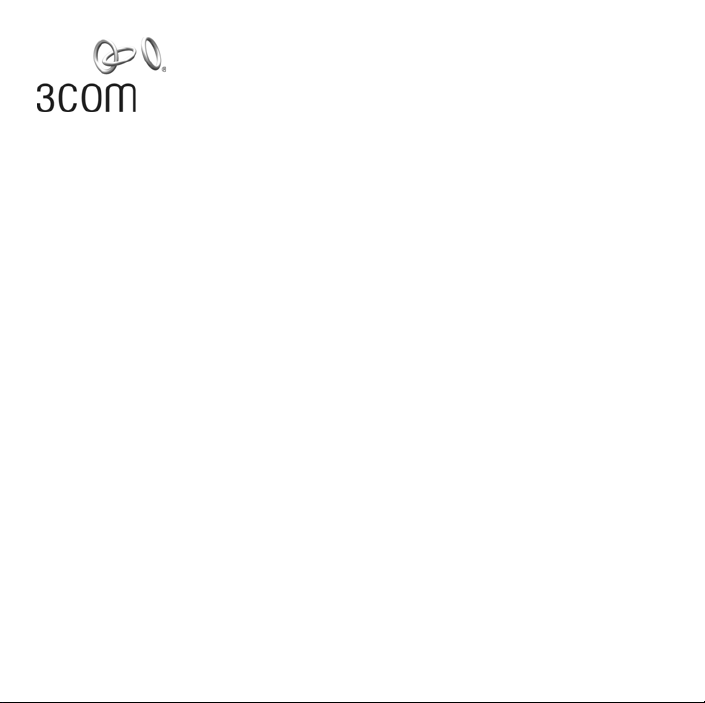
Getting Started Guide
C
2006 3ComC
All righ
OfficeConnect
®
Wireless 54 Mbps
11g Compact USB Adapter
(3CRUSB10075, WL-547)
Guide de mise en route…3
Guida introduttiva…5
Guía de inicio…9
Noções Básicas…11
Kom-igång-guide…13
Français
Italiano
Erste Schritte…7
Deutsch
Español
Portuguese
Svenska
opyright ©
marks of 3Com Corporation. All other company and product names may be trademarks of the respective
companies with which they are associated.
Part Number 10015032 Rev. AA
Published March 2006
orporation.
ts reserved. 3Com and the 3Com logo are registered trade-
1
Page 2

2
Page 3

Getting Started Guide
OfficeConnect
®
Wireless 54 Mbps
11g Compact USB Adapter
(3CRUSB10075, WL-547)
Installation Steps
This 3Com adapter operates with Windows XP, 2000, Me and 98 SE
1. With the computer on and Windows running, insert the Installation CD into the
CD-ROM drive. The auto-start feature starts the installation. If nothing happens
within five seconds, click Start > Run and type d:\setup.exe (where d: is
your CD-ROM drive).
2. Follow the on-screen instructions to install the driver, and click Finish to com-
plete installing the utility.
3. Insert your USB Adapter as shown below. You may need to use the USB Adapter
cable supplied. The Found New Hardware Wizard displays.
1
Page 4
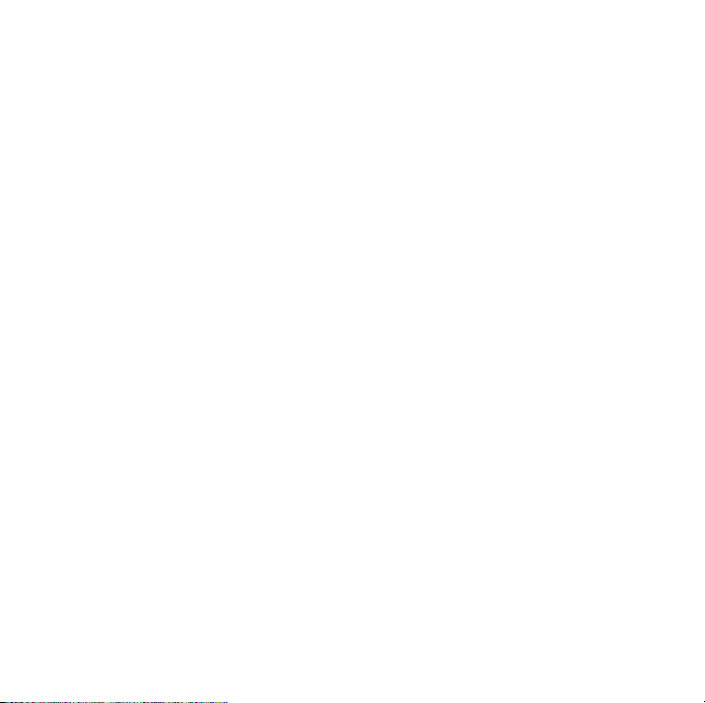
4. Select Install the software automatically (Recommended), and click Next. If a
C
2006 3ComC
All righ
message displays notifying you that the driver has not passed Windows Logo
testing, select the option that continues the installation. Click Finish to complete
the installation.
5. After installing the adapter, the Wireless Client Manager icon appears in your
Windows System Tray, on the bottom right of your screen. Double-click on the
icon to start the utility.
6. Refer to the online help for details on using the adapter.
Approved Channels
Use of this product is only authorized for the channels approved by each country.
For proper installation, select your country from the country selection list.
To conform to FCC channel usage restrictions, only channels 1–11 are available by
default. If channels 1–13 are permitted for use in your country, please visit the
3Com web site for the latest software version.
www.3Com.com
opyright ©
marks of 3Com Corporation. All other company and product names may be trademarks of the respective
companies with which they are associated.
Part Number 10015032
Published March 2006
orporation.
ts reserved. 3Com and the 3Com logo are registered trade-
2
Page 5
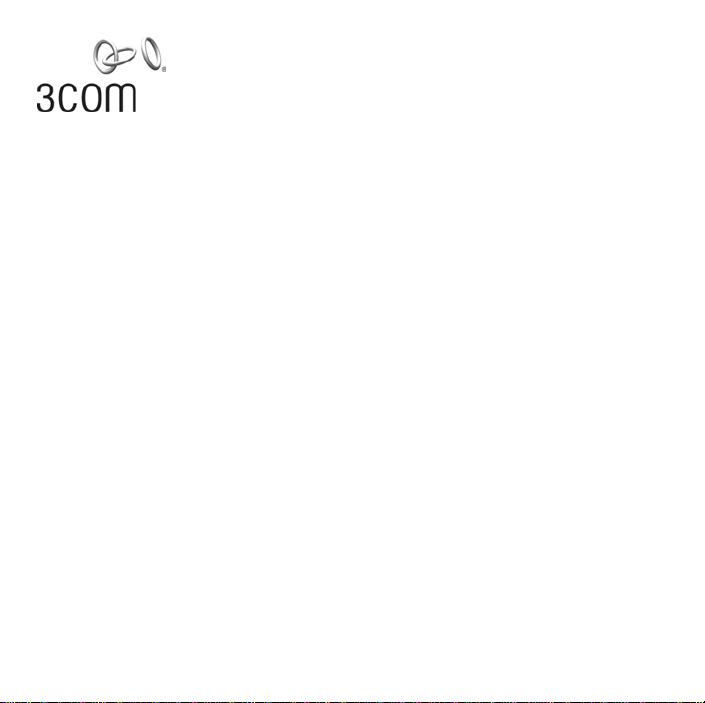
Guide de mise en route
OfficeConnect
®
Wireless 54 Mbps
11g Compact USB Adapter
(3CRUSB10075, WL-547)
Canaux approuvés
Ce produit peut être utilisé uniquement sur une plage limitée de canaux, propre à
chaque pays. Pour assurer une installation correcte, sélectionnez votre pays dans la
liste.
Conformément aux dispositions relatives à l’utilisation des canaux du règlement
FCC, seuls les canaux de la plage 1-11 sont disponibles par défaut. Si l’utilisation
des canaux de la plage 1-13 est autorisée dans votre pays, visitez le site Web de
3Com pour obtenir la dernière version du logiciel.
www.3Com.com
Procédure d’installation
Cet adaptateur USB 3Com fonctionne sous Windows XP, 2000, Me et 98 SE
1. Insérez le CD-ROM d’installation dans le lecteur de votre ordinateur (Windows
doit être en cours d’exécution). La fonction de démarrage automatique lance
l’installation. Si rien ne se produit après cinq secondes, cliquez sur Démarrer >
Exécuter et tapez la commande d:\setup.exe (d: correspondant à la lettre
du lecteur de CD-ROM).
3
Page 6

2. Suivez les instructions qui s’affichent à l’écran pour installer le pilote, puis
cliquez sur Finish pour terminer l’installation de l’utilitaire.
3. Connectez l’adaptateur USB comme indiqué ci-dessous. Vous aurez peut-être
besoin du câble USB fourni. L’Assistant Ajout de nouveau matériel détecté
s’affiche.
4. Activez l’option Installer le logiciel automatiquement (recommandé), puis
cliquez sur Suivant. Si un message s’affiche, indiquant que le pilote n’est pas
pourvu du logo Conçu pour Windows, sélectionnez l’option permettant de
poursuivre l’installation. Cliquez sur Term in er pour terminer l’installation.
5. Après l’installation de l’adaptateur, l’icône Wireless Client Manager apparaît
dans la barre système Windows, dans l’angle inférieur droit de l’écran. Doublecliquez sur cette icône pour démarrer l’utilitaire.
6. Pour plus d’informations sur l’utilisation de l’adaptateur, reportez-vous à l’aide
en ligne.
4
Page 7

Guida introduttiva per adattatore
USB compatto wireless 54 Mbps 11g
OfficeConnect
(3CRUSB10075, WL-547)
Canali approvati
Questo prodotto può essere utilizzato solo per i canali approvati in ciascun paese.
Per un'installazione corretta, selezionare il proprio paese dall'elenco di selezione.
Per rispettare i limiti stabiliti dall'FCC sull'uso dei canali, sono disponibili per
impostazioni predefinite i canali 1–11. Se l'uso dei canali 1–13 è consentito nel
proprio paese, visitare il sito Web di 3Com per scaricare la versione più recente del
software.
www.3Com.com
Procedura di installazione
Questo adattatore 3Com funziona in ambiente Windows XP, 2000, Me e 98 SE
1. Con il computer acceso e Windows in esecuzione, inserire il CD di installazione
nell'unità CD-ROM. La funzione di avvio automatico avvierà l'installazione. Se
non accade nulla entro cinque secondi, fare clic su Start > Esegui e digitare
d:\setup.exe (dove d: indica l'unità CD-ROM). is your CD-ROM drive).
2. Seguire le istruzioni visualizzate sullo schermo per installare il driver e fare clic su
Fine per completare l'installazione dell'utilità.
®
5
Page 8

3. Inserire l'adattatore USB come mostrato sotto (potrebbe essere necessario
utilizzare il cavo dell'adattatore USB fornito in dotazione). Verrà avviata
l'Installazione guidata nuovo hardware.
4. Selezionare Installa il software automaticamente (scelta consigliata) e fare clic su
Avanti. Se viene visualizzato un messaggio che informa che il driver non ha
superato il testing del programma Windows Logo, selezionare l'opzione per
continuare l'installazione. Fare clic su Fine per completare l'installazione.
5. Dopo l'installazione dell'adattatore, sull'area di notifica di Windows nella parte
inferiore destra dello schermo viene visualizzata l'icona Wireless Client Manager.
Fare doppio clic su questa icona per avviare l'utilità.
6. Consultare la Guida in linea per ulteriori informazioni sull'uso dell'adattatore.
6
Page 9

Erste Schritte
OfficeConnect
®
Wireless 54 MBit/s
11g Compact USB Adapter
(3CRUSB10075, WL-547)
Zulässige Kanäle
Das Produkt darf ausschließlich für in dem jeweiligen Land zugelassene Kanäle
genutzt werden. Wählen Sie Ihr Land aus der Länder-Auswahlliste, um die
Installation korrekt auszuführen.
Gemäß den Gebrauchsbeschränkungen der US-Behörde FCC (Federal
Communications Commission) sind standardmäßig nur die Kanäle 1 – 11
verfügbar. Sofern die Nutzung der Kanäle 1 -13 in Ihrem Land zulässig ist, finden
Sie die aktuellste Software-Version auf der 3Com-Website.
www.3Com.com
Installationsschritte
Dieser 3Com-Adapter funktioniert mit Windows XP, 2000, Me und 98 SE
1. Starten Sie den Computer und das Windows-Betriebssystem und legen Sie die
Installations-CD in das CD-ROM-Laufwerk ein. Die Installation wird mit der
Funktion Auto-Start ausgeführt. Wenn innerhalb von fünf Sekunden nichts
passiert, klicken Sie auf Start > Ausführen und geben Sie d:\setup.exe ein
(wobei d: Ihr CD-ROM-Laufwerk ist).
7
Page 10

2. Folgen Sie den Bildschirm-Anweisungen, um den Treiber zu installieren und
klicken Sie auf Fertigstellen um die Installation des Dienstes fertigzustellen.
3. Den USB-Adapter wie unten dargestellt in den Anschluss stecken. Ggf.
benötigen Sie das mitgelieferte USB-Kabel. Die Anzeige Neue Hardware
gefunden erscheint.
4. Wählen Sie Software automatisch installieren (empfohlen), und klicken Sie auf
Weiter. Wenn bei der Treiberinstallation die Meldung „Windows-Logo-Test nicht
bestanden“ erscheint, wählen Sie die Option, mit der Sie die Installation
fortsetzen können. Klicken Sie auf Fertigstellen um die Installation
fertigzustellen.
5. Nach der Installation des Adapters erscheint das Wireless Client Manager-
Symbol im Windows-System-Bereich in der rechten unteren Ecke Ihres
Bildschirms. Doppelklicken Sie auf das Symbol, um den Dienst zu starten.
6. Einzelheiten über den Gebrauch Ihres Adapters finden Sie in der Online-Hilfe.
8
Page 11

Guía de inicio Adaptador USB
compacto inalámbrico
OfficeConnect
(3CRUSB10075, WL-547)
Canales aprobados
El uso de este producto sólo está autorizado para los canales aprobados por cada
país. Para una instalación adecuada, seleccione a su país en la lista de selección de
países.
Para acatar las restricciones de uso de canales de la FCC, sólo están disponibles en
forma predeterminada los canales 1 a 11. Si en su país se permite el uso de los
canales 1 a 13, visite el sitio Web de 3Com para obtener la última versión del
software.
www.3Com.com
Pasos de la instalación
Este adaptador 3Com funciona con Windows XP, 2000, Me y 98 SE
1. Mientras la computadora está encendida y Windows se está ejecutando, inserte
el CD de instalación en la unidad de CD-ROM. La función de autoinicio da
comienzo a la instalación. Si no ocurre nada en cinco segundos, haga clic en
Inicio > Ejecutar y escriba d:\setup.exe (donde d: es su unidad de CD-
ROM).
®
11g a 54 Mbps
9
Page 12

2. Siga las instrucciones en pantalla para instalar el controlador y haga clic en
Finalizar para completar la instalación de la utilidad.
3. Inserte su Adaptador USB como se muestra a continuación. Puede que deba
utilizar el cable del Adaptador USB que se proporciona. Aparece el Asistente de
nuevo hardware encontrado.
4. Seleccione Instalar el software automáticamente (recomendado) y haga clic en
Siguiente. Si aparece un mensaje informándole que el controlador no ha
aprobado las pruebas de Windows Logo, seleccione la opción que continúa la
instalación. Haga clic en Finalizar para completar la instalación.
5. Después de instalar el adaptador, aparece el icono de Wireless Client Manager
en la Bandeja del sistema de Windows, en la parte inferior derecha de su
pantalla. Haga doble clic en el icono para iniciar la utilidad.
6. Consulte la ayuda en línea para conocer detalles acerca de la utilización del
adaptador.
10
Page 13

Noções Básicas
Adaptador USB OfficeConnect
®
Wireless 54 Mbps 11g Compact
(3CRUSB10075, WL-547)
Canais Aprovados
O uso deste produto só é autorizado nos canais aprovados em cada país. Para
fazer uma instalação correta, selecione seu país na lista.
Para observar a conformidade com as restrições de uso de canais do FCC, somente
os canais 1 a 11 estão disponíveis por padrão. Se a utilização dos canais 1 a 13 for
permitida em seu país, visite o site na Web da 3Com para obter a versão mais
recente do software.
www.3Com.com
Etapas para a Instalação
Este adaptador 3Com é compatível com Windows XP, 2000, Me e 98 SE
1. Com o computador ligado e o Windows em execução, insira o CD de instalação
na unidade CD-ROM. A instalação é iniciada automaticamente. Se nada
acontecer em cinco segundos, clique em Iniciar> Executar e digite
d:\setup.exe (onde d: é a unidade de CD-ROM).
2. Execute as instruções exibidas na tela para instalar o driver e clique em Finish
(Concluir) para fechar o utilitário de instalação.
11
Page 14

3. Conecte o adaptador USB como mostra a figura abaixo. Pode ser necessário
utilizar o cabo do adaptador USB fornecido. O assistente Novo hardware
encontrado é exibido.
4. Selecione Instalar o software automaticamente (recomendado) e clique em
Avançar. Se aparecer uma mensagem avisando que o driver não passou no teste
de Logo do Windows, selecione a opção para prosseguir com a instalação.
Clique em Finish (Concluir) para terminar a instalação.
5. Após instalar o adaptador, o ícone Wireless Client Manager aparece na bandeja
do sistema do Windows, no canto inferior direito da tela. Clique duas vezes no
ícone para iniciar o utilitário.
6. Consulte a ajuda online para obter detalhes sobre como usar o adaptador.
12
Page 15

Kom-igång-guide
OfficeConnect
®
Wireless 54 Mbps
11g Compact USB-adapter
(3CRUSB10075, WL-547)
Godkända kanaler
Användning av denna produkt är endast tillåten för de kanaler som är godkända
av respektive land. För korrekt installation, välj ditt land från listan med länder.
I enlighet med FCC:s begränsningar gällande kanalanvändning är endast kanal 111 tillgängliga som standard. Om det är tillåtet att använda kanal 1–13 i ditt land,
vänligen besök 3Com:s webbsajt för den senaste programvaruversionen.
www.3Com.com
Installationssteg
Denna 3Com-adapter fungerar med Windows XP, 2000, Me samt 98 SE
1. Med datorn på och Windows igång, sätter du i installations-CD:n i CD-ROM-
enheten. Autostartfunktionen sätter igång installationen. Om ingenting händer
inom fem sekunder, klicka på Start > Kör och skriv d:\setup.exe (där d: står
för din CD-ROM-enhet).
2. Följ instruktionerna på skärmen för att installera drivrutinen och klicka på
Avsluta för att slutföra programinstallationen.
13
Page 16

3. Sätt i USB-adaptern som visas nedan. Du kan behöva använda den medföljande
USB-adapterkabeln. Guiden Hittade ny maskinvara kommer att visas på
skärmen.
4. Välj Installera programvaran automatiskt (Rekommenderas) och klicka på Nästa.
Om ett meddelande visas som upplyser om att drivrutinen inte har passerat
”Windows Logo testing”, välj det alternativ som fortsätter installationen. Klicka
på Avsluta för att slutföra installationen.
5. Efter att adaptern har installerats kommer ikonen "Trådlösa klienthanteraren"
att visas i Windows meddelandefält längst ned till höger på skärmen.
Dubbelklicka på ikonen för att starta hjälpprogrammet.
6. För detaljerad hjälp med användning av adaptern hänvisas till onlinehjälpen.
14
Page 17

Regulatory Information
General Statements
The 3Com OfficeConnect Wireless 54 Mbps 11g Compact USB Adapter, Model WL-547 (3CRUSB10075)
must be installed and used in strict accordance with the manufacturer’s instructions as described in the
user documentation that comes with the product.
This product contains encryption. It is unlawful to export out of the U.S. without obtaining a U.S. Export
License.
This product does not contain any user serviceable components. Any unauthorized product changes or
modifications will invalidate 3Com’s warranty and all applicable regulatory certifications and approvals.
This product can only be used with the supplied antenna.
Caution: Exposure to Radio Frequency Radiation
This device generates and radiates radio-frequency energy. In order to comply with FCC radio frequency
radiation exposure compliance requirements, a separation distance of at least 2.5 cm (1.0 inch) must be
maintained between the antenna of the device and all persons.
This device has been tested for compliance with FCC RF Exposure (SAR) limits in the typical laptop computer configuration and this device can be used in “substantially similar” laptop computers with USB
ports. This device cannot be used with handheld PDAs (personal digital assistants) or other portable host
devices.
The installer of this radio equipment must ensure that the antenna is located or pointed such that it does
not emit RF field in excess of Health Canada limits for the general population; consult Safety Code 6,
obtainable from Health Canada’s website www.hc-sc.gc.ca/rpb.
This product must maintain a minimum body to antenna distance of 4.0 cm. Under these conditions this
product will meet the Basic Restriction limits of 1999/519/EC [Council Recommendation of 12 July 1999
on the limitation of exposure of the general public to electromagnetic fields (0 Hz to 300 GHz)].
US – Radio Frequency Requirements
This device must not be co-located or operated in conjunction with any other antenna or transmitter.
US Federal Communications Commission (FCC) EMC Compliance
This equipment has been tested and found to comply with the limits for a Class B digital device, pursuant
to Part 15 of the FCC Rules. These limits are designed to provide reasonable protection against harmful
interference in a residential installation. This equipment generates, uses and can radiate radio frequency
15
Page 18

energy and, if not installed and used in accordance with the instructions, may cause harmful interference
to radio communications. However, there is no guarantee that interference will not occur in a particular
installation. If this equipment does cause harmful interference to radio or television reception, which can
be determined by turning the equipment off and on, the user is encouraged to try to correct the interference by one or more of the following measures:
• Reorient or relocate the receiving antenna.
• Increase the separation between the equipment and receiver.
• Connect the equipment into an outlet on a circuit different from that to which the receiver is con-
nected.
• Consult the dealer or an experienced radio/TV technician for help.
The user may find the following booklet prepared by the Federal Communications Commission helpful:
The Interference Handbook
This booklet is available from the U.S. Government Printing Office, Washington, D.C. 20402. Stock
No. 004-000-0034504.
3Com is not responsible for any radio or television interference caused by unauthorized modification of
the devices included with this 3Com OfficeConnect Wireless 54 Mbps 11g Compact USB Adapter, Model
WL-547 (3CRUSB10075), or the substitution or attachment of connecting cables and equipment other
than specified by 3Com.
The correction of interference caused by such unauthorized modification, substitution or attachment will
be the responsibility of the user.
Changes or modifications not expressly approved by 3Com could void the user’s authority to operate this
equipment.
US Manufacturer’s FCC Declaration of Conformity
3Com Corporation
350 Campus Drive
Marlborough, MA 01752-3064, USA
(508) 323-5000
Date: March 1, 2006
Declares that the Product:
Brand Name: 3Com Corporation
Model Number: WL-547
Equipment Type: Wireless 54 Mbps 11g Compact USB Adapter
16
Page 19

Complies with Part 15 of the FCC rules. Operation is subject to the following two conditions: (1) this
device may not cause harmful interference, and (2) this device must accept any interference received,
including interference that may cause undesired operation.
3Com OfficeConnect Wireless 54 Mbps 11g
Compact USB Adapter
Model WL-547
Industry Canada – RF Compliance
Operation is subject to the following two conditions: (1) this device may not cause interference, and (2)
this device must accept any interference, including interference that may cause undesired operation of this
device.
L ‘ utilisation de ce dispositif est autorisée seulement aux conditions suivantes: (1) il ne doit pas produire de
brouillage et (2) l’ utilisateur du dispositif doit étre prêt à accepter tout brouillage radioélectrique reçu,
même si ce brouillage est susceptible de compromettre le fonctionnement du dispositif.
The term "IC" before the equipment certification number only signifies that the Industry Canada technical
specifications were met.
To reduce potential radio interference to other users, the antenna type and its gain should be so chosen
that the equivalent isotropically radiated power (EIRP) is not more than that required for successful communication. To prevent radio interference to the licensed service, this device is intended to be operated
indoors and away from windows to provide maximum shielding. Equipment (or its transmit antenna) that
is installed outdoors is subject to licensing.
Pour empecher que cet appareil cause du brouillage au service faisant l'objet d'une licence, il doit etre utilize a l'interieur et devrait etre place loin des fenetres afin de Fournier un ecram de blindage maximal. Si le
matriel (ou son antenne d'emission) est installe a l'exterieur, il doit faire l'objet d'une licence.
Industry Canada – Emissions Compliance Statement
This Class B digital apparatus complies with Canadian ICES-003.
Avis de Conformité à la Réglementation d’Industrie Canada
Cet appareil numérique de la classe B est conform à la norme NMB-003 du Canada.
17
Page 20

Safety Compliance Notice
This device has been tested and certified according to the following safety standards and is intended for
use only in Information Technology Equipment which has been tested to these or other equivalent standards:
• UL Standard 60950-1
• CAN/CSA C22.2 No. 60950-1
• IEC 60950-1
• EN 60950-1
EU Compliance
This equipment may be operated in
AT BE CY CZ DK EE FI FR
DE GR HU IE IT LV LT LU
MT NL PL PT SK SI ES SE
GB IS LI NO CH BG RO TR
Intended use: IEEE 802.11b/g radio LAN device
NOTE: To ensure product operation is in compliance with local regulations, select the country in which the
product is installed.
Česky [Czech] 3Com Coporation tímto prohlašuje, že tento RLAN device je ve shodě se
Dansk [Danish] Undertegnede 3Com Corporation erklærer herved, at følgende udstyr RLAN
Deutsch [German] Hiermit erklärt 3Com Corporation, dass sich das Gerät RLAN device in
Eesti [Estonian] Käesolevaga kinnitab 3Com Corporation seadme RLAN device vastavust
základními požadavky a dalšími příslušnými ustanoveními směrnice 1999/5/
ES.
device overholder de væsentlige krav og øvrige relevante krav i direktiv
1999/5/EF.
Übereinstimmung mit den grundlegenden Anforderungen und den übrigen
einschlägigen Bestimmungen der Richtlinie 1999/5/EG befindet.
direktiivi 1999/5/EÜ põhinõuetele ja nimetatud direktiivist tulenevatele
teistele asjakohastele sätetele.
18
Page 21

English Hereby, 3Com Corporation, declares that this RLAN device is in compliance
Español [Spanish] Por medio de la presente 3Com Corporation declara que el RLAN device
Ελληνική [Greek] ΜΕ ΤΗΝ ΠΑΡΟΥΣΑ 3Com Corporation ΔΗΛΩΝΕΙ ΟΤΙ RLAN device
Français [French] Par la présente 3Com Corporation déclare que l'appareil RLAN device est
Italiano [Italian] Con la presente 3Com Corporation dichiara che questo RLAN device è con-
Latviski [Latvian] Ar šo 3Com Corporation deklarē, ka RLAN device atbilst Direktīvas 1999/5/
Lietuvių [Lithuanian] Šiuo 3Com Corporation deklaruoja, kad šis RLAN device atitinka esminius
Nederlands [Dutch] Hierbij verklaart 3Com Corporation dat het toestel RLAN device in overeen-
Malti [Maltese] Hawnhekk, 3Com Corporation, jiddikjara li dan RLAN device jikkonforma
Magyar [Hungarian] Alulírott, 3Com Corporation nyilatkozom, hogy a RLAN device megfelel a
Polski [Polish] Niniejszym 3Com Corporation oświadcza, że RLAN device jest zgodny z
with the essential requirements and other relevant provisions of Directive
1999/5/EC.
cumple con los requisitos esenciales y cualesquiera otras disposiciones aplicables o exigibles de la Directiva 1999/5/CE.
ΣΥΜΜΟΡΦΩΝΕΤΑΙ ΠΡΟΣ ΤΙΣ ΟΥΣΙΩΔΕΙΣ ΑΠΑΙΤΗΣΕΙΣ ΚΑΙ ΤΙΣ ΛΟΙΠΕΣ
ΣΧΕΤΙΚΕΣ ΔΙΑΤΑΞΕΙΣ ΤΗΣ ΟΔΗΓΙΑΣ 1999/5/ΕΚ.
conforme aux exigences essentielles et aux autres dispositions pertinentes
de la directive 1999/5/CE.
forme ai requisiti essenziali ed alle altre disposizioni pertinenti stabilite dalla
direttiva 1999/5/CE.
EK būtiskajām prasībām un citiem ar to saistītajiem noteikumiem.
reikalavimus ir kitas 1999/5/EB Direktyvos nuostatas.
stemming is met de essentiële eisen en de andere relevante bepalingen van
richtlijn 1999/5/EG.
mal-htigijiet essenzjali u ma provvedimenti ohrajn relevanti li hemm fid-Dirrettiva 1999/5/EC.
vonatkozó alapvetõ követelményeknek és az 1999/5/EC irányelv egyéb
elõírásainak.
zasadniczymi wymogami oraz pozostałymi stosownymi postanowieniami
Dyrektywy 1999/5/EC.
19
Page 22

Português [Portuguese]
Slovensko [Slovenian]
Slovensky [Slovak] 3Com Corporation týmto vyhlasuje, že RLAN device spĺňa základné
Suomi [Finnish] 3Com Corporation vakuuttaa täten että RLAN device tyyppinen laite on direk-
Svenska [Swedish] Härmed intygar 3Com Corporation att denna RLAN device står I överens-
Íslenska [Icelandic] Hér með lýsir 3Com Corporation yfir því að RLAN device er í samræmi við
Norsk [Norwegian] 3Com Corporation erklærer herved at utstyret RLAN device er i samsvar
A copy of the signed Declaration of Conformity can be downloaded from the Product Support web page
for the 3Com Wireless 54 Mbps 11g Compact USB Adapter, Model WL-547 (3CRUSB10075) at http://
www.3com.com.
Also available at http://support.3com.com/doc/WL-547_EU_DOC.pdf
3Com Corporation declara que este RLAN device está conforme com os requisitos essenciais e outras disposições da Directiva 1999/5/CE.
3Com Corporation izjavlja, da je ta RLAN device v skladu z bistvenimi zahtevami in ostalimi relevantnimi določili direktive 1999/5/ES.
požiadavky a všetky príslušné ustanovenia Smernice 1999/5/ES.
tiivin 1999/5/EY oleellisten vaatimusten ja sitä koskevien direktiivin muiden
ehtojen mukainen.
stämmelse med de väsentliga egenskapskrav och övriga relevanta bestämmelser som framgår av direktiv 1999/5/EG.
grunnkröfur og aðrar kröfur, sem gerðar eru í tilskipun 1999/5/EC.
med de grunnleggende krav og øvrige relevante krav i direktiv 1999/5/EF.
EU – Restrictions for Use in the 2.4 GHz band
This device may be operated indoors or outdoors in all countries of the European Community using the
2.4 GHz band: Channels 1 – 13, except where noted below.
In Italy the end-user must apply for a license from the national spectrum authority to operate this device
outdoors.
In Belgium outdoor operation is only permitted using the 2.46 – 2.4835 GHz band: Channel 13.
In France outdoor operation is only permitted using the 2.4 – 2.454 GHz band: Channels 1 – 7.
Brazil RF Compliance
Este equipamento opera em caráter secundário, isto é, no tem direito a proteço contra interferncia prejudicial, mesmo de estaçes do mesmo tipo, e no causar interferncia a sistema operando em caráter primário.
20
