3com 3CRPAG175 Quick Start Guide
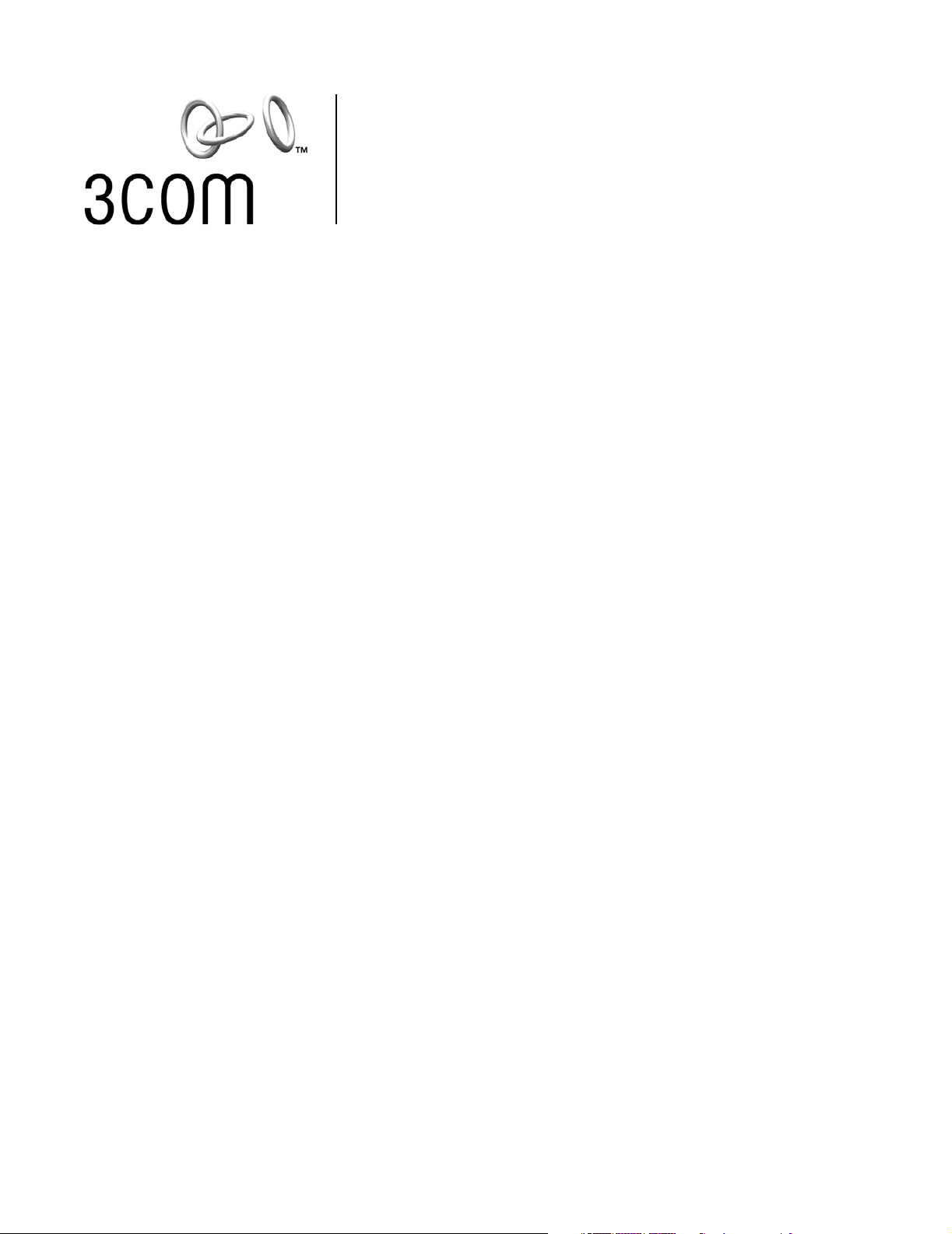
Quick Start Guide
Wireless LAN PC Card
3CRPAG175
Wireless LAN PCI Adapter
3CRDAG675
http://www.3com.com/
Published October 2003
Quick start guide version 1.0.0
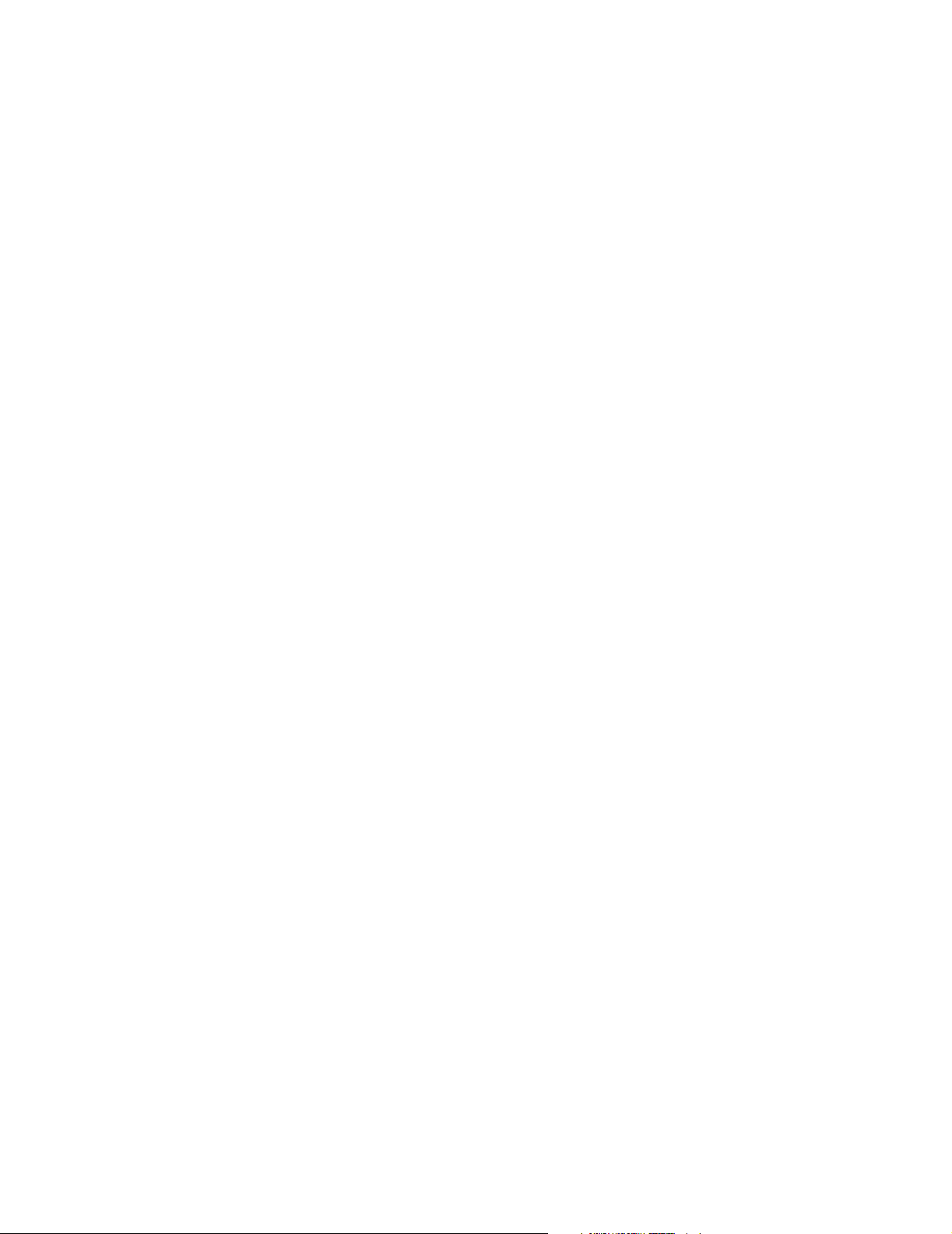
3Com Corporation ■ 350 Campus Drive ■ Marlborough, MA ■ USA 01752
Copyright © 2003 3Com Corporation. All rights reserved. No part of this documentation may be reproduced in any form or by any means or used to
make any derivative work (such as translation, transformation, or adaptation) without written permission from 3Com Corporation.
3Com Corporation reserves the right to revise this documentation and to make changes in content from time to time without obligation on the
partof 3Com Corporation to provide notification of such revision or change.
3Com Corporation provides this documentation without warranty, term, or condition of any kind, either implied or expressed, including, but not
limited to, the implied warranties, terms or conditions of merchantability, satisfactory quality, and fitness for a particular purpose. 3Com may make
improvements or changes in the product(s) and/or the program(s) described in this documentation at any time.
3Com is a registered trademark and the 3Com logo is a trademark of 3Com Corporation. Microsoft and Windows are registered trademarks of
Microsoft Corporation. All other company and product names may be trademarks of the respective companies with which they are associated.
Unless otherwise indicated, 3Com registered trademarks are registered in the United States and may or may not be registered in other countries.
If there is any software on removable media described in this documentation, it is furnished under a license agreement included with the product as
a separate document or in the hard copy documentation. If you are unable to locate a copy, please contact 3Com and a copy will be provided to you.
UNITED STATES GOVERNMENT LEGEND
If you are a United States government agency, then this documentation and the software described herein are provided to you subject to the
following:
All technical data and computer software are commercial in nature and developed solely at private expense. Software is delivered as "Commercial
Computer Software" as defined in DFARS 252.227-7014 (June 1995) or as a "commercial item" as defined in FAR 2.101(a) and as such is provided
with only such rights as are provided in 3Com's standard commercial license for the software. Technical data is provided with limited rights only as
provided in DFAR 252.227-7015 (Nov 1995) or FAR 52.227-14 (June 1987), whichever is applicable. You agree not to remove or deface any portion
of any legend provided on any licensed program or documentation contained in, or delivered to you in conjunction with, this user guide.
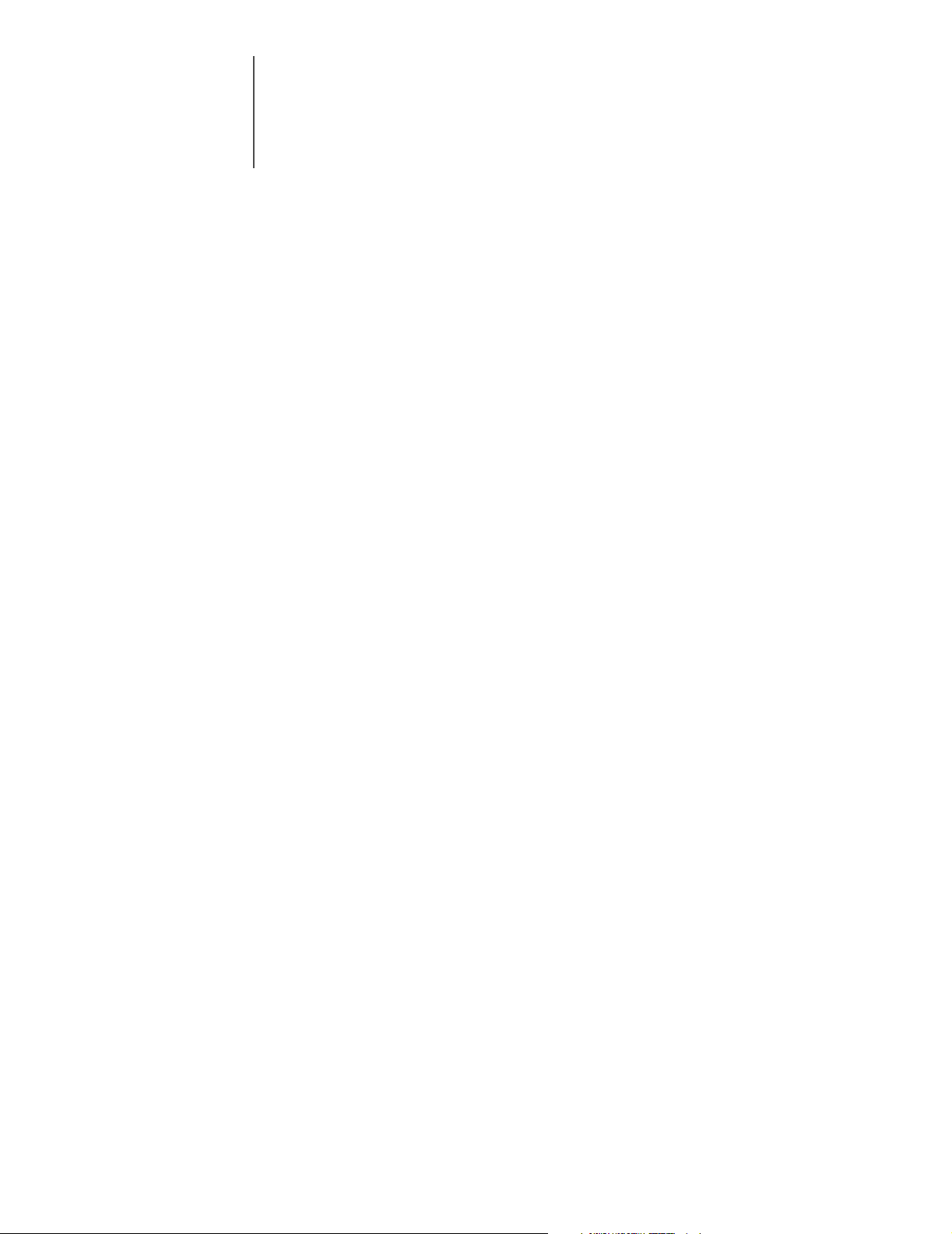
Contents
1 Installing Your Wireless LAN Product and Wireless LAN Manager 1
Installation CD 1
Installing your Wireless LAN PC Card: 1
Windows XP, 2000, Me, and 98 SE Installation 1
Inserting Your Wireless LAN PC Card 2
Antennas 2
Installing Your Wireless LAN PCI Adapter 3
Install Procedure for Microsoft Windows 98SE/ME/2000/XP 3
Installing the PCI Adapter into your system 4
Using Wireless LAN Manager 7
Getting Connected with 3Com Wireless LAN Manager 7
Creating New Connections 8
2 Troubleshooting 11
Confirming Device Installation 11
Diagnosing Problems 11
Wireless LAN Adapter LED Indicators 12
Removing Your Wireless LAN PC Card 12
Updating the Wireless LAN Product Driver 12
Windows XP and 2000 12
Windows Me and 98 SE 13
A Technical Support 15
Online Technical Services 15
World Wide Web Site 15
3Com Knowledgebase Web Services 15
3Com FTP Site 15
Support from Your Network Supplier 16
Support from 3Com 16
Returning Products for Repair 16
Regulatory
Compliance Information 17
FCC Part 15 Notice (Applicable to use within the USA) 17
Unintentional Radiator 17
Manufacturer’s Declaration of Conformity 18
Industry Canada Notice (Applicable for use within Canada) 18
Avis de conformité à la réglementation d’Industrie Canada 18
Safety Notice 19
European Community CE Notice 19
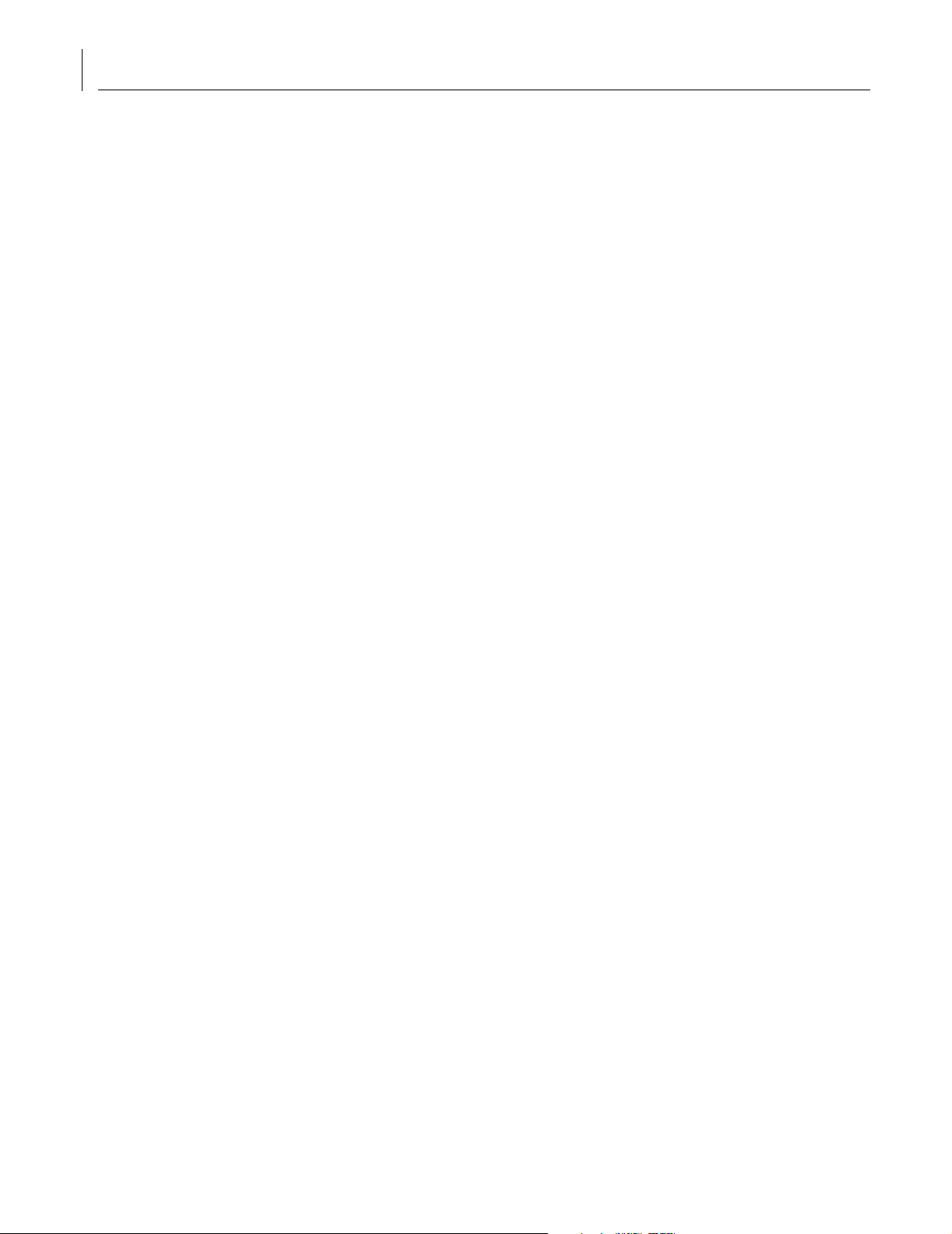
Contents
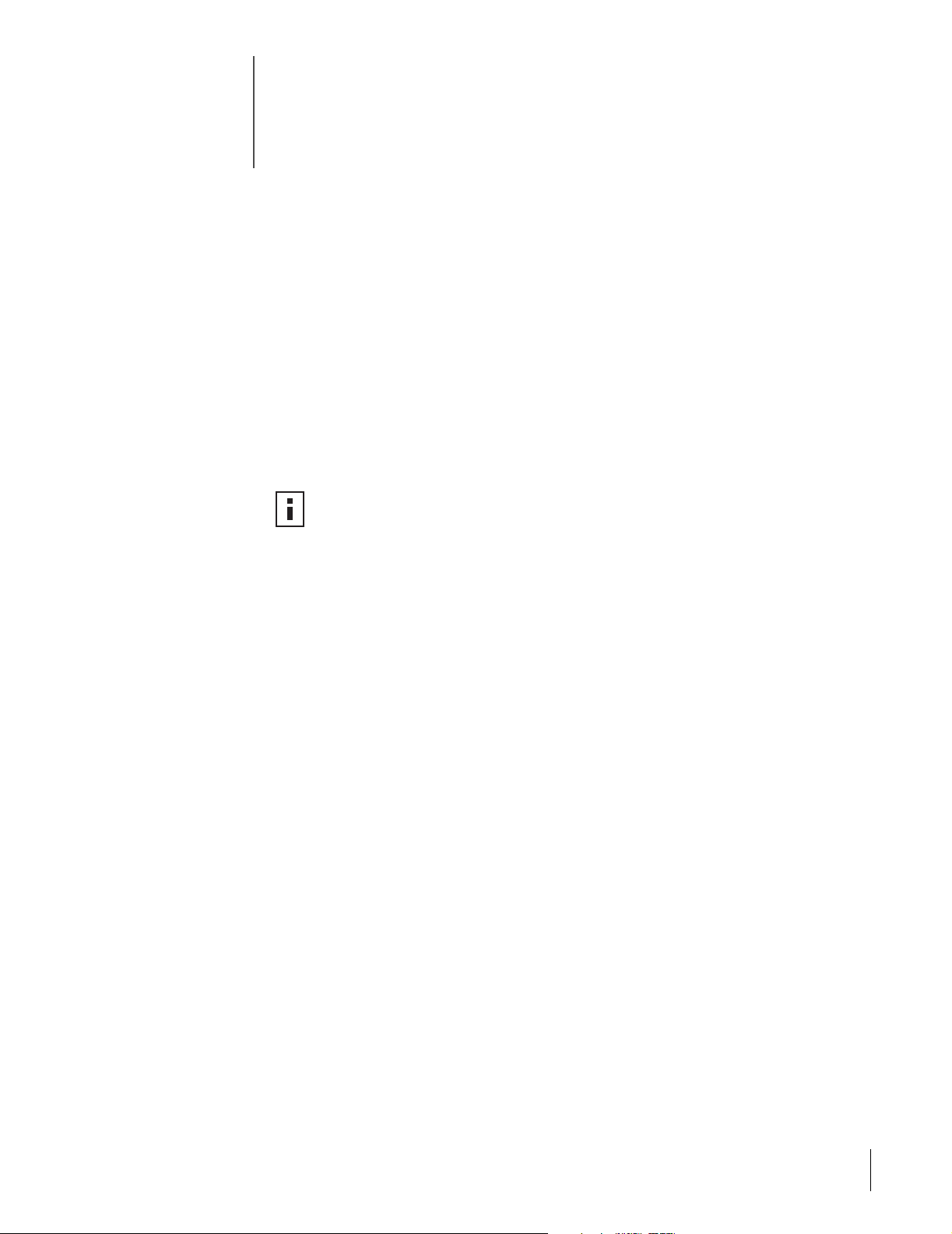
Installing Your Wireless LAN
1
Product and Wireless LAN Manager
Installation CD
The Installation CD contains:
■ Setup programs and drivers for Windows XP, 2000, Millennium Edition
(Windows Me), 98 Second Edition (SE)
■ 3Com Wireless LAN Manager
■ README.TXT file with updated information about your Wireless LAN Product
■ This Wireless LAN Quick Start Guide
■ Adobe Acrobat Reader
Installing your Wireless LAN PC Card:
NOTE: To simplify installation, please insert CD and run setup before inserting
PC Card.
Windows XP, 2000, Me, and 98 SE Installation
If you are accessing this guide as part of your LAN PC Card installation, skip to
step 2 below.
1 With the computer on and Windows running, insert the Installation CD into the
CD-ROM drive. The auto-start feature starts the installation. If nothing happens
within five seconds, click Start > Run and type d:\setup.exe (where d: is your
CD-ROM drive).
2 From the 3Com Wireless Installer main menu, select Install Wireless Product.
3 Wait for the installation program to prompt you to insert the PC Card into the slot
(see the illustrations in the next section, "Inserting Your Wireless LAN PC Card").
4 Your machine will run through the hardware installation and automatically launch the
Wireless LAN Manager software installation. Respond to the prompts as they appear.
5 During the installation process, you may receive prompts for the Windows installation
CD. Insert the CD for your Windows operating system and indicate the correct path.
Your computer goes through a brief installation process during which it displays
several windows indicating what is currently installing.
6 Restart the computer whenever you are prompted to do so.
7 When Wireless LAN Manager starts, you will be prompted to select the country where
you will be using the 3CRPAG175 Wireless LAN PC Card. It is very important that you
select the correct country so the product is properly configured for that country.
8 Your installation is now complete.
1
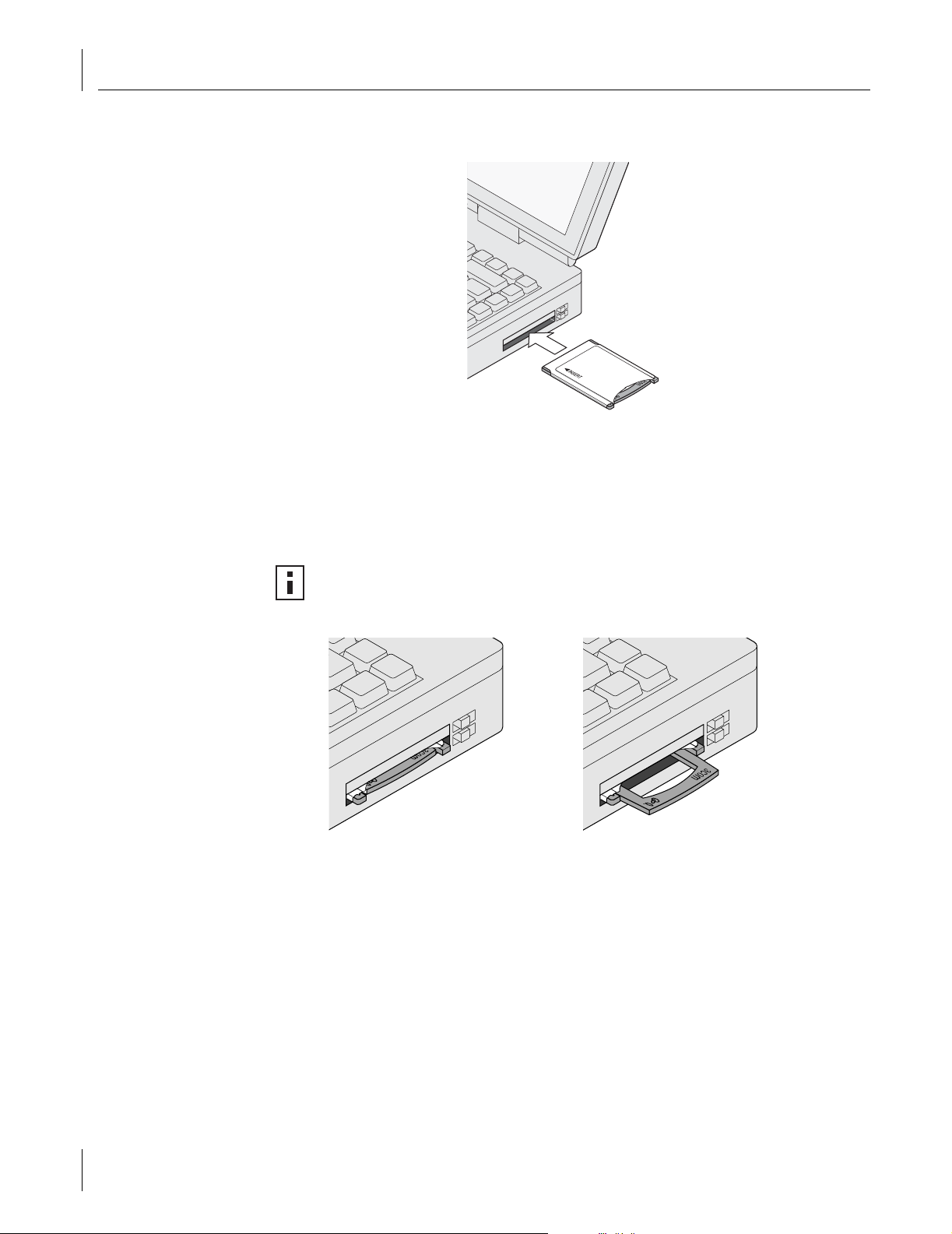
1 Installing Your Wireless LAN Product and Wireless LAN Manager
Inserting Your Wireless LAN PC Card
3CRPAG175
Antennas
The antenna on the 3CRPAG175 Wireless LAN PC Card is an XJACK antenna. Extend or
retract the antenna like a retractable ball-point pen. Press it to extend and use it, press it
again to retract or disable it.
NOTE: The antenna on the 3CRPAG175 Wireless LAN PC Card must be extended
for you to connect to your wireless network. For best results when extending or
retracting the antenna, press the antenna near the "3Com" text.
2
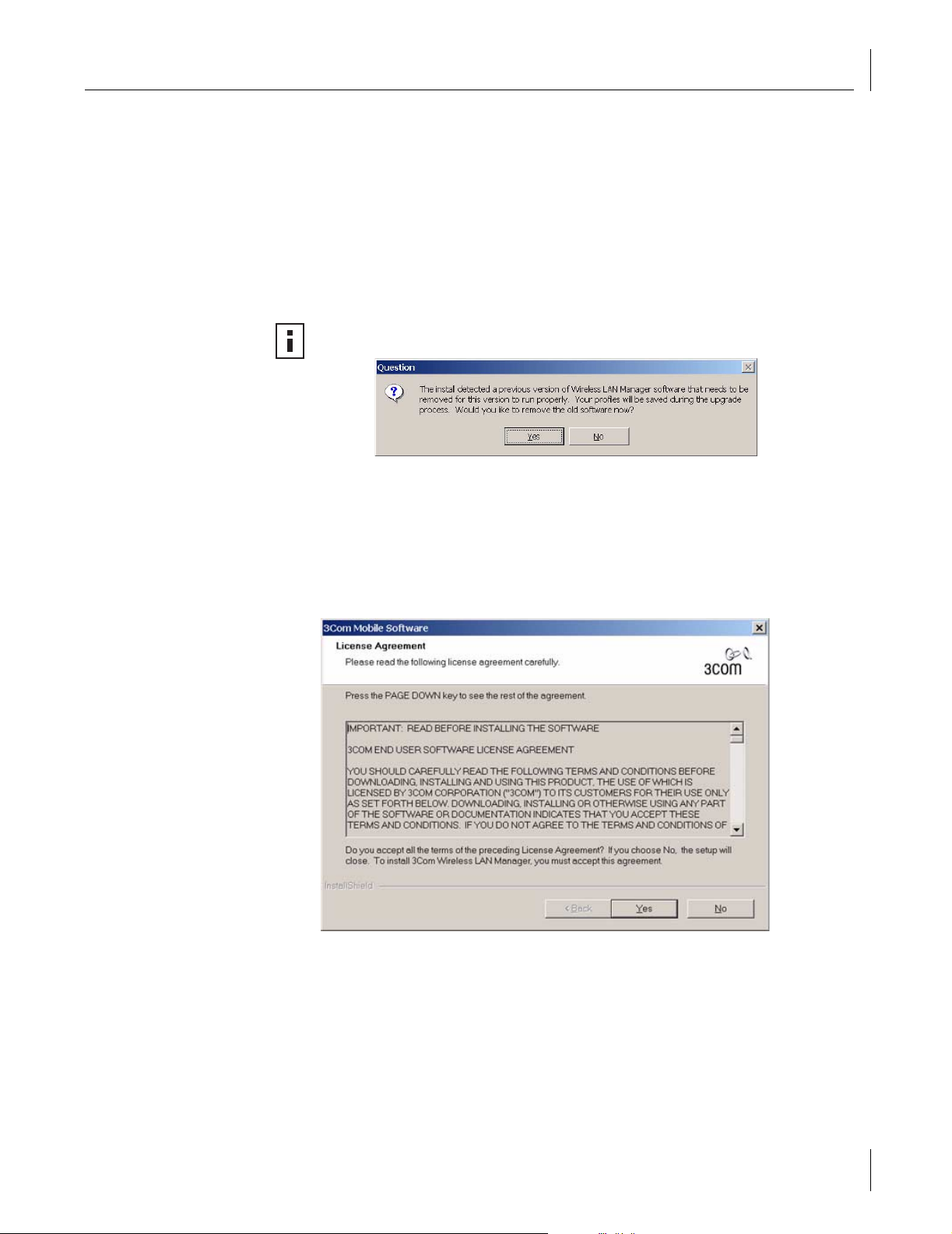
Installing Your Wireless LAN PCI Adapter
Install Procedure for Microsoft Windows 98SE/ME/2000/XP
Follow these steps to install the Wireless LAN PCI Adapter (do not install your 3Com
Wireless LAN PCI Adapter until instructed):
1 Power on your computer and allow Windows to load fully.
2 Insert the Installation CD in the CD-ROM and then click Install Software.
3 The setup wizard will guide you through all of the installation steps.
NOTE: If you receive the following upgrade message:
click Yes to replace your existing software with the new installation. If you are
prompted by the install to reboot your system after the existing software has been
removed, do so and then when Windows finishes restarting, reinsert the CD and
click Install Software to continue installation.
Installing Your Wireless LAN PCI Adapter
4 Click Yes to accept the license agreement.
3
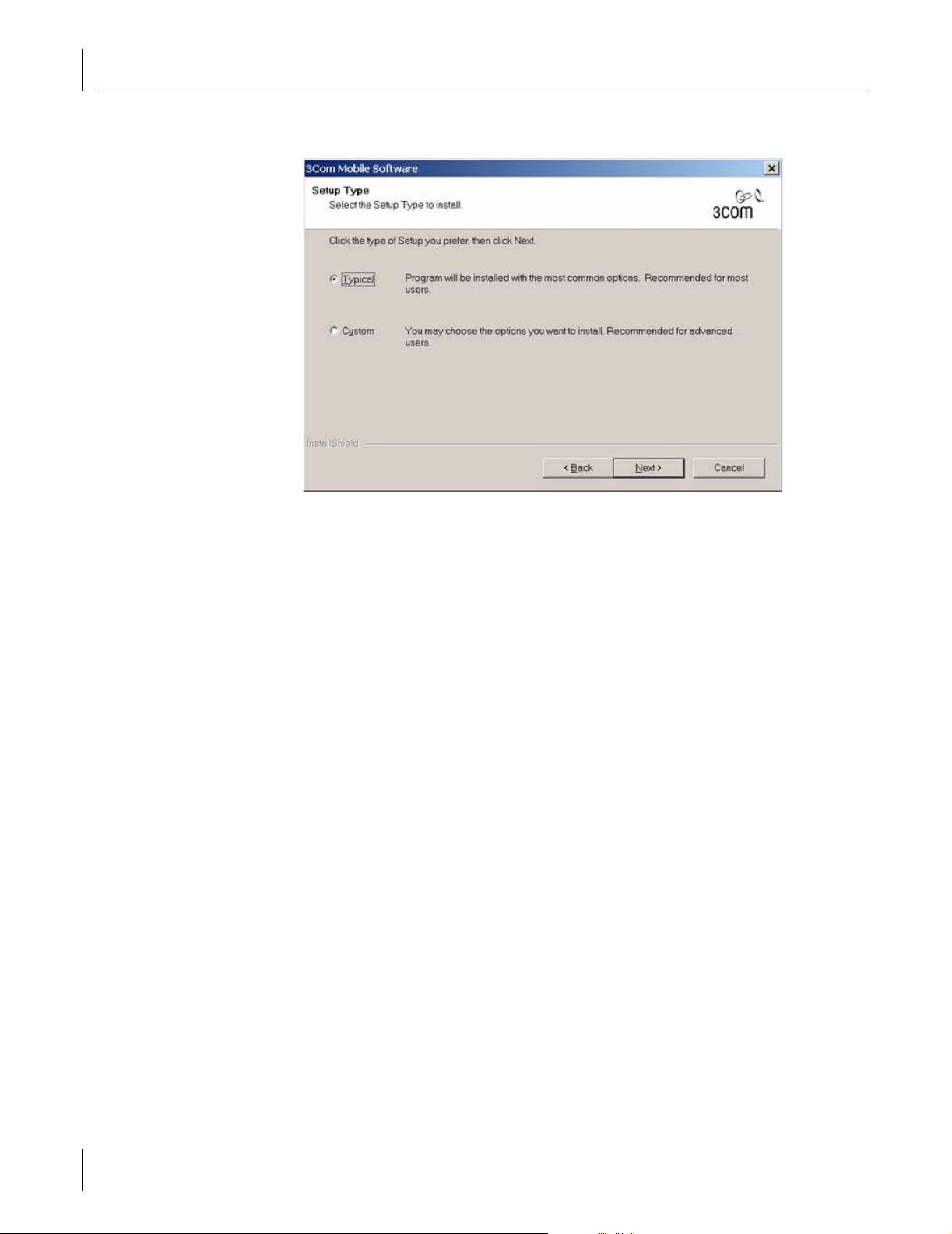
1 Installing Your Wireless LAN Product and Wireless LAN Manager
5 Select Typ ic al then click Next.
6 The installer copies files into the default directory:
C:\Program Files\3Com\WLAN Manager
7 The wizard finishes installation. Click Finish to exit the installation program.
8 Leave the Installation CD in the CD-ROM while finishing the steps to install the
PCI Adapter into your system.
Installing the PCI Adapter into your system
Follow these steps to install the 3Com Wireless LAN PCI Adapter into your system:
1 Shutdown Windows and turn off the power to your computer and unplug the
power cord.
2 Remove the cover from your computer.
3 Locate an empty PCI slot and remove its slot cover. Save the screw.
4
