Page 1
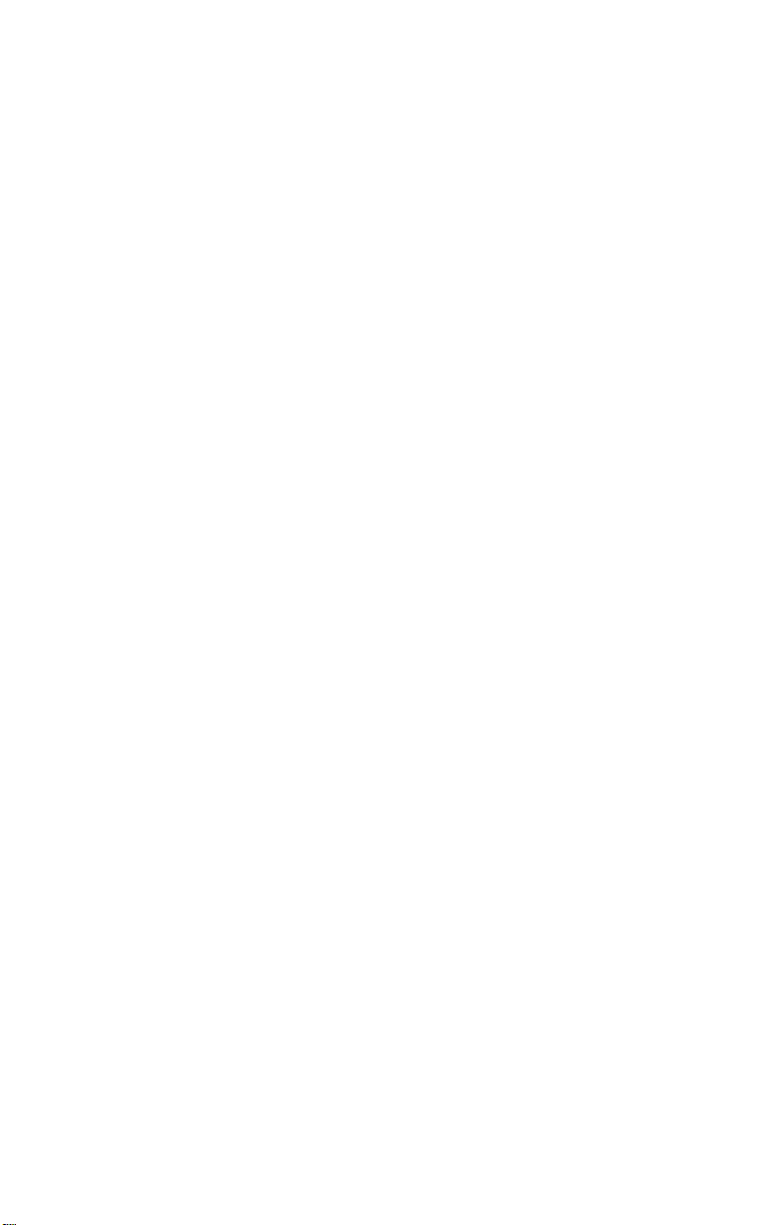
3CISDN1 CABLE
ENGLISH (US) . . . . . . . 1
FRANÇAIS. . . . . . . . . . 7
DEUTSCH . . . . . . . . . . 13
– 0 –
Page 2
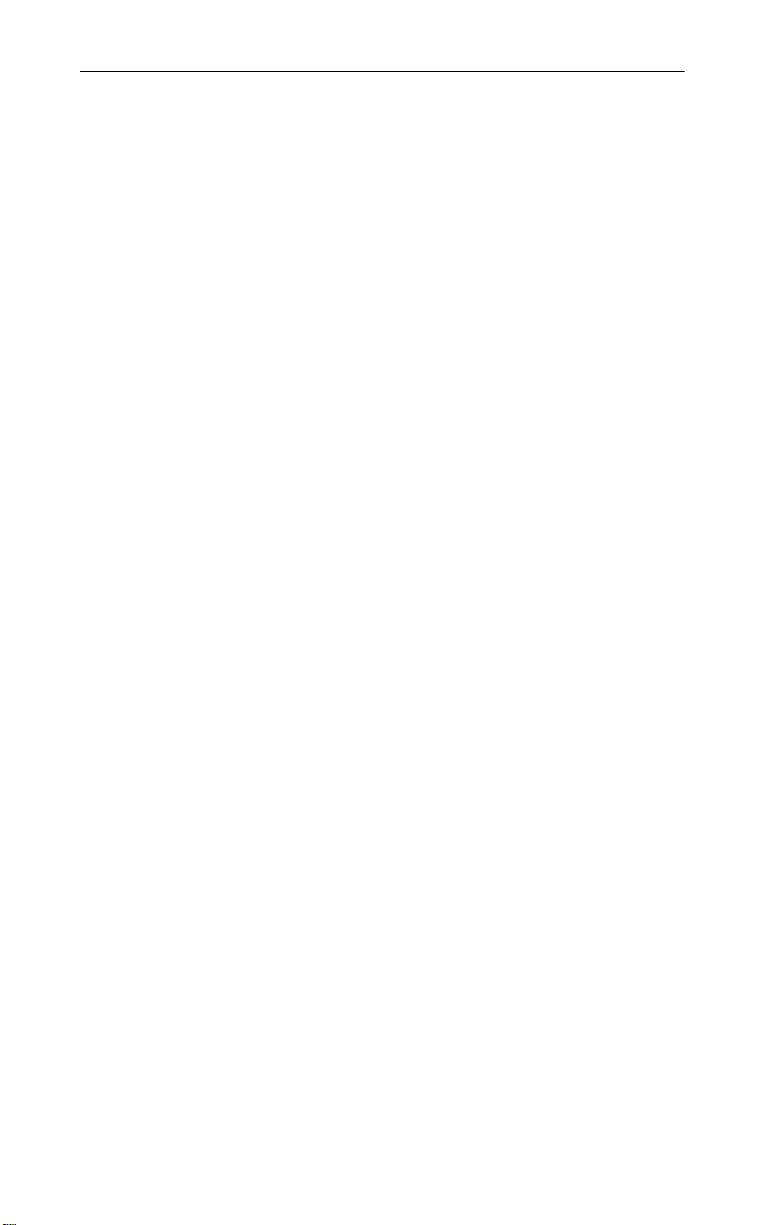
3CISDN1 CABLE
– 1 –
Page 3
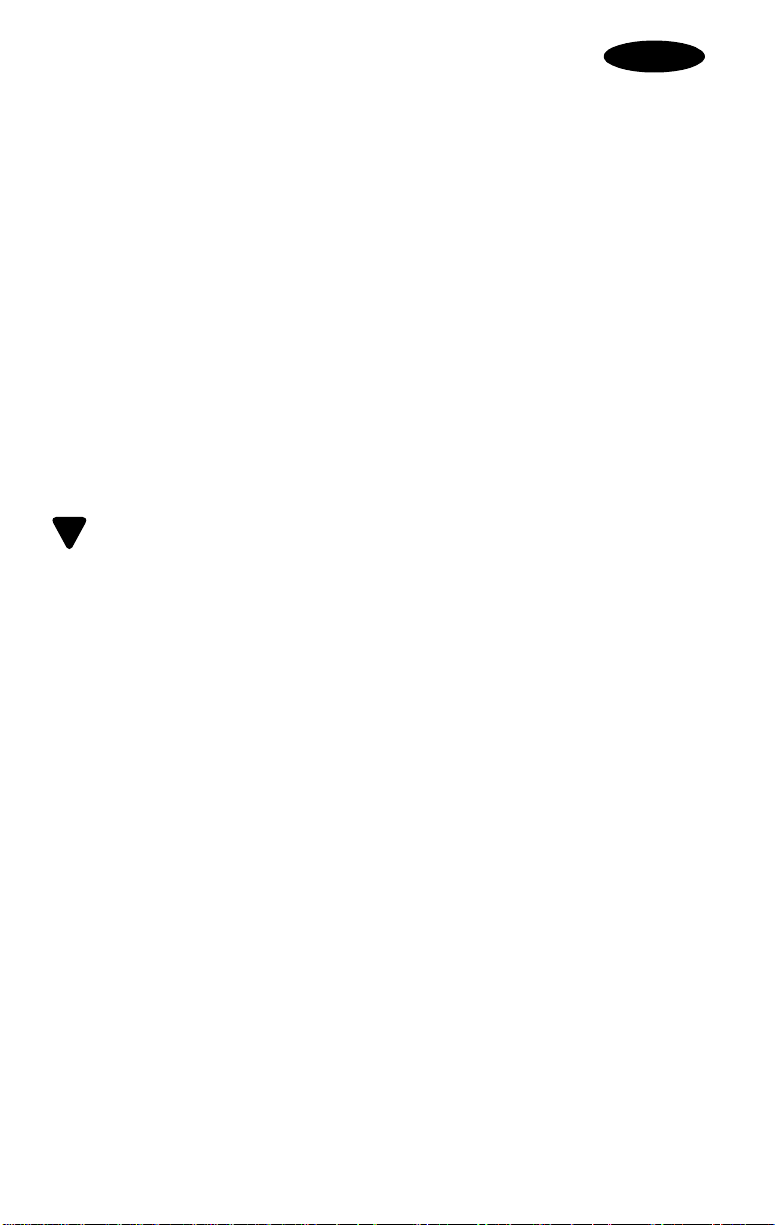
ENGLISH
ENGLISH
3Com ISDN Upgrade Kit: 3CISDN1
Congratulations on your purchase of a 3Com ISDN Upgrade Kit, 3CISDN1.
Your kit includes the following items:
!
3CISDN1 cable
!
RJ-45 cable
!
3CISDN1 Upgrade CD which includes the Installation program, an
electronic manual, and all the files necessary to upgrade your 3Com ISDN
compatible LAN + Modem PC Card for ISDN connections on computers
running Windows 95, 98, 2000, NT 4.0 and Windows Millennium Edition.
Also included on the CD is BVRP communications software.
!
This 3CISDN1 Quick Start Guide
Installing the 3CISDN1 Files
Note: You must install a 3Com ISDN-compatible LAN+Modem PC Card before
installing the 3CISDN1 files.
!
1 Insert the
files required for the 3CISDN1 cable to operate properly. If AutoPlay is
active, the Master Installer window appears.
2 Follow the prompts that appear in the Master Installer window. If the
Master Installer window does not appear, go to your CD-ROM drive and
launch
3CISDN1 Upgrade CD
setup.exe
.
into the CD-ROM drive to install all the
– 2 –
Page 4

Connecting the 3CISDN1 Cable for Windows 95, 98, 2000 and Windows Millennium Edition
Note: Use only the 3CISDN1 cable supplied in your kit for connection to an
!
ISDN network. Any other cable can damage your 3Com ISDN-compatible
LAN+Modem PC Card.
1 Insert your 3Com ISDN compatible LAN+Modem PC Card into an
available slot on your notebook (Type II or III). Each connection is
illustrated in Figure 1.
Figure 1
2 Connect the ISDN cable to the 15-pin connector on your 3Com ISDN-
compatible LAN+Modem PC Card.
3 Connect one end of the RJ-45 cable to the 3CISDN1 cable.
Page 5
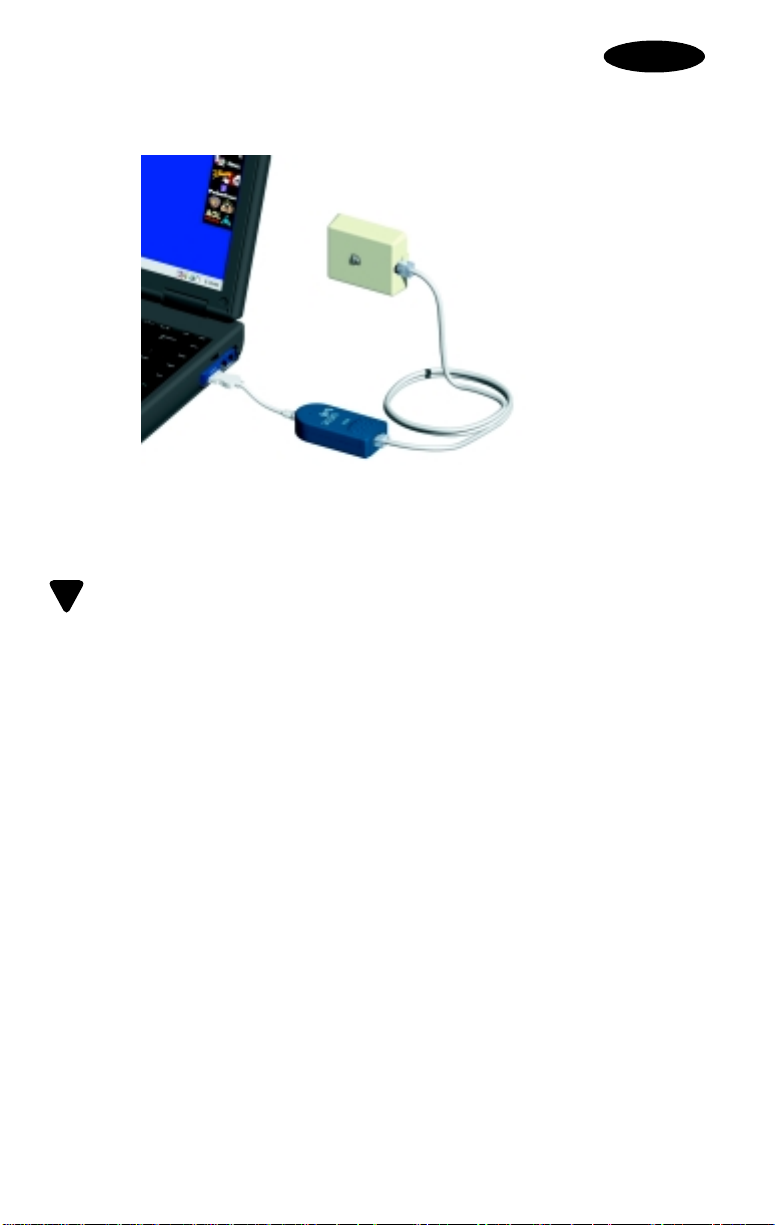
4 Connect the other end of the RJ-45 cable to an ISDN wall jack. Figure 2
illustrates the completed connections.
Figure 2
Connecting the 3CISDN1 Cable in Windows NT 4.0
Use only the 3CISDN1 cable supplied with your kit to connect to an ISDN
!
network. Any other cable can damage your 3Com ISDN-compatible LAN +
Modem PC Card.
1 Turn off your computer.
2 Connect the ISDN cable to the 15-pin connector on your 3Com ISDN
compatible LAN+Modem PC Card.
3 Connect one end of the RJ-45 cable into the 3CISDN1 adapter.
4 Connect the other end of the RJ-45 cable to an ISDN wall jack.
5 Insert your 3Com ISDN compatible LAN+Modem PC Card into an
available slot on your notebook (Type II or III).
6 Turn your computer on.
ENGLISH
Using the 3CISDN1 Control Panel
Once the ISDN cable is set up, the 3CISDN1 Control Panel appears in the
Windows taskbar. To open it, just click the ISDN icon located in the taskbar.
This control panel checks the software to be checked, the communications
status to be displayed, and accurate troubleshooting to be performed when
a setting or installation error is encountered.
For additional information about the 3CISDN1, refer to the User’s Guide on
3CISDN1 Upgrade CD.
the
– 4 –
Page 6
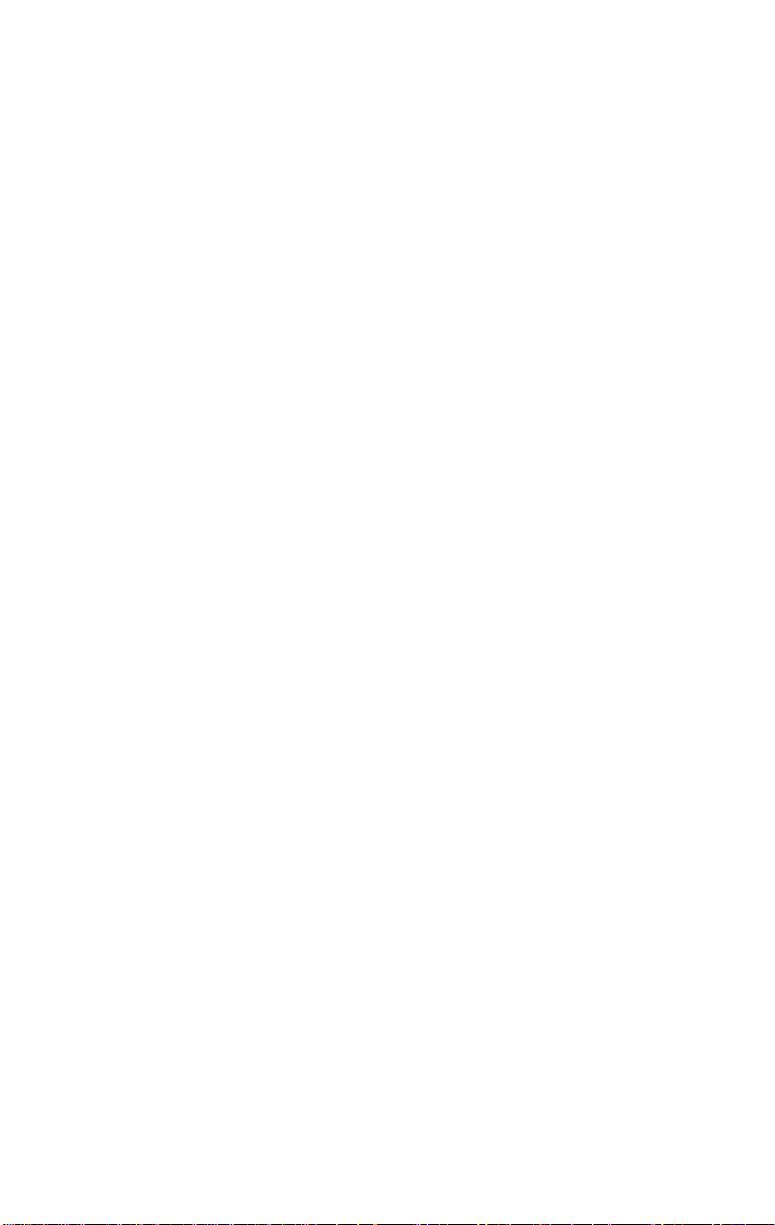
3Com Corporation Limited Warranty
This warranty applies to customers located in the United States, Australia, Canada (except Quebec),
Ireland, New Zealand, U.K., and other English language countries, and countries for which a
translation into the local language is not provided.
3Com ISDN Upgrade Kit: 3CISDN1
HARDWARE:
from defects in workmanship and materials, under normal use and service, for the following length of
time from the date of purchase from 3Com or its authorized reseller:
Lifetime
3Com's sole obligation under this express warranty shall be, at 3Com's option and expense, to repair
the defective product or part, deliver to Customer an equivalent product or part to replace the
defective item, or if neither of the two foregoing options is reasonably available, 3Com may, in its sole
discretion, refund to Customer the purchase price paid for the defective product. All products that are
replaced will become the property of 3Com. Replacement products may be new or reconditioned.
3Com warrants any replaced or repaired product or part for ninety (90) days from shipment, or the
remainder of the initial warranty period, whichever is longer.
SOFTWARE:
substantial conformance to its program specifications, for a period of ninety (90) days from the date
of purchase from 3Com or its authorized reseller. 3Com warrants the media containing software
against failure during the warranty period. No updates are provided. 3Com's sole obligation under
this express warranty shall be, at 3Com's option and expense, to refund the purchase price paid by
Customer for any defective software product, or to replace any defective media with software which
substantially conforms to applicable 3Com published specifications. Customer assumes responsibility
for the selection of the appropriate applications program and associated reference materials. 3Com
makes no warranty or representation that its software products will meet Customer's requirements or
work in combination with any hardware or applications software products provided by third parties,
that the operation of the software products will be uninterrupted or error free, or that all defects in
the software products will be corrected. For any third party products listed in the 3Com software
product documentation or specifications as being compatible, 3Com will make reasonable efforts to
provide compatibility, except where the non-compatibility is caused by a "bug" or defect in the third
party's product or from use of the software product not in accordance with 3Com's published
specifications or user manual.
THIS 3COM PRODUCT MAY INCLUDE OR BE BUNDLED WITH THIRD PARTY SOFTWARE, THE USE OF
WHICH IS GOVERNED BY A SEPARATE END USER LICENSE AGREEMENT. THIS 3COM WARRANTY
DOES NOT APPLY TO SUCH THIRD PARTY SOFTWARE. FOR THE APPLICABLE WARRANTY, PLEASE
REFER TO THE END USER LICENSE AGREEMENT GOVERNING THE USE OF SUCH SOFTWARE.
OBTAINING WARRANTY SERVICE:
Authorized 3Com Service Center within the applicable warranty period to obtain warranty service
authorization. Dated proof of purchase from 3Com or its authorized reseller may be required.
Products returned to 3Com's Corporate Service Center must be pre-authorized by 3Com with a
Return Material Authorization (RMA) number or User Service Order (USO) number marked on the
outside of the package, and sent prepaid and packaged appropriately for safe shipment, and it is
recommended that they be insured or sent by a method that provides for tracking of the package.
Responsibility for loss or damage does not transfer to 3Com until the returned item is received by
3Com. The repaired or replaced item will be shipped to Customer, at 3Com's expense, not later than
thirty (30) days after 3Com receives the defective product.
3Com shall not be responsible for any software, firmware, information, or memory data of Customer
contained in, stored on, or integrated with any products returned to 3Com for repair, whether under
warranty or not.
Dead- or Defective-on-Arrival. In the event a product completely fails to function or exhibits a defect
in materials or workmanship within the first forty-eight (48) hours of installation but no later than
thirty (30) days after the date of purchase, and this is verified by 3Com, it will be considered dead- or
defective-on-arrival (DOA) and a replacement shall be provided by advance replacement. The
replacement product will normally be shipped not later than three (3) business days after 3Com's
verification of the DOA product, but may be delayed due to export or import procedures. The
shipment of advance replacement products is subject to local legal requirements and may not be
available in all locations. When an advance replacement is provided and Customer fails to return the
3Com warrants to the end user ("Customer") that this hardware product will be free
3Com warrants to Customer that each software program licensed from it will perform in
Customer must contact a 3Com Corporate Service Center or an
Page 7
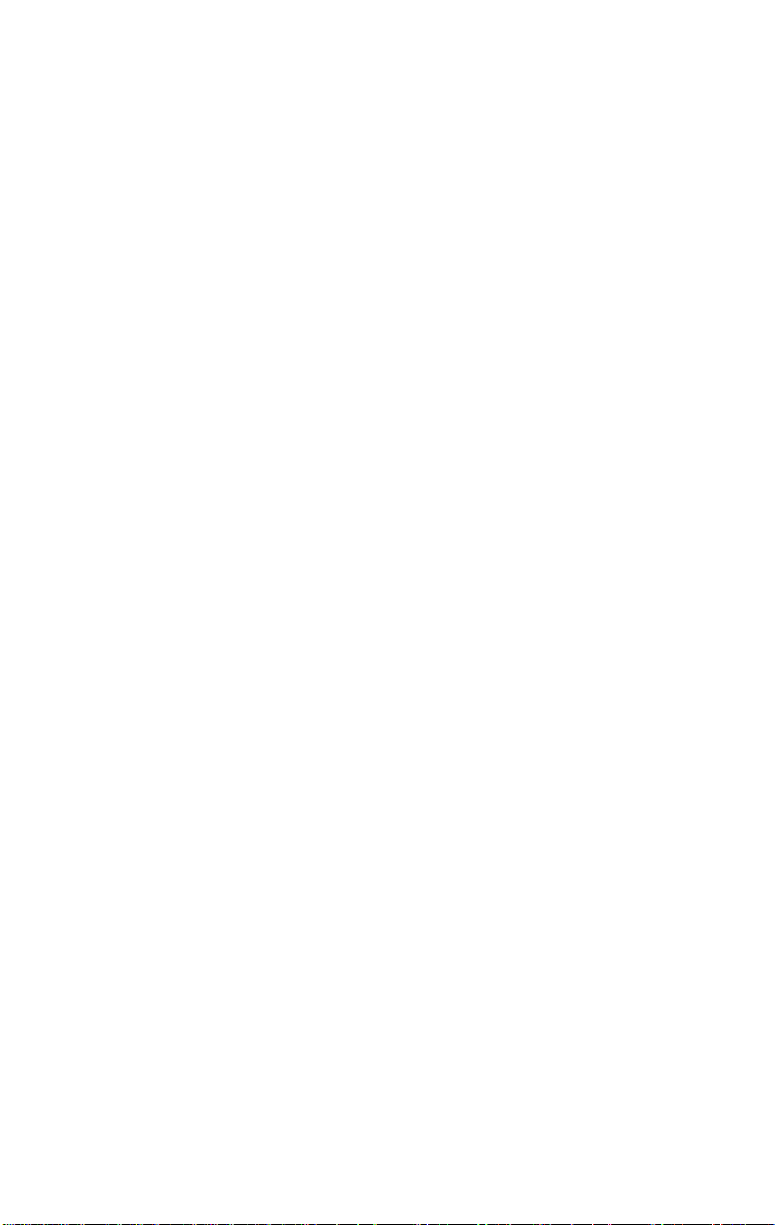
original product to 3Com within fifteen (15) days after shipment of the replacement, 3Com will
charge Customer for the replacement product, at list price.
INCLUDED SERVICES:
Telephone Support, with coverage for basic troubleshooting only, will be provided for the lifetime of
the product, on a commercially reasonable efforts basis. Telephone support from 3Com is available
from 3Com only if Customer purchased this product directly from 3Com, or if Customer's reseller is
unable to provide telephone support. 3Com reserves the right to modify or cancel this offering atany
time, without advance notice. This offering is not available where prohibited or restricted by law. For a
support number, please refer to your PC Card Warranty which is found in the PC Card Installation CD.
3Com's Web and Bulletin Board Service are available at no charge, and provide software andfirmware
upgrades, a bug list, and technical information about 3Com products.
WARRANTIES EXCLUSIVE: IF A 3COM PRODUCT DOES NOT OPERATE AS WARRANTED ABOVE,
CUSTOMER'S SOLE REMEDY FOR BREACH OF THAT WARRANTY SHALL BE REPAIR, REPLACEMENT,
OR REFUND OF THE PURCHASE PRICE PAID, AT 3COM'S OPTION. TO THE FULL EXTENT ALLOWED BY
LAW, THE FOREGOING WARRANTIES AND REMEDIES ARE EXCLUSIVE AND ARE IN LIEU OF ALL
OTHER WARRANTIES, TERMS, OR CONDITIONS, EXPRESS OR IMPLIED, EITHER IN FACT OR BY
OPERATION OF LAW, STATUTORY OR OTHERWISE, INCLUDING WARRANTIES, TERMS, OR
CONDITIONS OF MERCHANTABILITY, FITNESS FOR A PARTICULAR PURPOSE, SATISFACTORY QUALITY,
CORRESPONDENCE WITH DESCRIPTION, AND NON-INFRINGEMENT, ALL OF WHICH ARE EXPRESSLY
DISCLAIMED. 3COM NEITHER ASSUMES NOR AUTHORIZES ANY OTHER PERSON TO ASSUME FOR IT
ANY OTHER LIABILITY IN CONNECTION WITH THE SALE, INSTALLATION, MAINTENANCE OR USE OF
ITS PRODUCTS.
3COM SHALL NOT BE LIABLE UNDER THIS WARRANTY IF ITS TESTING AND EXAMINATION DISCLOSE
THAT THE ALLEGED DEFECT OR MALFUNCTION IN THE PRODUCT DOES NOT EXIST OR WAS CAUSED
BY CUSTOMER'S OR ANY THIRD PERSON'S MISUSE, NEGLECT, IMPROPER INSTALLATION OR TESTING,
UNAUTHORIZED ATTEMPTS TO OPEN, REPAIR OR MODIFY THE PRODUCT, OR ANY OTHER CAUSE
BEYOND THE RANGE OF THE INTENDED USE, OR BY ACCIDENT, FIRE, LIGHTNING, POWER CUTS OR
OUTAGES, OTHER HAZARDS, OR ACTS OF GOD.
LIMITATION OF LIABILITY. TO THE FULL EXTENT ALLOWED BY LAW, 3COM ALSO EXCLUDES FOR
ITSELF AND ITS SUPPLIERS ANY LIABILITY, WHETHER BASED IN CONTRACT OR TORT (INCLUDING
NEGLIGENCE), FOR INCIDENTAL, CONSEQUENTIAL, INDIRECT, SPECIAL, OR PUNITIVE DAMAGES OF
ANY KIND, OR FOR LOSS OF REVENUE OR PROFITS, LOSS OF BUSINESS, LOSS OF INFORMATION OR
DATA, OR OTHER FINANCIAL LOSS ARISING OUT OF OR IN CONNECTION WITH THE SALE,
INSTALLATION, MAINTENANCE, USE, PERFORMANCE, FAILURE, OR INTERRUPTION OF ITS PRODUCTS,
EVEN IF 3COM OR ITS AUTHORIZED RESELLER HAS BEEN ADVISED OF THE POSSIBILITY OF SUCH
DAMAGES, AND LIMITS ITS LIABILITY TO REPAIR, REPLACEMENT, OR REFUND OF THE PURCHASE
PRICE PAID, AT 3COM'S OPTION. THIS DISCLAIMER OF LIABILITY FOR DAMAGES WILL NOT BE
AFFECTED IF ANY REMEDY PROVIDED HEREIN SHALL FAIL OF ITS ESSENTIAL PURPOSE.
DISCLAIMER:
warranties or the limitation of incidental or consequential damages for certain products supplied to
consumers, or the limitation of liability for personal injury, so the above limitations and exclusions may
be limited in their application to you. When the implied warranties are not allowed to be excluded in
their entirety, they will be limited to the duration of the applicable written warranty. This warranty
gives you specific legal rights which may vary depending on local law.
GOVERNING LAW:
U.S.A. excluding its conflicts of laws principles and excluding the United Nations Convention on
Contracts for the International Sale of Goods.
3Com Corporation * 5400 Bayfront Plaza * P.O. Box 58145 * Santa Clara, CA 95052-8145 * (408)
326-5000
Some countries, states, or provinces do not allow the exclusion or limitation of implied
This Limited Warranty shall be governed by the laws of the State of California,
– 6 –
Page 8
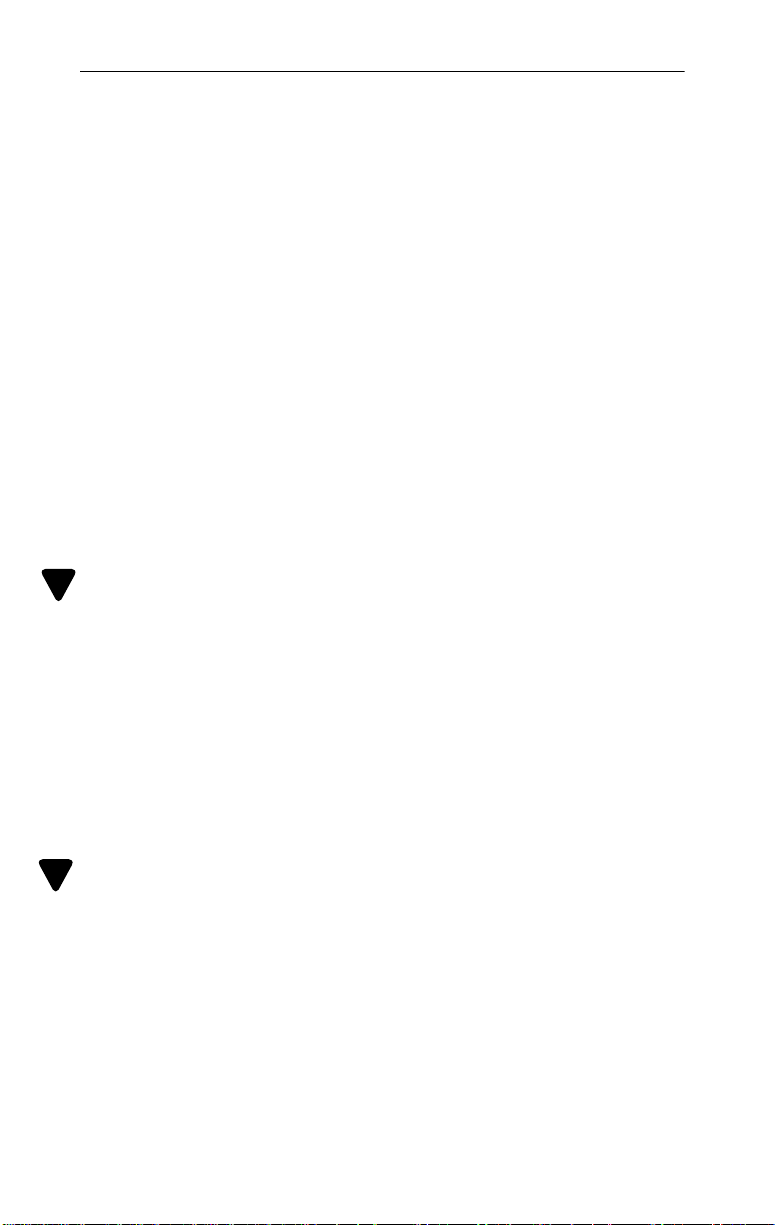
3CISDN1 CABLE
FRANÇAIS
Kit de mise à jour 3Com ISDN : 3CISDN1
Nous vous remercions d’avoir acheté le kit de mise à jour 3CISDN1 de la PC
Card 3Com ISDN LAN + Modem.
Ce kit comprend :
!
1 câble 3CISDN1
!
1 câble RJ-45
!
1 cédérom de mise à jour 3CISDN1 comprenant le programme
d’installation, un manuel électronique, l’ensemble des fichiers
nécessaires à la mise à jour de votre PC Card 3Com ISDN LAN + Modem
pour les connexions RNIS des ordinateurs fonctionnant sous Windows 95,
98, 2000, NT 4.0 et Windows Millennium Edition, ainsi que le logiciel de
communication de BVRP.
!
Le présent guide utilisateur 3CISDN1
Installation des fichiers 3CISDN1
Notes: Votre ordinateur doit être équipé d'une PC Card 3Com ISDN LAN +
Modem avant que vous ne puissiez installer les fichiers 3CISDN1.
!
1 Insérez le cédérom de mise à jour 3CISDN1 dans le lecteur de cédérom
afin d'installer tous les fichiers nécessaires au fonctionnement correct de
l'adaptateur 3CISDN1. Si l'AutoRun est activé, la fenêtre d'installation
s'affiche.
2 Suivez les instructions affichées dans cette fenêtre. Si la fenêtre
d'installation ne s'affiche pas, lancez le fichier
lecteur de cédérom.
setup.exe
à partir du
Connexion de l'adaptateur 3CISDN1 sous Windows 95, 98, 2000 et Windows Millennium Edition
Notes: Utilisez uniquement le câble 3CISDN1 fourni avec le kit pour toute
!
connexion à un réseau RNIS. Tout autre câble peut endommager votre PC
Card 3Com ISDN LAN + Modem.
1 Insérez votre PC Card 3Com ISDN LAN + Modem dans un slot libre de
votre portable (Type II ou III). Chaque connexion est représentée à la
Figure 1.
– 7 –
Page 9

FRANÇAIS
Figure 1
2 Connectez le câble RNIS à la prise 15 broches de votre PC Card 3Com
ISDN LAN + Modem.
3 Connectez le câble RJ-45 au câble 3CISDN1.
4 Connectez l'autre extrémité du câble RJ-45 à une prise murale RNIS. Les
connexions finalisées sont représentées à la Figure 2.
Figure 2
– 8 –
Page 10

Connexion de l'adaptateur 3CISDN1 sous Windows NT 4.0
Notes: Utilisez uniquement le câble 3CISDN1 fourni avec votre kit pour toute
!
connexion à un réseau RNIS. Tout autre câble peut endommager votre PC
Card 3Com ISDN LAN + Modem.
1 Eteignez votre ordinateur.
2 Connectez le câble RNIS à la prise 15 broches de votre PC Card 3Com
ISDN LAN + Modem.
3 Connectez le câble RJ-45 à l'adaptateur 3CISDN1.
4 Connectez l'autre extrémité du câble RJ-45 à une prise murale RNIS.
5 Insérez votre PC Card 3Com ISDN LAN + Modem dans un slot libre de
votre portable (Type II ou III).
6 Allumez votre ordinateur.
Utilisation du panneau de configuration 3CISDN1
Une fois la carte RNIS configurée, le panneau de configuration 3CISDN1
s'affiche dans la barre d'outils de Windows. Pour l'ouvrir, cliquer sur l'icône
ISDN de la barre d'outils.
Il permet de contrôler le logiciel adéquat, le statut des communications
devant être affiché, et il détecte avec précision les erreurs lorsqu'une erreur
de paramétrage ou d'installation se produit.
Page 11
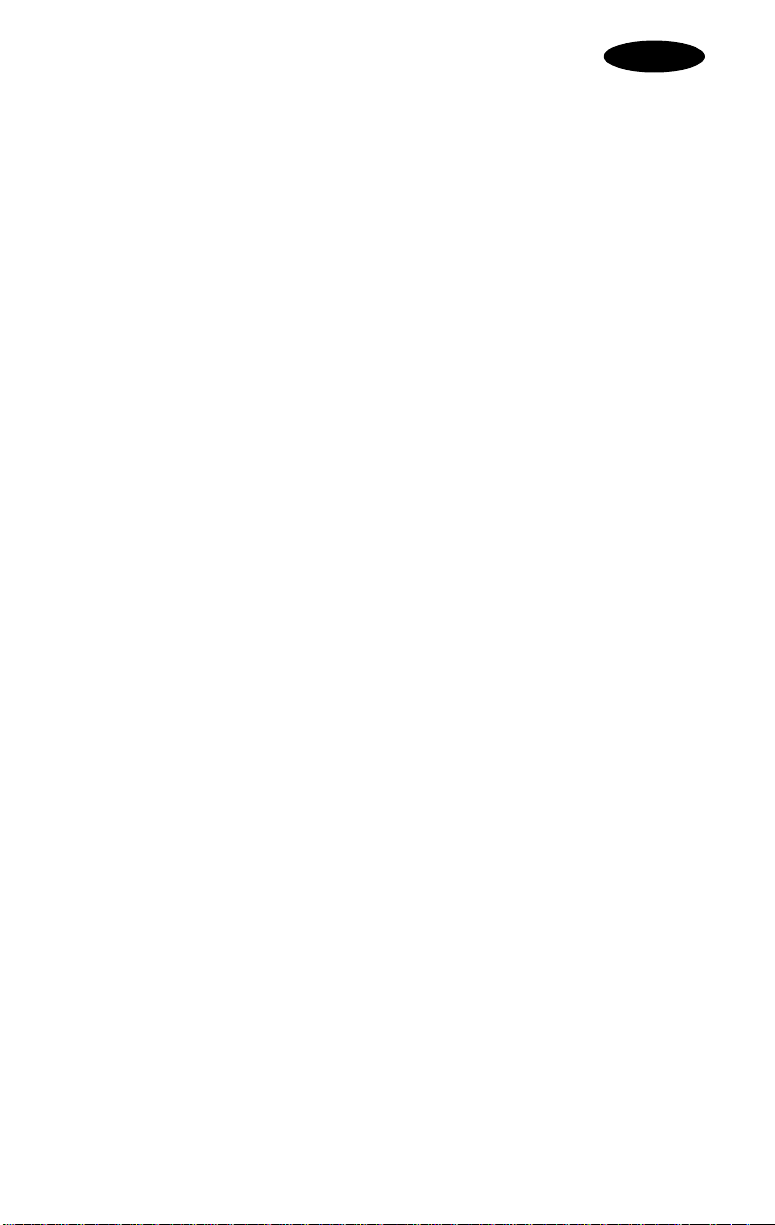
FRANÇAIS
3Com Corporation Garantie Limitee
Kit de Mise à jour ISDN 3Com : 3CISDN1
Cette garantie s'applique aux clients localisés en France et dans les autres pays francophones.
MATERIEL
final (le Client) que ce produit est exempt de tous vices matériels et de fabrication, pendant la durée
suivante, à compter de la date d'achat du produit auprès de 3Com ou de l'un de ses revendeurs
agréés.
Garantie à vie
Dans le cadre de cette garantie, la responsabilité de 3Com est limitée au choix et aux frais de 3Com,
soit à la réparation du produit ou de la pièce défectueuse, soit au remplacement du produit ou de la
pièce par un produit équivalent. Si aucune des ces options n'est possible, 3Com pourra, à sa
discrétion, rembourser au Client le prix payé lors de l'achat du produit défectueux. Tous les produits
remplacés deviendront la propriété de 3Com. Les produits de remplacement peuvent être neufs ou
remis à neuf. 3Com garantit la réparation ou le remplacement du produit ou de la pièce pendant une
durée de quatre-vingt-dix jours (90) à compter de la date d'envoi ou pendant le nombre de jours
restant à courir au titre de la durée initiale de la garantie, selon la durée la plus longue.
LOGICIEL
conforme pour l'essentiel aux spécifications publiées par 3Com, pendant une période de
quatre-vingt-dix (90) jours à compter de sa date d'achat auprès de 3Com ou de l'un de ses revendeurs
agréés. Pendant la période de garantie, 3Com garantit le support du logiciel. Aucune mise à jour n'est
fournie. L'unique obligation de 3Com au titre de cette garantie consiste, au choix et aux frais exclusifs
de 3Com, soit à rembourser le prix d'achat payé par le Client pour le logiciel défectueux, soit à
remplacer le support défectueux par un logiciel se conformant pour l'essentiel aux spécifications
publiées par 3Com. Le Client est responsable du choix des programmes d'application appropriés et
des matériels correspondants. 3Com n'accorde aucune garantie et ne fait aucune déclaration tendant
à établir que ses logiciels correspondent aux exigences du client ou fonctionnent en combinaison avec
tout autre matériel ou tout autre logiciel fourni par des tiers. En outre, 3Com n'accorde aucune
garantie et ne fait aucune déclaration tendant à établir que le fonctionnement des logiciels sera
ininterrrompu, dépourvu d'erreur ni même que les défauts des logiciels pourront être corrigés. En ce
qui concerne les produits des tiers répertoriés dans la documentation ou dans les spécifications des
logiciels 3Com et considérés comme compatibles, 3Com s'efforcera, dans la mesure du possible,
d'établir la compatibilité avec ces produits. Toutefois, aucune responsabilité ne saurait être assumée
par 3Com lorsque l'incompatibilité est causée par un bogue ou par un défaut du produit du tiers, ou
par une simple utilisation du logiciel non conforme aux spécifications publiées par 3Com figurant dans
le manuel d'utilisation de 3Com.
CE PRODUIT 3COM PEUT INCLURE UN LOCICIEL TIERS OU ETRE LIVRE AVEC UN TEL LOGICIEL,
L'UTILISATION DE CE DERNIER EST REGIE PAR UN ACCORD DE LICENCE 3COM DISTINCT POUR
L'UTILISATEUR FINAL. CETTE GARANTIE 3COM NE S'APPLIQUE PAS A CE LOGICIEL. EN CE QUI
CONCERNE LA PRESENTE GARANTIE, REPORTEZ-VOUS A L'ACCORD DE LICENCE 3COM POUR
L'UTILISATEUR FINAL QUI REGIT L'UTILISATION D'UN TEL LOGICIEL.
OBTENTION DU SERVICE DE GARANTIE
un des Centres de Services agréé par 3Com pendant la période de garantie pour obtenir une
autorisation de service de garantie. Une preuve d'achat datée auprès de 3Com ou d'un de ses
revendeurs agréés pourra être demandée. Les produits retournés au Centre de Services de 3Com ou à
un de ses magasins agréés doivent être au préalable autorisé par 3Com qui délivre un numéro
d'Autorisation de Retour du Matériel ("ARM") ou un numéro Ordre de Service Utilisateur (OSU)
apparaissant à l'extérieur de l'emballage, et doivent être envoyés port payé et emballés correctement
pour éviter tout dommage lors du transport. La responsabilité en cas de perte ou de dommages
n'incombe pas à 3Com tant que le produit retourné n'a pas été reçu par 3Com. Les produits réparés
ou remplacés seront expédiés au Client, aux frais de 3Com, au plus tard trente (30) jours après
réception du produit défectueux par 3Com.
3Com ne sera en aucun cas tenu responsable de toute perte de logiciel, microprogramme,
informations ou données en mémoire que le Client a inclus, stockés ou intégrés à tout produit
retourné à 3Com pour réparation, qu'il soit sous garantie ou non.
Produit inutilisable ou défectueux à l'arrivée
tout ou présente un vice matériel ou de fabrication lors des premières quarante-huit (48) heures et
pendant une période de trente (30) jours à compter de la date d'achat, et après vérification de 3Com,
ce produit sera considéré comme inutilisable ou défectueux à l'arrivée ("DAA") et sera remplacé par
: Sous réserve d'une utilisation dans des conditions normales, 3Com garantit à l'utilisateur
: 3Com garantit au Client que chaque logiciel dont il aura octroyé une licence au Client sera
: Le Client doit contacter le Centre de Services de 3Com ou
. Dans le cas où un produit ne fonctionne pas du
– 10 –
Page 12

"anticipation". Le produit de remplacement sera normalement expédié au maximum trois (3) jours
ouvrables après la vérification du produit DAA, tout en prenant en considération que le délai puisse
être différé à cause des procédures d'importation ou d'exportation. L'envoi de produits de
remplacement par anticipation dépend des conditions juridiques locales et ne s'applique pas partout.
Lorsqu'un remplacement est effectué par "anticipation" et que le Client ne retourne pas le produit
original à 3Com dans les quinze (15) jours qui suivent l'envoi du produit de remplacement, 3Com
facturera le remplacement au Client au prix de détail.
SERVICES INCLUS :
L'assistance téléphonique
du produit, sur une base de prix raisonnables. L'assistance téléphonique de 3Com est disponible
uniquement si le Client a acheté son produit directement auprès de 3Com ou si le revendeur du Client
est dans l'impossibilité de lui fournir une assistance technique. Veuillez vous reporter à la carte de
garantie de votre PC CARD qui se trouve sur son CéDérom d'installation pour obtenir les numéros de
téléphones appropriés.
Les services Internet et télématiques de 3Com
d'obtenir des mises à jour, une liste de bogues et des informations sur les produits de 3Com.
GARANTIE LIMITEE
GARANTIE FIGURANT CI-DESSUS, L'UNIQUE RECOURS DU CLIENT SERA LA REPARATION, LE
REMPLACEMENT OU LE REMBOURSEMENT DU PRIX D'ACHAT, A LA CONVENANCE DE 3COM. DANS
LES LIMITES LEGALES, LES GARANTIES ET RECOURS PRECEDENTS SONT EXCLUSIFS DE TOUTES
AUTRES GARANTIES, EXPRESSES OU TACITES, OCTROYEES DE FAIT OU LEGALEMENT Y COMPRIS LES
GARANTIES TACITES DE COMMERCIALISATION ET DE CONVENANCE A UN USAGE PARTICULIER.
3COM N'ASSUME NI N'AUTORISE UNE PERSONNE A ASSUMER A SA PLACE TOUTE AUTRE
RESPONSABILITE EN RAPPORT AVEC LA VENTE, L'INSTALLATION, LA MAINTENANCE OU
L'UTILISATION DE SES PRODUITS.
DANS LE CADRE DE CETTE GARANTIE, 3COM NE POURRA ETRE TENU RESPONSABLE SI SES TESTS OU
EXAMENS NE REVELENT AUCUN DEFAUT OU MAUVAIS FONCTIONNEMENT DU PRODUIT OU SI LE
DOMMAGE A ETE CAUSE PAR L'UTILISATEUR OU UN TIERS PAR NEGLIGENCE, MAUVAISE
INSTALLATION OU TEST, TENTATIVE DE REPARATION OU DE MODIFICATION DU PRODUIT NON
AUTORISEES, OU TOUTE AUTRE CAUSE AU-DELA DE L'UTILISATION NORMALE, OU PAR ACCIDENT,
INCENDIE, FOUDRE, COUPURES DE COURANT OU PANNES ELECTRIQUES, OU TOUT AUTRE
DOMMAGE ACCIDENTEL OU FORTUIT.
LIMITATION DE RESPONSABILITE
ELLE-MEME ET SES FOURNISSEURS TOUTE RESPONSABILITE LEGALE OU DELICTUELLE, (Y COMPRIS
LA NEGLIGENCE) POUR DES DOMMAGES INCIDENTS, DIRECTS, INDIRECTS, SPECIAUX OU PUNITIFS,
OU DES PERTES DE REVENUS OU DE PROFITS, PERTES DE CLIENTELE, PERTES D'INFORMATIONS OU
DE DONNEES OU TOUTE PERTE FINANCIERE RESULTANT DE LA VENTE, DE L'INSTALLATION, DE LA
MAINTENANCE, DE L'UTILISATION, DES PERFORMANCES, DE L'ABSENCE DE FONCTIONNEMENT OU
DE PANNE DE SES PRODUITS, MEME SI 3COM OU L'UN DE SES REVENDEURS AGREES A ETE AVERTI
DE L'EVENTUALITE DE TELS DOMMAGES ET LIMITE SA RESPONSABILITE A LA REPARATION, AU
REMPLACEMENT OU AU REMBOURSEMENT DU PRIX D'ACHAT, A LA CONVENANCE DE 3COM.
CETTE CLAUSE DE NON-RESPONSABILITE NE SAURAIT ETRE AFFECTEE DANS L'HYPOTHESE OU LA
SOLUTION RETENUE S'AVERERAIT PRIVEE DE SON OBJECTIF ESSENTIEL.
CLAUSE DE NON-RESPONSABILITE
ou la limitation de dommages incidents ou directs pour certains produits fournis aux clients, ou la
limitation de responsabilité en cas de dommage personnel. Ainsi, les limitations et les exclusions
précitées peuvent ne pas s'appliquer à vous. Lorsque les garanties implicites ne peuvent donner lieu à
une exclusion dans leur intégralité, elles seront limitées à la durée de la garantie écrite applicable.
Cette garantie vous donne des droits spécifiques qui peuvent varier selon la loi locale.
LOI APPLICABLE
l'application de la Convention de Vienne du 11 avril 1980 sur la vente internationale de marchandise
est exclue.
3Com Corporation * 5400 Bayfront Plaza * P.O. Box 58145 * Santa Clara, CA 95052-8145 * (408)
326-5000
: Cette garantie limitée est régie par le droit de l'état de Californie, Etats-Unis;
, uniquement pour les problèmes simples, est prévue pendant toute la vie
sont disponibles gratuitement et permettent
: SI UN PRODUIT 3COM NE FONCTIONNE PAS DANS LES CONDITIONS DE
: DANS LES LIMITES LEGALES, 3COM DECLINE EGALEMENT POUR
: Certains pays, états ou provinces ne permettent pas l'exclusion
Page 13

DEUTSCH
– 12 –
Page 14

3CISDN1 CABLE
DEUTSCH
3Com ISDN Upgrade Kit: 3CISDN1
Wir beglückwünschen Sie zum Kauf eines 3Com ISDN Upgrade Kit, 3CISDN1.
Ihr Kit enthält folgende Komponenten:
!
Ein 3CISDN1 Kabel
!
Ein RJ-45 Kabel
!
Die 3CISDN1 Upgrade CD mit dem Installationsprogramm, einem
elektronischen Handbuch, und sämtlichen Dateien, die für die
Erweiterung Ihrer 3Com ISDN kompatiblen LAN + Modem PC Karte für
ISDN-Verbindungen über Computer, die unter Windows 95, 98, 2000, NT
4.0 oder Windows Milliennium Edition laufen, erforderlich sind. Die CD
enthält außerdem die BVRP Kommunikationssoftware.
!
Den vorliegenden 3CISDN1 Quick Start Guide
Installation der 3CISDN1-Dateien
Anmerkung: Die 3CISDN1 Dateien können nur installiert werden, wenn
bereits eine 3Com ISDN-kompatible LAN+Modem PC-Karte installiert ist.
!
1 Schieben Sie die 3CISDN1 Upgrade CD in das CD-ROM Laufwerk, um alle
für das ordnungsgemäße Funktionieren des 3CISDN1-Kabels
erforderlichen Dateien zu installieren. Wenn AutoPlay aktiviert ist, wird
das Hauptinstallationsfenster eingeblendet.
2 Befolgen Sie die Anweisungen des Hauptinstallationsfensters. Erscheint
dieses Installationsfenster nicht, starten Sie setup.exe über das CD-ROM
Laufwerk.
Anschließen des 3CISDN1 Kabels unter Windows 95, 98, 2000 und Windows Millennium Edition
Anmerkung: Benutzen Sie nur das im Kit mitgelieferte 3CISDN1-Kabel für
!
den Anschluss an ein ISDN-Netzwerk. Sämtliche andere Kabel können Ihre
3Com ISDN-kompatible LAN+Modem PC Karte beschädigen.
1 Führen Sie Ihre 3Com ISDN-kompatible LAN+Modem PC-Karte in einen
verfügbaren Slot ihres Notebooks (Typ II oder III) ein. Die
Verbindundungen sind in Abbildung 1 dargestellt.
– 13 –
Page 15
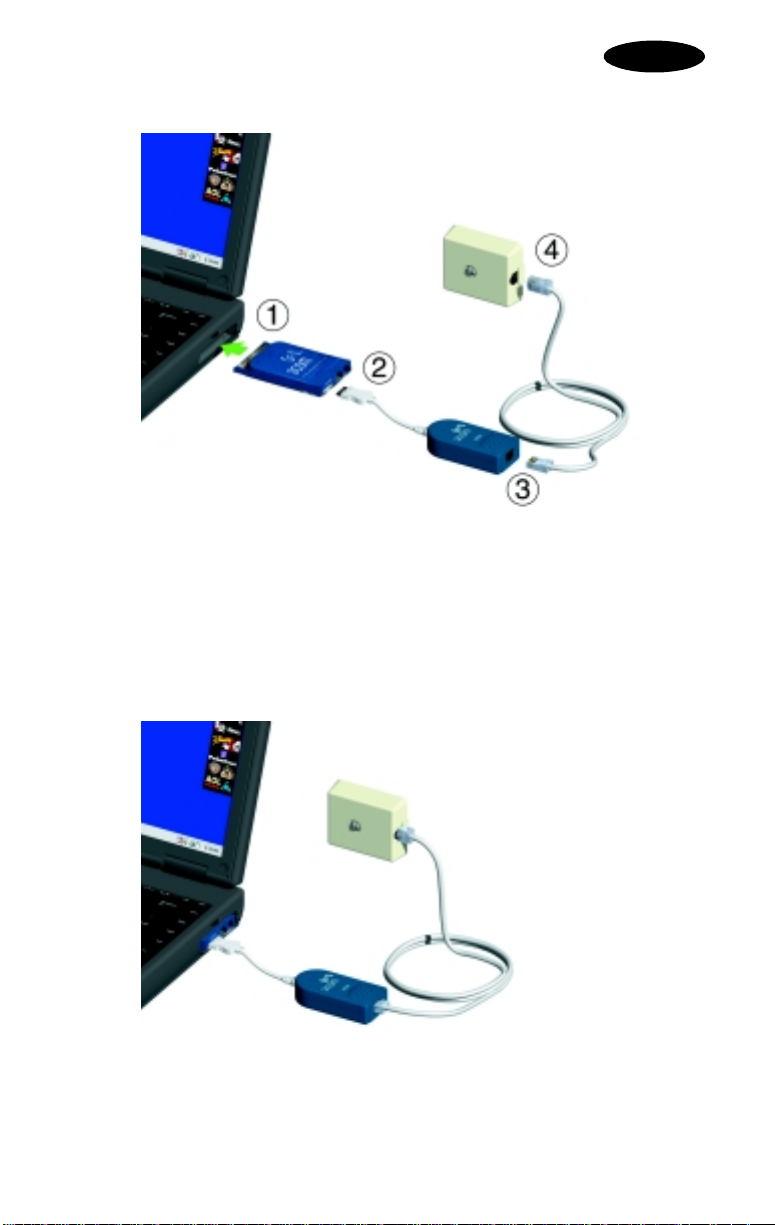
DEUTSCH
Abbildung 1
2 Schließen Sie das ISDN-Kabel an die 15-polige Steckverbindung Ihrer
3Com ISDN kompatiblen LAN+Modem PC-Karte an.
3 Stecken Sie ein Ende Ihres RJ-45-Kabels in das 3CISDN1-Kabel ein.
4 Verbinden Sie das andere Ende Ihres RJ-45-Kabels mit einer
ISDN-Wandbuchse. Abbildung 2 zeigt die abgeschlossenen
Verbindungen.
Abbildung 2
– 14 –
Page 16

Anschließen des 3CISDN1 Kabels unter Windows NT 4.0
Anmerkung: Benutzen Sie nur das im Kit mitgelieferte 3CISDN1-Kabel für
!
den Anschluss an ein ISDN-Netzwerk. Sämtliche andere Kabel können Ihre
3Com ISDN-kompatible LAN+Modem PC Karte beschädigen.
1 Schalten Sie Ihren Computer aus.
2 Schließen Sie Ihr ISDN-Kabel an den 15-poligen Anschluss Ihrer 3Com
ISDN kompatiblen LAN+Modem PC-Karte an.
3 Verbinden Sie ein Ende Ihres RJ-45-Kabels mit dem 3CISDN1-Adapter.
4 Verbinden Sie das andere Ende des RJ-45-Kabels mit der
ISDN-Wandbuchse.
5 Führen Sie Ihre 3Com ISDN-kompatible LAN+Modem PC-Karte in einen
verfügbaren Slot Ihres Notebooks ein (Typ II oder III).
6 Schalten Sie Ihren Computer ein.
Benutzung des 3CISDN1 Control Panel
Nachdem das Setup der ISDN-Karte durchgeführt ist, erscheint das 3CISDN1
Steuerung in der Windows-Taskleiste. Zur Panel-Einblendung braucht nur
das Symbol mit dem ISDN-Logo in der Taskleiste angeklickt zu werden.
Die ISDN-Steuerung nimmt das Software-Checking vor, zeigt den
Verbindungsstatus an und führt,wenn Setting- oder Installationsfehler
auftreten sollten, die Fehlersuche durch.
Weitere Informationen zum 3CISDN1 erhalten Sie in der
Bedienungsanleitung auf der 3CISDN1 Upgrade CD.
Page 17

DEUTSCH
3Com Corporation BESCHRÄNKTE GEWÄHRLEISTUNG
ISDN 3Com Upgrade-Kit : 3CISDN1
Diese Garantie ist fûr Kunden im Deutschland und im deutschsprachigen Raum gültig.
HARDWARE:
Hardware-Produkt bei bestimmungsgemäßer Verwendung und Betrieb für den folgenden Zeitraum ab
dem Datum des Erwerbs von 3Com oder ihrem autorisierten Vertragshändler frei von Herstellungsund Materialfehlern ist.
Zehn (10) Jahre
3Com ist im Rahmen dieser ausdrücklichen Gewährleistung lediglich verpflichtet, nach eigenem
Ermessen und auf eigene Kosten das fehlerhafte Produkt oder Teile davon zu reparieren, dem Kunden
ein gleichwertiges Produkt oder ein gleichwertiges Teil als Ersatz für das fehlerhafte Teil zur Verfügung
zu stellen, bzw., falls vernünftigerweise keine der beiden zuvor genannten Möglichkeiten in Betracht
kommt, dem Kunden nach eigenem Ermessen den entrichteten Kaufpreis zurückzuerstatten. Alle
ersetzten Produkte werden Eigentum von 3Com. Die Ersatzprodukte können neu oder instandgesetzt
sein. Ein von 3Com ersetztes oder repariertes Produkt oder Teil fällt unter den verbleibenden Teil der
ursprünglichen Gewährleistungsfrist. Die Gewährleistungsfrist beträgt jedoch mindestens Sechs ( 6 )
Monate ab Versand.
SOFTWARE
der Software von 3Com oder einem autorisierten Vertragshändler, daß die lizenzierte Software im
wesentlichen in Übereinstimmung mit den Programmspezifikationen funktioniert. Darüber hinaus
gewährleistet 3Com ein fehlerloses Funktionieren des die Software enthaltenden Datenträgers
während der Gewährleistungsfrist. Es werden keine Updates zur Verfügung gestellt. Die einzige
Verpflichtung von 3Com gemäß dieser ausdrücklichen Gewährleistung besteht darin, nach eigenem
Ermessen und auf eigene Kosten den vom Kunden für fehlerhafte Software entrichteten Kaufpreis
zurückzuerstatten oder fehlerhafte Software-Datenträger durch solche zu ersetzen, die im
wesentlichen den anwendbaren, von 3Com veröffentlichten Spezifikationen entsprechen. Der Kunde
ist für die Auswahl des für seine Zwecke geeigneten Anwendungsprogramms und den damit
verbundenen Referenzmaterialien selbst verantwortlich. 3Com gibt weder eine Zusicherung noch eine
Gewährleistung, daß die Software den Anforderungen des Kunden entspricht oder zusammen mit
Hardware oder Software von Drittanbietern genutzt werden kann, noch daß der Betrieb der
Software-Produkte ununterbrochen oder fehlerlos ist, noch daß alle Fehler in den Software-Produkten
behoben werden. Für Drittanbieterprodukte, die in der 3Com-Software-Produktdokumentation oder
in den Spezifikationen als kompatibel aufgeführt sind, bemüht sich 3Com in angemessenem Rahmen
die Kompatibilität sicherzustellen. Dies gilt nicht, wenn die fehlende Kompatibilität durch einen Fehler
im Drittanbieterprodukt oder durch unsachgemäße, nicht der von 3Com veröffentlichten Spezifikation
oder dem Benutzerhandbuch entsprechenden Verwendung des Software-Produkts, verursacht wird.
DIESES 3COM-PRODUKT WIRD UNTER UMSTÄNDEN BEGLEITET VON DRITTANBIETERSOFTWARE, DIE
IN EINEM SOLCHEN FALL EINEM EIGENEN ENDBENUTZER-LIZENZABKOMMEN UNTERLIEGT. DIE
VORLIEGENDE 3COM-GARANTIE TRIFFT AUF SOLCHE DRITTANBIETERSOFTWARE NICHT ZU.
GENAUERE ANGABEN ZU DER GARANTIE FÜR EINE DRITTANBIETERSOFTWARE FINDEN SIE IN DEM
ZUR DRITTANBIETERSOFTWARE GEHÖRIGEN LIZENZABKOMMEN.
ERHALT VON GEWÄHRLEISTUNGSRECHTEN
Gewährleistungsfrist an das 3Com-Service-Zentrum oder ein von 3Com autorisiertes Service-Zentrum
wenden, um eine Bestätigung des Gewährleistungsanspruchs zu erhalten. Ein datierter Kaufbeleg von
3Com oder von ihrem autorisierten Vertragshändler ist ggf. erforderlich. An das
3Com-Service-Zentrum zurückgesandte Produkte müssen vorher von 3Com hierfür autorisiert worden
sein, was in Form einer RMA-Nummer (Returned Material Authorization;
Materialrücksendegenehmigung) bzw. einer USO-Nummer (User Service Order;
Benutzerkundendienst-Anforderung) auf der Außenseite der Verpackung vermerkt werden muß. Das
Paket muß frankiert sein und das Produkt muß für eine ordnungsgemäße und sichere Versendung
verpackt sein. Eine Versicherung der Sendung oder deren Beförderung per Einschreiben wird
empfohlen. Die Verantwortung für Verlust oder Beschädigung liegt erst mit Empfang des
zurückgesandten Produkts bei 3COM. Das reparierte oder ersetzte Teil wird auf Kosten von 3Com
innerhalb von dreißig (30) Tagen nach Eingang des fehlerhaften Produkts bei 3Com an den Kunden
zurückgesandt.
3Com übernimmt keine Haftung für Software, Firmware, Informationen oder Speicherdaten des
Kunden, die in den an 3Com zur Reparatur zurückgesandten Produkten enthalten oder gespeichert
sind oder die mit diesen verbunden wurden. Dies ist unabhängig davon, ob eine Gewährleistung
vorliegt.
3Com gewährleistet dem Endbenutzer ("Kunden"), daß das vorliegende
: 3Com gewährleistet dem Kunden für einen Zeitraum von Sechs ( 6 ) Monate ab Erwerb
: Der Kunde muß sich innerhalb der jeweiligen
– 16 –
Page 18
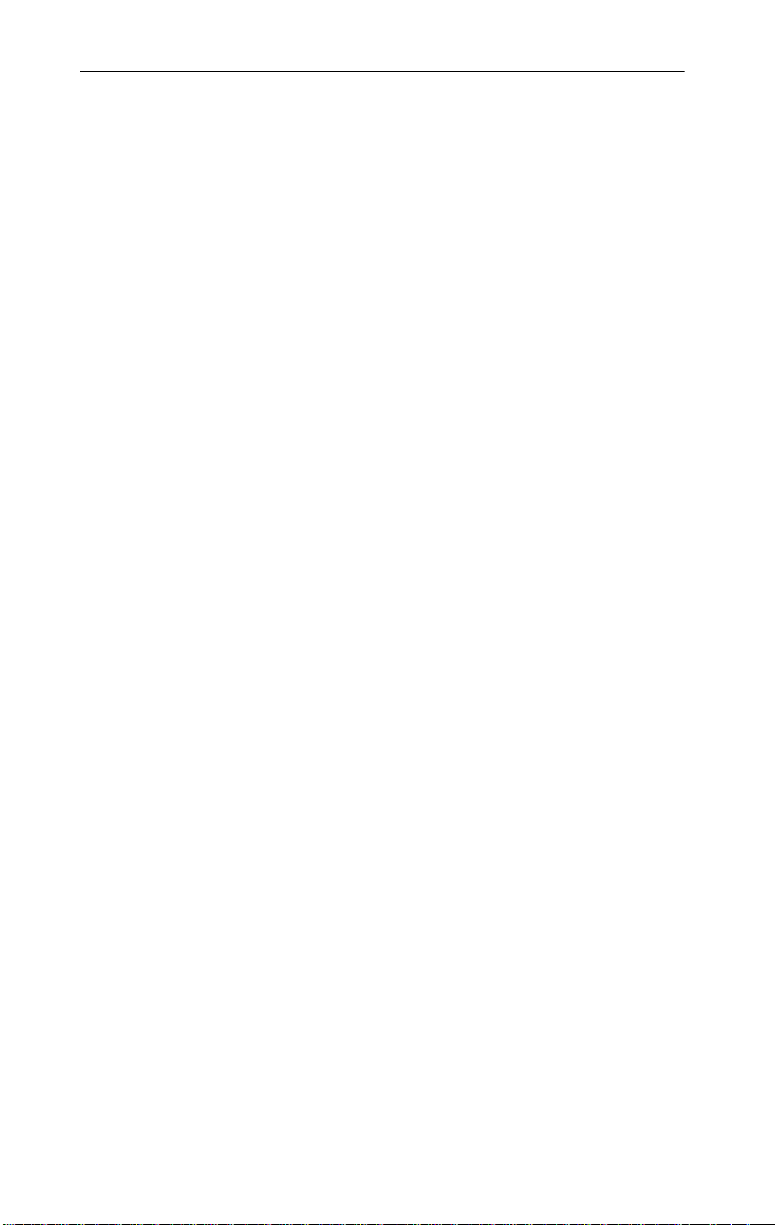
3CISDN1 CABLE
Total- oder Teilfunktionsverlust bei Ankunft (Dead- or Defective-on-Arrival; DOA)
Produkt innerhalb der ersten achtundvierzig (48) Stunden nach der Installation, jedoch nicht später als
dreißig (30) Tage nach dem Kaufdatum, vollständig ausfällt oder einen Material- oder
Verarbeitungsfehler aufweist und dies von 3Com überprüft und bestätigt wird, gilt dies als ein
Total-oder Teilfunktionsverlust bei Ankunft (DOA) und ein Ersatzprodukt wird unmittelbar zur
Verfügung gestellt. Das Ersatzprodukt wird normalerweise innerhalb von drei (3) Geschäftstagen nach
Überprüfung des DOA-Produkts durch 3Com versandt. Eine Verzögerung ist jedoch aufgrund von
Export- oder Importverfahren möglich. Die Lieferung von unmittelbarem Ersatz unterliegt den
jeweiligen örtlichen gesetzlichen Bestimmungen und steht daher unter Umständen nicht überall zur
Verfügung. Falls ein unmittelbarer Ersatz geliefert wird und der Kunde das ursprüngliche Produkt nicht
innerhalb von fünfzehn (15) Tagen nach Versand des Ersatzprodukts zurücksendet, stellt 3Com dem
Kunden das Ersatzprodukt gemäß Listenpreis in Rechnung.
ZUSATZDIENSTE
Ein telefonischer
jedoch ausschließlich zu Zwecken der Behebung allgemeiner Probleme im wirtschaftlich vertretbaren
Rahmen zur Verfügung. Den telefonischen Kundendienst von 3Com können nur Kunden, die das
vorliegende Produkt direkt von 3Com erworben haben bzw. deren Händler keinen telefonischen
Kundendienst anbieten, in Anspruch nehmen. Die entsprechenden Telefonnummern finden Sie im
Anhang des Benutzerhandbuchs unter "Technischer Kundendienst". 3Com behält sich das Recht vor,
dieses Angebot jederzeit ohne vorherige Ankündigung aufzuheben. Sie finden auf Garantiekarte Ihrer
PC-Card, die sich auf der Installations-CD-ROM befindet, die entsprechenden Telefonnummern.
3Coms Webseite und Bulletin-Board-Service
Fehlerliste und technischen Informationen über 3Com-Produkte steht Ihnen kostenlos zur Verfügung.
GEWÄHRLEISTUNGBESCHRÄNKUNG
GEWÄHRLEISTUNG FUNKTIONIERT, HAT DER KUNDE BEI NICHTERFÜLLUNG DIESER
GEWÄHRLEISTUNG NACH 3COMS WAHL LEDIGLICH EINEN ANSPRUCH AUF REPARATUR, ERSATZ
ODER ERSTATTUNG DES ENTRICHTETEN KAUFPREISES. IM RAHMEN DES RECHTLICH ZULÄSSIGEN
SIND DIE OBEN GENANNTEN RECHTE UND GEWÄHRLEISTUNGEN AUSSCHLIESSLICH UND ERSETZEN
ALLE ANDEREN AUSDRÜCKLICHEN ODER STILLSCHWEIGENDEN, TATSÄCHLICHEN ODER
GESETZLICHEN ODER IN ANDERER FORM GEGEBENEN GEWÄHRLEISTUNGEN, BESCHREIBUNGEN
ODER BEDINGUNGEN, INSBESONDERE BETREFFEND DIE MARKTGÄNGIGKEIT, DIE EIGNUNG FÜR
EINEN BESTIMMTEN ZWECK, DIE ZUFRIEDENSTELLENDE QUALITÄT, DIE ÜBEREINSTIMMUNG MIT DER
BESCHREIBUNG UND DIE ABWESENHEIT VON RECHTSVERLETZUNGEN. 3COM ÜBERNIMMT KEINE
HAFTUNG ANDERER ART IN VERBINDUNG MIT VERKAUF, INSTALLATION, WARTUNG ODER
VERWENDUNG DER PRODUKTE, NOCH ERMÄCHTIGT 3COM EINE DRITTE PERSON, EINE SOLCHE
HAFTUNG FÜR SIE ZU ÜBERNEHMEN.
3COM HAFTET IM RAHMEN DIESER GEWÄHRLEISTUNG NICHT, WENN DIE DURCH 3COM
DURCHGEFÜHRTEN TESTS UND UNTERSUCHUNGEN ZU DEM ERGEBNIS FÜHREN, DASS DAS
PRODUKT DEN ANGEGEBENEN FEHLER ODER DIE ANGEGEBENE FUNKTIONSABWEICHUNG NICHT
AUFWEIST ODER DASS DIESER FEHLER ODER DIESE FUNKTIONSABWEICHUNG DURCH EINE FALSCHE
VERWENDUNG, NACHLÄSSIGKEIT, UNSACHGEMÄSSE INSTALLATION ODER UNSACHGEMÄSSES
TESTEN, UNBEFUGTE VERSUCHE, DAS PRODUKT ZU ÖFFNEN, ZU REPARIEREN ODER ZU VERÄNDERN
ODER DURCH EINEN ANDEREN GRUND AUSSERHALB DER BESTIMMUNGSGEMÄSSEN
VERWENDUNG DURCH DEN KUNDEN ODER EINEN DRITTEN BZW. DURCH UNFALL, FEUER,
BLITZSCHLAG, ABSTELLEN DER STOMRVERSORGUNG, STROMAUSFALL, ANDERE KATASTROPHEN
ODER HÖHERE GEWALT VERURSACHT WURDE.
HAFTUNGSBESCHRÄNKUNG
SICH SELBST SOWIE FÜR ALLE SEINE ZULIEFERER JEGLICHE HAFTUNG AUS VERTRÄGEN ODER DEM
DELIKTSRECHT (EINSCHLIESSLICH FAHRLÄSSIGKEIT) AUS. DIESE HAFTUNGSBESCHRÄNKUNG BEZIEHT
SICH AUF ZUFÄLLIGE SCHÄDEN, MANGELFOLGESCHÄDEN, MITTELBARE, SPEZIELLE SCHÄDEN ODER
STRAFSCHADENSSERSATZ (PUNITIVE DAMAGES), AUF GEWINNVERLUST, GESCHÄFTSAUSFALL,
VERLUST VON INFORMATIONEN ODER DATEN ODER ANDEREN FINANZIELLEN VERLUST, DER DURCH
ODER IN VERBINDUNG MIT VERKAUF, INSTALLATION, WARTUNG, VERWENDUNG, LEISTUNG,
VERSAGEN ODER BETRIEBSUNTERBRECHUNG DER PRODUKTE ENTSTEHT. DIES GILT AUCH, WENN
3COM ODER IHR AUTORISIERTER VERTRAGSHÄNDLER VON DER MÖGLICHKEIT SOLCHER SCHÄDEN
UNTERRICHTET WURDE. IM RAHMEN DES RECHTLICH ZULÄSSIGEN BESCHRÄNKT 3COM IHRE
HAFTUNG AUF REPARATUR, ERSATZ ODER RÜCKERSTATTUNG DES KAUFPREISES NACH EIGENEM
ERMESSEN. WENN EINES DER OBEN GEWÄHRTEN RECHTE ODER GEWÄHRLEISTUNGEN UNWIRKSAM
IST, SO BERÜHRT DIES DIE WIRKSAMKEIT DER HAFTUNGSKLAUSEL IM ÜBRIGEN NICHT.
HAFTUNGSAUSSCHLUSS
oder eine Begrenzung der stillschweigenden Gewährleistungen oder eine Begrenzung der Haftung für
:
Kundendienst steht unbeschränkt für die gesamte Lebensdauer des Produkts,
mit Software- und Firmware-Upgrades, einer
: WENN EIN 3COM-PRODUKT NICHT ENTSPRECHEND DER
: IM RAHMEN DES RECHTLICH ZULÄSSIGEN SCHLIESST 3COM FÜR
: In manchen Ländern, Bundesstaaten oder Provinzen ist ein Ausschluß
: Wenn ein
– 17 –
Page 19

ENGLISH
zufällige Schäden oder Mangelfolgeschäden für bestimmte an Kunden gelieferte Produkte oder eine
Haftungsbeschränkung für Personenschäden nicht zulässig. In diesen Fällen sind die oben
angeführten Beschränkungen und Ausschlüsse möglicherweise für Sie nicht gültig. Wenn die
stillschweigenden Gewährleistungen nicht vollständig ausgeschlossen werden können, werden sie auf
die Dauer der anwendbaren schriftlichen Gewährleistungen beschränkt. Durch diese Gewährleistung
erhalten Sie bestimmte gesetzliche Rechte, die je nach Gesetzeslage im jeweiligen Land
unterschiedlich sein können.
MASSGEBENDES RECHT
Kalifornien, USA, unter Ausschluß der Regeln des Internationalen Privatrechts und des
Übereinkommens der Vereinten Nationen über den Internationalen Warenkauf.
3Com Corporation * 5400 Bayfront Plaza * P.O. Box 58145 * Santa Clara, CA 95052-8145 * (408)
326-5000
: Diese beschränkte Gewährleistung unterliegt den Gesetzen des Staates
– 18 –
