Page 1
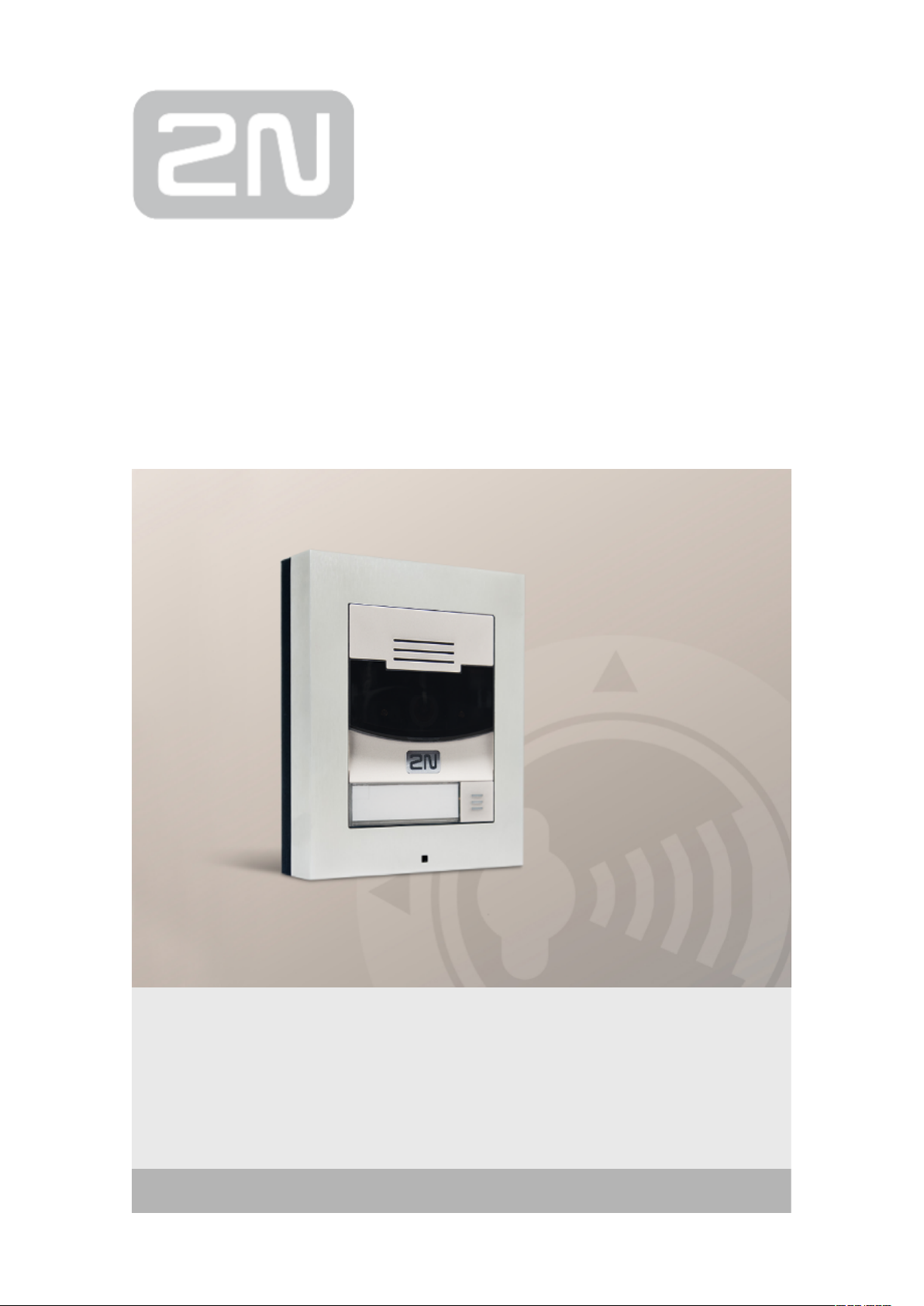
2N Helios IP Solo
®
IP Intercom
Installation Manual
Firmware:
Version: 2.9
Page 2
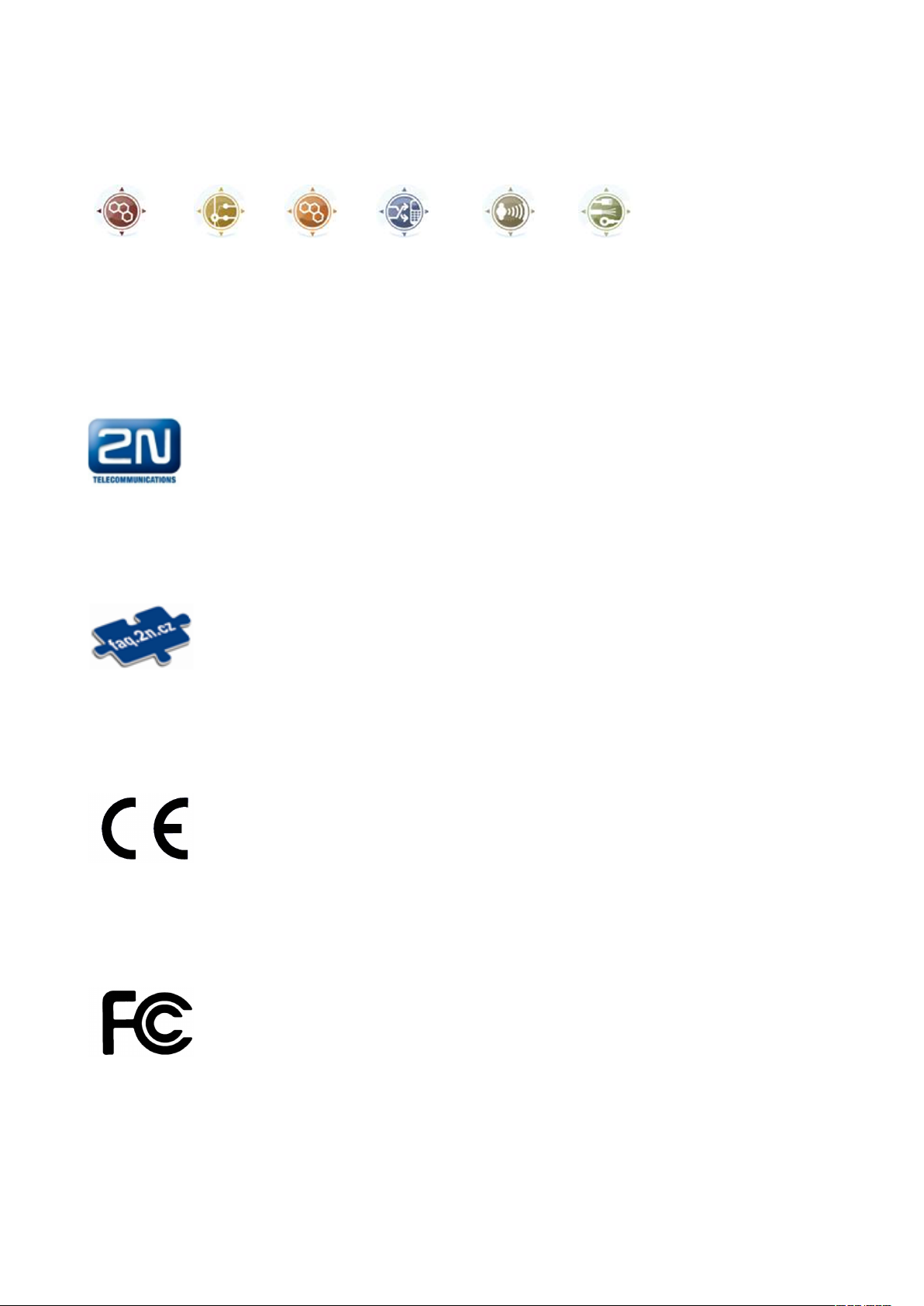
The 2N TELEKOMUNIKACE a.s. is a Czech manufacturer and supplier of
telecommunications equipment.
The product family developed by 2N TELEKOMUNIKACE a.s. includes GSM gateways,
private branch exchanges (PBX), and door and lift communicators. 2N
TELEKOMUNIKACE a.s. has been ranked among the Czech top companies for years
and represented a symbol of stability and prosperity on the telecommunications
market for almost two decades. At present, we export our products into over 120
countries worldwide and have exclusive distributors on all continents.
2N is a registered trademark of 2N TELEKOMUNIKACE a.s. Any product and/or other
®
names mentioned herein are registered trademarks and/or trademarks or brands
protected by law.
2N TELEKOMUNIKACE a.s. administers the FAQ database to help you quickly find
information and to answer your questions about 2N products and services. On www.
faq.2n.cz you can find information regarding products adjustment and instructions for
optimum use and procedures „What to do if...".
2N TELEKOMUNIKACE a.s. hereby declares that the 2N product complies with all
®
basic requirements and other relevant provisions of the 1999/5/EC directive. For the
full wording of the Declaration of Conformity see the CD-ROM (if enclosed) or our
website at www.2n.cz.
This device complies with part 15 of the FCC Rules. Operation is subject to the
following two conditions: (1) This device may not cause harmful interference, and (2)
this device must accept any interference received, including interference that may
cause undesired operation.
Page 3
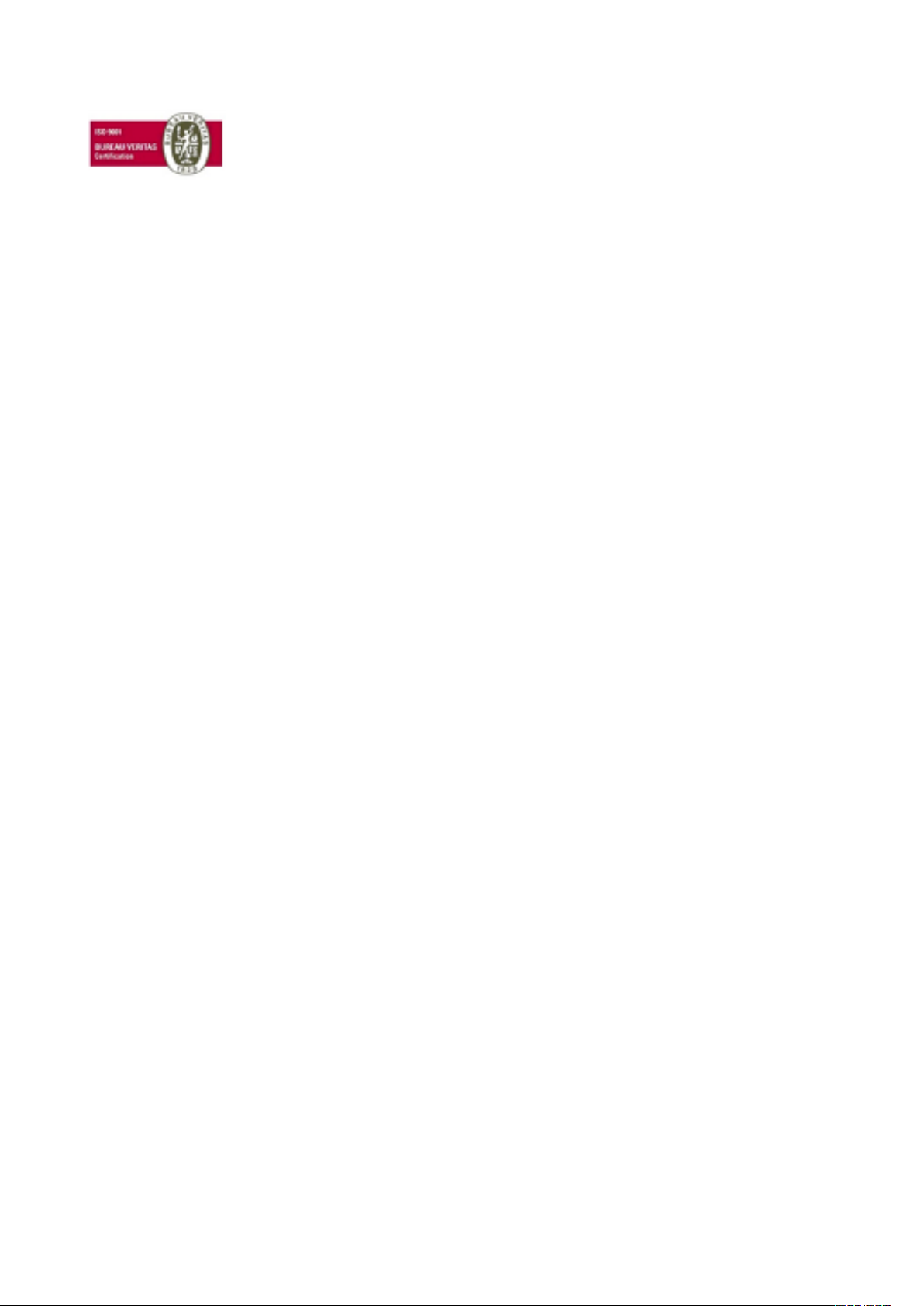
The 2N TELEKOMUNIKACE a.s. is the holder of the ISO 9001:2009 certificate. All
development, production and distribution processes of the company are managed by
this standard and guarantee a high quality, technical level and professional aspect of
all our products.
Page 4
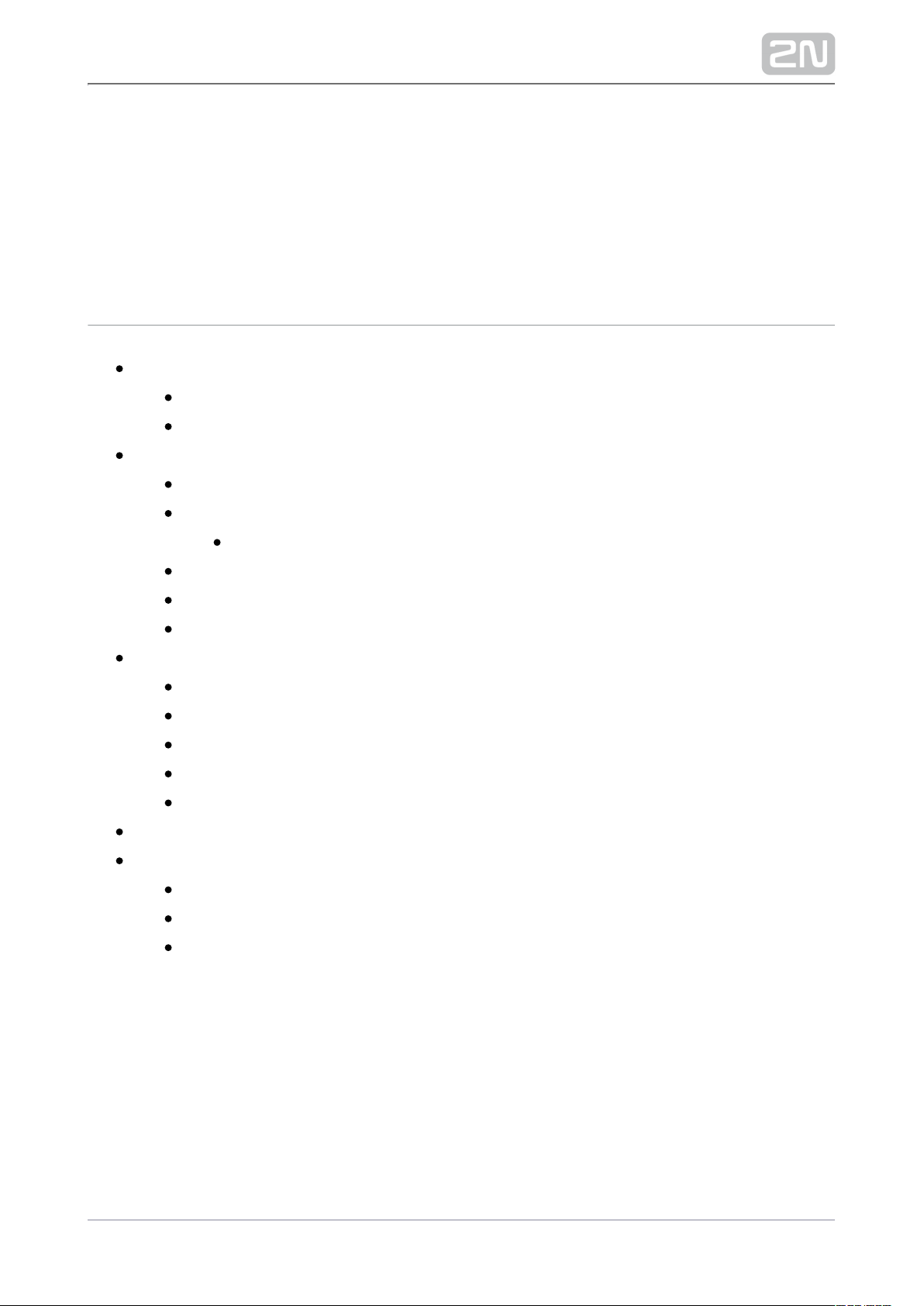
Content:
1. Product Overview
1.1 Components and Associated Products
1.2 Terms and Symbols
2. Description and Installation
2.1 Before You Start
2.2 Mechanical Installation
Main Unit Mounting
2.3 Electric Installation
2.4 Extending Module Connection
2.5 Completion
3. Function and Use
3.1 Configuration
3.2 Intercom Control as Viewed by External User
3.3 Intercom Control as Viewed by Internal User
3.4 Maintenance
3.5 Downloads
4. Technical Parameters
5. Supplementary Information
5.1 Troubleshooting
5.2 Directives, Laws and Regulations
5.3 General Instructions and Cautions
4 / 68
Page 5
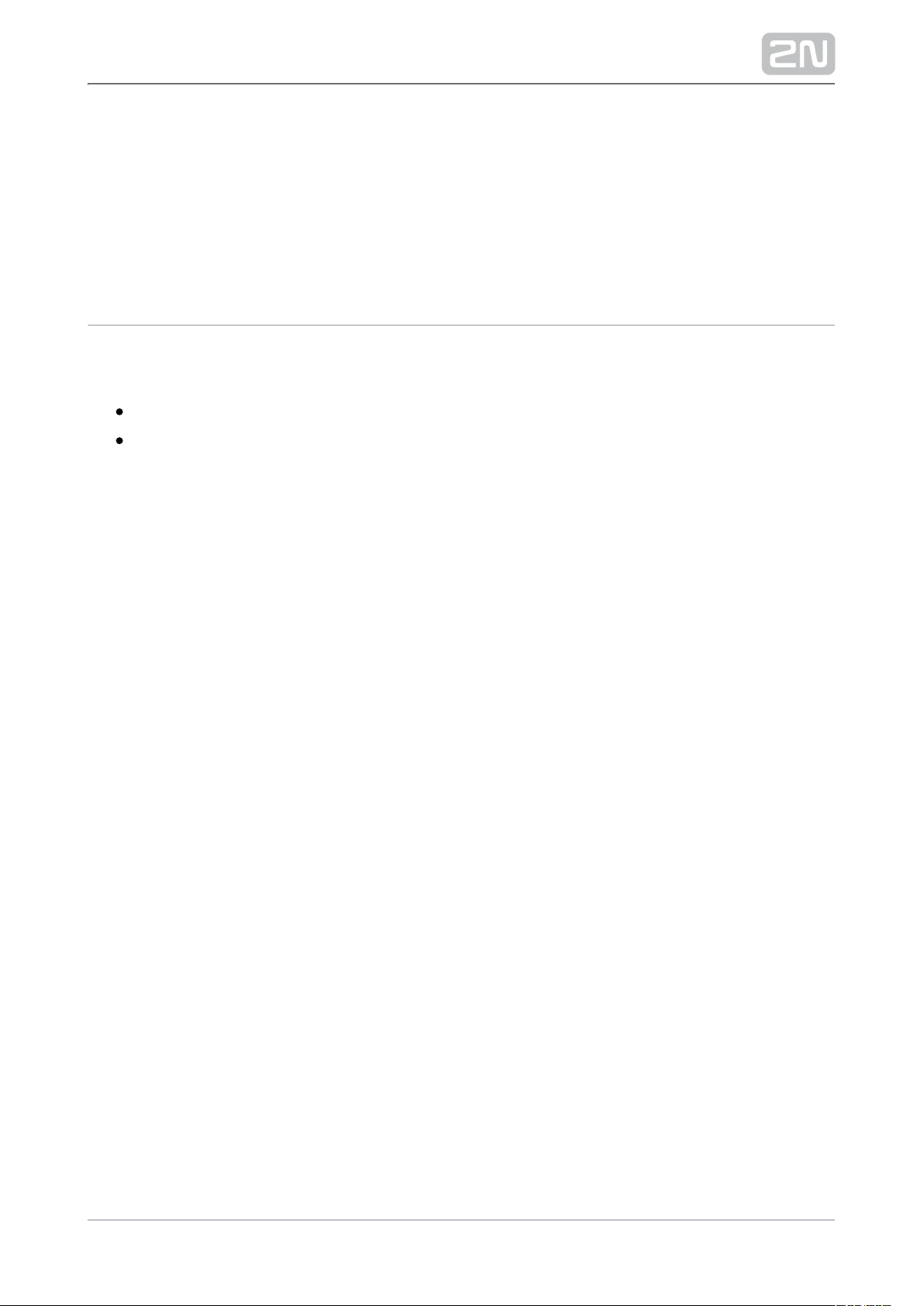
1. Product Overview
Here is what you can find in this section:
1.1 Components and Associated Products
1.2 Terms and Symbols
5 / 68
Page 6
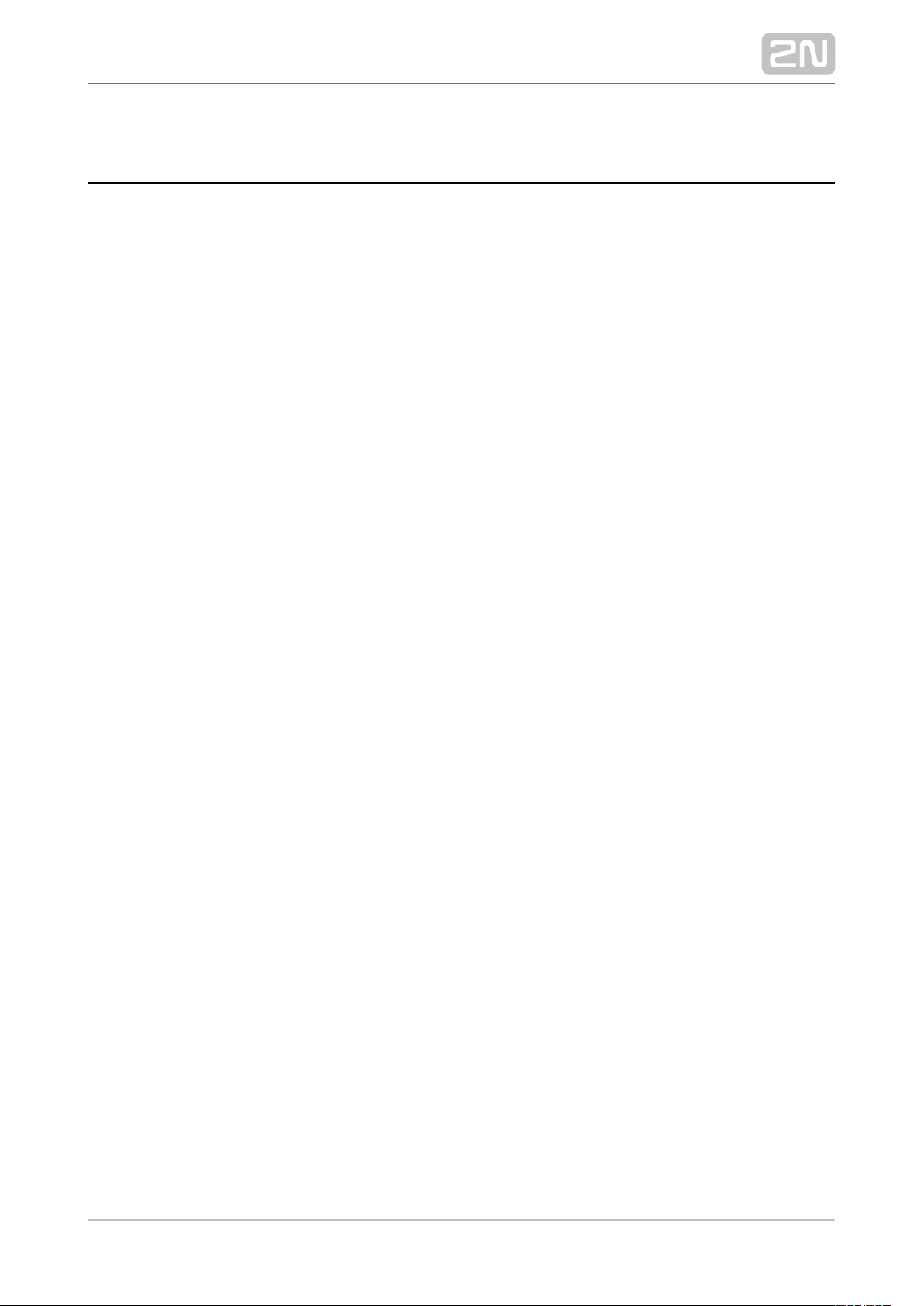
Basic Features
2N Helios IP Solo® is an elegant and reliable intercom equipped with lots of useful
functions. Thanks to SIP support and compatibility with major brands of PBX
manufacturers, it can benefit from using VoIP networks. can be 2N Helios IP Solo
®
used as a door or special purpose intercom for office buildings, residential areas and
other applications.
Wide angle HD camera – allows the tenant to see the calling person on his or her
videophone or PC screen in high resolution. The camera itself is hidden behind a
darkened glass, so it is not visible. The intercom is equipped with night vision, which
automatically selects the night/day mode according to light.
Quick dial button – there is 1 quick dial buttons in total. For this button, up to three
separate phone numbers plus substitute users can be defined, which ensures that the
called user is reached whenever needed. The button is backlit with a clear mechanical
response. The nametag surface is scratch resistant.
Electric lock control – as part of the access system, the electrical lock can be
controlled by a code entered on the keypad or the called phone, with the RFID card,
via a PC application, etc. When necessary, more electrical outputs can be added.
Numerous parameters allow for a wide spectrum of applications.
Robustness – is designed as a vandal resistant intercom, which 2N Helios IP Solo
®
withstands mechanical or weather conditions with no need to purchase extra
accessories.
Audio quality – using the automatic echo cancelling system, full duplex
communication is available at any time.
The installation of is very easy, all you have to do is assemble the 2N Helios IP Solo
®
required parts and modules and attach the network cable. The modules are plug&play,
so there is no need to configure them manually. The intercom can be supplied from a
12 V DC power source, or using a PoE switch.
Use your PC with any internet browser to configure or apply the 2N Helios IP Solo
®
2N
to configure extensive installations of multiple intercoms. Access Commander
®
6 / 68
Page 7
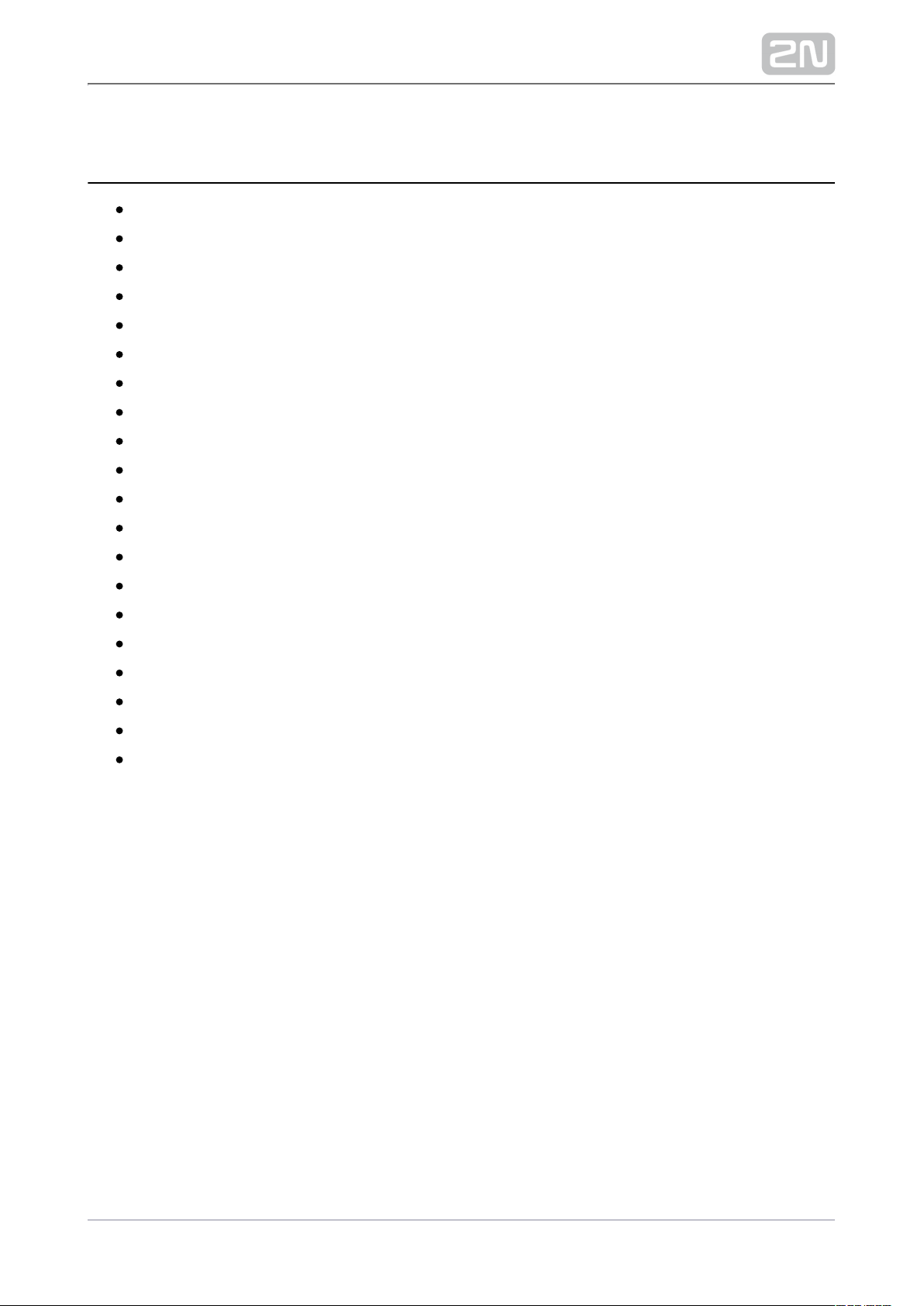
Advantages of Use
Elegant design
Weather resistant
Various modes of installation (flush, surface, plasterboard)
Sensitive microphone and loud speaker
Both-way audio communication – acoustic echo cancellation
Integrated colour HD camera with wide-angle lense and hidden night vision
Integrated switches of electric locks with wide setting options
Optional integrated RFID card reader module
PoE or 12 V DC power supply
Configuration using web interface or dedicated PC application
VoIP standard SIP 2.0 support
1999 Phone Book positions
20 user time profiles
Video codecs (H.263, H.263+, H.264, MPEG-4, MJPEG)
Audio codecs (G.711, G.729, G.722, L16/16kHz)
HTTP server for configuration
SNTP client for time synchronisation
RTSP server for audio and video streaming, ONVIF compatible
SMTP client for email sending, Picture to Email feature
TFTP/HTTP client for automated firmware and configuration upgrade and
update
7 / 68
Page 8
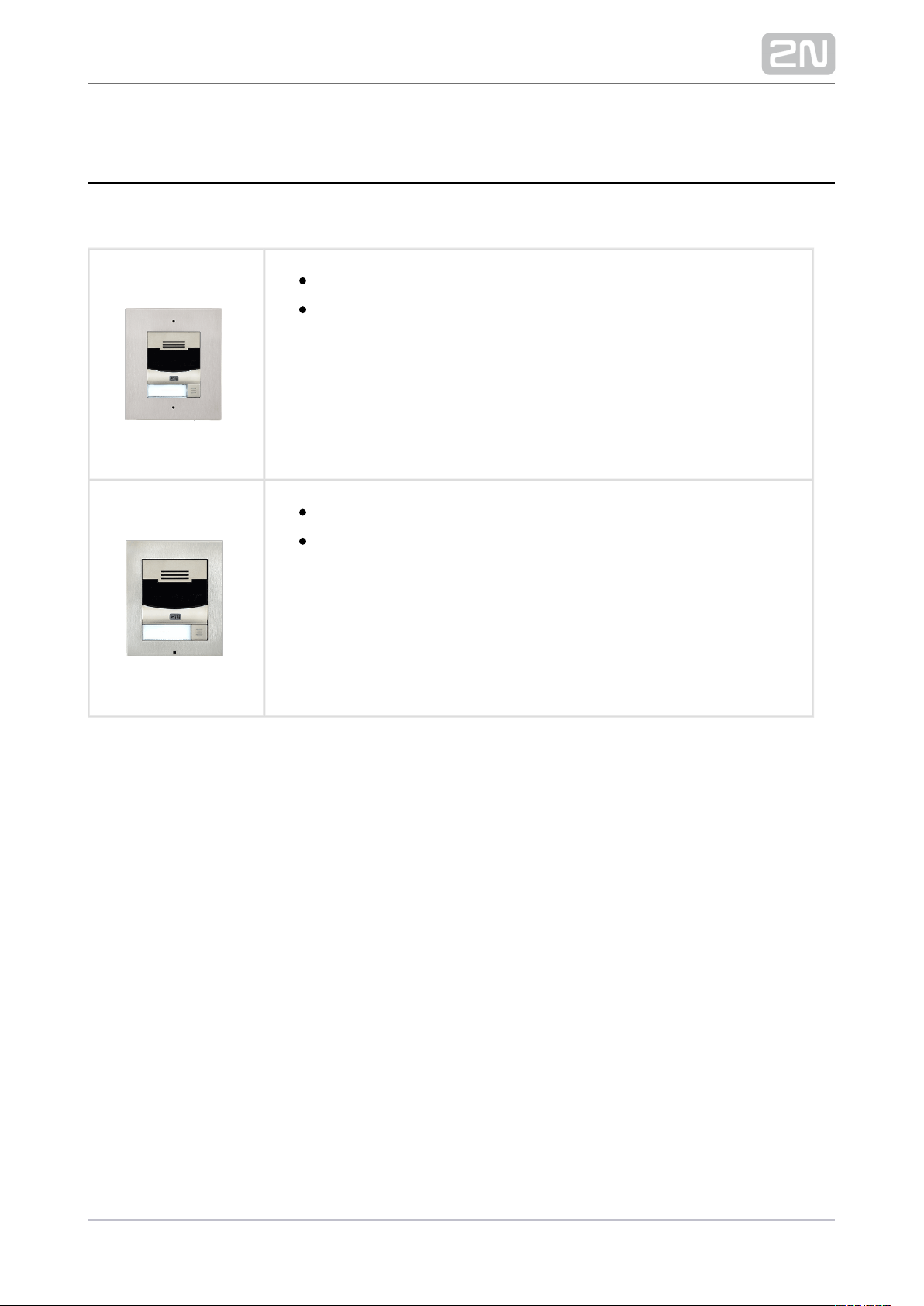
1.1 Components and Associated Products
Main Units
Part No. 9155301CF
Main unit
Flush mount
Part No. 9155301CS
Main unit
Surface mount
8 / 68
Page 9

Mounting Accessories
9155017Part No.
Flush mounting box
Designed for flush or plasterboard mounting.
Part No. 9155068
Backplate
For not flat surface installation
Choose the proper frame and, if necessary, mounting box type depending on your
particular installation needs. is designed for 2N Helios IP Solo
®
2N Helios IP Solo®
outdoor applications and requires no additional roof.
9 / 68
Page 10
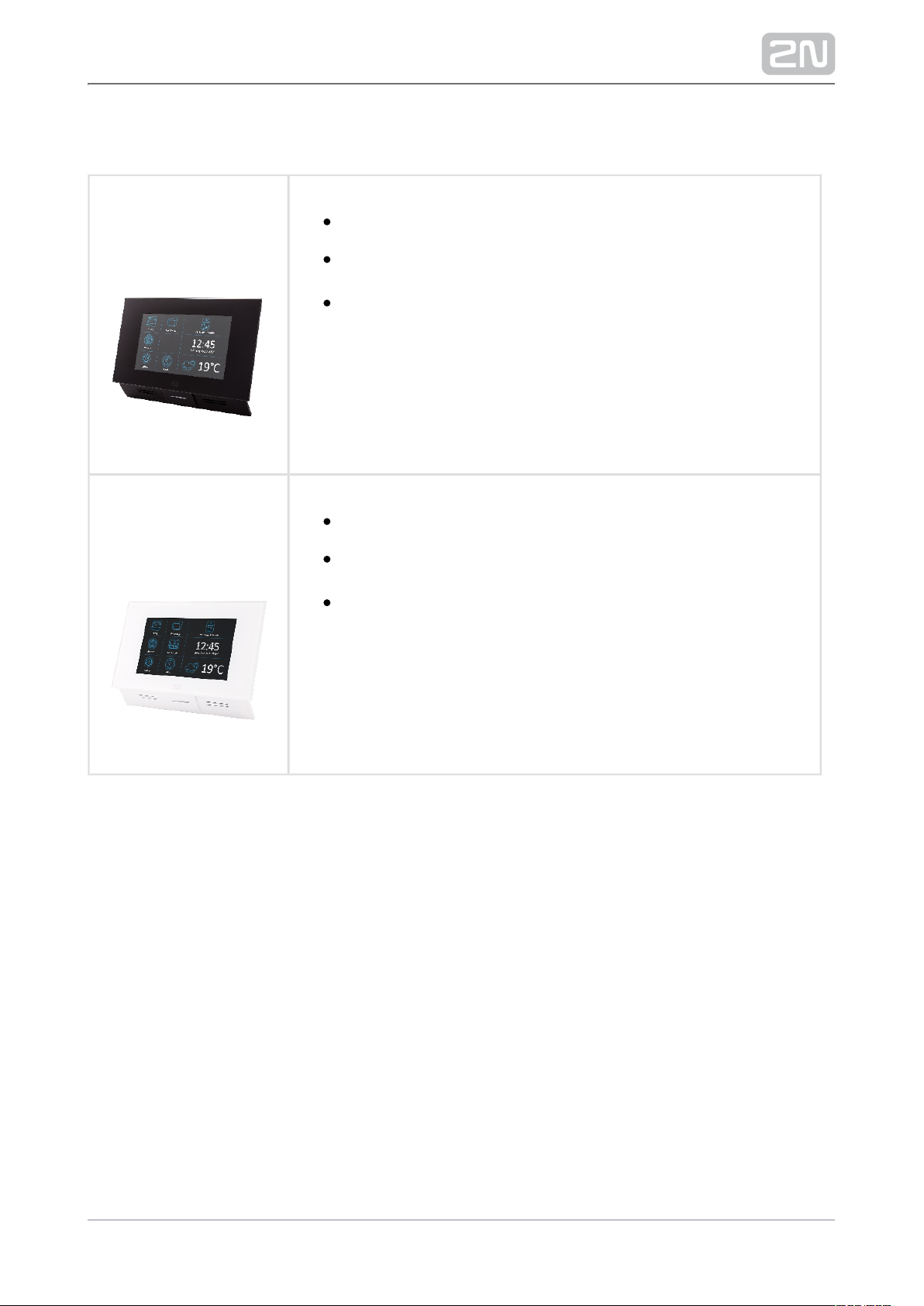
Internal Units
Part Numbers:
91378365
91378366
2N Indoor Touch® – black
WiFi version (second part no.)
The elegant internal touch panel, , is suitable 2N Indoor Touch
®
for all intercoms. On the panel’s display not only 2N Helios IP
can you find out who is at the door, but also start a
conversation with the visitor, open the lock or turn on the light
in the entrance hall.
Part Numbers:
91378365WH
91378366WH
2N Indoor Touch® – white
WiFi version (second part no.)
The elegant internal touch panel, , is 2N Indoor Touch
®
suitable for all intercoms. On the panel’s display 2N Helios IP
not only can you find out who is at the door, but also start a
conversation with the visitor, open the lock or turn on the light
in the entrance hall.
10 / 68
Page 11
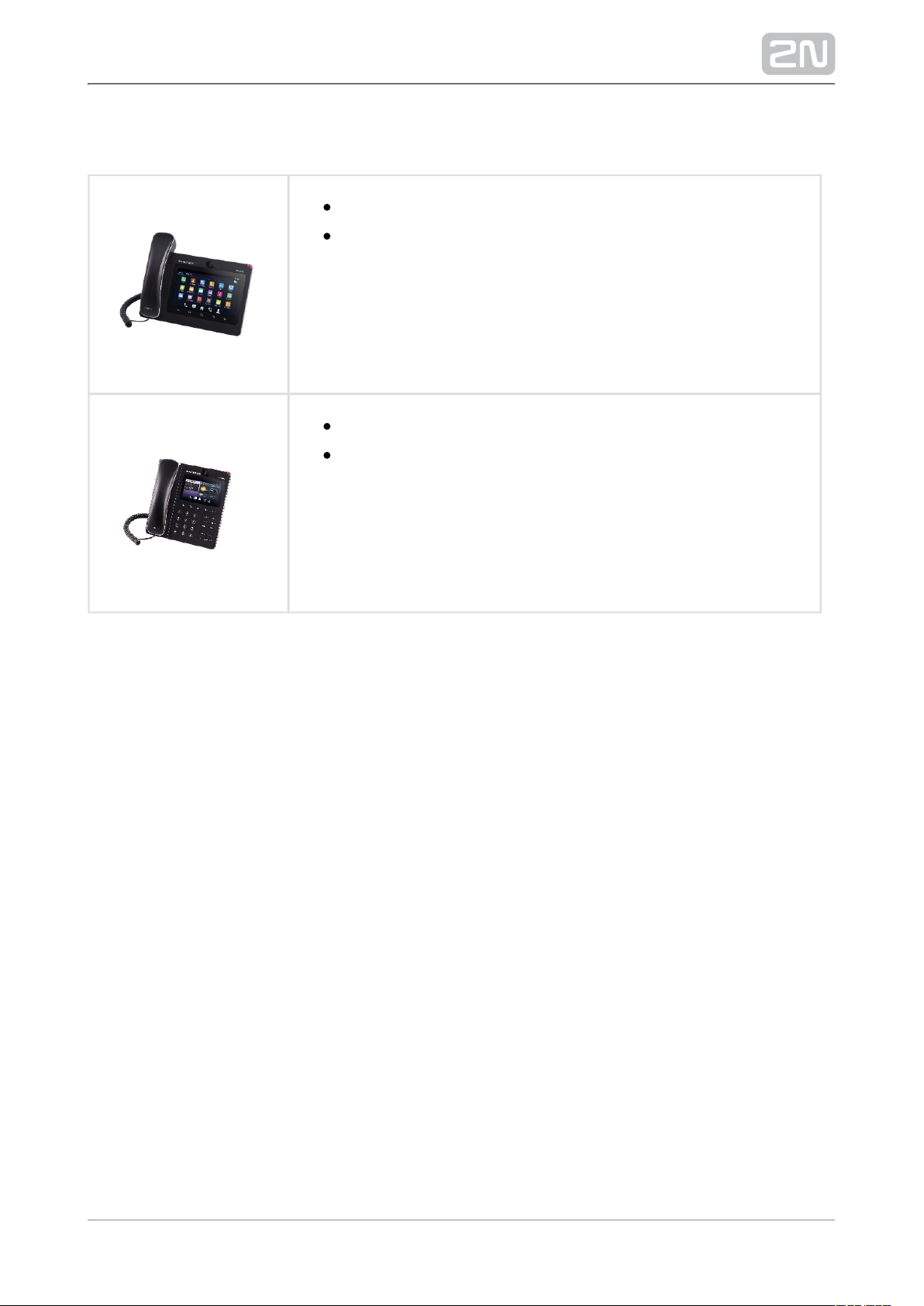
VoIP Phones
91378357Part No.
Grandstream GXV3240 VoIP video telephone
GXV3240 is the successor to the popular GXV3140 model,
which allows comfortable video calls in the IP network.
Touchscreen and keyboard control.
91378358Part No.
Grandstream GXV3275 VoIP telephone
GXV3275 is the successor to the popular GXV3175 model,
which allows comfortable video calls in the IP network.
Touchscreen control.
11 / 68
Page 12
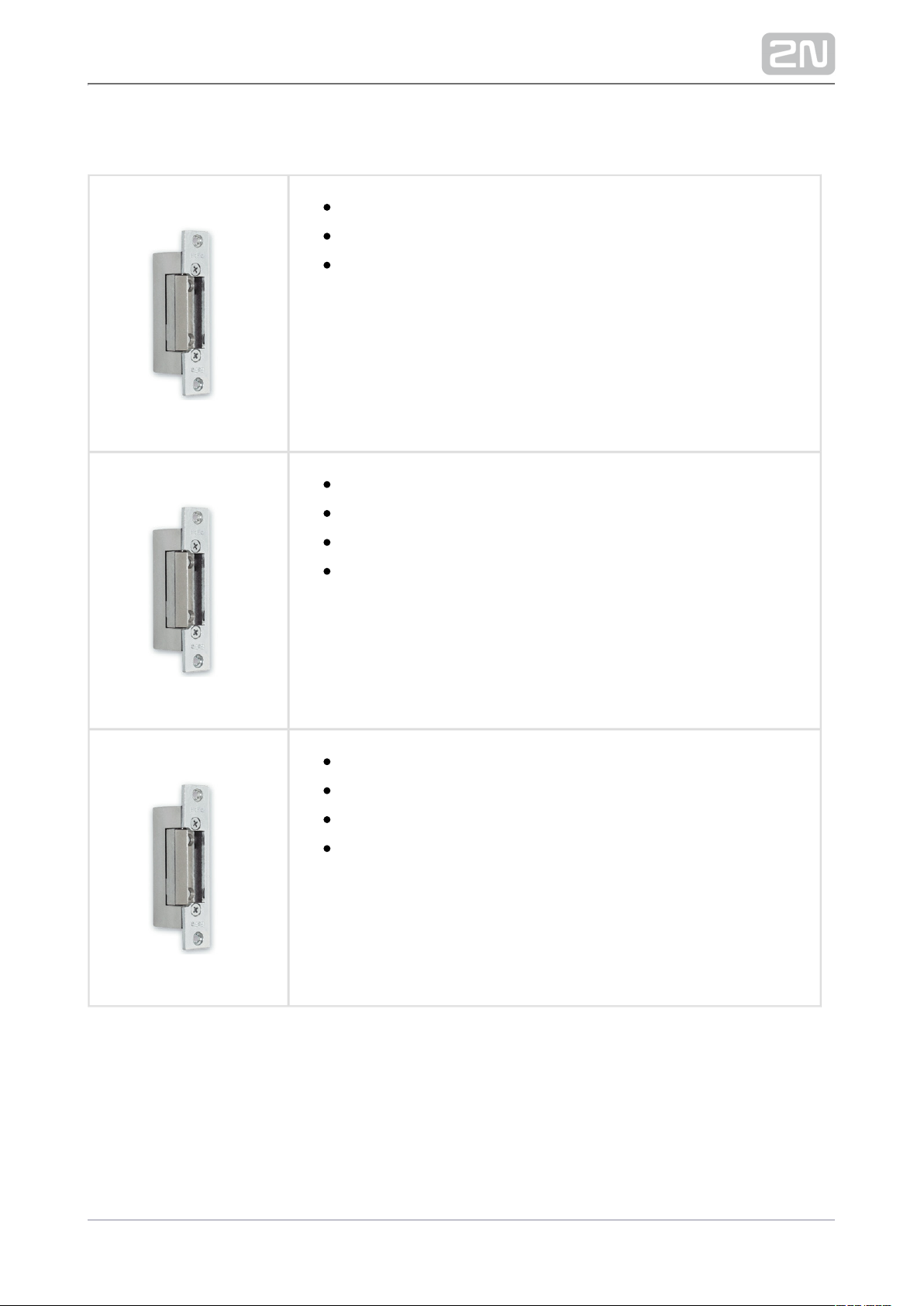
Electric Locks
932071EPart No.
BEFO 11211
12 V / 230 mA DC
low consumption
932081EPart No.
BEFO 11221 with momentum pin
12 V / 230 mA DC
low consumption
For opening of the lock a short electrical impuls is sufficient,
which unlocks the lock. Lock is then open until someone closes
the door.
932091EPart No.
BEFO 11211MB with mechanical blocking
12 V / 230 mA DC
low consumption
Enables mechanically close or open the lock. When opened,
the lock is open all the time. When closed, it behaves as
standart electrical lock.
12 / 68
Page 13
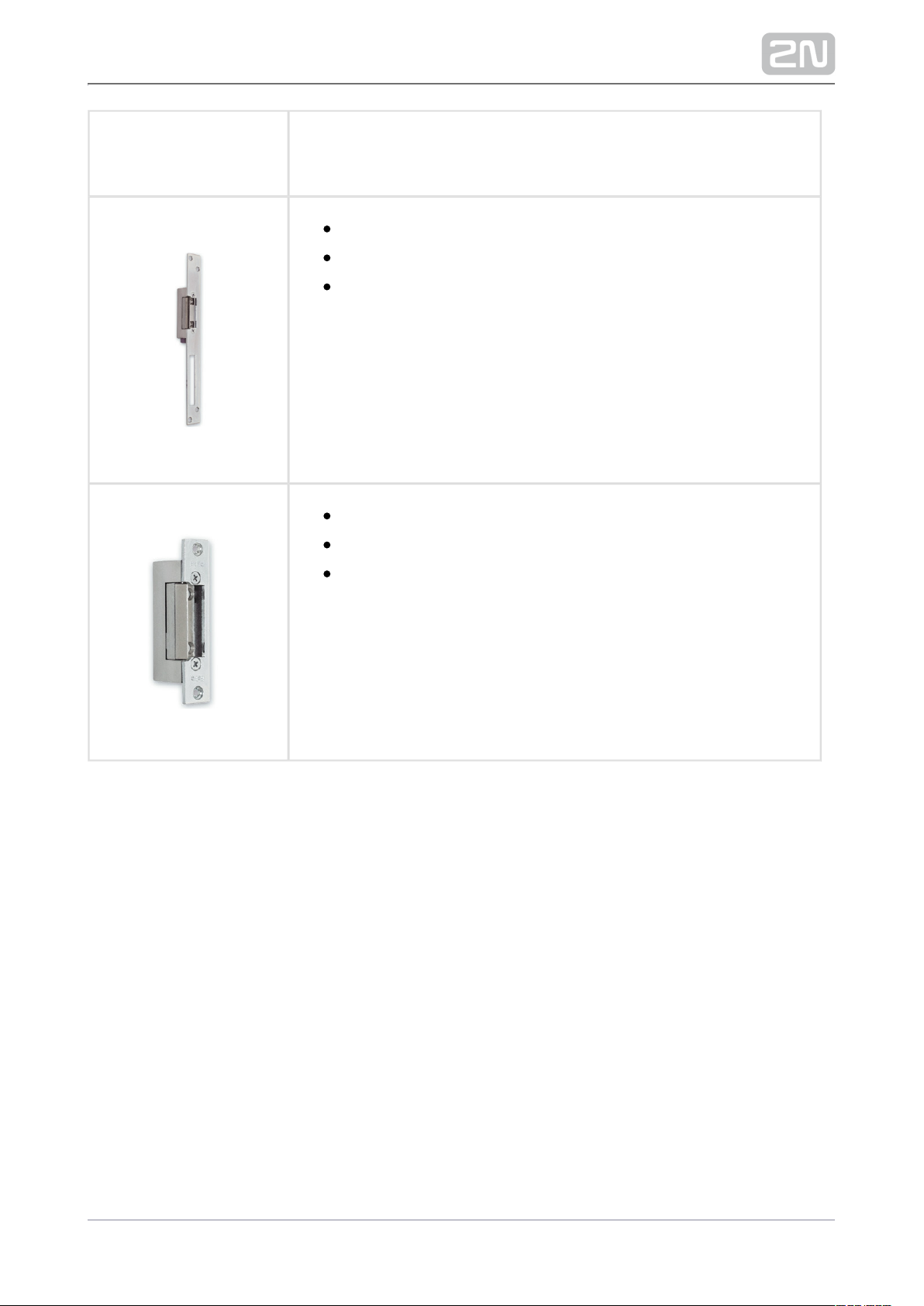
Part No. 932061E
211211 door signalling, low consumption
12 V / 230 mA
A regular lock with a built-in contact to indicate whether the
door is open or closed.
Part No. 932072E
31211 fail-safe
12 V / 170 mA DC
The failsafe lock is closed when electricity is switched on.
When electricity is interrupted, the lock is opened.
13 / 68
Page 14

Part No. 932062E
321211 fail-safe, door signalling
12 V / 170 mA
The failsafe lock is closed when electricity is switched on.
When electricity is interrupted, the lock is opened.
It contains a built-in contact to indicate whether the door is
open or closed.
Tip
FAQ: Electric locks – Difference between locks in 2N Helios IP accesories
14 / 68
Page 15
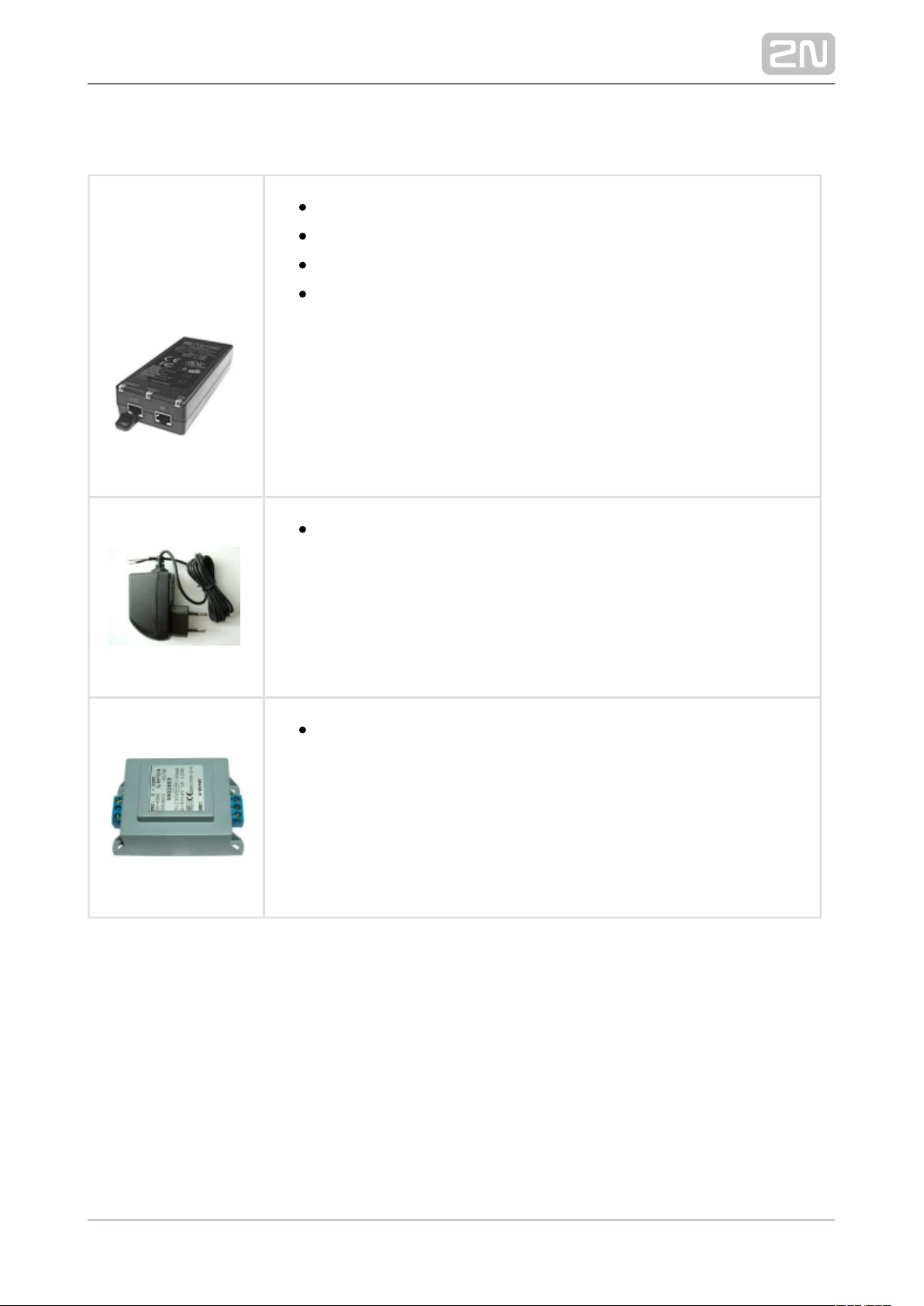
Power Supply
Part Numbers:
91378100
91378100E
91378100US
PoE injector – without cable
PoE injetor – with EU cable
PoE injector – with US cable
For power supply of intercom via ethernet cable when PoE switch
is not available.
91341481EPart No.
Stabilised 12 V / 2 A power supply needs to be used when no PoE
is available.
932928Part No.
For external power supply of the lock with 12 V AC voltage.
15 / 68
Page 16
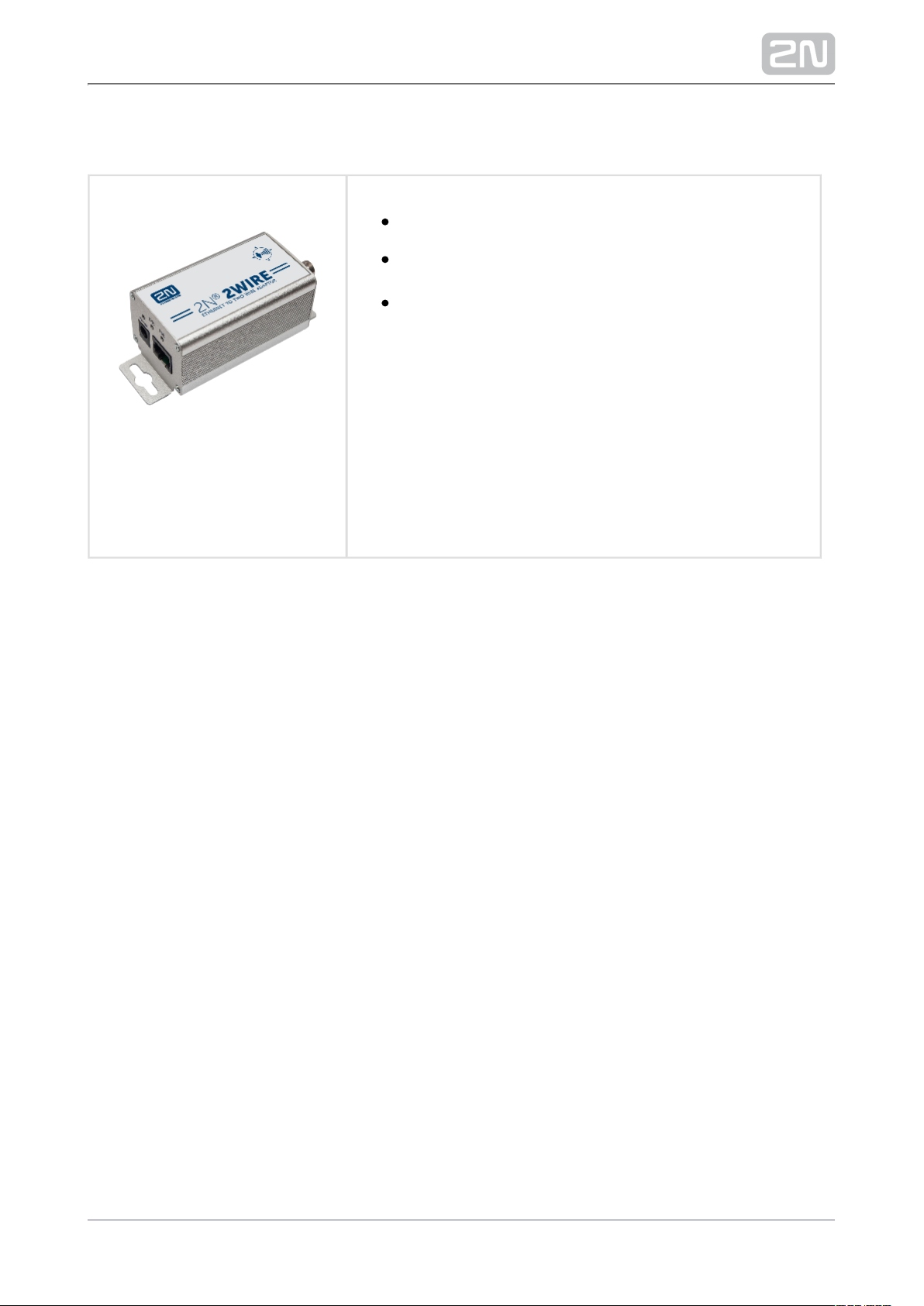
Two-wire connection
Part No. 9159014EU/US/UK
2N 2Wire
®
(set of 2 adaptors and power source for EU/US/UK)
The converter allows you to use existing 2N 2Wire
®
wiring (2 wires) from your original door bell or door
intercom to connect any IP device. You don’t have to
configure anything, and you only need one 2N 2Wire
®
unit at each end of the cable and a power source
connected to at least one of these units.
The unit then provides power not only 2N 2Wire
®
PoE
to the second converter, but also to all other
connected IP end devices.
16 / 68
Page 17
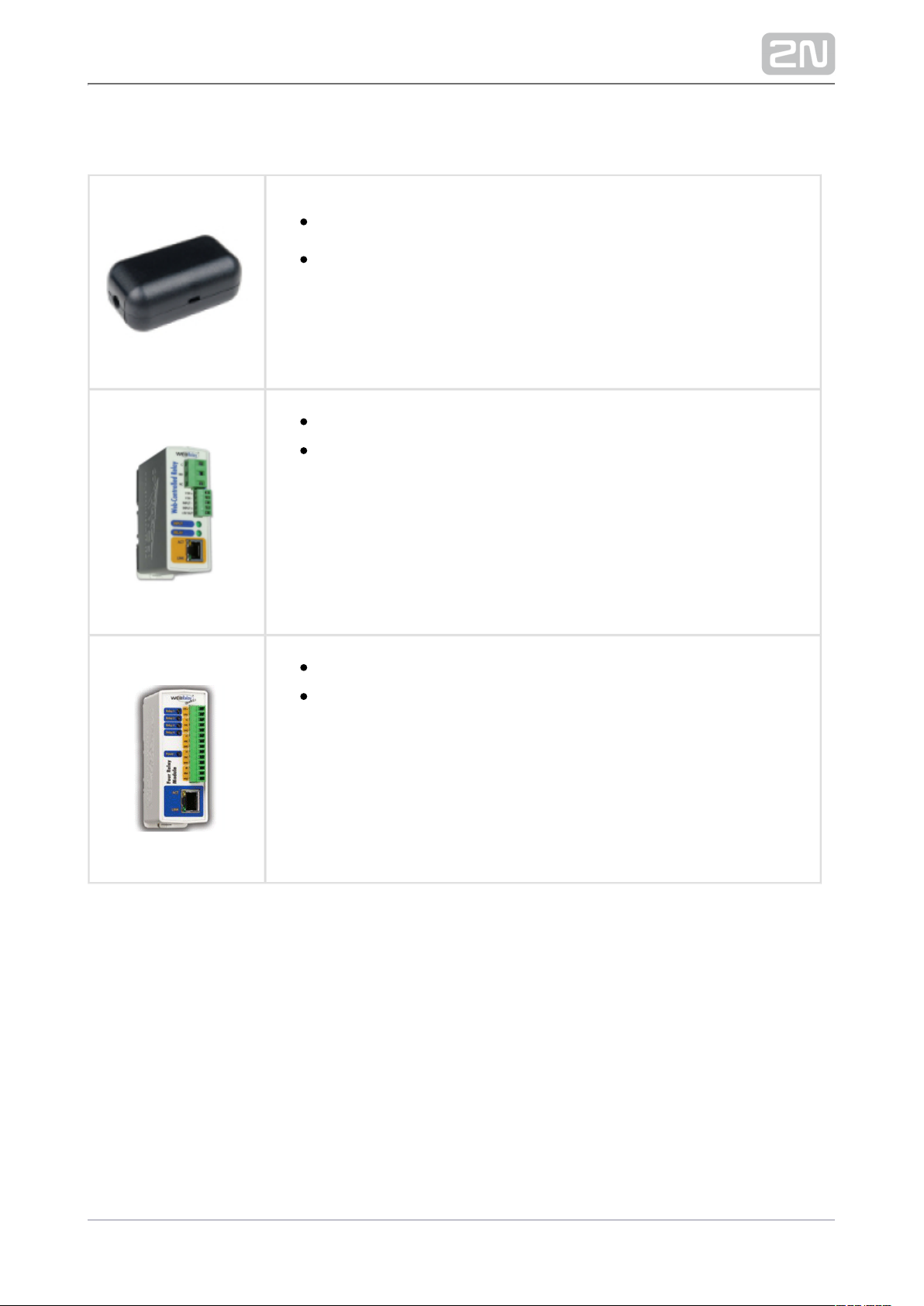
External switches
9159010Part No.
2N Helios IP ®Security Relay
A handy add-on that significantly enhances door entry security as
it prevents tampering with the intercom and forced opening of
the lock. To be installed between intercom and lock, powered by
the intercom.
9137410EPart No.
External IP Relay – 1 output
Standalone IP device which can be controlled by HTTP commands
sent by Helios IP intercom, which can thus control devices on
unlimited distance.
9137411EPart No.
External IP Relay – 4 outputs, PoE
Standalone IP device which can be controlled by HTTP commands
sent by Helios IP intercom, which can thus control devices on
unlimited distance.
17 / 68
Page 18
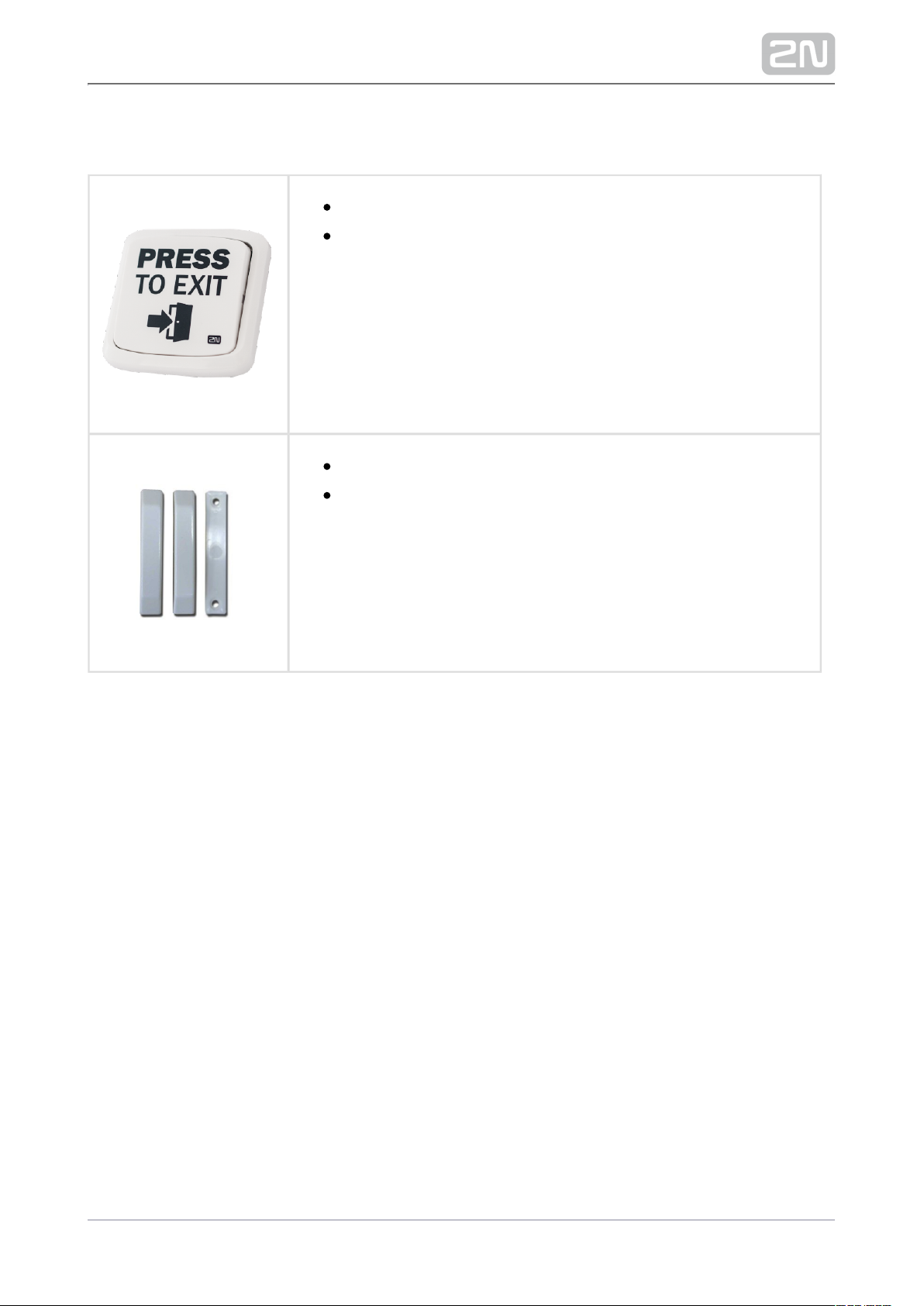
Sensors and switches
Part No. 9159013
Exit button
A button for connection to a logic input for opening a door
inside a building.
Part No. 9159012
Magnetic door contact
Set for installation on a door, enabling the status of door
opening to be ascertained. Used when the intercom is used for
door protection, to detect when the door is not
18 / 68
Page 19

1.2 Terms and Symbols
The following symbols and pictograms are used in the manual:
Safety
Always abide by this information to prevent persons from injury.
Warning
Always abide by this information to prevent damage to the device.
Caution
Important information for system functionality.
Tip
Useful information for quick and efficient functionality.
Note
Routines or advice for efficient use of the device.
19 / 68
Page 20
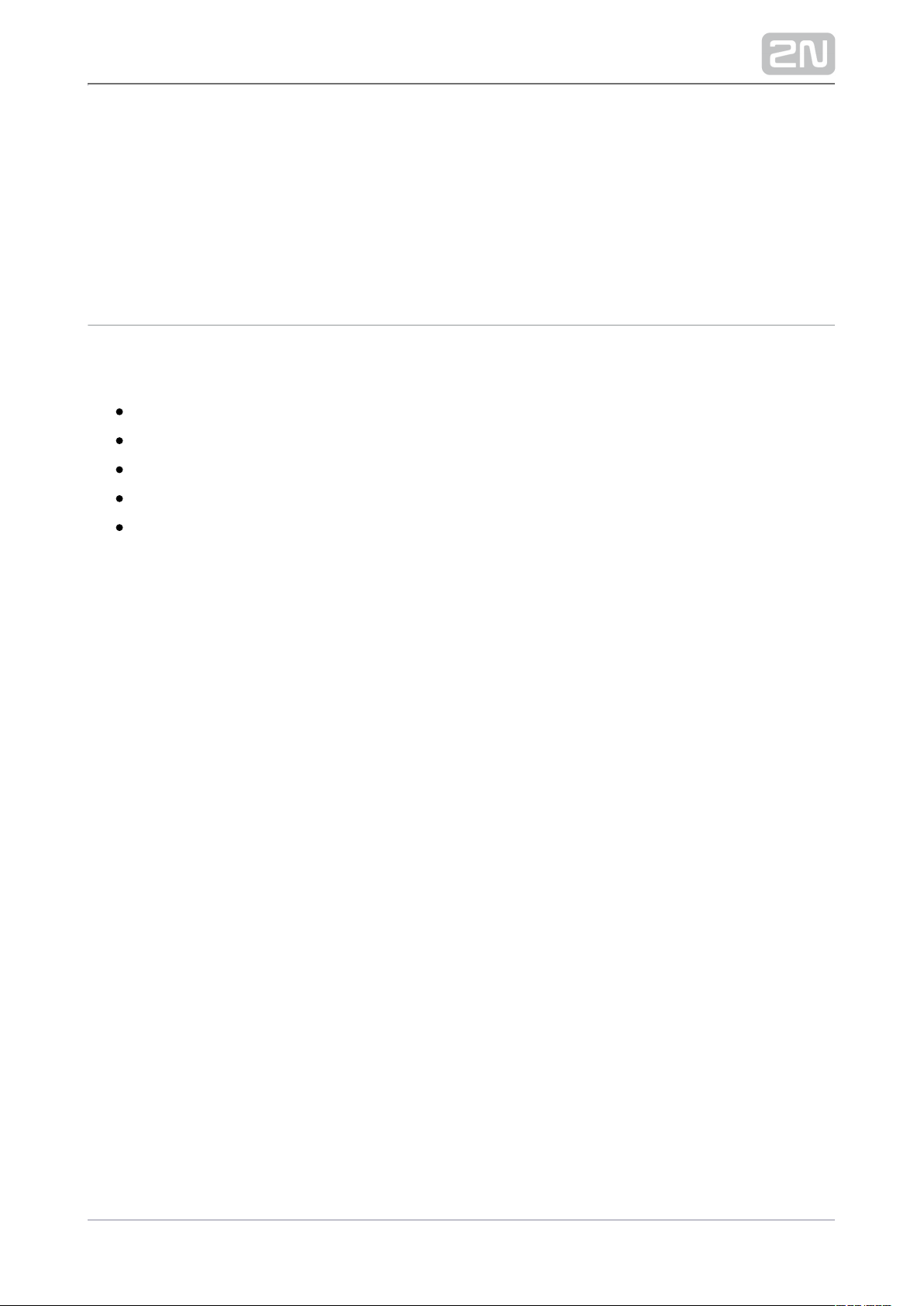
2. Description and Installation
Here is what you can find in this section:
2.1 Before You Start
2.2 Mechanical Installation
2.3 Electric Installation
2.4 Extending Module Connection
2.5 Completion
20 / 68
Page 21
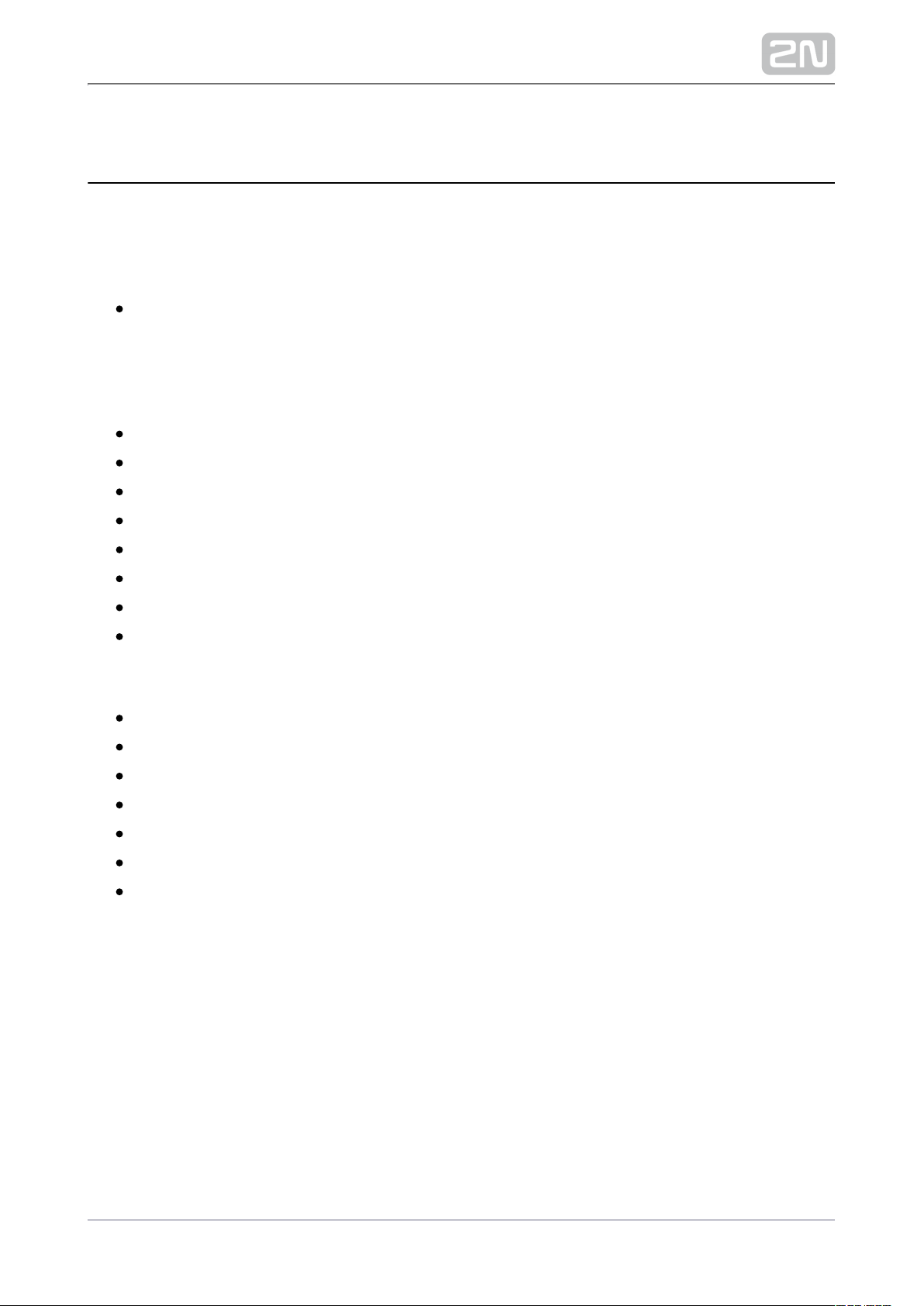
Product Completeness Check
Before you start please check whether the contents of the package of your new 2N
®
complies with the following list.Helios IP Solo
1x 2N Helios IP Solo
®
Surface installation
Installation manual
1x frame for suface installation
frame holder set
3x dowels
3x screws
1x hex key
1x drill pattern
1x transparent name plate foil
Flush installation
Installation manual
1x frame for flush installation
frame holder set
4x screws
1x hex key
1x drill pattern
1x transparent name plate foil
21 / 68
Page 22

2.2 Mechanical Installation
Mounting Types Overview
Refer to the table below for a list of mounting types and necessary components. You
can assemble multiple units in all mounting types.
Flush mounting – classic bricks
incl. hollow bricks, thermally insulated walls, etc.
What you need for mounting:
a properly cut hole as instructed in the box package
plaster, mounting glue, mounting foam or mortar as necessary
2N Helios IP Solo®, flush mounting boxes (Part No. )9155017
Flush mounting – plasterboard
What you need for mounting:
a properly cut hole as instructed in the box package
2N Helios IP Solo®, flush mounting boxes (Part No. )9155017
22 / 68
Page 23

Surface mounting
concrete and steel structures, entry barrier columns, interior, etc.
What you need for mounting:
2N Helios IP Solo
®
For not flat surface we recommend to use the module number backplate Part No.
.9155068
Warning
2N Helios IP Solo ®is not suitable for installation on glass.
Caution
The warranty does not apply to the product defects and failures arisen
as a result of improper mounting (in contradiction herewith). The
manufacturer is neither liable for damage caused by theft within an area
that is accessible after the attached electric lock is switched. The
product is not designed as a burglar protection device except when
used in combination with a standard lock, which has the security
function.
When the proper mounting instructions are not met, water might get in
and destroy the electronics. It is because the communicator circuits are
under continuous voltage and water infiltration causes an electrochemical reaction. The manufacturer’s warranty shall be void for
products damaged in this way!
Do not remove the plastic foil on the inner frame seal to avoid water
infiltration and electronic destruction.
23 / 68
Page 24

General Mounting Principles
Tip
Select flush mounting where possible to make your product elegant
looking, more vandal resistant and more secure.
You are advised to buy the flush mounting boxes in advance and
commission your building company to do the masonry for you. This
approach helps you put your intercom exactly in the vertical position.
24 / 68
Page 25

Caution
Make sure that the diameter of the dowel holes is accurate to avoid
falling out of the dowels! Use the mounting glue to secure the dowels if
necessary.
Make sure that the depth of the dowel holes is accurate!
Do not use low-quality dowels to avoid their pulling out of the wall!
Having removed the front panel, make sure that no dirt gets inside the
product (especially onto the sealing surface).
Never turn to align the box assembly after mounting. 2N Helios IP Solo
®
Make sure that the flush mounting boxes have been installed accurately.
Check the plasterboard wall and room interior pressure values. If the
difference between the values is too great (as a result, e.g., of
overpressure ventilation), separate the intercom using, for example, the
mounting box enclosed and seal the cable passage to avoid speaker
damage.
Surface mounting may cause problems on places exposed to potential
vandalism (such as public garages, etc.). In this case, use steel anchoring
elments instead of the dowels and screws included in the delivery.
The place for surface mounting must be flat with maximum inequality of
0.5 mm. (e.g. desk materials, glass, cutted stone etc). If the place is not
flat, use flush mounting, backplate or equal the wall Part No. 9155068
surface.
25 / 68
Page 26
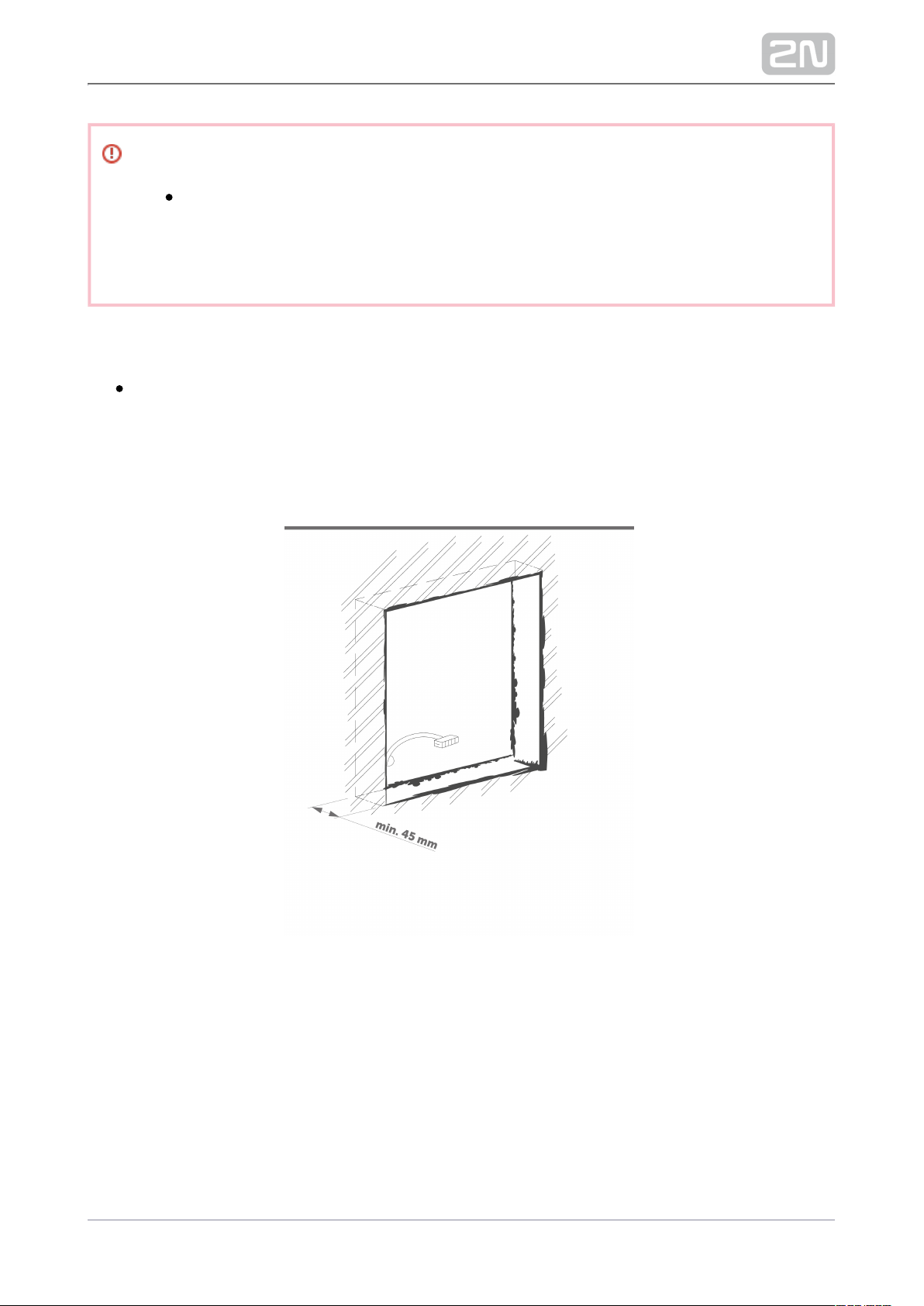
Safety
Eliminate the risk of personal injury! Surface mounting is not
recommended for narrow passages or places where people's attention is
distracted by something else. The manufacturer shall not be liable for
injuries in such cases!
Module Installation
Main Unit Mounting
Main Unit Mounting
Flush mounting – classic bricks
26 / 68
Page 27
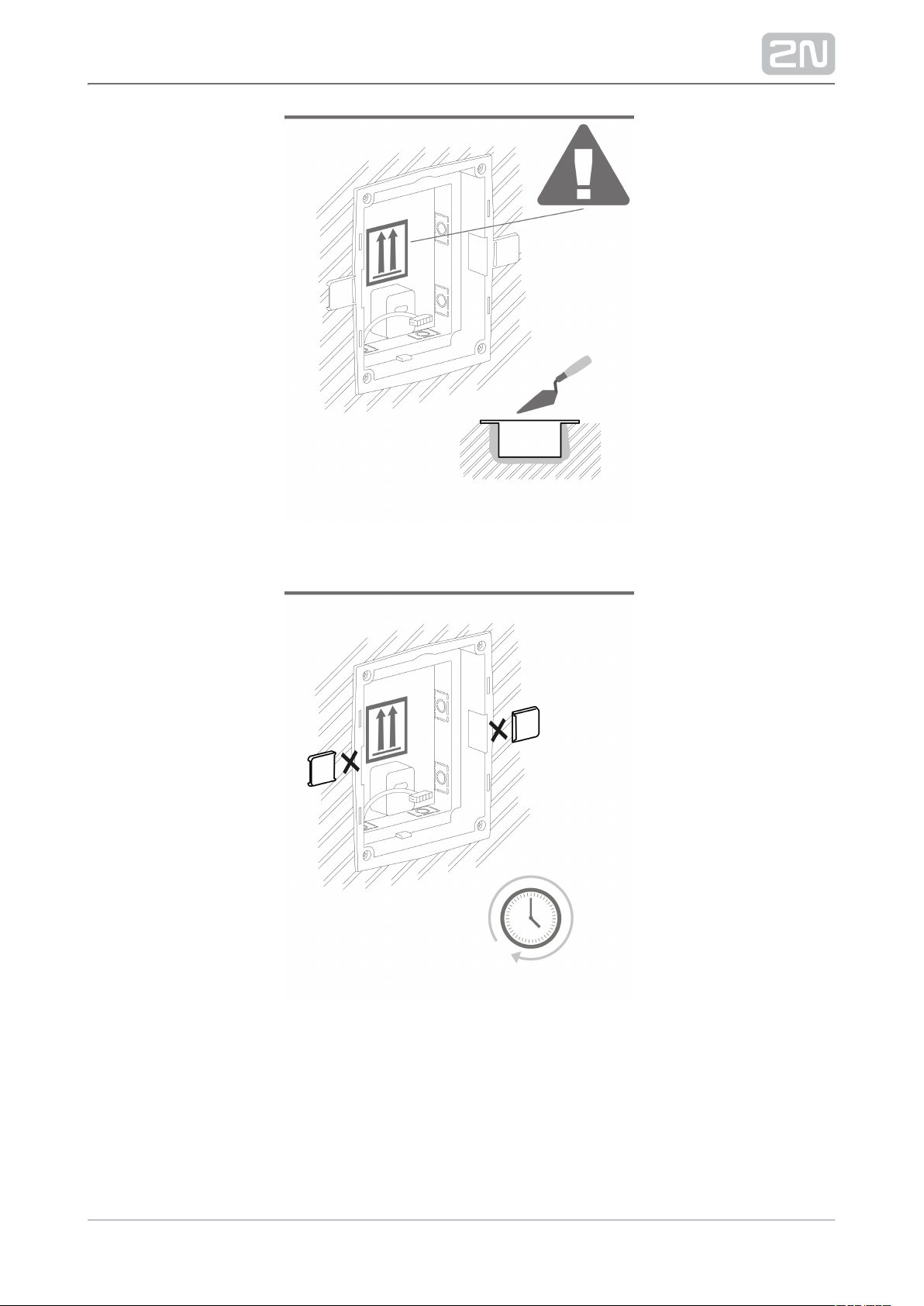
27 / 68
Page 28

Flush mounting – plasterboard
28 / 68
Page 29
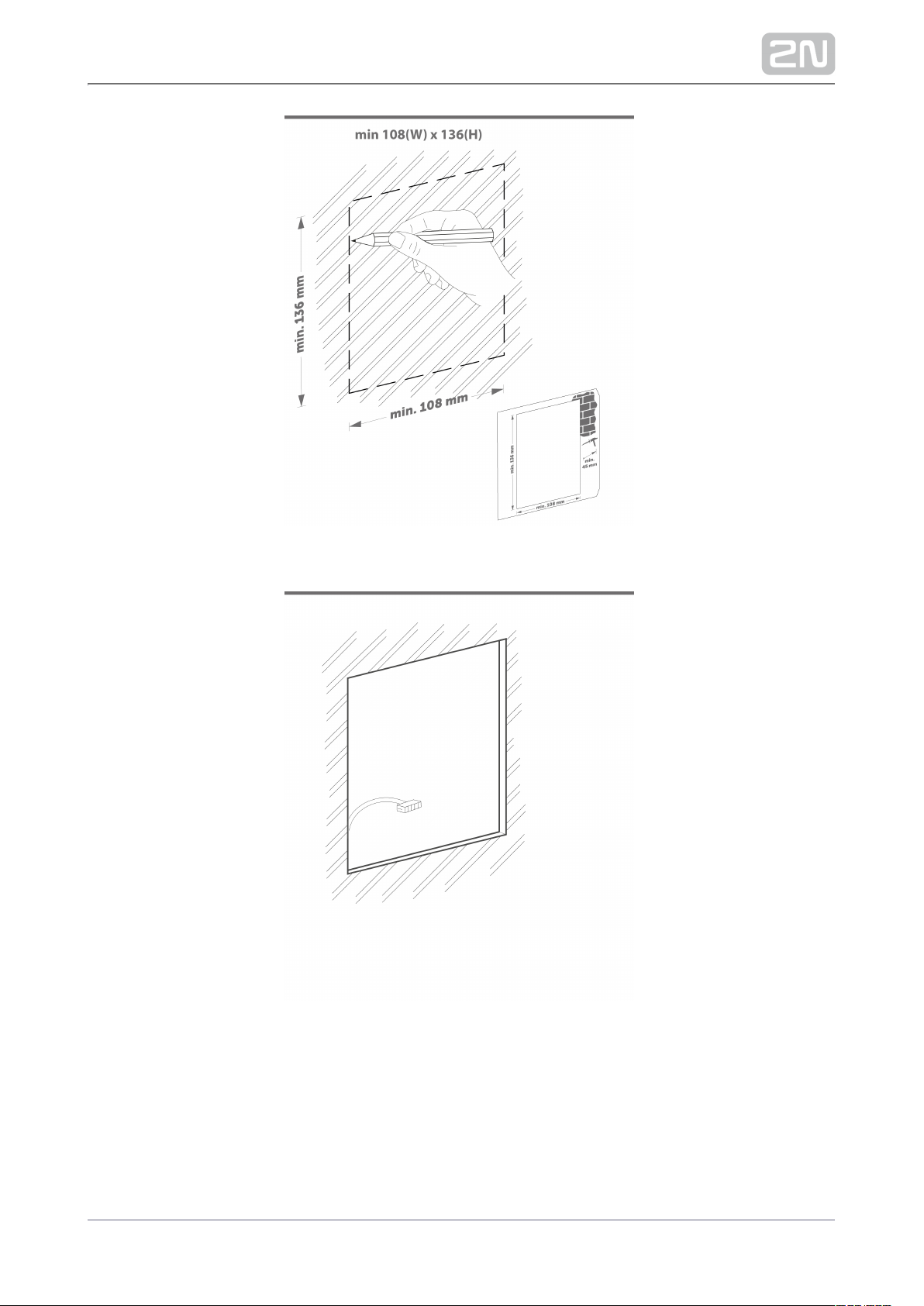
29 / 68
Page 30

30 / 68
Page 31
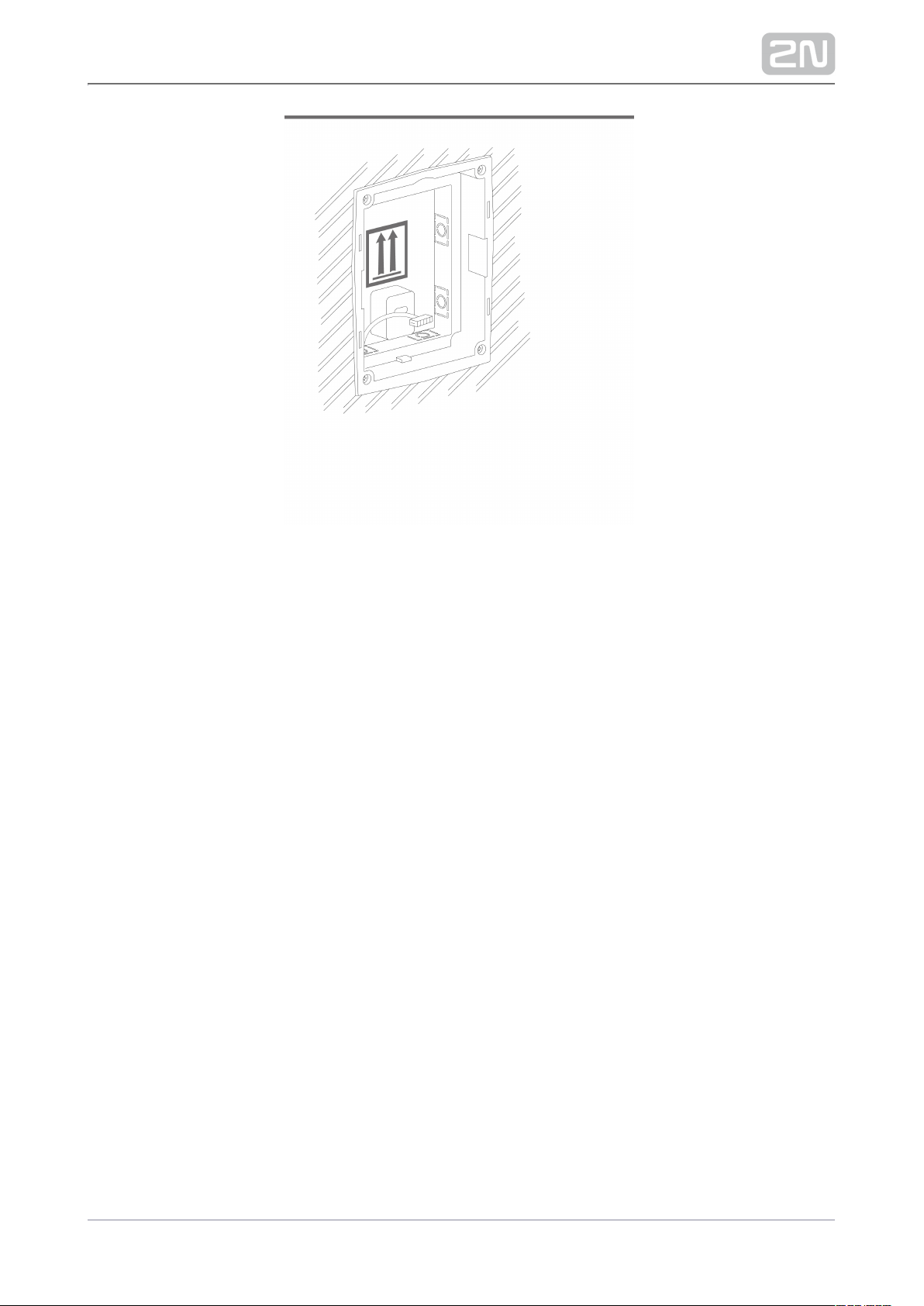
31 / 68
Page 32
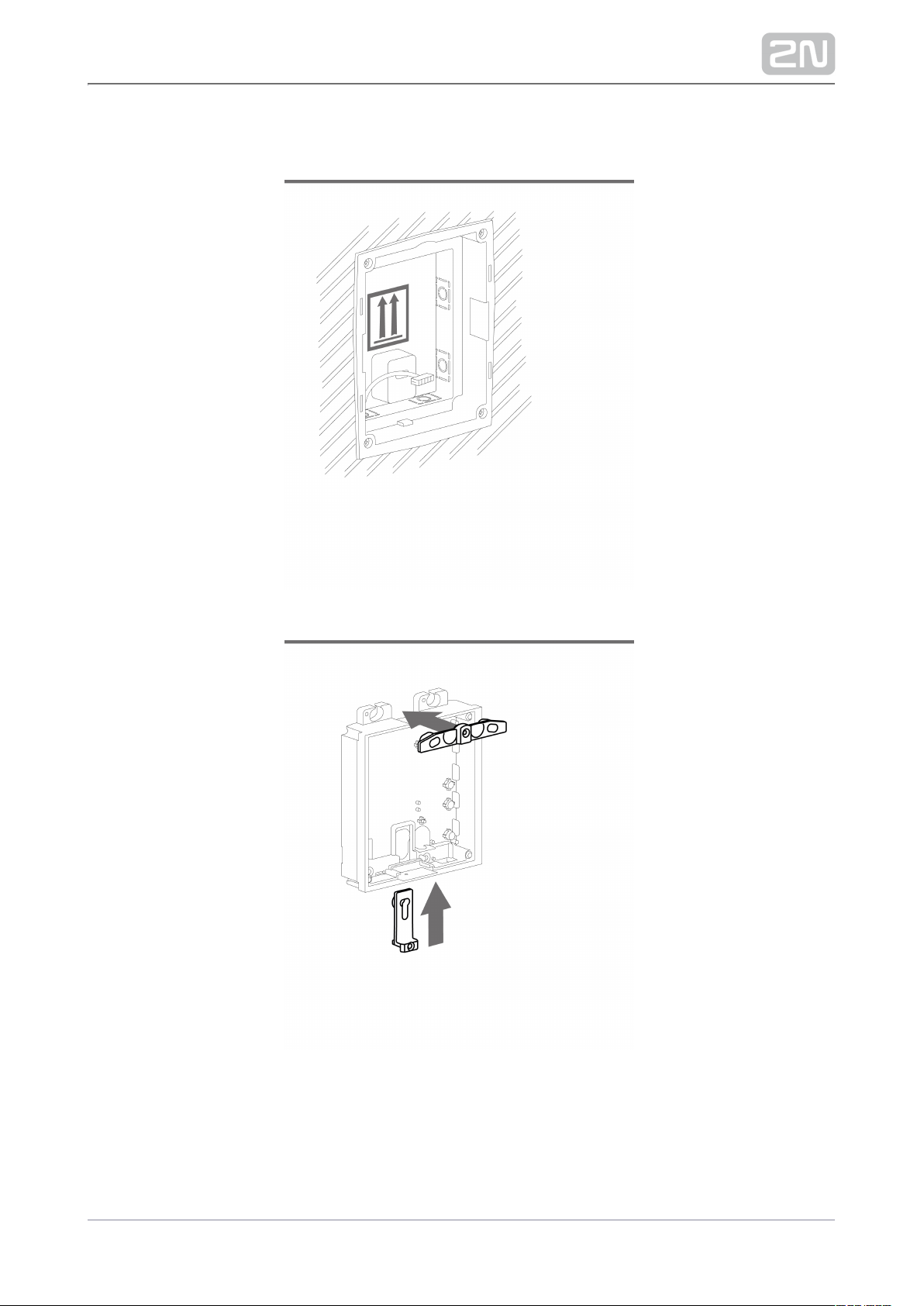
Module flush mounting
32 / 68
Page 33

33 / 68
Page 34

34 / 68
Page 35

Wall (surface) mounting
35 / 68
Page 36

36 / 68
Page 37

37 / 68
Page 38

1.
2.
2.3 Electric Installation
This subsection describes how to install the modules, how to connect the 2N Helios
®
main unit to the power supply and LAN and how to connect other elements.IP Solo
Zařízení musí být součástí elektrické instalace budovy.
Mounting Preparation
Place the on the flush mounting box / pre-drilled holes with 2N Helios IP Solo
®
dowels and pull the cables through the bottom holes. Pull the Ethernet cable
through the bottom hole to the left if necessary.
Insert the metal fitting elements up and down and screw the access unit tight.
You can level the unit slightly in this mounting type.
Main Unit
Power Supply Connection
2N Helios IP Solo ®can be powered either from an external 12 V / 2 A DC source or
directly from the LAN equipped with PoE 802.3af supporting network elements.
Owing to different power outputs, the power supply selection affects the maximum
count and applicability of the modules connected of the main unit.
External power supply
Use a 12 V ±15 % SELV supply dimensioned to the minimum current consumption of 2
A (Part No. 91341481E) to make your system work reliably. This power supply provides
with 24 W for feeding of the main unit and connected modules.2N Helios IP Solo
®
38 / 68
Page 39
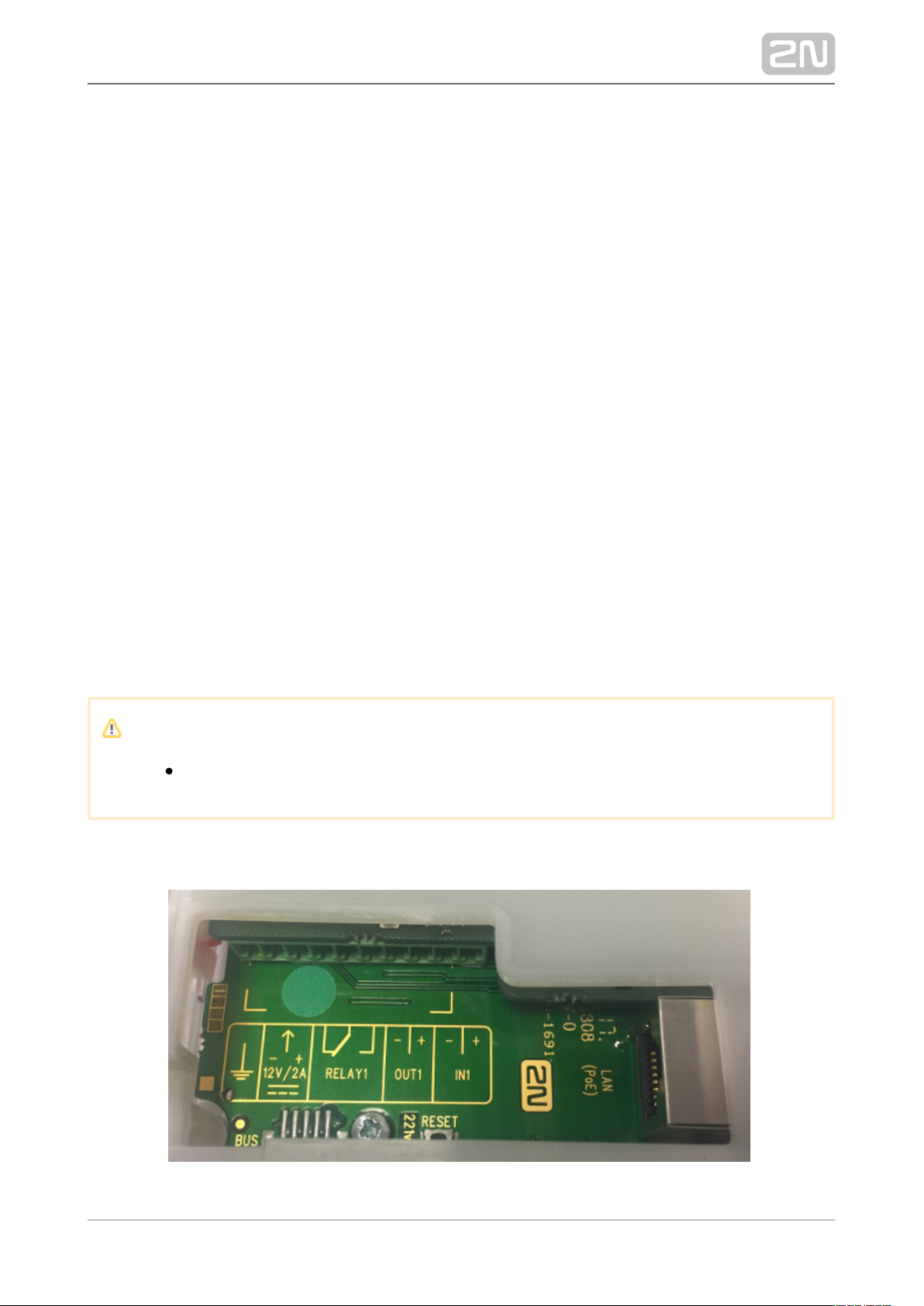
PoE Power Supply
2N Helios IP Solo ®is compatible with the PoE 802.3af (Class 0–12,95 W) technology
and can be fed directly from the LAN via the compatible network elements. If your
LAN does not support this technology, insert a PoE injector, Part No. 91378100,
between and the nearest network element. This power supply 2N Helios IP Solo
®
provides with 12 W for feeding of the main unit and connected 2N Helios IP Solo
®
modules.
Combined Power Supply
2N Helios IP Solo® can be fed from an external power supply and PoE at the same
time. In this configuration, the maximum power for the connected modules is
available.
LAN Connection
2N Helios IP Solo ®is connected to the Local Area Network (LAN) via the UTP/STP
cable (Cat 5e or higher) terminated with an RJ-45 (LAN) connector. As the device is
equipped with the Auto-MDIX function, both the straight and crossed cable can be
used.
Caution
We recommend the use of a LAN surge protection.
Main Unit Connector Configuration
39 / 68
Page 40

Legend
LAN
(PoE)
LAN (PoE according to 802.1af) connector
IN1 IN1 terminals for input in passive/ active mode (−30 V to +30 V DC)
OFF = open OR U > 1.5 V
IN
ON = closed contact OR U < 1.5 V
IN
OUT1 OUT1 terminals of active input for or electric lock 2N® Helios IP Security Relay
connection 8 up to 12 V DC depending on power supply (PoE: 10 V; adaptor: power
supply voltage minus 2 V), max. 600 mA
RELAY1 RELAY1 terminals with accessible 30 V / 1 A AC/DC NO/NC contact
12V/2A External 12 V / 2 A DC supply terminals
GND Grounding terminal
RESET RESET / FACTORY RESET button
Tip
Wiring Diagram of IN1 connector in active mode
Wiring Diagram of IN1 connector in passive mode
40 / 68
Page 41

Device Restart
Factory Reset
2N Helios IP Solo ®is equipped with a RESET button. Press the button shortly (< 1 s) to
restart the system without changing configuration.
Follow the instructions below to :identify the current IP address
Press and hold the RESET button.
Wait until the red and green LEDs on the device come on simultaneously
(approx. 20 s).
Release the RESET button.
The device announces the current IP address via the loudspeaker connected
automatically.
Follow the instructions below to switch on the mode (DHCP OFF):Static IP address
Press and hold the REST button.
Wait until the red and green LEDs on the device come on simultaneously
(approx. 20 s).
Wait until the red LED goes off (approx. 5 s).
Release the RESET button.
The following network parameters will be set after restart:
IP address: 192.168.1.100
Nework mask: 255.255.255.0
Default gateway: 192.168.1.1
Follow the instructions below to switch on the mode (DCHP ON):Dynamic IP address
41 / 68
Page 42

Press the RESET button.
Wait until the red and green LEDs on the device come on simultaneously
(approx. 20 s).
Wait until the red LED goes off (approx. 5 s).
Wait until the green LED goes off and the red LED comes on again (another 5 s).
Release the RESET button.
Caution
In case of resetting the factory default settings on a device with a
version of firmware 2.18 or higher it is necessary to reprogram the
using the instructions from section .2N Helios IP Security Relay
®
2.4
42 / 68
Page 43
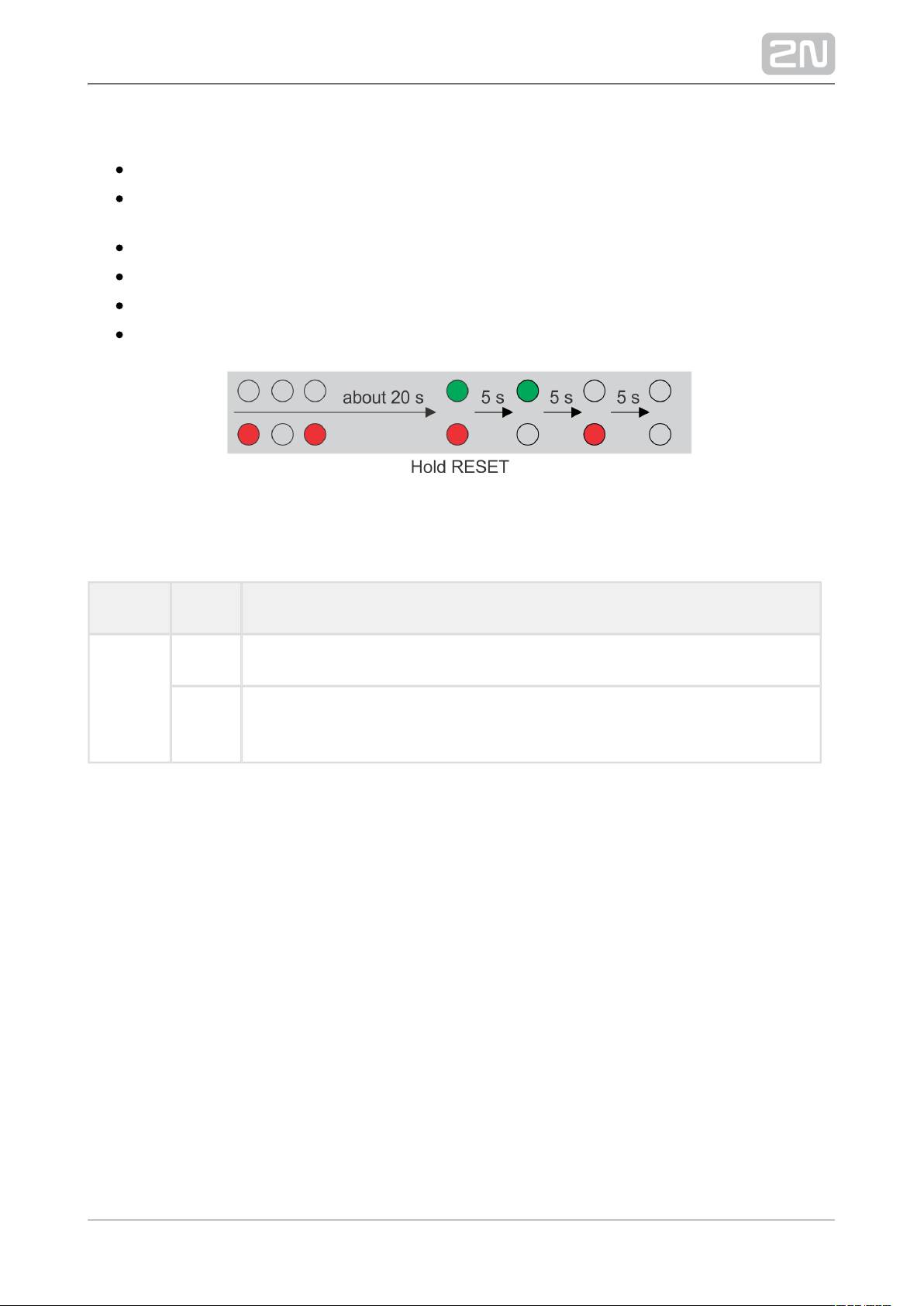
Follow the instructions below to :reset the factory default values
Press the RESET button.
Wait until the red and green LEDs on the device come on simultaneously
(approx. 20 s).
Wait until the red LED goes off (approx. 5 s).
Wait until the green LED goes off and the red LED comes on again (approx. 5 s).
Wait until the red LED goes off (another 5 s).
Release the RESET button.
Available Switches
Location Name Description
Main
Unit
Relay 1 Passive switch: NO/NC contact, up to 30 V / 1 A AC/DC
Output 1Active switch output: 8 up to 12 V DC depending on power supply (PoE: 10
V; adaptor: power supply voltage minus 2 V), max. 600 mA
43 / 68
Page 44

Warning
When you connect a device containing a coil, such as a relay or an
electromagnetic lock, it is necessary to protect the intercom against voltage
peak while switching off the induction load. For this way of protection we
recommend a diode 1 A / 1000 V (e.g., 1N4007, 1N5407, 1N5408) connected
antiparallel to the device.
44 / 68
Page 45

2.4 Extending Module Connection
2N Helios IP Solo ®allows to connect the following extending modules:
Security relay
Security Relay
The (Part No. 9159010) is used for enhancing security 2N Helios IP®Security Relay
between the intercom and the connected electric lock. The 2N Helios IP Security
®
is designed for any intercom model with firmware versions 1.15 and Relay 2N Helios IP
higher. It significantly enhances security of the connected electric lock as it prevents
lock opening by forced intercom tampering.
Function:
The is a device installed between an intercom (outside 2N Helios IP Security Relay
®
the secured area) and the electric lock (inside the secured area). The 2N Helios IP
®
includes a relay that can only be activated if the valid opening code is Security Relay
received from the intercom.
Specifications:
Passive switch: NO and NC contacts, up to 30 V / 1 A AC/DC
Active switch output: 12 V / 700 mA DC
Dimensions: (56 x 31 x 24) mm
Weight: 20 g
45 / 68
Page 46

Installation:
Install the onto a two-wire cable between the intercom 2N Helios IP Security Relay
®
and the electric lock inside the area to be secured (typically behind the door). The
device is powered and controlled via this two-wire cable and so can be added to an
existing installation. Thanks to its compact dimensions, the device can be installed into
a standard mounting box.
Connection:
Connect the to the intercom as follows:2N Helios IP Security Relay
®
To the intercom active output (OUT1 or OUT2) , or
To the intercom relay output with a 12 V DC serial external power supply.
Connect the electric lock to the output as follows:2N Helios IP Security Relay
®
To the active 12 V / 700 mA DC output, or
To the relay output with a serial external power supply.
The device also supports a Departure button connected between the ‘PB’ and ‘- Helios
IP’ terminals. Press the Departure button to activate the output for 5 seconds.
Status signalling:
Green LED Red LED Status
blinking off Operational mode
on off Activated output
blinking blinking Programming mode – waiting for initialisation
on blinking Error – wrong code received
46 / 68
Page 47

Configuration:
Connect the to the properly set intercom switch 2N Helios IP Security Relay
®
output; refer to the . Make sure that one LED 2N Helios IP Configuration Manual
at least on the is on or blinking.2N Helios IP Security Relay
®
Press and hold the Reset button for 5 seconds to 2N Helios IP Security Relay
®
put the device in the programming mode (both the red and green LEDs are
blinking).
Activate the intercom switch using the keypad, telephone, etc. The first code
sent from the intercom will be stored in the memory and considered valid. After
code initialisation, the will pass into the operational 2N Helios IP Security Relay
®
mode (the green LED is blinking).
Caution
In case of resetting the factory default settings on a device with a
version of firmware 2.18 or higher it is necessary to reprogram the
using the instructions above.2N Helios IP Security Relay
®
Tip
FAQ: 2N Helios IP Security Relay – what is it and how to use it with 2N
®
Helios IP intercom?
Tip
Video Tutorial: Door intercoms 2N Helios IP Security Relay
®
47 / 68
Page 48
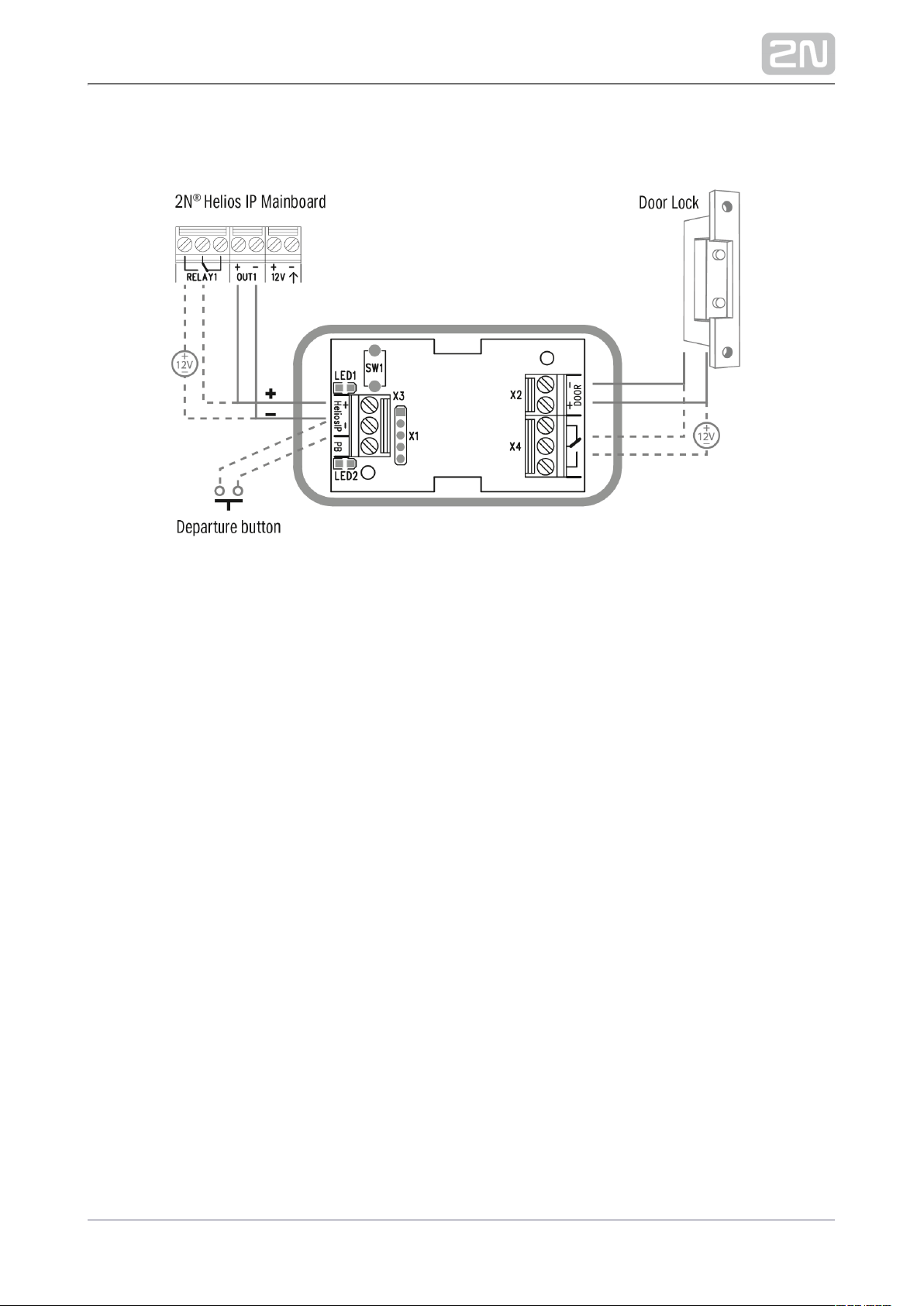
Connection:
48 / 68
Page 49

1.
2.
3.
4.
5.
2.5 Completion
Installation Completion
Check the connection of all wires and the RJ-45 plug to the board connector.
Caution
All unused connectors have to have tightened screws in order to avoid
vibration caused by sound.
Nametag Placing
Every intercom package includes a piece of transparent foil, which can be laser
printed. Cut the printed foil and insert the nametags in the buttons.
Nametag dimensions for button:
1 button: 52.0 (W) x 15.2 (H) mm (dimensional tolerance: +0; -0.5 mm)
Caution
The area where nametags are placed is called a wet zone. After heavy
rain, water can penetrate to the nametag. Water in this area does not
affect the intercom functionality in any way and evaporates soon.
Always use waterproof foil (enclosed or other) for the nametags. Never
use paper or ink jet printing to avoid damage due to water leakage!
Nametag inserting/replacing:
Remove the frame.
Lift up the button door. The 5-button module buttons have just one door.
Remove the used nametag and insert a new one.
Close the button door.
Replace the frame.
Frame Replacement
Check the frame sealing before replacing the frame.
49 / 68
Page 50
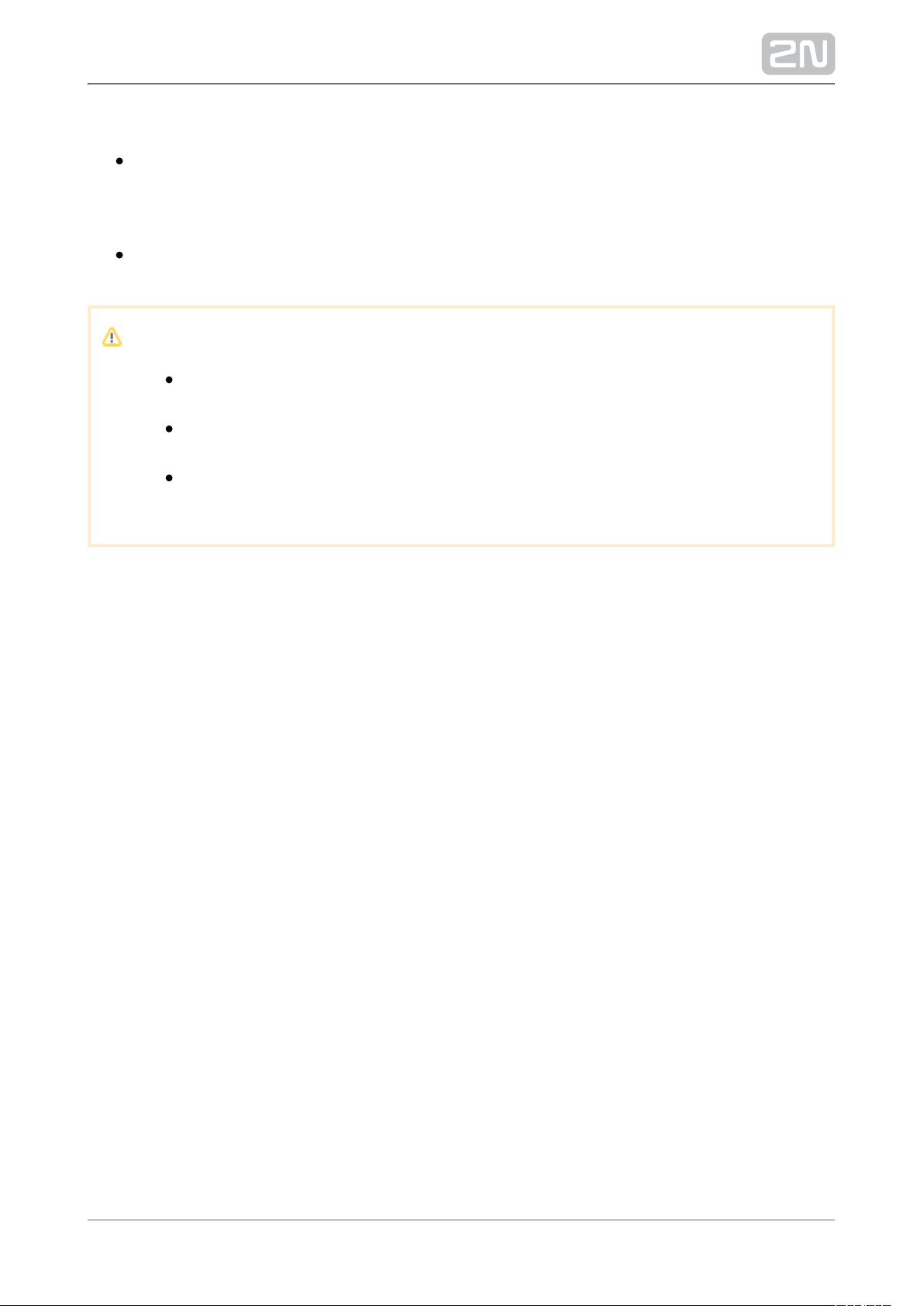
Version A
Screw the flush mounting frame in the upper and bottom parts.
Version B
Hang the surface mounting frame on the hook in the upper part and then screw
it tight in the bottom part.
Caution
Improper mounting may deteriorate the intercom waterproofness and
water may damage the electronic part.
Make sure that all holes are filled with some waterproof material – the
top part, around the cables and the screws.
Use silicone or some other sealant to seal the box against the wall if
uneven to avoid water leakage and wall damping..
50 / 68
Page 51

3. Function and Use
This section describes the basic and extending functions of the the 2N Helios IP Solo
®
product.
Here is what you can find in this section:
3.1 Configuration
3.2 Intercom Control as Viewed by External User
3.3 Intercom Control as Viewed by Internal User
3.4 Maintenance
3.5 Downloads
51 / 68
Page 52

3.1 Configuration
Configure using your PC with any internet browser:2N Helios IP Solo
®
Launch your internet browser (Internet Explorer, Firefox, etc.).
Enter the IP address of your intercom ( , e.g.).http://192.168.1.100/
Log in using the username and password .Admin 2n
You have to know your intercom IP address to log in to the integrated web server.
Upon purchase, is set to the dynamic IP address mode – it retrieves 2N ®Helios IP Solo
the IP address automatically if there is a properly configured DHCP server in the LAN.
If no DHCP is available, operate in the static IP address mode. Refer 2N ®Helios IP Solo
to the for the configuration details.Configuration Manual 2N® Helios IP Solo
If your device remains inaccessible (you have forgotten the IP address, the network
configuration has changed, etc.), you can change the network configuration using the
device buttons.
IP Address Retrieval
Take the following steps to retrieve the IP address:2N ®Helios IP Solo
Connect (or, if connected, disconnect and reconnect) to the 2N ®Helios IP Solo
power supply.
Wait for the second sound signal .
Press the quick dial button on the main unit 5 times.
2N
®
Helios IP Solo will read its IP address.
If the address is 0.0.0.0, it means that the intercom has not obtained the IP
address from the DHCP server.
52 / 68
Page 53

Note
Be sure to press the button sequence within thirty seconds after the
sound signal for security reasons. Up to 2 s intervals are allowed
between the presses.
Dynamic/Static IP Address Switching
Take the following steps to switch the dynamic and static IP address mode in
:2N ®Helios IP Solo
Connect (or, if connected, disconnect and reconnect) to the 2N ®Helios IP Solo
power supply.
Wait for the first sound signal .
Press the quick dial button on the main unit 15 times.
Switching is signalled with the sound signal .
Wait until the device is restarted automatically.
Upon restart, the static IP address mode will be switched to the dynamic IP
address mode and vice versa.
53 / 68
Page 54

The following network parameters will be set after the static IP address mode is
switched on and the device is restarted:
IP address: 192.168.1.100
Network mask: 255.255.255.0
Default gateway: 192.168.1.1
Note
Be sure to press the button sequence within thirty seconds after the
sound signal for security reasons. Up to 2 s intervals are allowed
between the presses.
54 / 68
Page 55
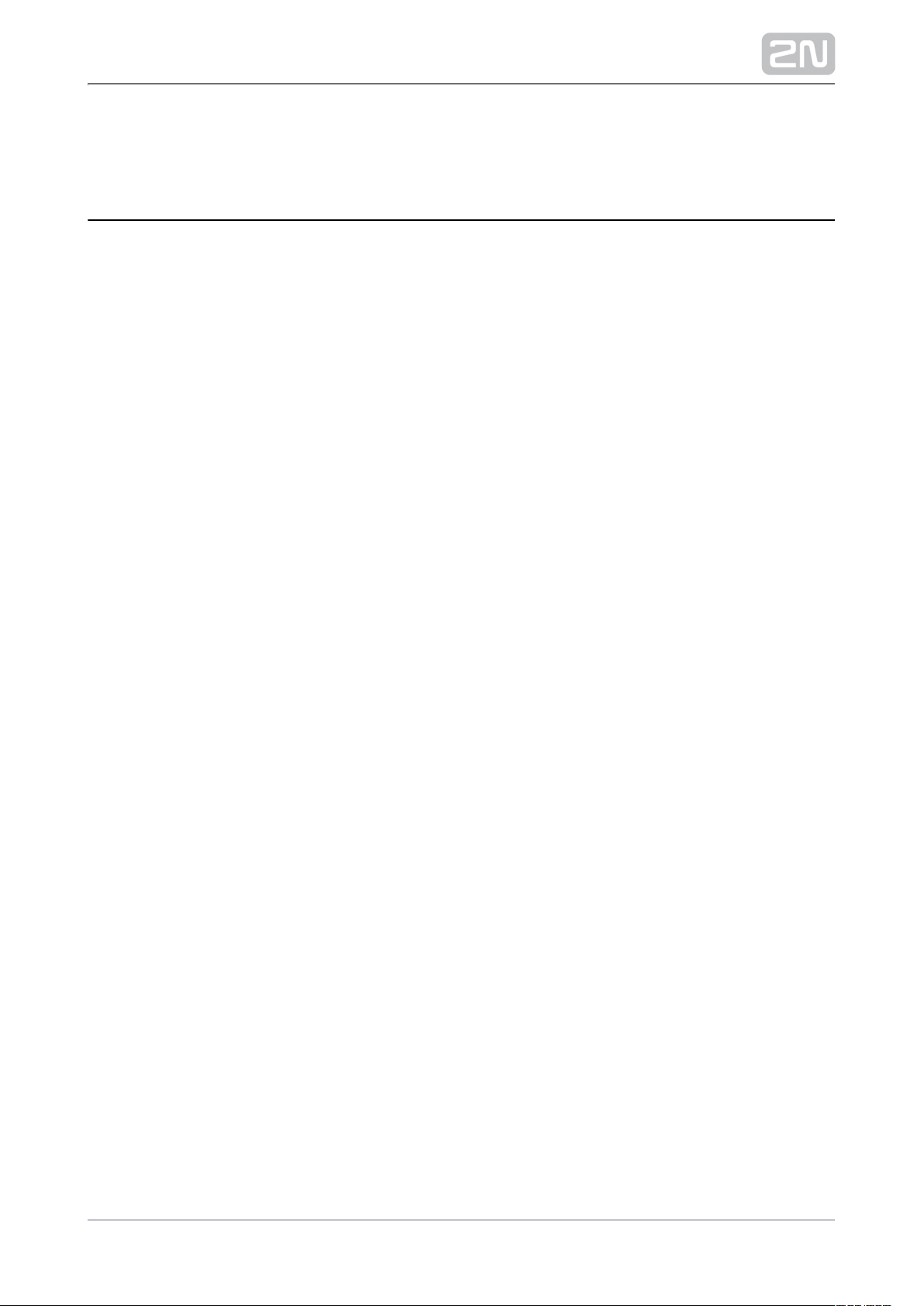
3.2 Intercom Control as Viewed by External User
Quick Dial Buttons
Press the quick dial button on the main unit to dial the first position in the phone
directory (Phone Book).
By pressing the quick dial buttons you dial the phone numbers assigned to the
particular Phone Book position. Call setup is signalled by a long intermittent or any
other tone depending on the configuration of the PBX connected.
Repeated pressing of one and the same quick dial button during call setup may
initiate call hangup or call termination plus dialling the next phone number of the
called subscriber, or may be assigned no function; refer to the Intercom Configuration
/ Hardware / Keyboard subsection of Configuration Manual.
Calling to Phone Book Position
The Phone Book can contain up to 1999 programmable positions.2N Helios IP Solo®
55 / 68
Page 56

3.3 Intercom Control as Viewed by Internal User
Call Answering
You can answer the incoming calls to the intercom using your 2N ®Helios IP Solo
phone like any other calls. You can unlock the door, activate/deactivate a user/profile
via your phone keypad during the call. The calls, however, are time-limited to avoid
unintentional blocking of the line. Set the maximum call duration in 2N ®Helios IP Solo
the (refer to the Intercom Configuration / Services / Phone / Calls Call time limit
subsection of Configuration Manual). Press # on your phone anytime to extend the call
time. The automatic call termination is signalled with a short beep 10 s before the call
end.
Calling to 2N ® Helios IP Solo
2N ®Helios IP Solo allows you to answer incoming calls. Set the required parameters in
the Incoming calls group; refer to the Intercom Configuration / Services / Phone /
Calls subsection of Configuration Manual.
Door Opening (Switch Activation) by Code
2N ®Helios IP Solo is equipped with a door unlocking switch. Enter the valid code
(refer to the Intercom Configuration / Hardware / Switches subsection of
Configuration Manual) using your phone keypad to activate this switch.
Procedure:
Enter the switch 1 or 2 activating code using your phone keypad and press
for confirmation. Confirmation is unnecessary if the Lock code without
is enabled, refer to the Intercom Configuration / Hardware / confirmation
Switches / Advanced subsection of Configuration Manual.
A valid code is signalled by the sound. An invalid code or interruption longer
than as defined in is signalled by the Timeout for Entering Numbers
sound.
56 / 68
Page 57

Cleaning
If used frequenly, the device surface, the keypad in particular, gets dirty. To clean it,
use a piece of soft cloth moistened with clean water. We recommend you to follow
these principles while cleaning:
Never use aggressive detergents (such as abrasives or strong disinfectants).
Use suitable cleaning agents for glass lens cleaning (cleaners for glasses, optic
devices screens, etc.)
Clean the device in dry weather in order to make waste water evaporate quickly.
Warning
Prevent water from getting inside the intercom.
Do not use alcohol-based cleaners.
57 / 68
Page 58
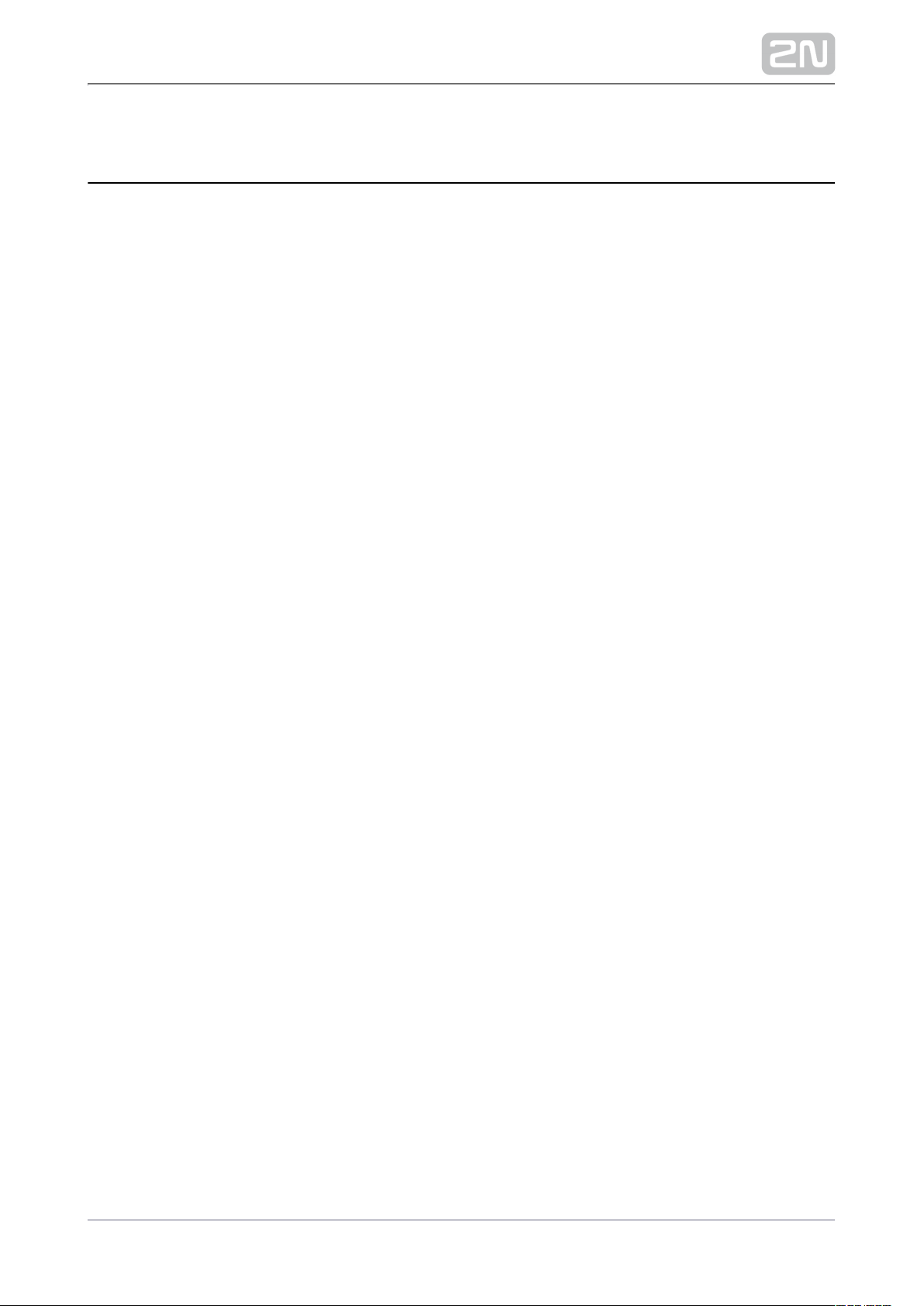
3.5 Downloads
Templates
Nameplates
Software
2N® Helios IP eye 1.1.4.0.19
2N® Helios IP network scanner 3.0.4
58 / 68
Page 59
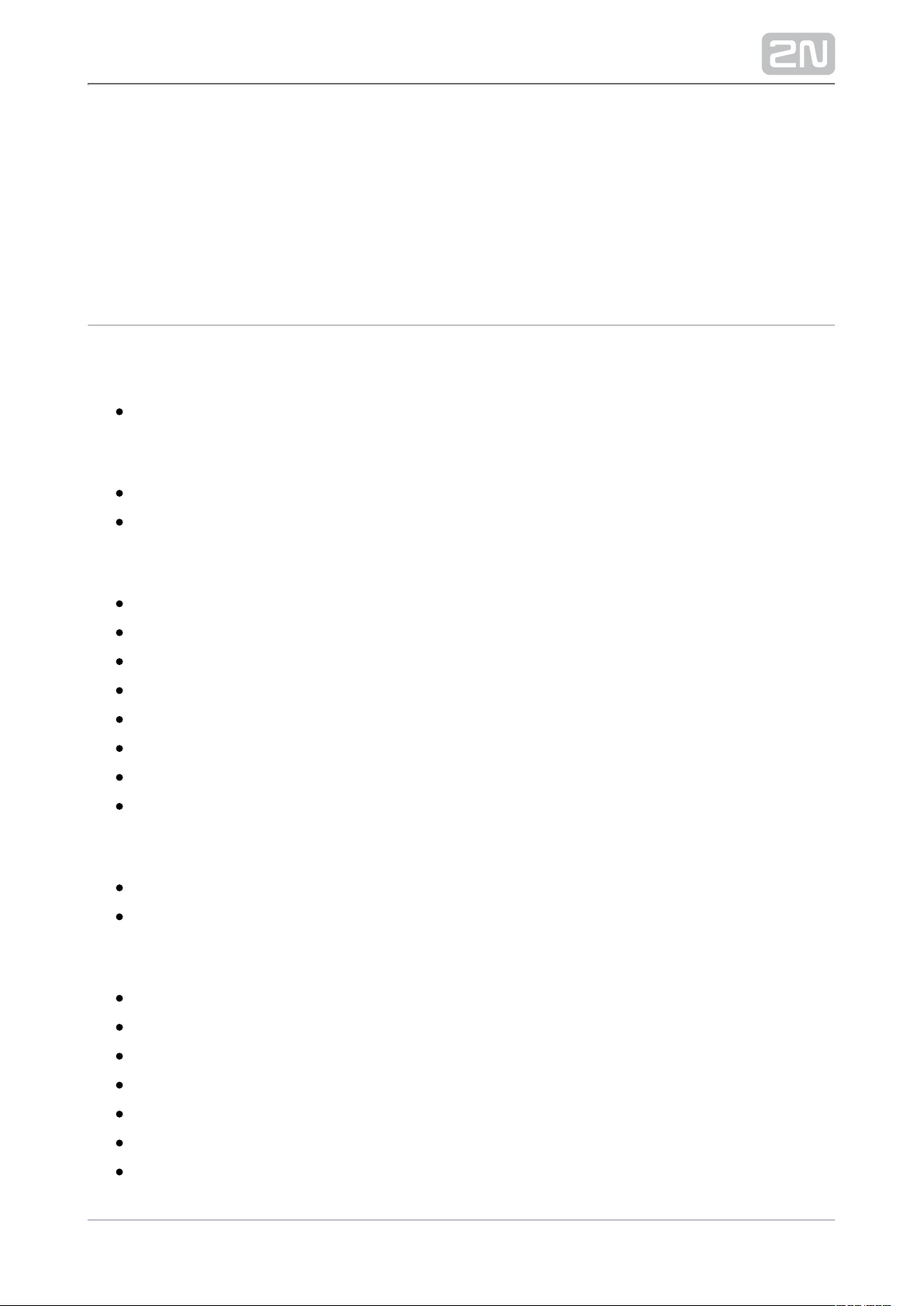
4. Technical Parameters
Signalling protocol
SIP (UDP, TCP, TLS)
Buttons
Button design: white-backlit transparent button with replaceable nametags
Button count: 1
Audio
Microphone: 1 integrated microphone
Amplifier: 2 W (class D) amplifier
Speaker: 2 W / 8 Ω
Sound pressure level (SPL max): 71 dB (for 1 kHz, distance 1 m)
Output LINE OUT: 1 VRMS / 600 Ω
Volume control: adjustable with automatic adaptive mode
Full duplex: yes (AEC)
Speech transmission index (STI): 0.89
Audio stream
Protocols: RTP / RTSP
Codecs: G.711, G.729, G.722, L16/16 kHz
Camera
Sensor: 1/3'' colour CMOS
JPEG resolution: up to 1280 (H) x 960 (V)
Video resolution: 640 (H) x 480 (V)
Frame rate: up to 30 snapshots/s
Sensor sensitivity: 5.6 V/lux-sec (550 nm)
View angle: 128 ° (H), 95 ° (V), 134 ° (D)
Infrared light: yes
59 / 68
Page 60

Sensor sensitivity without IR light: 0,1 Lux ± 20 %
Focal length: 2.25 mm
Video stream
Protocols: RTP / RTSP / HTTP
Codecs: H.263, H.263+, H.264, MPEG-4, M-JPEG
IP camera function: yes, ONVIF v2.4 profile S compatible
Interface
Power supply: 12 V ±15 % / 2 A DC or PoE
PoE: PoE 802.3af (Class 0–12.95 W)
LAN: 10/100BASE-TX with Auto-MDIX, RJ-45
Recommended cabling: Cat-5e or higher
Supported protocols: SIP2.0, DHCP opt. 66, SMTP, 802.1x, RTSP, RTP, TFTP,
HTTP, HTTPS, Syslog, ONVIF
Passive switch: NO/NC contact, up to 30 V / 1 A AC/DC
Active switch output: 8 up to 12 V DC depending on power supply (PoE: 10 V;
adaptor: power supply voltage minus 2 V), max. 600 mA
60 / 68
Page 61

Tamper switch is part of the 2N Helios IP Solo
®
Mechanical properties
Cover: robust zinc casting with surface finish (minor surface shade nuances are
acceptable)
Working temperature: -40 °C – 60 °C
Working relative humidity: 10 % – 95 % (non-condensing)
Storing temperature: -40 °C – 70 °C
Dimensions
Surface mounting frame:
107 (W) x 130 (H) x 28 (D) mm
4.21 (W) x 5.12 (H) x 1.10 (D) inches
Flush mounting frame:
130 (W) x 153 (H) x 5 (D) mm
5.12 (W) x 6.02 (H) x 0.20 (D) inches
Flush mounting box (minimum hole dimensions):
108 (W) x 131 (H) x 45 (D) mm
4.25 (W) x 5.16 (H) x 1.77 (D) inches
Weight: max net weight: 1 kg
Covering level: IP54
Resistance level: IK08
61 / 68
Page 62
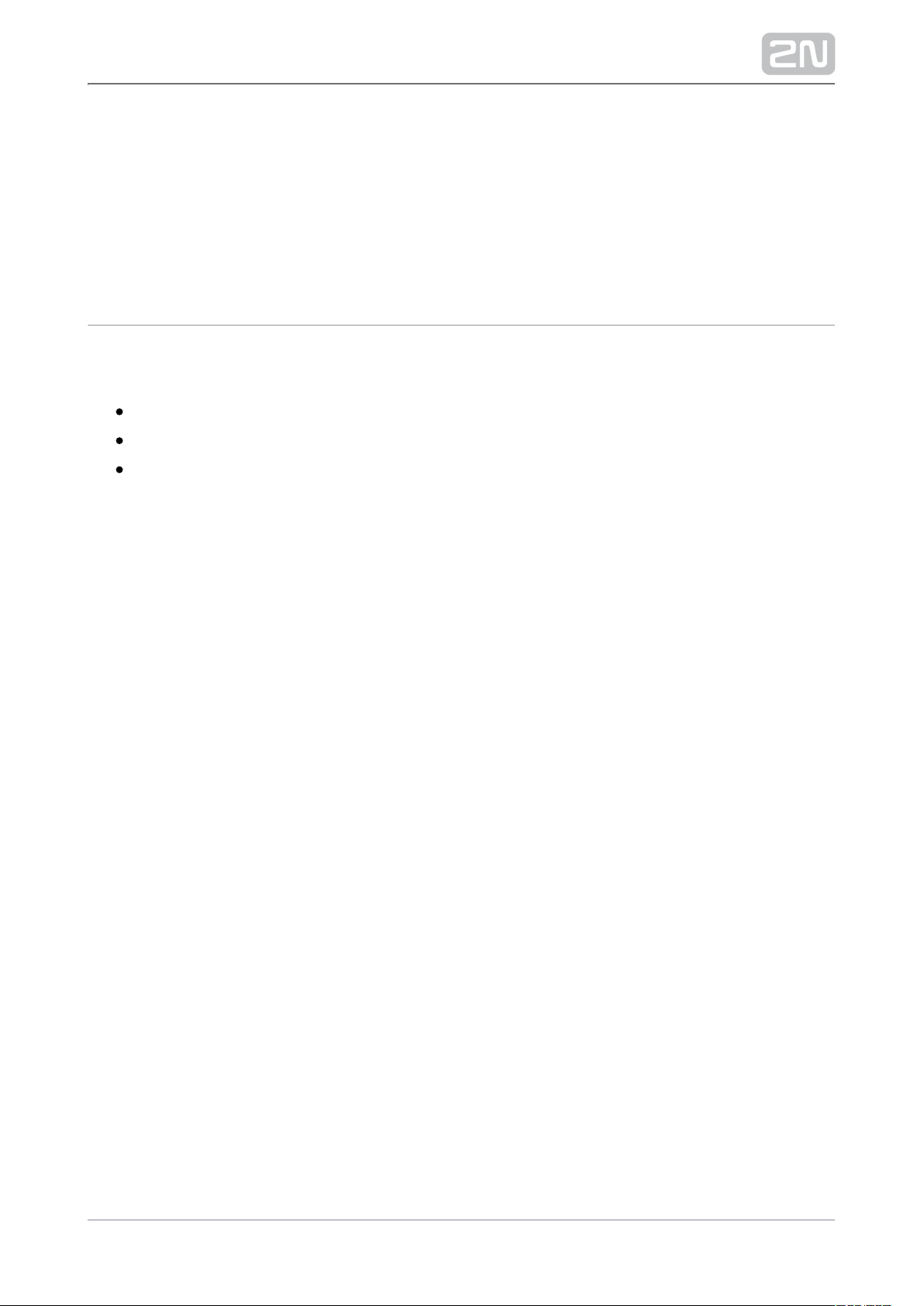
5. Supplementary Information
Here is what you can find in this section:
5.1 Troubleshooting
5.2 Directives, Laws and Regulations
5.3 General Instructions and Cautions
62 / 68
Page 63
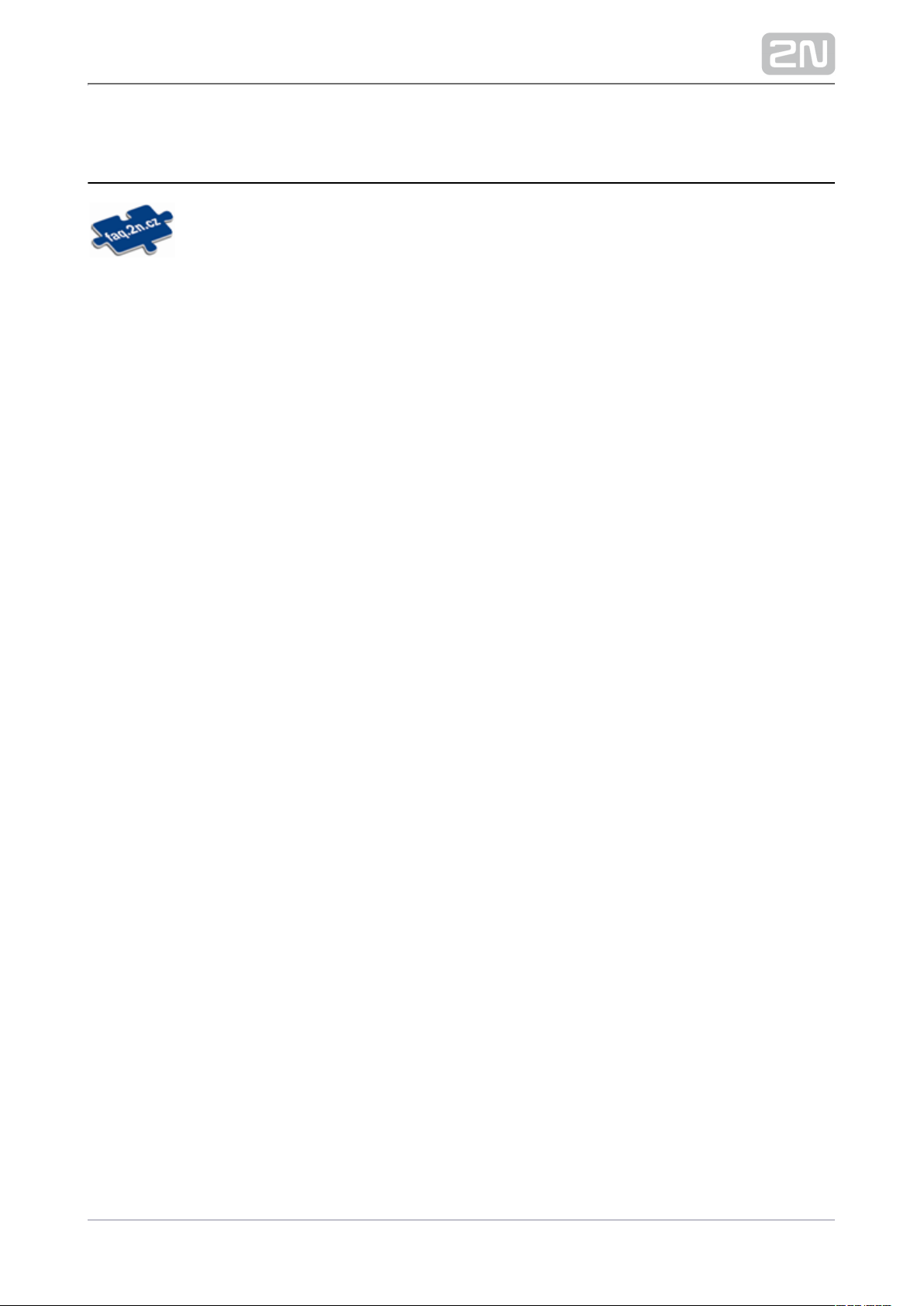
5.1 Troubleshooting
For the most frequently asked questions refer to .faq.2n.cz
63 / 68
Page 64
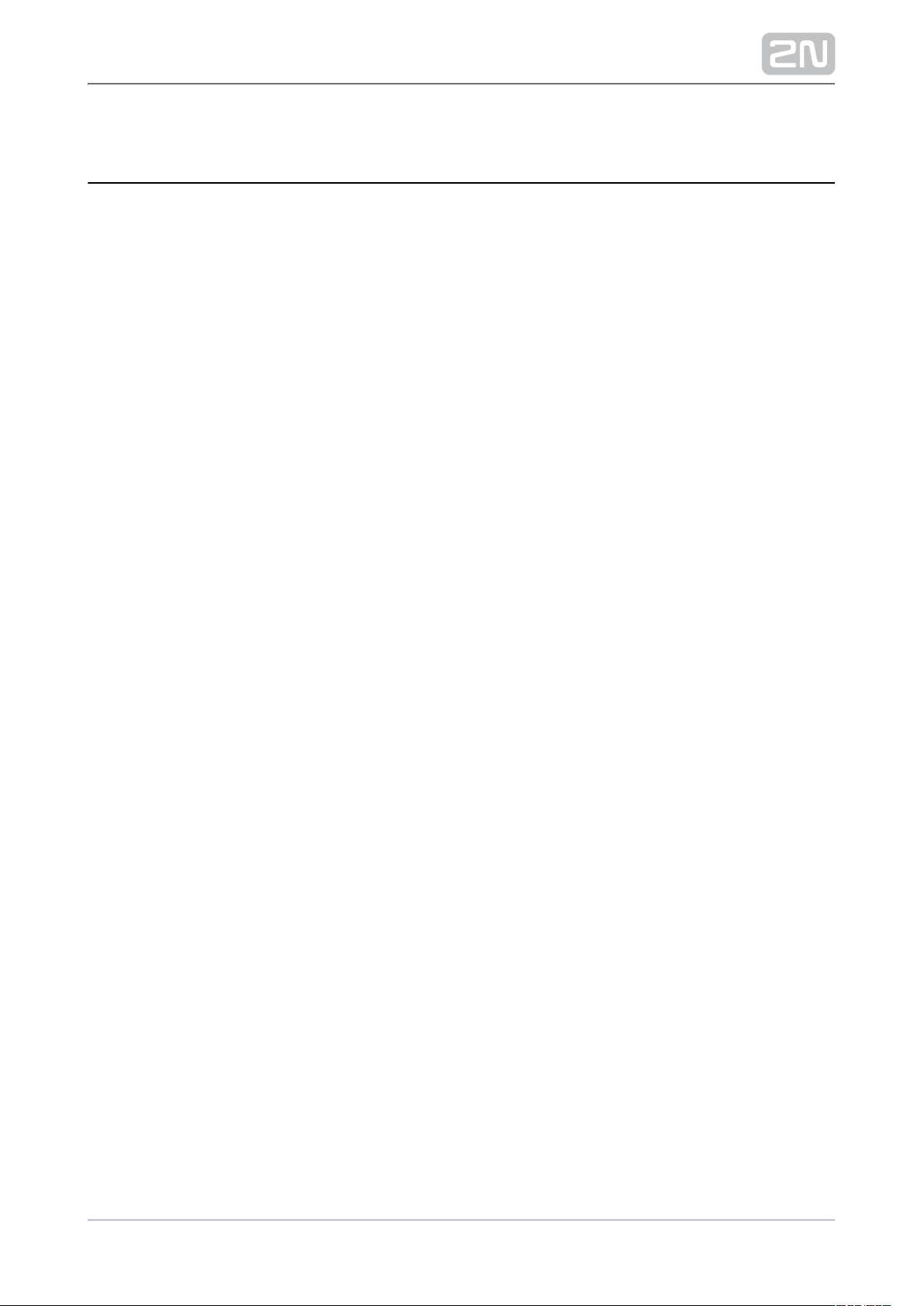
5.2 Directives, Laws and Regulations
Europe
2N Helios IP Solo® conforms to the following directives and regulations:
Directive 1999/5/EC of the European Parliament and of the Council, of 9 March 1999 on radio equipment and telecommunications terminal equipment and the mutual
recognition of their conformity
Directive 2006/95/EC of the European Parliament and of the Council of 12 December
2006 on the harmonisation of the laws of Member States relating to electrical
equipment designed for use within certain voltage limits
Directive 2004/108/EC of the Council of 15 December 2004 on the harmonisation of
the laws of Member States relating to electromagnetic compatibility
Commission Regulation (EC) No. 1275/2008, of 17 December 2008, implementing
Directive 2005/32/EC of the European Parliament and of the Council with regard to
ecodesign requirements for standby and off mode electric power consumption of
electrical and electronic household and office equipment
Directive 2011/65/EU of the European Parliament and of the Council of 8 June 2011 on
the restriction of the use of certain hazardous substances in electrical and electronic
equipment
Regulation (EC) No. 1907/2006 of the European Parliament and of the Council of 18
December 2006 concerning the Registration, Evaluation, Authorisation and Restriction
of Chemicals (REACH), establishing a European Chemicals Agency, amending
Directive 1999/45/EC and repealing Council Regulation (EEC) No. 793/93 and
Commission Regulation (EC) No. 1488/94 as well as Council Directive 76/769/EEC
and Commission Directives 91/155/EEC, 93/67/EEC, 93/105/EC and 2000/21/EC
Directive 2012/19/EC of the European Parliament and of the Council of 4 July 2012 on
waste electrical and electronic equipment.
Industry Canada
This Class B digital apparatus complies with Canadian ICES-003. / Cet appareil
numérique de la classe B est conforme a la norme NMB-003 du Canada.
FCC
NOTE: This equipment has been tested and found to comply with the limits for a Class
B digital device, pursuant to part 15 of the FCC Rules. These limits are designed to
provide reasonable protection against harmful interference in a residential installation.
64 / 68
Page 65

This equipment generates, uses and can radiate radio frequency energy and, if not
installed and used in accordance with the instructions, may cause harmful interference
to radio communications. However, there is no guarantee that interference will not
occur in a particular installation. If this equipment does cause harmful interference to
radio or television reception, which can be determined by turning the equipment off
and on, the user is encouraged to try to correct the interference by one or more of the
following measures:
Reorient or relocate the receiving antenna
Increase the separation between the equipment and receiver
Connect the equipment into an outlet on a circuit different from that to which
the receiver is connected
Consult the dealer or an experienced radio/TV technician for help.
Changes or modifications to this unit not expressly approved by the party responsible
for compliance could void the user's authority to operate this equipment.
65 / 68
Page 66
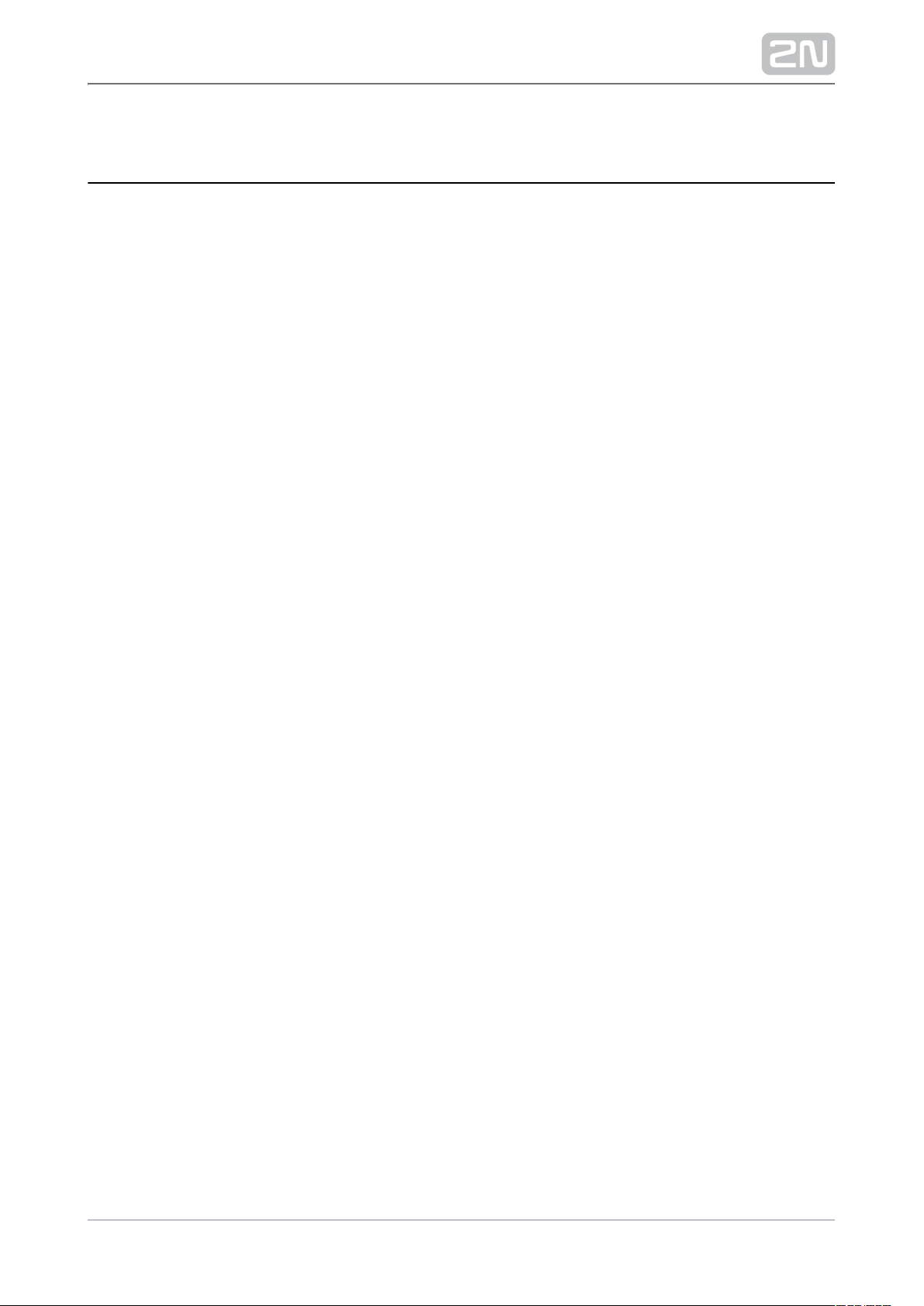
5.3 General Instructions and Cautions
Please read this User Manual carefully before using the product. Follow all instructions
and recommendations included herein.
Any use of the product that is in contradiction with the instructions provided herein
may result in malfunction, damage or destruction of the product.
The manufacturer shall not be liable and responsible for any damage incurred as a
result of a use of the product other than that included herein, namely undue
application and disobedience of the recommendations and warnings in contradiction
herewith.
Any use or connection of the product other than those included herein shall be
considered undue and the manufacturer shall not be liable for any consequences
arisen as a result of such misconduct.
Moreover, the manufacturer shall not be liable for any damage or destruction of the
product incurred as a result of misplacement, incompetent installation and/or undue
operation and use of the product in contradiction herewith.
The manufacturer assumes no responsibility for any malfunction, damage or
destruction of the product caused by incompetent replacement of parts or due to the
use of reproduction parts or components.
The manufacturer shall not be liable and responsible for any loss or damage incurred
as a result of a natural disaster or any other unfavourable natural condition.
The manufacturer shall not be held liable for any damage of the product arising during
the shipping thereof.
The manufacturer shall not make any warrant with regard to data loss or damage.
The manufacturer shall not be liable and responsible for any direct or indirect damage
incurred as a result of a use of the product in contradiction herewith or a failure of the
product due to a use in contradiction herewith.
All applicable legal regulations concerning the product installation and use as well as
provisions of technical standards on electric installations have to be obeyed. The
manufacturer shall not be liable and responsible for damage or destruction of the
product or damage incurred by the consumer in case the product is used and handled
contrary to the said regulations and provisions.
The consumer shall, at its own expense, obtain software protection of the product.
The manufacturer shall not be held liable and responsible for any damage incurred as
a result of the use of deficient or substandard security software.
66 / 68
Page 67
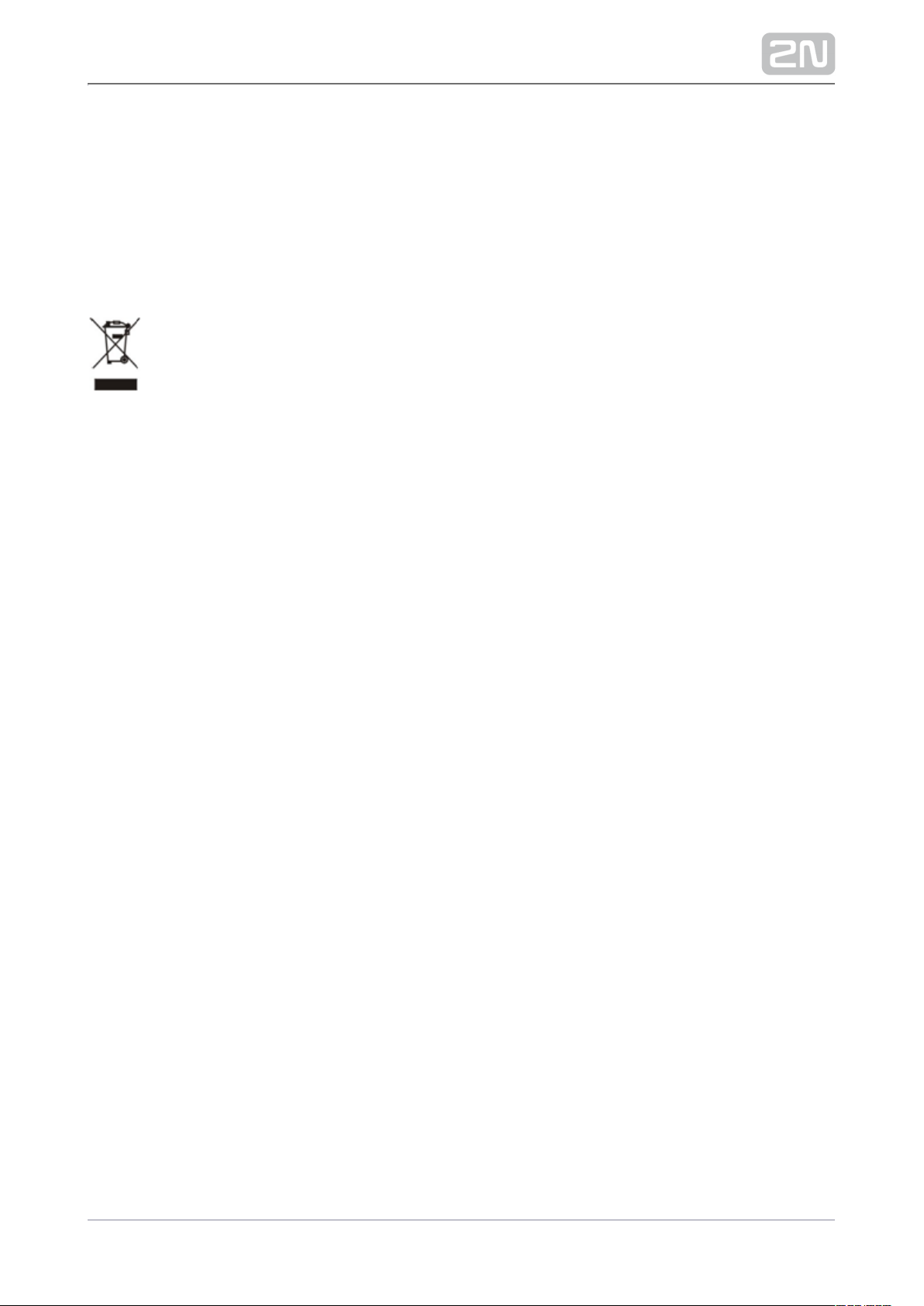
The consumer shall, without delay, change the access password for the product after
installation. The manufacturer shall not be held liable or responsible for any damage
incurred by the consumer in connection with the use of the original password.
The manufacturer also assumes no responsibility for additional costs incurred by the
consumer as a result of making calls using a line with an increased tariff.
Electric Waste and Used Battery Pack Handling
Do not place used electric devices and battery packs into municipal waste containers.
An undue disposal thereof might impair the environment!
Deliver your expired electric appliances and battery packs removed from them to
dedicated dumpsites or containers or give them back to the dealer or manufacturer
for environmental-friendly disposal. The dealer or manufacturer shall take the product
back free of charge and without requiring another purchase. Make sure that the
devices to be disposed of are complete.
Do not throw battery packs into fire. Battery packs may not be taken into parts or
short-circuited either.
67 / 68
Page 68

CIE-Group Ltd, www.cie-group.com
68 / 68
