Page 1
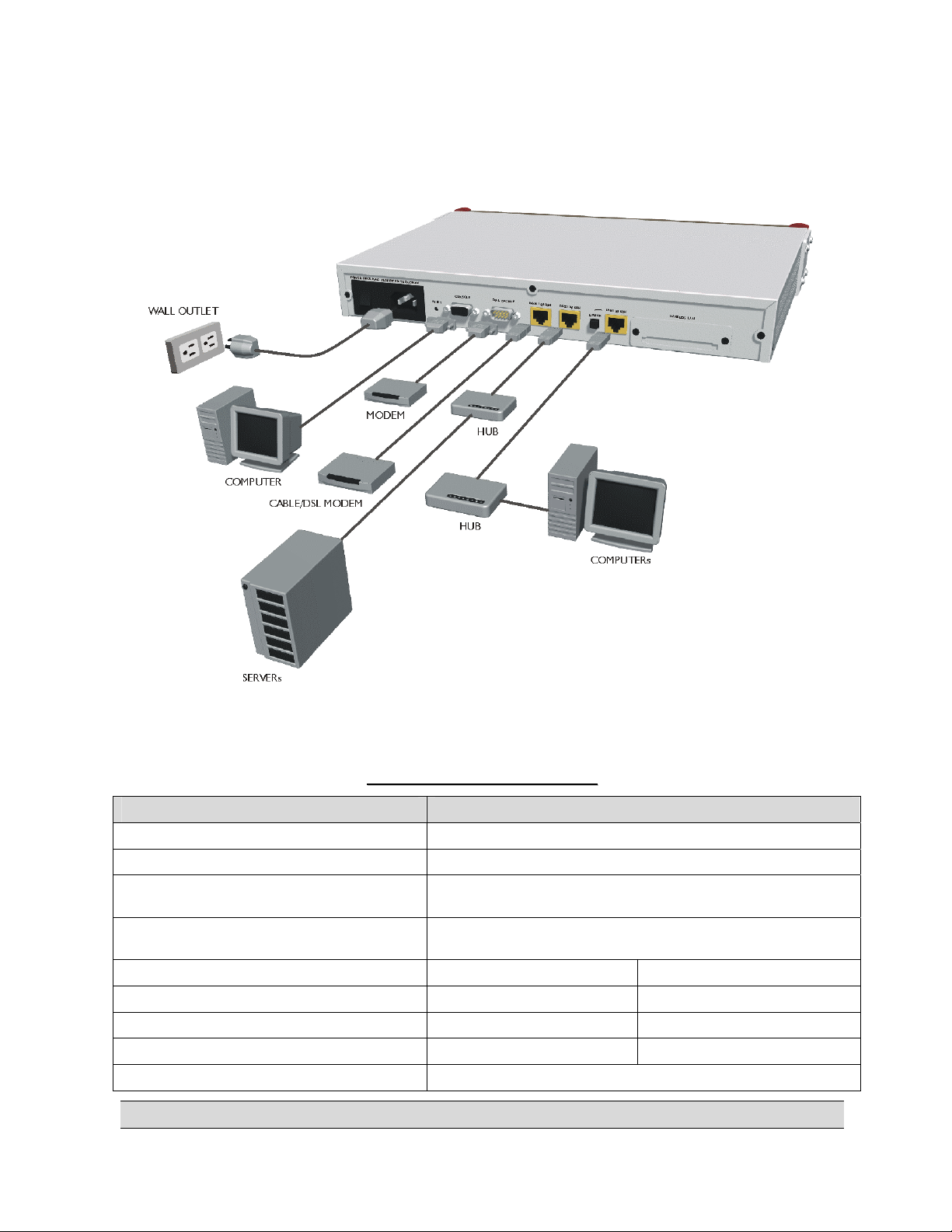
ZyWALL 100 Read Me First
Rear Panel Connections
Rear Panel Connections
PORT CONNECTION
CONSOLE Connect to your computer’s com port using a console cable.
WAN 10/100M Connect to a cable/xDSL device using an Ethernet cable.
DIAL BACKUP Connect to an analog or ISDN device using a console (RS-232)
cable.
POWER Connect the power cord to the ZyWALL and plug it into an
appropriate power outlet.
DMZ Crossover Ethernet cable Straight-through Ethernet cable
LAN 10/100M - UPLINK button “on” (pushed in)
LAN 10/100M - UPLINK button “off” (out)
WIRELESS LAN Use a ZyXEL Wireless PC Card to connect to a wireless LAN.
TO A COMPUTER TO A HUB
Straight-through Ethernet cable Crossover Ethernet cable
Crossover Ethernet cable Straight-through Ethernet cable
Register your ZyWALL online at www.zyxel.com for free product updates and information.
Page 2
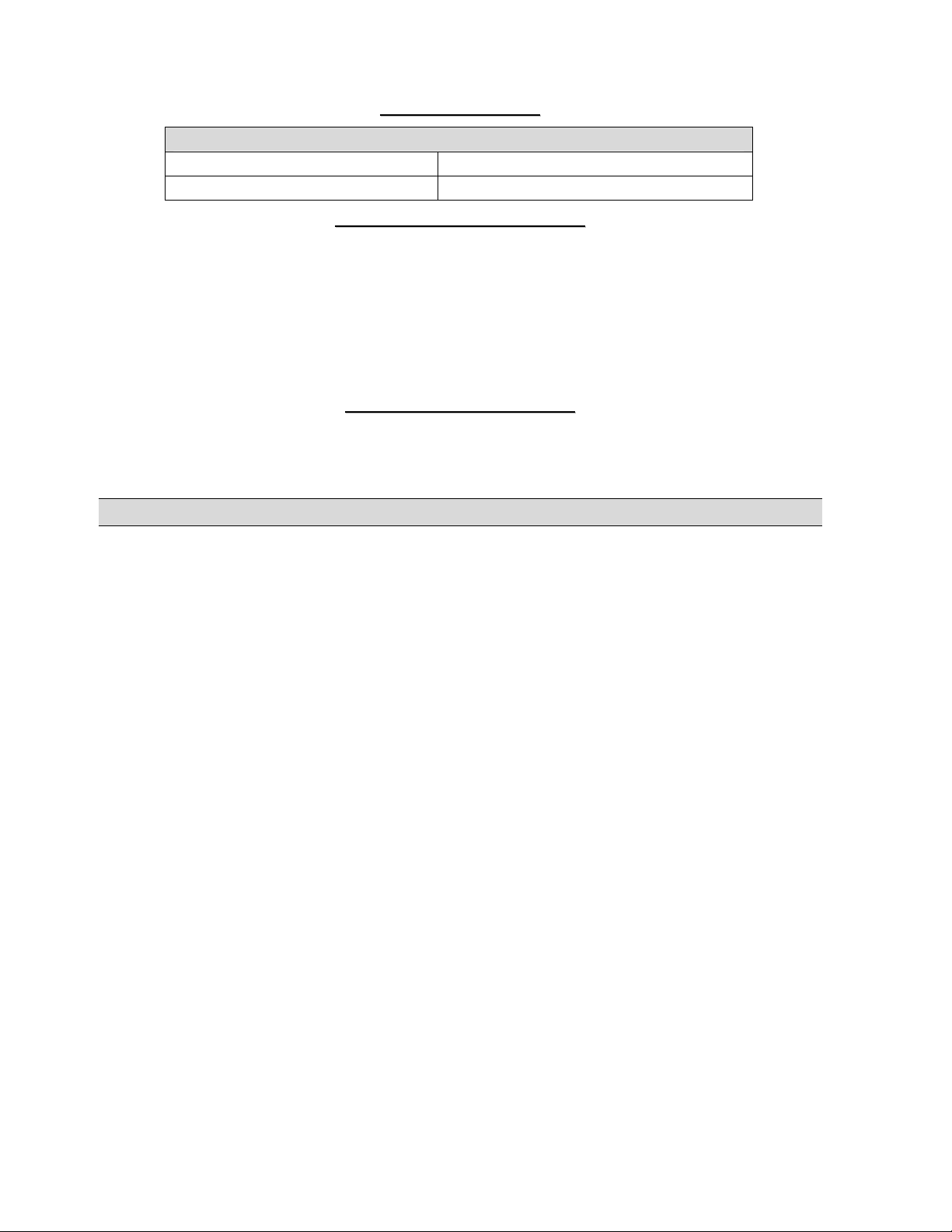
Before You Start
Before You Start
ZYWALL FACTORY DEFAULTS
IP Address: 192.168.1.1 Subnet Mask: 255.255.255.0
Password: 1234 DHCP IP Pool: 192.168.1.33 – 192.168.1.64
Network Access Checklist
Network Access Checklist
You need a broadband modem and an account with an Internet Service Provider (ISP).
1. Your user (account) name and password.
2. Encapsulation (Ethernet, PPTP or PPPoE)
3. You may need to know your Service Name if you are using PPTP or PPPoE.
4. Service type, when using Ethernet (Standard, RR-Toshiba, RR-Manager or RR-Telstra.
5. The IP address(es) of the Domain Name System server(s) if supplied by your ISP.
Preparing Your Network
Preparing Your Network
All computers must have a 10M or 100M NIC (Network Interface Card) and TCP/IP installed.
TCP/IP should already be installed on computers using Windows NT/2000/XP, Macintosh OS 7 and later operating systems.
These procedures are for dynamic IP addresses.
Setting up Your Windows 95/98/Me Computer
Installing TCP/IP Components
1. Click Start, Settings, Control Panel and double-click the Network icon.
2. The Network window Configuration tab displays a list of installed components.
To install TCP/IP:
a. In the Network window, click Add.
b. Select Protocol and then click Add.
c. Select Microsoft from the list of manufacturers.
d. Select TCP/IP from the list of network protocols and then click OK.
Configuring TCP/IP
1. In the Network window Configuration tab, select your network adapter’s TCP/IP entry and click Properties.
2. Click the IP Address tab. Click Obtain an IP address automatically.
3. Click the DNS Configuration tab. Select Disable DNS.
4. Click the Gateway tab. Highlight any installed gateways and click Remove until there are none listed.
5. Click OK to save and close the TCP/IP Properties window.
6. Click OK to close the Network window.
7. Turn on your ZyWALL and restart your computer when prompted. Insert the Windows CD if prompted.
Verifying TCP/IP Properties
Page 3

1. Click Start and then Run. In the Run window, type "winipcfg" and then click OK to open the IP Configuration
window.
2. Select your network adapter. You should see your computer's IP address, subnet mask and default gateway.
Setting up Your Windows NT/2000/XP Computer
Configuring TCP/IP
1. Click Start, Settings, Network and Dial-up Connections and right-click Local Area Connection or the connection you
want to configure and click Properties. For Windows XP, click start, Control Panel, Network and Internet
Connections and then Network Connections. Right-click the network connection you want to configure and then click
Properties.
2. Select Internet Protocol (TCP/IP) (under the General tab in Win XP) and click Properties.
3. The Internet Protocol TCP/IP Properties window opens. Click Obtain an IP address automatically.
4. Click Obtain DNS server automatically.
5. Click Advanced, IP Settings tab and remove any installed gateways, then click OK.
6. Click OK to save and close the Internet Protocol (TCP/IP) Properties window.
7. Click OK to close the Local Area Connection Properties window.
8. Turn on your ZyWALL and restart your computer (if prompted).
Verifying TCP/IP Properties
1. Click Start, Programs, Accessories and then Command Prompt.
2. In the Command Prompt window, type "ipconfig" and then press ENTER. The window displays information about
your IP address, subnet mask and default gateway.
Setting up Your Macintosh Computer
Configuring TCP/IP Properties
1. Click the Apple menu, Control Panel and double-click TCP/IP to open the TCP/IP Control Panel.
2. Select Ethernet from the Connect via list.
3. Select Using DHCP Server from the Configure list.
4. Close the TCP/IP Control Panel.
5. Click Save if prompted, to save changes to your configuration.
6. Turn on your ZyWALL and restart your computer (if prompted).
Verifying TCP/IP Properties
Check your TCP/IP properties in the TCP/IP Control Panel.
Accessing the ZyWALL
Accessing the ZyWALL
1. Web configurator
2. SMT (System Management Terminal). Access the SMT via:
Page 4

• Telnet • Console port using terminal emulation software
)
Procedure For Web Configurator Configuration
1. Launch your web browser and enter “192.168.1.1” as the URL.
2. Type "1234" (default) as the password and press ENTER.
3. You should now see the Main Menu screen. Click the help icon (located in the upper right portion of most screens) for
online HTML help.
Procedure For SMT Configuration via Telnet
1. Launch a Telnet program. In Windows, click Start and then Run.
2. Type “Telnet” followed by a space and the IP address of the ZyWALL, (192.168.1.1 is the default) and click OK to
display the password screen.
3. Enter “1234”, the default password, to access the SMT main menu. As you type a password, the screen displays an “X”
for each character you type.
Procedure For SMT Configuration via Console Port
1. Configure a terminal emulation communications program as follows: VT100 terminal emulation, no parity, 8 data bits, 1
stop bit, data flow set to none, 9600 bps port speed.
2. Press ENTER to display the SMT password screen. The default password is “1234”.
Use the ISP information you gathered to configure SMT menu 4 and access the Internet. Refer to your User’s Guide for
details.
Troubleshooting
Troubleshooting
Before performing troubleshooting, make sure both the ZyWALL’s power (PWR) LED and the system status (SYS) LED are
on. See the User’s Guide for more information about the SMT menus. In the web configurator, click the help icon.
PROBLEM CORRECTIVE ACTION
The PWR LED is off. Make sure that the ZyWALL’s power cord is connected to the ZyWALL and plugged in to an appropriate
The SYS LED is off. Turn the ZyWALL’s power off and then on again.
Cannot access the
ZyWALL via the
console port.
The LAN LED does
not come on.
Cannot access the
web configurator.
power source. Check that the ZyWALL and the power source are both turned on.
If the error persists, you may have a hardware problem. In this case, you should contact your vendor.
Make sure the ZyWALL is connected to your computer’s serial port.
Check to see if the communications program is configured correctly. The communications software should
be configured as follows:
VT100 terminal emulation, no parity, 8 data bits, 1 stop bit, data flow set to none.
9600 bps is the default speed on leaving the factory. Try other speeds in case the speed has
been changed.
Check your Ethernet cable type and connections. Refer to the Cable Connections section for details.
Make sure your NIC (Network Interface Card) is installed and functioning properly.
The default password is “1234”. If you have changed the password and have now forgotten it, you will need
to upload the default configuration file (see the User’s Guide). If you cannot get to the web configurator login
screen:
Make sure that there is not an SMT console session running.
Check if you have applied a filter in SMT menu 3.1 (LAN) or menu 11.5 (WAN) to block web service.
Check that you have enabled web service access in SMT Menu 24.11 - Remote Management Control.
For WAN access, you must configure the Server Access field to ALL. Otherwise, the firewall (when
activated
blocks all WAN to LAN traffic by default. If you have configured an IP address in the Secured
Page 5

Cannot ping any
computer on the LAN.
Cannot get a WAN IP
address from the ISP.
Cannot access the
Internet.
Client IP field, your computer’s IP address must match it.
For access from the LAN, check your computer’s TCP/IP configuration. The IP address and the subnet
mask of the ZyWALL and your computer must be on the same subnet.
If the 10/100M LAN LEDs are off, check the cables between the ZyWALL and your computer or hub.
Verify that the IP address and the subnet mask of the ZyWALL and the computers are on the same subnet.
The WAN IP is provided after the ISP verifies the MAC address, host name or user ID.
Find out the verification method used by your ISP and configure the corresponding fields.
If the ISP checks the WAN MAC Address and does not allow you to use a new MAC, clone a MAC from the
LAN. In the SMT, use menu 2. In the web configurator, click ADVANCED, WAN and then the MAC tab.
ZyXEL recommends that you configure this menu even if your ISP presently does not require MAC address
authentication.
If the ISP checks the host name, enter your computer’s name as the system name in SMT menu 1 or in the
first screen of the web configurator’s WIZARD SETUP.
If the ISP checks the user ID, check your service type, user name, and password. In the SMT, use menu 4.
In the web configurator; click ADVANCED, WAN and the ISP tab.
Make sure the cable/xDSL device is turned on and connected to the ZyWALL and the Internet.
If the ZyWALL’s WAN LED is not on, check the cable between the ZyWALL and the cable/xDSL device.
Check whether your cable/xDSL device requires a crossover or straight-through cable.
Verify your settings in SMT menus 2 and 4. In the web configurator, click ADVANCED and then WAN.
