Page 1
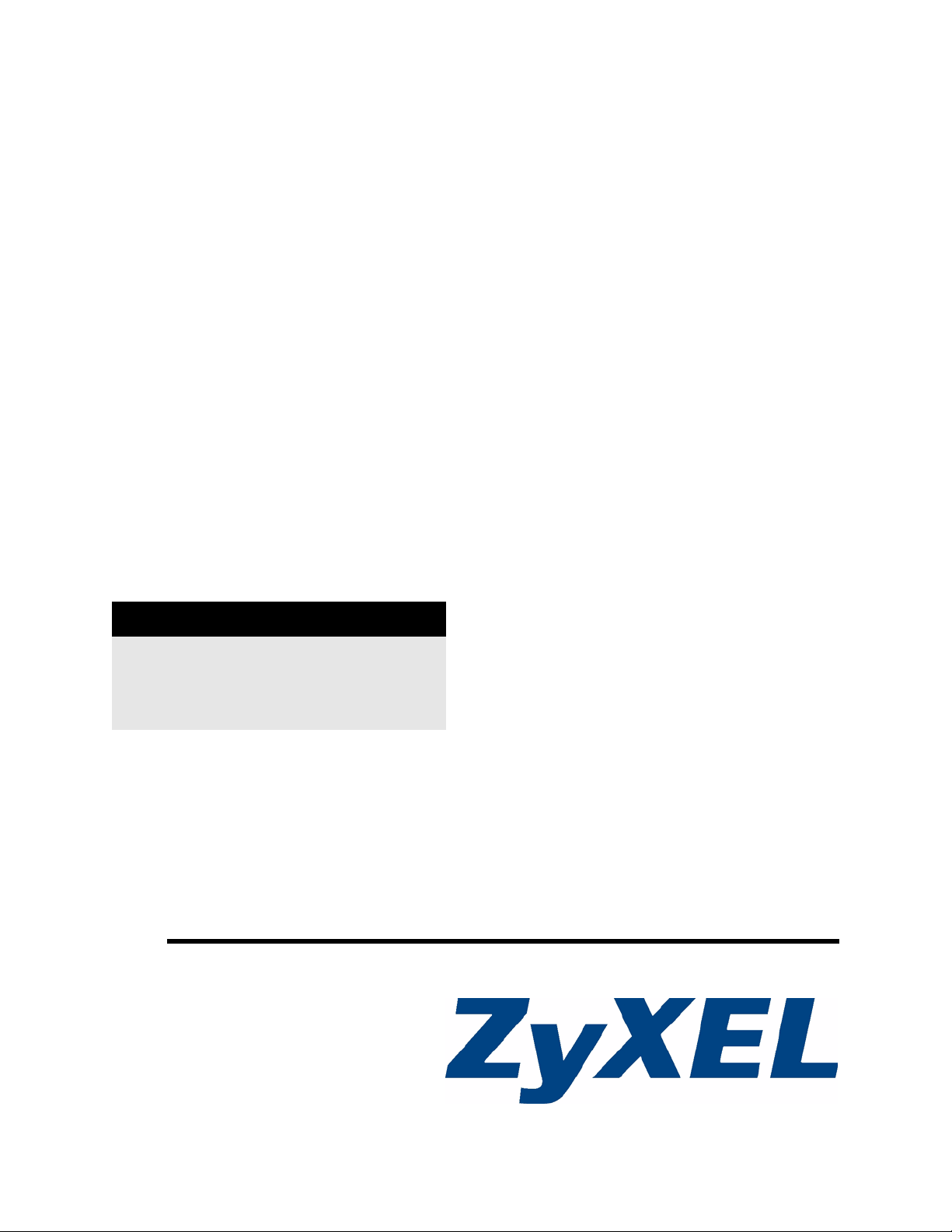
ZyWALL (ZyNOS) CLI
Reference Guide
Internet Security Appliance
CLI Reference Guide
Version 4.04
4/2008
Edition 1
DEFAULT LOGIN
In-band IP Address http://192.168.1.1
User Name admin
Password 1234
www.zyxel.com
Page 2
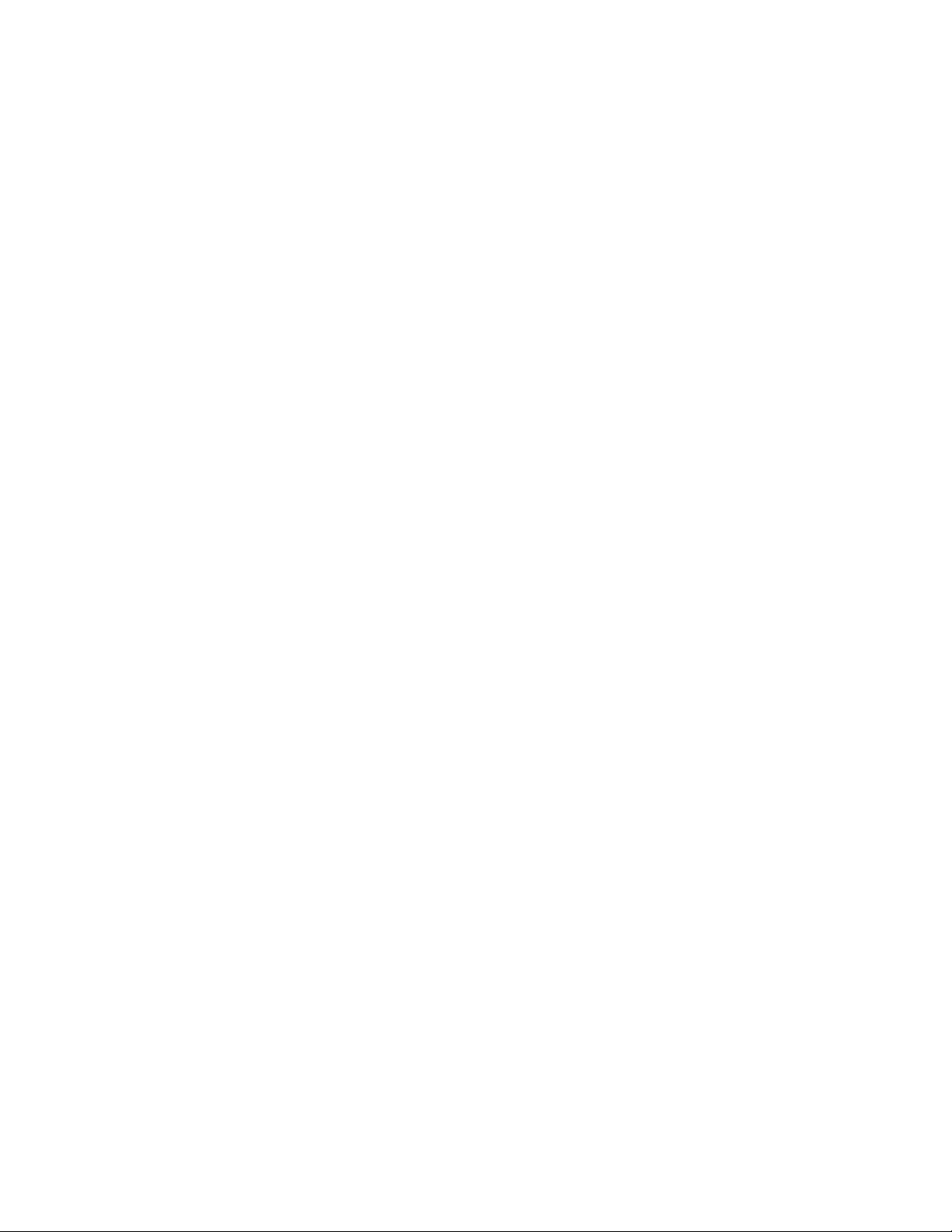
Page 3
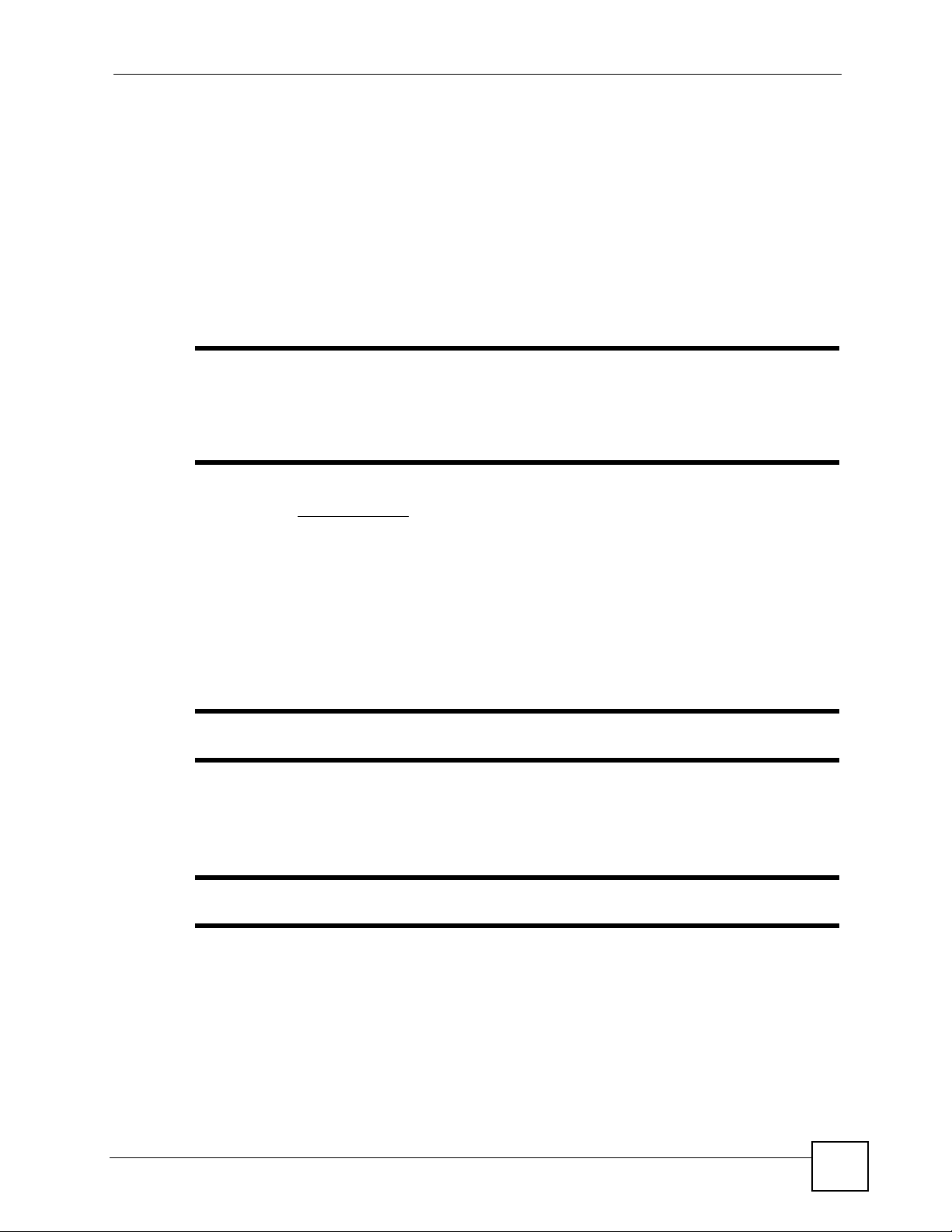
About This CLI Reference Guide
About This CLI Reference Guide
Intended Audience
This manual is intended for people who want to configure the ZyWALL via Command Line
Interface (CLI). You should have at least a basic knowledge of TCP/IP networking concepts
and topology.
" This guide is intended as a command reference for a series of products.
Therefore many commands in this guide may not be available in your product.
See your User’s Guide for a list of supported features and details about feature
implementation.
Please refer to www.zyxel.com or your product’s CD for product specific User Guides and
product certifications.
How To Use This Guide
•Read Chapter 1 on page 13 for an overview of various ways you can get to the command
interface on your ZyWALL.
•Read Chapter 2 on page 17 for an introduction to some of the more commonly used
commands.
" It is highly recommended that you read at least these two chapters.
• The other chapters in this guide are arranged according to the CLI structure. Each chapter
describes commands related to a feature.
" See your ZyWALL’s User Guide for feature background information.
• To find specific information in this guide, use the Contents Overview, the Index of
Commands, or search the PDF file. E-mail techwriters@zyxel.com.tw if you cannot find
the information you require.
CLI Reference Guide Feedback
Help us help you. Send all guide-related comments, questions or sugg estions for improvement
to the following address, or use e-mail instead. Thank you!
ZyWALL (ZyNOS) CLI Reference Guide
3
Page 4
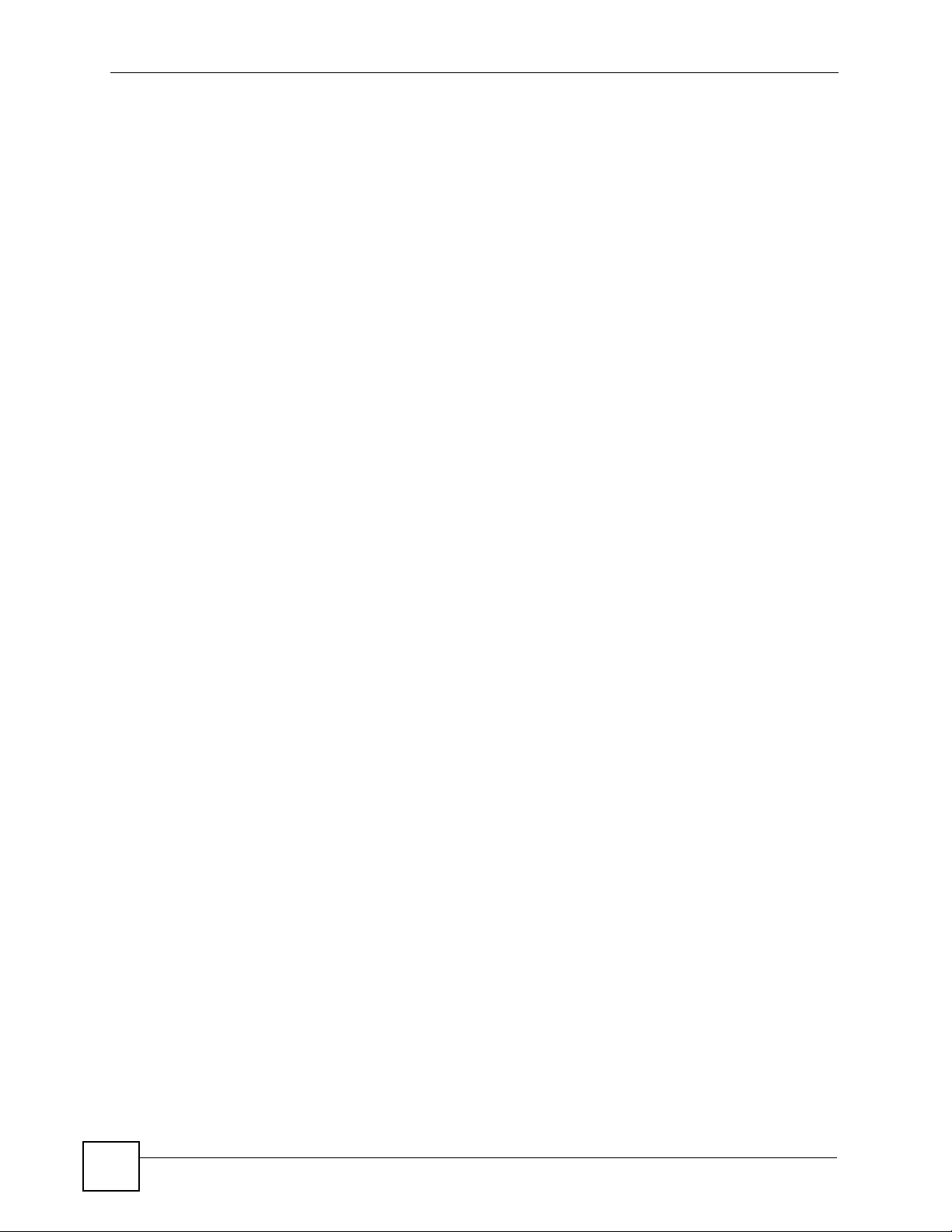
About This CLI Reference Guide
The Technical Writing Team,
ZyXEL Communications Corp.,
6 Innovation Road II,
Science-Based Industrial Park,
Hsinchu, 300, Taiwan.
E-mail: techwriters@zyxel.com.tw
4
ZyWALL (ZyNOS) CLI Reference Guide
Page 5
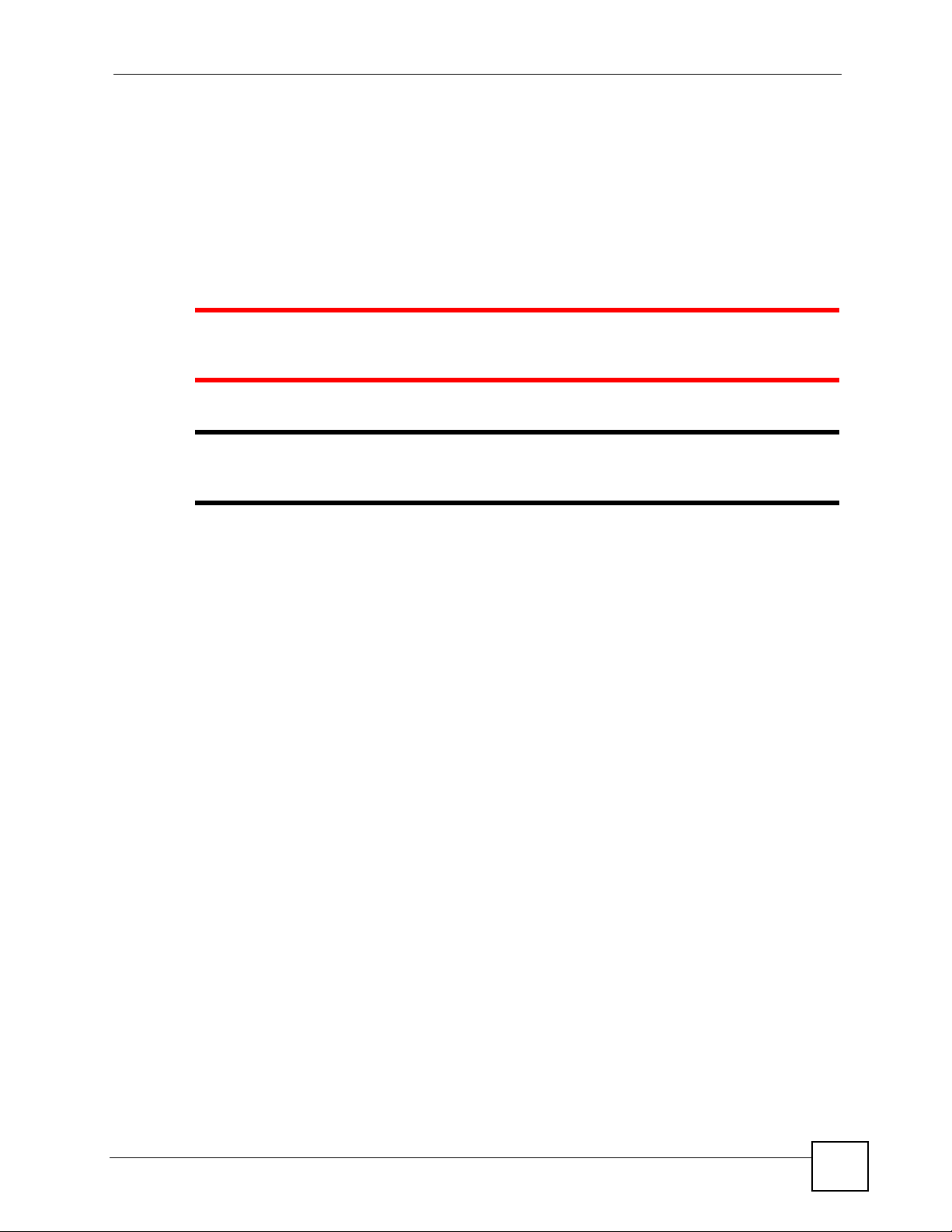
Document Conventions
Document Conventions
Warnings and Notes
Warnings and notes are indicated as follows in this guide.
1 Warnings tell you about things that could harm you or your device. See your
User’s Guide for product specific warnings.
" Notes tell you other important information (for example, other things you may
need to configure or helpful tips) or recommendations.
Syntax Conventions
This manual follows these general conventions:
• ZyWALLs may also be referred to as the “device”, the “ZyXEL device”, the “system” or
the “product” in this guide.
• Units of measurement may denote the “metric” value or the “scientific” value. For
example, “k” for kilo may denote “1000” or “1024”, “M” for mega may denote “1000000”
or “1048576” and so on.
Command descriptions follow these conventions:
• Commands are in
• Required input values are in angle brackets <>; for example,
means that you must specify an IP address for this command.
• Optional fields are in square brackets []; for instance show logins [name], the name
field is optional.
The following is an example of a required field within an optional field: snmp-server
[contact <system contact>], the contact field is optional. However, if you
use contact, then you must provide the system contact information.
•The | (bar) symbol means “or”.
• italic terms represent user-defined input values; for example, in sys datetime
date [year month date], year month date can be replaced by the actual
year month and date that you want to set, for example, 2007 08 15.
• A key stroke is denoted by square brackets and uppercase text, for example, [ENTER]
means the “Enter” or “Return” key on your keyboard.
• <cr> means press the [ENTER] key.
• An arrow (-->) indicates that this line is a continuation of the previous line.
courier new font.
ping <ip-address>
ZyWALL (ZyNOS) CLI Reference Guide
5
Page 6
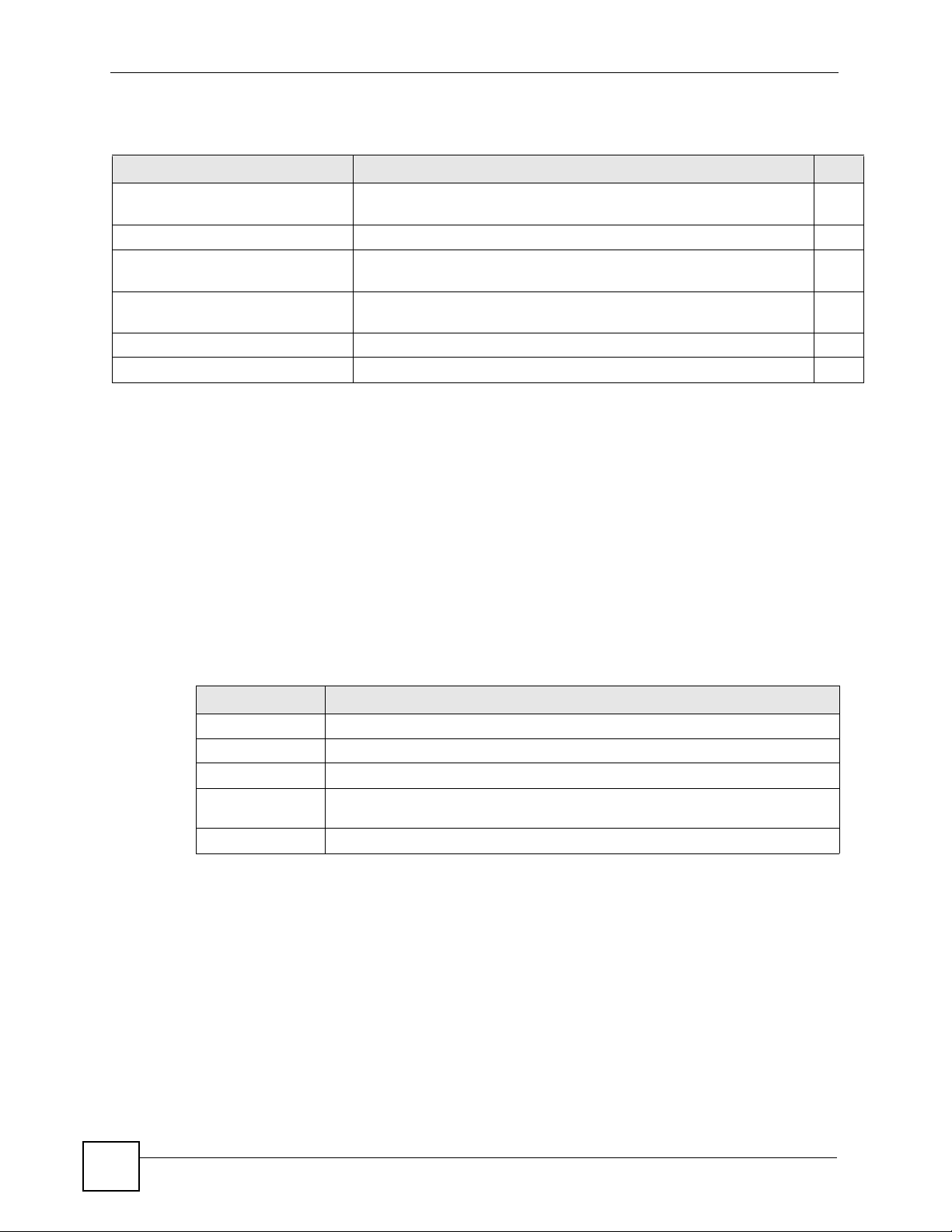
Document Conventions
Command summary tables are organized as follows:
Table 1 Table Title
COMMAND DESCRIPTION M
ip alg disable
<ALG_FTP|ALG_H323|ALG_SIP>
ip alg disp Shows whether the ALG is enabled or disabled. R+B
ip alg enable
<ALG_FTP|ALG_H323|ALG_SIP>
ip alg ftpPortNum [port] Sets the FTP ALG to support a different port number (instead of the
ip alg siptimeout <timeout> Sets the SIP timeout in seconds. 0 means no timeout. R+B
ip alias <interface> Sets an alias for the specified interface. R
Turns off the specified ALG (Application Layer Gateway). R+B
Turns on the specified ALG. R+B
R+B
default).
The Table title identifies commands or the specific feature that the commands configure.
The COMMAND column shows the syntax of the command.
The DESCRIPTION column explains what the command does. It may also identify legal
input values.
The M column identifies the mode in which you run the command.
• R: The command is available in router mode.
• B: The command is available in bridge mode.
• R + B: The command is available in both router and bridge modes
A long list of pre-defined values may be replaced by a command input value ‘variable’ so as to
avoid a very long command in the description table. Refer to the command input values table
if you are unsure of what to enter.
Table 2 Common Command Input Values
LABEL DESCRIPTION
description Used when a command has a description field in order to add more detail.
ip-address An IP address in dotted decimal notation. For example, 192.168.1.3.
mask
mask-bits The number of bits in an address’s subnet mask. For example type /24 for a
port A protocol’s port number.
The subnet mask in dotted decimal notation, for example, 255.255.255.0.
subnet mask of 255.255.255.0.
6
ZyWALL (ZyNOS) CLI Reference Guide
Page 7
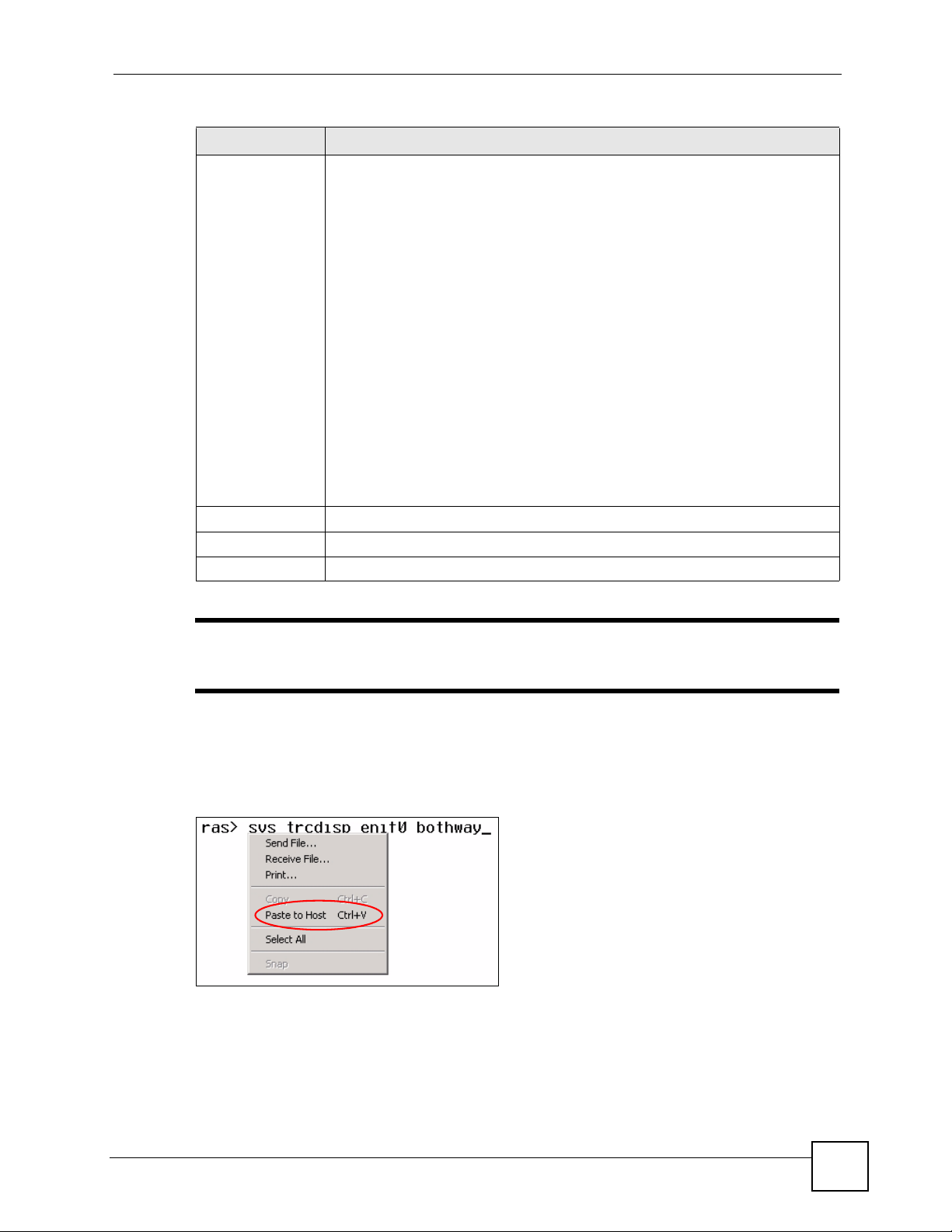
Document Conventions
Table 2 Common Command Input Values (continued)
LABEL DESCRIPTION
interface An interface on the ZyWALL. Use the following for a ZyWALL with a single WAN
Ethernet interface.
enif0: LAN
enif1: Ethernet WAN
enif2: DMZ
enif4: Ethernet WLAN
wanif0: PPPoE or PPTP or 3G depending on which is connected first
wanif1: PPPoE or PPTP or 3G depending on which is connected second
Use the following for a ZyWALL with two WAN Ethernet interfaces.
enif0: LAN
enif1: Ethernet WAN 1
enif2: DMZ
enif3: Ethernet WAN 2
enif5: Ethernet WLAN
wanif0: PPPoE or PPTP or 3G depending on which is connected first
wanif1: PPPoE or PPTP or 3G depending on which is connected second
For some commands you can also add a colon and a 0 or 1 to specify an IP alias.
This is only for the LAN, DMZ, and WLAN interfaces. For example, enif0:0
specifies LAN IP alias 1 and enif0:1 specifies LAN IP alias 2.
hostname Hostname can be an IP address or domain name.
name Used for the name of a rule, policy, set, group and so on.
number Used for a number, for example 10, that you have to input.
" Commands are case sensitive! Enter commands exactly as seen in the
command interface. Remember to also include underscores if required.
Copy and Paste Commands
You can copy and paste commands directly from this document into your terminal emulation
console window (such as HyperTerminal). Use right-click (not ctrl-v) to paste your command
into the console window as shown next.
ZyWALL (ZyNOS) CLI Reference Guide
7
Page 8
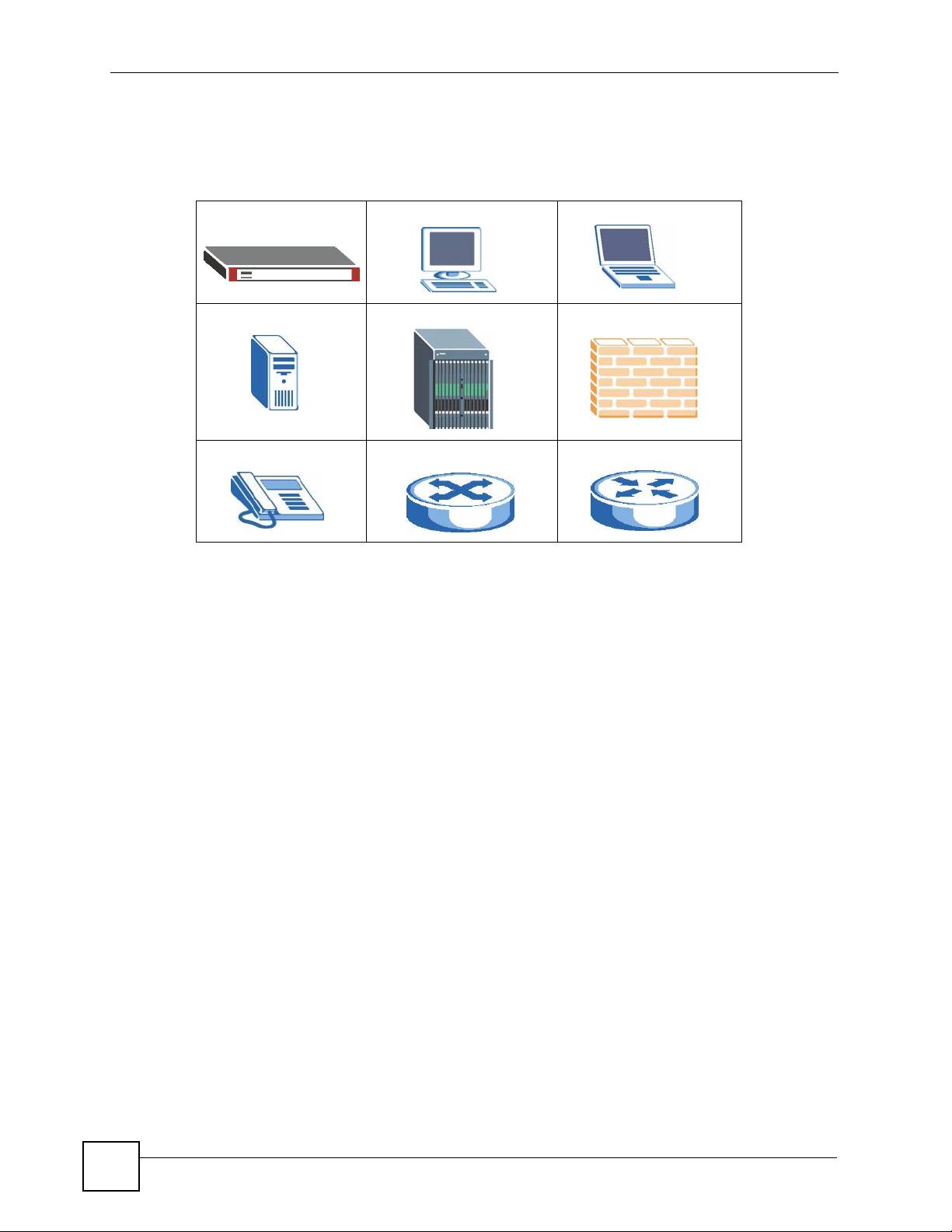
Document Conventions
Icons Used in Figures
Figures in this guide may use the following generic icons. The ZyWALL icon is not an exact
representation of your device.
ZyWALL Computer Notebook computer
Server DSLAM Firewall
Telephone Switch Router
8
ZyWALL (ZyNOS) CLI Reference Guide
Page 9
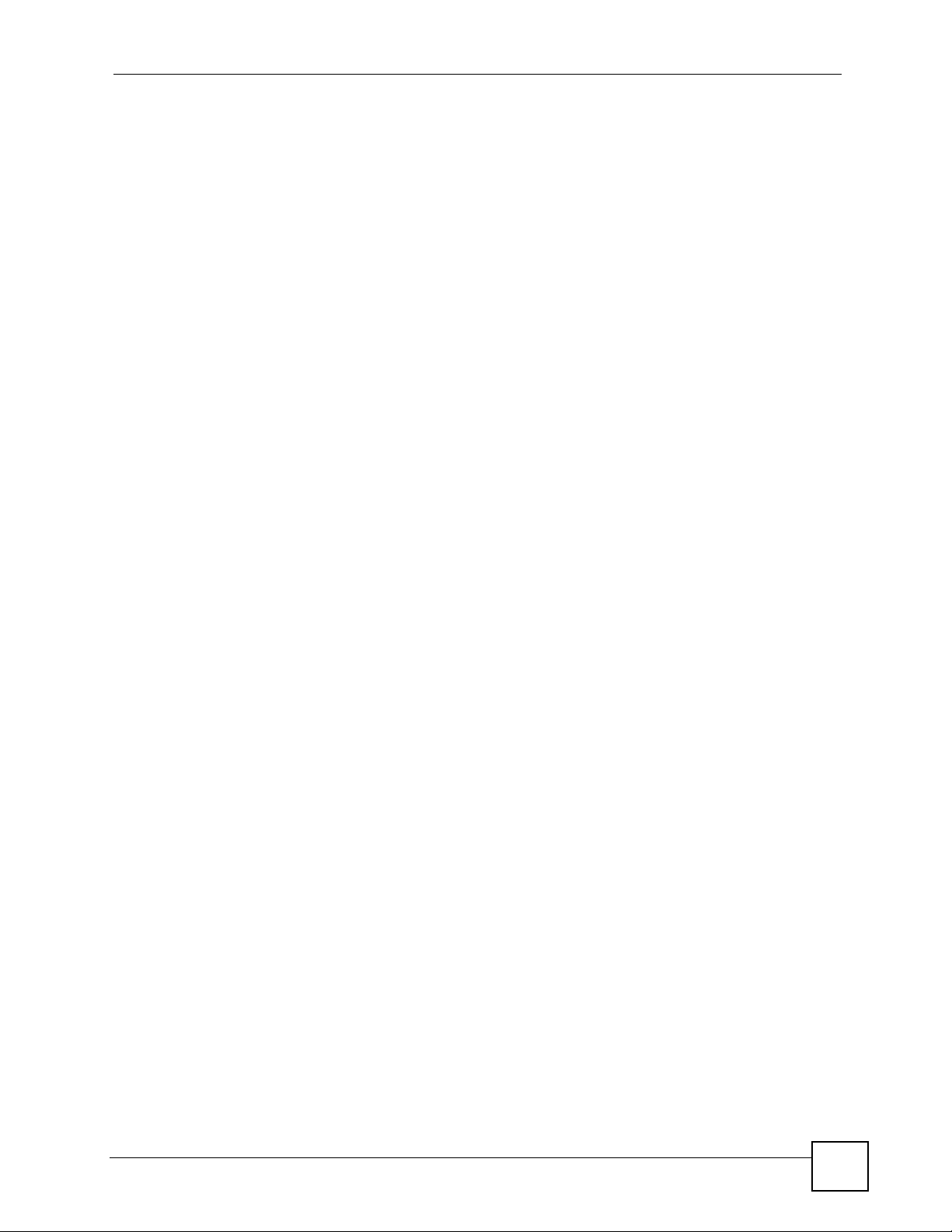
Contents Overview
Contents Overview
Introduction ............................................................................................................................ 11
How to Access and Use the CLI ................................................................................................13
Common Commands ................ ... .... ... .......................................... ... ... ... .... ... ... ... .... ... ... ... ..........17
Reference ................................................................................................................................31
Antispam Commands ................................................................................................................ 33
Antivirus Commands ................................................ .... ... ... ... .... ... ... ... ... .... ... ............................. 35
Auxiliary (Dial Backup) Commands ........................................................................................... 39
Bandwidth Management Commands ......................................................................................... 43
Bridge Commands ........................... ... ... ... ... .... ... ... ... .... ... ... ... .......................................... ... ....... 51
Certificates Commands ............................................................................................................. 55
CNM Agent Commands .............................................................................................................63
Configuration Commands ...................... ... ... .... ... ... ... .... ... .......................................... ... ... ... .... ... 67
Device Related Commands ............................. ....................................................... ...................83
Ethernet Commands .................................................................................................................. 85
Firewall Commands ................................................................................................................... 87
IDP Commands ......................................................................................................................... 93
IP Commands ........................... ... .... ... ... ... .......................................... ... .... ... ... ... .... ................... 97
IPSec Commands .................. ... ... .......................................... .... ... ... ... ... .... .............................. 121
Load Balancing Commands ...................................................... ... ... ... ... .... .............................. 133
myZyXEL.com Commands ......................................................................................................135
PPPoE Commands ..................................................................................................................145
PPTP Commands ...................................................................................................................149
System Commands ........ .......................................... .... ... ... ... .... ... ........................................... 151
Wireless Commands ................................................ .... ... ... ... .... ... ... ... ... .... ... ........................... 165
WWAN Commands ..................................................................................................................169
Appendices and Index of Commands ................................................................................175
ZyWALL (ZyNOS) CLI Reference Guide
9
Page 10
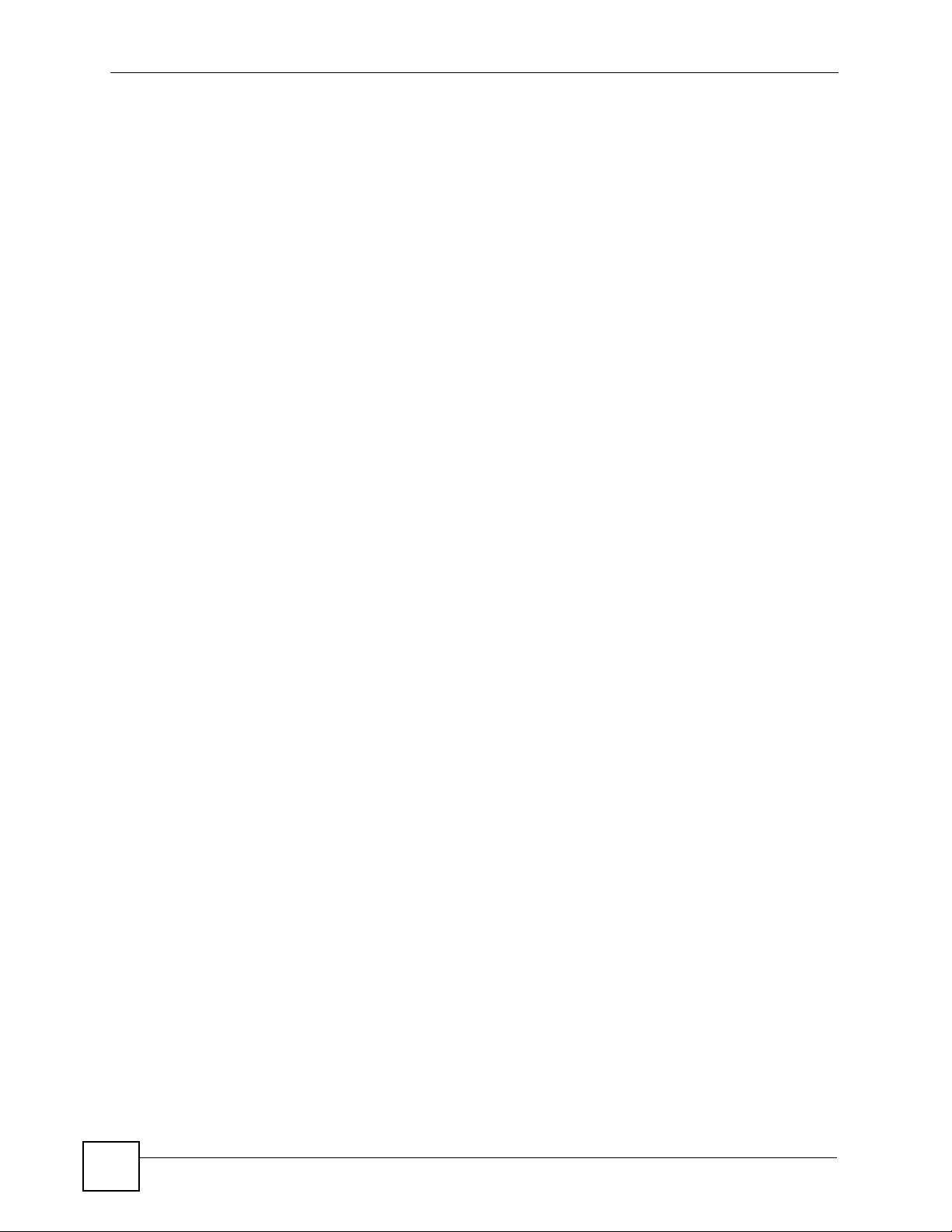
Contents Overview
10
ZyWALL (ZyNOS) CLI Reference Guide
Page 11
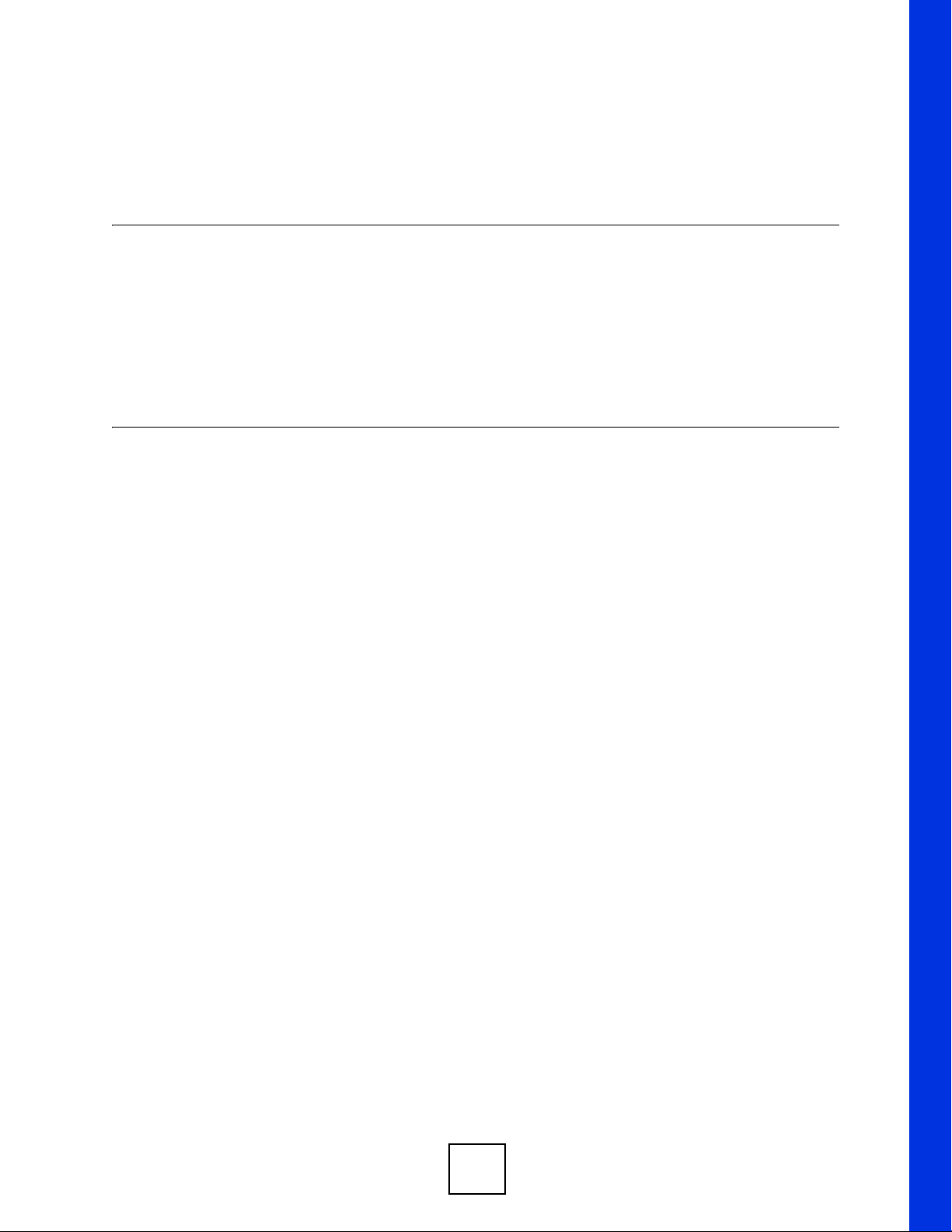
PART I
Introduction
How to Access and Use the CLI (13)
Common Commands (17)
11
Page 12

12
Page 13
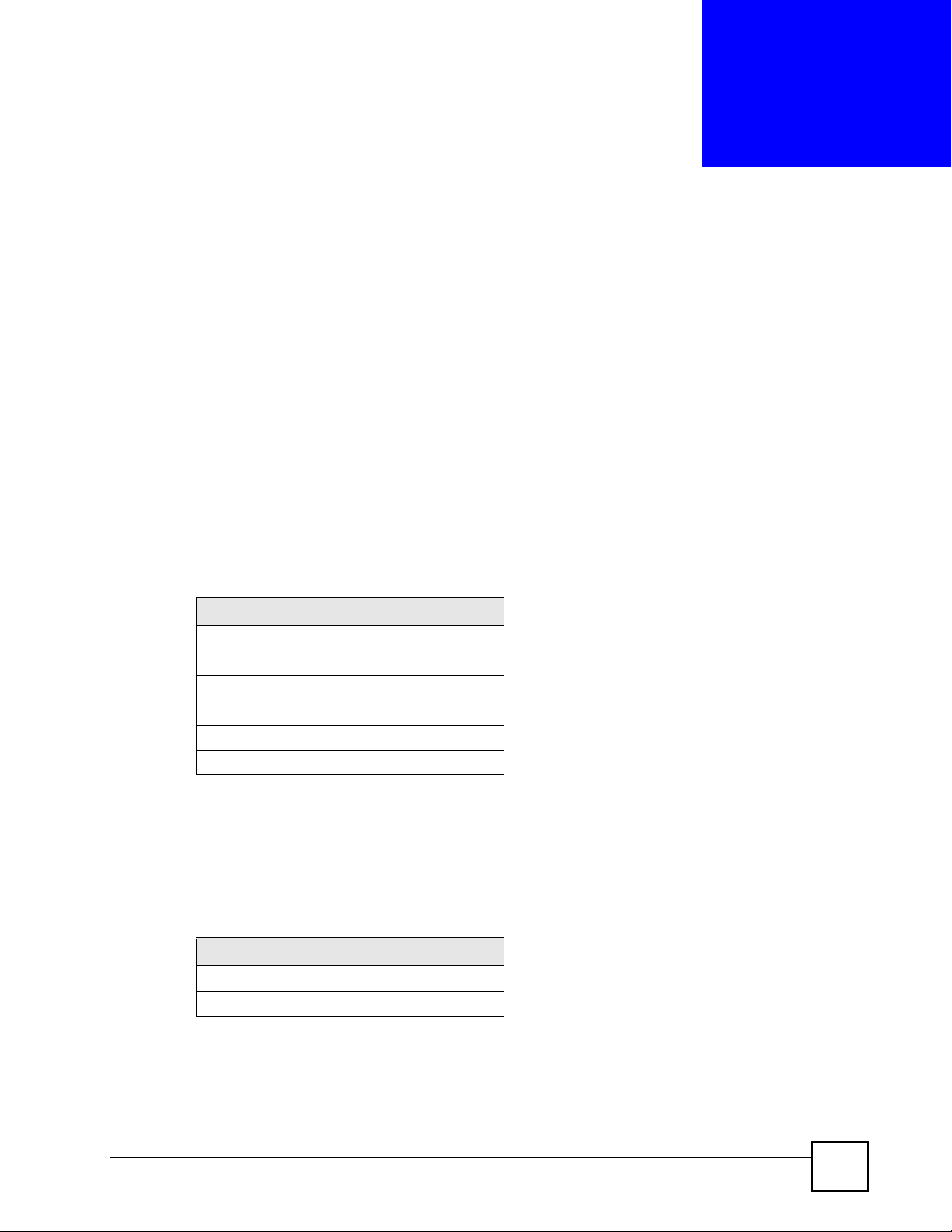
CHAPTER 1
How to Access and Use the CLI
This chapter introduces the command line interface (CLI).
1.1 Accessing the CLI
Use any of the following methods to access the CLI.
1.1.1 Console Port
You may use this method if your ZyWALL has a console port.
1 Connect your computer to the console port on the ZyWALL using the appropriate cable.
2 Use terminal emulation software with the following settings:
Table 3 Default Settings for the Console Port
SETTING DEFAULT VALUE
Terminal Emulation VT100
Baud Rate 9600 bps
Parity None
Number of Data Bits 8
Number of Stop Bits 1
Flow Control None
3 Press [ENTER] to open the login screen.
1.1.2 Telnet
4 Open a Telnet session to the ZyWALL’s IP address. If this is your first login, use the
default values.
Table 4 Default Management IP Address
SETTING DEFAULT VALUE
IP Address 192.168.1.1
Subnet Mask 255.255.255.0
Make sure your computer IP address is in the same subnet, unless you are accessing the
ZyWALL through one or more routers. In the latter case, make sure remote management
of the ZyWALL is allowed via Telnet.
ZyWALL (ZyNOS) CLI Reference Guide
13
Page 14
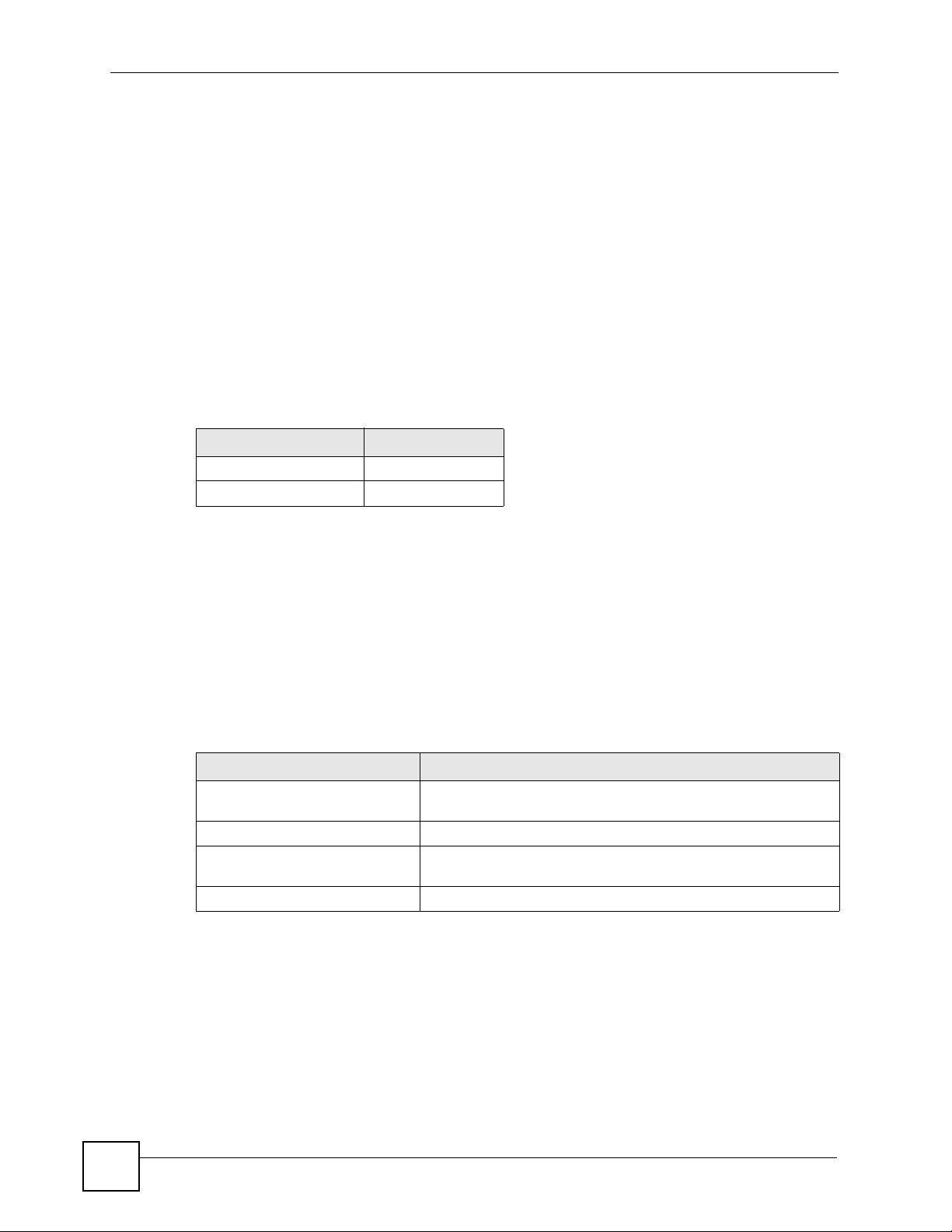
Chapter 1 How to Access and Use the CLI
1.1.3 SSH
You may use this method if your ZyWALL supports SSH connections.
1 Connect your computer to one of the Ethernet ports.
2 Use a SSH client program to access the ZyWALL. If this is your first login, use the
default values in Table 4 on page 13 and Table 5 on page 14. Make sure your computer
IP address is in the same subnet, unless you are accessing the ZyWALL through one or
more routers.
1.2 Logging in
Use the administrator username and password. If this is your first login, use the default values.
in some ZyWALLs you may not need to enter the user name.
Table 5 Default User Name and Password
SETTING DEFAULT VALUE
User Name admin
Password 1234
The ZyWALL automatically logs you out of the management interface after five minutes of
inactivity . If this happens to you, simply log back in again. Use the sys stdio co mman d to
extend the idle timeout. For example, the ZyWALL automatically logs you out of the
management interface after 60 minutes of inactivity after you use the sys stdio 60
command.
1.3 Using Shortcuts and Getting Help
This table identifies some shortcuts in the CLI, as well as how to get help.
Table 6 CLI Shortcuts and Help
COMMAND / KEY(S) DESCRIPTION
yz (up/down arrow keys) Scrolls through the list of recently-used commands. You can edit
any command or press [ENTER] to run it again.
[CTRL]+U Clears the current command.
? Displays the keywords and/or input values that are allowed in
place of the ?.
help Displays the (full) commands that are allowed in place of help.
Use the help command to view the available commands on the ZyWALL. Follow these steps
to create a list of supported commands:
14
1 Log into the CLI.
ZyWALL (ZyNOS) CLI Reference Guide
Page 15
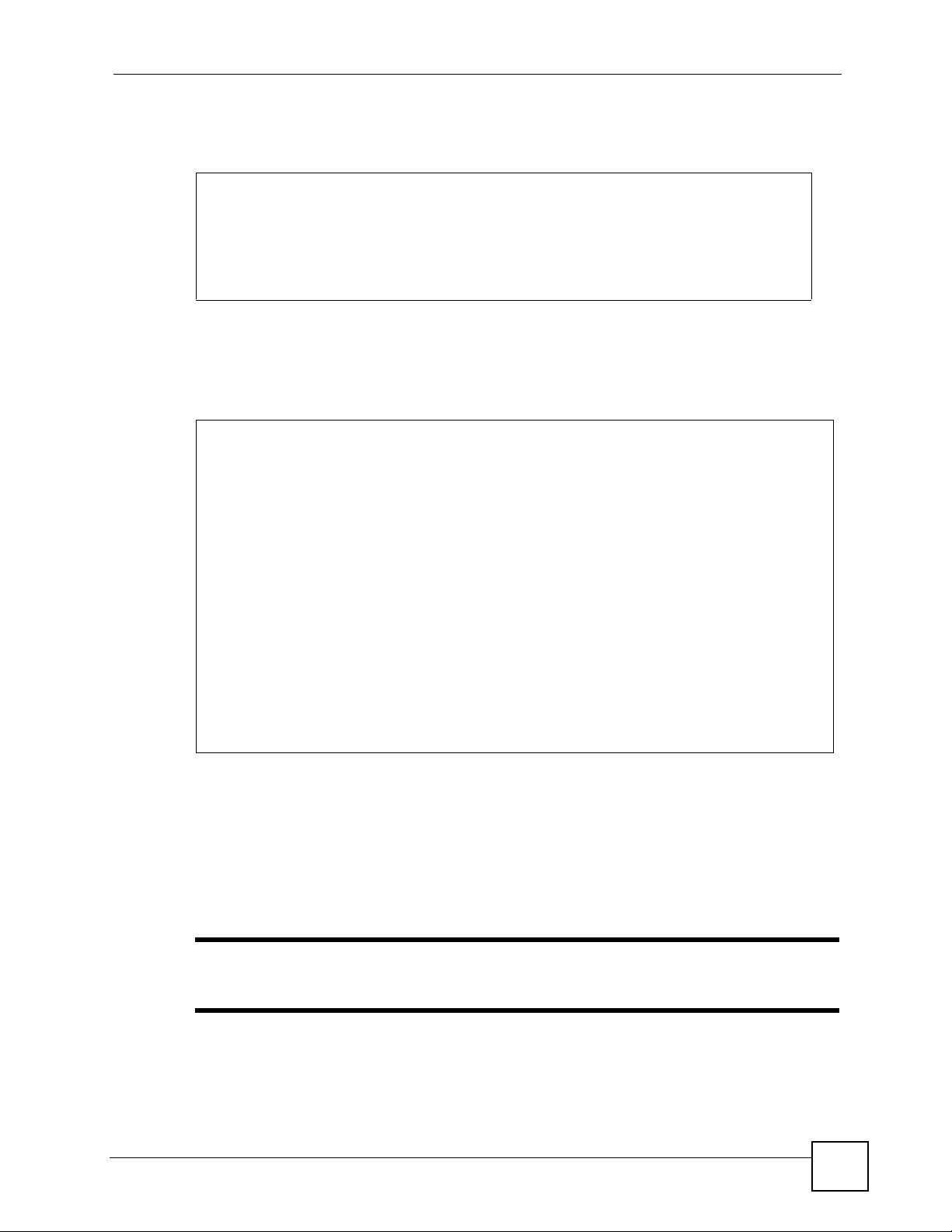
Chapter 1 How to Access and Use the CLI
2 Type help and press [ENTER]. A list comes up which shows all the commands
available for this device.
ras> help
Valid commands are:
sys exit ether aux
config wwan wlan ip
ipsec bridge bm certificates
8021x radius radserv wcfg
ras>
Abbreviations
Commands can be abbreviated to the smallest unique string that differentiates the command.
For example sys version could be abbreviated to s v.
ras> sys version
ZyNOS version: V4.03(XD.0)Preb2_0802_1 | 08/03/2007
romRasSize: 3596736
system up time: 42:41:02 (ea784b ticks)
bootbase version: V1.08 | 01/28/2005
CPU chip revision: 1
CPU chip clock: 266MHz
CPU core revision: 0
ras> s v
ZyNOS version: V4.03(XD.0)Preb2_0802_1 | 08/03/2007
romRasSize: 3596736
system up time: 42:41:05 (ea796a ticks)
bootbase version: V1.08 | 01/28/2005
CPU chip revision: 1
CPU chip clock: 266MHz
CPU core revision: 0
ras>
1.4 Saving Your Configuration
In the ZyWALL some commands are saved as you run them and others require you to run a
save command. For example, type ip stroute save to save the static route rule in nonvolatile memory. See the related section of this guide to see if a save command is required.
" Unsaved configuration changes to commands that require you to run a save
command are lost once you restart the ZyWALL
ZyWALL (ZyNOS) CLI Reference Guide
15
Page 16
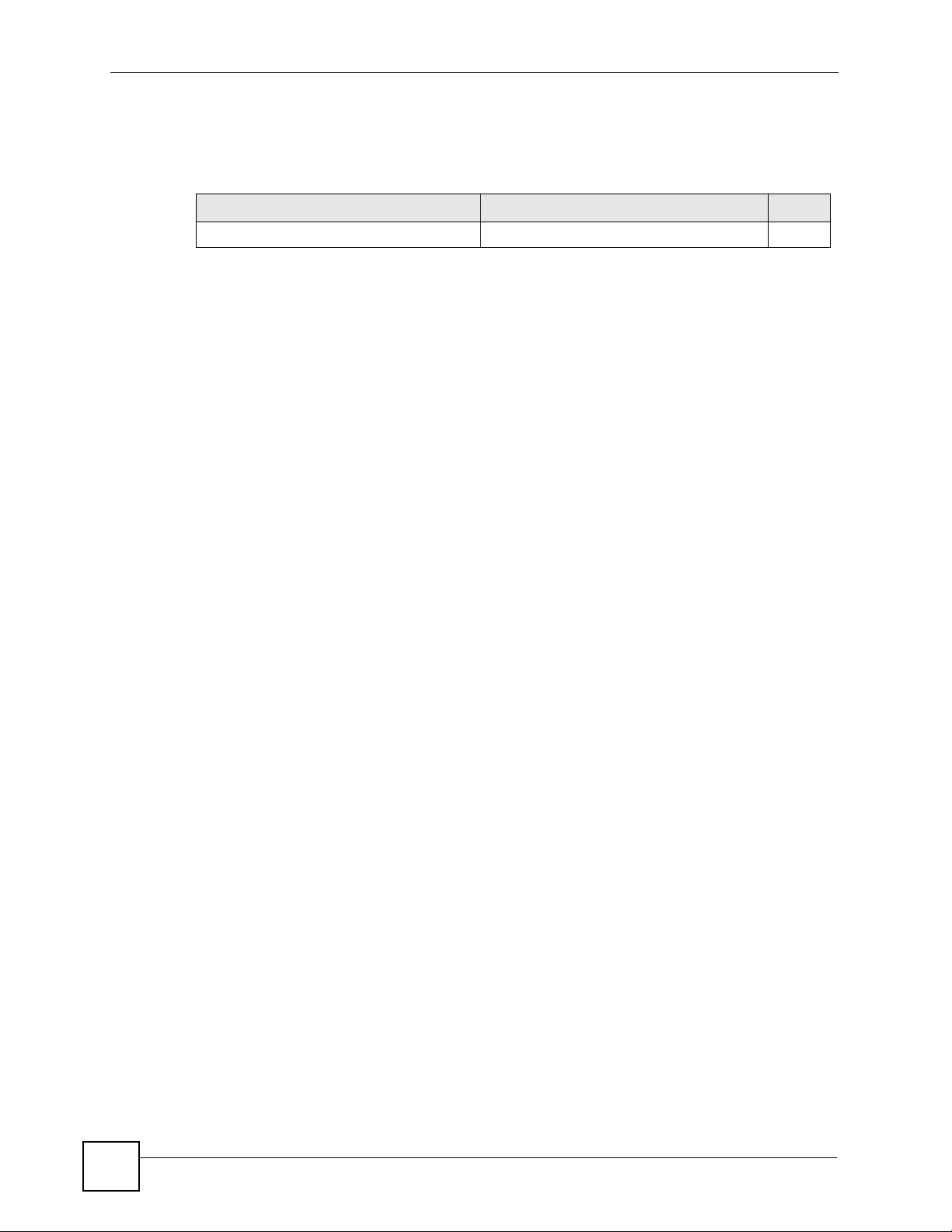
Chapter 1 How to Access and Use the CLI
1.5 Logging Out
Enter exit to log out of the CLI.
Table 7 Exit Command
COMMAND DESCRIPTION M
exit Logs you out of the CLI. R+B
16
ZyWALL (ZyNOS) CLI Reference Guide
Page 17
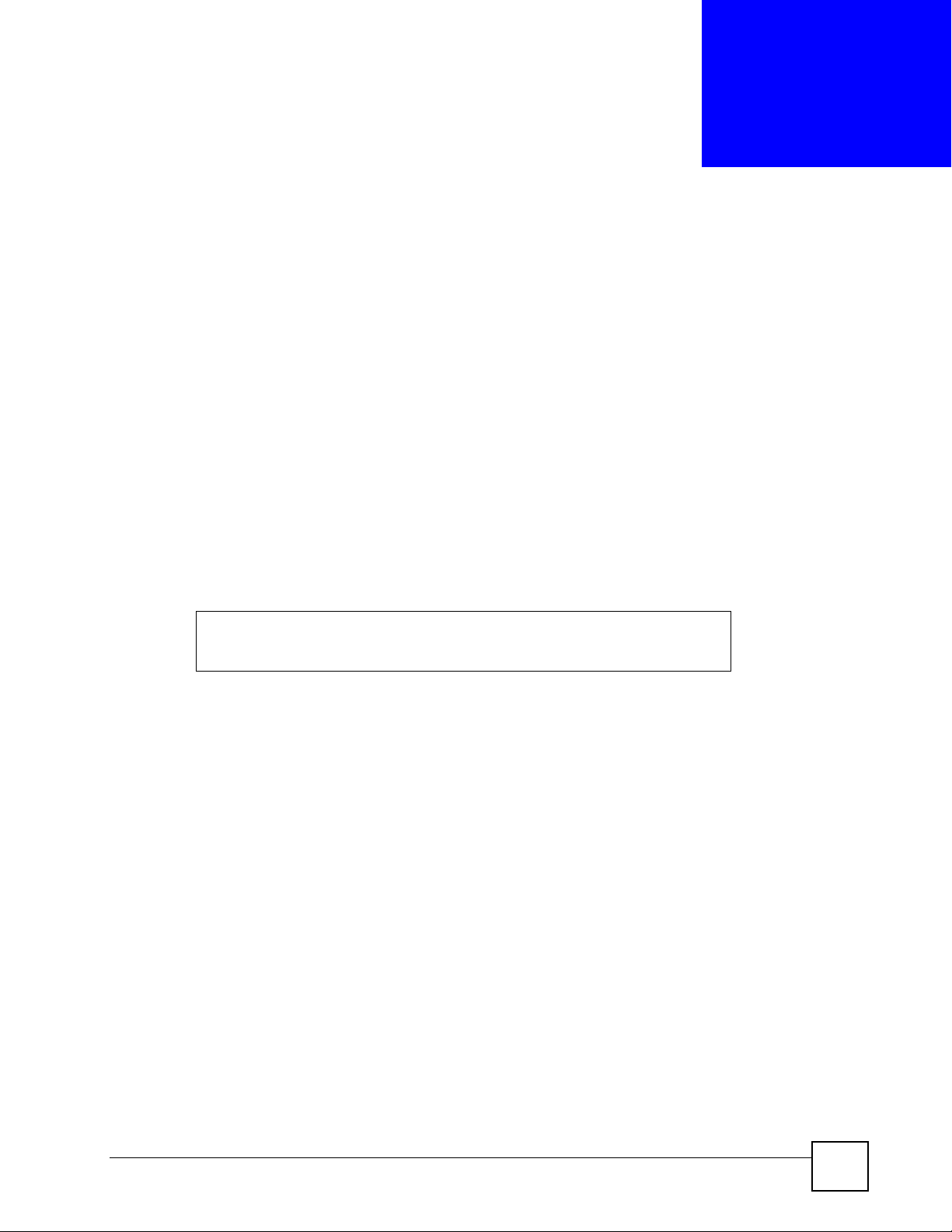
CHAPTER 2
Common Commands
This chapter introduces some of the more commonly-used commands in the ZyWALL. For
more detailed usage, see the corresponding feature chapter in this guide.
In the following examples, ras is the prompt as that is the default. If you configure a system
name, then that prompt will display as the system name you configured. For example, change
the system name to zyxel using the sys hostname zyxel command; the command
prompt will then display as zyxel>.
2.1 Change the Idle Timeout
By default, the ZyWALL automatically logs you out of the management interface after five
minutes of inactivity. Use the sys stdio command to extend the idle timeout. The
following example extends the idle timeout to 120 minutes.
ras> sys stdio 120
Stdio Timeout = 120 minutes
ras>
2.2 Interface Information
ZyWALL interfaces are defined as shown in Table 2 on page 6.
ZyWALL (ZyNOS) CLI Reference Guide
17
Page 18
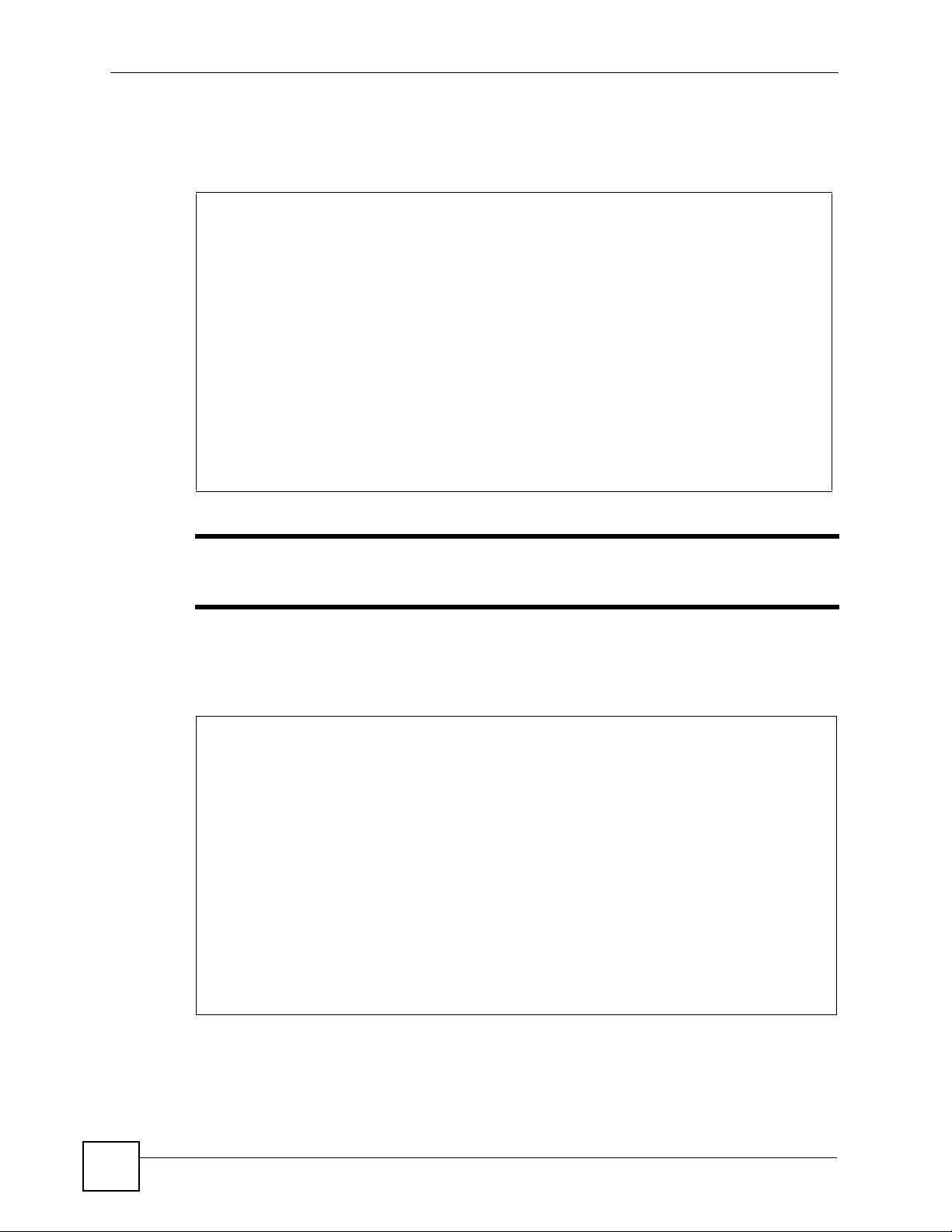
Chapter 2 Common Commands
The first command in this example shows information about the LAN port, for example, it has
an IP address of 192.168.1.1. The second command is used to change this IP address to
192.168.100.100.
ras> ip ifconfig enif0
enif0: mtu 1500 mss 1460
inet 192.168.1.1, netmask 0xffffff00, broadcast 192.168.1.255
RIP RX:Ver 1 & 2, TX:Ver 1,
[InOctets 0] [InUnicast 0] [InMulticast 0]
[InDiscards 0] [InErrors 0] [InUnknownProtos 0]
[OutOctets 156] [OutUnicast 0] [OutMulticast 3]
[OutDiscards 0] [OutErrors 0]
ras> ip ifconfig enif0 192.168.100.100/24
enif0: mtu 1500 mss 1460
inet 192.168.100.100, netmask 0xffffff00, broadcast 192.168.100.255
RIP RX:Ver 1 & 2, TX:Ver 1,
[InOctets 0] [InUnicast 0] [InMulticast 0]
[InDiscards 0] [InErrors 0] [InUnknownProtos 0]
[OutOctets 728] [OutUnicast 0] [OutMulticast 14]
[OutDiscards 0] [OutErrors 0]
ras>
" Afterwards, you have to use this new IP address to access the ZyW ALL via the
LAN port.
To view information on all interfaces, enter ip ifconfig.
To view DHCP information on the LAN port, enter ip dhcp enif0 status.
ras> ip dhcp enif0 status
DHCP on iface enif0 is server
Start assigned IP address: 192.168.1.33/24
Number of IP addresses reserved: 128
Hostname prefix: dhcppc
DNS server: 0.0.0.0 0.0.0.0 0.0.0.0
WINS server: 0.0.0.0 0.0.0.0
Domain Name :
Default gateway: 192.168.1.1
Lease time: 259200 seconds
Renewal time: 129600 seconds
Rebind time: 226800 seconds
Probing count: 4
Probing type: ICMP
slot state timer type hardware address hostname
0 UNCERTAIN 0 0 00
1 UNCERTAIN 0 0 00
18
ZyWALL (ZyNOS) CLI Reference Guide
Page 19
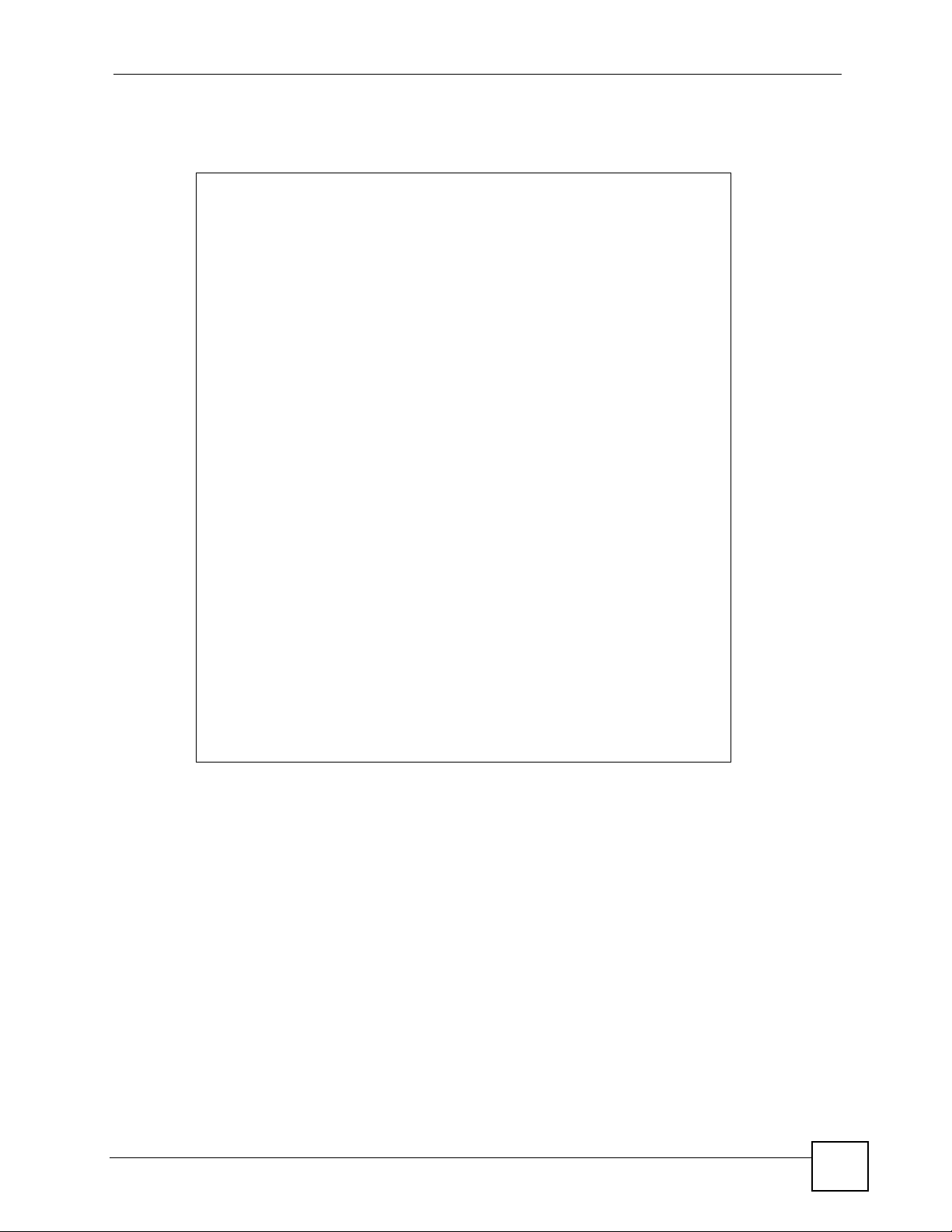
Chapter 2 Common Commands
Use these commands to release and renew DHCP-assigned information on the specified
interface.
ras> ip dhcp enif1 client release
ras> ip dhcp enif1 status
DHCP on iface enif1 is client
Hostname : zyxel.zyxel.com
Domain Name : zyxel.com
Server IP address: 0.0.0.0
Client IP address: 0.0.0.0/27
DNS server : 0.0.0.0, 0.0.0.0
Default gateway: 0.0.0.0
Lease time : 0 seconds
Renewal time: 0 seconds
Rebind time : 0 seconds
Client State = 8, retry = 0
periodtimer = 286, timer = 0
flags = 2
Status:
Packet InCount: 3, OutCount: 3, DiscardCount: 0
ras> ip dhcp enif1 client renew
ras> ip dhcp enif1 status
DHCP on iface enif1 is client
Hostname : zyxel.zyxel.com
Domain Name : zyxel.com
Server IP address: 172.16.5.2
Client IP address: 172.16.37.48/24
DNS server : 172.16.5.2, 172.16.5.1, 0.0.0.0
Default gateway: 172.16.37.254
Lease time : 604800 seconds
Renewal time: 302400 seconds
Rebind time : 529200 seconds
Client State = 3, retry = 0
periodtimer = 272, timer = 302397
flags = 2
Status:
Packet InCount: 3, OutCount: 2, DiscardCount: 0
ZyWALL (ZyNOS) CLI Reference Guide
19
Page 20
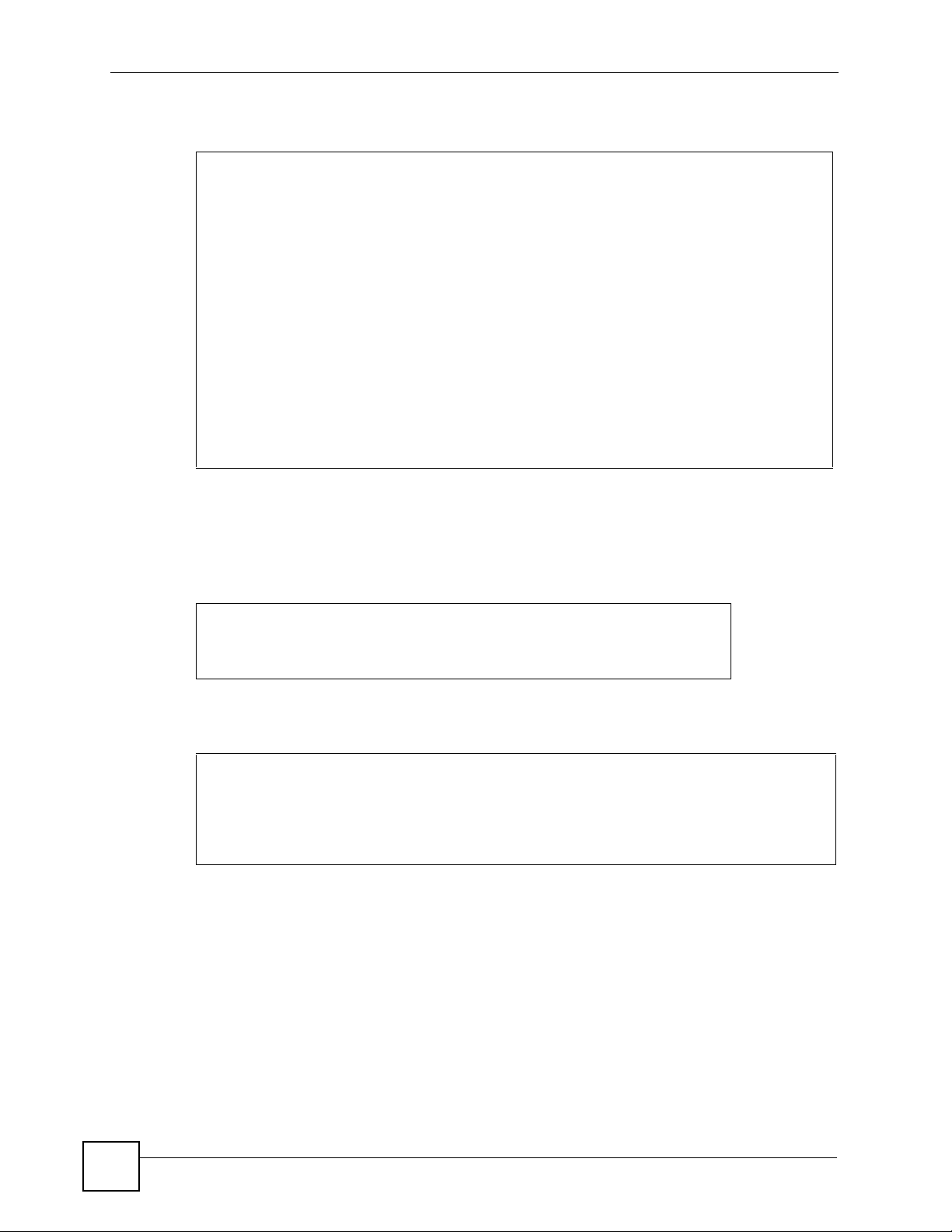
Chapter 2 Common Commands
To view the ARP table for the LAN port, enter ip arp status enif0.
ras> ip arp status enif0
received 1458 badtype 0 bogus addr 0 reqst in 312 replies 9 reqst out 16
cache hit 11278 (88%), cache miss 1521 (11%)
IP-addr Type Time Addr stat iface
172.16.1.44 10 Mb Ethernet 290 00:13:49:6b:10:55 41 enif0
172.16.1.123 10 Mb Ethernet 290 00:0a:e4:06:11:91 41 enif0
172.16.1.3 10 Mb Ethernet 290 00:02:e3:57:ea:4f 41 enif0
172.16.1.122 10 Mb Ethernet 280 00:c0:a8:fa:e9:27 41 enif0
172.16.1.105 10 Mb Ethernet 280 00:0f:fe:0a:2d:3b 41 enif0
172.16.1.30 10 Mb Ethernet 270 00:60:b3:45:2b:c5 41 enif0
172.16.1.53 10 Mb Ethernet 210 00:16:d3:b8:3d:1a 41 enif0
172.16.1.32 10 Mb Ethernet 160 00:16:36:10:26:2d 41 enif0
172.16.1.2 10 Mb Ethernet 130 00:16:d3:37:c7:33 41 enif0
172.16.1.42 10 Mb Ethernet 150 00:00:e8:71:e3:f9 41 enif0
172.16.1.14 10 Mb Ethernet 250 00:13:49:fb:99:16 41 enif0
172.16.1.7 10 Mb Ethernet 190 00:0d:60:cb:fd:08 41 enif0
172.16.1.52 10 Mb Ethernet 130 00:0f:fe:32:b4:12 41 enif0
num of arp entries= 13
Each ZyWALL can support a specific number of NAT sessions in total. You can limit the
number of NAT sessions allowed per host by using the ip nat session command. In the
following example, each host may have up to 4000 NAT sessions open at one time. The total
number of NAT sessions must not exceed the number for your ZyWALL.
ras> ip nat session 4000
ip nat session
NAT session number per host: 4000
ras>
To see the IP routing table, enter the following command.
ras> ip route status
Dest FF Len Device Gateway Metric stat Timer Use
192.168.1.0 00 24 enet0 192.168.1.1 1 041b 0 0
192.168.100.0 00 24 enet0 192.168.100.100 1 041b 0 0
default 00 0 Idle WAN 2 102 002b 0 0
ras>
20
ZyWALL (ZyNOS) CLI Reference Guide
Page 21
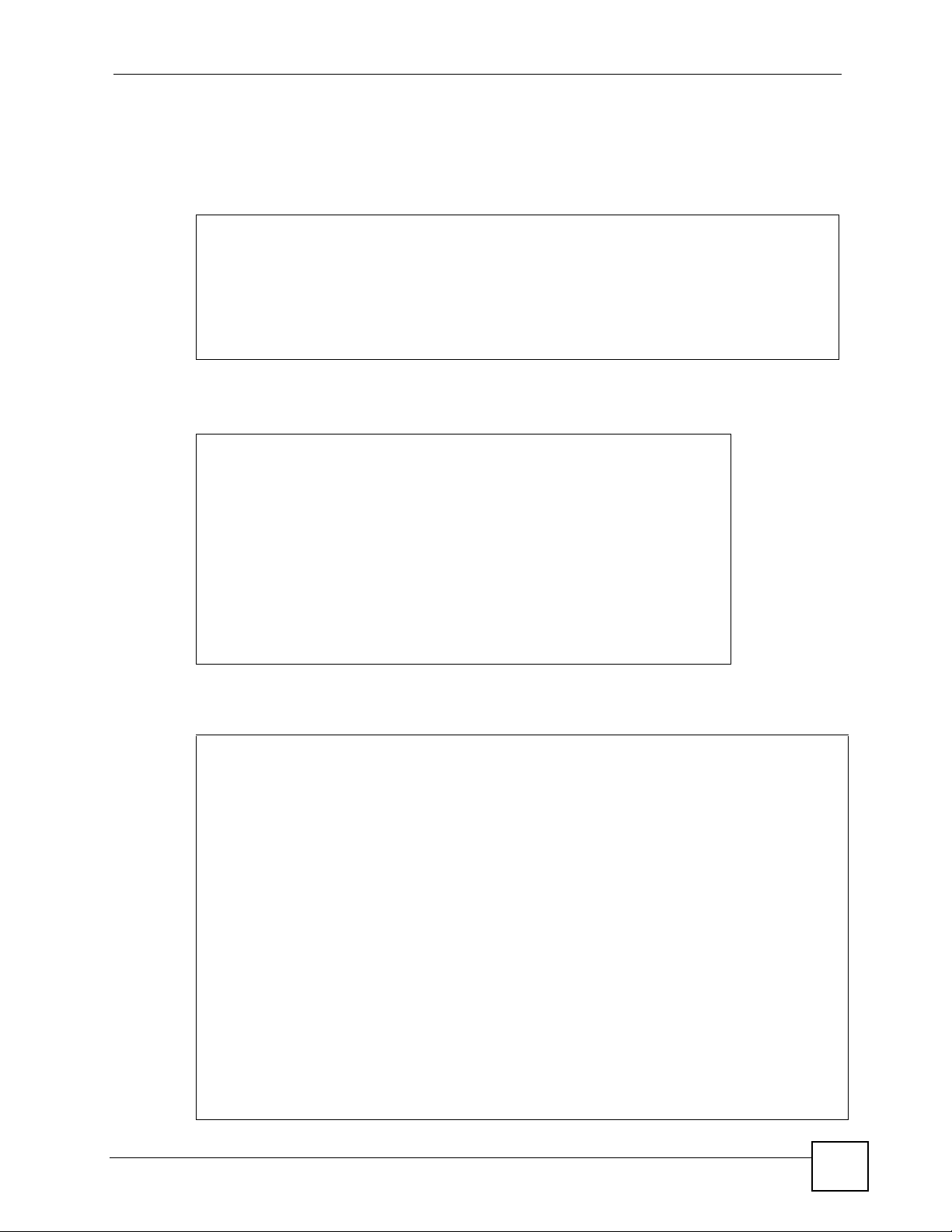
2.3 Basic System Information
Use the following sys version and sys atsh commands to view information about
your ZyWALL.
ras> sys version
ZyNOS version: V4.03(XD.0)Preb2_0802_1 | 08/03/2007
romRasSize: 3596736
system up time: 23:51:53 (831816 ticks)
bootbase version: V1.08 | 01/28/2005
CPU chip revision: 1
CPU chip clock: 266MHz
CPU core revision: 0
ras> sys atsh
ZyNOS version : V4.03(XD.0)Preb2_0802_1 | 08/03/2007
Ram Size : 32768 Kbytes
Flash Size : Intel 64M * 1
romRasSize : 3596736
bootbase version : V1.08 | 01/28/2005
Vendor Name : ZyXEL Communications Corp.
Product Model : ZyWALL 5
MAC Address : 001349000001
Default Country Code : FF
Boot Module Debug Flag : 0
RomFile Version : 38
RomFile Checksum : b4fc
Chapter 2 Common Commands
Use the following command to view CPU utilization.
ras> sys cpu display
CPU usage status:
baseline 1472882 ticks
sec ticks load sec ticks load sec ticks load sec ticks load
0 1393404 5.39 1 1472882 0.00 2 1472882 0.00 3 1472882 0.00
4 1097036 25.51 5 1455444 1.18 6 1460440 0.84 7 1469623 0.22
8 1472882 0.00 9 1458718 0.96 10 15369 98.96 11 721711 51.00
12 1462602 0.69 13 1465369 0.51 14 1464771 0.55 15 1469584 0.22
16 1472882 0.00 17 1472882 0.00 18 1465200 0.52 19 1459341 0.91
20 1457914 1.01 21 1454838 1.22 22 1472882 0.00 23 1472882 0.00
24 1458275 0.99 25 1472882 0.00 26 1472882 0.00 27 1472882 0.00
28 1472882 0.00 29 1472882 0.00 30 1472882 0.00 31 1472882 0.00
32 1472882 0.00 33 1472882 0.00 34 1472882 0.00 35 1472882 0.00
36 1472882 0.00 37 1472882 0.00 38 1472882 0.00 39 1460334 0.85
40 1472882 0.00 41 1472882 0.00 42 1472882 0.00 43 1472882 0.00
44 1472882 0.00 45 1472882 0.00 46 1472882 0.00 47 1472882 0.00
48 1472882 0.00 49 1472882 0.00 50 1472882 0.00 51 1472882 0.00
52 1472882 0.00 53 1472882 0.00 54 1459578 0.90 55 1472882 0.00
56 1472882 0.00 57 1472882 0.00 58 1472882 0.00 59 1472882 0.00
60 1472882 0.00 61 1472882 0.00 62 1472882 0.00
Average CPU Load = 3.5%
ras>
ZyWALL (ZyNOS) CLI Reference Guide
21
Page 22
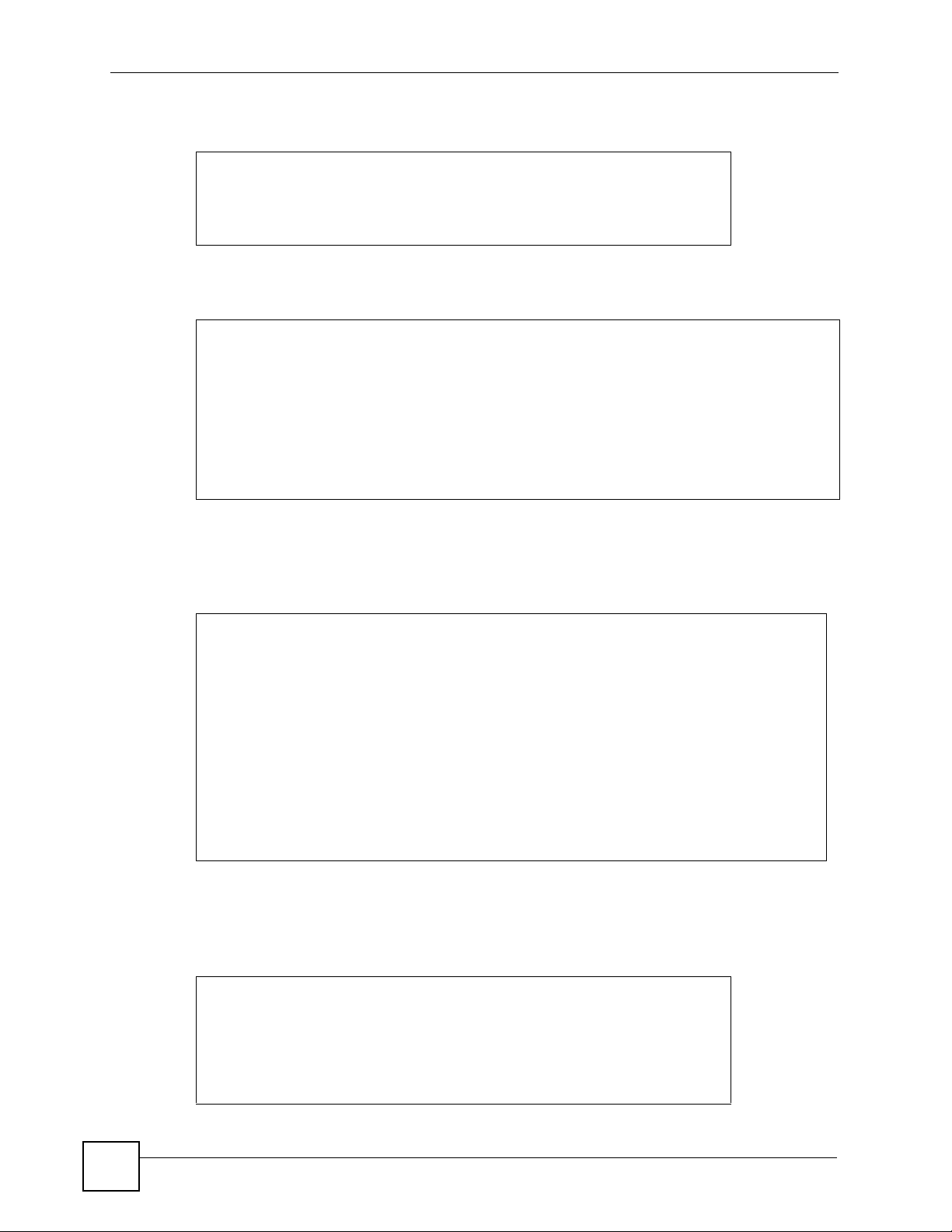
Chapter 2 Common Commands
Use the following command to view the ZyWALL’s time and date.
ras> sys datetime time
Current time is 08:26:56
ras> sys datetime date
Current date is Wed 2007/08/08
ras>
Use the following command to restart your ZyWALL right away.
ras> sys reboot
Bootbase Version: V1.08 | 01/28/2005 14:47:16
RAM:Size = 32 Mbytes
FLASH: Intel 64M
ZyNOS Version: V4.03(XD.0)Preb2_0802_1 | 08/03/2007 16:48:04
Press any key to enter debug mode within 3 seconds.
............................................................
Use the following command to reset the ZyWALL to the factory defaults. Make sure you back
up your current configuration first (using the web configurator or SMT). The ZyWALL will
restart and the console port speed will also reset to 9,600 bps.
ras> sys romreset
Do you want to restore default ROM file(y/n)?y
..................................................................OK
System Restart! (Console speed will be changed to 9600 bps)
Bootbase Version: V1.08 | 01/30/2005 14:41:51
RAM:Size = 64 Mbytes
FLASH: Intel 128M
ZyNOS Version: V4.03(WZ.0)Preb2_0803 | 08/03/2007 11:08:13
Press any key to enter debug mode within 3 seconds.
............................................................
Use the following command to change the console port speed. A higher console port speed is
recommended when uploading firmware via the console port. A console port speed of 1 1 5,200
bps is necessary to view CNM debug messages and packet traces on the ZyWALL.
ras> sys baud ?
Usage: baud <1..5>(1:38400, 2:19200, 3:9600, 4:57600, 5:115200)
ras> sys baud 5
22
Saving to ROM. Please wait...
Change Console Speed to 115200. Then hit any key to continue
ras>
ZyWALL (ZyNOS) CLI Reference Guide
Page 23
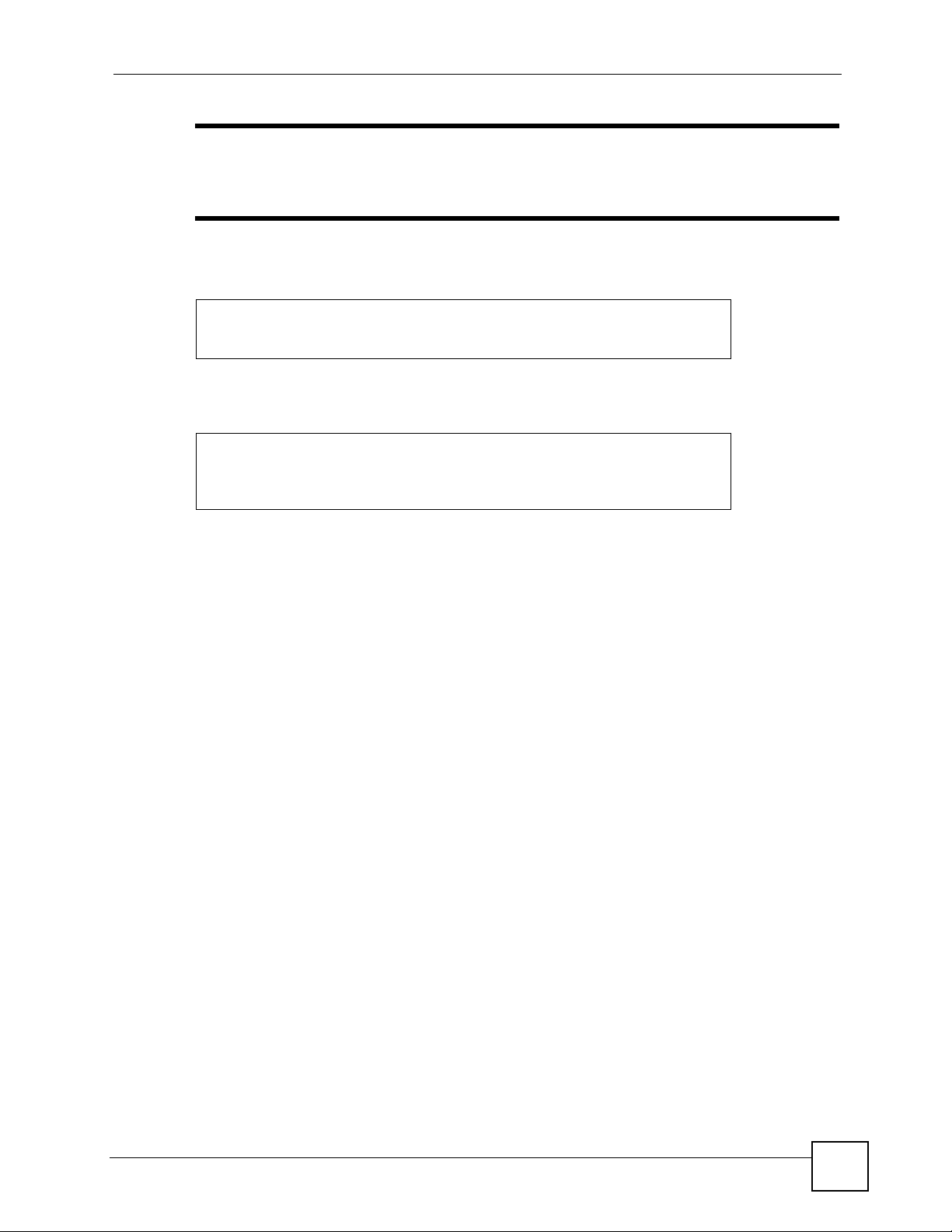
Chapter 2 Common Commands
" After you change the console port speed, you need to change it also on your
terminal emulation software (such as HyperTerminal) in order to reconnect to
the ZyWALL.
Use the following command to see whether the ZyWALL is acting act as a bridge or router
ras> sys mode
Device mode: router
ras>
Use the following command to change the ZyWALL mode (bridge or router).
Usage: sys mode <router | bridge>
ras> sys mode router
Device mode: router
ras>
ZyWALL (ZyNOS) CLI Reference Guide
23
Page 24
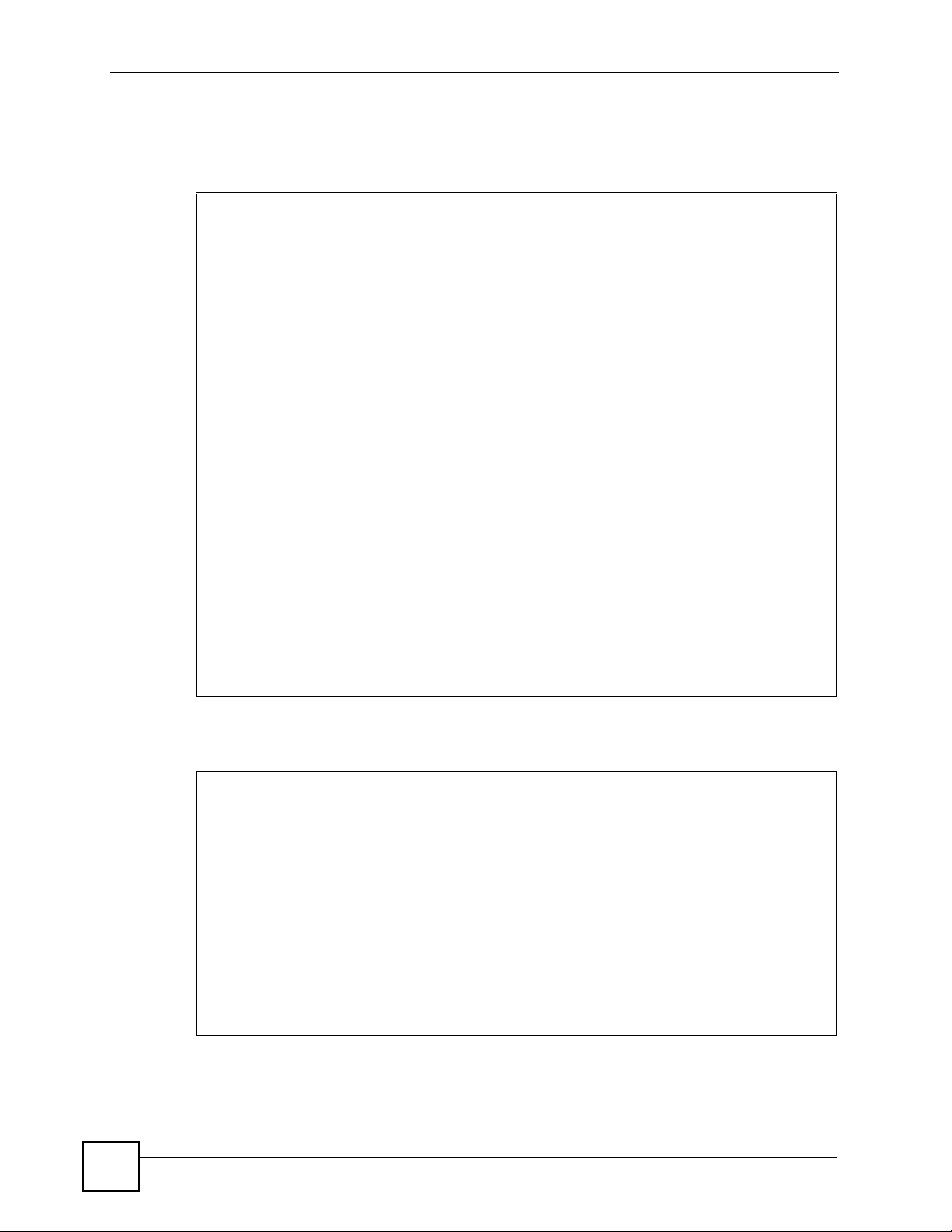
Chapter 2 Common Commands
Use the following command to display all ZyWALL logs. Logs are very useful for
troubleshooting. If you are having problems with your ZyWALL, then customer support may
request that you send them the logs.
ras> sys logs display
# .time notes
source destination
message
============================================================
0|2007-08-16 09:39:27 |WAN1
|
WAN interface gets IP:172.16.17.48
1|2007-08-16 09:38:40 |User:admin
|
Successful SMT login
2|2007-08-16 09:38:37 |User:admin
|
SMT login failed (password error)
3|2007-08-16 09:35:10 |
80.85.129.103:123 |172.16.17.48:1135
Time set from NTP server: 0.pool.ntp.org, offset: +208949688 sec
4|2001-01-01 00:00:18 |WAN1
|
WAN interface gets IP:172.16.17.48
5|2001-01-01 00:00:16 |WAN1
|
WAN1 connection is up.
6|2001-01-01 00:00:16 |WAN2
|
WAN2 connection is down.
ras>
Use the following command to display all ZyWALL error logs
ras> sys logs errlog disp
47 Mon Jan 1 00:00:03 2001 PINI INFO Channel 0 ok
48 Mon Jan 1 00:00:25 2001 PP0e INFO LAN promiscuous mode <0>
51 Mon Jan 1 00:00:25 2001 PINI INFO main: init completed
52 Mon Jan 1 00:00:25 2001 PP22 INFO No DNS server available
53 Mon Jan 1 00:11:53 2001 PINI INFO Last errorlog repeat 114 Times
54 Mon Jan 1 00:11:53 2001 PINI INFO SMT Session Begin
55 Mon Jan 1 00:15:25 2001 PP22 INFO No DNS server available
56 Mon Jan 1 00:51:15 2001 PINI INFO Channel 0 ok
57 Mon Jan 1 00:51:37 2001 PP0e INFO LAN promiscuous mode <0>
60 Mon Jan 1 00:51:37 2001 PINI INFO main: init completed
61 Mon Jan 1 00:51:37 2001 PP22 INFO No DNS server available
62 Mon Jan 1 00:51:41 2001 PINI INFO SMT Session Begin
63 Mon Jan 1 00:52:37 2001 PP1c INFO No DNS server available
Clear Error Log (y/n):
24
ZyWALL (ZyNOS) CLI Reference Guide
Page 25
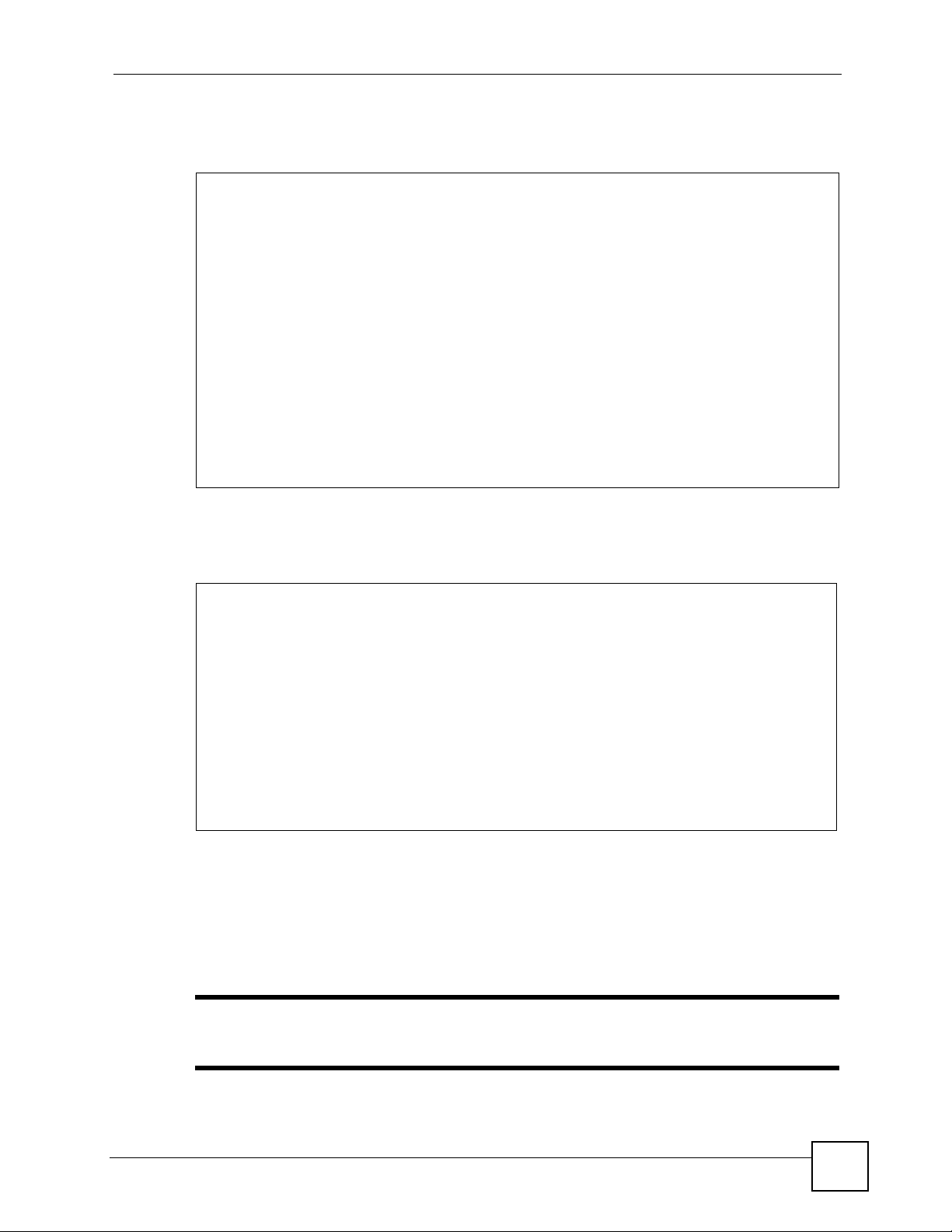
Chapter 2 Common Commands
Use the following commands for system debugging. A console po rt speed of 115,200 bps is
necessary to view packet traces on the ZyWALL.
ras> sys trcpacket sw on
ras> sys trcdisp brief
0 09:21:27.180 ENET1-T[0342] UDP 0.0.0.0:68->255.255.255.255:67
1 09:21:30.180 ENET1-T[0342] UDP 0.0.0.0:68->255.255.255.255:67
2 09:21:37.180 ENET1-T[0342] UDP 0.0.0.0:68->255.255.255.255:67
3 09:21:53.180 ENET1-T[0342] UDP 0.0.0.0:68->255.255.255.255:67
4 09:21:55.180 ENET1-T[0342] UDP 0.0.0.0:68->255.255.255.255:67
ras> sys trcdisp enif0 bothway
TIME:09:24:53.180 enet1-XMIT len:342 call=0
0000: ff ff ff ff ff ff 00 13 49 00 00 02 08 00 45 00
0010: 01 48 04 df 00 00 ff 11 b5 c6 00 00 00 00 ff ff
0020: ff ff 00 44 00 43 01 34 e6 79 01 01 06 00 00 00
0030: 1f 4f 00 00 00 00 00 00 00 00 00 00 00 00 00 00
0040: 00 00 00 00 00 00 00 13 49 00 00 02 00 00 00 00
0050: 00 00 00 00 00 00 00 00 00 00 00 00 00 00 00 00
0060: 00 00 00 00 00 00 00 00 00 00 00 00 00 00 00 00
0070: 00 00 00 00 00 00 00 00 00 00 00 00 00 00 00 00
The extended ping command is used to have the ZyWALL pin g IP address 172.16.1.202 five
times in the following example.
ras> ip pingext 172.16.1.202 -n 5
Resolving 172.16.1.202 ... 172.16.1.202
sent rcvd size rtt avg max min
1 1 36 510 510 510 510
2 2 36 530 520 530 510
3 3 36 850 630 850 510
4 4 36 1030 730 1030 510
5 5 36 1070 798 1070 510
Extended Ping From device to 172.16.1.202:
Packets: Sent = 5, Received = 5, Lost = 0 (0% loss),
Approximate Round Trip Times in milli-seconds:
RTT: Average = 798ms, Maximum = 1070ms, Minimum = 510ms
ras>
2.4 UTM and myZyXEL.com
Use these commands to create an account at myZyXEL.com and view what services you have
activated.
" Ensure your ZyWALL is connected to the Internet before you use the following
commands.
ZyWALL (ZyNOS) CLI Reference Guide
25
Page 26
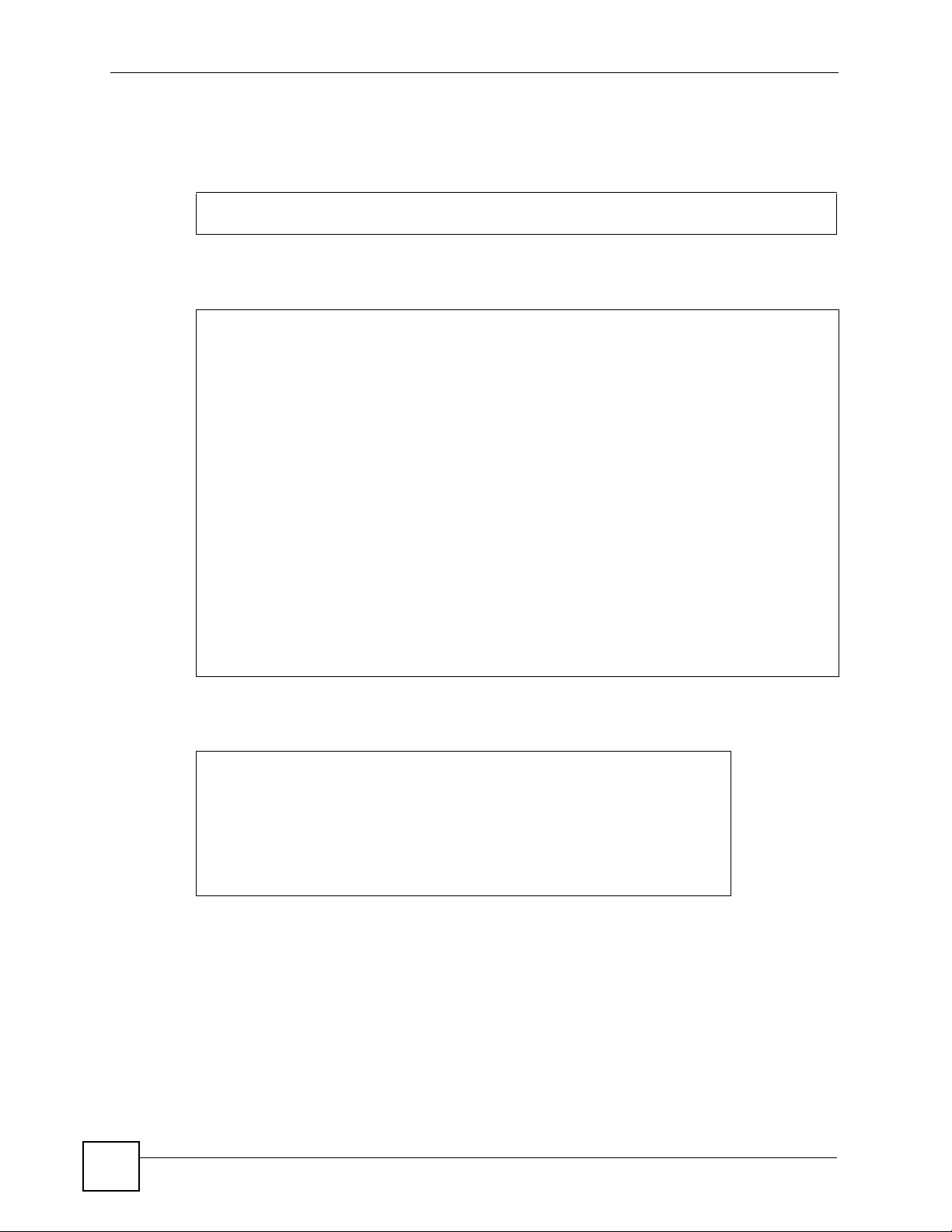
Chapter 2 Common Commands
You need to create an account at my ZyXEL.com in order to activate content filtering, antispam and anti-virus UTM (Unified Threat Management) services. See the myZyXEL.com
chapter for information on the country code you should use.
ras> sys myZyxelCom register <username> <password> <email> <countryCode>
This command displays your ZyWALL’s registration information.
ras> sys myZyxelCom display
register server address : www.myzyxel.com
register server path : /register/registration?
username : aseawfasf
password : aaaaaa
email : aa@aa.aa.aa
sku : CFRT=1&CFST=319&ZASS=469&ISUS=469&ZAVS=469
country code : 204
register state 1
register MAC : 0000AA220765
CF expired day : 2008-05-26 14:58:19
AS expired day : 2008-10-23 14:58:19
2In1 expired day : 2008-10-23 14:58:19
Last update day : 2007-07-12 14:58:19
This command displays ZyWALL service registration details.
ras> sys myZyxelCom serviceDisplay
Content Filter Service :
Actived, Licenced, Trial, Expired : 2007-07-08 16:36:15
Anti-Spam Service :
Actived, Licenced, Trial, Expired : 2007-09-06 16:36:18
IDP/Anti-Virus Service :
Actived, Licenced, Trial, Expired : 2007-09-06 16:36:18
ras>
26
ZyWALL (ZyNOS) CLI Reference Guide
Page 27
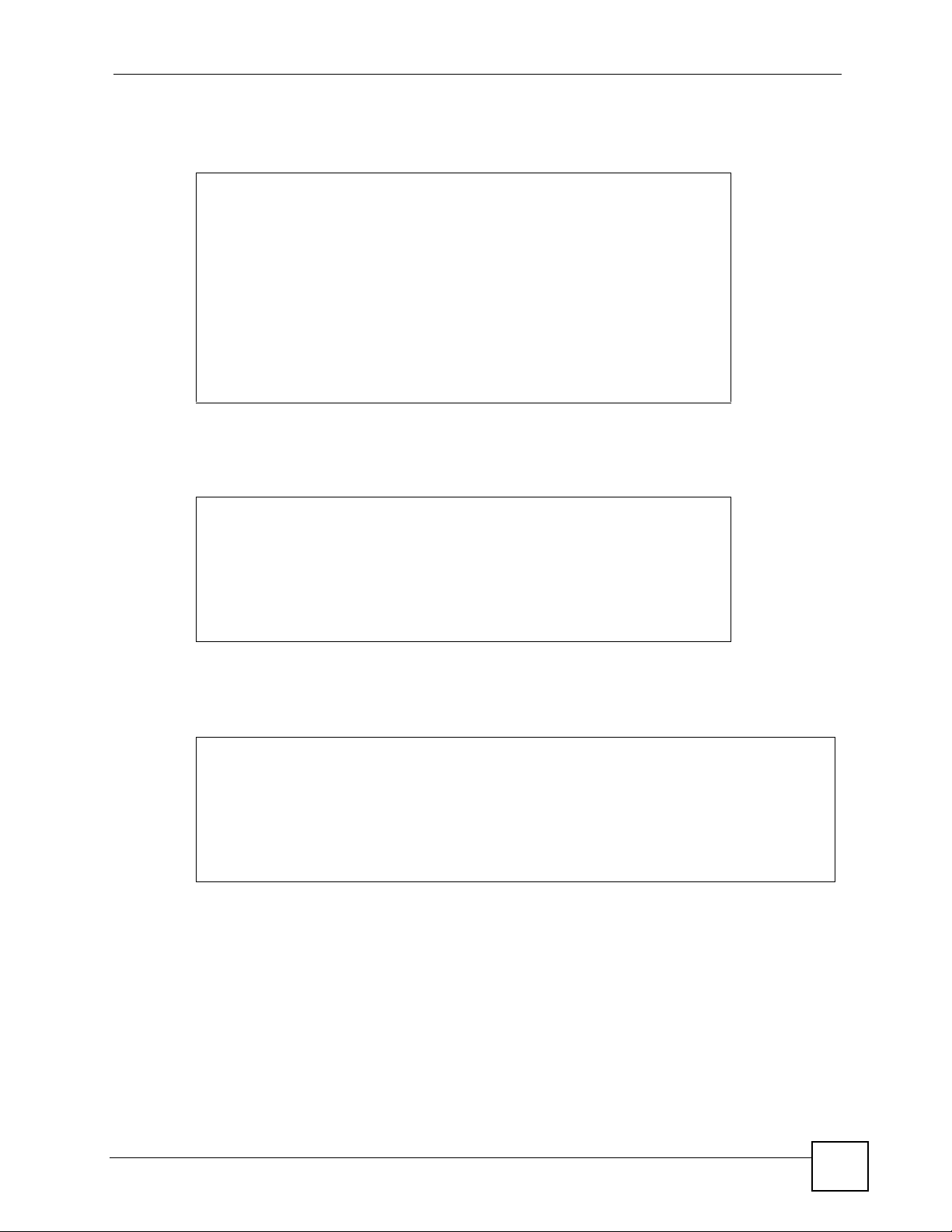
Chapter 2 Common Commands
Use these commands to enable anti-spam on the ZyWALL for traffic going from WAN1 to
LAN.
ras> as enable 1
Anti spam: enabled
ras> as dir wan1 lan on
From\To lan wan1 dmz wan2 wlan vpn
=======================================
lan off off off off off off
wan1 on off off off off off
dmz off off off off off off
wan2 off off off off off off
wlan off off off off off off
vpn off off off off off off
ras>
Use the following commands to enable anti-virus on the ZyWALL You first need to use the
load command.
ras> av load
ras> av config enable on
ras> av save
ras> av disp
AV Enable : On
AV Forward Over ZIP Session : Off
AV Forward Over ZIP Session : Off
------------------------------------
Use the following commands to enable content filtering on the ZyWALL, then on the external
database (DB) and then display the default policy.
ras> ip cf common enable on
ras> ip cf externalDB enable on
ras> ip cf policy displayAll
index Name Active IP Group
Start Addr End Addr
==========================================================================
1 Default Policy Y 0.0.0.0/0.0.0.0
The default policy does not actually block anything. Use the following commands to edit the
default policy, turn the external database service content filtering (category-based content
filtering), see what the categories are, block a category 92 in the following example) and then
save the policy.
ZyWALL (ZyNOS) CLI Reference Guide
27
Page 28

Chapter 2 Common Commands
ras> ip cf policy edit 1
ras> ip cf policy config webControl enable on
ras> ip cf policy config webControl display
The Categories:
type 1 :Adult/Mature Content
type 2 :Pornography
type 3 :Sex Education
type 4 :Intimate Apparel/Swimsuit
type 5 :Nudity
type 6 :Alcohol/Tobacco
type 7 :Illegal/Questionable
type 8 :Gambling
type 9 :Violence/Hate/Racism
type10 :Weapons
type11 :Abortion
type12 :Hacking
type13 :Phishing
type14 :Arts/Entertainment
type15 :Business/Economy
type16 :Alternative Spirituality/Occult
type17 :Illegal Drugs
type18 :Education
type19 :Cultural/Charitable Organization
type20 :Financial Services
type21 :Brokerage/Trading
type22 :Online Games
type23 :Government/Legal
type24 :Military
type25 :Political/Activist Groups
type26 :Health
type27 :Computers/Internet
type28 :Search Engines/Portals
type29 :Spyware/Malware Sources
type30 :Spyware Effects/Privacy Concerns
type31 :Job Search/Careers
type32 :News/Media
type33 :Personals/Dating
type34 :Reference
type35 :Open Image/Media Search
type36 :Chat/Instant Messaging
type37 :Email
type38 :Blogs/Newsgroups
type39 :Religion
type40 :Social Networking
type41 :Online Storage
type42 :Remote Access Tools
type43 :Shopping
type44 :Auctions
type45 :Real Estate
type46 :Society/Lifestyle
type47 :Sexuality/Alternative Lifestyles
type48 :Restaurants/Dining/Food
type49 :Sports/Recreation/Hobbies
type50 :Travel
type51 :Vehicles
type52 :Humor/Jokes
type53 :Software Downloads
type54 :Pay to Surf
type55 :Peer-to-Peer
type56 :Streaming Media/MP3s
type57 :Proxy Avoidance
type58 :For Kids
type59 :Web Advertisements
type60 :Web Hosting
type61 :Unrated
ras> ip cf policy config webControl category block 2
The Categories:
type 1 :Adult/Mature Content
type 2 (block):Pornography
------ras> ip cf policy save
ras>
28
ZyWALL (ZyNOS) CLI Reference Guide
Page 29
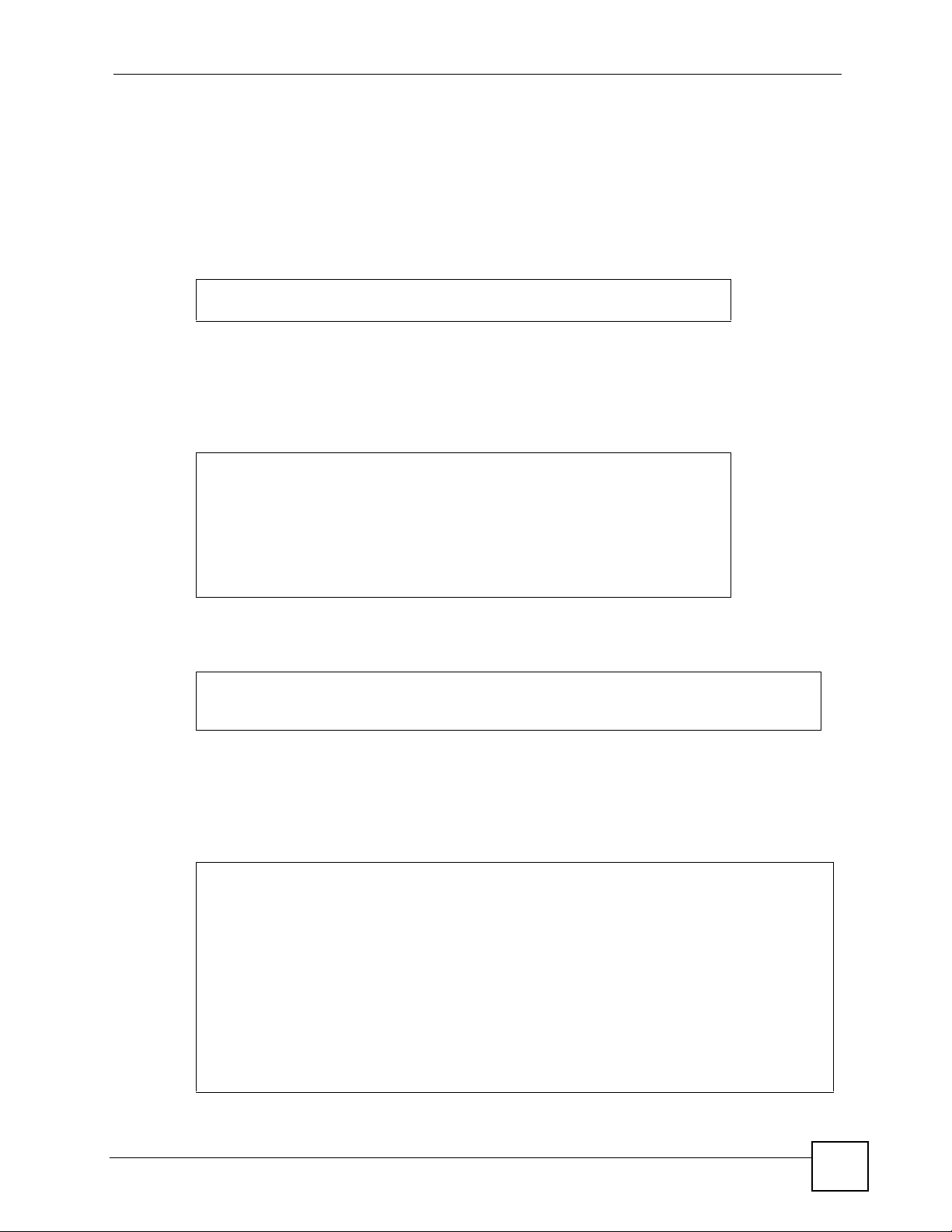
You may also configure and schedule new policies using commands as well as configure what
to block using the external database.
2.5 Firewall
Use the following command to enable the firewall on the ZyWALL.
ras> sys firewall active yes
ras>
2.6 VPN
Use the following command to show what IPsec VPN tunnels are active on your ZyWALL.
ras> ipsec show_runtime sa
Runtime SA status:
Chapter 2 Common Commands
No phase 1 IKE SA exist
No phase 2 IPSec SA exist
Active SA pair = 0
ras>
Use the following command to manually bring up a previously configured VPN tunnel.
ras> ipsec dial 1
Start dialing for tunnel <rule# 1>...
.....................
2.7 Dialing PPPoE and PPTP Connections
This example shows dialing up remote node “WAN 1” using PPPoE.
ras> poe dial "WAN 1"
Start dialing for node <WAN 1>...
### Hit any key to continue.###
$$$ DIALING dev=6 ch=0..........
$$$ OUTGOING-CALL phone()
$$$ CALL CONNECT speed<100000000> type<6> chan<0>
$$$ LCP opened
$$$ PAP sending user/pswd
$$$ IPCP negotiation started
$$$ IPCP neg' Primary DNS 192.168.30.1
$$$ IPCP neg' Primary DNS 172.16.5.2
$$$ IPCP opened
ZyWALL (ZyNOS) CLI Reference Guide
29
Page 30
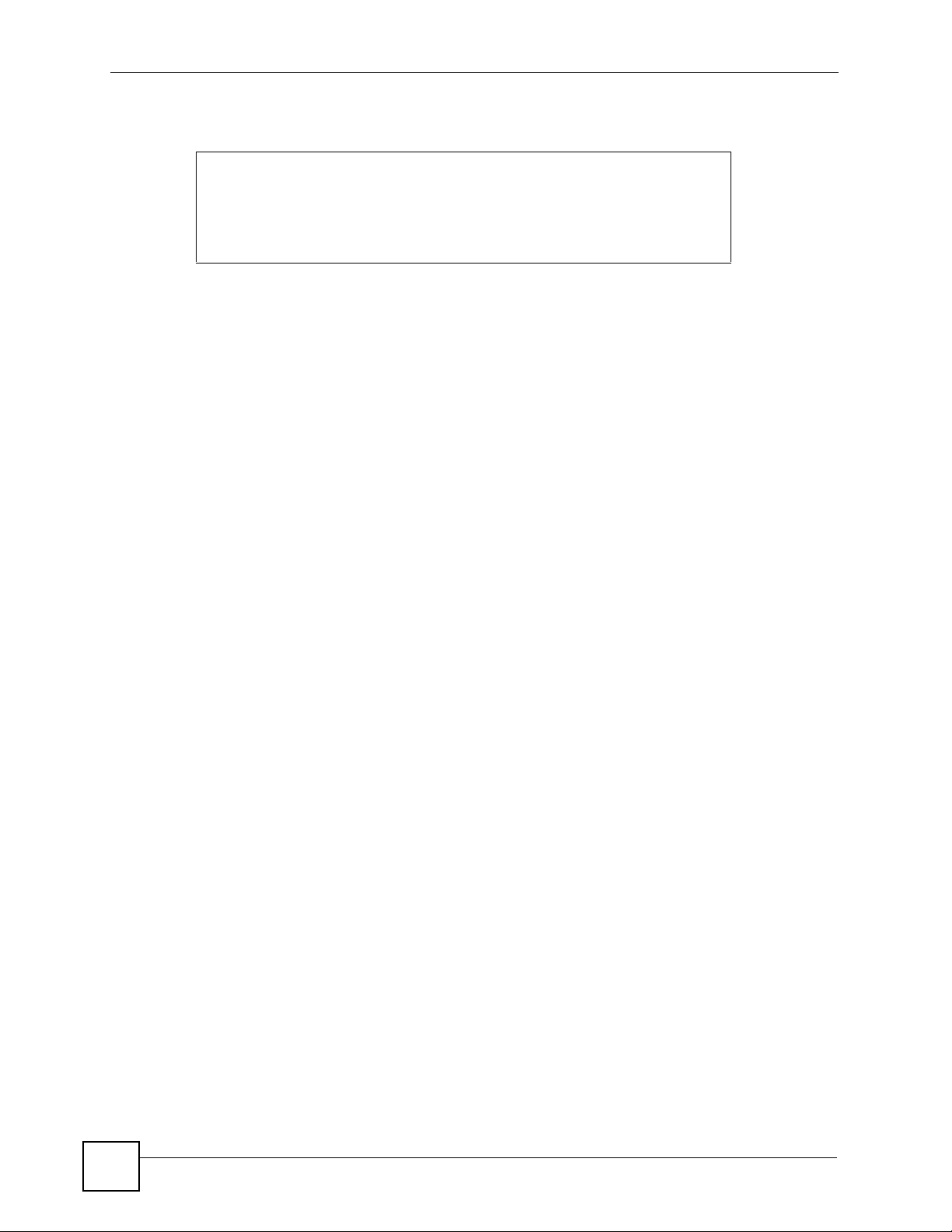
Chapter 2 Common Commands
This example shows dialing up remote node “WAN 1” using PPTP.
ras> pptp dial "WAN 1"
Start dialing for node <WAN 1>...
### Hit any key to continue.###
ras>
30
ZyWALL (ZyNOS) CLI Reference Guide
Page 31

PART II
Reference
Antispam Commands (33)
Antivirus Commands (35)
Auxiliary (Dial Backup) Commands (39)
Bandwidth Management Commands (43)
Bridge Commands (51)
Certificates Commands (55)
CNM Agent Commands (63)
Configuration Commands (67)
Device Related Commands (83)
Ethernet Commands (85)
Firewall Commands (87)
IDP Commands (93)
IP Commands (97)
IPSec Commands (121)
Load Balancing Commands (133)
myZyXEL.com Commands (135)
PPPoE Commands (145)
PPTP Commands (149)
System Commands (151)
Wireless Commands (165)
31
Page 32

32
Page 33

CHAPTER 3
Antispam Commands
Use these commands to configure antispam settings on the ZyWALL.
3.1 Command Summary
The following table describes the values required for many antispam (as) commands. Other
values are discussed with the corresponding commands.
Table 8 as Command Input Values
LABEL DESCRIPTION
interface Specifies an interface. The options are lan|wan1|dmz|wlan|vpn (not case
number, startnumber, endnumber
timeout Specifies the timeout period in seconds.
sensitive)
Specifies an index number less than or equal to the total number of entries on a
black or white list.
The following section lists the commands for this feature.
.
Table 9 as Commands
COMMAND DESCRIPTION M
as asAction [0|1] When the mail session limit has been exceeded the ZyWALL
as delete blackRule
<number|start-number>[end-
number]
as delete whiteRule
<number|start-number>[end-
number]
as dir <interface><interface>
<on|off>
as display antispam Displays the antispam config uration. R+B
as display runtimedata
<all|black|white>
[all|ip|mime|email|subject]
as display serverlist Displays the list of rating servers. The rating server provides
as enable <0|1> Enables (1) or disables (0) antispam. R+B
either forwards further mail to recipients (0) or blocks further
mail (1).
Deletes the blacklist filter. The user can delete one filter or a
set of filters.
Deletes the whitelist filter. The user can delete one filter or a
set of filters.
Enables or disables antispam checking depending on the
source and destination of the mail.
Displays runtime data for the antispam ACL (Access Control
List) structure.
a score for each mail on how likely it is to be spam or not.
R+B
R+B
R+B
R+B
R+B
R+B
ZyWALL (ZyNOS) CLI Reference Guide
33
Page 34

Chapter 3 Antispam Commands
Table 9 as Commands (continued)
COMMAND DESCRIPTION M
as failTolerance [timeout] Sets the timeout interval for a rating server. If the rating
server times out a second time, this server is removed from
server list. Minimum timeout value is 0 and has no upper
limit.
as freeSession Frees (deletes) all mail sessions. R+B
as getServerList <y|n> Sends a request for a server list manually. R+B
as rtnct clear Clears the record of non-routed emails. R
as rtnct disp Counts ho w many emails were not routed and records the
reason for not routing.
as scoreTimeout <timeout> Sets a timeout period for a query to a rating server for an
antispam score. timeout value is 0-30 seconds.
as xtag <tag><content> Sets a message (xtag) in the mail header. The tag depends
on the mail application used. Examples are <X-Mailer> or
<X-MimeOLE>.
tag
content
R+B
R
R+B
R+B
The following table shows a list of default values.
Table 10 as Default Values
VARIABLE DEFAULT VALUE
asAction 1
antispam disabled
failTolerance 120 seconds
scoreTimeout 7 seconds
3.2 Command Examples
Use this example to load the antispam module and configure it to filter email received
from the WAN and addressed to a client on the LAN.
ras> as enable 1
Anti spam: enabled
ras> as dir WAN1 LAN on
From\To lan wan1 dmz wan2 wlan vpn
=======================================
lan off off off off off off
wan1 on off off off off off
dmz off off off off off off
wan2 off off off off off off
wlan off off off off off off
vpn off off off off off off
ras>
34
ZyWALL (ZyNOS) CLI Reference Guide
Page 35

CHAPTER 4
Antivirus Commands
Use these commands to configure antivirus related settings on the ZyWALL.
4.1 Command Summary
The following table describes the values required for many antivirus (av) commands. Other
values are discussed with the corresponding commands.
Table 11 av Command Input Values
LABEL DESCRIPTION
protocol Specifies a protocol. The options are ftp|http|pop3|smtp
interface Specifies an interface. The options are lan|wan1|dmz|wlan|vpn.
The following section lists the commands for this feature.
.
Table 12 av Commands
COMMAND DESCRIPTION M
av config decompress <on|off> Enables or disables zip file decompression on the fly to one
av config enable <on|off> Enables or disables the antivirus function. R+B
av config [protocol] active
<on|off>
av config [protocol] dir
[interface][interface][on|off]
av config [protocol] display Shows the antivirus setting for the specified protocol. R+B
av config httpScanAllMime
<on|off>
av config overZipSession [0|1] Blocks (0) or forwards (1) a mail with an attached zip file
av config pop3ScanAllMime
<on|off>
level of decompression. TCP packet assembly checking also
needs to be enabled to support this function. Use av tune
config l7...asm to enable TCP packet assembly
checking if is not already enabled.
Enables or disables the antivirus function for the specified
protocol.
Configures antivirus protection for the specified protocol
based on the source and destination of traffic.
Enables or disables scanning of ASCII files transferred using
HTTP, such as .txt, .html. By default, the ZyWALL scans
MIME type files, for example, .doc, .ppt, .zip, .exe.
when the maximum number of received zip files has been
exceeded.
Enables or disables scanning of ASCII files transferred using
POP3 (email), such as .txt, .html. By default, the ZyWALL
scans MIME type files, for example, .doc, .ppt, .zip, .exe.
R+B
R+B
R+B
R+B
R+B
R+B
ZyWALL (ZyNOS) CLI Reference Guide
35
Page 36

Chapter 4 Antivirus Commands
Table 12 av Commands (continued)
COMMAND DESCRIPTION M
av config smtpScanAllMime
<on|off>
av display Shows the antivirus settings. R+B
av load Loads the antivi ru s settings. R+B
av save Saves the antivirus settings. R+B
av signature load <signature-
id>
av signature config active
<on|off>
av signature config alert
<on|off>
av signature config destroyFile
<on|off>
av signature config log
<on|off>
av signature config sendWinMsg
<on|off>
av signature display Displays the currently loaded signature’s settings. R+B
av signature reset Resets all of the antivirus signatures to their default settings. R+B
av signature save Saves your configuration changes for the signature you
av tune config l4Icmpcjsum
<on|off>
av tune config l4Tcpcksum
<on|off>
av tune config l4Tcpmssck
<on|off>
av tune config l4Tcpwindowck
<on|off>
av tune config l4Udpcksum
<on|off>
av tune config l7Ftpasm
<on|off>
av tune config l7Ftpdataasm
<on|off>
av tune config l7Httpasm
<on|off>
av tune config l7Otherasm
<on|off>
Enables or disables scanning of ASCII files transferred using
SMTP (email), such as .txt, .html. By default, the ZyWALL
scans MIME type files, for example,.doc, .ppt, .zip, .exe.
Loads the specified signature (so you can configure it).
signature-id: Each intrusion signature has a unique
identification number. This number may be searched at
myZyXEL.com for more detailed information.
Turns the signature you loaded on or off. R+B
Enables or disables alerts for the signature you loaded. R+B
Enables or disables the destruction of files that match the
virus signature you loaded.
Enables or disables logs for packets that match the signature
you loaded.
Enables or disables a pop-up message in Windows notifying
the detection of a file that matches the vir us sign a ture you
loaded.
loaded.
Use the following av tune config commands to configure
tune settings such as checksum checking and packet
ordering for IDP/Anti-Virus/Anti-Spam protection. While
these features improve security, there is a tradeoff in
performance.
Enables or disables ICMP checksum checking.
Enables or disables TCP checksum checking. R+B
Enables or disables TCP MSS (Maximum Segm en t Size)
checking.
Enables or disables TCP window checking. R+B
Enables or disables UDP checksum checking. R+B
Enables or disables TCP packet assembly checking for FTP
traffic.
Enables or disables TCP packet assembly checking for
FTPDATA.
Enables or disables TCP packet assembly checking for
HTTP.
Enables or disables TCP packet assembly checking for other
protocols.
R+B
R+B
R+B
R+B
R+B
R+B
R+B
R+B
R+B
R+B
R+B
R+B
36
ZyWALL (ZyNOS) CLI Reference Guide
Page 37

Chapter 4 Antivirus Commands
Table 12 av Commands (continued)
COMMAND DESCRIPTION M
av tune config l7Pop3asm
<on|off>
av tune config l7Smtpasm
<on|off>
av tune display Displays the tune configuration. R+B
av tune load Loads the tune configuration. R+B
av tune save Saves the tune configuration. R+B
av update config autoupdate
<on|off>
av update config dailyTime <00-
23>
av update config method <1-3> Configures the signature update method.
av update config weeklyDay <1-7>Configures which day of the week the signature is updated.
av update config weeklyTime
<00-23>
av update display Shows the signature information and the update settings. R+B
av update load Loads the signature update setting. R+B
av update save Saves the signature update setting. R+B
av update start Starts the signature update. R+B
Enables or disables TCP packet assembly checking for
POP3.
Enable or disables TCP packet assembly checking for
SMTP.
Enables or disables the signature autoupdate. R+B
Configures the signature update time of day. R+B
1 : hourly
2 : daily
3 : weekly
1 : sun
2 : mon
3 : tue
4 : wed
5 : thu
6 : fri
7 : sat
Configures which hour of the day the signature is updated. R+B
R+B
R+B
R+B
R+B
The following table shows a list of default values.
Table 13 av Default Values
VARIABLE DEFAULT VALUE
decompress on
av on or off off
av protocol off
av alert on
av breakfile on
log on
sendmsg (popup) on
overZipSession off
ScanAllMime off
checksum off
ZyWALL (ZyNOS) CLI Reference Guide
37
Page 38

Chapter 4 Antivirus Commands
Table 13 av Default Values
VARIABLE DEFAULT VALUE
17...asm (packet
order checking)
autoupdate off
on
4.2 Command Examples
This example loads the antivirus signature, enables antivirus protection, zip file
decompression, and virus scanning on SMTP traffic from the LAN to the WAN.
ras> av load
ras> av config enable on
ras> av config decompress on
ras> av config smtp active on
ras> av config smtp dir lan wan1 on
From\To lan wan1 dmz wlan vpn
=======================================
lan off on off off off
wan1 off off off off off
dmz off off off off off
wlan off off off off off
vpn off off off off off
ras> av save
38
ZyWALL (ZyNOS) CLI Reference Guide
Page 39

CHAPTER 5
Auxiliary (Dial Backup)
Commands
Use these commands to configure dial backup (auxiliary) port settings on the ZyWALL.
5.1 Command Summary
The following table describes the values required for many dial backup commands. Other
values are discussed with the corresponding commands.
Table 14 Dial Backup Command Input Values
LABEL DESCRIPTION
aux-port This identifies the channel (device) for dial backup.
aux0: This is the dial backup port.
aux1: This is the 3G WAN connection. This only applies to devices with a 3G
WAN connection.
The following section lists the aux commands.
Table 15 Dial Backup Commands
COMMAND DESCRIPTION M
aux atring <aux-port> Shows the AT command strings that the ZyWALL has sent to
the WAN device and the responses.
aux cdmamdm flag [1|0] 1 allows the ZyWALL to dial a CDMA modem connected to
the dial backup port.
aux cnt clear <aux-port> Clears the auxiliary port’s counter information. R
aux cnt disp <aux-port> Displays the auxiliary port’s counter information. R
aux dial <aux-port> <phone-number> Has the ZyWALL dial the modem. Include a # symbol at the
beginning of the phone number as required.
aux disableDSRCheck The LG 340 wireless modem does not send a DSR when it is
ready. Use this command with a LG 340 wireless modem to
have the ZyWALL not check for a DSR signal.
aux dqtest <aux-port> Sends the AT command to the WAN device R
aux drop <aux-port> Disconnects the auxiliary port’s connection. R
aux enableDSRCheck Has the ZyWALL check for a DSR signal from the modem.
Use this command if you have stopped using a LG 340
wireless modem and want to change to a regular modem (that
sends a DSR when it is ready).
aux init <aux-port> Initializes the auxiliary port’s connection. R
R
R
R
R
R
ZyWALL (ZyNOS) CLI Reference Guide
39
Page 40

Chapter 5 Auxiliary (Dial Backup) Commands
Table 15 Dial Backup Commands (continued)
COMMAND DESCRIPTION M
aux mstatus <aux-port> Displays the status of the modem’s last call. R
aux mtype <aux-port> Displays the type of modem connected to the auxiliary port. R
aux netstat <aux-port> Displays upper layer packet information for the specified
device.
aux rate <aux-port> Displays the transmit and receive rates. R
aux signal <aux-port> Displays the auxiliary port’s signal. R
aux usrmdm flag [1|0] 1 allows the ZyWALL to dial a US Robotics modem
connected to the dial backup port.
5.2 Command Examples
This example displays upper layer packet information for the dial backup port.
as> aux netstat aux0
Name : aux0, Dev type : 3, Chann id: 0
R
R
RX(pkt): 0, RX discard: 0, RX error: 0, RX(octet): 0
TX(pkt): 0, TX discard: 0, TX error: 0, TX(octet): 0
The following table describes the labels in this display.
Table 16 aux netstat aux0
LABEL DESCRIPTION
Name Name of the channel.
Dev type The type of auxiliary device, there are several possibilities:
0: NONE
1: 56k modem
2: modems other than 56k
3: TA
4: X25_PAD
5: MultiProtocol over AAL5
6: PPP over Ethernet, RFC-2516
7: PPTP
8: 3G modem
Chann id The number of the channel that the device is using.
RX (pkt) Received packets.
TX (pkt Transmitted packets.
RX discard Received octets the ZyWALL discarded.
TX discard Transmitted octets the ZyWA LL discarded.
RX error Received errored frames.
TX error Transmitted errored frames.
RX(octet) Received errored octets.
TX(octet) Transmitted errored octets.
40
ZyWALL (ZyNOS) CLI Reference Guide
Page 41

Chapter 5 Auxiliary (Dial Backup) Commands
This example displays the dial backup port’s transmit and receive rates.
ras> aux rate aux0
No. TX(byte) Rx(byte) TX Rate RX Rate TX Queue
==== ======== ======== ========= ========= ==========
1 0 0 0 0 0
2 0 0 0 0 0
3 0 0 0 0 0
4 0 0 0 0 0
5 0 0 0 0 0
6 0 0 0 0 0
7 0 0 0 0 0
8 0 0 0 0 0
9 0 0 0 0 0
10 0 0 0 0 0
11 0 0 0 0 0
12 0 0 0 0 0
13 0 0 0 0 0
14 0 0 0 0 0
15 0 0 0 0 0
16 0 0 0 0 0
17 0 0 0 0 0
18 0 0 0 0 0
19 0 0 0 0 0
20 0 0 0 0 0
The following table describes the labels in this display.
Table 17 aux rate aux0
LABEL DESCRIPTION
No. The entry in the rate statistics.
TX (byte) Transmitted bytes.
Rx (byte Received bytes.
TX Rate Transmission rate.
RX Rate Received rate
TX Queue Number of packets waiting to be transmitted.
This example displays details about the dial backup port’s signal.
ras> aux signal aux0
DTR: OFF DSR: OFF RTS: OFF CTS: OFF DCD: OFF
The following table describes the labels in this display.
Table 18 aux rate aux0
LABEL DESCRIPTION
DTR Data Terminal Ready: The signal the ZyWALL sends to the modem to indicate the
ZyWALL is ready to receive data.
DSR Data Set Ready: The signal the modem sends to the ZyWALL to indicate the
modem is ready to receive data.
ZyWALL (ZyNOS) CLI Reference Guide
41
Page 42

Chapter 5 Auxiliary (Dial Backup) Commands
Table 18 aux rate aux0 (continued)
LABEL DESCRIPTION
RTS Request to Send: The signal the ZyWALL sends to the modem to have the modem
prepare to receive data.
CTS Clear to Send: The signal the modem sends to the ZyWALL to acknowledge the
ZyWALL and allow the ZyWALL to transmit data.
DCD Data Carrier Detect: The signal the modem sends to the ZyWALL when the
modem has a connection with the remote device.
This example shows the AT command strings that the ZyWALL has sent to the modem
connected to the dial backup port and the responses.
ras> aux atring aux0
00 01 02 03 04 05 06 07 08 09 0A 0B 0C 0D 0E 0F
94b13960: 02 0d 0c 00 be af 00 00 00 00 08 00 61 74 68 0d ............ath.
94b13970: 0d 0a 4f 4b 0d 0a 61 74 26 66 73 30 3d 30 0d 0d ..OK..at&fs0=0..
94b13980: 0a 4f 4b 0d 0a 61 74 64 30 2c 34 30 35 30 38 38 .OK..atd0,405088
94b13990: 38 38 0d 0d 0a 42 55 53 59 0d 0a 61 74 64 30 2c 88...BUSY..atd0,
94b139a0: 34 30 35 30 38 38 38 38 0d 0d 0a 52 49 4e 47 49 40508888...RINGI
94b139b0: 4e 47 0d 0a 0d 0a 42 55 53 59 0d 0a 61 74 64 30 NG....BUSY..atd0
94b139c0: 2c 34 30 35 30 38 38 38 38 0d 0d 0a 43 4f 4e 4e ,40508888...CONN
94b139d0: 45 43 54 20 31 31 35 32 30 30 2f 56 2e 33 34 20 ECT 115200/V.34
94b139e0: 31 36 38 30 30 2f 56 34 32 62 0d 0d 0a 4e 4f 20 16800/V42b...NO
94b139f0: 43 41 52 52 49 45 52 0d 0a 61 74 68 0d 0d 0a 4f CARRIER..ath...O
94b13a00: 4b 0d 61 74 68 0d 0d 0a 4f 4b 0d 0a 61 74 26 66 K.ath...OK..at&f
94b13a10: 73 30 3d 30 0d 0d 0a 4f 4b 0d 0a 61 74 64 30 2c s0=0...OK..atd0,
94b13a20: 34 30 35 30 38 38 38 38 0d 0d 0a 43 4f 4e 4e 45 40508888...CONNE
94b13a30: 43 54 20 31 31 35 32 30 30 2f 56 2e 33 34 20 31 CT 11 5200/V.34 1
94b13a40: 34 34 30 30 2f 56 34 32 62 0d 0d 0a 4e 4f 20 43 4400/V42b...NO C
94b13a50: 41 52 52 49 45 52 0d 0a 61 74 68 0d 0d 0a 4f 4b ARRIER..ath...OK
94b13a60: 0d 61 74 68 0d 0d 0a 4f 4b 0d 0a 61 74 26 66 73 .ath...OK..at&fs
94b13a70: 30 3d 30 0d 0d 0a 4f 4b 0d 0a 61 74 64 30 2c 34 0=0...OK..atd0,4
94b13a80: 30 35 30 38 38 38 38 0d 0d 0a 43 4f 4e 4e 45 43 0508888...CONNEC
94b13a90: 54 20 31 31 35 32 30 30 2f 56 2e 33 34 20 20 39 T 115200/V.34 9
94b13aa0: 36 30 30 2f 56 34 32 62 0d 00 00 00 00 00 00 00 600/V42b........
42
ZyWALL (ZyNOS) CLI Reference Guide
Page 43

CHAPTER 6
Bandwidth Management
Commands
Use these commands to configure band width management (BWM) settings on the ZyWALL.
6.1 Command Summary
The following table describes the values required for many commands. Other values are
discussed with the corresponding commands.
Table 19 Bm Class Command Input Values
LABEL DESCRIPTION
<interface> This is an interface name including lan, wan/wan1, dmz, wan2, wlan.
name <class-
name>
class-number This is a class number. Each class for each interface has an unique number.
This is a class name. Enter a descriptive name of up to 20 alphanumeric
characters, including spaces.
The number format is "xx.xx.xx.xx...xx" and the range of xx is from 01 to 98.
Each ".xx” is a subclass. And the length of "xx.xx.xx.xx..." is the depth of this
class. Different model supports different class depth.
ZyWALL (ZyNOS) CLI Reference Guide
43
Page 44

Chapter 6 Bandwidth Management Commands
The following section lists the commands for this feature.
Table 20 Bm Interface Commands
COMMAND DESCRIPTION M
bm interface <interface>
<enable|disable> [bandwidth <bps>]
[prr|wrr] [efficient]
bm class <interface> <add|del|mod>
<class-number> [bandwidth <bps>]
[name <class_name>] [priority <x>]
[borrow <on|off>]
bm monitor <interface> [class-number] Displays the bandwidth usage of the specified interface
bm filter <interface> add <class-
number> [service <type>]
<single|range|subnet> <dst-start-ip>
[dst-end-ip] <dport> <dportend>
<single|range|subnet> <src-start-ip>
[src-end-ip] <sport> <sportend>
<protocol>
Enables or disables BWM for traffic going out of the
specified interface.
bps: The unit is bps and its minimum is 2000. You can
alternatively type “K” or “k” to specify kbps while “M” or
“m” to specify Mbps. If you do not specify the bandwidth,
the default value is 100 Mbps.
prr|wrr: Sets the queuing mechanism to fairnessbased (WRR) or priority-based (PRR).
efficient: Turns on the Maximum Bandwidth Usage
option.
Adds, deletes, or modifies a class for the specified
interface with the specified bandwidth. You can also
configure other options including name, priority, or
bandwidth borrowing.
add|del|mod: Adds, deletes, or modifies the class.
When you delete a class, it also deletes its sub-classes.
bandwidth <bps>: Uses this command when you add
or modify a class. The unit is bps and its minimum is
2000. Y ou can alternatively type “K” or “k” to specify kbps
while “M” or “m” to specify Mbps.
name <class_name>: The name is for your information.
priority <x>: Sets the class priority ranging from 0
(the lowest) to 7 (the highest).
borrow <on|off>: The class can borrow bandwidth
from its parent class when the borrow is set on, and vice
versa.
or its class. The first time you use the command turns it
on; the second time turns it off, and so on.
Adds a filter for the specified class. The filter contains
destination address (netmask), destination port, source
address (netmask), source port and protocol. Use 0 to
not include items in the filter.
service <type>: This is service type including ftp, sip,
or h323 in lower cases.
Following are the settings for filter rule's destination
address.
single|range|subnet
dst-start-ip
dst-end-ip
dport
dportend
Following are the settings for filter rule's source address.
single|range|subnet
src-start-ip
src-end-ip
sport
sportend
dst-end-ip, src-end-ip: When you configure a
single address, you don't need to specify these options.
When you configure a range address, these are network
ending IP address. When you configure a subnet, these
are subnet mask, ex. 255.255.255.0.
R+B
R+B
R+B
R+B
44
ZyWALL (ZyNOS) CLI Reference Guide
Page 45

Chapter 6 Bandwidth Management Commands
Table 20 Bm Interface Commands (continued)
COMMAND DESCRIPTION M
bm filter <interface> del <classnumber>
bm show
<interface|class|filter|statistics>
<interface>
bm moveFilter <interface> <from> <to> Changes the BWM filter order.
bm config [load|save|clear] Loads, saves, clears BWM configuration from/to the non-
bm vpnTraffic <on|off> Sets the BWM classifier to use the outer IP header of
bm packetBased <on|off> Sets the BWM classifier operation to be session based or
Deletes a filter for the specified class. R+B
Displays interface setting, class, filter setting, or statistics
for the specified interface.
from, to: A filter index number.
volatile memory.
encrypted VPN traffic (when sets on) or the IP header of
unencrypted VPN traffic (when sets off).
packet based. By default, it is session based.
R+B
R+B
R+B
R+B
R+B
6.2
Syntax:
Managing the Bandwidth of VPN Traffic
bm vpnTraffic [on|off]
By default the ZyWALL uses the outer source and destination IP addresses of encrypted VPN
packets in managing the bandwidth of the VPN traffic (when using "on" with this command).
These are the IP addresses of the ZyWALL and the remote IPSec router. The following figure
shows an example of this. The ZyWALL uses the IP addresses of the ZyWALL (X in the
figure) and the remote IPSec router (Y) to manage the bandwidth of the VPN traffic.
Figure 1 Managing the Bandwidth of an IPSec tunnel
Use on with this command to be able to create a single bandwidth management group that
includes all of the phase 2 IPSec SAs that are connecting through the same remote IPSec
router. With this setting the bandwidth management applies to ESP or AH packets so you can
only specify IP addresses in the BWM filter settings.
ZyWALL (ZyNOS) CLI Reference Guide
45
Page 46

Chapter 6 Bandwidth Management Commands
Figure 2 Managing the Bandwidth of VPN traffic between hosts
How you configure this command affects how you can implement bandwidth management as
follows.
• Leave this command set to
off to be able to create bandwidth management groups for
individual unencrypted VPN traffic that are connecting through the same remote IPSec
router. With this setting you can also specify the type of traffic either using the service list
(like SIP or FTP) or by specifying port numbers in BWM filter settings.
•Use off with this command to set the ZyWALL uses the source and destination IP
addresses of unencrypted VPN packets in managing the bandwidth of the VPN traffic.
This means that it looks at the IP address of the computer that sent the packets and the IP
address of the computer to which it is sending the packets. The following figure shows an
example of this. The ZyWALL uses the IP addresses of computers A and B to manage the
bandwidth of the VPN traffic.
6.3 Command Examples
This example displays the LAN interface’s BWM settings and then configures the LAN
interface using bandwidth 10,000 bps and the priority-based queuing method.
ras> bm show interface lan
===============================================================================
Interface : LAN [ Enabled ]
bandwidth = 100M (bps)
allocated bandwidth = 0 (bps)
MTU = 1500 (byte)
===============================================================================
ras> bm interface iface lan enable bandwidth 10000 prr
This example adds one LAN class using following settings.
• Class number: 1
• Bandwidth: 5,000,000 bps
• Class Name: LAN-class1
ras> bm config load
ras> bm class lan add 1 bandwidth 5M name LAN-class1
ras> bm config save
46
ZyWALL (ZyNOS) CLI Reference Guide
Page 47

Chapter 6 Bandwidth Management Commands
This example modifies one existing LAN class using following settings and displays what we
configured then.
• Class number: 1
• Bandwidth: 50,000,000 bps
• Priority:2
• Enable the Borrowing option: Yes
ras> bm config load
ras> bm class lan mod 1 bandwidth 50M
ras> bm config save
ras> bm show class lan
===============================================================================
Class: 0 Name: Root Class
depth: 0 priority: 0 filter setting: No
queue: 0/30
borrow class: No
parent class: No
total bandwidth: 100M (bps)
allocated bandwidth: 50M (bps)
===============================================================================
Class: 1 Name: LAN-class1
depth: 1 priority: 2 filter setting: No
queue: 0/30
borrow class: 1
parent class: 0 (Root Class)
total bandwidth: 50M (bps)
allocated bandwidth: 0 (bps)
===============================================================================
Class: 99 Name: Default Class
depth: 1 priority: 0 filter setting: Yes
queue: 0/30
borrow class: 0
parent class: 0 (Root Class)
total bandwidth: 50M (bps)
allocated bandwidth: 0 (bps)
===============================================================================
This example adds one LAN subclass using following settings and displays what we
configured then.
• Class number: 1.5 (subclass 5 under the class 1)
• Bandwidth: 600,000 bps.
• Class Name: LAN-FTP
• Priority: 3
ZyWALL (ZyNOS) CLI Reference Guide
47
Page 48

Chapter 6 Bandwidth Management Commands
• Enable the Borrowing option: No
ras> bm config load
ras> bm class lan add 1.5 bandwidth 600k name LAN-FTP priority 3 borrow off
ras> bm config save
ras> bm show class lan
===============================================================================
Class: 0 Name: Root Class
depth: 0 priority: 0 filter setting: No
queue: 0/30
borrow class: No
parent class: No
total bandwidth: 100M (bps)
allocated bandwidth: 50M (bps)
===============================================================================
Class: 1 Name: LAN-class1
depth: 1 priority: 2 filter setting: No
queue: 0/30
borrow class: 1
parent class: 0 (Root Class)
total bandwidth: 50M (bps)
allocated bandwidth: 600K (bps)
===============================================================================
Class: 1.5 Name: LAN-FTP
depth: 2 priority: 3 filter setting: No
queue: 0/30
borrow class: No
parent class: 1 (LAN-class1)
total bandwidth: 600K (bps)
allocated bandwidth: 0 (bps)
===============================================================================
Class: 99 Name: Default Class
depth: 1 priority: 0 filter setting: Yes
queue: 0/30
borrow class: 0
parent class: 0 (Root Class)
total bandwidth: 50M (bps)
allocated bandwidth: 0 (bps)
===============================================================================
This example modifies one existing LAN subclass using following settings.
• Class number: 1.5
• Bandwidth: 800,000 bps.
• Enable the Borrowing option: Yes
ras> bm config load
ras> bm class lan mod 1.5 bandwidth 800k borrow on
ras> bm config save
ras>
48
ZyWALL (ZyNOS) CLI Reference Guide
Page 49

Chapter 6 Bandwidth Management Commands
This example adds a filter on the LAN subclass using following settings.
• Class number: 1.5
• Destination address: Single, 10.1.1.20, FTP ports from 20 to 21.
• Source address: Subnet, 192.168.1.0/24, any port.
• Protocol: any protocol.
ras> bm config load
ras> bm filter lan add 1.5 single 10.1.1.20 20 21 subnet 192.168.1.0
255.255.255.0 0 0 0
Filter setting is done.
ras> bm config save
ras> bm show filter lan
===============================================================================
Class 1.5 Name: LAN-FTP
Protocol: 0
Destination type: SINGLE
Destination address: 10.1.1.20/10.1.1.20
Destination port: 20~21
Source type: SUBNET
Source address: 192.168.1.0/255.255.255.0
Source port: 0~0
===============================================================================
Class 99 Name: Default Class
Protocol: 0
Destination type: SINGLE
Destination address: 0.0.0.0/0.0.0.0
Destination port: 0~0
Source type: SINGLE
Source address: 0.0.0.0/0.0.0.0
Source port: 0~0
===============================================================================
ras>
This example monitors the runtime situation for all WAN classes.
Each interface has one root class (0) and one default class (99). In this example, you can see
only one user-defined class (1). The root class (0) displays total traffic amount for the WAN
interface. The current bandwidth usage matching to the class 1 rule is 500Kb. For traffic that
doesn't match any user-defined class rule, it is counted in the default class (99).
ras> bm monitor wan
WAN - 0: 500Kb 1: 500Kb 99: 0b
WAN - 0: 500Kb 1: 500Kb 99: 0b
WAN - 0: 500Kb 1: 500Kb 99: 0b
WAN - 0: 900Kb 1: 500Kb 99: 400b
WAN - 0: 900Kb 1: 500Kb 99: 400b
ZyWALL (ZyNOS) CLI Reference Guide
49
Page 50

Chapter 6 Bandwidth Management Commands
50
ZyWALL (ZyNOS) CLI Reference Guide
Page 51

CHAPTER 7
Bridge Commands
Use these commands to configure bridge settings on the ZyWALL.
7.1 Command Summary
The following table describes the values required for many bridge commands. Other values
are discussed with the corresponding commands.
Table 21 Bridge Command Input Values
LABEL DESCRIPTION
interface This identifies an interface.
1: WAN1
2: WAN2
3: LAN
4: Wireless card
5: DMZ
6: WLAN (ports in WLAN port role)
The following section lists the bridge commands.
Table 22 Bridge Commands
COMMAND DESCRIPTION M
bridge block
<ipx|poe|ip|arp|bpdu|unknow>
<on|off>
bridge cnt clear Resets the bridging statistics counter. R+B
bridge cnt disp Displays the bridging statistics table. R+B
bridge iface active <yes|no> Sets the ZyWALL to bridge mode or router mode. R+B
bridge iface address [ip-
address]
bridge iface display Displays the bridge mode interface settings. B
bridge iface dns1 [ip-address] Sets the bridge mode first system DNS server IP address. B
bridge iface dns2 [ip-address] Sets the bridge mode second system DNS server IP address. B
bridge iface dns3 [ip-address] Sets the bridge mode third system DNS server IP address. B
bridge iface gateway [gateway-
ip]
bridge iface mask [mask] Sets the bridge mode network mask. B
bridge rstp bridge disable Turns off RSTP. B
Blocks IPX, PoE, IP, ARP, BPDU, and/or unknown Ethernet
frames from passing through in bridge mode.
Sets the bridge mode management IP address. B
Sets the bridge mode default gateway. B
B
ZyWALL (ZyNOS) CLI Reference Guide
51
Page 52

Chapter 7 Bridge Commands
Table 22 Bridge Commands (continued)
COMMAND DESCRIPTION M
bridge rstp bridge enable Turns on RSTP (Rapid Spanning Tree Protocol). B
bridge rstp bridge forwardDelay
[forwarding-delay]
bridge rstp bridge helloTime
[hello-time]
bridge rstp bridge maxAge [max-
age]
bridge rstp bridge priority
[priority]
bridge rstp bridge version
<STP:0|RSTP:2>
bridge rstp disp Displays RSTP information. B
bridge rstp port disable
<interface>
bridge rstp port edgePort
<interface> <True:1|False:0>
bridge rstp port enable
<interface>
bridge rstp port mcheck
<interface>
bridge rstp port p2pLink
<interface>
<Auto:2|True:1|False:0>
bridge rstp port pathCost
<interface> [path-cost]
bridge rstp port priority
<interface> [priority]
bridge rstp state Displays general RSTP status information. B
bridge rstp trace Turns on RSTP debug/trace messages. B
bridge stat clear Resets the bridging packet statistics counter. R+B
bridge stat disp Displays the bridging packet statistics table. R+B
Sets the RSTP forwarding delay (4~30). This is the number of
seconds a bridge remains in the listening and learning port
states. The default is 15 seconds.
Sets the RSTP hello time (1~10) in seconds the root bridge
waits before sending a hello packet.
Sets the RSTP max age (6~40). This is how many seconds a
bridge waits to get a Hello BPDU from the root bridge.
Sets the ZyWALL’s RSTP bridge priority (0~61440). The lower
the number, the higher the priority. Bridge priority determines
the root bridge, which in turn determines Hello Time, Max Age
and Forward Delay.
Sets the ZyWALL to use STP or RSTP. B
Turns off RSTP on the specified port. B
Sets the specified port to be an edge or non-edge port. B
Turns on RSTP on the specified port. B
Sets migrate check on this port B
Sets a point to point link on the specified port. B
Sets the RSTP path cost on the specified port. B
Sets the RSTP priority on the specified port. B
B
B
B
B
52
ZyWALL (ZyNOS) CLI Reference Guide
Page 53

7.2 Command Examples
This example enables RSTP on the ZyWALL; enables RSTP on the WAN and displays the
RSTP settings.
ras> bridge rstp bridge enable
ras> bridge rstp port enable 3
ras> bridge rstp disp
Bridge Info:
(a)BridgeID: 8000-0000aa100586
(b)TimeSinceTopoChange: 745
(c)TopoChangeCount: 0
(d)TopoChange: 0
(e)DesignatedRoot: 8000-0000aa100586
(f)RootPathCost: 0
(g)RootPort: 0x0000
(h)MaxAge: 20 (seconds)
(i)HelloTime: 2 (seconds)
(j)ForwardDelay: 15 (seconds)
(k)BridgeMaxAge: 20 (seconds)
(l)BridgeHelloTime: 2 (seconds)
(m)BridgeForwardDelay: 15 (seconds)
(n)TransmissionLimit: 3
(o)ForceVersion: 2
Chapter 7 Bridge Commands
Port [03] Info:
(a)Uptime: 746 (seconds)
(b)State: FORWARDING
(c)PortID: 0x8003
(d)PathCost: 250
(e)DesignatedRoot: 8000-0000aa100586
(f)DesignatedCost: 0
(g)DesignatedBridge: 8000-0000aa100586
(h)DesignatedPort: 0x8003
(i)TopoChangeAck: False
(j)adminEdgePort: True
(k)operEdgePort: True
(m)MAC_Operational: True
(n)adminPointToPointMAC: (o)operPointToPointMAC: True
rx_cfg_bpdu[ 0] rx_tcn_bpdu[ 0] rx_rstp_bpdu[ 0]
ZyWALL (ZyNOS) CLI Reference Guide
53
Page 54

Chapter 7 Bridge Commands
54
ZyWALL (ZyNOS) CLI Reference Guide
Page 55

CHAPTER 8
Certificates Commands
Use these commands to configure certificate s.
8.1 Command Summary
The following table describes the values required for many certificates commands.
Other values are discussed with the corresponding commands.
Table 23 Certificates Commands Input Values
LABEL DESCRIPTION
auth-key Specifies the certificate’s key for user authentication. If the key contains spaces,
ca-address The IP address or domain name of the CA (Certification Authority) server.
ca-cert The name of the CA certificate.
ip-
address[:port
]
key-length The length of the key to use in creating a certificate or certificate request. Valid
login:pswd The login name and password for the directory server, if required. The format is
name The identifying name of a certificate or certification request. Use up to 31
proxyurl The address and port of an optional HTTP proxy to use.
server-name A descriptive name for a directory server. Use up to 31 ASCII characters (spaces
subject A certificate’s subject name and alternative name. Both are required.
timeout The verification timeout value in seconds (optional). The default timeout value is
url The location of a certificate to be imported.
put it in quotes. To leave it blank, type "".
Specifies the server address (required) and port (optional). The format is "serveraddress[:port]". The default port is 389.
options are 512, 768, 1024, 1536 and 2048 bits.
"login:password".
characters to identify a certificate. You may use any character (not including
spaces).
are not permitted).
The format is "subject-name-dn;{ip,dns,email}=value".
Example 1: "CN=ZyWALL,OU=CPE SW2,O=ZyXEL,C=TW;ip=172.21.177.79"
Example 2: "CN=ZyWALL,O=ZyXEL,C=TW;dns=www.zyxel.com"
Example 3: "CN=ZyWALL,O=ZyXEL,C=TW;email=dummy@zyxel.com.tw"
If the name contains spaces, put it in quotes.
20 seconds.
ZyWALL (ZyNOS) CLI Reference Guide
55
Page 56

Chapter 8 Certificates Commands
The following section lists the certificates commands.
Table 24 Certificates Commands
COMMAND DESCRIPTION M
certificates ca_trusted
crl_issuer <name> [on|off]
certificates ca_trusted delete
<name>
certificates ca_trusted export
<name>
certificates ca_trusted
http_import <url> <name>
[proxyurl]
certificates ca_trusted import
<name>
certificates ca_trusted list Displays all trusted CA certificate names and their basic
certificates ca_trusted rename
<old-name> <new-name>
certificates ca_trusted verify
<name> [timeout]
certificates ca_trusted view
<name>
certificates cert_manager
reinit
certificates dir_service add
<server-name> <ip-
address[:port]> [login:pswd]
certificates dir_service
delete <server-name>
certificates dir_service edit
<server-name> <ip-
address[:port]> [login:pswd]
certificates dir_service list Displays all directory server entry names and their basic
certificates dir_service
rename <old-server-name> <new-
server-name>
certificates dir_service view
<server-name>
certificates my_cert create
scep_enroll <name> <ca-
address> <ca-cert><ra-sign>
<ra-encr> <auth key> <subject>
[key length]
Specifies whether or not the specified CA issues a CRL.
on|off: specifies whether or not the CA issues CRL. If
[on|off] is not specified, the current CRL issuer status of the
CA displays.
Removes the specified trusted CA certificate. R+B
Exports the specified PEM-encoded certificate to your CLI
session’s window for you to copy and paste.
Imports the specified certificate file from the specified remote web
server as a trusted CA. The certificate file must be in one of the
following formats: 1) Binary X.509, 2) PEM-encoded X.509, 3)
Binary PKCS#7, and 4) PEM-encoded PKCS#7.
Imports the specified PEM-encoded CA certificate from your CLI
session. After you enter the command, copy and paste the PEMencoded certificate into your CLI session window. With some
terminal emulation software you may need to move your mouse
around to get the transfer going.
information.
Renames the specified trusted CA certificate. R+B
Has the ZyWALL verify the certification path of the specified
trusted CA certificate.
Displays details about the specified trusted CA certificate. R+B
Re-initializes the certificate manager. R+B
Adds a new directory server entry. R+B
Removes the specified directory server entry. R+B
Edits the specified directory server entry. R+B
information.
Renames the specified directory server entry. R+B
Displays details about the specified directory server entry. R+B
Creates a certificate request and enrolls for a certificate
immediately online using SCEP protocol.
ra-sign: specifies the name of the RA (Registration Authority)
signing certificate. If it is not required, type ““ to leave it blank.
ra-encr: specifies the name of the RA encryption certificate. If it
is not required, type ““ to leave it blank .
R+B
R+B
R+B
R+B
R+B
R+B
R+B
R+B
56
ZyWALL (ZyNOS) CLI Reference Guide
Page 57

Chapter 8 Certificates Commands
Table 24 Certificates Commands (continued)
COMMAND DESCRIPTION M
certificates my_cert create
cmp_enroll <name> <ca-address>
<ca-cert> <auth-key> <subject>
[key-length]
certificates my_cert create
request <name> <subject> [key-
length]
certificates my_cert create
self_signed <name> <subject>
<key-length> [validity-period]
certificates my_cert
def_selfsigned [name]
certificates my_cert delete
<name>
certificates my_cert export
<name>
certificates my_cert
http_import <url> <name>
[proxy-url]
certificates my_cert import
[name]
certificates my_cert list Displays all my certificate names and basic information. R+B
certificates my_cert poll_req
<name>
certificates my_cert rename
<old-name> <new-name>
certificates my_cert
replace_factory
certificates my_cert verify
<name> [timeout]
certificates my_cert view
<name>
certificates remote_trusted
delete <name>
Creates a certificate request and enroll for a certificate
immediately online using CMP protocol.
Creates a certificate request and saves it on the ZyWALL for later
manual enrollment.
Creates a self-signed local host certificate.
key-length: specifies the key size. Valid options are 0, 512,
768, 1024, 1536 and 2048 bits. 0 applies the default value of
1024.
validity-period: specifies the validity period in years. Valid
range is 1~30. The default is 3.
Sets the specified self-signed certificate as the default self-signed
certificate. If you do not specify a name, the name of the current
self-signed certificate displays.
Removes the specified local host certificate. R+B
Exports the PEM-encoded certificate to your CLI session window
for you to copy and paste.
Imports the specified certificate file from the specified remote web
server as the device’s own certificate. The certificate file must be
in one of the following formats: 1) Binary X.509, 2) PEM-encoded
X.509, 3) Binary PKCS#7, and 4) PEM-encoded PKCS#7.
A certification request corresponding to the imported certificate
must already exist. The certification request is automatically
deleted after the importation.
Imports the PEM-encoded certificate from your CLI session. A
corresponding certification request must already exist on the
ZyWALL. The certification request is automatically deleted after
the importation. The name is optional, if you do not specify one,
the certificate adopts the name of the certification request. After
you enter the command, copy and paste the PEM-encoded
certificate into your CLI session window. With some terminal
emulation software you may need to move your mouse around to
get the transfer going.
Queries an SCEP server about a certification request that is
pending in an SCEP server's queue.
Renames the specified my certificate. R+B
Creates a certificate using your device MAC address that is
specific to this device. The factory default certificate is a common
default certificate for all ZyWALL models.
Has the ZyWALL verify the certification path of the specified local
host certificate.
Displays information about the specified local host certificate. R+B
Removes the specified trusted remote host certificate. R+B
R+B
R+B
R+B
R+B
R+B
R+B
R+B
R+B
R+B
R+B
ZyWALL (ZyNOS) CLI Reference Guide
57
Page 58

Chapter 8 Certificates Commands
Table 24 Certificates Commands (continued)
COMMAND DESCRIPTION M
certificates remote_trusted
export <name>
certificates remote_trusted
http_import <url> <name>
[proxy-url]
certificates remote_trusted
import <name>
certificates remote_trusted
list
certificates remote_trusted
rename <old-name> <new-name>
certificates remote_trusted
verify <name> [timeout]
certificates remote_trusted
view <name>
Exports the PEM-encoded certificate to your CLI session’s
window for you to copy and paste.
Imports the specified certificate file from the specified remote web
server as the device’s trusted remote host. The certificate file
must be in one of the following formats: 1) Binary X.509, 2) PEMencoded X.509, 3) Binary PKCS#7, and 4) PEM-encoded
PKCS#7.
proxy-url: Specifies the location of the certificate to be
imported.
Imports the specified PEM-encoded remote host certificate from
your CLI session. After you enter the command, copy and paste
the PEM-encoded certificate into your CLI session window. With
some terminal emulation software you may need to move your
mouse around to get the transfer going.
Displays all trusted remote host certificate names and their basic
information.
Renames the specified trusted remote host certificate. R+B
Has the ZyWALL verify the certification path of the specified
trusted remote host certificate.
Displays information about the specified trusted remote host
certificate.
R+B
R+B
R+B
R+B
R+B
R+B
8.2 Command Examples
This example creates and displays a self signed certificate named “test” with a subject
alternative common name of “cert-test” organization of “my-company”, country of “TW”, and
IP 172.16.2.2. It uses a 512 bit key and is valid for 5 years.
ras> certificates my_cert create self_signed test "CN=cert-test,O=mycompany,C=TW;ip=172.16.2.2" 512 5
The self-signed certificate has been successfully generated.
ras> certificates my_cert list
PKI Storage Space in Use: 2%
[ Certificate Name ] Type [ Subject Name ] [ Issuer Name ] From [To]
auto_generated_self_signed_cert *SELF CN=ZyWALL 70 ... CN=ZyWALL 70... 2000 2030
test SELF CN=cert-test,... CN=cert-test... 2007 2012
-------------------------------------------------------------------------------Total number of certificates: 2
Legends: NYV - Not Yet Valid, EXPD - Expired, EXPG - Expiring, CERT Certificate, REQ - Certification Request, SELF - Self-signed Certificate, *SELF
- Default Self-signed Certificate
58
ZyWALL (ZyNOS) CLI Reference Guide
Page 59

Chapter 8 Certificates Commands
This example displays the certificate that the ZyWALL is using as the default self-signed
certificate. Then it has the ZyWALL use the self signed certificate named “test” as the default
self-signed certificate.
ras> certificates my_cert def_self_signed
The default self-signed certificate: auto_generated_self_signed_cert
ras> certificates my_cert def_self_signed test
Would you like to make "test" as the default self-signed certificate? (y/n):y
ras> certificates my_cert def_self_signed
The default self-signed certificate: test
This example exports the self signed certificate named “test”. After the certificate displays on
the screen, copy and paste it into a text editor (like Notepad) and save it as a .crt or .cer file.
ras> certificates my_cert export test
-----BEGIN CERTIFICATE----MIIBlzCCAUGgAwIBAgIEOlptnzANBgkqhkiG9w0BAQUFADA2MQswCQYDVQQGEwJU
VzETMBEGA1UEChMKbXktY29tcGFueTESMBAGA1UEAxMJY2VydC10ZXN0MB4XDTAx
MDEwODAxNDcxMVoXDTA2MDEwOTAxNDcxMVowNjELMAkGA1UEBhMCVFcxEzARBgNV
BAoTCm15LWNvbXBhbnkxEjAQBgNVBAMTCWNlcnQtdGVzdDBcMA0GCSqGSIb3DQEB
AQUAA0sAMEgCQQDmnKh6ZZ5xaPukE4+djC6bu0Uyjf5aQ/QysD+Udv8xF0L/DpT1
c3xnu8hkp/RCFS3/fK6ALiLsoMCOUmqg5bdDAgMBAAGjNzA1MA4GA1UdDwEBAAQE
AwICpDAPBgNVHREECDAGhwSsFyXLMBIGA1UdEwEBAAQIMAYBAf8CAQEwDQYJKoZI
hvcNAQEFBQADQQC9hq27VCDTu6L2JsDgU8jXwYghDDKXzPR5PZ4/oryX5PFILrtr
rNLh2eTCExnyyEggaRhJ0B63Ucam7hG4k5xW
-----END CERTIFICATE-----
This example imports a VeriSign certificate as a trusted CA. The CA certificate has to be
PEM-encoded. Refer to Section 8.2.1 on page 59 for how to save a certificate in PEM-encoded
format.
ras> certificates ca_trusted import VeriSign
Please paste the PEM-encoded certificate onto the screen.
Press Ctrl+D when finished or Ctrl+C to cancel.
Note: 9600 bps console port speed guarantees minimum transmission error
rate.
-----END CERTIFICATE-----rTJXwT4OPjr0l91X817/OWOgHz8UA==ZHuO3ABc
8.2.1 Saving Certificates as PEM-encoded Format
Do the following to save a certificate in PEM-encoded format.
ZyWALL (ZyNOS) CLI Reference Guide
59
Page 60

Chapter 8 Certificates Commands
1 In Windows Explorer, locate and double-click the (non PEM-encoded) certificate file.
2 Click Details and Copy to File.
60
ZyWALL (ZyNOS) CLI Reference Guide
Page 61

Chapter 8 Certificates Commands
3 Click Next in the welcome screen. Select Base-64 encoded X.509 (.CER).
4 Type a file name (or browse for one).
ZyWALL (ZyNOS) CLI Reference Guide
61
Page 62

Chapter 8 Certificates Commands
5 Click Finish.
6 Open the newly created file in a text editor (like Notepad) to be able to copy and paste
the certificate into your CLI session.
62
ZyWALL (ZyNOS) CLI Reference Guide
Page 63

CHAPTER 9
CNM Agent Commands
Use these commands to configure CNM agent settings on the ZyWALL.
9.1 Command Summary
The following section lists the commands for this feature.
Table 25 CNM Commands
COMMAND DESCRIPTION M
cnm active [0:disable|1:enable] Enables or disables the CNM service on the ZyWALL.
After enabled, the ZyWALL communicates with the CNM
server through ZyWALL’s WA N.
cnm sgid Displays the unique ID received from the CNM server
after the ZyWALL registered successfully.
cnm managerIp Displays the CNM server's IP address. R+B
cnm debug [0:disable|1:enable] Controls whether the debugging information is displayed
on the console. You must change the baud rate to
115200 bps before enabling the CNM debug mode.
cnm reset Resets the CNM service to the initial status on the
ZyWALL. The ZyWAL L will register itself to the CNM
server again if the service is enabled.
cnm encry [none|des|3des] [key] Displays or sets the encryption mode and key.
The encryption key is 8 characters when the encryption
mode is set to “DES”.
The encryption key is 24 characters when the encryption
mode is set to “3DES”.
cnm keepalive <10~90> Sets how often (in seconds) the ZyWALL sends a
keepalive packet to inform the CNM server of its
existence.
cnm version Displays the CNM agent version. R+B
cnm alarmqueue display Displays the alert messages waiting to be sent to the
CNM server.
cnm alarmqueue send Sends all alert messages in the queue to the CNM server
immediately and clears the queue.
R+B
R+B
R+B
R+B
R+B
R+B
R+B
R+B
ZyWALL (ZyNOS) CLI Reference Guide
63
Page 64

Chapter 9 CNM Agent Commands
9.2 Command Examples
This example displays the CNM agent version on the ZyWALL.
ras> cnm version
cnm version: 2.0.2(AGZ.1)b1
This example configures the CNM settings and activates the service on the ZyWALL using
the following settings.
• CNM server IP address: 10.1.1.252
• Encryption mode: DES
• Encryption key: 12345678
• How often to send a keepalive packet to the CNM server: every 60 seconds
ras> cnm managerIp 10.1.1.252
managerIp 10.1.1.252
ras> cnm encry des 12345678
cnm encry des 12345678
ras> cnm keepalive 60
cnm keepalive 60ras> cnm active 1
cnm active 1
Last Register Time: 0-0-0 0:0:0
64
ZyWALL (ZyNOS) CLI Reference Guide
Page 65

Chapter 9 CNM Agent Commands
This example displays the CNM debug messages. It's useful for monitoring register or
keepalive packets the ZyWALL sends and receives to and from the CNM server.
ras> cnm debug 1
cnm debug 1 <0:Disable 1:Enable> CNM debug messges can only be printed at 115200
baud rate.
ras>
agentIpAddr: 10.1.1.252
CNM protocol version = 1
sendSgmpRegisterRequest sessionID = [0]
sgmpAgentRx iface_p=b04088 cnt=1
sgmpRxEventProcess opType 1
procAgentRegister
SessionID is modified by Vantage to [0]
received SGMP_T_REGISTER:SGMP_C_RESPONSE
Error tUnit=4096
sendSgmpRegisterAck ackCode=9
procAgentRetrieve event SGMP_EVENT_REGISTER_RESP
sendSgmpRetrieveStoreRequest opType=2
sgmpd state SGMP_STATE_REGISTERING
sgmpAgentRx iface_p=b04088 cnt=1
sgmpRxEventProcess opType 2
procAgentRetrieve, agentState = 1
SessionID is modified by Vantage to [0]
received SGMP_T_RETRIEVE:SGMP_C_RESPONSE
sendSgmpRetrieveStoreAck opType=2 ackCode=9
procAgentRetrieve event SGMP_EVENT_RETRIEVE_RESP
sgmpd state SGMP_STATE_RETRIEVE_INIT
event: SGMP_EVENT_RETRIEVE_SUCCESS
sendRetrieveStoreSucc opType=2 opCode=3
sendSgmpRegisterSuccess
sgmpd state SGMP_STATE_ACTIVE
No Alarms Exist!
sgmpAgentRx iface_p=b04088 cnt=1
sgmpRxEventProcess opType 9
SessionID is modified by Vantage to [478043139]
tUint = 4110, Amount_Item = 1, nUnit = 1
procInquireData FORWARD COMPATIBILITY
Device (1b55) unsupport CNM Forward Compatibility!!
Fail to send Forward Comp Information to CNM.
call sendSgmpInquireSuccess
sendSgmpInquireSuccess opType=9 opCode=4 sessionID =[1909254747]
Send SGMP KA Trap IP=10.1.1.252, life=0, interval=90 (secs)
No Alarms Exist!
Send SGMP KA Trap IP=10.1.1.252, life=90, interval=90 (secs)
No Alarms Exist!
ZyWALL (ZyNOS) CLI Reference Guide
65
Page 66

Chapter 9 CNM Agent Commands
66
ZyWALL (ZyNOS) CLI Reference Guide
Page 67

CHAPTER 10
Configuration Commands
Use these commands to configure your configuration settings on the ZyWALL. Many of these
commands are also available in the web configurator.
10.1 Command Summary
The following table describes the values required for many config commands. Other values
are discussed with the corresponding commands.
Table 26 config Command Input Values
LABEL DESCRIPTION
day
entry#
mask
non-zero-
number
rule#
rule-action
send-emailpolicy
set#
Specifies which day. Options are
sunday|monday|tuesday|wednesday|thursday|friday|saturday.
Specifies which custom service (from 1~100). A custom service allows you to
configure a port for specific applications such as P2P applications. The available
sub-fields are:
name <string>
range <start-port><end-port>
ip-protocol <icmp|tcp|udp|tcp/udp|user-defined>
user-defined-ip <1~255>
icmp-type <0~255>
icmp-code <0~255>
Describes a subnet mask in dotted decimal notation.
A non-zero number used to indicate a black or white filter rule is enabled.
Specifies which rule from in a set. A rule is used to describe an action to be
taken when a packet matches the rule description. The number of rules
available depends on the product.
See Section 10.3.2 on page 81 for a detailed description of the parameters.
Specifies the action to take when a rule applies to a packet. The options are
permit|drop|reject.
Specifies when to send an e-mail. Options are full|hourly|daily|weekly|none.
Specifies which set. A set is a named set of rules and actions applying to
packets with a specified source and destination interface. Set numbers go from
1~255. See Section 10.3.1 on page 77 for a detailed description of the
parameters.
ZyWALL (ZyNOS) CLI Reference Guide
67
Page 68

Chapter 10 Configuration Commands
Table 26 config Command Input Values
LABEL DESCRIPTION
string, e-
< 31 ASCII characters.
mail
timeout
This is measured in seconds between 0~4294967295 seconds. Editing, deleting
or inserting these values has no effect. To configure these timeout values use
tos commands, as these are global settings.
The following section lists the commands for this feature.
Table 27 config Command Summary
COMMAND DESCRIPTION M
config cli Displays the features you can configu r e w it h th e config
config delete anti-spam blackRule Removes the antispam blacklist. The blacklist is a list of IP
config delete anti-spam whiteRule Removes the antispam whitelist. The whitelist is a list of IP
config delete custom-service
<entry#>
config delete custom-service
<entry#> icmp-code
config delete custom-service
<entry#> icmp-type
config delete custom-service
<entry#> ip-protocol
config delete custom-service
<entry#> name
config delete custom-service
<entry#> range
config delete custom-service
<entry#> user-defined-ip
config delete firewall active Deletes the active setting in the firewall rule configuration. R+B
config delete firewall attack block Deletes the block setting in the firewall rule configuration. R+B
config delete firewall attack
block-minute
config delete firewall attack max-
incomplete-high
config delete firewall attack max-
incomplete-low
config delete firewall attack
minute-high
config delete firewall attack
minute-low
command.
addresses of known spammers to be blocked.
addresses known to be safe.
Deletes the specified custom service entry. R+B
Deletes the ICMP code. This field is optional for ICMP. The
code and type of an ICMP packet together indicate the
purpose of the packet.
Deletes the ICMP type. R+B
Deletes the IP protocol for a selected custom service. R+B
Deletes the name of the selected custom service. R+B
Deletes the port range setting for the custom service. R+B
Deletes the IP protocol setting for the custom service. R+B
Deletes the block attack in minutes setting in the firewall
rule configuration.
Deletes the setting for DOS (Denial of Service) detection
based on the maximum number of sessions allowed.
When the ZyWALL detects a DOS attack it begins to delete
half-open sessions until it reaches a specified number of
half-open sessions. This commands deletes this set
number.
Deletes the setting for DOS detection based on the
maximum number of sessions allowed per minute.
When the ZyWALL detects a DOS attack it begins to delete
half-open sessions until it reaches a specified number of
half-open sessions per minute. This commands deletes this
set number.
R+B
R+B
R+B
R+B
R+B
R+B
R+B
R+B
R+B
68
ZyWALL (ZyNOS) CLI Reference Guide
Page 69

Chapter 10 Configuration Commands
Table 27 config Command Summary (continued)
COMMAND DESCRIPTION M
config delete firewall attack sendalert
config delete firewall attack tcpmax-incomplete
config delete firewall e-mail Removes all settings for e-mailing the firewall log. R+B
config delete firewall e-mail day Deletes the setting for which day the firewall log e-mail is
config delete firewall e-mail
email-to
config delete firewall e-mail hour Deletes the setting for which hour the e-mail is sent. R+B
config delete firewall e-mail mail-
server
config delete firewall e-mail
minute
config delete firewall e-mail
policy
config delete firewall e-mail
return-addr
config delete firewall e-mail
subject
config delete firewall set <set#> Removes the specified set of rules applying to traffic from a
config delete firewall set <set#>
connection-timeout
config delete firewall set <set#>
default-action
config delete firewall set <set#>
fin-wait-timeout
config delete firewall set <set#>
icmp-timeout
config delete firewall set <set#>
log
config delete firewall set <set#>
name
config delete firewall set <set#>
rule <rule#>
config delete firewall set <set#>
rule <rule#> action
config delete firewall set <set#>
rule <rule#> active
Deletes the setting for whether an alert should be sent on
registering an attack.
Deletes the setting for DOS detection based on the
maximum number of sessions allowed with the same
destination host address.
sent.
Deletes the setting for where the e-mail is sent to. R+B
Deletes the setting for which e-mail server is used to send
the e-mail.
Deletes the setting for which minute the e-mail is sent at. R+B
Deletes the setting for the schedule for when the e-mail is
sent.
Deletes the setting for the return address for the e-mail log. R+B
Deletes the setting for the subject of the e-mail log. R+B
given interface to another.
Deletes the setting for the connection time out for traffic to
which this set applies. This command has no effect on
firewall settings. To configure timeout values use tos
commands
Deletes the setting for the default action for traffic to which
this set applies.
Deletes the setting for the wait time for FIN when
concluding a TCP session before it is terminated.
This command has no effect on firewall settings. To
configure timeout values use tos commands
Deletes the setting for the timeout for an idle ICMP session
before it is terminated.
This command has no effect on firewall settings. To
configure timeout values use tos commands
Deletes the log of traffic to which this set applies. R+B
Deletes the name of a set. R+B
Removes a specified rule in a set from the firewall
configuration.
Deletes whether a packet is permitted, dropped or rejected
when it matches this rule.
Deletes whether a rule is enabled or not. R+B
R+B
R+B
R+B
R+B
R+B
R+B
R+B
R+B
R+B
R+B
R+B
R+B
ZyWALL (ZyNOS) CLI Reference Guide
69
Page 70

Chapter 10 Configuration Commands
Table 27 config Command Summary (continued)
COMMAND DESCRIPTION M
config delete firewall set <set#>
rule <rule#> alert
config delete firewall set <set#>
rule <rule#> custom-icmp
config delete firewall set <set#>
rule <rule#> custom-ip
config delete firewall set <set#>
rule <rule#> destaddr-range
config delete firewall set <set#>
rule <rule#> destaddr-single
config delete firewall set <set#>
rule <rule#> destaddr-subnet
config delete firewall set <set#>
rule <rule#> destport-custom
config delete firewall set <set#>
rule <rule#> log
config delete firewall set <set#>
rule <rule#> name
config delete firewall set <set#>
rule <rule#> protocol
config delete firewall set <set#>
rule <rule#> srcaddr-range
config delete firewall set <set#>
rule <rule#> srcaddr-single
config delete firewall set <set#>
rule <rule#> srcaddr-subnet
config delete firewall set <set#>
rule <rule#> tcp destport-any
config delete firewall set <set#>
rule <rule#> tcp destport-range
config delete firewall set <set#>
rule <rule#> tcp destport-single
config delete firewall set <set#>
rule <rule#> udp destport-any
config delete firewall set <set#>
rule <rule#> udp destport-range
config delete firewall set <set#>
tcp-idle-timeout
config delete firewall set <set#>
udp-idle-timeout
Deletes whether or not there is notification of a DoS attack
or a violation of the alert settings.
Deletes the desired ICMP custom service. R+B
Deletes the desired user defined IP Protocol custom
service.
Deletes the IP address range setting in a rule applying to a
packet with a destination IP address which falls within the
specified range.
Deletes the IP address setting for a rule applying to a
packet with the destination IP address.
Deletes the IP address and subnet mask settings for a rule
applying to a packet with the destination IP address and
subnet mask.
Deletes the desired TCP/UDP custom port name. R+B
Deletes a log for a rule when the packet matches the rule. R+B
Deletes the rule name. R+B
Deletes the protocol number for a rule. R+B
Deletes the IP address range for a rule applying to a packet
with a source IP address that falls within a specified range.
Deletes the IP address setting in a rule applying to a packet
with a specified source IP address.
Deletes the IP address and subnet mask setting in a rule
applying to a packet with a specified source IP address and
subnet mask.
Deletes the rule applying to a TCP packet with any
destination port.
Deletes the port setting for a rule applying to a TCP packet
with a destination port falling within the specified range.
Deletes the port setting for a rule applying to a TCP packet
with the specified destination port.
Deletes the rule applying to a UDP packet with any
destination port.
Deletes the port range setting for a rule applying to a UDP
packet with a destination port falling within the specified
range.
Deletes the timeout for an idle TCP session before it is
terminated.
This command has no effect on firewall settings. To
configure timeout values use tos commands.
Deletes the timeout for an idle UDP session before it is
terminated.
This command has no effect on firewall settings. To
configure timeout values use tos commands.
R+B
R+B
R+B
R+B
R+B
R+B
R+B
R+B
R+B
R+B
R+B
R+B
R+B
R+B
R+B
70
ZyWALL (ZyNOS) CLI Reference Guide
Page 71

Chapter 10 Configuration Commands
Table 27 config Command Summary (continued)
COMMAND DESCRIPTION M
config display anti-spam Displays all the antispam settings. R+B
config display custom-service Displays all configured custom services. See Table 26 on
config display custom-service
<entry#>
config display firewall Displays all the firewall settings for all firewall sets.
config display firewall attack Displays all the attack alert settings. These are:
config display firewall buffer Displays the firewall ACL (Access Control List) buffer size.
config display firewall e-mail Displays all the firewal l e- mail log settings. These are:
config display firewall set <set#> Displays current entries of a set. See Table 26 on page 67
config display firewall set <set#>
rule <rule#>
config edit anti-spam action <0|1> Sets the action for spam:
config edit anti-spam blackRule
<0|1>
config edit anti-spam externDB
<0|1>
config edit anti-spam markString
<spam-tag>
config edit anti-spam
phishingString <phishing-tag>
config edit anti-spam query <0|1> Sets the action for mail which receives a “no spam” score.
config edit anti-spam queryString
<no-spam-score-tag>
page 67 for a list of custom-service parameters.
Displays the custom service for the entry number given
(1~100).
Available firewall sub-commands are:
• active
• e-mail
•attack
•set
send-alert
block
minute-high
minute-low
max-incomplete-high
max-incomplete-low
tcp-max-incomplete
The size is product dependent and cannot be changed.
mail-server
return-addr
email-to
subject
policy
for a list of set parameters.
Displays the current entries of a rule in a set . See Table 26
on page 67 for a list of rule parameters.
0: add a tag
1: discard mail.
Enables (1) or disables (0) the antispam blacklist filter. R+B
Enables (1) or disables (0) the external database query
feature. Queries are sent to an external database to check
whether an e-mail is likely to be spam.
Sets the Spam tag string (< 16 chars). This tag is added to
the subject of spam mail.
Sets the phishing tag string (< 16 chars). This tag is added
to the subject of spam mail.
0: add a tag
1: discard mail
Sets the tag string (< 16 chars) for mail which receives a “no
spam” score. This tag is added to the subject of spam mail.
R+B
R+B
R+B
R+B
R+B
R+B
R+B
R+B
R+B
R+B
R+B
R+B
R+B
R+B
ZyWALL (ZyNOS) CLI Reference Guide
71
Page 72

Chapter 10 Configuration Commands
Table 27 config Command Summary (continued)
COMMAND DESCRIPTION M
config edit anti-spam rule <rule#>
email <1:whitelist|2:blacklist>
active <0:disable|non-zero-
number:enable> data <e-mail>
config edit anti-spam rule <rule#>
ip <1:whitelist|2:blacklist>
active <0:disable|non-zero-
number:enable> address <ipaddress> netmask <mask>
config edit anti-spam rule <rule#>
mime <1:whitelist|2:blacklist>
active <0:disable|non-zero-
number:enable> header <mimeheader> value <mime-value>
config edit anti-spam switch <0|1> Enables (1) or disables (0) the antispam function. R+B
config edit anti-spam threshold
<threshold>
config edit anti-spam whiteRule
<0|1>
config edit custom-service
<entry#> icmp-code <0~255>
config edit custom-service
<entry#> icmp-type <0~255>
config edit custom-service
<entry#> ip-protocol
<icmp|tcp|udp|tcp/udp|userdefined>
config edit custom-service
<entry#> name <string>
config edit custom-service
<entry#> range <start-
port><endport>
config edit custom-service
<entry#> user-defined-ip <1~255>
config edit firewall active
<yes|no>
config edit firewall attack block
<yes|no>
config edit firewall attack blockminute <0~255>
Sets an antispam rule based on the e-mail address on a
black or white list filter.
e-mail: should be < 64 chars.
Sets an antispam rule based on the IP address and subnet
mask on a black or white list filter.
Sets an antispam rules based on the MIME type on a black
or white list filter.
<mime-header>: This indicates the MIME type.
<mime-value>: This is a user-defined t a g attached to
emails.
Sets the spam score threshold. If the spam score is higher
than this threshold, this mail is judged as spam mail.
<threshold>: A number from 1~100.
Enables (1) or disables (0) the antispam whitelist filter. R+B
Configures the ICMP code. This field is optional for ICMP.
The code and type of an ICMP packet together indicate the
purpose of the packet.
Use config edit custom-service <entry#>
icmp-type to configure the ICMP type first.
Configures the ICMP type. R+B
Configures the IP protocol for a selected custom-service. R+B
Sets the name of the selected custom-service. R+B
When the IP protocol is set to TCP and/or UDP, this
command configures the port range for a specified customservice entry.
For single port configuration, the start port is equal to the
end port.
When the IP protocol is set to “user-defined”, this command
configures the user defined IP protocol.
Activates or deactivates the saved firewall settings. R+B
Select “yes” to block traffic when it exceeds the tcp-maxincomplete threshold.
Select “no” to delete the oldest half-open session when the
number of half-opened sessions exceeds the tcp-maxincomplete threshold.
Sets the time a session is blocked once an attack is
detected. This command is only valid when 'block' is set to
“yes”. The unit is minute.
R+B
R+B
R+B
R+B
R+B
R+B
R+B
R+B
R+B
72
ZyWALL (ZyNOS) CLI Reference Guide
Page 73

Chapter 10 Configuration Commands
Table 27 config Command Summary (continued)
COMMAND DESCRIPTION M
config edit firewall attack maxincomplete-high <0~255>
config edit firewall attack maxincomplete-low <0~255>
config edit firewall attack minutehigh <0~255>
config edit firewall attack minutelow <0~255>
config edit firewall attack sendalert <yes|no>
config edit firewall attack tcpmax-incomplete <0~255>
config edit firewall e-mail day
<day>
config edit firewall e-mail e-mailto <e-mail>
config edit firewall e-mail hour
<0~23>
config edit firewall e-mail mailserver <ip-address>
config edit firewall e-mail minute
<0~59>
config edit firewall e-mail policy
<send-email-policy>
config edit firewall e-mail returnaddr <e-mail>
config edit firewall e-mail subject
<mail-subject>
config edit firewall set <set#>
connection-timeout <timeout>
config edit firewall set <set#>
default-action <rule-action>
config edit firewall set <set#>
fin-wait-timeout <timeout>
config edit firewall set <set#>
icmp-timeout <timeout>
Sets the threshold for DOS detection based on the
maximum number of half-opened sessions allowed. Halfopened sessions will be deleted after this level is reached to
bring the number down to max-incomplete-low.
Sets the level at which the firewall will stop deleting halfopened sessions once a DOS attack has been detected.
Sets the threshold to start deleting the old half-opened
sessions based on the number of half-opened sessions per
minute.
Sets the threshold to stop deleting the old half-opened
session once a DOS attack has been detected and
sufficient half-opened sessions have been deleted. This
threshold is based on the number of half-opened sessions
per minute.
This activates or deactivates notification by e-mail of DoS
attacks detected by the firewall.
Sets the threshold for DoS detection based on the
maximum number of sessions allowed with the same
destination host address.
Sets the day to send the log when the e-mail policy is set to
weekly.
Sets the mail address to send the log. R+B
Sets the hour to send the log when the e-mail policy is set to
daily or weekly.
Sets the IP address of the mail server’s used to send the
alert.
Sets the minute to send to log when the e-mail policy is set
to daily or weekly.
Sets the policy for when the firewall log is e-mailed. R+B
Sets the mail address for returning an e-mail alert. R+B
Sets the e-mail subject. R+B
Sets the connection timeout for traffic to which a rule in the
set applies.
This command has no effect on firewall settings. To
configure timeout values use tos commands.
Sets the default action for traffic for which the set applies. R+B
Sets the wait time for FIN when concluding a TCP session
before it is terminated.
This command has no effect on firewall settings. To
configure timeout values use tos commands.
Sets the timeout for an idle ICMP session before it is
terminated.
This command has no effect on firewall settings. To
configure timeout values use tos commands.
R+B
R+B
R+B
R+B
R+B
R+B
R+B
R+B
R+B
R+B
R+B
R+B
R+B
ZyWALL (ZyNOS) CLI Reference Guide
73
Page 74

Chapter 10 Configuration Commands
Table 27 config Command Summary (continued)
COMMAND DESCRIPTION M
config edit firewall set <set#> log
<yes|no>
config edit firewall set <set#>
name <string>
config edit firewall set <set#>
rule <rule#> action <rule-action>
config edit firewall set <set#>
rule <rule#> active <yes|no>
config edit firewall set <set#>
rule <rule#> alert <yes|no>
config edit firewall set <set#>
rule <rule#> custom-icmp <string>
config edit firewall set <set#>
rule <rule#> custom-ip <string>
config edit firewall set <set#>
rule <rule#> destaddr-range
<start-ip><end-ip>
config edit firewall set <set#>
rule <rule#> destaddr-single <ip-
address>
config edit firewall set <set#>
rule <rule#> destaddr-subnet <ip-
address> <mask>
Edits whether a log of sessions for which the set applies is
sent.
Edits the name for a set. R+B
Edits whether a packet is permitted, dropped or rejected
when it matches this rule.
Edits whether a rule is enabled or not. R+B
Activates or deactivates notification of a DoS attack or if
there is a violation of any alert settings. When a DoS attack
is detected the function will send an e-mail to the SMTP
destination address and log an alert.
Sets the desired ICMP custom service.
1. You must first configure a ICMP service name using
config edit custom-service <entry#> name
<string>.
2. Then use config edit custom-service
<entry#> ip-protocol icmp to set the protocol to
ICMP.
3. Then use config edit custom-service
<entry#> icmp-type to specify the ICMP type.
4. Then use config edit custom-service
<entry#> icmp-code to specify the ICMP code.
5. After you save it you can add the custom-service to a
firewall rule.
Sets the desired user defined IP Protocol custom service.
1. You must first configure an IP protocol name using
config edit custom-service <entry#> name
<string>.
2. Then use config edit custom-service
<entry#> ip-protocol user-defined-ip to
enable setting the user-defined IP protocol.
3. You must use config edit custom-service
<entry#> user-defined-ip <0~255> to set the
IP protocol.
4. After you save it you can add the custom-service to a
firewall rule.
Edits the rule to apply to a packet with a destination IP
address which falls within the specified range.
Edits the rule to apply to a packet with the destination IP
address.
Edits the rule to apply to a packet with the destination IP
address and subnet mask.
R+B
R+B
R+B
R+B
R+B
R+B
R+B
R+B
74
ZyWALL (ZyNOS) CLI Reference Guide
Page 75

Chapter 10 Configuration Commands
Table 27 config Command Summary (continued)
COMMAND DESCRIPTION M
config edit firewall set <set#>
rule <rule#> destport-custom
<string>
config edit firewall set <set#>
rule <rule#> log <none|match>
config edit firewall set <set#>
rule <rule#> name <string>
config edit firewall set <set#>
rule <rule#> protocol <0~255>
config edit firewall set <set#>
rule <rule#> srcaddr-range <start-
ip><end-ip>
config edit firewall set <set#>
rule <rule#> srcaddr-single <ip-
address>
config edit firewall set <set#>
rule <rule#> srcaddr-subnet <ip-
address> <mask>
config edit firewall set <set#>
rule <rule#> tcp destport-any
config edit firewall set <set#>
rule <rule#> tcp destport-range
<start-port><endport>
config edit firewall set <set#>
rule <rule#> tcp destport-single
<port>
config edit firewall set <set#>
rule <rule#> udp destport-any
config edit firewall set <set#>
rule <rule#> udp destport-range
<start-port><endport>
config edit firewall set <set#>
rule <rule#> udp destport-single
<port>
config edit firewall set <set#>
tcp-idle-timeout <timeout>
Sets the desired TCP/UDP custom port name.
1. Y ou must first configure a TCP/UDP service name using
config edit custom-service <entry#> name
<string>.
2. Then specify the IP Protocol using config edit
custom-service <entry#> ip-protocol. The
options are TCP, UDP or TCP/UDP.
3. Use config edit custom-service <entry#>
range to set the port range(s) of the custom service.
4. After you save it you can add the custom-service to a
firewall rule.
Sends a log for a rule when the packet matches the rule. R+B
Edits the rule name. R+B
Edits the protocol number for a rule. R+B
Edits the rule to apply to a packet with a source IP address
that falls within the specified range.
Edits the rule to apply to a packet with the specified source
IP address.
Edits the rule to apply to a packet with any source IP
address and subnet mask.
Edits the rule to apply to a TCP packet with any destination
port. When using “?” with this command the system
crashes.
Edits the rule to apply to a TCP packet with a destination
port falling within the specified range.
For non-consecutive port numbers, users may repeat this
command line to enter the multiple port numbers.
Edits the rule to apply to a TCP packet with the specified
destination port.
Edits the rule to apply to a UDP packet with any destination
port.
Edits the rule to apply to a UDP packet with a destination
port falling within the specified range.
For non-consecutive port numbers, users may repeat this
command line to enter the multiple port numbers.
Edits the rule to apply to a UDP packet with the specified
destination port.
Edits the timeout for an idle TCP session before it is
terminated.
This command has no effect on firewall settings. To
configure timeout values use tos commands.
R+B
R+B
R+B
R+B
R+B
R+B
R+B
R+B
R+B
R+B
R+B
ZyWALL (ZyNOS) CLI Reference Guide
75
Page 76

Chapter 10 Configuration Commands
Table 27 config Command Summary (continued)
COMMAND DESCRIPTION M
config edit firewall set <set#>
udp-idle-timeout <timeout>
config insert firewall set <set#>
rule <rule#>
config retrieve anti-spam Retrieves the current saved anti-spam settings. R+B
config retrieve custom-service
<entry#>
config retrieve firewall Retrieves current saved firewall settings. R+B
config save all Saves users’ configurations into flash memory. R+B
config save anti-spam Saves the current antispam settings. R+B
config save custom-service
<entry#>
config save firewall Saves the current firewall settings. R+B
Edits the timeout for an idle UDP session before it is
terminated.
This command has no effect on firewall settings. To
configure timeout values use tos commands.
Inserts s new rule into a set. Use config edit commands
to edit the rule and set subfields.
Retrieves the custom service entry specified by <entry#>. R+B
Saves the custom service entry specified by <entry#>. R+B
R+B
R+B
10.2 Default Values
The following table shows a list of default values.
Table 28 config Default Values
VARIABLE DEFAULT VALUE
ACL set name: “ACL Default Set”
anti-spam action <0|1> 1
anti-spam blackRule <0|1> 0
anti-spam markString <spam-tag> “SPAM”
anti-spam phishingString <phishing-tag> “PHISHING”
anti-spam query <0|1> 0
anti-spam switch <0|1> 0
anti-spam threshold <threshold> 90
anti-spam whiteRule <0|1> 0
connection-timeout 30 seconds
fin-wait-timeout 60 seconds
firewall active <yes|no> yes
firewall attack block <yes|no> no
firewall attack block-minute <0~255> 10
firewall attack max-incomplete-high <0~255> 100
firewall attack max-incomplete-low <0~255> 80
firewall attack minute-high <0~255> 100
firewall attack minute-low <0~255> 80
firewall attack send-alert <yes|no> no
76
ZyWALL (ZyNOS) CLI Reference Guide
Page 77

Table 28 config Default Values
VARIABLE DEFAULT VALUE
firewall attack tcp-mac-incomplete <0~255> 30
firewall e-mail policy none
icmp-timeout 60 seconds
tcp-idle-timeout 3600 seconds
udp-idle-timeout 60 seconds
10.3 Command Examples
10.3.1 Firewall Example
Type the following commands to setup a firewall rule in WAN to WAN direction, with source
IP = 1.1.1.1 and destination IP = 2.2.2.2. The configured service is SSH(TCP:22), logging is
enabled, and the default action taken when a packet matches a rule is to permit the packet.
Save your settings and then display them for checking.
Chapter 10 Configuration Commands
config insert firewall set 8 rule 1
config edit firewall set 8 rule 1 srcaddr-single 1.1.1.1
config edit firewall set 8 rule 1 destaddr-single 2.2.2.2
config edit firewall set 8 rule 1 tcp destport-single 22
config edit firewall set 8 rule 1 log match
config edit firewall set 8 rule 1 action permit
config edit firewall set 8 rule 1 name SSH
ras> config display firewall set 8
ACL set number: 8(WAN1 to WAN1/ZyWALL)
ACL set name: Cmz-Rules
ACL set number of rules: 1
ACL set default action: drop
ACL pnc enable: no
ACL log enable: no
ACL logone enable: no
ACL set timeout values:
ICMP idle timeout (s): 60
UDP idle timeout (s): 60
TCP connection timeout (s): 30
TCP FIN-wait timeout (s): 60
TCP idle timeout (s): 3600
Free space remaining in ACL buffer: 161160
ras> config display set 8 rule 1
ACL rule number: 1
ACL rule active: yes
ACL rule action: permit
ACL rule protocol:
ACL rule log: match
ACL rule alert: no
Source Single IP address: 1.1.1.1
Destination Single IP address: 2.2.2.2
TCP destination port number(s): 22
ACL rule name: SSH
ras> config save firewall
ZyWALL (ZyNOS) CLI Reference Guide
77
Page 78

Chapter 10 Configuration Commands
The following table describes the fields displayed using the config display set
command in the example above.
Table 29 config display set
LABEL DESCRIPTION
ACL set number Shows the index number of this set and the interfaces it applies
ACL set name Shows the name of this set.
ACL set number of rules Shows the number of rules in this set.
ACL set default action Shows the default action when a packet matches a rule in the
ACL pnc enable Shows whether the pnc service is enabled. This service is
ACL log enable Shows whether the log is enabled or not.
ACL logone enable Shows whether logone is enabled or not. This function is
ICMP idle timeout(s) Shows the timeout for an idle ICMP session before it is
UDP idle timeout(s) Shows the timeout for an idle UDP session before it is
TCP connection timeout(s) Shows the connection timeout for traffic to which a rule in the
TCP FIN-wait timeout(s) Shows the wait time for FIN when concluding a TCP session
TCP idle timeout(s) Shows the timeout for an idle TCP session before it is
to. See
set. The options are: permit|drop|reject.
currently not available.
currently not available.
terminated.
terminated.
set applies.
before it is terminated.
terminated.
The following table describes the fields displayed using the config display set
<index> rule command in the example above, as well as other related fields that may
appear when configuring a rule using this command.
Table 30 config display set <index> rule <rule#>
LABEL DESCRIPTION
ACL rule number Shows the index number of this rule.
ACL rule active Shows whether this rule is active or not.
ACL rule action Shows the action taken when a packet matches a rule. The
ACL rule protocol Shows the protocol number this rule applies to. They range
ACL rule log Shows whether the logging of packets matching the rule is
ACL rule alert Shows whether or not an alert is sent when a packet matches
Source Single IP address Shows the source IP address of packets to which the rule
Source IP address,
subnet mask
options are: permit|drop|reject.
from 0~255. For example, 1=ICMP, 6=TCP, 17=UDP, see
RFC791.
enabled or not.
the rule.
applies.
Shows the source IP address and subnet mask of packets to
which the rule applies.
78
ZyWALL (ZyNOS) CLI Reference Guide
Page 79

Chapter 10 Configuration Commands
Table 30 config display set <index> rule <rule#>
LABEL DESCRIPTION
Source Starting IP
address,
Ending IP address
Destination Single IP
address
Destination IP address,
subnet mask
Destination Starting IP
address,
Ending IP address
TCP destination port
number(s)
TCP destination port
range(s)
UDP destination port
number(s)
UDP destination port
range(s)
Custom dest. TCP/UDP port
name
Custom IP protocol name Shows the name of a custom IP service.
Custom ICMP protocol name Shows the name of a custom ICMP service.
ACL rule name Shows the name of this rule.
Shows the range of source IP addresses of packets to which
the rule applies.
Shows the destination IP address of packets to which the rule
applies.
Shows the destination IP address and subnet mask of packets
to which the rule applies.
Shows the range of source IP addresses of packets to which
the rule applies.
Shows the destination TCP port of packets to which the rule
applies.
Shows the range of destination TCP port of packets to which
the rule applies.
Shows the destination UDP port of packets to which the rule
applies.
Shows the range of destination UDP ports of packets to which
the rule applies.
Shows the name of the custom destination port.
The following table shows the interfaces assigned to each set number.
Table 31 Set-Interface Assignments
SET NUMBER INTERFACE
1 LAN to WAN1
2 WAN1 to LAN
3 DMZ to LAN
4 DMZ to WAN1
5 WAN1 to DMZ
6 LAN to DMZ
7 LAN to LAN
8 WAN1 to WAN1
9 DMZ to DMZ
10 LAN to WLAN
11 WLAN to LAN
12 WAN1 to WLAN
13 WLAN to WAN1
14 DMZ to WLAN
15 WLAN to DMZ
ZyWALL (ZyNOS) CLI Reference Guide
79
Page 80

Chapter 10 Configuration Commands
Table 31 Set-Interface Assignments
SET NUMBER INTERFACE
16 WLAN to WLAN
17 LAN to WAN2
18 WAN2 to LAN
19 WAN1 to WAN2
20 WAN2 to WAN
21 WAN2 to WAN2
22 DMZ to WAN2
23 WAN2 to DMZ
24 WLAN to WAN2
25 WAN2 to WLAN
26 LAN to VPN
27 VPN to LAN
28 WAN1 to VPN
29 VPN to WAN
30 WAN2 to VPN
31 VPN to WAN2
32 DMZ to VPN
33 VPN to DMZ
34 WLAN to VPN
35 VPN to WLAN
36 VPN to VPN
80
ZyWALL (ZyNOS) CLI Reference Guide
Page 81

10.3.2 Anti-spam Example
This example shows how to set up an anti-spam blacklist filter, which is set to active, with an
IP address of 192.168.1.33, and subnet mask of 255.255.255.255.
ras> config edit anti-spam rule 2 ip 2 active 1 address 192.168.1.33 netmask
255.255.255.255
ras> config save anti-spam
ras> config display anti-spam
ACL set header information:
ANTI_SPAM ACL set number: 1
ANTI_SPAM ACL set number of rules: 2
ANTI_SPAM ACL set name: Anti-Spam
ACL set ANTI-SPAM Information:
ANTI_SPAM ANTI_SPAM:DISABLE, WhiteList:DISABLE, BlackList:DISABLE
ANTI_SPAM SPAM Mail Tag:[SPAM]
ANTI_SPAM Phishing Mail Tag:[PHISHING]
ANTI_SPAM Action:Add Tag to SMTP/POP3 SPAM Mail
ANTI_SPAM Disable External Database
ANTI_SPAM Action for Query timeout:Add Tag to SMTP/POP3 SPAM Mail
ACL rule header information:
ANTI_SPAM ACL rule number: 1
ANTI_SPAM ACL rule: White Rule
ACL rule header information:
ANTI_SPAM ACL rule number: 2
ANTI_SPAM ACL rule: Black Rule
ANTI_SPAM Index:0, flags:1, IP:192.168.1.33 ,Netmask:255.255.255.255
Chapter 10 Configuration Commands
The following table describes the fields displayed using the config display set
command in the example above.
Table 32 config display set <entry#>
LABEL DESCRIPTION
ANTI_SPAM ACL set number Shows the index of this set.
ANTI_SPAM ACL set number of
rules
ANTI_SPAM ACL set name Shows the name of the set.
ANTI_SPAM Shows whether the anti-spam function is enabled or not.
WhiteList Shows whether the whitelist service is enabled or not.
BlackList Shows whether the blacklist function is enabled or not.
ANTI_SPAM SPAM Mail Tag Shows the tag the antispam service attaches to mail identified
ANTI_SPAM Phishing Mail Tag Shows the tag the antispam service attaches to mail identified
ANTI_SPAM Action Shows the action taken when the antispam service identifies
ANTI_SPAM Disable External
Database
ANTI_SPAM Action for Query
timeout
Shows the number of rules in this set,
as spam.
as phishing mail.
mail as spam.
Shows whether an external database of known spam
characteristics is used or not.
Shows the action taken when a query to an external database
times out.
ZyWALL (ZyNOS) CLI Reference Guide
81
Page 82

Chapter 10 Configuration Commands
Table 32 config display set <entry#>
LABEL DESCRIPTION
ANTI_SPAM ACL rule number Shows the index number of a rule in the set. A set may only
ANTI_SPAM ACL rule Shows whether a rule in the set is based on a white or blacklist.
ANTI_SPAM Index XX, flags XX,
IP: XXX.XXX.XXX.XXX, Netmask:
XXX.XXX.XXX.XXX
10.3.3 Custom Service Example
This example shows how to configure a custom service named “PERMITTED_ICMP”, using
ICMP protocol, of type 3 and code 1.
ras> config edit custom-service 1 name PERMITTED_ICMP
ras> config edit custom-service 1 ip-protocol icmp
ras> config edit custom-service 1 type 3
ras> config edit custom-service 1 code 1
ras> config save custom-service 1
ras> config display custom-service 1
have two rules.
Shows the email addresses, IP address/subnet masks, or
MIME types/values that are included in the whitelist and
blacklists of each rule. This example shows an IP address/
subnet mask based rule.
The index shows the index number of an email address, IP
address/subnet mask, or MIME type/value entry.
A “0” flag indicates the rule is disabled, a non-zero flag shows it
is enabled.
Custom Service #1:
Custom Service Name: PERMITTED_ICMP
Custom Service Type: ICMP
Custom Service ICMP Type: 3
Custom Service ICMP Code: 1
The following table describes the fields displayed using the config display custom-
service command in the example above.
Table 33 config display custom-service
LABEL DESCRIPTION
Custom Service Name Shows the name for the service you have configured.
Custom Service Type Shows the TCP/IP protocol selected for this service.
Custom Service ICMP Type Shows the ICMP type. ICMP messages are assigned a type to
indicate their use. For example, destination unreachable ICMP
packets are identified by the value 3 in the type field.
Custom Service ICMP Code Shows the ICMP code. The ICMP type can be further specified
by the ICMP code. For example, type 3, code 3 ICMP packets
indicate the host is unreachable.
82
ZyWALL (ZyNOS) CLI Reference Guide
Page 83

CHAPTER 11
Device Related Commands
Use these commands to configure dial-up WAN connections such as PPPoE (poe),
PPTP (pne) and auxilary (aux) calls using the modem connected to the auxiliary port
(if your ZyWALL has one).
11.1 Overview
A remote node is the remote gateway (and the network behind the remote gateway) across a
WAN connection. Remote node 1 may be your ISP for example. You may configure multiple
remote nodes in products with SMT menus or those with multiple WAN ports. In products
without SMT menus or multiple WAN ports, a remote node is the ISP you configured in the
web configurator.
A channel is a subset of an interface, such as a LAN or WAN interface. An interface may have
more than one channel, but it usually has just one. The
method used for the WAN dial-up WAN link.
Table 34 Channel-name Command Input Values
LABEL DESCRIPTION
channel-name
poe0: poe0 is the PPPoE connection to WAN 1.
poe1: poe1
pne0: pne0
pne1:pne1 is the PPTP connection to WAN 2 (if your ZyWALL has WAN 2).
aux0: aux0 is the connection using the modem connected to the auxiliary port
(if your ZyWALL has one).
all: all includes all the above mentioned channels.
is the PPPoE connection to WAN 2 (if your ZyWALL has WAN 2).
is the PPTP connection to WAN 1.
channel-name is the encapsulation
11.2 Command Summary
The following section lists the commands for this feature.
Table 35 device Command Summary
COMMAND DESCRIPTION M
device channel disp <CHANNEL_NAME>
[LEVEL]
device channel drop <channel-name> Drops the specified channel.
device channel name <ALL|USE> Lists names of all channels or the names of the
ZyWALL (ZyNOS) CLI Reference Guide
Displays details on the specified channel, for example. H+R+B
channel-name: The options are
poe0|poe1|pne0|pne1|aux0|all.
channels used.
R+B
H+R+B
83
Page 84

Chapter 11 Device Related Commands
Table 35 device Command Summary
COMMAND DESCRIPTION M
device channel threshold
<channel_name> [NUMBER]
device dial <node#> Dials to a remote node. Enter sys rn disp to display
Sets the channel threshold. H+R+B
a list of remote nodes to dial.
11.3 Command Example
This example triggers a call to the ISP.
ras> device dial 1
Start dialing for node <MyISP>...
R
84
ZyWALL (ZyNOS) CLI Reference Guide
Page 85

CHAPTER 12
Ethernet Commands
Use these commands to configure the settings of ethernet ports on ZyWALL.
12.1 Command Summary
The following section lists the commands for this feature.
Table 36 Ethernet Commands
COMMAND DESCRIPTION M
ether edit load <ether-number> Loads the ethernet configuration for the specified
interface.
ether-number:
Use the following for a ZyWALL with a single WAN
Ethernet interface.
1: lan
2: wan
3: dmz
4: wlan
Use the following for a ZyWALL with two WAN
Ethernet interfaces.
1: lan
2: wan
3: dmz
4: wan2
5: wlan
ether edit mtu <value> Sets the ethernet mtu size. R+ B
ether edit speed <speed> Sets the ethernet speed in Mbps and duplex.
speed: auto,10/full,10/half,100/full,100/half
ether edit save Saves the ethernet configuration. R+B
ether dynamicPort set <port> <type> Se ts the specified physical port mapping to DMZ,
WLAN, or LAN.
port: 1-4
type: DMZ, WLAN, LAN
R+B
R+B
R+B
ZyWALL (ZyNOS) CLI Reference Guide
85
Page 86

Chapter 12 Ethernet Commands
12.2 Command Examples
This example changes the ZyWALL’s WAN speed to 10 Mbps and full duplex.
ras> ether edit load 2
ras> ether edit speed 10/full
ras> ether edit save
This example assigns the ZyWALL’s physical port 4 to be DMZ.
ras> ether dynamicPort set 4 DMZ
86
ZyWALL (ZyNOS) CLI Reference Guide
Page 87

CHAPTER 13
Firewall Commands
Use these commands to configure firewall settings on the ZyWALL.
13.1 Command Summary
The following table describes input values for some of the firewall commands. Other
values are discussed with the corresponding commands.
Table 37 Firewall Command Input Values
LABEL DESCRIPTION
from A traffic source (where the traffic enters the ZyWALL). Use one of the following.
lan|wan1|wan2|dmz|wlan|vpn
rule-number The number of a specific firewall rule.
set-number The number of a set of firewall rules. The firewall rules are grouped in sets by
packet direction. Refer to Table 38 on page 87 for which set number to use for
each firewall direction.
to A traffic destination (where the traffic leaves the ZyWALL). Use one of the
following.
lan|wan1|wan2|dmz|wlan|vpn
Table 38 Firewall Set Numbers
FIREWALL
DIRECTION
LAN to WAN 1 WLAN to WAN 13 WAN2 to WLAN 25
WAN to LAN 2 DMZ to WLAN 14 LAN to VPN 26
DMZ to LAN 3 WLAN to DMZ 15 VPN to LAN 27
DMZ to WAN 4 WLAN to WLAN 16 WAN to VPN 28
WAN to DMZ 5 LAN to WAN2 17 VPN to WAN 29
LAN to DMZ 6 WAN2 to LAN 18 WAN2 to VPN 30
LAN to LAN 7 WAN to WAN2 19 VPN to WAN2 31
WAN to WAN 8 WAN2 to WAN 20 DMZ to VPN 32
DMZ to DMZ 9 WAN2 to WAN2 21 VPN to DMZ 33
LAN to WLAN 10 DMZ to WAN2 22 WLAN to VPN 34
WLAN to LAN 11 WAN2 to DMZ 23 VPN to WLAN 35
WAN to WLAN 12 WLAN to WAN2 24 VPN to VPN 36
ZyWALL (ZyNOS) CLI Reference Guide
SETNUMBER
FIREWALL
DIRECTION
SETNUMBER
FIREWALL
DIRECTION
SETNUMBER
87
Page 88

Chapter 13 Firewall Commands
The following section lists the firewall commands.
Table 39 Firewall Commands
COMMAND DESCRIPTION M
sys firewall acl disp [setnumber] [rule-number]
sys firewall active <yes|no> Enables or disables the firewall. R+ B
sys firewall cnt clear Clears the firewall log count. R+B
sys firewall cnt disp Displays the firewall log type and count. R+B
sys firewall dos display Displays the SMTP DoS defender setting. R+B
sys firewall dos ignore
<lan|wan1|wan2|dmz|wlan|vpn>
[on|off]
sys firewall dos smtp Enables or disables the SMTP Denial of Service (DoS)
sys firewall dynamicrule timeout
[value]
sys firewall ignore logBroadcast
<from> <to> <on|off>
sys firewall ignore triangle Sets if the firewall ignores triangle route packets on the LAN or
sys firewall schedule display Displays the firewall schedule. R+B
sys firewall schedule load <set-
number rule-number>
sys firewall schedule save Saves and applies the firewall schedule. R+B
sys firewall schedule timeOfDay
<always|hh:mm hh:mm>
sys firewall schedule week
allweek [on|off]
sys firewall schedule week
friday [on|off]
sys firewall schedule week
monday [on|off]
sys firewall schedule week
saturday [on|off]
sys firewall schedule week
sunday [on|off]
sys firewall schedule week
thursday [on|off]
sys firewall schedule week
tuesday [on|off]
sys firewall schedule week
wednesday [on|off]
Displays all of the firewall rules, rules for a specific direction of
packet travel, or a a specific rule.
Sets whether or not the firewall ignores DoS attacks on the
specified interface.
defender.
Sets the dynamic rule timeout value (in seconds). The value
must be 8 or higher.
Sets whether or not the firewall ignores log broadcasts. R+B
WAN.
Loads the firewall schedule by rule. R+B
Sets what time the firewall schedule applies to. R+B
Turns the firewall schedule on or off for all week. R+B
Turns the firewall schedule on or off for Fridays. R+B
Turns the firewall schedule on or off for Mondays. R+B
Turns the firewall schedule on or off for Saturdays. R+B
Turns the firewall schedule on or off for Sundays. R+B
Turns the firewall schedule on or off for Thursdays. R+B
Turns the firewall schedule on or off for Tuesdays. R+B
Turns the firewall schedule on or off for Wednesdays. R+B
R+B
R+B
R+B
R+B
R+B
88
ZyWALL (ZyNOS) CLI Reference Guide
Page 89

13.2 Command Examples
This example displays the firewall log type and count.
ras> sys firewall cnt disp
ICMP Idle Timeout: 0 UDP Idle Timeout: 0
TCP Idle Timeout: 0 TCP SYN Idle Timeout: 0
TCP FIN Idle Timeout: 0
Land Attack: 0 IP Spoof Attack: 0
ICMP Echo Attack: 0 ICMP Attack: 0
Netbios Attack: 0 Trace Route Attack: 0
Tear Drop Attack: 0 Syn Flood Attack: 0
SMTP Attack: 0
ACL name: ACL Default Set
Blocks: 0 Minute High: 0
Max Incomplete High: 0 TCP Max Incomplete: 0
ACL name: ACL Default Set
Blocks: 0 Minute High: 0
Max Incomplete High: 0 TCP Max Incomplete: 0
ACL name: ACL Default Set
Blocks: 0 Minute High: 0
Max Incomplete High: 0 TCP Max Incomplete: 0
ACL name: ACL Default Set
Blocks: 0 Minute High: 0
Max Incomplete High: 0 TCP Max Incomplete: 0
ACL name: ACL Default Set
Blocks: 0 Minute High: 0
Max Incomplete High: 0 TCP Max Incomplete: 0
ACL name: ACL Default Set
Blocks: 0 Minute High: 0
Max Incomplete High: 0 TCP Max Incomplete: 0
ACL name: ACL Default Set
Blocks: 0 Minute High: 0
Max Incomplete High: 0 TCP Max Incomplete: 0
ACL name: ACL Default Set
Blocks: 0 Minute High: 0
Max Incomplete High: 0 TCP Max Incomplete: 0
ACL name: ACL Default Set
Blocks: 0 Minute High: 0
Max Incomplete High: 0 TCP Max Incomplete: 0
ACL name: ACL Default Set
Blocks: 0 Minute High: 0
Max Incomplete High: 0 TCP Max Incomplete: 0
ACL name: ACL Default Set
Blocks: 0 Minute High: 0
Max Incomplete High: 0 TCP Max Incomplete: 0
ACL name: ACL Default Set
Blocks: 0 Minute High: 0
Max Incomplete High: 0 TCP Max Incomplete: 0
ACL name: ACL Default Set
Blocks: 0 Minute High: 0
Max Incomplete High: 0 TCP Max Incomplete: 0
Chapter 13 Firewall Commands
ZyWALL (ZyNOS) CLI Reference Guide
89
Page 90

Chapter 13 Firewall Commands
This example loads a firewall schedule for LAN to WAN firewall rule 1 and sets the schedule
to apply the rule on all days of the week except Saturday and saves the schedule.
ras> sys firewall schedule load 2 1
Schedule Active(0=no, 1=yes): 0
ras> sys firewall schedule week monday off
Sun: 1, Mon: 0, Tue: 1, Wed: 1, Thu: 1, Fri: 1, Sat: 1.
Schedule Enable All Day On.
ras> sys firewall schedule save
Save schedule successful.
ras> sys firewall acl disp 2 1
ACL Runtime Data for ACL Set Number: 2
Number of Rules: 2
ACL default action (0=Drop, 1=Permit, 2=Reject): 0
ICMP Idle Timeout: 0
UDP Idle Timeout: 0
TCP SYN Wait Timeout: 0
TCP FIN Wait Timeout: 0
TCP Idle Timeout: 0
DNS Idle Timeout: 0
Runtime Rule Number: 1
Name: W2L_Rule_1 Active (0=no, 1=yes): 0
Schedule (0=no, 1=yes): 1
Sun: 1, Mon: 0, Tue: 1, Wed: 1, Thu: 1, Fri: 1, Sat: 1.
Schedule Enable All Day On.
Action (0=block, 1=permit, 2=reject): 1
Log (0=disable, 1=enable, 2=not-m, 3=both): 0
Alert (0=no, 1=yes): 0
Protocol: 0
Source IP Any: 1
Source IP Number of Single: 0
Source IP Number of Range: 0
Source IP Number of Subnet: 0
Dest IP Any: 1
Dest IP Number of Single: 0
Dest IP Number of Range: 0
Dest IP Number of Subnet: 0
TCP Source Port Any: 1
TCP Source Port Number of Single: 0
TCP Source Port Number of Range: 0
UDP Source Port Any: 1
UDP Source Port Number of Single: 0
UDP Source Port Number of Range: 0
TCP Dest Port Any: 0
TCP Dest Port Number of Single: 0
TCP Dest Port Number of Range: 0
UDP Dest Port Any: 0
UDP Dest Port Number of Single: 1
UDP Dest Port Number of Range: 0
Dest Port Single Port[1]: 68
ICMP Custom Service Number with only Type defined: 0
ICMP Custom Service Number with both Type and Code defined: 0
Number of User Defined IP Protocol: 0
------------------------
90
ZyWALL (ZyNOS) CLI Reference Guide
Page 91

Chapter 13 Firewall Commands
ZyWALL (ZyNOS) CLI Reference Guide
91
Page 92

Chapter 13 Firewall Commands
92
ZyWALL (ZyNOS) CLI Reference Guide
Page 93

CHAPTER 14
IDP Commands
Use these commands to configure IDP (Intrusion Detection and Prevention) settings on the
ZyWALL.
14.1 Command Summary
The following section lists the commands for this feature.
Table 40 IDP Commands
COMMAND DESCRIPTION M
idp config clean Clears out all the IDP matrix settings. R+B
idp config dir dmz-dmz <on|off> Configures the protected traffic direction setting. R+B
idp config dir dmz-lan <on|off> Configures the protected traffic direction setting. R+B
idp config dir dmz-wan <on|off> Configures the protected traffic direction setting. R+B
idp config dir dmz-wan2 <on|off> Configures the protected traffic direction setting. R+B
idp config dir dmz-wlan <on|off> Configures the protected traffic direction setting. R+B
idp config dir lan-dmz <on|off> Configures the protected traffic direction setting. R+B
idp config dir lan-lan <on|off> Configures the protected traffic direction setting. R+B
idp config dir lan-wan <on|off> Configures the protected traffic direction setting. R+B
idp config dir lan-wan2 <on|off> Configures the protected traffic direction setting. R+B
idp config dir lan-wlan <on|off> Configures the protected traffic direction setting. R+B
idp config dir wan2-lan <on|off> Configures the protected traffic direction setting. R+B
idp config dir wan2-wan <on|off> Configures the protected traffic direction setting. R+B
idp config dir wan2-wan2
<on|off>
idp config dir wan2-wlan
<on|off>
idp config dir wan-dmz <on|off> Configures the protected traffic direction setting. R+B
idp config dir wan-dmz <on|off> Configures the protected traffic direction setting. R+B
idp config dir wan-lan <on|off> Configures the protected traffic direction setting. R+B
idp config dir wan-lan <on|off> Configures the protected traffic direction setting. R+B
idp config dir wan-wan <on|off> Configures the protected traffic direction setting. R+B
idp config dir wan-wan2 <on|off> Configures the protected traffic direction setting. R+B
idp config dir wan-wlan <on|off> Configures the protected traffic direction setting. R+B
Configures the protected traffic direction setting. R+B
Configures the protected traffic direction setting. R+B
ZyWALL (ZyNOS) CLI Reference Guide
93
Page 94

Chapter 14 IDP Commands
Table 40 IDP Commands (continued)
COMMAND DESCRIPTION M
idp config dir wlan-dmz <on|off> Configures the protected traffic direction setting. R+B
idp config dir wlan-lan <on|off> Configures the protected traffic direction setting. R+B
idp config dir wlan-wan <on|off> Configures the protected traffic direction setting. R+B
idp config dir wlan-wan2
<on|off>
idp config dir wlan-wlan
<on|off>
idp config enable <on|off> Turns IDP on or off. R+B
idp config save Saves the enable setting and the protected traffic directions. R+B
idp config tune config l4cpmssck
<on|off>
idp config tune config
l4Icmpcjsum <on|off>
idp config tune config l4Smtpasm
<on|off>
idp config tune config
l4Tcpcksum <on|off>
idp config tune config
l4Tcpwindowck <on|off>
idp config tune config
l4Udpcksum <on|off>
idp config tune config l7Ftpasm
<on|off>
idp config tune config
l7Ftpdataasm <on|off>
idp config tune config l7Httpasm
<on|off>
idp config tune config
l7Otherasm <on|off>
idp config tune config l7Pop3asm
<on|off>
idp config tune display Displays the tune configuration. R+B
idp config tune load Loads the tune configuration. IDP tuning allows you to enable or
idp config tune save Saves the tune configuration. R+B
idp display Displays whether or not IDP is enabled and what traffic flows
Configures the protected traffic direction setting. R+B
Configures the protected traffic direction setting. R+B
Enables or disables the TCP packet header MSS check. This
has the ZyWALL not check invalid packets, which can reduce
the number of false alarms.
Enables or disables the ICMP packet header checksum check.
This has the ZyWALL not check invalid packets, which can
reduce the number of false alarms.
Enables or disables TCP assembly for SMTP. Disabling packet
assembly can enhance throughput, but may allow more
intrusions to go undetected.
Enables or disables the TCP packet header checksum check.
This has the ZyWALL not check invalid packets, which can
reduce the number of false alarms.
Enables or disables the TCP packet window check. This has
the ZyWALL not check invalid packets, which can reduce the
number of false alarms.
Enables or disables the UDP packet header checksum check.
This has the ZyWALL not check invalid packets, which can
reduce the number of false alarms.
Enables or disables TCP assembly for FTP. Disabling packet
assembly can enhance throughput, but may allow more
intrusions to go undetected.
Enables or disables TCP assembly for FTPDATA. Disabling
packet assembly can enhance throughput, but may allow more
intrusions to go undetected.
Enables or disables TCP assembly for HTTP. Disabling packet
assembly can enhance throughput, but may allow more
intrusions to go undetected.
Enables or disables TCP assembly for other protocols.
Disabling packet assembly can enhance throughput, but may
allow more intrusions to go undetected.
Enables or disables TCP assembly for POP3. Disabling packet
assembly can enhance throughput, but may allow more
intrusions to go undetected.
disable packet header checks and packet assembly.
the ZyWALL checks for intrusions.
R+B
R+B
R+B
R+B
R+B
R+B
R+B
R+B
R+B
R+B
R+B
R+B
R+B
94
ZyWALL (ZyNOS) CLI Reference Guide
Page 95

Chapter 14 IDP Commands
Table 40 IDP Commands (continued)
COMMAND DESCRIPTION M
idp load Loads the enable setting and the protected traffic directions. R+B
idp signature config action
<1~6>
idp signature config active
<on|off>
idp signature config alert
<on|off>
idp signature config log
<on|off>
idp signature display Displays the currently loaded signature’s settings. R+B
idp signature load <signature-
id>
idp signature reset Resets the signature setting to its default settings. R+B
idp signature save Saves the signatures settings. R+B
idp update config autoupdate
<on|off>
idp update config dailyTime
<00~23>
idp update config method <1~3> Sets how often to update the IDP signatures.
idp update config weeklyDay
<1~7>
idp update config weeklyTime
<00~23>
idp update display Shows signature information and the update setting. R+B
idp update load Loads the signature update settings. R+B
Sets the action the ZyWALL takes upon finding a match for the
signature.
1: No Action. The intrusion is detected but no action is taken.
2: Drop Packet. The packet is silently discarded.
3: Drop Session. When the firewall is enabled, subsequent
TCP/IP packets belonging to the same connection are dropped.
Neither sender nor receiver are sent TCP RST packets. If the
firewall is not enabled only the packet that matched the
signature is dropped.
4: Reset Sender. When the firewall is enabled, the TCP/IP
connection is silently torn down. Just the sender is sent TCP
RST packets. If the firewall is not enabled only the packet that
matched the signature is dropped.
5: Reset Receiver When the firewall is enabled, the TCP/IP
connection is silently torn down. Just the receiver is sent TCP
RST packets. If the firewall is not enabled only the packet that
matched the signature is dropped.
6: Reset Both. When the firewall is enabled, the TCP/IP
connection is silently torn down. Both sender and receiver are
sent TCP RST packets. If the firewall is not enabled only the
packet that matched the signature is dropped.
Enables or disables the signature. R+B
Enables or disables the sending of an alert e-mail when a
match is found for the signature.
Enables or disables log generation when a match is found for
the signature.
Loads the specified signature (so you can configure it).
signature-id: Each intrusion signature has a unique
identification number. This number may be searched at
myZyXEL.com for more detailed information.
Enables or disables automatic updating of IDP signatures. R+B
Sets the hour for daily updates. R+B
1: hourly
2: daily
3:weekly
Sets the day for weekly updates. R+B
Sets the hour for weekly updates. R+B
R+B
R+B
R+B
R+B
R+B
ZyWALL (ZyNOS) CLI Reference Guide
95
Page 96

Chapter 14 IDP Commands
Table 40 IDP Commands (continued)
COMMAND DESCRIPTION M
idp update save Saves the signature update settings. R+B
idp update start Starts the signature update. R+B
14.2 Command Examples
This example loads signature 1051222 and displays its current settings. Then it sets the
ZyWALL to send an alert upon finding a match for the signature. Finally it saves the
signature’s settings.
ras> idp signature load 1051222
ras> idp signature display
RuleID : 1051222 AttackType : SPAM
Platform : Windows,UNIX,NetworkDevice Severity : Medium
Name : SPAM Drug
Active : On
Log : On
Alert : Off
Action : Drop Session
ras> idp signature config alert on
ras> idp signature display
RuleID : 1051222 AttackType : SPAM
Platform : Windows,UNIX,NetworkDevice Severity : Medium
Name : SPAM Drug
Active : On
Log : On
Alert : On
Action : Drop Session
ras> idp signature save
96
ZyWALL (ZyNOS) CLI Reference Guide
Page 97

CHAPTER 15
IP Commands
Use these commands to configure IP settings on the ZyWALL.
15.1 Command Summary
The following table describes input values for some of the ip commands. Other values are
discussed with the corresponding commands.
Table 41 IP Command Input Values
LABEL DESCRIPTION
isp-group-idx The number of an ISP configuration on the ZyWALL. For example, the ISP
number The number of system report records to display. For example, if you specify 10,
configured for the WAN 1 interface is ISP group index 1.0
the top 10 report entries display.
15.1.1 ALG Commands
The following section lists the ALG commands.
Table 42 ALG Commands
COMMAND DESCRIPTION M
ip alg disable
<ALG_FTP|ALG_H323|ALG_SIP>
ip alg disp Shows wheth er the ALG is enabled or disabled. R+B
ip alg enable
<ALG_FTP|ALG_H323|ALG_SIP>
ip alg ftpPortNum [port] Sets the FTP ALG to support a different port number (instead
ip alg siptimeout <timeout> Sets the SIP timeout in seconds. 0 means no timeout. R+B
Turns off the specified ALG (Application Layer Gateway). R+B
Turns on the specified ALG. R+B
R+B
of the default).
ZyWALL (ZyNOS) CLI Reference Guide
97
Page 98

Chapter 15 IP Commands
15.1.2 ARP Commands
The following section lists the ARP commands.
Table 43 ARP Commands
COMMAND DESCRIPTION M
ip arp ackGratuitous active
[yes|no]
ip arp ackGratuitous forceUpdate
[on|off]
ip arp add <ip-address> ether
<mac-address>
ip arp attpret <on|off> Allows or disallows ZyWALL to receive ARP from a different
ip arp force <on|off> Enables or disables the ARP timeout function. R+B
ip arp gratuitous <on|off> Turns duplicate IP address detection (based on gratuitous
ip arp status <interface> Displays an interface’s ARP status. R+B
ip arp reqUpdateTable <on|off> Sets whether or not the ZyWALL updates its ARP table based
Turns the acceptance of gratuitous ARP (Address Resolution
Protocol) packets on or off. See Section 15.1.3 on page 98 for
details.
Has the ZyWALL update an existing ARP entry for which a
gratuitous request was received. See Section 15.1.3 on page
98 for details.
Adds ARP information. R+B
network or not.
ARPs) on or off.
on the source IP address and MAC address of received ARP
request packets. This is off by default. If you turn this on, the
setting changes back to off when the ZyWALL restarts.
R+B
R+B
R+B
R+B
R+B
15.1.3 ARP Behavior and the ARP ackGratuitous Command Details
The ZyWALL does not accept ARP reply information if the ZyWALL did not send out a
corresponding request. This helps prevent the ZyWALL from updating its ARP table with an
incorrect IP address to MAC address mapping due to a spoofed ARP. An incorrect IP to MAC
address mapping in the ZyWALL’s ARP table could cause the ZyWALL to send packets to
the wrong device.
15.1.3.1 Commands for Using or Ignoring Gratuitous ARP Requests
A gratuitous ARP request is an ARP request that a host sends to resolve its own IP address.
The packet uses the host’s own IP address as the source and destination IP address. The packet
uses the Ethernet broadcast address (FF:FF:FF:FF:FF:FF) as the destination MAC address.
This is used to determine if any other hosts on the network are using the same IP address as the
sending host. The other hosts in the network can also update their ARP table IP address to
MAC address mappings with this host’s MAC address.
The
ip arp ackGratuitous commands set how the ZyWALL handles gratuitous ARP
requests.
•Use
•Use
ip arp ackGratuitous active no to have the ZyWALL ignore gratuitous ARP
requests.
ip arp ackGratuitous active yes to have the ZyWALL respond to gratuitous
ARP requests.
98
ZyWALL (ZyNOS) CLI Reference Guide
Page 99

Chapter 15 IP Commands
For example, say the regular gateway goes down and a backup gateway sends a gratuitous
ARP request. If the request is for an IP address that is not already in the ZyWALL’s ARP
table, the ZyWALL sends an ARP request to ask which host is using the IP address. After
the ZyWALL receives a reply from the backup gateway, it adds an ARP table entry.
If the ZyWALL’s ARP table already has an entry for the IP address, the ZyWALL’s
response depends on how you configure the
ip arp ackGratuitous forceUpdate
command.
•Use
ip arp ackGratuitous forceUpdate on to have the ZyWALL update the
MAC address in the ARP entry.
•Use
ip arp ackGratuitous forceUpdate off to have the ZyW ALL not update
the MAC address in the ARP entry.
A backup gateway (as in the following graphic) is an example of when you might want to turn
on the forced update for gratuitous ARP requests. One day gateway A shuts down and the
backup gateway (B) comes online using the same static IP address as gateway A. Gateway B
broadcasts a gratuitous ARP request to ask which host is using its IP address. If ackGratuitous
is on and set to force updates, the ZyWALL receives the gratuitous ARP request and updates
its ARP table. This way the ZyWALL has a correct gateway ARP entry to forward packets
through the backup gateway. If ackGratuitous is off or not set to force updates, the ZyWALL
will not update the gateway ARP entry and cannot forward packets through gateway B.
Figure 3 Backup Gateway
Updating the ARP entries could increase the danger of spoofing attacks. It is only
recommended that you turn on ackGratuitous and force update if you need it like in the
previous backup gateway example. Turning on the force updates option is more dangerous
than leaving it off because the ZyWALL updates the ARP table even when there is an existing
entry.
ZyWALL (ZyNOS) CLI Reference Guide
99
Page 100

Chapter 15 IP Commands
15.1.4 Binding Commands
The following section lists the commands for having a (non-WAN) Ethernet interface filter
packets based on IP address to MAC address binding.
Table 44 Binding Commands
COMMAND DESCRIPTION M
ip binding <enifx> active
<yes|no>
ip binding <enifx> exempt active
<yes|no>
ip binding <enifx> exempt range
<start-ip> <end-ip>
ip binding <enifx> status Displays the IP/MAC binding settings for the specified
Enable this to have the specified interface accept traffic only
from devices which have received an IP address from the
ZyWALL.
Sets whether or not the ZyWALL packets from a range of
source IP addresses that were not assigned by the ZyWALL.
Sets the range of IP addresses that are exempt from IP to
MAC address binding on the specified interface.
interface.
15.1.5 Content Filtering Commands
The following section lists the content filtering commands.
R+B
R+B
R+B
R+B
Table 45 Content Filtering Commands
COMMAND DESCRIPTION M
ip cf bypass [LAN|DMZ|WAN]
[on|off]
ip cf common denymsg [message] Sets or displays the content filtering denied access message. R+B
ip cf common display Shows the general content filtering settings. R+B
ip cf common enable <on|off> Turns content filtering on or off. R+B
ip cf common redirurl [url] Sets or displays the content filtering denied access redirect
ip cf externalDB cache delete
<entry_number|All>
ip cf externalDB cache display Displays the category ratings of URLs that the ZyWALL has
ip cf externalDB cache timeout
[hours]
ip cf externalDB enable [on|off] Turns the external database checking on or off. R+B
ip cf externalDB enableLog
<on|off>
ip cf externalDB exDblogserver
[server-address]
ip cf externalDB matchweb [none
log|block|both]
Sets content filtering to ignore an interface’s web traffic. R+B
R+B
URL.
Removes an individual entry from the cache of URLs rated by
the external content filter server or clears the entire cache.
received from the external content filter server.
Sets how many hours a categorized web site address remains
in the cache.
Turns content filtering external database logs on or off. R+B
Sets the address for content filtering external database logs. R+B
Sets the log and block action for websites that match a
category in the content filtering external database
configuration.
R+B
R+B
R+B
R+B
100
ZyWALL (ZyNOS) CLI Reference Guide
