Page 1
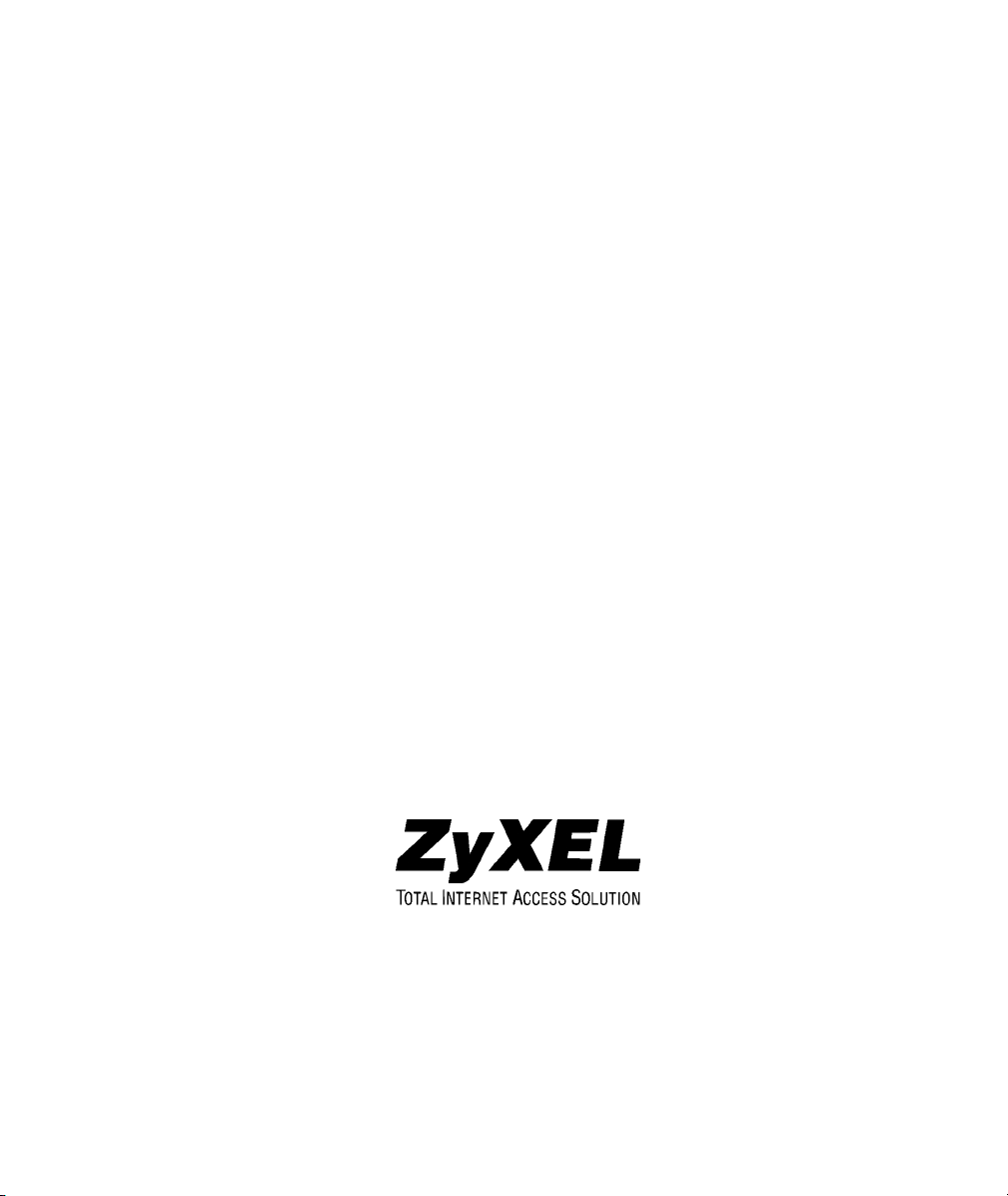
ZyAIR 100
Wireless PC Card
User’s Guide
Version 1.0
March, 2002
Page 2
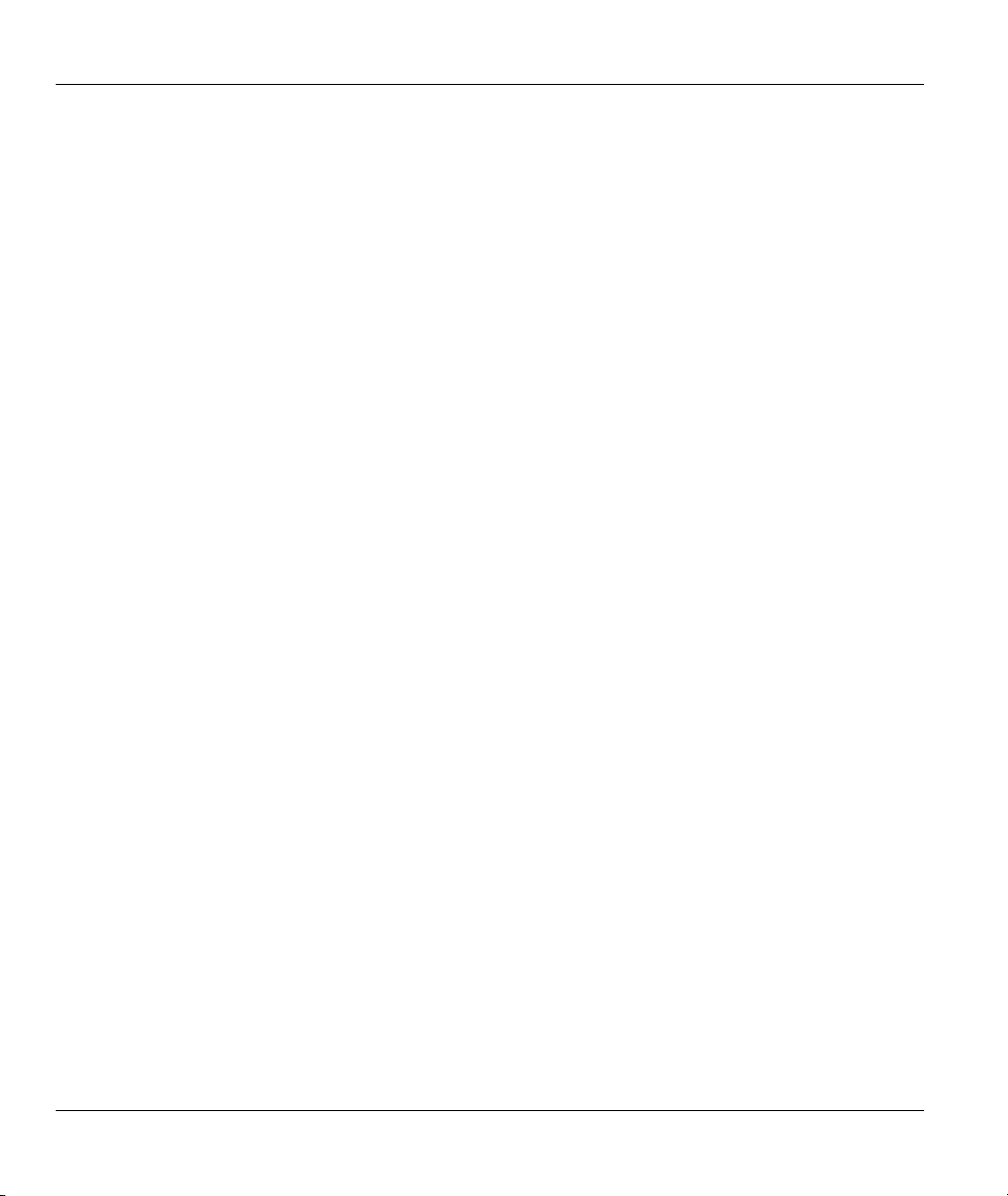
ZyAIR 100 Wireless PC Card
Copyright
Copyright © 2002 by ZyXEL Communications Corporation.
The contents of this publication may not be reproduced in any part or as a whole, transcribed, stored in a
retrieval system, translated into any language, or transmitted in any form or by any means, electronic,
mechanical, magnetic, optical, chemical, photocopying, user’s guide, or otherwise, without the prior written
permission of ZyXEL Communications Corporation.
Published by ZyXEL Communications Corporation. All rights reserved.
Disclaimer
ZyXEL does not assume any liability arising out of the application or use of any products, or software
described herein. Neither does it convey any license under its patent rights nor the patent rights of others.
ZyXEL further reserves the right to make changes in any products described herein without notice. This
publication is subject to change without notice.
Trademarks
Trademarks mentioned in this publication are used for identification purposes only and may be properties of
their respective owners.
ii Copyright
Page 3
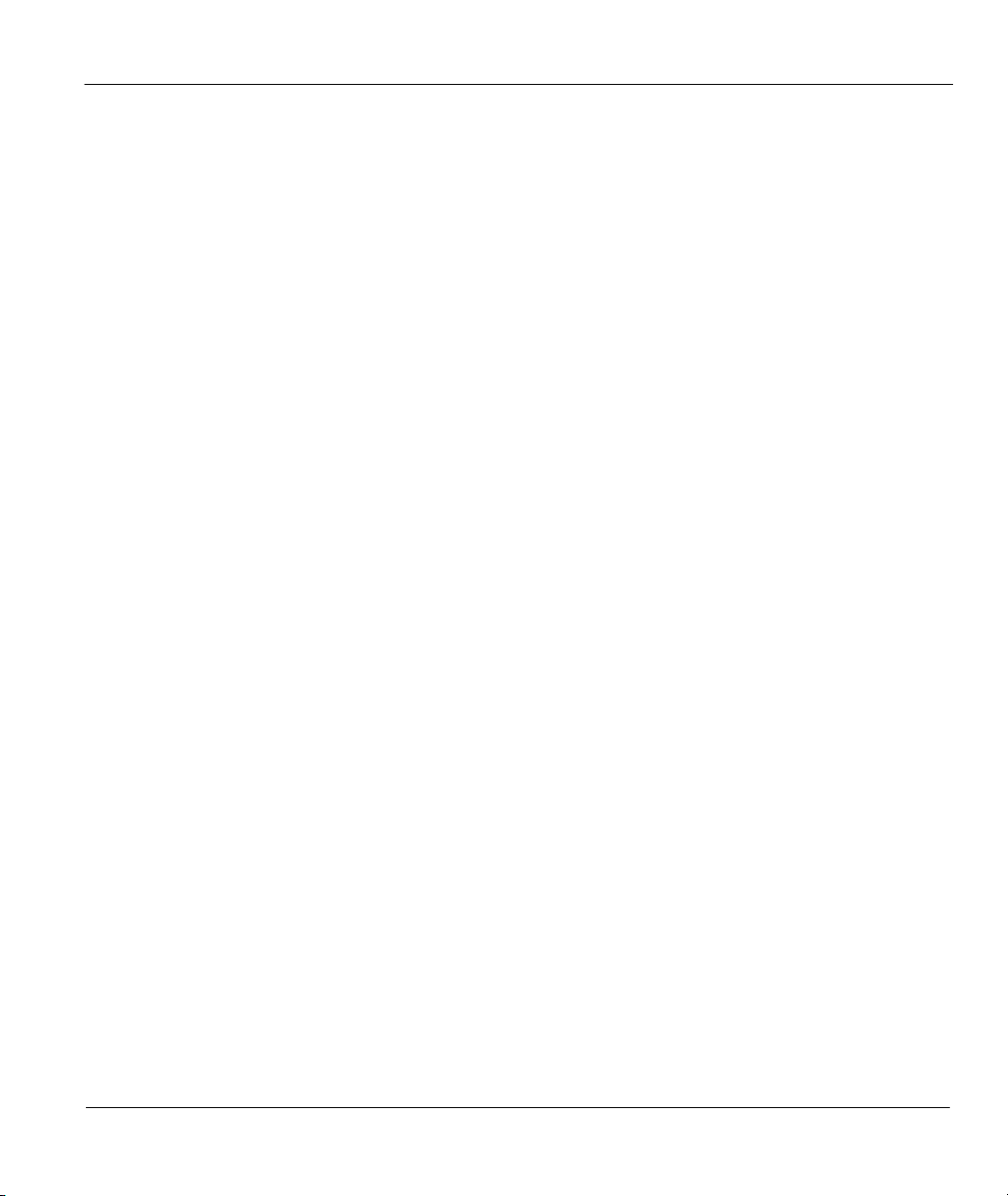
ZyAIR 100 Wireless PC Card
Federal Communications Commission(FCC)
Interference Statement
This device complies with Part 15 of FCC rules. Operation is subject to the following two conditions:
This device may not cause harmful interference.
This device must accept any interference received, including interference that may cause undesired
operations.
This equipment has been tested and found to comply with the limits for a Class B digital device pursuant to
Part 15 of the FCC Rules. These limits are designed to provide reasonable protection against harmful
interference in a commercial environment. This equipment generates, uses, and can radiate radio frequency
energy, and if not installed and used in accordance with the instructions, may cause harmful interference to
radio communications.
If this equipment does cause harmful interference to radio/television reception, which can be determined by
turning the equipment off and on, the user is encouraged to try to correct the interference by one or more of
the following measures:
Reorient or relocate the receiving antenna.
Increase the separation between the equipment and the receiver.
Connect the equipment into an outlet on a circuit different from that to which the receiver is connected.
Consult the dealer or an experienced radio/TV technician for help.
FCC Statement iii
Page 4
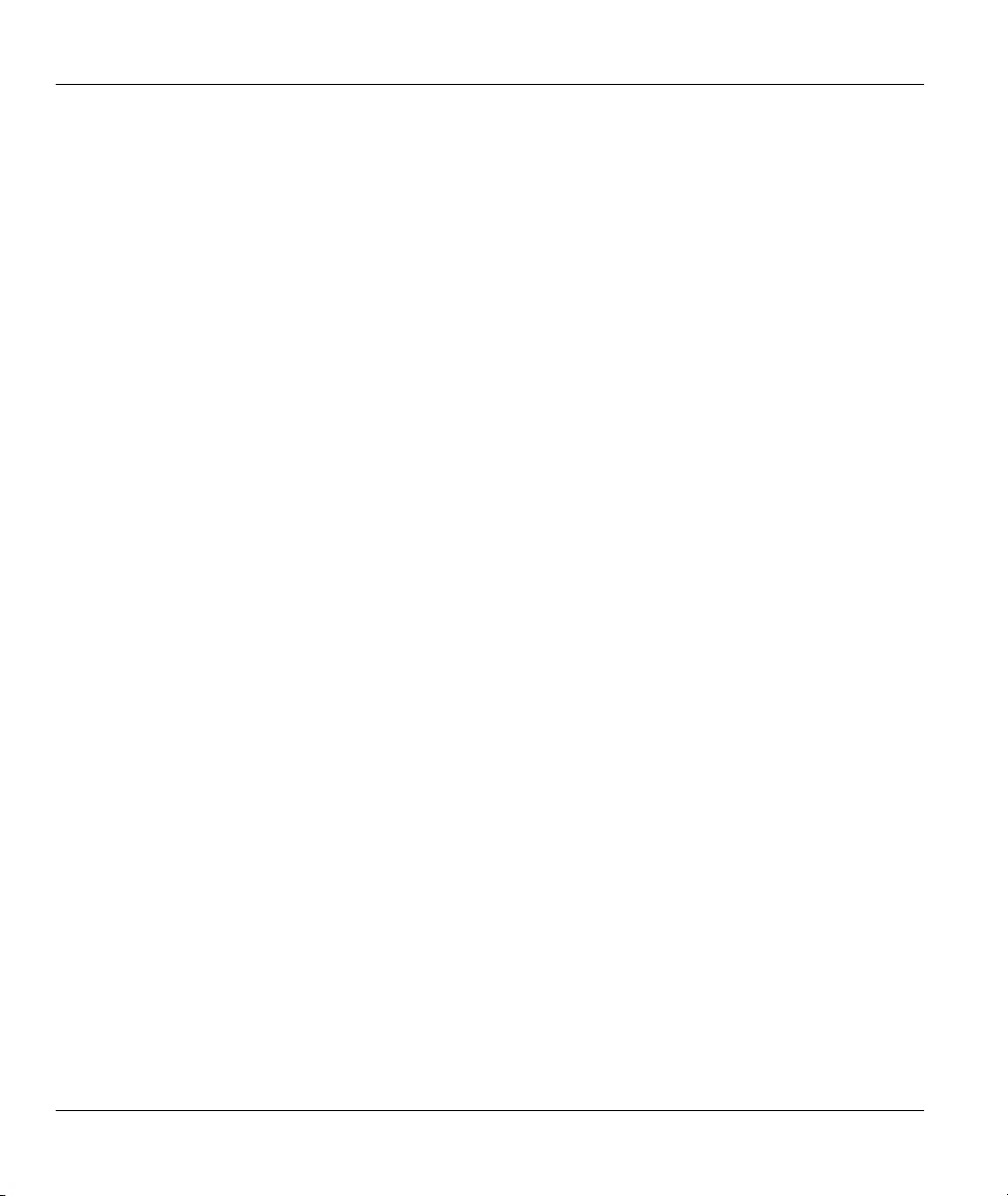
ZyAIR 100 Wireless PC Card
Information for Canadian Users
The Industry Canada label identifies certified equipment. This certification means that the equipment meets certain
telecommunications network protective, operation and safety requirements. The Industry Canada does not guarantee
that the equipment will operate to a user's satisfaction.
Before installing this equipment, users should ensure that it is permissible to be connected to the facilities of the local
telecommunications company. The equipment must also be installed using an acceptable method of connection. In some
cases, the company's inside wiring associated with a single line individual service may be extended by means of a
certified connector assembly. The customer should be aware that the compliance with the above conditions may not
prevent degradation of service in some situations.
Repairs to certified equipment should be made by an authorized Canadian maintenance facility designated by the
supplier. Any repairs or alterations made by the user to this equipment, or equipment malfunctions, may give the
telecommunications company cause to request the user to disconnect the equipment.
For their own protection, users should ensure that the electrical ground connections of the power utility, telephone lines
and internal metallic water pipe system, if present, are connected together. This precaution may be particularly
important in rural areas.
Caution
Users should not attempt to make such connections themselves, but should contact the appropriate electrical inspection
authority, or electrician, as appropriate.
Note
This digital apparatus does not exceed the Class A limits for radio noise emissions from digital apparatus set out in the
radio interference regulations of Industry Canada.
iv Canadian Users
Page 5
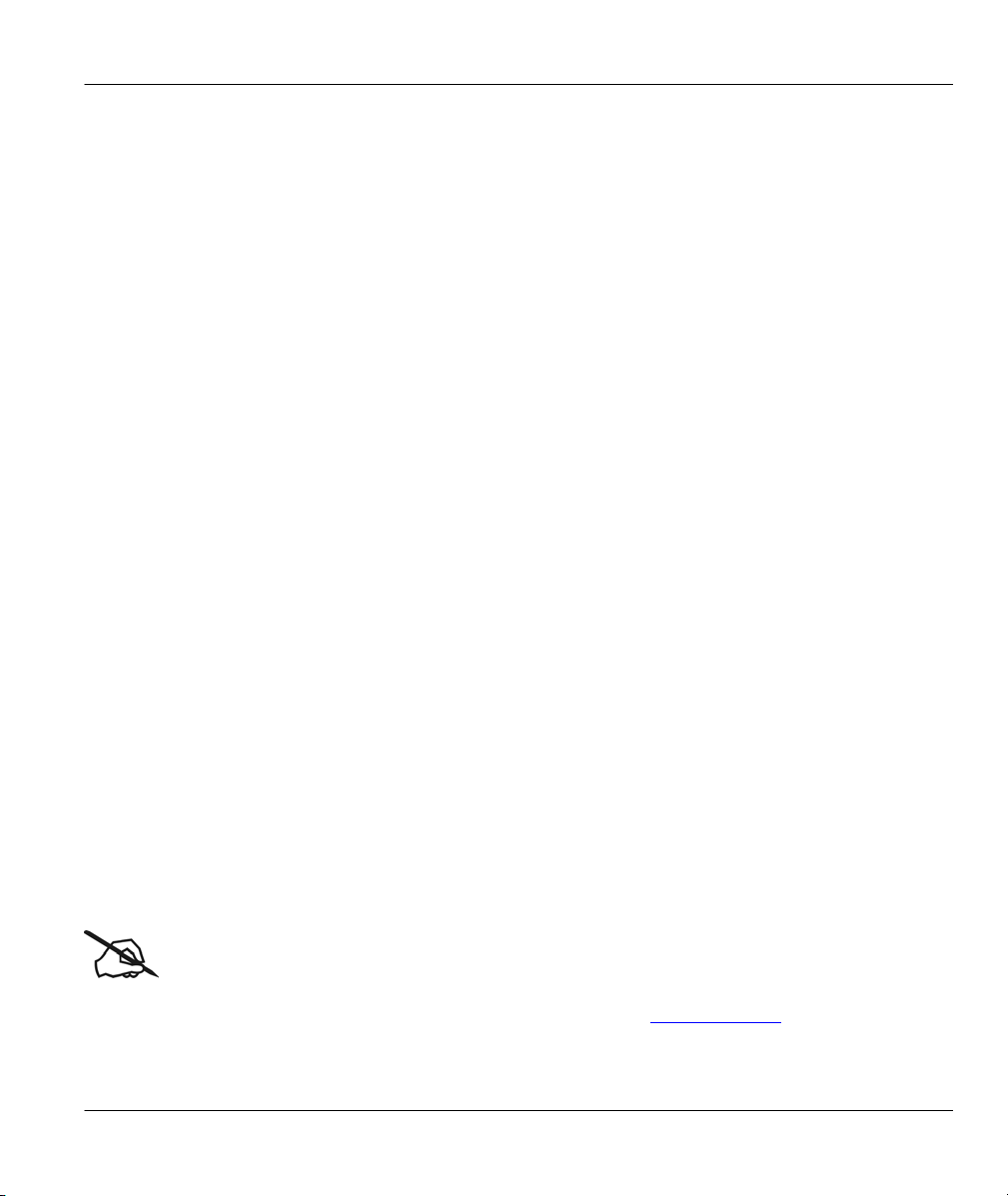
ZyAIR 100 Wireless PC Card
ZyXEL Limited Warranty
ZyXEL warrants to the original end user (purchaser) that this product is free from any defects in materials
or workmanship for a period of up to two years from the date of purchase. During the warranty period and
upon proof of purchase, should the product have indications of failure due to faulty workmanship and/or
materials, ZyXEL will, at its discretion, repair or replace the defective products or components without
charge for either parts or labor and to whatever extent it shall deem necessary to restore the product or
components to proper operating condition. Any replacement will consist of a new or re-manufactured
functionally equivalent product of equal value and will be solely at the discretion of ZyXEL. This warranty
shall not apply if the product is modified, misused, tampered with, damaged by an act of God, or subjected
to abnormal working conditions.
Note
Repair or replacement, as provided under this warranty, is the exclusive remedy of the purchaser. This
warranty is in lieu of all other warranties, express or implied, including any implied warranty of
merchantability or fitness for a particular use or purpose. ZyXEL shall in no event be held liable for indirect
or consequential damages of any kind of character to the purchaser.
To obtain the services of this warranty, contact ZyXEL's Service Center; refer to the separate Warranty
Card for your Return Material Authorization number (RMA). Products must be returned Postage Prepaid. It
is recommended that the unit be insured when shipped. Any returned products without proof of purchase or
those with an out-dated warranty will be repaired or replaced (at the discretion of ZyXEL) and the customer
will be billed for parts and labor. All repaired or replaced products will be shipped by ZyXEL to the
corresponding return address, Postage Paid (USA and territories only). If the customer desires some other
return destination beyond the U.S. borders, the customer shall bear the cost of the return shipment. This
warranty gives you specific legal rights and you may also have other rights that vary from state to state.
Online Registration
Do not forget to register your Prestige (fast, easy online registration at www.zyxel.com for free future
product updates and information.
ZyXEL Limited Warranty v
Page 6
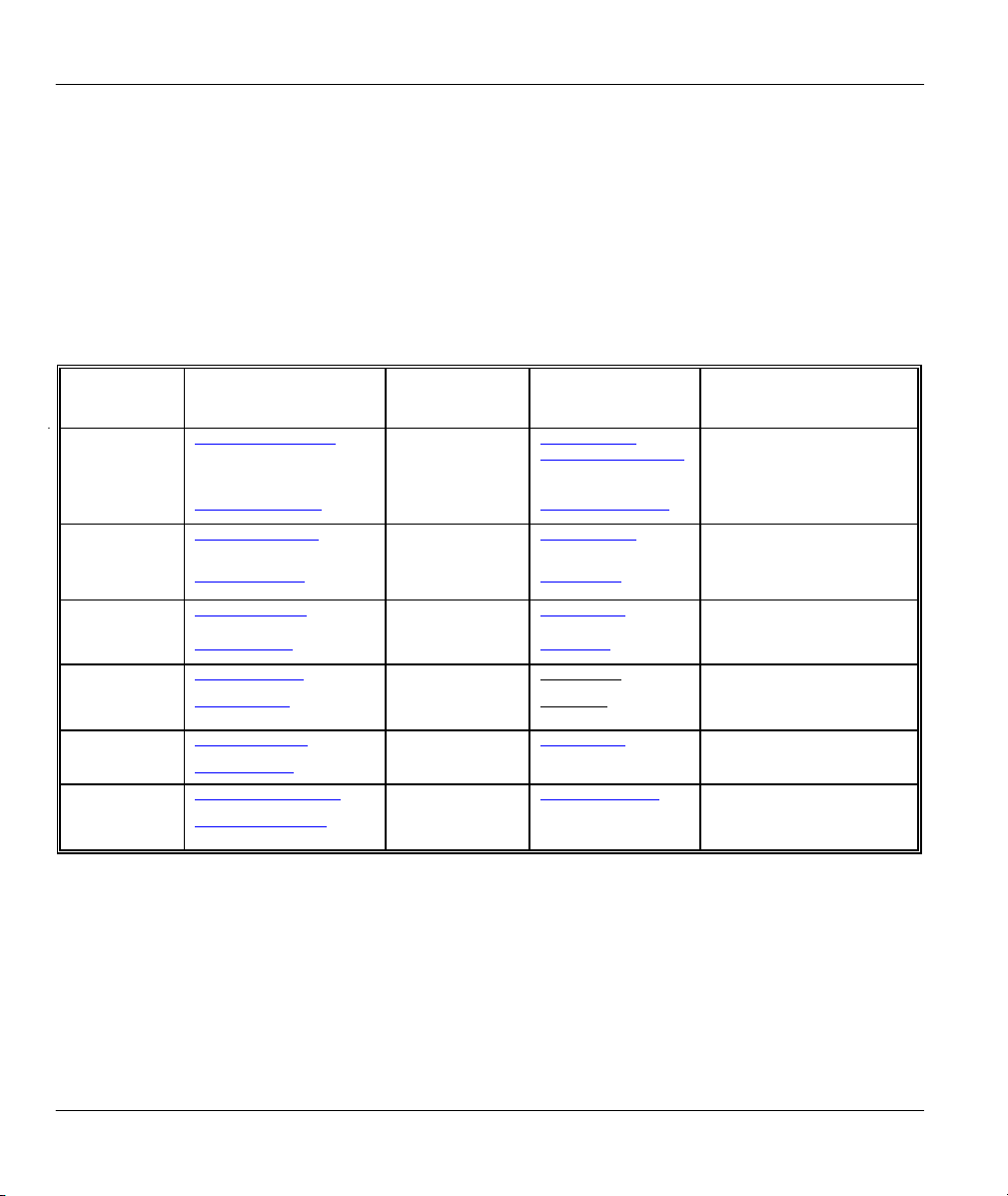
ZyAIR 100 Wireless PC Card
Customer Support
Please have the following information ready when you contact customer support.
• Product model and serial number.
• Warranty Information.
• Date that you received your device.
• Brief description of the problem and the steps you took to solve it.
METHOD
LOCATION
WORLDWIDE
NORTH
AMERICA
SCANDINAVIA
AUSTRI A
GERMANY
MALAYSIA
support@zyxel.com.tw
sales@zyxel.com.tw
support@zyxel.com +1-714-632-0882
sales@zyxel.com
support@zyxel.dk +45-3955-0700 www.zyxel.dk
sales@zyxel.dk
support@zyxel.at +43-1-4948677-0 www.zyxel.at
sales@zyxel.at
support@zyxel.de +49-2405-6909-0 www.zyxel.de
sales@zyxel.de
support@zyxel.com.my +603-795-44-688 www.zyxel.com.my
sales@zyxel.com.my
E-MAIL
SUPPORT/SALES
+886-3-578-2439 ftp.europe.zyxel.com
+1-714-632-0858 ftp.zyxel.com
+45-3955-0707 ftp.zyxel.dk
+43-1-4948678 ftp.zyxel.at
+49-2405-6909-99
+603-795-34-407
TELEPHONE/FAX WEB SITE/ FTP SITE REGULAR MAIL
+886-3-578-3942 www.zyxel.com
www.europe.zyxel.com
www.zyxel.com
800-255-4101
ZyXEL Communications Corp.,
6 Innovation Road II, ScienceBased Industrial Park,
HsinChu, Taiwan 300, R.O.C.
ZyXEL Communications Inc.,
1650 Miraloma Avenue,
Placentia, CA 92870, U.S.A.
ZyXEL Communications A/S,
Columbusvej 5, 2860 Soeborg,
Denmark.
ZyXEL Communications
Services GmbH. Thaliastrasse
125a/2/2/4 A-1160 Vienna,
Austria
ZyXEL Deutschland GmbH.
Adenauerstr. 20/A4 D-52146
Wuerselen, Germany
Lot B2-06, PJ Industrial Park,
Section 13, Jalan Kemajuan,
46200 Petaling Jaya Selangor
Darul Ehasn, Malaysia
vi Customer Support
Page 7

ZyAIR 100 Wireless PC Card
Table of Contents
Copyright...................................................................................................................................................ii
Federal Communications Commission(FCC) Interference Statement................................................iii
Information for Canadian Users.............................................................................................................iv
ZyXEL Limited Warranty ....................................................................................................................... v
Customer Support...................................................................................................................................vii
List of Figures............................................................................................................................................x
List of Tables..............................................................................................................................................x
Preface.......................................................................................................................................................xi
Chapter 1 Getting to Know Your ZyAIR 100..................................................................................... 1-1
1.1 Introduction ............................................................................................................................. 1-1
1.2 Features of the ZyAIR 100 ...................................................................................................... 1-1
1.3 Applications............................................................................................................................. 1-2
Chapter 2 Hardware Installation ........................................................................................................ 2-1
2.1 System Requirements .............................................................................................................. 2-1
2.2 Installing the ZyAIR 100......................................................................................................... 2-1
Chapter 3 Software Installation........................................................................................................... 3-1
3.1 Windows® 95 (OSR2)/98/ME Setup ...................................................................................... 3-1
3.2 Windows® NT 4.0 Setup ........................................................................................................ 3-6
3.3 Windows® 2000 Setup...........................................................................................................3-11
3.4 Windows® XP Setup..............................................................................................................3-12
3.5 Software Installation Complete ..............................................................................................3-16
Chapter 4 Utility Setup and Configuration ........................................................................................ 4-1
4.1 Utility Setup ............................................................................................................................ 4-1
4.2 Utility Configuration ............................................................................................................... 4-2
4.2.1 Utility Screen................................................................................................................... 4-3
4.2.2 Configuration................................................................................................................... 4-3
4.2.3 Loop Back ....................................................................................................................... 4-8
4.2.4 Access Points Browser .................................................................................................... 4-9
4.2.5 Site Survey .....................................................................................................................4-10
Chapter 5 Troubleshooting................................................................................................................... 5-1
Table of Contents vii
Page 8
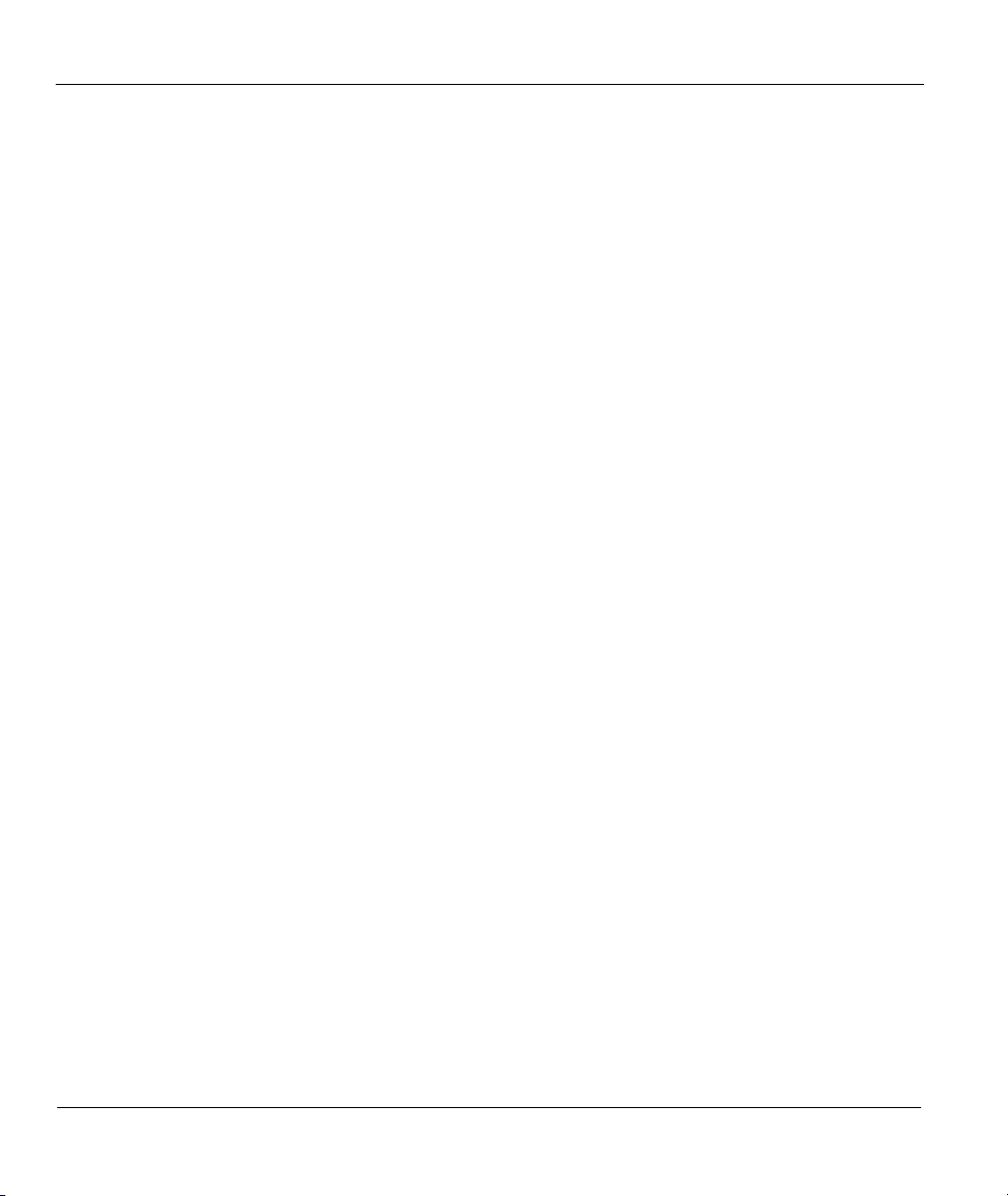
ZyAIR 100 Wireless PC Card
Problems During Driver Installation ...................................................................................................5-1
Problems With the Utility Configuration ............................................................................................5-2
Problems With Access Point Settings .................................................................................................5-2
Problems Communicating With the Computer ...................................................................................5-3
Appendix A Network Configuration...................................................................................................... A
Appendix B Hardware Specifications.................................................................................................... D
Appendix C Important Safety Instructions........................................................................................... E
Index .........................................................................................................................................................G
viii Table of Contents
Page 9

ZyAIR 100 Wireless PC Card
List of Figures
Figure 2-1 Inserting the ZyAIR 100 into Notebook Computer............................................................2-2
Figure 4-1 Utility - Configuration .......................................................................................................4-3
Figure 4-2 Utility - WEP Encription ...................................................................................................4-4
Figure 4-3 Utility - Advanced Configuration ......................................................................................4-6
Figure 4-4 RTS Threshold ................................................................................................................... 4-7
Figure 4-5 Utility - Loop Back ............................................................................................................4-9
Figure 4-6 Utility - Access Point Browser.........................................................................................4-10
Figure 4-7 Utility - Site Survey ......................................................................................................... 4-11
List of Tables
Table 4-1 ZyAIR 100 Utility - Access Point Browser Screen Menu Fields………………………...4-10
Table 5-1 Troubleshooting Installation of Your ZyAIR 100…………………………………………5-1
Table 5-2 Troubleshooting Configuration……………………………………………………………5-2
Table 5-3 Troubleshooting Settings for the Access Point……………………………………………5-2
Table 5-4 Troubleshooting Communication Problems ……………………………………………….5-3
Preface ix
Page 10
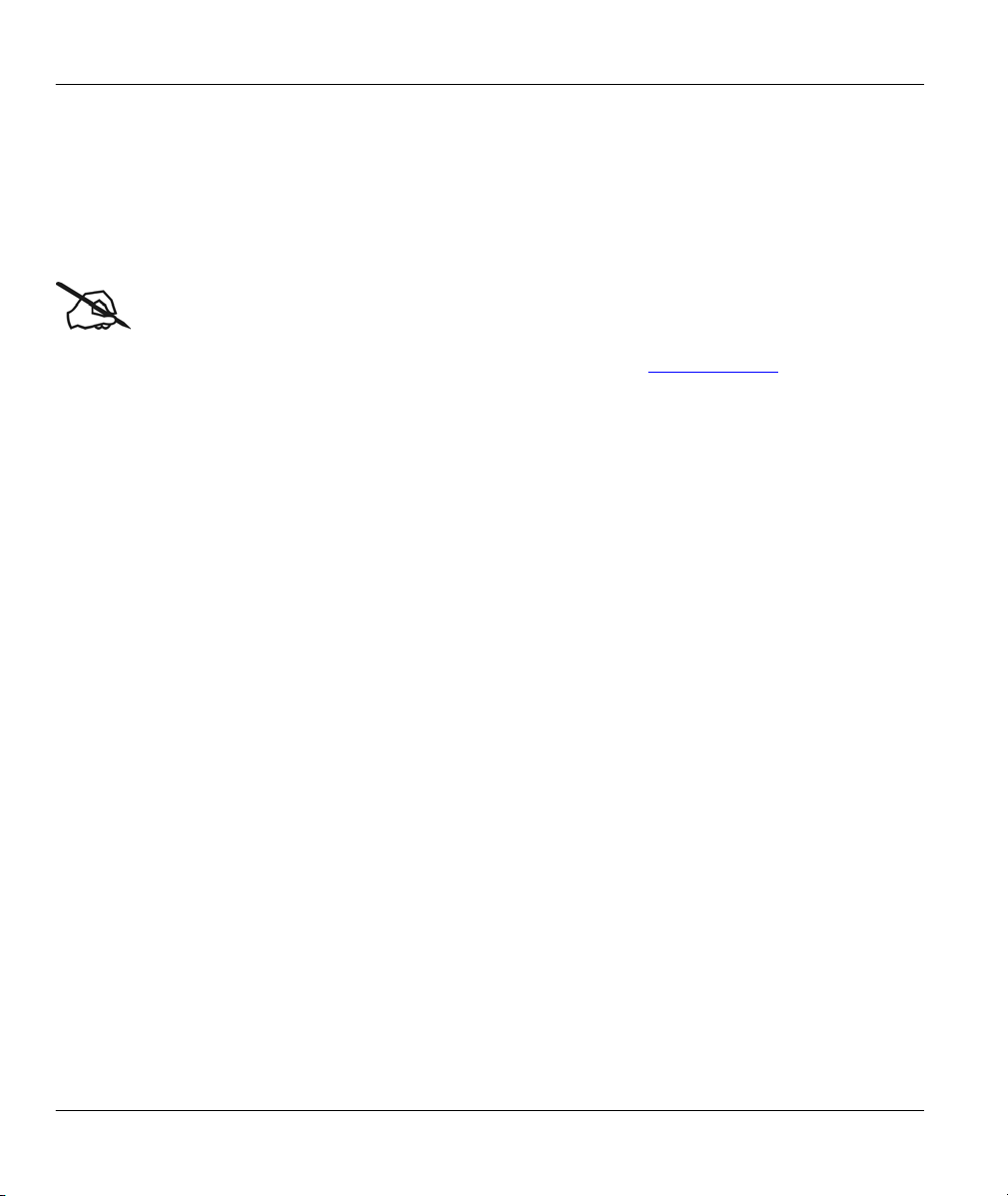
ZyAIR 100 Wireless PC Card
Preface
About Your ZyAIR 100
Congratulations on your purchase of the ZyAIR 100 Wireless PC Card.
Online Registration
Do not forget to register your ZyAIR 100 (fast, easy online registration at www.zyxel.com) for free future
product updates and information.
With a built-in Access Point and powerful routing features of the Prestige series models, you can place a
wireless Prestige anywhere on a local network and create a wireless infrastructure for real-time database
access, file sharing, email, printer sharing, and fast Internet access. A mobile investment saves your office
construction costs, maintenance, and scalability because it's easy to add nodes. A mobile office can
dramatically increase the office efficiency. The ZyAIR 100 is designed for:
Home offices and small businesses with cable, DSL and wireless modem.
Wireless LAN connectivity: allows you to work anywhere in the coverage area.
Multiple office/department connections via access devices.
E-commerce/EDI applications.
Your ZyAIR 100 is easy to install and to configure.
About This User's Guide
This user’s guide is designed to guide you through the hardware and software installation of your ZyAIR
100 for its various applications.
Regardless of your particular application, it is important that you follow the steps outlined in Chapters 2
and 3. You can then refer to the appropriate chapters of the user’s guide, depending on your application.
Related Documentation
Supporting Disk
More detailed information and examples can be found in our included disk (as well as on the
zyxel.com web site). This disk contains information on configuring your ZyAIR 100, Application
Notes and Troubleshooting.
Quick Start Guide
x Preface
Page 11
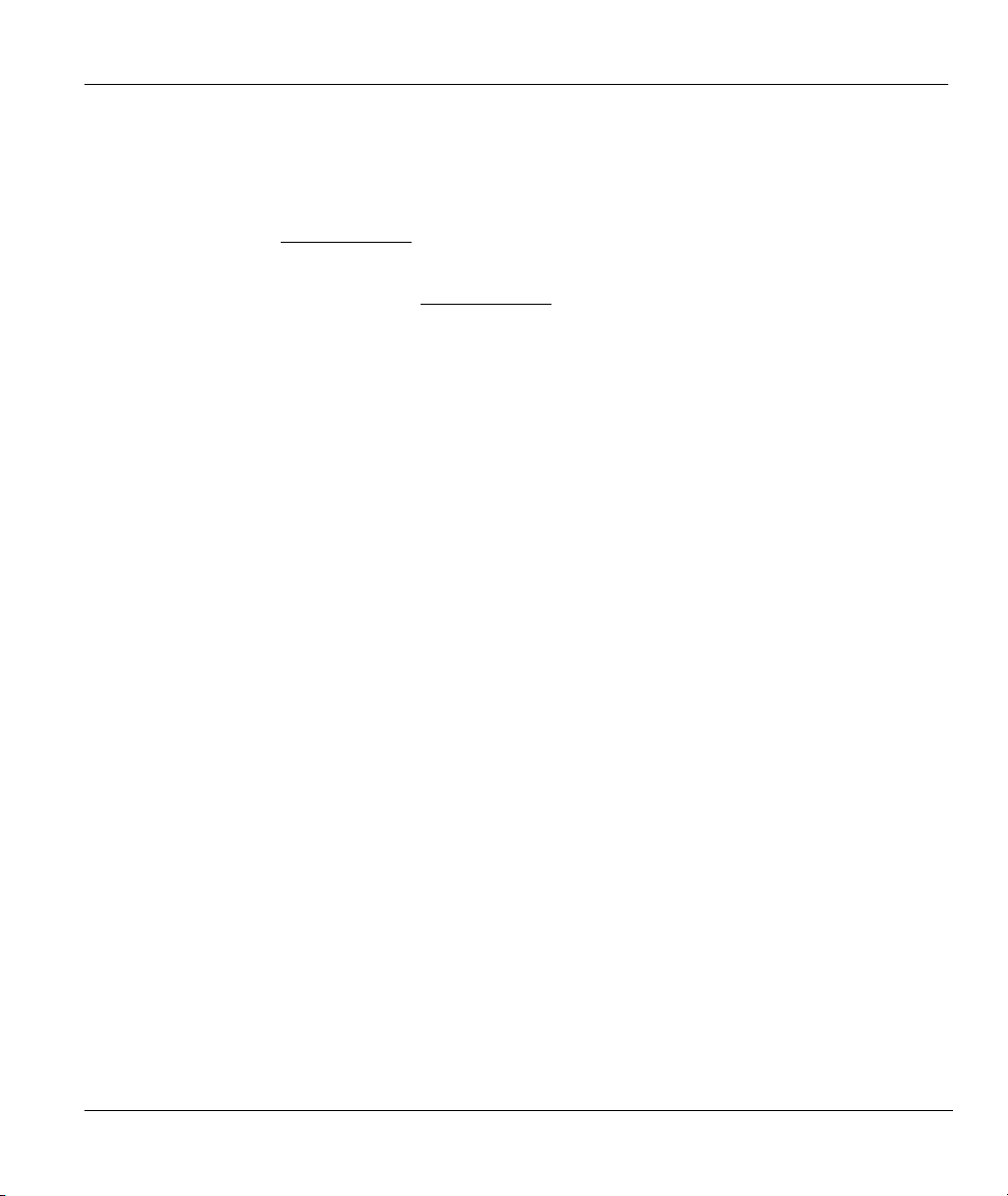
ZyAIR 100 Wireless PC Card
Our Quick Start Guide is designed to help you get up and running right away. It contains a detailed
easy-to-follow setup steps, default settings, handy checklists and information on setting up your
network using the ZyAIR 100 utility.
Glossary
Please refer to www.zyxel.com for an online glossary of networking terms.
ZyXEL Web Site
The ZyXEL download library at www.zyxel.com contains additional support documentation.
Syntax Conventions
• “Type” means for you to type one or more characters and press the carriage return. “Select” or
“Choose” means for you to select one predefined choices.
• Command and arrow keys are enclosed in square brackets. [ENTER] means the Enter, or carriage
return key; [ESC] means the Escape key and [SPACE BAR] means the Space Bar.
• For brevity’s sake, we will use “e.g.,” as a shorthand for “for instance”, and “i.e.,” for “that is” or “in
other words” throughout this manual.
• The ZyAIR 100 Wireless PCMCIA Card may be referred to as the ZyAIR 100 or the ZyAIR in this
user’s guide.
Preface xi
Page 12
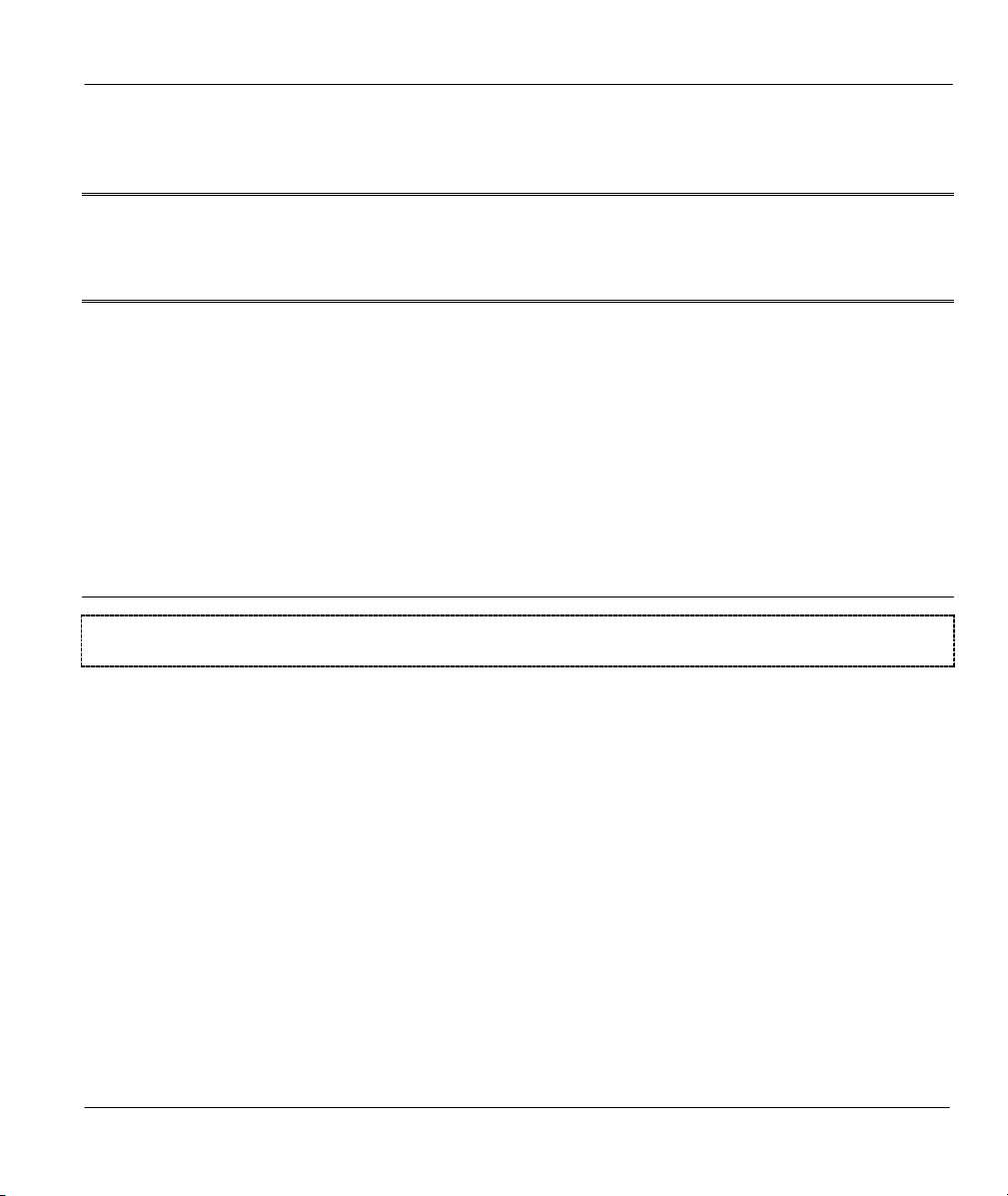
Getting Started
Part I:
GETTING STARTED
Chapters 1 to 3 are structured as a step-by-step guide to help you connect, install and setup your
ZyAIR 100 to operate on your notebook computer.
I
Page 13
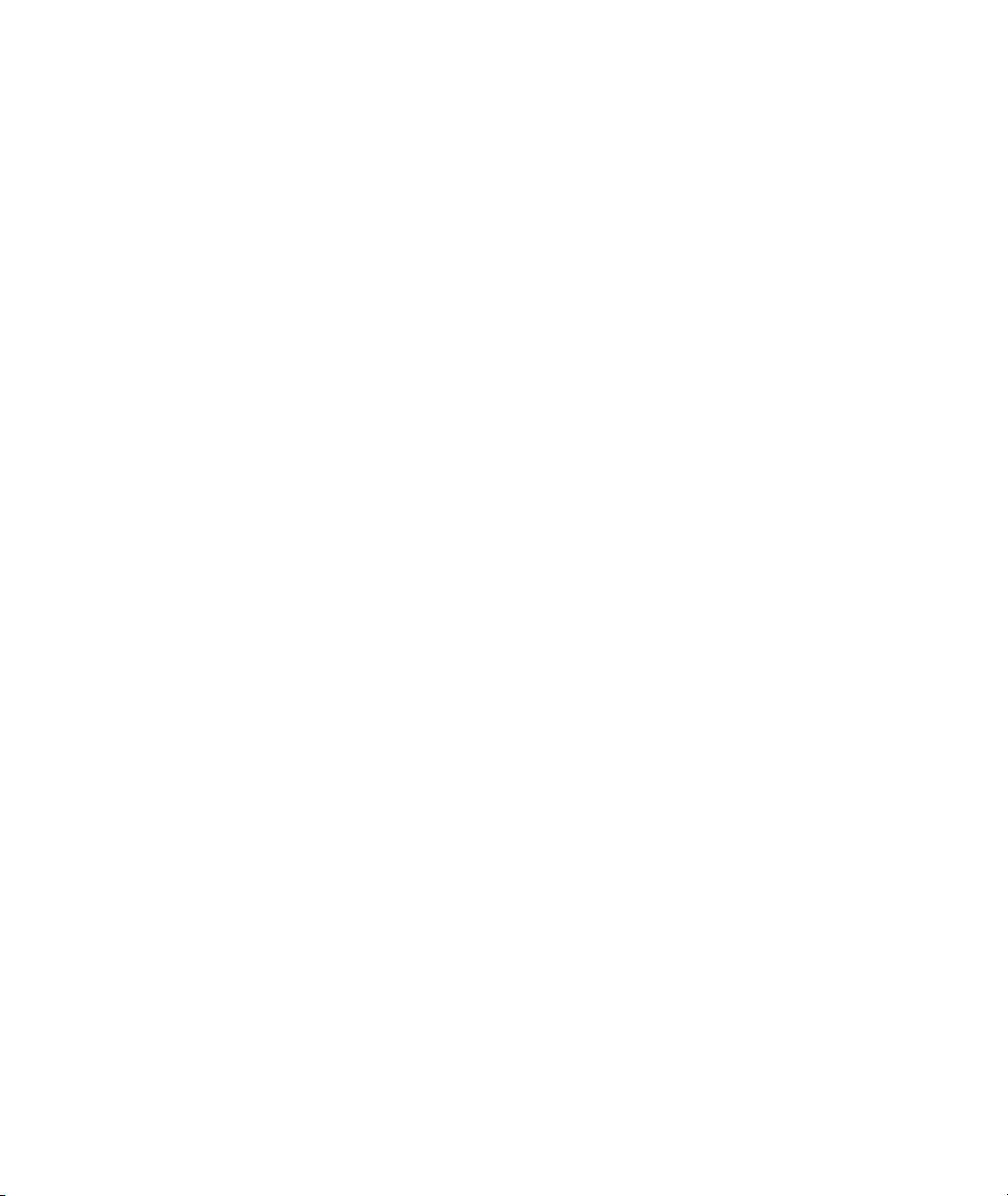
Page 14
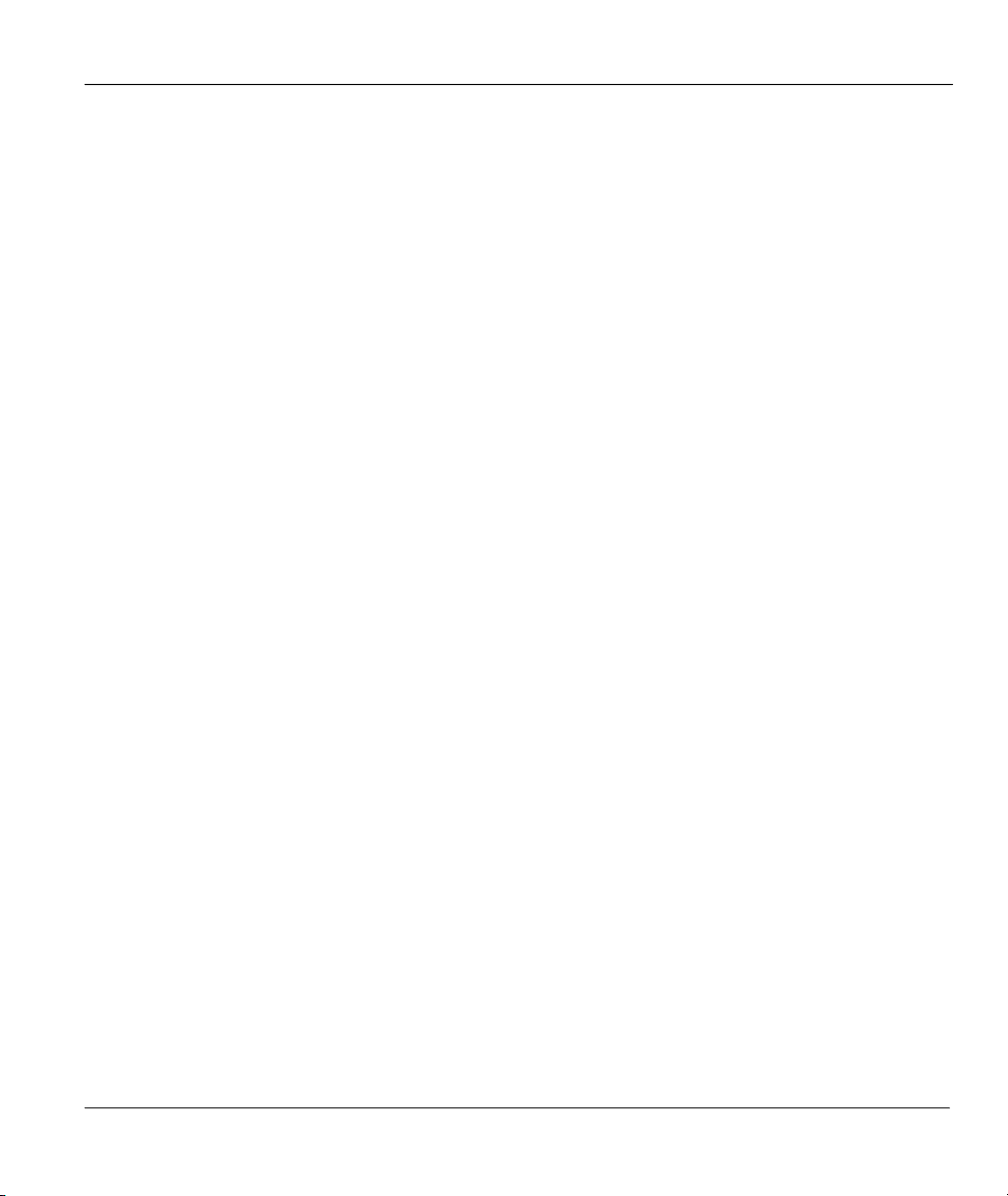
ZyAIR 100 Wireless PC Card
Chapter 1
Getting to Know Your ZyAIR 100
1.1 Introduction
The ZyAIR 100 is an 11 Mbps IEEE 802.11(b) Wireless PC Card and that has a standard PCMCIA adapter
which fits into any standard PCMCIA Type II notebook computer slot. Its 11 Mbps data rate gives
equivalent Ethernet speed to access corporate networks or the Internet in a wireless environment. The
ZyAIR 100 gives you the mobile continence to communicate with any 802.11 and 802.11b-compliant
product, allowing you to stay connected anywhere within a coverage area.
1.2 Features of the ZyAIR 100
The following are the essential features of the ZyAIR 100.
Supports Data Rate of 1, 2, 5.5 and 11 Mbps
Ranges up to 800 feet in an open environment
This chapter introduces the main features and applications of the ZyAIR 100.
Supports Point-to-Point and Point-to-Multi-point Access
Seamless connectivity to wired Ethernet and computer Network LAN
Helps to Augment Existing Networks Quickly and Easily
Direct Sequence Spread Spectrum (DSSS) technology provides robust, interference-resistant and
secure wireless connections
Wireless connectivity minus the cost of cabling
Supports, Windows® DOS/95/98/NT4.0/2000/XP
Supports Plug and Play
Ease of installation
Flexibility and mobility to locate or move networked computers
Getting to Know Your Wireless PC Card 1-1
Page 15
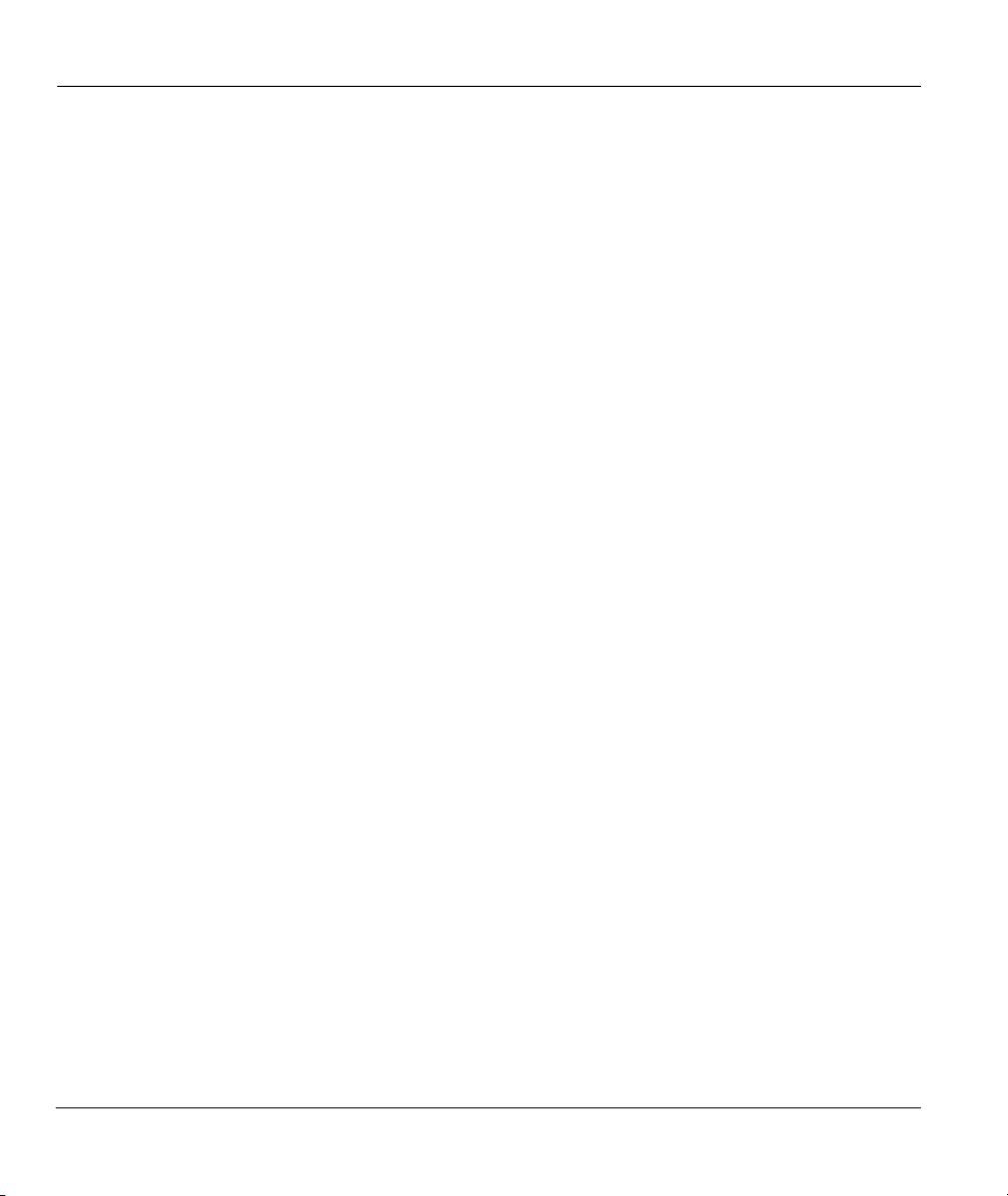
ZyAIR 100 Wireless PC Card
1.3 Applications
The ZyAIR offers fast, reliable and cost-effective solutions for wireless networks. They include:
Remote Access to Corporate Network Information
For email, file transfer and terminal emulation access.
Difficult to Wire Environments
For use in historical or old buildings, asbestos installations and open areas where wiring is impossible
to deploy.
Frequently Changing Environments
For retailers, manufacturers and those who frequently rearrange the workplace or change location.
Temporary LANs for Special Projects or During Peak Time
For trade shows, exhibitions and construction sites where a temporary network is required. For
retailers, airline and shipping companies who need additional workstations during peak periods. For
auditors requiring workgroups at customer sites.
Access to Database for Mobile Users
Doctors, nurses, retailers who need to access their databases on the move in a hospital, retail store,
office or campus.
SOHO (Small Office and Home Office) Users
SOHO users who need easy and quick installation of a small computer network.
High Security Connection
Flexible, secure and quick installations.
1-2 Getting to Know Your Wireless PC Card
Page 16
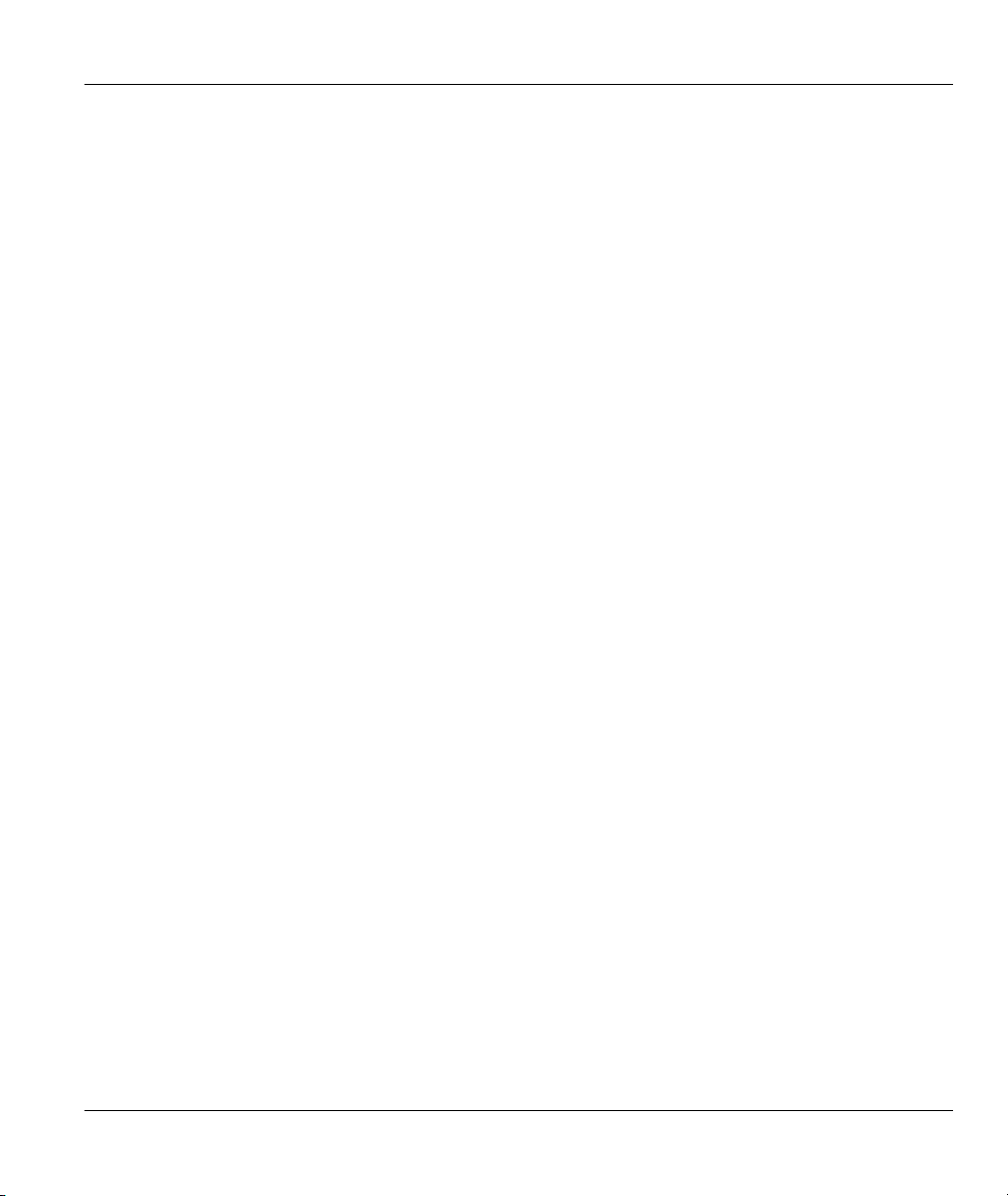
ZyAIR 100 Wireless PC Card
Chapter 2
Hardware Installation
This chapter shows you how to install the hardware.
2.1 System Requirements
PCMCIA Type II slot
PCMCIA card and socket service that is Revision 2.1-compliant to PCMCIA specification (or higher)
Windows® 95 (OSR2)/98/NT 4.0/2000/ME/XP Operating System. (You must have the actual OS dick
for Windows 95/98)
500 Kbytes free hard disk space (minimum) for driver and utility program installation.
2.2 Installing the ZyAIR 100
Follow the procedure shown next to install the ZyAIR 100. Please also see the Appendices for important
safety instructions.
Step 1. Locate available Type II or Type III PCMCIA slot in your notebook computer.
Step 2. With the ZyAIR 100 adapter’s 68-pin connector facing the PCMCIA slot and its label side
facing up, slide the ZyAIR 100 completely into the PCMCIA slot as shown next.
Step 3. Go to the next chapter for more instructions on installing the driver.
Hardware Installation 2-1
Page 17
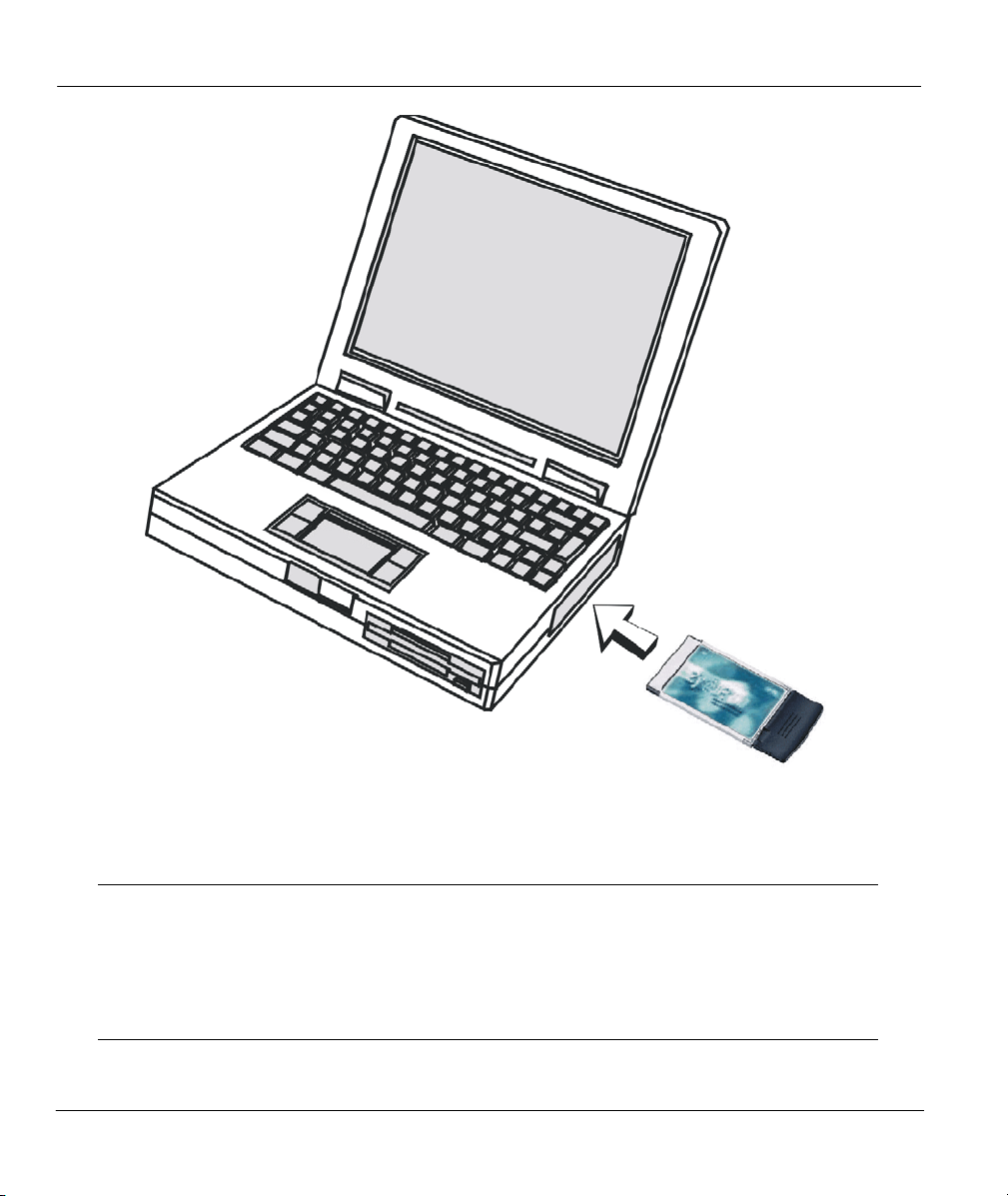
ZyAIR 100 Wireless PC Card
Figure 2-1 Inserting the ZyAIR 100 into your Notebook Computer
The PCMCIA slot allows “hot swapping” of PCMCIA adapter, allowing you to
insert or remove the ZyAIR 100 from the slot whenever you like even when
power to your computer is on. However, you should always disable the ZyAIR
100 prior to card removal to allow Windows® to log off from the network server.
Disable the ZyAIR 100 properly and disconnect power to the PC Card slot.
2-2 Hardware Installation
Page 18

ZyAIR 100 Wireless PC Card
Chapter 3
Software Installation
This chapter shows you how to install the ZyAIR 100 driver for Windows® 95 (OSR2)/98/NT
3.1 Windows® 95 (OSR2)/98/ME Setup
Before starting driver installation, make sure that the ZyAIR 100 has been inserted
into a standard type II PCMCIA slot on your notebook computer.
Step 1. Insert the ZyAIR 100 into an avialable PCMCIA slot in your notebook computer. Windows®
will auto-detect the ZyAIR 100 and displays Add New Hardware Wizard dialog box. Click
Next.
4.0/2000/XP Operating Systems.
Software Installation 3-1
Page 19

ZyAIR 100 Wireless PC Card
Step 2. Select Search for the best driver for your device and then click Next.
Step 3. Insert the Support CD-ROM into the CD-ROM drive and specify the location of the driver, then
click Next.
3-2 Software Installation
Page 20

Step 4. Click Next to continue.
ZyAIR 100 Wireless PC Card
Step 5. Click Next to install the necessary driver.
Software Installation 3-3
Page 21

ZyAIR 100 Wireless PC Card
Step 6. Select the parameters for the ZyAIR 100, then click OK. (Refer to the next chapter for
parameter definitions).
Step 7. Click Finish.
3-4 Software Installation
Page 22

ZyAIR 100 Wireless PC Card
Step 8. Click Yes to restart your computer.
Step 9. Click Start, then Control Panel, System and then the Device Manager tab. Double-click
Network Adapters. If no error icon appears, then your ZyAIR 100 has been successfully
installed. If you see an error message, then refer to the Troubleshooting section.
Software Installation 3-5
Page 23

ZyAIR 100 Wireless PC Card
Step 10. Click OK.
3.2 Windows® NT 4.0 Setup
Before starting driver installation, make sure that the ZyAIR 100 has been
inserted into a standard type II PCMCIA slot on your notebook computer.
Step 1. Login as Administrator.
3-6 Software Installation
Page 24

ZyAIR 100 Wireless PC Card
Step 2. Click Start, then Control Panel. Double-click Network click on the Adapters tab and then
click Add.
Step 3. Select Others, or click Have Disk.
Software Installation 3-7
Page 25

ZyAIR 100 Wireless PC Card
Step 4. Insert the Support CD-ROM into the CD-ROM drive and specify the location of the driver.
Step 5. Click OK. Windows will attempt to locate the INF file in the path specified. If you have entered
the path correctly, Windows will copy the appropriate drivers onto your computer.
3-8 Software Installation
Page 26

ZyAIR 100 Wireless PC Card
Step 6. In the ZyAIR 100 setup select the appropriate Channel, Network Type and ESSID manually
according to the default setting in the next figure. You may change it later according to your
needs. Click OK to continue.
Software Installation 3-9
Page 27

ZyAIR 100 Wireless PC Card
Step 7. Click Start, then Control Panel. Double-click Network, click on the Adapters tab, then click
Properties. Specify each parameters required for the network to operate on such as IP Address,
Subnet Mask and Default Gateway.
Step 8. Click Yes to restart your computer.
3-10 Software Installation
Page 28

ZyAIR 100 Wireless PC Card
Step 9. To find out if the ZyAIR 100 is functioning properlyt, click Start, then Control Panel. Double-
click Devices. Your ZyAIR 100 is working if Automatic is shown in the Startup column.
Click Close to exit.
3.3 Windows® 2000 Setup
Step 1. Insert the ZyAIR 100 into the PCMCIA slot of your computer. Windows® will auto-detect the
new hardware and displays Found New Hardware dialog box and then the Upgrade Device
Driver Wizard.
Step 2. Insert the Support CD-ROM into the CD-ROM drive and click Have Disk. Specify the location
of the driver.
Software Installation 3-11
Page 29

ZyAIR 100 Wireless PC Card
Step 3. Follow the on screen instructions to complete driver installation.
Restart your computer when you are prompted to do so.
3.4 Windows® XP Setup
Step 1. Insert the ZyAIR100 into the PCMCIA slot on your notebook. Windows XP will auto-detect the
ZyAIR 100 and displays the Found New Hardware Wizard dialogue. Select Install from a
list or specific (Advanced) and click Next.
3-12 Software Installation
Page 30

ZyAIR 100 Wireless PC Card
Step 2. Insert the Support CD-ROM into CD-ROM drive. Specify the location of the driver. Click
Next.
Software Installation 3-13
Page 31

ZyAIR 100 Wireless PC Card
Step 3. If you encounter the following warning screen, click Continue Anyway .
3-14 Software Installation
Page 32

ZyAIR 100 Wireless PC Card
Step 4. Windows will detect the ZyAIR 100 and copy corresponding files onto your computer. Click
Next.
Step 5. Click Finish.
.
Software Installation 3-15
Page 33

ZyAIR 100 Wireless PC Card
Step 6. After installing the ZyAIR 100, Windows XP displays a Wireless Network Connection #
message.
Step 7. Click Start, Control Panel, Performance and Maintenance, System, Hardware, Device
Manager. Cick Network Adapters. If no error icon appears, your ZyAIR 100 is working.
3.5 Software Installation Complete
Well Done! You have successfully installed and set up your ZyAIR 100 to operate on your computer.
3-16 Software Installation
Page 34

Advanced Management
Part II:
ADVANCED MANAGEMENT
This part provides information on configuring parameters
II
Page 35

Page 36

ZyAIR 100 Wireless PC Card
Chapter 4
Utility Setup and Configuration
4.1 Utility Setup
Screen shots will vary depending on your version of Windows.
Step 1. Insert the Support CD-ROM into your CD-ROM drive and run the setup.exe file found in the
Utility folder. Follow the on-screen instructions.
This chapter shows you how to install utility for ZyAIR 100.
Step 2. Click Finish to complete the utility installation.
Parameter Configuration 4-1
Page 37

ZyAIR 100 Wireleass PC Card
Step 3. Proceed to the next section to configure your ZyAIR 100.
4.2 Utility Configuration
Your ZyAIR 100 is Plug-and-Play and its default settings can be set for a typical infrastructure wireless
LAN. Simply install the ZyAIR 100 onto your computer and it is ready for use. In special circumstances
however, you may need to change configuration settings depending on how you want to manage your
wireless network. The ZyAIR 100 Utility enables you to make configuration changes and perform userlevel diagnostics.
Step 1. To run the utility for the first time, click Start and then Programs. Run the ZyAIR 100 Utility.
Step 2. Double click on the ZyAIR 100 Utility icon in the system tray to display the utility window as
4-2 Parameter Configuration
The icon for the ZyAIR 100 appears in the system tray.
shown next.
Page 38

ZyAIR 100 Wireless PC Card
Figure 4-1 Utility – Configuration
4.2.1 Utility Screen
Configure and monitor your ZyAIR 100 using the following utilities: Configuration, Loop Back, AP
Browser, Site Survey and About.
4.2.2 Configuration
The Configuration menu allows you to view and modify the current configurations of your ZyAIR 100
easily and quickly. The configuration settings include: ESS ID, SS ID, Network Type, Use WEP and
Transmission Rate. Within the Advanced setting, you can set Power Save, RTS or Frag Threshold, IRQ
and I/O address.
Parameter Configuration 4-3
Page 39

ZyAIR 100 Wireleass PC Card
SS ID
The SSID is a unique ID given to the Access Point. Wireless clients associating to any Access Point must
have the same SSID. Select SSID and enter a specific SSID (Access Point) you desire to connect with.
Alternatively, you may not select the SSID (default setting). This allows your wireless adapter to
automatically associate to any Access Point in the vicinity of your wireless adapters. You can leave SSID
field blank, or enter ANY (all characters in uppercase). It is recommended that you select the SSID option.
This will prevent your computer from accidentally connecting to a different wireless network.
When moving your computer to another location within the network environment and it becomes out-ofrange of the current Access Point, the roaming function will automatically connect your computer to
another Access Point.
Network Type
To connect your wireless station to a local network infrastructure, set the station operation mode to
Infrastructure (with Access Point as default setting). In case you do not wish to connect to a network
infrastructure, but prefer to set up a small wireless workgroup, you can enable the Ad-hoc (without Access
Point). When the Ad-hoc mode is selected, be sure to set your wireless stations with the same channel.
ZyAIR 100 works with any IEEE 802.11 and 802.11(b)-compliant Access Points.
Transmission Rate
ZyAIR 100 provides various transmission (data) rate options for you to select. Transmission Rate options
include Fully Auto, Fixed 1 Mb/s, Fixed 2 Mb/s, Auto Select 1M or 2M, Fixed 5.5Mb/s and Fixed
11Mb/s. In most networking scenarios, you will see that the factory default Fully Auto will prove the most
efficient. This setting allows your ZyAIR 100 to operate at the maximum transmission (data) rate. When the
communication quality drops below a certain level, ZyAIR 100 will automatically switch to a lower
transmission (data) rate. Transmission at lower data speeds are usually more reliable. However, when the
communication quality improves again, ZyAIR 100 will gradually increase the transmission (data) rate
again until it reaches the highest available transmission rate.
If you wish to balance speed versus reliability, you can select any of the above options. Fixed 11Mb/s or
Fixed 5.5Mb/s is used in a networking environment where you are certain that all wireless devices can
communicate at the highest transmission (data) rate. Fixed 1Mb/s, Fixed 2Mb/s, Auto Select 1M or 2M
are used often in networking environments where the range of the wireless connection is more important
than speed.
Use WEP (Wired Equivalent Privacy)
To prevent unauthorized wireless stations from accessing data transmitted over the network, ZyAIR 100
offers highly secure data encryption known as WEP. If you require high security in transmission, please
select Enable and click the WEP Key button.
4-4 Parameter Configuration
Page 40

ZyAIR 100 Wireless PC Card
Figure 4-2 Utility – WEP Encryption
The Encryption dialog box enables you to identify four different encryption keys and select one of them to
encrypt your transmission data. There are two methods to set the WEP keys as describeds:
Create Encryption Keys by Using a Passphrase
To create encryption keys by using a passphrase, Select either the 64bit or 128bit encryption first and then
select Create Key with Passphrase and type a character string in the Create Key with Passphrase field.
As you type, the utility uses an algorithm to generate four keys automatically. Select one of the four WEP
keys and click OK. Then click the Apply button on the Configuration tab to make the setting take effect.
Create Encryption Keys Manually
You can also create up to four encryption keys manually by selecting Create Keys Manually.
For 64bit encryption you may choose:
• Alphanumeric: 5 characters (case sensitive) ranging from “a-z”, “A-Z” and “0-9” (e.g. MyKey)
• Hexadecimal: 10 hexadecimal digits in the range of “A-F”, “a-f” and “0-9” (e.g. 11AA22BB33)
For 128bit encryption you may choose:
Parameter Configuration 4-5
Page 41

ZyAIR 100 Wireleass PC Card
• Alphanumeric: 13 characters (case sensitive) ranging from “a-z”, “A-Z” and “0-9” (e.g.
MyKey12345678)
• Hexadecimal: 26 hexadecimal digits in the range of “A-F”, “a-f” and “0-9” (e.g.
00112233445566778899AABBCC).
After entering the WEP keys in the key field, select one key as an active key, click OK and then click
Apply to make the setting take effect.
To allow encrypted data communications, you must set the same encryption key
values on all wireless stations and/or Access Points. For example, if you use Key 1 on
your ZyAIR 100 and the value is (e.g., MyCar), the same value must be assigned to
Key 1 for all other client stations. The values you enter on the Encryption dialog box
will only be visible the first time you enter the keys. After closing this dialog box, all
Key values will be displayed as “xxxxxxxxxxxx” every time the tab is displayed again.
Figure 4-3 Utility – Advanced Configuration
Power Save
The Power Save function is used to conserve the battery life of your computer. When Power Save is
enabled, your ZyAIR 100 will go into sleep mode to minimize power consumption.
4-6 Parameter Configuration
Page 42

ZyAIR 100 Wireless PC Card
The Power Save function is only supported in the Ad-hoc Network Type. The
Infrastructure Network Type is supported in upcoming firmware upgrades. Please
contact your reseller for the most recent firmware.
RTS Threshold
The RTS Threshold prevents the Hidden Node problem. Hidden Node is a situation in which two stations
are within range of the same Access Point, but are not within range of each other. The following figure
illustrates an example of the Hidden Node problem. Both stations (STA) are within range of the Access
Point, however, they cannot hear each other. Therefore, they are considered hidden nodes from each other.
When a station starts data transmission with the Access Point, it might not notice that the other station is
already using the wireless medium. When these two stations send data at the same time, they might collide
when arriving simultaneously at the Access Point. The collision will most certainly result in a loss of
messages for both stations.
Figure 4-4 RTS Threshold
Thus, the RTS Threshold mechanism provides a solution to prevent data collisions. When you enable RTS
Threshold on a possible hidden station, this station and its Access Point will use a Request to Send/Clear
to Send protocol (RTS/CTS). The station will send an RTS to the Access Point, informing that it is going to
transmit the data. Upon receipt, the Access Point will respond with a CTS message to all stations within its
range to notify all other stations to defer transmission. It will also confirm with the requesting station that
the Access Point has reserved it for the time frame of the requested transmission.
Normally, the Disable option (default) is selected when you are not concerned with the Hidden Node
problem. When the Hidden Node problem becomes an issue, please select Enable and specify the packet
size. The RTS function will be activated if the packet size exceeds the value you set. It is highly
recommended that you set the value ranging from 0 to 2432.
Parameter Configuration 4-7
Page 43
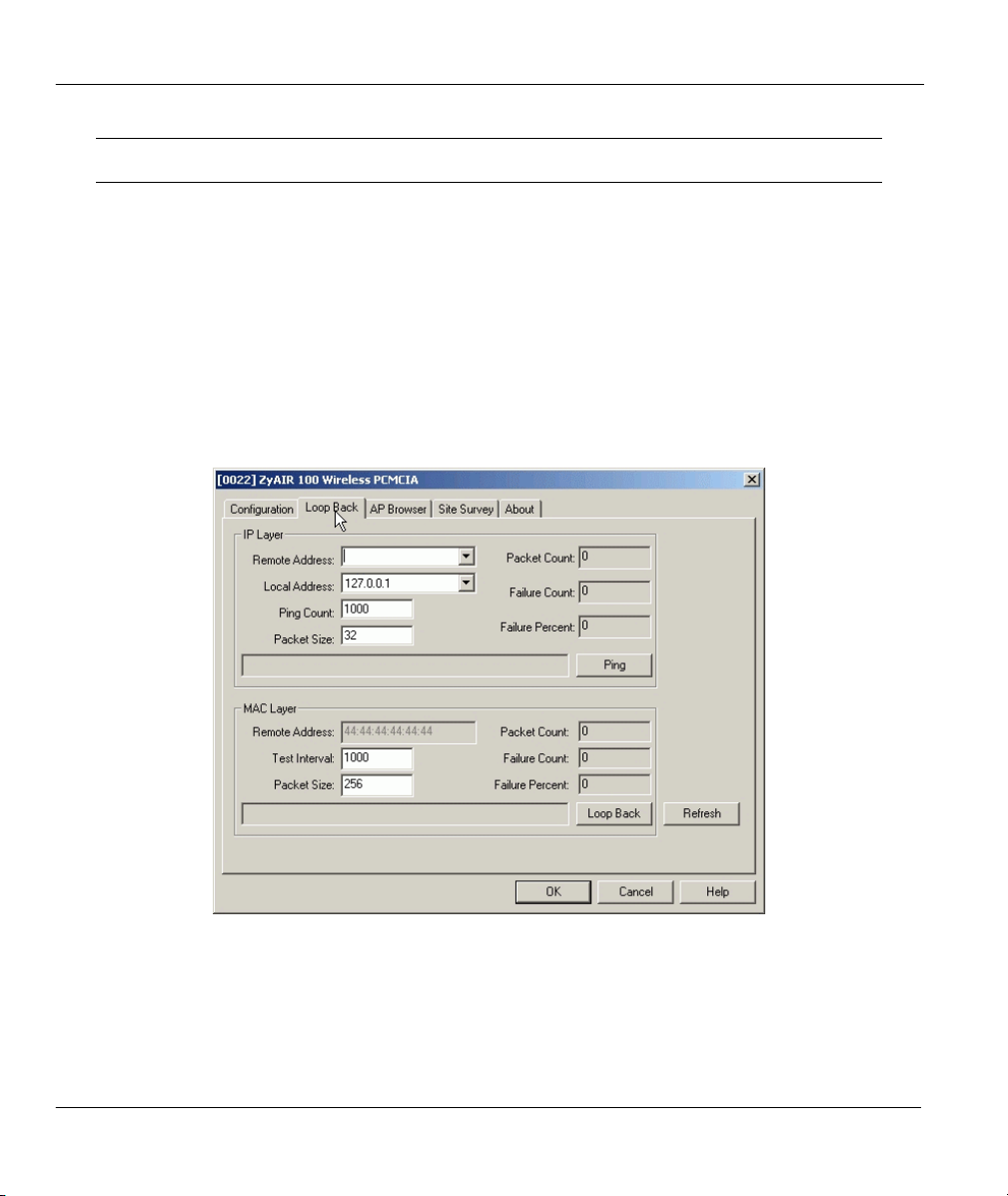
ZyAIR 100 Wireleass PC Card
Enabling the RTS Threshold causes redundant network overhead that could negatively
affect the throughput performance instead of providing a remedy.
Frag Threshold
Fragmentation improves the efficiency when high traffic flows along in the wireless network. If your
ZyAIR 100 often transmits large files in the wireless network, you can enable the Fragmentation
Threshold by clicking Enable in Advanced Configuration window and the function will split the packet.
The value can be set from 256 to 2432. Frag Threshold is set to Disable by default.
4.2.3 Loop Back
Figure 4-5 Utility – Loop Back
The Loop Back examines data transmission quality between your ZyAIR 100 and any computer on the
network. By entering IP address of two remote station, setting ping interval and packet size, you may
know whether communication has been made successfully or not. You may also run the loopback test by
4-8 Parameter Configuration
Page 44

ZyAIR 100 Wireless PC Card
clicking the Loop back button to verify the communication quality between your wireless station and
Access Point. The Refresh button sets the counters back to zero.
4.2.4 Access Points Browser
Click AP (Access Point) Browser to display the status of all the active Access Points.
Figure 4-6 Utility – Access Point Browser
The following table explains the status/statistical information found in the Access Point Browser screen.
Parameter Configuration 4-9
Page 45

ZyAIR 100 Wireleass PC Card
Table 4-1 Utiltity – Access Point Browser Screen Menu Fields
ITEM DESCRIPTION
SS_ID The SS ID (Service Set ID or MAC address) of the Access Point.
BSS_ID The BSS ID (Basic Service Set ID) of the Access Point.
Channel The operating channel of the respective Access Point.
Capability
Signal
Noise This measures the actual amount of noise within your area. There may be situations
Rates The data rates that ZyAIR 100 supports.
When communicating with any Access Point, it will display
Access Point is in the
information appears in this column.
The signal level is in the range of 27 to
This information is for technician’s use only.
where you are close to your Access Point but your signal is low. This may indicate a
high noise level. This information is for technician’s use only.
Infrastructure
mode. When the device is in
. A high number indicates a strong signal.
154
. This means that the
BSS
Ad-hoc
mode, no
4.2.5 Site Survey
Use Site Survey to view the channel quality of all 14 radio channels. The blue bar indicates good channel
quality. The higher the blue bar, the better the quality (for instance, less interference). The yellow indicates
fair channel quality. The red bar indicates the channel is busy or having severe interference.
4-10 Parameter Configuration
Page 46

ZyAIR 100 Wireless PC Card
Figure 4-7 Utility – Site Survey
Parameter Configuration 4-11
Page 47

Additional Information
Part III:
ADDITIONAL INFORMATION
This part contains Troubleshooting, Appendices, and the Index.
III
Page 48

Page 49

ZyAir 100 Wireless PC Card
Chapter 5
Troubleshooting
This chapter covers potential problems and the possible remedies. After each problem description, some
Problems During Driver Installation
Table 5-1 Troubleshooting the Installation of Your ZyAIR 100
PROBLEM CORRECTIVE ACTION
The ZyAIR 100 is not
working after the driver
installation
Windows does not autodetect the ZyAIR 100
instructions are provided to help you to diagnose and to solve the problem.
Insert the PCMCIA adapter into your notebook computer’s slot again. The
Power and Link LED should be on if the adapter is properly inserted.
Check if the I/O and IRQ for the ZyAIR 100 has conflict problems with
other devices connected to your computer. If there is a conflict, you need
to set your I/O and IRQ manually.
For Windows® 95 (OSR2)/98/NT/2000 operating system, make sure that
the PCMCIA adaptor driver is installed on your computer.
Restart your computer.
Do a manual scan of your computer hardware. In Windows 2000, click
Start, Settings, Control Panel, System, Hardware, Hardware Wizard
In Windows XP, click
Maintenance, System, Hardware, Device Manager
your computer name and select
Check your PCMCIA adapter and make sure there is no hardware
conflict.
Return your card to vendor for maintanence.
Start, Control Panel, Performance and
. Then Right-click on
Scan for Hardware Changes
.
.
5-1 Troubleshooting
Page 50

ZyAIR 100 Wireless PC Card
Problems With the Utility Configuration
Table 5-2 Troubleshooting the Configuration
PROBLEM CORRECTIVE ACTION
Problems encountered with
the configuration.
Click
Loopback
the Access Point it is associated with (
Click on the
around the environment.
Ensure that you have set the correct IP address for the ZyAIR 100. Use
the Ping command to ping the unit itself.
Netbeui
click
see your computer name.
must be installed and relevant parameters properly set. Double-
Network Neighborhood
in the
Loop
Site Survey
Back window to
tab to check whether there is high interference
on your Windows® desktop. You should
Problems With Access Point Settings
Table 5-3 Troubleshooting the Settings for the Access Point
PROBLEM CORRECTIVE ACTION
Problems with Access Point
settings.
Make sure that the Access Point is on and that all the LEDs are working
properly.
Click
not respond, your Access Point might not be connected to the network.
Re-configure and reset the Access Point.
Use the Web Manager or Telnet to the Access Point to make sure all
Access Points are connected to the network.
Ping
in
Loop Back
window to ping any other host. If the host does
check the link status with
Infrastructure mode
).
Troubleshooting 5-2
Page 51

ZyAir 100 Wireless PC Card
Problems Communicating With the Computer
Table 5-4 Troubleshooting Communication Problems
PROBLEM CORRECTIVE ACTION
The ZyAIR 100 client cannot
communicate with the other
computer in the Ethernet
when the Infrastructure
mode is configured.
Site Survey utility shows all
channels at high
interference (red bars)
Make sure that the Access Point and associated computer are on.
Use the
interference. Change the Access Point and all the stations within the BSS
to another radio channel if interference is high.
Make sure that the computer and Access Point share the same security
option.
Make sure that the BSS ID is the same as the Access Point for a roamingdisabled station. Make sure the SS ID is the same as the Access Point for
a roaming-enabled station.
Move your computer closer to the Access Point within the transmission
range.
There are too many wireless clients. Stop or turn off any unnecessary
wireless clients.
Site Survey
utility to verify operating radio channel has low
5-3 Troubleshooting
Page 52

ZyAIR 100 Wireless PC Card
Appendix A
Network Configuration
The ZyAIR 100 supports the same network configuration options of Legacy Ethernet LANs as defined by
the IEEE 802 standard. The ZyAIR 100 can be configured as:
Ad-hoc for departmental or SOHO LANs.
Infrastructure for enterprise LANs.
LAN-interconnection for point-to-point link as a campus backbone.
Ad-hoc Wireless LAN Topology
Diagram 1 Ad-hoc Wireless LAN Example
Network Configuration B
Page 53

ZyAir 100 Wireless PC Card
An Ad-hoc wireless LAN is a group of computers, each equipped with one wireless adapter, and connected
as an independent wireless LAN. Computers in a specific Ad-hoc wireless LAN must be configured on the
same radio channel. An Ad-hoc wireless LAN is available at a departmental scale for a branch or SOHO
operation.
Wireless LAN Topology Infrastructure
Diagram 2 Wireless LAN Infrastructure Example
C Network Configuration
Page 54

ZyAIR 100 Wireless PC Card
The ZyAIR 100 provides access to a wired LAN for wireless computers. An integrated wireless and wired
LAN is called an Infrastructure configuration. A group of wireless LAN computer users and an Access
Point constitute a Basic Service Set (BSS). Each wireless-equipped computer in this BSS can talk to any
computer in the wired LAN infrastructure via the Access Point.
Infrastructure configuration will extend the accessibility of a wireless station to the wired LAN. Multiple
Access Points will allow roaming and it will increase the transmission range. The Access Point is also able
to forward data within its BSS. The effective transmission range in an Infrastructure LAN is doubled.
Diagram 3 Effective Transmission Range Example
Network Configuration D
Page 55

ZyAir 100 Wireless PC Card
Appendix B
Hardware Specifications
Diagram 4 ZyAIR 100 Specifications
PRODUCT FEATURES
Operating Channels 11 for North America, 14 for Japan, 13 for Europe (ETSI), 2 for Spain, 4 for France
Operating Frequency 2.412 ~ 2.462 GHz (North America)
2.412 ~ 2.484 GHz (Japan)
2.412 ~ 2.472 GHz (Europe ETSI)
2.457 ~ 2.462 GHz (Spain)
2.457 ~ 2.472 GHz (France)
Range 11 Mbps: 460 feet = 140m (in an open environment)
5.5 Mbps: 656 feet = 200m
2 Mbps: 885 feet = 270m
1 Mbps: 1311 feet = 400m
RF Technology Direct Sequence Spread Spectrum
Modulation CCK (11 Mbps, 5.5 Mbps), DQPSK (2 Mbps), DBPSK (1 Mbps)
Voltage 3.3V and 5V DC
Power Consumption Tx power consumption: < 350mA
Rx power consumption: < 250mA
Sleep Mode: 17mA
Output Power 13 dBm
Sensitivity @PER < 0.08
11 Mbps < –83 dBm
5.5 Mbps < –86 dBm
2 Mbps < –89 dBm
1 Mbps < –91 dBm
Data Rate 1, 2, 5.5, 11 Mbps
Media Access Protocol CSMA/CA, 802.11-compliant
Supported O/S Windows® 95 (OSR2)/98/ME/2000/NT4.0/XP
E Hardware Specification
Page 56

ZyAIR 100 Wireless PC Card
Appendix C
Important Safety Instructions
The following safety instructions apply to the ZyAIR 100:
1. Be sure to read and follow all warning notices and instructions.
2. Do not service the product by yourself. Refer all servicing to qualified service personnel.
3. Generally, when installed after the final configuration, the product must comply with the applicable
safety standards and regulatory requirements of the country in which it is installed. If necessary, consult
the appropriate regulatory agencies and inspection authorities to ensure compliance.
4. A rare condition can create a voltage potential between the earth grounds of two or more buildings. If
products installed in separate building are interconnected, the voltage potential can cause a hazardous
condition. Consult a qualified electrical consultant to determine whether or not this phenomenon exists
and if necessary, implement corrective action before interconnecting the products. If the equipment is
to be used with telecommunications circuit, take the following precautions:
• Never install telephone wiring during a lightning storm.
• Never install telephone jacks in wet location unless the jack is specially designed for wet location.
• Never touch non-insulated telephone wires or terminals unless the telephone line has been
disconnected at the network interface.
• Use caution when installing or modifying telephone lines (other than a cordless telephone) during
an electrical storm. There is a remote risk of electric shock from lightning
5. In order to limit Radio Frequency (RF) exposure, the following rules should be applied:
• Install the antenna in a location where a distance of 20 cm from the antenna may be maintained.
• While installing the antenna in the location, please do not turn on the power of wireless card.
• While the device is working (transmitting or receiving), please do not touch or move the antenna.
• Do not operate a portable transmitter near unshielded blasting caps or in an explosive environment
unless it is a type especially qualified for such use.
6. For Laptop (notebook) computer users, in order to comply with the FCC RF exposure limits, it is
recommended when using a laptop with a wireless LAN adapter card that the card’s integrated antenna
should not be positioned closer than 5 cm (2 inches) from your body or nearby persons for extended
periods of time while it is transmitting (or operating). If the antenna is positioned less than 5 cm (2
inches) from the user, it is recommended that the user limit exposure time.
Important Safety Instructions F
Page 57

ZyAir 100 Wireless PC Card
A
Access Point Setting Problem......................... 5-2
Access Points Browser.................................... 4-9
Ad-hoc Topology ...............................................B
B
Basic Service Set............................................... D
BSS ....................................See Basic Service Set
BSS ID ..........................................................4-10
C
Capacity ........................................................4-10
Channel .........................................................4-10
Operating........................................................E
Clear to Send protocol.....................................4-7
Communication Problem ................................5-3
Configuration Problem.................................... 5-2
Conflict problem .............................................5-1
Connectivity
Seamless...................................................... 1-1
Wireless.......................................................1-1
CTS ..........................................See Clear to Send
Customer Support ............................................vii
D
Data collision ..................................................4-7
Data encryption............................................... 4-4
Data rate.......................................................... 1-1
DSSST(Direct Sequence Spread Spectrum
Technology) ................................................ 1-1
Disk space required.........................................2-1
E
Index
F
Features........................................................... 1-1
Frag Threshold................................................ 4-8
Fragmentation function................................... 4-8
Frequency
Operating ....................................................... E
H
Hardware Specifications.................................... E
Hidden Node problem..................................... 4-7
Hot swapping.................................................. 2-2
I
Infrastructure Topology..................................... C
Inserting the ZyAIR 100................................. 2-2
Installation
Hardware .................................................... 2-1
Software...................................................... 3-1
Installation Problem........................................ 5-1
M
MAC address ................................................ 4-10
Main Menu ..................................................... 4-3
Media Access Protocol ...................................... E
Modulation......................................................... E
N
Netbeui............................................................ 5-2
Network Configuration......................................B
Network Type................................................. 4-4
Noise Level................................................... 4-10
ESS ID ...................................................4-4, 4-10
G Index
Page 58

ZyAIR 100 Wireless PC Card
O
O/S Supported.................................................... E
P
Parameter Configuration................................. 4-1
PCMCIA adapter ............................................ 2-2
PCMCIA slot .................................................. 2-2
Power
Ouput ............................................................. E
Power Consumption........................................... E
Power Save ..................................................... 4-6
Problem description........................................ 5-1
R
Radio channel ............................................... 4-10
Radio Frequency (RF) exposure........................ F
Range................................................................. E
Working ...................................................... 1-1
Rate
Data................................................................ E
Transmission............................................... 4-4
Request to Send protocol................................ 4-7
RF Technology ..................................................E
Roaming function ........................................... 4-4
RTS...................................... See Request to Send
RTS Threshold................................................ 4-7
Troubleshooting.............................................. 5-1
V
Voltage .............................................................. E
W
WEP .....................See Wired Equivalent Privacy
WEP Encryption Screen................................. 4-5
Wired Equivalent Privacy............................... 4-4
Z
ZyAIR 100
Advantage......................................................xi
Applications................................................ 1-2
Features ...................................................... 1-1
ZyAIR 100 Utility
Setting Up................................................... 4-1
Using .......................................................... 4-2
S
Safety Instructions ............................................. F
Security in transmission.................................. 4-4
Sensitivity .......................................................... E
Signal Level.................................................. 4-10
Site Survey.................................................... 4-10
Syntax Conventions of this Manual.................. xi
System Requirements .....................................2-1
T
Transmission Range
Effective.........................................................D
Index H
Page 59
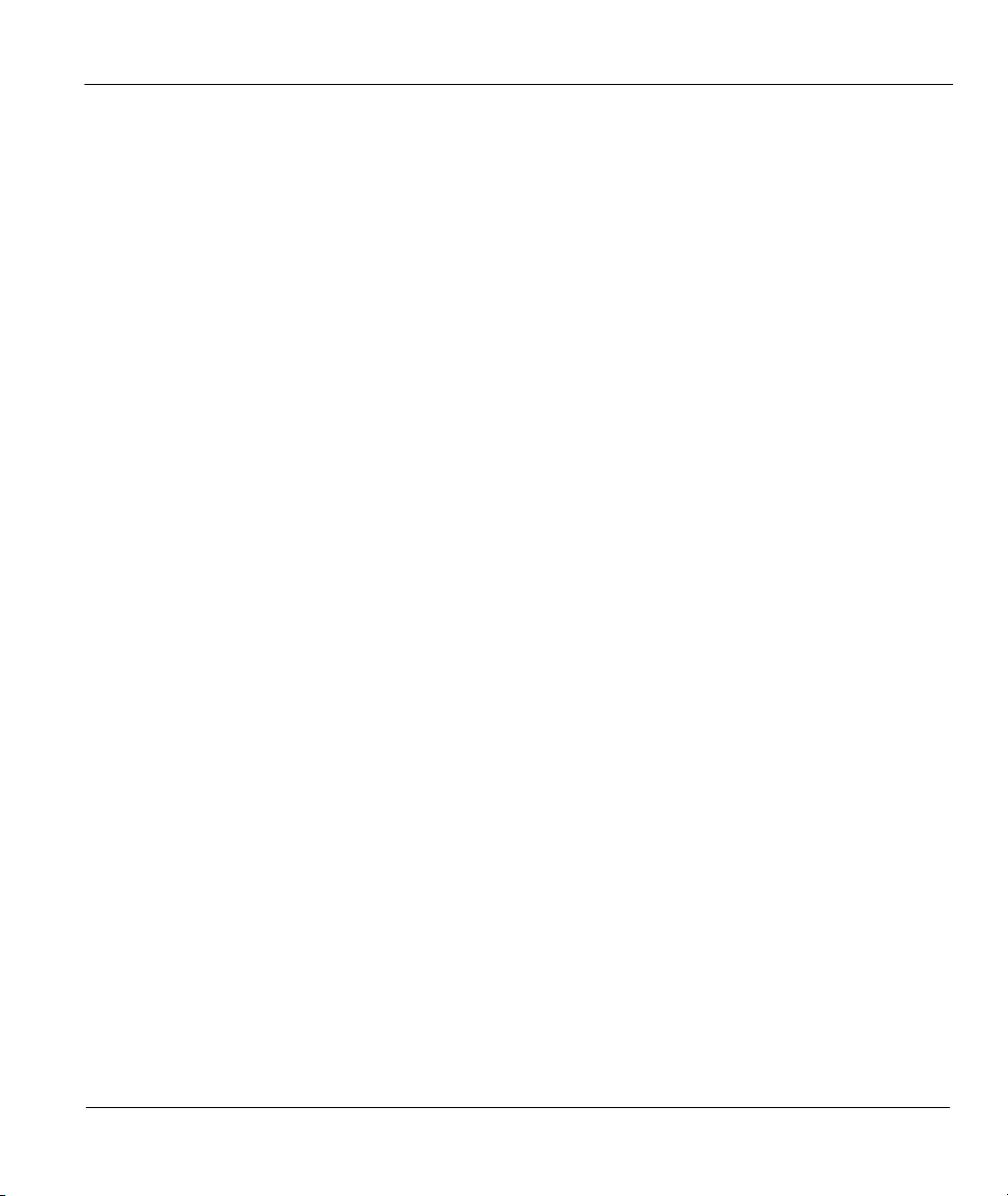
ZyAir 100 Wireless PC Card
I Index
