Page 1
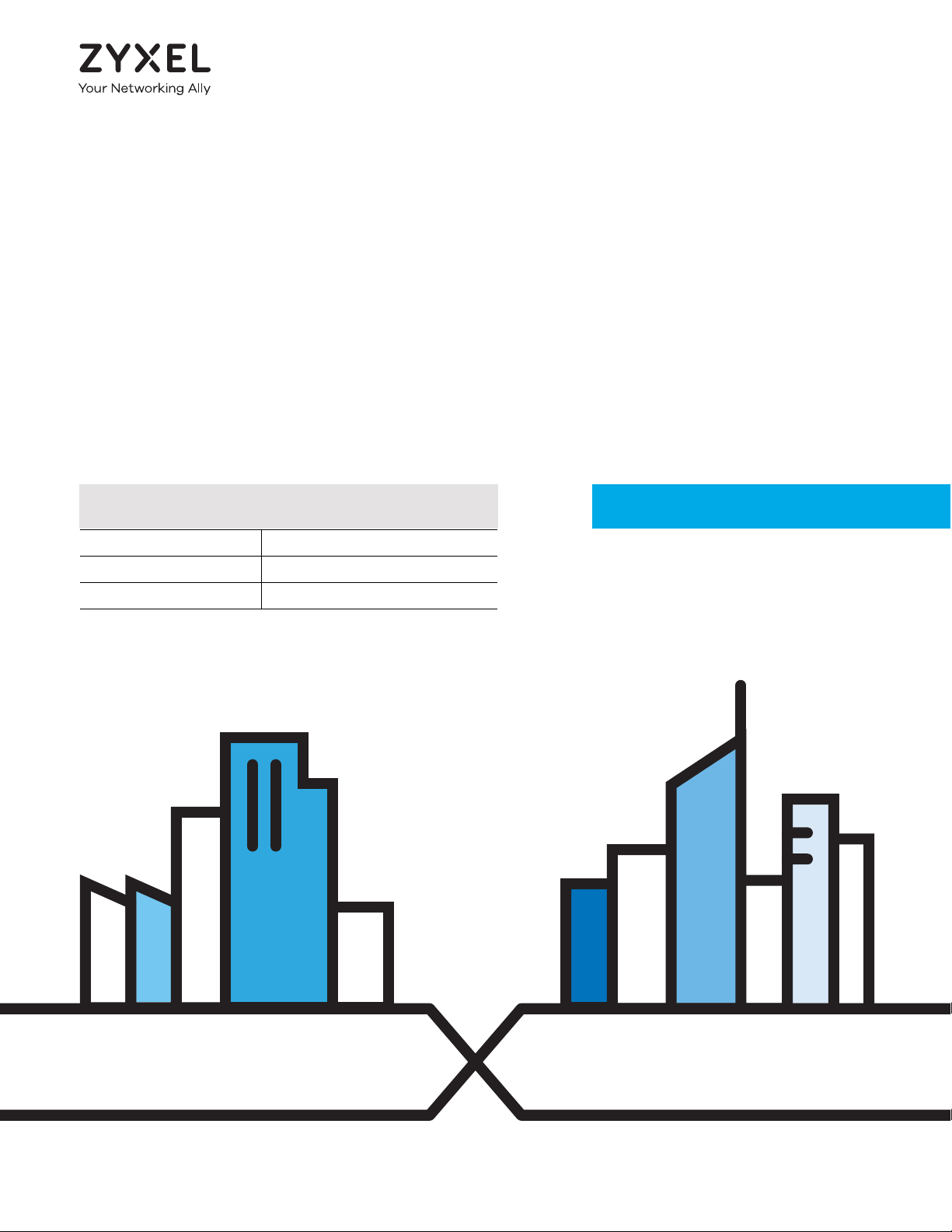
User’s Guide
Default Login Details
XMG3512-B10A
Dual-Band Wireless AC/N VDSL2 Bonding Gateway with USB
LAN IP Address http://192.168.1.1
Login admin, user
Password 1234
Version 1.10 Edition 1, 11/2016
Copyright © 2016 Zyxel Communications Corporation
Page 2

IMPORTANT!
READ CAREFULLY BEFO RE USE.
KEEP THIS G UIDE FO R FUTURE REFERENCE.
This is a User’s Guide for a system managing a series of products. Not all products support all features.
Menushots and graphics in this book may differ slightly from what you see due to differences in release
versions or your computer operating system. Every effort has been made to ensure that the information
in this manual is accurate.
Re la ted Doc um e nta tio n
•Quick Start Guide
The Quick Start Guide shows how to connect the managed device
•More Information
Go to sup po rt.zyxe l.c om to find other information on the XMG.
XMG3512-B10A User’s Guide
2
Page 3
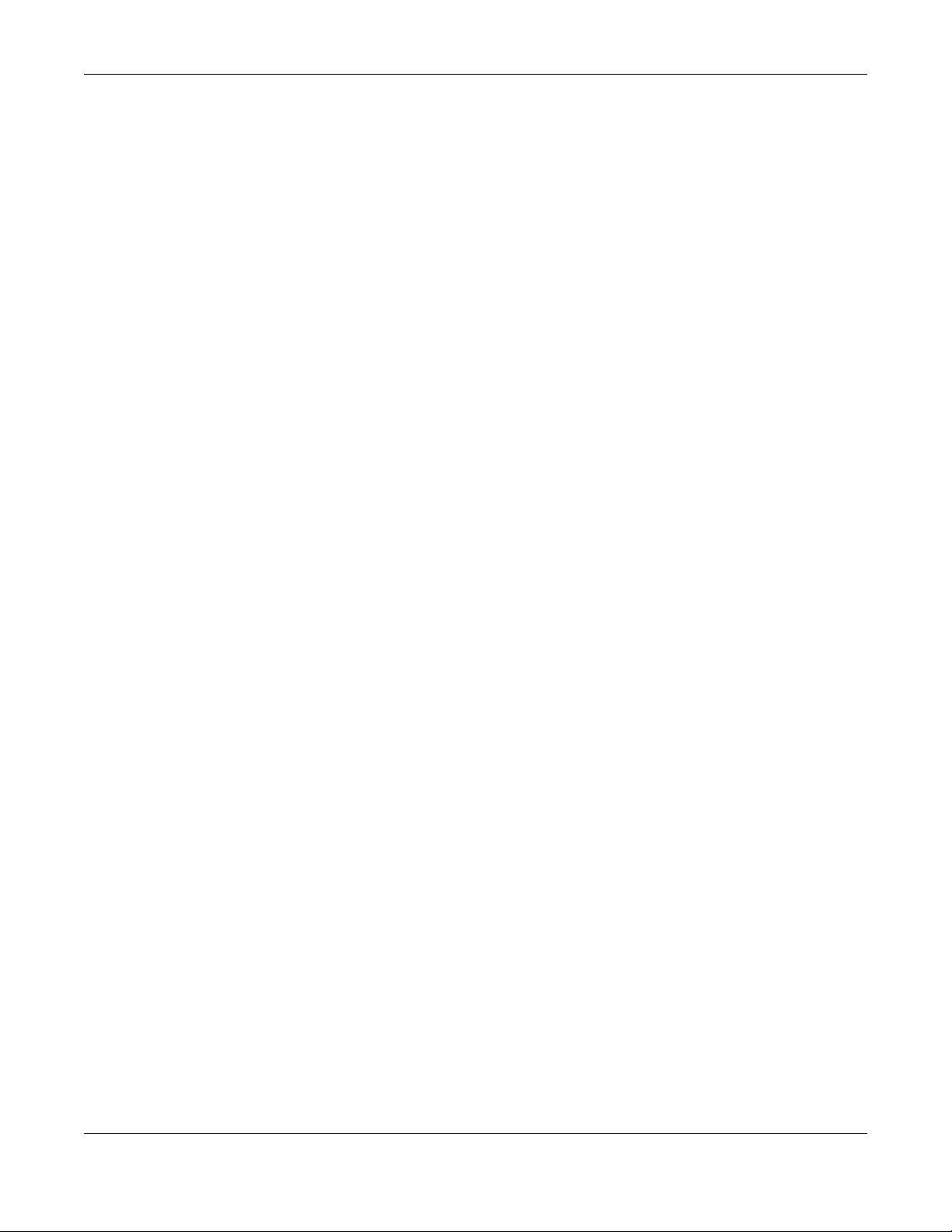
Contents Overview
C o nte nts O ve rvie w
User’s G uide ........................................ ..............................................................................................14
Introducing the XMG ............................................................................................................................ 15
The Web Configurator ......................................................................................................................... 23
Quick Start ............................................................................................................................................. 30
Tutorials .................................................................................................................................................. 33
Te c hnic al Re fe re nc e ....... ............................................ .....................................................................5 5
Network Map and Status Screens ...................................................................................................... 56
Broadband ............................................................................................................................................ 61
Wireless ................................................................................................................................................... 83
Home Networking ............................................................................................................................... 110
Routing ................................................................................................................................................. 124
Quality of Service (QoS) .................................................................................................................... 131
Network Address Translation (NAT) ................................................................................................... 149
DNS ....................................................................................................................................................... 165
VLAN Group ........................................................................................................................................ 169
Interface Grouping ............................................................................................................................ 171
USB Service .......................................................................................................................................... 176
Firewall ................................................................................................................................................. 181
MAC Filter ............................................................................................................................................ 188
Parental Control ................................................................................................................................. 190
Scheduler Rule .................................................................................................................................... 195
Certificates .......................................................................................................................................... 197
Log ....................................................................................................................................................... 203
Traffic Status ....................................................................................................................................... 206
ARP Table ............................................................................................................................................ 209
Routing Table ...................................................................................................................................... 211
Multicast Status .................................................................................................................................. 213
xDSL Statistics ....................................................................................................................................... 215
System .................................................................................................................................................. 217
User Account ...................................................................................................................................... 218
Remote Management ....................................................................................................................... 220
SNMP .................................................................................................................................................... 223
Time Settings ........................................................................................................................................ 225
E-mail Notification .............................................................................................................................. 227
Log Setting .......................................................................................................................................... 229
Firmware Upgrade .............................................................................................................................. 232
Backup/Restore .................................................................................................................................. 234
XMG3512-B10A User’s Guide
3
Page 4
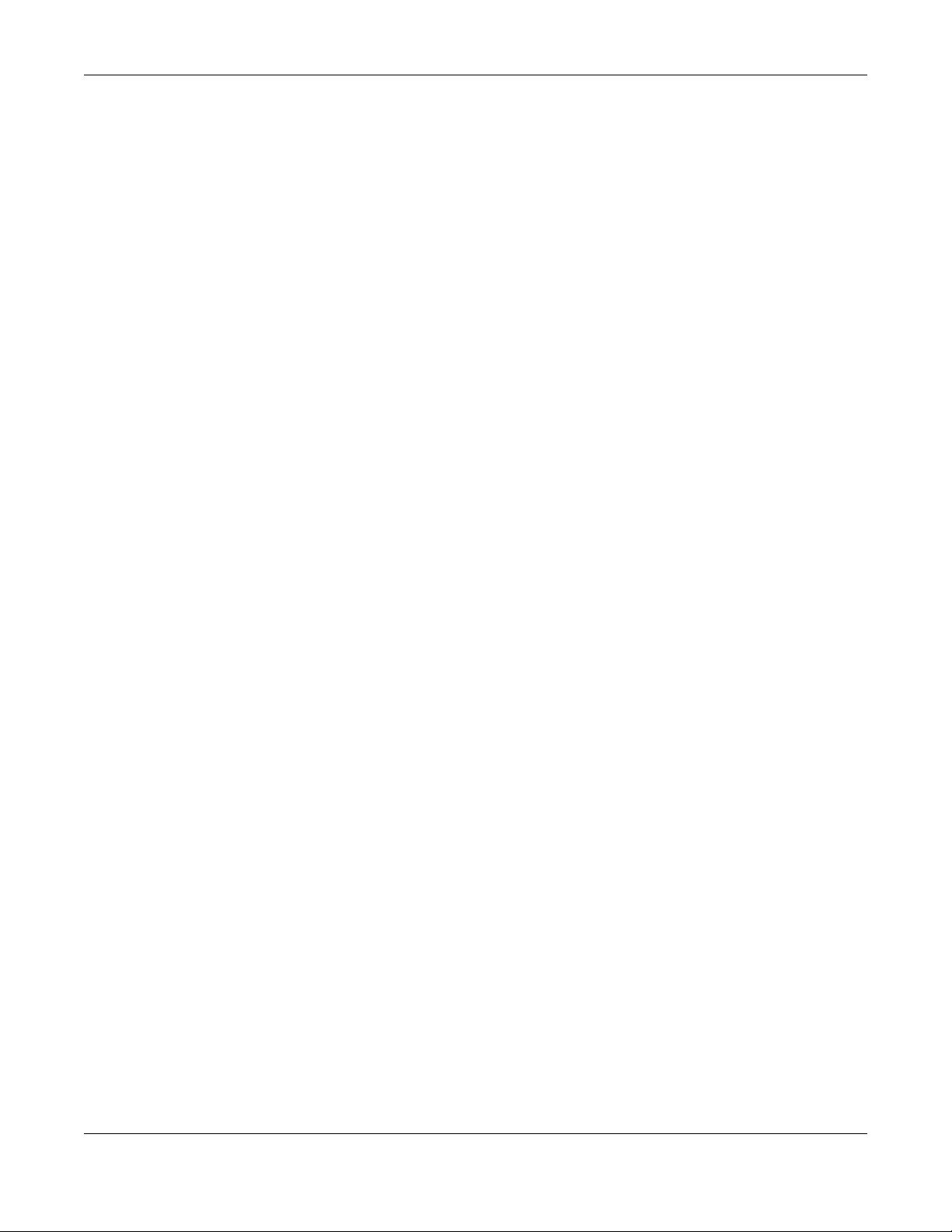
Contents Overview
Diagnostic ........................................................................................................................................... 237
Troubleshooting .................................................................................................................................. 242
App e ndic e s ...................... ...............................................................................................................248
Index .................................................................................................................................................... 281
XMG3512-B10A User’s Guide
4
Page 5
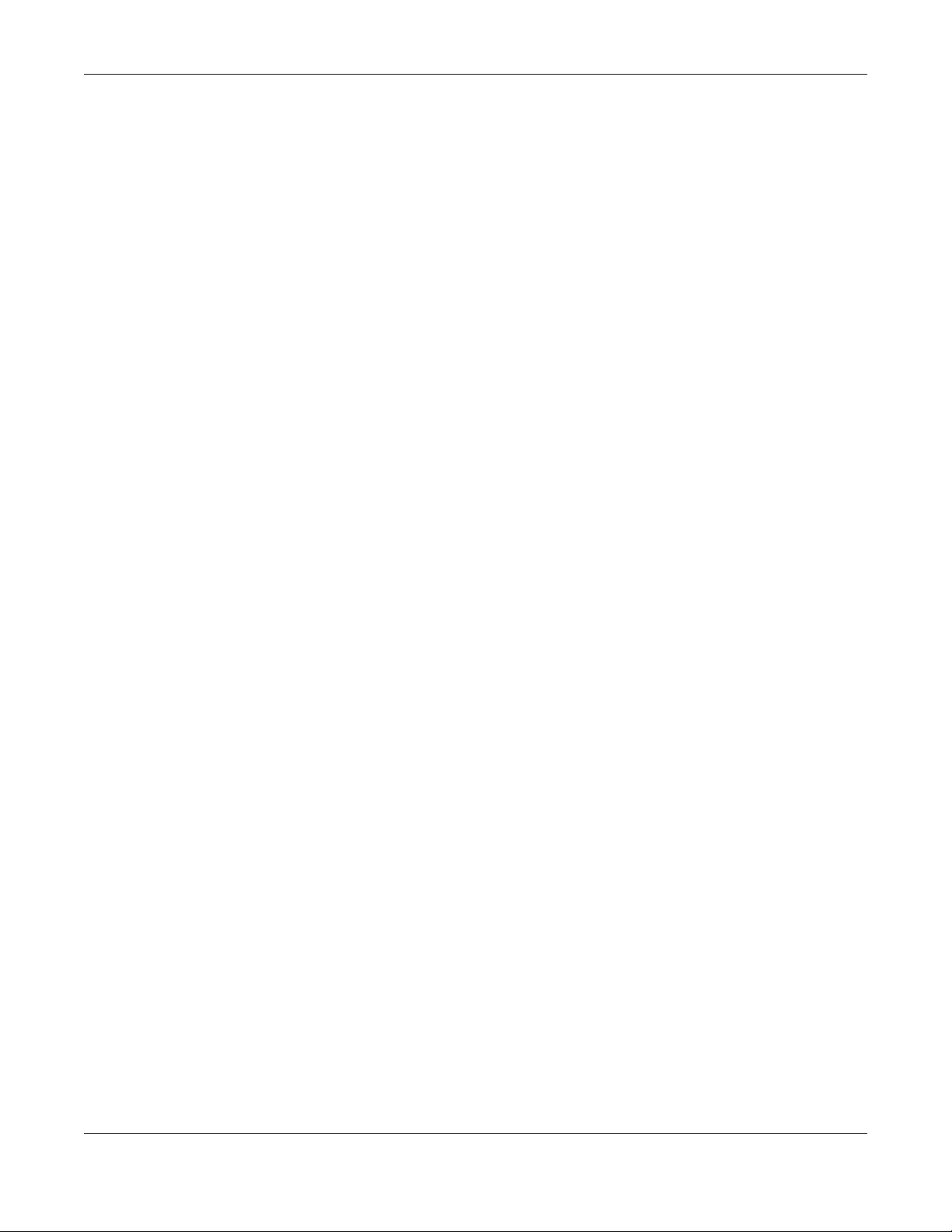
Table of Contents
Ta ble o f Co nte nts
C o ntents O ve rvie w .............................................................................................................................3
Ta b le o f C o nte nts.................................................................................................................................5
Pa rt I: User’s G uid e .......................................................................................... 14
C ha p te r 1
Introduc ing the XMG ...................................... ............................................ .......................................15
1.1 Overview ......................................................................................................................................... 15
1.2 Ways to Manage the XMG ........................................................................................................... 15
1.3 Good Habits for Managing the XMG ...........................................................................................15
1.4 Applications for the XMG ............................................................................................................. 15
1.4.1 Internet Access ...................................................................................................................... 16
1.4.2 XMG’s USB Support ............................................................................................................... 17
1.5 LEDs (Lights) ..................................................................................................................................... 18
1.6 The RESET Button ............................................................................................................................. 20
1.7 Wireless Access ............................................................................................................................... 21
1.7.1 Using the WPS Button ............................................................................................................ 21
1.8 Wall Mounting ................................................................................................................................. 22
C ha p te r 2
The We b C o nfig ura tor................................. ...................................................................... .................2 3
2.1 Overview ......................................................................................................................................... 23
2.1.1 Accessing the Web Configurator ....................................................................................... 23
2.2 Web Configurator Layout .............................................................................................................. 25
2.2.1 Title Bar ................................................................................................................................... 25
2.2.2 Navigation Panel .................................................................................................................. 26
C ha p te r 3
Q uic k Sta rt ................................................................................ ..........................................................30
3.1 Overview ......................................................................................................................................... 30
3.2 Quick Start Setup ............................................................................................................................ 30
C ha p te r 4
Tutoria ls ............... ................................................................................................................................33
4.1 Overview ......................................................................................................................................... 33
4.2 Setting Up an ADSL PPPoE Connection ....................................................................................... 33
4.3 Setting Up a Secure Wireless Network .......................................................................................... 36
XMG3512-B10A User’s Guide
5
Page 6
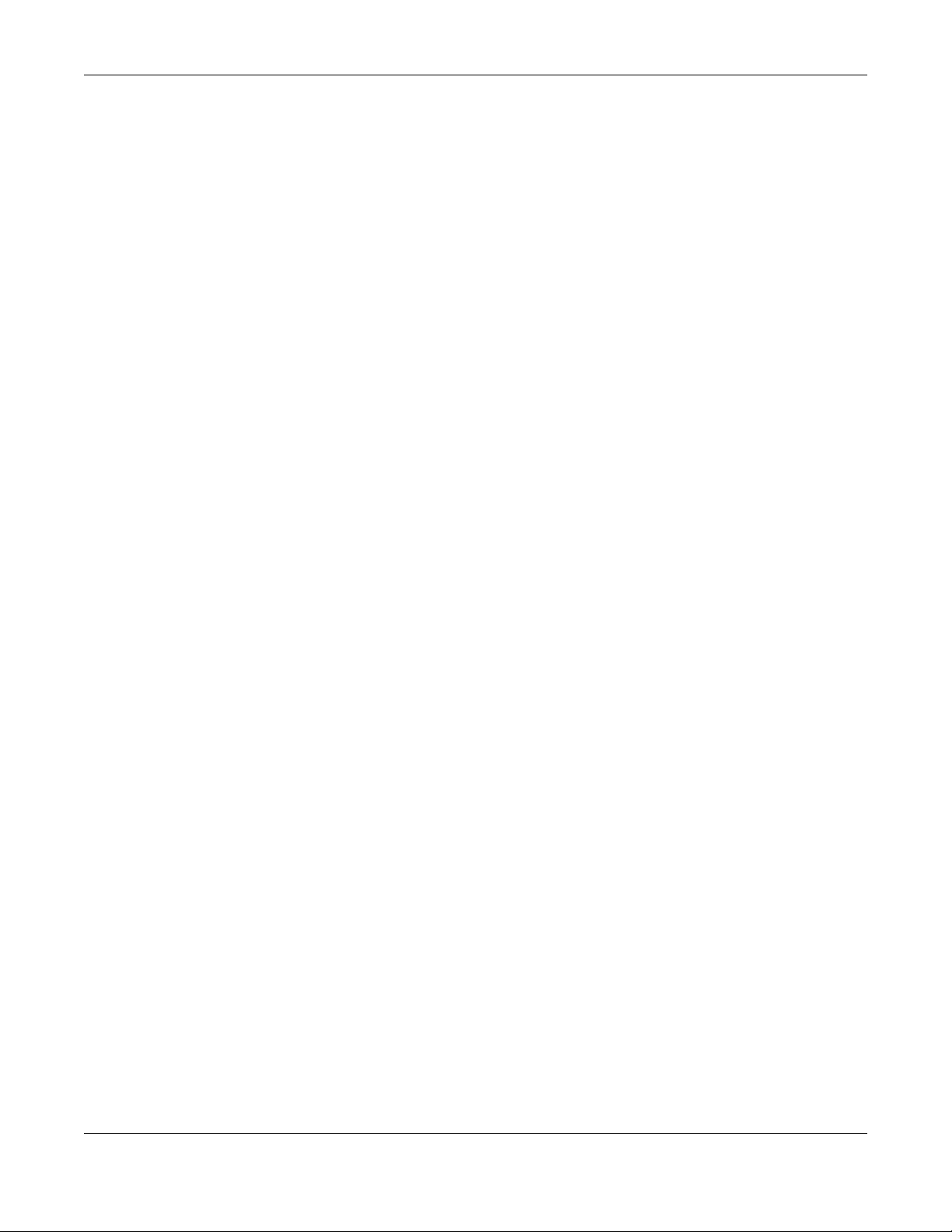
Table of Contents
4.3.1 Configuring the Wireless Network Settings ......................................................................... 36
4.3.2 Using WPS ............................................................................................................................... 38
4.3.3 Without WPS ........................................................................................................................... 41
4.4 Setting Up Multiple Wireless Groups ............................................................................................. 42
4.5 Configuring Static Route for Routing to Another Network ........................................................ 45
4.6 Configuring QoS Queue and Class Setup ................................................................................... 47
4.7 Access the XMG Using DDNS ........................................................................................................ 51
4.7.1 Registering a DDNS Account on www.dyndns.org ........................................................... 51
4.7.2 Configuring DDNS on Your XMG ......................................................................................... 51
4.7.3 Testing the DDNS Setting ...................................................................................................... 52
4.8 Configuring the MAC Address Filter ............................................................................................. 52
4.9 Access Your Shared Files From a Computer ............................................................................... 53
Pa rt II: Tec hnic a l Re fe re nc e ........................................................................... 55
C ha p te r 5
Ne two rk Ma p a nd Sta tus Sc re e ns ....................................................................................................56
5.1 Overview ......................................................................................................................................... 56
5.2 The Network Map Screen .............................................................................................................. 56
5.3 The Status Screen ........................................................................................................................... 58
C ha p te r 6
Bro a dba nd ..........................................................................................................................................61
6.1 Overview ......................................................................................................................................... 61
6.1.1 What You Can Do in this Chapter ....................................................................................... 61
6.1.2 What You Need to Know ..................................................................................................... 62
6.1.3 Before You Begin ................................................................................................................... 64
6.2 The Broadband Screen .................................................................................................................. 65
6.2.1 Add/Edit Internet Connection .............................................................................................65
6.3 The Advanced Screen ................................................................................................................... 72
6.4 The Ethernet WAN Screen ............................................................................................................. 75
6.5 The 802.1x Screen ........................................................................................................................... 76
6.5.1 Modify 802.1X Settings .......................................................................................................... 77
6.6 Technical Reference ...................................................................................................................... 77
C ha p te r 7
Wire less ............... ................................................................................................................................83
7.1 Overview ......................................................................................................................................... 83
7.1.1 What You Can Do in this Chapter ....................................................................................... 83
7.1.2 What You Need to Know ..................................................................................................... 83
7.2 The General Screen ...................................................................................................................... 84
XMG3512-B10A User’s Guide
6
Page 7
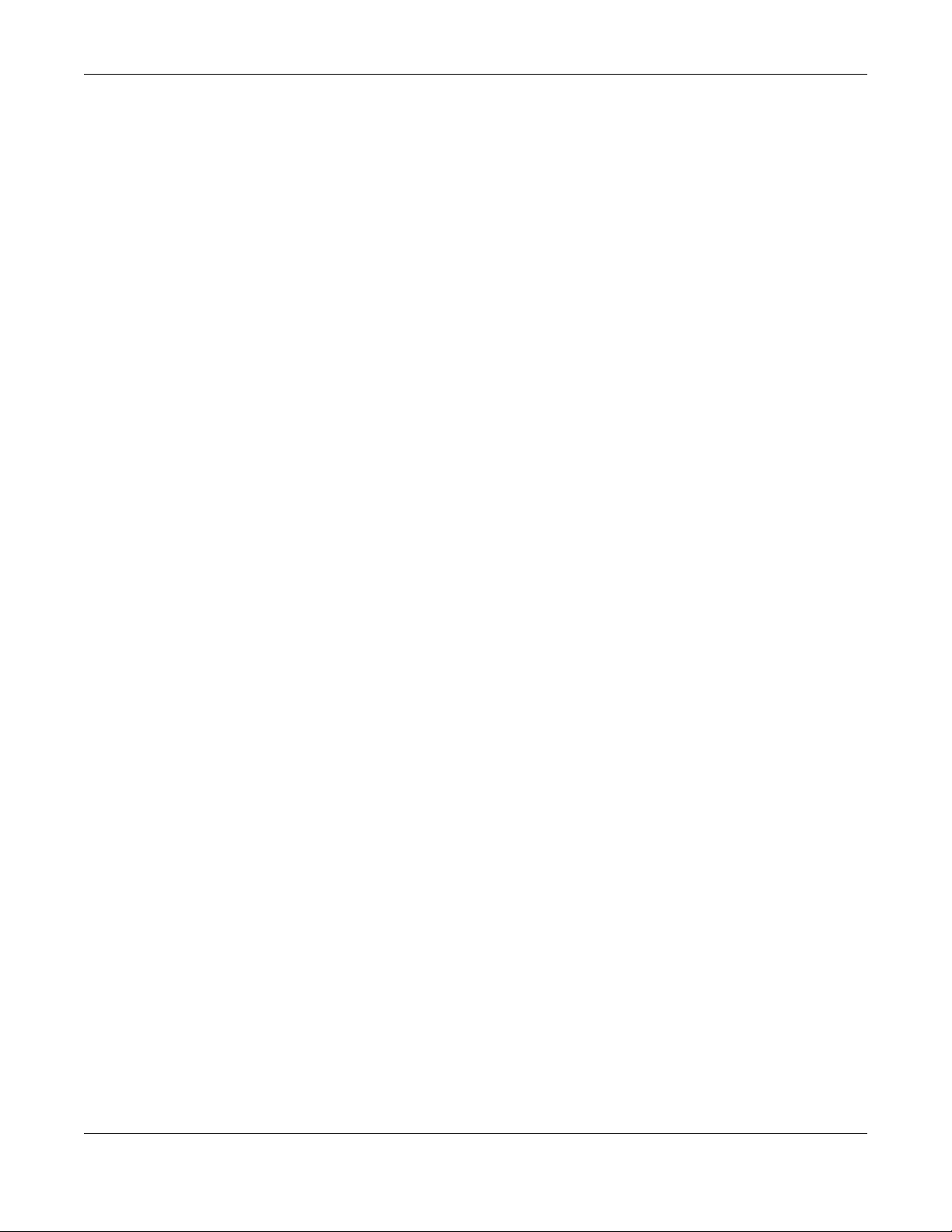
Table of Contents
7.2.1 No Security ............................................................................................................................. 86
7.2.2 Basic (WEP Encryption) ......................................................................................................... 86
7.2.3 More Secure (WPA(2)-PSK) .................................................................................................. 87
7.3 The Guest/More AP Screen ........................................................................................................... 88
7.3.1 Edit Guest/More AP ............................................................................................................. 89
7.4 MAC Authentication ...................................................................................................................... 91
7.5 The WPS Screen .............................................................................................................................. 92
7.6 The WMM Screen ............................................................................................................................ 94
7.7 The Others Screen .......................................................................................................................... 95
7.8 The Channel Status Screen ........................................................................................................... 96
7.9 Technical Reference ...................................................................................................................... 97
7.9.1 Wireless Network Overview .................................................................................................. 97
7.9.2 Additional Wireless Terms ..................................................................................................... 99
7.9.3 Wireless Security Overview ................................................................................................... 99
7.9.4 Signal Problems ................................................................................................................... 101
7.9.5 BSS ......................................................................................................................................... 102
7.9.6 MBSSID .................................................................................................................................. 102
7.9.7 Preamble Type .................................................................................................................... 103
7.9.8 WiFi Protected Setup (WPS) ...............................................................................................103
C ha p te r 8
Ho m e Ne tworking ....................................... .....................................................................................110
8.1 Overview ....................................................................................................................................... 110
8.1.1 What You Can Do in this Chapter ..................................................................................... 110
8.1.2 What You Need To Know ................................................................................................... 111
8.1.3 Before You Begin ................................................................................................................. 112
8.2 The LAN Setup Screen .................................................................................................................. 112
8.3 The Static DHCP Screen ............................................................................................................... 116
8.4 The UPnP Screen ........................................................................................................................... 117
8.4.1 Turning On UPnP in Windows 7 Example .......................................................................... 118
8.5 The Additional Subnet Screen ..................................................................................................... 120
8.6 The STB Vendor ID Screen ............................................................................................................ 121
8.7 The Wake on LAN Screen ............................................................................................................ 121
8.8 The TFTP Server Name Screen ..................................................................................................... 122
8.9 Technical Reference .................................................................................................................... 122
8.9.1 LANs, WANs and the XMG ................................................................................................. 122
8.9.2 DHCP Setup ......................................................................................................................... 123
8.9.3 DNS Server Addresses ......................................................................................................... 123
C ha p te r 9
Ro uting .................................................................... ............................................ ..............................1 24
9.1 Overview ...................................................................................................................................... 124
9.2 The Routing Screen ...................................................................................................................... 124
XMG3512-B10A User’s Guide
7
Page 8
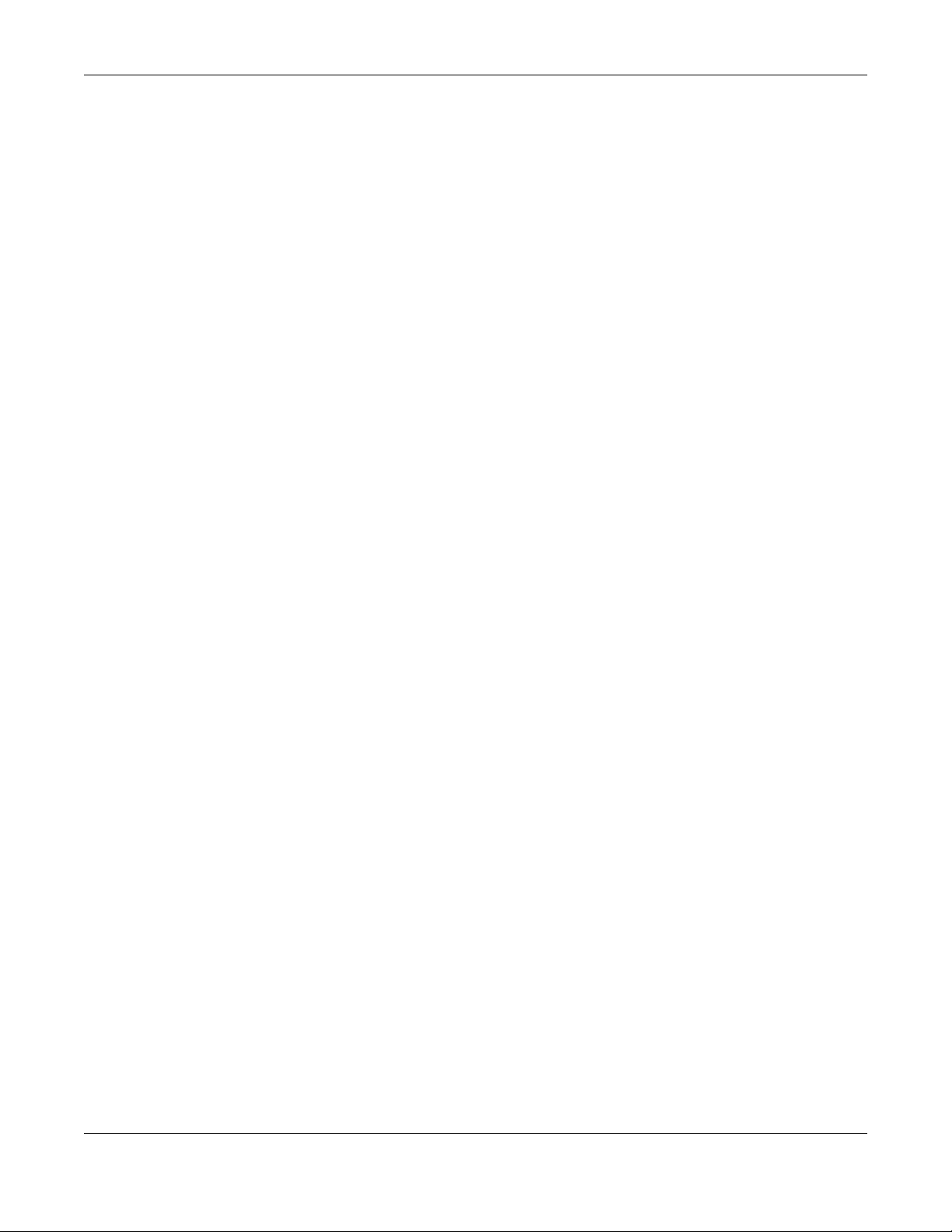
Table of Contents
9.2.1 Add/Edit Static Route ......................................................................................................... 125
9.3 The DNS Route Screen ................................................................................................................. 126
9.3.1 The DNS Route Add Screen ............................................................................................... 127
9.4 The Policy Route Screen .............................................................................................................. 127
9.4.1 Add/Edit Policy Route ........................................................................................................ 129
9.5 RIP ............................................................................................................................................... 129
9.5.1 The RIP Screen ..................................................................................................................... 130
C ha p te r 10
Q ua lity o f Se rvic e (Q o S).............................................................................................................. ....131
10.1 Overview .................................................................................................................................... 131
10.1.1 What You Can Do in this Chapter ................................................................................... 131
10.2 What You Need to Know ........................................................................................................... 132
10.3 The Quality of Service General Screen ................................................................................... 133
10.4 The Queue Setup Screen ........................................................................................................... 134
10.4.1 Adding a QoS Queue ...................................................................................................... 136
10.5 The Classification Setup Screen ................................................................................................ 137
10.5.1 Add/Edit QoS Class .......................................................................................................... 137
10.6 The QoS Shaper Setup Screen .................................................................................................. 141
10.6.1 Add/Edit a QoS Shaper ................................................................................................... 142
10.7 The QoS Policer Setup Screen ................................................................................................... 142
10.7.1 Add/Edit a QoS Policer ................................................................................................... 143
10.8 Technical Reference .................................................................................................................. 144
C ha p te r 11
Ne two rk Ad dre ss Tra nsla tio n (NAT) ................................................................................................1 49
11.1 Overview ..................................................................................................................................... 149
11.1.1 What You Can Do in this Chapter ................................................................................... 149
11.1.2 What You Need To Know ................................................................................................. 149
11.2 The Port Forwarding Screen ..................................................................................................... 150
11.2.1 Add/Edit Port Forwarding ................................................................................................ 152
11.3 The Applications Screen ............................................................................................................ 153
11.3.1 Add New Application ....................................................................................................... 154
11.4 The Port Triggering Screen ......................................................................................................... 154
11.4.1 Add/Edit Port Triggering Rule ..........................................................................................156
11.5 The DMZ Screen .......................................................................................................................... 157
11.6 The ALG Screen .......................................................................................................................... 158
11.7 The Address Mapping Screen ................................................................................................... 158
11.7.1 Add/Edit Address Mapping Rule ..................................................................................... 159
11.8 The Sessions Screen .................................................................................................................... 160
11.9 Technical Reference .................................................................................................................. 161
11.9.1 NAT Definitions ................................................................................................................... 161
11.9.2 What NAT Does ................................................................................................................. 161
XMG3512-B10A User’s Guide
8
Page 9
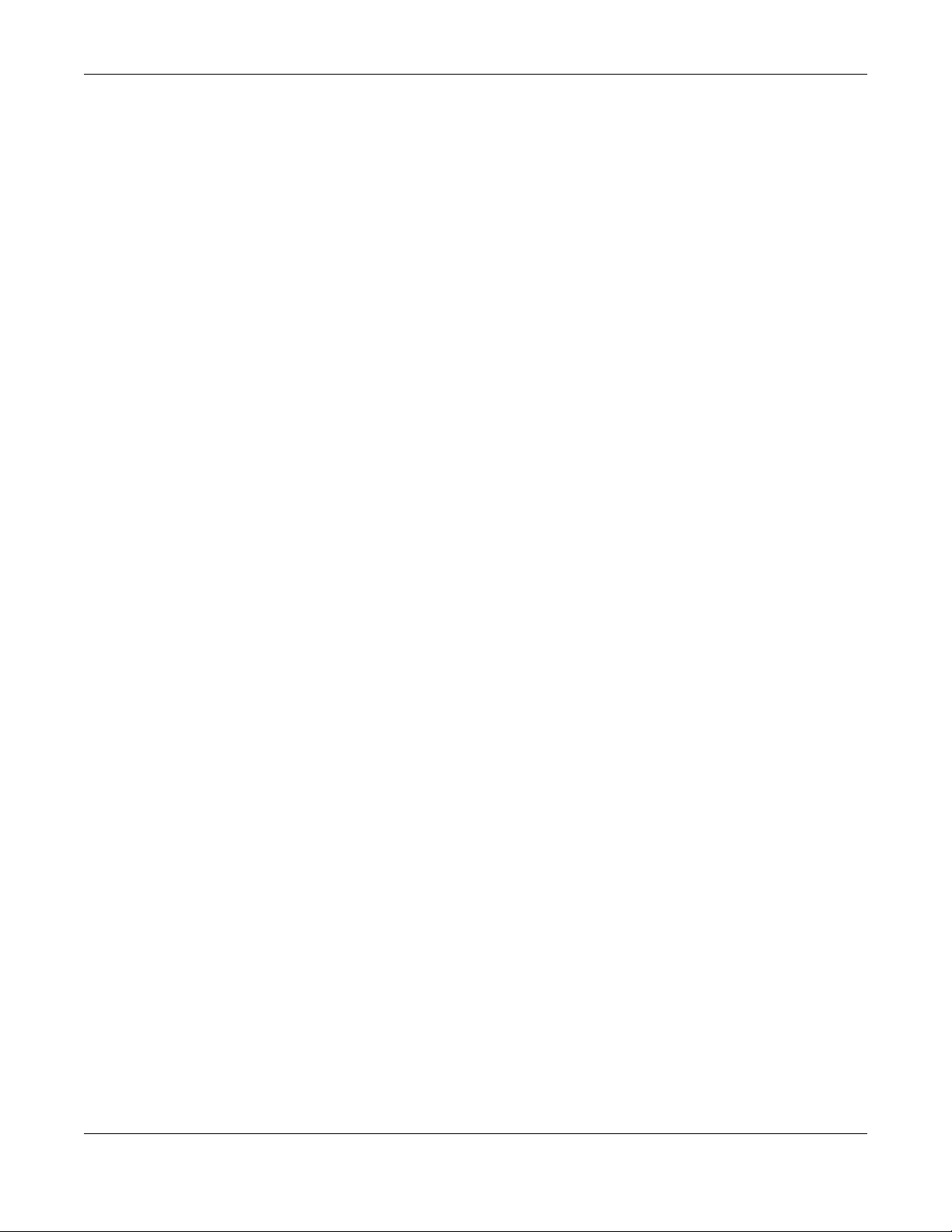
Table of Contents
11.9.3 How NAT Works .................................................................................................................. 162
11.9.4 NAT Application ................................................................................................................ 162
C ha p te r 12
DNS................... ............................................ ............................................ ..................................... ....165
12.1 Overview ..................................................................................................................................... 165
12.1.1 What You Can Do in this Chapter ................................................................................... 165
12.1.2 What You Need To Know ................................................................................................. 165
12.2 The DNS Entry Screen ................................................................................................................. 166
12.2.1 Add/Edit DNS Entry ........................................................................................................... 166
12.3 The Dynamic DNS Screen .......................................................................................................... 167
C ha p te r 13
VLAN G ro up ......................................................................................................................................169
13.1 Overview ..................................................................................................................................... 169
13.1.1 What You Can Do in this Chapter ................................................................................... 169
13.2 The VLAN Group Screen ............................................................................................................ 169
13.2.1 Add/Edit a VLAN Group ...................................................................................................170
C ha p te r 14
Inte rfac e G ro uping ........................................................... ............................................ ...................171
14.1 Overview ..................................................................................................................................... 171
14.1.1 What You Can Do in this Chapter ................................................................................... 171
14.2 The Interface Grouping Screen ................................................................................................ 171
14.2.1 Interface Group Configuration ....................................................................................... 172
14.2.2 Interface Grouping Criteria ............................................................................................174
C ha p te r 15
USB Se rvic e ....................................................................................................................................... 176
15.1 Overview ..................................................................................................................................... 176
15.1.1 What You Can Do in this Chapter ................................................................................... 176
15.1.2 What You Need To Know ................................................................................................. 176
15.1.3 Before You Begin ............................................................................................................... 177
15.2 The File Sharing Screen .............................................................................................................. 177
15.2.1 The Add New User Screen ............................................................................................... 178
15.3 The Media Server Screen ........................................................................................................... 179
C ha p te r 16
Fire wa ll.......................................................................................... ....................................................18 1
16.1 Overview ..................................................................................................................................... 181
16.1.1 What You Can Do in this Chapter ................................................................................... 181
16.1.2 What You Need to Know ................................................................................................. 182
16.2 The Firewall Screen ..................................................................................................................... 182
XMG3512-B10A User’s Guide
9
Page 10
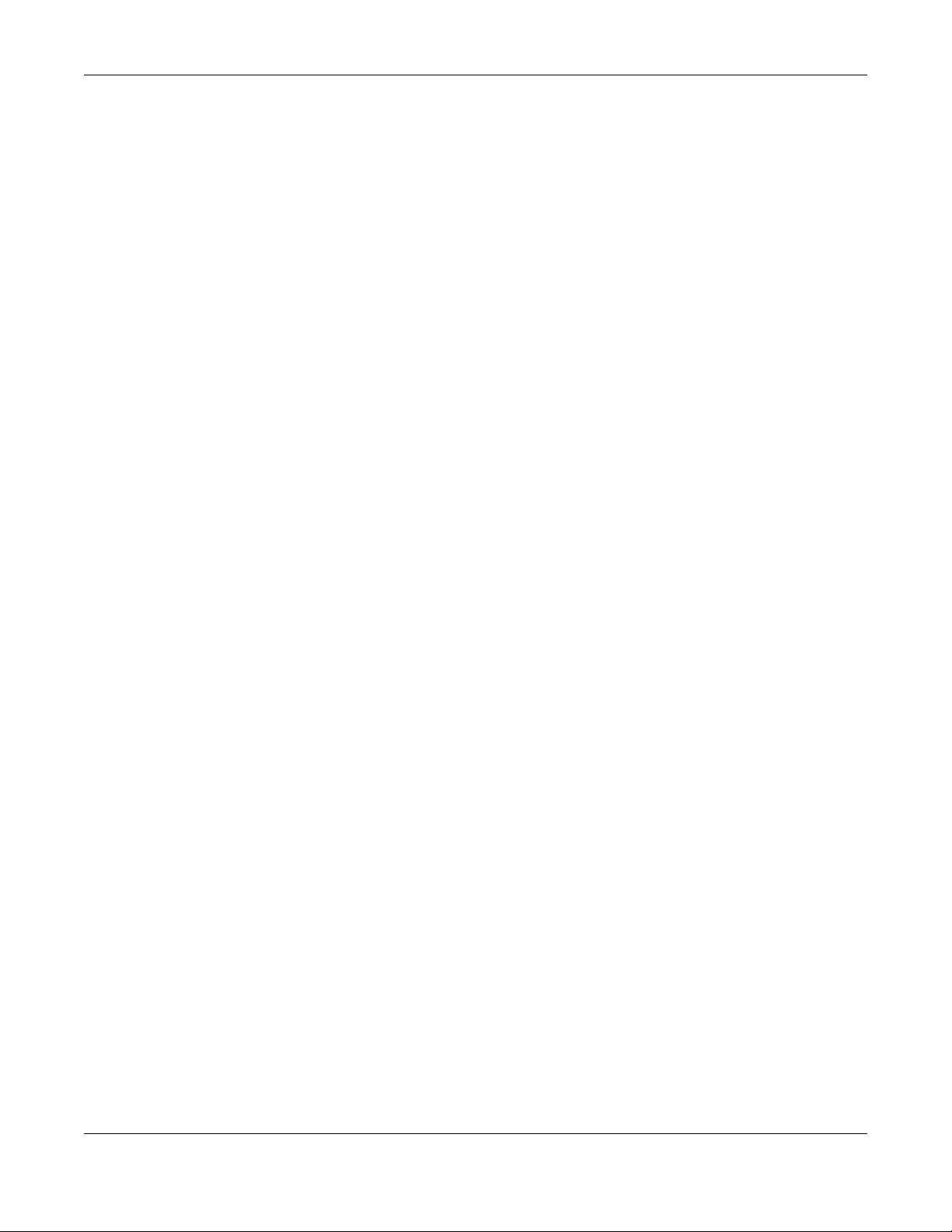
Table of Contents
16.3 The Protocol Screen .................................................................................................................. 183
16.3.1 Add/Edit a Service ........................................................................................................... 184
16.4 The Access Control Screen ....................................................................................................... 185
16.4.1 Add/Edit an ACL Rule ..................................................................................................... 185
16.5 The DoS Screen ........................................................................................................................... 187
C ha p te r 17
MA C Filte r .........................................................................................................................................188
17.1 Overview .................................................................................................................................... 188
17.2 The MAC Filter Screen ................................................................................................................ 188
C ha p te r 18
Pa re nta l Contro l .............................................. ............................................ .....................................190
18.1 Overview ..................................................................................................................................... 190
18.2 The Parental Control Screen ..................................................................................................... 190
18.2.1 Add/Edit a Parental Control Profile ................................................................................ 191
C ha p te r 19
Sche d uler Rule .................................................................................................................. ...............19 5
19.1 Overview ..................................................................................................................................... 195
19.2 The Scheduler Rule Screen ........................................................................................................ 195
19.2.1 Add/Edit a Schedule ........................................................................................................ 195
C ha p te r 20
C e rtific ate s .......................................................................................................................................1 97
20.1 Overview ..................................................................................................................................... 197
20.1.1 What You Can Do in this Chapter ................................................................................... 197
20.2 What You Need to Know ........................................................................................................... 197
20.3 The Local Certificates Screen ................................................................................................... 197
20.3.1 Create Certificate Request ............................................................................................ 198
20.3.2 Load Signed Certificate .................................................................................................. 199
20.4 The Trusted CA Screen ............................................................................................................... 200
20.4.1 View Trusted CA Certificate ............................................................................................ 201
20.4.2 Import Trusted CA Certificate .......................................................................................... 202
C ha p te r 21
Lo g .............................. .............................................................. ........................................................2 03
21.1 Overview ..................................................................................................................................... 203
21.1.1 What You Can Do in this Chapter ................................................................................... 203
21.1.2 What You Need To Know ................................................................................................. 203
21.2 The System Log Screen .............................................................................................................. 204
21.3 The Security Log Screen ............................................................................................................. 204
XMG3512-B10A User’s Guide
10
Page 11
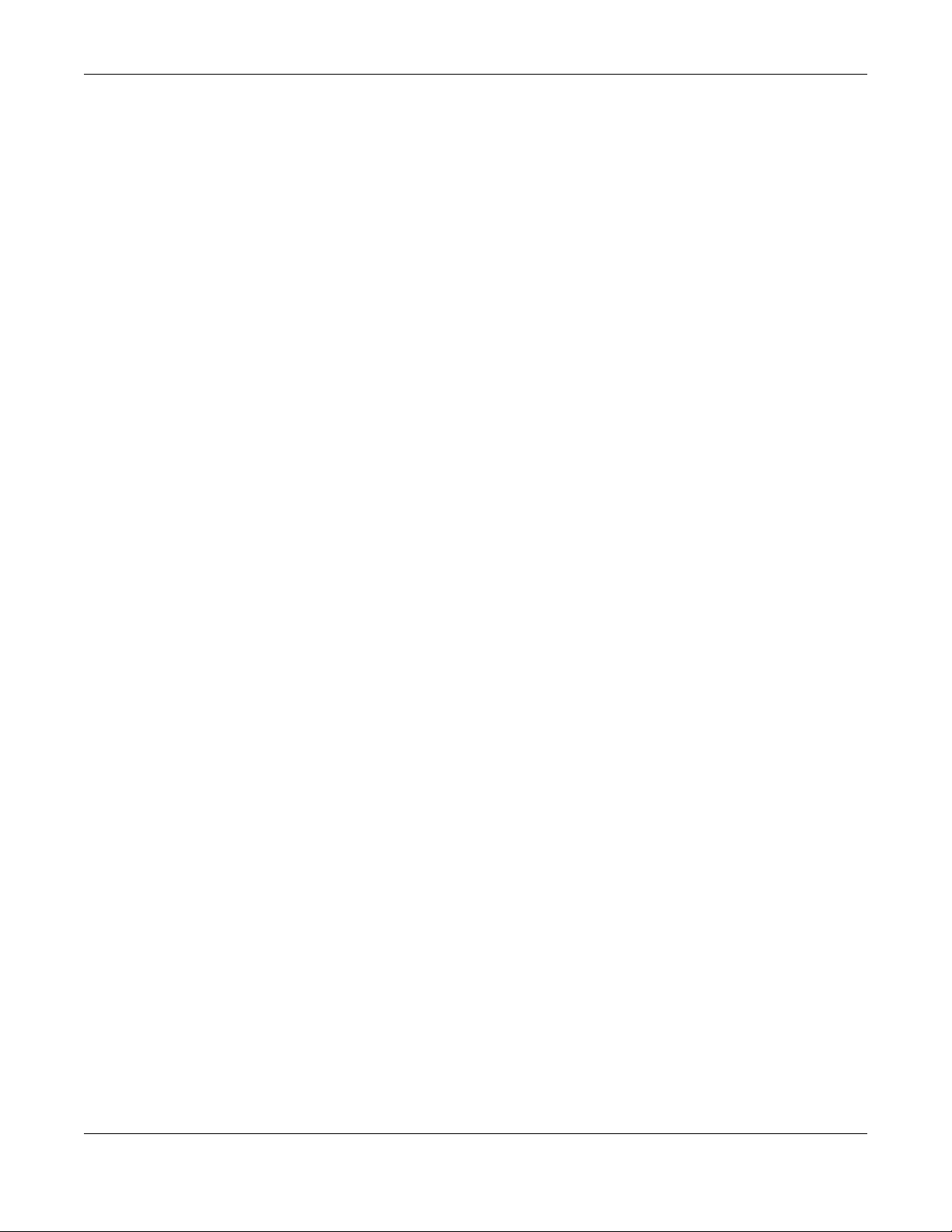
Table of Contents
C ha p te r 22
Tra ffic Sta tus ............................................................... ............................................ ..........................20 6
22.1 Overview ..................................................................................................................................... 206
22.1.1 What You Can Do in this Chapter ................................................................................... 206
22.2 The WAN Status Screen .............................................................................................................. 206
22.3 The LAN Status Screen ............................................................................................................... 207
22.4 The NAT Status Screen ................................................................................................................ 208
C ha p te r 23
ARP Ta b le ............................................................................... ....................................................... ....209
23.1 Overview ..................................................................................................................................... 209
23.1.1 How ARP Works .................................................................................................................. 209
23.2 ARP Table Screen ....................................................................................................................... 209
C ha p te r 24
Ro uting Ta b le ................................................... .................................................................................211
24.1 Overview ..................................................................................................................................... 211
24.2 The Routing Table Screen .......................................................................................................... 211
C ha p te r 25
Multic a st Sta tus ................................................................................................................ ...............21 3
25.1 Overview ..................................................................................................................................... 213
25.2 The IGMP Status Screen ............................................................................................................. 213
25.3 The MLD Status Screen ............................................................................................................... 213
C ha p te r 26
xDSL Sta tistic s .. ............................................ ............................................ .........................................215
26.1 The xDSL Statistics Screen .......................................................................................................... 215
C ha p te r 27
Syste m ...... .........................................................................................................................................217
27.1 Overview ..................................................................................................................................... 217
27.2 The System Screen ...................................................................................................................... 217
C ha p te r 28
User A c c o unt......................... ............................................ ............................................ ...................218
28.1 Overview .................................................................................................................................... 218
28.2 The User Account Screen .......................................................................................................... 218
28.2.1 The User Account Add/Edit Screen ................................................................................ 218
C ha p te r 29
Re m o te Ma na g e m e nt .....................................................................................................................220
29.1 Overview ..................................................................................................................................... 220
XMG3512-B10A User’s Guide
11
Page 12
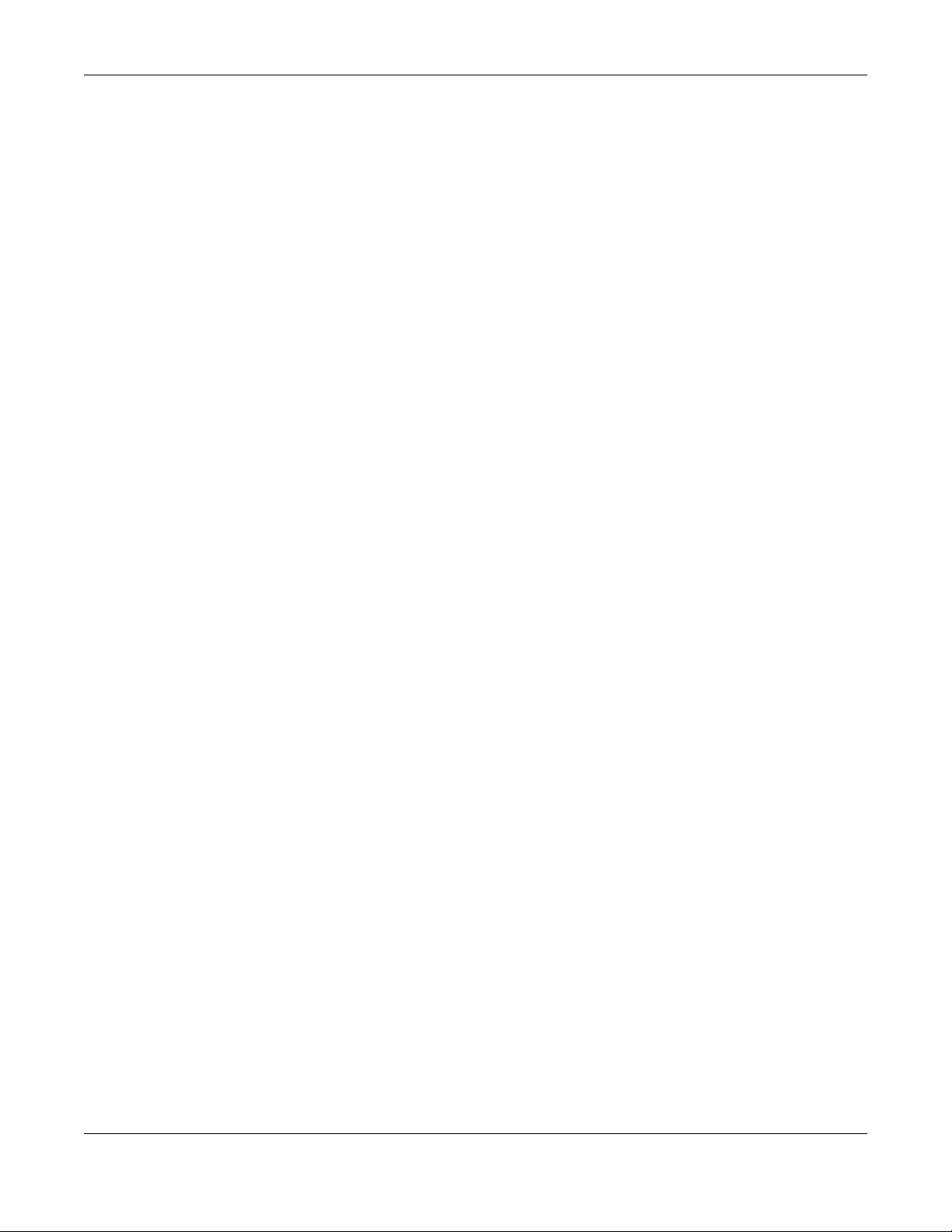
Table of Contents
29.2 The MGMT Services Screen ....................................................................................................... 220
29.3 The Trust Domain Screen ............................................................................................................ 221
29.3.1 The Add Trust Domain Screen ......................................................................................... 221
C ha p te r 30
SNMP ................................................................................................................................................. 223
30.1 Overview ..................................................................................................................................... 223
30.2 The SNMP Screen ........................................................................................................................ 223
C ha p te r 31
Tim e Se tting s ............................................................................................................... ........... ...........225
31.1 Overview ..................................................................................................................................... 225
31.2 The Time Screen ......................................................................................................................... 225
C ha p te r 32
E- m a il Notific atio n ....................... ...................................................................... ..............................2 27
32.1 Overview .................................................................................................................................. 227
32.2 The E-mail Notification Screen .................................................................................................. 227
32.2.1 E-mail Notification Edit .................................................................................................... 227
C ha p te r 33
Lo g Se tting .......................................................................................................................................229
33.1 Overview .................................................................................................................................... 229
33.2 The Log Settings Screen ............................................................................................................. 229
33.2.1 Example E-mail Log ........................................................................................................... 230
C ha p te r 34
Firm wa re Up g ra de ...........................................................................................................................23 2
34.1 Overview ..................................................................................................................................... 232
34.2 The Firmware Screen .................................................................................................................. 232
C ha p te r 35
Ba c kup/ Re store ...............................................................................................................................2 34
35.1 Overview ..................................................................................................................................... 234
35.2 The Backup/Restore Screen ...................................................................................................... 234
35.3 The Reboot Screen ..................................................................................................................... 236
C ha p te r 36
Dia g no stic ................................................................................................ ..................................... ....237
36.1 Overview ..................................................................................................................................... 237
36.1.1 What You Can Do in this Chapter ................................................................................... 237
36.2 What You Need to Know ........................................................................................................... 237
36.3 Ping & TraceRoute & NsLookup ................................................................................................ 238
XMG3512-B10A User’s Guide
12
Page 13
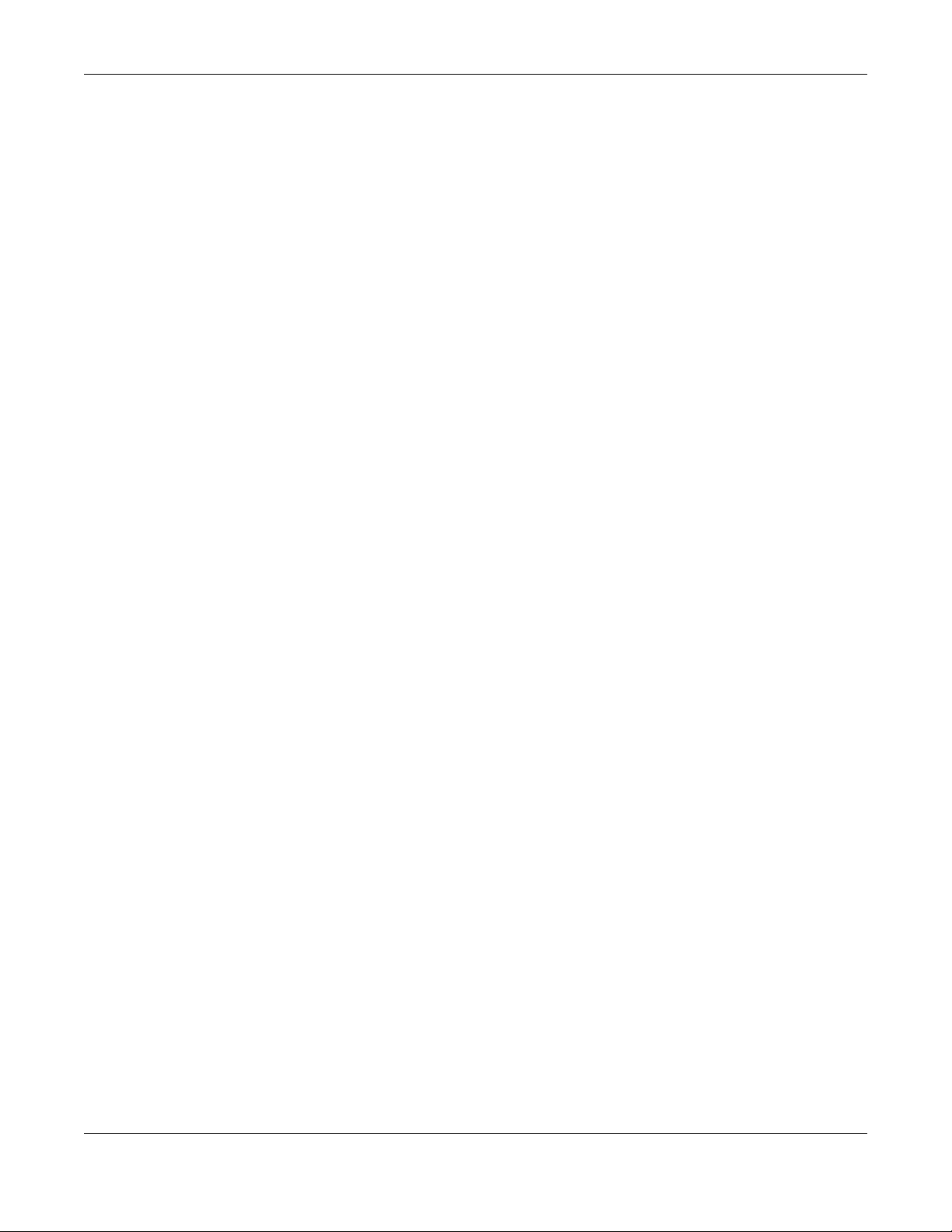
Table of Contents
36.4 802.1ag ........................................................................................................................................ 238
36.5 OAM Ping .................................................................................................................................... 239
C ha p te r 37
Tro ub le sho o ting ................................................................................................................................24 2
37.1 Power, Hardware Connections, and LEDs ............................................................................... 242
37.2 XMG Access and Login ............................................................................................................. 243
37.3 Internet Access ........................................................................................................................... 244
37.4 Wireless Internet Access ............................................................................................................. 246
37.5 USB Device Connection ............................................................................................................ 247
37.6 UPnP ............................................................................................................................................. 247
Pa rt III: Appe ndic e s ...................................................................................... 2 48
Appendix A Customer Support ..................................................................................................... 249
Appendix B Wireless LANs............................................................................................................... 255
Appendix C Services....................................................................................................................... 268
Appendix D Legal Information ...................................................................................................... 272
Ind e x ......................................................................................................................................... ........281
XMG3512-B10A User’s Guide
13
Page 14
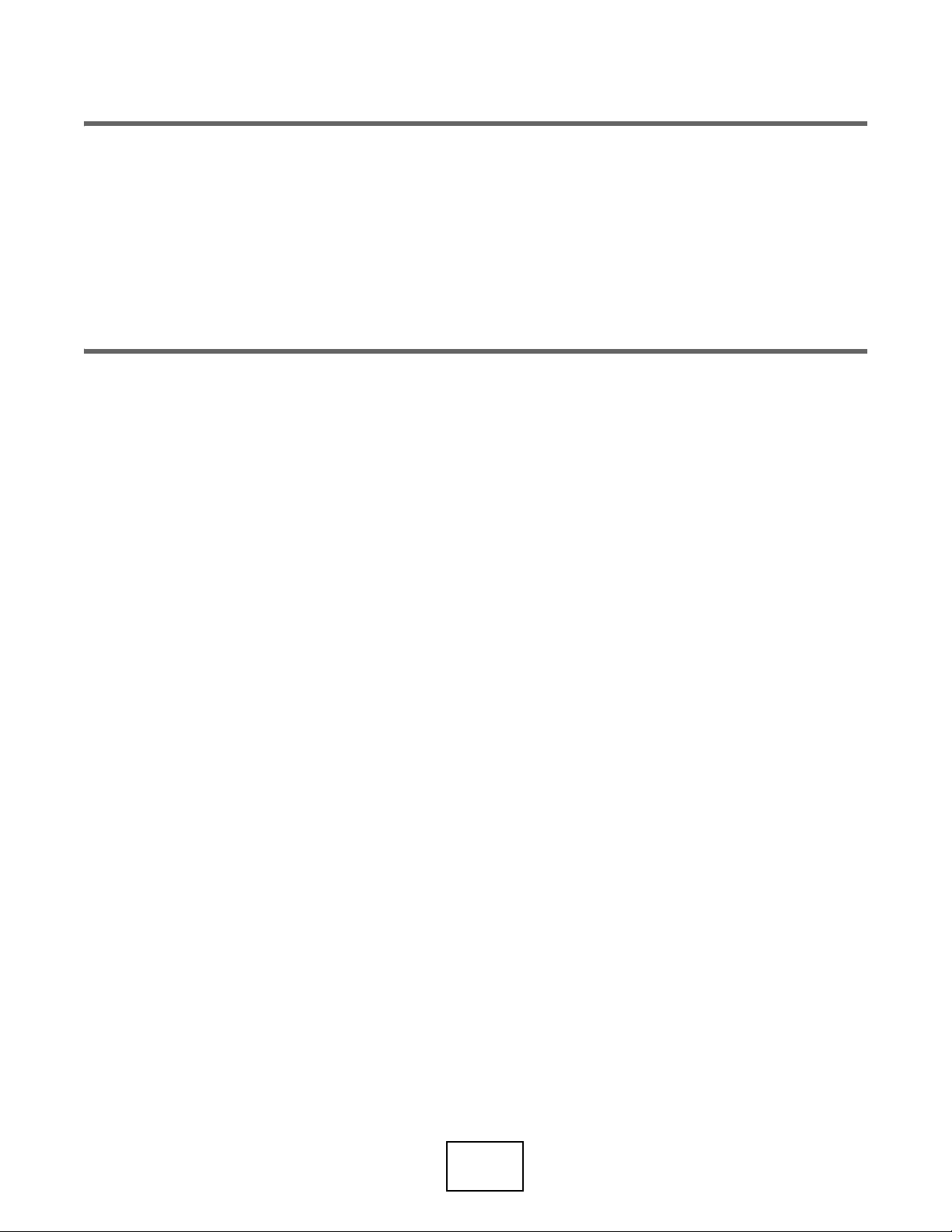
PART I
Use r’s G uide
14
Page 15
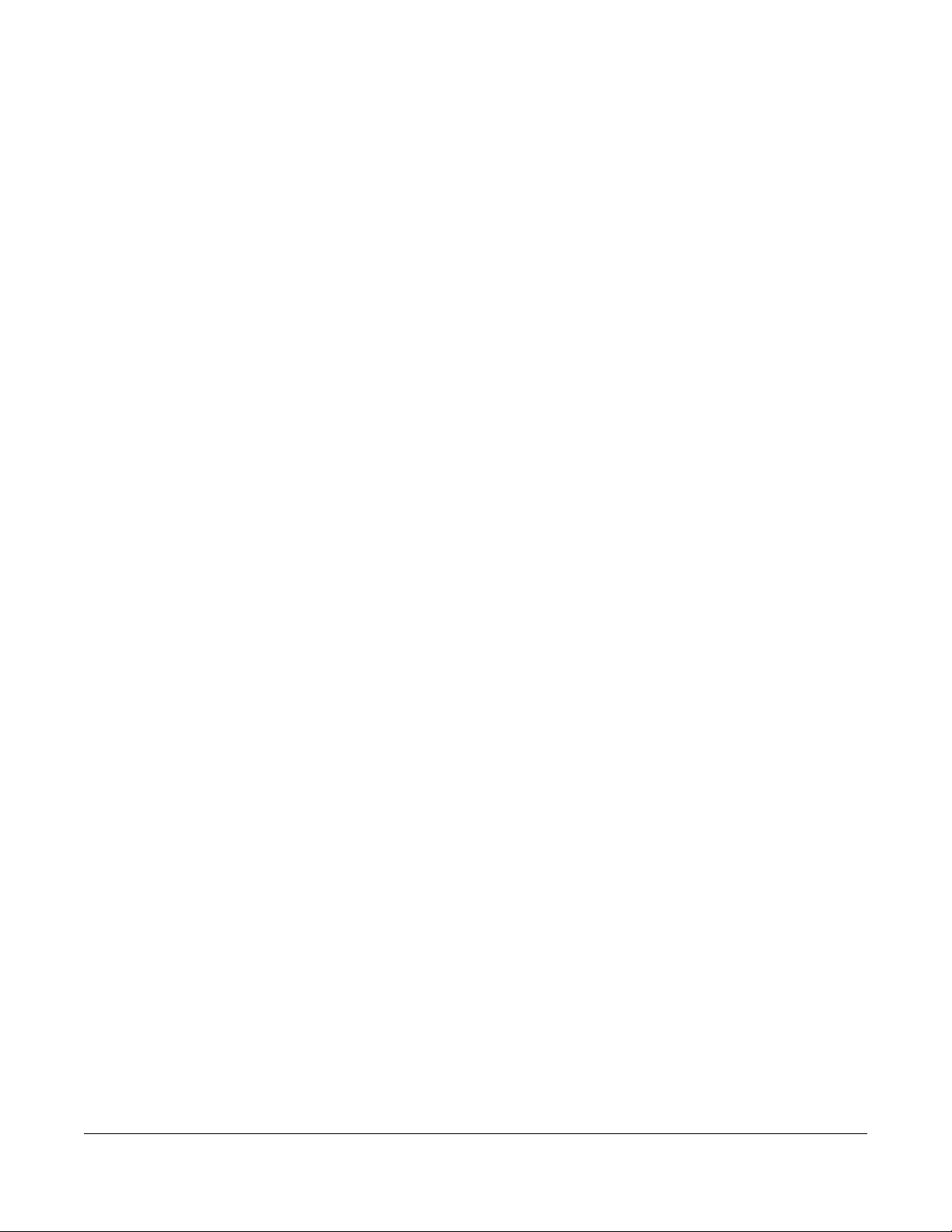
1.1 O ve rvie w
The XMG is an ADSL/VDSL2 bonding and high-performance wireless gateway that provides ultra-speed
VDSL Internet access for triple-play services and optimized HD IPTV services at home or office. This model
offers a Gigabit Ethernet (GbE) WAN with an interface using Small Form Factor Pluggable (SFP), Ethernet
or DSL port. The XMG offers 2.4G and 5G Wi-Fi networks that operate simultaneously, providing a simple
and unified network management. The XMG has one USB port for sharing files via a USB storage device.
The XMG is also backward compatible with ADSL, ADSL2 and ADSL2+.
O nly use firm ware fo r your XMG ’s spe c ific m o d e l. Re fe r to the labe l o n
the botto m o f yo ur XMG .
C HAPTER 1
Introduc ing the XMG
1.2 Wa ys to Ma na g e the XMG
Use any of the following methods to manage the XMG.
• Web Configurator. This is recommended for everyday management of the XMG using a (supported)
web browser.
1.3 G o o d Ha b its fo r Ma na g ing the XMG
Do the following things regularly to make the XMG more secure and to manage the XMG more
effectively.
• Change the password. Use a password that’s not easy to guess and that consists of different types of
characters, such as numbers and letters.
• Write down the password and put it in a safe place.
• Back up the configuration (and make sure you know how to restore it). Restoring an earlier working
configuration may be useful if the device becomes unstable or even crashes. If you forget your
password, you will have to reset the XMG to its factory default settings. If you backed up an earlier
configuration file, you would not have to totally re-configure the XMG. You could simply restore your
last configuration.
1.4 A pp lic a tio ns fo r the XMG
Here are some example uses for which the XMG is well suited.
XMG3512-B10A User’s Guide
15
Page 16
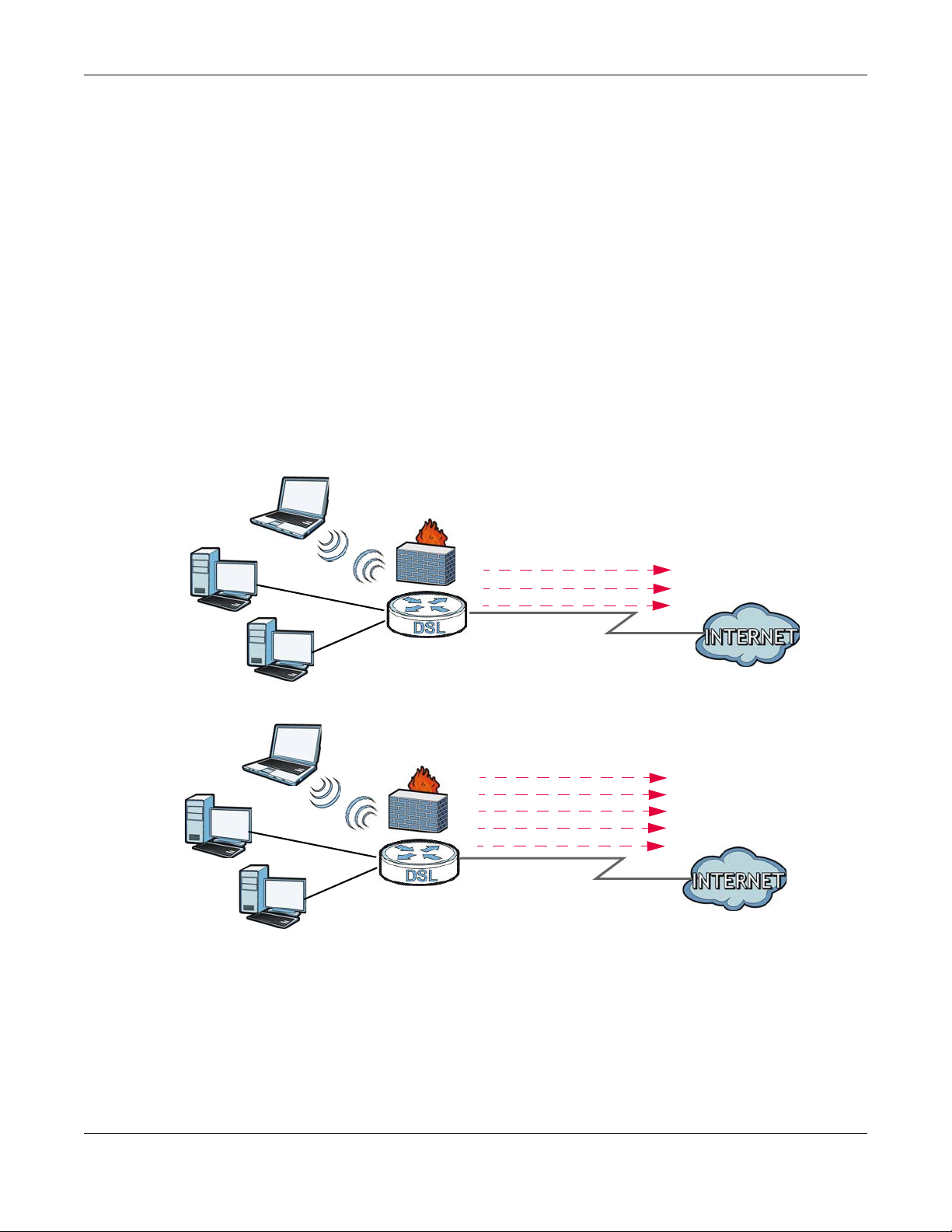
1.4.1 Inte rne t Ac c e ss
ADSL / VDSL
WLAN
PPPoE
IPoE
Bridging
WAN
ADSL
IPoA
WAN
LAN
LAN
WLAN
A
A
PPPoA
IPoE
PPPoE
Bridging
Computers can connect to the XMG’s LAN ports (or wirelessly).
You can also configure IP filtering on the XMG for secure Internet access. When the IP filter is on, all
incoming traffic from the Internet to your network is blocked by default unless it is initiated from your
network. This means that probes from the outside to your network are not allowed, but you can safely
browse the Internet and download files.
1.4.1.1 DSL
Your XMG provides shared Internet access by connecting the DSL port to the DSL or MO DEM jack on a
splitter or your telephone jack. You can have multiple WAN services over one ADSL or VDSL. The XMG
cannot work in ADSL and VDSL mode at the same time.
Note: The ADSL and VDSL lines share the same WAN (layer-2) interfaces that you configure in
the XMG. Refer to
Figure 1 XMG’s Internet Access Application
Chapter 1 Introducing the XMG
Section 6.2 on page 65 for the Ne two rk Se tting > Broadb a nd screen.
1.4.1.2 Ethe rne t WAN
If you prefer not to use a DSL line and you have another broadband modem or router (such as ADSL)
available, you can convert LAN port number four as a WAN port using the Ne two rk Se tting > Bro ad b a nd
> Etherne t WAN screen and then connect the LAN port to the broadband modem or router. This way,
you can access the Internet via an Ethernet connection and still use the QoS, Firewall and parental
control functions on the XMG.
XMG3512-B10A User’s Guide
16
Page 17
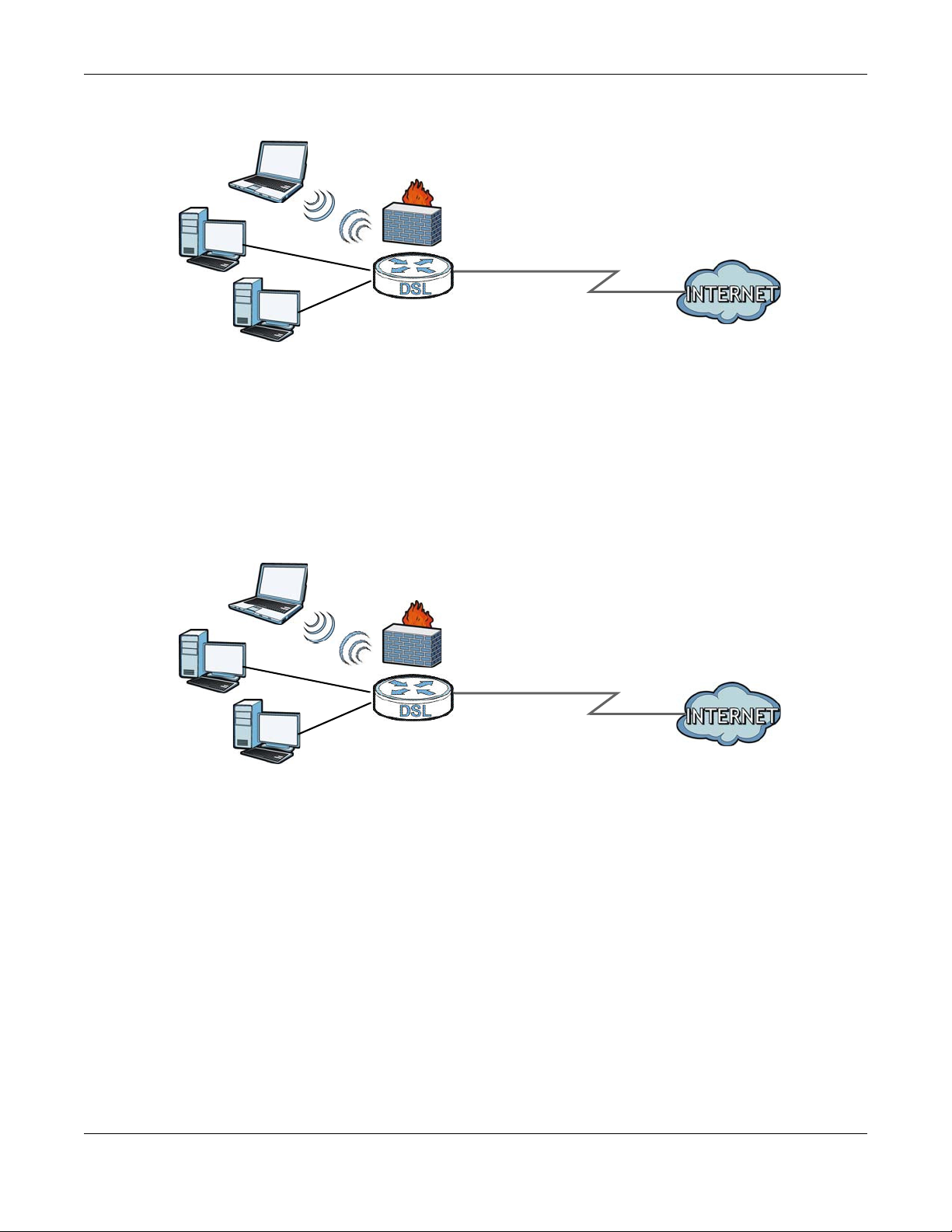
Figure 2 XMG’s Internet Access Application: Ethernet WAN
Ethernet WAN
WAN
LAN
WLAN
SFP WAN
WAN
LAN
WLAN
1.4.1.3 SFP
If you prefer not to use the Ethernet or DSL line, your XMG also provides shared Internet access by
connecting the Small Form-Factor Pluggable (SFP) transceiver. SFP is also known as Fiber Optics
interface. The Gigabit Ethernet (GbE) WAN with SFP is a dual-personality design (GbE + Fiber) which
enables increased bandwidth and extended coverage. The XMG supports multiple VLANs over the SFP
WAN interface for triple play. To connect the SFP port use a Fiber Optic Module, also known as a miniGBIC transceiver, to a Switch or Router.
Chapter 1 Introducing the XMG
Figure 3 XMG’s Internet Access Application: Ethernet WAN
Note: You can only have Internet access through one of the ports (DSL, Ethernet or SFP) at a
time. Your XMG has WAN priority, and if you connect all ports simultaneously to a
successful internet access, only one WAN port interface will be active. The XMG will
prioritize SFP, then Ethernet, and last DSL.
1.4.2 XMG ’s USB Sup p o rt
The USB port of the XMG is used for file-sharing and media server.
File Sha ring
Use the built-in USB 2.0 port to share files on a USB memory stick or a USB hard drive (B). You can connect
one USB hard drive to the XMG at a time. Use FTP to access the files on the USB device.
XMG3512-B10A User’s Guide
17
Page 18
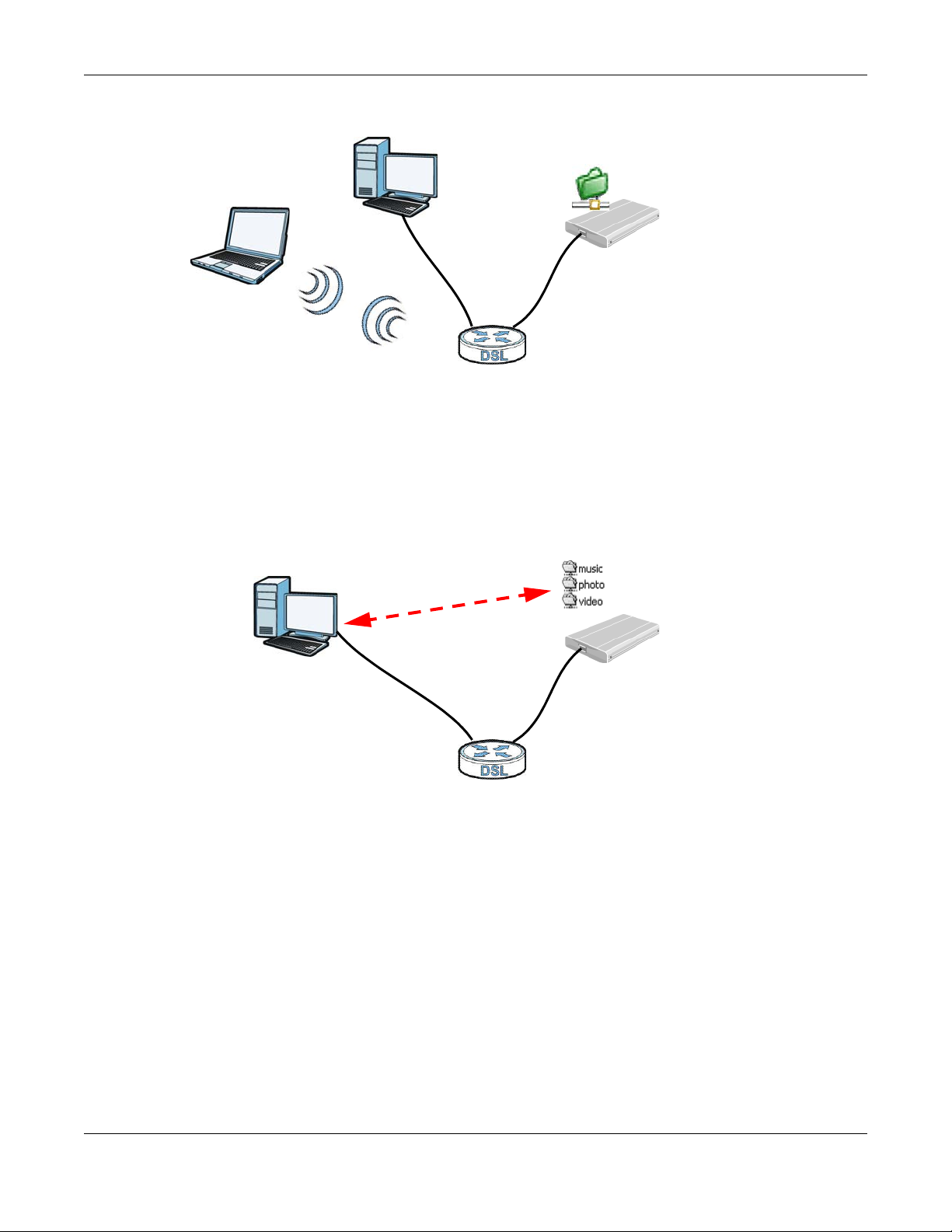
Chapter 1 Introducing the XMG
B
A
B
A
Figure 4 USB File Sharing Application
Me dia Serve r
You can also use the XMG as a media server. This lets anyone on your network play video, music, and
photos from a USB device (B) connected to the XMG’s USB port (without having to copy them to
another computer).
Figure 5 USB Media Server Application
1.5 LEDs (Lig hts)
The following graphic displays the labels of the LEDs.
XMG3512-B10A User’s Guide
18
Page 19
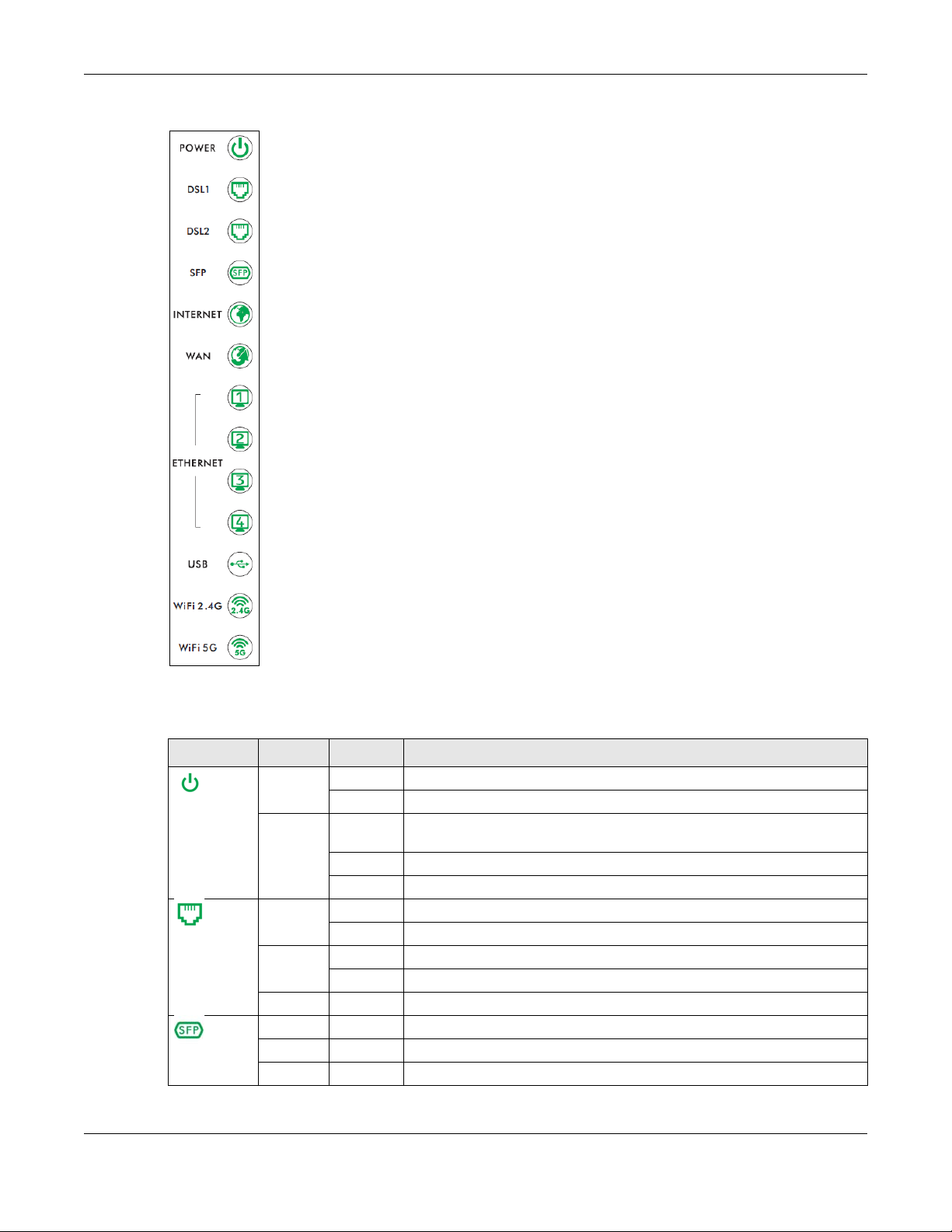
Figure 6 LEDs on the XMG
Chapter 1 Introducing the XMG
None of the LEDs are on if the XMG is not receiving power.
Table 1 LED Descriptions
LED C OLO R STATUS DESCRIPTION
Green On The XMG is receiving power and ready for use.
Power
DSL1
DSL2
SFP
Red On The XMG detected an error while self-testing, or there is a device
Green On The ADSL line is up.
Amber On The VDSL line is up.
Green On The XMG has a successful connection on the WAN.
Blinking The XMG is self-testing.
malfunction.
Blinking The XMG is upgrading its firmware.
Off The XMG is not receiving power.
Blinking The XMG is initializing the ADSL line.
Blinking The XMG is initializing the VDSL line.
Off The DSL line is down.
Blinking The XMG is sending or receiving data to/from the WAN.
Off The XMG does not detect a SFP connection to the WAN.
XMG3512-B10A User’s Guide
19
Page 20
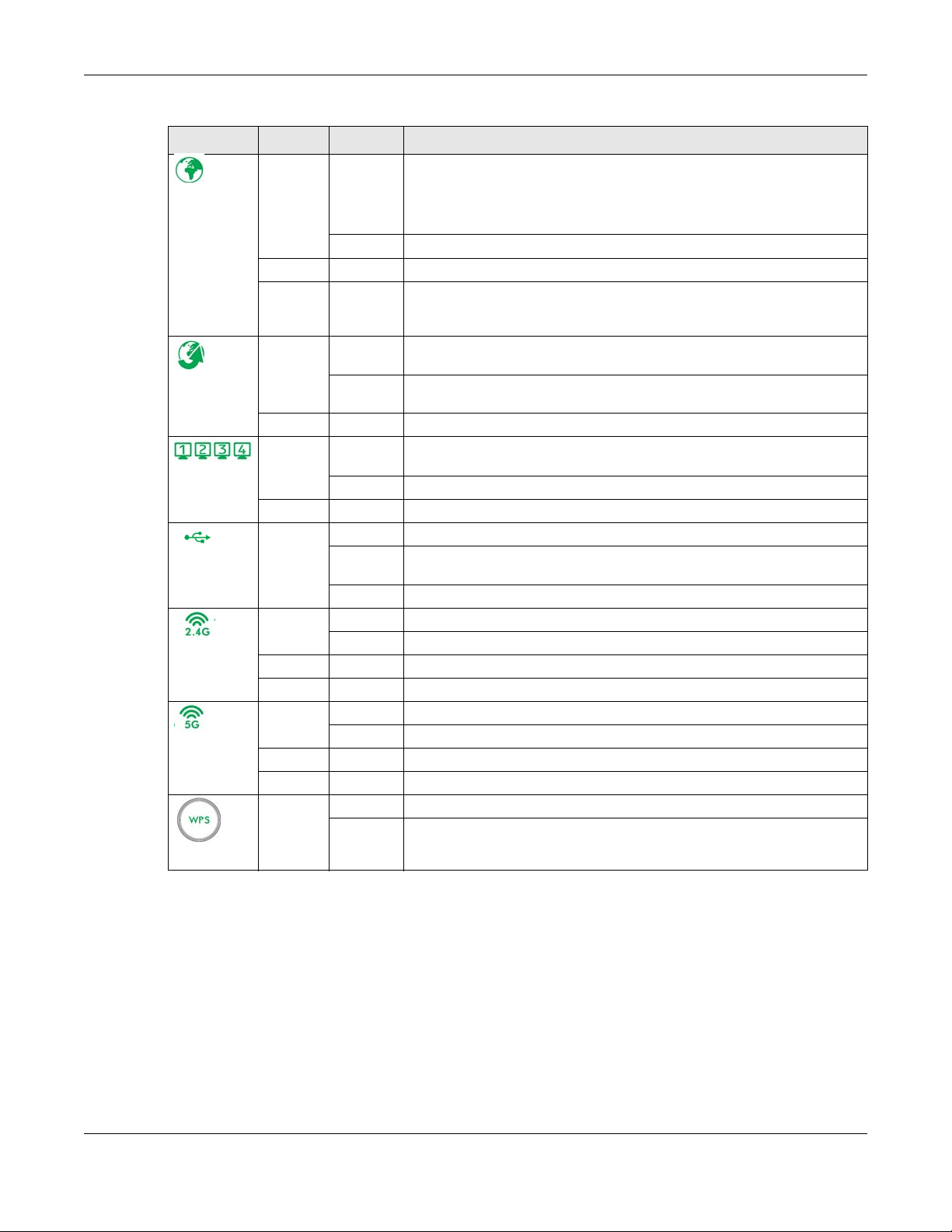
Chapter 1 Introducing the XMG
Table 1 LED Descriptions (continued)
LED C OLO R STATUS DESCRIPTION
Green On The XMG has an IP connection but no traffic.
Internet
WAN
Ethernet 1~4
USB
WiFi 2.4G
WiFi 5G
Your device has a WAN IP address (either static or assigned by a DHCP
server), PPP negotiation was successfully completed (if used) and the DSL
connection is up.
Blinking The XMG is sending or receiving IP traffic.
Off There is no Internet connection or the gateway is in bridged mode.
Red On The XMG attempted to make an IP connection but failed. Possible causes
are no response from a DHCP server, no PPPoE response, PPPoE
authentication failed.
Green On The XMG has a successful 10/100/1000 Mbps Ethernet connection on the
WAN.
Blinking The XMG is sending or receiving data to/from the WAN at 10/100/1000
Mbps.
Off There is no Ethernet connection on the WAN.
Green On The XMG has a successful 1000 Mbps Ethernet connection with a device on
the Local Area Network (LAN).
Blinking The XMG is sending or receiving data to/from the LAN at 1000 Mbps.
Off The XMG does not have an Ethernet connection with the LAN.
Green On The XMG recognizes a USB connection through the USB slot.
Blinking The XMG is sending/receiving data to /from the USB device connected to
it.
Off The XMG does not detect a USB connection through the USB slot.
Green On The 2.4 GHz wireless network is activated.
Blinking The XMG is communicating with 2.4 GHz wireless clients.
Amber Blinking The XMG is setting up a WPS connection with a 2.4 GHz wireless client.
Off The 2.4 GHz wireless network is not activated.
Green On The 5 GHz wireless network is activated.
Blinking The XMG is communicating with 5 GHz wireless clients.
Amber Blinking The XMG is setting up a WPS connection with a 5 GHz wireless client.
Off The 5 GHz wireless network is not activated.
Amber On The 2.4 Ghz or 5 GHz wireless network and WPS are enabled.
Off Both 2.4 Ghz or 5 GHz wireless network and WPS are disabled.
WPS
1.6 The RESET Butto n
If you forget your password or cannot access the Web Configurator, you will need to use the RESET
button at the back of the device to reload the factory-default configuration file. This means that you will
lose all configurations that you had previously and the password will be reset to “1234”.
1 Make sure the PO WER LED is on (not blinking).
XMG3512-B10A User’s Guide
20
Page 21
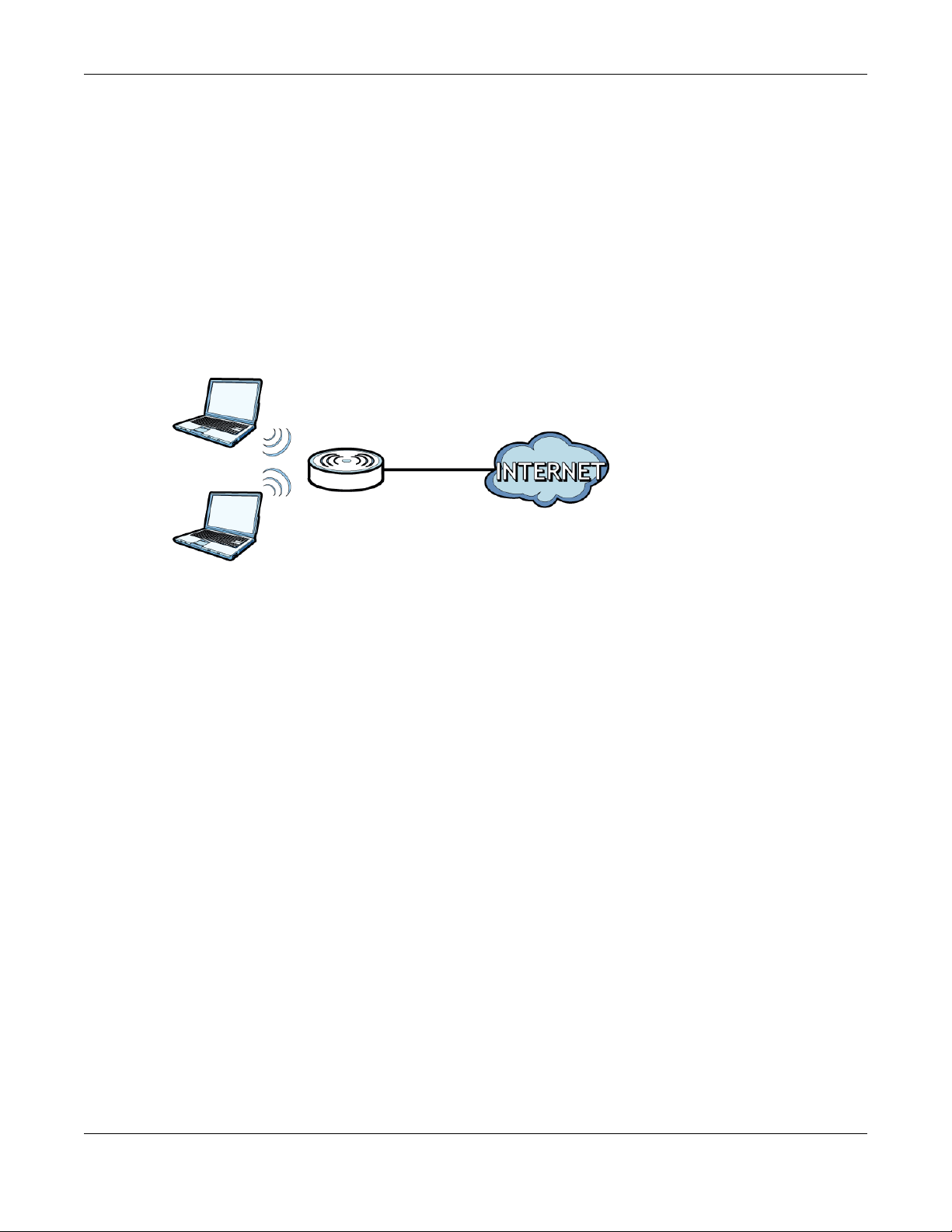
2 To set the device back to the factory default settings, press the RESET button for five seconds or until the
PO WER LED begins to blink and then release it. When the PO WER LED begins to blink, the defaults have
been restored and the device restarts.
1.7 Wire le ss Ac c e ss
The XMG is a wireless Access Point (AP) for wireless clients, such as notebook computers or PDAs and
iPads. It allows them to connect to the Internet without having to rely on inconvenient Ethernet cables.
You can configure your wireless network in either the built-in Web Configurator, or using the WPS button.
Figure 7 Wireless Access Example
Chapter 1 Introducing the XMG
1.7.1 Using the WPS Butto n
Once the WiFi LED turns green, the wireless network is active. If the wireless network is turned off, see
Section 7.2 on page 84 for how to enable the wireless network on the XMG.
You can also use the WPS button to quickly set up a secure wireless connection between the XMG and
a WPS-compatible client by adding one device at a time.
To activate WPS:
1 Make sure the PO WER LED is on and not blinking.
2 Press the WPS button for five seconds and release it.
3 Press the WPS button on another WPS-enabled device within range of the XMG. The WiFi LED flashes
orange while the XMG sets up a WPS connection with the other wireless device.
4 Once the connection is successfully made, the WPS LED shines green.
The WPS LED turns off when the wireless network is off.
XMG3512-B10A User’s Guide
21
Page 22
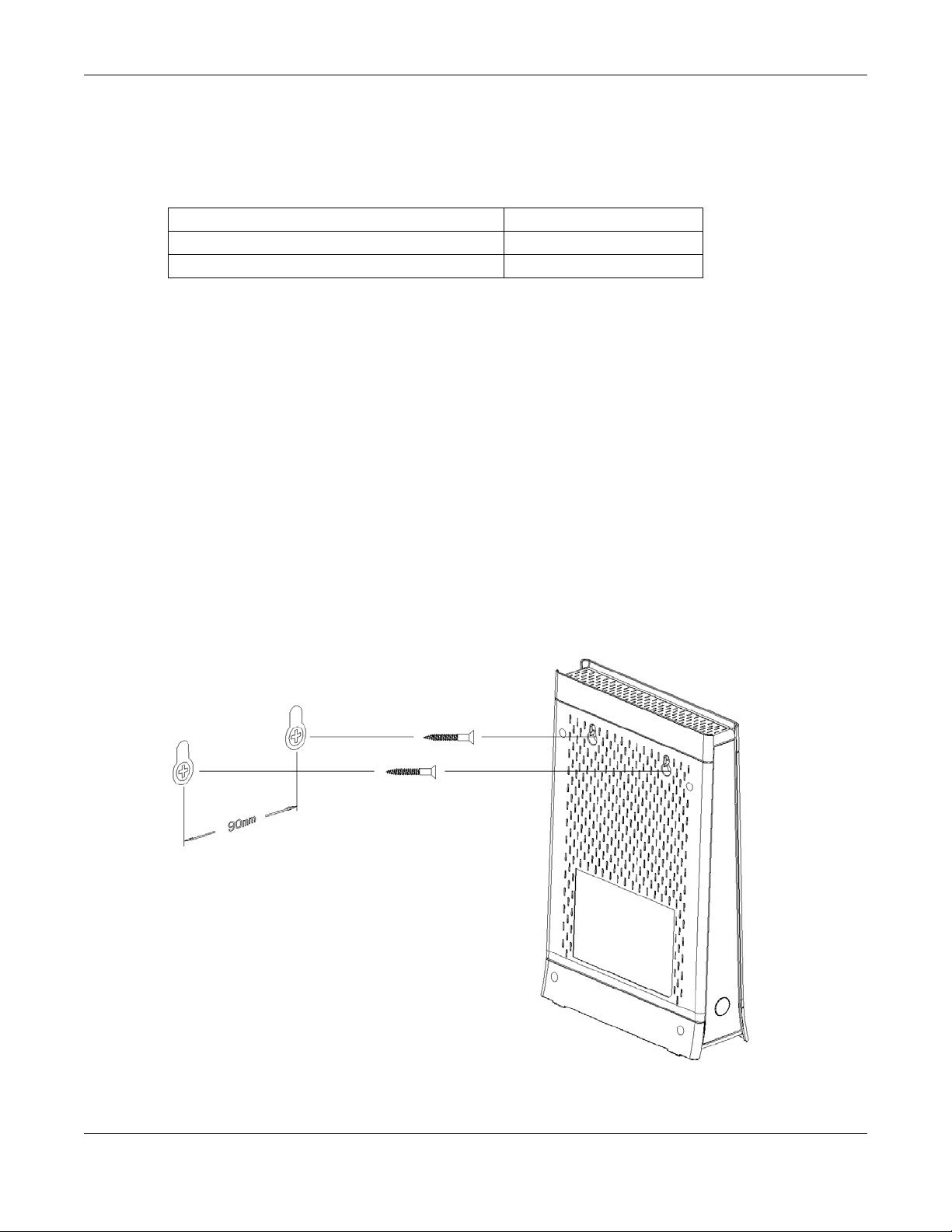
1.8 Wa ll Mounting
You may need screw anchors if mounting on a concrete or brick wall.
Table 2 Wall Mounting Information
Distance between holes 90 mm
M4 Screws Two
Screw anchors (optional) Two
5 Select a position free of obstructions on a wall strong enough to hold the weight of the device.
6 Mark two holes on the wall at the appropriate distance apart for the screws.
Be c are ful to a vo id da m a g ing p ipe s o r c able s lo c ate d inside the wa ll
whe n drilling hole s fo r the sc re ws.
7 If using screw anchors, drill two holes for the screw anchors into the wall. Push the anchors into the full
depth of the holes, then insert the screws into the anchors. Do not insert the screws all the way in - leave
a small gap of about 0.5 cm.
If not using screw anchors, use a screwdriver to insert the screws into the wall. Do not insert the screws all
the way in - leave a gap of about 0.5 cm.
Chapter 1 Introducing the XMG
8 Make sure the screws are fastened well enough to hold the weight of the XMG with the connection
cables.
9 Align the holes on the back of the XMG with the screws on the wall. Hang the XMG on the screws.
Figure 8 Wall Mounting Example
XMG3512-B10A User’s Guide
22
Page 23
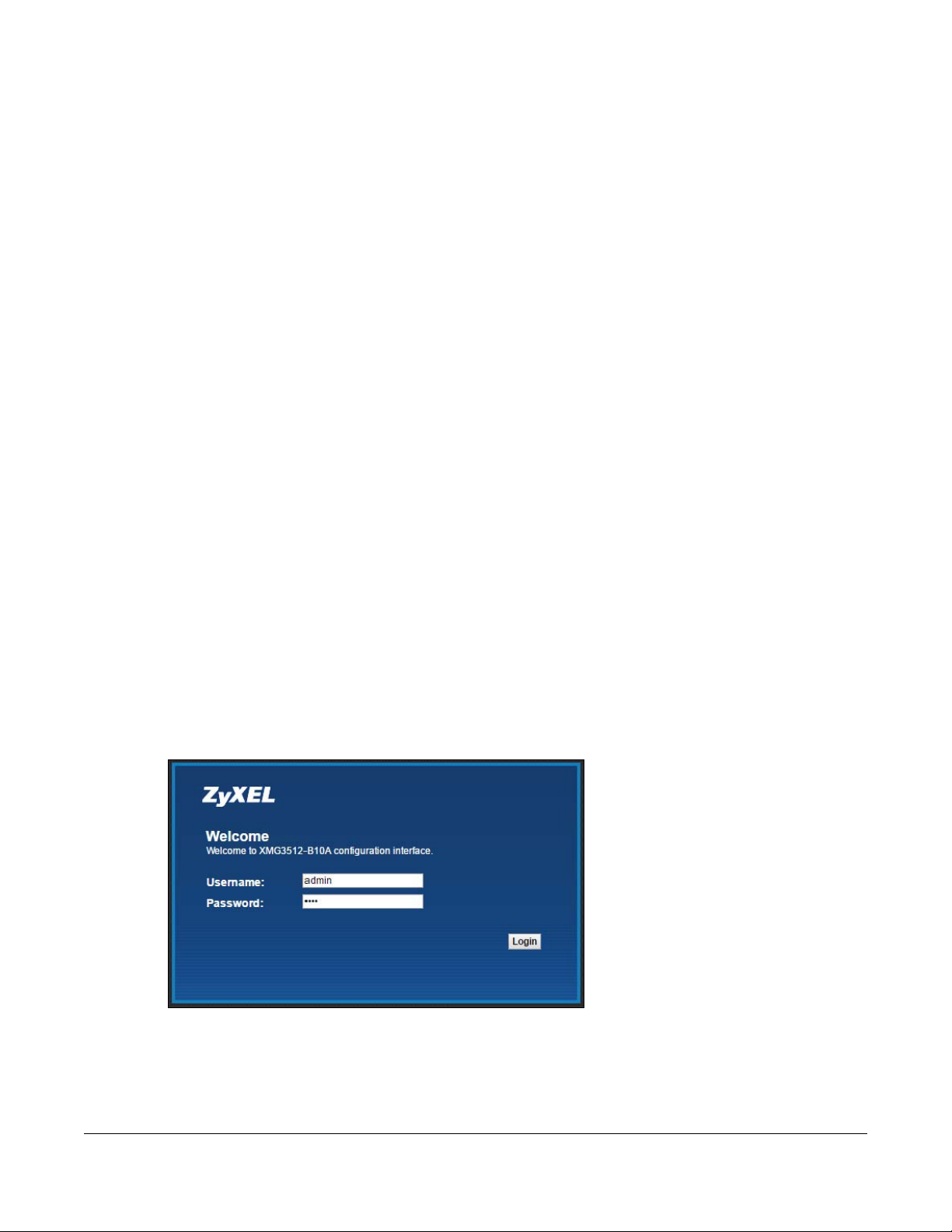
2.1 O ve rvie w
The web configurator is an HTML-based management interface that allows easy XMG setup and
management via Internet browser. Use Internet Explorer 8.0 and later versions or Mozilla Firefox 3 and
later versions or Safari 2.0 and later versions.* The recommended screen resolution is 1024 by 768 pixels.
In order to use the web configurator you need to allow:
C HAPTER 2
The We b Co nfig ura to r
• Web browser pop-up windows from your
Windows XP SP (Service Pack) 2.
• JavaScript (enabled by default).
• Java permissions (enabled by default).
XMG. Web pop-up blocking is enabled by default in
2.1.1 Ac c e ssing the We b C o nfig ura tor
1 Make sure your XMG hardware is properly connected (refer to the Quick Start Guide).
2 Launch your web browser. If the XMG does not automatically re-direct you to the login screen, go to
http://192.168.1.1.
3 A password screen displays. To access the administrative web configurator and manage the XMG, type
the default username a dmin/ use r and password 12 34 in the password screen and click Login. If you
have changed the password, enter your password and click Lo g in.
Figure 9
4 The following screen displays if you have not yet changed your password. Enter a new password, retype
it to confirm and click App ly.
XMG3512-B10A User’s Guide
23
Page 24
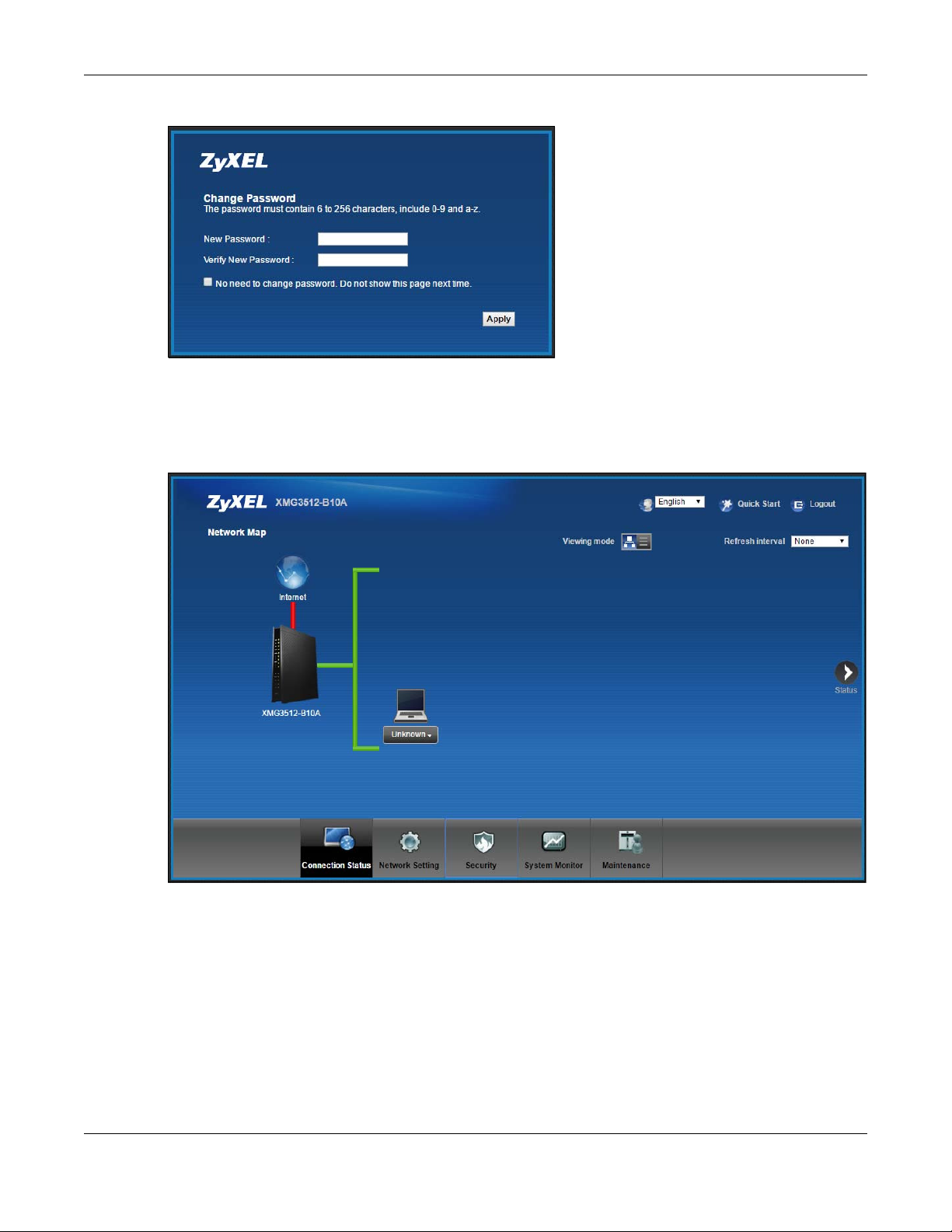
Chapter 2 The Web Configurator
Figure 10
5 The Quic k Start W iza rd screen appears. You can configure basic Internet access, and wireless settings.
See Chapter 3 on page 30 for more information.
6 After you finished or closed the Quic k Start W iza rd screen, the Ne twork Ma p page appears.
Figure 11
7 Click Status to display the Sta tus screen, where you can view the XMG’s interface and system
information.
XMG3512-B10A User’s Guide
24
Page 25
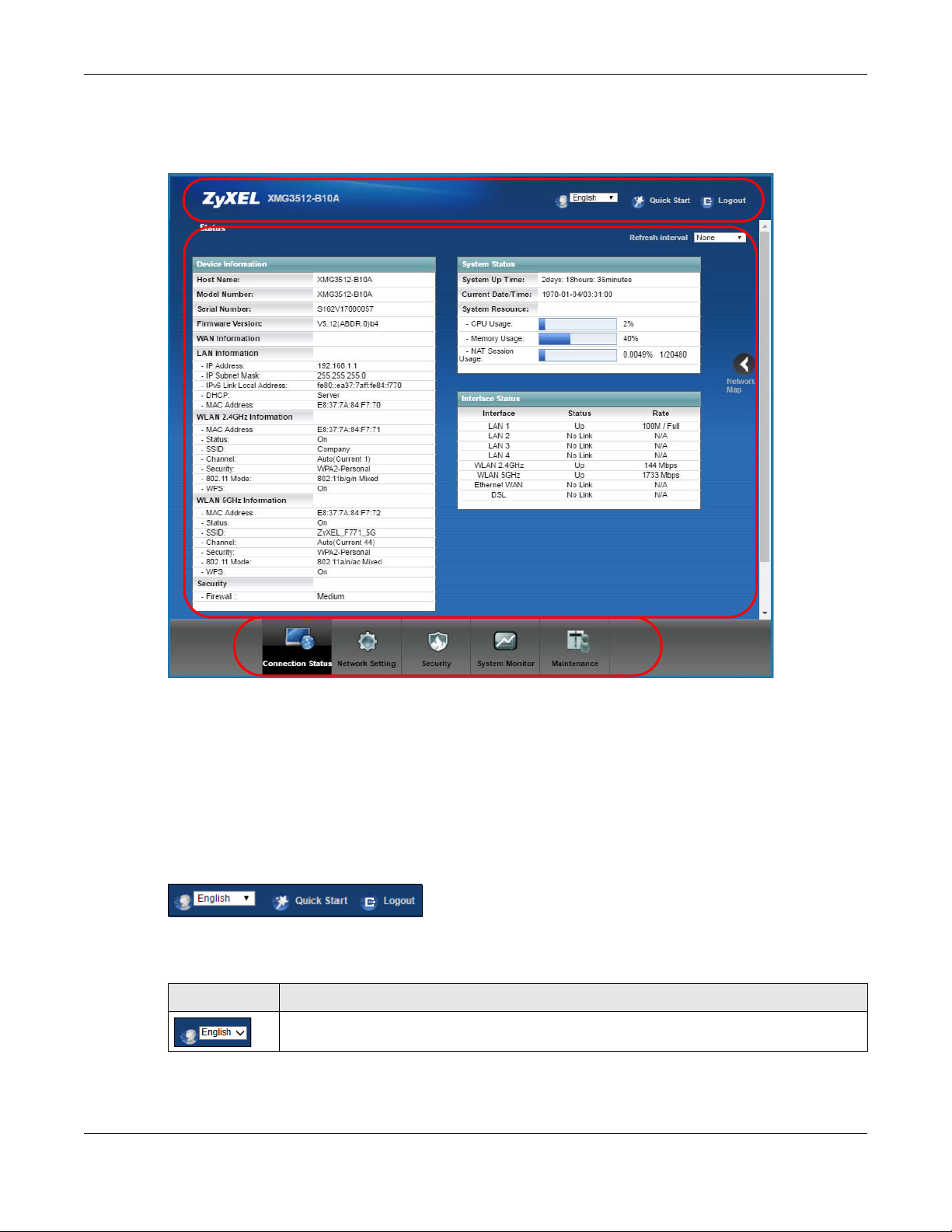
Chapter 2 The Web Configurator
A
B
C
2.2 We b Co nfig ura to r Layo ut
Figure 12
As illustrated above, the main screen is divided into these parts:
• A - title bar
• B - main window
• C - navigation panel
2.2.1 Title Ba r
The title bar provides some icons in the upper right corner.
The icons provide the following functions.
Table 3 Web Configurator Icons in the Title Bar
IC O N DESCRIPTION
La ng ua ge: Select the language you prefer.
XMG3512-B10A User’s Guide
25
Page 26
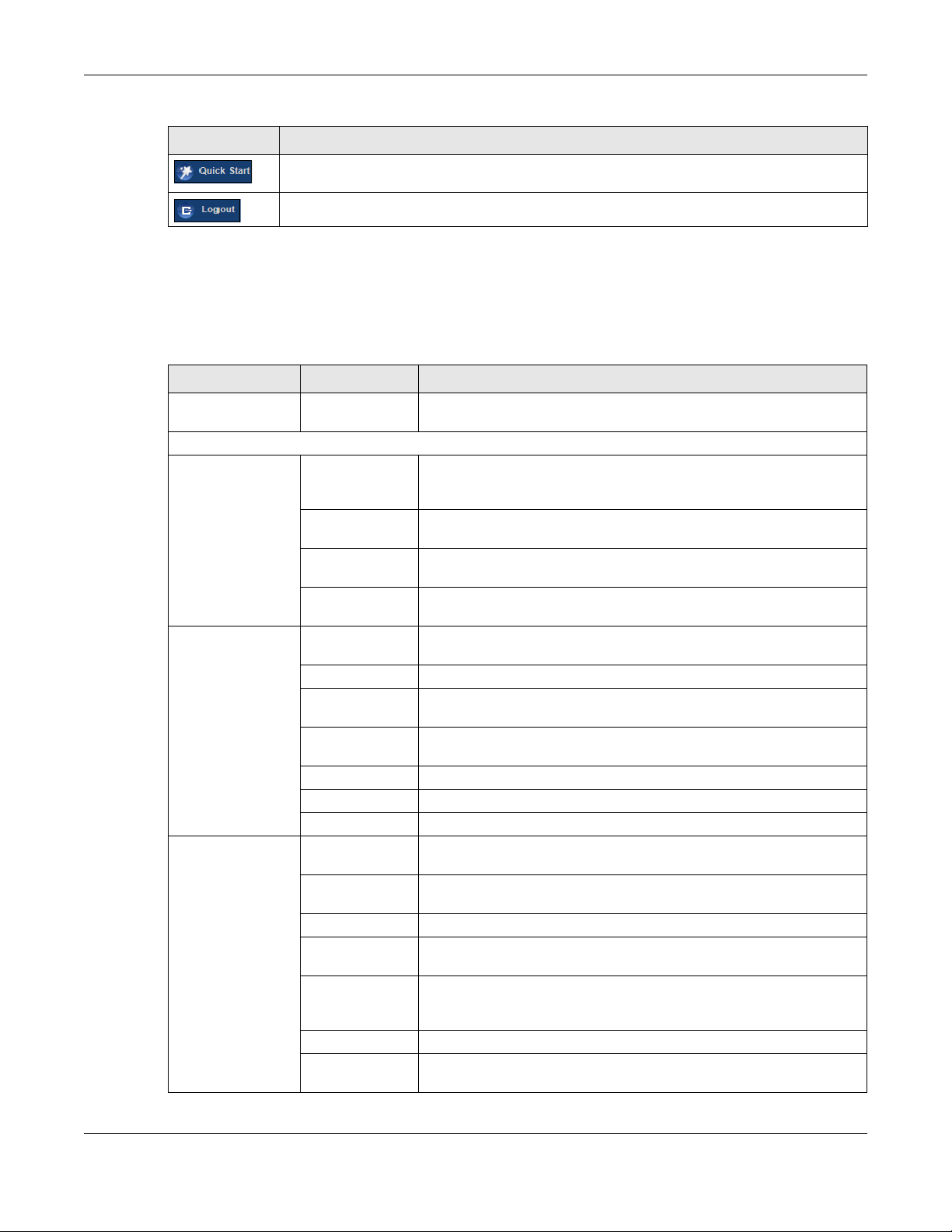
Table 3 Web Configurator Icons in the Title Bar
IC O N DESCRIPTION
Q uic k Start: Click this icon to open screens where you can configure the XMG’s time zone
Internet access, and wireless settings.
Lo g out: Click this icon to log out of the web configurator.
2.2.2 Na viga tion Pa ne l
Use the menu items on the navigation panel to open screens to configure XMG features. The following
tables describe each menu item.
Table 4 Navigation Panel Summary
LINK TA B FUNCTIO N
Connection Status This screen shows the network status of the XMG and computers/devices
Network Setting
Broadband Broadband Use this screen to view and configure ISP parameters, WAN IP address
Advanced Use this screen to enable or disable PTM over ADSL, Annex M/Annex J,
Ethernet WAN Use this screen to enable the fourth Ethernet LAN port to be an Ethernet
802.1x Use this screen to view and configure the IEEE 802.1x settings on the
Wireless General Use this screen to configure the wireless LAN settings and WLAN
Guest/More AP Use this screen to configure multiple BSSs on the XMG.
MAC
Authentication
WPS Use this screen to configure and view your WPS (Wi-Fi Protected Setup)
WMM Use this screen to enable or disable Wi-Fi MultiMedia (WMM).
Others Use this screen to configure advanced wireless settings.
Channel Status Use this screen to scan wireless LAN channel noises and view the results.
Home
Networking
LAN Setup Use this screen to configure LAN TCP/IP settings, and other advanced
Static DHCP Use this screen to assign specific IP addresses to individual MAC
UPnP Use this screen to turn UPnP and UPnP NAT-T on or off.
Additional
Subnet
STB Vendor ID Use this screen to configure the Vendor IDs of the connected Set Top Box
Wake on LAN Use this screen to remotely turn on a device on the local network.
TFTP Server Name Configure a TFTP server name which is sent to clients using DHCP option
Chapter 2 The Web Configurator
connected to it.
assignment, and other advanced properties. You can also add new
WAN connections.
and DSL PhyR functions.
WAN port.
XMG.
authentication/security settings.
Use this screen to block or allow wireless traffic from wireless devices of
certain SSIDs and MAC addresses to the XMG.
settings.
properties.
addresses.
Use this screen to configure IP alias and public static IP.
(STB) devices, which have the XMG automatically create static DHCP
entries for the STB devices when they request IP addresses.
66.
XMG3512-B10A User’s Guide
26
Page 27
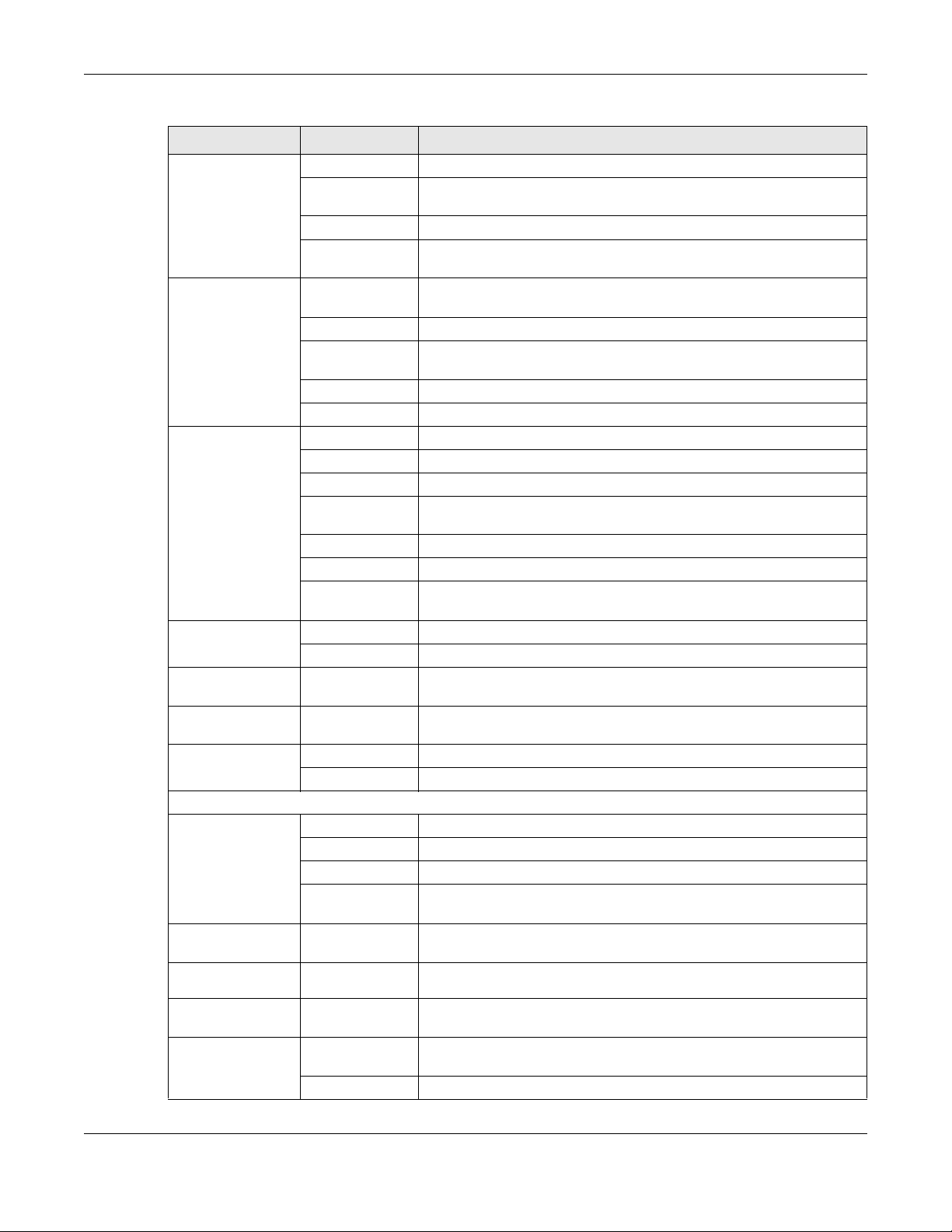
Chapter 2 The Web Configurator
Table 4 Navigation Panel Summary (continued)
LINK TA B FUNCTIO N
Routing Static Route Use this screen to view and set up static routes on the XMG.
DNS Route Use this screen to forward DNS queries for certain domain names through
a specific WAN interface to its DNS server(s).
Policy Route
RIP Use this screen to configure Routing Information Protocol to exchange
QoS General Use this screen to enable QoS and traffic prioritizing. You can also
Queue Setup Use this screen to configure QoS queues.
Classification
Setup
Shaper Setup Use this screen to limit outgoing traffic rate on the selected interface.
Policer Setup Use this screen to configure QoS policers.
NAT Port Forwarding Use this screen to make your local servers visible to the outside world.
Applications Use this screen to configure servers behind the XMG.
Port Triggering Use this screen to change your XMG’s port triggering settings.
DMZ Use this screen to configure a default server which receives packets from
ALG Use this screen to enable or disable SIP ALG.
Address Mapping Use this screen to change your XMG’s address mapping settings.
Sessions Use this screen to configure the maximum number of NAT sessions each
DNS DNS Entry Use this screen to view and configure DNS routes.
Dynamic DNS Use this screen to allow a static hostname alias for a dynamic IP address.
Vlan Group Vlan Group Use this screen to group and tag VLAN IDs to outgoing traffic from the
Interface
Grouping
USB Service File Sharing Use this screen to enable file sharing via the XMG.
Security
Firewall General Use this screen to configure the security level of your firewall.
MAC Filter MAC Filter Use this screen to block or allow traffic from devices of certain MAC
Parental
Control
Scheduler Rules Scheduler Rules Use this screen to configure the days and times when a configured
Certificates Local Certificates Use this screen to view a summary list of certificates and manage
Interface
Grouping
Media Server Use this screen to use the XMG as a media server.
Protocol Use this screen to add Internet services and configure firewall rules.
Access Control Use this screen to enable specific traffic directions for network services.
DoS Use this screen to activate protection against Denial of Service (DoS)
Parental Control Use this screen to block web sites with the specific URL.
Trusted CA
Use this screen to configure policy routing on the XMG.
routing information with other routers.
configure the QoS rules and actions.
Use this screen to define a classifier.
ports that are not specified in the Po rt Fo rwarding screen.
client host is allowed to have through the XMG.
specified interface.
Use this screen to map a port to a PVC or bridge group.
attacks.
addresses to the XMG.
restriction (such as parental control) is enforced.
certificates and certification requests.
Use this screen to view and manage the list of the trusted CAs.
XMG3512-B10A User’s Guide
27
Page 28
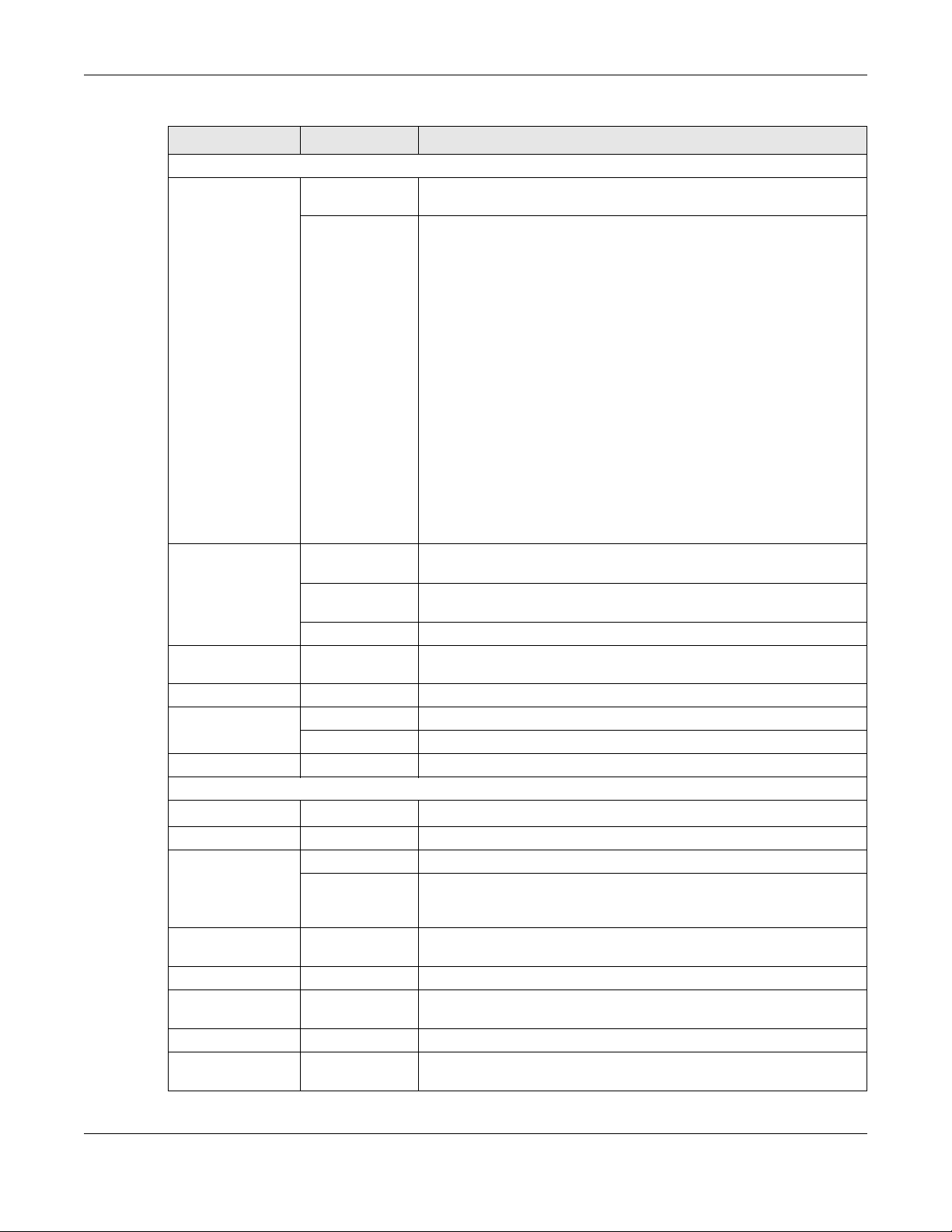
Chapter 2 The Web Configurator
Table 4 Navigation Panel Summary (continued)
LINK TA B FUNCTIO N
System Monitor
Log System Log Use this screen to view the status of events that occurred to the XMG.
You can export or e-mail the logs.
Security Log Use this screen to view all security related events. You can select level
and category of the security events in their proper drop-down list
window.
Levels include:
•Emergency
•Alert
• Critical
• Error
• Warning
•Notice
• Informational
•Debugging
Categories include:
• Account
• Attack
•Firewall
• MAC Filter
Traffic Status WAN Use this screen to view the status of all network traffic going through the
WAN port of the XMG.
LAN Use this screen to view the status of all network traffic going through the
NAT Use this screen to view NAT statistics for connected hosts.
ARP table ARP table Use this screen to view the ARP table. It displays the IP and MAC address
Routing Table Routing Table Use this screen to view the routing table on the XMG.
Multicast Status IGMP Status Use this screen to view the status of all IGMP settings on the XMG.
MLD Status Use this screen to view the status of all MLD settings on the XMG.
xDSL Statistics xDSL Statistics Use this screen to view the XMG’s xDSL traffic statistics.
Maintenance
System System
User Account User Account Use this screen to change user password on the XMG.
Remote
Management
SNMP SNMP Use this screen to configure SNMP (Simple Network Management
Time Time Use this screen to change your XMG’s time and date.
E-mail
Notification
Log Setting Log Setting Use this screen to change your XMG’s log settings.
Firmware
Upgrade
MGMT Services Use this screen to enable specific traffic directions for network services.
Trust Domain Use this screen to view a list of public IP addresses which are allowed to
E-mail
Notification
Firmware
Upgrade
LAN ports of the XMG.
of each DHCP connection.
Use this screen to set Device name and Domain name.
access the XMG through the services configured in the Ma inte na nc e >
Re mo te Ma na g e me nt screen.
Protocol) settings.
Use this screen to configure up to two mail servers and sender addresses
on the XMG.
Use this screen to upload firmware to your XMG.
XMG3512-B10A User’s Guide
28
Page 29
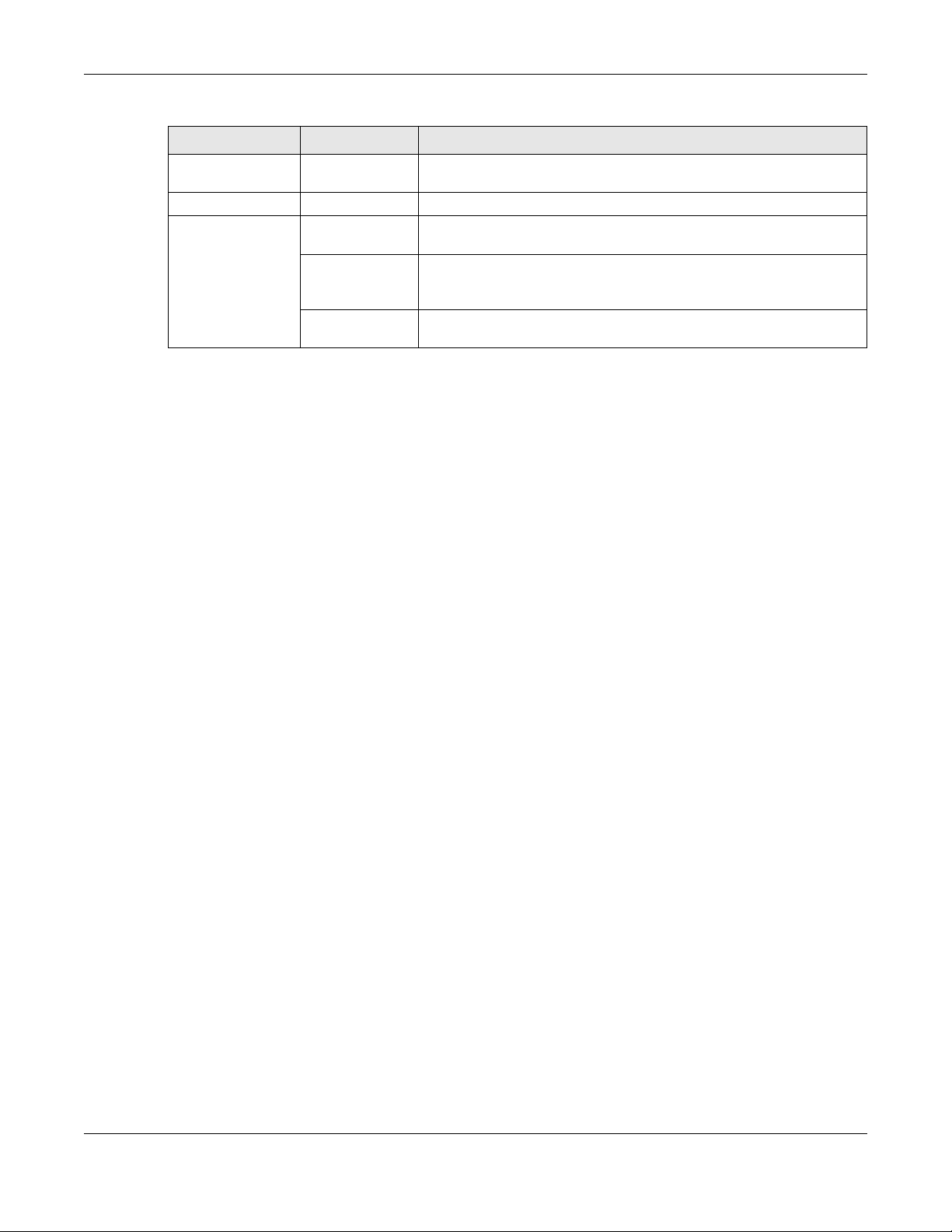
Chapter 2 The Web Configurator
Table 4 Navigation Panel Summary (continued)
LINK TA B FUNCTIO N
Backup/Restore Backup/Restore Use this screen to backup and restore your XMG’s configuration
(settings) or reset the factory default settings.
Reboot Reboot Use this screen to reboot the XMG without turning the power off.
Diagnostic Ping&Traceroute
&Nslookup
802.1ag Use this screen to configure CFM (Connectivity Fault Management) MD
OAM Ping Use this screen to view information to help you identify problems with the
Use this screen to identify problems with the DSL connection. You can
use Ping, TraceRoute, or Nslookup to help you identify problems.
(maintenance domain) and MA (maintenance association), perform
connectivity tests and view test reports.
DSL connection.
XMG3512-B10A User’s Guide
29
Page 30
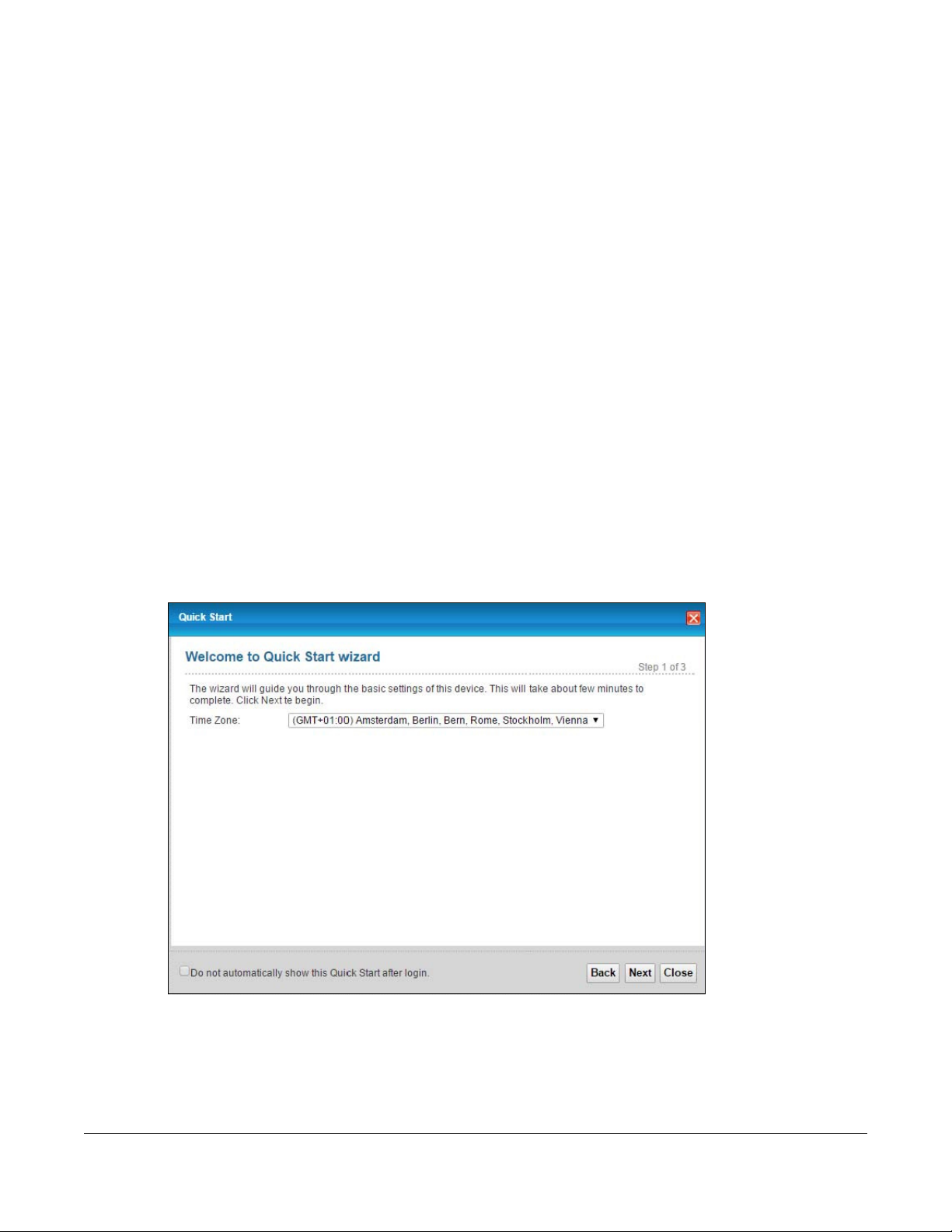
3.1 O ve rvie w
Use the Quick Start screens to configure the XMG’s time zone, basic Internet access, and wireless
settings.
C HAPTER 3
Q uic k Sta rt
Note: See the technical reference chapters (starting on
background information on the features in this chapter.
3.2 Q uic k Sta rt Se tup
1 The Quick Start Wizard appears automatically after login. Or you can click the Quic k Sta rt icon in the top
right corner of the web configurator to open the quick start screens. Select the time zone of your
location. Click Ne xt.
Figure 13 Quick Start - Welcome
Chapter 4 on page 33) for
2 Enter your Internet connection information in this screen. The screen and fields to enter may vary
depending on your current connection type. Click Ne xt.
XMG3512-B10A User’s Guide
30
Page 31

Chapter 3 Quick Start
Figure 14 Quick Start - Internet Connection
3 Turn the wireless LAN on or off. If you keep it on, record the security settings so you can configure your
wireless clients to connect to the XMG. Click Save .
Figure 15 Quick Start - Wireless Setting
4 Your XMG saves your settings and attempts to connect to the Internet. Click Clo se to complete the
setup.
XMG3512-B10A User’s Guide
31
Page 32

Chapter 3 Quick Start
Figure 16 Quick Start - Result Summary
XMG3512-B10A User’s Guide
32
Page 33
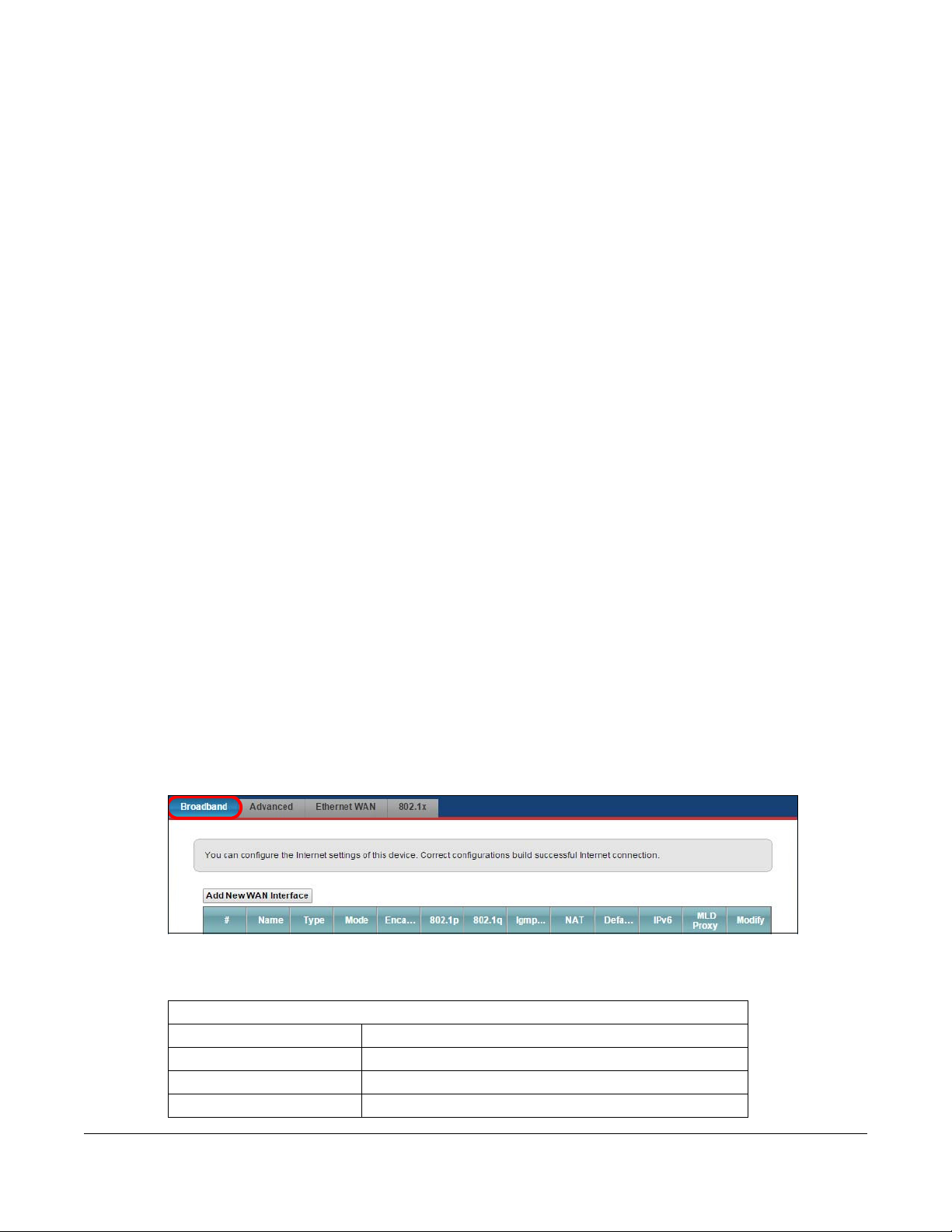
4.1 O ve rvie w
This chapter shows you how to use the XMG’s various features.
•
Setting Up an ADSL PPPoE Connection, see page 33
• Setting Up a Secure Wireless Network, see page 36
• Setting Up Multiple Wireless Groups, see page 42
• Configuring Static Route for Routing to Another Network, see page 45
• Configuring QoS Queue and Class Setup, see page 47
• Access the XMG Using DDNS, see page 51
• Configuring the MAC Address Filter, see page 52
• Access Your Shared Files From a Computer, see page 53
C HAPTER 4
Tuto ria ls
4.2 Se tting Up a n ADSL PPPoE C o nne c tio n
This tutorial shows you how to set up an ADSL Internet connection using the Web Configurator.
If you connect to the Internet through an ADSL connection, use the information from your Internet
Service Provider (ISP) to configure the XMG. Be sure to contact your service provider for any information
you need to configure the Broadb a nd screens.
1 Click Network Se tting > Bro a db a nd to open the following screen. Click Ad d Ne w W AN Inte rfa c e .
2 In this example, the DSL connection has the following information.
G e ne ra l
Name MyDSLConnection
Type ADSL over ATM
Connection Mode Routing
Encapsulation PPPoE
XMG3512-B10A User’s Guide
33
Page 34
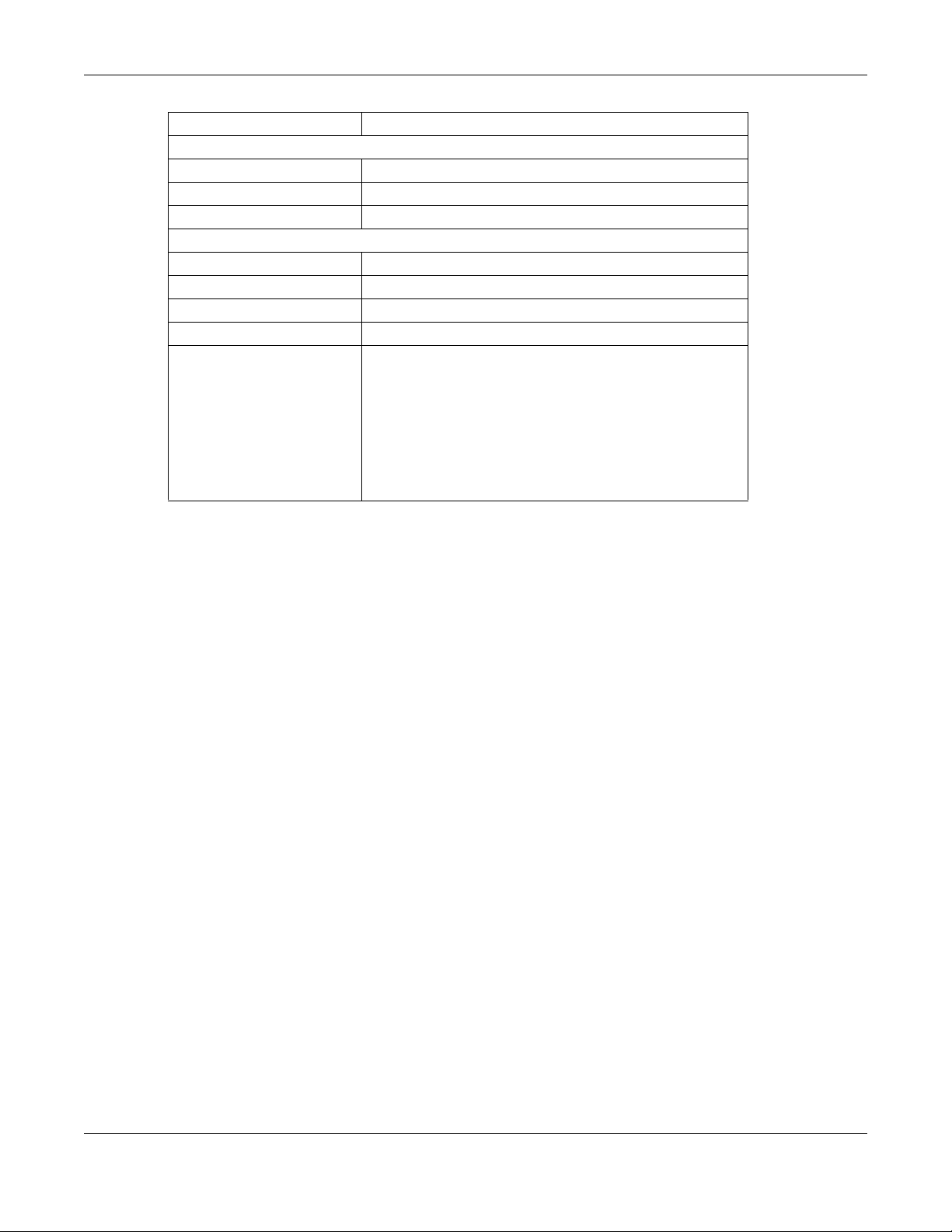
Chapter 4 Tutorials
IPv6/IPv4 Mode IPv4
ATM PVC C o nfiguration
VPI/VCI 36/48
Encapsulation Mode LLC/SNAP-Bridging
Service Category UBR Without PCR
Ac c o unt Info rm atio n
PPP User Name 1234@DSL-Ex.com
PPP Password ABCDEF!
PPPoE Service Name MyDSL
Static IP Address 192.168.1.32
Others Authentication Method: AUTO
PPPoE Passthrough: Disabled
NAT: Enabled
IGMP Multicast Proxy: Enabled
Apply as Default Gateway: Enabled
VLAN: Disabled
3 Select the Ac tive check box. Enter the Ge ne ra l and A TM PVC C onfig ura tion settings as provided above.
Set the Ty pe to ADSL ove r A TM.
Choose the Enc apsulatio n specified by your DSL service provider. For this example, the service provider
requires a username and password to establish Internet connection. Therefore, select PPPoE as the WAN
encapsulation type.
Set the IPv6/ IPv4 M ode to IPv4 O nly.
4 Enter the account information provided to you by your DSL service provider.
5 Configure this rule as your default Internet connection by selecting the App ly a s De fa ult Ga te way check
box. Then select DNS as Sta tic and enter the DNS server addresses provided to you, such as 192.1 68 .5.2
(DNS server1)/192.16 8.5.1 (DNS server2).
6 Leave the rest of the fields to the default settings.
7 Click Apply to save your settings.
XMG3512-B10A User’s Guide
34
Page 35
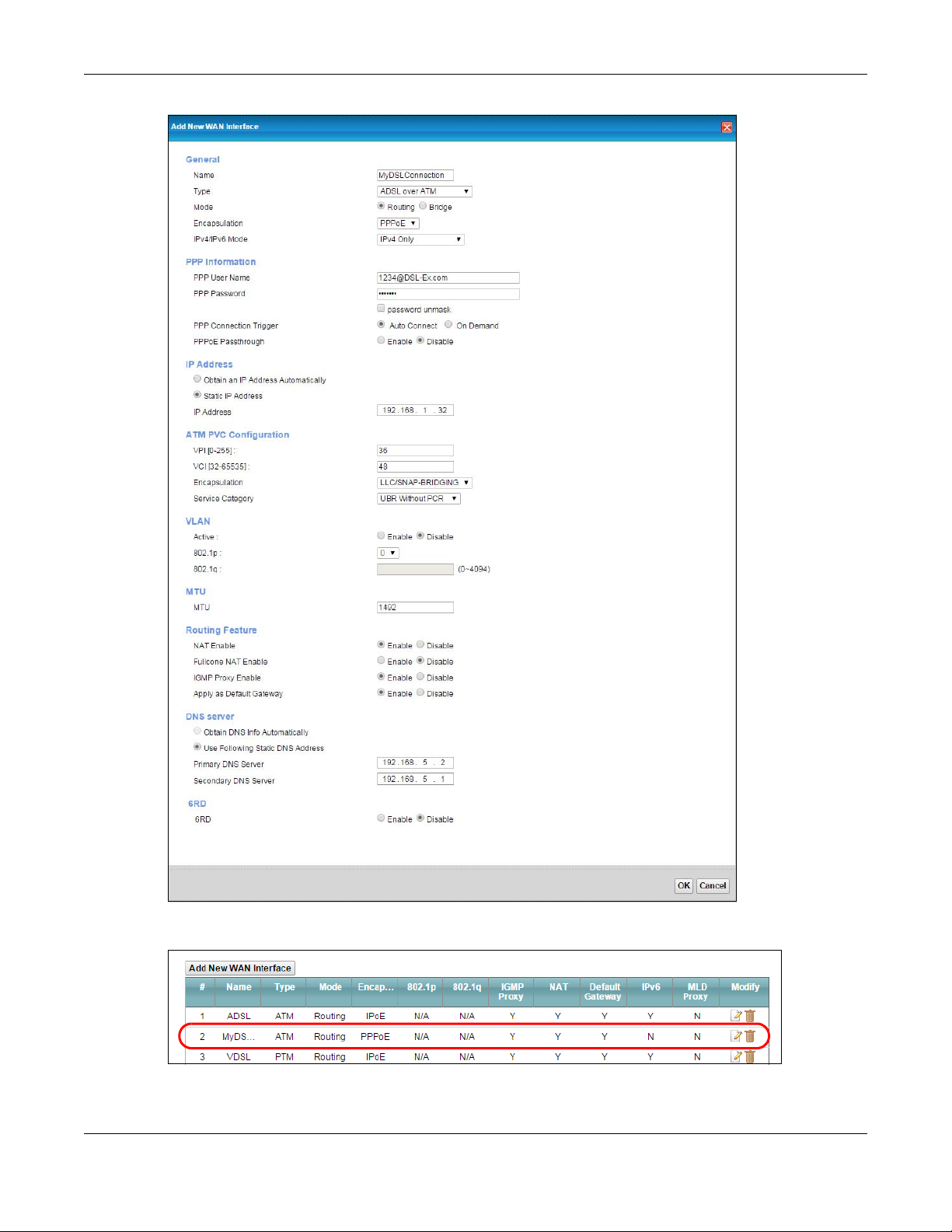
Chapter 4 Tutorials
8 You should see a summary of your new DSL connection setup in the Broa db a nd screen as follows.
Try to connect to a website to see if you have correctly set up your Internet connection. Be sure to
contact your service provider for any information you need to configure the WAN screens.
XMG3512-B10A User’s Guide
35
Page 36
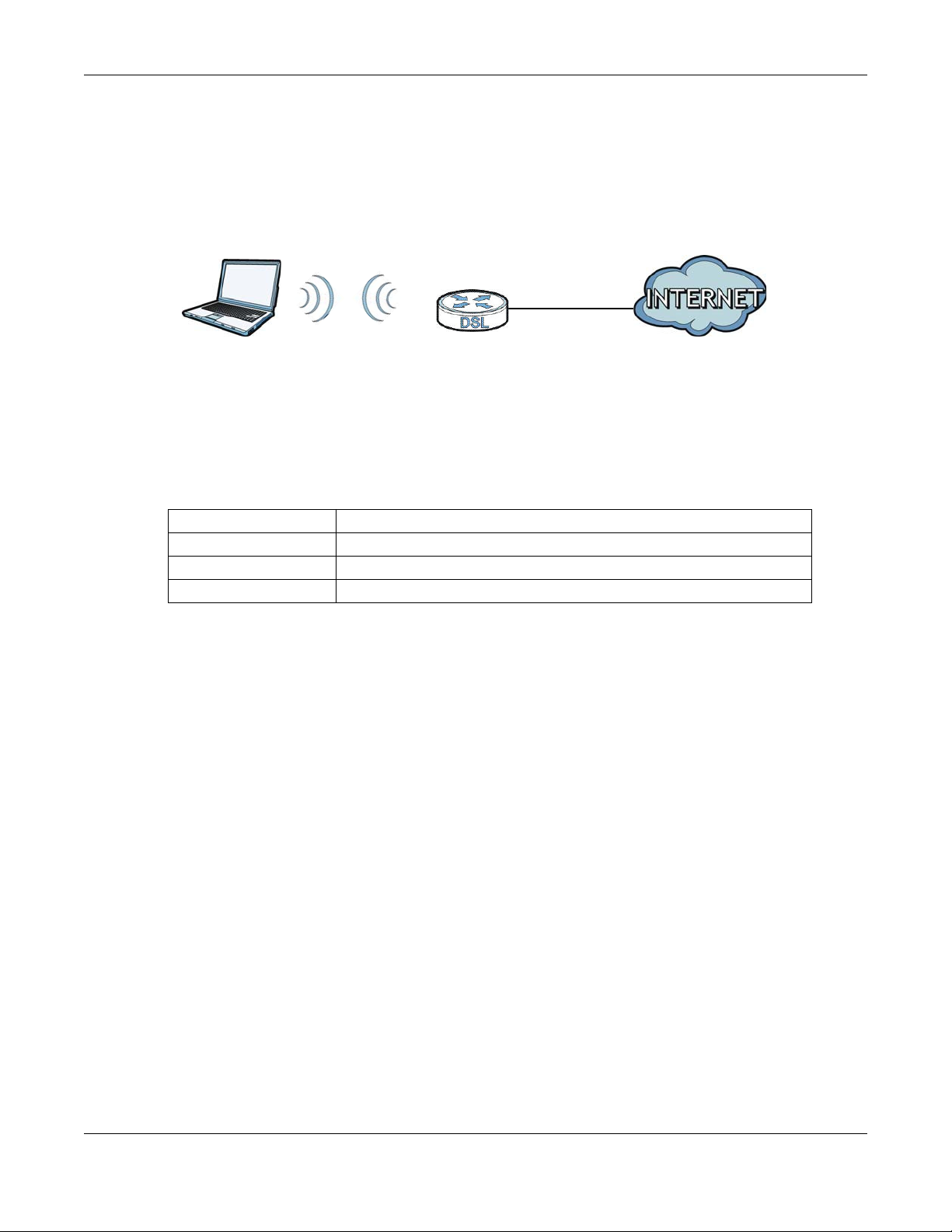
Chapter 4 Tutorials
4.3 Se tting Up a Se c ure Wire le ss Ne two rk
Thomas wants to set up a wireless network so that he can use his notebook to access the Internet. In this
wireless network, the XMG serves as an access point (AP), and the notebook is the wireless client. The
wireless client can access the Internet through the AP.
Thomas has to configure the wireless network settings on the XMG. Then he can set up a wireless
network using WPS (
4.3.1 C o nfig uring the Wire less Ne twork Se tting s
This example uses the following parameters to set up a wireless network.
Section 4.3.2 on page 38) or manual configuration (Section 4.3.3 on page 41).
SSID Example
Sec urity Mo d e WPA2-PSK
Pre -Sha re d Key DoNotStealMyWirelessNetwork
80 2.1 1 M ode 802.11b/g/n Mixed
1 Click Network Se tting > Wire le ss to open the G e ne ra l screen. Select Mo re Se c ure as the security level
and WPA2 - PSK as the security mode. Configure the screen using the provided parameters (see
page 36). Click App ly.
XMG3512-B10A User’s Guide
36
Page 37

Chapter 4 Tutorials
2 Go to the Wire le ss > O the rs screen and select 802.1 1b / g / n Mixe d in the 80 2.11 Mo d e field. Click Ap ply .
Thomas can now use the WPS feature to establish a wireless connection between his notebook and the
XMG (see
XMG (see
Section 4.3.2 on page 38). He can also use the notebook’s wireless client to search for the
Section 4.3.3 on page 41).
XMG3512-B10A User’s Guide
37
Page 38

4.3.2 Using WPS
1
2
3
This section shows you how to set up a wireless network using WPS. It uses the XMG as the AP and Zyxel
NWD210N as the wireless client which connects to the notebook.
Note: The wireless client must be a WPS-aware device (for example, a WPS USB adapter or
PCMCIA card).
There are two WPS methods to set up the wireless client settings:
• Push Button C onfig ura tion (PBC ) - simply press a button. This is the easier of the two methods.
• PIN Config ura tio n - configure a Personal Identification Number (PIN) on the XMG. A wireless client
must also use the same PIN in order to download the wireless network settings from the XMG.
Push Butto n Config ura tio n (PBC )
1 Make sure that your XMG is turned on and your notebook is within the cover range of the wireless signal.
2 Make sure that you have installed the wireless client driver and utility in your notebook.
Chapter 4 Tutorials
3 In the wireless client utility, go to the WPS setting page. Enable WPS and press the WPS button for more
than five seconds (Sta rt or W PS button).
4 Push and hold the WPS button located on the XMG’s front panel for more than 5 seconds. Alternatively,
you may log into XMG’s web configurator and go to the Ne twork Se tting > Wire le ss > WPS screen.
Enable the WPS function for method 1 and click Ap ply . Then click the WPS button.
Note: Your XMG has a WPS button located on its front panel as well as a WPS button in its
configuration utility. Both buttons have exactly the same function: you can use one or
the other.
Note: It doesn’t matter which button is pressed first. You must press the second button within
two minutes of pressing the first one.
XMG3512-B10A User’s Guide
38
Page 39
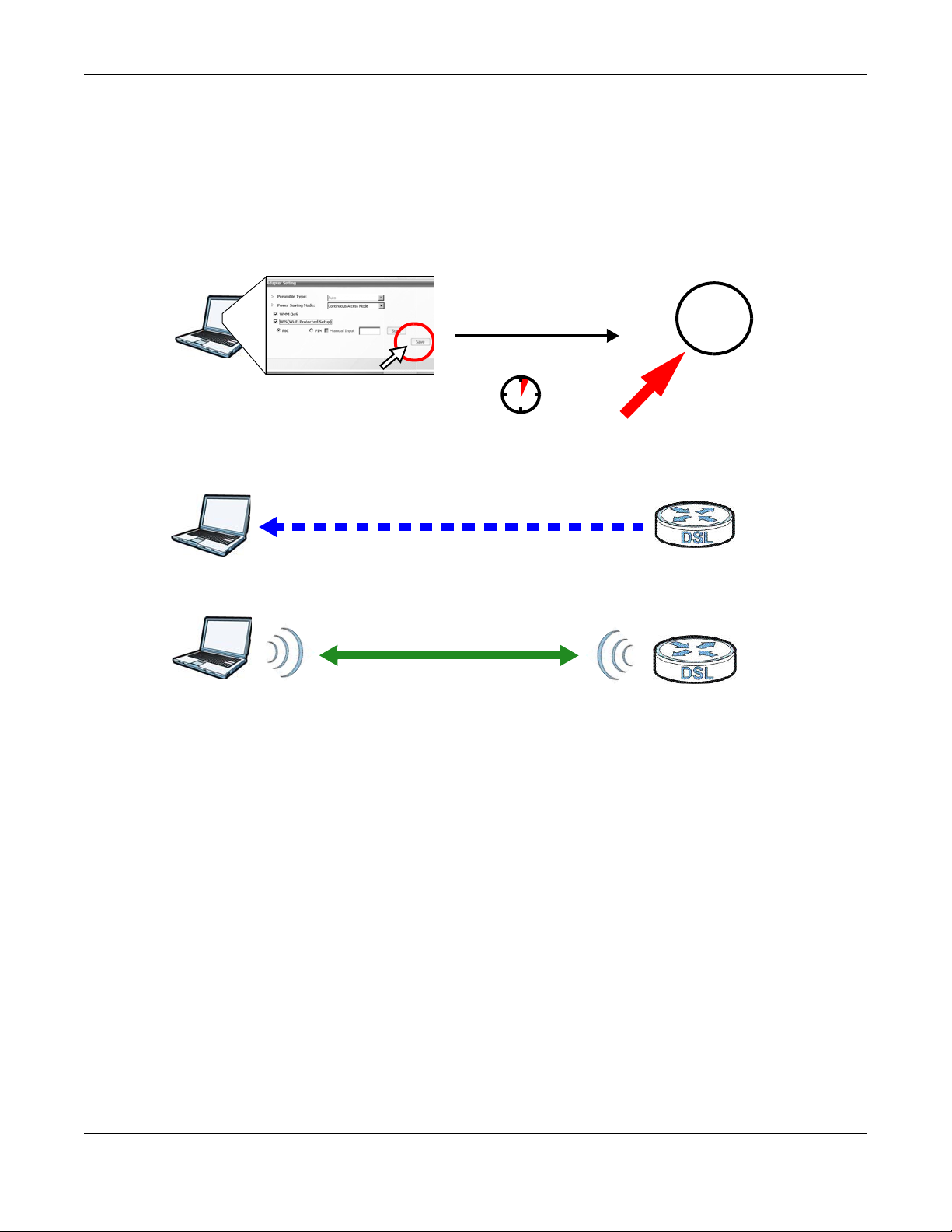
Chapter 4 Tutorials
Wireless Client
VMG
SECURITY INFO
COMMUNICATION
WITHIN 2 MINUTES
Pr e ss and hold for
5 se co n ds
W LAN/
W PS
The XMG sends the proper configuration settings to the wireless client. This may take up to two minutes.
The wireless client is then able to communicate with the XMG securely.
The following figure shows you an example of how to set up a wireless network and its security by
pressing a button on both XMG and wireless client.
Example WPS Process: PBC MethodZyxel
PIN C o nfig ura tio n
When you use the PIN configuration method, you need to use both the XMG’s web configurator and
the wireless client’s utility.
1 Launch your wireless client’s configuration utility. Go to the WPS settings and select the PIN method to
get a PIN number.
2 Log into XMG’s web configurator and go to the Ne two rk Se tting > Wire le ss > WPS screen. Enable the
WPS function and click A pp ly.
XMG3512-B10A User’s Guide
39
Page 40
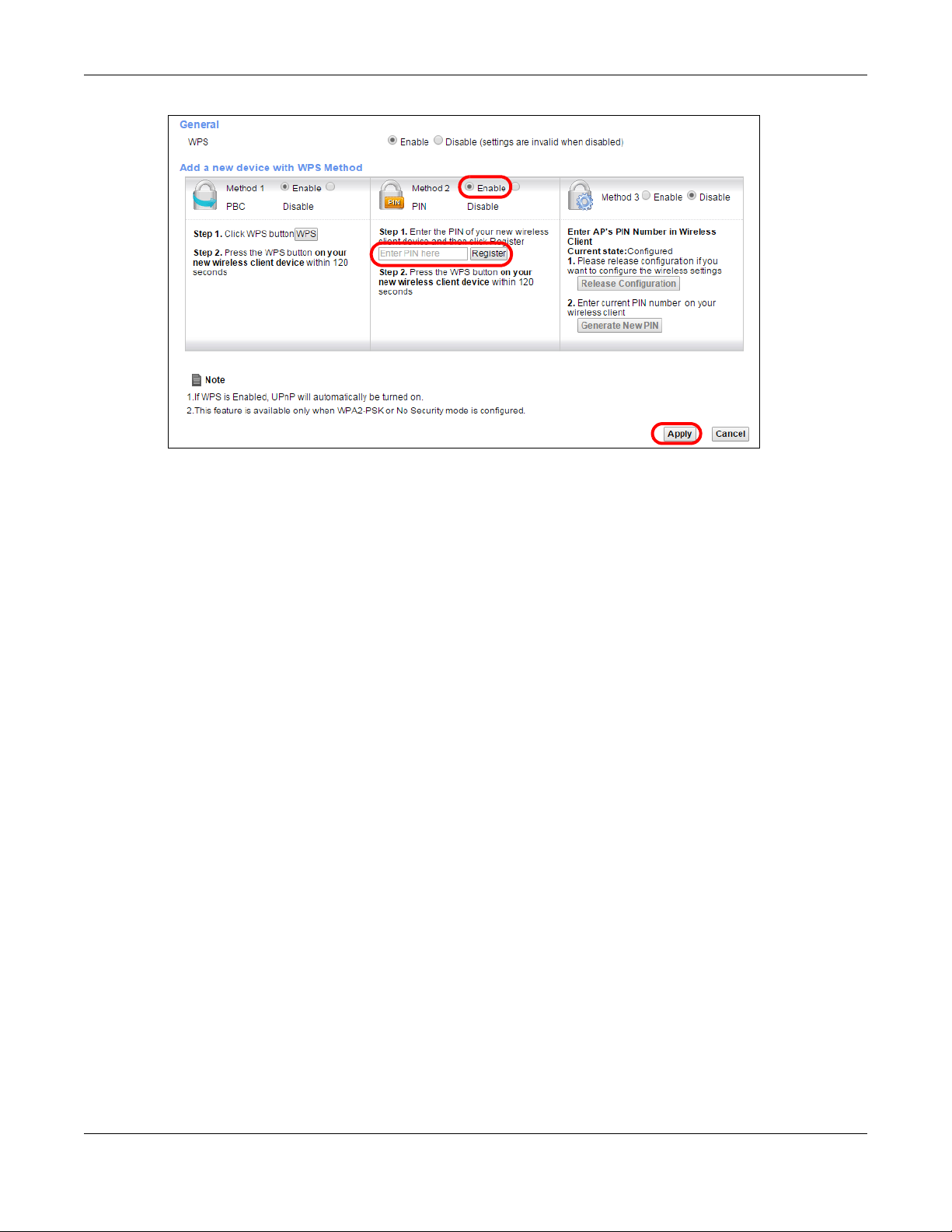
Chapter 4 Tutorials
1
2
3
3 Enter the PIN number of the wireless client and click the Re giste r button. Activate WPS function on the
wireless client utility screen within two minutes.
The XMG authenticates the wireless client and sends the proper configuration settings to the wireless
client. This may take up to two minutes. The wireless client is then able to communicate with the XMG
securely.
The following figure shows you how to set up a wireless network and its security on a XMG and a wireless
client by using PIN method.
XMG3512-B10A User’s Guide
40
Page 41

Example WPS Process: PIN Method
Authentication by PIN
SECURITY INFO
WITHIN 2 MINUTES
Wireless Client
VMG
COMMUNICATION
Chapter 4 Tutorials
4.3.3 Witho ut WPS
Use the wireless adapter’s utility installed on the notebook to search for the “Example” SSID. Then enter
the “DoNotStealMyWirelessNetwork” pre-shared key to establish an wireless Internet connection.
Note: The XMG supports IEEE 802.11b and IEEE 802.11g wireless clients. Make sure that your
notebook or computer’s wireless adapter supports one of these standards.
XMG3512-B10A User’s Guide
41
Page 42

Chapter 4 Tutorials
Com pa n y
VI P
Gu e st
4.4 Se tting Up Multiple Wire le ss G ro up s
Company A wants to create different wireless network groups for different types of users as shown in the
following figure. Each group has its own SSID and security mode.
• Employees in Company A will use a general Comp a ny wireless network group.
• Higher management level and important visitors will use the VIP group.
• Visiting guests will use the G ue st group, which has a different SSID and password.
Company A will use the following parameters to set up the wireless network groups.
C OMPANY VIP G UEST
SSID Company VIP Guest
Sec urity Le ve l More Secure More Secure More Secure
Sec urity Mo d e WPA2-PSK WPA2-PSK WPA2-PSK
Pre -Sha re d Key ForCompanyOnly 123456789 guest123
1 Click Network Se tting > W ire le ss to open the G e ne ra l screen. Use this screen to set up the company’s
general wireless network group. Configure the screen using the provided parameters and click A pp ly.
XMG3512-B10A User’s Guide
42
Page 43
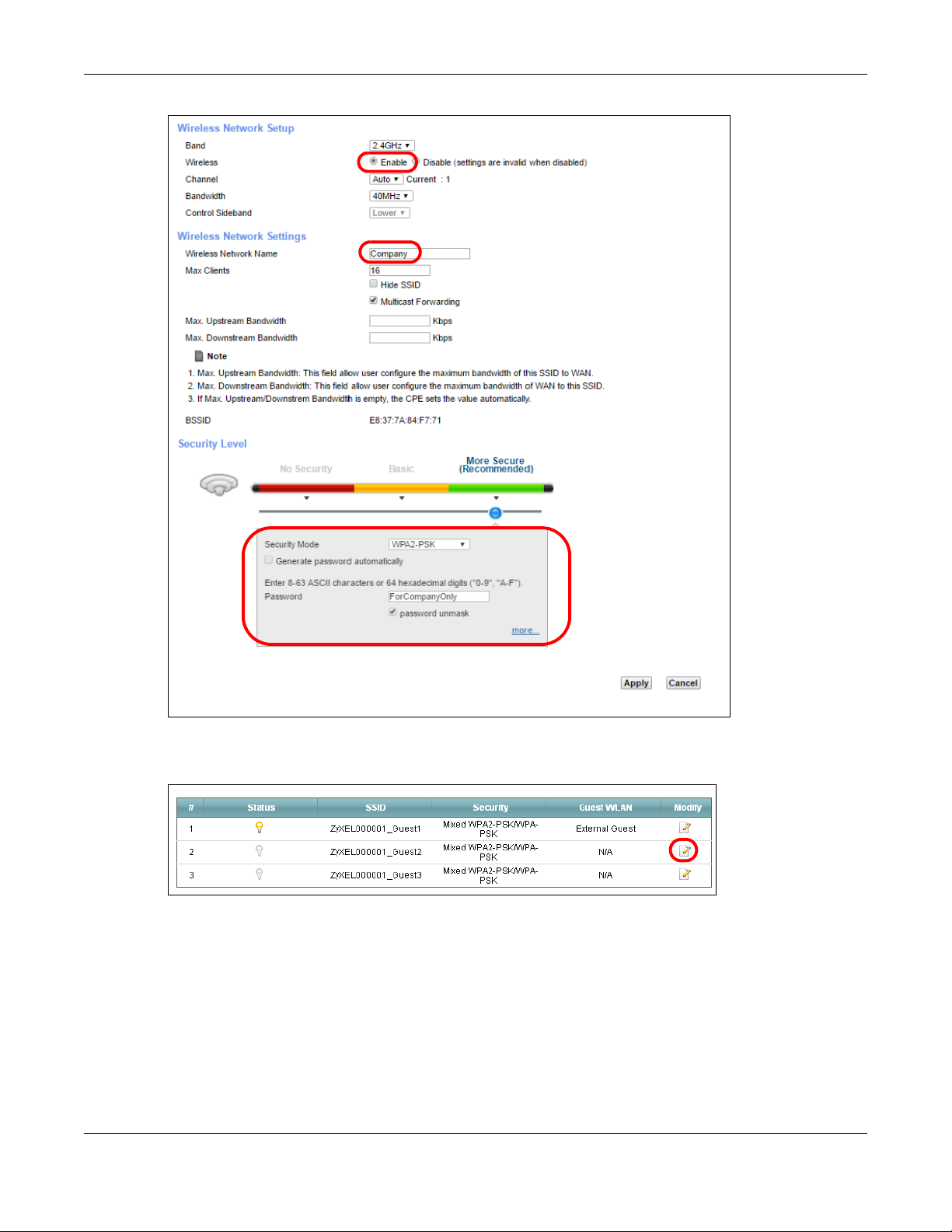
Chapter 4 Tutorials
2 Click Network Se tting > W ire le ss > G ue st/ More AP to open the following screen. Click the Edit icon to
configure the second wireless network group.
3 Configure the screen using the provided parameters and click OK.
XMG3512-B10A User’s Guide
43
Page 44
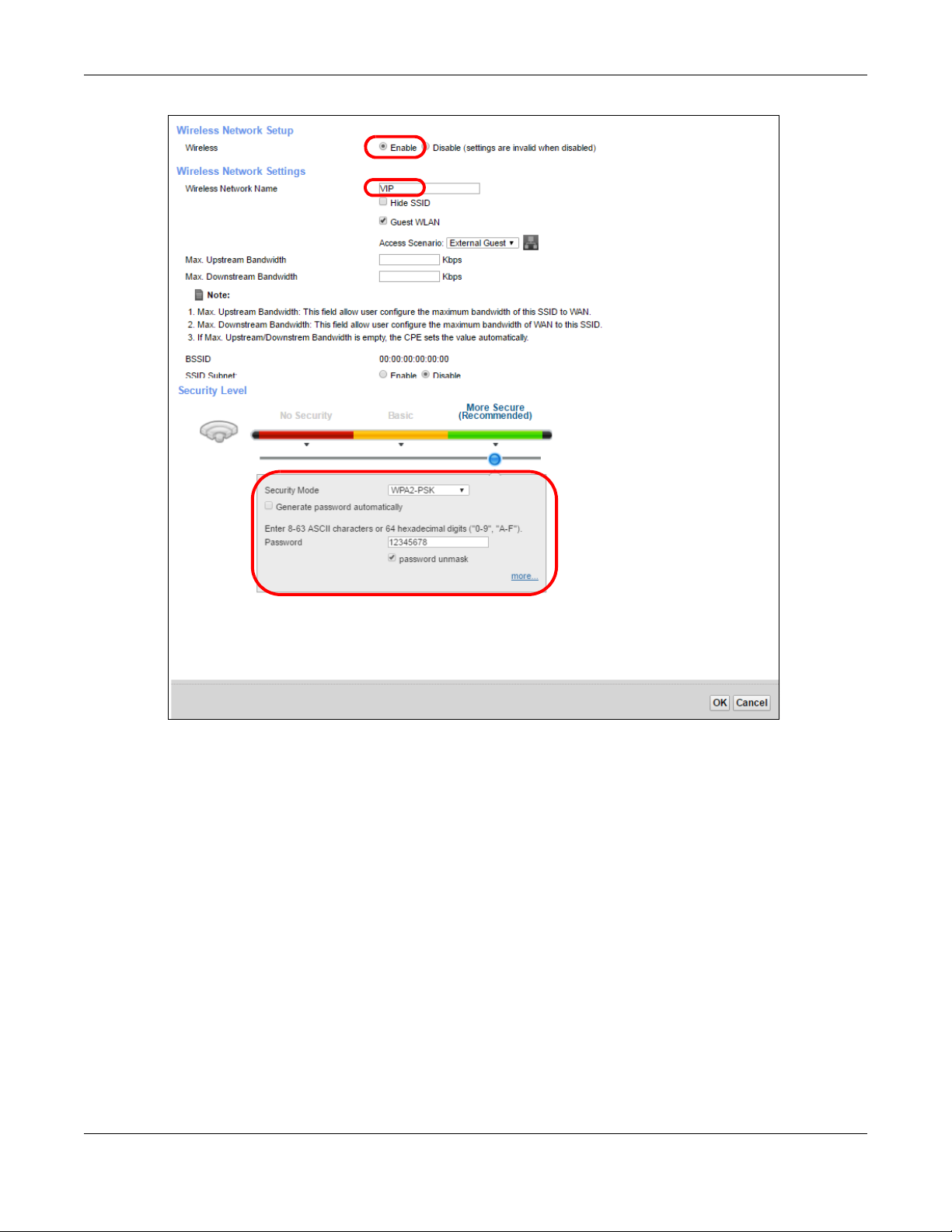
Chapter 4 Tutorials
4 In the Gue st/More A P screen, click the Edit icon to configure the third wireless network group.Configure
the screen using the provided parameters and click App ly.
XMG3512-B10A User’s Guide
44
Page 45
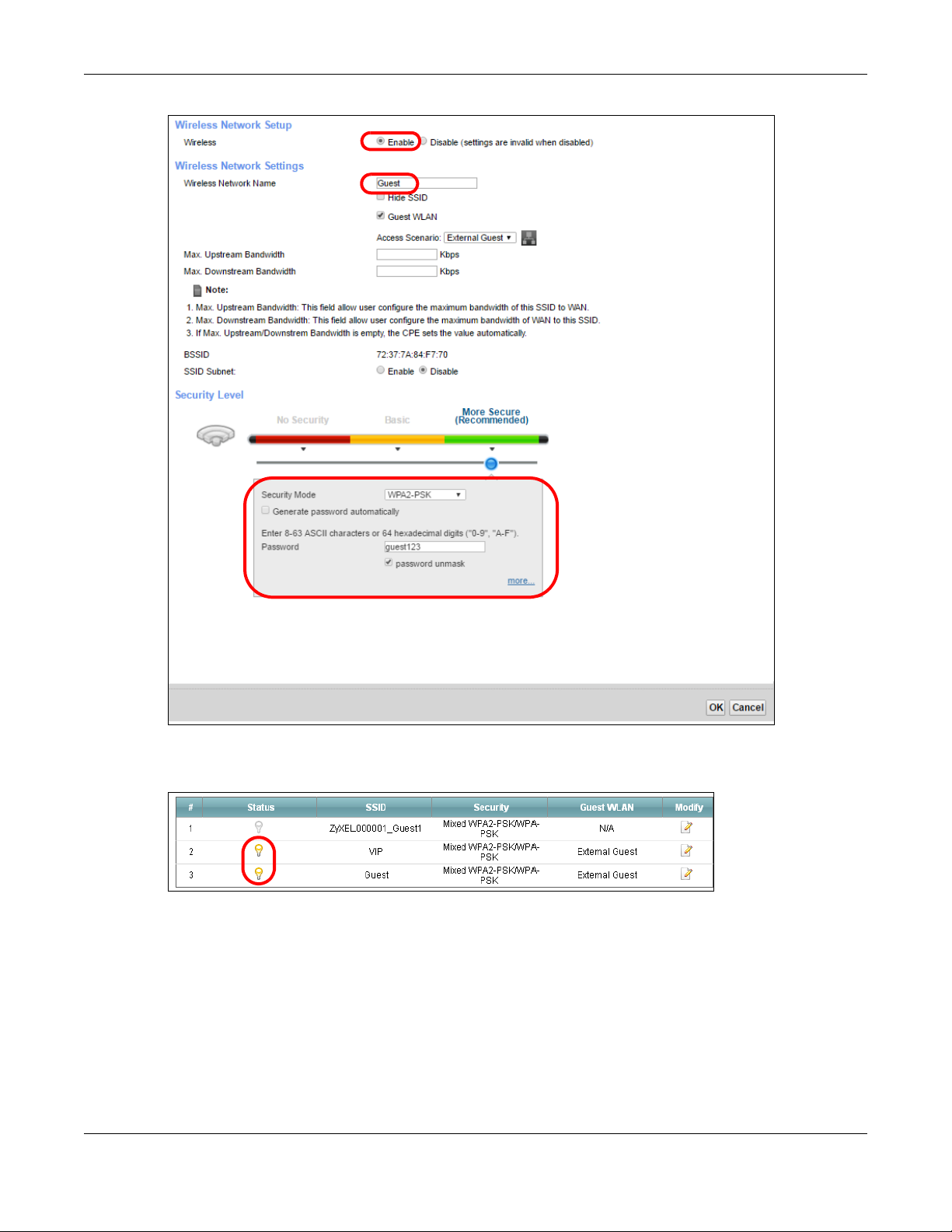
Chapter 4 Tutorials
5 Check the status of VIP and Gue st in the G uest/M ore A P screen. The yellow bulbs signify that the SSIDs
are active and ready for wireless access.
4.5 C o nfig uring Sta tic Ro ute fo r Ro uting to Ano the r
Ne two rk
In order to extend your Intranet and control traffic flowing directions, you may connect a router to the
XMG’s LAN. The router may be used to separate two department networks. This tutorial shows how to
configure a static routing rule for two network routings.
XMG3512-B10A User’s Guide
45
Page 46
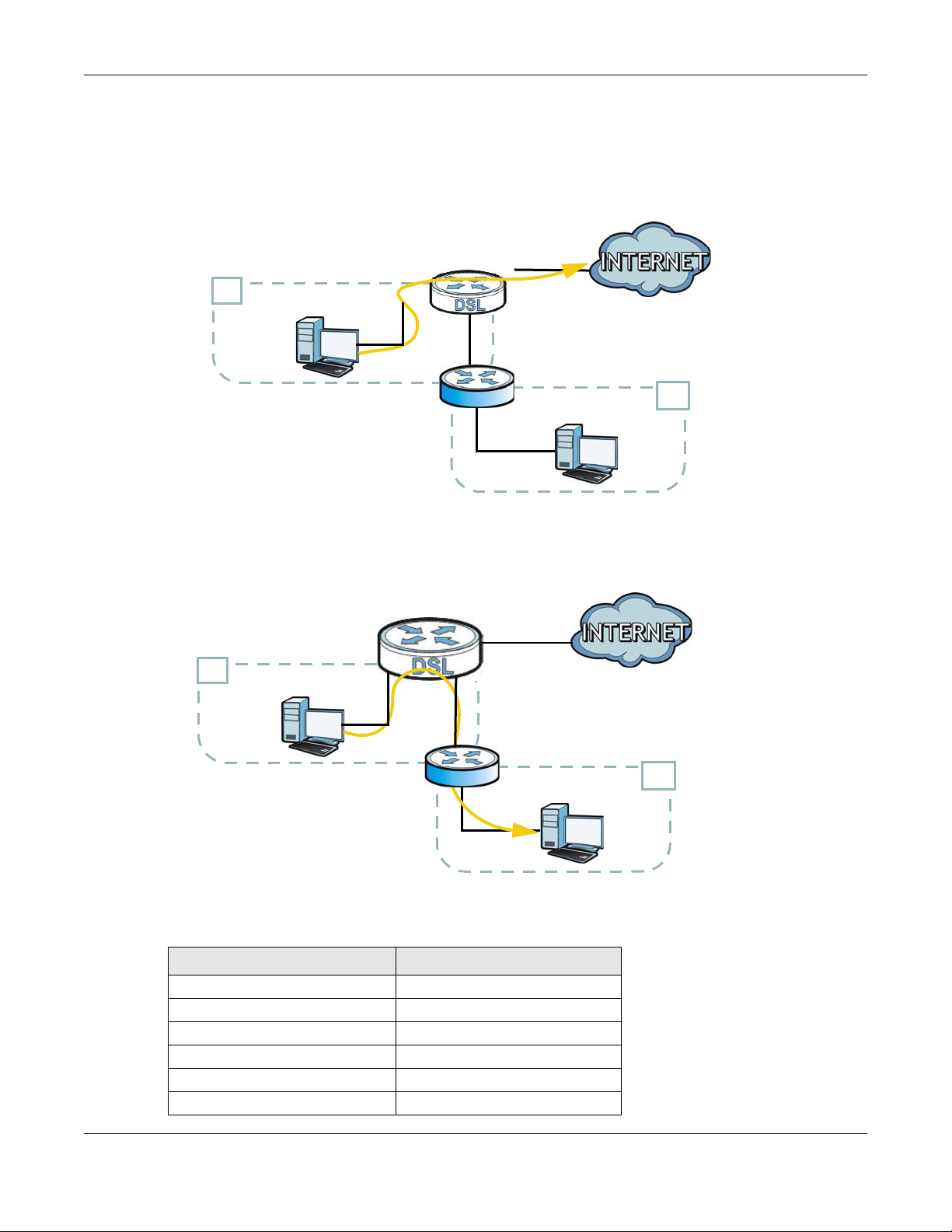
Chapter 4 Tutorials
N2
B
N1
A
R
N2
B
N1
A
R
In the following figure, router R is connected to the XMG’s LAN. R connects to two networks, N1
(192.168.1.x/24) and N2 (192.168.10.x/24). If you want to send traffic from computer A (in N1 network) to
computer B (in N2 network), the traffic is sent to the XMG’s WAN default gateway by default. In this
case, B will never receive the traffic.
You need to specify a static routing rule on the XMG to specify R as the router in charge of forwarding
traffic to N2. In this case, the XMG routes traffic from A to R and then R routes the traffic to B.
This tutorial uses the following example IP settings:
Table 5 IP Settings in this Tutorial
DEVICE / C O MPUTER IP A DDRESS
The XMG’s WAN 172.16.1.1
The XMG’s LAN 192.168.1.1
IP Type IPv4
Use Interface VDSL/ppp1.1
A 192.168.1.34
R’s N1 192.168.1.253
XMG3512-B10A User’s Guide
46
Page 47
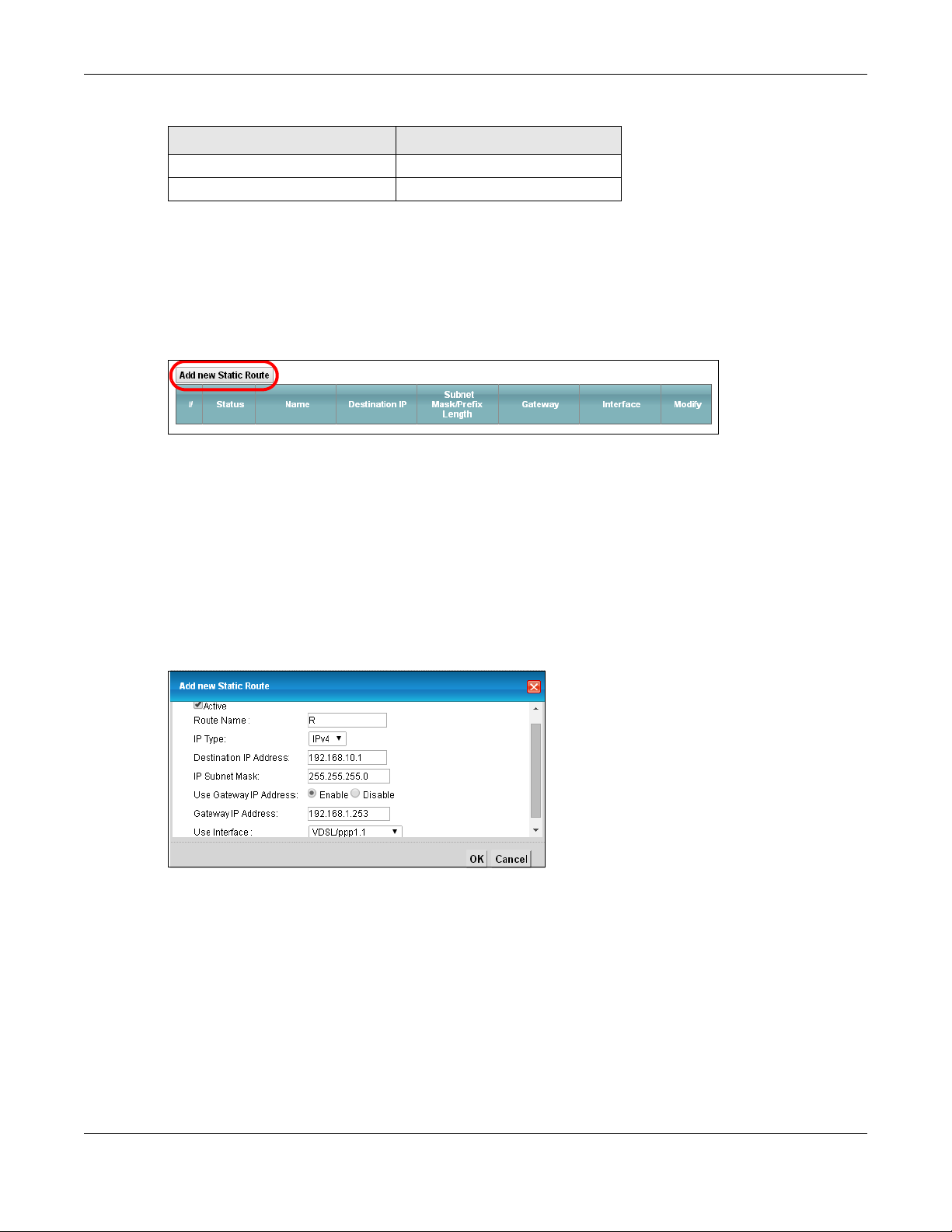
Chapter 4 Tutorials
Table 5 IP Settings in this Tutorial
DEVICE / C O MPUTER IP A DDRESS
R’s N2 192.168.10.2
B 192.168.10.33
To configure a static route to route traffic from N1 to N2:
1 Log into the XMG’s Web Configurator in advanced mode.
2 Click Network Se tting > Ro uting .
3 Click Add new Sta tic Ro ute in the Sta tic Ro ute screen.
4 Configure the Sta tic Ro ute Setup screen using the following settings:
4a Select the Ac tive check box. Enter the Ro ute Name as R.
4b Set IP Type to IPv4.
4c Type 1 92 .168.10 .0 and subnet mask 255.2 55 .255.0 for the destination, N2.
4d Select Ena b le in the Use G a te wa y IP Ad d re ss fie ld. Type 192.1 68 .1.25 3 (R’s N1 address) in the
G a te wa y IP Ad dre ss field.
4e Select V DSL/ ppp 1.1 as the Use Inte rfa c e .
4a Click O K.
Now B should be able to receive traffic from A. You may need to additionally configure B’s firewall
settings to allow specific traffic to pass through.
4.6 C o nfig uring Q o S Q ue ue a nd C la ss Se tup
This section contains tutorials on how you can configure the QoS screen.
XMG3512-B10A User’s Guide
47
Page 48
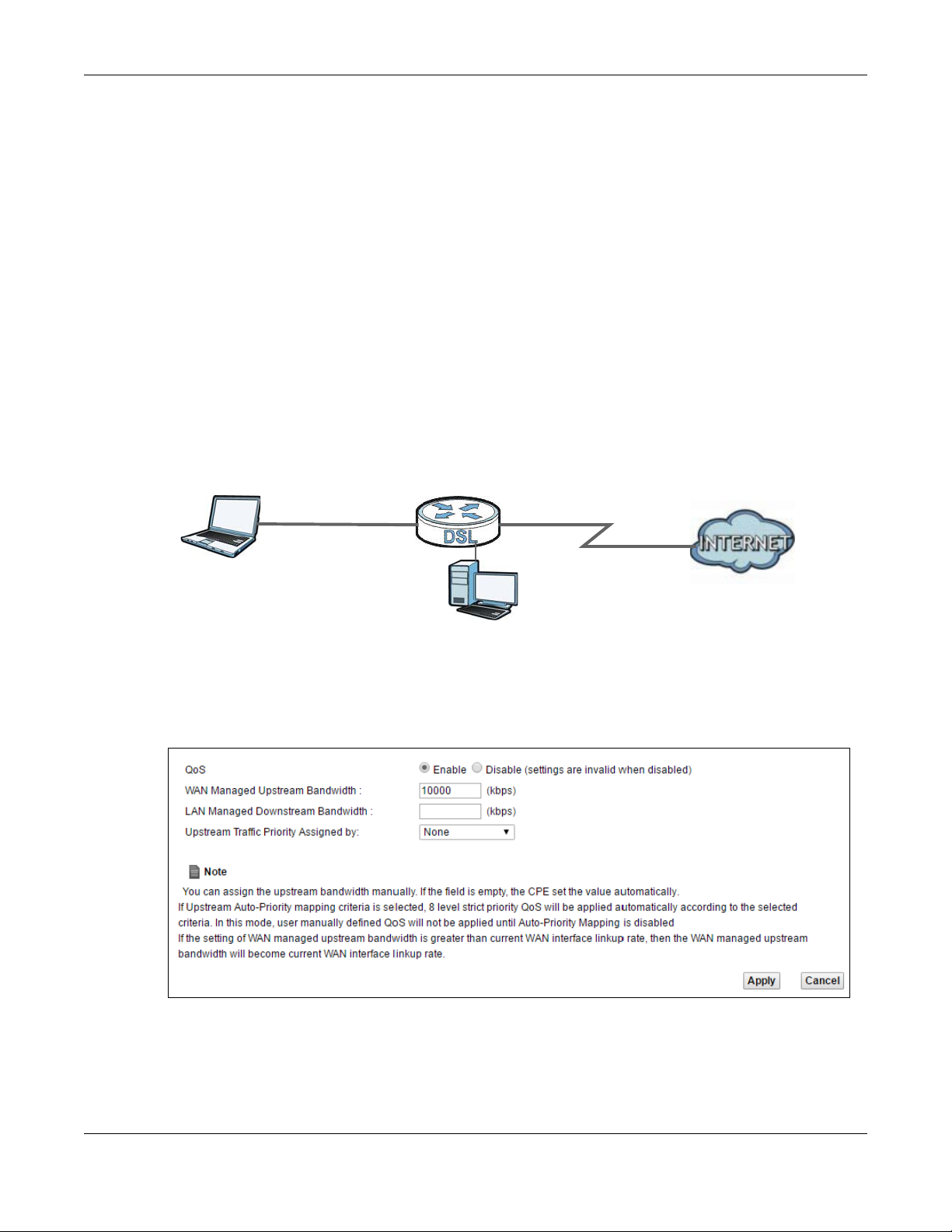
Chapter 4 Tutorials
10,000 kbps
DSL
Your computer
IP=192.168.1.23
A colleague’s computer
Other traffic: Automatic classifier
and/or
MAC=AA:FF:AA:FF:AA:FF
Email traffic: Highest priority
Let’s say you are a team leader of a small sales branch office. You want to prioritize e-mail traffic
because your task includes sending urgent updates to clients at least twice every hour. You also upload
data files (such as logs and e-mail archives) to the FTP server throughout the day. Your colleagues use
the Internet for research, as well as chat applications for communicating with other branch offices.
In the following figure, your Internet connection has an upstream transmission bandwidth of 10,000 kbps.
For this example, you want to configure QoS so that e-mail traffic gets the highest priority with at least
5,000 kbps. You can do the following:
• Configure a queue to assign the highest priority queue (1) to e-mail traffic going to the WAN
interface, so that e-mail traffic would not get delayed when there is network congestion.
• Note the IP address (192.168.1.23 for example) and/or MAC address (AA:FF:AA:FF:AA:FF for example)
of your computer and map it to queue 7.
Note: QoS is applied to traffic flowing out of the XMG.
Traffic that does not match this class is assigned a priority queue based on the internal QoS mapping
table on the XMG.
QoS Example
1 Click Ne two rk Setting > Q o S > G ene ra l and select Ena ble . Set your WAN Ma naged Up stre am Ba ndwidth
to 10,000 kbps (or leave this blank to have the XMG automatically determine this figure). Click A pply.
Tutorial: Advanced > QoS
2 Click Q ue ue Se tup > Ad d ne w Q ue ue to create a new queue. In the screen that opens, check A c tive
and enter or select the following values:
• Na m e : E-mail
• Interfa ce : WA N
XMG3512-B10A User’s Guide
48
Page 49
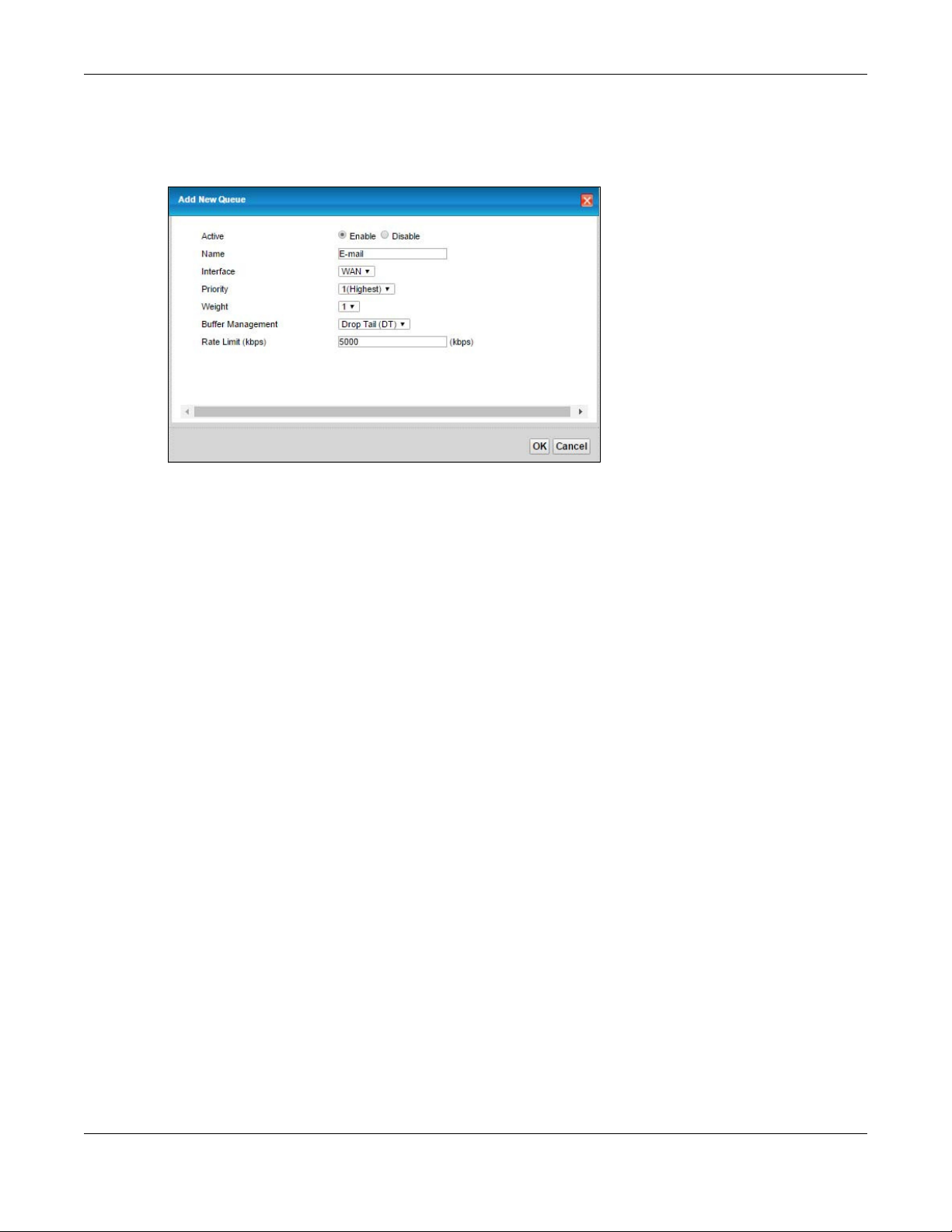
Chapter 4 Tutorials
• Priority: 1 (High)
• We ig ht: 8
• Ra te Limit: 5,000 (kbps)
Tutorial: Advanced > QoS > Queue Setup
3 Click C lassific a tio n Se tup > Add ne w Cla ssific a tio n to create a new class. Check Ac tive and follow the
settings as shown in the screen below.
XMG3512-B10A User’s Guide
49
Page 50

Tutorial: Advanced > QoS > Class Setup
Chapter 4 Tutorials
C la ss Na me Give a class name to this traffic, such as E- m a il in this example.
Fro m Inte rfa c e This is the interface from which the traffic will be coming from. Select LAN1 for this example.
Ethe r Ty pe Select IP to identify the traffic source by its IP address or MAC address.
IP A dd re ss Type the IP address of your computer - 192.1 68. 1.2 3. Type the IP Sub ne t Ma sk if you know it.
MA C Ad dress Type the MAC address of your computer - AA:FF: AA :FF:AA :FF. Type the MA C Ma sk if you know it.
To Que ue Index Link this to an item in the Ne twork Se tting > Qo S > Q ueue Setup screen, which is the E- mail queue
created in this example.
This maps e-mail traffic coming from port 25 to the highest priority, which you have created in the
previous screen (see the IP Pro to c o l field). This also maps your computer’s IP address and MAC address
to the E- ma il queue (see the So urc e fields).
XMG3512-B10A User’s Guide
50
Page 51
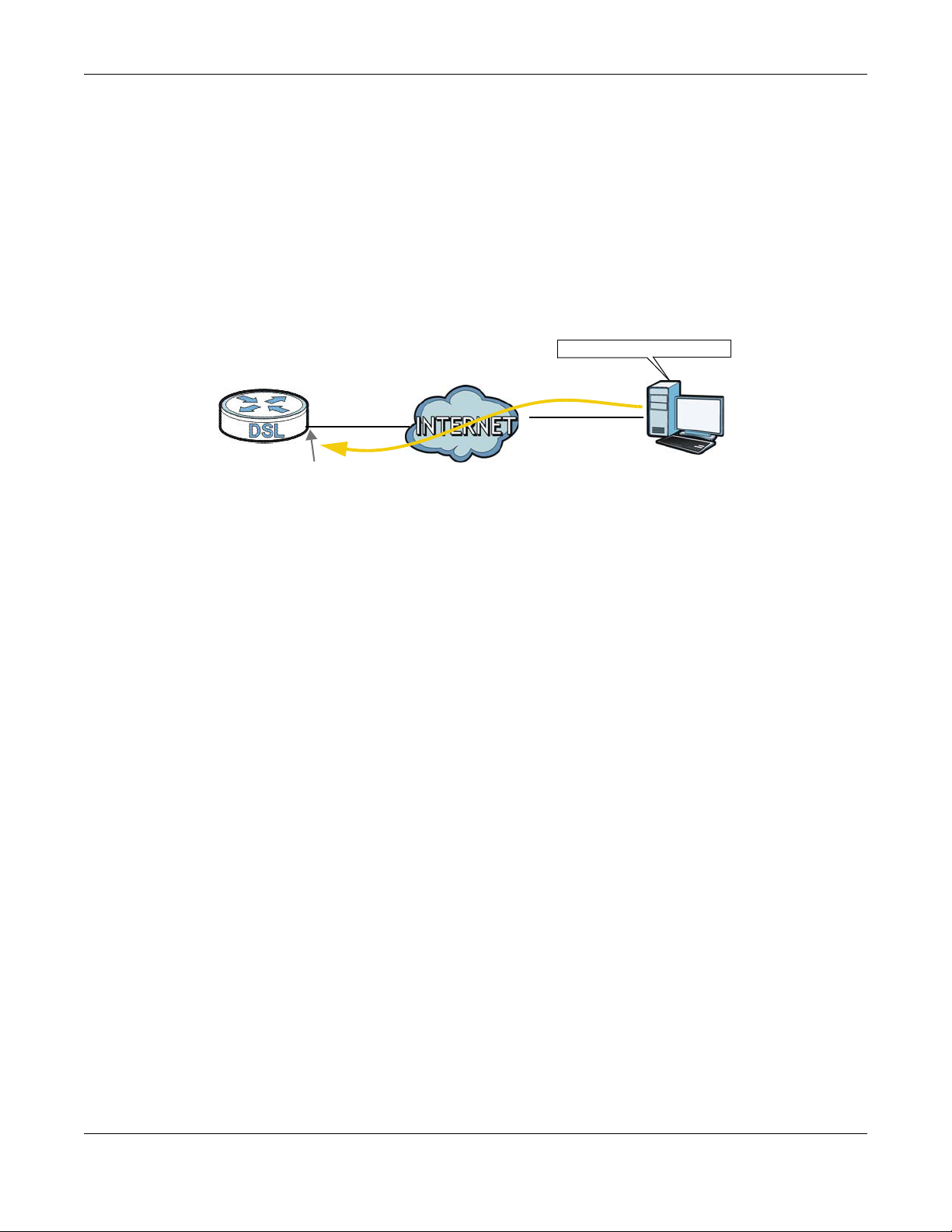
Chapter 4 Tutorials
w.x.y.z
a.b.c.d
ht tp: / / zy xel rout er.dyndns.or g
A
4 Verify that the queue setup works by checking Ne twork Setting > Q o S > M onitor. This shows the
bandwidth allotted to e-mail traffic compared to other network traffic.
4.7 A c c e ss the XMG Using DDNS
If you connect your XMG to the Internet and it uses a dynamic WAN IP address, it is inconvenient for you
to manage the device from the Internet. The XMG’s WAN IP address changes dynamically. Dynamic
DNS (DDNS) allows you to access the XMG using a domain name.
To use this feature, you have to apply for DDNS service at www.dyndns.org.
This tutorial covers:
Registering a DDNS Account on www.dyndns.org
•
• Configuring DDNS on Your XMG
• Testing the DDNS Setting
Note: If you have a private WAN IP address, then you cannot use DDNS.
4.7.1 Re g iste ring a DDNS Ac c o unt o n www.d yndns.o rg
1 Open a browser and type http:/ / www.d ynd ns.o rg .
2 Apply for a user account. This tutorial uses Use rNa me 1 and 12345 as the username and password.
3 Log into www.dyndns.org using your account.
4 Add a new DDNS host name. This tutorial uses the following settings as an example.
• Hostname: zyxelro uter.d ynd ns.o rg
• Service Type: Ho st with IP a d dress
• IP Address: Enter the WAN IP address that your XMG is currently using. You can find the IP address on
the XMG’s Web Configurator Sta tus page.
Then you will need to configure the same account and host name on the XMG later.
4.7.2 C o nfig uring DDNS o n Your XMG
Configure the following settings in the Ne two rk Se tting > DNS > Dyna m ic DNS screen.
XMG3512-B10A User’s Guide
51
Page 52

Chapter 4 Tutorials
•Select Ena ble Dyna mic DNS.
•Select www.DynDNS.c om as the service provider.
•Type zyxe lro uter.d ynd ns.o rg in the Host Na m e field.
• Enter the user name (UserNa m e 1) and password (12345).
Click Ap p ly.
4.7.3 Te sting the DDNS Se tting
Now you should be able to access the XMG from the Internet. To test this:
1 Open a web browser on the computer (using the IP address a.b .c .d) that is connected to the Internet.
2 Type http:/ / zyxe lro uter.d ynd ns.o rg and press [Enter].
3 The XMG’s login page should appear. You can then log into the XMG and manage it.
4.8 C o nfig uring the MA C Addre ss Filte r
Thomas noticed that his daughter Josephine spends too much time surfing the web and downloading
media files. He decided to prevent Josephine from accessing the Internet so that she can concentrate
on preparing for her final exams.
Josephine’s computer connects wirelessly to the Internet through the XMG. Thomas decides to use the
Sec urity > MAC Filte r screen to grant wireless network access to his computer but not to Josephine’s
computer.
XMG3512-B10A User’s Guide
52
Page 53

Chapter 4 Tutorials
Tho m a s
Josephin e
1 Click Sec urity > MA C Filte r to open the MAC Filter screen. Select the Ena ble check box to activate MAC
filter function.
2 Select A c tive. Then enter the host name and MAC address of Thomas’ computer in this screen. Click
App ly.
Thomas can also grant access to the computers of other members of his family and friends. However,
Josephine and others not listed in this screen will no longer be able to access the Internet through the
XMG.
4.9 A c c e ss Yo ur Sha re d File s Fro m a Co m pute r
Here is how to use an FTP program to access a file storage device connected to the XMG’s USB port.
XMG3512-B10A User’s Guide
53
Page 54
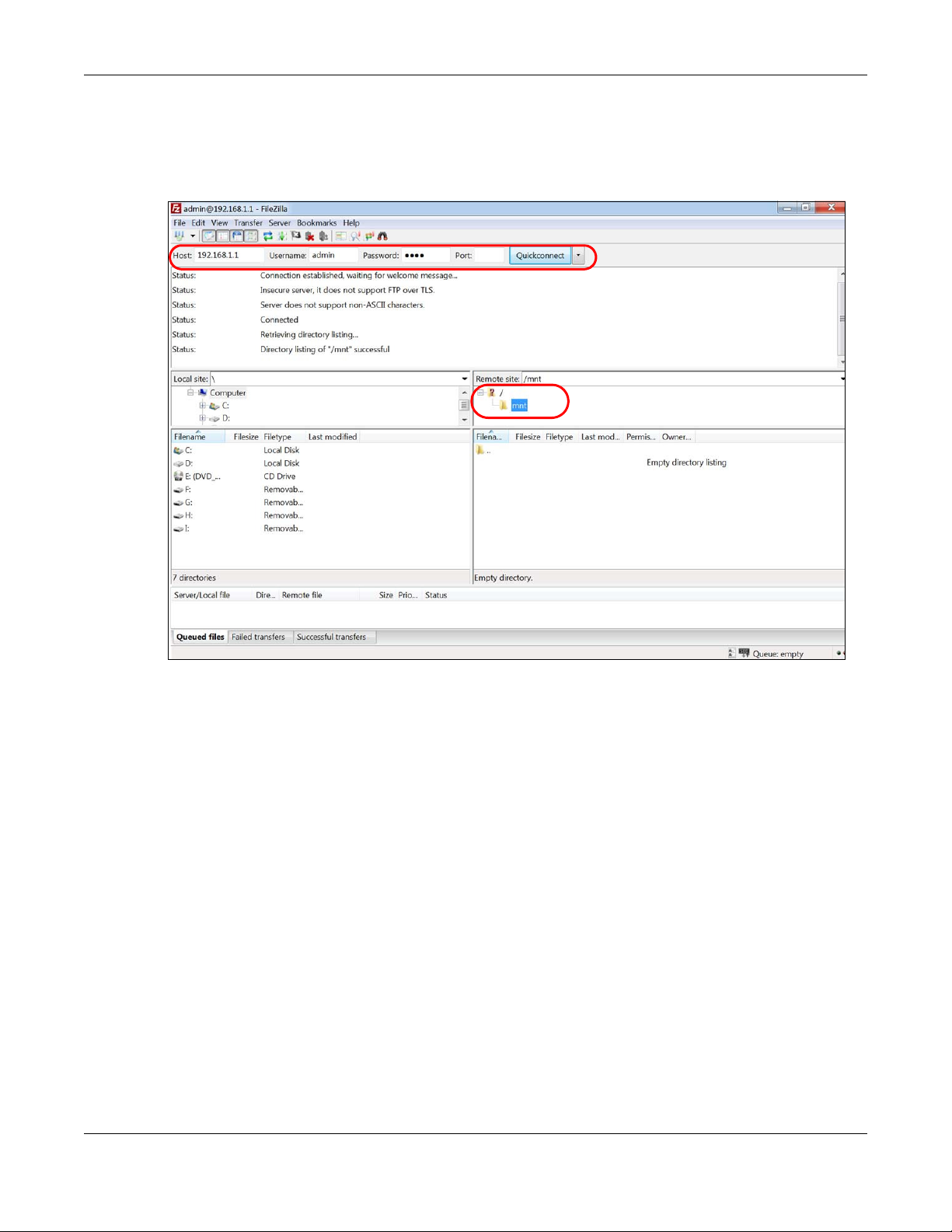
Chapter 4 Tutorials
Note: This example uses the FileZilla FTP program to browse your shared files.
1 In FileZilla enter the IP address of the XMG (the default is 192.168.1.1), your account’s user name and
password and port 21 and click Q uickc o nne c t. A screen asking for password authentication appears.
File Sharing via Windows Explore r
2 Once you log in the USB device displays in the mnt folder.
XMG3512-B10A User’s Guide
54
Page 55
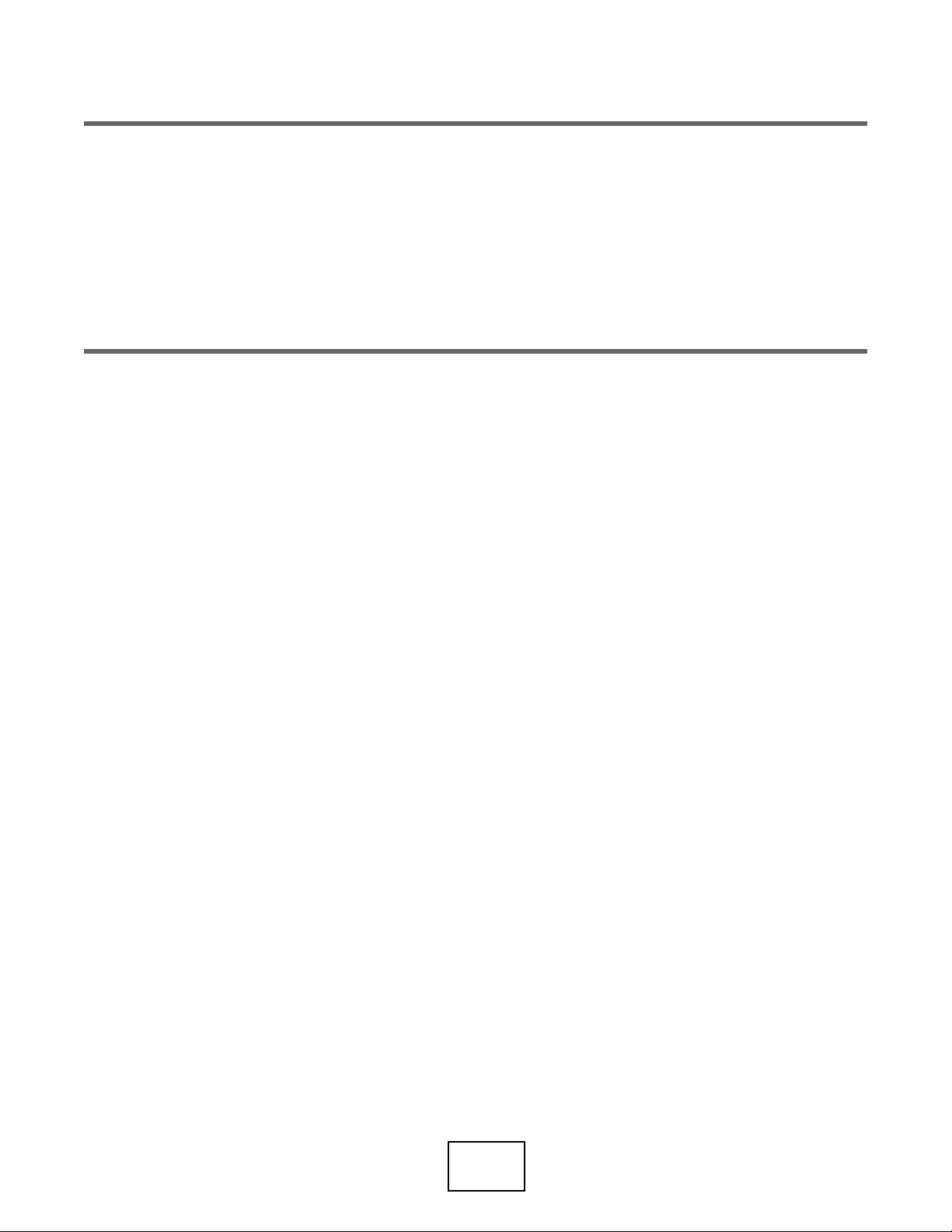
PART II
Te c hnic a l Re fe re nc e
55
Page 56

Ne two rk Ma p a nd Sta tus
5.1 O ve rvie w
After you log into the Web Configurator, the Ne twork Ma p screen appears. This shows the network
connection status of the XMG and clients connected to it.
You can use the Sta tus screen to look at the current status of the XMG, system resources, and interfaces
(LAN, WAN, and WLAN).
5.2 The Ne twork Ma p Sc re e n
C HAPTER 5
Sc re e ns
Use this screen to view the network connection status of the device and its clients. A warning message
appears if there is a connection problem.
XMG3512-B10A User’s Guide
56
Page 57
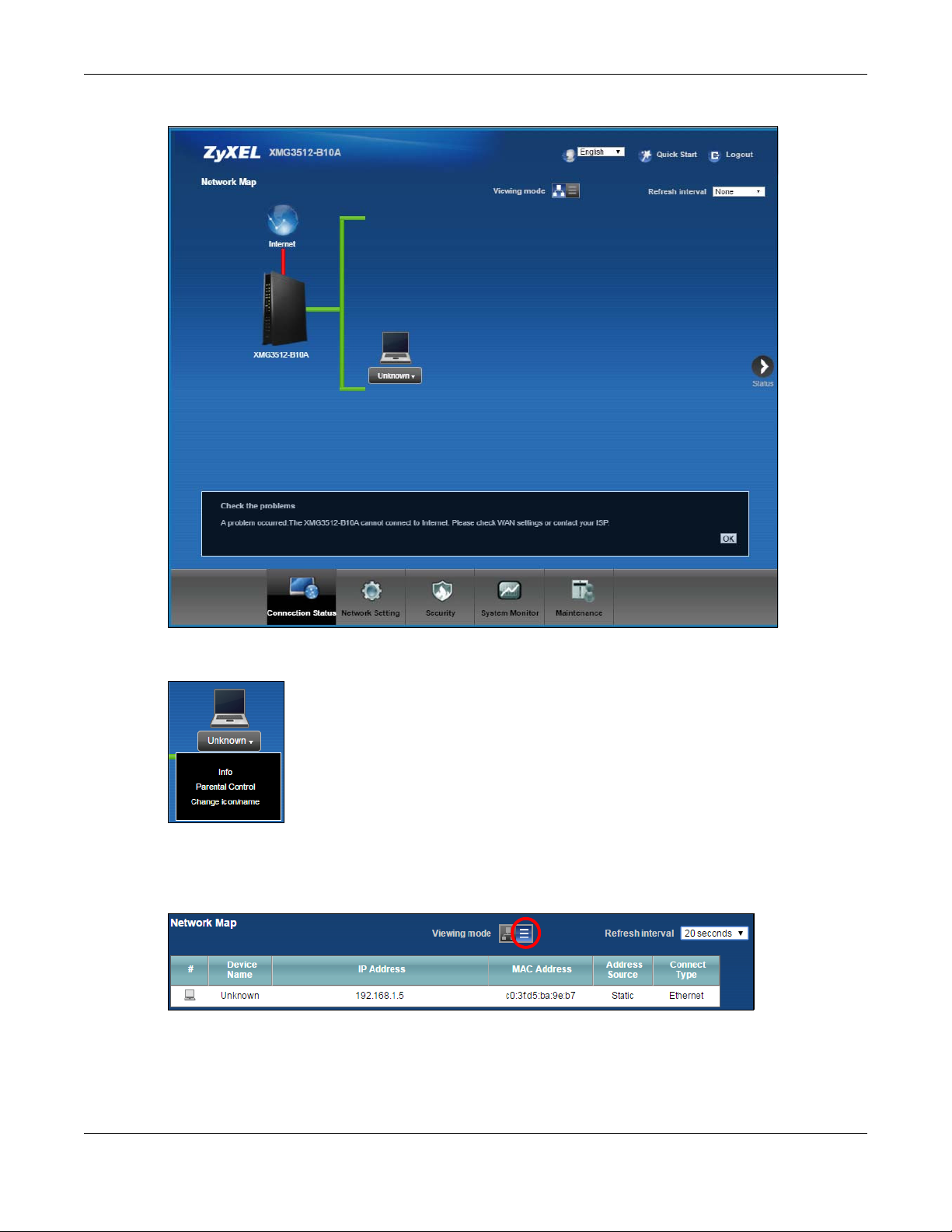
Figure 17
Chapter 5 Network Map and Status Screens
If you want to view information about a client, click the client’s name and Info. Click the IP address if
you want to change it. If you want to change the name or icon of the client, click Chang e na m e / ic on.
If you prefer to view the status in a list, click List V ie w in the Viewing mod e selection box. You can
configure how often you want the XMG to update this screen in Re fre sh interval.
Figure 18
XMG3512-B10A User’s Guide
57
Page 58
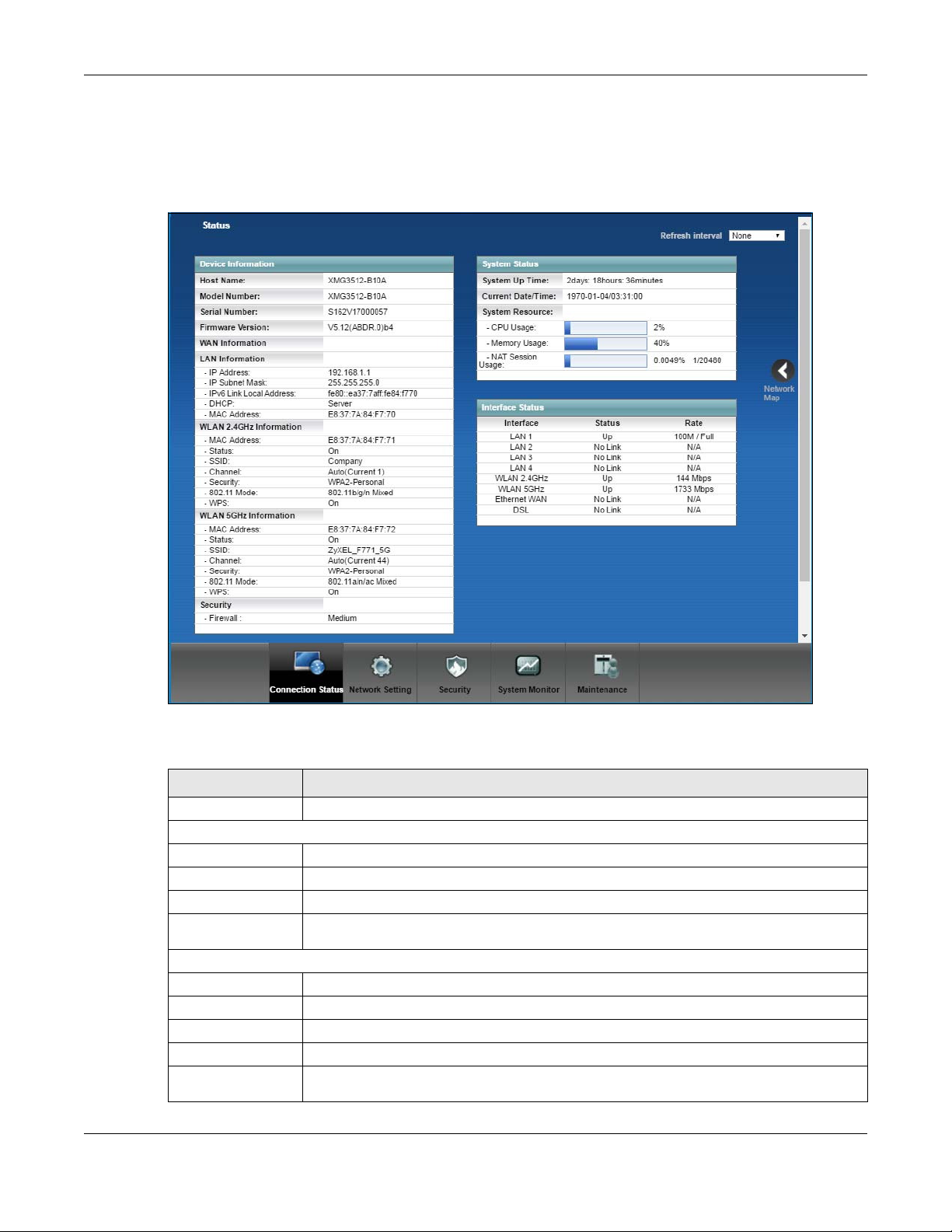
Chapter 5 Network Map and Status Screens
5.3 The Sta tus Sc re e n
Use this screen to view the status of the XMG. Click Sta tus to open this screen.
Figure 19
Each field is described in the following table.
Table 6 Status Screen
LABEL DESCRIPTIO N
Refresh Interval Select how often you want the XMG to update this screen.
Device Information
Host Name This field displays the XMG system name. It is used for identification.
Model Number This shows the model number of your XMG.
Serial Number This field displays the serial number of the XMG.
Firmware
Version
WAN Information (These fields display when you have a WAN connection.)
Encapsulation This field displays the current encapsulation method.
IP Address This field displays the current IP address of the XMG in the WAN.
IP Subnet Mask This field displays the current subnet mask in the WAN.
MAC Address This shows the WAN Ethernet adapter MAC (Media Access Control) Address of your XMG.
Primary DNS
server
This is the current version of the firmware inside the XMG.
This field displays the first DNS server address assigned by the ISP.
XMG3512-B10A User’s Guide
58
Page 59

Chapter 5 Network Map and Status Screens
Table 6 Status Screen (continued)
LABEL DESCRIPTIO N
Secondary DNS
server
DHCP This field displays whether the WAN interface is using a DHCP IP address or a static IP address.
LAN Information
IP Address This is the current IP address of the XMG in the LAN.
IP Subnet Mask This is the current subnet mask in the LAN.
IPv6 Link Local
Address
DHCP This field displays what DHCP services the XMG is providing to the LAN. The possible values
This field displays the second DNS server address assigned by the ISP.
Choices are:
C lie nt - The WAN interface can obtain an IP address from a DHCP server.
No ne - The WAN interface is using a static IP address.
This field displays the current link-local address of the XMG for the LAN interface.
are:
Serve r - The XMG is a DHCP server in the LAN. It assigns IP addresses to other computers in the
LAN.
Re la y - The XMG acts as a surrogate DHCP server and relays DHCP requests and responses
between the remote server and the clients.
Disa ble - The XMG is not providing any DHCP services to the LAN.
MAC Address This shows the LAN Ethernet adapter MAC (Media Access Control) Address of your XMG.
WLAN 2.4GHz/5GHz Information
MAC Address This shows the wireless adapter MAC (Media Access Control) Address of the wireless
Status This displays whether the WLAN is activated.
SSID This is the descriptive name used to identify the XMG in a wireless LAN.
Channel This is the channel number used by the wireless interface now.
Security This displays the type of security mode the wireless interface is using in the wireless LAN.
802.11 Mode This displays the type of 802.11 mode the wireless interface is using in the wireless LAN.
WPS This displays whether WPS is activated on the wireless interface.
Security
Firewall This displays the firewall’s current security level.
System Status
System Up Time This field displays how long the XMG has been running since it last started up. The XMG starts
Current Date/
Time
System Resource
CPU Usage This field displays what percentage of the XMG’s processing ability is currently used. When
Memory Usage This field displays what percentage of the XMG’s memory is currently used. Usually, this
interface.
up when you plug it in, when you restart it (Ma inte nanc e > Re b oot), or when you reset it.
This field displays the current date and time in the XMG. You can change this in
Ma inte na nc e > Time Se tting.
this percentage is close to 100%, the XMG is running at full load, and the throughput is not
going to improve anymore. If you want some applications to have more throughput, you
should turn off other applications (for example, using QoS; see
percentage should not increase much. If memory usage does get close to 100%, the XMG is
probably becoming unstable, and you should restart the device. See
234
, or turn off the device (unplug the power) for a few seconds.
Chapter 10 on page 131).
Section 35.2 on page
XMG3512-B10A User’s Guide
59
Page 60

Chapter 5 Network Map and Status Screens
Table 6 Status Screen (continued)
LABEL DESCRIPTIO N
NAT Session
Usage
Interface Status
Interface This column displays each interface the XMG has.
Status This field indicates the interface’s use status.
Rate For the Ethernet WAN and LAN interfaces, this displays the port speed and duplex setting.
This field displays what percentage of the XMG supported NAT sessions are currently being
used. This field also displays the number of active NAT sessions and the maximum number of
NAT sessions the XMG can support.
For the LAN and Ethernet WAN interfaces, this field displays Up when using the interface and
No Link when not using the interface.
For a WLAN interface, this field displays the enabled (Up ) or disabled (Disa ble ) state of the
interface.
For the DSL interface, this field displays Down (line down), Up (line up or connected), Dro p
(dropping a call) if you're using PPPoE encapsulation, and No Link when not using the
interface.
For the DSL interface, it displays the downstream and upstream transmission rate.
For the WLAN interface, it displays the maximum transmission rate or N/ A with WLAN
disabled.
XMG3512-B10A User’s Guide
60
Page 61

6.1 O ve rvie w
WAN
This chapter discusses the XMG’s Bro a d ba nd screens. Use these screens to configure your XMG for
Internet access.
A WAN (Wide Area Network) connection is an outside connection to another network or the Internet. It
connects your private networks, such as a LAN (Local Area Network) and other networks, so that a
computer in one location can communicate with computers in other locations.
Figure 20 LAN and WAN
C HAPTER 6
Bro a dba nd
6.1.1 Wha t You Ca n Do in this C ha p ter
• Use the Bro ad b a nd screen to view, remove or add a WAN interface. You can also configure the WAN
settings on the XMG for Internet access (
• Use the Advanc e d screen to enable or disable PTM over ADSL, Annex M/Annex J, and DSL PhyR
functions (Section 6.3 on page 72).
• Use the Ethe rne t WA N screen to enable the fourth Ethernet LAN port to be an Ethernet WAN port
(Section 6.4 on page 75).
• Use the 802.1x screen to view and configure the IEEE 802.1X settings on the XMG (
76
).
Table 7 WAN Setup Overview
LAYER- 2 INTERFACE INTERNET C O NNECTION
C ONNEC TIO N DSL LINK TYPE MO DE ENC APSULATIO N C O NNEC TION SETTING S
ADSL/VDSL over
PTM
N/A Routing PPPoE PPP information, IPv4/IPv6 IP address,
Bridge N/A VLAN
Section 6.2 on page 65).
Section 6.5 on page
routing feature, DNS server, VLAN,
and MTU
IPoE IPv4/IPv6 IP address, routing feature,
DNS server, VLAN, and MTU
XMG3512-B10A User’s Guide
61
Page 62

Table 7 WAN Setup Overview
LAYER- 2 INTERFACE INTERNET C O NNECTION
C ONNEC TIO N DSL LINK TYPE MO DE ENC APSULATIO N C O NNEC TION SETTING S
ADSL over ATM EoA Routing PPPoE/PPPoA ATM PVC configuration, PPP
Ethernet
N/A
6.1.2 Wha t You Ne e d to Kno w
Chapter 6 Broadband
information, IPv4/IPv6 IP address,
routing feature, DNS server, VLAN,
and MTU
IPoE/IPoA ATM PVC configuration, IPv4/IPv6 IP
address, routing feature, DNS server,
VLAN, and MTU
Bridge N/A ATM PVC configuration
Routing PPPoE PPP user name and password, WAN
IPv4/IPv6 IP address, routing feature,
DNS server, VLAN, and MTU
IPoE WAN IPv4/IPv6 IP address, NAT, DNS
server and routing feature
Bridge N/A VLAN
The following terms and concepts may help as you read this chapter.
WA N IP Ad d re ss
The WAN IP address is an IP address for the XMG, which makes it accessible from an outside network. It is
used by the XMG to communicate with other devices in other networks. It can be static (fixed) or
dynamically assigned by the ISP each time the XMG tries to access the Internet.
If your ISP assigns you a static WAN IP address, they should also assign you the subnet mask and DNS
server IP address(es).
ATM
Asynchronous Transfer Mode (ATM) is a WAN networking technology that provides high-speed data
transfer. ATM uses fixed-size packets of information called cells. With ATM, a high QoS (Quality of Service)
can be guaranteed. ATM uses a connection-oriented model and establishes a virtual circuit (VC)
between Finding Out More
PTM
Packet Transfer Mode (PTM) is packet-oriented and supported by the VDSL2 standard. In PTM, packets
are encapsulated directly in the High-level Data Link Control (HDLC) frames. It is designed to provide a
low-overhead, transparent way of transporting packets over DSL links, as an alternative to ATM.
IPv6 Intro duc tio n
IPv6 (Internet Protocol version 6), is designed to enhance IP address size and features. The increase in
IPv6 address size to 128 bits (from the 32-bit IPv4 address) allows up to 3.4 x 10
can use IPv4/IPv6 dual stack to connect to IPv4 and IPv6 networks, and supports IPv6 rapid deployment
(6RD).
XMG3512-B10A User’s Guide
38
IP addresses. The XMG
62
Page 63
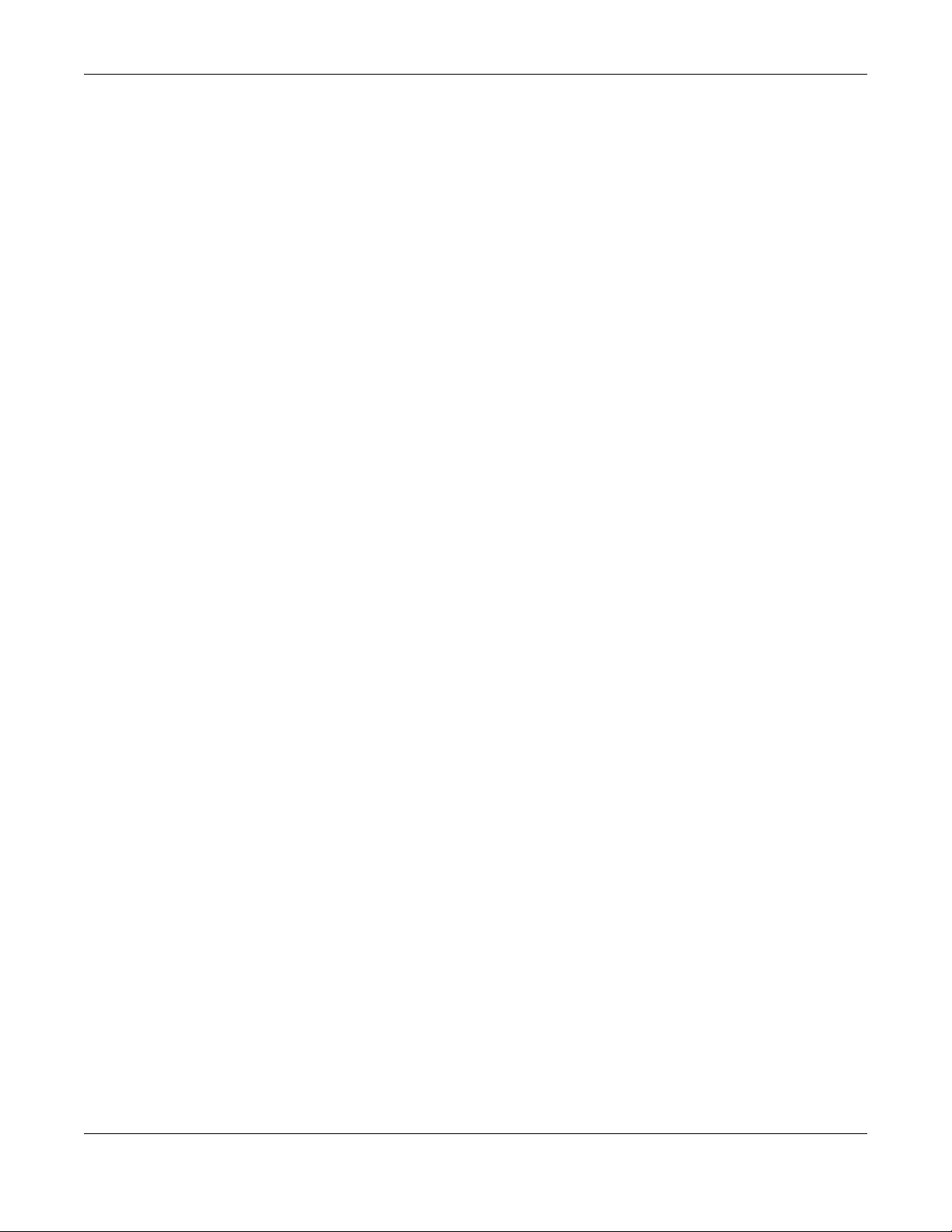
Chapter 6 Broadband
IPv6 Add re ssing
The 128-bit IPv6 address is written as eight 16-bit hexadecimal blocks separated by colons (:). This is an
example IPv6 address 2001:0db8:1a2b:0015:0000:0000:1a2f:0000.
IPv6 addresses can be abbreviated in two ways:
• Leading zeros in a block can be omitted. So
2001:0db8:1a2b:0015:0000:0000:1a2f:0000 can be written as
2001:db8:1a2b:15:0:0:1a2f:0.
• Any number of consecutive blocks of zeros can be replaced by a double colon. A double
colon can only appear once in an IPv6 address. So
2001:0db8:0000:0000:1a2f:0000:0000:0015 can be written as
2001:0db8::1a2f:0000:0000:0015, 2001:0db8:0000:0000:1a2f::0015,
2001:db8::1a2f:0:0:15 or 2001:db8:0:0:1a2f::15.
IPv6 Pre fix a nd Pre fix Le ng th
Similar to an IPv4 subnet mask, IPv6 uses an address prefix to represent the network address. An IPv6
prefix length specifies how many most significant bits (start from the left) in the address compose the
network address. The prefix length is written as “/x” where x is a number. For example,
2001:db8:1a2b:15::1a2f:0/32
means that the first 32 bits (2001:db8) is the subnet prefix.
IPv6 Subne t Ma sking
Both an IPv6 address and IPv6 subnet mask compose of 128-bit binary digits, which are divided into
eight 16-bit blocks and written in hexadecimal notation. Hexadecimal uses four bits for each character
(1 ~ 10, A ~ F). Each block’s 16 bits are then represented by four hexadecimal characters. For example,
FFFF:FFFF:FFFF:FFFF:FC00:0000:0000:0000.
IPv6 Ra pid De p loym e nt
Use IPv6 Rapid Deployment (6rd) when the local network uses IPv6 and the ISP has an IPv4 network.
When the XMG has an IPv4 WAN address and you set IPv4/ IPv6 Mo de to IPv4 O nly, you can enable 6rd
to encapsulate IPv6 packets in IPv4 packets to cross the ISP’s IPv4 network.
The XMG generates a global IPv6 prefix from its IPv4 WAN address and tunnels IPv6 traffic to the ISP’s
Border Relay router (BR in the figure) to connect to the native IPv6 Internet. The local network can also
use IPv4 services. The XMG uses it’s configured IPv4 WAN IP to route IPv4 traffic to the IPv4 Internet.
XMG3512-B10A User’s Guide
63
Page 64
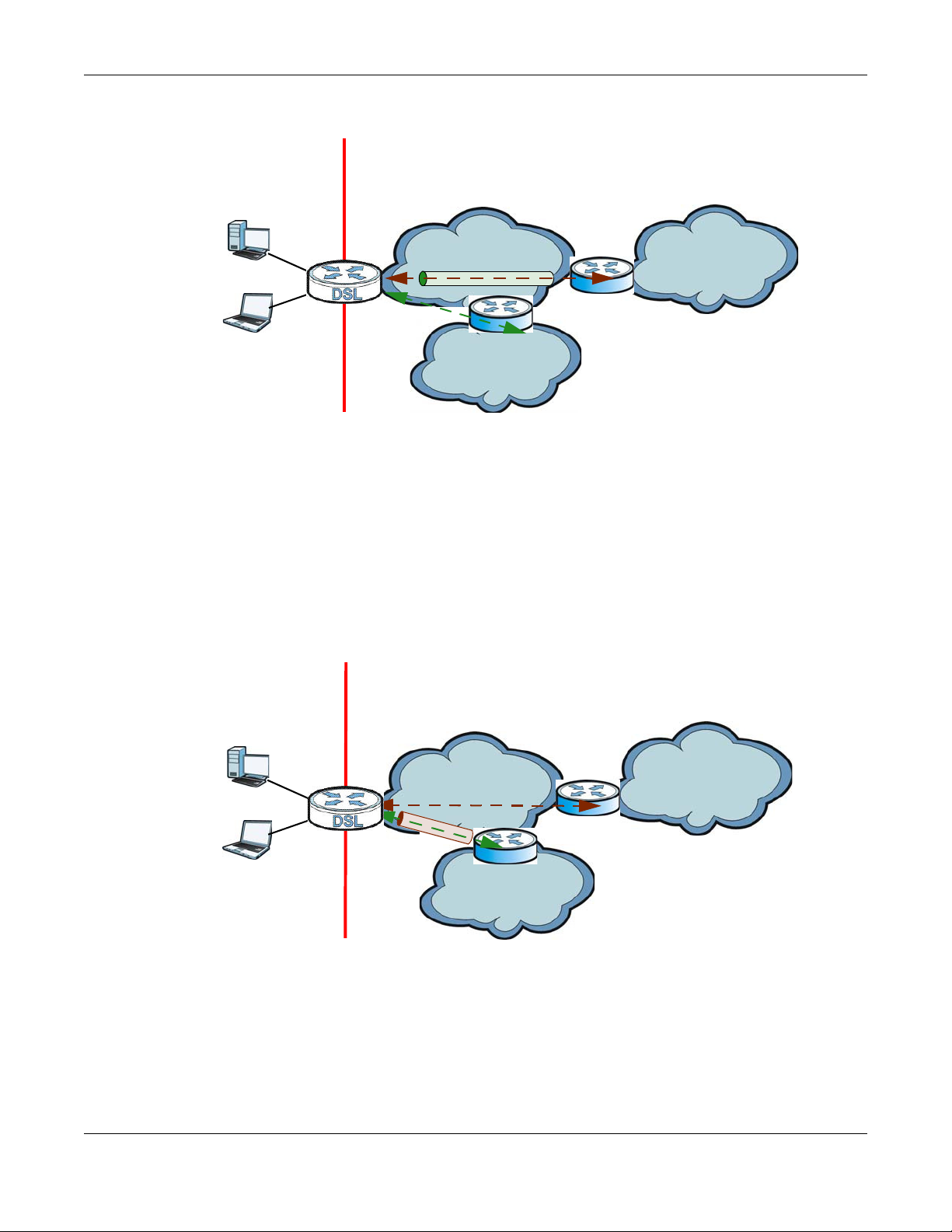
Chapter 6 Broadband
I SP ( I Pv4 )
I Pv6 I nternet
I Pv4
I Pv6
BR
I Pv6 in IPv4
I Pv4 I nternet
I Pv4
+
LAN
- IPv6
- IPv4
W AN
- IPv4
- IPv6 in I Pv4
I SP ( I Pv6 )
I Pv6 I nternet
I Pv6
AFTR
I Pv4 in I Pv6
I Pv4 Internet
I Pv6
I Pv4
+
LAN
- IPv6
- IPv4
W AN
- IPv6
- IPv4 in IPv6
Figure 21 IPv6 Rapid Deployment
Dua l Sta c k Lite
Use Dual Stack Lite when local network computers use IPv4 and the ISP has an IPv6 network. When the
XMG has an IPv6 WAN address and you set IPv4/ IPv6 Mo de to IPv6 O nly , you can enable Dual Stack Lite
to use IPv4 computers and services.
The XMG tunnels IPv4 packets inside IPv6 encapsulation packets to the ISP’s Address Family Transition
Router (AFTR in the graphic) to connect to the IPv4 Internet. The local network can also use IPv6 services.
The XMG uses it’s configured IPv6 WAN IP to route IPv6 traffic to the IPv6 Internet.
Figure 22 Dual Stack Lite
6.1.3 Be fore Yo u Be g in
You need to know your Internet access settings such as encapsulation and WAN IP address. Get this
information from your ISP.
XMG3512-B10A User’s Guide
64
Page 65
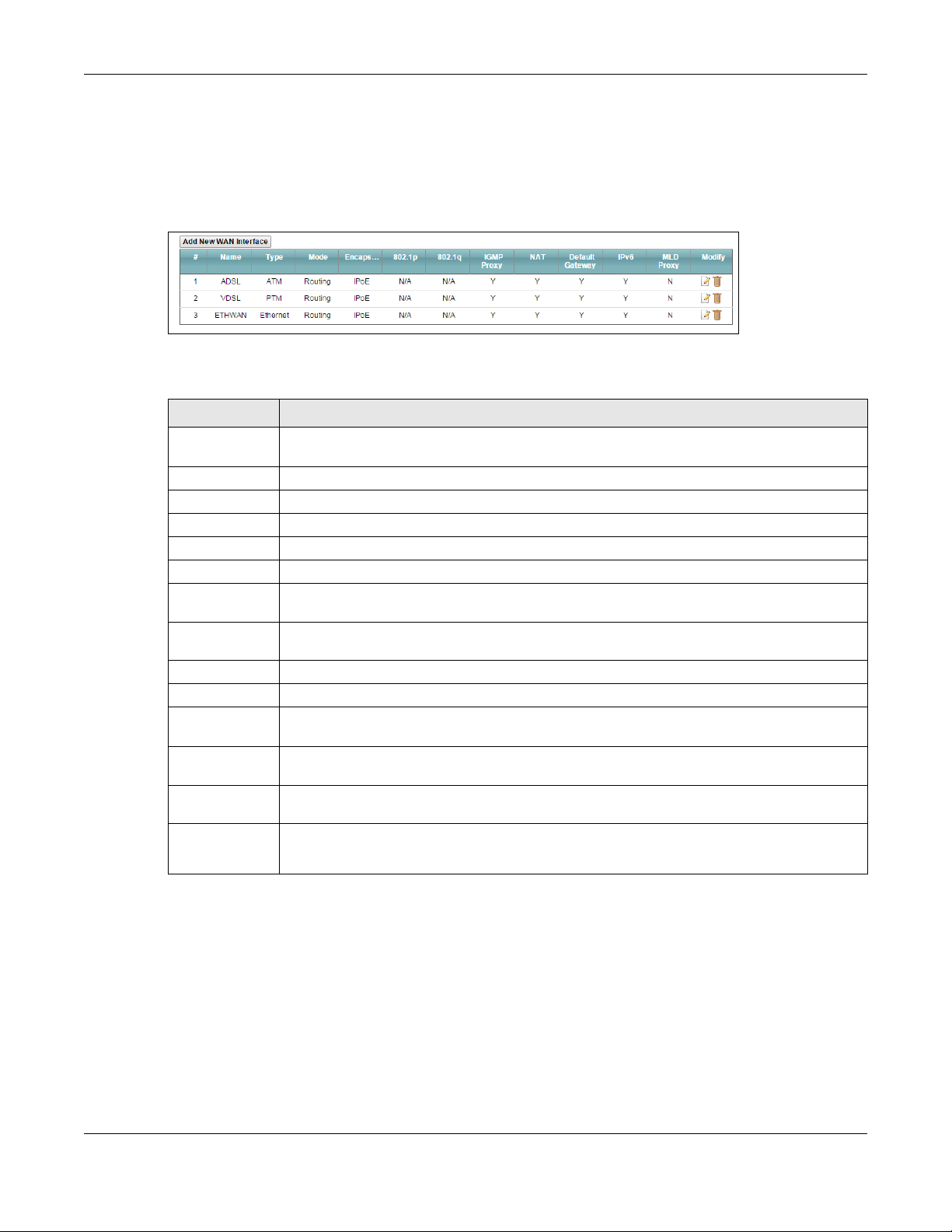
Chapter 6 Broadband
6.2 The Bro a d b a nd Sc re e n
Use this screen to change your XMG’s Internet access settings. Click Ne two rk Se tting > Broa db a nd from
the menu. The summary table shows you the configured WAN services (connections) on the XMG.
Figure 23 Network Setting > Broadband
The following table describes the labels in this screen.
Table 8 Network Setting > Broadband
LABEL DESCRIPTIO N
Add New WAN
Interface
# This is the index number of the entry.
Name This is the service name of the connection.
Type This shows whether it is an ATM, Ethernet or a PTM connection.
Mode This shows whether the connection is in routing or bridge mode.
Encapsulation This is the method of encapsulation used by this connection.
802.1p This indicates the 802.1p priority level assigned to traffic sent through this connection. This
802.1q This indicates the VLAN ID number assigned to traffic sent through this connection. This displays
IGMP Proxy This shows whether the XMG act as an IGMP proxy on this connection.
NAT This shows whether NAT is activated or not for this connection.
Default
Gateway
IPv6 This shows whether IPv6 is activated or not for this connection. IPv6 is not available when the
MLD Proxy This shows whether Multicast Listener Discovery (MLD) is activated or not for this connection. MLD
Modify Click the Ed it icon to configure the WAN connection.
Click this button to create a new connection.
displays N/ A when there is no priority level assigned.
N/ A when there is no VLAN ID number assigned.
This shows whether the XMG use the WAN interface of this connection as the system default
gateway.
connection uses the bridging service.
is not available when the connection uses the bridging service.
Click the De lete icon to remove the WAN connection.
6.2.1 Add/ Edit Inte rne t Co nne c tion
Click Ad d Ne w WAN Inte rfac e in the Bro ad ba nd screen or the Ed it icon next to an existing WAN interface
to configure a WAN connection. The screen varies depending on the interface type, mode,
encapsulation, and IPv6/IPv4 mode you select.
XMG3512-B10A User’s Guide
65
Page 66
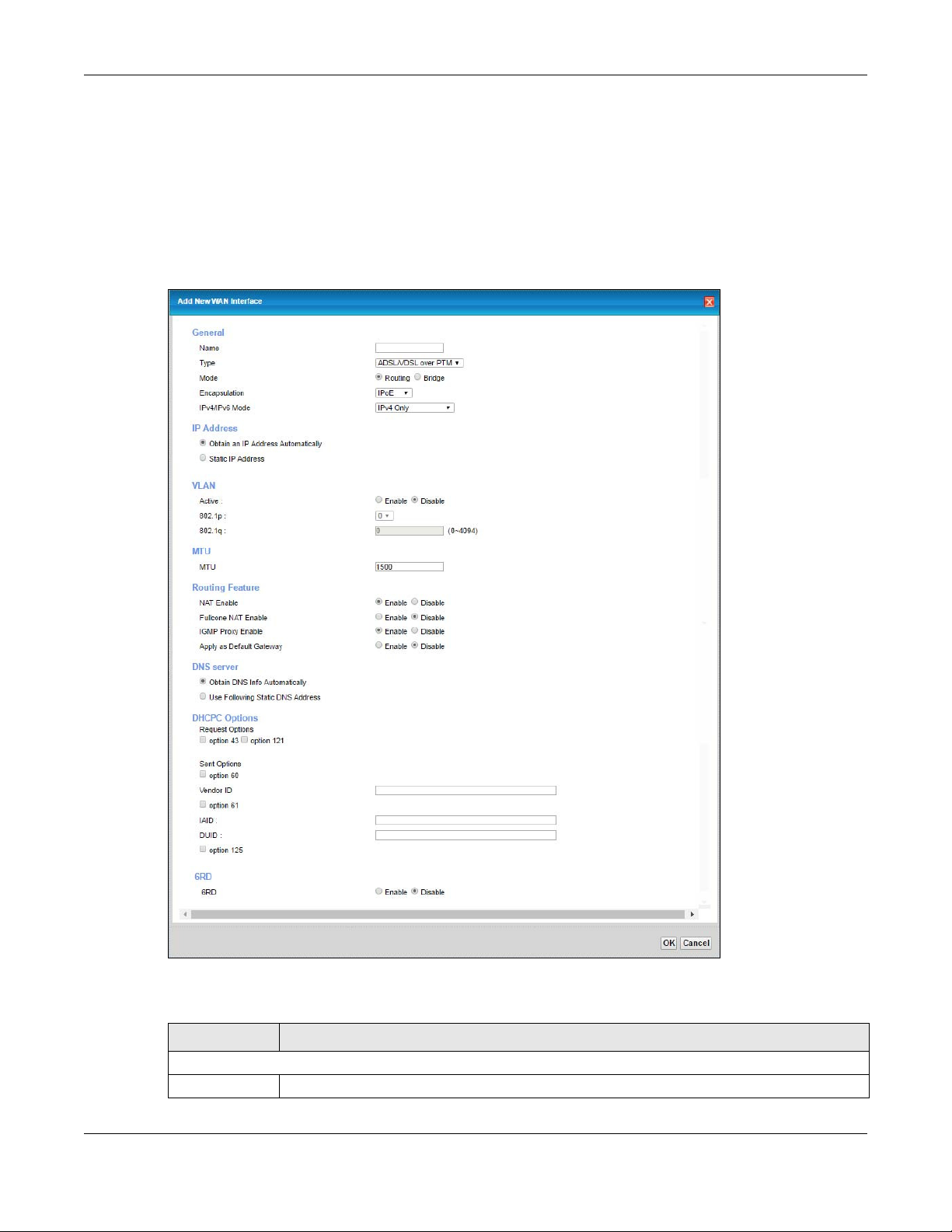
6.2.1.1 Ro uting Mo d e
Use Ro uting mode if your ISP give you one IP address only and you want multiple computers to share an
Internet account.
The following example screen displays when you select the ADSL/ VDSL ove r A TM connection type,
Ro uting mode, and IPo E encapsulation. The screen varies when you select other interface type,
encapsulation, and IPv4/IPv6 mode.
Figure 24 Network Setting > Broadband > Add New WAN Interface/Edit (Routing Mode)
Chapter 6 Broadband
The following table describes the labels in this screen.
Table 9 Network Setting > Broadband > Add New WAN Interface/Edit (Routing Mode)
LABEL DESCRIPTION
General
Name Specify a descriptive name for this connection.
XMG3512-B10A User’s Guide
66
Page 67

Chapter 6 Broadband
Table 9 Network Setting > Broadband > Add New WAN Interface/Edit (Routing Mode) (continued)
LABEL DESCRIPTION
Type Select whether it is an ADSL/VDSL over PTM, ADSL over ATM connection or Ethernet.
Mode Select Ro uting if your ISP give you one IP address only and you want multiple computers to share
an Internet account.
Encapsulation Select the method of encapsulation used by your ISP from the drop-down list box. This option is
available only when you select Ro uting in the Mo de field.
The choices depend on the connection type you selected. If your connection type is ADSL/ VDSL
o ve r PTM, the choices are PPPoE and IPoE. If your connection type is ADSL o ver A TM, the choices
are PPPo E, PPPoA , IPo E and IPoA . If your connection type is Ethe rne t, the choices are PPPo E and
IPo E.
IPv4/IPv6 Mode Select IPv4 O nly if you want the XMG to run IPv4 only.
Select IPv4 IPv6 Dua lSta c k to allow the XMG to run IPv4 and IPv6 at the same time.
Select IPv6 Only if you want the XMG to run IPv6 only.
ATM PVC Configuration (These fields appear when the Typ e is set to ADSL over A TM .)
VPI The valid range for the VPI is 0 to 255. Enter the VPI assigned to you.
VCI The valid range for the VCI is 32 to 65535 (0 to 31 is reserved for local management of ATM
Encapsulation
Mode
Service
Category
traffic). Enter the VCI assigned to you.
Select the method of multiplexing used by your ISP from the drop-down list box. Choices are:
• LLC / SNAP-BRIDGING: In LCC encapsulation, bridged PDUs are encapsulated by identifying
the type of the bridged media in the SNAP header. This is available only when you select IPoE
or PPPo E in the Sele c t DSL Link Type field.
• VC/ MUX: In VC multiplexing, each protocol is carried on a single ATM virtual circuit (VC). To
transport multiple protocols, the XMG needs separate VCs. There is a binding between a VC
and the type of the network protocol carried on the VC. This reduces payload overhead
since there is no need to carry protocol information in each Protocol Data Unit (PDU)
payload.
• LLC / ENC APSULATION: More than one protocol can be carried over the same VC. This is
available only when you select PPPo A in the Encap sulation field.
• LLC / SNAP-ROUTING : In LCC encapsulation, an IEEE 802.2 Logical Link Control (LLC) header is
prefixed to each routed PDU to identify the PDUs. The LCC header can be followed by an
IEEE 802.1a SubNetwork Attachment Point (SNAP) header. This is available only when you
select IPoA in the Enc a psula tio n field.
Select UBR Without PCR or UBR With PC R for applications that are non-time sensitive, such as e-
mail.
Select CBR (Continuous Bit Rate) to specify fixed (always-on) bandwidth for voice or data traffic.
Select No n Re altime VBR (non real-time Variable Bit Rate) for connections that do not require
closely controlled delay and delay variation.
Select Re altim e VBR (real-time Variable Bit Rate) for applications with bursty connections that
require closely controlled delay and delay variation.
IP Address (This is available only when you select IPv4 O nly or IPv4 IPv6 Dua lSta c k in the IPv4/ IPv6 Mo de field.)
Obtain an IP
Address
Automatically
DHCP
option 60/
Vendor ID
DHCP
option 61
IAD
DHCP
option 61
DUID
A static IP address is a fixed IP that your ISP gives you. A dynamic IP address is not fixed; the ISP
assigns you a different one each time you connect to the Internet. Select this if you have a
dynamic IP address.
This field displays when editing an existing WAN interface. Type the class vender ID you want the
XMG to add in the DHCP Discovery packets that go to the DHCP server.
This field displays when editing an existing WAN interface. Type the Identity Association Identifier
(IAD) you want the XMG to add in the DHCP Discovery packets that go to the DHCP server.
This field displays when editing an existing WAN interface. Type the DHCP Unique Identifier (DUID)
you want the XMG to add in the DHCP Discovery packets that go to the DHCP server.
XMG3512-B10A User’s Guide
67
Page 68

Chapter 6 Broadband
Table 9 Network Setting > Broadband > Add New WAN Interface/Edit (Routing Mode) (continued)
LABEL DESCRIPTION
DHCP
option 43
Enable
Static IP Address Select this option If the ISP assigned a fixed IP address
IP Address Enter the static IP address provided by your ISP.
Subnet Mask Enter the subnet mask provided by your ISP.
Gateway IP
Address
VLAN (These fields appear when the Ty pe is set to ADSL/ VDSL o ve r PTM .)
Active Select this to enable VLAN on this WAN interface.
802.1p IEEE 802.1p defines up to 8 separate traffic types by inserting a tag into a MAC-layer frame that
802.1q Type the VLAN ID number (from 1 to 4094) for traffic through this connection.
MTU
MTU Size Enter the MTU (Maximum Transfer Unit) size for this traffic.
Routing Feature (This is available only when you select IPv4 O nly or IPv4 IPv6 Dua lStac k in the IPv4/ IPv6 Mo de field.)
NAT Enable Select this option to activate NAT on this connection.
Fullcone NAT
Enable
IGMP Proxy
Enable
Apply as Default
Gateway
DNS Server (This is available only when you select IPv4 O nly or IPv4 IPv6 Dua lStac k in the IPv4/ IPv6 Mo de field.)
Primary DNS
Server
Secondary DNS
Server
Tunnel
This field displays when editing an existing WAN interface. Type the vender specific information
you want the XMG to add in the DHCP Offer packets. The information is used, for example, for
configuring an ACS’s (Auto Configuration Server) URL.
Enter the gateway IP address provided by your ISP.
contains bits to define class of service.
Select the IEEE 802.1p priority level (from 0 to 7) to add to traffic through this connection. The
greater the number, the higher the priority level.
Select this option to enable full cone NAT on this connection. This field is available only when you
activate NAT. In full cone NAT, the XMG maps all outgoing packets from an internal IP address
and port to a single IP address and port on the external network. The XMG also maps packets
coming to that external IP address and port to the internal IP address and port.
Internet Group Multicast Protocol (IGMP) is a network-layer protocol used to establish
membership in a Multicast group - it is not used to carry user data.
Select this option to have the XMG act as an IGMP proxy on this connection. This allows the XMG
to get subscribing information and maintain a joined member list for each multicast group. It can
reduce multicast traffic significantly.
Select this option to have the XMG use the WAN interface of this connection as the system
default gateway.
Select Obta in DNS Info Automic a lly if you want the XMG to use the DNS server addresses
assigned by your ISP.
Select Use Fo llo wing Sta tic DNS Ad dre ss if you want the XMG to use the DNS server addresses
you configure manually.
Enter the first DNS server address assigned by the ISP.
Enter the second DNS server address assigned by the ISP.
The DS-Lite (Dual Stack Lite) fields display when you set the IPv4/ IPv6 Mo de field to IPv6 Only .
Enable Dual Stack Lite to let local computers use IPv4 through an ISP’s IPv6 network. See
for more information.
Enable DS-Lite This is available only when you select IPv6 O nly in the IPv4/ IPv6 Mo de field. Select Ena ble to let
local computers use IPv4 through an ISP’s IPv6 network.
DS-Lite Relay
Server IP
Specify the transition router’s IPv6 address.
Dual Stack Lite on page 64
XMG3512-B10A User’s Guide
68
Page 69
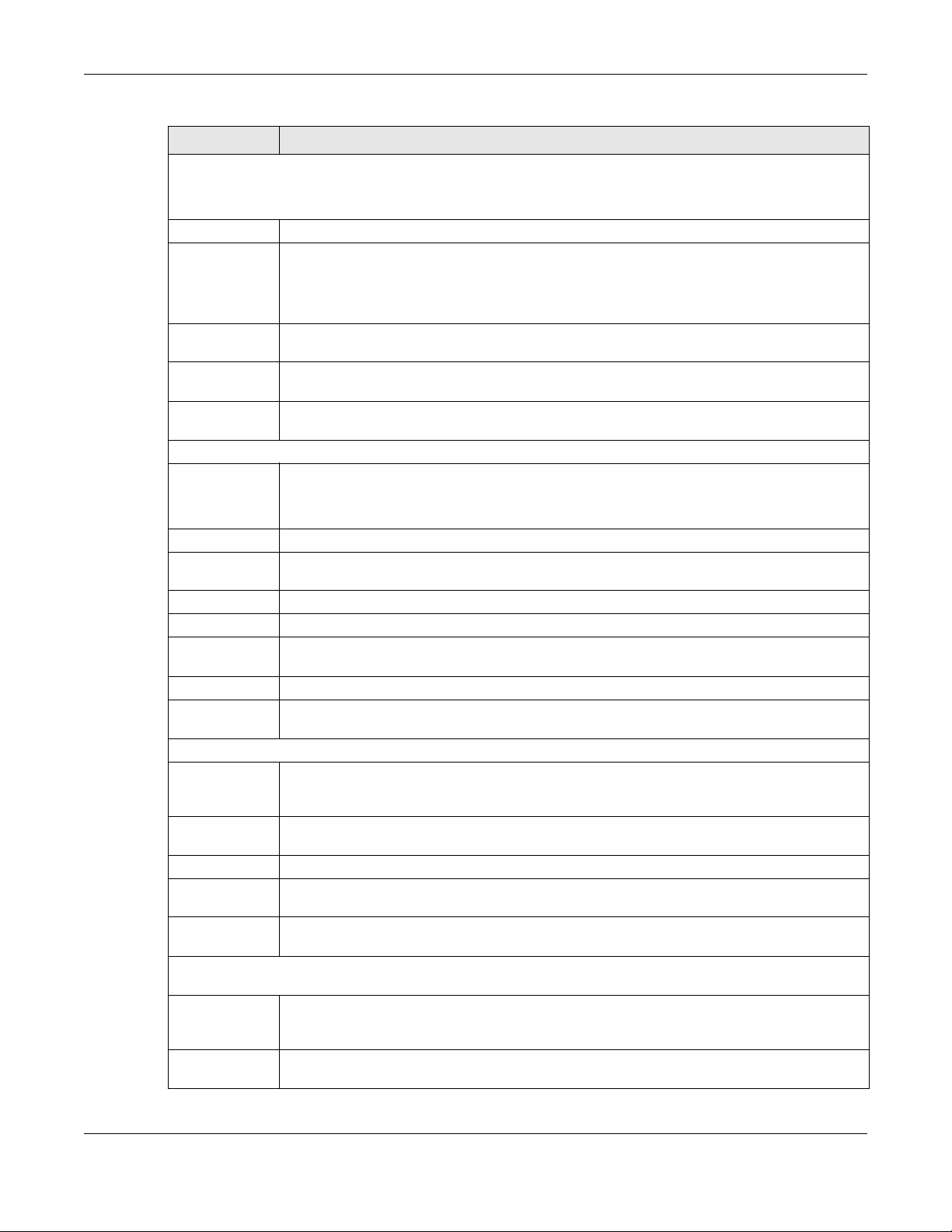
Chapter 6 Broadband
Table 9 Network Setting > Broadband > Add New WAN Interface/Edit (Routing Mode) (continued)
LABEL DESCRIPTION
6RD
The 6RD (IPv6 rapid deployment) fields display when you set the IPv6/ IPv4 Mo de field to IPv4 O nly. See
Deployment on page 63
6RD Select Ena b le to tunnel IPv6 traffic from the local network through the ISP’s IPv4 network.
Service Provider
IPv6 Prefix
IPv4 Mask
Length
Border Relay
IPv4 Address
DHCPC Options (This is available only when you select IPv4 O nly or IPv4 IPv6 Dua lSta c k in the IPv4/ IPv6 Mod e field.)
Request Options Select O ptio n 43 to have the XMG automatically add vendor specific information in the DHCP
Sent Options
option 60 Select this and enter the device identity you want the XMG to add in the DHCP discovery
Vendor ID Enter the Vendor Class Identifier, such as the type of the hardware or firmware.
option 61 Select this and enter any string that identifies the device.
IAID Enter the Identity Association Identifier (IAID) of the device, for example, the WAN connection
DUID Enter the hardware type, a time value and the MAC address of the device.
option 125 Select this to have the XMG automatically generate and add vendor specific parameters in the
IPv6 Address (This is available only when you select IPv4 IPv6 Dua lSta c k or IPv6 O nly in the IPv4/ IPv6 Mo de field.)
Obtain an IPv6
Address
Automatically
Static IPv6
Address
IPv6 Address Enter an IPv6 IP address that your ISP gave to you for this WAN interface.
Prefix Length Enter the address prefix length to specify how many most significant bits in an IPv6 address
IPv6 Default
Gateway
IPv6 Routing Feature (This is available only when you select IPv4 IPv6 Dua lStac k or IPv6 O nly in the IPv4/ IPv6 Mo de
field. You can enable IPv6 routing features in the following section.)
MLD Proxy
Enable
Apply as Default
Gateway
for more information.
Select Ma nua lly C onfigured if you have the IPv4 address of the relay server. Otherwise, select
Auto ma tic ally c onfig ure d b y DHCPC to have the XMG detect it automatically through DHCP.
The Automa tic ally c onfigured b y DHC PC option is configurable only when you set the method of
encapsulation to IPo E.
Enter an IPv6 prefix for tunneling IPv6 traffic to the ISP’s border relay router and connecting to the
native IPv6 Internet.
Enter the subnet mask number (1~32) for the IPv4 network.
When you select Ma nually C onfig ure d, specify the relay server’s IPv4 address in this field.
packets to request the vendor specific options from the DHCP server.
Select Optio n 121 to have the XMG push static routes to clients.
packets that go to the DHCP server.
index number.
DHCP discovery packets that go to the DHCP server.
Select Obta in an IPv6 Ad dress Auto ma tic a lly if you want to have the XMG use the IPv6 prefix
from the connected router’s Router Advertisement (RA) to generate an IPv6 address.
Select Static IPv6 A ddress if you have a fixed IPv6 address assigned by your ISP. When you select
this, the following fields appear.
compose the network address.
Enter the IP address of the next-hop gateway. The gateway is a router or switch on the same
segment as your XMG's interface(s). The gateway helps forward packets to their destinations.
Select this checkbox to have the XMG act as an MLD proxy on this connection. This allows the
XMG to get subscription information and maintain a joined member list for each multicast group.
It can reduce multicast traffic significantly.
Select this option to have the XMG use the WAN interface of this connection as the system
default gateway.
IPv6 Rapid
XMG3512-B10A User’s Guide
69
Page 70
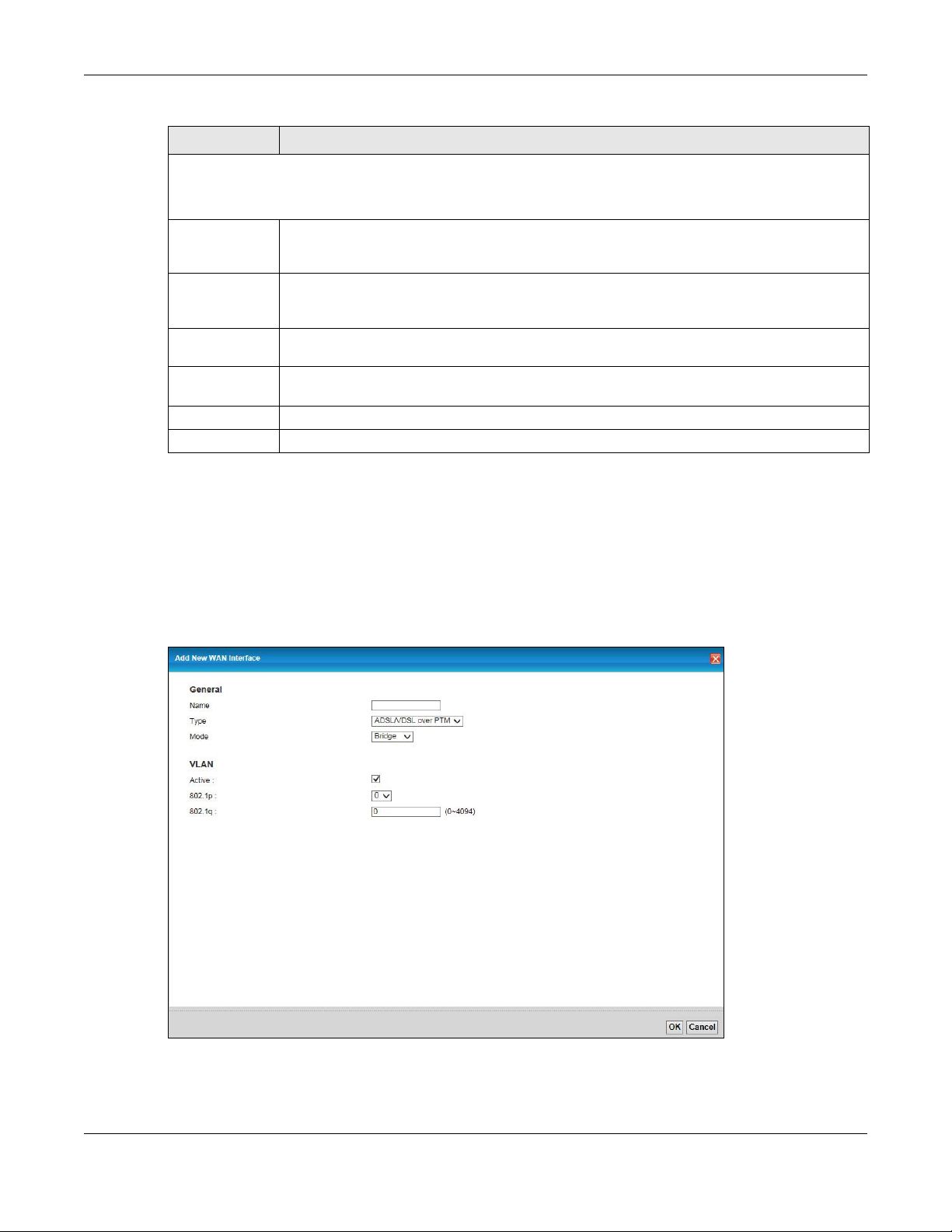
Table 9 Network Setting > Broadband > Add New WAN Interface/Edit (Routing Mode) (continued)
LABEL DESCRIPTION
IPv6 DNS Server
This is available only when you select IPv 4 IPv6 Dua lStac k or IPv6 O nly in the IPv4/ IPv6 Mo de field. Configure the
IPv6 DNS server in the following section.
Obtain IPv6 DNS
Info
Automatically
Use Following
Static IPv6 DNS
Address
Primary DNS
Server
Secondary DNS
Server
Apply Click Ap ply to save your changes back to the XMG.
Cancel Click Ca nce l to exit this screen without saving.
6.2.1.2 Bridg e Mo d e
Click the Ad d ne w WA N Inte rfac e in the Ne twork Se tting > Bro a db a nd screen or the Ed it icon next to the
connection you want to configure. Select Bridge as the encapsulation mode. The screen varies
depending on the interface type you select.
Chapter 6 Broadband
Select Obta in IPv6 DNS Info Auto ma tic ally to have the XMG get the IPv6 DNS server addresses
from the ISP automatically.
Select Use Fo llo wing Static IPv6 DNS Ad dress to have the XMG use the IPv6 DNS server addresses
you configure manually.
Enter the first IPv6 DNS server address assigned by the ISP.
Enter the second IPv6 DNS server address assigned by the ISP.
If you select ADSL/ VDSL o ve r PTM or Etherne t as the interface type, the following screen appears.
Figure 25 Network Setting > Broadband > Add New WAN Interface/Edit (ADSL/VDSL over PTM -Bridge
Mode)
XMG3512-B10A User’s Guide
70
Page 71

Chapter 6 Broadband
The following table describes the fields in this screen.
Table 10 Network Setting > Broadband > Add New WAN Interface/Edit (ADSL/VDSL over PTM -Bridge or
Ethernet Mode)
LABEL DESCRIPTION
General
Name Enter a service name of the connection.
Type Select A DSL/ VDSL over PTM as the interface that you want to configure. The XMG uses the VDSL
technology for data transmission over the DSL port.
Mode Select Bridg e when your ISP provides you more than one IP address and you want the connected
VLAN This section is available only when you select A DSL/ VDSL o ve r PTM in the Typ e field.
Active Select Ena ble to enable VLAN on this WAN interface.
802.1p IEEE 802.1p defines up to 8 separate traffic types by inserting a tag into a MAC-layer frame that
802.1q Type the VLAN ID number (from 0 to 4094) for traffic through this connection.
OK Click O K to save your changes.
Cancel Click Ca nc e l to exit this screen without saving.
computers to get individual IP address from ISP’s DHCP server directly. If you select Bridg e , you
cannot use routing functions, such as QoS, Firewall, DHCP server and NAT on traffic from the
selected LAN port(s).
contains bits to define class of service.
Select the IEEE 802.1p priority level (from 0 to 7) to add to traffic through this connection. The greater
the number, the higher the priority level.
If you select ADSL o ve r A TM as the interface type, the following screen appears.
Figure 26 Network Setting > Broadband > Add New WAN Interface/Edit (ADSL over ATM-Bridge Mode)
The following table describes the fields in this screen.
Table 11 Network Setting > Broadband > Add New WAN Interface/Edit (ADSL over ATM-Bridge Mode)
LABEL DESCRIPTION
General
Name Enter a service name of the connection.
XMG3512-B10A User’s Guide
71
Page 72
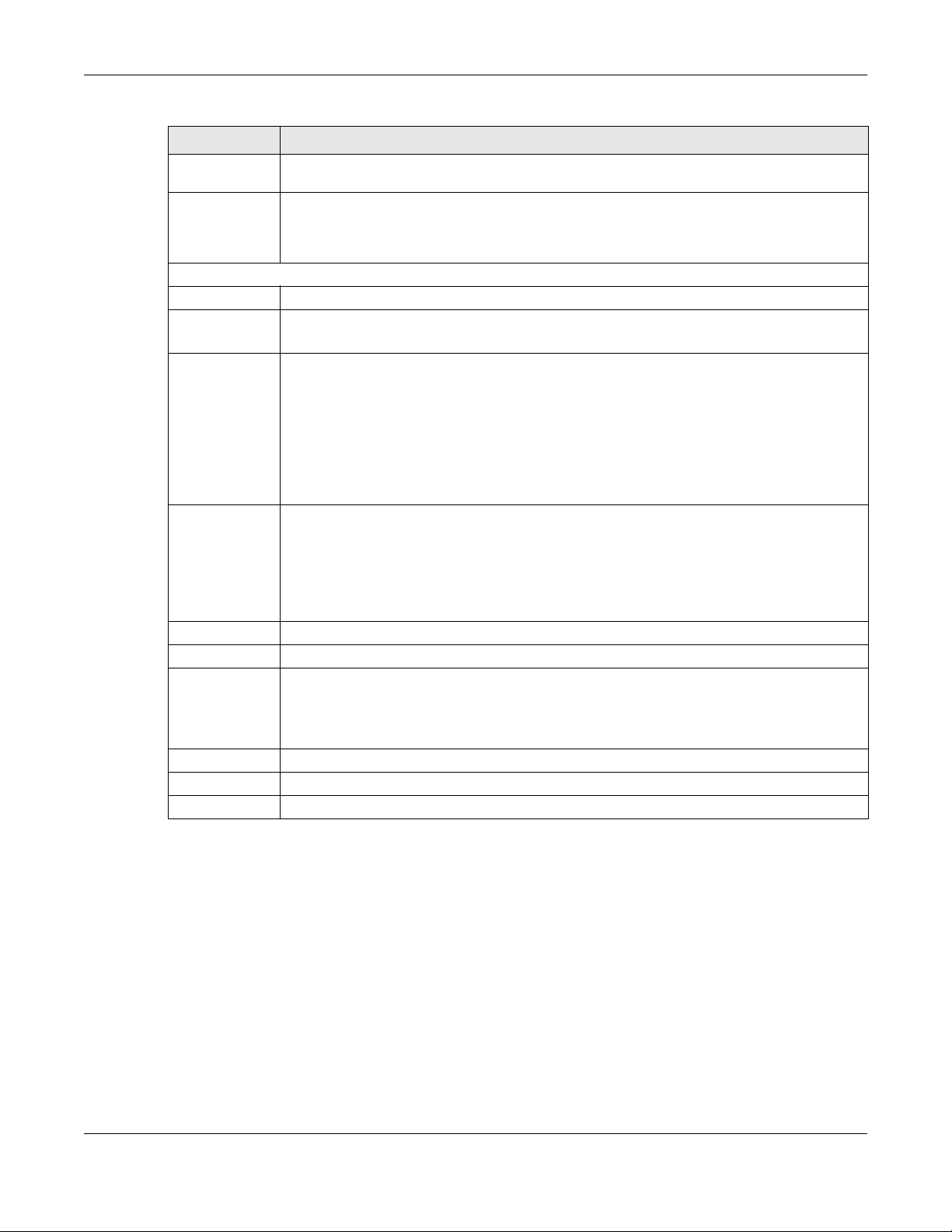
Chapter 6 Broadband
Table 11 Network Setting > Broadband > Add New WAN Interface/Edit (ADSL over ATM-Bridge Mode)
LABEL DESCRIPTION
Type Select ADSL over A TM as the interface that you want to configure. The XMG uses the ADSL
technology for data transmission over the DSL port.
Mode Select Bridg e when your ISP provides you more than one IP address and you want the
connected computers to get individual IP address from ISP’s DHCP server directly. If you select
Bridg e, you cannot use routing functions, such as QoS, Firewall, DHCP server and NAT on traffic
from the selected LAN port(s).
ATM PVC Configuration (These fields appear when the Typ e is set to A DSL ov e r A TM.)
VPI The valid range for the VPI is 0 to 255. Enter the VPI assigned to you.
VCI
Encapsulation
Service
Category
VLAN This section is available only when you select ADSL/ VDSL over PTM in the Ty pe field.
Active Select Ena ble to enable VLAN on this WAN interface.
802.1p IEEE 802.1p defines up to 8 separate traffic types by inserting a tag into a MAC-layer frame that
802.1q Type the VLAN ID number (from 0 to 4094) for traffic through this connection.
OK Click O K to save your changes.
Cancel Click C a nc e l to exit this screen without saving.
The valid range for the VCI is 32 to 65535 (0 to 31 is reserved for local management of ATM
traffic). Enter the VCI assigned to you.
Select the method of multiplexing used by your ISP from the drop-down list box. Choices are:
• LLC / SNAP-BRIDG ING : In LCC encapsulation, bridged PDUs are encapsulated by identifying the
type of the bridged media in the SNAP header. This is available only when you select IPoE or
PPPo E in the Encap sulation field.
• VC / MUX: In VC multiplexing, each protocol is carried on a single ATM virtual circuit (VC). To
transport multiple protocols, the XMG needs separate VCs. There is a binding between a VC and
the type of the network protocol carried on the VC. This reduces payload overhead since there
is no need to carry protocol information in each Protocol Data Unit (PDU) payload.
Select UBR Without PC R for applications that are non-time sensitive, such as e-mail.
Select C BR (Continuous Bit Rate) to specify fixed (always-on) bandwidth for voice or data traffic.
Select No n Re a ltime VBR (non real-time Variable Bit Rate) for connections that do not require
closely controlled delay and delay variation.
Select Re a ltim e VBR (real-time Variable Bit Rate) for applications with bursty connections that
require closely controlled delay and delay variation.
contains bits to define class of service.
Select the IEEE 802.1p priority level (from 0 to 7) to add to traffic through this connection. The
greater the number, the higher the priority level.
6.3 The Adva nc e d Sc re e n
Use the Adva nce d screen to enable or disable ADSL over PTM, Annex M, DSL PhyR, and SRA (Seamless
Rate Adaptation) functions. The XMG supports the PhyR retransmission scheme. PhyR is a retransmission
scheme designed to provide protection against noise on the DSL line. It improves voice, video and data
transmission resilience by utilizing a retransmission buffer.
XMG3512-B10A User’s Guide
72
Page 73
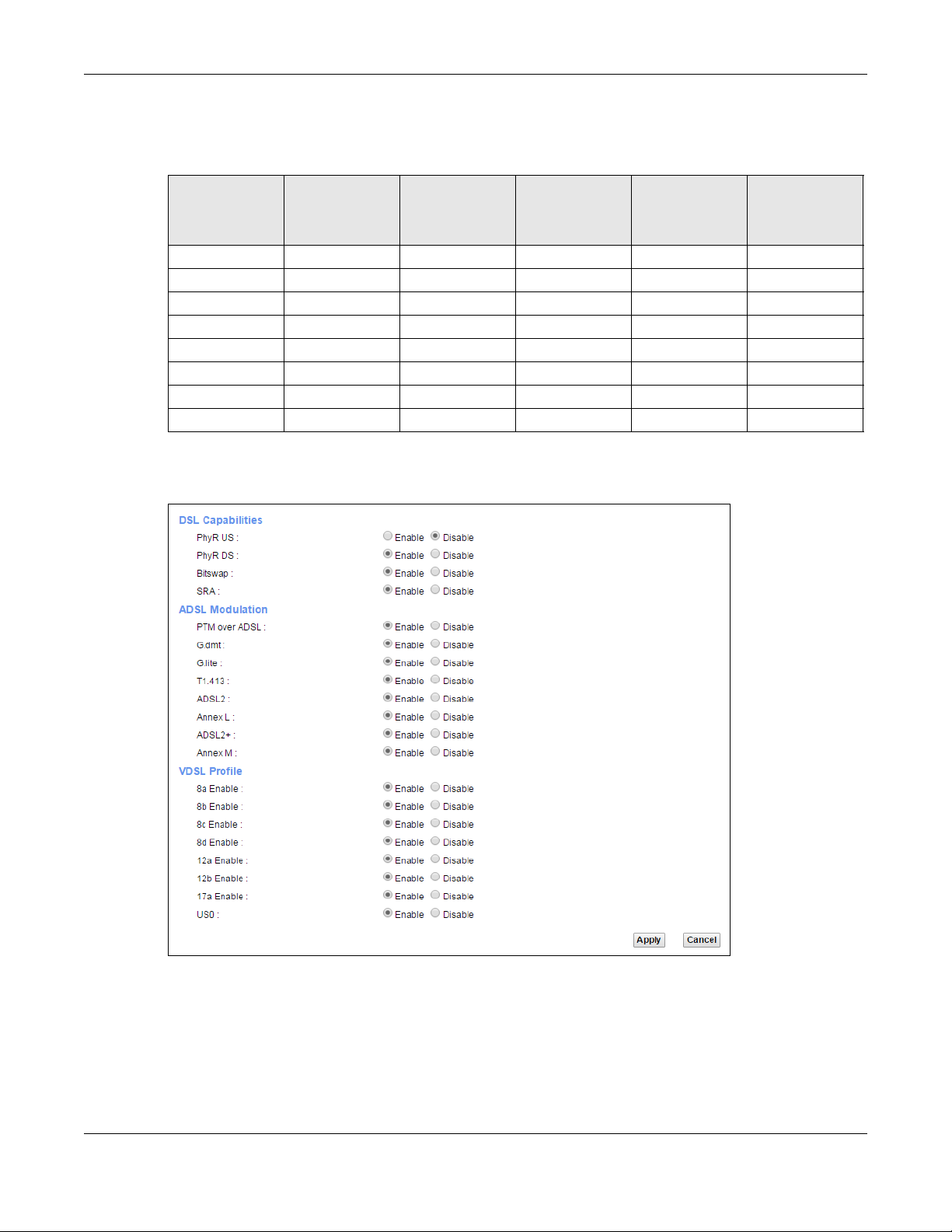
Chapter 6 Broadband
ITU-T G.993.2 standard defines a wide range of settings for various parameters, some of which are
encompassed in profiles as shown in the next table.
Table 12 VDSL Profiles
PROFILE
8a 8.832 2048 4.3125 17.5 50
8b 8.832 2048 4.3125 20.5 50
8c 8.5 1972 4.3125 11.5 50
8d 8.832 2048 4.3125 14.5 50
12a 12 2783 4.3125 14.5 68
12b 12 2783 4.3125 14.5 68
17a 17.664 4096 4.3125 14.5 100
30a 30 3479 8.625 14.5 200
BA NDWIDTH
(MHZ)
NUMBER OF
DOWNSTREA M
C ARRIERS
C ARRIER
BANDWIDTH
(KHZ)
PO WER (DBM)
MA X.
DOWNSTREA M
THRO UGHPUT
(MBIT/ S)
Click Ne twork Se tting > Bro ad b a nd > A dva nc e d to display the following screen.
Figure 27 Network Setting > Broadband > Advanced
XMG3512-B10A User’s Guide
73
Page 74
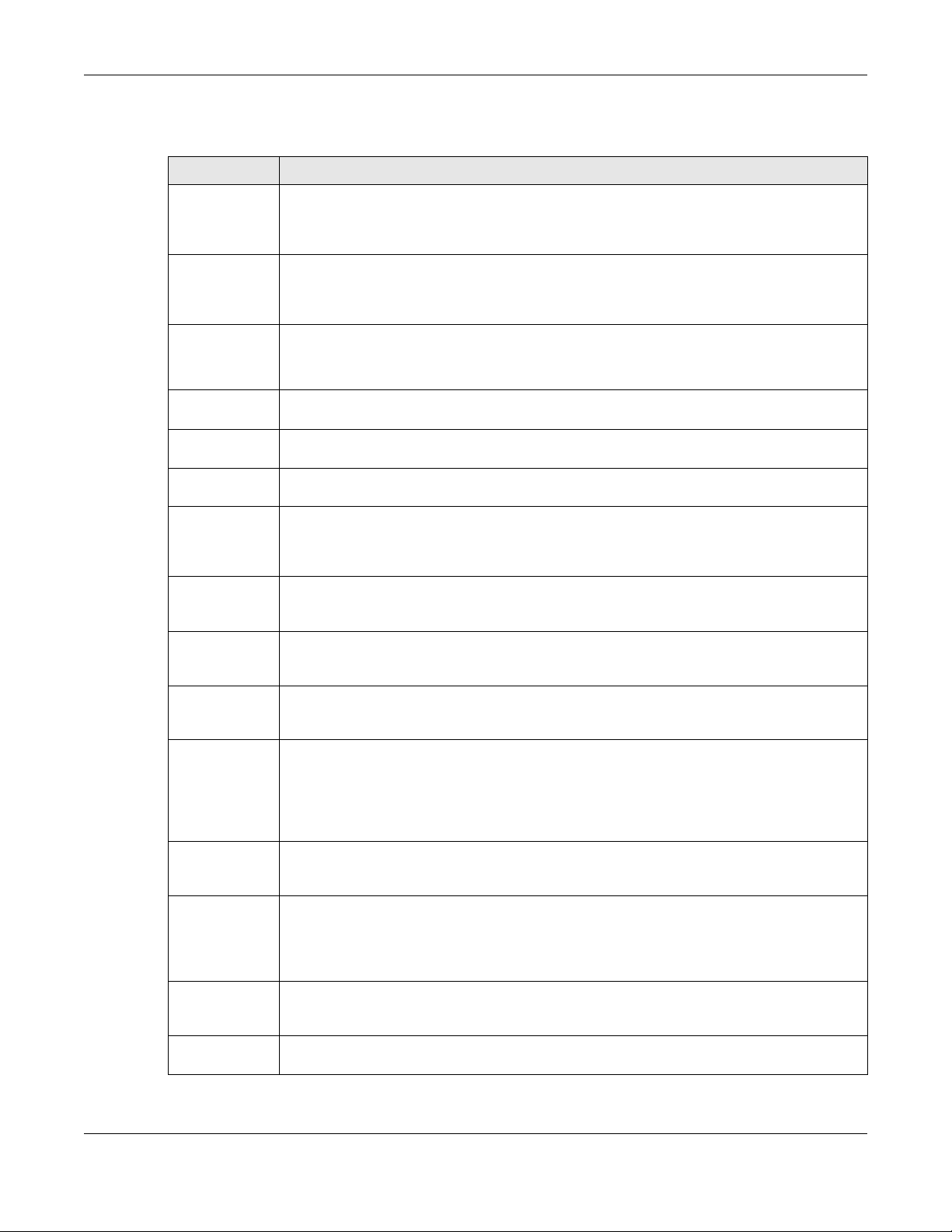
Chapter 6 Broadband
The following table describes the labels in this screen.
Table 13 Network Setting > Broadband > Advanced
LABEL DESCRIPTIO N
PhyR US Enable or disable PhyR US (upstream) for upstream transmission to the WAN. PhyR US should be
PhyR DS Enable or disable PhyR DS (downstream) for downstream transmission from the WAN. PhyR DS
Bitswap Select Enab le to allow the XMG to adapt to line changes when you are using G.dmt.
SRA Enable or disable Seamless Rate Adaption (SRA). Select Ena ble to have the XMG automatically
ADSL
Modulation
PTM over ADSL: Select Ena ble to use PTM over ADSL. Since PTM has less overhead than ATM, some ISPs use this for
G.dmt: ITU G.992.1 (better known as G.dmt) is an ITU standard for ADSL using discrete multitone
G.lite : ITU G.992.2 (better known as G.lite) is an ITU standard for ADSL using discrete multitone
T1.413 : ANSI T1.413 is a technical standard that defines the requirements for the single asymmetric
ADSL2 : It optionally extends the capability of basic ADSL in data rates to 12 Mbit/s downstream and,
AnnexL : Annex L is an optional specification in the ITU-T ADSL2 recommendation G.992.3 titled Specific
ADSL2+ : ADSL2+ extends the capability of basic ADSL by doubling the number of downstream channels.
AnnexM : Annex M is an optional specification in ITU-T recommendations G.992.3 (ADSL2) and G.992.5
VDSL2 VDSL is a specification that supports wide deployment of voice, video, data and HDTV. The data
VDSL Profile VDSL2 profiles differ in the width of the frequency band used to transmit the broadband signal.
enabled if data being transmitted upstream is sensitive to noise. However, enabling PhyR US can
decrease the US line rate. Enabling or disabling PhyR will require the CPE to retrain. For PhyR to
function, the DSLAM must also support PhyR and have it enabled.
should be enabled if data being transmitted downstream is sensitive to noise. However,
enabling PhyR DS can decrease the DS line rate. Enabling or disabling PhyR will require the CPE
to retrain. For PhyR to function, the DSLAM must also support PhyR and have it enabled.
Bit-swapping is a way of keeping the line more stable by constantly monitoring and redistributing
bits between channels.
adjust the connection’s data rate according to line conditions without interrupting service.
better performance.
modulation. G.dmt full-rate ADSL expands the usable bandwidth of existing copper telephone
lines, delivering high-speed data communications at rates up to 8 Mbit/s downstream and 1.3
Mbit/s upstream.
modulation. G.lite does not strictly require the use of DSL filters, but like all variants of ADSL
generally functions better with splitters.
digital subscriber line (ADSL) for the interface between the telecommunications network and
the customer installation in terms of their interaction and electrical characteristics.
depending on Annex version, up to 3.5 Mbit/s upstream (with a mandatory capability of ADSL2
transceivers of 8 Mbit/s downstream and 800 kbit/s upstream).
requirements for a Reach Extended ADSL2 (READSL2) system operating in the frequency band
above POTS, therefore it is often referred to as Reach Extended ADSL2 or READSL2.The main
difference between this specification and commonly deployed Annex A is the maximum
distance that can be used. The power of the lower frequencies used for transmitting data is
boosted up to increase the reach of this signal up to 7 kilometers (23,000 ft).
The data rates can be as high as 24 Mbit/s downstream and up to 1.4 Mbit/s upstream
depending on the distance from the DSLAM to the customer's premises.
(ADSL2+), also referred to as ADSL2 M and ADSL2+ M. This specification extends the capability of
commonly deployed Annex A by more than doubling the number of upstream bits. The data
rates can be as high as 12 or 24 Mbit/s downstream and 3 Mbit/s upstream depending on the
distance from the DSLAM to the customer's premises.
can be as high as on ADSL2+. It has a long reach performance, and unlike VDSL systems it is not
limited to short local loops.
Profiles that use a wider frequency band can deliver higher maximum speeds.
XMG3512-B10A User’s Guide
74
Page 75
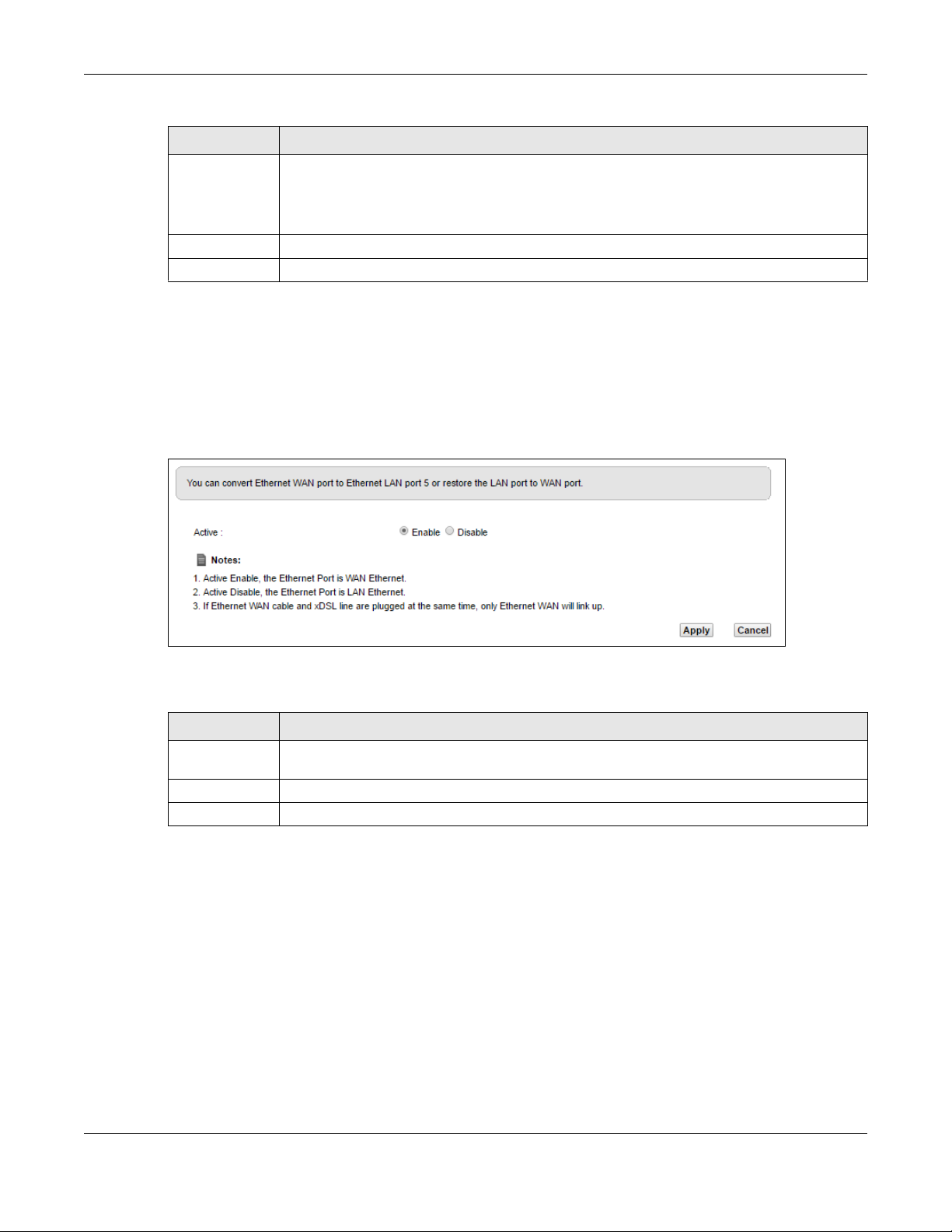
Chapter 6 Broadband
Table 13 Network Setting > Broadband > Advanced (continued)
LABEL DESCRIPTIO N
8a, 8b, 8c, 8d,
12a, 12b, 17a,
30a, US0
Apply Click A pp ly to save your changes back to the XMG.
Cancel Click Ca nc e l to return to the previous configuration.
The G.993.2 VDSL standard defines a wide range of profiles that can be used in different VDSL
deployment settings, such as in a central office, a street cabinet or a building.
The XMG must comply with at least one profile specified in G.993.2. but compliance with more
than one profile is allowed.
6.4 The Ethe rne t WAN Sc re e n
You can enable the fourth Ethernet LAN port to be an Ethernet WAN port in the Etherne t WA N screen.
Click Ne twork Se tting > Broadb a nd > Ethe rne t WAN to display the following screen.
Figure 28 Network Setting > Broadband > Ethernet WAN
The following table describes the labels in this screen.
Table 14 Network Setting > Broadband > Ethernet WAN
LABEL DESCRIPTIO N
Active Select Ena ble to convert the fourth Ethernet LAN port to the Ethernet WAN port. Otherwise,
select Disa ble .
Apply Click A pp ly to save your changes back to the XMG.
Cancel Click Ca nc e l to return to the previous configuration.
XMG3512-B10A User’s Guide
75
Page 76

6.5 The 802.1x Sc re e n
You can view and configure the 802.1X authentication settings in the 80 2.1x screen. Click Ne two rk
Setting > Bro a d band > 8 02 .1x to display the following screen.
Figure 29 Network Setting > Broadband > 802.1x
The following table describes the labels in this screen.
Table 15 Network Setting > Broadband > 802.1x
LABEL DESCRIPTIO N
# This is the index number of the entry.
Status This field displays whether the authentication is active or not. A yellow bulb signifies that this
Interface This is the interface that uses the authentication. This displays N/ A when there is no interface
EAP Identity This shows the EAP identity of the authentication. This displays N/ A when there is no EAP identity
EAP method This shows the EAP method used in the authentication. This displays N/ A when there is no EAP
Bidirectional
Authentication
Certificate This shows the certificate used for this authentication. This displays N/ A when there is no
Trusted CA This shows the Trusted CA used for this authentication. This displays N/ A when there is no Trusted
Modify Click this icon to edit an item.
authentication is active. A gray bulb signifies that this authentication is not active.
assigned.
assigned.
method assigned.
This shows whether bidirectional authentication is allowed.
certificate assigned.
CA assigned.
Chapter 6 Broadband
XMG3512-B10A User’s Guide
76
Page 77
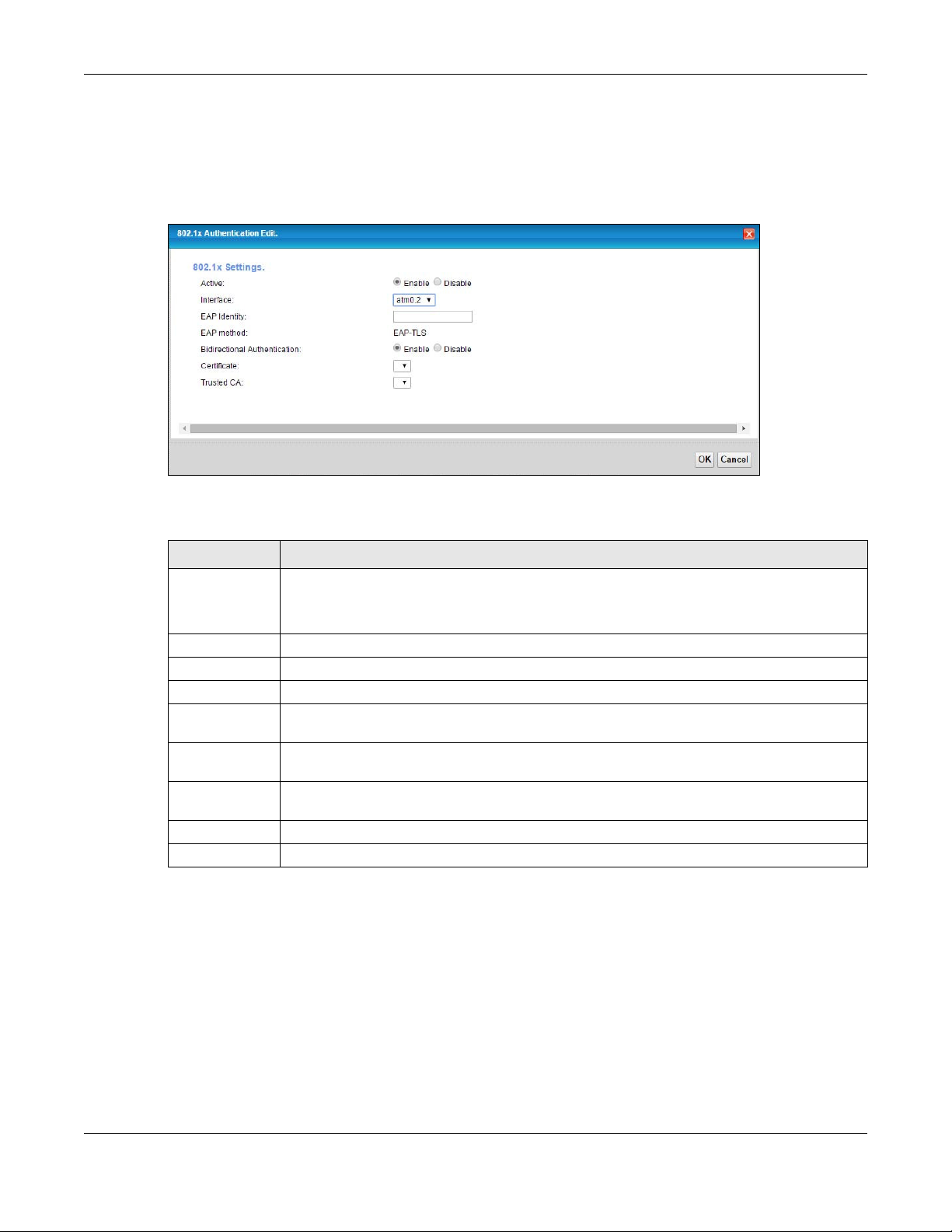
6.5.1 Modify 802.1X Se tting s
Use this screen to edit 802.1X authentication settings. Click the Ed it icon next to the rule you want to edit.
The screen shown next appears.
Figure 30 Network Setting > Broadband > 802.1x > Modify
The following table describes the labels in this screen.
Chapter 6 Broadband
Table 16 Network Setting > Broadband > 802.1x: Edit
LABEL DESCRIPTIO N
Active This field allows you to activate/deactivate the authentication.
Select this to enable the authentication. Clear this to disable this authentication without having
to delete the entry.
Interface Select an interface to which the authentication applies.
EAP Identity Enter the EAP identity of the authentication.
EAP method This is the EAP method used for this authentication.
Bidirectional
Authentication
Certificate Select the certificate you want to assign to the authentication. You need to import the
Trusted CA Select the Trusted CA you want to assign to the authentication. You need to import the
OK Click O K to save your changes.
Cancel Click Canc el to exit this screen without saving.
Select Enable to allow bidirectional authentication.
certificate in the Sec urity > Certific a tes > Lo cal C e rtific a te s screen.
certificate in the Sec urity > Certific a tes > Trusted C A screen.
6.6 Te c hnic a l Re fe re nc e
The following section contains additional technical information about the XMG features described in this
chapter.
Enc a p sulatio n
Be sure to use the encapsulation method required by your ISP. The XMG can work in bridge mode or
routing mode. When the XMG is in routing mode, it supports the following methods.
XMG3512-B10A User’s Guide
77
Page 78
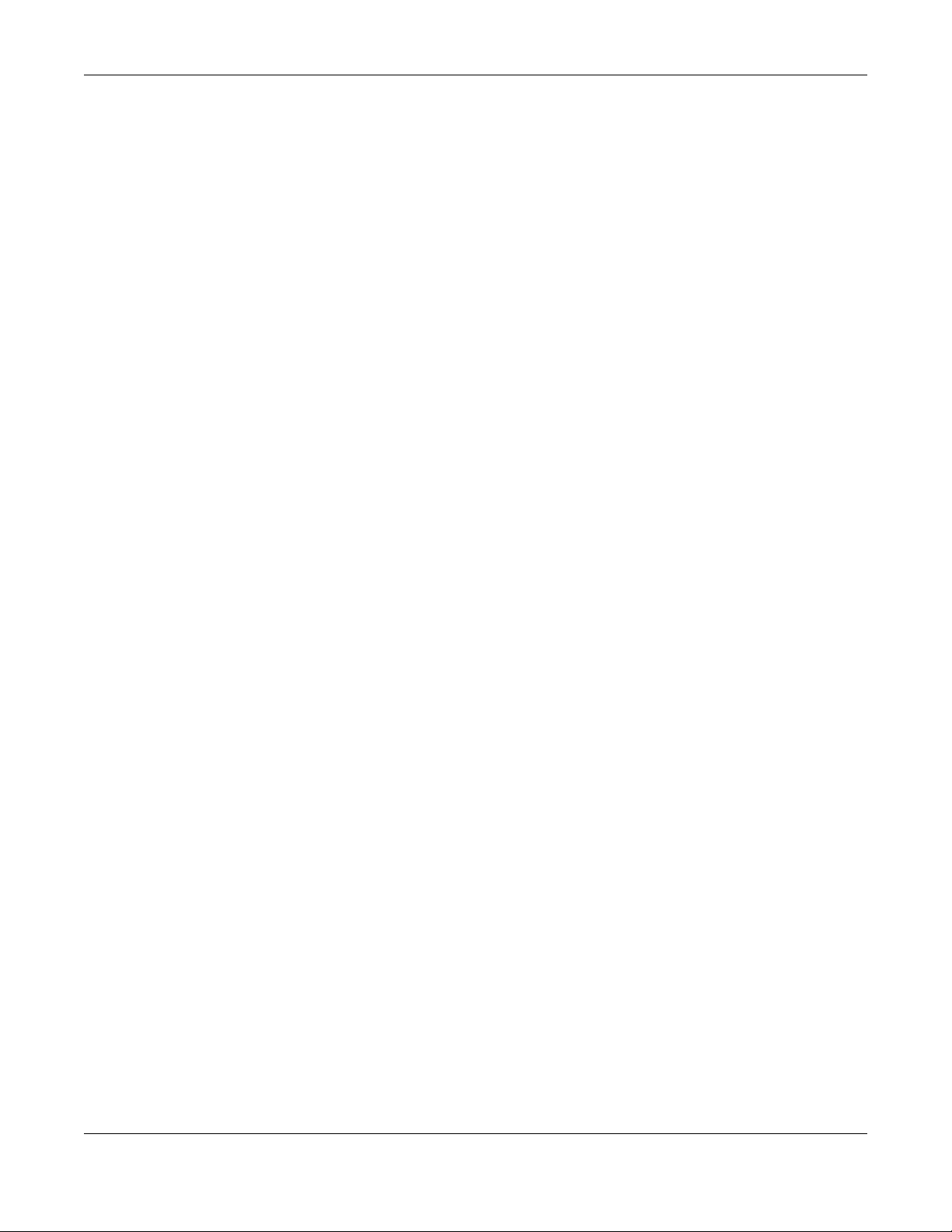
Chapter 6 Broadband
IP ove r Ethe rne t
IP over Ethernet (IPoE) is an alternative to PPPoE. IP packets are being delivered across an Ethernet
network, without using PPP encapsulation. They are routed between the Ethernet interface and the
WAN interface and then formatted so that they can be understood in a bridged environment. For
instance, it encapsulates routed Ethernet frames into bridged Ethernet cells.
PPP ove r ATM (PPPo A)
PPPoA stands for Point to Point Protocol over ATM Adaptation Layer 5 (AAL5). A PPPoA connection
functions like a dial-up Internet connection. The XMG encapsulates the PPP session based on RFC1483
and sends it through an ATM PVC (Permanent Virtual Circuit) to the Internet Service Provider’s (ISP)
DSLAM (digital access multiplexer). Please refer to RFC 2364 for more information on PPPoA. Refer to RFC
1661 for more information on PPP.
PPP ove r Ethe rne t (PPPo E)
Point-to-Point Protocol over Ethernet (PPPoE) provides access control and billing functionality in a
manner similar to dial-up services using PPP. PPPoE is an IETF standard (RFC 2516) specifying how a
personal computer (PC) interacts with a broadband modem (DSL, cable, wireless, etc.) connection.
For the service provider, PPPoE offers an access and authentication method that works with existing
access control systems (for example RADIUS).
One of the benefits of PPPoE is the ability to let you access one of multiple network services, a function
known as dynamic service selection. This enables the service provider to easily create and offer new IP
services for individuals.
Operationally, PPPoE saves significant effort for both you and the ISP or carrier, as it requires no specific
configuration of the broadband modem at the customer site.
By implementing PPPoE directly on the XMG (rather than individual computers), the computers on the
LAN do not need PPPoE software installed, since the XMG does that part of the task. Furthermore, with
NAT, all of the LANs’ computers will have access.
RFC 148 3
RFC 1483 describes two methods for Multiprotocol Encapsulation over ATM Adaptation Layer 5 (AAL5).
The first method allows multiplexing of multiple protocols over a single ATM virtual circuit (LLC-based
multiplexing) and the second method assumes that each protocol is carried over a separate ATM virtual
circuit (VC-based multiplexing). Please refer to RFC 1483 for more detailed information.
Multiple xing
There are two conventions to identify what protocols the virtual circuit (VC) is carrying. Be sure to use the
multiplexing method required by your ISP.
VC-based Multiplexing
In this case, by prior mutual agreement, each protocol is assigned to a specific virtual circuit; for
example, VC1 carries IP, etc. VC-based multiplexing may be dominant in environments where dynamic
creation of large numbers of ATM VCs is fast and economical.
XMG3512-B10A User’s Guide
78
Page 79
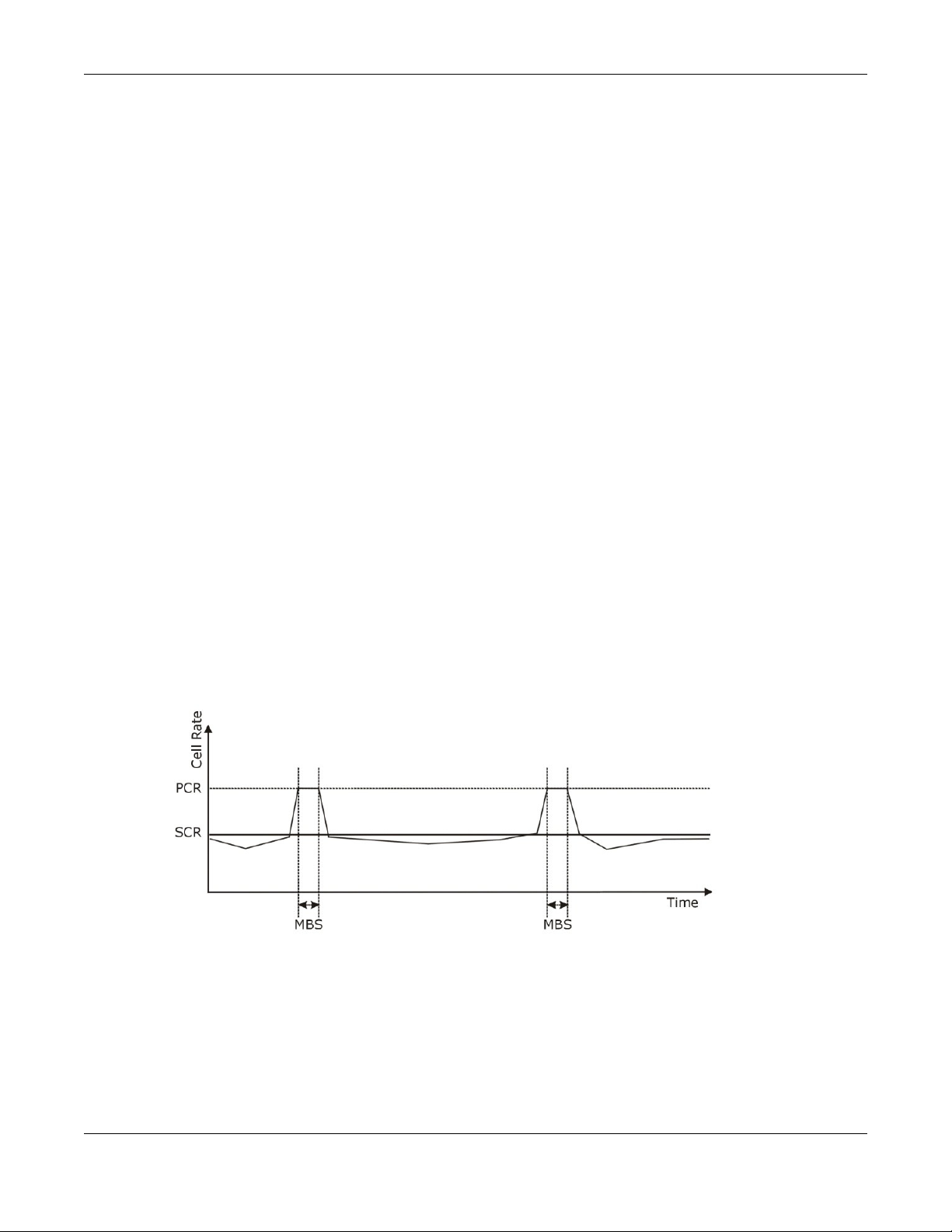
Chapter 6 Broadband
LLC-based Multiplexing
In this case one VC carries multiple protocols with protocol identifying information being contained in
each packet header. Despite the extra bandwidth and processing overhead, this method may be
advantageous if it is not practical to have a separate VC for each carried protocol, for example, if
charging heavily depends on the number of simultaneous VCs.
Tra ffic Sha ping
Traffic Shaping is an agreement between the carrier and the subscriber to regulate the average rate
and fluctuations of data transmission over an ATM network. This agreement helps eliminate congestion,
which is important for transmission of real time data such as audio and video connections.
Peak Cell Rate (PCR) is the maximum rate at which the sender can send cells. This parameter may be
lower (but not higher) than the maximum line speed. 1 ATM cell is 53 bytes (424 bits), so a maximum
speed of 832Kbps gives a maximum PCR of 1962 cells/sec. This rate is not guaranteed because it is
dependent on the line speed.
Sustained Cell Rate (SCR) is the mean cell rate of each bursty traffic source. It specifies the maximum
average rate at which cells can be sent over the virtual connection. SCR may not be greater than the
PCR.
Maximum Burst Size (MBS) is the maximum number of cells that can be sent at the PCR. After MBS is
reached, cell rates fall below SCR until cell rate averages to the SCR again. At this time, more cells (up to
the MBS) can be sent at the PCR again.
If the PCR, SCR or MBS is set to the default of "0", the system will assign a maximum value that correlates
to your upstream line rate.
The following figure illustrates the relationship between PCR, SCR and MBS.
Figure 31 Example of Traffic Shaping
ATM Tra ffic C la sse s
These are the basic ATM traffic classes defined by the ATM Forum Traffic Management 4.0 Specification.
Constant Bit Rate (CBR)
Constant Bit Rate (CBR) provides fixed bandwidth that is always available even if no data is being sent.
CBR traffic is generally time-sensitive (doesn't tolerate delay). CBR is used for connections that
XMG3512-B10A User’s Guide
79
Page 80
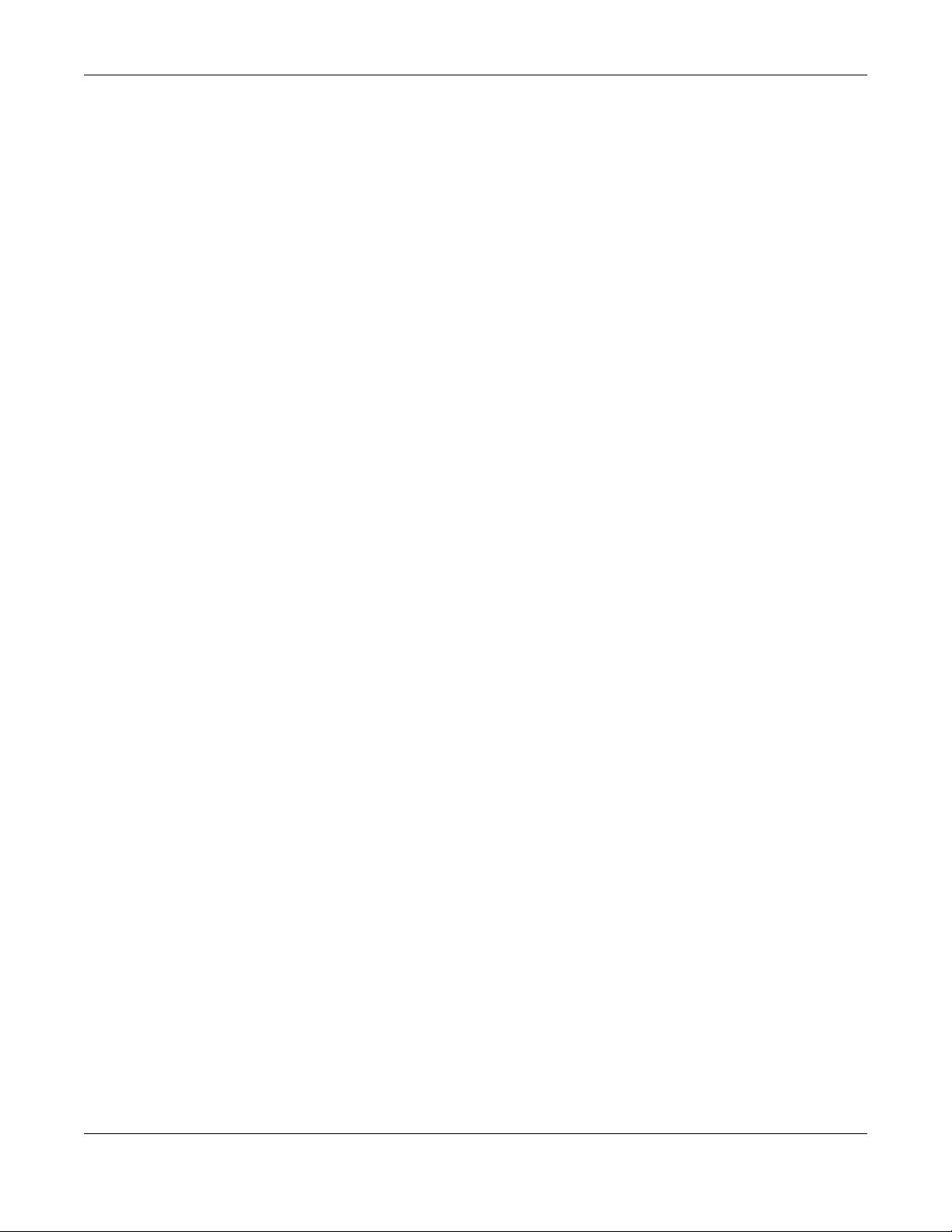
Chapter 6 Broadband
continuously require a specific amount of bandwidth. A PCR is specified and if traffic exceeds this rate,
cells may be dropped. Examples of connections that need CBR would be high-resolution video and
voice.
Variable Bit Rate (VBR)
The Variable Bit Rate (VBR) ATM traffic class is used with bursty connections. Connections that use the
Variable Bit Rate (VBR) traffic class can be grouped into real time (VBR-RT) or non-real time (VBR-nRT)
connections.
The VBR-RT (real-time Variable Bit Rate) type is used with bursty connections that require closely
controlled delay and delay variation. It also provides a fixed amount of bandwidth (a PCR is specified)
but is only available when data is being sent. An example of an VBR-RT connection would be video
conferencing. Video conferencing requires real-time data transfers and the bandwidth requirement
varies in proportion to the video image's changing dynamics.
The VBR-nRT (non real-time Variable Bit Rate) type is used with bursty connections that do not require
closely controlled delay and delay variation. It is commonly used for "bursty" traffic typical on LANs. PCR
and MBS define the burst levels, SCR defines the minimum level. An example of an VBR-nRT connection
would be non-time sensitive data file transfers.
Unspecified Bit Rate (UBR)
The Unspecified Bit Rate (UBR) ATM traffic class is for bursty data transfers. However, UBR doesn't
guarantee any bandwidth and only delivers traffic when the network has spare bandwidth. An example
application is background file transfer.
IP Add re ss Assig nm e nt
A static IP is a fixed IP that your ISP gives you. A dynamic IP is not fixed; the ISP assigns you a different one
each time. The Single User Account feature can be enabled or disabled if you have either a dynamic or
static IP. However the encapsulation method assigned influences your choices for IP address and
default gateway.
Intro d uc tio n to VLA Ns
A Virtual Local Area Network (VLAN) allows a physical network to be partitioned into multiple logical
networks. Devices on a logical network belong to one group. A device can belong to more than one
group. With VLAN, a device cannot directly talk to or hear from devices that are not in the same
group(s); the traffic must first go through a router.
In Multi-Tenant Unit (MTU) applications, VLAN is vital in providing isolation and security among the
subscribers. When properly configured, VLAN prevents one subscriber from accessing the network
resources of another on the same LAN, thus a user will not see the printers and hard disks of another user
in the same building.
VLAN also increases network performance by limiting broadcasts to a smaller and more manageable
logical broadcast domain. In traditional switched environments, all broadcast packets go to each and
every individual port. With VLAN, all broadcasts are confined to a specific broadcast domain.
XMG3512-B10A User’s Guide
80
Page 81

Chapter 6 Broadband
Intro d uc tio n to IEEE 8 02.1Q Ta g g e d VLAN
A tagged VLAN uses an explicit tag (VLAN ID) in the MAC header to identify the VLAN membership of a
frame across bridges - they are not confined to the switch on which they were created. The VLANs can
be created statically by hand or dynamically through GVRP. The VLAN ID associates a frame with a
specific VLAN and provides the information that switches need to process the frame across the network.
A tagged frame is four bytes longer than an untagged frame and contains two bytes of TPID (Tag
Protocol Identifier), residing within the type/length field of the Ethernet frame) and two bytes of TCI (Tag
Control Information), starts after the source address field of the Ethernet frame).
The CFI (Canonical Format Indicator) is a single-bit flag, always set to zero for Ethernet switches. If a
frame received at an Ethernet port has a CFI set to 1, then that frame should not be forwarded as it is to
an untagged port. The remaining twelve bits define the VLAN ID, giving a possible maximum number of
4,096 VLANs. Note that user priority and VLAN ID are independent of each other. A frame with VID
(VLAN Identifier) of null (0) is called a priority frame, meaning that only the priority level is significant and
the default VID of the ingress port is given as the VID of the frame. Of the 4096 possible VIDs, a VID of 0 is
used to identify priority frames and value 4095 (FFF) is reserved, so the maximum possible VLAN
configurations are 4,094.
TPID
2 Bytes
User Priority
3 Bits
CFI
1 Bit
VLAN ID
12 Bits
Multic a st
IP packets are transmitted in either one of two ways - Unicast (1 sender - 1 recipient) or Broadcast (1
sender - everybody on the network). Multicast delivers IP packets to a group of hosts on the network not everybody and not just 1.
Internet Group Multicast Protocol (IGMP) is a network-layer protocol used to establish membership in a
Multicast group - it is not used to carry user data. IGMP version 2 (RFC 2236) is an improvement over
version 1 (RFC 1112) but IGMP version 1 is still in wide use. If you would like to read more detailed
information about interoperability between IGMP version 2 and version 1, please see sections 4 and 5 of
RFC 2236. The class D IP address is used to identify host groups and can be in the range 224.0.0.0 to
239.255.255.255. The address 224.0.0.0 is not assigned to any group and is used by IP multicast
computers. The address 224.0.0.1 is used for query messages and is assigned to the permanent group of
all IP hosts (including gateways). All hosts must join the 224.0.0.1 group in order to participate in IGMP.
The address 224.0.0.2 is assigned to the multicast routers group.
At start up, the XMG queries all directly connected networks to gather group membership. After that,
the XMG periodically updates this information.
DNS Se rve r Ad d re ss A ssignm e nt
Use Domain Name System (DNS) to map a domain name to its corresponding IP address and vice versa,
for instance, the IP address of www.zyxel.com is 204.217.0.2. The DNS server is extremely important
because without it, you must know the IP address of a computer before you can access it.
The XMG can get the DNS server addresses in the following ways.
1 The ISP tells you the DNS server addresses, usually in the form of an information sheet, when you sign up.
If your ISP gives you DNS server addresses, manually enter them in the DNS server fields.
XMG3512-B10A User’s Guide
81
Page 82
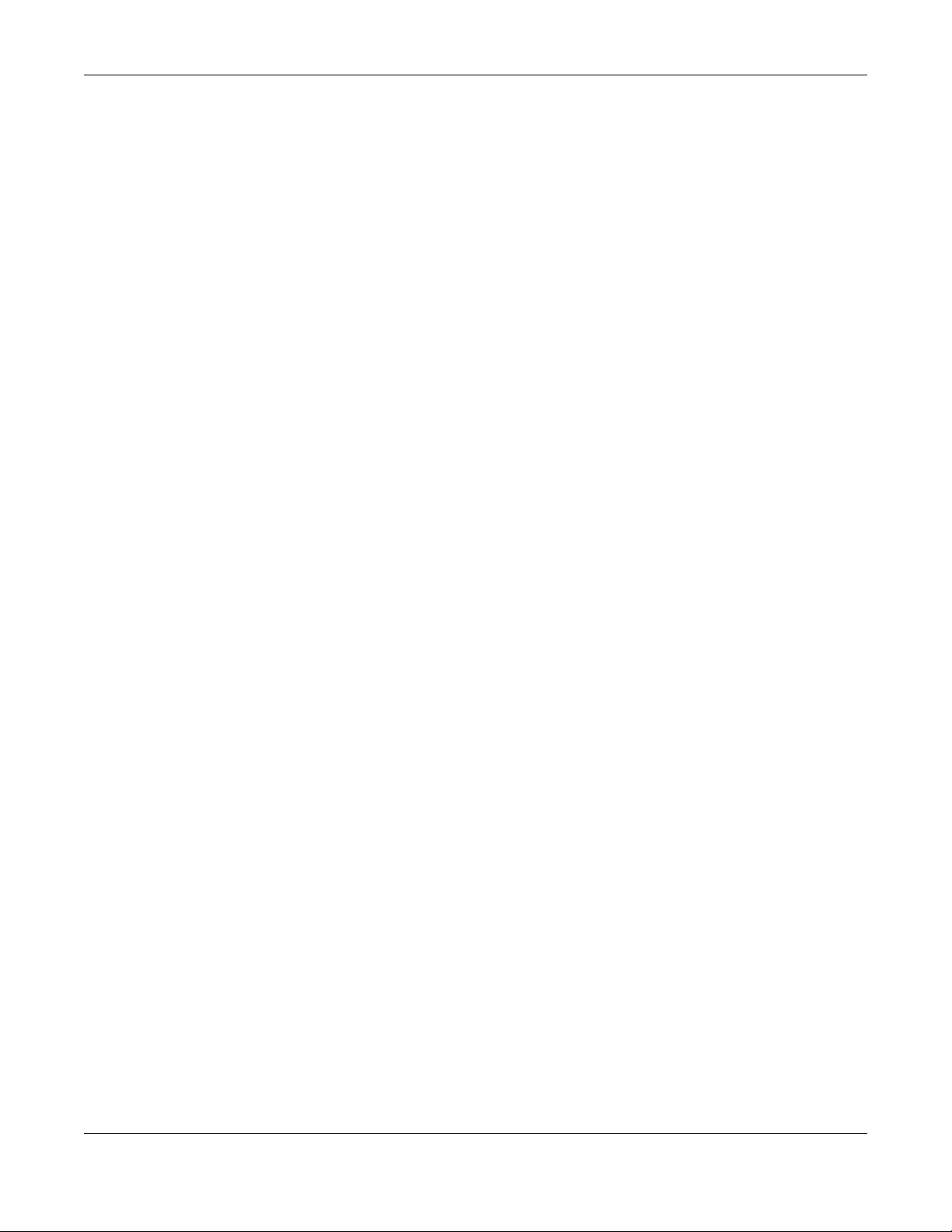
Chapter 6 Broadband
2 If your ISP dynamically assigns the DNS server IP addresses (along with the XMG’s WAN IP address), set
the DNS server fields to get the DNS server address from the ISP.
IPv6 Add re ssing
The 128-bit IPv6 address is written as eight 16-bit hexadecimal blocks separated by colons (:). This is an
example IPv6 address 2001:0db8:1a2b:0015:0000:0000:1a2f:0000.
IPv6 addresses can be abbreviated in two ways:
• Leading zeros in a block can be omitted. So 2001:0db8:1a2b:0015:0000:0000:1a2f:0000 can be
written as 2001:db8:1a2b:15:0:0:1a2f:0.
• Any number of consecutive blocks of zeros can be replaced by a double colon. A double colon can
only appear once in an IPv6 address. So 2001:0db8:0000:0000:1a2f:0000:0000:0015 can be
written as 2001:0db8::1a2f:0000:0000:0015, 2001:0db8:0000:0000:1a2f::0015,
2001:db8::1a2f:0:0:15 or 2001:db8:0:0:1a2f::15.
IPv6 Pre fix a nd Pre fix Le ng th
Similar to an IPv4 subnet mask, IPv6 uses an address prefix to represent the network address. An IPv6
prefix length specifies how many most significant bits (start from the left) in the address compose the
network address. The prefix length is written as “/x” where x is a number. For example,
2001:db8:1a2b:15::1a2f:0/32
means that the first 32 bits (2001:db8) is the subnet prefix.
XMG3512-B10A User’s Guide
82
Page 83

7.1 O ve rvie w
This chapter describes the XMG’s Ne twork Se tting > Wire le ss screens. Use these screens to set up your
XMG’s wireless connection.
7.1.1 Wha t You Ca n Do in this C ha p ter
This section describes the XMG’s Wire less screens. Use these screens to set up your XMG’s wireless
connection.
• Use the G e ne ra l screen to enable the Wireless LAN, enter the SSID and select the wireless security
mode (
• Use the G ue st/ More A P screen to set up multiple wireless networks on your XMG (
88
• Use the MA C Authe ntic atio n screen to allow or deny wireless clients based on their MAC addresses
from connecting to the XMG (Section 7.4 on page 91).
• Use the WPS screen to enable or disable WPS, view or generate a security PIN (Personal Identification
Number) (Section 7.5 on page 92).
• Use the WM M screen to enable Wi-Fi MultiMedia (WMM) to ensure quality of service in wireless
networks for multimedia applications (Section 7.6 on page 94).
• Use the O thers screen to configure wireless advanced features, such as the RTS/CTS Threshold
(Section 7.7 on page 95).
• Use the C ha nne l Status screen to scan wireless LAN channel noises and view the results (
page 96
Section 7.2 on page 84).
).
).
C HAPTER 7
Wire le ss
Section 7.3 on page
Section 7.8 on
7.1.2 Wha t You Ne e d to Kno w
Wire le ss Ba sic s
“Wireless” is essentially radio communication. In the same way that walkie-talkie radios send and
receive information over the airwowaves, wireless networking devices exchange information with one
another. A wireless networking device is just like a radio that lets your computer exchange information
with radios attached to other computers. Like walkie-talkies, most wireless networking devices operate
at radio frequency bands that are open to the public and do not require a license to use. However,
wireless networking is different from that of most traditional radio communications in that there a
number of wireless networking standards available with different methods of data encryption.
Find ing Out More
Section 7.9 on page 97 for advanced technical information on wireless networks.
See
XMG3512-B10A User’s Guide
83
Page 84
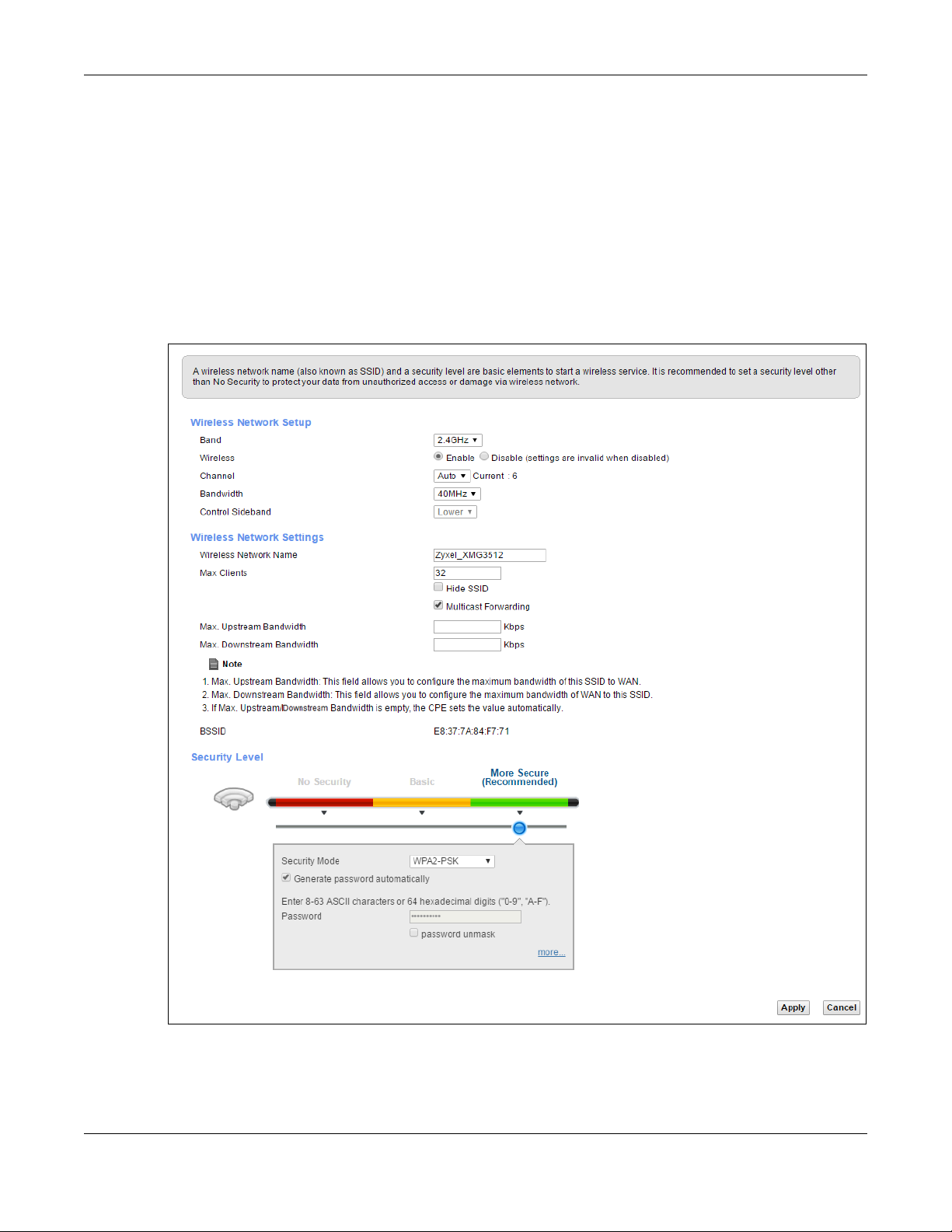
7.2 The G e ne ra l Sc re e n
Use this screen to enable the Wireless LAN, enter the SSID and select the wireless security mode.
Note: If you are configuring the XMG from a computer connected to the wireless LAN and
you change the XMG’s SSID, channel or security settings, you will lose your wireless
connection when you press App ly to confirm. You must then change the wireless
settings of your computer to match the XMG’s new settings.
Click Ne twork Setting > Wire less to open the G e ne ra l screen.
Figure 32 Network Setting > Wireless > General
Chapter 7 Wireless
XMG3512-B10A User’s Guide
84
Page 85
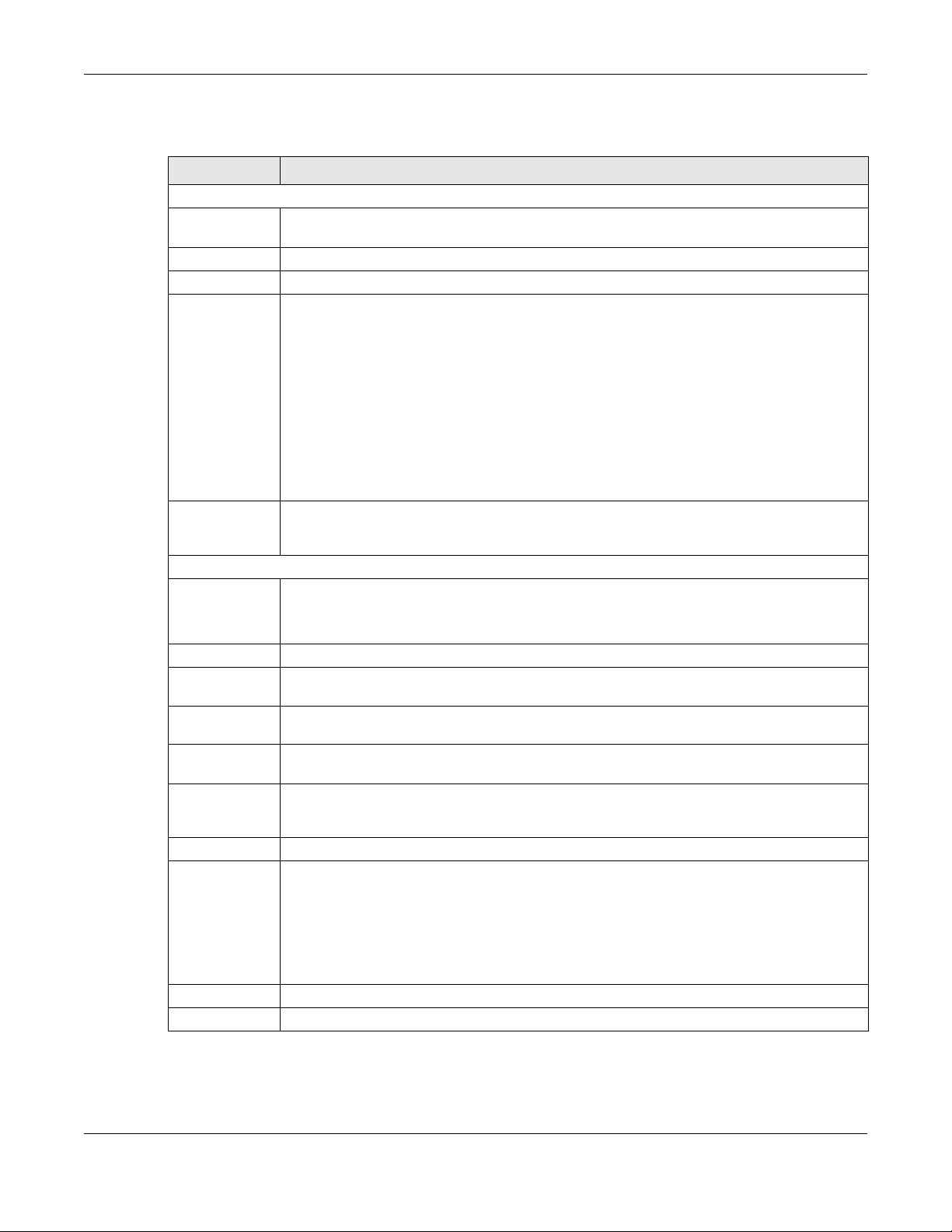
Chapter 7 Wireless
The following table describes the general wireless LAN labels in this screen.
Table 17 Network Setting > Wireless > General
LABEL DESC RIPTION
Wireless Network Setup
Band This shows the wireless band which this radio profile is using. 2.4 GHz is the frequency used by IEEE
Wireless You can Enab le or Disa ble the wireless LAN in this field.
Channel Use Auto to have the XMG automatically determine a channel to use.
Bandwidth Select whether the XMG uses a wireless channel width of 2 0MHz, 4 0MHz or 8 0MHz.
Control
Sideband
Wireless Network Settings
Wireless
Network Name
(SSID)
Max Clients Specify the maximum number of clients that can connect to this network at the same time.
Hide SSID Select this check box to hide the SSID in the outgoing beacon frame so a station cannot obtain
Multicast
Forwarding
Max. Upstream
Bandwidth
Max.
Downstream
Bandwidth
BSSID This shows the MAC address of the wireless interface on the XMG when wireless LAN is enabled.
Security Level Select Ba sic (WEP) or Mo re Se c ure (WPA(2 )- PSK) to add security on this wireless network. The
802.11b/g/n wireless clients while 5G Hz is used by IEEE 802.11a/ac wireless clients.
A standard 20MHz channel offers transfer speeds of up to 150Mbps whereas a 40MHz channel
uses two standard channels and offers speeds of up to 300 Mbps.
40MHz (channel bonding or dual channel) bonds two adjacent radio channels to increase
throughput. The wireless clients must also support 40 MHz. It is often better to use the 20 MHz
setting in a location where the environment hinders the wireless signal.
An 80MHz channel groups adjacent 40MHz channels into pairs to increase bandwidth even
higher.
Select 20 MHz if you want to lessen radio interference with other wireless devices in your
neighborhood or the wireless clients do not support channel bonding.
This is available for some regions when you select a specific channel and set the Bandwidth field
to 40 MHz. Set whether the control channel (set in the C ha nne l field) should be in the Low e r or
Uppe r range of channel bands.
The SSID (Service Set IDentity) identifies the service set with which a wireless device is associated.
Wireless devices associating to the access point (AP) must have the same SSID.
Enter a descriptive name (up to 32 English keyboard characters) for the wireless LAN.
the SSID through scanning using a site survey tool.
Select this check box to allow the XMG to convert wireless multicast traffic into wireless unicast
traffic.
Specify the maximum rate for upstream wireless traffic to the WAN from this WLAN in kilobits per
second (Kbps).
Specify the maximum rate for downstream wireless traffic to this WLAN from the WAN in kilobits
per second (Kbps).
wireless clients which want to associate to this network must have same wireless security settings
as the XMG. When you select to use a security, additional options appears in this screen.
Or you can select No Se c urity to allow any client to associate this network without any data
encryption or authentication.
See the following sections for more details about this field.
Apply Click A pp ly to save your changes.
Cancel Click Ca nc e l to restore your previously saved settings.
XMG3512-B10A User’s Guide
85
Page 86
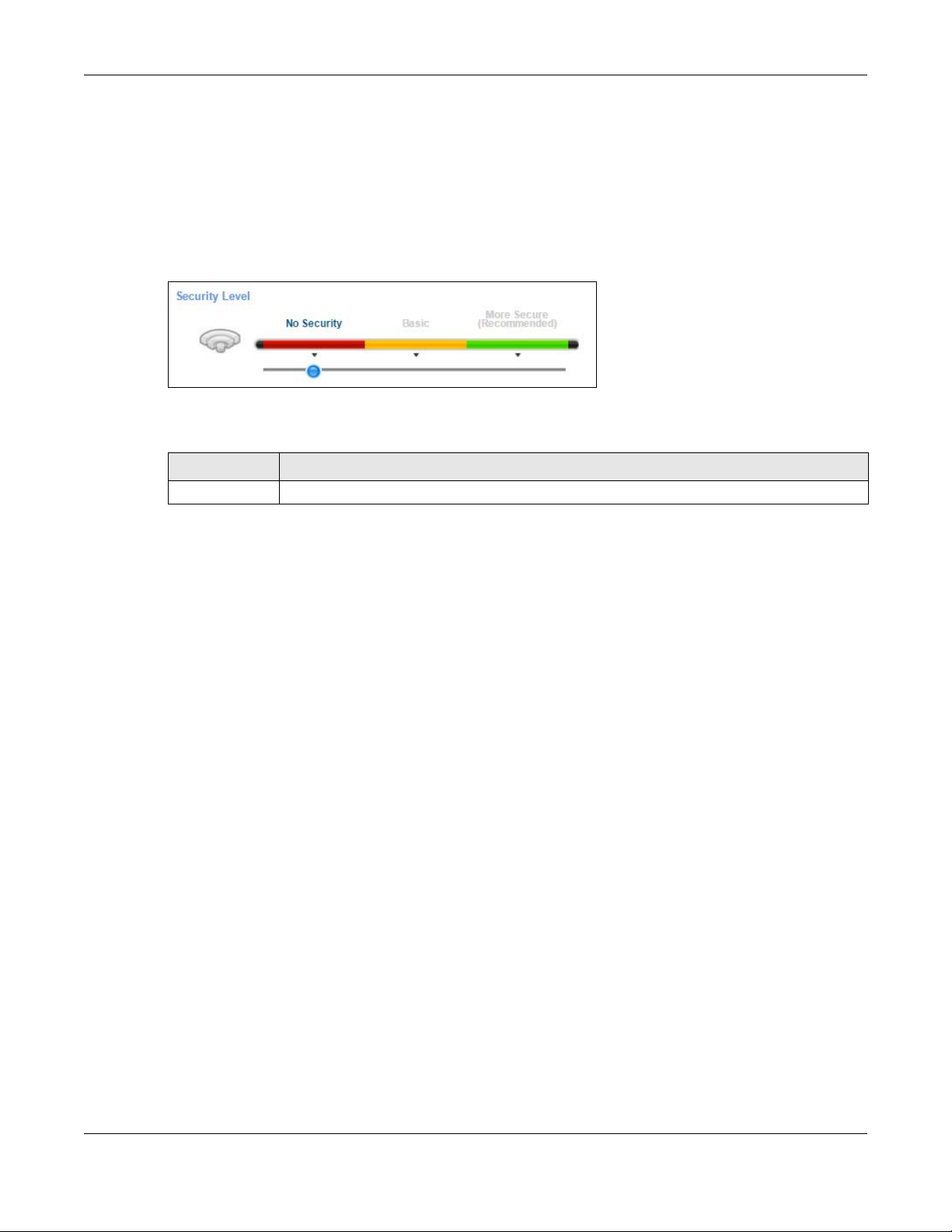
7.2.1 No Se c urity
Select No Se c urity to allow wireless stations to communicate with the access points without any data
encryption or authentication.
Note: If you do not enable any wireless security on your XMG, your network is accessible to
any wireless networking device that is within range.
Figure 33 Wireless > General: No Security
The following table describes the labels in this screen.
Table 18 Wireless > General: No Security
LABEL DESCRIPTION
Security Level Choose No Sec urity to allow all wireless connections without data encryption or authentication.
Chapter 7 Wireless
7.2.2 Ba sic (WEP Enc ryp tio n)
WEP encryption scrambles the data transmitted between the wireless stations and the access points
(AP) to keep network communications private. Both the wireless stations and the access points must use
the same WEP key.
Note: WEP is extremely insecure. Its encryption can be broken by an attacker, using widely-
available software. It is strongly recommended that you use a more effective security
mechanism. Use the strongest security mechanism that all the wireless devices in your
network support. For example, use WPA-PSK or WPA2-PSK if all your wireless devices
support it, or use WPA or WPA2 if your wireless devices support it and you have a RADIUS
server. If your wireless devices support nothing stronger than WEP, use the highest
encryption level available.
Your XMG allows you to configure up to four 64-bit or 128-bit WEP keys but only one key can be enabled
at any one time.
Note: WEP is not available when you set the wireless band to 5G Hz.
In order to configure and enable WEP encryption, click Ne two rk Se tting > Wire less to display the G e ne ra l
screen, then select Ba sic as the security level.
XMG3512-B10A User’s Guide
86
Page 87

Chapter 7 Wireless
Figure 34 Wireless > General: Basic (WEP)
The following table describes the labels in this screen.
Table 19 Wireless > General: Basic (WEP)
LABEL DESCRIPTION
Security Level Select Ba sic to enable WEP data encryption.
Security Mode This shows WEP when you set Se c urity Le ve l to Ba sic .
Generate
password
automatically
Password 1~4 The password (WEP keys) are used to encrypt data. Both the XMG and the wireless stations must
more.../hide Click m ore... to show more fields in this section. Click hide to hide them.
WEP Encryption Select 64 - bit or 128 -bit.
Select this option to have the XMG automatically generate a password. The password field will
not be configurable when you select this option.
use the same password (WEP key) for data transmission.
If you chose 6 4- b it WEP, then enter any 5 ASCII characters or 10 hexadecimal characters ("0-9",
"A-F").
If you chose 12 8- bit WEP, then enter 13 ASCII characters or 26 hexadecimal characters ("0-9", "A-
F").
You must configure at least one password, only one password can be activated at any one
time.
Select pa ssword unm a sk to display the entered password in plain text. Clear it to hide the
password to avoid shoulder surfing.
This dictates the length of the security key that the network is going to use.
7.2.3 More Se c ure (WPA(2)- PSK)
The WPA-PSK security mode provides both improved data encryption and user authentication over
WEP. Using a Pre-Shared Key (PSK), both the XMG and the connecting client share a common password
in order to validate the connection. This type of encryption, while robust, is not as strong as WPA, WPA2
or even WPA2-PSK. The WPA2-PSK security mode is a newer, more robust version of the WPA encryption
standard. It offers slightly better security, although the use of PSK makes it less robust than it could be.
Note: WPA- PSK is not available if you enable WPS before you configure them.
XMG3512-B10A User’s Guide
87
Page 88

Chapter 7 Wireless
Click Ne twork Se tting > Wire less to display the G e ne ra l screen. Select Mo re Se c ure as the security level.
Then select WPA- PSK or WPA2- PSK from the Sec urity Mo d e list.
Figure 35 Wireless > General: More Secure: WPA(2)-PSK
The following table describes the labels in this screen.
Table 20 Wireless > General: More Secure: WPA(2)-PSK
LABEL DESC RIPTION
Security Level Select M ore Se c ure to enable WPA(2)-PSK data encryption.
Security Mode Select WPA -PSK or WPA2 - PSK from the drop-down list box.
Generate
password
automatically
Password The encryption mechanisms used for WPA(2) and WPA(2)-PSK are the same. The only difference
more.../hide Click m ore. .. to show more fields in this section. Click hide to hide them.
Encryption Select the encryption type (TKIP, AES or TKIP+A ES) for data encryption.
Group Key
Update Timer
Select this option to have the XMG automatically generate a password. The password field will
not be configurable when you select this option.
between the two is that WPA(2)-PSK uses a simple common password, instead of user-specific
credentials.
If you did not select Ge ne ra te p a sswo rd a utom atic ally, you can manually type a pre-shared key
from 8 to 64 case-sensitive keyboard characters. Select pa ssword unm ask to display the entered
password in plain text. Clear it to hide the password to avoid shoulder surfing.
Select TKIP if your wireless clients can all use TKIP.
Select A ES if your wireless clients can all use AES.
Select TKIP+AES to allow the wireless clients to use either TKIP or AES.
The G ro up Ke y Upd ate Timer is the rate at which the RADIUS server sends a new group key out to
all clients.
7.3 The G ue st/ More AP Sc re e n
This screen allows you to enable and configure multiple Basic Service Sets (BSSs) on the XMG.
Click Ne twork Se tting > Wire less > Gue st/ Mo re AP. The following screen displays.
XMG3512-B10A User’s Guide
88
Page 89
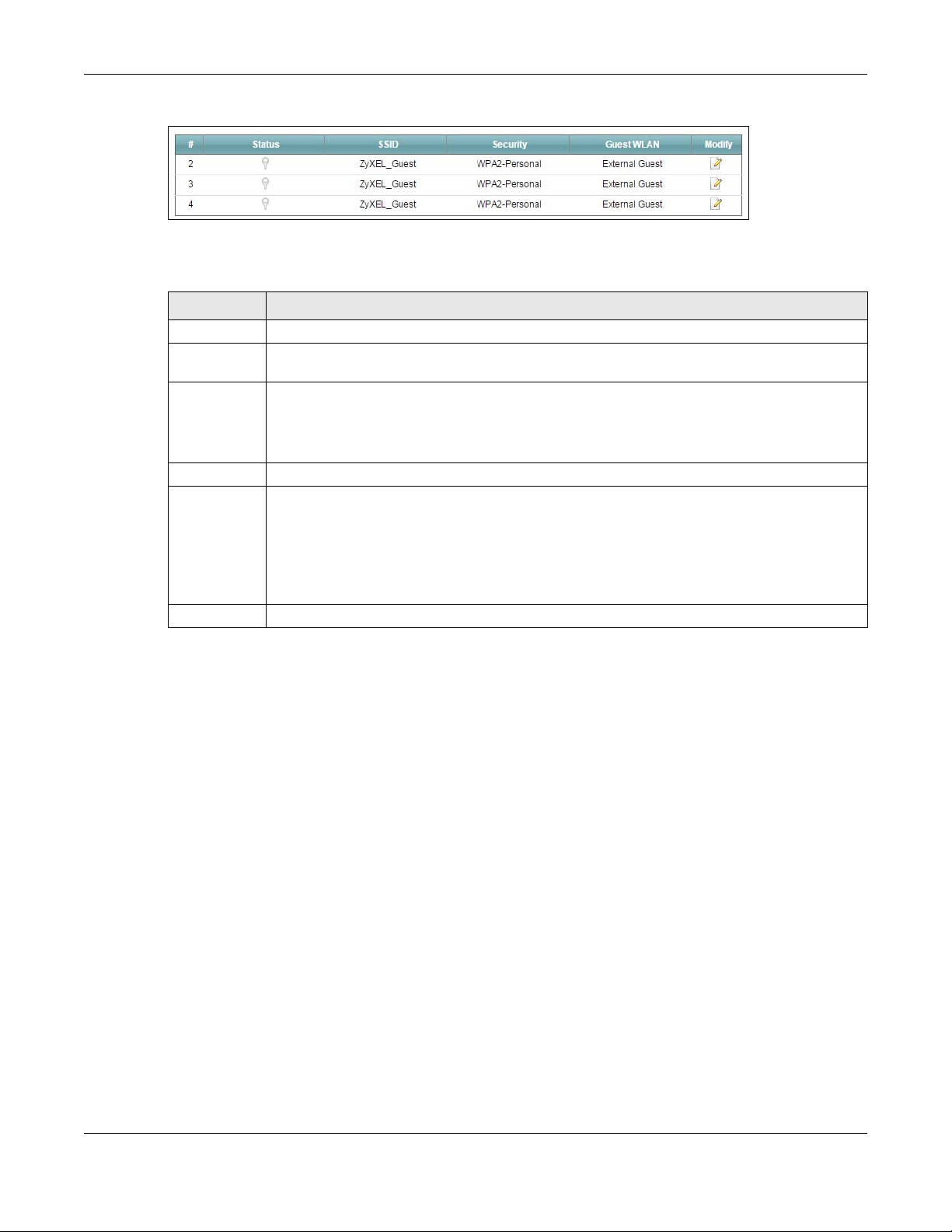
Chapter 7 Wireless
Figure 36 Network Setting > Wireless > Guest/More AP
The following table describes the labels in this screen.
Table 21 Network Setting > Wireless > Guest/More AP
LABEL DESCRIPTIO N
# This is the index number of the entry.
Status This field indicates whether this SSID is active. A yellow bulb signifies that this SSID is active. A gray
bulb signifies that this SSID is not active.
SSID An SSID profile is the set of parameters relating to one of the XMG’s BSSs. The SSID (Service Set
IDentifier) identifies the Service Set with which a wireless device is associated.
This field displays the name of the wireless profile on the network. When a wireless client scans for
an AP to associate with, this is the name that is broadcast and seen in the wireless client utility.
Security This field indicates the security mode of the SSID profile.
Guest WLAN This displays if the guest WLAN function has been enabled for this WLAN.
If Hom e G ue st displays, clients connecting to the same SSID can communicate with each other
directly.
If Exte rna l Guest displays, clients are blocked from connecting to each other directly.
N/ A displays if guest WLAN is disabled.
Modify Click the Ed it icon to configure the SSID profile.
7.3.1 Ed it G ue st/ More AP
Use this screen to edit an SSID profile. Click the Ed it icon next to an SSID in the Guest/ M o re AP screen. The
following screen displays.
XMG3512-B10A User’s Guide
89
Page 90
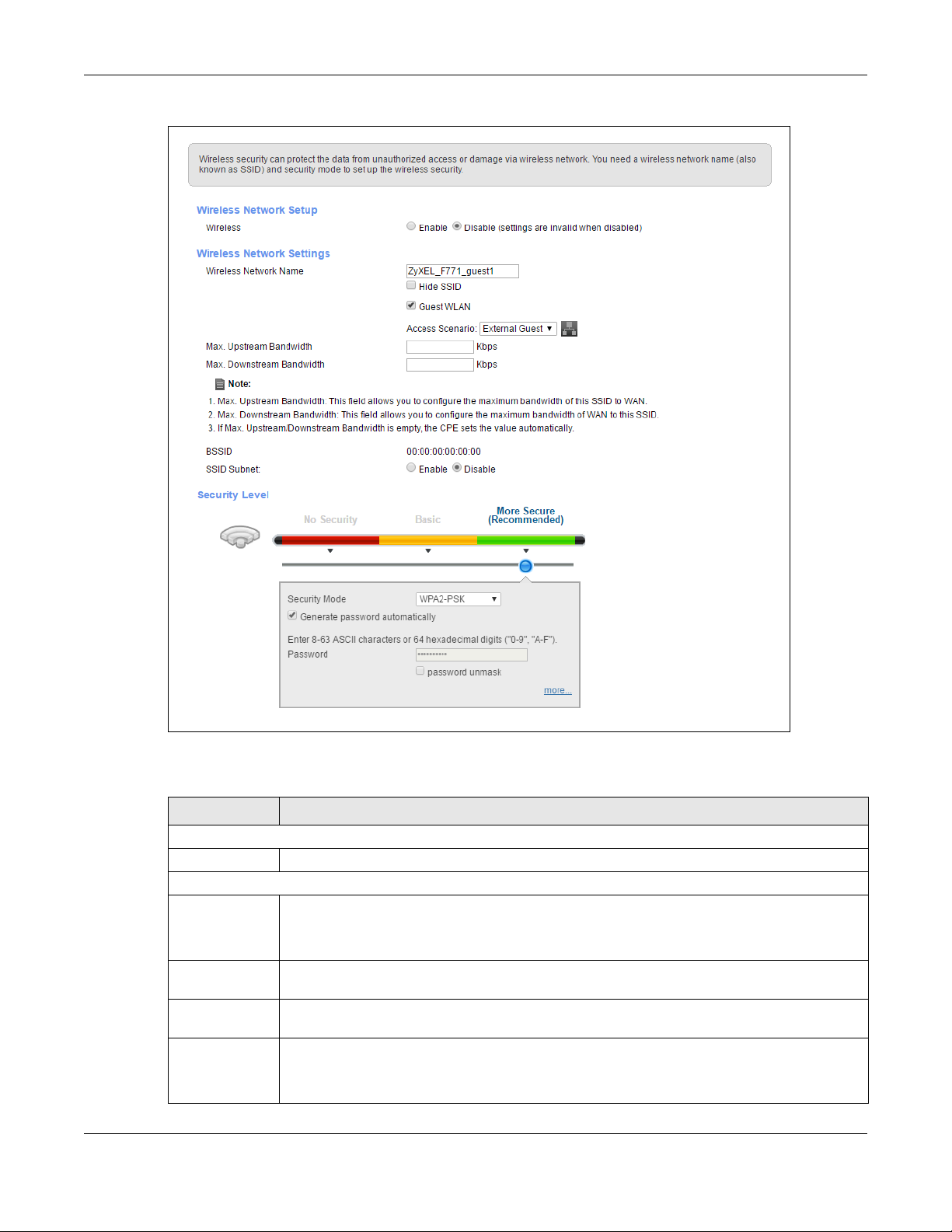
Chapter 7 Wireless
Figure 37 Network Setting > Wireless > Guest/More AP > Edit
The following table describes the fields in this screen.
Table 22 Network Setting > Wireless > Guest/More AP > Edit
LABEL DESC RIPTION
Wireless Network Setup
Wireless You can Enab le or Disa ble the wireless LAN in this field.
Wireless Network Settings
Wireless
Network Name
(SSID)
Hide SSID Select this check box to hide the SSID in the outgoing beacon frame so a station cannot obtain
Guest WLAN Select this to create Guest WLANs for home and external clients. Select the WLAN type in the
Access Scenario If you select Hom e G ue st, clients connecting to the same SSID can communicate with each
The SSID (Service Set IDentity) identifies the service set with which a wireless device is associated.
Wireless devices associating to the access point (AP) must have the same SSID.
Enter a descriptive name (up to 32 English keyboard characters) for the wireless LAN.
the SSID through scanning using a site survey tool.
Ac c e ss Scenario field.
other directly.
If you select Exte rna l G uest, clients are blocked from connecting to each other directly.
XMG3512-B10A User’s Guide
90
Page 91
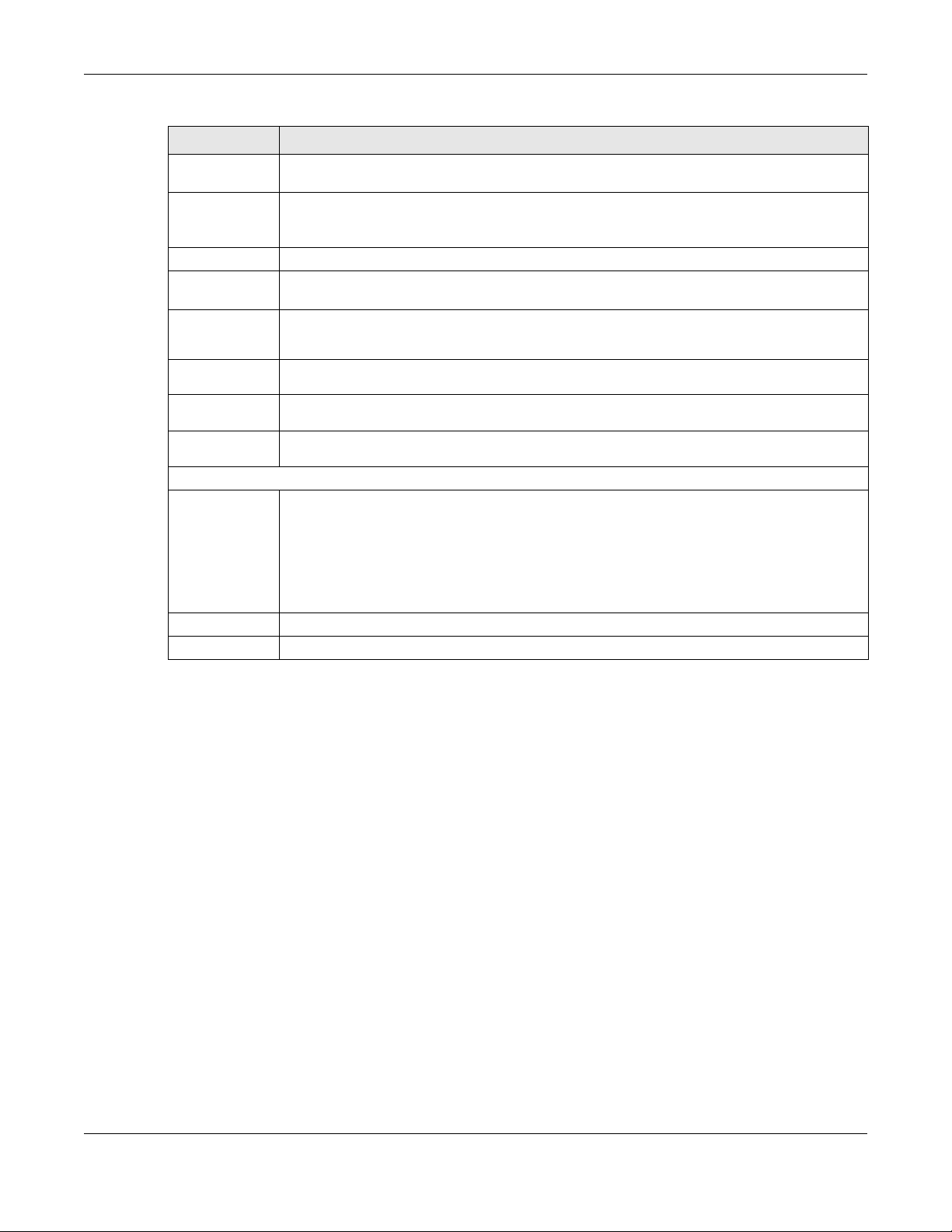
Chapter 7 Wireless
Table 22 Network Setting > Wireless > Guest/More AP > Edit (continued)
LABEL DESC RIPTION
Max. Upstream
Bandwidth
Max.
Downstream
Bandwidth
BSSID This shows the MAC address of the wireless interface on the XMG when wireless LAN is enabled.
SSID Subnet Select Enab le if you want the wireless network interface to assign DHCP IP addresses to the
DHCP Start
Address
DHCP End
Address
SSID Subnet
Mask
LAN IP
Address
Security Level
Security Mode Select Basic (W EP) or Mo re Sec ure (WPA (2)- PSK) to add security on this wireless network. The
Apply Click A pp ly to save your changes.
Cancel Click Ca nc e l to exit this screen without saving.
Specify the maximum rate for upstream wireless traffic to the WAN from this WLAN in kilobits per
second (Kbps).
Specify the maximum rate for downstream wireless traffic to this WLAN from the WAN in kilobits
per second (Kbps).
associated wireless clients.
Specify the first of the contiguous addresses in the DHCP IP address pool.
The XMG assigns IP addresses from this DHCP pool to wireless clients connecting to the SSID.
Specify the last of the contiguous addresses in the DHCP IP address pool.
Specify the subnet mask of the XMG for the SSID subnet.
Specify the IP address of the XMG for the SSID subnet..
wireless clients which want to associate to this network must have same wireless security settings
as the XMG. After you select to use a security, additional options appears in this screen.
Or you can select No Se c urity to allow any client to associate this network without any data
encryption or authentication.
See
Section 7.2.1 on page 86 for more details about this field.
7.4 MAC A uthe ntic a tio n
This screen allows you to configure the Zyxel Device to give exclusive access to specific devices (A llo w)
or exclude specific devices from accessing the Zyxel Device (De ny). Every Ethernet device has a unique
MAC (Media Access Control) address. The MAC address is assigned at the factory and consists of six
pairs of hexadecimal characters, for example, 00:A0:C5:00:00:02. You need to know the MAC addresses
of the devices to configure this screen.
XMG3512-B10A User’s Guide
91
Page 92

Chapter 7 Wireless
Use this screen to view your XMG’s MAC filter settings and add new MAC filter rules. Click Network
Setting > Wire le ss > MAC A uthentic a tio n. The screen appears as shown.
Figure 38 Wireless > MAC Authentication
The following table describes the labels in this screen.
Table 23 Wireless > MAC Authentication
LABEL DESCRIPTION
SSID Select the SSID for which you want to configure MAC filter settings.
MAC Restrict
Mode
Add new MAC
address
# This is the index number of the entry.
MAC Address This is the MAC addresses of the wireless devices that are allowed or denied access to the XMG.
Modify Click the Edit icon and type the MAC address of the peer device in a valid MAC address format
Apply Click App ly to save your changes.
Cancel Click Ca nce l to exit this screen without saving.
Define the filter action for the list of MAC addresses in the MAC Ad dre ss table.
Select Disa ble to turn off MAC filtering.
Select Deny to block access to the XMG. MAC addresses not listed will be allowed to access the
XMG.
Select Allo w to permit access to the XMG. MAC addresses not listed will be denied access to the
XMG.
Click this if you want to add a new MAC address entry to the MAC filter list below.
Enter the MAC addresses of the wireless devices that are allowed or denied access to the XMG
in these address fields. Enter the MAC addresses in a valid MAC address format, that is, six
hexadecimal character pairs, for example, 12:34:56:78:9a:bc.
(six hexadecimal character pairs, for example 12:34:56:78:9a:bc).
Click the De le te icon to delete the entry.
7.5 The WPS Sc re e n
Use this screen to configure WiFi Protected Setup (WPS) on your XMG.
WPS allows you to quickly set up a wireless network with strong security, without having to configure
security settings manually. Set up each WPS connection between two devices. Both devices must
support WPS. See
Section 7.9.8.3 on page 105 for more information about WPS.
XMG3512-B10A User’s Guide
92
Page 93
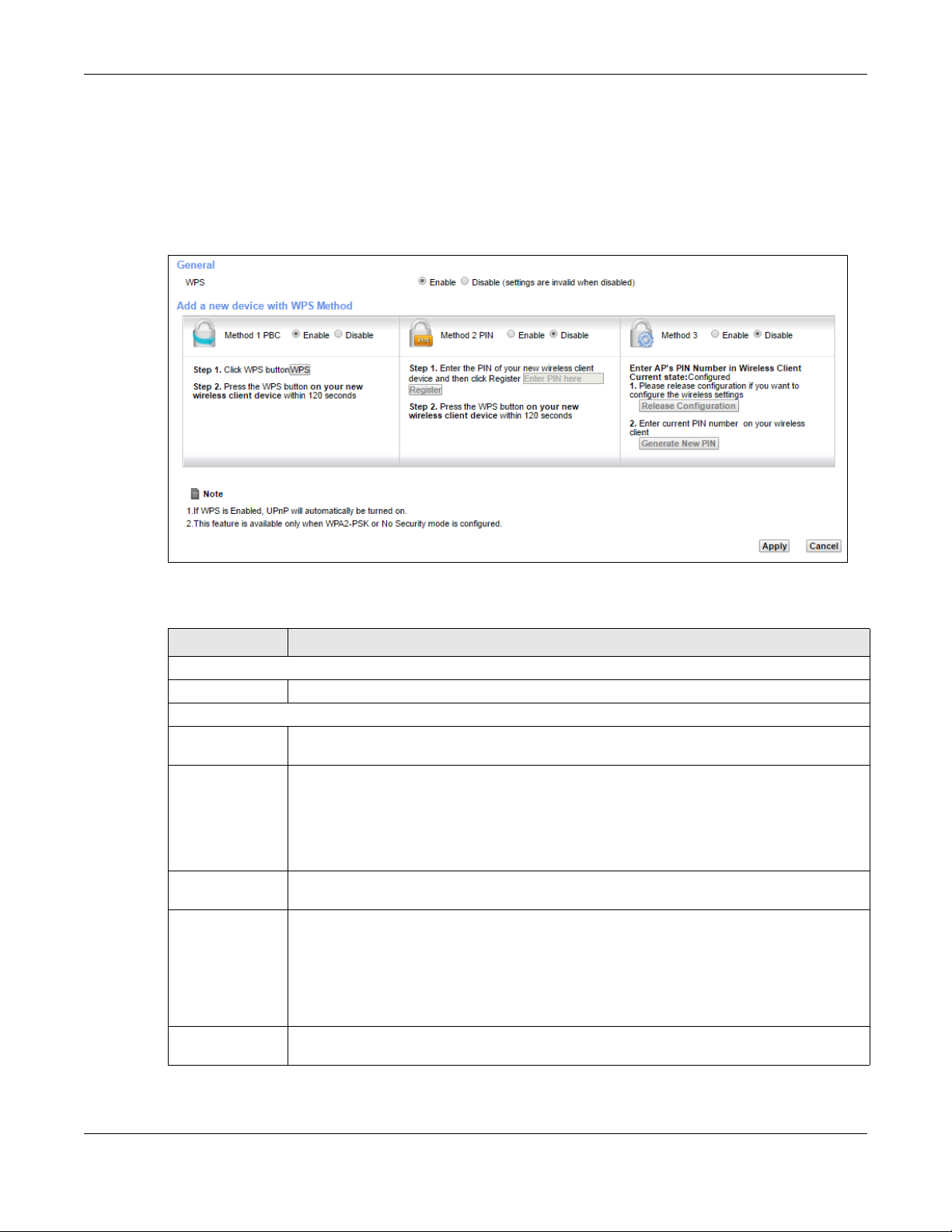
Chapter 7 Wireless
Note: The XMG applies the security settings of the SSID1 profile (see
Section 7.2 on page 84). If
you want to use the WPS feature, make sure you have set the security mode of SSID1 to
WPA2- PSK or No Se c urity.
Click Ne twork Se tting > Wire less > WPS. The following screen displays. Select Enab le and click Ap p ly to
activate the WPS function. Then you can configure the WPS settings in this screen.
Figure 39 Network Setting > Wireless > WPS
The following table describes the labels in this screen.
Table 24 Network Setting > Wireless > WPS
LABEL DESCRIPTIO N
General
WPS Select Enable to activate WPS on this XMG.
Add a new device with WPS Method
Method 1 Use this section to set up a WPS wireless network using Push Button Configuration (PBC). Select
Ena ble and click Ap ply to activate WPS method 1 on the XMG.
WPS Click this button to add another WPS-enabled wireless device (within wireless range of the
XMG) to your wireless network. This button may either be a physical button on the outside of
device, or a menu button similar to the WPS button on this screen.
Note: You must press the other wireless device’s WPS button within two minutes of
pressing this button.
Method 2 Use this section to set up a WPS wireless network by entering the PIN of the client into the XMG.
Select Ena b le and click App ly to activate WPS method 2 on the XMG.
Register Enter the PIN of the device that you are setting up a WPS connection with and click Re g ister to
authenticate and add the wireless device to your wireless network.
You can find the PIN either on the outside of the device, or by checking the device’s settings.
Note: You must also activate WPS on that device within two minutes to have it
present its PIN to the XMG.
Method 3 Use this section to set up a WPS wireless network by entering the PIN of the XMG into the client.
Select Ena b le and click App ly to activate WPS method 3 on the XMG.
XMG3512-B10A User’s Guide
93
Page 94

Table 24 Network Setting > Wireless > WPS (continued)
LABEL DESCRIPTIO N
Release
Configuration
Generate
New PIN
Number
Apply Click A pp ly to save your changes.
Cancel Click Ca nc e l to restore your previously saved settings.
The default WPS status is configured.
Click this button to remove all configured wireless and wireless security settings for WPS
connections on the XMG.
If this method has been enabled, the PIN (Personal Identification Number) of the XMG is shown
here. Enter this PIN in the configuration utility of the device you want to connect to using WPS.
The PIN is not necessary when you use WPS push-button method.
Click the Genera te Ne w PIN button to have the XMG create a new PIN.
7.6 The WMM Sc re e n
Use this screen to enable Wi-Fi MultiMedia (WMM) and WMM Power Save in wireless networks for
multimedia applications.
Chapter 7 Wireless
Click Ne twork Se tting > Wire less > WMM . The following screen displays.
Figure 40 Network Setting > Wireless > WMM
The following table describes the labels in this screen.
Table 25 Network Setting > Wireless > WMM
LABEL DESCRIPTION
2.4GHz WMM Setup / 5GHz WMM Setup
WMM of SSID1~4 Select O n to have the XMG automatically give the wireless network (SSIDx) a priority level
WMM
Automatic
Power Save
Delivery(APSD)
according to the ToS value in the IP header of packets it sends. WMM QoS (Wifi MultiMedia
Quality of Service) gives high priority to voice and video, which makes them run more smoothly.
Select this option to extend the battery life of your mobile devices (especially useful for small
devices that are running multimedia applications). The XMG goes to sleep mode to save power
when it is not transmitting data. The AP buffers the packets sent to the XMG until the XMG "wakes
up". The XMG wakes up periodically to check for incoming data.
Note: This works only if the wireless device to which the XMG is connected also
supports this feature.
Apply Click App ly to save your changes.
Cancel Click Ca nc e l to restore your previously saved settings.
XMG3512-B10A User’s Guide
94
Page 95

7.7 The O the rs Sc re e n
Use this screen to configure advanced wireless settings. Click Ne twork Se tting > Wire le ss > O the rs. The
screen appears as shown.
Section 7.9.2 on page 99 for detailed definitions of the terms listed in this screen.
See
Figure 41 Network Setting > Wireless > Others
The following table describes the labels in this screen.
Chapter 7 Wireless
Table 26 Network Setting > Wireless > Others
LABEL DESCRIPTIO N
RTS/CTS
Threshold
Fragmentation
Threshold
Output Power Set the output power of the XMG. If there is a high density of APs in an area, decrease the
Beacon Interval When a wirelessly networked device sends a beacon, it includes with it a beacon interval. This
DTIM Interval Delivery Traffic Indication Message (DTIM) is the time period after which broadcast and
Data with its frame size larger than this value will perform the RTS (Request To Send)/CTS (Clear
To Send) handshake.
Enter a value between 0 and 2347.
This is the maximum data fragment size that can be sent. Enter a value between 256 and 2346.
output power to reduce interference with other APs. Select one of the following: 20 % , 40% ,
60 % , 80% or 100 % .
specifies the time period before the device sends the beacon again.
The interval tells receiving devices on the network how long they can wait in low power mode
before waking up to handle the beacon. This value can be set from 50ms to 1000ms. A high
value helps save current consumption of the access point.
multicast packets are transmitted to mobile clients in the Power Saving mode. A high DTIM
value can cause clients to lose connectivity with the network. This value can be set from 1 to
255.
XMG3512-B10A User’s Guide
95
Page 96

Chapter 7 Wireless
Table 26 Network Setting > Wireless > Others (continued)
LABEL DESCRIPTIO N
802.11 Mode Select 802 .11 b Only to allow only IEEE 802.11b compliant WLAN devices to associate with the
XMG.
Select 8 02. 11g Only to allow only IEEE 802.11g compliant WLAN devices to associate with the
XMG.
Select 80 2.11n O nly to allow only IEEE 802.11n compliant WLAN devices to associate with the
XMG.
Select 80 2. 11b/ g M ix ed to allow either IEEE 802.11b or IEEE 802.11g compliant WLAN devices to
associate with the XMG. The transmission rate of your XMG might be reduced.
Select 80 2. 11 b/ g / n M ix e d to allow IEEE 802.11b, IEEE 802.11g or IEEE802.11n compliant WLAN
devices to associate with the XMG. The transmission rate of your XMG might be reduced.
802.11 Protection Enabling this feature can help prevent collisions in mixed-mode networks (networks with both
IEEE 802.11b and IEEE 802.11g traffic).
Select Auto to have the wireless devices transmit data after a RTS/CTS handshake. This helps
improve IEEE 802.11g performance.
Select Off to disable 802.11 protection. The transmission rate of your XMG might be reduced in a
mixed-mode network.
This field displays Off and is not configurable when you set 802. 11 Mo de to 802 .11 b Only .
Preamble Select a preamble type from the drop-down list box. Choices are Lo ng or Short. See Section
7.9.7 on page 103
This field is configurable only when you set 802.11 Mode to 802.1 1b .
OBSS
Coexistence
Apply Click Ap ply to save your changes.
Cancel Click C anc e l to restore your previously saved settings.
Select Ena ble to allow the coexistence of 20 MHz and 40 MHz Overlapping Basic Service Sets
(OBSS) in wireless local area networks. Select Disa ble d to disable this feature.
for more information.
7.8 The Cha nne l Sta tus Sc re e n
Use the Cha nne l Status screen to scan wireless LAN channel noises and view the results. Click Ne twork
Setting > Wire le ss > C ha nne l Sta tus. The screen appears as shown. Click Sc a n to scan the wireless LAN
channels. You can view the results in the C ha nne l Sc an Re sult section.
Note: The Sca n button only works when the XMG uses 20MHz for the wireless channel width.
You can go to the Ne twork Se tting > Wire less > G e ne ra l screen, click the m o re link, and
then change the channel width setting in the Ba ndwidth field.
XMG3512-B10A User’s Guide
96
Page 97
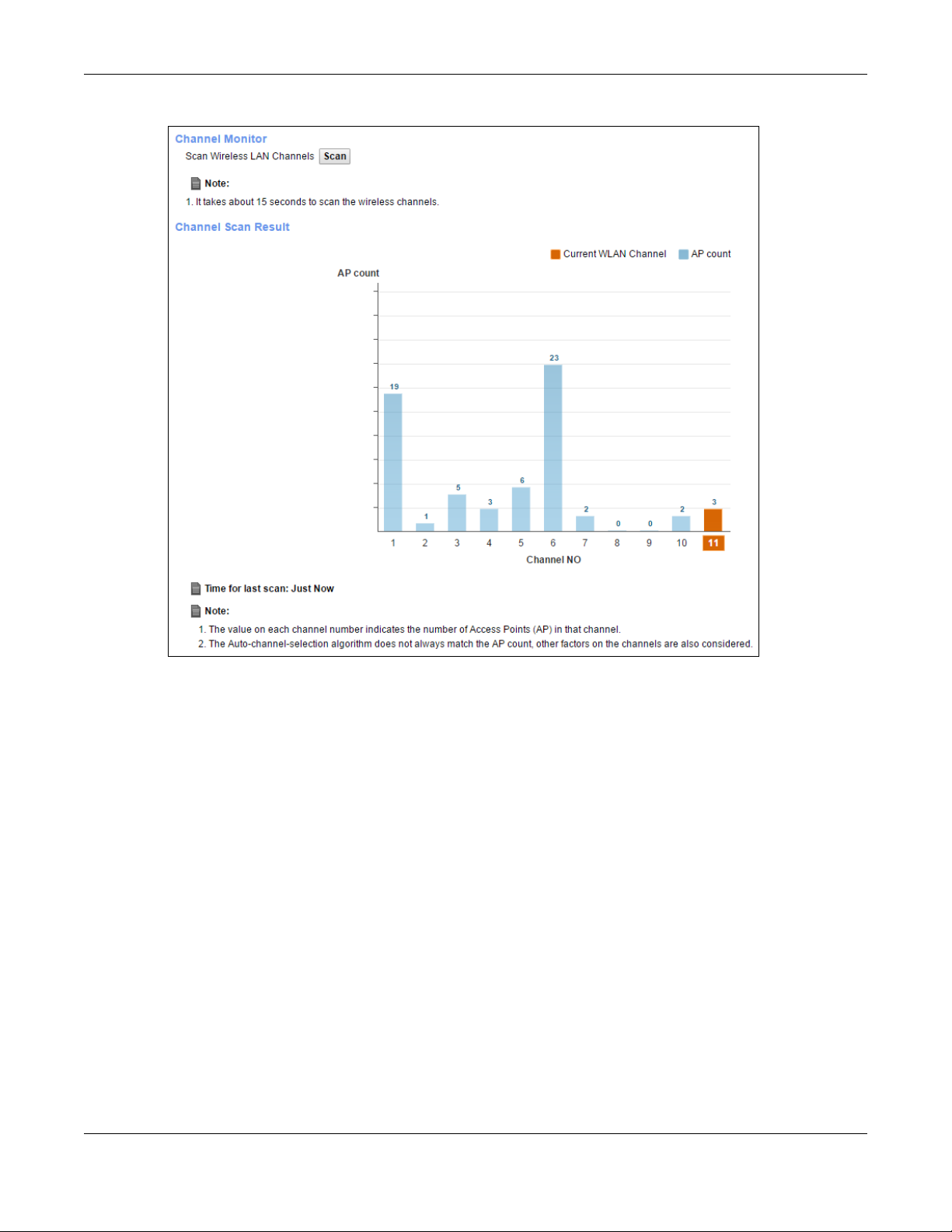
Chapter 7 Wireless
Figure 42 Network Setting > Wireless > Channel Status
7.9 Te c hnic a l Re fe re nc e
This section discusses wireless LANs in depth. For more information, see
7.9.1 Wire le ss Ne twork O ve rvie w
Wireless networks consist of wireless clients, access points and bridges.
• A wireless client is a radio connected to a user’s computer.
• An access point is a radio with a wired connection to a network, which can connect with numerous
wireless clients and let them access the network.
• A bridge is a radio that relays communications between access points and wireless clients, extending
a network’s range.
Traditionally, a wireless network operates in one of two ways.
• An “infrastructure” type of network has one or more access points and one or more wireless clients.
The wireless clients connect to the access points.
• An “ad-hoc” type of network is one in which there is no access point. Wireless clients connect to one
another in order to exchange information.
XMG3512-B10A User’s Guide
Appendix B on page 255.
97
Page 98

Chapter 7 Wireless
The following figure provides an example of a wireless network.
Figure 43 Example of a Wireless Network
The wireless network is the part in the blue circle. In this wireless network, devices A and B use the access
point (AP) to interact with the other devices (such as the printer) or with the Internet. Your XMG is the AP.
Every wireless network must follow these basic guidelines.
• Every device in the same wireless network must use the same SSID.
The SSID is the name of the wireless network. It stands for Service Set IDentifier.
• If two wireless networks overlap, they should use a different channel.
Like radio stations or television channels, each wireless network uses a specific channel, or frequency,
to send and receive information.
• Every device in the same wireless network must use security compatible with the AP.
Security stops unauthorized devices from using the wireless network. It can also protect the
information that is sent in the wireless network.
Ra d io C ha nne ls
In the radio spectrum, there are certain frequency bands allocated for unlicensed, civilian use. For the
purposes of wireless networking, these bands are divided into numerous channels. This allows a variety of
networks to exist in the same place without interfering with one another. When you create a network,
you must select a channel to use.
Since the available unlicensed spectrum varies from one country to another, the number of available
channels also varies.
XMG3512-B10A User’s Guide
98
Page 99
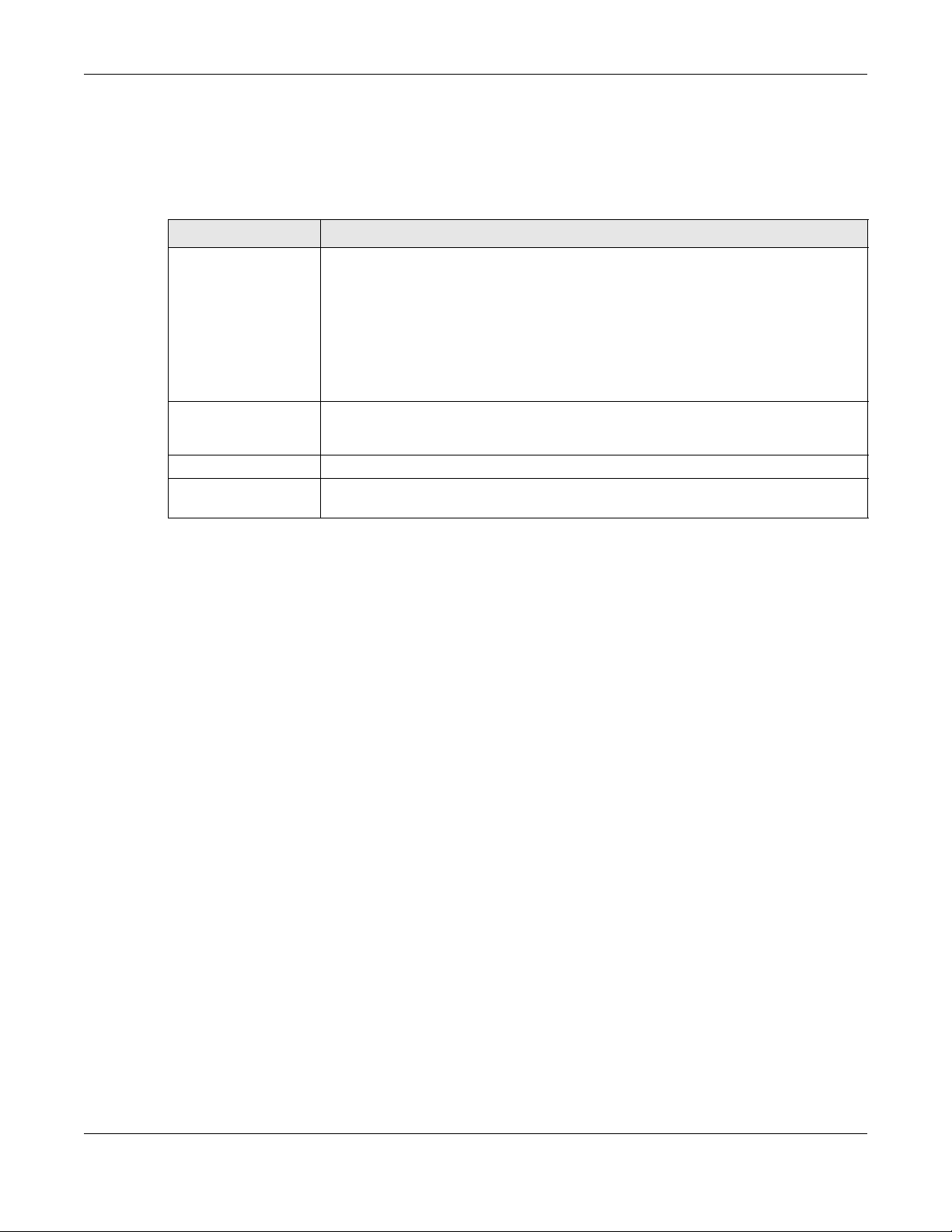
7.9.2 Additiona l Wire less Te rms
The following table describes some wireless network terms and acronyms used in the XMG’s Web
Configurator.
Table 27 Additional Wireless Terms
TERM DESCRIPTION
RTS/CTS Threshold In a wireless network which covers a large area, wireless devices are sometimes not
aware of each other’s presence. This may cause them to send information to the AP at
the same time and result in information colliding and not getting through.
By setting this value lower than the default value, the wireless devices must sometimes get
permission to send information to the XMG. The lower the value, the more often the
devices must get permission.
If this value is greater than the fragmentation threshold value (see below), then wireless
devices never have to get permission to send information to the XMG.
Preamble A preamble affects the timing in your wireless network. There are two preamble modes:
long and short.
communicate with the XMG.
Authentication The process of verifying whether a wireless device is allowed to use the wireless network.
Fragmentation
Threshold
A small fragmentation threshold is recommended for busy networks, while a larger
threshold provides faster performance if the network is not very busy.
Chapter 7 Wireless
If a device uses a different preamble mode than the XMG does, it cannot
7.9.3 Wire le ss Se c urity O ve rview
By their nature, radio communications are simple to intercept. For wireless data networks, this means
that anyone within range of a wireless network without security can not only read the data passing over
the airwaves, but also join the network. Once an unauthorized person has access to the network, he or
she can steal information or introduce malware (malicious software) intended to compromise the
network. For these reasons, a variety of security systems have been developed to ensure that only
authorized people can use a wireless data network, or understand the data carried on it.
These security standards do two things. First, they authenticate. This means that only people presenting
the right credentials (often a username and password, or a “key” phrase) can access the network.
Second, they encrypt. This means that the information sent over the air is encoded. Only people with
the code key can understand the information, and only people who have been authenticated are
given the code key.
These security standards vary in effectiveness. Some can be broken, such as the old Wired Equivalent
Protocol (WEP). Using WEP is better than using no security at all, but it will not keep a determined
attacker out. Other security standards are secure in themselves but can be broken if a user does not use
them properly. For example, the WPA-PSK security standard is very secure if you use a long key which is
difficult for an attacker’s software to guess - for example, a twenty-letter long string of apparently
random numbers and letters - but it is not very secure if you use a short key which is very easy to guess for example, a three-letter word from the dictionary.
Because of the damage that can be done by a malicious attacker, it’s not just people who have
sensitive information on their network who should use security. Everybody who uses any wireless network
should ensure that effective security is in place.
A good way to come up with effective security keys, passwords and so on is to use obscure information
that you personally will easily remember, and to enter it in a way that appears random and does not
include real words. For example, if your mother owns a 1970 Dodge Challenger and her favorite movie is
XMG3512-B10A User’s Guide
99
Page 100

Vanishing Point (which you know was made in 1971) you could use “70dodchal71vanpoi” as your
security key.
The following sections introduce different types of wireless security you can set up in the wireless
network.
7.9.3.1 SSID
Normally, the XMG acts like a beacon and regularly broadcasts the SSID in the area. You can hide the
SSID instead, in which case the XMG does not broadcast the SSID. In addition, you should change the
default SSID to something that is difficult to guess.
This type of security is fairly weak, however, because there are ways for unauthorized wireless devices to
get the SSID. In addition, unauthorized wireless devices can still see the information that is sent in the
wireless network.
7.9.3.2 MAC A ddre ss Filter
Chapter 7 Wireless
Every device that can use a wireless network has a unique identification number, called a MAC
address.
00A0C5000002 or 00:A0:C5:00:00:02. To get the MAC address for each device in the wireless network,
see the device’s User’s Guide or other documentation.
You can use the MAC address filter to tell the XMG which devices are allowed or not allowed to use the
wireless network. If a device is allowed to use the wireless network, it still has to have the correct
information (SSID, channel, and security). If a device is not allowed to use the wireless network, it does
not matter if it has the correct information.
This type of security does not protect the information that is sent in the wireless network. Furthermore,
there are ways for unauthorized wireless devices to get the MAC address of an authorized device. Then,
they can use that MAC address to use the wireless network.
1
A MAC address is usually written using twelve hexadecimal characters2; for example,
7.9.3.3 Use r A uthe ntic a tio n
Authentication is the process of verifying whether a wireless device is allowed to use the wireless
network. You can make every user log in to the wireless network before using it. However, every device
in the wireless network has to support IEEE 802.1x to do this.
For wireless networks, you can store the user names and passwords for each user in a RADIUS server. This
is a server used in businesses more than in homes. If you do not have a RADIUS server, you cannot set up
user names and passwords for your users.
Unauthorized wireless devices can still see the information that is sent in the wireless network, even if they
cannot use the wireless network. Furthermore, there are ways for unauthorized wireless users to get a
valid user name and password. Then, they can use that user name and password to use the wireless
network.
1. Some wireless devices, such as scanners, can detect wireless networks but cannot use wireless networks. These
kinds of wireless devices might not have MAC addresses.
2. Hexadecimal characters are 0, 1, 2, 3, 4, 5, 6, 7, 8, 9, A, B, C, D, E, and F.
XMG3512-B10A User’s Guide
100
