Page 1
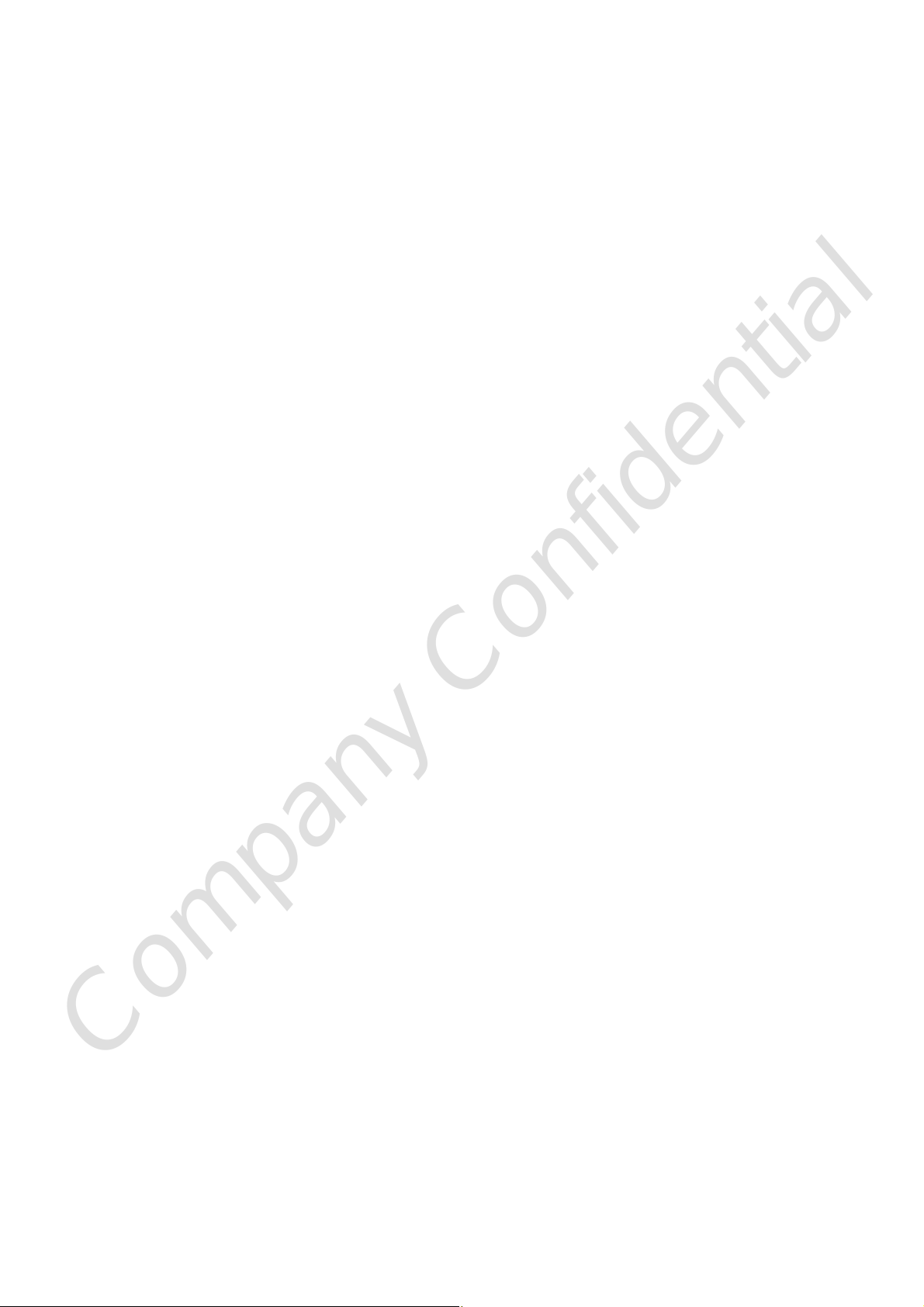
ZyXEL
WM5204Z
Wireless LAN USB 2.0 Adapter
User’s Manual
Release 2.0
Company Confidential
Page 2
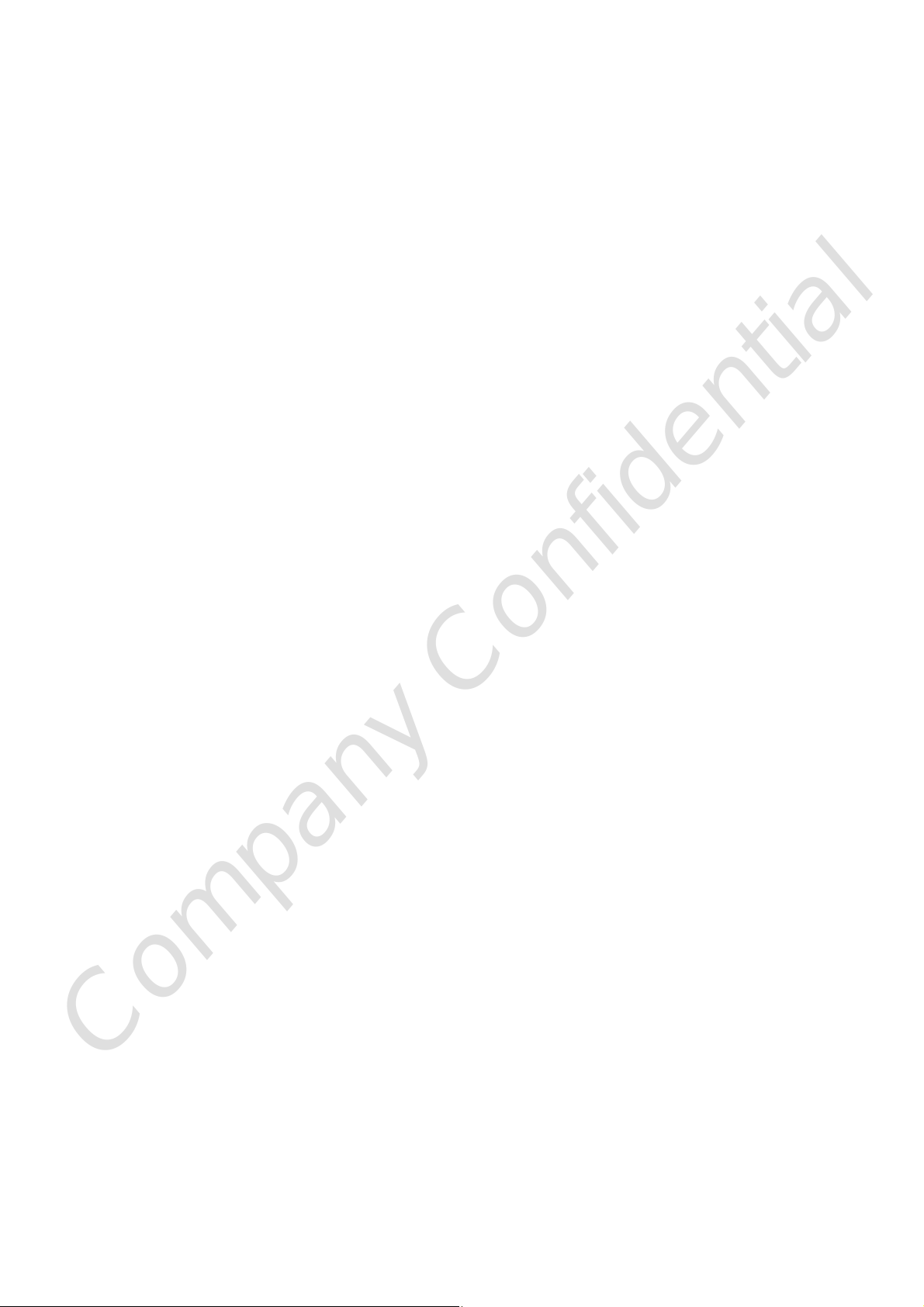
Federal Communication Commission
Interference Statement
This equipment has been tested and found to comply with the limits for a Class B
digital device, pursuant to Part 15 of the FCC Rules. These limits are designed
to provide reasonable protection against harmful interference in a residential
installation. This equipment generates, uses and can radiate radio frequency
energy and, if not installed and used in accordance with the instructions, may
cause harmful interference to radio communications. However, there is no
guarantee that interference will not occur in a particular installation. If this
equipment does cause harmful interference to radio or television reception, which
can be determined by turning the equipment off and on, the user is encouraged to
try to correct the interference by one of the following measures:
- Reorient or relocate the receiving antenna.
- Increase the separation between the equipment and receiver.
- Connect the equipment into an outlet on a circuit different from that
to which the receiver is connected.
- Consult the dealer or an experienced radio/TV technician for help.
This device complies with Part 15 of the FCC Rules. Operation is subject to
the following two conditions: (1) this device may not cause harmful
interference, and (2) this device must accept any interference received,
including interference that may cause undesired operation.
FCC Caution:
Any changes or modifications to this unit not expressly approved by the party
responsible for compliance could void the user authority to operate the
equipment.
The user’s manual or instruction manual for an intentional or unintentional
radiator shall caution the user that changes or modifications not expressly
approved by the party responsible for compliance could void the user’s
authority to operate the equipment.
Company Confidential
Page 3
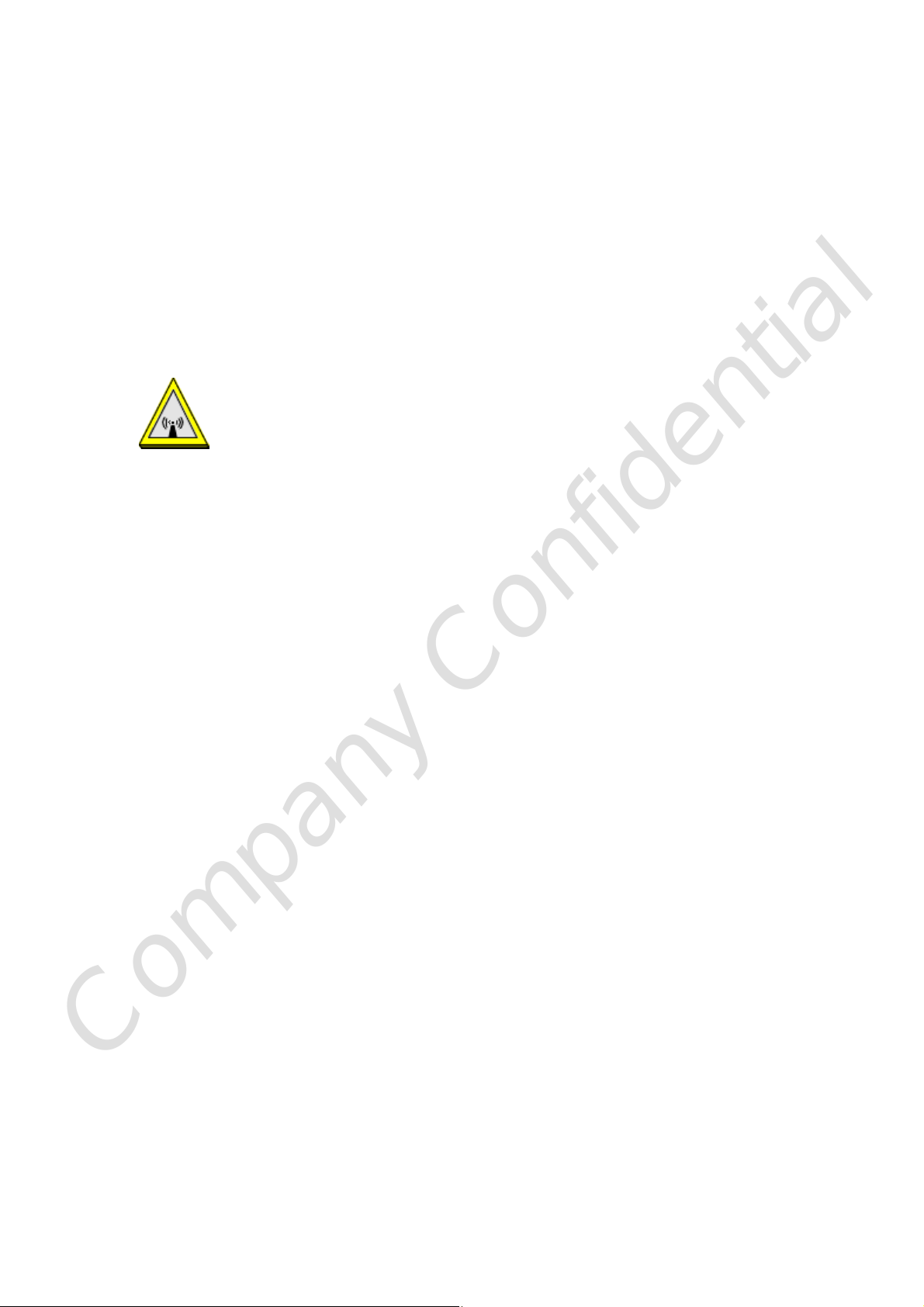
IMPORTANT NOTE:
FCC Radiation Exposure Statement:
This equipment complies with FCC radiation exposure limits set forth for an uncontrolled
environment. This equipment should be installed and operated with minimum distance 20cm
between the radiator & your body.
This transmitter must not be co-located or operating in conjunction with any other antenna or
transmitter.
IEEE 802.11b or 802.11g operation of this product in the U.S.A. is firmware-limited to
channels 1 through 11.
This device is intended only for OEM integrators under the following
conditions:
1) The antenna must be installed such that 20 cm is maintained between the antenna and
users, and
2) The transmitter module may not be co-located with any other transmitter or antenna,
3) For all products market in US, OEM has to limit the operation channels in CH1 to CH11
for 2.4G band by supplied firmware programming tool. OEM shall not supply any tool or info
to the end-user regarding to Regulatory Domain change.
As long as 3 conditions above are met, further transmitter test will not be required. However,
the OEM integrator is still responsible for testing their end-product for any additional
compliance requirements required with this module installed (for example, digital device
emissions, PC peripheral requirements, etc.).
IMPORTANT NOTE: In the event that these conditions can not be met (for example
certain laptop configurations or co-location with another transmitter), then the FCC
authorization is no longer considered valid and the FCC ID can not be used on the final
product. In these circumstances, the OEM integrator will be responsible for re-evaluating the
end product (including the transmitter) and obtaining a separate FCC authorization.
End Product Labeling
This transmitter module is authorized only for use in devices where the antenna may be
installed such that 20 cm may be maintained between the antenna and users (for example
access points, routers, wireless ASDL modems, and similar equipment). The final end
product must be labeled in a visible area with the following: "Contains TX FCC ID:
Company Confidential
I88WM5204Z
Manual Information To the End User
The OEM integrator has to be aware not to provide information to the end user regarding how
Page 4
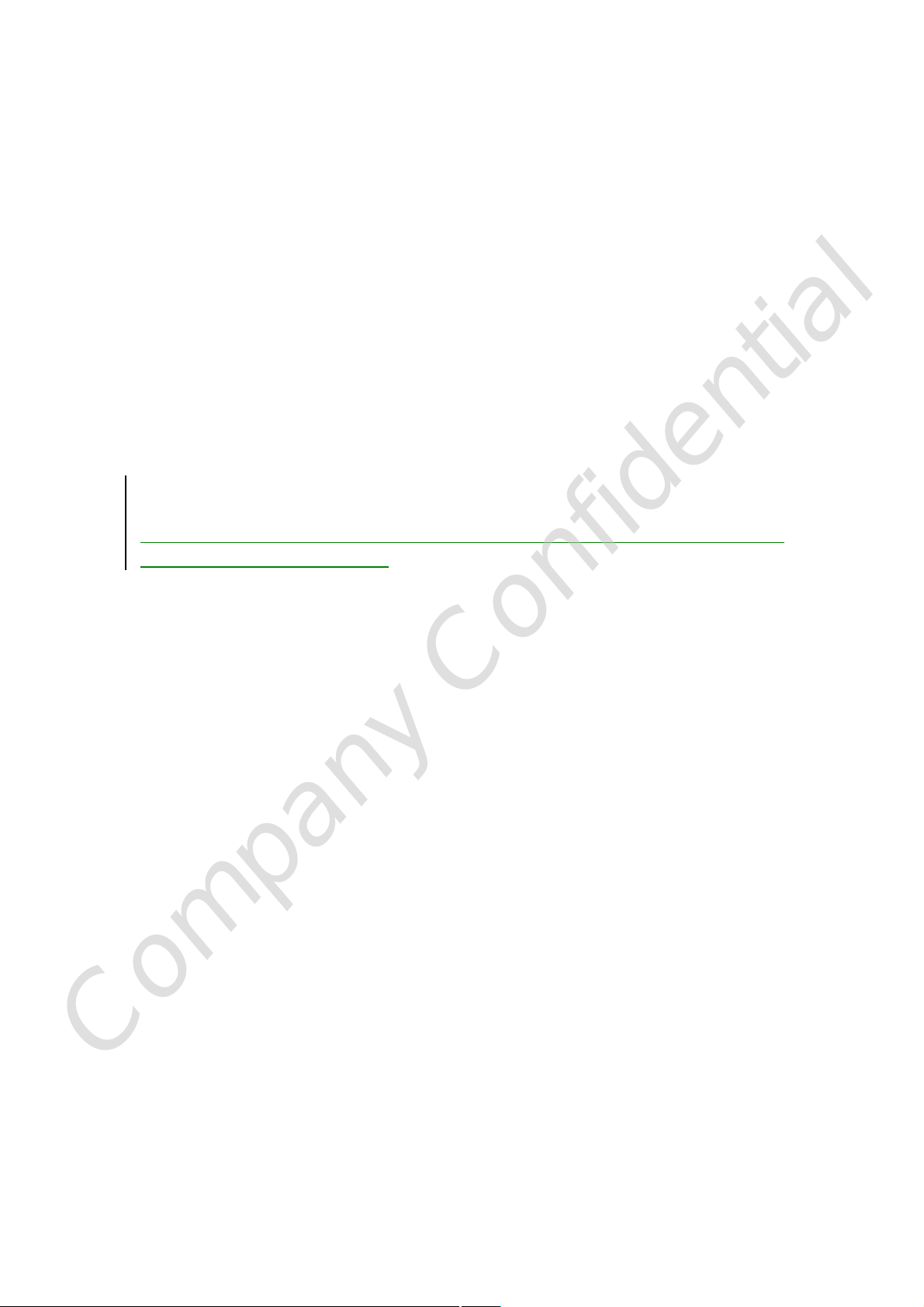
to install or remove this RF module in the user’s manual of the end product which integrates
this module.
The end user manual shall include all required regulatory information/warning as show in this
manual.
注意 !
依據 低功率電波輻射性電機管理辦法
第十二條 經型式認證合格之低功率射頻電機,非經許可,公司、商號或使用
者均不得擅自變更頻率、加大功率或變更原設計之特性及功能。
第十四條 低功率射頻電機之使用不得影響飛航安全及干擾合法通信;經發現
有干擾現象時,應立即停用,並改善至無干擾時方得繼續使用。
前項合法通信,指依電信規定作業之無線電信。低功率射頻電機須忍受合法通信
或工業、科學及醫療用電波輻射性電機設備之干擾。
本模組於取得認證後將依規定於模組本體標示審合格籤,並要求平台上標示「本
產品內含射頻模組:ID 編號」
Company Confidential
Page 5
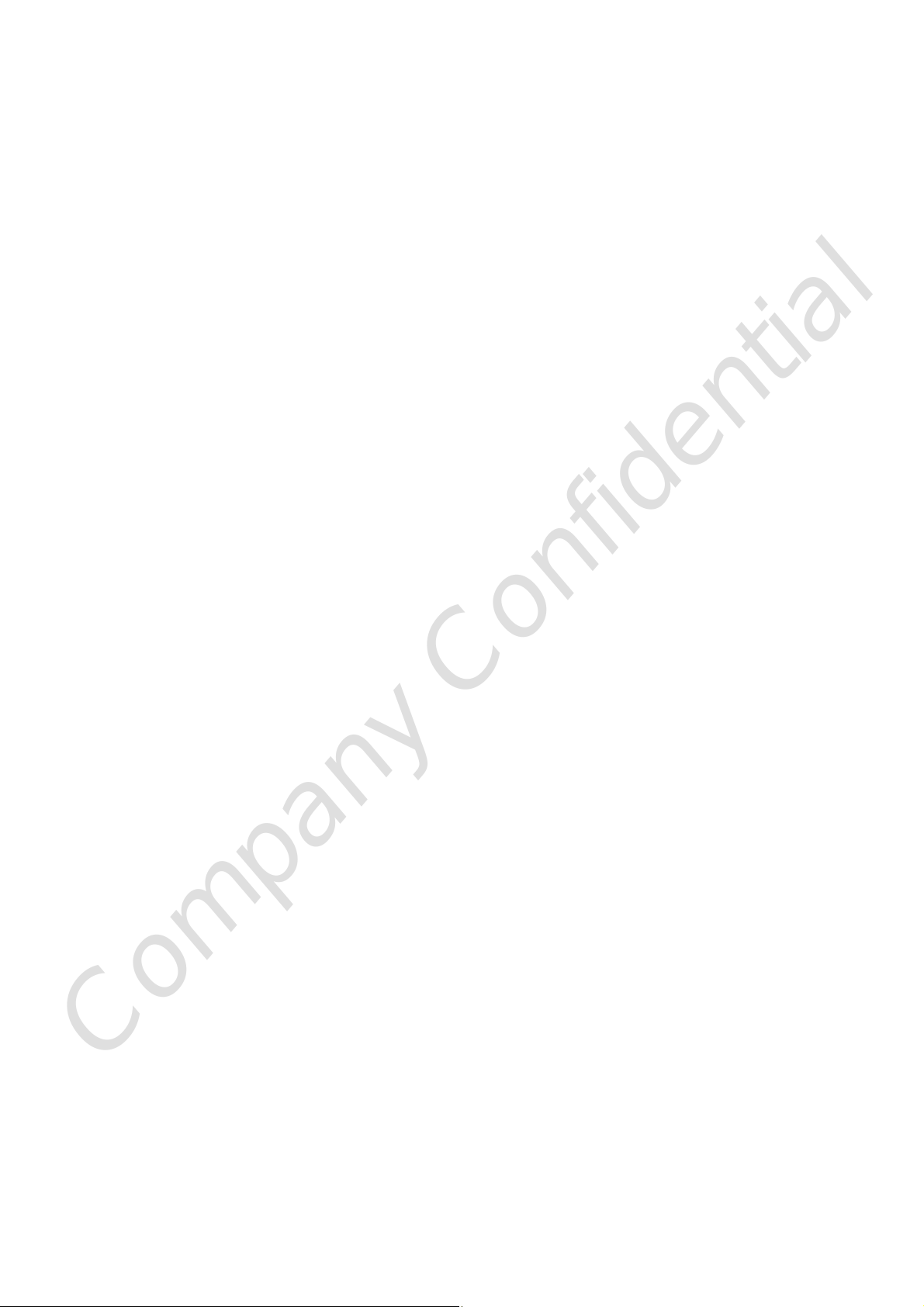
About this manual
This User’s Manual describes how to install and operate your 802.11b/g
Wireless LAN Module. Please read this manual before you install the product.
This manual includes the following topics:
l Product description and features.
l Software installation procedure for certification use
Company Confidential
Page 6
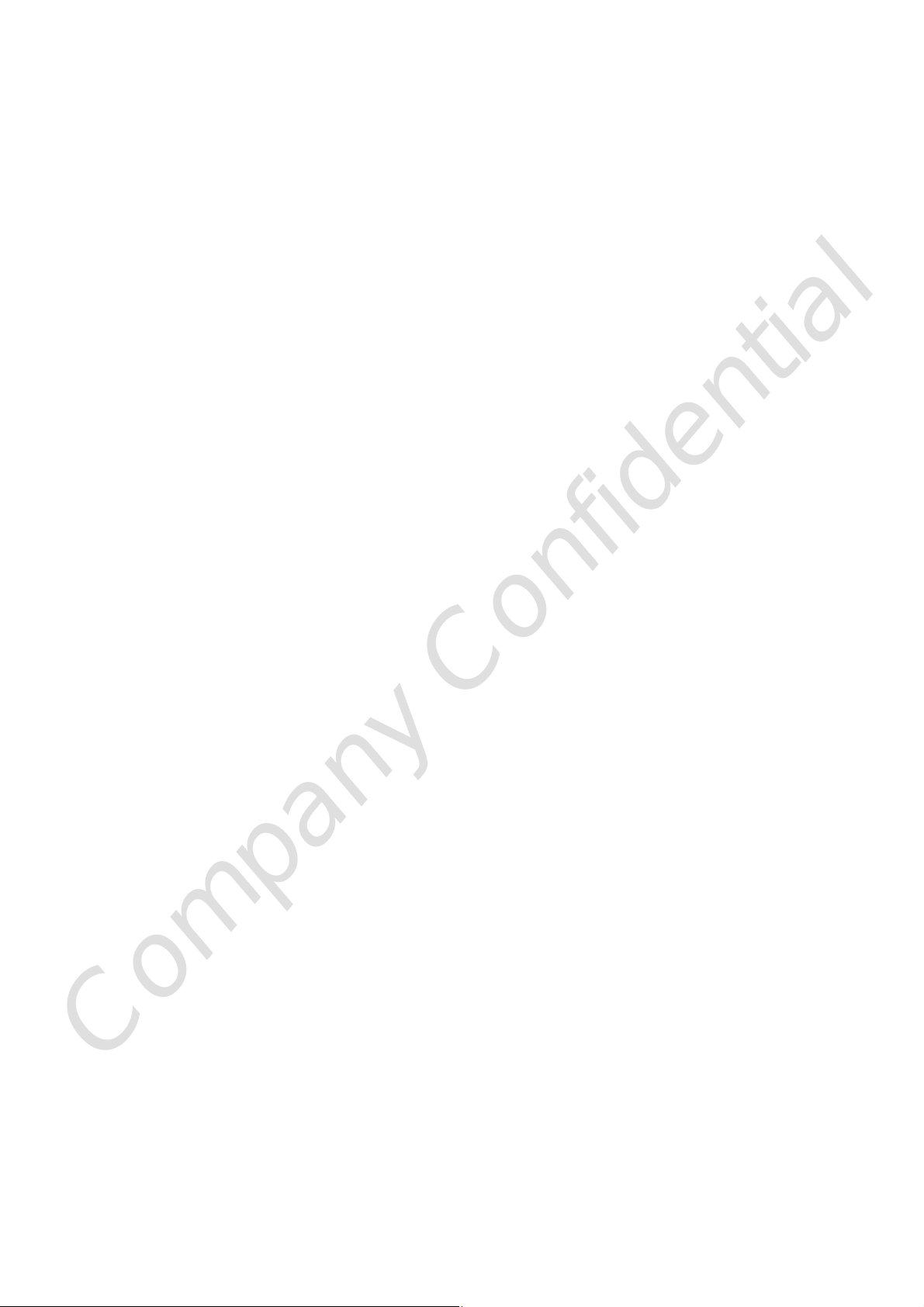
Table of Contents
CHAPTER 1: INTRODUCTION ......................................................................................1
FEATURES ............................................................................................................................1
CHAPTER 2: INSTALLATION........................................................................................2
FOR WINDOWS 2000/XP.......................................................................................................2
Install the Software.................................................................................................................2
Install the Hardware................................................................................................................4
Verification...............................................................................................................................5
FOR WINDOWS VISTA............................................................................................................6
Install the Software.................................................................................................................6
Install the Hardware................................................................................................................8
Verification...............................................................................................................................8
NETWORK CONNECTION.........................................................................................................9
IP Address................................................................................................................................9
FOR LINUX KERNEL 2.4/2.6 INSTALLATION ............................................................................10
Install the Hardware..............................................................................................................10
Install the Software...............................................................................................................10
FOR MAC OS 10.5 INSTALLATION.........................................................................................12
Install the Software...............................................................................................................12
Install the Hardware..............................................................................................................13
CHAPTER 3: UTILITY CONFIGURATION.................................................................14
FOR WINDOWS 2000/XP.....................................................................................................14
Station Mode..........................................................................................................................15
Utility Menu List.....................................................................................................................32
Soft AP mode.........................................................................................................................33
FOR WINDOWS VISTA..........................................................................................................40
Station Mode..........................................................................................................................41
Utility Menu List.....................................................................................................................57
Soft AP mode.........................................................................................................................58
CHAPTER 4: UNINSTALLATION.................................................................................65
FOR WINDOWS 2000/XP.....................................................................................................65
FOR WINDOWS VISTA..........................................................................................................67
FOR MAC OS 10.5..............................................................................................................69
FOR LINUX KERNEL 2.4/2.6.................................................................................................71
Company Confidential
Page 7
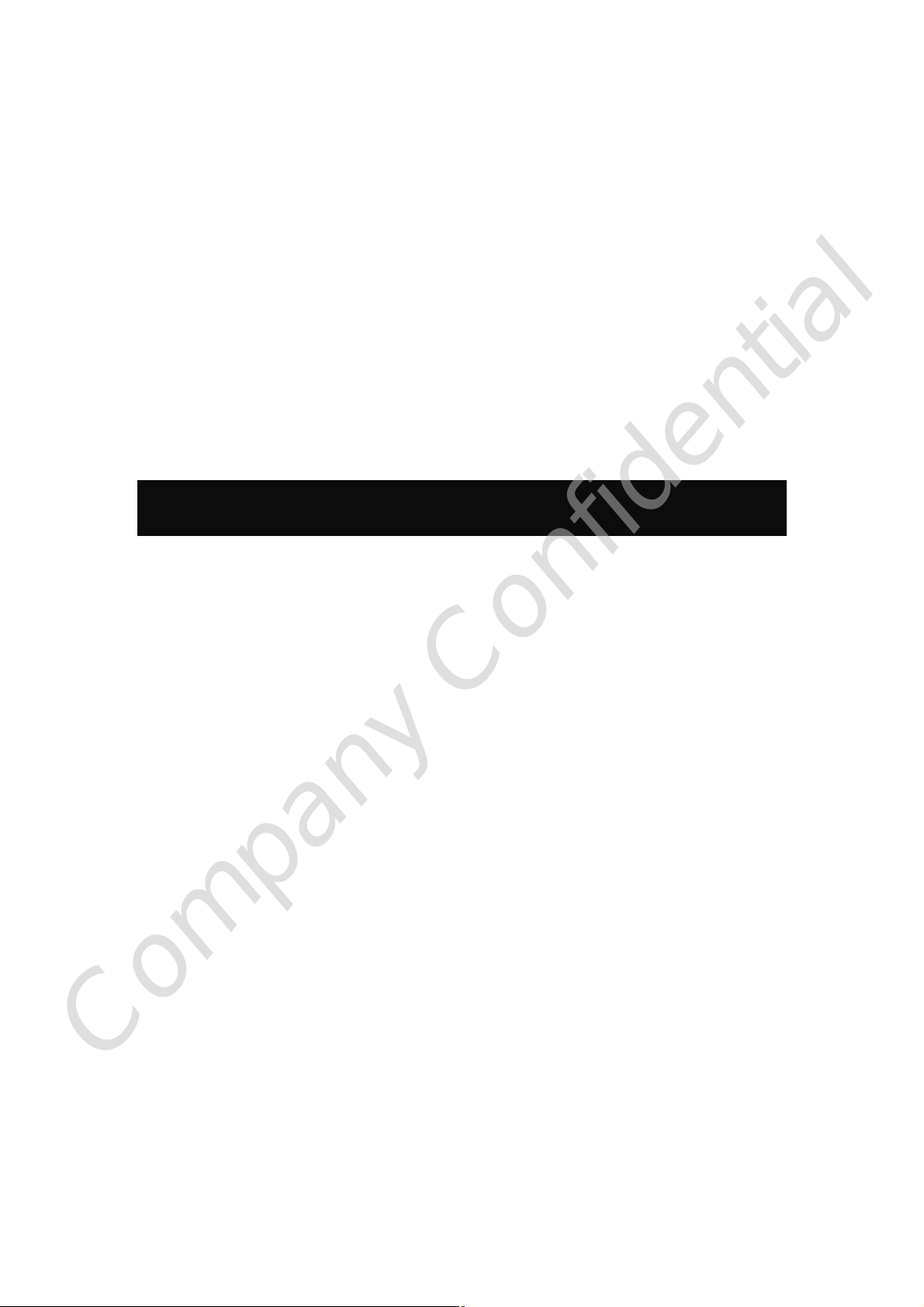
Chapter 1:
Introduction
The Wireless LAN Module is an IEEE802.11b/g Module that connects your notebook to a wireless
local area network. The Wireless LAN Module fully complies with IEEE 802.11 b/g standards, delivers
reliable, cost-effective, feature rich wireless connectivity at high throughput from an extended distance.
It allows you to take full advantage of your notebook’s mobility with access to real-time information
and online services anytime and anywhere.
Features
Ø 1T1R Mode with 54Mbps PHY Rate for both.
Ø Complies with IEEE 802.11 b/g standards.
Ø Supports WEP 64/128 bits, WPA, WPA2.
Ø Supports WMM and WMM-PS.
Ø Supports WPS configuration.
Ø Portable and mini-size design.
Ø Compatible with Microsoft Windows 2000/XP/Vista, Mac OS 10.3/10.4/10.5, and Linux
Kernel 2.4/2.6 operating systems.
Company Confidential
Page 8
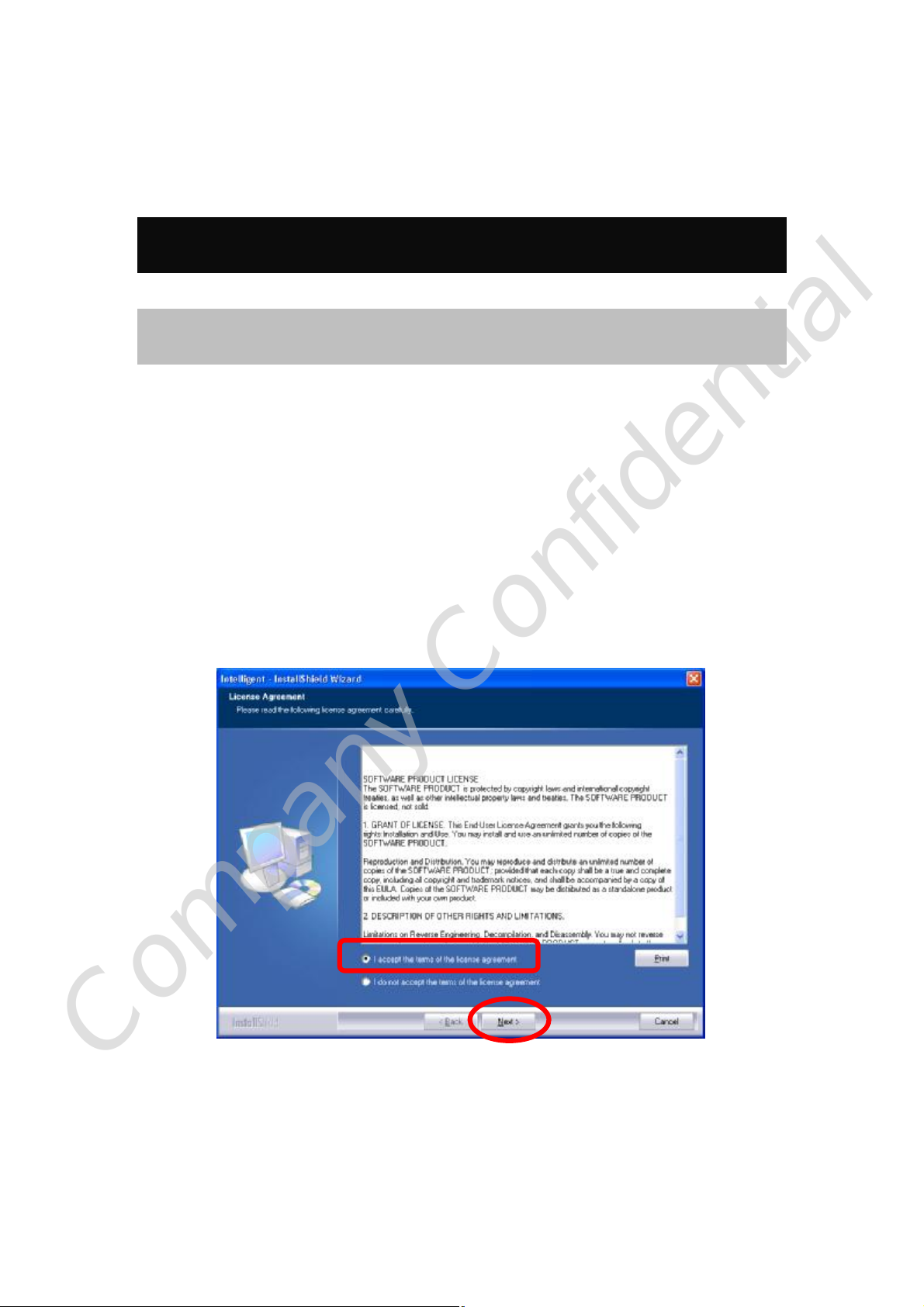
Chapter 2: Installation
For Windows 2000/XP
Install the Software
Note:
Do not insert the Wireless LAN Module into the computer until the
Install Shield Wizard has finished installing.
1. Exit all Windows programs. Insert the included Installation CD into the computer. The CD-ROM
will run automatically.
2. When the License Agreement screen appears, please read the contents and select “I accept the
terms of the license agreement “ then click Next to continue.
Company Confidential
3. Select the check box to choose a Configuration Tool from the listed two choices.
l Configuration Tool: Choose to use the configuration utility.
Page 9
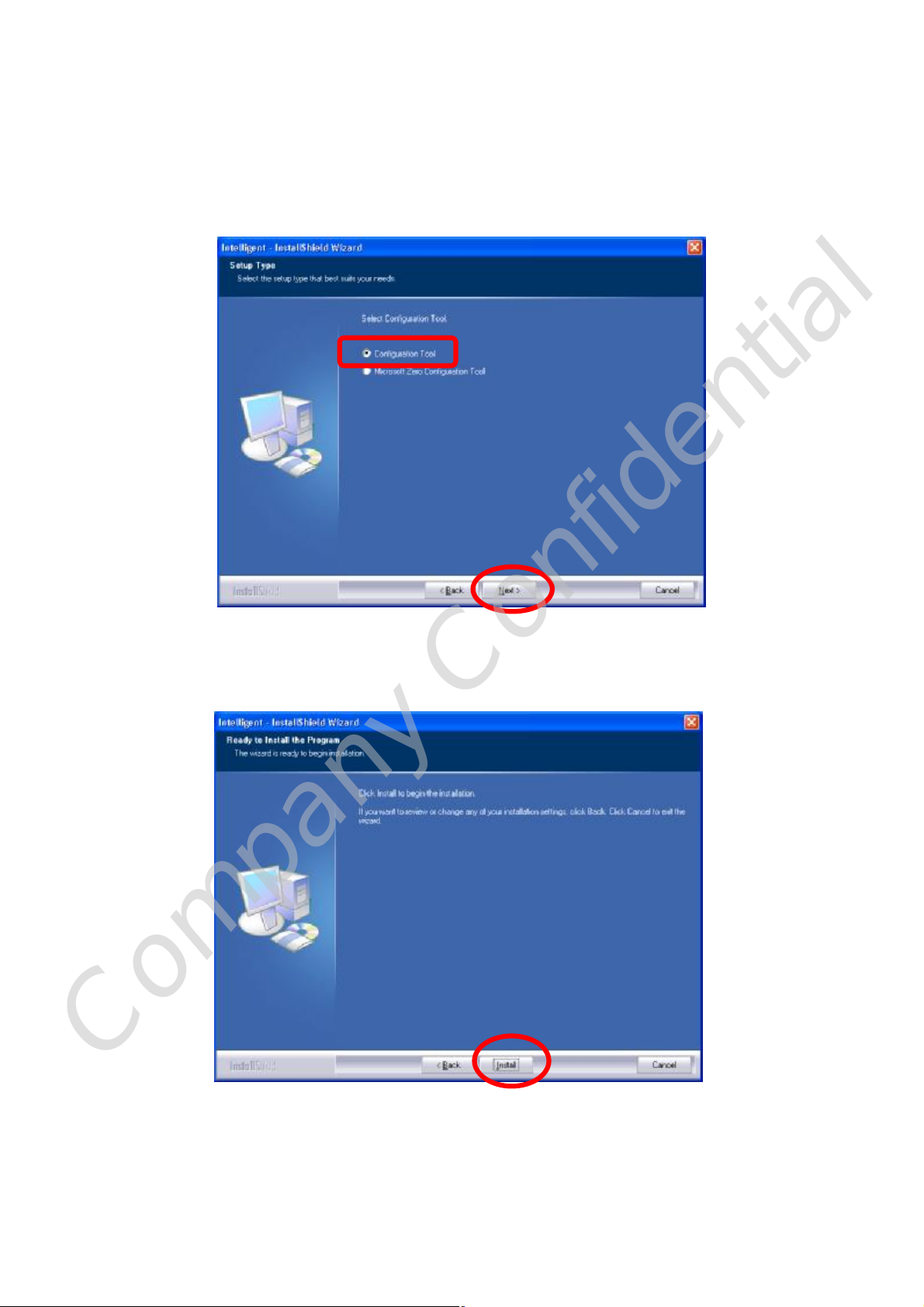
l Microsoft Zero Configuration Tool: Choose to use Windows XP’s built-in Zero
Configuration Utility (ZCU).
Click Next to continue.
5. When prompt to the following message, please click Install to begin the installation.
Company Confidential
Page 10
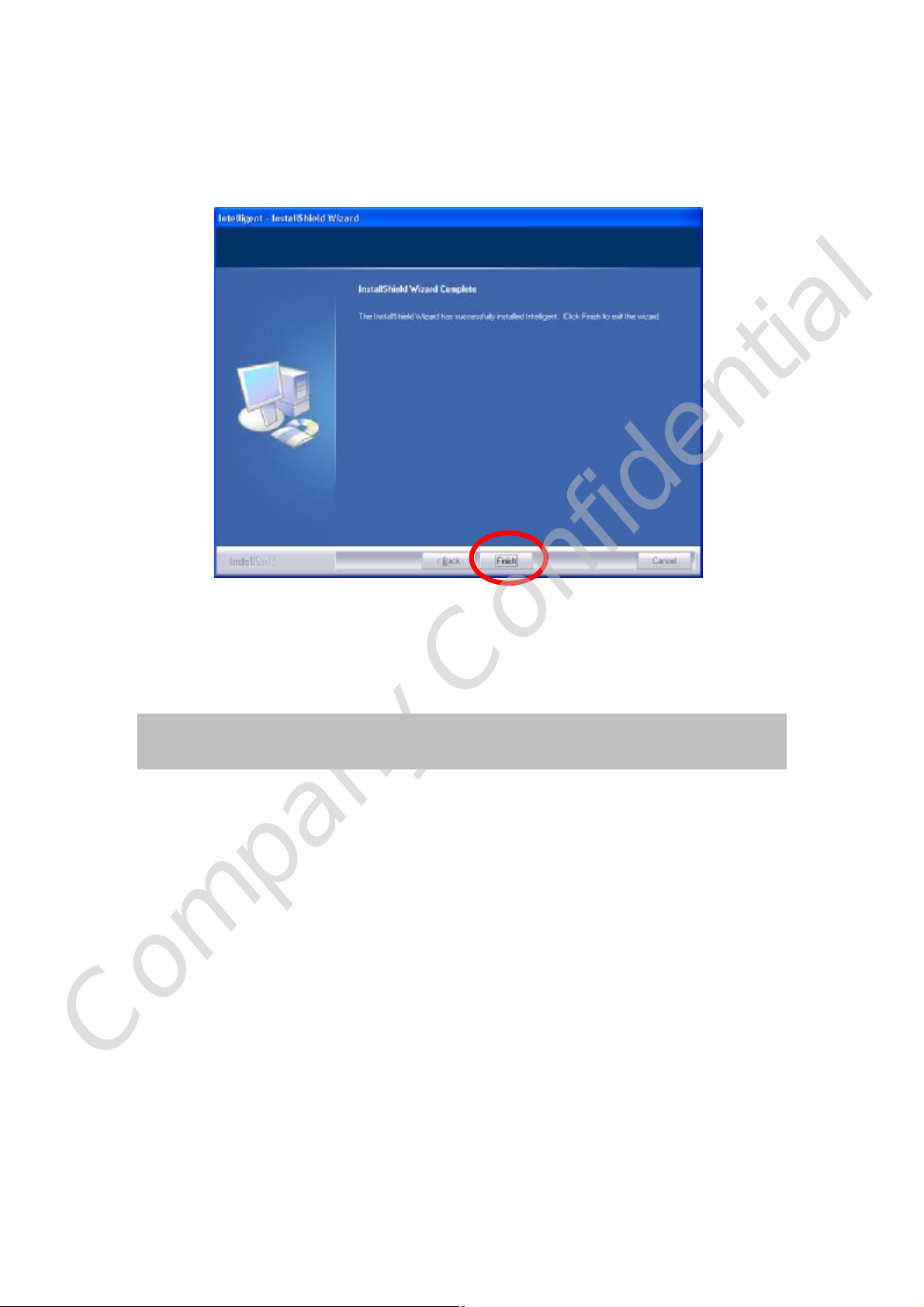
6. When the following screen appears, click Finish to complete the software installation.
Install the Hardware
Note:
Insert the Wireless LAN Module after software installation.
Insert the Wireless LAN Module into the computer. The system will automatically detect the new
hardware.
Company Confidential
Page 11
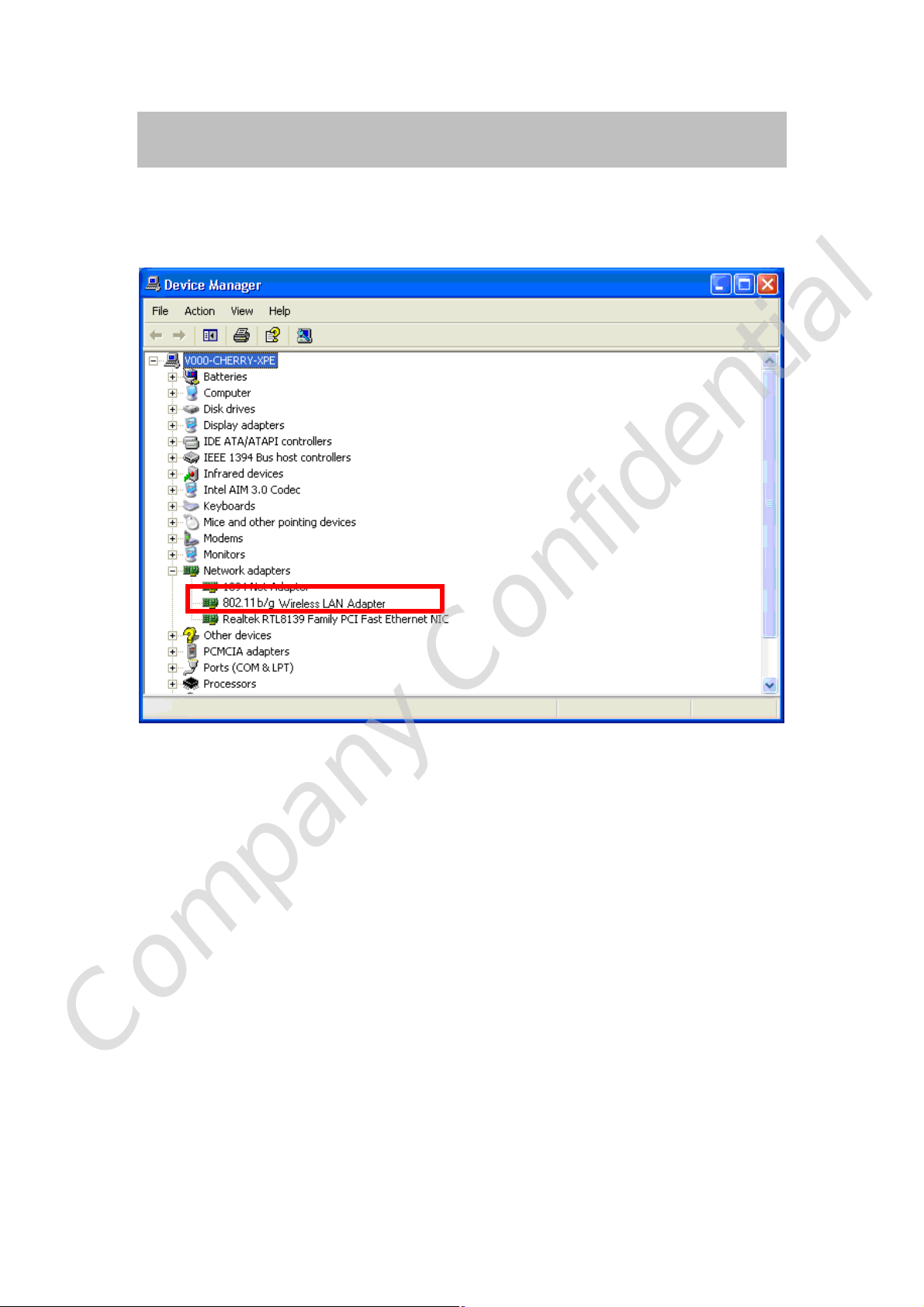
Verification
To verify if the device is active in the computer. Go to Start > Setting > Control Panel > System
> Hardware > Device Manager. Expand the Network Adapters category. If the 802.11b/g
Wireless LAN Module is listed here, it means that the device is properly installed and enabled.
Company Confidential
Page 12
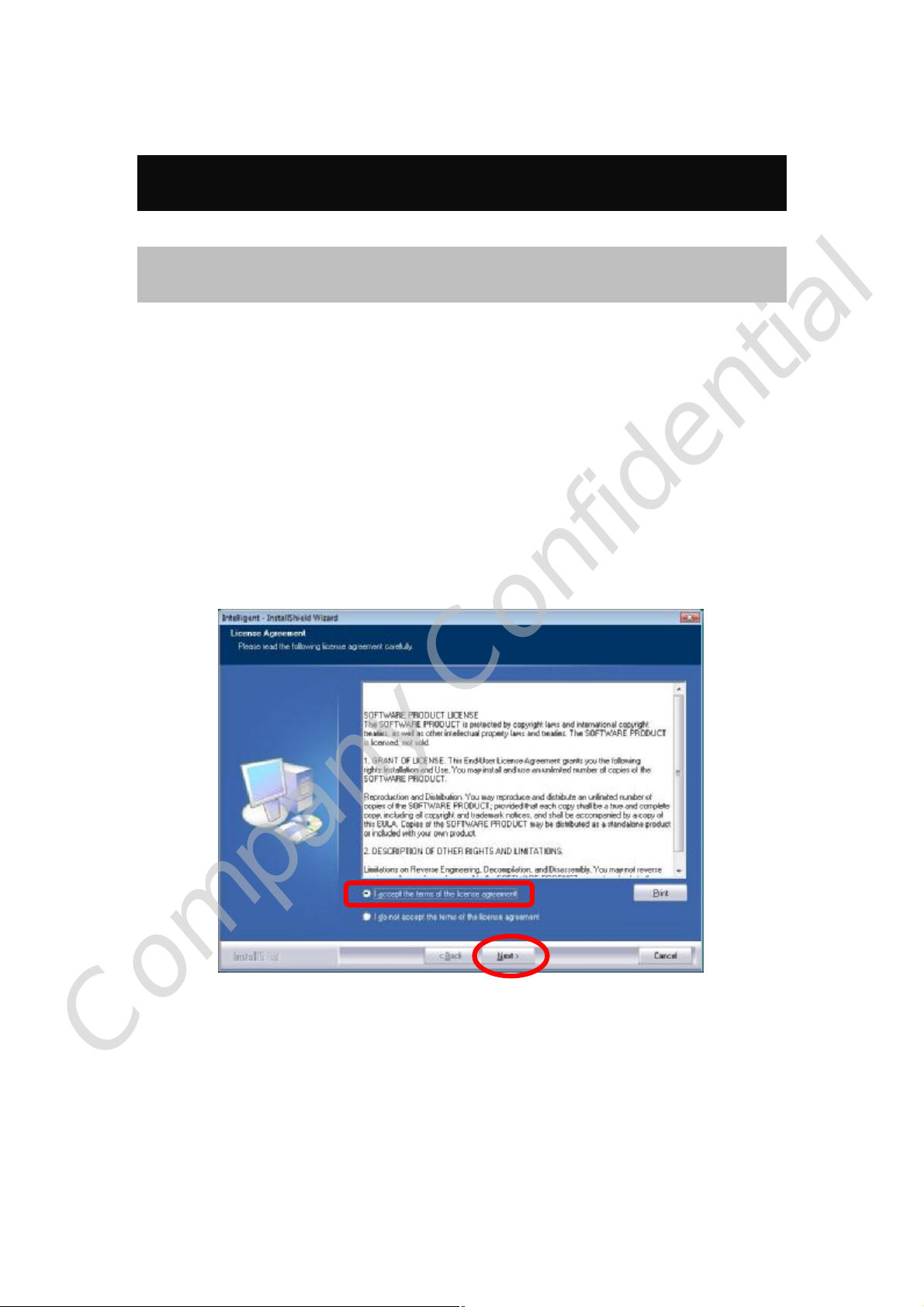
For Windows Vista
Install the Software
Note:
Do not insert the Wireless LAN Module into the computer until the
Install Shield Wizard has finished installing.
1. Exit all Windows programs. Insert the included Installation CD into the computer. The CD-ROM
will run automatically.
2. When the License Agreement screen appears, please read the contents and select “I accept the
terms of the license agreement “ then click Next to continue.
Company Confidential
Page 13
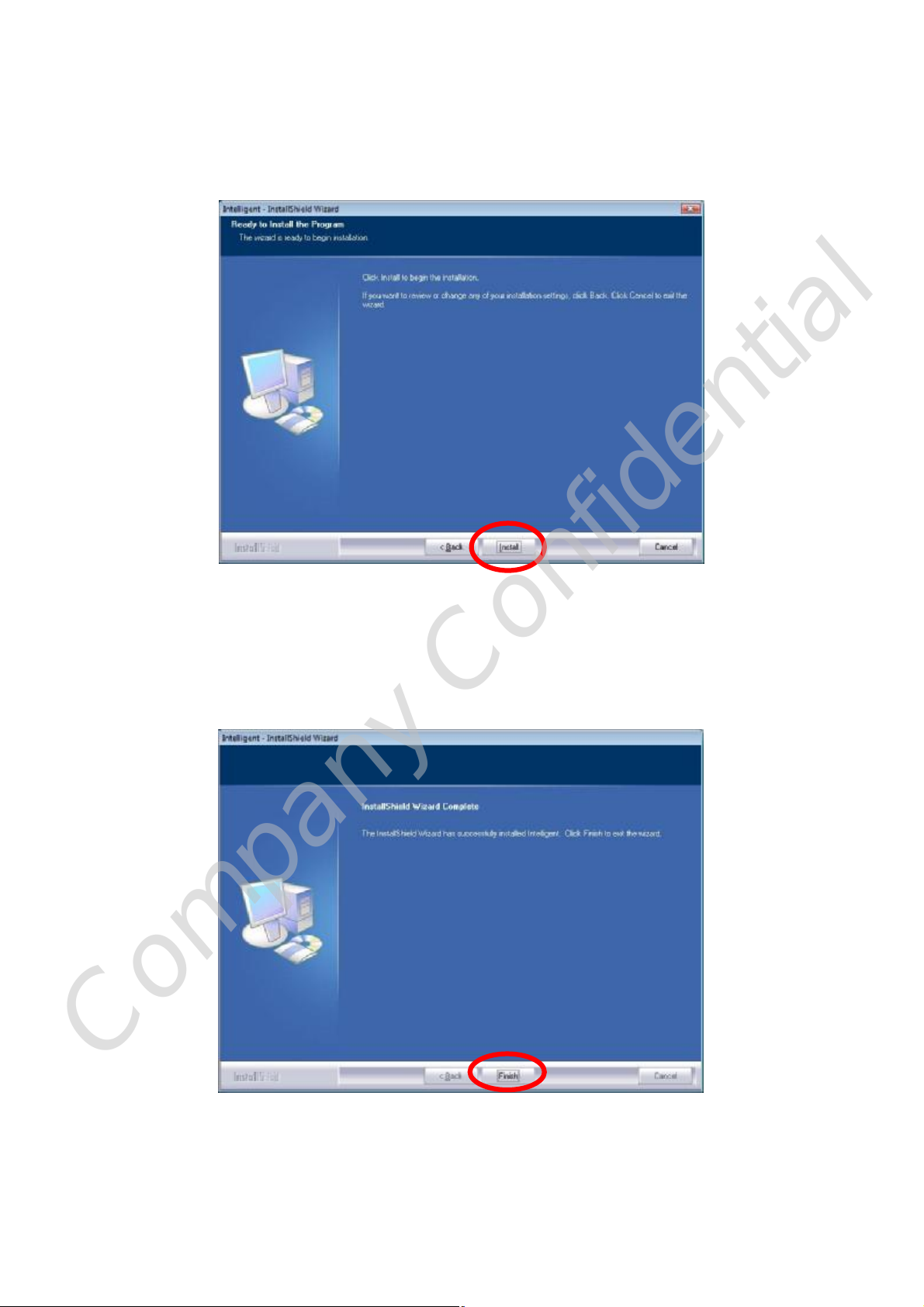
3. When prompt to the following message, please click Install to begin the installation.
4. When the following screen appears, click Finish to complete the software installation.
Company Confidential
Page 14
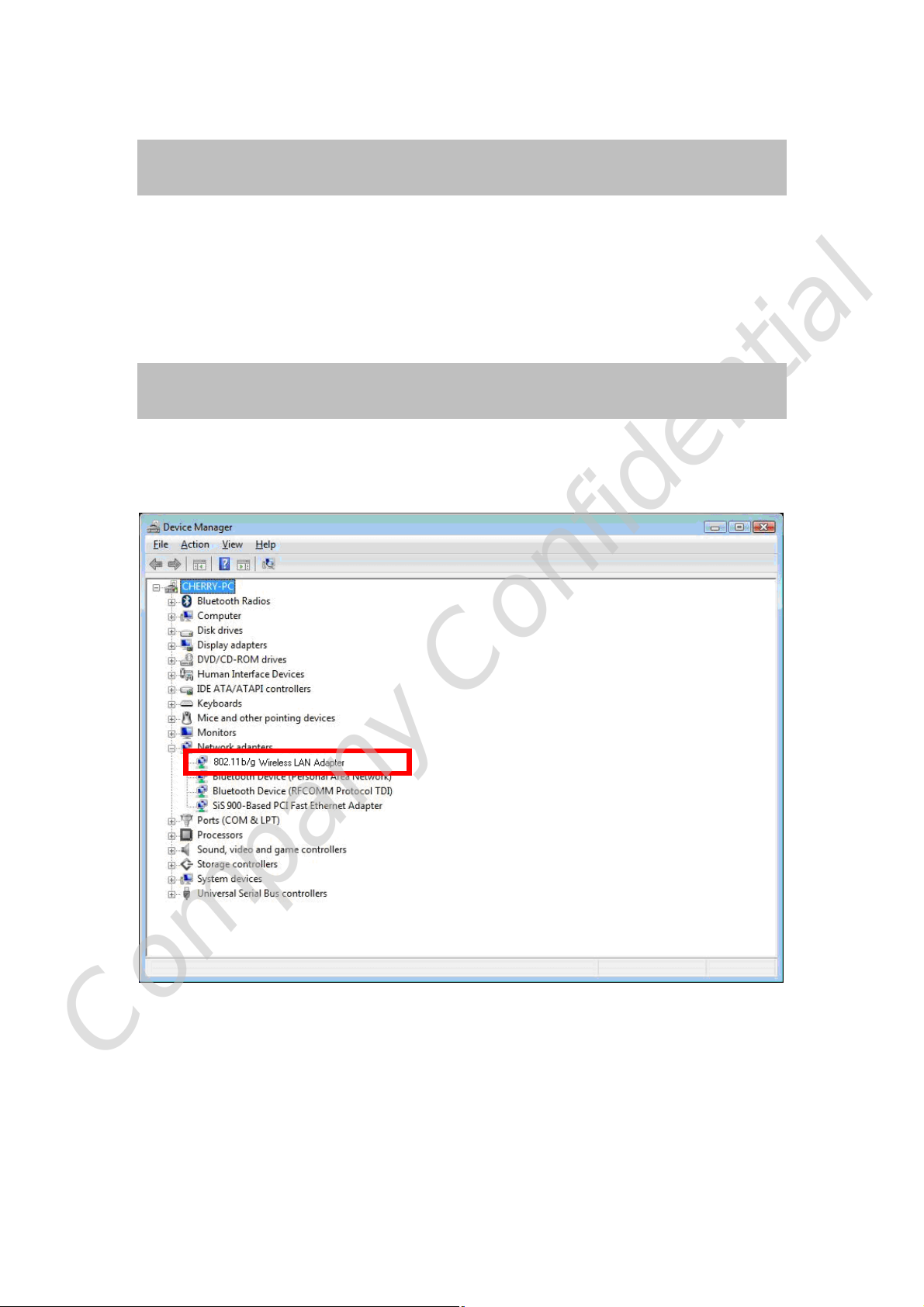
Install the Hardware
Note:
Insert the Wireless LAN Module when finished software installation.
Insert the Wireless LAN Module into the computer. The system will automatically detect the new
hardware.
Verification
To verify if the device is active in the computer. Go to Start > Setting > Control Panel > System
> Hardware > Device Manager. Expand the Network Adapters category. If the 802.11b/g Mini
Wireless LAN Adapter is listed here, it means that the device is properly installed and enabled.
Company Confidential
Page 15
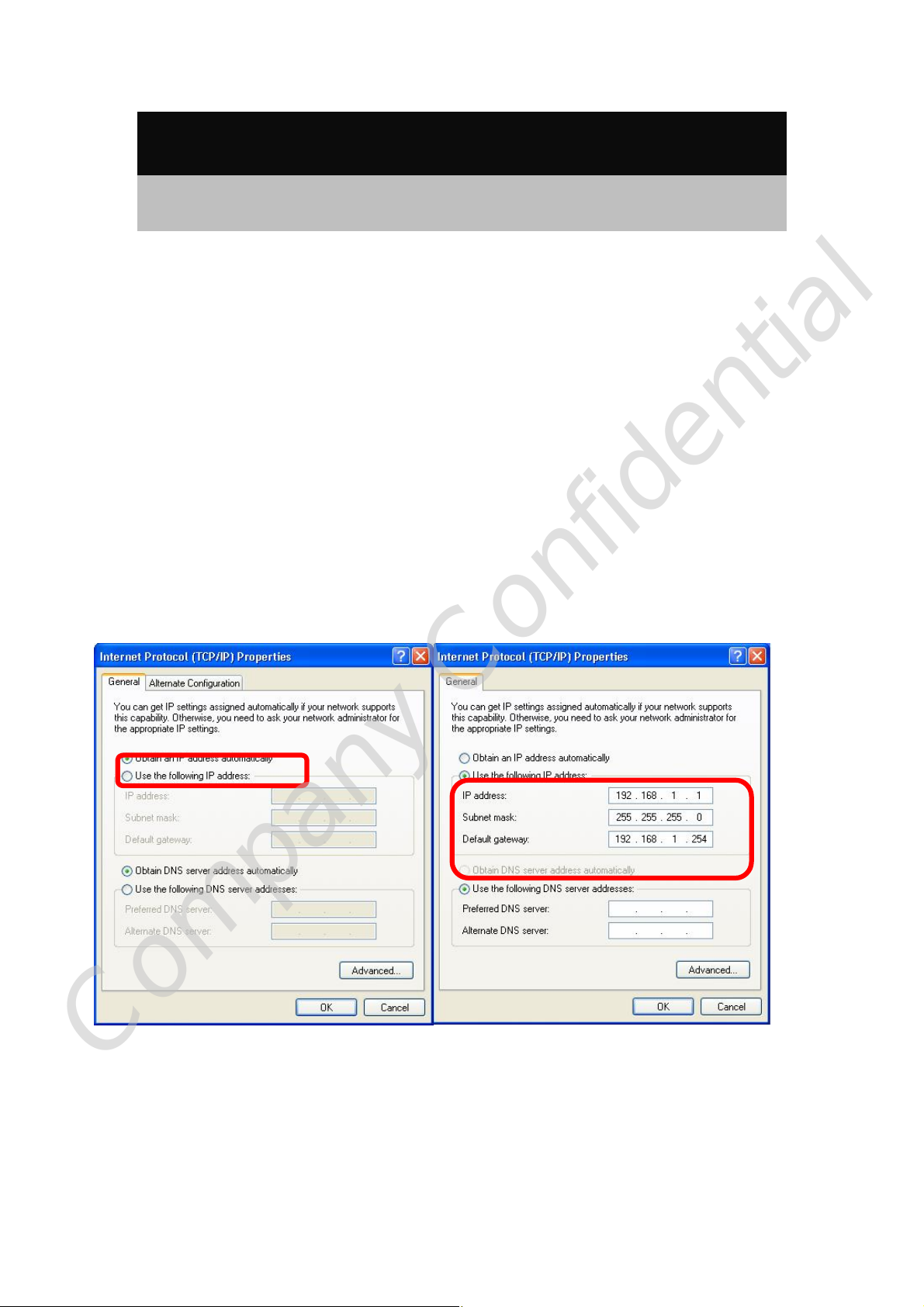
Network Connection
IP Address
Note:
When assigning IP address(es) to computers on the network, remember
to have IP address for each computer set on the same subnet mask. If
the Broadband Router has enabled its DHCP server function, it won’t be
necessary to assign static IP address for PC.
1. To configure a dynamic IP address (i.e. if the broadband Router has enabled the DHCP server
funciton), check the Obtain an IP address automatically option.
2. To configure a fixed IP address (if DHCP server function is not enabled in Broadband Router, or
when PC needs to be assigned a static IP address), check the Use the following IP address option.
Then, enter an IP address into the empty field; for example, enter 192.168.1.1 in the IP address field,
255.255.255.0 for the Subnet Mask, and 192.168.1.254 for the default gateway.
Company Confidential
Page 16
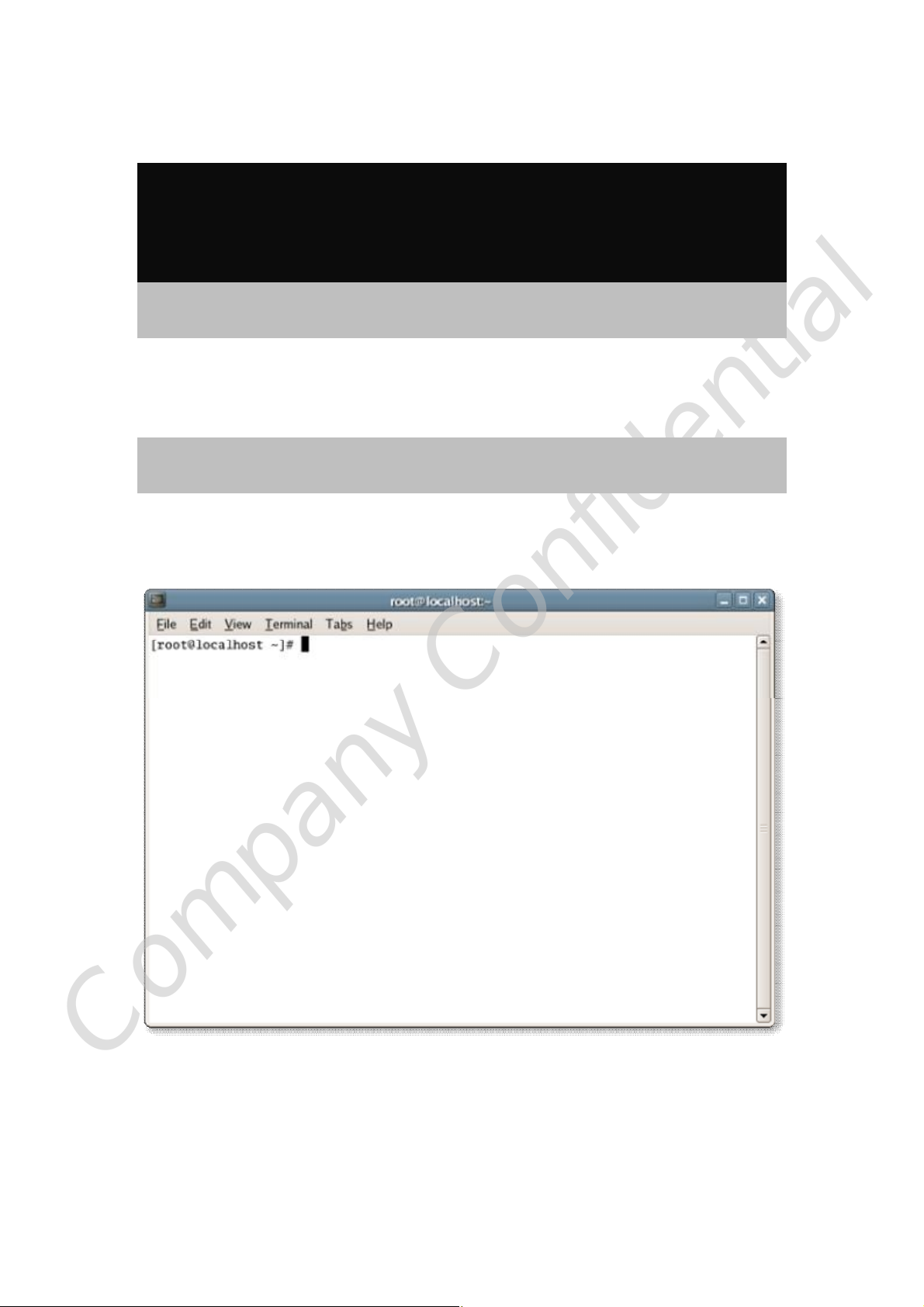
For Linux Kernel 2.4/2.6
Installation
Install the Hardware
Note:
Please insert the Wireless LAN Module into the PC USB port BEFORE
the driver installation.
Install the Software
Please execute the Terminal program and follow the steps below to install the driver of Wireless LAN
Module.
Company Confidential
1. Go to root
# cd /home
# mkdir DRIVER(example)
# cd DRIVER
# cp xxx_RT3070_Linux_STA_x.x.x.x.tar.bz2 /home/DRIVER
Page 17
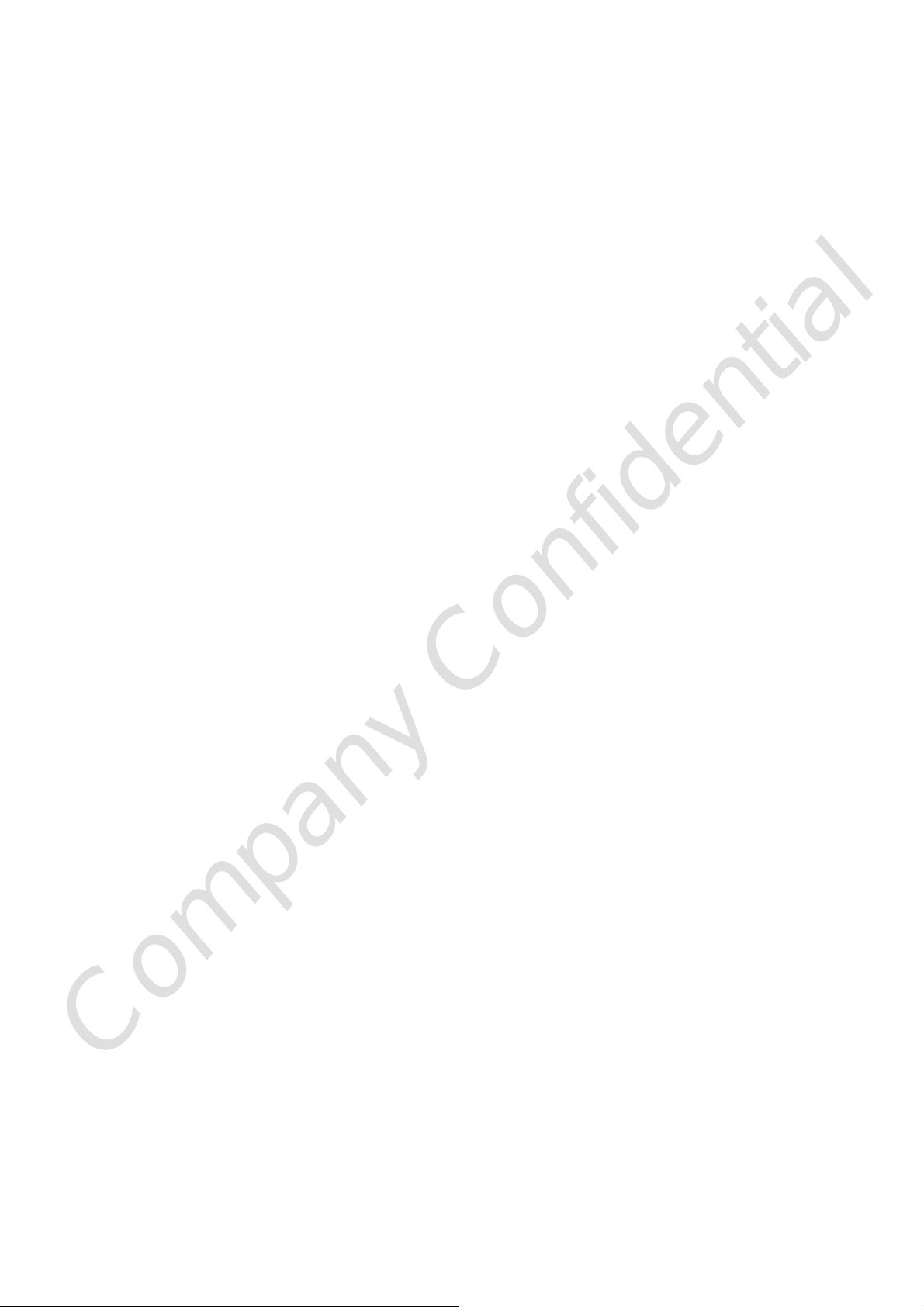
2. # tar -jxvf xxx_RT3070_Linux_STA_x.x.x.x.tar.bz2
go to "./xxx_RT3070_Linux_STA_x.x.x.x" directory.
3. # make clean
4. # make
PS: If there is ERROR Message after compile, then user may need to recheck the Makefile or .c and .h
5. # cd /etc/Wireless/
6. # mkdir RT2870STA
7. go to "./home/DRIVER/xxx_RT3070_Linux_STA_x.x.x.x" directory
8. # cp RT2870STA.dat /etc/Wireless/RT2870STA/RT2870STA.dat
9. go to "./home/DRIVER/xxx_RT3070_Linux_STA_x.x.x.x/os/linux/" directory.
Load driver
[kernel 2.4]
# /sbin/insmod rt3070sta.o
# /sbin/ifconfig ra0 inet YOUR_IP up
[kernel 2.6]
# /sbin/insmod rt3070sta.ko
# /sbin/ifconfig ra0 inet YOUR_IP up
Unload driver
# /sbin/ifconfig ra0 down
# /sbin/rmmod rt3070sta
10. Scan AP
# iwlist ra0 scanning
11. Connect to AP
# iwpriv ra0 set SSID="AP's SSID"
12. Check status
# iwconfig ra0 or # ifconfig ra0
Note:
1. Supporting Kernel: Linux kernel 2.4 and 2.6 series. Tested in Redhat
7.3 or later.
2. Clear DHCP on ra0
# killall dhclient
3. Get DHCP from AP
Company Confidential
# dhclient ra0
Page 18
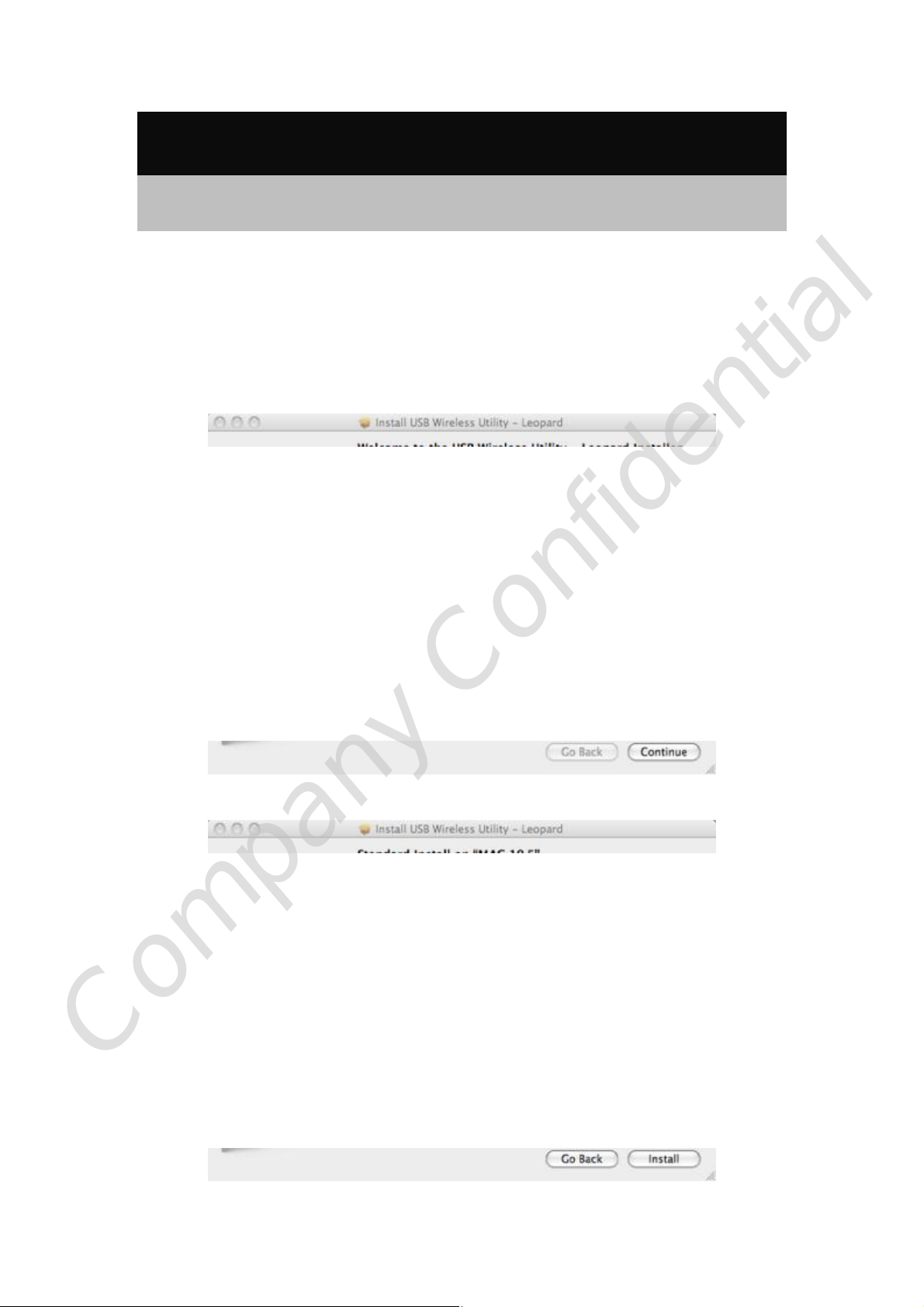
For Mac OS 10.5 Installation
Install the Software
Note:
Do not insert the Wireless LAN Module into the computer until the
installation finished.
1. Insert the included CD-ROM into the CD-ROM drive of your computer. Please find and execute
the xxx.dmg file, then select the install Mac version of your PC, and click the USBWirelessLeopard.pkg file to install.
2. When the Welcome screen appears, click Continue to start.
3. Please click Install to process the installation.
Company Confidential
Page 19
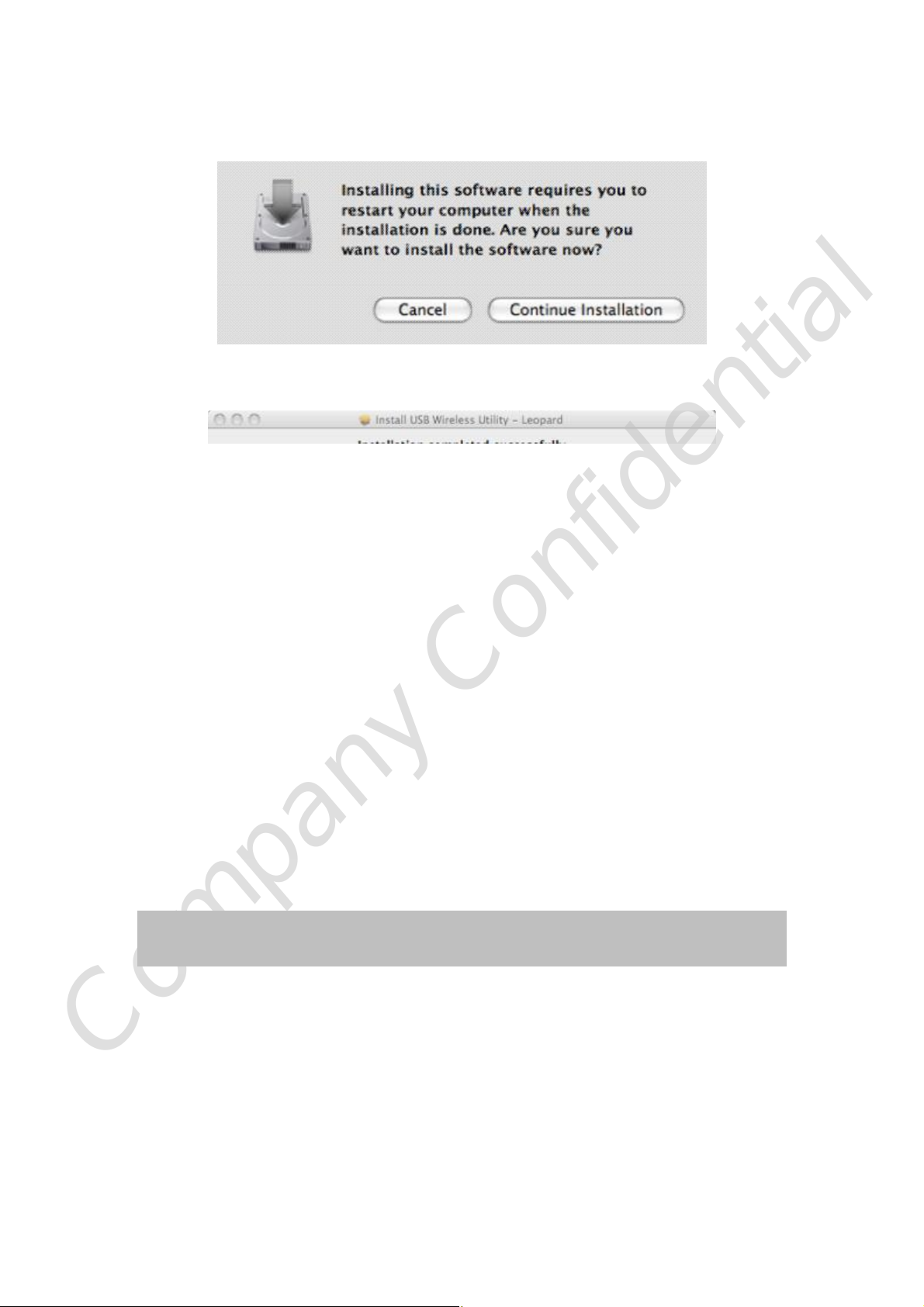
4. The computer restart message will show up, please click Continue Installation to install.
5. After finished the installation, please click Restart to complete the installation.
Note: Mac OS support version 10.3, 10.4, 10.5.
Install the Hardware
Note:
Insert the Wireless LAN Module when finished software installation.
Insert the Wireless LAN Module into the USB Port of the computer. The system will automatically
Company Confidential
detect the new hardware.
Page 20
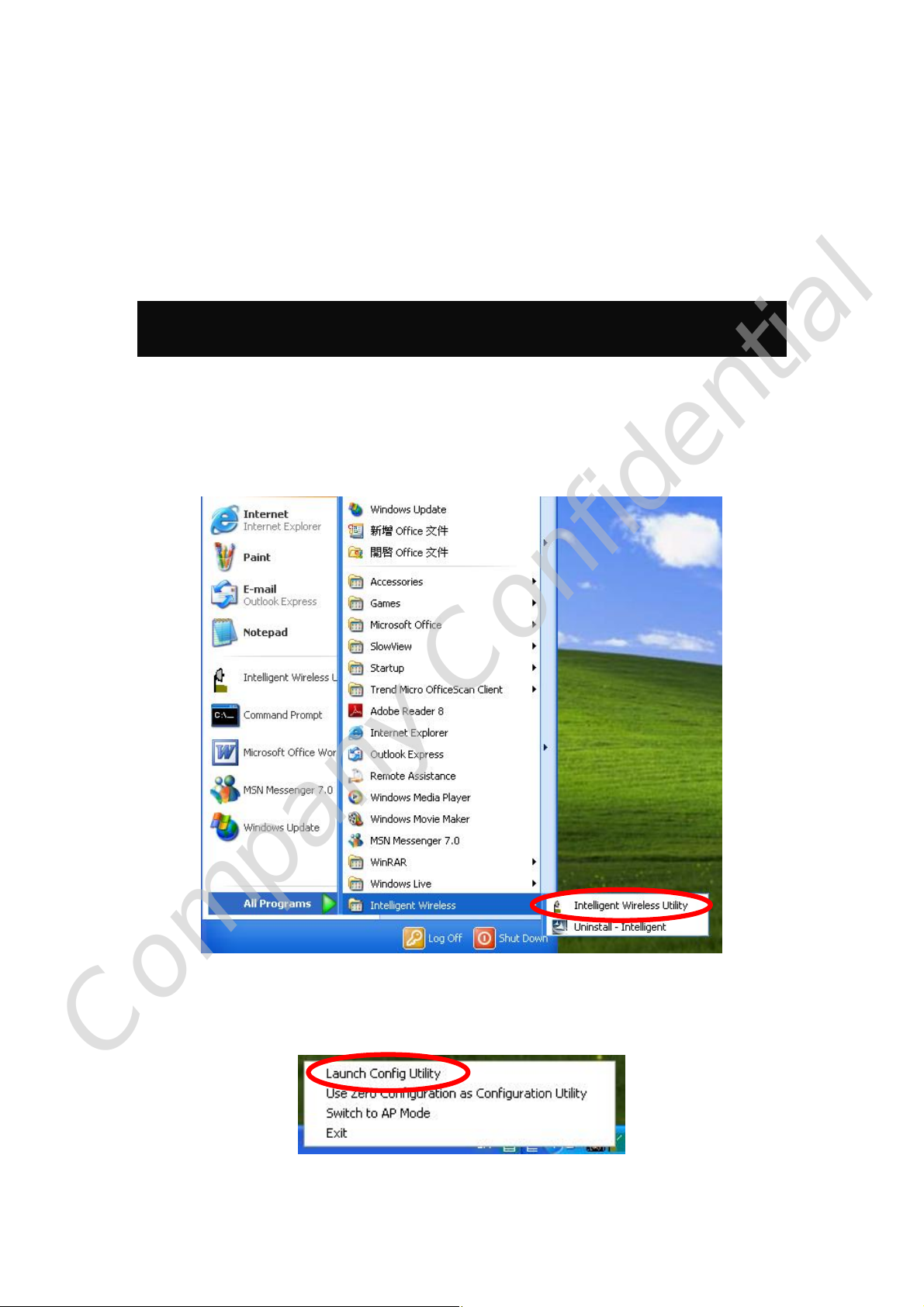
Chapter 3:
Utility Configuration
For Windows 2000/XP
After the Wireless LAN Module has been successfully installed, users can use the included
Configuration Utility to set the preference.
Go to Startg (All) Programg Intelligent Wirelessg Intelligent Wireless Utility.
Users can also open the Configuration Utility by double clicking or right clicking the icon in the task
tray to select Launch Config Utility.
Company Confidential
Page 21
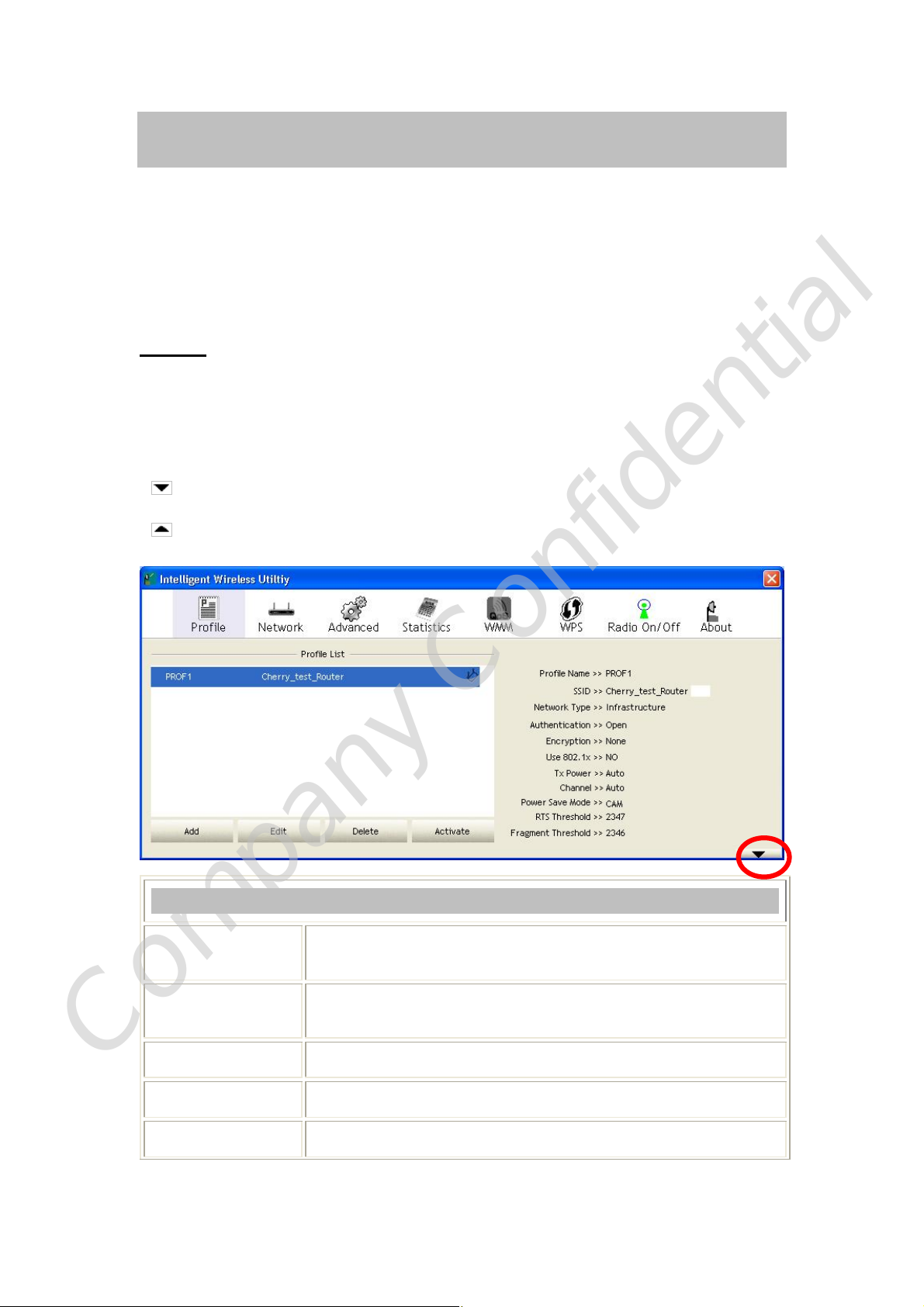
Station Mode
IMPORTANT NOTICE:
Under screen resolution 800 x 600 pixels, if users click the triangle
button, at the lower right corner of the utility window, to expand the
station linking information, it will NOT be displayed completely.
Profile
Profile can let users book keeping the favorite wireless setting among home, office, and other public
hot-spot. Users may save multiple profiles, and activate the correct one at preference. The Profile
manager enables users to Add, Edit, Delete, and Activate profiles.
Click this button to show the information of Status Section.
Click this button to hide the information of Status Section.
Profile Tab
Profile Name
SSID
Company Confidential
Network Type
Authentication
Encryption
Here shows a distinctive name of profile in this column. The default is
PROF# (#1, #2, #3....)
The SSID is the unique name shared among all wireless access points in
the wireless network.
Shows the network type of the device, including Infrastructure.
Shows the authentication mode.
Shows the encryption type.
Page 22
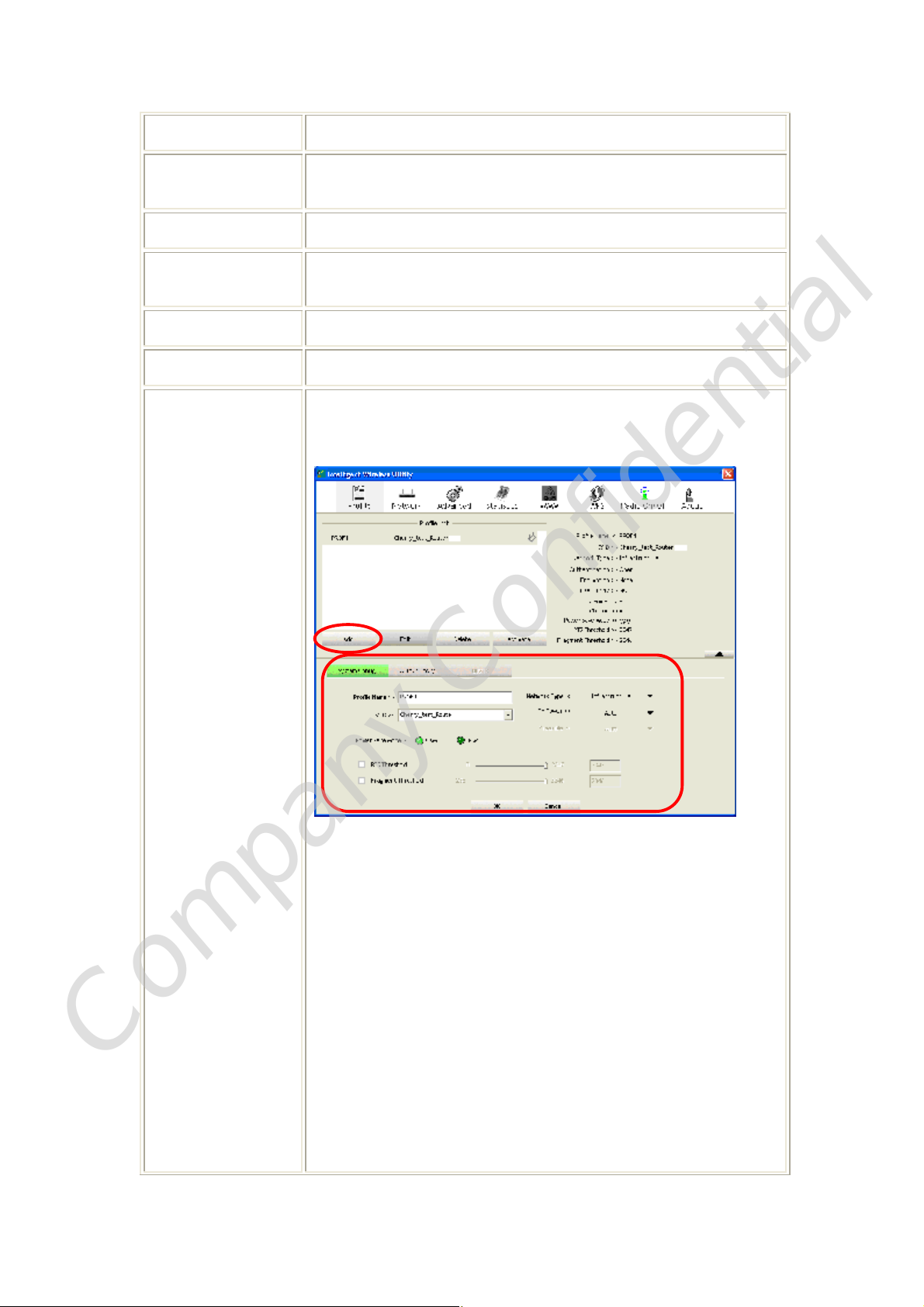
Use 802.1x
Whether or not use 802.1x feature.
Tx Power
Channel
Power Save Mode
RTS Threshold
Fragment Threshold
Add
Transmit power, the amount of power used by a radio transceiver to send
the signal out.
Shows the selected channel that is currently in use.
Choose from CAM (Constantly Awake Mode) or PSM (Power Saving
Mode.)
Shows the RTS Threshold of the device.
Shows the Fragment Threshold of the device.
Click to add a profile from the drop-down screen.
System Configuration tab:
Profile Name: Users can enter profile name, or use default name defined
by system. The default is PROF# (#1, #2, #3....).
SSID: The SSID is the unique name shared among all wireless access
points in the wireless network. The name must be identical for all devices
and wireless access points attempting to connect to the same network.
Users can use pull-down menu to select from available access points.
Network Type:
The Infrastructure is intended for the connection between wireless
network cards and an access point. With the Wireless LAN Module,
Company Confidential
users can connect wireless LAN to a wired global network via an access
point.
Tx Power: Transmit power, the amount of power used by a radio
transceiver to send the signal out. Select the Tx power percentage from
the pull-down list including Auto, 100%, 75%, 50%, 25%, 10% and
Lowest.
Page 23
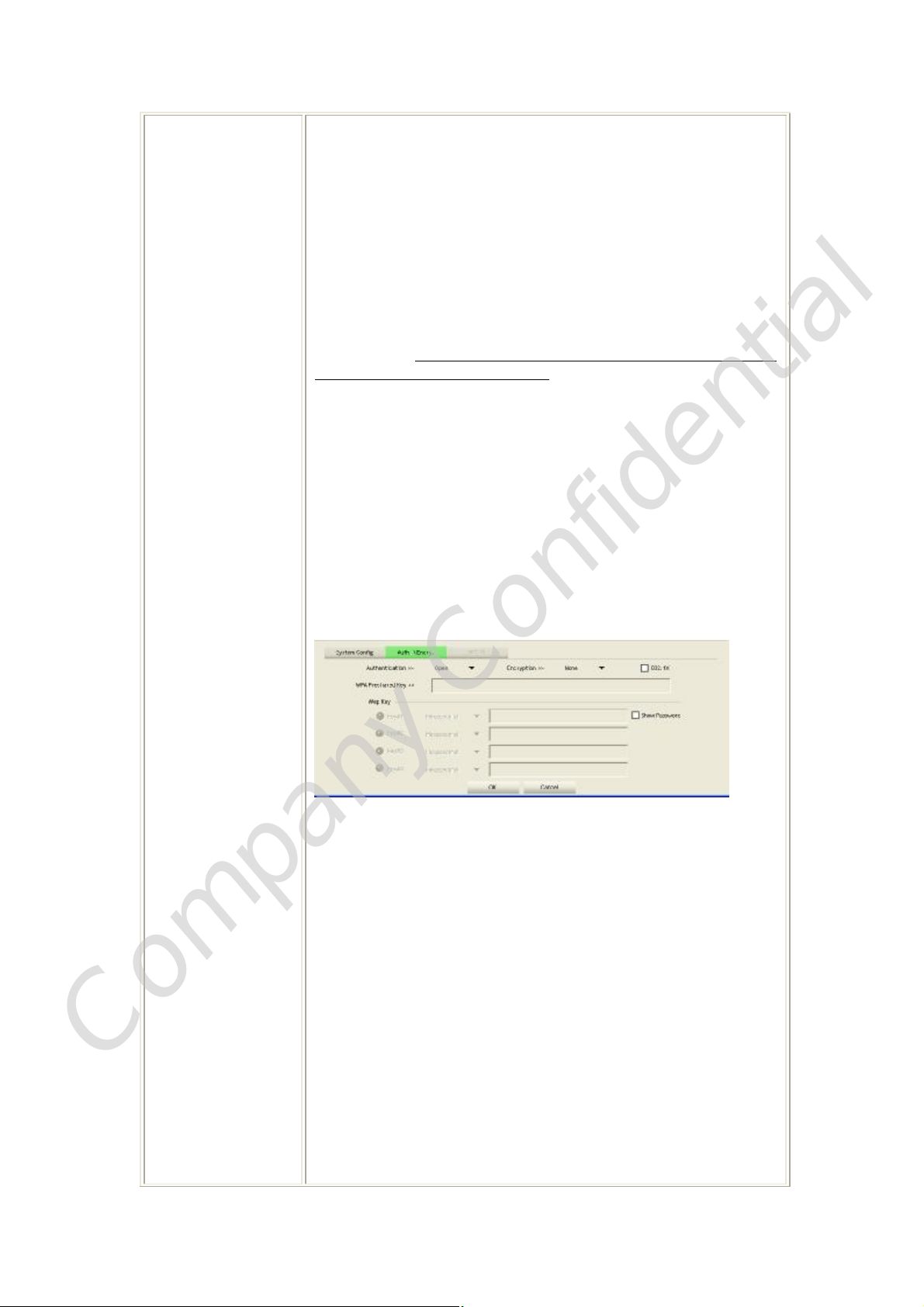
Power Save Mode:
selection of encryption type are
None
and
WEP
. For
WPA
,
WPA2
,
• CAM (Constantly Awake Mode): When this mode is selected, the
power supply will be normally provided even when there is no
throughput. (Default power save mode is CAM.)
• PSM (Power Saving Mode): When this mode is selected, this device
will stay in power saving mode even when there is high volume of
throughput.
RTS Threshold: Users can adjust the RTS threshold number by sliding
the bar or key in the value directly. (The default value is 2347.) RTS/CTS
Threshold is a mechanism implemented to prevent the “Hidden Node”
problem. If the “Hidden Node” problem is an issue, users have to specify
the packet size. The RTS/CTS mechanism will be activated if the data size
exceeds the values that have been set.
This value should remain at its default setting of 2347. Should users
encounter inconsistent data flow, only minor modifications of this value
are recommended.
Fragment Threshold: Users can adjust the Fragment threshold number
by sliding the bar or key in the value directly. (The default value is 2346.)
The mechanism of Fragmentation Threshold is used to improve the
efficiency when high traffic flows along in the wireless network. If the
Wireless LAN Module often transmits large files in wireless network,
users can enter new Fragment Threshold value to split the packet. The
value can be set from 256 to 2346.
Authentication and Security tab:
Authentication Type: There are several types of authentication modes
including Open, Shared, Leap, WPA, WPA-PSK, WPA2 and
WPA2-PSK.
• Open: If the access point or wireless router is using "Open”
authentication, then the Wireless LAN Module will need to be set to
the same authentication type.
• Shared: Shared key is when both the sender and the recipient share a
secret key.
• LEAP: Light Extensible Authentication Protocol. It is an EAP
authentication type used primarily in Cisco Aironet WLANs. It
encrypts data transmissions using dynamically generated WEP keys,
and supports mutual authentication (only with CCX mode enabled.)
Company Confidential
• WPA/ WPA-PSK/ WPA2/ WPA2-PSK: WPA or WPA-PSK
authentications offer two encryption methods, TKIP and AES. For
WPA-PSK, select the type of algorithm TKIP or AES and then enter a
WPA Shared Key of 8-64 characters in the WPA Pre-shared Key field.
Encryption Type: For Open and Shared authentication mode, the
Page 24
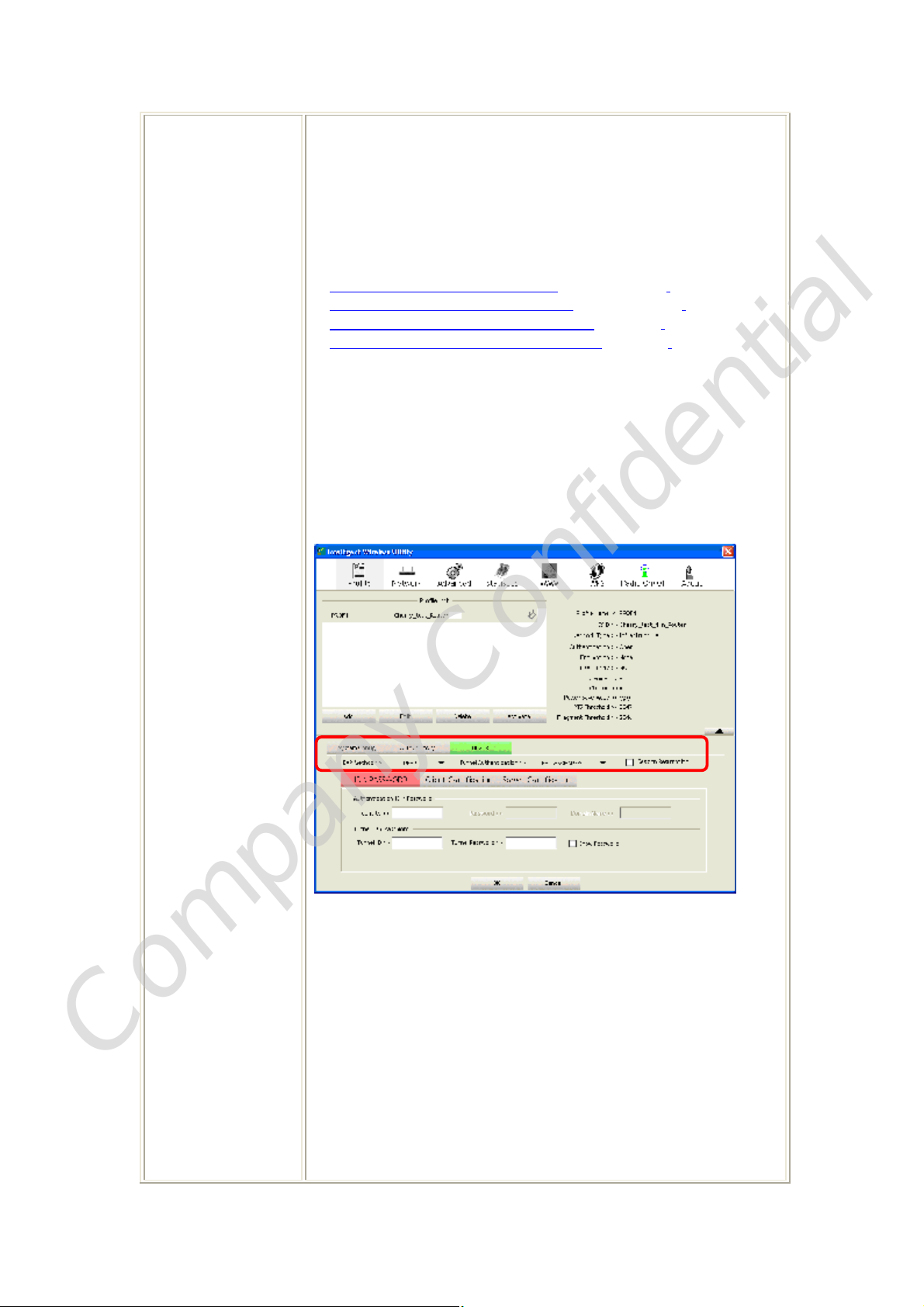
WPA-PSK and WPA2-PSK authentication mode, the encryption type
supports both TKIP and AES.
WPA Pre-shared Key: This is the shared secret key between AP and
STA. For WPA-PSK and WPA2-PSK authentication mode, this field
must be filled with character longer than 8 and less than 64 lengths.
WEP Key: Only valid when using WEP encryption algorithm. The key
must match with the AP’s key. There are four formats to enter the keys.
• ASCII (64 bits): 5 ASCII characters (case sensitivity).
• ASCII (128 bits): 13 ASCII characters (case sensitivity).
• Hexadecimal (64 bits): 10 Hex characters (0~9, a~f).
• Hexadecimal (128 bits): 26 Hex characters (0~9, a~f).
Show Password: Check this box to show the passwords that have been
entered.
802.1x Setting: When users use radius server to authenticate client
certificate for WPA authentication mode (WPA authentication do not
support EAP Method- MD5-Challenge).
802.1x tab:
EAP Method:
• PEAP: Protect Extensible Authentication Protocol. PEAP transport
securely authentication data by using tunnelling between PEAP
clients and an authentication server. PEAP can authenticate wireless
LAN clients using only server-side certificates, thus simplifying the
Company Confidential
implementation and administration of a secure wireless LAN.
• TLS / Smart Card: Transport Layer Security. Provides for
certificate-based and mutual authentication of the client and the
network. It relies on client-side and server-side certificates to perform
authentication and can be used to dynamically generate user-based
and session-based WEP keys to secure subsequent communications
Page 25

between the WLAN client and the access point.
• TTLS: Tunnelled Transport Layer Security. This security method
provides for certificate-based, mutual authentication of the client and
network through an encrypted channel. Unlike EAP-TLS, EAP-TTLS
requires only server-side certificates.
• EAP-FAST: Flexible Authentication via Secure Tunnelling. It was
developed by Cisco. Instead of using a certificate, mutual
authentication is achieved by means of a PAC (Protected Access
Credential) which can be managed dynamically by the authentication
server. The PAC can be provisioned (distributed one time) to the
client either manually or automatically. Manual provisioning is
delivery to the client via disk or a secured network distribution
method. Automatic provisioning is an in-band, over the air,
distribution. For tunnel authentication, only support "Generic Token
Card" authentication now.
• MD5-Challenge: Message Digest Challenge. Challenge is an EAP
authentication type that provides base-level EAP support. It provides
for only one-way authentication - there is no mutual authentication of
wireless client and the network. (Only Open and Shared
authentication mode can use this function.)
Tunnel Authentication:
• Protocol: Tunnel protocol, List information including
EAP-MSCHAP v2, EAP-TLS/ Smart Card, and Generic Token
Card.
• Tunnel Identity: Identity for tunnel.
• Tunnel Password: Password for tunnel.
Session Resumption: Reconnect the signal while broken up, to reduce
the packet and improve the transmitting speed. Users can click the box to
enable or disable this function.
ID\PASSWORD tab:
ID/ PASSWORD: Identity and password for server.
• Authentication ID / Password: Identity, password and domain name
for server. Only "EAP-FAST" EAP method and "LEAP"
authentication can key in domain name. Domain name can be keyed
Company Confidential
in blank space.
• Tunnel ID / Password: Identity and Password for server.
Show Password: Check this box to show the passwords that have been
entered.
OK: Click to save settings and exit this page.
Cancel: Click to call off the settings and exit.
Page 26

Client Certification tab:
Use Client certificate: Choose to enable server authentication.
OK: Click to save settings and exit this page.
Cancel: Click to call off the settings and exit.
Server Certification tab:
Use certificate chain: Choose use server that issuer of certificates.
Allow intimidate certificates: It must be in the server certificate chain
between the server certificate and the server specified in the certificate
issuer must be field.
Server name: Enter an authentication sever.
Server name must match: Click to enable or disable this function.
Domain name must end in specified name: Click to enable or disable
this function.
OK: Click to save settings and exit this page.
Cancel: Click call off the settings and exit.
Delete
Edit
Activate
Company Confidential
Click to delete an existing profile.
Click to edit a profile.
Click to make a connection between devices.
Page 27

Network
The Network page displays the information of surrounding APs from last scan result. The tab lists the
information including SSID, Network type, Channel, Wireless mode, Security-Enabled and Signal.
Network Tab
Sorted by
Show dBm
SSID
Network Type
Channel
Wireless mode
Encryption
Signal
Rescan
Add to Profile
Connect
Indicate that AP list are sorted by SSID, Channel or Signal.
Check the box to show the dBm of the AP list.
Shows the name of BSS network.
Network type in use, Infrastructure for BSS.
Shows the currently used channel.
AP support wireless mode. It may support 802.11b, 802.11g wireless mode.
Shows the encryption type currently in use. Valid value includes WEP,
TKIP, AES, Not Use and WPS.
Shows the receiving signal strength of specified network.
Click to search and refresh the access point list.
Select an item (SSID) on the list and then click to add it into the profile list.
Select an item (SSID) on the list and then click to make a connection.
Company Confidential
Page 28

Access Point (AP) Information
Double click on the intended AP to see AP's detail information that divides into four parts. They are
General, WPS, CCX information. The introduction is as following:
General
General information contain AP's SSID, MAC address, Authentication Type,
Encryption Type, Channel, Network Type, Beacon Interval, Signal Strength
and Supported Rates.
Close: Click this button to exit the information screen.
WPS
WPS information contains Authentication Type, Encryption Type, Config
Methods, Device Password ID, Selected Registrar, State, Version, AP Setup
Locked, UUID-E and RF Bands.
Authentication Type: There are four types of authentication modes supported
by RaConfig. They are Open, Shared, WPA-PSK, WPA securities,
WPA2-PSK and WPA2.
Encryption Type: For Open and Shared authentication mode, the selection of
encryption type are None and WEP. For WPA, WPA2, WPA-PSK and
WPA2-PSK authentication mode, the encryption type supports both TKIP and
AES.
Config Methods: Correspond to the methods the AP supports as an Enrollee
for adding external Registrars.
Device Password ID: Indicate the method or identifies the specific password
that the selected Registrar intends to use.
Selected Registrar: Indicate if the user has recently activated a Registrar to
Company Confidential
add an Enrollee. The values are "TRUE" and "FALSE"
State: The current configuration state on AP. The values are
"Unconfigured" and "Configured.”
Version: WPS specified version.
AP Setup Locked: Indicate if AP has entered a setup locked state.
Page 29

CCX
Link Status
UUID-E: The universally unique identifier (UUID) element generated by the
Enrollee. There is a value. It is 16 bytes.
RF Bands: Indicate all RF bands available on the AP. A dual-band AP must
provide it. The values are "2.4GHz.”
Close: Click this button to exit the information screen.
CCX information contains CCKM, Cmic and Ckip information.
Close: Click this button to exit the information screen.
Click the triangle button at the lower right corner of the window to expand the link status. The link
status page displays the detail information of current connection.
Click this button to show the information.
Click this button to hide the information.
Company Confidential
Page 30

Link Status Tab
Status
Extra Info
Channel
Authentication
Encryption
Network Type
IP Address
Company Confidential
Sub Mask
Default Gateway
Link Quality
Shows the current connected AP SSID and MAC address. If there is no
connection existing, it will show Disconnected.
Shows the link status and TX power percentage.
Shows the current channel in use.
Authentication mode used within the network, including Unknown,
Open, Shared, Leap, WPA-PSK, WPA2-PSK, WPA and WPA2.
Shows the encryption type currently in use. Valid value includes WEP,
TKIP, AES, and Not Use.
Network type in use, Infrastructure for BSS.
Shows the IP address information.
Shows the Subnet Mask information.
Shows the default gateway information.
Shows the connection quality based on signal strength and TX/RX packet
error rate.
Page 31

Signal Strength 1
Shows the receiving signal strength, users can choose to display as
percentage or dBm format.
Noise Strength
Transmit
Receive
Link Speed
Throughput
Shows the noise signal strength in the wireless environment.
Shows the current Link Speed and Throughput of the transmit rate.
Shows the current Link Speed and Throughput of receive rate.
Shows the current transmitting rate and receiving rate.
Shows the transmitting and receiving speed of data.
Advanced
This Advanced page provides advanced and detailed settings for the wireless network.
Advanced Tab
Wireless mode
Enable TX Burst
Enable TCP Window
Size
Fast Roaming at
dBm
Company Confidential
Show Authentication
Status Dialog
Here supports 2.4G (included 802.11b/g) wireless mode.
Check to enable this function. This function enables the Wireless LAN
Module to deliver better throughput during a period of time, it only takes
effect when connecting with the AP that supports this function.
Check to increase the transmission quality. The large TCP window size the
better performance.
Check to set the roaming interval, fast to roaming, setup by transmits power.
(Default setting is -70dBm.)
When connected AP with authentication, choose whether show
"Authentication Status Dialog" or not. Authentication Status Dialog displays
the process about 802.1x authentications.
Page 32

Enable CCX
Check to enable the CCX function.
(Cisco Compatible
extensions)
Apply
• Turn on CCKM.
• Enable Radio Measurements: Check to enable the Radio measurement
function.
• Non-Serving Measurements limit: Users can set channel measurement
every 0~2000 milliseconds. (Default is set to 250 milliseconds.)
Click to apply above settings.
Statistics
The Statistics screen displays the statistics on the current network settings.
Transmit
Frames Transmitted
Successfully
Frames Retransmitted
Successfully
Frames Fail To Receive
ACK After All Retries
RTS Frames Successfully
Receive CTS
Company Confidential
RTS Frames Fail To Receive
CTS
Reset Counter
Shows information of packets successfully sent.
Shows information of packets successfully sent with one or more
reties.
Shows information of packets failed transmit after hitting retry limit.
Shows information of packets successfully receive CTS after sending
RTS.
Shows information of packets failed to receive CTS after sending
RTS.
Click this button to reset counters to zero.
Page 33

Receive Statistics
Frames Received Successfully
Frames Received With CRC
Error
Frames Dropped Due To
Out-of-Resource
Duplicate Frames Received
Reset Counter
Shows information of packets received successfully.
Shows information of packets received with CRC error.
Shows information of packets dropped due to resource issue.
Shows information of packets received more than twice.
Click this button to reset counters to zero.
WMM/ QoS
The WMM page shows the Wi-Fi Multi-Media power save function and Direct Link Setup (DLS) that
ensure the wireless network linking quality.
Company Confidential
Page 34

WMM/QoS Tab
WMM Enable
WMM- Power Save
Enable
Direct Link Setup
Enable
MAC Address
Timeout Value
Check the box to enable Wi-Fi Multi-Media function that is meant to
improve audio, video and voice applications transmitted over Wi-Fi.
Select a power save mode that preferred.
l AC_BK (Access Category Background)
l AC_BE (Access Category Best Effort)
l AC_VI (Access Category Video)
l AC_VO (Access Category Voice)
Check the box to enable Direct Link Setup (DLS). This function will be
enabled under the connection with AP which must support the DLS function.
Direct Link Setup allows direct STA-to-STA frame transfer within a BSS
(Basic Service Set). This is designed for consumer use, where STA-to-STA
transfer is more commonly used.
The setting of DLS( Direct Link Setup) indicates as follow :
Fill in the blanks of Direct Link with MAC Address of target STA, and the
STA must conform to two conditions:
l Connecting with the same AP that supports DLS feature.
l DLS enabled.
Timeout Value represents that it disconnect automatically after few seconds.
The value is integer that must be between 0~65535. It represents that it
always connects if the value is zero. (Default setting of Timeout Value is 60
seconds.)
Apply
Tear Down
Click this button to apply the settings.
Select a direct link STA MAC address, then click "Tear Down" button to
disconnect the STA.
WPS
The primary goal of Wi-Fi Protected Setup (Wi-Fi Simple Configuration) is to simplify the security
setup and management of Wi-Fi networks. The STA as an Enrollee or external Registrar supports the
configuration setup using PIN (Personal Identification Number) configuration method or PBC (Push
Button Configuration) method through an internal or external Registrar.
Company Confidential
Page 35

WPS Tab
WPS AP List
Rescan
Information
PIN Code
Display the information of surrounding APs with WPS IE from last scan
result. List information included SSID, BSSID, Channel, ID (Device
Password ID), Security-Enabled.
Issue a rescan command to wireless NIC to update information on
surrounding wireless network.
Display the information about WPS IE on the selected network. List
information included Authentication Type, Encryption Type, Config
Methods, Device Password ID, Selected Registrar, State, Version, AP Setup
Locked, UUID-E and RF Bands.
8-digit numbers. It is required to enter PIN Code into Registrar when using
PIN method. When STA is Enrollee, users can use "Renew" button to
re-generate new PIN Code.
Config Mode
Detail
Company Confidential
Select from the pull-down menu to decide the station role-playing as an
Enrollee or an external Registrar.
Click the Detail button to show the information about Security and Key in
the credential.
Page 36

If selected the AP that listed in the WPS Profile List field, users can click the
Detail button to see more AP information.
SSID: Shows the connected AP network name.
BSSID: The MAC address of the connected AP. Fixed and cannot be
changed.
Authentication Type: The authentication type support Open, WPA-PSK
and WPA2-PSK.
Encryption Type: For Open authentication mode, the selection of
encryption type are NONE and WEP. For WPA-PSK and WPA2-PSK
authentication mode, the encryption type supports both TKIP and AES.
Key Length: Only valid when using Open authentication mode and WEP
encryption. There are key lengths 5, 10, 13 and 26.
Key Index: Only valid when using Open authentication mode and WEP
encryption. There are 1~4 key index.
Key Material: The key material can be used to ensure the security of the
wireless network. Fill in the appropriate value or phrase in Key Material
field.
Show Password: Check this box to show the passwords that have been
entered.
OK: Click to save and apply the new settings.
Cancel: Click to leave and discard the settings.
Connect
Command to connect to the selected network inside credentials. The active
selected credential is as like as the active selected Profile.
Company Confidential
Rotate
Disconnect
Command to rotate to connect to the next network inside credentials.
Stop WPS action and disconnect this active link. And then select the last
profile at the Profile Page. If there is an empty profile page, the driver will
select any non-security AP.
Page 37

Export Profile
Export all credentials to Profile.
Delete
PIN
PBC
Note:
After the users click PIN or PBC, please do not rescan within two minutes of the
connection. If users want to stop this setup within the interval, restart PIN/PBC or
click "Disconnect" to stop WPS action.
WPS Associate IE
Delete an existing credential. And then select the next credential if exist. If
there is an empty credential, the driver will select any non-security AP.
Registrar: Add the AP’s PIN code into the PIN code column, and press the
device PIN button. It will connect with the AP in two minutes and get IP
address.
Enrollee: Input the device’s PIN code into the PIN code column of AP. Start
AP WPS process and click device PIN button. Then, the device will connect
to AP in two minutes and get IP address.
Start to add to AP using PBC (Push Button Configuration) method. Click
this button to connect the AP which supported WPS function within two
minutes. Meanwhile, the AP should also click the PBC button
simultaneously.
Send the association request with WPS IE during WPS setup. It is optional
for STA.
WPS Probe IE
Auto
Progress Bar
Status Bar
Send the probe request with WPS IE during WPS setup. It is optional for
STA.
Check this box the device will connect the AP automatically.
Display rate of progress from Start to Connected status.
Display currently WPS Status.
Radio On/Off
Click this Radio On/Off button to turn ON or OFF radio function.
Company Confidential
This icon shows radio is On.
This icon shows radio is Off.
Page 38

About
This page displays the information of the Wireless LAN Module including, Config Version/ Date,
Driver Version/ Date, EEPROM Version, Firmware Version and Phy_Address.
Utility Menu List
To access the utility menu list, please right click the utility icon in the task tray.
l Launch Config Utility: Select to open the utility screen.
l Use Zero Configuration as Configuration Utility: Select to use the Windows XP built-in
utility (Zero configuration utility).
l Switch to AP Mode: Select to make the Wireless LAN Module act as a wireless AP.
l Exit: Select to close the utility program.
Company Confidential
Page 39

Soft AP mode
Config
Config
SSID
Channel
Wireless Mode
Use Mac Address
Security Setting
AP name of user type. Users also can click Use Mac Address button to
display it.
Manually force the AP using the channel. (The system default is CH 1.)
Here supports 2.4G (included 802.11b/g) wireless mode. (The system
default is 2.4G.)
Click this button to replace SSID by MAC address.
Authentication mode and encryption algorithm used within the AP. (The
system default is no authentication and encryption.)
Company Confidential
Page 40

Authentication Type: There are several types of authentication modes
including Open, Shared, WPA-PSK, WPA2-PSK, and WPA-PSK/
WPA2-PSK. (System authentication type default is Open.)
Encryption Type: For Open and Shared authentication mode, the
selections of encryption type are Not Use and WEP. For WPA-PSK,
WPA2-PSK, and WPA-PSK/ WPA2-PSK authentication mode, the
encryption type supports both TKIP and AES. (System authentication
type default is Not Use.)
WPA Pre-shared Key: This is the shared secret between AP and STA.
For WPA-PSK and WPA2-PSK and WPA-PSK/ WPA2-PSK
authentication mode, this field must be filled with character longer than 8
and less than 64 lengths.
Group Re-key Interval: Only valid when using WPA-PSK, WPA2-PSK,
and WPA-PSK/ WPA2-PSK authentication mode to renew key. Users
can set to change by seconds or packets. (Default is 600 seconds.)
WEP Key: Only valid when using WEP encryption algorithm. The key
must match with the AP’s key. There are four formats to enter the keys.
• ASCII (64 bits): 5 ASCII characters (case sensitivity).
• ASCII (128 bits): 13 ASCII characters (case sensitivity).
• Hexadecimal (64 bits): 10 Hex characters (0~9, a~f).
• Hexadecimal (128 bits): 26 Hex characters (0~9, a~f).
Show Password: Check this box to show the passwords that have been
entered.
Beacon (ms)
The time between two beacons. (The system default is 100 ms.)
Company Confidential
TX Power
Idle time(60-3600)(s)
Manually force the AP transmits power from the pull-down list 100%,
75%, 50%, 25% and lowest. (The system default is 100%)
It represents that the AP will idle after few seconds. The time must be set
between 60~3600 seconds. (Default value of idle time is 300 seconds.)
Page 41

No forwarding
among wireless
clients
Hide SSID
Tx BURST
Default
Apply
Access Control
No beacon among wireless client, clients can share information each
other. (The system default is no forwarding.)
Do not display AP name. (System default is disabled.)
This function enables the adapter to deliver better throughput during a
period, it only takes effect when connecting with the AP that supports this
function. (Default setting is enabled.)
Use the system default value.
Click to apply the above settings.
Access Control
Company Confidential
Access Policy
User chooses whether AP start the function or not. (System default is
Disable.)
l Disable: Do not use this access control function.
l Allow All: Only the MAC address listed in the Access List can
connect with this soft AP.
Page 42

l Reject All: Only the MAC address listed in the Access List can NOT
connect with this soft AP.
MAC Address
Access List
Add
Delete
Remove All
Apply
MAC Table
Manually force the MAC address using the function. Enter the MAC
address in the column and click Add button, then the MAC address will
be listed in the Access List pool.
Display all MAC Address that have been set.
Add the MAC address that users would like to set.
Delete the Mac address that has been set.
Remove all Mac address in the Access List.
Apply the above changes.
MAC Table
MAC Address
Company Confidential
AID
Power Saving Mode
Status
The station MAC address of current connection.
Raise value by current connection.
The station of current connect whether it have to support.
The status of current connection.
Page 43

Event Log
Event Log
Event Time
(yy/mm/dd-hh:mm:ss)
Message
Records the event time.
Records all the event messages.
Company Confidential
Page 44

Statistics
Transmit Statistics
Frames Transmitted Successfully
Frames Fail To Receive ACK After
All Retries
RTS Frames Successfully Receive
CTS
RTS Frames Fail To Receive CTS
Frames Transmitted Successfully
After Retry
Shows information of packets successfully sent.
Shows information of packets failed transmit after hitting
retry limit.
Shows information of packets successfully receive CTS after
sending RTS.
Shows information of packets failed to receive CTS after
sending RTS.
Shows information of packets successfully sent with one or
more reties.
Receive Statistics
Frames Received Successfully
Frames Received With CRC Error
Company Confidential
Shows information of packets received successfully.
Shows information of packets received with CRC error.
Frames Dropped Due To
Out-of-Resource
Duplicate Frames Received
Shows information of packets dropped due to resource issue.
The number of duplicate packets received.
Page 45

Reset Counter
Reset counters to zero.
About
This page displays the Wireless LAN Module and driver version information.
Company Confidential
Page 46

For Windows Vista
After the Wireless LAN Module has been successfully installed, users can use the included
Configuration Utility to set the preference.
Go to Startg (All) Programg Intelligent Wirelessg Intelligent Wireless Utility.
Open the Configuration Utility by double clicking or right clicking the icon in the tray to select
Launch Config Utility.
Company Confidential
Page 47

Station Mode
Profile
Profile can book keeping the favorite wireless setting among home, office, and other public hot-spot.
Users may save multiple profiles, and activate the correct one at preference. The Profile manager
enables users to Add, Edit, Delete, and Activate profiles.
Click this button to show the information.
Click this button to hide the information.
Profile Tab
Profile Name
SSID
Network Type
Authentication
Encryption
Use 802.1x
Company Confidential
Tx Power
Channel
Power Save Mode
Users may enter a distinctive name of profile in this column. The default
is PROF# (#1, #2, #3....)
The SSID is the unique name shared among all wireless access points in
the wireless network.
Shows the network type of the device, including Infrastructure.
Shows the authentication mode.
Shows the encryption type.
Whether use 802.1x feature or not.
Transmit power, the amount of power used by a radio transceiver to send
the signal out.
Shows the selected channel that is currently in use.
Choose from CAM (Constantly Awake Mode) or PSM (Power Saving
Mode.)
Page 48

RTS Threshold
Shows the RTS Threshold of the device.
Fragment Threshold
Add
Shows the Fragment Threshold of the device.
Click to add a profile from the drop-down screen.
System Configuration tab:
Profile Name: Users can enter profile name, or use default name defined
by system. The default is PROF# (#1, #2, #3....).
SSID: The SSID is the unique name shared among all wireless access
points in the wireless network. The name must be identical for all
devices and wireless access points attempting to connect to the same
network. Users can use pull-down menu to select from available access
points.
Network Type: There are two types, Infrastructure and Ad hoc modes.
• The Infrastructure is intended for the connection between wireless
network cards and an access point. With the Wireless LAN Module,
users can connect wireless LAN to a wired global network via an
access point.
• The Ad hoc lets users set a small wireless workgroup easily and
quickly. Equipped with the Wireless LAN Module, users can share
files and printers between each PC and laptop.
Tx Power: Transmit power, the amount of power used by a radio
transceiver to send the signal out. Select the Tx power percentage from
the pull-down list including Auto, 100%, 75%, 50%, 25%, 10% and
Lowest.
Company Confidential
Power Save Mode:
• CAM (Constantly Awake Mode): When this mode is selected, the
power supply will be normally provided even when there is no
throughput. (Default power save mode is CAM.)
• PSM (Power Saving Mode): When this mode is selected, this device
will stay in power saving mode even when there is high volume of
Page 49

throughput.
RTS Threshold: Users can adjust the RTS threshold number by sliding
the bar or key in the value directly. (The default value is 2347.) RTS/CTS
Threshold is a mechanism implemented to prevent the “Hidden Node”
problem. If the “Hidden Node” problem is an issue, users have to specify
the packet size. The RTS/CTS mechanism will be activated if the data size
exceeds the value that have been set. This value should remain at its
default setting of 2347. Should users encounter inconsistent data flow,
only minor modifications of this value are recommended.
Fragment Threshold: Users can adjust the Fragment threshold number
by sliding the bar or key in the value directly. (The default value is 2346.)
The mechanism of Fragmentation Threshold is used to improve the
efficiency when high traffic flows along in the wireless network. If the
Wireless LAN Module often transmits large files in wireless network,
users can enter new Fragment Threshold value to split the packet. The
value can be set from 256 to 2346.
Authentication and Encryption tab:
Authentication Type: There are six type of authentication modes
including Open, Shared, WPA, WPA-PSK, WPA2 and WPA2-PSK.
• Open: If the access point or wireless router is using "Open”
authentication, then the Wireless LAN Module will need to be set to
the same authentication type.
• Shared: Shared key is when both the sender and the recipient share a
secret key.
• WPA/ WPA-PSK/ WPA2/ WPA2-PSK: WPA-PSK offers two
Company Confidential
encryption methods, TKIP and AES. Select the type of algorithm,
TKIP or AES and then enter a WPA Shared Key of 8-63 characters in
the WPA Pre-shared Key field.
Encryption Type: For Open and Shared authentication mode, the
selection of encryption type are None and WEP. For WPA, WPA2,
WPA-PSK and WPA2-PSK authentication mode, the encryption type
Page 50

supports both TKIP and AES.
WPA Pre-shared Key: This blank is the shared secret key between AP
and STA. For WPA-PSK and WPA2-PSK authentication mode, this
field must be filled with character longer than 8 and less than 64 lengths.
WEP Key: Only valid when using WEP encryption algorithm. The key
must match with the AP’s key. There are four formats to enter the keys.
• ASCII (64 bits): 5 ASCII characters (case sensitivity).
• ASCII (128 bits): 13 ASCII characters (case sensitivity).
• Hexadecimal (64 bits): 10 Hex characters (0~9, a~f).
• Hexadecimal (128 bits): 26 Hex characters (0~9, a~f).
Show Password: Check this box to show the passwords that have been
entered.
802.1x Setting: When users use radius server to authenticate client
certificate for WPA authentication mode.
802.1x tab:
EAP Method:
• PEAP: Protect Extensible Authentication Protocol. PEAP transport
securely authentication data by using tunnelling between PEAP
clients and an authentication server. PEAP can authenticate wireless
LAN clients using only server-side certificates, thus simplifying the
implementation and administration of a secure wireless LAN.
• TLS / Smart Card: Transport Layer Security. Provides for
certificate-based and mutual authentication of the client and the
Company Confidential
network. It relies on client-side and server-side certificates to perform
authentication and can be used to dynamically generate user-based
and session-based WEP keys to secure subsequent communications
between the WLAN client and the access point.
Tunnel Authentication:
• Protocol: Tunnel protocol, List information including
Page 51

EAP-MSCHAP v2 and EAP-TLS/ Smart Card.
• Tunnel Identity: Identity for tunnel.
• Tunnel Password: Password for tunnel.
Session Resumption: Reconnect the signal while broken up, to reduce
the packet and improve the transmitting speed. Users can click the box to
enable or disable this function.
ID\PASSWORD tab:
ID/ PASSWORD: Identity and password for server.
• Authentication ID / Password: Identity, password and domain name
for server. Only "EAP-FAST" and "LEAP" authentication can key in
domain name. Domain name can be keyed in blank space.
• Tunnel ID / Password: Identity and Password for server.
Show Password: Check this box to show the passwords that have been
entered.
OK: Click to save settings and exit this page.
Cancel: Click to call off the settings and exit.
Client Certification tab:
Users can select Use a certificate on this computer, a client certificate
for server authentication. Or users can select Use my smart card to
enable the Client Certification function.
OK: Click to save settings and exit this page.
Company Confidential
Cancel: Click to call off the settings and exit.
Server Certification tab:
Page 52

Use certificate chain: Choose use server that issuer of certificates.
Server name: Enter an authentication sever name.
OK: Click to save settings and exit this page.
Cancel: Click call off the settings and exit.
Delete
Edit
Activate
Click to delete an existing profile.
Click to edit a profile.
Click to make a connection between devices.
Network
The Network page displays the information of surrounding APs from last scan result. The tab lists the
information including SSID, Network type, Channel, Wireless mode, Security-Enabled and Signal.
Network Tab
Company Confidential
Sorted by
Show dBm
SSID
Indicate that AP list are sorted by SSID, Channel or Signal.
Check the box to show the dBm of the AP list.
Shows the name of BSS network.
Page 53

Network Type
Network type in use, Infrastructure for BSS.
Channel
Wireless mode
Encryption
Signal
Rescan
Add to Profile
Shows the currently used channel.
AP support wireless mode. It may support 802.11b or 802.11g wireless
mode.
Shows the encryption type currently in use. Valid value includes WEP, TKIP,
AES, and Not Use.
Shows the receiving signal strength of specified network.
Click to refresh the AP list.
Select an item on the list and then click to add it into the profile list.
Access Point (AP) Information
Double click on the intended AP to see AP's detail information that divides into four parts. They are
General, WPS, CCX information. The introduction is as following:
General
General information contain AP's SSID, MAC address, Authentication Type,
Encryption Type, Channel, Network Type, Beacon Interval, Signal Strength and
Supported Rates.
Close: Click this button to exit the information screen.
WPS
Company Confidential
WPS information contains Authentication Type, Encryption Type, Config
Methods, Device Password ID, Selected Registrar, State, Version, AP Setup
Page 54

Locked, UUID-E and RF Bands.
Authentication Type: There are four types of authentication modes supported by
RaConfig. They are Open, Shared, WPA-PSK, WPA securities, WPA2-PSK and
WPA2.
Encryption Type: For open and shared authentication mode, the selection of
encryption type are None and WEP. For WPA, WPA2, WPA-PSK and
WPA2-PSK authentication mode, the encryption type supports both TKIP and
AES.
Config Methods: Correspond to the methods the AP supports as an Enrollee for
adding external Registrars.
Device Password ID: Indicate the method or identifies the specific password that
the selected Registrar intends to use.
Selected Registrar: Indicate if the user has recently activated a Registrar to add an
Enrollee. The values are "TRUE" and "FALSE".
State: The current configuration state on AP. The values are "Unconfigured" and
"Configured".
Version: WPS specified version.
AP Setup Locked: Indicate if AP has entered a setup locked state.
UUID-E: The universally unique identifier (UUID) element generated by the
Enrollee. There is a value. It is 16 bytes.
RF Bands: Indicate all RF bands available on the AP. A dual-band AP must
provide it. The values are "2.4GHz".
Close: Click this button to exit the information screen.
CCX
CCX information contains CCKM, Cmic and Ckip information.
Close: Click this button to exit the information screen.
Link Status
Click the triangle button at the right down corner of the windows to expand the link status. The link
Company Confidential
status page displays the detail information of current connection.
Click this button to show the information.
Click this button to hide the information.
Page 55

Link Status
Status
Extra Info
Channel
Authentication
Encryption
Network Type
IP Address
Sub Mask
Shows the current connected AP SSID and MAC address. If there is no
connection existing, it will show Disconnected.
Shows the link status and Tx power percentage.
Shows the current channel in use.
Authentication mode used within the network, including Unknown, Open,
Shared, WPA-PSK, WPA2-PSK, WPA and WPA2.
Shows the encryption type currently in use. Valid value includes WEP,
TKIP, AES, and Not Use.
Network type in use, Infrastructure for BSS.
Shows the IP address information.
Shows the Subnet Mask information.
Company Confidential
Default Gateway
Link Quality
Shows the default gateway information.
Shows the connection quality based on signal strength and TX/RX packet
error rate.
Page 56

Signal Strength 1
Shows the Receiving signal strength, users can choose to display as
percentage or dBm format.
Noise Strength
Transmit
Receive
Link Speed
Throughput
Shows the noise signal strength in the wireless environment.
Shows the current Link Speed and Throughput of the transmit rate.
Shows the current Link Speed and Throughput of receive rate.
Shows the current transmitting rate and receiving rate.
Shows the transmitting and receiving speed of data.
Advanced
This Advanced page provides advanced and detailed settings for the wireless network.
Advanced Tab
Wireless mode
Enable TX Burst
Enable TCP Window
Size
Fast Roaming at
Company Confidential
Apply
Here supports 2.4G (included 802.11b/g) wireless mode.
Check to enable this function. This function enables the Wireless LAN
Module to deliver better throughput during a period of time, it only takes
effect when connecting with the AP that supports this function.
Check to increase the transmission quality. The large TCP window size the
better performance.
Check to set the roaming interval, fast to roaming, setup by transmits power.
Click to apply above settings.
Page 57

Statistics
The Statistics screen displays the statistics on the current network settings.
Transmit Statistics Tab
Frames Transmitted
Successfully
Frames Retransmitted
Successfully
Frames Fail To Receive ACK
After All Retries
RTS Frames Successfully
Receive CTS
RTS Frames Fail To Receive
CTS
Reset Counter
Shows information of packets successfully sent.
Shows information of packets successfully sent with one or more
reties.
Shows information of packets failed transmit after hitting retry
limit.
Shows information of packets successfully receive CTS after
sending RTS frame.
Shows information of packets failed to receive CTS after sending
RTS.
Click this button to reset counters to zero.
Company Confidential
Page 58

Receive Statistics Tab
Frames Received Successfully
Frames Received With CRC
Error
Frames Dropped Due To
Out-of-Resource
Duplicate Frames Received
Reset Counter
Shows information of packets received successfully.
Shows information of packets received with CRC error.
Shows information of packets dropped due to resource issue.
Shows information of packets received more than twice.
Click this button to reset counters to zero.
WMM/ QoS
The WMM page shows the Wi-Fi Multi-Media power save function and Direct Link Setup that ensure
the wireless network linking quality.
Company Confidential
Page 59

WMM/QoS Tab
WMM Enable
WMM- Power Save
Enable
Direct Link Setup
Enable
MAC Address
Timeout Value
Check the box to enable Wi-Fi Multi-Media function that is meant to improve
audio, video and voice applications transmitted over Wi-Fi.
Select a power save mode that preferred.
l AC_BK (Access Category Background)
l AC_BE (Access Category Best Effort)
l AC_VI (Access Category Video)
l AC_VO (Access Category Voice)
Check the box to enable Direct Link Setup (DLS). This function will be
enabled under the connection with AP which must support the DLS function.
Direct Link Setup allows direct STA-to-STA frame transfer within a BSS
(Basic Service Set). This is designed for consumer use, where STA-to-STA
transfer is more commonly used.
The setting of DLS( Direct Link Setup) indicates as follow :
Fill in the blanks of Direct Link with MAC Address of target STA, and the
STA must conform to two conditions:
l Connecting with the same AP that supports DLS feature.
l DLS enabled.
Timeout Value represents that it disconnect automatically after few seconds.
The value is integer that must be between 0~65535. It represents that it always
connects if the value is zero. (Default value of Timeout Value is 60 seconds.)
Apply
Tear Down
Click this button to apply the settings.
Select a direct link STA, then click "Tear Down" button to disconnect the STA.
WPS
The primary goal of Wi-Fi Protected Setup (Wi-Fi Simple Configuration) is to simplify the security
setup and management of Wi-Fi networks. The STA as an Enrollee or external Registrar supports the
configuration setup using PIN (Personal Identification Number) configuration method or PBC (Push
Button Configuration) method through an internal or external Registrar.
Company Confidential
Page 60

WPS Tab
WPS AP List
Rescan
Information
PIN Code
Display the information of surrounding APs with WPS IE from last scan
result. List information included SSID, BSSID, Channel, ID (Device
Password ID), Security-Enabled.
Issue a rescan command to wireless NIC to update information on
surrounding wireless network.
Display the information about WPS IE on the selected network. List
information included Authentication Type, Encryption Type, Config
Methods, Device Password ID, Selected Registrar, State, Version, AP Setup
Locked, UUID-E and RF Bands.
8-digit numbers. It is required to enter PIN Code into Registrar when using
PIN method. When STA is Enrollee, users can use "Renew" button to
re-generate new PIN Code.
Config Mode
Detail
Select from the pull-down menu to decide the station role-playing as an
Enrollee or an external Registrar.
Click the Detail button to show the information about Security and Key in
the credential.
Company Confidential
Page 61

If selected the AP that listed in the WPS Profile List field, click the Detail
button to see more AP information.
SSID: Shows the connected AP network name.
BSSID: The MAC address of the connected AP. Fixed and cannot be
changed.
Authentication Type: The authentication type support Open, WPA-PSK and
WPA2-PSK.
Encryption Type: For Open authentication mode, the selection of
encryption type are NONE and WEP. For WPA-PSK and WPA2-PSK
authentication mode, the encryption type supports both TKIP and AES.
Key Length: Only valid when using Open authentication mode and WEP
encryption. There are key lengths 5, 10, 13 and 26.
Key Index: Only valid when using Open authentication mode and WEP
encryption. There are 1~4 key index.
Key Material: The key material can be used to ensure the security of the
wireless network. Fill in the appropriate value or phrase in Key Material
field.
Show Password: Check this box to show the passwords that have been
entered.
OK: Click to save and apply the new settings.
Cancel: Click to leave and discard the settings.
Connect
Command to connect to the selected network inside credentials. The active
selected credential is as like as the active selected Profile.
Company Confidential
Rotate
Disconnect
Command to rotate to connect to the next network inside credentials.
Stop WPS action and disconnect this active link. And then select the last
profile at the Profile Page. If there is an empty profile page, the driver will
select any non-security AP.
Page 62

Export Profile
Export all credentials to Profile.
Delete
PIN
PBC
Note:
After the users click PIN or PBC, please do not rescan within two minutes of the
connection. If users want to stop this setup within the interval, restart PIN/PBC or
click "Disconnect" to stop WPS action.
WPS Associate IE
WPS Probe IE
Delete an existing credential. And then select the next credential if exist. If
there is an empty credential, the driver will select any non-security AP.
Registrar: Add the AP’s PIN code into the PIN code column, and press the
device PIN button. It will connect with the AP in two minutes and get IP
address.
Enrollee: Input the device’s PIN code into the PIN code column of AP. Start
AP WPS process and click device PIN button. Then, the device will connect
to AP in two minutes and get IP address.
Start to add to AP using PBC (Push Button Configuration) method. Click this
button to connect the AP which supported WPS function within two minutes.
Meanwhile, the AP should also click the PBC button simultaneously.
Send the association request with WPS IE during WPS setup. It is optional
for STA.
Send the probe request with WPS IE during WPS setup. It is optional for
STA.
Progress Bar
Status Bar
Display rate of progress from Start to Connected status.
Display currently WPS Status.
Radio On/Off
Click this button to turn on or off radio function.
Company Confidential
This icon shows radio is On.
This icon shows radio is Off.
Page 63

About
This page displays the information of the Wireless LAN Module including, RaConfig Version/ Date,
Driver Version/ Date, EEPROM Version and Phy_Address.
Utility Menu List
To access Windows Vista utility menu list, please right click the utility icon on the task bar.
l Launch Config Utility: Select to open the utility screen.
l Switch to AP Mode: Select to make the Wireless LAN Module act as a wireless AP.
Company Confidential
l Exit: Select to close the utility program.
Page 64

Soft AP mode
Config
Config
SSID
Channel
Wireless Mode
Use Mac Address
Security Setting
AP name of user type. Users also can click Use Mac Address button to
display it.
Manually force the AP using the channel. (The system default is CH 1.)
Here supports 2.4G (included 802.11b/g) wireless mode.
Click this button to replace SSID by MAC address.
Authentication mode and encryption algorithm used within the AP. (The
system default is no authentication and encryption.)
Company Confidential
Page 65

Authentication Type: There are several types of authentication modes
including Open, Shared, WPA-PSK, WPA2-PSK, and WPA-PSK/
WPA2-PSK. (System authentication type default is Open.)
Encryption Type: For Open and Shared authentication mode, the
selections of encryption type are Not Use and WEP. For WPA-PSK,
WPA2-PSK, and WPA-PSK/ WPA2-PSK authentication mode, the
encryption type supports both TKIP and AES. (System authentication
type default is Not Use.)
WPA Pre-shared Key: This is the shared secret between AP and STA.
For WPA-PSK and WPA2-PSK and WPA-PSK/ WPA2-PSK
authentication mode, this field must be filled with character longer than 8
and less than 64 lengths.
Group Re-key Interval: Only valid when using WPA-PSK, WPA2-PSK,
and WPA-PSK/ WPA2-PSK authentication mode to renew key. Users
can set to change by seconds or packets. (Default is 600 seconds.)
WEP Key: Only valid when using WEP encryption algorithm. The key
must match with the AP’s key. There are four formats to enter the keys.
• ASCII (64 bits): 5 ASCII characters (case sensitivity).
• ASCII (128 bits): 13 ASCII characters (case sensitivity).
• Hexadecimal (64 bits): 10 Hex characters (0~9, a~f).
• Hexadecimal (128 bits): 26 Hex characters (0~9, a~f).
Show Password: Check this box to show the passwords that have been
entered.
Beacon (ms)
The time between two beacons. (The system default is 100 ms.)
Company Confidential
TX Power
Idle time(60-3600)(s)
Manually force the AP transmits power from the pull down list 100%,
75%, 50%, 25% and Lowest. (The system default is 100%.)
It represents that the AP will idle after few seconds. The time must be set
between 60~3600 seconds. (Default value of idle time is 300 seconds.)
Page 66

No forwarding
among wireless
clients
No beacon among wireless client, clients can share information each
other. (The system default is no forwarding.)
Hide SSID
Default
Apply
Access Control
Do not display AP name. (System default no hide.)
Use the system default value.
Click to apply the above settings.
Access Control
Access Policy
Company Confidential
User chooses whether AP start the function or not. (System default is
Disable.)
l Disable: Do not use this access control function.
l Allow All: Only the MAC address listed in the Access List can
connect with this soft AP.
l Reject All: Only the MAC address listed in the Access List can NOT
connect with this soft AP.
Page 67

MAC Address
Manually force the Mac address using the function. Enter the MAC
address in the column and click Add button, then the MAC address will
be listed in the Access List pool.
Access List
Add
Delete
Remove All
Apply
MAC Table
Display all MAC Address that users have set.
Add the MAC address that users would like to set.
Delete the MAC address that users have set.
Remove all MAC address in the Access List.
Apply the above changes.
MAC Table
MAC Address
Company Confidential
AID
Power Saving Mode
Status
The station MAC address of current connection.
Raise value by current connection.
The station of current connect whether it have to support.
The status of current connection.
Page 68

Event Log
Event Log
Event Time
(yy/mm/dd-hh:mm:ss)
Message
Records the event time.
Records all the event messages.
Company Confidential
Page 69

Statistics
Transmit Statistics
Frames Transmitted Successfully
Frames Fail To Receive ACK After
All Retries
RTS Frames Successfully Receive
CTS
RTS Frames Fail To Receive CTS
Frames Transmitted Successfully
After Retry
Shows information of packets successfully sent.
Shows information of packets failed transmit after hitting
retry limit.
Shows information of packets successfully receive CTS after
sending RTS.
Shows information of packets failed to receive CTS after
sending RTS.
Shows information of packets successfully sent with one or
more reties.
Receive Statistics
Frames Received Successfully
Company Confidential
Frames Received With CRC Error
Shows information of packets received successfully.
Shows information of packets received with CRC error.
Frames Dropped Due To
Out-of-Resource
Duplicate Frames Received
Shows information of packets dropped due to resource issue.
The number of duplicate packets received.
Page 70

Reset Counter
About
This page displays the Wireless LAN Module and driver version information.
Reset counters to zero.
Company Confidential
Page 71

Chapter 4:
Uninstallation
For Windows 2000/XP
To uninstall the utility and driver, please refer to below steps. (When uninstalling the utility, the driver
will be uninstalled as well.)
1. Go to Start àAll Programs àIntelligent Wireless à Uninstall –Intelligent.
Company Confidential
Page 72

2. Click Yes to complete remove the selected application and all of its features.
3. Then click Finish to complete the uninstallation.
Company Confidential
Page 73

For Windows Vista
To uninstall the utility and driver, please refer to below steps. (When uninstalling the utility, the driver
will be uninstalled as well.)
1. Go to Start à Programs àIntelligent Wireless à Uninstall –Intelligent.
Company Confidential
Page 74

2. Click Yes to complete remove the selected application and all of its features.
Caution:
Under Vista 64-bit operation system, when process uninstallation the
following screen will show up and request to insert Wireless LAN Module
to complete the uninstallation.
3. Finally, click Finish to complete the uninstallation.
Company Confidential
Page 75

For Mac OS 10.5
To remove the Mac driver, please go to execute the Wireless- Leopard-Uninstall.pkg file to start.
1. When this Welcome screen shows, please click Continue to go on.
2. Click Install to perform the uninstallation.
Company Confidential
Page 76

3. The computer restart message will show up, please click Continue Installation to install.
4. Click Restart to finish installing the software.
Company Confidential
Page 77

For Linux Kernel 2.4/2.6
To remove the Linux kernel driver, please enter the commands as following in the Terminal program.
1. unload driver
$/sbin/ifconfig ra0 down
$/sbin/rmmod rt3070sta
Company Confidential
