Page 1

P-660HW-T v2
802.11g Wireless ADSL 2+ 4-port Gateway
User’s Guide
Version 3.40
Edition 1
12/2006
Page 2
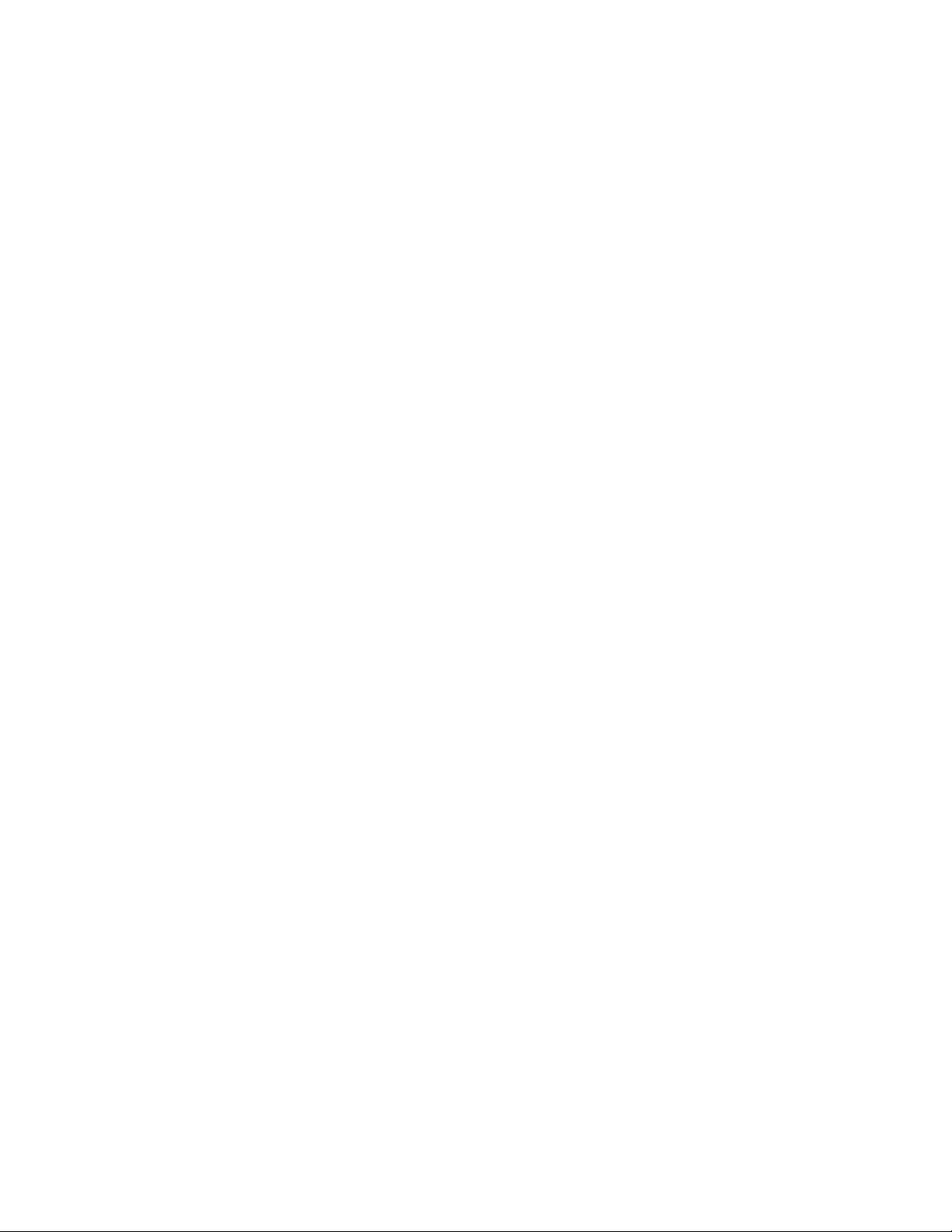
Page 3
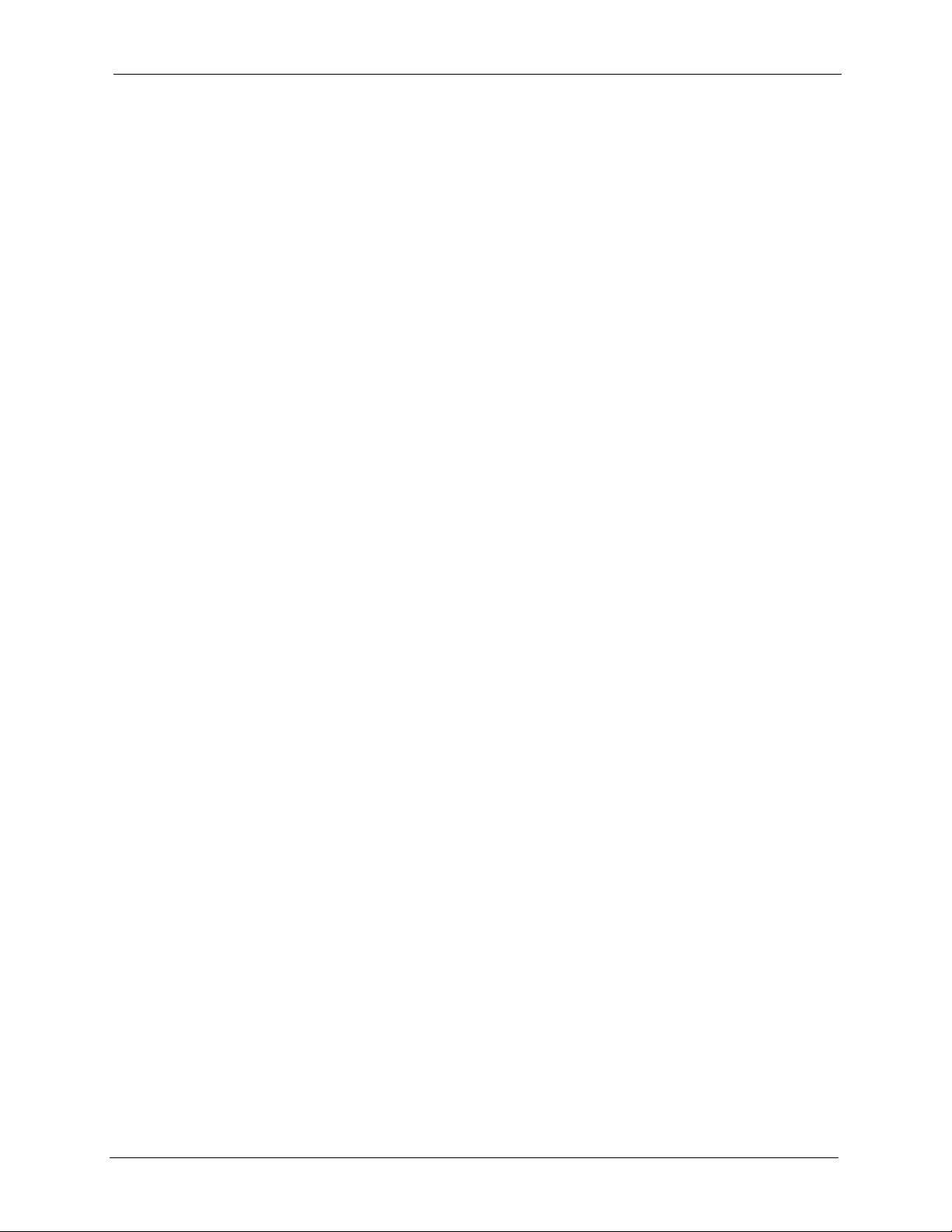
P-660HW-T v2 User’s Guide
Copyright
Copyright © 2006 by ZyXEL Communications Corporation.
The contents of this publication may not be reproduced in any part or as a whole, transcribed,
stored in a retrieval system, translated into any language, or transmitted in any form or by any
means, electronic, mechanical, magnetic, optical, chemical, photocopying, manual, or
otherwise, without the prior written permission of ZyXEL Communications Corporation.
Published by ZyXEL Communications Corporation. All rights reserved.
Disclaimer
ZyXEL does not assume any liability arising out of the application or use of any products, or
software described herein. Neither does it convey any license under its patent rights nor the
patent rights of others. ZyXEL further reserves the right to make changes in any products
described herein without notice. This publication is subject to change without notice.
Trademarks
ZyNOS (ZyXEL Network Operating System) is a registered trademark of ZyXEL
Communications, Inc. Other trademarks mentioned in this publication are used for
identification purposes only and may be properties of their respective owners.
Copyright 3
Page 4
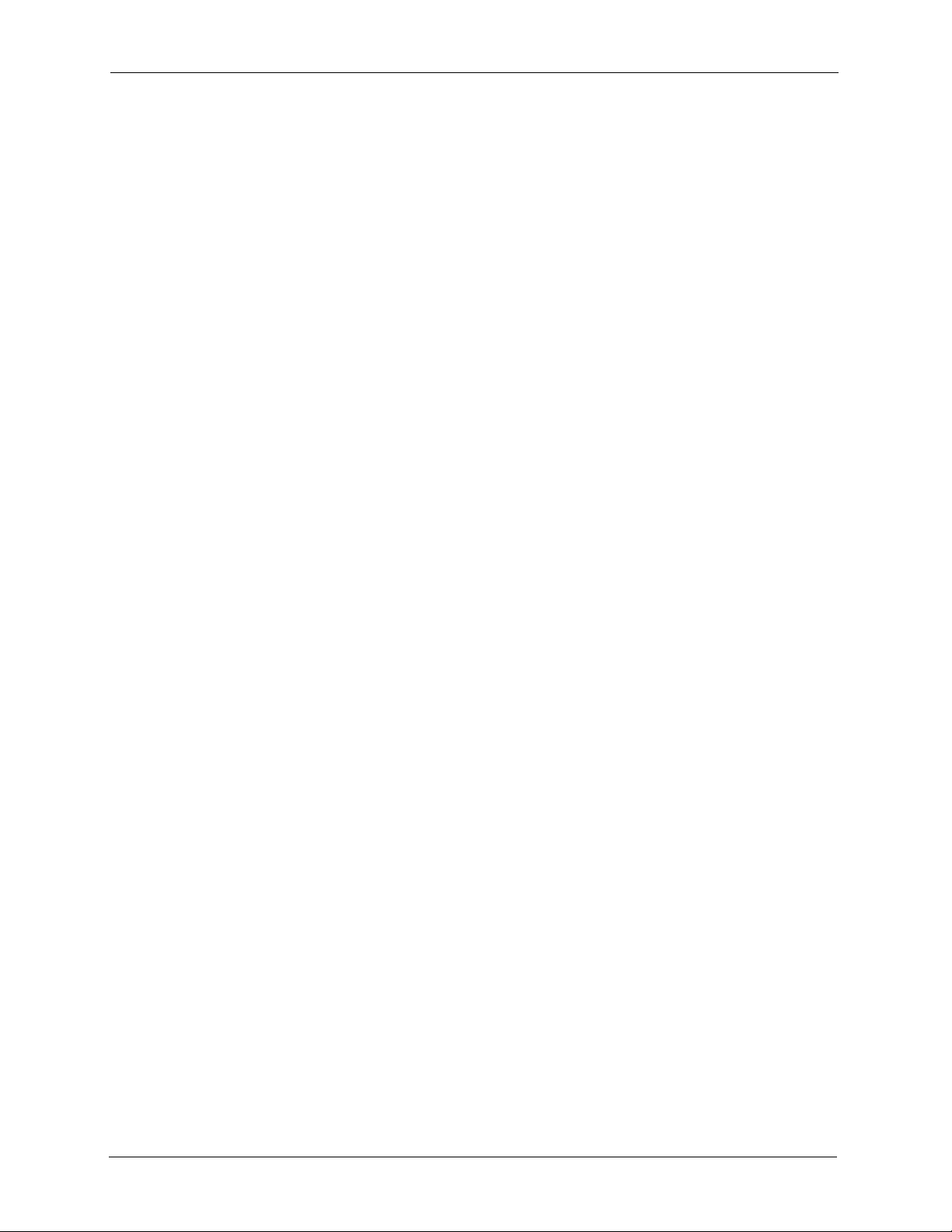
P-660HW-T v2 User’s Guide
Federal Communications Commission (FCC) Interference Statement
The device complies with Part 15 of FCC rules. Operation is subject to the following two
conditions:
• This device may not cause harmful interference.
• This device must accept any interference received, including interference that may cause
undesired operations.
This device has been tested and found to comply with the limits for a Class B digital device
pursuant to Part 15 of the FCC Rules. These limits are designed to provide reasonable
protection against harmful interference in a residential installation. This device generates,
uses, and can radiate radio frequency energy, and if not installed and used in accordance with
the instructions, may cause harmful interference to radio communications. However, there is
no guarantee that interference will not occur in a particular installation.
Certifications
If this device does cause harmful interference to radio/television reception, which can be
determined by turning the device off and on, the user is encouraged to try to correct the
interference by one or more of the following measures:
1 Reorient or relocate the receiving antenna.
2 Increase the separation between the equipment and the receiver.
3 Connect the equipment into an outlet on a circuit different from that to which the receiver
is connected.
4 Consult the dealer or an experienced radio/TV technician for help.
FCC Radiation Exposure Statement
• The device complies with FCC RF radiation exposure limits set forth for an uncontrolled
environment, under 47 CFR 2.1093 paragraph (d)(2). End users must follow the specific
operating instructions for satisfying RF exposure compliance. To maintain compliance
with FCC RF exposure compliance requirements, please follow operation instruction as
documented in this manual.
• IEEE 802.11b or 802.11g operation of this product in the U.S.A. is firmware-limited to
channels 1 through 11.
• To comply with FCC RF exposure compliance requirements, a separation distance of at
least 20 cm must be maintained between the antenna of this device and all persons.
注意 !
依據 低功率電波輻射性電機管理辦法
第十二條 經型式認證合格之低功率射頻電機,非經許可,公司、商號或使用
者均不得擅自變更頻率、加大功率或變更原設計之特性及功能。
4 Certifications
Page 5
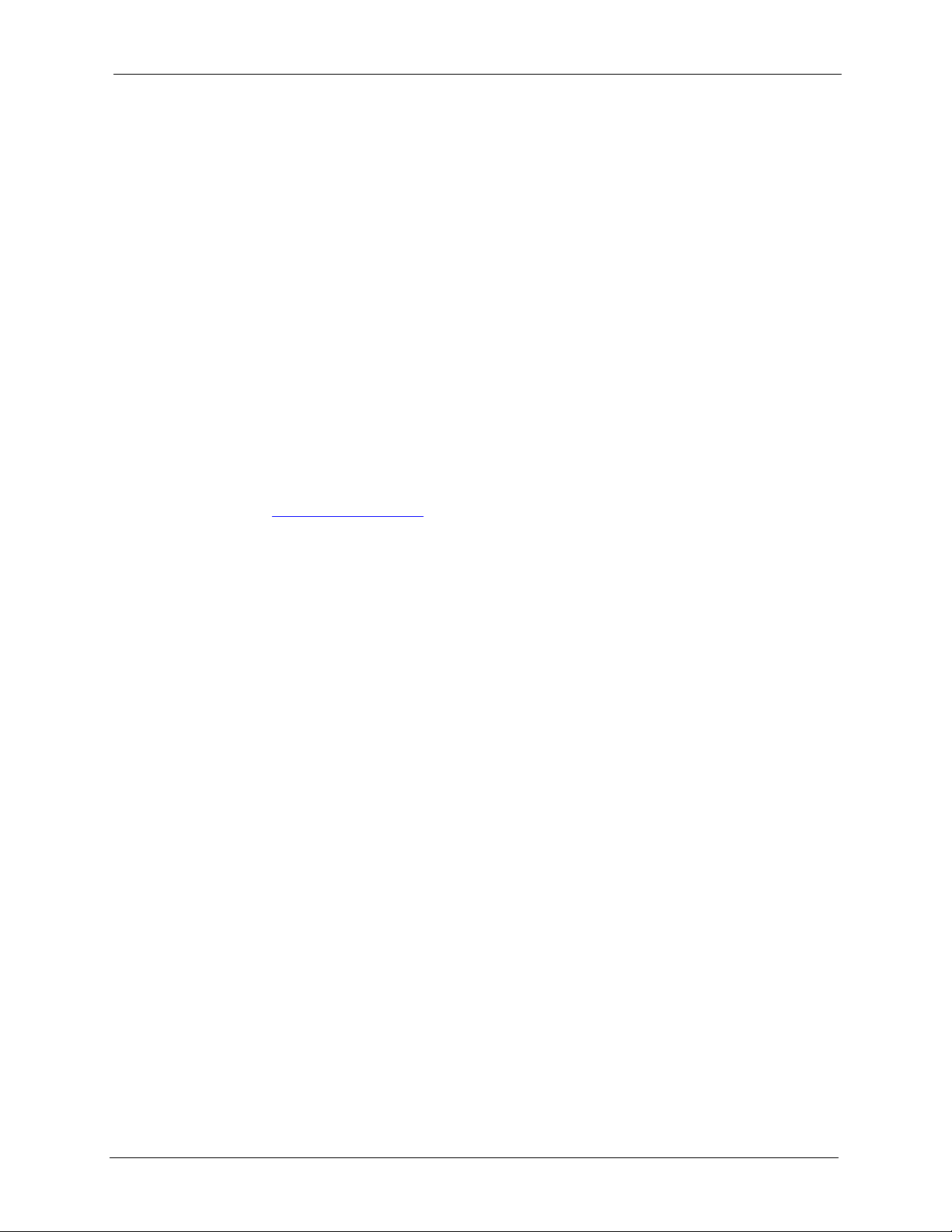
P-660HW-T v2 User’s Guide
第十四條 低功率射頻電機之使用不得影響飛航安全及干擾合法通信;經發現
有干擾現象時,應立即停用,並改善至無干擾時方得繼續使用。
前項合法通信,指依電信規定作業之無線電信。低功率射頻電機須忍
受合法通信或工業、科學及醫療用電波輻射性電機設備之干擾。
Notices
Changes or modifications not expressly approved by the party responsible for compliance
could void the user's authority to operate the equipment.
This device has been designed for the WLAN 2.4 GHz network throughout the EC region and
Switzerland, with restrictions in France.
This Class B digital apparatus complies with Canadian ICES-003.
Cet appareil numérique de la classe B est conforme à la norme NMB-003 du Canada.
Viewing Certifications
1 Go to http://www.zyxel.com.
2 Select your product from the drop-down list box on the ZyXEL home page to go to that
product's page.
3 Select the certification you wish to view from this page.
Certifications 5
Page 6
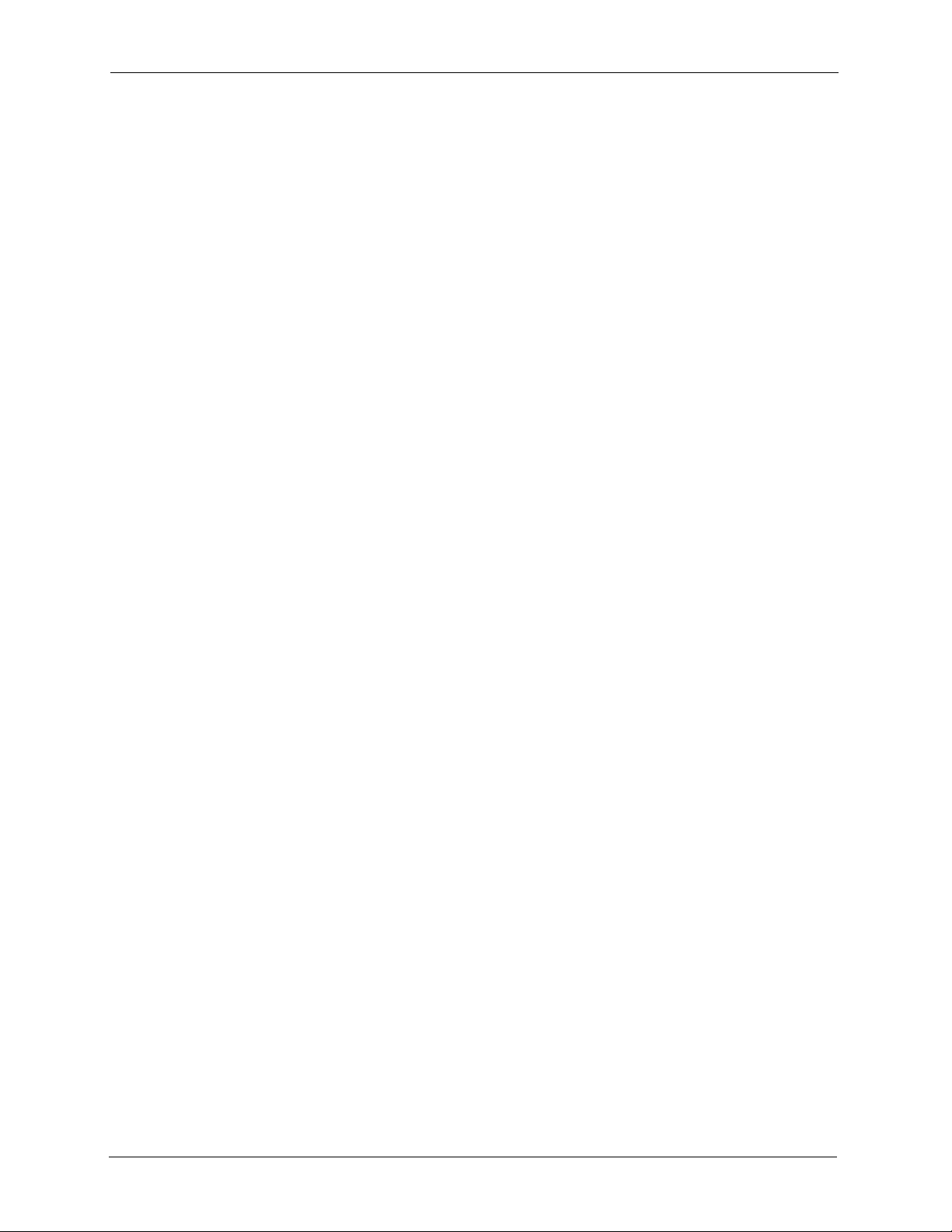
P-660HW-T v2 User’s Guide
For your safety, be sure to read and follow all warning notices and instructions.
• Do NOT use this product near water, for example, in a wet basement or near a swimming
pool.
• Do NOT expose your device to dampness, dust or corrosive liquids.
• Do NOT store things on the device.
• Do NOT install, use, or service this device during a thunderstorm. There is a remote risk
of electric shock from lightning.
• Connect ONLY suitable accessories to the device.
• Do NOT open the device or unit. Opening or removing covers can expose you to
dangerous high voltage points or other risks. ONLY qualified service personnel should
service or disassemble this device. Please contact your vendor for further information.
• Make sure to connect the cables to the correct ports.
• Place connecting cables carefully so that no one will step on them or stumble over them.
• Always disconnect all cables from this device before servicing or disassembling.
• Use ONLY an appropriate power adaptor or cord for your device.
• Connect the power adaptor or cord to the right supply voltage (for example, 110V AC in
North America or 230V AC in Europe).
• Do NOT allow anything to rest on the power adaptor or cord and do NOT place the
product where anyone can walk on the power adaptor or cord.
• Do NOT use the device if the power adaptor or cord is damaged as it might cause
electrocution.
• If the power adaptor or cord is damaged, remove it from the power outlet.
• Do NOT attempt to repair the power adaptor or cord. Contact your local vendor to order a
new one.
• Do not use the device outside, and make sure all the connections are indoors. There is a
remote risk of electric shock from lightning.
• Do NOT obstruct the device ventilation slots, as insufficient airflow may harm your
device.
• Use only No. 26 AWG (American Wire Gauge) or larger telecommunication line cord.
• Antenna Warning! This device meets ETSI and FCC certification requirements when
using the included antenna(s). Only use the included antenna(s).
• If you wall mount your device, make sure that no electrical lines, gas or water pipes will
be damaged.
Safety Warnings
6 Safety Warnings
Page 7
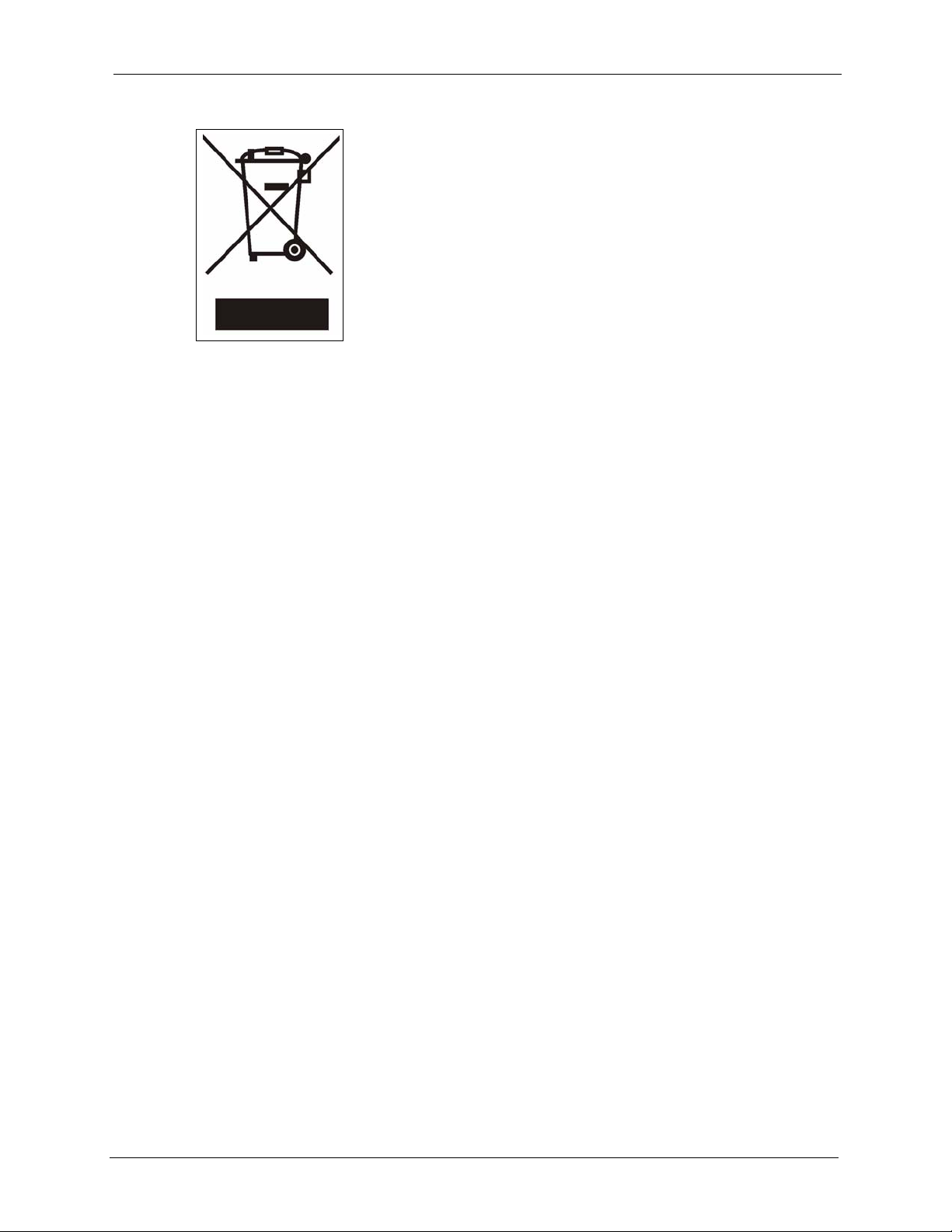
This product is recyclable. Dispose of it properly.
P-660HW-T v2 User’s Guide
Safety Warnings 7
Page 8
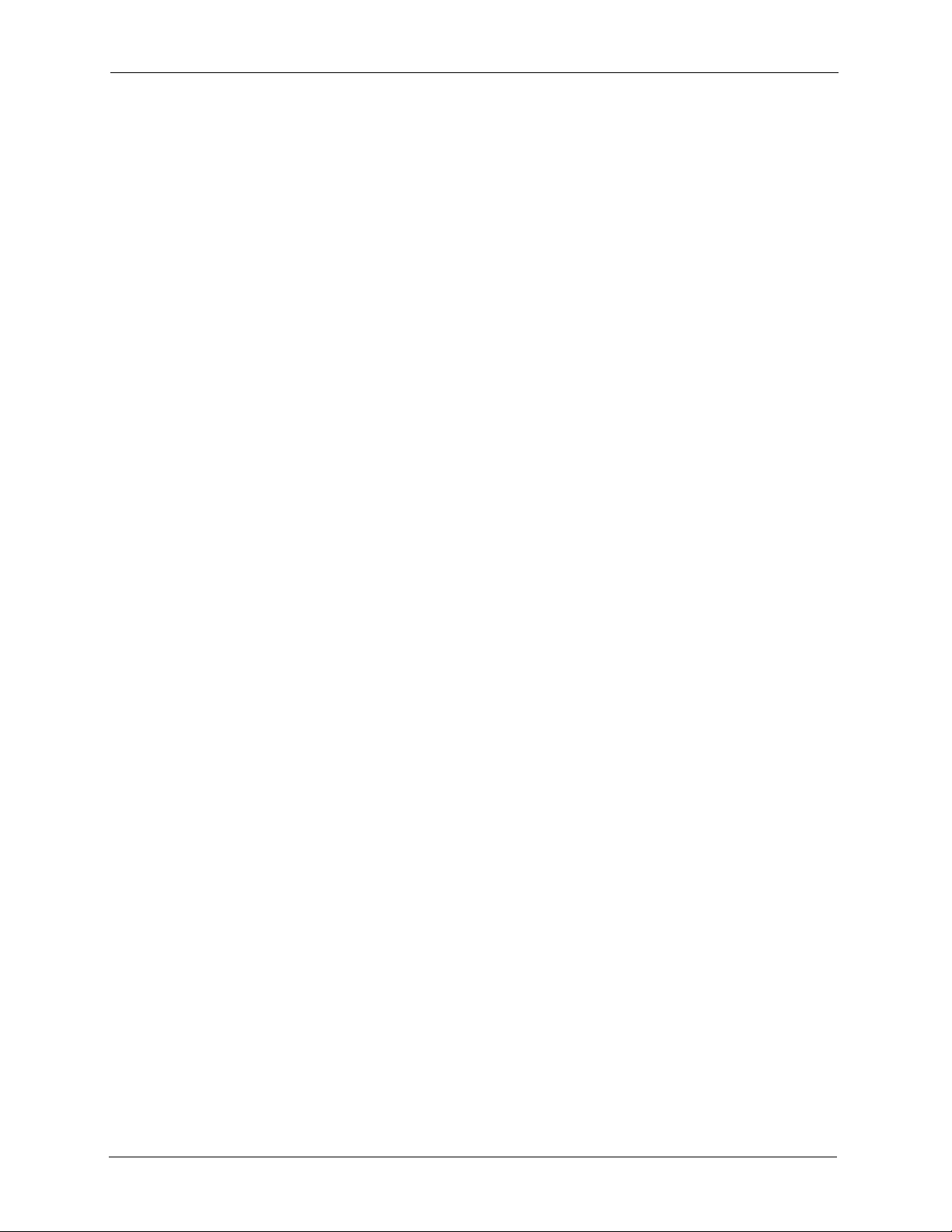
P-660HW-T v2 User’s Guide
ZyXEL warrants to the original end user (purchaser) that this product is free from any defects
in materials or workmanship for a period of up to two years from the date of purchase. During
the warranty period, and upon proof of purchase, should the product have indications of failure
due to faulty workmanship and/or materials, ZyXEL will, at its discretion, repair or replace the
defective products or components without charge for either parts or labor, and to whatever
extent it shall deem necessary to restore the product or components to proper operating
condition. Any replacement will consist of a new or re-manufactured functionally equivalent
product of equal or higher value, and will be solely at the discretion of ZyXEL. This warranty
shall not apply if the product has been modified, misused, tampered with, damaged by an act
of God, or subjected to abnormal working conditions.
Note
Repair or replacement, as provided under this warranty, is the exclusive remedy of the
purchaser. This warranty is in lieu of all other warranties, express or implied, including any
implied warranty of merchantability or fitness for a particular use or purpose. ZyXEL shall in
no event be held liable for indirect or consequential damages of any kind to the purchaser.
ZyXEL Limited Warranty
To obtain the services of this warranty, contact ZyXEL's Service Center for your Return
Material Authorization number (RMA). Products must be returned Postage Prepaid. It is
recommended that the unit be insured when shipped. Any returned products without proof of
purchase or those with an out-dated warranty will be repaired or replaced (at the discretion of
ZyXEL) and the customer will be billed for parts and labor. All repaired or replaced products
will be shipped by ZyXEL to the corresponding return address, Postage Paid. This warranty
gives you specific legal rights, and you may also have other rights that vary from country to
country.
Registration
Register your product online to receive e-mail notices of firmware upgrades and information
at www.zyxel.com for global products, or at www.us.zyxel.com for North American products.
8 ZyXEL Limited Warranty
Page 9
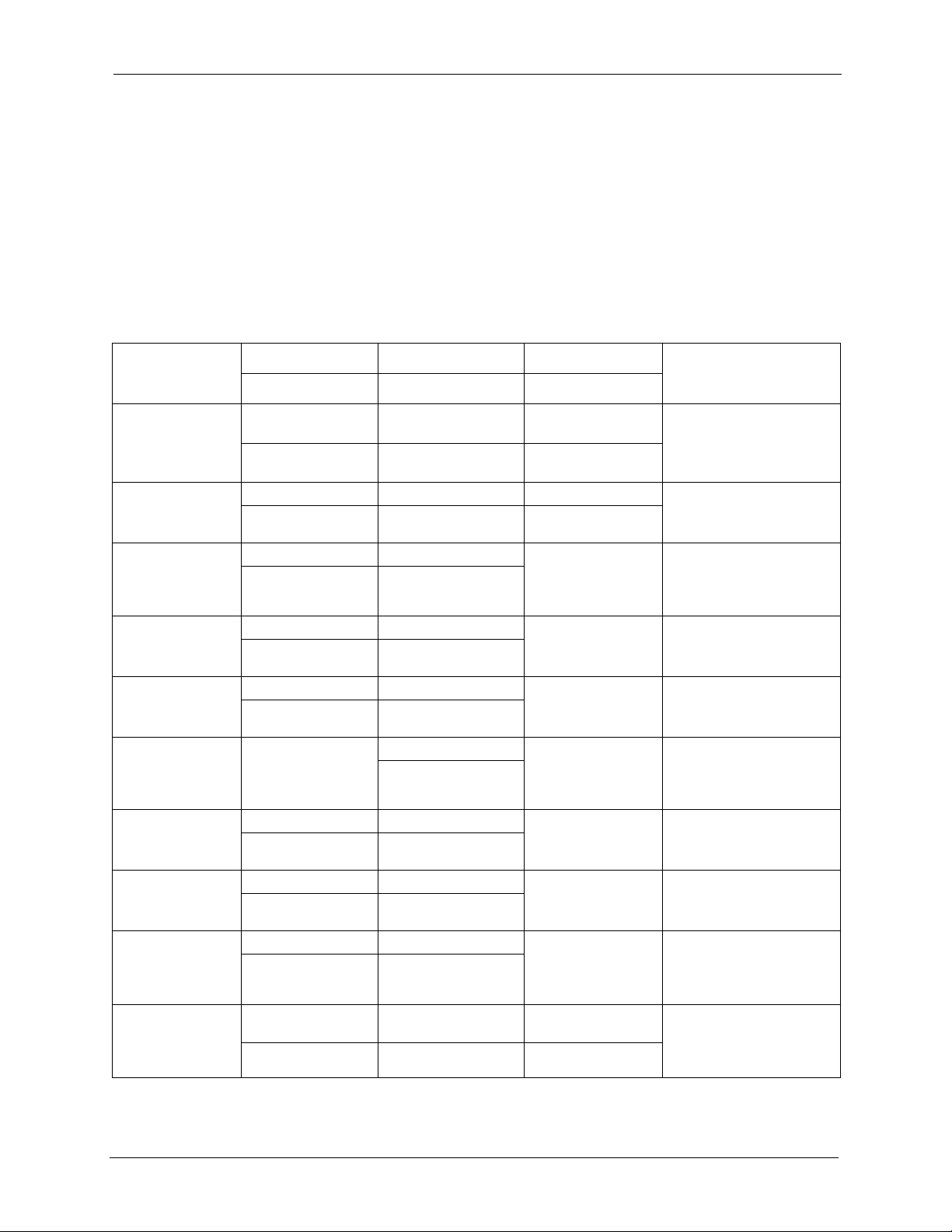
P-660HW-T v2 User’s Guide
Customer Support
Please have the following information ready when you contact customer support.
• Product model and serial number.
• Warranty Information.
• Date that you received your device.
• Brief description of the problem and the steps you took to solve it.
METHOD
LOCATION
CORPORATE
HEADQUARTERS
(WORLDWIDE)
COSTA RICA
CZECH REPUBLIC
DENMARK
FINLAND
FRANCE
GERMANY
HUNGARY
KAZAKHSTAN
NORTH AMERICA
SUPPORT E-MAIL TELEPHONE WEB SITE
SALES E-MAIL FAX FTP SITE
support@zyxel.com.tw +886-3-578-3942 www.zyxel.com
www.europe.zyxel.com
sales@zyxel.com.tw +886-3-578-2439 ftp.zyxel.com
ftp.europe.zyxel.com
soporte@zyxel.co.cr +506-2017878 www.zyxel.co.cr ZyXEL Costa Rica
sales@zyxel.co.cr +506-2015098 ftp.zyxel.co.cr
info@cz.zyxel.com +420-241-091-350 www.zyxel.cz ZyXEL Communications
info@cz.zyxel.com +420-241-091-359
support@zyxel.dk +45-39-55-07-00 www.zyxel.dk ZyXEL Communications A/S
sales@zyxel.dk +45-39-55-07-07
support@zyxel.fi +358-9-4780-8411 www.zyxel.fi ZyXEL Communications Oy
sales@zyxel.fi +358-9-4780 8448
info@zyxel.fr +33-4-72-52-97-97 www.zyxel.fr ZyXEL France
+33-4-72-52-19-20
support@zyxel.de +49-2405-6909-0 www.zyxel.de ZyXEL Deutschland GmbH.
sales@zyxel.de +49-2405-6909-99
support@zyxel.hu +36-1-3361649 www.zyxel.hu ZyXEL Hungary
info@zyxel.hu +36-1-3259100
http://zyxel.kz/support +7-3272-590-698 www.zyxel.kz ZyXEL Kazakhstan
sales@zyxel.kz +7-3272-590-689
support@zyxel.com 1-800-255-4101
+1-714-632-0882
sales@zyxel.com +1-714-632-0858 ftp.us.zyxel.com
www.us.zyxel.com ZyXEL Communications Inc.
REGULAR MAIL
ZyXEL Communications Corp.
6 Innovation Road II
Science Park
Hsinchu 300
Ta iw a n
Plaza Roble Escazú
Etapa El Patio, Tercer Piso
San José, Costa Rica
Czech s.r.o.
Modranská 621
143 01 Praha 4 - Modrany
Ceská Republika
Columbusvej
2860 Soeborg
Denmark
Malminkaari 10
00700 Helsinki
Finland
1 rue des Vergers
Bat. 1 / C
69760 Limonest
France
Adenauerstr. 20/A2 D-52146
Wuerselen
Germany
48, Zoldlomb Str.
H-1025, Budapest
Hungary
43, Dostyk ave.,Office 414
Dostyk Business Centre
050010, Almaty
Republic of Kazakhstan
1130 N. Miller St.
Anaheim
CA 92806-2001
U.S.A.
Customer Support 9
Page 10
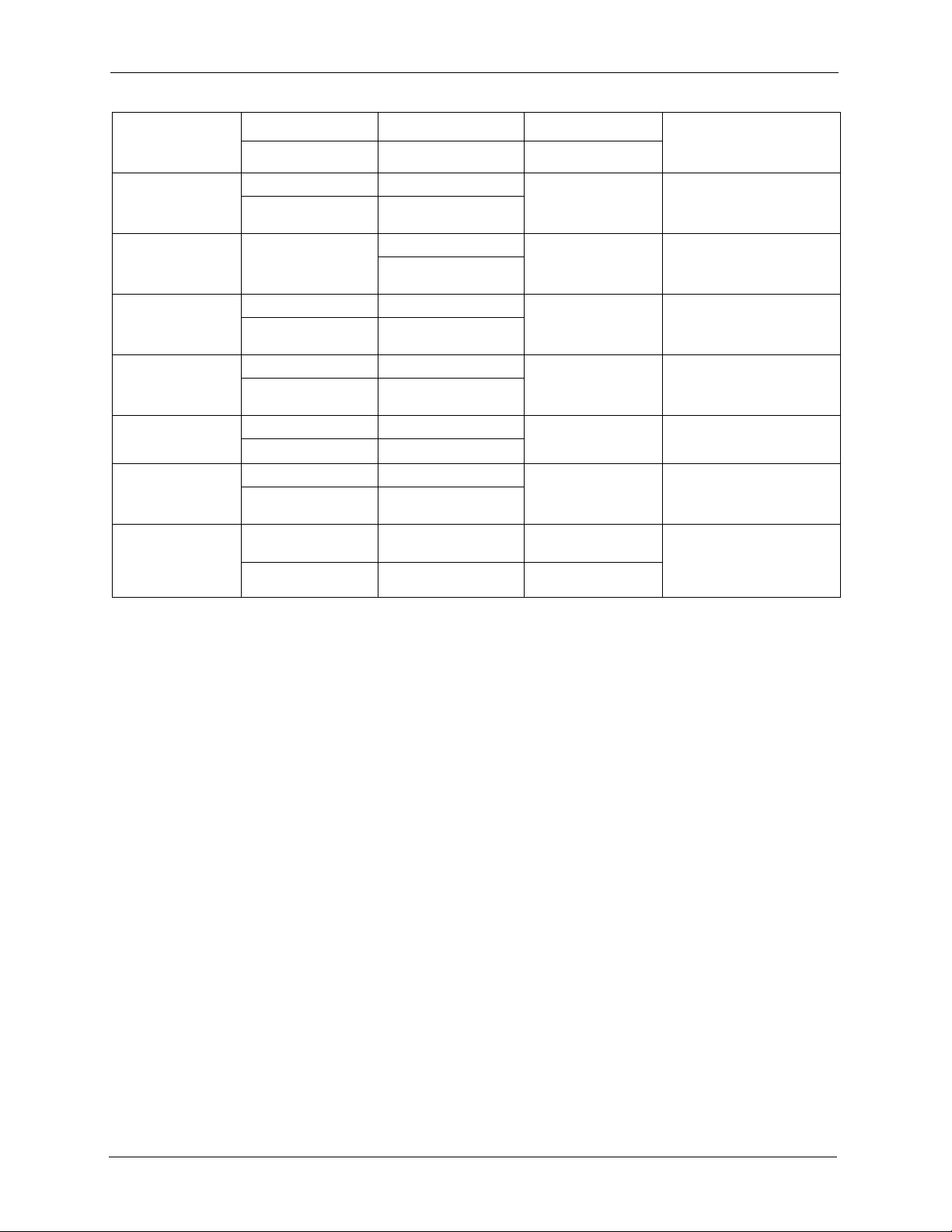
P-660HW-T v2 User’s Guide
METHOD
LOCATION
NORWAY
POLAND
RUSSIA
SPAIN
SWEDEN
UKRAINE
UNITED KINGDOM
SUPPORT E-MAIL TELEPHONE WEB SITE
SALES E-MAIL FAX FTP SITE
support@zyxel.no +47-22-80-61-80 www.zyxel.no ZyXEL Communications A/S
sales@zyxel.no +47-22-80-61-81
info@pl.zyxel.com +48 (22) 333 8250 www.pl.zyxel.com ZyXEL Communications
+48 (22) 333 8251
http://zyxel.ru/support +7-095-542-89-29 www.zyxel.ru ZyXEL Russia
sales@zyxel.ru +7-095-542-89-25
support@zyxel.es +34-902-195-420 www.zyxel.es ZyXEL Communications
sales@zyxel.es +34-913-005-345
support@zyxel.se +46-31-744-7700 www.zyxel.se ZyXEL Communications A/S
sales@zyxel.se +46-31-744-7701
support@ua.zyxel.com +380-44-247-69-78 www.ua.zyxel.com ZyXEL Ukraine
sales@ua.zyxel.com +380-44-494-49-32
support@zyxel.co.uk +44-1344 303044
08707 555779 (UK only)
sales@zyxel.co.uk +44-1344 303034 ftp.zyxel.co.uk
www.zyxel.co.uk ZyXEL Communications UK
REGULAR MAIL
Nils Hansens vei 13
0667 Oslo
Norway
ul. Okrzei 1A
03-715 Warszawa
Poland
Ostrovityanova 37a Str.
Moscow, 117279
Russia
Arte, 21 5ª planta
28033 Madrid
Spain
Sjöporten 4, 41764 Göteborg
Sweden
13, Pimonenko Str.
Kiev, 04050
Ukraine
Ltd.,11 The Courtyard,
Eastern Road, Bracknell,
Berkshire, RG12 2XB,
United Kingdom (UK)
+” is the (prefix) number you enter to make an international telephone call.
10 Customer Support
Page 11
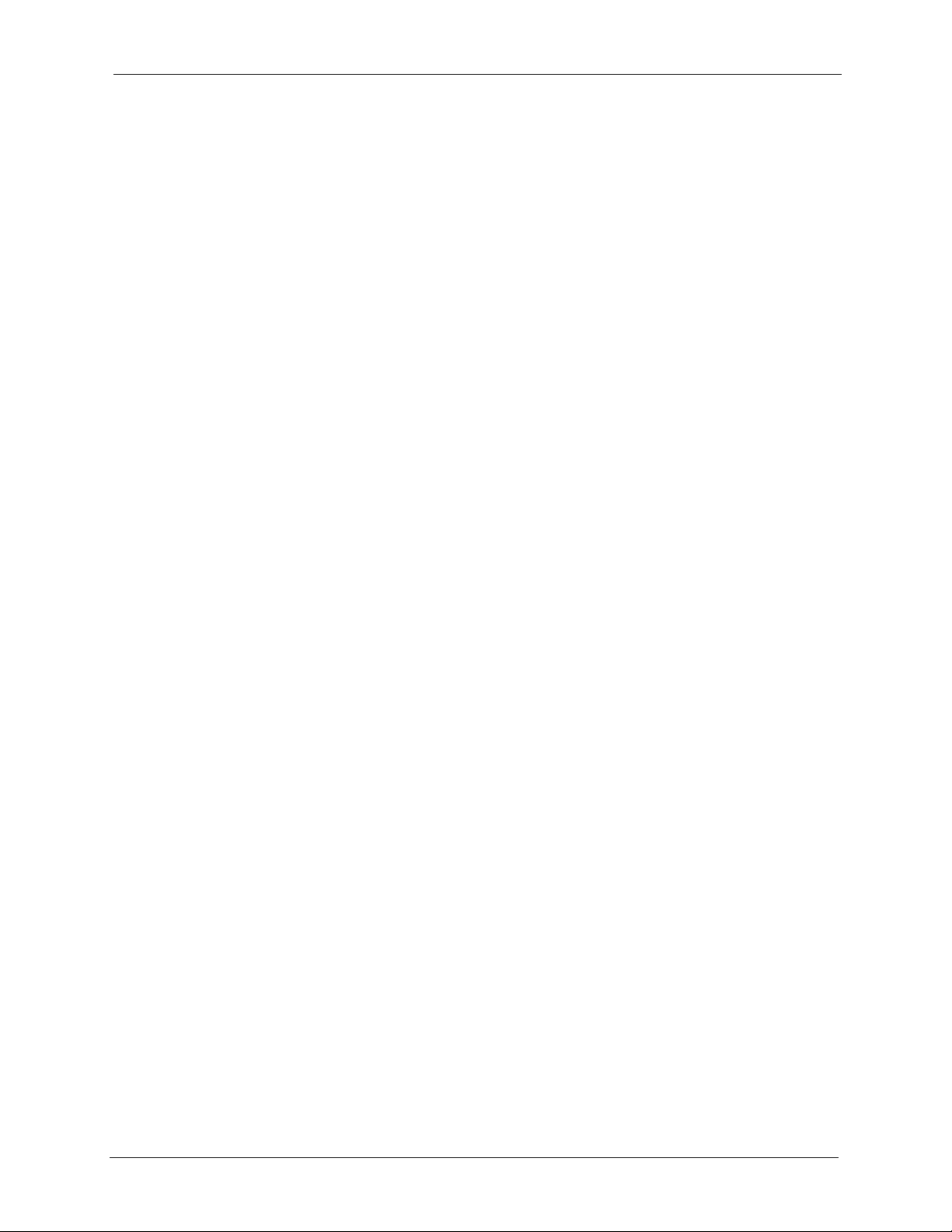
P-660HW-T v2 User’s Guide
Table of Contents
Copyright ..................................................................................................................3
Certifications ............................................................................................................4
Safety Warnings ....................................................................................................... 6
ZyXEL Limited Warranty.......................................................................................... 8
Customer Support.................................................................................................... 9
Table of Contents ................................................................................................... 11
List of Figures ........................................................................................................ 21
List of Tables .......................................................................................................... 27
Preface ....................................................................................................................31
Chapter 1
Getting To Know Your ZyXEL Device ...................................................................33
1.1 Introducing the ZyXEL Device ............................................................................33
1.2 Features .............................................................................................................33
1.2.1 Wireless Features .....................................................................................36
1.3 Applications for the ZyXEL Device .....................................................................37
1.3.1 Protected Internet Access .........................................................................37
1.3.2 LAN to LAN Application ............................................................................38
1.4 Front Panel LEDs ...............................................................................................38
1.5 Hardware Connection ........................................................................................39
Chapter 2
Introducing the Web Configurator........................................................................ 41
2.1 Web Configurator Overview ...............................................................................41
2.2 Accessing the Web Configurator ........................................................................41
2.3 Resetting the ZyXEL Device ..............................................................................43
2.3.1 Using the Reset Button .............................................................................43
2.4 Navigating the Web Configurator .......................................................................43
2.4.1 Navigation Panel .......................................................................................43
2.4.2 Status Screen ...........................................................................................46
2.4.3 Status: Any IP Table ..................................................................................49
2.4.4 Status: WLAN Status ................................................................................49
2.4.5 Status: Bandwidth Status ..........................................................................50
Table of Contents 11
Page 12
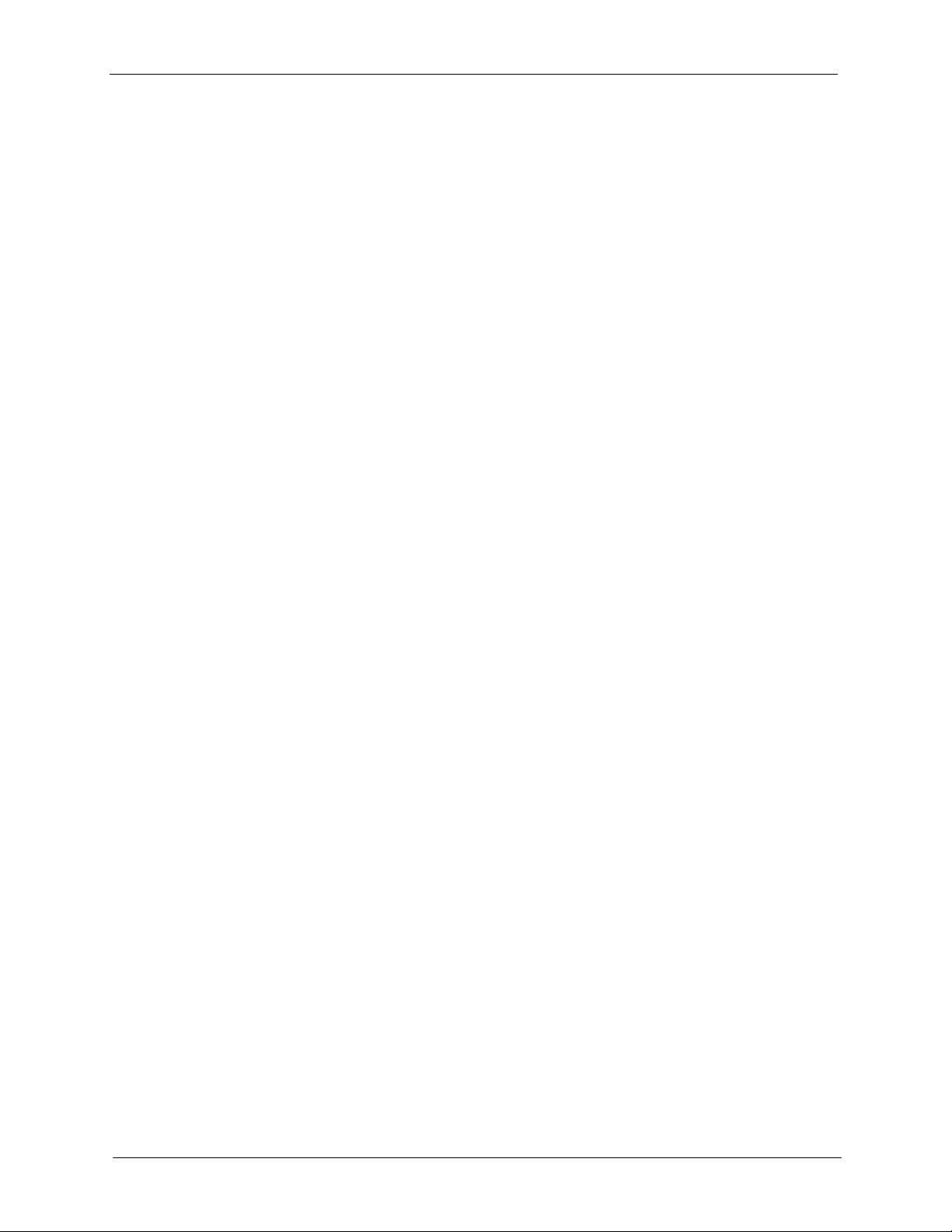
P-660HW-T v2 User’s Guide
2.4.6 Status: Packet Statistics ............................................................................51
2.4.7 Changing Login Password .......................................................................52
Chapter 3
Wizard Setup for Internet Access......................................................................... 55
3.1 Introduction ........................................................................................................55
3.2 Internet Access Wizard Setup ............................................................................55
3.2.1 Automatic Detection ..................................................................................57
3.2.2 Manual Configuration ................................................................................57
3.3 Wireless Connection Wizard Setup ....................................................................62
3.3.1 Manually assign a WPA-PSK key .............................................................65
3.3.2 Manually assign a WEP key .....................................................................66
Chapter 4
Bandwidth Management Wizard ........................................................................... 69
4.1 Introduction ........................................................................................................69
4.2 Predefined Media Bandwidth Management Services ........................................69
4.3 Bandwidth Management Wizard Setup ..............................................................70
Chapter 5
WAN Setup.............................................................................................................. 75
5.1 WAN Overview ..................................................................................................75
5.1.1 Encapsulation ...........................................................................................75
5.1.1.1 ENET ENCAP .................................................................................75
5.1.1.2 PPP over Ethernet ..........................................................................75
5.1.1.3 PPPoA .............................................................................................76
5.1.1.4 RFC 1483 ........................................................................................76
5.1.2 Multiplexing ...............................................................................................76
5.1.2.1 VC-based Multiplexing ....................................................................76
5.1.2.2 LLC-based Multiplexing ...................................................................76
5.1.3 Encapsulation and Multiplexing Scenarios ...............................................76
5.1.3.1 Scenario 1: One VC, Multiple Protocols ..........................................77
5.1.3.2 Scenario 2: One VC, One Protocol (IP) ..........................................77
5.1.3.3 Scenario 3: Multiple VCs .................................................................77
5.1.4 VPI and VCI ..............................................................................................77
5.1.5 IP Address Assignment ............................................................................77
5.1.5.1 IP Assignment with PPPoA or PPPoE Encapsulation .....................77
5.1.5.2 IP Assignment with RFC 1483 Encapsulation .................................77
5.1.5.3 IP Assignment with ENET ENCAP Encapsulation ..........................78
5.1.6 Nailed-Up Connection (PPP) ....................................................................78
5.1.7 NAT ...........................................................................................................78
5.2 Metric ................................................................................................................78
5.3 Traffic Shaping ...................................................................................................79
12 Table of Contents
Page 13
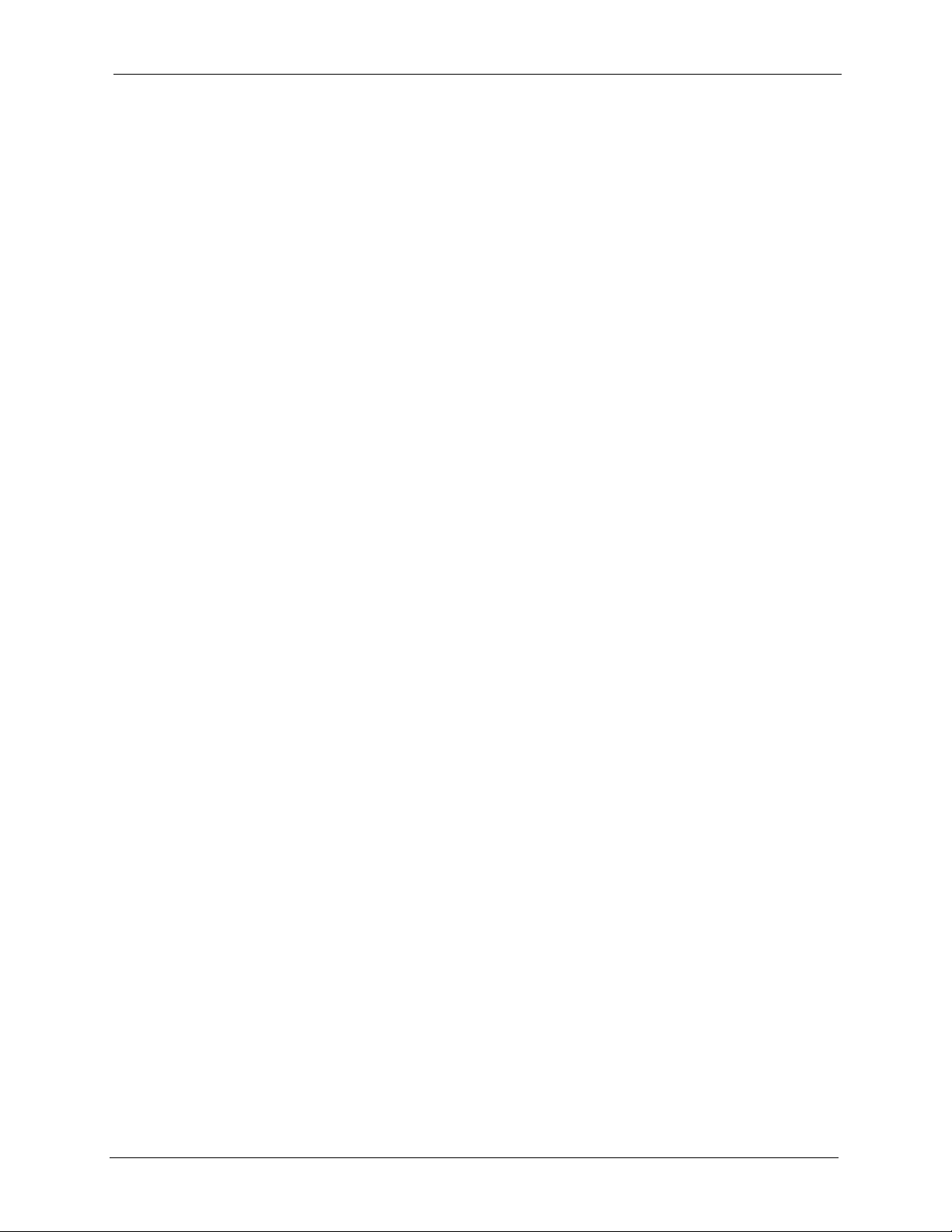
P-660HW-T v2 User’s Guide
5.3.1 ATM Traffic Classes ..................................................................................80
5.3.1.1 Constant Bit Rate (CBR) .................................................................80
5.3.1.2 Variable Bit Rate (VBR) ...................................................................80
5.3.1.3 Unspecified Bit Rate (UBR) .............................................................80
5.4 Zero Configuration Internet Access ....................................................................80
5.5 Internet Connection ...........................................................................................81
5.5.1 Configuring Advanced Internet Connection Setup ....................................83
5.6 Configuring More Connections ...........................................................................84
5.6.1 More Connections Edit ............................................................................85
5.6.2 Configuring More Connections Advanced Setup .....................................88
5.7 Traffic Redirect ..................................................................................................89
5.8 Configuring WAN Backup ..................................................................................90
Chapter 6
Wireless LAN .......................................................................................................... 93
6.1 Wireless Network Overview ...............................................................................93
6.2 Wireless Security Overview ...............................................................................94
6.2.1 SSID .........................................................................................................94
6.2.2 MAC Address Filter ...................................................................................94
6.2.3 User Authentication ..................................................................................95
6.2.4 Encryption .................................................................................................95
6.2.5 One-Touch Intelligent Security Technology (OTIST) .................................96
6.3 Wireless Performance Overview ........................................................................96
6.4 General Wireless LAN Screen ..........................................................................96
6.4.1 No Security ...............................................................................................98
6.4.2 WEP Encryption ........................................................................................98
6.4.3 WPA-PSK/WPA2-PSK ..............................................................................99
6.4.4 WPA/WPA2 .............................................................................................101
6.4.5 Wireless LAN Advanced Setup ...............................................................103
6.5 OTIST ..............................................................................................................105
6.5.1 Enabling OTIST ......................................................................................105
6.5.1.1 AP .................................................................................................105
6.5.1.2 Wireless Client ..............................................................................106
6.5.2 Starting OTIST ........................................................................................107
6.5.3 Notes on OTIST ......................................................................................108
6.6 MAC Filter ...................................................................................................108
Chapter 7
LAN Setup..............................................................................................................111
7.1 LAN Overview ................................................................................................. 111
7.1.1 LANs, WANs and the ZyXEL Device ...................................................... 111
7.1.2 DHCP Setup ...........................................................................................112
7.1.2.1 IP Pool Setup ................................................................................112
Table of Contents 13
Page 14
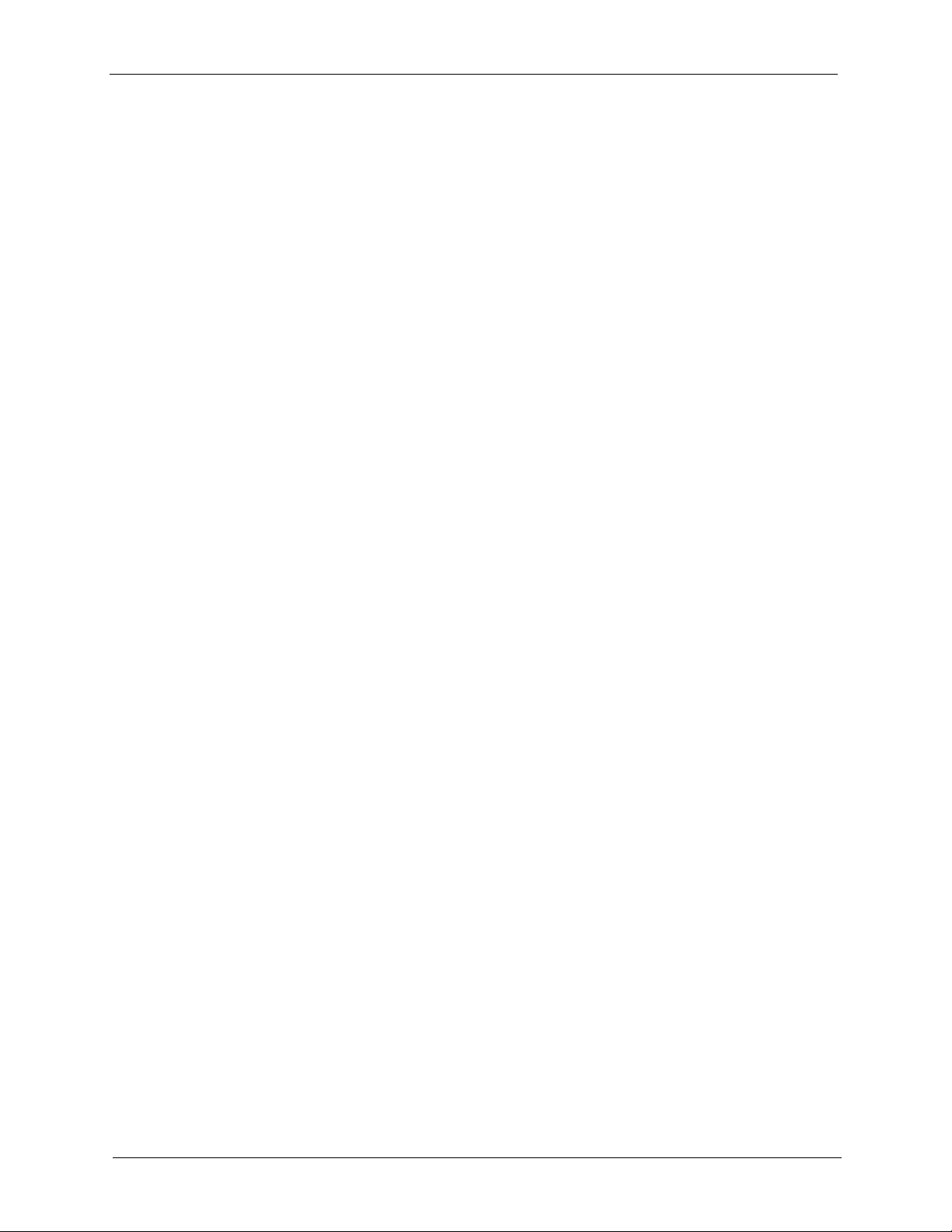
P-660HW-T v2 User’s Guide
7.1.3 DNS Server Address ..............................................................................112
7.1.4 DNS Server Address Assignment ........................................................... 113
7.2 LAN TCP/IP ......................................................................................................113
7.2.1 IP Address and Subnet Mask ................................................................. 113
7.2.2 RIP Setup ............................................................................................... 114
7.2.3 Multicast ..................................................................................................115
7.2.4 Any IP ..................................................................................................... 115
7.3 Configuring LAN IP .......................................................................................... 117
7.3.1 Configuring Advanced LAN Setup .......................................................... 117
7.4 DHCP Setup .....................................................................................................119
7.5 LAN Client List .................................................................................................120
7.6 LAN IP Alias .....................................................................................................121
Chapter 8
Network Address Translation (NAT) Screens .................................................... 125
7.2.1.1 Private IP Addresses .....................................................................114
7.2.4.1 How Any IP Works ........................................................................116
8.1 NAT Overview .................................................................................................125
8.1.1 NAT Definitions .......................................................................................125
8.1.2 What NAT Does ......................................................................................126
8.1.3 How NAT Works .....................................................................................126
8.1.4 NAT Application ......................................................................................127
8.1.5 NAT Mapping Types ...............................................................................127
8.2 SUA (Single User Account) Versus NAT ..........................................................128
8.3 NAT General Setup .........................................................................................128
8.4 Port Forwarding ................................................................................................129
8.4.1 Default Server IP Address ......................................................................130
8.4.2 Port Forwarding: Services and Port Numbers ........................................130
8.4.3 Configuring Servers Behind Port Forwarding (Example) ........................131
8.5 Configuring Port Forwarding ...........................................................................131
8.5.1 Port Forwarding Rule Edit ......................................................................132
8.6 Address Mapping ............................................................................................133
8.6.1 Address Mapping Rule Edit ...................................................................135
Chapter 9
Firewalls................................................................................................................ 137
9.1 Firewall Overview ............................................................................................137
9.2 Types of Firewalls ............................................................................................137
9.2.1 Packet Filtering Firewalls ........................................................................137
9.2.2 Application-level Firewalls ......................................................................138
9.2.3 Stateful Inspection Firewalls ...................................................................138
9.3 Introduction to ZyXEL’s Firewall .......................................................................138
9.3.1 Denial of Service Attacks ........................................................................139
14 Table of Contents
Page 15
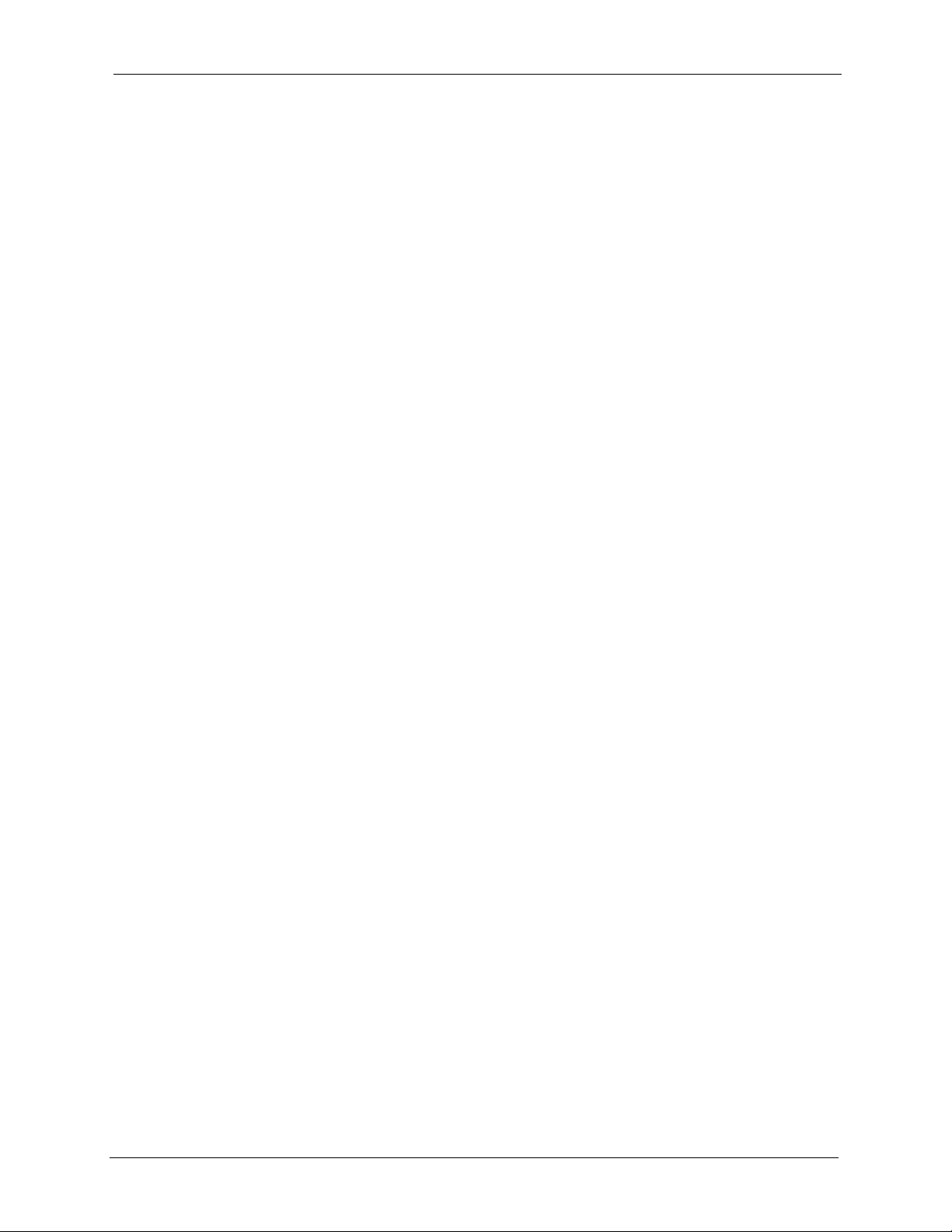
P-660HW-T v2 User’s Guide
9.4 Denial of Service ..............................................................................................139
9.4.1 Basics .....................................................................................................139
9.4.2 Types of DoS Attacks .............................................................................140
9.4.2.1 ICMP Vulnerability ........................................................................142
9.4.2.2 Illegal Commands (NetBIOS and SMTP) ......................................142
9.4.2.3 Traceroute .....................................................................................143
9.5 Stateful Inspection ............................................................................................143
9.5.1 Stateful Inspection Process ....................................................................144
9.5.2 Stateful Inspection and the ZyXEL Device ..............................................144
9.5.3 TCP Security ...........................................................................................145
9.5.4 UDP/ICMP Security ................................................................................145
9.5.5 Upper Layer Protocols ............................................................................146
9.6 Guidelines for Enhancing Security with Your Firewall ......................................146
9.6.1 Security In General .................................................................................146
9.7 Packet Filtering Vs Firewall ..............................................................................147
9.7.1 Packet Filtering: ......................................................................................147
9.7.1.1 When To Use Filtering ...................................................................148
9.7.2 Firewall ...................................................................................................148
9.7.2.1 When To Use The Firewall ............................................................148
Chapter 10
Firewall Configuration ......................................................................................... 149
10.1 Access Methods .............................................................................................149
10.2 Firewall Policies Overview ............................................................................149
10.3 Rule Logic Overview .....................................................................................150
10.3.1 Rule Checklist .......................................................................................150
10.3.2 Security Ramifications ..........................................................................150
10.3.3 Key Fields For Configuring Rules ........................................................151
10.3.3.1 Action ..........................................................................................151
10.3.3.2 Service ........................................................................................151
10.3.3.3 Source Address ...........................................................................151
10.3.3.4 Destination Address ....................................................................151
10.4 Connection Direction ......................................................................................151
10.4.1 LAN to WAN Rules ...............................................................................152
10.4.2 Alerts .....................................................................................................152
10.5 General Firewall Policy ...............................................................................152
10.6 Firewall Rules Summary ...............................................................................153
10.6.1 Configuring Firewall Rules ..................................................................155
10.6.2 Customized Services ...........................................................................158
10.6.3 Configuring a Customized Service .....................................................159
10.7 Example Firewall Rule ...................................................................................159
10.8 Predefined Services .......................................................................................163
10.9 Anti-Probing ..................................................................................................165
Table of Contents 15
Page 16
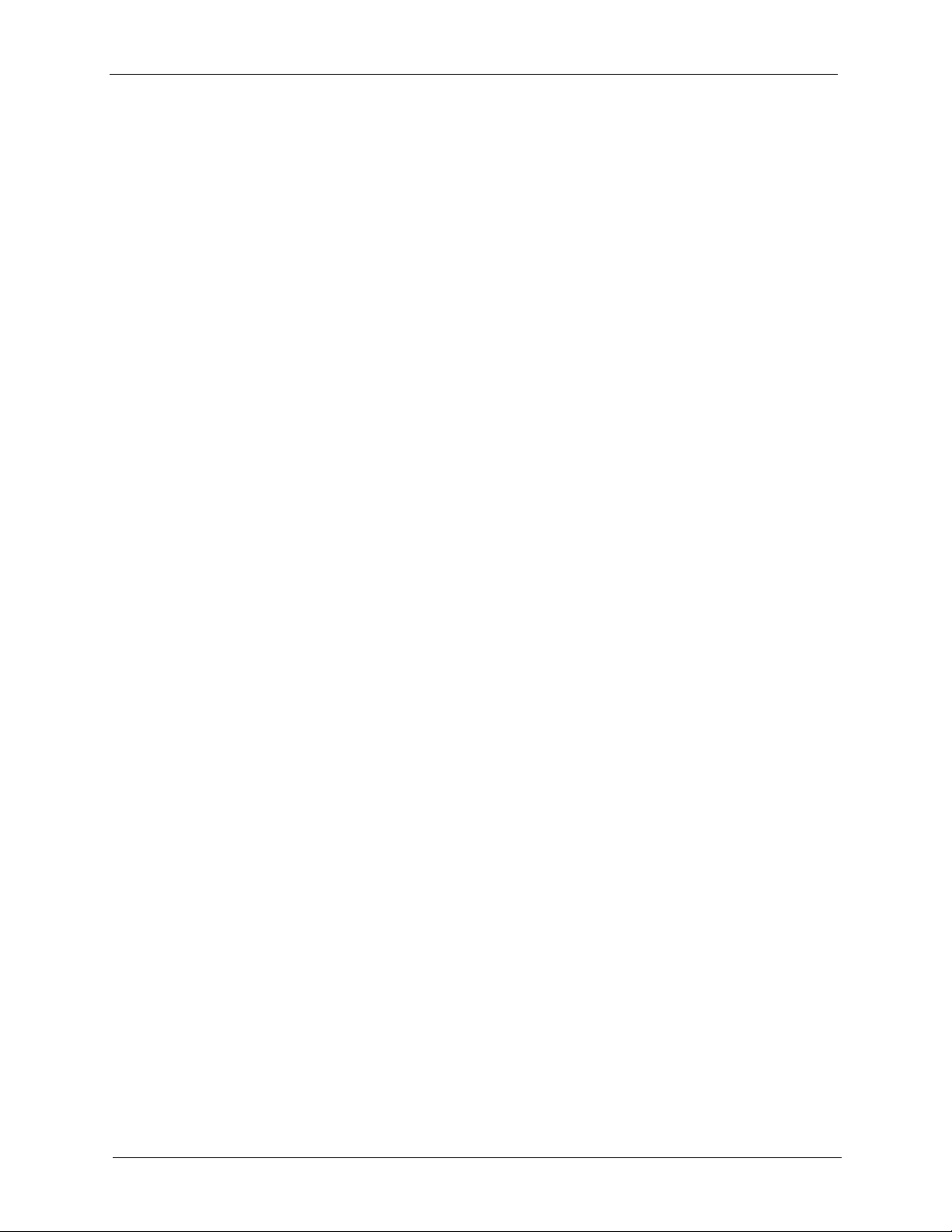
P-660HW-T v2 User’s Guide
10.10 DoS Thresholds ..........................................................................................166
10.10.1 Threshold Values ................................................................................166
10.10.2 Half-Open Sessions ............................................................................167
10.10.3 Configuring Firewall Thresholds .........................................................168
Chapter 11
Content Filtering .................................................................................................. 171
11.1 Content Filtering Overview ............................................................................171
11.2 Configuring Keyword Blocking .....................................................................171
11.3 Configuring the Schedule .............................................................................172
11.4 Configuring Trusted Computers ...................................................................173
Chapter 12
Static Route .......................................................................................................... 175
12.1 Static Route .................................................................................................175
12.2 Configuring Static Route ...............................................................................175
12.2.1 Static Route Edit .................................................................................176
10.10.2.1 TCP Maximum Incomplete and Blocking Time .........................167
Chapter 13
Bandwidth Management...................................................................................... 179
13.1 Bandwidth Management Overview ...............................................................179
13.2 Application-based Bandwidth Management ...................................................179
13.3 Subnet-based Bandwidth Management .........................................................179
13.4 Application and Subnet-based Bandwidth Management ...............................180
13.5 Scheduler .......................................................................................................180
13.5.1 Priority-based Scheduler ......................................................................180
13.5.2 Fairness-based Scheduler ....................................................................181
13.6 Maximize Bandwidth Usage ...........................................................................181
13.6.1 Reserving Bandwidth for Non-Bandwidth Class Traffic ........................181
13.6.2 Maximize Bandwidth Usage Example ..................................................182
13.6.2.1 Priority-based Allotment of Unused and Unbudgeted Bandwidth 182
13.6.2.2 Fairness-based Allotment of Unused and Unbudgeted Bandwidth ...
183
13.6.3 Bandwidth Management Priorities ........................................................183
13.7 Over Allotment of Bandwidth ..........................................................................184
13.8 Configuring Summary ...................................................................................184
13.9 Bandwidth Management Rule Setup ............................................................185
13.9.1 Rule Configuration ................................................................................187
13.10 Bandwidth Monitor .....................................................................................189
16 Table of Contents
Page 17
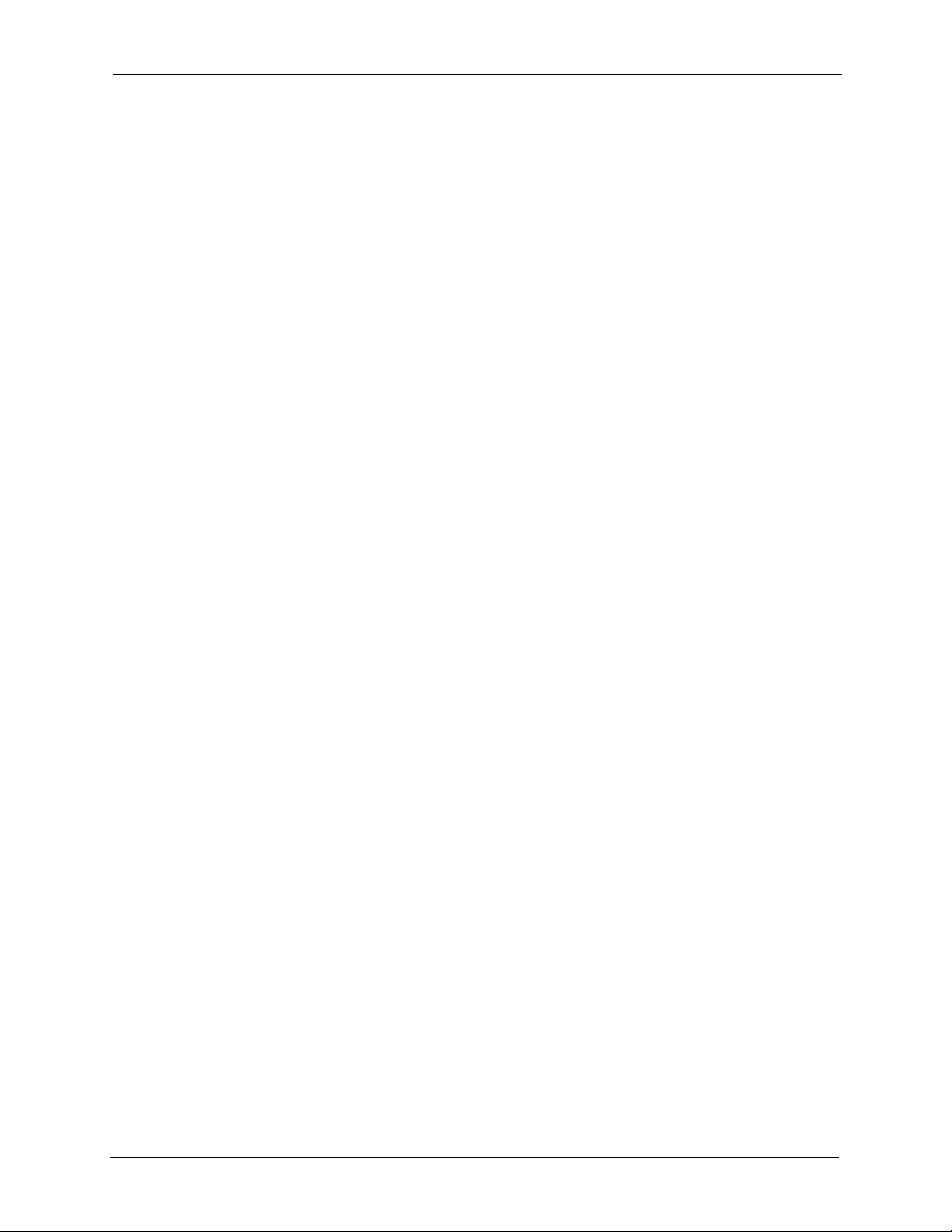
P-660HW-T v2 User’s Guide
Chapter 14
Dynamic DNS Setup............................................................................................. 191
14.1 Dynamic DNS Overview ...............................................................................191
14.1.1 DYNDNS Wildcard ................................................................................191
14.2 Configuring Dynamic DNS ............................................................................191
Chapter 15
Remote Management Configuration .................................................................. 195
15.1 Remote Management Overview ....................................................................195
15.1.1 Remote Management Limitations .........................................................195
15.1.2 Remote Management and NAT ............................................................196
15.1.3 System Timeout ...................................................................................196
15.2 WWW .............................................................................................................196
15.3 Telnet ..............................................................................................................197
15.4 Configuring Telnet ..........................................................................................197
15.5 Configuring FTP ............................................................................................198
15.6 SNMP .............................................................................................................199
15.6.1 Supported MIBs ....................................................................................200
15.6.2 SNMP Traps .........................................................................................201
15.6.3 Configuring SNMP ................................................................................201
15.7 Configuring DNS ..........................................................................................202
15.8 Configuring ICMP ...........................................................................................203
15.9 TR-069 ...........................................................................................................204
Chapter 16
Universal Plug-and-Play (UPnP) ......................................................................... 207
16.1 Introducing Universal Plug and Play .............................................................207
16.1.1 How do I know if I'm using UPnP? ........................................................207
16.1.2 NAT Traversal .......................................................................................207
16.1.3 Cautions with UPnP ..............................................................................208
16.2 UPnP and ZyXEL ...........................................................................................208
16.2.1 Configuring UPnP ................................................................................208
16.3 Installing UPnP in Windows Example ............................................................209
16.3.1 Installing UPnP in Windows Me ............................................................209
16.3.2 Installing UPnP in Windows XP ............................................................ 211
16.4 Using UPnP in Windows XP Example ...........................................................212
16.4.1 Auto-discover Your UPnP-enabled Network Device .............................212
16.4.2 Web Configurator Easy Access ............................................................215
Chapter 17
System .................................................................................................................. 219
17.1 General Setup ................................................................................................219
17.1.1 General Setup and System Name ........................................................219
Table of Contents 17
Page 18
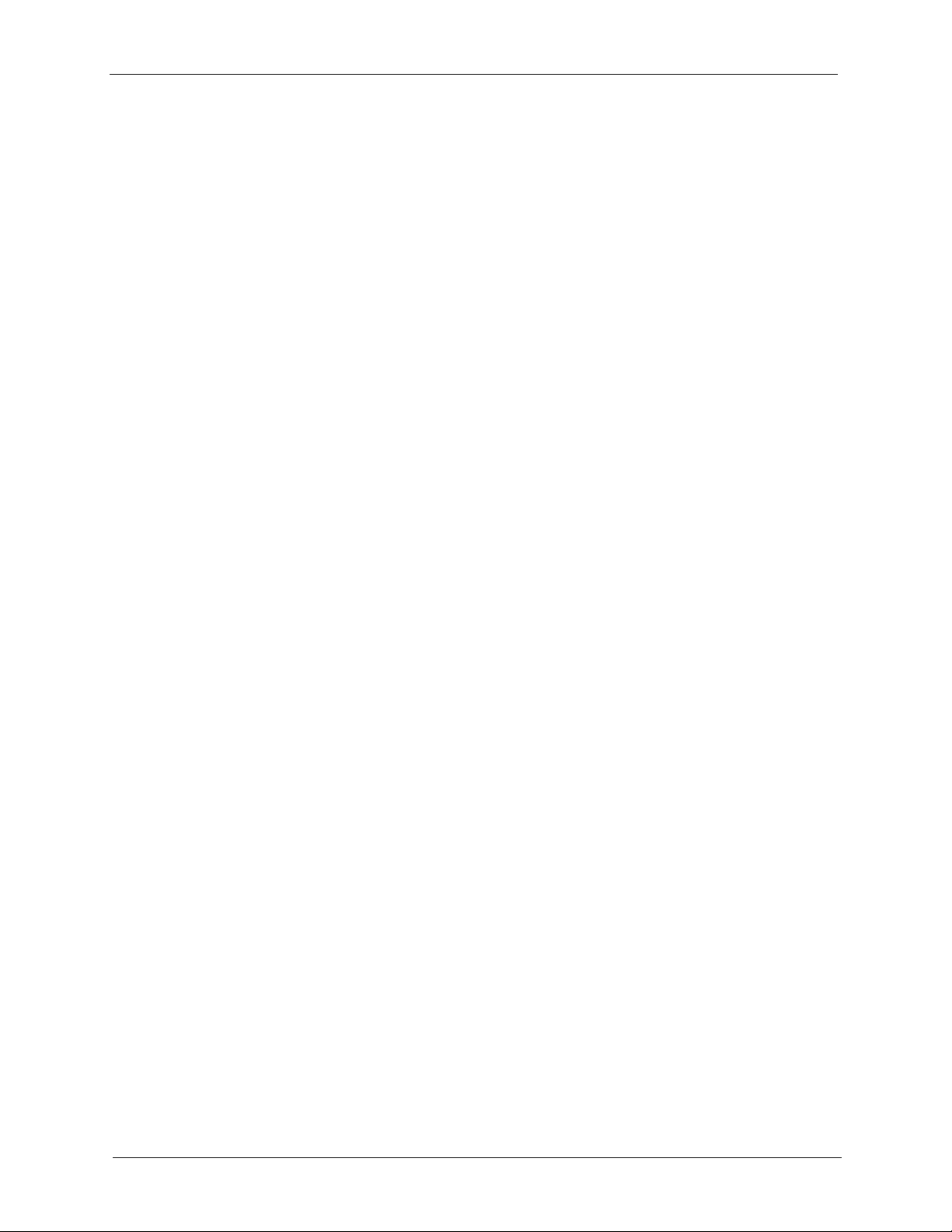
P-660HW-T v2 User’s Guide
17.1.2 General Setup ......................................................................................219
17.2 Time Setting ..................................................................................................221
Chapter 18
Logs ...................................................................................................................... 225
18.1 Logs Overview ..............................................................................................225
18.1.1 Alerts and Logs .....................................................................................225
18.2 Viewing the Logs ............................................................................................225
18.3 Configuring Log Settings ...............................................................................226
18.3.1 Example E-mail Log ..............................................................................228
18.4 Log Descriptions ............................................................................................229
Chapter 19
Tools...................................................................................................................... 245
19.1 Firmware Upgrade ........................................................................................245
19.2 Configuration Screen .....................................................................................247
19.2.1 Backup Configuration ...........................................................................247
19.2.2 Restore Configuration ...........................................................................248
19.2.3 Back to Factory Defaults .......................................................................249
19.3 Restart ............................................................................................................249
Chapter 20
Diagnostic ............................................................................................................251
20.1 General Diagnostic ........................................................................................251
20.2 DSL Line Diagnostic .....................................................................................252
Chapter 21
Troubleshooting ................................................................................................... 253
21.1 Problems Starting Up the ZyXEL Device .......................................................253
21.2 Problems with the LAN ...................................................................................253
21.3 Problems with the WAN .................................................................................254
21.4 Problems Accessing the ZyXEL Device .........................................................255
Appendix A
Product Specifications ........................................................................................ 257
Appendix B
About ADSL .......................................................................................................... 261
Introduction to DSL ................................................................................................ 261
ADSL Overview...................................................................................................... 261
Advantages of ADSL.............................................................................................. 261
Appendix C
Internal SPTGEN .................................................................................................. 263
18 Table of Contents
Page 19
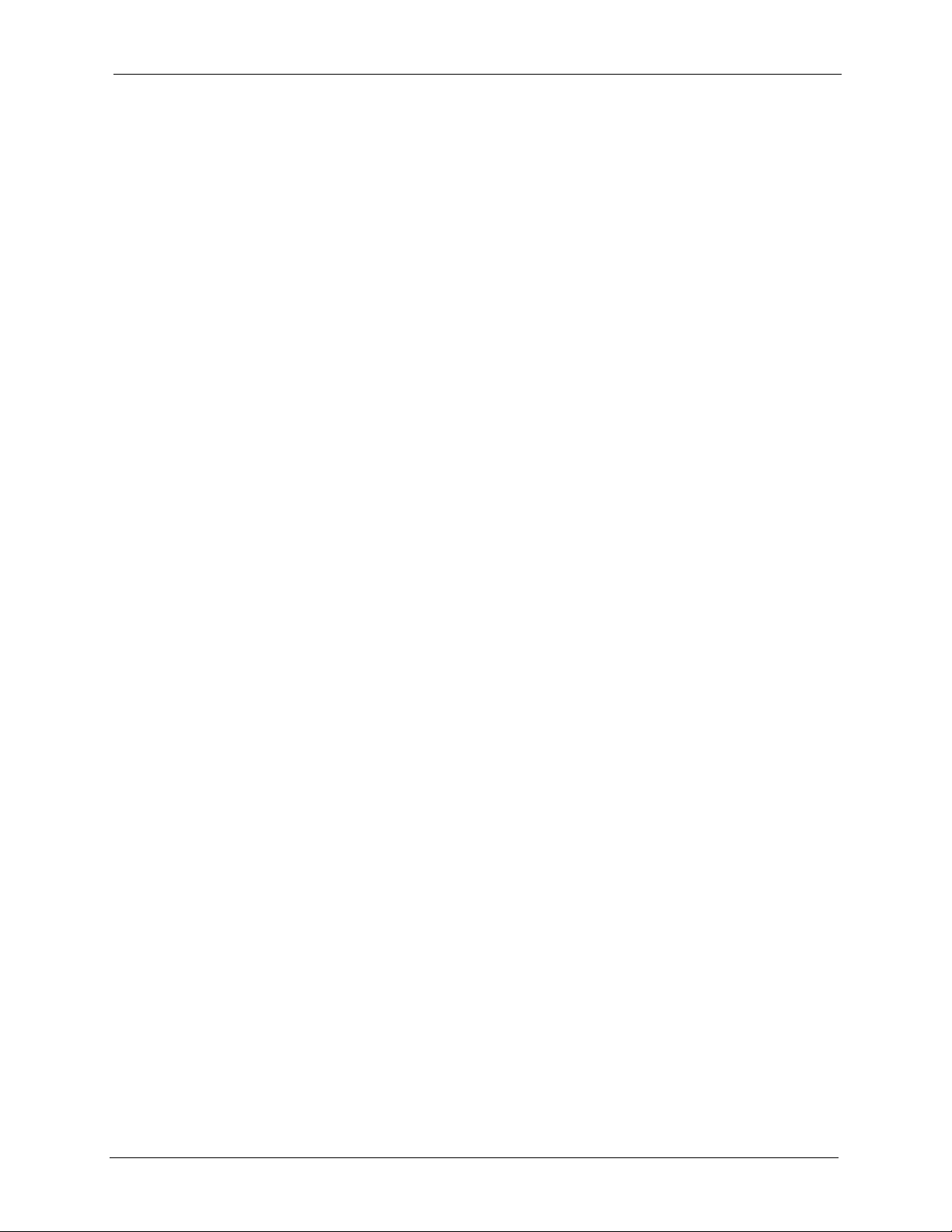
P-660HW-T v2 User’s Guide
Internal SPTGEN Overview ................................................................................... 263
The Configuration Text File Format........................................................................ 263
Internal SPTGEN FTP Download Example............................................................ 264
Internal SPTGEN FTP Upload Example ................................................................ 265
Example Internal SPTGEN Menus......................................................................... 266
Command Examples.............................................................................................. 278
Appendix D
Wall-mounting Instructions................................................................................. 279
Appendix E
Setting up Your Computer’s IP Address............................................................ 281
Windows 95/98/Me................................................................................................. 281
Windows 2000/NT/XP ............................................................................................ 284
Macintosh OS 8/9................................................................................................... 289
Macintosh OS X ..................................................................................................... 291
Linux....................................................................................................................... 292
Appendix F
IP Subnetting ........................................................................................................ 297
Introduction to IP Addresses .................................................................................. 297
Subnet Masks ........................................................................................................ 298
Subnetting .............................................................................................................. 299
Example: Two Subnets .......................................................................................... 300
Example: Four Subnets.......................................................................................... 301
Example Eight Subnets.......................................................................................... 302
Subnetting With Class A and Class B Networks. ................................................... 303
Appendix G
Command Interpreter........................................................................................... 305
Accessing the CLI .................................................................................................. 305
Command Syntax................................................................................................... 305
Command Usage ................................................................................................... 305
Log Commands...................................................................................................... 306
Log Command Example......................................................................................... 307
Appendix H
Firewall Commands ............................................................................................. 309
Appendix I
NetBIOS Filter Commands .................................................................................. 315
Introduction ............................................................................................................ 315
Display NetBIOS Filter Settings ............................................................................. 315
Table of Contents 19
Page 20
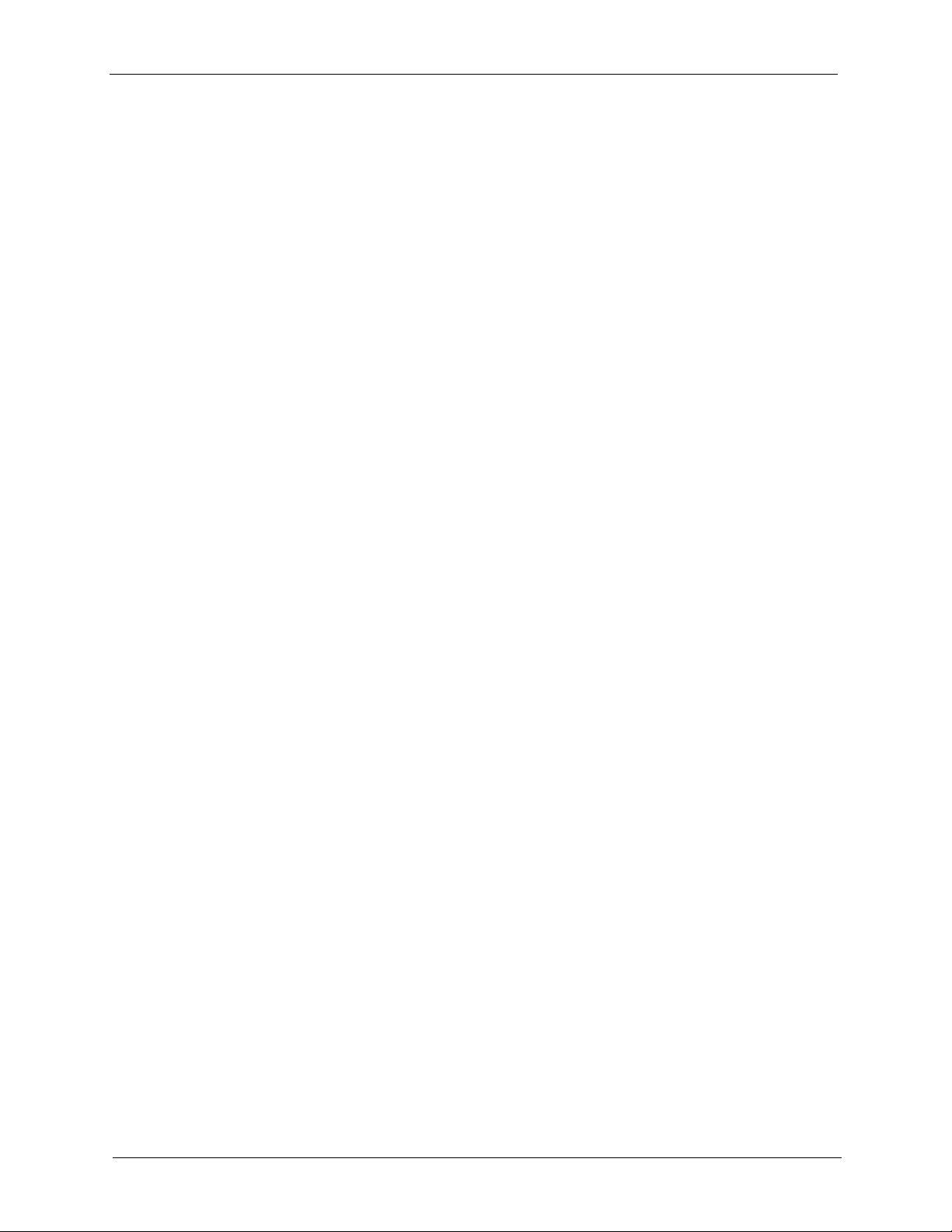
P-660HW-T v2 User’s Guide
NetBIOS Filter Configuration.................................................................................. 316
Appendix J
Splitters and Microfilters ..................................................................................... 317
Connecting a POTS Splitter ................................................................................... 317
Telephone Microfilters ............................................................................................ 317
ZyXEL Device With ISDN....................................................................................... 319
Appendix K
Wireless LANs ...................................................................................................... 321
Wireless LAN Topologies ....................................................................................... 321
Channel.................................................................................................................. 323
RTS/CTS................................................................................................................ 323
Fragmentation Threshold ....................................................................................... 324
Preamble Type....................................................................................................... 325
IEEE 802.11g Wireless LAN .................................................................................. 325
Wireless Security Overview ................................................................................... 326
RADIUS.................................................................................................................. 326
Types of Authentication.......................................................................................... 327
Dynamic WEP Key Exchange................................................................................ 329
WPA and WPA2 ..................................................................................................... 329
Security Parameters Summary .............................................................................. 333
Appendix L
Pop-up Windows, JavaScripts and Java Permissions ..................................... 335
Internet Explorer Pop-up Blockers ......................................................................... 335
JavaScripts............................................................................................................. 338
Appendix M
Triangle Route ...................................................................................................... 343
The Ideal Setup...................................................................................................... 343
The “Triangle Route” Problem................................................................................ 343
The “Triangle Route” Solutions .............................................................................. 344
IP Aliasing .............................................................................................................. 344
Index...................................................................................................................... 345
20 Table of Contents
Page 21
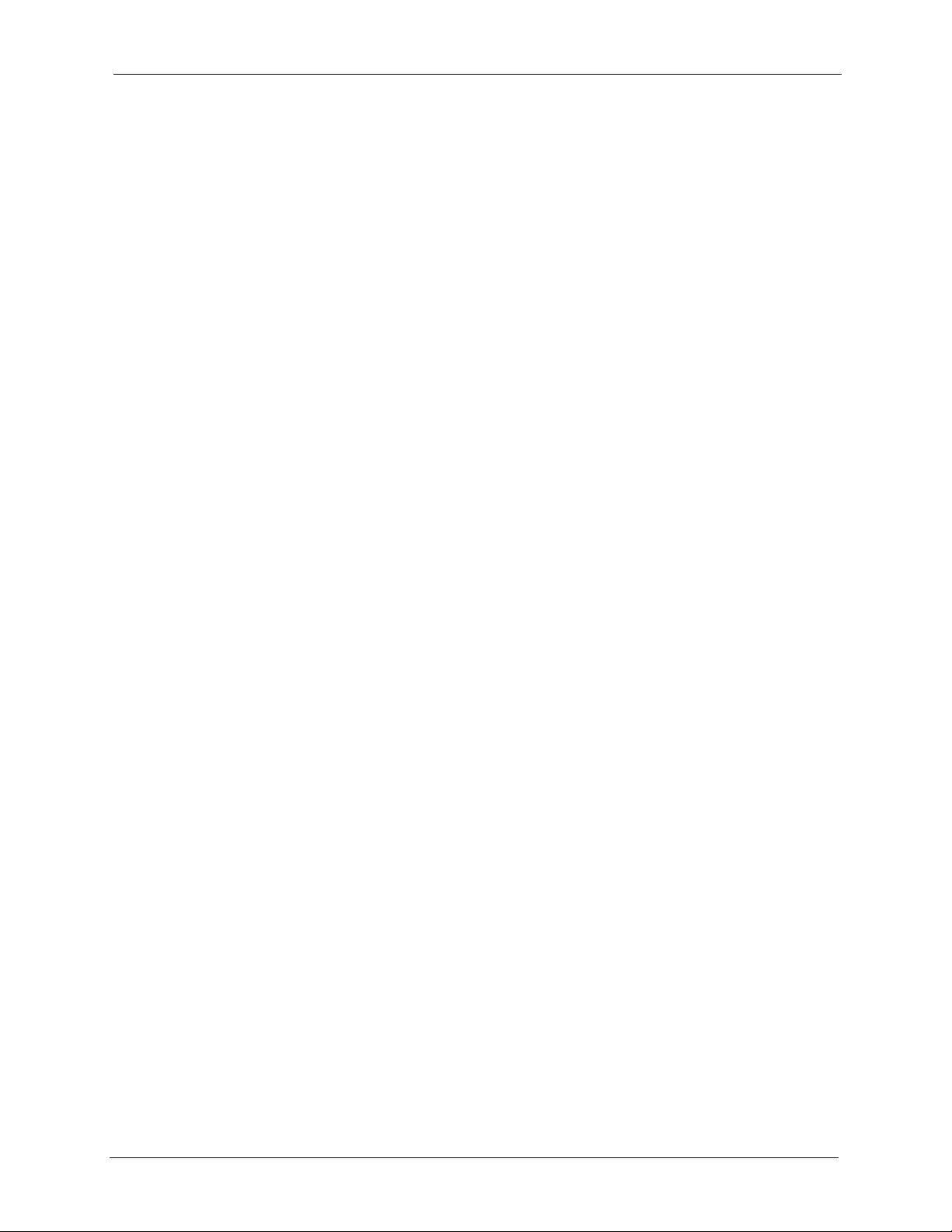
P-660HW-T v2 User’s Guide
List of Figures
Figure 1 Protected Internet Access Applications ................................................................ 38
Figure 2 LAN-to-LAN Application Example ......................................................................... 38
Figure 3 Front Panel ..........................................................................................................38
Figure 4 Password Screen .................................................................................................. 42
Figure 5 Change Password at Login ................................................................................... 42
Figure 6 Select a Mode ....................................................................................................... 43
Figure 7 Web Configurator: Main Screen ........................................................................... 44
Figure 8 Status Screen ........................................................................................................ 47
Figure 9 Status: Any IP Table .............................................................................................. 49
Figure 10 Status: WLAN Status ........................................................................................... 50
Figure 11 Status: Bandwidth Status ..................................................................................... 50
Figure 12 Status: Packet Statistics ...................................................................................... 51
Figure 13 System General .................................................................................................. 53
Figure 14 Select a Mode ..................................................................................................... 55
Figure 15 Wizard: Welcome ................................................................................................ 56
Figure 16 Auto Detection: No DSL Connection ................................................................... 56
Figure 17 Auto Detection: Failed ......................................................................................... 57
Figure 18 Auto-Detection: PPPoE ....................................................................................... 57
Figure 19 Internet Access Wizard Setup: ISP Parameters ................................................. 58
Figure 20 Internet Connection with PPPoE ......................................................................... 59
Figure 21 Internet Connection with RFC 1483 .................................................................... 59
Figure 22 Internet Connection with ENET ENCAP ............................................................. 60
Figure 23 Internet Connection with PPPoA ......................................................................... 61
Figure 24 Connection Test Failed-1 .................................................................................... 62
Figure 25 Connection Test Failed-2. ................................................................................... 62
Figure 26 Connection Test Successful ................................................................................ 63
Figure 27 Wireless LAN Setup Wizard 1 ............................................................................. 63
Figure 28 Wireless LAN Setup Wizard 2 ............................................................................. 64
Figure 29 Manually assign a WPA-PSK key ....................................................................... 66
Figure 30 Manually assign a WEP key ............................................................................... 66
Figure 31 Wireless LAN Setup 3 ......................................................................................... 67
Figure 32 Internet Access and WLAN Wizard Setup Complete .......................................... 68
Figure 33 Select a Mode ..................................................................................................... 70
Figure 34 Wizard: Welcome ................................................................................................ 71
Figure 35 Bandwidth Management Wizard: General Information ....................................... 71
Figure 36 Bandwidth Management Wizard: Configuration .................................................. 72
Figure 37 Bandwidth Management Wizard: Complete ........................................................ 73
Figure 38 Example of Traffic Shaping ................................................................................. 79
List of Figures 21
Page 22
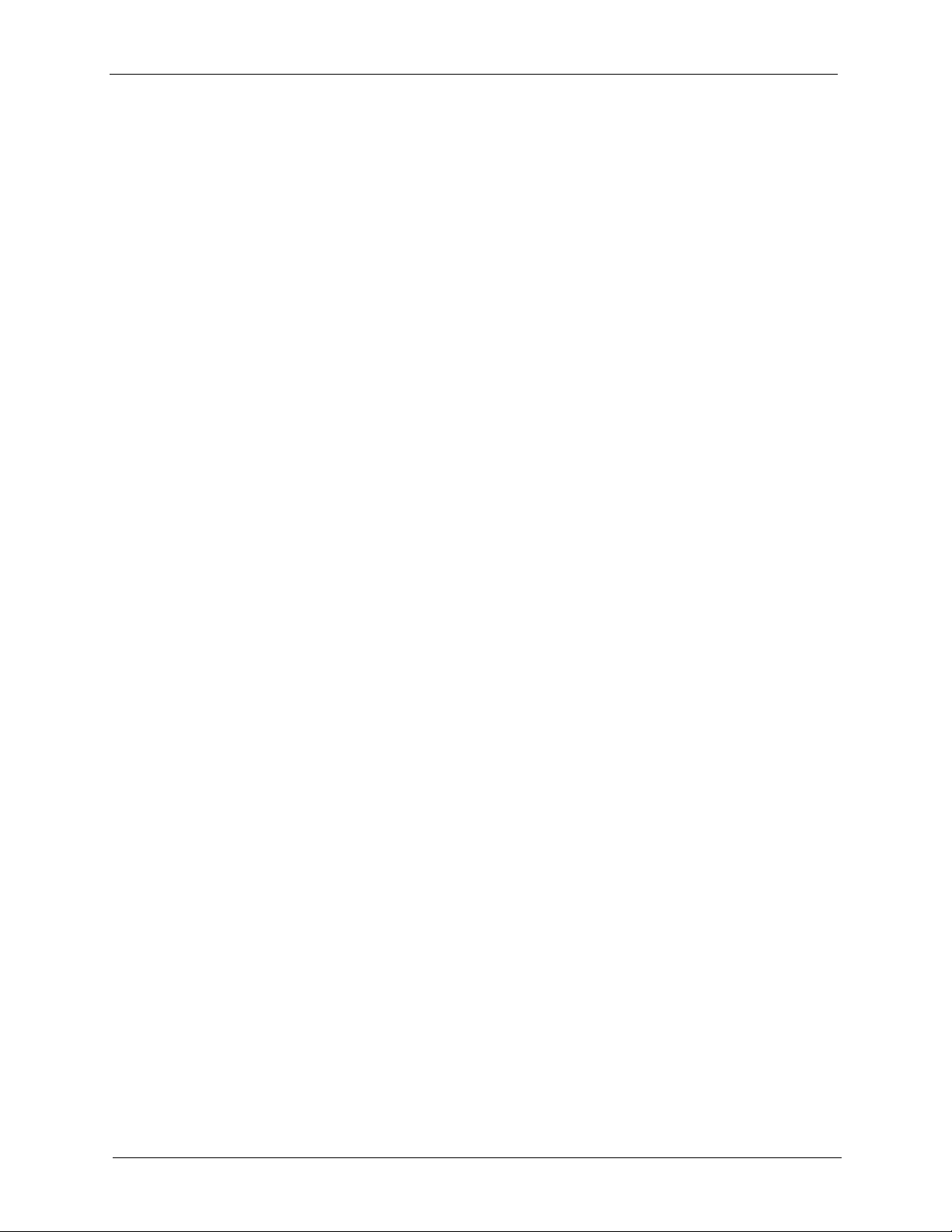
P-660HW-T v2 User’s Guide
Figure 39 Internet Connection (PPPoE) .............................................................................. 81
Figure 40 Advanced Internet Connection Setup ................................................................. 83
Figure 41 More Connections ............................................................................................... 85
Figure 42 More Connections Edit ........................................................................................ 86
Figure 43 More Connections Advanced Setup ................................................................... 88
Figure 44 Traffic Redirect Example ..................................................................................... 89
Figure 45 Traffic Redirect LAN Setup ................................................................................. 90
Figure 46 WAN Backup Setup ............................................................................................ 90
Figure 47 Example of a Wireless Network .......................................................................... 93
Figure 48 Wireless LAN: General ...................................................................................... 97
Figure 49 Wireless: No Security .......................................................................................... 98
Figure 50 Wireless: Static WEP Encryption ........................................................................ 99
Figure 51 Wireless: WPA-PSK/WPA2-PSK ......................................................................... 100
Figure 52 Wireless: WPA/WPA2 ......................................................................................... 102
Figure 53 Advanced ............................................................................................................ 104
Figure 54 OTIST ................................................................................................................. 106
Figure 55 Example Wireless Client OTIST Screen ............................................................. 107
Figure 56 Security Key ........................................................................................................ 107
Figure 57 OTIST in Progress (AP) ...................................................................................... 107
Figure 58 OTIST in Progress (Client) .................................................................................. 107
Figure 59 No AP with OTIST Found ................................................................................... 108
Figure 60 Start OTIST? ....................................................................................................... 108
Figure 61 MAC Address Filter ............................................................................................. 109
Figure 62 LAN and WAN IP Addresses .............................................................................. 111
Figure 63 Any IP Example .................................................................................................. 116
Figure 64 LAN IP ................................................................................................................. 117
Figure 65 Advanced LAN Setup .......................................................................................... 118
Figure 66 DHCP Setup ....................................................................................................... 119
Figure 67 LAN Client List .................................................................................................... 120
Figure 68 Physical Network & Partitioned Logical Networks .............................................. 122
Figure 69 LAN IP Alias ........................................................................................................ 122
Figure 70 How NAT Works .................................................................................................. 126
Figure 71 NAT Application With IP Alias ............................................................................. 127
Figure 72 NAT General ...................................................................................................... 129
Figure 73 Multiple Servers Behind NAT Example ............................................................... 131
Figure 74 NAT Port Forwarding .......................................................................................... 131
Figure 75 Port Forwarding Rule Setup .............................................................................. 132
Figure 76 Address Mapping Rules ...................................................................................... 134
Figure 77 Edit Address Mapping Rule .............................................................................. 135
Figure 78 Firewall Application ............................................................................................. 139
Figure 79 Three-Way Handshake ....................................................................................... 140
Figure 80 SYN Flood ........................................................................................................... 141
Figure 81 Smurf Attack ....................................................................................................... 142
22 List of Figures
Page 23
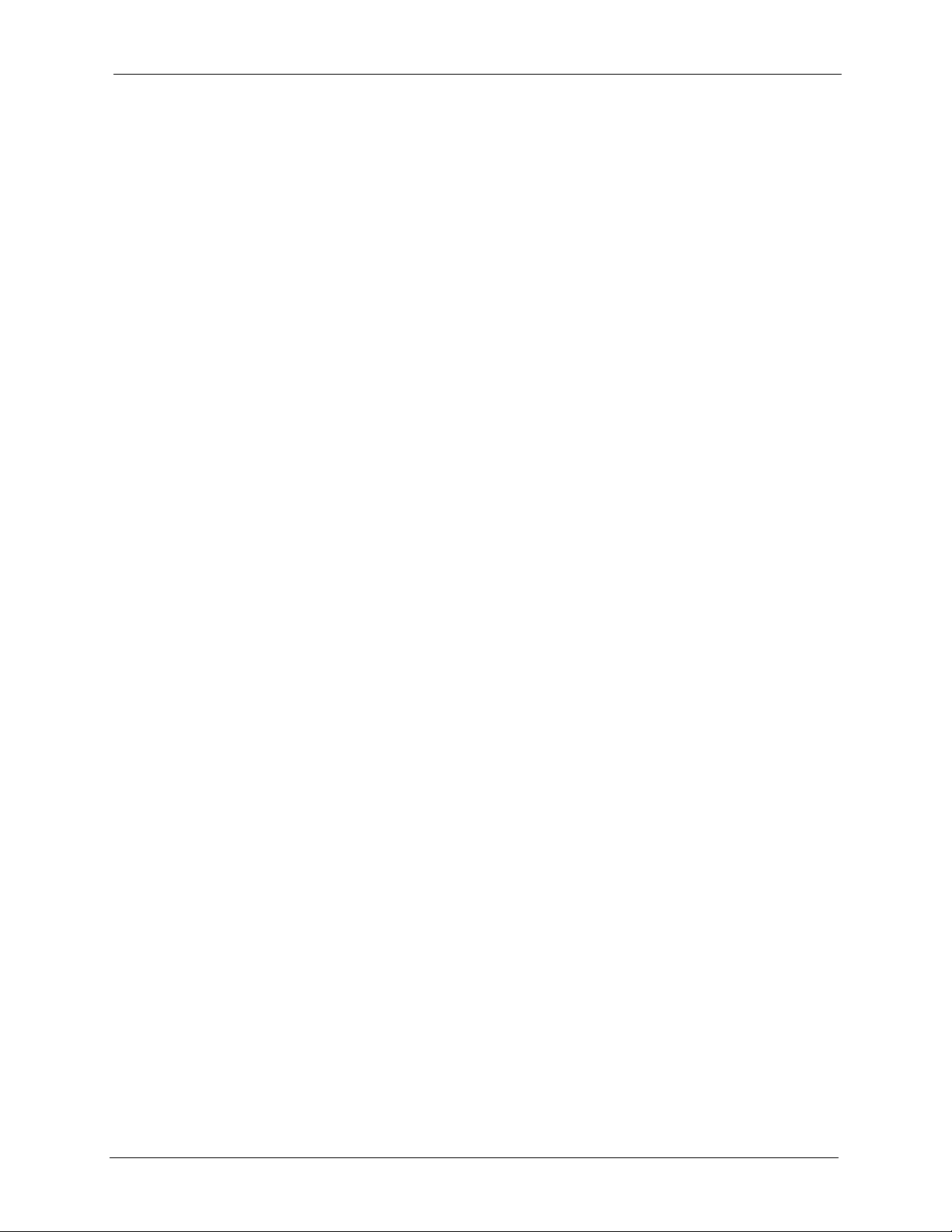
P-660HW-T v2 User’s Guide
Figure 82 Stateful Inspection ............................................................................................... 143
Figure 83 Firewall: General ................................................................................................. 152
Figure 84 Firewall Rules .................................................................................................... 154
Figure 85 Firewall: Edit Rule ............................................................................................... 156
Figure 86 Firewall: Customized Services ............................................................................ 158
Figure 87 Firewall: Configure Customized Services ........................................................... 159
Figure 88 Firewall Example: Rules ..................................................................................... 160
Figure 89 Edit Custom Port Example .................................................................................. 160
Figure 90 Firewall Example: Edit Rule: Destination Address ............................................. 161
Figure 91 Firewall Example: Edit Rule: Select Customized Services ................................. 162
Figure 92 Firewall Example: Rules: MyService .................................................................. 163
Figure 93 Firewall: Anti Probing .......................................................................................... 165
Figure 94 Firewall: Threshold .............................................................................................. 168
Figure 95 Content Filter: Keyword ...................................................................................... 171
Figure 96 Content Filter: Schedule ..................................................................................... 172
Figure 97 Content Filter: Trusted ........................................................................................ 173
Figure 98 Example of Static Routing Topology ................................................................... 175
Figure 99 Static Route .........................................................................................................176
Figure 100 Static Route Edit ............................................................................................... 177
Figure 101 Subnet-based Bandwidth Management Example ............................................. 180
Figure 102 Bandwidth Management: Summary .................................................................. 184
Figure 103 Bandwidth Management: Rule Setup ............................................................... 186
Figure 104 Bandwidth Management Rule Configuration .................................................... 187
Figure 105 Bandwidth Management: Monitor .................................................................... 189
Figure 106 Dynamic DNS ................................................................................................... 192
Figure 107 Remote Management: WWW ........................................................................... 196
Figure 108 Telnet Configuration on a TCP/IP Network ....................................................... 197
Figure 109 Remote Management: Telnet ............................................................................ 198
Figure 110 Remote Management: FTP ............................................................................... 199
Figure 111 SNMP Management Model ............................................................................... 200
Figure 112 Remote Management: SNMP ........................................................................... 201
Figure 113 Remote Management: DNS .............................................................................. 203
Figure 114 Remote Management: ICMP ............................................................................. 204
Figure 115 Enabling TR-069 .............................................................................................. 205
Figure 116 Configuring UPnP ............................................................................................. 208
Figure 117 Add/Remove Programs: Windows Setup: Communication ............................... 210
Figure 118 Add/Remove Programs: Windows Setup: Communication: Components ......... 210
Figure 119 Network Connections ........................................................................................ 211
Figure 120 Windows Optional Networking Components Wizard ........................................ 211
Figure 121 Networking Services ......................................................................................... 212
Figure 122 Network Connections ........................................................................................ 213
Figure 123 Internet Connection Properties ........................................................................ 213
Figure 124 Internet Connection Properties: Advanced Settings ......................................... 214
List of Figures 23
Page 24
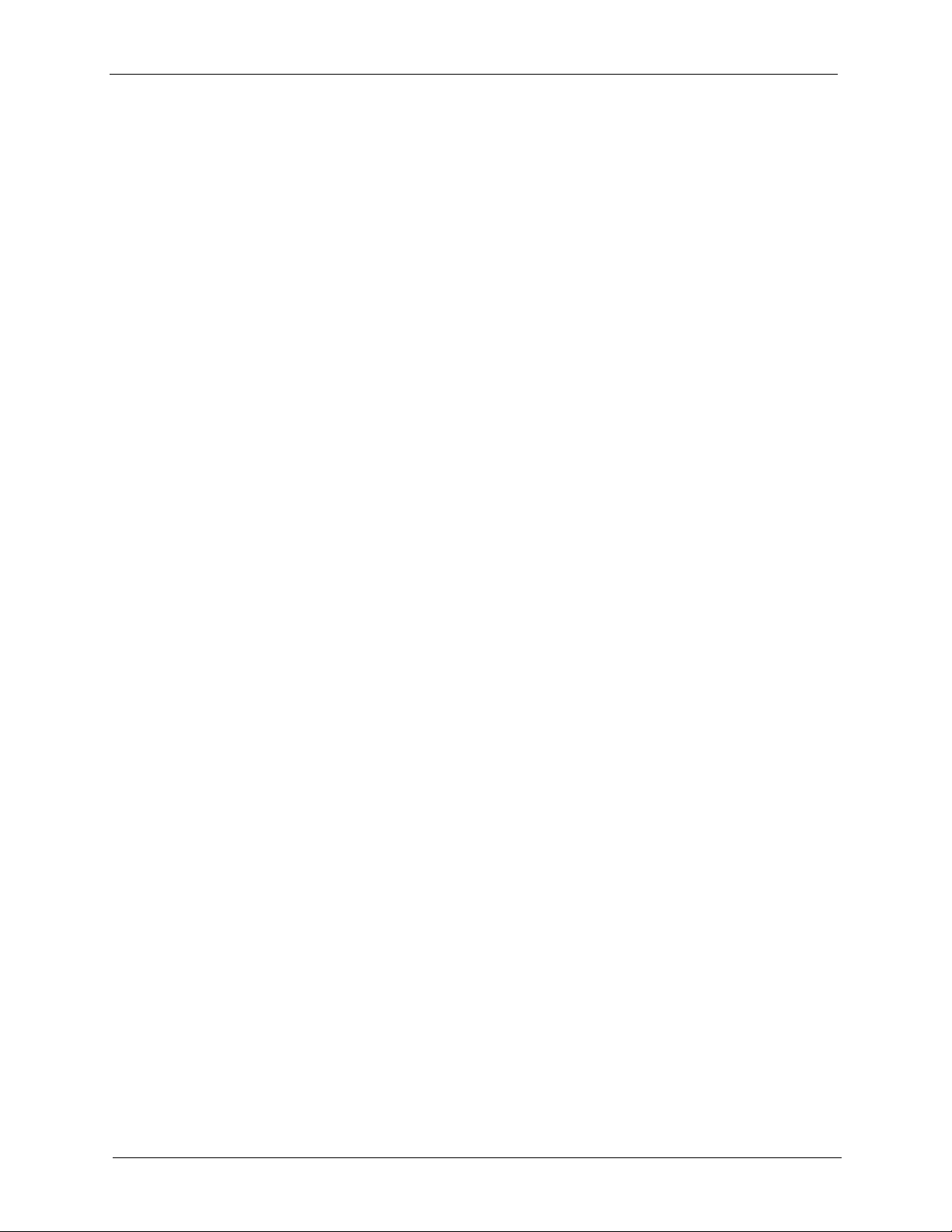
P-660HW-T v2 User’s Guide
Figure 125 Internet Connection Properties: Advanced Settings: Add ................................. 214
Figure 126 System Tray Icon .............................................................................................. 214
Figure 127 Internet Connection Status ................................................................................ 215
Figure 128 Network Connections ........................................................................................ 216
Figure 129 Network Connections: My Network Places ....................................................... 217
Figure 130 Network Connections: My Network Places: Properties: Example ..................... 217
Figure 131 System General Setup ...................................................................................... 220
Figure 132 System Time Setting ......................................................................................... 221
Figure 133 View Log ........................................................................................................... 226
Figure 134 Log Settings ...................................................................................................... 227
Figure 135 E-mail Log Example .......................................................................................... 229
Figure 136 Firmware Upgrade ............................................................................................ 245
Figure 137 Firmware Upload In Progress ........................................................................... 246
Figure 138 Network Temporarily Disconnected .................................................................. 246
Figure 139 Error Message .................................................................................................. 247
Figure 140 Configuration ..................................................................................................... 247
Figure 141 Configuration Restore Successful ..................................................................... 248
Figure 142 Temporarily Disconnected ................................................................................. 248
Figure 143 Configuration Restore Error .............................................................................. 249
Figure 144 Restart Screen .................................................................................................. 249
Figure 145 Diagnostic: General .......................................................................................... 251
Figure 146 Diagnostic: DSL Line ........................................................................................ 252
Figure 147 Configuration Text File Format: Column Descriptions ....................................... 263
Figure 148 Invalid Parameter Entered: Command Line Example ....................................... 264
Figure 149 Valid Parameter Entered: Command Line Example ......................................... 264
Figure 150 Internal SPTGEN FTP Download Example ...................................................... 265
Figure 151 Internal SPTGEN FTP Upload Example ........................................................... 265
Figure 152 Wall-mounting Example .................................................................................... 279
Figure 153 WIndows 95/98/Me: Network: Configuration ..................................................... 282
Figure 154 Windows 95/98/Me: TCP/IP Properties: IP Address ......................................... 283
Figure 155 Windows 95/98/Me: TCP/IP Properties: DNS Configuration ............................ 284
Figure 156 Windows XP: Start Menu .................................................................................. 285
Figure 157 Windows XP: Control Panel .............................................................................. 285
Figure 158 Windows XP: Control Panel: Network Connections: Properties ....................... 286
Figure 159 Windows XP: Local Area Connection Properties .............................................. 286
Figure 160 Windows XP: Internet Protocol (TCP/IP) Properties ......................................... 287
Figure 161 Windows XP: Advanced TCP/IP Properties ...................................................... 288
Figure 162 Windows XP: Internet Protocol (TCP/IP) Properties ......................................... 289
Figure 163 Macintosh OS 8/9: Apple Menu ........................................................................ 290
Figure 164 Macintosh OS 8/9: TCP/IP ................................................................................ 290
Figure 165 Macintosh OS X: Apple Menu ........................................................................... 291
Figure 166 Macintosh OS X: Network ................................................................................. 292
Figure 167 Red Hat 9.0: KDE: Network Configuration: Devices ........................................ 293
24 List of Figures
Page 25
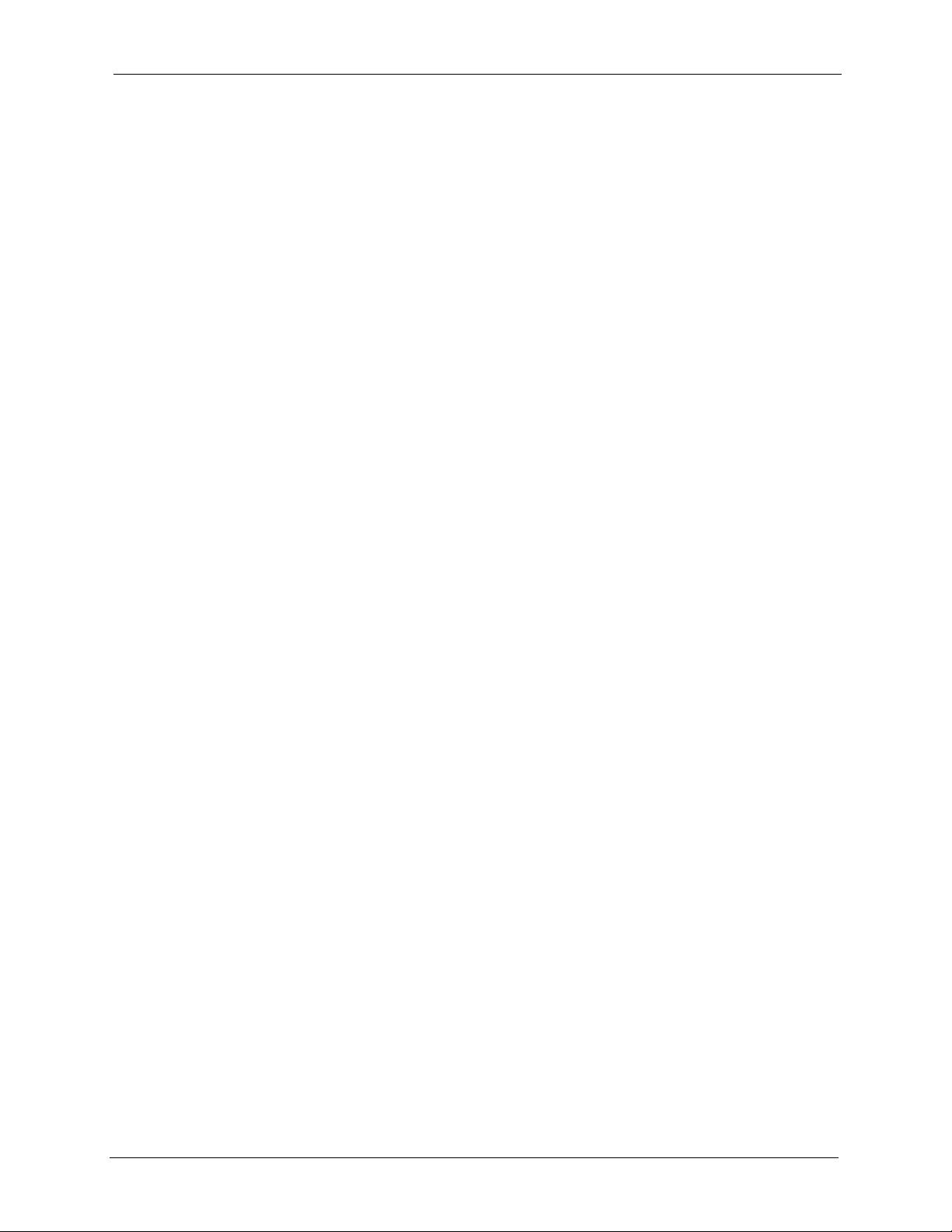
P-660HW-T v2 User’s Guide
Figure 168 Red Hat 9.0: KDE: Ethernet Device: General ................................................. 293
Figure 169 Red Hat 9.0: KDE: Network Configuration: DNS ............................................. 294
Figure 170 Red Hat 9.0: KDE: Network Configuration: Activate ....................................... 294
Figure 171 Red Hat 9.0: Dynamic IP Address Setting in ifconfig-eth0 .............................. 295
Figure 172 Red Hat 9.0: Static IP Address Setting in ifconfig-eth0 .................................. 295
Figure 173 Red Hat 9.0: DNS Settings in resolv.conf ...................................................... 295
Figure 174 Red Hat 9.0: Restart Ethernet Card ................................................................ 296
Figure 175 Red Hat 9.0: Checking TCP/IP Properties ...................................................... 296
Figure 176 Displaying Log Categories Example ................................................................. 306
Figure 177 Displaying Log Parameters Example ................................................................ 306
Figure 178 Connecting a POTS Splitter .............................................................................. 317
Figure 179 Connecting a Microfilter .................................................................................... 318
Figure 180 Connecting a Microfilter and Y-Connector ........................................................ 318
Figure 181 ZyXEL Device with ISDN .................................................................................. 319
Figure 182 Peer-to-Peer Communication in an Ad-hoc Network ........................................ 321
Figure 183 Basic Service Set .............................................................................................. 322
Figure 184 Infrastructure WLAN ......................................................................................... 323
Figure 185 RTS/CTS ........................................................................................................... 324
Figure 186 WPA(2) with RADIUS Application Example ...................................................... 332
Figure 187 WPA(2)-PSK Authentication ............................................................................. 332
Figure 188 Pop-up Blocker ................................................................................................. 335
Figure 189 Internet Options ................................................................................................ 336
Figure 190 Internet Options (2) ........................................................................................... 337
Figure 191 Pop-up Blocker Settings ................................................................................... 338
Figure 192 Internet Options (3) ........................................................................................... 339
Figure 193 Security Settings - Java Scripting ..................................................................... 340
Figure 194 Security Settings - Java .................................................................................... 341
Figure 195 Java (Sun) ......................................................................................................... 342
Figure 196 Ideal Setup ........................................................................................................ 343
Figure 197 “Triangle Route” Problem .................................................................................. 344
Figure 198 IP Alias .............................................................................................................. 344
List of Figures 25
Page 26
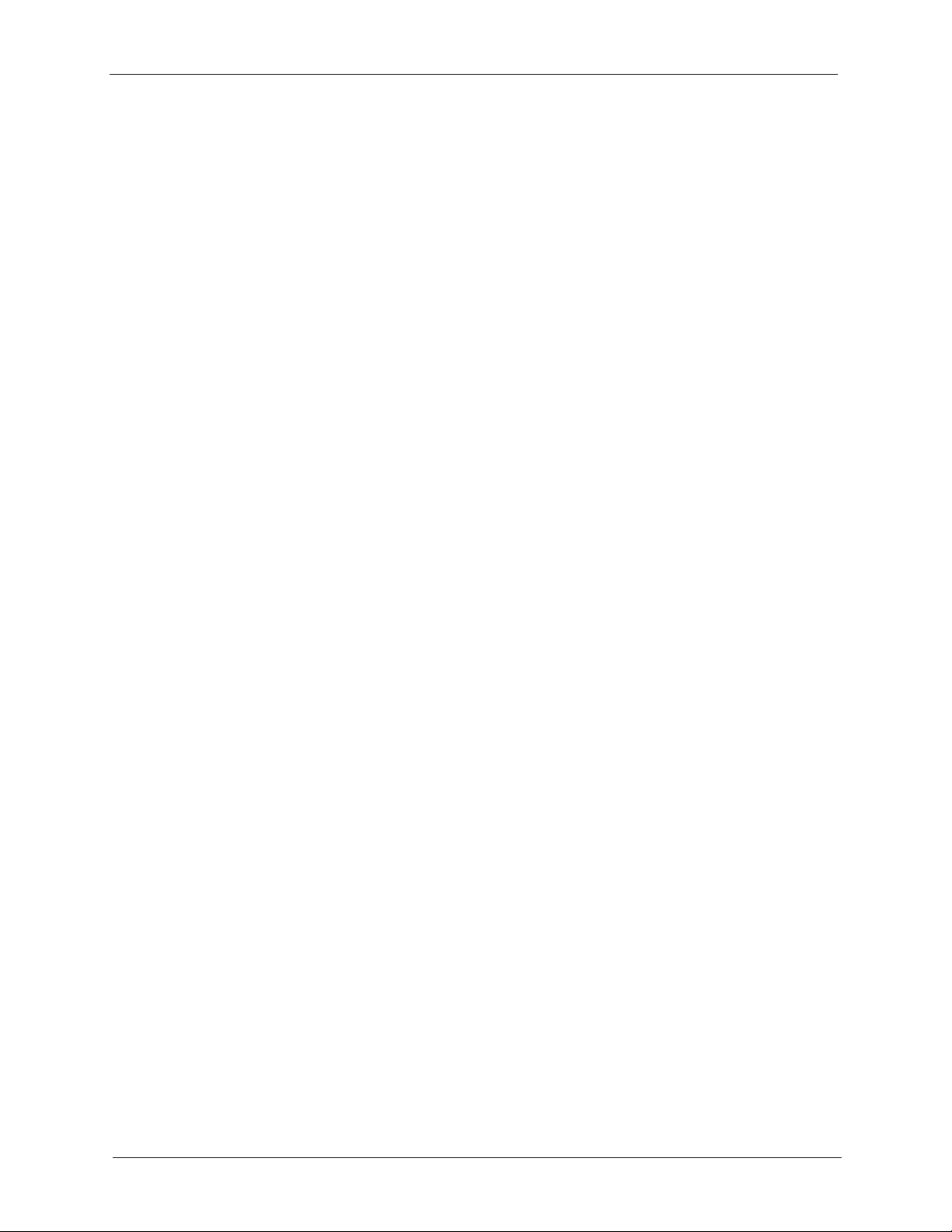
P-660HW-T v2 User’s Guide
26 List of Figures
Page 27
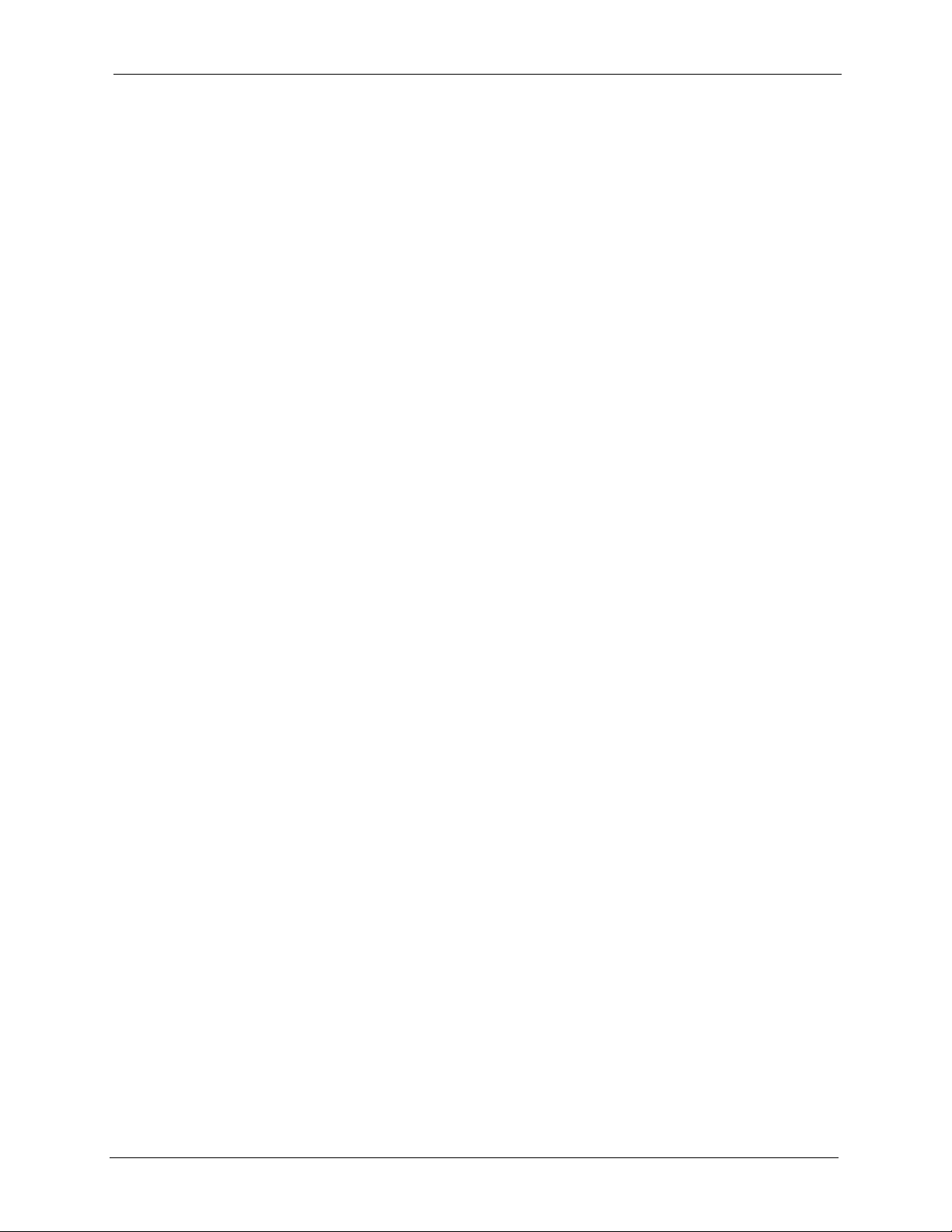
P-660HW-T v2 User’s Guide
List of Tables
Table 1 ADSL Standards .................................................................................................... 33
Table 2 Front Panel LEDs .................................................................................................. 39
Table 3 Web Configurator Screens Summary .................................................................... 44
Table 4 Status Screen ........................................................................................................ 47
Table 5 Status: Any IP Table .............................................................................................. 49
Table 6 Status: WLAN Status ............................................................................................. 50
Table 7 Status: Packet Statistics ........................................................................................ 51
Table 8 Internet Access Wizard Setup: ISP Parameters .................................................... 58
Table 9 Internet Connection with PPPoE ........................................................................... 59
Table 10 Internet Connection with RFC 1483 .................................................................... 60
Table 11 Internet Connection with ENET ENCAP .............................................................. 60
Table 12 Internet Connection with PPPoA ......................................................................... 61
Table 13 Wireless LAN Setup Wizard 1 ............................................................................. 64
Table 14 Wireless LAN Setup Wizard 2 ............................................................................. 65
Table 15 Manually assign a WPA key ................................................................................ 66
Table 16 Manually assign a WEP key ................................................................................ 67
Table 17 Media Bandwidth Management Setup: Services ................................................. 69
Table 18 Bandwidth Management Wizard: General Information ........................................ 71
Table 19 Bandwidth Management Wizard: Configuration .................................................. 72
Table 20 Internet Connection ............................................................................................. 81
Table 21 Advanced Internet Connection Setup .................................................................. 83
Table 22 More Connections ............................................................................................... 85
Table 23 More Connections Edit ........................................................................................ 86
Table 24 More Connections Advanced Setup .................................................................... 88
Table 25 WAN Backup Setup ............................................................................................. 91
Table 26 Types of Encryption for Each Type of Authentication .......................................... 95
Table 27 Wireless LAN: General ........................................................................................ 97
Table 28 Wireless No Security ........................................................................................... 98
Table 29 Wireless: Static WEP Encryption ......................................................................... 99
Table 30 Wireless: WPA-PSK/WPA2-PSK ......................................................................... 100
Table 31 Wireless: WPA/WPA2 .......................................................................................... 102
Table 32 Wireless LAN: Advanced ..................................................................................... 104
Table 33 OTIST .................................................................................................................. 106
Table 34 MAC Address Filter ............................................................................................. 109
Table 35 LAN IP ................................................................................................................. 117
Table 36 Advanced LAN Setup .......................................................................................... 118
Table 37 DHCP Setup ........................................................................................................ 119
Table 38 LAN Client List ..................................................................................................... 121
List of Tables 27
Page 28
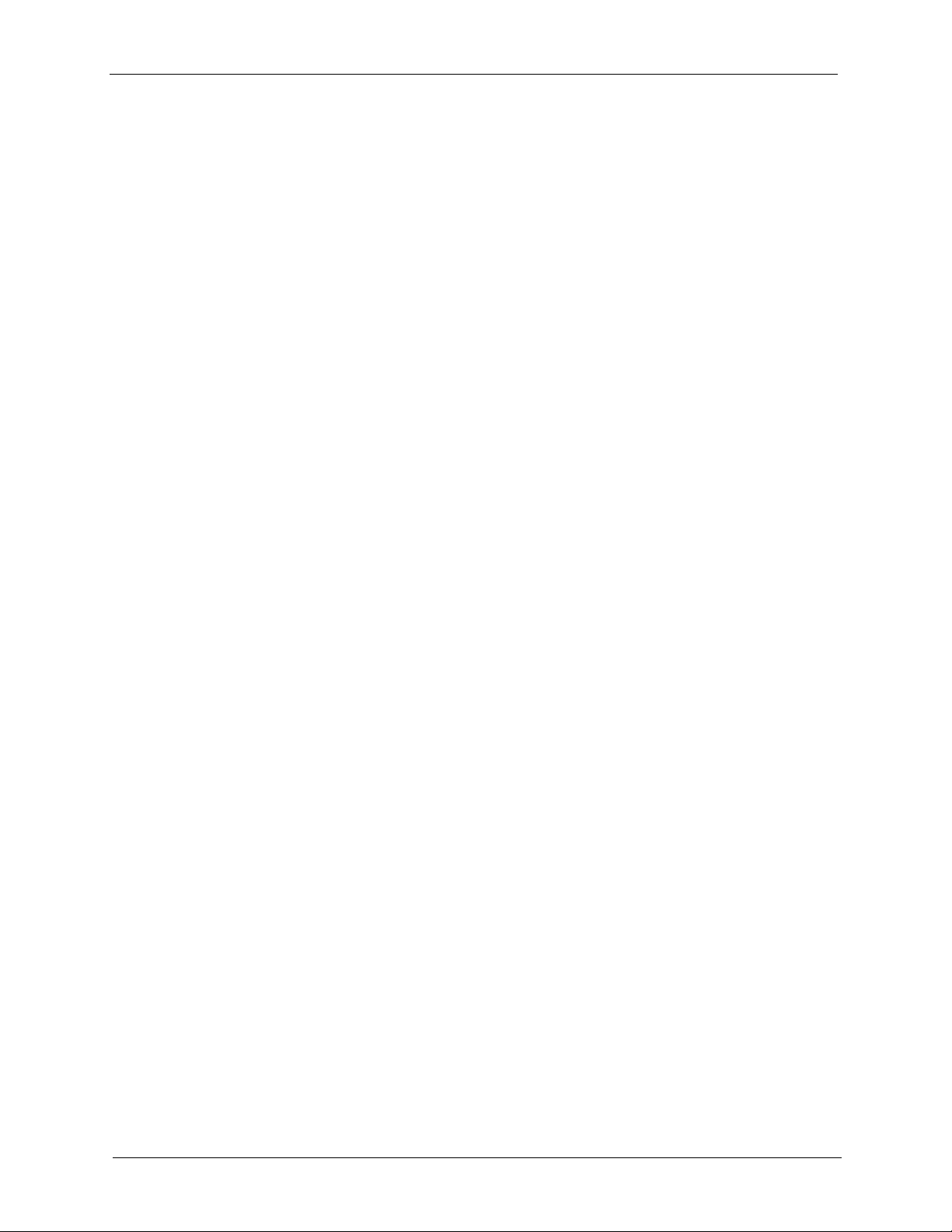
P-660HW-T v2 User’s Guide
Table 39 LAN IP Alias ........................................................................................................ 122
Table 40 NAT Definitions .................................................................................................... 125
Table 41 NAT Mapping Types ............................................................................................ 128
Table 42 NAT General ........................................................................................................ 129
Table 43 Services and Port Numbers ................................................................................. 130
Table 44 NAT Port Forwarding ........................................................................................... 132
Table 45 Port Forwarding Rule Setup ................................................................................ 133
Table 46 Address Mapping Rules ...................................................................................... 134
Table 47 Edit Address Mapping Rule ................................................................................. 135
Table 48 Common IP Ports ................................................................................................ 140
Table 49 ICMP Commands That Trigger Alerts .................................................................. 142
Table 50 Legal NetBIOS Commands ................................................................................. 142
Table 51 Legal SMTP Commands ..................................................................................... 142
Table 52 Firewall: General ................................................................................................. 153
Table 53 Firewall Rules ...................................................................................................... 154
Table 54 Firewall: Edit Rule ................................................................................................ 157
Table 55 Customized Services ........................................................................................... 158
Table 56 Firewall: Configure Customized Services ............................................................ 159
Table 57 Predefined Services ............................................................................................ 163
Table 58 Firewall: Anti Probing ........................................................................................... 166
Table 59 Firewall: Threshold .............................................................................................. 168
Table 60 Content Filter: Keyword ....................................................................................... 172
Table 61 Content Filter: Schedule ...................................................................................... 173
Table 62 Content Filter: Trusted ......................................................................................... 173
Table 63 Static Route .........................................................................................................176
Table 64 Static Route Edit .................................................................................................. 177
Table 65 Application and Subnet-based Bandwidth Management Example ...................... 180
Table 66 Maximize Bandwidth Usage Example ................................................................. 182
Table 67 Priority-based Allotment of Unused and Unbudgeted Bandwidth Example ......... 182
Table 68 Fairness-based Allotment of Unused and Unbudgeted Bandwidth Example ...... 183
Table 69 Bandwidth Management Priorities ....................................................................... 183
Table 70 Over Allotment of Bandwidth Example ................................................................ 184
Table 71 Media Bandwidth Management: Summary .......................................................... 185
Table 72 Bandwidth Management: Rule Setup .................................................................. 186
Table 73 Bandwidth Management Rule Configuration ....................................................... 187
Table 74 Services and Port Numbers ................................................................................. 189
Table 75 Dynamic DNS ...................................................................................................... 192
Table 76 Remote Management: WWW .............................................................................. 197
Table 77 Remote Management: Telnet .............................................................................. 198
Table 78 Remote Management: FTP ................................................................................. 199
Table 79 SNMP Traps ........................................................................................................ 201
Table 80 Remote Management: SNMP .............................................................................. 202
Table 81 Remote Management: DNS ................................................................................ 203
28 List of Tables
Page 29
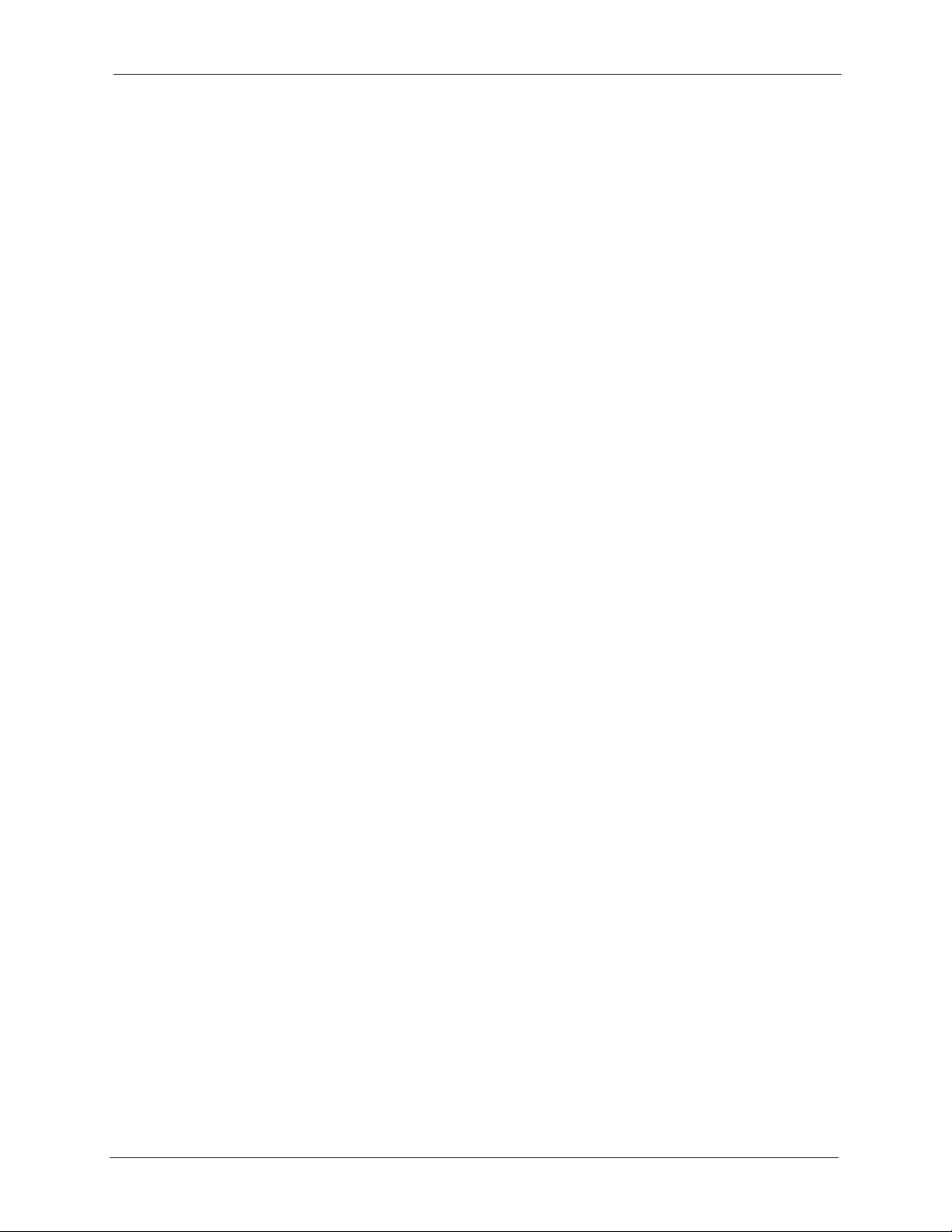
P-660HW-T v2 User’s Guide
Table 82 Remote Management: ICMP ............................................................................... 204
Table 83 TR-069 Commands ............................................................................................. 205
Table 84 Configuring UPnP ................................................................................................ 209
Table 85 System General Setup ........................................................................................ 220
Table 86 System Time Setting ............................................................................................ 222
Table 87 View Log .............................................................................................................. 226
Table 88 Log Settings .........................................................................................................227
Table 89 System Maintenance Logs .................................................................................. 229
Table 90 System Error Logs ............................................................................................... 230
Table 91 Access Control Logs ............................................................................................ 231
Table 92 TCP Reset Logs .................................................................................................. 231
Table 93 Packet Filter Logs ................................................................................................ 232
Table 94 ICMP Logs ........................................................................................................... 232
Table 95 CDR Logs ............................................................................................................ 233
Table 96 PPP Logs .............................................................................................................233
Table 97 UPnP Logs .......................................................................................................... 233
Table 98 Content Filtering Logs ......................................................................................... 233
Table 99 Attack Logs ..........................................................................................................234
Table 100 IPSec Logs ........................................................................................................ 235
Table 101 IKE Logs ............................................................................................................236
Table 102 PKI Logs ............................................................................................................238
Table 103 Certificate Path Verification Failure Reason Codes ........................................... 239
Table 104 802.1X Logs ...................................................................................................... 240
Table 105 ACL Setting Notes ............................................................................................. 241
Table 106 ICMP Notes ....................................................................................................... 242
Table 107 Syslog Logs ....................................................................................................... 243
Table 108 RFC-2408 ISAKMP Payload Types ................................................................... 243
Table 109 Firmware Upgrade ............................................................................................. 245
Table 110 Maintenance Restore Configuration .................................................................. 248
Table 111 Diagnostic: General ............................................................................................ 251
Table 112 Diagnostic: DSL Line ......................................................................................... 252
Table 113 Troubleshooting Starting Up Your ZyXEL Device .............................................. 253
Table 114 Troubleshooting the LAN ................................................................................... 253
Table 115 Troubleshooting the WAN .................................................................................. 254
Table 116 Troubleshooting Accessing the ZyXEL Device .................................................. 255
Table 117 Device Specifications ......................................................................................... 257
Table 118 Firmware ............................................................................................................258
Table 119 Abbreviations Used in the Example Internal SPTGEN Screens Table .............. 266
Table 120 Menu 1 General Setup ...................................................................................... 266
Table 121 Menu 3 ............................................................................................................... 266
Table 122 Menu 4 Internet Access Setup .......................................................................... 270
Table 123 Menu 12 .............................................................................................................271
Table 124 Menu 15 SUA Server Setup .............................................................................. 272
List of Tables 29
Page 30
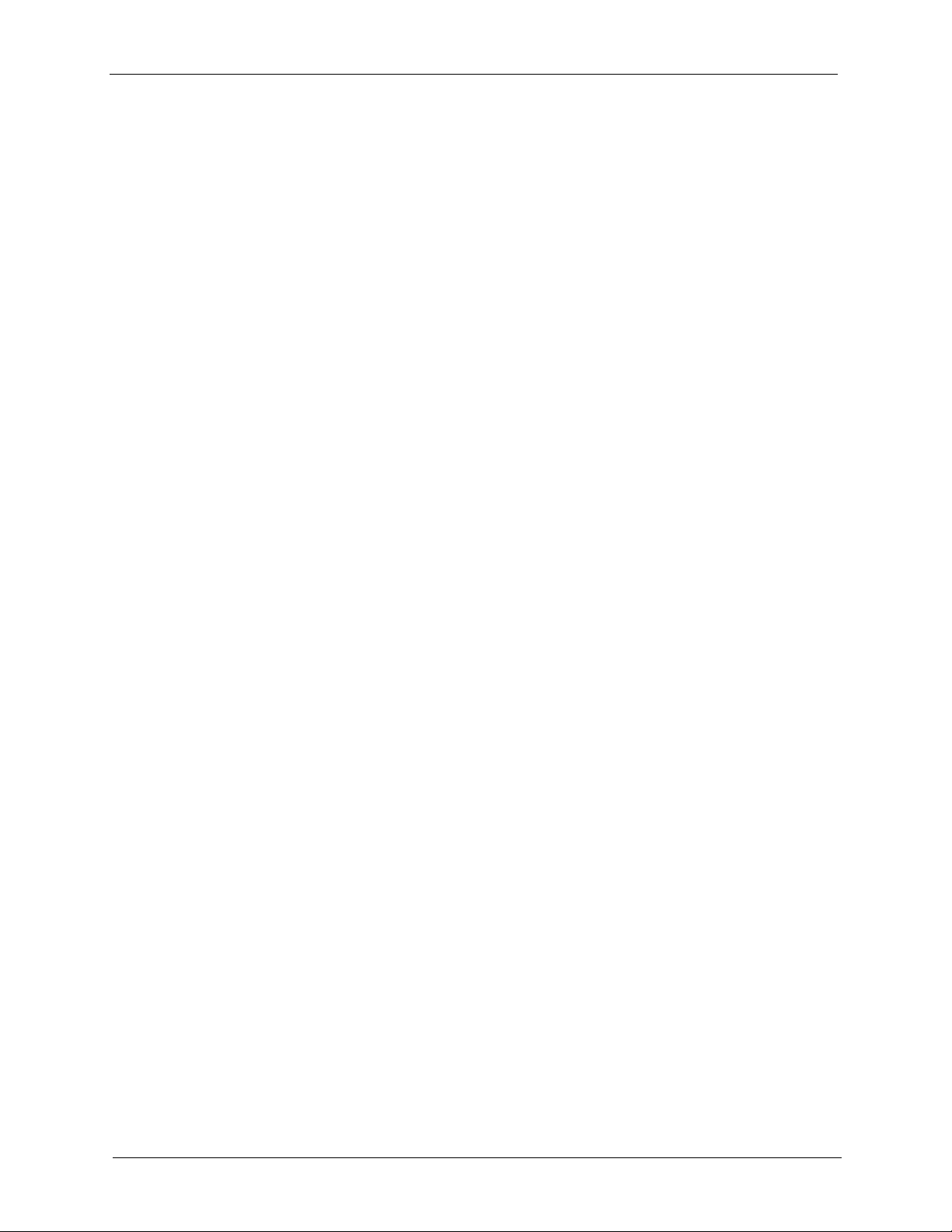
P-660HW-T v2 User’s Guide
Table 125 Menu 21.1 Filter Set #1 ..................................................................................... 273
Table 126 Menu 21.1 Filer Set #2, ..................................................................................... 275
Table 127 Menu 23 System Menus .................................................................................... 276
Table 128 Menu 24.11 Remote Management Control ........................................................ 277
Table 129 Command Examples ......................................................................................... 278
Table 130 Classes of IP Addresses ................................................................................... 297
Table 131 Allowed IP Address Range By Class ................................................................. 298
Table 132 “Natural” Masks ................................................................................................. 298
Table 133 Alternative Subnet Mask Notation ..................................................................... 299
Table 134 Two Subnets Example ....................................................................................... 300
Table 135 Subnet 1 ............................................................................................................300
Table 136 Subnet 2 ............................................................................................................300
Table 137 Subnet 1 ............................................................................................................301
Table 138 Subnet 2 ............................................................................................................301
Table 139 Subnet 3 ............................................................................................................302
Table 140 Subnet 4 ............................................................................................................302
Table 141 Eight Subnets .................................................................................................... 302
Table 142 Class C Subnet Planning ................................................................................... 303
Table 143 Class B Subnet Planning ................................................................................... 303
Table 144 Firewall Commands ........................................................................................... 309
Table 145 NetBIOS Filter Default Settings ......................................................................... 316
Table 146 IEEE 802.11g ..................................................................................................... 325
Table 147 Wireless Security Levels ................................................................................... 326
Table 148 Comparison of EAP Authentication Types ......................................................... 329
Table 149 Wireless Security Relational Matrix ................................................................... 333
30 List of Tables
Page 31

P-660HW-T v2 User’s Guide
Preface
Congratulations on your purchase of the P-660HW-T v2 802.11g Wireless ADSL 2+ 4-port
Gateway. The P-660HW-T v2 comes with built-in IEEE 802.11g wireless capability allowing
wireless connectivity, and has a 4-port switch that allows you to connect up to 4 computers
without purchasing a switch / hub.
Note: Register your product online to receive e-mail notices of firmware upgrades and
information at www.zyxel.com for global products, or at www.us.zyxel.com for
North American products.
About This User's Guide
This manual is designed to guide you through the configuration of your ZyXEL Device for its
various applications. The web configurator parts of this guide contain background information
on features configurable by web configurator.
Note: Use the web configurator or command interpreter interface to configure your
ZyXEL Device. Not all features can be configured through all interfaces.
Syntax Conventions
• “Enter” means for you to type one or more characters. “Select” or “Choose” means for
you to use one predefined choice.
• Mouse action sequences are denoted using a right angle bracket ( > ). For example, “In
Windows, click Start > Settings > Control Panel” means first click the Start button,
then point your mouse pointer to Settings and then click Control Panel.
• “e.g.,” is a shorthand for “for instance”, and “i.e.,” means “that is” or “in other words”.
• The P-660HW-T v2 may be referred to as the “ZyXEL Device” in this User’s Guide.
Related Documentation
• Supporting Disk
Refer to the included CD for support documents.
• Quick Start Guide
The Quick Start Guide is designed to help you get up and running right away. It contains
connection information and instructions on getting started.
• Web Configurator Online Help
Embedded web help for descriptions of individual screens and supplementary
information.
• ZyXEL Web Site
Please go to http://www.zyxel.com for product news, firmware, updated documents, and
other support materials.
Preface 31
Page 32

P-660HW-T v2 User’s Guide
User Guide Feedback
Help us help you. E-mail all User Guide-related comments, questions or suggestions for
improvement to techwriters@zyxel.com.tw or send regular mail to The Technical Writing
Team, ZyXEL Communications Corp., 6 Innovation Road II, Science-Based Industrial Park,
Hsinchu, 300, Taiwan. Thank you.
Graphics Icons Key
ZyXEL Device Computer Notebook computer
Server DSLAM Firewall
Telephone Switch Router
Wireless Signal
32 Preface
Page 33

Getting To Know Your ZyXEL
This chapter describes the key features and applications of your ZyXEL Device.
1.1 Introducing the ZyXEL Device
The ZyXEL Device is an ADSL2+ gateway that allows super-fast, secure Internet access over
analog (POTS) or digital (ISDN) telephone lines (depending on your model).
In the ZyXEL Device product name, “H” denotes an integrated 4-port switch (hub) and “W”
denotes an included wireless LAN card that provides wireless connectivity.
P-660HW-T v2 User’s Guide
CHAPTER 1
Device
Model names ending in “1”, for example P-660HW-T1, denote a device that works over the
analog telephone system, POTS (Plain Old Telephone Service). Model names ending in “3”
denote a device that works over ISDN (Integrated Services Digital Network).
The DSL RJ-11 (ADSL over POTS models) or RJ-45 (ADSL over ISDN models) connects to
your ADSL-enabled telephone line.
Note: Only use firmware for your ZyXEL Device’s specific model. Refer to the label on
the bottom of your ZyXEL Device.
1.2 Features
High Speed Internet Access
The ZyXEL Device is compatible with the ADSL/ADSL2/ADSL2+ standards. Maximum data
rates attainable for each standard are shown in the next table.
Table 1 ADSL Standards
DATA RATE STANDARD UPSTREAM DOWNSTREAM
ADSL
832 kbps 8Mbps
ADSL2
ADSL2+
Chapter 1 Getting To Know Your ZyXEL Device 33
3.5Mbps 12Mbps
3.5Mbps 24Mbps
Page 34

P-660HW-T v2 User’s Guide
Note: If your ZyXEL Device does not support Annex M, the maximum ADSL2/2+
upstream data rate is 1.2 Mbps. ZyXEL Devices which work over ISDN do not
support Annex M.
The standard your ISP supports determines the maximum upstream and
downstream speeds attainable. Actual speeds attained also depend on the
distance from your ISP, line quality, etc.
Triple Play Service
The ZyXEL Device is a Triple Play Gateway, capable of simultaneously transferring data,
voice and video over the Internet. The Gateway possesses advanced Quality of Service (QoS)
features to provide a high standard of Triple Play delivery.
Zero Configuration Internet Access
Once you connect and turn on the ZyXEL Device, it automatically detects the Internet
connection settings (such as the VCI/VPI numbers and the encapsulation method) from the
ISP and makes the necessary configuration changes. In cases where additional account
information (such as an Internet account user name and password) is required or the ZyXEL
Device cannot connect to the ISP, you will be redirected to web screen(s) for information input
or troubleshooting.
Any IP
The Any IP feature allows a computer to access the Internet and the ZyXEL Device without
changing the network settings (such as IP address and subnet mask) of the computer, when the
IP addresses of the computer and the ZyXEL Device are not in the same subnet.
Firewall
The ZyXEL Device is a stateful inspection firewall with DoS (Denial of Service) protection.
By default, when the firewall is activated, all incoming traffic from the WAN to the LAN is
blocked unless it is initiated from the LAN. The ZyXEL Device firewall supports TCP/UDP
inspection, DoS detection and prevention, real time alerts, reports and logs.
Content Filtering
Content filtering allows you to block access to forbidden Internet web sites, schedule when the
ZyXEL Device should perform the filtering and give trusted LAN IP addresses unfiltered
Internet access.
Traffic Redirect
Traffic redirect forwards WAN traffic to a backup gateway when the ZyXEL Device cannot
connect to the Internet, thus acting as an auxiliary if your regular WAN connection fails.
34 Chapter 1 Getting To Know Your ZyXEL Device
Page 35

P-660HW-T v2 User’s Guide
Media Bandwidth Management
ZyXEL’s Media Bandwidth Management allows you to specify bandwidth classes based on an
application and/or subnet. You can allocate specific amounts of bandwidth capacity
(bandwidth budgets) to different bandwidth classes.
Universal Plug and Play (UPnP)
Using the standard TCP/IP protocol, the ZyXEL Device and other UPnP enabled devices can
dynamically join a network, obtain an IP address and convey its capabilities to other devices
on the network.
PPPoE (RFC2516)
PPPoE (Point-to-Point Protocol over Ethernet) emulates a dial-up connection. It allows your
ISP to use their existing network configuration with newer broadband technologies such as
ADSL. The PPPoE driver on the ZyXEL Device is transparent to the computers on the LAN,
which see only Ethernet and are not aware of PPPoE thus saving you from having to manage
PPPoE clients on individual computers. The ZyXEL Device also includes PPPoE idle time-out
(the PPPoE connection terminates after a period of no traffic that you configure) and PPPoE
Dial-on-Demand (the PPPoE connection is brought up only when an Internet access request is
made).
Network Address Translation (NAT)
Network Address Translation (NAT) allows the translation of an Internet Protocol address
used within one network (for example a private IP address used in a local network) to a
different IP address known within another network (for example a public IP address used on
the Internet).
Dynamic DNS Support
With Dynamic DNS support, you can have a static hostname alias for a dynamic IP address,
allowing the host to be more easily accessible from various locations on the Internet. You must
register for this service with a Dynamic DNS service provider.
DHCP
DHCP (Dynamic Host Configuration Protocol) allows the individual clients (computers) to
obtain the TCP/IP configuration at start-up from a centralized DHCP server. The ZyXEL
Device has built-in DHCP server capability enabled by default. It can assign IP addresses, an
IP default gateway and DNS servers to DHCP clients. The ZyXEL Device can now also act as
a surrogate DHCP server (DHCP Relay) where it relays IP address assignment from the actual
real DHCP server to the clients.
Chapter 1 Getting To Know Your ZyXEL Device 35
Page 36

P-660HW-T v2 User’s Guide
IP Alias
IP Alias allows you to partition a physical network into logical networks over the same
Ethernet interface. The ZyXEL Device supports three logical LAN interfaces via its single
physical Ethernet interface with the ZyXEL Device itself as the gateway for each LAN
network.
TR-069 Compliance
TR-069 is a protocol that defines how your ZyXEL Device can be managed via a management
server such as ZyXEL’s Vantage CNM Access. The management server can securely manage
and update configuration changes in the ZyXEL Device.
Housing
Your ZyXEL Device's compact and ventilated housing minimizes space requirements making
it easy to position anywhere in your busy office.
4-port Switch
A combination of switch and router makes your ZyXEL Device a cost-effective and viable
network solution. You can connect up to four computers to the ZyXEL Device without the
cost of a hub. Use a hub to add more than four computers to your LAN.
1.2.1 Wireless Features
Wireless LAN
The ZyXEL Device supports the IEEE 802.11g standard, which is fully compatible with the
IEEE 802.11b standard, meaning that you can have both IEEE 802.11b and IEEE 802.11g
wireless clients in the same wireless network.
Note: The ZyXEL Device may be prone to RF (Radio Frequency) interference from
other 2.4 GHz devices such as microwave ovens, wireless phones, Bluetooth
enabled devices, and other wireless LANs.
Wi-Fi Protected Access
Wi-Fi Protected Access (WPA) is a subset of the IEEE 802.11i security specification standard.
Key differences between WPA and WEP are user authentication and improved data
encryption.
WPA2
WPA 2 (IEEE 802.11i) is a wireless security standard that defines stronger encryption,
authentication and key management than WPA.
36 Chapter 1 Getting To Know Your ZyXEL Device
Page 37

P-660HW-T v2 User’s Guide
Both WPA and WPA2 improve data encryption by using Temporal Key Integrity Protocol
(TKIP), Message Integrity Check (MIC) and IEEE 802.1x. In addition to TKIP, WPA2 also
uses Advanced Encryption Standard (AES) in the Counter mode with Cipher block chaining
Message authentication code Protocol (CCMP) to offer stronger encryption.
Antenna
The ZyXEL Device is equipped with one 3dBi fixed antenna to provide clear radio signal
between the wireless stations and the access points.
WEP Encryption
WEP (Wired Equivalent Privacy) encrypts data frames before transmitting over the wireless
network to help keep network communications private.
Output Power Management
Output power management is the ability to set the level of output power.
There may be interference or difficulty with channel assignment when there is a high density
of APs within a coverage area. In this case you can lower the output power of each access
point, thus enabling you to place access points closer together.
Wireless LAN MAC Address Filtering
Your ZyXEL Device can check the MAC addresses of wireless stations against a list of
allowed or denied MAC addresses.
1.3 Applications for the ZyXEL Device
Here are some example uses for which the ZyXEL Device is well suited.
1.3.1 Protected Internet Access
The ZyXEL Device is the ideal high-speed Internet access solution. It is compatible with all
major ADSL DSLAM (Digital Subscriber Line Access Multiplexer) providers and supports
the ADSL standards as shown in Table 1 on page 33. In addition, the ZyXEL Device with the
wireless features allows wireless clients access to your network resources.
The ZyXEL Device provides protection from attacks by Internet hackers. By default, the
firewall blocks all incoming traffic from the WAN. The firewall supports TCP/UDP
inspection and DoS (Denial of Services) detection and prevention, as well as real time alerts,
reports and logs.
Chapter 1 Getting To Know Your ZyXEL Device 37
Page 38

P-660HW-T v2 User’s Guide
Figure 1 Protected Internet Access Applications
1.3.2 LAN to LAN Application
You can use the ZyXEL Device to connect two geographically dispersed networks over the
ADSL line. A typical LAN-to-LAN application example is shown as follows.
Figure 2 LAN-to-LAN Application Example
1.4 Front Panel LEDs
The following figure shows the front panel LEDs.
Figure 3 Front Panel
38 Chapter 1 Getting To Know Your ZyXEL Device
Page 39

P-660HW-T v2 User’s Guide
The following table describes the LEDs.
Table 2 Front Panel LEDs
LED COLOR STATUS DESCRIPTION
POWER Green On The ZyXEL Device is receiving power and functioning
properly.
Blinking The ZyXEL Device is booting or performing diagnostics.
Red On Power to the ZyXEL Device is too low.
Off The system is not ready or has malfunctioned.
ETHERNET
1,2,3,4
WLAN Green On The ZyXEL Device is ready, but is not sending/receiving data
DSL Green On The DSL line is up.
INTERNET Green On The Internet connection is up.
Green On The ZyXEL Device has a successful Ethernet connection.
Blinking The ZyXEL Device is sending/receiving data.
Off The ZyXEL Device is not connected to the LAN.
through the wireless LAN.
Blinking The ZyXEL Device is sending/receiving data through the
wireless LAN.
Off The wireless LAN is not ready or has failed.
Blinking The ZyXEL Device is initializing the DSL line.
Off The DSL line is down.
Blinking The ZyXEL Device is sending/receiving data.
Off The Internet connection is down.
1.5 Hardware Connection
Refer to the Quick Start Guide for information on hardware connection.
Chapter 1 Getting To Know Your ZyXEL Device 39
Page 40

P-660HW-T v2 User’s Guide
40 Chapter 1 Getting To Know Your ZyXEL Device
Page 41

Introducing the Web
This chapter describes how to access and navigate the web configurator.
2.1 Web Configurator Overview
The web configurator is an HTML-based management interface that allows easy ZyXEL
Device setup and management via Internet browser. Use Internet Explorer 6.0 and later or
Netscape Navigator 7.0 and later versions. The recommended screen resolution is 1024 by 768
pixels.
P-660HW-T v2 User’s Guide
CHAPTER 2
Configurator
In order to use the web configurator you need to allow:
• Web browser pop-up windows from your device. Web pop-up blocking is enabled by
default in Windows XP SP (Service Pack) 2.
• JavaScripts (enabled by default).
• Java permissions (enabled by default).
See the chapter on troubleshooting if you need to make sure these functions are allowed in
Internet Explorer.
2.2 Accessing the Web Configurator
Note: Even though you can connect to the ZyXEL Device wirelessly, it is
recommended that you connect your computer to a LAN port for initial
configuration.
1 Make sure your ZyXEL Device hardware is properly connected (refer to the Quick Start
Guide).
2 Prepare your computer/computer network to connect to the ZyXEL Device (refer to the
Quick Start Guide).
3 Launch your web browser.
4 Type "192.168.1.1" as the URL.
5 A window displays as shown. Enter the default admin password 1234 to configure the
wizards and the advanced features or enter the default user password user to view the
Chapter 2 Introducing the Web Configurator 41
Page 42

P-660HW-T v2 User’s Guide
status only. Click Login to proceed to a screen asking you to change your password or
click Cancel to revert to the default password.
Figure 4 Password Screen
6 If you entered the user password, skip the next two steps and refer to Section 2.4.2 on
page 46 for more information about the Status screen.
If you entered the admin password, it is highly recommended you change the default
admin password! Enter a new password between 1 and 30 characters, retype it to confirm
and click Apply. Alternatively click Ignore to proceed to the main menu if you do not
want to change the password now.
Note: If you do not change the password at least once, the following screen appears
every time you log in with the admin password.
Figure 5 Change Password at Login
7 Select Go to Wizard setup and click Apply to display the wizard main screen.
Otherwise, select Go to Advanced setup and click Apply to display the Status screen.
42 Chapter 2 Introducing the Web Configurator
Page 43

P-660HW-T v2 User’s Guide
Figure 6 Select a Mode
Note: The management session automatically times out when the time period set in
the Administrator Inactivity Timer field expires (default five minutes). Simply
log back into the ZyXEL Device if this happens to you.
2.3 Resetting the ZyXEL Device
If you forget your password or cannot access the web configurator, you will need to use the
RESET button at the back of the ZyXEL Device to reload the factory-default configuration
file. This means that you will lose all configurations that you had previously and the password
will be reset to “1234”.
2.3.1 Using the Reset Button
1 Make sure the POWER LED is on (not blinking).
2 Press the RESET button for ten seconds or until the POWER LED begins to blink and
then release it. When the POWER LED begins to blink, the defaults have been restored
and the ZyXEL Device restarts.
2.4 Navigating the Web Configurator
2.4.1 Navigation Panel
After you enter the admin password, use the sub-menus on the navigation panel to configure
ZyXEL Device features. The following table describes the sub-menus.
Chapter 2 Introducing the Web Configurator 43
Page 44

P-660HW-T v2 User’s Guide
Figure 7 Web Configurator: Main Screen
Click the Logout icon at any time
to exit the web configurator.
Use the
submenus
to configure
ZyXEL
Device
features.
Note: Click the icon (located in the top right corner of most screens) to view
embedded help.
Table 3 Web Configurator Screens Summary
LINK/ICON SUB-LINK FUNCTION
Wizard INTERNET/
WIRELESS
SETUP
BANDWIDTH
MANAGEMENT
SETUP
Logout Click this icon to exit the web configurator.
Status This screen shows the ZyXEL Device’s general device, system
Network
WAN Internet
Connection
More Connections Use this screen to view and configure other connections for
WAN Backup
Setup
Use these screens for initial configuration including general
setup, ISP parameters for Internet Access and WAN IP/DNS
Server/MAC address assignment.
Use these screens to limit bandwidth usage by application or
packet type.
and interface status information. Use this screen to access the
summary statistics tables.
This screen allows you to configure ISP parameters, WAN IP
address assignment, DNS servers and other advanced
properties.
placing calls to another remote gateway.
Use this screen to configure your traffic redirect properties and
WAN backup settings.
44 Chapter 2 Introducing the Web Configurator
Page 45

P-660HW-T v2 User’s Guide
Table 3 Web Configurator Screens Summary (continued)
LINK/ICON SUB-LINK FUNCTION
LAN IP Use this screen to configure LAN TCP/IP settings, enable Any
IP and other advanced properties.
DHCP Setup Use this screen to configure LAN DHCP settings.
Client List
IP Alias
Wireless LAN General Use this screen to configure the wireless LAN settings and
OTIST This screen allows you to assign wireless clients the ZyXEL
MAC Filter Use this screen to configure the ZyXEL Device to block access
NAT General
Port Forwarding
Address Mapping Use this screen to configure network address translation
Security
Firewall General Use this screen to activate/deactivate the firewall and the
Rules This screen shows a summary of the firewall rules, and allows
Anti Probing Use this screen to change your anti-probing settings.
Threshold Use this screen to configure the threshold for DoS attacks.
Content Filter Keyword Use this screen to block sites containing certain keywords in the
Schedule Use this screen to set the days and times for the ZyXEL Device
Trusted Use this screen to exclude a range of users on the LAN from
Advanced
Static Route Use this screen to configure IP static routes.
Bandwidth
MGMT
Dynamic DNS Use this screen to set up dynamic DNS.
Summary Use this screen to enable bandwidth management on an
Rule Setup Use this screen to define a bandwidth rule.
Monitor Use this screen to view the ZyXEL Device’s bandwidth usage
Use this screen to view current DHCP client information and to
always assign an IP address to a MAC address (and host
name).
Use this screen to partition your LAN interface into subnets.
WLAN authentication/security settings.
Device’s wireless security settings.
to devices or block the devices from accessing the ZyXEL
Device.
Use this screen to enable NAT.
Use this screen to configure servers behind the ZyXEL Device.
mapping rules.
direction of network traffic to which to apply the rule.
you to edit/add a firewall rule.
URL.
to perform content filtering.
content filtering on your ZyXEL Device.
interface.
and allotments.
Chapter 2 Introducing the Web Configurator 45
Page 46

P-660HW-T v2 User’s Guide
Table 3 Web Configurator Screens Summary (continued)
LINK/ICON SUB-LINK FUNCTION
Remote MGMT WWW Use this screen to configure through which interface(s) and
UPnP Use this screen to enable UPnP on the ZyXEL Device.
Maintenance
System General This screen contains administrative and system-related
Logs View Log Use this screen to view the logs for the categories that you
Tools Firmware Use this screen to upload firmware to your ZyXEL Device.
Diagnostic General These screens display information to help you identify problems
from which IP address(es) users can use HTTPS or HTTP to
manage the ZyXEL Device.
Te ln e t Use this screen to configure through which interface(s) and
from which IP address(es) users can use Telnet to manage the
ZyXEL Device.
FTP Use this screen to configure through which interface(s) and
from which IP address(es) users can use FTP to access the
ZyXEL Device.
SNMP Use this screen to configure your ZyXEL Device’s settings for
Simple Network Management Protocol management.
DNS Use this screen to configure through which interface(s) and
from which IP address(es) users can send DNS queries to the
ZyXEL Device.
ICMP Use this screen to change your anti-probing settings.
information and also allows you to change your password.
Time Setting Use this screen to change your ZyXEL Device’s time and date.
selected.
Log Settings Use this screen to change your ZyXEL Device’s log settings.
Configuration Use this screen to backup and restore the configuration or reset
the factory defaults to your ZyXEL Device.
Restart This screen allows you to reboot the ZyXEL Device without
turning the power off.
with the ZyXEL Device general connection.
DSL Line These screens display information to help you identify problems
with the DSL line.
2.4.2 Status Screen
The following summarizes how to navigate the web configurator from the Status screen.
Some fields or links are not available if you entered the user password in the login password
screen (see Figure 4 on page 42). Not all fields are available on all models.
46 Chapter 2 Introducing the Web Configurator
Page 47

Figure 8 Status Screen
P-660HW-T v2 User’s Guide
The following table describes the labels shown in the Status screen.
Table 4 Status Screen
LABEL DESCRIPTION
Refresh Interval Select a number of seconds or None from the drop-down list box to refresh all
screen statistics automatically at the end of every time interval or to not refresh the
screen statistics.
Apply Click this button to refresh the status screen statistics.
Device Information
Host Name This is the System Name you enter in the Maintenance > System > General
Model Number This is your ZyXEL Device’s model name.
MAC Address This is the MAC (Media Access Control) or Ethernet address unique to your ZyXEL
ZyNOS Firmware
Version
WAN Information
DSL Mode This is the standard that your ZyXEL Device is using.
IP Address
IP Subnet Mask
Default Gateway
VPI/VCI This is the Virtual Path Identifier and Virtual Channel Identifier that you entered in
LAN Information
IP Address This is the LAN port IP address.
screen. It is for identification purposes.
Device.
This is the ZyNOS Firmware version and the date created. ZyNOS is ZyXEL's
proprietary Network Operating System design.
This is the WAN port IP address.
This is the WAN port IP subnet mask.
This is the IP address of the default gateway, if applicable.
the wizard or WAN screen.
Chapter 2 Introducing the Web Configurator 47
Page 48

P-660HW-T v2 User’s Guide
Table 4 Status Screen
LABEL DESCRIPTION
IP Subnet Mask This is the LAN port IP subnet mask.
DHCP This is the WAN port DHCP role - Server, Relay or None.
WLAN Information (Wireless devices only)
SSID This is the descriptive name used to identify the ZyXEL Device in the wireless
Channel This is the channel number used by the ZyXEL Device now.
Security This displays the WLAN security mode.
Security
Firewall This displays whether or not the ZyXEL Device’s firewall is activated.
Content Filter This displays whether or not the ZyXEL Device’s content filtering is activated.
System Status
System Uptime This is the total time the ZyXEL Device has been on.
Current Date/Time This field displays your ZyXEL Device’s present date and time.
System Mode This displays whether the ZyXEL Device is functioning as a router or a bridge.
CPU Usage This number shows how many kilobytes of the heap memory the ZyXEL Device is
Memory Usage This number shows the ZyXEL Device's total heap memory (in kilobytes).
Interface Status
Interface This displays the ZyXEL Device port types.
Status This field displays Down (line is down), Up (line is up or connected) if you're using
Rate For the LAN ports, this displays the port speed and duplex setting.
Summary
Any IP Table Use this screen to view a list of IP addresses and MAC addresses of computers,
WLAN Status
(Wireless devices
only)
LAN.
using. Heap memory refers to the memory that is not used by ZyNOS (ZyXEL
Network Operating System) and is thus available for running processes like NAT,
VPN and the firewall.
The bar displays what percent of the ZyXEL Device's heap memory is in use. The
bar turns from green to red when the maximum is being approached.
The bar displays what percent of the ZyXEL Device's heap memory is in use. The
bar turns from green to red when the maximum is being approached.
Ethernet encapsulation and Down (line is down), Up (line is up or connected), Idle
(line (ppp) idle), Dial (starting to trigger a call) and Drop (dropping a call) if you're
using PPPoE encapsulation.
For the WLAN port, it displays Active when WLAN is enabled or Inactive when
WLAN is disabled.
Ethernet port connections can be in half-duplex or full-duplex mode. Full-duplex
refers to a device's ability to send and receive simultaneously, while half-duplex
indicates that traffic can flow in only one direction at a time. The Ethernet port must
use the same speed or duplex mode setting as the peer Ethernet port in order to
connect.
For the WAN port, it displays the downstream and upstream transmission rate.
For the WLAN port, it displays the transmission rate when WLAN is enabled or N/A
when WLAN is disabled.
which are not in the same subnet as the ZyXEL Device.
This screen displays the MAC address(es) of the wireless stations that are
currently associating with the ZyXEL Device.
48 Chapter 2 Introducing the Web Configurator
Page 49

Table 4 Status Screen
LABEL DESCRIPTION
Bandwidth Status Use this screen to view the ZyXEL Device’s bandwidth usage and allotments.
Packet Statistics Use this screen to view port status and packet specific statistics.
2.4.3 Status: Any IP Table
Click the Any IP Table hyperlink in the Status screen. The Any IP table shows current read-
only information (including the IP address and the MAC address) of all network devices that
use the Any IP feature to communicate with the ZyXEL Device.
Figure 9 Status: Any IP Table
P-660HW-T v2 User’s Guide
The following table describes the labels in this screen.
Table 5 Status: Any IP Table
LABEL DESCRIPTION
# This is the index number of the host computer.
IP Address This field displays the IP address of the network device.
MAC Address This field displays the MAC (Media Access Control) address of the computer with the
Refresh Click Refresh to update this screen.
displayed IP address.
Every Ethernet device has a unique MAC address. The MAC address is assigned at
the factory and consists of six pairs of hexadecimal characters, for example,
00:A0:C5:00:00:02.
2.4.4 Status: WLAN Status
Click the WLAN Status hyperlink in the Status screen to view the wireless stations that are
currently associated to the ZyXEL Device.
Chapter 2 Introducing the Web Configurator 49
Page 50

P-660HW-T v2 User’s Guide
Figure 10 Status: WLAN Status
The following table describes the labels in this screen.
Table 6 Status: WLAN Status
LABEL DESCRIPTION
# This is the index number of an associated wireless station.
MAC Address This field displays the MAC (Media Access Control) address of an associated wireless
Association
TIme
Refresh Click Refresh to reload this screen.
station.
This field displays the time a wireless station first associated with the ZyXEL Device.
2.4.5 Status: Bandwidth Status
Click the Bandwidth Status hyperlink in the Status screen. Select an interface from the dropdown list box to view the bandwidth usage of its bandwidth rules. The gray section of the bar
represents the percentage of unused bandwidth and the blue color represents the percentage of
bandwidth in use.
Figure 11 Status: Bandwidth Status
50 Chapter 2 Introducing the Web Configurator
Page 51

2.4.6 Status: Packet Statistics
Click the Packet Statistics hyperlink in the Status screen. Read-only information here
includes port status and packet specific statistics. Also provided are "system up time" and "poll
interval(s)". The Poll Interval(s) field is configurable. Not all fields are available on all
models
Figure 12 Status: Packet Statistics
P-660HW-T v2 User’s Guide
The following table describes the fields in this screen.
Table 7 Status: Packet Statistics
LABEL DESCRIPTION
System Monitor
System up Time This is the elapsed time the system has been up.
Current Date/Time This field displays your ZyXEL Device’s present date and time.
CPU Usage This field specifies the percentage of CPU utilization.
Memory Usage This field specifies the percentage of memory utilization.
LAN or WAN Port
Stat istics
Link Status This is the status of your WAN link.
Upstream Speed This is the upstream speed of your ZyXEL Device.
Downstream Speed This is the downstream speed of your ZyXEL Device.
Node-Link This field displays the remote node index number and link type. Link types are
Interface This field displays the type of port.
This is the WAN or LAN port.
PPPoA, ENET, RFC 1483 and PPPoE.
Chapter 2 Introducing the Web Configurator 51
Page 52

P-660HW-T v2 User’s Guide
Table 7 Status: Packet Statistics (continued)
LABEL DESCRIPTION
Status This field displays Down (line is down), Up (line is up or connected) if you're
TxPkts This field displays the number of packets transmitted on this port.
RxPkts This field displays the number of packets received on this port.
Errors This field displays the number of error packets on this port.
Tx B/s This field displays the number of bytes transmitted in the last second.
Rx B/s This field displays the number of bytes received in the last second.
Up Time This field displays the elapsed time this port has been up.
Collisions This is the number of collisions on this port.
Poll Interval(s) Type the time interval for the browser to refresh system statistics.
Set Interval Click this button to apply the new poll interval you entered in the Poll Interval
Stop Click this button to halt the refreshing of the system statistics.
using Ethernet encapsulation and Down (line is down), Up (line is up or
connected), Idle (line (ppp) idle), Dial (starting to trigger a call) and Drop
(dropping a call) if you're using PPPoE encapsulation.
For the WLAN port, it displays the transmission rate when WLAN is enabled or
N/A when WLAN is disabled.
field above.
2.4.7 Changing Login Password
It is highly recommended that you periodically change the password for accessing the ZyXEL
Device. If you didn’t change the default one after you logged in or you want to change to a
new password again, then click Maintenance > System to display the screen shown next. See
Table 85 on page 220 for detailed field descriptions.
52 Chapter 2 Introducing the Web Configurator
Page 53

Figure 13 System General
P-660HW-T v2 User’s Guide
Chapter 2 Introducing the Web Configurator 53
Page 54

P-660HW-T v2 User’s Guide
54 Chapter 2 Introducing the Web Configurator
Page 55

P-660HW-T v2 User’s Guide
CHAPTER 3
Wizard Setup for Internet Access
This chapter provides information on the Wizard Setup screens for Internet access in the web
configurator.
3.1 Introduction
Use the wizard setup screens to configure your system for Internet access with the information
given to you by your ISP.
Note: See the advanced menu chapters for background information on these fields.
3.2 Internet Access Wizard Setup
1 After you enter the admin password to access the web configurator, select Go to Wizard
setup and click Apply. Otherwise, click the wizard icon ( ) in the top right corner of
the web configurator to display the wizard main screen.
Figure 14 Select a Mode
2 Click INTERNET/WIRELESS SETUP to configure the system for Internet access and
wireless connection.
Chapter 3 Wizard Setup for Internet Access 55
Page 56

P-660HW-T v2 User’s Guide
Figure 15 Wizard: Welcome
3 The wizard attempts to detect which WAN connection type you are using.
If the wizard detects your connection type and your ISP uses PPPoE or PPPoA, go to
Section 3.2.1 on page 57. The screen varies depending on the connection type you use.
If the wizard does not detect a connection type and the following screen appears (see
Figure 16 on page 56), check your hardware connections and click Restart the Internet/
Wireless Setup Wizard to have the ZyXEL Device detect your connection again.
Figure 16 Auto Detection: No DSL Connection
If the wizard still cannot detect a connection type and the following screen appears (see
Figure 17 on page 57), click Next and refer to Section 3.2.2 on page 57 on how to
configure the ZyXEL Device for Internet access manually.
56 Chapter 3 Wizard Setup for Internet Access
Page 57

Figure 17 Auto Detection: Failed
3.2.1 Automatic Detection
1 If you have a PPPoE or PPPoA connection, a screen displays prompting you to enter your
Internet account information. Enter the username, password and/or service name exactly
as provided.
P-660HW-T v2 User’s Guide
2 Click Next and see Section 3.3 on page 62 for wireless connection wizard setup.
Figure 18 Auto-Detection: PPPoE
3.2.2 Manual Configuration
1 If the ZyXEL Device fails to detect your DSL connection type, enter the Internet access
information given to you by your ISP exactly in the wizard screen. If not given, leave the
fields set to the default.
Chapter 3 Wizard Setup for Internet Access 57
Page 58

P-660HW-T v2 User’s Guide
Figure 19 Internet Access Wizard Setup: ISP Parameters
The following table describes the fields in this screen.
Table 8 Internet Access Wizard Setup: ISP Parameters
LABEL DESCRIPTION
Mode From the Mode drop-down list box, select Routing (default) if your ISP allows
Encapsulation Select the encapsulation type your ISP uses from the Encapsulation drop-down list
Multiplexing Select the multiplexing method used by your ISP from the Multiplex drop-down list
Virtual Circuit IDVPI (Virtual Path Identifier) and VCI (Virtual Channel Identifier) define a virtual circuit.
VPI Enter the VPI assigned to you. This field may already be configured.
VCI Enter the VCI assigned to you. This field may already be configured.
Back Click Back to go back to the previous screen.
Next Click Next to continue to the next wizard screen. The next wizard screen you see
Exit Click Exit to close the wizard screen without saving your changes.
multiple computers to share an Internet account. Otherwise select Bridge.
box. Choices vary depending on what you select in the Mode field.
If you select Bridge in the Mode field, select either PPPoA or RFC 1483.
If you select Routing in the Mode field, select PPPoA, RFC 1483, ENET ENCAP or
PPPoE.
box either VC-based or LLC-based.
Refer to the appendix for more information.
depends on what protocol you chose above.
58 Chapter 3 Wizard Setup for Internet Access
Page 59

P-660HW-T v2 User’s Guide
2 The next wizard screen varies depending on what mode and encapsulation type you use.
All screens shown are with routing mode. Configure the fields and click Next to continue.
See Section 3.3 on page 62 for wireless connection wizard setup
Figure 20 Internet Connection with PPPoE
The following table describes the fields in this screen.
Table 9 Internet Connection with PPPoE
LABEL DESCRIPTION
User Name Enter the user name exactly as your ISP assigned. If assigned a name in the form
user@domain where domain identifies a service name, then enter both components
exactly as given.
Password Enter the password associated with the user name above.
Service Name Type the name of your PPPoE service here.
Back Click Back to go back to the previous wizard screen.
Apply Click Apply to save your changes to the ZyXEL Device.
Exit Click Exit to close the wizard screen without saving your changes.
Figure 21 Internet Connection with RFC 1483
Chapter 3 Wizard Setup for Internet Access 59
Page 60

P-660HW-T v2 User’s Guide
The following table describes the fields in this screen.
Table 10 Internet Connection with RFC 1483
LABEL DESCRIPTION
IP Address This field is available if you select Routing in the Mode field.
Back Click Back to go back to the previous wizard screen.
Next Click Next to continue to the next wizard screen.
Exit Click Exit to close the wizard screen without saving your changes.
Figure 22 Internet Connection with ENET ENCAP
Type your ISP assigned IP address in this field.
The following table describes the fields in this screen.
Table 11 Internet Connection with ENET ENCAP
LABEL DESCRIPTION
Obtain an IP
Address
Automatically
Stat ic IP
Address
IP Address Enter your ISP assigned IP address.
Subnet Mask Enter a subnet mask in dotted decimal notation.
Gateway IP
address
First DNS
Server
60 Chapter 3 Wizard Setup for Internet Access
A static IP address is a fixed IP that your ISP gives you. A dynamic IP address is not
fixed; the ISP assigns you a different one each time you connect to the Internet.
Select Obtain an IP Address Automatically if you have a dynamic IP address.
Select Static IP Address if your ISP gives you a fixed IP address.
Refer to the appendices to calculate a subnet mask If you are implementing subnetting.
You must specify a gateway IP address (supplied by your ISP) when you use ENET
ENCAP in the Encapsulation field in the previous screen.
Enter the IP addresses of the DNS servers. The DNS servers are passed to the DHCP
clients along with the IP address and the subnet mask.
Page 61

Table 11 Internet Connection with ENET ENCAP (continued)
LABEL DESCRIPTION
P-660HW-T v2 User’s Guide
Second DNS
Server
Back Click Back to go back to the previous wizard screen.
Apply Click Apply to save your changes to the ZyXEL Device.
Exit Click Exit to close the wizard screen without saving your changes.
As above.
Figure 23 Internet Connection with PPPoA
The following table describes the fields in this screen.
Table 12 Internet Connection with PPPoA
LABEL DESCRIPTION
User Name Enter the login name that your ISP gives you.
Password Enter the password associated with the user name above.
Back Click Back to go back to the previous wizard screen.
Apply Click Apply to save your changes to the ZyXEL Device.
Exit Click Exit to close the wizard screen without saving your changes.
• If the user name and/or password you entered for PPPoE or PPPoA connection are not
correct, the screen displays as shown next. Click Back to Username and Password
setup to go back to the screen where you can modify them.
Chapter 3 Wizard Setup for Internet Access 61
Page 62

P-660HW-T v2 User’s Guide
Figure 24 Connection Test Failed-1
• If the following screen displays, check if your account is activated or click Restart the
Internet/Wireless Setup Wizard to verify your Internet access settings.
Figure 25 Connection Test Failed-2.
3.3 Wireless Connection Wizard Setup
After you configure the Internet access information, use the following screens to set up your
wireless LAN.
1 Select Ye s and click Next to configure wireless settings. Otherwise, select No and skip to
Step 6.
62 Chapter 3 Wizard Setup for Internet Access
Page 63

P-660HW-T v2 User’s Guide
Figure 26 Connection Test Successful
2 Use this screen to activate the wireless LAN and OTIST. Click Next to continue.
Figure 27 Wireless LAN Setup Wizard 1
Chapter 3 Wizard Setup for Internet Access 63
Page 64

P-660HW-T v2 User’s Guide
The following table describes the labels in this screen.
Table 13 Wireless LAN Setup Wizard 1
LABEL DESCRIPTION
Active Select the check box to turn on the wireless LAN.
Enable OTIST Select the check box to enable OTIST if you want to transfer your ZyXEL
Setup Key Type an OTIST Setup Key of up to eight ASCII characters in length. Be sure to
Back
Next Click Next to proceed to the next screen.
Exit Click Exit to close the wizard screen without saving.
Device’s SSID and WPA-PSK security settings to wireless clients that support
OTIST and are within transmission range.
You must also activate and start OTIST on the wireless client at the same time.
The process takes three minutes to complete.
Note: Enable OTIST only if your wireless clients support WPA
and OTIST.
use the same OTIST Setup Key on the ZyXEL Device and wireless clients.
Click Back to display the previous screen.
3 Configure your wireless settings in this screen. Click Next.
Figure 28 Wireless LAN Setup Wizard 2
64 Chapter 3 Wizard Setup for Internet Access
Page 65

The following table describes the labels in this screen.
Table 14 Wireless LAN Setup Wizard 2
LABEL DESCRIPTION
P-660HW-T v2 User’s Guide
Network
Name(SSID)
Channel
Selection
Security Select Automatically assign a WPA key (Recommended) to have the ZyXEL
Enter a descriptive name (up to 32 printable 7-bit ASCII characters) for the wireless
LAN.
If you change this field on the ZyXEL Device, make sure all wireless stations use the
same SSID in order to access the network.
The range of radio frequencies used by IEEE 802.11b/g wireless devices is called a
channel. Select a channel ID that is not already in use by a neighboring device.
Device create a pre-shared key (WPA-PSK) automatically only if your wireless clients
support WPA and OTIST. This option is available only when you enable OTIST in the
previous wizard screen.
Select Manually assign a WPA-PSK key to configure a pre-shared key (WPA-PSK).
Choose this option only if your wireless clients support WPA. See Section 3.3.1 on
page 65 for more information.
Select Manually assign a WEP key to configure a WEP Key. See Section 3.3.2 on
page 66 for more information.
Select Disable wireless security to have no wireless LAN security configured and
your network is accessible to any wireless networking device that is within range.
Note: If you enable OTIST in the previous wizard screen but select
Disable wireless security here, the ZyXEL Device still creates
a pre-shared key (WPA-PSK) automatically.
If you enable OTIST and select Manually assign a WEP key,
the ZyXEL Device will replace the WEP key with a WPA-PSK.
Back Click Back to display the previous screen.
Next Click Next to proceed to the next screen.
Exit Click Exit to close the wizard screen without saving.
Note: The wireless stations and ZyXEL Device must use the same SSID, channel ID
and WEP encryption key (if WEP is enabled), WPA-PSK (if WPA-PSK is
enabled) for wireless communication.
4 This screen varies depending on the security mode you selected in the previous screen.
Fill in the field (if available) and click Next.
3.3.1 Manually assign a WPA-PSK key
Choose Manually assign a WPA-PSK key in the Wireless LAN setup screen to set up a PreShared Key.
Chapter 3 Wizard Setup for Internet Access 65
Page 66

P-660HW-T v2 User’s Guide
Figure 29 Manually assign a WPA-PSK key
The following table describes the labels in this screen.
Table 15 Manually assign a WPA key
LABEL DESCRIPTION
Pre-Shared
Key
Back Click Back to display the previous screen.
Next Click Next to proceed to the next screen.
Exit Click Exit to close the wizard screen without saving.
Type from 8 to 63 case-sensitive ASCII characters. You can set up the most secure
wireless connection by configuring WPA in the wireless LAN screens. You need to
configure an authentication server to do this.
3.3.2 Manually assign a WEP key
Choose Manually assign a WEP key to setup WEP Encryption parameters.
Figure 30 Manually assign a WEP key
66 Chapter 3 Wizard Setup for Internet Access
Page 67

P-660HW-T v2 User’s Guide
The following table describes the labels in this screen.
Table 16 Manually assign a WEP key
LABEL DESCRIPTION
Key The WEP keys are used to encrypt data. Both the ZyXEL Device and the wireless
stations must use the same WEP key for data transmission.
Enter any 5, 13 or 29 ASCII characters or 10, 26 or 58 hexadecimal characters ("0-9",
"A-F") for a 64-bit, 128-bit or 256-bit WEP key respectively.
Back Click Back to display the previous screen.
Next Click Next to proceed to the next screen.
Exit Click Exit to close the wizard screen without saving.
5 Click Apply to save your wireless LAN settings.
Figure 31 Wireless LAN Setup 3
6 Use the read-only summary table to check whether what you have configured is correct.
Click Finish to complete and save the wizard setup.
Chapter 3 Wizard Setup for Internet Access 67
Page 68

P-660HW-T v2 User’s Guide
Figure 32 Internet Access and WLAN Wizard Setup Complete
7 Launch your web browser and navigate to www.zyxel.com. Internet access is just the
beginning. Refer to the rest of this guide for more detailed information on the complete
range of ZyXEL Device features. If you cannot access the Internet, open the web
configurator again to confirm that the Internet settings you configured in the wizard setup
are correct.
68 Chapter 3 Wizard Setup for Internet Access
Page 69

P-660HW-T v2 User’s Guide
CHAPTER 4
Bandwidth Management Wizard
This chapter shows you how to configure basic bandwidth management using the wizard
screens.
4.1 Introduction
Bandwidth management allows you to control the amount of bandwidth going out through the
ZyXEL Device’s WAN port and prioritize the distribution of the bandwidth according to
service bandwidth requirements. This helps keep one service from using all of the available
bandwidth and shutting out other users.
4.2 Predefined Media Bandwidth Management Services
The following is a description of the services that you can select and to which you can apply
media bandwidth management using the wizard screens.
Table 17 Media Bandwidth Management Setup: Services
SERVICE DESCRIPTION
E-Mail Electronic mail consists of messages sent through a computer network to specific
groups or individuals. Here are some default ports for e-mail:
POP3 - port 110
IMAP - port 143
SMTP - port 25
HTTP - port 80
FTP File Transfer Protocol enables fast transfer of files, including large files that may
not be possible by e-mail. FTP uses port number 21.
NetMeeting
(H.323)
VoIP (H.323) Sending voice signals over the Internet is called Voice over IP or VoIP.
A multimedia communications product from Microsoft that enables groups to
teleconference and videoconference over the Internet. NetMeeting supports VoIP,
text chat sessions, a whiteboard, file transfers and application sharing.
NetMeeting uses H.323. H.323 is a standard teleconferencing protocol suite that
provides audio, data and video conferencing. It allows for real-time point-to-point
and multipoint communication between client computers over a packet-based
network that does not provide a guaranteed quality of service.
H.323 is transported primarily over TCP, using the default port number 1720.
H.323 is a standard teleconferencing protocol suite that provides audio, data and
video conferencing. It allows for real-time point-to-point and multipoint
communication between client computers over a packet-based network that does
not provide a guaranteed quality of service.
H.323 is transported primarily over TCP, using the default port number 1720.
Chapter 4 Bandwidth Management Wizard 69
Page 70

P-660HW-T v2 User’s Guide
Table 17 Media Bandwidth Management Setup: Services (continued)
SERVICE DESCRIPTION
VoIP (SIP) Sending voice signals over the Internet is called Voice over IP or VoIP. Session
Telnet Telnet is the login and terminal emulation protocol common on the Internet and in
TFTP Trivial File Transfer Protocol is an Internet file transfer protocol similar to FTP, but
WWW The World Wide Web (WWW) is an Internet system to distribute graphical, hyper-
Initiated Protocol (SIP) is an internationally recognized standard for implementing
VoIP. SIP is an application-layer control (signaling) protocol that handles the
setting up, altering and tearing down of voice and multimedia sessions over the
Internet.
SIP is transported primarily over UDP but can also be transported over TCP, using
the default port number 5060.
UNIX environments. It operates over TCP/IP networks. Its primary function is to
allow users to log into remote host systems. Telnet uses TCP port 23.
uses the UDP (User Datagram Protocol) rather than TCP (Transmission Control
Protocol).
linked information, based on Hyper Text Transfer Protocol (HTTP) - a client/server
protocol for the World Wide Web. The Web is not synonymous with the Internet;
rather, it is just one service on the Internet. Other services on the Internet include
Internet Relay Chat and Newsgroups. The Web is accessed through use of a
browser.
4.3 Bandwidth Management Wizard Setup
1 After you enter the admin password to access the web configurator, select Go to Wizard
setup and click Apply. Otherwise, click the wizard icon ( ) in the top right corner of
the web configurator to display the wizard main screen.
Figure 33 Select a Mode
2 Click BANDWIDTH MANAGEMENT SETUP to configure the system for Internet
access and wireless connection.
70 Chapter 4 Bandwidth Management Wizard
Page 71

P-660HW-T v2 User’s Guide
Figure 34 Wizard: Welcome
3 Activate bandwidth management and select to allocate bandwidth to packets based on the
service requirements.
Figure 35 Bandwidth Management Wizard: General Information
The following fields describe the label in this screen.
Table 18 Bandwidth Management Wizard: General Information
LABEL DESCRIPTION
Active Select the Active check box to have the ZyXEL Device apply bandwidth
Back Click Back to display the previous screen.
Next Click Next to proceed to the next screen.
Exit Click Exit to close the wizard screen without saving.
management to traffic going out through the ZyXEL Device’s port(s).
Select Services Setup to allocate bandwidth based on the service requirements.
4 Use the second wizard screen to select the services that you want to apply bandwidth
management and select the priorities that you want to apply to the services listed.
Chapter 4 Bandwidth Management Wizard 71
Page 72

P-660HW-T v2 User’s Guide
Figure 36 Bandwidth Management Wizard: Configuration
The following table describes the labels in this screen.
Table 19 Bandwidth Management Wizard: Configuration
LABEL DESCRIPTION
Active Select an entry’s Active check box to turn on bandwidth management for the service/
Service These fields display the services names.
Priority Select High, Mid or Low priority for each service to have your ZyXEL Device use a
Auto classifier
rest bandwidth
Back Click Back to go back to the previous wizard screen.
Apply Click Apply to save your changes to the ZyXEL Device.
Exit Click Exit to close the wizard screen without saving your changes.
application.
priority for traffic that matches that service.
A service with High priority is given as much bandwidth as it needs.
If you select services as having the same priority, then bandwidth is divided equally
amongst those services.
Services not specified in bandwidth management are allocated bandwidth after all
specified services receive their bandwidth requirements.
If the rules set up in this wizard are changed in Advanced > Bandwidth MGMT >
Rule Setup, then the service priority radio button will be set to User Configured.
The Advanced > Bandwidth MGMT > Rule Setup screen allows you to edit these
rule configurations.
Select Auto classifier rest bandwidth to automatically allocate unbudgeted or
unused bandwidth to services based on the packet type.
72 Chapter 4 Bandwidth Management Wizard
Page 73

P-660HW-T v2 User’s Guide
5 Follow the on-screen instructions and click Finish to complete the wizard setup and save
your configuration.
Figure 37 Bandwidth Management Wizard: Complete
Chapter 4 Bandwidth Management Wizard 73
Page 74

P-660HW-T v2 User’s Guide
74 Chapter 4 Bandwidth Management Wizard
Page 75

This chapter describes how to configure WAN settings.
5.1 WAN Overview
A WAN (Wide Area Network) is an outside connection to another network or the Internet.
5.1.1 Encapsulation
Be sure to use the encapsulation method required by your ISP. The ZyXEL Device supports
the following methods.
P-660HW-T v2 User’s Guide
CHAPTER 5
WAN Setup
5.1.1.1 ENET ENCAP
The MAC Encapsulated Routing Link Protocol (ENET ENCAP) is only implemented with the
IP network protocol. IP packets are routed between the Ethernet interface and the WAN
interface and then formatted so that they can be understood in a bridged environment. For
instance, it encapsulates routed Ethernet frames into bridged ATM cells. ENET ENCAP
requires that you specify a gateway IP address in the ENET ENCAP Gateway field in the
second wizard screen. You can get this information from your ISP.
5.1.1.2 PPP over Ethernet
PPPoE (Point-to-Point Protocol over Ethernet) provides access control and billing
functionality in a manner similar to dial-up services using PPP. PPPoE is an IETF standard
(RFC 2516) specifying how a personal computer (PC) interacts with a broadband modem
(DSL, cable, wireless, etc.) connection.
For the service provider, PPPoE offers an access and authentication method that works with
existing access control systems (for example RADIUS).
One of the benefits of PPPoE is the ability to let you access one of multiple network services,
a function known as dynamic service selection. This enables the service provider to easily
create and offer new IP services for individuals.
Operationally, PPPoE saves significant effort for both you and the ISP or carrier, as it requires
no specific configuration of the broadband modem at the customer site.
Chapter 5 WAN Setup 75
Page 76

P-660HW-T v2 User’s Guide
By implementing PPPoE directly on the ZyXEL Device (rather than individual computers),
the computers on the LAN do not need PPPoE software installed, since the ZyXEL Device
does that part of the task. Furthermore, with NAT, all of the LANs’ computers will have
access.
5.1.1.3 PPPoA
PPPoA stands for Point to Point Protocol over ATM Adaptation Layer 5 (AAL5). A PPPoA
connection functions like a dial-up Internet connection. The ZyXEL Device encapsulates the
PPP session based on RFC1483 and sends it through an ATM PVC (Permanent Virtual
Circuit) to the Internet Service Provider’s (ISP) DSLAM (digital access multiplexer). Please
refer to RFC 2364 for more information on PPPoA. Refer to RFC 1661 for more information
on PPP.
5.1.1.4 RFC 1483
RFC 1483 describes two methods for Multiprotocol Encapsulation over ATM Adaptation
Layer 5 (AAL5). The first method allows multiplexing of multiple protocols over a single
ATM virtual circuit (LLC-based multiplexing) and the second method assumes that each
protocol is carried over a separate ATM virtual circuit (VC-based multiplexing). Please refer
to the RFC for more detailed information.
5.1.2 Multiplexing
There are two conventions to identify what protocols the virtual circuit (VC) is carrying. Be
sure to use the multiplexing method required by your ISP.
5.1.2.1 VC-based Multiplexing
In this case, by prior mutual agreement, each protocol is assigned to a specific virtual circuit;
for example, VC1 carries IP, etc. VC-based multiplexing may be dominant in environments
where dynamic creation of large numbers of ATM VCs is fast and economical.
5.1.2.2 LLC-based Multiplexing
In this case one VC carries multiple protocols with protocol identifying information being
contained in each packet header. Despite the extra bandwidth and processing overhead, this
method may be advantageous if it is not practical to have a separate VC for each carried
protocol, for example, if charging heavily depends on the number of simultaneous VCs.
5.1.3 Encapsulation and Multiplexing Scenarios
For Internet access you should use the encapsulation and multiplexing methods used by your
ISP. Consult your telephone company for information on encapsulation and multiplexing
methods for LAN-to-LAN applications, for example between a branch office and corporate
headquarters. There must be prior agreement on encapsulation and multiplexing methods
76 Chapter 5 WAN Setup
Page 77

because they cannot be automatically determined. What method(s) you use also depends on
how many VCs you have and how many different network protocols you need. The extra
overhead that ENET ENCAP encapsulation entails makes it a poor choice in a LAN-to-LAN
application. Here are some examples of more suitable combinations in such an application.
5.1.3.1 Scenario 1: One VC, Multiple Protocols
PPPoA (RFC-2364) encapsulation with VC-based multiplexing is the best combination
because no extra protocol identifying headers are needed. The PPP protocol already contains
this information.
5.1.3.2 Scenario 2: One VC, One Protocol (IP)
Selecting RFC-1483 encapsulation with VC-based multiplexing requires the least amount of
overhead (0 octets). However, if there is a potential need for multiple protocol support in the
future, it may be safer to select PPPoA encapsulation instead of RFC-1483, so you do not
need to reconfigure either computer later.
5.1.3.3 Scenario 3: Multiple VCs
P-660HW-T v2 User’s Guide
If you have an equal number (or more) of VCs than the number of protocols, then select RFC1483 encapsulation and VC-based multiplexing.
5.1.4 VPI and VCI
Be sure to use the correct Virtual Path Identifier (VPI) and Virtual Channel Identifier (VCI)
numbers assigned to you. The valid range for the VPI is 0 to 255 and for the VCI is 32 to
65535 (0 to 31 is reserved for local management of ATM traffic). Please see the appendix for
more information.
5.1.5 IP Address Assignment
A static IP is a fixed IP that your ISP gives you. A dynamic IP is not fixed; the ISP assigns you
a different one each time. The Single User Account feature can be enabled or disabled if you
have either a dynamic or static IP. However the encapsulation method assigned influences
your choices for IP address and ENET ENCAP gateway.
5.1.5.1 IP Assignment with PPPoA or PPPoE Encapsulation
If you have a dynamic IP, then the IP Address and ENET ENCAP Gateway fields are not
applicable (N/A). If you have a static IP, then you only need to fill in the IP Address field and
not the ENET ENCAP Gateway field.
5.1.5.2 IP Assignment with RFC 1483 Encapsulation
In this case the IP Address Assignment must be static with the same requirements for the IP
Address and ENET ENCAP Gateway fields as stated above.
Chapter 5 WAN Setup 77
Page 78

P-660HW-T v2 User’s Guide
5.1.5.3 IP Assignment with ENET ENCAP Encapsulation
In this case you can have either a static or dynamic IP. For a static IP you must fill in all the IP
Address and ENET ENCAP Gateway fields as supplied by your ISP. However for a
dynamic IP, the ZyXEL Device acts as a DHCP client on the WAN port and so the IP
Address and ENET ENCAP Gateway fields are not applicable (N/A) as the DHCP server
assigns them to the ZyXEL Device.
5.1.6 Nailed-Up Connection (PPP)
A nailed-up connection is a dial-up line where the connection is always up regardless of traffic
demand. The ZyXEL Device does two things when you specify a nailed-up connection. The
first is that idle timeout is disabled. The second is that the ZyXEL Device will try to bring up
the connection when turned on and whenever the connection is down. A nailed-up connection
can be very expensive for obvious reasons.
Do not specify a nailed-up connection unless your telephone company offers flat-rate service
or you need a constant connection and the cost is of no concern
5.1.7 NAT
NAT (Network Address Translation - NAT, RFC 1631) is the translation of the IP address of a
host in a packet, for example, the source address of an outgoing packet, used within one
network to a different IP address known within another network.
5.2 Metric
The metric represents the "cost of transmission". A router determines the best route for
transmission by choosing a path with the lowest "cost". RIP routing uses hop count as the
measurement of cost, with a minimum of "1" for directly connected networks. The number
must be between "1" and "15"; a number greater than "15" means the link is down. The
smaller the number, the lower the "cost".
The metric sets the priority for the ZyXEL Device’s routes to the Internet. If any two of the
default routes have the same metric, the ZyXEL Device uses the following pre-defined
priorities:
• Normal route: designated by the ISP (see Section 5.5 on page 81)
• Traffic-redirect route (see Section 5.7 on page 89)
• WAN-backup route, also called dial-backup (see Section 5.8 on page 90)
For example, if the normal route has a metric of "1" and the traffic-redirect route has a metric
of "2" and dial-backup route has a metric of "3", then the normal route acts as the primary
default route. If the normal route fails to connect to the Internet, the ZyXEL Device tries the
traffic-redirect route next. In the same manner, the ZyXEL Device uses the dial-backup route
if the traffic-redirect route also fails.
78 Chapter 5 WAN Setup
Page 79

If you want the dial-backup route to take first priority over the traffic-redirect route or even the
normal route, all you need to do is set the dial-backup route’s metric to "1" and the others to
"2" (or greater).
IP Policy Routing overrides the default routing behavior and takes priority over all of the
routes mentioned above.
5.3 Traffic Shaping
Traffic Shaping is an agreement between the carrier and the subscriber to regulate the average
rate and fluctuations of data transmission over an ATM network. This agreement helps
eliminate congestion, which is important for transmission of real time data such as audio and
video connections.
Peak Cell Rate (PCR) is the maximum rate at which the sender can send cells. This parameter
may be lower (but not higher) than the maximum line speed. 1 ATM cell is 53 bytes (424 bits),
so a maximum speed of 832Kbps gives a maximum PCR of 1962 cells/sec. This rate is not
guaranteed because it is dependent on the line speed.
P-660HW-T v2 User’s Guide
Sustained Cell Rate (SCR) is the mean cell rate of each bursty traffic source. It specifies the
maximum average rate at which cells can be sent over the virtual connection. SCR may not be
greater than the PCR.
Maximum Burst Size (MBS) is the maximum number of cells that can be sent at the PCR.
After MBS is reached, cell rates fall below SCR until cell rate averages to the SCR again. At
this time, more cells (up to the MBS) can be sent at the PCR again.
If the PCR, SCR or MBS is set to the default of "0", the system will assign a maximum value
that correlates to your upstream line rate.
The following figure illustrates the relationship between PCR, SCR and MBS.
Figure 38 Example of Traffic Shaping
Chapter 5 WAN Setup 79
Page 80

P-660HW-T v2 User’s Guide
5.3.1 ATM Traffic Classes
These are the basic ATM traffic classes defined by the ATM Forum Traffic Management 4.0
Specification.
5.3.1.1 Constant Bit Rate (CBR)
Constant Bit Rate (CBR) provides fixed bandwidth that is always available even if no data is
being sent. CBR traffic is generally time-sensitive (doesn't tolerate delay). CBR is used for
connections that continuously require a specific amount of bandwidth. A PCR is specified and
if traffic exceeds this rate, cells may be dropped. Examples of connections that need CBR
would be high-resolution video and voice.
5.3.1.2 Variable Bit Rate (VBR)
The Variable Bit Rate (VBR) ATM traffic class is used with bursty connections. Connections
that use the Variable Bit Rate (VBR) traffic class can be grouped into real time (VBR-RT) or
non-real time (VBR-nRT) connections.
The VBR-RT (real-time Variable Bit Rate) type is used with bursty connections that require
closely controlled delay and delay variation. It also provides a fixed amount of bandwidth (a
PCR is specified) but is only available when data is being sent. An example of an VBR-RT
connection would be video conferencing. Video conferencing requires real-time data transfers
and the bandwidth requirement varies in proportion to the video image's changing dynamics.
The VBR-nRT (non real-time Variable Bit Rate) type is used with bursty connections that do
not require closely controlled delay and delay variation. It is commonly used for "bursty"
traffic typical on LANs. PCR and MBS define the burst levels, SCR defines the minimum
level. An example of an VBR-nRT connection would be non-time sensitive data file transfers.
5.3.1.3 Unspecified Bit Rate (UBR)
The Unspecified Bit Rate (UBR) ATM traffic class is for bursty data transfers. However, UBR
doesn't guarantee any bandwidth and only delivers traffic when the network has spare
bandwidth. An example application is background file transfer.
5.4 Zero Configuration Internet Access
Once you turn on and connect the ZyXEL Device to a telephone jack, it automatically detects
the Internet connection settings (such as the VCI/VPI numbers and the encapsulation method)
from the ISP and makes the necessary configuration changes. In cases where additional
account information (such as an Internet account user name and password) is required or the
ZyXEL Device cannot connect to the ISP, you will be redirected to web screen(s) for
information input or troubleshooting.
Zero configuration for Internet access is disable when
80 Chapter 5 WAN Setup
Page 81

• the ZyXEL Device is in bridge mode
• you set the ZyXEL Device to use a static (fixed) WAN IP address.
5.5 Internet Connection
To change your ZyXEL Device’s WAN Internet access settings, click Network > WAN. The
screen differs by the encapsulation.
See Section 5.1 on page 75 for more information.
Figure 39 Internet Connection (PPPoE)
P-660HW-T v2 User’s Guide
The following table describes the labels in this screen.
Table 20 Internet Connection
LABEL DESCRIPTION
General
Name Enter the name of your Internet Service Provider, e.g., MyISP. This information is
Mode Select Routing (default) from the drop-down list box if your ISP allows multiple
Chapter 5 WAN Setup 81
for identification purposes only.
computers to share an Internet account. Otherwise select Bridge.
Page 82

P-660HW-T v2 User’s Guide
Table 20 Internet Connection (continued)
LABEL DESCRIPTION
Encapsulation Select the method of encapsulation used by your ISP from the drop-down list
User Name (PPPoA and PPPoE encapsulation only) Enter the user name exactly as your
Password (PPPoA and PPPoE encapsulation only) Enter the password associated with the
Service Name (PPPoE only) Type the name of your PPPoE service here.
Multiplexing Select the method of multiplexing used by your ISP from the drop-down list.
Virtual Circuit ID VPI (Virtual Path Identifier) and VCI (Virtual Channel Identifier) define a virtual
VPI The valid range for the VPI is 0 to 255. Enter the VPI assigned to you.
VCI The valid range for the VCI is 32 to 65535 (0 to 31 is reserved for local
IP Address This option is available if you select Routing in the Mode field.
Subnet Mask
(ENET ENCAP
encapsulation only)
Gateway IP address
(ENET ENCAP
encapsulation only)
Connection
(PPPoA and PPPoE
encapsulation only)
Nailed-Up
Connection
Connect on Demand Select Connect on Demand when you don't want the connection up all the time
Max Idle Timeout Specify an idle time-out in the Max Idle Timeout field when you select Connect
Apply Click Apply to save the changes.
box. Choices vary depending on the mode you select in the Mode field.
If you select Bridge in the Mode field, select either PPPoA or RFC 1483.
If you select Routing in the Mode field, select PPPoA, RFC 1483, ENET
ENCAP or PPPoE.
ISP assigned. If assigned a name in the form user@domain where domain
identifies a service name, then enter both components exactly as given.
user name above.
Choices are VC or LLC.
circuit. Refer to the appendix for more information.
management of ATM traffic). Enter the VCI assigned to you.
A static IP address is a fixed IP that your ISP gives you. A dynamic IP address is
not fixed; the ISP assigns you a different one each time you connect to the
Internet.
If you use the encapsulation type except RFC 1483, select Obtain an IP
Address Automatically when you have a dynamic IP address; otherwise select
Static IP Address and type your ISP assigned IP address in the IP Address
field below.
If you use RFC 1483, enter the IP address given by your ISP in the IP Address
field.
Enter a subnet mask in dotted decimal notation.
Refer to the appendices to calculate a subnet mask If you are implementing
subnetting.
You must specify a gateway IP address (supplied by your ISP) when you select
ENET ENCAP in the Encapsulation field
Select Nailed-Up Connection when you want your connection up all the time.
The ZyXEL Device will try to bring up the connection automatically if it is
disconnected.
and specify an idle time-out in the Max Idle Timeout field.
on Demand. The default setting is 0, which means the Internet session will not
timeout.
82 Chapter 5 WAN Setup
Page 83

P-660HW-T v2 User’s Guide
Table 20 Internet Connection (continued)
LABEL DESCRIPTION
Cancel Click Cancel to begin configuring this screen afresh.
Advanced Setup Click this button to display the Advanced Internet Connection Setup screen
and edit more details of your WAN setup.
5.5.1 Configuring Advanced Internet Connection Setup
To edit your ZyXEL Device's advanced WAN settings, click the Advanced Setup button in
the Internet Connection screen. The screen appears as shown.
Figure 40 Advanced Internet Connection Setup
The following table describes the labels in this screen.
Table 21 Advanced Internet Connection Setup
LABEL DESCRIPTION
RIP & Multicast
Setup
RIP Direction Select the RIP direction from None, Both, In Only and Out Only.
RIP Version Select the RIP version from RIP-1, RIP-2B and RIP-2M.
Multicast IGMP (Internet Group Multicast Protocol) is a network-layer protocol used to
ATM QoS
Chapter 5 WAN Setup 83
establish membership in a multicast group. The ZyXEL Device supports both IGMP
version 1 (IGMP-v1) and IGMP-v2. Select None to disable it.
Page 84

P-660HW-T v2 User’s Guide
Table 21 Advanced Internet Connection Setup (continued)
LABEL DESCRIPTION
ATM QoS Type Select CBR (Continuous Bit Rate) to specify fixed (always-on) bandwidth for voice
Peak Cell Rate Divide the DSL line rate (bps) by 424 (the size of an ATM cell) to find the Peak Cell
Sustain Cell Rate The Sustain Cell Rate (SCR) sets the average cell rate (long-term) that can be
Maximum Burst
Size
Zero
Configuration
PPPoE
Passthrough
Back Click Back to return to the previous screen.
Apply Click Apply to save the changes.
Cancel Click Cancel to begin configuring this screen afresh.
or data traffic. Select UBR (Unspecified Bit Rate) for applications that are non-time
sensitive, such as e-mail. Select VBR-nRT (Variable Bit Rate-non Real Time) or
VBR-RT (Variable Bit Rate-Real Time) for bursty traffic and bandwidth sharing with
other applications.
Rate (PCR). This is the maximum rate at which the sender can send cells. Type the
PCR here.
transmitted. Type the SCR, which must be less than the PCR. Note that system
default is 0 cells/sec.
Maximum Burst Size (MBS) refers to the maximum number of cells that can be sent
at the peak rate. Type the MBS, which is less than 65535.
This feature is not applicable/available when you configure the ZyXEL Device to
use a static WAN IP address or in bridge mode.
Select Yes to set the ZyXEL Device to automatically detect the Internet connection
settings (such as the VCI/VPI numbers and the encapsulation method) from the ISP
and make the necessary configuration changes.
Select No to disable this feature. You must manually configure the ZyXEL Device
for Internet access.
This feature is available when you select PPPoE encapsulation.
In addition to the ZyXEL Device's built-in PPPoE client, you can enable PPPoE
pass through to allow up to ten hosts on the LAN to use PPPoE client software on
their computers to connect to the ISP via the ZyXEL Device. Each host can have a
separate account and a public WAN IP address.
PPPoE pass through is an alternative to NAT for application where NAT is not
appropriate.
Disable PPPoE pass through if you do not need to allow hosts on the LAN to use
PPPoE client software on their computers to connect to the ISP.
5.6 Configuring More Connections
This section describes the protocol-independent parameters for a remote network. They are
required for placing calls to a remote gateway and the network behind it across a WAN
connection. When you use the WAN > Internet Connection screen to set up Internet access,
you are configuring the first WAN connection.
Click Network > WAN > More Connections to display the screen as shown next.
84 Chapter 5 WAN Setup
Page 85

Figure 41 More Connections
The following table describes the labels in this screen.
Table 22 More Connections
P-660HW-T v2 User’s Guide
LABEL DESCRIPTION
# This is the index number of a connection.
Active This display whether this connection is activated. Clear the check box to disable
the connection. Select the check box to enable it.
Name This is the descriptive name for this connection.
VPI/VCI This is the VPI and VCI values used for this connection.
Encapsulation This is the method of encapsulation used for this connection.
Modify The first (ISP) connection is read-only in this screen. Use the WAN > Internet
Connection screen to edit it.
Click the edit icon to go to the screen where you can edit the connection.
Click the delete icon to remove an existing connection. You cannot remove the
first connection.
Apply Click Apply to save the changes.
Cancel Click Cancel to begin configuring this screen afresh.
5.6.1 More Connections Edit
Click the edit icon in the More Connections screen to configure a connection.
Chapter 5 WAN Setup 85
Page 86

P-660HW-T v2 User’s Guide
Figure 42 More Connections Edit
The following table describes the labels in this screen.
Table 23 More Connections Edit
LABEL DESCRIPTION
Active Select the check box to activate or clear the check box to deactivate this
connection.
Name Enter a unique, descriptive name of up to 13 ASCII characters for this
connection.
Mode Select Routing from the drop-down list box if your ISP allows multiple computers
Encapsulation Select the method of encapsulation used by your ISP from the drop-down list
86 Chapter 5 WAN Setup
to share an Internet account.
If you select Bridge, the ZyXEL Device will forward any packet that it does not
route to this remote node; otherwise, the packets are discarded.
box. Choices are PPPoA, RFC 1483, ENET ENCAP or PPPoE.
Page 87

P-660HW-T v2 User’s Guide
Table 23 More Connections Edit (continued)
LABEL DESCRIPTION
User Name (PPPoA and PPPoE encapsulation only) Enter the user name exactly as your
ISP assigned. If assigned a name in the form user@domain where domain
identifies a service name, then enter both components exactly as given.
Password (PPPoA and PPPoE encapsulation only) Enter the password associated with the
user name above.
Service Name (PPPoE only) Type the name of your PPPoE service here.
Multiplexing Select the method of multiplexing used by your ISP from the drop-down list.
Choices are VC or LLC.
By prior agreement, a protocol is assigned a specific virtual circuit, for example,
VC1 will carry IP. If you select VC, specify separate VPI and VCI numbers for
each protocol.
For LLC-based multiplexing or PPP encapsulation, one VC carries multiple
protocols with protocol identifying information being contained in each packet
header. In this case, only one set of VPI and VCI numbers need be specified for
all protocols.
VPI The valid range for the VPI is 0 to 255. Enter the VPI assigned to you.
VCI The valid range for the VCI is 32 to 65535 (0 to 31 is reserved for local
management of ATM traffic). Enter the VCI assigned to you.
IP Address This option is available if you select Routing in the Mode field.
A static IP address is a fixed IP that your ISP gives you. A dynamic IP address is
not fixed; the ISP assigns you a different one each time you connect to the
Internet.
If you use the encapsulation type except RFC 1483, select Obtain an IP
Address Automatically when you have a dynamic IP address; otherwise select
Static IP Address and type your ISP assigned IP address in the IP Address
field below.
If you use RFC 1483, enter the IP address given by your ISP in the IP Address
field.
Subnet Mask Enter a subnet mask in dotted decimal notation.
Refer to the appendices to calculate a subnet mask If you are implementing
subnetting.
Gateway IP address Specify a gateway IP address (supplied by your ISP).
Connection
Nailed-Up
Connection
Connect on Demand Select Connect on Demand when you don't want the connection up all the time
Max Idle Timeout Specify an idle time-out in the Max Idle Timeout field when you select Connect
NAT SUA only is available only when you select Routing in the Mode field.
Back Click Back to return to the previous screen.
Apply Click Apply to save the changes.
Select Nailed-Up Connection when you want your connection up all the time.
The ZyXEL Device will try to bring up the connection automatically if it is
disconnected.
and specify an idle time-out in the Max Idle Timeout field.
on Demand. The default setting is 0, which means the Internet session will not
timeout.
Select SUA Only if you have one public IP address and want to use NAT. Click
Edit to go to the Port Forwarding screen to edit a server mapping set.
Otherwise, select None to disable NAT.
Chapter 5 WAN Setup 87
Page 88

P-660HW-T v2 User’s Guide
Table 23 More Connections Edit (continued)
LABEL DESCRIPTION
Cancel Click Cancel to begin configuring this screen afresh.
Advanced Setup Click this button to display the More Connections Advanced screen and edit
more details of your WAN setup.
5.6.2 Configuring More Connections Advanced Setup
To edit your ZyXEL Device's advanced WAN settings, click the Advanced Setup button in
the More Connections Edit screen. The screen appears as shown.
Figure 43 More Connections Advanced Setup
The following table describes the labels in this screen.
Table 24 More Connections Advanced Setup
LABEL DESCRIPTION
RIP & Multicast
Setup
RIP Direction Select the RIP direction from None, Both, In Only and Out Only.
RIP Version Select the RIP version from RIP-1, RIP-2B and RIP-2M.
Multicast IGMP (Internet Group Multicast Protocol) is a network-layer protocol used to
establish membership in a multicast group. The ZyXEL Device supports both IGMP
version 1 (IGMP-v1) and IGMP-v2. Select None to disable it.
ATM QoS
ATM QoS Type Select CBR (Continuous Bit Rate) to specify fixed (always-on) bandwidth for voice
or data traffic. Select UBR (Unspecified Bit Rate) for applications that are non-time
sensitive, such as e-mail. Select VBR-nRT (Variable Bit Rate-non Real Time) or
VBR-RT (Variable Bit Rate-Real Time) for bursty traffic and bandwidth sharing with
other applications.
88 Chapter 5 WAN Setup
Page 89

Table 24 More Connections Advanced Setup (continued)
LABEL DESCRIPTION
Peak Cell Rate Divide the DSL line rate (bps) by 424 (the size of an ATM cell) to find the Peak Cell
Rate (PCR). This is the maximum rate at which the sender can send cells. Type the
PCR here.
Sustain Cell Rate The Sustain Cell Rate (SCR) sets the average cell rate (long-term) that can be
transmitted. Type the SCR, which must be less than the PCR. Note that system
default is 0 cells/sec.
Maximum Burst
Size
Back Click Back to return to the previous screen.
Apply Click Apply to save the changes.
Cancel Click Cancel to begin configuring this screen afresh.
Maximum Burst Size (MBS) refers to the maximum number of cells that can be sent
at the peak rate. Type the MBS, which is less than 65535.
5.7 Traffic Redirect
Traffic redirect forwards traffic to a backup gateway when the ZyXEL Device cannot connect
to the Internet. An example is shown in the figure below.
P-660HW-T v2 User’s Guide
Figure 44 Traffic Redirect Example
The following network topology allows you to avoid triangle route security issues when the
backup gateway is connected to the LAN. Use IP alias to configure the LAN into two or three
logical networks with the ZyXEL Device itself as the gateway for each LAN network. Put the
protected LAN in one subnet (Subnet 1 in the following figure) and the backup gateway in
another subnet (Subnet 2). Configure filters that allow packets from the protected LAN
(Subnet 1) to the backup gateway (Subnet 2).
Chapter 5 WAN Setup 89
Page 90

P-660HW-T v2 User’s Guide
Figure 45 Traffic Redirect LAN Setup
5.8 Configuring WAN Backup
To change your ZyXEL Device’s WAN backup settings, click Network > WAN > WAN
Backup Setup. The screen appears as shown.
Figure 46 WAN Backup Setup
90 Chapter 5 WAN Setup
Page 91

P-660HW-T v2 User’s Guide
The following table describes the labels in this screen.
Table 25 WAN Backup Setup
LABEL DESCRIPTION
Backup Type Select the method that the ZyXEL Device uses to check the DSL connection.
Select DSL Link to have the ZyXEL Device check if the connection to the DSLAM is
up. Select ICMP to have the ZyXEL Device periodically ping the IP addresses
configured in the Check WAN IP Address fields.
Check WAN IP
Address1-3
Configure this field to test your ZyXEL Device's WAN accessibility. Type the IP
address of a reliable nearby computer (for example, your ISP's DNS server
address).
Note: If you activate either traffic redirect or dial backup, you must
configure at least one IP address here.
When using a WAN backup connection, the ZyXEL Device periodically pings the
addresses configured here and uses the other WAN backup connection (if
configured) if there is no response.
Fail Tolerance Type the number of times (2 recommended) that your ZyXEL Device may ping the
IP addresses configured in the Check WAN IP Address field without getting a
response before switching to a WAN backup connection (or a different WAN
backup connection).
Recovery Interval When the ZyXEL Device is using a lower priority connection (usually a WAN backup
Timeout Type the number of seconds (3 recommended) for your ZyXEL Device to wait for a
Traffic Redirect Traffic redirect forwards traffic to a backup gateway when the ZyXEL Device cannot
Active Traffic
Redirect
connection), it periodically checks to whether or not it can use a higher priority
connection.
Type the number of seconds (30 recommended) for the ZyXEL Device to wait
between checks. Allow more time if your destination IP address handles lots of
traffic.
ping response from one of the IP addresses in the Check WAN IP Address field
before timing out the request. The WAN connection is considered "down" after the
ZyXEL Device times out the number of times specified in the Fail Tolerance field.
Use a higher value in this field if your network is busy or congested.
connect to the Internet.
Select this check box to have the ZyXEL Device use traffic redirect if the normal
WAN connection goes down.
Note: If you activate traffic redirect, you must configure at least one
Check WAN IP Address.
Metric This field sets this route's priority among the routes the ZyXEL Device uses.
The metric represents the "cost of transmission". A router determines the best route
for transmission by choosing a path with the lowest "cost". RIP routing uses hop
count as the measurement of cost, with a minimum of "1" for directly connected
networks. The number must be between "1" and "15"; a number greater than "15"
means the link is down. The smaller the number, the lower the "cost".
Backup Gateway Type the IP address of your backup gateway in dotted decimal notation. The ZyXEL
Device automatically forwards traffic to this IP address if the ZyXEL Device's
Internet connection terminates.
Apply Click Apply to save the changes.
Cancel Click Cancel to begin configuring this screen afresh.
Chapter 5 WAN Setup 91
Page 92

P-660HW-T v2 User’s Guide
92 Chapter 5 WAN Setup
Page 93

This chapter discusses how to configure the wireless network settings in your ZyXEL Device.
See the appendices for more detailed information about wireless networks.
6.1 Wireless Network Overview
The following figure provides an example of a wireless network.
Figure 47 Example of a Wireless Network
P-660HW-T v2 User’s Guide
CHAPTER 6
Wireless LAN
The wireless network is the part in the blue circle. In this wireless network, devices A and B
are called wireless clients. The wireless clients use the access point (AP) to interact with other
devices (such as the printer) or with the Internet. Your ZyXEL Device is the AP.
Every wireless network must follow these basic guidelines.
• Every wireless client in the same wireless network must use the same SSID.
The SSID is the name of the wireless network. It stands for Service Set IDentity.
• If two wireless networks overlap, they should use different channels.
Like radio stations or television channels, each wireless network uses a specific channel,
or frequency, to send and receive information.
Chapter 6 Wireless LAN 93
Page 94

P-660HW-T v2 User’s Guide
• Every wireless client in the same wireless network must use security compatible with the
AP.
Security stops unauthorized devices from using the wireless network. It can also protect
the information that is sent in the wireless network.
6.2 Wireless Security Overview
The following sections introduce different types of wireless security you can set up in the
wireless network.
6.2.1 SSID
Normally, the AP acts like a beacon and regularly broadcasts the SSID in the area. You can
hide the SSID instead, in which case the AP does not broadcast the SSID. In addition, you
should change the default SSID to something that is difficult to guess.
This type of security is fairly weak, however, because there are ways for unauthorized devices
to get the SSID. In addition, unauthorized devices can still see the information that is sent in
the wireless network.
6.2.2 MAC Address Filter
Every wireless client has a unique identification number, called a MAC address.1 A MAC
address is usually written using twelve hexadecimal characters
or 00:A0:C5:00:00:02. To get the MAC address for each wireless client, see the appropriate
User’s Guide or other documentation.
You can use the MAC address filter to tell the AP which wireless clients are allowed or not
allowed to use the wireless network. If a wireless client is allowed to use the wireless network,
it still has to have the correct settings (SSID, channel, and security). If a wireless client is not
allowed to use the wireless network, it does not matter if it has the correct settings.
This type of security does not protect the information that is sent in the wireless network.
Furthermore, there are ways for unauthorized devices to get the MAC address of an authorized
wireless client. Then, they can use that MAC address to use the wireless network.
2
; for example, 00A0C5000002
1. Some wireless devices, such as scanners, can detect wireless networks but cannot use wireless
networks. These kinds of wireless devices might not have MAC addresses.
2. Hexadecimal characters are 0, 1, 2, 3, 4, 5, 6, 7, 8, 9, A, B, C, D, E, and F.
94 Chapter 6 Wireless LAN
Page 95

6.2.3 User Authentication
Authentication is the process of verifying whether a wireless device is allowed to use the
wireless network. You can make every user log in to the wireless network before they can use
it. This is called user authentication. However, every wireless client in the wireless network
has to support IEEE 802.1x to do this.
For wireless networks, there are two typical places to store the user names and passwords for
each user.
• In the AP: this feature is called a local user database or a local database.
• In a RADIUS server: this is a server used in businesses more than in homes.
If your AP does not provide a local user database and if you do not have a RADIUS server,
you cannot set up user names and passwords for your users.
Unauthorized devices can still see the information that is sent in the wireless network, even if
they cannot use the wireless network. Furthermore, there are ways for unauthorized wireless
users to get a valid user name and password. Then, they can use that user name and password
to use the wireless network.
P-660HW-T v2 User’s Guide
Local user databases also have an additional limitation that is explained in the next section.
6.2.4 Encryption
Wireless networks can use encryption to protect the information that is sent in the wireless
network. Encryption is like a secret code. If you do not know the secret code, you cannot
understand the message.
The types of encryption you can choose depend on the type of user authentication. (See
Section 6.2.3 on page 95 for information about this.)
Table 26 Types of Encryption for Each Type of Authentication
Weakest No Security
Strongest WPA2-PSK WPA2
For example, if the wireless network has a RADIUS server, you can choose WPA or WPA2.
If users do not log in to the wireless network, you can choose no encryption, Static WEP,
WPA-PSK, or WPA2-PSK.
No Authentication RADIUS Server
Static WEP
WPA-PSK
WPA
Chapter 6 Wireless LAN 95
Page 96

P-660HW-T v2 User’s Guide
Usually, you should set up the strongest encryption that every wireless client in the wireless
network supports. For example, suppose the AP does not have a local user database, and you
do not have a RADIUS server. Therefore, there is no user authentication. Suppose the wireless
network has two wireless clients. Device A only supports WEP, and device B supports WEP
and WPA. Therefore, you should set up Static WEP in the wireless network.
Note: It is recommended that wireless networks use WPA-PSK, WPA, or stronger
encryption. IEEE 802.1x and WEP encryption are better than none at all, but it
is still possible for unauthorized devices to figure out the original information
pretty quickly.
It is not possible to use WPA-PSK, WPA or stronger encryption with a local
user database. In this case, it is better to set up stronger encryption with no
authentication than to set up weaker encryption with the local user database.
When you select WPA2 or WPA2-PSK in your ZyXEL Device, you can also select an option
(WPA compatible) to support WPA as well. In this case, if some wireless clients support
WPA and some support WPA2, you should set up WPA2-PSK or WPA2 (depending on the
type of wireless network login) and select the WPA compatible option in the ZyXEL Device.
Many types of encryption use a key to protect the information in the wireless network. The
longer the key, the stronger the encryption. Every wireless client in the wireless network must
have the same key.
6.2.5 One-Touch Intelligent Security Technology (OTIST)
With ZyXEL’s OTIST, you set up the SSID and WPA-PSK on the ZyXEL Device. Then, the
ZyXEL Device transfers them to the devices in the wireless networks. As a result, you do not
have to set up the SSID and encryption on every device in the wireless network.
The devices in the wireless network have to support OTIST, and they have to be in range of
the ZyXEL Device when you activate it. See Section 6.5 on page 105 for more details.
6.3 Wireless Performance Overview
The following sections introduce different ways to improve the performance of the wireless
network.
6.4 General Wireless LAN Screen
Note: If you are configuring the ZyXEL Device from a computer connected to the
wireless LAN and you change the ZyXEL Device’s SSID or WEP settings, you
will lose your wireless connection when you press Apply to confirm. You must
then change the wireless settings of your computer to match the ZyXEL
Device’s new settings.
96 Chapter 6 Wireless LAN
Page 97

P-660HW-T v2 User’s Guide
Click Network > Wireless LAN to open the General screen.
Figure 48 Wireless LAN: General
The following table describes the general wireless LAN labels in this screen.
Table 27 Wireless LAN: General
LABEL DESCRIPTION
Active Wireless
LAN
Network Name
(SSID)
Click the check box to activate wireless LAN.
(Service Set IDentity) The SSID identifies the Service Set with which a wireless client
is associated. Wireless clients associating to the access point (AP) must have the
same SSID. Enter a descriptive name (up to 32 printable 7-bit ASCII characters) for
the wireless LAN.
Note: If you are configuring the ZyXEL Device from a computer
connected to the wireless LAN and you change the ZyXEL
Device’s SSID or WEP settings, you will lose your wireless
connection when you press Apply to confirm. You must then
change the wireless settings of your computer to match the
ZyXEL Device’s new settings.
Hide SSID Select this check box to hide the SSID in the outgoing beacon frame so a station
cannot obtain the SSID through scanning using a site survey tool.
Channel
Selection
Apply Click Apply to save your changes to the ZyXEL Device.
Cancel Click Cancel to reload the previous configuration for this screen.
Advanced
Setup
Set the operating frequency/channel depending on your particular region.
Select a channel from the drop-down list box.
Click Advanced Setup to display the Wireless Advanced Setup screen and edit
more details of your WLAN setup.
See the rest of this chapter for information on the other labels in this screen.
Chapter 6 Wireless LAN 97
Page 98

P-660HW-T v2 User’s Guide
6.4.1 No Security
Select No Security to allow wireless clients to communicate with the access points without
any data encryption.
Note: If you do not enable any wireless security on your ZyXEL Device, your network
is accessible to any wireless networking device that is within range.
Figure 49 Wireless: No Security
The following table describes the labels in this screen.
Table 28 Wireless No Security
LABEL DESCRIPTION
Security Mode Choose No Security from the drop-down list box.
Apply Click Apply to save your changes to the ZyXEL Device.
Cancel Click Cancel to reload the previous configuration for this screen.
Advanced
Setup
Click Advanced Setup to display the Wireless Advanced Setup screen and edit
more details of your WLAN setup.
6.4.2 WEP Encryption
WEP encryption scrambles the data transmitted between the wireless clients and the access
points to keep network communications private. It encrypts unicast and multicast
communications in a network. Both the wireless clients and the access points must use the
same WEP key.
Your ZyXEL Device allows you to configure up to four 64-bit, 128-bit or 256-bit WEP keys
but only one key can be enabled at any one time.
In order to configure and enable WEP encryption; click Network > Wireless LAN to display
the General screen. Select Static WEP from the Security Mode list.
98 Chapter 6 Wireless LAN
Page 99

Figure 50 Wireless: Static WEP Encryption
P-660HW-T v2 User’s Guide
The following table describes the wireless LAN security labels in this screen.
Table 29 Wireless: Static WEP Encryption
LABEL DESCRIPTION
Security Mode Choose Static WEP from the drop-down list box.
Passphrase Enter a Passphrase (up to 32 printable characters) and clicking Generate. The ZyXEL
Device automatically generates a WEP key.
WEP Key The WEP keys are used to encrypt data. Both the ZyXEL Device and the wireless
Apply Click Apply to save your changes to the ZyXEL Device.
Cancel Click Cancel to reload the previous configuration for this screen.
Advanced
Setup
clients must use the same WEP key for data transmission.
If you want to manually set the WEP key, enter any 5, 13 or 29 characters (ASCII
string) or 10, 26 or 58 hexadecimal characters ("0-9", "A-F") for a 64-bit, 128-bit or
256-bit WEP key respectively.
Click Advanced Setup to display the Wireless Advanced Setup screen and edit
more details of your WLAN setup.
6.4.3 WPA-PSK/WPA2-PSK
In order to configure and enable WPA(2)-PSK authentication; click Network > Wireless
LAN to display the General screen. Select WPA-PSK or WPA2-PSK from the Security
Mode list.
Chapter 6 Wireless LAN 99
Page 100

P-660HW-T v2 User’s Guide
Figure 51 Wireless: WPA-PSK/WPA2-PSK
The following table describes the wireless LAN security labels in this screen.
Table 30 Wireless: WPA-PSK/WPA2-PSK
LABEL DESCRIPTION
Security Mode Choose WPA-PSK or WPA2-PSK from the drop-down list box.
WPA Compatible This check box is available only when you select WPA2-PSK or WPA2 in the
Pre-Shared Key The encryption mechanisms used for WPA/WPA2 and WPA-PSK/WPA2-PSK are
ReAuthentication
Timer (In
Seconds)
Security Mode field.
Select the check box to have both WPA2 and WPA wireless clients be able to
communicate with the ZyXEL Device even when the ZyXEL Device is using
WPA2-PSK or WPA2.
the same. The only difference between the two is that WPA-PSK/WPA2-PSK uses
a simple common password, instead of user-specific credentials.
Type a pre-shared key from 8 to 63 case-sensitive ASCII characters (including
spaces and symbols).
Specify how often wireless clients have to resend usernames and passwords in
order to stay connected. Enter a time interval between 10 and 9999 seconds. The
default time interval is 1800 seconds (30 minutes).
Note: If wireless client authentication is done using a RADIUS
server, the reauthentication timer on the RADIUS server has
priority.
100 Chapter 6 Wireless LAN
