Page 1
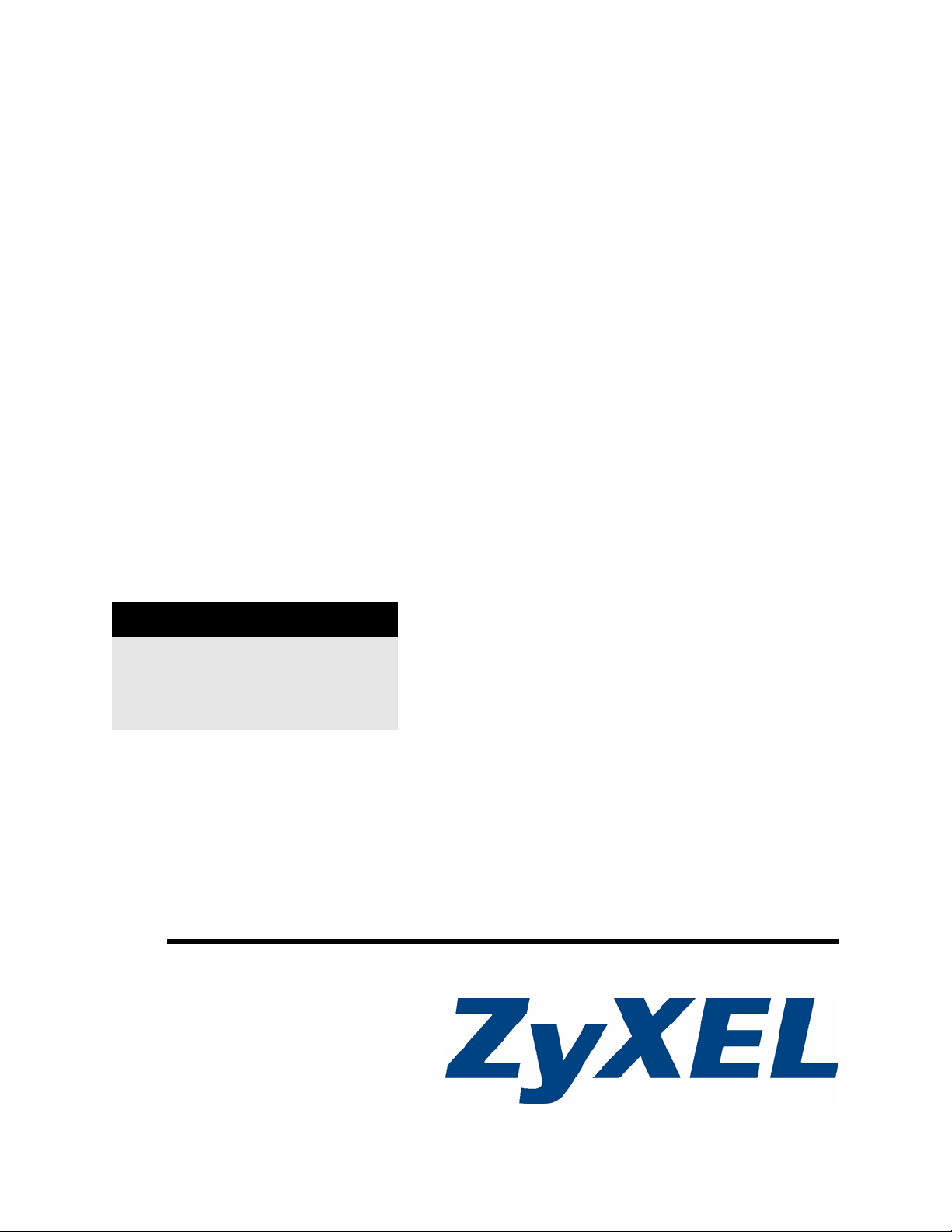
P-660HW-Tx v3
802.11g Wireless ADSL 2+ 4-port Gateway
User’s Guide
Version 3.40
11/2 008
Edition 1
DEFAULT LOGIN
IP Address http://192.168.1.1
User Password user
Admin Password 1234
www.zyxel.com
Page 2
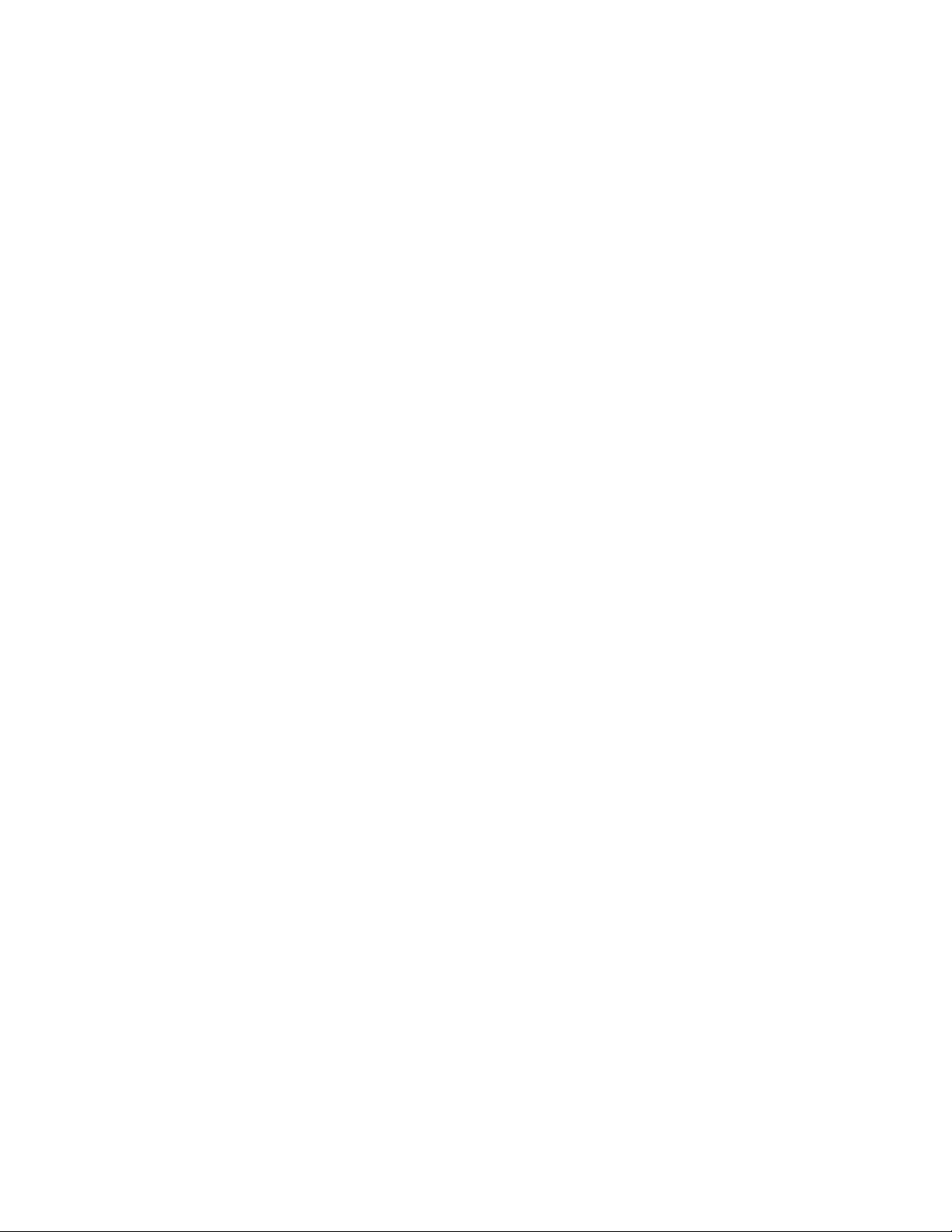
Page 3
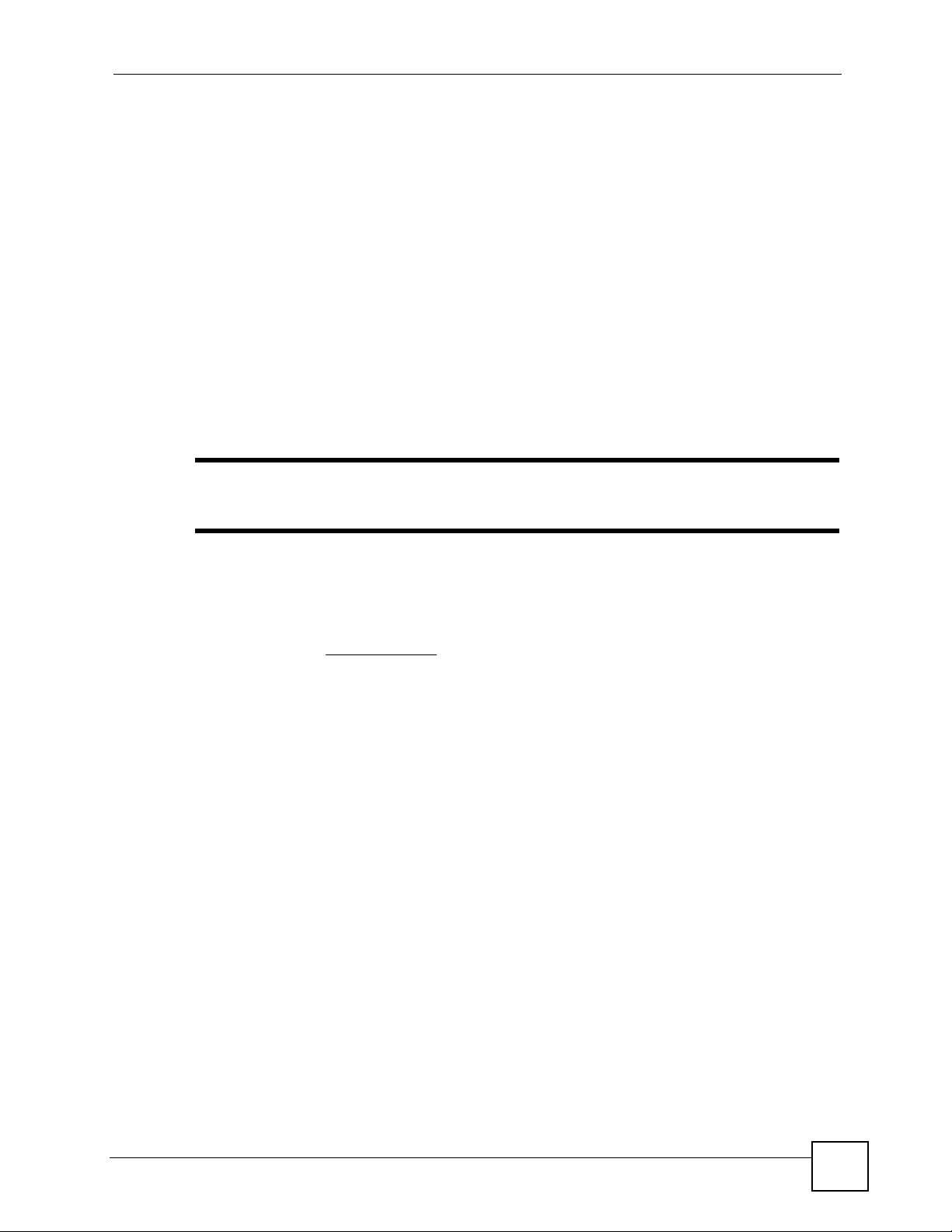
About This User's Guide
About This User's Guide
Intended Audience
This manual is intended for people who want to configure the ZyXEL Device using the web
configurator. You should have at least a basic knowledge of TCP/IP networking concepts and
topology.
Related Documentation
• Quick Start Guide
The Quick Start Guide is designed to help you get up and running right away. It contains
information on setting up your network and configuring for Internet access.
" It is recommended you use the web configurator to configure the ZyXEL
Device.
• Supporting Disc
Refer to the included CD for support documents.
• ZyXEL Web Site
Please refer to www.zyxel.com
certifications.
User’s Guide Feedback
Help us help you. Send all User’s Guide-related comments, questions or suggestions for
improvement to the following address, or use e-mail instead. Thank you!
The Technical Writing Team,
ZyXEL Communications Corp.,
6 Innovation Road II,
Science-Based Industrial Park,
Hsinchu, 300, Taiwan.
E-mail: techwriters@zyxel.com.tw
Disclaimer
Graphics in this book may differ slightly from the product due to differences in operating
systems, operating system versions, or if you installed updated firmware/software for your
device. Every effort has been made to ensure that the information in this manual is accurate.
for additional support documentation and product
P-660HW-Tx v3 User’s Guide
3
Page 4
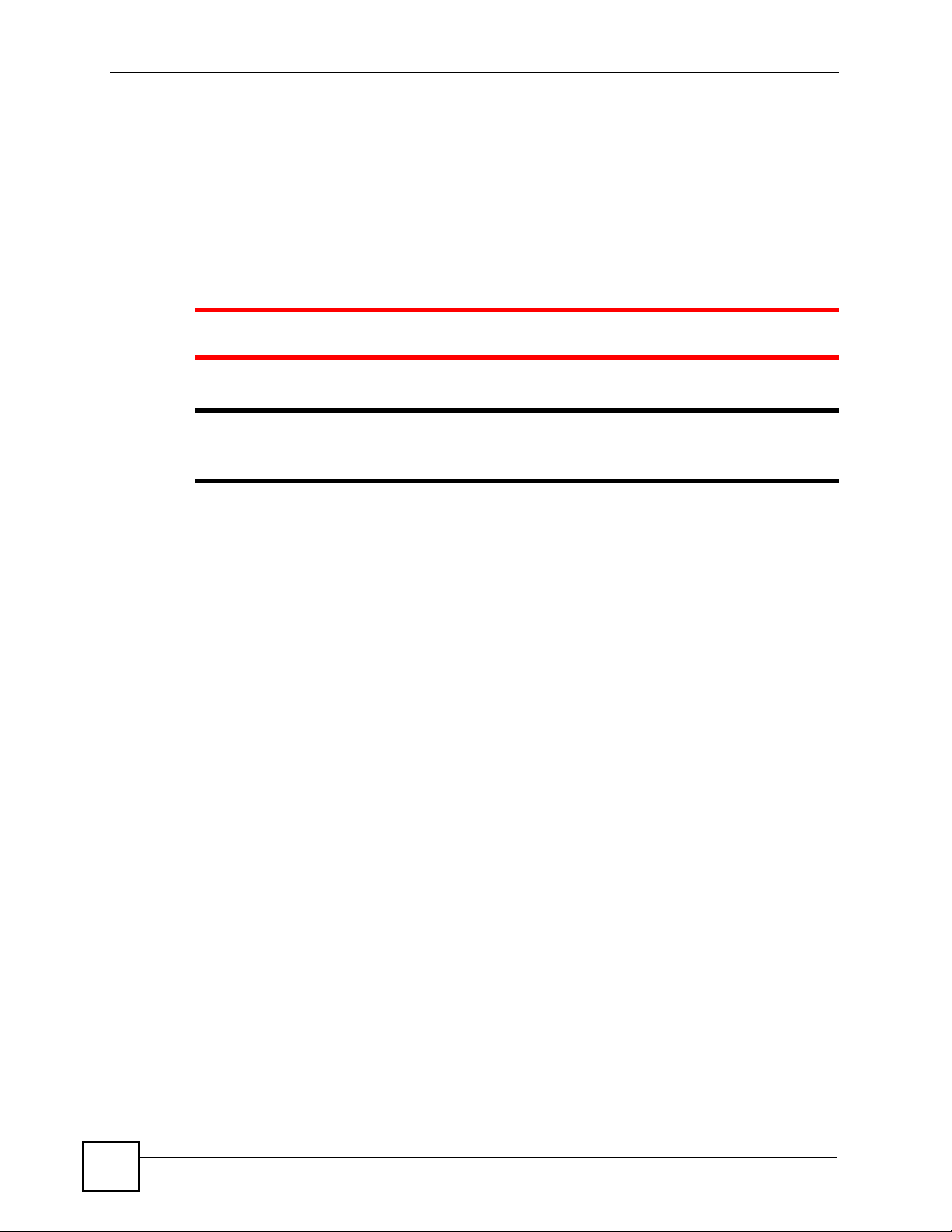
Document Conventions
Document Conventions
Warnings and Notes
These are how warnings and notes are shown in this User’s Guide.
1 Warnings tell you about things that could harm you or your ZyXEL Device.
" Notes tell you other important information (for example, other things you may
need to configure or helpful tips) or recommendations.
Syntax Conventions
• The P-660HW-Tx v3 may be referred to as the “ZyXEL Device”, the “device”, the
“system” or the “product” in this User’s Guide.
• Product labels, screen names, field labels and field choices are all in bold font.
• A key stroke is denoted by square brackets and uppercase text, for example, [ENTER]
means the “enter” or “return” key on your keyboard.
• “Enter” means for you to type one or more characters and then press the [ENTER] key.
“Select” or “choose” means for you to use one of the predefined choices.
• A right angle bracket ( > ) within a screen name denotes a mouse click. For example,
Maintenance > Log > Log Setting means you first click Maintenance in the navigation
panel, then the Log sub menu and finally the Log Setting tab to get to that screen.
• Units of measurement may denote the “metric” value or the “scientific” value. For
example, “k” for kilo may denote “1000” or “1024”, “M” for mega may denote “1000000”
or “1048576” and so on.
• “e.g.,” is a shorthand for “for instance”, and “i.e.,” means “that is” or “in other words”.
Icons Used in Figures
Figures in this User’s Guide may use the following generic icons. The ZyXEL Device icon is
not an exact representation of your ZyXEL Device.
4
P-660HW-Tx v3 User’s Guide
Page 5
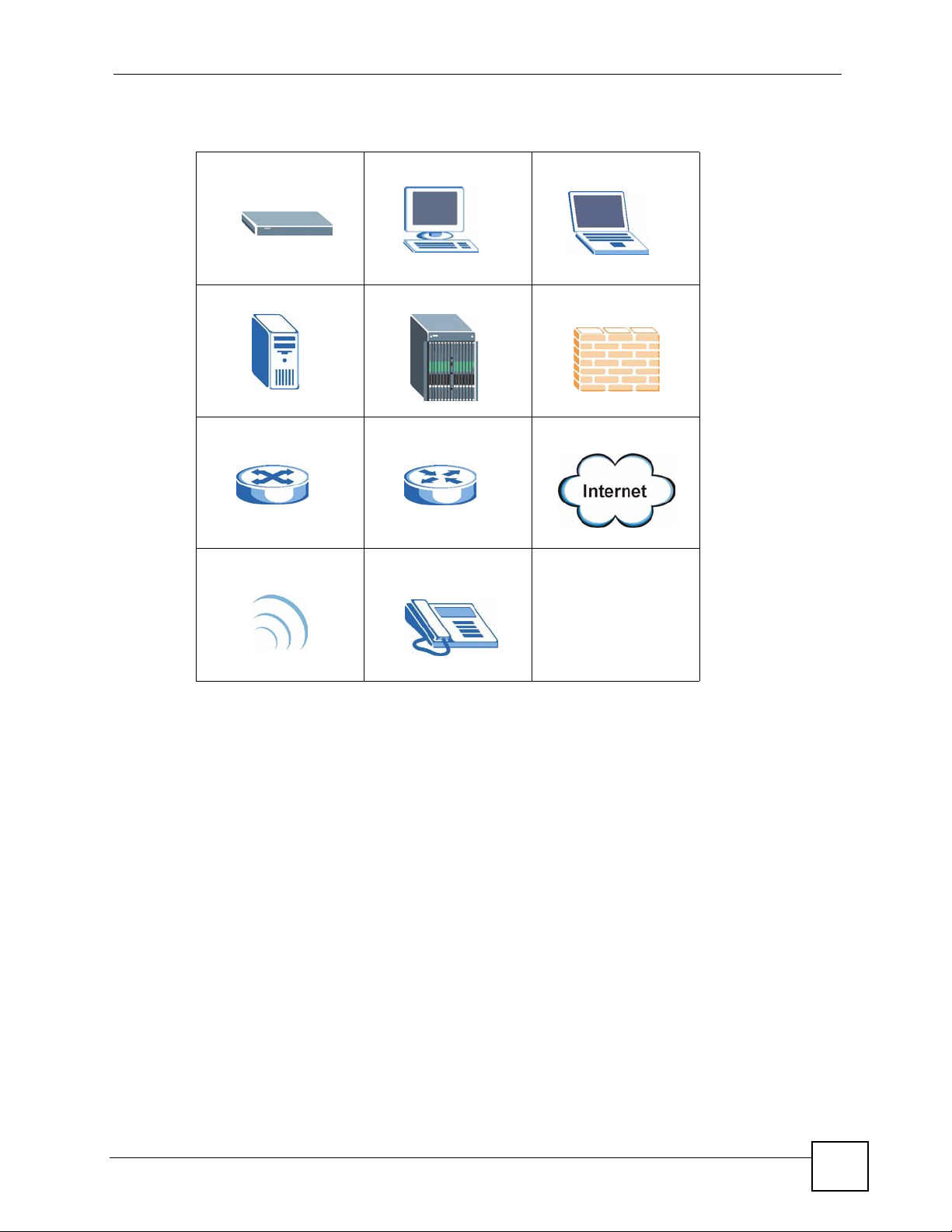
Table 1 Common Icons
ZyXEL Device Computer Notebook
Server DSLAM Firewall
Switch Router Internet Cloud
Document Conventions
Wireless Signal Telephone
P-660HW-Tx v3 User’s Guide
5
Page 6
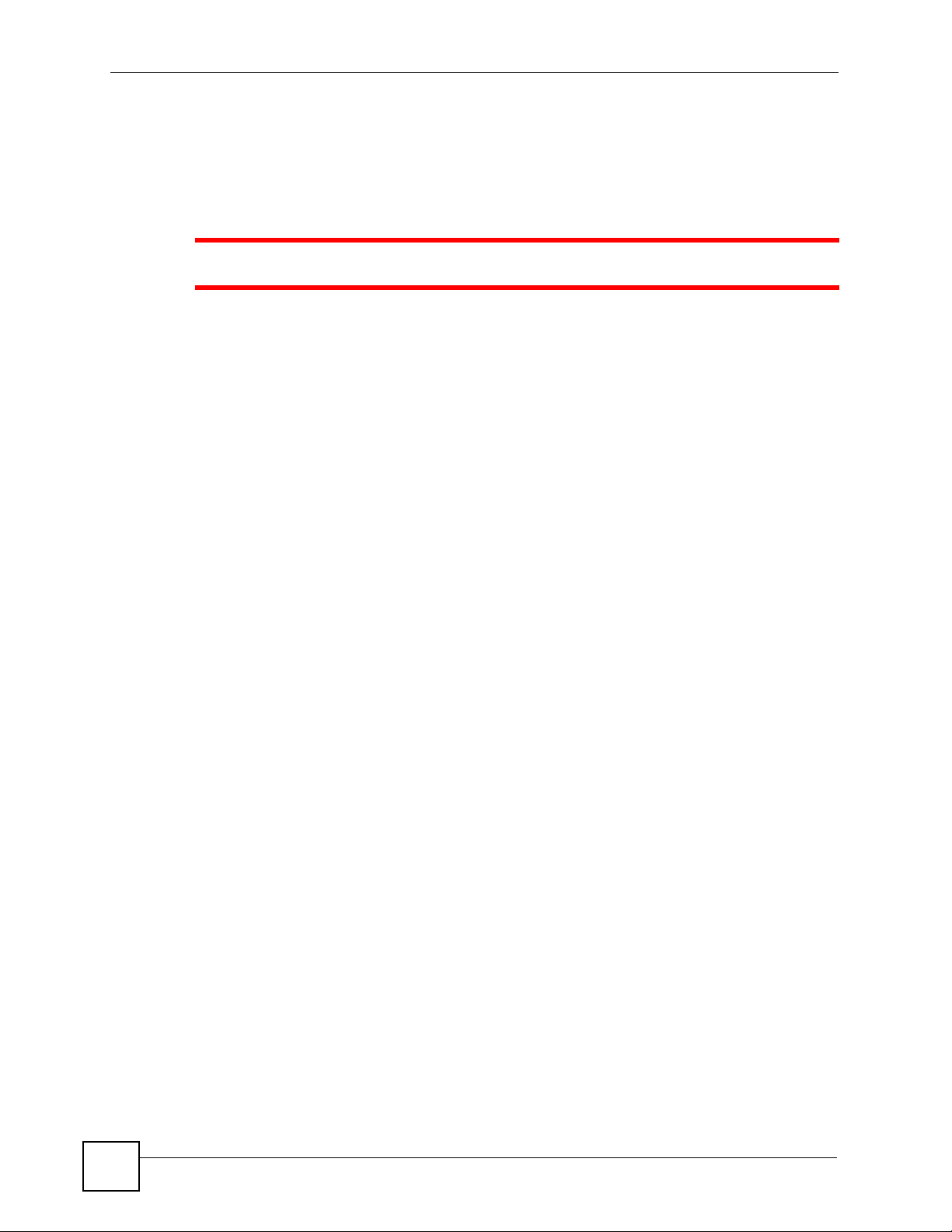
Safety Warnings
Safety Warnings
1 For your safety, be sure to read and follow all warning notices and instructions.
• Do NOT use this product near water, for example, in a wet basement or near a swimming
pool.
• Do NOT expose your device to dampness, dust or corrosive liquids.
• Do NOT store things on the device.
• Do NOT install, use, or service this device during a thunderstorm. There is a remote risk
of electric shock from lightning.
• Connect ONLY suitable accessories to the device.
• Do NOT open the device or unit. Opening or removing covers can expose you to
dangerous high voltage points or other risks. ONLY qualified service personnel should
service or disassemble this device. Please contact your vendor for further information.
• Make sure to connect the cables to the correct ports.
• Place connecting cables carefully so that no one will step on them or stumble over them.
• Always disconnect all cables from this device before servicing or disassembling.
• Use ONLY an appropriate power adaptor or cord for your device. Connect it to the right
supply voltage (for example, 110V AC in North America or 230V AC in Europe).
• Do NOT allow anything to rest on the power adaptor or cord and do NOT place the
product where anyone can walk on the power adaptor or cord.
• Do NOT use the device if the power adaptor or cord is damaged as it might cause
electrocution.
• If the power adaptor or cord is damaged, remove it from the device and the power source.
• Do NOT attempt to repair the power adaptor or cord. Contact your local vendor to order a
new one.
• Do not use the device outside, and make sure all the connections are indoors. There is a
remote risk of electric shock from lightning.
• Do NOT obstruct the device ventilation slots, as insufficient airflow may harm your
device.
• Use only No. 26 AWG (American Wire Gauge) or larger telecommunication line cord.
• Antenna Warning! This device meets ETSI and FCC certification requirements when
using the included antenna(s). Only use the included antenna(s).
• If you wall mount your device, make sure that no electrical lines, gas or water pipes will
be damaged.
6
Your product is marked with this symbol, which is known as the WEEE mark. WEEE stands
for Waste Electronics and Electrical Equipment. It means that used electrical and electronic
products should not be mixed with general waste. Used electrical and electronic equipment
should be treated separately.
P-660HW-Tx v3 User’s Guide
Page 7
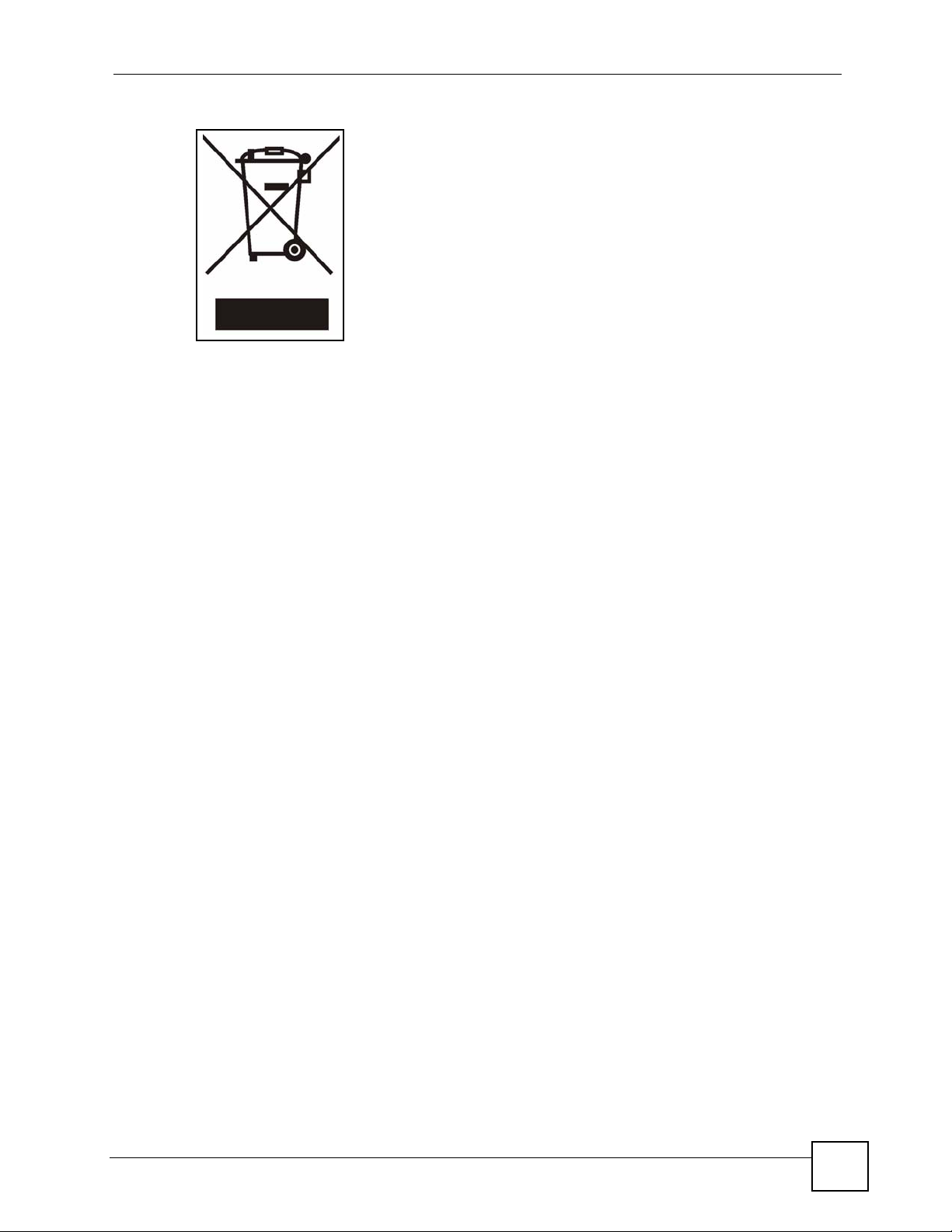
Safety Warnings
P-660HW-Tx v3 User’s Guide
7
Page 8
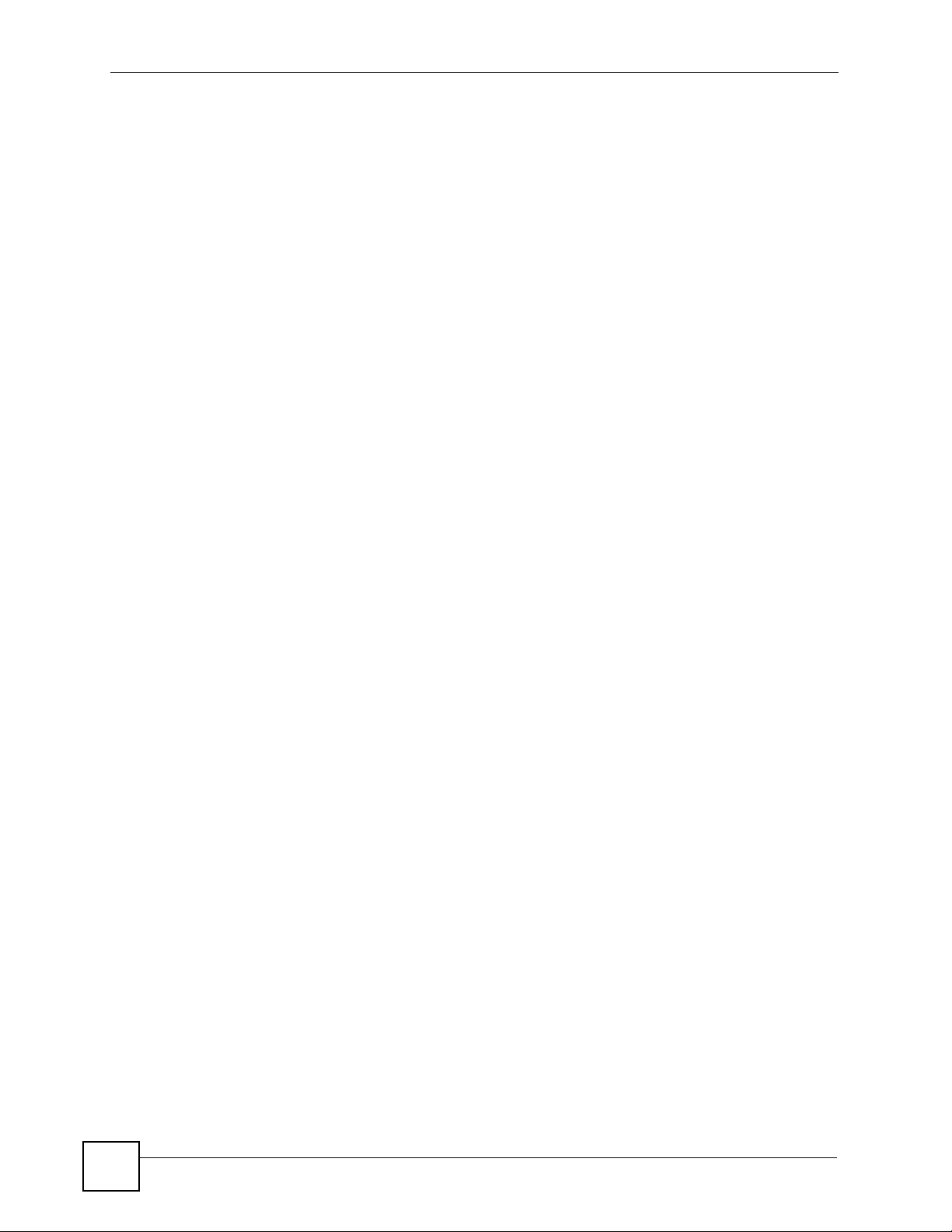
Safety Warnings
8
P-660HW-Tx v3 User’s Guide
Page 9
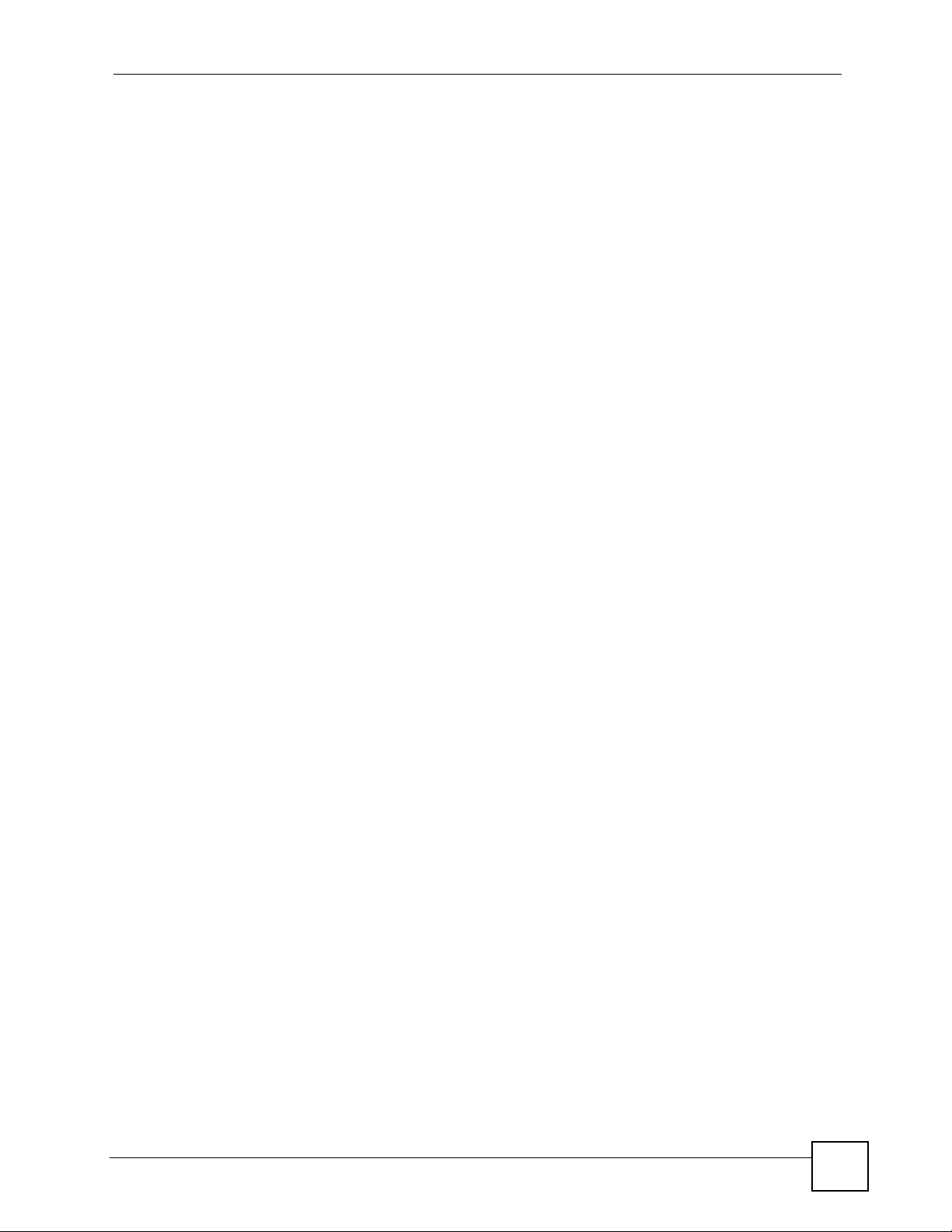
Contents Overview
Contents Overview
Introduction ............................................................................................................................31
Introducing the ZyXEL Device ...................................................................................................33
Introducing the Web Configurator .............................................................................................. 45
Wizard Setup for Internet Access .............................................................................................. 57
Bandwidth Management Wizard ................................................................................................ 69
Wizard .....................................................................................................................................75
Wizard Setup for Internet Access .............................................................................................. 77
Bandwidth Management Wizard ................................................................................................ 89
Network ...................................................................................................................................95
WAN Setup ................................................................................................................................ 97
LAN Setup ................................................................................................................................115
Wireless LAN ........................................................................................................................... 127
Network Address Translation (NAT) ........................................................................................ 147
Security .................................................................................................................................157
Firewalls .................................................................................................................................. 159
Firewall Configuration .............................................................................................................. 173
Content Filtering ...................................................................................................................... 195
Advanced ..............................................................................................................................199
Static Route ............................................................................................................................. 201
Bandwidth Management .......................................................................................................... 205
Dynamic DNS Setup ................................................................................................................ 217
Remote Management Configuration ........................................................................................ 221
Universal Plug-and-Play (UPnP) ............................................................................................. 233
Maintenance .........................................................................................................................245
System ..................................................................................................................................... 247
Logs ......................................................................................................................................... 253
Tools ........................................................................................................................................ 271
Diagnostic ............................................................................................................................... 277
Troubleshooting and Specifications ..................................................................................279
Troubleshooting ....................................................................................................................... 281
Product Specifications ............................................................................................................. 285
P-660HW-Tx v3 User’s Guide
9
Page 10
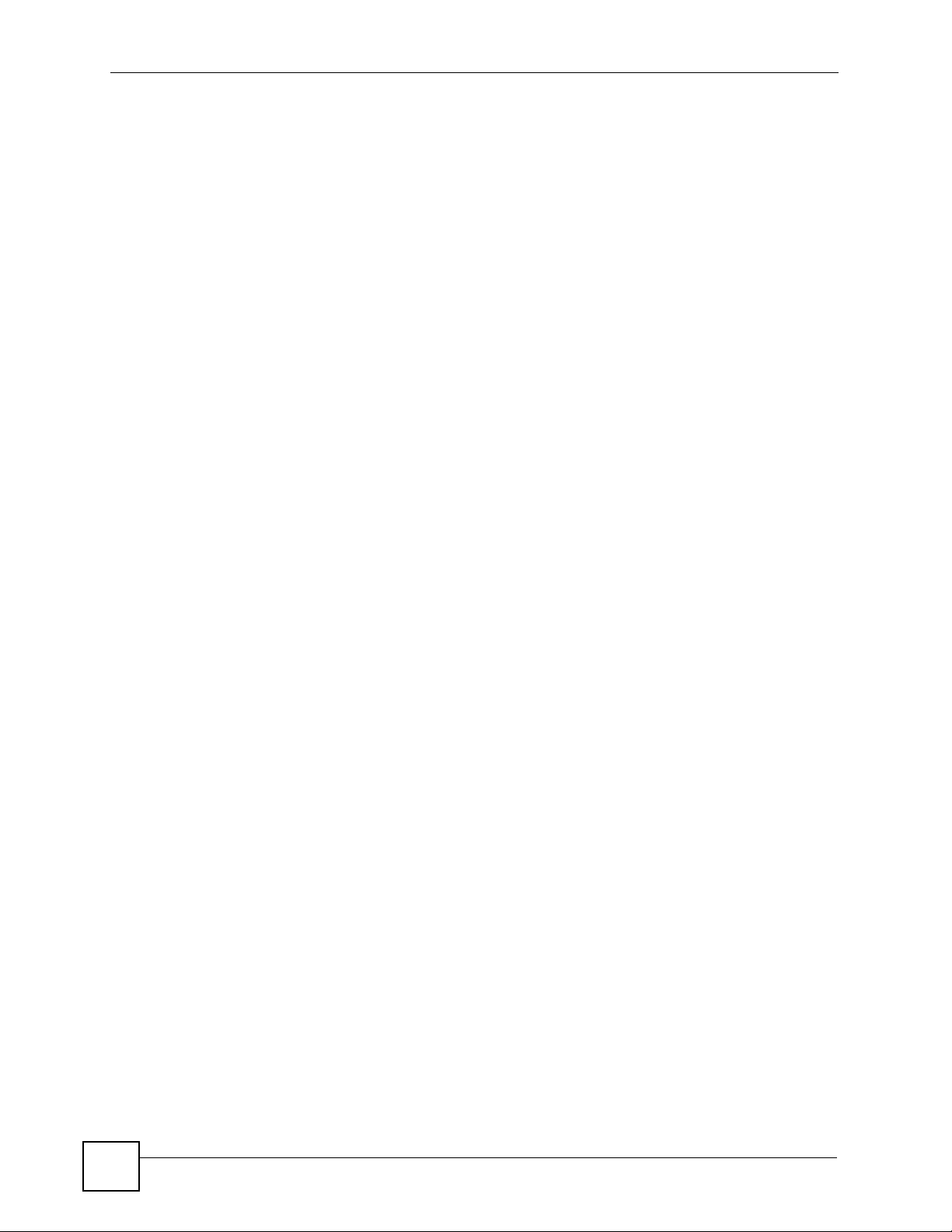
Contents Overview
Appendices and Index ......................................................................................................... 291
10
P-660HW-Tx v3 User’s Guide
Page 11
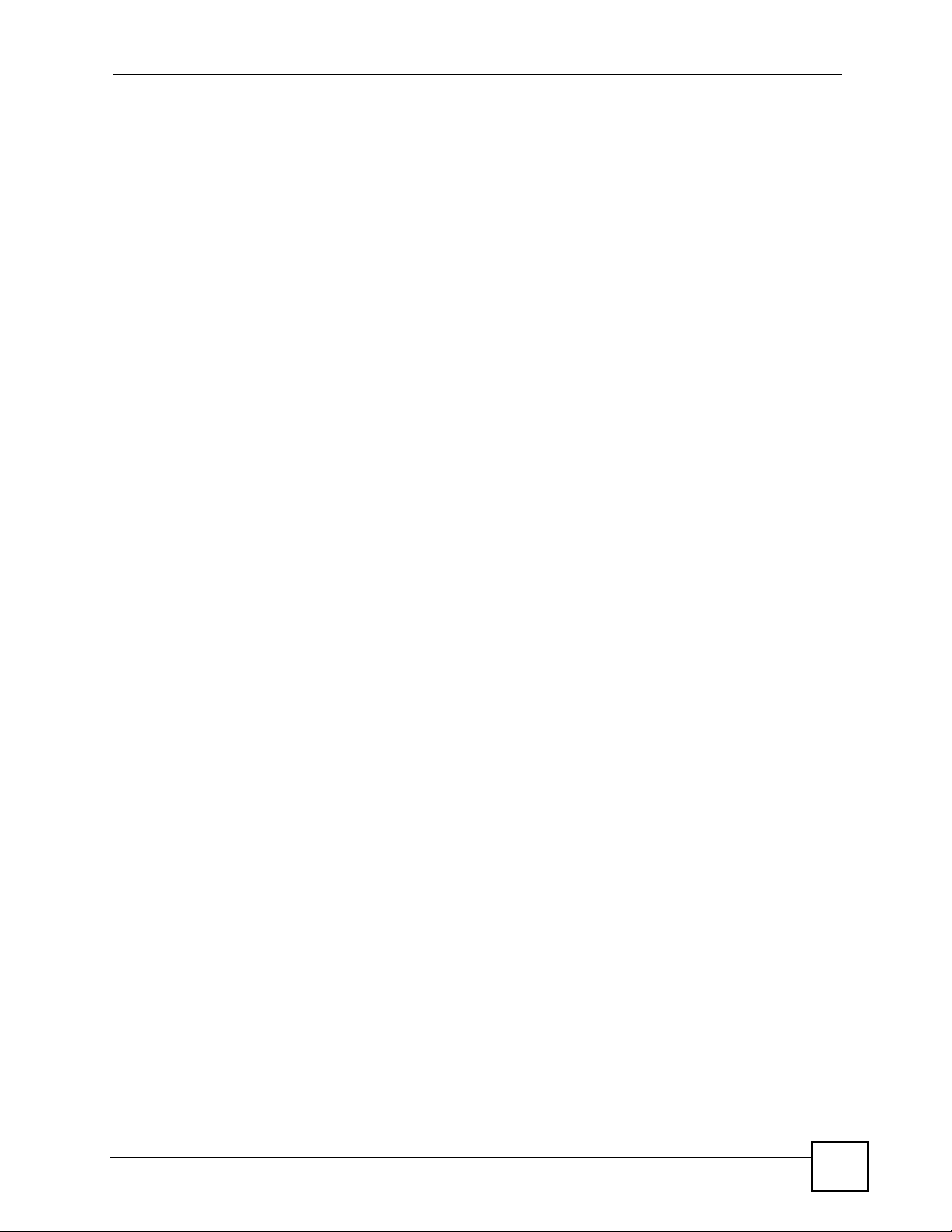
Table of Contents
Table of Contents
About This User's Guide ..........................................................................................................3
Document Conventions............................................................................................................4
Safety Warnings........................................................................................................................6
Contents Overview ...................................................................................................................9
Table of Contents....................................................................................................................11
List of Figures .........................................................................................................................21
List of Tables...........................................................................................................................27
Part I: Introduction................................................................................. 31
Chapter 1
Introducing the ZyXEL Device...............................................................................................33
1.1 Overview .............................................................................................................................. 33
1.2 Ways to Manage the ZyXEL Device .................................................................................... 33
1.3 Configuring Your ZyXEL Device’s Security Features .......................................................... 34
1.3.1 Control Access to Your Device ................................................................................... 34
1.3.2 Wireless Security ....................................................................................................... 34
1.3.3 Firewall ...................................................................................................................... 35
1.3.4 NAT ............................................................................................................................ 35
1.3.5 Content filter ............................................................................................................... 35
1.3.6 UPnP .......................................................................................................................... 35
1.4 Maintaining Your ZyXEL Device .......................................................................................... 35
1.5 Features .............................................................................................................................. 36
1.5.1 Wireless Features ...................................................................................................... 38
1.6 Applications for the ZyXEL Device ...................................................................................... 39
1.6.1 Protected Internet Access .......................................................................................... 40
1.6.2 LAN to LAN Application .............................................................................................. 40
1.7 LEDs .................................................................................................................................... 41
1.8 Splitters and Microfilters ...................................................................................................... 41
1.8.1 Connecting a POTS Splitter ....................................................................................... 41
1.8.2 Telephone Microfilters ................................................................................................ 42
Chapter 2
Introducing the Web Configurator ........................................................................................45
P-660HW-Tx v3 User’s Guide
11
Page 12
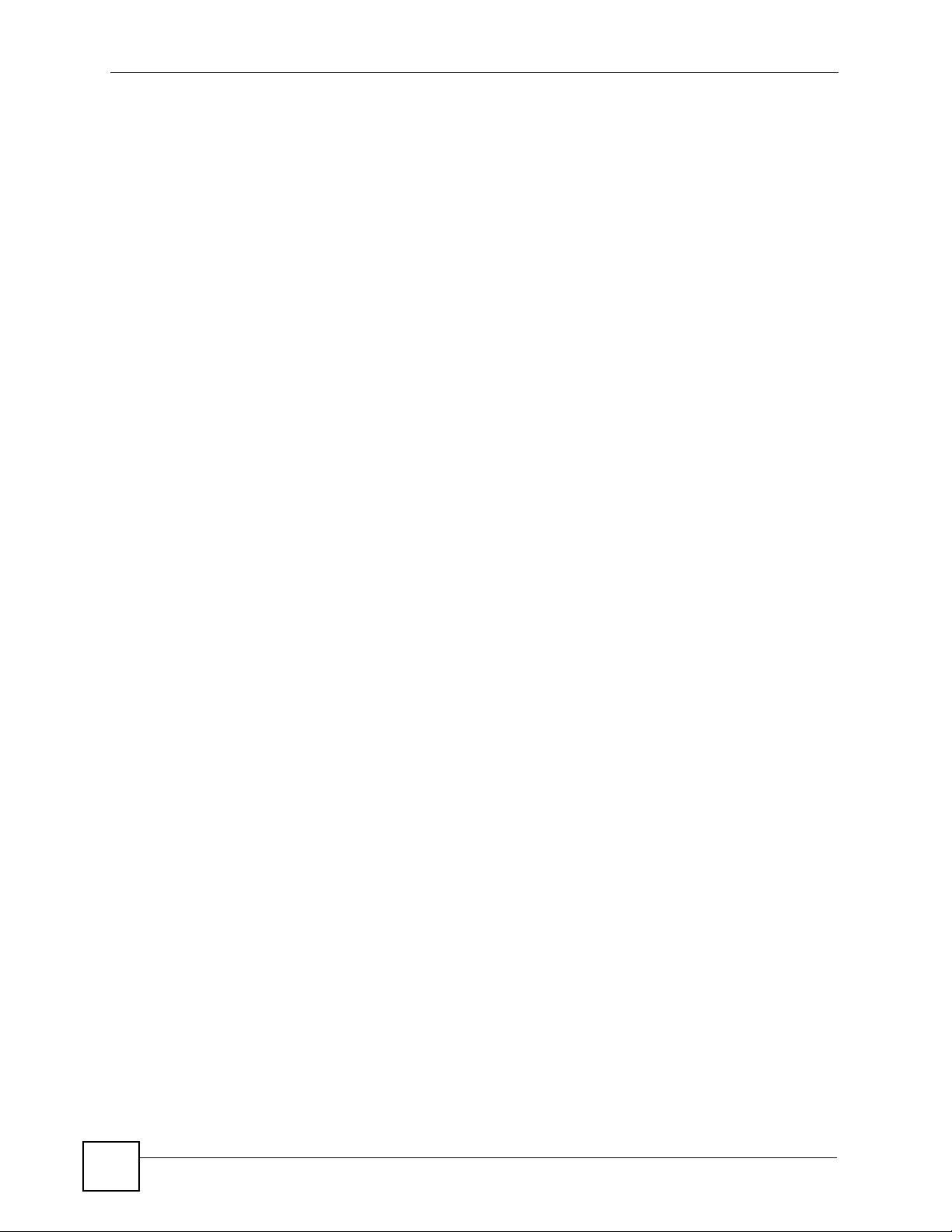
Table of Contents
2.1 Web Configurator Overview ................................................................................................. 45
2.2 Accessing the Web Configurator ......................................................................................... 45
2.3 Resetting the ZyXEL Device ................................................................................................ 48
2.3.1 Using the Reset Button .............................................................................................. 48
2.4 Navigating the Web Configurator ......................................................................................... 48
2.4.1 Navigation Panel ........................................................................................................ 48
2.4.2 Status Screen ............................................................................................................. 50
2.4.3 Status: Any IP Table ................................................................................................... 53
2.4.4 Status: WLAN Status .................................................................................................. 53
2.4.5 Status: Bandwidth Status ........................................................................................... 54
2.4.6 Status: Packet Statistics ............................................................................................. 54
2.4.7 Changing Login Password ........................................................................................ 56
Chapter 3
Wizard Setup for Internet Access..........................................................................................57
3.1 Introduction .......................................................................................................................... 57
3.2 Internet Access Wizard Setup ............................................................................................. 57
3.2.1 Automatic Detection ................................................................................................... 59
3.2.2 Manual Configuration ................................................................................................. 59
3.3 Wireless Connection Wizard Setup ..................................................................................... 64
3.3.1 Manually assign a WPA-PSK key .............................................................................. 66
3.3.2 Manually assign a WEP key ....................................................................................... 67
Chapter 4
Bandwidth Management Wizard............................................................................................ 69
4.1 Introduction .......................................................................................................................... 69
4.2 Predefined Media Bandwidth Management Services .......................................................... 69
4.3 Bandwidth Management Wizard Setup ............................................................................... 70
Part II: Wizard ......................................................................................... 75
Chapter 5
Wizard Setup for Internet Access..........................................................................................77
5.1 Introduction .......................................................................................................................... 77
5.2 Internet Access Wizard Setup ............................................................................................. 77
5.2.1 Automatic Detection ................................................................................................... 79
5.2.2 Manual Configuration ................................................................................................. 79
5.3 Wireless Connection Wizard Setup ..................................................................................... 84
5.3.1 Manually assign a WPA-PSK key .............................................................................. 86
5.3.2 Manually assign a WEP key ....................................................................................... 87
12
P-660HW-Tx v3 User’s Guide
Page 13
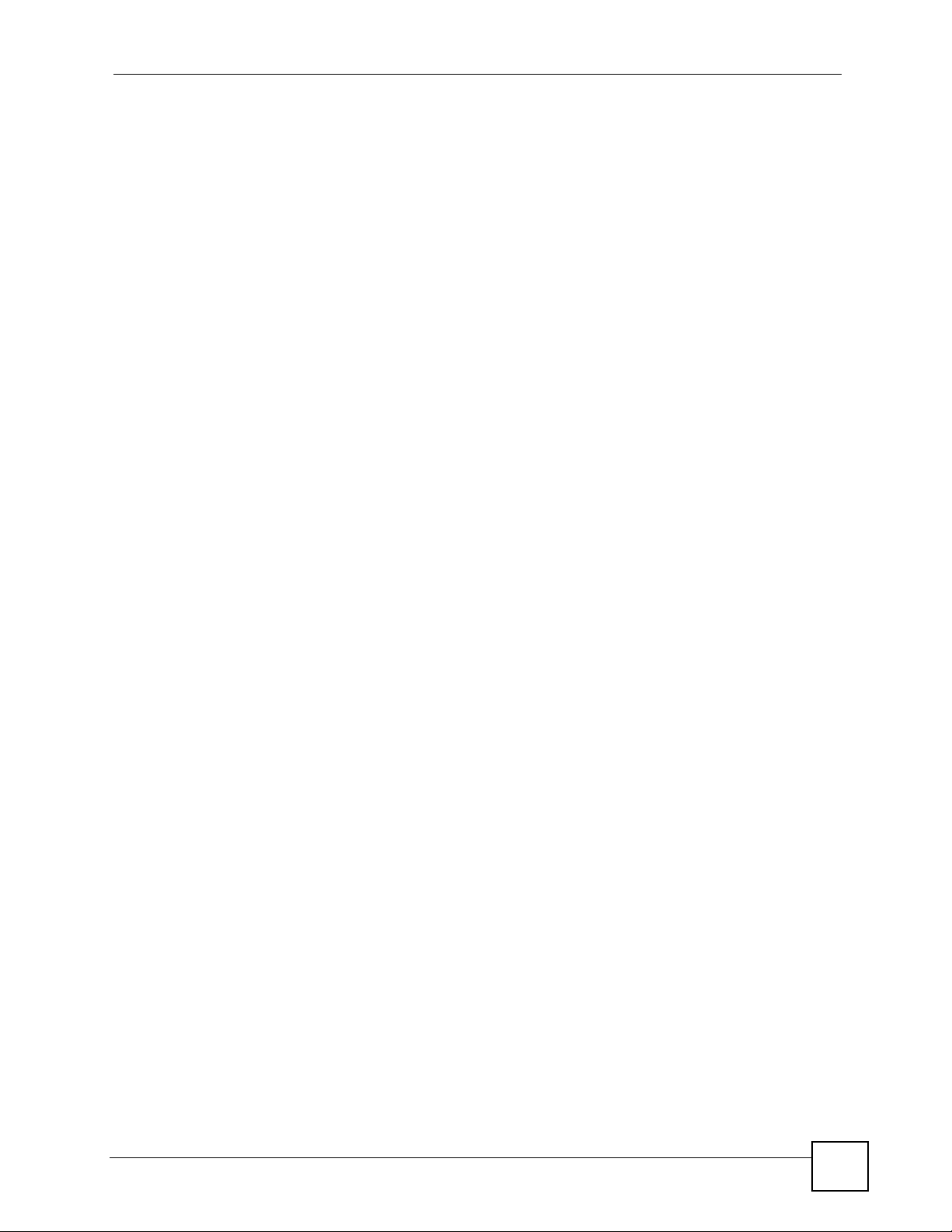
Table of Contents
Chapter 6
Bandwidth Management Wizard............................................................................................ 89
6.1 Introduction .......................................................................................................................... 89
6.2 Predefined Media Bandwidth Management Services .......................................................... 89
6.3 Bandwidth Management Wizard Setup ............................................................................... 90
Part III: Network...................................................................................... 95
Chapter 7
WAN Setup............................................................................................................................... 97
7.1 WAN Overview ................................................................................................................... 97
7.1.1 Encapsulation ............................................................................................................. 97
7.1.2 Multiplexing ................................................................................................................ 98
7.1.3 Encapsulation and Multiplexing Scenarios ................................................................. 98
7.1.4 VPI and VCI ............................................................................................................... 99
7.1.5 IP Address Assignment .............................................................................................. 99
7.1.6 Nailed-Up Connection (PPP) ..................................................................................... 99
7.1.7 NAT .......................................................................................................................... 100
7.2 Metric ................................................................................................................................. 100
7.3 Traffic Shaping ................................................................................................................... 100
7.3.1 ATM Traffic Classes ................................................................................................. 101
7.4 Zero Configuration Internet Access ................................................................................... 102
7.5 Internet Connection .......................................................................................................... 102
7.5.1 Configuring Advanced Internet Connection Setup ................................................... 104
7.6 Configuring More Connections .......................................................................................... 106
7.6.1 More Connections Edit ............................................................................................ 107
7.6.2 Configuring More Connections Advanced Setup .....................................................110
7.7 Traffic Redirect ...................................................................................................................111
7.8 Configuring WAN Backup ..................................................................................................112
Chapter 8
LAN Setup.............................................................................................................................. 115
8.1 LAN Overview ....................................................................................................................115
8.1.1 LANs, WANs and the ZyXEL Device .........................................................................115
8.1.2 DHCP Setup ..............................................................................................................116
8.1.3 DNS Server Address .................................................................................................116
8.1.4 DNS Server Address Assignment .............................................................................116
8.2 LAN TCP/IP ........................................................................................................................117
8.2.1 IP Address and Subnet Mask ....................................................................................117
8.2.2 RIP Setup ..................................................................................................................118
8.2.3 Multicast ....................................................................................................................118
P-660HW-Tx v3 User’s Guide
13
Page 14
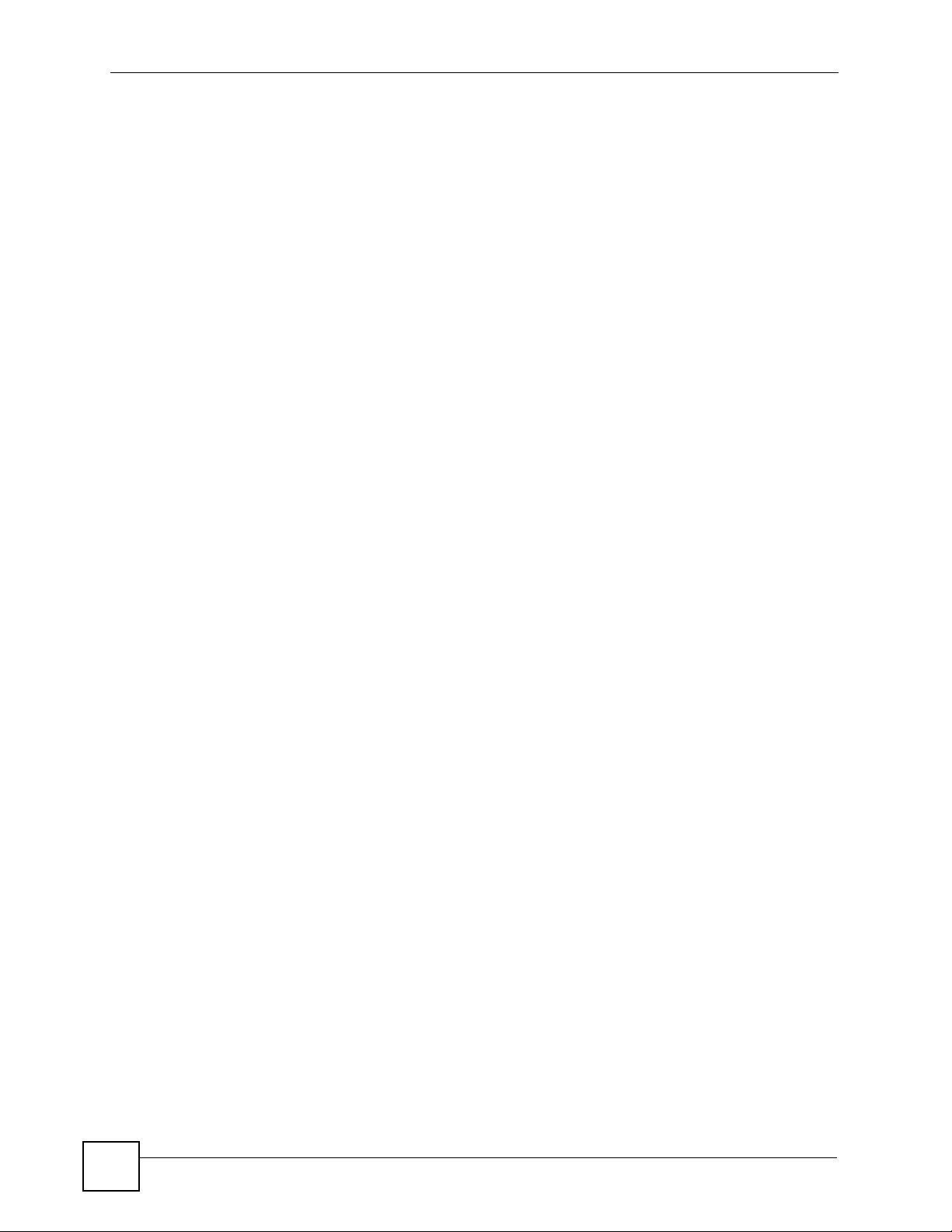
Table of Contents
8.2.4 Any IP ........................................................................................................................119
8.3 Configuring LAN IP ............................................................................................................ 120
8.3.1 Configuring Advanced LAN Setup ........................................................................... 121
8.4 DHCP Setup ...................................................................................................................... 122
8.5 LAN Client List ................................................................................................................... 123
8.6 LAN IP Alias ...................................................................................................................... 124
Chapter 9
Wireless LAN.........................................................................................................................127
9.1 Wireless Network Overview ............................................................................................... 127
9.2 Wireless Security Overview ............................................................................................... 128
9.2.1 SSID ......................................................................................................................... 128
9.2.2 MAC Address Filter .................................................................................................. 128
9.2.3 User Authentication .................................................................................................. 128
9.2.4 Encryption ................................................................................................................ 129
9.3 General Wireless LAN Screen .......................................................................................... 130
9.3.1 No Security ............................................................................................................... 131
9.3.2 WEP Encryption ....................................................................................................... 132
9.3.3 WPA-PSK/WPA2-PSK .............................................................................................. 133
9.3.4 WPA/WPA2 .............................................................................................................. 135
9.3.5 Wireless LAN Advanced Setup ................................................................................ 137
9.3.6 MAC Filter ........................................................................................................... 138
9.4 WiFi Protected Setup ......................................................................................................... 139
9.4.1 Push Button Configuration ....................................................................................... 139
9.4.2 PIN Configuration ..................................................................................................... 139
9.4.3 How WPS Works ...................................................................................................... 141
9.4.4 Example WPS Network Setup ................................................................................. 142
9.4.5 Limitations of WPS ................................................................................................... 144
9.5 The WPS Screen ............................................................................................................... 145
9.6 The WPS Station Screen ................................................................................................... 146
Chapter 10
Network Address Translation (NAT)....................................................................................147
10.1 NAT Overview ................................................................................................................. 147
10.1.1 NAT Definitions ...................................................................................................... 147
10.1.2 What NAT Does ..................................................................................................... 148
10.1.3 How NAT Works ..................................................................................................... 148
10.1.4 NAT Application ...................................................................................................... 148
10.1.5 NAT Mapping Types ............................................................................................... 149
10.2 SUA (Single User Account) Versus NAT ......................................................................... 150
10.3 NAT General Setup ......................................................................................................... 150
10.4 Port Forwarding ............................................................................................................... 151
10.4.1 Default Server IP Address ...................................................................................... 152
14
P-660HW-Tx v3 User’s Guide
Page 15
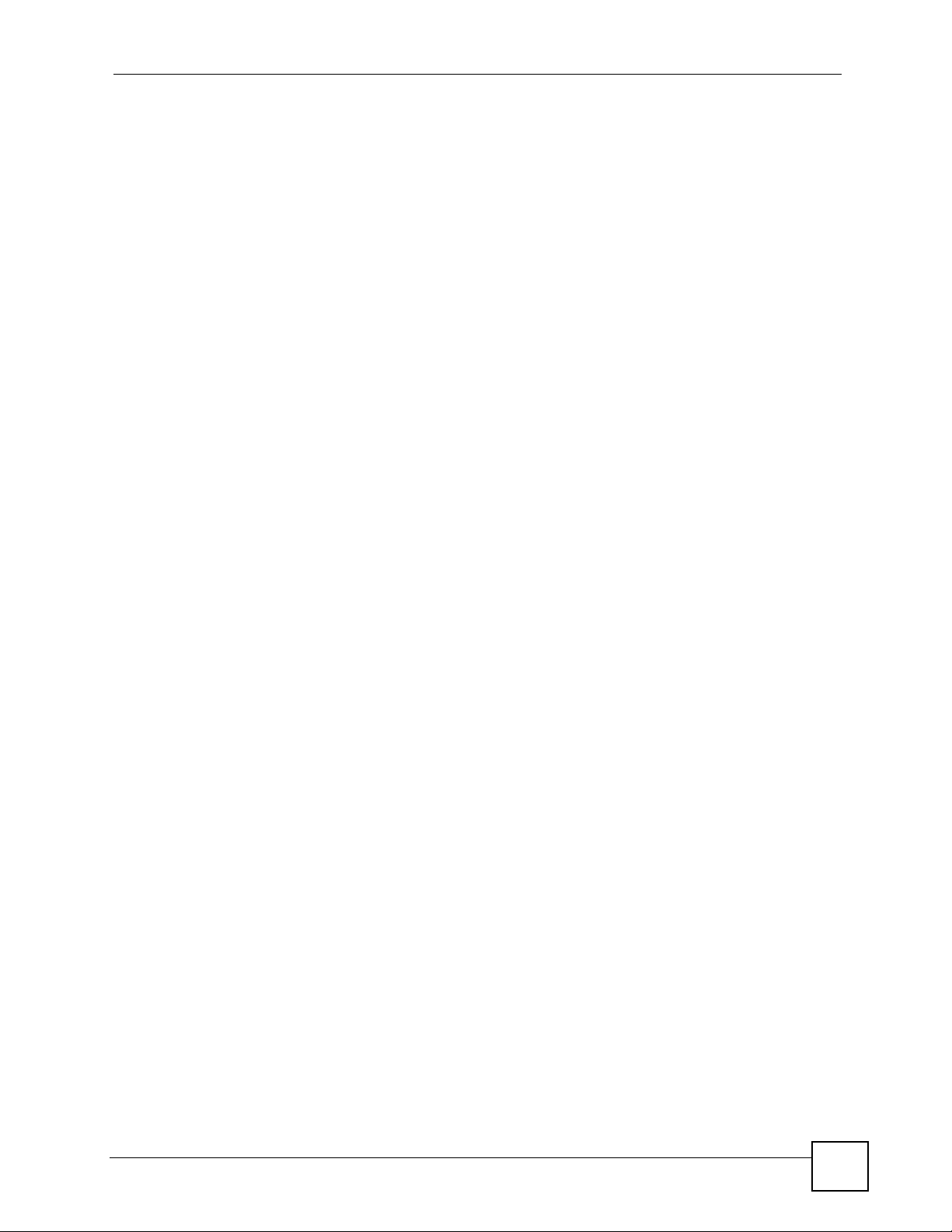
Table of Contents
10.4.2 Port Forwarding: Services and Port Numbers ........................................................ 152
10.4.3 Configuring Servers Behind Port Forwarding (Example) ....................................... 152
10.5 Configuring Port Forwarding ........................................................................................... 153
10.5.1 Port Forwarding Rule Edit ..................................................................................... 154
Part IV: Security ................................................................................... 157
Chapter 11
Firewalls.................................................................................................................................159
11.1 Firewall Overview ............................................................................................................ 159
11.2 Types of Firewalls ............................................................................................................ 159
11.2.1 Packet Filtering Firewalls ....................................................................................... 159
11.2.2 Application-level Firewalls ...................................................................................... 160
11.2.3 Stateful Inspection Firewalls ................................................................................... 160
11.3 Introduction to ZyXEL’s Firewall ....................................................................................... 160
11.3.1 Denial of Service Attacks ....................................................................................... 161
11.4 Denial of Service .............................................................................................................. 161
11.4.1 Basics ..................................................................................................................... 161
11.4.2 Types of DoS Attacks ............................................................................................. 162
11.5 Stateful Inspection ............................................................................................................ 164
11.5.1 Stateful Inspection Process .................................................................................... 165
11.5.2 Stateful Inspection and the ZyXEL Device ............................................................. 166
11.5.3 TCP Security .......................................................................................................... 166
11.5.4 UDP/ICMP Security ................................................................................................ 167
11.5.5 Upper Layer Protocols ............................................................................................ 167
11.6 Guidelines for Enhancing Security with Your Firewall ...................................................... 168
11.6.1 Security In General ................................................................................................. 168
11.7 Packet Filtering Vs Firewall ..............................................................................................169
11.7.1 Packet Filtering: ...................................................................................................... 169
11.7.2 Firewall ................................................................................................................... 169
11.8 Triangle Route ................................................................................................................. 170
11.8.1 The “Triangle Route” Problem ................................................................................ 170
11.8.2 The “Triangle Route” Solutions ............................................................................... 171
Chapter 12
Firewall Configuration ..........................................................................................................173
12.1 Access Methods .............................................................................................................. 173
12.2 Firewall Policies Overview ............................................................................................... 173
12.3 Rule Logic Overview ........................................................................................................ 174
12.3.1 Rule Checklist ........................................................................................................ 174
12.3.2 Security Ramifications ............................................................................................ 174
P-660HW-Tx v3 User’s Guide
15
Page 16
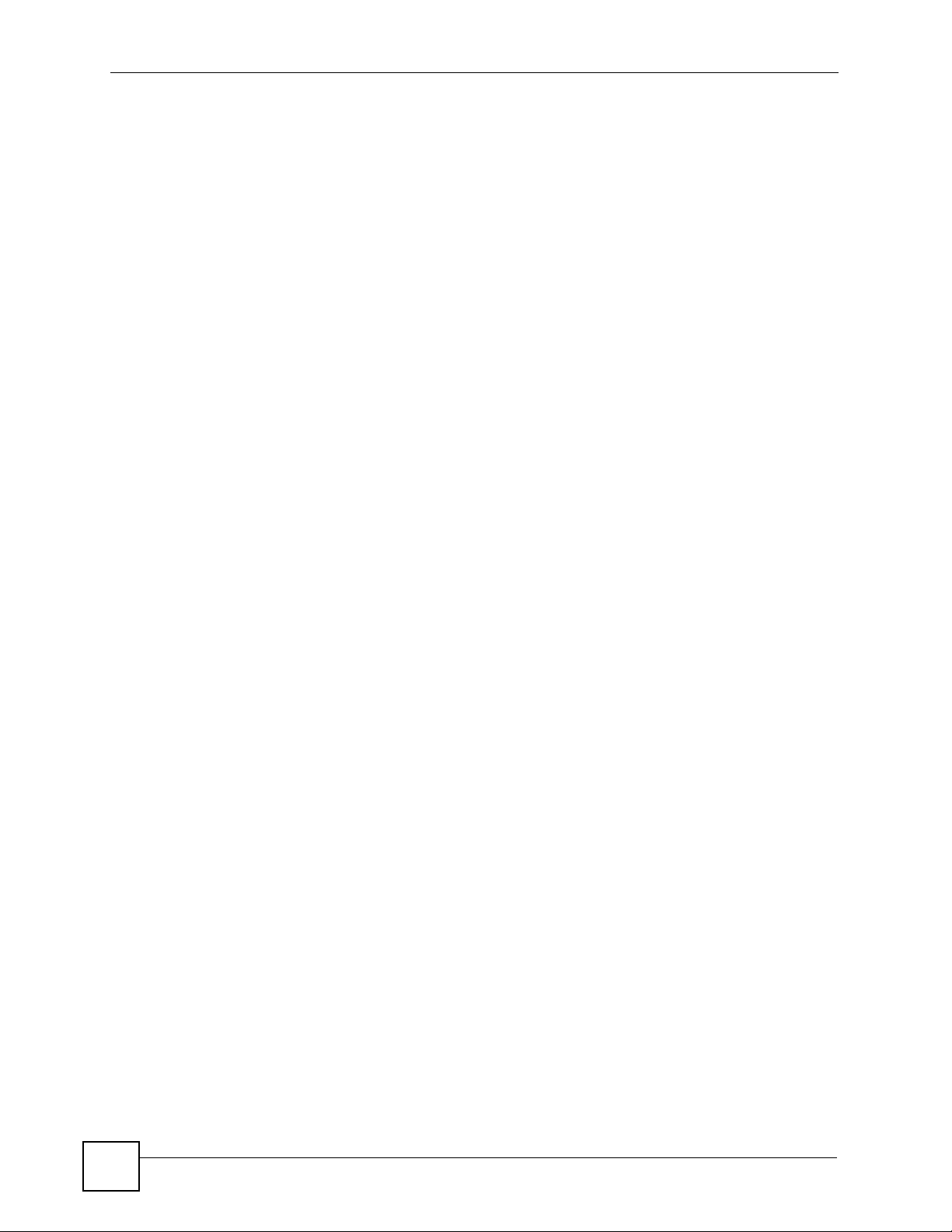
Table of Contents
12.3.3 Key Fields For Configuring Rules .......................................................................... 175
12.4 Connection Direction ....................................................................................................... 175
12.4.1 LAN to WAN Rules ................................................................................................. 176
12.4.2 Alerts ...................................................................................................................... 176
12.5 General Firewall Policy ................................................................................................. 176
12.6 Firewall Rules Summary ................................................................................................. 177
12.6.1 Configuring Firewall Rules ................................................................................... 179
12.6.2 Customized Services ............................................................................................ 182
12.6.3 Configuring a Customized Service ....................................................................... 182
12.7 Example Firewall Rule .....................................................................................................183
12.8 Predefined Services ........................................................................................................ 187
12.9 Anti-Probing .................................................................................................................... 189
12.10 DoS Thresholds ............................................................................................................ 190
12.10.1 Threshold Values ................................................................................................. 190
12.10.2 Half-Open Sessions ............................................................................................. 191
12.10.3 Configuring Firewall Thresholds ........................................................................... 191
Chapter 13
Content Filtering ...................................................................................................................195
13.1 Content Filtering Overview ............................................................................................. 195
13.2 Configuring Keyword Blocking ....................................................................................... 195
13.3 Configuring the Schedule .............................................................................................. 196
13.4 Configuring Trusted Computers ..................................................................................... 197
Part V: Advanced ................................................................................. 199
Chapter 14
Static Route ........................................................................................................................... 201
14.1 Static Route .................................................................................................................. 201
14.2 Configuring Static Route .................................................................................................201
14.2.1 Static Route Edit ................................................................................................... 202
Chapter 15
Bandwidth Management.......................................................................................................205
15.1 Bandwidth Management Overview ................................................................................. 205
15.2 Application-based Bandwidth Management .................................................................... 205
15.3 Subnet-based Bandwidth Management .......................................................................... 205
15.4 Application and Subnet-based Bandwidth Management ................................................. 206
15.5 Scheduler ........................................................................................................................ 206
15.5.1 Priority-based Scheduler ........................................................................................ 206
15.5.2 Fairness-based Scheduler ..................................................................................... 207
16
P-660HW-Tx v3 User’s Guide
Page 17
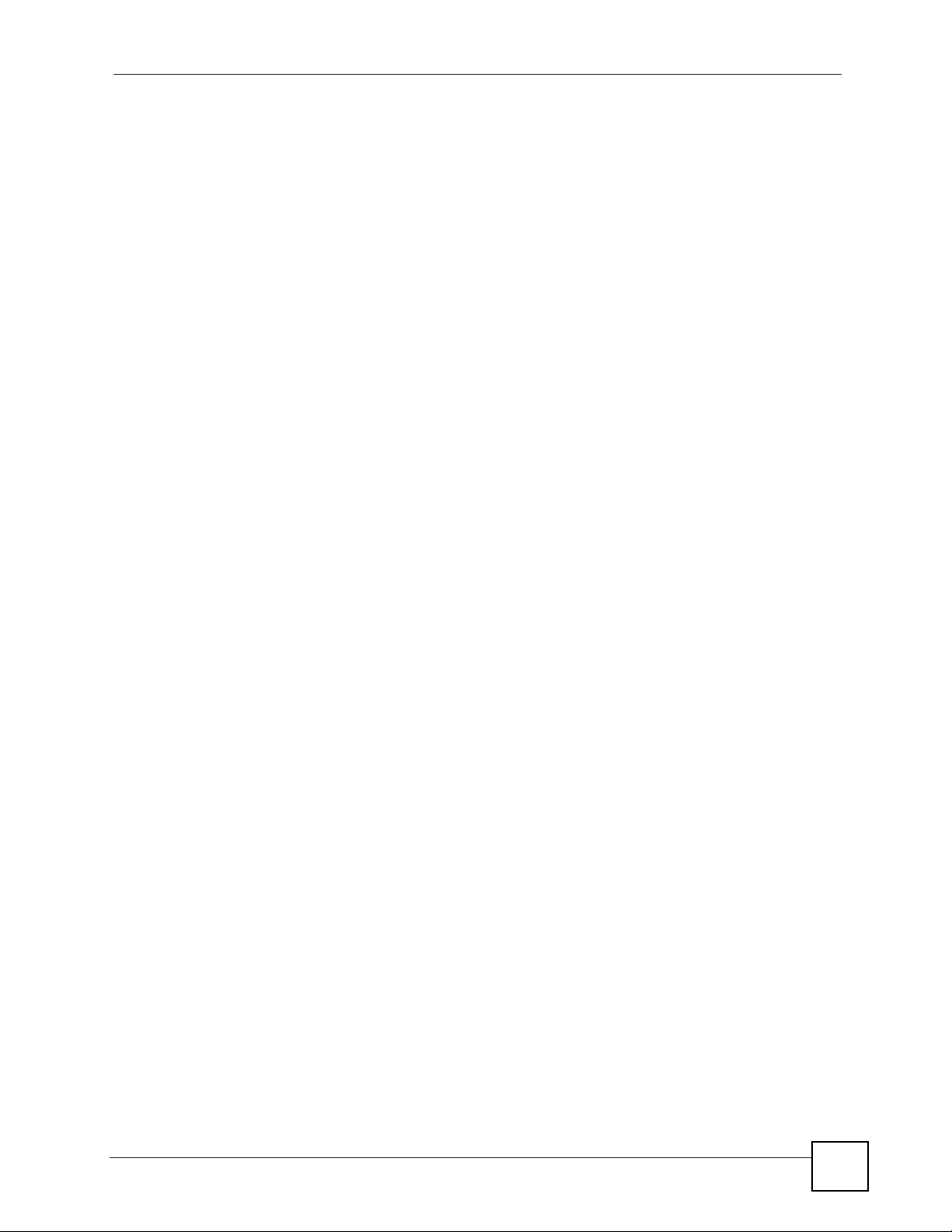
Table of Contents
15.6 Maximize Bandwidth Usage ............................................................................................ 207
15.6.1 Reserving Bandwidth for Non-Bandwidth Class Traffic .......................................... 207
15.6.2 Maximize Bandwidth Usage Example .................................................................... 207
15.6.3 Bandwidth Management Priorities ......................................................................... 209
15.7 Over Allotment of Bandwidth ........................................................................................... 209
15.8 Configuring Summary ..................................................................................................... 209
15.9 Bandwidth Management Rule Setup ..............................................................................211
15.9.1 Rule Configuration ................................................................................................. 212
15.10 Bandwidth Monitor ....................................................................................................... 214
Chapter 16
Dynamic DNS Setup .............................................................................................................217
16.1 Dynamic DNS Overview ................................................................................................ 217
16.1.1 DYNDNS Wildcard ................................................................................................. 217
16.2 Configuring Dynamic DNS .............................................................................................. 217
Chapter 17
Remote Management Configuration ...................................................................................221
17.1 Remote Management Overview ..................................................................................... 221
17.1.1 Remote Management Limitations .......................................................................... 222
17.1.2 Remote Management and NAT .............................................................................. 222
17.1.3 System Timeout .................................................................................................... 222
17.2 WWW .............................................................................................................................. 222
17.3 Telnet ............................................................................................................................... 223
17.4 Configuring Telnet ............................................................................................................ 223
17.5 Configuring FTP .............................................................................................................. 224
17.6 SNMP .............................................................................................................................. 225
17.6.1 Supported MIBs ..................................................................................................... 226
17.6.2 SNMP Traps ........................................................................................................... 227
17.6.3 Configuring SNMP ................................................................................................. 227
17.7 Configuring DNS ............................................................................................................ 228
17.8 Configuring ICMP ............................................................................................................ 229
17.9 TR-069 ............................................................................................................................. 230
Chapter 18
Universal Plug-and-Play (UPnP).......................................................................................... 233
18.1 Introducing Universal Plug and Play ............................................................................... 233
18.1.1 How do I know if I'm using UPnP? ......................................................................... 233
18.1.2 NAT Traversal ........................................................................................................ 233
18.1.3 Cautions with UPnP ............................................................................................... 233
18.2 UPnP and ZyXEL ............................................................................................................234
18.2.1 Configuring UPnP ................................................................................................. 234
18.3 Installing UPnP in Windows Example .............................................................................. 235
P-660HW-Tx v3 User’s Guide
17
Page 18
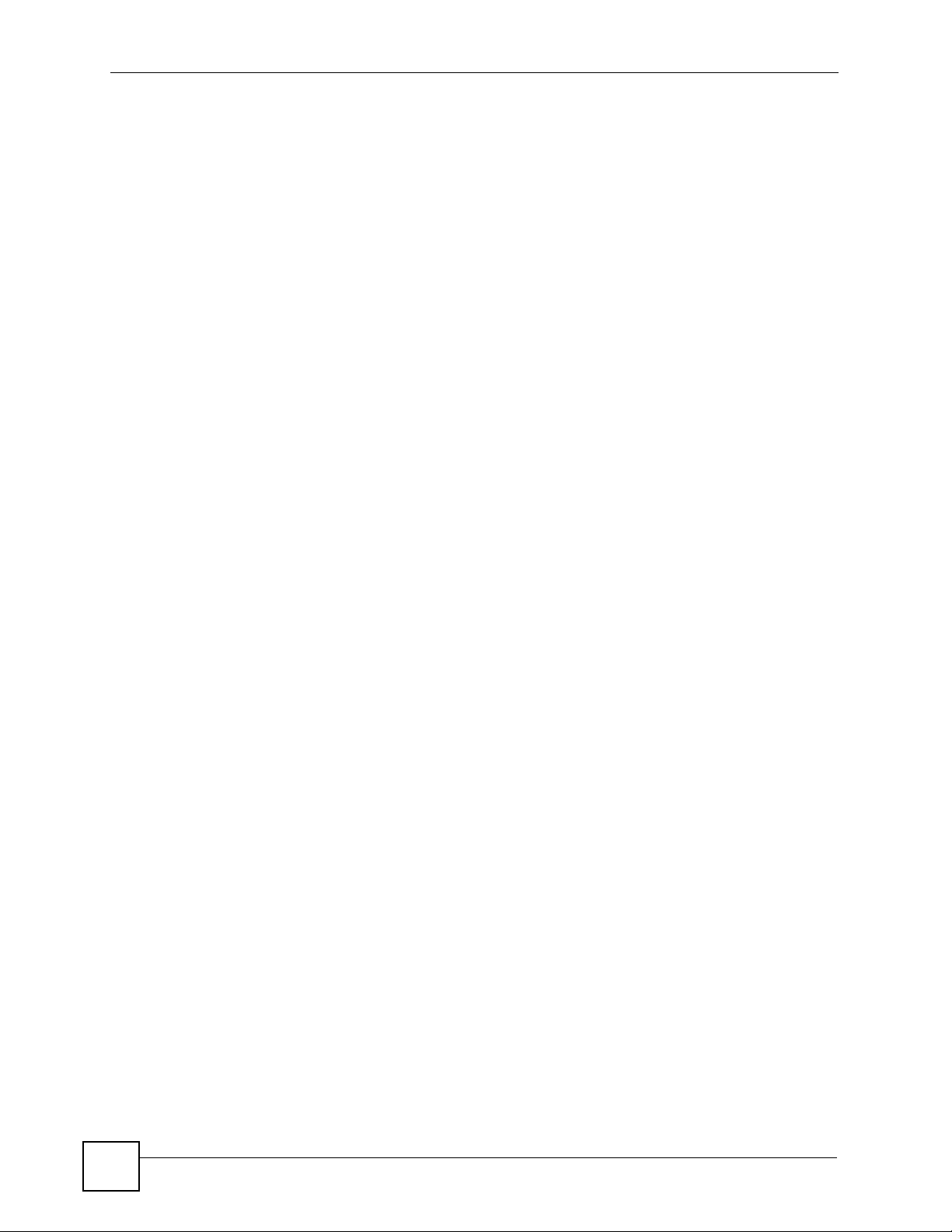
Table of Contents
18.3.1 Installing UPnP in Windows Me ............................................................................. 235
18.3.2 Installing UPnP in Windows XP ............................................................................. 236
18.4 Using UPnP in Windows XP Example ............................................................................. 237
18.4.1 Auto-discover Your UPnP-enabled Network Device .............................................. 238
18.4.2 Web Configurator Easy Access ............................................................................. 241
Part VI: Maintenance............................................................................ 245
Chapter 19
System ...................................................................................................................................247
19.1 General Setup ................................................................................................................. 247
19.1.1 General Setup and System Name ......................................................................... 247
19.1.2 General Setup ....................................................................................................... 247
19.2 Time Setting .................................................................................................................... 249
Chapter 20
Logs .......................................................................................................................................253
20.1 Logs Overview ................................................................................................................ 253
20.1.1 Alerts and Logs ...................................................................................................... 253
20.2 Viewing the Logs ............................................................................................................. 253
20.3 Configuring Log Settings ................................................................................................ 254
20.3.1 Example E-mail Log ............................................................................................... 256
20.4 Log Descriptions .............................................................................................................. 257
Chapter 21
Tools.......................................................................................................................................271
21.1 Firmware Upgrade .......................................................................................................... 271
21.2 Configuration Screen ....................................................................................................... 273
21.2.1 Backup Configuration ............................................................................................. 273
21.2.2 Restore Configuration ............................................................................................ 274
21.2.3 Back to Factory Defaults ........................................................................................ 275
21.3 Restart ............................................................................................................................. 275
Chapter 22
Diagnostic .............................................................................................................................277
22.1 General Diagnostic ......................................................................................................... 277
22.2 DSL Line Diagnostic ...................................................................................................... 278
Part VII: Troubleshooting and Specifications ................................... 279
18
P-660HW-Tx v3 User’s Guide
Page 19
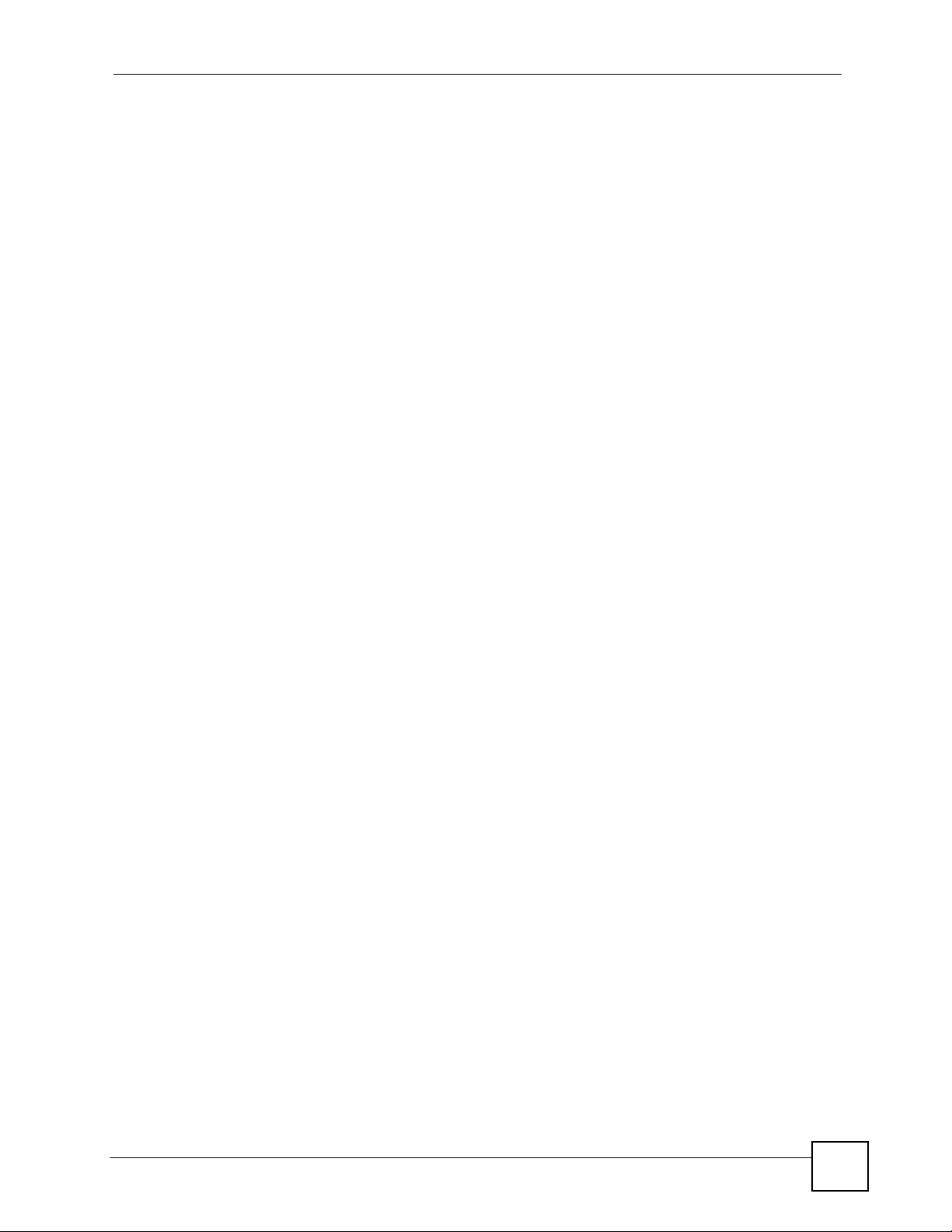
Table of Contents
Chapter 23
Troubleshooting....................................................................................................................281
23.1 Power, Hardware Connections, and LEDs ...................................................................... 281
23.2 ZyXEL Device Access and Login .................................................................................... 282
23.3 Internet Access ................................................................................................................ 283
23.4 Reset the ZyXEL Device to Its Factory Defaults .............................................................. 284
Chapter 24
Product Specifications.........................................................................................................285
24.1 General ZyXEL Device Specifications ............................................................................. 285
24.2 Wall-mounting Instructions .............................................................................................. 288
24.2.1 M4 Tap Screw and Masonry Plug .......................................................................... 289
Part VIII: Appendices and Index ......................................................... 291
Appendix A Setting Up Your Computer’s IP Address...........................................................293
Appendix B Pop-up Windows, JavaScripts and Java Permissions ...................................... 317
Appendix C IP Addresses and Subnetting ...........................................................................325
Appendix D Wireless LANs ..................................................................................................335
Appendix E Command Interpreter ........................................................................................349
Appendix F NetBIOS Filter Commands................................................................................ 355
Appendix G Internal SPTGEN ..............................................................................................357
Appendix H Legal Information ..............................................................................................373
Appendix I Customer Support ..............................................................................................377
Index.......................................................................................................................................383
P-660HW-Tx v3 User’s Guide
19
Page 20
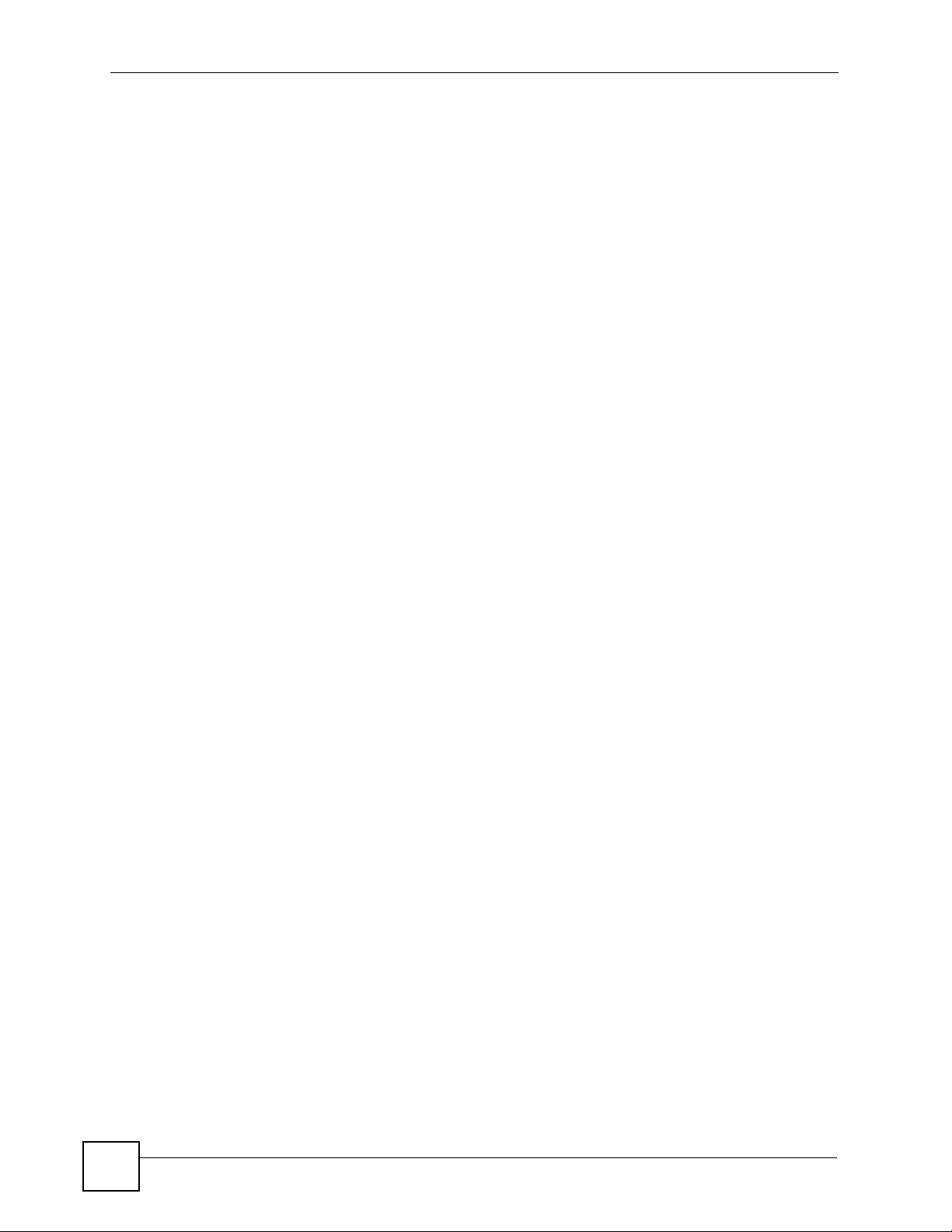
Table of Contents
20
P-660HW-Tx v3 User’s Guide
Page 21
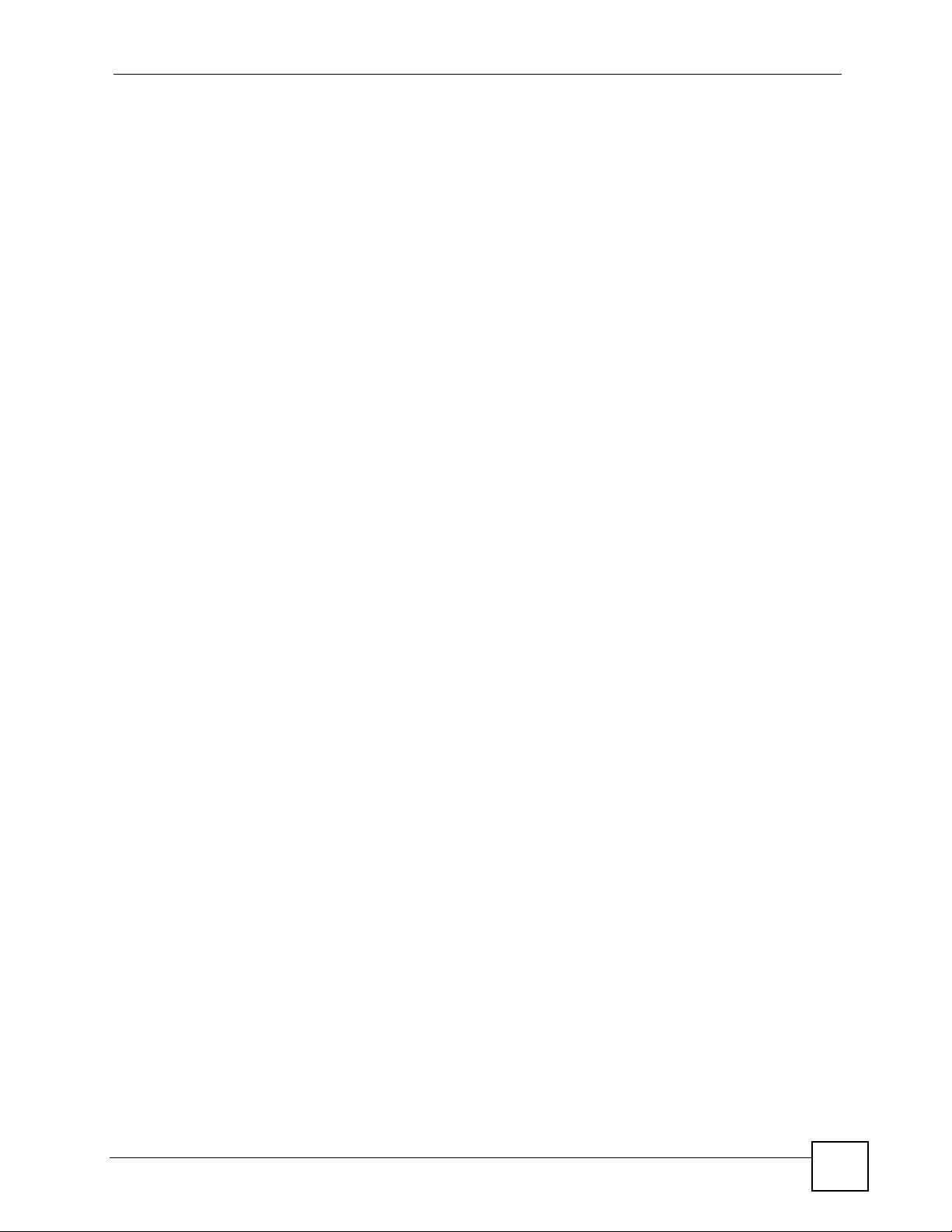
List of Figures
List of Figures
Figure 1 Protected Internet Access Applications .................................................................................... 40
Figure 2 LAN-to-LAN Application Example ............................................................................................ 40
Figure 3 LEDs ......................................................................................................................................... 41
Figure 4 Connecting a POTS Splitter ..................................................................................................... 42
Figure 5 Connecting a Microfilter ............................................................................................................ 43
Figure 6 Connecting a Microfilter and Y-Connector ................................................................................ 43
Figure 7 ZyXEL Device with ISDN .......................................................................................................... 44
Figure 8 Password Screen ..................................................................................................................... 46
Figure 9 Change Password at Login ...................................................................................................... 47
Figure 10 Select a Mode ........................................................................................................................ 47
Figure 11 Web Configurator: Main Screen ............................................................................................ 48
Figure 12 Status Screen ......................................................................................................................... 51
Figure 13 Status: Any IP Table ............................................................................................................... 53
Figure 14 Status: WLAN Status .............................................................................................................. 53
Figure 15 Status: Bandwidth Status ........................................................................................................ 54
Figure 16 Status: Packet Statistics ......................................................................................................... 55
Figure 17 System General ...................................................................................................................... 56
Figure 18 Select a Mode ........................................................................................................................ 57
Figure 19 Wizard: Welcome ................................................................................................................... 58
Figure 20 Auto Detection: No DSL Connection ...................................................................................... 58
Figure 21 Auto Detection: Failed ............................................................................................................ 59
Figure 22 Auto-Detection: PPPoE .......................................................................................................... 59
Figure 23 Internet Access Wizard Setup: ISP Parameters ..................................................................... 60
Figure 24 Internet Connection with PPPoE ............................................................................................ 61
Figure 25 Internet Connection with RFC 1483 ....................................................................................... 61
Figure 26 Internet Connection with ENET ENCAP ................................................................................. 62
Figure 27 Internet Connection with PPPoA ............................................................................................ 63
Figure 28 Connection Test Failed-1 ........................................................................................................ 63
Figure 29 Connection Test Failed-2. ....................................................................................................... 64
Figure 30 Connection Test Successful ................................................................................................... 64
Figure 31 Wireless LAN Setup Wizard 1 ................................................................................................ 65
Figure 32 Wireless LAN Setup Wizard 2 ................................................................................................ 65
Figure 33 Manually assign a WPA-PSK key ........................................................................................... 66
Figure 34 Manually assign a WEP key ................................................................................................... 67
Figure 35 Wireless LAN Setup 3 ............................................................................................................ 68
Figure 36 Internet Access and WLAN Wizard Setup Complete ............................................................. 68
Figure 37 Select a Mode ........................................................................................................................ 70
Figure 38 Wizard: Welcome ................................................................................................................... 71
P-660HW-Tx v3 User’s Guide
21
Page 22
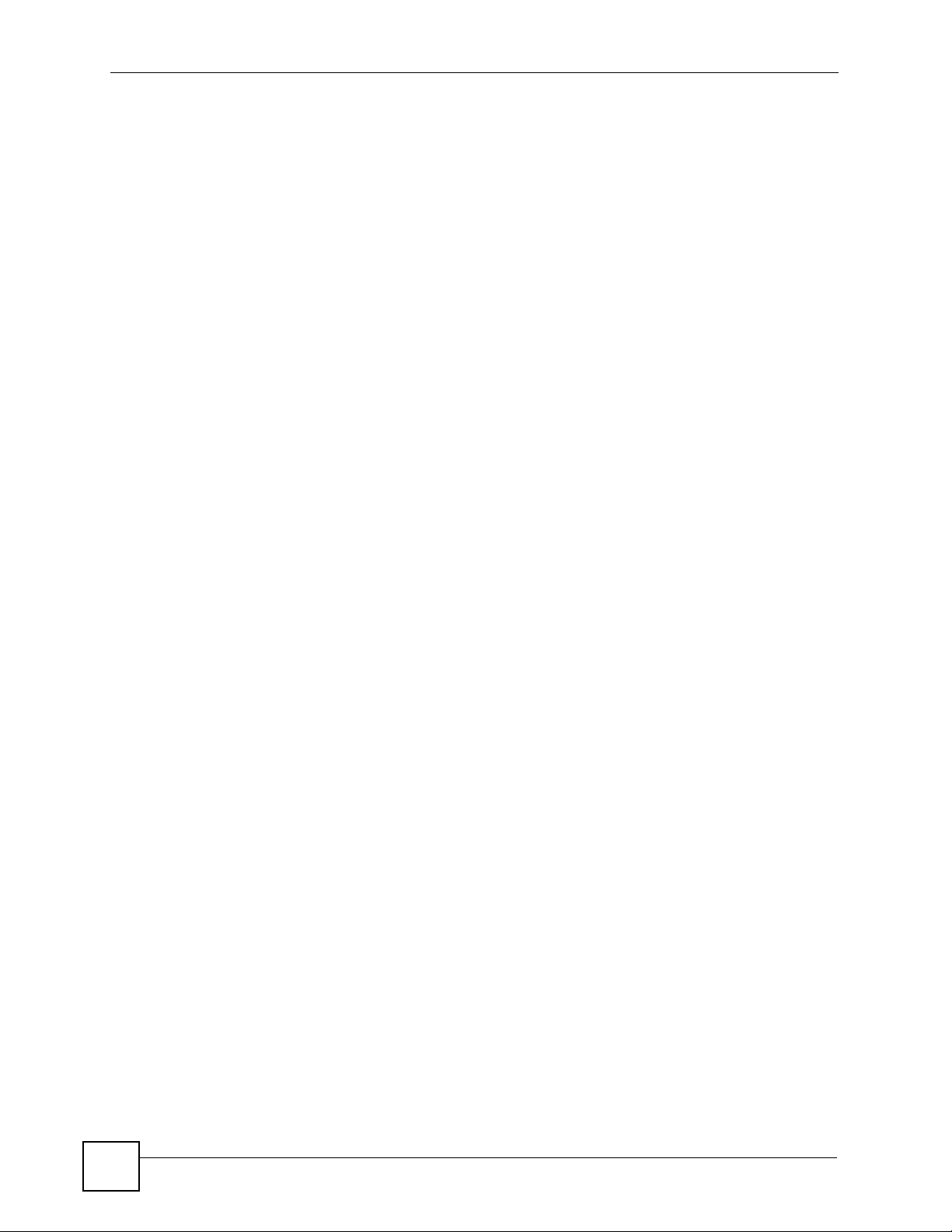
List of Figures
Figure 39 Bandwidth Management Wizard: General Information ........................................................... 71
Figure 40 Bandwidth Management Wizard: Configuration ..................................................................... 72
Figure 41 Bandwidth Management Wizard: Complete ........................................................................... 73
Figure 42 Select a Mode ........................................................................................................................ 77
Figure 43 Wizard: Welcome ................................................................................................................... 78
Figure 44 Auto Detection: No DSL Connection ...................................................................................... 78
Figure 45 Auto Detection: Failed ............................................................................................................ 79
Figure 46 Auto-Detection: PPPoE .......................................................................................................... 79
Figure 47 Internet Access Wizard Setup: ISP Parameters ..................................................................... 80
Figure 48 Internet Connection with PPPoE ............................................................................................ 81
Figure 49 Internet Connection with RFC 1483 ....................................................................................... 81
Figure 50 Internet Connection with ENET ENCAP ................................................................................. 82
Figure 51 Internet Connection with PPPoA ............................................................................................ 83
Figure 52 Connection Test Failed-1 ........................................................................................................ 83
Figure 53 Connection Test Failed-2. ....................................................................................................... 84
Figure 54 Connection Test Successful ................................................................................................... 84
Figure 55 Wireless LAN Setup Wizard 1 ................................................................................................ 85
Figure 56 Wireless LAN Setup Wizard 2 ................................................................................................ 85
Figure 57 Manually assign a WPA-PSK key ........................................................................................... 86
Figure 58 Manually assign a WEP key ................................................................................................... 87
Figure 59 Wireless LAN Setup 3 ............................................................................................................ 88
Figure 60 Internet Access and WLAN Wizard Setup Complete ............................................................. 88
Figure 61 Select a Mode ........................................................................................................................ 90
Figure 62 Wizard: Welcome ................................................................................................................... 91
Figure 63 Bandwidth Management Wizard: General Information ........................................................... 91
Figure 64 Bandwidth Management Wizard: Configuration ..................................................................... 92
Figure 65 Bandwidth Management Wizard: Complete ........................................................................... 93
Figure 66 Example of Traffic Shaping .................................................................................................. 101
Figure 67 Internet Connection (PPPoE) ............................................................................................... 103
Figure 68 Advanced Internet Connection Setup ...................................................................................105
Figure 69 More Connections ................................................................................................................ 107
Figure 70 More Connections Edit ......................................................................................................... 108
Figure 71 More Connections Advanced Setup ......................................................................................110
Figure 72 Traffic Redirect Example .......................................................................................................111
Figure 73 Traffic Redirect LAN Setup ....................................................................................................112
Figure 74 WAN Backup Setup ...............................................................................................................112
Figure 75 LAN and WAN IP Addresses .................................................................................................115
Figure 76 Any IP Example .....................................................................................................................119
Figure 77 LAN IP .................................................................................................................................. 120
Figure 78 Advanced LAN Setup ........................................................................................................... 121
Figure 79 DHCP Setup ......................................................................................................................... 122
Figure 80 LAN Client List ...................................................................................................................... 124
Figure 81 Physical Network & Partitioned Logical Networks ................................................................ 125
22
P-660HW-Tx v3 User’s Guide
Page 23
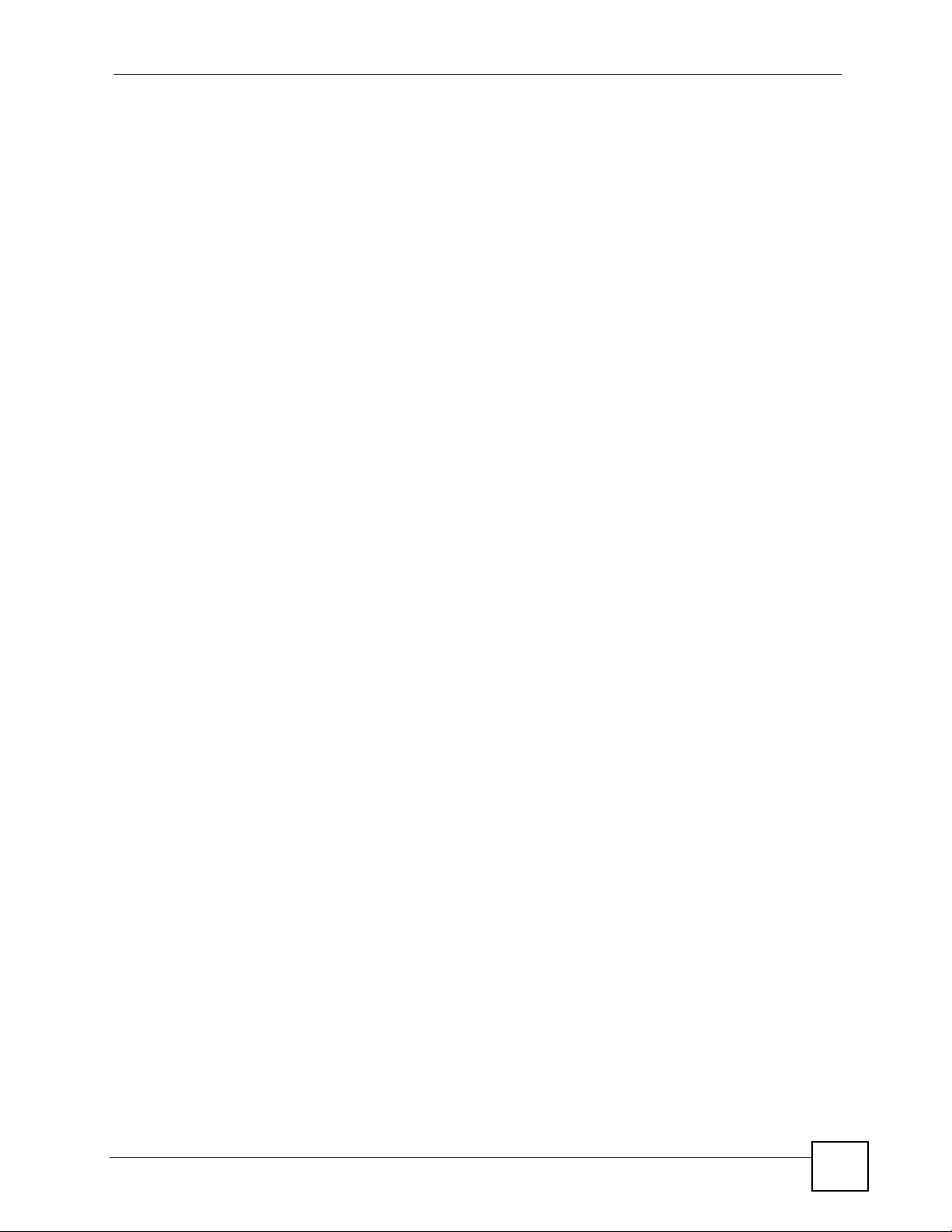
List of Figures
Figure 82 LAN IP Alias ......................................................................................................................... 125
Figure 83 Example of a Wireless Network ........................................................................................... 127
Figure 84 Wireless LAN: General ........................................................................................................ 130
Figure 85 Wireless: No Security ........................................................................................................... 132
Figure 86 Wireless: Static WEP Encryption .......................................................................................... 133
Figure 87 Wireless: WPA-PSK/WPA2-PSK .......................................................................................... 134
Figure 88 Wireless: WPA/WPA2 ........................................................................................................... 135
Figure 89 Advanced ............................................................................................................................. 137
Figure 90 MAC Address Filter .............................................................................................................. 138
Figure 91 Example WPS Process: PIN Method ................................................................................... 141
Figure 92 How WPS works ................................................................................................................... 142
Figure 93 WPS: Example Network Step 1 ............................................................................................ 143
Figure 94 WPS: Example Network Step 2 ............................................................................................ 143
Figure 95 WPS: Example Network Step 3 ............................................................................................ 144
Figure 96 Network > Wireless LAN > WPS .......................................................................................... 145
Figure 97 Network > Wireless LAN > WPS Station .............................................................................. 146
Figure 98 How NAT Works ................................................................................................................... 148
Figure 99 NAT Application With IP Alias .............................................................................................. 149
Figure 100 NAT General ...................................................................................................................... 150
Figure 101 Multiple Servers Behind NAT Example .............................................................................. 153
Figure 102 NAT Port Forwarding .......................................................................................................... 153
Figure 103 Port Forwarding Rule Setup ............................................................................................. 154
Figure 104 Firewall Application ............................................................................................................ 161
Figure 105 Three-Way Handshake ....................................................................................................... 162
Figure 106 SYN Flood .......................................................................................................................... 163
Figure 107 Smurf Attack ....................................................................................................................... 163
Figure 108 Stateful Inspection .............................................................................................................. 165
Figure 109 Ideal Setup ......................................................................................................................... 170
Figure 110 “Triangle Route” Problem ................................................................................................... 171
Figure 111 IP Alias ................................................................................................................................ 171
Figure 112 Firewall: General ................................................................................................................ 176
Figure 113 Firewall Rules .................................................................................................................... 178
Figure 114 Firewall: Edit Rule ............................................................................................................... 180
Figure 115 Firewall: Customized Services ........................................................................................... 182
Figure 116 Firewall: Configure Customized Services ........................................................................... 183
Figure 117 Firewall Example: Rules ..................................................................................................... 184
Figure 118 Edit Custom Port Example ................................................................................................. 184
Figure 119 Firewall Example: Edit Rule: Destination Address ............................................................ 185
Figure 120 Firewall Example: Edit Rule: Select Customized Services ................................................. 186
Figure 121 Firewall Example: Rules: MyService .................................................................................187
Figure 122 Firewall: Anti Probing ......................................................................................................... 189
Figure 123 Firewall: Threshold ............................................................................................................. 192
Figure 124 Content Filter: Keyword ...................................................................................................... 196
P-660HW-Tx v3 User’s Guide
23
Page 24
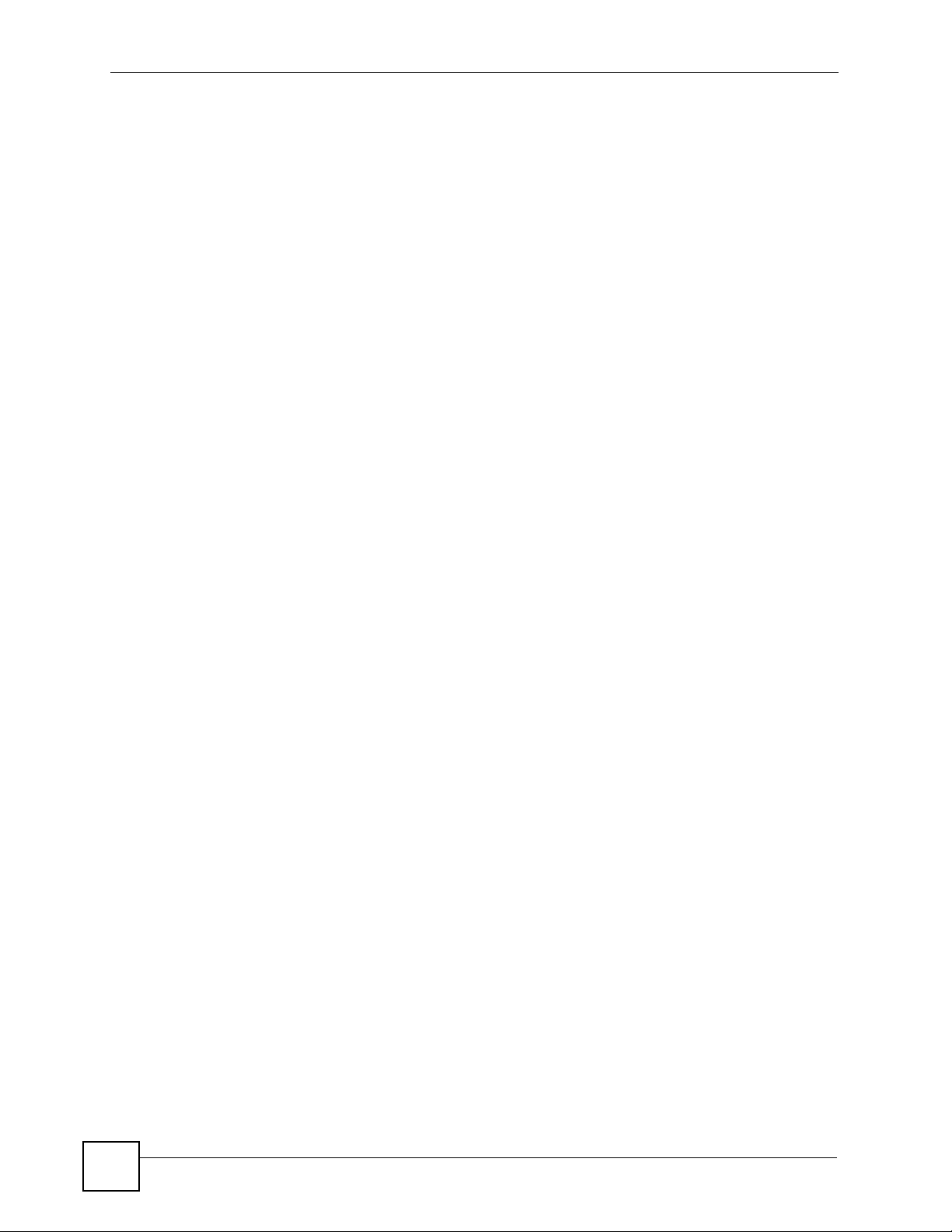
List of Figures
Figure 125 Content Filter: Schedule ..................................................................................................... 197
Figure 126 Content Filter: Trusted ........................................................................................................ 198
Figure 127 Example of Static Routing Topology ................................................................................... 201
Figure 128 Static Route ........................................................................................................................ 202
Figure 129 Static Route Edit ................................................................................................................. 203
Figure 130 Subnet-based Bandwidth Management Example .............................................................. 206
Figure 131 Bandwidth Management: Summary ................................................................................... 210
Figure 132 Bandwidth Management: Rule Setup ..................................................................................211
Figure 133 Bandwidth Management Rule Configuration ...................................................................... 212
Figure 134 Bandwidth Management: Monitor ......................................................................................215
Figure 135 Dynamic DNS ..................................................................................................................... 218
Figure 136 Remote Management: WWW ............................................................................................. 222
Figure 137 Telnet Configuration on a TCP/IP Network ......................................................................... 223
Figure 138 Remote Management: Telnet ............................................................................................. 224
Figure 139 Remote Management: FTP ................................................................................................ 225
Figure 140 SNMP Management Model ................................................................................................ 226
Figure 141 Remote Management: SNMP ............................................................................................ 227
Figure 142 Remote Management: DNS ............................................................................................... 229
Figure 143 Remote Management: ICMP .............................................................................................. 230
Figure 144 Enabling TR-069 ............................................................................................................... 231
Figure 145 Configuring UPnP ............................................................................................................... 234
Figure 146 Add/Remove Programs: Windows Setup: Communication ................................................ 235
Figure 147 Add/Remove Programs: Windows Setup: Communication: Components .......................... 236
Figure 148 Network Connections ......................................................................................................... 236
Figure 149 Windows Optional Networking Components Wizard .......................................................... 237
Figure 150 Networking Services ........................................................................................................... 237
Figure 151 Network Connections ......................................................................................................... 238
Figure 152 Internet Connection Properties .......................................................................................... 239
Figure 153 Internet Connection Properties: Advanced Settings ........................................................... 239
Figure 154 Internet Connection Properties: Advanced Settings: Add .................................................. 240
Figure 155 System Tray Icon ................................................................................................................ 240
Figure 156 Internet Connection Status ................................................................................................. 241
Figure 157 Network Connections ......................................................................................................... 242
Figure 158 Network Connections: My Network Places ........................................................................ 243
Figure 159 Network Connections: My Network Places: Properties: Example ...................................... 243
Figure 160 System General Setup ....................................................................................................... 248
Figure 161 System Time Setting .......................................................................................................... 249
Figure 162 View Log ............................................................................................................................. 254
Figure 163 Log Settings ....................................................................................................................... 255
Figure 164 E-mail Log Example ........................................................................................................... 257
Figure 165 Firmware Upgrade .............................................................................................................. 271
Figure 166 Firmware Upload In Progress ............................................................................................. 272
Figure 167 Network Temporarily Disconnected ....................................................................................272
24
P-660HW-Tx v3 User’s Guide
Page 25
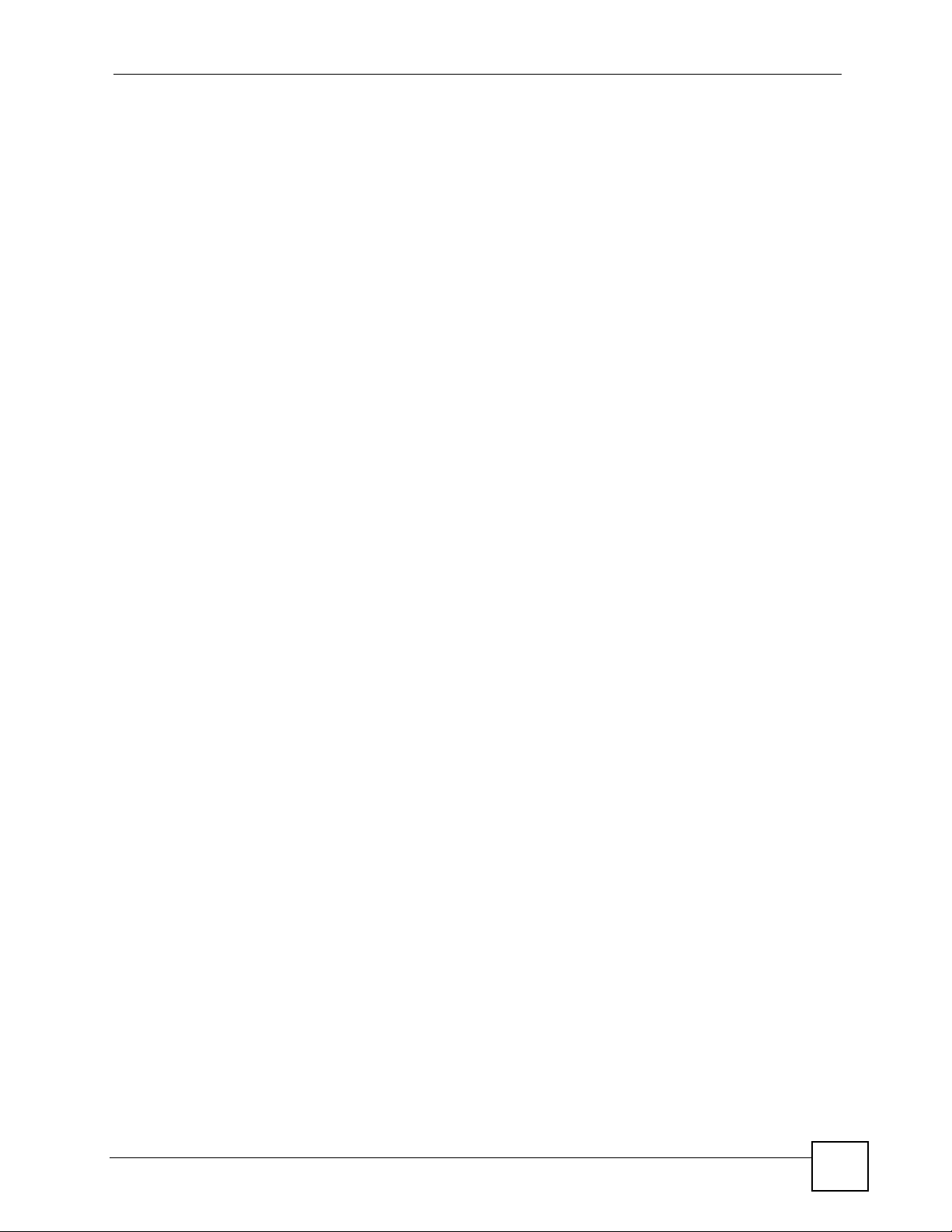
List of Figures
Figure 168 Error Message .................................................................................................................... 273
Figure 169 Configuration ...................................................................................................................... 273
Figure 170 Configuration Restore Successful ...................................................................................... 274
Figure 171 Temporarily Disconnected .................................................................................................. 274
Figure 172 Configuration Restore Error ............................................................................................... 275
Figure 173 Restart Screen ................................................................................................................... 275
Figure 174 Diagnostic: General ............................................................................................................ 277
Figure 175 Diagnostic: DSL Line .......................................................................................................... 278
Figure 176 Wall-mounting Example ...................................................................................................... 289
Figure 177 Masonry Plug and M4 Tap Screw .......................................................................................289
Figure 178 Windows XP: Start Menu .................................................................................................... 294
Figure 179 Windows XP: Control Panel ............................................................................................... 294
Figure 180 Windows XP: Control Panel > Network Connections > Properties .................................... 294
Figure 181 Windows XP: Local Area Connection Properties ............................................................... 295
Figure 182 Windows XP: Internet Protocol (TCP/IP) Properties .......................................................... 296
Figure 183 Windows Vista: Start Menu ................................................................................................. 297
Figure 184 Windows Vista: Control Panel ............................................................................................ 297
Figure 185 Windows Vista: Network And Internet ................................................................................ 297
Figure 186 Windows Vista: Network and Sharing Center ..................................................................... 298
Figure 187 Windows Vista: Network and Sharing Center ..................................................................... 298
Figure 188 Windows Vista: Local Area Connection Properties ............................................................ 299
Figure 189 Windows Vista: Internet Protocol Version 4 (TCP/IPv4) Properties ................................... 300
Figure 190 Mac OS X 10.4: Apple Menu .............................................................................................. 301
Figure 191 Mac OS X 10.4: System Preferences ................................................................................. 301
Figure 192 Mac OS X 10.4: Network Preferences ............................................................................... 302
Figure 193 Mac OS X 10.4: Network Preferences > TCP/IP Tab. ........................................................ 302
Figure 194 Mac OS X 10.4: Network Preferences > Ethernet .............................................................. 303
Figure 195 Mac OS X 10.4: Network Utility .......................................................................................... 303
Figure 196 Mac OS X 10.5: Apple Menu .............................................................................................. 304
Figure 197 Mac OS X 10.5: Systems Preferences ............................................................................... 304
Figure 198 Mac OS X 10.5: Network Preferences > Ethernet .............................................................. 305
Figure 199 Mac OS X 10.5: Network Preferences > Ethernet .............................................................. 306
Figure 200 Mac OS X 10.5: Network Utility .......................................................................................... 306
Figure 201 Ubuntu 8: System > Administration Menu .......................................................................... 307
Figure 202 Ubuntu 8: Network Settings > Connections ........................................................................ 307
Figure 203 Ubuntu 8: Administrator Account Authentication ................................................................ 308
Figure 204 Ubuntu 8: Network Settings > Connections ........................................................................ 308
Figure 205 Ubuntu 8: Network Settings > Properties ........................................................................... 309
Figure 206 Ubuntu 8: Network Settings > DNS ...................................................................................309
Figure 207 Ubuntu 8: Network Tools .................................................................................................... 310
Figure 208 openSUSE 10.3: K Menu > Computer Menu ......................................................................311
Figure 209 openSUSE 10.3: K Menu > Computer Menu ......................................................................311
Figure 210 openSUSE 10.3: YaST Control Center .............................................................................. 312
P-660HW-Tx v3 User’s Guide
25
Page 26
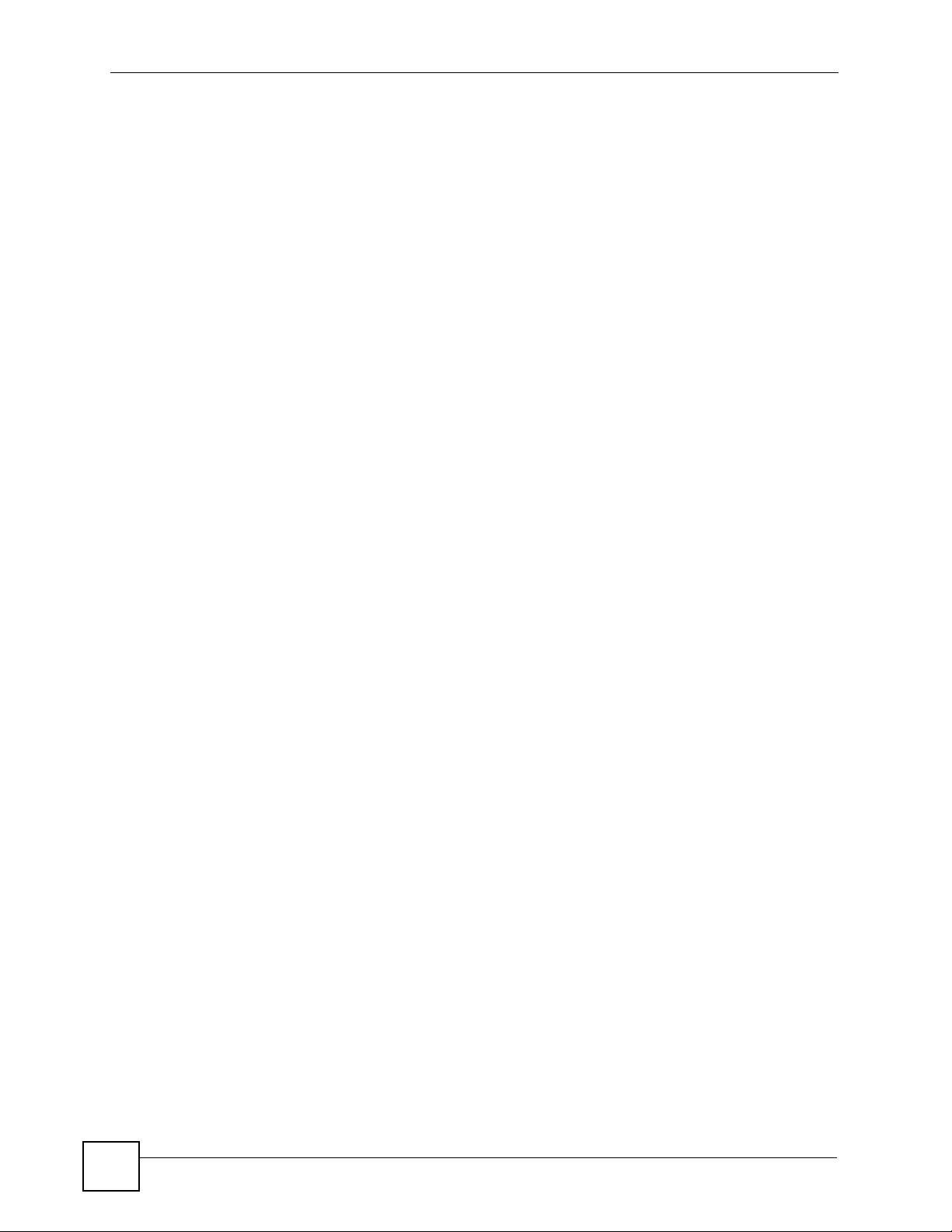
List of Figures
Figure 211 openSUSE 10.3: Network Settings .....................................................................................312
Figure 212 openSUSE 10.3: Network Card Setup ............................................................................... 313
Figure 213 openSUSE 10.3: Network Settings .................................................................................... 314
Figure 214 openSUSE 10.3: KNetwork Manager ................................................................................. 314
Figure 215 openSUSE: Connection Status - KNetwork Manager ........................................................ 315
Figure 216 Pop-up Blocker ................................................................................................................... 317
Figure 217 Internet Options: Privacy .................................................................................................... 318
Figure 218 Internet Options: Privacy .................................................................................................... 319
Figure 219 Pop-up Blocker Settings ..................................................................................................... 319
Figure 220 Internet Options: Security ................................................................................................... 320
Figure 221 Security Settings - Java Scripting ....................................................................................... 321
Figure 222 Security Settings - Java ...................................................................................................... 321
Figure 223 Java (Sun) .......................................................................................................................... 322
Figure 224 Mozilla Firefox: Tools > Options ......................................................................................... 323
Figure 225 Mozilla Firefox Content Security ......................................................................................... 323
Figure 226 Network Number and Host ID ............................................................................................ 326
Figure 227 Subnetting Example: Before Subnetting ............................................................................ 328
Figure 228 Subnetting Example: After Subnetting ............................................................................... 329
Figure 229 Conflicting Computer IP Addresses Example .................................................................... 333
Figure 230 Conflicting Computer IP Addresses Example .................................................................... 333
Figure 231 Conflicting Computer and Router IP Addresses Example .................................................. 334
Figure 232 Peer-to-Peer Communication in an Ad-hoc Network ......................................................... 335
Figure 233 Basic Service Set ............................................................................................................... 336
Figure 234 Infrastructure WLAN ........................................................................................................... 337
Figure 235 RTS/CTS ........................................................................................................................... 338
Figure 236 WPA(2) with RADIUS Application Example ....................................................................... 345
Figure 237 WPA(2)-PSK Authentication ............................................................................................... 346
Figure 238 Displaying Log Categories Example .................................................................................. 350
Figure 239 Displaying Log Parameters Example ................................................................................. 350
Figure 240 Routing Command Example .............................................................................................. 351
Figure 241 Backup Gateway ................................................................................................................ 353
Figure 242 Routing Command Example .............................................................................................. 354
Figure 243 Configuration Text File Format: Column Descriptions ........................................................ 357
Figure 244 Invalid Parameter Entered: Command Line Example ........................................................ 358
Figure 245 Valid Parameter Entered: Command Line Example ........................................................... 358
Figure 246 Internal SPTGEN FTP Download Example ........................................................................ 359
Figure 247 Internal SPTGEN FTP Upload Example ............................................................................ 359
26
P-660HW-Tx v3 User’s Guide
Page 27
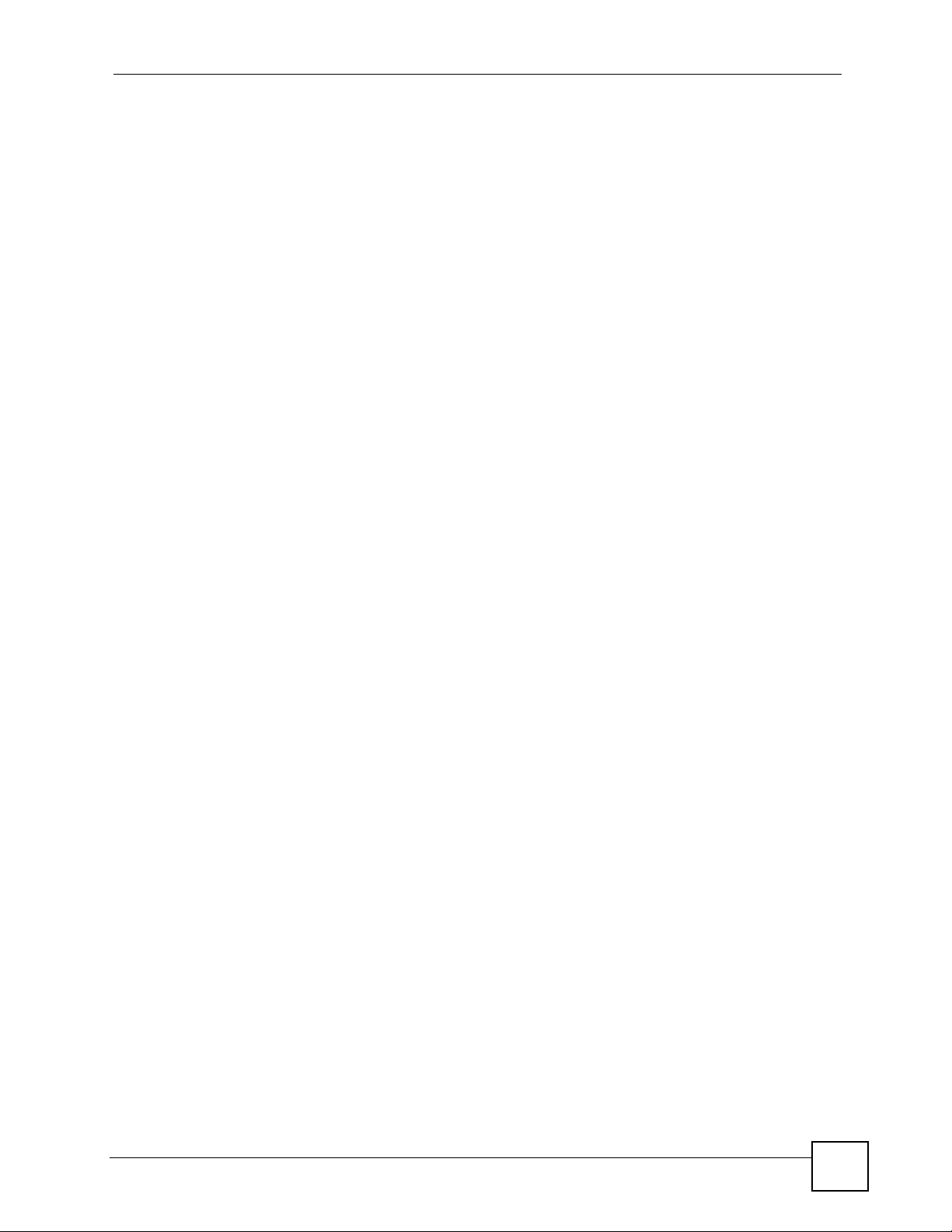
List of Tables
List of Tables
Table 1 Common Icons ............................................................................................................................ 5
Table 2 ADSL Standards ....................................................................................................................... 36
Table 3 LEDs ......................................................................................................................................... 41
Table 4 Web Configurator Screens Summary ....................................................................................... 49
Table 5 Status Screen ............................................................................................................................ 51
Table 6 Status: Any IP Table .................................................................................................................. 53
Table 7 Status: WLAN Status ................................................................................................................. 54
Table 8 Status: Packet Statistics ............................................................................................................ 55
Table 9 Internet Access Wizard Setup: ISP Parameters ....................................................................... 60
Table 10 Internet Connection with PPPoE ............................................................................................. 61
Table 11 Internet Connection with RFC 1483 ........................................................................................ 61
Table 12 Internet Connection with ENET ENCAP ................................................................................. 62
Table 13 Internet Connection with PPPoA ............................................................................................. 63
Table 14 Wireless LAN Setup Wizard 1 ................................................................................................. 65
Table 15 Wireless LAN Setup Wizard 2 ................................................................................................. 65
Table 16 Manually assign a WPA key .................................................................................................... 66
Table 17 Manually assign a WEP key ................................................................................................... 67
Table 18 Media Bandwidth Management Setup: Services .................................................................... 69
Table 19 Bandwidth Management Wizard: General Information ........................................................... 71
Table 20 Bandwidth Management Wizard: Configuration ...................................................................... 72
Table 21 Internet Access Wizard Setup: ISP Parameters ..................................................................... 80
Table 22 Internet Connection with PPPoE ............................................................................................. 81
Table 23 Internet Connection with RFC 1483 ........................................................................................ 81
Table 24 Internet Connection with ENET ENCAP ................................................................................. 82
Table 25 Internet Connection with PPPoA ............................................................................................. 83
Table 26 Wireless LAN Setup Wizard 1 ................................................................................................. 85
Table 27 Wireless LAN Setup Wizard 2 ................................................................................................. 85
Table 28 Manually assign a WPA key .................................................................................................... 86
Table 29 Manually assign a WEP key ................................................................................................... 87
Table 30 Media Bandwidth Management Setup: Services .................................................................... 89
Table 31 Bandwidth Management Wizard: General Information ........................................................... 91
Table 32 Bandwidth Management Wizard: Configuration ...................................................................... 92
Table 33 Internet Connection ............................................................................................................... 103
Table 34 Advanced Internet Connection Setup ...................................................................................105
Table 35 More Connections ................................................................................................................. 107
Table 36 More Connections Edit .......................................................................................................... 108
Table 37 More Connections Advanced Setup ......................................................................................110
Table 38 WAN Backup Setup ...............................................................................................................113
P-660HW-Tx v3 User’s Guide
27
Page 28
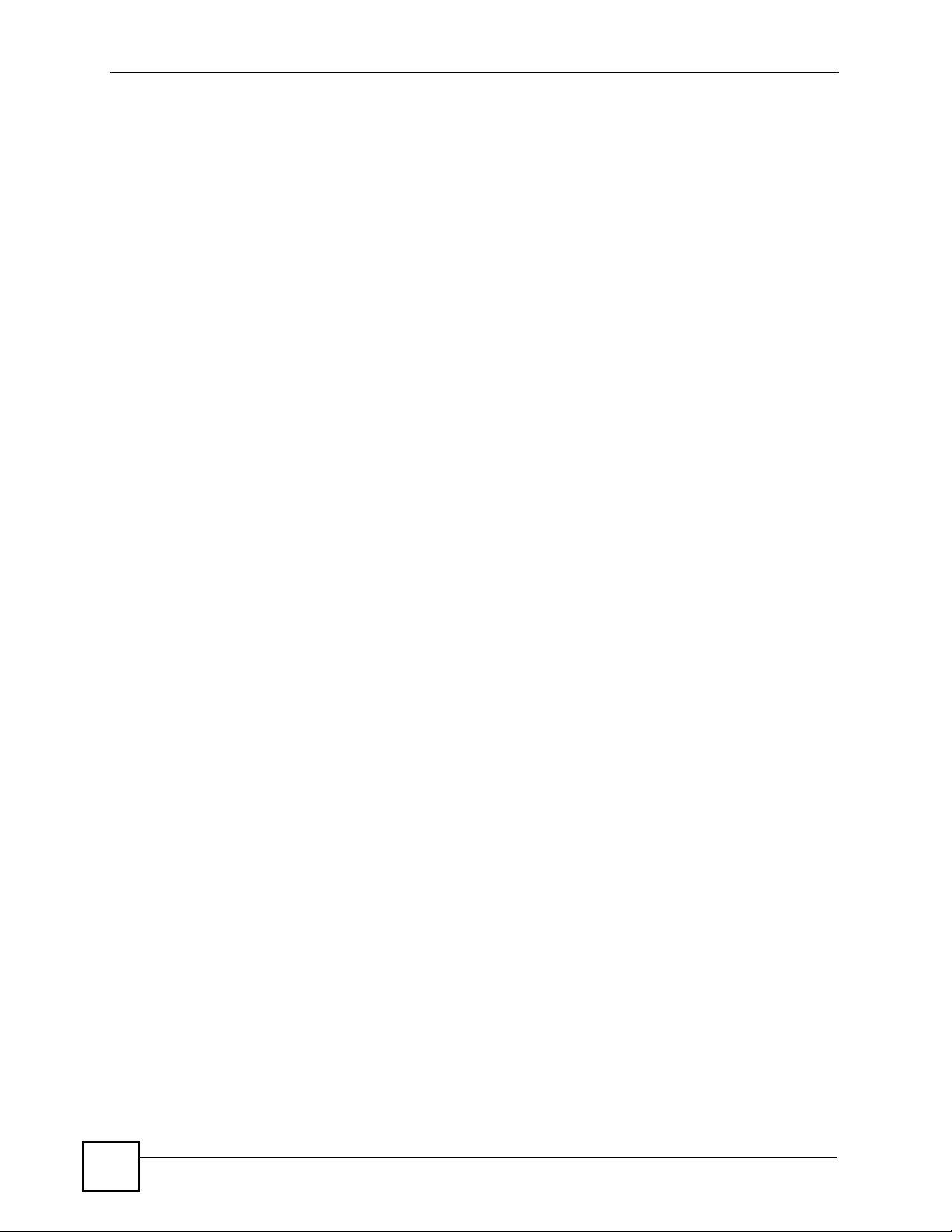
List of Tables
Table 39 LAN IP ................................................................................................................................... 121
Table 40 Advanced LAN Setup ............................................................................................................ 121
Table 41 DHCP Setup ......................................................................................................................... 123
Table 42 LAN Client List ...................................................................................................................... 124
Table 43 LAN IP Alias .......................................................................................................................... 126
Table 44 Types of Encryption for Each Type of Authentication ........................................................... 129
Table 45 Wireless LAN: General ......................................................................................................... 130
Table 46 Wireless No Security ............................................................................................................. 132
Table 47 Wireless: Static WEP Encryption .......................................................................................... 133
Table 48 Wireless: WPA-PSK/WPA2-PSK ...........................................................................................134
Table 49 Wireless: WPA/WPA2 ........................................................................................................... 136
Table 50 Wireless LAN: Advanced ...................................................................................................... 137
Table 51 MAC Address Filter ............................................................................................................... 138
Table 52 Network > Wireless LAN > WPS ........................................................................................... 145
Table 53 Network > Wireless LAN > WPS Station ............................................................................... 146
Table 54 NAT Definitions ..................................................................................................................... 147
Table 55 NAT Mapping Types .............................................................................................................. 149
Table 56 NAT General ......................................................................................................................... 151
Table 57 Services and Port Numbers .................................................................................................. 152
Table 58 NAT Port Forwarding ............................................................................................................ 154
Table 59 Port Forwarding Rule Setup .................................................................................................. 155
Table 60 Common IP Ports .................................................................................................................. 161
Table 61 ICMP Commands That Trigger Alerts ................................................................................... 164
Table 62 Legal NetBIOS Commands ................................................................................................... 164
Table 63 Legal SMTP Commands ....................................................................................................... 164
Table 64 Firewall: General ................................................................................................................... 177
Table 65 Firewall Rules ....................................................................................................................... 178
Table 66 Firewall: Edit Rule ................................................................................................................. 180
Table 67 Customized Services ............................................................................................................ 182
Table 68 Firewall: Configure Customized Services ............................................................................. 183
Table 69 Predefined Services .............................................................................................................. 187
Table 70 Firewall: Anti Probing ............................................................................................................ 190
Table 71 Firewall: Threshold ................................................................................................................ 192
Table 72 Content Filter: Keyword ........................................................................................................ 196
Table 73 Content Filter: Schedule ....................................................................................................... 197
Table 74 Content Filter: Trusted .......................................................................................................... 198
Table 75 Static Route ........................................................................................................................... 202
Table 76 Static Route Edit ................................................................................................................... 203
Table 77 Application and Subnet-based Bandwidth Management Example ....................................... 206
Table 78 Maximize Bandwidth Usage Example ................................................................................... 207
Table 79 Priority-based Allotment of Unused and Unbudgeted Bandwidth Example .......................... 208
Table 80 Fairness-based Allotment of Unused and Unbudgeted Bandwidth Example ....................... 208
Table 81 Bandwidth Management Priorities ........................................................................................ 209
28
P-660HW-Tx v3 User’s Guide
Page 29
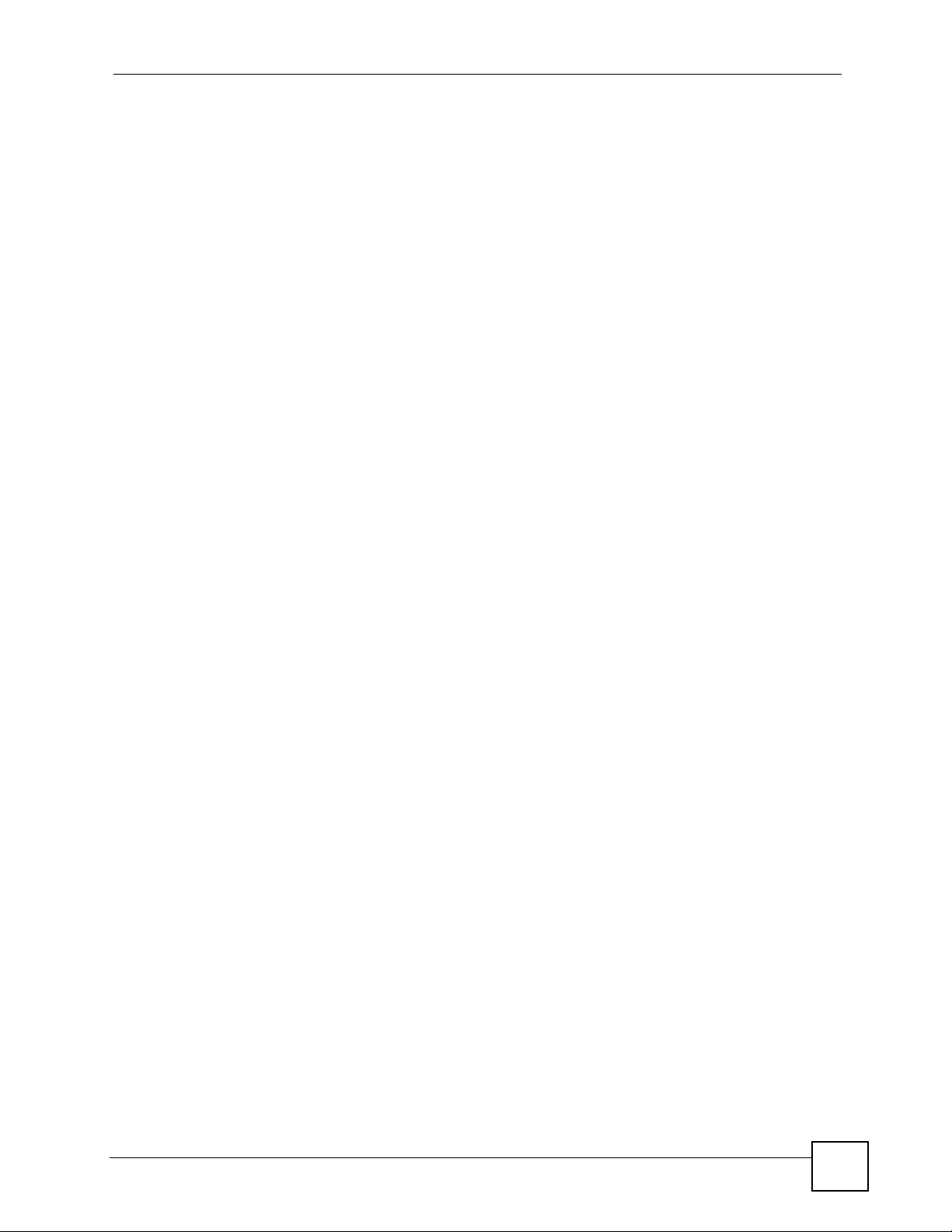
List of Tables
Table 82 Over Allotment of Bandwidth Example ................................................................................. 209
Table 83 Media Bandwidth Management: Summary ........................................................................... 210
Table 84 Bandwidth Management: Rule Setup ....................................................................................211
Table 85 Bandwidth Management Rule Configuration ........................................................................ 212
Table 86 Services and Port Numbers .................................................................................................. 214
Table 87 Dynamic DNS ....................................................................................................................... 218
Table 88 Remote Management: WWW ...............................................................................................223
Table 89 Remote Management: Telnet ................................................................................................ 224
Table 90 Remote Management: FTP ................................................................................................... 225
Table 91 SNMP Traps .......................................................................................................................... 227
Table 92 Remote Management: SNMP ............................................................................................... 228
Table 93 Remote Management: DNS .................................................................................................. 229
Table 94 Remote Management: ICMP ................................................................................................ 230
Table 95 TR-069 Commands ............................................................................................................... 231
Table 96 Configuring UPnP ................................................................................................................. 234
Table 97 System General Setup .......................................................................................................... 248
Table 98 System Time Setting ............................................................................................................. 250
Table 99 View Log ............................................................................................................................... 254
Table 100 Log Settings ........................................................................................................................ 255
Table 101 System Maintenance Logs .................................................................................................. 257
Table 102 System Error Logs .............................................................................................................. 258
Table 103 Access Control Logs ........................................................................................................... 258
Table 104 TCP Reset Logs .................................................................................................................. 259
Table 105 Packet Filter Logs ............................................................................................................... 259
Table 106 ICMP Logs .......................................................................................................................... 260
Table 107 CDR Logs ........................................................................................................................... 260
Table 108 PPP Logs ............................................................................................................................ 260
Table 109 UPnP Logs .......................................................................................................................... 261
Table 110 Content Filtering Logs ......................................................................................................... 261
Table 111 Attack Logs .......................................................................................................................... 262
Table 112 IPSec Logs .......................................................................................................................... 262
Table 113 IKE Logs .............................................................................................................................. 263
Table 114 PKI Logs .............................................................................................................................. 266
Table 115 Certificate Path Verification Failure Reason Codes ............................................................ 267
Table 116 802.1X Logs ........................................................................................................................ 267
Table 117 ACL Setting Notes ............................................................................................................... 268
Table 118 ICMP Notes ......................................................................................................................... 268
Table 119 Syslog Logs ......................................................................................................................... 270
Table 120 RFC-2408 ISAKMP Payload Types .................................................................................... 270
Table 121 Firmware Upgrade .............................................................................................................. 271
Table 122 Maintenance Restore Configuration ...................................................................................274
Table 123 Diagnostic: General ............................................................................................................ 277
Table 124 Diagnostic: DSL Line .......................................................................................................... 278
P-660HW-Tx v3 User’s Guide
29
Page 30
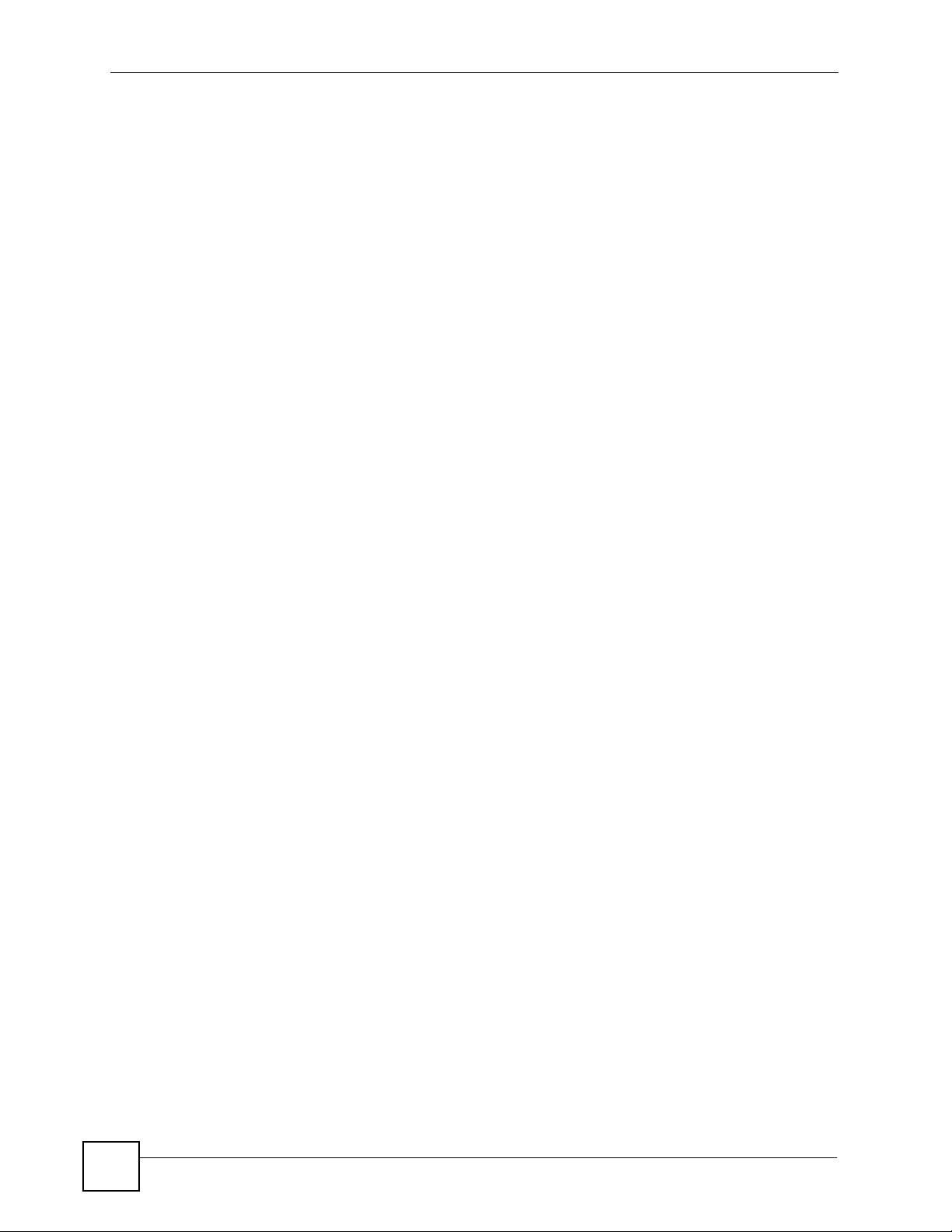
List of Tables
Table 125 Hardware Specifications ..................................................................................................... 285
Table 126 Firmware Specifications ...................................................................................................... 285
Table 127 Standards Supported .......................................................................................................... 287
Table 128 IP Address Network Number and Host ID Example ........................................................... 326
Table 129 Subnet Masks ..................................................................................................................... 327
Table 130 Maximum Host Numbers .................................................................................................... 327
Table 131 Alternative Subnet Mask Notation ....................................................................................... 327
Table 132 Subnet 1 .............................................................................................................................. 329
Table 133 Subnet 2 .............................................................................................................................. 330
Table 134 Subnet 3 .............................................................................................................................. 330
Table 135 Subnet 4 .............................................................................................................................. 330
Table 136 Eight Subnets ...................................................................................................................... 330
Table 137 24-bit Network Number Subnet Planning ............................................................................ 331
Table 138 16-bit Network Number Subnet Planning ............................................................................ 331
Table 139 IEEE 802.11g ...................................................................................................................... 339
Table 140 Wireless Security Levels ..................................................................................................... 340
Table 141 Comparison of EAP Authentication Types .......................................................................... 343
Table 142 Wireless Security Relational Matrix .................................................................................... 346
Table 143 NetBIOS Filter Default Settings .......................................................................................... 356
Table 144 Abbreviations Used in the Example Internal SPTGEN Screens Table ............................... 360
Table 145 Menu 1 General Setup ........................................................................................................ 360
Table 146 Menu 3 ................................................................................................................................ 360
Table 147 Menu 4 Internet Access Setup ............................................................................................ 363
Table 148 Menu 12 .............................................................................................................................. 365
Table 149 Menu 15 SUA Server Setup ................................................................................................ 365
Table 150 Menu 21.1 Filter Set #1 ....................................................................................................... 367
Table 151 Menu 21.1 Filer Set #2 ........................................................................................................ 368
Table 152 Menu 23 System Menus ..................................................................................................... 370
Table 153 Menu 24.11 Remote Management Control ......................................................................... 371
Table 154 Command Examples ........................................................................................................... 372
30
P-660HW-Tx v3 User’s Guide
Page 31

PART I
Introduction
Introducing the ZyXEL Device (33)
Introducing the Web Configurator (45)
31
Page 32

32
Page 33

CHAPTER 1
Introducing the ZyXEL Device
This chapter introduces the main applications and features of the ZyXEL Device. It also
introduces the ways you can manage the ZyXEL Device.
1.1 Overview
The ZyXEL Device is an is an ADSL2+ gateway that allows super-fast, secure Internet access
over analog (POTS) or digital (ISDN) telephone lines (depending on your model).
In the ZyXEL Device product name, “H” denotes an integrated 4-port switch (hub) and “W”
denotes an included wireless LAN card that provides wireless connectivity.
Model names ending in “1”, for example P-660HW-T1, denote a device that works over the
analog telephone system, POTS (Plain Old Telephone Service). Model names ending in “3”
denote a device that works over ISDN (Integrated Services Digital Network).
The DSL RJ-11 (ADSL over POTS models) or RJ-45 (ADSL over ISDN models) connects to
your ADSL-enabled telephone line.
" Only use firmware for your ZyXEL Device’s specific model. Refer to the label
on the bottom of your ZyXEL Device.
Connect your computer(s) to the ZyXEL Device. The ZyXEL Device uses the phone line to
provide high-speed Internet access to the computer(s). You can continue to use the phone line
for regular phone calls as well. See the Quick Start Guide for instructions to make these
connections.
1.2 Ways to Manage the ZyXEL Device
Use any of the following methods to manage the ZyXEL Device.
• Web Configurator. This is recommended for everyday management of the ZyXEL Device
using a (supported) web browser. See Chapter 2 on page 45.
• FTP. Use File Transfer Protocol for firmware upgrades and configuration backup/restore.
• SPTGEN. SPTGEN is a text configuration file that you can edit and upload to the ZyXEL
Device. This is especially convenient if you need to configure many ZyXEL Devices of
the same type. See Appendix G on page 357.
P-660HW-Tx v3 User’s Guide
33
Page 34

Chapter 1 Introducing the ZyXEL Device
• TR-069. This is a standard that defines how your ZyXEL Device can be managed by a
management server.
1.3 Configuring Your ZyXEL Device’s Security Features
Your ZyXEL Device comes with a variety of security features. This section summarizes these
features and provides links to sections in the User’s Guide to configure security settings on
your ZyXEL Device. Follow the suggestions below to improve security on your ZyXEL
Device and network.
1.3.1 Control Access to Your Device
Ensure only people with permission can access your ZyXEL Device.
• Control physical access by locating devices in secure areas, such as locked rooms. Most
ZyXEL Devices have a reset button. If an unauthorized person has access to the reset
button, they can then reset the device’s password to its default password, log in and
reconfigure its settings.
• Change any default passwords on the ZyXEL Device, such as the password used for
accessing the ZyXEL Device’s web configurator (if it has a web configurator). Use a
password with a combination of letters and numbers and change your password regularly.
Write down the password and put it in a safe place.
• Avoid setting a long timeout period before the ZyXEL Device’s web configurator
automatically times out. A short timeout reduces the risk of unauthorized person accessing
the web configurator while it is left idle.
See Chapter 19 on page 247 for instructions on changing your password and setting the
timeout period.
• Configure remote management to control who can manage your ZyXEL Device. See
Chapter 17 on page 221 for more information. If you enable remote management, ensure
you have enabled remote management only on the IP addresses, services or interfaces you
intended and that other remote management settings are disabled.
1.3.2 Wireless Security
Wireless devices are especially vulnerable to attack. If your ZyXEL Device has a wireless
function, take the following measures to improve wireless security.
• Enable wireless security on your ZyXEL Device. Choose the most secure encryption
method that all devices on your network support. See Chapter 9 on page 127 for directions
on configuring encryption. If you have a RADIUS server, enable WPA(2) user
identification on your network so users must log in. This method is more common in
business environments.
• Use WPS’s PIN method to set up your wireless network instead of using the push-button
method. The PIN method is more secure than the push-button method as it ensures only
selected devices are added to your wireless network. See Section 9.5 on page 145 for more
information on using the WPS PIN method.
34
P-660HW-Tx v3 User’s Guide
Page 35

• Hide your wireless network name (SSID). The SSID can be regularly broadcast and
unauthorized users may use this information to access your network. See Chapter 9 on
page 127 for directions on using the web configurator to hide the SSID.
• Enable the MAC filter to allow only trusted users to access your wireless network or deny
unwanted users access based on their MAC address. See Section 9.2.2 on page 128 for
directions on configuring the MAC filter.
1.3.3 Firewall
See Chapter 12 on page 173 for more information on the following security measures.
• Ensure the firewall is turned on. Traffic initiated from your WAN is blocked by default.
• Set the firewall to block ICMP requests.
• Enable do not respond to requests for unauthorized services.
• If you have a backup gateway (for example, backup Internet access) on your network,
disable the Bypass Triangle Routes feature and enable IP Alias to put your backup
gateway on a different subnet.
• Avoid raising the maximum number of NAT sessions per host unnecessarily as it
increases the possibility of unauthorized connections, such as connections caused by a
computer virus.
Chapter 1 Introducing the ZyXEL Device
1.3.4 NAT
• Enable NAT (Network Address Translation) to make devices on your network “invisible”
to those outside your network (unless you configure port-forwarding rules for them).
• Applications such as games or file-sharing can be configured so they are visible from
other networks by using port-forwarding. Ensure only applications you want are
configured to port-forward.
See Chapter 10 on page 147 for instructions on these measures.
1.3.5 Content filter
• You can block web services including cookies, ActiveX and Java. While these services
can be misused, they can also enhance the functionality of a website. To block these
services, follow the instructions in Chapter 13 on page 195.
1.3.6 UPnP
• Disable UPnP (Universal Plug and Play) unless you specifically want applications (for
example, games or file-sharing applications) on your network to pass through your
firewall unchecked.
1.4 Maintaining Your ZyXEL Device
Do the following things regularly to keep your ZyXEL Device running.
• Check the ZyXEL website (www.zyxel.com.tw) regularly for new firmware for your
ZyXEL Device. Ensure you download the correct firmware for your model.
P-660HW-Tx v3 User’s Guide
35
Page 36

Chapter 1 Introducing the ZyXEL Device
• Back up the configuration (and make sure you know how to restore it). Restoring an
earlier working configuration may be useful if the device becomes unstable or even
crashes. If you forget your password, you will have to reset the ZyXEL Device to its
factory default settings. If you backed up an earlier configuration file, you would not have
to totally re-configure the ZyXEL Device. You could simply restore your last
configuration.
1.5 Features
High Speed Internet Access
The ZyXEL Device is compatible with the ADSL/ADSL2/ADSL2+ standards. Maximum data
rates attainable for each standard are shown in the next table.
Table 2 ADSL Standards
DATA RATE STANDARD UPSTREAM DOWNSTREAM
ADSL
ADSL2
ADSL2+
832 kbps 8Mbps
3.5Mbps 12Mbps
3.5Mbps 24Mbps
" If your ZyXEL Device does not support Annex M, the maximum ADSL2/2+
upstream data rate is 1.2 Mbps. ZyXEL Devices which work over ISDN do not
support Annex M.
" The standard your ISP supports determines the maximum upstream and
downstream speeds attainable. Actual speeds attained also depend on the
distance from your ISP, line quality, etc.
Triple Play Service
The ZyXEL Device is a Triple Play Gateway, capable of simultaneously transferring data,
voice and video over the Internet. The Gateway possesses advanced Quality of Service (QoS)
features to provide a high standard of Triple Play delivery.
Zero Configuration Internet Access
Once you connect and turn on the ZyXEL Device, it automatically detects the Internet
connection settings (such as the VCI/VPI numbers and the encapsulation method) from the
ISP and makes the necessary configuration changes. In cases where additional account
information (such as an Internet account user name and password) is required or the ZyXEL
Device cannot connect to the ISP, you will be redirected to web screen(s) for information input
or troubleshooting.
36
P-660HW-Tx v3 User’s Guide
Page 37

Chapter 1 Introducing the ZyXEL Device
Any IP
The Any IP feature allows a computer to access the Internet and the ZyXEL Device without
changing the network settings (such as IP address and subnet mask) of the computer, when the
IP addresses of the computer and the ZyXEL Device are not in the same subnet.
Firewall
The ZyXEL Device is a stateful inspection firewall with DoS (Denial of Service) protection.
By default, when the firewall is activated, all incoming traffic from the WAN to the LAN is
blocked unless it is initiated from the LAN. The ZyXEL Device firewall supports TCP/UDP
inspection, DoS detection and prevention, real time alerts, reports and logs.
Content Filtering
Content filtering allows you to block access to forbidden Internet web sites, schedule when the
ZyXEL Device should perform the filtering and give trusted LAN IP addresses unfiltered
Internet access.
Traffic Redirect
Traffic redirect forwards WAN traffic to a backup gateway when the ZyXEL Device cannot
connect to the Internet, thus acting as an auxiliary if your regular WAN connection fails.
Media Bandwidth Management
ZyXEL’s Media Bandwidth Management allows you to specify bandwidth classes based on an
application and/or subnet. You can allocate specific amounts of bandwidth capacity
(bandwidth budgets) to different bandwidth classes.
Universal Plug and Play (UPnP)
Using the standard TCP/IP protocol, the ZyXEL Device and other UPnP enabled devices can
dynamically join a network, obtain an IP address and convey its capabilities to other devices
on the network.
PPPoE (RFC2516)
PPPoE (Point-to-Point Protocol over Ethernet) emulates a dial-up connection. It allows your
ISP to use their existing network configuration with newer broadband technologies such as
ADSL. The PPPoE driver on the ZyXEL Device is transparent to the computers on the LAN,
which see only Ethernet and are not aware of PPPoE thus saving you from having to manage
PPPoE clients on individual computers. The ZyXEL Device also includes PPPoE idle time-out
(the PPPoE connection terminates after a period of no traffic that you configure) and PPPoE
Dial-on-Demand (the PPPoE connection is brought up only when an Internet access request is
made).
Network Address Translation (NAT)
Network Address Translation (NAT) allows the translation of an Internet Protocol address
used within one network (for example a private IP address used in a local network) to a
different IP address known within another network (for example a public IP address used on
the Internet).
P-660HW-Tx v3 User’s Guide
37
Page 38

Chapter 1 Introducing the ZyXEL Device
Dynamic DNS Support
With Dynamic DNS support, you can have a static hostname alias for a dynamic IP address,
allowing the host to be more easily accessible from various locations on the Internet. You must
register for this service with a Dynamic DNS service provider.
DHCP
DHCP (Dynamic Host Configuration Protocol) allows the individual clients (computers) to
obtain the TCP/IP configuration at start-up from a centralized DHCP server. The ZyXEL
Device has built-in DHCP server capability enabled by default. It can assign IP addresses, an
IP default gateway and DNS servers to DHCP clients. The ZyXEL Device can now also act as
a surrogate DHCP server (DHCP Relay) where it relays IP address assignment from the actual
real DHCP server to the clients.
IP Alias
IP Alias allows you to partition a physical network into logical networks over the same
Ethernet interface. The ZyXEL Device supports three logical LAN interfaces via its single
physical Ethernet interface with the ZyXEL Device itself as the gateway for each LAN
network.
TR-069 Compliance
TR-069 is a DSL Forum standard that defines how CPE (Customer Premise Equipment), for
example your ZyXEL Device, can be managed over the WAN by an Auto Configuration
Server (ACS) such as ZyXEL’s CNM Access. TR-069 is based on sending RPCs (Remote
Procedure Call) between an ACS and a client device. RPCs are sent in XML (Extensible
Markup Language) format over HTTP or HTTPS.
Housing
Your ZyXEL Device's compact and ventilated housing minimizes space requirements making
it easy to position anywhere in your busy office.
4-port Switch
A combination of switch and router makes your ZyXEL Device a cost-effective and viable
network solution. You can connect up to four computers to the ZyXEL Device without the
cost of a hub. Use a hub to add more than four computers to your LAN.
1.5.1 Wireless Features
Wireless LAN
The ZyXEL Device supports the IEEE 802.11g standard, which is fully compatible with the
IEEE 802.11b standard, meaning that you can have both IEEE 802.11b and IEEE 802.11g
wireless clients in the same wireless network.
38
P-660HW-Tx v3 User’s Guide
Page 39

Chapter 1 Introducing the ZyXEL Device
" The ZyXEL Device may be prone to RF (Radio Frequency) interference from
other 2.4 GHz devices such as microwave ovens, wireless phones, Bluetooth
enabled devices, and other wireless LANs.
Wi-Fi Protected Access
Wi-Fi Protected Access (WPA) is a subset of the IEEE 802.11i security specification standard.
Key differences between WPA and WEP are user authentication and improved data
encryption.
WPA2
WPA 2 (IEEE 802.11i) is a wireless security standard that defines stronger encryption,
authentication and key management than WPA.
Both WPA and WPA2 improve data encryption by using Temporal Key Integrity Protocol
(TKIP), Message Integrity Check (MIC) and IEEE 802.1x. In addition to TKIP, WPA2 also
uses Advanced Encryption Standard (AES) in the Counter mode with Cipher block chaining
Message authentication code Protocol (CCMP) to offer stronger encryption.
Antenna
The ZyXEL Device is equipped with one 3dBi fixed antenna to provide clear radio signal
between the wireless stations and the access points.
WEP Encryption
WEP (Wired Equivalent Privacy) encrypts data frames before transmitting over the wireless
network to help keep network communications private.
Output Power Management
Output power management is the ability to set the level of output power.
There may be interference or difficulty with channel assignment when there is a high density
of APs within a coverage area. In this case you can lower the output power of each access
point, thus enabling you to place access points closer together.
Wireless LAN MAC Address Filtering
Your ZyXEL Device can check the MAC addresses of wireless stations against a list of
allowed or denied MAC addresses.
1.6 Applications for the ZyXEL Device
Here are some example uses for which the ZyXEL Device is well suited.
P-660HW-Tx v3 User’s Guide
39
Page 40

Chapter 1 Introducing the ZyXEL Device
1.6.1 Protected Internet Access
The ZyXEL Device is the ideal high-speed Internet access solution. It is compatible with all
major ADSL DSLAM (Digital Subscriber Line Access Multiplexer) providers and supports
the ADSL standards as shown in Table 2 on page 36. In addition, the ZyXEL Device with the
wireless features allows wireless clients access to your network resources.
The ZyXEL Device provides protection from attacks by Internet hackers. By default, the
firewall blocks all incoming traffic from the WAN. The firewall supports TCP/UDP
inspection and DoS (Denial of Services) detection and prevention, as well as real time alerts,
reports and logs.
Figure 1 Protected Internet Access Applications
1.6.2 LAN to LAN Application
You can use the ZyXEL Device to connect two geographically dispersed networks over the
ADSL line. A typical LAN-to-LAN application example is shown as follows.
Figure 2 LAN-to-LAN Application Example
40
P-660HW-Tx v3 User’s Guide
Page 41

1.7 LEDs
Figure 3 LEDs
Table 3 LEDs
LED COLOR STATUS DESCRIPTION
POWER Green On The ZyXEL Device is receiving power and functioning
ETHERNET
1,2,3,4
WPS/WLAN Green On The wireless network is activated.
DSL Green On The DSL line is up.
INTERNET Green On The Internet connection is up.
Chapter 1 Introducing the ZyXEL Device
properly.
Blinking The ZyXEL Device is booting or performing diagnostics.
Red On Power to the ZyXEL Device is too low.
Off The system is not ready or has malfunctioned.
Green On The ZyXEL Device has a successful Ethernet
connection.
Blinking The ZyXEL Device is sending/receiving data.
Off The ZyXEL Device is not connected to the LAN.
Blinking The ZyXEL Device is sending/receiving data through
the wireless LAN.
Orange Blinking The ZyXEL Device is setting up a WPS connection.
Off The wireless LAN is not ready or has failed.
Blinking The ZyXEL Device is initializing the DSL line.
Off The DSL line is down.
Blinking The ZyXEL Device is sending/receiving data.
Off The Internet connection is down.
1.8 Splitters and Microfilters
1.8.1 Connecting a POTS Splitter
When you use the Full Rate (G.dmt) ADSL standard, you can use a POTS (Plain Old
Telephone Service) splitter to separate the telephone and ADSL signals. This allows
simultaneous Internet access and telephone service on the same line. A splitter also eliminates
the destructive interference conditions caused by telephone sets.
P-660HW-Tx v3 User’s Guide
41
Page 42

Chapter 1 Introducing the ZyXEL Device
Install the POTS splitter at the point where the telephone line enters your residence, as shown
in the following figure.
Figure 4 Connecting a POTS Splitter
1 Connect the side labeled “Phone” to your telephone.
2 Connect the side labeled “Modem” or “DSL” to your ZyXEL Device.
3 Connect the side labeled “Line” to the telephone wall jack.
1.8.2 Telephone Microfilters
Telephone voice transmissions take place in the lower frequency range, 0 - 4KHz, while
ADSL transmissions take place in the higher bandwidth range, above 4KHz. A microfilter acts
as a low-pass filter, for your telephone, to ensure that ADSL transmissions do not interfere
with your telephone voice transmissions. The use of a telephone microfilter is optional.
1 Locate and disconnect each telephone.
2 Connect a cable from the wall jack to the “wall side” of the microfilter.
3 Connect the “phone side” of the microfilter to your telephone as shown in the following
figure.
4 After you are done, make sure that your telephone works. If your telephone does not
work, disconnect the microfilter and contact either your local telephone company or the
provider of the microfilter.
42
P-660HW-Tx v3 User’s Guide
Page 43

Chapter 1 Introducing the ZyXEL Device
Figure 5 Connecting a Microfilter
You can also use a Y-Connector with a microfilter in order to connect both your modem and a
telephone to the same wall jack without using a POTS splitter.
1 Connect a phone cable from the wall jack to the single jack end of the Y-Connector.
2 Connect a cable from the double jack end of the Y-Connector to the “wall side” of the
microfilter.
3 Connect another cable from the double jack end of the Y-Connector to the ZyXEL
Device.
4 Connect the “phone side” of the microfilter to your telephone as shown in the following
figure.
Figure 6 Connecting a Microfilter and Y-Connector
ZyXEL Device With ISDN
This section relates to people who use their ZyXEL Device with ADSL over ISDN (digital
telephone service) only. The following is an example installation for the ZyXEL Device with
ISDN.
P-660HW-Tx v3 User’s Guide
43
Page 44

Chapter 1 Introducing the ZyXEL Device
Figure 7 ZyXEL Device with ISDN
44
P-660HW-Tx v3 User’s Guide
Page 45

CHAPTER 2
Introducing the Web
Configurator
This chapter describes how to access and navigate the web configurator.
2.1 Web Configurator Overview
The web configurator is an HTML-based management interface that allows easy ZyXEL
Device setup and management via Internet browser. Use Internet Explorer 6.0 and later or
Netscape Navigator 7.0 and later versions. The recommended screen resolution is 1024 by 768
pixels.
In order to use the web configurator you need to allow:
• Web browser pop-up windows from your device. Web pop-up blocking is enabled by
default in Windows XP SP (Service Pack) 2.
• JavaScripts (enabled by default).
• Java permissions (enabled by default).
See the chapter on troubleshooting if you need to make sure these functions are allowed in
Internet Explorer.
2.2 Accessing the Web Configurator
" Even though you can connect to the ZyXEL Device wirelessly, it is
recommended that you connect your computer to a LAN port for initial
configuration.
1 Make sure your ZyXEL Device hardware is properly connected (refer to the Quick Start
Guide).
2 Prepare your computer/computer network to connect to the ZyXEL Device (refer to the
Quick Start Guide).
3 Launch your web browser.
P-660HW-Tx v3 User’s Guide
45
Page 46

Chapter 2 Introducing the Web Configurator
4 Type "192.168.1.1" as the URL.
5 A window displays as shown. Enter the default admin password 1234 to configure the
wizards and the advanced features or enter the default user password user to view the
status only. Click Login to proceed to a screen asking you to change your password or
click Cancel to revert to the default password.
Figure 8 Password Screen
6 If you entered the user password, skip the next two steps and refer to Section 2.4.2 on
page 50 for more information about the Status screen.
If you entered the admin password, it is highly recommended you change the default
admin password. Enter a new password between 1 and 30 characters, retype it to confirm
and click Apply. Alternatively click Ignore to proceed to the main menu if you do not
want to change the password now.
" If you do not change the password at least once, the following screen appears
every time you log in with the admin password.
46
P-660HW-Tx v3 User’s Guide
Page 47

Chapter 2 Introducing the Web Configurator
Figure 9 Change Password at Login
7 Select Go to Wizard setup and click Apply to display the wizard main screen.
Otherwise, select Go to Advanced setup and click Apply to display the Status screen.
Figure 10 Select a Mode
" The management session automatically times out when the time period set in
the Administrator Inactivity Timer field expires (default five minutes). Simply
log back into the ZyXEL Device if this happens to you.
P-660HW-Tx v3 User’s Guide
47
Page 48

Chapter 2 Introducing the Web Configurator
2.3 Resetting the ZyXEL Device
If you forget your password or cannot access the web configurator, you will need to use the
RESET button at the back of the ZyXEL Device to reload the factory-default configuration
file. This means that you will lose all configurations that you had previously and the password
will be reset to “1234”.
2.3.1 Using the Reset Button
1 Make sure the POWER LED is on (not blinking).
2 Press the RESET button for ten seconds or until the POWER LED begins to blink and
then release it. When the POWER LED begins to blink, the defaults have been restored
and the ZyXEL Device restarts.
2.4 Navigating the Web Configurator
2.4.1 Navigation Panel
After you enter the admin password, use the sub-menus on the navigation panel to configure
ZyXEL Device features. The following table describes the sub-menus.
Figure 11 Web Configurator: Main Screen
Click the Logout icon at any time
to exit the web configurator.
Use the
submenus
to configure
ZyXEL
Device
features.
48
P-660HW-Tx v3 User’s Guide
Page 49

Chapter 2 Introducing the Web Configurator
The following table describes the labels in this screen.
Table 4 Web Configurator Screens Summary
LINK/ICON SUB-LINK FUNCTION
Wizard INTERNET/
WIRELESS
SETUP
BANDWIDTH
MANAGEMENT
SETUP
Logout Click this icon to exit the web configurator.
Status This screen shows the ZyXEL Device’s general device, system
Network
WAN Internet
Connection
More Connections Use this screen to view and configure other connections for
WAN Backup
Setup
LAN IP Use this screen to configure LAN TCP/IP settings, enable Any
DHCP Setup Use this screen to configure LAN DHCP settings.
Client List
IP Alias Use this screen to partition your LAN interface into subnets.
Wireless LAN General Use this screen to configure the wireless LAN settings and
WPS Use this screen to configure WPS (Wi-Fi Protected Setup)
WPS Station Use this screen to set up a WPS wireless network.
NAT General
Port Forwarding
Security
Firewall General Use this screen to activate/deactivate the firewall and the
Rules This screen shows a summary of the firewall rules, and allows
Anti Probing Use this screen to change your anti-probing settings.
Threshold Use this screen to configure the threshold for DoS attacks.
Content Filter Keyword Use this screen to block sites containing certain keywords in
Schedule Use this screen to set the days and times for the ZyXEL Device
Trusted Use this screen to exclude a range of users on the LAN from
Use these screens for initial configuration including general
setup, ISP parameters for Internet Access and WAN IP/DNS
Server/MAC address assignment.
Use these screens to limit bandwidth usage by application or
packet type.
and interface status information. Use this screen to access the
summary statistics tables.
This screen allows you to configure ISP parameters, WAN IP
address assignment, DNS servers and other advanced
properties.
placing calls to another remote gateway.
Use this screen to configure your traffic redirect properties and
WAN backup settings.
IP and other advanced properties.
Use this screen to view current DHCP client information and to
always assign an IP address to a MAC address (and host
name).
WLAN authentication/security settings.
settings.
Use this screen to enable NAT.
Use this screen to configure servers behind the ZyXEL Device.
direction of network traffic to which to apply the rule.
you to edit/add a firewall rule.
the URL.
to perform content filtering.
content filtering on your ZyXEL Device.
P-660HW-Tx v3 User’s Guide
49
Page 50

Chapter 2 Introducing the Web Configurator
Table 4 Web Configurator Screens Summary (continued)
LINK/ICON SUB-LINK FUNCTION
Advanced
Static Route Use this screen to configure IP static routes.
Bandwidth
MGMT
Dynamic DNS Use this screen to set up dynamic DNS.
Remote MGMT
UPnP Use this screen to enable UPnP on the ZyXEL Device.
Maintenance
System General This screen contains administrative and system-related
Logs View Log Use this screen to view the logs for the categories that you
Tools Firmware Use this screen to upload firmware to your ZyXEL Device.
Diagnostic General These screens display information to help you identify
Summary Use this screen to enable bandwidth management on an
Rule Setup Use this screen to define a bandwidth rule.
Monitor Use this screen to view the ZyXEL Device’s bandwidth usage
WWW Use this screen to configure through which interface(s) and
Te lnet Use this screen to configure through which interface(s) and
FTP Use this screen to configure through which interface(s) and
SNMP Use this screen to configure your ZyXEL Device’s settings for
DNS Use this screen to configure through which interface(s) and
ICMP Use this screen to change your anti-probing settings.
Time Setting Use this screen to change your ZyXEL Device’s time and date.
Log Settings Use this screen to change your ZyXEL Device’s log settings.
Configuration Use this screen to backup and restore the configuration or
Restart This screen allows you to reboot the ZyXEL Device without
DSL Line These screens display information to help you identify
interface.
and allotments.
from which IP address(es) users can use HTTPS or HTTP to
manage the ZyXEL Device.
from which IP address(es) users can use Telnet to manage the
ZyXEL Device.
from which IP address(es) users can use FTP to access the
ZyXEL Device.
Simple Network Management Protocol management.
from which IP address(es) users can send DNS queries to the
ZyXEL Device.
information and also allows you to change your password.
selected.
reset the factory defaults to your ZyXEL Device.
turning the power off.
problems with the ZyXEL Device general connection.
problems with the DSL line.
2.4.2 Status Screen
The following summarizes how to navigate the web configurator from the Status screen.
Some fields or links are not available if you entered the user password in the login password
screen (see Figure 8 on page 46).
50
P-660HW-Tx v3 User’s Guide
Page 51

Figure 12 Status Screen
Chapter 2 Introducing the Web Configurator
The following table describes the labels shown in the Status screen.
Table 5 Status Screen
LABEL DESCRIPTION
Refresh Interval Select a number of seconds or None from the drop-down list box to refresh all
screen statistics automatically at the end of every time interval or to not refresh the
screen statistics.
Apply Click this button to refresh the status screen statistics.
Device Information
Host Name This is the System Name you enter in the Maintenance > System > General
Model Number This is your ZyXEL Device’s model name.
MAC Address This is the MAC (Media Access Control) or Ethernet address unique to your
ZyNOS Firmware
Ver si on
DSL Firmware
Ver si on
WAN Information
DSL Mode This is the standard that your ZyXEL Device is using.
IP Address
IP Subnet Mask
Default Gateway This is the IP address of the default gateway, if applicable.
VPI/VCI This is the Virtual Path Identifier and Virtual Channel Identifier that you entered in
LAN Information
IP Address This is the LAN port IP address.
screen. It is for identification purposes.
ZyXEL Device.
This is the ZyNOS Firmware version and the date created. ZyNOS is ZyXEL's
proprietary Network Operating System design.
This field displays the current version of the device’s DSL modem code.
This is the WAN port IP address.
This is the WAN port IP subnet mask.
the wizard or WAN screen.
P-660HW-Tx v3 User’s Guide
51
Page 52

Chapter 2 Introducing the Web Configurator
Table 5 Status Screen
LABEL DESCRIPTION
IP Subnet Mask This is the LAN port IP subnet mask.
DHCP This is the WAN port DHCP role - Server, Relay or None.
WLAN Information
SSID This is the descriptive name used to identify the ZyXEL Device in the wireless
LAN.
Channel This is the channel number used by the ZyXEL Device now.
Security This displays the WLAN security mode.
Security
Firewall This displays whether or not the ZyXEL Device’s firewall is activated.
Content Filter This displays whether or not the ZyXEL Device’s content filtering is activated.
System Status
System Uptime This is the total time the ZyXEL Device has been on.
Current Date/
Time
System Mode This displays whether the ZyXEL Device is functioning as a router or a bridge.
CPU Usage This number shows how many kilobytes of the heap memory the ZyXEL Device is
Memory Usage This number shows the ZyXEL Device's total heap memory (in kilobytes).
Interface Status
Interface This displays the ZyXEL Device port types.
Status This field displays Down (line is down), Up (line is up or connected) if you're using
Rate For the LAN ports, this displays the port speed and duplex setting.
Summary
Any IP Table Use this screen to view a list of IP addresses and MAC addresses of computers,
WLAN Status This screen displays the MAC address(es) of the wireless stations that are
This field displays your ZyXEL Device’s present date and time.
using. Heap memory refers to the memory that is not used by ZyNOS (ZyXEL
Network Operating System) and is thus available for running processes like NAT,
VPN and the firewall.
The bar displays what percent of the ZyXEL Device's heap memory is in use. The
bar turns from green to red when the maximum is being approached.
The bar displays what percent of the ZyXEL Device's heap memory is in use. The
bar turns from green to red when the maximum is being approached.
Ethernet encapsulation and Down (line is down), Up (line is up or connected), Idle
(line (ppp) idle), Dial (starting to trigger a call) and Drop (dropping a call) if you're
using PPPoE encapsulation.
For the WLAN port, it displays Active when WLAN is enabled or Inactive when
WLAN is disabled.
Ethernet port connections can be in half-duplex or full-duplex mode. Full-duplex
refers to a device's ability to send and receive simultaneously, while half-duplex
indicates that traffic can flow in only one direction at a time. The Ethernet port
must use the same speed or duplex mode setting as the peer Ethernet port in
order to connect.
For the WAN port, it displays the downstream and upstream transmission rate.
For the WLAN port, it displays the transmission rate when WLAN is enabled or N/
A when WLAN is disabled.
which are not in the same subnet as the ZyXEL Device.
currently associating with the ZyXEL Device.
52
P-660HW-Tx v3 User’s Guide
Page 53

Table 5 Status Screen
LABEL DESCRIPTION
Bandwidth Status Use this screen to view the ZyXEL Device’s bandwidth usage and allotments.
Packet Statistics Use this screen to view port status and packet specific statistics.
2.4.3 Status: Any IP Table
Click the Any IP Table hyperlink in the Status screen. The Any IP table shows current read-
only information (including the IP address and the MAC address) of all network devices that
use the Any IP feature to communicate with the ZyXEL Device.
Figure 13 Status: Any IP Table
The following table describes the labels in this screen.
Table 6 Status: Any IP Table
LABEL DESCRIPTION
# This is the index number of the host computer.
IP Address This field displays the IP address of the network device.
MAC Address This field displays the MAC (Media Access Control) address of the computer with the
displayed IP address.
Every Ethernet device has a unique MAC address. The MAC address is assigned at
the factory and consists of six pairs of hexadecimal characters, for example,
00:A0:C5:00:00:02.
Refresh Click Refresh to update this screen.
Chapter 2 Introducing the Web Configurator
2.4.4 Status: WLAN Status
Click the WLAN Status hyperlink in the Status screen to view the wireless stations that are
currently associated to the ZyXEL Device.
Figure 14 Status: WLAN Status
P-660HW-Tx v3 User’s Guide
53
Page 54

Chapter 2 Introducing the Web Configurator
The following table describes the labels in this screen.
Table 7 Status: WLAN Status
LABEL DESCRIPTION
# This is the index number of an associated wireless station.
MAC Address This field displays the MAC (Media Access Control) address of an associated
wireless station.
Association
TIme
Refresh Click Refresh to reload this screen.
This field displays the time a wireless station first associated with the ZyXEL Device.
2.4.5 Status: Bandwidth Status
Click the Bandwidth Status hyperlink in the Status screen. Select an interface from the dropdown list box to view the bandwidth usage of its bandwidth rules. The gray section of the bar
represents the percentage of unused bandwidth and the blue color represents the percentage of
bandwidth in use.
Figure 15 Status: Bandwidth Status
2.4.6 Status: Packet Statistics
Click the Packet Statistics hyperlink in the Status screen. Read-only information here
includes port status and packet specific statistics. Also provided are "system up time" and "poll
interval(s)". The Poll Interval(s) field is configurable. Not all fields are available on all
models
54
P-660HW-Tx v3 User’s Guide
Page 55

Figure 16 Status: Packet Statistics
Chapter 2 Introducing the Web Configurator
The following table describes the fields in this screen.
Table 8 Status: Packet Statistics
LABEL DESCRIPTION
System Monitor
System up Time This is the elapsed time the system has been up.
Current Date/Time This field displays your ZyXEL Device’s present date and time.
CPU Usage This field specifies the percentage of CPU utilization.
Memory Usage This field specifies the percentage of memory utilization.
LAN or WAN Port
Statistics
Link Status This is the status of your WAN link.
Upstream Speed This is the upstream speed of your ZyXEL Device.
Downstream Speed This is the downstream speed of your ZyXEL Device.
Node-Link This field displays the remote node index number and link type. Link types are
Interface This field displays the type of port.
Status This field displays Down (line is down), Up (line is up or connected) if you're
TxPkts This field displays the number of packets transmitted on this port.
RxPkts This field displays the number of packets received on this port.
Errors This field displays the number of error packets on this port.
This is the WAN or LAN port.
PPPoA, ENET, RFC 1483 and PPPoE.
using Ethernet encapsulation and Down (line is down), Up (line is up or
connected), Idle (line (ppp) idle), Dial (starting to trigger a call) and Drop
(dropping a call) if you're using PPPoE encapsulation.
For the WLAN port, it displays the transmission rate when WLAN is enabled or
N/A when WLAN is disabled.
P-660HW-Tx v3 User’s Guide
55
Page 56

Chapter 2 Introducing the Web Configurator
Table 8 Status: Packet Statistics (continued)
LABEL DESCRIPTION
Tx B/s This field displays the number of bytes transmitted in the last second.
Rx B/s This field displays the number of bytes received in the last second.
Up Time This field displays the elapsed time this port has been up.
Collisions This is the number of collisions on this port.
Poll Interval(s) Type the time interval for the browser to refresh system statistics.
Set Interval Click this button to apply the new poll interval you entered in the Poll Interval
Stop Click this button to halt the refreshing of the system statistics.
field above.
2.4.7 Changing Login Password
It is highly recommended that you periodically change the password for accessing the ZyXEL
Device. If you didn’t change the default one after you logged in or you want to change to a
new password again, then click Maintenance > System to display the screen shown next. See
Table 97 on page 248 for detailed field descriptions.
Figure 17 System General
56
P-660HW-Tx v3 User’s Guide
Page 57

CHAPTER 3
Wizard Setup for Internet Access
This chapter provides information on the Wizard Setup screens for Internet access in the web
configurator.
3.1 Introduction
Use the wizard setup screens to configure your system for Internet access with the information
given to you by your ISP.
" See the advanced menu chapters for background information on these fields.
3.2 Internet Access Wizard Setup
1 After you enter the admin password to access the web configurator, select Go to Wizard
setup and click Apply. Otherwise, click the wizard icon ( ) in the top right corner of
the web configurator to display the wizard main screen.
Figure 18 Select a Mode
P-660HW-Tx v3 User’s Guide
57
Page 58

Chapter 3 Wizard Setup for Internet Access
2 Click INTERNET/WIRELESS SETUP to configure the system for Internet access and
wireless connection.
Figure 19 Wizard: Welcome
3 The wizard attempts to detect which WAN connection type you are using.
If the wizard detects your connection type and your ISP uses PPPoE or PPPoA, go to
Section 3.2.1 on page 59. The screen varies depending on the connection type you use.
If the wizard does not detect a connection type and the following screen appears (see
Figure 20 on page 58), check your hardware connections and click Restart the Internet/
Wireless Setup Wizard to have the ZyXEL Device detect your connection again.
Figure 20 Auto Detection: No DSL Connection
If the wizard still cannot detect a connection type and the following screen appears (see
Figure 21 on page 59), click Next and refer to Section 3.2.2 on page 59 on how to
configure the ZyXEL Device for Internet access manually.
58
P-660HW-Tx v3 User’s Guide
Page 59

Figure 21 Auto Detection: Failed
3.2.1 Automatic Detection
1 If you have a PPPoE or PPPoA connection, a screen displays prompting you to enter
your Internet account information. Enter the username, password and/or service name
exactly as provided.
2 Click Next and see Section 3.3 on page 64 for wireless connection wizard setup.
Chapter 3 Wizard Setup for Internet Access
Figure 22 Auto-Detection: PPPoE
3.2.2 Manual Configuration
1 If the ZyXEL Device fails to detect your DSL connection type, enter the Internet access
information given to you by your ISP exactly in the wizard screen. If not given, leave the
fields set to the default.
P-660HW-Tx v3 User’s Guide
59
Page 60

Chapter 3 Wizard Setup for Internet Access
Figure 23 Internet Access Wizard Setup: ISP Parameters
The following table describes the fields in this screen.
Table 9 Internet Access Wizard Setup: ISP Parameters
LABEL DESCRIPTION
Mode From the Mode drop-down list box, select Routing (default) if your ISP allows
Encapsulation Select the encapsulation type your ISP uses from the Encapsulation drop-down list
Multiplexing Select the multiplexing method used by your ISP from the Multiplex drop-down list
Virtual Circuit IDVPI (Virtual Path Identifier) and VCI (Virtual Channel Identifier) define a virtual circuit.
VPI Enter the VPI assigned to you. This field may already be configured.
VCI Enter the VCI assigned to you. This field may already be configured.
Back Click Back to go back to the previous screen.
Next Click Next to continue to the next wizard screen. The next wizard screen you see
Exit Click Exit to close the wizard screen without saving your changes.
multiple computers to share an Internet account. Otherwise select Bridge.
box. Choices vary depending on what you select in the Mode field.
If you select Bridge in the Mode field, select either PPPoA or RFC 1483.
If you select Routing in the Mode field, select PPPoA, RFC 1483, ENET ENCAP or
PPPoE.
box either VC-based or LLC-based.
Refer to the appendix for more information.
depends on what protocol you chose above.
2 The next wizard screen varies depending on what mode and encapsulation type you use.
All screens shown are with routing mode. Configure the fields and click Next to
continue. See Section 3.3 on page 64 for wireless connection wizard setup
60
P-660HW-Tx v3 User’s Guide
Page 61

Chapter 3 Wizard Setup for Internet Access
Figure 24 Internet Connection with PPPoE
The following table describes the fields in this screen.
Table 10 Internet Connection with PPPoE
LABEL DESCRIPTION
User Name Enter the user name exactly as your ISP assigned. If assigned a name in the form
user@domain where domain identifies a service name, then enter both components
exactly as given.
Password Enter the password associated with the user name above.
Service Name Type the name of your PPPoE service here.
Back Click Back to go back to the previous wizard screen.
Apply Click Apply to save your changes to the ZyXEL Device.
Exit Click Exit to close the wizard screen without saving your changes.
Figure 25 Internet Connection with RFC 1483
The following table describes the fields in this screen.
Tabl e 11 Internet Connection with RFC 1483
LABEL DESCRIPTION
IP Address This field is available if you select Routing in the Mode field.
Back Click Back to go back to the previous wizard screen.
P-660HW-Tx v3 User’s Guide
Type your ISP assigned IP address in this field.
61
Page 62

Chapter 3 Wizard Setup for Internet Access
Tabl e 11 Internet Connection with RFC 1483 (continued)
LABEL DESCRIPTION
Next Click Next to continue to the next wizard screen.
Exit Click Exit to close the wizard screen without saving your changes.
Figure 26 Internet Connection with ENET ENCAP
The following table describes the fields in this screen.
Table 12 Internet Connection with ENET ENCAP
LABEL DESCRIPTION
Obtain an IP
Address
Automatically
Static IP
Address
IP Address Enter your ISP assigned IP address.
Subnet Mask Enter a subnet mask in dotted decimal notation.
Gateway IP
address
First DNS
Server
Second DNS
Server
Back Click Back to go back to the previous wizard screen.
Apply Click Apply to save your changes to the ZyXEL Device.
Exit Click Exit to close the wizard screen without saving your changes.
A static IP address is a fixed IP that your ISP gives you. A dynamic IP address is not
fixed; the ISP assigns you a different one each time you connect to the Internet.
Select Obtain an IP Address Automatically if you have a dynamic IP address.
Select Static IP Address if your ISP gives you a fixed IP address.
Refer to the appendices to calculate a subnet mask If you are implementing
subnetting.
You must specify a gateway IP address (supplied by your ISP) when you use ENET
ENCAP in the Encapsulation field in the previous screen.
Enter the IP addresses of the DNS servers. The DNS servers are passed to the DHCP
clients along with the IP address and the subnet mask.
As above.
62
P-660HW-Tx v3 User’s Guide
Page 63

Chapter 3 Wizard Setup for Internet Access
Figure 27 Internet Connection with PPPoA
The following table describes the fields in this screen.
Table 13 Internet Connection with PPPoA
LABEL DESCRIPTION
User Name Enter the login name that your ISP gives you.
Password Enter the password associated with the user name above.
Back Click Back to go back to the previous wizard screen.
Apply Click Apply to save your changes to the ZyXEL Device.
Exit Click Exit to close the wizard screen without saving your changes.
• If the user name and/or password you entered for PPPoE or PPPoA connection are not
correct, the screen displays as shown next. Click Back to Username and Password setup
to go back to the screen where you can modify them.
Figure 28 Connection Test Failed-1
• If the following screen displays, check if your account is activated or click Restart the
Internet/Wireless Setup Wizard to verify your Internet access settings.
P-660HW-Tx v3 User’s Guide
63
Page 64

Chapter 3 Wizard Setup for Internet Access
Figure 29 Connection Test Failed-2.
3.3 Wireless Connection Wizard Setup
After you configure the Internet access information, use the following screens to set up your
wireless LAN.
1 Select Ye s and click Next to configure wireless settings. Otherwise, select No and skip
to Step 6.
Figure 30 Connection Test Successful
2 Use this screen to activate the wireless LAN and OTIST. Click Next to continue.
64
P-660HW-Tx v3 User’s Guide
Page 65

Chapter 3 Wizard Setup for Internet Access
Figure 31 Wireless LAN Setup Wizard 1
The following table describes the labels in this screen.
Table 14 Wireless LAN Setup Wizard 1
LABEL DESCRIPTION
Active Select the check box to turn on the wireless LAN.
Back
Next Click Next to proceed to the next screen.
Exit Click Exit to close the wizard screen without saving.
Click Back to display the previous screen.
3 Configure your wireless settings in this screen. Click Next.
Figure 32 Wireless LAN Setup Wizard 2
The following table describes the labels in this screen.
Table 15 Wireless LAN Setup Wizard 2
LABEL DESCRIPTION
Network
Name(SSID)
Channel
Selection
Enter a descriptive name (up to 32 printable 7-bit ASCII characters) for the wireless
LAN.
If you change this field on the ZyXEL Device, make sure all wireless stations use the
same SSID in order to access the network.
The range of radio frequencies used by IEEE 802.11b/g wireless devices is called a
channel. Select a channel ID that is not already in use by a neighboring device.
P-660HW-Tx v3 User’s Guide
65
Page 66

Chapter 3 Wizard Setup for Internet Access
Table 15 Wireless LAN Setup Wizard 2
LABEL DESCRIPTION
Security Select Manually assign a WPA-PSK key to configure a pre-shared key (WPA-PSK).
Choose this option only if your wireless clients support WPA. See Section 3.3.1 on
page 66 for more information.
Select Manually assign a WEP key to configure a WEP Key. See Section 3.3.2 on
page 67 for more information.
Select Disable wireless security to have no wireless LAN security configured and
your network is accessible to any wireless networking device that is within range.
Back Click Back to display the previous screen.
Next Click Next to proceed to the next screen.
Exit Click Exit to close the wizard screen without saving.
" The wireless stations and ZyXEL Device must use the same SSID, channel ID
and WEP encryption key (if WEP is enabled), WPA-PSK (if WPA-PSK is
enabled) for wireless communication.
4 This screen varies depending on the security mode you selected in the previous screen.
Fill in the field (if available) and click Next.
3.3.1 Manually assign a WPA-PSK key
Choose Manually assign a WPA-PSK key in the Wireless LAN setup screen to set up a PreShared Key.
Figure 33 Manually assign a WPA-PSK key
The following table describes the labels in this screen.
Table 16 Manually assign a WPA key
LABEL DESCRIPTION
Pre-Shared
Key
Back Click Back to display the previous screen.
Type from 8 to 63 case-sensitive ASCII characters. You can set up the most secure
wireless connection by configuring WPA in the wireless LAN screens. You need to
configure an authentication server to do this.
66
P-660HW-Tx v3 User’s Guide
Page 67

Table 16 Manually assign a WPA key
LABEL DESCRIPTION
Next Click Next to proceed to the next screen.
Exit Click Exit to close the wizard screen without saving.
3.3.2 Manually assign a WEP key
Choose Manually assign a WEP key to setup WEP Encryption parameters.
Figure 34 Manually assign a WEP key
Chapter 3 Wizard Setup for Internet Access
The following table describes the labels in this screen.
Table 17 Manually assign a WEP key
LABEL DESCRIPTION
Key The WEP keys are used to encrypt data. Both the ZyXEL Device and the wireless
stations must use the same WEP key for data transmission.
Enter any 5 or 13 ASCII characters or 10 or 26 hexadecimal characters ("0-9", "A-F")
for a 64-bit or 128-bit WEP key respectively.
Back Click Back to display the previous screen.
Next Click Next to proceed to the next screen.
Exit Click Exit to close the wizard screen without saving.
5 Click Apply to save your wireless LAN settings.
P-660HW-Tx v3 User’s Guide
67
Page 68

Chapter 3 Wizard Setup for Internet Access
Figure 35 Wireless LAN Setup 3
6 Use the read-only summary table to check whether what you have configured is correct.
Click Finish to complete and save the wizard setup.
Figure 36 Internet Access and WLAN Wizard Setup Complete
68
7 Launch your web browser and navigate to www.zyxel.com. Internet access is just the
beginning. Refer to the rest of this guide for more detailed information on the complete
range of ZyXEL Device features. If you cannot access the Internet, open the web
configurator again to confirm that the Internet settings you configured in the wizard
setup are correct.
P-660HW-Tx v3 User’s Guide
Page 69

CHAPTER 4
Bandwidth Management Wizard
This chapter shows you how to configure basic bandwidth management using the wizard
screens.
4.1 Introduction
Bandwidth management allows you to control the amount of bandwidth going out through the
ZyXEL Device’s WAN port and prioritize the distribution of the bandwidth according to
service bandwidth requirements. This helps keep one service from using all of the available
bandwidth and shutting out other users.
4.2 Predefined Media Bandwidth Management Services
The following is a description of the services that you can select and to which you can apply
media bandwidth management using the wizard screens.
Table 18 Media Bandwidth Management Setup: Services
SERVICE DESCRIPTION
E-Mail Electronic mail consists of messages sent through a computer network to specific
groups or individuals. Here are some default ports for e-mail:
POP3 - port 110
IMAP - port 143
SMTP - port 25
HTTP - port 80
FTP File Transfer Protocol enables fast transfer of files, including large files that may
not be possible by e-mail. FTP uses port number 21.
NetMeeting
(H.323)
VoIP (H.323) Sending voice signals over the Internet is called Voice over IP or VoIP.
A multimedia communications product from Microsoft that enables groups to
teleconference and videoconference over the Internet. NetMeeting supports VoIP,
text chat sessions, a whiteboard, file transfers and application sharing.
NetMeeting uses H.323. H.323 is a standard teleconferencing protocol suite that
provides audio, data and video conferencing. It allows for real-time point-to-point
and multipoint communication between client computers over a packet-based
network that does not provide a guaranteed quality of service.
H.323 is transported primarily over TCP, using the default port number 1720.
H.323 is a standard teleconferencing protocol suite that provides audio, data and
video conferencing. It allows for real-time point-to-point and multipoint
communication between client computers over a packet-based network that does
not provide a guaranteed quality of service.
H.323 is transported primarily over TCP, using the default port number 1720.
P-660HW-Tx v3 User’s Guide
69
Page 70

Chapter 4 Bandwidth Management Wizard
Table 18 Media Bandwidth Management Setup: Services (continued)
SERVICE DESCRIPTION
VoIP (SIP) Sending voice signals over the Internet is called Voice over IP or VoIP. Session
Initiated Protocol (SIP) is an internationally recognized standard for implementing
VoIP. SIP is an application-layer control (signaling) protocol that handles the
setting up, altering and tearing down of voice and multimedia sessions over the
Internet.
SIP is transported primarily over UDP but can also be transported over TCP,
using the default port number 5060.
Telnet Telnet is the login and terminal emulation protocol common on the Internet and in
UNIX environments. It operates over TCP/IP networks. Its primary function is to
allow users to log into remote host systems. Telnet uses TCP port 23.
TFTP Trivial File Transfer Protocol is an Internet file transfer protocol similar to FTP, but
uses the UDP (User Datagram Protocol) rather than TCP (Transmission Control
Protocol).
WWW The World Wide Web (WWW) is an Internet system to distribute graphical, hyper-
linked information, based on Hyper Text Transfer Protocol (HTTP) - a client/server
protocol for the World Wide Web. The Web is not synonymous with the Internet;
rather, it is just one service on the Internet. Other services on the Internet include
Internet Relay Chat and Newsgroups. The Web is accessed through use of a
browser.
XBOX Live This is Microsoft’s online gaming service that lets you play multiplayer Xbox
games on the Internet via broadband technology. Xbox Live uses port 3074.
eMule This program uses advanced file sharing applications relying on central servers to
search for files. eMule uses default port 4662.
4.3 Bandwidth Management Wizard Setup
1 After you enter the admin password to access the web configurator, select Go to Wizard
setup and click Apply. Otherwise, click the wizard icon ( ) in the top right corner of
the web configurator to display the wizard main screen.
Figure 37 Select a Mode
70
P-660HW-Tx v3 User’s Guide
Page 71

Chapter 4 Bandwidth Management Wizard
2 Click BANDWIDTH MANAGEMENT SETUP to configure the system for Internet
access and wireless connection.
Figure 38 Wizard: Welcome
3 Activate bandwidth management and select to allocate bandwidth to packets based on
the service requirements.
Figure 39 Bandwidth Management Wizard: General Information
The following fields describe the label in this screen.
Table 19 Bandwidth Management Wizard: General Information
LABEL DESCRIPTION
Active Select the Active check box to have the ZyXEL Device apply bandwidth
Back Click Back to display the previous screen.
Next Click Next to proceed to the next screen.
Exit Click Exit to close the wizard screen without saving.
management to traffic going out through the ZyXEL Device’s port(s).
Select Services Setup to allocate bandwidth based on the service requirements.
4 Use the second wizard screen to select the services that you want to apply bandwidth
management and select the priorities that you want to apply to the services listed.
P-660HW-Tx v3 User’s Guide
71
Page 72

Chapter 4 Bandwidth Management Wizard
Figure 40 Bandwidth Management Wizard: Configuration
The following table describes the labels in this screen.
Table 20 Bandwidth Management Wizard: Configuration
LABEL DESCRIPTION
Active Select an entry’s Active check box to turn on bandwidth management for the service/
application.
Service These fields display the services names.
Priority Select High, Mid or Low priority for each service to have your ZyXEL Device use a
Auto classifier
rest bandwidth
Back Click Back to go back to the previous wizard screen.
Apply Click Apply to save your changes to the ZyXEL Device.
Exit Click Exit to close the wizard screen without saving your changes.
priority for traffic that matches that service.
A service with High priority is given as much bandwidth as it needs.
If you select services as having the same priority, then bandwidth is divided equally
amongst those services.
Services not specified in bandwidth management are allocated bandwidth after all
specified services receive their bandwidth requirements.
If the rules set up in this wizard are changed in Advanced > Bandwidth MGMT >
Rule Setup, then the service priority radio button will be set to User Configured.
The Advanced > Bandwidth MGMT > Rule Setup screen allows you to edit these
rule configurations.
Select Auto classifier rest bandwidth to automatically allocate unbudgeted or
unused bandwidth to services based on the packet type.
72
5 Follow the on-screen instructions and click Finish to complete the wizard setup and save
your configuration.
P-660HW-Tx v3 User’s Guide
Page 73

Chapter 4 Bandwidth Management Wizard
Figure 41 Bandwidth Management Wizard: Complete
P-660HW-Tx v3 User’s Guide
73
Page 74

Chapter 4 Bandwidth Management Wizard
74
P-660HW-Tx v3 User’s Guide
Page 75

PART II
Wizard
Wizard Setup for Internet Access (77)
Bandwidth Management Wizard (89)
75
Page 76

76
Page 77

CHAPTER 5
Wizard Setup for Internet Access
This chapter provides information on the Wizard Setup screens for Internet access in the web
configurator.
5.1 Introduction
Use the wizard setup screens to configure your system for Internet access with the information
given to you by your ISP.
" See the advanced menu chapters for background information on these fields.
5.2 Internet Access Wizard Setup
1 After you enter the admin password to access the web configurator, select Go to Wizard
setup and click Apply. Otherwise, click the wizard icon ( ) in the top right corner of
the web configurator to display the wizard main screen.
Figure 42 Select a Mode
P-660HW-Tx v3 User’s Guide
77
Page 78

Chapter 5 Wizard Setup for Internet Access
2 Click INTERNET/WIRELESS SETUP to configure the system for Internet access and
wireless connection.
Figure 43 Wizard: Welcome
3 The wizard attempts to detect which WAN connection type you are using.
If the wizard detects your connection type and your ISP uses PPPoE or PPPoA, go to
Section 5.2.1 on page 79. The screen varies depending on the connection type you use.
If the wizard does not detect a connection type and the following screen appears (see
Figure 44 on page 78), check your hardware connections and click Restart the Internet/
Wireless Setup Wizard to have the ZyXEL Device detect your connection again.
Figure 44 Auto Detection: No DSL Connection
If the wizard still cannot detect a connection type and the following screen appears (see
Figure 45 on page 79), click Next and refer to Section 5.2.2 on page 79 on how to
configure the ZyXEL Device for Internet access manually.
78
P-660HW-Tx v3 User’s Guide
Page 79

Figure 45 Auto Detection: Failed
5.2.1 Automatic Detection
1 If you have a PPPoE or PPPoA connection, a screen displays prompting you to enter
your Internet account information. Enter the username, password and/or service name
exactly as provided.
2 Click Next and see Section 5.3 on page 84 for wireless connection wizard setup.
Chapter 5 Wizard Setup for Internet Access
Figure 46 Auto-Detection: PPPoE
5.2.2 Manual Configuration
1 If the ZyXEL Device fails to detect your DSL connection type, enter the Internet access
information given to you by your ISP exactly in the wizard screen. If not given, leave the
fields set to the default.
P-660HW-Tx v3 User’s Guide
79
Page 80

Chapter 5 Wizard Setup for Internet Access
Figure 47 Internet Access Wizard Setup: ISP Parameters
The following table describes the fields in this screen.
Table 21 Internet Access Wizard Setup: ISP Parameters
LABEL DESCRIPTION
Mode From the Mode drop-down list box, select Routing (default) if your ISP allows
Encapsulation Select the encapsulation type your ISP uses from the Encapsulation drop-down list
Multiplexing Select the multiplexing method used by your ISP from the Multiplex drop-down list
Virtual Circuit IDVPI (Virtual Path Identifier) and VCI (Virtual Channel Identifier) define a virtual circuit.
VPI Enter the VPI assigned to you. This field may already be configured.
VCI Enter the VCI assigned to you. This field may already be configured.
Back Click Back to go back to the previous screen.
Next Click Next to continue to the next wizard screen. The next wizard screen you see
Exit Click Exit to close the wizard screen without saving your changes.
multiple computers to share an Internet account. Otherwise select Bridge.
box. Choices vary depending on what you select in the Mode field.
If you select Bridge in the Mode field, select either PPPoA or RFC 1483.
If you select Routing in the Mode field, select PPPoA, RFC 1483, ENET ENCAP or
PPPoE.
box either VC-based or LLC-based.
Refer to the appendix for more information.
depends on what protocol you chose above.
2 The next wizard screen varies depending on what mode and encapsulation type you use.
All screens shown are with routing mode. Configure the fields and click Next to
continue. See Section 5.3 on page 84 for wireless connection wizard setup
80
P-660HW-Tx v3 User’s Guide
Page 81

Chapter 5 Wizard Setup for Internet Access
Figure 48 Internet Connection with PPPoE
The following table describes the fields in this screen.
Table 22 Internet Connection with PPPoE
LABEL DESCRIPTION
User Name Enter the user name exactly as your ISP assigned. If assigned a name in the form
user@domain where domain identifies a service name, then enter both components
exactly as given.
Password Enter the password associated with the user name above.
Service Name Type the name of your PPPoE service here.
Back Click Back to go back to the previous wizard screen.
Apply Click Apply to save your changes to the ZyXEL Device.
Exit Click Exit to close the wizard screen without saving your changes.
Figure 49 Internet Connection with RFC 1483
The following table describes the fields in this screen.
Table 23 Internet Connection with RFC 1483
LABEL DESCRIPTION
IP Address This field is available if you select Routing in the Mode field.
Back Click Back to go back to the previous wizard screen.
P-660HW-Tx v3 User’s Guide
Type your ISP assigned IP address in this field.
81
Page 82

Chapter 5 Wizard Setup for Internet Access
Table 23 Internet Connection with RFC 1483 (continued)
LABEL DESCRIPTION
Next Click Next to continue to the next wizard screen.
Exit Click Exit to close the wizard screen without saving your changes.
Figure 50 Internet Connection with ENET ENCAP
The following table describes the fields in this screen.
Table 24 Internet Connection with ENET ENCAP
LABEL DESCRIPTION
Obtain an IP
Address
Automatically
Static IP
Address
IP Address Enter your ISP assigned IP address.
Subnet Mask Enter a subnet mask in dotted decimal notation.
Gateway IP
address
First DNS
Server
Second DNS
Server
Back Click Back to go back to the previous wizard screen.
Apply Click Apply to save your changes to the ZyXEL Device.
Exit Click Exit to close the wizard screen without saving your changes.
A static IP address is a fixed IP that your ISP gives you. A dynamic IP address is not
fixed; the ISP assigns you a different one each time you connect to the Internet.
Select Obtain an IP Address Automatically if you have a dynamic IP address.
Select Static IP Address if your ISP gives you a fixed IP address.
Refer to the appendices to calculate a subnet mask If you are implementing
subnetting.
You must specify a gateway IP address (supplied by your ISP) when you use ENET
ENCAP in the Encapsulation field in the previous screen.
Enter the IP addresses of the DNS servers. The DNS servers are passed to the DHCP
clients along with the IP address and the subnet mask.
As above.
82
P-660HW-Tx v3 User’s Guide
Page 83

Chapter 5 Wizard Setup for Internet Access
Figure 51 Internet Connection with PPPoA
The following table describes the fields in this screen.
Table 25 Internet Connection with PPPoA
LABEL DESCRIPTION
User Name Enter the login name that your ISP gives you.
Password Enter the password associated with the user name above.
Back Click Back to go back to the previous wizard screen.
Apply Click Apply to save your changes to the ZyXEL Device.
Exit Click Exit to close the wizard screen without saving your changes.
• If the user name and/or password you entered for PPPoE or PPPoA connection are not
correct, the screen displays as shown next. Click Back to Username and Password setup
to go back to the screen where you can modify them.
Figure 52 Connection Test Failed-1
• If the following screen displays, check if your account is activated or click Restart the
Internet/Wireless Setup Wizard to verify your Internet access settings.
P-660HW-Tx v3 User’s Guide
83
Page 84

Chapter 5 Wizard Setup for Internet Access
Figure 53 Connection Test Failed-2.
5.3 Wireless Connection Wizard Setup
After you configure the Internet access information, use the following screens to set up your
wireless LAN.
1 Select Ye s and click Next to configure wireless settings. Otherwise, select No and skip
to Step 6.
Figure 54 Connection Test Successful
2 Use this screen to activate the wireless LAN and OTIST. Click Next to continue.
84
P-660HW-Tx v3 User’s Guide
Page 85

Chapter 5 Wizard Setup for Internet Access
Figure 55 Wireless LAN Setup Wizard 1
The following table describes the labels in this screen.
Table 26 Wireless LAN Setup Wizard 1
LABEL DESCRIPTION
Active Select the check box to turn on the wireless LAN.
Back
Next Click Next to proceed to the next screen.
Exit Click Exit to close the wizard screen without saving.
Click Back to display the previous screen.
3 Configure your wireless settings in this screen. Click Next.
Figure 56 Wireless LAN Setup Wizard 2
The following table describes the labels in this screen.
Table 27 Wireless LAN Setup Wizard 2
LABEL DESCRIPTION
Network
Name(SSID)
Channel
Selection
Enter a descriptive name (up to 32 printable 7-bit ASCII characters) for the wireless
LAN.
If you change this field on the ZyXEL Device, make sure all wireless stations use the
same SSID in order to access the network.
The range of radio frequencies used by IEEE 802.11b/g wireless devices is called a
channel. Select a channel ID that is not already in use by a neighboring device.
P-660HW-Tx v3 User’s Guide
85
Page 86

Chapter 5 Wizard Setup for Internet Access
Table 27 Wireless LAN Setup Wizard 2
LABEL DESCRIPTION
Security Select Manually assign a WPA-PSK key to configure a pre-shared key (WPA-PSK).
Choose this option only if your wireless clients support WPA. See Section 5.3.1 on
page 86 for more information.
Select Manually assign a WEP key to configure a WEP Key. See Section 5.3.2 on
page 87 for more information.
Select Disable wireless security to have no wireless LAN security configured and
your network is accessible to any wireless networking device that is within range.
Back Click Back to display the previous screen.
Next Click Next to proceed to the next screen.
Exit Click Exit to close the wizard screen without saving.
" The wireless stations and ZyXEL Device must use the same SSID, channel ID
and WEP encryption key (if WEP is enabled), WPA-PSK (if WPA-PSK is
enabled) for wireless communication.
4 This screen varies depending on the security mode you selected in the previous screen.
Fill in the field (if available) and click Next.
5.3.1 Manually assign a WPA-PSK key
Choose Manually assign a WPA-PSK key in the Wireless LAN setup screen to set up a PreShared Key.
Figure 57 Manually assign a WPA-PSK key
The following table describes the labels in this screen.
Table 28 Manually assign a WPA key
LABEL DESCRIPTION
Pre-Shared
Key
Back Click Back to display the previous screen.
Type from 8 to 63 case-sensitive ASCII characters. You can set up the most secure
wireless connection by configuring WPA in the wireless LAN screens. You need to
configure an authentication server to do this.
86
P-660HW-Tx v3 User’s Guide
Page 87

Table 28 Manually assign a WPA key
LABEL DESCRIPTION
Next Click Next to proceed to the next screen.
Exit Click Exit to close the wizard screen without saving.
5.3.2 Manually assign a WEP key
Choose Manually assign a WEP key to setup WEP Encryption parameters.
Figure 58 Manually assign a WEP key
Chapter 5 Wizard Setup for Internet Access
The following table describes the labels in this screen.
Table 29 Manually assign a WEP key
LABEL DESCRIPTION
Key The WEP keys are used to encrypt data. Both the ZyXEL Device and the wireless
stations must use the same WEP key for data transmission.
Enter any 5 or 13 ASCII characters or 10 or 26 hexadecimal characters ("0-9", "A-F")
for a 64-bit or 128-bit WEP key respectively.
Back Click Back to display the previous screen.
Next Click Next to proceed to the next screen.
Exit Click Exit to close the wizard screen without saving.
5 Click Apply to save your wireless LAN settings.
P-660HW-Tx v3 User’s Guide
87
Page 88

Chapter 5 Wizard Setup for Internet Access
Figure 59 Wireless LAN Setup 3
6 Use the read-only summary table to check whether what you have configured is correct.
Click Finish to complete and save the wizard setup.
Figure 60 Internet Access and WLAN Wizard Setup Complete
88
7 Launch your web browser and navigate to www.zyxel.com. Internet access is just the
beginning. Refer to the rest of this guide for more detailed information on the complete
range of ZyXEL Device features. If you cannot access the Internet, open the web
configurator again to confirm that the Internet settings you configured in the wizard
setup are correct.
P-660HW-Tx v3 User’s Guide
Page 89

CHAPTER 6
Bandwidth Management Wizard
This chapter shows you how to configure basic bandwidth management using the wizard
screens.
6.1 Introduction
Bandwidth management allows you to control the amount of bandwidth going out through the
ZyXEL Device’s WAN port and prioritize the distribution of the bandwidth according to
service bandwidth requirements. This helps keep one service from using all of the available
bandwidth and shutting out other users.
6.2 Predefined Media Bandwidth Management Services
The following is a description of the services that you can select and to which you can apply
media bandwidth management using the wizard screens.
Table 30 Media Bandwidth Management Setup: Services
SERVICE DESCRIPTION
E-Mail Electronic mail consists of messages sent through a computer network to specific
groups or individuals. Here are some default ports for e-mail:
POP3 - port 110
IMAP - port 143
SMTP - port 25
HTTP - port 80
FTP File Transfer Protocol enables fast transfer of files, including large files that may
not be possible by e-mail. FTP uses port number 21.
NetMeeting
(H.323)
VoIP (H.323) Sending voice signals over the Internet is called Voice over IP or VoIP.
A multimedia communications product from Microsoft that enables groups to
teleconference and videoconference over the Internet. NetMeeting supports VoIP,
text chat sessions, a whiteboard, file transfers and application sharing.
NetMeeting uses H.323. H.323 is a standard teleconferencing protocol suite that
provides audio, data and video conferencing. It allows for real-time point-to-point
and multipoint communication between client computers over a packet-based
network that does not provide a guaranteed quality of service.
H.323 is transported primarily over TCP, using the default port number 1720.
H.323 is a standard teleconferencing protocol suite that provides audio, data and
video conferencing. It allows for real-time point-to-point and multipoint
communication between client computers over a packet-based network that does
not provide a guaranteed quality of service.
H.323 is transported primarily over TCP, using the default port number 1720.
P-660HW-Tx v3 User’s Guide
89
Page 90

Chapter 6 Bandwidth Management Wizard
Table 30 Media Bandwidth Management Setup: Services (continued)
SERVICE DESCRIPTION
VoIP (SIP) Sending voice signals over the Internet is called Voice over IP or VoIP. Session
Initiated Protocol (SIP) is an internationally recognized standard for implementing
VoIP. SIP is an application-layer control (signaling) protocol that handles the
setting up, altering and tearing down of voice and multimedia sessions over the
Internet.
SIP is transported primarily over UDP but can also be transported over TCP,
using the default port number 5060.
Telnet Telnet is the login and terminal emulation protocol common on the Internet and in
UNIX environments. It operates over TCP/IP networks. Its primary function is to
allow users to log into remote host systems. Telnet uses TCP port 23.
TFTP Trivial File Transfer Protocol is an Internet file transfer protocol similar to FTP, but
uses the UDP (User Datagram Protocol) rather than TCP (Transmission Control
Protocol).
WWW The World Wide Web (WWW) is an Internet system to distribute graphical, hyper-
linked information, based on Hyper Text Transfer Protocol (HTTP) - a client/server
protocol for the World Wide Web. The Web is not synonymous with the Internet;
rather, it is just one service on the Internet. Other services on the Internet include
Internet Relay Chat and Newsgroups. The Web is accessed through use of a
browser.
XBOX Live This is Microsoft’s online gaming service that lets you play multiplayer Xbox
games on the Internet via broadband technology. Xbox Live uses port 3074.
eMule This program uses advanced file sharing applications relying on central servers to
search for files. eMule uses default port 4662.
6.3 Bandwidth Management Wizard Setup
1 After you enter the admin password to access the web configurator, select Go to Wizard
setup and click Apply. Otherwise, click the wizard icon ( ) in the top right corner of
the web configurator to display the wizard main screen.
Figure 61 Select a Mode
90
P-660HW-Tx v3 User’s Guide
Page 91

Chapter 6 Bandwidth Management Wizard
2 Click BANDWIDTH MANAGEMENT SETUP to configure the system for Internet
access and wireless connection.
Figure 62 Wizard: Welcome
3 Activate bandwidth management and select to allocate bandwidth to packets based on
the service requirements.
Figure 63 Bandwidth Management Wizard: General Information
The following fields describe the label in this screen.
Table 31 Bandwidth Management Wizard: General Information
LABEL DESCRIPTION
Active Select the Active check box to have the ZyXEL Device apply bandwidth
Back Click Back to display the previous screen.
Next Click Next to proceed to the next screen.
Exit Click Exit to close the wizard screen without saving.
management to traffic going out through the ZyXEL Device’s port(s).
Select Services Setup to allocate bandwidth based on the service requirements.
4 Use the second wizard screen to select the services that you want to apply bandwidth
management and select the priorities that you want to apply to the services listed.
P-660HW-Tx v3 User’s Guide
91
Page 92

Chapter 6 Bandwidth Management Wizard
Figure 64 Bandwidth Management Wizard: Configuration
The following table describes the labels in this screen.
Table 32 Bandwidth Management Wizard: Configuration
LABEL DESCRIPTION
Active Select an entry’s Active check box to turn on bandwidth management for the service/
application.
Service These fields display the services names.
Priority Select High, Mid or Low priority for each service to have your ZyXEL Device use a
Auto classifier
rest bandwidth
Back Click Back to go back to the previous wizard screen.
Apply Click Apply to save your changes to the ZyXEL Device.
Exit Click Exit to close the wizard screen without saving your changes.
priority for traffic that matches that service.
A service with High priority is given as much bandwidth as it needs.
If you select services as having the same priority, then bandwidth is divided equally
amongst those services.
Services not specified in bandwidth management are allocated bandwidth after all
specified services receive their bandwidth requirements.
If the rules set up in this wizard are changed in Advanced > Bandwidth MGMT >
Rule Setup, then the service priority radio button will be set to User Configured.
The Advanced > Bandwidth MGMT > Rule Setup screen allows you to edit these
rule configurations.
Select Auto classifier rest bandwidth to automatically allocate unbudgeted or
unused bandwidth to services based on the packet type.
92
5 Follow the on-screen instructions and click Finish to complete the wizard setup and save
your configuration.
P-660HW-Tx v3 User’s Guide
Page 93

Chapter 6 Bandwidth Management Wizard
Figure 65 Bandwidth Management Wizard: Complete
P-660HW-Tx v3 User’s Guide
93
Page 94

Chapter 6 Bandwidth Management Wizard
94
P-660HW-Tx v3 User’s Guide
Page 95

PART III
Network
WA N S e t u p ( 9 7 )
LAN Setup (115)
Wireless LAN (127)
Network Address Translation (NAT) (147)
95
Page 96

96
Page 97

CHAPTER 7
WAN Setup
This chapter describes how to configure WAN settings.
7.1 WAN Overview
A WAN (Wide Area Network) is an outside connection to another network or the Internet.
7.1.1 Encapsulation
Be sure to use the encapsulation method required by your ISP. The ZyXEL Device supports
the following methods.
7.1.1.1 ENET ENCAP
The MAC Encapsulated Routing Link Protocol (ENET ENCAP) is only implemented with the
IP network protocol. IP packets are routed between the Ethernet interface and the WAN
interface and then formatted so that they can be understood in a bridged environment. For
instance, it encapsulates routed Ethernet frames into bridged ATM cells. ENET ENCAP
requires that you specify a gateway IP address in the ENET ENCAP Gateway field in the
second wizard screen. You can get this information from your ISP.
7.1.1.2 PPP over Ethernet
PPPoE (Point-to-Point Protocol over Ethernet) provides access control and billing
functionality in a manner similar to dial-up services using PPP. PPPoE is an IETF standard
(RFC 2516) specifying how a personal computer (PC) interacts with a broadband modem
(DSL, cable, wireless, etc.) connection.
For the service provider, PPPoE offers an access and authentication method that works with
existing access control systems (for example RADIUS).
One of the benefits of PPPoE is the ability to let you access one of multiple network services,
a function known as dynamic service selection. This enables the service provider to easily
create and offer new IP services for individuals.
Operationally, PPPoE saves significant effort for both you and the ISP or carrier, as it requires
no specific configuration of the broadband modem at the customer site.
By implementing PPPoE directly on the ZyXEL Device (rather than individual computers),
the computers on the LAN do not need PPPoE software installed, since the ZyXEL Device
does that part of the task. Furthermore, with NAT, all of the LANs’ computers will have
access.
P-660HW-Tx v3 User’s Guide
97
Page 98

Chapter 7 WAN Setup
7.1.1.3 PPPoA
PPPoA stands for Point to Point Protocol over ATM Adaptation Layer 5 (AAL5). A PPPoA
connection functions like a dial-up Internet connection. The ZyXEL Device encapsulates the
PPP session based on RFC1483 and sends it through an ATM PVC (Permanent Virtual
Circuit) to the Internet Service Provider’s (ISP) DSLAM (digital access multiplexer). Please
refer to RFC 2364 for more information on PPPoA. Refer to RFC 1661 for more information
on PPP.
7.1.1.4 RFC 1483
RFC 1483 describes two methods for Multiprotocol Encapsulation over ATM Adaptation
Layer 5 (AAL5). The first method allows multiplexing of multiple protocols over a single
ATM virtual circuit (LLC-based multiplexing) and the second method assumes that each
protocol is carried over a separate ATM virtual circuit (VC-based multiplexing). Please refer
to the RFC for more detailed information.
7.1.2 Multiplexing
There are two conventions to identify what protocols the virtual circuit (VC) is carrying. Be
sure to use the multiplexing method required by your ISP.
7.1.2.1 VC-based Multiplexing
In this case, by prior mutual agreement, each protocol is assigned to a specific virtual circuit;
for example, VC1 carries IP, etc. VC-based multiplexing may be dominant in environments
where dynamic creation of large numbers of ATM VCs is fast and economical.
7.1.2.2 LLC-based Multiplexing
In this case one VC carries multiple protocols with protocol identifying information being
contained in each packet header. Despite the extra bandwidth and processing overhead, this
method may be advantageous if it is not practical to have a separate VC for each carried
protocol, for example, if charging heavily depends on the number of simultaneous VCs.
7.1.3 Encapsulation and Multiplexing Scenarios
For Internet access you should use the encapsulation and multiplexing methods used by your
ISP. Consult your telephone company for information on encapsulation and multiplexing
methods for LAN-to-LAN applications, for example between a branch office and corporate
headquarters. There must be prior agreement on encapsulation and multiplexing methods
because they cannot be automatically determined. What method(s) you use also depends on
how many VCs you have and how many different network protocols you need. The extra
overhead that ENET ENCAP encapsulation entails makes it a poor choice in a LAN-to-LAN
application. Here are some examples of more suitable combinations in such an application.
7.1.3.1 Scenario 1: One VC, Multiple Protocols
PPPoA (RFC-2364) encapsulation with VC-based multiplexing is the best combination
because no extra protocol identifying headers are needed. The PPP protocol already contains
this information.
98
P-660HW-Tx v3 User’s Guide
Page 99

7.1.3.2 Scenario 2: One VC, One Protocol (IP)
Selecting RFC-1483 encapsulation with VC-based multiplexing requires the least amount of
overhead (0 octets). However, if there is a potential need for multiple protocol support in the
future, it may be safer to select PPPoA encapsulation instead of RFC-1483, so you do not
need to reconfigure either computer later.
7.1.3.3 Scenario 3: Multiple VCs
If you have an equal number (or more) of VCs than the number of protocols, then select RFC1483 encapsulation and VC-based multiplexing.
7.1.4 VPI and VCI
Be sure to use the correct Virtual Path Identifier (VPI) and Virtual Channel Identifier (VCI)
numbers assigned to you. The valid range for the VPI is 0 to 255 and for the VCI is 32 to
65535 (0 to 31 is reserved for local management of ATM traffic). Please see the appendix for
more information.
7.1.5 IP Address Assignment
Chapter 7 WAN Setup
A static IP is a fixed IP that your ISP gives you. A dynamic IP is not fixed; the ISP assigns you
a different one each time. The Single User Account feature can be enabled or disabled if you
have either a dynamic or static IP. However the encapsulation method assigned influences
your choices for IP address and ENET ENCAP gateway.
7.1.5.1 IP Assignment with PPPoA or PPPoE Encapsulation
If you have a dynamic IP, then the IP Address and ENET ENCAP Gateway fields are not
applicable (N/A). If you have a static IP, then you only need to fill in the IP Address field and
not the ENET ENCAP Gateway field.
7.1.5.2 IP Assignment with RFC 1483 Encapsulation
In this case the IP Address Assignment must be static with the same requirements for the IP
Address and ENET ENCAP Gateway fields as stated above.
7.1.5.3 IP Assignment with ENET ENCAP Encapsulation
In this case you can have either a static or dynamic IP. For a static IP you must fill in all the IP
Address and ENET ENCAP Gateway fields as supplied by your ISP. However for a
dynamic IP, the ZyXEL Device acts as a DHCP client on the WAN port and so the IP
Address and ENET ENCAP Gateway fields are not applicable (N/A) as the DHCP server
assigns them to the ZyXEL Device.
7.1.6 Nailed-Up Connection (PPP)
A nailed-up connection is a dial-up line where the connection is always up regardless of traffic
demand. The ZyXEL Device does two things when you specify a nailed-up connection. The
first is that idle timeout is disabled. The second is that the ZyXEL Device will try to bring up
the connection when turned on and whenever the connection is down. A nailed-up connection
can be very expensive for obvious reasons.
P-660HW-Tx v3 User’s Guide
99
Page 100

Chapter 7 WAN Setup
Do not specify a nailed-up connection unless your telephone company offers flat-rate service
or you need a constant connection and the cost is of no concern
7.1.7 NAT
NAT (Network Address Translation - NAT, RFC 1631) is the translation of the IP address of a
host in a packet, for example, the source address of an outgoing packet, used within one
network to a different IP address known within another network.
7.2 Metric
The metric represents the "cost of transmission". A router determines the best route for
transmission by choosing a path with the lowest "cost". RIP routing uses hop count as the
measurement of cost, with a minimum of "1" for directly connected networks. The number
must be between "1" and "15"; a number greater than "15" means the link is down. The
smaller the number, the lower the "cost".
The metric sets the priority for the ZyXEL Device’s routes to the Internet. If any two of the
default routes have the same metric, the ZyXEL Device uses the following pre-defined
priorities:
• Normal route: designated by the ISP (see Section 7.5 on page 102)
• Traffic-redirect route (see Section 7.7 on page 111)
• WAN-backup route, also called dial-backup (see Section 7.8 on page 112)
For example, if the normal route has a metric of "1" and the traffic-redirect route has a metric
of "2" and dial-backup route has a metric of "3", then the normal route acts as the primary
default route. If the normal route fails to connect to the Internet, the ZyXEL Device tries the
traffic-redirect route next. In the same manner, the ZyXEL Device uses the dial-backup route
if the traffic-redirect route also fails.
If you want the dial-backup route to take first priority over the traffic-redirect route or even the
normal route, all you need to do is set the dial-backup route’s metric to "1" and the others to
"2" (or greater).
IP Policy Routing overrides the default routing behavior and takes priority over all of the
routes mentioned above.
7.3 Traffic Shaping
Traffic Shaping is an agreement between the carrier and the subscriber to regulate the average
rate and fluctuations of data transmission over an ATM network. This agreement helps
eliminate congestion, which is important for transmission of real time data such as audio and
video connections.
100
Peak Cell Rate (PCR) is the maximum rate at which the sender can send cells. This parameter
may be lower (but not higher) than the maximum line speed. 1 ATM cell is 53 bytes (424 bits),
so a maximum speed of 832Kbps gives a maximum PCR of 1962 cells/sec. This rate is not
guaranteed because it is dependent on the line speed.
P-660HW-Tx v3 User’s Guide
