Page 1
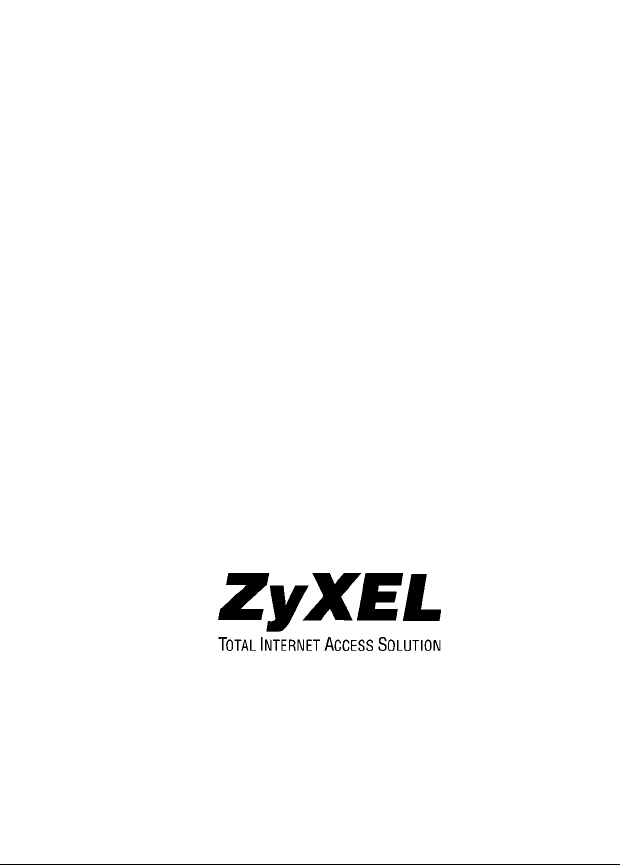
ES-105/ES-108
Ethernet Switch
User’s Guide
December 2002
Page 2
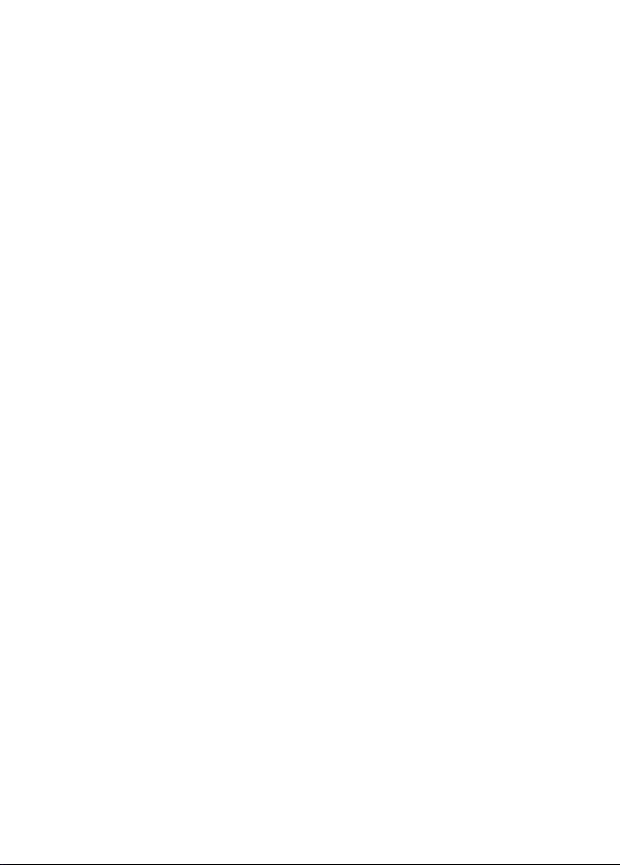
Interference Statements and Warnings
FCC Interference Statement
This device complies with Part 15 of the FCC rules. Operation is
subject to the following two conditions:
(1) This device may not cause harmful interference.
(2) This device must accept any interference received, including
interference that may cause undesired operations.
FCC Warning
This equipment has been tested and found to comply with the limits
for a Class A digital device, pursuant to Part 15 of the FCC Rules.
These limits are designed to provide reasonable protection against
harmful interference in a commercial environment. This equipment
generates, uses, and can radiate radio frequency energy and, if not
installed and used in accordance with the instruction manual, may
cause harmful interference to radio communications. Operation of
this equipment in a residential area is likely to cause harmful
interference in which case the user will be required to correct the
interference at his own expense.
CE Mark Warning
This is a class A product. In a domestic environment this product
may cause radio interference in which case the user may be required
to take adequate measures.
2
Page 3
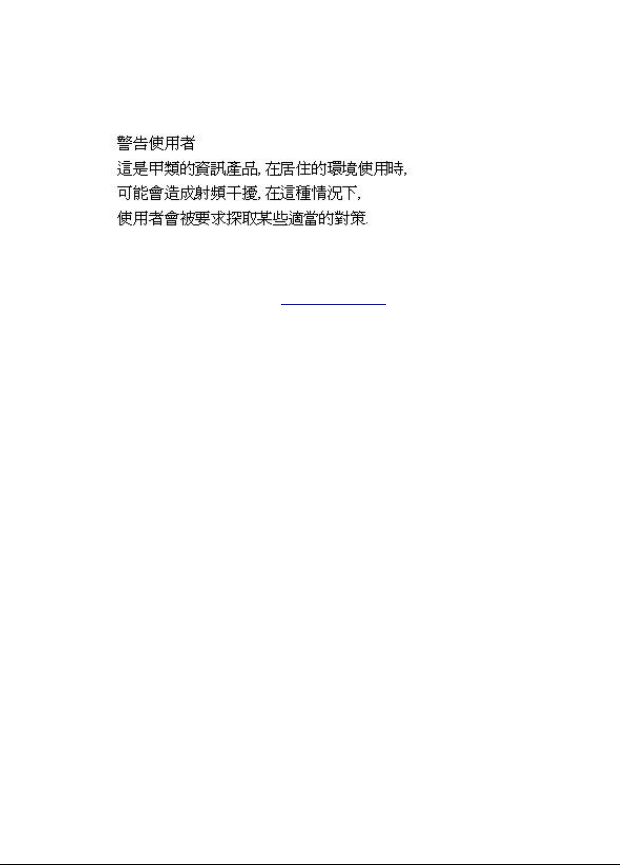
Taiwanese BCIQ A Warning
Certifications
Refer to the product page at www.zyxel.com
.
ZyXEL Limited Warranty
ZyXEL warrants to the original end user (purchaser) that this product
is free from any defects in materials or workmanship for a period of
up to two (2) years from the date of purchase. During the warranty
period and upon proof of purchase, should the product have
indications of failure due to faulty workmanship and/or materials,
ZyXEL will, at its discretion, repair or replace the defective products
or components without charge for either parts or labor and to
whatever extent it shall deem necessary to restore the product or
components to proper operating condition. Any replacement will
consist of a new or re-manufactured functionally equivalent product
of equal value, and will be solely at the discretion of ZyXEL. This
warranty shall not apply if the product is modified, misused,
tampered with, damaged by an act of God, or subjected to abnormal
working conditions.
3
Page 4
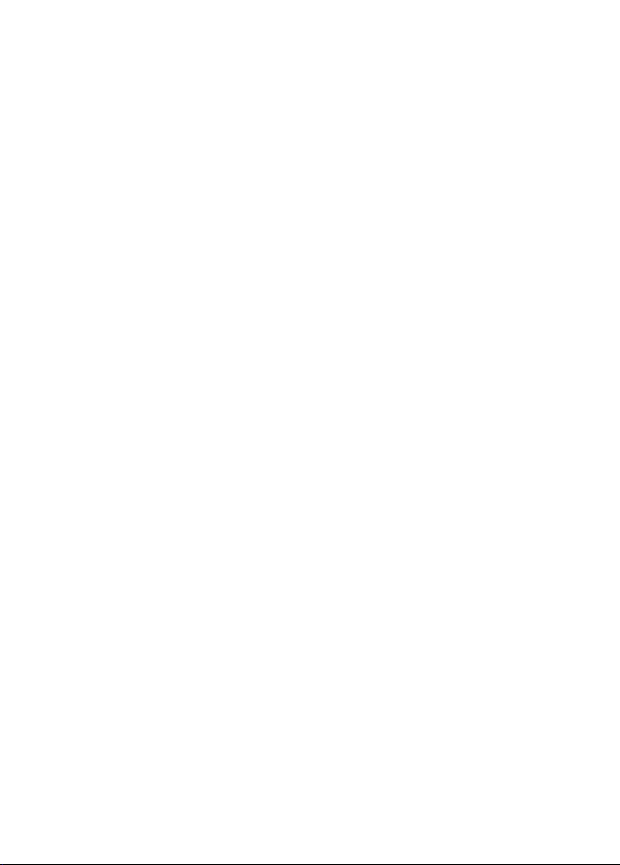
Note
Repair or replacement, as provided under this warranty, is the
exclusive remedy of the purchaser. This warranty is in lieu of all
other warranties, express or implied, including any implied warranty
of merchantability or fitness for a particular use or purpose. ZyXEL
shall in no event be held liable for indirect or consequential damages
of any kind of character to the purchaser.
To obtain the services of this warranty, contact ZyXEL's Service
Center for your Return Material Authorization number (RMA).
Products must be returned Postage Prepaid. It is recommended that
the unit be insured when shipped. Any returned products without
proof of purchase or those with an out-dated warranty will be
repaired or replaced (at the discretion of ZyXEL) and the customer
will be billed for parts and labor. All repaired or replaced products
will be shipped by ZyXEL to the corresponding return address,
Postage Paid. This warranty gives you specific legal rights, and you
may also have other rights that vary from country to country.
4
Page 5

Getting to Know Your Switch
Introduction
The switch is a multi-port switch that can be used to build highperformance switched networks. The switch is a store-and-forward
device that offers low latency for high-speed networking. The switch
is designed for SOHO (Small Office Home Office) businesses.
Standalone Workgroup Application
The switch can be used as a standalone switch to which computers,
servers and print server are directly connected to form a small
workgroup.
Figure 1 Standalone Workgroup Example using the ES-108
5
Page 6

Hardware Description and Installation
The switch is suitable for an office environment where it can be
placed on a desktop.
Desktop Installation
Step 1. Make sure the switch is clean and dry.
Step 2. Set the switch on a smooth, leveled and sturdy flat space
strong enough to support the weight of the switch and the
connected cables. Make sure there is a power outlet
nearby.
Step 3. Make sure there is enough clearance around the switch to
allow air circulation and the attachment of cables and the
power cord.
Do not block the ventilation holes. Leave
space between switches when stacking.
Rear Panel Connection
The RJ-45 ports and the power port are located on the rear panel of
the switch.
Figure 2 Rear Panel of the ES-105
6
Page 7

Figure 3 Rear Panel of the ES-108
RJ-45 Auto-negotiating Ports
Your switch comes with 5 or 8 10Base-T/100Base-TX RJ-45 ports
depending on the model of your switch. The auto-negotiation feature
allows the switch to detect the speed of incoming transmission and
adjust appropriately without manual intervention. It allows data
transfers of either 10 Mbps or 100 Mbps in either half-duplex or fullduplex mode depending on your Ethernet network.
Auto-sensing MDI/MDIX ports
Each 10Base-T/100Base-TX RJ-45 MDI/MDIX port allows you to
connect to a computer or to a hub using either a straight-through or a
crossover Ethernet cable.
Rear Panel Ethernet Cable Connections
Use unshielded twisted pair (UTP) or shielded twisted-pair (STP)
Ethernet cables for RJ-45 ports. The following table describes the
types of network cable used for the different connection speeds.
Table 1 Network Cable Types
SPEED NETWORK CABLE TYPE
10 Base-T 100Ω 2-pair UTP/STP Category 3, 4 or 5
100 Base-TX 100Ω 2-pair UTP/STP Category 5
7
Page 8

Make sure the cable length between
connections does not exceed 100 meters (328
feet).
Power Port
Use the supplied power adapter to connect your switch to a power
source. Refer to the label on the power adapter for more information.
Front Panel LEDs
The LED indicators give real-time information about the status of the
switch.
Figure 4 The Front Panel LEDs of the ES-105
Figure 5 The Front Panel LEDs of the ES-108
The following table provides descriptions of the LEDs.
8
Page 9

Table 2 The Front Panel LED Descriptions
LED COLOR STATUS DESCRIPTION
PWR Green On The switch is on and receiving power.
Off The switch is not receiving power.
LK/ACT Green On The port is connected to an Ethernet network.
Off The port is not connected to an Ethernet
network.
Blinking The port is receiving or transmitting data.
Orange On The port is operating in full-duplex mode.
FD/COL
Blinking Packet collision occurred on this port.
Off The port is operating in half-duplex mode or
no Ethernet device is connected to this port.
9
Page 10

Troubleshooting
Troubleshoot the switch using the LEDs to detect problems.
Power LED
The PWR LED on the front panel does not light up.
Table 3 Troubleshooting Power LED
STEPS CORRECTIVE ACTION
1 Check the connections from your switch to the power source.
Make sure you are using the supplied power adapter and that
you are using an appropriate power source.
2 Make sure the power source is turned on and that the switch is
receiving sufficient power.
3 If these steps fail to correct the problem, contact your local
distributor for assistance.
LK/ACT LED
The LK/ACT LED does not light up when a device is connected.
Table 4 Troubleshooting LK/ACT LED
STEPS CORRECTIVE ACTION
1 Verify that the attached device(s) is turned on and properly
connected to your switch.
2 Make sure the Network Interface Cards (NICs) are working on
the attached devices.
10
Page 11
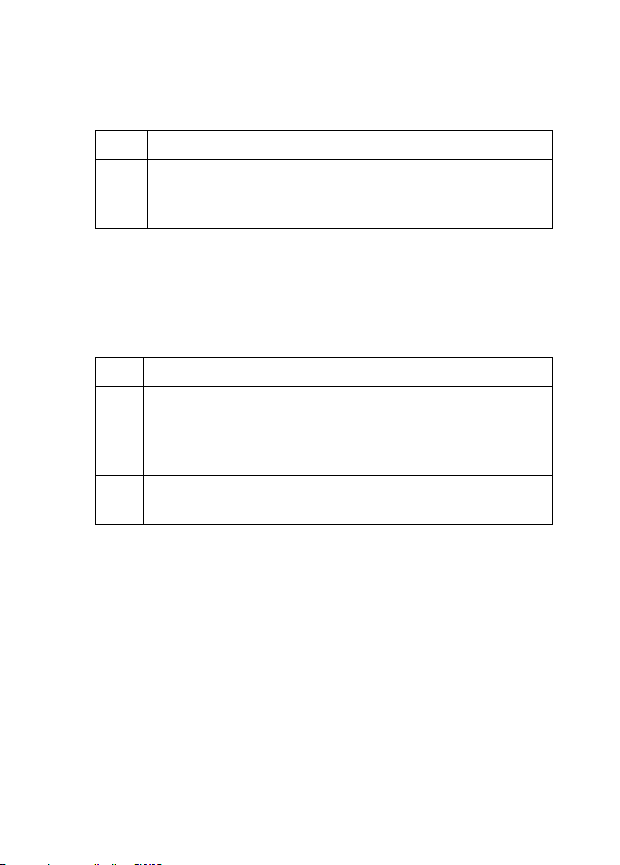
Table 4 Troubleshooting LK/ACT LED
STEPS CORRECTIVE ACTION
3 Verify that proper network cable type is used and its length does
not exceed 100 meters. For more information on network cable
types, see the Rear Panel Ethernet Cable Connections section.
FD/COL LED
The FD/COL LED blinks. Some collisions in the network are normal.
If the FD/COL LED blinks continuously, proceed to the steps below.
Table 5 Troubleshooting FD/COL LED
STEP CORRECTIVE ACTION
1 Verify that proper network cable type is used and its length does
not exceed 100 meters (328 feet). For more information on
network cable types, see the Rear Panel Ethernet Cable
Connections section.
2 Your network is busy. Try sending large files later, reduce the
number of users or segment your network.
11
Page 12
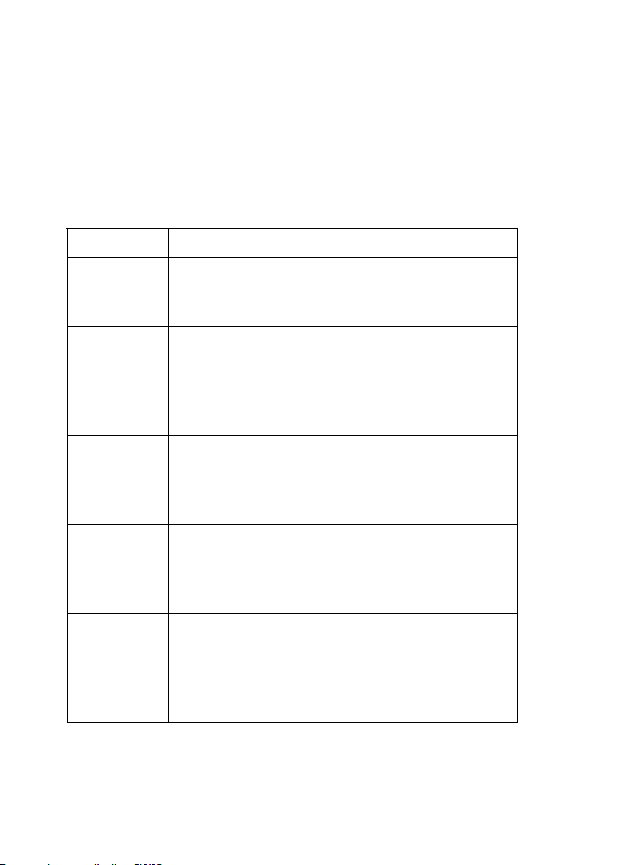
Improper Network Cabling and Topology
Improper network cabling or topology setup is a common cause of
poor network performance or even network failure.
Table 6 Troubleshooting Improper Network Cabling and
Topology
DESCRIPTION PROBLEMS AND CORRECTIVE ACTION
Faulty cables Using faulty network cables may affect data rates and
Non-standard
network cables
Cabling Length If you use longer cables than are needed, transmission
Too many
hubs between
the computers
in the network
A loop in the
data path
have an impact on your network performance. Replace
with new standard network cables.
Non-standard cables may increase the number of
network collisions and cause other network problems
that affect your network performance. Refer to the Rear
Panel Ethernet Cable Connections section for more
information on network cable types.
quality may be affected.
The network cables should not be longer than the limit
of 100 meters (328 feet).
Too many hubs (or repeaters) between the connected
computers in the network may increase the number of
network collision or other network problems. Remove
unnecessary hubs from the network.
A data path loop forms when there is more than one
path or route between two networked computers. This
results in broadcast storms that will severely affect your
network performance. Make sure there are no loops in
your network topology.
12
