Page 1

Quick Start Guide
EOC350 Series
Ethernet over Coax Termination System and Terminal Adapter
Version 1.00
Edition 1, 08/2012
User’s Guide
Default Login Details
LAN IP Address 192.168.1.1
User Name admin
Password 1234
www.zyxel.com
Copyright © 2012 ZyXEL Communications Corporation
Page 2

IMPORTANT!
READ CAREFULLY BEFORE USE.
KEEP THIS GUIDE FOR FUTURE REFERENCE.
Related Documentation
•Quick Start Guide
The Quick Start Guide shows how to connect the EOC350-TS and EOC350-TA.
Note: It is recommended you use the Web Configurator to configure the EOC350-TS and
EOC350-TA
.
EOC350 Series User’s Guide2
Page 3

Contents Overview
Contents Overview
Introduction ...............................................................................................................................................9
The Web Configurator .............................................................................................................................15
System Setup .. ....................................... ...................................... ...........................................................19
Auto Configuration ....................................... ....................................... ....................................................21
EP Management .....................................................................................................................................22
Administration .........................................................................................................................................45
System Log .................................................................. ... .... ... ... ... .... .......................................................51
System Time ................................................................... ....................................... .................................53
Static MAC ..............................................................................................................................................55
Maintenance .................................... ....... ... ...... ....... ...... ....... ...... ....... ...... ... ....... ...... ....... ..........................56
Telnet ...................................................... ... ... ... ... .... ... ....................................... .......................................61
SNMP .................................... ................................. ............................. ....................................................71
Troubleshooting ......................................................................................................................................73
EOC350 Series User’s Guide
3
Page 4

Table of Contents
Table of Contents
Contents Overview ..............................................................................................................................3
Table of Contents .................................................................................................................................4
Chapter 1
Introduction...........................................................................................................................................9
1.1 Overview ................................................................ ... .... ... ... ... .... ... ......................................................9
1.1.1 Integrating the EOC350-TS and EOC350-TA with Satellite TV .................................................9
1.1.2 Integrating the EOC350-TS and EOC350-TA with an STB .....................................................10
1.2 EOC350-TS ............................... ....................................... ....................................... ... .......................10
1.2.1 LEDs ............. ... ... ... .... ... ... ... .... ...................................... .... .......................................................11
1.2.2 Connections ..... ... ... .... ... ... ... .... ...................................... ....................................... ... .................11
1.3 EOC350-TA ............................ ....................................... ...................................... .... ..........................12
1.3.1 LEDs ............. ... ... ... .... ... ... ... .... ...................................... .... .......................................................12
1.3.2 Connections ..... ... ... .... ... ... ... .... ...................................... ....................................... ... .................13
1.4 The RESET Button ........................... ... ... ... ... .... ... ....................................... .......................................13
1.5 Ways to Manage the EOC350-TS .......................... ....................................... ....................................14
Chapter 2
The Web Configurator........................................................................................................................15
2.1 Overview ................... ....................................... ...................................... .... .......................................15
2.1.1 Accessing the Web Configurator .............................................................................................15
2.2 Securing the EOC350-TS .................................................................................................................16
2.3 The Web Configurator Layout ... ....................................... ....................................... ... .......................17
2.3.1 Navigation Panel .......................... ... ... .....................................................................................17
2.3.2 Main Window ................................ ... ....................................... .................................................18
Chapter 3
System Setup......................................................................................................................................19
3.1 Overview ................... ....................................... ...................................... .... .......................................19
3.2 The System Setup Screen .................. ... ... ... .... ...................................... .... .......................................19
Chapter 4
Auto Configuration.............................................................................................................................21
4.1 Overview ................... ....................................... ...................................... .... .......................................21
4.2 The Auto Configuration Screen .........................................................................................................21
Chapter 5
EP Management..................................................................................................................................22
5.1 Overview ................... ....................................... ...................................... .... .......................................22
4
EOC350 Series User’s Guide
Page 5

Table of Contents
5.2 The EP Management Screen ....... ....................................... ....................................... ... ....................22
5.3 The View Host Screen ......................................................................................................................23
5.4 The View Host Screen ......................................................................................................................24
5.5 Termination System Configuration ...................................... ... ....................................... ... .................25
5.5.1 The EoC Screen (Privacy Mode) .................. ....................................................... ....................25
5.5.2 The Port Screen ..................... ...................................... ....................................... ... .................25
5.5.3 The QoS Screen ................. .... ... ... ....................................... ...................................... ..............26
5.5.4 The IGMP Screen ....................................................................................................................27
5.5.5 The VLAN Screen ....................................................................................................................28
5.5.6 The Status Screen ...................................................................................................................29
5.6 Testing from the Termination System ................................................................................................29
5.7 Ether EP Default Profile Configuration ...... ... .... ... ...... .... ... ... ... .... ... ... ... ... .... ... ... ... .... ... ... ...... ..............30
5.7.1 The EoC Screen ......................................................................................................................30
5.7.2 The Port Screen ..................... ...................................... ....................................... ... .................31
5.7.3 The QoS Screen ................. .... ... ... ....................................... ...................................... ..............32
5.7.4 The IGMP Screen ....................................................................................................................33
5.7.5 The VLAN Screen ....................................................................................................................33
5.7.6 The Filter Screen .....................................................................................................................34
5.8 EP Configuration .......... ... ....................................... ... ....................................... .................................35
5.8.1 The EoC Screen ......................................................................................................................35
5.8.2 The Port Screen ..................... ...................................... ....................................... ... .................35
5.8.3 The QoS Screen ................. .... ... ... ....................................... ...................................... ..............37
5.8.4 The IGMP Screen ....................................................................................................................37
5.8.5 The VLAN Screen ....................................................................................................................38
5.8.6 The Filter Screen .....................................................................................................................39
5.8.7 The Status Screen ...................................................................................................................39
5.9 Testing from a Termination Adapter ..................................................................................................40
5.9.1 Noise ............ ... ... ... .... ... ... ... ....................................... ....................................... .......................40
5.9.2 Online Diag ................ ... ... ... .... ... ... ....................................... ....................................................41
5.10 Backup and Restore of Termination Adapter Configuration ............................................................42
5.10.1 Backup Configuration ............................................................................................................42
5.10.2 Restore Configuration ............................................................................................................43
5.11 Adding Offline Termination Adapters .................................................... ...........................................43
Chapter 6
Administration ....................................................................................................................................45
6.1 Overview ................... ....................................... ...................................... .... .......................................45
6.2 The Administrator Screen .................................................................................................................45
6.3 The Allowed Source Screen ................................ ... ... .... ...................................... ..............................46
6.4 The Telnet Setup Screen ..................................................... ... ....................................... ... .................47
6.5 The HTTP Setup Screen ...................................................................................................................48
6.6 The SNMP Setup Screen .... ... ... ... ....................................... ....................................... ... ....................49
6.7 The SNMP Trap Server Screen ........................................................................................................49
EOC350 Series User’s Guide
5
Page 6
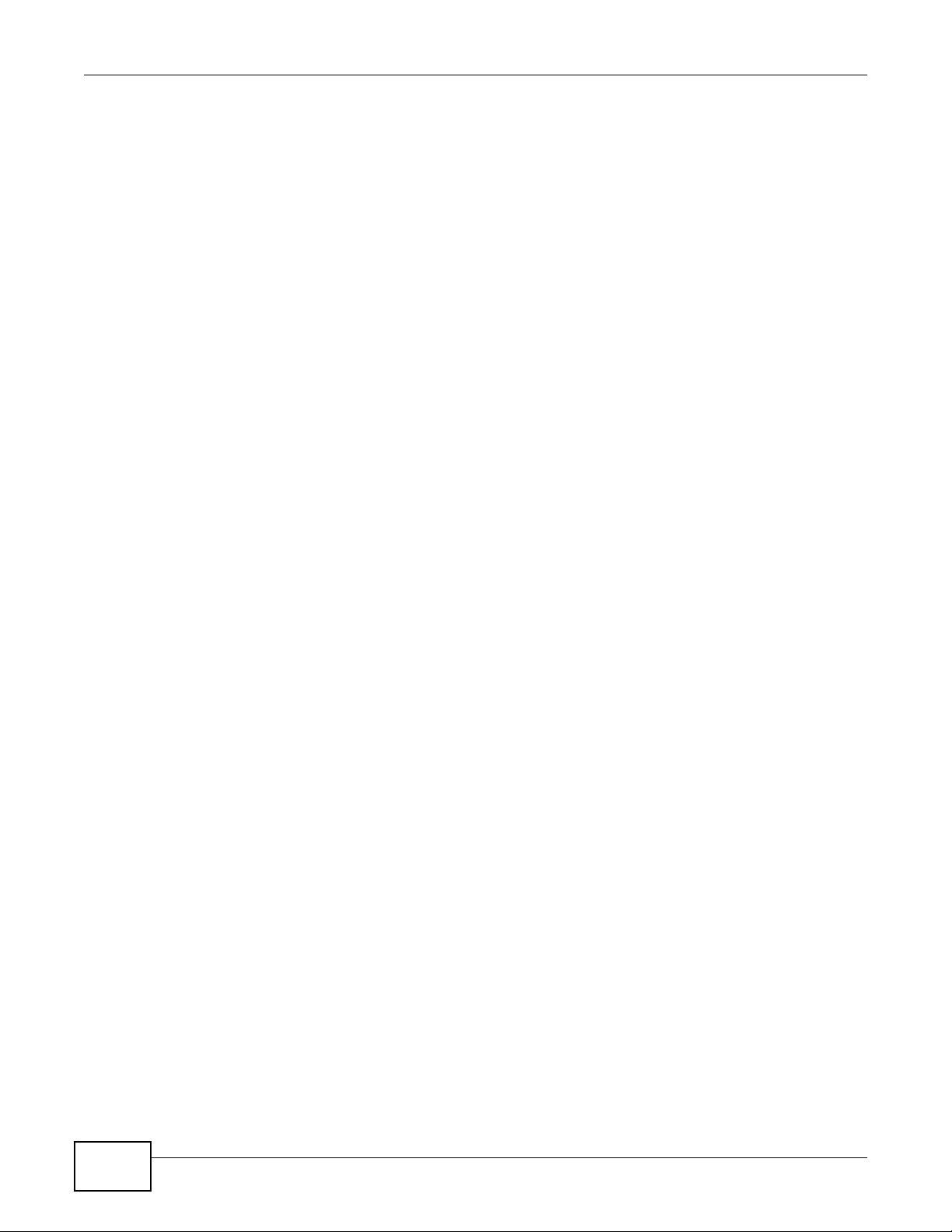
Table of Contents
Chapter 7
System Log .........................................................................................................................................51
7.1 Overview ................... ....................................... ...................................... .... .......................................51
7.2 The Syslog Setup Screen .................................................................................................................51
7.3 The Syslog View Screen ...................................................................................................................52
Chapter 8
System Time........................................................................................................................................53
8.1 Overview ................... ....................................... ...................................... .... .......................................53
8.2 The SNTP Setup Screen .................................. ... ... ... ....................................... .................................53
8.3 The View Time Screen ......................................................................................................................54
Chapter 9
Static MAC...........................................................................................................................................55
9.1 Overview ................... ....................................... ...................................... .... .......................................55
9.2 The Static MAC Screen ................................ .... ... ... ... ....................................... ... ..............................55
Chapter 10
Maintenance........................................................................................................................................56
10.1 Overview .........................................................................................................................................56
10.2 Rebooting the System .....................................................................................................................56
10.3 Restoring Default Settings ..............................................................................................................56
10.4 Uploading Firmware ........................................................................................................................56
10.5 The Activate Firmware Screen ........................................................................................................58
10.6 Backup and Restore ........................................................................................................................59
10.6.1 Backup Configuration ............................................................................................................59
10.6.2 Restore Configuration ....................... ....................... ....................... ...................... .................60
Chapter 11
Telnet ...................................................................................................................................................61
11.1 Overview .........................................................................................................................................61
11.2 Config Telnet Server ........................................................................................................................61
11.2.1 Command Format ..................................................................................................................61
11.2.2 Generic Command Sets .........................................................................................................62
Chapter 12
SNMP ...................................................................................................................................................71
12.1 Overview .........................................................................................................................................71
Chapter 13
Troubleshooting..................................................................................................................................73
13.1 Power, Hardware Connections, and LEDs ........................ ... .... ... ... ... ... ....................................... ....73
13.2 EOC350-TS Access and Login .......................................................................................................74
6
EOC350 Series User’s Guide
Page 7

Table of Contents
13.3 Bandwidth and Connectivity ............................................................................................................75
13.4 Resetting the EOC350-TS to Factory Defaults .... ... .... ... ... ....................................... ... ....................76
Appendix A Legal Information............................................................................................................79
EOC350 Series User’s Guide
7
Page 8

Table of Contents
8
EOC350 Series User’s Guide
Page 9
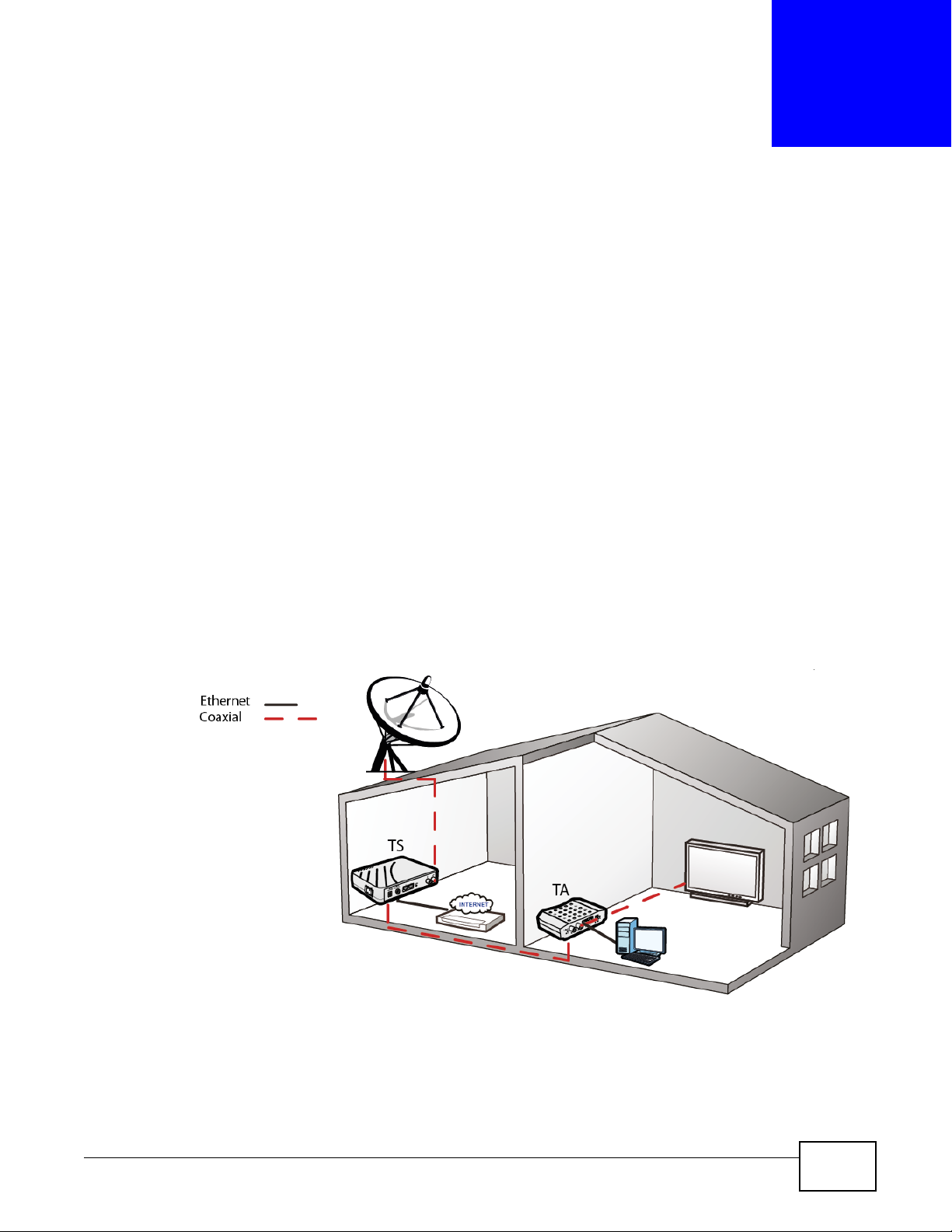
CHAPTER 1
Introduction
1.1 Overview
The EOC350-TS is an Ethernet over Coax Termination System. The EOC350-TA is an Ethernet over
Coax Terminal Adapter. One centrally-located EOC350-TS serves many EOC350-TAs distributed in
each unit of a Multiple Dwelling Unit (MDU). The following applications show how they integrate
with the existing TV installation in a single unit of an MDU.
1.1.1 Integrating the EOC350-TS and EOC350-TA with Satellite TV
In this application, the EOC350-TS and EOC350-TA have the following media types.
• Ethernet. The EOC350-TS receives an Internet feed via an IP gateway and encodes Ethernet
frames on to the coaxial cable connected to the OUT socket. The EOC350-TA decodes the
Ethernet frames for Ethernet devices such as the PC.
• Coaxial. The EOC350-TS receives a satellite TV signal over coaxial cable via the IN socket and
mixes this with the encoded Ethernet frames. The combined signal is sent through the coaxial
cable connected to the OUT socket. The EOC350-TA takes the combined signal from its IN
socket, separates the satellite TV signal and sends it to it’s OUT socket for the TV.
Figure 1 Integrating the EOC350-TS and EOC350-TA with Satellite TV
EOC350 Series User’s Guide 9
Page 10

Chapter 1 Introduction
1.1.2 Integrating the EOC350-TS and EOC350-TA with an STB
In this application, the EOC350-TS and EOC350-TA have the following media types.
• Ethernet. The EOC350-TS receives an Internet feed via an IP gateway and encodes Ethernet
frames on to the coaxial cable connected to the OUT socket. The EOC350-TA decodes the
Ethernet frames for Ethernet devices such as the PC and STB (Set Top Box).
• Coaxial. The EOC350-TS encodes Ethernet frames on to the coaxial cable connected to the OUT
socket. The EOC350-TA decodes the signal from its IN socket for Ethernet devices.
Figure 2 Integrating the EOC350-TS and EOC350-TA with an STB
Note: After power up, the Link/Act LED on the EOC350-TS will light up if at least one End
Point (EP) is detected on the Ethernet over Coax (EoC) network. (An EOC350-TA is
called an EP in the Web Configurator.) A dimmed Link/Act LED shows no EP
attached to the EoC network.
Note: The minimum attenuation between an EOC350-TS and the EOC350-TA is 15dB.
Each EOC350-TA is usually connected to the coaxial cable via a cable tap that
contributes more than 20dB attenuation. If you intend to connect the EOC350-TS
and EOC350-TA directly for test purpose, please add an attenuator that exceeds
15dB to the coaxial cable.
1.2 EOC350-TS
The EOC350-TS is an Ethernet over Coax Termination System. The EOC350-TS combines TV and
Ethernet media on to a coaxial cable for distribution to EOC350-TAs.
10
EOC350 Series User’s Guide
Page 11

1.2.1 LEDs
POWER
12V DC-IN
POWER
12V DC-OUT
2
RESET
IN
OUT
1
Power
LA N 1
LA N 2
Link/Act
Quality
Diagnosis
POWER
12V DC
LINE
Power Switch
Power Out
OUT
IN
Reset
Ethernet PortsPower In
The following table describes the EOC350-TS LEDs.
Table 1 EOC350-TS LEDs
LED DESCRIPTION
DIAG This LED turns on when you configure the EOC350-TS to check the Ethernet over Coaxial
QLTY This LED shows the Ethernet over Coaxial cable speed. green is high, orange is medium
LINK/ACT This LED is steady green when there is an Ethernet over Coaxial connection and blinks
2 This LED is steady green when there is an Ethernet connection and blinks when there is
1 This LED is steady green when there is an Ethernet connection and blinks when there is
PWR This LED is on green when the EOC350-TS is receiving power.
Chapter 1 Introduction
connection with an EOC350-TA. If the LED is dim then no EOC350-TA has been found in the
Ethernet over Coaxial cable network.
and red is low. If the LED suddenly becomes red, there may be noise interference. Check
the web configurator for further information.
when there is traffic.
traffic. This LED is steady orange when there is a Gigabit Ethernet connection and blinks
when there is traffic.
traffic. This LED is steady orange when there is a Gigabit Ethernet connection and blinks
when there is traffic.
Note: None of the LEDs are on if the EOC350-TS is not receiving power.
1.2.2 Connections
Figure 3 EOC350-TS Connections
EOC350 Series User’s Guide
11
Page 12
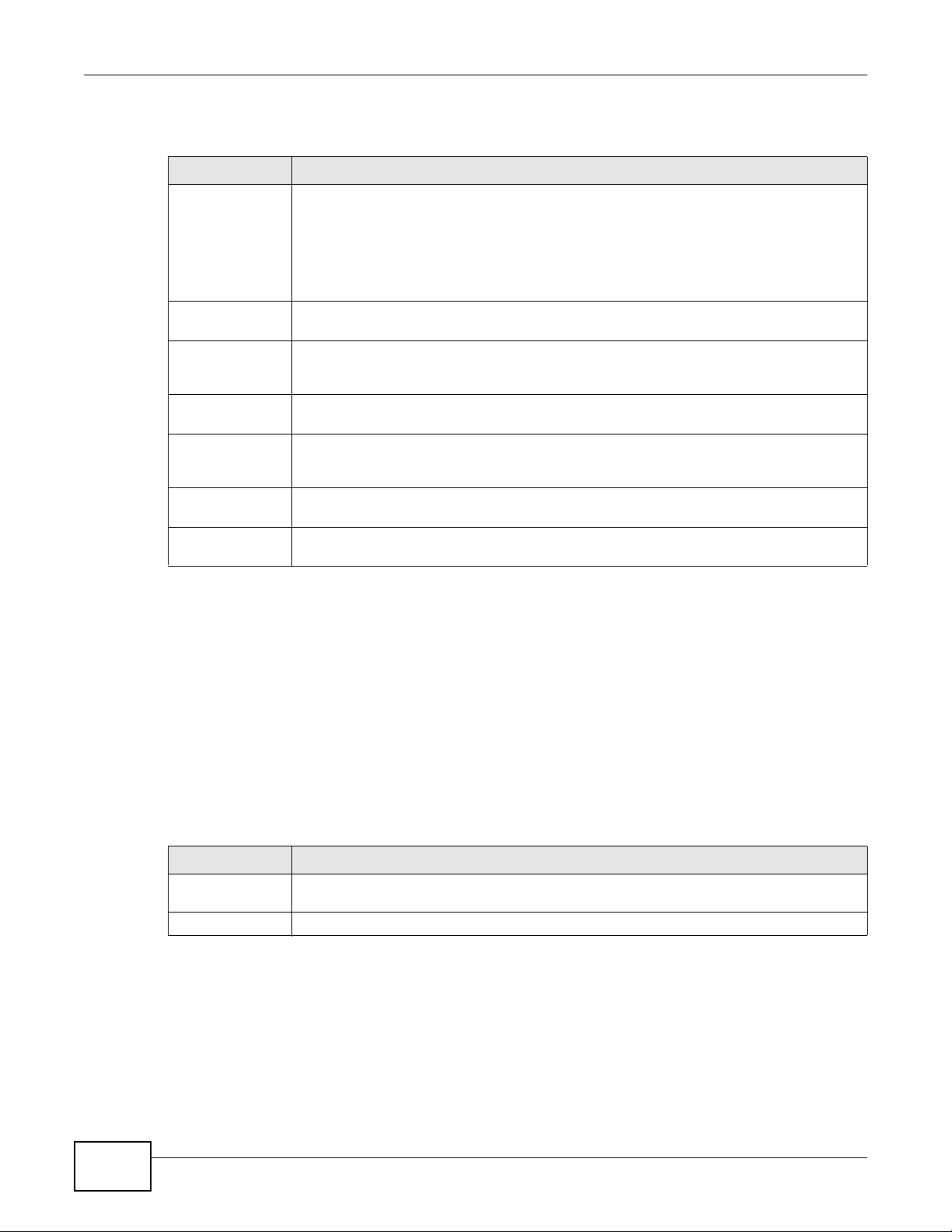
Chapter 1 Introduction
The following table describes the connections.
Table 2 EOC350-TS Connections
ITEM DESCRIPTION
Power Switch This rocker switch has the following positions:
Power 12V DC-IN To receive power from a power outlet, connect the included power adapter from this port
Power 12V DCOUT
Ethernet Ports These are Gigabit Ethernet ports that can be used to connect a computer for initial
Reset While EOC350-TS is on, use a pin to press and release this button to restart the EOC350-
IN Connect this port to a satellite TV, cable TV or VHF/UHF antenna to receive analog video
OUT Connect this port to an existing coaxial cable outlet that is in the same coaxial network as
• POWER DC IN: Push the rocker switch to POWER 12V DC when you want the
EOC350-TS to receive power from a power outlet. The included power adaptor must be
connected from POWER 12V DC-IN to a power outlet.
• LINE: Push the rocker switch to LINE when you want the EOC350-TS to receive
power (up to 1 amp) from a coaxial power inserter connected to the IN port. A
48V~90V, 50Hz or 60 Hz AC input from coax is necessary.
to a power outlet and make sure the rocker switch on the side is set to DC IN.
To provide power (up to 1 amp) to a device, such as a PON switch, connect a cable with an
RCA connector-to-DC plug to the device, connect a coaxial power inserter to the IN port,
and push the rocker switch on the side to LINE.
configuration and then connect to a switch or broadband device with Internet access.
TS. Press and hold for five seconds, then release to restore all EOC350-TS settings to the
factory defaults, including the IP address (default 192.168.1.1).
directly. The OUT port on the EOC350-TA can then be connected directly to an analog TV.
the EOC350-TA in the building.
1.3 EOC350-TA
The EOC350-TA is an Ethernet over Coax Terminal Adapter. The EOC350-TA extracts TV and
Ethernet media from a coaxial distribution cable for consumption by end-user devices such as PCs
and TVs.
1.3.1 LEDs
The following table describes the EOC350-TA LEDs.
Table 3 EOC350-TA LEDs
LED DESCRIPTION
QLTY This LED shows the Ethernet over Coaxial cable speed. Green is high, orange is medium
PWR This LED is on when the power is on.
Note: None of the LEDs are on if the EOC350-TA is not receiving power.
and red is low.
12
EOC350 Series User’s Guide
Page 13

1.3.2 Connections
Link/Act
QLTY
IN
OUT
2
1
12V DC IN
PWR
OUT
IN Ethernet Ports
Power In
Figure 4 EOC350-TA Connections
Chapter 1 Introduction
The following table describes the connections.
Table 4 EOC350-TA Connections
ITEM DESCRIPTION
IN Connect this port to an existing coaxial cable outlet in the room that is in the same coaxial
network as the EOC350-TS in the building.
OUT Connect this port to an analog television directly if the EOC350-TS IN port is connected to
Ethernet Ports These are Fast Ethernet ports that can be used to connect to a set top box (STB) that then
12V DC-IN Connect the included power adapter to a power outlet.
a satellite TV, cable TV or VHF/UHF antenna.
connects to an analog television (or directly to a smart TV with an Ethernet port). The LED
is steady green when there is an Ethernet connection and blinks when there is traffic.
1.4 The RESET Button
If you forget your password or cannot access the web configurator, you will need to use the RESET
button at the back of the device to reload the factory-default configuration file. This means that you
will lose all configurations that you had previously and the passwords will be reset to the defaults.
To set the device back to the factory default settings, press the RESET button for 5 seconds.
EOC350 Series User’s Guide
13
Page 14

Chapter 1 Introduction
1.5 Ways to Manage the EOC350-TS
Use any of the following methods to manage the EOC350-TS.
• Web Configurator. This is recommended for everyday management of the EOC350-TS using a
(supported) web browser.
• Command Line Interface. Line commands offer an alternative to the web configurator and in
some cases are necessary to configure advanced features. See Chapter 11 Telnet.
• SNMP. The EOC350-TS can be monitored by an SNMP manager. See Chapter 12 SNMP.
14
EOC350 Series User’s Guide
Page 15

2.1 Overview
The web configurator is an HTML-based management interface that allows easy device setup and
management via Internet browser. Use Internet Explorer 6.0 and later versions, Mozilla Firefox 3
and later versions, or Safari 2.0 and later versions. The recommended screen resolution is 1024 by
768 pixels.
2.1.1 Accessing the Web Configurator
1 Make sure your EOC350-TS hardware is properly connected (refer to the Quick Start Guide).
2 Launch your web browser.
CHAPTER 2
The Web Configurator
3 Type 192.168.1.1 as the URL.
4 A password screen displays. Type “admin” as the default Username and “1234” as the default
password to access the device’s Web Configurator. Click Login. If you have changed the password,
enter your password and click Login.
Figure 5 Password Screen
Note: For security reasons, the EOC350-TS automatically logs you out if you do not use
the web configurator for five minutes (default). If this happens, log in again.
The System Info screen appears after a successful login.
EOC350 Series User’s Guide 15
Page 16

Chapter 2 The Web Configurator
Figure 6 System Info
The following table describes the items in this screen.
Table 5 System Info
LABEL DESCRIPTION
Model This shows the model number of the device.
Hardware
System MAC
Address
EoC MAC
Address
Bootcode
System
Firmware
Working EoC
Driver
Back Click Back to return to the previous screen.
This shows the hardware version of the device.
This shows the MAC address used over the Ethernet connections.
This shows the MAC address used over the Coax connections.
This shows the version of the program code that loads the system firmware.
This shows the version of the system firmware.
This shows the version of the Ethernet over Coax device driver.
2.2 Securing the EOC350-TS
Do the following things regularly to make the EOC350-TS more secure and to manage the EOC350TS more effectively.
• Change the password. Use a password that’s not easy to guess and that consists of different
types of characters, such as numbers and letters.
• Write down the password and put it in a safe place.
• Back up the configuration (and make sure you know how to restore it). Restoring an earlier
working configuration may be useful if the device becomes unstable or even crashes. If you
forget your password, you will have to reset the EOC350-TS to its factory default settings. If you
backed up an earlier configuration file, you would not have to totally re-configure the EOC350TS. You could simply restore your last configuration.
16
EOC350 Series User’s Guide
Page 17
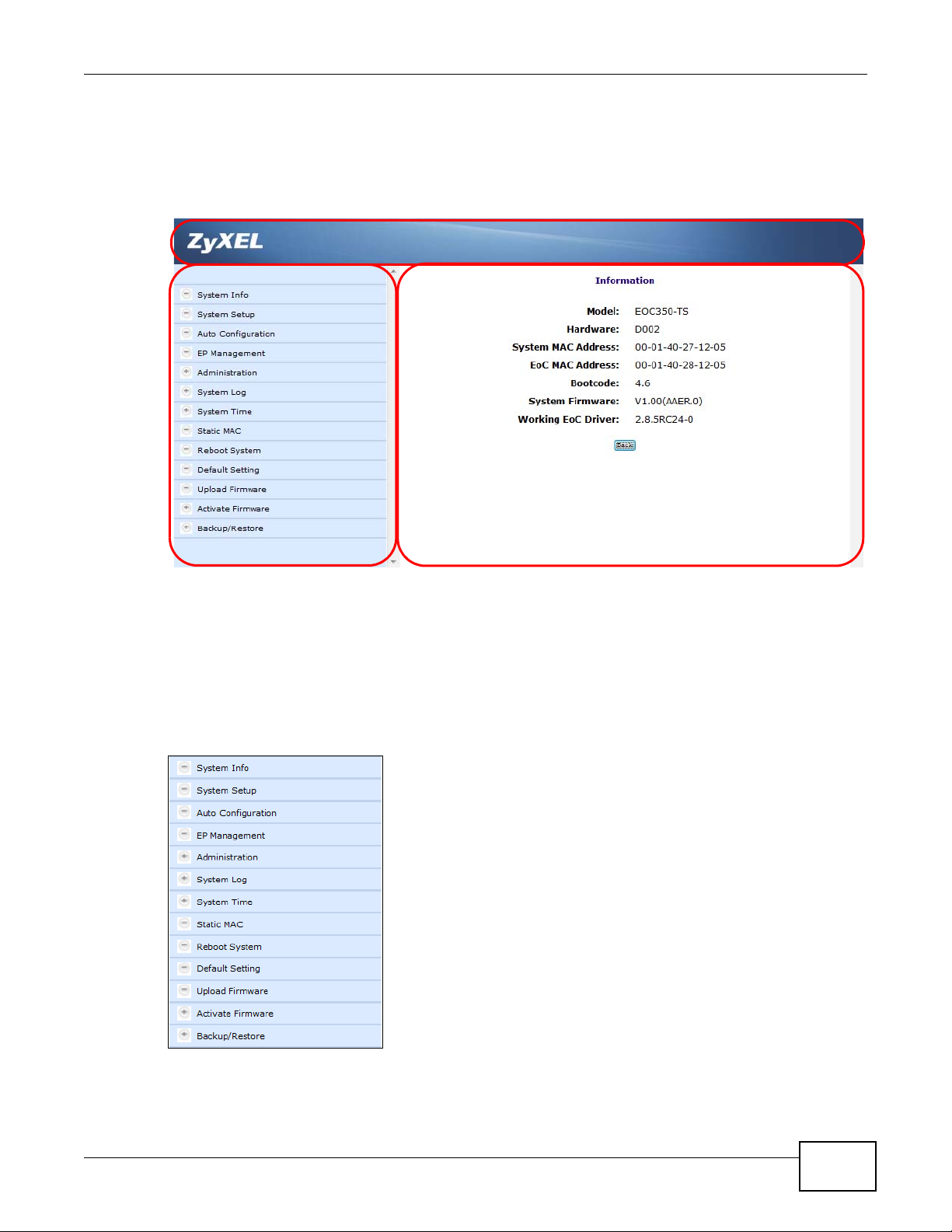
2.3 The Web Configurator Layout
BA
Click Status at the top of the navigation panel (B) to show the following screen.
Figure 7 Web Configurator Layout
Chapter 2 The Web Configurator
The screen is divided into these parts:
• A - navigation panel
• B - main window
2.3.1 Navigation Panel
Use the menu items on the navigation panel to open screens to configure EOC350-TS features.
EOC350 Series User’s Guide
17
Page 18

Chapter 2 The Web Configurator
The following table describes each menu item.
Table 6 Navigation Panel Summary
MENU/SUB-MENU FUNCTION
System Info Use this menu to see the MAC addresses and hardware and software
System Setup Use this menu to configure the IP and DHCP Snooping parameters of the
Auto Configuration Use this menu to setup automatic retrieval and distribution of (*.shc and
EP Management Use this menu to view and configure the termination system and
Administration Use this menu to configure access to the management interface.
Administrator Use this sub-menu to configure user names and passwords allowed to log
Allowed Source Use this sub-menu to configure which computers are allowed access to
Telnet Setup Use this sub-menu to enable and configure the telnet server.
HTTP Setup Use this sub-menu to enable and configure the HTTP server.
SNMP Setup Use this sub-menu to enable and configure the SNMP agent.
SNMP Trap Server Use this sub-menu to configure where SNMP agent sends SNMP traps.
System Log Use this menu to configure syslog and view system messages.
Syslog Setup Use this sub-menu to configure when and where syslog messages are
View Log Use this sub-menu to see all messages generated by the system.
System Time Use this menu to configure and see the system time.
SNTP Setup Use this sub-menu to configure when and where the time is updated from.
View Time Use this sub-menu to see the current system time.
Static MAC Use this menu to configure which MAC addresses are forwarded through
Reboot System Use this menu to restart the system.
Default Setting Use this menu to reset the system to factory defaults.
Upload Firmware Use this menu to put new firmware in the upload area.
Activate Firmware Use this menu to copy new firmware from the upload area to the working
System Firmware Use this sub-menu to copy new firmware from the upload area to the
Backup/Restore Use this menu to download and upload configuration files.
Backup Master Use this sub-menu to download a configuration file.
Restore Master Use this sub-menu to upload a configuration file.
versions of the device.
Ethernet interface facing the Internet Service Provider (ISP).
*.ep) configuration files from a TFTP server.
termination adapters, (EPs) and test connectivity between them. An EP is
an EOC350-TA.
in to the management interface.
the management interface.
sent.
the Ethernet interfaces.
area and restart with it.
working area and restart with it.
2.3.2 Main Window
The main window displays information and configuration fields. It is discussed in the rest of this
document. After login, the main window shows the System Info screen.
18
EOC350 Series User’s Guide
Page 19

3.1 Overview
This chapter describes how to configure the IP and DHCP Snooping parameters of the Ethernet
interface facing the Internet Service Provider (ISP).
3.2 The System Setup Screen
Use this screen to configure the IP and DHCP Snooping parameters. Click System Setup to show
the following screen.
Figure 8 System Setup
CHAPTER 3
System Setup
The following table describes the items in this screen.
Table 7 System Setup
LABEL DESCRIPTION
IP Address
Assignment
IP Address Enter the IP address you want to assign to your EOC350-TS in dotted decimal notation, for
Subnet Mask Type the subnet mask of your network in dotted decimal notation, for example
Default
Gateway
EOC350 Series User’s Guide 19
Select Static to enable manual IP configuration or Dynamic (DHC P) to enable the EOC350TS to get its IP configuration via the Dynamic Host Configuration Protocol (DHCP).
example, 192.168.1.1 (factory default).
255.255.255.0 (factory default). Your EOC350-TS automatically computes the subnet mask
based on the IP address you enter, so do not change this field unless you are instructed to do
so.
Enter the IP address of the default gateway in dotted decimal notation, for example
192.168.1.254.
Page 20

Chapter 3 System Setup
Table 7 System Setup (continued)
LABEL DESCRIPTION
Primary DNS
Server
Secondary
DNS Server
DHCP Option
82 and IP
Source Guard
Apply Click Apply to save your settings.
Enter the IP address of the first DNS server the EOC350-TS checks to resolve IP addresses.
Enter the IP address of the second DNS server the EOC350-TS checks to resolve IP
addresses.
Select Disable to pass DHCP traffic without modification. Select DHCP Option 82 Only to
add information about the source of DHCP requests to DHCP request packets and strip this
information from replies. Select DHCP Option 82 and IP Source Guard to add source
information and validate IP/MAC bindings granted by DHCP servers.
20
EOC350 Series User’s Guide
Page 21

CHAPTER 4
Auto Configuration
4.1 Overview
This chapter describes how to automatically distribute configuration files.
4.2 The Auto Configuration Screen
Use this screen to setup automatic retrieval and distribution of (*.shc and *.ep) configuration files
from a TFTP server. Click Auto Configuration to show the following screen.
Figure 9 Auto Configuration
The following table describes the items in this screen.
Table 8 Auto Configuration
LABEL DESCRIPTION
Auto
Configuration
by TFTP
TFTP Server
Name
Directory Path Type the source directory on the TFTP server in which the configuration files are stored.
Auto Upgrade
EP EoC Driver
Apply Click Apply to save your settings.
Click Enable to make the termination system automatically get configuration via TFTP and
distribute this configuration to termination adapters.
Type the address of the TFTP server.
Click Enable to make the termination system automatically upgrade the termination
adapter’s Ethernet over Coax (EoC) driver.
EOC350 Series User’s Guide 21
Page 22

5.1 Overview
B
A
C
This chapter describes how to view and configure the EOC350-TS (see Figure 3 on page 11) and the
EOC350-TAs (see Figure 4 on page 13) connected to it, and test connectivity between them.
Note: The EOC350-TA is an End Point (EP).
5.2 The EP Management Screen
Use this screen to view, configure and test the termination system and termination adapters. Click
EP Management to show the following screen.
CHAPTER 5
EP Management
Figure 10 EP Management
The screen is divided into these regions:
• A - local termination system device configuration
• B - default profile configuration for termination adapters
• C - termination adapter configuration
EOC350 Series User’s Guide 22
Page 23

Chapter 5 EP Management
The following table describes the items in this screen.
Table 9 EP Management
LABEL DESCRIPTION
Master This shows the version of the termination system’s EoC driver in the upload area of the
EP This shows the version of the termination adapter’s EoC driver in the upload area of the
On-line EP This shows the number of termination adapters that are online.
Off-line EP This shows the number of termination adapters that are offline.
Refresh Click this to refresh this screen.
View Host Click this to show which hosts are connected to termination adapters.
Igmp Group Click this to view IGMP groups and their host members.
No
Sel
Link
PE (Up/Dn)
MAC
Model
EoC Driver
Note
Ether
Tes t
Mtn
Upgrade EoC
Driver
ReConfig Click this to reload the EoC configuration of the selected termination adapters from the
Add EP Click this to add an offline termination adapter profile. This is useful for provisioning
Del EP Click this to add an offline termination adapter profile. This saves memory on the
termination system.
termination system.
This shows the index of the row.
This shows which termination adapters are selected for manual upgrade or reconfiguration.
Click Sel to select all termination adapters.
This shows which the current link status of each device.
• Green: The device is online. The termination system device is always online unless its
EoC driver is broken.
• Yellow: The termination adapter is being initialized by the termination system.
• Red: The termination adapter is active but can’t be configured by termination system.
• Gray: The termination adapter is offline.
This shows the Payload Encoding (PE) in Mbps for the upstream and downstream directions
between each termination adapter and the termination system. Click this to refresh the
column.
This shows the MAC address used over Coax.
This shows the current queried model number.
This shows the current queried working (running) EoC driver version.
This shows a user definable note for the device.
Click Config to configure EoC and Ethernet properties of a device. These properties are
stored in the termination system’s nonvolatile memory and downloaded to termination
adapters when they power up.
Click Test to run the built-in diagnostic functions.
Click Backup or Restore to download or upload a termination adapter’s configuration file.
Click this to upgrade the EoC drivers of the selected termination adapters with new driver in
the termination system’s upload area.
termination system.
termination adapters before they go online.
termination system.
5.3 The View Host Screen
Use this screen to view which hosts are connected to termination adapters. Click EP Management
> View Host to show the following screen.
EOC350 Series User’s Guide
23
Page 24

Chapter 5 EP Management
Figure 11 EP Management > View Host
The following table describes the items in this screen.
Table 10 EP Management > View Host
LABEL DESCRIPTION
EP This is the MAC address of the termination adapter.
Host This is the MAC address of the host.
5.4 The View Host Screen
Use this screen to view IGMP groups and their host members. Click EP Management > Igmp
Group to show the following screen.
Figure 12 EP Management > Igmp Group
The following table describes the items in this screen.
Table 11 EP Management > Igmp Group
LABEL DESCRIPTION
Group This is the IP address of the multicast group.
Host This is the IP address of the host member of the multicast group.
24
EOC350 Series User’s Guide
Page 25

5.5 Termination System Configuration
This section describes the configuration screens for the termination system (Local Device).
5.5.1 The EoC Screen (Privacy Mode)
Use this screen to restrict which termination adapters can send and receive data through the
termination system. Click EP Management > Ether > Config > EoC on the local termination
system device to show the following screen.
Figure 13 EP Management > Ether > Config > EoC (termination system)
Chapter 5 EP Management
The following table describes the items in this screen.
Table 12 EP Management > Ether > Config > EoC (termination system)
LABEL DESCRIPTION
Note Type a note here.
Privacy Mode Select On to require termination adapters to have the same privacy key as the termination
Privacy Key Type a 16-bit key here. The factory default key is 0, which disables privacy mode.
Apply Click Apply to save your settings.
Back Click Back to return to the previous screen.
system to send packets through it. Select Off to allow termination adapters to send packets
through the termination system without using a privacy key.
5.5.2 The Port Screen
Use this screen to throttle the bandwidth of the termination system’s interfaces. Click EP
Management > Ether > Config > Port on the local termination system device to show the
following screen.
EOC350 Series User’s Guide
25
Page 26

Chapter 5 EP Management
Figure 14 EP Management > Ether > Config > Port (termination system)
The following table describes the items in this screen.
Table 13 EP Management > Ether > Config > Port (termination system)
LABEL DESCRIPTION
Port This shows the port name for this row.
Speed/Duplex
Flow Ctrl
Enable UpRate
Limit
UpRate
(*64Kbps)
Enable
DownRate
Limit
DownRate
(*64Kbps)
Apply Click Apply to save your settings.
Back Click Back to return to the previous screen.
Select the speed and the duplex mode of the Ethernet connection on this port. Choices are
Auto, 10M/Full, 10M/Half, 100M/Full, 100M/Half. Selecting Auto (auto-negotiation)
allows the port to negotiate with a peer port automatically to obtain the connection speed
and duplex mode that both ends support. If the peer port does not support auto negotiation
or turns off this feature, the EOC350-TS determines the connection speed by detecting the
signal on the cable and using half duplex mode.
A concentration of traffic on a port decreases port bandwidth and overflows buffer memory
causing frame losses. Select On to enable flow control and regulate transmission of frames
to match the bandwidth of the receiving port.
Select Enable to throttle the upstream bandwidth through this port.
Type a bandwidth value in 64Kbps increments. If this exceeds 1536 (100Mbps) on an
termination adapter LAN port or 3125 (200Mbps) on an FoC port, there will be no bandwidth
throttling.
Select Enable to throttle the downstream bandwidth through this port.
Type a bandwidth value in 64Kbps increments. If this exceeds 1536 (100Mbps) on a
termination adapter LAN port or 3125 (200Mbps) on an FoC port, there will be no bandwidth
throttling.
5.5.3 The QoS Screen
Use this screen to prioritize traffic flow through the termination system’s interfaces. Click EP
Management > Ether > Config > QoS on the local termination system device to show the
following screen.
26
EOC350 Series User’s Guide
Page 27

Figure 15 Management > Ether > Config > QoS (termination system)
The following table describes the items in this screen.
Table 14 Management > Ether > Config > QoS (termination system)
LABEL DESCRIPTION
Priority base
on
Queue
Scheduling
Select 802.1p to configure the IEEE 802.1p prioritization scheme for incoming frames.
Select IP TOS/TC or DSCP to configure the IP prioritization scheme.
Select Strict Priority to forward packets in the higher priority queues first (Q0 has the
lowest priority). Packets in the lower priority queues will be forwarded after the higher
priority queues are empty.
Select Weight fair Queue to forward 8 packets from Q3, then 4 packets from Q2, then 2
packets from Q1, and then 1 packet from Q0.
Chapter 5 EP Management
Select Mix mode to use strict priority to forward packets from Q3 first, and weighted fair
queuing to forward packets from Q2, Q1, and Q0.
Port Type a TCP/UDP port number to prioritize traffic for important applications.
Queue Select a queue for this port.
Apply Click Apply to save your settings.
Back Click Back to return to the previous screen.
5.5.4 The IGMP Screen
Use this screen to enable IGMP v1/2 fast leave on the termination system’s interfaces. Click EP
Management > Ether > Config > IGMP on the local termination system device to show the
following screen.
Figure 16 EP Management > Ether > Config > IGMP (termination system)
EOC350 Series User’s Guide
27
Page 28

Chapter 5 EP Management
The following table describes the items in this screen.
Table 15 EP Management > Ether > Config > IGMP (termination system)
LABEL DESCRIPTION
IGMP Snooping Select Enable to enable IGMP v1/2 fast leave. Select Disable if only IGMP v3 is
Apply Click Apply to save your settings.
Back Click Back to return to the previous screen.
implemented on the network.
5.5.5 The VLAN Screen
Use this screen to configure VLAN tagging on the termination system’s interfaces. Click EP
Management > Ether > Config > VLAN on the local termination system device and then select
Enable from Tag VLAN to show the following screen.
Figure 17 EP Management > Ether > Config > VLAN (termination system)
The following table describes the items in this screen.
Table 16 EP Management > Ether > Config > VLAN (termination system)
LABEL DESCRIPTION
Cascade Mode
Tag V LA N Select Enable to enable VLAN tagging.
Port
Priority
VID
In Rule
Out Rule
Apply Click Apply to save your settings.
Back Click Back to return to the previous screen.
This shows the port name for this row.
Select the 802.1Q priority applied to incoming frames.
Select the 802.1Q VLAN ID applied to incoming frames.
Select Accept All to forward all incoming frames regardless of VID. Select VID Matched to
forward only the incoming frames that match the port VID.
Select Tag to add an 802.1Q tag to egress frames. Select Untag to remove the 802.1Q tag
from egress frames. Select Bypass to leave the tag of the frame alone.
28
EOC350 Series User’s Guide
Page 29

5.5.6 The Status Screen
Use this screen to see the status of the termination system’s interfaces. Click EP Management >
Ether > Config > Status on the local termination system device to show the following screen.
Figure 18 EP Management > Ether > Config > Status (termination system)
Chapter 5 EP Management
The following table describes the items in this screen.
Table 17 EP Management > Ether > Config > Status (termination system)
LABEL DESCRIPTION
Status
Link
Speed/Duplex
Flow Control
Statistics
CLEAR
RxPkt
RxByte
TxPkt
TxByte
Collision
Error
Refresh
Back Click Back to return to the previous screen.
This shows whether the port is up or down.
This shows the speed and the duplex mode of the Ethernet connection on this port.
This shows whether flow control is enabled on this port.
Click this to clear the port traffic statistics.
This shows how many packets have been received by this port.
This shows how many bytes have been received by this port.
This shows how many packets have been sent from this port.
This shows how many bytes have been sent from this port.
This shows how many Ethernet collisions have been detected on this port.
This shows how many errors have been detected on this port.
Click this to refresh this screen.
5.6 Testing from the Termination System
Follow these steps to measure the noise spectrum at the termination system’s coax interface.
1 Click EP Management > Test in the termination system region of the screen.
EOC350 Series User’s Guide
29
Page 30

Chapter 5 EP Management
Figure 19 Management > Test (termination system)
2 Click Noise. The EOC350-TS measures the noise spectrum and shows the following screen.
Figure 20 Management > Test (termination system)
5.7 Ether EP Default Profile Configuration
This section describes the screens that allow the default configuration to be setup for termination
adapters.
5.7.1 The EoC Screen
Use this screen to restrict how many hosts can send and receive data through the termination
adapter. Click EP Management > Ether > Config on the default profile to show the following
screen.
30
EOC350 Series User’s Guide
Page 31

Chapter 5 EP Management
Figure 21 EP Management > Ether > Config (profile)
The following table describes the items in this screen.
Table 18 EP Management > Ether > Config (profile)
LABEL DESCRIPTION
Note Type a note here.
Host Limit Type the maximum hosts allowed to connect to the termination adapter. Service is disabled if
this is 0.
Apply Click Apply to save your settings.
Back Click Back to return to the previous screen.
5.7.2 The Port Screen
Use this screen to throttle the bandwidth of the termination adapter’s interfaces. Click EP
Management > Ether > Config > Port on the default profile to show the following screen.
Figure 22 EP Management > Ether > Config > Port (profile)
The following table describes the items in this screen.
Table 19 EP Management > Ether > Config > Port (profile)
LABEL DESCRIPTION
Port This shows the port name for this row.
Service
EOC350 Series User’s Guide
Select On to enable this port or Off to disable it.
31
Page 32

Chapter 5 EP Management
Table 19 EP Management > Ether > Config > Port (profile) (continued)
LABEL DESCRIPTION
Speed/Duplex Select the speed and the duplex mode of the Ethernet connection on this port. Choices are
Flow Ctrl
Enable UpRate
Limit
UpRate
(*64Kbps)
Enable
DownRate
Limit
DownRate
(*64Kbps)
Apply Click Apply to save your settings.
Back Click Back to return to the previous screen.
Auto, 10M/Full, 10M/Half, 100M/Full, 100M/Half. Selecting Auto (auto-negotiation)
allows the port to negotiate with a peer port automatically to obtain the connection speed
and duplex mode that both ends support. If the peer port does not support auto negotiation
or turns off this feature, the EOC350-TA determines the connection speed by detecting the
signal on the cable and using half duplex mode.
A concentration of traffic on a port decreases port bandwidth and overflows buffer memory
causing frame losses. Select On to enable flow control and regulate transmission of frames
to match the bandwidth of the receiving port.
Select Enable to throttle the upstream bandwidth through this port.
Type a bandwidth value in 64Kbps increments. If this exceeds 1536 (100Mbps) on a
termination adapter LAN port or 3125 (200Mbps) on an FoC port, there will be no bandwidth
throttling.
Select Enable to throttle the downstream bandwidth through this port.
Type a bandwidth value in 64Kbps increments. If this exceeds 1536 (100Mbps) on a
termination adapter LAN port or 3125 (200Mbps) on an FoC port, there will be no bandwidth
throttling.
5.7.3 The QoS Screen
Use this screen to prioritize traffic flow through the termination adapter’s interfaces. Click EP
Management > Ether > Config > QoS on the default profile to show the following screen.
Figure 23 EP Management > Ether > Config > QoS (profile)
32
EOC350 Series User’s Guide
Page 33

The following table describes the items in this screen.
Table 20 EP Management > Ether > Config > QoS (profile)
LABEL DESCRIPTION
Priority base
on
Queue
Scheduling
Port Type a TCP/UDP port number to prioritize traffic for important applications.
Queue Select a queue for this port.
Apply Click Apply to save your settings.
Back Click Back to return to the previous screen.
Select 802.1p to configure the IEEE 802.1p prioritization scheme for incoming frames.
Select IP TOS/TC or DSCP to configure the IP prioritization scheme.
Select Strict Priority to forward packets in the higher priority queues first (Q0 has the
lowest priority). Packets in the lower priority queues will be forwarded after the higher
priority queues are empty.
Select Weight fair Queue to forward 8 packets from Q3, then 4 packets from Q2, then 2
packets from Q1, and then 1 packet from Q0.
Select Mix mode to use strict priority to forward packets from Q3 first, and weighted fair
queuing to forward packets from Q2, Q1, and Q0.
5.7.4 The IGMP Screen
Chapter 5 EP Management
Use this screen to enable IGMP v1/2 fast leave on the termination adapter’s interfaces. Click EP
Management > Ether > Config > IGMP on the default profile to show the following screen.
Figure 24 EP Management > Ether > Config > IGMP (profile)
The following table describes the items in this screen.
Table 21 EP Management > Ether > Config > IGMP (profile)
LABEL DESCRIPTION
IGMP Snooping Select Enable to enable IGMP v1/2 fast leave. Select Disable if only IGMP v3 is
implemented on the network.
Apply Click Apply to save your settings.
Back Click Back to return to the previous screen.
5.7.5 The VLAN Screen
Use this screen to configure VLAN tagging on the termination adapter’s interfaces. Click EP
Management > Ether > Config > VLAN on the default profile and then select Enable from Tag
VLAN to show the following screen.
EOC350 Series User’s Guide
33
Page 34

Chapter 5 EP Management
Figure 25 EP Management > Ether > Config > VLAN (profile)
The following table describes the items in this screen.
Table 22 EP Management > Ether > Config > VLAN (profile)
LABEL DESCRIPTION
Tag V LA N Select Enable to enable VLAN tagging.
Port
Priority
VID
In Rule
Out Rule
Apply Click Apply to save your settings.
Back Click Back to return to the previous screen.
This shows the port name for this row.
Select the 802.1Q priority applied to incoming frames.
Select the 802.1Q VLAN ID applied to incoming frames.
Select Accept All to forward all incoming frames regardless of VID. Select VID Matched to
forward only the incoming frames that match the port VID.
Select Tag to add an 802.1Q tag to egress frames. Select Untag to remove the 802.1Q tag
from egress frames. Select Bypass to leave the tag of the frame alone.
5.7.6 The Filter Screen
Use this screen to configure the hosts that are allowed to send and receive traffic via the
termination adapter’s interfaces. Click EP Management > Ether > Config > Filter on the default
profile to show the following screen.
Figure 26 EP Management > Ether > Config > Filter (profile)
34
EOC350 Series User’s Guide
Page 35

The following table describes the items in this screen.
Table 23 EP Management > Ether > Config > Filter (profile)
LABEL DESCRIPTION
Allowed Host
MAC
Add Type a MAC address and then click Add to add a host to the Allowed Host MAC list.
Del Click Del to delete a host from the Allowed Host MAC list.
Back Click Back to return to the main EP Management screen.
This shows the hosts that are allowed to send and receive traffic via the EP. If no hosts are
listed then all hosts are allowed, otherwise only the listed hosts are allowed.
5.8 EP Configuration
This section describes the screens that configure the default profile for termination adapters.
5.8.1 The EoC Screen
Use this screen to restrict how many hosts can send and receive data through the termination
adapter. Click EP Management > Ether > Config on the termination adapter to show the
following screen.
Chapter 5 EP Management
Figure 27 EP Management > Ether > Config (termination adapter)
The following table describes the items in this screen.
Table 24 EP Management > Ether > Config (termination adapter)
LABEL DESCRIPTION
Note Type a note here.
Host Limit Type the maximum hosts allowed to connect to the termination adapter. Service is disabled if
this is 0.
Apply Click Apply to save your settings.
Back Click Back to return to the main EP Management screen.
5.8.2 The Port Screen
Use this screen to throttle the bandwidth of the termination adapter’s interfaces. Click EP
Management > Ether > Config > Port on the termination adapter to show the following screen.
EOC350 Series User’s Guide
35
Page 36

Chapter 5 EP Management
Figure 28 EP Management > Ether > Config > Port (termination adapter)
The following table describes the items in this screen.
Table 25 EP Management > Ether > Config > Port (termination adapter)
LABEL DESCRIPTION
Port This shows the port name for this row.
Service
Speed/Duplex
Flow Ctrl
Enable UpRate
Limit
UpRate
(*64Kbps)
Enable
DownRate
Limit
DownRate
(*64Kbps)
Apply Click Apply to save your settings.
Back Click Back to return to the main EP Management screen.
Select On to enable this port or Off to disable it.
Select the speed and the duplex mode of the Ethernet connection on this port. Choices are
Auto, 10M/Full, 10M/Half, 100M/Full, 100M/Half. Selecting Auto (auto-negotiation)
allows the port to negotiate with a peer port automatically to obtain the connection speed
and duplex mode that both ends support. If the peer port does not support auto negotiation
or turns off this feature, the EOC350-TA determines the connection speed by detecting the
signal on the cable and using half duplex mode.
A concentration of traffic on a port decreases port bandwidth and overflows buffer memory
causing frame losses. Select On to enable flow control and regulate transmission of frames
to match the bandwidth of the receiving port.
Select Enable to throttle the upstream bandwidth through this port.
Type a bandwidth value in 64Kbps increments. If this exceeds 1536 (100Mbps) on a
termination adapter LAN port or 3125 (200Mbps) on an FoC port, there will be no bandwidth
throttling.
Select Enable to throttle the downstream bandwidth through this port.
Type a bandwidth value in 64Kbps increments. If this exceeds 1536 (100Mbps) on a
termination adapter LAN port or 3125 (200Mbps) on an FoC port, there will be no bandwidth
throttling.
36
EOC350 Series User’s Guide
Page 37

5.8.3 The QoS Screen
Use this screen to prioritize traffic flow through the termination adapter’s interfaces. Click EP
Management > Ether > Config > QoS on the termination adapter to show the following screen.
Figure 29 EP Management > Ether > Config > QoS (termination adapter)
Chapter 5 EP Management
The following table describes the items in this screen.
Table 26 EP Management > Ether > Config > QoS (termination adapter)
LABEL DESCRIPTION
Priority base
on
Queue
Scheduling
Port Type a TCP/UDP port number to prioritize traffic for important applications.
Queue Select a queue for this port.
Apply Click Apply to save your settings.
Back Click Back to return to the main EP Management screen.
Select 802.1p to configure the IEEE 802.1p prioritization scheme for incoming frames.
Select IP TOS/TC or DSCP to configure the IP prioritization scheme.
Select Strict Priority to forward packets in the higher priority queues first (Q0 has the
lowest priority). Packets in the lower priority queues will be forwarded after the higher
priority queues are empty.
Select Weight fair Queue to forward 8 packets from Q3, then 4 packets from Q2, then 2
packets from Q1, and then 1 packet from Q0.
Select Mix mode to use strict priority to forward packets from Q3 first, and weighted fair
queuing to forward packets from Q2, Q1, and Q0.
5.8.4 The IGMP Screen
Use this screen to enable IGMP v1/2 fast leave on the termination adapter’s interfaces. Click EP
Management > Ether > Config > IGMP on the termination adapter to show the following screen.
EOC350 Series User’s Guide
37
Page 38

Chapter 5 EP Management
Figure 30 EP Management > Ether > Config > IGMP (termination adapter)
The following table describes the items in this screen.
Table 27 EP Management > Ether > Config > IGMP (termination adapter)
LABEL DESCRIPTION
IGMP Snooping Select Enable to enable IGMP v1/2 fast leave. Select Disable if only IGMP v3 is
Apply Click Apply to save your settings.
Back Click Back to return to the main EP Management screen.
implemented on the network.
5.8.5 The VLAN Screen
Use this screen to configure VLAN tagging on the termination adapter’s interfaces. Click EP
Management > Ether > Config > VLAN on the termination adapter to show the following screen.
Figure 31 EP Management > Ether > Config > VLAN (termination adapter)
The following table describes the items in this screen.
Table 28 EP Management > Ether > Config > VLAN (termination adapter)
LABEL DESCRIPTION
Tag V LA N Select Enable to enable VLAN tagging.
Port
Priority
VID
In Rule
Out Rule
This shows the port name for this row.
Select the 802.1Q priority applied to incoming frames.
Select the 802.1Q VLAN ID applied to incoming frames.
Select Accept All to forward all incoming frames regardless of VID. Select VID Matched to
forward only the incoming frames that match the port VID.
Select Tag to add an 802.1Q tag to egress frames. Select Untag to remove the 802.1Q tag
from egress frames. Select Bypass to leave the tag of the frame alone.
38
EOC350 Series User’s Guide
Page 39

Table 28 EP Management > Ether > Config > VLAN (termination adapter) (continued)
LABEL DESCRIPTION
Apply Click Apply to save your settings.
Back Click Back to return to the main EP Management screen.
5.8.6 The Filter Screen
Use this screen to configure the hosts that are allowed to send and receive traffic via the
termination adapter’s interfaces. Click EP Management > Ether > Config > Filter on the
termination adapter to show the following screen.
Figure 32 EP Management > Ether > Config > Filter (termination adapter)
Chapter 5 EP Management
The following table describes the items in this screen.
Table 29 EP Management > Ether > Config > Filter (termination adapter)
LABEL DESCRIPTION
Allowed Host
MAC
Add Type a MAC address and then click Add to add a host to the Allowed Host MAC list.
Del Click Del to delete a host from the Allowed Host MAC list.
Back Click Back to return to the main EP Management screen.
This shows the hosts that are allowed to send and receive traffic via the termination adapter.
If no hosts are listed then all hosts are allowed, otherwise only the listed hosts are allowed.
5.8.7 The Status Screen
Use this screen to see the status of the termination system’s interfaces. Click EP Management >
Ether > Config > Status on the termination adapter to show the following screen.
EOC350 Series User’s Guide
39
Page 40

Chapter 5 EP Management
Figure 33 Management > Ether > Config > Status (termination adapter)
The following table describes the items in this screen.
Table 30 Management > Ether > Config > Status (termination adapter)
LABEL DESCRIPTION
Status
Link
Speed/Duplex
Flow Control
Statistics
CLEAR
RxPkt
RxByte
TxPkt
TxByte
Collision
Error
Refresh
Back Click Back to return to the main EP Management screen.
This shows whether the port is up or down.
This shows the speed and the duplex mode of the Ethernet connection on this port.
This shows whether flow control is enabled on this port.
Click this to clear the port traffic statistics.
This shows how many packets have been received by this port.
This shows how many bytes have been received by this port.
This shows how many packets have been sent from this port.
This shows how many bytes have been sent from this port.
This shows how many Ethernet collisions have been detected on this port.
This shows how many errors have been detected on this port.
Click this to refresh this screen.
5.9 Testing from a Termination Adapter
This section describes the screens used to start diagnostic tests from a termination adapter.
5.9.1 Noise
Follow these steps to measure the noise spectrum at the termination adapter’s coax interface.
40
EOC350 Series User’s Guide
Page 41

Chapter 5 EP Management
1 On the EP Management screen, click the Test button in the termination adapter configuration
region of the screen.
Figure 34 Termination Adapter Test
2 Click Noise. The termination adapter measures the noise spectrum and shows the following screen.
Figure 35 Termination Adapter Noise Test
5.9.2 Online Diag
Follow these steps to measure some signal parameters at the termination adapter’s coax interface
without shutting down packet forwarding services.
1 On the EP Management screen, click the Test button in the termination adapter region of the
screen.
EOC350 Series User’s Guide
41
Page 42

Chapter 5 EP Management
Figure 36 Termination Adapter Test
2 Click Noise. The termination adapter measures some statistics and shows the following screen.
Figure 37 Termination Adapter Online Diagnostics
5.10 Backup and Restore of Termination Adapter Configuration
5.10.1 Backup Configuration
Backup configuration allows you to back up (save) the EOC350-TA’s current configuration to a file
on your computer. Once your EOC350-TA is configured and functioning properly, it is highly
recommended that you back up your configuration file before making configuration changes. The
backup configuration file will be useful in case you need to return to your previous settings.
42
EOC350 Series User’s Guide
Page 43

Figure 38 EP Management > Mtn > Backup
Click Backup to save the EOC350-TA’s current configuration to your computer.
5.10.2 Restore Configuration
Restore configuration allows you to upload a new or previously saved configuration file from your
computer to your EOC350-TA.
Figure 39 EP Management > Mtn > Restore
Chapter 5 EP Management
The following table describes the items in this screen.
Table 31 EP Management > Mtn > Restore
LABEL DESCRIPTION
Browse Type in the location of the file you want to upload in this field or click Browse... to find it.
Restore Click Restore to begin the upload process.
Note: Do not turn off the EOC350-TA while configuration file upload is in progress.
5.11 Adding Offline Termination Adapters
Follow these steps to provision new termination adapters before they’re deployed.
1 Click EP Management > AddEP in the termination adapter region of the screen.
EOC350 Series User’s Guide
43
Page 44

Chapter 5 EP Management
Figure 40 EP Management > AddEP > EoC
2 Type the MAC Address of the termination adapter being provisioned.
The following table describes the items in this screen.
Table 32 EP Management > AddEP > EoC
LABEL DESCRIPTION
MAC Address Type the MAC address of the termination adapter.
Note Type a note here.
Host Limit Type the maximum hosts allowed to connect to the termination adapter. Service is disabled if
Apply Click Apply to save your settings.
Back Click Back to return to the main EP Management screen.
this is 0.
44
EOC350 Series User’s Guide
Page 45

6.1 Overview
This chapter describes how to configure access to the management interface.
6.2 The Administrator Screen
Use this screen to configure usernames and passwords allowed to log in to the management
interface. Click Administration > Administrator to show the following screen.
Figure 41 Administration > Administrator
CHAPTER 6
Administration
The following table describes the items in this screen.
Table 33 Administration > Administrator
LABEL DESCRIPTION
Name This shows the username to be created.
Privilege This shows the level of access and control the user has.
Edit Click this to edit an existing user.
Add Click this to add a new user.
Del Click this to delete a user.
Click Add or Edit to see the following screen.
EOC350 Series User’s Guide 45
Page 46

Chapter 6 Administration
Figure 42 Administration > Administrator > Add or Edit
The following table describes the items in this screen.
Table 34 Administration > Administrator > Add or Edit
LABEL DESCRIPTION
Name Type the username of the administrator allowed to configure the EOC350-TS.
New Password Type the password to be used with the username.
Retype New
Password
Privilege Select the level of access.
Apply Click Apply to save your settings.
Back Click Back to return to the previous screen.
Re-type the password to be used with the username.
6.3 The Allowed Source Screen
Use this screen to configure which computers are allowed access to the management interface.
Click Administration > Allowed Source to show the following screen.
Figure 43 Administration > Allowed Source
The following table describes the items in this screen.
Table 35 Administration > Allowed Source
LABEL DESCRIPTION
IP Address This shows which source IP addresses are allowed access.
Subnet Mask
Tel n e t
HTTP
SNMP
Ping
This shows which source IP subnet masks are allowed access.
This shows whether telnet access is allowed by this rule.
This shows whether HTTP access is allowed by this rule.
This shows whether SNMP access is allowed by this rule.
This shows whether this rule allows the device to respond to pings.
46
EOC350 Series User’s Guide
Page 47

Table 35 Administration > Allowed Source (continued)
LABEL DESCRIPTION
Edit Click this to edit an existing access rule.
Add Click this to add a new access rule.
Del Click this to delete an access rule.
Click Add or Edit to see the following screen.
Figure 44 Administration > Allowed Source > Add or Edit
Chapter 6 Administration
The following table describes the items in this screen.
Table 36 Administration > Allowed Source > Add or Edit
LABEL DESCRIPTION
Source IP
Address
Source Subnet
Mask
Via Telnet
Via HTTP
Via SNMP
Ping Reply
Apply Click Apply to save your settings.
Back Click Back to return to the previous screen.
Type the source IP address that is allowed access by this rule.
Type the source IP subnet mask that is allowed access by this rule.
Select Enable to allow telnet access via this rule.
Select Enable to allow HTTP access via this rule.
Select Enable to allow SNMP access via this rule.
Select Enable to allow the device to respond to pings via this rule.
6.4 The Telnet Setup Screen
Use this screen to enable and configure the telnet server. Click Administration > Telnet Set up to
show the following screen.
EOC350 Series User’s Guide
47
Page 48

Chapter 6 Administration
Figure 45 Administration > Telnet Setup
The following table describes the items in this screen.
Table 37 Administration > Telnet Setup
LABEL DESCRIPTION
TELNET Server Select whether the telnet service is disabled or enabled.
TELNET Port Type the telnet port number.
TELNET Idle
Time
Apply Click Apply to save your settings.
Type the time after which automatic logout occurs.
6.5 The HTTP Setup Screen
Use this screen to enable and configure the HTTP server. Click Administration > HTTP Setup to
show the following screen.
Figure 46 Administration > HTTP Setup
The following table describes the items in this screen.
Table 38 Administration > HTTP Setup
LABEL DESCRIPTION
HTTP Server Select whether the HTTP service is disabled or enabled.
Note: If you disable this, then you cannot access the web configurator.
HTTP Port Type the HTTP port number.
Apply Click Apply to save your settings.
48
EOC350 Series User’s Guide
Page 49

6.6 The SNMP Setup Screen
Use this screen to enable and configure the SNMP server. Click Administration > SNMP Setup to
show the following screen.
Figure 47 Administration > SNMP Setup
The following table describes the items in this screen.
Chapter 6 Administration
Table 39 Administration > SNMP Setup
LABEL DESCRIPTION
SNMP Select whether the SNMP service is disabled or enabled.
SNMP Port Type the SNMP port number.
Name Type a descriptive name.
Contact Type a contact.
Location Type a location.
Read Only
Community
Read/Write
Community
Apply Click Apply to save your settings.
Type a SNMP read-only community string.
Type a SNMP read/write community string.
6.7 The SNMP Trap Server Screen
Use this screen to enable and configure the SNMP trap server. Click Administration > SNMP Trap
Server to show the following screen.
Figure 48 Administration > SNMP Trap Server
EOC350 Series User’s Guide
49
Page 50

Chapter 6 Administration
The following table describes the items in this screen.
Table 40 Administration > SNMP Trap Server
LABEL DESCRIPTION
IP Address This shows the SNMP trap server’s IP address.
Community
Port
Edit Click this to edit an existing trap server.
Add Click this to add a new trap server.
Del Click this to delete a trap server.
Click Add or Edit to see the following screen.
Figure 49 Administration > SNMP Trap Server > Add or Edit
This shows the SNMP trap server’s community string.
This shows the SNMP trap server’s port number.
The following table describes the items in this screen.
Table 41 Administration > SNMP Trap Server > Add or Edit
LABEL DESCRIPTION
Server Name Type the IP address or fully qualified domain name of the SNMP trap server.
Community
Port
Apply Click Apply to save your settings.
Back Click Back to return to the previous screen.
Type the SNMP trap server’s community string.
Type the SNMP trap server’s port number.
50
EOC350 Series User’s Guide
Page 51

7.1 Overview
This chapter describes how to configure syslog and view system messages.
7.2 The Syslog Setup Screen
Use this screen to configure when and where syslog messages are sent. Click System Log >
Syslog Setup to show the following screen.
Figure 50 System Log > Syslog Setup
CHAPTER 7
System Log
The following table describes the items in this screen.
Table 42 System Log > Syslog Setup
LABEL DESCRIPTION
Syslog Protocol Select the protocol used to send syslog messages (UDP or TCP).
Syslog Port
Index This shows the index number for this rule.
Status Select whether this rule is enabled or disabled.
Server Name Type the syslog server’s IP address or fully qualified domain name.
Severity Level Select the severity level of logging information sent to the server.
Apply Click Apply to save your settings.
EOC350 Series User’s Guide 51
Type the Syslog server’s port number.
Page 52

Chapter 7 System Log
7.3 The Syslog View Screen
Use this screen to see all messages generated by the system. Click System Log > View to show
the following screen.
Figure 51 System Log > View
The following table describes the items in this screen.
Table 43 System Log > View
LABEL DESCRIPTION
Refresh Click this to get and show the newest system log entries.
Clear Log Click this to clear the system log.
52
EOC350 Series User’s Guide
Page 53

8.1 Overview
This chapter describes how to configure and see the system time.
8.2 The SNTP Setup Screen
Use this screen to configure when and where the time is updated from. Click System Time >
SNTP Setup to show the following screen.
Figure 52 System Time > SNTP Setup
CHAPTER 8
System Time
The following table describes the items in this screen.
Table 44 System Time > SNTP Setup
LABEL DESCRIPTION
Enable SNTP Select Enable to enable the termination system to update its time automatically via the
Simple Network Time Protocol.
Primary SNTP
Server
Secondary
SNTP Server
Time Zone Type the time difference for the time zone.
Update Period Type how often the time is updated via SNTP.
Apply Click Apply to save your settings.
EOC350 Series User’s Guide 53
Type the address of the primary SNTP server.
Type the address of the secondary SNTP server.
Page 54

Chapter 8 System Time
8.3 The View Time Screen
Use this screen to see the current system time. Click System Time > View Time to show the
following screen.
Figure 53 System Time > View Time
The following table describes the items in this screen.
Table 45 System Time > View Time
LABEL DESCRIPTION
Current Time This shows the current time stored in this system.
Inquire Time Click this to update the system time via SNTP.
54
EOC350 Series User’s Guide
Page 55

9.1 Overview
This chapter describes how to configure which MAC addresses are forwarded through the Ethernet
interfaces.
9.2 The Static MAC Screen
Use this screen to configure which MAC addresses are forwarded through the Ethernet interfaces.
Click Static MAC to show the following screen.
Figure 54 Static MAC
CHAPTER 9
Static MAC
The following table describes the items in this screen.
Table 46 Static MAC
LABEL DESCRIPTION
Static MAC Type the source MAC address of frames that are forwarded by the device.
Port Select the port that this rule applies to.
Apply Click Apply to save your settings.
EOC350 Series User’s Guide 55
Page 56

10.1 Overview
This chapter describes how to:
• reboot the system.
• restore default settings.
• put new firmware in the upload area.
• copy new firmware from the upload area to the working area and restart with it.
• download and upload configuration files.
10.2 Rebooting the System
CHAPTER 10
Maintenance
Click Reboot System to reboot the termination system.
10.3 Restoring Default Settings
Click Default Setting to reset the termination system to default settings.
10.4 Uploading Firmware
Follow these steps to put new firmware in the upload area and optionally activate it.
1 Click Upload Firmware to begin.
Figure 55 Upload Firmware
2 Click Upload.
EOC350 Series User’s Guide 56
Page 57

Figure 56 Upload Firmware (Processing)
3 Click Continue.
Figure 57 Upload Firmware (Browse)
Chapter 10 Maintenance
4 Type or browse to the firmware file and then click start.
Figure 58 Upload Firmware (Uploading...)
The following screen appears when the upload is complete.
Figure 59 Upload Firmware (post processing)
5 Click Continue.
EOC350 Series User’s Guide
57
Page 58

Chapter 10 Maintenance
Figure 60 Upload Firmware (Activate Firmware)
6 Click Activate.
Figure 61 Upload Firmware (Reboot)
The system automatically reboots and shows the following screen.
Figure 62 Upload Firmware (Upload Complete)
7 Click Continue to copy the firmware from the upload area to the working area and upgrade the
termination adapter’s drivers or do this later from the Activate Firmware > System Firmware
screen.
10.5 The Activate Firmware Screen
Use this screen to copy new firmware from the upload area to the working area and restart with it.
Click Activate Firmware > System Firmware to show the following screen.
58
EOC350 Series User’s Guide
Page 59

Chapter 10 Maintenance
Figure 63 Activate Firmware > System Firmware
The following table describes the items in this screen.
Table 47 Activate Firmware > System Firmware
LABEL DESCRIPTION
System
Firmware in
Workin g A re a
System
Firmware in
Upload Area
Activate Click this to copy the firmware from the upload area to the working area and activate it by
This shows the firmware version number currently running on the device.
This shows the firmware version number currently in the upload area.
rebooting.
10.6 Backup and Restore
Use these screens to backup and restore configuration files.
10.6.1 Backup Configuration
Backup configuration allows you to back up (save) the EOC350-TS’s current configuration to a file
on your computer. Once your EOC350-TS is configured and functioning properly, it is highly
recommended that you back up your configuration file before making configuration changes. The
backup configuration file will be useful in case you need to return to your previous settings.
Figure 64 Backup/Restore > Backup Master
Click Backup to save the EOC350-TS’s current configuration to your computer.
EOC350 Series User’s Guide
59
Page 60

Chapter 10 Maintenance
10.6.2 Restore Configuration
Restore configuration allows you to upload a new or previously saved configuration file from your
computer to your EOC350-TS.
Figure 65 Backup Restore > Restore EOC350-TS
The following table describes the items in this screen.
Table 48 Backup Restore > Restore Master
LABEL DESCRIPTION
Browse Type in the location of the file you want to upload in this field or click Browse... to find it.
Restore Click Restore to begin the upload process.
Note: Do not turn off the EOC350-TS while configuration file upload is in progress.
60
EOC350 Series User’s Guide
Page 61

11.1 Overview
Any popular Telnet client can be used for remote configuration.
Use the '-h' argument with any command to show help. E.g. 'showep -h' explains what showep
does and how to use it.
11.2 Config Telnet Server
For security reasons, disable the Telnet Server if the bridge is not to be configured via Telnet.
Figure 66 Administration > Telnet Setup
CHAPTER 11
Telnet
Note: The telnet connection will be terminated automatically if the telnet client doesn't
input any commands for 5 minutes; i.e. the console idle timer is 10 minutes (600
seconds).
11.2.1 Command Format
The following table describes some common parameter formats for commands available via the
telnet console.
Table 49 Common Telnet Parameters
PARAMETER DESCRIPTION
<mac> EoC MAC address in the format 'nn-nn-nn-nn-nn-nn where nn=00~FF'. E.g. '00-01-40-
13-03-36'. Use the '-m default' option of an EP command to apply settings to the EP
Default Profile.
<ip> IPv4 address in the format 'nnn.nnn.nnn.nnn where n=0~9'. E.g. '192.168.1.1'. This
format is also applicable to <mask> and <default gateway> parameters.
EOC350 Series User’s Guide 61
Page 62

Chapter 11 Telnet
Table 49 Common Telnet Parameters (continued)
PARAMETER DESCRIPTION
<interface> Network interface name. E.g. 'eth0' for LAN1/LAN2 interface, 'eoc0' for EoC interface.
<fid> The flash ROM file id represents different firmware/driver types, 'n', where n=0~12'.
• n=0: System bootcode (termination system bootloader)
• n=1: System firmware (termination system OS)
• n=2: Termination system EoC driver
• n=3: termination adapter EoC driver
• n=10: termination adapter diagnosis utility
Only lowercase letters are accepted. Type a command followed by ENTER to execute the
command.
11.2.1.1 EP Default Profile
Run EP commands with the '-m default' parameter to apply settings to the EP Default Profile. This
parameter is not applicable to the 'diag', 'epreg', 'eprestore', 'epstat', 'rmep', 'showep', 'snr', and
'upep' EP commands.
11.2.2 Generic Command Sets
This table describes the generic commands available via the telnet console.
Table 50 Generic Telnet Commands
ARGUMENTS
COMMANDS
DESCRIPTION
[ ] IS OPTIONAL
autocfg [-t <on/off>]
[-s <ip or host>]
[-p <path>]
dconfig Dump all configurations/settings.
default Reset all settings to factory default, including
dhcpsnoop Setup DHCP snooping.
diag -t
-r
-m <mac>
Setup auto configuration by TFTP.
• -t: on (enable) / off (disable) auto
configuration mode
• -s: TFTP server IP address or host name
• -p: directory path resides at TFTP server
passwords.
• -m 0: disable (default)
• 1: enable dhcp option 82
• 2: enable dhcp option 82 and snooping
Run a termination adapter connection diagnostics.
This stops all service for 10~20 seconds. We
recommend running the Online Diag command
'snr' first.
• -t: downstream diagnosis (from termination
system to termination adapter)
• -r: upstream diagnosis (from termination
adapter to termination system)
• -m <mac>: termination adapter EoC MAC to
be diagnosed
62
EOC350 Series User’s Guide
Page 63

Chapter 11 Telnet
Table 50 Generic Telnet Commands (continued)
ARGUMENTS
COMMANDS
DESCRIPTION
[ ] IS OPTIONAL
dir Show details of files in the flash ROM, including the
working area and upload area. The listed
filenames are:
• bootcode: boot loader
• sysfw4m: system firmware
•G2C44H2xM: termination system EoC driver
• G2C44H2xEp: EP(3210) EoC driver
• G3C1244xEp: EP(3310) EoC driver
• diagsw: diagnosis utility file
Details shown include the file id, file version, file
date, and file size.
dns [-s <pri/sec> <ip>] Display or setup DNS server settings.
• -s pri <ip>: setup Primary DNS server's IP
• -s sec <ip>: setup Secondary DNS server's IP
exit Close the Telnet console.
quit Close the Telnet console.
ep [-c <hostcnt>]
Setup termination adapter EoC properties.
[-n <note>]
-m <mac>
ephpnareboot -m <mac> Reset termination adapter EoC device
epreg -m <mac> Add a termination adapter profile, (like Add EP in
eprestore -m <mac> Apply termination adapter EoC/Ethernet properties
epstat -m <mac>
[-r]
epswc -m <mac>
[-t]
[-u]
[-r]
[-d]
[-p <lan1/lan2/hpna> [-l <up/
down>] [-s <auto /10h /10f /100h /
100f>] [-f <on/off>]]
• <hostcnt>: termination adapter Host Limit
(0~12), default 3
• <note>: termination adapter Note
• <mac>: The EoC MAC address of the
termination adapter being configured.
the Web Configurator)
(settings in termination system) to a termination
adapter, (like ReConfig EP in the Web
Configurator).
Display termination adapter LAN1/LAN2/EoC port
statistics.
• -r: reset all port statistics counters to 0.
Display or setup the Ethernet properties of a
termination adapter’s built-in switch.
• -t: display termination adapter switch settings
• -u: display termination adapter switch/port
status
• -r: reset termination adapter switch
• -d: reset termination adapter switch settings to
factory defaults
• -p: configure termination adapter LAN1/LAN2/
EoC port
• -l: link, <up/down>: force current port to link
up or down, i.e. enable/disable current port
• -s: current port Ethernet mode setting,
<auto>: auto-negotiation mode
<10h/10f/100h/100f>: 10/100Mbps, half/fullduplex mode
• -f: current port Ethernet flow-control setting,
<on/off>: turn on /off flow control
EOC350 Series User’s Guide
63
Page 64

Chapter 11 Telnet
Table 50 Generic Telnet Commands (continued)
COMMANDS
epswmacfilter -m <mac>
epswigmp
epswqosq
epswqosrate
epswqostc
epswtagvlan
filter [-s <set> [-c <act/deact>] [-a <ip>
help Display all commands with brief descriptions
hpnareboot Reset termination system EoC device
ipconfig [-a <ip> -m <mask> -g <default
logserver [-s <set> [-c <act/deact>] [-a <ip
master [-m <on/off>]
ARGUMENTS
DESCRIPTION
[ ] IS OPTIONAL
Display or setup termination adapter Host MAC
[-c <on/off> -s <set id> [-a
<hostmac>]]
-m <mac> Refer to the respective 'swigmp', 'swqosq',
-m <mask>] [-t <allow/deny>] [-w
<allow/deny>] [-n <allow/deny>] [p <allow/deny>] ]
gateway>]
or host> -v <severity> ] [-m <tcp/
udp>] [-p <port>] ]
[-k <key(0x…)>]
[-n <note>]
Filter rule #0~5
• -c: <on/off>: set host MAC filter rule #<set
id> to ON or OFF, to enable or disable the host
MAC filter rule
• -s: <set> the host MAC filter rule index (0~5)
• -a: <hostmac> specified host MAC address of
the filter rule
'swqosrate', 'swqostc' and 'swtagvlan' commands
for details. These EP commands have the same
functionality, but operate on termination adapters
with the MAC address <mac>.
Display or setup the filter rule set for IP <ip> and
Subnet Mask setup <mask>.
• <set>: filter set index, (0~15)
• <act/deact>: activate or deactivate the rule
set
• <allow/deny>: allow or deny the protocol
• -t: telnet
•-w: http/web
•-n: snmp
• -p: reply to ICMP ping
Display or setup system IP network, including IP
address <ip>, subnet mask <mask>, and default
gateway <default gateway>.
Display or setup Unix-like syslog servers (5
servers max)
• <set>: server index (0~4)
• <act/deact>: activate or deactivate the syslog
server with IP address <ip> or host name
<host>
• <severity>: select the severity level, default
level 6 (info)
• -m: syslog over TCP or UDP, default 'udp'
• -p: TCP or UDP port number (0~65535),
default 514
Setup termination system EoC device Privacy
Mode settings. Use the 'upmaster' command to
take effect on termination system device. (replace
the working values with the setting ones) Use the
'upep' command to upgrade a termination adapter
with the new 'Privacy Mode/Key'.
64
• <on/off>: set 'Privacy Mode' to ON or OFF,
default OFF
• <key (0xnnnn)>, n is 0~F: 4-digit 'Privacy
Key' in hexadecimal, default 0x0
• <note>: termination system note, max 32
chars
EOC350 Series User’s Guide
Page 65

Table 50 Generic Telnet Commands (continued)
ARGUMENTS
COMMANDS
[ ] IS OPTIONAL
passwd [name]
-o <oldpasswd>
-n <newpasswd>
ping [-n <count>]
Chapter 11 Telnet
DESCRIPTION
Change user's password. Users can only update
their own password. Only superusers have the
privilege to rewrite the password of other users.
• [name]: user's account name. This defaults to
the current login name if not supplied.
• <oldpasswd>: old password, superuser can
bypass this parameter
• <newpasswd>: new password
ICMP ping.
[-w <timeout>]
[-l <pktlen>]
IP address
reboot Reboot system.
rmep -m <mac> Remove designated termination adapter Properties
service [-s <telnet/http> [-c <on/off>] [-p
<port)>] [-t <idle>] ]
showep [-f]
[-n <note>]
[-m <mac>]
showlog Display the (Syslog) logged messages.
showmaster Display termination system EoC information,
snmp [-c <act/deact>]
[-p <port>]
[-n <name>]
[-t <contact>]
[-l <location>]
[-r <rcomm>]
[-w <wcomm>]
• <count>: number of ping requests (max
65535)
• <timeout>: expiry timer in each reply (1~60
sec)
• <pktlen>: packet length (64~1500)
• IP address: target IP address
Profile.
• <mac>: termination adapter EoC MAC to be
removed
Display or setup Telnet and Http service
parameters.
• <telnet/http>: configure Telnet or Http
• <on/off>: enable or disable this service
• <port>: TCP port number (0~65535)
• <idle>: expiry timer for automatic logoff
(0~32767 sec) default 300 seconds
Display termination adapter connection status and
properties, and check if it matches the stored
Properties Profile in termination system.
• -f: force re-scan of all connected termination
adapters
• -n: display termination adapter with matching
<note>
• -m: display termination adapter with MAC
address <mac>
including driver version and properties (Privacy
Mode, Privacy Key).
Display or setup basic SNMP system properties.
• <act/deact>: activate (enable) or deactivate
(disable) SNMP agent
• <port>: SNMP UDP port number (0~65535),
default 161
• <name>: SNMP system name
• <contact>: SNMP system contact information
• <location>: SNMP system location information
• <rcomm>: SNMP read-only community name,
default 'public'
• <wcomm>: SNMP read-write community
name, default 'private'
EOC350 Series User’s Guide
65
Page 66

Chapter 11 Telnet
Table 50 Generic Telnet Commands (continued)
COMMANDS
snmptrapserver [-s <set> [-c <act/deact>] [-p
snr -m <mac>]
sntp [-c <act/deact>]
ARGUMENTS
[ ] IS OPTIONAL
<port>] [-a <ip or host>] [-m
<community>] ]
-e <mac>]
[-n <samples>]
[-p <period>]
DESCRIPTION
Display or setup SNMP trap server(s).
• <set>: trap server index, at most 5 servers
(0~4)
• <act/deact>: activate or deactivate trap server
IP <ip>
• <port>: SNMP trap UDP port number
(0~65535), default 162
• <ip>: trap server IP address or host name
• <community>: trap server community name,
default 'public'
Start Online Diag over the termination adapter
connection. This will not affect termination adapter
(host) service.
• -m: termination system EoC MAC address
• -e: termination adapter EoC MAC address
• -n: number of samples (default 1 sample)
• -p: period between two samples (default 10
seconds)
Display or setup SNTP.
[-r <refresh time>]
[-z <time zone>]
[-s <set> -a address]
stat [-r] Display termination system port statistics for port
swconfig [-p <lan1/lan2>
[-s <auto /10h /10f /100h /100f>] ]
swigmp [-c <on/off>] Display or setup IGMP v2 snooping on the
• <act/deact>: activate or deactivate SNTP
service for system time
• <refresh time>: query SNTP server period,
default 60 minutes
• <time zone>: '+hh:mm' or '-hh:mm' to GMT
time, hh for hours and mm for minutes, default
'+00:00'
• <set>: registered SNTP server (0~1)
• address: SNTP server host name or IP address
in current set
LAN1/LAN2/EoC.
• -r: reset all port statistics counters to 0
Display or setup Ethernet port LAN1/LAN2
properties <lan1/lan2>: configure LAN1 or LAN2
port
• <auto>: auto-negotiation mode
• <10h/10f/100h/100f>: 10/100Mbps, half/fullduplex mode
termination system
• <on/off>: enable or disable built-in IGMP v2
snooping function, default is off
66
EOC350 Series User’s Guide
Page 67

Chapter 11 Telnet
Table 50 Generic Telnet Commands (continued)
ARGUMENTS
COMMANDS
DESCRIPTION
[ ] IS OPTIONAL
swqosq [-t <strict/wfq/mix>]
[-p <0/1>]
swqosrate Display or setup bandwidth throttling on LAN1/
swqostc Display or setup the QoS configuration for TCP/
Display or setup the QoS Queue Scheduling, and
802.1p or IP Priority scheme selection.
• -t: schedule mode
• strict: strict priority
• wfq: weighted fair queue Q3/Q2/Q1/Q0
service weight 8/4/2/1
• mix: Q3 is strict, Q2/Q1/Q0 service
weight=4/2/1
• -p: select QoS scheme
• 0: base on 802.1p (default)
• 1: base on IP TOS/TC or DSCP
LAN2.
• <lan1/lan2>: configure LAN1 or LAN2 port
• <tx/rx>: direction, incoming (rx) or outgoing
(tx)
• <on/off>: enable or disable control on this
direction
• <N>: the maximum rate (multiply value by
64kbps). Range from 1 to 3125, bandwidth
control is invalid if N >= 3125 (>200Mbps)
UDP traffic classification, to assign a higher priority
for up to 8 different TCP/UDP protocols.
swsmac [-m <mac>]
[-c <lan1/lan2/off/del>]
• <set>: rule set index (0~2)
• <act/deact>: activate or deactivate this set
• <port>: TCP/UDP port number (0~65535),
• <queue>: select queue index (0~3) for this
rule set to q0 (lowest priority) / q1 / q2 / q3
(highest priority)
Display or setup the static MAC entry. A total of 8
entries can be setup.
•<mac>: max 8 entries
• <lan1/lan2>: bind the current MAC entry to
LAN1 or LAN2 port, i.e. enable this MAC entry
as static MAC
• <off>:disable this MAC entry, neither bind to
LAN1 nor LAN2
• <del>: remove the current MAC entry.
Invalidate this MAC entry to the default 00-0000-00-00-00
EOC350 Series User’s Guide
67
Page 68

Chapter 11 Telnet
Table 50 Generic Telnet Commands (continued)
COMMANDS
swtagvlan [-c <on/off>]
tftp -s <ip or host>
time Display current system time.
upep [-a]
upmaster Upgrade the termination system EoC driver
upsys Upgrade the uploaded system firmware (stored in
useradd name
ARGUMENTS
[ ] IS OPTIONAL
[-p <lan1/lan2/hpna> [-r <priority
(0~7)>] [-v <vid (1~4095)>] [-i
<all/tag>] [-o <untag/tag/ bypass
>]]
-c <get/put>
-f <file>
[-m <mac>]
[-n <note>]
[-v]
DESCRIPTION
Display or setup the LAN1/LAN2/EoC tagged
VLAN.
• <lan1/lan2/hpna>: configure LAN1, LAN2 or
EoC port
• <priority>: 802.1p value, 0~7
• <vid>: 802.1Q VID, 1~4095
• <all/tag>: This is an ingress rule to accept all
incoming packets or accept incoming tagged
packets only, reject other incoming packets.
• <untag/tag/bypass>: This is an egress rule to
untag, tag or bypass the outgoing packets.
• -c: enable tagged VLAN mode or not
• -p: the port in tagged VLAN mode
• -r: 802.1p in tagged VLAN mode
• -v: VID of 802.1Q in tagged VLAN mode
• -i: ingress rule for the port in tagged VLAN
mode
• -o: egress rule for the port in tagged VLAN
mod
Get a file (upload file onto termination system) or
to put a file (retrieve file from termination system)
from a TFTP server.
• <ip or host>: IP address or host name
• <get/put>: run TFTP command 'get' or 'put'
• <file>: filename
Upgrade the termination adapter EoC. For EoC
drivers, this operation also synchronizes the
termination adapter with the termination adapter
EoC Properties stored in the termination system.
• -a: upgrade all on-line termination adapters at
once
• -m: upgrade the termination adapter with
matching MAC <mac>
• -n: upgrade the termination adapter 'Note'
property <note> of the termination adapter
with the matching MAC <mac>
(stored in Upload Area). This operation also
synchronizes the termination system EoC device
with its termination system EoC Properties.
Upload Area), then reboot.
Create new management user account.
68
-p <password>
-r <ro/rw>
userdel name Delete the management user account.
• name: user name
• -p: login password
• -r: 'ro' means a user has read-only privileges,
'rw' means a user has read-write privileges
• name: user name
EOC350 Series User’s Guide
Page 69

Table 50 Generic Telnet Commands (continued)
ARGUMENTS
COMMANDS
DESCRIPTION
[ ] IS OPTIONAL
users Display all user accounts.
autoupg [-p <enable/disable>]
[-v <enable/disable>]
Upgrade the termination adapter EoC
automatically while the termination adapter is
online (termination adapter reboot or power
cycle).
• -p: auto-upgrade termination adapter EoC
driver, default 'disable'
Chapter 11 Telnet
EOC350 Series User’s Guide
69
Page 70

Chapter 11 Telnet
70
EOC350 Series User’s Guide
Page 71

12.1 Overview
The SNMP Agent in a termination system handles requests from a remote SNMP Manager. The
termination system SNMP agent supports standard SNMP community-based operations (SNMP V1/
V2c) as 'SET', 'GET' and 'TRAP'.
You need to specify the correct Read-Only Community Name on the bridge before any SNMP
'GET' operation can work. Also setup the Read/Write Community Name for SNMP 'SET'
operation. The SNMP 'SET' operation can modify the settings within the termination system. SNMP
'Get' is a read-only operation used to report the requested SNMP data to SNMP manager.
You may need the accompanying proprietary MDU MIB file for some popular SNMP/MIB manager
software to manage the bridge system. The termination system bridge system may also be
integrated into your original SNMP management system by this MIB file.
CHAPTER 12
SNMP
Each SNMP manager will assign the name of the community it belongs to in its 'GET', 'SET' and
'TRAP' operations. The community name could be unique to allow set of SNMP managers to access
one SNMP agent, any operation with mismatched community name will be rejected by agent. For
security consideration, you should either change the factory default community name or disable
SNMP function in termination system.
The default 'GET' community name of termination system is public, and default 'SET' community
name is private.
EOC350 Series User’s Guide 71
Page 72

Chapter 12 SNMP
72
EOC350 Series User’s Guide
Page 73

CHAPTER 13
Troubleshooting
This chapter offers some suggestions to solve problems you might encounter. The potential
problems are divided into the following categories.
• Power, Hardware Connections, and LEDs
• EOC350-TS Access and Login
• Bandwidth and Connectivity
• Resetting the EOC350-TS to Factory Defaults
13.1 Power, Hardware Connections, and LEDs
The EOC350 does not turn on. None of the LEDs turn on.
1 Make sure you are using the power adaptor or cord included with the EOC350.
2 Make sure the power adaptor or cord is connected to the EOC350 and plugged in to an appropriate
power source. Make sure the power source is turned on.
3 Disconnect and re-connect the power adaptor or cord to the EOC350.
4 If the problem continues, contact the vendor.
One of the LEDs does not behave as expected.
1 Make sure you understand the normal behavior of the LED. See Section 1.2.1 on page 11 and
Section 1.3.1 on page 12.
2 Check the hardware connections. See Section 1.2.2 on page 11, Section 1.3.2 on page 13 and the
Quick Start Guide.
3 Inspect your cables for damage. Contact the vendor to replace any damaged cables.
4 Disconnect and re-connect the power adaptor.
5 If the problem continues, contact the vendor.
EOC350 Series User’s Guide 73
Page 74

Chapter 13 Troubleshooting
The 1 or 2 (Ethernet) or LINK/ACT LEDs are off.
1 Make sure the connection of such ports is secure.
2 The Ethernet device or termination adapter device to which you are connected should be powered
on and properly configured.
The QLTY LED is low (red).
Check the physical connection quality between the termination system and each termination
adapter using the embedded diagnosis tools. See Section 5.9 on page 40.
13.2 EOC350-TS Access and Login
I don’t know the IP address of my EOC350-TS.
1 The default IP address is 192.168.1.1.
2 If your EOC350-TS is a DHCP client, you can find your IP address from the DHCP server. This
information is only available from the DHCP server which allocates IP addresses on your network.
Find this information directly from the DHCP server or contact your system administrator for more
information.
3 Reset your EOC350-TS to change all settings back to their default. This means your current settings
are lost. See Section 13.4 on page 76 in the Troubleshooting for information on resetting your
EOC350-TS.
I forgot the username and password.
1 The default username is admin and default password is 1234.
2 If this does not work, you have to reset the device to its factory defaults. See Section 13.4 on page
76.
I cannot see or access the Login screen in the Web Configurator.
74
EOC350 Series User’s Guide
Page 75

Chapter 13 Troubleshooting
1 Make sure you are using the correct IP address.
• The default IP address is 192.168.1.1.
• If you changed the IP address, use the new IP address.
• If you changed the IP address and have forgotten it, see the troubleshooting suggestions for I
don’t know the IP address of my EOC350-TS.
2 Check the hardware connections, and make sure the LEDs are behaving as expected. See the Quick
Start Guide.
3 Make sure your Internet browser does not block pop-up windows and has JavaScript and Java
enabled.
4 Make sure your computer is in the same subnet as the EOC350-TS. (If you know that there are
routers between your computer and the EOC350-TS, skip this step.)
• If there is a DHCP server on your network, make sure your computer is using a dynamic IP
address.
• If there is no DHCP server on your network, make sure your computer’s IP address is in the
same subnet as the EOC350-TS.
5 Reset the device to its factory defaults, and try to access the EOC350-TS with the default IP
address.
6 If the problem continues, contact the network administrator or vendor, or try one of the advanced
suggestions.
I can see the Login screen, but I cannot log in to the EOC350-TS.
1 Make sure you have entered the password correctly. The default username is admin and default
password is 1234. This field is case-sensitive, so make sure [Caps Lock] is not on.
2 This can happen when you fail to log out properly from your last session. Try logging in again after
5 minutes.
3 Disconnect and re-connect the power adaptor or cord to the EOC350-TS.
4 If this does not work, you have to reset the device to its factory defaults. See Section 13.4 on page
76.
13.3 Bandwidth and Connectivity
I cannot transmit/receive data between termination system and termination adapters.
1 Make sure they are properly powered and all the cables are connected properly.
EOC350 Series User’s Guide
75
Page 76

Chapter 13 Troubleshooting
2 Check that the:
• Termination system and termination adapter have the same privacy key. Unmatched privacy keys
make it impossible for termination adapters to send/receive data to/from the termination
system. (The Web Configurator EP Management screen shows a red background for unmatched
termination adapters.)
• Host limit for each termination adapter is not zero. If the host limit of the termination adapter is
0 (zero) or the IN port is disabled, the termination adapter is not allowed to send/receive data.
• IN port for each termination adapter is not disabled.
3 Check the physical connection quality between the termination system and each termination
adapter by diagnosis tools.
4 If the connection quality is not good enough, please review the whole coax segment.
• Check the wiring topology does not have amplifiers.
• Check the total path attenuation, including mixers, combiners, splitters and taps.
• Check for noise sources.
5 Check the firmware version of the termination system and termination adapters.
I cannot transmit/receive data between termination adapters.
For security, termination adapters can’t communicate directly with each other.
I cannot reach high speed communication.
1 Check the bandwidth control settings, or the maximal throughput of your WAN service.
2 Check your physical connection quality.
13.4 Resetting the EOC350-TS to Factory Defaults
If you reset the EOC350-TS, you lose all of the changes you have made. The EOC350-TS re-loads
its default settings, and the username/password resets to admin/1234. You have to make all of
your changes again.
You will lose all of your changes when you reset the EOC350-TS to its factory defaults.
To reset the EOC350-TS,
1 Make sure the power LED is on.
76
EOC350 Series User’s Guide
Page 77

Chapter 13 Troubleshooting
2 Press the Reset button for 5 seconds.
OR
3 Click Default Setting in the Web Configurator to reset the system to factory defaults.
If the EOC350-TS restarts automatically, wait for the EOC350-TS to finish restarting, and log in to
the Web Configurator. The username is admin and password is 1234.
If the EOC350-TS does not restart automatically, disconnect and reconnect the EOC350-TS’s power.
Then, follow the directions above again.
EOC350 Series User’s Guide
77
Page 78

Chapter 13 Troubleshooting
78
EOC350 Series User’s Guide
Page 79

Copyright
Copyright © 2012 by ZyXEL Communications Corporation.
The conte nts o f this public ation may not be re produced in a ny pa rt or as a whol e, transc ribed, stored in a retrieval system, translated into
any language, or transmitted in any form or by any means, electronic, mechanical, magnetic, optical, chemical, photocopying, manual, or
otherwise, without the prior written permission of ZyXEL Communications Corporation.
Published by ZyXEL Communications Corporation. All rights reserved.
Disclaimer
ZyXEL does not assume any liability arising out of the application or use of any products, or software described herein. Neither does it
convey any license under its patent rights nor the patent rights of others. ZyXEL further reserves the right to make changes in any
products described herein without notice. This publication is subject to change without notice.
ZyXEL Limited Warranty
ZyXEL warrants to the original end user (purchaser) that this product is free from any defects in material or workmanship for a specific
period (the Warranty Period) from the date of purchase. The Warranty Period varies by region. Check with your vendor and/or the
authorized ZyXEL local distributor for details about the Warranty Period of this product. During the warranty period, and upon proof of
purchase, should the product have indications of failure due to faulty workmanship and/or materials, ZyXEL will, at its discretion, repair or
replace the defective products or components without charge for either parts or labor, and to whatever extent it shall deem necessary to
restore the product or components to proper operating condition. Any replacement will consist of a new or re-manufactured functionally
equivalent product of equal or higher value, and will be solely at the discretion of ZyXEL. This warranty shall not apply if the product has
been modified, misused, tampered with, damaged by an act of God, or subjected to abnormal working conditions.
APPENDIX A
Legal Information
Note
Repair or replacement, as provided under this warranty, is the exclusive remedy of the purchaser. This warranty is in lieu of all other
warranties, express or implied, including any implied warranty of merchantability or fitness for a particular use or purpose. ZyXEL shall in
no event be held liable for indirect or consequential damages of any kind to the purchaser.
To obtain the services of this warranty, contact your vendor. You may also refer to the warranty policy for the region in which you bought
the device at http://www.zyxel.com/web/support_warranty_info.php.
Registration
Register your product online to receive e-mail notices of firmware upgrades and information at www.zyxel.com for global products, or at
www.us.zyxel.com for North American products.
Regulatory Information
ErP (Energy-related Products) Declaration of Conformity
All ZyXEL products put on the EU market in compliance with the requirement of the European Parliament and the Council published
Directive 2009/125/EC establishing a framework for the setting of ecodesign requirements for energy-related products (recast), so called
as “ErP Directive (Energy-related Products directive).
This product has been outside the scope of Energy efficiency limitation requirement in the light of the terms of Regulation (EC) No 1275/
2008, Annex II:
2. Four years after this Regulation has come into force:
(c) Availability of off mode and/or standby mode
Equipment shall, except where this is inappropriate for the intended use, provide off mode and/or standby mode, and/or another
condition which does not exceed the applicable power consumption requirements for off mode and/or standby mode when the equipment
is connected to the mains power source.
(d) Power management
-another condition which does not exceed the applicable power consumption requirements for off mode and/or standby mode when the
equipment is connected to the mains power source. The power anagement function shall be activated before delivery.
4. Information to be provided by manufacturers:
(c) the characteristics of equipment relevant for assessing conformity with the requirements set out in point 1(c), or the requirements set
out in points 2(c) and/or 2(d), as applicable, including the time taken to automatically reach standby, or off mode, or another condition
which does not exceed the applicable power consumption requirements for off mode and/or standby mode.
In particular, if applicable, the technical justification shall be provided that the requirements set out in point 1(c), or the requirements set
out in points 2(c) and/or 2(d), are inappropriate for the intended use of equipment.
EU Directive & Regulation:
ErP Directive: Directive 2009/125/EC
Standby & off mode: Regulation (EC) No 1275/2008,
Guidance accompanying Commission Regulation (EC) No 1275/2008, source: http://ec.europa.eu/energy/efficiency/ecodesign/
eco_design_en.htm
EOC350 Series User’s Guide 79
Page 80

Appendix A Legal Information
Safety Warnings
• Do NOT use this product near water, for example, in a wet basement or near a swimming pool.
• Do NOT expose your device to dampness, dust or corrosive liquids.
• Do NOT store things on the device.
• Do NOT install, use, or service this device during a thunderstorm. There is a remote risk of electric shock from lightning.
• Connect ONLY suitable accessories to the device.
• Do NOT open the device or unit. Opening or removing covers can expose you to dangerous high voltage points or other risks. ONLY
qualified service personnel should service or disassemble this device. Please contact your vendor for further information.
• Make sure to connect the cables to the correct ports.
• Place connecting cables carefully so that no one will step on them or stumble over them.
• Always disconnect all cables from this device before servicing or disassembling.
• Use ONLY an appropriate power adaptor or cord for your device.
• Connect the power adaptor or cord to the right supply voltage (for example, 110V AC in North America or 230V AC in Europe).
• Do NOT allow anything to rest on the power adaptor or cord and do NOT place the product where anyone can walk on the power
adaptor or cord.
• Do NOT use the device if the power adaptor or cord is damaged as it might cause electrocution.
• If the power adaptor or cord is damaged, remove it from the power outlet.
• Do NOT attempt to repair the power adaptor or cord. Contact your local vendor to order a new one.
• Do not use the device outside, and make sure all the connections are indoors. There is a remote risk of electric shock from lightning.
• Do NOT obstruct the device ventilation slots, as insufficient airflow may harm your device.
• Antenna Warning! This device meets ETSI and FCC certification requirements when using the included antenna(s). Only use the
included antenna(s).
• If you wall mount your device, make sure that no electrical lines, gas or water pipes will be damaged.
Your product is marked with this symbol, which is known as the WEEE mark. WEEE stands for Waste Electronics and Electrical
Equipment. It means that used electrical and electronic products should not be mixed with general waste. Used electrical and
electronic equipment should be treated separately.
ROHS
80
EOC350 Series User’s Guide
