Page 1
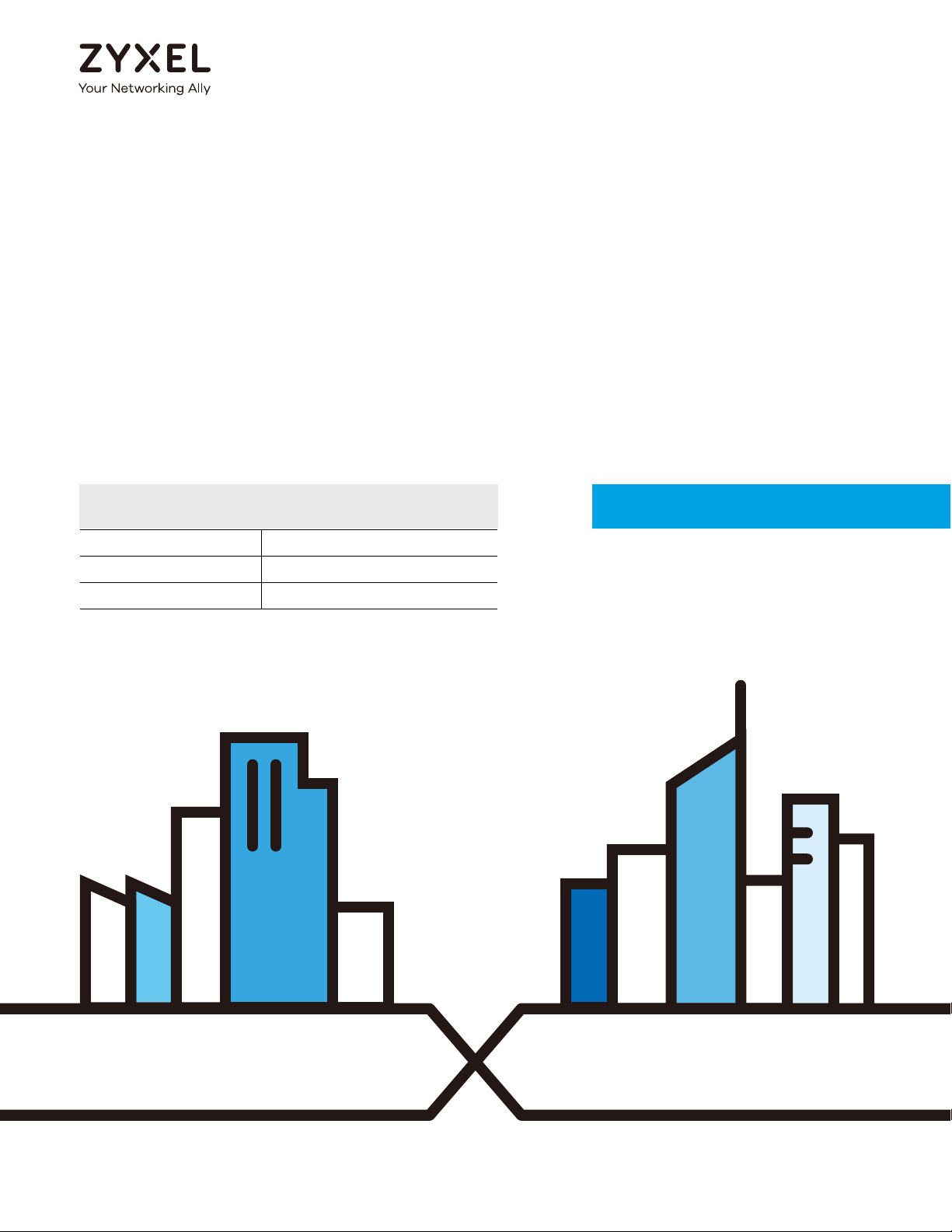
Default Login Details
User’s Guide
EMG6765-Q10A
AC2200 Gigabit Ethernet MoCA Gateway
LAN IP Address http://192.168.1.1
User Name admin
Password (back-label default key)
Version 1.00 Edition 1, 05/2017
Copyright © 2017 Zyxel Communications Corporation
Page 2

IMPORTANT!
READ CAREFULLY BEFORE USE.
KEEP THIS GUIDE FOR FUTURE REFERENCE.
This is a User’s Guide for a system managing a series of products. Not all products support all features.
Menushots and graphics in this book may differ slightly from what you see due to differences in release
versions or your computer operating system. Every effort has been made to ensure that the information
in this manual is accurate.
Related Documentation
•Quick Start Guide
The Quick Start Guide shows how to connect the EMG6765-Q10A and access the Web Configurator
wizards. It contains information on setting up your network and configuring for Internet access.
•More Information
Go to support.zyxel.com to find other information on the EMG6765-Q10A
.
EMG6765-Q10A User’s Guide
2
Page 3
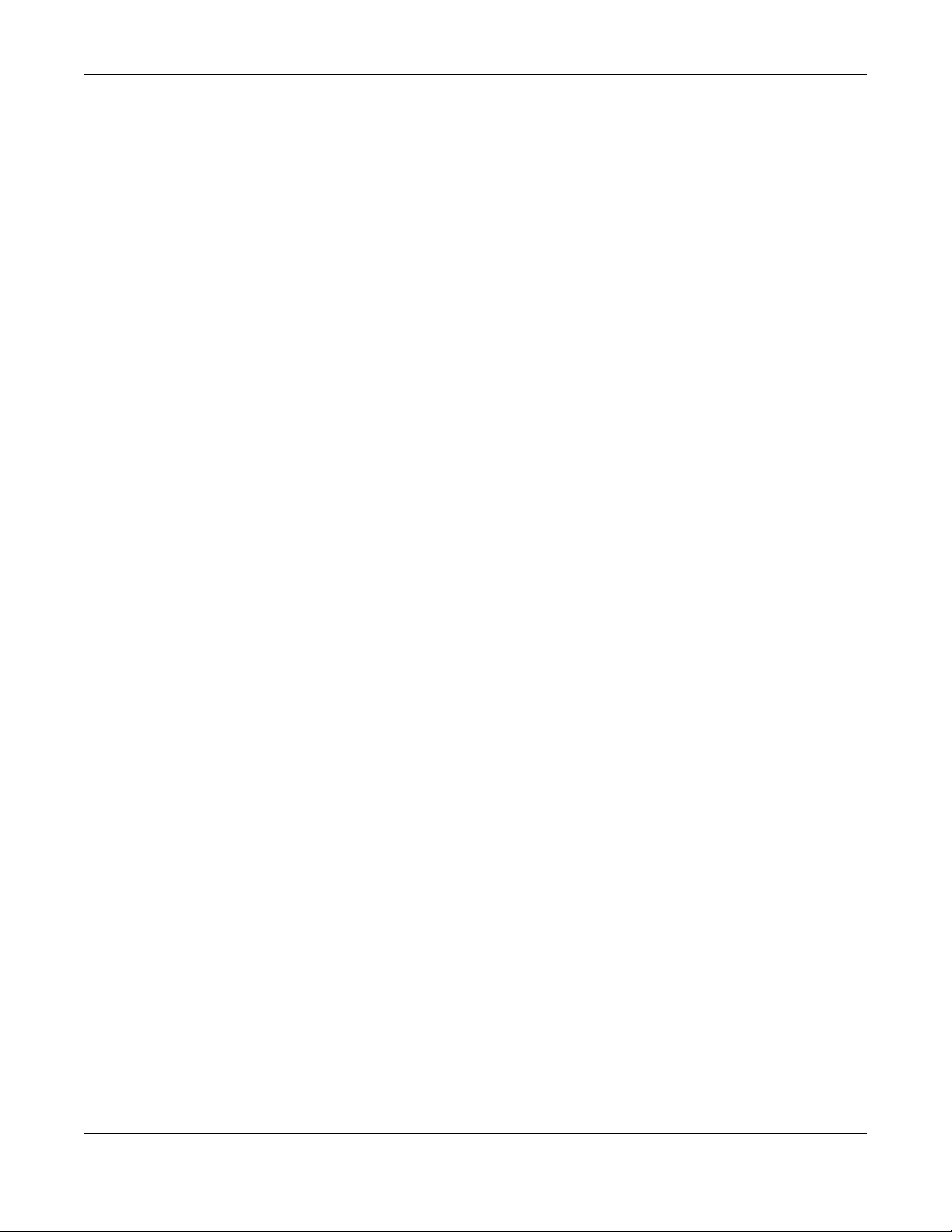
Contents Overview
Contents Overview
User’s Guide ......................................................................................................................................11
Introduction ........................................................................................................................................... 12
Introducing the Web Configurator ..................................................................................................... 18
EMG6765-Q10A Modes ........................................................................................................................ 21
Router Mode ......................................................................................................................................... 22
Access Point Mode .............................................................................................................................. 29
Tutorials .................................................................................................................................................. 36
Technical Reference ........................................................................................................................53
Monitor ................................................................................................................................................... 54
WAN ....................................................................................................................................................... 60
Wireless LAN .......................................................................................................................................... 72
LAN ......................................................................................................................................................... 94
MoCA ................................................................................................................................................... 100
DHCP Server ........................................................................................................................................ 104
NAT ....................................................................................................................................................... 109
DDNS .................................................................................................................................................... 119
Static Route ......................................................................................................................................... 121
Interface Group .................................................................................................................................. 124
Firewall ................................................................................................................................................. 127
Content Filtering ................................................................................................................................. 132
IPv6 Firewall ......................................................................................................................................... 134
Parental Control ................................................................................................................................. 137
Bandwidth Management .................................................................................................................. 142
Universal Plug-and-Play (UPnP) ......................................................................................................... 155
USB Media Sharing .............................................................................................................................. 161
Port Configuration .............................................................................................................................. 171
Maintenance ...................................................................................................................................... 173
Troubleshooting .................................................................................................................................. 184
EMG6765-Q10A User’s Guide
3
Page 4
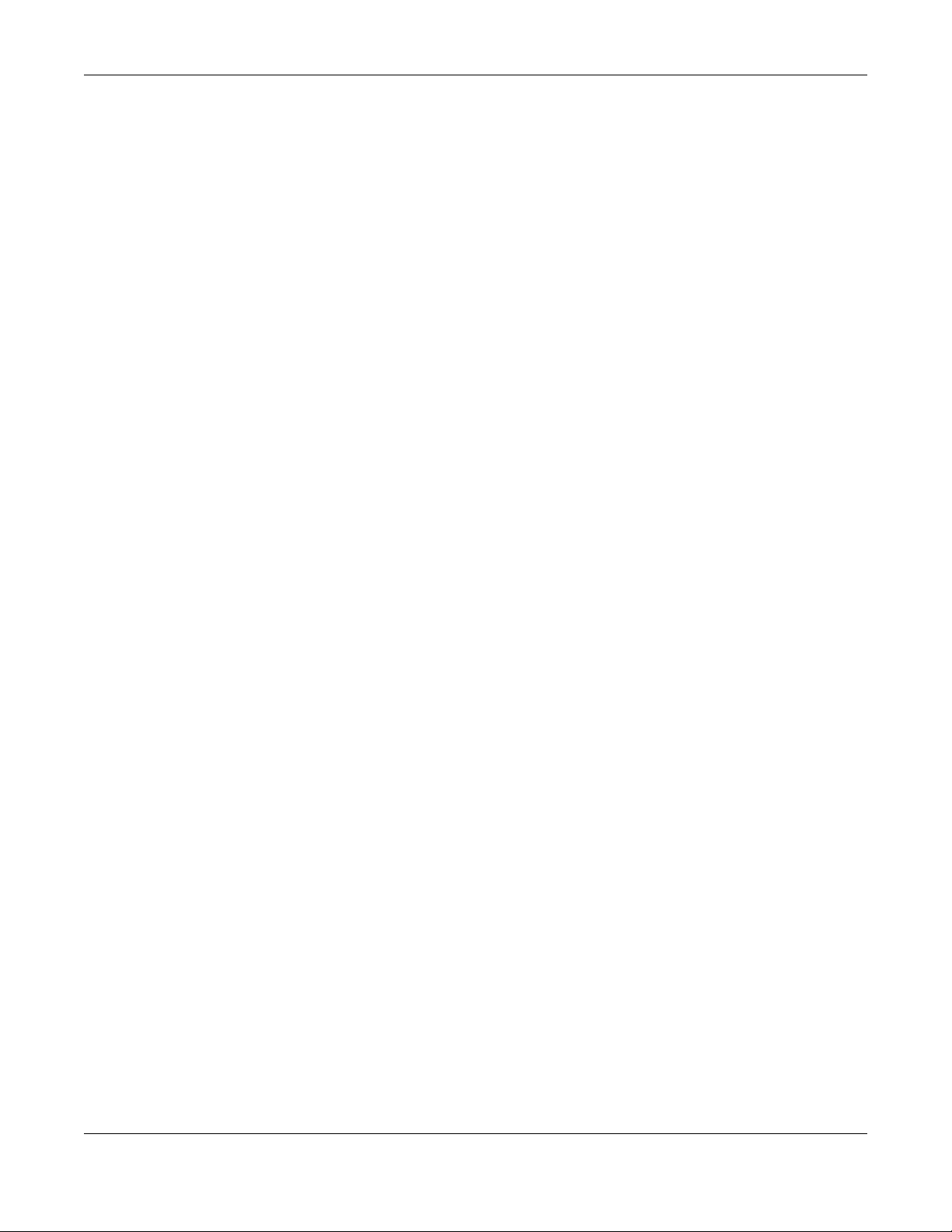
Table of Contents
Table of Contents
Contents Overview .............................................................................................................................3
Table of Contents.................................................................................................................................4
Part I: User’s Guide.......................................................................................... 11
Chapter 1
Introduction ........................................................................................................................................12
1.1 Overview ......................................................................................................................................... 12
1.2 Applications .................................................................................................................................... 13
1.3 Ways to Manage the EMG6765-Q10A ......................................................................................... 13
1.4 Good Habits for Managing the EMG6765-Q10A ........................................................................ 14
1.5 Resetting the EMG6765-Q10A ....................................................................................................... 14
1.5.1 RESET Button ........................................................................................................................... 14
1.5.2 The WPS Button ...................................................................................................................... 14
1.6 Front Panel ...................................................................................................................................... 15
1.7 Rear Panel ....................................................................................................................................... 16
1.8 Wall Mounting ................................................................................................................................. 17
Chapter 2
Introducing the Web Configurator . ............................................ ............................................ .... ......18
2.1 Overview ......................................................................................................................................... 18
2.2 Login Accounts ............................................................................................................................... 18
2.3 Accessing the Web Configurator ................................................................................................. 18
2.3.1 Login Screen .......................................................................................................................... 19
2.3.2 Password Screen ................................................................................................................... 19
Chapter 3
EMG6765-Q10A Modes.....................................................................................................................21
3.1 Overview ......................................................................................................................................... 21
3.1.1 Device Modes ....................................................................................................................... 21
Chapter 4
Router Mode.......................................................................................................................................22
4.1 Overview ......................................................................................................................................... 22
4.2 Router Mode Status Screen ........................................................................................................... 22
4.2.1 Navigation Panel .................................................................................................................. 25
EMG6765-Q10A User’s Guide
4
Page 5
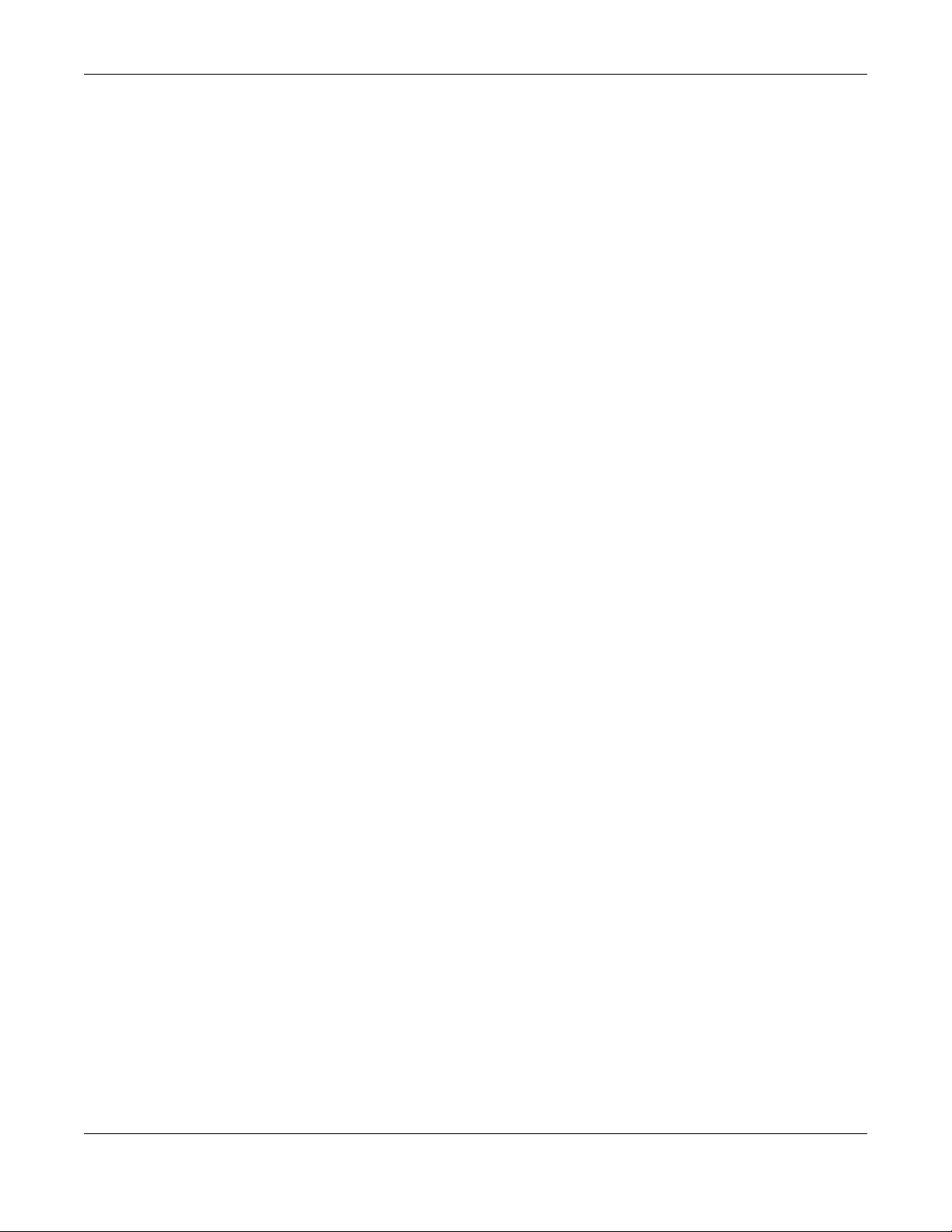
Table of Contents
Chapter 5
Access Point Mode............................................................................................................................29
5.1 Overview ......................................................................................................................................... 29
5.2 What You Can Do .......................................................................................................................... 29
5.3 What You Need to Know ............................................................................................................... 29
5.3.1 Setting your EMG6765-Q10A to AP Mode .......................................................................... 30
5.3.2 Accessing the Web Configurator in Access Point Mode ................................................. 30
5.3.3 Configuring your WLAN and Maintenance Settings ......................................................... 31
5.4 AP Mode Status Screen ................................................................................................................. 31
5.4.1 Navigation Panel .................................................................................................................. 33
5.5 LAN Screen ...................................................................................................................................... 33
Chapter 6
Tutorials...............................................................................................................................................36
6.1 Overview ......................................................................................................................................... 36
6.2 Setting Up a Secure Wireless Network .......................................................................................... 36
6.2.1 Configuring the Wireless Network Settings ......................................................................... 36
6.3 Connecting to the EMG6765-Q10A’s Wi-Fi Network Using WPS ................................................ 37
6.3.1 Push Button Configuration (PBC) ........................................................................................ 38
6.3.2 PIN Configuration .................................................................................................................. 39
6.4 Connecting to the EMG6765-Q10A’s Wi-Fi Network Without WPS ........................................... 41
6.5 Configuring Static Route for Routing to Another Network ........................................................ 44
6.6 Access the EMG6765-Q10A Using DDNS ..................................................................................... 46
6.6.1 Registering a DDNS Account on www.dyndns.org ........................................................... 46
6.6.2 Configuring DDNS on Your EMG6765-Q10A ...................................................................... 47
6.6.3 Testing the DDNS Setting ...................................................................................................... 47
6.7 Configuring the MAC Address Filter ............................................................................................. 47
6.8 Using Multiple SSIDs on the EMG6765-Q10A ................................................................................ 48
6.8.1 Configuring Security Settings of Multiple SSIDs .................................................................. 49
Part II: Technical Reference........................................................................... 53
Chapter 7
Monitor................................................................................................................................................54
7.1 Overview ......................................................................................................................................... 54
7.2 What You Can Do .......................................................................................................................... 54
7.3 The Log Screen ............................................................................................................................... 54
7.3.1 View Log ................................................................................................................................ 54
7.4 DHCP Table .................................................................................................................................. 56
7.5 Packet Statistics ........................................................................................................................... 56
7.6 WLAN Station Status ................................................................................................................... 57
EMG6765-Q10A User’s Guide
5
Page 6
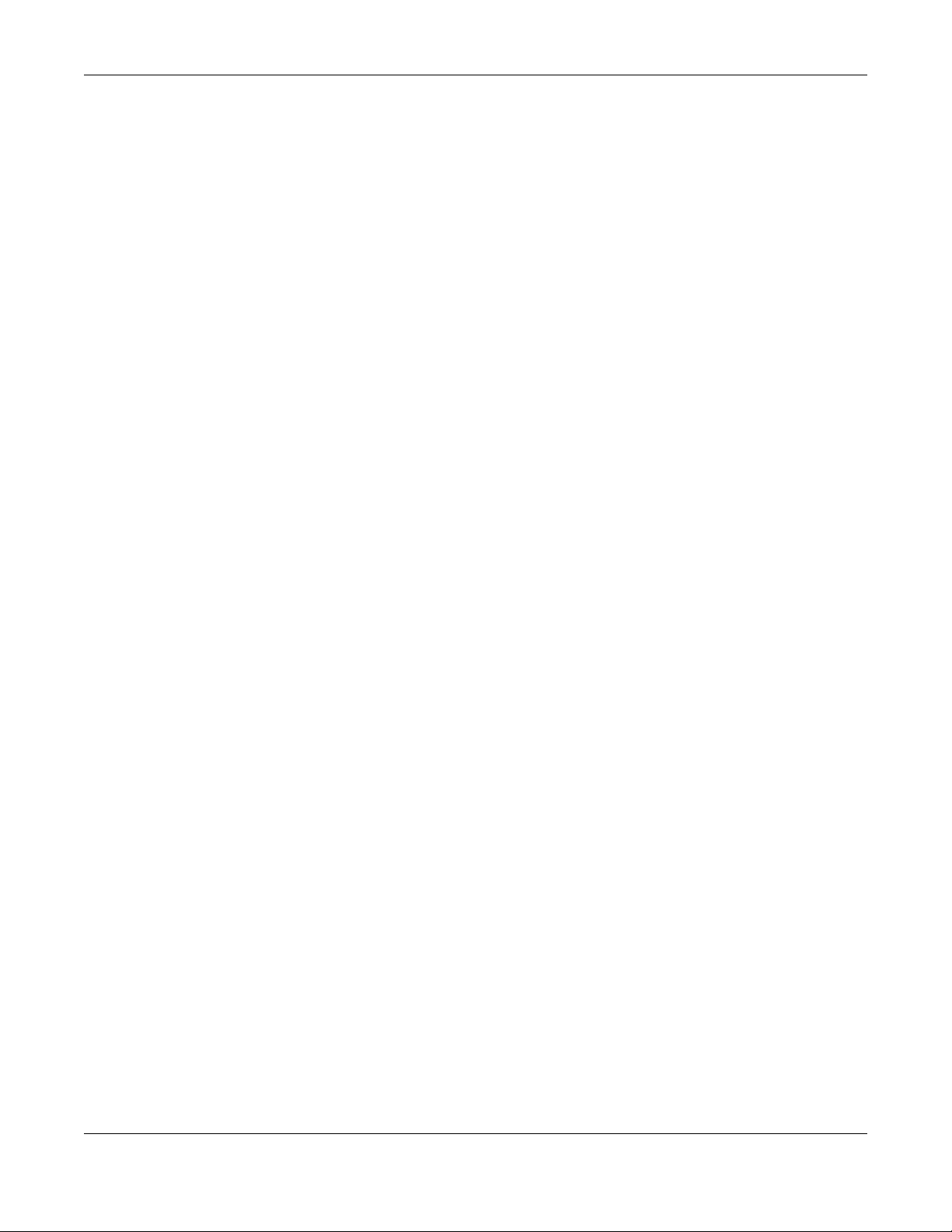
Table of Contents
7.7 IGMP Statistics ................................................................................................................................ 58
Chapter 8
WAN ....................................................................................................................................................60
8.1 Overview ......................................................................................................................................... 60
8.2 What You Can Do .......................................................................................................................... 60
8.3 What You Need To Know .............................................................................................................. 60
8.3.1 Configuring Your Internet Connection ............................................................................... 60
8.4 Management WAN ........................................................................................................................ 62
8.4.1 Add/Edit WAN Connection ................................................................................................. 63
Chapter 9
Wireless LAN .......................................................................................................................................72
9.1 Overview ......................................................................................................................................... 72
9.1.1 What You Can Do ................................................................................................................. 73
9.1.2 What You Should Know ........................................................................................................ 73
9.2 General Wireless LAN Screen ....................................................................................................... 76
9.3 Wireless Security .............................................................................................................................. 78
9.3.1 No Security ............................................................................................................................. 78
9.3.2 WPA2-PSK ............................................................................................................................... 79
9.3.3 WPA2 ...................................................................................................................................... 80
9.4 More AP Screen .............................................................................................................................. 81
9.4.1 More AP Edit .......................................................................................................................... 82
9.5 MAC Filter Screen .......................................................................................................................... 84
9.6 Wireless LAN Advanced Screen ................................................................................................... 86
9.7 Quality of Service (QoS) Screen ................................................................................................... 87
9.8 WPS Screen ..................................................................................................................................... 87
9.9 WPS Station Screen ........................................................................................................................ 89
9.10 Scheduling Screen ....................................................................................................................... 89
9.11 Airtime Management Screen ..................................................................................................... 90
9.11.1 Airtime Management Scenarios ....................................................................................... 92
Chapter 10
LAN......................................................................................................................................................94
10.1 Overview ....................................................................................................................................... 94
10.2 What You Can Do ........................................................................................................................ 94
10.3 What You Need To Know ............................................................................................................ 95
10.3.1 IP Pool Setup ........................................................................................................................ 95
10.3.2 LAN TCP/IP ........................................................................................................................... 95
10.3.3 IP Alias ................................................................................................................................... 95
10.4 LAN IP Screen ................................................................................................................................ 96
10.5 IP Alias Screen ............................................................................................................................... 96
10.6 IPv6 LAN Screen ............................................................................................................................ 97
EMG6765-Q10A User’s Guide
6
Page 7
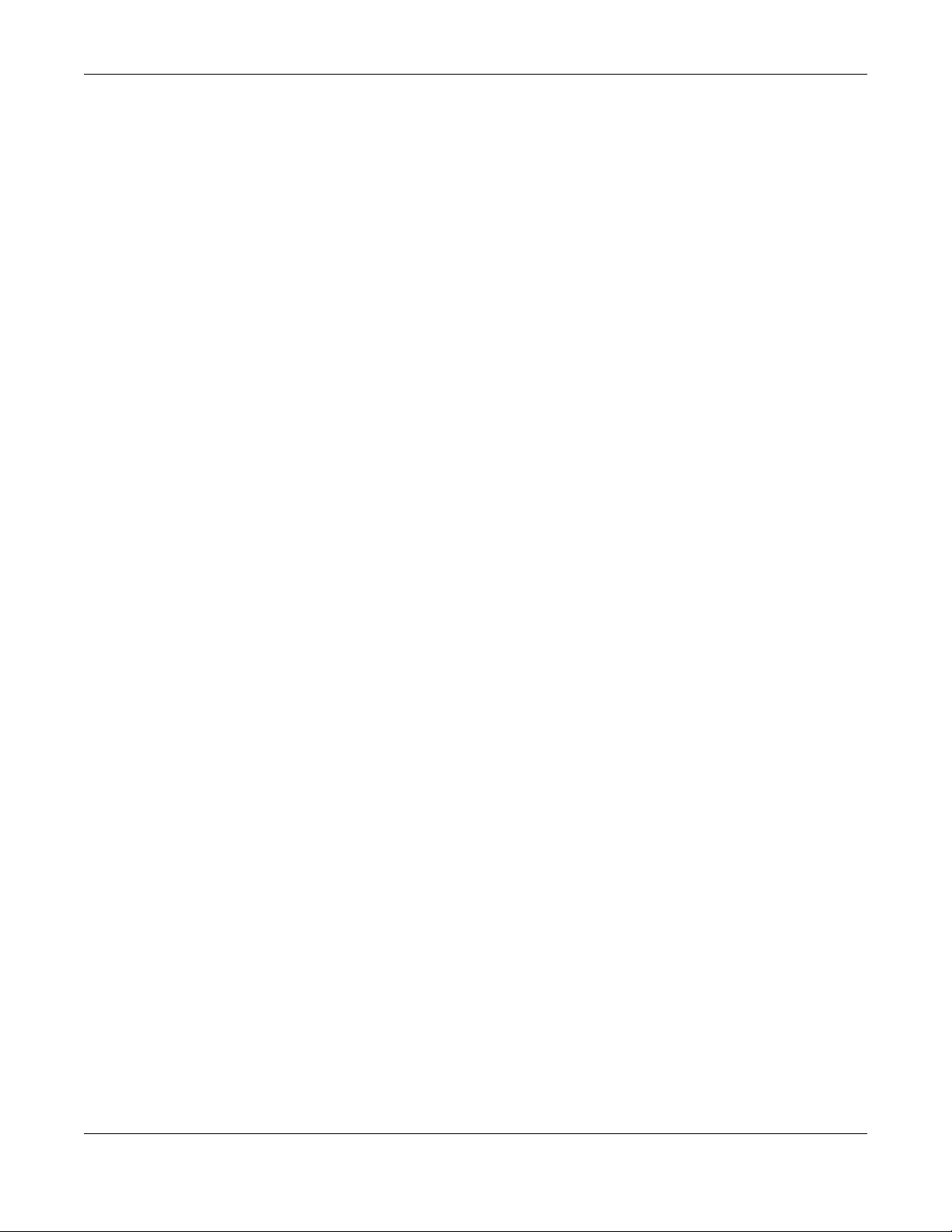
Table of Contents
10.7 IGMP Snooping Screen ................................................................................................................ 98
Chapter 11
MoCA................................................................................................................................................100
11.1 Overview ..................................................................................................................................... 100
11.2 What You Can Do ...................................................................................................................... 101
11.3 MoCA Screen .............................................................................................................................. 101
11.4 MoCA Monitor Screen ............................................................................................................... 103
Chapter 12
DHCP Server......................................................................................................................................104
12.1 Overview ..................................................................................................................................... 104
12.1.1 What You Can Do ............................................................................................................. 104
12.1.2 What You Need To Know ................................................................................................. 104
12.2 DHCP Server General Screen .................................................................................................... 104
12.3 DHCP Server Advanced Screen ............................................................................................105
12.4 DHCP Client List Screen ............................................................................................................. 107
Chapter 13
NAT....................................................................................................................................................109
13.1 Overview .................................................................................................................................. 109
13.1.1 What You Can Do ............................................................................................................. 109
13.1.2 What You Need To Know ................................................................................................. 110
13.2 General ........................................................................................................................................ 111
13.3 Port Forwarding Screen ............................................................................................................ 112
13.3.1 Port Forwarding Edit Screen ............................................................................................114
13.4 Port Trigger Screen ..................................................................................................................... 115
13.5 Technical Reference .................................................................................................................. 116
13.5.1 NATPort Forwarding: Services and Port Numbers .......................................................... 116
13.5.2 NAT Port Forwarding Example ......................................................................................... 116
13.5.3 Trigger Port Forwarding .................................................................................................... 117
13.5.4 Trigger Port Forwarding Example .................................................................................... 117
13.5.5 Two Points To Remember About Trigger Ports ............................................................... 118
Chapter 14
DDNS .................................................................................................................................................119
14.1 Overview .................................................................................................................................... 119
14.1.1 What You Need To Know ................................................................................................. 119
14.2 General ...................................................................................................................................... 119
Chapter 15
Static Route.......................................................................................................................................121
15.1 Overview .................................................................................................................................. 121
EMG6765-Q10A User’s Guide
7
Page 8
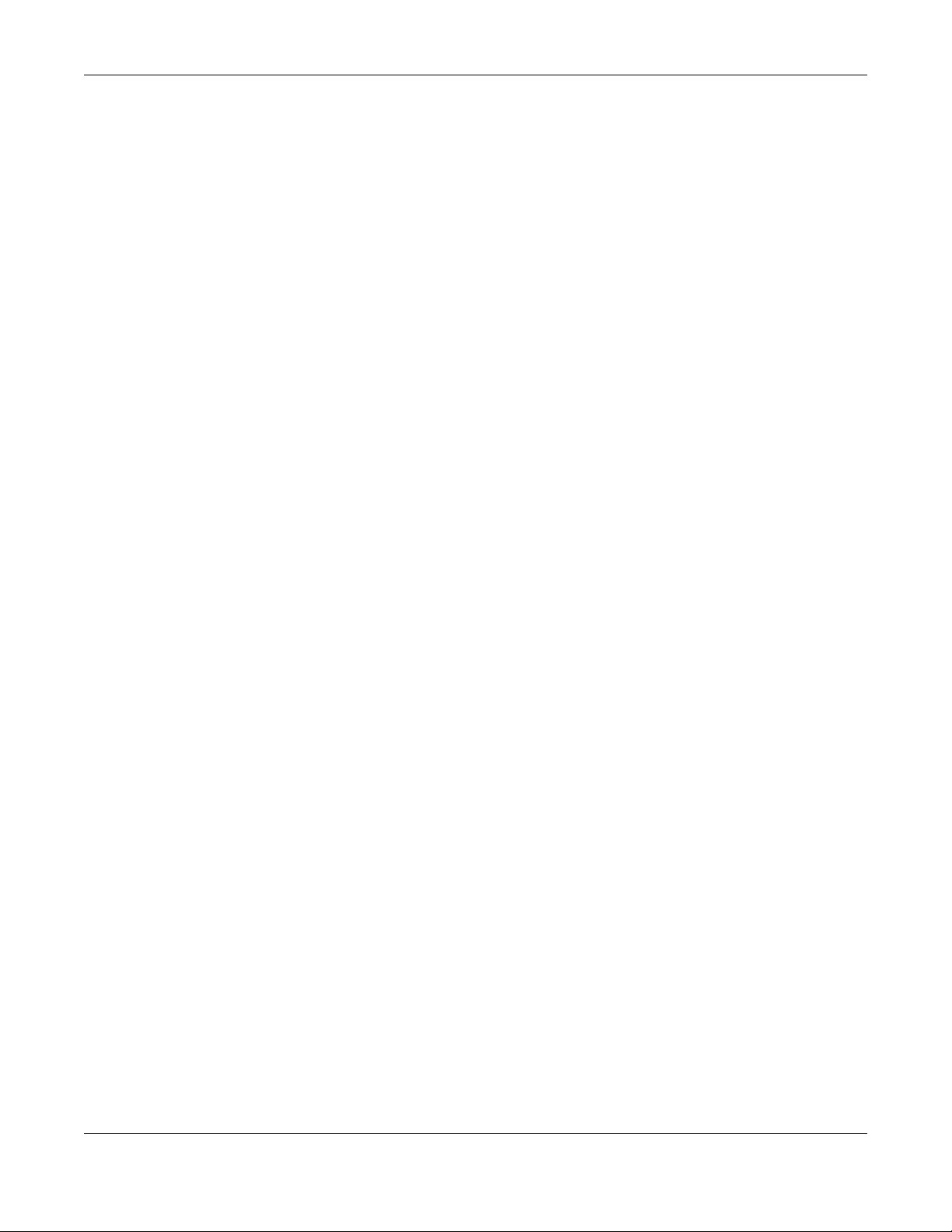
Table of Contents
15.2 IP Static Route Screen ............................................................................................................... 121
15.2.1 Add/Edit Static Route ....................................................................................................... 122
Chapter 16
Interface Group ...............................................................................................................................124
16.1 Overview ..................................................................................................................................... 124
16.2 The Interface Group Screen ...................................................................................................... 124
16.2.1 Add Interface Group ........................................................................................................ 124
16.2.2 Add Interface Group Criteria .......................................................................................... 126
Chapter 17
Firewall..............................................................................................................................................127
17.1 Overview ................................................................................................................................... 127
17.1.1 What You Can Do ............................................................................................................. 127
17.1.2 What You Need To Know ................................................................................................. 127
17.2 General Screen .......................................................................................................................... 129
17.3 Services Screen ........................................................................................................................... 129
Chapter 18
Content Filtering...............................................................................................................................132
18.1 Overview ..................................................................................................................................... 132
18.2 Content Filter ............................................................................................................................... 132
Chapter 19
IPv6 Firewall......................................................................................................................................134
19.1 Overview ..................................................................................................................................... 134
19.2 IPv6 Firewall Screen ................................................................................................................... 134
Chapter 20
Parental Control...............................................................................................................................137
20.1 Overview ..................................................................................................................................... 137
20.1.1 What You Need To Know ................................................................................................. 137
20.2 Parental Control Screen ............................................................................................................ 137
20.2.1 Add/Edit a Parental Control Rule ................................................................................... 138
20.2.2 Add/Edit a Service ............................................................................................................ 140
20.3 Technical Reference .................................................................................................................. 141
20.3.1 Customizing Keyword Blocking URL Checking .............................................................. 141
Chapter 21
Bandwidth Management................................................................................................................142
21.1 Overview .................................................................................................................................... 142
21.1.1 What You Can Do in this Chapter ................................................................................... 142
21.2 What You Need to Know ........................................................................................................... 142
EMG6765-Q10A User’s Guide
8
Page 9
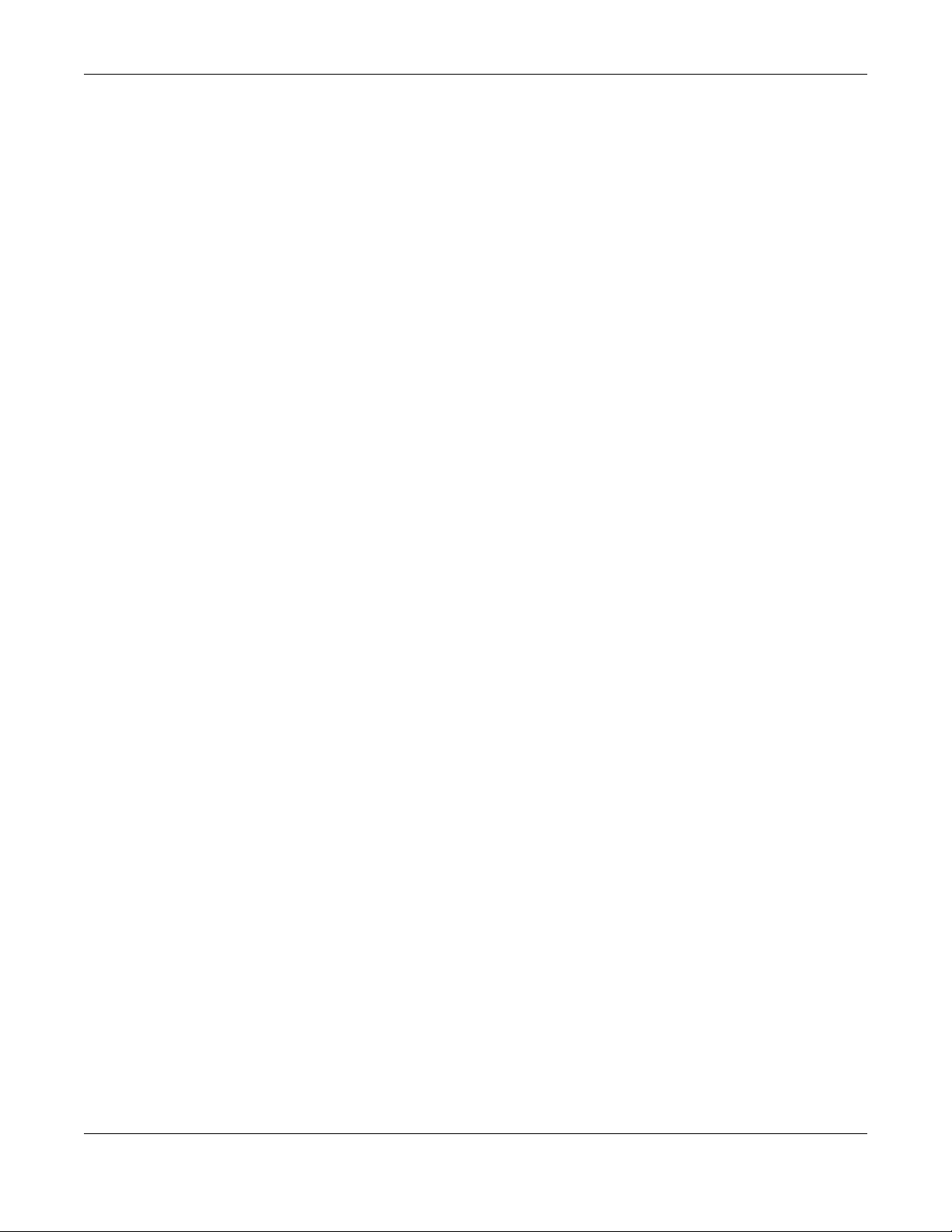
Table of Contents
21.3 Bandwidth MGMT General Screen ......................................................................................... 144
21.4 The Queue Setup Screen ........................................................................................................... 145
21.4.1 Add/Edit a Queue .......................................................................................................... 146
21.5 The Class Setup Screen .............................................................................................................. 147
21.5.1 Add/Edit a Classifier ......................................................................................................... 148
21.6 Technical Reference .................................................................................................................. 150
Chapter 22
Universal Plug-and-Play (UPnP)............................ ............................................ .... ..........................155
22.1 Overview .................................................................................................................................... 155
22.2 What You Need to Know ........................................................................................................... 155
22.2.1 NAT Traversal ..................................................................................................................... 155
22.2.2 Cautions with UPnP ........................................................................................................... 155
22.3 UPnP Screen ............................................................................................................................... 156
22.4 Technical Reference .................................................................................................................. 156
22.4.1 Using UPnP in Windows XP Example ................................................................................ 156
22.4.2 Web Configurator Easy Access ....................................................................................... 158
Chapter 23
USB Media Sharing.................... ... .... ............................................ ....................................................161
23.1 Overview ..................................................................................................................................... 161
23.2 What You Can Do ...................................................................................................................... 162
23.3 What You Need To Know .......................................................................................................... 162
23.4 Before You Begin ........................................................................................................................ 163
23.5 DLNA Screen ............................................................................................................................... 164
23.6 SAMBA Screen ............................................................................................................................ 164
23.7 FTP Screen ................................................................................................................................... 166
23.8 Example of Accessing Your Shared Files From a Computer ................................................. 167
23.8.1 Use Windows Explorer to Share Files ................................................................................ 167
23.8.2 Use FTP to Share Files ......................................................................................................... 169
Chapter 24
Port Configuration............................................................................................................................171
24.1 Overview ..................................................................................................................................... 171
24.2 Port Configuration Screen ......................................................................................................... 171
Chapter 25
Maintenance....................................................................................................................................173
25.1 Overview ..................................................................................................................................... 173
25.2 What You Can Do ...................................................................................................................... 173
25.3 General Screen .......................................................................................................................... 173
25.4 Account Screen .......................................................................................................................... 174
25.4.1 Account Setup Screen ..................................................................................................... 174
EMG6765-Q10A User’s Guide
9
Page 10
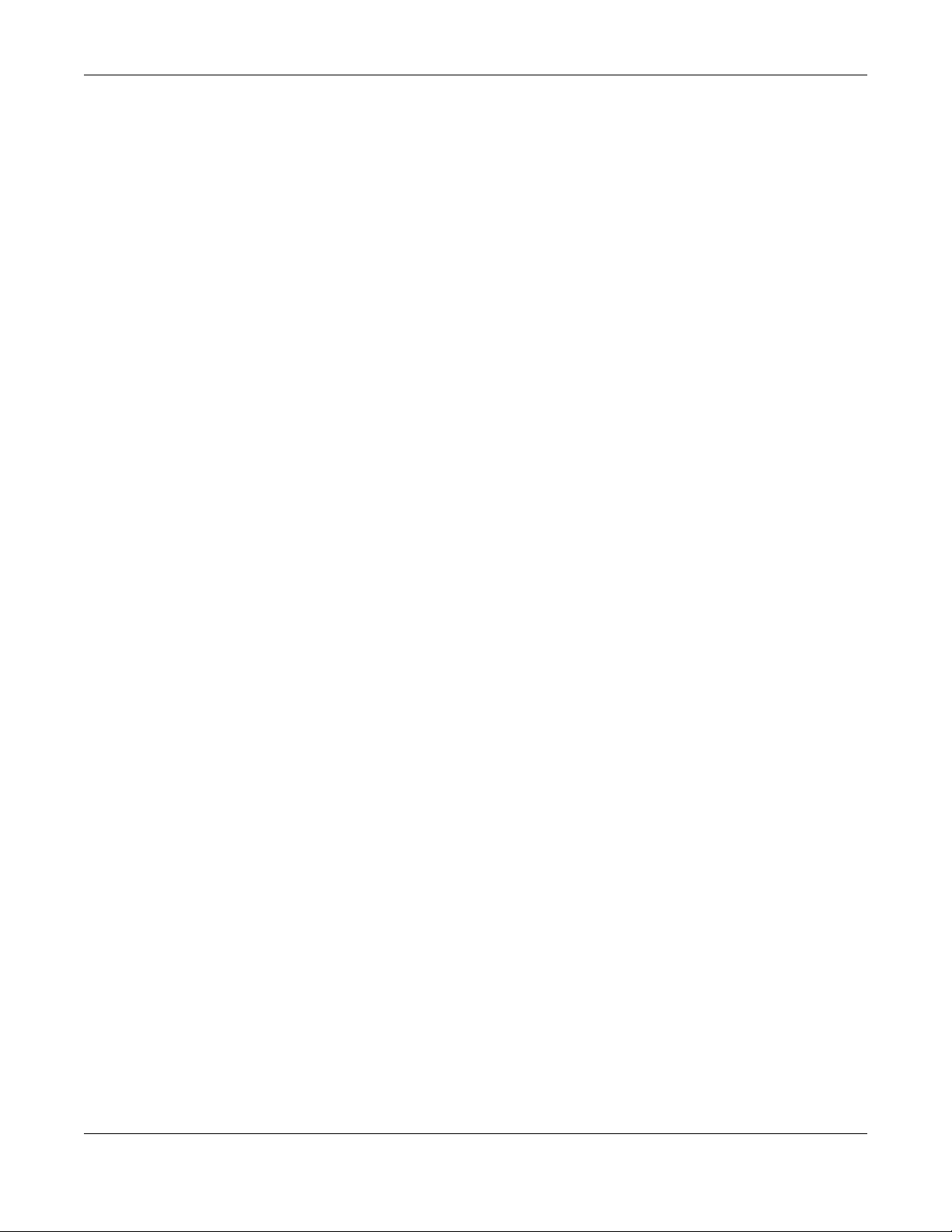
Table of Contents
25.5 Time Setting Screen .................................................................................................................... 175
25.6 Firmware Upgrade Screen ........................................................................................................ 177
25.7 Configuration Backup/Restore Screen .................................................................................... 178
25.8 Restart Screen ............................................................................................................................. 180
25.9 Language Screen ....................................................................................................................... 180
25.10 Diagnostic Screens ................................................................................................................... 180
25.10.1 Ping Screen ...................................................................................................................... 180
25.10.2 Trace Route Screen ........................................................................................................ 181
25.10.3 NsLookup Screen ............................................................................................................ 182
Chapter 26
Troubleshooting................................................................................................................................184
26.1 Overview ..................................................................................................................................... 184
26.2 Power, Hardware Connections, and LEDs ............................................................................... 184
26.3 EMG6765-Q10A Access and Login ........................................................................................... 185
26.4 Internet Access ........................................................................................................................... 186
26.5 Resetting the EMG6765-Q10A to Its Factory Defaults ............................................................ 188
26.6 Wireless Connections ................................................................................................................. 188
26.7 USB Device Problems ................................................................................................................. 190
26.8 MoCA Network ........................................................................................................................... 190
Appendix A Pop-up Windows, JavaScript and Java Permissions ............................................. 191
Appendix B Common Services...................................................................................................... 200
Appendix C Customer Support ..................................................................................................... 203
Appendix D Legal Information ...................................................................................................... 209
Index.................................................................................................................................................216
EMG6765-Q10A User’s Guide
10
Page 11
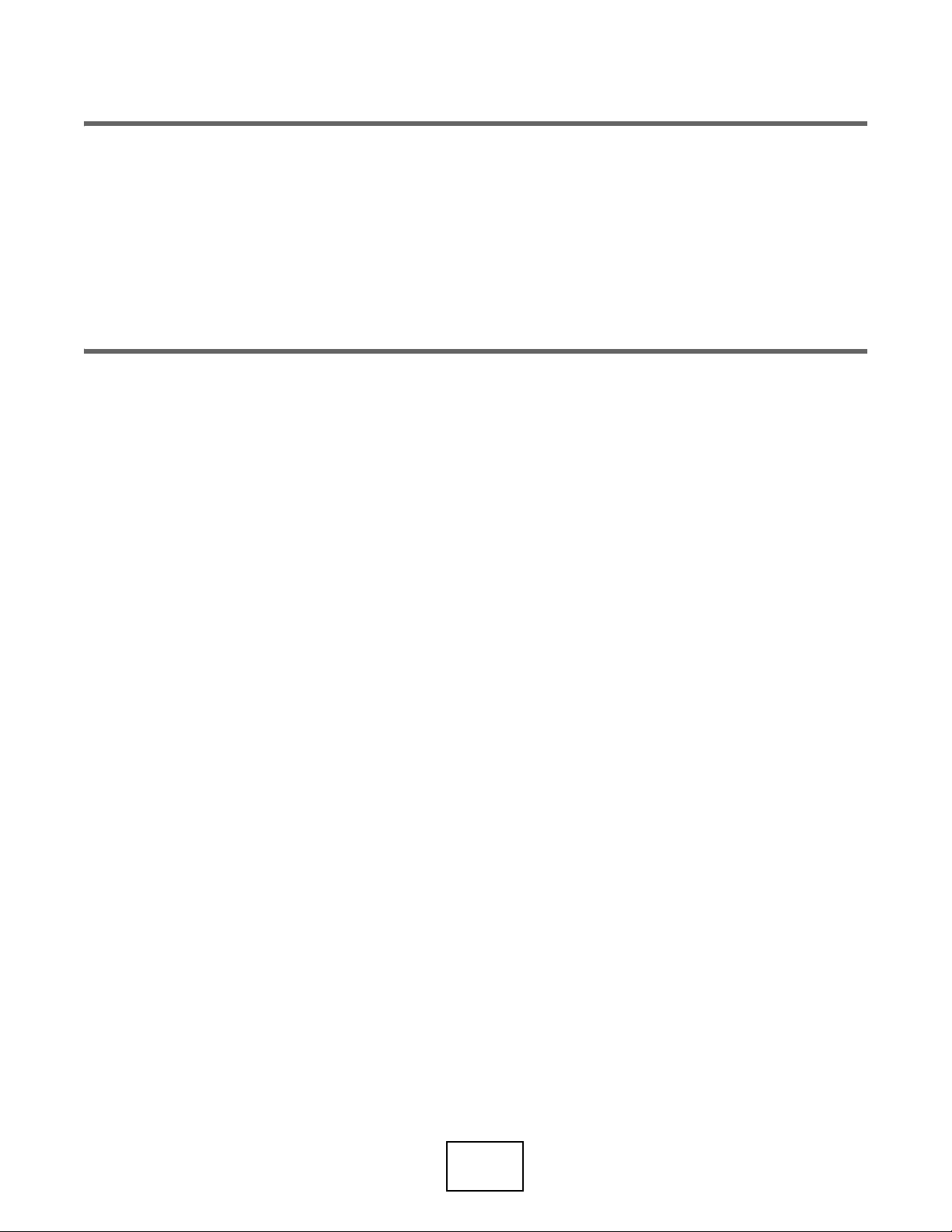
PART I
User’s Guide
11
Page 12
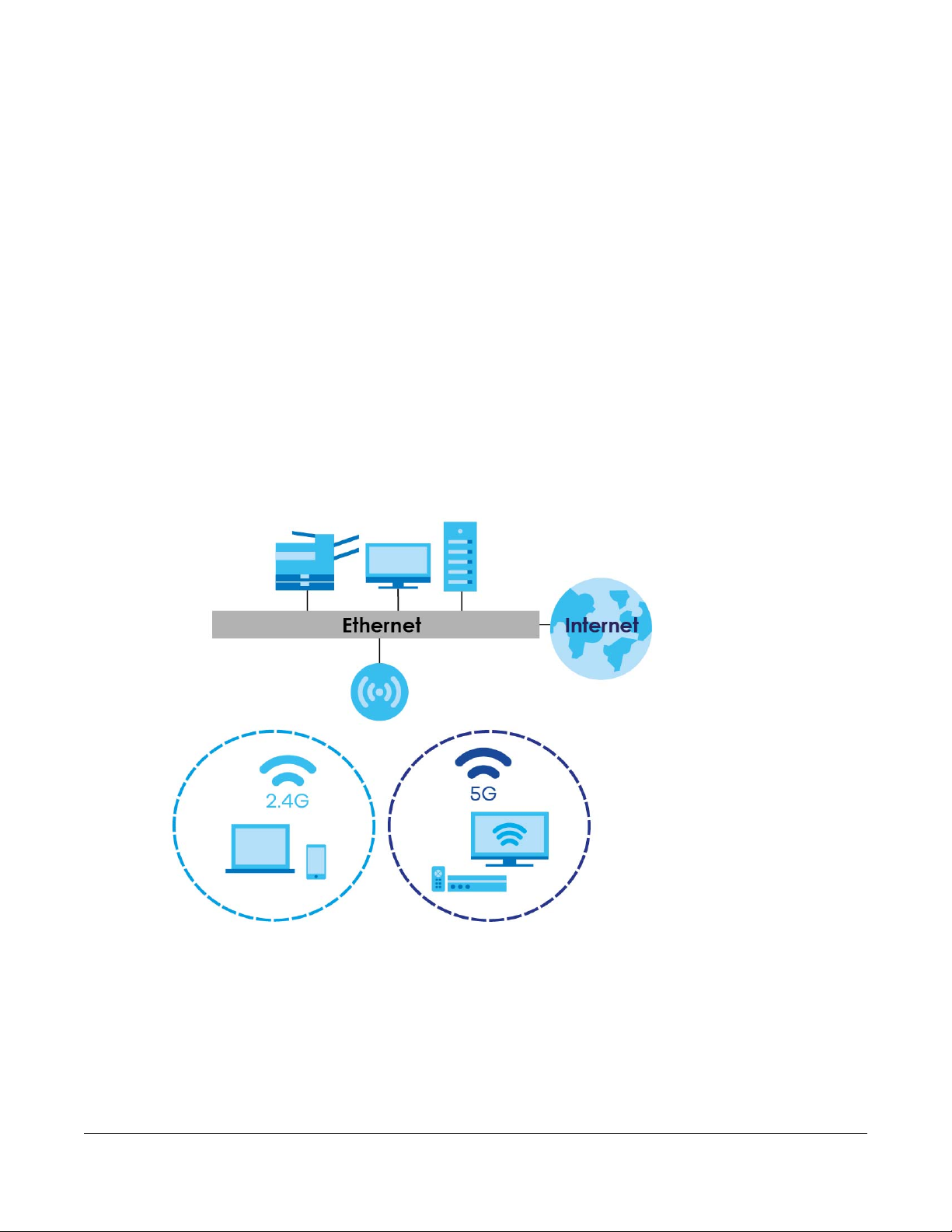
1.1 Overview
This chapter introduces the main features and applications of the EMG6765-Q10A.
The EMG6765-Q10A extends the range of your existing wired network without additional wiring,
providing easy network access to mobile users. You can set up a wireless network with other IEEE
802.11a/ac/b/g/n compatible devices.
The EMG6765-Q10A is a dual-band AP and able to function both 2.4G and 5G networks at the same
time. You could use the 2.4 GHz band for regular Internet surfing and downloading while using the 5 GHz
band for time sensitive traffic like high-definition video, music, and gaming.
Figure 1 Dual-Band Application
CHAPTER 1
Introduction
A range of services such as a firewall and content filtering are also available for secure Internet
computing. There is one USB 2.0 port on the side panel of your EMG6765-Q10A, and the other one is on
the rear panel of your EMG6765-Q10A. You can connect USB (version 2.0 or lower) memory sticks, USB
hard drives, or USB devices for file sharing. The EMG6765-Q10A automatically detects the USB devices.
Make sure the USB LED is off before removing your USB device. This will remove your USB device safely,
preventing file or data loss if it is being transmitted through the USB device.
EMG6765-Q10A User’s Guide
12
Page 13
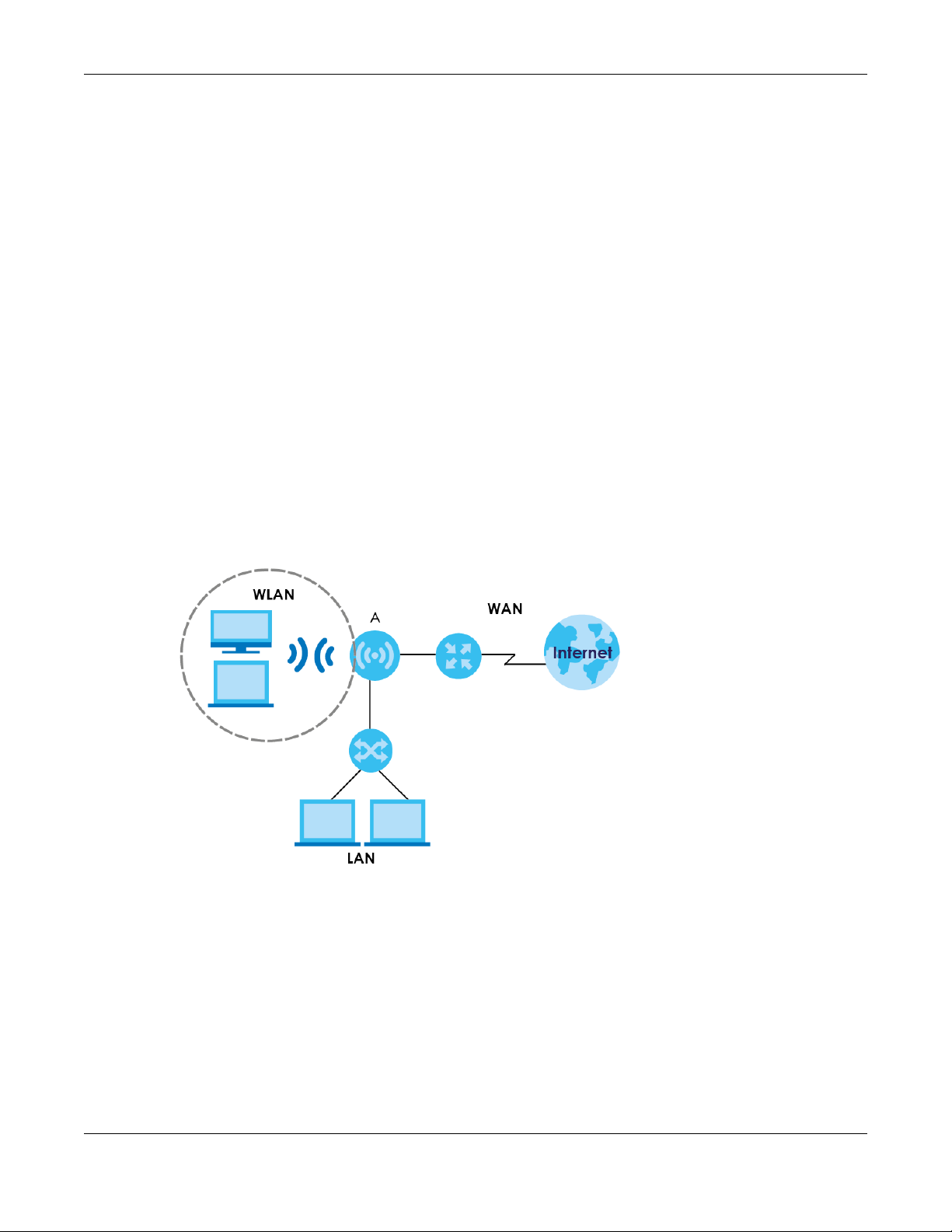
Note: For the USB function, it is strongly recommended to use version 2.0 or lower USB storage
devices (such as memory sticks, USB hard drives) and/or USB devices. Other USB
products are not guaranteed to function properly with the EMG6765-Q10A.
The EMG6765-Q10A also comes with one coaxial port that supports MoCA (Multimedia over Coax
Alliance) technology. Use MoCA technology to extend your network through a coaxial connection to
another MoCA device and/or a device connected to a MoCA adapter.
Use a (supported) web browser to manage the EMG6765-Q10A.
1.2 Applications
You can have the following networks with the EMG6765-Q10A:
• Wired. You can connect network devices via the Ethernet ports of the EMG6765-Q10A so that they
can communicate with each other and access the Internet.
• Wireless. Wireless clients can connect to the EMG6765-Q10A to access network resources. You can
use WPS (Wi-Fi Protected Setup) to create an instant network connection with another WPScompatible device.
• WAN. Connect to a broadband modem/router for Internet access.
Figure 2 EMG6765-Q10A Networks
Chapter 1 Introduction
1.3 Ways to Manage the EMG6765-Q10A
Use any of the following methods to manage the EMG6765-Q10A.
• WPS (Wi-Fi Protected Setup). You can use the WPS button or the WPS section of the Web Configurator
to set up a wireless network with your EMG6765-Q10A.
• Web Configurator. This is recommended for everyday management of the EMG6765-Q10A using a
(supported) web browser.
EMG6765-Q10A User’s Guide
13
Page 14
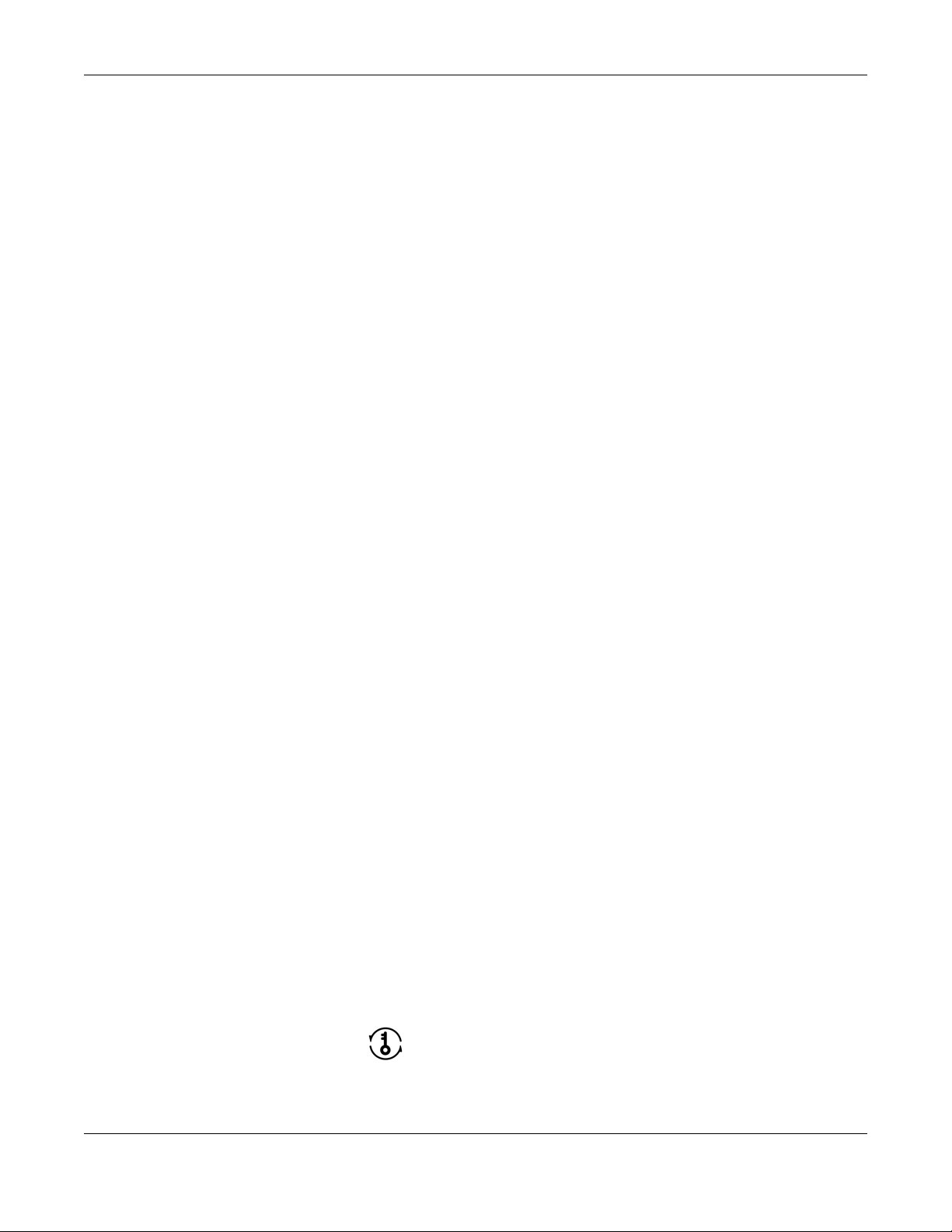
Chapter 1 Introduction
1.4 Good Habits for Managing the EMG6765-Q10A
Do the following things regularly to make the EMG6765-Q10A more secure and to manage the
EMG6765-Q10A more effectively.
• Change the password. Use a password that’s not easy to guess and that consists of different types of
characters, such as numbers and letters.
• Write down the password and put it in a safe place.
• Back up the configuration (and make sure you know how to restore it). Restoring an earlier working
configuration may be useful if the device becomes unstable or even crashes. If you forget your
password, you will have to reset the EMG6765-Q10A to its factory default settings. If you backed up
an earlier configuration file, you would not have to totally re-configure the EMG6765-Q10A. You could
simply restore your last configuration.
1.5 Resetting the EMG6765-Q10A
If you forget your password or IP address, or you cannot access the Web Configurator, you will need to
use the RESET button at the back of the EMG6765-Q10A to reload the factory-default configuration file.
This means that you will lose all configurations that you had previously saved, the user name will be reset
to “admin”, the password will be reset to the back-label default key, and the IP address will be reset to
“192.168.1.1” (router mode).
1.5.1 RESET Button
1 Make sure the power LED is on.
2 Press and hold the RESET button for more than 5 seconds, the power LED begins flashing.
3 Release the RESET button. The EMG6765-Q10A reloads factory-default settings and begins to reboot.
1.5.2 The WPS Button
Your EMG6765-Q10A supports Wi-Fi Protected Setup (WPS), which is an easy way to set up a secure
wireless network. WPS is an industry standard specification, defined by the Wi-Fi Alliance.
WPS allows you to quickly set up a wireless network with strong security, without having to configure
security settings manually. Each WPS connection works between two devices. Both devices must
support WPS (check each device’s documentation to make sure).
Depending on the devices you have, you can either press a button (on the device itself, or in its
configuration utility) or enter a PIN (a unique Personal Identification Number that allows one device to
authenticate the other) on each of the two devices. When WPS is activated on a device, it has two
minutes to find another device that also has WPS activated. Then, the two devices connect and set up
a secure network by themselves.
You can use the WPS button ( ) on the side panel of the EMG6765-Q10A to activate WPS in order to
quickly set up a wireless network with strong security.
1 Make sure the power LED is on (not blinking).
EMG6765-Q10A User’s Guide
14
Page 15
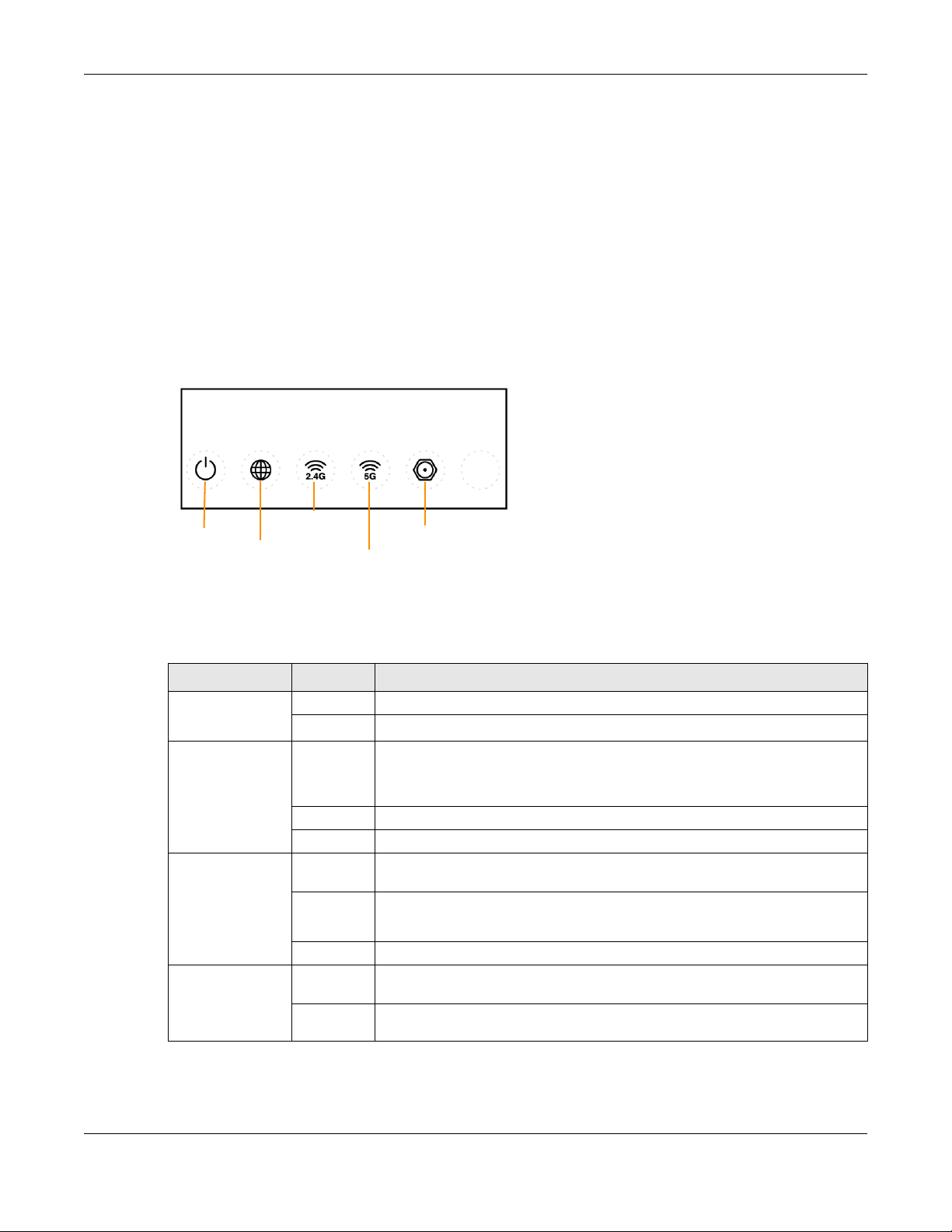
2 Press the WPS button for more than one second and release it. Press the WPS button on another WPS-
Power
MoCA
Internet
WLAN 2.4G
WLAN 5G
enabled device within range of the EMG6765-Q10A.
Note: You must activate WPS on the EMG6765-Q10A and on another wireless device within
two minutes of each other.
For more information on using WPS, see Section 6.8 on page 48.
1.6 Front Panel
The LED indicators are located on the front panel. Look at the LED lights on the front panel to determine
the status of the EMG6765-Q10A. Front Panel
Chapter 1 Introduction
The following table describes the LEDs.
Table 1 Front Panel and Rear panel LEDs
LED STATUS DESCRIPTION
Power On The EMG6765-Q10A is receiving power and functioning properly.
Off The EMG6765-Q10A is not receiving power.
Internet On The EMG6765-Q10A has an IP connection but no traffic.
Your device has a WAN IP address (either static or assigned by a DHCP server),
PPP negotiation was successfully completed (if used) and the connection is up.
Blinking The EMG6765-Q10A is sending or receiving IP traffic.
Off The EMG6765-Q10A does not have an IP connection.
WLAN 2.4/5G
(White)
WLAN 2.4/5G
(Amber)
On The EMG6765-Q10A is ready, but is not sending/receiving data through the 5G
wireless LAN.
Blinking The EMG6765-Q10A is sending/receiving data through the 5G wireless LAN.
The EMG6765-Q10A is negotiating a WPS connection with a wireless client.
Off The wireless LAN is not ready or has failed.
On The EMG6765-Q10A is setting up a WPS connection with a 2.4GHz or 5GHz
wireless client.
Off The 2.4 GHz or 5GHz WPS process is completed or failed.
EMG6765-Q10A User’s Guide
15
Page 16
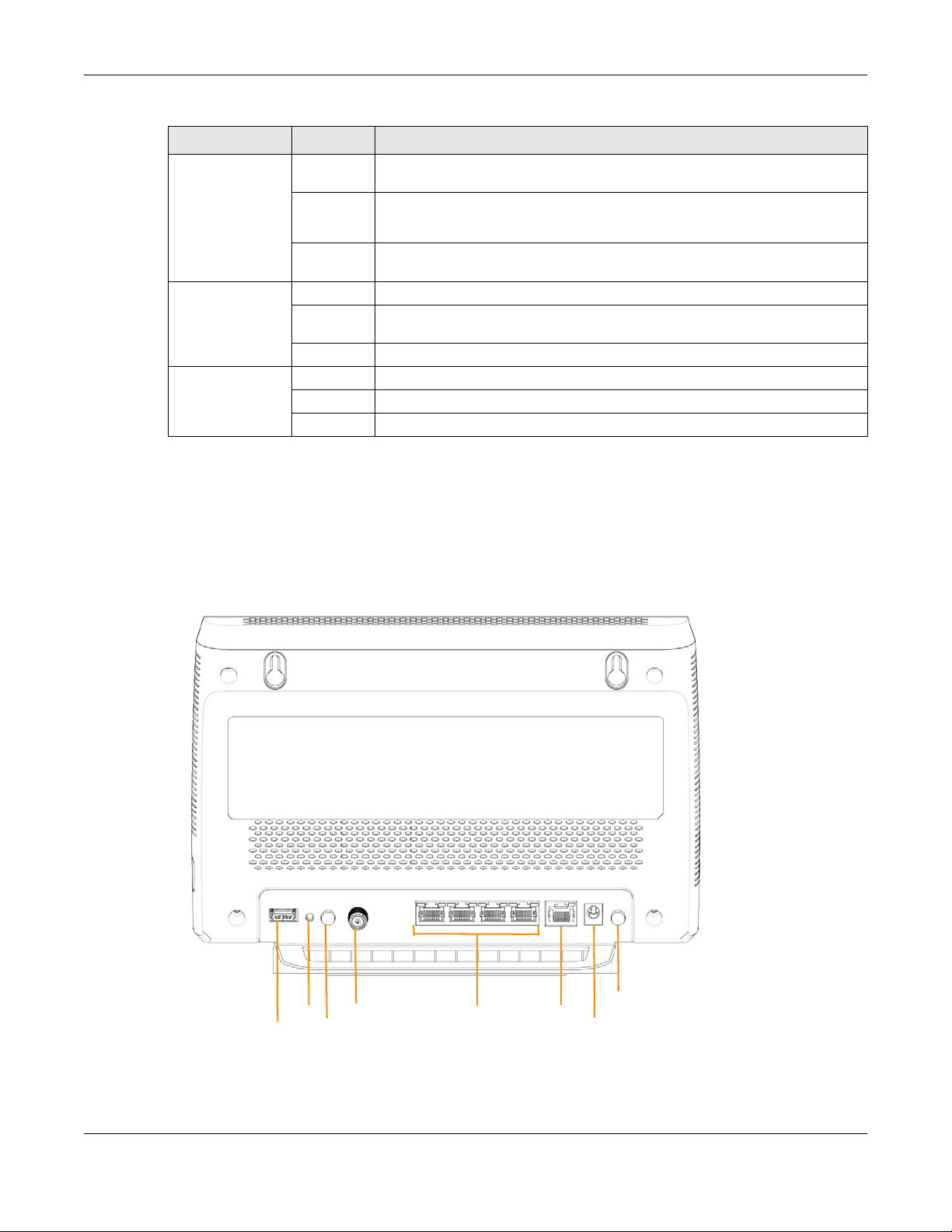
Table 1 Front Panel and Rear panel LEDs (continued)
Reset
Wi-Fi
MoCA
LAN
WAN
DC IN
Power
USB
LED STATUS DESCRIPTION
MoCA On The MoCA port is connected and the EMG6765-Q10A detects another MoCA
LAN 1-4
(Rear Panel)
WAN
(Rear Panel)
1.7 Rear Panel
Chapter 1 Introduction
device.
Blinking The EMG6765-Q10A is communicating with another MoCA device.
Data is being transmitted and/or received through the coaxial cables.
Off The MoCA port is not connected, or the EMG6765-Q10A does not detect
another MoCA device.
On The EMG6765-Q10A’s LAN connection is ready.
Blinking The EMG6765-Q10A is sending/receiving data through the LAN with a 1000Mbps
transmission rate.
Off The LAN connection is not ready, or has failed.
On The EMG6765-Q10A’s WAN connection is ready.
Blinking The EMG6765-Q10A is sending/receiving data through the WAN.
Off The WAN connection is not ready, or has failed.
The connection ports are located on the rear panel.
Figure 3 Rear Panel
EMG6765-Q10A User’s Guide
16
Page 17
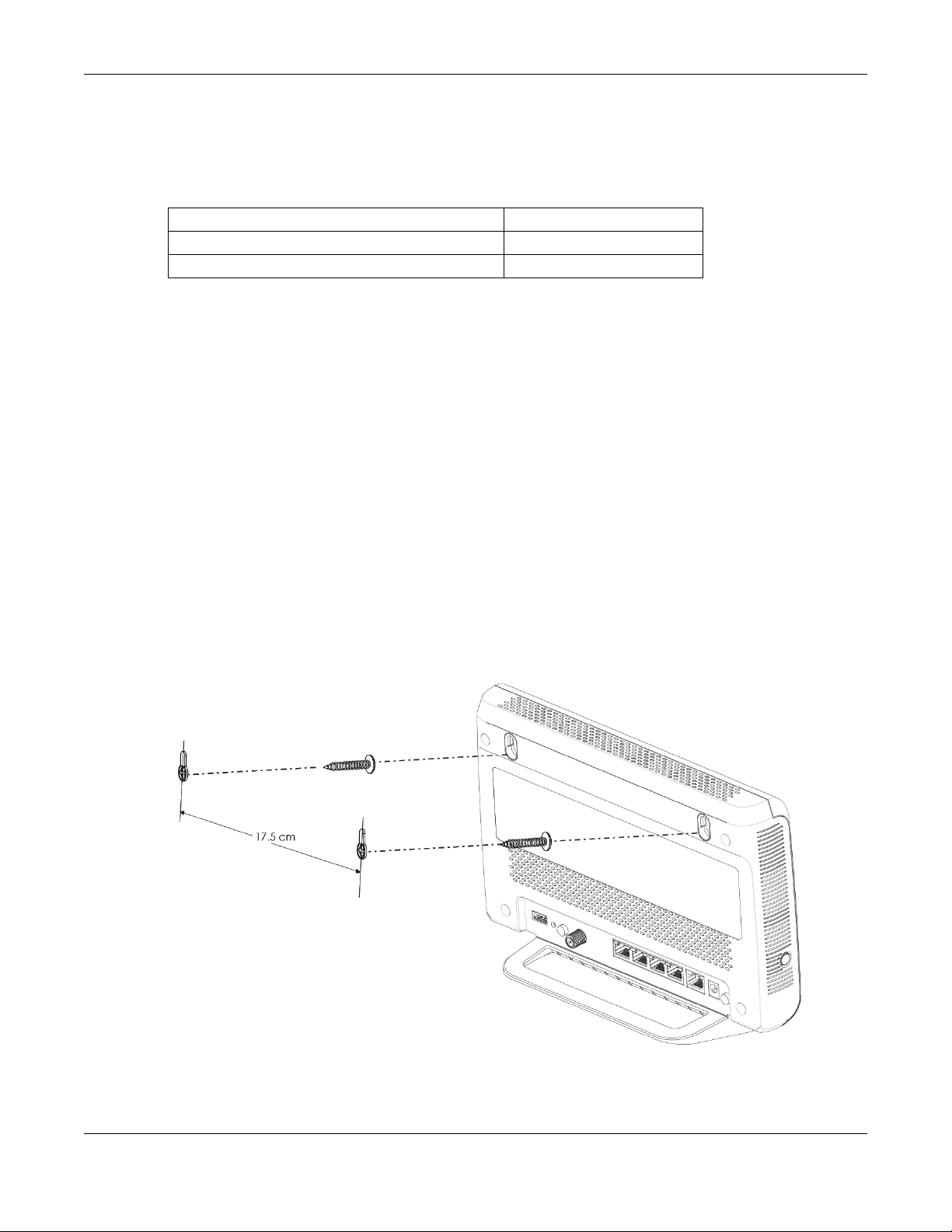
1.8 Wall Mounting
You may need screw anchors if mounting on a concrete or brick wall.
Table 2 Wall Mounting Information
Distance between holes 17.5 cm
M4 Screws Two
Screw anchors (optional) Two
1 Select a position free of obstructions on a wall strong enough to hold the weight of the device.
2 Mark two holes on the wall at the appropriate distance apart for the screws.
Be careful to avoid damaging pipes or cables located inside the wall
when drilling holes for the screws.
3 If using screw anchors, drill two holes for the screw anchors into the wall. Push the anchors into the full
depth of the holes, then insert the screws into the anchors. Do not insert the screws all the way in - leave
a small gap of about 0.5 cm.
If not using screw anchors, use a screwdriver to insert the screws into the wall. Do not insert the screws all
the way in - leave a gap of about 0.5 cm.
Chapter 1 Introduction
4 Make sure the screws are fastened well enough to hold the weight of the EMG6765-Q10A with the
connection cables.
5 Align the holes on the back of the EMG6765-Q10A with the screws on the wall. Hang the EMG6765-Q10A
on the screws.
Figure 4 Wall Mounting Example
EMG6765-Q10A User’s Guide
17
Page 18
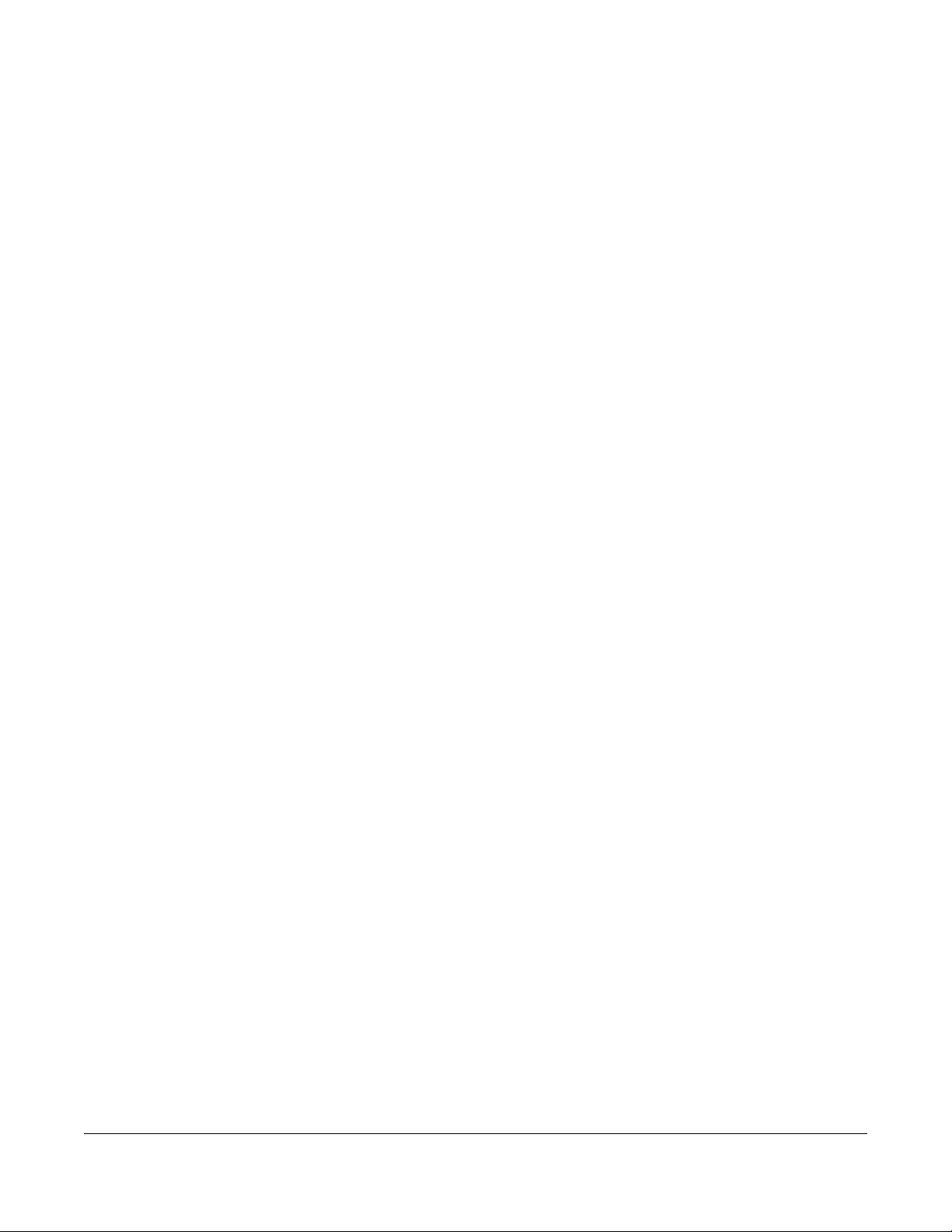
2.1 Overview
This chapter describes how to access the EMG6765-Q10A Web Configurator and provides an overview
of its screens.
The Web Configurator is an HTML-based management interface that allows easy setup and
management of the EMG6765-Q10A via Internet browser. Use Internet Explorer 9.0 and later versions,
Mozilla Firefox 21 and later versions, Safari 6.0 and later versions or Google Chrome 26.0 and later
versions. The recommended screen resolution is 1024 by 768 pixels.
In order to use the Web Configurator you need to allow:
CHAPTER 2
Introducing the Web
Configurator
• Web browser pop-up windows from your device. Web pop-up blocking is enabled by default in
Windows XP SP (Service Pack) 2.
• JavaScript (enabled by default).
• Java permissions (enabled by default).
Refer to the Troubleshooting chapter (Chapter 26 on page 184) to see how to make sure these functions
are allowed in Internet Explorer.
2.2 Login Accounts
With the admin account, you cannot access Remote MGMT screens and can only view the Sys OP
Mode screen. The default user name is “admin” and password is the back-label default key.
2.3 Accessing the Web Configurator
1 Make sure your EMG6765-Q10A hardware is properly connected and prepare your computer or
computer network to connect to the EMG6765-Q10A (refer to the Quick Start Guide).
2 Launch your web browser.
3 The EMG6765-Q10A is in router mode by default. Type "http://192.168.1.1" as the website address.
If the EMG6765-Q10A is in access point, the IP address is 192.168.1.2. See Chapter 3 on page 21 for more
information about the modes of the EMG6765-Q10A.
EMG6765-Q10A User’s Guide
18
Page 19
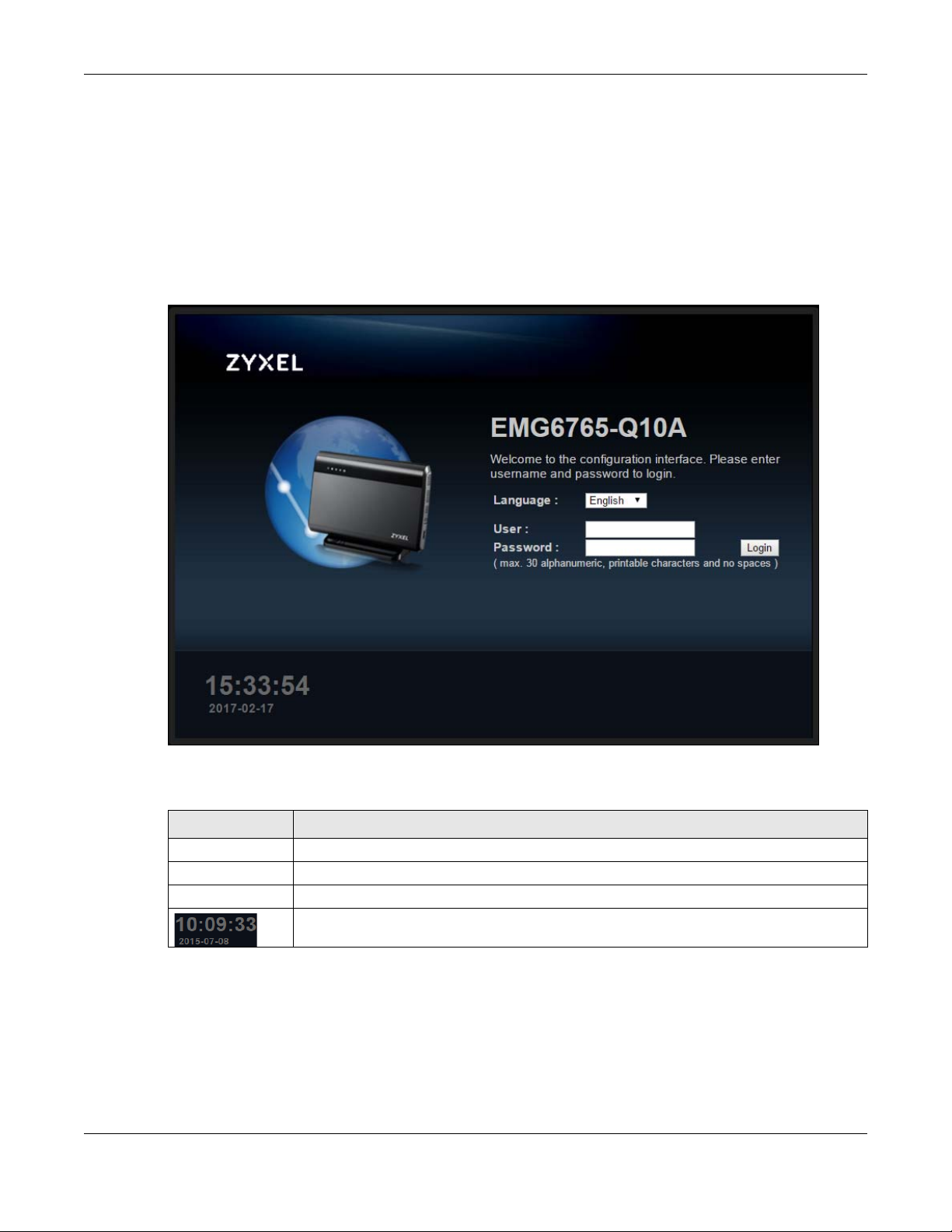
Your computer must be in the same subnet in order to access this website address.
2.3.1 Login Screen
The Web Configurator initially displays the following login screen.
If you are logging in with the “admin” account, type the back-label default key as the password.
Then click Login.
Figure 5 Login screen
Chapter 2 Introducing the Web Configurator
The following table describes the labels in this screen.
Table 3 Login screen
LABEL DESCRIPTION
Language Select the language you want to use to configure the Web Configurator.
User Type "admin" (default) as the user name.
Password Type the back-label default key as the password. Click Login.
This shows the time (hh:mm:ss) and date (yyyy:mm:dd) of the timezone you select in Section
25.5 on page 175. The time is in 24-hour format, for example 15:00 is 3:00 PM.
2.3.2 Password Screen
You should see a screen asking you to change your password (highly recommended) as shown next.
EMG6765-Q10A User’s Guide
19
Page 20
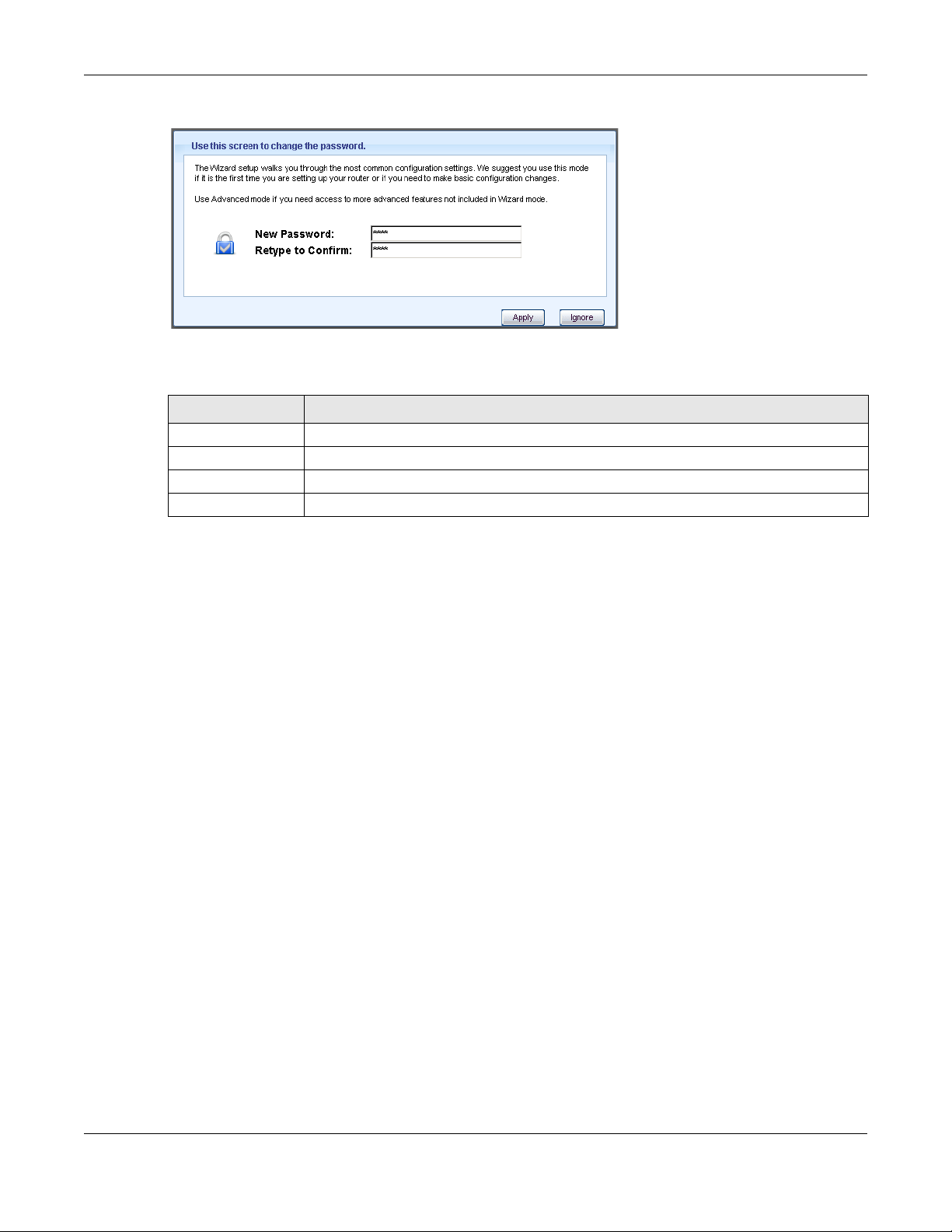
Chapter 2 Introducing the Web Configurator
Figure 6 Change Password Screen
The following table describes the labels in this screen.
Table 4 Change Password Screen
LABEL DESCRIPTION
New Password Type a new password.
Retype to Confirm Retype the password for confirmation.
Apply Click Apply to save your changes back to the EMG6765-Q10A.
Ignore Click Ignore if you do not want to change the password this time.
Note: The management session automatically times out when the time period set in the
Administrator Inactivity Timer field expires (default five minutes; go to Chapter 25 on
page 173 to change this). Simply log back into the EMG6765-Q10A if this happens.
EMG6765-Q10A User’s Guide
20
Page 21
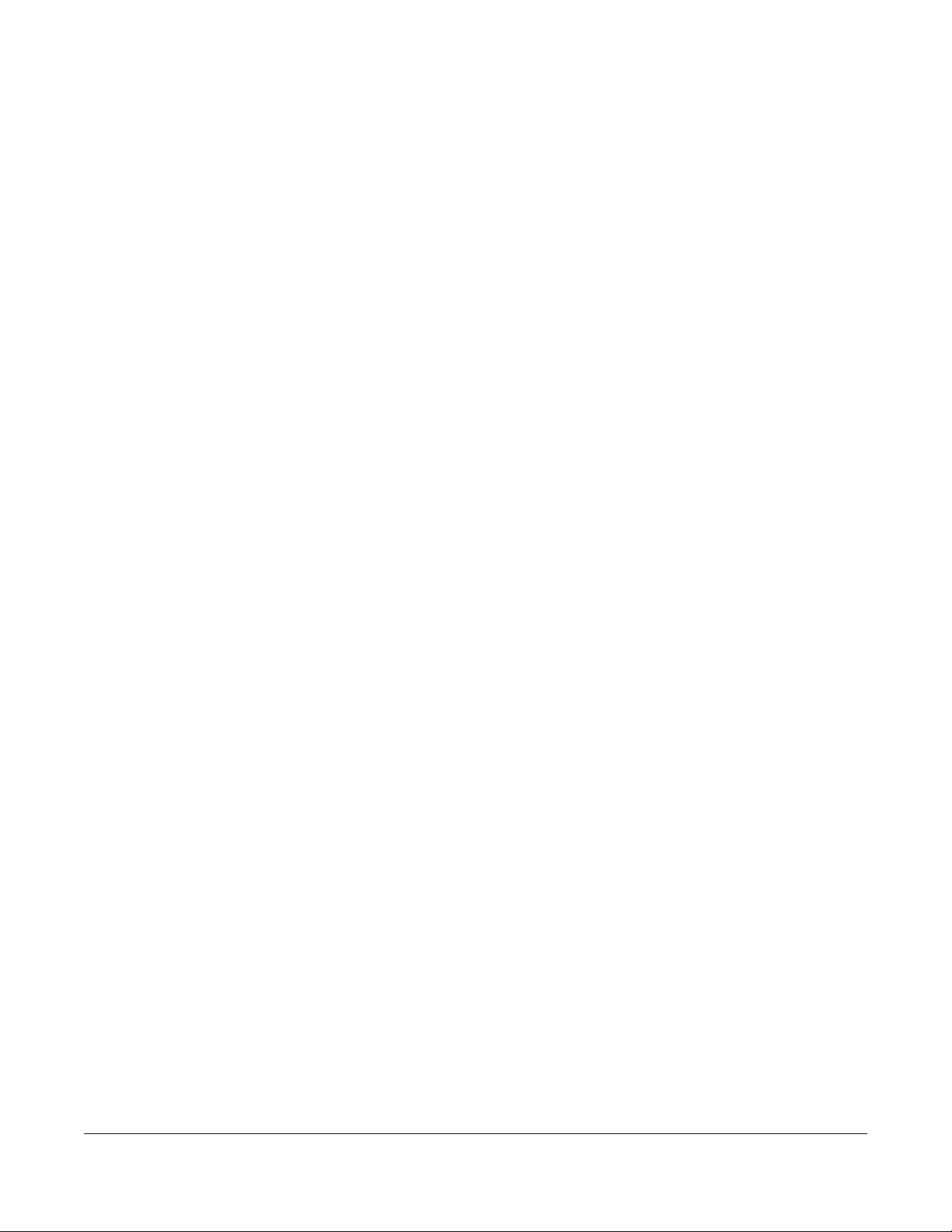
EMG6765-Q10A Modes
3.1 Overview
This chapter introduces the operating mode of your EMG6765-Q10A, or simply how the EMG6765-Q10A
is being used in the network.
3.1.1 Device Modes
This refers to the operating mode of the EMG6765-Q10A, which can act as a:
• Router: This is the default device mode of the EMG6765-Q10A. Use this mode to connect the local
network to another network, like the Internet. Go to Section 4.2 on page 22 to view the Status screen
in this mode.
• Access Point: Use this mode if you want to extend your network by allowing network devices to
connect to the EMG6765-Q10A wirelessly. Go to Section 5.4 on page 31 to view the Status screen in
this mode.
CHAPTER 3
For more information on these modes and to change the mode of your EMG6765-Q10A, refer to
Chapter 25 on page 173.
Note: Choose your device mode carefully to avoid having to change it later.
When changing to another mode, the IP address of the EMG6765-Q10A changes. The running
applications and services of the network devices connected to the EMG6765-Q10A can be interrupted.
EMG6765-Q10A User’s Guide
21
Page 22
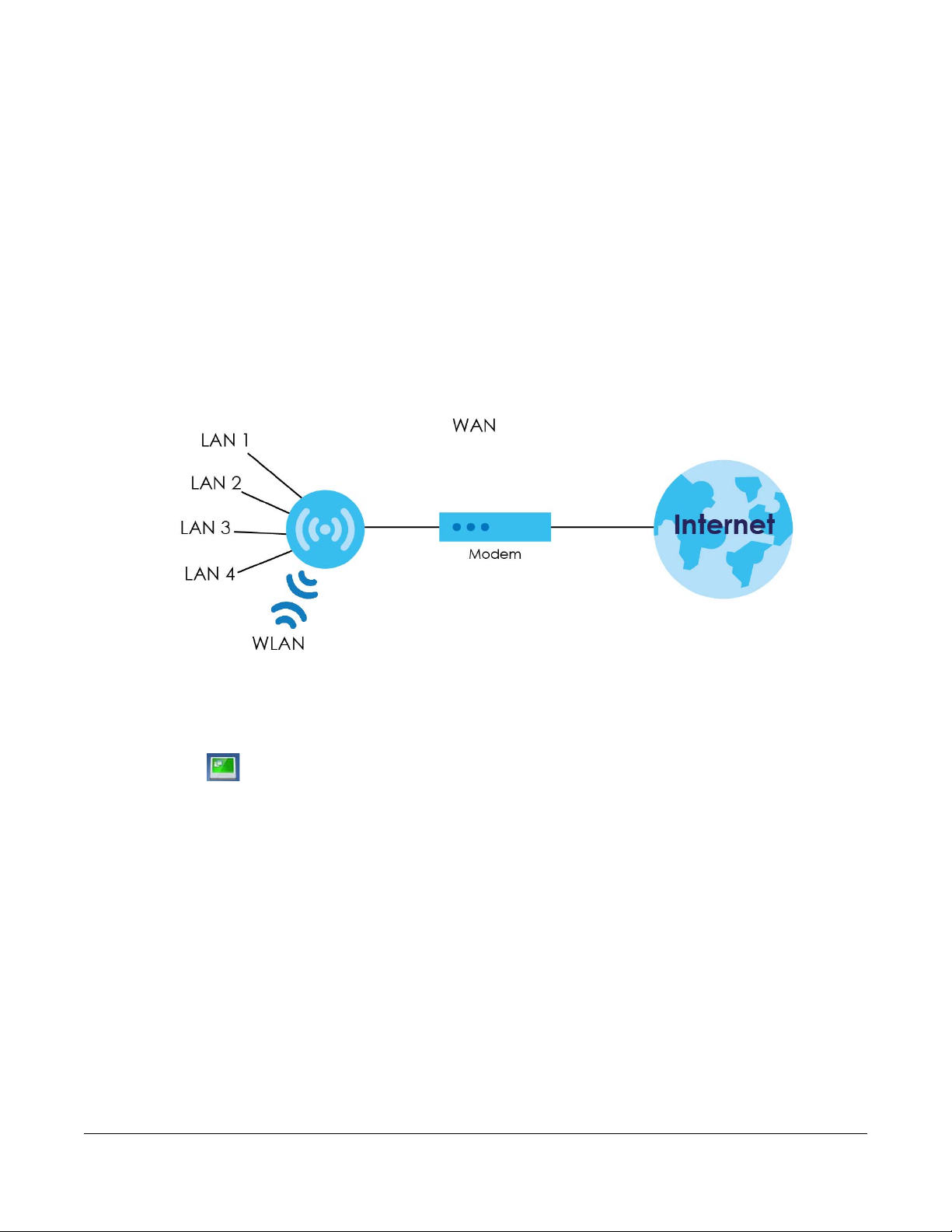
4.1 Overview
The EMG6765-Q10A is set to router mode by default. Routers are used to connect the local network to
another network (for example, the Internet). In the figure below, the EMG6765-Q10A connects the local
network (LAN1 ~ LAN4) to the Internet.
Figure 7 EMG6765-Q10A Network
CHAPTER 4
Router Mode
4.2 Router Mode Status Screen
Click to open the status screen.
EMG6765-Q10A User’s Guide
22
Page 23
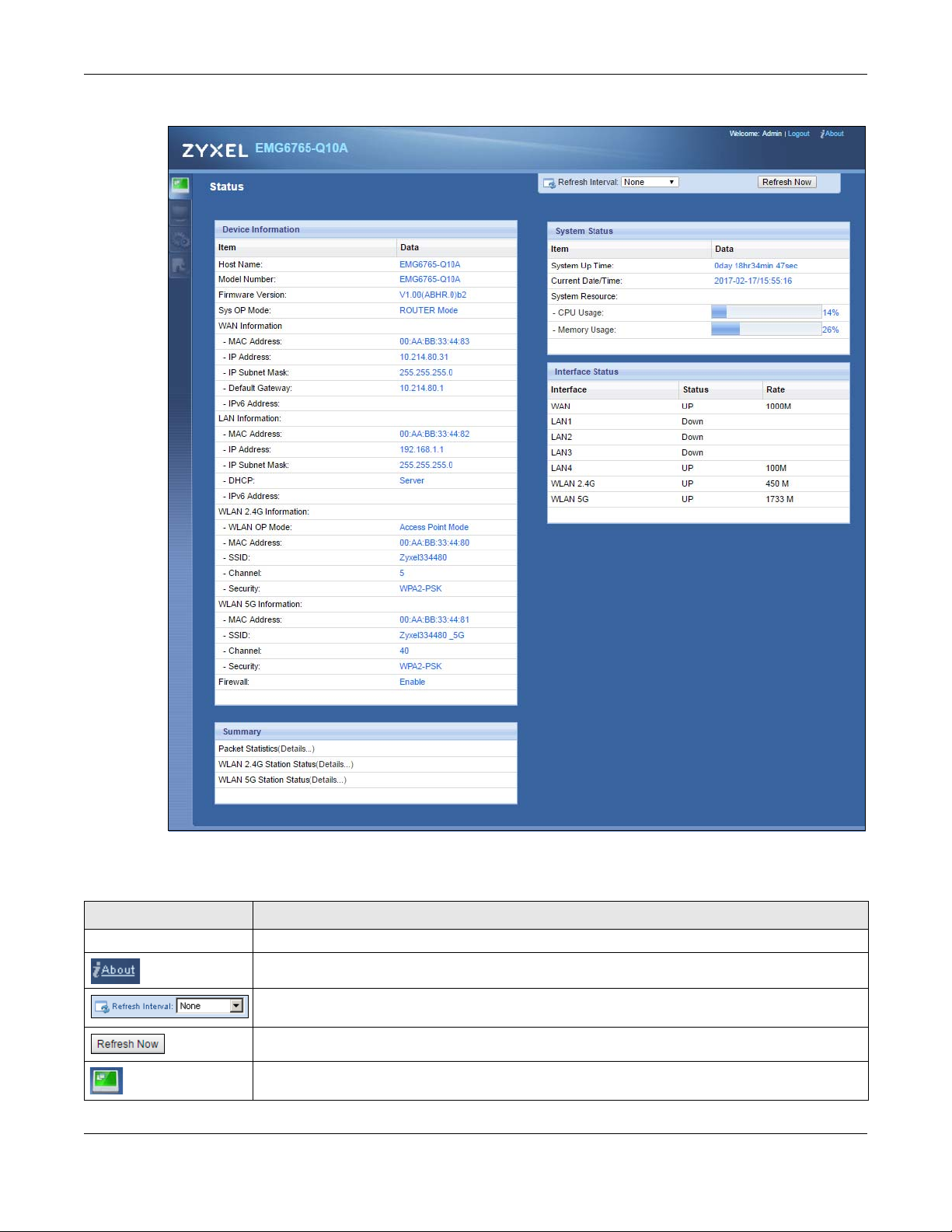
Chapter 4 Router Mode
Figure 8 Status Screen: Router Mode
The following table describes the icons shown in the Status screen.
Table 5 Status Screen Icon Key
ICON DESCRIPTION
Logout Click this at any time to exit the Web Configurator.
Click this icon to view copyright and a link for related product information.
Select a number of seconds or None from the drop-down list box to refresh all screen statistics
automatically at the end of every time interval or to not refresh the screen statistics.
Click this button to refresh the status screen statistics.
Click this icon to see the Status page. The information in this screen depends on the device mode
you select.
EMG6765-Q10A User’s Guide
23
Page 24
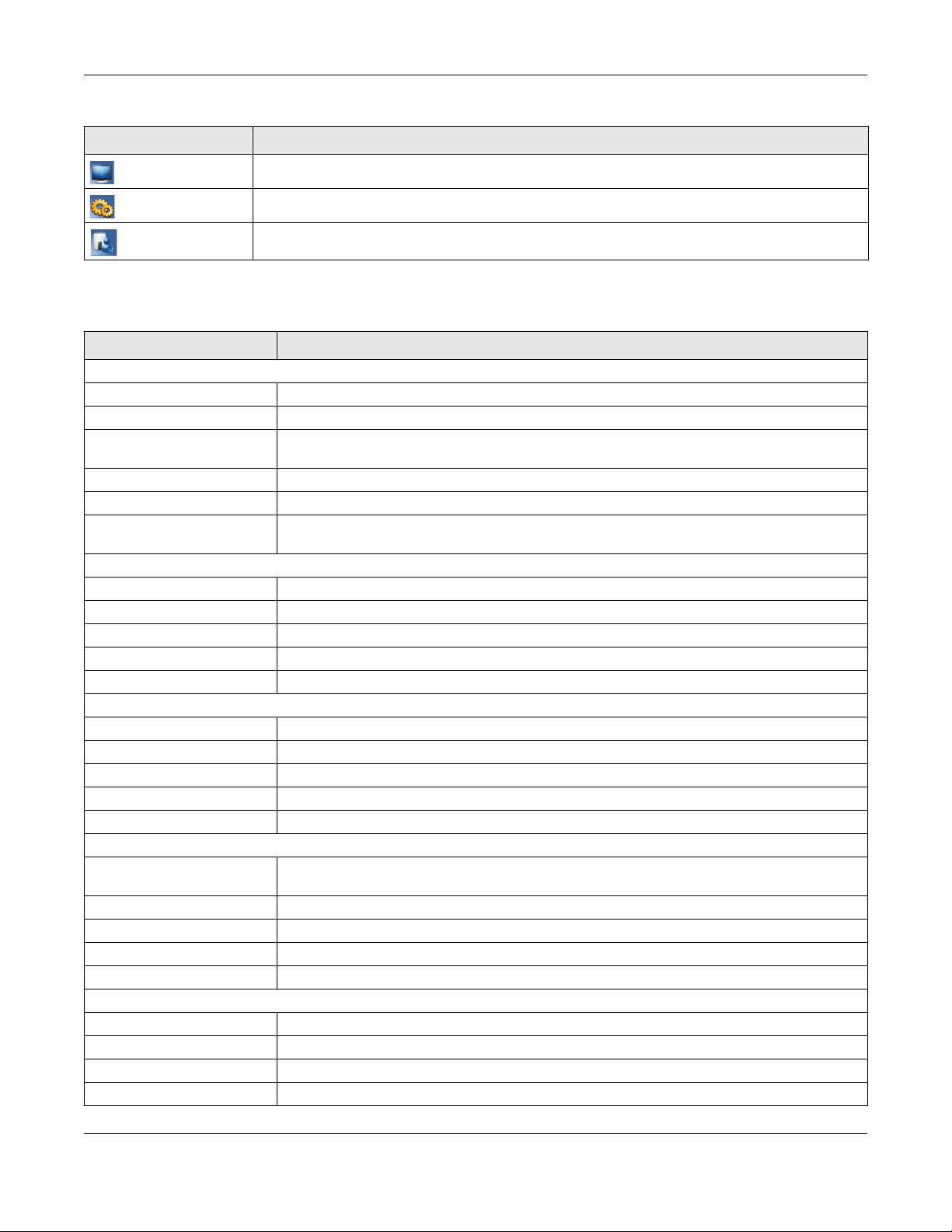
Chapter 4 Router Mode
Table 5 Status Screen Icon Key (continued)
ICON DESCRIPTION
Click this icon to see the Monitor navigation menu.
Click this icon to see the Configuration navigation menu.
Click this icon to see the Maintenance navigation menu.
The following table describes the labels shown in the Status screen.
Table 6 Status Screen: Router Mode
LABEL DESCRIPTION
Device Information
Item This column shows the type of data the EMG6765-Q10A is recording.
Data This column shows the actual data recorded by the EMG6765-Q10A.
Host Name This is the System Name you enter in the Maintenance > General screen. It is for identification
purposes.
Model Number This is the model name of your device.
Firmware Version This is the firmware version and the date created.
Sys OP Mode This is the device mode (Section 3.1.1 on page 21) to which the EMG6765-Q10A is set - Router
WAN Information
MAC Address This shows the WAN Ethernet adapter MAC Address of your device.
IP Address This shows the WAN port’s IP address.
IP Subnet Mask This shows the WAN port’s subnet mask.
Default Gateway This shows the WAN port’s gateway IP address.
IPv6 Address This shows the IPv6 address of the EMG6765-Q10A on the WAN.
LAN Information
MAC Address This shows the LAN Ethernet adapter MAC Address of your device.
IP Address This shows the LAN port’s IP address.
IP Subnet Mask This shows the LAN port’s subnet mask.
DHCP This shows the LAN port’s DHCP role - Server or Disable.
IPv6 Address This shows the IPv6 address of the EMG6765-Q10A on the LAN.
WLAN 2.4G Information
WLAN OP Mode This is the device mode (Section 3.1.1 on page 21) to which the EMG6765-Q10A’s wireless LAN is
MAC Address This shows the 2.4GHz wireless adapter MAC Address of your device.
SSID This shows a descriptive name used to identify the EMG6765-Q10A in the 2.4GHz wireless LAN.
Channel This shows the channel number which you select manually.
Security This shows the level of wireless security the EMG6765-Q10A is using.
WLAN 5G Information
MAC Address This shows the 5GHz wireless adapter MAC Address of your device.
SSID This shows a descriptive name used to identify the EMG6765-Q10A in the 5GHz wireless LAN.
Channel This shows the channel number which you select manually.
Security This shows the level of wireless security the EMG6765-Q10A is using.
Mode.
set - Access Point Mode.
EMG6765-Q10A User’s Guide
24
Page 25
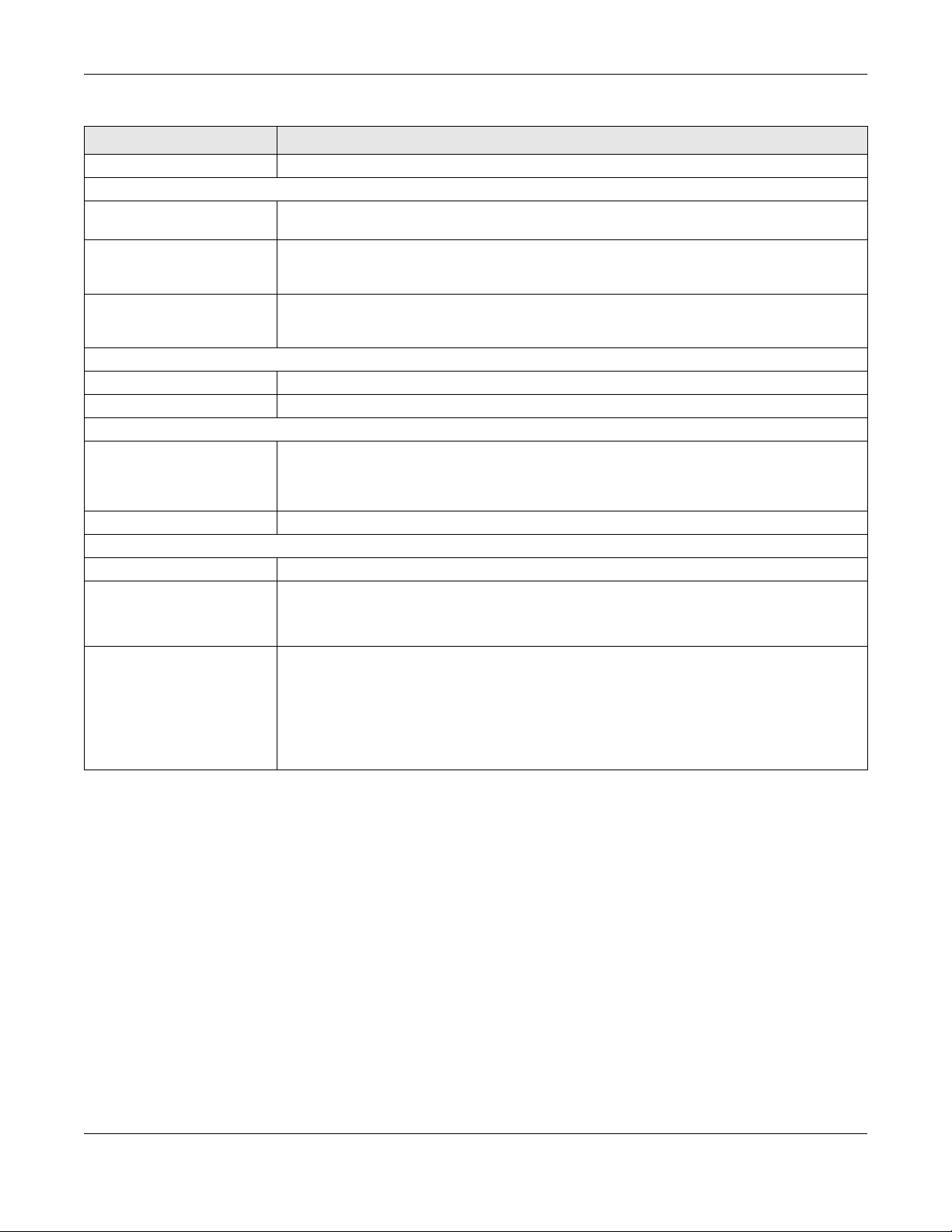
Chapter 4 Router Mode
Table 6 Status Screen: Router Mode (continued)
LABEL DESCRIPTION
Firewall This shows whether the firewall is enabled or not.
Summary
Packet Statistics Click Details... to go to the Monitor > Packet Statistics screen (Section 7.5 on page 56). Use this
screen to view port status and packet specific statistics.
WLAN 2.4G Station Status Click Details... to go to the Monitor > WLAN 2.4G Station Status screen (Section 7.6 on page 57).
Use this screen to view the wireless stations that are currently associated to the EMG6765-Q10A’s
2.4GHz wireless LAN.
WLAN 5G Station Status Click Details... to go to the Monitor > WLAN 5G Station Status screen (Section 7.6 on page 57). Use
this screen to view the wireless stations that are currently associated to the EMG6765-Q10A’s
5GHz wireless LAN.
System Status
System Up Time This is the total time the EMG6765-Q10A has been on.
Current Date/Time This field displays your EMG6765-Q10A’s present date and time.
System Resource
- CPU Usage This displays what percentage of the EMG6765-Q10A’s processing ability is currently used. When
- Memory Usage This shows what percentage of the heap memory the EMG6765-Q10A is using.
Interface Status
Interface This displays the EMG6765-Q10A port types. The port types are: WAN, LAN and WLAN.
Status For the LAN and WAN ports, this field displays Down (line is down) or Up (line is up or connected).
Rate For the LAN ports, this displays the port speed and duplex setting or N/A when the line is
this percentage is close to 100%, the EMG6765-Q10A is running at full load, and the throughput is
not going to improve anymore. If you want some applications to have more throughput, you
should turn off other applications (for example, using bandwidth management.)
For the 2.4GHz/5GHz WLAN, it displays Up when the 2.4GHz/5GHz WLAN is enabled or Down
when the 2.4G/5G WLAN is disabled.
disconnected.
For the WAN port, it displays the port speed and duplex setting if you’re using Ethernet
encapsulation. This field displays N/A when the line is disconnected.
For the 2.4GHz/5GHz WLAN, it displays the maximum transmission rate when the 2.4GHz/5GHz
WLAN is enabled and N/A when the WLAN is disabled.
4.2.1 Navigation Panel
Use the sub-menus on the navigation panel to configure EMG6765-Q10A features.
EMG6765-Q10A User’s Guide
25
Page 26
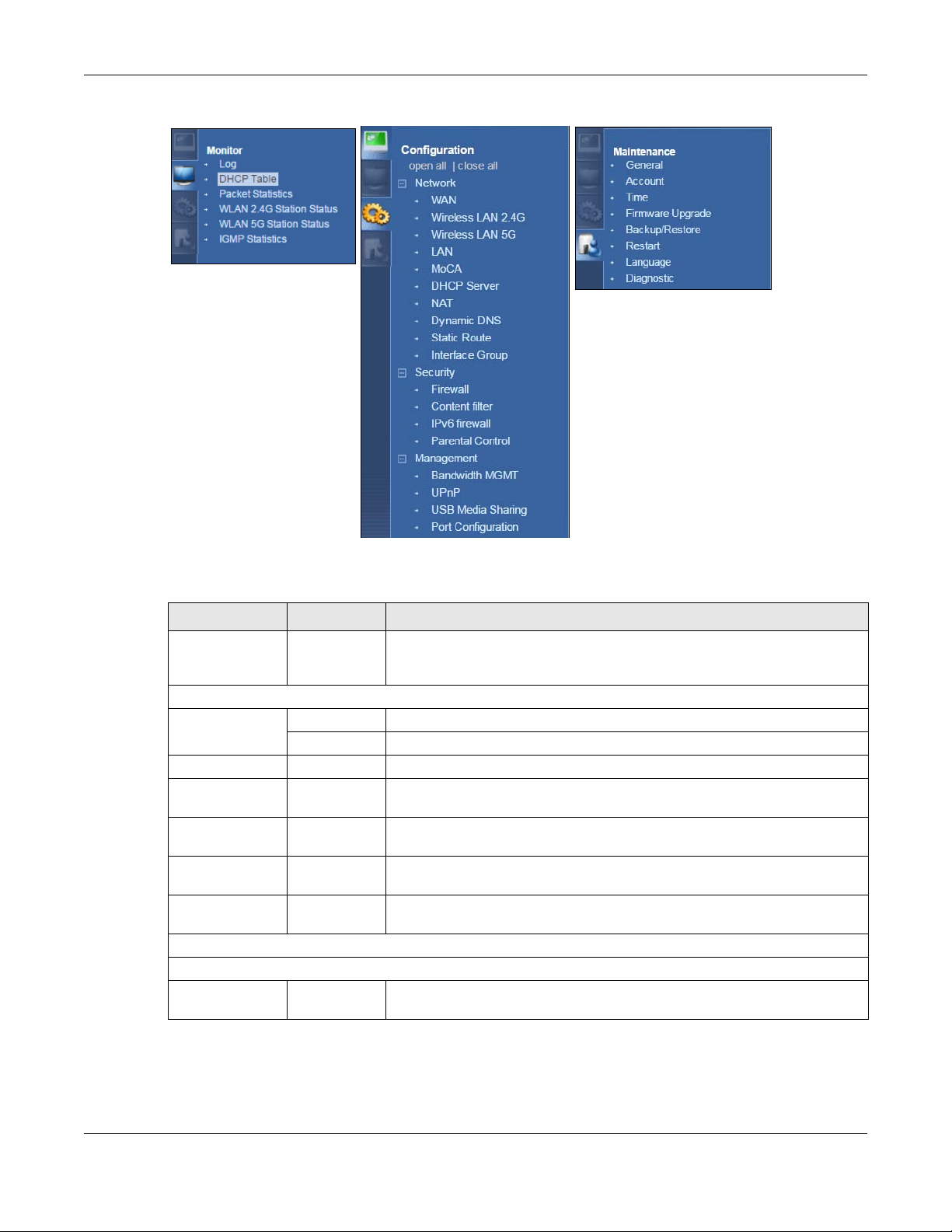
Chapter 4 Router Mode
Figure 9 Navigation Panel: Router Mode (Admin)
The following table describes the sub-menus.
Table 7 Navigation Panel: Router Mode (Admin)
LINK TAB FUNCTION
Status This screen shows the EMG6765-Q10A’s general device, system and interface
status information. Use this screen to access the wizard, and summary statistics
tables.
MONITOR
Log View Log Use this screen to view the list of activities recorded by your EMG6765-Q10A.
Log Setting Use this screen to specify which logs to display in the View Log screen.
DHCP Table DHCP Table Use this screen to view current DHCP client information.
Packet Statistics Packet
Statistics
WLAN 2.4G
Station Status
WLAN 5G Station
Status
IGMP Statistics IGMP Statistics Use this screen to view the EMG6765-Q10A’s IGMP multicast group and IGMP
CONFIGURATION
Network
WAN Management
Association
List
Association
List
WAN
Use this screen to view port status and packet specific statistics.
Use this screen to view the wireless stations that are currently associated to the
EMG6765-Q10A’s 2.4GHz wireless LAN.
Use this screen to view the wireless stations that are currently associated to the
EMG6765-Q10A’s 5GHz wireless LAN.
traffic statistics.
This screen allows you to configure ISP parameters, WAN IP address
assignment, DNS servers, the WAN MAC address, and VLAN settings.
EMG6765-Q10A User’s Guide
26
Page 27

Chapter 4 Router Mode
Table 7 Navigation Panel: Router Mode (Admin) (continued)
LINK TAB FUNCTION
Wireless LAN
2.4G/5G
LAN IP Use this screen to configure LAN IP address and subnet mask.
MoCA MoCA Use this screen to set the MoCA Privacy, and enable multimedia and home
DHCP Server General Use this screen to enable the EMG6765-Q10A’s DHCP server.
NAT General Use this screen to enable NAT.
Dynamic DNS Dynamic DNS Use this screen to set up dynamic DNS.
Static Route Static Route Use this screen to configure IP static routes.
Interface
Group
Security
Firewall General Use this screen to activate/deactivate the firewall.
Content Filter Content Filter Use this screen to restrict web features and designate a trusted computer.
IPv6 firewall Services Use this screen to configure IPv6 firewall rules.
Parental
Control
Management
General Use this screen to enable the wireless LAN and configure wireless LAN and
wireless security settings.
More AP Use this screen to configure multiple BSSs on the EMG6765-Q10A.
MAC Filter Use the MAC filter screen to configure the EMG6765-Q10A to block access to
devices or block the devices from accessing the EMG6765-Q10A.
Advanced This screen allows you to configure advanced wireless settings.
QoS Use this screen to configure Wi-Fi Multimedia Quality of Service (WMM QoS).
WPS Use this screen to configure WPS.
WPS Station Use this screen to add a wireless station using WPS.
Scheduling Use this screen to schedule the times the Wireless LAN is enabled.
IP Alias Use this screen to have the EMG6765-Q10A apply IP alias to create LAN
IPv6 LAN Use this screen to configure the IPv6 address for the EMG6765-Q10A on the
IGMP
Snooping
Monitor Use this screen to view the MoCA connection status and information about the
Advanced Use this screen to assign IP addresses to specific individual computers based
Client List Use this screen to view information related to your DHCP status.
Port
Forwarding
Port Trigger Use this screen to change your EMG6765-Q10A’s port triggering settings.
Interface
Group
Services This screen shows a summary of the firewall rules, and allows you to edit/add a
Parental
Control
WMM QoS allows you to prioritize wireless traffic according to the delivery
requirements of individual services.
subnets.
LAN.
Use this screen to activate IGMP snooping and configure IGMP modes.
networking over coaxial cabling.
connected MoCA device(s).
on their MAC addresses and to have DNS servers assigned by the DHCP server.
Use this screen to configure servers behind the EMG6765-Q10A and forward
incoming service requests to the server(s) on your local network.
Use this screen to add a LAN interface or a VLAN ID to a new group.
firewall rule.
Use this screen to block certain web features and sites containing certain
keywords in the URL.
EMG6765-Q10A User’s Guide
27
Page 28
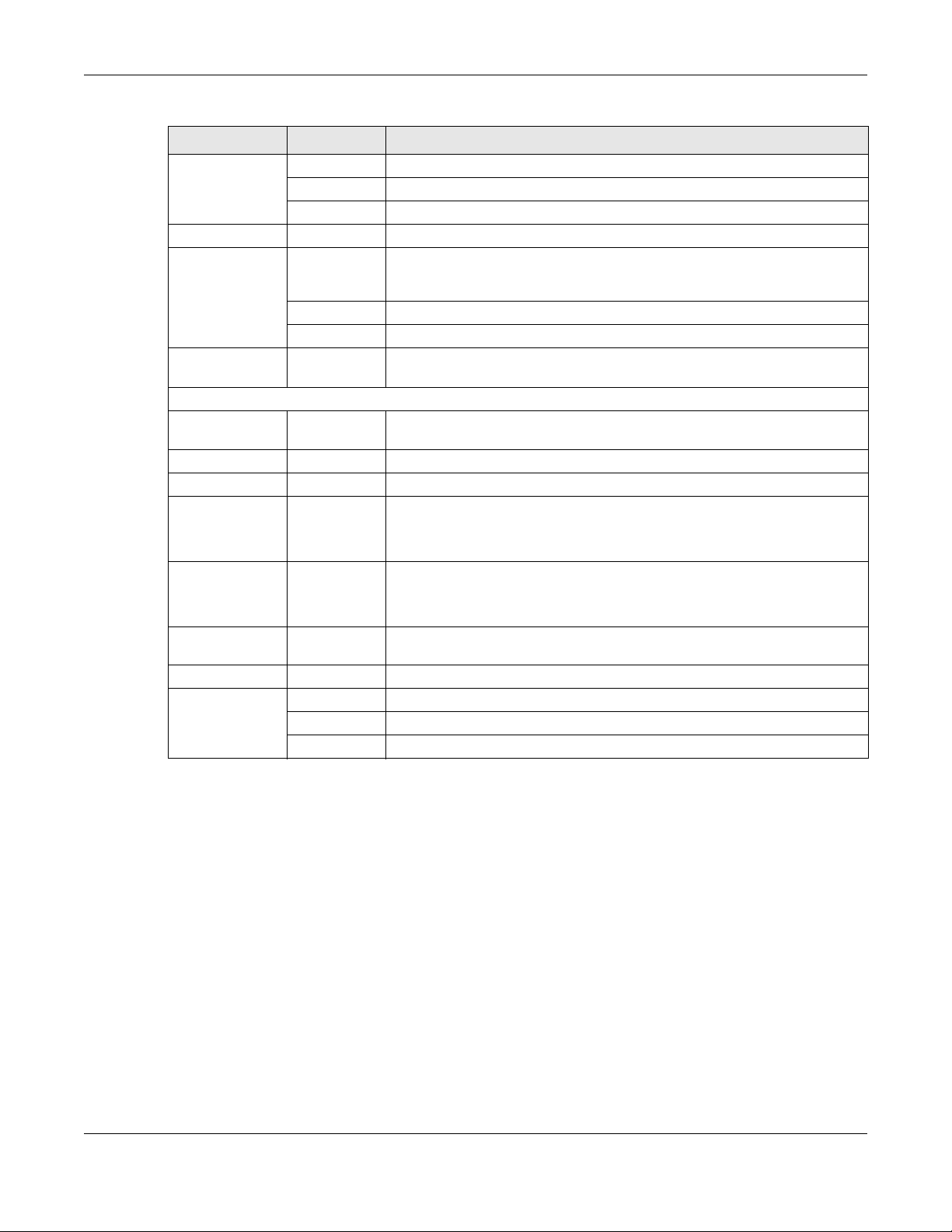
Chapter 4 Router Mode
Table 7 Navigation Panel: Router Mode (Admin) (continued)
LINK TAB FUNCTION
Bandwidth
MGMT
UPnP UPnP Use this screen to enable UPnP on the EMG6765-Q10A.
USB Media
Sharing
Port
Configuration
MAINTENANCE
General General Use this screen to view and change administrative settings such as system and
Account User Account Use this screen to change the password of your EMG6765-Q10A.
Time Time Setting Use this screen to change your EMG6765-Q10A’s time and date.
Firmware
Upgrade
General Use this screen to enable or disable QoS and set the upstream bandwidth.
Queue Setup Use this screen to configure QoS queue assignment.
Class Setup Use this screen to configure QoS classifiers.
DLNA Use this screen to have the EMG6765-Q10A function as a DLNA-compliant
media server, that lets DLNA-compliant media clients play video, audio, and
photo content files stored on the connected USB storage device.
SAMBA Use this screen to enable file sharing through the EMG6765-Q10A.
FTP Use this screen to have the EMG6765-Q10A act as a FTP server.
Port
Configuration
Firmware
Upgrade
Use this screen to change the Ethernet port speed and duplex settings.
domain names.
Use this screen to upload firmware to your EMG6765-Q10A.
Backup/
Restore
Restart System Restart This screen allows you to reboot the EMG6765-Q10A without turning the power
Language Language This screen allows you to select the language you prefer.
Diagnostic Ping Use this screen to ping an IP address.
Backup/
Restore
Trace Route Use this screen to trace the route packets take to a host.
Nslookup Use this screen to perform an nslookup (name server lookup).
Use this screen to backup and restore the configuration or reset the factory
defaults to your EMG6765-Q10A.
off.
EMG6765-Q10A User’s Guide
28
Page 29

5.1 Overview
Use your EMG6765-Q10A as an access point (AP) if you already have a router or gateway on your
network. In this mode your EMG6765-Q10A bridges a wired network (LAN) and wireless LAN (WLAN) in
the same subnet. See the figure below for an example.
Figure 10 Wireless Internet Access in Access Point Mode
Chapter 5 Access Point Mode
CHAPTER 5
Access Point Mode
Many screens that are available in Router Mode are not available in Access Point Mode, such as
bandwidth management and firewall.
5.2 What You Can Do
• Use the Status screen to view read-only information about your EMG6765-Q10A (Section 5.4 on page
31).
• Use the LAN screen to set the IP address for your EMG6765-Q10A acting as an access point (Section
5.5 on page 33).
5.3 What You Need to Know
See Chapter 6 on page 36 for a tutorial on setting up a network with the EMG6765-Q10A as an access
point.
EMG6765-Q10A User’s Guide
29
Page 30
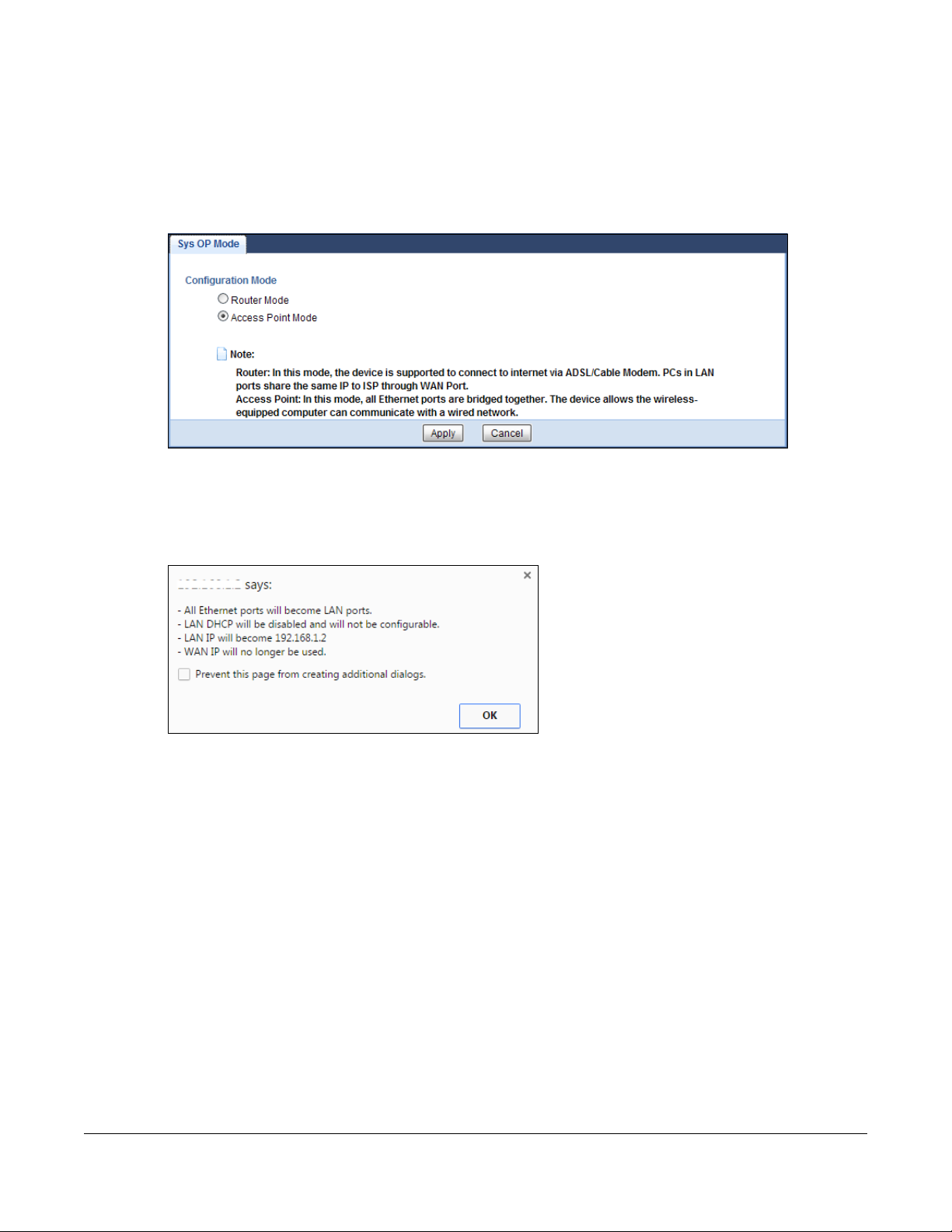
5.3.1 Setting your EMG6765-Q10A to AP Mode
1 Log into the Web Configurator if you haven’t already. See the Quick start Guide for instructions on how
to do this.
2 To use your EMG6765-Q10A as an access point, go to Maintenance > Sys OP Mode and select Access
Point Mode.
Figure 11 Changing to Access Point mode
Note: You have to log in to the Web Configurator again when you change modes. As soon as
you do, your EMG6765-Q10A is already in Access Point mode.
3 When you select Access Point Mode, the following pop-up message window appears.
Figure 12 Pop up for Access Point mode
Click OK. Then click Apply. The Web Configurator refreshes once the change to Access Point mode is
successful.
5.3.2 Accessing the Web Configurator in Access Point Mode
Log in to the Web Configurator in Access Point mode, do the following:
1 Connect your computer to the LAN port of the EMG6765-Q10A.
2 The default IP address of the EMG6765-Q10A is “192.168.1.2”. In this case, your computer must have an
IP address in the range between “192.168.1.3” and “192.168.1.254”.
3 Click Start > Run on your computer in Windows. Type “cmd” in the dialog box. Enter “ipconfig” to show
your computer’s IP address. If your computer’s IP address is not in the correct range then see Appendix
B on page 200 for information on changing your computer’s IP address.
4 After you’ve set your computer’s IP address, open a web browser such as Internet Explorer and type
“192.168.1.2” as the web address in your web browser.
EMG6765-Q10A User’s Guide
30
Page 31

Chapter 5 Access Point Mode
5.3.3 Configuring your WLAN and Maintenance Settings
The configuration of wireless and maintenance settings in Access Point Mode is the same as for Router
Mode.
•See Chapter 9 on page 72 for information on the configuring your wireless network.
•See Chapter 25 on page 173 for information on configuring your Maintenance settings.
5.4 AP Mode Status Screen
Click to open the Status screen.
Figure 13 Status Screen: Access Point Mode
EMG6765-Q10A User’s Guide
31
Page 32

Chapter 5 Access Point Mode
The following table describes the labels shown in the Status screen.
Table 8 Status Screen: Access Point Mode
LABEL DESCRIPTION
Device Information
Item This column shows the type of data the EMG6765-Q10A is recording.
Data This column shows the actual data recorded by the EMG6765-Q10A.
Host Name This is the System Name you enter in the Maintenance > General screen. It is for identification
Model Number This is the model name of your device.
Firmware Version This is the firmware version and the date created.
Sys OP Mode This is the device mode (Section 3.1.1 on page 21) to which the EMG6765-Q10A is set - AP Mode.
LAN Information
MAC Address This shows the LAN Ethernet adapter MAC Address of your device.
IP Address This shows the LAN port’s IP address.
IP Subnet Mask This shows the LAN port’s subnet mask.
DHCP This shows the LAN port’s DHCP role - Client or None.
IPv6 Address This shows the IPv6 address of the EMG6765-Q10A on the LAN.
WLAN 2.4G Information
WLAN OP Mode This is the device mode (Section 3.1.1 on page 21) to which the EMG6765-Q10A’s wireless LAN is
MAC Address This shows the 2.4GHz wireless adapter MAC Address of your device.
SSID This shows a descriptive name used to identify the EMG6765-Q10A in the 2.4GHz wireless LAN.
Channel This shows the channel number which you select manually.
Security This shows the level of wireless security the EMG6765-Q10A is using.
WLAN 5G Information
MAC Address This shows the 5GHz wireless adapter MAC Address of your device.
SSID This shows a descriptive name used to identify the EMG6765-Q10A in the 5GHz wireless LAN.
Channel This shows the channel number which you select manually.
Security This shows the level of wireless security the EMG6765-Q10A is using.
Summary
Packet Statistics Click Details... to go to the Monitor > Packet Statistics screen (Section 7.5 on page 56). Use this
WLAN 2.4G Station Status Click Details... to go to the Monitor > WLAN 2.4G Station Status screen (Section 7.6 on page 57).
WLAN 5G Station Status Click Details... to go to the Monitor > WLAN 5G Station Status screen (Section 7.6 on page 57). Use
System Status
System Up Time This is the total time the EMG6765-Q10A has been on.
Current Date/Time This field displays your EMG6765-Q10A’s present date and time.
System Resource
- CPU Usage This displays what percentage of the EMG6765-Q10A’s processing ability is currently used. When
purposes.
set - Access Point Mode.
screen to view port status and packet specific statistics.
Use this screen to view the wireless stations that are currently associated to the EMG6765-Q10A’s
2.4GHz wireless LAN.
this screen to view the wireless stations that are currently associated to the EMG6765-Q10A’s
5GHz wireless LAN.
this percentage is close to 100%, the EMG6765-Q10A is running at full load, and the throughput is
not going to improve anymore. If you want some applications to have more throughput, you
should turn off other applications (for example, using bandwidth management.)
EMG6765-Q10A User’s Guide
32
Page 33

Chapter 5 Access Point Mode
Table 8 Status Screen: Access Point Mode (continued)
LABEL DESCRIPTION
- Memory Usage This shows what percentage of the heap memory the EMG6765-Q10A is using.
Interface Status
Interface This displays the EMG6765-Q10A port types. The port types are: LAN and WLAN.
Status For the LAN ports, this field displays Down (line is down) or Up (line is up or connected).
For the 2.4GHz/5GHz WLAN, it displays Up when the 2.4GHz/5GHz WLAN is enabled or Down
when the 2.4G/5G WLAN is disabled.
Rate For the LAN ports, this displays the port speed and duplex setting or N/A when the line is
disconnected.
For the 2.4GHz/5GHz WLAN, it displays the maximum transmission rate when the 2.4GHz/5GHz
WLAN is enabled and N/A when the WLAN is disabled.
5.4.1 Navigation Panel
Use the menu in the navigation panel to configure EMG6765-Q10A features in Access Point Mode.
Figure 14 Menu: Access Point Mode (Admin)
Refer to Table 7 on page 26 for descriptions of the labels shown in the navigation panel.
5.5 LAN Screen
Use this section to configure your LAN settings while in Access Point Mode.
Click Network > LAN to see the screen below.
Note: If you change the IP address of the EMG6765-Q10A in the screen below, you will need
to log into the EMG6765-Q10A again using the new IP address.
EMG6765-Q10A User’s Guide
33
Page 34

Chapter 5 Access Point Mode
Figure 15 Network > LAN > IP
The table below describes the labels in the screen.
Table 9 Network > LAN > IP
LABEL DESCRIPTION
IP Address
Obtain an IP Address
Automatically
When you enable this, the EMG6765-Q10A gets its IP address from the network’s DHCP
server (for example, your ISP). Users connected to the EMG6765-Q10A can now access
the network (i.e., the Internet if the IP address is given by the ISP).
The Web Configurator may no longer be accessible unless you know the IP address
assigned by the DHCP server to the EMG6765-Q10A. You need to reset the EMG6765Q10A to be able to access the Web Configurator again (see Section 25.7 on page 178
for details on how to reset the EMG6765-Q10A).
Also when you select this, you cannot enter an IP address for your EMG6765-Q10A in
the field below.
Static IP Address Click this if you want to specify the IP address of your EMG6765-Q10A. Or if your ISP or
IP Address Type the IP address in dotted decimal notation. The default setting is 192.168.1.2. If you
Subnet Mask The subnet mask specifies the network number portion of an IP address. Your EMG6765-
Gateway IP Address Enter a Gateway IP Address (if your ISP or network administrator gave you one) in this
DNS Server
network administrator gave you a static IP address to access the network or the
Internet.
change the IP address you will have to log in again with the new IP address.
Q10A will automatically calculate the subnet mask based on the IP address that you
assign. Unless you are implementing subnetting, use the subnet mask computed by the
EMG6765-Q10A.
field.
EMG6765-Q10A User’s Guide
34
Page 35

Chapter 5 Access Point Mode
Table 9 Network > LAN > IP (continued)
LABEL DESCRIPTION
First DNS Server
Second DNS Server
Third DNS Server
Apply Click Apply to save your changes to the EMG6765-Q10A.
Cancel Click Cancel to reload the previous configuration for this screen.
Select Obtained From ISP if your ISP dynamically assigns DNS server information (and
the EMG6765-Q10A's WAN IP address). The field to the right displays the (read-only) DNS
server IP address that the ISP assigns.
Select User-Defined if you have the IP address of a DNS server. Enter the DNS server's IP
address in the field to the right. If you chose User-Defined, but leave the IP address set
to 0.0.0.0, User-Defined changes to None after you click Apply. If you set a second
choice to User-Defined, and enter the same IP address, the second User-Defined
changes to None after you click Apply.
Select None if you do not want to configure DNS servers. If you do not configure a DNS
server, you must know the IP address of a computer in order to access it.
EMG6765-Q10A User’s Guide
35
Page 36

6.1 Overview
This chapter provides tutorials for setting up your EMG6765-Q10A.
• Setting Up a Secure Wireless Network
• Connecting to the EMG6765-Q10A’s Wi-Fi Network Using WPS
• Connecting to the EMG6765-Q10A’s Wi-Fi Network Without WPS
• Configuring Static Route for Routing to Another Network
• Access the EMG6765-Q10A Using DDNS
• Configuring the MAC Address Filter
• Using Multiple SSIDs on the EMG6765-Q10A
CHAPTER 6
Tutorials
6.2 Setting Up a Secure Wireless Network
Thomas wants to set up a wireless network so that he can use his notebook to access the Internet. In this
wireless network, the EMG6765-Q10A serves as an access point (AP), and the notebook is the wireless
client. The wireless client can access the Internet through the AP.
Thomas has to configure the wireless network settings on the EMG6765-Q10A.
6.2.1 Configuring the Wireless Network Settings
This example shows how to configure wireless security settings with the following parameters on your
EMG6765-Q10A and connect your computer to the EMG6765-Q10A’s wireless network.
SSID Example
802.11 Mode 802.11b/g/n
Security Mode WPA2-PSK
Pre-Shared Key DoNotStealMyWirelessNetwork
EMG6765-Q10A User’s Guide
36
Page 37

Chapter 6 Tutorials
Follow the steps below to configure the wireless settings on your EMG6765-Q10A.
The instructions require that your hardware is connected (see the Quick Start Guide) and you are
logged into the Web Configurator through your LAN connection (see Section 2.3 on page 18).
1 Make sure the Wi-Fi button (at the back panel of the EMG6765-Q10A) is set ON.
2 Click Configuration > Network > Wireless LAN 2.4G or 5G to open the General screen.
3 Confirm that the wireless LAN is enabled on the EMG6765-Q10A. Configure the screen using the
provided parameters. Click Apply.
4 Open the Dashboard screen. Verify your wireless and wireless security settings under Device Information
and check if the WLAN connection is up and under Interface Status.
Thomas can now use the WPS feature to establish a wireless connection between his notebook and the
EMG6765-Q10A (see Section 6.3 on page 37). He can also use the notebook’s wireless client to search
for the EMG6765-Q10A (see Section 6.5 on page 44).
6.3 Connecting to the EMG6765-Q10A’s Wi-Fi Network Using WPS
This section gives you an example of how to set up a wireless network using WPS. This example uses the
EMG6765-Q10A as the AP and a WPS-enabled Android 4.4.2 smartphone as the wireless client.
There are two WPS methods for creating a secure connection. This tutorial shows you how to do both.
EMG6765-Q10A User’s Guide
37
Page 38

Chapter 6 Tutorials
1
2
• Push Button Configuration (PBC) - create a secure wireless network simply by pressing a button. See
Section 6.3.1 on page 38. This is the easier method.
• PIN Configuration - create a secure wireless network simply by entering a wireless client's PIN (Personal
Identification Number) in the EMG6765-Q10A’s interface. See Section 6.3.2 on page 39. This is the
more secure method, since one device can authenticate the other.
6.3.1 Push Button Configuration (PBC)
1 Make sure that your EMG6765-Q10A is turned on and that it is within range of your computer.
2 Push and hold the WPS button located on the EMG6765-Q10A’s side panel for more than 1 second.
Alternatively, you may log into EMG6765-Q10A’s web configurator and go to the Configuration >
Network > Wireless LAN 2.4G or 5G > WPS screen. Enable the WPS function and click Apply. WPS is
enabled by default on the EMG6765-Q10A.
3 Then go to the Configuration > Network > Wireless LAN 2.4G or 5G > WPS Station screen and click the
Push button.
Note: Your EMG6765-Q10A has a WPS button located on the side of the device as well as a
WPS button in its web configurator. Both buttons have exactly the same function: you
can use one or the other.
EMG6765-Q10A User’s Guide
38
Page 39

Chapter 6 Tutorials
Wireless Client
SECURITY INFO
COMMUNICATION
WITHIN 2 MINUTES
AP
Press and hold
for more than
1 second
4 Go to your phone settings and turn on Wi-Fi. Open the Wi-Fi networks and tap WPS Push Button or the
WPS icon (Section 3 on page 14).
Note: It doesn’t matter which button is pressed first. You must press the second button within
two minutes of pressing the first one.
The EMG6765-Q10A sends the proper configuration settings to the wireless client. This may take up to
two minutes. The wireless client is then able to communicate with the EMG6765-Q10A securely.
The following figure shows you an example of how to set up a wireless network and its security by
pressing a button on both EMG6765-Q10A and wireless client (the Android 4.4.2 phone in this example).
Figure 16 Example WPS Process: PBC Method
6.3.2 PIN Configuration
1 Go to your phone settings and turn on Wi-Fi. Open the Wi-Fi networks list and tap WPS PIN Entry to get a
2 Then go to Configuration > Network > Wireless LAN 2.4G or 5G > WPS Station screen. Enter the client’s PIN
When you use the PIN configuration method, you need to check the client’s PIN number and use the
EMG6765-Q10A’s configuration interface.
PIN number.
number to the PIN field. Click the Start button (or button next to the PIN field) on the EMG6765-Q10A WPS
Station screen within two minutes.
EMG6765-Q10A User’s Guide
39
Page 40

Chapter 6 Tutorials
Note: You can also get a WPS PIN Code in EMG6765-Q10A’s Configuration > Network >
Wireless LAN 2.4G or 5G > WPS screen. Enable Pin Code then click Generate and enter
this PIN code in the wireless client’s configuration utility.
The EMG6765-Q10A authenticates the wireless client and sends the proper configuration settings to the
wireless client. This may take up to two minutes. The wireless client is then able to communicate with the
EMG6765-Q10A securely.
The following figure shows you how to set up a wireless network and its security on a EMG6765-Q10A and
a wireless client (android 4.4.2 smartphone) by using PIN method.
EMG6765-Q10A User’s Guide
40
Page 41

Chapter 6 Tutorials
SECURITY INFO
WITHIN 2 MINUTES
Enter WPS PIN
WPS
from other device:
WPS
START
Wireless Client
AP
Authentication by PIN
COMMUNICATION
Figure 17 Example WPS Process: PIN Method
6.4 Connecting to the EMG6765-Q10A’s Wi-Fi Network Without WPS
Note: In this example, we use a Windows 7 laptop that has a built-in wireless adapter as the
wireless client.
EMG6765-Q10A User’s Guide
41
Page 42

Chapter 6 Tutorials
1 The EMG6765-Q10A supports IEEE 802.11a, IEEE 802.11b, IEEE 802.11g, IEEE 802.11n, and IEEE 802.11ac
wireless clients. Make sure that your notebook or computer’s wireless adapter supports one of these
standards.
2 Click the Wi-Fi icon in your computer’s system tray.
3 The Wireless Network Connection screen displays. Click the refresh button to update the list of the
available wireless APs within range.
4 Select SSID_Example and click Connect.
5 The following screen displays if WPS is enabled on the EMG6765-Q10A but you didn’t press the WPS
button. Click Connect using as security key instead.
6 Type the security key in the following screen. Click OK.
EMG6765-Q10A User’s Guide
42
Page 43

Chapter 6 Tutorials
7 Check the status of your wireless connection in the screen below.
8 If the wireless client keeps trying to connect to or acquiring an IP address from the EMG6765-Q10A,
make sure you entered the correct security key.
If the connection has limited or no connectivity, make sure the DHCP server is enabled on the EMG6765Q10A.
If your connection is successful, open your Internet browser and enter http://www.zyxel.com or the URL
of any other web site in the address bar. If you are able to access the web site, your wireless connection
is successfully configured.
EMG6765-Q10A User’s Guide
43
Page 44

Chapter 6 Tutorials
6.5 Configuring Static Route for Routing to Another Network
In order to extend your Intranet and control traffic flowing directions, you may connect a router to the
EMG6765-Q10A’s LAN. The router may be used to separate two department networks. This tutorial shows
how to configure a static routing rule for two network routings.
In the following figure, router R is connected to the EMG6765-Q10A’s LAN. R connects to two networks,
N1 (192.168.1.x/24) and N2 (192.168.10.x/24). If you want to send traffic from computer A (in N1 network)
to computer B (in N2 network), the traffic is sent to the EMG6765-Q10A’s WAN default gateway by
default. In this case, B will never receive the traffic.
You need to specify a static routing rule on the EMG6765-Q10A to specify R as the router in charge of
forwarding traffic to N2. In this case, the EMG6765-Q10A routes traffic from A to R and then R routes the
traffic to B.
EMG6765-Q10A User’s Guide
44
Page 45

Chapter 6 Tutorials
This tutorial uses the following example IP settings:
Table 10 IP Settings in this Tutorial
DEVICE / COMPUTER IP ADDRESS
The EMG6765-Q10A’s WAN 172.16.1.1
The EMG6765-Q10A’s LAN 192.168.1.1
IP Type WAN
Use Interface VDSL
A 192.168.1.34
R’s N1 192.168.1.253
R’s N2 192.168.10.2
B 192.168.10.33
To configure a static route to route traffic from N1 to N2:
1 Log into the EMG6765-Q10A’s Web Configurator in advanced mode.
2 Click Configuration > Network > Static Route.
3 Click Add Static Route in the Static Route screen.
4 Configure the Add Static Route screen using the following settings:
4a Select Enable in the Static Route field. Enter the Route Name as R.
4b Type 192.168.10.0 and subnet mask 255.255.255.0 for the destination, N2.
4c Select Enable in the Use Gateway IP Address field. Type 192.168.1.253 (R’s N1 address) in the
Gateway IP Address field.
4d Click Apply.
EMG6765-Q10A User’s Guide
45
Page 46

Chapter 6 Tutorials
Now B should be able to receive traffic from A. You may need to additionally configure B’s firewall
settings to allow specific traffic to pass through.
6.6 Access the EMG6765-Q10A Using DDNS
If you connect your EMG6765-Q10A to the Internet and it uses a dynamic WAN IP address, it is
inconvenient for you to manage the device from the Internet. The EMG6765-Q10A’s WAN IP address
changes dynamically. Dynamic DNS (DDNS) allows you to access the EMG6765-Q10A using a domain
name.
To use this feature, you have to apply for DDNS service at, for example, www.dyndns.org.
This tutorial covers:
• Registering a DDNS Account on www.dyndns.org
• Configuring DDNS on Your EMG6765-Q10A
• Testing the DDNS Setting
Note: If you have a private WAN IP address, then you cannot use DDNS.
6.6.1 Registering a DDNS Account on www.dyndns.org
1 Open a browser and type http://www.dyndns.org.
2 Apply for a user account. This tutorial uses UserName1 and 5 as the username and password.
3 Log into www.dyndns.org using your account.
4 Add a new DDNS host name. This tutorial uses the following settings as an example.
• Hostname: zyxelrouter.dyndns.org
• Service Type: Host with IP address
• IP Address: Enter the WAN IP address that your EMG6765-Q10A is currently using. You can find the IP
address on the EMG6765-Q10A’s Web Configurator Status page.
Then you will need to configure the same account and host name on the EMG6765-Q10A later.
EMG6765-Q10A User’s Guide
46
Page 47

Chapter 6 Tutorials
6.6.2 Configuring DDNS on Your EMG6765-Q10A
Configure the following settings in the Network Setting > DNS > Dynamic DNS screen.
•Select Enable Dynamic DNS.
•Select www.DynDNS.com as the service provider.
•Type zyxelrouter.dyndns.org in the Host Name field.
• Enter the user name (UserName1) and password (5).
Click Apply.
6.6.3 Testing the DDNS Setting
Now you should be able to access the EMG6765-Q10A from the Internet. To test this:
1 Open a web browser on the computer (using the IP address a.b.c.d) that is connected to the Internet.
2 Type http://zyxelrouter.dyndns.org and press [Enter].
3 The EMG6765-Q10A’s login page should appear. You can then log into the EMG6765-Q10A and
manage it.
6.7 Configuring the MAC Address Filter
Thomas noticed that his daughter Josephine spends too much time surfing the web and downloading
media files. He decided to prevent Josephine from accessing the Internet so that she can concentrate
on preparing for her final exams.
Josephine’s computer connects wirelessly to the Internet through the EMG6765-Q10A. Thomas decides
to use the Configuration > Network > Wireless LAN 2.4G or 5G > MAC Filter screen to grant wireless
network access to his computer but not to Josephine’s computer.
EMG6765-Q10A User’s Guide
47
Page 48

Chapter 6 Tutorials
1 Click Configuration > Network > Wireless LAN 2.4G or 5G to open the MAC Filter screen. Select the
Enable check box to activate MAC Address Filter.
2 Select Allow. Then enter the MAC address of Thomas’ computer in this screen. Click Apply.
Thomas can also grant access to the computers of other members of his family and friends. However,
Josephine and others not listed in this screen will no longer be able to access the Internet through the
EMG6765-Q10A.
6.8 Using Multiple SSIDs on the EMG6765-Q10A
You can configure more than one SSID on a EMG6765-Q10A. See Section 9.4 on page 81.
This allows you to configure multiple independent wireless networks on the EMG6765-Q10A as if there
were multiple APs (virtual APs). Each virtual AP has its own SSID, wireless security type and MAC filtering
settings. That is, each SSID on the EMG6765-Q10A represents a different access point/wireless network to
wireless clients in the network.
EMG6765-Q10A User’s Guide
48
Page 49

Chapter 6 Tutorials
Clients can associate only with the SSIDs for which they have the correct security settings. Clients using
different SSIDs can access the Internet and the wired network behind the EMG6765-Q10A (such as a
printer).
For example, you may set up three wireless networks (A, B and C) in your office. A is for workers, B is for
guests and C is specific to a VoIP device in the meeting room.
6.8.1 Configuring Security Settings of Multiple SSIDs
The EMG6765-Q10A is in router mode by default.
This example shows you how to configure the SSIDs with the following parameters on your EMG6765Q10A (in router mode).
SSID SECURITY TYPE KEY MAC FILTERING
SSID_Worker WPA2-PSK
WPA Compatible
SSID_VoIP WPA2-PSK VoIPOnly12345678 Allow
SSID_Guest WPA2-PSK keyexample123 Disable
1 Connect your computer to the LAN port of the EMG6765-Q10A using an Ethernet cable.
2 The default IP address of the EMG6765-Q10A in router mode is “192.168.1.1”. In this case, your computer
must have an IP address in the range between “192.168.1.2” and “192.168.1.254”.
3 Click Start > Run on your computer in Windows. Type “cmd” in the dialog box. Enter “ipconfig” to show
your computer’s IP address. If your computer’s IP address is not in the correct range then see Appendix
B on page 200 for information on changing your computer’s IP address.
DoNotStealMyWirelessNetwork Disable
00:A0:C5:01:23:45
4 After you’ve set your computer’s IP address, open a web browser such as Internet Explorer and type
“http://192.168.1.1” as the web address in your web browser.
EMG6765-Q10A User’s Guide
49
Page 50

Chapter 6 Tutorials
5 Enter the back-label default key as the password and click Login.
6 Type a new password and retype it to confirm, then click Apply. Otherwise, click Ignore.
7 Go to Configuration > Network > Wireless LAN 2.4G > More AP. Click the Edit icon of the first entry to
configure wireless and security settings for SSID_Worker.
8 Configure the screen as follows. In this example, you enable Intra-BSS Traffic for SSID_Worker to allow
wireless clients in the same wireless network to communicate with each other. Click Apply.
9 Click the Edit icon of the second entry to configure wireless and security settings for SSID_VoIP.
10 Configure the screen as follows. You do not enable Intra-BSS Traffic for SSID_VoIP. Click Apply.
EMG6765-Q10A User’s Guide
50
Page 51

Chapter 6 Tutorials
11 Click the Edit icon of the third entry to configure wireless and security settings for SSID_Guest.
12 Configure the screen as follows. In this example, you enable Intra-BSS Traffic for SSID_Guest to allow
wireless clients in the same wireless network to communicate with each other. Select Enable Guest
WLAN to allow clients to access the Internet only. Click Apply.
EMG6765-Q10A User’s Guide
51
Page 52

Chapter 6 Tutorials
13 Click the MAC Filter tab to configure MAC filtering for the SSID_VoIP wireless network. Select SSID_VoIP
from the SSID Select drop-down list, enable MAC address filtering and set the Filter Action to Allow. Enter
the VoIP device’s MAC address in the Mac Address field and click Apply to allow only the VoIP device
to associate with the EMG6765-Q10A using this SSID.
EMG6765-Q10A User’s Guide
52
Page 53

PART II
Technical Reference
53
Page 54

7.1 Overview
This chapter discusses read-only information related to the device state of the EMG6765-Q10A.
To access the Monitor screens, go to Expert Mode after login, then click .
You can also click the links in the Summary table of the Status screen to view the packets sent/received
as well as the status of clients connected to the EMG6765-Q10A.
CHAPTER 7
Monitor
7.2 What You Can Do
• Use the Log screen to see the logs for the activity on the EMG6765-Q10A (Section 7.3 on page 54).
• Use the DHCP Table screen to view information related to your DHCP status (Section 7.4 on page 56).
•use the Packet Statistics screen to view port status, packet specific statistics, the “system up time” and
so on (Section 7.5 on page 56).
• Use the WLAN 2.4G/5G Station Status screen to view the wireless stations that are currently associated
to the EMG6765-Q10A (Section 7.6 on page 57).
• Use the IGMP Statistics screen (Section 7.7 on page 58) to view multicasting details.
7.3 The Log Screen
The Web Configurator allows you to look at all of the EMG6765-Q10A’s logs in one location.
7.3.1 View Log
Use the View Log screen to see the logged messages for the EMG6765-Q10A. The log wraps around and
deletes the old entries after it fills. Select what logs you want to see from the Display drop list. The log
choices depend on your settings in the Log Setting screen. Click Refresh to renew the log screen. Click
Clear Log to delete all the logs Click Backup System Info to download a folder containing EMG6765Q10A current backup information.
EMG6765-Q10A User’s Guide
54
Page 55

Figure 18 View Log
Chapter 7 Monitor
You can configure which logs to display in the View Log screen. Go to the Log Setting screen and select
the logs you wish to display. Click Apply to save your settings. Click Cancel to start the screen afresh.
Figure 19 Log Settings
EMG6765-Q10A User’s Guide
55
Page 56

7.4 DHCP Table
DHCP (Dynamic Host Configuration Protocol, RFC 2131 and RFC 2132) allows individual clients to obtain
TCP/IP configuration at start-up from a server. You can configure the EMG6765-Q10A’s LAN as a DHCP
server or disable it. When configured as a server, the EMG6765-Q10A provides the TCP/IP configuration
for the clients. If DHCP service is disabled, you must have another DHCP server on that network, or else
the computer must be manually configured.
Click Monitor > DHCP Table or Configuration > Network > DHCP Server > Client List. Read-only information
here relates to your DHCP status. The DHCP table shows current DHCP client information (including MAC
Address, and IP Address) of all network clients using the EMG6765-Q10A’s DHCP server.
Figure 20 Monitor > DHCP Table
Chapter 7 Monitor
The following table describes the labels in this screen.
Table 11 Monitor > DHCP Table
LABEL DESCRIPTION
# This is the index number of the host computer.
Status This field displays whether the connection to the host computer is up (a yellow bulb) or down (a
Host Name This field displays the computer host name.
IP Address This field displays the IP address relative to the # field listed above.
MAC Address This field shows the MAC address of the computer with the name in the Host Name field.
Interface This field identifies the interface that assigned an IP address to a DHCP client.
Reserve Select this if you want to reserve the IP address for this specific MAC address.
Apply Click Apply to save your changes back to the EMG6765-Q10A.
Cancel Click Cancel to reload the previous configuration for this screen.
gray bulb).
Every Ethernet device has a unique MAC (Media Access Control) address which uniquely
identifies a device. The MAC address is assigned at the factory and consists of six pairs of
hexadecimal characters, for example, 00:A0:C5:00:00:02.
7.5 Packet Statistics
Click Monitor > Packet Statistics or the Packet Statistics (Details...) hyperlink in the Status screen. Readonly information here includes port status, packet specific statistics and the "system up time". The Poll
Interval(s) field is configurable and is used for refreshing the screen.
EMG6765-Q10A User’s Guide
56
Page 57

Chapter 7 Monitor
Figure 21 Monitor > Packet Statistics
The following table describes the labels in this screen.
Table 12 Monitor > Packet Statistics
LABEL DESCRIPTION
Port This is the EMG6765-Q10A’s interface type.
Status For the LAN ports, this displays the port speed and duplex setting or Down when the line is
disconnected.
For the WAN port, it displays the port speed and duplex setting if you’re using Ethernet
encapsulation and Idle (line (ppp) idle), Dial (starting to trigger a call) and Drop (dropping
a call) if you're using PPPoE encapsulation. This field displays Down when the line is
disconnected.
For the 2.4GHz or 5GHz WLAN, it displays the maximum transmission rate when the WLAN is
enabled and Down when the WLAN is disabled.
TxPkts This is the number of transmitted packets on this port.
RxPkts This is the number of received packets on this port.
Collisions This is the number of collisions on this port.
Errors This is the number of received errors on this port.
Tx B/s This displays the transmission speed in bytes per second on this port.
Rx B/s This displays the reception speed in bytes per second on this port.
Up Time This is the total time the EMG6765-Q10A has been for each session.
System Up Time This is the total time the EMG6765-Q10A has been on.
Poll Interval(s) Enter the time interval in seconds for refreshing statistics in this field.
Set Interval Click this button to apply the new poll interval you entered in the Poll Interval(s) field.
Stop Click Stop to stop refreshing statistics.
7.6 WLAN Station Status
Click Monitor > WLAN 2.4G/5G Station Status or the WLAN 2.4G/5G Station Status (Details...) hyperlink in
the Status screen. View the wireless stations that are currently associated to the EMG6765-Q10A’s 2.4GHz
or 5GHz wireless network in the Association List. Association means that a wireless client (for example,
your network or computer with a wireless network card) has connected successfully to the AP (or
wireless router) using the same SSID, channel and security settings.
EMG6765-Q10A User’s Guide
57
Page 58

Chapter 7 Monitor
Figure 22 Monitor > WLAN Station Status
The following table describes the labels in this screen.
Table 13 Monitor > WLAN Station Status
LABEL DESCRIPTION
# This is the index number of an associated wireless station.
Strength This field displays the station’s wireless connection signal strength.
MAC Address This field displays the MAC address of an associated wireless station.
IP Address This field displays the IP address of an associated wireless station.
Device Name This field displays the name of an associated wireless station.
SSID This field displays the name of the EMG6765-Q10A’s wireless network to which the station is
TxPkts This field displays the number of packets transmitted by the station through the wireless
RxPkts This field displays the number of packets received by the station through the wireless
Security This field displays which secure encryption method is being used by the station to connect
Rate This field displays the wireless station’s transmission rate.
Mode This field displays the wireless standard supported by the wireless station.
Association Time This field displays the time a wireless station first associated with the EMG6765-Q10A’s WLAN.
Poll Interval(s) Enter the time interval in seconds for refreshing this screen in this field.
Set Interval Click this button to apply the new poll interval you entered in the Poll Interval(s) field.
Stop Click Stop to stop refreshing the screen.
connected.
connection.
connection.
to the network.
7.7 IGMP Statistics
Use this screen to look at the current number of IGMP-related packets received for each IGMP multicast
group and from each LAN host. Click Monitor > IGMP Statistics to open the following screen.
EMG6765-Q10A User’s Guide
58
Page 59

Chapter 7 Monitor
Figure 23 Monitor > IGMP Statistics
The following table describes the labels in this screen.
Table 14 Monitor > IGMP Statistics
LABEL DESCRIPTION
Refresh Click this button to update the information in the screen.
IGMP Multicast
Group Statistics
# This field is a sequential value, and it is not associated with a specific IGMP Statistics.
Multicast Group This field displays the IP address of the IGMP multicast group for which the EMG6765-Q10A
Last Report Time This field displays when the EMG6765-Q10A received the latest packet for this IGMP
Total Joins This field displays the total number of Join packets the EMG6765-Q10A has received for this
Total Leaves This field displays the total number of Leave packets the EMG6765-Q10A has received for
IGMP LAN Host
Statistics
# This field is a sequential value, and it is not associated with a specific IGMP Statistics.
Multicast Group This field displays the IP address of a LAN computer that has sent the EMG6765-Q10A IGMP-
Last Report Time This field displays when the EMG6765-Q10A received the latest packet from this LAN IP
Total Joins This field displays the total number of Join packets the EMG6765-Q10A has received from
Total Leaves This field displays the total number of Leave packets the EMG6765-Q10A has received from
This section shows statistics about the number of IGMP-related packets received for each
IGMP multicast group.
received IGMP-related packets.
multicast group.
IGMP multicast group.
this IGMP multicast group.
This section shows statistics about the number of IGMP-related packets received from each
LAN host.
related packets.
address for this IGMP multicast group.
this LAN IP address.
this LAN IP address.
EMG6765-Q10A User’s Guide
59
Page 60

8.1 Overview
This chapter discusses the EMG6765-Q10A’s WAN screens. Use these screens to configure your EMG6765Q10A for Internet access.
A WAN (Wide Area Network) connection is an outside connection to another network or the Internet. It
connects your private networks such as a LAN (Local Area Network) and other networks, so that a
computer in one location can communicate with computers in other locations.
Figure 24 LAN and WAN
CHAPTER 8
WAN
8.2 What You Can Do
• Use the Internet Connection screen to enter your ISP information and set how the computer acquires
its IP, DNS and WAN MAC addresses (Section 8.4 on page 62).
8.3 What You Need To Know
The information in this section can help you configure the screens for your WAN connection, as well as
enable/disable some advanced features of your EMG6765-Q10A.
8.3.1 Configuring Your Internet Connection
Encapsulation Method
Encapsulation is used to include data from an upper layer protocol into a lower layer protocol. To set up
a WAN connection to the Internet, you need to use the same encapsulation method used by your ISP
(Internet Service Provider). If your ISP offers a dial-up Internet connection using PPPoE (PPP over
EMG6765-Q10A User’s Guide
60
Page 61

Chapter 8 WAN
Ethernet) or PPTP (Point-to-Point Tunneling Protocol), they should also provide a username and password
(and service name) for user authentication.
WAN IP Address
The WAN IP address is an IP address for the EMG6765-Q10A, which makes it accessible from an outside
network. It is used by the EMG6765-Q10A to communicate with other devices in other networks. It can
be static (fixed) or dynamically assigned by the ISP each time the EMG6765-Q10A tries to access the
Internet.
If your ISP assigns you a static WAN IP address, they should also assign you the subnet mask and DNS
server IP address(es) (and a gateway IP address if you use the Ethernet or ENET ENCAP encapsulation
method).
DNS Server Address Assignment
Use Domain Name System (DNS) to map a domain name to its corresponding IP address and vice versa,
for instance, the IP address of www.zyxel.com is 204.217.0.2. The DNS server is extremely important
because without it, you must know the IP address of a computer before you can access it.
The EMG6765-Q10A can get the DNS server addresses in the following ways.
1 The ISP tells you the DNS server addresses, usually in the form of an information sheet, when you sign up.
If your ISP gives you DNS server addresses, manually enter them in the DNS server fields.
2 If your ISP dynamically assigns the DNS server IP addresses (along with the EMG6765-Q10A’s WAN IP
address), set the DNS server fields to get the DNS server address from the ISP.
WAN MAC Address
The MAC address screen allows users to configure the WAN port's MAC address by either using the
factory default or cloning the MAC address from a computer on your LAN. Choose Factory Default to
select the factory assigned default MAC Address.
Otherwise, click Clone the computer's MAC address - IP Address and enter the IP address of the
computer on the LAN whose MAC you are cloning. Once it is successfully configured, the address will be
copied to configuration file. It is recommended that you clone the MAC address prior to hooking up the
WAN Port.
EMG6765-Q10A User’s Guide
61
Page 62

Chapter 8 WAN
Multicast
Traditionally, IP packets are transmitted in one of either two ways - Unicast (1 sender - 1 recipient) or
Broadcast (1 sender - everybody on the network). Multicast delivers IP packets to a group of hosts on
the network - not everybody and not just 1.
Figure 25 Multicast Example
In the multicast example above, systems A and D comprise one multicast group. In multicasting, the
server only needs to send one data stream and this is delivered to systems A and D.
IGMP (Internet Group Multicast Protocol) is a network-layer protocol used to establish membership in a
multicast group - it is not used to carry user data. The EMG6765-Q10A supports both IGMP version 1
(IGMP-v1) and IGMP version 2 (IGMP-v2).
At start up, the EMG6765-Q10A queries all directly connected networks to gather group membership.
After that, the EMG6765-Q10A periodically updates this information. IP multicasting can be enabled/
disabled on the EMG6765-Q10A WAN interface in the Web Configurator (WAN). Select None to disable
IP multicasting on these interfaces.
8.4 Management WAN
Use this screen to view, change, or add your EMG6765-Q10A’s Internet access settings. Click
Configuration > Network > WAN. The following screen opens.
Figure 26 Network > WAN > Management WAN
EMG6765-Q10A User’s Guide
62
Page 63

Chapter 8 WAN
The following table describes the labels in this screen.
Table 15 Network > WAN > Management WAN
LABEL DESCRIPTION
Add New WAN
Entries
Management WAN Entries
# This is the index number of the connection.
Default Select the WAN interface that you want to configure as default.
Name This is the service name of the connection.
Interface This is the interface of the connection.
Type This shows the type of interface used by this connection.
VLAN ID This indicates the VLAN ID number assigned to traffic sent through this connection.
Priority This indicates the 802.1p priority level assigned to traffic sent through this connection. This
IP Address This is the WAN IP address used by this connection.
Status This shows the status of the connection.
Modify Click the Edit icon to configure the connection.
Click this to create a new WAN interface entry.
displays N/A when there is no priority level assigned.
Click the Delete icon to delete this connection from the EMG6765-Q10A. A window displays
asking you to confirm that you want to delete the connection.
8.4.1 Add/Edit WAN Connection
Click the Add New WAN Entries in the Configuration > WAN screen or the Edit icon next to the
connection you want to configure. Use this screen to configure a WAN connection. The screen varies
depending on the encapsulation you select.
8.4.1.1 IPoE Encapsulation
This screen displays when you select IPoE encapsulation.
EMG6765-Q10A User’s Guide
63
Page 64

Chapter 8 WAN
Figure 27 Network > WAN > Internet Connection: IPoE Encapsulation (IPv4 Only)
The following table describes the labels in this screen.
Table 16 Network > WAN > Internet Connection: IPoE Encapsulation
LABEL DESCRIPTION
ISP Parameters for Internet Access
WAN Name Enter the name to use for this connection definition.
Encapsulation You must choose the IPoE option when the WAN port is used as a regular Ethernet.
IPv4 / IPv6 Select IPv4 Only if you want the EMG6765-Q10A to run IPv4 only.
Select Dual Stack to allow the EMG6765-Q10A to run IPv4 and IPv6 at the same time.
Select IPv6 Only if you want the EMG6765-Q10A to run IPv6 only.
EMG6765-Q10A User’s Guide
64
Page 65

Chapter 8 WAN
Table 16 Network > WAN > Internet Connection: IPoE Encapsulation (continued)
LABEL DESCRIPTION
Enable VID Enter a VLAN identifier between 11 to 4094 (the 802.1Q tag specifies only a priority and is
referred to as a priority tag).
VID 1 (the default VLAN ID) is reserved for a management VLAN.
Note: This field is not available when you are configuring the default WAN entry.
Priority Select the IEEE 802.1p priority level (from 0 to 7) to add to traffic through this connection. The
IP Address
This is not available when you select IPv6 Only in the IPv6/IPv4 field.
Obtain an IP
Address
Automatically
Static IP Address Select this option If the ISP assigned a fixed IP address.
IP Address Enter your WAN IP address in this field if you selected Static IP Address.
Subnet Mask Enter the Subnet Mask in this field.
Gateway IP
Address
MTU Size Enter the MTU (Maximum Transmission Unit) size for each packet. If a larger packet arrives, the
DHCP Option
greater the number, the higher the priority level.
Select this option If your ISP did not assign you a fixed IP address. This is the default selection.
Enter a Gateway IP Address (if your ISP gave you one) in this field.
EMG6765-Q10A divides it into smaller fragments.
This is not available when you select IPv6 Only in the IPv6/IPv4 field.
Enable DHCP
Option 121
Enable DHCP
Option 125
Enable DHCP
Option 60
Vendor ID Enter the Vendor Class Identifier (Option 60), such as the type of hardware or firmware.
Enable DHCP
Option 43
Multicast Setup Select IGMPv1/v2 to turn on IGMP (Internet Group Multicast Protocol). IGMP is a network-
DNS Server
First DNS Server
Second DNS
Server
Third DNS Server
WAN MAC Address The MAC address section allows users to configure the WAN port's MAC address by using the
Factory default Select Factory default to use the factory assigned default MAC Address.
Select this to enable the classless route option 121.
Select this to add vendor specific information to DHCP requests that the EMG6765-Q10A
sends to a DHCP server when getting a WAN IP address.
Select this to identify the vendor and functionality of the EMG6765-Q10A in DHCP requests
that the EMG6765-Q10A sends to a DHCP server when getting a WAN IP address.
Select this for clients and servers to exchange vendor specific information.
layer protocol used to establish membership in a Multicast group - it is not used to carry user
data.
Select Obtained From ISP if your ISP dynamically assigns DNS server information (and the
EMG6765-Q10A's WAN IP address). The field to the right displays the (read-only) DNS server IP
address that the ISP assigns.
Select User-Defined if you have the IP address of a DNS server. Enter the DNS server's IP
address in the field to the right.
Select None if you do not want to configure DNS servers. If you do not configure a DNS server,
you must know the IP address of a computer in order to access it.
EMG6765-Q10A’s MAC address, copying the MAC address from a computer on your LAN or
manually entering a MAC address.
EMG6765-Q10A User’s Guide
65
Page 66

Chapter 8 WAN
Table 16 Network > WAN > Internet Connection: IPoE Encapsulation (continued)
LABEL DESCRIPTION
Clone the
computer’s
MAC address IP Address
Set WAN MAC
Address
IPv6 Tunneling
The EMG6765-Q10A uses tunnel interfaces in Generic Routing Encapsulation (GRE), IPv6 in IPv4, and 6to4
tunnels. GRE tunnels encapsulate a wide variety of network layer protocol packet types inside IP tunnels. A GRE
tunnel serves as a virtual point-to-point link between the EMG6765-Q10A and another router over an IPv4
network.
IPv6 Tunneling Enable IPv6 Rapid Deployment (6rd) to tunnel IPv6 traffic from the local network through the
Automatically
configured by
DHCPC
Manually
Configured
Border Relay IPv4
Address
Service Provider
IPv6 Prefix
Service Provider
IPv6 Prefix length
IPv4 mask length Enter the subnet mask number (1~32) for the IPv4 network.
IPv6 Address This is not available when you select IPv4 Only in the IPv6/IPv4 field.
Obtain an IP
Address
Automatically
Static IP Address Select this if you have a fixed IPv6 address assigned by your ISP.
IPv6 Address Enter the IPv6 address assigned by your ISP.
Prefix length Enter the address prefix length to specify how many most significant bits in an IPv6 address
IPv6 Default
Gateway
Link Local Only Select this if you want the IPv6 address to be generated automatically by EMG6765-Q10A.
Select Clone the computer's MAC address - IP Address and enter the IP address of the
computer on the LAN whose MAC you are cloning.
Select this option and enter the MAC address you want to use.
ISP’s IPv4 network. The EMG6765-Q10A generates a global IPv6 prefix from its IPv4 WAN
address and tunnels IPv6 traffic to the ISP’s Border Relay router to connect to the native IPv6
Internet. The local network can also use IPv4 services. The EMG6765-Q10A uses its configured
IPv4 WAN IP to route IPv4 traffic to the IPv4 Internet.
Enable 6to4 to enable IPv6 packets to cross IPv4 networks. the EMG6765-Q10A should get a
public IPv4 address for the WAN. The EMG6765-Q10A adds an IPv4 IP header to an IPv6
packet when transmitting the packet to the Internet. In reverse, the EMG6765-Q10A removes
the IPv4 header from an IPv6 packet when receiving it from the Internet.
Enable 6in4 if the EMG6765-Q10A has a public IPv4 IP address given from your ISP and you
want to transmit your Ipv6 packets to one and only one remote site whose LAN network is
also an IPv6 network.
This is available only when you select IPv4 Only in the IPv6/IPv4 field.
Select this to have the EMG6765-Q10A detect the relay server’s IP address automatically
through DHCP.
Select this if you have the IPv4 address of the relay server.
Specify the relay server’s IPv4 address.
Enter an IPv6 prefix for tunneling IPv6 traffic to the ISP’s Border Relay router and connecting to
the native IPv6 Internet.
Enter the IPv6 prefix length.
An IPv6 prefix length specifies how many most significant bits (starting from the left) in the
address compose the network address.
Select this if you want to obtain an IPv6 address from a DHCPv6 server.
compose the network address.
Enter the IP address of the next-hop gateway. The gateway is a router or switch on the same
segment as your EMG6765-Q10A's interface(s). The gateway helps forward packets to their
destinations.
EMG6765-Q10A User’s Guide
66
Page 67

Table 16 Network > WAN > Internet Connection: IPoE Encapsulation (continued)
LABEL DESCRIPTION
IPv6 DNS server
This is not available when you select IPv4 Only in the IPv6/IPv4 field.
Obtain IPv6 DNS
info Automatically
Use the following
Static DNS IPv6
Address
IPv6 DNS Server Enter the IPv6 DNS server address assigned by the ISP.
Apply Click Apply to save your changes back to the EMG6765-Q10A.
Cancel Click Cancel to begin configuring this screen afresh.
Select this to have the EMG6765-Q10A get the IPv6 DNS server addresses from the ISP
automatically.
Select this to have the EMG6765-Q10A use the IPv6 DNS server addresses you configure
manually.
8.4.1.2 PPPoE Encapsulation
The EMG6765-Q10A supports PPPoE (Point-to-Point Protocol over Ethernet). PPPoE is an IETF standard
(RFC 2516) specifying how a personal computer (PC) interacts with a broadband modem (DSL, cable,
wireless, etc.) connection. The PPP over Ethernet option is for a dial-up connection using PPPoE.
For the service provider, PPPoE offers an access and authentication method that works with existing
access control systems (for example Radius).
Chapter 8 WAN
One of the benefits of PPPoE is the ability to let you access one of multiple network services, a function
known as dynamic service selection. This enables the service provider to easily create and offer new IP
services for individuals.
Operationally, PPPoE saves significant effort for both you and the ISP or carrier, as it requires no specific
configuration of the broadband modem at the customer site.
By implementing PPPoE directly on the EMG6765-Q10A (rather than individual computers), the
computers on the LAN do not need PPPoE software installed, since the EEMG6765-Q10A does that part
of the task. Furthermore, with NAT, all of the LANs’ computers will have access.
This screen displays when you select PPPoE encapsulation.
EMG6765-Q10A User’s Guide
67
Page 68

Chapter 8 WAN
Figure 28 Network > WAN > Internet Connection: PPPoE Encapsulation (IPv4 Only)
The following table describes the labels in this screen.
Table 17 Network > WAN > Internet Connection: PPPoE Encapsulation
LABEL DESCRIPTION
ISP Parameters for Internet Access
WAN Name Enter the name to use for this connection definition.
Encapsulation You must choose the PPPoE option when the WAN port is used as a regular Ethernet.
IPv4 / IPv6 Select IPv4 Only if you want the EMG6765-Q10A to run IPv4 only.
Select Dual Stack to allow the EMG6765-Q10A to run IPv4 and IPv6 at the same time.
Select IPv6 Only if you want the EMG6765-Q10A to run IPv6 only.
EMG6765-Q10A User’s Guide
68
Page 69

Chapter 8 WAN
Table 17 Network > WAN > Internet Connection: PPPoE Encapsulation (continued)
LABEL DESCRIPTION
Enable VID Enter a VLAN identifier between 11 to 4094 (the 802.1Q tag specifies only a priority and is
referred to as a priority tag).
VID 1 (the default VLAN ID) is reserved for a management VLAN.
Note: This field is not available when you are configuring the default WAN entry.
Priority Select the IEEE 802.1p priority level (from 0 to 7) to add to traffic through this connection. The
PPP Information
PPP Username Type the user name given to you by your ISP.
PPP Password Type the password associated with the user name above.
MTU Size Enter the Maximum Transmission Unit (MTU) or the largest packet size per frame that your
PPP Auto Connect Select this option if you do not want the connection to time out.
Idle Timeout
(second)
PPPoE Service
Name
WAN IP Address Assignment
Get automatically
from ISP
Use Fixed IP Address Select this option If the ISP assigned a fixed IP address.
My WAN IP
Address
Multicast Setup Select IGMPv1/v2 to turn on IGMP (Internet Group Multicast Protocol). IGMP is a network-
DNS Server
First DNS Server
Second DNS
Server
Third DNS Server
greater the number, the higher the priority level.
EMG6765-Q10A can receive and process.
This value specifies the time in minutes that elapses before the router automatically
disconnects from the PPPoE server.
Enter the PPPoE service name specified in the ISP account.
Select this option If your ISP did not assign you a fixed IP address. This is the default selection.
Enter your WAN IP address in this field if you selected Use Fixed IP Address.
layer protocol used to establish membership in a Multicast group - it is not used to carry user
data.
Select Obtained From ISP if your ISP dynamically assigns DNS server information (and the
EMG6765-Q10A's WAN IP address). The field to the right displays the (read-only) DNS server IP
address that the ISP assigns.
Select User-Defined if you have the IP address of a DNS server. Enter the DNS server's IP
address in the field to the right.
Select None if you do not want to configure DNS servers. If you do not configure a DNS server,
you must know the IP address of a computer in order to access it.
WAN MAC Address The MAC address section allows users to configure the WAN port's MAC address by using the
EMG6765-Q10A’s MAC address, copying the MAC address from a computer on your LAN or
manually entering a MAC address.
Factory default Select Factory default to use the factory assigned default MAC Address.
Clone the
computer’s
MAC address IP Address
Set WAN MAC
Address
IPv6 Tunneling
The EMG6765-Q10A uses tunnel interfaces in Generic Routing Encapsulation (GRE), IPv6 in IPv4, and 6to4
tunnels. GRE tunnels encapsulate a wide variety of network layer protocol packet types inside IP tunnels. A GRE
tunnel serves as a virtual point-to-point link between the EMG6765-Q10A and another router over an IPv4
network.
Select Clone the computer's MAC address - IP Address and enter the IP address of the
computer on the LAN whose MAC you are cloning.
Select this option and enter the MAC address you want to use.
EMG6765-Q10A User’s Guide
69
Page 70

Chapter 8 WAN
Table 17 Network > WAN > Internet Connection: PPPoE Encapsulation (continued)
LABEL DESCRIPTION
IPv6 Tunneling Enable IPv6 Rapid Deployment (6rd) to tunnel IPv6 traffic from the local network through the
ISP’s IPv4 network. The EMG6765-Q10A generates a global IPv6 prefix from its IPv4 WAN
address and tunnels IPv6 traffic to the ISP’s Border Relay router to connect to the native IPv6
Internet. The local network can also use IPv4 services. The EMG6765-Q10A uses its configured
IPv4 WAN IP to route IPv4 traffic to the IPv4 Internet.
Enable 6to4 to enable IPv6 packets to cross IPv4 networks. the EMG6765-Q10A should get a
public IPv4 address for the WAN. The EMG6765-Q10A adds an IPv4 IP header to an IPv6
packet when transmitting the packet to the Internet. In reverse, the EMG6765-Q10A removes
the IPv4 header from an IPv6 packet when receiving it from the Internet.
Enable 6in4 if the EMG6765-Q10A has a public IPv4 IP address given from your ISP and you
want to transmit your Ipv6 packets to one and only one remote site whose LAN network is
also an IPv6 network.
This is available only when you select IPv4 Only in the IPv6/IPv4 field.
Manually
Configured
Border Relay IPv4
Address
Service Provider
IPv6 Prefix
Service Provider
IPv6 Prefix length
IPv4 mask length Enter the subnet mask number (1~32) for the IPv4 network.
IPv6 DNS server
This is not available when you select IPv4 Only in the IPv6/IPv4 field.
Obtain IPv6 DNS
info Automatically
Use the following
Static DNS IPv6
Address
IPv6 DNS Server Enter the IPv6 DNS server address assigned by the ISP.
Apply Click Apply to save your changes back to the EMG6765-Q10A.
Cancel Click Cancel to begin configuring this screen afresh.
Select this if you have the IPv4 address of the relay server.
Specify the relay server’s IPv4 address.
Enter an IPv6 prefix for tunneling IPv6 traffic to the ISP’s Border Relay router and connecting to
the native IPv6 Internet.
Enter the IPv6 prefix length.
An IPv6 prefix length specifies how many most significant bits (starting from the left) in the
address compose the network address.
Select this to have the EMG6765-Q10A get the IPv6 DNS server addresses from the ISP
automatically.
Select this to have the EMG6765-Q10A use the IPv6 DNS server addresses you configure
manually.
8.4.1.3 Add/Edit WAN Connection > Advanced
Click the Add New WAN Entries in the Configuration > WAN screen or the Edit icon next to the
connection you want to configure. Then click the Advanced tab to view the following screen. Use this
screen to enable the Auto-IP Change Mode to have the EMG6765-Q10A change it LAN IP address to
10.0.0.1 or 192.168.1.1 accordingly when the EMG6765-Q10A gets a dynamic WAN IP address in the
same subnet as the LAN IP address 192.168.1.1 or 10.0.0.1.
EMG6765-Q10A User’s Guide
70
Page 71

Chapter 8 WAN
Figure 29 Add/Edit WAN Connection > Advanced
EMG6765-Q10A User’s Guide
71
Page 72

9.1 Overview
This chapter discusses how to configure the wireless network settings in your EMG6765-Q10A. The
EMG6765-Q10A is able to function both 2.4GHz and 5GHz network at the same time. You can have
different wireless and wireless security settings for 2.4GHz and 5GHz wireless LANs. Click Configuration >
Network > Wireless LAN 2.4G or Wireless LAN 5G to configure to do so.
See the appendices for more detailed information about wireless networks.
The following figure provides an example of a wireless network.
Figure 30 Example of a Wireless Network
CHAPTER 9
Wireless LAN
The wireless network is the part in the blue circle. In this wireless network, devices A and B are called
wireless clients. The wireless clients use the access point (AP) to interact with other devices (such as the
printer) or with the Internet. Your EMG6765-Q10A is the AP.
EMG6765-Q10A User’s Guide
72
Page 73

9.1.1 What You Can Do
• Use the General screen to turn the wireless connection on or off, set up wireless security between the
EMG6765-Q10A and the wireless clients, and make other basic configuration changes (Section 9.2 on
page 76).
• Use the More AP screen to set up multiple wireless networks on your EMG6765-Q10A (Section 9.4 on
page 81).
• Use the MAC Filter screen to allow or deny wireless stations based on their MAC addresses from
connecting to the EMG6765-Q10A (Section 9.5 on page 84).
• Use the Advanced screen to allow intra-BSS networking and set the RTS/CTS Threshold (Section 9.6 on
page 86).
• Use the QoS screen to ensure Quality of Service (QoS) in your wireless network (Section 9.7 on page
87).
• Use the WPS screen to quickly set up a wireless network with strong security, without having to
configure security settings manually (Section 9.8 on page 87).
• Use the WPS Station screen to add a wireless station using WPS (Section 9.9 on page 89).
• Use the Scheduling screen to set the times your wireless LAN is turned on and off (Section 9.10 on
page 89).
• Use the Airtime Management screen to assign available airtime and bandwidth to interfaces and
hosts (Section 9.11 on page 90).
Chapter 9 Wireless LAN
9.1.2 What You Should Know
Every wireless network must follow these basic guidelines.
• Every wireless client in the same wireless network must use the same SSID.
The SSID is the name of the wireless network. It stands for Service Set IDentity.
• If two wireless networks overlap, they should use different channels.
Like radio stations or television channels, each wireless network uses a specific channel, or frequency,
to send and receive information.
• Every wireless client in the same wireless network must use security compatible with the AP.
Security stops unauthorized devices from using the wireless network. It can also protect the
information that is sent in the wireless network.
Wireless Security Overview
The following sections introduce different types of wireless security you can set up in the wireless
network.
SSID
Normally, the AP acts like a beacon and regularly broadcasts the SSID in the area. You can hide the
SSID instead, in which case the AP does not broadcast the SSID. In addition, you should change the
default SSID to something that is difficult to guess.
This type of security is fairly weak, however, because there are ways for unauthorized devices to get the
SSID. In addition, unauthorized devices can still see the information that is sent in the wireless network.
EMG6765-Q10A User’s Guide
73
Page 74

MAC Address Filter
Chapter 9 Wireless LAN
Every wireless client has a unique identification number, called a MAC address.1 A MAC address is
usually written using twelve hexadecimal characters
To get the MAC address for each wireless client, see the appropriate User’s Guide or other
documentation.
You can use the MAC address filter to tell the AP which wireless clients are allowed or not allowed to use
the wireless network. If a wireless client is allowed to use the wireless network, it still has to have the
correct settings (SSID, channel, and security). If a wireless client is not allowed to use the wireless
network, it does not matter if it has the correct settings.
This type of security does not protect the information that is sent in the wireless network. Furthermore,
there are ways for unauthorized devices to get the MAC address of an authorized wireless client. Then,
they can use that MAC address to use the wireless network.
2
; for example, 00A0C5000002 or 00:A0:C5:00:00:02.
User Authentication
You can make every user log in to the wireless network before they can use it. This is called user
authentication. However, every wireless client in the wireless network has to support IEEE 802.1x to do
this.
For wireless networks, there are two typical places to store the user names and passwords for each user.
• In the AP: this feature is called a local user database or a local database.
• In a RADIUS server: this is a server used in businesses more than in homes.
If your AP does not provide a local user database and if you do not have a RADIUS server, you cannot
set up user names and passwords for your users.
Unauthorized devices can still see the information that is sent in the wireless network, even if they cannot
use the wireless network. Furthermore, there are ways for unauthorized wireless users to get a valid user
name and password. Then, they can use that user name and password to use the wireless network.
Local user databases also have an additional limitation that is explained in the next section.
Guest WLAN
Guest WLAN allows you to set up a wireless network where users can access to Internet via the
EMG6765-Q10A (Z), but not other networks connected to the Z. In the following figure, a guest user can
access the Internet from the guest wireless network A via Z but not the home or company network N.
Note: The home or company network N and Guest WLAN network are independent networks.
1. Some wireless devices, such as scanners, can detect wireless networks but cannot use wireless networks. These
kinds of wireless devices might not have MAC addresses.
2. Hexadecimal characters are 0, 1, 2, 3, 4, 5, 6, 7, 8, 9, A, B, C, D, E, and F.
EMG6765-Q10A User’s Guide
74
Page 75

Chapter 9 Wireless LAN
N
A
Z
600 kbps
300 kbps
N
A
100 kbps
Figure 31 Guest Wireless LAN Network
Guest WLAN Bandwidth
The Guest WLAN Bandwidth function allows you to restrict the maximum bandwidth for the guest
wireless network. Additionally, you can also define bandwidth for your home or office network. An
example is shown next to define maximum bandwidth for your networks (A is Guest WLAN and N is home
or company network.)
Figure 32 Example: Bandwidth for Different Networks
WPS
Wi-Fi Protected Setup (WPS) is an industry standard specification, defined by the Wi-Fi Alliance. WPS
allows you to quickly set up a wireless network with strong security, without having to configure security
settings manually. Depending on the devices in your network, you can either press a button (on the
device itself, or in its configuration utility) or enter a PIN (Personal Identification Number) in the devices.
EMG6765-Q10A User’s Guide
75
Page 76

Chapter 9 Wireless LAN
Then, they connect and set up a secure network by themselves. See how to set up a secure wireless
network using WPS in the Section 6.8 on page 48.
9.2 General Wireless LAN Screen
Use this screen to configure the SSID and wireless security of the wireless LAN.
Note: If you are configuring the EMG6765-Q10A from a computer connected to the wireless
LAN and you change the EMG6765-Q10A’s SSID, channel or security settings, you will
lose your wireless connection when you press Apply to confirm. You must then change
the wireless settings of your computer to match the EMG6765-Q10A’s new settings.
Click Network > Wireless LAN 2.4G/5G to open the General screen.
Figure 33 Network > Wireless LAN 2.4G/5G > General
The following table describes the general wireless LAN labels in this screen.
Table 18 Network > Wireless LAN 2.4G/5G > General
LABEL DESCRIPTION
Wireless Setup
Wireless LAN Select Enable to activate the 2.4GHz and/or 5GHz wireless LAN. Select Disable to turn it off.
Note: You can enable or disable both 2.4GHz and 5GHz wireless LANs by using the
WIFI button located on the side panel of the EMG6765-Q10A.
Name (SSID) The SSID (Service Set IDentity) identifies the Service Set with which a wireless client is
Hide SSID Select this check box to hide the SSID in the outgoing beacon frame so a station cannot
associated. Enter a descriptive name (up to 32 printable characters found on a typical English
language keyboard) for the wireless LAN.
obtain the SSID through scanning using a site survey tool.
EMG6765-Q10A User’s Guide
76
Page 77

Chapter 9 Wireless LAN
Table 18 Network > Wireless LAN 2.4G/5G > General (continued)
LABEL DESCRIPTION
Channel Selection Set the operating frequency/channel depending on your particular region.
Select a channel from the drop-down list box. The options vary depending on the frequency
band and the country you are in.
Refer to the Connection Wizard chapter for more information on channels. This option is only
available if Network Search is disabled.
Network Search Select this check box for the EMG6765-Q10A to automatically choose the channel with the
least interference. Deselect this check box if you wish to manually select the channel using
the Channel Selection field. Click Scan channel so the EMG6765-Q10A can scan for an
available channel.
Operating
Channel
Channel Width Select the wireless channel width used by EMG6765-Q10A.
This displays the channel the EMG6765-Q10A is currently using.
A standard 20 MHz channel offers transfer speeds of up to 144Mbps (2.4GHz) or 217Mbps
(5GHZ) whereas a 40MHz channel uses two standard channels and offers speeds of up to
300Mbps (2.4GHz) or 450Mbps (5GHZ). An IEEE 802.11ac-specific 80MHz channel offers speeds
of up to 1.3Gbps.
Because not all devices support 40 MHz and/or 80 MHz channels, select Auto 20/40 MHz or
Auto 20/40/80 MHz to allow the EMG6765-Q10A to adjust the channel bandwidth
automatically.
40 MHz (channel bonding or dual channel) bonds two adjacent radio channels to increase
throughput. A 80 MHz channel consists of two adjacent 40 MHz channels. The wireless clients
must also support 40 MHz or 80 MHz. It is often better to use the 20 MHz setting in a location
where the environment hinders the wireless signal.
Select 20 MHz if you want to lessen radio interference with other wireless devices in your
neighborhood or the wireless clients do not support channel bonding.
802.11 Mode If you are in the Wireless LAN 2.4G > General screen, you can select from the following:
• 802.11b: allows either IEEE 802.11b or IEEE 802.11g compliant WLAN devices to associate
with the EMG6765-Q10A. In this mode, all wireless devices can only transmit at the data
rates supported by IEEE 802.11b.
• 802.11g: allows IEEE 802.11g compliant WLAN devices to associate with the Device. IEEE
802.11b compliant WLAN devices can associate with the EMG6765-Q10A only when they
use the short preamble type.
• 802.11bg: allows either IEEE 802.11b or IEEE 802.11g compliant WLAN devices to associate
with the EMG6765-Q10A. The EMG6765-Q10A adjusts the transmission rate automatically
according to the wireless standard supported by the wireless devices.
• 802.11n: allows IEEE 802.11n compliant WLAN devices to associate with the EMG6765-
Q10A. This can increase transmission rates, although IEEE 802.11b or IEEE 802.11g clients will
not be able to connect to the EMG6765-Q10A.
• 802.11gn: allows either IEEE 802.11g or IEEE 802.11n compliant WLAN devices to associate
with the EMG6765-Q10A. The transmission rate of your EMG6765-Q10A might be reduced.
• 802.11 bgn: allows IEEE802.11b, IEEE802.11g and IEEE802.11n compliant WLAN devices to
associate with the EMG6765-Q10A. The transmission rate of your EMG6765-Q10A might be
reduced.
If you are in the Wireless LAN 5G > General screen, you can select from the following:
• 802.11a: allows only IEEE 802.11a compliant WLAN devices to associate with the EMG6765-
Q10A.
• 802.11a/an: allows both IEEE802.11n and IEEE802.11a compliant WLAN devices to
associate with the EMG6765-Q10A. The transmission rate of your EMG6765-Q10A might be
reduced.
• 802.11a/an/ac: allows both IEEE802.11a, IEEE802.11n and IEEE802.11ac compliant WLAN
devices to associate with the EMG6765-Q10A. The transmission rate of your EMG6765Q10A might be reduced.
Security
EMG6765-Q10A User’s Guide
77
Page 78

Table 18 Network > Wireless LAN 2.4G/5G > General (continued)
LABEL DESCRIPTION
Security Mode Select WPA2-PSK or WPA2 to add security on this wireless network. The wireless clients which
want to associate to this network must have same wireless security settings as this device.
After you select to use a security, additional options appears in this screen. See Section 9.3 on
page 78 for detailed information on different security modes. Or you can select No Security to
allow any client to associate this network without authentication.
Note: If the WPS function is enabled (default), only No Security and WPA2-PSK are
available in this field.
Apply Click Apply to save your changes back to the EMG6765-Q10A.
Cancel Click Cancel to reload the previous configuration for this screen.
See the rest of this chapter for information on the other labels in this screen.
9.3 Wireless Security
The screen varies depending on what you select in the Security Mode field.
Chapter 9 Wireless LAN
9.3.1 No Security
Select No Security to allow wireless clients to communicate with the access points without any data
encryption.
Note: If you do not enable any wireless security on your EMG6765-Q10A, your network is
accessible to any wireless networking device that is within range.
Figure 34 Network > Wireless LAN 2.4G/5G > General: No Security
EMG6765-Q10A User’s Guide
78
Page 79

The following table describes the labels in this screen.
Table 19 Network > Wireless LAN 2.4G/5G > General: No Security
LABEL DESCRIPTION
Security Mode Choose No Security from the drop-down list box.
Apply Click Apply to save your changes back to the EMG6765-Q10A.
Cancel Click Cancel to reload the previous configuration for this screen.
9.3.2 WPA2-PSK
Select WPA2-PSK from the Security Mode list.
Figure 35 Network > Wireless LAN 2.4G/5G > General: WPA2-PSK
Chapter 9 Wireless LAN
The following table describes the labels in this screen.
Table 20 Network > Wireless LAN 2.4G/5G > General: WPA2-PSK
LABEL DESCRIPTION
Security Mode Select WPA2-PSK to enable data encryption.
WPA-PSK
Compatible
Pre-Shared Key WPA2-PSK uses a simple common password for authentication.
Check this field to allow wireless devices using WPA-PSK security mode to connect to your
EMG6765-Q10A even when the EMG6765-Q10A is using WPA2-PSK.
Type a pre-shared key from 8 to 63 case-sensitive keyboard characters.
EMG6765-Q10A User’s Guide
79
Page 80

Table 20 Network > Wireless LAN 2.4G/5G > General: WPA2-PSK (continued)
LABEL DESCRIPTION
Group Key Update
Timer
Apply Click Apply to save your changes back to the EMG6765-Q10A.
Cancel Click Cancel to reload the previous configuration for this screen.
9.3.3 WPA2
Select WPA2 from the Security Mode list.
Note: WPA2 is not available if you enable WPS before you configure WPA2 in the Wireless LAN
Figure 36 Network > Wireless LAN 2.4G/5G > General: WPA2
Chapter 9 Wireless LAN
The Group Key Update Timer is the rate at which the AP sends a new group key out to all
clients.
The default is 3600 seconds (60 minutes).
2.4G/5G > General screen.
EMG6765-Q10A User’s Guide
80
Page 81

Chapter 9 Wireless LAN
The following table describes the labels in this screen.
Table 21 Network > Wireless LAN 2.4G/5G > General: WPA2
LABEL DESCRIPTION
Security Mode Select WPA or WPA2 to enable data encryption.
WPA Compatible This check box is available only when you select WPA2-PSK or WPA2 in the Security Mode
Group Key Update
Timer
PMK Cache Period This field is available only when you select WPA2.
field.
Select the check box to have both WPA2 and WPA wireless clients be able to
communicate with the EMG6765-Q10A even when the EMG6765-Q10A is using WPA2-PSK
or WPA2.
The Group Key Update Timer is the rate at which the AP (if using WPA-PSK/WPA2-PSK key
management) or RADIUS server (if using WPA/WPA2 key management) sends a new group
key out to all clients. The re-keying process is the WPA/WPA2 equivalent of automatically
changing the WEP key for an AP and all stations in a WLAN on a periodic basis. Setting of
the Group Key Update Timer is also supported in WPA-PSK/WPA2-PSK mode.
Specify how often wireless clients have to resend usernames and passwords in order to
stay connected. Enter a time interval between 10 and 999999 minutes.
Note: If wireless client authentication is done using a RADIUS server, the
reauthentication timer on the RADIUS server has priority.
Pre-Authentication This field is available only when you select WPA2.
Pre-authentication enables fast roaming by allowing the wireless client (already
connecting to an AP) to perform IEEE 802.1x authentication with another AP before
connecting to it. Select Enable to turn on preauthentication in WAP2. Otherwise, select
Disable.
Authentication Server
IP Address Enter the IP address of the external authentication server in dotted decimal notation.
Port Number Enter the port number of the external authentication server.
You need not change this value unless your network administrator instructs you to do so
with additional information.
Shared Secret Enter a password (up to 127 alphanumeric characters) as the key to be shared between
the external authentication server and the EMG6765-Q10A.
The key must be the same on the external authentication server and your EMG6765-Q10A.
The key is not sent over the network.
Session Timeout The EMG6765-Q10A automatically disconnects a wireless client from the wireless and wired
networks after a period of inactivity. The wireless client needs to send the username and
password again before it can use the wireless and wired networks again. Some wireless
clients may prompt users for a username and password; other clients may use saved login
credentials. In either case, there is usually a short delay while the wireless client logs in to
the wireless network again.
Enter the time in seconds from 0 to 999999.
Apply Click Apply to save your changes back to the EMG6765-Q10A.
Cancel Click Cancel to reload the previous configuration for this screen.
9.4 More AP Screen
This screen allows you to enable and configure multiple wireless networks and guest wireless network
settings on the EMG6765-Q10A.
EMG6765-Q10A User’s Guide
81
Page 82

Chapter 9 Wireless LAN
You can configure up to four SSIDs to enable multiple BSSs (Basic Service Sets) on the EMG6765-Q10A.
This allows you to use one access point to provide several BSSs simultaneously. You can then assign
varying security types to different SSIDs. Wireless clients can use different SSIDs to associate with the
same access point.
Click Network > Wireless LAN 2.4G/5G > More AP. The following screen displays.
Figure 37 Network > Wireless LAN 2.4G/5G > More AP
The following table describes the labels in this screen.
Table 22 Network > Wireless LAN 2.4G/5G > More AP
LABEL DESCRIPTION
More AP Setup
# This is the index number of each SSID profile.
Status This shows whether the SSID profile is active (a yellow bulb) or not (a gray bulb).
SSID An SSID profile is the set of parameters relating to one of the EMG6765-Q10A’s BSSs. The SSID
Security This field indicates the security mode of the SSID profile.
Edit Click the Edit icon to configure the SSID profile.
9.4.1 More AP Edit
Use this screen to edit an SSID profile. Click the Edit icon next to an SSID in the More AP screen. The
following screen displays.
(Service Set IDentifier) identifies the Service Set with which a wireless device is associated.
This field displays the name of the wireless profile on the network. When a wireless client scans
for an AP to associate with, this is the name that is broadcast and seen in the wireless client
utility.
EMG6765-Q10A User’s Guide
82
Page 83

Chapter 9 Wireless LAN
Figure 38 Network > Wireless LAN 2.4G/5G > More AP: Edit
Figure 39 Network > Wireless LAN 2.4G/5G > More AP: Edit (the last SSID)
The following table describes the labels in this screen.
Table 23 Network > Wireless LAN 2.4G/5G > More AP: Edit
LABEL DESCRIPTION
Wireless Setup
Active Select this to activate the SSID profile.
Name (SSID) The SSID (Service Set IDentity) identifies the Service Set with which a wireless client is associated.
Enter a descriptive name (up to 32 printable characters found on a typical English language
keyboard) for the wireless LAN.
EMG6765-Q10A User’s Guide
83
Page 84

Chapter 9 Wireless LAN
Table 23 Network > Wireless LAN 2.4G/5G > More AP: Edit (continued)
LABEL DESCRIPTION
Hide SSID Select this check box to hide the SSID in the outgoing beacon frame so a station cannot obtain
the SSID through scanning using a site survey tool.
Intra-BSS Traffic A Basic Service Set (BSS) exists when all communications between wireless clients or between a
wireless client and a wired network client go through one access point (AP).
Intra-BSS traffic is traffic between wireless clients in the BSS. When Intra-BSS is enabled, wireless
clients can access the wired network and communicate with each other. When Intra-BSS is
disabled, wireless clients can still access the wired network but cannot communicate with each
other.
WMM QoS Check this to have the EMG6765-Q10A automatically give a service a priority level according
to the ToS value in the IP header of packets it sends.
WMM QoS (Wifi MultiMedia Quality of Service) gives high priority to voice and video, which
makes them run more smoothly.
Enable Guest
WLAN
IP Address Type an IP address for the devices on the Guest WLAN using this as the gateway IP address.
IP Subnet
Mask
Enable
Bandwidth
Managemen
t for Guest
WLAN
Maximum
Bandwidth
Security
Security Mode Select WPA2-PSK or WPA2 to add security on this wireless network. The wireless clients which
Select the check box to activate guest wireless LAN. This is available only for the last SSID on the
EMG6765-Q10A.
Type the subnet mask for the guest wireless LAN.
Select this to turn on bandwidth management for the Guest WLAN network.
Enter a number to specify maximum bandwidth the Guest WLAN network can use.
want to associate to this network must have same wireless security settings as this device. After
you select to use a security, additional options appears in this screen. See Section 9.3 on page
78 for detailed information on different security modes. Or you can select No Security to allow
any client to associate this network without authentication.
Note: If the WPS function is enabled (default), only No Security and WPA2-PSK are
available in this field.
Apply Click Apply to save your changes back to the EMG6765-Q10A.
Cancel Click Cancel to reload the previous configuration for this screen.
9.5 MAC Filter Screen
The MAC filter screen allows you to configure the EMG6765-Q10A to give exclusive access to devices
(Allow) or exclude devices from accessing the EMG6765-Q10A (Deny). Every Ethernet device has a
unique MAC (Media Access Control) address. The MAC address is assigned at the factory and consists
of six pairs of hexadecimal characters, for example, 00:A0:C5:00:00:02. You need to know the MAC
address of the devices to configure this screen.
To change your EMG6765-Q10A’s MAC filter settings, click Network > Wireless LAN 2.4G/5G > MAC Filter.
The screen appears as shown.
EMG6765-Q10A User’s Guide
84
Page 85

Chapter 9 Wireless LAN
Figure 40 Network > Wireless LAN 2.4G/5G > MAC Filter
The following table describes the labels in this menu.
Table 24 Network > Wireless LAN 2.4G/5G > MAC Filter
LABEL DESCRIPTION
SSID Select Select the SSID for which you want to configure MAC filtering.
MAC Address
Filter
Filter Action Define the filter action for the list of MAC addresses in the MAC Filter Summary table.
MAC Filter Summary
Set This is the index number of the MAC address.
MAC Address Enter the MAC address of the wireless station that are allowed or denied access to the EMG6765-
Apply Click Apply to save your changes back to the EMG6765-Q10A.
Cancel Click Cancel to reload the previous configuration for this screen.
Select to turn on (Enable) or off (Disable) MAC address filtering.
Select Allow to permit access to the EMG6765-Q10A, MAC addresses not listed will be denied
access to the EMG6765-Q10A.
Select Deny to block access to the EMG6765-Q10A, MAC addresses not listed will be allowed to
access the EMG6765-Q10A.
Q10A.
EMG6765-Q10A User’s Guide
85
Page 86

Chapter 9 Wireless LAN
9.6 Wireless LAN Advanced Screen
Use this screen to allow wireless advanced features, such as the output power, RTS/CTS Threshold
settings.
Click Network > Wireless LAN 2.4G/5G > Advanced. The screen appears as shown.
Figure 41 Network > Wireless LAN 2.4G/5G > Advanced
The following table describes the labels in this screen.
Table 25 Network > Wireless LAN 2.4G/5G > Advanced
LABEL DESCRIPTION
Wireless Advanced Setup
RTS/CTS Threshold Data with its frame size larger than this value will perform the RTS (Request To Send)/CTS (Clear
To Send) handshake.
This field is not configurable and the EMG6765-Q10A automatically changes to use the
maximum value if you select 802.11a/an, 802.11a/an/ac, 802.11n, 802.11gn or 802.11bgn in
the Wireless LAN 2.4G/5G > General screen.
Fragmentation
Threshold
Intra-BSS Traffic
Blocking
Short Guard
Interval
Tx Power Set the output power of the EMG6765-Q10A in this field. If there is a high density of APs in an
The threshold (number of bytes) for the fragmentation boundary for directed messages. It is
the maximum data fragment size that can be sent.
This field is not configurable and the EMG6765-Q10A automatically changes to use the
maximum value if you select 802.11a/an, 802.11a/an/ac, 802.11n, 802.11gn or 802.11bgn in
the Wireless LAN 2.4G/5G > General screen.
A Basic Service Set (BSS) exists when all communications between wireless clients or between
a wireless client and a wired network client go through one access point (AP).
Intra-BSS traffic is traffic between wireless clients in the BSS. When Intra-BSS is enabled, wireless
clients can access the wired network and communicate with each other. When Intra-BSS is
disabled, wireless clients can still access the wired network but cannot communicate with
each other.
Select Enable to prevent crossover traffic from within the same SSID on the EMG6765-Q10A.
Select Enable to use Short GI (Guard Interval).
The guard interval is the gap introduced between data transmission from users in order to
reduce interference. Reducing the interval increases data transfer rates but also increases
interference. Increasing the interval reduces data transfer rates but also reduces
interference.
area, decrease the output power of the EMG6765-Q10A to reduce interference with other
APs. Select one of the following 100%, 90%, 75%, 50%, 25% or 10%.
EMG6765-Q10A User’s Guide
86
Page 87

Chapter 9 Wireless LAN
Table 25 Network > Wireless LAN 2.4G/5G > Advanced (continued)
LABEL DESCRIPTION
Apply Click Apply to save your changes back to the EMG6765-Q10A.
Cancel Click Cancel to reload the previous configuration for this screen.
9.7 Quality of Service (QoS) Screen
The QoS screen allows you to automatically give a service (such as VoIP and video) a priority level.
Click Network > Wireless LAN 2.4G/5G > QoS. The following screen appears.
Figure 42 Network > Wireless LAN 2.4G/5G > QoS
The following table describes the labels in this screen.
Table 26 Network > Wireless LAN 2.4G/5G > QoS
LABEL DESCRIPTION
WMM QoS Select Enable to have the EMG6765-Q10A automatically give a service a priority level
Apply Click Apply to save your changes to the EMG6765-Q10A.
Cancel Click Cancel to reload the previous configuration for this screen.
9.8 WPS Screen
Use this screen to enable/disable WPS, view or generate a new PIN number and check current WPS
status. To open this screen, click Network > Wireless LAN 2.4G/5G > WPS.
Note: With WPS, wireless clients can only connect to the wireless network using the first SSID on
the EMG6765-Q10A.
according to the ToS value in the IP header of packets it sends. WMM QoS (Wifi
MultiMedia Quality of Service) gives high priority to voice and video, which makes them
run more smoothly.
Note: This field is not configurable and the EMG6765-Q10A automatically
enables WMM QoS if you select 802.11n, 802.11an, 802.11gn or 802.11bgn
in the Wireless LAN 24G/5G > General screen.
EMG6765-Q10A User’s Guide
87
Page 88

Chapter 9 Wireless LAN
Figure 43 Network > Wireless LAN 2.4G/5G > WPS
The following table describes the labels in this screen.
Table 27 Network > Wireless LAN 2.4G/5G > WPS
LABEL DESCRIPTION
WPS Setup
WPS Select Enable to turn on the WPS feature. Otherwise, select Disable.
PIN Code Select Enable and click Apply to allow the PIN Configuration method. If you select Disable,
you cannot create a new PIN number.
PIN Number This is the WPS PIN (Personal Identification Number) of the EMG6765-Q10A. Enter this PIN in
the configuration utility of the device you want to connect to the EMG6765-Q10A using
WPS.
The PIN is not necessary when you use WPS push-button method.
Click Generate to generate a new PIN number.
WPS Status
Status This displays Configured when the EMG6765-Q10A has connected to a wireless network
using WPS or when WPS Enable is selected and wireless or wireless security settings have
been changed. The current wireless and wireless security settings also appear in the screen.
This displays Unconfigured if WPS is disabled and there are no wireless or wireless security
changes on the EMG6765-Q10A or you click Release Configuration to remove the
configured wireless and wireless security settings.
Release
Configuration
802.11 Mode This is the 802.11 mode used. Only compliant WLAN devices can associate with the
SSID This is the name of the wireless network (the EMG6765-Q10A’s first SSID).
Security This is the type of wireless security employed by the network.
This button is only available when the WPS status displays Configured.
Click this button to remove all configured wireless and wireless security settings for WPS
connections on the EMG6765-Q10A.
EMG6765-Q10A.
EMG6765-Q10A User’s Guide
88
Page 89

Table 27 Network > Wireless LAN 2.4G/5G > WPS (continued)
LABEL DESCRIPTION
Apply Click Apply to save your changes back to the EMG6765-Q10A.
Cancel Click Cancel to reload the previous configuration for this screen.
9.9 WPS Station Screen
Use this screen when you want to add a wireless station using WPS. To open this screen, click Network >
Wireless LAN 2.4G/5G > WPS Station.
Note: After you click Push Button on this screen, you have to press a similar button in the
wireless station utility within 2 minutes. To add the second wireless station, you have to
press these buttons on both device and the wireless station again after the first 2
minutes.
Figure 44 Network > Wireless LAN 2.4G/5G > WPS Station
Chapter 9 Wireless LAN
The following table describes the labels in this screen.
Table 28 Network > Wireless LAN 2.4G/5G > WPS Station
LABEL DESCRIPTION
Push Button Use this button when you use the PBC (Push Button Configuration) method to configure
wireless station’s wireless settings.
Click this to start WPS-aware wireless station scanning and the wireless security information
synchronization.
Or input station’s PIN
number
Use this button when you use the PIN Configuration method to configure wireless station’s
wireless settings.
Type the same PIN number generated in the wireless station’s utility. Then click Start to
associate to each other and perform the wireless security information synchronization.
9.10 Scheduling Screen
Use this screen to set the times your wireless LAN is turned on and off. Wireless LAN scheduling is disabled
by default. The wireless LAN can be scheduled to turn on or off on certain days and at certain times. To
open this screen, click Network > Wireless LAN 2.4G/5G > Scheduling tab.
EMG6765-Q10A User’s Guide
89
Page 90

Chapter 9 Wireless LAN
Figure 45 Network > Wireless LAN 2.4G/5G > Scheduling
The following table describes the labels in this screen.
Table 29 Network > Wireless LAN 2.4G/5G > Scheduling
LABEL DESCRIPTION
Wireless LAN Scheduling
Wireless LAN
Scheduling
Scheduling
WLAN Status Select On or Off to specify whether the Wireless LAN is turned on or off. This field works in
Day Select Everyday or the specific days to turn the Wireless LAN on or off. If you select Everyday
For the following
times (24-Hour
Format)
Apply Click Apply to save your changes back to the EMG6765-Q10A.
Cancel Click Cancel to reload the previous configuration for this screen.
Select Enable to activate the wireless LAN scheduling feature. Select Disable to turn it off.
conjunction with the Day and For the following times fields.
you can not select any specific days. This field works in conjunction with the For the following
times field.
Select a begin time using the first set of hour and minute (min) drop down boxes and select
an end time using the second set of hour and minute (min) drop down boxes. If you have
chosen On earlier for the WLAN Status the Wireless LAN will turn on between the two times
you enter in these fields. If you have chosen Off earlier for the WLAN Status the Wireless LAN
will turn off between the two times you enter in these fields.
9.11 Airtime Management Screen
Airtime is a period during which a Wi-Fi station transmits or receives data. Use this screen to manage the
time for Wi-Fi transmission traffic and improve the EMG6765-Q10A’s network performance. Airtime
management contributes to a consistent transmission by preventing clients or SSIDs from hogging the
Wi-Fi network, and affecting others throughput.
EMG6765-Q10A User’s Guide
90
Page 91

Chapter 9 Wireless LAN
Use airtime management to allocate a percentage of available airtime to active SSID profiles in the
EMG6765-Q10A. You can also allocate airtime to hosts connected to the network. To open this screen,
click Network > Wireless LAN 2.4G/5G > Airtime Management.
Figure 46 Network > Wireless LAN 2.4G/5G > Airtime Management
The following table describes the labels in this screen.
Table 30 Network > Wireless LAN 2.4G/5G > Airtime Management
LABEL DESCRIPTION
Airtime Management Select Enable to activate the airtime management feature. Click Disable to turn it
Airtime Management WiFi
Interface Setup
# This is the index number of each SSID profile.
Status This shows whether the SSID profile is active (a yellow bulb) or not (a gray bulb).
SSID This field displays the name of the Wi-Fi network used in this SSID profile.
Configure Method Select Manual to configure the percentage of airtime this SSID profile has. Otherwise
off.
Use this to allocate a specific amount of time for an SSID’s transmissions.
select Auto for the EMG6765-Q10A to assign it automatically.
Note: To allocate airtime, the SSID profile’s status should be active in the
More AP screen.
Percentage Enter the percentage of time for the transmissions on this SSID profile.
Airtime Management WiFi
Station Setup
SSID Select Select the SSID the Wi-Fi station is connected to.
Host Select Select a Wi-Fi station to assign airtime.
Use this to allocate a specific amount of time for transmissions of a Wi-Fi station
connected to the EMG6765-Q10A.
EMG6765-Q10A User’s Guide
91
Page 92

Chapter 9 Wireless LAN
Table 30 Network > Wireless LAN 2.4G/5G > Airtime Management
LABEL DESCRIPTION
Percentage Enter the percentage of time for the transmissions on this Wi-Fi station.
Note: The airtime per Wi-Fi Station is proportional to the airtime of the SSID
this station is connected to.
Add & Modify Click this to add or modify a Wi-Fi station airtime rule to the EMG6765-Q10A.
Airtime Management Station Status
WiFi Station This displays the name and MAC address of the Wi-Fi station.
Interface SSID This displays the SSID the Wi-Fi station is connected to.
Percentage This displays the percentage of airtime this Wi-Fi station has been assigned.
Remove Click this to remove the airtime rule.
Apply Click Apply to save your changes back to the EMG6765-Q10A.
Back Click Back to begin configuring this screen afresh.
9.11.1 Airtime Management Scenarios
The figure below is used to explain some possible scenarios on how airtime management works in the
EMG6765-Q10A.
• Scenario 1. All active SSIDs can use all of the EMG6765-Q10A’s airtime. Make sure the airtime total is
100%. If you don’t allocate all airtime to active SSIDs, the remaining airtime will be lost.
Table 31 Scenario 1
SSID AIRTIME (%) CONFIGURE METHOD
Home SSID 40% Manual
IPTV SSID 50% Manual
Public SSID 10% Manual
EMG6765-Q10A User’s Guide
92
Page 93

Chapter 9 Wireless LAN
•Scenario 2. If Home SSID and IPTV SSID take 100% of the airtime in Manual, no Airtime (0%) is allocated
to Public SSID, whether this SSID is in Auto or Manual. In this cases Manual will have priority over Auto.
Table 32 Scenario 2
SSID AIRTIME (%) CONFIGURE METHOD
Home SSID 40% Manual
IPTV SSID 60% Manual
Public SSID 0% Auto
• Scenario 3. If all active SSIDs are in Auto, the EMG6765-Q10A will assign equal percentages of airtime
to all active SSIDs.
Table 33 Scenario 3
SSID AIRTIME (%) CONFIGURE METHOD
Home SSID 33.3% Auto
IPTV SSID 33.3% Auto
Public SSID 33.3% Auto
• Scenario 4. Wi-Fi Stations airtime is proportional to the total airtime of the SSID they belong to. In this
scenario Wi-Fi Station A will take up 50% of the 40% assigned to Home SSID, which would be 40%*50%=
20%. Whereas Wi-Fi Station B will use 50% of the 10% assigned to Public SSID, which would be
10%*50%= 5%.
Table 34 Scenario 4
SSID SSID AIRTIME (%) WI-FI STATION WI-FI STATION AIRTIME (%) CONFIGURE METHOD
Home SSID 40% A 50% Manual
IPTV SSID 50% Manual
Public SSID 10% B 50% Manual
EMG6765-Q10A User’s Guide
93
Page 94

10.1 Overview
This chapter describes how to configure LAN settings.
A Local Area Network (LAN) is a shared communication system to which many computers are
attached. A LAN is a computer network limited to the immediate area, usually the same building or floor
of a building.
Figure 47 LAN Example
CHAPTER 10
LAN
The LAN screens can help you configure a manage IP address, and partition your physical network into
logical networks.
10.2 What You Can Do
• Use the IP screen to change the IP address for your EMG6765-Q10A (Section 10.4 on page 96).
• Use the IP Alias screen to have the EMG6765-Q10A apply IP alias to create LAN subnets (Section 10.5
on page 96).
• Use the IPv6 LAN screen to configure the IPv6 address for your EMG6765-Q10A on the LAN (Section
10.6 on page 97).
• Use the IGMP Snooping screen to enable IGMP Snooping and configure IGMP modes. (Section 10.7
on page 98).
EMG6765-Q10A User’s Guide
94
Page 95

Chapter 10 LAN
10.3 What You Need To Know
The actual physical connection determines whether the EMG6765-Q10A ports are LAN or WAN ports.
There are two separate IP networks, one inside the LAN network and the other outside the WAN network
as shown next.
Figure 48 LAN and WAN IP Addresses
The LAN parameters of the EMG6765-Q10A are preset in the factory with the following values:
• IP address of 192.168.1.1 with subnet mask of 255.255.255.0 (24 bits)
• DHCP server enabled with 32 client IP addresses starting from 192.168.1.33.
These parameters should work for the majority of installations. If your ISP gives you explicit DNS server
address(es), read the embedded Web Configurator help regarding what fields need to be configured.
10.3.1 IP Pool Setup
The EMG6765-Q10A is pre-configured with a pool of 32 IP addresses starting from 192.168.1.33 to
192.168.1.64. This configuration leaves 31 IP addresses (excluding the EMG6765-Q10A itself) in the lower
range (192.168.1.2 to 192.168.1.32) for other server computers, for instance, servers for mail, FTP, TFTP,
web, etc., that you may have.
10.3.2 LAN TCP/IP
The EMG6765-Q10A has built-in DHCP server capability that assigns IP addresses and DNS servers to
systems that support DHCP client capability.
10.3.3 IP Alias
IP alias allows you to partition a physical network into different logical networks over the same Ethernet
interface. The EMG6765-Q10A supports three logical LAN interfaces via its single physical Ethernet
interface with the EMG6765-Q10A itself as the gateway for each LAN network.
EMG6765-Q10A User’s Guide
95
Page 96

10.4 LAN IP Screen
Use this screen to change the IP address for your EMG6765-Q10A. Click Network > LAN > IP.
Figure 49 Network > LAN > IP
The following table describes the labels in this screen.
Table 35 Network > LAN > IP
LABEL DESCRIPTION
IP Address Type the IP address of your EMG6765-Q10A in dotted decimal notation.
IP Subnet Mask The subnet mask specifies the network number portion of an IP address. Your EMG6765-
Q10A will automatically calculate the subnet mask based on the IP address that you assign.
Unless you are implementing subnetting, use the subnet mask computed by the EMG6765Q10A.
Apply Click Apply to save your changes back to the EMG6765-Q10A.
Cancel Click Cancel to begin configuring this screen afresh.
Chapter 10 LAN
10.5 IP Alias Screen
Use this screen to have the EMG6765-Q10A apply IP alias to create LAN subnets. Click LAN > IP Alias.
Figure 50 Network > LAN > IP Alias
EMG6765-Q10A User’s Guide
96
Page 97

The following table describes the labels in this screen.
Table 36 Network > LAN > IP Alias
LABEL DESCRIPTION
IP Alias 1, 2 Check this to enable IP alias to configure another LAN network for the EMG6765-Q10A.
IP Address Type the IP alias address of your EMG6765-Q10A in dotted decimal notation.
IP Subnet Mask The subnet mask specifies the network number portion of an IP address. Your EMG6765-
Q10A will automatically calculate the subnet mask based on the IP address that you assign.
Unless you are implementing subnetting, use the subnet mask computed by the EMG6765Q10A.
Apply Click Apply to save your changes back to the EMG6765-Q10A.
Cancel Click Cancel to begin configuring this screen afresh.
10.6 IPv6 LAN Screen
Use this screen to configure the IPv6 address for your EMG6765-Q10A on the LAN. Click Network > LAN >
IPv6 LAN.
Chapter 10 LAN
Figure 51 Network > LAN > IPv6 LAN
The following table describes the labels on this screen.
Table 37 Network > LAN > IPv6 LAN
LABEL DESCRIPTION
RA period
Minimum RA period Enter the minimum time in seconds between router advertisement messages.
LAN IPv6 Address Assignment
Enable DHCPv6-PD
Select this option to use DHCPv6 prefix delegation. The EMG6765-Q10A will obtain an IPv6 prefix from the ISP or
a connected uplink router for the LAN.
EMG6765-Q10A User’s Guide
97
Page 98

Chapter 10 LAN
Table 37 Network > LAN > IPv6 LAN (continued)
LABEL DESCRIPTION
Autoconfiguration
Type
Static IP Address
Select this option to manually enter an IPv6 address if you want to use a static IP address.
LAN IPv6
Address
LAN IPv6 Prefix
Length (48~64)
Prefix Preferred
Lifetime
Prefix Valid
Lifetime
Link Local Only
Select this option to only use the link local address on the EMG6765-Q10A interfaces in the LAN.
ULA
Select SLAAC + RDNSS to enable IPv6 stateless auto-configuration on this interface. The
interface will generate an IPv6 IP address itself from a prefix obtained from an IPv6 router in
the network.
Select SLAAC + Stateless DHCPv6 to enable IPv6 stateless auto-configuration on this
interface. The interface will get an IPv6 address from an IPv6 router and the DHCP server. The
IP address information gets through DHCPv6.
Select Stateful DHCPv6 to allow a DHCP server to assign and pass IPv6 network addresses,
prefixes and other configuration information to DHCP clients.
Enter the LAN IPv6 address you want to assign to your EMG6765-Q10A in hexadecimal
notation.
Enter the 48 to 64 address prefix length to specify in an IPv6 address compose the network
address.
Enter the preferred lifetime for the prefix.
Enter the valid lifetime for the prefix.
Select this option to identify a unique local address of the EMG6765-Q10A in the LAN.
Apply Click Apply to save your changes with the EMG6765-Q10A.
Cancel Click Cancel to begin configuring this screen afresh.
10.7 IGMP Snooping Screen
Use this screen to enable IGMP Snooping and configure IGMP mode. Click Network > LAN > IGMP
Snooping.
Figure 52 Network > LAN > IGMP Snooping
The following table describes the labels on this screen.
Table 38 Network > LAN > IGMP Snooping
LABEL DESCRIPTION
IGMP Snooping
EMG6765-Q10A User’s Guide
98
Page 99

Chapter 10 LAN
Table 38 Network > LAN > IGMP Snooping (continued)
LABEL DESCRIPTION
Status Select this option to activate IGMP snooping. This allows the EMG6765-Q10A to passively
learn multicast group.
IGMP Mode Select Standard Mode to have the EMG6765-Q10A forward multicast packets to a port that
joins the multicast group and broadcast unknown multicast packets from the WAN to all
LAN ports.
Select Blocking Mode to have the EMG6765-Q10A block all unknown multicast packets from
the WAN.
Apply Click Apply to save your changes with the EMG6765-Q10A.
Cancel Click Cancel to begin configuring this screen afresh.
EMG6765-Q10A User’s Guide
99
Page 100

11.1 Overview
MoCA (Multimedia over Coax Alliance) is an industry standard organization, which created a standard
for transferring data and multimedia content over the existing coaxial wires in your home. Data
communication and audio/video streaming are allowed at the same time. The EMG6765-Q10A (A)
automatically sets up a MoCA network when multiple MoCA devices (nodes) are powered on and
connected with a coaxial cable.
CHAPTER 11
MoCA
The EMG6765-Q10A supports MoCA 2.0 and is backward compatible with MoCA 1.1. The MoCA 1.1
technology provides 175 Mbps net throughputs (270 Mbps PHY rate) and operates in the 500 to 1500
MHz frequency range. MoCA 2.0 in turbo mode offers actual data rates of up to 1 Gbps MAC
throughputs and operates in the 500 to 1650 MHz operating frequency range. MoCA 2.0 also supports
improved packet error rate (PER) and two new power saving modes: Standby (reduced power) and
Sleep (minimum power).
The EMG6765-Q10A should be connected to the WAN via Ethernet, then the coaxial network in your
home will only work as a LAN.
EMG6765-Q10A User’s Guide
100
