Page 1
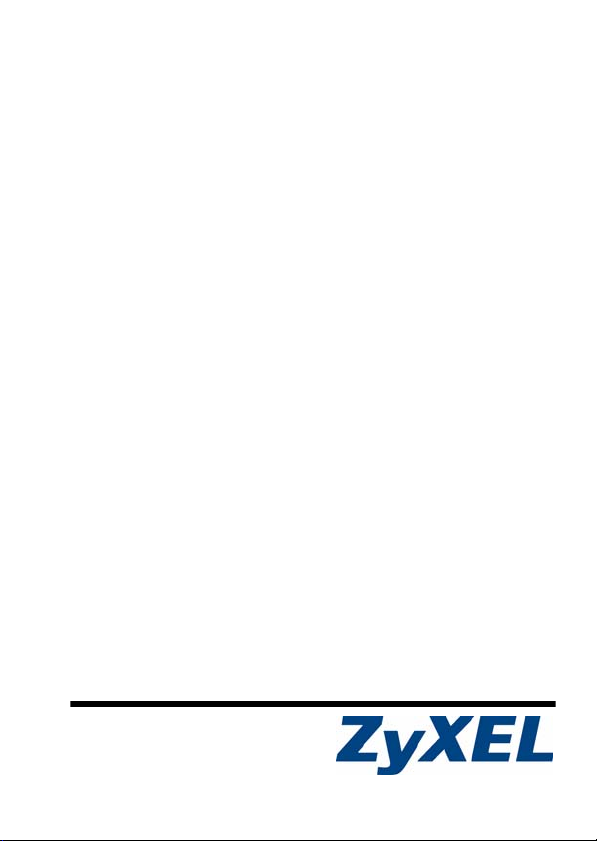
EM-412
2-Slot 10GBase-CX4 10Gigabit Module
User’s Guide
Version 1.00
8/2008
Edition 1
Copyright © 2008. All rights reserved
Page 2
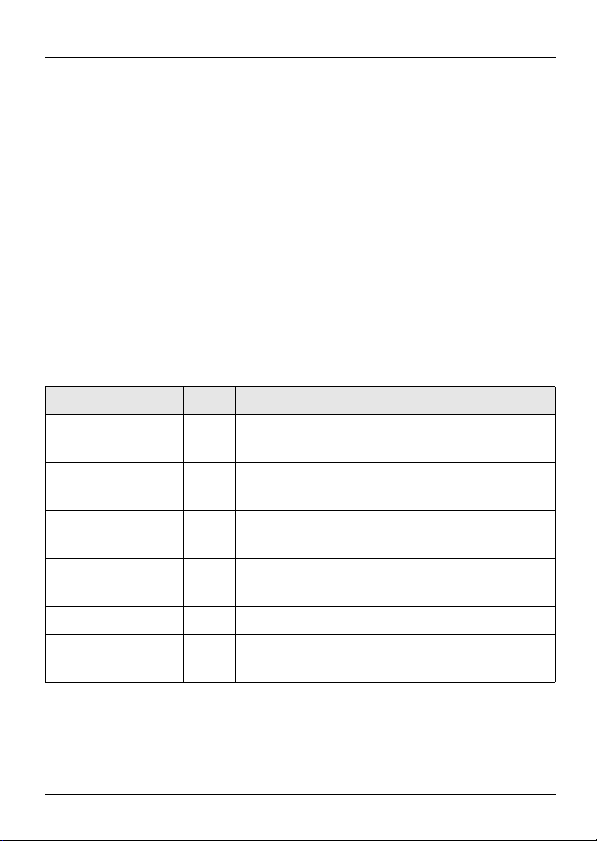
EM-412 User’s Guide
Overview
The EM-412 is an uplink module with two slots for 10GBaseCX4. It works up to a distance of 15 meters (49 feet) with the
advantage of having the lowest cost per port of all 10Gb
interconnects. It is designed for use with high-speed
switches, such as the XGS-4528F, XGS-4728F and the 10Gigabit Module (MI-7308) of MS-7206. After installing the EM412 in a switch, the switch can have 10 Gigabit connections
to a backbone switch or other network devices.
This guide helps you set up and use your EM-412.
This guide contains the following sections:
Section Page Description
Hardware
Installation
Cable
Connectivity
Troubleshooting 7 Some suggestions to solve problems you
Specifications 8 Information about your EM-412’s
Safety Warnings 8 Using the EM-412 safely.
Related
Documentation
3 How to install the EM-412 in a switch’s
expansion slot.
5 How to attach a 10GBase-CX4 cable to the
EM-412.
might encounter.
specifications.
9 Certifications, warranty and customer
support information.
2
Page 3
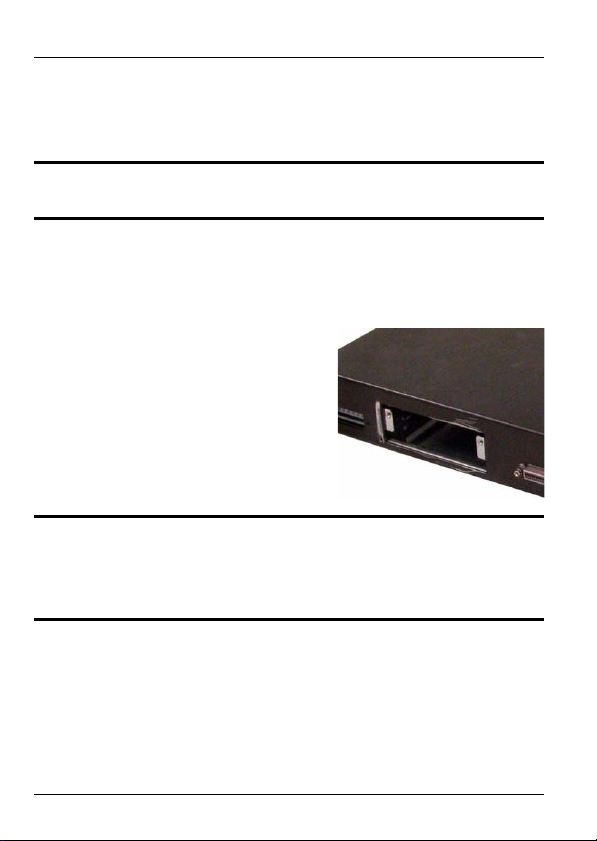
EM-412 User’s Guide
1 Hardware Installation
Follow these steps to install the EM-412 in a switch.
"Modules are NOT hot swappable!
1 Turn off your switch and unplug all power supply cords
(including any backup power supply cords) from the
switch.
2 Loosen the screws from the
cover plate and remove the
cover plate from an
expansion slot on the switch.
Do not discard the cover
plate. You can put the cover
plate back on if you remove
the new module.
"Before you continue, wear an anti-static wrist
strap or touch any grounded or metal objects to
discharge any bodily static electricity.
3 Remove the EM-412 from its protective anti-static
packaging. Hold the EM-412 by its edge to avoid touching
the onboard circuit components.
3
Page 4
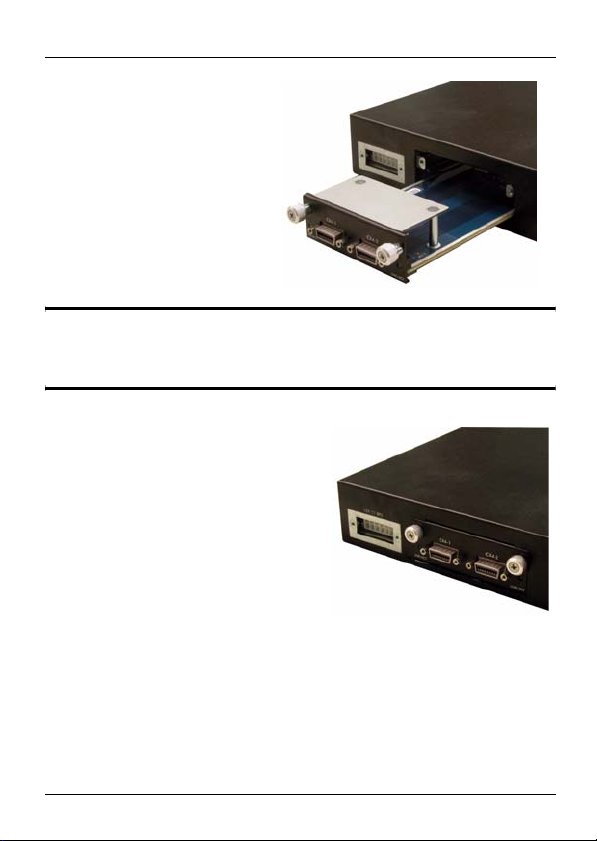
EM-412 User’s Guide
4 Insert the EM-412
into an available
expansion slot on the
switch. Press it firmly
until the EM-412
snaps into place.
"Never force, bend or twist the EM-412s into the
expansion slots.
5 Secure it to the switch with
the retaining screws.
6 Turn on the switch. The switch automatically detects the
installed EM-412. Connect any necessary network cables
to the EM-412 and check the LEDs to verify that it is
functioning properly.
4
Page 5
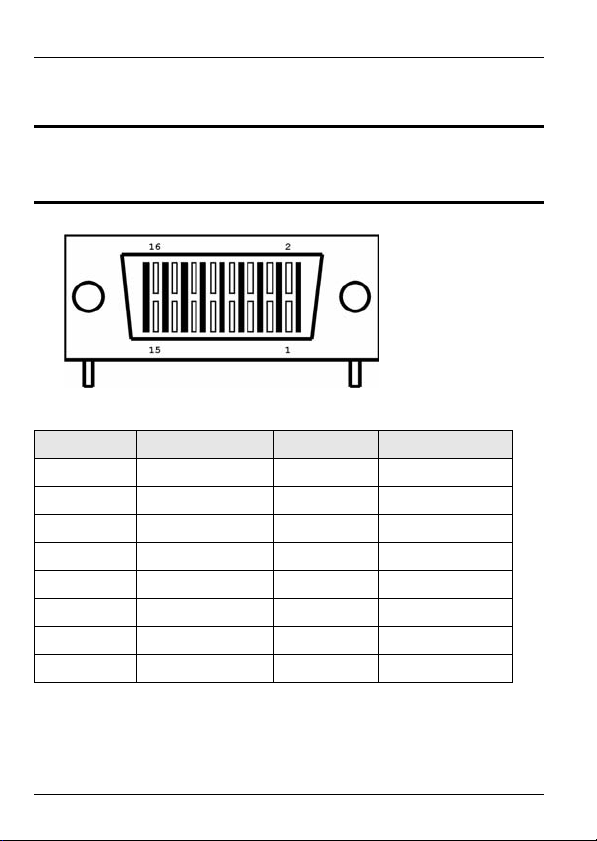
EM-412 User’s Guide
2 Cable Connectivity
"Use the correct 10GBase-CX4 cable with the correct
PIN assignment.
The following table lists the components on the main board.
Pin Number Signal Name Pin Number Signal Name
1 RX+0 9 TX-3
2 RX-0 10 TX+3
3 RX+1 11 TX-2
4 RX-1 12 TX+2
5 RX+2 13 TX-1
6 RX-2 14 TX+1
7 RX+3 15 TX-0
8 RX-3 16 TX+0
5
Page 6

EM-412 User’s Guide
The EM-412 uses a high-speed 10GBase-CX4 cable as
pictured below. The image on the left gives a full view of the
cable. On the right is a close up of the CX4 connector.
Use the following steps to attach the 10GBase-CX4 cable.
1 Inject the cable firmly into the 10GBase-CX4 slot until it
clicks into place.
2 Tighten the attached screws to avoid poor contact
between the cable and connector.
3 The EM-412 automatically detects the cable. Check the
LEDs to verify that it is functioning properly.
6
Page 7

EM-412 User’s Guide
3 LEDs
The following table describes the LEDs on the EM-412 panel.
LED Color Status Description
LNK/
ACT
Blue On The port is connected to an Ethernet
device.
Blinking The port is transmitting or receiving data.
Off The port is not connected to an Ethernet
device.
4 Troubleshooting
VNone of the lights turn on after I install the EM-
412 and connect it to a network device.
• Make sure the EM-412 is properly installed in a switch.
• Make sure that you are using the correct 10GBase-CX4
cable with the correct PIN assignment.
• Make sure you choose the right length settings in your Ethernet switch configuration.
• Make sure the power source is turned on.
• If the problem continues, contact your vendor.
7
Page 8

EM-412 User’s Guide
5 Specifications
Specifications are accurate at the time of writing.
Feature Specification
Dimensions (mm) 80 (Wide) x 163 (Deep) x 28 (High)
Weight 152.4 g
Operating
Environment
Storage
Environment
Power Supply Use main board 3.3 V
10 Gigabit
Ethernet Interface
Approvals FCC Part 15 of Class A & CE
Temperature: 0º C ~ 45º C
Humidity: 10% ~ 90% RH
Temperature: -10º C ~ 70º C
Humidity: 10% ~ 90% RH
• Compliant with IEEE 802.3ak
6 Safety Warnings
• For your safety, be sure to read and follow all warning notices and instructions.
• To reduce the risk of fire, use only No. 26 AWG (American Wire Gauge) or
larger telecommunication line cord.
• Do NOT open the device or unit. Opening or removing covers can expose you
to dangerous high voltage points or other risks. ONLY qualified service personnel can service the device. Please contact your vendor for further information.
• Use ONLY the dedicated power supply for your device. Connect the power
cord or power adaptor to the right supply voltage (110V AC in North America
or 230V AC in Europe).
• Do NOT use the device if the power supply is damaged as it might cause electrocution.
• If the power supply is damaged, remove it from the power outlet.
• Do NOT attempt to repair the power supply. Contact your local vendor to order
a new power supply.
• Place connecting cables carefully so that no one will step on them or stumble
8
Page 9

EM-412 User’s Guide
over them. Do NOT allow anything to rest on the power cord and do NOT
locate the product where anyone can walk on the power cord.
• Do NOT install nor use your device during a thunderstorm. There may be a
remote risk of electric shock from lightning.
• Do NOT expose your device to dampness, dust or corrosive liquids.
• Do NOT use this product near water, for example, in a wet basement or near a
swimming pool.
• Make sure to connect the cables to the correct ports.
• Do NOT obstruct the device ventilation slots, as insufficient airflow may harm
your device.
• Do NOT store things on the device.
• Connect ONLY suitable accessories to the device.
• Do not use the device outside, and make sure all the connections are indoors.
There may be a remote risk of electric shock from lightning.
7 Related Documentation
Please go to http://www.zyxel.com for product news, firmware, documentation,
and other support materials.
ZyXEL Limited Warranty
ZyXEL warrants to the original end user (purchaser) that this product is free
from any defects in materials or workmanship for a period of up to two years
from the date of purchase. During the warranty period, and upon proof of
purchase, should the product have indications of failure due to faulty
workmanship and/or materials, ZyXEL will, at its discretion, repair or replace
the defective products or components without charge for either parts or labor,
and to whatever extent it shall deem necessary to restore the product or
components to proper operating condition. Any replacement will consist of a
new or re-manufactured functionally equivalent product of equal or higher
value, and will be solely at the discretion of ZyXEL. This warranty shall not
apply if the product has been modified, misused, tampered with, damaged by
an act of God, or subjected to abnormal working conditions.
Note
Repair or replacement, as provided under this warranty, is the exclusive
remedy of the purchaser. This warranty is in lieu of all other warranties, express
or implied, including any implied warranty of merchantability or fitness for a
particular use or purpose. ZyXEL shall in no event be held liable for indirect or
9
Page 10

EM-412 User’s Guide
consequential damages of any kind to the purchaser.
To obtain the services of this warranty, contact your vendor. You may also refer
to the warranty policy for the region in which you bought the device at http://
www.zyxel.com/web/support_warranty_info.php.
Registration
Register your product online to receive e-mail notices of firmware upgrades and
information at www.zyxel.com.
Customer Support
In the event of problems that cannot be solved by using this manual, you should
contact your vendor. If you cannot contact your vendor, then contact a ZyXEL
office for the region in which you bought the device. Regional offices are listed
below (see also http://www.zyxel.com/web/contact_us.php). Please have the
following information ready when you contact an office.
Required Information
• Product model and serial number.
• Warranty Information.
• Date that you received your device.
• Brief description of the problem and the steps you took to solve it.
“+” is the (prefix) number you dial to make an international telephone call.
Corporate Headquarters (Worldwide)
• Support E-mail: support@zyxel.com.tw
• Sales E-mail: sales@zyxel.com.tw
• Telephone: +886-3-578-3942
• Fax: +886-3-578-2439
• Web: www.zyxel.com
• Regular Mail: ZyXEL Communications Corp., 6 Innovation Road II, Science
Park, Hsinchu 300, Taiwan
China - ZyXEL Communications (Beijing) Corp.
• Support E-mail: cso.zycn@zyxel.cn
• Sales E-mail: sales@zyxel.cn
• Telephone: +86-010-82800646
• Fax: +86-010-82800587
• Address: 902, Unit B, Horizon Building, No.6, Zhichun Str, Haidian District,
10
Page 11

EM-412 User’s Guide
Beijing
• Web: http://www.zyxel.cn
China - ZyXEL Communications (Shanghai) Corp.
• Support E-mail: cso.zycn@zyxel.cn
• Sales E-mail: sales@zyxel.cn
• Telephone: +86-021-61199055
• Fax: +86-021-52069033
• Address: 1005F, ShengGao International Tower, No.137 XianXia Rd., Shanghai
• Web: http://www.zyxel.cn
Costa Rica
• Support E-mail: soporte@zyxel.co.cr
• Sales E-mail: sales@zyxel.co.cr
• Telephone: +506-2017878
• Fax: +506-2015098
• Web: www.zyxel.co.cr
• Regular Mail: ZyXEL Costa Rica, Plaza Roble Escazú, Etapa El Patio, Tercer
Piso, San José, Costa Rica
Czech Republic
• E-mail: info@cz.zyxel.com
• Telephone: +420-241-091-350
• Fax: +420-241-091-359
• Web: www.zyxel.cz
• Regular Mail: ZyXEL Communications, Czech s.r.o., Modranská 621, 143 01
Praha 4 - Modrany, Ceská Republika
Denmark
• Support E-mail: support@zyxel.dk
• Sales E-mail: sales@zyxel.dk
• Telephone: +45-39-55-07-00
• Fax: +45-39-55-07-07
• Web: www.zyxel.dk
• Regular Mail: ZyXEL Communications A/S, Columbusvej, 2860 Soeborg, Denmark
Finland
• Support E-mail: support@zyxel.fi
11
Page 12

EM-412 User’s Guide
• Sales E-mail: sales@zyxel.fi
• Telephone: +358-9-4780-8411
• Fax: +358-9-4780-8448
• Web: www.zyxel.fi
• Regular Mail: ZyXEL Communications Oy, Malminkaari 10, 00700 Helsinki,
Finland
France
• E-mail: info@zyxel.fr
• Telephone: +33-4-72-52-97-97
• Fax: +33-4-72-52-19-20
• Web: www.zyxel.fr
• Regular Mail: ZyXEL France, 1 rue des Vergers, Bat. 1 / C, 69760 Limonest,
France
Germany
• Support E-mail: support@zyxel.de
• Sales E-mail: sales@zyxel.de
• Telephone: +49-2405-6909-69
• Fax: +49-2405-6909-99
• Web: www.zyxel.de
• Regular Mail: ZyXEL Deutschland GmbH., Adenauerstr. 20/A2 D-52146,
Wuerselen, Germany
Hungary
• Support E-mail: support@zyxel.hu
• Sales E-mail: info@zyxel.hu
• Telephone: +36-1-3361649
• Fax: +36-1-3259100
• Web: www.zyxel.hu
• Regular Mail: ZyXEL Hungary, 48, Zoldlomb Str., H-1025, Budapest, Hungary
India
• Support E-mail: support@zyxel.in
• Sales E-mail: sales@zyxel.in
• Telephone: +91-11-30888144 to +91-11-30888153
• Fax: +91-11-30888149, +91-11-26810715
• Web: http://www.zyxel.in
• Regular Mail: India - ZyXEL Technology India Pvt Ltd., II-Floor, F2/9 Okhla
Phase -1, New Delhi 110020, India
12
Page 13

EM-412 User’s Guide
Japan
• Support E-mail: support@zyxel.co.jp
• Sales E-mail: zyp@zyxel.co.jp
• Telephone: +81-3-6847-3700
• Fax: +81-3-6847-3705
• Web: www.zyxel.co.jp
• Regular Mail: ZyXEL Japan, 3F, Office T&U, 1-10-10 Higashi-Gotanda, Shinagawa-ku, Tokyo 141-0022, Japan
Kazakhstan
• Support: http://zyxel.kz/support
• Sales E-mail: sales@zyxel.kz
• Telephone: +7-3272-590-698
• Fax: +7-3272-590-689
• Web: www.zyxel.kz
• Regular Mail: ZyXEL Kazakhstan, 43 Dostyk Ave., Office 414, Dostyk Business Centre, 050010 Almaty, Republic of Kazakhstan
Malaysia
• Support E-mail: support@zyxel.com.my
• Sales E-mail: sales@zyxel.com.my
• Telephone: +603-8076-9933
• Fax: +603-8076-9833
• Web: http://www.zyxel.com.my
• Regular Mail: ZyXEL Malaysia Sdn Bhd., 1-02 & 1-03, Jalan Kenari 17F, Bandar Puchong Jaya, 47100 Puchong, Selangor Darul Ehsan, Malaysia
North America
• Support E-mail: support@zyxel.com
• Support Telephone: +1-800-978-7222
• Sales E-mail: sales@zyxel.com
• Sales Telephone: +1-714-632-0882
• Fax: +1-714-632-0858
• Web: www.zyxel.com
• Regular Mail: ZyXEL Communications Inc., 1130 N. Miller St., Anaheim, CA
92806-2001, U.S.A.
Norway
• Support E-mail: support@zyxel.no
• Sales E-mail: sales@zyxel.no
• Telephone: +47-22-80-61-80
13
Page 14

EM-412 User’s Guide
• Fax: +47-22-80-61-81
• Web: www.zyxel.no
• Regular Mail: ZyXEL Communications A/S, Nils Hansens vei 13, 0667 Oslo,
Norway
Poland
• E-mail: info@pl.zyxel.com
• Telephone: +48-22-333 8250
• Fax: +48-22-333 8251
• Web: www.pl.zyxel.com
• Regular Mail: ZyXEL Communications, ul. Okrzei 1A, 03-715 Warszawa,
Poland
Russia
• Support: http://zyxel.ru/support
• Sales E-mail: sales@zyxel.ru
• Telephone: +7-095-542-89-29
• Fax: +7-095-542-89-25
• Web: www.zyxel.ru
• Regular Mail: ZyXEL Russia, Ostrovityanova 37a Str., Moscow 117279, Russia
Singapore
• Support E-mail: support@zyxel.com.sg
• Sales E-mail: sales@zyxel.com.sg
• Telephone: +65-6899-6678
• Fax: +65-6899-8887
• Web: http://www.zyxel.com.sg
• Regular Mail: ZyXEL Singapore Pte Ltd., No. 2 International Business Park,
The Strategy #03-28, Singapore 609930
Spain
• Support E-mail: support@zyxel.es
• Sales E-mail: sales@zyxel.es
• Telephone: +34-902-195-420
• Fax: +34-913-005-345
• Web: www.zyxel.es
• Regular Mail: ZyXEL Communications, Arte, 21 5ª planta, 28033 Madrid,
Spai n
14
Page 15

EM-412 User’s Guide
Sweden
• Support E-mail: support@zyxel.se
• Sales E-mail: sales@zyxel.se
• Telephone: +46-31-744-7700
• Fax: +46-31-744-7701
• Web: www.zyxel.se
• Regular Mail: ZyXEL Communications A/S, Sjöporten 4, 41764 Göteborg,
Sweden
Tai wan
• Support E-mail: support@zyxel.com.tw
• Sales E-mail: sales@zyxel.com.tw
• Telephone: +886-2-27399889
• Fax: +886-2-27353220
• Web: http://www.zyxel.com.tw
• Address: Room B, 21F., No.333, Sec. 2, Dunhua S. Rd., Da-an District, Taipei
Thailand
• Support E-mail: support@zyxel.co.th
• Sales E-mail: sales@zyxel.co.th
• Telephone: +662-831-5315
• Fax: +662-831-5395
• Web: http://www.zyxel.co.th
• Regular Mail: ZyXEL Thailand Co., Ltd., 1/1 Moo 2, Ratchaphruk Road, Bangrak-Noi, Muang, Nonthaburi 11000, Thailand.
Turkey
• Support E-mail: cso@zyxel.com.tr
• Telephone: +90 212 222 55 22
• Fax: +90-212-220-2526
• Web: http:www.zyxel.com.tr
• Address: Kaptanpasa Mahallesi Piyalepasa Bulvari Ortadogu Plaza N:14/13
K:6 Okmeydani/Sisli Istanbul/Turkey
Ukraine
• Support E-mail: support@ua.zyxel.com
• Sales E-mail: sales@ua.zyxel.com
• Telephone: +380-44-247-69-78
• Fax: +380-44-494-49-32
• Web: www.ua.zyxel.com
• Regular Mail: ZyXEL Ukraine, 13, Pimonenko Str., Kiev 04050, Ukraine
15
Page 16

EM-412 User’s Guide
United Kingdom
• Support E-mail: support@zyxel.co.uk
• Sales E-mail: sales@zyxel.co.uk
• Telephone: +44-1344-303044, 0845 122 0301 (UK only)
• Fax: +44-1344-303034
• Web: www.zyxel.co.uk
• Regular Mail: ZyXEL Communications UK Ltd., 11 The Courtyard, Eastern
Road, Bracknell, Berkshire RG12 2XB, United Kingdom (UK)
User Guide Feedback
Help us help you. E-mail all User Guide-related comments, questions or
suggestions for improvement to techwriters@zyxel.com.tw or send regular mail
to The Technical Writing Team, ZyXEL Communications Corp., 6 Innovation
Road II, Science-Based Industrial Park, Hsinchu, 300, Taiwan. Thank you.
Certifications
Federal Communications Commission (FCC) Interference
Statement
This device complies with Part 15 of FCC rules. Operation is subject to the
following two conditions:
• This device may not cause harmful interference.
• This device must accept any interference received, including interference that
may cause undesired operations.
FCC Warning
This device has been tested and found to comply with the limits for a Class A
digital switch, pursuant to Part 15 of the FCC Rules. These limits are designed
to provide reasonable protection against harmful interference in a commercial
environment. This device generates, uses, and can radiate radio frequency
energy and, if not installed and used in accordance with the instruction manual,
may cause harmful interference to radio communications. Operation of this
device in a residential area is likely to cause harmful interference in which case
the user will be required to correct the interference at his own expense.
CE Mark Warning:
This is a class A product. In a domestic environment this product may cause
radio interference in which case the user may be required to take adequate
measures.
16
Page 17

EM-412 User’s Guide
Taiwanese BSMI (Bureau of Standards, Metrology and Inspection)
A Warning:
Notices
Changes or modifications not expressly approved by the party responsible for
compliance could void the user's authority to operate the equipment.
This Class A digital apparatus complies with Canadian ICES-003.
Cet appareil numérique de la classe A est conforme à la norme NMB-003 du
Canada.
CLASS 1 LASER PRODUCT
APPAREIL A LASER DE CLASS 1
PRODUCT COMPLIES WITH 21 CFR 1040.10 AND 1040.11.
PRODUIT CONFORME SELON 21 CFR 1040.10 ET 1040.11.
Viewing Certifications
1 Go to http://www.zyxel.com.
2 Select your product on the ZyXEL home page to go to that
product's page.
3 Select the certification you wish to view from this page.
Copyright
Copyright © 2008 by ZyXEL Communications Corporation.
The contents of this publication may not be reproduced in any
part or as a whole, transcribed, stored in a retrieval system, translated into any
language, or transmitted in any form or by any means, electronic, mechanical,
magnetic, optical, chemical, photocopying, manual, or otherwise, without the
prior written permission of ZyXEL Communications Corporation.
Published by ZyXEL Communications Corporation. All rights reserved.
17
Page 18

EM-412 User’s Guide
Disclaimer
ZyXEL does not assume any liability arising out of the application or use of any
products, or software described herein. Neither does it convey any license
under its patent rights nor the patent rights of others. ZyXEL further reserves
the right to make changes in any products described herein without notice. This
publication is subject to change without notice.
Trademarks
ZyNOS (ZyXEL Network Operating System) is a registered trademark of ZyXEL
Communications, Inc. Other trademarks mentioned in this publication are used
for identification purposes only and may be properties of their respective
owners..
18
