Page 1
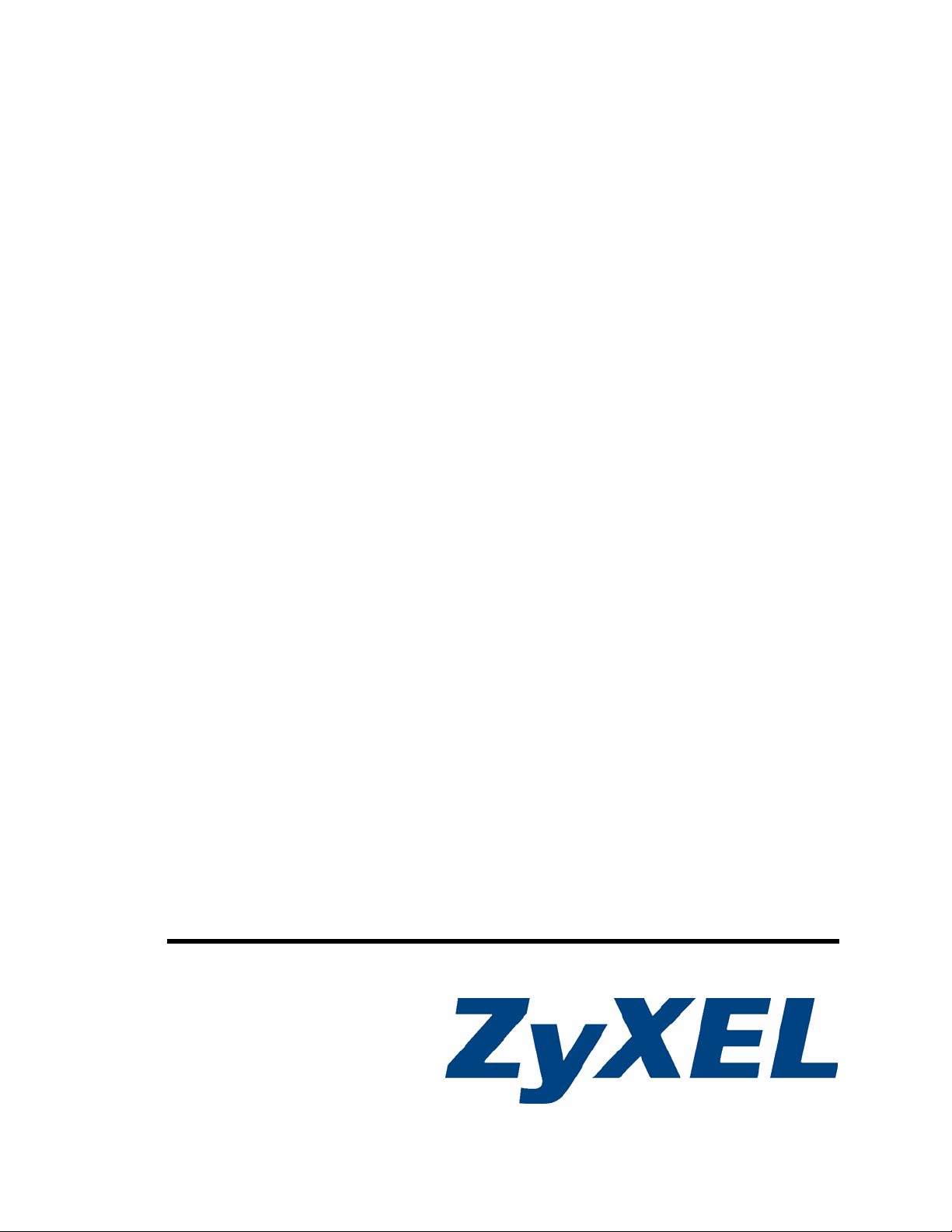
DMA-1000 Series
Digital Media Adapter
User’s Guide
Version 1.00
3/2007
Edition 2
www.zyxel.com
Page 2
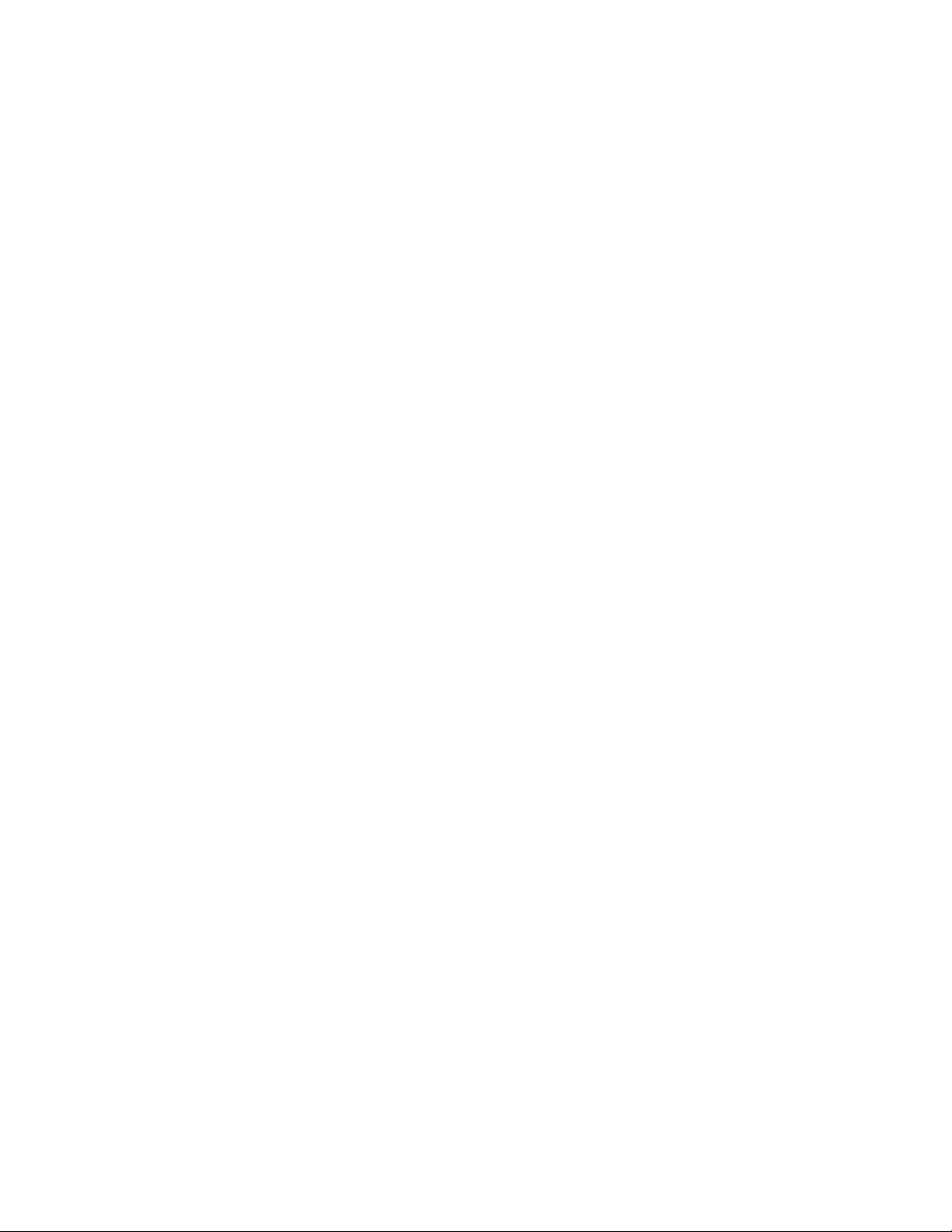
Page 3
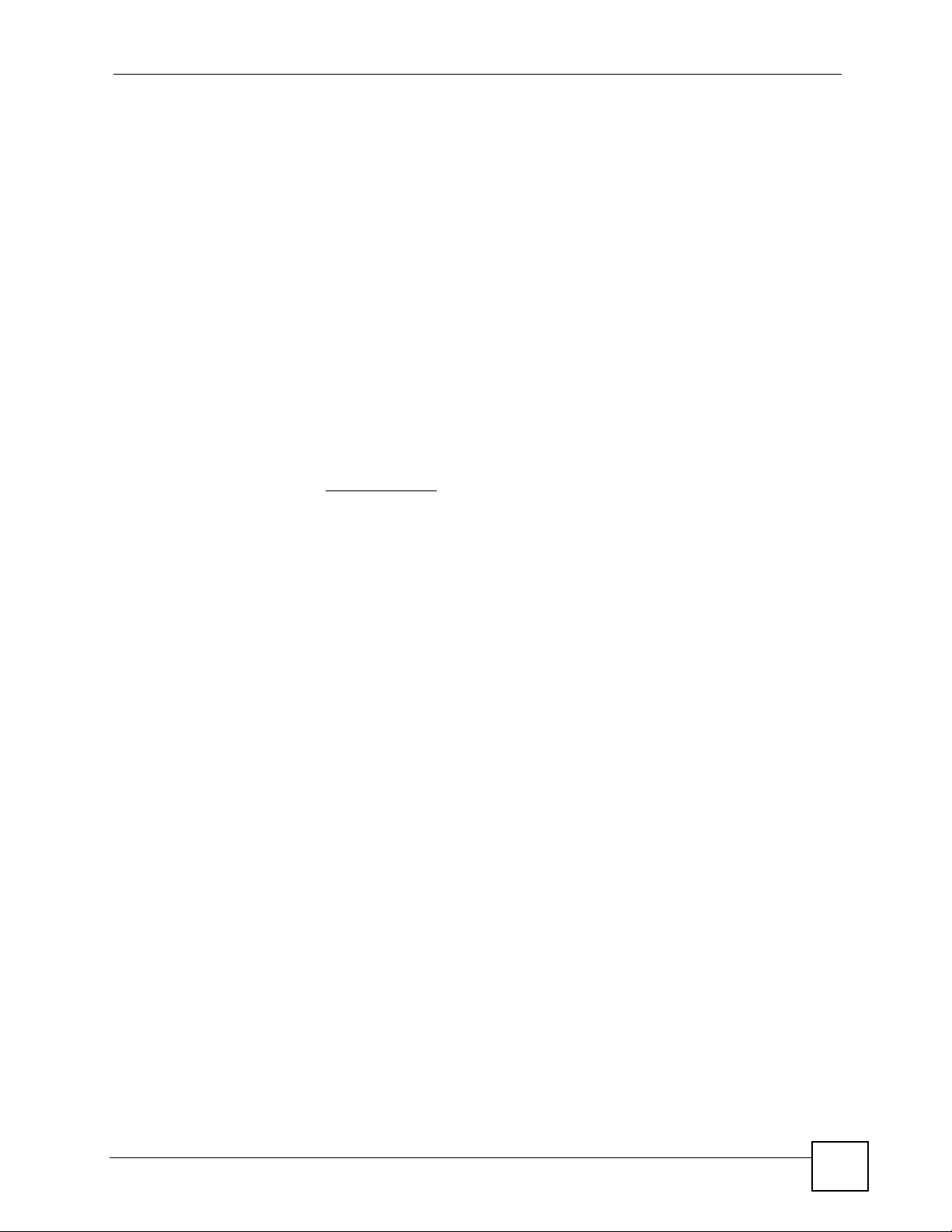
About This User's Guide
About This User's Guide
Intended Audience
This manual is intended for people who want to use and configure the DMA-1000 or DMA1000W. You should have at least basic computer usage knowledge.
Related Documentation
• Quick Start Guide
The Quick Start Guide is designed to help you get up and running right away. It contains
information on setting up your network and configuring for Internet access.
• Supporting Disk
Refer to the included CD for software and support documents.
• ZyXEL Web Site
Please refer to www.zyxel.com
certifications.
for additional support documentation and product
User Guide Feedback
Help us help you. Send all User Guide-related comments, questions or suggestions for
improvement to the following address, or use e-mail instead. Thank you!
The Technical Writing Team,
ZyXEL Communications Corp.,
6 Innovation Road II,
Science-Based Industrial Park,
Hsinchu, 300, Taiwan.
E-mail: techwriters@zyxel.com.tw
DMA-1000 Series User’s Guide
3
Page 4
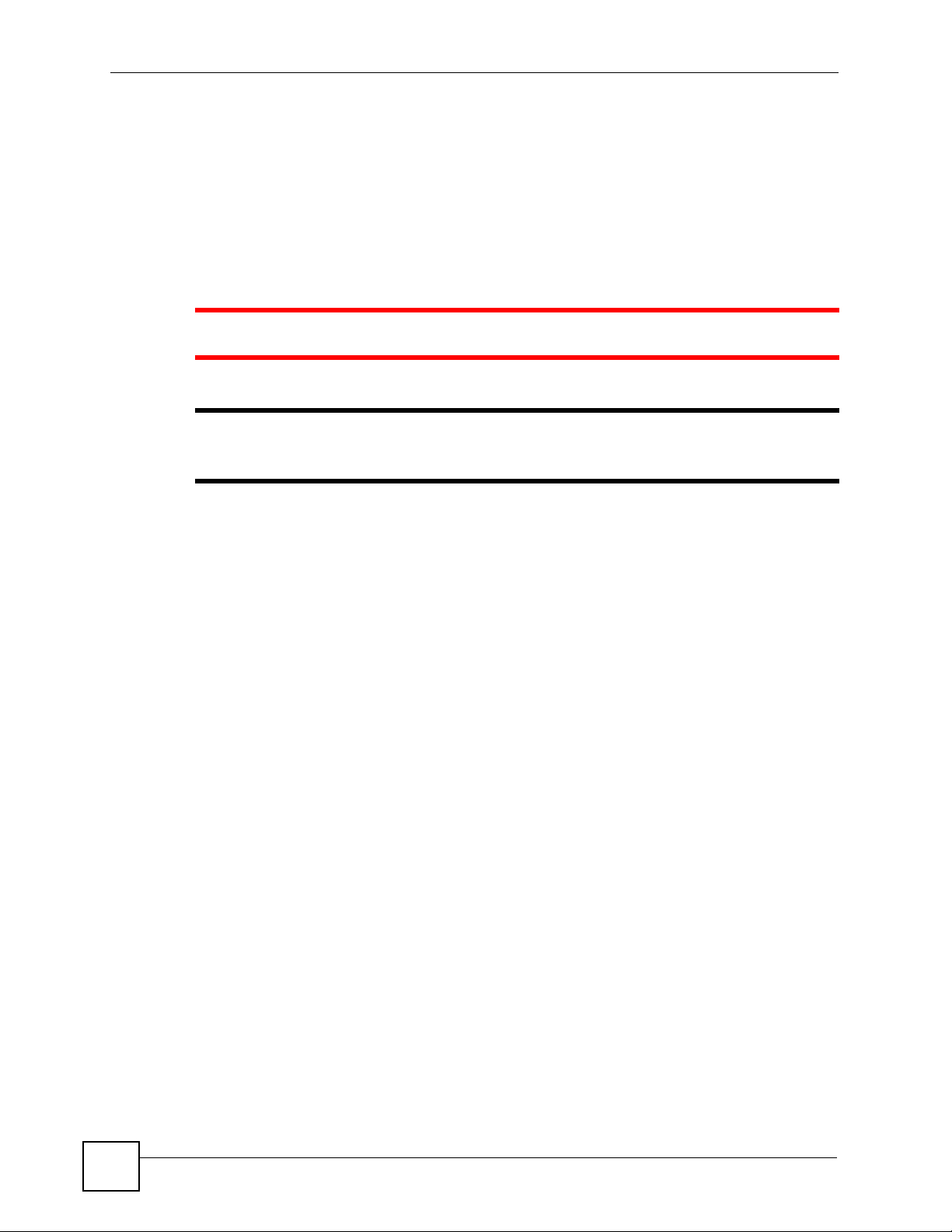
Document Conventions
Document Conventions
Warnings and Notes
These are how warnings and notes are shown in this User’s Guide.
1 Warnings tell you about things that could harm you or your device.
" Notes tell you other important information (for example, other things you may
need to configure or helpful tips) or recommendations.
Syntax Conventions
• Both the DMA-1000 and DMA-1000W may be referred to as the “DMA”, the “device”,
the “system” or the “product” in this User’s Guide. Distinctions are made were needed.
• Product labels, screen names, field labels and field choices are all in bold font.
• A key stroke is denoted by square brackets and uppercase text, for example, [ENTER]
means the “enter” or “return” key on your keyboard.
• “Enter” means for you to type one or more characters and then press the [ENTER] key.
“Select” or “choose” means for you to use one of the predefined choices.
• A right angle bracket ( > ) within a screen name denotes a mouse click. For example,
Maintenance > Log > Log Setting means you first click Maintenance in the navigation
panel, then the Log sub menu and finally the Log Setting tab to get to that screen.
• Units of measurement may denote the “metric” value or the “scientific” value. For
example, “k” for kilo may denote “1000” or “1024”, “M” for mega may denote “1000000”
or “1048576” and so on.
4
DMA-1000 Series User’s Guide
Page 5
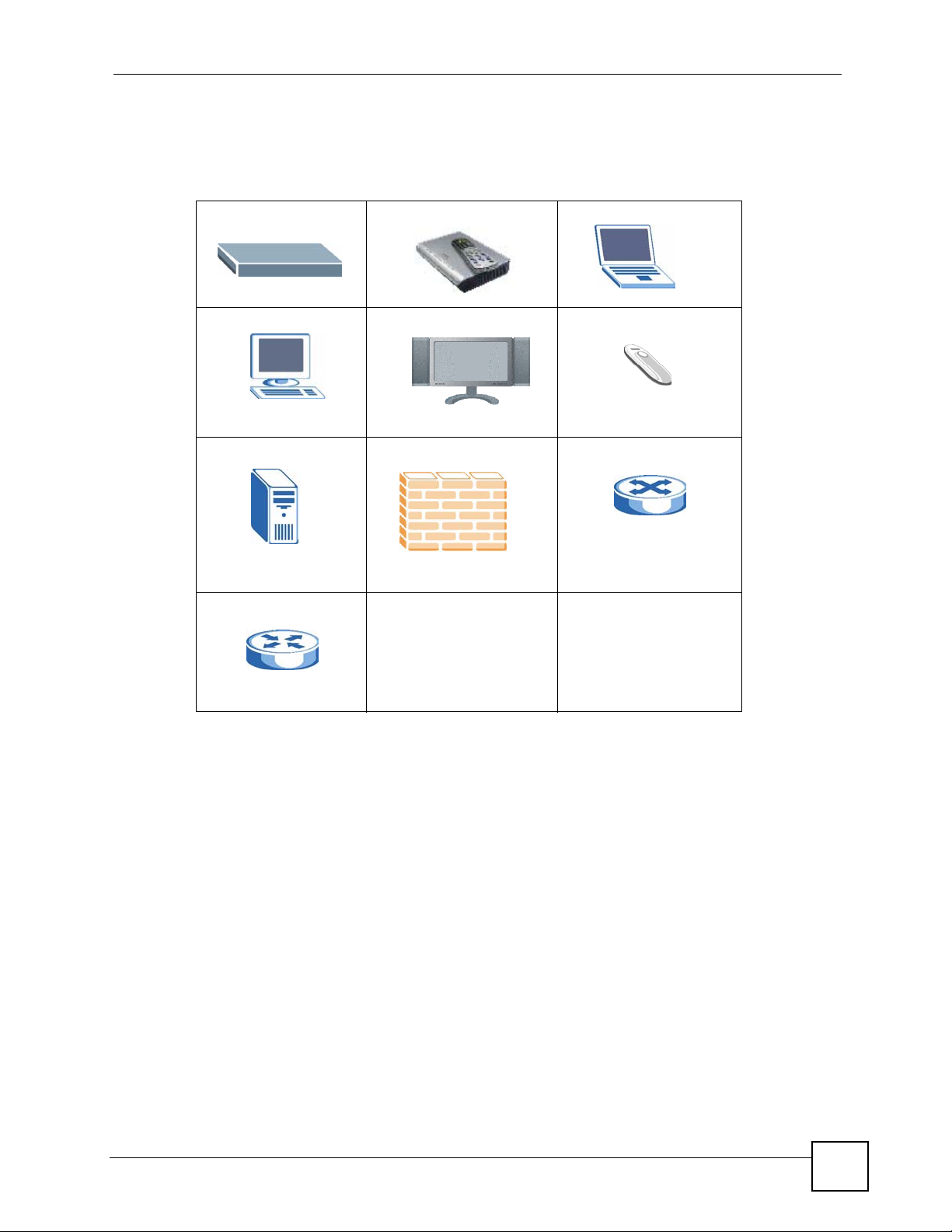
Document Conventions
Icons Used in Figures
Figures in this User’s Guide may use the following generic icons. The DMA icon is not an
exact representation of your device.
DMA DMA with Remote Control Notebook computer
Computer Television (TV) USB Memory Stick
Server Firewall Switch
Router
DMA-1000 Series User’s Guide
5
Page 6
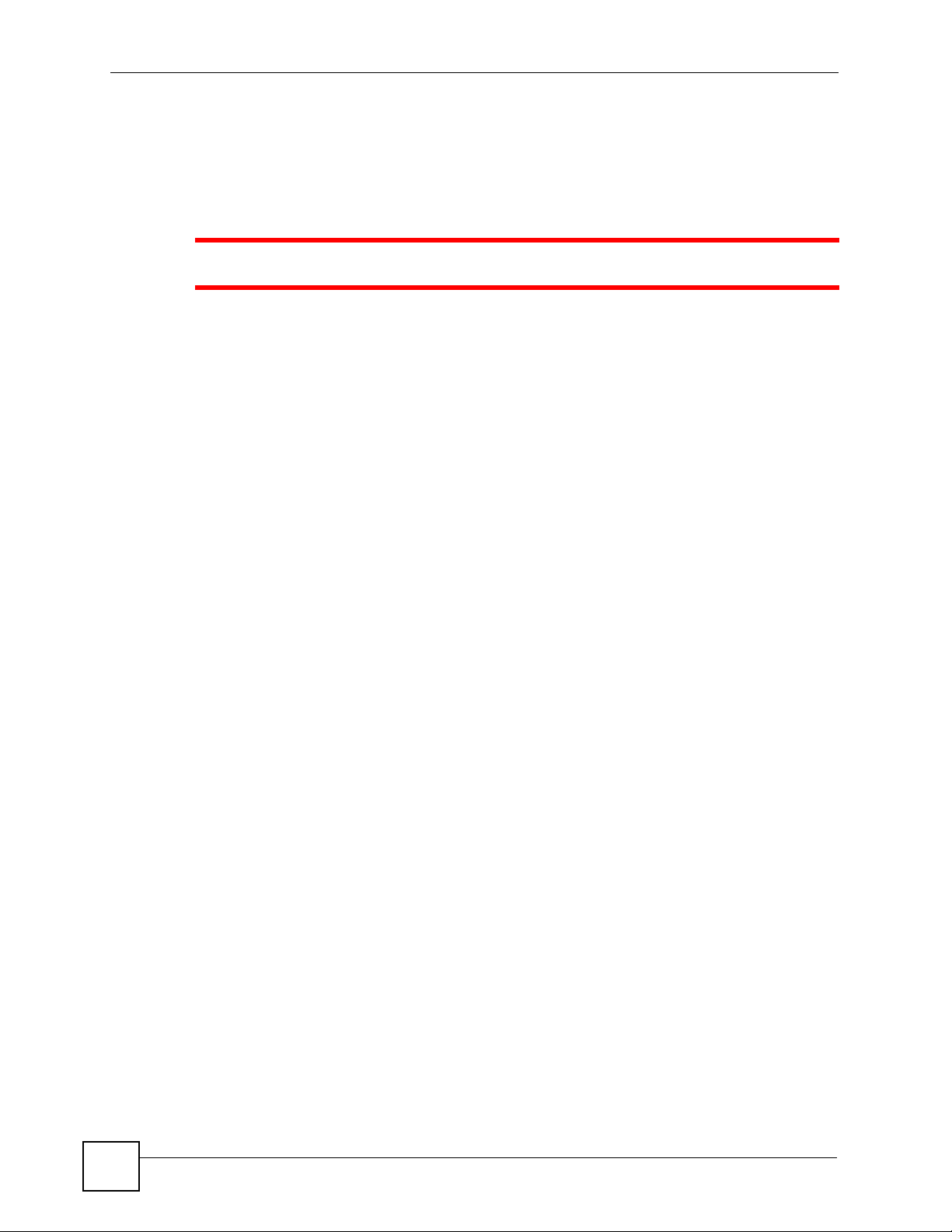
Safety Warnings
Safety Warnings
1 For your safety, be sure to read and follow all warning notices and instructions.
• Do NOT use this product near water, for example, in a wet basement or near a swimming
pool.
• Do NOT expose your device to dampness, dust or corrosive liquids.
• Do NOT store things on the device.
• Do NOT install, use, or service this device during a thunderstorm. There is a remote risk
of electric shock from lightning.
• Connect ONLY suitable accessories to the device.
• Do NOT open the device or unit. Opening or removing covers can expose you to
dangerous high voltage points or other risks. ONLY qualified service personnel should
service or disassemble this device. Please contact your vendor for further information.
• Make sure to connect the cables to the correct ports.
• Place connecting cables carefully so that no one will step on them or stumble over them.
• Always disconnect all cables from this device before servicing or disassembling.
• Use ONLY an appropriate power adaptor or cord for your device. Connect it to the right
supply voltage (for example, 110V AC in North America or 230V AC in Europe).
• Do NOT allow anything to rest on the power adaptor or cord and do NOT place the
product where anyone can walk on the power adaptor or cord.
• Do NOT use the device if the power adaptor or cord is damaged as it might cause
electrocution.
• If the power adaptor or cord is damaged, remove it from the device and the power source.
• Do NOT attempt to repair the power adaptor or cord. Contact your local vendor to order a
new one.
• Do not use the device outside, and make sure all the connections are indoors. There is a
remote risk of electric shock from lightning.
• Do NOT obstruct the device ventilation slots, as insufficient airflow may harm your
device.
• If you wall mount your device, make sure that no electrical lines, gas or water pipes will
be damaged.
6
This product is recyclable. Dispose of it properly.
DMA-1000 Series User’s Guide
Page 7
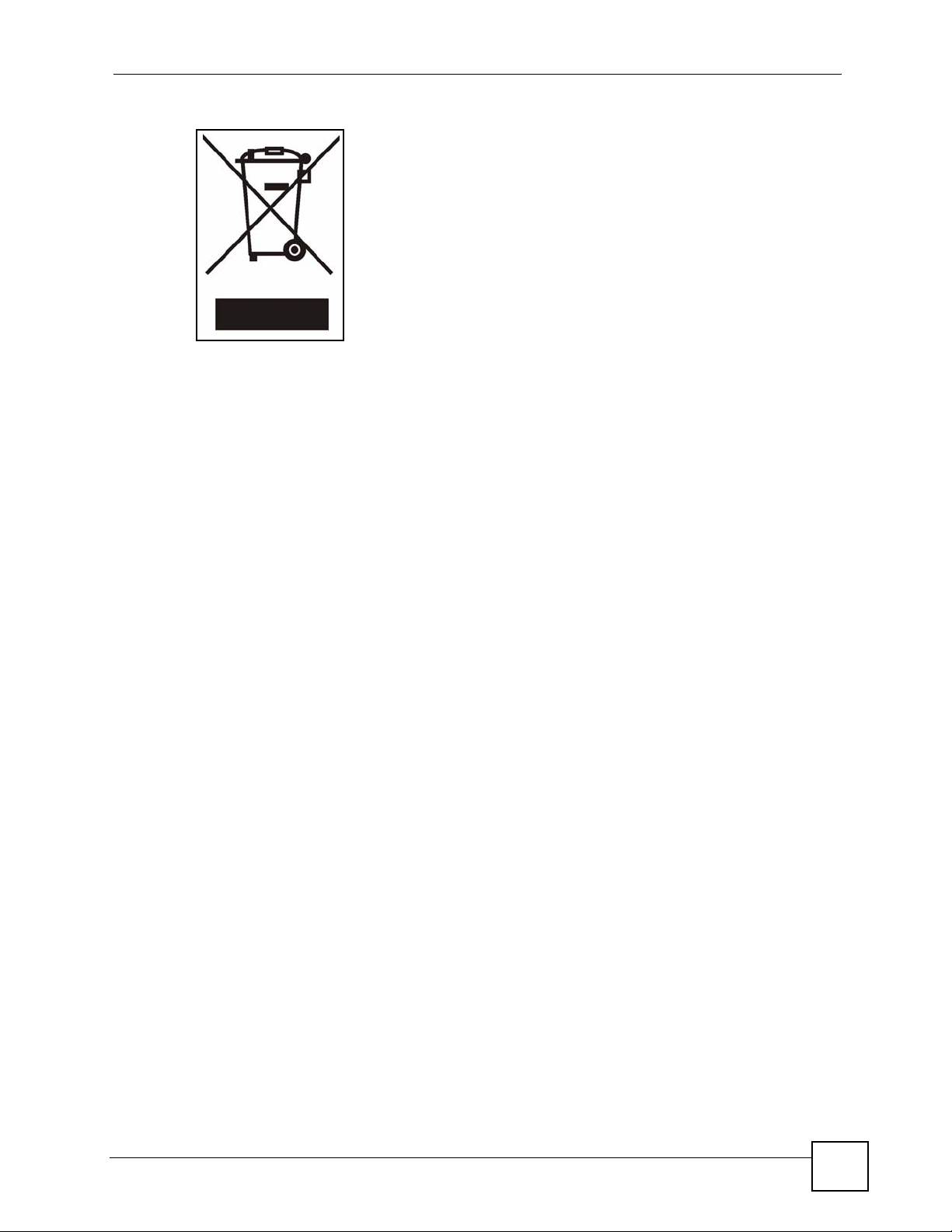
Safety Warnings
DMA-1000 Series User’s Guide
7
Page 8
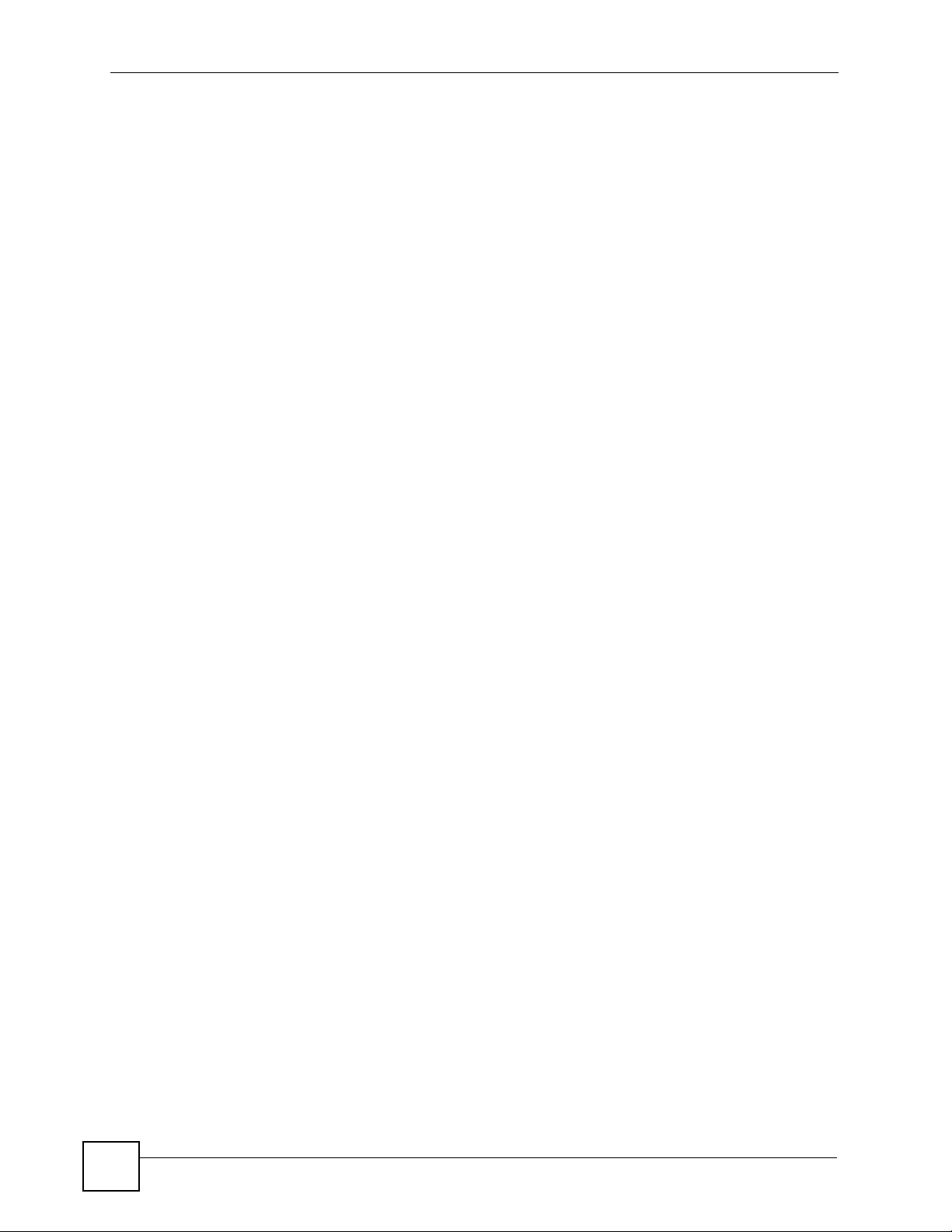
Safety Warnings
8
DMA-1000 Series User’s Guide
Page 9
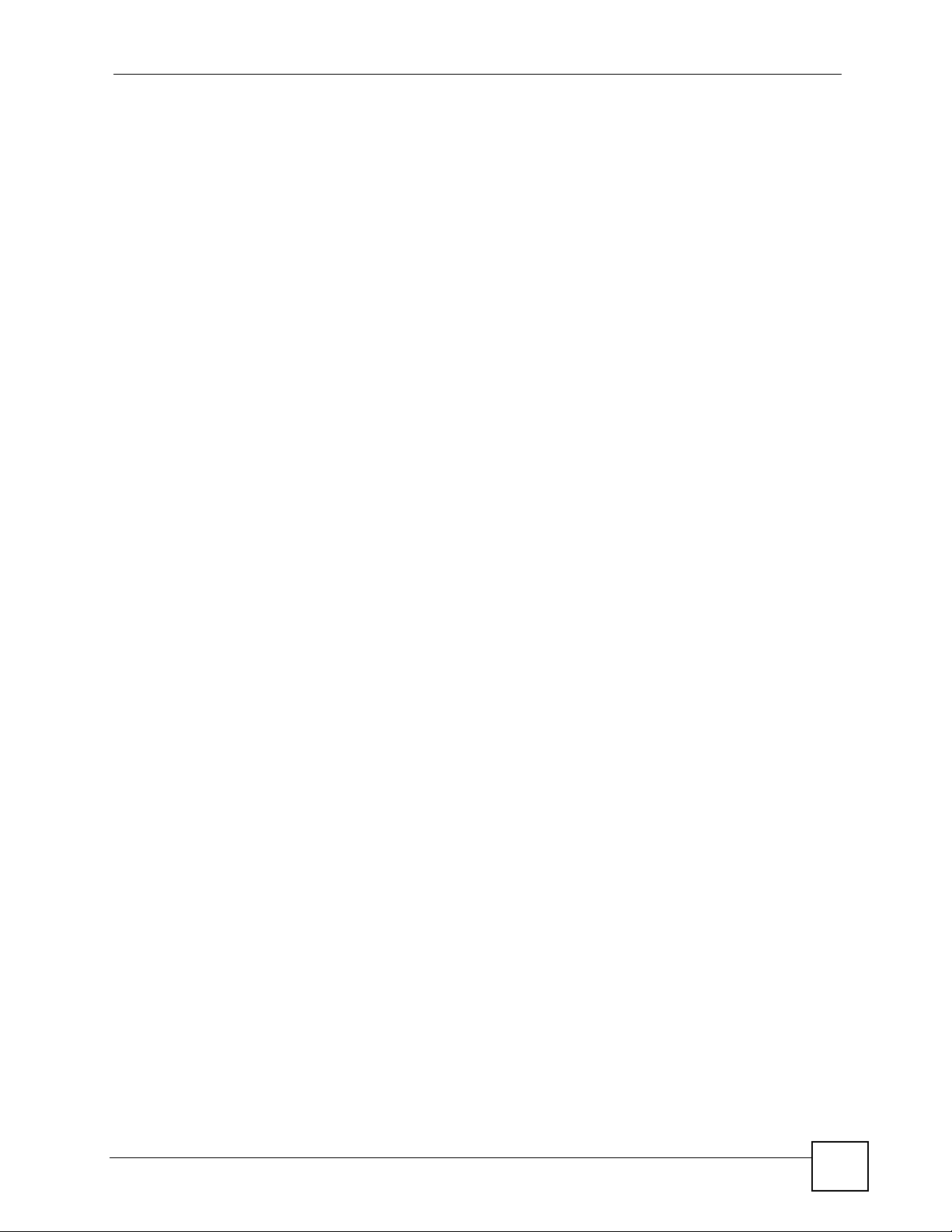
Contents Overview
Contents Overview
Introducing the DMA ..................................................................................................................21
Using the Remote Control .........................................................................................................25
DMA Menus ............................................................................................................................... 27
Favorites (Playlists) ................................................................................................................... 35
SERVER Menu ..........................................................................................................................39
USB Menu ................................... .... ... .......................................................... ... ... .... ... ................41
MUSIC Menu ............................................................................................................................. 43
PHOTO Menu ............................................................................................................................ 47
Configuring the DMA ................................................................................................................. 51
Media Server Software .......... ... ... .... ... .......................................................... ... ... .... ... ... ... ... ....... 71
Troubleshooting ..................................................... .................................................................... 73
DMA-1000 Series User’s Guide
9
Page 10
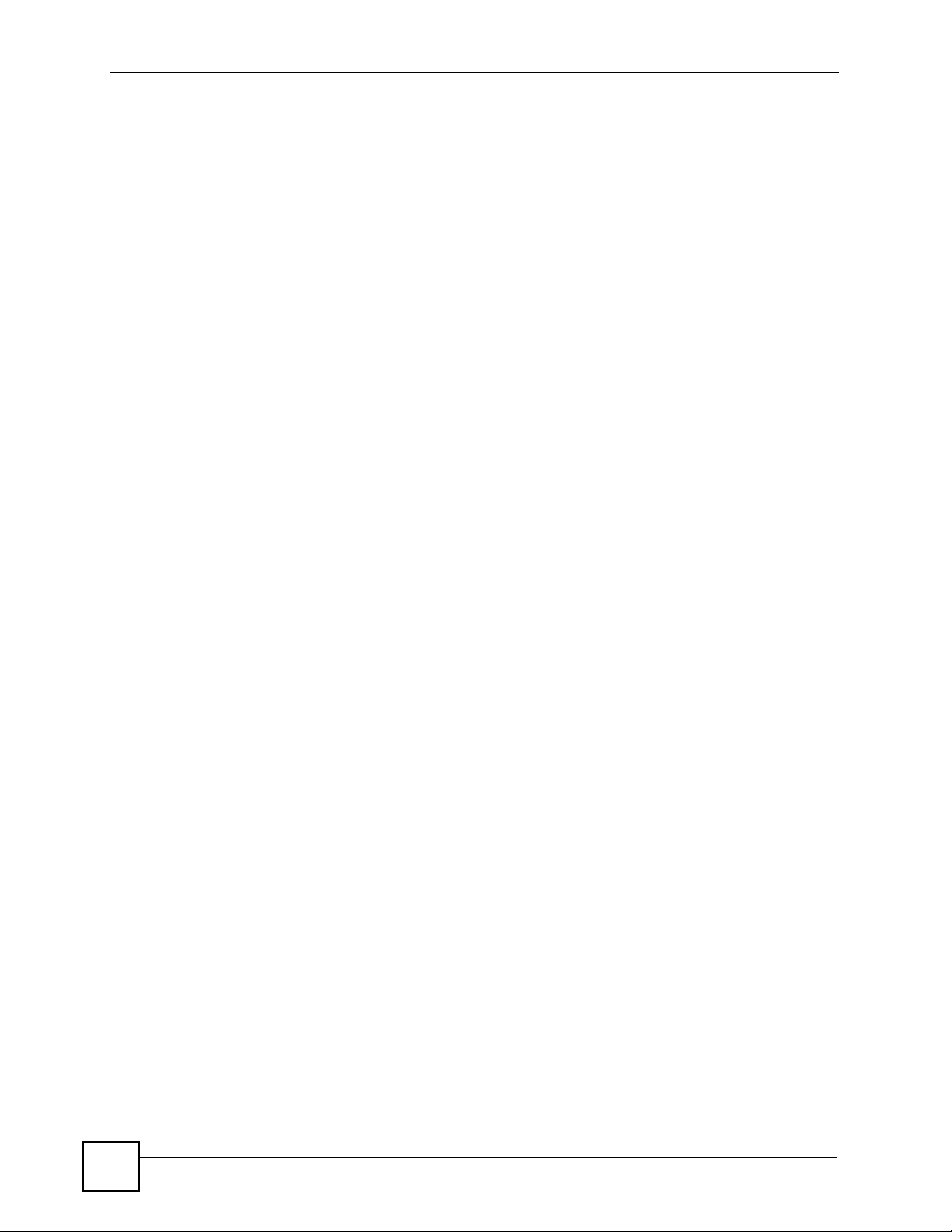
Contents Overview
10
DMA-1000 Series User’s Guide
Page 11
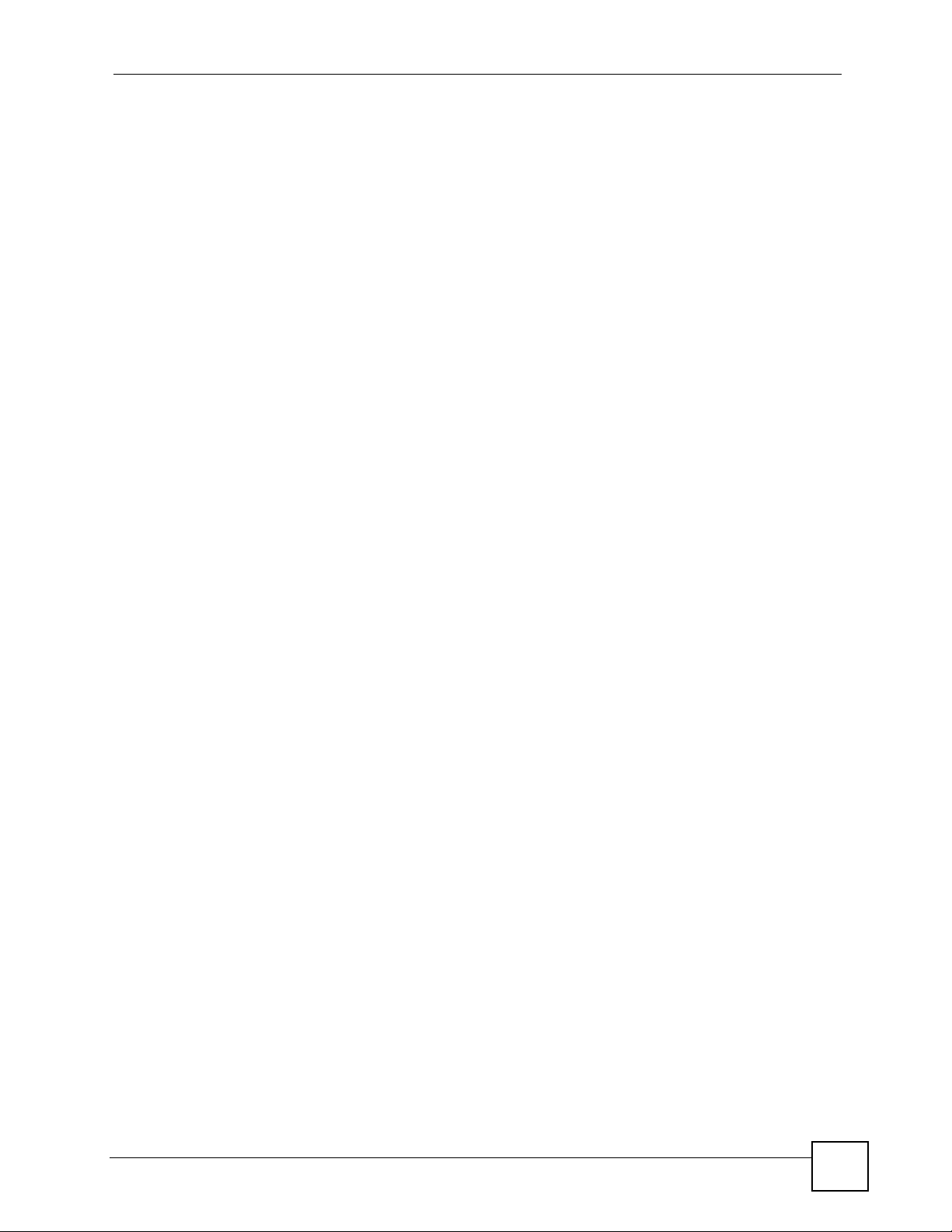
Table of Contents
Table of Contents
About This User's Guide..........................................................................................................3
Document Conventions............................................................................................................4
Safety Warnings ........................................................................................................................6
Contents Overview ...................................................................................................................9
Table of Contents....................................................................................................................11
List of Figures.........................................................................................................................15
List of Tables...........................................................................................................................19
Chapter 1
Introducing the DMA...............................................................................................................21
1.1 Overview ............. .......................................................... ... .... ... ... .......................................... 21
1.1.1 Play Files on USB ...................................................................................................... 21
1.1.2 Play Files on Media Servers ...................................................................................... 21
1.1.3 Play Podcasts . .... ... ... ... .... .......................................................... ... ... ..........................22
1.2 LEDs ............................................................................................. ... .................................... 22
Chapter 2
Using the Remote Control......................................................................................................25
2.1 Using the Remote Control ...................................................................................................25
Chapter 3
DMA Menus .............................................................................................................................27
3.1 Menus Overview .................................... .... ... .......................................................... ... ... ....... 27
3.2 Menu Navigation ................. ... .... ... .......................................................... ... ... .... ... ... ... ..........28
3.3 Menus Summary .......................................... .......................................................... ... ... ....... 28
3.4 Menu Description ................ ... .... .......................................................... ... ... ... .... ... ... ... ..........28
3.4.1 File Folder Menu Description .............................................. ... .... ... ............................. 29
3.4.2 Using the TOOL Menu From a File Album ................................................................. 30
3.5 Playing a Video File Example ..............................................................................................31
3.5.1 A-B ......................................... .......................................................... ... .......................33
3.5.2 Using the TOOL Menu During Video Playback ............................................. ............. 34
Chapter 4
Favorites (Playlists)................................................................................................................35
4.1 Favorites (Playlists) Introduction ..........................................................................................35
DMA-1000 Series User’s Guide
11
Page 12
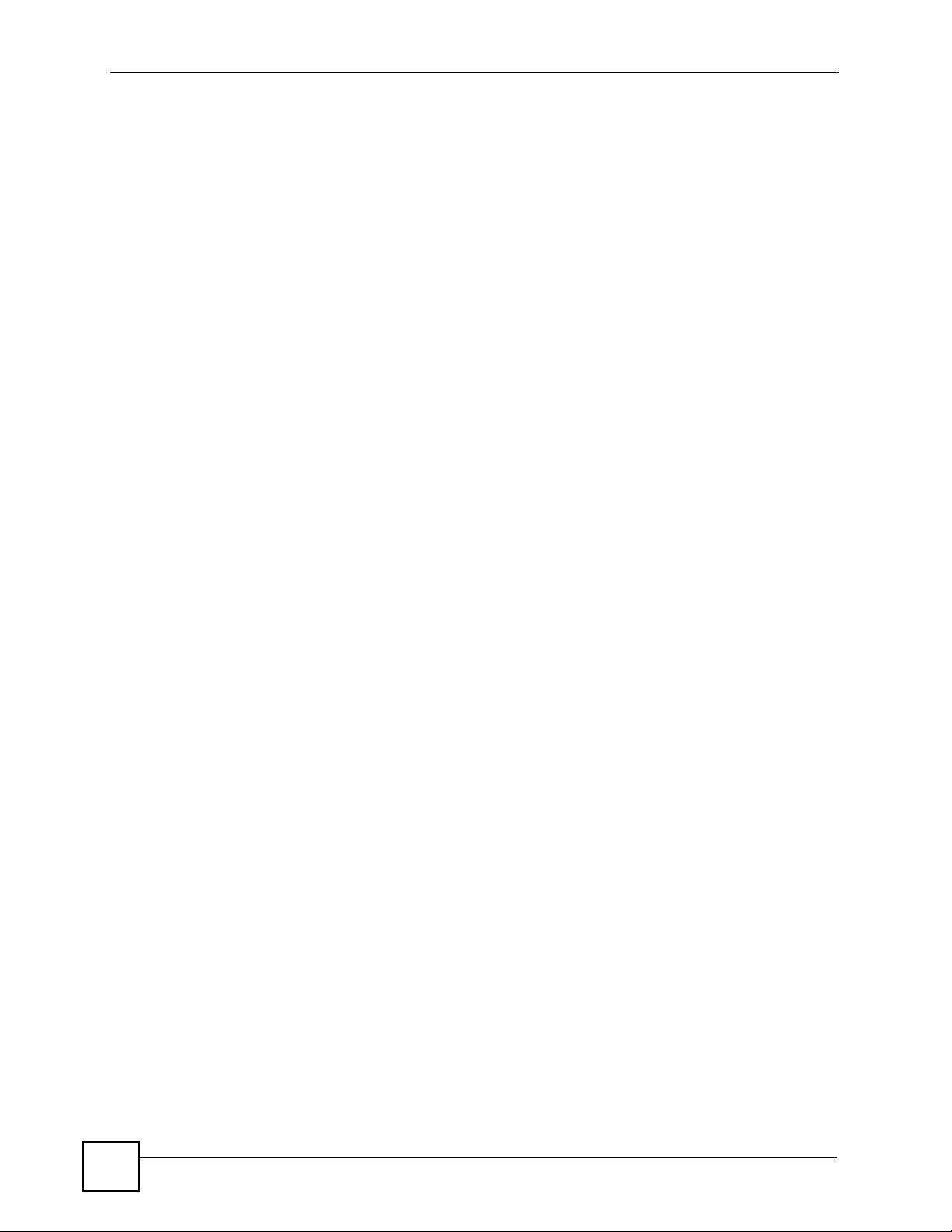
Table of Contents
4.2 Using the TOOL Menu in the Favorites Folder .................................................................... 35
4.2.1 Keyboard Input .................................................... .......................................................36
4.2.2 Favorites Folders ...... ... .... .......................................................... ... ... ... .... ...................36
4.2.3 Editing Favorites Folders ........................................................................................... 37
Chapter 5
SERVER Menu.........................................................................................................................39
5.1 Accessing the SERVER Menu .............................................................................................39
5.2 SERVER Menu .......................................... ... ... ... .......................................................... ....... 39
Chapter 6
USB Menu................................................................................................................................41
6.1 USB Menu .................................... ... ... .......................................................... .... ... ... ... .......... 41
Chapter 7
MUSIC Menu............................................................................................................................43
7.1 MUSIC Menu ............................................................. ... ... .................................................... 43
7.2 Podcast (RSS) .................................... ... .... .......................................................... ... ... .......... 44
7.3 Podcast Menu ............... ... .......................................................... ... ... .... ... ............................. 45
7.3.1 Importing Podcasts .......... ... ... .......................................................... ... .... ... ... ... ... .... ... 45
Chapter 8
PHOTO Menu...........................................................................................................................47
8.1 PHOTO Menu ..................................... ... .... ... ... ... .... ... ... ....................................................... 47
8.2 Organizing Your Photos .......................................................................................................48
8.3 Slideshow .................................. ... ... .......................................................... ... .... ... ... .............48
8.3.1 Configuring Slideshow Settings ............. ... .... ... ... ... .... ... ... .......................................... 49
8.4 Shuffle ....................................... ... ... ... ... .... ... ... .................................................................... 49
Chapter 9
Configuring the DMA..............................................................................................................51
9.1 Accessing the OPTION Menu ..............................................................................................51
9.2 Network Settings .......................................... ... ... .... ... .......................................................... 52
9.2.1 DNS Server Address .............................................. .... ... ............................................. 52
9.2.2 MAC Address ................... ... .......................................................... ... ... .... ... ................52
9.3 Network Settings Menu .......................................................................................................52
9.4 Wired LAN Settings ............................................................................................................. 53
9.5 Station Mode ..................................................................................................... ... ... .............55
9.6 WEP Encryption ........................................................ ... ... .... ... ... ... ... .... ... .............................55
9.7 Wireless LAN Settings ..................................... ... .... ... ... ....................................................... 55
9.7.1 Wireless LAN Setup Using Windows® Connect Now ................................................ 58
9.8 Video Modes ................. ... ... ... .... ... ... ... .......................................................... .... ... ... ... .......... 61
9.9 TV Settings ...... ... ... ... .... ... .......................................................... ... ... .................................... 61
12
DMA-1000 Series User’s Guide
Page 13
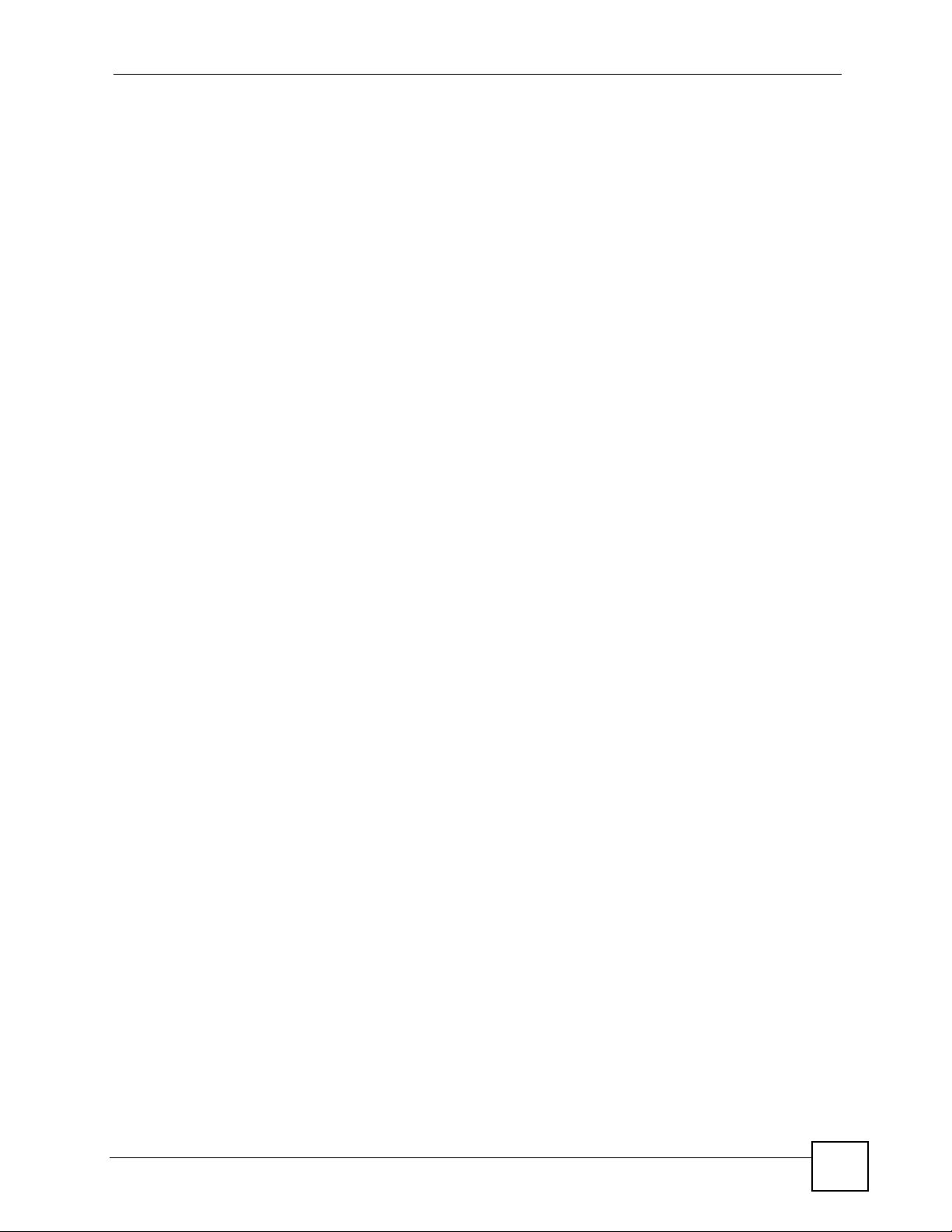
Table of Contents
9.10 Audio Settings ...................................................................................................................62
9.10.1 Audio Formats ..........................................................................................................64
9.11 Language Settings ............................................................................................................. 64
9.12 Settings For Ease of Use ................................................................................................... 65
9.13 Reset Settings ................................................................................................................... 66
9.14 Software Update ................................................................................................................67
9.15 Device Information ............................................................................................................. 68
9.16 Screen Saver ..................................................................................................................... 69
Chapter 10
Media Server Software ...........................................................................................................71
10.1 Media Server Introduction .................................................................................................71
10.2 Media Server Tool .............................................................................................................. 71
10.3 Configuring the Media Server Software .............................................................................72
Chapter 11
Troubleshooting......................................................................................................................73
11.1 Power, Hardware Connections, and LEDs ......................................................................... 73
11.2 DMA Usage ........................................................................................................................ 74
Appendix A Product Specifications.........................................................................................79
Appendix B Wireless LANs ....................................................................................................89
Appendix C Setting up Your Computer’s IP Address.............................................................93
Appendix D Windows Vista Media Server............................................................................115
Appendix E IP Addresses and Subnetting ...........................................................................123
Appendix F Open Software Announcements .......................................................................133
Appendix G Legal Information..............................................................................................179
Appendix H Customer Support.............................................................................................183
Index.......................................................................................................................................187
DMA-1000 Series User’s Guide
13
Page 14
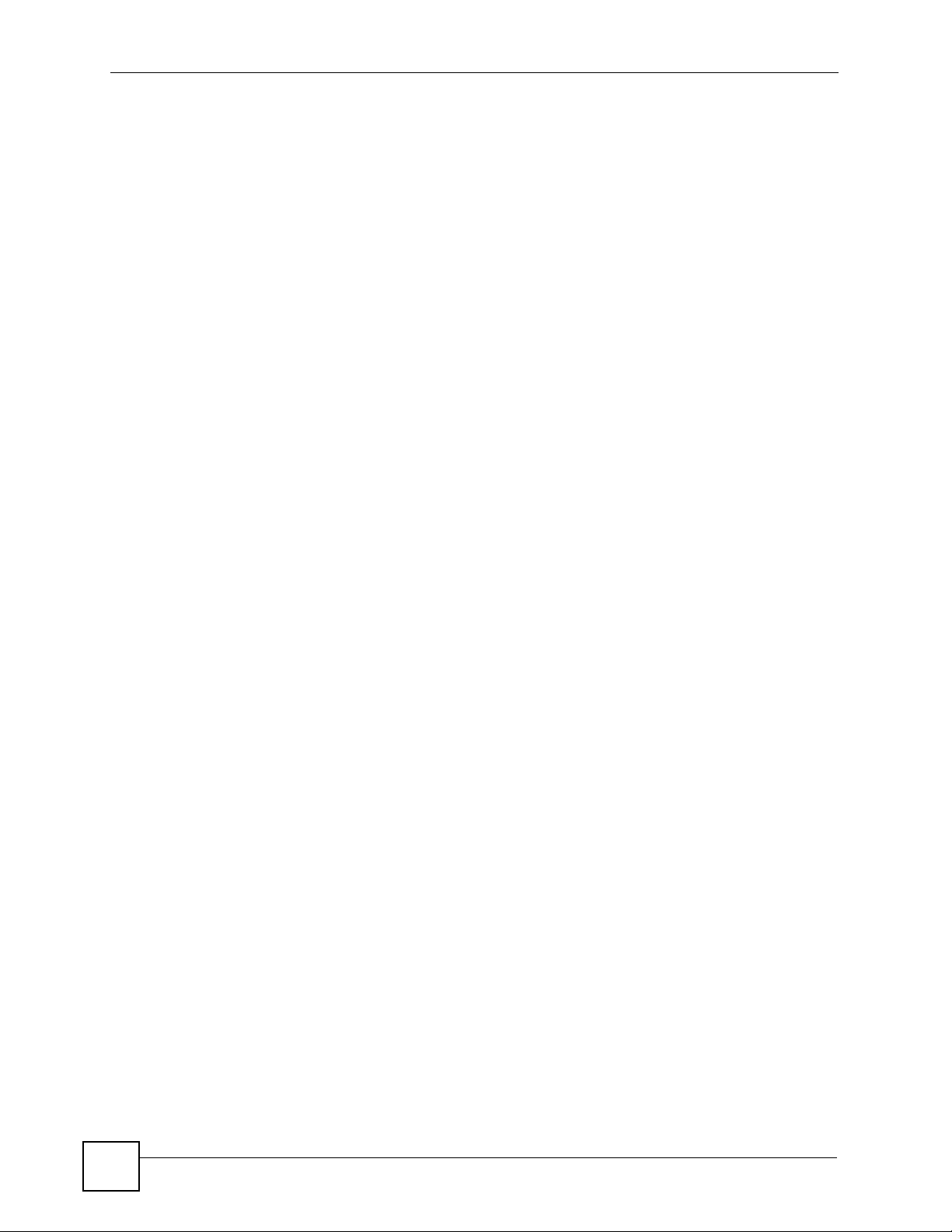
Table of Contents
14
DMA-1000 Series User’s Guide
Page 15
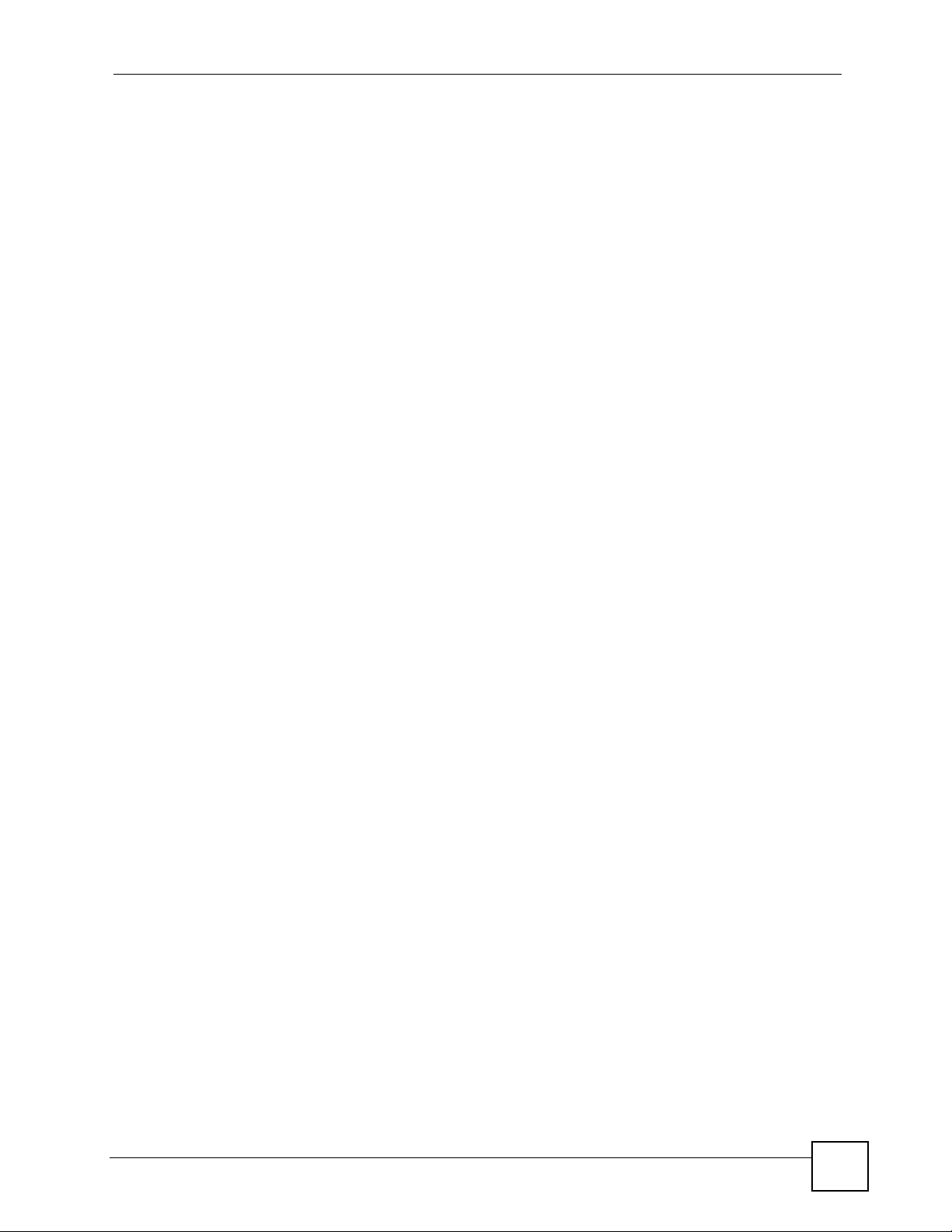
List of Figures
List of Figures
Figure 1 DMA with USB ......................................................................................................................... 21
Figure 2 DMA with Media Servers ......................................................................................................... 22
Figure 3 Podcasts .................................................................................................................................. 22
Figure 4 LEDs ......................................................................................................................................... 22
Figure 5 Remote Control ........................................................................................................................ 26
Figure 6 HOME Menu ............................................................................................................................. 27
Figure 7 Main Menu Description ............................ .................... ................... ................... ....................... 29
Figure 8 File Folder Menu Description ................................................................................................... 30
Figure 9 VIDEO Icon .............................................................................................................................. 31
Figure 10 VIDEO Menu .......................................................................................................................... 32
Figure 11 VIDEO > All Videos ................................................................................................................ 32
Figure 12 VIDEO Playback Information Example ...................................................................................33
Figure 13 Keyboard Input ....................................................................................................................... 36
Figure 14 Favorite > TOOL Menu .................................... ............. ............. ............. ............. ................... 37
Figure 15 SERVER Icon .........................................................................................................................39
Figure 16 SERVER Menu ....................................................................................................................... 40
Figure 17 USB Icon ............................................ ... ... .... ... ... ... ................................................................. 41
Figure 18 USB Menu ....................... ... ... ... .... ... ... ... ... ..............................................................................42
Figure 19 MUSIC Icon ........................ ... ... .... ... ... ... ... .... ... .......................................................................43
Figure 20 MUSIC Menu ...................................................... ... ................................................................. 44
Figure 21 RSS Feed Icon ...................... ... .... ... ... ... ... .... ... .......................................................................44
Figure 22 PHOTO Icon ........................................................................................................................... 47
Figure 23 PHOTO Menu ......................................................................................................................... 48
Figure 24 OPTION Icon ................................................... ... ... .... ... ... ... .... ... ... ... ... .................................... 51
Figure 25 OPTION Menu ....................... ... .............................................................. ... .............................51
Figure 26 OPTION > Network Settings ................................................................................................. 53
Figure 27 OPTION > Network Settings > Wired LAN Settings .............................................................. 54
Figure 28 Infrastructure Mode ................................................................................................................ 55
Figure 29 Ad-Hoc Mode ......................................................................................................................... 55
Figure 30 OPTION > Network Settings > Wireless LAN Settings ......................................................... 56
Figure 31 OPTION > Network Settings > Wireless LAN Settings > Scan ............................................. 56
Figure 32 OPTION > Network Settings > Wireless LAN Settings ....................................................... 57
Figure 33 OPTION > TV Settings ................................... ... ... .... ... ... ... .... ... ... ... ... .... ... ... ... .... ...................61
Figure 34 OPTION > Audio Output Settings ..........................................................................................63
Figure 35 OPTION > Language Settings ........................................... .... ... ... ... ....................................... 65
Figure 36 OPTION > Settings for Ease of Use ...................................................................................... 66
Figure 37 OPTION > Reset Settings ................................................. .... ... ... ... ... .... ... ... ... .... ... ... .............67
Figure 38 OPTION > Software Update .................................................................................................. 68
DMA-1000 Series User’s Guide
15
Page 16
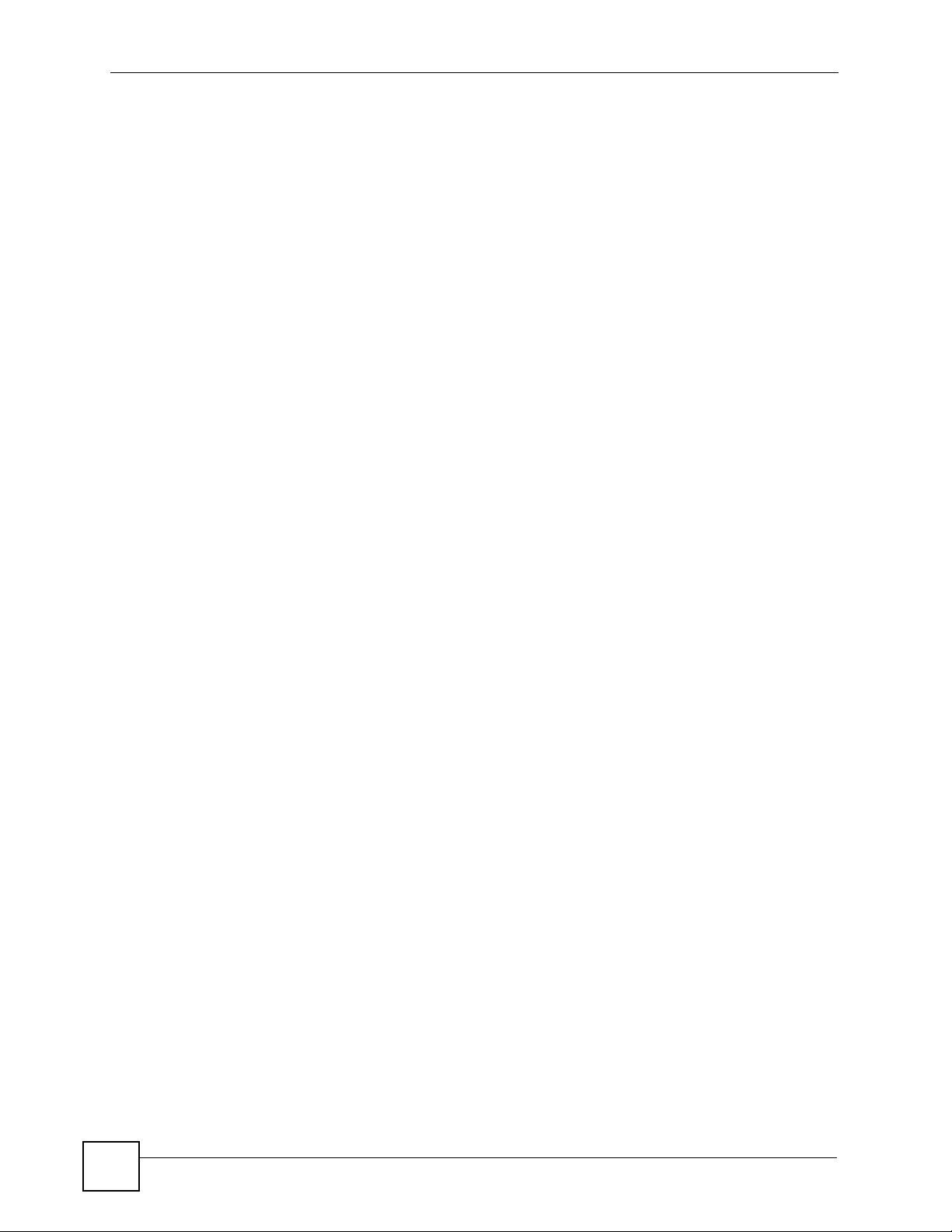
List of Figures
Figure 39 OPTION > Device Information ............................................................................................... 69
Figure 40 Media Server Tool Icon ..................................................... .... ... ... ... ....................................... 72
Figure 41 Wall-mounting Example .......................................................................................................... 86
Figure 42 Masonry Plug and M4 Tap Screw ........................................................................................... 86
Figure 43 Peer-to-Peer Communication in an Ad-hoc Network ............................................................. 89
Figure 44 Basic Service Set ................................................................................................................... 90
Figure 45 Infrastructure WLAN ...............................................................................................................91
Figure 46 WIndows 95/98/Me: Network: Configuration ....................................................... ... ... ... ... .... ... 94
Figure 47 Windows 95/98/Me: TCP/IP Properties: IP Address .............................................................. 95
Figure 48 Windows 95/98/Me: TCP/IP Properties: DNS Configuration ..................... ... ... .... ...................96
Figure 49 Windows XP: Start Menu ........................................................................................................ 97
Figure 50 Windows XP: Control Panel ............................................... .... ... ... ... ... .... ... ... .......................... 97
Figure 51 Windows XP: Control Panel: Network Connections: Properties ............................................. 98
Figure 52 Windows XP: Local Area Connection Properties ................................................................... 98
Figure 53 Windows XP: Internet Protocol (TCP/IP) Properties .............................................................. 99
Figure 54 Windows XP: Advanced TCP/IP Properties .............. ... ... ... .... ... ... ... ... .... ... ... ... .... ... ... ... ... .... . 100
Figure 55 Windows XP: Internet Protocol (TCP/IP) Properties ........................................... ... ... ... ... .... . 101
Figure 56 Windows Vista: Start Menu ................................................................................................... 102
Figure 57 Windows Vista: Control Panel .................. .... ... ... ... .... ... ... ... .... ... ... ... ... .... .............................. 102
Figure 58 Windows Vista: Network And Internet ..................................................................................102
Figure 59 Windows Vista: Network and Sharing Center ............................................................ ... ... .... . 102
Figure 60 Windows Vista: Network and Sharing Center ............................................................ ... ... .... . 103
Figure 61 Windows Vista: Local Area Connection Properties ............................ .... ... ... ... .... ... ... ... ... .... . 103
Figure 62 Windows Vista: Internet Protocol Version 4 (TCP/IPv4) Properties ............. ... .... ... ... ... ... .... . 104
Figure 63 Windows Vista: Advanced TCP/IP Properties .............................. ........................................ 105
Figure 64 Windows Vista: Internet Protocol Version 4 (TCP/IPv4) Properties ............. ... .... ... ... ... ... .... . 106
Figure 65 Macintosh OS 8/9: Apple Menu ............................................................................................107
Figure 66 Macintosh OS 8/9: TCP/IP ...................................................................................................107
Figure 67 Macintosh OS X: Apple Menu ..............................................................................................108
Figure 68 Macintosh OS X: Network ....................................................................................................109
Figure 69 Red Hat 9.0: KDE: Network Configuration: Devices ............................................................110
Figure 70 Red Hat 9.0: KDE: Ethernet Device: General .....................................................................110
Figure 71 Red Hat 9.0: KDE: Network Configuration: DNS ..................................................................111
Figure 72 Red Hat 9.0: KDE: Network Configuration: Activate ...........................................................111
Figure 73 Red Hat 9.0: Dynamic IP Address Setting in ifconfig-eth0 ..................................................112
Figure 74 Red Hat 9.0: Static IP Address Setting in ifconfig-eth0 ....... ... ... ... ... .... ... ... ... .... ... ... ... ... .... ..112
Figure 75 Red Hat 9.0: DNS Settings in resolv.conf ...........................................................................112
Figure 76 Red Hat 9.0: Restart Ethernet Card ....................................................................................112
Figure 77 Red Hat 9.0: Checking TCP/IP Properties ..........................................................................113
Figure 78 DMA with Windows Vista Computer .....................................................................................115
Figure 79 Start WIndows Media Player .............. ...................................................................................116
Figure 80 Start WIndows Media Player .............. ...................................................................................117
Figure 81 WIndows Media Player Tools> Options .................................................................................117
16
DMA-1000 Series User’s Guide
Page 17
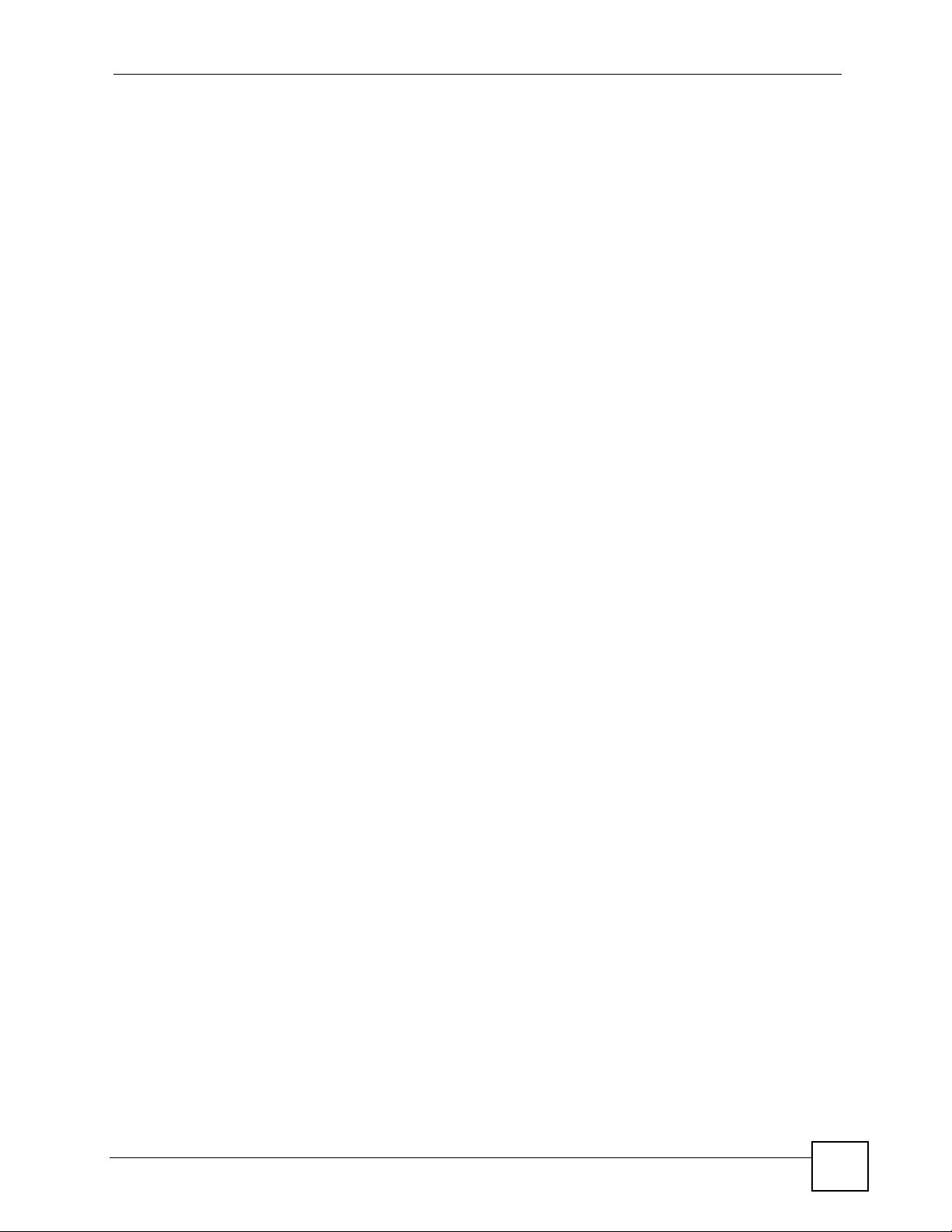
List of Figures
Figure 82 Library ..................................................................................................................................117
Figure 83 Media Sharing ................................................. ......................................................................118
Figure 84 Network and Sharing Center .................................................................................................118
Figure 85 Set Network Location: Customize network settings ............... ... ............................................119
Figure 86 Set Network Location: Successfully set network settings ............... ... .... ... ............................119
Figure 87 Network ................................................................................................................................ 120
Figure 88 Media Sharing ................................................. .....................................................................120
Figure 89 Media Sharing: Select DMA ................................................................................................. 121
Figure 90 Library .................................................................................................................................121
Figure 91 Add To Library ...................................................................................................................... 122
Figure 92 Add To Library > Advanced ..................................................................................................122
Figure 93 Add To Library Search ..........................................................................................................122
Figure 94 Network Number and Host ID ...... ... ... ... ... ........................................................... ... ... ...........124
Figure 95 Subnetting Example: Before Subnetting .............................................................................. 126
Figure 96 Subnetting Example: After Subnetting .................................................................................127
Figure 97 Conflicting Computer IP Addresses Example ...................................................................... 131
Figure 98 Conflicting Computer IP Addresses Example ...................................................................... 131
Figure 99 Conflicting Computer and Router IP Addresses Example .. .... ... ... ... ... .... .............................. 132
DMA-1000 Series User’s Guide
17
Page 18
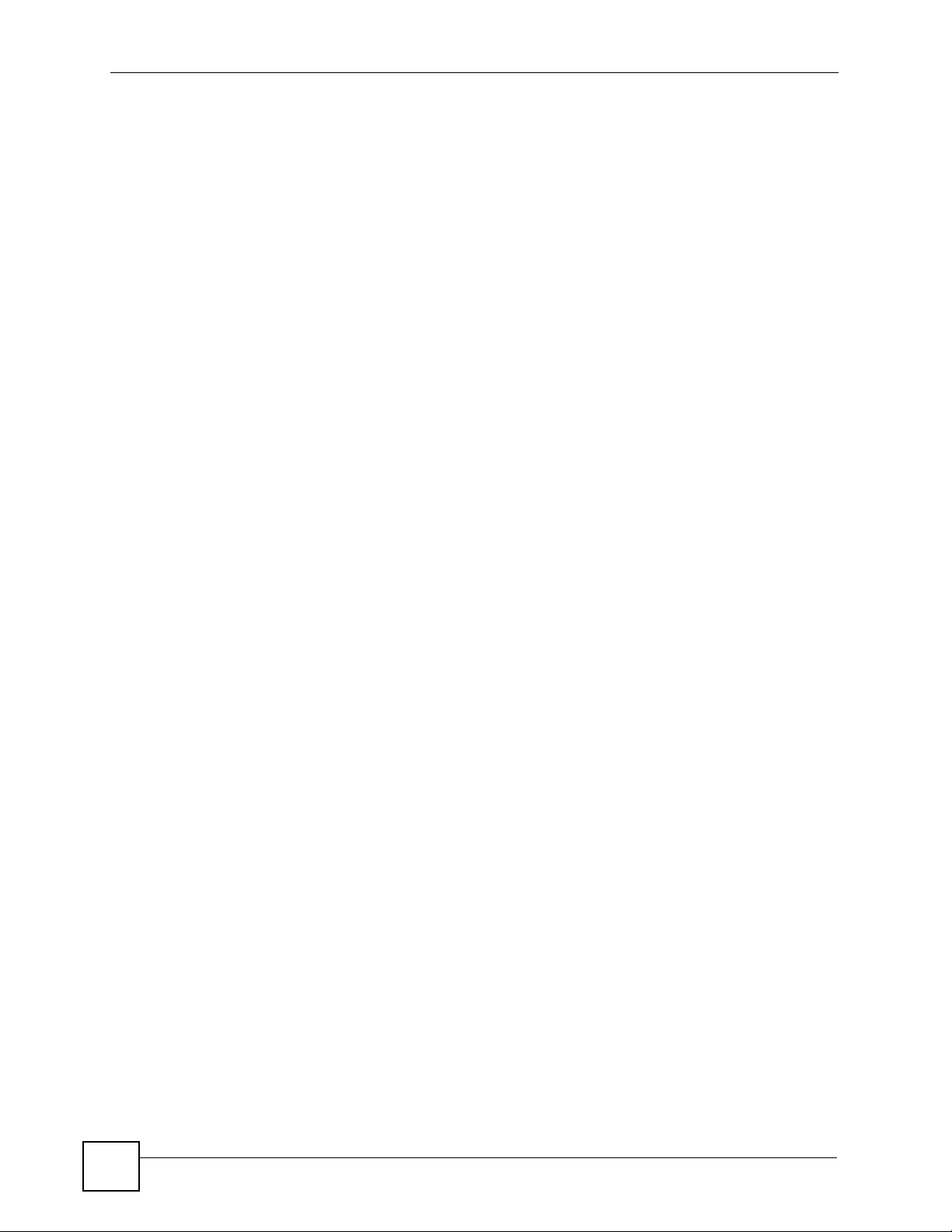
List of Figures
18
DMA-1000 Series User’s Guide
Page 19
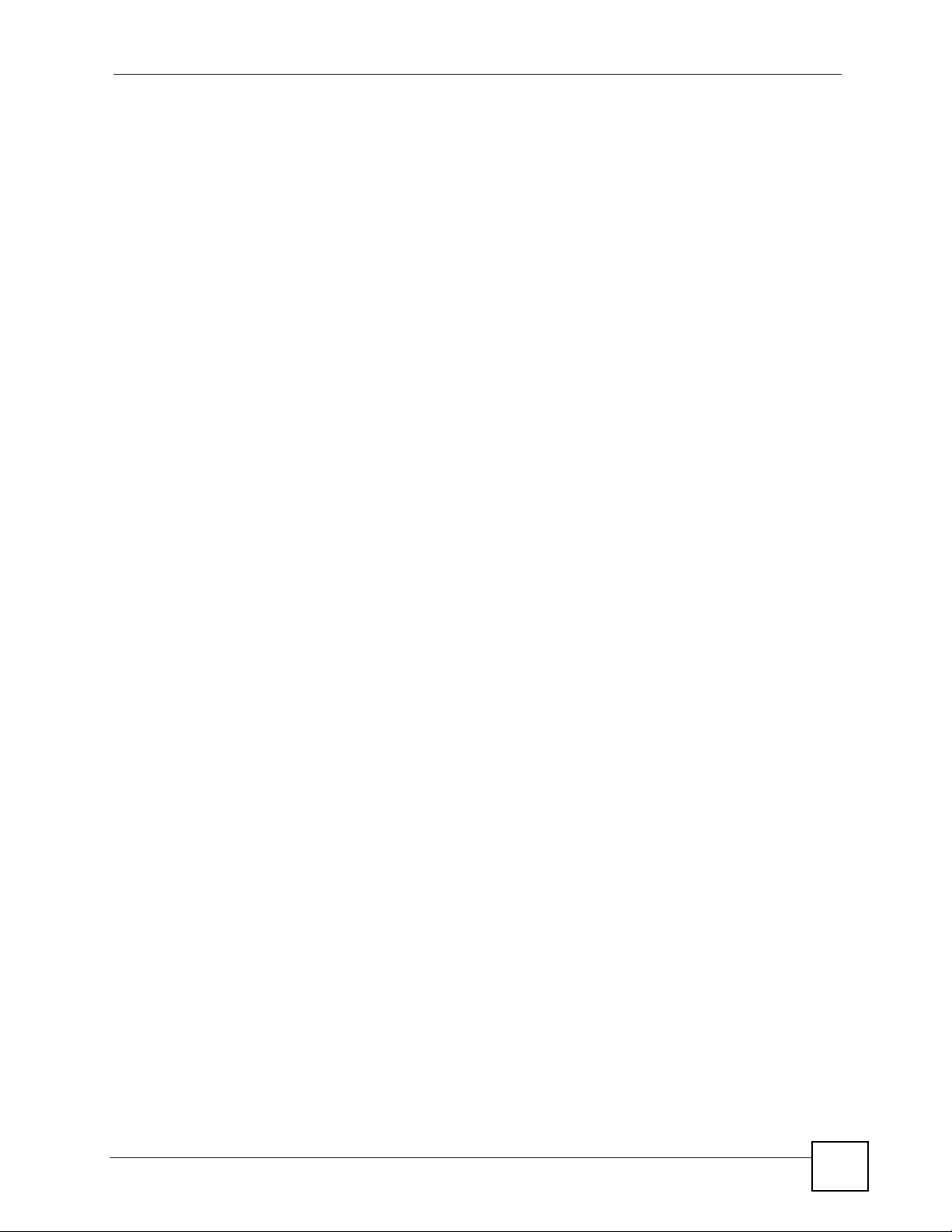
List of Tables
List of Tables
Table 1 LEDs ......................................................................................................................................... 23
Table 2 HOME Menu ............................................................................................................................. 27
Table 3 Menus Summary .......................................................................................................................28
Table 4 Main Menu Description ............................................................................................................. 29
Table 5 File Folder Menu Description ............. ... .......................................................... ... .... ... ... .............30
Table 6 Album > TOOL Menu ................................................................................................................30
Table 7 VIDEO Playback Information ....................................................................................................33
Table 8 Video Playback TOOL Menu ..................................................................................................... 34
Table 9 Favorite > TOOL Menu .............................................................................................................35
Table 10 Keyboard Input ........................................................................................................................ 36
Table 11 Favorite > TOOL Menu ...........................................................................................................37
Table 12 MUSIC > Podcast Menu > TOOL Menu ................................................................................. 45
Table 13 MUSIC Menu > TOOL Menu ...................................................................................................49
Table 14 OPTION > Network Settings ..................... .... .......................................................... ... ... .......... 54
Table 15 OPTION > Network Settings > Wireless LAN Settings ........................................................... 57
Table 16 OPTION > TV Settings .................................. ... ... ....................................................................62
Table 17 OPTION > Audio Output Settings ...........................................................................................63
Table 18 OPTION > Language Settings ................................................... ... ... ... .... ... ... ... .... ... ... ... ..........65
Table 19 OPTION > Settings for Ease of Use ....................................................................................... 66
Table 20 OPTION > Reset Settings ....................................................... ... ... ... ... .... ... ... ..........................67
Table 21 OPTION > Software Update ...................................................................................................68
Table 22 OPTION > Device Information ............................................ .... ... ... ... ... .... ................................ 69
Table 23 Hardware Specifications ......................................................................................................... 79
Table 24 Software Specifications ........................................................................................................... 80
Table 25 Standards Supported .............................................................................................................. 80
Table 26 MPEG PS Video File Specifications ........................................................................................ 81
Table 27 MPEG-2 TS/TTS Video File Specifications .............................................................................82
Table 28 WMV Video File Specifications ............................................................................................... 82
Table 29 AVI Video File Specifications ................................................................................................... 82
Table 30 MPEG4 Video File Specifications ........................................................................................... 83
Table 31 DVR-MS Video File Specifications .......................................................................................... 83
Table 32 IFO Video File Specifications ........................................... ... .... ... ... ... ... .... ... ... ... .... ... ... .............83
Table 33 Music File Specifications ..................... ... ... .... ... ... ... .... ... ... ... .... ................................................ 84
Table 34 Photo File Specifications ......................................................................................................... 85
Table 35 Ethernet Cable Pin Assignments ............................................................................................87
Table 36 Power Adaptor Specifications ................................................................................................. 87
Table 37 IP Address Network Number and Host ID Example .................. ... ... ... .... ... ... ... .... ... ... ... ... .... . 124
Table 38 Subnet Masks ....................................................................................................................... 125
DMA-1000 Series User’s Guide
19
Page 20
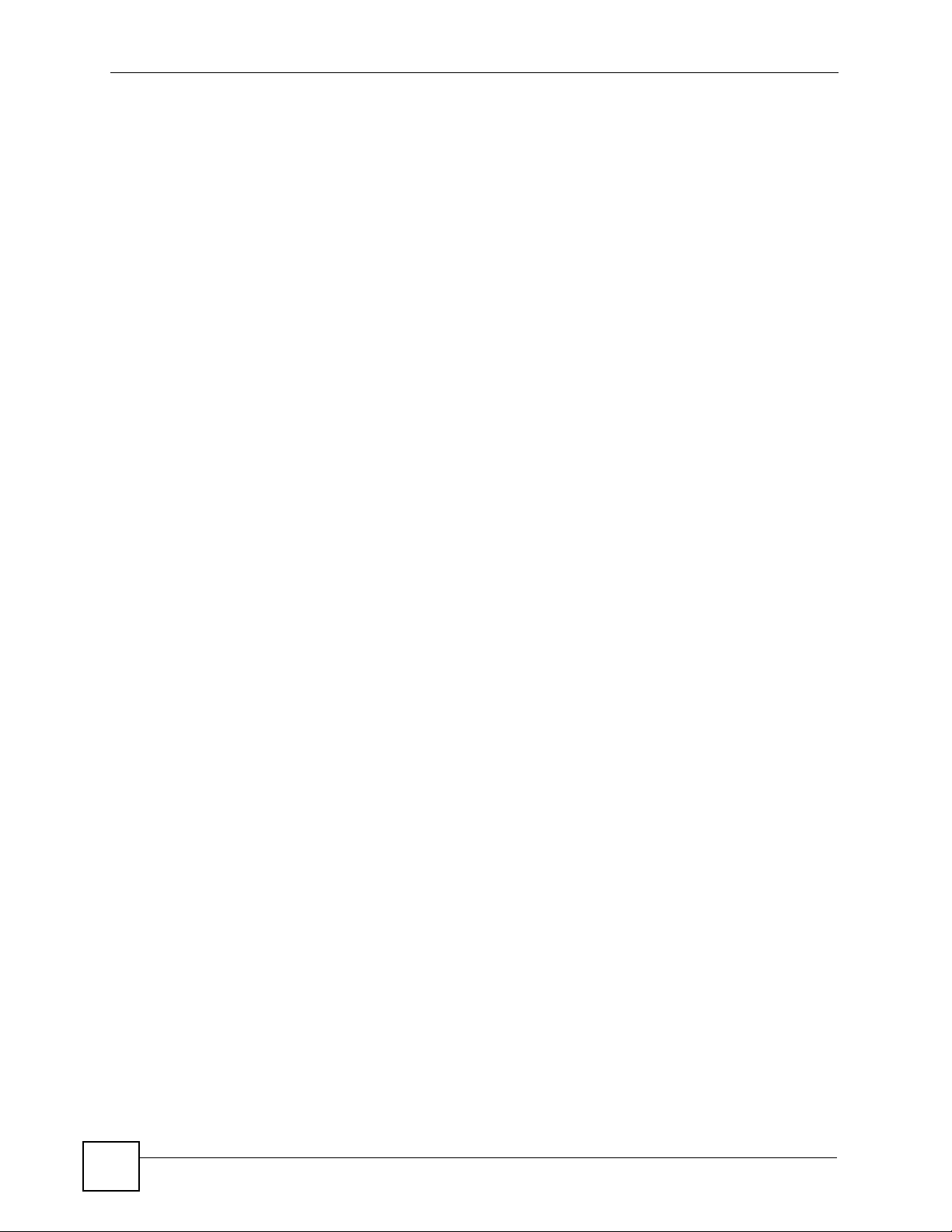
List of Tables
Table 39 Maximum Host Numbers .......... .... ... ... ... ... .... ... ... ... .... ... ... ... .... ... ........................................... 125
Table 40 Alternative Subnet Mask Notation .........................................................................................125
Table 41 Subnet 1 ................................................................................................................................ 127
Table 42 Subnet 2 ................................................................................................................................ 128
Table 43 Subnet 3 ................................................................................................................................ 128
Table 44 Subnet 4 ................................................................................................................................ 128
Table 45 Eight Subnets ......................... ... .... ... ... ... ... .... ........................................................................128
Table 46 24-bit Network Number Subnet Planning ............................ .... ... ... ... ... .... ... ... ... .... .................129
Table 47 16-bit Network Number Subnet Planning ............................ .... ... ... ... ... .... ... ... ... .... .................129
20
DMA-1000 Series User’s Guide
Page 21
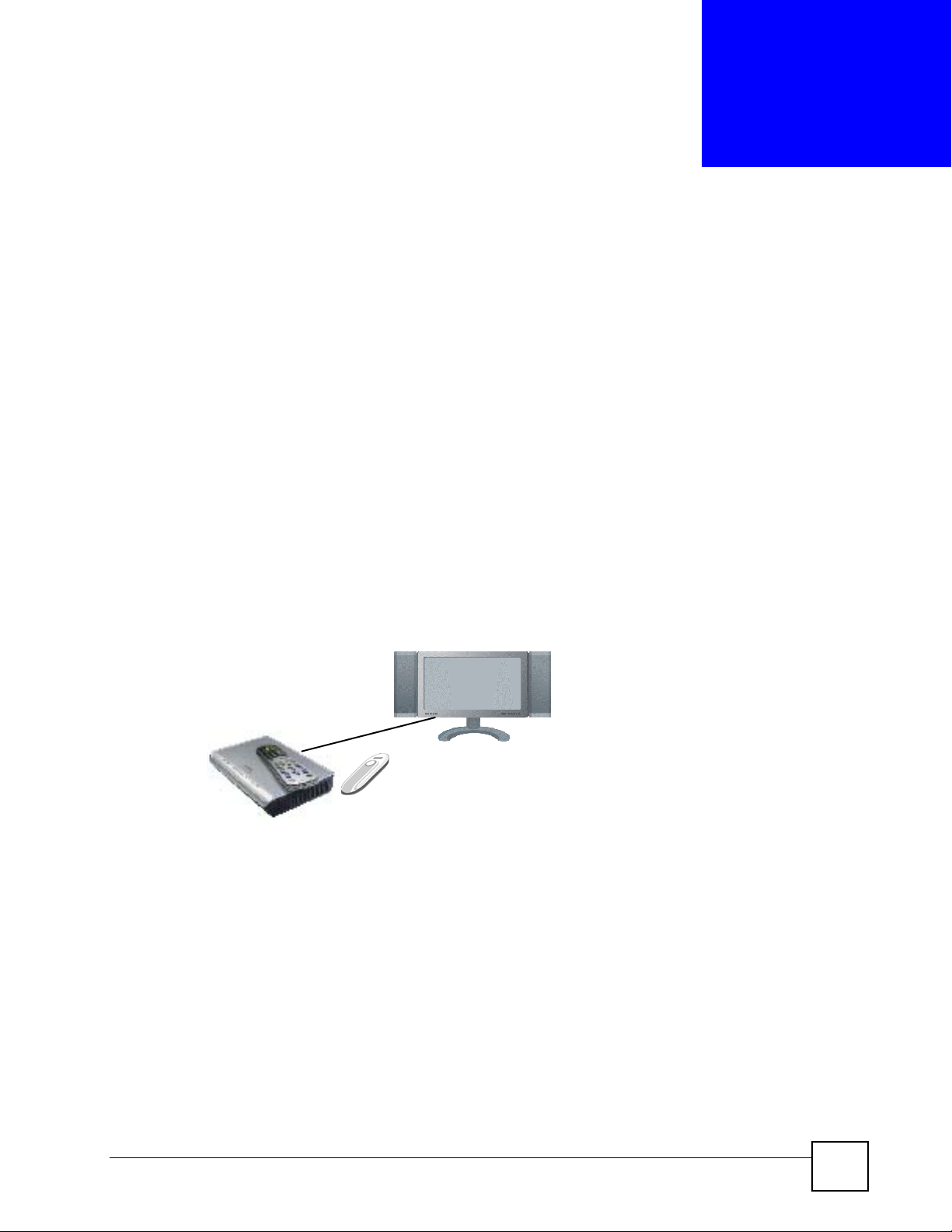
CHAPTER 1
Introducing the DMA
This chapter introduces the main applications and features of the DMA. See the Quick Start
Guide for instructions on connecting the DMA.
1.1 Overview
The DMA plays digital audio, video and photo files on your telev i sion (instead of your
computer monitor). The DMA has an HDMI (High Definition Multimedia Interface) for high
quality digital video and audio output. The remote control lets you easily browse and play your
digital content files and configure the DMA’s settings: all on your television screen.
1.1.1 Play Files on USB
The DMA plays media files stored on a USB device like a memory stick or hard drive.
Figure 1 DMA with USB
1.1.2 Play Files on Media Servers
The DMA plays media files stored on your media servers. See the Quick Start Guide to install
the included media server software on your Windows XP computers to use them as media
servers. The NSA-220 network storage appliance is also a media server.
The DMA connects to your media servers through an Ethernet connection. The DMA-1000W
also allows you to connect to a IEEE 802.11b/g compliant wireless LAN network. It can
connect to an Access Point (AP) or another IEEE 802.11b/g compliant wireless LAN client.
Here, the DMA lets the TV play files stored on computers A and B and an NSA-220.
DMA-1000 Series User’s Guide
21
Page 22
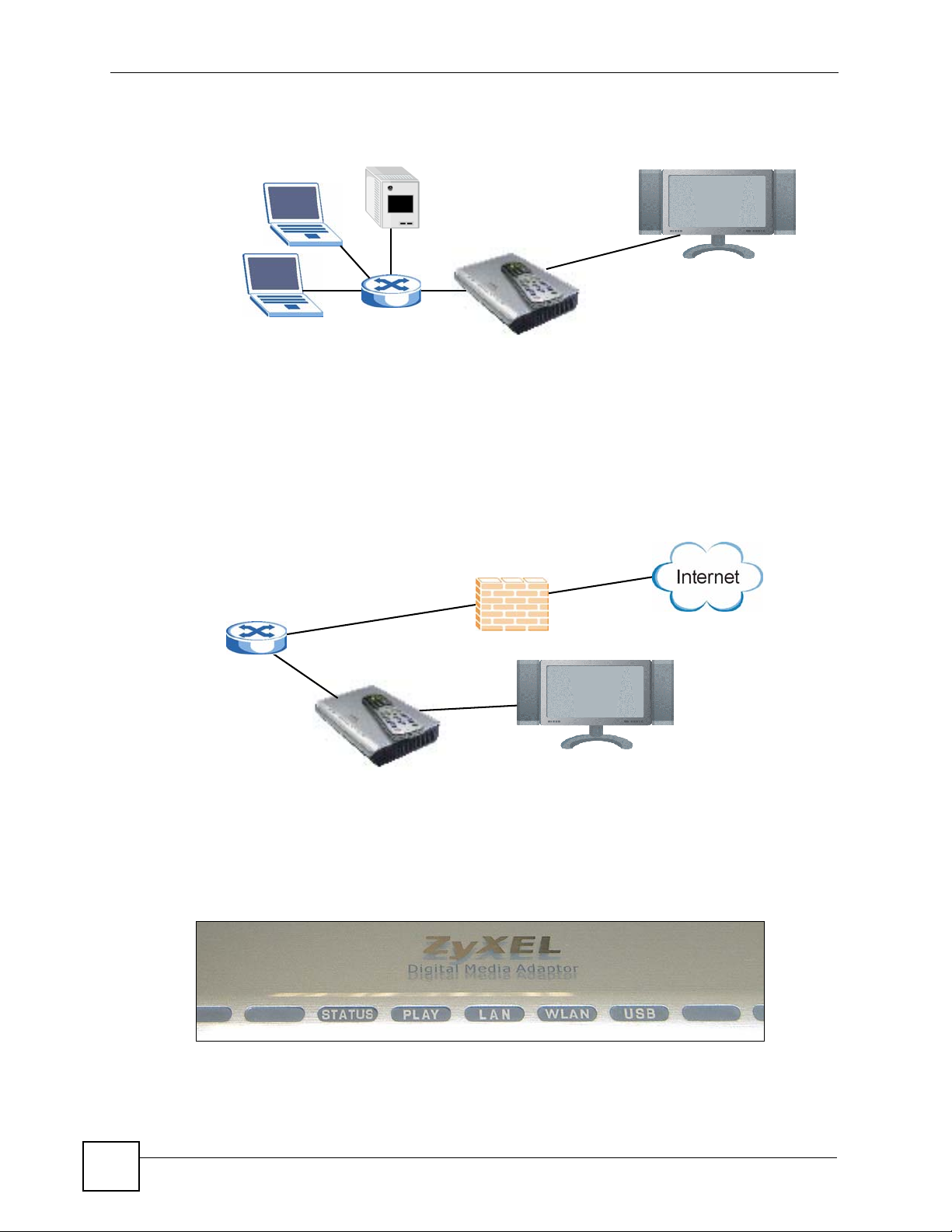
Chapter 1 Introducing the DMA
Figure 2 DMA with Media Servers
B
A
1.1.3 Play Podcasts
The DMA can play podcast audio files. Podcasting is a way of publishing audio files through
the Internet using feeds. You can play the content on your computer or a mobile devic e (like
an MP3 player). Place the DMA behind a firewall and/or IDP (Intrusion Detection and
Prevention) device to protect it from attacks from the Internet.
NSA-220
DMA
Figure 3 Podcasts
1.2 LEDs
The LEDs (lights) tell you about the current status of the DMA.
Figure 4 LEDs
DMA
22
DMA-1000 Series User’s Guide
Page 23

Chapter 1 Introducing the DMA
The following table describes the DMA LEDs.
Table 1 LEDs
LED COLOR STATUS DESCRIPTION
STATUS Orange On The DMA is receiving power and in operation mode
Green On The DMA is receiving power and in standby mode (off).
Off The DMA is not receiving power.
PLAY Green Blinking The DMA is playing a file.
Off The DMA is not playing a file.
LAN Green On The DMA has a successful Ethernet connection.
Blinking The DMA is sending/receiving data on this port.
Off The DMA does not have a connection on this port.
WLAN (DMA1000W only)
USB Green On The DMA has a USB stick (or hard drive) connected.
Green On The DMA has a successful wireless LAN connection.
Blinking The DMA is sending/receiving data through the wireless
Off The DMA does not have a wireless LAN connection.
Off The DMA does not have a USB stick connected.
(on).
LAN connection.
DMA-1000 Series User’s Guide
23
Page 24
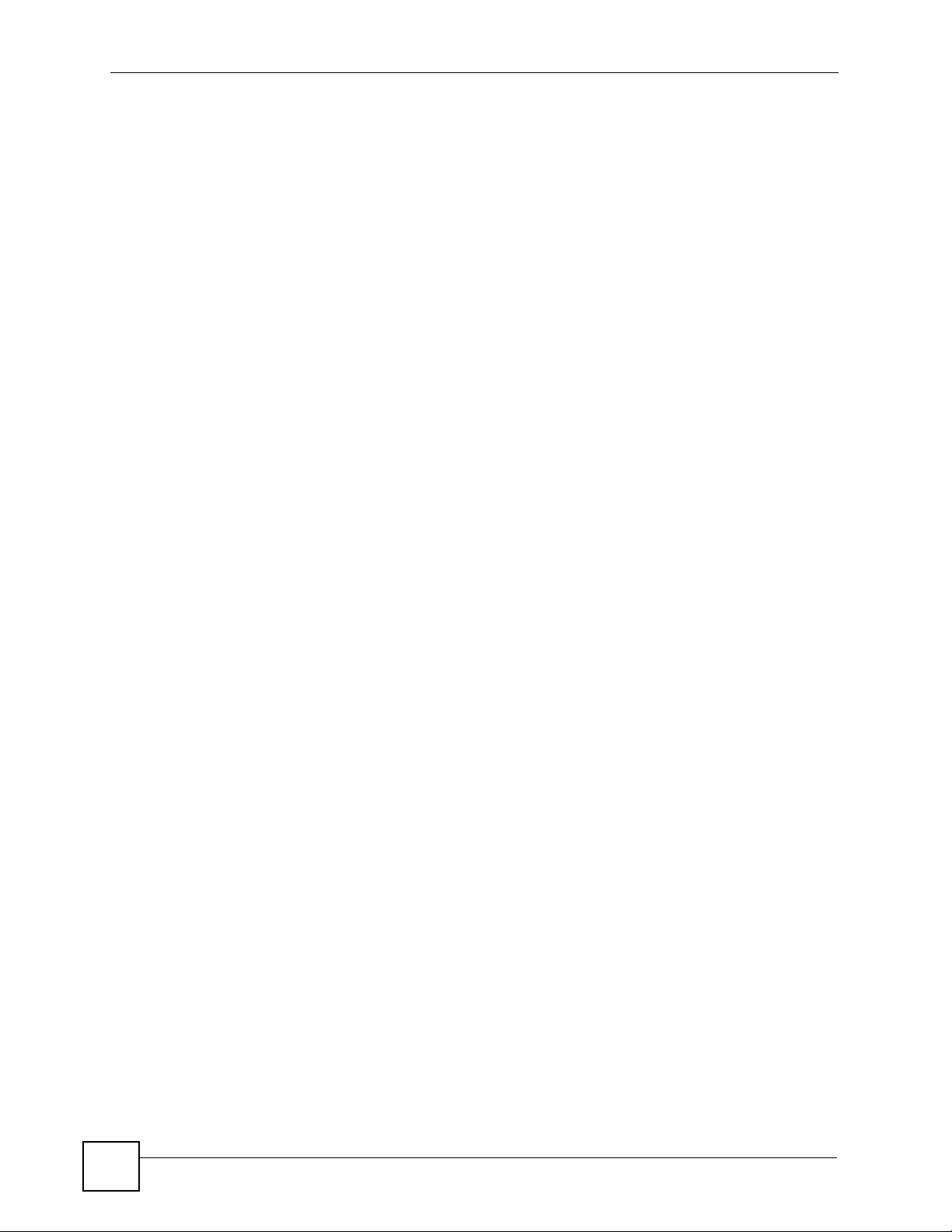
Chapter 1 Introducing the DMA
24
DMA-1000 Series User’s Guide
Page 25
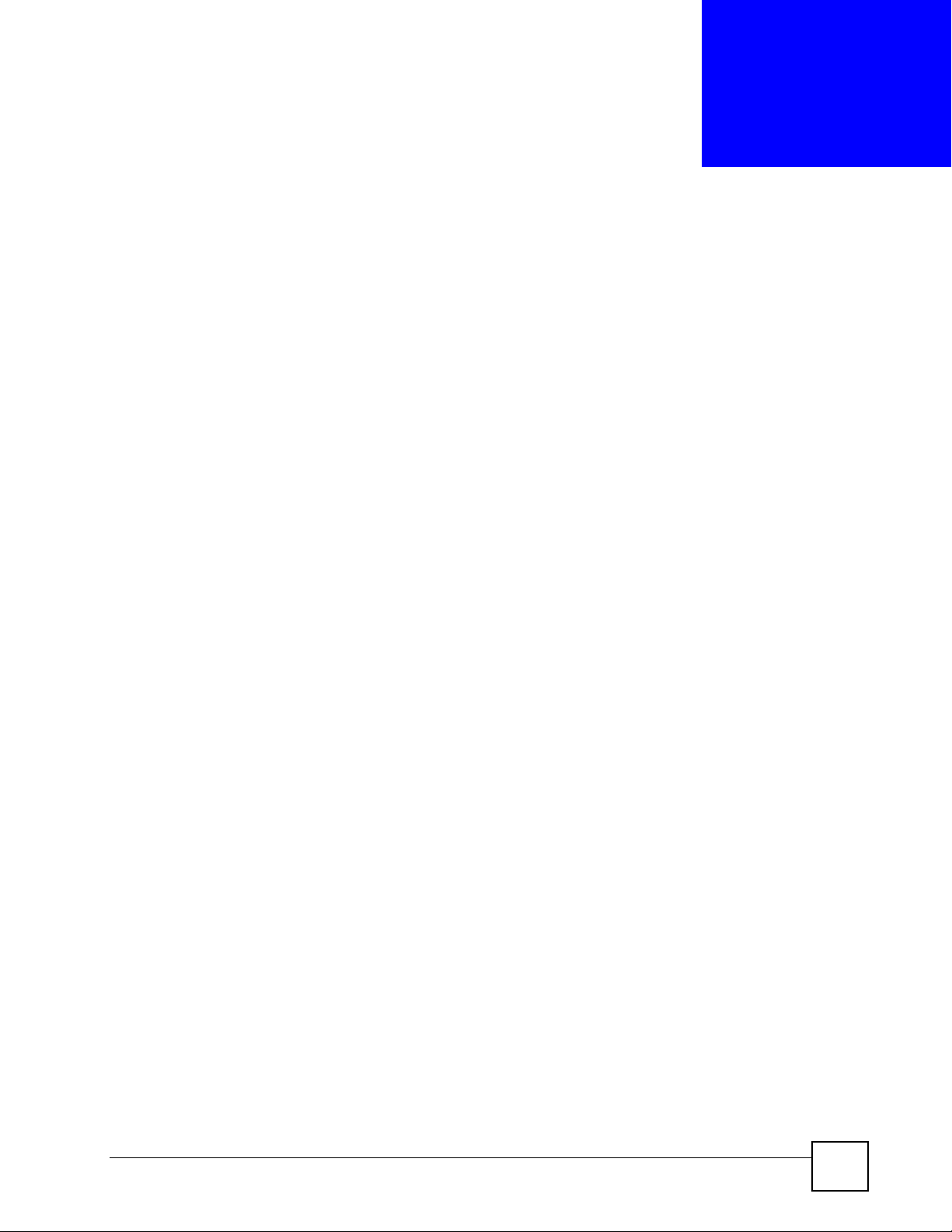
CHAPTER 2
Using the Remote Control
This chapter describes how to use the remote control to configure and use the DMA.
2.1 Using the Remote Control
Use the remote control to navigate the menus, play files and configure the DMA. The
following figure describes the function of each button on the remote control.
Point the remote control at the front of the DMA.
DMA-1000 Series User’s Guide
25
Page 26

Chapter 2 Using the Remote Control
Figure 5 Remote Control
Power turns the DMA off
and on.
Use the 0~9, CLEAR and
INPUT buttons to input
numbers (like for individual
scenes or times).
PAGE up/down scroll up
or down a list to the
previous or next page.
AUDIO switches audio
output between left, right
and stereo speakers.
A-B lets you select start
and stop times to repeat
an interval.
REPEAT keeps playing
(loops) the file.
INFO displays details
about the playing file.
HOME return to the main menu.
MUTE turns off the sound.
VOLUME up/down adjust the
volume.
Use the OK, BACK and arrow
buttons to go through the menus
and play your files. When
configuring, use the arrow and OK
buttons to select a field. Then use the
arrow and OK buttons to select an
option.
TOOL opens the TOOL menu for
additional options.
These buttons perform the previous,
play, next, reverse, stop, fast
forward, skip, pause and slow motion
functions during file playback.
SERVER opens a menu
where you select a media
server.
ROTATE turns a photo 90°
clockwise.
SHUFFLE plays your
playlist (favorites) files in
random order.
OPTION opens the menu
where you configure the
DMA’s settings.
PHOTO opens a menu of picture
files to view.
VIDEO opens a menu of video files
to play.
MUSIC opens a menu of music files
to play.
USB opens a menu of files on your
USB device.
" You cannot use the SERVER, OPTION, PHOTO, MUSIC or VIDEO buttons
while a dialog box, popup screen or TOOL menu is displayed.
26
DMA-1000 Series User’s Guide
Page 27
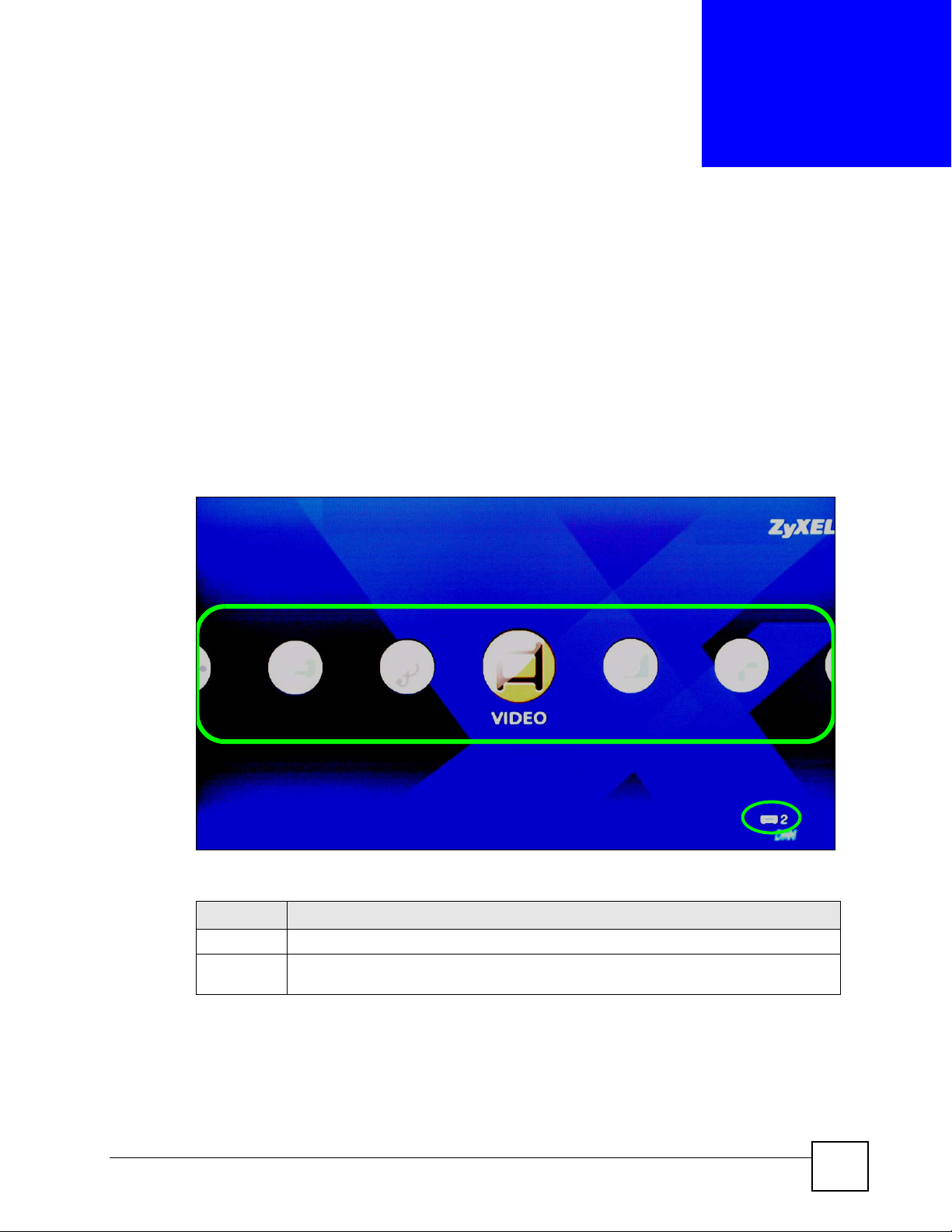
CHAPTER 3
DMA Menus
This chapter introduces the DMA’s menus and how to navigate them.
3.1 Menus Overview
The DMA uses menus that display on your television screen. The HOME menu is the first
menu you see when you turn on the DMA.
Figure 6 HOME Menu
A
This table describes the HOME menu.
Table 2 HOME Menu
AREA DESCRIPTION
A Select the menu that you want to use (Table 3 on page 28 lists the main menus).
B This is the number of media servers the DMA has detected. If it is two or more, use the
SERVER menu to select the one you want to use. See Section on page 39 for details.
B
DMA-1000 Series User’s Guide
27
Page 28
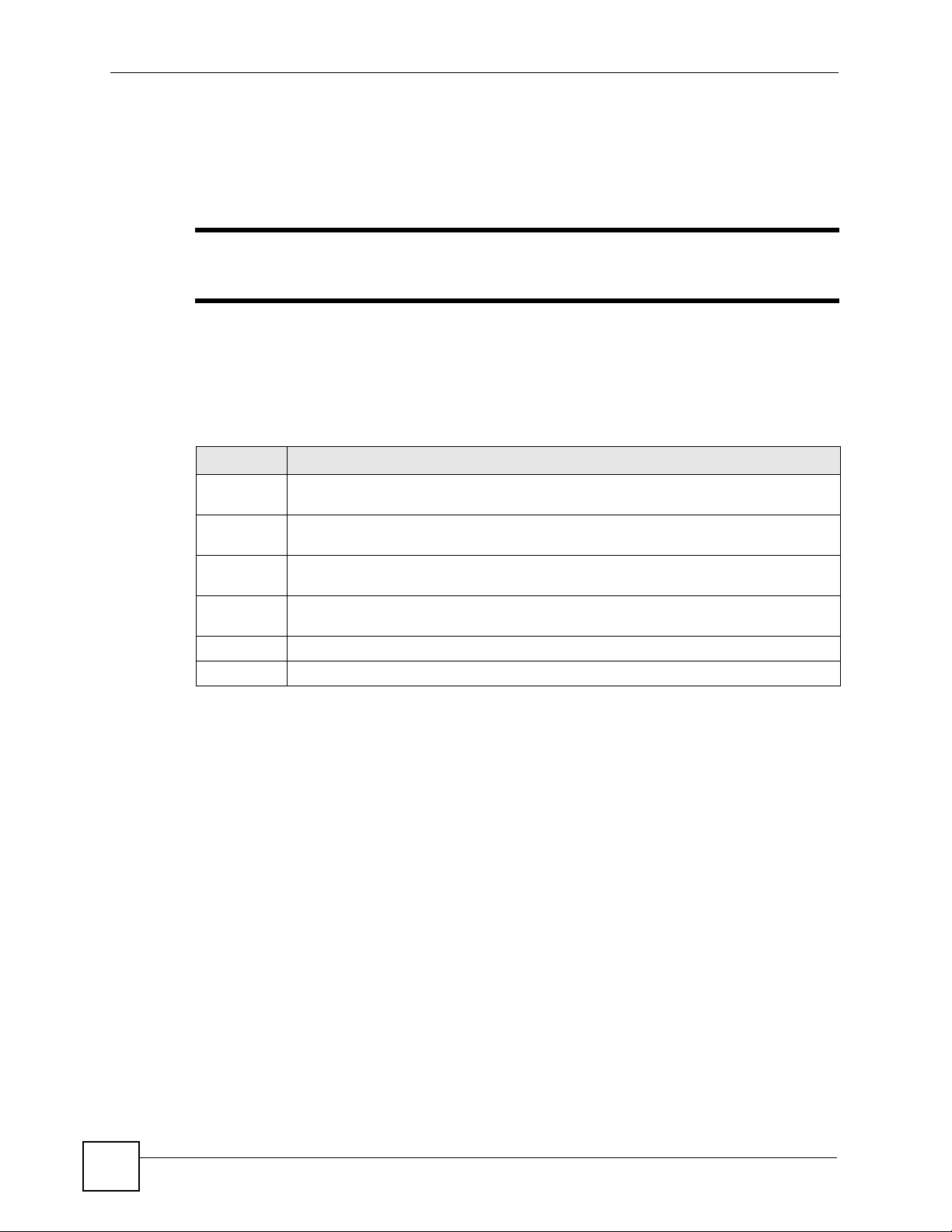
Chapter 3 DMA Menus
3.2 Menu Navigation
Use the remote control’s OK, BACK and arrow buttons to go through the menus, configure
the DMA and play your files.
" Use the remote control’s arrow and OK buttons to select fields and field
options.
3.3 Menus Summary
These are the DMA’s main menus.
Table 3 Menus Summary
MENU DESCRIPTION
SERVER Select a media server with content files that you want to play. See Chapter 5 on page 39
MUSIC Contains music files on the media server you are accessing. Music files on a USB stick
VIDEO Contains video files on the media server you are accessing. Video files on a USB stick
PHOTO Contains photos on the media server you are accessing. Photos on a USB stick that you
OPTION Use this menu to configure the DMA.
USB Contains the files on an attached USB device.
for details.
that you add to a favorites folder also display here. See
that you add to a favorites folder also display here.
add to a favorites folder also display here.
3.4 Menu Description
Here are some general menu screen descriptions. The main VIDEO menu is shown here as an
example. Other menus work in a similar way.
28
DMA-1000 Series User’s Guide
Page 29
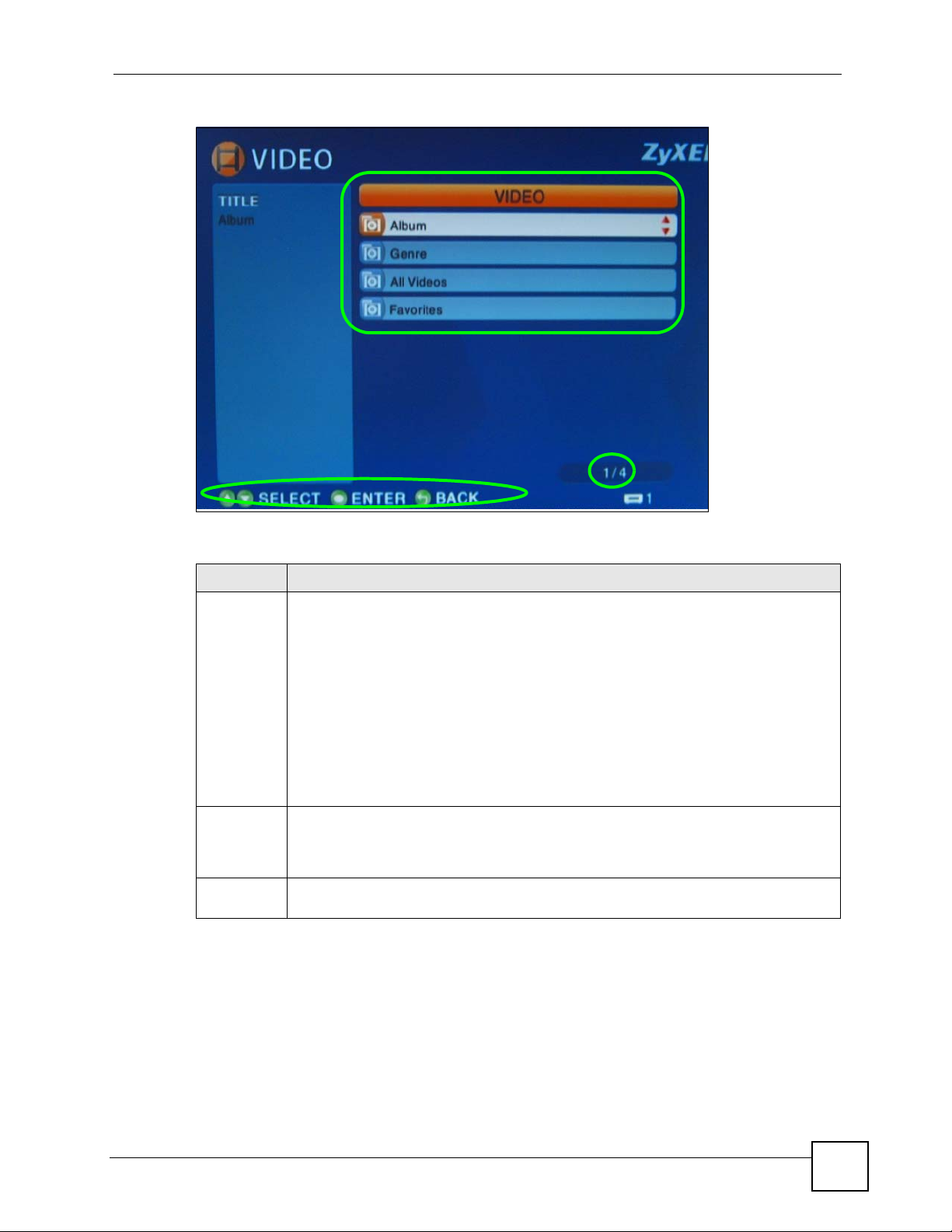
Figure 7 Main Menu Description
A
Chapter 3 DMA Menus
B
This table describes the main VIDEO menu.
Table 4 Main Menu Description
AREA DESCRIPTION
A List of the file folders. The currently selected item is white. The arrows show that you
can move up or down in the menu.
The DMA categorizes files into album, artist and genre folders according to the
information stored in your files. Files may not appear in the prop er folders if they have
missing, incorrect or incomplete information.
Album - Search for videos, music or photos by album.
Artist - Search for music by artist.
Genre - Search for videos or music by album.
All Music / All Videos / All Photos - All of the menu’s files display here.
Favorites - Contains folders of the files you have marked as favorites. You can use a
favorites folder to have the DMA play the entire list of files (this is also known as a
playlist).
B This shows which remote control buttons to use in the menu. For example, in this menu,
use the remote control’s arrow and OK buttons to select a folder to see the files sorted
by that criteria. Or use the BACK button to go up in the menu structure (return to the
HOME screen).
C This displays the number of the selected menu item followed by the total number of
items. In this example menu, the first of four items is selected.
C
3.4.1 File Folder Menu Description
This section describes an folder menu of videos, music or photos. The VIDEO > All Videos
menu is shown as an example. The MUSIC and PHOTO menu file folders work the same
way .
DMA-1000 Series User’s Guide
29
Page 30
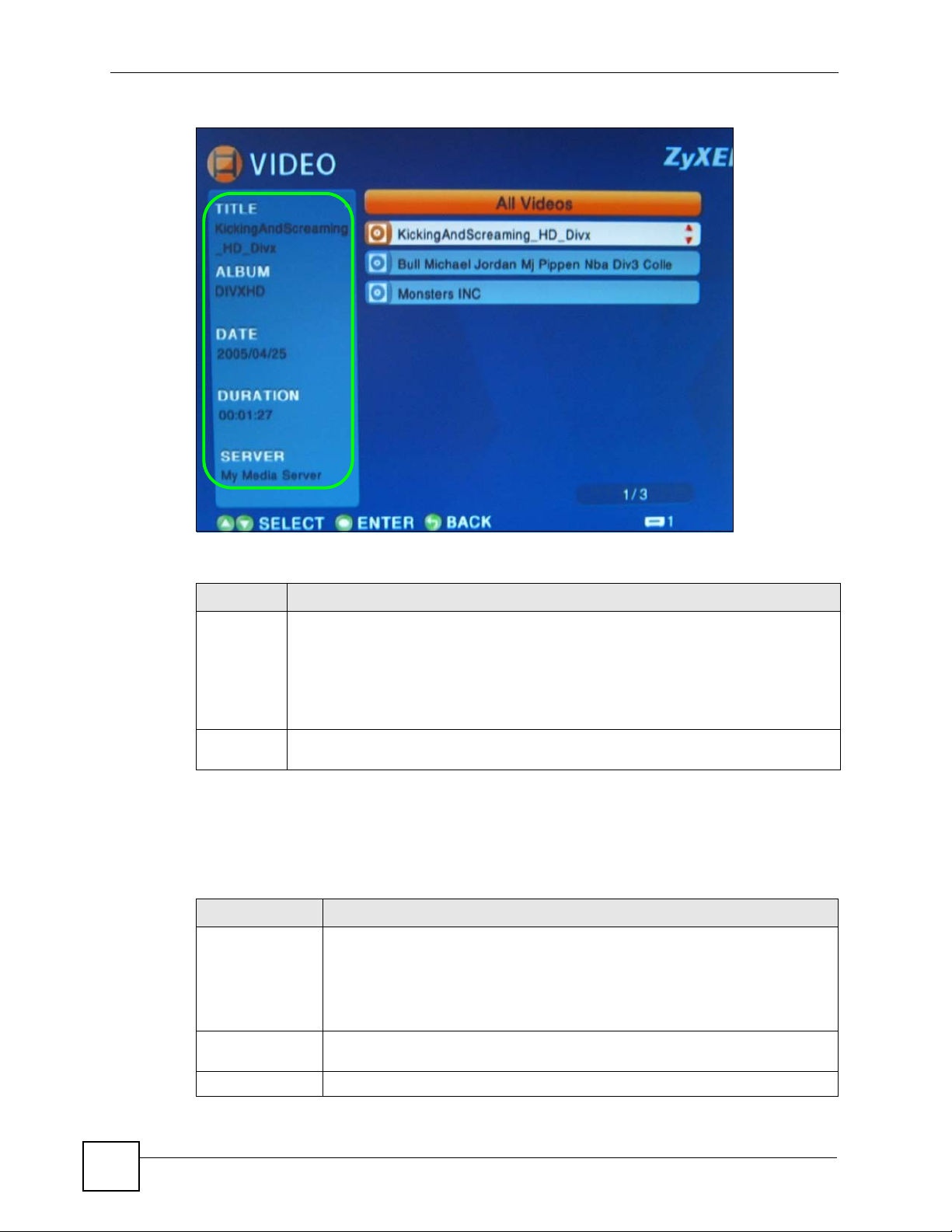
Chapter 3 DMA Menus
Figure 8 File Folder Menu Description
B
A
This table describes the main VIDEO menu.
Table 5 File Folder Menu Description
AREA DESCRIPTION
A Details about the currently selected file.
TITLE - The name of the file.
ALBUM - Which album the file belongs to.
DATE - The date the file was created (or last modified).
DURA TION - The play time of the file in hours:minutes:seconds.
SERVER - The name of the media server where the file is located.
B Select a file and press the remote control’s TOOL button to add it to a favorites folder
(see Section 3.4.2 on page 30).
3.4.2 Using the TOOL Menu From a File Album
In a video, music or photo album, press the remote’s TOOL button to open the TOOL menu.
The following table describes the options in this menu.
Table 6 Album > TOOL Menu
LABEL DESCRIPTION
Add Favorite Use this to add the photo to a favorite photos list.
Note: After adding to or editing a favorites list, use the remote
control’s Power button to turn the DMA off and then back on
to save your change.
Change View Use this to select how the files display in the favorites menu. You can have them
Sorting Use sorting to set whether the files display in ascending or descending order.
display as a list, thumbnails, or a list with thumbnails.
30
DMA-1000 Series User’s Guide
Page 31

Table 6 Album > TOOL Menu
LABEL DESCRIPTION
Filtering Use the filter to search for files by title (or part of a title). After you select this
option and select OK, the on-screen keyboard displays (see Figure 13 on page
36). Use the on-screen keyboard to specify up to 16 characters of text that you
want to search for in the file titles.
Slideshow
Settings
View Current
Slideshow Music
Back Use this to exit the menu.
Use this to configure how the slideshow changes from one photo file to the next
and how long it displays each photo file.
You can play music while you navigate the DMA’s menus and play photo files or
slideshows. When a music file is playing, you can use this option to go to the
music file that is playing.
3.5 Playing a Video File Example
The DMA automatically arranges the video files on the media server into folders in the
VIDEO menu. Here is an example of how to play a video file in the All Videos file folder.
Playing music files works in a similar way.
Chapter 3 DMA Menus
1 Press the VIDEO button on the remote control or use the arrow and OK buttons to select
the VIDEO icon in the HOME menu.
Figure 9 VIDEO Icon
2 The Video menu opens.
DMA-1000 Series User’s Guide
31
Page 32

Chapter 3 DMA Menus
Figure 10 VIDEO Menu
3 Use the remote control’s arrow and OK buttons to select the All Videos folder.
Figure 11 VIDEO > All V ideos
32
4 Use the remote’s arrow and OK buttons to select and play a video file.
• During playback, use the remote control’s buttons for fast forward, reverse and pause.
• Press the remote control’s INFO button to display i nformation on the screen as shown
in the following figure.
DMA-1000 Series User’s Guide
Page 33

Figure 12 VIDEO Playback Information Example
Chapter 3 DMA Menus
The following table describes the information you can display during video playback.
Table 7 VIDEO Playback Information
3.5.1 A-B
The following example use the A-B function to set the DMA to keep repeating a section of the
video starting at ten seconds into the video and ending at 30 seconds into the video.
A
CBD
E
AREA DESCRIPTION
A Current function.
BElapsed time.
C Audio (Left, Right or Stereo).
D The A-B function lets you repeat a certain section of a video or music file. This can be
useful for language learners wanting to repeat a particular word or phrase. See Section
3.5.1 on page 33 for an example.
E Repeat - Keep playing (looping) the file.
1 Play a video or music file.
2 Press A-B at 0:10. The “A-” part of the A-B icon on the screen lights up.
3 Press A-B at 0:30. The rest of the A-B icon on the screen lights up.
4 The video or music repeats playing from A to B (0:10 to 0:30).
DMA-1000 Series User’s Guide
33
Page 34

Chapter 3 DMA Menus
3.5.2 Using the TOOL Menu During Video Playback
While a video file is playing, press the remote control’s TOOL button to open the TOOL
menu. The following table describes the options in this menu.
Table 8 Video Playba ck TOO L M en u
LABEL DESCRIPTION
Add Favorite Use this to add the video to a favorite videos list (which you can use as a playlist).
Note: After adding to or editing a favorites list, use the remote
control’s Power button to turn the DMA off and back on to
save your change.
Time Search Select this to skip to a specific time in the video. After you select this, use the
arrow and OK buttons to select the HOUR and MINUTES input boxes. Then press
numbers and the OK button to enter the start time. Then use the arrow and OK
buttons to select OK.
Back Use this to exit the menu.
34
DMA-1000 Series User’s Guide
Page 35

CHAPTER 4
Favorites (Playlists)
This chapter introduces the DMA’s favorites feature.
4.1 Favorites (Playlists) Introduction
You can have the DMA play all of the files in a favorites folder. This is also known as a
playlist.
• See Section Table 8 on page 34 for how to add files to favorites folders.
• See Section Table 13 on page 49 for how to select a favorites folder to use as the music
during a slide show.
4.2 Using the TOOL Menu in the Favorites Folder
Use the TOOL menu to edit the playlists.
From within the Favorites folder, press the remo te’s TOOL button to open the TOOL
menu. The following table describes the options in this menu.
Table 9 Favorite > TOOL Menu
TOOL MENU DESCRIPTION
Change View Use this to select how the files display in the favorites menu. You can have them
Change Name Use this to change the name of the currently selected playlist. After you select
Remove from
Favorites
Slideshow
Settings
Detailed
Information
View Current
Slideshow Music
Back Use this to exit the menu.
display as a list, thumbnails, or a list with thumbnails.
Change Name, select the folder’s name and press OK to use an on-screen
keyboard to edit the name. See Section 4.2.1 on page 36 for how to use the
software keyboard. You can enter up to 21 characters.
Use this to delete the currently selected file from the playlist.
Use this to configure how a slideshow changes from one photo file to the next and
how long it displays each photo file.
Use this to view details about the currently selected file.
You can play music while you navigate the DMA’s menus and play photo files or
slideshows. When a music file is playing, you can use this option to go to the
music file that is playing.
DMA-1000 Series User’s Guide
35
Page 36

Chapter 4 Favorites (Playlists)
4.2.1 Keyboard Input
When you use the Change Name option, you use an on-screen keyboard to edit the name.
Figure 13 Keyboard Input
The following table describes the options in this menu.
Table 10 Keyboard Input
TOOL MENU DESCRIPTION
Favorite Name This is the playlist name that you are editing. Use the fields below to edit the name
Number Select this to change the text input mode to numbers. A check mark displays next
Lower Select this to change the text input mode to lower-case letters. A check mark
Upper S elect this to change the text input mode to upper-case letters. A check mark
Symbol Select this to change the text input mode to symbols. A check mark displays next
Text Input
Characters
Delete Select this option and press OK to back space (delete individual characters from
Clear Select this option to delete the whole name.
Space Select this option and press OK to add a space in the name. Press the OK button
OK Select this to save your changes back to the DMA.
CANCEL Select this to exit this screen without saving your changes.
in this field.
to the selected input mode.
displays next to the selected input mode.
displays next to the selected input mode.
to the selected input mode.
Select characters from the center section of the screen to display in the name
field.
the name starting on the righ t). Pr ess the OK button once for each character you
want to delete.
once for each space you want to add.
4.2.2 Favorites Folders
In the Favorites folder, select a favorites folder (playlist) and press OK to go to that list.
36
DMA-1000 Series User’s Guide
Page 37

• Press Play to start playing the play list.
• Select a file and press OK to play the individual file.
4.2.3 Editing Favorites Folders
Use the TOOL menu to edit an individual favorites folder (playlist).
Press the remote’s TOOL button to open the TOOL menu.
Figure 14 Favorite > TOOL Menu
TOOL MENU
Change View
Move
Remove from Favorites
Slideshow Settings
Detailed Information
View Current Slideshow Music
Back
Chapter 4 Favorites (Playlists)
The following table describes the options in this menu.
Table 11 Favorite > TOOL Menu
TOOL MENU DESCRIPTION
Change View Use this to select how the files display in the favorites menu. You can have them
display as a list, thumbnails, or a list with thumbnails.
Move Use this to change the order of files within the playlist. After you select Move,
select the file you want to move and then the place where you want to put it.
Remove from
Favorites
Slideshow
Settings
Detailed
Information
View Current
Slideshow Music
Back Use this to exit the menu.
Use this to delete the currently selected file from the playlist.
Use this to configure how a slideshow changes from one photo file to the next and
how long it displays each photo file.
Use this to view details about the currently selected file.
You can play music while you navigate the DMA’s menus and play photo files or
slideshows. When a music file is playing, you can use this option to go to the
music file that is playing.
DMA-1000 Series User’s Guide
37
Page 38

Chapter 4 Favorites (Playlists)
38
DMA-1000 Series User’s Guide
Page 39

CHAPTER 5
SERVER Menu
This chapter covers how to use the SERVER menu.
5.1 Accessing the SERVER Menu
If you have content files stored on more than one media server, use the SERVER menu to
select the one you want to use.
To open the SERVER menu:
• Press the SERVER button on the remote control.
or
•From the HOME menu, use the remote control’s arrow and OK buttons to select the
SERVER icon.
Figure 15 SERVER Icon
5.2 SERVER Menu
After you are in the SERVER menu, remote control’s arrow and OK buttons to select the
media server you want to use. The following screen displays.
DMA-1000 Series User’s Guide
39
Page 40

Chapter 5 SERVER Menu
Figure 16 SERVER Menu
Use the remote control to navigate to the files you want to play (or use the main menus to do
so).
40
DMA-1000 Series User’s Guide
Page 41

CHAPTER 6
USB Menu
This chapter covers how to use the USB menu.
6.1 USB Menu
Use the USB menu to browse the contents stored on a USB device connected to the DMA.
To open the USB menu:
• Press the USB button on the remote control.
or
• Use the arrow and OK buttons to select the USB icon in the HOME menu.
Figure 17 USB Icon
The USB menu displays your USB devices. Select a USB device to browse through its folders
for files to play. The USB device’s folders and files may just display automatically if this is the
same USB device that the DMA last accessed.
DMA-1000 Series User’s Guide
41
Page 42

Chapter 6 USB Menu
Figure 18 USB Menu
42
DMA-1000 Series User’s Guide
Page 43

CHAPTER 7
MUSIC Menu
This chapter covers how to use the MUSIC menus.
7.1 MUSIC Menu
The DMA automatically arranges the music files on the media server into folders in the
MUSIC menu. Use the MUSIC menu to select music files to play.
To open the MUSIC menu, press the MUSIC button on the remote control or use the arrow
and OK buttons to select the MUSIC icon in the HOME screen.
Figure 19 MUSIC Icon
DMA-1000 Series User’s Guide
43
Page 44

Chapter 7 MUSIC Menu
Figure 20 MUSIC Menu
Playing music files is similar to playing video files (see Section 3.5 on p age 31 for an example
of how to play a video file). One key difference is that you can play music files while you use
the DMA’s menus or play photo files or slideshows (use the TOOL menu and the View
Current Slideshow Music option to identify a music file that is playing).
7.2 Podcast (RSS)
Podcasting is a way of publishing frequently updated audio files on the Internet. You use an
aggregator (also called a reader) to subscribe to podcasts. Subscribe to a podcast and you can
access new audio files as they are added. You usually play the content on your computer or a
portable music player like an iPod.
At the time of writing, the DMA servers as a reader for audio podcasts that use Really Simple
Syndication (RSS 2.0) and iTunes RSS feeds. Websites with an RSS feed usually display an
RSS icon (shown next). Add the podcast’s URL in the DMA’s Podcast menu to be able to
play the feed’s audio files.
Figure 21 RSS Feed Icon
44
DMA-1000 Series User’s Guide
Page 45

7.3 Podcast Menu
Go to the Podcast menu within the MUSIC menu and press the remote control’s TOOL
button to open the TOOL menu. Use this menu to configure podcast and slideshow
settings. The following table describes the items related to podcast settings. See
Table 12 MUSIC > Podcast Menu > TOOL Menu
TOOL MENU DESCRIPTION
Import You can use your computer to save a song list from the iTunes Podcast website to
Add Podcast Use this to add the URL of an RSS feed that you want to listen to.
Change Podcast Do the following to edit a podcast URL entry.
Delete Podcast Do the following to remove a podcast URL entry.
Back Use this to exit the menu.
Chapter 7 MUSIC Menu
your USB memory stick. Then connect the USB stick to the DMA and use this
import option. See Section 7.3.1 on page 45 for details.
Select a podcast URL entry in the MUSIC menu.
Open the TOOL menu.
Select Change Podcast to edit the podcast URL entry from the DMA.
Select a podcast entry in the MUSIC menu.
Open the TOOL menu.
Select Delete Podcast to remove the podcast entry from the DMA.
7.3.1 Importing Podcasts
You can import a song list from the iTunes Podcast website. You must have the iTunes
program installed on your computer to do this.
1 Go to the iTunes Podcast website and select a song list.
2 Export the song list in opml format.
3 Copy the exported file onto a USB stick. Use the root (top) level, in the USB stick. Do
not put the file in a folder.
4 Insert the USB stick into the DMA.
5 Press the remote control’s TOOL button to open the TOOLS menu.
6 Select Import.
DMA-1000 Series User’s Guide
45
Page 46

Chapter 7 MUSIC Menu
46
DMA-1000 Series User’s Guide
Page 47

CHAPTER 8
PHOTO Menu
This chapter tells how to go to and use the PHOTO menu.
8.1 PHOTO Menu
The DMA automatically arranges the photo files on the media server into folders in the
PHOTO menu. Use the PHOTO menu to select photo files to view.
To open the PHOTO menu, press the PHOTO button on the remote control or use the arrow
and OK buttons to select the PHOTO icon in the HOME screen.
Figure 22 PHOTO Icon
DMA-1000 Series User’s Guide
47
Page 48

Chapter 8 PHOTO Menu
Figure 23 PHOTO Menu
8.2 Organizing Your Photos
The DMA automatically organizes your files by album according to their filenames and the
folders in which they are stored.
• You can use your computer to arrange your photo files in folders to make them easier to
browse.
• You can also use the TOOL menu to add photo files to favorites folders in the DMA to
make them easier to find (see Section 8.3.1 on page 49 for details).
8.3 Slideshow
Start a slideshow from within a PHOTO sub-menu by using the arrow buttons to choose a
photo and then pressing the Play button. The photos display in clockwise order starting from
the selected photo.
• During a slideshow, use the Previous, Play, Next, Stop, and Pause buttons to control the
file playback.
• Press the ROTATE or Fast Forward button to rotate a photo 90 degrees clockwise.
• Use the Reverse button to rotate the photo 90 degrees counter-clockwise.
48
DMA-1000 Series User’s Guide
Page 49

8.3.1 Configuring Slideshow Settings
During a slideshow, press the remote’s TOOL button to open the TOOL menu to configure
the slideshow’s settings. The following table describes the options in this menu.
Table 13 MUSIC Menu > TOOL Menu
LABEL DESCRIPTION
Add Favorite Use this to add the photo to a favorite photos list.
Note: After adding to or editing a favorites list, use the remote
control’s Power button to turn the DMA off and back on to
save your change.
Slideshow Music
Settings
Slideshow
Settings
Back Use this to exit the menu.
Select this to choose a music playlist (favorites list) to play during the slideshow.
Use this to configure how the slideshow changes from one photo file to the next
and how long it displays each photo file.
8.4 Shuffle
Chapter 8 PHOTO Menu
While playing a playlist (favorites list), use the SHUFFLE button to play the files in random
order.
DMA-1000 Series User’s Guide
49
Page 50

Chapter 8 PHOTO Menu
50
DMA-1000 Series User’s Guide
Page 51

CHAPTER 9
Configuring the DMA
This chapter explains how you use the remote control to configure the DMA.
9.1 Accessing the OPTION Menu
Use the OPTION menu to configure the DMA.
Figure 24 OPTION Icon
1 To open the OPTION menu, press the OPTION button on the remote control or use the
arrow and OK buttons to select the OPTION icon in the HOME screen.
Figure 25 OPTION Menu
2 Use the remote’s arrow and OK buttons to select an option sub-menu to configure.
DMA-1000 Series User’s Guide
51
Page 52

Chapter 9 Configuring the DMA
9.2 Network Settings
The DMA needs an IP address to communicate with the media servers on your network. The
DMA can get an IP address automatically if you have a device on your network that gives
them out. Or you can assign the DMA a static (fixed) IP address.
9.2.1 DNS Server Address
A DNS (Domain Name System) server maps domain names (like www.zyxel.com) to their
corresponding IP addresses (204.217.0.2 in the case of www.zyxel.com). This lets you use
domain names to access web sites without having to know their IP addresses. The DMA can
receive the IP address of a DNS server automatically (along with the DMA’s own IP address).
You can also manually enter a DNS server IP address in the DMA.
9.2.2 MAC Address
Every Ethernet device has a unique MAC (Media Access Control) address. The MAC address
is assigned at the factory and consists of six pairs of hexadecimal characters, for example,
00:A0:C5:00:00:02.
9.3 Network Settings Menu
Use this menu to configure your DMA’s settings for connecting to your wired or wireless
Ethernet network.
" The wireless LAN settings apply to the DMA-1000W.
Select OPTION > Network Settings to open the following menu.
52
DMA-1000 Series User’s Guide
Page 53

Chapter 9 Configuring the DMA
Figure 26 OPTION > Network Settings
• Select Wired LAN Settings to configure the DMA’s wired LAN settings (see Section 9.4
on page 53).
• Select Wireless LAN Settings to configure the DMA’s wireless LAN settings (see
Section 9.7 on page 55).
" The DMA-1000W can use either a wired LAN connection or a wireless LAN
connection, but only one at a time.
9.4 Wired LAN Settings
Use this menu to configure the DMA’s wired LAN settings.
DMA-1000 Series User’s Guide
53
Page 54

Chapter 9 Configuring the DMA
Figure 27 OPTION > Network Settings > Wired LAN Settings
The following table describes the fields in this menu.
Table 14 OPTION > Network Settings
LABEL DESCRIPTION
Get IP Address Use the arrow and OK buttons to select this field. Then use the arrow and OK
IP Address Enter the IP address in this field if you selected NO in the Get IP Address field.
Subnet Mask Enter the IP subnet mask in this field if you selected NO in the Get IP Address
Default gateway Enter the gateway IP address in this field if you selected NO in the Get IP
DNS server Enter the DNS server IP address (if your ISP gave you one) in this field if you
MAC Address This field displays the MAC address of the DMA. The MAC (Media Access Control)
OK Select this to save your changes back to the DMA.
CANCEL Select this to exit this screen without saving your changes.
buttons to select an option.
Select YES to have the DMA get IP address information automatically.
If no IP address information is assigned, the DMA uses Auto-IP to assign itself an
IP address and subnet mask. For example, you could connect the DMA directly to
your media server computer. If the computer is also set to get an IP address
automatically, the computer and the DMA will choose addresses for themselves
and be able to communicate.
Select NO if you want to assign the DMA a static (fixed) IP address.
field.
Address field.
selected NO in the Get IP Address field.
or Ethernet address on a LAN (Local Area Network) is unique to your computer (six
pairs of hexadecimal notation).
A network interface card such as an Ethernet adapter has a hardwired address that
is assigned at the factory. This address follows an industry standard that ensures
no other adapter has a similar address.
54
DMA-1000 Series User’s Guide
Page 55

9.5 Station Mode
The DMA-1000W acts as a wireless LAN client. You can either set the network type to
Infrastructure and connect to an Access Point (AP) or use Ad-Hoc mode and connect to
another wireless device in Ad-Hoc mode (like a computer with a wireless client) without an
AP. See Section 9.7.0.2 on page 57 for how to configure the network type.
The DMA can connect to your computers on the wired network through an Access Point (AP).
This is called Infrastructure mode.
Figure 28 Infrastructure Mode
DMA AP Computer
The DMA can also connect t o a c ompu ter that is a wireless client without using an AP. This is
called Ad-Hoc mode.
Figure 29 Ad-Hoc Mode
Chapter 9 Configuring the DMA
DMA Computer
9.6 WEP Encryption
WEP (Wired Equivalent Privacy) encryption stops unauthorized devices from using your
wireless network and protects your wireless communications from eavesdropping.
WEP (Wired Equivalent Privacy) encryption scrambles all data packets transmitted between
the DMA and the AP or other wireless stations to keep network communications private. The
wireless stations and access point must use the same WEP key for data encryption and
decryption. Encryption is like a secret code. If you do not know the secret code, you cannot
decrypt (unscramble) the message.
If you do not use WEP with your DMA, the DMA’s wireless communications are accessible to
any wireless networking device that is in within range.
9.7 Wireless LAN Settings
Use this menu to select how you want to configure your DMA-1000W’s wireless LAN
settings.
DMA-1000 Series User’s Guide
55
Page 56

Chapter 9 Configuring the DMA
Figure 30 OPTION > Network Settings > Wireless LAN Settings
• Select Scan for wireless LANs to have the DMA scan for available wireless networks
(see Section 9.4 on page 53).
• Select Manual Configuration to manually enter the wireless LAN network settings (see
Section 9.4 on page 53).
• Select Windows Connect Now to use Windows® Connect Now to save your computer’s
wireless settings onto a USB memory stick and then connect it to the DMA to configure
the DMA’ s wireless settings (see Section 9.7 .1 on page 58).
" WCN is available on Windows XP computers with Service Pack 2 installed.
9.7.0.1 Scan for Wireless LANs
The DMA displays this menu of wireless LANs that it has detected. Select the network to
which you want to connect.
Figure 31 OPTION > Network Settings > Wireless LAN Settings > Scan
56
DMA-1000 Series User’s Guide
Page 57

The Wireless LAN Settings Menu displays after you select a wireless LAN, enter any
security settings that the network uses (see Section 9.7.0.2 on page 57).
9.7.0.2 Wireless LAN Settings
Your DMA is a wireless LAN client. Use this menu to manually configure your wireless LAN
settings.
Figure 32 OPTION > Network Settings > Wireless LAN Settings
Chapter 9 Configuring the DMA
The following table describes the fields in this menu.
Table 15 OPTION > Network Settings > Wireless LAN Settings
LABEL DESCRIPTION
Mode Select the network type of the wireless network (Infrastructure or Ad-Hoc).
Select Infrastructure to connect to an AP (and configure the rest of the wireless
settings to match the AP’s).
Select Ad-Hoc to connect to another wireless client (and configure the rest of the
wireless settings to match the other wireless client’s).
Wireless LAN
Type
SSID Enter the SSID of the wireless network to which the DMA is to associate. Select
Encryption Type Select WEP if your wireless LAN uses WEP encryption for security.
Select the wireless standard that the AP or peer device uses.
Select 802.11a to connect to an IEEE 802.11a wireless network.
Select 802.11b /g) to connect to either an IEEE 802.11g or IEEE 802.11b wireless
device.
this item and use the on-screen keyboard screen (see Section 4.2.1 on page 36)
to enter the SSID.
Select None if your wireless LAN does not use encryption for security.
DMA-1000 Series User’s Guide
57
Page 58

Chapter 9 Configuring the DMA
Table 15 OPTION > Network Settings > Wireless LAN Settings (continued)
LABEL DESCRIPTION
Cryptography Key The DMA uses a WEP key to encrypt data. All the devices on the wireless LAN
IP Address
Settings
OK Select this to save your changes back to the DMA.
CANCEL Select this to exit this screen without saving your changes.
must use the same WEP key for data transmission.
Your DMA allows you to configure up to four 64-bit or 128-bit WEP keys. Only one
key is used as the default key at any one time. The default key is key 1. Use the
(smaller) field on the left to select a key to configure and then select the (larger)
field on the right and use the on-screen keyboard screen (see Section 4.2.1 on
page 36) to enter the key.
A key can be 5 ASCII characters or 10 hexadecimal characters ("0-9", "A-F") if
your network is using 64 bit WEP.
A key can be 13 ASCII characters or 26 hexadecimal characters ("0-9", "A-F") if
your network is using 128 bit WEP.
Note: The values for the WEP keys must be set up exactly the
same on all wireless devices in the same wireless LAN.
Note: ASCII WEP keys are case sensitive.
Select this button to go to a menu similar to the Wired LAN settings menu (see
Section 9.4 on page 53 for details).
9.7.1 Wireless LAN Setup Using Windows® Connect Now
Windows® Connect Now lets you save your computer’s wireless settings to a USB memory
stick. Then you can connect the USB stick to the DMA to configure the DMA’s wireless
settings. This allows you to easily set up a wireless LAN. To take advantage of this feature,
you need:
• A USB memory stick with at least 300K of available memory.
• Windows XP with Service Pack 2 (SP2).
Follow the steps below to set up a wireless LAN using Windows® Connect Now. You do not
need to connect the USB stick to the computer yet, you will be prompted to do so later.
1 Click Start > Control Panel
and double-click Wireless
Network Setup Wizard.
58
DMA-1000 Series User’s Guide
Page 59

2 The first wizard screen displays. Click
Next in each screen to continue.
3 Select Set up a new wireless network to
configure a new wireless network.
Chapter 9 Configuring the DMA
4 In the Network name (SSID) field,
specify a unique name to identify your
wireless LAN.
5 Select Automatically assign a network
key to have Windows create a security
key.
DMA-1000 Series User’s Guide
59
Page 60

Chapter 9 Configuring the DMA
6 Select Use a USB Flash drive to set up a
wireless network.
7 Connect the USB memory stick to your
computer’s USB port.
8 This screen appears after your wireless
settings are saved on the USB stick.
• Remove the USB stick from your
computer and insert it in the DMA’s
USB port.
• Go to the Wireless LAN settings menu
and select Windows Connect Now (see
Section Figure 30 on page 56).
• After the DMA’s wireless settings are
configured, remove the USB stick from
the DMA and insert it back into your
computer’s USB port and click Next.
60
DMA-1000 Series User’s Guide
Page 61

9 This screen displays when you have
successfully set up a secure wireless
network. Click Finish.
9.8 Video Modes
The DMA supports 480i, 480p, 720p and 1080i video modes. 720p and 1080i are high
definition television modes. 480i is used with most standard definition televisions. The
number (“1080” for instance) stands for the number of lines of vertical resolution. The letter
“i” stands for interlaced scan. The letter “p” stands for progressive scan. Progressive scan
provides higher picture quality than interlaced but requires twice the bandwidth.
Chapter 9 Configuring the DMA
9.9 TV Settings
Use this menu to configure the video output that the DMA sends to your television.
Select OPTION > TV Settings to open the following menu.
Figure 33 OPTION > TV Settings
DMA-1000 Series User’s Guide
61
Page 62

Chapter 9 Configuring the DMA
The following table describes the fields in this menu.
Table 16 OPTION > TV Settings
LABEL DESCRIPTION
Output Type Select Digital if your television accepts digital input.
Select Analog if your television only accepts analog input.
Screen Size Select 16:9 if your television supports the 16:9 format (widescreen).
Select 4:3 if your television supports the 4:3 format (traditional television).
Resolution Select a video mode. Use the highest number that your television supports.
Select from 480i, 480p, 720p and 1080i.
You can also select Auto when the Output Type is set to Digital.
OK Select this to save your changes back to the DMA.
CANCEL Select this to exit this screen without saving your changes.
9.10 Audio Settings
" The DMA only provides 2 channel (stereo) output. When the DMA plays 5.1
channel files, it downmixes the analog or digital input and provides 2 channel
(stereo) analog or digital output.
Use this menu to configure the DMA’s audio output for music playback. You can turn the S/
PDIF connector’s output (the DMA’s digital output) on or off for individual audio formats.
The analog output is always on. You can also select how much volume smoothing you want
during audio file playback.
See Section 9.10.1 on page 64 for details on the individual audio formats.
Select OPTION > Audio Output Settings to open the following menu.
62
DMA-1000 Series User’s Guide
Page 63

Chapter 9 Configuring the DMA
Figure 34 OPTION > Audio Output Settings
The following table describes the fields in this menu.
Table 17 OPTION > Audio Output Settings
LABEL DESCRIPTION
Analog Output The DMA sends two channel (also called left and right or stereo) audio output
through the LEFT and RIGHT audio connectors for music files.
S/PDIF Output Use this column to turn the S/PDIF connector’s output (the DMA’s digital output) on
AAC Select whether or not the DMA sends digital audio output through the S/PDIF audio
Dolby Digital Select whether or not the DMA sends digital audio output through the S/PDIF audio
WMA Select whether or not the DMA sends digital audio output through the S/PDIF audio
Auto Volume
Control Strength
OK Select this to save your changes back to the DMA.
CANCEL Select this to exit this screen without saving your changes.
or off for individual audio formats.
connector for AAC music files.
Select LPCM to turn on the channel digital output (also called left and right or
stereo) for AAC music files.
Select OFF to turn off the digital output for AAC music files.
connector for Dolby Digital music files.
Select LPCM to turn on the channel digital output (also called left and right or
stereo) for Dolby Digital music files.
Select OFF to turn off the digital output for Dolby Digital music files.
connector for WMA music files.
Select LPCM to turn on the channel digital output (also called left and right or
stereo) for WMA music files.
Select OFF to turn off the digital output for WMA music files.
Automatic volume control averages the volume during music playback to help
smooth out the sound level. Select the amount of volume smoothing you want for
music playback.
None provides no volume smoothing.
Small provides a low degree of volume smoothing.
Moderate provides some volume smoothing.
Strong provides the greatest degree of volume smoothing.
DMA-1000 Series User’s Guide
63
Page 64

Chapter 9 Configuring the DMA
9.10.1 Audio Formats
This section provides background information on audio formats mentioned in the previous
section.
9.10.1.1 S/PDIF
S/PDIF (Sony/Philips Digital Interface Format) is also IEC 958 type II, part of IEC-60958. S/
PDIF is a collection of low-level protocol and hardware specifications for carrying digital
audio signals between devices and stereo equipment.
9.10.1.2 AAC
AAC (Advanced Audio Coding) is a standardized digital audio compression method. Sony,
AT&T, Dolby, Nokia, Fraunhofer (FhG) and other companies cooperated to develop AAC to
provide improved performance compared to MP3 (MPEG-1 Audio Layer 3). Various products
including Apple’s iTunes and iPod, the Sony PlayStation 3 and many cell phones support
AAC playback. AAC has been promoted as the successor to MP3 although at the time of
writing, MP3 still remains popular. AAC is also known as MPEG-4 AAC because it is
included in the Moving Pictures Experts Group (MPEG) MPEG-4 standard.
9.10.1.3 Dolby Digital
Dolby Digital is one of several audio compression technologies (codecs) produced by Dolby
Laboratories.
Dolby Digital (also called AC-3) is the most common version. It contains up to six discrete
channels of sound. Five channels for normal-range speakers (right front, center, left front,
right rear and left rear) and one channel for the subwoofer. This is often abbreviated as 5.1.
The Dolby Digital format also supports mono and ster e o us ag e.
Dolby Digital is also known as DD, DD 5.1, Dolby Surround AC-3 Digital, Dolby Stereo
Digital, Dolby SR-Digital, SR-D, Adaptive Transform Coder 3, AC-3, Audio Codec 3,
Advanced Codec 3, Acoustic Coder 3, ATSC A/52, and ATSC A/52 Rev. B.
9.10.1.4 WMA
WMA (Windows Media Audio) is Microsoft’s proprietary audio compression format.
Although WMA has not been nearly as popular as MP3, WMA Pro is part of Microsoft's
Windows Media framework and is positioned as a competitor to AAC. Many consumer
devices and media players support the playback of WMA files.
9.10.1.5 LPCM
LPCM (Linear Pulse Code Modulation is a method for digitally encoding audio information.
In LPCM an audio waveform is represented by a sequence of amplitude values recorded at a
sequence of times. LPCM most commonly supports two audio channels (stereo).
9.11 Language Settings
64
Use this menu to select the language that the DMA menus use.
Select OPTION > Language Settings to open the following menu.
DMA-1000 Series User’s Guide
Page 65

Figure 35 OPTION > Language Settings
Chapter 9 Configuring the DMA
The following table describes the fields in this menu.
Table 18 OPTION > Language Settings
LABEL DESCRIPTION
Language
Settings
OK Select this to save your changes back to the DMA.
CANCEL Select this to exit this screen without saving your changes.
Select the language that you want the DMA menus to use.
A check mark appears next to the current display language.
9.12 Settings For Ease of Use
Use this menu to configure settings that control the DMA’s operation.
Select OPTION > Settings for Ease of Use to open the following menu.
DMA-1000 Series User’s Guide
65
Page 66

Chapter 9 Configuring the DMA
Figure 36 OPTION > Settings for Ease of Use
The following table describes the fields in this menu.
Table 19 OPTION > Settings for Ease of Use
LABEL DESCRIPTION
Connect to last
accessed server
automatically
Connect to single
server/USB
automatically
Resume last
screen from
standby
Sound effect Set how loud you want the DMA to beep when you press buttons on the remote
OK Select this to save your changes back to the DMA.
CANCEL Select this to exit this screen without saving your changes.
When the DMA starts up, this option has it automatically connect to the media
server that you last used.
A check mark appears next to the option if it is selected.
When the DMA starts up, this option has it automatically connect to the media
server or USB device that you last used.
A check mark appears next to the option if it is selected.
If you were playing a file when you turned off the DMA, this option has the DMA
automatically continue playback from where you left off when you turn the DMA
back on.
A check mark appears next to the option if it is selected.
control.
9.13 Reset Settings
Use this menu to set the DMA back to the factory default settings.
V You will lose all of your changes when you reset to the default settings.
Select OPTION > Reset Settings to open the following menu.
66
DMA-1000 Series User’s Guide
Page 67

Figure 37 OPTION > Reset Settings
Chapter 9 Configuring the DMA
The following table describes the fields in this menu.
Table 20 OPTION > Reset Settings
LABEL DESCRIPTION
RESET Select this to restore all of the DMA’s settings to the factory defaults.
CANCEL Select this to exit this screen without saving your changes.
9.14 Software Update
Use this menu to upload new software to the DMA.
1 Only use software for your device’s specific model. Refer to the label on the
bottom of your DMA.
Select OPTION > Software Update to open the following menu.
DMA-1000 Series User’s Guide
67
Page 68

Chapter 9 Configuring the DMA
Figure 38 OPTION > Software Update
The following table describes the fields in this menu.
Table 21 OPTION > Software Update
LABEL DESCRIPTION
Update over
Internet
Update from USB Select this option and follow the on-screen instructions to have the DMA download
OK Select this to save your changes back to the DMA.
CANCEL Select this to exit this screen without saving your changes.
Select this option and follow the on-screen instructions to have the DMA check for
and download new software from a server. The DMA must be connected to the
Internet in order to do this.
A check mark appears next to the option if it is selected.
new software from a USB stick. You must first download the software file, unzip it
and put it on a USB stick. Find software at www.zyxel.com in a file that (usually)
uses the system model name with a .bin extension, for example, "DMA-1000.bin".
A check mark appears next to the option if it is selected.
1 Do not turn off the DMA while software upload is in progress!
The upload process may take up to two minutes. After a successful upload, the system will
reboot. See Section 9.15 on page 68 for how to check the software version to know if the new
software upload was successful.
9.15 Device Information
Use this menu to display information about the DMA.
Select OPTION > Device Information to open the following menu.
68
DMA-1000 Series User’s Guide
Page 69

Chapter 9 Configuring the DMA
Figure 39 OPTION > Device Information
The following table describes the fields in this menu.
Table 22 OPTION > Device Information
LABEL DESCRIPTION
Device Name This is the name of the series to which your device belongs.
Version This is the version of the sof tware currently on the DMA. See Section 9.14 on page
67 for how to update software when there is a new version.
Wired LAN MAC
Address
Wireless LAN
MAC Address
Sound effect Select the sound level that you want the DMA to use for indicating remote control
OK Select this to exit this screen.
This field displays the MAC address of the DMA’s wired Ethernet interface.
This field displays the MAC address of the DMA-1000W’s wired Ethernet interface.
This field does not apply to the DMA-1000.
button presses.
9.16 Screen Saver
The DMA automatically displays a screen saver when it is on and you are not using it. Press
any button on the remote control to return to the normal screens.
DMA-1000 Series User’s Guide
69
Page 70

Chapter 9 Configuring the DMA
70
DMA-1000 Series User’s Guide
Page 71

CHAPTER 10
Media Server Software
This chapter introduces the media server software included on the CD.
10.1 Media Server Introduction
The DMA can play files on DLNA (Digital Living Network Alliance) compliant media
servers. The DLNA is a group of leading personal computer and electronics companies that
works to make products compatible and able to work in a home network in order to make
digital living easy and seamless. The group’s members include Nokia, Intel, Microsoft, Sony,
Motorola, Philips, Samsung, Matsushita, and Hewlett-Packard.
Install the included DLNA-compliant media server software on your Windows XP computers
to let the DMA play files stored on the computers.
• The software requires Windows XP.
• If you do not have Windows XP or do not want to install software, you can put your files
on a USB stick. The USB stick connects directly to the DMA without need of the media
server software
• You must install the media server software on each computer that you will use to share
files with the DMA.
• See the Quick Start Guide for how to install the media server software and the requirement
details.
The NSA-220 network storage appliance is also a media server.
10.2 Media Server Tool
Use the media server tool to configure the media server settings. Do one of the following to
start the media server tool.
• Click Start > All Programs > DigiOn > DiXiM Media Server Tool.
• Double-click the DiXiM icon in the system tray (see the following figure).
DMA-1000 Series User’s Guide
71
Page 72

Chapter 10 Media Server Software
Figure 40 Media Server Tool Icon
10.3 Configuring the Media Server Software
Refer to the Quick Start Guide and the help (Start > All Programs > DigiOn > Help) for
details on how to configure and use the media server software.
72
DMA-1000 Series User’s Guide
Page 73

CHAPTER 11
Troubleshooting
This chapter offers some suggestions to solve problems you might encounter. The potential
problems are divided into the following categories.
• Power, Hardware Connections, and LEDs
• DMA Usage
11.1 Power, Hardware Connections, and LEDs
V None of the LEDs turn on.
1 Make sure the DMA is turned on.
2 Make sure you are using the power adaptor or cord included with the DMA.
3 Make sure the power adaptor or cord is connected to the DMA and plugged in to an
appropriate power source. Make sure the power source is turned on.
4 Turn the DMA off and on usin g the power switch on the rear panel (instead of the Power
button on the remote control).
5 If the problem continues, contact the vendor.
V One of the LEDs does not behave as expected.
1 Make sure you understand the normal behavior of the LED (see Section 1.2 on page 22).
2 Check the hardware connections. See the Quick Start Guide and Section 11.1 on page
73.
3 Inspect your cables for damage. Contact the vendor to replace any damaged cables.
4 Turn the DMA off and on usin g the power switch on the rear panel (instead of the Power
button on the remote control).
5 If the problem continues, contact the vendor.
DMA-1000 Series User’s Guide
73
Page 74

Chapter 11 Troubleshooting
11.2 DMA Usage
V I cannot see the DMA menus on the television screen.
1 Check the hardware connections, and make sure the LEDs are behaving as expected. See
the Quick Start Guide and Section 11.1 on page 73.
2 Make sure your Internet browser does not block pop-up windows and has JavaScripts
and Java enabled. See Section 11.1 on page 73.
3 Make sure your television is set to display the DMA’s input. If you used an HDMI
connection between the television and the DMA, make sure the television input is set to
HDMI. If you used a S-Video connection between the television and the DMA, make
sure the television input is set to S-Video.
4 Turn the DMA off and on usin g the power switch on the rear panel (instead of the Power
button on the remote control).
5 If the problem continues, contact the vendor.
V I cannot see or access the media server folders on the television screen.
1 If the server icon in the bottom right of the screen has a 0, try turning the DMA off and
on using the power switch on the rear panel (instead of the Power button on the remote
control).
2 Check the hardware connections, and make sure the LEDs are behaving as expected. See
the Quick Start Guide and Section 11.1 on page 73.
3 Make sure the media server computer is on and has an IP address in the same subnet as
the DMA. (If you know that there are routers between your computer and the DMA, skip
this step.)
4 Check the media server program’s Published Folder and Security settings. If you have
to change these settings, turn the DMA off and on again afterwards.
5 Check the security settings of any software firewalls on the media server computer.
Make sure that any software firewalls on the media server computer are configured to
allow the DMA to access the media server. See the The DMA cannot access the media
server. If you have to change any firewall settings, turn the DMA off and on again
afterwards.
V The DMA cannot access the media server.
74
Make sure that any software firewalls on the media server computers are configured to allow
the DMA to access the media server.
DMA-1000 Series User’s Guide
Page 75

Chapter 11 Troubleshooting
The media server installation wizard can automatically configure the Windows XP firewall.
See the media server help (Start > All Prog rams > DigiOn > Help) for instructions on how to
manually configure the Windows XP firewall.
You need to configure any other software firewalls (like ZoneAlarm for example). Your
software firewall may automatically prompt you when it detects the DMA’s access attempts
and give you the option to allow or deny access.
Use the following information to manually configure your software firewall’s settings if the
firewall does not automatically prompt you to allow or deny access.
APPLICATION
DiXiM Media
Server
A. This file will be installed into the C:\Program Files\DigiOn\DiXiM Media Server folder by default during
the installation.
B. The DMA uses SSDP (Simple Service Discovery Protocol) to find the media server.
PROGRAM FILE
NAME
A
dmsf.exe
FUNCTION
DiXiM SSDPB Discovery
DiXiM Media Server Device 30000 TCP
DiXiM Media Server HTTP 30001 TCP
PORT
NO.
1900 UDP
PROTOC
OL
V The number of items in a list does not match the number of files in a media
server folder.
1 Files with unsupported formats or codecs may not display in the list. See Appendix A on
page 81 for details on the supported file formats and codecs.
2 You may have Windows Media Center (WMC) and the DiXiM media server on the
same computer and be sharing out the same folder. Either uninstall one of the media
servers or set them to share out different folders.
V Some of the files in my media server folder do not display in the list on the
DMA.
Files with unsupported formats or codecs may not display in the list. See Appendix A on page
81 for details on the supported file formats and codecs.
V Some of the files in my DMA’s list do not play or do not play properly.
Files with unsupported formats or codecs may not play or may not play properly. See
Appendix A on page 81 for details on the supported file formats and codecs.
DMA-1000 Series User’s Guide
75
Page 76

Chapter 11 Troubleshooting
V Some of my photo files do not display thumbnails.
Some files do not support thumbnails and thus will not display them.
V I cannot see the files on my USB device.
1 Make sure you have the USB device properly connected to the USB port. See the Quick
Start Guide for details.
2 Files with unsupported formats or codecs may not play or may not play pr operly. See
Section on page 81 for details on the supported file formats and codecs.
3 Turn the DMA off and on usin g the power switch on the rear panel (instead of the Power
button on the remote control)
4 Try using a different USB stick.
V The A-B function does not work on some files.
Some files do not have time tags and cannot support the A-B function.
V My favorites settings were not saved.
After adding to or editing a favorites list, press the remote’s Power button to make the DMA
enter standby mode to save your change. Then press the Power button again to return to
operation mode.
V I connected the DMA to two televisions but it only displays on one.
The DMA only provides output through one connection at a time (either the HDM I connection
or the S-Video connection). Not both at the same time.
V The DMA menu display does not fill my television screen.
Check the DMA’s video output settings (see Section 9.9 on page 61).
76
DMA-1000 Series User’s Guide
Page 77

Chapter 11 Troubleshooting
V The content playback does not fill my television screen.
1 Check the DMA’s video output settings (see Section 9.9 on page 61).
2 The content may be a different format from your television. For example, a 4:3 format
video file will not fill the width of a 16:9 (widescreen) format television.
V The audio on my 5.1 channel speakers does not sound right or I only hear
audio from my rear left and right speakers.
When the DMA plays 5.1 channel files, it downmixes the analog or digital input and provides
2-channel (stereo) analog or digital output.
• On some 5.1 channel audio systems will only play on the rear left and right speakers.
• Some 5.1 channel audio systems can simulate the 2 channels to 5.1 channels, but the
sound will not be as good as with original 5.1 channel output.
DMA-1000 Series User’s Guide
77
Page 78

Chapter 11 Troubleshooting
78
DMA-1000 Series User’s Guide
Page 79

APPENDIX A
Product Specifications
General Specifications
The following tables summarize the DMA’s hardware and software features.
Table 23 Hardware Specifications
Dimensions (W x D x H) 190 x 130 x 33 mm
Device Weight 0.4 kg
Power Specification 5 V DC 2 A
Ethernet Port Auto-negotiating: 10 Mbps or 100 Mbps in either half-duplex or full-duplex
mode.
Television Connectors HDMI
S-Video
Right/Left RCA connectors
S/PDIF coaxial RCA connector
Remote Control Recommended operating range up to 5 m.
Point the remote control at the front of the DMA at an angle of no less than
30 degrees.
Wireless LAN Output
Power
External Antenna One 2.95 dBi (maximum) antenna
IEEE 802.11b = 21.05 dBm
IEEE 802.11g = 18.15 dBm
USB Port USB version 2.0, type A
Operation Temperature 0º C ~ 50º C
Storage Temperature -20º C ~ 60º C
Operation Humidity 20% ~ 95% RH
Storage Humidity 10% ~ 90% RH
Distance between the
centers of the holes (for
wall mounting) on the
device’s back.
Recommended type of
screws for wall-mounting
DMA-1000 Series User’s Guide
137 mm
M4 Tap Screw, see Figure 42 on page 86.
79
Page 80

Appendix A Product Specifications
Table 24 Software Specifications
FEATURE DESCRIPTION
Default IP Address DHCP client. If no DHCP server is found, the DMA uses Auto-IP to
Default Subnet Mask DHCP client by default. If no DHCP server is fou nd, the sub net mask
Wireless LAN Standards (DMA-1000W only) IEEE 802.11a, IEEE 802.11b, IEEE 802.11g
Wireless Security (DMA-1000W only) 64-bit and 128-bit WEP
Device Management On (television) screen using the remote control
Software Upgrade Upload new software (when available) from the ZyXEL web site.
Configuration Reset The DMA provides an option for restoring the default settings.
DHCP (Dynamic Host
Configuration Protocol)
Client
Universal Plug and Play
(UPnP)
Media Sharing DLNA compliant client.
Favorites (Playlist) Set up lists of files to play.
Audio Input Formats
Supported
Podcast RSS Feeds
Supported
Video Input Formats
Supported
Photo Input Formats
Supported
Video Output Formats Digital, analog
Audio Output Formats two channel (stereo)
choose an IP address in the 169.254.X.X subnet (where X is a number
from 1 to 254).
defa ults to 255.255.25 5.0 (24 bits).
Or download the new software from the ZyXEL web site and use a USB
stick to put it on the DMA.
Note: Only upload software for your specific model!
The DMA can receive IP addresses, an IP default gateway and DNS
servers via DHCP.
A UPnP-enabled device can dynamically join a network, obtain an IP
address and convey its capabilities to other devices on the network.
Dolby Digital, DVD-Audio, MPEG-1 and MPEG-2 Layers I, II and
III(MP3), MPEG-2 BC multi-channel Layers I, II and III, MPEG-2 and
MPEG-4 AAC-LC, WMA9. See page 81 for details.
RSS 2.0 and iTunes RSS
MPEG-1, MPEG-2 MP@ML, MPEG-4 simple and advanced simple
profile, MPEG-4 AVI files and WMV version 9. See page 81 for details.
TIFF, PNG, GIF, BMP, JPEG, and JPEG2000. See page 81 for details.
4:3, 16:9
480i, 480p, 720p and 1080i
80
The following list, which is not exhaustive, illustrates the standards supported in the DMA.
Table 25 Standards Supported
STANDARD DESCRIPTION
DLNA v1 Client The DLNA (Digital Living Network Alliance) group of personal computer
and electronics companies works to make products compatible and able
to work in a home network in order to make digital living easy and
seamless.
HDMI HDMI (High Definition Multimedia Interface) is an interface that allows
high quality, all-digital video and audio streams.
DMA-1000 Series User’s Guide
Page 81

Table 25 Standards Supported (continued)
STANDARD DESCRIPTION
IEEE 802.11 (DMA-1000W only) IEEE 8012.11 denotes a set of Wireless LAN/WLAN
standards developed by working group 11 of the IEEE LAN/MAN
Standards Committee (IEEE 802).
IEEE 802.11b (DMA-1000W only) Uses the 2.4 gigahertz (GHz) band
IEEE 802.11g (DMA-1000W only) Uses the 2.4 gigahertz (GHz) band
USB 2.0 USB (Universal Serial Bus) version 2.0 allows for interfacing devices with
data transfers rates of up to 480 Mbps.
Supported Content Formats and Codecs
The following describes the details about the files that the DMA can play. Files with
specifications lower or higher than the listed ranges may not play or may not play properly.
For the media server software included on the CD, refer to the help (Start > All Programs >
DigiOn > Help) for a list of file formats that the media server software can play.
Video File Formats Supported
Appendix A Product Specifications
Table 26 MPEG PS Video File Specifications
Extensions mpg
mpeg
mpe
m2p
Video Stream MPEG-1, MPEG-2
Profile Level: up to MP@HL
Resolution: Maximum 1920 x 1080
Bit rate: VBR/CBR, Maximum 15 Mbps
Audio Stream MPEG-1/2 Layer-II
Sample Frequency: Maximum 48 kHz
Channels: Maximum 2 Channels
Bit rate: VBR/CBR, Maximum 384 kbps
LPCM
Sample Frequency: Maximum 48 kHz
Bits per sample: Maximum 16 bit
Channels: Maximum 2 Channels
AC3
Sample Frequency: Maximum 48 kHz
Channels: Maximum 6 Channels
Bit rate: Maximum 640 kbps
DMA-1000 Series User’s Guide
81
Page 82

Appendix A Product Specifications
Table 27 MPEG-2 TS/TTS Video File Specifications
Extensions The DMA supports the playback of mpeg, mpg, and mpe MPEG-2 TS
Video Stream MPEG-2
Audio Stream MPEG-1/2 Layer-II
and TTS video files. The DMA cannot play MPEG-2 TTS files from a
USB device. The DMA can play MPEG-2 TTS files shared on a media
server that supports them (although the included media server software
does not support them).
Profile Level: up to MP@HL
Resolution: Maximum 1920 x 1080
Bit rate: VBR/CBR, Maximum 25 Mbps
Sample Frequency: Maximum 48 kHz
Channels: Maximum 2 Channels
Bit rate: VBR/CBR, Maximum 448 kbps
AC3
Sample Frequency: Maximum 48 kHz
Channels: Maximum 6 Channels
Bit rate: Maximum 448 kbps
MPEG-2/4 AAC LC
Sample Frequency: Maximum 48 kHz
Channels: Maximum 6 Channels
Bit rate: VBR/CBR, Maximum 384 kbps
Table 28 WMV Video File Specifications
Extensions asf
wmv
Video Stream WMV9
Profile Level: up to MP@HL
Resolution: Maximum 1920 x 1080
Bit rate: VBR/CBR, Maximum 10 Mbps
Audio Stream WMA8
Sample Frequency: Maximum 48 kHz
Channels: Maximum 2 Channels
Bit rate: Maximum 320 kbps
WMA9, WMA9 Professional (WMA Lossless and Voice formats are not
supported.)
Sample Frequency: Maximum 48 kHz
Channels: Maximum 6 Channels
Bit rate: VBR/CBR, Maximum 768 kbps
Notes Combination of WMV HD and WMA Pro may result in frames being
dropped.
Depending on some WMV HD contents, noise may be generated in the
audio signal when starting playback or during the seek operation.
Contents with a Complex decoder complexity are not supported.
Table 29 AVI Video File Specifications
Extensions avi
82
DMA-1000 Series User’s Guide
Page 83

Table 29 AVI Video File Specifications
Video Stream XviD, 3ivx
Resolution: Maximum 1280 x 720
Audio Stream MPEG-1/2 Layer-III
Sample Frequency: Maximum 48 kHz
Channels: Maximum 2 Channels
Bit rate: VBR/CBR, Maximum 320 kbps
AC3
Sample Frequency: Maximum 48 kHz
Channels: Maximum 6 Channels
Bit rate: Maximum 640 kbps
Table 30 MPEG4 Video File Specifications
Extensions mp4
Video Stream MPEG-4 ASP
Resolution: Maximum 1920 x 1080
Bit rate: VBR/CBR, Maximum 5 mbps
Audio Stream MPEG-4 AAC LC
Sample Frequency: Maximum 48 kHz
Channels: Maximum 6 Channels
Bit rate: Maximum 448 kbps
Appendix A Product Specifications
Table 31 DVR-MS Video File Specifications
Supports content recorded by Windows Media Center Edition 2005. The DMA cannot play DVR-MS
files from a USB device. The DMA can play DVR-MS files shared by the included media server
software.
Table 32 IFO Video File Specifications
Supports IFO defined by DLNA 1.0 Errata. The DMA cannot play IFO files from a USB device. The
DMA can play IFO files shared on a media server that supports them (although the included media
server software does not support them).
DMA-1000 Series User’s Guide
83
Page 84

Appendix A Product Specifications
Music File Formats Supported
Table 33 Music File Specifications
TYPE EXTENSIONS DETAILS
MP3 mp3 Audio Stream: MPEG-1/2 Layer-III
LPCM lpcm The DMA cannot play LPCM files from a USB device. The DMA can
WAV wav Audio Stream: PCM
WMA asf
wma
Ogg ogg Audio Stream: Vorbis
M4A m4a Audio Stream: MPEG-2/4 AAC LC
Sample Frequency: Maximum 48 kHz
Channels: Maximum 2 Channels
Bit rate: VBR/CBR, Maximum 320 kbps
ID3 tag: ID3 version 1.x, 2.2, 2.3, 2.4 tags
MP3 file ID3 tags provide information like the title, name of the artist,
album name, and track number. The USB browse screens can retrieve
and display English language ID3 tag information. The retrieval and
display of non-English language tag information is not supported.
play LPCM files shared on a media server that supports them. The
included media server software does not share LPCM files by default.
To share LPCM files, you would need to add a published file type using
“lpcm” as the file extension and “audio/L16” as the MIME-TYPE.
Audio Stream: LPCM
Sample Frequency: Min. 8 kHz, Maximum 64 kHz
Bits per sample: Maximum 16 bit
Channels: Maximum 2 Channels
Sample Frequency: Min. 8 kHz, Maximum 64 kHz
Bits per sample: Maximum 16 bit
Channels: Maximum 2 Channels
Audio Stream: WMA8
Sample Frequency: Maximum 48 kHz
Channels: Maximum 2 Channels
Bit rate: Maximum 320 kbps
Audio Stream: WMA9, WMA9 Professional (Contents with a Complex
decoder complexity are not supported. )
Sample Frequency: Maximum 48 kHz
Channels: Maximum 6 Channels
Bit rate: VBR/CBR, Maximum 768 kbps
With EM8620, L2 profile WMA content must meet the following
conditions.
Bit rate: 48 kbps ~ 192 kbps
Sample Rate: 32 kHz ~ 48 kHz
Sample Frequency: Maximum 48 kHz
Channels: Maximum 2 Channels
Bit rate: ABR/CBR, Maximum 496 kbps
Sample Frequency: Maximum 48 kHz
Channels: Maximum 5.1 Channels
Bit rate: CBR/VBR, Maximum 640 kbps
84
DMA-1000 Series User’s Guide
Page 85

Photo File Formats Supported
Table 34 Photo File Specifications
TYPE EXTENSIONS DETAILS
JPEG jpg
jpeg
BMP bmp Maximum Resolution: Unlimited
PNG png Maximum Resolution: 2097152 pixels (2048 × 1024)
TIFF tif
tiff
GIF gif Maximum Resolution: 2097152 pixels (2048 × 1024)
Appendix A Product Specifications
Maximum Resolution: 67174416 pixels (8196 × 8196)
When displaying JPEG images that meet the conditions below, the max
resolution is 67108864 pixels (8192 x 8192.) It may get smaller when
the following conditions are not met.
Color Space: YCbCr
Not progressive mode
The format is YUV420, YUV422 or YUV444
When a JPEG image’s color space is RGB or grayscale, the max
resolution is 983040 pixels (1280 x 768).
Although transparent PNG files can be played, they will be displayed as
non-transparent images.
Maximum Resolution: 2097152 pixels (2048 × 1024)
Compression: No compression, ZIP, LZW, Packbits, Huffman RLE,
CCITT Fax 3, CCITT Fax 4
Animation GIF formats are not supported.
Wall-mounting Instructions
Complete the following steps to hang your DMA on a wall.
" See Table 23 on page 79 for the size of screws to use and how far apart to place
them.
1 Select a high position on a sturdy wall that is free of obstructions.
2 Drill two holes for the screws. The distance between the centers of the holes is listed in
the product specifications appendix.
1 Be careful to avoid damaging pipes or cables located inside the wall when
drilling holes for the screws.
3 Do not insert the screws all the way into the wall. Leave a small gap of about 0.5 cm
between the heads of the screws and the wall.
4 Make sure the screws are snugly fastened to the wall. They need to hold the weight of
the DMA with the connection cables.
DMA-1000 Series User’s Guide
85
Page 86

Appendix A Product Specifications
5 Align the holes on the back of the DMA with the screws on the wall. Hang the DMA on
the screws.
Figure 41 Wall-mounting Example
The following are dimensions of an M4 tap screw and masonry plug used for wall mounting.
All measurements are in millimeters (mm).
Figure 42 Masonry Plug and M4 Tap Screw
86
DMA-1000 Series User’s Guide
Page 87

Cable Pin Assignments
Table 35 Ethernet Cable Pin Assignm e nt s
LAN ETHERNET CABLE PIN LAYOUT
Straight-through
(Switch) (Adapter)
1 IRD + 1 OTD
+
2 IRD - 2 OTD 3OTD
+
6OTD - 6IRD -
3IRD +
Power Adaptor Specifications
Appendix A Product Specifications
Table 36 Power Adaptor Specifications
AC Power Adaptor Model MU12-2050200-A1
Input Power AC 100~240 Volts/60Hz/0.25A
Output Power DC 5 Volts/ 2A
Power Consumption 10 W
Safety Standards UL 60950
DMA-1000 Series User’s Guide
87
Page 88

Appendix A Product Specifications
88
DMA-1000 Series User’s Guide
Page 89

APPENDIX B
Wireless LANs
Wireless LAN Topologies
This section discusses ad-hoc and infrastructure wireless LAN topologies.
Ad-hoc Wireless LAN Configuration
The simplest WLAN configuration is an independent (Ad-hoc) WLAN that connects a set of
computers with wireless adapters (A, B, C). Any time two or more wireless adapters are within
range of each other, they can set up an independent network, which is commonly referred to as
an ad-hoc network or Independent Basic Service Set (IBSS). The following diagram show s an
example of notebook computers using wireless adapters to form an ad-hoc wireless LAN.
Figure 43 Peer-to-Peer Communication in an Ad-hoc Network
BSS
A Basic Service Set (BSS) exists when all communications between wireless clients or
between a wireless client and a wired network client go through one access point (AP).
Intra-BSS traffic is traffic between wireless clients in the BSS. When Intra-BSS is enabled,
wireless client A and B can access the wired network and communicate with each other. When
Intra-BSS is disabled, wireless client A and B can still access the wired network but cannot
communicate with each other.
DMA-1000 Series User’s Guide
89
Page 90

Appendix B Wireless LANs
Figure 44 Basic Service Set
ESS
An Extended Service Set (ESS) consists of a series of overlapping BSSs, each containing an
access point, with each access point connected together by a wired network. This wired
connection between APs is called a Distribution System (DS).
This type of wireless LAN topology is called an Infrastructure WLAN. The Access Points not
only provide communication with the wired network but also mediate wireless network traffic
in the immediate neighborhood.
An ESSID (ESS IDentification) uniquely identifies each ESS. All access points and their
associated wireless clients within the same ESS must have the same ESSID in order to
communicate.
90
DMA-1000 Series User’s Guide
Page 91

Figure 45 Infrastructure WLAN
Appendix B Wireless LANs
Antenna Overview
An antenna couples RF signals onto air. A transmitter within a wireless device sends an RF
signal to the antenna, which propagates the signal through the air. The antenna also operates in
reverse by capturing RF signals from the air.
Positioning the antennas properly increases the range and coverage area of a wireless LAN.
Antenna Characteristics
Frequency
An antenna in the frequency of 2.4GHz (IEEE 802.11b) or 5GHz(IEEE 802.11a) is needed to
communicate efficiently in a wireless LAN.
Radiation Pattern
A radiation pattern is a diagram that allows you to visualize the shape of the antenna’s
coverage area.
Antenna Gain
Antenna gain, measured in dB (decibel), is the increase in coverage within the RF beam width.
Higher antenna gain improves the range of the signal for better communications.
For an indoor site, each 1 dB increase in antenna gain results in a range increase of
DMA-1000 Series User’s Guide
91
Page 92

Appendix B Wireless LANs
approximately 2.5%. For an unobstructed outdoor site, each 1dB increase in gain results in a
range increase of approximately 5%. Actual results may vary depending on the network
environment.
Antenna gain is sometimes specified in dBi, which is how much the antenna increases the
signal power compared to using an isotropic antenna. An isotropic antenna is a theoretical
perfect antenna that sends out radio signals equally well in all directions. dBi represents the
true gain that the antenna provides.
Types of Antennas for WLAN
There are two types of antennas used for wireless LAN applications.
• Omni-directional antennas send the RF signal out in all directions on a horizontal plane.
The coverage area is torus-shaped (like a donut) which makes these antennas ideal for a
room environment. With a wide coverage area, it is possible to make circular overlapping
coverage areas with multiple access points.
• Directional antennas concentrate the RF signal in a beam, like a flashlight does with the
light from its bulb. The angle of the beam determines the width of the coverage pattern.
Angles typically range from 20 degrees (very directional) to 120 degrees (less directional).
Directional antennas are ideal for hallways and outdoor point-to-point applications.
Positioning Antennas
In general, antennas should be mounted as high as practically possible and free of
obstructions. In point-to–point application, position both antennas at the same height and in a
direct line of sight to each other to attain the best performance.
For omni-directional antennas mounted on a table, desk, and so on, point the antenna up. For
omni-directional antennas mounted on a wall or ceiling, point the antenna down. For a single
AP application, place omni-directional antennas as close to the center of the coverage area as
possible.
For directional antennas, point the antenna in the direction of the desired coverage area.
92
DMA-1000 Series User’s Guide
Page 93

APPENDIX C
Setting up Your Computer’s IP
Address
All computers must have a 10M or 100M Ethernet adapter card and TCP/IP installed.
Windows 95/98/Me/NT/2000/XP, Macintosh OS 7 and later operating systems and all
versions of UNIX/LINUX include the software components you need to install and use TCP/
IP on your computer. Windows 3.1 requires the purchase of a third-party TCP/IP application
package.
TCP/IP should already be installed on computers using Win dows NT/2000/XP, Macintosh OS
7 and later operating systems.
After the appropriate TCP/IP components are installed, configure the TCP/IP settings in order
to "communicate" with your network.
If you manually assign IP information instead of using dynamic assignment, make sure that
your computers have IP addresses that place them in the same subnet as the DMA’s LAN port.
Windows 95/98/Me
Click Start, Settings, Control Panel and double-click the Network icon to open the Network
window.
DMA-1000 Series User’s Guide
93
Page 94

Appendix C Setting up Your Computer’s IP Address
Figure 46 WIndows 95/98/Me: Network: Configuration
Installing Components
The Network window Configuration tab displays a list of installed components. You need a
network adapter, the TCP/IP protocol and Client for Microsoft Networks.
If you need the adapter:
1 In the Network window, click Add.
2 Select Adapter and then click Add.
3 Select the manufacturer and model of your network adapter and then click OK.
If you need TCP/IP:
1 In the Network window, click Add.
2 Select Protocol and then click Add.
3 Select Microsoft from the list of manufacturers.
4 Select TCP/IP from the list of network protocols and then click OK.
If you need Client for Microsoft Networks:
1 Click Add.
2 Select Client and then click Add.
3 Select Microsoft from the list of manufacturers.
4 Select Client for Microsoft Networks from the list of network clients and then click
OK.
5 Restart your computer so the changes you made take effect.
94
DMA-1000 Series User’s Guide
Page 95

Configuring
Figure 47 Windows 95/98/Me: TCP/IP Properties: IP Address
Appendix C Setting up Your Computer’s IP Address
1 In the Network window Configuration tab, select your network adapter's TCP/IP entry
and click Properties
2 Click the IP Address tab.
• If your IP address is dynamic, select Obtain an IP address automatically.
• If you have a static IP address, select Specify an IP address and type your
information into the IP Address and Subnet Mask fields.
3 Click the DNS Configuration tab.
• If you do not know your DNS information, select Disable DNS.
• If you know your DNS information, select Enable DNS and type the information in
the fields below (you may not need to fill them all in).
DMA-1000 Series User’s Guide
95
Page 96

Appendix C Setting up Your Computer’s IP Address
Figure 48 Windows 95/98/Me: TCP/IP Properties: DNS Configuration
4 Click the Gateway tab.
• If you do not know your gateway’s IP address, remove previously installed gateways.
• If you have a gateway IP address, type it in the New gateway field and click Add.
5 Click OK to save and close the TCP/IP Properties window.
6 Click OK to close the Network window. Insert the Windows CD if prompted.
7 Turn on your DMA and restart your computer when prompted.
Verifying Settings
1 Click Start and then Run.
2 In the Run window, type "winipcfg" and then click OK to open the IP Configuration
window.
3 Select your network adapter. You should see your computer's IP address, subnet mask
and default gateway.
Windows 2000/NT/XP
The following example figures use the default Windows XP GUI theme.
1 Click start (Start in Windows 2000/NT), Settings, Control Panel.
96
DMA-1000 Series User’s Guide
Page 97

Figure 49 Windows XP: Start Menu
Appendix C Setting up Your Computer’s IP Address
2 In the Control Panel, double-click Network Connections (Network and Dial-up
Connections in Windows 2000/NT).
Figure 50 Windows XP: Control Panel
3 Right-click Local Area Connection and then click Properties.
DMA-1000 Series User’s Guide
97
Page 98

Appendix C Setting up Your Computer’s IP Address
Figure 51 Windows XP: Control Panel: Network Connections: Properties
4 Select Internet Protocol (TCP/IP) (under the General tab in Wi n XP ) and then click
Properties.
Figure 52 Windows XP: Local Area Connection Properties
5 The Internet Protocol TCP/IP Properties window opens (the General tab in
Windows XP).
• If you have a dynamic IP address click Obtain an IP address automatically.
• If you have a static IP address click Use the following IP Address and fill in the IP
address, Subnet mask, and Default gateway fields.
• Click Advanced.
98
DMA-1000 Series User’s Guide
Page 99

Appendix C Setting up Your Computer’s IP Address
Figure 53 Windows XP: Internet Protocol (TCP/IP) Properties
6 If you do not know your gateway's IP address, remove any previously installed
gateways in the IP Settings tab and click OK.
Do one or more of the following if you want to configure additional IP addresses:
•In the IP Settings tab, in IP addresses, click Add.
•In TCP/IP Address, type an IP address in IP address and a subnet mask in Subnet
mask, and then click Add.
• Repeat the above two steps for each IP address you want to add.
• Configure additional default gateways in the IP Settings tab by clicking Add in
Default gateways.
•In TCP/IP Gateway Address, type the IP address of the default gateway in Gateway.
To manually configure a default metric (the number of transmission hops), clear the
Automatic metric check box and type a metric in Metric.
• Click Add.
• Repeat the previous three steps for each default gateway you want to add.
• Click OK when finished.
DMA-1000 Series User’s Guide
99
Page 100

Appendix C Setting up Your Computer’s IP Address
Figure 54 Windows XP: Advanced TCP/IP Properties
7 In the Internet Protocol TCP/IP Properties window (the General tab in Windows
XP):
• Click Obtain DNS server address automatically if you do not know your DNS
server IP address(es).
• If you know your DNS server IP address(es), click Use the following DNS server
addresses, and type them in the Preferred DNS server and Alternate DNS server
fields.
If you have previously configured DNS servers, click Advanced and then the DNS
tab to order them.
100
DMA-1000 Series User’s Guide
