Zyxel WAH7706 Service Manual
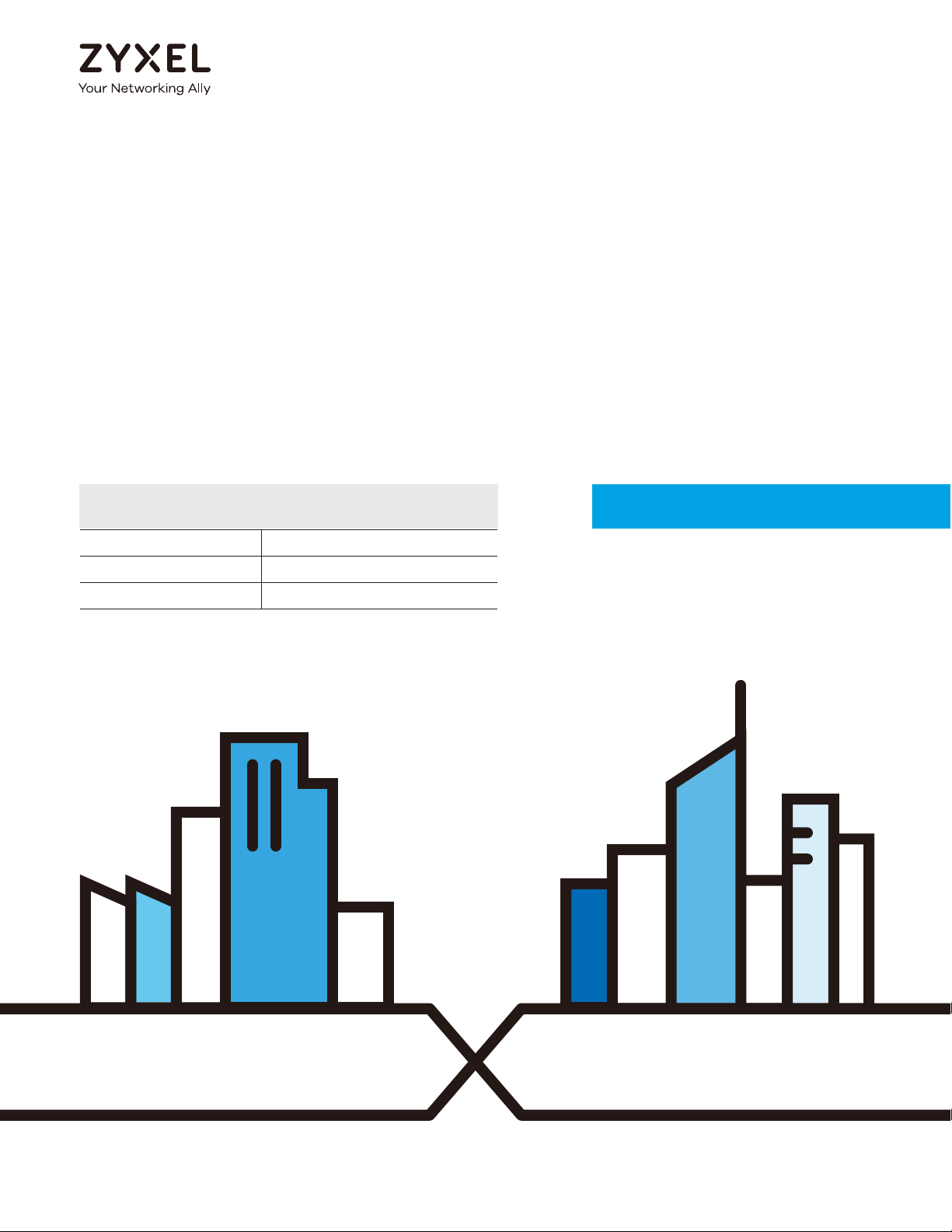
User’s Guide
WAH7706
LTE Portable Router
Default Login Details
LAN IP Address http://192.168.1.1
User Name admin
Password 1234
Version 1.10 Edition 2, 02/2017
Copyright © 2017 Zyxel Communications Corporation
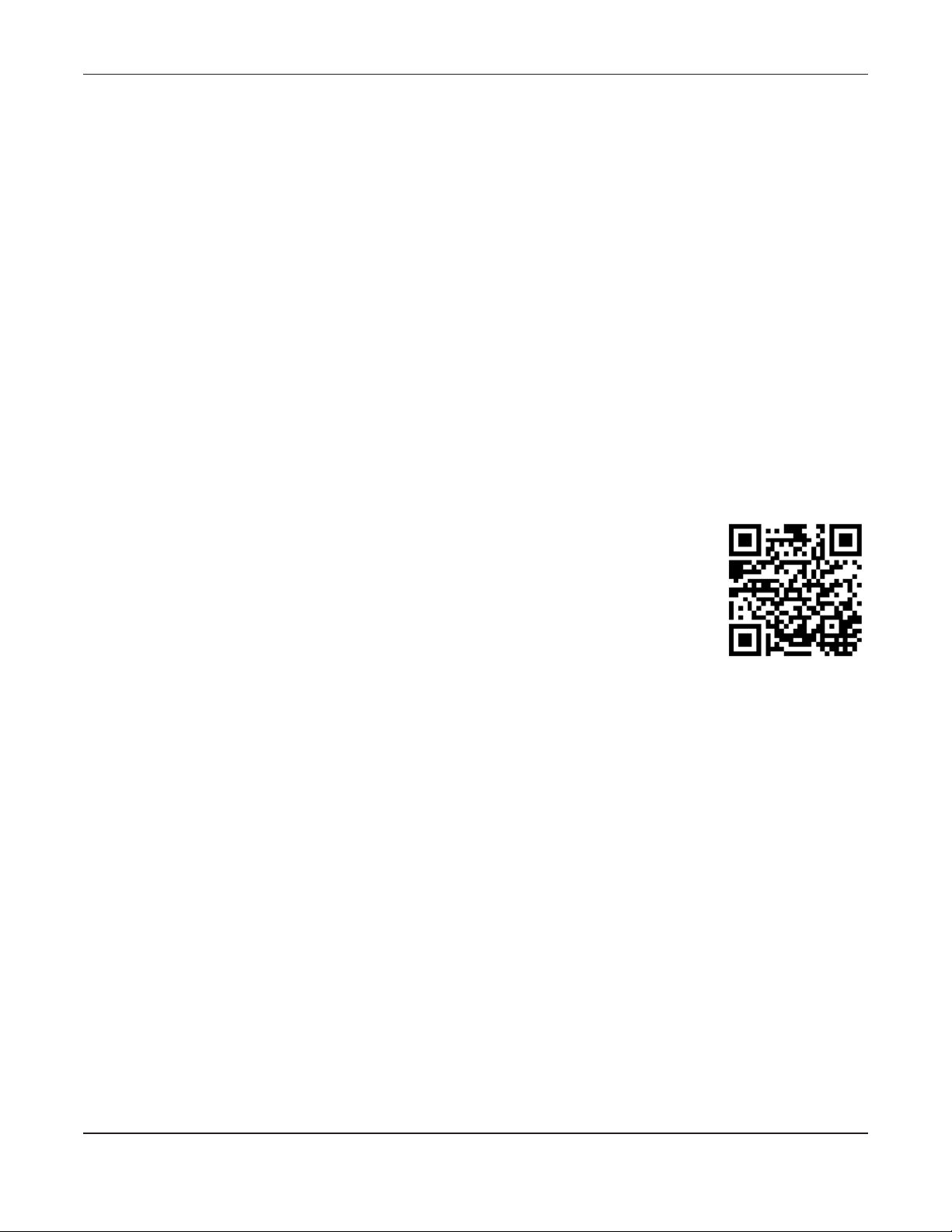
IMPORTANT!
READ CAREFULLY BEFORE USE.
KEEP THIS GUIDE FOR FUTURE REFERENCE.
This is a User’s Guide for a system managing a series of products. Not all products support all features.
Menushots and graphics in this book may differ slightly from what you see due to differences in release
versions or your computer operating system. Every effort has been made to ensure that the information
in this manual is accurate.
Related Documentation
• Quick Start Guide
The Quick Start Guide shows how to connect the managed device.
• More Information
Go to support.zyxel.com to find other information on the WAH7706
.
WAH7706 User’s Guide
2
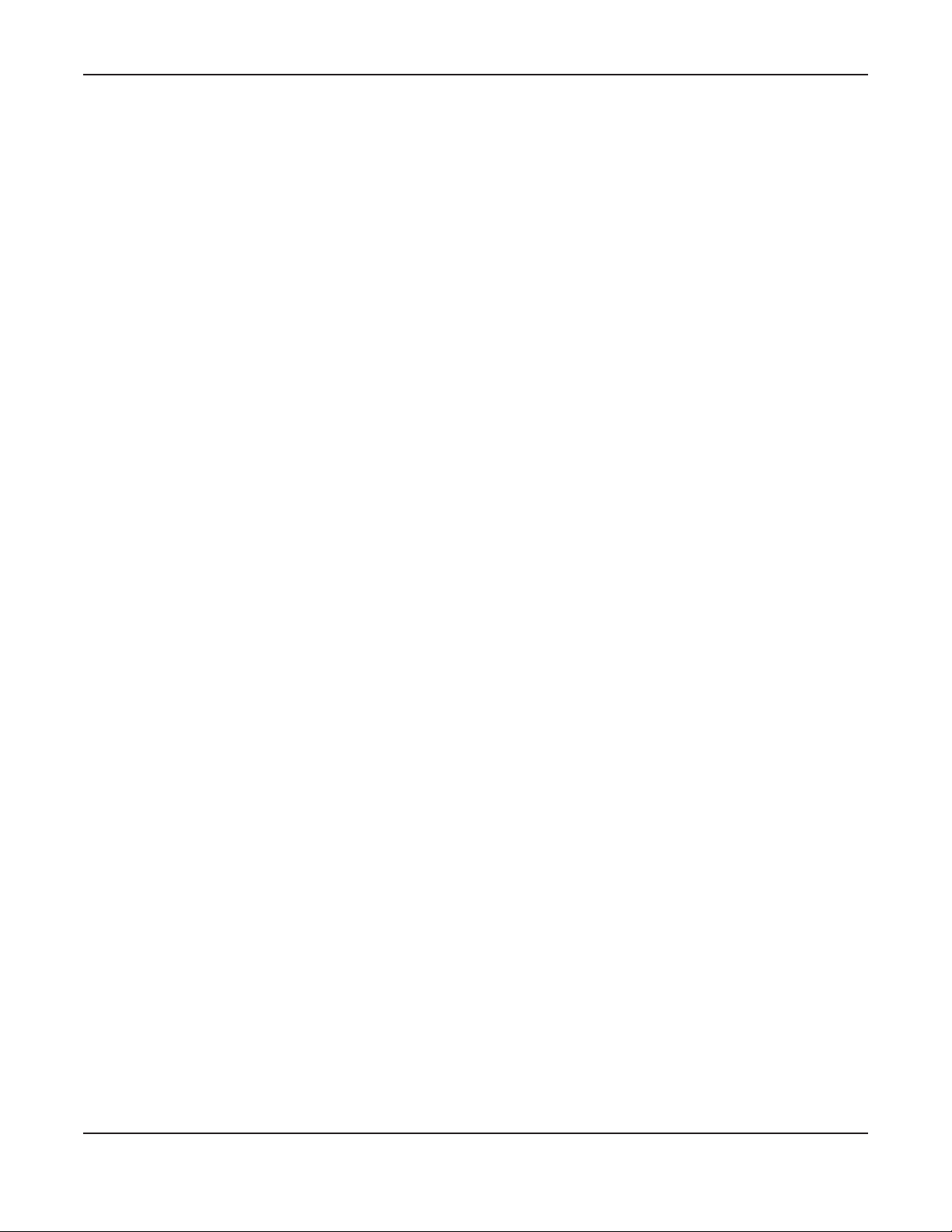
Contents Overview
Contents Overview
User’s Guide ....................................................................................................................................... 7
Introduction ............................................................................................................................................. 8
The Web Configurator ......................................................................................................................... 12
Technical Reference ....................................................................................................................... 19
Home ..................................................................................................................................................... 20
Internet ................................................................................................................................................... 24
Wi-Fi ........................................................................................................................................................ 31
Router ..................................................................................................................................................... 50
Applications .......................................................................................................................................... 59
System .................................................................................................................................................... 66
Troubleshooting .................................................................................................................................... 76
WAH7706 User’s Guide
3
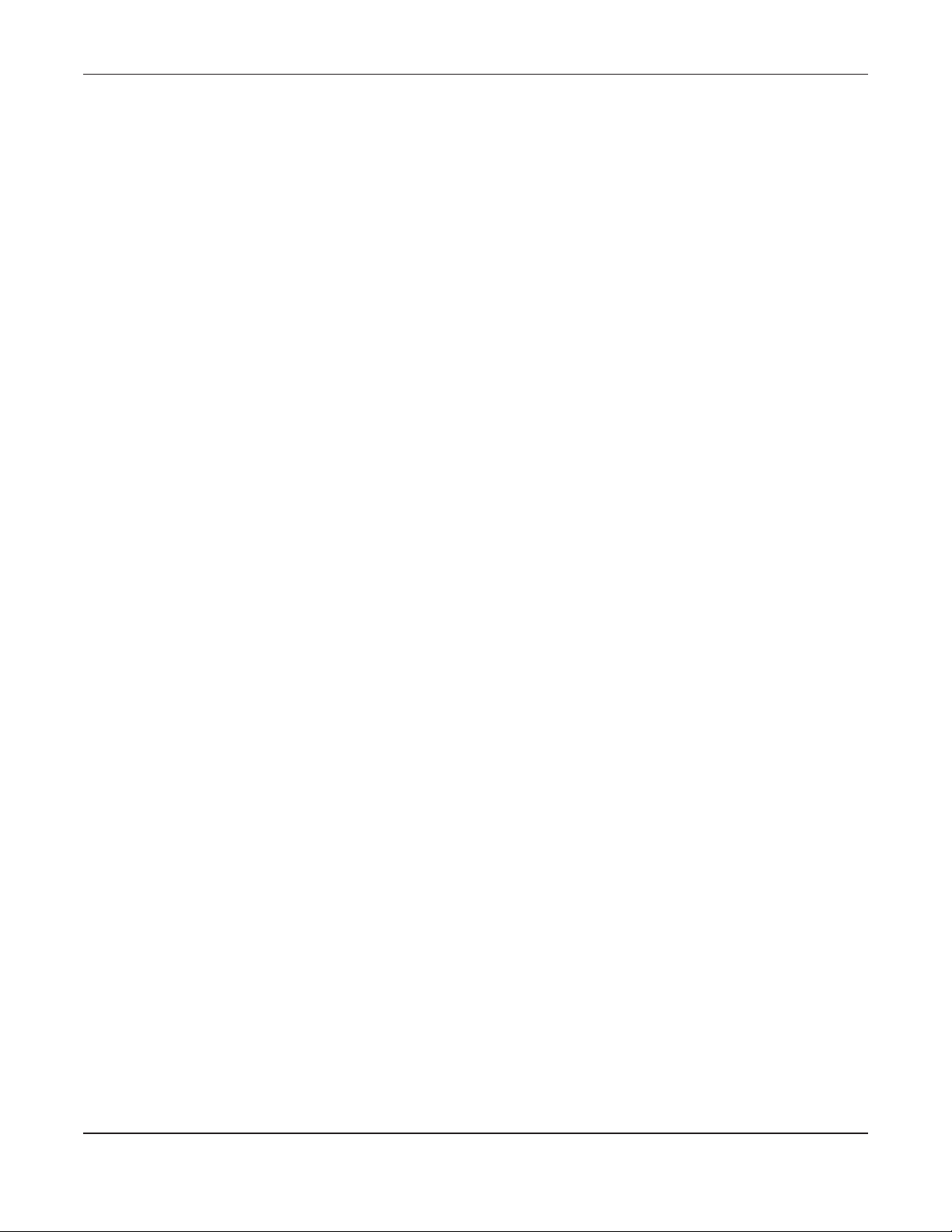
Table of Contents
Table of Contents
Contents Overview ............................................................................................................................ 3
Table of Contents................................................................................................................................ 4
Part I: User’s Guide............................................................................................ 7
Chapter 1
Introduction......................................................................................................................................... 8
1.1 Overview .......................................................................................................................................... 8
1.2 Ways to Manage the WAH7706 ...................................................................................................... 8
1.3 Good Habits for Managing the WAH7706 ..................................................................................... 9
1.4 Hardware Connections ................................................................................................................... 9
1.5 Turn on/off the WAH7706 ................................................................................................................. 9
1.6 OLED Display and Icons ................................................................................................................... 9
1.7 Resetting the WAH7706 .................................................................................................................. 11
1.7.1 How to Use the Physical Reset Button ................................................................................ 11
Chapter 2
The Web Configurator....................................................................................................................... 12
2.1 Overview ......................................................................................................................................... 12
2.2 Login Accounts ............................................................................................................................... 12
2.3 Access .............................................................................................................................................. 12
2.4 Navigating the Web Configurator ............................................................................................... 14
2.4.1 Title Bar ................................................................................................................................... 15
2.4.2 Navigation Panel .................................................................................................................. 15
Part II: Technical Reference........................................................................... 19
Chapter 3
Home.................................................................................................................................................. 20
3.1 Overview ......................................................................................................................................... 20
3.2 Home ............................................................................................................................................... 20
3.3 Setup Wizard ................................................................................................................................... 21
3.3.1 Internet ................................................................................................................................... 21
3.3.2 Wi-Fi ......................................................................................................................................... 22
WAH7706 User’s Guide
4
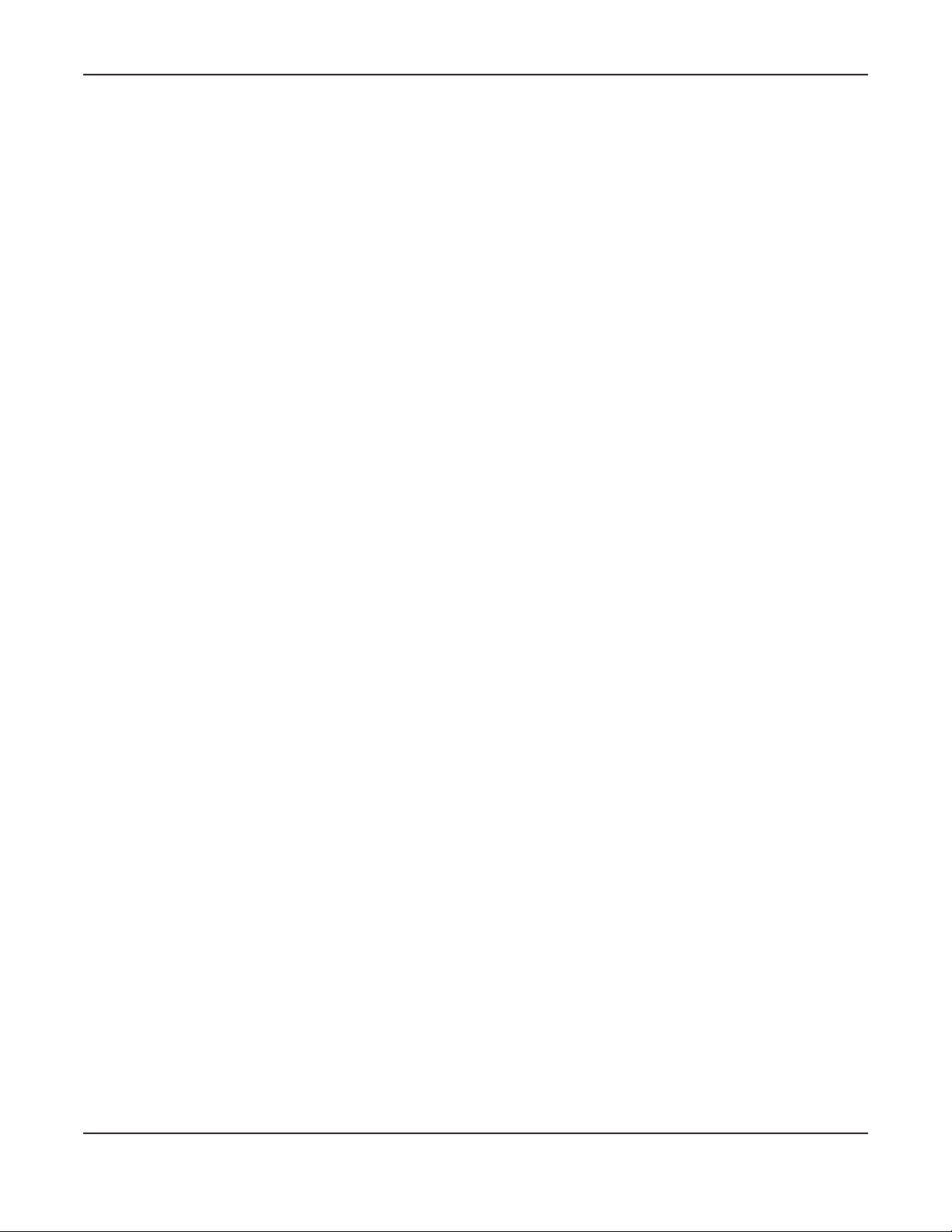
Table of Contents
Chapter 4
Internet............................................................................................................................................... 24
4.1 Overview ......................................................................................................................................... 24
4.1.1 What You Can Do in this Chapter ....................................................................................... 24
4.2 Internet Status Screen .................................................................................................................... 25
4.3 PIN Settings Screen ......................................................................................................................... 26
4.4 APN Configuration Screen ............................................................................................................ 27
4.5 Network Selection Screen ............................................................................................................. 28
4.6 Data Usage/Statistic Screen ......................................................................................................... 28
Chapter 5
Wi-Fi.................................................................................................................................................... 31
5.1 Overview ......................................................................................................................................... 31
5.1.1 What You Can Do in this Chapter ....................................................................................... 31
5.1.2 What You Need to Know ..................................................................................................... 32
5.2 Wi-Fi Status Screen .......................................................................................................................... 32
5.3 Wi-Fi Settings Screen ...................................................................................................................... 33
5.4 MAC Filter Screen .......................................................................................................................... 35
5.5 WPS Screen ..................................................................................................................................... 37
5.6 Technical Reference ...................................................................................................................... 38
5.6.1 Wireless Network Overview .................................................................................................. 38
5.6.2 Additional Wireless Terms ..................................................................................................... 40
5.6.3 Wireless Security Overview ................................................................................................... 40
5.6.4 Signal Problems ..................................................................................................................... 42
5.6.5 WiFi Protected Setup (WPS) ................................................................................................. 43
Chapter 6
Router................................................................................................................................................. 50
6.1 Overview ......................................................................................................................................... 50
6.1.1 What You Can Do in this Chapter ....................................................................................... 50
6.2 LAN IP Screen ................................................................................................................................. 50
6.3 DHCP Server Screen ....................................................................................................................... 51
6.4 DNS Settings Screen ....................................................................................................................... 53
6.5 Connected Devices Screen .......................................................................................................... 53
6.6 IPv4/Port Filter Screen ..................................................................................................................... 54
6.7 IPv6/Port Filter Screen ..................................................................................................................... 55
6.8 URL Filter Screen .............................................................................................................................. 56
6.9 IP/Port Forwarding Screen ............................................................................................................. 57
Chapter 7
Applications ...................................................................................................................................... 59
7.1 Overview ......................................................................................................................................... 59
7.1.1 What You Can Do in this Chapter ....................................................................................... 59
WAH7706 User’s Guide
5
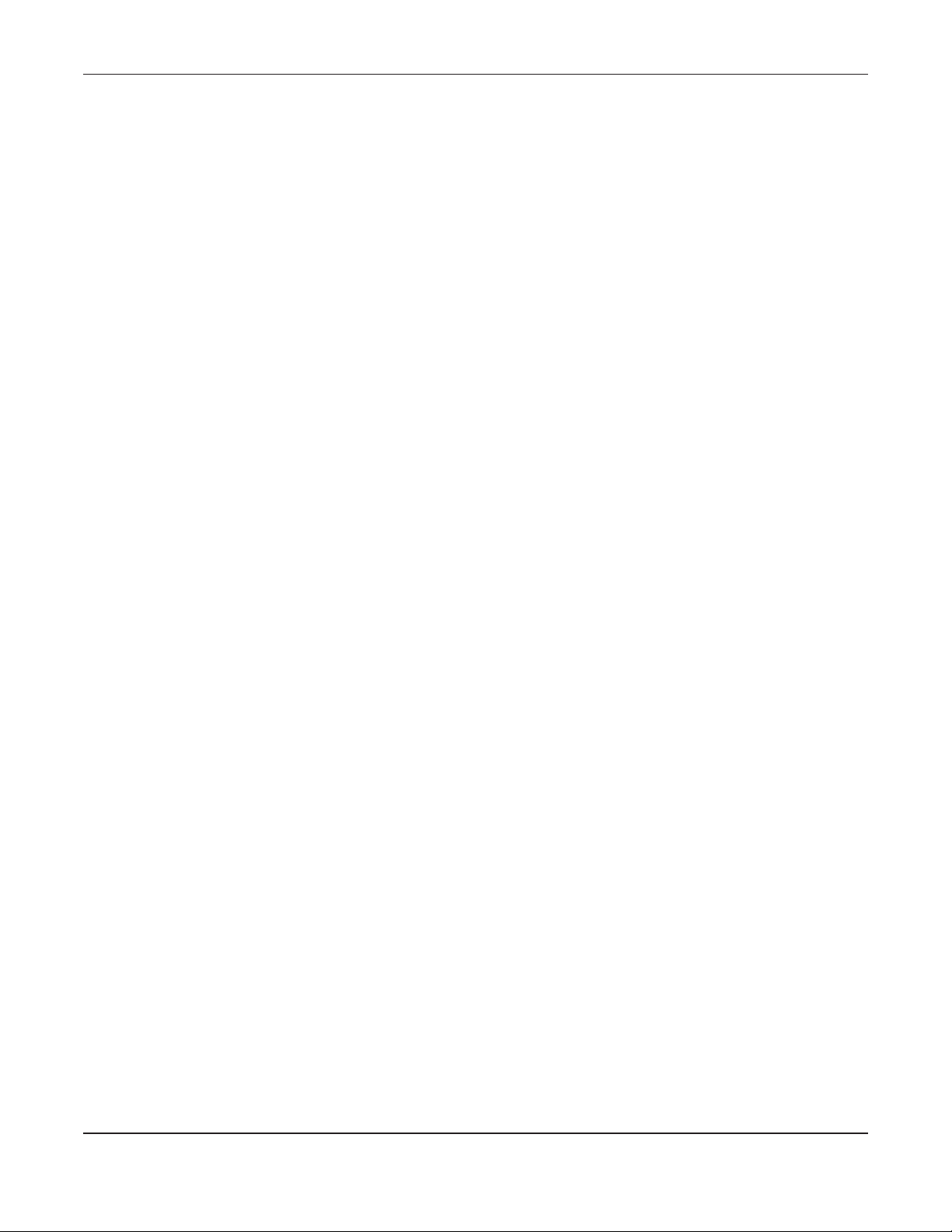
Table of Contents
7.2 Contact List Screen ........................................................................................................................ 59
7.3 SIM Contacts Screen ...................................................................................................................... 60
7.4 Contacts Settings Screen .............................................................................................................. 61
7.5 New SMS Screen ............................................................................................................................ 61
7.6 Inbox Screen ................................................................................................................................... 62
7.7 Outbox Screen ................................................................................................................................ 63
7.8 Draft Screen .................................................................................................................................... 63
7.9 SIM SMS Screen ............................................................................................................................... 64
7.10 File Sharing Screen ....................................................................................................................... 65
Chapter 8
System................................................................................................................................................ 66
8.1 Overview ......................................................................................................................................... 66
8.1.1 What You Can Do in this Chapter ....................................................................................... 66
8.2 System Information Screen ............................................................................................................ 66
8.3 User Account Screen ..................................................................................................................... 67
8.4 Settings Profile Screen .................................................................................................................... 68
8.4.1 Reset Settings ......................................................................................................................... 69
8.4.2 Save Current Settings ........................................................................................................... 69
8.4.3 Import & Export Settings Profile ............................................................................................ 70
8.5 Firmware Upgrade Screen ............................................................................................................ 70
8.6 Time Settings Screen ...................................................................................................................... 71
8.7 Power Saving Screen ..................................................................................................................... 73
8.8 System Log Screen ......................................................................................................................... 73
Chapter 9
Troubleshooting................................................................................................................................. 76
9.1 Overview ......................................................................................................................................... 76
9.2 Power, and Hardware Installation ................................................................................................ 76
9.3 WAH7706 Access and Login ......................................................................................................... 76
9.4 Internet Access ............................................................................................................................... 78
9.5 Wireless Connections ..................................................................................................................... 79
9.6 Getting More Troubleshooting Help ............................................................................................. 79
Appendix A Customer Support........................................................................................................ 80
Appendix B Common Services........................................................................................................ 86
Appendix C Legal Information ........................................................................................................ 89
Index.................................................................................................................................................. 97
WAH7706 User’s Guide
6
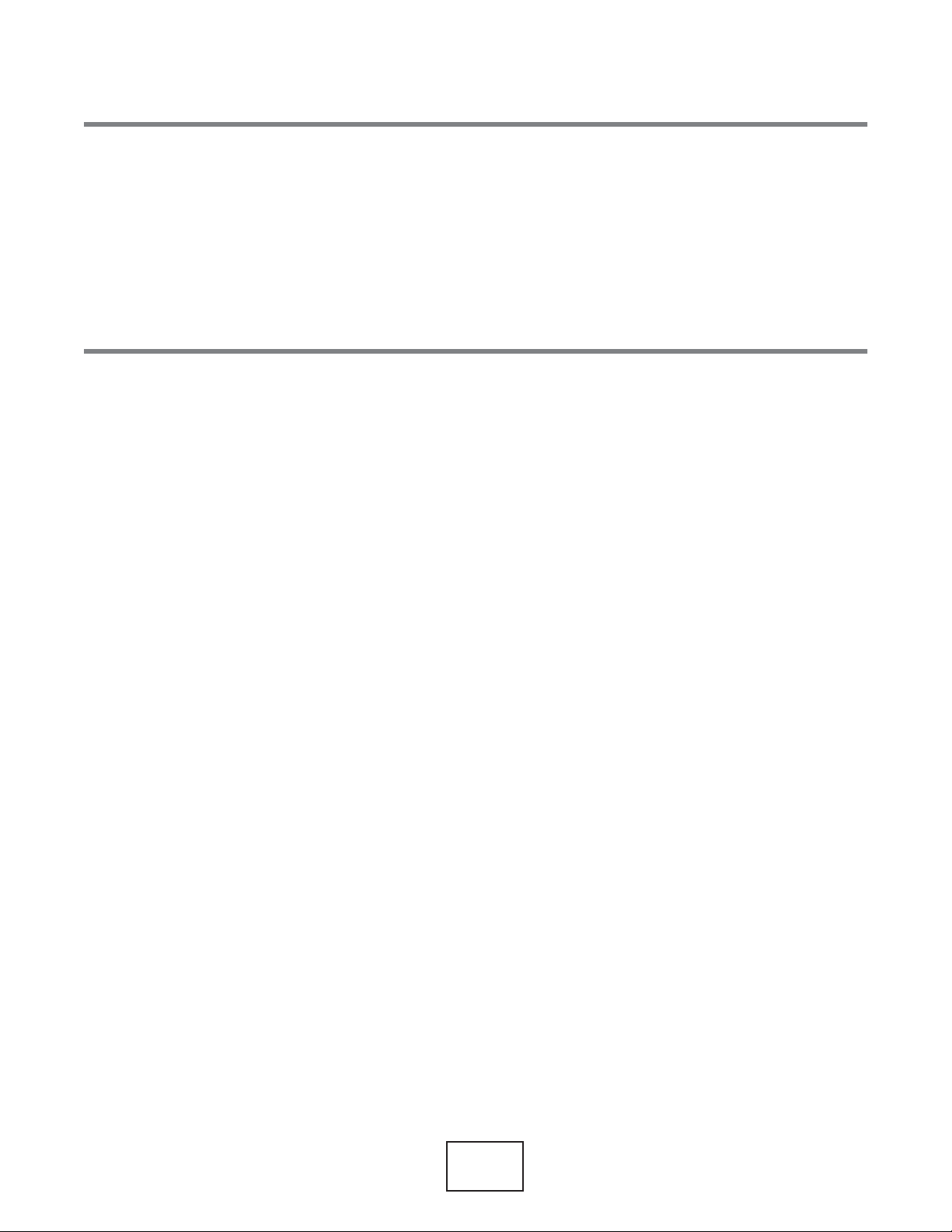
PART I
User’s Guide
7
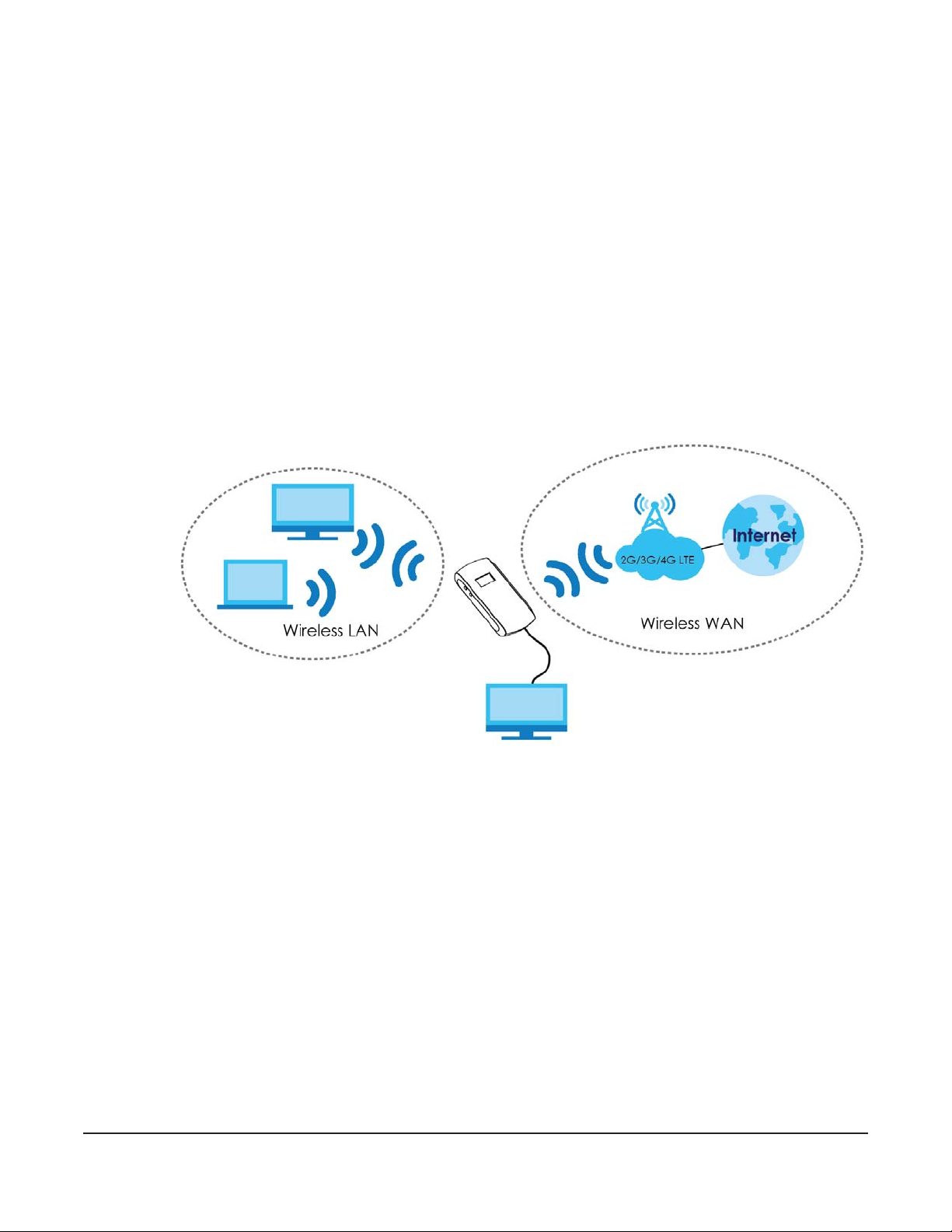
1.1 Overview
This chapter introduces the main features and applications of the WAH7706.
The WAH7706 is a wireless router, which can connect to a mobile network and the Internet through a
wireless WAN connection and provide easy network access to mobile users without additional wiring.
You can set up a wireless network with other IEEE 802.11b/g/n compatible devices.
CHAPTER 1
Introduction
WAH7706
A range of services such as a firewall are also available for secure Internet computing.
Optionally, you can insert a micro SD card up to 32GB in size to use the WAH7706 as a portal storage
device at the same time.
Your WAH7706 is easy to install, configure and use. The embedded Web-based configurator enables
simple, straightforward management and maintenance. See the Quick Start Guide for how to make
hardware connections.
1.2 Ways to Manage the WAH7706
You can use the following way to manage the WAH7706.
WAH7706 User’s Guide
8
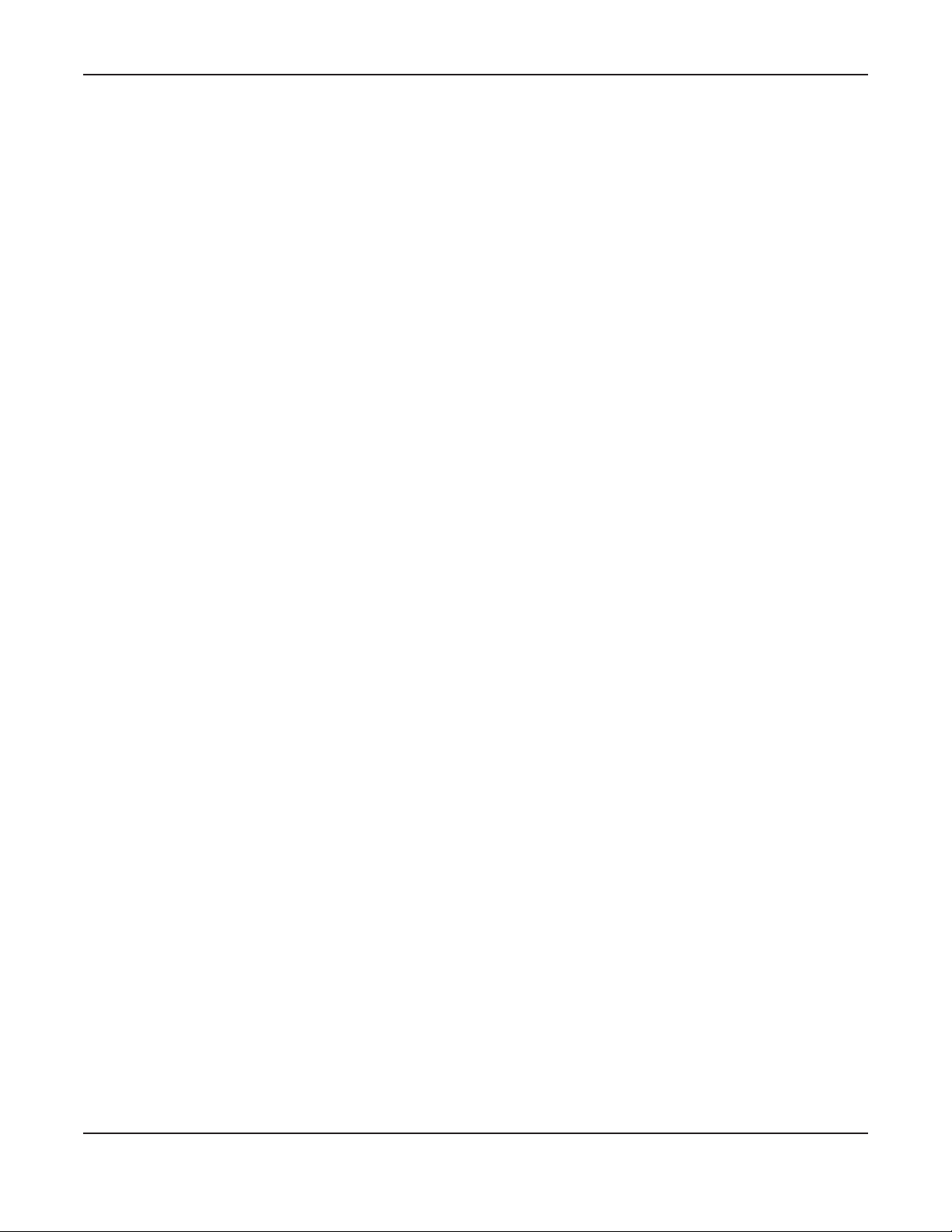
Chapter 1 Introduction
Web Configurator
The Web Configurator allows easy WAH7706 setup and management using an Internet browser. This
User’s Guide provides information about the Web Configurator.
1.3 Good Habits for Managing the WAH7706
Do the following things regularly to make the WAH7706 more secure and to manage it more effectively.
• Change the password often. Use a password that’s not easy to guess and that consists of different
types of characters, such as numbers and letters.
• Write down the password and put it in a safe place.
• Back up the configuration (and make sure you know how to restore it). Restoring an earlier working
configuration may be useful if the device becomes unstable or even crashes. If you forget your
password, you will have to reset the WAH7706 to its factory default settings. If you backed up an
earlier configuration file, you won’t have to totally re-configure the WAH7706; you can simply restore
your last configuration.
1.4 Hardware Connections
See your Quick Start Guide for information on making hardware connections. You need to insert a SIM
card before you can use the WAH7706.
1.5 Turn on/off the WAH7706
To turn on the device, press the power button and hold until the Zyxel logo displays in the OLED screen.
To turn off the device, press the power button and hold until the word “Shut Down” displays in the OLED
screen.
1.6 OLED Display and Icons
The OLED display is enabled by default when you turn on the WAH7706. You can check the icons display
in the OLED screen to see the connection status, battery life and signal strength.
Note: To enable or disable the OLED display, press the power or the WPS button and release
after the WAH7706 is turned on.
Figure 1 WAH7706 OLED Display
WAH7706 User’s Guide
9
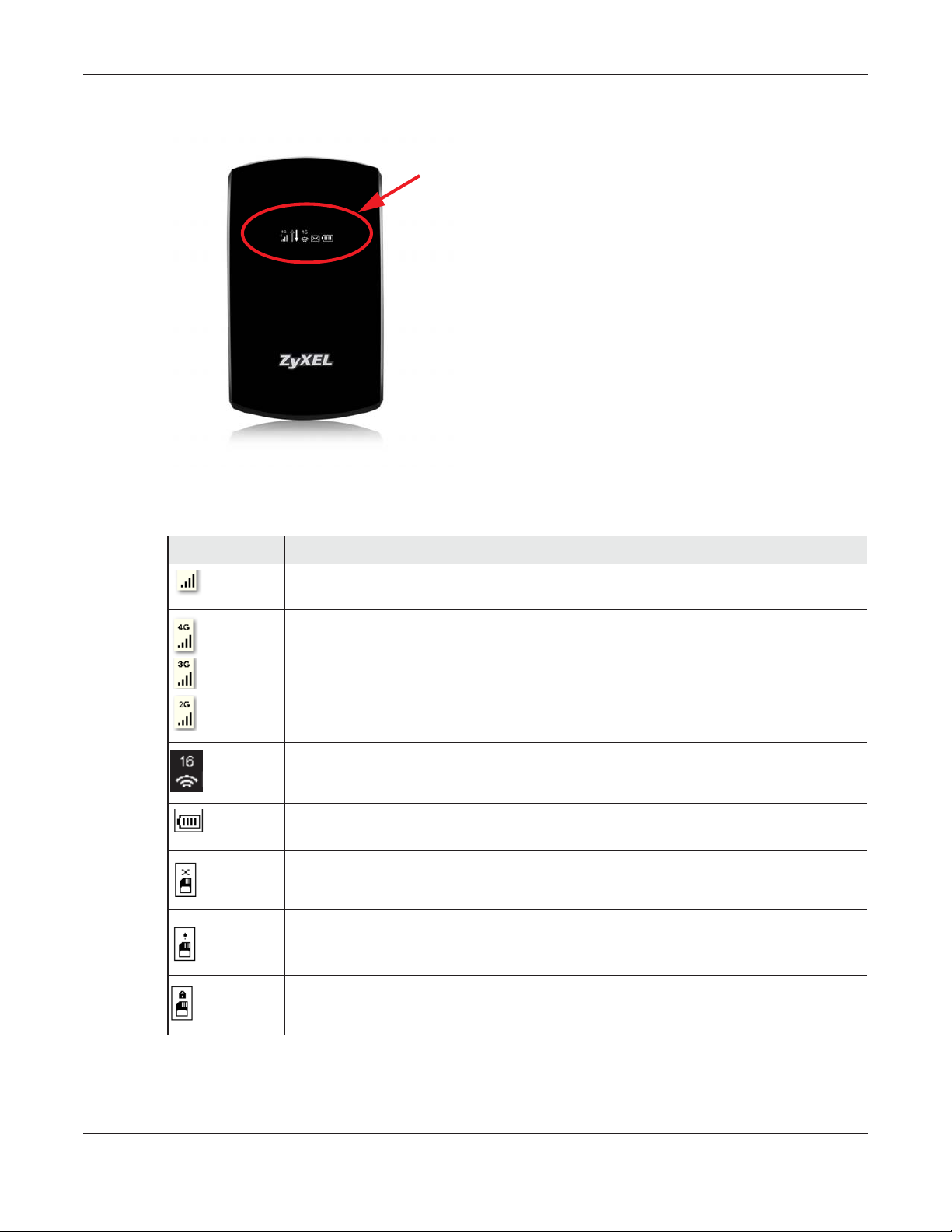
Chapter 1 Introduction
The following table describes the OLED icons.
Table 1 WAH7706 OLED Icons
ICONS DESCRIPTION
The more bars that display, the stronger the signal strength.
The type of the mobile network to which the WAH7706 is connecting.
The Wi-Fi signal strength and the number of wireless clients which are currently connecting to
the WAH7706.
The current battery level and charging state.
There is no SIM card inserted.
There is an error on your SIM card.
There is PIN code authentication on the inserted SIM card.
WAH7706 User’s Guide
10
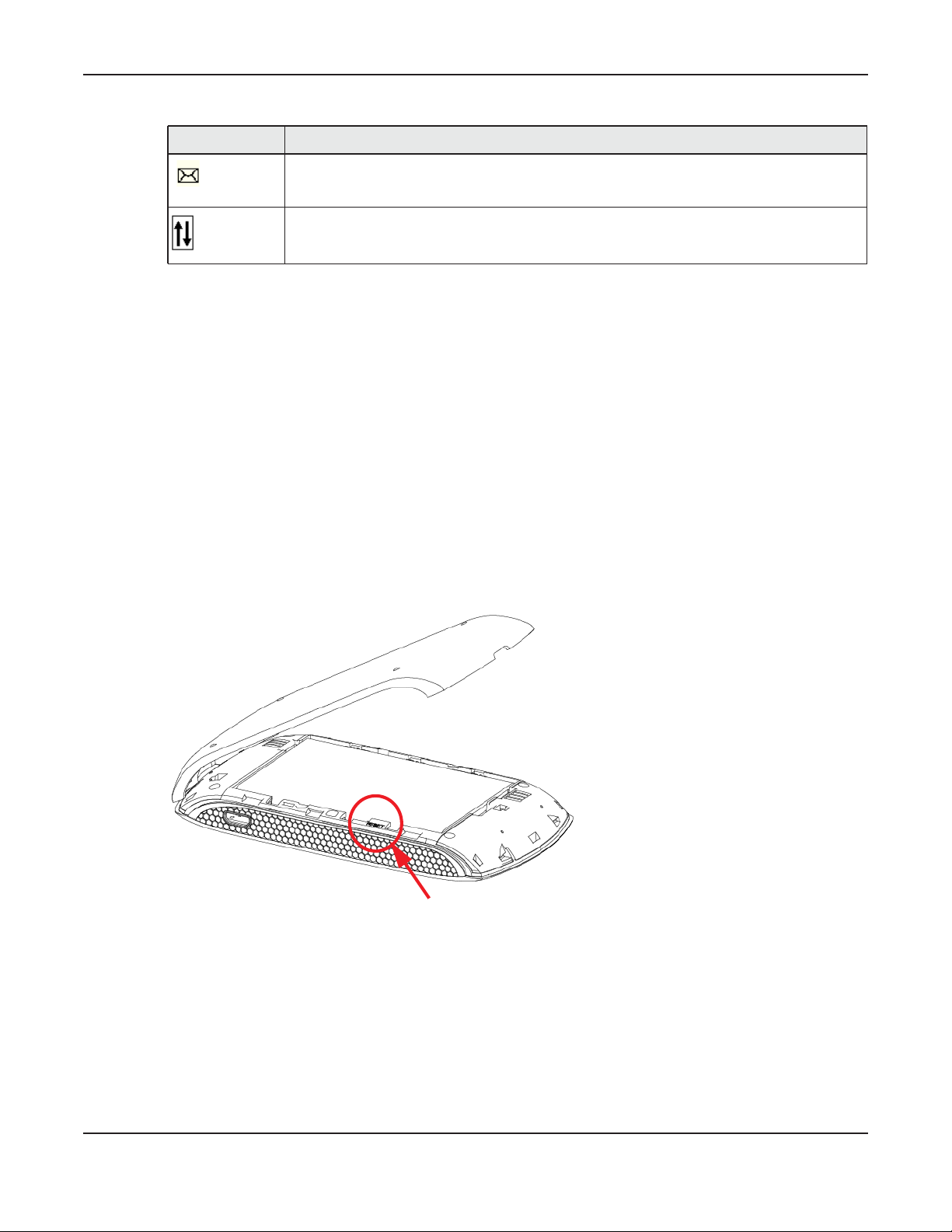
Chapter 1 Introduction
Table 1 WAH7706 OLED Icons (continued)
ICONS DESCRIPTION
This shows the number of unread text messages in the SMS inbox.
The icon is grayed out if there is no messages.
The WAH7706 is sending and receiving data to/from the WAN.
1.7 Resetting the WAH7706
If you forget your password or IP address, or you cannot access the Web Configurator, you will need to
use the physical Reset button to reload the factory-default configuration file. This means that you will
lose all configurations that you had previously saved, the password will be reset to 1234 and the IP
address will be reset to 192.168.1.1.
1.7.1 How to Use the Physical Reset Button
1 Make sure the WAH7706 is turned on.
2 Remove the bottom cover and press the Reset button until the WAH7706 reboot and set the WAH7706
back to its factory-default configurations.
WAH7706 User’s Guide
11
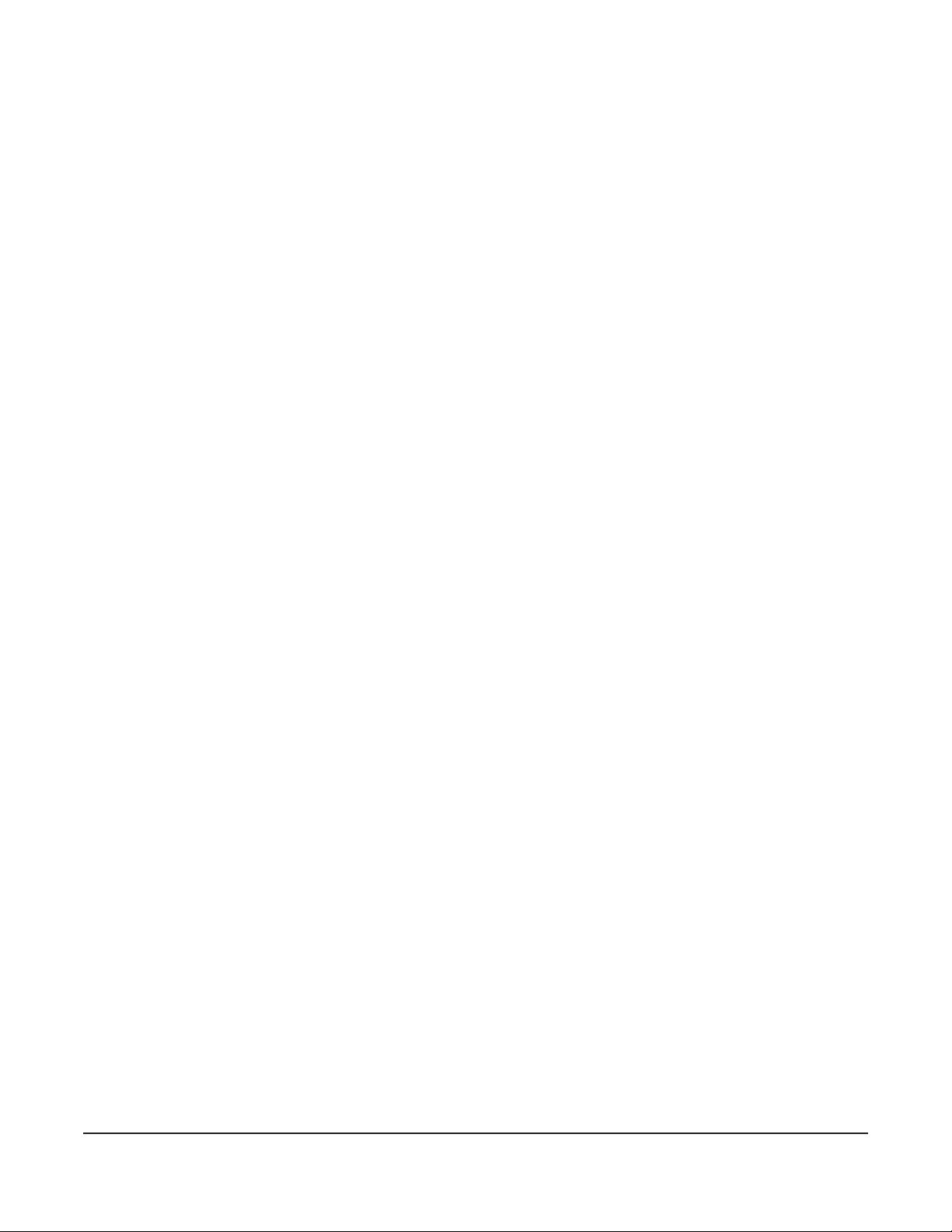
2.1 Overview
The WAH7706 Web Configurator allows easy management using an Internet browser.
In order to use the Web Configurator, you must:
• Use Internet Explorer 8.0 and later versions, Mozilla Firefox 43.0 and 44.0 versions, Safari 7.0 and 8.0
versions, or Google Chrome 40.0 and 41.0 versions.
• Allow pop-up windows.
• Enable JavaScript (enabled by default).
• Enable Java permissions (enabled by default).
• Enable cookies.
The recommended screen resolution is 1024 x 768 pixels and higher.
CHAPTER 2
The Web Configurator
2.2 Login Accounts
There is one system account that you can use to log in to the WAH7706: “admin”. The admin account
allows you full access to all system configurations. The default admin user name is “admin” and
password is “1234”.
2.3 Access
1 Make sure your WAH7706 hardware is properly connected. See the Quick Start Guide.
2 Launch your web browser.
WAH7706 User’s Guide
12
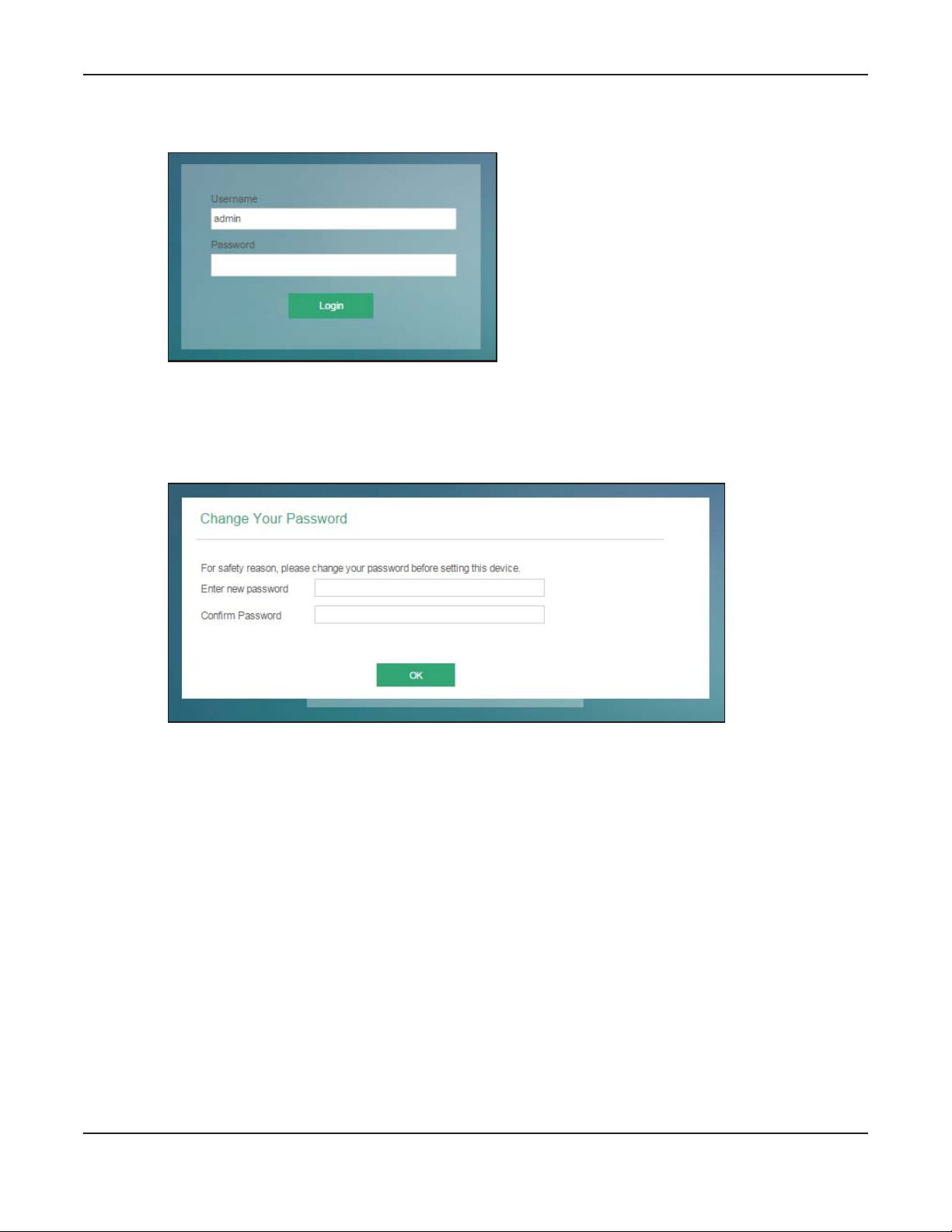
Chapter 2 The Web Configurator
3 Type "http://192.168.1.1" as the website address. The Login screen appears.
Your computer must be in the same subnet in order to access this website address.
4 Enter the user name (default: “admin” ) and password (default: “1234” ). See Section 2.2 on page 12 for
more information about login accounts. Click Login.
5 The following screen displays if you have not yet changed your password. Enter a new password, retype
it to confirm and click OK.
6 The Home screen appears.
WAH7706 User’s Guide
13
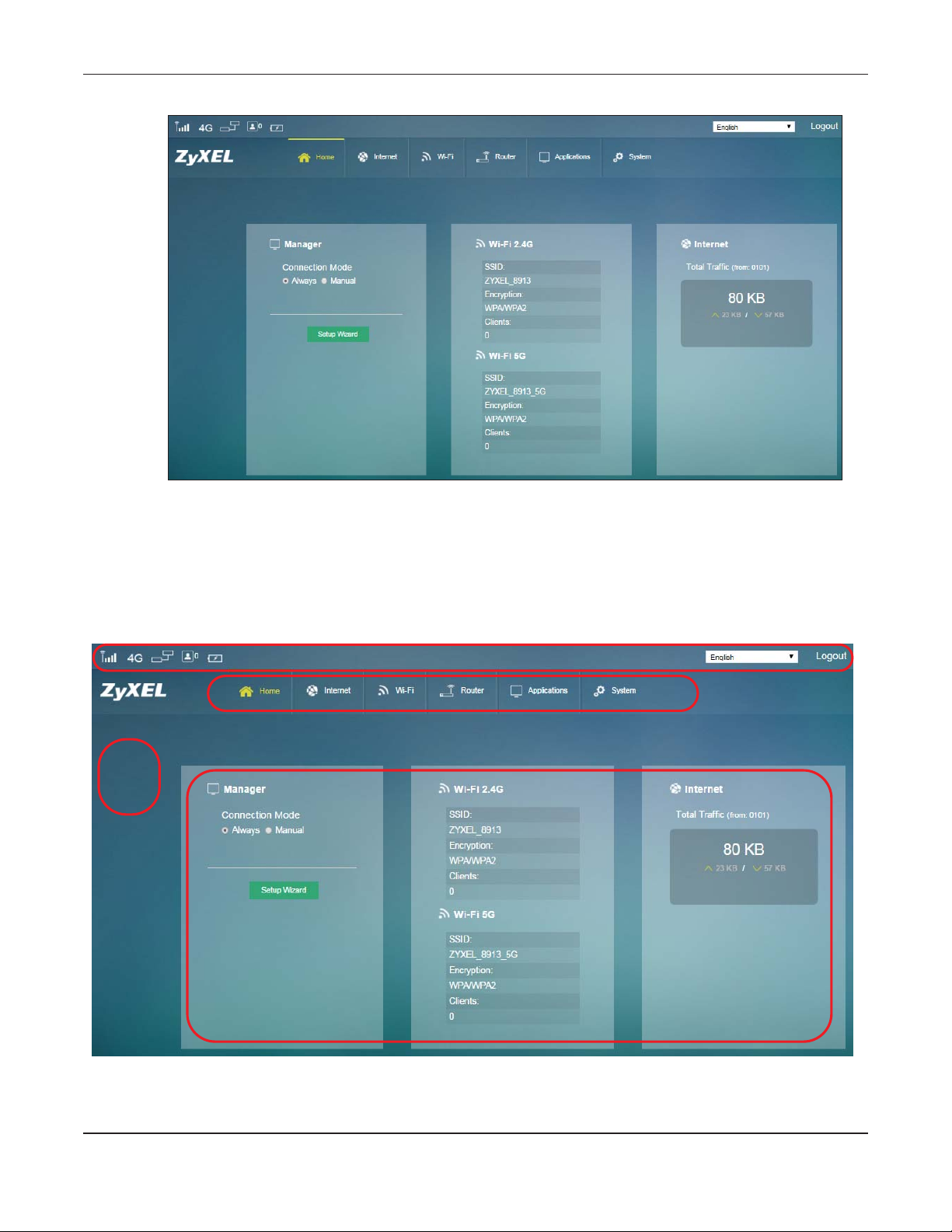
Chapter 2 The Web Configurator
2.4 Navigating the Web Configurator
The following summarizes how to navigate the web configurator from the Home screen.
Figure 2 The Web Configurator’s Main Screen
A
B
C
D
The Web Configurator’s main screen is divided into these parts:
WAH7706 User’s Guide
14
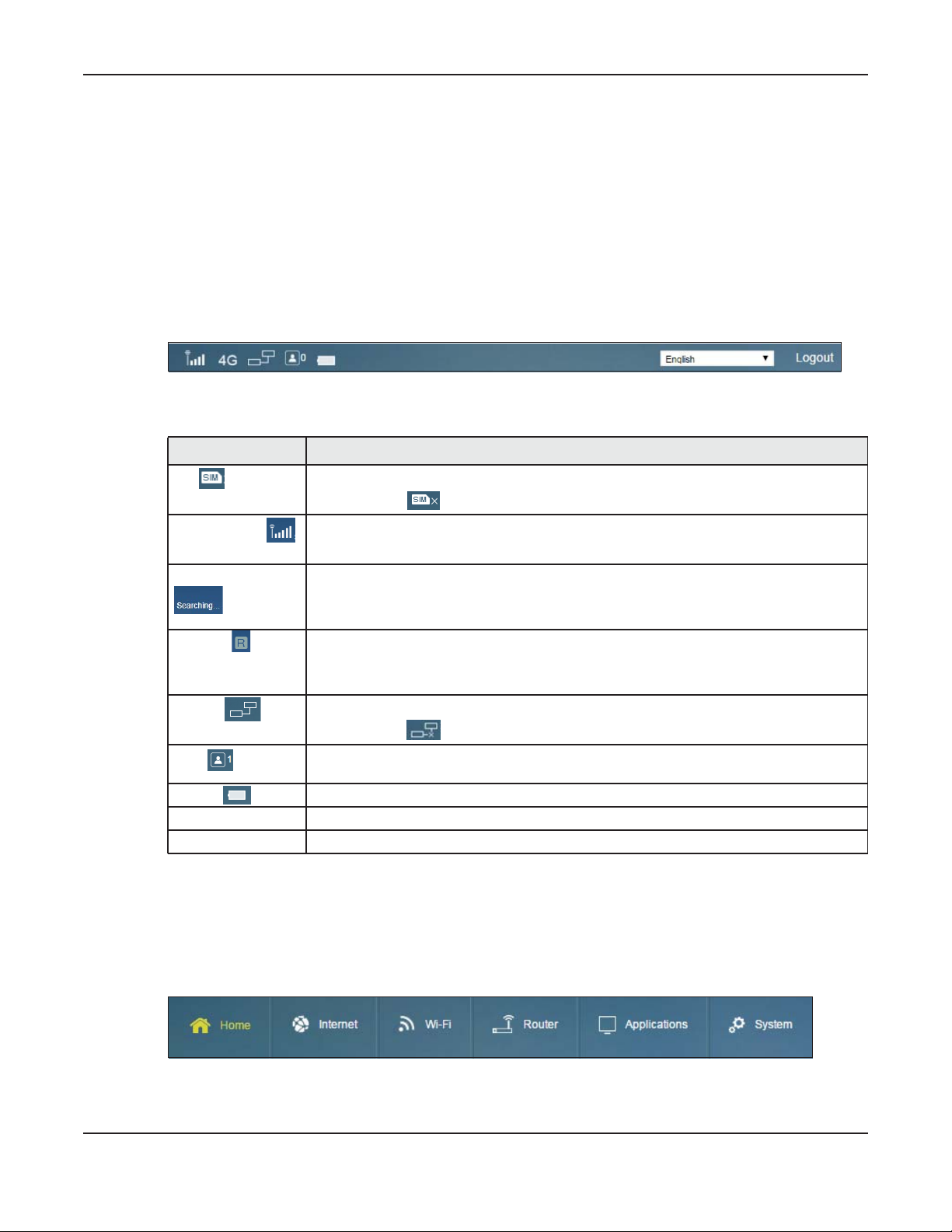
• A - Title Bar
• B - Navigation Panel_Sub-Menus
• C - Main Window
• D - Navigation Panel_Main Menus
2.4.1 Title Bar
The title bar provides some useful links that always appear over the screens below, regardless of how
deep into the Web Configurator you navigate.
Figure 3 Title Bar
The icons provide the following functions.
Table 2 Title Bar: Web Configurator Icons
LABEL DESCRIPTION
SIM This shows whether a SIM card is inserted in the WAH7706.
Signal Strength This shows the current signal strength to the mobile network.
Service Provider This shows the name of the service provider for the mobile network to which the WAH7706 is
Roaming This shows whether the WAH7706 is connected to another service provider’s mobile network
Internet This shows whether the WAH7706 has an Internet connection.
Wi-Fi This shows whether the WAH7706’s Wi-Fi network is active and the number of the connected
Battery The icon shows the battery status.
Language Choose your language from the drop-down list on the upper right corner of the title bar.
Logout Click this to log out of the Web Configurator.
Chapter 2 The Web Configurator
The icon shows if there is no SIM card inserted.
The icon is grayed out if the mobile data connection is not up.
connected.
This shows Searching... if the WAH7706 is not connected to a mobile network yet.
using roaming.
The icon is grayed out if roaming is disabled on the WAH7706.
The icon shows if the WAH7706 in not connected to the Internet.
wireless clients.
2.4.2 Navigation Panel
Use the menu items on the navigation panel to open screens to configure WAH7706 features. The
following sections introduce the WAH7706’s navigation panel menus and their screens.
Figure 4 Navigation Panel
WAH7706 User’s Guide
15
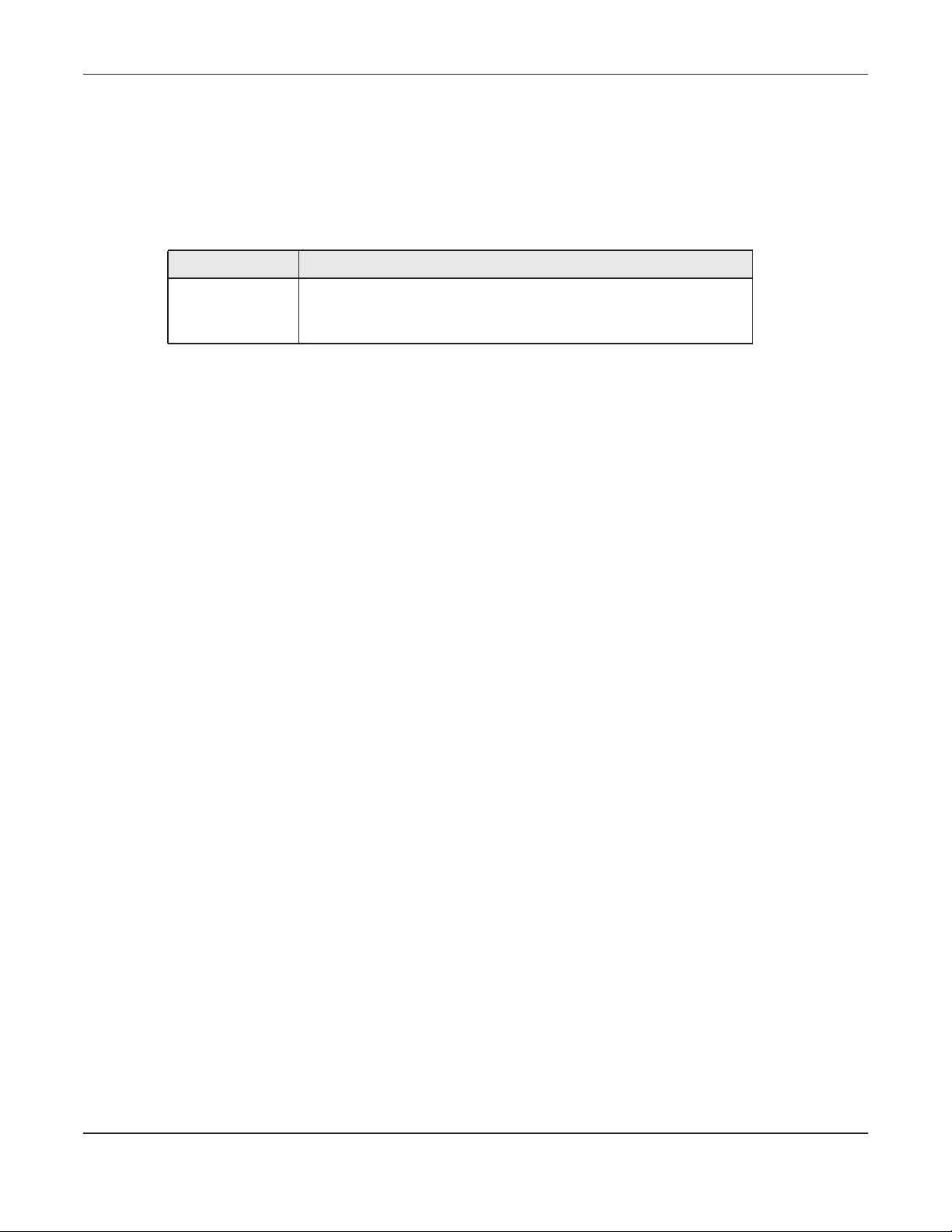
Chapter 2 The Web Configurator
Home Menu
The dashboard displays general device information, system status, system resource usage, and
interface status.
The Home menu screens display status and statistics information.
Table 3 Home Menu Screens Summary
LABEL DESCRIPTION
Home Display connection mode, wireless LAN information and the WAH7706’s
traffic statistics.
Use this screen to access the wizard.
WAH7706 User’s Guide
16
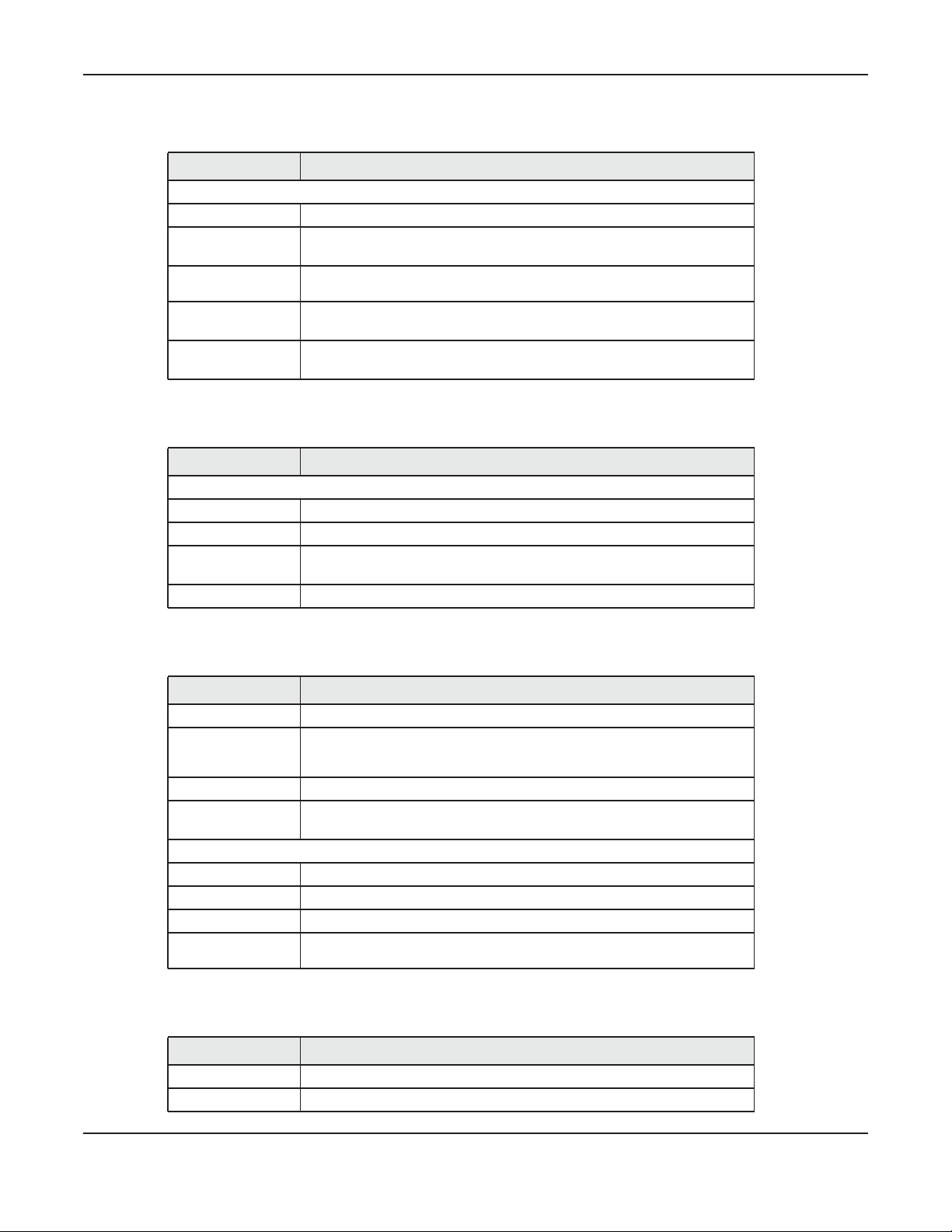
Chapter 2 The Web Configurator
Internet Menu
Table 4 Internet Menu Screens Summary
LABEL DESCRIPTION
Internet
Internet Status Configure the WAN settings on the WAH7706 for Internet access.
PIN Settings Configure the PIN code when PIN code authentication is enabled.
Change the PIN code for the inserted SIM card.
APN
Configuration
Network
Selection
Data Usage/
Statistic
Configure user-defined connection profiles.
Display available Public Land Mobile Networks and select a preferred
network for roaming.
Specify limiting the amount of the package data and view the
WAH7706’s traffic statistics.
WiFi Menu
Table 5 WiFi Menu Screens Summary
LABEL DESCRIPTION
WiFi
Wi-Fi Status Display information about the 2.4GHz/5GHz wireless LAN.
Wi-Fi Settings Enable the wireless LAN and configure the basic wireless settings.
MAC Filter Deny wireless clients based on their MAC addresses from connecting to
the WAH7706.
WPS Activate WPS.
Router Menu
Table 6 Router Menu Screens Summary
LABEL DESCRIPTION
LAN IP Configure the management IP address for the WAH7706 LAN interface.
DHCP Server Enable the DHCP server on the WAH7706.
Configure static DHCP entries.
DNS Settings Configure the first and second DNS server IP addresses.
Connected
Devices
Firewall
IPv4/Port Filter Configure IPv4/Port filtering rules.
IPv6/Port Filter Configure IPv6/Port filtering rules.
URL Filter Configure URL filtering rules.
IP/Port
Forwarding
View current clients information of network clients connected to the
WAH7706.
Configure port forwarding rules.
Applications Menu
Table 7 Applications Menu Screens Summary
LABEL DESCRIPTION
Contacts Configure the contact list saved on the WAH7706.
SIM Contacts Display the contact list saved on the SIM card.
WAH7706 User’s Guide
17
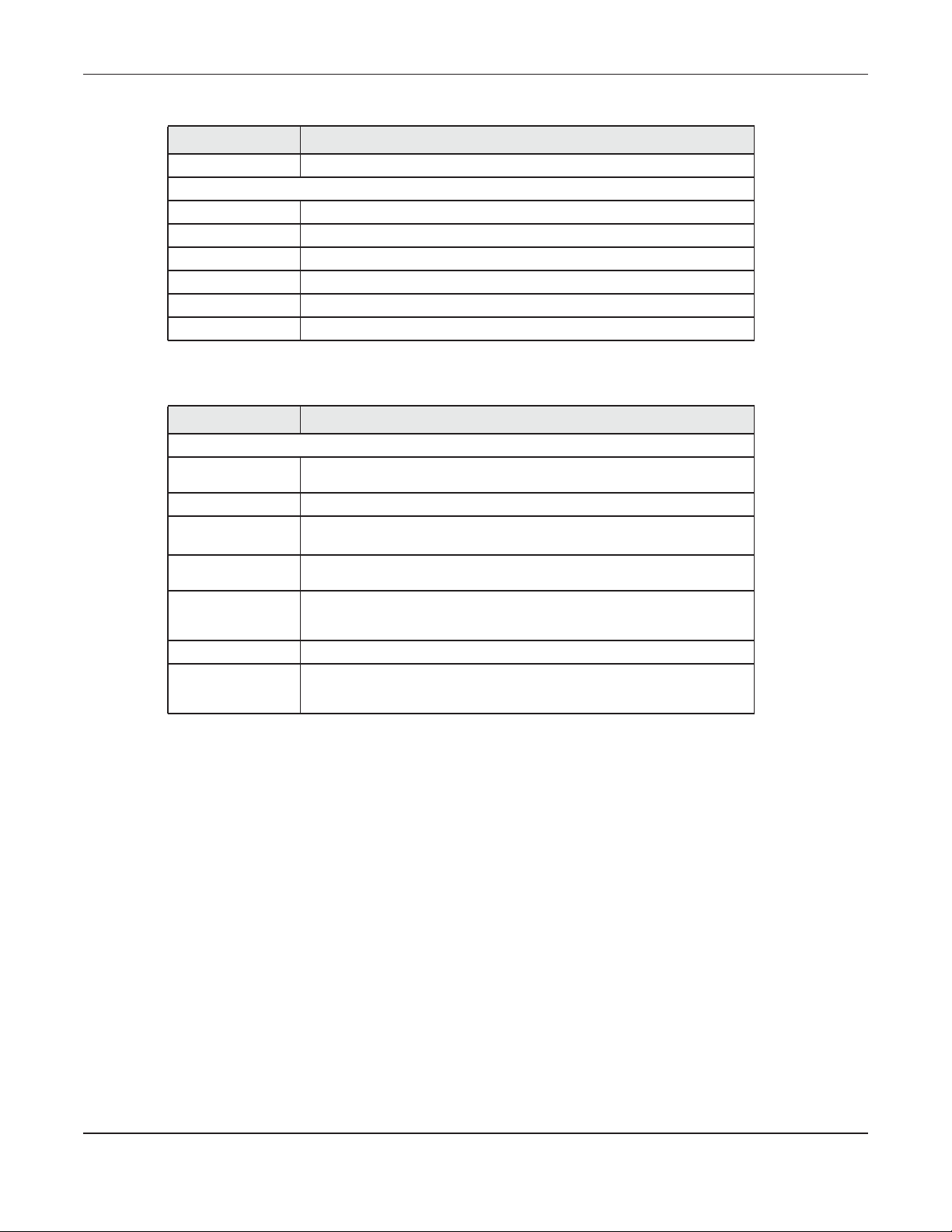
Chapter 2 The Web Configurator
Table 7 Applications Menu Screens Summary (continued)
LABEL DESCRIPTION
Contacts Settings Import or export your contacts.
Short Message
New SMS Send new SMS messages.
Inbox Display messages received on the WAH7706.
Outbox Display messages sent from the WAH7706.
Draft Display messages not yet sent from the WAH7706.
SIM SMS Display messages received on the SIM card.
File Sharing Enable file sharing through the WAH7706.
System Menu
Table 8 System Menu Screens Summary
LABEL DESCRIPTION
System
System
Information
User Account Change administrative settings and the password of your WAH7706.
Settings Profile Backup and restore device configurations, or reset your device settings
Firmware
Upgrade
Time Settings Change the WAH7706’s time and date.
Power Saving Enable and configure the power saving settings in the WAH7706.
System Log Configure to where the WAH7706 is to send logs.
Display the WAH7706’s basic information and restart the WAH7706.
back to the factory default.
Upload new firmware to the WAH7706.
Select your time zone and configure daylight saving time.
View the logged messages.
WAH7706 User’s Guide
18
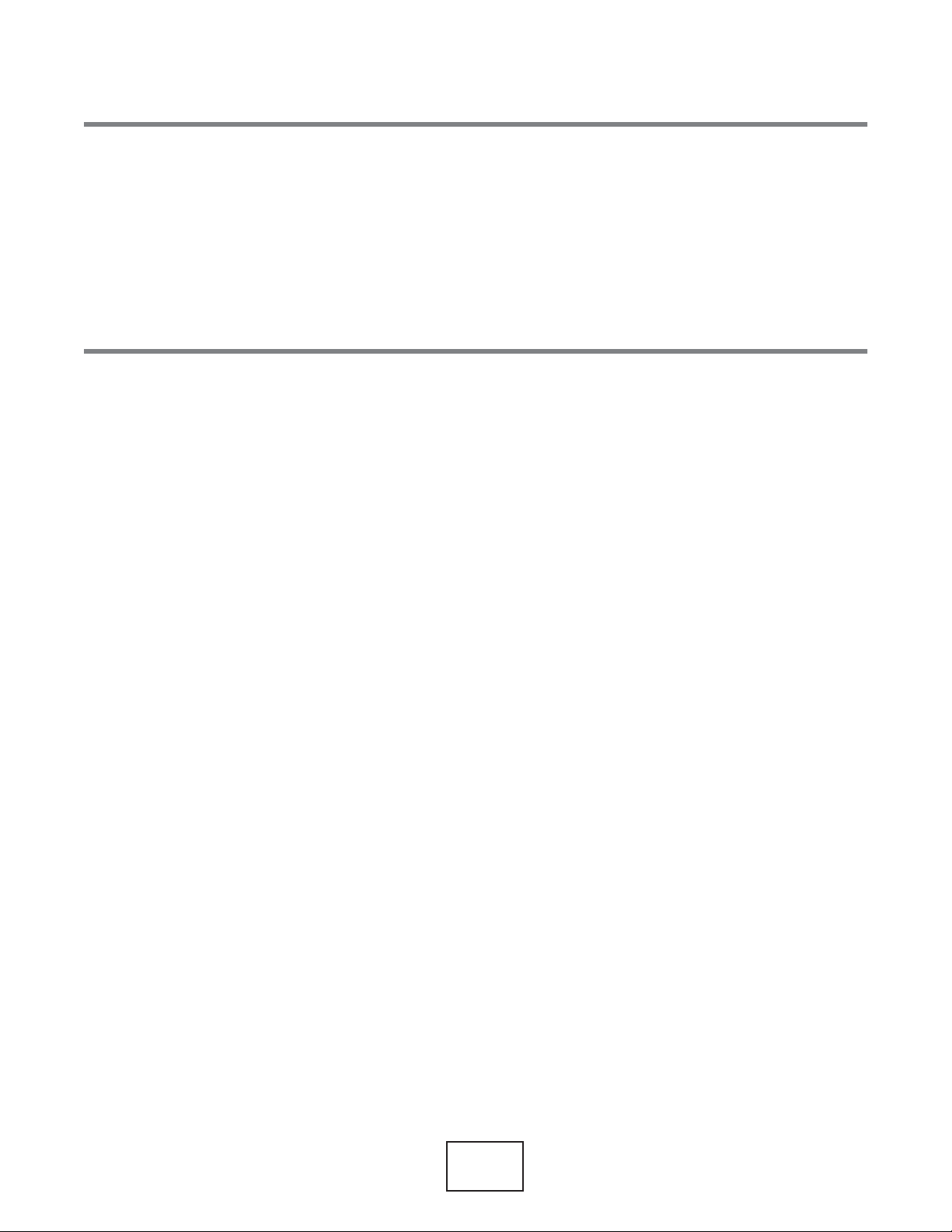
PART II
Technical Reference
19
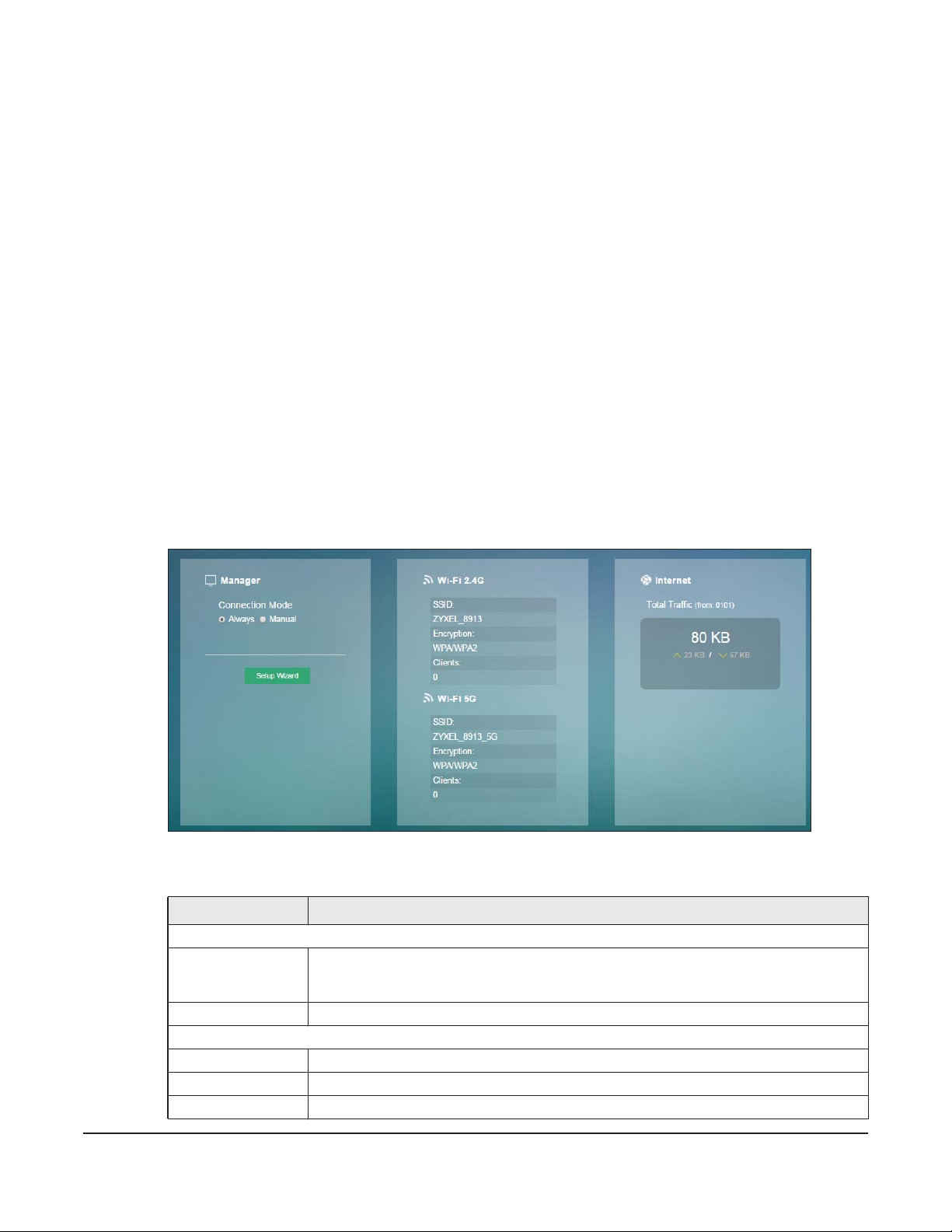
3.1 Overview
Use the Home screen to check status information about the WAH7706. Use the Wizard screens to
configure the WAH7706’s basic Internet access, wireless settings, and the password of your WAH7706.
3.2 Home
This screen is the first thing you see when you log into the WAH7706. It also appears every time you click
the Home icon in the navigation panel. The Home screen displays the WAH7706’s connection mode,
wireless LAN information and traffic statistics.
Figure 5 Home
CHAPTER 3
Home
The following table describes the labels in this screen.
Table 9 Home
LABEL DESCRIPTION
Manager
Connection
Mode
Setup Wizard Click this button to set up the Internet and Wi-Fi.
Wi-Fi 2.4G
SSID This displays a descriptive name used to identify the WAH7706 in the 2.4GHz wireless LAN.
Encryption This displays the level of wireless security the WAH7706 is using.
Clients This field displays the total number of the associated stations.
This field displays the connected mode of the WAH7706. Select Always to connect to the
mobile network automatically if there is an available mobile network. Otherwise, select
Manual.
WAH7706 User’s Guide
20
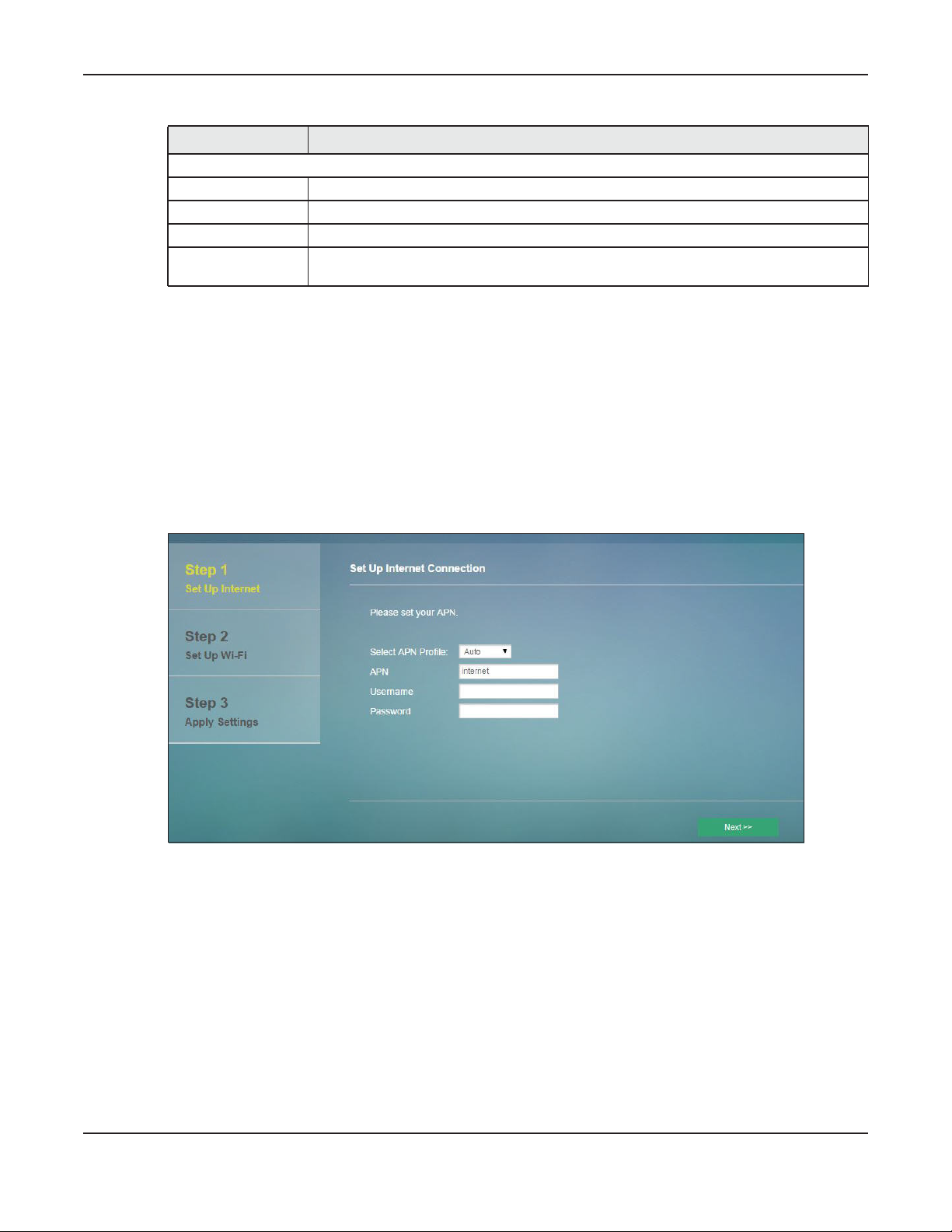
Table 9 Home (continued)
LABEL DESCRIPTION
Wi-Fi 5G
SSID This displays a descriptive name used to identify the WAH7706 in the 5GHz wireless LAN.
Encryption This displays the level of wireless security the WAH7706 is using.
Clients This field displays the total number of the associated stations.
Internet This field displays the total amount of data in kilobytes that has been transmitted and
3.3 Setup Wizard
Click Home > Setup Wizard to open the wizard screen.
3.3.1 Internet
Select the Auto option if you did not configure the connection profile. Click Next to continue.
Chapter 3 Home
received on the WAN interface since the WAH7706 last restarted.
Figure 6 Setup Wizard > Set Up Internet: APN Profile
Select the Internet connection mode of the WAH7706. Click Next to continue.
WAH7706 User’s Guide
21
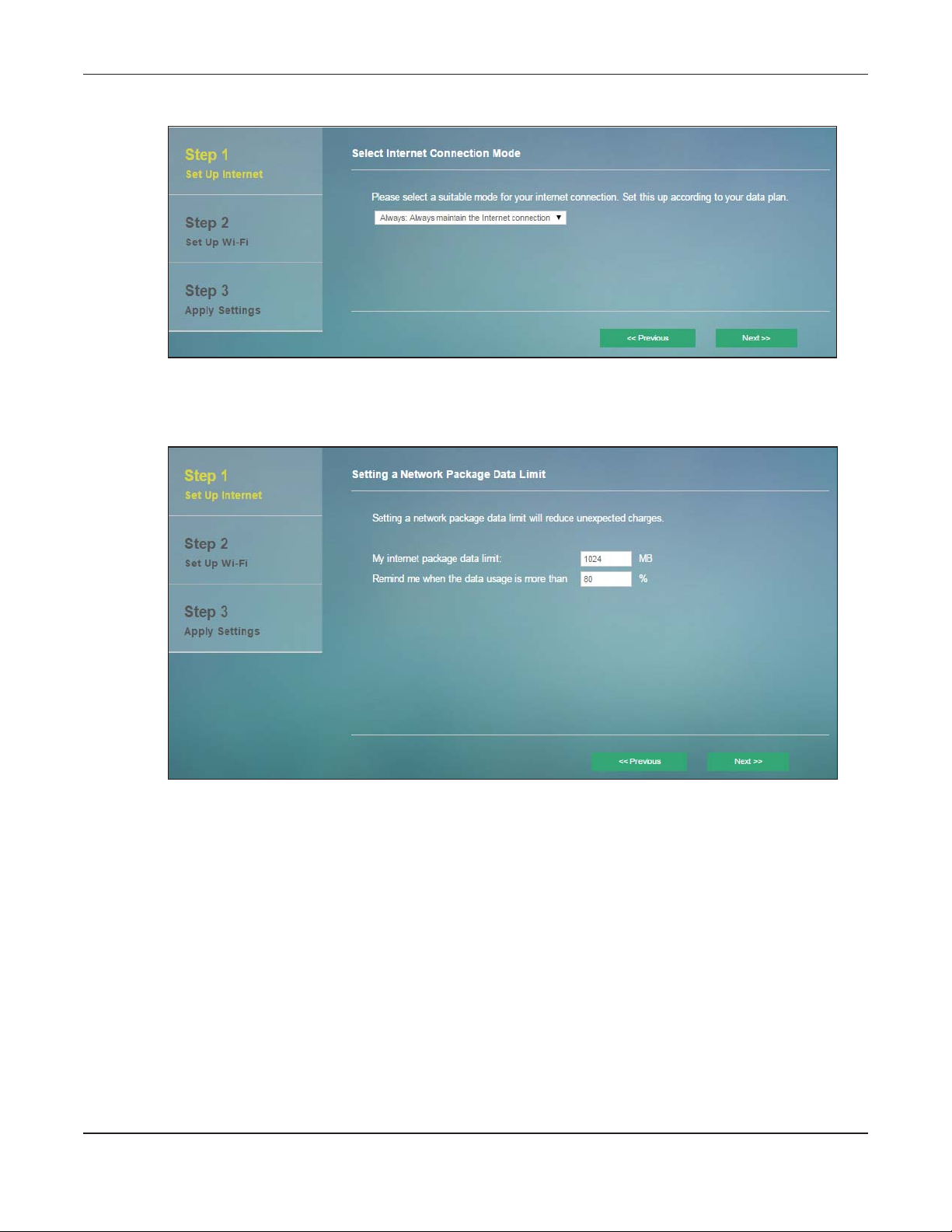
Chapter 3 Home
Figure 7 Setup Wizard > Set Up Internet: Connection Mode
Specify limiting the amount of the package data and reminding the percentage of the package data
usage. Click Next to configure the Wi-Fi settings.
Figure 8 Setup Wizard > Set Up Internet: Package Data Limit
3.3.2 Wi-Fi
This screen shows the default Wi-Fi key and SSID for the WAH7706’s wireless network. If you set up a new
key and SSID, the wireless clients will lose their wireless connection and need to use new wireless settings.
Click Next to change the login password.
WAH7706 User’s Guide
22
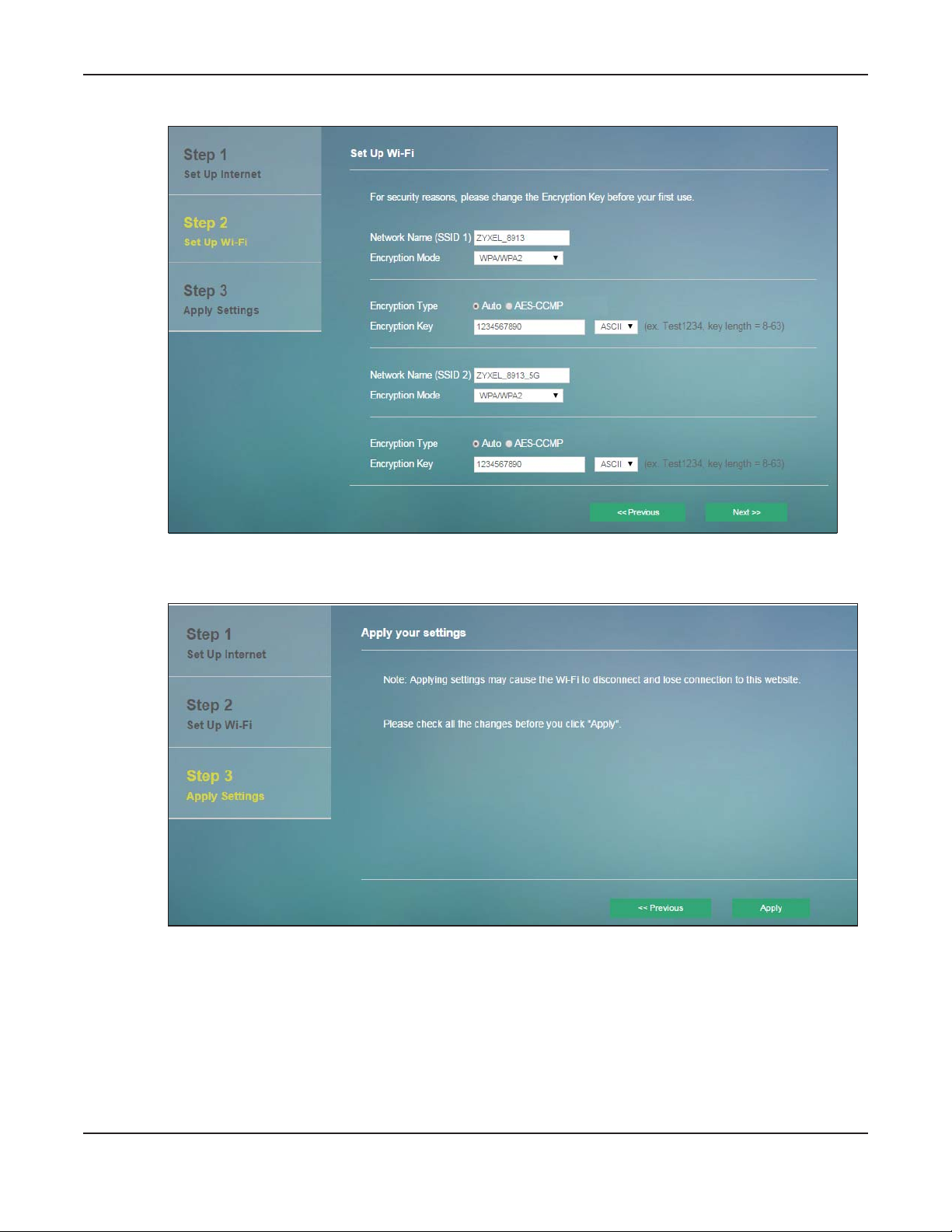
Figure 9 Wizard > Set Up Wi-Fi
Chapter 3 Home
Click Apply to save your changes. The WAH7706 will restart.
Table 10 Apply Settings
WAH7706 User’s Guide
23
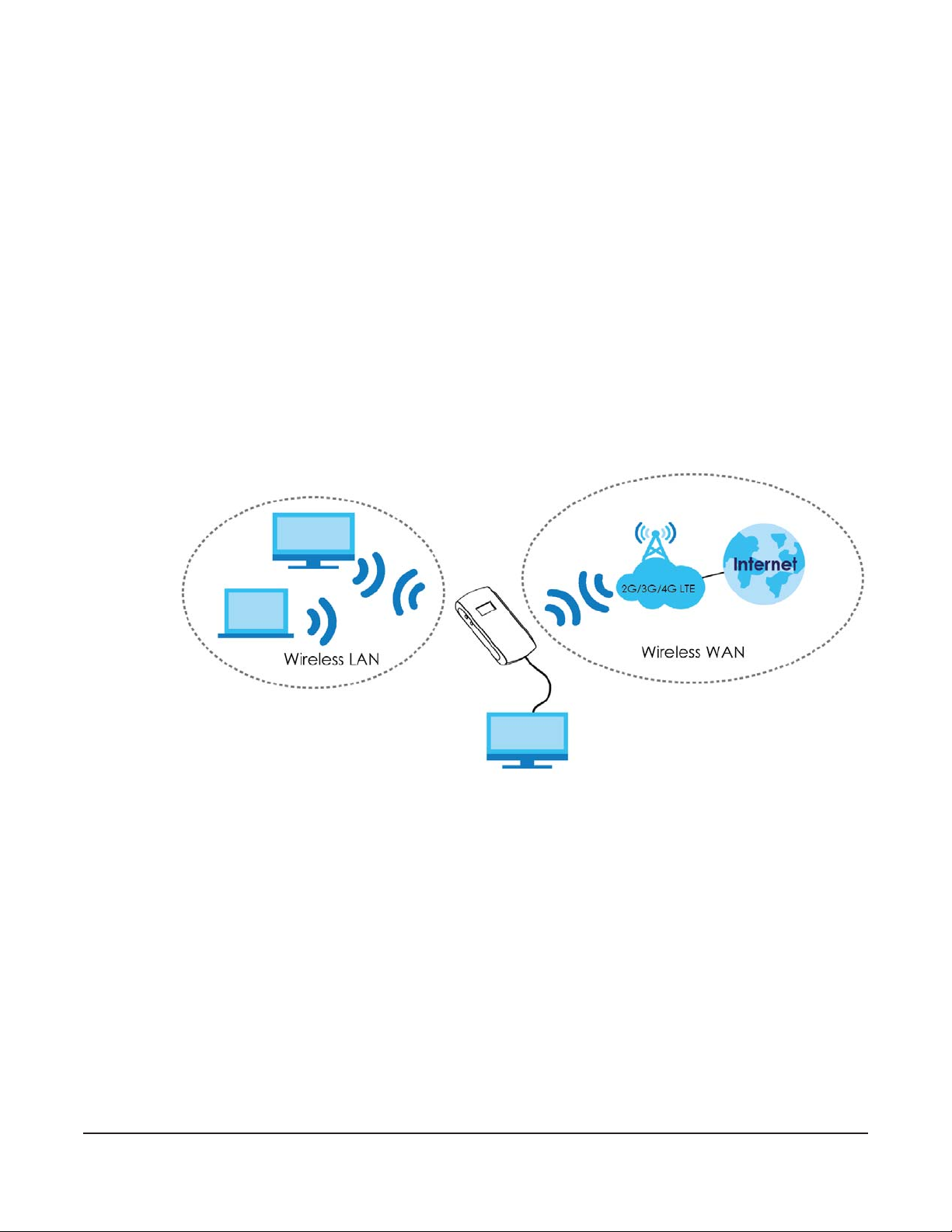
4.1 Overview
This chapter discusses the WAH7706’s Internet screens. Use these screens to configure your WAH7706 for
Internet access.
A WAN (Wide Area Network) connection is an outside connection to another network or the Internet. It
connects your private networks, such as a LAN (Local Area Network) and other networks, so that a
computer in one location can communicate with computers in other locations.
Figure 10 LAN/Wireless LAN and Wireless WAN
CHAPTER 4
Internet
WAH7706
4.1.1 What You Can Do in this Chapter
• Use the Internet Status screen to configure the WAN settings on the WAH7706 for Internet access
(Section 4.2 on page 25).
• Use the PIN Settings screen to enable or disable PIN code authentication (Section 4.3 on page 26).
• Use the APN Configuration screen to configure user-defined connection profiles (Section 4.4 on page
27).
• Use the Network Selection screen to display available Public Land Mobile Networks and select a
preferred network for roaming (Section 4.5 on page 28).
• Use the Data Usage/Statistic screen to specify limiting the amount of the package data and view the
WAH7706’s traffic statistics (Section 4.6 on page 28).
LAN
WAH7706 User’s Guide
24
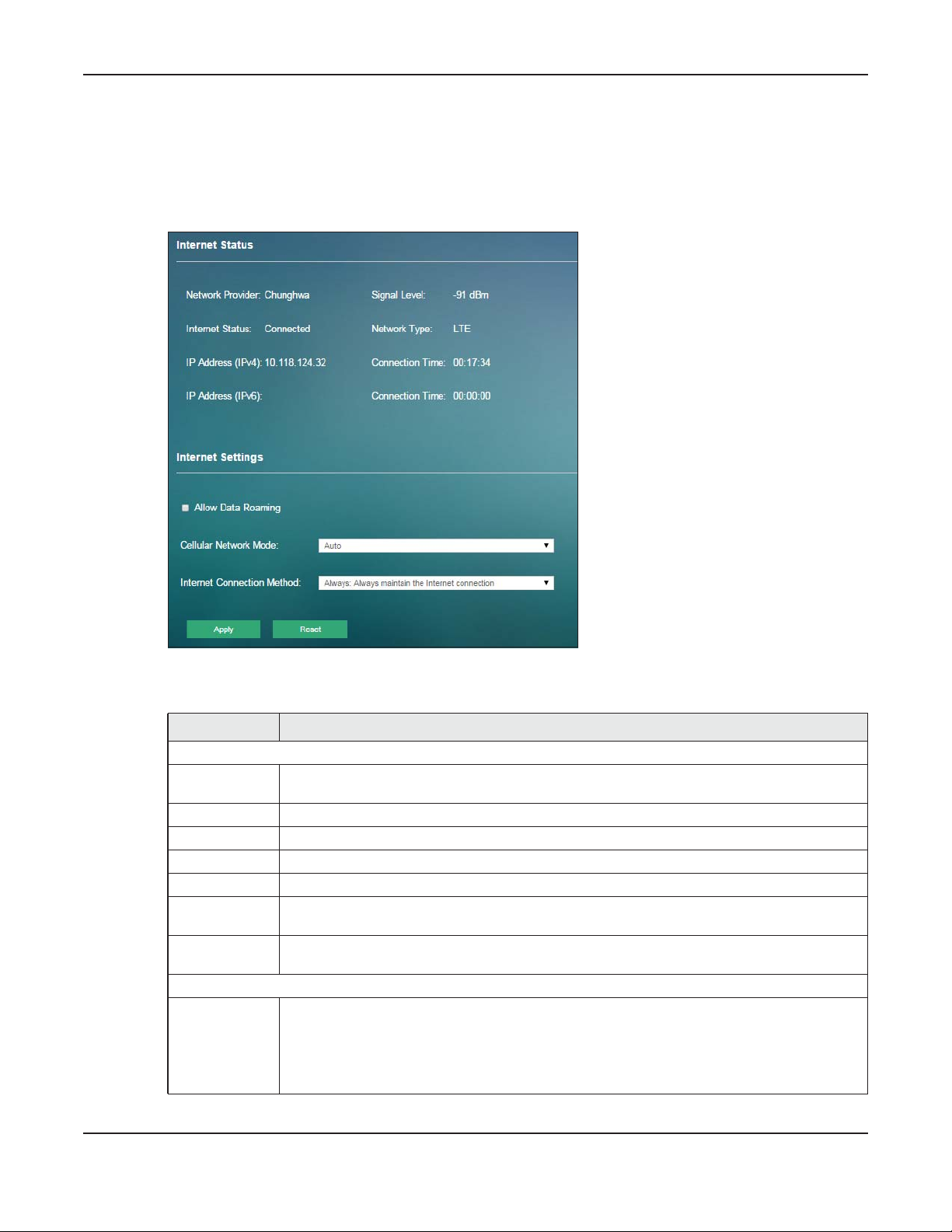
Chapter 4 Internet
4.2 Internet Status Screen
Use this screen to change your WAH7706’s Internet access settings. Click Internet > Internet Status. The
screen appears as shown next.
Figure 11 Internet > Internet Status
The following table describes the labels in this screen.
Table 11 Internet > Internet Status
LABEL DESCRIPTION
Internet Status
Network
Provider
Internet Status This shows the mobile data connection status.
IP Address (IPv4) This field displays the current IPv4 address assigned to the WAN interface.
IP Address (IPv6) This field displays the current IPv6 address assigned to the WAN interface.
Signal Level This shows the current signal strength to the mobile network in dBm.
Network Type This shows the type of the mobile network (such as LTE, UMTS, GSM, HSPA+, etc.) to which the
Connection
Time
Internet Settings
Allow Data
Roaming
This shows the name of the service provider for the mobile network to which the WAH7706 is
connected.
WAH7706 is connecting.
This field displays how long you connect to the Internet through IPv4.
Select this check box to enable data roaming on the WAH7706.
4G roaming is to use your mobile device in an area which is not covered by your service
provider. Enable roaming to ensure that your WAH7706 is kept connected to the Internet when
you are traveling outside the geographical coverage area of the network to which you are
registered.
WAH7706 User’s Guide
25
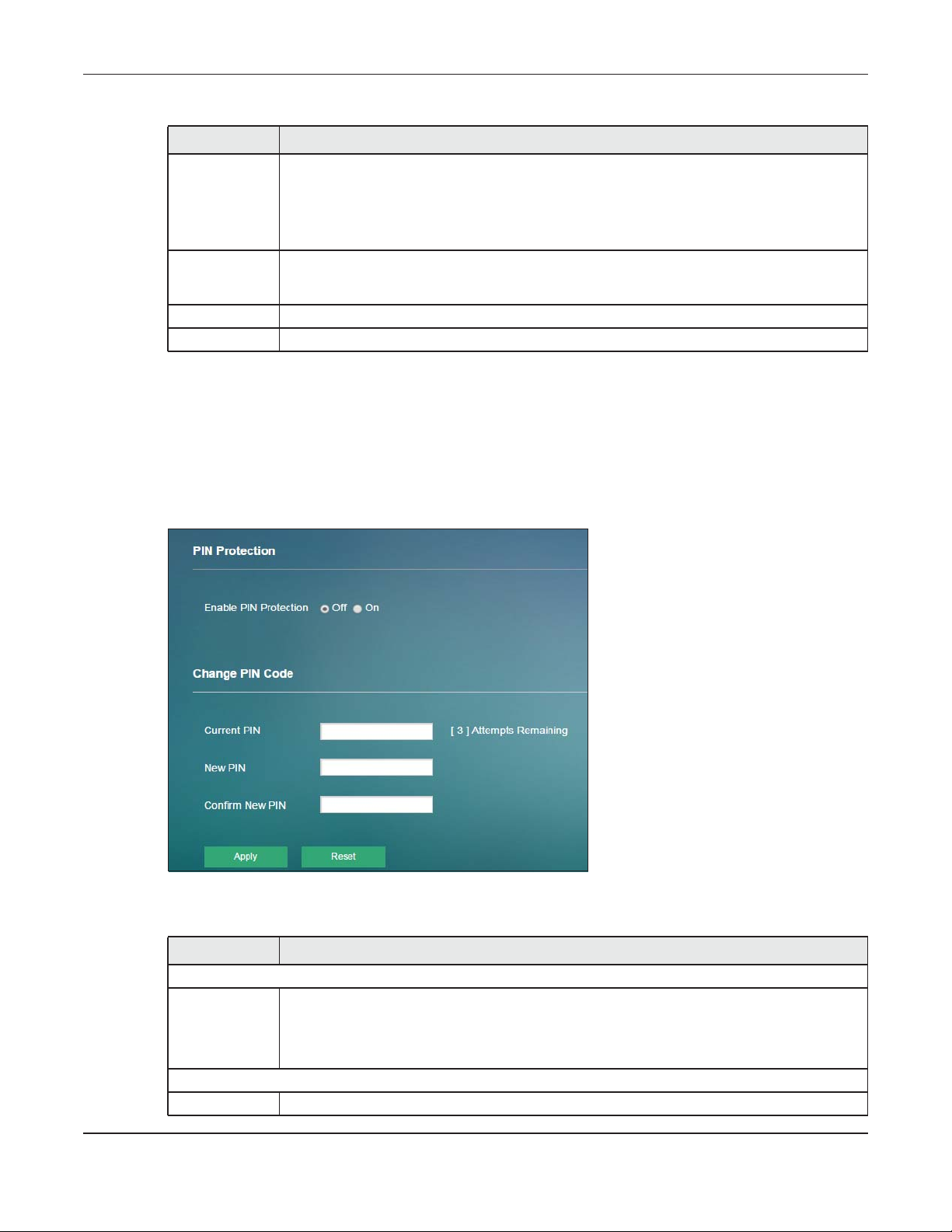
Table 11 Internet > Internet Status (continued)
LABEL DESCRIPTION
Cellular Network
Mode
Internet
Connection
Method
Apply Click Apply to save your changes back to the WAH7706.
Reset Click Reset to reload the previous configuration for this screen.
Select the type of the network (4G Mode, 3G Mode, or 2G Mode) to which you want the
WAH7706 to connect and click Apply to save your settings.
Otherwise, select Auto to have the WAH7706 connect to an available network using the default
settings on the SIM card. If the currently registered mobile network is not available or the mobile
network’s signal strength is too low, the WAH7706 switches to another available mobile network.
Select Always to connect to the mobile network automatically if there is an available mobile
network. Otherwise, select Manual.
4.3 PIN Settings Screen
Use this screen to turn on or turn off PIN code authentication on the inserted SIM card. Click Internet >
PIN Settings. The screen appears as shown next.
Chapter 4 Internet
Figure 12 Internet > PIN Settings
The following table describes the labels in this screen.
Table 12 Internet > PIN Settings
LABEL DESCRIPTION
PIN Protection
Enable PIN
Protection
Change PIN Code
Current PIN Enter the default or existing PIN code for the inserted SIM card.
Click On to turn on PIN code authentication. Otherwise, click Off to turn off PIN code
authentication.
A PIN (Personal Identification Number) code is a key to a SIM card. Without the PIN code, you
cannot use the SIM card.
WAH7706 User’s Guide
26
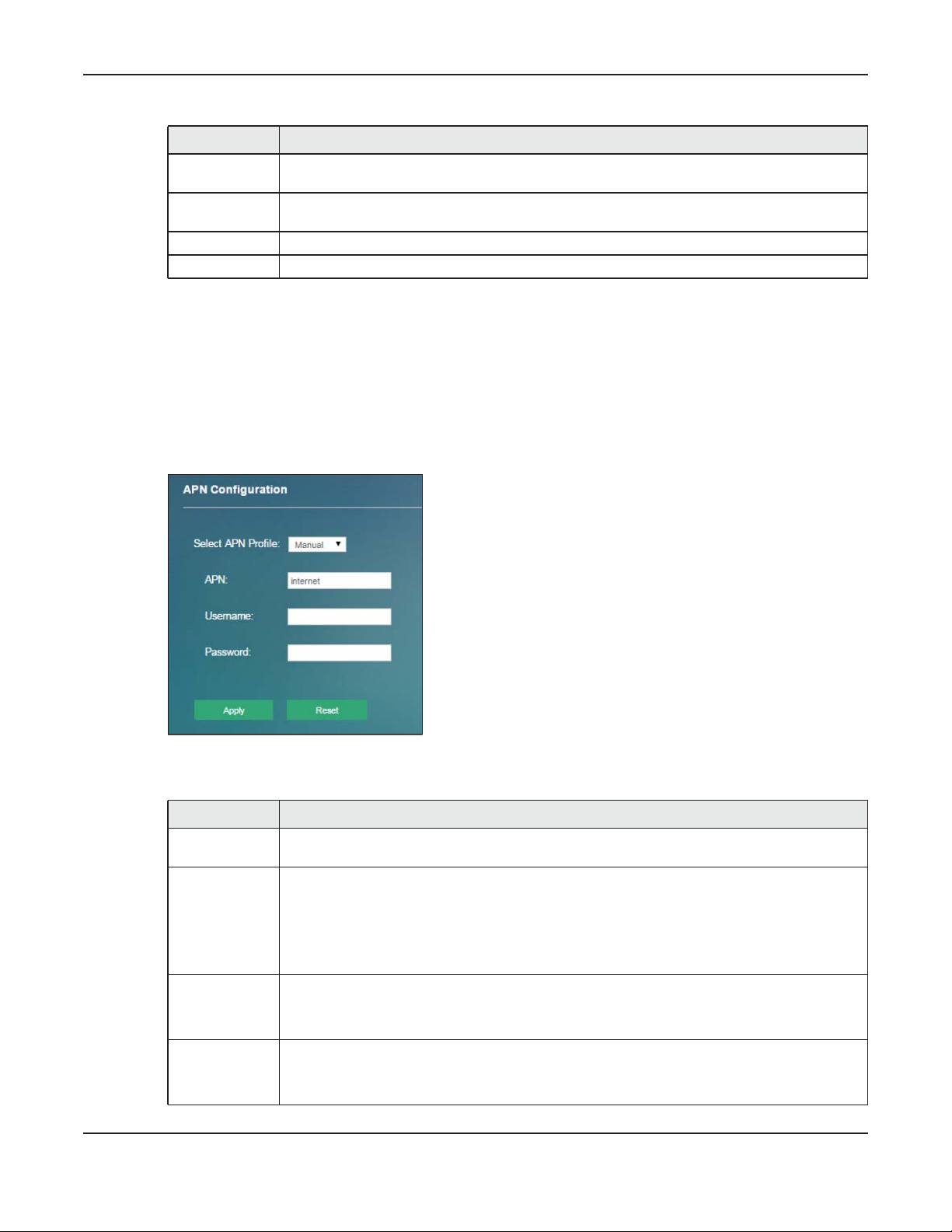
Chapter 4 Internet
Table 12 Internet > PIN Settings
LABEL DESCRIPTION
New PIN Configure a new PIN code for the SIM card. You can specify any four to eight digits to have a
new PIN code.
Confirm New
PIN
Apply Click Apply to save your changes back to the WAH7706.
Reset Click Reset to reload the previous configuration for this screen.
Enter the new PIN code again for confirmation.
4.4 APN Configuration Screen
Use this screen to view or configure a connection profile. A connection profile defines the parameters
that you need to connect to a mobile network, such as the APN, user name and password. Click
Internet > APN Configuration. The screen appears as shown next.
Figure 13 Internet > APN Configuration
The following table describes the labels in this screen.
Table 13 Internet > APN Configuration
LABEL DESCRIPTION
Select APN
Profile
APN This field displays the Access Point Name (APN) in the profile.
Username This field displays the user name in the profile.
Password This field displays the password in the profile.
Select Auto to reload the default profile. Otherwise, select Manual to configure a connection
profile.
Enter the Access Point Name (APN) provided by your service provider. Connections with
different APNs may provide different services (such as Internet access or MMS (Multi-Media
Messaging Service)) and charging method.
You can enter up to 30 printable ASCII characters. Spaces are allowed.
Type the user name (of up to 31 printable ASCII characters) given to you by your service
provider.
Type the password (of up to 31 printable ASCII characters) associated with the user name
above.
WAH7706 User’s Guide
27
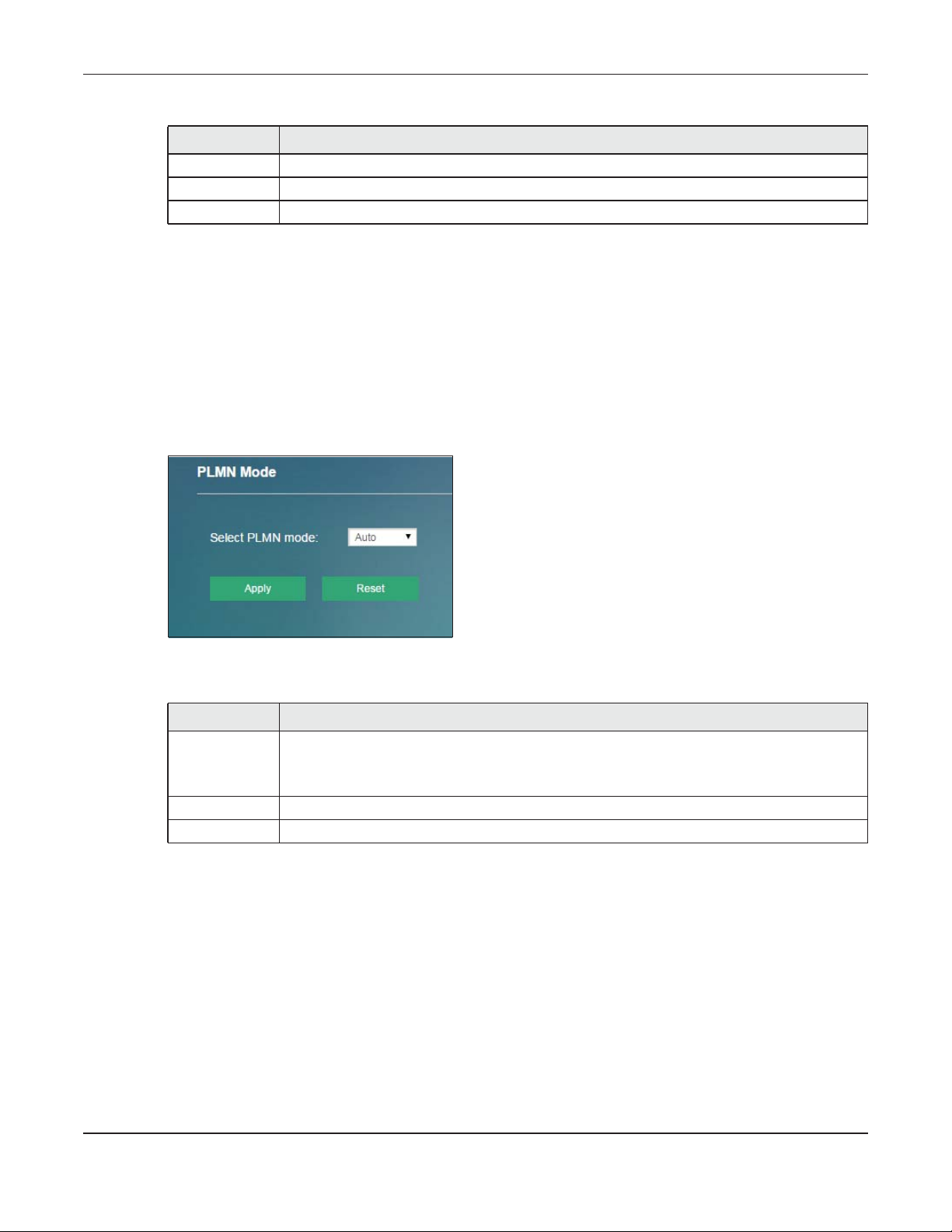
Chapter 4 Internet
Table 13 Internet > APN Configuration
LABEL DESCRIPTION
Apply Click Apply to save your changes back to the WAH7706.
Reset Click Reset to reload the previous configuration for this screen.
4.5 Network Selection Screen
This screen allows you to view available Public Land Mobile Networks (PLMNs) and select your preferred
network when the WAH7706 is outside the geographical coverage area of the network to which you are
registered and roaming is enabled.
Click Internet > Network Selection. The screen appears as shown next.
Figure 14 Internet > Network Selection
The following table describes the labels in this screen.
Table 14 Internet > Network Selection
LABEL DESCRIPTION
Select PLMN
Mode
Apply Click Apply to save your changes back to the WAH7706.
Reset Click Reset to reload the previous configuration for this screen.
Select Auto to have the WAH7706 automatically connect to the first available mobile network
using roaming when it is outside the coverage area of the original service provider’s network.
Select Manual to display the network list and manually select a preferred network.
4.6 Data Usage/Statistic Screen
This screen allows you to configure limiting the amount of the package data and view the WAH7706’s
traffic statistics.
Click Internet > Data Usage/Statistic. The screen appears as shown next.
WAH7706 User’s Guide
28
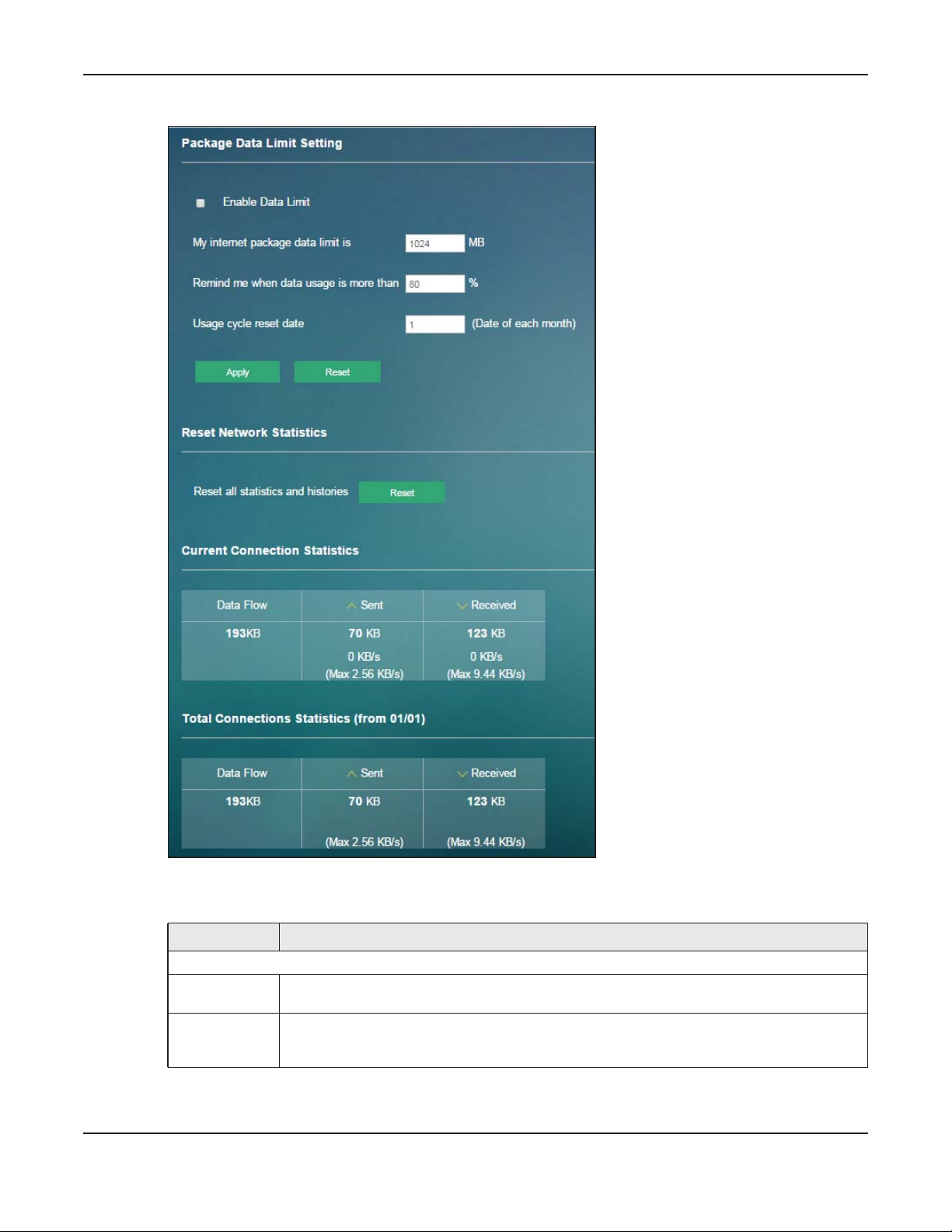
Chapter 4 Internet
Figure 15 Internet > Data Usage/Statistic
The following table describes the labels in this screen.
Table 15 Internet > Data Usage/Statistic
LABEL DESCRIPTION
Package Data Limit Setting
Enable Data
Limit
My Internet
package data
limit is
Select the check box to enable data limits.
Specify the limiting the amount of the package data in this field.
WAH7706 User’s Guide
29
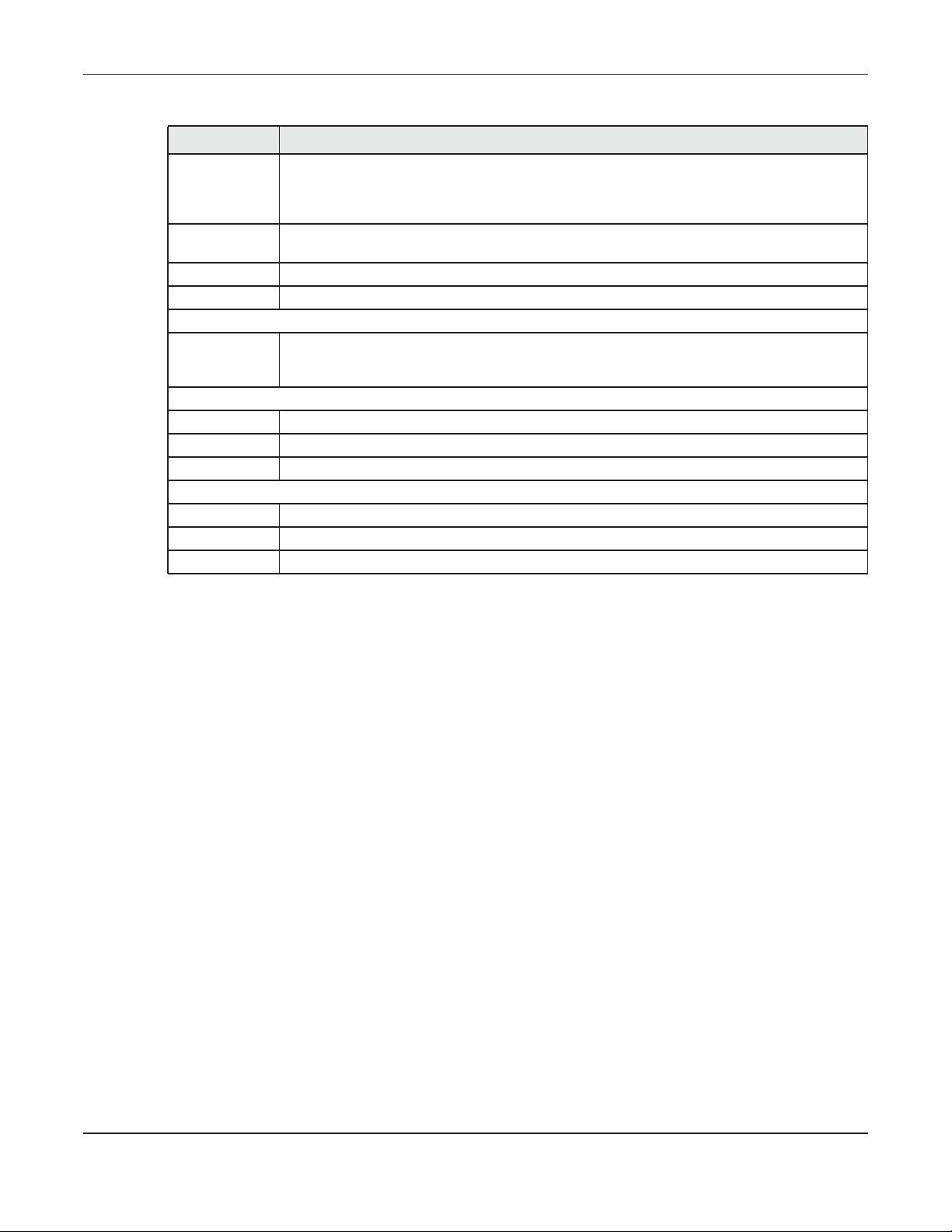
Chapter 4 Internet
Table 15 Internet > Data Usage/Statistic
LABEL DESCRIPTION
Remind me
when data
usage is more
than
Usage cycle
reset date
Apply Click Apply to save your changes back to the WAH7706.
Reset Click Reset to reload the previous configuration for this screen.
Reset Network Statistics
Reset all
statistics and
histories
Current Connection Statistics
Data Flow This indicates the current traffic flow transmitting from/to the WAH7706.
Sent This indicates the number of transmitted packets on the WAH7706.
Received This indicates the number of received packets on the WAH7706.
Total Connection Statistics
Data Flow This indicates total traffic flows transmitting from/to the WAH7706.
Sent This indicates the number of transmitted packets on the WAH7706.
Received This indicates the number of received packets on the WAH7706.
Specify the reminding percentage of the package data usage in this field.
Specify the date that you want the WAH7706 to restart calculating the amount of the package
data per month.
Click Reset to remove all traffic statistics.
WAH7706 User’s Guide
30
