Page 1
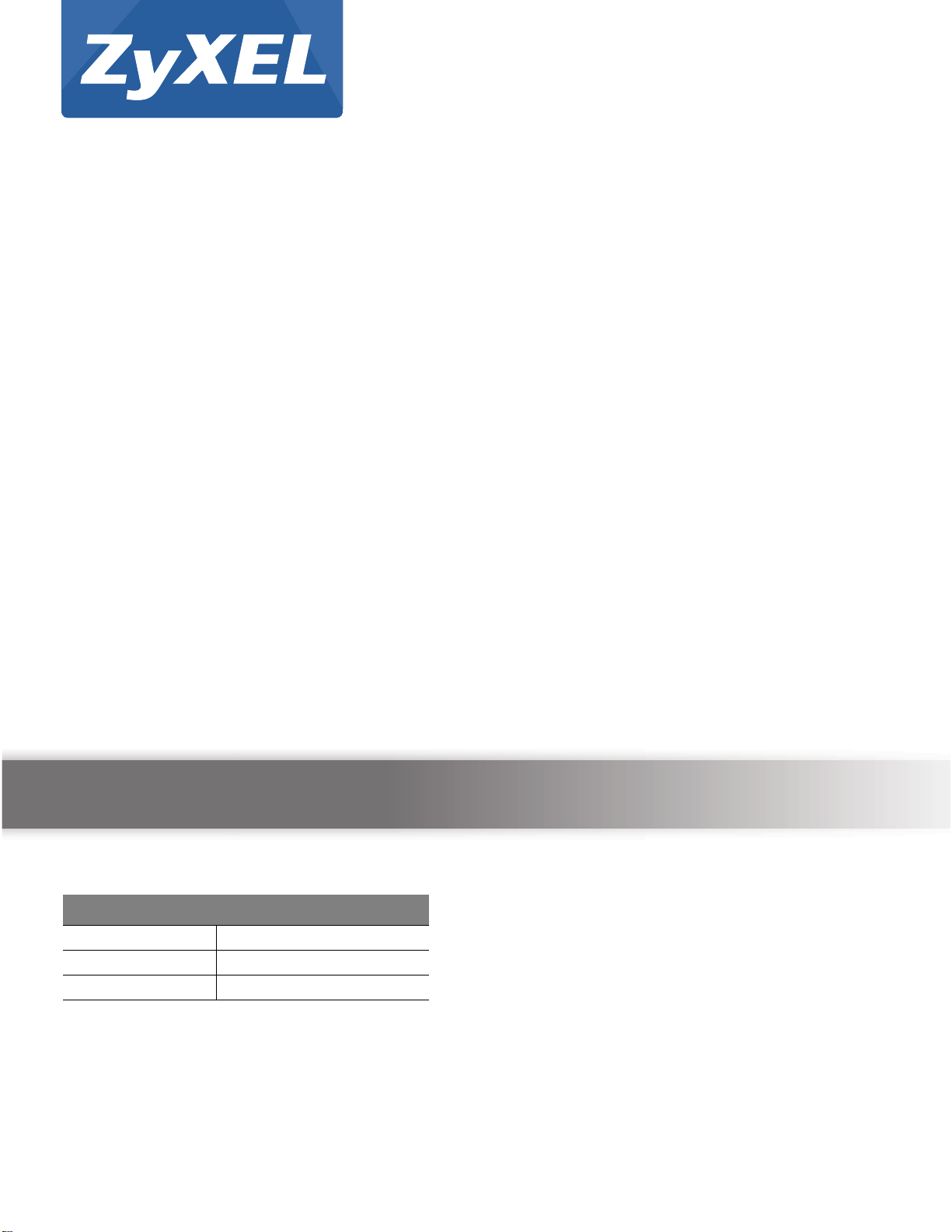
Quick Start Guide
WAH7003
3G Portable Router
Version 1.00
Edition 1, 06/2015
User’s Guide
Default Login Details
LAN IP Address http://192.168.0.254
User Name admin/guest
Password admin/guest
www.zyxel.com
Copyright © 2015 ZyXEL Communications Corporation
Page 2
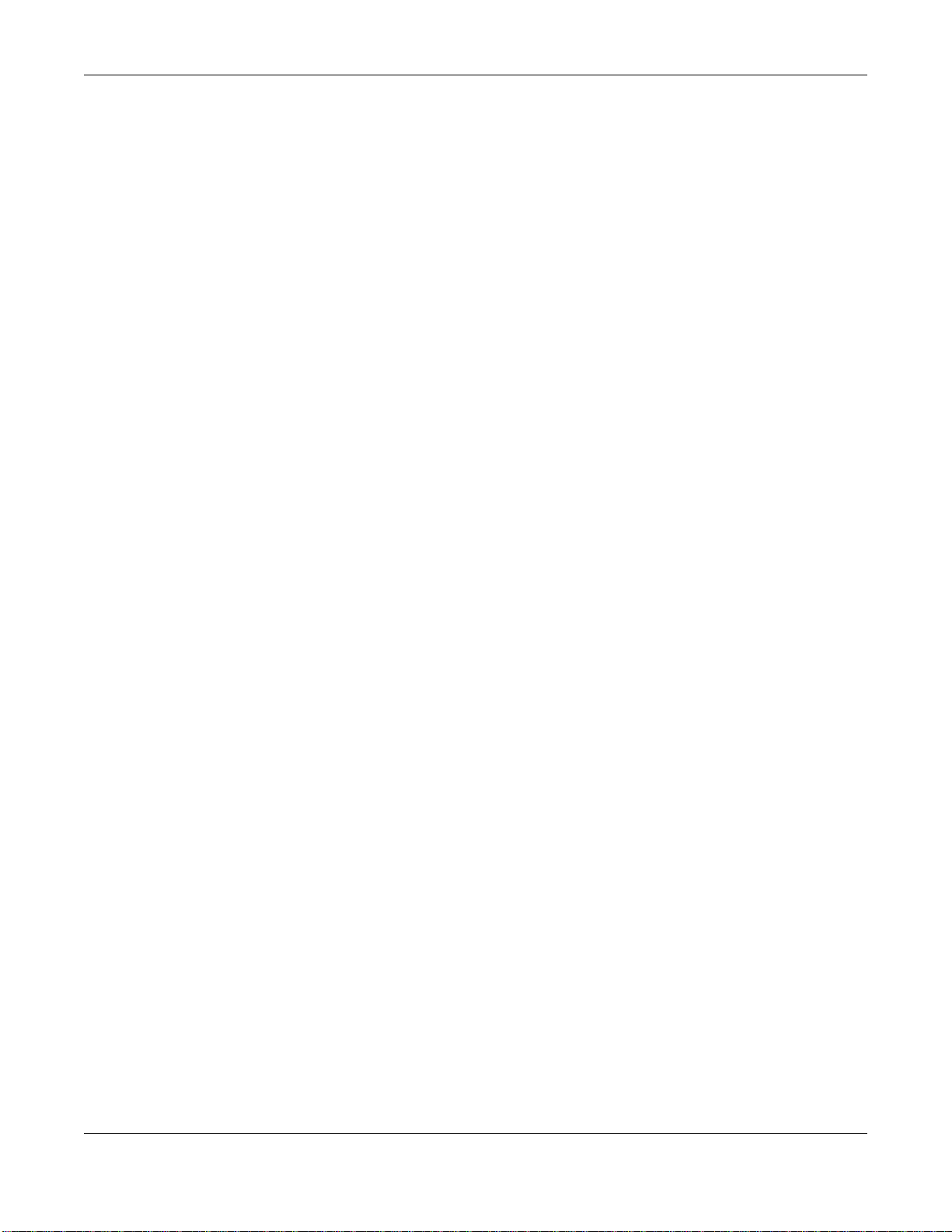
IMPORTANT!
READ CAREFULLY BEFORE USE.
KEEP THIS GUIDE FOR FUTURE REFERENCE.
Screenshots and graphics in this book may differ slightly from your product due to differences in
your product firmware or your computer operating system. Every effort has been made to ensure
that the information in this manual is accurate.
Related Documentation
•Quick Start Guide
The Quick Start Guide shows how to connect the WAH7003 and access the Web Configurator.
WAH7003 User’s Guide
2
Page 3
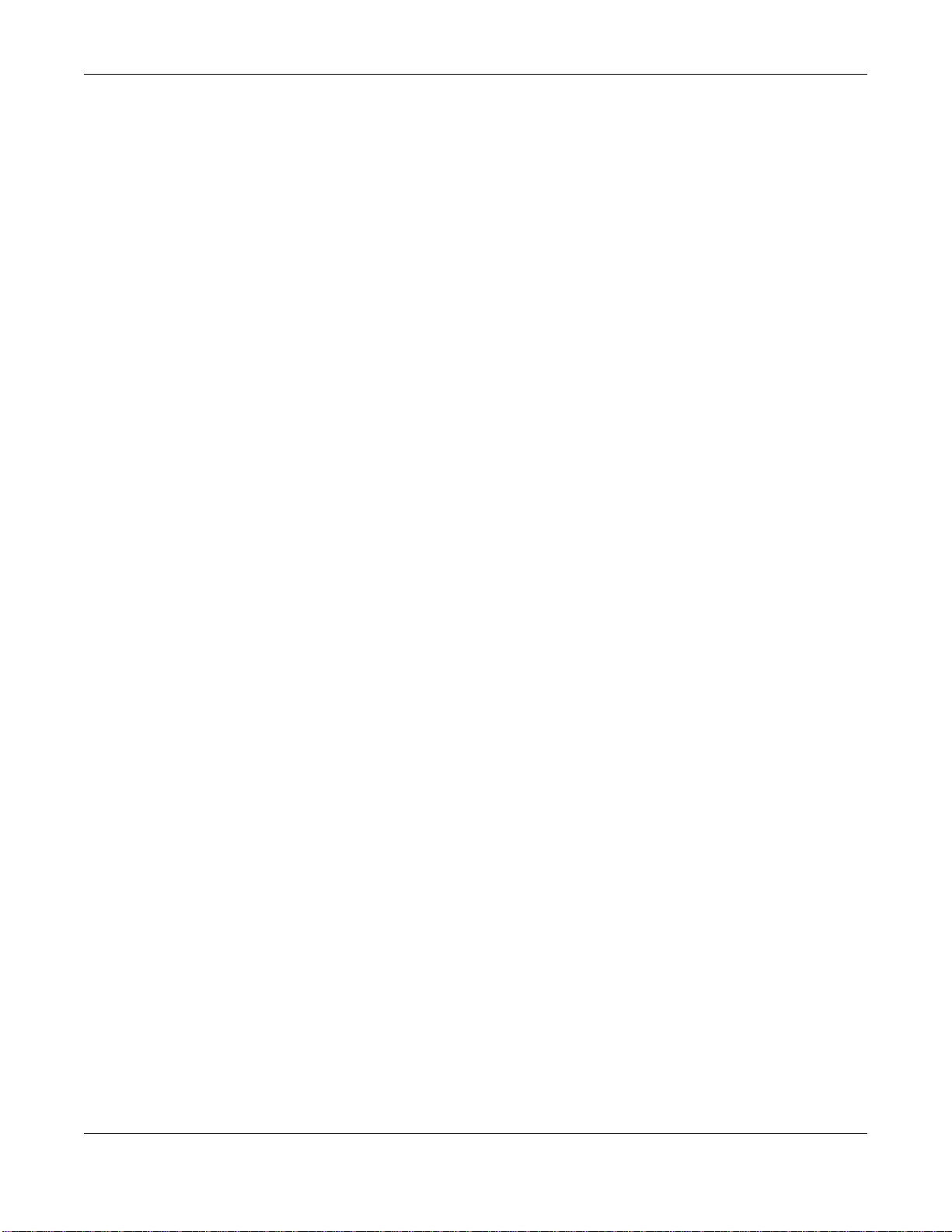
Contents Overview
Contents Overview
User’s Guide .........................................................................................................................................8
Introduction ...............................................................................................................................................9
The Web Configurator ............................................................................................................................. 13
Technical Reference ..........................................................................................................................19
Home .......................................................................................................................................................20
WAN ........................................................................................................................................................24
Network ...................................................................................................................................................32
SMS ........................................................................................................................................................37
Wi-Fi ........................................................................................................................................................40
Firewall ....................................................................................................................................................59
System .................................................................................................................................................... 63
Troubleshooting ...................................................................................................................................... 72
WAH7003 User’s Guide
3
Page 4
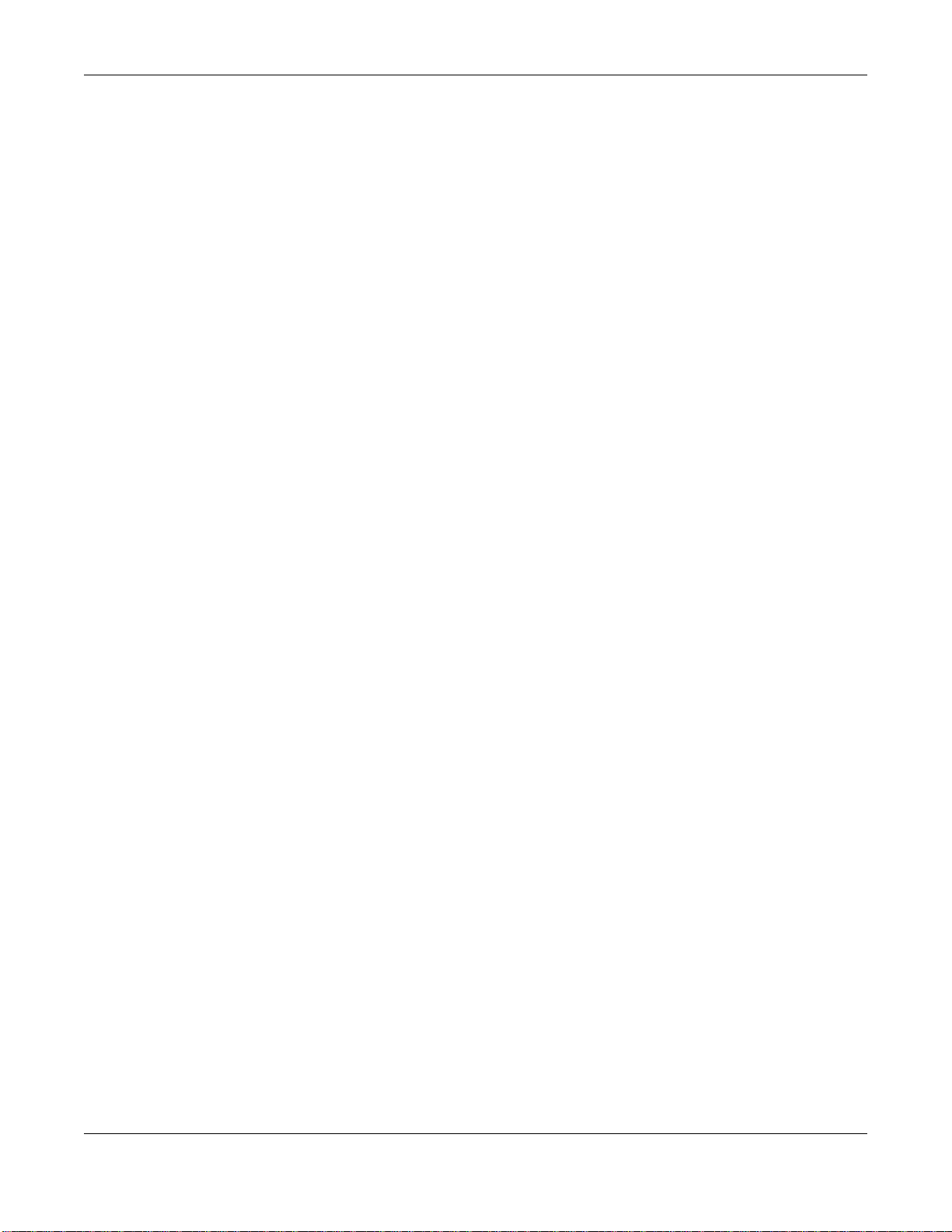
Table of Contents
Table of Contents
Contents Overview ..............................................................................................................................3
Table of Contents .................................................................................................................................4
Part I: User’s Guide ...........................................................................................8
Chapter 1
Introduction...........................................................................................................................................9
1.1 Overview ............................................................................................................................................9
1.2 Ways to Manage the WAH7003 .......................................................................................................... 9
1.3 Good Habits for Managing the WAH7003 .........................................................................................10
1.4 Hardware Connections ...................................................................................................................... 10
1.5 Turn on/off the WAH7003 ..................................................................................................................10
1.6 OLED Display and Icons ...................................................................................................................10
1.7 Resetting the WAH7003 .................................................................................................................... 11
1.7.1 How to Use the Physical Reset Button .................................................................................... 11
Chapter 2
The Web Configurator........................................................................................................................13
2.1 Overview ...........................................................................................................................................13
2.2 Login Accounts ..................................................................................................................................13
2.3 Access ...............................................................................................................................................13
2.4 Navigating the Web Configurator ......................................................................................................14
2.4.1 Title Bar ...................................................................................................................................15
2.4.2 Navigation Panel .....................................................................................................................16
Part II: Technical Reference............................................................................19
Chapter 3
Home....................................................................................................................................................20
3.1 Overview ...........................................................................................................................................20
3.2 Status ................................................................................................................................................20
3.3 Wizard ...............................................................................................................................................21
3.3.1 LAN Settings ............................................................................................................................ 22
3.3.2 WAN Settings ..........................................................................................................................22
3.3.3 Wi-Fi Settings ..........................................................................................................................23
WAH7003 User’s Guide
4
Page 5
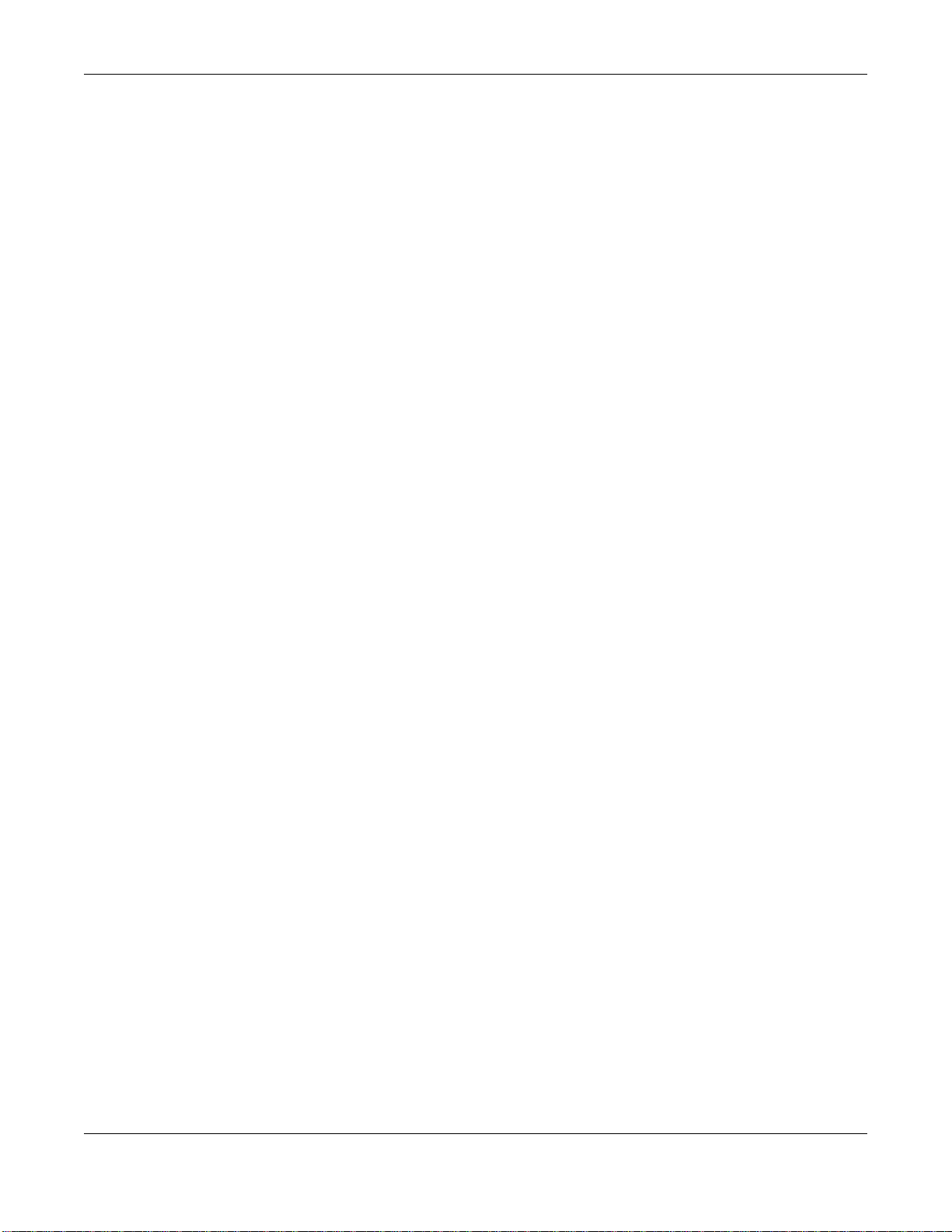
Table of Contents
Chapter 4
WAN .....................................................................................................................................................24
4.1 Overview ...........................................................................................................................................24
4.1.1 What You Can Do in this Chapter ............................................................................................24
4.2 Connection Operation Screen ........................................................................................................... 25
4.3 User Profile Screen ...........................................................................................................................26
4.4 2/3G Modem Settings Screen ...........................................................................................................27
4.5 2/3G Modem Information Screen ......................................................................................................28
4.6 Unlock SIM Screen ...........................................................................................................................28
4.7 SIM Lock/Unlock Configuration Screen ............................................................................................29
4.8 Change PIN Code Screen ................................................................................................................. 29
4.9 PLMN 2G/3G Modem Screen ........................................................................................................... 30
Chapter 5
Network................................................................................................................................................32
5.1 Overview ...........................................................................................................................................32
5.1.1 What You Can Do in this Chapter ............................................................................................32
5.2 LAN IPv4 Screen ..............................................................................................................................32
5.3 LAN DNS Name Screen ....................................................................................................................33
5.4 DHCP Server Screen ........................................................................................................................33
5.5 Static DHCP Screen ..........................................................................................................................34
5.6 Leased Hosts Screen ........................................................................................................................35
Chapter 6
SMS......................................................................................................................................................37
6.1 Overview ...........................................................................................................................................37
6.1.1 What You Can Do in this Chapter ............................................................................................37
6.2 New Message > Send SMS Screen .................................................................................................37
6.3 Local Inbox Screen ...........................................................................................................................37
6.4 Local Outbox Screen .........................................................................................................................38
Chapter 7
Wi-Fi.....................................................................................................................................................40
7.1 Overview ...........................................................................................................................................40
7.1.1 What You Can Do in this Chapter ............................................................................................40
7.1.2 What You Need to Know .......................................................................................................... 41
7.2 Wi-Fi Basic Screen ...........................................................................................................................41
7.3 WPS Screen ......................................................................................................................................44
7.4 MAC Filter Screen .............................................................................................................................45
7.5 Station List Screen ............................................................................................................................46
7.6 Technical Reference ..........................................................................................................................47
7.6.1 Wireless Network Overview .....................................................................................................47
7.6.2 Additional Wireless Terms ....................................................................................................... 49
WAH7003 User’s Guide
5
Page 6
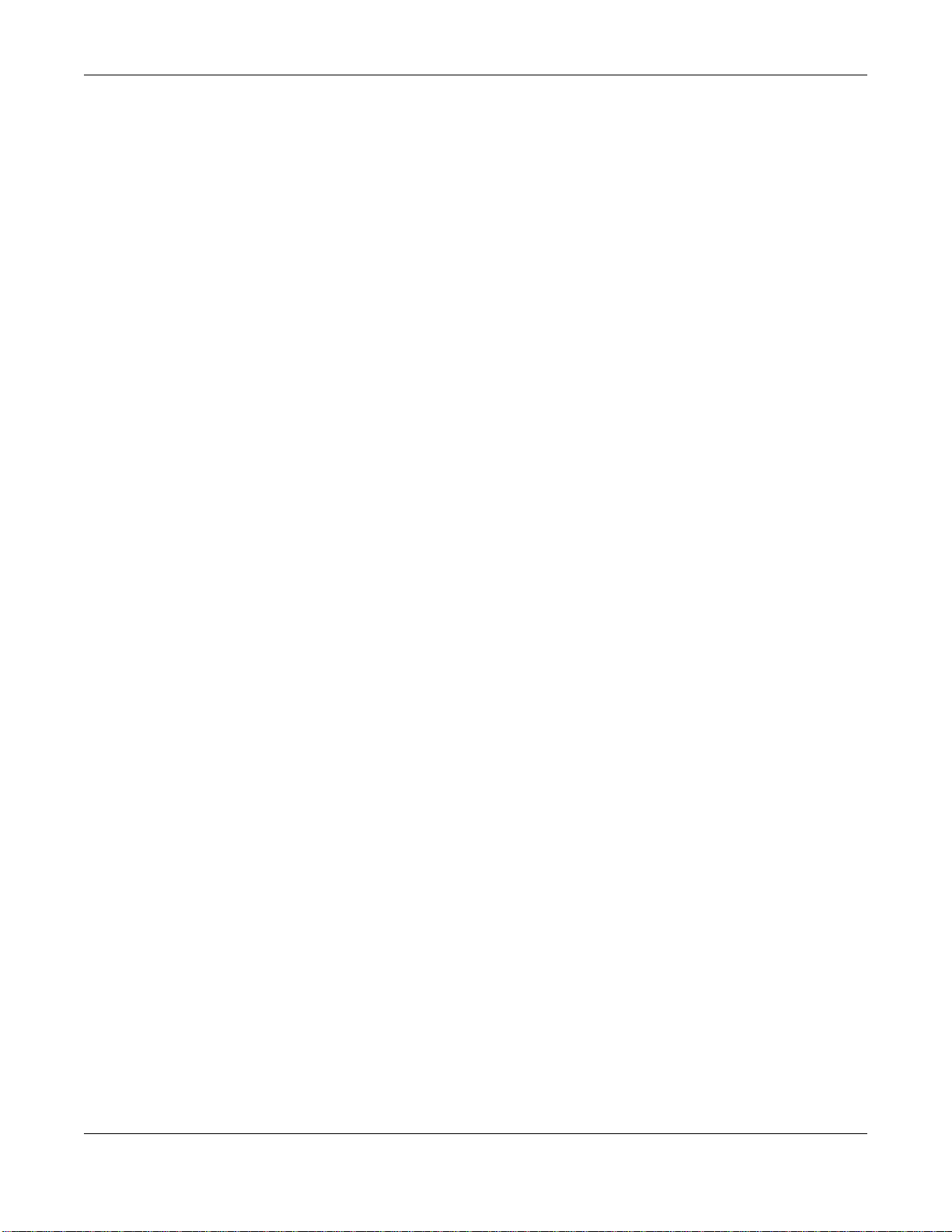
Table of Contents
7.6.3 Wireless Security Overview .....................................................................................................49
7.6.4 Signal Problems ......................................................................................................................51
7.6.5 WiFi Protected Setup (WPS) ...................................................................................................52
Chapter 8
Firewall ................................................................................................................................................59
8.1 Overview ...........................................................................................................................................59
8.1.1 What You Can Do in this Chapter ............................................................................................59
8.2 IP Filter Screen ................................................................................................................................59
8.3 MAC Filter Screen .............................................................................................................................60
8.4 Content Filter Screen ........................................................................................................................ 61
Chapter 9
System.................................................................................................................................................63
9.1 Overview ...........................................................................................................................................63
9.1.1 What You Can Do in this Chapter ............................................................................................63
9.2 About Screen ....................................................................................................................................63
9.3 Configuration Screen ........................................................................................................................64
9.3.1 Backup .....................................................................................................................................64
9.3.2 Restore ....................................................................................................................................64
9.3.3 Reset to Default ....................................................................................................................... 65
9.4 Firmware Upgrade Screen ................................................................................................................65
9.5 Power Saving Screen ........................................................................................................................66
9.6 Password Screen .............................................................................................................................. 66
9.7 Date and Time Screens ................................................................................................................... 67
9.7.1 Date Screen ............................................................................................................................. 67
9.7.2 Time Zone Screen ...................................................................................................................68
9.8 Language Screen .............................................................................................................................. 69
9.9 System Log Screens .........................................................................................................................70
9.9.1 Log Setting Screen .................................................................................................................. 70
9.9.2 Log Display Screen .................................................................................................................71
9.10 Reboot Screen ................................................................................................................................71
Chapter 10
Troubleshooting..................................................................................................................................72
10.1 Overview .........................................................................................................................................72
10.2 Power, and Hardware Installation ...................................................................................................72
10.3 WAH7003 Access and Login ..........................................................................................................72
10.4 Internet Access ...............................................................................................................................74
10.5 Wireless Connections .....................................................................................................................74
10.6 Getting More Troubleshooting Help ................................................................................................75
Appendix A Customer Support ..........................................................................................................76
WAH7003 User’s Guide
6
Page 7
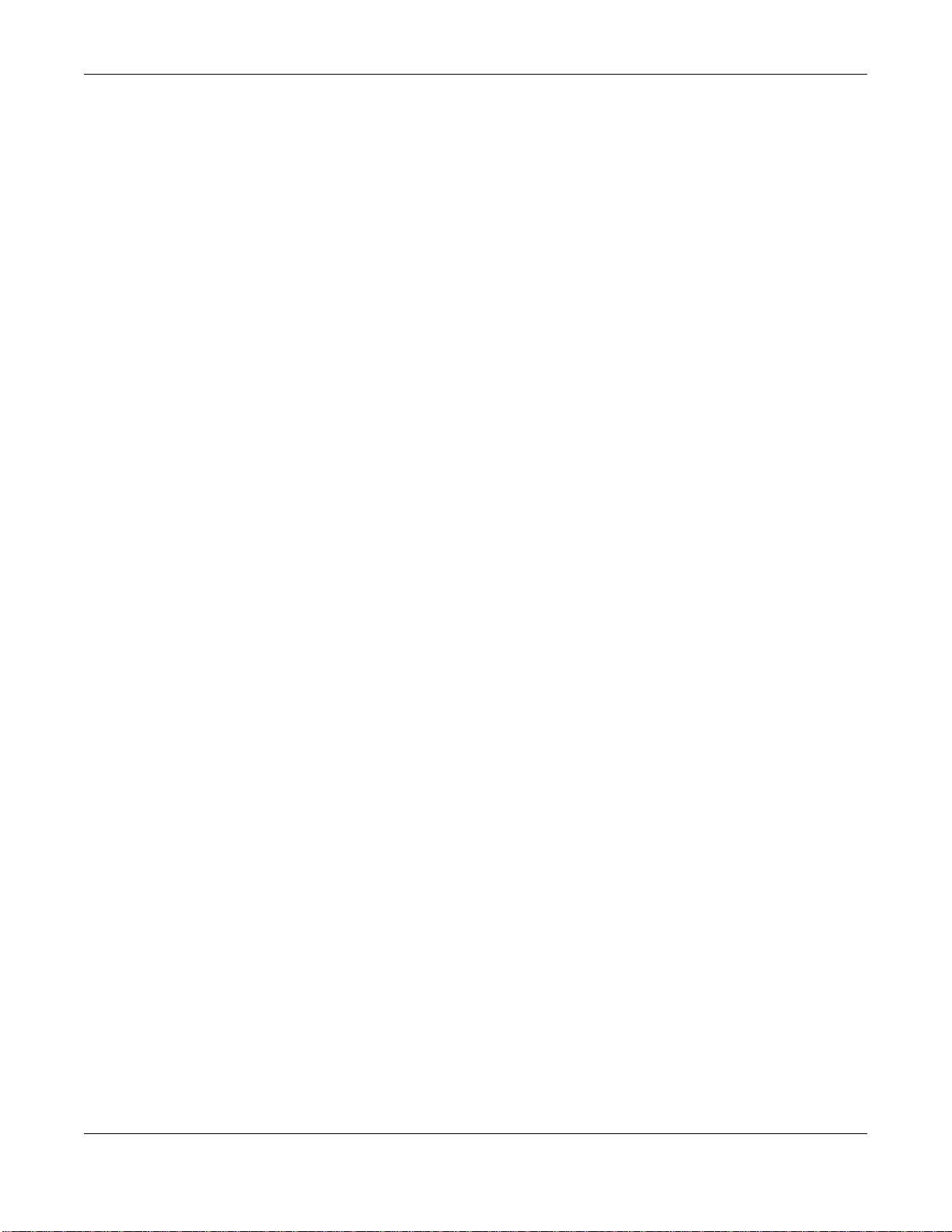
Table of Contents
Appendix B Legal Information............................................................................................................82
Index ....................................................................................................................................................88
WAH7003 User’s Guide
7
Page 8
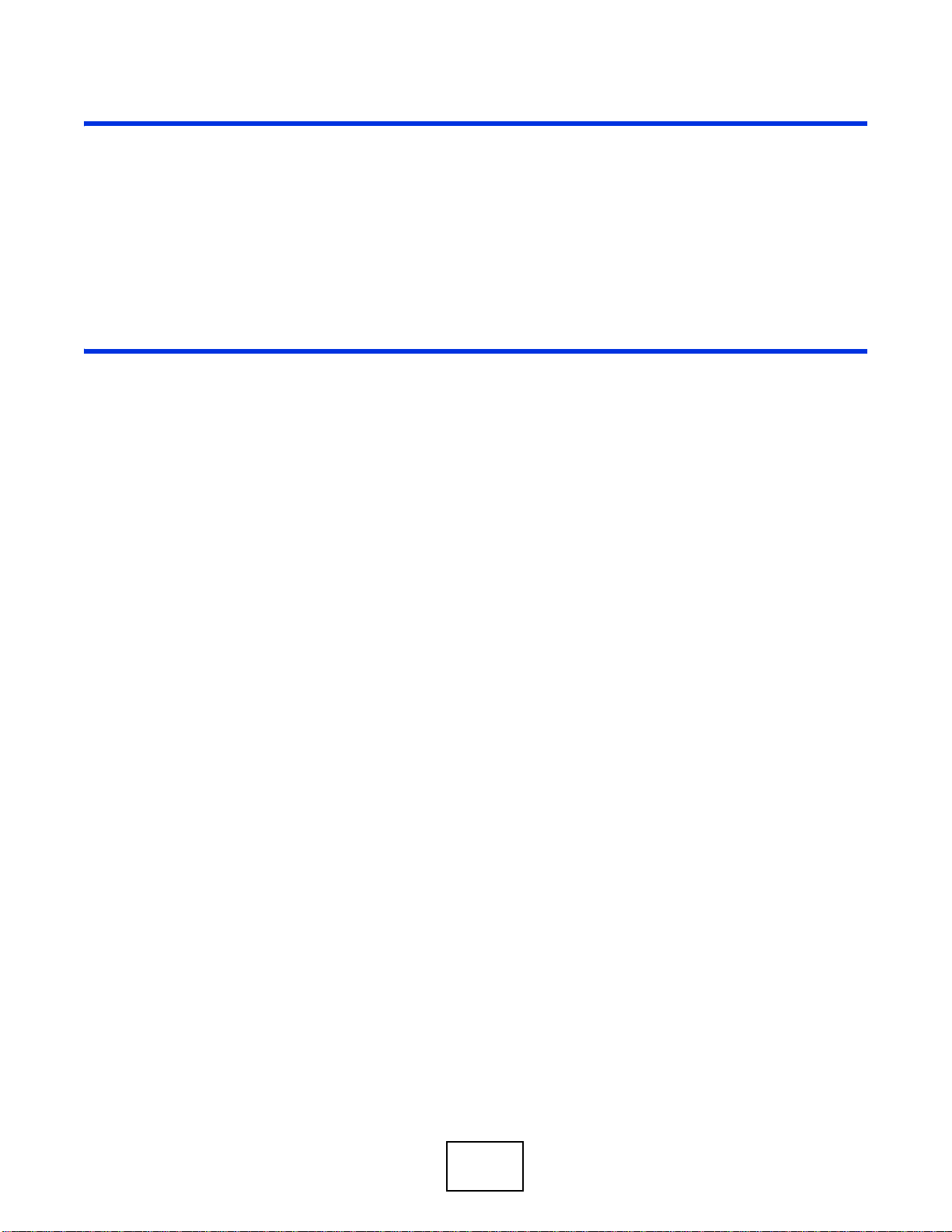
PART I
User’s Guide
8
Page 9
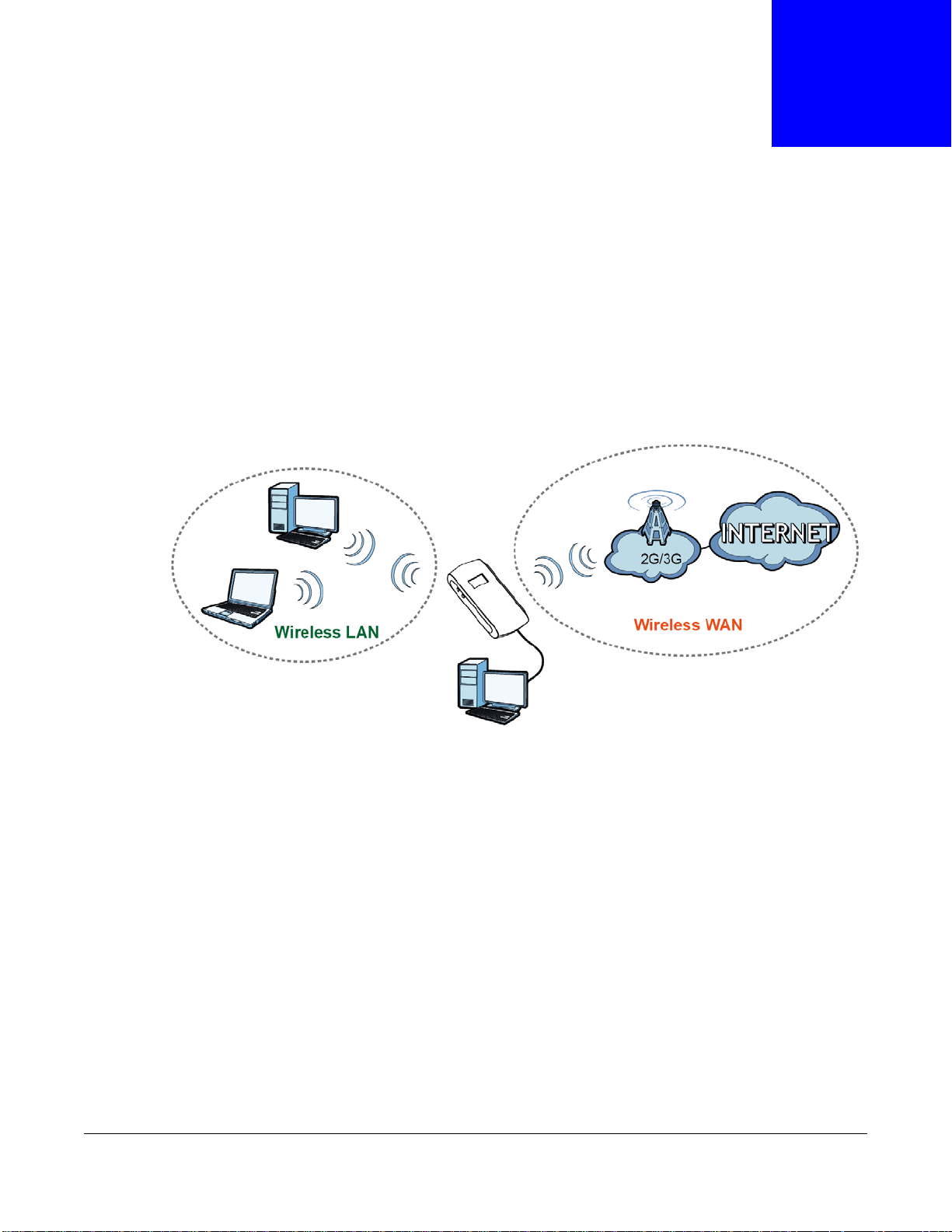
1.1 Overview
WAH7003
This chapter introduces the main features and applications of the WAH7003.
The WAH7003 is a wireless router, which can connect to a mobile network and the Internet through
a wireless WAN connection and provide easy network access to mobile users without additional
wiring. You can set up a wireless network with other IEEE 802.11b/g/n compatible devices.
CHAPTER 1
Introduction
A range of services such as a firewall are also available for secure Internet computing.
Optionally, you can insert a micro SD card up to 32GB in size to use the WAH7003 as a portal
storage device at the same time.
Your WAH7003 is easy to install, configure and use. The embedded Web-based configurator enables
simple, straightforward management and maintenance. See the Quick Start Guide for how to make
hardware connections.
1.2 Ways to Manage the WAH7003
You can use the following way to manage the WAH7003.
Web Configurator
The Web Configurator allows easy WAH7003 setup and management using an Internet browser.
This User’s Guide provides information about the Web Configurator.
WAH7003 User’s Guide
9
Page 10
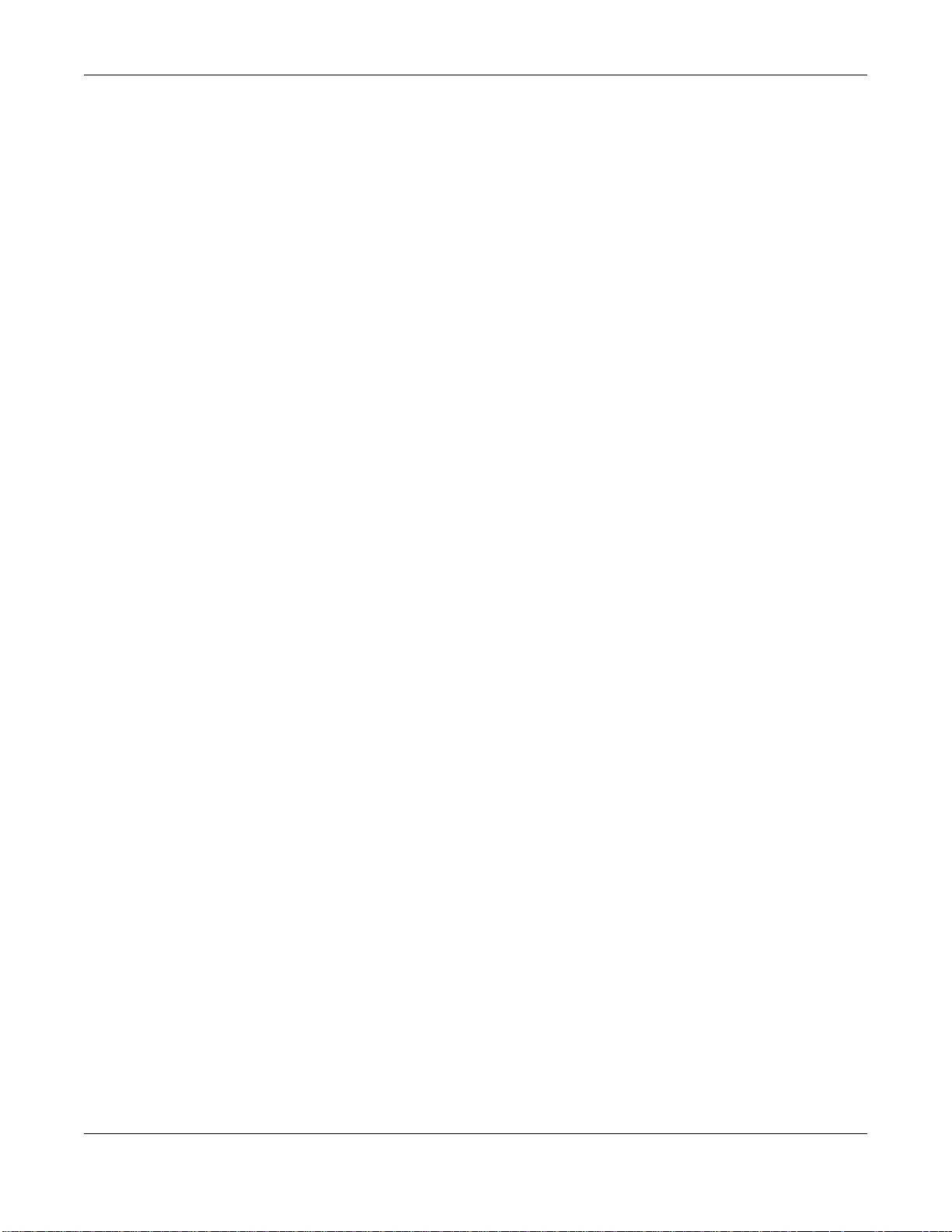
Chapter 1 Introduction
1.3 Good Habits for Managing the WAH7003
Do the following things regularly to make the WAH7003 more secure and to manage it more
effectively.
• Change the password often. Use a password that’s not easy to guess and that consists of
different types of characters, such as numbers and letters.
• Write down the password and put it in a safe place.
• Back up the configuration (and make sure you know how to restore it). Restoring an earlier
working configuration may be useful if the device becomes unstable or even crashes. If you
forget your password, you will have to reset the WAH7003 to its factory default settings. If you
backed up an earlier configuration file, you won’t have to totally re-configure the WAH7003; you
can simply restore your last configuration.
1.4 Hardware Connections
See your Quick Start Guide for information on making hardware connections. You need to insert a
SIM card before you can use the WAH7003.
1.5 Turn on/off the WAH7003
To turn on the device, press the power button and hold until the ZyXEL logo displays in the OLED
screen.
To turn off the device, press the power button and hold until the word “BYE” displays in the OLED
screen.
1.6 OLED Display and Icons
The OLED display is enabled by default when you turn on the WAH7003. You can check the icons
display in the OLED screen to see the connection status, battery life and signal strength.
Note: To enable or disable the OLED display, press the power button and release after the
WAH7003 is turned on.
WAH7003 User’s Guide
10
Page 11
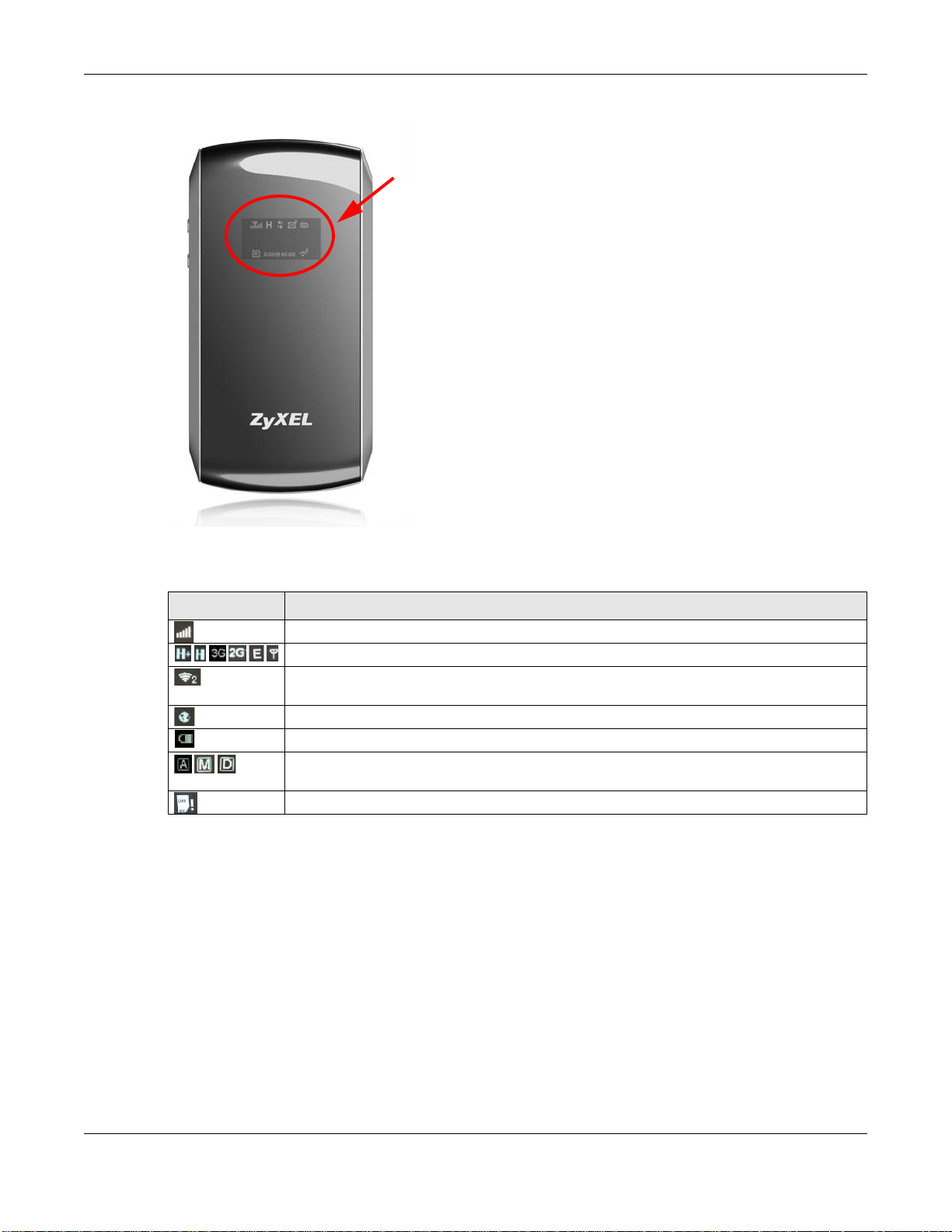
Figure 1 WAH7003 OLED Display
Chapter 1 Introduction
The following table describes the OLED icons.
Table 1 WAH7003 OLED Icons
ICONS DESCRIPTION
The more bars that display, the stronger the signal strength.
The type of the mobile network to which the WAH7003 is connecting.
The Wi-Fi signal strength and the number of wireless clients which are currently connecting
to the WAH7003.
The Internet connection is up.
The current battery level and charging state.
The mode you configured in the WAN > Connection > Connection Operation screen. It
shows how the WAH7003 connects to an available mobile network.
There is no SIM card inserted.
1.7 Resetting the WAH7003
If you forget your password or IP address, or you cannot access the Web Configurator, you will need
to use the physical Reset button to reload the factory-default configuration file. This means that
you will lose all configurations that you had previously saved, the password will be reset to admin
and the IP address will be reset to 192.168.0.254.
1.7.1 How to Use the Physical Reset Button
1 Make sure the WAH7003 is turned on.
WAH7003 User’s Guide
11
Page 12
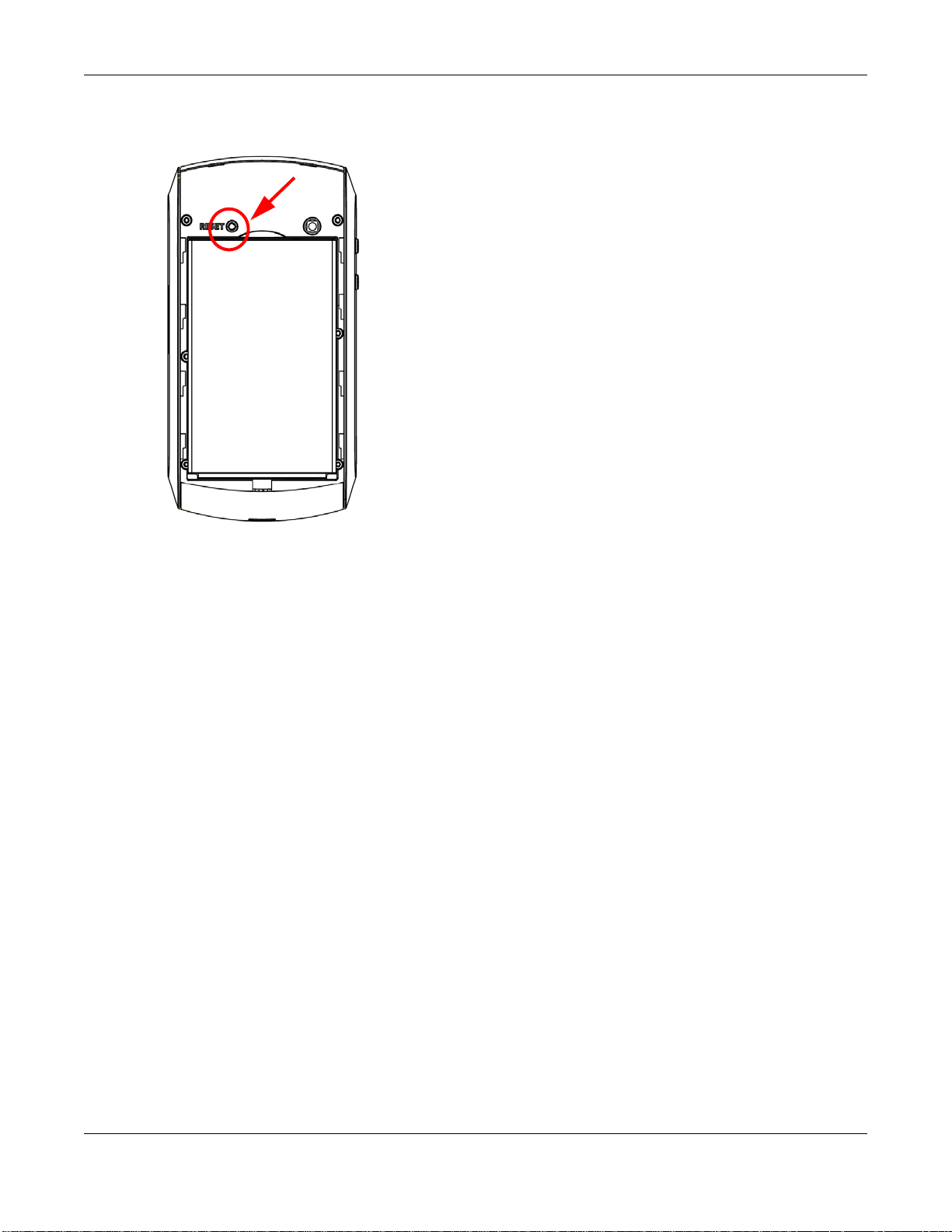
Chapter 1 Introduction
2 Remove the bottom cover and press the Reset button for longer than three seconds to set the
WAH7003 back to its factory-default configurations.
WAH7003 User’s Guide
12
Page 13
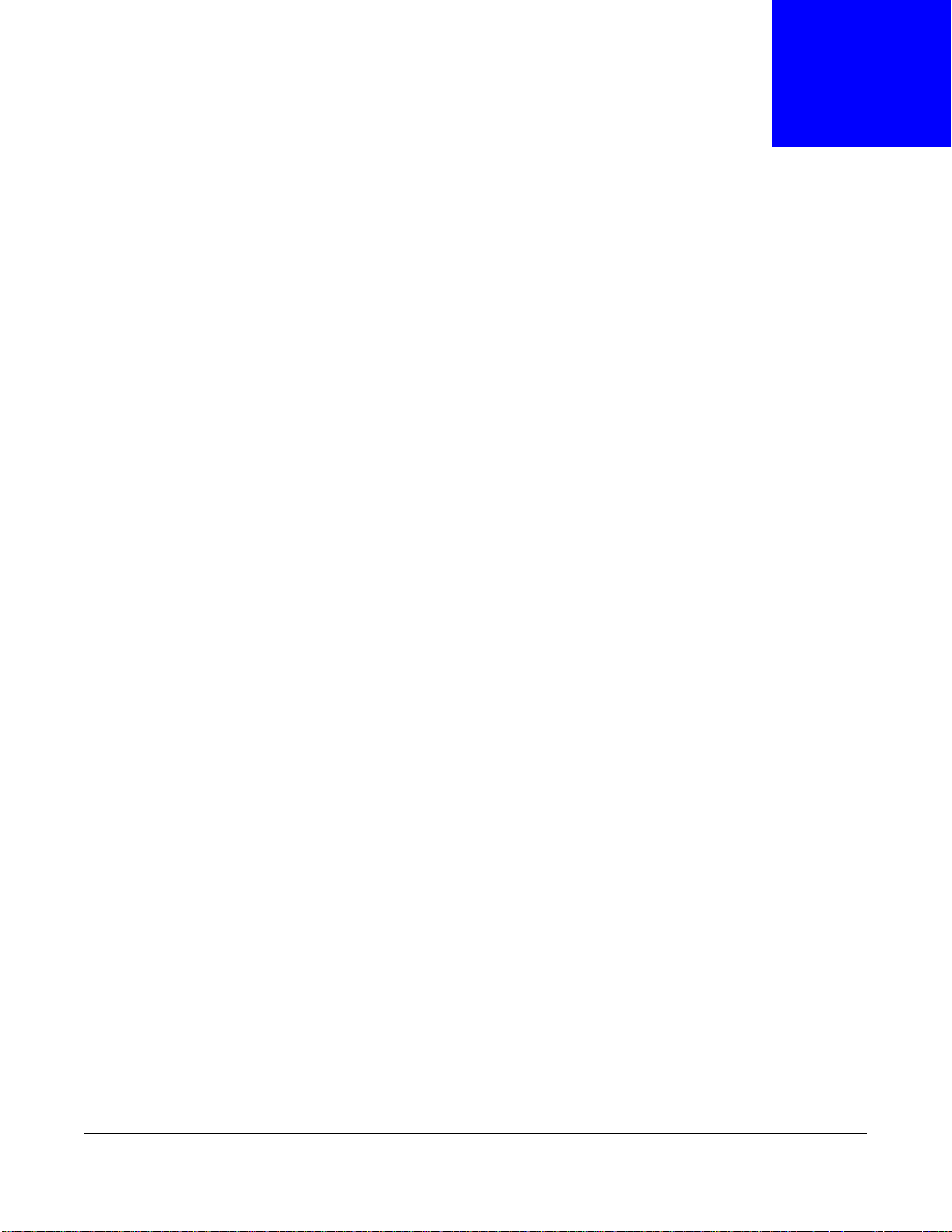
2.1 Overview
The WAH7003 Web Configurator allows easy management using an Internet browser.
In order to use the Web Configurator, you must:
• Use Internet Explorer 7.0 and later versions, Mozilla Firefox 9.0 and later versions, Safari 4.0 and
later versions, or Google Chrome 10.0 and later versions.
• Allow pop-up windows.
• Enable JavaScript (enabled by default).
• Enable Java permissions (enabled by default).
• Enable cookies.
CHAPTER 2
The Web Configurator
The recommended screen resolution is 1024 x 768 pixels and higher.
2.2 Login Accounts
There are two system accounts that you can use to log in to the WAH7003: “admin” and “guest”.
These two accounts have different privilege levels. The web configurator screens vary depending on
which account you use to log in.
The admin accounts allows you full access to all system configurations. The default admin user
name is “admin” and password is “admin”.
With the guest account, you cannot access the WAN, Security and System screens except for the
System > About screen. The default username is “guest” and password is “guest”.
2.3 Access
1 Make sure your WAH7003 hardware is properly connected. See the Quick Start Guide.
2 Launch your web browser.
WAH7003 User’s Guide
13
Page 14
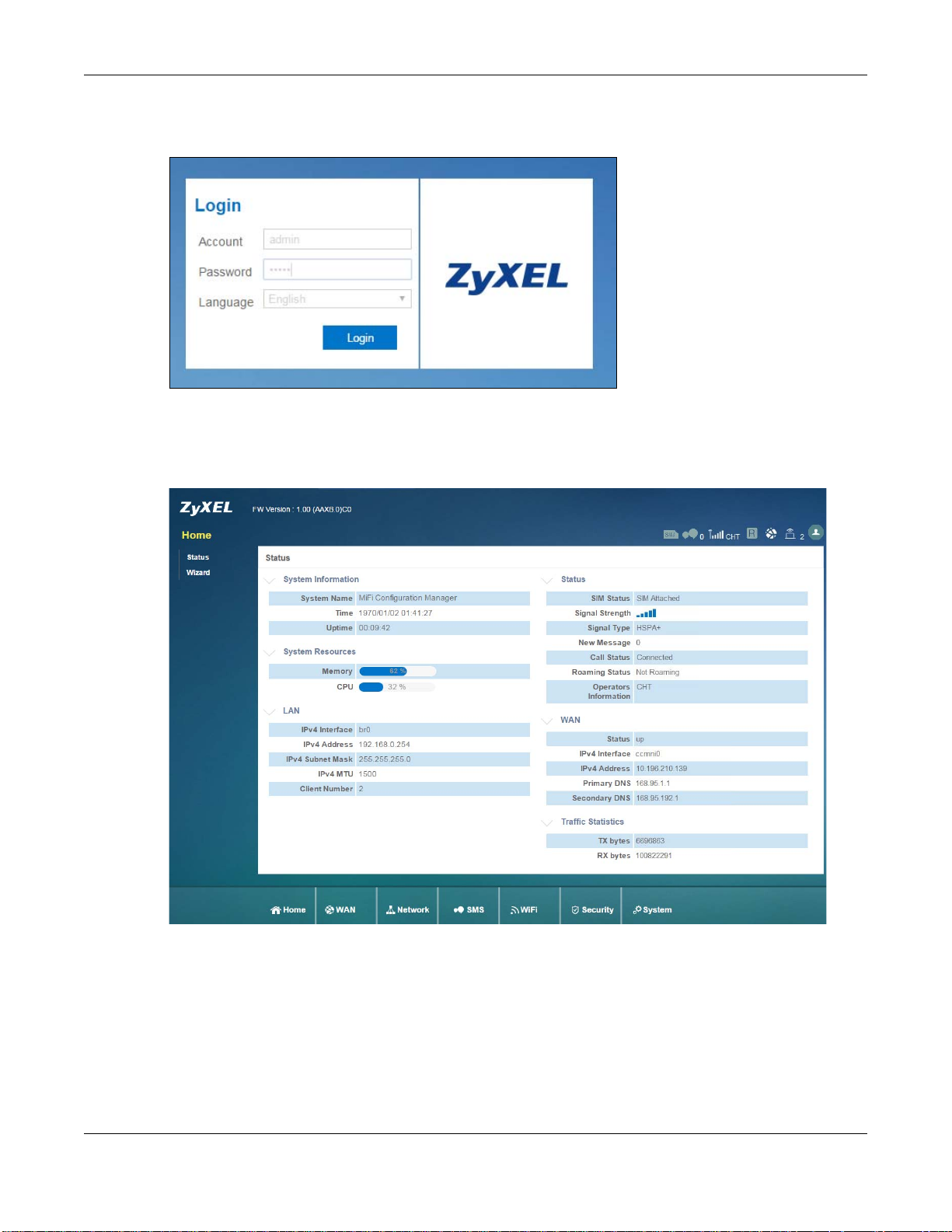
Chapter 2 The Web Configurator
3 Type "http://192.168.0.254" as the website address. The Login screen appears.
Your computer must be in the same subnet in order to access this website address.
4 Enter the user name (default: “admin” or “guest”) and password (default: “admin” or “guest”). See
Section 2.2 on page 13 for more information about login accounts.
5 Click Login, and the Status screen appears.
2.4 Navigating the Web Configurator
The following summarizes how to navigate the web configurator from the Status screen.
WAH7003 User’s Guide
14
Page 15
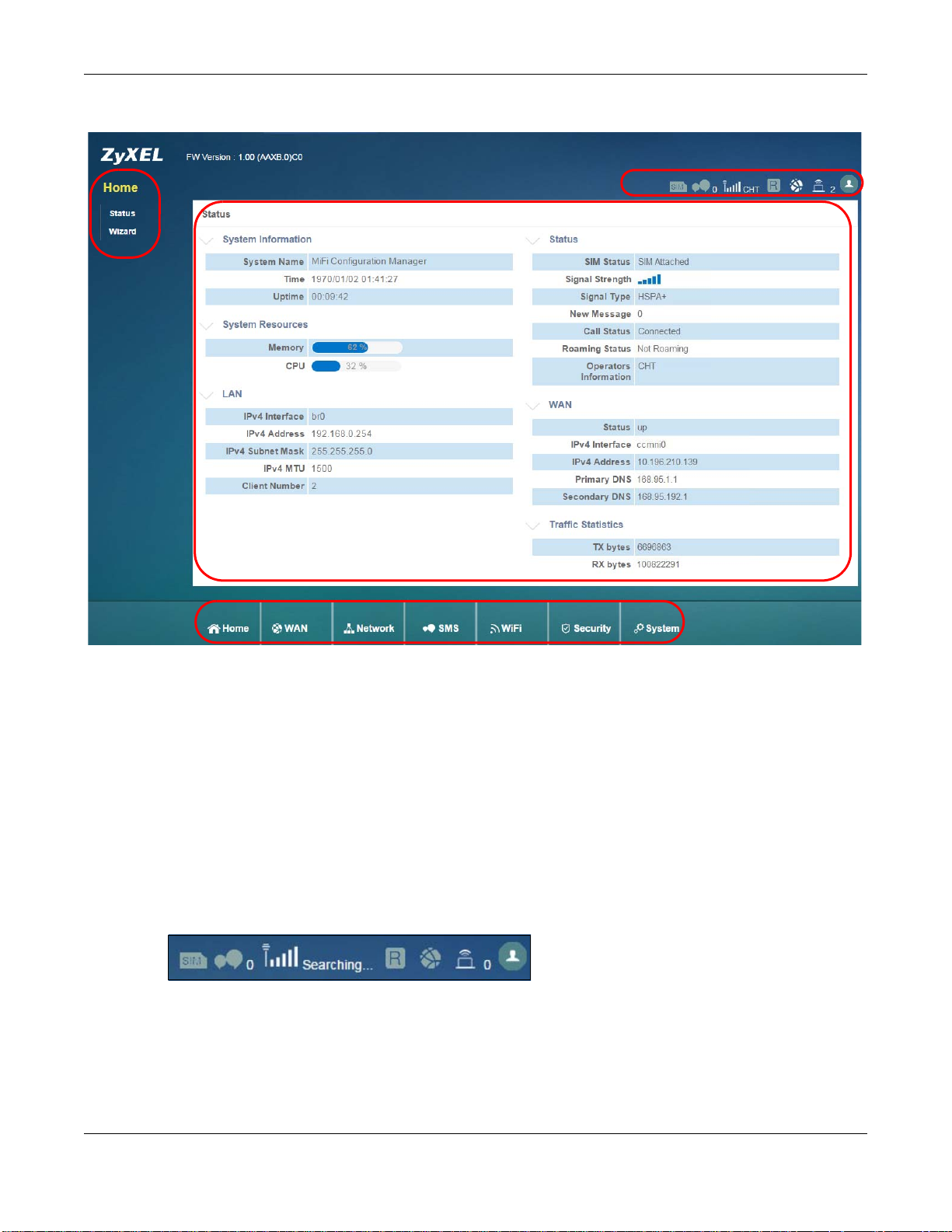
Chapter 2 The Web Configurator
A
C
B
D
Figure 2 The Web Configurator’s Main Screen
The Web Configurator’s main screen is divided into these parts:
• A - Title Bar
• B - Navigation Panel_Sub-Menus
• C - Main Window
• D - Navigation Panel_Main Menus
2.4.1 Title Bar
The title bar provides some useful links that always appear over the screens below, regardless of
how deep into the Web Configurator you navigate.
Figure 3 Title Bar
WAH7003 User’s Guide
15
Page 16
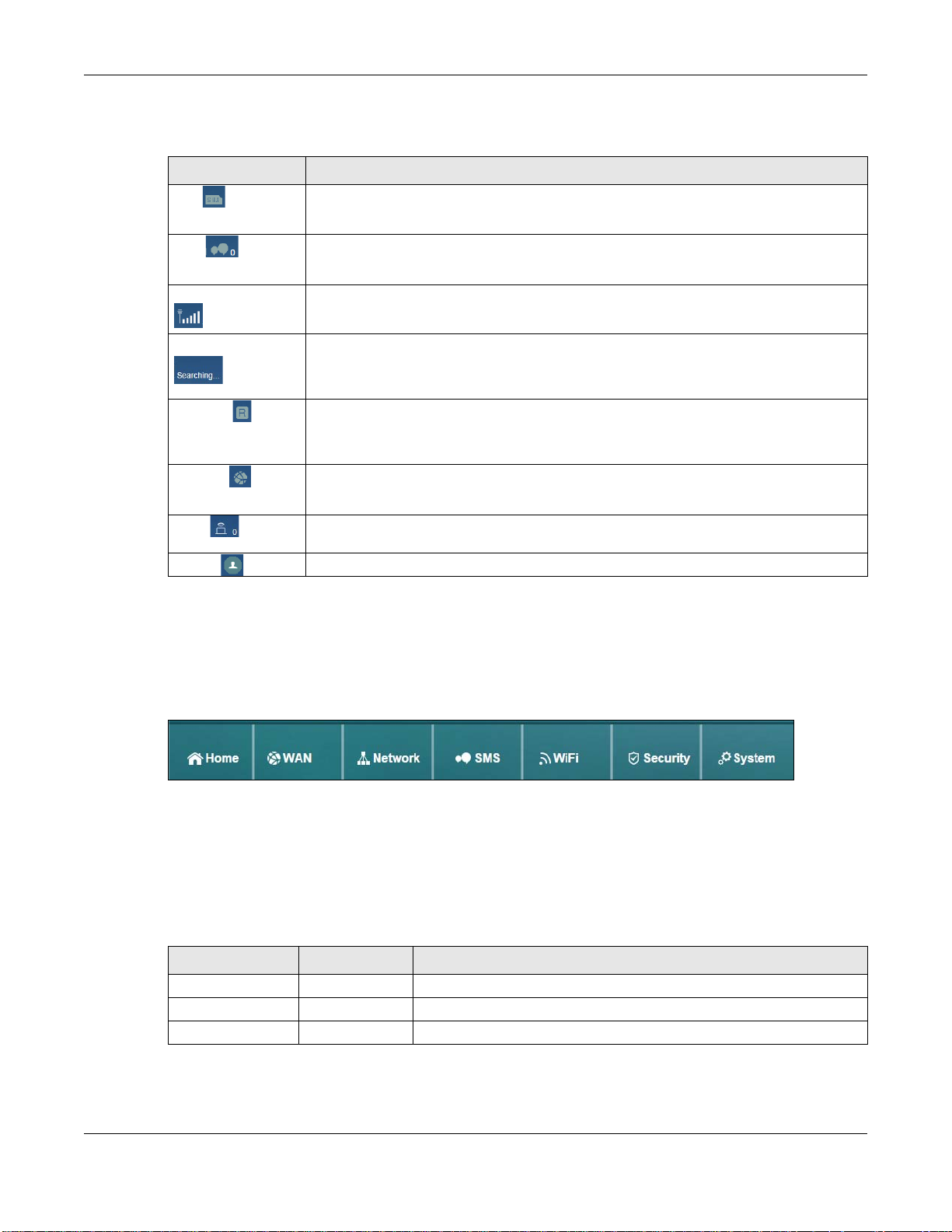
Chapter 2 The Web Configurator
The icons provide the following functions.
Table 2 Title Bar: Web Configurator Icons
LABEL DESCRIPTION
SIM This shows whether a SIM card is inserted in the WAH7003.
The icon is grayed out if there is no SIM card inserted.
SMS This shows the number of unread text messages in the SMS inbox.
The icon is grayed out if there is no messages.
Signal Strength This shows the current signal strength to the mobile network.
The icon is grayed out if the mobile data connection is not up.
Service Provider This shows the name of the service provider for the mobile network to which the
Roaming This shows whether the WAH7003 is connected to another service provider’s mobile
Internet This shows whether the WAH7003 has an Internet connection.
Wi-Fi This shows whether the WAH7003’s Wi-Fi network is active and the number of the
Logout Click this to log out of the Web Configurator.
WAH7003 is connected.
This shows Searching... if the WAH7003 is not connected to a mobile network yet.
network using roaming.
The icon is grayed out if roaming is disabled on the WAH7003.
The icon is grayed out if the WAH7003 in not connected to the Internet.
connected wireless clients.
2.4.2 Navigation Panel
Use the menu items on the navigation panel to open screens to configure WAH7003 features. The
following sections introduce the WAH7003’s navigation panel menus and their screens.
Figure 4 Navigation Panel
Home Menu
The dashboard displays general device information, system status, system resource usage, and
interface status.
The Home menu screens display status and statistics information.
Table 3 Home Menu Screens Summary
MAIN MENU SUB-MENU FUNCTION
Home
Status Display general LAN interface information and packet statistics.
Wizard Display information about the connected stations.
WAH7003 User’s Guide
16
Page 17
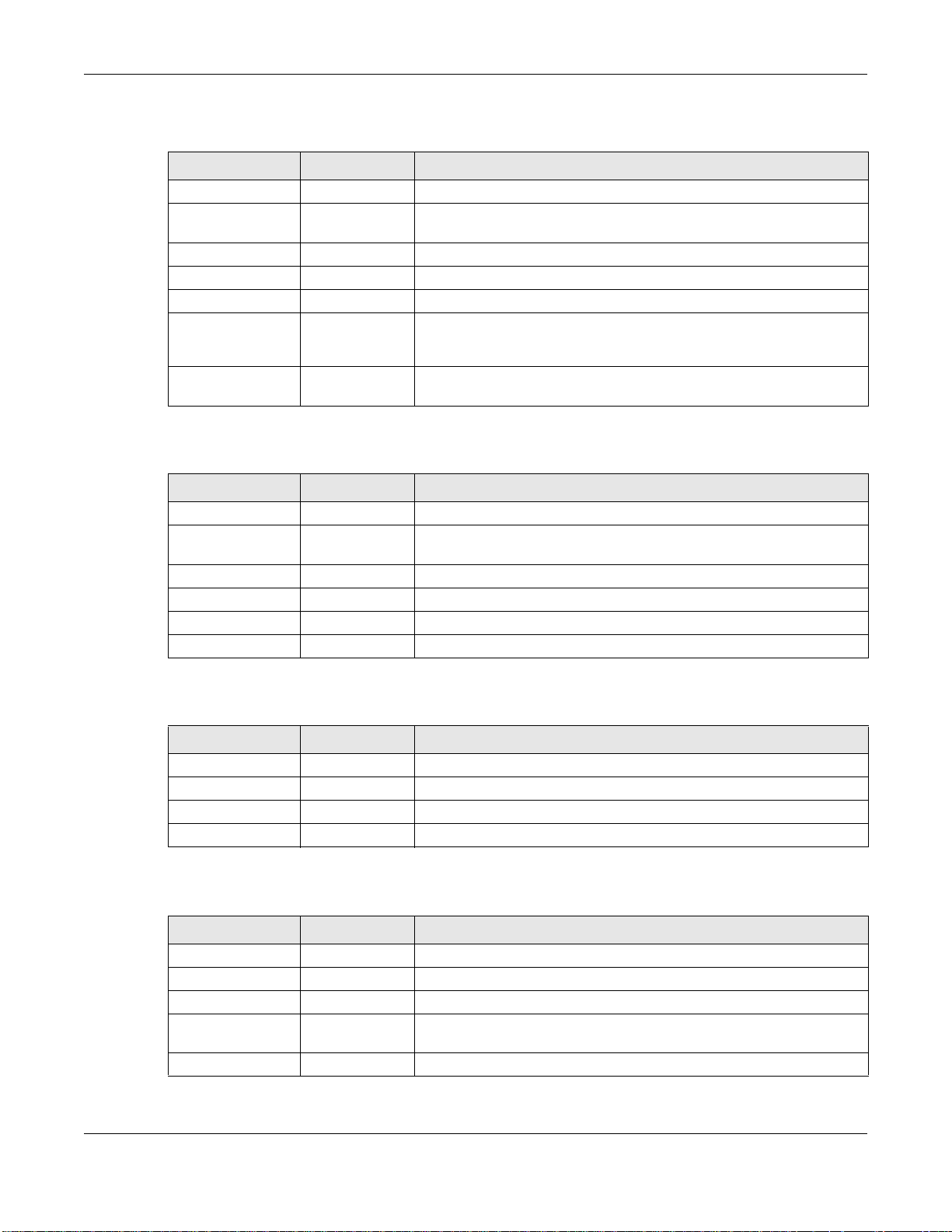
Chapter 2 The Web Configurator
WAN Menu
Table 4 WAN Menu Screens Summary
MAIN MENU SUB-MENU FUNCTION
WAN
Connection Connection
Operation
User Profile Configure user-defined connection profiles.
2/3G Modem Settings Set the mobile network type.
Information Display information about the WAH7003’s mobile module.
SIM SIM Lock/
Unlock
Configuration
PLMN 2G/3G Modem Display available Public Land Mobile Networks and select a preferred
Configure the WAN settings on the WAH7003 for Internet access.
Configure the PIN code when PIN code authentication is enabled.
network for roaming.
Network Menu
Table 5 Network Menu Screens Summary
MAIN MENU SUB-MENU FUNCTION
Network
LAN IPv4 Configure the management IP address for the WAH7003 LAN
interface.
DNS Name Configure the WAH7003’s host name.
DHCP DHCP Server Enable the DHCP server on the WAH7003.
Static DHCP Configure static DHCP entries.
Leased Hosts Display current DHCP client information.
SMS Menu
Table 6 SMS Menu Screens Summary
MAIN MENU SUB-MENU FUNCTION
SMS
New Message Send SMS Send new SMS messages.
Local Inbox Display messages received on the WAH7003.
Outbox Display messages sent from the WAH7003.
WiFi Menu
Table 7 WiFi Menu Screens Summary
MAIN MENU SUB-MENU FUNCTION
WiFi
Basic Basic Enable the wireless LAN and configure the basic wireless settings.
WPS WPS Enable or disable WPS.
MAC Filter MAC Filter Allow or deny wireless clients based on their MAC addresses from
connecting to the WAH7003.
Station List Station List Display information about the associated stations.
WAH7003 User’s Guide
17
Page 18
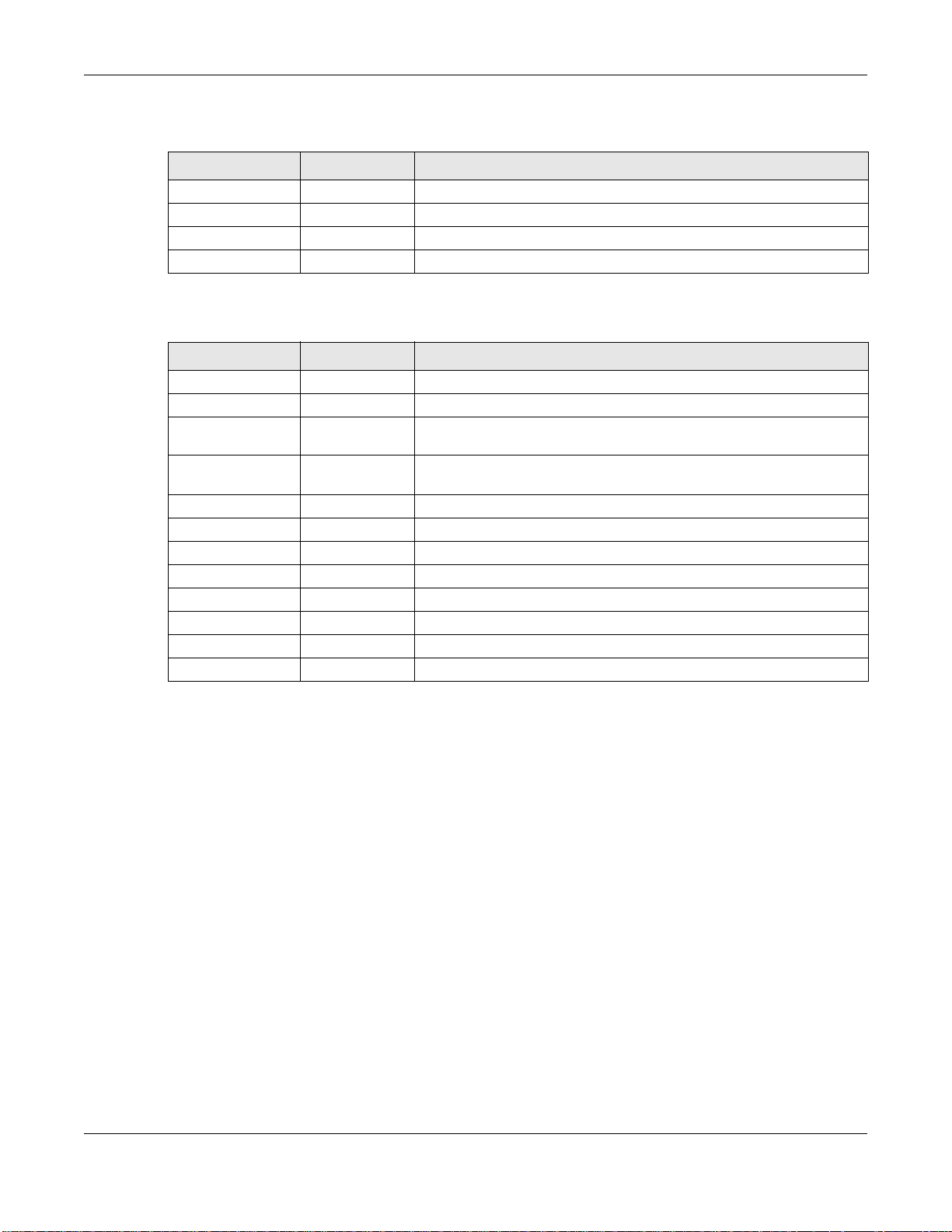
Chapter 2 The Web Configurator
Security Menu
Table 8 Security Menu Screens Summary
MAIN MENU SUB-MENU FUNCTION
Security
Firewall IP Filter Configure IP filtering rules.
MAC Filter Configure MAC address filtering rules.
Content Filter Configure content filtering rules.
System Menu
Table 9 System Menu Screens Summary
MAIN MENU SUB-MENU FUNCTION
System
About About Display the WAH7003’s basic information.
Configuration Configuration Backup and restore device configurations, or reset your device
settings back to the factory default.
Firmware
Upgrade
Power Saving Power Saving Enable and configure the power saving settings in the WAH7003.
Password Password Configure the WAH7003’s system password.
Date and Time Date Change the WAH3004’s time and date.
Language Language Configure the web configurator language.
System Log Log Setting Configure to where the WAH7003 is to send logs.
Reboot Reboot Restart the WAH7003.
Firmware
Upgrade
Time Zone Select your time zone and configure daylight saving time.
Log Display View the logged messages.
Upload new firmware to the WAH7003.
WAH7003 User’s Guide
18
Page 19
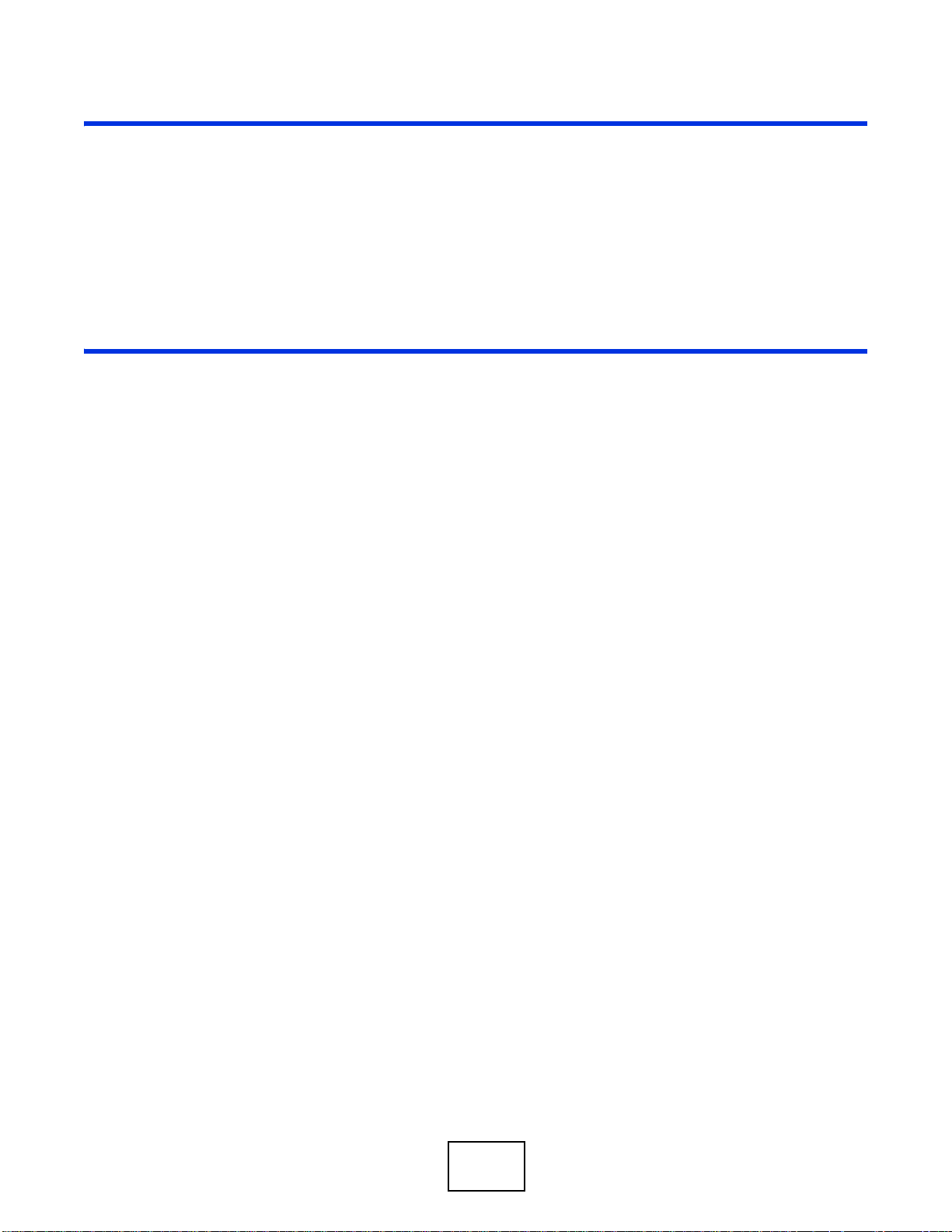
PART II
Technical Reference
19
Page 20
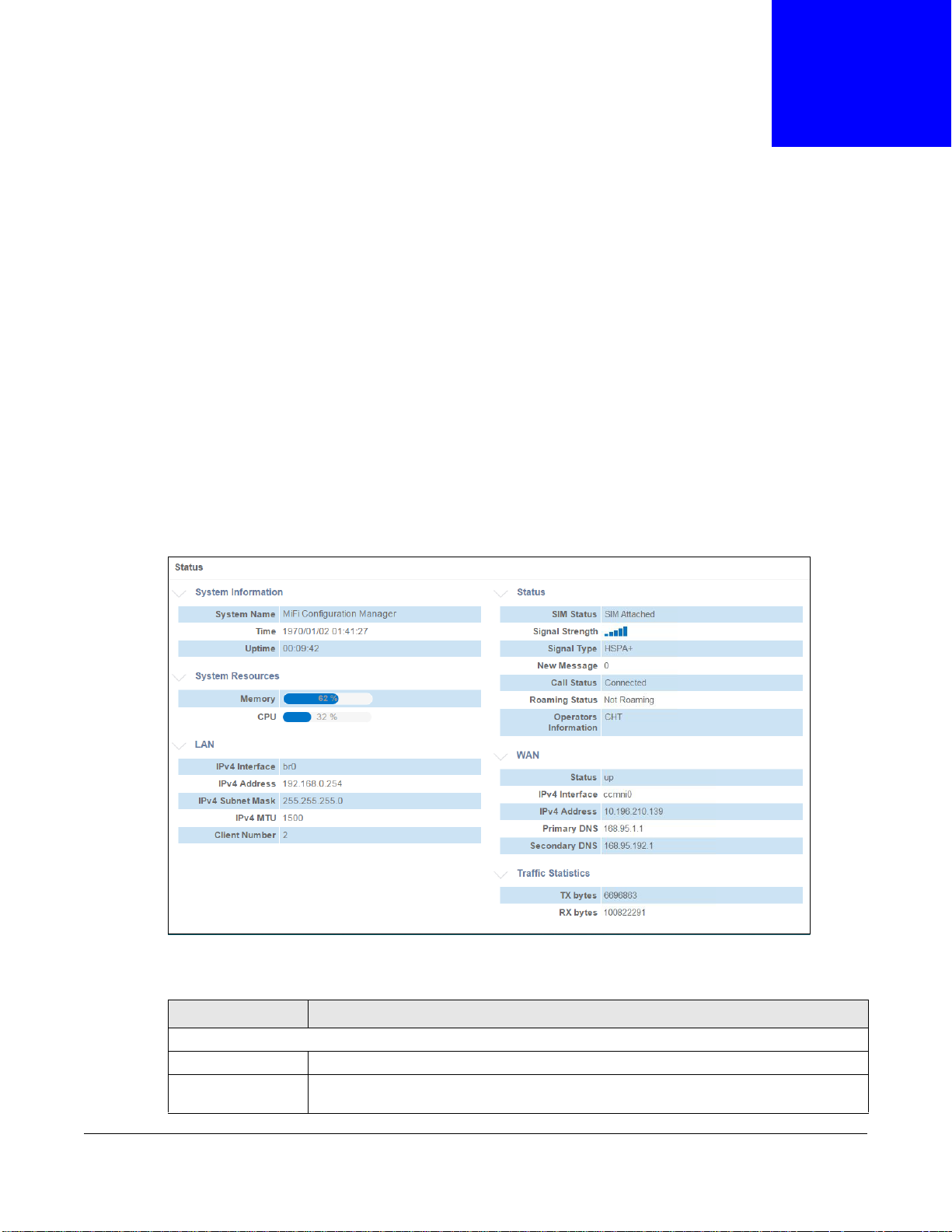
3.1 Overview
Use the Status screen to check status information about the WAH7003. Use the Wizard screens to
configure the WAH7003’s management IP address, basic Internet access, and wireless settings.
3.2 Status
This screen is the first thing you see when you log into the WAH7003. It also appears every time
you click the Home icon in the navigation panel. The Status screen displays the WAH7003’s
general device information, system status, system resource usage, and interface status.
Figure 5 Status
CHAPTER 3
Home
The following table describes the labels in this screen.
Table 10 Status
LABEL DESCRIPTION
System Information
System Name This field displays the name used to identify the WAH7003 on any network.
Time This field displays the current date and time in the WAH7003. The format is yyyy-mm-
dd hh:mm:ss.
WAH7003 User’s Guide
20
Page 21
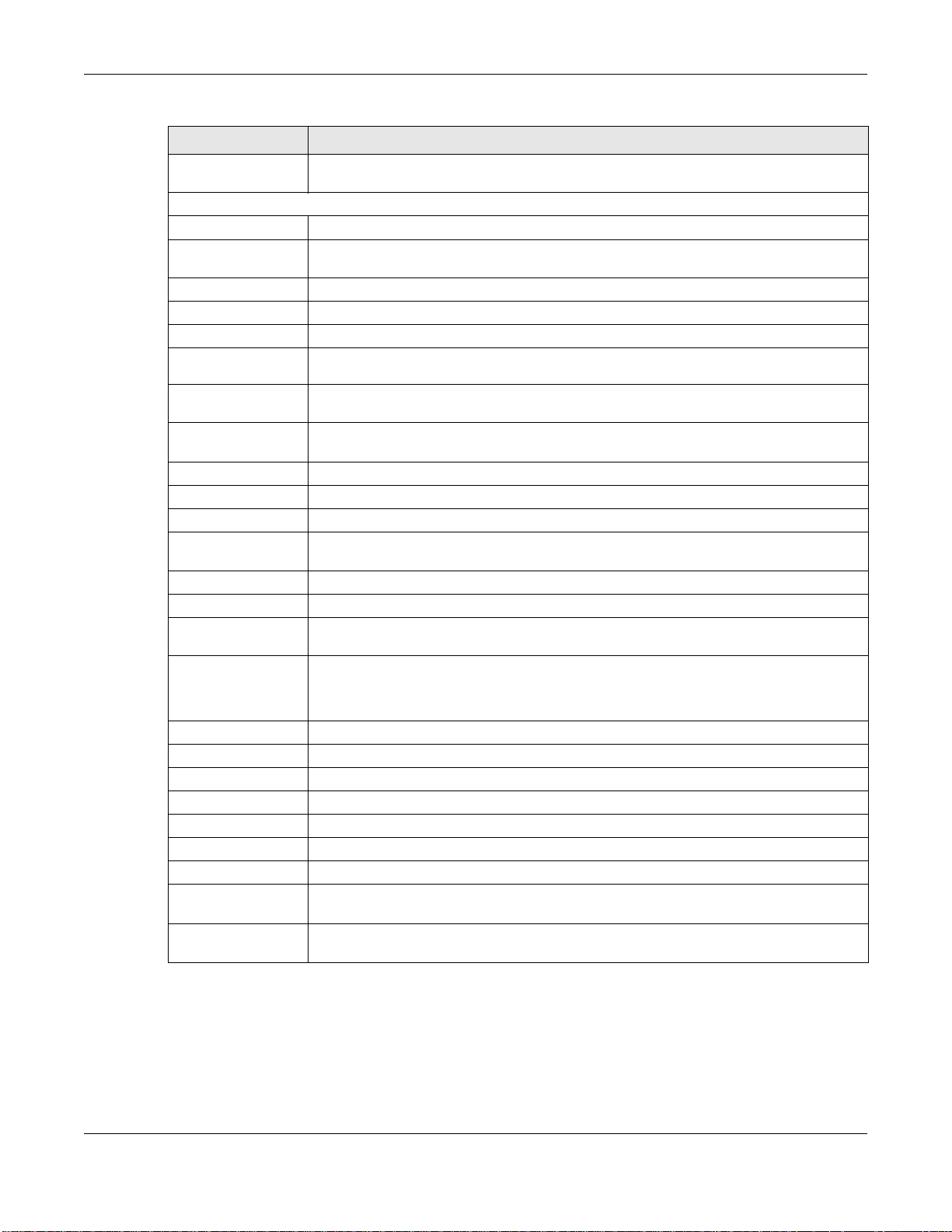
Chapter 3 Home
Table 10 Status (continued)
LABEL DESCRIPTION
Uptime This field displays how long the WAH7003 has been running since it last restarted or
was turned on.
System Resources
Memory This field displays what percentage of the WAH7003’s RAM is currently being used.
CPU This field displays what percentage of the WAH7003’s processing capability is currently
being used.
LAN This displays status information for the LAN/WLAN interface.
IPv4 Interface This field displays the name of the LAN/WLAN interface.
IPv4 Address This field displays the current IP address assigned to the LAN/WLAN interface.
IPv4 Subnet
Mask
IPv4 MTU This field displays the MTU (Maximum Transmission Unit) of each data packet, in bytes,
Client Number This field displays the number of (wireless) clients that are currently connected to the
Status
SIM Status This shows whether a SIM card is inserted in the WAH7003.
Signal Strength This shows the current signal strength to the mobile network.
Signal Type This shows the type of the mobile network (such as LTE, UMTS, GSM, HSPA+, etc.) to
New Message This shows the number of unread text messages in the SMS in-box.
Call Status This shows the mobile data connection status.
Roaming Status This shows whether the WAH7003 is connected to another service provider’s mobile
Operators
Information
WAN This displays status information for the WAN interface.
Status This field displays whether the mobile data connection is up or down.
IPv4 Interface This field displays the name of the WAN interface.
IPv4 Address This field displays the current IP address assigned to the WAN interface.
Primary DNS This field displays the first DNS server IP address assigned by the service provider.
Secondary DNS This field displays the second DNS server IP address assigned by the service provider.
Traffic Statistics
Tx bytes This field displays the total amount of data in bytes that has been transmitted on the
Rx Bytes This field displays the total amount of data in bytes that has been received on the WAN
This field displays the subnet mask assigned to the LAN/WLAN interface.
that can move through the LAN/WLAN interface.
LAN/WLAN interface.
which the WAH7003 is connecting.
network using roaming.
This shows the name of the service provider for the mobile network to which the
WAH7003 is connected.
Searching... displays when the WAH7003 is looking for an available network.
WAN interface since the WAH7003 last restarted.
interface since the WAH7003 last restarted.
3.3 Wizard
Click Home > Wizard to open the wizard screen.
WAH7003 User’s Guide
21
Page 22
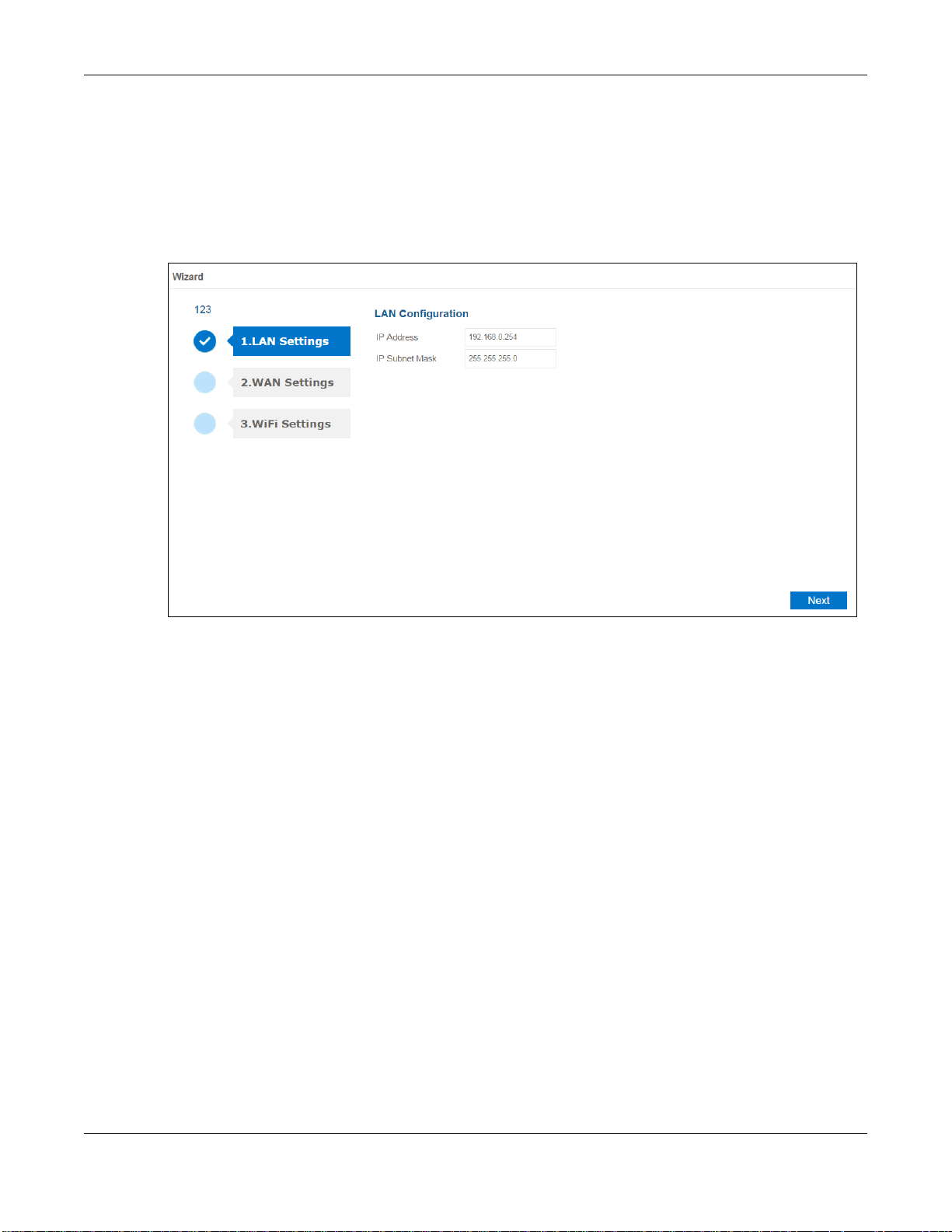
3.3.1 LAN Settings
Enter the WAH7003’s LAN IP address and subnet mask. Click Next to configure the WAN settings.
Note: If you change the LAN IP address, use the new IP address to access the web
configurator and manage the WAH7003.
Figure 6 Wizard > LAN Settings
Chapter 3 Home
3.3.2 WAN Settings
Select a pre-defined profile and click Set to use the profile settings to connect to a mobile network.
Click Next to configure the Wi-Fi settings.
Note: You should have a pre-configured connection profile in the WAN > Connection >
User Profile screen. Check with your service provider for the APN, user name and
password.
WAH7003 User’s Guide
22
Page 23
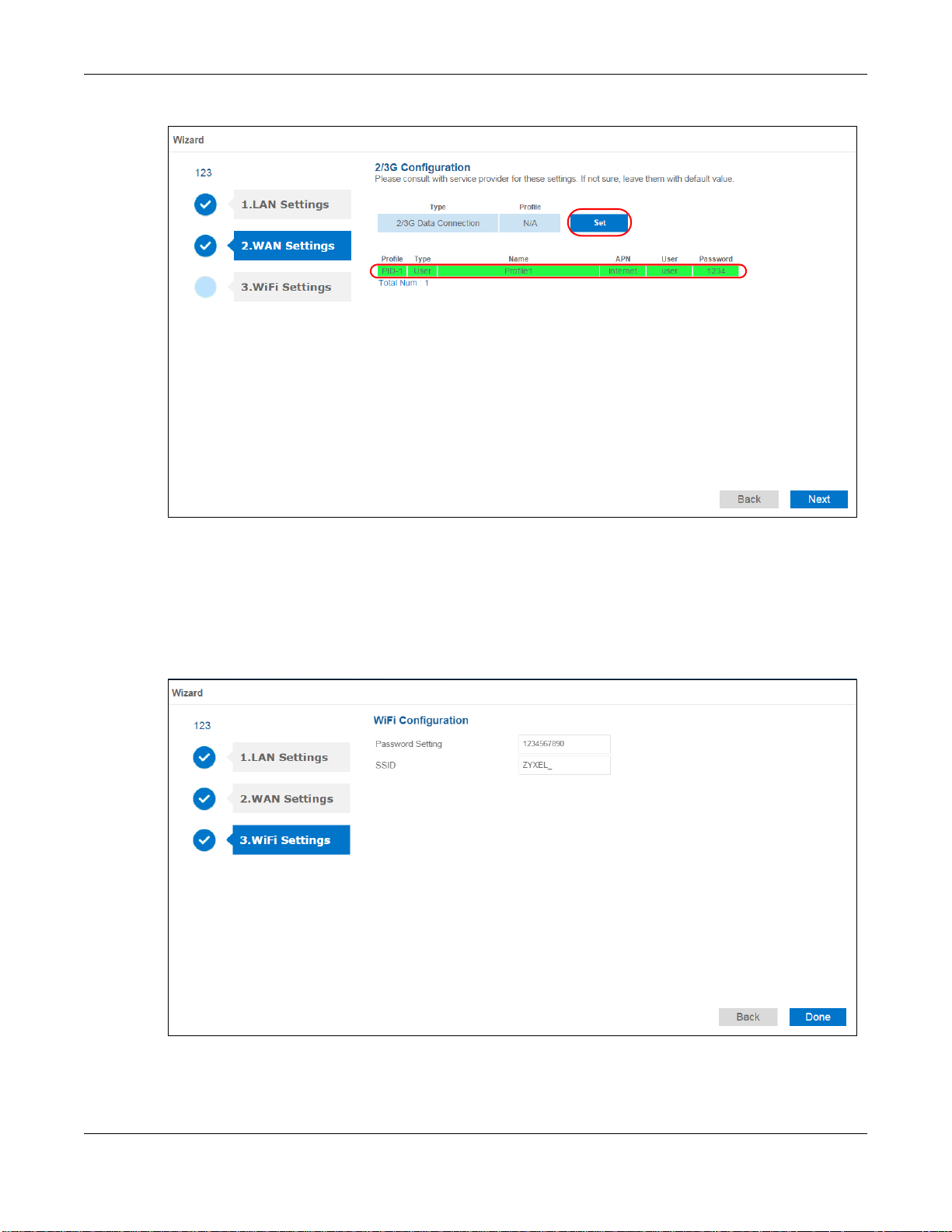
Figure 7 Wizard > WAN Settings
Chapter 3 Home
3.3.3 Wi-Fi Settings
This screen shows the default Wi-Fi key and SSID for the WAH7003’s wireless network. If you set
up a new key and SSID, the wireless clients will lose their wireless connection and need to use new
wireless settings. Click Done to save your changes. The WAH7003 will restart.
Figure 8 Wizard > WiFi Settings
WAH7003 User’s Guide
23
Page 24
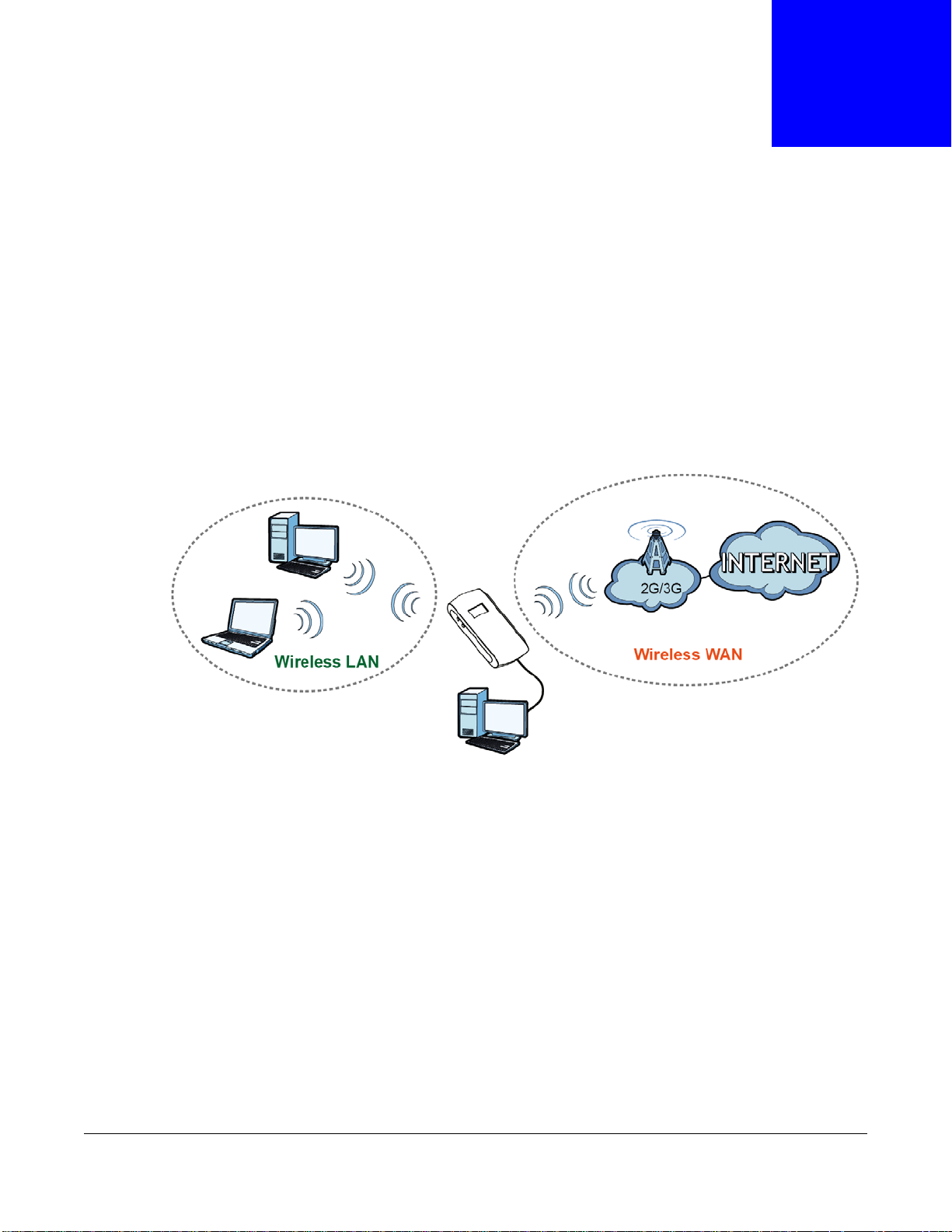
4.1 Overview
WAH7003
LAN
This chapter discusses the WAH7003’s WAN screens. Use these screens to configure your
WAH7003 for Internet access.
A WAN (Wide Area Network) connection is an outside connection to another network or the
Internet. It connects your private networks, such as a LAN (Local Area Network) and other
networks, so that a computer in one location can communicate with computers in other locations.
Figure 9 LAN/Wireless LAN and Wireless WAN
CHAPTER 4
WAN
4.1.1 What You Can Do in this Chapter
•Use the Connection Operation screen to configure the WAN settings on the WAH7003 for
Internet access (Section 4.2 on page 25).
•Use the User Profile screen to configure user-defined connection profiles (Section 4.3 on page
26).
•Use the 2/3G Modem Settings screen to select the mobile network type (Section 4.4 on page
27).
•Use the 2/3G Modem Information screen to display information about the WAH7003’s mobile
module (Section 4.5 on page 28).
•Use the Unlock SIM screen to enter the PIN code when PIN code authentication is enabled
(Section 4.6 on page 28).
•Use the SIM Lock/Unlock Configuration screen to enable or disable PIN code authentication
(Section 4.7 on page 29).
•Use the Change PIN Code screen to change the PIN code for the inserted SIM card (Section 4.8
on page 29).
WAH7003 User’s Guide
24
Page 25
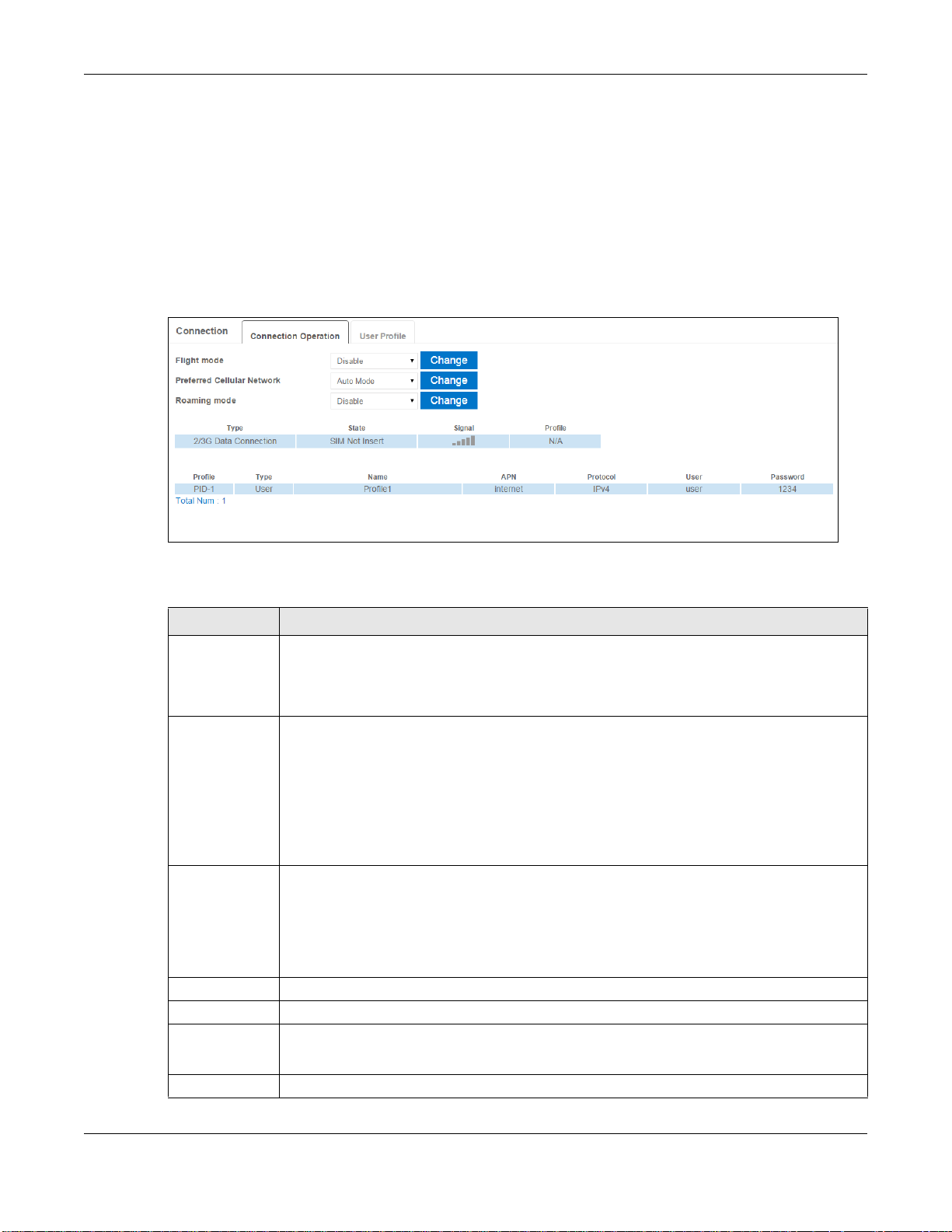
Chapter 4 WAN
•Use the PLMN 2G/3G Modem screen to display available Public Land Mobile Networks and
select a preferred network for roaming (Section 4.9 on page 30).
4.2 Connection Operation Screen
Use this screen to change your WAH7003’s Internet access settings. Click WAN > Connection >
Connection Operation. The screen appears as shown next.
Figure 10 WAN > Connection > Connection Operation
The following table describes the labels in this screen.
Tab le 11 WAN > Connection > Connection Operation
LABEL DESCRIPTION
Flight Mode Select to enable or disable flight (airplane) mode on the WAH7003 and click Change to save
your settings.
When the WAH7003 is in flight mode, cellular services and signal transmitting functions
(such as Wi-Fi) are turned off.
Preferred
Cellular
Network
Roaming mode Select to enable or disable roaming mode on the WAH7003 and click Change to save your
Type This field displays the connection type.
State This field displays the connection status.
Signal This field displays the current signal strength to the mobile network.
Profile This field displays the name of the profile used to connect to the mobile network.
Select how you want the WAH7003 to connect to an available mobile network using the
applied profile settings and click Change to save your settings.
Select Manual Mode to manually establish a connection to the mobile network.
Select Auto Mode to have the WAH7003 automatically connect to the mobile network and
the connection is always up until the WAH7003 is turned off.
Select On Demand to have the WAH7003 connect to the mobile network only when there is
traffic.
settings.
3G roaming is to use your mobile device in an area which is not covered by your service
provider. Enable roaming to ensure that your WAH7003 is kept connected to the Internet
when you are traveling outside the geographical coverage area of the network to which you
are registered.
The icon is grayed out if the mobile data connection is down.
WAH7003 User’s Guide
25
Page 26
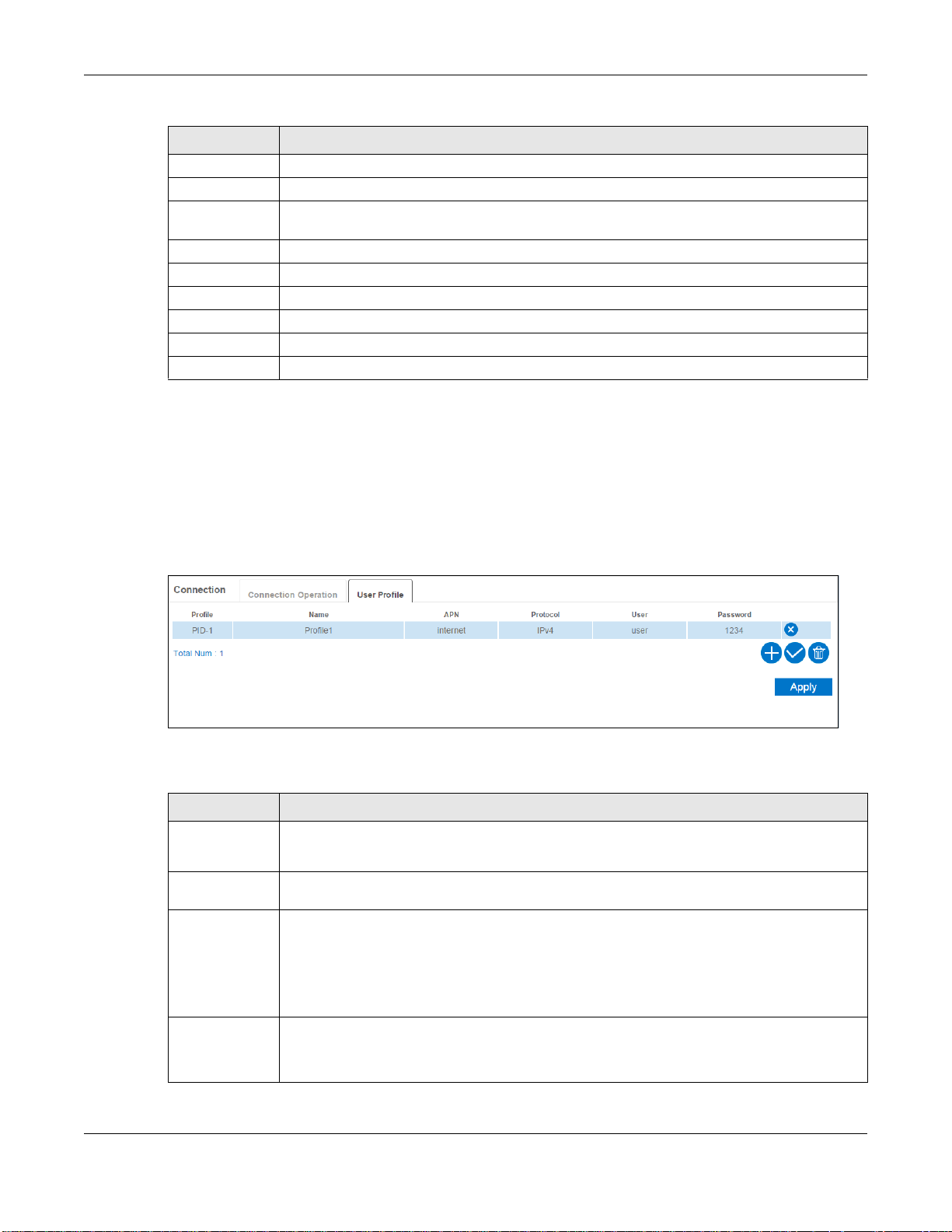
Tab le 11 WAN > Connection > Connection Operation (continued)
LABEL DESCRIPTION
The summary table shows you the configured profiles on the WAH7003.
Profile This field displays the profile index number.
Type This field displays whether the profile is user-configured (User) via the WAN > Connection
> User Profile screen or a system default profile (System).
Name This field displays the name of the profile.
APN This field displays the Access Point Name (APN) in the profile.
Protocol This field displays Internet Protocol (IP) version used by the profile.
User This field displays the user name in the profile.
Password This field displays the password in the profile.
Total Num This field displays the total number of profiles configured on the WAH7003.
4.3 User Profile Screen
Use this screen to view, add or remove a connection profile. A connection profile defines the
parameters that you need to connect to a mobile network, such as the APN, user name and
password. Click WAN > Connection > User Profile. The screen appears as shown next.
Chapter 4 WAN
Figure 11 WAN > Connection > User Profile
The following table describes the labels in this screen.
Table 12 WAN > Connection > User Profile
LABEL DESCRIPTION
Profile This field displays the profile index number.
Click an entry to be able to modify the entry’s settings.
Name This field displays the name of the profile. Enter a descriptive name to identify the profile.
You can enter up to 30 printable ASCII characters. Spaces are allowed.
APN This field displays the Access Point Name (APN) in the profile.
Enter the Access Point Name (APN) provided by your service provider. Connections with
different APNs may provide different services (such as Internet access or MMS (Multi-Media
Messaging Service)) and charging method.
You can enter up to 30 printable ASCII characters. Spaces are allowed.
Protocol This field displays Internet Protocol (IP) version used by the profile.
Select IPv4 to connect to an IPv4 network, IPv6 to connect to an IPv6 network, or IPv4v6
to connect to either one.
WAH7003 User’s Guide
26
Page 27
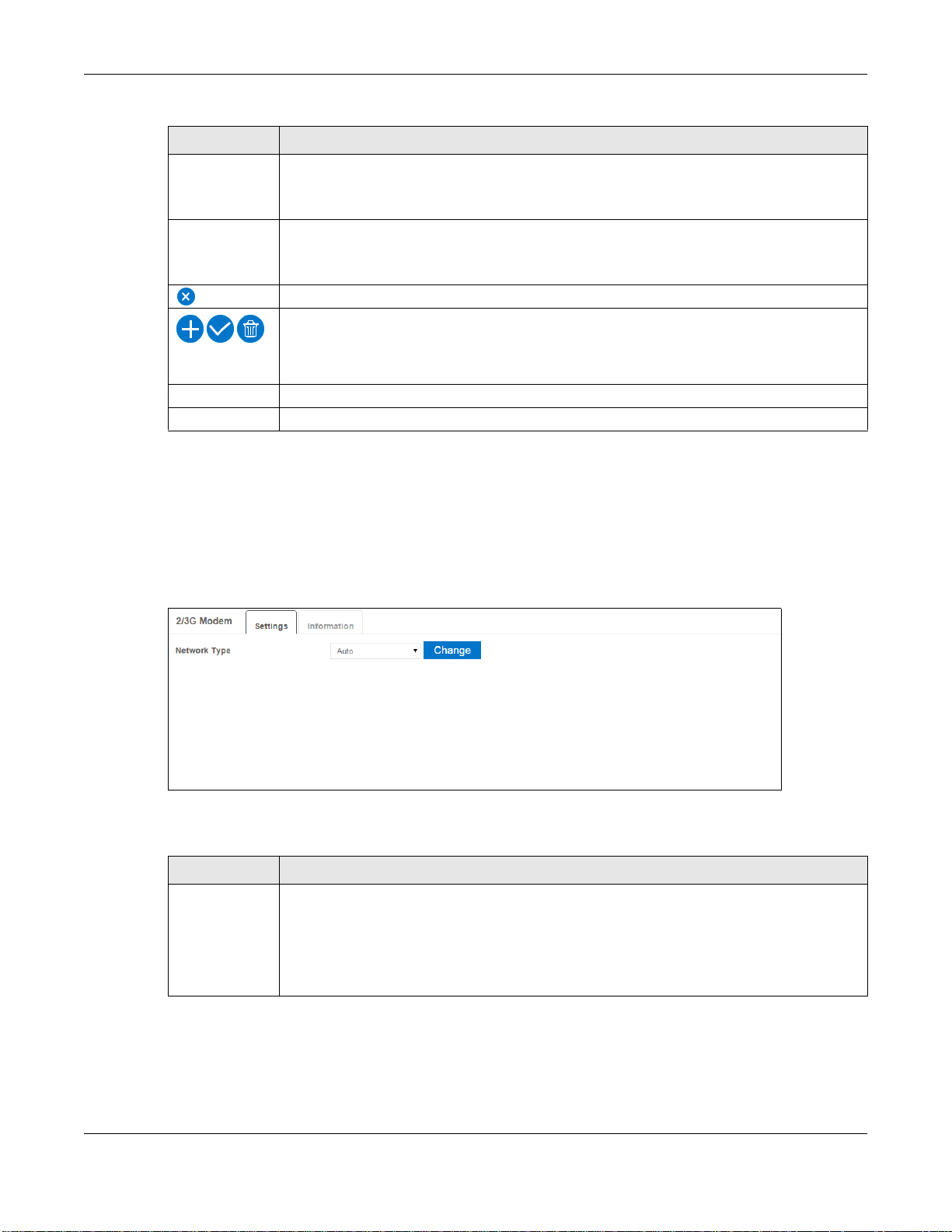
Chapter 4 WAN
Table 12 WAN > Connection > User Profile (continued)
LABEL DESCRIPTION
User This field displays the user name in the profile.
Type the user name (of up to 31 printable ASCII characters) given to you by your service
provider.
Password This field displays the password in the profile.
Type the password (of up to 31 printable ASCII characters) associated with the user name
above.
Click an entry’s delete icon to remove the profile.
Click the add icon to create a new entry.
Click the OK icon to save the profile settings.
Click the delete icon to remove all profiles.
Total Num This field displays the total number of profiles configured on the WAH7003.
Apply Click this button to save your changes to the WAH7003.
4.4 2/3G Modem Settings Screen
Use this screen to change your WAH7003’s 2G/3G settings. Click WAN > 2/3G Modem >
Settings. The screen appears as shown next.
Figure 12 WAN > 2/3G Modem > Settings
The following table describes the labels in this screen.
Table 13 WAN > 2/3G Modem > Settings
LABEL DESCRIPTION
Network Type Select the type of the network (3G Only, or 2G Only) to which you want the WAH7003 to
connect and click Change to save your settings.
Otherwise, select Auto to have the WAH7003 connect to an available network using the
default settings on the SIM card. If the currently registered mobile network is not available
or the mobile network’s signal strength is too low, the WAH7003 switches to another
available mobile network.
WAH7003 User’s Guide
27
Page 28

Chapter 4 WAN
4.5 2/3G Modem Information Screen
Use this screen to view information about the WAH7003’s mobile module. Click WAN > 2/3G
Modem > Information. The screen appears as shown next.
Figure 13 WAN > 2/3G Modem > Information
The following table describes the labels in this screen.
Table 14 WAN > 2/3G Modem > Information
LABEL DESCRIPTION
Baseband
Version
MCU Version This shows the version of the Microcontroller Unit (MCU) for the mobile module.
Serial Number This shows the serial number of the WAH7003’s mobile module.
IMEI This shows the International Mobile Equipment Number (IMEI) which is the serial number of
RSSI This shows the received signal strength indicator (RSSI), that is, the received signal
This shows the version of the software for processing the baseband signals.
a mobile device (the WAH7003). IMEI is a unique 15-digit number used to identify a mobile
device.
strength in dBm.
4.6 Unlock SIM Screen
This screen displays if PIN code authentication is enabled on the inserted SIM card.
Use this screen to enter the correct PIN code. Click WAN > SIM > Unlock SIM. The screen
appears as shown next.
Figure 14 WAN > SIM > Unlock SIM
WAH7003 User’s Guide
28
Page 29

Chapter 4 WAN
The following table describes the labels in this screen.
Table 15 WAN > SIM > Unlock SIM
LABEL DESCRIPTION
PIN Code Enter the PIN code provided by your service provider for the inserted SIM card and click
Unlock PIN so that you can use the SIM card to connect to an available mobile network.
4.7 SIM Lock/Unlock Configuration Screen
Use this screen to turn on or turn off PIN code authentication on the inserted SIM card. Click WAN
> SIM > SIM Lock/Unlock Configuration. The screen appears as shown next.
Figure 15 WAN > SIM > SIM Lock/Unlock Configuration
The following table describes the labels in this screen.
Table 16 WAN > SIM > SIM Lock/Unlock Configuration
LABEL DESCRIPTION
PIN Code Enter the PIN code provided by your service provider for the inserted SIM card and click
Enable to turn on PIN code authentication. Otherwise, click Disable to turn off PIN code
authentication.
A PIN (Personal Identification Number) code is a key to a SIM card. Without the PIN code,
you cannot use the SIM card.
4.8 Change PIN Code Screen
When there is a SIM card inserted in the WAH7003, you can use this screen to change your SIM
card’s existing PIN code. Click WAN > SIM > Change PIN Code. The screen appears as shown
next.
WAH7003 User’s Guide
29
Page 30

Chapter 4 WAN
Figure 16 WAN > SIM > Change PIN Code
The following table describes the labels in this screen.
Table 17 WAN > SIM > Change PIN Code
LABEL DESCRIPTION
PIN Code Enter the default or existing PIN code for the inserted SIM card.
New PIN Code Configure a new PIN code for the SIM card. You can specify any four to eight digits to have
Please Enter
New PIN Code
Again
Apply Click this button to save your changes back to the WAH7003.
a new PIN code.
Enter the new PIN code again for confirmation.
4.9 PLMN 2G/3G Modem Screen
This screen allows you to view available Public Land Mobile Networks (PLMNs) and select your
preferred network when the WAH7003 is outside the geographical coverage area of the network to
which you are registered and roaming is enabled.
Click WAN > PLMN > 2G/3G Modem. The screen appears as shown next.
Figure 17 WAN > PLMN > 2G/3G Modem
WAH7003 User’s Guide
30
Page 31

Chapter 4 WAN
The following table describes the labels in this screen.
Table 18 WAN > PLMN > 2G/3G Modem
LABEL DESCRIPTION
Mode Select Automatic to have the WAH7003 automatically connect to the first available mobile
Status This field displays whether the mobile network is the preferred network (Current) or not
PLMN Number This field displays the PLMN code of the mobile network.
Operator Name This field displays the mobile network name.
Access
Techn o log y
Update Select a network and click this button to use it as the preferred network when the WAH7003
Query This button is available only when you select Manual or Manual failed then Automatic in
network using roaming when it is outside the coverage area of the original service provider’s
network.
Select Manual or Manual failed then Automatic to display the network list and manually
select a preferred network.
(Available).
This field displays the mobile telecommunications technology used by the mobile network.
is in roaming mode.
the Mode field.
Click this button to update the network list in this screen.
WAH7003 User’s Guide
31
Page 32

5.1 Overview
This chapter describes how you can configure the management IP address and DHCP settings of
your WAH7003.
The Internet Protocol (IP) address identifies a device on a network. Every networking device
(including computers, servers, routers, printers, etc.) needs an IP address to communicate across
the network. These networking devices are also known as hosts.
5.1.1 What You Can Do in this Chapter
•Use the LAN IPv4 screen to configure the WAH7003’s LAN IP address (Section 5.2 on page 32).
•Use the LAN DNS Name screen to configure the WAH7003’s host name (Section 5.3 on page
33).
•Use the DHCP Server screen to enable the DHCP server on the WAH7003 (Section 5.4 on page
33).
•Use the Static DHCP screen to configure static DHCP entries (Section 5.5 on page 34).
•Use the Leased Hosts screen to view current DHCP client information (Section 5.6 on page 35).
CHAPTER 5
Network
5.2 LAN IPv4 Screen
Use this screen to view or configure the management IP address for your WAH7003. To access this
screen, click Network > LAN > IPv4.
Note: If you change the WAH7003’s IP address, you need to use the new IP address to
access the WAH7003’s web configurator.
Figure 18 Network > LAN > IPv4
WAH7003 User’s Guide
32
Page 33

Chapter 5 Network
The following table describes the labels in this screen.
Table 19 Network > LAN > IPv4
LABEL DESCRIPTION
IP Address This shows the default LAN IP address.
Enter the new IP address for the WAH7003’s LAN interface if you want to change it.
Subnet Mask This shows the default subnet mask.
Enter the subnet mask of this interface in dot decimal notation. The subnet mask
indicates what part of the IP address is the same for all computers in the network.
Apply Click this button to save your changes back to the WAH7003.
5.3 LAN DNS Name Screen
Use this screen to view or modify the WAH7003’s host name. To access this screen, click Network
> LAN > DNS Name.
Figure 19 Network > LAN > DNS Name
The following table describes the labels in this screen.
Table 20 Network > LAN > DNS Name
LABEL DESCRIPTION
DNS Device Name This shows the default name used to identify the WAH7003 on the network.
Enter a new host name for the WAH7003 if you want to change it.
Apply Click this button to save your changes back to the WAH7003.
5.4 DHCP Server Screen
The WAH7003 has built-in DHCP server capability that assigns IP addresses to systems that support
DHCP client capability. Use this screen to enable the DHCP server. To access this screen, click
Network > DHCP > DHCP Server.
WAH7003 User’s Guide
33
Page 34

Chapter 5 Network
Figure 20 Network > DHCP > DHCP Server
The following table describes the labels in this screen.
Table 21 Network > DHCP > DHCP Server
LABEL DESCRIPTION
DHCP Mode Select what type of DHCP service the WAH7003 provides to the network. Choices are:
None - the WAH7003 does not provide any DHCP services. There is already a DHCP
server on the network.
Server - the WAH7003 assigns IP addresses and provides subnet mask, gateway, and
DNS server information to the network. The WAH7003 is the DHCP server for the
network.
Start IP The WAH7003 is pre-configured with a pool of 100 IP addresses starting from
192.168.0.100 to 192.168.0.199.
This field specifies the first of the contiguous addresses in the IP address pool.
End IP This field specifies the last of the contiguous addresses in the IP address pool.
Lease Time Specify how long (in seconds) each computer can use the information (especially the IP
address) before it has to request the information again.
Apply Click this button to save your changes back to the WAH7003.
5.5 Static DHCP Screen
You can assign IP addresses on the LAN to specific individual computers based on their MAC
addresses. Use this screen to view, add or remove a static DHCP entry. To access this screen, click
Network > DHCP > Static DHCP.
Figure 21 Network > DHCP > Static DHCP
WAH7003 User’s Guide
34
Page 35

Chapter 5 Network
The following table describes the labels in this screen.
Table 22 Network > DHCP > Static DHCP
LABEL DESCRIPTION
per page Select how many entries you want to display on each page.
page Select a page number to go to or use the arrows to navigate the pages of entries.
# This field displays the index number of the static DHCP entry.
Click an entry to be able to modify the entry’s settings.
Status This field displays whether the entry is active or not.
Click to select Enabled or Disabled.
MAC Address This field displays the MAC address of the device to which the WAH7003 assigns the entry’s
IP address.
Click to enter or change the MAC address.
IP Address This field displays the IP address that the WAH7003 assigns to a device with the entry’s MAC
address.
Click to enter or change the IP address.
Click an entry’s delete icon to remove the profile.
Click the add icon to create a new entry.
Click the OK icon to save the entry settings.
Click the delete icon to remove all entries.
Total Num This field displays the total number of entries configured on the WAH7003.
Apply Click this button to save your changes to the WAH7003.
5.6 Leased Hosts Screen
This screen displays current DHCP client information (including IP Address, Host Name and MAC
Address) of network clients using the WAH7003 DHCP servers. To access this screen, click
Network > DHCP > Leased Hosts.
Figure 22 Network > DHCP > Leased Hosts
The following table describes the labels in this screen.
Table 23 Network > DHCP > Leased Hosts
LABEL DESCRIPTION
per page Select how many entries you want to display on each page.
page Select a page number to go to or use the arrows to navigate the pages of entries.
WAH7003 User’s Guide
35
Page 36

Chapter 5 Network
Table 23 Network > DHCP > Leased Hosts (continued)
LABEL DESCRIPTION
# This field displays the index number of the host computer.
Host Name This field displays the computer host name.
MAC Address This field displays the MAC address of the host computer.
IP Address This field displays the IP address that the WAH7003 assigns to the host computer.
Remaining
Time
Total Num This field displays the total number of entries in the DHCP table.
Refresh Click this button to update the information in this screen.
This field displays how long the host computer can use the assigned IP address before it has
to request the information again.
WAH7003 User’s Guide
36
Page 37

6.1 Overview
SMS (Short Message Service) allows you to send and view the text messages that the WAH7003
received from mobile devices or the service provider.
When the SMS box is full the WAH7003 will begin to delete older entries as it adds new ones.
6.1.1 What You Can Do in this Chapter
•Use the New Message > Send SMS screen to send new messages (Section 6.2 on page 37).
•Use the Local > Inbox screen to view messages received on the WAH7003 (Section 6.3 on page
37).
•Use the Local > Outbox screen to view messages sent from the WAH7003 (Section 6.4 on page
38).
CHAPTER 6
SMS
6.2 New Message > Send SMS Screen
Use this screen to send messages using the WAH7003. To access this screen, click SMS > New
Message > Send SMS.
Type a phone number and message content. You can type up to 70 characters in one message. If
the message exceeds 70 characters, more than one SMS will be sent. The maximum number of
SMS that can be sent is 20 (1400 characters total). Click Send to send the message.
Figure 23 SMS > New Message > Send SMS
6.3 Local Inbox Screen
Use this screen to view messages received on the WAH7003. To access this screen, click SMS >
Local > Inbox.
WAH7003 User’s Guide
37
Page 38

Chapter 6 SMS
Figure 24 SMS > Local > Inbox
The following table describes the labels in this screen.
Table 24 SMS > Local > Inbox
LABEL DESCRIPTION
per page Select how many messages you want to display on each page.
page Select a page number to go to or use the arrows to navigate the pages of messages.
# This field displays the index number of the message.
Number This field displays the mobile phone number from which the message is sent.
Message This field displays the content of the message.
Date/Time This field displays the date and time the message was received.
Click the delete icon to remove the message record.
Total Num This field displays the total number of messages.
Apply Click this button to save your changes to the WAH7003.
6.4 Local Outbox Screen
Use this screen to view messages sent from the WAH7003. To access this screen, click SMS >
Local > Outbox.
Figure 25 SMS > Local > Outbox
The following table describes the labels in this screen.
Table 25 SMS > Local > Outbox
LABEL DESCRIPTION
per page Select how many messages you want to display on each page.
page Select a page number to go to or use the arrows to navigate the pages of messages.
# This field displays the index number of the message.
WAH7003 User’s Guide
38
Page 39

Chapter 6 SMS
Table 25 SMS > Local > Outbox (continued)
LABEL DESCRIPTION
Number This field displays the mobile phone number the message is sent to.
Message This field displays the content of the message.
Date/Time This field displays the date and time the message was sent.
Click the delete icon to remove the message record.
Total Num This field displays the total number of messages.
Apply Click this button to save your changes to the WAH7003.
WAH7003 User’s Guide
39
Page 40

7.1 Overview
This chapter describes the WAH7003’s Wi-Fi screens. Use these screens to set up your WAH7003’s
wireless LAN connection.
7.1.1 What You Can Do in this Chapter
•Use the Basic screen to enable the wireless LAN, enter the SSID and select the wireless security
mode (Section 7.2 on page 41).
•Use the WPS screen to enable or disable WPS, view or generate a security PIN (Personal
Identification Number) (Section 7.3 on page 44).
•Use the MAC Filter screen to allow or deny wireless clients based on their MAC addresses from
connecting to the WAH7003 (Section 7.4 on page 45).
•Use the Station List screen to view information about the associated stations (or “wireless
clients”) (Section 7.5 on page 46).
CHAPTER 7
Wi-Fi
WAH7003 User’s Guide
40
Page 41

7.1.2 What You Need to Know
Wireless Basics
“Wireless” is essentially radio communication. In the same way that walkie-talkie radios send and
receive information over the airwaves, wireless networking devices exchange information with one
another. A wireless networking device is just like a radio that lets your computer exchange
information with radios attached to other computers. Like walkie-talkies, most wireless networking
devices operate at radio frequency bands that are open to the public and do not require a license to
use. However, wireless networking is different from that of most traditional radio communications in
that there a number of wireless networking standards available with different methods of data
encryption.
Finding Out More
See Section 7.6 on page 47 for advanced technical information on wireless networks.
7.2 Wi-Fi Basic Screen
Chapter 7 Wi-Fi
Use this screen to enable the wireless LAN, enter the SSID and select the wireless security mode.
Note: If you are configuring the WAH7003 from a computer connected to the wireless
LAN and you change the WAH7003’s SSID, channel or security settings, you will
lose your wireless connection when you press Apply to confirm. You must then
change the wireless settings of your computer to match the WAH7003’s new
settings.
To access this screen, click Wi-Fi > Basic.
Figure 26 Wi-Fi > Basic
WAH7003 User’s Guide
41
Page 42

Chapter 7 Wi-Fi
The following table describes the labels in this screen.
Table 26 Wi-Fi > Basic
LABEL DESCRIPTION
Enable Select On to enable the wireless LAN of the WAH7003. Otherwise, select Off.
Mode Select 802.11 B Only to allow only IEEE 802.11b compliant WLAN devices to associate with
Channel Set the channel depending on your particular region.
the WAH7003.
Select 802.11 G Only to allow only IEEE 802.11g compliant WLAN devices to associate with
the WAH7003.
Select 802.11 N Only to allow only IEEE 802.11n compliant WLAN devices to associate with
the WAH7003.
Select 802.11 B/G mixed to allow either IEEE 802.11b or IEEE 802.11g compliant WLAN
devices to associate with the WAH7003. The transmission rate of the WAH7003 might be
reduced when an 802.11b wireless client is associated with it.
Select 802.11 B/G/N mixed to allow IEEE 802.11b, IEEE 802.11g or IEEE802.11n
compliant WLAN devices to associate with the WAH7003. The transmission rate of the
WAH7003 might be reduced when an 802.11b or 802.11g wireless client is associated with
it.
Select 802.11 G/N mixed to allow IEEE 802.11g or IEEE802.11n compliant WLAN devices
to associate with the WAH7003. The transmission rate of the WAH7003 might be reduced
when an 802.11g wireless client is associated with it.
Select a channel or use Auto to have the WAH7003 automatically determine a channel to
use. If you are having problems with wireless interference, changing the channel may help.
Try to use a channel that is as many channels away from any channels used by neighboring
APs as possible. The channel number which the WAH7003 is currently using then displays
next to this field.
802.11N
Channel Width
TxPower Set the output power of the WAH7003. If there is a high density of APs in an area, decrease
Beacon Interval When a wirelessly networked device sends a beacon, it includes with it a beacon interval.
DTIM Period Delivery Traffic Indication Message (DTIM) is the time period after which broadcast and
This field is available only when you set Mode to 802.11 N Only, 802.11 B/G/N mixed or
802.11 G/N mixed.
Select whether the WAH7003 uses a wireless channel width of 20MHz or 40MHz.
A standard 20MHz channel offers transfer speeds of up to 150Mbps whereas a 40MHz
channel uses two standard channels and offers speeds of up to 300 Mbps.
40MHz (channel bonding or dual channel) bonds two adjacent radio channels to increase
throughput. The wireless clients must also support 40 MHz. It is often better to use the 20
MHz setting in a location where the environment hinders the wireless signal.
Select HT20 if you want to lessen radio interference with other wireless devices in your
neighborhood or the wireless clients do not support channel bonding. Select HT20/40
Mixed to allow the WAH7003 to choose the channel bandwidth (20 or 40 MHz) that has
least interference.
the output power to reduce interference with other APs.
This specifies the time period before the device sends the beacon again.
The interval tells receiving devices on the network how long they can wait in low power
mode before waking up to handle the beacon. This value can be set from20ms to 1024ms. A
high value helps save current consumption of the access point.
multicast packets are transmitted to mobile clients in the Power Saving mode. A high DTIM
value can cause clients to lose connectivity with the network.
WAH7003 User’s Guide
42
Page 43

Chapter 7 Wi-Fi
Table 26 Wi-Fi > Basic (continued)
LABEL DESCRIPTION
SSID The SSID (Service Set IDentity) identifies the service set with which a wireless device is
associated. Wireless devices associating to the access point (AP) must have the same SSID.
Enter a descriptive name (up to 32 English keyboard characters) for the wireless LAN.
Hide SSID Select On to hide the SSID in the outgoing beacon frame so a station cannot obtain the
SSID through scanning using a site survey tool. Otherwise, select Off.
Encryption Type Select WEP or WPA Personal to add security on this wireless network. The wireless clients
which want to associate to this network must have same wireless security settings as the
WAH7003. When you select to use a security, additional options appears in this screen.
Or you can select None to allow any client to associate this network without any data
encryption or authentication.
The following fields are available if you set Encryption Type to WEP.
Authentication
Method
WEP Encryption
Length
Key 1 ~ Key 4 The WEP keys are used to encrypt data. Both the WAH7003 and the wireless clients must
WPA Mode Select Auto(WPA or WPA2) to allow wireless devices that support either WPA or WPA2 to
Cipher Type Select the encryption type (TKIP, AES or TKIP and AES) for data encryption.
This field specifies whether the wireless clients have to provide the WEP key to log into the
wireless network.
Select SHARED KEY to force the clients to provide the WEP key prior to communication.
Select OPEN SYSTEM if you do NOT want to force a key verification before communication
between the wireless client and the WAH7003 occurs.
Select AUTO to have the WAH7003 automatically determine a WEP authentication method
to use according to the connected wireless clients.
Select 64-bit or 128-bit. This dictates the length of the security key that the network is
going to use.
use the same WEP key for data transmission.
If you chose 64-bit, then enter any 5 ASCII characters or 10 hexadecimal characters ("0-
9", "A-F").
If you chose 128-bit, then enter 13 ASCII characters or 26 hexadecimal characters ("0-9",
"A-F").
You must configure at least one password, only one password can be activated at any one
time. The default password is Key 1.
Select ASCII in order to enter ASCII characters as WEP key. Select HEX in order to enter
hexadecimal characters as a WEP key.
The following fields are available if you set Encryption Type to WPA Personal.
connect to your WAH7003’s wireless network.
Select WPA to allow only wireless devices that support WPA to connect to your WAH7003’s
wireless network.
Select WPA2 to allow only wireless devices that support WPA2 to connect to your
WAH7003’s wireless network.
Select AES if your wireless clients can all use AES.
Select TKIP if your wireless clients can all use TKIP.
Select TKIP and AES to allow the wireless clients to use either TKIP or AES.
Pre-shared Key Enter a pre-shared key of between 8 and 63 case-sensitive ASCII characters (including
Apply Click Apply to save your changes.
spaces and symbols) or 64 hexadecimal characters.
WAH7003 User’s Guide
43
Page 44

7.3 WPS Screen
Use this screen to configure Wi-Fi Protected Setup (WPS) on your WAH7003.
WPS allows you to quickly set up a wireless network with strong security, without having to
configure security settings manually. Set up each WPS connection between two devices. Both
devices must support WPS. See Section 7.6.5.3 on page 54 for more information about WPS.
Note: To use the WPS feature, make sure you have wireless enabled in the Wi-Fi > Basic
screen.
Note: If you want to use the WPS feature set the security type to WPA or None.
Click Wi-Fi > WPS. The following screen displays. Select On and click Apply to activate the WPS
function. Then you can configure the WPS settings in this screen.
Figure 27 Wi-Fi > WPS
Chapter 7 Wi-Fi
The following table describes the labels in this screen.
Table 27 Wi-Fi > WPS
LABEL DESCRIPTION
Enable Select On to activate WPS on the WAH7003. Otherwise, select Off.
Configure State The default WPS status is configured.
Select Unconfigure to remove all configured wireless and wireless security settings for
WPS connections on the WAH7003.
Configure
Method
•Select PCB to set up a WPS wireless network using Push Button Configuration (PBC).
If you select PCB, click Apply to add another WPS-enabled wireless device (within wireless
range of the WAH7003) to your wireless network. This button may either be a physical
button on the outside of device, or a menu button similar to the Connect button on this
screen.
Note: You must press the other wireless device’s WPS button within two minutes of pressing
this button.
•Select PIN to set up a WPS wireless network by either entering the PIN of the client into
the WAH7003 or entering the PIN of the WAH7003 into the client.
WAH7003 User’s Guide
44
Page 45

Chapter 7 Wi-Fi
Table 27 Wi-Fi > WPS (continued)
LABEL DESCRIPTION
Current PIN This field is available only when you select Unconfigure in the Configure State field and
set Configure Method to PIN.
The PIN (Personal Identification Number) of the WAH7003 is shown here. Select this option,
click Apply and then enter this PIN in the configuration utility of the device you want to
connect to using WPS.
The PIN is not necessary when you use WPS push-button method.
Click the Generate Pin button to have the WAH7003 create a new PIN.
Enrollee PIN This field is available only when you set Configure Method to PIN.
Select this option and enter the PIN of the device that you are setting up a WPS connection
with and click Apply to authenticate and add the wireless device to your wireless network.
You can find the PIN either on the outside of the device, or by checking the device’s
settings.
Note: You must also activate WPS on that device within two minutes to have it present its PIN
to the WAH7003.
Current State This shows the current status of the WPS connection.
Apply Click Apply to save your changes or start WPS on the WAH7003.
7.4 MAC Filter Screen
This screen allows you to configure the WAH7003 to give exclusive access to specific devices
(Allow) or exclude specific devices from accessing the WAH7003 (Deny). Every Ethernet device
has a unique MAC (Media Access Control) address. The MAC address is assigned at the factory and
consists of six pairs of hexadecimal characters, for example, 00:A0:C5:00:00:02. You need to know
the MAC addresses of the devices to configure this screen.
Use this screen to view your WAH7003’s MAC filter settings and add new MAC filter rules. Click Wi-
Fi > MAC Filter. The screen appears as shown.
Figure 28 Wi-Fi > MAC Filter
WAH7003 User’s Guide
45
Page 46

Chapter 7 Wi-Fi
The following table describes the labels in this screen.
Table 28 Wi-Fi > MAC Filter
LABEL DESCRIPTION
Enable MAC
Address Filter
Mode Define the filter action for the list of MAC addresses.
per page Select how many entries you want to display on each page.
page Select a page number to go to or use the arrows to navigate the pages of entries.
# This field displays the index number of the MAC address entry.
Active This field displays whether the entry is active or not.
Name This field displays the name of the MAC address entry.
MAC Address This field displays the MAC addresses of the wireless devices that are allowed or denied
Select Off to disable MAC filtering.
Select On to enable MAC filtering.
Select Deny listed stations to block access to the WAH7003. MAC addresses not listed will
be allowed to access the WAH7003.
Select Allow listed stations to permit access to the WAH7003. MAC addresses not listed
will be denied access to the WAH7003.
Click an entry to be able to modify the entry’s settings.
Click to enable or disable the entry.
Click to enter a descriptive name to identify the MAC address entry. You can enter up to 20
printable ASCII characters. Spaces are allowed.
access to the WAH7003.
Click to enter or change the MAC address of the wireless devices that are allowed or denied
access to the WAH7003 in this field. Enter the MAC addresses in a valid MAC address
format, that is, six hexadecimal character pairs, for example, 12:34:56:78:9a:bc.
Click an entry’s delete icon to remove the MAC address entry.
Click the add icon to create a new entry.
Click the OK icon to save the entry settings.
Click the delete icon to remove all entries.
Total Num This field displays the total number of entries configured on the WAH7003.
Apply Click this button to save your changes to the WAH7003.
7.5 Station List Screen
Use this screen to view information about the associated stations (or “wireless clients”). Click Wi-Fi
> Station List to access this screen.
Figure 29 Wi-Fi > Station List
WAH7003 User’s Guide
46
Page 47

The following table describes the labels in this screen.
Table 29 Wi-Fi > Station List
LABEL DESCRIPTION
per page Select how many stations you want to display on each page.
page Select a page number to go to or use the arrows to navigate the pages of stations.
# This is the station’s index number in this list.
MAC Address This is the station’s MAC address.
Total Num This field displays the total number of the associated stations.
7.6 Technical Reference
This section discusses wireless LANs in depth.
7.6.1 Wireless Network Overview
Wireless networks consist of wireless clients, access points and bridges.
Chapter 7 Wi-Fi
• A wireless client is a radio connected to a user’s computer.
• An access point is a radio with a wired connection to a network, which can connect with
numerous wireless clients and let them access the network.
• A bridge is a radio that relays communications between access points and wireless clients,
extending a network’s range.
Traditionally, a wireless network operates in one of two ways.
• An “infrastructure” type of network has one or more access points and one or more wireless
clients. The wireless clients connect to the access points.
• An “ad-hoc” type of network is one in which there is no access point. Wireless clients connect to
one another in order to exchange information.
The following figure provides an example of a wireless network.
WAH7003 User’s Guide
47
Page 48

Chapter 7 Wi-Fi
Figure 30 Example of a Wireless Network
The wireless network is the part in the blue circle. In this wireless network, devices A and B use the
access point (AP) to interact with the other devices (such as the printer) or with the Internet. Your
WAH7003 is the AP.
Every wireless network must follow these basic guidelines.
• Every device in the same wireless network must use the same SSID.
The SSID is the name of the wireless network. It stands for Service Set IDentifier.
• If two wireless networks overlap, they should use a different channel.
Like radio stations or television channels, each wireless network uses a specific channel, or
frequency, to send and receive information.
• Every device in the same wireless network must use security compatible with the AP.
Security stops unauthorized devices from using the wireless network. It can also protect the
information that is sent in the wireless network.
Radio Channels
In the radio spectrum, there are certain frequency bands allocated for unlicensed, civilian use. For
the purposes of wireless networking, these bands are divided into numerous channels. This allows a
variety of networks to exist in the same place without interfering with one another. When you
create a network, you must select a channel to use.
Since the available unlicensed spectrum varies from one country to another, the number of
available channels also varies.
WAH7003 User’s Guide
48
Page 49

7.6.2 Additional Wireless Terms
The following table describes some wireless network terms and acronyms used in the WAH7003’s
Web Configurator.
Table 30 Additional Wireless Terms
TERM DESCRIPTION
RTS/CTS Threshold In a wireless network which covers a large area, wireless devices are sometimes not
aware of each other’s presence. This may cause them to send information to the AP
at the same time and result in information colliding and not getting through.
By setting this value lower than the default value, the wireless devices must
sometimes get permission to send information to the WAH7003. The lower the value,
the more often the devices must get permission.
If this value is greater than the fragmentation threshold value (see below), then
wireless devices never have to get permission to send information to the WAH7003.
Preamble A preamble affects the timing in your wireless network. There are two preamble
modes: long and short. If a device uses a different preamble mode than the
WAH7003 does, it cannot communicate with the WAH7003.
Authentication The process of verifying whether a wireless device is allowed to use the wireless
Fragmentation
Threshold
network.
A small fragmentation threshold is recommended for busy networks, while a larger
threshold provides faster performance if the network is not very busy.
Chapter 7 Wi-Fi
7.6.3 Wireless Security Overview
By their nature, radio communications are simple to intercept. For wireless data networks, this
means that anyone within range of a wireless network without security can not only read the data
passing over the airwaves, but also join the network. Once an unauthorized person has access to
the network, he or she can steal information or introduce malware (malicious software) intended to
compromise the network. For these reasons, a variety of security systems have been developed to
ensure that only authorized people can use a wireless data network, or understand the data carried
on it.
These security standards do two things. First, they authenticate. This means that only people
presenting the right credentials (often a username and password, or a “key” phrase) can access the
network. Second, they encrypt. This means that the information sent over the air is encoded. Only
people with the code key can understand the information, and only people who have been
authenticated are given the code key.
These security standards vary in effectiveness. Some can be broken, such as the old Wired
Equivalent Protocol (WEP). Using WEP is better than using no security at all, but it will not keep a
determined attacker out. Other security standards are secure in themselves but can be broken if a
user does not use them properly. For example, the WPA-PSK security standard is very secure if you
use a long key which is difficult for an attacker’s software to guess - for example, a twenty-letter
long string of apparently random numbers and letters - but it is not very secure if you use a short
key which is very easy to guess - for example, a three-letter word from the dictionary.
Because of the damage that can be done by a malicious attacker, it’s not just people who have
sensitive information on their network who should use security. Everybody who uses any wireless
network should ensure that effective security is in place.
A good way to come up with effective security keys, passwords and so on is to use obscure
information that you personally will easily remember, and to enter it in a way that appears random
WAH7003 User’s Guide
49
Page 50

and does not include real words. For example, if your mother owns a 1970 Dodge Challenger and
her favorite movie is Vanishing Point (which you know was made in 1971) you could use
“70dodchal71vanpoi” as your security key.
The following sections introduce different types of wireless security you can set up in the wireless
network.
7.6.3.1 SSID
Normally, the WAH7003 acts like a beacon and regularly broadcasts the SSID in the area. You can
hide the SSID instead, in which case the WAH7003 does not broadcast the SSID. In addition, you
should change the default SSID to something that is difficult to guess.
This type of security is fairly weak, however, because there are ways for unauthorized wireless
devices to get the SSID. In addition, unauthorized wireless devices can still see the information that
is sent in the wireless network.
7.6.3.2 MAC Address Filter
Chapter 7 Wi-Fi
Every device that can use a wireless network has a unique identification number, called a MAC
address.
00A0C5000002 or 00:A0:C5:00:00:02. To get the MAC address for each device in the wireless
network, see the device’s User’s Guide or other documentation.
You can use the MAC address filter to tell the WAH7003 which devices are allowed or not allowed to
use the wireless network. If a device is allowed to use the wireless network, it still has to have the
correct information (SSID, channel, and security). If a device is not allowed to use the wireless
network, it does not matter if it has the correct information.
This type of security does not protect the information that is sent in the wireless network.
Furthermore, there are ways for unauthorized wireless devices to get the MAC address of an
authorized device. Then, they can use that MAC address to use the wireless network.
1
A MAC address is usually written using twelve hexadecimal characters2; for example,
7.6.3.3 User Authentication
Authentication is the process of verifying whether a wireless device is allowed to use the wireless
network. You can make every user log in to the wireless network before using it. However, every
device in the wireless network has to support IEEE 802.1x to do this.
For wireless networks, you can store the user names and passwords for each user in a RADIUS
server. This is a server used in businesses more than in homes. If you do not have a RADIUS server,
you cannot set up user names and passwords for your users.
Unauthorized wireless devices can still see the information that is sent in the wireless network,
even if they cannot use the wireless network. Furthermore, there are ways for unauthorized
wireless users to get a valid user name and password. Then, they can use that user name and
password to use the wireless network.
1. Some wireless devices, such as scanners, can detect wireless networks but cannot use wireless networks. These kinds
of wireless devices might not have MAC addresses.
2. Hexadecimal characters are 0, 1, 2, 3, 4, 5, 6, 7, 8, 9, A, B, C, D, E, and F.
WAH7003 User’s Guide
50
Page 51

7.6.3.4 Encryption
Wireless networks can use encryption to protect the information that is sent in the wireless
network. Encryption is like a secret code. If you do not know the secret code, you cannot
understand the message.
The types of encryption you can choose depend on the type of authentication. (See Section 7.6.3.3
on page 50 for information about this.)
Table 31 Types of Encryption for Each Type of Authentication
Weakest No Security WPA
Strongest WPA2-PSK WPA2
For example, if the wireless network has a RADIUS server, you can choose WPA or WPA2. If users
do not log in to the wireless network, you can choose no encryption, Static WEP, WPA-PSK, or
WPA2-PSK.
Chapter 7 Wi-Fi
NO AUTHENTICATION RADIUS SERVER
Static WEP
WPA-PSK
Usually, you should set up the strongest encryption that every device in the wireless network
supports. For example, suppose you have a wireless network with the WAH7003 and you do not
have a RADIUS server. Therefore, there is no authentication. Suppose the wireless network has two
devices. Device A only supports WEP, and device B supports WEP and WPA. Therefore, you should
set up Static WEP in the wireless network.
Note: It is recommended that wireless networks use WPA-PSK, WPA, or stronger
encryption. The other types of encryption are better than none at all, but it is still
possible for unauthorized wireless devices to figure out the original information
pretty quickly.
When you select WPA2 or WPA2-PSK in your WAH7003, you can also select an option (WPA
compatible) to support WPA as well. In this case, if some of the devices support WPA and some
support WPA2, you should set up WPA2-PSK or WPA2 (depending on the type of wireless network
login) and select the WPA compatible option in the WAH7003.
Many types of encryption use a key to protect the information in the wireless network. The longer
the key, the stronger the encryption. Every device in the wireless network must have the same key.
7.6.4 Signal Problems
Because wireless networks are radio networks, their signals are subject to limitations of distance,
interference and absorption.
Problems with distance occur when the two radios are too far apart. Problems with interference
occur when other radio waves interrupt the data signal. Interference may come from other radio
transmissions, such as military or air traffic control communications, or from machines that are
coincidental emitters such as electric motors or microwaves. Problems with absorption occur when
physical objects (such as thick walls) are between the two radios, muffling the signal.
WAH7003 User’s Guide
51
Page 52

7.6.5 WiFi Protected Setup (WPS)
Your WAH7003 supports WiFi Protected Setup (WPS), which is an easy way to set up a secure
wireless network. WPS is an industry standard specification, defined by the WiFi Alliance.
WPS allows you to quickly set up a wireless network with strong security, without having to
configure security settings manually. Each WPS connection works between two devices. Both
devices must support WPS (check each device’s documentation to make sure).
Depending on the devices you have, you can either press a button (on the device itself, or in its
configuration utility) or enter a PIN (a unique Personal Identification Number that allows one device
to authenticate the other) in each of the two devices. When WPS is activated on a device, it has two
minutes to find another device that also has WPS activated. Then, the two devices connect and set
up a secure network by themselves.
7.6.5.1 Push Button Configuration
WPS Push Button Configuration (PBC) is initiated by pressing a button on each WPS-enabled
device, and allowing them to connect automatically. You do not need to enter any information.
Not every WPS-enabled device has a physical WPS button. Some may have a WPS PBC button in
their configuration utilities instead of or in addition to the physical button.
Chapter 7 Wi-Fi
Take the following steps to set up WPS using the button.
1 Ensure that the two devices you want to set up are within wireless range of one another.
2 Look for a WPS button on each device. If the device does not have one, log into its configuration
utility and locate the button (see the device’s User’s Guide for how to do this - for the WAH7003,
see Section 7.3 on page 44).
3 Press the button on one of the devices (it doesn’t matter which). For the WAH7003 you must press
the WPS button for more than three seconds.
4 Within two minutes, press the button on the other device. The registrar sends the network name
(SSID) and security key through an secure connection to the enrollee.
If you need to make sure that WPS worked, check the list of associated wireless clients in the AP’s
configuration utility. If you see the wireless client in the list, WPS was successful.
7.6.5.2 PIN Configuration
Each WPS-enabled device has its own PIN (Personal Identification Number). This may either be
static (it cannot be changed) or dynamic (in some devices you can generate a new PIN by clicking
on a button in the configuration interface).
Use the PIN method instead of the push-button configuration (PBC) method if you want to ensure
that the connection is established between the devices you specify, not just the first two devices to
activate WPS in range of each other. However, you need to log into the configuration interfaces of
both devices to use the PIN method.
When you use the PIN method, you must enter the PIN from one device (usually the wireless client)
into the second device (usually the Access Point or wireless router). Then, when WPS is activated
WAH7003 User’s Guide
52
Page 53

Chapter 7 Wi-Fi
on the first device, it presents its PIN to the second device. If the PIN matches, one device sends
the network and security information to the other, allowing it to join the network.
Take the following steps to set up a WPS connection between an access point or wireless router
(referred to here as the AP) and a client device using the PIN method.
1 Ensure WPS is enabled on both devices.
2 Access the WPS section of the AP’s configuration interface. See the device’s User’s Guide for how to
do this.
3 Look for the client’s WPS PIN; it will be displayed either on the device, or in the WPS section of the
client’s configuration interface (see the device’s User’s Guide for how to find the WPS PIN - for the
WAH7003, see Section 7.3 on page 44).
4 Enter the client’s PIN in the AP’s configuration interface.
5 If the client device’s configuration interface has an area for entering another device’s PIN, you can
either enter the client’s PIN in the AP, or enter the AP’s PIN in the client - it does not matter which.
6 Start WPS on both devices within two minutes.
7 Use the configuration utility to activate WPS, not the push-button on the device itself.
8 On a computer connected to the wireless client, try to connect to the Internet. If you can connect,
WPS was successful.
If you cannot connect, check the list of associated wireless clients in the AP’s configuration utility. If
you see the wireless client in the list, WPS was successful.
The following figure shows a WPS-enabled wireless client (installed in a notebook computer)
connecting to the WPS-enabled AP via the PIN method.
WAH7003 User’s Guide
53
Page 54

Chapter 7 Wi-Fi
ENROLLEE
SECURE EAP TUNNEL
SSID
WPA(2)-PSK
WITHIN 2 MINUTES
COMMUNICATION
This device’s
WPS
Enter WPS PIN
WPS
from other device:
WPS PIN: 123456
WPS
START
WPS
START
REGISTRAR
Figure 31 Example WPS Process: PIN Method
7.6.5.3 How WPS Works
When two WPS-enabled devices connect, each device must assume a specific role. One device acts
as the registrar (the device that supplies network and security settings) and the other device acts
as the enrollee (the device that receives network and security settings. The registrar creates a
secure EAP (Extensible Authentication Protocol) tunnel and sends the network name (SSID) and the
WPA-PSK or WPA2-PSK pre-shared key to the enrollee. Whether WPA-PSK or WPA2-PSK is used
depends on the standards supported by the devices. If the registrar is already part of a network, it
sends the existing information. If not, it generates the SSID and WPA(2)-PSK randomly.
The following figure shows a WPS-enabled client (installed in a notebook computer) connecting to a
WPS-enabled access point.
WAH7003 User’s Guide
54
Page 55

Figure 32 How WPS works
SECURE TUNNEL
SECURITY INFO
WITHIN 2 MINUTES
COMMUNICATION
ACTIVATE
WPS
ACTIVATE
WPS
WPS HANDSHAKE
REGISTRARENROLLEE
Chapter 7 Wi-Fi
7.6.5.4 Example WPS Network Setup
The roles of registrar and enrollee last only as long as the WPS setup process is active (two
minutes). The next time you use WPS, a different device can be the registrar if necessary.
The WPS connection process is like a handshake; only two devices participate in each WPS
transaction. If you want to add more devices you should repeat the process with one of the existing
networked devices and the new device.
Note that the access point (AP) is not always the registrar, and the wireless client is not always the
enrollee. All WPS-certified APs can be a registrar, and so can some WPS-enabled wireless clients.
By default, a WPS devices is “unconfigured”. This means that it is not part of an existing network
and can act as either enrollee or registrar (if it supports both functions). If the registrar is
unconfigured, the security settings it transmits to the enrollee are randomly-generated. Once a
WPS-enabled device has connected to another device using WPS, it becomes “configured”. A
configured wireless client can still act as enrollee or registrar in subsequent WPS connections, but a
configured access point can no longer act as enrollee. It will be the registrar in all subsequent WPS
connections in which it is involved. If you want a configured AP to act as an enrollee, you must reset
it to its factory defaults.
This section shows how security settings are distributed in an example WPS setup.
The following figure shows an example network. In step 1, both AP1 and Client 1 are
unconfigured. When WPS is activated on both, they perform the handshake. In this example, AP1
is the registrar, and Client 1 is the enrollee. The registrar randomly generates the security
information to set up the network, since it is unconfigured and has no existing information.
WAH7003 User’s Guide
55
Page 56

Chapter 7 Wi-Fi
REGISTRARENROLLEE
SECURITY INFO
CLIENT 1
AP1
REGISTRAR
CLIENT 1
AP1
ENROLLEE
CLIENT 2
EXISTING CONNECTION
S
E
C
U
R
I
T
Y
I
N
F
O
Figure 33 WPS: Example Network Step 1
In step 2, you add another wireless client to the network. You know that Client 1 supports registrar
mode, but it is better to use AP1 for the WPS handshake with the new client since you must
connect to the access point anyway in order to use the network. In this case, AP1 must be the
registrar, since it is configured (it already has security information for the network). AP1 supplies
the existing security information to Client 2.
Figure 34 WPS: Example Network Step 2
In step 3, you add another access point (AP2) to your network. AP2 is out of range of AP1, so you
cannot use AP1 for the WPS handshake with the new access point. However, you know that Client
2 supports the registrar function, so you use it to perform the WPS handshake instead.
WAH7003 User’s Guide
56
Page 57

Chapter 7 Wi-Fi
CLIENT 1
AP1
REGISTRAR
CLIENT 2
EXISTING CONNECTION
S
E
C
U
R
I
T
Y
I
N
F
O
ENROLLEE
AP2
E
X
I
S
T
I
N
G
C
O
N
N
E
C
T
I
O
N
Figure 35 WPS: Example Network Step 3
7.6.5.5 Limitations of WPS
WPS has some limitations of which you should be aware.
• WPS works in Infrastructure networks only (where an AP and a wireless client communicate). It
does not work in Ad-Hoc networks (where there is no AP).
• When you use WPS, it works between two devices only. You cannot enroll multiple devices
simultaneously, you must enroll one after the other.
For instance, if you have two enrollees and one registrar you must set up the first enrollee (by
pressing the WPS button on the registrar and the first enrollee, for example), then check that it
successfully enrolled, then set up the second device in the same way.
• WPS works only with other WPS-enabled devices. However, you can still add non-WPS devices to
a network you already set up using WPS.
WPS works by automatically issuing a randomly-generated WPA-PSK or WPA2-PSK pre-shared
key from the registrar device to the enrollee devices. Whether the network uses WPA-PSK or
WPA2-PSK depends on the device. You can check the configuration interface of the registrar
device to discover the key the network is using (if the device supports this feature). Then, you
can enter the key into the non-WPS device and join the network as normal (the non-WPS device
must also support WPA-PSK or WPA2-PSK).
• When you use the PBC method, there is a short period (from the moment you press the button
on one device to the moment you press the button on the other device) when any WPS-enabled
device could join the network. This is because the registrar has no way of identifying the
“correct” enrollee, and cannot differentiate between your enrollee and a rogue device. This is a
possible way for a hacker to gain access to a network.
You can easily check to see if this has happened. WPS works between only two devices
simultaneously, so if another device has enrolled your device will be unable to enroll, and will not
have access to the network. If this happens, open the access point’s configuration interface and
look at the list of associated clients (usually displayed by MAC address). It does not matter if the
WAH7003 User’s Guide
57
Page 58

Chapter 7 Wi-Fi
access point is the WPS registrar, the enrollee, or was not involved in the WPS handshake; a
rogue device must still associate with the access point to gain access to the network. Check the
MAC addresses of your wireless clients (usually printed on a label on the bottom of the device). If
there is an unknown MAC address you can remove it or reset the AP.
WAH7003 User’s Guide
58
Page 59

8.1 Overview
This chapter shows you how to configure the IP filtering, MAC filtering and content filtering settings.
8.1.1 What You Can Do in this Chapter
•Use the IP Filter screen to view and configure IP filtering rules (Section 8.2 on page 59).
•Use the MAC Filter screen to view and configure MAC address filtering rules (Section 8.3 on
page 60).
•Use the Content Filter screen to view and configure content filtering rules (Section 8.4 on page
61).
CHAPTER 8
Firewall
8.2 IP Filter Screen
The WAH7003 firewall is a packet filtering firewall and restricts access based on the source/
destination computer network address of a packet and the type of application. Use this screen to
configure IP filtering rules. To access this screen, click Security > Firewall > IP Filter.
Figure 36 Security > Firewall > IP Filter
The following table describes the labels in this screen.
Table 32 Security > Firewall > IP Filter
LABEL DESCRIPTION
# This field displays the rule index number.
Click an entry to be able to modify the rule’s settings.
Active This field displays whether the rule is active or not.
Click to enable or disable the rule.
Source IP This field displays the source IP addresses to which this rule applies.
WAH7003 User’s Guide
59
Page 60

Chapter 8 Firewall
Table 32 Security > Firewall > IP Filter (continued)
LABEL DESCRIPTION
Source from
Port
Source to Port This field displays a single port number of the source or the ending port number of a range.
Destination IP This field displays the destination IP addresses to which this rule applies.
Destination
from Port
Destination to
Port
Protocol This field displays the protocol (TCP, UDP, TCP/UDP or ICMP) used to transport the
Total Num This field displays the total number of IP filtering rules configured on the WAH7003.
Apply Click this button to save your changes to the WAH7003.
This field displays a single port number of the source or the starting port number of a range.
Enter the port number/range of the source that define the traffic type, for example TCP port
80 defines web traffic.
This field displays a single port number of the destination or the starting port number of a
range.
Enter the port number/range of the destination that define the traffic type, for example TCP
port 80 defines web traffic.
This field displays a single port number of the destination or the ending port number of a
range.
packets for which you want to apply the rule.
Click an entry’s delete icon to remove the rule.
Click the add icon to create a new rule.
Click the OK icon to save the rule settings.
Click the delete icon to remove all rules.
8.3 MAC Filter Screen
MAC filtering means sifting traffic going through the WAH7003 based on the source MAC addresses.
Use this screen to configure rules to restrict traffic by MAC addresses. To access this screen, click
Security > Firewall > MAC Filter.
Figure 37 Security > Firewall > MAC Filter
The following table describes the labels in this screen.
Table 33 Security > Firewall > MAC Filter
LABEL DESCRIPTION
Blacklist/
Whitelist
# This field displays the rule index number.
Select Whitelist to specify traffic to allow and Blacklist to specify traffic to disallow.
Click an entry to be able to modify the rule’s settings.
WAH7003 User’s Guide
60
Page 61

Chapter 8 Firewall
Table 33 Security > Firewall > MAC Filter (continued)
LABEL DESCRIPTION
Active This field displays whether the rule is active or not.
Click to enable or disable the rule.
Source MAC This field displays the source MAC address of the packets you wish to filter.
Mon ~ Sun This field displays Y for the days that you want the WAH7003 to perform MAC filtering.
Start Time
End Time
Total Num This field displays the total number of MAC filtering rules configured on the WAH7003.
Apply Click this button to save your changes to the WAH7003.
Otherwise, it shows N.
This field displays the starting and ending time that the packets with the specified source
MAC address are allowed or not allowed to go through the WAH7003.
Click an entry’s delete icon to remove the rule.
Click the add icon to create a new rule.
Click the OK icon to save the rule settings.
Click the delete icon to remove all rules.
8.4 Content Filter Screen
Use this screen to block the users on your network from accessing certain web sites. To access this
screen, click Security > Firewall > Content Filter.
Figure 38 Security > Firewall > Content Filter
The following table describes the labels in this screen.
Table 34 Security > Firewall > Content Filter
LABEL DESCRIPTION
Enable URL
Filter
Blacklist/
Whitelist
# This field displays the rule index number.
Select Off to disable content filtering.
Select On to enable content filtering.
If you select Blacklist, the WAH7003 prohibits the users from accessing the web sites listed
below.
If you select Whitelist, the WAH7003 blocks all web sites except ones listed below.
Click an entry to be able to modify the rule’s settings.
WAH7003 User’s Guide
61
Page 62

Chapter 8 Firewall
Table 34 Security > Firewall > Content Filter (continued)
LABEL DESCRIPTION
Active This field displays whether the rule is active or not.
Click to enable or disable the rule.
URL This field displays the website URL to which the WAH7003 blocks or allows access.
Click an entry’s delete icon to remove the rule.
Click the add icon to create a new rule.
Click the OK icon to save the rule settings.
Click the delete icon to remove all rules.
Total Num This field displays the total number of content filtering rules configured on the WAH7003.
Apply Click this button to save your changes to the WAH7003.
WAH7003 User’s Guide
62
Page 63

9.1 Overview
Use the system screens to configure general WAH7003 settings.
9.1.1 What You Can Do in this Chapter
•Use the About screen to view basic information about the WAH7003 (Section 9.2 on page 63).
•Use the Configuration screen to backup and restore device configurations. You can also reset
your device settings back to the factory default (Section 9.3 on page 64).
•Use the Firmware Upgrade screen to upload new firmware to your WAH7003 (Section 9.4 on
page 65).
•Use the Power Saving screen to enable and configure the power saving settings in the
WAH7003. (Section 9.5 on page 66).
•Use the Password screen to change the WAH7003’s system password (Section 9.6 on page 66).
•Use the Date and Time screens to change the WAH7003’s time and date and configure daylight
saving time (Section 9.7 on page 67).
•Use the Language screen to change the WAH7003’s web configurator language (Section 9.8 on
page 69).
•Use the System Log screens to view logged messages and specify to where the WAH7003 is to
send logs (Section 9.9 on page 70).
•Use the Reboot screen to restart theWAH7003 (Section 9.10 on page 71).
CHAPTER 9
System
9.2 About Screen
Use this screen to view basic information about the WAH7003. To access this screen, click System
> About.
Figure 39 System > About
WAH7003 User’s Guide
63
Page 64

The following table describes the labels in this screen.
Table 35 System > About
LABEL DESCRIPTION
Device Name This displays the WAH7003 system name. It is used for identification.
FW Version This displays the current firmware version of the WAH7003.
IMEI This displays the International Mobile Equipment Number (IMEI) which is the serial number
of the built-in 3G module. IMEI is a unique 15-digit number used to identify a mobile device.
9.3 Configuration Screen
The Configuration screen allows you to backup and restore device configurations. You can also
reset your device settings back to the factory default.
Figure 40 System > Configuration
Chapter 9 System
9.3.1 Backup
Backup Configuration allows you to back up (save) the WAH7003’s current configuration to a file on
your computer. The configuration file should be saved and edited in UTF-8 (without BOM) format, if
you’re using Windows Notepad, make sure you choose File > Save as UTF-8 in the text editor.
Once your WAH7003 is configured and functioning properly, it is highly recommended that you back
up your configuration file before making configuration changes. The backup configuration file will be
useful in case you need to return to your previous settings.
Click Backup to save the WAH7003’s current configuration to your computer.
9.3.2 Restore
This screen allows you to upload a new or previously saved configuration file from your computer to
your WAH7003.
Type in the location of the file you want to upload in the Configuration File field or click Browse
... or Choose File to find it. Remember that you must decompress compressed (.ZIP) files before
you can upload them. Click Restore to begin the upload process. The WAH7003 automatically
restarts.
WAH7003 User’s Guide
64
Page 65

Chapter 9 System
Do not turn off the WAH7003 while configuration file upload is in
progress.
After the WAH7003 configuration has been restored successfully, the login screen appears. If you
uploaded the default configuration file you may need to change the IP address of your computer to
be in the same subnet as that of the default device IP address (192.168.0.254).
9.3.3 Reset to Default
Click the Reset button to clear all user-entered configuration information and return the WAH7003
to its factory defaults. The WAH7003 automatically restarts.
You can also press the Reset button on the rear panel to reset the factory defaults of your
WAH7003. Refer to Section 1.7 on page 11 for more information on the Reset button.
9.4 Firmware Upgrade Screen
This screen allows you to upload new firmware to your WAH7003. You can download new firmware
releases from your nearest ZyXEL FTP site (or www.zyxel.com) to use to upgrade your device’s
performance.
Only use firmware for your device’s specific model.
To access this screen, click System > Firmware Upgrade. Type in the location of the file you want
to upload in the File name field or click Browse ... or Choose File to find it. Remember that you
must decompress compressed (.ZIP) files before you can upload them. Click Upgrade to begin the
upload process.
The upload process uses HTTP (Hypertext Transfer Protocol) and may take up to two minutes. After
a successful upload, the system will reboot.
Do NOT turn off the WAH7003 while firmware upload is in progress!
Figure 41 System > Firmware Upgrade
WAH7003 User’s Guide
65
Page 66

9.5 Power Saving Screen
This screen allows you to enable and configure the power saving settings in the WAH7003. To
access this screen, click System > Power Saving.
Figure 42 System > Power Saving
The following table describes the labels in this screen.
Table 36 System > Power Saving
LABEL DESCRIPTION
Enable Auto Power
Saving
Enter Standby
Mode (seconds)
Enter Hibernate
Mode (seconds)
Select On to activate power saving mode in the WAH7003. Otherwise, select Off.
Specify the number of seconds the WAH7003 waits before going into standby mode to
save battery power when the USB port is not connected and there is no wireless clients
associating with the WAH7003.
The WAH7003 wakes up from standby mode when the USB port is connected or there is
a wireless client associating with it.
Specify the number of seconds the WAH7003 waits before going into hibernate mode to
save battery power when the USB port is not connected and there is no wireless clients
associating with the WAH7003.
Chapter 9 System
When the WAH7003 is in hibernate mode, you need to press the power button to wake it
up.
Auto Power Off
(seconds)
Apply Click Apply to save your changes back to the WAH7003.
Specify the number of seconds the WAH7003 waits before it automatically turns off
when the USB port is not connected and there is no wireless clients associating with the
WAH7003.
9.6 Password Screen
It is strongly recommended that you change your WAH7003's system password.
This screen allows you to change an account’s password. See Section 2.2 on page 13 for more
information about login accounts.
WAH7003 User’s Guide
66
Page 67

Chapter 9 System
Figure 43 System > Password
The following table describes the labels in this screen.
Table 37 System > Password
LABEL DESCRIPTION
Select the user to
change password
Old password Type the default password or the existing password you use to access the system in this
New Password Type your new system password of between 4 and 8 characters. Note that as you type a
Retype new
password
Apply Click Apply to save your changes back to the WAH7003.
Select the account you want to configure.
field.
password, the screen displays as dot (.) for each character you type.
Type the new password again in this field.
9.7 Date and Time Screens
For effective scheduling and logging, the WAH7003 system time must be accurate. The WAH7003
has a software mechanism to set the time manually or get the current time and date from an
external server.
9.7.1 Date Screen
To change your WAH7003’s time and date, click System > Date and Time > Date. The screen
displays as shown. You can manually set the WAH7003’s time and date or have the WAH7003 get
the date and time from a time server.
Figure 44 System > Date and Time > Date
WAH7003 User’s Guide
67
Page 68

Chapter 9 System
The following table describes the labels in this screen.
Table 38 System > Date and Time > Date
LABEL DESCRIPTION
Current System
Time
Mode Select Get from Time Server to have the WAH7003 get the time and date from the
Time Protocol Select a networking protocol which will be used for clock synchronization with the time
New Time
(hh:mm:ss)
New Date
(mm-dd-yyyy)
Time Server
Address 1~4
Apply Click Apply to save your changes back to the WAH7003.
This field displays the present time and date of your WAH7003.
time server you specify. The WAH7003 requests time and date settings from the time
server under the following circumstances.
• When the WAH7003 starts up.
• When you click Apply in this screen.
• 24-hour intervals after starting up.
Select Manual to enter the time and date manually. If you configure a new time and
date, time zone and daylight saving at the same time, the time zone and daylight saving
will affect the new time and date you entered. When you enter the time settings
manually, the WAH7003 uses the new setting once you click Apply.
server.
The following fields are available if you set Mode to Manual.
This field displays the last updated time from the time server or the last time configured
manually.
When you set Mode to Manual, enter the new time in this field and then click Apply.
This field displays the last updated date from the time server or the last date configured
manually.
When you set Mode to Manual, enter the new date in this field and then click Apply.
The following fields are available if you set Mode to Get from Time Server.
Enter the IP address or URL of your time server. Check with your ISP/network
administrator if you are unsure of this information.
9.7.2 Time Zone Screen
To change your local time zone and configure daylight saving time, click System > Date and Time
> Time Zone. The screen displays as shown.
Figure 45 System > Date and Time > Time Zone
WAH7003 User’s Guide
68
Page 69

Chapter 9 System
The following table describes the labels in this screen.
Table 39 System > Date and Time > Time Zone
LABEL DESCRIPTION
Time Zone Choose the time zone of your location. This will set the time difference between your
Enable Daylight
Saving
Start Date Configure the day and time when Daylight Saving Time starts if you set Enable
End Date Configure the day and time when Daylight Saving Time ends if you set Enable Daylight
time zone and Greenwich Mean Time (GMT).
Daylight saving is a period from late spring to fall when many countries set their clocks
ahead of normal local time by one hour to give more daytime light in the evening.
Select On if you use Daylight Saving Time. Otherwise, select Off.
Daylight Saving to On. The o’clock field uses the 24 hour format. Here are a couple of
examples:
Daylight Saving Time starts in most parts of the United States on the second Sunday of
March. Each time zone in the United States starts using Daylight Saving Time at 2 A.M.
local time. So in the United States you would select Second, Sunday, March and type
2 in the o’clock field.
Daylight Saving Time starts in the European Union on the last Sunday of March. All of
the time zones in the European Union start using Daylight Saving Time at the same
moment (1 A.M. GMT or UTC). So in the European Union you would select Last,
Sunday, March. The time you type in the o’clock field depends on your time zone. In
Germany for instance, you would type 2 because Germany's time zone is one hour
ahead of GMT or UTC (GMT+1).
Saving to On. The o’clock field uses the 24 hour format. Here are a couple of
examples:
Daylight Saving Time ends in the United States on the first Sunday of November. Each
time zone in the United States stops using Daylight Saving Time at 2 A.M. local time. So
in the United States you would select First, Sunday, November and type 2 in the
o’clock field.
Daylight Saving Time ends in the European Union on the last Sunday of October. All of
the time zones in the European Union stop using Daylight Saving Time at the same
moment (1 A.M. GMT or UTC). So in the European Union you would select Last,
Sunday, October. The time you type in the o’clock field depends on your time zone. In
Germany for instance, you would type 2 because Germany's time zone is one hour
ahead of GMT or UTC (GMT+1).
Apply Click Apply to save your changes back to the WAH7003.
9.8 Language Screen
Use this screen to change the language for the Web Configurator. Click System > Language. The
screen displays as shown.
Select the language you prefer and click Apply. The Web Configurator language changes after a
while without restarting the WAH7003.
WAH7003 User’s Guide
69
Page 70

Figure 46 System > Language
9.9 System Log Screens
The Web Configurator allows you to look at all of the WAH7003’s logs in one location.
9.9.1 Log Setting Screen
Use this screen to specify which logs to display in the Log Display screen and to where the
WAH7003 is to send logs. Click System > Log Setting. The screen displays as shown.
Figure 47 System > Log Setting
Chapter 9 System
The following table describes the labels in this screen.
Table 40 System > Log Setting
LABEL DESCRIPTION
Enable Log Select On to enable system logging. Otherwise, select Off and the WAH7003 will not
record the logs.
Log Level Select the level of the logs that the WAH7003 is to record and send to the syslog server.
The WAH7003 displays and records the logs with the level equal to or higher than what
you selected.
Enable Remote Log Select On to enable syslog logging. Otherwise, select Off.
Syslog logging sends a log to an external log server.
Remote Log Host Enter the server name or IP address of the syslog server that will log the selected log
level of logs.
Remote Log Port Enter the port number of the syslog server.
Apply Click Apply to save your changes back to the WAH7003.
WAH7003 User’s Guide
70
Page 71

9.9.2 Log Display Screen
Use this screen to see the logged messages for the WAH7003. Click System > Log Display. The
screen displays as shown.
The log wraps around and deletes the old entries after it fills. Select what logs you want to see from
the Display Log Level drop list. When you select a log level, the WAH7003 searches through all
logs of that level or higher. Click Refresh to renew the log screen. Click Clear Log to delete all the
logs.
This screen displays the time the log message was recorded. It also displays the reason the log
message was generated.
Figure 48 System > Log Display
Chapter 9 System
9.10 Reboot Screen
Use this screen to restart the device.
If you applied changes in the Web configurator, these were saved automatically and do not change
when you reboot.
Reboot is different to reset; reset returns the device to its default configuration.
This screen allows remote users can restart the device. To access this screen, click System >
Reboot.
Figure 49 Maintenance > Reboot
Click the OK button to restart the WAH7003. Wait a few minutes until the login screen appears. If
the login screen does not appear, type the IP address of the device in your Web browser.
WAH7003 User’s Guide
71
Page 72

CHAPTER 10
Troubleshooting
10.1 Overview
This chapter offers some suggestions to solve problems you might encounter. The potential
problems are divided into the following categories.
• Power, and Hardware Installation
• WAH7003 Access and Login
• Internet Access
• Wireless Connections
10.2 Power, and Hardware Installation
The WAH7003 does not turn on. The OLED display is not on.
1 Make sure the WAH7003 is correctly installed (refer to your Quick Start Guide).
2 Make sure the battery is installed and charged. Press the power button to turn the WAH7003 on.
See Section 1.5 on page 10 and Section 1.6 on page 10.
3 If the problem continues, contact the vendor.
10.3 WAH7003 Access and Login
I forgot the IP address for the WAH7003.
1 The default IP address is 192.168.0.254.
2 If you changed the IP address and have forgotten it, you have to reset the device to its factory
defaults. See Section 1.7 on page 11.
WAH7003 User’s Guide
72
Page 73

Chapter 10 Troubleshooting
I cannot see or access the Login screen in the web configurator.
1 Make sure you are using the correct IP address.
• The default IP address is 192.168.0.254.
• If you changed the IP address, use the new IP address.
• If you changed the IP address and have forgotten it, see the troubleshooting suggestions for I
forgot the IP address for the WAH7003.
2 Make sure the WAH7003 is correctly installed and turned on. See the Quick Start Guide and Section
1.5 on page 10.
3 Make sure your Internet browser does not block pop-up windows and has JavaScripts and Java
enabled.
4 Make sure your computer is connected to the WAH7003 and is in the same subnet as the WAH7003.
5 Reset the device to its factory defaults, and try to access the WAH7003 with the default IP address.
See Section 1.7 on page 11.
6 Disconnect your computer from the Internet (Wireless and/or Ethernet) and then connect to the
WAH7003 again.
7 If the problem continues, contact the vendor.
I forgot the password.
1 The default password is admin or guest.
2 If this does not work, you have to reset the device to its factory defaults. See Section 1.7 on page
11.
I can see the Login screen, but I cannot log in to the WAH7003.
1 Make sure you have entered the user name and password correctly. The default password is admin
or guest. This fields are case-sensitive, so make sure [Caps Lock] is not on.
2 This can happen when you fail to log out properly from your last session. Try logging in again after
five minutes.
3 Disconnect and connect to the WAH7003 again.
4 If this does not work, you have to reset the device to its factory defaults. See Section 1.7 on page
11.
WAH7003 User’s Guide
73
Page 74

Chapter 10 Troubleshooting
10.4 Internet Access
I cannot access the Internet.
5 Make sure your mobile access information (such as APN) is entered correctly in the WAN screen.
These fields are case-sensitive, so make sure [Caps Lock] is not on.
6 Make sure your SIM card’s account is valid and has an active data plan. Check your service contract
or contact your service provider directly.
7 If the problem continues, contact your ISP.
I cannot access the Internet anymore. I had access to the Internet (with the WAH7003), but
my Internet connection is not available anymore.
8 Reboot the WAH7003.
9 If the problem continues, contact your ISP.
The Internet connection is slow or intermittent.
1 There might be a lot of traffic on the network. If the WAH7003 is sending or receiving a lot of
information, try closing some programs that use the Internet, especially peer-to-peer applications.
2 Check the signal strength. If the signal strength is low, try moving the WAH7003 closer to the ISP’s
base station if possible, and look around to see if there are any devices that might be interfering
with the wireless network (for example, microwaves, other wireless networks, and so on).
3 Reboot the WAH7003.
4 If the problem continues, contact the network administrator or vendor.
10.5 Wireless Connections
I cannot access the WAH7003 or ping any computer from the WLAN.
1 Make sure the wireless LAN is enabled on the WAH7003.
2 Make sure the wireless adapter (installed on your computer) is working properly.
WAH7003 User’s Guide
74
Page 75

Chapter 10 Troubleshooting
3 Make sure the wireless adapter (installed on your computer) is IEEE 802.11 compatible and
supports the same wireless standard as the WAH7003’s active radio.
4 Make sure your computer (with a wireless adapter installed) is within the transmission range of the
WAH7003.
5 Check that both the WAH7003 and your computer are using the same wireless and wireless security
settings.
Hackers have accessed my WEP-encrypted wireless LAN.
WEP is extremely insecure. Its encryption can be broken by an attacker, using widely-available
software. It is strongly recommended that you use a more effective security mechanism. Use the
strongest security mechanism that all the wireless devices in your network support. WPA2 or WPA2PSK is recommended.
I can only see newer logs. Older logs are missing.
When a log reaches the maximum number of log messages, new log messages automatically
overwrite existing log messages, starting with the oldest existing log message first.
10.6 Getting More Troubleshooting Help
Search for support information for your model at www.zyxel.com for more troubleshooting
suggestions.
WAH7003 User’s Guide
75
Page 76

APPENDIX A
Customer Support
In the event of problems that cannot be solved by using this manual, you should contact your
vendor. If you cannot contact your vendor, then contact a ZyXEL office for the region in which you
bought the device. Regional websites are listed below.
See also http://www.zyxel.com/about_zyxel/zyxel_worldwide.shtml.
Please have the following information ready when you contact an office.
Required Information
• Product model and serial number.
• Warranty Information.
• Date that you received your device.
• Brief description of the problem and the steps you took to solve it.
Corporate Headquarters (Worldwide)
Taiwan
• ZyXEL Communications Corporation
• http://www.zyxel.com
Asia
China
• ZyXEL Communications (Shanghai) Corp.
ZyXEL Communications (Beijing) Corp.
ZyXEL Communications (Tianjin) Corp.
• http://www.zyxel.cn
India
• ZyXEL Technology India Pvt Ltd
• http://www.zyxel.in
Kazakhstan
•ZyXEL Kazakhstan
• http://www.zyxel.kz
WAH7003 User’s Guide
76
Page 77

Korea
• ZyXEL Korea Corp.
• http://www.zyxel.kr
Malaysia
• ZyXEL Malaysia Sdn Bhd.
• http://www.zyxel.com.my
Pakistan
• ZyXEL Pakistan (Pvt.) Ltd.
• http://www.zyxel.com.pk
Philipines
• ZyXEL Philippines
• http://www.zyxel.com.ph
Singapore
• ZyXEL Singapore Pte Ltd.
• http://www.zyxel.com.sg
Appendix A Customer Support
Europe
Taiwan
• ZyXEL Communications Corporation
• http://www.zyxel.com
Thailand
• ZyXEL Thailand Co., Ltd
• http://www.zyxel.co.th
Vietnam
• ZyXEL Communications Corporation-Vietnam Office
• http://www.zyxel.com/vn/vi
Austria
• ZyXEL Deutschland GmbH
• http://www.zyxel.de
Belarus
•ZyXEL BY
• http://www.zyxel.by
WAH7003 User’s Guide
77
Page 78

Appendix A Customer Support
Belgium
• ZyXEL Communications B.V.
• http://www.zyxel.com/be/nl/
Bulgaria
•ZyXEL България
• http://www.zyxel.com/bg/bg/
Czech
• ZyXEL Communications Czech s.r.o
• http://www.zyxel.cz
Denmark
• ZyXEL Communications A/S
• http://www.zyxel.dk
Estonia
•ZyXEL Estonia
• http://www.zyxel.com/ee/et/
Finland
• ZyXEL Communications
• http://www.zyxel.fi
France
•ZyXEL France
• http://www.zyxel.fr
Germany
• ZyXEL Deutschland GmbH
• http://www.zyxel.de
Hungary
• ZyXEL Hungary & SEE
• http://www.zyxel.hu
Latvia
•ZyXEL Latvia
• http://www.zyxel.com/lv/lv/homepage.shtml
WAH7003 User’s Guide
78
Page 79

Appendix A Customer Support
Lithuania
• ZyXEL Lithuania
• http://www.zyxel.com/lt/lt/homepage.shtml
Netherlands
•ZyXEL Benelux
• http://www.zyxel.nl
Norway
• ZyXEL Communications
• http://www.zyxel.no
Poland
• ZyXEL Communications Poland
• http://www.zyxel.pl
Romania
•ZyXEL Romania
• http://www.zyxel.com/ro/ro
Russia
• ZyXEL Russia
• http://www.zyxel.ru
Slovakia
• ZyXEL Communications Czech s.r.o. organizacna zlozka
• http://www.zyxel.sk
Spain
•ZyXEL Spain
• http://www.zyxel.es
Sweden
• ZyXEL Communications
• http://www.zyxel.se
Switzerland
•Studerus AG
• http://www.zyxel.ch/
WAH7003 User’s Guide
79
Page 80

Turkey
•ZyXEL Turkey A.S.
• http://www.zyxel.com.tr
UK
• ZyXEL Communications UK Ltd.
• http://www.zyxel.co.uk
Ukraine
•ZyXEL Ukraine
• http://www.ua.zyxel.com
Latin America
Argentina
• ZyXEL Communication Corporation
• http://www.zyxel.com/ec/es/
Appendix A Customer Support
Ecuador
• ZyXEL Communication Corporation
• http://www.zyxel.com/ec/es/
Middle East
Egypt
• ZyXEL Communication Corporation
• http://www.zyxel.com/homepage.shtml
Middle East
• ZyXEL Communication Corporation
• http://www.zyxel.com/homepage.shtml
North America
USA
• ZyXEL Communications, Inc. - North America Headquarters
• http://www.us.zyxel.com/
WAH7003 User’s Guide
80
Page 81

Oceania
Africa
Appendix A Customer Support
Australia
• ZyXEL Communications Corporation
• http://www.zyxel.com/au/en/
South Africa
• Nology (Pty) Ltd.
• http://www.zyxel.co.za
WAH7003 User’s Guide
81
Page 82

Copyright
Copyright © 2015 by ZyXEL Communications Corporation.
The contents of this publication may not be reproduced in any part or as a whole, transcribed, stored in a retrieval system, translated into
any language, or transmitted in any form or by any means, electronic, mechanical, magnetic, optical, chemical, photocopying, manual, or
otherwise, without the prior written permission of ZyXEL Communications Corporation.
Published by ZyXEL Communications Corporation. All rights reserved.
Disclaimers
ZyXEL does not assume any liability arising out of the application or use of any products, or software described herein. Neither does it
convey any license under its patent rights nor the patent rights of others. ZyXEL further reserves the right to make changes in any
products described herein without notice. This publication is subject to change without notice.
Your use of the WAH7003 is subject to the terms and conditions of any related service providers.
Trademarks
Trademarks mentioned in this publication are used for identification purposes only and may be properties of their respective owners.
Regulatory Notice and Statement
EUROPEAN UNION
APPENDIX B
Legal Information
The following information applies if you use the product within the European Union.
Declaration of Conformity with Regard to EU Directive 1999/5/EC (R&TTE Directive)
Compliance information for 2.4GHz and/or 5GHz wireless products relevant to the EU and other Countries following the EU Directive 1999/
5/EC (R&TTE).
Български
(Bulgarian)
Español
(Spanish)
Čeština
(Czech)
Dansk (Danish) Undertegnede ZyXEL erklærer herved, at følgende udstyr udstyr overholder de væsentlige krav og øvrige relevante
Deutsch
(German)
Eesti keel
(Estonian)
Ελληνικά
(Greek)
English Hereby, ZyXEL declares that this equipment is in compliance with the essential requirements and other relevant
Français
(French)
Hrvatski
(Croatian)
Íslenska
(Icelandic)
С настоящото ZyXEL декларира, че това оборудване е в съответствие със съществените изисквания и другите
приложими разпоредбите на Директива 1999/5/ЕC.
Por medio de la presente ZyXEL declara que el equipo cumple con los requisitos esenciales y cualesquiera otras
disposiciones aplicables o exigibles de la Directiva 1999/5/CE.
ZyXEL tímto prohlašuje, že tento zařízení je ve shodě se základními požadavky a dalšími příslušnými ustanoveními
směrnice 1999/5/EC.
krav i direktiv 1999/5/EF.
Hiermit erklärt ZyXEL, dass sich das Gerät Ausstattung in Übereinstimmung mit den grundlegenden Anforderungen
und den übrigen einschlägigen Bestimmungen der Richtlinie 1999/5/EU befindet.
Käesolevaga kinnitab ZyXEL seadme seadmed vastavust direktiivi 1999/5/EÜ põhinõuetele ja nimetatud direktiivist
tulenevatele teistele asjakohastele sätetele.
ΜΕ ΤΗΝ ΠΑΡΟΥΣΑ ZyXEL ∆ΗΛΩΝΕΙ ΟΤΙ εξοπλισμός ΣΥΜΜΟΡΦΩΝΕΤΑΙ ΠΡΟΣ ΤΙΣ ΟΥΣΙΩ∆ΕΙΣ ΑΠΑΙΤΗΣΕΙΣ ΚΑΙ ΤΙΣ
ΛΟΙΠΕΣ
ΣΧΕΤΙΚΕΣ ∆ΙΑΤΑΞΕΙΣ ΤΗΣ Ο∆ΗΓΙΑΣ 1999/5/ΕC.
provisions of Directive 1999/5/EC.
Par la présente ZyXEL déclare que l'appareil équipements est conforme aux exigences essentielles et aux autres
dispositions pertinentes de la directive 1999/5/EC.
ZyXEL ovime izjavljuje da je radijska oprema tipa u skladu s Direktivom 1999/5/EC.
Hér með lýsir, ZyXEL því yfir að þessi búnaður er í samræmi við grunnkröfur og önnur viðeigandi ákvæði tilskipunar
1999/5/EC.
WAH7003 User’s Guide
82
Page 83

Appendix B Legal Information
Italiano
(Italian)
Latviešu valoda
(Latvian)
Lietuvių kalba
(Lithuanian)
Magyar
(Hungarian)
Malti (Maltese) Hawnhekk, ZyXEL, jiddikjara li dan tagħmir jikkonforma mal-ħtiġijiet essenzjali u ma provvedimenti oħrajn relevanti li
Nederlands
(Dutch)
Polski (Polish) Niniejszym ZyXEL oświadcza, że sprzęt jest zgodny z zasadniczymi wymogami oraz pozostałymi stosownymi
Português
(Portuguese)
Română
(Romanian)
Slovenčina
(Slovak)
Slovenščina
(Slovene)
Suomi
(Finnish)
Svenska
(Swedish)
Norsk
(Norwegian)
Con la presente ZyXEL dichiara che questo attrezzatura è conforme ai requisiti essenziali ed alle altre disposizioni
pertinenti stabilite dalla direttiva 1999/5/CE.
Ar šo ZyXEL deklarē, ka iekārtas atbilst Direktīvas 1999/5/EK būtiskajām prasībām un citiem ar to saistītajiem
noteikumiem.
Šiuo ZyXEL deklaruoja, kad šis įranga atitinka esminius reikalavimus ir kitas 1999/5/EB Direktyvos nuostatas.
Alulírott, ZyXEL nyilatkozom, hogy a berendezés megfelel a vonatkozó alapvetõ követelményeknek és az 1999/5/EK
irányelv egyéb elõírásainak.
hemm fid-Dirrettiva 1999/5/EC.
Hierbij verklaart ZyXEL dat het toestel uitrusting in overeenstemming is met de essentiële eisen en de andere
relevante bepalingen van richtlijn 1999/5/EC.
postanowieniami Dyrektywy 1999/5/EC.
ZyXEL declara que este equipamento está conforme com os requisitos essenciais e outras disposições da Directiva
1999/5/EC.
Prin prezenta, ZyXEL declară că acest echipament este în conformitate cu cerinţele esenţiale şi alte prevederi
relevante ale Directivei 1999/5/EC.
ZyXEL týmto vyhlasuje, že zariadenia spĺňa základné požiadavky a všetky príslušné ustanovenia Smernice 1999/5/EC.
ZyXEL izjavlja, da je ta oprema v skladu z bistvenimi zahtevami in ostalimi relevantnimi določili direktive 1999/5/EC.
ZyXEL vakuuttaa täten että laitteet tyyppinen laite on direktiivin 1999/5/EY oleellisten vaatimusten ja sitä koskevien
direktiivin muiden ehtojen mukainen.
Härmed intygar ZyXEL att denna utrustning står I överensstämmelse med de väsentliga egenskapskrav och övriga
relevanta bestämmelser som framgår av direktiv 1999/5/EC.
Erklærer herved ZyXEL at dette utstyret er I samsvar med de grunnleggende kravene og andre relevante
bestemmelser I direktiv 1999/5/EF.
National Restrictions
This product may be used in all EU countries (and other countries following the EU Directive 2014/53/EU) without any limitation except for
the countries mentioned below:
Ce produit peut être utilisé dans tous les pays de l’UE (et dans tous les pays ayant transposés la directive 2014/53/UE) sans aucune
limitation, excepté pour les pays mentionnés ci-dessous:
Questo prodotto è utilizzabile in tutte i paesi EU (ed in tutti gli altri paesi che seguono le direttiva 2014/53/UE) senza nessuna limitazione,
eccetto per i paesii menzionati di seguito:
Das Produkt kann in allen EU Staaten ohne Einschränkungen eingesetzt werden (sowie in anderen Staaten die der Richtlinie 2014/53/EU
folgen) mit Außnahme der folgenden aufgeführten Staaten:
In the majority of the EU and other European countries, the 2.4GHz and 5GHz bands have been made available for the use of wireless
local area networks (LANs). Later in this document you will find an overview of countries in which additional restrictions or requirements
or both are applicable.
The requirements for any country may evolve. ZyXEL recommends that you check with the local authorities for the latest status of their
national regulations for both the 2.4GHz and 5GHz wireless LANs.
The following countries have restrictions and/or requirements in addition to those given in the table labeled “Overview of Regulatory
Requirements for Wireless LANs”:.
Belgium
The Belgian Institute for Postal Services and Telecommunications (BIPT) must be notified of any outdoor wireless link having a range
exceeding 300 meters. Please check http://www.bipt.be for more details.
Draadloze verbindingen voor buitengebruik en met een reikwijdte van meer dan 300 meter dienen aangemeld te worden bij het Belgisch
Instituut voor postdiensten en telecommunicatie (BIPT). Zie http://www.bipt.be voor meer gegevens.
Les liaisons sans fil pour une utilisation en extérieur d’une distance supérieure à 300 mètres doivent être notifiées à l’Institut Belge des
services Postaux et des Télécommunications (IBPT). Visitez http://www.ibpt.be pour de plus amples détails.
Denmark
In Denmark, the band 5150 - 5350 MHz is also allowed for outdoor usage.
I Danmark må frekvensbåndet 5150 - 5350 også anvendes udendørs.
Italy
This product meets the National Radio Interface and the requirements specified in the National Frequency Allocation Table for Italy. Unless
this wireless LAN product is operating within the boundaries of the owner's property, its use requires a “general authorization.” Please
check http://www.sviluppoeconomico.gov.it/ for more details.
Questo prodotto è conforme alla specifiche di Interfaccia Radio Nazionali e rispetta il Piano Nazionale di ripartizione delle frequenze in
Italia. Se non viene installato all 'interno del proprio fondo, l'utilizzo di prodotti Wireless LAN richiede una “Autorizzazione Generale”.
Consultare http://www.sviluppoeconomico.gov.it/ per maggiori dettagli.
Latvia
The outdoor usage of the 2.4 GHz band requires an authorization from the Electronic Communications Office. Please check http://
www.esd.lv for more details.
WAH7003 User’s Guide
83
Page 84

Appendix B Legal Information
2.4 GHz frekvenèu joslas izmantoðanai ârpus telpâm nepiecieðama atïauja no Elektronisko sakaru direkcijas. Vairâk informâcijas: http://
www.esd.lv.
Notes:
1. Although Norway, Switzerland and Liechtenstein are not EU member states, the EU Directive 2014/53/EU has also been implemented in
those countries.
2. The regulatory limits for maximum output power are specified in EIRP. The EIRP level (in dBm) of a device can be calculated by adding
the gain of the antenna used(specified in dBi) to the output power available at the connector (specified in dBm).
List of national codes
COUNTRY ISO 3166 2 LETTER CODE COUNTRY ISO 3166 2 LETTER CODE
Austria AT Liechtenstein LI
Belgium BE Lithuania LT
Bulgaria BG Luxembourg LU
Croatia HR Malta MT
Cyprus CY Netherlands NL
Czech Republic CR Norway NO
Denmark DK Poland PL
Estonia EE Portugal PT
Finland FI Romania RO
France FR Serbia RS
Germany DE Slovakia SK
Greece GR Slovenia SI
Hungary HU Spain ES
Iceland IS Sweden SE
Ireland IE Switzerland CH
Italy IT Turkey TR
Latvia LV United Kingdom GB
Safety Warnings
• Do NOT use this product near water, for example, in a wet basement or near a swimming pool.
• Do NOT expose your device to dampness, dust or corrosive liquids.
• Do NOT store things on the device.
• Do NOT install, use, or service this device during a thunderstorm. There is a remote risk of electric shock from lightning.
• Connect ONLY suitable accessories to the device.
• Do NOT open the device or unit. Opening or removing covers can expose you to dangerous high voltage points or other risks. ONLY
qualified service personnel should service or disassemble this device. Please contact your vendor for further information.
• Make sure to connect the cables to the correct ports.
• Place connecting cables carefully so that no one will step on them or stumble over them.
• Always disconnect all cables from this device before servicing or disassembling.
• Use ONLY an appropriate power adaptor or cord for your device. Connect it to the right supply voltage (for example, 110V AC in North
America or 230V AC in Europe).
• Do NOT allow anything to rest on the power adaptor or cord and do NOT place the product where anyone can walk on the power
adaptor or cord.
• Do NOT use the device if the power adaptor or cord is damaged as it might cause electrocution.
• If the power adaptor or cord is damaged, remove it from the device and the power source.
• Do NOT attempt to repair the power adaptor or cord. Contact your local vendor to order a new one.
• Do not use the device outside, and make sure all the connections are indoors. There is a remote risk of electric shock from lightning.
• CAUTION: RISK OF EXPLOSION IF BATTERY (on the motherboard) IS REPLACED BY AN INCORRECT TYPE. DISPOSE OF USED
BATTERIES ACCORDING TO THE INSTRUCTIONS. Dispose them at the applicable collection point for the recycling of electrical and
electronic equipment. For detailed information about recycling of this product, please contact your local city office, your household
waste disposal service or the store where you purchased the product.
• Do NOT obstruct the device ventilation slots, as insufficient airflow may harm your device.
• Antenna Warning! This device meets ETSI and FCC certification requirements when using the included antenna(s). Only use the
included antenna(s).
• If you wall mount your device, make sure that no electrical lines, gas or water pipes will be damaged.
• The PoE (Power over Ethernet) devices that supply or receive power and their connected Ethernet cables must all be completely
indoors.
• This product is for indoor use only (utilisation intérieure exclusivement).
• FOR COUNTRY CODE SELECTION USAGE (WLAN DEVICES)
Note: The country code selection is for non-US model only and is not available to all US model. Per FCC regulation, all Wi-Fi product
marketed in US must fixed to US operation channels only.
WAH7003 User’s Guide
84
Page 85

The following warnings apply if product is disconnect device:
• A readily accessible disconnect device shall be incorporated external to the equipment; and/or
• The socket-outlet shall be installed near the equipment and shall be easily accessible.
Environment statement
ErP (Energy-related Products)
ZyXEL products put on the EU market in compliance with the requirement of the European Parliament and the Council published
Directive 2009/125/EC establishing a framework for the setting of ecodesign requirements for energy-related products (recast), so called
as "ErP Directive (Energy-related Products directive) as well as ecodesign requirement laid down in applicable implementing measures,
power consumption has satisfied regulation requirements which are:
Network standby power consumption < 12W, and/or
Off mode power consumption < 0.5W, and/or
Standby mode power consumption < 0.5W.
Wireless setting, please refer to "Wireless" chapter for more detail.
WEEE Directive
Appendix B Legal Information
Your product is marked with this symbol, which is known as the WEEE mark. WEEE stands for Waste Electronics and Electrical Equipment.
It means that used electrical and electronic products should not be mixed with general waste. Used electrical and electronic equipment
should be treated separately.
"INFORMAZIONI AGLI UTENTI"
Ai sensi della Direttiva 2012/19/UE del Parlamento europeo e del Consiglio, del 4 luglio 2012, sui rifiuti di apparecchiature elettriche ed
elettroniche (RAEE)
Il simbolo del cassonetto barrato riportato sull’apparecchiatura o sulla sua confezione indica che il prodotto alla fine della propria vita utile
deve essere raccolto separatamente dagli altri rifiuti.
La raccolta differenziata della presente apparecchiatura giunta a fine vita e organizzata e gestita dal produttore. L’utente che vorra disfarsi
della presente apparecchiatura dovra quindi contattare il produttore e seguire il sistema che questo ha adottato per consentire la raccolta
separata dell’apparecchiatura giunta a fine vita.
L’adeguata raccolta differenziata per l’avvio successivo dell’apparecchiatura dismessa al riciclaggio, al trattamento e allo smaltimento
ambientalmente compatibile contribuisce ad evitare possibili effetti negativi sull’ambiente e sulla salute e favorisce il reimpiego e/o riciclo
dei materiali di cui e composta l’apparecchiatura.
Lo smaltimento abusivo del prodotto da parte del detentore comporta l’applicazione delle sanzioni amministrative previste dalla normativa
vigente."
WAH7003 User’s Guide
85
Page 86

Environmental Product Declaration
Appendix B Legal Information
WAH7003 User’s Guide
86
Page 87

台灣
802.11b/802.11g 警語:
第十二條→經型式認證合格之低功率射頻電機,非經許可,公司,商號或使用者均不得擅自變更頻率、加大功率或變更原設計之特性及功能。
第十四條→低功率射頻電機之使用不得影響飛航安全及干擾合法通信;經發現有干擾現象時,應立即停用,並改善至無干擾時方得繼續使用。
前項合法通信,指依電信法規定作業之無線電通信。 低功率射頻電機須忍受合法通信或工業、科學及醫療用電波輻射性電機設備之干擾。
802.11a 警語:
無線傳輸設備 (UNII)
在 5.25-5.35 秭赫頻帶內操作之無線資訊傳輸設備,限於室內使用。 (4.7.5)
無線資訊傳輸設備忍受合法通信之干擾且不得干擾合法通信;如造成干擾,應立即停用,俟無干擾之虞,始得繼續使用。 (4.7.6)
無線資訊傳設備的製造廠商應確保頻率穩定性,如依製造廠商使用手冊上所述正常操作,發射的信號應維持於操作頻帶中。(4.7.7)
Viewing Certifications
Go to http://www.zyxel.com to view this product’s documentation and certifications.
ZyXEL Limited Warranty
ZyXEL warrants to the original end user (purchaser) that this product is free from any defects in material or workmanship for a specific
period (the Warranty Period) from the date of purchase. The Warranty Period varies by region. Check with your vendor and/or the
authorized ZyXEL local distributor for details about the Warranty Period of this product. During the warranty period, and upon proof of
purchase, should the product have indications of failure due to faulty workmanship and/or materials, ZyXEL will, at its discretion, repair or
replace the defective products or components without charge for either parts or labor, and to whatever extent it shall deem necessary to
restore the product or components to proper operating condition. Any replacement will consist of a new or re-manufactured functionally
equivalent product of equal or higher value, and will be solely at the discretion of ZyXEL. This warranty shall not apply if the product has
been modified, misused, tampered with, damaged by an act of God, or subjected to abnormal working conditions.
Note
Repair or replacement, as provided under this warranty, is the exclusive remedy of the purchaser. This warranty is in lieu of all other
warranties, express or implied, including any implied warranty of merchantability or fitness for a particular use or purpose. ZyXEL shall in
no event be held liable for indirect or consequential damages of any kind to the purchaser.
To obtain the services of this warranty, contact your vendor. You may also refer to the warranty policy for the region in which you bought
the device at http://www.zyxel.com/web/support_warranty_info.php.
Appendix B Legal Information
Registration
Register your product online to receive e-mail notices of firmware upgrades and information at www.zyxel.com.
Open Source Licenses
This product contains in part some free software distributed under GPL license terms and/or GPL like licenses. Open source licenses are
provided with the firmware package. You can download the latest firmware at www.zyxel.com. If you cannot find it there, contact your
vendor or ZyXEL Technical Support at support@zyxel.com.tw.
To obtain the source code covered under those Licenses, please contact your vendor or ZyXEL Technical Support at
support@zyxel.com.tw.
WAH7003 User’s Guide
87
Page 88

Index
Index
A
access 13
authentication 49, 50
RADIUS server 50
B
Broadband 24
C
certifications
viewing 87
channel, wireless LAN 48
configuration 9
contact information 76
cookies 13
copyright 82
CTS threshold 49
current date/time 67
daylight savings 69
customer support 76
E
encryption 51
ESSID 74
Extended Service Set IDentification 43
F
filters
MAC address 45, 50
Firefox 13
fragmentation threshold 49
G
General wireless LAN screen 41
Guide
Quick Start 2
H
hardware connections 10
D
data fragment threshold 49
date 67
daylight savings 69
disclaimer 82
documentation
related 2
I
installation 9
Internet Explorer 13
IP Address 32
J
Java
permissions 13
WAH7003 User’s Guide
88
Page 89

Index
JavaScripts 13
L
LEDs 10
limitations
wireless LAN 51
WPS 57
logout
Web Configurator 16
M
MAC address
filter 45, 50
MAC authentication 45
maintenance 9
management 9
managing the device
good habits 10
push button, WPS 52
Q
Quick Start Guide 2
R
RADIUS server 50
reboot 71
vs reset 71
registration
product 87
related documentation 2
reset
vs reboot 71
restart 71
RTS threshold 49
N
Netscape Navigator 13
O
other documentation 2
overview 9
P
PBC 52
PIN, WPS 52
example 54
pop-up windows 13
preamble 49
product registration 87
Push Button Configuration, see PBC
S
screen resolution 13
security
wireless LAN 49
Service Set 43
SIM card 10
SSID 50
status 20
supported browsers 13
system name 20
T
thresholds
data fragment 49
RTS/CTS 49
time 67
trademarks 82
WAH7003 User’s Guide
89
Page 90

Index
U
use 9
W
WAN
Wide Area Network, see WAN 24
warranty 87
note 87
Web Configurator 9, 13
access 13
requirements 13
supported browsers 13
web configurator 9
WEP 51
Wi-Fi 40
wireless channel 74
wireless LAN 40, 47, 74
authentication 49, 50
channel 48
encryption 51
example 47
fragmentation threshold 49
limitations 51
MAC address filter 45, 50
preamble 49
RADIUS server 50
RTS/CTS threshold 49
security 49
SSID 50
WEP 51
WPA 51
WPA-PSK 51
WPS 52, 54
example 55
limitations 57
PIN 52
push button 52
wireless security 74
WPA 51
WPA-PSK 51
WPS 52, 54
example 55
limitations 57
PIN 52
example 54
push button 52
WAH7003 User’s Guide
90
