ZyXEL WAH3004 User Manual
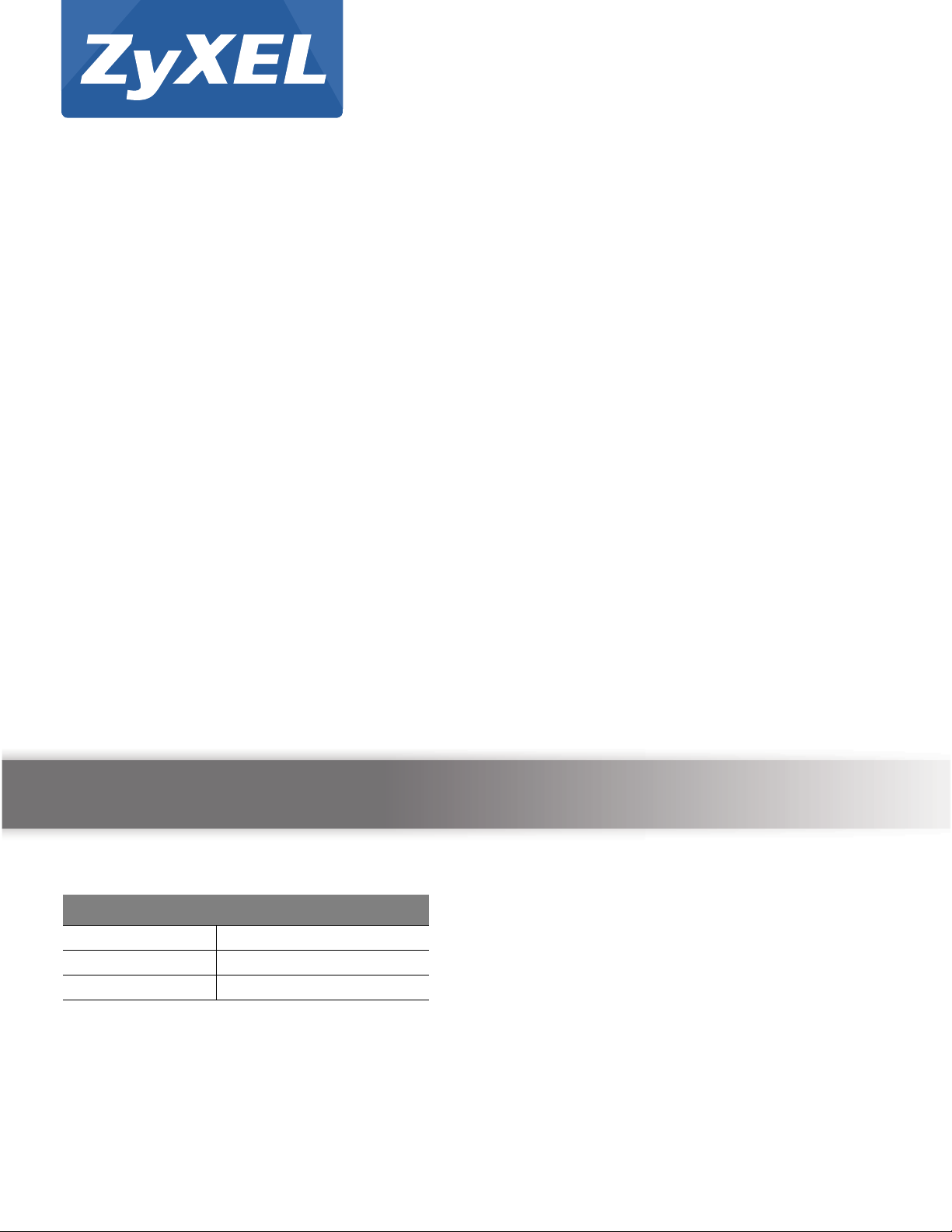
Quick Start Guide
WAH3004
USB 3G Modem Router
Version 1.00
Edition 1, 03/2015
User’s Guide
Default Login Details
LAN IP Address http://192.168.0.254
User Name admin/guest
Password admin/guest
www.zyxel.com
Copyright © 2015 ZyXEL Communications Corporation
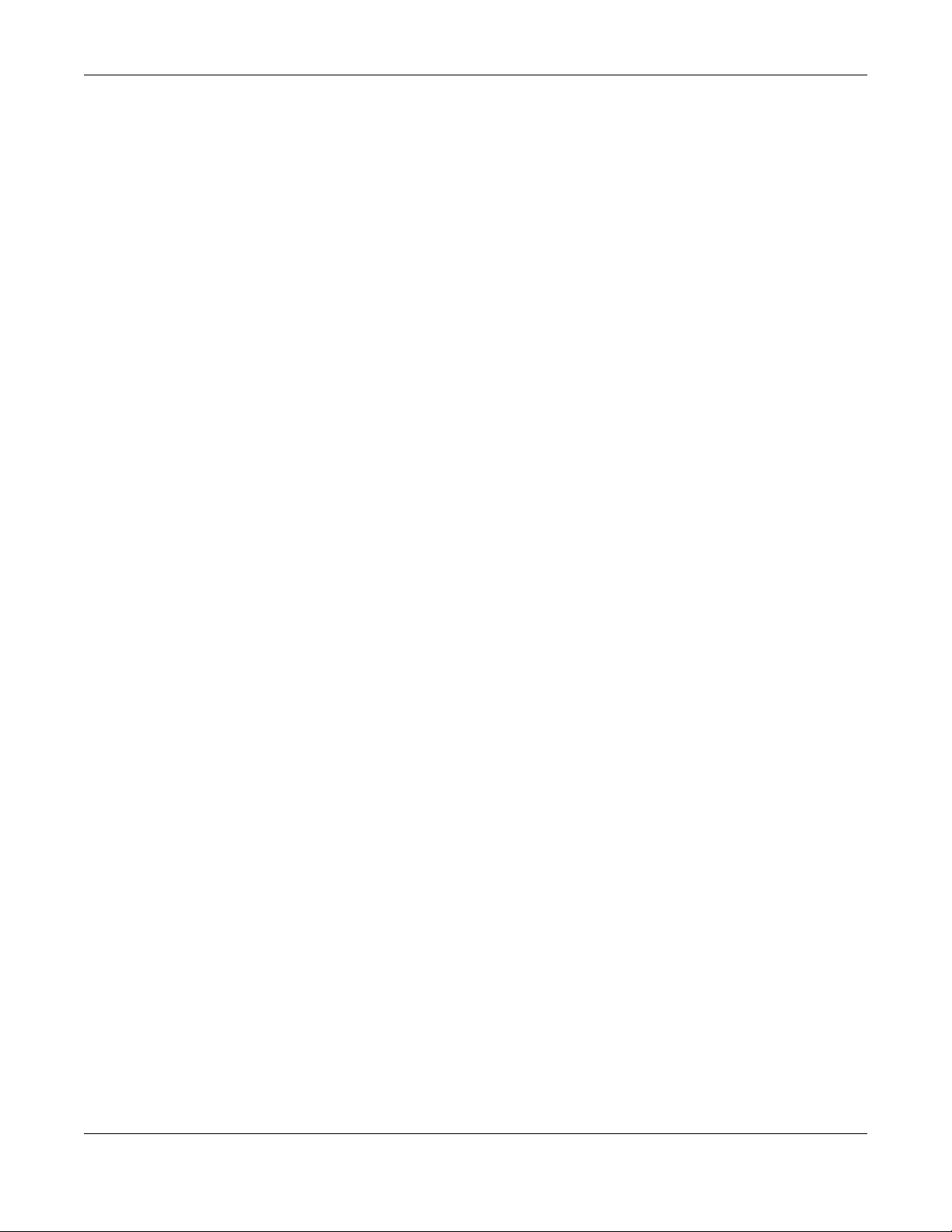
IMPORTANT!
READ CAREFULLY BEFORE USE.
KEEP THIS GUIDE FOR FUTURE REFERENCE.
Screenshots and graphics in this book may differ slightly from your product due to differences in
your product firmware or your computer operating system. Every effort has been made to ensure
that the information in this manual is accurate.
Related Documentation
•Quick Start Guide
The Quick Start Guide shows how to connect the WAH3004 and access the Web Configurator.
WAH3004 User’s Guide
2

Contents Overview
Contents Overview
User’s Guide .........................................................................................................................................8
Introduction ...............................................................................................................................................9
The Web Configurator ............................................................................................................................. 12
Technical Reference ..........................................................................................................................18
Home .......................................................................................................................................................19
WAN ........................................................................................................................................................23
Network ...................................................................................................................................................31
SMS ........................................................................................................................................................36
Wi-Fi ........................................................................................................................................................39
Firewall ....................................................................................................................................................58
System .................................................................................................................................................... 62
Troubleshooting ...................................................................................................................................... 71
WAH3004 User’s Guide
3

Table of Contents
Table of Contents
Contents Overview ..............................................................................................................................3
Table of Contents .................................................................................................................................4
Part I: User’s Guide ...........................................................................................8
Chapter 1
Introduction...........................................................................................................................................9
1.1 Overview ............................................................................................................................................9
1.2 Ways to Manage the WAH3004 .......................................................................................................... 9
1.3 Good Habits for Managing the WAH3004 .........................................................................................10
1.4 Hardware Connections ...................................................................................................................... 10
1.5 LEDs ................................................................................................................................................. 10
1.6 Resetting the WAH3004 .................................................................................................................... 11
1.6.1 How to Use the Physical Reset Button .................................................................................... 11
Chapter 2
The Web Configurator........................................................................................................................12
2.1 Overview ...........................................................................................................................................12
2.2 Login Accounts ..................................................................................................................................12
2.3 Access ...............................................................................................................................................12
2.4 Navigating the Web Configurator ......................................................................................................13
2.4.1 Title Bar ...................................................................................................................................14
2.4.2 Navigation Panel .....................................................................................................................15
Part II: Technical Reference............................................................................18
Chapter 3
Home....................................................................................................................................................19
3.1 Overview ...........................................................................................................................................19
3.2 Status ................................................................................................................................................19
3.3 Wizard ...............................................................................................................................................20
3.3.1 LAN Settings ............................................................................................................................ 21
3.3.2 WAN Settings ..........................................................................................................................21
3.3.3 Wi-Fi Settings ..........................................................................................................................22
WAH3004 User’s Guide
4

Table of Contents
Chapter 4
WAN .....................................................................................................................................................23
4.1 Overview ...........................................................................................................................................23
4.1.1 What You Can Do in this Chapter ............................................................................................23
4.2 Connection Operation Screen ........................................................................................................... 24
4.3 User Profile Screen ...........................................................................................................................25
4.4 2/3G Modem Settings Screen ...........................................................................................................26
4.5 2/3G Modem Information Screen ......................................................................................................27
4.6 Unlock SIM Screen ...........................................................................................................................27
4.7 SIM Lock/Unlock Configuration Screen ............................................................................................28
4.8 Change PIN Code Screen ................................................................................................................. 29
4.9 PLMN 2G/3G Modem Screen ...........................................................................................................29
Chapter 5
Network................................................................................................................................................31
5.1 Overview ...........................................................................................................................................31
5.1.1 What You Can Do in this Chapter ............................................................................................31
5.2 LAN IPv4 Screen ..............................................................................................................................31
5.3 LAN DNS Name Screen ....................................................................................................................32
5.4 DHCP Server Screen ........................................................................................................................32
5.5 Static DHCP Screen ..........................................................................................................................33
5.6 Leased Hosts Screen ........................................................................................................................34
Chapter 6
SMS......................................................................................................................................................36
6.1 Overview ...........................................................................................................................................36
6.1.1 What You Can Do in this Chapter ............................................................................................36
6.2 New Message > Send SMS Screen .................................................................................................36
6.3 Local Inbox Screen ...........................................................................................................................36
6.4 Local Outbox Screen .........................................................................................................................37
Chapter 7
Wi-Fi.....................................................................................................................................................39
7.1 Overview ...........................................................................................................................................39
7.1.1 What You Can Do in this Chapter ............................................................................................39
7.1.2 What You Need to Know ..........................................................................................................40
7.2 Wi-Fi Basic Screen ...........................................................................................................................40
7.3 WPS Screen ......................................................................................................................................43
7.4 MAC Filter Screen .............................................................................................................................44
7.5 Staton List Screen .............................................................................................................................45
7.6 Technical Reference ..........................................................................................................................46
7.6.1 Wireless Network Overview .....................................................................................................46
7.6.2 Additional Wireless Terms .......................................................................................................48
WAH3004 User’s Guide
5

Table of Contents
7.6.3 Wireless Security Overview .....................................................................................................48
7.6.4 Signal Problems ......................................................................................................................50
7.6.5 WiFi Protected Setup (WPS) ................................................................................................... 51
Chapter 8
Firewall ................................................................................................................................................ 58
8.1 Overview ...........................................................................................................................................58
8.1.1 What You Can Do in this Chapter ............................................................................................58
8.2 IP Filter Screen ................................................................................................................................58
8.3 MAC Filter Screen .............................................................................................................................59
8.4 Content Filter Screen ........................................................................................................................60
Chapter 9
System.................................................................................................................................................62
9.1 Overview ...........................................................................................................................................62
9.1.1 What You Can Do in this Chapter ............................................................................................62
9.2 About Screen ....................................................................................................................................62
9.3 Configuration Screens .......................................................................................................................63
9.3.1 Backup Screen ........................................................................................................................63
9.3.2 Restore Screen ........................................................................................................................63
9.3.3 Reset to Default Screen .......................................................................................................... 64
9.4 Firmware Upgrade Screen ................................................................................................................64
9.5 Password Screen .............................................................................................................................. 65
9.6 Date and Time Screens ................................................................................................................... 66
9.6.1 Date Screen ............................................................................................................................. 66
9.6.2 Time Zone Screen ................................................................................................................... 67
9.7 Language Screen .............................................................................................................................. 68
9.8 System Log Screens .........................................................................................................................68
9.8.1 Log Setting Screen ..................................................................................................................68
9.8.2 Log Display Screen .................................................................................................................69
9.9 Reboot Screen ..................................................................................................................................70
Chapter 10
Troubleshooting..................................................................................................................................71
10.1 Overview .........................................................................................................................................71
10.2 Power, Hardware Connections, and LED ........................................................................................71
10.3 WAH3004 Access and Login ..........................................................................................................72
10.4 Internet Access ...............................................................................................................................73
10.5 Wireless Connections .....................................................................................................................74
10.6 Getting More Troubleshooting Help ................................................................................................ 75
Appendix A Customer Support ..........................................................................................................76
Appendix B Legal Information............................................................................................................82
WAH3004 User’s Guide
6
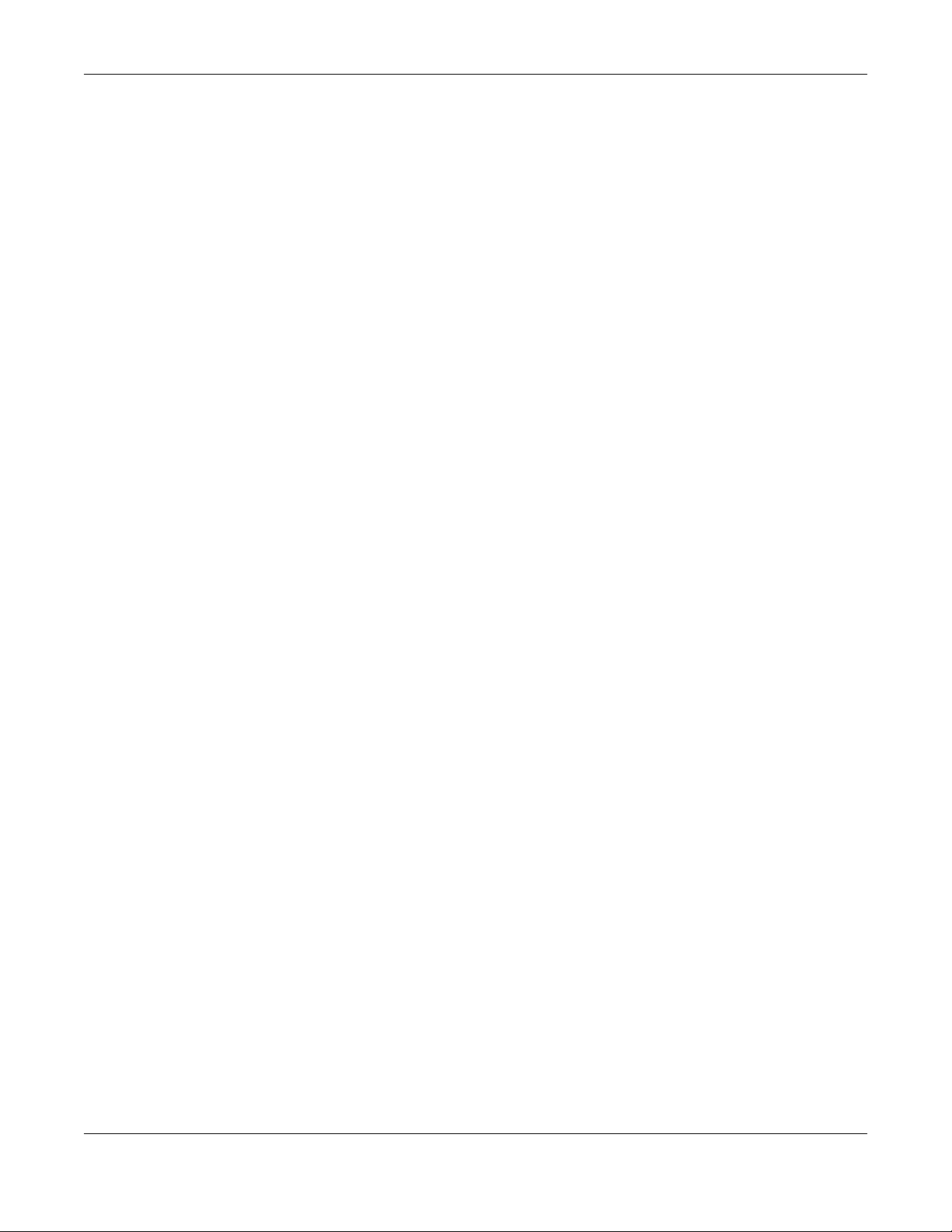
Table of Contents
Index ....................................................................................................................................................89
WAH3004 User’s Guide
7
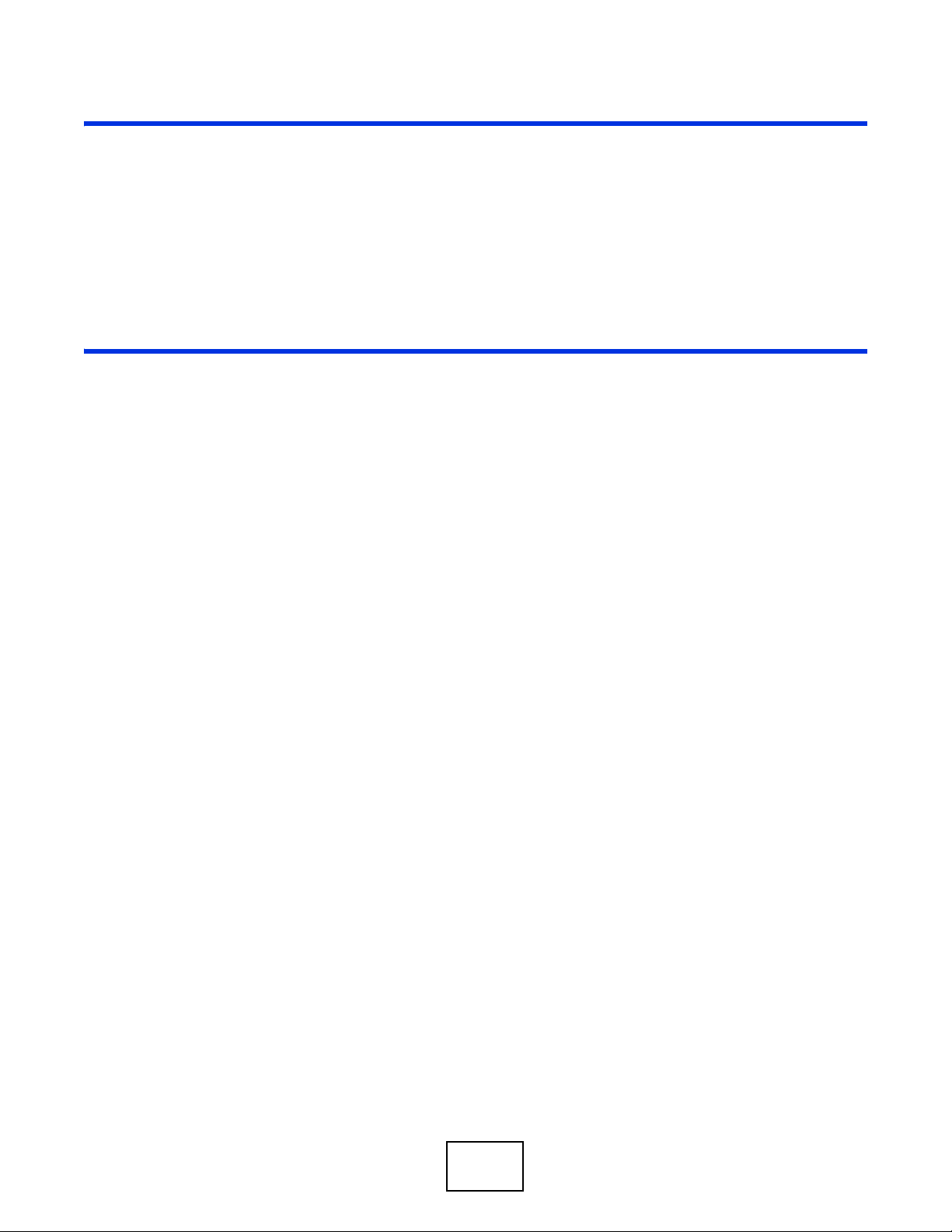
PART I
User’s Guide
8
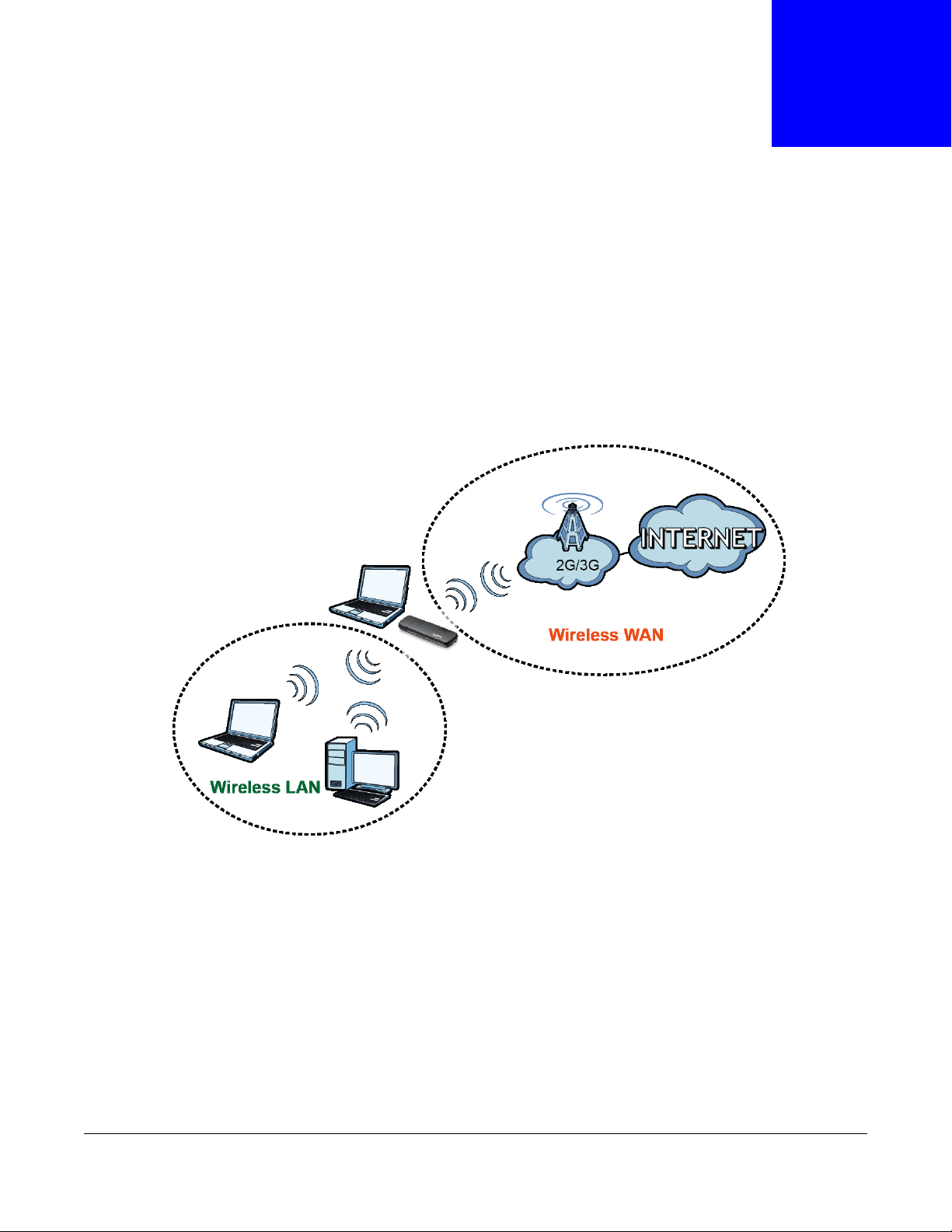
1.1 Overview
WAH3004
This chapter introduces the main features and applications of the WAH3004.
The WAH3004 is a wireless router, which can connect to a mobile network and the Internet through
a wireless WAN connection and provide easy network access to mobile users without additional
wiring. You can set up a wireless network with other IEEE 802.11b/g/n compatible devices.
CHAPTER 1
Introduction
A range of services such as a firewall are also available for secure Internet computing.
Your WAH3004 is easy to install, configure and use. The embedded Web-based configurator enables
simple, straightforward management and maintenance. See the Quick Start Guide for how to make
hardware connections.
1.2 Ways to Manage the WAH3004
You can use the following way to manage the WAH3004.
WAH3004 User’s Guide
9
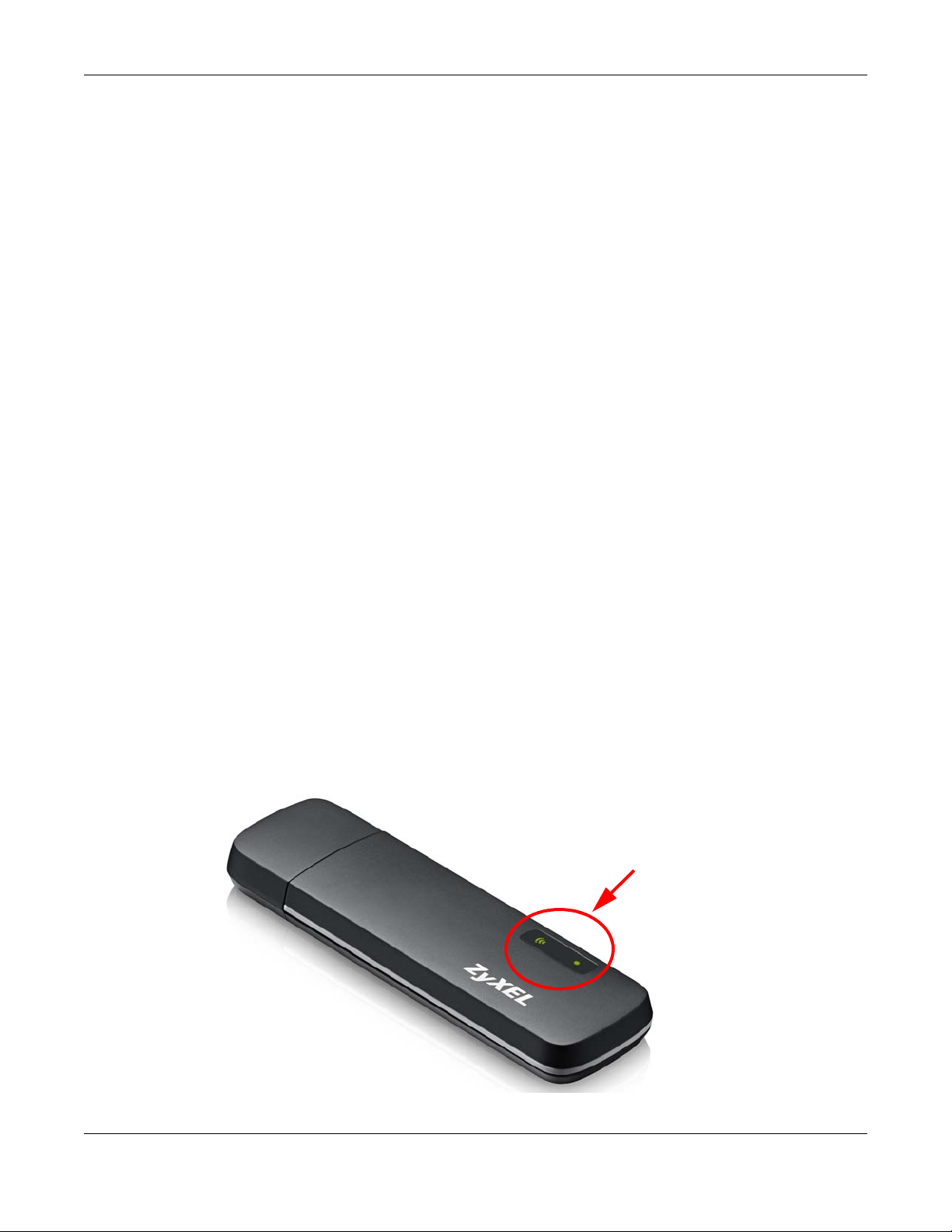
Chapter 1 Introduction
Web Configurator
The Web Configurator allows easy WAH3004 setup and management using an Internet browser.
This User’s Guide provides information about the Web Configurator.
1.3 Good Habits for Managing the WAH3004
Do the following things regularly to make the WAH3004 more secure and to manage it more
effectively.
• Change the password often. Use a password that’s not easy to guess and that consists of
different types of characters, such as numbers and letters.
• Write down the password and put it in a safe place.
• Back up the configuration (and make sure you know how to restore it). Restoring an earlier
working configuration may be useful if the device becomes unstable or even crashes. If you
forget your password, you will have to reset the WAH3004 to its factory default settings. If you
backed up an earlier configuration file, you won’t have to totally re-configure the WAH3004; you
can simply restore your last configuration.
1.4 Hardware Connections
See your Quick Start Guide for information on making hardware connections. You need to insert a
SIM card before you can use the WAH3004.
1.5 LEDs
The following are the LED descriptions for your WAH3004.
Figure 1 WAH3004 LEDs
WAH3004 User’s Guide
10

Chapter 1 Introduction
None of the LEDs are on if the WAH3004 is not inserted properly and receiving power.
Table 1 LED Descriptions
LED COLOR STATUS DESCRIPTION
Wi-Fi Green On The wireless network is activated.
Blinking The WAH3004 is communicating with other wireless clients.
Off The wireless network is not activated.
Signal Green On The WAH3004 is registered and successfully connected to a 2G/3G
Blinking The WAH3004 is sending or receiving data through the 2G/3G
Red On There is no SIM card inserted, the SIM card is invalid, the PIN code is
network.
connection.
not correct or there is no service/signal.
1.6 Resetting the WAH3004
If you forget your password or IP address, or you cannot access the Web Configurator, you will need
to use the physical Reset button to reload the factory-default configuration file. This means that
you will lose all configurations that you had previously saved, the password will be reset to admin
and the IP address will be reset to 192.168.0.254.
1.6.1 How to Use the Physical Reset Button
1 Make sure the WAH3004 is receiving power and the LED is on.
2 Press the Reset button for longer than three seconds to set the WAH3004 back to its factory-
default configurations.
WAH3004 User’s Guide
11
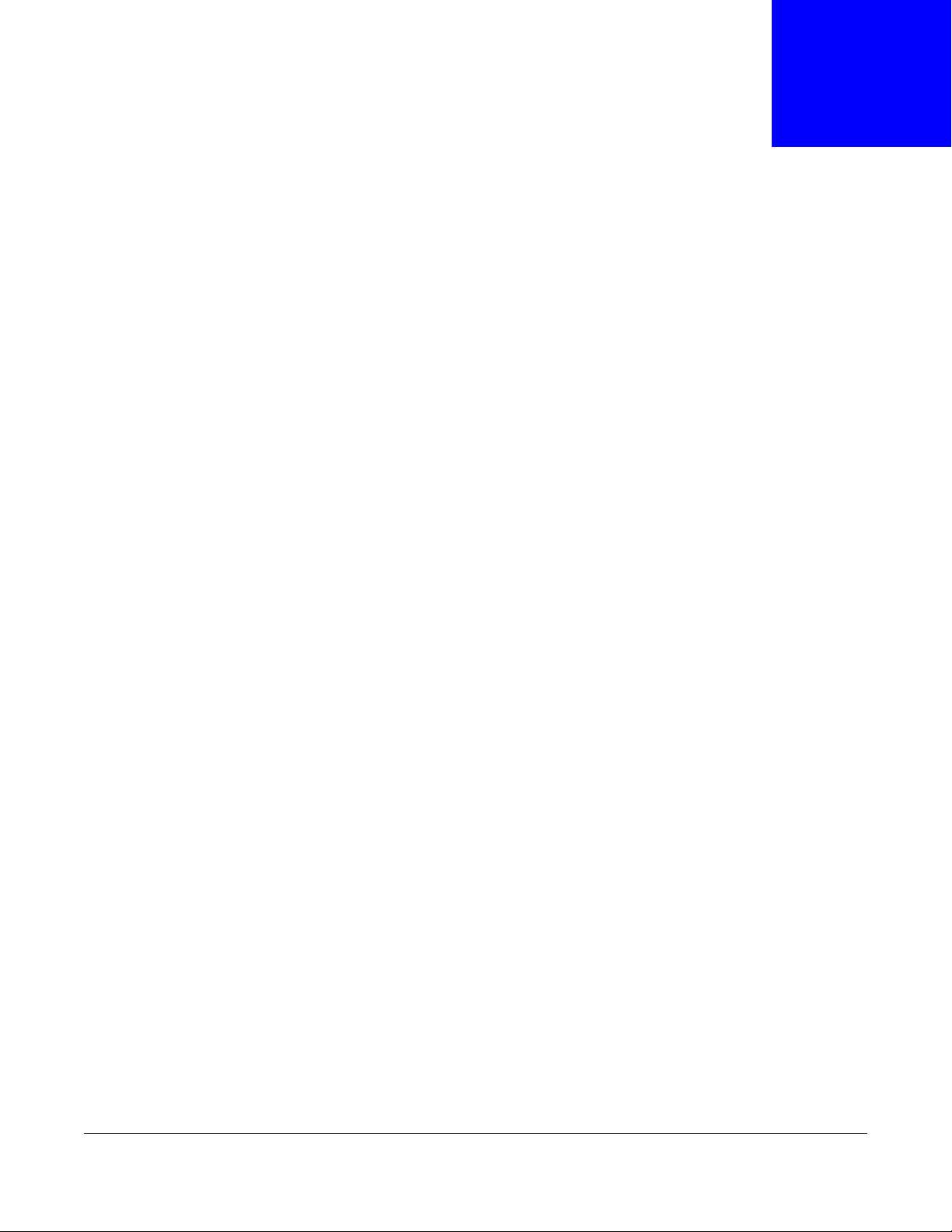
2.1 Overview
The WAH3004 Web Configurator allows easy management using an Internet browser.
In order to use the Web Configurator, you must:
• Use Internet Explorer 7.0 and later versions, Mozilla Firefox 9.0 and later versions, Safari 4.0 and
later versions, or Google Chrome 10.0 and later versions.
• Allow pop-up windows.
• Enable JavaScript (enabled by default).
• Enable Java permissions (enabled by default).
• Enable cookies.
CHAPTER 2
The Web Configurator
The recommended screen resolution is 1024 x 768 pixels and higher.
2.2 Login Accounts
There are two system accounts that you can use to log in to the WAH3004: “admin” and “guest”.
These two accounts have different privilege levels. The web configurator screens vary depending on
which account you use to log in.
The admin accounts allows you full access to all system configurations. The default admin user
name is “admin” and password is “admin”.
With the guest account, you cannot access the WAN, Security and System screens except for the
System > About screen. The default username is “guest” and password is “guest”.
2.3 Access
1 Make sure your WAH3004 hardware is properly connected. See the Quick Start Guide.
2 Launch your web browser.
WAH3004 User’s Guide
12
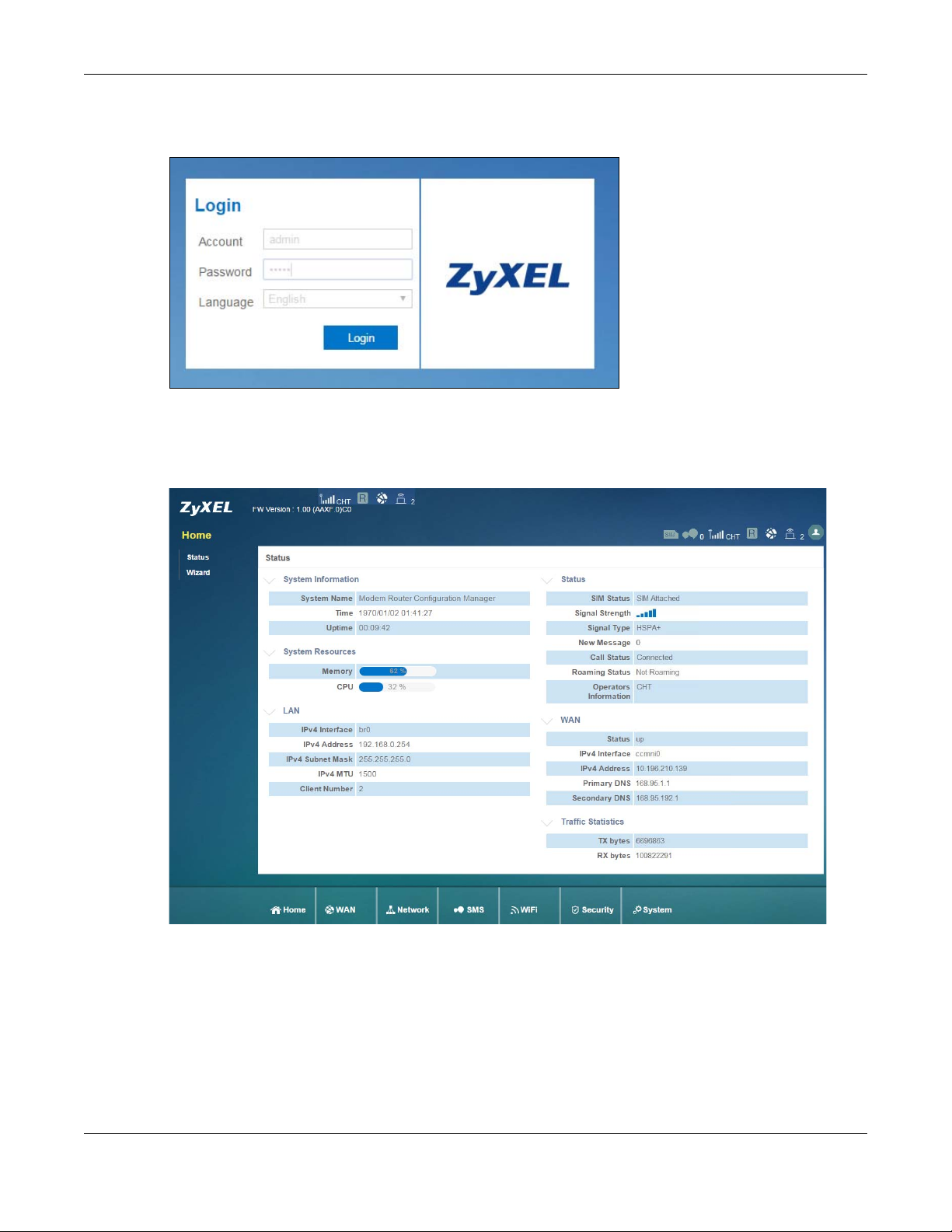
Chapter 2 The Web Configurator
3 Type "http://192.168.0.254" as the website address. The Login screen appears.
Your computer must be in the same subnet in order to access this website address.
4 Enter the user name (default: “admin” or “guest”) and password (default: “admin” or “guest”). See
Section 2.2 on page 12 for more information about login accounts.
5 Click Login, and the Status screen appears.
2.4 Navigating the Web Configurator
The following summarizes how to navigate the web configurator from the Status screen.
WAH3004 User’s Guide
13
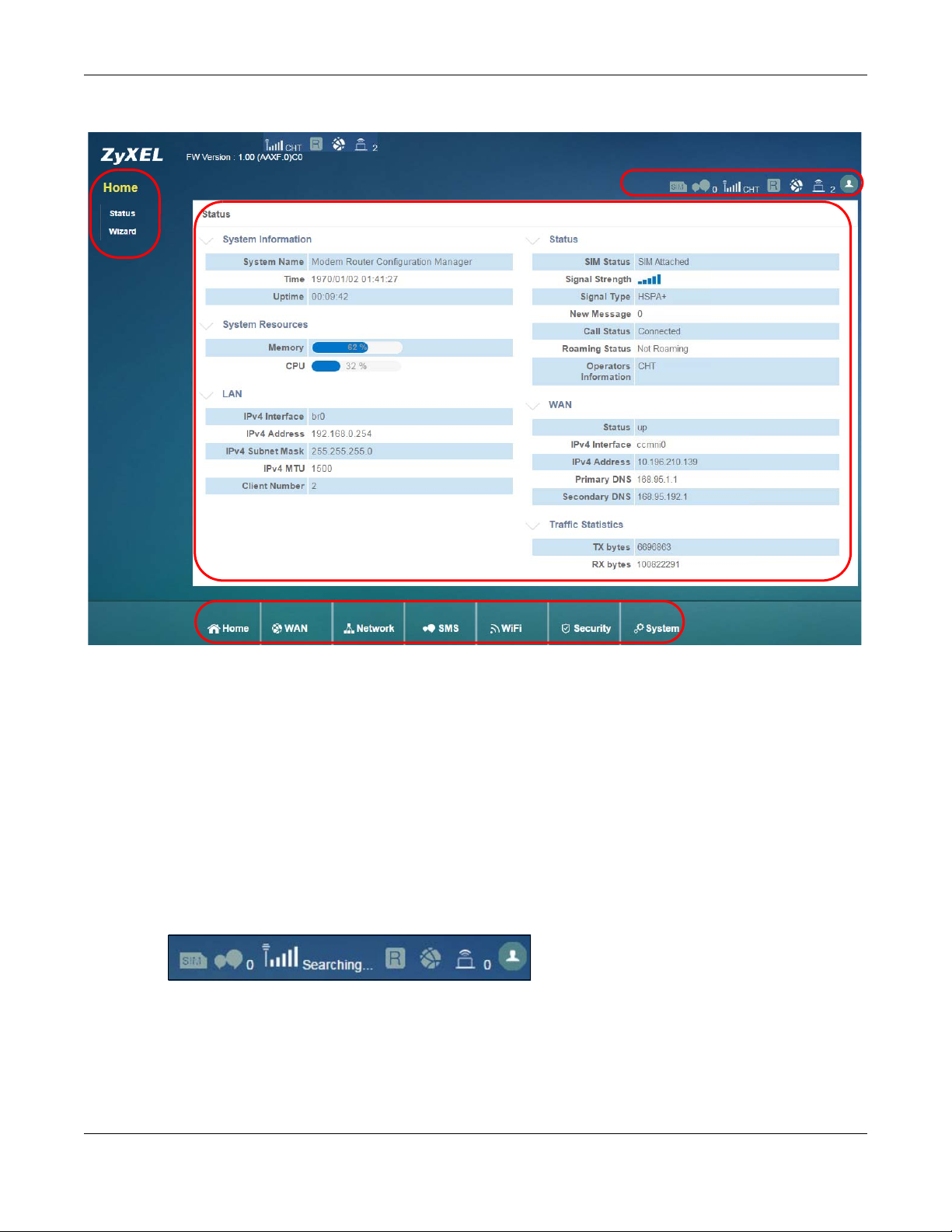
Chapter 2 The Web Configurator
A
C
B
D
Figure 2 The Web Configurator’s Main Screen
The Web Configurator’s main screen is divided into these parts:
• A - Title Bar
• B - Navigation Panel_Sub-Menus
• C - Main Window
• D - Navigation Panel_Main Menus
2.4.1 Title Bar
The title bar provides some useful links that always appear over the screens below, regardless of
how deep into the Web Configurator you navigate.
Figure 3 Title Bar
WAH3004 User’s Guide
14
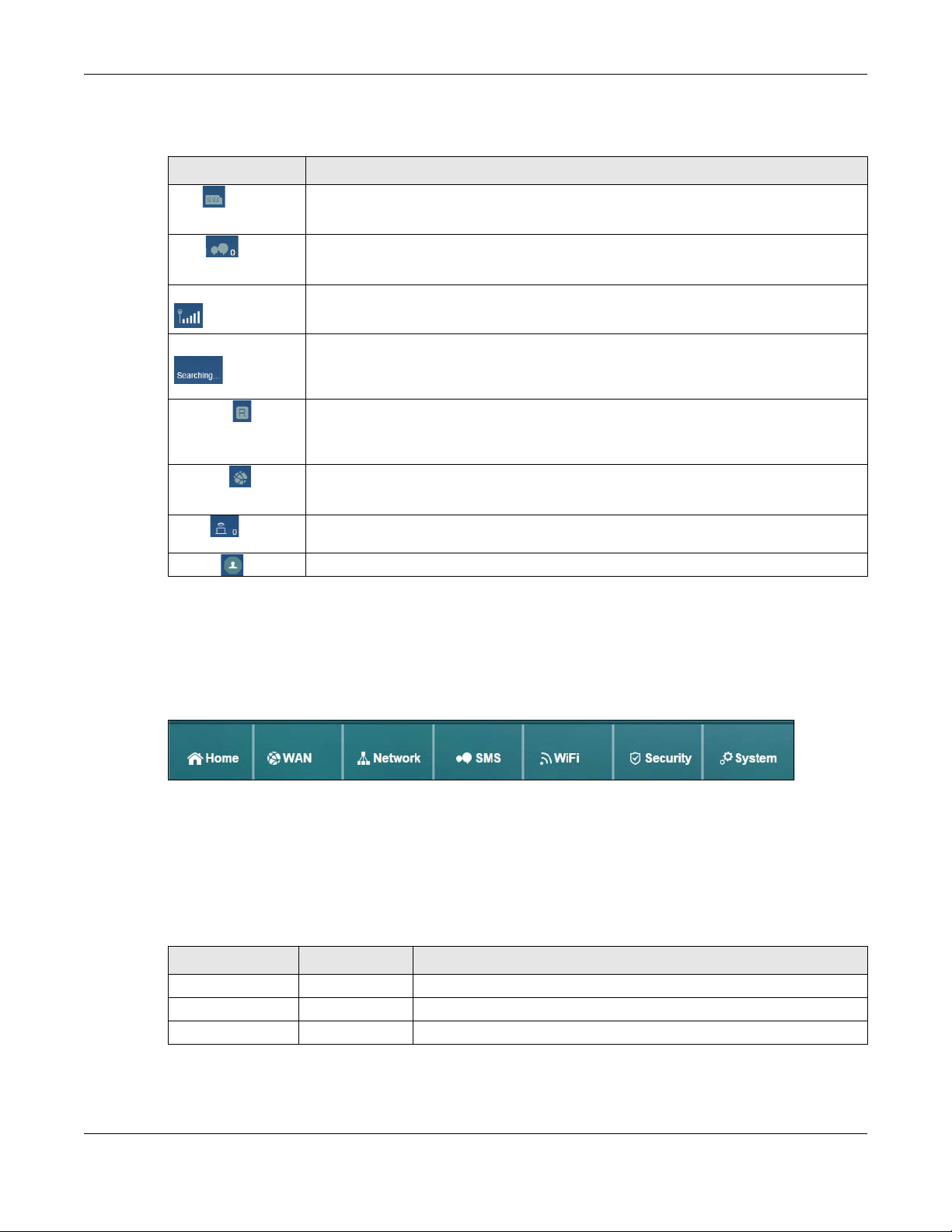
Chapter 2 The Web Configurator
The icons provide the following functions.
Table 2 Title Bar: Web Configurator Icons
LABEL DESCRIPTION
SIM This shows whether a SIM card is inserted in the WAH3004.
The icon is grayed out if there is no SIM card inserted.
SMS This shows the mumber of unread text messages in the SMS inbox.
The icon is grayed out if there is no messages.
Signal Strength This shows the current signal strength to the mobile network.
The icon is grayed out if the mobile data connection is not up.
Service Provider This shows the name of the service provider for the mobile network to which the
Roaming Thie shows whether the WAH3004 is connected to another service provider’s mobile
Internet This shows whether the WAH3004 has an Internet connection.
Wi-Fi This shows whether the WAH3004’s Wi-Fi network is active and the number of the
Logout Click this to log out of the Web Configurator.
WAH3004 is connected.
This shows Searching... if the WAH3004 is not connected to a mobile network yet.
network using roaming.
The icon is grayed out if roaming is disabled on the WAH3004.
The icon is grayed out if the WAH3004 in not connected to the Internet.
connected wireless clients.
2.4.2 Navigation Panel
Use the menu items on the navigation panel to open screens to configure WAH3004 features. The
following sections introduce the WAH3004’s navigation panel menus and their screens.
Figure 4 Navigation Panel
Home Menu
The dashboard displays general device information, system status, system resource usage, and
interface status.
The Home menu screens display status and statistics information.
Table 3 Home Menu Screens Summary
MAIN MENU SUB-MENU FUNCTION
Home
Status Display general LAN interface information and packet statistics.
Wizard Display information about the connected stations.
WAH3004 User’s Guide
15
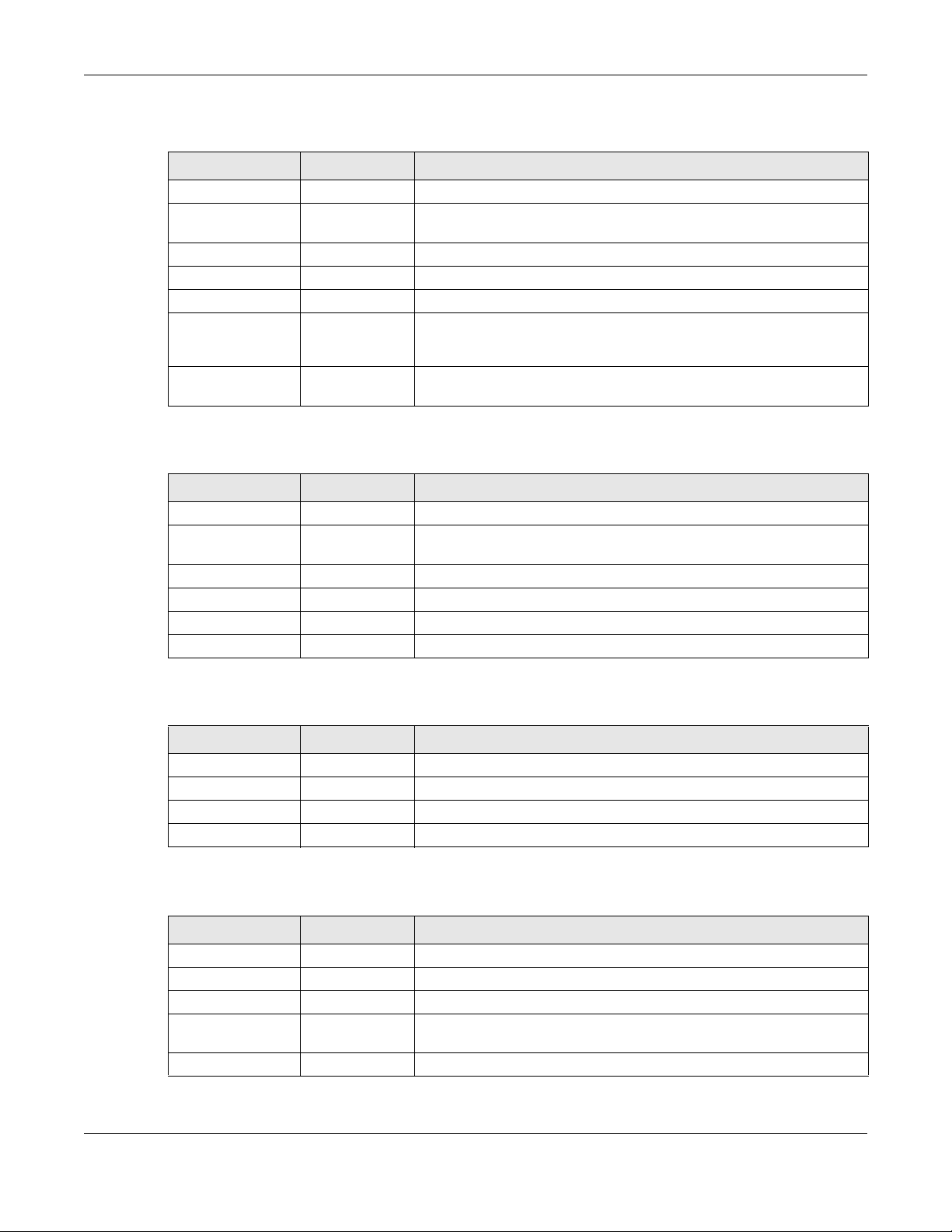
Chapter 2 The Web Configurator
WAN Menu
Table 4 WAN Menu Screens Summary
MAIN MENU SUB-MENU FUNCTION
WAN
Connection Connection
Operation
User Profile Configure user-defined connection profiles.
2/3G Modem Settings Set the mobile network type.
Information Display information about the WAH3004’s mobile module.
SIM SIM Lock/
Unlock
Configuration
PLMN 2G/3G Modem Display available Public Land Mobile Networks and select a preferred
Configure the WAN settings on the WAH3004 for Internet access.
Configure the PIN code when PIN code authentication is enabled.
network for roaming.
Network Menu
Table 5 Network Menu Screens Summary
MAIN MENU SUB-MENU FUNCTION
Network
LAN IPv4 Configure the management IP address for the WAH3004 LAN
interface.
DNS Name Configure the WAH3004’s host name.
DHCP DHCP Server Enable the DHCP server on the WAH3004.
Static DHCP Configure static DHCP entries.
Leased Hosts Display current DHCP client information.
SMS Menu
Table 6 SMS Menu Screens Summary
MAIN MENU SUB-MENU FUNCTION
SMS
New Message Send SMS Send new SMS messages.
Local Inbox Display messages received on the WAH3004.
Outbox Display messages sent from the WAH3004.
WiFi Menu
Table 7 WiFi Menu Screens Summary
MAIN MENU SUB-MENU FUNCTION
WiFi
Basic Basic Enable the wireless LAN and configure the basic wireless settings.
WPS WPS Enable or disable WPS.
MAC Filter MAC Filter Allow or deny wireless clients based on their MAC addresses from
connecting to the WAH3004.
Station List Station List Display information about the associated stations.
WAH3004 User’s Guide
16
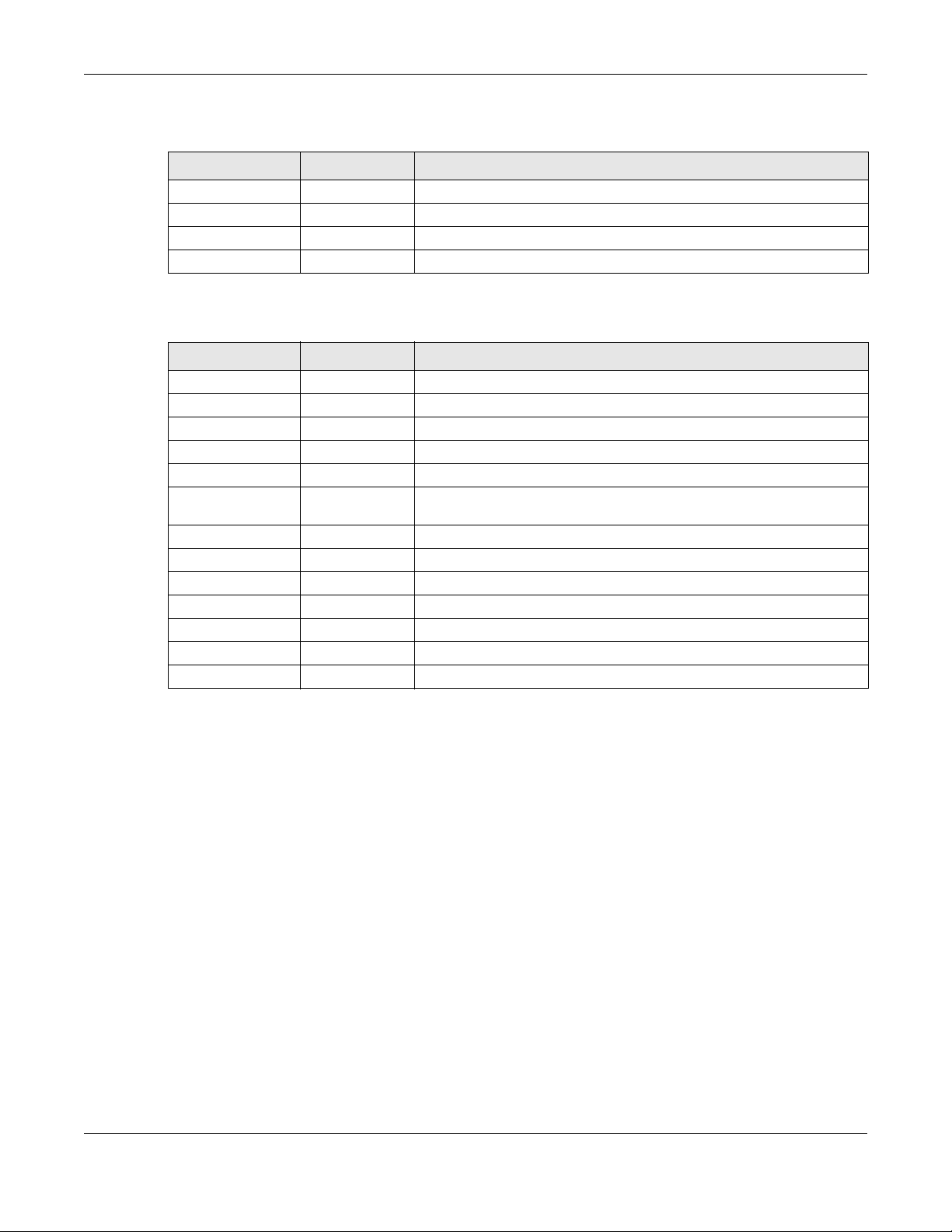
Chapter 2 The Web Configurator
Security Menu
Table 8 Security Menu Screens Summary
MAIN MENU SUB-MENU FUNCTION
Security
Firewall IP Filter Configure IP filtering rules .
MAC Filter Configure MAC address filtering rules.
Content Filter Configure content filtering rules.
System Menu
Table 9 System Menu Screens Summary
MAIN MENU SUB-MENU FUNCTION
System
About About Display the WAH3004’s basic information.
Configuration Backup Backup device configurations.
Restore Restore device configurations.
Reset to Default Reset your device settings back to the factory default.
Firmware
Upgrade
Password Password Configure the WAH3004’s system password.
Date and Time Date Change the WAH3004’s time and date.
Language Language Configure the web configurator language.
System Log Log Setting Configure to where the WAH3004 is to send logs.
Reboot Reboot Restart the WAH3004.
Firmware
Upgrade
Time Zone Select your time zone and configure daylight saving time.
Log Display View the logged messages.
Upload new firmware to the WAH3004.
WAH3004 User’s Guide
17
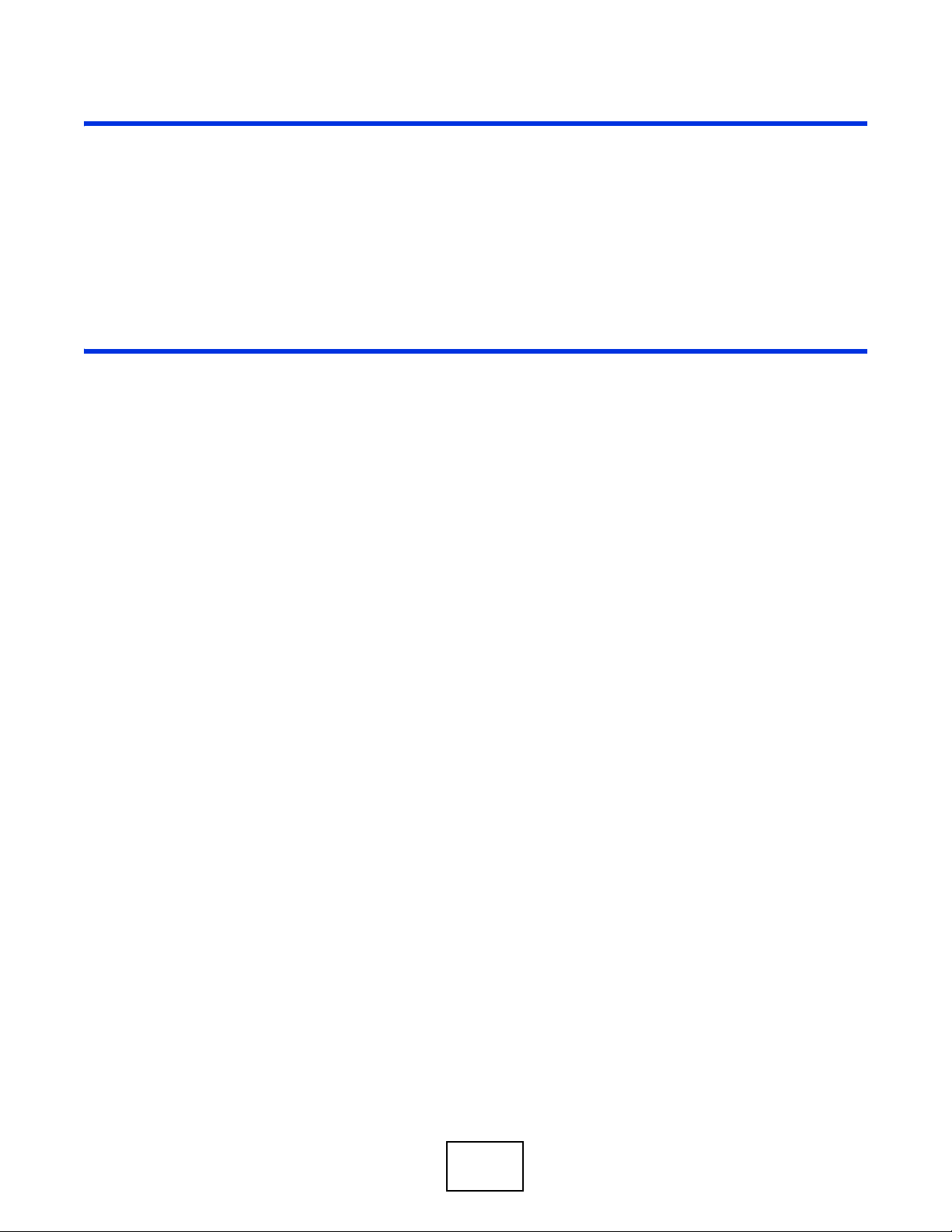
PART II
Technical Reference
18
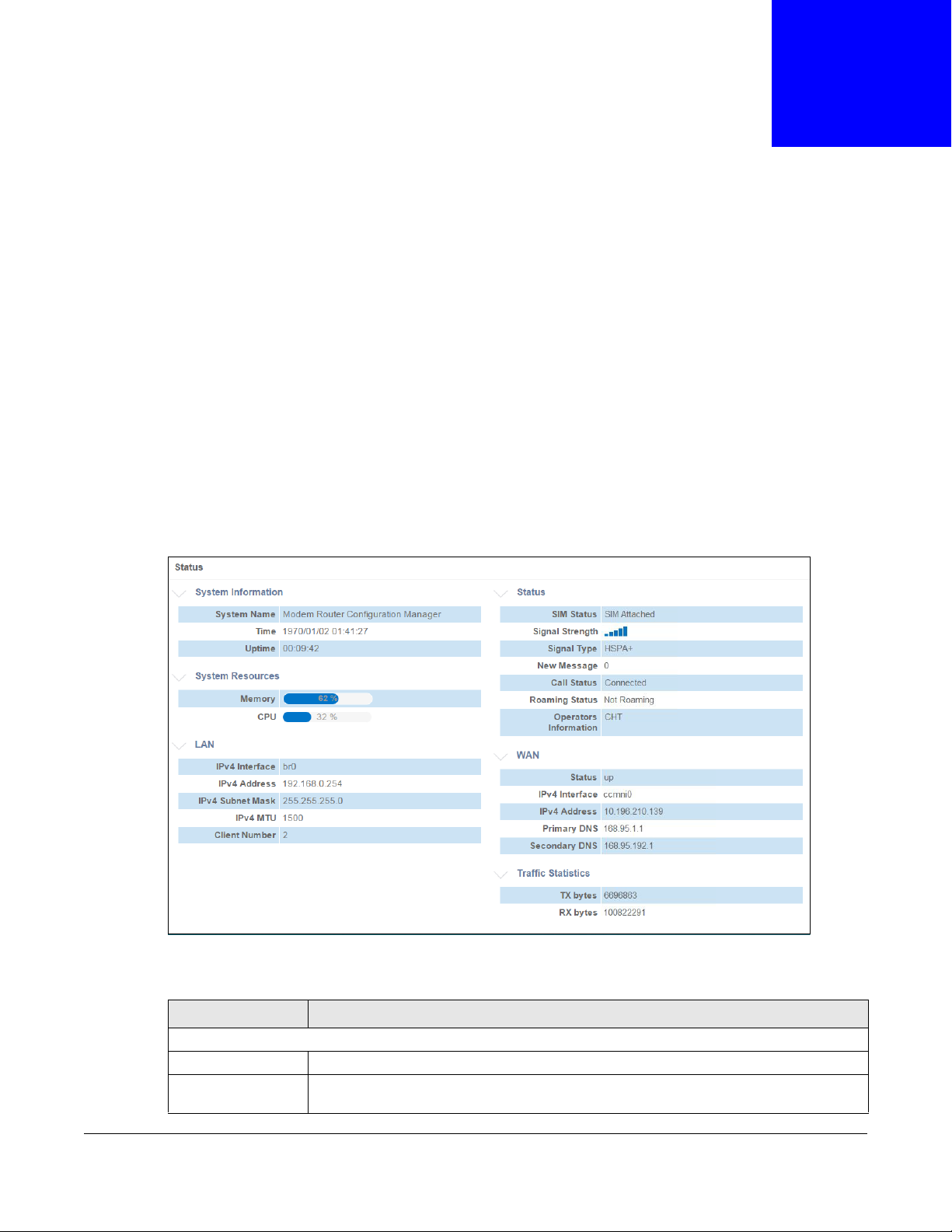
3.1 Overview
Use the Status screen to check status information about the WAH3004. Use the Wizard screens to
configure the WAH3004’s management IP address, basic Internet access, and wireless settings.
3.2 Status
This screen is the first thing you see when you log into the WAH3004. It also appears every time
you click the Home icon in the navigation panel. The Status screen displays the WAH3004’s
general device information, system status, system resource usage, and interface status.
Figure 5 Status
CHAPTER 3
Home
The following table describes the labels in this screen.
Table 10 Status
LABEL DESCRIPTION
System Information
System Name This field displays the name used to identify the WAH3004 on any network.
Time This field displays the current date and time in the WAH3004. The format is yyyy-mm-
dd hh:mm:ss.
WAH3004 User’s Guide
19
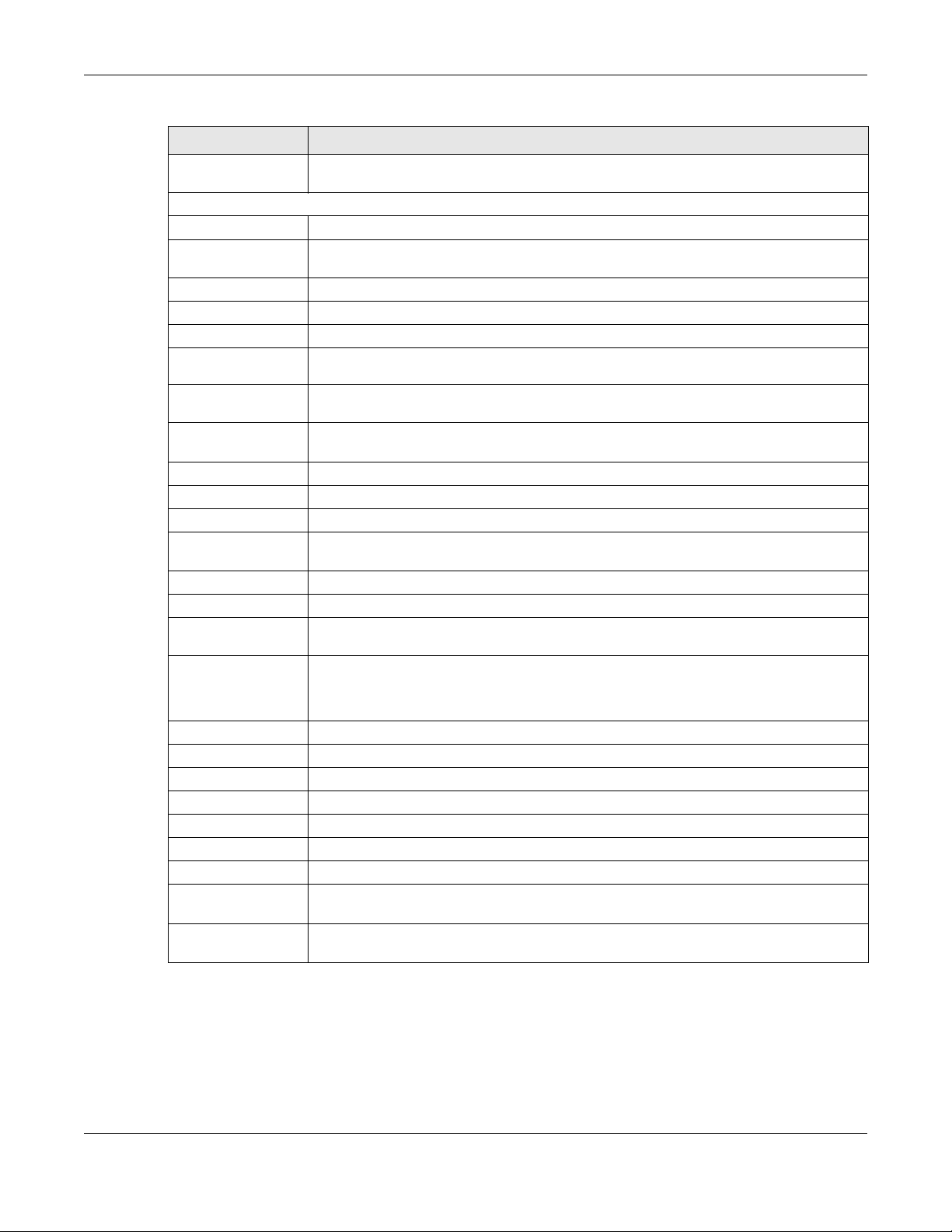
Chapter 3 Home
Table 10 Status (continued)
LABEL DESCRIPTION
Uptime This field displays how long the WAH3004 has been running since it last restarted or
was turned on.
System Resources
Memory This field displays what percentage of the WAH3004’s RAM is currently being used.
CPU This field displays what percentage of the WAH3004’s processing capability is currently
being used.
LAN This displays status information for the LAN/WLAN interface.
IPv4 Interface This field displays the name of the LAN/WLAN interface.
IPv4 Address This field displays the current IP address assigned to the LAN/WLAN interface.
IPv4 Subnet
Mask
IPv4 MTU This field displays the MTU (Maximum Transmission Unit) of each data packet, in bytes,
Client Number This field displays the number of (wireless) clients that are currently connected to the
Status
SIM Status This shows whether a SIM card is inserted in the WAH3004.
Signal Strength This shows the current signal strength to the mobile network.
Signal Type This shows the type of the mobile network (such as LTE, UMTS, GSM, HSPA+, etc.) to
New Message This shows the mumber of unread text messages in the SMS inbox.
Call Status This shows the mobile data connection status.
Roaming Status Thie shows whether the WAH3004 is connected to another service provider’s mobile
Operators
Information
WAN This displays status information for the WAN interface.
Status This field displays whether the mobile data connection is up or down.
IPv4 Interface This field displays the name of the WAN interface.
IPv4 Address This field displays the current IP address assigned to the WAN interface.
Primary DNS This field displays the first DNS server IP address assigned by the service provider.
Secondary DNS This field displays the second DNS server IP address assigned by the service provider.
Traffic Statistics
Tx bytes This field displays the total amount of data in bytes that has been transmitted on the
Rx Bytes This field displays the total amount of data in bytes that has been received on the WAN
This field displays the subnet mask assigned to the LAN/WLAN interface.
that can move through the LAN/WLAN interface.
LAN/WLAN interface.
which the WAH3004 is connecting.
network using roaming.
This shows the name of the service provider for the mobile network to which the
WAH3004 is connected.
Searching... displays when the WAH3004 is looking for an available network.
WAN interface since the WAH3004 last restarted.
interface since the WAH3004 last restarted.
3.3 Wizard
Click Home > Wizard to open the wizard screen.
WAH3004 User’s Guide
20
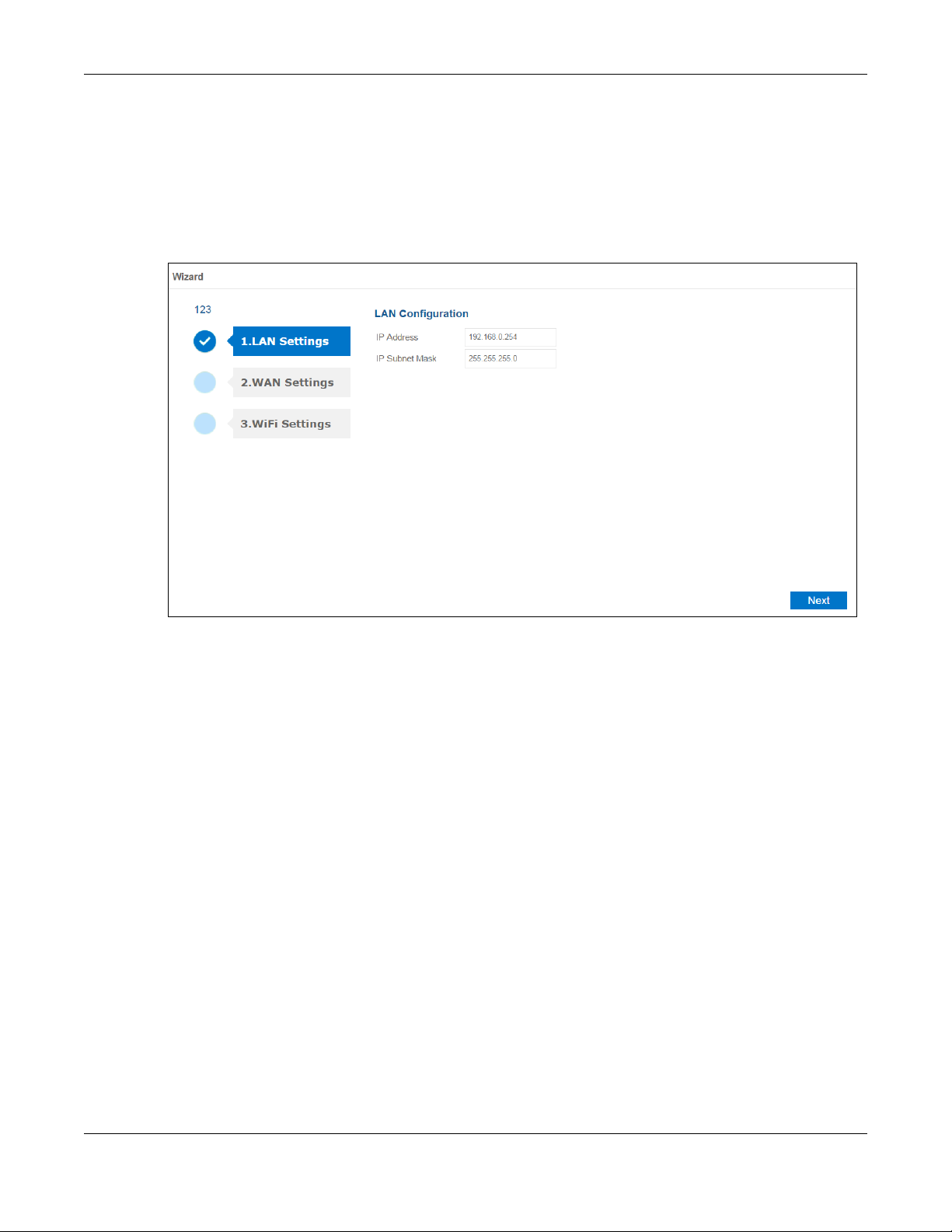
3.3.1 LAN Settings
Enter the WAH3004’s LAN IP address and subnet mask. Click Next to configure the WAN settings.
Note: If you change the LAN IP address, use the new IP address to access the web
configurator and manage the WAH3004.
Figure 6 Wizard > LAN Settings
Chapter 3 Home
3.3.2 WAN Settings
Select a pre-defined profile and click Set to use the profile settings to connect to a mobile network.
Click Next to configure the Wi-Fi settings.
Note: You should have a pre-configured connection profile in the WAN > Connection >
User Profile screen. Check with your service provider for the APN, user name and
password.
WAH3004 User’s Guide
21
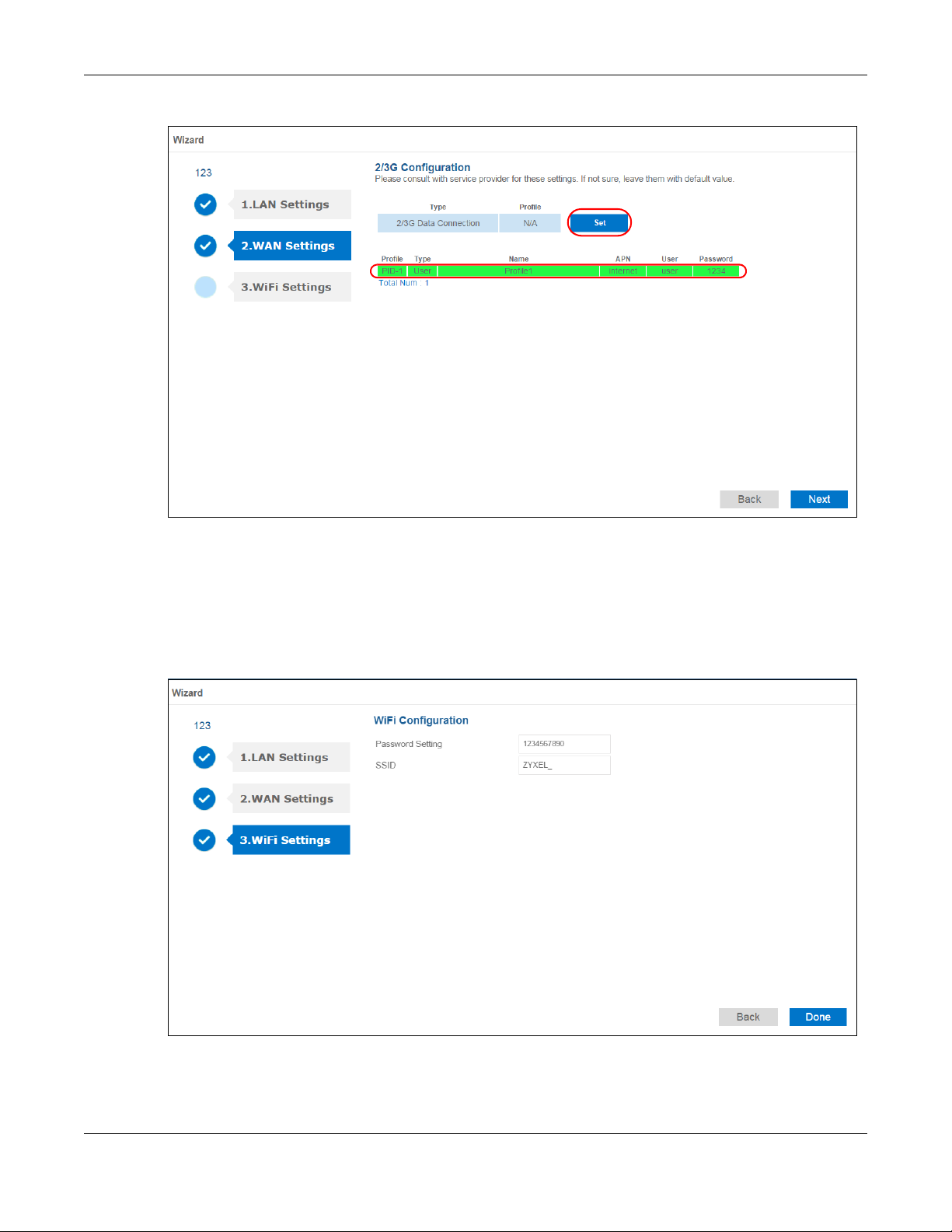
Figure 7 Wizard > WAN Settings
Chapter 3 Home
3.3.3 Wi-Fi Settings
This screen shows the default Wi-Fi key and SSID for the WAH3004’s wireless network. If you set
up a new key and SSID, the wireless clients will lose their wireless connection and need to use new
wireless settings. Click Done to save your changes. The WAH3004 will restart.
Figure 8 Wizard > WiFi Settings
WAH3004 User’s Guide
22
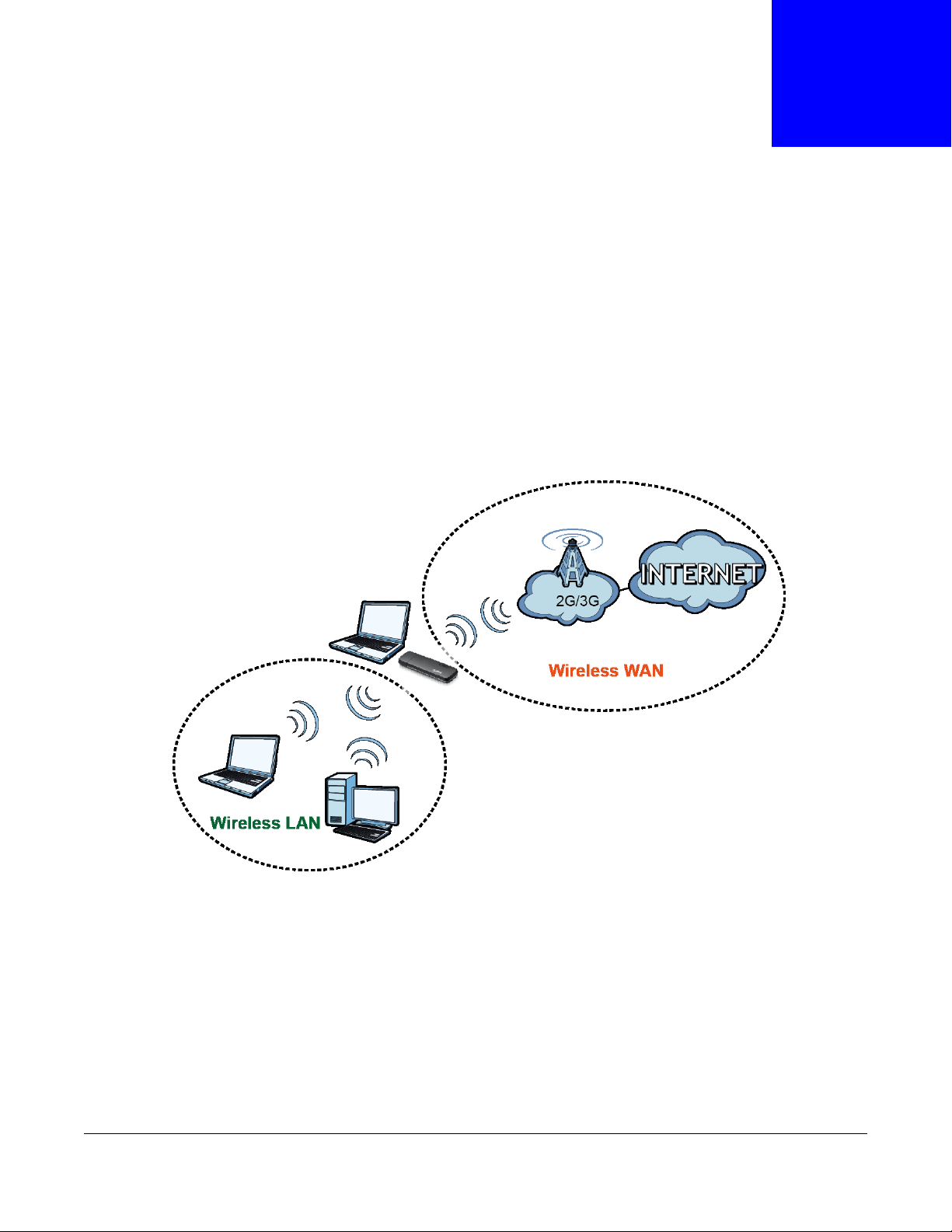
4.1 Overview
WAH3004
This chapter discusses the WAH3004’s WAN screens. Use these screens to configure your
WAH3004 for Internet access.
A WAN (Wide Area Network) connection is an outside connection to another network or the
Internet. It connects your private networks, such as a LAN (Local Area Network) and other
networks, so that a computer in one location can communicate with computers in other locations.
Figure 9 LAN/Wireless LAN and Wireless WAN
CHAPTER 4
WAN
4.1.1 What You Can Do in this Chapter
•Use the Connection Operation screen to configure the WAN settings on the WAH3004 for
Internet access (Section 4.2 on page 24).
•Use the User Profile screen to configure user-defined connection profiles (Section 4.3 on page
25).
•Use the 2/3G Modem Settings screen to select the mobile network type (Section 4.4 on page
26).
•Use the 2/3G Modem Information screen to display information about the WAH3004’s mobile
module (Section 4.5 on page 27).
WAH3004 User’s Guide
23
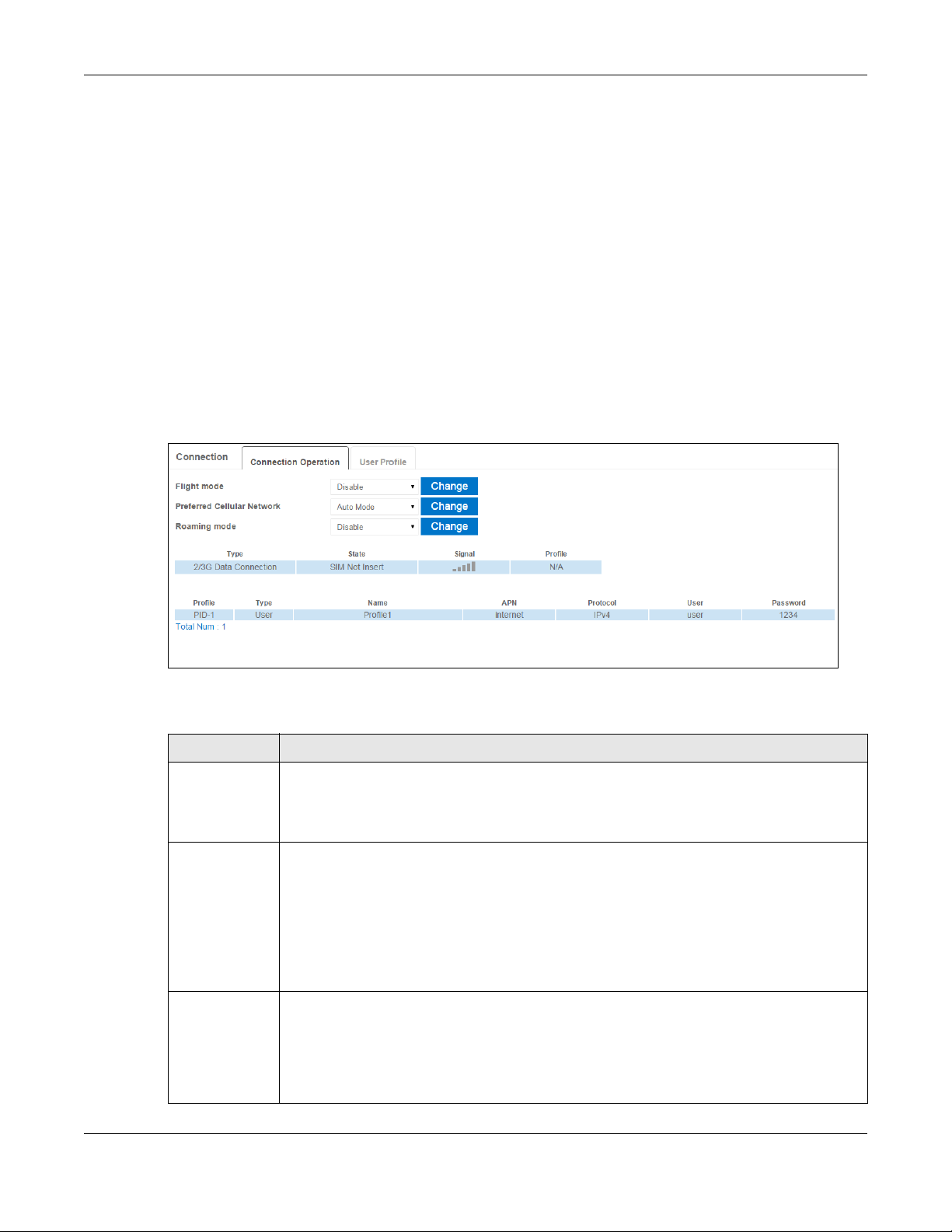
Chapter 4 WAN
•Use the Unlock SIM screen to enter the PIN code when PIN code authentication is enabled
(Section 4.6 on page 27).
•Use the SIM Lock/Unlock Configuration screen to enable or disable PIN code authentication
(Section 4.7 on page 28).
•Use the Change PIN Code screen to change the PIN code for the inserted SIM card (Section 4.8
on page 29).
•Use the PLMN 2G/3G Modem screen to display available Public Land Mobile Networks and
select a preferred network for roaming (Section 4.9 on page 29).
4.2 Connection Operation Screen
Use this screen to change your WAH3004’s Internet access settings. Click WAN > Connection >
Connection Operation. The screen appears as shown next.
Figure 10 WAN > Connection > Connection Operation
The following table describes the labels in this screen.
Tab le 11 WAN > Connection > Connection Operation
LABEL DESCRIPTION
Flight Mode Select to enable or disable flight (airplane) mode on the WAH3004 and click Change to save
your settings.
When the WAH3004 is in flight mode, cellular services and signal transmitting functions
(such as Wi-Fi) are turned off.
Preferred
Cellular
Network
Roaming mode Select to enable or disable roaming mode on the WAH3004 and click Change to save your
Select how you want the WAH3004 to connect to an available mobile network using the
applied profile settings and click Change to save your settings.
Select Manual Mode to manually establish a connection to the mobile network.
Select Auto Mode to have the WAH3004 autommatically connect to the mobile network and
the connection is always up until the WAH3004 is turned off.
Select On Demand to have the WAH3004 connect to the mobile network only when there is
traffic.
settings.
3G roaming is to use your mobile device in an area which is not covered by your service
provider. Enable roaming to ensure that your WAH3004 is kept connected to the Internet
when you are travelling outside the geographical coverage area of the network to which you
are registered.
WAH3004 User’s Guide
24
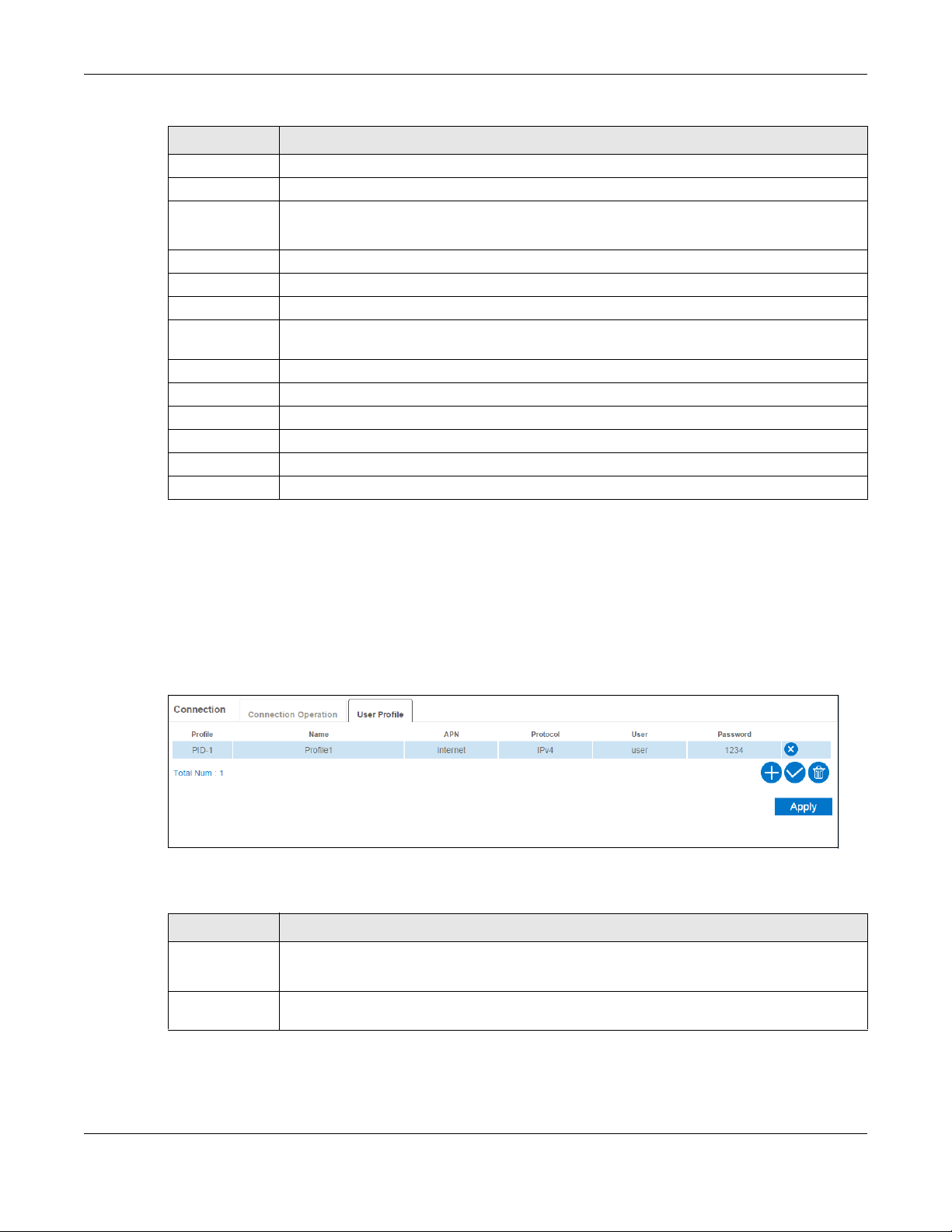
Chapter 4 WAN
Tab le 11 WAN > Connection > Connection Operation (continued)
LABEL DESCRIPTION
Type This field displays the connection type.
State This field displays the connection status.
Signal This field displays the current signal strength to the mobile network.
The icon is grayed out if the mobile data connection is down.
Profile This field displays the name of the profile used to connect to the mobile network.
The summary table shows you the configured profiles on the WAH3004.
Profile This field displays the profile index number.
Type This field displays whether the profile is user-configured (User) via the WAN > Connection
Name This field displays the name of the profile.
APN This field displays the Access Point Name (APN) in the profile.
Protocol Thie field displays Internet Protocol (IP) version used by the profile.
User This field displays the user name in the profile.
Password This field displays the password in the profile.
Total Num This field displays the total number of profiles configured on the WAH3004.
> User Profile screen or a system default profile (System).
4.3 User Profile Screen
Use this screen to view, add or remove a connection profile. A connection profile defines the
parameters that you need to connect to a mobile network, such as the APN, user name and
password. Click WAN > Connection > User Profile. The screen appears as shown next.
Figure 11 WAN > Connection > User Profile
The following table describes the labels in this screen.
Table 12 WAN > Connection > User Profile
LABEL DESCRIPTION
Profile This field displays the profile index number.
Click an entry to be able to modify the entry’s settings.
Name This field displays the name of the profile. Enter a descriptive name to identify the profile.
You can enter up to 30 printable ASCII characters. Spaces are allowed.
WAH3004 User’s Guide
25
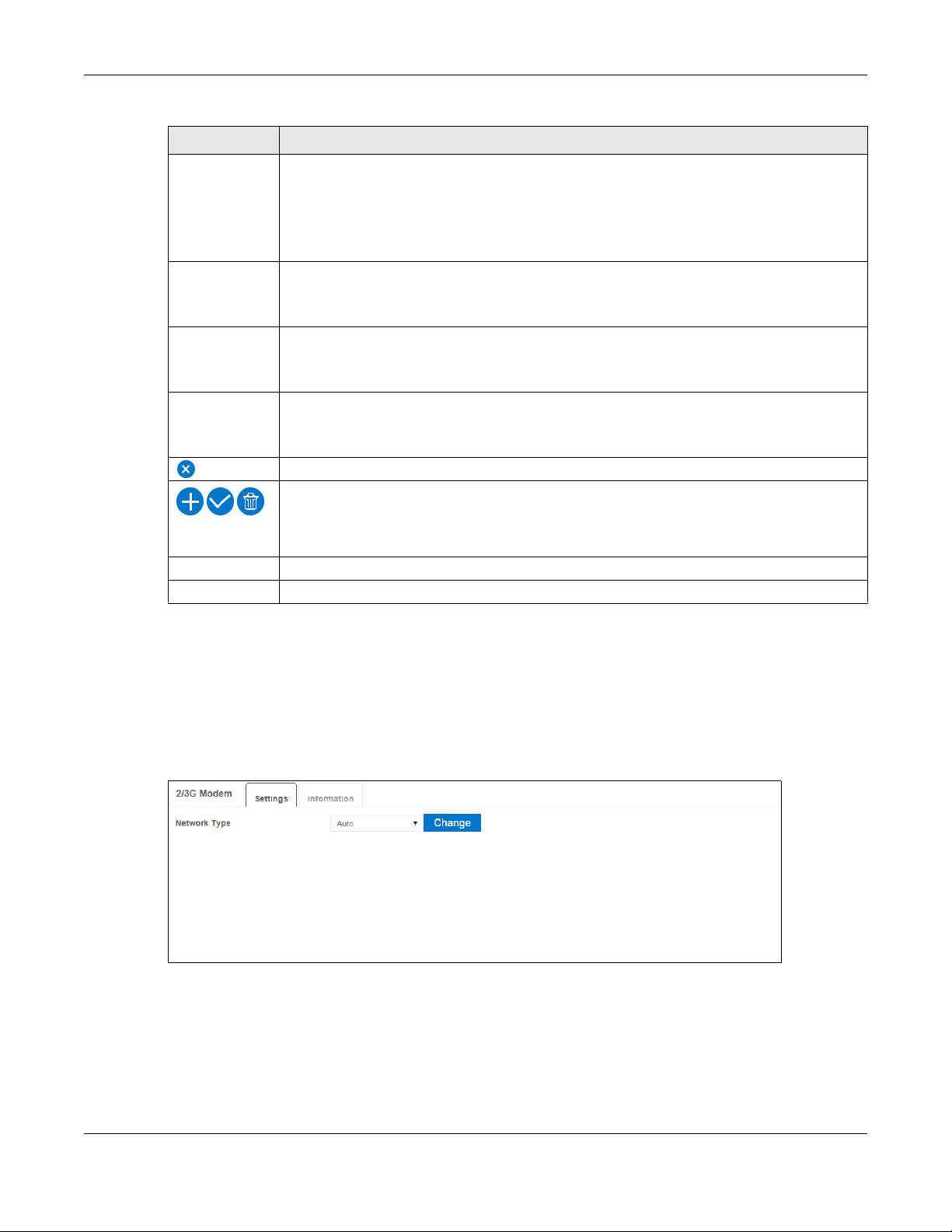
Chapter 4 WAN
Table 12 WAN > Connection > User Profile (continued)
LABEL DESCRIPTION
APN This field displays the Access Point Name (APN) in the profile.
Enter the Access Point Name (APN) provided by your service provider. Connections with
different APNs may provide different services (such as Internet access or MMS (Multi-Media
Messaging Service)) and charging method.
You can enter up to 30 printable ASCII characters. Spaces are allowed.
Protocol Thie field displays Internet Protocol (IP) version used by the profile.
Select IPv4 to connect to an IPv4 network, IPv6 to connect to an IPv6 network, or IPv4v6
to connect to either one.
User This field displays the user name in the profile.
Type the user name (of up to 31 printable ASCII characters) given to you by your service
provider.
Password This field displays the password in the profile.
Type the password (of up to 31 printable ASCII characters) associated with the user name
above.
Click an entry’s delete icon to remove the profile.
Click the add icon to create a new entry.
Click the OK icon to save the profile settings.
Click the delete icon to remove all profiles.
Total Num This field displays the total number of profiles configured on the WAH3004.
Apply Click this button to save your changes to the WAH3004.
4.4 2/3G Modem Settings Screen
Use this screen to change your WAH3004’s 2G/3G settings. Click WAN > 2/3G Modem >
Settings. The screen appears as shown next.
Figure 12 WAN > 2/3G Modem > Settings
WAH3004 User’s Guide
26
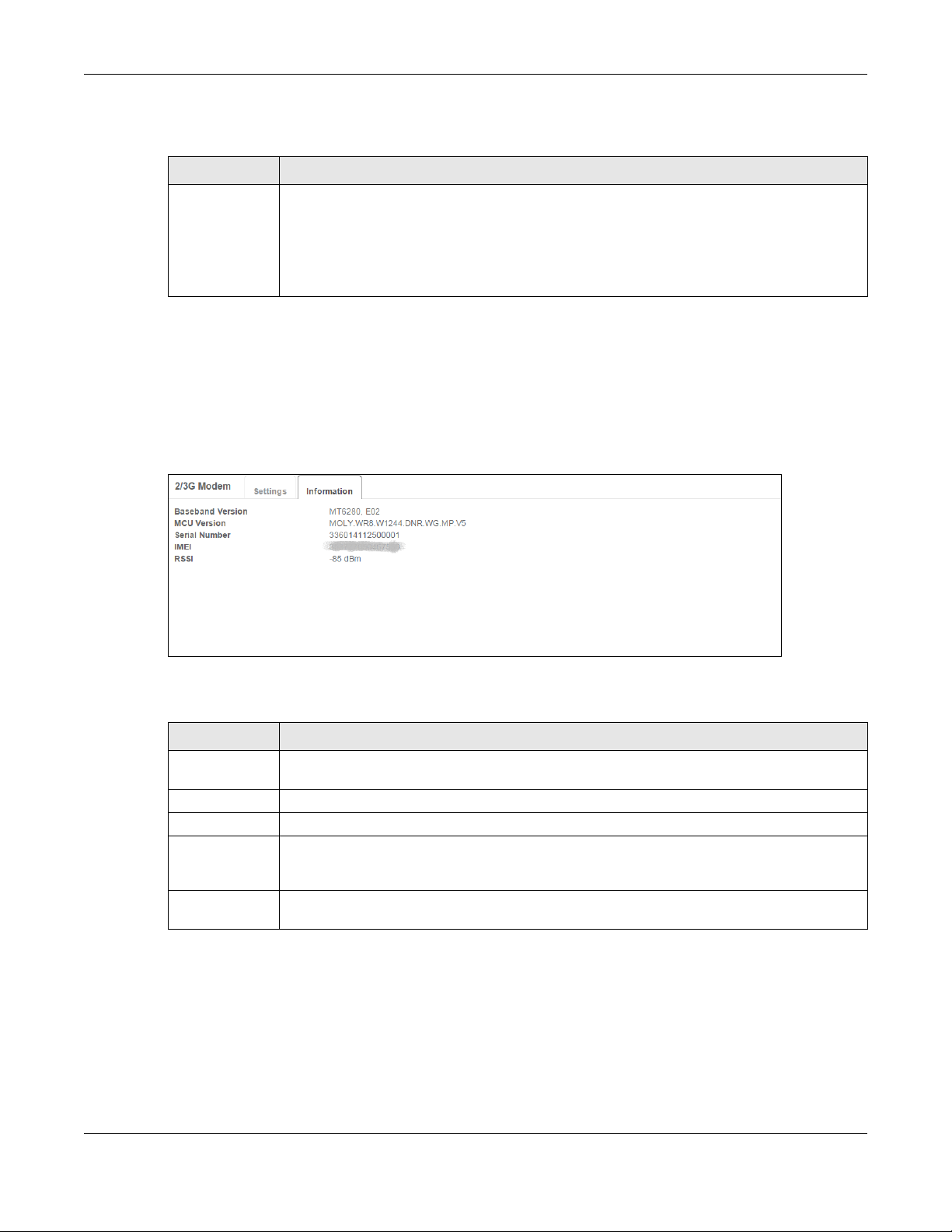
Chapter 4 WAN
The following table describes the labels in this screen.
Table 13 WAN > 2/3G Modem > Settings
LABEL DESCRIPTION
Network Type Select the type of the network (3G Only, or 2G Only) to which you want the WAH3004 to
connect and click Change to save your settings.
Otherwise, select Auto to have the WAH3004 connect to an available network using the
default settings on the SIM card. If the currently registered mobile network is not available
or the mobile network’s signal strength is too low, the WAH3004 switches to another
available mobile network.
4.5 2/3G Modem Information Screen
Use this screen to view information about the WAH3004’s mobile module. Click WAN > 2/3G
Modem > Information. The screen appears as shown next.
Figure 13 WAN > 2/3G Modem > Information
The following table describes the labels in this screen.
Table 14 WAN > 2/3G Modem > Information
LABEL DESCRIPTION
Baseband
Version
MCU Version This shows the version of the Microcontroller Unit (MCU) for the mobile module.
Serial Number This shows the serial number of the WAH3004’s mobile module.
IMEI This shows the International Mobile Equipment Number (IMEI) which is the serial number of
RSSI This shows the received signal strength indicator (RSSI), that is, the received signal
This shows the version of the software for processing the baseband signals.
a mobile device (the WAH3004). IMEI is a unique 15-digit number used to identify a mobile
device.
strength in dBm.
4.6 Unlock SIM Screen
This screen displays if PIN code authentication is enabled on the inserted SIM card.
Use this screen to enter the correct PIN code. Click WAN > SIM > Unlock SIM. The screen
appears as shown next.
WAH3004 User’s Guide
27

Chapter 4 WAN
Figure 14 WAN > SIM > Unlock SIM
The following table describes the labels in this screen.
Table 15 WAN > SIM > Unlock SIM
LABEL DESCRIPTION
PIN Code Enter the PIN code provided by your service provider for the inserted SIM card and click
Unlock PIN so that you can use the SIM card to connect to an available mobile network.
4.7 SIM Lock/Unlock Configuration Screen
Use this screen to turn on or turn off PIN code authentication on the inserted SIM card. Click WAN
> SIM > SIM Lock/Unlock Configuration. The screen appears as shown next.
Figure 15 WAN > SIM > SIM Lock/Unlock Configuration
The following table describes the labels in this screen.
Table 16 WAN > SIM > SIM Lock/Unlock Configuration
LABEL DESCRIPTION
PIN Code Enter the PIN code provided by your service provider for the inserted SIM card and click
Enable to turn on PIN code authentication. Otherwise, click Disable to turn off PIN code
authentication.
A PIN (Personal Identification Number) code is a key to a SIM card. Without the PIN code,
you cannot use the SIM card.
WAH3004 User’s Guide
28
