Page 1
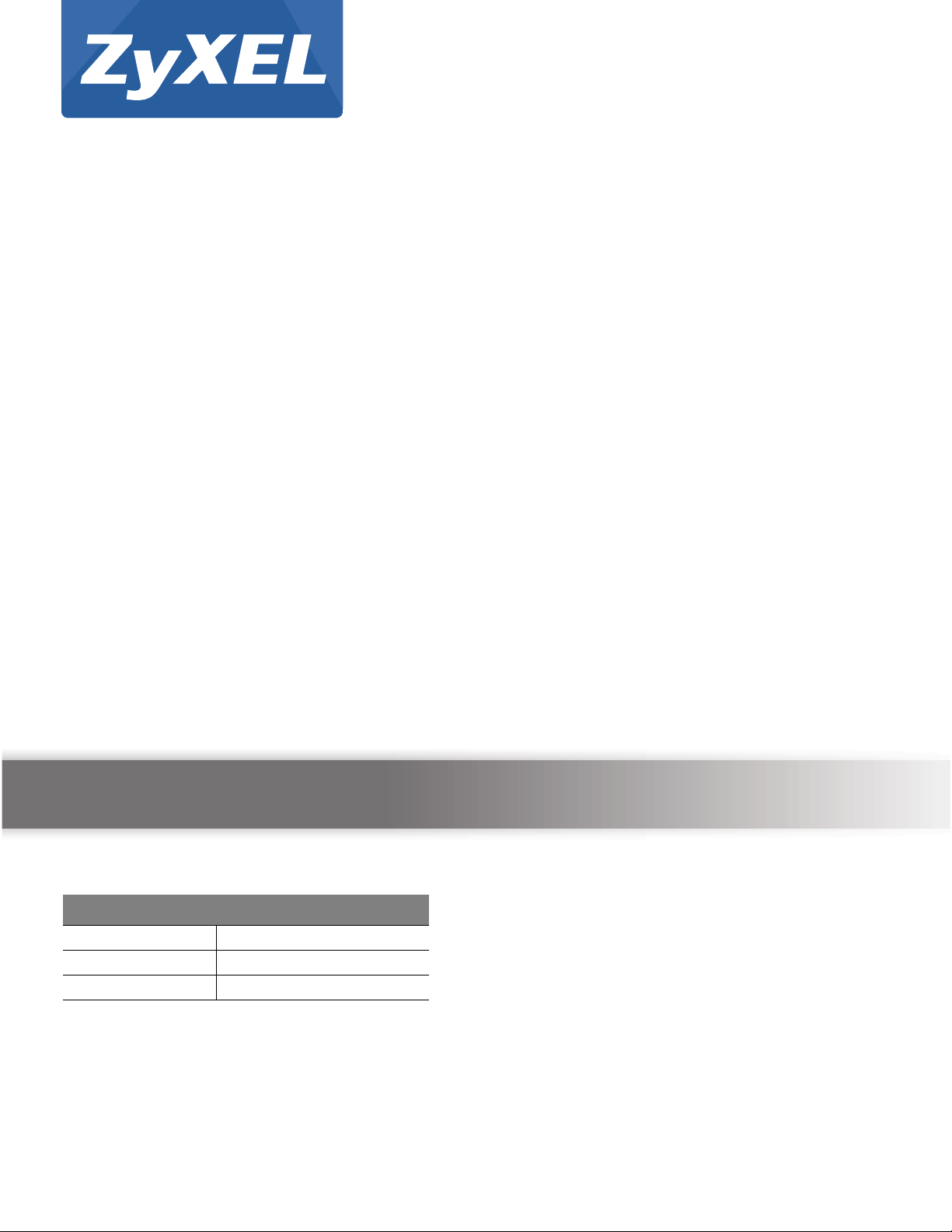
Quick Start Guide
NWA5000/WAC6500 Series
NWA5121-N / NWA5121-NI / NWA5123-NI / NWA5301-NJ / WAC6502D-E /
WAC6502D-S / WAC6503D-S / WAC6553D-E
802.11 a/b/g/n/ac Unified Access Point
Version 4.20
Edition 1, 11/2014
User’s Guide
Default Login Details
LAN IP Address http://192.168.1.2
User Name admin
Password 1234
www.zyxel.com
Copyright © 2014 ZyXEL Communications Corporation
Page 2
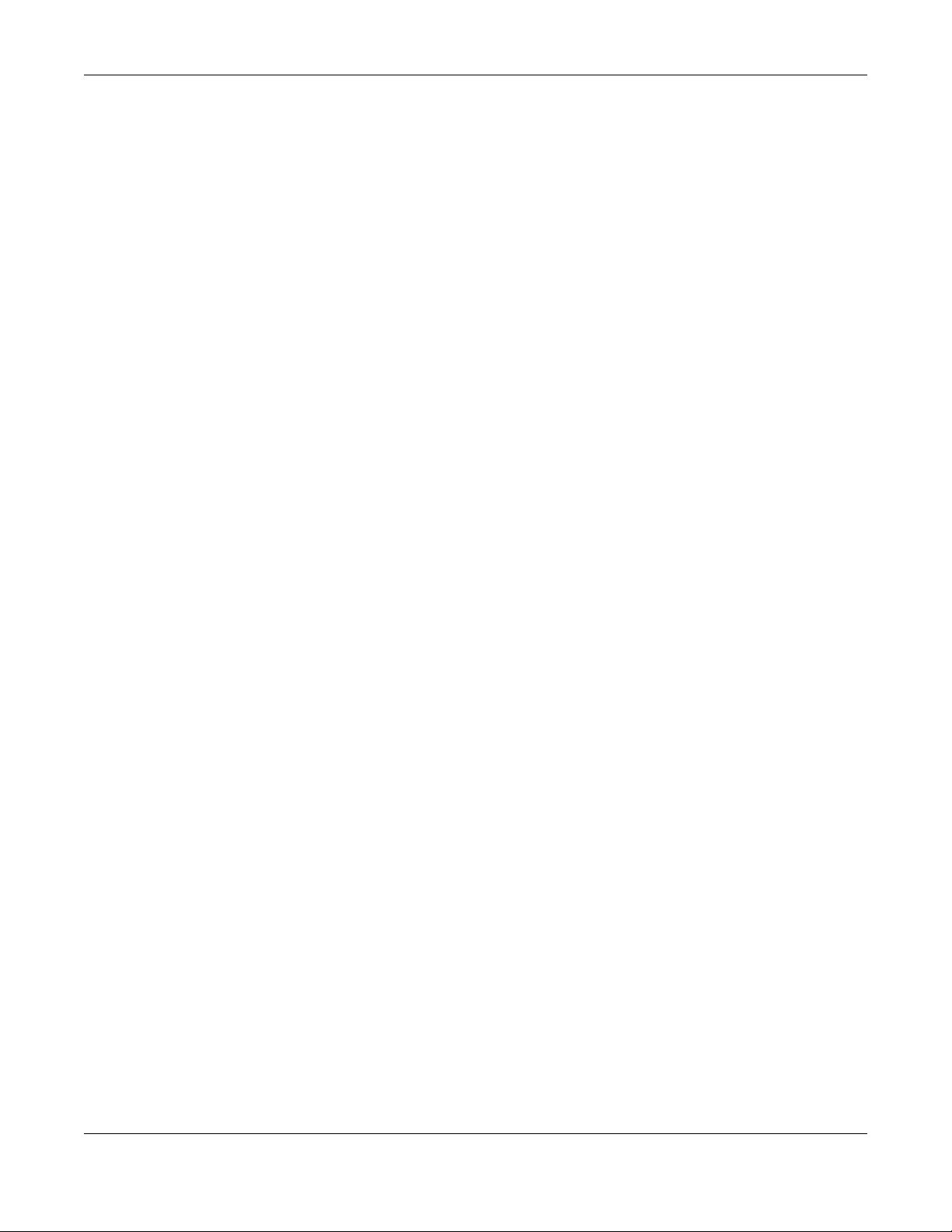
IMPORTANT!
READ CAREFULLY BEFORE USE.
KEEP THIS GUIDE FOR FUTURE REFERENCE.
This is a User’s Guide for a series of products. Not all products support all firmware features.
Screenshots and graphics in this book may differ slightly from your product due to differences in
your product firmware or your computer operating system. Every effort has been made to ensure
that the information in this manual is accurate.
Related Documentation
•Quick Start Guide
The Quick Start Guide shows how to connect the NWA/WAC and access the Web Configurator.
• CLI Reference Guide
The CLI Reference Guide explains how to use the Command-Line Interface (CLI) and CLI
commands to configure the NWA/WAC.
Note: It is recommended you use the Web Configurator to configure the NWA/WAC.
• Web Configurator Online Help
Click the help icon in any screen for help in configuring that screen and supplementary
information.
NWA5000 / WAC6500 Series User’s Guide
2
Page 3
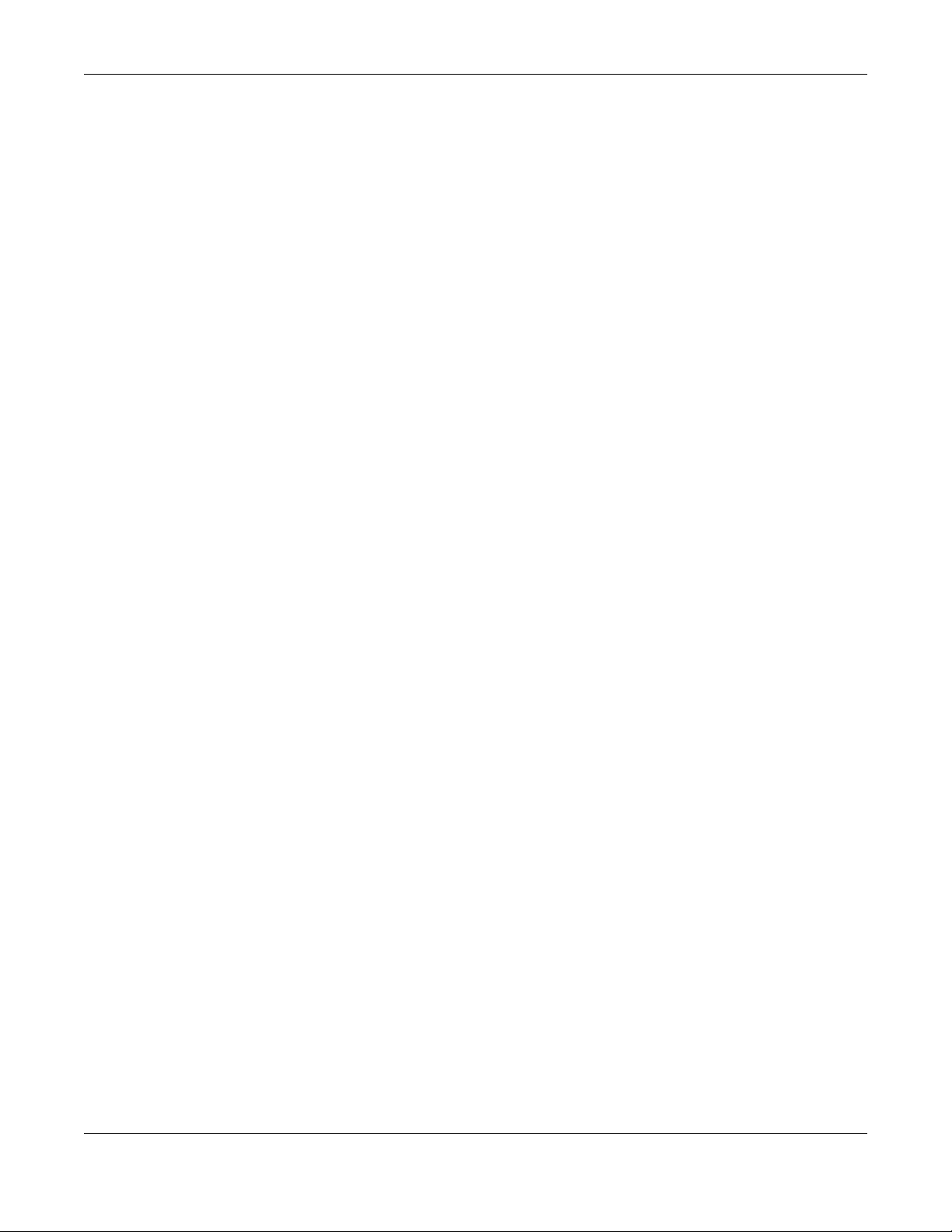
Contents Overview
Contents Overview
User’s Guide .......................................................................................................................................10
Introduction ............................................................................................................................................. 11
The Web Configurator .............................................................................................................................27
Technical Reference ..........................................................................................................................38
Dashboard ...............................................................................................................................................39
Monitor ....................................................................................................................................................44
Network ...................................................................................................................................................57
Wireless ..................................................................................................................................................65
User .........................................................................................................................................................77
AP Profile ................................................................................................................................................84
MON Profile ...........................................................................................................................................102
WDS Profile ...........................................................................................................................................106
Certificates ............................................................................................................................................108
System ..................................................................................................................................................125
Log and Report .....................................................................................................................................150
File Manager .........................................................................................................................................162
Diagnostics ............................................................................................................................................173
LEDs .....................................................................................................................................................175
Reboot ...................................................................................................................................................178
Shutdown ..............................................................................................................................................179
Troubleshooting ....................................................................................................................................180
NWA5000 / WAC6500 Series User’s Guide
3
Page 4
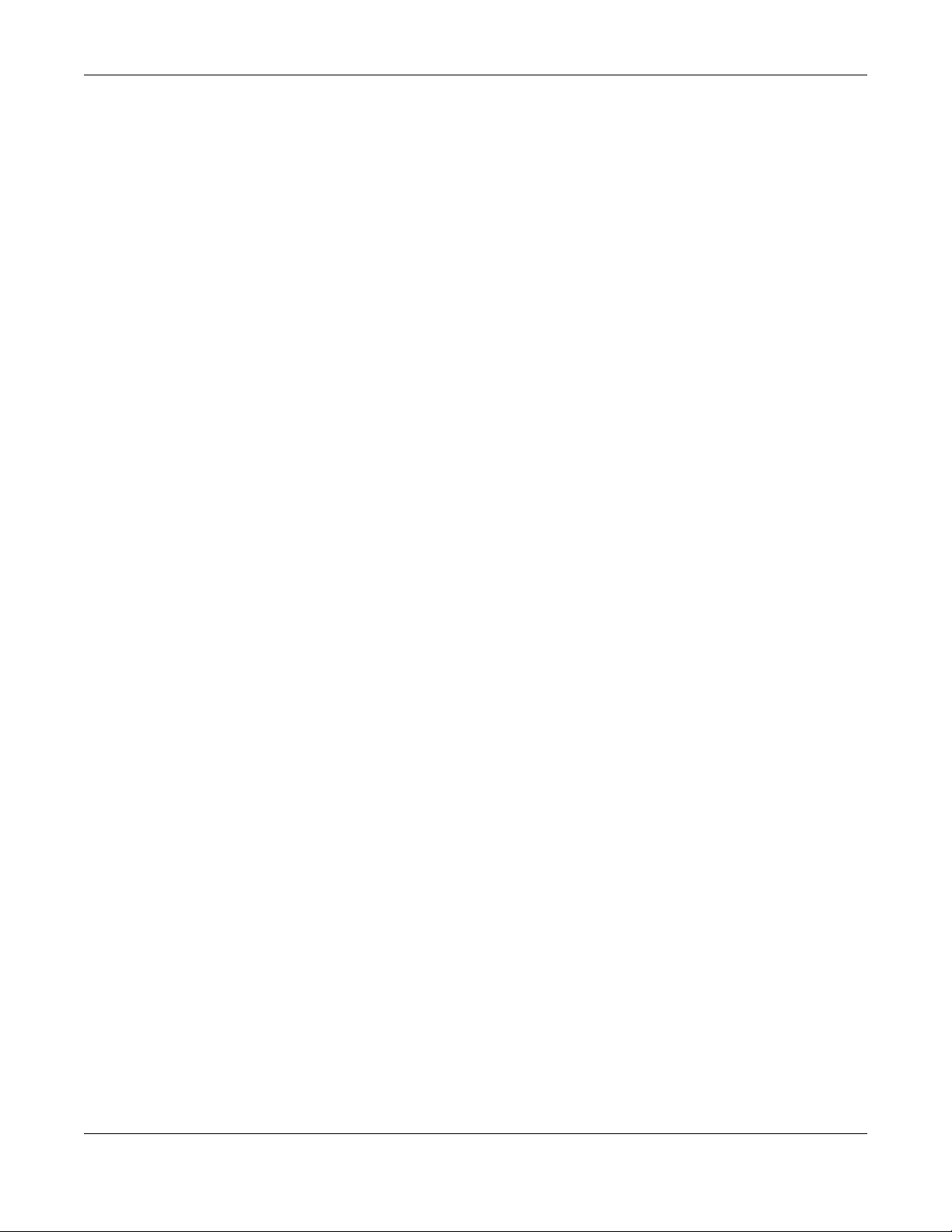
Table of Contents
Table of Contents
Contents Overview ..............................................................................................................................3
Table of Contents .................................................................................................................................4
Part I: User’s Guide .........................................................................................10
Chapter 1
Introduction.........................................................................................................................................11
1.1 Overview .......................................................................................................................................... 11
1.1.1 Management Mode ..................................................................................................................12
1.1.2 MBSSID ...................................................................................................................................13
1.1.3 Dual-Radio ...............................................................................................................................14
1.1.4 Root AP ...................................................................................................................................15
1.1.5 Repeater ..................................................................................................................................16
1.2 Ways to Manage the NWA/WAC .......................................................................................................17
1.3 Good Habits for Managing the NWA/WAC ........................................................................................17
1.4 Hardware Connections ......................................................................................................................17
1.5 NWA5301-NJ Hardware ....................................................................................................................18
1.5.1 110 Punch-Down Block ............................................................................................................18
1.5.2 Phone Port ...............................................................................................................................19
1.5.3 Console Port ............................................................................................................................19
1.6 LEDs .................................................................................................................................................20
1.6.1 WAC6502D-E, WAC6502D-S, WAC6503D-S and WAC6553D-E ...........................................21
1.6.2 NWA5301-NJ ...........................................................................................................................23
1.6.3 NWA5121-N, NWA5121-NI, and NWA5123-NI .......................................................................24
1.7 Starting and Stopping the NWA/WAC ...............................................................................................26
Chapter 2
The Web Configurator........................................................................................................................27
2.1 Overview ...........................................................................................................................................27
2.2 Access ...............................................................................................................................................27
2.3 Navigating the Web Configurator ......................................................................................................28
2.3.1 Title Bar ...................................................................................................................................29
2.3.2 Navigation Panel .....................................................................................................................32
2.3.3 Warning Messages ..................................................................................................................34
2.3.4 Tables and Lists .......................................................................................................................35
NWA5000 / WAC6500 Series User’s Guide
4
Page 5
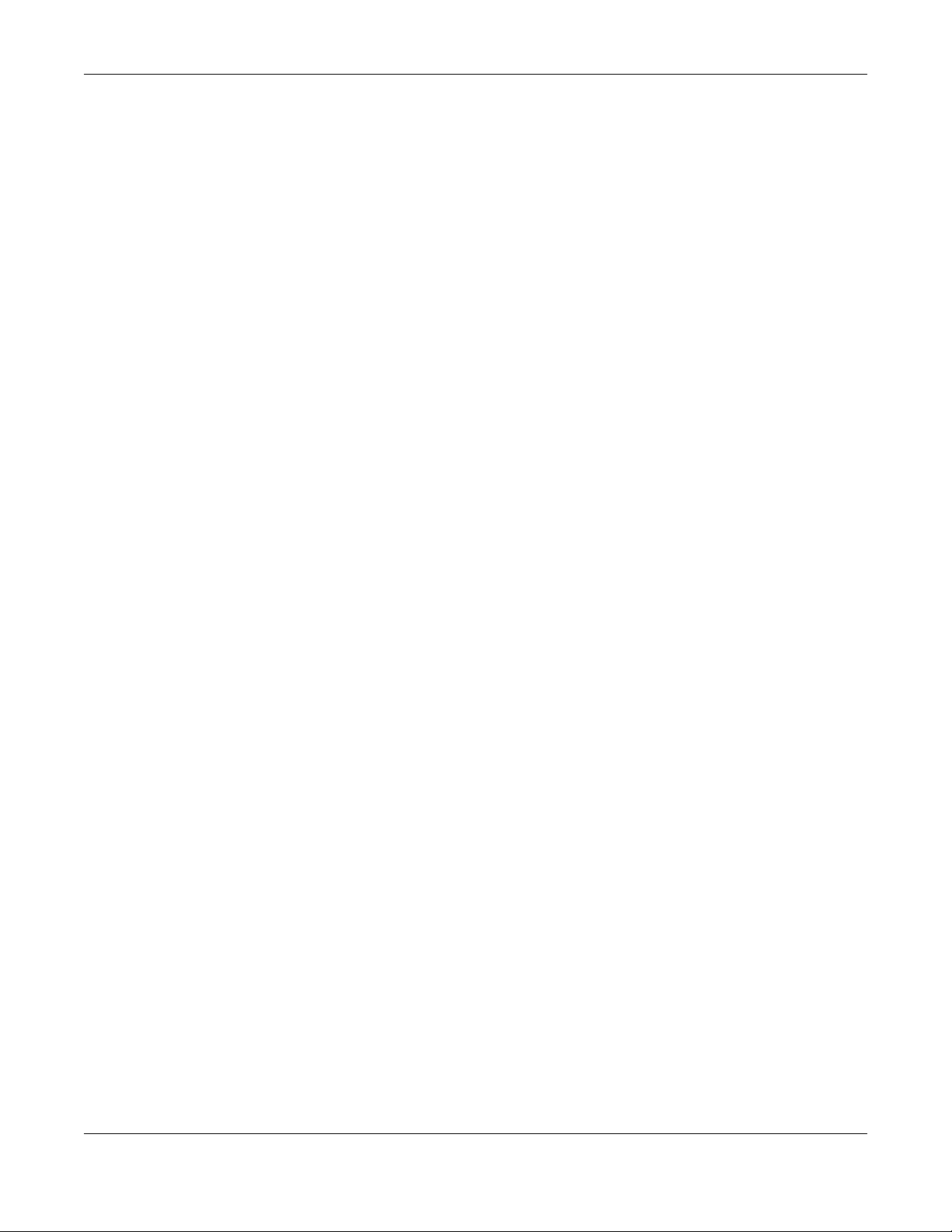
Table of Contents
Part II: Technical Reference............................................................................38
Chapter 3
Dashboard...........................................................................................................................................39
3.1 Overview ...........................................................................................................................................39
3.1.1 What You Can Do in this Chapter ............................................................................................39
3.2 Dashboard .........................................................................................................................................39
3.2.1 CPU Usage ..............................................................................................................................42
3.2.2 Memory Usage ........................................................................................................................43
Chapter 4
Monitor.................................................................................................................................................44
4.1 Overview ...........................................................................................................................................44
4.1.1 What You Can Do in this Chapter ............................................................................................44
4.2 What You Need to Know ...................................................................................................................44
4.3 Network Status ..................................................................................................................................45
4.3.1 Network Status Graph ............................................................................................................46
4.4 Radio List .........................................................................................................................................47
4.4.1 AP Mode Radio Information ....................................................................................................48
4.5 Station List ........................................................................................................................................50
4.6 WDS Link Info ...................................................................................................................................51
4.7 Detected Device ...............................................................................................................................52
4.8 View Log ...........................................................................................................................................53
Chapter 5
Network................................................................................................................................................57
5.1 Overview ...........................................................................................................................................57
5.1.1 Management Mode ..................................................................................................................57
5.1.2 What You Can Do in this Chapter ............................................................................................59
5.2 IP Setting ..........................................................................................................................................60
5.3 VLAN .................................................................................................................................................61
5.4 AC (AP Controller) Discovery ............................................................................................................63
Chapter 6
Wireless...............................................................................................................................................65
6.1 Overview ...........................................................................................................................................65
6.1.1 What You Can Do in this Chapter ............................................................................................65
6.1.2 What You Need to Know ..........................................................................................................66
6.2 AP Management ...............................................................................................................................66
6.3 MON Mode ........................................................................................................................................69
6.3.1 Add/Edit Rogue/Friendly List ...................................................................................................71
6.4 Load Balancing .................................................................................................................................71
6.4.1 Disassociating and Delaying Connections ..............................................................................72
NWA5000 / WAC6500 Series User’s Guide
5
Page 6
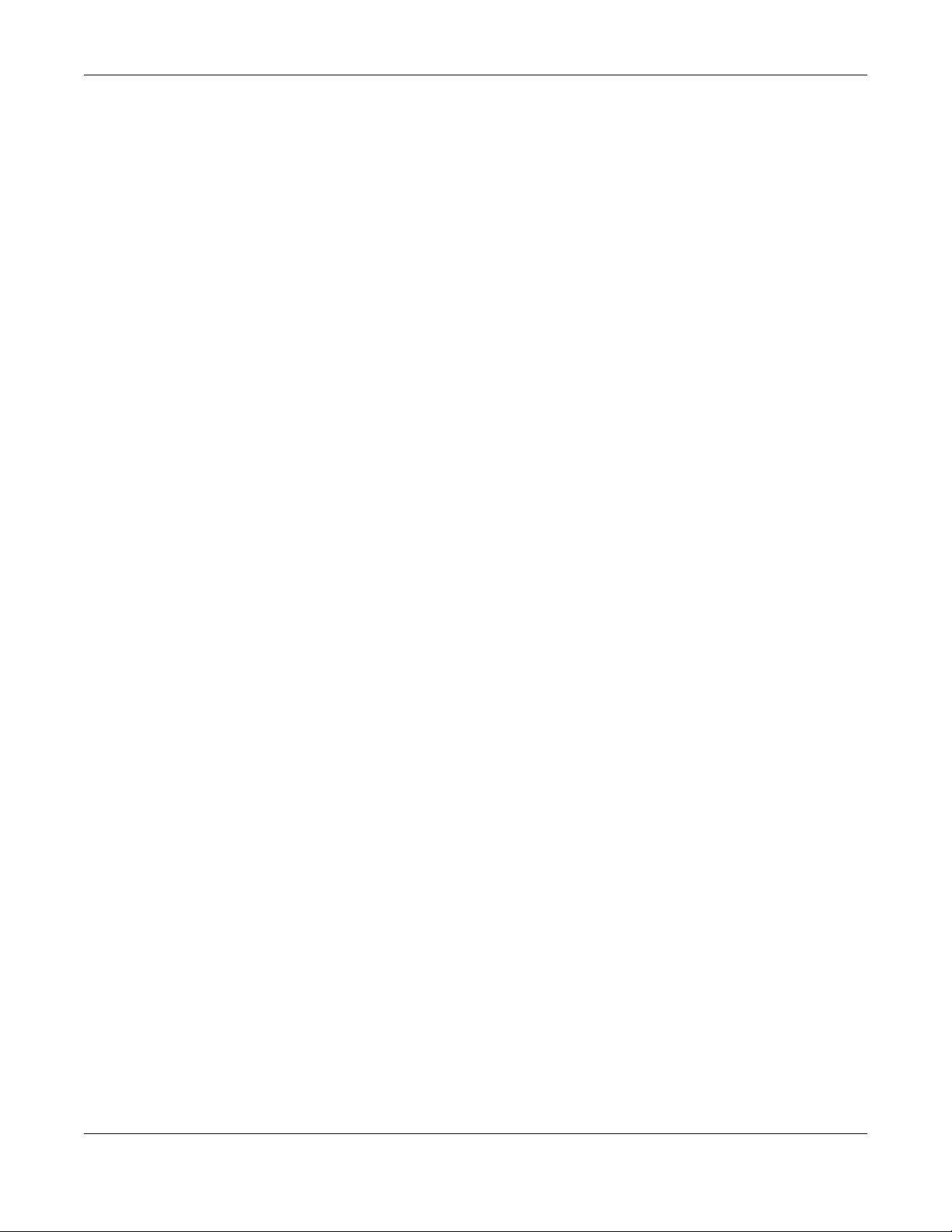
Table of Contents
6.5 DCS ..................................................................................................................................................74
6.6 Technical Reference ..........................................................................................................................74
Chapter 7
User......................................................................................................................................................77
7.1 Overview ...........................................................................................................................................77
7.1.1 What You Can Do in this Chapter ............................................................................................77
7.1.2 What You Need To Know .........................................................................................................77
7.2 User Summary ..................................................................................................................................78
7.2.1 Add/Edit User ..........................................................................................................................78
7.3 Setting ..............................................................................................................................................80
7.3.1 Edit User Authentication Timeout Settings ..............................................................................82
Chapter 8
AP Profile.............................................................................................................................................84
8.1 Overview ...........................................................................................................................................84
8.1.1 What You Can Do in this Chapter ............................................................................................84
8.1.2 What You Need To Know .........................................................................................................84
8.2 Radio .................................................................................................................................................85
8.2.1 Add/Edit Radio Profile .............................................................................................................86
8.3 SSID .................................................................................................................................................89
8.3.1 SSID List ..................................................................................................................................90
8.3.2 Add/Edit SSID Profile ..............................................................................................................90
8.4 Security List .......................................................................................................................................92
8.4.1 Add/Edit Security Profile ..........................................................................................................93
8.5 MAC Filter List ...................................................................................................................................96
8.5.1 Add/Edit MAC Filter Profile ......................................................................................................97
8.6 Layer-2 Isolation List .........................................................................................................................98
8.6.1 Add/Edit Layer-2 Isolation Profile ..........................................................................................100
Chapter 9
MON Profile .......................................................................................................................................102
9.1 Overview .........................................................................................................................................102
9.1.1 What You Can Do in this Chapter ..........................................................................................102
9.2 MON Profile .....................................................................................................................................102
9.2.1 Add/Edit MON Profile ............................................................................................................103
9.3 Technical Reference ........................................................................................................................104
Chapter 10
WDS Profile .......................................................................................................................................106
10.1 Overview .......................................................................................................................................106
10.1.1 What You Can Do in this Chapter ........................................................................................106
10.2 WDS Profile ...................................................................................................................................106
NWA5000 / WAC6500 Series User’s Guide
6
Page 7
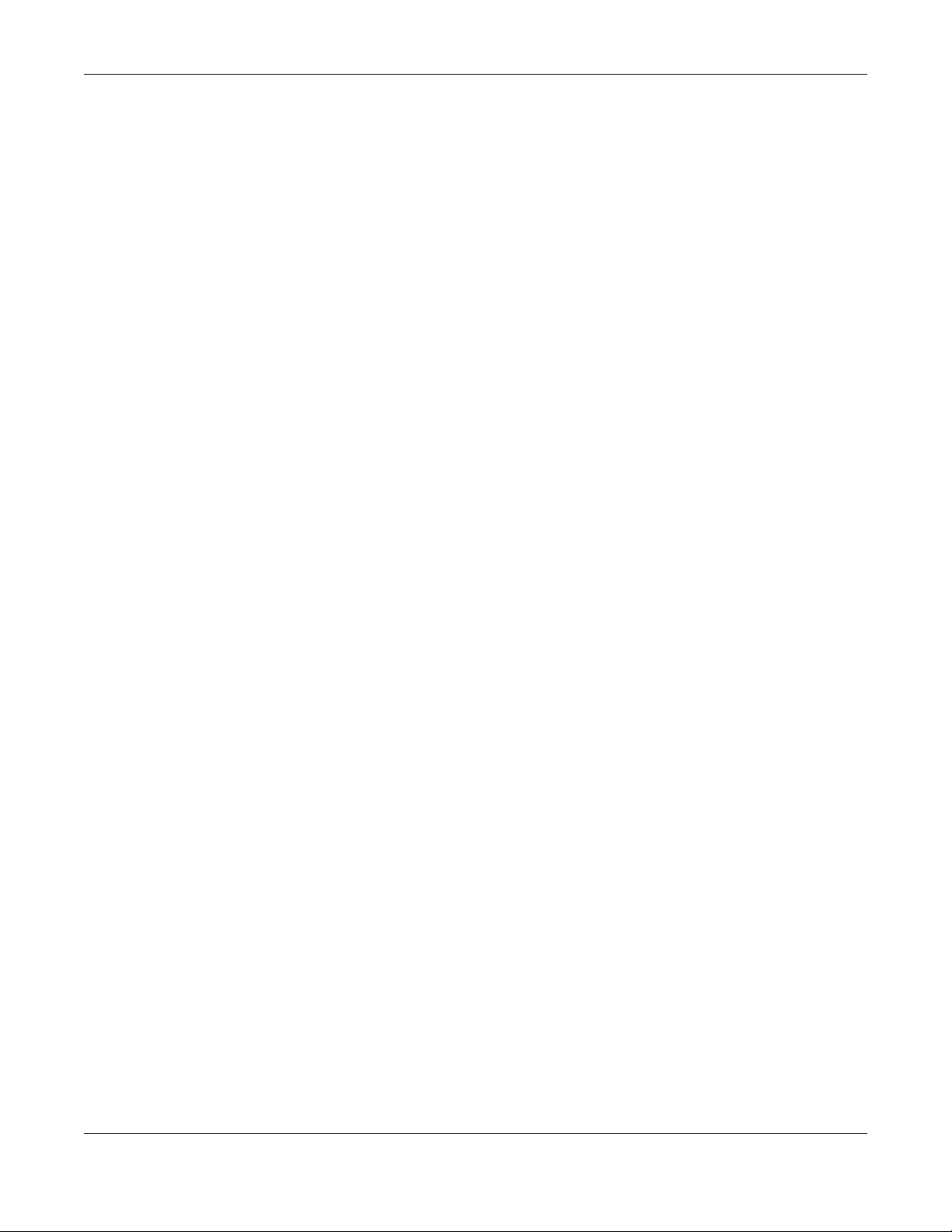
Table of Contents
10.2.1 Add/Edit WDS Profile ..........................................................................................................107
Chapter 11
Certificates........................................................................................................................................108
11.1 Overview .......................................................................................................................................108
11.1.1 What You Can Do in this Chapter ........................................................................................108
11.1.2 What You Need to Know ......................................................................................................108
11.1.3 Verifying a Certificate ........................................................................................................... 110
11.2 My Certificates .............................................................................................................................. 111
11.2.1 Add My Certificates .............................................................................................................. 112
11.2.2 Edit My Certificates .............................................................................................................. 116
11.2.3 Import Certificates ............................................................................................................... 118
11.3 Trusted Certificates ....................................................................................................................... 119
11.3.1 Edit Trusted Certificates .......................................................................................................121
11.3.2 Import Trusted Certificates ...................................................................................................123
11.4 Technical Reference ......................................................................................................................124
Chapter 12
System...............................................................................................................................................125
12.1 Overview .......................................................................................................................................125
12.1.1 What You Can Do in this Chapter ........................................................................................125
12.2 Host Name ....................................................................................................................................125
12.3 Date and Time ..............................................................................................................................126
12.3.1 Pre-defined NTP Time Servers List .....................................................................................128
12.3.2 Time Server Synchronization ...............................................................................................128
12.4 WWW Overview ............................................................................................................................129
12.4.1 Service Access Limitations ..................................................................................................130
12.4.2 System Timeout ...................................................................................................................130
12.4.3 HTTPS .................................................................................................................................130
12.4.4 Configuring WWW Service Control .....................................................................................131
12.4.5 HTTPS Example ..................................................................................................................132
12.5 SSH ............................................................................................................................................140
12.5.1 How SSH Works ..................................................................................................................140
12.5.2 SSH Implementation on the NWA/WAC ..............................................................................141
12.5.3 Requirements for Using SSH ...............................................................................................142
12.5.4 Configuring SSH ..................................................................................................................142
12.5.5 Examples of Secure Telnet Using SSH ...............................................................................142
12.6 Telnet ............................................................................................................................................144
12.7 FTP ..............................................................................................................................................144
12.8 SNMP ...........................................................................................................................................145
12.8.1 Supported MIBs ...................................................................................................................146
12.8.2 SNMP Traps ........................................................................................................................147
12.8.3 Configuring SNMP ...............................................................................................................147
NWA5000 / WAC6500 Series User’s Guide
7
Page 8
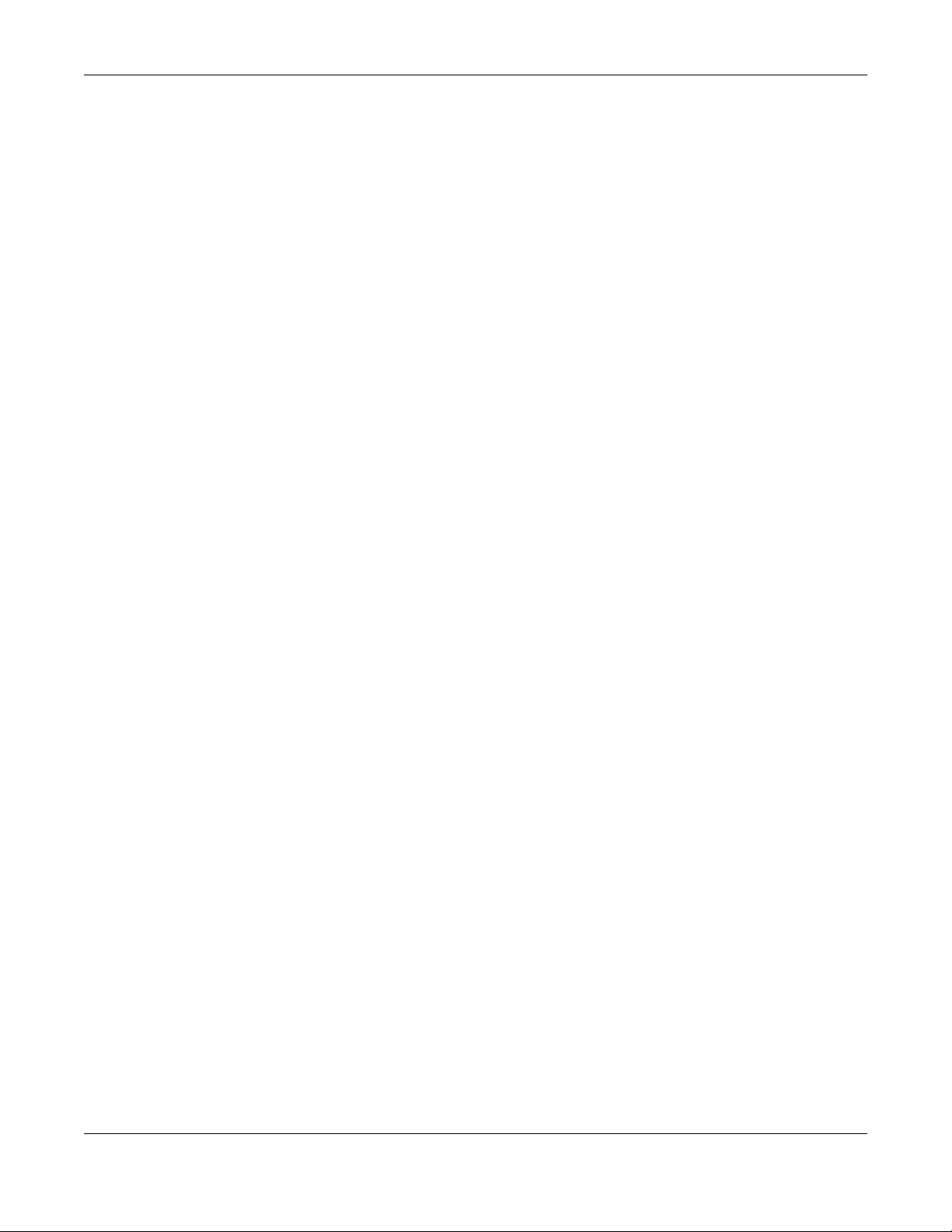
Table of Contents
12.8.4 Adding or Editing an SNMPv3 User Profile .........................................................................148
Chapter 13
Log and Report .................................................................................................................................150
13.1 Overview .......................................................................................................................................150
13.1.1 What You Can Do In this Chapter ........................................................................................150
13.2 Email Daily Report ........................................................................................................................150
13.3 Log Setting ...................................................................................................................................152
13.3.1 Log Setting ..........................................................................................................................152
13.3.2 Edit System Log Settings ...................................................................................................154
13.3.3 Edit Remote Server ............................................................................................................156
13.3.4 Active Log Summary ..........................................................................................................158
Chapter 14
File Manager......................................................................................................................................162
14.1 Overview .......................................................................................................................................162
14.1.1 What You Can Do in this Chapter ........................................................................................162
14.1.2 What you Need to Know ......................................................................................................162
14.2 Configuration File ..........................................................................................................................163
14.2.1 Example of Configuration File Download Using FTP ..........................................................167
14.3 Firmware Package .......................................................................................................................168
14.3.1 Example of Firmware Upload Using FTP ............................................................................170
14.4 Shell Script ...................................................................................................................................170
Chapter 15
Diagnostics .......................................................................................................................................173
15.1 Overview .......................................................................................................................................173
15.1.1 What You Can Do in this Chapter ........................................................................................173
15.2 Diagnostics ....................................................................................................................................173
Chapter 16
LEDs...................................................................................................................................................175
16.1 Overview .......................................................................................................................................175
16.1.1 What You Can Do in this Chapter ........................................................................................175
16.2 Suppression Screen ....................................................................................................................175
16.3 Locator Screen .............................................................................................................................176
Chapter 17
Reboot ...............................................................................................................................................178
17.1 Overview .......................................................................................................................................178
17.1.1 What You Need To Know .....................................................................................................178
17.2 Reboot ...........................................................................................................................................178
NWA5000 / WAC6500 Series User’s Guide
8
Page 9
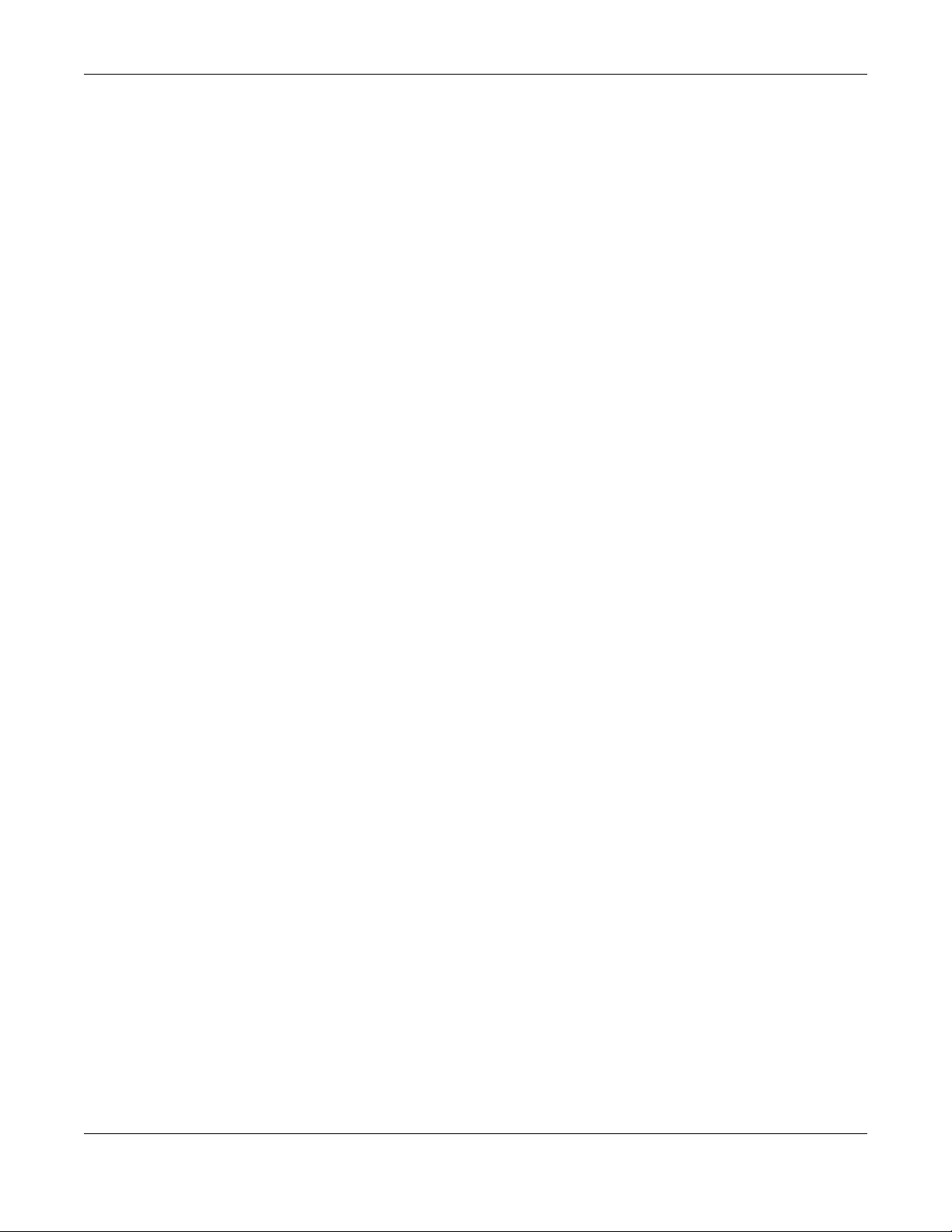
Table of Contents
Chapter 18
Shutdown...........................................................................................................................................179
18.1 Overview .......................................................................................................................................179
18.1.1 What You Need To Know .....................................................................................................179
18.2 Shutdown ......................................................................................................................................179
Chapter 19
Troubleshooting................................................................................................................................180
19.1 Overview .......................................................................................................................................180
19.2 Power, Hardware Connections, and LED ......................................................................................180
19.3 NWA/WAC Access and Login .......................................................................................................181
19.4 Internet Access .............................................................................................................................182
19.5 Wireless Connections ...................................................................................................................184
19.6 Resetting the NWA/WAC ..............................................................................................................187
19.7 Getting More Troubleshooting Help ..............................................................................................187
Appendix A Importing Certificates ...................................................................................................188
Appendix B .....................................................................................................................................201
Appendix B IPv6 ..............................................................................................................................201
Appendix C .....................................................................................................................................210
Appendix C Customer Support........................................................................................................210
Appendix D Legal Information .........................................................................................................216
Index ..................................................................................................................................................224
NWA5000 / WAC6500 Series User’s Guide
9
Page 10
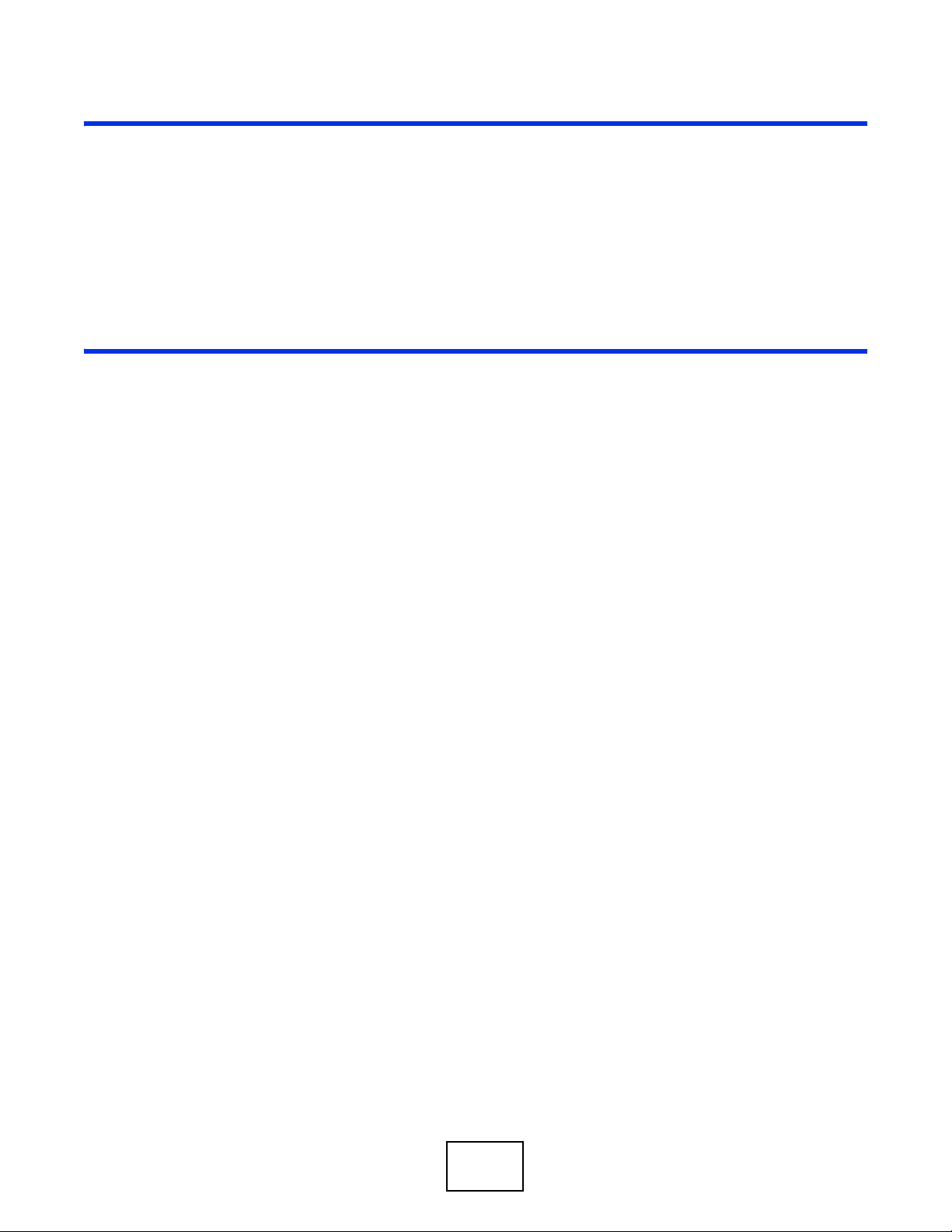
PART I
User’s Guide
10
Page 11
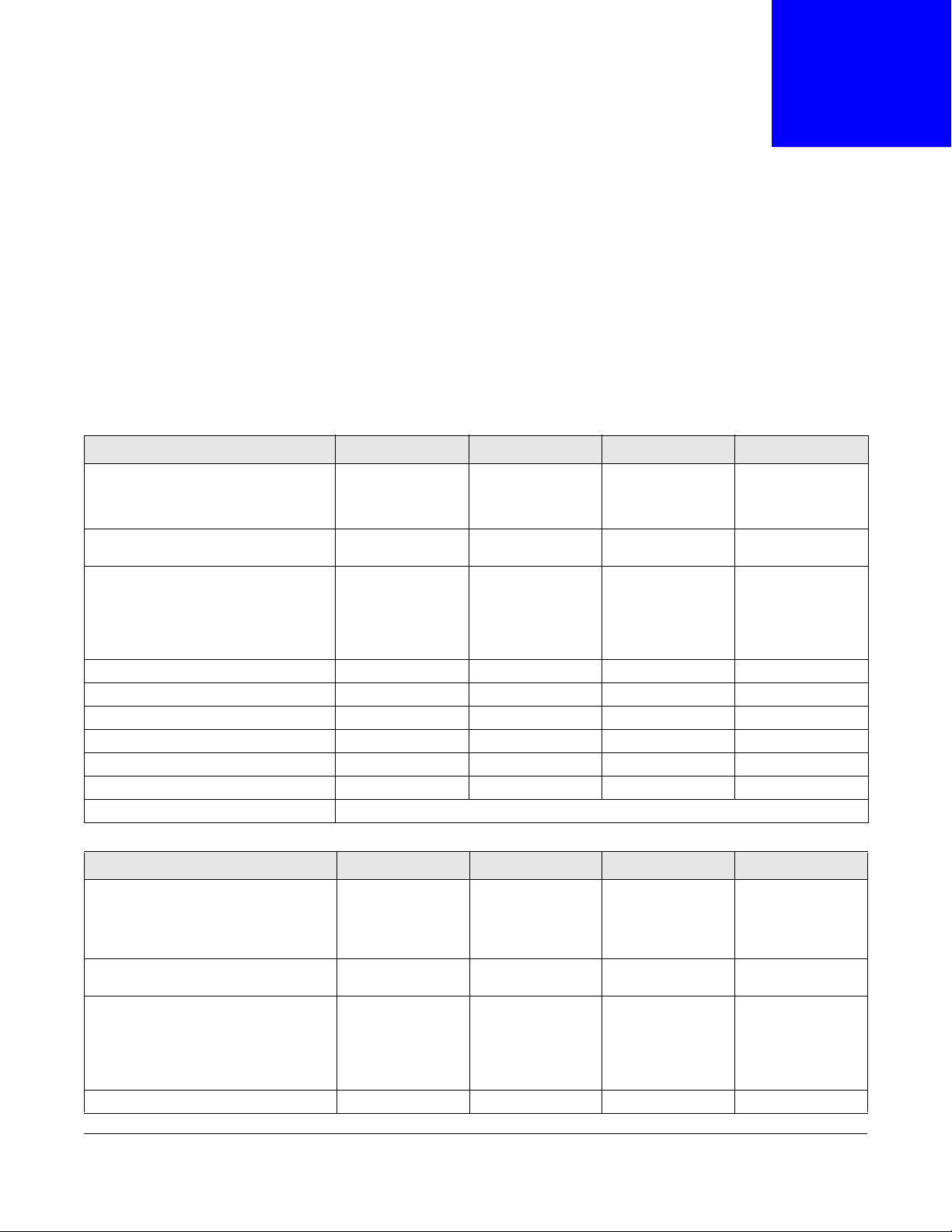
CHAPTER 1
Introduction
1.1 Overview
This User’s Guide covers the following models: NWA5121-N, NWA5121-NI, NWA5123-NI and
NWA5301-NJ, WAC6502D-E, WAC6502D-S, WAC6503D-S and WAC6553D-E. Your NWA/WAC is a
wireless AP (Access Point). It extends the range of your existing wired network without additional
wiring, providing easy network access to mobile users.
Table 1 NWA Series Comparison Table
FEATURES NWA5121-N NWA5121-NI NWA5123-NI NWA5301-NJ
Supported Wireless Standards
Supported Frequency Bands
Available Security Modes None
Number of SSID Profiles 32 32 32 32
Number of Wireless Radios 1 1 2 1
Monitor Mode & Rogue APs Detection Yes Yes Yes No
Layer-2 Isolation Yes Yes Yes Yes
External Antennas Yes No No No
Internal Antenna No Yes Yes Yes
Maximum number of log messages 512 event logs or 1024 debug logs
IEEE 802.11b
IEEE 802.11g
IEEE 802.11n
2.4 GHz 2.4 GHz
WEP
WPA2
WPA2-MIX
WPA2-PSK
WPA2-PSK-MIX
IEEE 802.11b
IEEE 802.11g
IEEE 802.11n
WPA2-MIX
WPA2-PSK
WPA2-PSK-MIX
None
WEP
WPA2
IEEE 802.11a
IEEE 802.11b
IEEE 802.11g
IEEE 802.11n
2.4 GHz
5 GHz
None
WEP
WPA2
WPA2-MIX
WPA2-PSK
WPA2-PSK-MIX
IEEE 802.11b
IEEE 802.11g
IEEE 802.11n
2.4 GHz
None
WEP
WPA2
WPA2-MIX
WPA2-PSK
WPA2-PSK-MIX
Table 2 WAC Series Comparison Table
FEATURES WAC6502D-E WAC6502D-S WAC6503D-S WAC6553D-E
Supported Wireless Standards
Supported Frequency Bands 2.4 GHz
Available Security Modes None
Number of SSID Profiles 32 32 32 32
IEEE 802.11a
IEEE 802.11b
IEEE 802.11g
IEEE 802.11n
IEEE 802.11ac
5 GHz
WEP
WPA2
WPA2-MIX
WPA2-PSK
WPA2-PSK-MIX
IEEE 802.11a
IEEE 802.11b
IEEE 802.11g
IEEE 802.11n
IEEE 802.11ac
2.4 GHz
5 GHz
None
WEP
WPA2
WPA2-MIX
WPA2-PSK
WPA2-PSK-MIX
IEEE 802.11a
IEEE 802.11b
IEEE 802.11g
IEEE 802.11n
IEEE 802.11ac
2.4 GHz
5 GHz
None
WEP
WPA2
WPA2-MIX
WPA2-PSK
WPA2-PSK-MIX
IEEE 802.11a
IEEE 802.11b
IEEE 802.11g
IEEE 802.11n
IEEE 802.11ac
2.4 GHz
5 GHz
None
WEP
WPA2
WPA2-MIX
WPA2-PSK
WPA2-PSK-MIX
NWA5000 / WAC6500 Series User’s Guide
11
Page 12
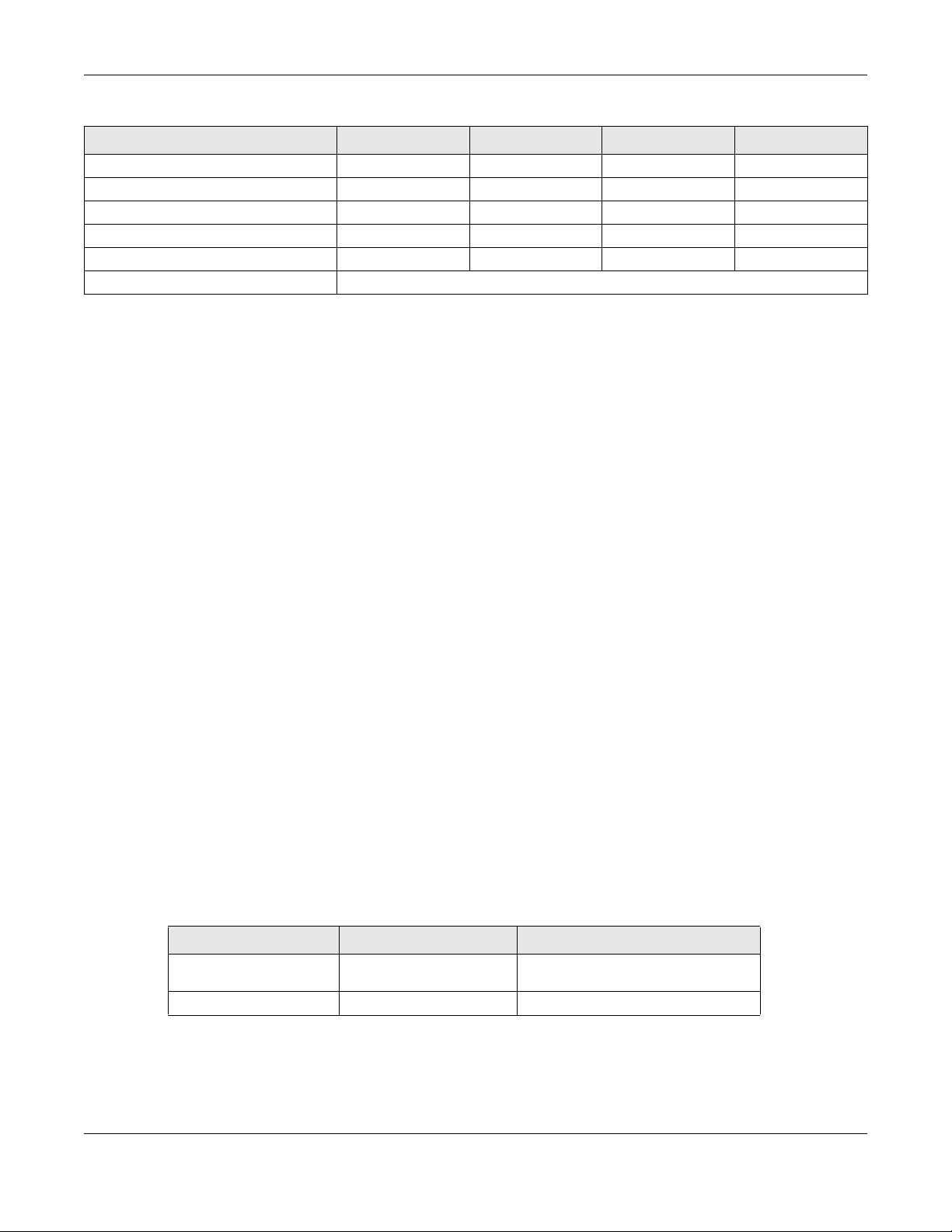
Chapter 1 Introduction
Table 2 WAC Series Comparison Table
FEATURES WAC6502D-E WAC6502D-S WAC6503D-S WAC6553D-E
Number of Wireless Radios 2 2 2 2
Monitor Mode & Rogue APs Detection Yes Yes Yes Yes
Layer-2 Isolation Yes Yes Yes Yes
External Antennas Yes No No Yes
Internal Antenna No Yes Yes No
Maximum number of log messages 512 event logs or 1024 debug logs
You can set the NWA/WAC to operate in either standalone AP or managed AP mode. When the
NWA/WAC is in standalone AP mode, it can serve as a normal AP, as an RF monitor to search for
rouge APs to help eliminate network threats (if it supports monitor mode and rogue APs detection),
or even as a root AP or a wireless repeater to establish wireless links with other APs in a WDS
(Wireless Distribution System). A WDS is a wireless connection between two or more APs.
Your NWA/WAC’s business-class reliability, SMB features, and centralized wireless management
make it ideally suited for advanced service delivery in mission-critical networks. It uses Multiple
BSSID and VLAN to provide simultaneous independent virtual APs. Additionally, innovations in
roaming technology and QoS features eliminate voice call disruptions.
The NWA/WAC controls network access with Media Access Control (MAC) address filtering, and
rogue Access Point (AP) detection. It also provides a high level of network traffic security,
supporting IEEE 802.1x, Wi-Fi Protected Access 2 and Wired Equivalent Privacy (WEP) data
encryption.
Your NWA/WAC is easy to install, configure and use. The embedded Web-based configurator
enables simple, straightforward management and maintenance. See the Quick Start Guide for how
to make hardware connections.
1.1.1 Management Mode
The NWA/WAC is a unified AP and can work either in standalone AP mode or in managed AP mode.
If the NWA/WAC and a ZyXEL AP controller, such as the NXC2500 or NXC5500, are in the same
subnet, it will be managed by the controller automatically.
An AP controller uses Control And Provisioning of Wireless Access Points (CAPWAP, see RFC 5415)
to discover and configure multiple managed APs.
To set the NWA/WAC to be managed by an AP controller in a different subnet or change between
management modes, use the AC (AP Controller) Discovery screen (see Section 5.4 on page 63).
Table 3 NWA/WAC Management Mode Comparison
MANAGEMENT MODE DEFAULT IP ADDRESS UPLOAD FIRMWARE VIA
Standalone AP
Managed AP Dynamic CAPWAP or FTP
Dynamic or
Static (192.168.1.2)
Web Configurator or FTP
When the NWA/WAC is in standalone AP mode and connects to a DHCP server, it uses the IP
address assigned by the DHCP server. Otherwise, the NWA/WAC uses the default static
management IP address (192.168.1.2). You can use the AC Discovery screen to have the NWA/
WAC work as a managed AP.
NWA5000 / WAC6500 Series User’s Guide
12
Page 13
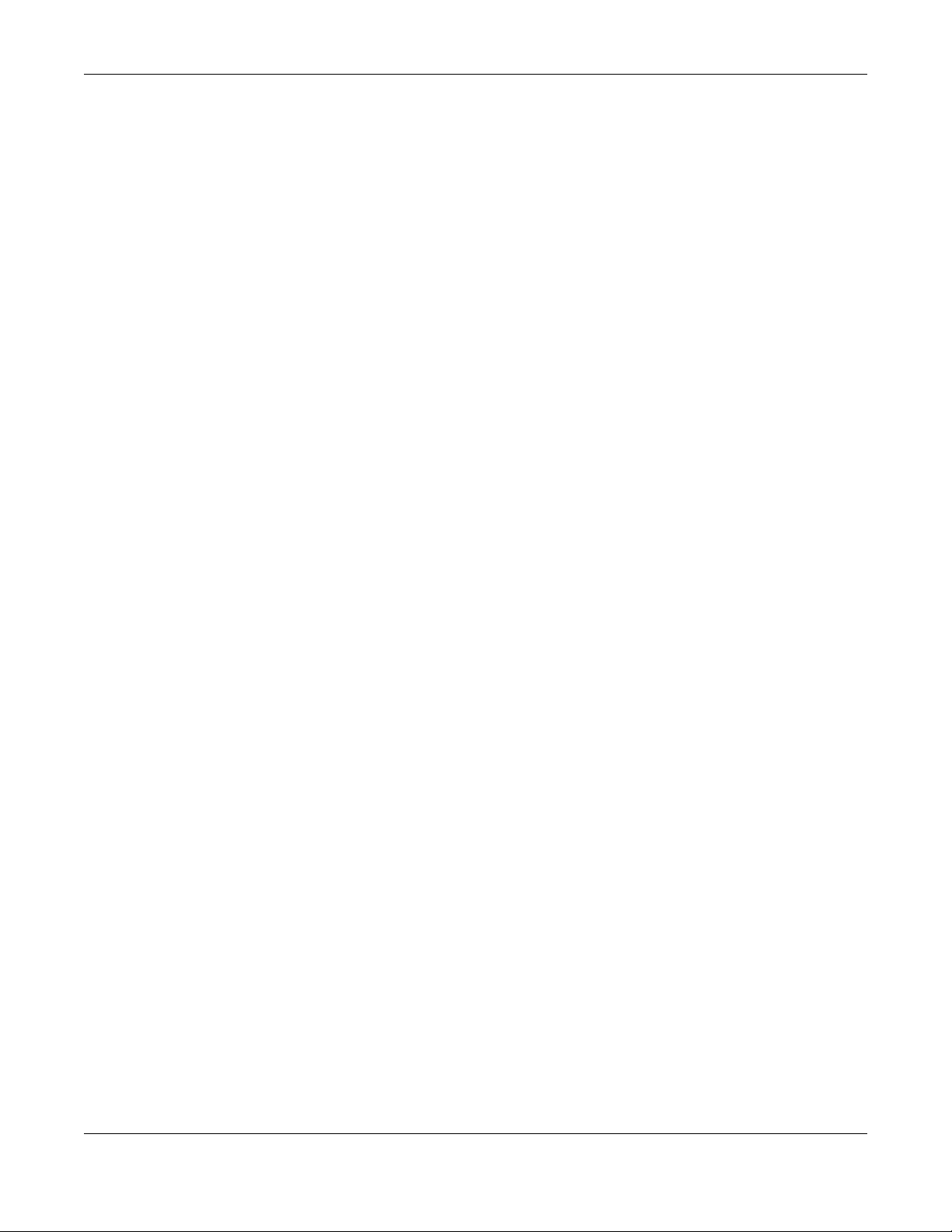
When the NWA/WAC is in managed AP mode, it acts as a DHCP client and obtains an IP address
from the AP controller. It can be configured ONLY by the AP controller. To change the NWA/WAC
back to standalone AP mode, use the Reset button to restore the default configuration.
Alternatively, you need to check the AP controller for the NWA/WAC’s IP address and use FTP to
upload the default configuration file at conf/system-default.conf to the NWA/WAC and reboot the
device.
1.1.2 MBSSID
A Basic Service Set (BSS) is the set of devices forming a single wireless network (usually an access
point and one or more wireless clients). The Service Set IDentifier (SSID) is the name of a BSS. In
Multiple BSS (MBSSID) mode, the NWA/WAC provides multiple virtual APs, each forming its own
BSS and using its own individual SSID profile.
You can configure multiple SSID profiles, and have all of them active at any one time.
You can assign different wireless and security settings to each SSID profile. This allows you to
compartmentalize groups of users, set varying access privileges, and prioritize network traffic to
and from certain BSSs.
To the wireless clients in the network, each SSID appears to be a different access point. As in any
wireless network, clients can associate only with the SSIDs for which they have the correct security
settings.
Chapter 1 Introduction
For example, you might want to set up a wireless network in your office where Internet telephony
(VoIP) users have priority. You also want a regular wireless network for standard users, as well as a
‘guest’ wireless network for visitors. In the following figure, VoIP_SSID users have QoS priority,
SSID01 is the wireless network for standard users, and Guest_SSID is the wireless network for
guest users. In this example, the guest user is forbidden access to the wired Land Area Network
(LAN) behind the AP and can access only the Internet.
NWA5000 / WAC6500 Series User’s Guide
13
Page 14
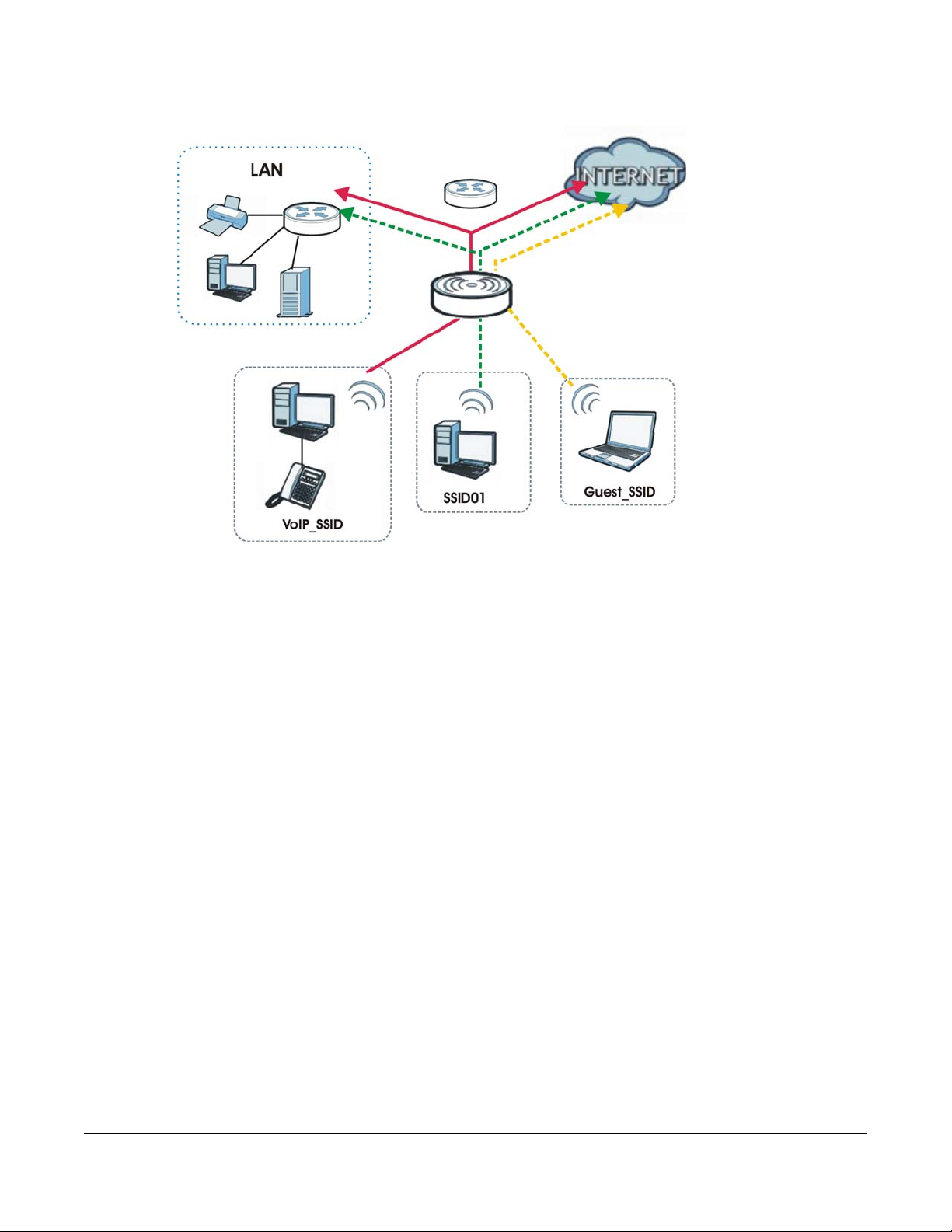
Figure 1 Multiple BSSs
Chapter 1 Introduction
1.1.3 Dual-Radio
Some of the NWA/WAC models are equipped with dual wireless radios. This means you can
configure two different wireless networks to operate simultaneously.
Note: A different channel should be configured for each WLAN interface to reduce the
effects of radio interference.
You could use the 2.4 GHz band for regular Internet surfing and downloading while using the 5 GHz
band for time sensitive traffic like high-definition video, music, and gaming.
NWA5000 / WAC6500 Series User’s Guide
14
Page 15
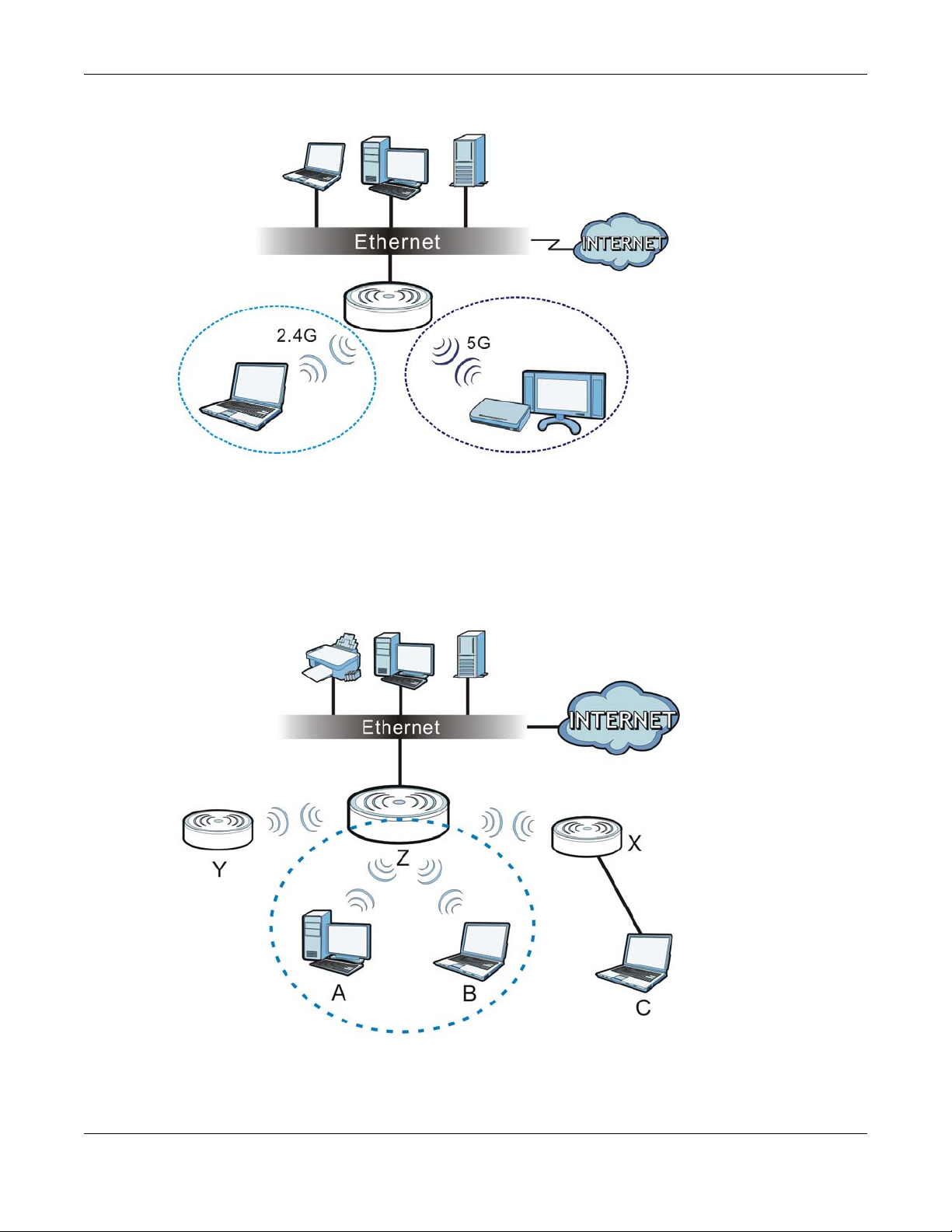
Figure 2 Dual-Radio Application
1.1.4 Root AP
Chapter 1 Introduction
In Root AP mode, the NWA/WAC (Z) can act as the root AP in a wireless network and also allow
repeaters (X and Y) to extend the range of its wireless network at the same time. In the figure
below, both clients A, B and C can access the wired network through the root AP.
Figure 3 Root AP Application
On the NWA/WAC in Root AP mode, you can have multiple SSIDs active for regular wireless
connections and one SSID for the connection with a repeater (repeater SSID). Wireless clients can
NWA5000 / WAC6500 Series User’s Guide
15
Page 16
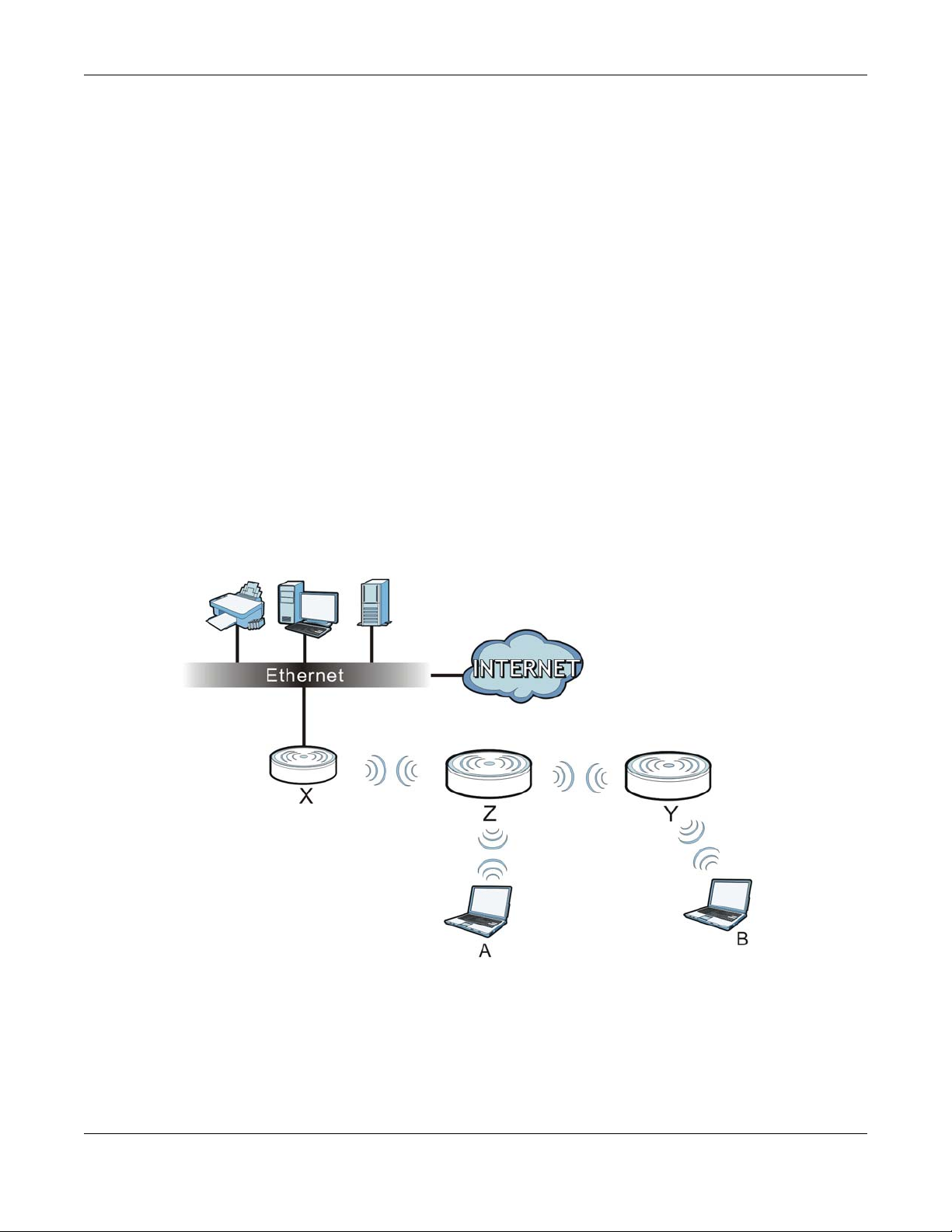
use either SSID to associate with the NWA/WAC in Root AP mode. A repeater must use the repeater
SSID to connect to the NWA/WAC in Root AP mode.
When the NWA/WAC is in Root AP mode, repeater security between the NWA/WAC and other
repeater is independent of the security between the wireless clients and the AP or repeater. When
repeater security is enabled, both APs and repeaters must use the same pre-shared key. See
Section 6.2 on page 66 and Section 10.2 on page 106 for more details.
Unless specified, the term “security settings” refers to the traffic between the wireless clients and
the AP. At the time of writing, repeater security is compatible with the NWA/WAC only.
1.1.5 Repeater
The NWA/WAC can act as a wireless network repeater to extend a root AP’s wireless network range,
and also establish wireless connections with wireless clients.
Using Repeater mode, your NWA/WAC can extend the range of the WLAN. In the figure below, the
NWA/WAC in Repeater mode (Z) has a wireless connection to the NWA/WAC in Root AP mode (X)
which is connected to a wired network and also has a wireless connection to another NWA/WAC in
Repeater mode (Y) at the same time. Z and Y act as repeaters that forward traffic between
associated wireless clients and the wired LAN. Clients A and B access the AP and the wired network
behind the AP through repeaters Z and Y.
Chapter 1 Introduction
Figure 4 Repeater Application
When the NWA/WAC is in Repeater mode, repeater security between the NWA/WAC and other
repeater is independent of the security between the wireless clients and the AP or repeater. When
repeater security is enabled, both APs and repeaters must use the same pre-shared key. See
Section 6.2 on page 66 and Section 10.2 on page 106 for more details.
Once the security settings of peer sides match one another, the connection between devices is
made.
NWA5000 / WAC6500 Series User’s Guide
16
Page 17
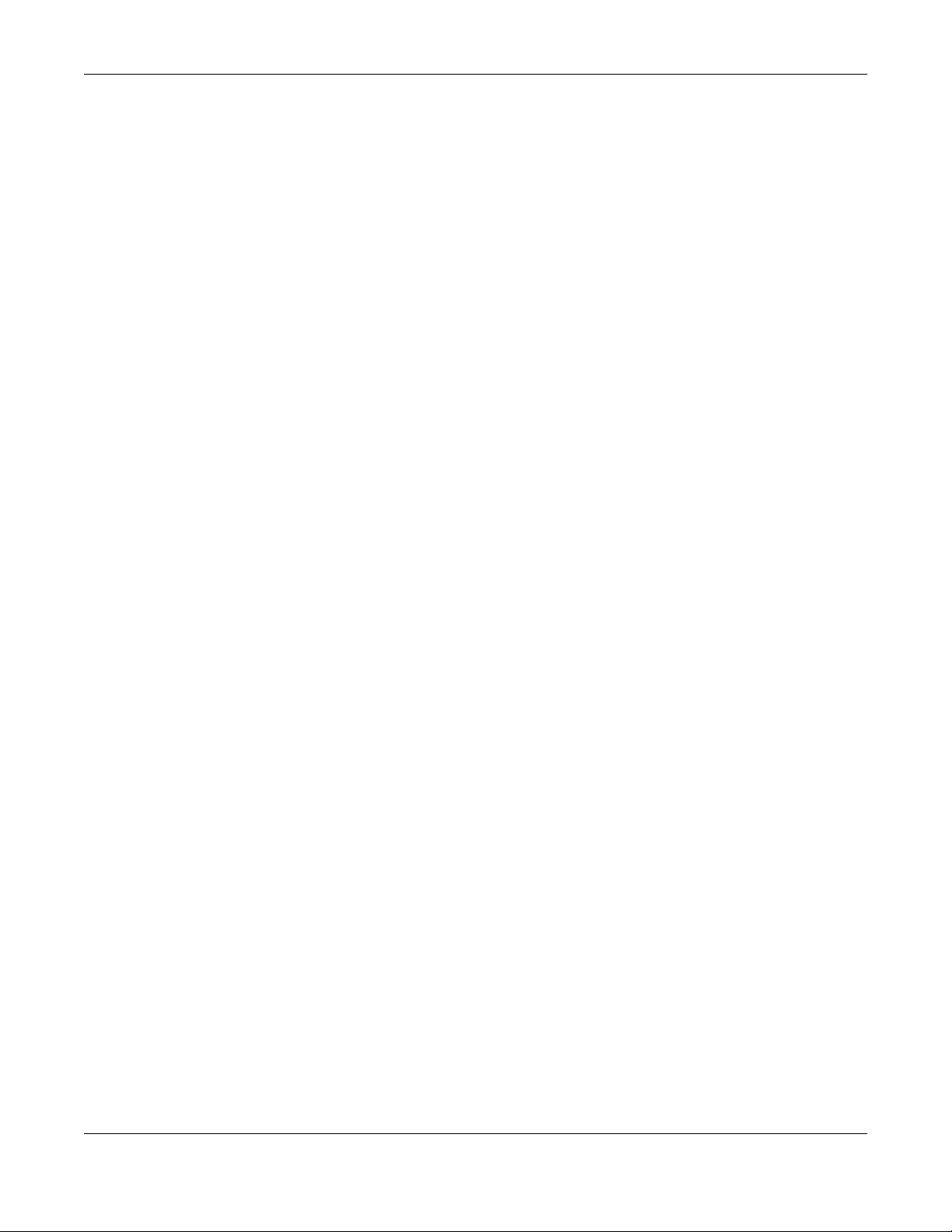
Chapter 1 Introduction
At the time of writing, repeater security is compatible with the NWA/WAC only.
1.2 Ways to Manage the NWA/WAC
You can use the following ways to manage the NWA/WAC.
Web Configurator
The Web Configurator allows easy NWA/WAC setup and management using an Internet browser.
This User’s Guide provides information about the Web Configurator.
Command-Line Interface (CLI)
The CLI allows you to use text-based commands to configure the NWA/WAC. You can access it
using remote management (for example, SSH or Telnet). See the Command Reference Guide for
more information.
File Transfer Protocol (FTP)
This protocol can be used for firmware upgrades and configuration backup and restore.
Simple Network Management Protocol (SNMP)
The NWA/WAC can be monitored by an SNMP manager. See the SNMP chapter in this User’s Guide.
1.3 Good Habits for Managing the NWA/WAC
Do the following things regularly to make the NWA/WAC more secure and to manage it more
effectively.
• Change the password often. Use a password that’s not easy to guess and that consists of
different types of characters, such as numbers and letters.
• Write down the password and put it in a safe place.
• Back up the configuration (and make sure you know how to restore it). Restoring an earlier
working configuration may be useful if the device becomes unstable or even crashes. If you
forget your password, you will have to reset the NWA/WAC to its factory default settings. If you
backed up an earlier configuration file, you won’t have to totally re-configure the NWA/WAC; you
can simply restore your last configuration.
1.4 Hardware Connections
See your Quick Start Guide for information on making hardware connections.
NWA5000 / WAC6500 Series User’s Guide
17
Page 18
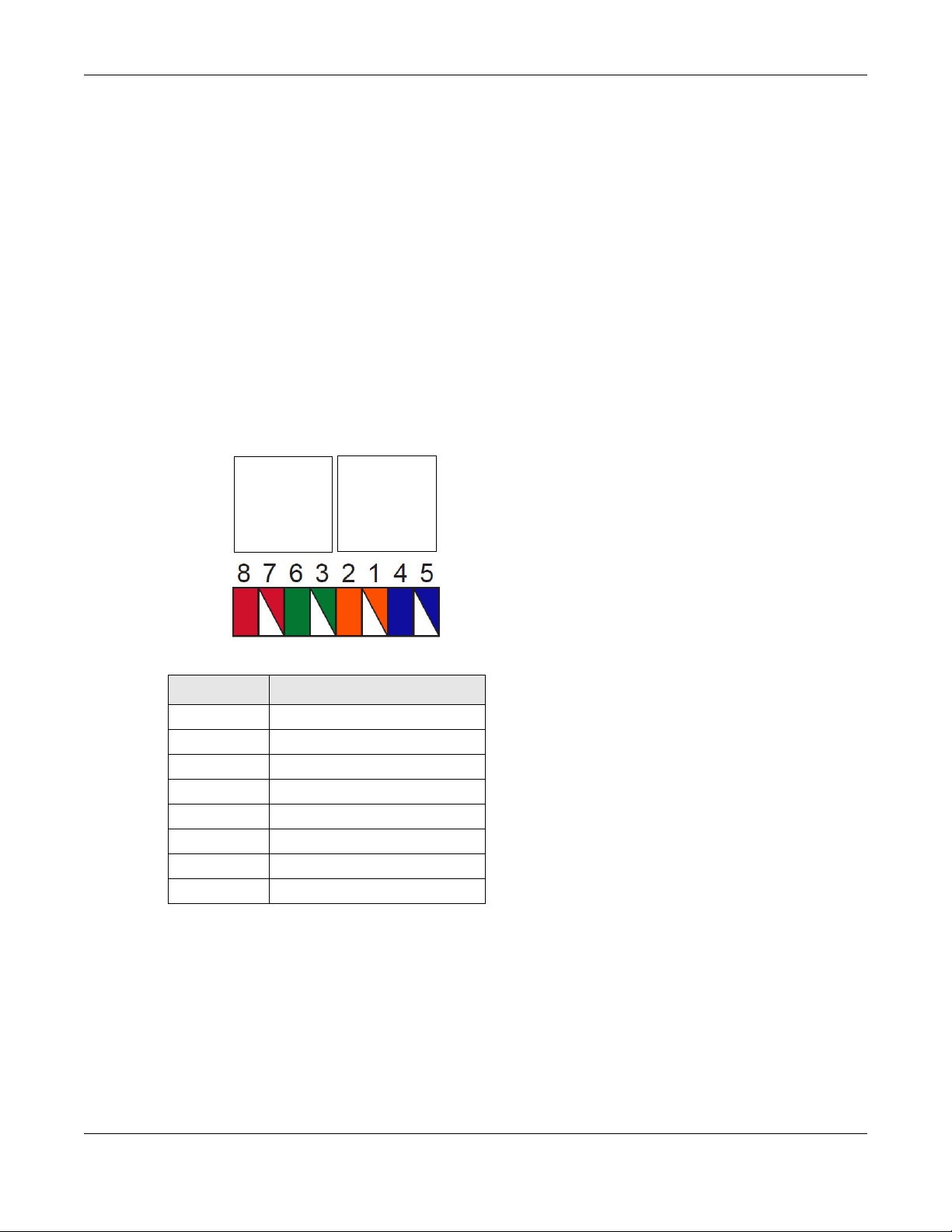
Chapter 1 Introduction
PIN#
PHONE
PORT
UPLINK
PORT
NWA Rear Panel
1.5 NWA5301-NJ Hardware
1.5.1 110 Punch-Down Block
This section shows you how to use a punch-down tool to seat an 8-wire Ethernet cable to the 110
punch-down block. You can connect a PoE switch to the 110 punch-down block to provide power
and Internet access to the NWA through this connection. An 8-pin Ethernet cable has four pairs of
color coded wires.
1 Cut out one and a half inches of the jacket from the Ethernet cable to expose the wires.
2 Untwist the wire pairs no more than one inch.
3 Match each wire to the correct slot according to the color codes for wiring shown below.
Table 4 Color Codes for 110 Punch Down Block Wiring
PIN# WIRE COLOR
1White/Orange
2Orange
3White/Green
4Blue
5White/Blue
6Green
7White/Brown
8Brown
4 Use a punch-down tool to seat the wires down properly into the slot.
NWA5000 / WAC6500 Series User’s Guide
18
Page 19
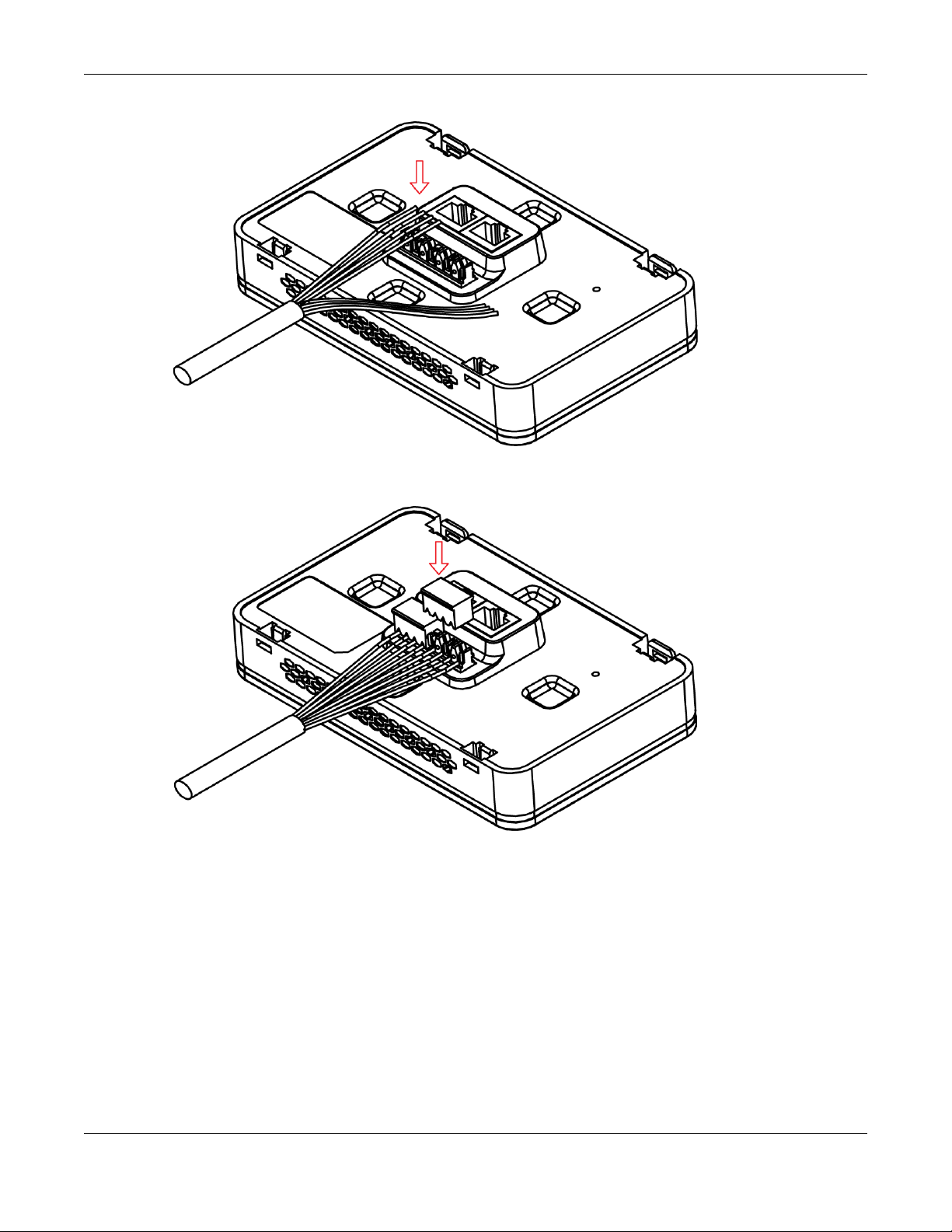
Chapter 1 Introduction
5 Trim any excess wires. Place the dust caps over the terminated wires.
1.5.2 Phone Port
Connect a digital telephone to the RJ-45 PHONE port at the bottom of the NWA to forward voice
traffic to/from the telephone switchboard that is connected to the RJ-45 PHONE port on the back of
the NWA. The NWA does not support VoIP (Voice over Internet Protocol) and the PHONE port is
NOT for making calls over the regular networking network (PSTN), either.
1.5.3 Console Port
To use the CLI commands to configure the NWA, connect an RJ-45-to-DB-9 cable to the PHONE
port at the bottom of the NWA.
NWA5000 / WAC6500 Series User’s Guide
19
Page 20
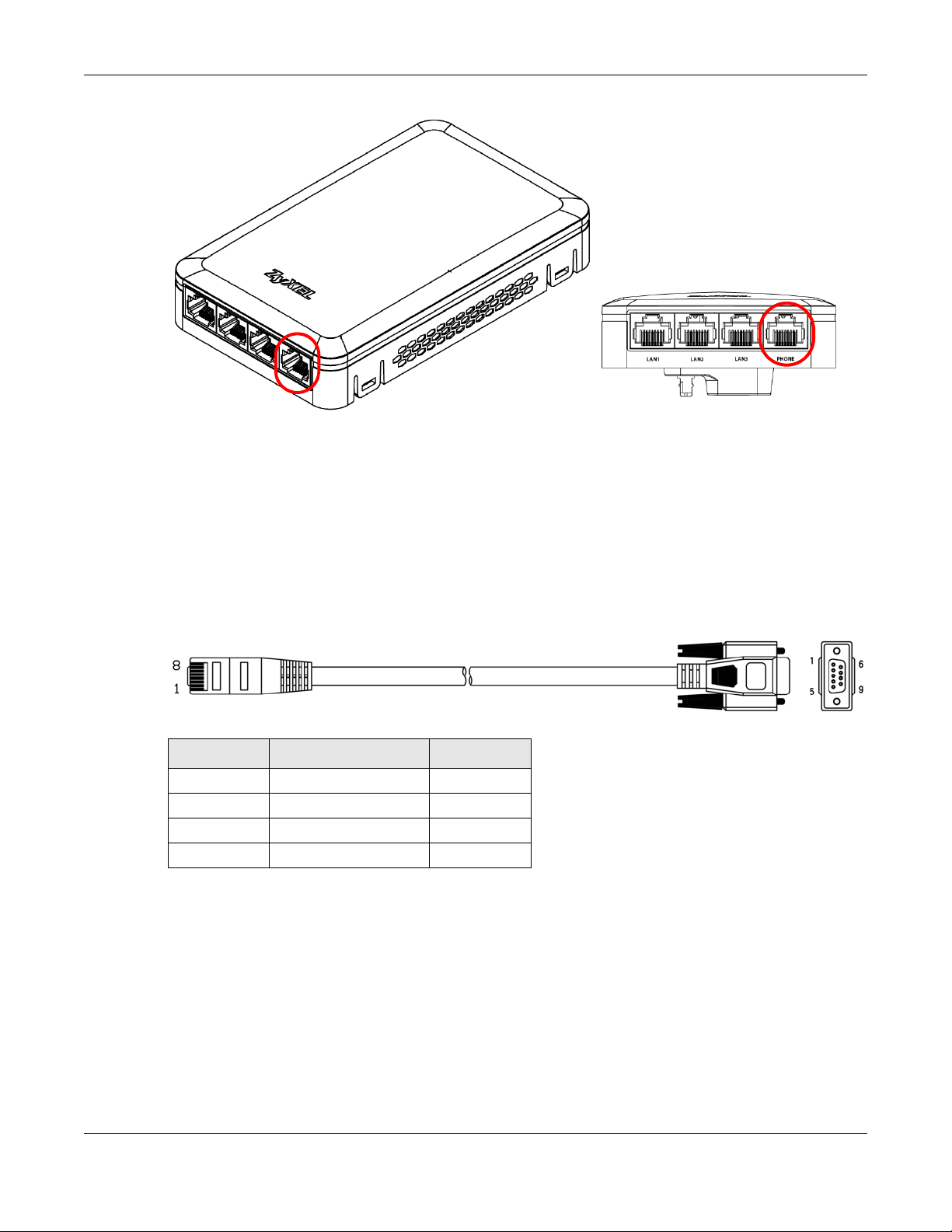
Chapter 1 Introduction
For local management, you can use a computer with terminal emulation software configured to the
following parameters:
• VT100 terminal emulation
• 115200 bps
• No parity, 8 data bits, 1 stop bit
• No flow control
The following table shows you the wire color codes and pin assignment for the console cable.
Table 5 RJ45-to-DB-9 Console Cable Color Codes
RJ45 PIN# WIRE COLOR DB-9 PIN#
1Black 1
7Brown 2
2Blue 3
8Purple 5
1.6 LEDs
The LEDs of your WAC6500 and NWA5301 can be controlled by using the Suppression feature such
that the LEDs stay lit (ON) or OFF after the device is ready.
The WAC6500 also features Locator LED which allows you to see the actual location of the
WAC6500 between several devices in the network.
Following are LED descriptions for the NWA/WAC series models.
NWA5000 / WAC6500 Series User’s Guide
20
Page 21

Chapter 1 Introduction
1.6.1 WAC6502D-E, WAC6502D-S, WAC6503D-S and WAC6553D-E
The LEDs will stay ON when the WAC is ready. You can change this setting in the Maintenance >
LEDs > Suppression screen.
Figure 5 WAC Series LEDs
NWA5000 / WAC6500 Series User’s Guide
21
Page 22
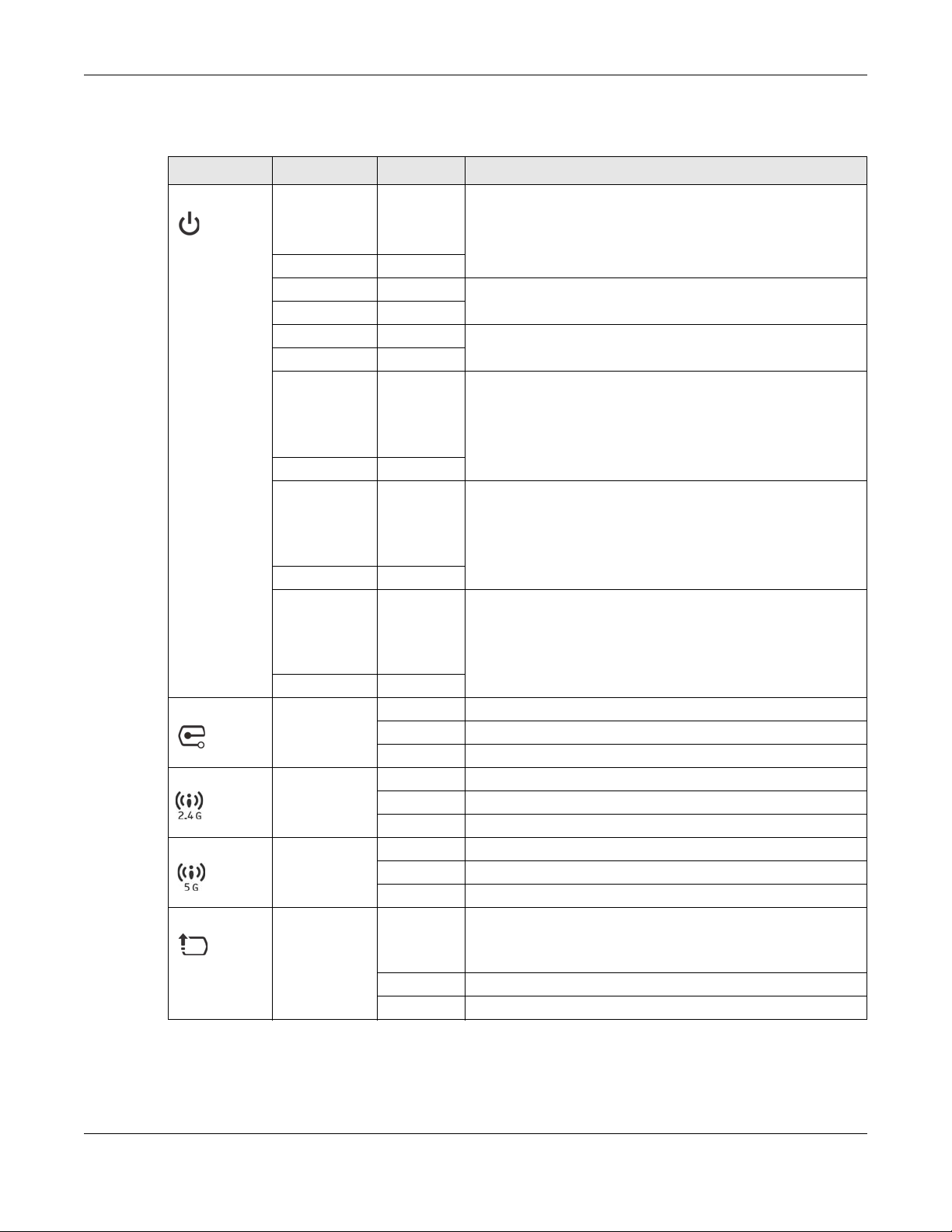
Chapter 1 Introduction
The following table describes the LEDs.
Table 6 WAC LEDs
LED COLOR STATUS DESCRIPTION
PWR/SYS Red Slow
Blinking
(On for 1s,
Off for 1s)
Green On
Red Off The WAC is ready for use.
Green On
Red On There is system error and the WAC cannot boot up, or the
Green Off
Red Fast
Blinking (on
for 50ms,
Off for
50ms)
Green Off
Red Slow
Blinking
(blink for 3
times, Off
for 3s)
Green Off
Red Slow
Blinking
(blink for 2
times, Off
for 3s)
Green Off
Management Green On The WAC AP is managed by a controller.
Blinking The WAC AP is searching (discovery) for a controller.
Off The WAC AP is in standalone mode.
WLAN Green On The 2.4 GHz WLAN is active.
Blinking The 2.4 GHz WLAN is transmitting or receiving data.
Off The 2.4 GHz WLAN is not active.
WLAN Green On The 5 GHz WLAN is active.
Blinking The 5 GHz WLAN is transmitting or receiving data.
Off The 5 GHz WLAN is not active.
UPLINK Amber/Green On Amber - The port is operating as a 100-Mbps connection.
Blinking The WAC is sending/receiving data through the port.
Off The port is not connected.
The WAC is booting up.
WAC suffered a system failure.
The WAC is doing firmware upgrade.
The Uplink is disconnected.
The wireless module of the WAC is disabled or failed.
Green - The port is operating as a Gigabit connection (1000
Mbps).
NWA5000 / WAC6500 Series User’s Guide
22
Page 23
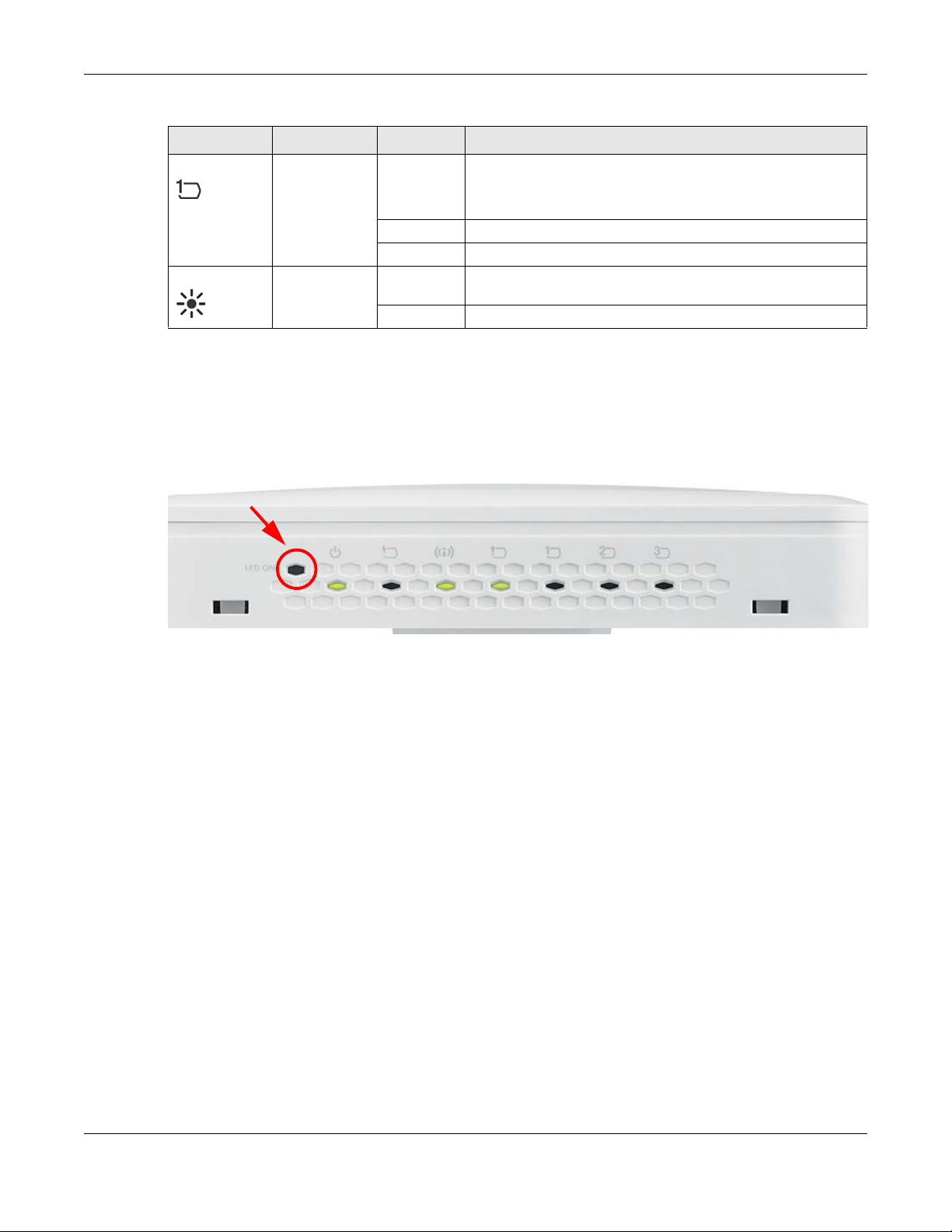
Table 6 WAC LEDs (continued)
LED COLOR STATUS DESCRIPTION
LAN Amber/Green On Amber - The port is operating as a 100-Mbps connection.
Locator White Blinking The Locator is activated and will show the actual location of
1.6.2 NWA5301-NJ
The LEDs automatically turn off when the NWA5301-NJ is ready. You can press the LED ON button
for one second to turn on the LEDs again. The LEDs will blink and turn off after two minutes.
Figure 6 NWA5301-NJ Side Panel
Chapter 1 Introduction
Green - The port is operating as a Gigabit connection (1000
Mbps).
Blinking The LAN port is sending/receiving data through the port.
Off The LAN port is not connected.
the NWA/WAC between several devices in the network.
Off The Locator function is off.
NWA5000 / WAC6500 Series User’s Guide
23
Page 24
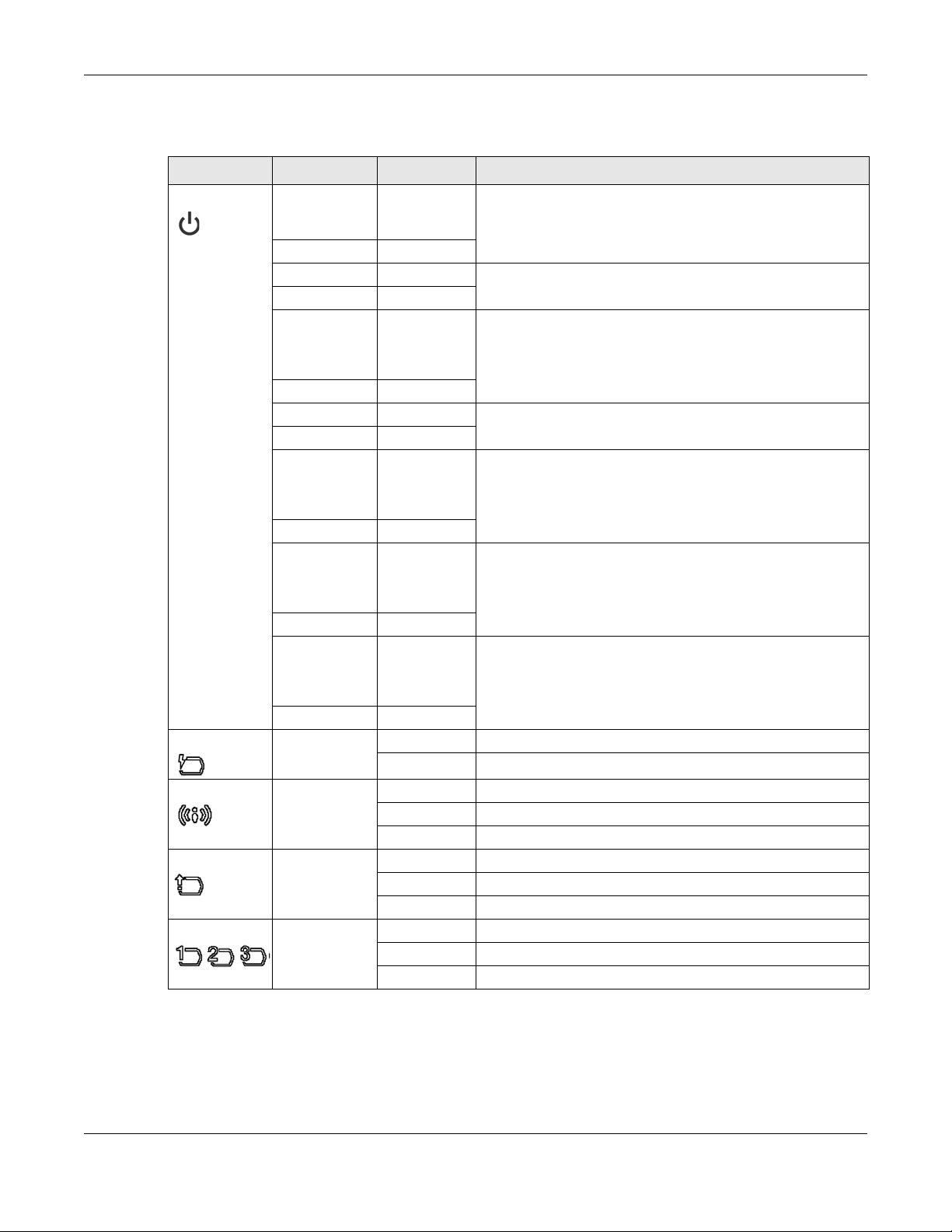
Chapter 1 Introduction
The following are the LED descriptions for your NWA5301-NJ.
Table 7 NWA5301-NJ LEDs
LABEL COLOR STATUS DESCRIPTION
PWR/SYS Amber Slow Blinking
(On for 1s,
Off for 1s)
Green On
Amber Off The NWA is ready for use.
Green On
Amber Slow Blinking
(blink for 3
times, Off for
3s)
Green On
Amber On The NWA failed to boot up or is experiencing system failure.
Green Off
Amber Fast Blinking
(On for 50ms
times, Off for
50ms)
Green Off
Amber Slow Blinking
(blink for 3
times, Off for
3s)
Green Off
Amber Slow Blinking
(blink for 2
times, Off for
3s)
Green Off
PoE Green On Power is supplied to the yellow PoE Ethernet port (LAN1).
Off There is no power supply.
The NWA is booting up.
The NWA is discovering an AP controller
The NWA is undergoing firmware upgrade.
Uplink is disconnected.
The wireless module of the WAC is disabled or failed.
WLAN Green On The WLAN is active.
Blinking The WLAN is transmitting or receiving data.
Off The WLAN is not active.
UPLINK Green On The port is connected.
Blinking The NWA/WAC is sending/receiving data through the port.
Off The port is not connected.
LAN1-3 Green On The port is connected.
Blinking The NWA/WAC is sending/receiving data through the port.
Off The port is not connected.
1.6.3 NWA5121-N, NWA5121-NI, and NWA5123-NI
The following are the LED descriptions for your NWA512x.
NWA5000 / WAC6500 Series User’s Guide
24
Page 25
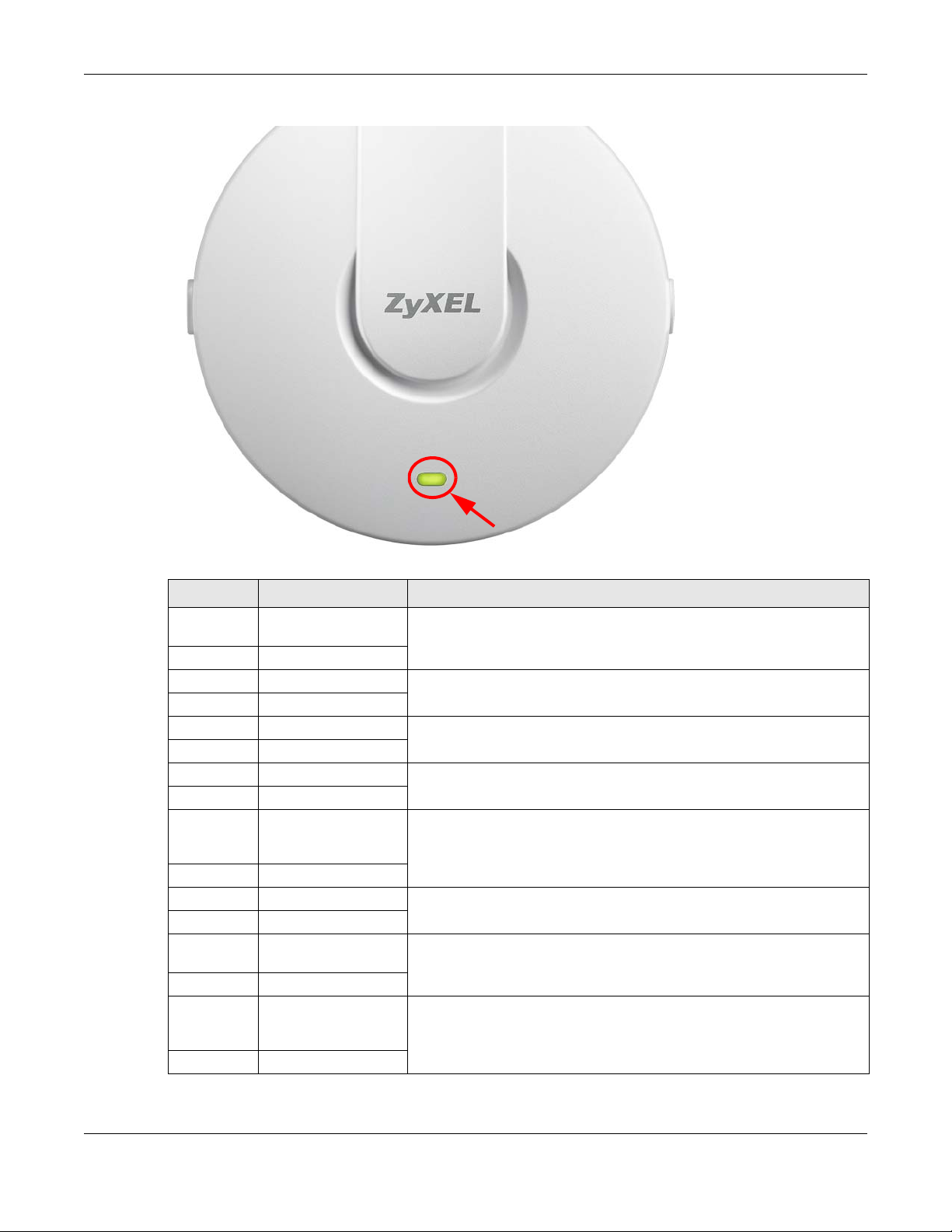
Figure 7 NWA5120 Series LED
Chapter 1 Introduction
Table 8 NWA5120 Series LED
COLOR STATUS DESCRIPTION
Amber Slow Blinking (On for
1s, Off for 1s)
Green Off
Amber Off The NWA is ready for use.
Green Off
Amber Off The NWA’s wireless interface is activated.
Green On
Amber Off The NWA’s receiving/sending wireless traffic.
Green Blink
Amber Slow Blinking (blink
for 3 times, Off for
3s)
Green On
Amber On The NWA failed to boot up or is experience system failure.
Green Off
Amber Fast Blinking (On for
50ms, Off for 50ms)
Green Off
Amber Slow Blinking (blink
for 3 times, Off for
3s)
Green Off
The NWA is booting up.
The NWA is discovering an AP controller.
The NWA is undergoing firmware upgrade.
The Uplink is disconnected.
NWA5000 / WAC6500 Series User’s Guide
25
Page 26

Chapter 1 Introduction
Table 8 NWA5120 Series LED (continued)
COLOR STATUS DESCRIPTION
Amber Slow Blinking (blink
for 2 times, Off for
3s)
Green Off
The wireless LAN is disabled or fails.
1.7 Starting and Stopping the NWA/WAC
Here are some of the ways to start and stop the NWA/WAC.
Always use Maintenance > Shutdown or the shutdown command before
you turn off the NWA/WAC or remove the power. Not doing so can cause
the firmware to become corrupt.
Table 9 Starting and Stopping the NWA/WAC
METHOD DESCRIPTION
Turning on the power A cold start occurs when you turn on the power to the NWA/WAC. The NWA/WAC
powers up, checks the hardware, and starts the system processes.
Rebooting the NWA/
WAC
Using the RESET
button
Clicking
Maintenance >
Shutdown >
Shutdown or using
the shutdown
command
Disconnecting the
power
A warm start (without powering down and powering up again) occurs when you use
the Reboot button in the Reboot screen or when you use the reboot command. The
NWA/WAC writes all cached data to the local storage, stops the system processes,
and then does a warm start.
If you press the RESET button on the back of the NWA/WAC, the NWA/WAC sets the
configuration to its default values and then reboots. See Section 19.6 on page 187 for
more information.
Clicking Maintenance > Shutdown > Shutdown or using the shutdown command
writes all cached data to the local storage and stops the system processes. Wait for
the device to shut down and then manually turn off or remove the power. It does not
turn off the power.
Power off occurs when you turn off the power to the NWA/WAC. The NWA/WAC
simply turns off. It does not stop the system processes or write cached data to local
storage.
The NWA/WAC does not stop or start the system processes when you apply configuration files or
run shell scripts although you may temporarily lose access to network resources.
NWA5000 / WAC6500 Series User’s Guide
26
Page 27
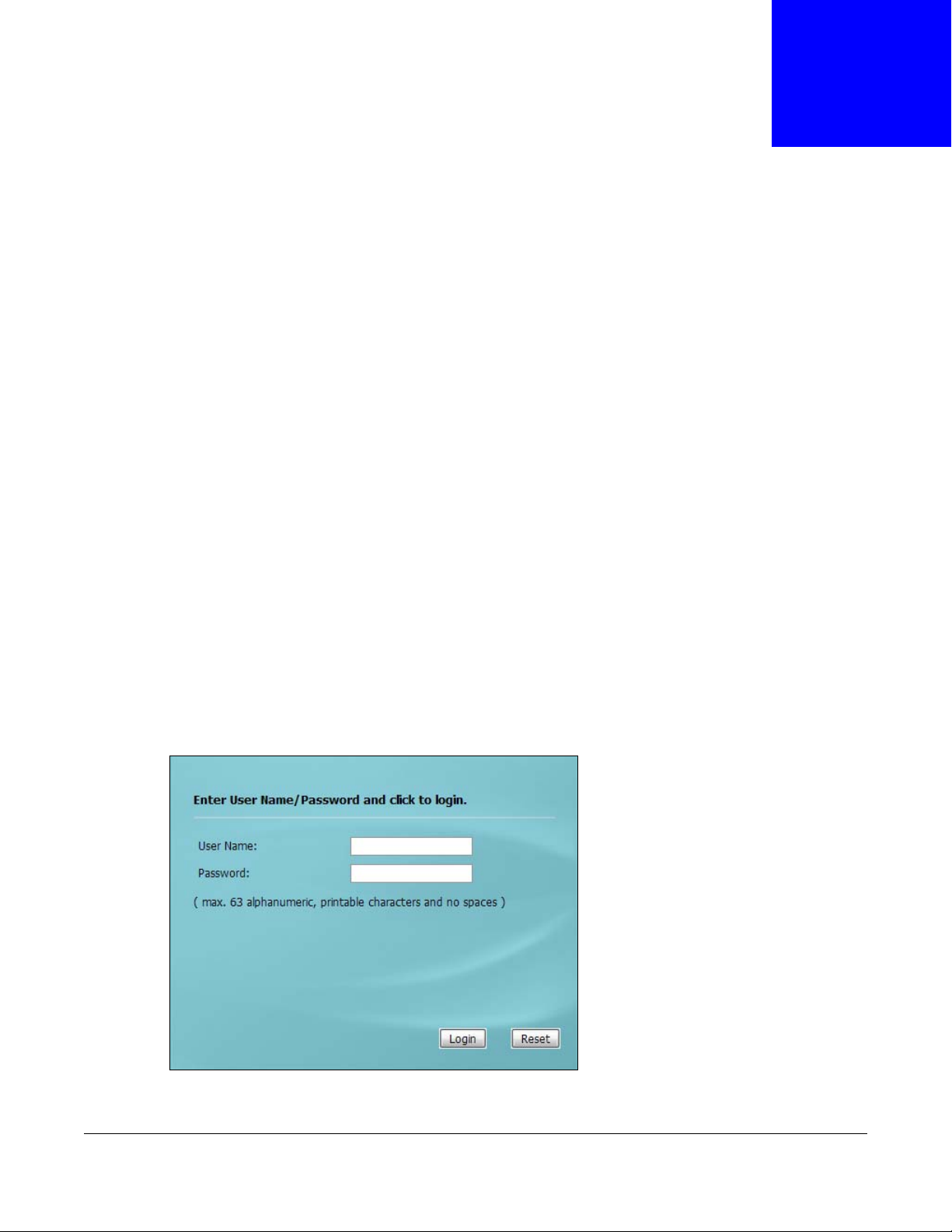
2.1 Overview
The NWA/WAC Web Configurator allows easy management using an Internet browser.
In order to use the Web Configurator, you must:
• Use Internet Explorer 7.0 and later versions, Mozilla Firefox 9.0 and later versions, Safari 4.0 and
later versions, or Google Chrome 10.0 and later versions.
• Allow pop-up windows.
• Enable JavaScript (enabled by default).
• Enable Java permissions (enabled by default).
• Enable cookies.
CHAPTER 2
The Web Configurator
The recommended screen resolution is 1024 x 768 pixels and higher.
2.2 Access
1 Make sure your NWA/WAC is working in standalone AP mode (see Section 1.1.1 on page 12) and
hardware is properly connected. See the Quick Start Guide.
2 Browse to https://192.168.1.2. The Login screen appears.
3 Enter the user name (default: “admin”) and password (default: “1234”).
NWA5000 / WAC6500 Series User’s Guide
27
Page 28
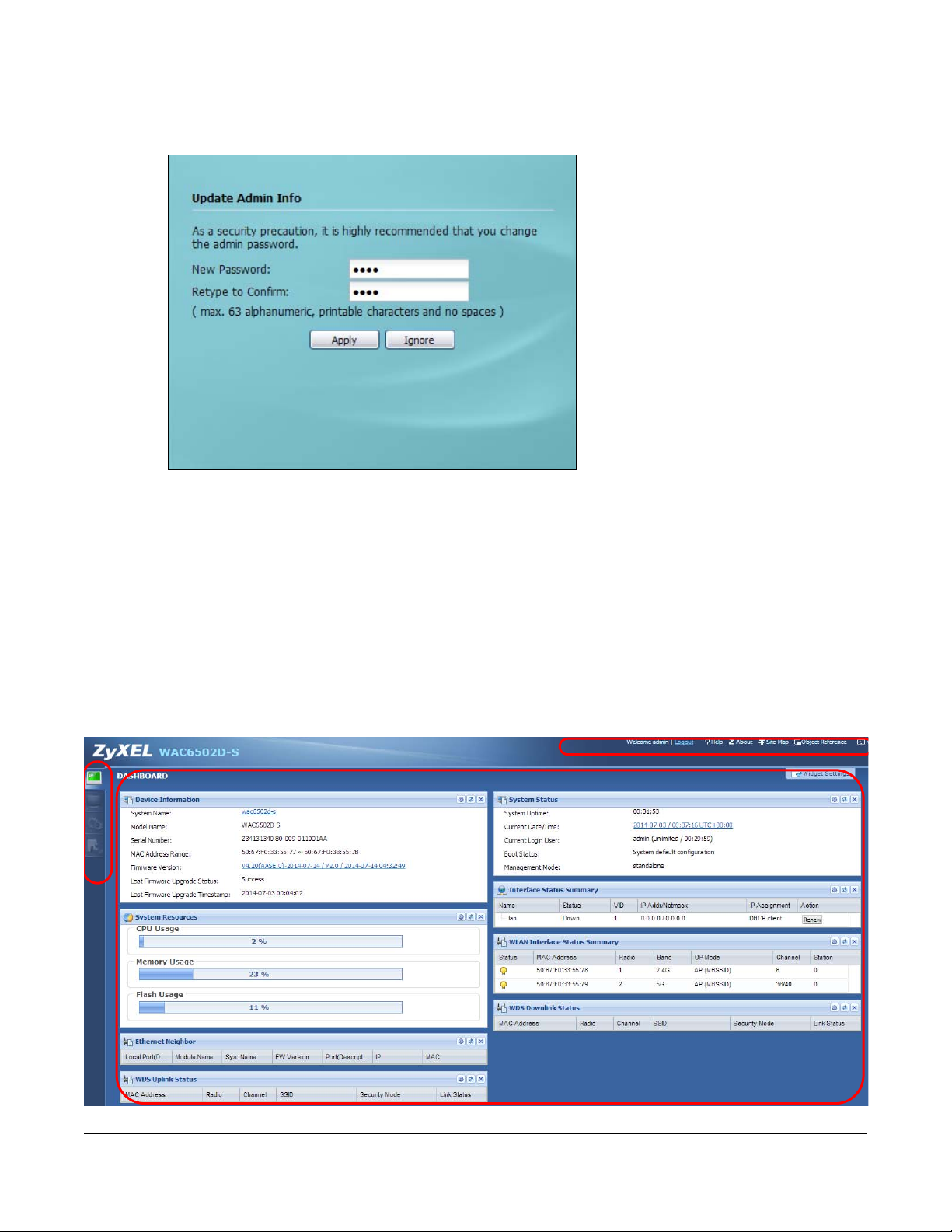
Chapter 2 The Web Configurator
A
C
B
4 Click Login. If you logged in using the default user name and password, the Update Admin Info
screen appears. Otherwise, the dashboard appears.
The Update Admin Info screen appears every time you log in using the default user name and
default password. If you change the password for the default user account, this screen does not
appear anymore.
2.3 Navigating the Web Configurator
The following summarizes how to navigate the web configurator from the Dashboard screen. This
guide uses the WAC6502D-S screens as an example. The screens may vary slightly for different
models.
Figure 8 The Web Configurator’s Main Screen
NWA5000 / WAC6500 Series User’s Guide
28
Page 29
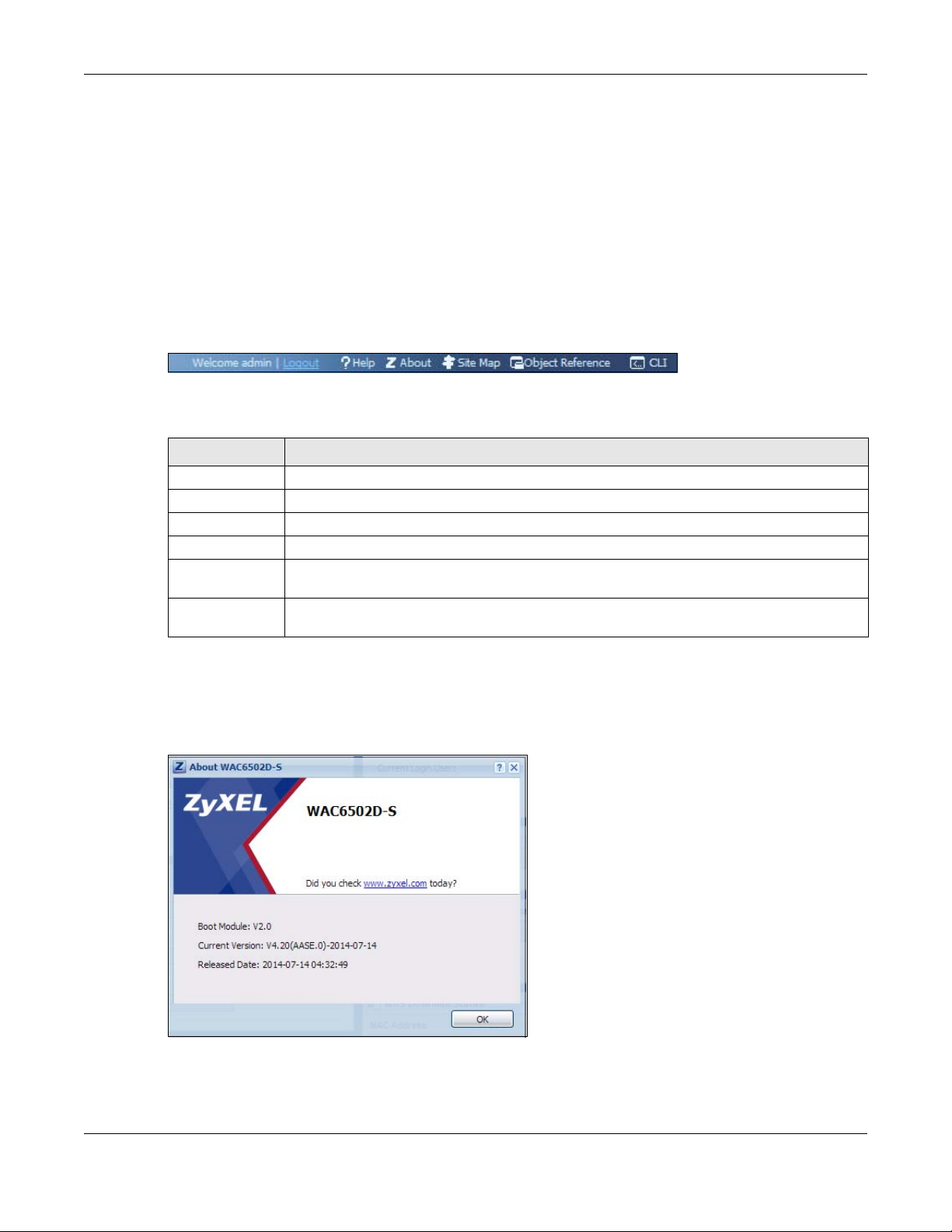
The Web Configurator’s main screen is divided into these parts:
• A - Title Bar
• B - Navigation Panel
• C - Main Window
2.3.1 Title Bar
The title bar provides some useful links that always appear over the screens below, regardless of
how deep into the Web Configurator you navigate.
Figure 9 Title Bar
The icons provide the following functions.
Table 10 Title Bar: Web Configurator Icons
LABEL DESCRIPTION
Logout Click this to log out of the Web Configurator.
Help Click this to open the help page for the current screen.
About Click this to display basic information about the NWA/WAC.
Site Map Click this to see an overview of links to the Web Configurator screens.
Object
Reference
CLI Click this to open a popup window that displays the CLI commands sent by the Web
Chapter 2 The Web Configurator
Click this to open a screen where you can check which configuration items reference an
object.
Configurator.
About
Click About to display basic information about the NWA/WAC.
Figure 10 About
NWA5000 / WAC6500 Series User’s Guide
29
Page 30
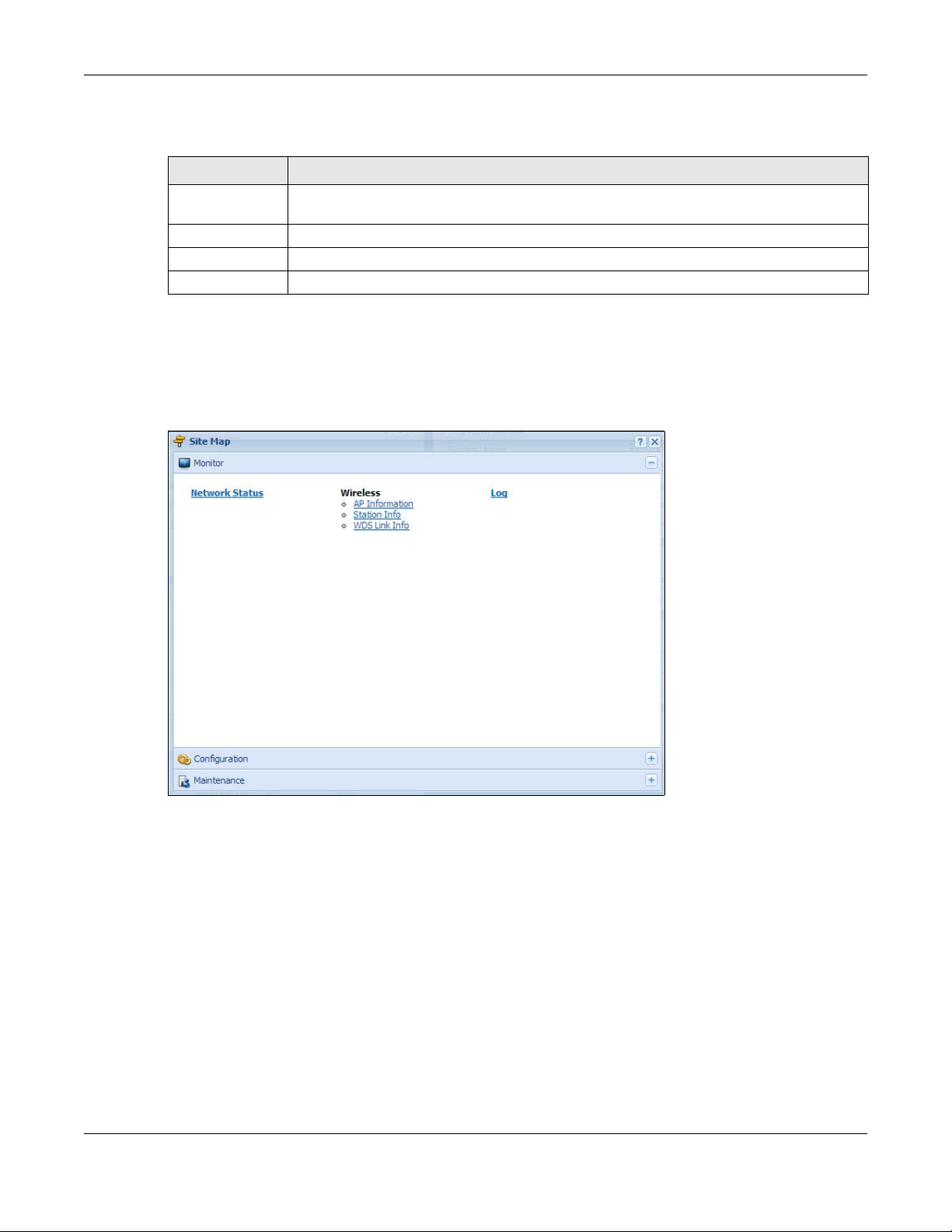
Chapter 2 The Web Configurator
The following table describes labels that can appear in this screen.
Tab le 11 About
LABEL DESCRIPTION
Boot Module This shows the version number of the software that handles the booting process of the
Current Version This shows the firmware version of the NWA/WAC.
Released Date This shows the date (yyyy-mm-dd) and time (hh:mm:ss) when the firmware is released.
OK Click this to close the screen.
NWA/WAC.
Site Map
Click Site MAP to see an overview of links to the Web Configurator screens. Click a screen’s link to
go to that screen.
Figure 11 Site Map
Object Reference
Click Object Reference to open the Object Reference screen. Select the type of object and the
individual object and click Refresh to show which configuration settings reference the object.
NWA5000 / WAC6500 Series User’s Guide
30
Page 31

Chapter 2 The Web Configurator
Figure 12 Object Reference
The fields vary with the type of object. The following table describes labels that can appear in this
screen.
Table 12 Object References
LABEL DESCRIPTION
Object Name This identifies the object for which the configuration settings that use it are displayed. Click
the object’s name to display the object’s configuration screen in the main window.
# This field is a sequential value, and it is not associated with any entry.
Service This is the type of setting that references the selected object. Click a service’s name to
Priority If it is applicable, this field lists the referencing configuration item’s position in its list,
Name This field identifies the configuration item that references the object.
Description If the referencing configuration item has a description configured, it displays here.
Refresh Click this to update the information in this screen.
Cancel Click Cancel to close the screen.
display the service’s configuration screen in the main window.
otherwise N/A displays.
CLI Messages
Click CLI to look at the CLI commands sent by the Web Configurator. These commands appear in a
popup window, such as the following.
NWA5000 / WAC6500 Series User’s Guide
31
Page 32

Figure 13 CLI Messages
Click Clear to remove the currently displayed information.
Note: See the Command Reference Guide for information about the commands.
2.3.2 Navigation Panel
Chapter 2 The Web Configurator
Use the menu items on the navigation panel to open screens to configure NWA/WAC features. Click
the arrow in the middle of the right edge of the navigation panel to hide the navigation panel menus
or drag it to resize them. The following sections introduce the NWA/WAC’s navigation panel menus
and their screens.
Figure 14 Navigation Panel
Dashboard
The dashboard displays general device information, system status, system resource usage, and
interface status in widgets that you can re-arrange to suit your needs.
For details on the Dashboard’s features, see Chapter 3 on page 39.
NWA5000 / WAC6500 Series User’s Guide
32
Page 33

Chapter 2 The Web Configurator
Monitor Menu
The monitor menu screens display status and statistics information.
Table 13 Monitor Menu Screens Summary
FOLDER OR LINK TAB FUNCTION
Network Status Display general LAN interface information and packet statistics.
Wireless
AP Information Radio List Display information about the radios of the connected APs.
Station Info Display information about the connected stations.
WDS Link Info Display statistics about the NWA/WAC’s WDS (Wireless Disctribution
System) connections.
Log View Log Display log entries for the NWA/WAC.
Configuration Menu
Use the configuration menu screens to configure the NWA/WAC’s features.
Table 14 Configuration Menu Screens Summary
FOLDER OR LINK TAB FUNCTION
Network IP Setting Configure the IP address for the NWA/WAC Ethernet interface.
VLAN Manage the Ethernet interface VLAN settings.
AC Discovery Configures the NWA/WAC’s AP Controller settings.
Wireless
AP Management WLAN Setting Edit wireless AP information, remove APs, and reboot them.
MON Mode Rogue/Friendly AP
List
Load Balancing Configure load balancing for traffic moving to and from wireless
DCS Configure dynamic wireless channel selection.
Object
Users User Create and manage users.
Setting Manage default settings for all users, general settings for user
AP Profile Radio Create and manage wireless radio settings files that can be
SSID Create and manage wireless SSID, security, MAC filtering, and
MON Profile Create and manage rogue AP monitoring files that can be
WDS Profile Create and manage WDS profiles that can be used to connect to
Certificate My Certificates Create and manage th e NWA/WAC’s certificates.
Trusted Certificates Import and manage certificates from trusted sources.
System
Host Name Configure the system and domain name for the NWA/WAC.
Configure how the NWA/WAC monitors for rogue APs.
clients.
sessions, and rules to force user authentication.
associated with different APs.
layer-2 isolation files that can be associated with different APs.
associated with different APs.
different APs in WDS.
NWA5000 / WAC6500 Series User’s Guide
33
Page 34

Chapter 2 The Web Configurator
Table 14 Configuration Menu Screens Summary (continued)
FOLDER OR LINK TAB FUNCTION
Date/Time Configure the current date, time, and time zone in the NWA/WAC.
WWW Configure HTTP, HTTPS, and general authentication.
SSH Configure SSH server and SSH service settings.
TELNET Configure telnet server settings for the NWA/WAC.
FTP Configure FTP server settings.
SNMP Configure SNMP communities and services.
Log & Report
Email Daily
Report
Log Setting Configure the system log, e-mail logs, and remote syslog servers.
Configure where and how to send daily reports and what reports
to send.
Maintenance Menu
Use the maintenance menu screens to manage configuration and firmware files, run diagnostics,
and reboot or shut down the NWA/WAC.
Table 15 Maintenance Menu Screens Summary
FOLDER OR LINK TAB FUNCTION
File Manager Configuration File Manage and upload configuration files for the NWA/WAC.
Firmware Package View the current firmware version and to upload firmware.
Shell Script Manage and run shell script files for the NWA/WAC.
Diagnostics Diagnostics Collect diagnostic information.
LEDs Suppression Enable this feature to keep the LEDs off after the NWA/WAC
starts.
Locator Enable this feature to see the actual location of the NWA/WAC
Reboot Restart the NWA/WAC.
Shutdown Turn off the NWA/WAC.
between several devices in the network.
2.3.3 Warning Messages
Warning messages, such as those resulting from misconfiguration, display in a pop up window.
Figure 15 Warning Message
NWA5000 / WAC6500 Series User’s Guide
34
Page 35

Chapter 2 The Web Configurator
2.3.4 Tables and Lists
The Web Configurator tables and lists are quite flexible and provide several options for how to
display their entries.
2.3.4.1 Manipulating Table Display
Here are some of the ways you can manipulate the Web Configurator tables.
1 Click a column heading to sort the table’s entries according to that column’s criteria.
2 Click the down arrow next to a column heading for more options about how to display the entries.
The options available vary depending on the type of fields in the column. Here are some examples
of what you can do:
• Sort in ascending alphabetical order
• Sort in descending (reverse) alphabetical order
• Select which columns to display
• Group entries by field
• Show entries in groups
• Filter by mathematical operators (<, >, or =) or searching for text.
NWA5000 / WAC6500 Series User’s Guide
35
Page 36

Chapter 2 The Web Configurator
3 Select a column heading cell’s right border and drag to re-size the column.
4 Select a column heading and drag and drop it to change the column order. A green check mark
displays next to the column’s title when you drag the column to a valid new location.
5 Use the icons and fields at the bottom of the table to navigate to different pages of entries and
control how many entries display at a time.
2.3.4.2 Working with Table Entries
The tables have icons for working with table entries. A sample is shown next. You can often use the
[Shift] or [Ctrl] key to select multiple entries to remove, activate, or deactivate.
Table 16 Common Table Icons
NWA5000 / WAC6500 Series User’s Guide
36
Page 37

Here are descriptions for the most common table icons.
Table 17 Common Table Icons
LABEL DESCRIPTION
Add Click this to create a new entry. For features where the entry’s position in the numbered
Edit Double-click an entry or select it and click Edit to open a screen where you can modify
Remove To remove an entry, select it and click Remove. The NWA/WAC confirms you want to
Activate To turn on an entry, select it and click Activate.
Inactivate To turn off an entry, select it and click Inactivate.
Object Reference Select an entry and click Object Reference to open a screen that shows which settings
2.3.4.3 Working with Lists
When a list of available entries displays next to a list of selected entries, you can often just doubleclick an entry to move it from one list to the other. In some lists you can also use the [Shift] or
[Ctrl] key to select multiple entries, and then use the arrow button to move them to the other list.
Chapter 2 The Web Configurator
list is important (features where the NWA/WAC applies the table’s entries in order like
the firewall for example), you can select an entry and click Add to create a new entry
after the selected entry.
the entry’s settings. In some tables you can just click a table entry and edit it directly in
the table. For those types of tables small red triangles display for table entries with
changes that you have not yet applied.
remove it before doing so.
use the entry.
Figure 16 Working with Lists
NWA5000 / WAC6500 Series User’s Guide
37
Page 38

PART II
Technical Reference
38
Page 39

3.1 Overview
B
C
D
A
Use the Dashboard screens to check status information about the NWA/WAC.
3.1.1 What You Can Do in this Chapter
•The main Dashboard screen (Section 3.2 on page 39) displays the NWA/WAC’s general device
information, system status, system resource usage, and interface status. You can also display
other status screens for more information.
3.2 Dashboard
CHAPTER 3
Dashboard
This screen is the first thing you see when you log into the NWA/WAC. It also appears every time
you click the Dashboard icon in the navigation panel. The Dashboard displays general device
information, system status, system resource usage, and interface status in widgets that you can rearrange to suit your needs. You can also collapse, refresh, and close individual widgets.
Figure 17 Dashboard
NWA5000 / WAC6500 Series User’s Guide
39
Page 40

Chapter 3 Dashboard
The following table describes the labels in this screen.
Table 18 Dashboard
LABEL DESCRIPTION
Widget Settings (A) Use this link to re-open closed widgets. Widgets that are already open appear grayed
Refresh Time
Setting (B)
Refresh Now (C) Click this to update the widget’s information immediately.
Close Widget (D) Click this to close the widget. Use Widget Setting to re-open it.
Device Information
System Name This field displays the name used to identify the NWA/WAC on any network. Click the
Model Name This field displays the model name of this NWA/WAC.
Serial Number This field displays the serial number of this NWA/WAC.
MAC Address
Range
Firmware
Version
System Resources
CPU Usage This field displays what percentage of the NWA/WAC’s processing capability is currently
Memory Usage This field displays what percentage of the NWA/WAC’s RAM is currently being used.
Flash Usage This field displays what percentage of the NWA/WAC’s onboard flash memory is
Ethernet Neighbor
Local Port This field displays the port that is associated with the Ethernet interface to which the
Module Name This field displays the the module name that is associated with the Ethernet interface to
Sys. Name This field displays the the system name that is associated with the Ethernet interface to
FW Version This displays the firmware version of the system that is associated with the Ethernet
Port
(Description)
IP This displays the IP address that is associated with the Ethernet interface to which the
MAC This displays the MAC address that is associated with the Ethernet interface to which
WDS (Wireless Distribution System) Uplink/Downlink Status
MAC Address This field displays the MAC address of the root AP or repeater to which the NWA/WAC is
Radio This field displays the radio number on the root AP or repeater to which the NWA/WAC
Channel This field displays the channel number on the root AP or repeater to which the NWA/
out.
Set the interval for refreshing the information displayed in the widget.
icon to open the screen where you can change it.
This field displays the MAC addresses used by the NWA/WAC. Each physical port or
wireless radio has one MAC address. The first MAC address is assigned to the Ethernet
LAN port, the second MAC address is assigned to the first radio, and so on.
This field displays the version number and date of the firmware the NWA/WAC is
currently running. Click the icon to open the screen where you can upload firmware.
being used. Hover your cursor over this field to display the Show CPU Usage icon that
takes you to a chart of the NWA/WAC’s recent CPU usage.
Hover your cursor over this field to display the Show Memory Usage icon that takes
you to a chart of the NWA/WAC’s recent memory usage.
currently being used.
NWA/WAC is connected.
which the NWA/WAC is connected.
which the NWA/WAC is connected.
interface to which the NWA/WAC is connected.
This field displays the port description that is associated with the Ethernet interface to
which the NWA/WAC is connected.
NWA/WAC is connected.
the NWA/WAC is connected.
connected using WDS.
is connected using WDS.
WAC is connected using WDS.
NWA5000 / WAC6500 Series User’s Guide
40
Page 41

Chapter 3 Dashboard
Table 18 Dashboard (continued)
LABEL DESCRIPTION
SSID This field displays the name of the wireless network to which the NWA/WAC is
connected using WDS.
Security Mode This field displays which secure encryption methods is being used by the NWA/WAC to
connect to the root AP or repeater using WDS.
Link Status This field displays the RSSI (Received Signal Strength Indicator) and transmission/
System Status
System Uptime This field displays how long the NWA/WAC has been running since it last restarted or
Current Date/
Time
Current Login
User
Boot Status This field displays details about the NWA/WAC’s startup state.
reception rate of the wireless connection in WDS.
was turned on.
This field displays the current date and time in the NWA/WAC. The format is yyyy-mm-
dd hh:mm:ss.
This field displays the user name used to log in to the current session, the amount of
reauthentication time remaining, and the amount of lease time remaining.
OK - The NWA/WAC started up successfully.
Firmware update OK - A firmware update was successful.
Problematic configuration after firmware update - The application of the
configuration failed after a firmware upgrade.
System default configuration - The NWA/WAC successfully applied the system
default configuration. This occurs when the NWA/WAC starts for the first time or you
intentionally reset the NWA/WAC to the system default settings.
Fallback to lastgood configuration - The NWA/WAC was unable to apply the startupconfig.conf configuration file and fell back to the lastgood.conf configuration file.
Fallback to system default configuration - The NWA/WAC was unable to apply the
lastgood.conf configuration file and fell back to the system default configuration file
(system-default.conf).
Booting in progress - The NWA/WAC is still applying the system configuration.
Management
Mode
Interface Status
Summary
Name This field displays the name of each interface.
Status This field displays the current status of each interface. The possible values depend on
VID This field displays the VLAN ID to which the interface belongs.
IP Addr/
Netmask
This shows whether the NWA/WAC is set to work as a stand alone AP.
If an Ethernet interface does not have any physical ports associated with it, its entry is
displayed in light gray text. Click the Detail icon to go to a (more detailed) summary
screen of interface statistics.
what type of interface it is.
Inactive - The Ethernet interface is disabled.
Down - The Ethernet interface is enabled but not connected.
Speed / Duplex - The Ethernet interface is enabled and connected. This field displays
the port speed and duplex setting (Full or Half).
This field displays the current IP address and subnet mask assigned to the interface. If
the IP address is 0.0.0.0, the interface is disabled or did not receive an IP address and
subnet mask via DHCP.
If this interface is a member of an active virtual router, this field displays the IP address
it is currently using. This is either the static IP address of the interface (if it is the
master) or the management IP address (if it is a backup).
NWA5000 / WAC6500 Series User’s Guide
41
Page 42

Chapter 3 Dashboard
Table 18 Dashboard (continued)
LABEL DESCRIPTION
IP Assignment This field displays how the interface gets its IP address.
Static - This interface has a static IP address.
DHCP Client - This interface gets its IP address from a DHCP server.
Action If the interface has a static IP address, this shows n/a.
If the interface has a dynamic IP address, use this field to get or to update the IP
address for the interface. Click Renew to send a new DHCP request to a DHCP server.
WLAN Interface
Status Summary
Status This displays whether or not the WLAN interface is activated.
MAC Address This displays the MAC address of the radio.
Radio This indicates the radio number on the NWA/WAC.
Band This indicates the wireless frequency band currently being used by the radio.
OP Mode This indicates the radio’s operating mode. Operating modes are AP (MBSSID), MON
Channel This indicates the channel number the radio is using.
Station This displays the number of wireless clients connected to the NWA/WAC.
This displays status information for the WLAN interface.
This shows - when the radio is in monitor mode.
(monitor), Root AP or Repeater.
3.2.1 CPU Usage
Use this screen to look at a chart of the NWA/WAC’s recent CPU usage. To access this screen, click
CPU Usage in the dashboard.
Figure 18 Dashboard > CPU Usage
The following table describes the labels in this screen.
Table 19 Dashboard > CPU Usage
LABEL DESCRIPTION
% The y-axis represents the percentage of CPU usage.
time The x-axis shows the time period over which the CPU usage occurred
NWA5000 / WAC6500 Series User’s Guide
42
Page 43

Table 19 Dashboard > CPU Usage (continued)
LABEL DESCRIPTION
Refresh Interval Enter how often you want this window to be automatically updated.
Refresh Now Click this to update the information in the window right away.
3.2.2 Memory Usage
Use this screen to look at a chart of the NWA/WAC’s recent memory (RAM) usage. To access this
screen, click Memory Usage in the dashboard.
Figure 19 Dashboard > Memory Usage
Chapter 3 Dashboard
The following table describes the labels in this screen.
Table 20 Dashboard > Memory Usage
LABEL DESCRIPTION
The y-axis represents the percentage of RAM usage.
The x-axis shows the time period over which the RAM usage occurred
Refresh Interval Enter how often you want this window to be automatically updated.
Refresh Now Click this to update the information in the window right away.
NWA5000 / WAC6500 Series User’s Guide
43
Page 44

4.1 Overview
Use the Monitor screens to check status and statistics information.
4.1.1 What You Can Do in this Chapter
•The Network Status screen (Section 4.3 on page 45) displays general LAN interface information
and packet statistics.
•The Network Status Graph screen (Section 4.3.1 on page 46) displays a line graph of packet
statistics for the NWA/WAC’s physical LAN port.
•The Radio List screen (Section 4.4 on page 47) displays statistics about the wireless radio
transmitters in the NWA/WAC.
•The Station Info screen (Section 4.5 on page 50) displays information about suspected rogue
APs.
•The WDS Link Info screen (Section 4.6 on page 51) displays statistics about the NWA/WAC’s
WDS (Wireless Distribution System) connections.
•The Detected Device screen (Section 4.7 on page 52) displays information about suspected
rogue APs.
•The View Log screen (Section 4.8 on page 53) displays the NWA/WAC’s current log messages.
You can change the way the log is displayed, you can e-mail the log, and you can also clear the
log in this screen.
CHAPTER 4
Monitor
4.2 What You Need to Know
The following terms and concepts may help as you read through the chapter.
Rogue AP
Rogue APs are wireless access points operating in a network’s coverage area that are not under the
control of the network’s administrators, and can open up holes in a network’s security. See Chapter
9 on page 102 for details.
Friendly AP
Friendly APs are other wireless access points that are detected in your network, as well as any
others that you know are not a threat (those from neighboring networks, for example). See
Chapter 9 on page 102 for details.
NWA5000 / WAC6500 Series User’s Guide
44
Page 45

4.3 Network Status
Use this screen to look at general Ethernet interface information and packet statistics. To access
this screen, click Monitor > Network Status.
Figure 20 Monitor > Network Status
Chapter 4 Monitor
The following table describes the labels in this screen.
Table 21 Monitor > Network Status
LABEL DESCRIPTION
Interface
Summary
IPv6 Interface
Summary
Name This field displays the name of the interface.
Status This field displays the current status of the interface:
VID This field displays the VLAN ID to which the interface belongs.
IP Addr/Netmask
IP Address
IP Assignment This field displays how the interface gets its IPv4 address.
Use the Interface Summary section for IPv4 network settings. Use the IPv6 Interface
Summary section for IPv6 network settings if you connect your NWA/WAC to an IPv6
network. Both sections have similar fields as described below.
Inactive - The Ethernet interface is disabled.
Down - The Ethernet interface is enabled but not connected.
Speed / Duplex - The Ethernet interface is enabled and connected. This field displays the
port speed and duplex setting (Full or Half).
This field displays the current IP address (and subnet mask) of the interface. If the IP
address is 0.0.0.0 (in the IPv4 network) or :: (in the IPv6 network), the interface does not
have an IP address yet.
Static - This interface has a static IPv4 address.
DHCP Client - This interface gets its IPv4 address from a DHCP server.
NWA5000 / WAC6500 Series User’s Guide
45
Page 46

Chapter 4 Monitor
Table 21 Monitor > Network Status (continued)
LABEL DESCRIPTION
Action Use this field to get or to update the IP address for the interface. Click Renew to send a
new DHCP request to a DHCP server. If the interface cannot use one of these ways to get
or to update its IP address, this field displays n/a.
Port Statistics
Tabl e
Poll Interval Enter how often you want this window to be updated automatically, and click Set Interval.
Set Interval Click this to set the Poll Interval the screen uses.
Stop Click this to stop the window from updating automatically. You can start it again by setting
the Poll Interval and clicking Set Interval.
Switch to
Graphic View
Status This field displays the current status of the physical port.
TxPkts This field displays the number of packets transmitted from the NWA/WAC on the physical
RxPkts This field displays the number of packets received by the NWA/WAC on the physical port
Collisions This field displays the number of collisions on the physical port since it was last connected.
Tx This field displays the transmission speed, in bytes per second, on the physical port in the
Rx This field displays the reception speed, in bytes per second, on the physical port in the
Up Time This field displays how long the physical port has been connected.
System Up Time This field displays how long the NWA/WAC has been running since it last restarted or was
Click this to display the port statistics as a line graph.
Down - The physical port is not connected.
Speed / Duplex - The physical port is connected. This field displays the port speed and
duplex setting (Full or Half).
port since it was last connected.
since it was last connected.
one-second interval before the screen updated.
one-second interval before the screen updated.
turned on.
4.3.1 Network Status Graph
Use the port statistics graph to look at a line graph of packet statistics for the NWA/WAC’s physical
Ethernet port. To view, in the Network Status screen click the Switch to Graphic View button.
NWA5000 / WAC6500 Series User’s Guide
46
Page 47

Chapter 4 Monitor
Figure 21 Monitor > Network Status > Switch to Graphic View
The following table describes the labels in this screen.
Table 22 Monitor > Network Status > Switch to Graphic View
LABEL DESCRIPTION
Refresh Interval Enter how often you want this window to be automatically updated.
Refresh Now Click this to update the information in the window right away.
Switch to Grid
View
bps The y-axis represents the speed of transmission or reception.
time The x-axis shows the time period over which the transmission or reception occurred
TX This line represents traffic transmitted from the NWA/WAC on the physical port since it was
RX This line represents the traffic received by the NWA/WAC on the physical port since it was
Last Update This field displays the date and time the information in the window was last updated.
4.4 Radio List
Use this screen to view statistics for the NWA/WAC’s wireless radio transmitters. To access this
screen, click Monitor > Wireless > AP Information > Radio List.
Click this to display the port statistics as a table.
last connected.
last connected.
NWA5000 / WAC6500 Series User’s Guide
47
Page 48

Chapter 4 Monitor
Figure 22 Monitor > Wireless > AP Information > Radio List
The following table describes the labels in this screen.
Table 23 Monitor > Wireless > AP Information > Radio List
LABEL DESCRIPTION
More
Information
Status This displays whether or not the radio is enabled.
Loading This indicates the AP’s load balance status (UnderLoad or OverLoad) when load
MAC Address This displays the MAC address of the radio.
Radio This indicates the radio number on the NWA/WAC to which it belongs.
OP Mode This indicates the radio’s operating mode. Operating modes are A P (MB SSID),
AP/WDS Profile This indicates the AP profile name and WDS profile name to which the radio belongs.
Frequency Band This indicates the wireless frequency band currently being used by the radio.
Click this to view additional information about the selected radio’s wireless traffic and
station count. Information spans a 24 hour period.
balancing is enabled on the NWA/WAC. Otherwise, it shows - when load balancing is
disabled or the radio is in monitor mode.
MONITOR, Root AP or Repeater
This shows - when the radio is in monitor mode.
Channel ID This indicates the radio’s channel ID.
Station This displays the number of wireless clients connected to this radio on the NWA/WAC.
Rx PKT This displays the total number of packets received by the radio.
Tx PKT This displays the total number of packets transmitted by the radio.
Rx FCS Error
Count
Tx Retry Count This indicates the number of times the radio has attempted to re-transmit packets.
This indicates the number of received packet errors accrued by the radio.
4.4.1 AP Mode Radio Information
This screen allows you to view a selected radio’s SSID details, wireless traffic statistics and station
count for the preceding 24 hours. To access this window, select a radio and click the More
Information button in the Radio List screen.
NWA5000 / WAC6500 Series User’s Guide
48
Page 49

Chapter 4 Monitor
Figure 23 Monitor > Wireless > AP Information > Radio List > More Information
NWA5000 / WAC6500 Series User’s Guide
49
Page 50

Chapter 4 Monitor
The following table describes the labels in this screen.
Table 24 Monitor > Wireless > AP Information > Radio List > More Information
LABEL DESCRIPTION
SSID Detail This list shows information about all the wireless clients that have connected to the
# This is the items sequential number in the list. It has no bearing on the actual data in this
SSID Name This displays an SSID associated with this radio. There can be up to eight maximum.
BSSID This displays a BSSID associated with this radio. The BSSID is tied to the SSID.
Security
Mode
VLAN This displays the VLAN ID associated with the SSID.
Traffic Statistics This graph displays the overall traffic information of the radio over the preceding 24 hours.
Station Count This graph displays the connected station information of the radio over the preceding 24
Last Update This field displays the date and time the information in the window was last updated.
OK Click this to close this window.
Cancel Click this to close this window.
specified radio over the preceding 24 hours.
list.
This displays the security mode in which the SSID is operating.
This y-axis represents the amount of data moved across this radio in megabytes per
second.
This x-axis represents the amount of time over which the data moved across this radio.
hours
The y-axis represents the number of connected stations.
The x-axis shows the time period over which a station was connected.
4.5 Station List
Use this screen to view statistics pertaining to the associated stations (or “wireless clients”). Click
Monitor > Wireless > Station Info to access this screen.
Figure 24 Monitor > Wireless > Station Info
NWA5000 / WAC6500 Series User’s Guide
50
Page 51

Chapter 4 Monitor
The following table describes the labels in this screen.
Table 25 Monitor > Wireless > Station Info
LABEL DESCRIPTION
# This is the station’s index number in this list.
MAC Address This is the station’s MAC address.
Radio This is the radio number on the NWA/WAC to which the station is connected.
SSID Name This indicates the name of the wireless network to which the station is connected. A single
Security Mode This indicates which secure encryption methods is being used by the station to connect to
Signal Strength This is the RSSI (Received Signal Strength Indicator) of the station’s wireless connection.
Tx Rate This is the maximum transmission rate of the station.
Rx Rate This is the maximum reception rate of the station.
Association Time This displays the time the station first associated with the NWA/WAC’s wireless network.
Refresh Click this to refresh the items displayed on this page.
AP can have multiple SSIDs or networks.
the network.
4.6 WDS Link Info
Use this screen to view the WDS traffic statistics between the NWA/WAC and a root AP or repeaters.
Click Monitor > Wireless > WDS Link Info to access this screen.
Figure 25 Monitor > Wireless > WDS Link Info
NWA5000 / WAC6500 Series User’s Guide
51
Page 52

Chapter 4 Monitor
The following table describes the labels in this screen.
Table 26 Monitor > Wireless > WDS Link Info
LABEL DESCRIPTION
WDS Uplink Info
WDS Downlink
Info
# This is the index number of the root AP or repeater in this list.
MAC Address This is the MAC address of the root AP or repeater to which the NWA/WAC is connected
Radio This is the radio number on the root AP or repeater to which the NWA/WAC is connected
SSID Name This indicates the name of the wireless network to which the NWA/WAC is connected using
Security Mode This indicates which secure encryption methods is being used by the NWA/WAC to connect
Signal Strength This is the RSSI (Received Signal Strength Indicator) of the wireless connection in WDS.
Tx Rate This is the maximum transmission rate of the root AP or repeater to which the NWA/WAC is
Rx Rate This is the maximum reception rate of the root AP or repeater to which the NWA/WAC is
Association Time This displays the time the NWA/WAC first associated with the wireless network using WDS.
Refresh Click this to refresh the items displayed on this page.
Uplink refers to the WDS link from the repeaters to the root AP.
Downlink refers to the WDS link from the root AP to the repeaters.
When the NWA/WAC is in root AP mode and connected to a repeater, only the downlink
information is displayed.
When the NWA/WAC is in repeater mode and connected to a root AP directly or via another
repeater, the uplink information is displayed.
When the NWA/WAC is in repeater mode and connected to a root AP and other repeater(s),
both the uplink and downlink information would be displayed.
using WDS.
using WDS.
WDS.
to the root AP or repeater using WDS.
connected using WDS.
connected using WDS.
4.7 Detected Device
Use this screen to view information about suspected rogue APs. Click Monitor > Wireless >
Detected Device to access this screen. Not all NWA/WACs support monitor mode and rogue APs
detection.
Note: The radio or at least one of the NWA/WAC’s radio must be set to monitor mode (in
the Wireless > AP Management screen) in order to detect other wireless devices
in its vicinity.
NWA5000 / WAC6500 Series User’s Guide
52
Page 53

Chapter 4 Monitor
Figure 26 Monitor > Wireless > Detected Device
The following table describes the labels in this screen.
Table 27 Monitor > Wireless > Detected Device
LABEL DESCRIPTION
Mark as Rogue APClick this button to mark the selected AP as a rogue AP. A rogue AP can be contained in the
Mark as Friendly APClick this button to mark the selected AP as a friendly AP. For more on managing friendly
# This is the detected device’s index number in this list.
Status This indicates the detected device’s status.
Device This indicates the type of device detected.
Role This indicates the detected device’s role (such as friendly or rogue).
MAC Address This indicates the detected device’s MAC address.
SSID Name This indicates the detected device’s SSID.
Channel ID This indicates the detected device’s channel ID.
802.11 Mode This indicates the 802.11 mode (a/b/g/n) transmitted by the detected device.
Security This indicates the encryption method (if any) used by the detected device.
Description This displays the detected device’s description. For more on managing friendly and rogue
Last Seen This indicates the last time the device was detected by the NWA/WAC.
Refresh Click this to refresh the items displayed on this page.
Configuration > Wireless > MON Mode screen (Section 6.3 on page 69).
APs, see the Configuration > Wireless > MON Mode screen (Section 6.3 on page 69).
APs, see the Configuration > Wireless > MON Mode screen (Section 6.3 on page 69).
4.8 View Log
Log messages are stored in two separate logs, one for regular log messages and one for debugging
messages. In the regular log, you can look at all the log messages by selecting All Logs, or you can
select a specific category of log messages (for example, user). You can also look at the debugging
log by selecting Debug Log. All debugging messages have the same priority.
NWA5000 / WAC6500 Series User’s Guide
53
Page 54

Chapter 4 Monitor
To access this screen, click Monitor > Log. The log is displayed in the following screen.
Note: When a log reaches the maximum number of log messages, new log messages
automatically overwrite existing log messages, starting with the oldest existing log
message first.
Events that generate an alert (as well as a log message) display in red. Regular logs display in
black. Click a column’s heading cell to sort the table entries by that column’s criteria. Click the
heading cell again to reverse the sort order.
Figure 27 Monitor > Log > View Log
NWA5000 / WAC6500 Series User’s Guide
54
Page 55

Chapter 4 Monitor
The following table describes the labels in this screen.
Table 28 Monitor > Log > View Log
LABEL DESCRIPTION
Show Filter /
Hide Filter
Display Select the category of log message(s) you want to view. You can also view All Logs at one
Priority This displays when you show the filter. Select the priority of log messages to display. The
Source Address This displays when you show the filter. Type the source IP address of the incoming packet
Destination
Address
Source Interface This displays when you show the filter. Select the source interface of the packet that
Destination
Interface
Protocol This displays when you show the filter. Select a service protocol whose log messages you
Keyword This displays when you show the filter. Type a keyword to look for in the Message,
Search This displays when you show the filter. Click this button to update the log using the current
Email Log Now Click this button to send log messages to the Active e-mail addresses specified in the
Refresh Click this to update the list of logs.
Clear Log Click this button to clear the whole log, regardless of what is currently displayed on the
# This field is a sequential value, and it is not associated with a specific log message.
Time This field displays the time the log message was recorded.
Priority This field displays the priority of the log message. It has the same range of values as the
Category This field displays the log that generated the log message. It is the same value used in the
Message This field displays the reason the log message was generated. The text “[count=x]”, where
Source This field displays the source IP address and the port number in the event that generated
Destination This field displays the destination IP address and the port number of the event that
Note This field displays any additional information about the log message.
Click this button to show or hide the filter settings.
If the filter settings are hidden, the Display, Email Log Now, Refresh, and Clear Log
fields are available.
If the filter settings are shown, the Display, Priority, Source Address, Destination
Address, Service, Keyword, and Search fields are available.
time, or you can view the Debug Log.
log displays the log messages with this priority or higher. Choices are: any, emerg, alert,
crit, error, warn, notice, and info, from highest priority to lowest priority. This field is
read-only if the Category is Debug Log.
that generated the log message. Do not include the port in this filter.
This displays when you show the filter. Type the IP address of the destination of the
incoming packet when the log message was generated. Do not include the port in this filter.
generated the log message.
This displays when you show the filter. Select the destination interface of the packet that
generated the log message.
would like to see.
Source, Destination and Note fields. If a match is found in any field, the log message is
displayed. You can use up to 63 alphanumeric characters and the underscore, as well as
punctuation marks ()’ ,:;?! +-*/= #$% @ ; the period, double quotes, and brackets are
not allowed.
filter settings.
Send Log To field on the Configuration > Log & Report > Log Settings screen.
screen.
Priority field above.
Display and (other) Category fields.
x is a number, appears at the end of the Message field if log consolidation is turned on and
multiple entries were aggregated to generate into this one.
the log message.
generated the log message.
NWA5000 / WAC6500 Series User’s Guide
55
Page 56

Chapter 4 Monitor
The Web Configurator saves the filter settings if you leave the View Log screen and return to it
later.
NWA5000 / WAC6500 Series User’s Guide
56
Page 57

5.1 Overview
This chapter describes how you can configure the management IP address and VLAN settings of
your NWA/WAC.
The Internet Protocol (IP) address identifies a device on a network. Every networking device
(including computers, servers, routers, printers, etc.) needs an IP address to communicate across
the network. These networking devices are also known as hosts.
Figure 28 IP Setup
CHAPTER 5
Network
The figure above illustrates one possible setup of your NWA/WAC. The gateway IP address is
192.168.1.1 and the managed IP address of the NWA/WAC is 192.168.1.2 (default), but if the
NWA/WAC is assigned an IP address by a DHCP server, the default (192.168.1.2) will not be used.
The gateway and the NWA/WAC must belong in the same IP subnet to be able to communicate with
each other.
5.1.1 Management Mode
This discusses using the NWA/WAC in management mode, which determines whether the NWA/
WAC is used in its standalone mode, or as part of a Control And Provisioning of Wireless Access
Points (CAPWAP) network.
About CAPWAP
The NWA/WAC supports CAPWAP. This is ZyXEL’s implementation of the CAPWAP protocol (RFC
5415).
The CAPWAP dataflow is protected by Datagram Transport Layer Security (DTLS).
The following figure illustrates a CAPWAP wireless network. You (U) configure the AP controller (C),
which then automatically updates the configurations of the managed APs (M1 ~ M4).
NWA5000 / WAC6500 Series User’s Guide
57
Page 58

Chapter 5 Network
Figure 29 CAPWAP Network Example
Note: The NWA/WAC can be a standalone AP (default), or a CAPWAP managed AP.
CAPWAP Discovery and Management
The link between CAPWAP-enabled access points proceeds as follows:
1 An AP in managed AP mode joins a wired network (receives a dynamic IP address).
2 The AP sends out a discovery request, looking for a CAPWAP AP controller.
3 If there is an AP controller on the network, it receives the discovery request. If the AP controller is
in Manual mode it adds the details of the AP to its Unmanaged Access Points list, and you
decide which available APs to manage. If the AP is in Always Accept mode, it automatically adds
the AP to its Managed Access Points list and provides the managed AP with default configuration
information, as well as securely transmitting the DTLS pre-shared key. The managed AP is ready for
association with wireless clients.
Managed AP Finds the Controller
A managed NWA/WAC can find the controller in one of the following ways:
• Manually specify the controller’s IP address in the Web Configurator’s AC (AP Controller)
Discovery screen.
• Get the controller’s IP address from a DHCP server with the controller’s IP address configured as
option 138.
• Get the controller’s IP address from a DNS server SRV (Service) record.
• Broadcasting to discover the controller within the broadcast domain.
Note: The AP controller needs to have a static IP address. If it is a DHCP client, set the
DHCP server to reserve an IP address for the AP controller.
NWA5000 / WAC6500 Series User’s Guide
58
Page 59

Chapter 5 Network
CAPWAP and IP Subnets
By default, CAPWAP works only between devices with IP addresses in the same subnet.
However, you can configure CAPWAP to operate between devices with IP addresses in different
subnets by doing the following.
• Activate DHCP. Your network’s DHCP server must support option 138 defined in RFC 5415.
• Configure DHCP option 138 with the IP address of the CAPWAP AP controller on your network.
DHCP Option 138 allows the CAPWAP management request (from the AP in managed AP mode) to
reach the AP controller in a different subnet, as shown in the following figure.
Figure 30 CAPWAP and DHCP Option 138
Notes on CAPWAP
This section lists some additional features of ZyXEL’s implementation of the CAPWAP protocol.
• When the AP controller uses its internal Remote Authentication Dial In User Service (RADIUS)
server, managed APs also use the AP controller’s authentication server to authenticate wireless
clients.
• If a managed AP’s link to the AP controller is broken, the managed AP continues to use the
wireless settings with which it was last provided.
5.1.2 What You Can Do in this Chapter
•The IP Setting screen (Section 5.2 on page 60) configures the NWA/WAC’s LAN IP address.
•The VLAN screen (Section 5.3 on page 61) configures the NWA/WAC’s VLAN settings.
•The AC (AP Controller) Discovery screen (Section 5.3 on page 61) configures the NWA/WAC’s
AP Controller settings.
NWA5000 / WAC6500 Series User’s Guide
59
Page 60

5.2 IP Setting
Use this screen to configure the IP address for your NWA/WAC. To access this screen, click
Configuration > Network > IP Setting.
Figure 31 Configuration > Network > IP Setting (Retake screenshot)
Chapter 5 Network
Each field is described in the following table.
Table 29 Configuration > Network > IP Setting
LABEL DESCRIPTION
IP Address
Assignment
Get
Automatically
Use Fixed IP
Address
IP Address Enter the IP address for this interface.
Subnet Mask Enter the subnet mask of this interface in dot decimal notation. The subnet mask
Gateway Enter the IP address of the gateway. The NWA/WAC sends packets to the gateway when
DNS Server IP
Address
Select this to make the interface a DHCP client and automatically get the IP address,
subnet mask, and gateway address from a DHCP server.
Select this if you want to specify the IP address, subnet mask, and gateway manually.
indicates what part of the IP address is the same for all computers in the network.
it does not know how to route the packet to its destination. The gateway should be on
the same network as the interface.
Enter the IP address of the DNS server.
NWA5000 / WAC6500 Series User’s Guide
60
Page 61

Chapter 5 Network
A
B
Table 29 Configuration > Network > IP Setting (continued)
LABEL DESCRIPTION
IPv6 Address
Assignment
Enable Stateless
Address Autoconfiguration
(SLAAC)
Link-Local
Address
IPv6 Address/
Prefix Length
Gateway Enter the IPv6 address of the default outgoing gateway using colon (:) hexadecimal
Metric Enter the priority of the gateway (if any) on the LAN interface. The NWA/WAC decides
DHCPv6 Client Select this option to set the NWA/WAC to act as a DHCPv6 client.
DUID This field displays the DHCP Unique IDentifier (DUID) of the NWA/WAC, which is unique
Request Address
DHCPv6 Request
Options
DNS Server Select this option to obtain the IP address of the DNS server.
NTP Server Select this option to obtain the IP address of the NTP server.
Apply Click Apply to save your changes back to the NWA/WAC.
Reset Click Reset to return the screen to its last-saved settings.
Select this to enable IPv6 stateless auto-configuration on the NWA/WAC. The NWA/WAC
will generate an IPv6 address itself from a prefix obtained from an IPv6 router in the
network.
This displays the IPv6 link-local address and the network prefix that the NWA/WAC
generates itself for the LAN interface.
Enter the IPv6 address and the prefix length for the LAN interface if you want to use a
static IP address. This field is optional.
The prefix length indicates what the left-most part of the IP address is the same for all
computers in the network, that is, the network address.
notation.
which gateway to use based on this priority. The lower the number, the higher the
priority. If two or more gateways have the same priority, the NWA/WAC uses the one
that was configured first.
and used for identification purposes when the NWA/WAC is exchanging DHCPv6
messages with others. See Appendix B on page 201 for more information.
Select this option to determine what additional information to get from the DHCPv6
server.
5.3 VLAN
This section discusses how to configure the NWA/WAC’s VLAN settings.
Figure 32 Management VLAN Setup
NWA5000 / WAC6500 Series User’s Guide
61
Page 62

Chapter 5 Network
In the figure above, to access and manage the NWA/WAC from computer A, the NWA/WAC and
switch B’s ports to which computer A and the NWA/WAC are connected should be in the same
VLAN.
A Virtual Local Area Network (VLAN) allows a physical network to be partitioned into multiple logical
networks. Devices on a logical network belong to one group. A device can belong to more than one
group. With VLAN, a device cannot directly talk to or hear from devices that are not in the same
group(s); the traffic must first go through a router.
VLAN also increases network performance by limiting broadcasts to a smaller and more
manageable logical broadcast domain. In traditional switched environments, all broadcast packets
go to each and every individual port. With VLAN, all broadcasts are confined to a specific broadcast
domain.
IEEE 802.1Q Tag
The IEEE 802.1Q standard defines an explicit VLAN tag in the MAC header to identify the VLAN
membership of a frame across bridges. A VLAN tag includes the 12-bit VLAN ID and 3-bit user
priority. The VLAN ID associates a frame with a specific VLAN and provides the information that
devices need to process the frame across the network.
Use this screen to configure the VLAN settings for your NWA/WAC. To access this screen, click
Configuration > Network > VLAN.
Figure 33 Configuration > Network > VLAN
Each field is described in the following table.
Table 30 Configuration > Network > VLAN
LABEL DESCRIPTION
VLAN Settings
Management
VLAN ID
As Native VLAN Select this option to treat this VLAN ID as a VLAN created on the NWA/WAC and not one
Enter a VLAN ID for the NWA/WAC.
assigned to it from outside the network.
NWA5000 / WAC6500 Series User’s Guide
62
Page 63

Chapter 5 Network
Table 30 Configuration > Network > VLAN (continued)
LABEL DESCRIPTION
Apply Click Apply to save your changes back to the NWA/WAC.
Reset Click Reset to return the screen to its last-saved settings.
LAN Setting
Port Setting
Edit Double-click an entry or select it and click Edit to open a screen where you can modify
the entry’s settings. In some tables you can just click a table entry and edit it directly in
the table. For those types of tables small red triangles display for table entries with
changes that you have not yet applied.
Activate/
Inactivate
# This is the index number of the port.
Status This field displays the current status of each port.
Port This field displays the name of the port.
PVID This field displays the port number of the VLAN ID.
VLAN Configuration
Add Click this to create a new entry. For features where the entry’s position in the numbered
Edit Double-click an entry or select it and click Edit to open a screen where you can modify
Remove To remove an entry, select it and click Remove. The NWA/WAC confirms you want to
Activate/
Inactivate
# This is the index number of the VLAN ID
Status This field displays the current status of each VLAN.
To turn on an entry, select it and click Activate. To turn off an entry, select it and click
Inactivate.
Inactive - The port is disabled.
Active - The port is enabled.
list is important (features where the NWA/WAC applies the table’s entries in order like
the SSID for example), you can select an entry and click Add to create a new entry
after the selected entry.
the entry’s settings. In some tables you can just click a table entry and edit it directly in
the table. For those types of tables small red triangles display for table entries with
changes that you have not yet applied.
remove it before doing so.
To turn on an entry, select it and click Activate. To turn off an entry, select it and click
Inactivate.
Inactive - The VLAN is disabled.
Active - The VLAN is disabled.
Name This field displays the name of each VLAN.
VID This field displays the VLAN ID.
Member This field displays the VLAN membership to which the port belongs.
Apply Click Apply to save the information entered in this screen.
Reset Click Reset to return the screen to its last-saved settings.
5.4 AC (AP Controller) Discovery
This section discusses how to configure the NWA/WAC’s AC Discovery (AP Controller) settings. You
can have the NWA/WAC managed by an AP controller on your network. When you do this, the NWA/
NWA5000 / WAC6500 Series User’s Guide
63
Page 64

Chapter 5 Network
WAC can be configured ONLY by the AP controller. See Section 5.1.1 on page 57 for more
information on management mode and AP Controller.
If you want to return the NWA/WAC to standalone AP mode, you can do one of the two following
options:
• Press the Reset button.
• Check the AP controller for the NWA/WAC’s IP address and use FTP to upload the default
configuration file to the NWA/WAC. You can get the configuration file at conf/system-default.conf.
You must reboot the device after uploading the configuration file.
To access the Controller Discover screen, click Configuration > Network > AC Discovery.
Figure 34 Configuration > Network > AC Discovery
Each field is described in the following table.
Table 31 Configuration > Network > AC Discovery
LABEL DESCRIPTION
Discovery Setting
Auto Select this option to use DHCP option 138/DNS SRV record/Broadcast to get the
AP controller’s IP address.
Manual Select this option and enter the IP address of the AP controller manually. This is
necessary when the AP Controller is not in the same subnet and you want it to
manage the NWA/WAC.
Primary and Secondary
Static AC IP
Disable Select this to manage the NWA/WAC using its own web configurator, neither
Apply Click Apply to save the information entered in this screen.
Reset Click Reset to return the screen to its last-saved settings.
Specify the primary and secondary IP address of the AP controller to which the
NWA/WAC connects.
managing nor managed by other devices. Please note if an AP Controller is in the
same subnet, you will need to click Disable if you do not want the NWA/WAC to
be managed.
If you change the mode in this screen, the NWA/WAC restarts. Wait a short while
before you attempt to log in again. If you changed the mode to Managed AP,
the AP controller uploads the firmware package for managed AP mode to the
NWA/WAC and you cannot log in as the web configurator is disabled; you must
manage the NWA/WAC through the AP controller on your network.
NWA5000 / WAC6500 Series User’s Guide
64
Page 65

6.1 Overview
This chapter discusses how to configure the wireless network settings in your NWA/WAC.
The following figure provides an example of a wireless network.
Figure 35 Example of a Wireless Network
CHAPTER 6
Wireless
The wireless network is the part in the blue circle. In this wireless network, devices A and B are
called wireless clients. The wireless clients use the access point (AP) to interact with other devices
(such as the printer) or with the Internet. Your NWA/WAC is the AP.
6.1.1 What You Can Do in this Chapter
•The AP Management screen (Section 6.2 on page 66) manages the NWA/WAC’s general
wireless settings.
•The MON Mode screen (Section 6.3 on page 69) allows you to assign APs either to the rogue AP
list or the friendly AP list.
•The Load Balancing screen (Section 6.4 on page 71) configures network traffic load balancing
between the APs and the NWA/WAC.
•The DCS screen (Section 6.5 on page 74) configures dynamic radio channel selection.
NWA5000 / WAC6500 Series User’s Guide
65
Page 66

6.1.2 What You Need to Know
The following terms and concepts may help as you read this chapter.
Station / Wireless Client
A station or wireless client is any wireless-capable device that can connect to an AP using a wireless
signal.
Dynamic Channel Selection (DCS)
Dynamic Channel Selection (DCS) is a feature that allows an AP to automatically select the radio
channel upon which it broadcasts by scanning the area around it and determining what channels
are currently being used by other devices.
Load Balancing (Wireless)
Wireless load balancing is the process where you limit the number of connections allowed on an
wireless access point (AP) or you limit the amount of wireless traffic transmitted and received on it
so the AP does not become overloaded.
Chapter 6 Wireless
6.2 AP Management
Use this screen to manage the NWA/WAC’s general wireless settings. Click Configuration >
Wireless > AP Management to access this screen.
NWA5000 / WAC6500 Series User’s Guide
66
Page 67

Chapter 6 Wireless
Figure 36 Configuration > Wireless > AP Management
Each field is described in the following table.
Table 32 Configuration > Wireless > AP Management
LABEL DESCRIPTION
Radio 1 Setting
Radio 1 Activate Select the check box to enable the NWA/WAC’s first (default) radio.
NWA5000 / WAC6500 Series User’s Guide
67
Page 68

Chapter 6 Wireless
Table 32 Configuration > Wireless > AP Management (continued)
LABEL DESCRIPTION
Radio 1 OP Mode Select the operating mode for radio 1.
AP Mode means the radio can receive connections from wireless clients and pass their
data traffic through to the NWA/WAC to be managed (or subsequently passed on to an
upstream gateway for managing).
MON Mode means the radio monitors the broadcast area for other APs, then passes
their information on to the NWA/WAC where it can be determined if those APs are
friendly or rogue. If a radio is set to this mode it cannot receive connections from
wireless clients.
Root AP means the radio acts as an AP and also supports the wireless connections with
other APs (in repeater mode) to form a WDS (Wireless Distribution System) to extend
its wireless network.
Repeater means the radio can establish a wireless connection with other APs (in either
root AP or repeater mode) to form a WDS.
Radio 1 Profile Select the radio profile the radio uses.
Note: You can only apply a 2.4G AP radio profile to radio 1. Otherwise, the first radio will
not be working.
Radio 1 WDS Profile This field is available only when the radio is in Root AP or Repeater mode.
Select the WDS profile the radio uses to connect to a root AP or repeater.
Uplink Selection
Mode
Output Power Enter the output power (between 0 to 30 dBm) of the NWA/WAC in this field. If there is
This field is available only when the radio is in Repeater mode.
Select AUTO to have the NWA/WAC automatically use the settings in the applied WDS
profile to connect to a root AP or repeater.
Select Manual to have the NWA/WAC connect to the root AP or repeater with the MAC
address specified in the Radio 1 Uplink MAC Address field.
a high density of APs in an area, decrease the output power of the NWA/WAC to reduce
interference with other APs.
Note: Reducing the output power also reduces the NWA/WAC’s effective broadcast
radius.
MBSSID Settings
Edit Double-click an entry or select it and click Edit to open a screen where you can modify
the entry’s settings. In some tables you can just click a table entry and edit it directly in
the table. For those types of tables small red triangles display for table entries with
changes that you have not yet applied.
# This field shows the index number of the SSID
SSID Profile This field displays the SSID profile that is associated with the radio profile.
Radio 2 Setting
Radio 2 Activate This displays if the NWA/WAC has a second radio.
Select the check box to enable the NWA/WAC’s second radio.
NWA5000 / WAC6500 Series User’s Guide
68
Page 69

Chapter 6 Wireless
Table 32 Configuration > Wireless > AP Management (continued)
LABEL DESCRIPTION
Radio 2 OP Mode This displays if the NWA/WAC has a second radio. Select the operating mode for radio
2.
AP Mode means the radio can receive connections from wireless clients and pass their
data traffic through to the NWA/WAC to be managed (or subsequently passed on to an
upstream gateway for managing).
MON Mode means the radio monitors the broadcast area for other APs, then passes
their information on to the NWA/WAC where it can be determined if those APs are
friendly or rogue. If a radio is set to this mode it cannot receive connections from
wireless clients.
Root AP means the radio acts as an AP and also supports the wireless connections with
other APs (in repeater mode) to form a WDS to extend its wireless network.
Repeater means the radio can establish a wireless connection with other APs (in either
root AP or repeater mode) to form a WDS.
Radio 2 Profile This displays if the NWA/WAC has a second radio. Select the radio profile the radio uses.
Note: You can only apply a 5G AP radio profile to radio 2. Otherwise, the second radio will
not be working.
Radio 2 WDS Profile This field is available only when the radio is in Root AP or Repeater mode.
Select the WDS profile the radio uses to connect to a root AP or repeater.
Uplink Selection
Mode
Output Power Enter the output power (between 0 to 30 dBm) of the NWA/WAC in this field. If there is
This field is available only when the radio is in Repeater mode.
Select AUTO to have the NWA/WAC automatically use the settings in the applied WDS
profile to connect to a root AP or repeater.
Select Manual to have the NWA/WAC connect to the root AP or repeater with tbe MAC
address specified in the Radio 2 Uplink MAC Address field.
a high density of APs in an area, decrease the output power of the NWA/WAC to reduce
interference with other APs.
Note: Reducing the output power also reduces the NWA/WAC’s effective broadcast
radius.
MBSSID Settings
Edit Double-click an entry or select it and click Edit to open a screen where you can modify
the entry’s settings. In some tables you can just click a table entry and edit it directly in
the table. For those types of tables small red triangles display for table entries with
changes that you have not yet applied.
# This field shows the index number of the SSID
SSID Profile This field shows the SSID profile that is associated with the radio profile.
Apply Click Apply to save your changes back to the NWA/WAC.
Reset Click Reset to return the screen to its last-saved settings.
6.3 MON Mode
Use this screen to assign APs either to the rogue AP list or the friendly AP list. A rogue AP is a
wireless access point operating in a network’s coverage area that is not under the control of the
network administrator, and which can potentially open up holes in a network’s security.
NWA5000 / WAC6500 Series User’s Guide
69
Page 70

Chapter 6 Wireless
Click Configuration > Wireless > MON Mode to access this screen.
Figure 37 Configuration > Wireless > MON Mode
Each field is described in the following table.
Table 33 Configuration > Wireless > MON Mode
LABEL DESCRIPTION
Rogue/Friendly AP List
Add Click this button to add an AP to the list and assign it either friendly or rogue
status.
Edit Select an AP in the list to edit and reassign its status.
Remove Select an AP in the list to remove.
# This field is a sequential value, and it is not associated with any interface.
Role This field indicates whether the selected AP is a rogue-ap or a friendly-ap. To
MAC Address This field indicates the AP’s radio MAC address.
Description This field displays the AP’s description. You can modify this by clicking the Edit
Importing/Exporting These controls allow you to export the current list of rogue and friendly APs or
File Path / Browse /
Importing
Exporting Click this button to export the current list of either rogue APs or friendly APS.
Apply Click Apply to save your changes back to the NWA/WAC.
Reset Click Reset to return the screen to its last-saved settings.
change the AP’s role, click the Edit button.
button.
import existing lists.
Enter the file name and path of the list you want to import or click the Browse
button to locate it. Once the File Path field has been populated, click Importing
to bring the list into the NWA/WAC.
You need to wait a while for the importing process to finish.
NWA5000 / WAC6500 Series User’s Guide
70
Page 71

Chapter 6 Wireless
6.3.1 Add/Edit Rogue/Friendly List
Click Add or select an AP and click the Edit button in the Configuration > Wireless > MON
Mode table to display this screen.
Figure 38 Configuration > Wireless > MON Mode > Add/Edit Rogue/Friendly AP List
Each field is described in the following table.
Table 34 Configuration > Wireless > MON Mode > Add/Edit Rogue/Friendly AP List
LABEL DESCRIPTION
MAC Enter the MAC address of the AP you want to add to the list. A MAC address is a unique
hardware identifier in the following hexadecimal format: xx:xx:xx:xx:xx:xx where xx is
a hexadecimal number separated by colons.
Description Enter up to 60 characters for the AP’s description. Spaces and underscores are allowed.
Role Select either Rogue AP or Friendly AP for the AP’s role.
OK Click OK to save your changes back to the NWA/WAC.
Cancel Click Cancel to close the window with changes unsaved.
6.4 Load Balancing
Use this screen to configure wireless network traffic load balancing between the APs on your
network. Click Configuration > Wireless > Load Balancing to access this screen.
Figure 39 Configuration > Wireless > Load Balancing
NWA5000 / WAC6500 Series User’s Guide
71
Page 72

Chapter 6 Wireless
Each field is described in the following table.
Table 35 Configuration > Wireless > Load Balancing
LABEL DESCRIPTION
Enable Load
Balancing
Mode Select a mode by which load balancing is carried out.
Max Station
Number
Traffic Level Select the threshold traffic level at which the NWA/WAC begins load balancing its
Disassociate
station when
overloaded
Select this to enable load balancing on the NWA/WAC.
Use this section to configure wireless network traffic load balancing between the
managd APs in this group.
Select By Station Number to balance network traffic based on the number of specified
stations connected to the NWA/WAC.
Select By Traffic Level to balance network traffic based on the volume generated by
the stations connected to the NWA/WAC.
Select By Smart Classroom to balance network traffic based on the number of
specified stations connected to the NWA/WAC. The NWA/WAC ignores association
request and authentication request packets from any new station when the maximum
number of stations is reached.
If you select By Station Number or By Traffic Level, once the threshold is crossed
(either the maximum station numbers or with network traffic), the NWA/WAC delays
association request and authentication request packets from any new station that
attempts to make a connection. This allows the station to automatically attempt to
connect to another, less burdened AP if one is available.
Enter the threshold number of stations at which the NWA/WAC begins load balancing its
connections.
connections (Low, Medium, High).
This function is enabled by default and the disassociation priority is always Signal
Strength when you set Mode to By Smart Classroom.
Select this option to disassociate wireless clients connected to the AP when it becomes
overloaded. If you do not enable this option, then the AP simply delays the connection
until it can afford the bandwidth it requires, or it transfers the connection to another AP
within its broadcast radius.
The disassociation priority is determined automatically by the NWA/WAC and is as
follows:
• Idle Timeout - Devices that have been idle the longest will be kicked first. If none
of the connected devices are idle, then the priority shifts to Signal Strength.
• Signal Strength - Devices with the weakest signal strength will be kicked first.
Note: If you enable this function, you should ensure that there are multiple APs within the
broadcast radius that can accept any rejected or kicked wireless clients; otherwise,
a wireless client attempting to connect to an overloaded AP will be disassociated
permanently and never be allowed to connect.
Apply Click Apply to save your changes back to the NWA/WAC.
Reset Click Reset to return the screen to its last-saved settings.
6.4.1 Disassociating and Delaying Connections
When your AP becomes overloaded, there are two basic responses it can take. The first one is to
“delay” a client connection. This means that the AP withholds the connection until the data transfer
throughput is lowered or the client connection is picked up by another AP. If the client is picked up
by another AP then the original AP cannot resume the connection.
NWA5000 / WAC6500 Series User’s Guide
72
Page 73

Chapter 6 Wireless
For example, here the AP has a balanced bandwidth allotment of 6 Mbps. If laptop R connects and
it pushes the AP over its allotment, say to 7 Mbps, then the AP delays the red laptop’s connection
until it can afford the bandwidth or the laptop is picked up by a different AP with bandwidth to
spare.
Figure 40 Delaying a Connection
The second response your AP can take is to kick the connections that are pushing it over its
balanced bandwidth allotment.
Figure 41 Kicking a Connection
Connections are kicked based on either idle timeout or signal strength. The NWA/WAC first looks
to see which devices have been idle the longest, then starts kicking them in order of highest idle
time. If no connections are idle, the next criteria the NWA/WAC analyzes is signal strength. Devices
with the weakest signal strength are kicked first.
NWA5000 / WAC6500 Series User’s Guide
73
Page 74

6.5 DCS
Use this screen to configure dynamic radio channel selection. Click Configuration > Wireless >
DCS to access this screen.
Figure 42 Configuration > Wireless > DCS
Each field is described in the following table.
Table 36 Configuration > Wireless > DCS
LABEL DESCRIPTION
Select Now Click this to have the NWA/WAC scan for and select an available channel immediately.
Apply Click Apply to save your changes back to the NWA/WAC.
Reset Click Reset to return the screen to its last-saved settings.
Chapter 6 Wireless
6.6 Technical Reference
The following section contains additional technical information about the features described in this
chapter.
Dynamic Channel Selection
When numerous APs broadcast within a given area, they introduce the possibility of heightened
radio interference, especially if some or all of them are broadcasting on the same radio channel. If
the interference becomes too great, then the network administrator must open his AP configuration
options and manually change the channel to one that no other AP is using (or at least a channel
that has a lower level of interference) in order to give the connected stations a minimum degree of
interference. Dynamic channel selection frees the network administrator from this task by letting
the AP do it automatically. The AP can scan the area around it looking for the channel with the least
amount of interference.
In the 2.4 GHz spectrum, each channel from 1 to 13 is broken up into discrete 22 MHz segments
that are spaced 5 MHz apart. Channel 1 is centered on 2.412 GHz while channel 13 is centered on
2.472 GHz.
NWA5000 / WAC6500 Series User’s Guide
74
Page 75

Chapter 6 Wireless
Figure 43 An Example Three-Channel Deployment
Three channels are situated in such a way as to create almost no interference with one another if
used exclusively: 1, 6 and 11. When an AP broadcasts on any of these three channels, it should not
interfere with neighboring APs as long as they are also limited to same trio.
Figure 44 An Example Four-Channel Deployment
However, some regions require the use of other channels and often use a safety scheme with the
following four channels: 1, 4, 7 and 11. While they are situated sufficiently close to both each other
and the three so-called “safe” channels (1,6 and 11) that interference becomes inevitable, the
severity of it is dependent upon other factors: proximity to the affected AP, signal strength, activity,
and so on.
Finally, there is an alternative four channel scheme for ETSI, consisting of channels 1, 5, 9, 13. This
offers significantly less overlap that the other one.
Figure 45 An Alternative Four-Channel Deployment
Load Balancing
Because there is a hard upper limit on an AP’s wireless bandwidth, load balancing can be crucial in
areas crowded with wireless users. Rather than let every user connect and subsequently dilute the
available bandwidth to the point where each connecting device receives a meager trickle, the load
balanced AP instead limits the incoming connections as a means to maintain bandwidth integrity.
NWA5000 / WAC6500 Series User’s Guide
75
Page 76

Chapter 6 Wireless
There are two kinds of wireless load balancing available on the NWA/WAC:
Load balancing by station number limits the number of devices allowed to connect to your AP. If
you know exactly how many stations you want to let connect, choose this option.
For example, if your company’s graphic design team has their own AP and they have 10 computers,
you can load balance for 10. Later, if someone from the sales department visits the graphic design
team’s offices for a meeting and he tries to access the network, his computer’s connection is
delayed, giving it the opportunity to connect to a different, neighboring AP. If he still connects to
the AP regardless of the delay, then the AP may boot other people who are already connected in
order to associate with the new connection.
Load balancing by traffic level limits the number of connections to the AP based on maximum
bandwidth available. If you are uncertain as to the exact number of wireless connections you will
have then choose this option. By setting a maximum bandwidth cap, you allow any number of
devices to connect as long as their total bandwidth usage does not exceed the configured
bandwidth cap associated with this setting. Once the cap is hit, any new connections are rejected or
delayed provided that there are other APs in range.
Imagine a coffee shop in a crowded business district that offers free wireless connectivity to its
customers. The coffee shop owner can’t possibly know how many connections his AP will have at
any given moment. As such, he decides to put a limit on the bandwidth that is available to his
customers but not on the actual number of connections he allows. This means anyone can connect
to his wireless network as long as the AP has the bandwidth to spare. If too many people connect
and the AP hits its bandwidth cap then all new connections must basically wait for their turn or get
shunted to the nearest identical AP.
NWA5000 / WAC6500 Series User’s Guide
76
Page 77

7.1 Overview
This chapter describes how to set up user accounts and user settings for the NWA/WAC.
7.1.1 What You Can Do in this Chapter
•The User screen (see Section 7.2 on page 78) provides a summary of all user accounts.
•The Setting screen (see Section 7.3 on page 80) controls default settings, login settings, lockout
settings, and other user settings for the NWA/WAC.
7.1.2 What You Need To Know
The following terms and concepts may help as you read this chapter.
CHAPTER 7
User
User Account
A user account defines the privileges of a user logged into the NWA/WAC. User accounts are used in
controlling access to configuration and services in the NWA/WAC.
User Types
These are the types of user accounts the NWA/WAC uses.
Table 37 Types of User Accounts
TYPE ABILITIES LOGIN METHOD(S)
Admin Users
admin Change NWA/WAC configuration (web, CLI) WWW, TELNET, SSH, FTP
limited-admin Look at NWA/WAC configuration (web, CLI)
Perform basic diagnostics (CLI)
Access Users
user Used for the embedded RADIUS server and
SNMPv3 user access
Browse user-mode commands (CLI)
Note: The default admin account is always authenticated locally, regardless of the
authentication method setting.
WWW, TELNET, SSH
NWA5000 / WAC6500 Series User’s Guide
77
Page 78

7.2 User Summary
The User screen provides a summary of all user accounts. To access this screen click
Configuration > Object > User.
Figure 46 Configuration > Object > User
Chapter 7 User
The following table describes the labels in this screen.
Table 38 Configuration > Object > User
LABEL DESCRIPTION
Add Click this to create a new entry.
Edit Double-click an entry or select it and click Edit to open a screen where you can modify
Remove To remove an entry, select it and click Remove. The NWA/WAC confirms you want to
Object Reference Select an entry and click Object Reference to open a screen that shows which settings
# This field is a sequential value, and it is not associated with a specific user.
User Name This field displays the user name of each user.
User Type This field displays type of user this account was configured as.
Description This field displays the description for each user.
7.2.1 Add/Edit User
the entry’s settings.
remove it before doing so.
use the entry.
• admin - this user can look at and change the configuration of the NWA/WAC
• limited-admin - this user can look at the configuration of the NWA/WAC but not to
change it
• user - this user has access to the NWA/WAC’s services but cannot look at the
configuration
The User Add/Edit screen allows you to create a new user account or edit an existing one.
7.2.1.1 Rules for User Names
Enter a user name from 1 to 31 characters.
The user name can only contain the following characters:
NWA5000 / WAC6500 Series User’s Guide
78
Page 79

Chapter 7 User
• Alphanumeric A-z 0-9 (there is no unicode support)
• _ [underscores]
•- [dashes]
The first character must be alphabetical (A-Z a-z), an underscore (_), or a dash (-). Other
limitations on user names are:
• User names are case-sensitive. If you enter a user 'bob' but use 'BOB' when connecting via CIFS
or FTP, it will use the account settings used for 'BOB' not ‘bob’.
• User names have to be different than user group names.
• Here are the reserved user names:
•adm •admin •any •bin •daemon
•debug •devicehaecived•ftp •games •halt
•ldap-users •lp •mail •news •nobody
•operator •radius-users •root •shutdown •sshd
•sync •uucp •zyxel
To access this screen, go to the User screen, and click Add or Edit.
Figure 47 Configuration > Object > User > Add/Edit A User
NWA5000 / WAC6500 Series User’s Guide
79
Page 80

Chapter 7 User
The following table describes the labels in this screen.
Table 39 Configuration > User > User > Add/Edit A User
LABEL DESCRIPTION
User Name Type the user name for this user account. You may use 1-31 alphanumeric characters,
User Type Select what type of user this is. Choices are:
Password Enter the password of this user account. It can consist of 4 - 31 alphanumeric
Retype Re-enter the password to make sure you have entered it correctly.
Description Enter the description of each user, if any. You can use up to 60 printable ASCII
Authentication
Timeout Settings
Lease Time This field is not available if the user type is user.
Reauthentication
Time
OK Click OK to save your changes back to the NWA/WAC.
Cancel Click Cancel to exit this screen without saving your changes.
underscores(
case-sensitive. User names have to be different than user group names, and some
words are reserved.
• admin - this user can look at and change the configuration of the NWA/WAC
• limited-admin - this user can look at the configuration of the NWA/WAC but not to
change it
• user - this is used for embedded RADIUS server and SNMPv3 user access
characters.
characters. Default descriptions are provided.
This field is not available if the user type is user.
If you want to set authentication timeout to a value other than the default settings,
select Use Manual Settings then fill your preferred values in the fields that follow.
Enter the number of minutes this user has to renew the current session before the user
is logged out. You can specify 1 to 1440 minutes. You can enter 0 to make the number
of minutes unlimited. Admin users renew the session every time the main screen
refreshes in the Web Configurator.
This field is not available if the user type is user.
Type the number of minutes this user can be logged into the NWA/WAC in one session
before the user has to log in again. You can specify 1 to 1440 minutes. You can enter 0
to make the number of minutes unlimited. Unlike Lease Time, the user has no
opportunity to renew the session without logging out.
_), or dashes (-), but the first character cannot be a number. This value is
7.3 Setting
This screen controls default settings, login settings, lockout settings, and other user settings for the
NWA/WAC.
To access this screen, login to the Web Configurator, and click Configuration > Object > User >
Setting.
NWA5000 / WAC6500 Series User’s Guide
80
Page 81

Chapter 7 User
Figure 48 Configuration > Object > User > Setting
The following table describes the labels in this screen.
Table 40 Configuration > Object > User > Setting
LABEL DESCRIPTION
User Default Setting
Default Authentication
Timeout Settings
Edit Double-click an entry or select it and click Edit to open a screen where you can
# This field is a sequential value, and it is not associated with a specific entry.
User Type These are the kinds of user account the NWA/WAC supports.
Lease Time This is the default lease time in minutes for each type of user account. It
These authentication timeout settings are used by default when you create a
new user account. They also control the settings for any existing user accounts
that are set to use the default settings. You can still manually configure any
user account’s authentication timeout settings.
modify the entry’s settings.
• admin - this user can look at and change the configuration of the NWA/
WAC
• limited-admin - this user can look at the configuration of the NWA/WAC
but not to change it
• user - this is used for embedded RADIUS server and SNMPv3 user access
defines the number of minutes the user has to renew the current session before
the user is logged out.
Admin users renew the session every time the main screen refreshes in the
Web Configurator.
NWA5000 / WAC6500 Series User’s Guide
81
Page 82

Chapter 7 User
Table 40 Configuration > Object > User > Setting (continued)
LABEL DESCRIPTION
Reauthentication Time This is the default reauthentication time in minutes for each type of user
account. It defines the number of minutes the user can be logged into the
NWA/WAC in one session before having to log in again. Unlike Lease Time, the
user has no opportunity to renew the session without logging out.
User Logon Settings
Limit the number of
simultaneous logons for
administration account
Maximum number per
administration account
User Lockout Settings
Enable logon retry limit Select this check box to set a limit on the number of times each user can login
Maximum retry count This field is effective when Enable logon retry limit is checked. Type the
Lockout period This field is effective when Enable logon retry limit is checked. Type the
Apply Click Apply to save the changes.
Reset Click Reset to return the screen to its last-saved settings.
Select this check box if you want to set a limit on the number of simultaneous
logins by admin users. If you do not select this, admin users can login as many
times as they want at the same time using the same or different IP addresses.
This field is effective when Limit ... for administration account is checked.
Type the maximum number of simultaneous logins by each admin user.
unsuccessfully (for example, wrong password) before the IP address is locked
out for a specified amount of time.
maximum number of times each user can login unsuccessfully before the IP
address is locked out for the specified lockout period. The number must be
between 1 and 99.
number of minutes the user must wait to try to login again, if logon retry limit
is enabled and the maximum retry count is reached. This number must be
between 1 and 65,535 (about 45.5 days).
7.3.1 Edit User Authentication Timeout Settings
This screen allows you to set the default authentication timeout settings for the selected type of
user account. These default authentication timeout settings also control the settings for any
existing user accounts that are set to use the default settings. You can still manually configure any
user account’s authentication timeout settings.
To access this screen, go to the Configuration > Object > User > Setting screen, select one of
the Default Authentication Timeout Settings entry and click the Edit icon.
Figure 49 User > Setting > Edit User Authentication Timeout Settings
NWA5000 / WAC6500 Series User’s Guide
82
Page 83

Chapter 7 User
The following table describes the labels in this screen.
Table 41 User > Setting > Edit User Authentication Timeout Settings
LABEL DESCRIPTION
User Type This read-only field identifies the type of user account for which you are configuring the
Lease Time Enter the number of minutes this type of user account has to renew the current session
Reauthentication
Time
OK Click OK to save your changes back to the NWA/WAC.
Cancel Click Cancel to exit this screen without saving your changes.
default settings.
• admin - this user can look at and change the configuration of the NWA/WAC.
• limited-admin - this user can look at the configuration of the NWA/WAC but not to
change it.
before the user is logged out. You can specify 1 to 1440 minutes. You can enter 0 to
make the number of minutes unlimited.
Admin users renew the session every time the main screen refreshes in the Web
Configurator. Access users can renew the session by clicking the Renew button on their
screen. If you allow access users to renew time automatically, the users can select this
check box on their screen as well. In this case, the session is automatically renewed
before the lease time expires.
Type the number of minutes this type of user account can be logged into the NWA/WAC
in one session before the user has to log in again. You can specify 1 to 1440 minutes.
You can enter 0 to make the number of minutes unlimited. Unlike Lease Time, the user
has no opportunity to renew the session without logging out.
NWA5000 / WAC6500 Series User’s Guide
83
Page 84

8.1 Overview
This chapter shows you how to configure preset profiles for the NWA/WAC.
8.1.1 What You Can Do in this Chapter
•The Radio screen (Section 8.2 on page 85) creates radio configurations that can be used by the
APs.
•The SSID screen (Section 8.3 on page 89) configures three different types of profiles for your
networked APs.
8.1.2 What You Need To Know
CHAPTER 8
AP Profile
The following terms and concepts may help as you read this chapter.
Wireless Profiles
At the heart of all wireless AP configurations on the NWA/WAC are profiles. A profile represents a
group of saved settings that you can use across any number of connected APs. You can set up the
following wireless profile types:
• Radio - This profile type defines the properties of an AP’s radio transmitter. You can have a
maximum of 32 radio profiles on the NWA/WAC.
• SSID - This profile type defines the properties of a single wireless network signal broadcast by
an AP. Each radio on a single AP can broadcast up to 8 SSIDs. You can have a maximum of 32
SSID profiles on the NWA/WAC.
• Security - This profile type defines the security settings used by a single SSID. It controls the
encryption method required for a wireless client to associate itself with the SSID. You can have a
maximum of 32 security profiles on the NWA/WAC.
• MAC Filtering - This profile provides an additional layer of security for an SSID, allowing you to
block access or allow access to that SSID based on wireless client MAC addresses. If a client’s
MAC address is on the list, then it is either allowed or denied, depending on how you set up the
MAC Filter profile. You can have a maximum of 32 MAC filtering profiles on the NWA/WAC.
• Layer-2 Isolation - This profile defines the MAC addresses of the devices that you want to allow
the associated wireless clients to have access to when layer-2 isolation is enabled.
SSID
The SSID (Service Set IDentifier) is the name that identifies the Service Set with which a wireless
station is associated. Wireless stations associating to the access point (AP) must have the same
SSID. In other words, it is the name of the wireless network that clients use to connect to it.
NWA5000 / WAC6500 Series User’s Guide
84
Page 85

Chapter 8 AP Profile
WEP
WEP (Wired Equivalent Privacy) encryption scrambles all data packets transmitted between the AP
and the wireless stations associated with it in order to keep network communications private. Both
the wireless stations and the access points must use the same WEP key for data encryption and
decryption.
WPA2
WPA2 (IEEE 802.11i) is a wireless security standard that defines stronger encryption,
authentication and key management than WPA. Key differences between WPA2 and WEP are
improved data encryption and user authentication.
IEEE 802.1x
The IEEE 802.1x standard outlines enhanced security methods for both the authentication of
wireless stations and encryption key management. Authentication is done using an external
RADIUS server.
8.2 Radio
This screen allows you to create radio profiles for the NWA/WAC. A radio profile is a list of settings
that an NWA/WAC can use to configure its radio transmitter(s). To access this screen click
Configuration > Object > AP Profile.
Note: You can have a maximum of 32 radio profiles on the NWA/WAC.
Figure 50 Configuration > Object > AP Profile > Radio
The following table describes the labels in this screen.
Table 42 Configuration > Object > AP Profile > Radio
LABEL DESCRIPTION
Add Click this to add a new radio profile.
Edit Click this to edit the selected radio profile.
Remove Click this to remove the selected radio profile.
NWA5000 / WAC6500 Series User’s Guide
85
Page 86

Table 42 Configuration > Object > AP Profile > Radio (continued)
LABEL DESCRIPTION
Activate To turn on an entry, select it and click Activate.
Inactivate To turn off an entry, select it and click Inactivate.
Object Reference Click this to view which other objects are linked to the selected radio profile.
# This field is a sequential value, and it is not associated with a specific user.
Status This field shows whether or not the entry is activated.
Profile Name This field indicates the name assigned to the radio profile.
Frequency Band This field indicates the frequency band which this radio profile is configured to use.
Channel ID This field indicates the broadcast channel which this radio profile is configured to use.
8.2.1 Add/Edit Radio Profile
This screen allows you to create a new radio profile or edit an existing one. To access this screen,
click the Add button or select a radio profile from the list and click the Edit button.
Figure 51 Configuration > Object > AP Profile > Add/Edit Profile
Chapter 8 AP Profile
NWA5000 / WAC6500 Series User’s Guide
86
Page 87

Chapter 8 AP Profile
The following table describes the labels in this screen.
Table 43 Configuration > Object > AP Profile > Add/Edit Profile
LABEL DESCRIPTION
Hide / Show
Advanced Settings
General Settings
Activate Select this option to make this profile active.
Profile Name Enter up to 31 alphanumeric characters to be used as this profile’s name. Spaces and
802.11 Band Select the wireless band which this radio profile should use. Not all NWA/WACs support
Channel Width Select the channel bandwidth you want to use for your wireless network.
Channel
Selection
DCS Time
Interval
Enable DCS
Client Aware
Click this to hide or show the Advanced Settings in this window.
underscores are allowed.
both 2.4 GHz and 5 GHz frequency bands.
2.4 GHz is the frequency used by IEEE 802.11b/g/n wireless clients.
5 GHz is the frequency used by IEEE 802.11ac/a/n wireless clients.
If you set 802.11 Band to 2.4G, you can select from the following:
• b/g: allows either IEEE 802.11b or IEEE 802.11g compliant WLAN devices to
associate with the NWA/WAC. The NWA/WAC adjusts the transmission rate
automatically according to the wireless standard supported by the wireless devices.
• b/g/n: allows IEEE802.11b, IEEE802.11g and IEEE802.11n compliant WLAN
devices to associate with the NWA/WAC. The transmission rate of your NWA/WAC
might be reduced.
If you set 802.11 Band to 5G, you can select from the following:
• a: allows only IEEE 802.11a compliant WLAN devices to associate with the NWA/
WAC.
• a/n: allows both IEEE802.11n and IEEE802.11a compliant WLAN devices to
associate with the NWA/WAC. The transmission rate of your NWA/WAC might be
reduced.
• ac: allows IEEE 802.11ac compliant WLAN devices to associate with the WAC.
Select 20 MHz if you want to lessen radio interference with other wireless devices in
your neighborhood.
Select 20/40 MHz to allow the NWA/WAC to choose the channel bandwidth (20 or 40
MHz) that has least interference.
Select 20/40/80 MHz to allow the NWA/WAC to choose the channel bandwidth (20 or
40 or 80 MHz) that has least interference.
This is the radio channel which the signal will use for broadcasting by this radio profile.
• DCS: Choose Dynamic Channel Selection to have the NWA/WAC choose a radio
channel that has least interference.
• Manual: Choose from the available radio channels in the list. If your NWA/WAC is
outdoor type, be sure to choose non-indoors channels.
Enter a number of minutes. This regulates how often the NWA/WAC surveys the other
APs within its broadcast radius. If the channel on which it is currently broadcasting
suddenly comes into use by another AP, the NWA/WAC will then dynamically select the
next available clean channel or a channel with lower interference.
Select this to have the AP wait until all connected clients have disconnected before
switching channels.
If you disable this then the AP switches channels immediately regardless of any client
connections. In this instance, clients that are connected to the AP when it switches
channels are dropped.
NWA5000 / WAC6500 Series User’s Guide
87
Page 88

Chapter 8 AP Profile
Table 43 Configuration > Object > AP Profile > Add/Edit Profile (continued)
LABEL DESCRIPTION
2.4 GHz Channel
Selection Method
2.4 GHz Channel
Deployment
Enable 5 GHz
DFS Aware
5 GHz Channel
Selection Method
Advanced Settings
Guard Interval Set the guard interval for this radio profile to either short or long. This option isn’t
Enable A-MPDU
Aggregation
Enable A-MSDU
Aggregation
RTS/CTS
Threshold
Select how you want to specify the channels the NWA/WAC switches between for 2.4
GHz operation. This field appears only when you choose 802.11b/g/n mode.
Select auto to have the NWA/WAC display a 2.4 GHz Channel Deployment field you
can use to limit channel switching to 3 or 4 channels.
Select manual to select the individual channels the NWA/WAC switches between.
Select channels from the Available channels list and use the right arrow button to
move them to the Channels selected list.
This is available when the 2.4 GHz Channel Selection Method is set to auto.
Select Three-Channel Deployment to limit channel switching to channels 1,6, and
11, the three channels that are sufficiently attenuated to have almost no impact on one
another. In other words, this allows you to minimize channel interference by limiting
channel-hopping to these three “safe” channels.
Select Four-Channel Deployment to limit channel switching to four channels.
Depending on the country domain, if the only allowable channels are 1-11 then the
NWA/WAC uses channels 1, 4, 7, 11 in this configuration; otherwise, the NWA/WAC
uses channels 1, 5, 9, 13 in this configuration. Four channel deployment expands your
pool of possible channels while keeping the channel interference to a minimum.
Select this if your APs are operating in an area known to have RADAR devices. This
allows the devide to downgrade its frequency to below 5 GHz in the event RADAR signal
is detected, thus preventing it from interfering with that signal.
Enabling this forces the AP to select a non-DFS channel.
Select how you want to specify the channels the NWA/WAC switches between for 5 GHz
operation.
Select Auto to have the NWA/WAC automatically select the best channel.
applicable if you choose 20 MHz channel width.
The guard interval is the gap introduced between data transmission from users in order
to reduce interference. Reducing the interval increases data transfer rates but also
increases interference. Increasing the interval reduces data transfer rates but also
reduces interference.
Select this to enable A-MPDU aggregation.
Message Protocol Data Unit (MPDU) aggregation collects Ethernet frames along with
their 802.11n headers and wraps them in a 802.11n MAC header. This method is useful
for increasing bandwidth throughput in environments that are prone to high error
rates.
Select this to enable A-MSDU aggregation.
Mac Service Data Unit (MSDU) aggregation collects Ethernet frames without any of
their 802.11n headers and wraps the header-less payload in a single 802.11n MAC
header. This method is useful for increasing bandwidth throughput. It is also more
efficient than A-MPDU except in environments that are prone to high error rates.
Use RTS/CTS to reduce data collisions on the wireless network if you have wireless
clients that are associated with the same AP but out of range of one another. When
enabled, a wireless client sends an RTS (Request To Send) and then waits for a CTS
(Clear To Send) before it transmits. This stops wireless clients from transmitting
packets at the same time (and causing data collisions).
A wireless client sends an RTS for all packets larger than the number (of bytes) that
you enter here. Set the RTS/CTS equal to or higher than the fragmentation threshold to
turn RTS/CTS off.
NWA5000 / WAC6500 Series User’s Guide
88
Page 89

Chapter 8 AP Profile
Table 43 Configuration > Object > AP Profile > Add/Edit Profile (continued)
LABEL DESCRIPTION
Beacon Interval When a wirelessly networked device sends a beacon, it includes with it a beacon
interval. This specifies the time period before the device sends the beacon again. The
interval tells receiving devices on the network how long they can wait in low-power
mode before waking up to handle the beacon. A high value helps save current
consumption of the access point.
DTIM Delivery Traffic Indication Message (DTIM) is the time period after which broadcast and
multicast packets are transmitted to mobile clients in the Active Power Management
mode. A high DTIM value can cause clients to lose connectivity with the network. This
value can be set from 1 to 255.
Enable Signal
Threshold
Station Signal
Threshold
Disassociate
Station
Threshold
Select the check box to use the signal threshold to ensure wireless clients receive good
throughput. This allows only wireless clients with a strong signal to connect to the AP.
Clear the check box to not require wireless clients to have a minimum signal strength
to connect to the AP.
Set a minimum client signal strength. A wireless client is allowed to connect to the AP
only when its signal strength is stronger than the specified threshold.
-20 dBm is the strongest signal you can require and -76 is the weakest.
Set a minimum kick-off signal strength. When a wireless client’s signal strength is
lower than the specified threshold, the NWA/WAC disconnects the wireless client from
the AP.
-20 dBm is the strongest signal you can require and -90 is the weakest.
Allow Station
Connection after
Multiple Retries
Station Retry
Count
Multicast Settings
Tra nsmiss i o n
Mode
Multicast
Rate(Mbps)
OK Click OK to save your changes back to the NWA/WAC.
Cancel Click Cancel to exit this screen without saving your changes.
Select this option to allow a wireless client to try to associate with the AP again after it
is disconnected due to weak signal strength.
Set the maximum number of times a wireless client can attempt to re-connect to the
AP
Specify how the NWA/WAC handles wireless multicast traffic.
Select Multicast to Unicast to broadcast wireless multicast traffic to all of the wireless
clients as unicast traffic. Unicast traffic dynamically changes the data rate based on the
application’s bandwidth requirements. The retransmit mechanism of unicast traffic
provides more reliable transmission of the multicast traffic, although it also produces
duplicate packets.
Select Fixed Multicast Rate to send multicast traffic to all wireless clients at a single
data rate. You must know the multicast application’s bandwidth requirements and set it
in the following field.
If you set Transmission Mode to Fixed Multicast Rate, select a data rate at which
the NWA/WAC transmits multicast packets to wireless clients. For example, to deploy 4
Mbps video, select a fixed multicast rate higher than 4 Mbps.
8.3 SSID
The SSID screens allow you to configure three different types of profiles for your networked APs: an
SSID list, which can assign specific SSID configurations to your APs; a security list, which can
assign specific encryption methods to the APs when allowing wireless clients to connect to them;
and a MAC filter list, which can limit connections to an AP based on wireless clients MAC addresses.
NWA5000 / WAC6500 Series User’s Guide
89
Page 90

8.3.1 SSID List
This screen allows you to create and manage SSID configurations that can be used by the APs. An
SSID, or Service Set IDentifier, is basically the name of the wireless network to which a wireless
client can connect. The SSID appears as readable text to any device capable of scanning for
wireless frequencies (such as the WiFi adapter in a laptop), and is displayed as the wireless network
name when a person makes a connection to it.
To access this screen click Configuration > Object > AP Profile > SSID.
Note: You can have a maximum of 32 SSID profiles on the NWA/WAC.
Figure 52 Configuration > Object > AP Profile > SSID List
Chapter 8 AP Profile
The following table describes the labels in this screen.
Table 44 Configuration > Object > AP Profile > SSID List
LABEL DESCRIPTION
Add Click this to add a new SSID profile.
Edit Click this to edit the selected SSID profile.
Remove Click this to remove the selected SSID profile.
Object Reference Click this to view which other objects are linked to the selected SSID profile (for example,
radio profile).
# This field is a sequential value, and it is not associated with a specific user.
Profile Name This field indicates the name assigned to the SSID profile.
SSID This field indicates the SSID name as it appears to wireless clients.
Security Profile This field indicates which (if any) security profile is associated with the SSID profile.
QOS This field indicates the QoS type associated with the SSID profile.
MAC Filtering
Profile
Layer-2 Isolation
Profile
VLAN ID This field indicates the VLAN ID associated with the SSID profile.
This field indicates which (if any) MAC filter Profile is associated with the SSID profile.
This field indicates which (if any) layer-2 isolation Profile is associated with the SSID
profile.
8.3.2 Add/Edit SSID Profile
This screen allows you to create a new SSID profile or edit an existing one. To access this screen,
click the Add button or select a SSID profile from the list and click the Edit button.
NWA5000 / WAC6500 Series User’s Guide
90
Page 91

Chapter 8 AP Profile
Figure 53 Configuration > Object > AP Profile > Add/Edit SSID Profile
The following table describes the labels in this screen.
Table 45 Configuration > Object > AP Profile > Add/Edit SSID Profile
LABEL DESCRIPTION
Create new
Object
Profile Name Enter up to 31 alphanumeric characters for the profile name. This name is only visible in
SSID Enter the SSID name for this profile. This is the name visible on the network to wireless
Security Profile Select a security profile from this list to associate with this SSID. If none exist, you can use
Select an object type from the list to create a new one associated with this SSID profile.
the Web Configurator and is only for management purposes. Spaces and underscores are
allowed.
clients. Enter up to 32 characters, spaces and underscores are allowed.
the Create new Object menu to create one.
Note: It is highly recommended that you create security profiles for all of your SSIDs to
enhance your network security.
MAC Filtering
Profile
Layer-2 Isolation
Profile
Select a MAC filtering profile from the list to associate with this SSID. If none exist, you can
use the Create new Object menu to create one.
MAC filtering allows you to limit the wireless clients connecting to your network through a
particular SSID by wireless client MAC addresses. Any clients that have MAC addresses not
in the MAC filtering profile of allowed addresses are denied connections.
The disable setting means no MAC filtering is used.
Select a layer-2 isolation profile from the list to associate with this SSID. If none exist, you
can use the Create new Object menu to create one.
Layer-2 isolation allows you to prevent wireless clients associated with your NWA/WAC
from communicating with other wireless clients, APs, computers or routers in a network.
The disable setting means no layer-2 isolation is used.
NWA5000 / WAC6500 Series User’s Guide
91
Page 92

Chapter 8 AP Profile
Table 45 Configuration > Object > AP Profile > Add/Edit SSID Profile (continued)
LABEL DESCRIPTION
QoS Select a Quality of Service (QoS) access category to associate with this SSID. Access
categories minimize the delay of data packets across a wireless network. Certain
categories, such as video or voice, are given a higher priority due to the time sensitive
nature of their data packets.
QoS access categories are as follows:
disable: Turns off QoS for this SSID. All data packets are treated equally and not tagged
with access categories.
WMM: Enables automatic tagging of data packets. The NWA/WAC assigns access
categories to the SSID by examining data as it passes through it and making a best guess
effort. If something looks like video traffic, for instance, it is tagged as such.
WMM_VOICE: All wireless traffic to the SSID is tagged as voice data. This is
recommended if an SSID is used for activities like placing and receiving VoIP phone calls.
WMM_VIDEO: All wireless traffic to the SSID is tagged as video data. This is
recommended for activities like video conferencing.
WMM_BEST_EFFORT: All wireless traffic to the SSID is tagged as “best effort,” meaning
the data travels the best route it can without displacing higher priority traffic. This is good
for activities that do not require the best bandwidth throughput, such as surfing the
Internet.
WMM_BACKGROUND: All wireless traffic to the SSID is tagged as low priority or
“background traffic”, meaning all other access categories take precedence over this one. If
traffic from an SSID does not have strict throughput requirements, then this access
category is recommended. For example, an SSID that only has network printers connected
to it.
VLAN ID Enter a VLAN ID for the NWA/WAC to use to tag traffic originating from this SSID.
Hidden SSID Select this if you want to “hide” your SSID from wireless clients. This tells any wireless
clients in the vicinity of the AP using this SSID profile not to display its SSID name as a
potential connection. Not all wireless clients respect this flag and display it anyway.
Enable Intra-BSS
Traffic Blocking
OK Click OK to save your changes back to the NWA/WAC.
Cancel Click Cancel to exit this screen without saving your changes.
8.4 Security List
This screen allows you to manage wireless security configurations that can be used by your SSIDs.
Wireless security is implemented strictly between the AP broadcasting the SSID and the stations
that are connected to it.
To access this screen click Configuration > Object > AP Profile > SSID > Security List.
Note: You can have a maximum of 32 security profiles on the NWA/WAC.
When a SSID is “hidden” and a wireless client cannot see it, the only way you can connect
to the SSID is by manually entering the SSID name in your wireless connection setup
screen(s) (these vary by client, client connectivity software, and operating system).
Select this option to prevent crossover traffic from within the same SSID.
NWA5000 / WAC6500 Series User’s Guide
92
Page 93

Chapter 8 AP Profile
Figure 54 Configuration > Object > AP Profile > SSID > Security List
The following table describes the labels in this screen.
Table 46 Configuration > Object > AP Profile > SSID > Security List
LABEL DESCRIPTION
Add Click this to add a new security profile.
Edit Click this to edit the selected security profile.
Remove Click this to remove the selected security profile.
Object Reference Click this to view which other objects are linked to the selected security profile (for
example, SSID profile).
# This field is a sequential value, and it is not associated with a specific user.
Profile Name This field indicates the name assigned to the security profile.
Security Mode This field indicates this profile’s security mode (if any).
8.4.1 Add/Edit Security Profile
This screen allows you to create a new security profile or edit an existing one. To access this screen,
click the Add button or select a security profile from the list and click the Edit button.
Note: This screen’s options change based on the Security Mode selected. Only the default
screen is displayed here.
NWA5000 / WAC6500 Series User’s Guide
93
Page 94

Chapter 8 AP Profile
Figure 55 SSID > Security Profile > Add/Edit Security Profile
The following table describes the labels in this screen.
Table 47 SSID > Security Profile > Add/Edit Security Profile
LABEL DESCRIPTION
Profile Name Enter up to 31 alphanumeric characters for the profile name. This name is only visible in
the Web Configurator and is only for management purposes. Spaces and underscores
are allowed.
Security Mode Select a security mode from the list: none, wep, wpa2, or wpa2-mix.
NWA5000 / WAC6500 Series User’s Guide
94
Page 95

Chapter 8 AP Profile
Table 47 SSID > Security Profile > Add/Edit Security Profile (continued)
LABEL DESCRIPTION
Radius Server Type This shows External and the NWA/WAC uses an external RADIUS server for
authentication.
Primary /
Secondary Radius
Server Activate
Radius Server
IP Address
Radius Server
Port
Radius Server
Secret
Primary /
Secondary
Accounting Server
Activate
Accounting
Server IP
Address
Accounting
Server Port
Accounting
Share Secret
802.1X Select this to enable 802.1x secure authentication.
ReAuthenticatio
n Timer
WEP Authentication Settings
Idle Timeout Enter the idle interval (in seconds) that a client can be idle before authentication is
Authentication Type Select a WEP authentication method. Choices are Open or Share key. Share key is
Key Length Select the bit-length of the encryption key to be used in WEP connections.
Select this to have the NWA/WAC use the specified RADIUS server.
Enter the IP address of the RADIUS server to be used for authentication.
Enter the port number of the RADIUS server to be used for authentication.
Enter the shared secret password of the RADIUS server to be used for authentication.
Select the check box to enable user accounting through an external authentication
server.
Enter the IP address of the external accounting server in dotted decimal notation.
Enter the port number of the external accounting server. The default port number is
1813. You need not change this value unless your network administrator instructs you
to do so with additional information.
Enter a password (up to 128 alphanumeric characters) as the key to be shared between
the external accounting server and the NWA/WAC. The key must be the same on the
external accounting server and your NWA/WAC. The key is not sent over the network.
Enter the interval (in seconds) between authentication requests. Enter a 0 for unlimited
requests.
discontinued.
only available if you are not using 802.1x.
If you select WEP-64:
• Enter 10 hexadecimal digits in the range of “A-F”, “a-f” and “0-9” (for example,
0x11AA22BB33) for each Key used.
or
• Enter 5 ASCII characters (case sensitive) ranging from “a-z”, “A-Z” and “0-9” (for
example, MyKey) for each Key used.
If you select WEP-128:
• Enter 26 hexadecimal digits in the range of “A-F”, “a-f” and “0-9” (for example,
0x00112233445566778899AABBCC) for each Key used.
or
• Enter 13 ASCII characters (case sensitive) ranging from “a-z”, “A-Z” and “0-9” (for
example, MyKey12345678) for each Key used.
Key 1~4 Based on your Key Length selection, enter the appropriate length hexadecimal or
ASCII key.
WPA2/WPA2-Mix Authentication Settings
NWA5000 / WAC6500 Series User’s Guide
95
Page 96

Chapter 8 AP Profile
Table 47 SSID > Security Profile > Add/Edit Security Profile (continued)
LABEL DESCRIPTION
PSK This field is available when you select the wpa2, or wpa2-mix security mode.
Select this option to use a Pre-Shared Key with WPA2 encryption.
Pre-Shared Key Enter a pre-shared key of between 8 and 63 case-sensitive ASCII characters (including
Cipher Type Select an encryption cipher type from the list.
Idle Timeout Enter the interval (in seconds) that a client can be idle before authentication is
Group Key Update
Timer
Management Frame
Protection
spaces and symbols) or 64 hexadecimal characters.
• auto - This automatically chooses the best available cipher based on the cipher in
use by the wireless client that is attempting to make a connection.
• tkip - This is the Temporal Key Integrity Protocol encryption method added later to
the WEP encryption protocol to further secure. Not all wireless clients may support
this.
• aes - This is the Advanced Encryption Standard encryption method. It is a more
recent development over TKIP and considerably more robust. Not all wireless clients
may support this.
discontinued.
Enter the interval (in seconds) at which the AP updates the group WPA2 encryption key.
This field is available only when you select wpa2 or wpa2-mix in the Security Mode
field and set Cipher Type to aes.
Data frames in 802.11 WLANs can be encrypted and authenticated with WEP, WPA or
WPA2. But 802.11 management frames, such as beacon/probe response, association
request, association response, de-authentication and disassociation are always
unauthenticated and unencrypted. IEEE 802.11w Protected Management Frames allows
APs to use the existing security mechanisms (encryption and authentication methods
defined in IEEE 802.11i WPA/WPA2) to protect management frames. This helps prevent
wireless DoS attacks.
Select the check box to enable management frame protection (MFP) to add security to
802.11 management frames.
Select Optional if you do not require the wireless clients to support MFP. Management
frames will be encrypted if the clients support MFP.
Select Required and wireless clients must support MFP in order to join the NWA/WAC’s
wireless network.
OK Click OK to save your changes back to the NWA/WAC.
Cancel Click Cancel to exit this screen without saving your changes.
8.5 MAC Filter List
This screen allows you to create and manage security configurations that can be used by your
SSIDs. To access this screen click Configuration > Object > AP Profile > SSID > MAC Filter
List.
Note: You can have a maximum of 32 MAC filtering profiles on the NWA/WAC.
NWA5000 / WAC6500 Series User’s Guide
96
Page 97

Chapter 8 AP Profile
Figure 56 Configuration > Object > AP Profile > SSID > MAC Filter List
The following table describes the labels in this screen.
Table 48 Configuration > Object > AP Profile > SSID > MAC Filter List
LABEL DESCRIPTION
Add Click this to add a new MAC filtering profile.
Edit Click this to edit the selected MAC filtering profile.
Remove Click this to remove the selected MAC filtering profile.
Object Reference Click this to view which other objects are linked to the selected MAC filtering profile (for
example, SSID profile).
# This field is a sequential value, and it is not associated with a specific user.
Profile Name This field indicates the name assigned to the MAC filtering profile.
Filter Action This field indicates this profile’s filter action (if any).
8.5.1 Add/Edit MAC Filter Profile
This screen allows you to create a new MAC filtering profile or edit an existing one. To access this
screen, click the Add button or select a MAC filter profile from the list and click the Edit button.
Note: Each MAC filtering profile can include a maximum of 512 MAC addresses.
NWA5000 / WAC6500 Series User’s Guide
97
Page 98

Chapter 8 AP Profile
Figure 57 SSID > MAC Filter List > Add/Edit MAC Filter Profile
The following table describes the labels in this screen.
Table 49 SSID > MAC Filter List > Add/Edit MAC Filter Profile
LABEL DESCRIPTION
Profile Name Enter up to 31 alphanumeric characters for the profile name. This name is only visible in
Filter Action Select allow to permit the wireless client with the MAC addresses in this profile to connect
Add Click this to add a MAC address to the profile’s list.
Edit Click this to edit the selected MAC address in the profile’s list.
Remove Click this to remove the selected MAC address from the profile’s list.
# This field is a sequential value, and it is not associated with a specific user.
MAC This field specifies a MAC address associated with this profile.
Description This field displays a description for the MAC address associated with this profile. You can
OK Click OK to save your changes back to the NWA/WAC.
Cancel Click Cancel to exit this screen without saving your changes.
the Web Configurator and is only for management purposes. Spaces and underscores are
allowed.
to the network through the associated SSID; select deny to block the wireless clients with
the specified MAC addresses.
click the description to make it editable. Enter up to 60 characters, spaces and underscores
allowed.
8.6 Layer-2 Isolation List
Layer-2 isolation is used to prevent wireless clients associated with your NWA/WAC from
communicating with other wireless clients, APs, computers or routers in a network.
In the following example, layer-2 isolation is enabled on the NWA/WAC to allow a guest wireless
client (A) to access the main network router (B). The router provides access to the Internet and the
NWA5000 / WAC6500 Series User’s Guide
98
Page 99

Chapter 8 AP Profile
network printer (C) while preventing the client from accessing other computers and servers on the
network. The client can communicate with other wireless clients only if Intra-BSS Traffic blocking is
disabled.
Note: Intra-BSS Traffic Blocking is activated when you enable layer-2 isolation.
Figure 58 Layer-2 Isolation Application
MAC addresses that are not listed in the layer-2 isolation table are blocked from communicating
with the NWA/WAC’s wireless clients except for broadcast packets. Layer-2 isolation does not check
the traffic between wireless clients that are associated with the same AP. Intra-BSS traffic allows
wireless clients associated with the same AP to communicate with each other.
This screen allows you to specify devices you want the users on your wireless networks to access.
To access this screen click Configuration > Object > AP Profile > SSID > Layer-2 Isolati o n
List.
Figure 59 Configuration > Object > AP Profile > SSID > Layer-2 Isolation List
The following table describes the labels in this screen.
Table 50 Configuration > Object > AP Profile > SSID > Layer-2 Isolation List
LABEL DESCRIPTION
Add Click this to add a new MAC filtering profile.
Edit Click this to edit the selected MAC filtering profile.
Remove Click this to remove the selected MAC filtering profile.
Object Reference Click this to view which other objects are linked to the selected MAC filtering profile (for
example, SSID profile).
NWA5000 / WAC6500 Series User’s Guide
99
Page 100

Chapter 8 AP Profile
Table 50 Configuration > Object > AP Profile > SSID > Layer-2 Isolation List (continued)
LABEL DESCRIPTION
# This field is a sequential value, and it is not associated with a specific user.
Profile Name This field indicates the name assigned to the layer-2 isolation profile.
8.6.1 Add/Edit Layer-2 Isolation Profile
This screen allows you to create a new layer-2 isolation profile or edit an existing one. To access
this screen, click the Add button or select a layer-2 isolation profile from the list and click the Edit
button.
Note: You need to know the MAC address of each wireless client, AP, computer or router
that you want to allow to communicate with the NWA/WAC's wireless clients.
Figure 60 SSID > MAC Filter List > Add/Edit Layer-2 Isolation Profile
The following table describes the labels in this screen.
Table 51 SSID > MAC Filter List > Add/Edit Layer-2 Isolation Profile
LABEL DESCRIPTION
Profile Name Enter up to 31 alphanumeric characters for the profile name. This name is only visible in
the Web Configurator and is only for management purposes. Spaces and underscores are
allowed.
Add Click this to add a MAC address to the profile’s list.
Edit Click this to edit the selected MAC address in the profile’s list.
Remove Click this to remove the selected MAC address from the profile’s list.
# This field is a sequential value, and it is not associated with a specific user.
MAC This field specifies a MAC address associated with this profile.
Description This field displays a description for the MAC address associated with this profile. You can
click the description to make it editable. Enter up to 60 characters, spaces and underscores
allowed.
NWA5000 / WAC6500 Series User’s Guide
100
