Page 1
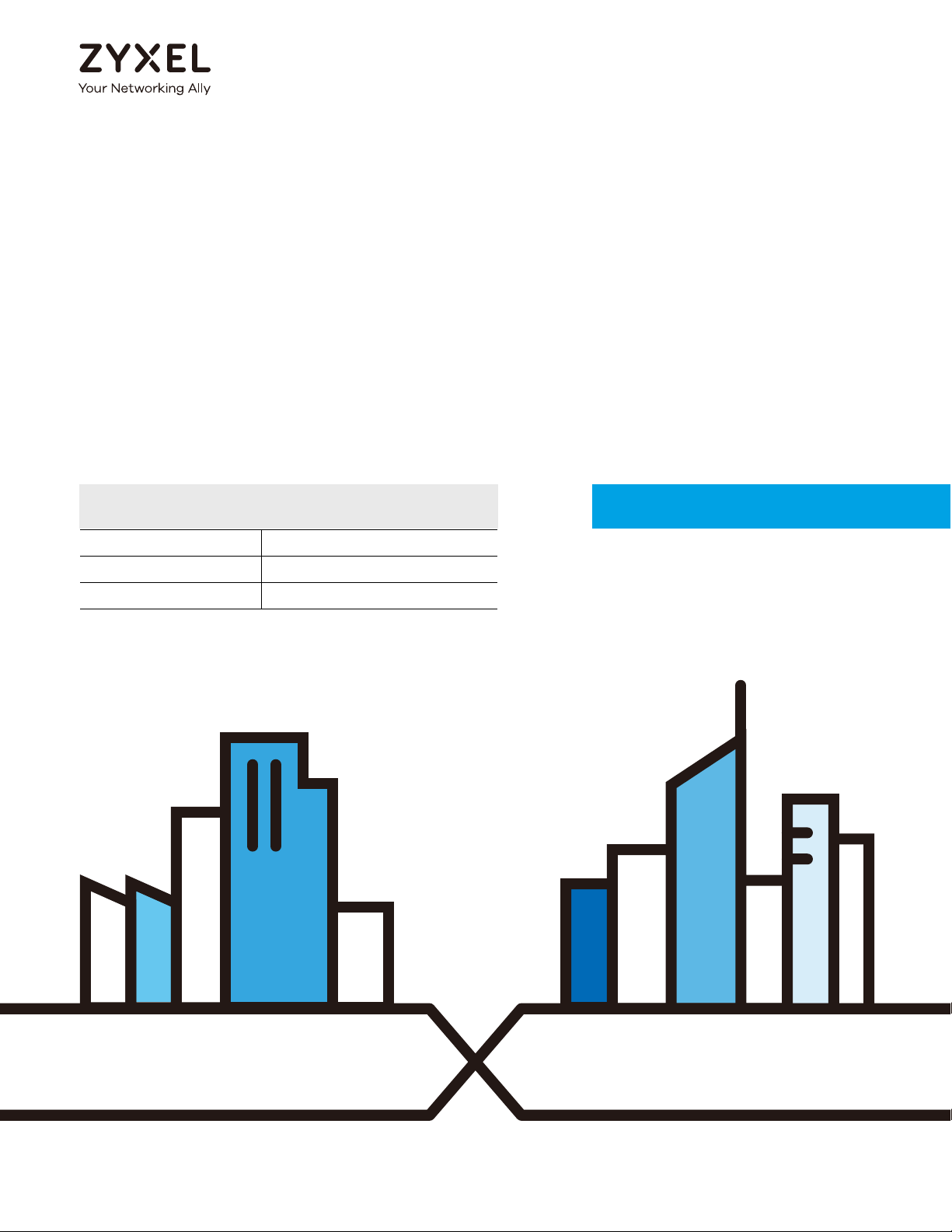
Default Login Details
User’s Guide
VMG/XMG Series
DSL Router
LAN IP Address http://192.168.1.1
Login admin
Password See the device label
Version 5.13_5.50 Ed 3, 5/2019
Copyright © 2019 Zyxel Communications Corporation
Page 2
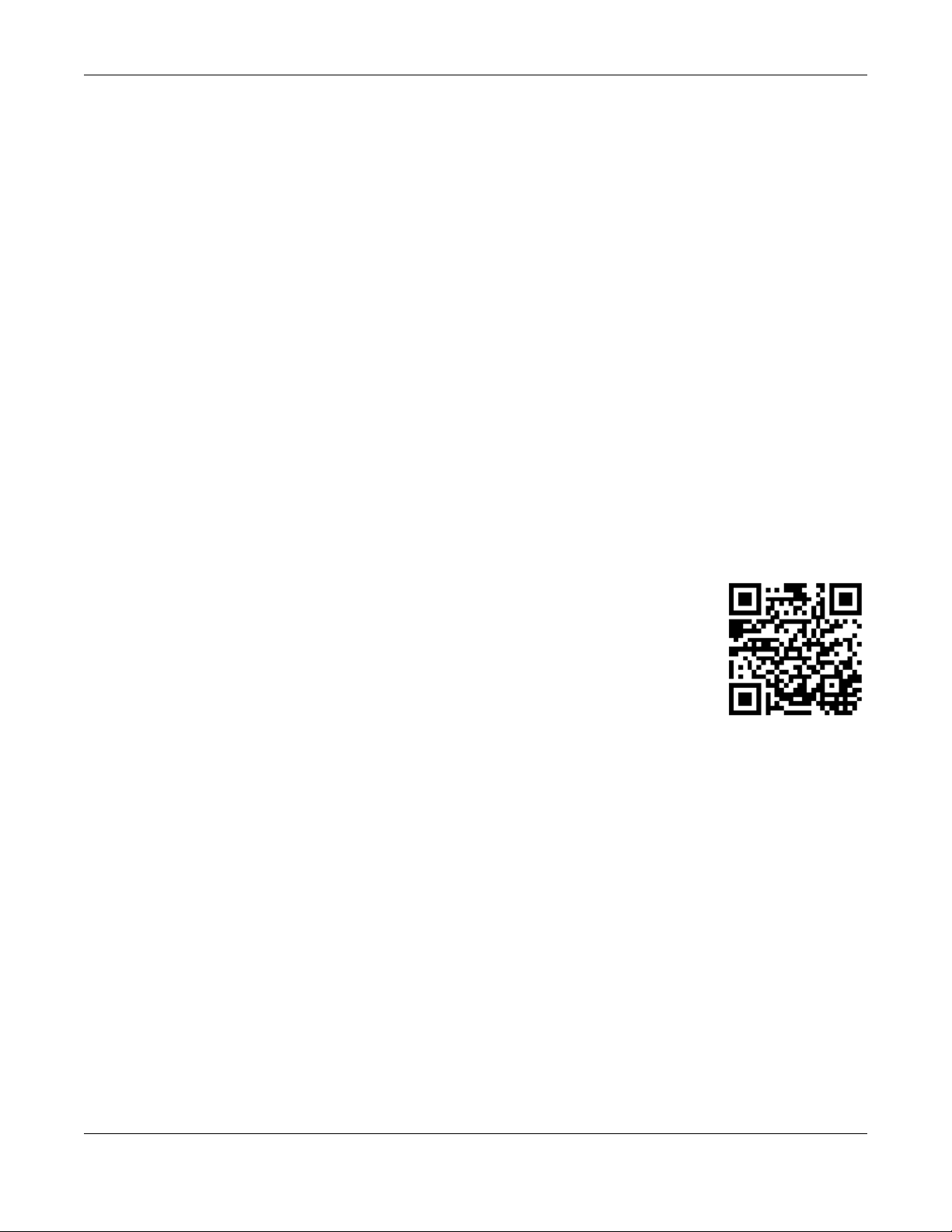
IMPORTANT!
READ CAREFULLY BEFORE USE.
KEEP THIS GUIDE FOR FUTURE REFERENCE.
This is a User’s Guide for a series of products. Not all products support all features. Screenshots and
graphics in this book may differ slightly from what you see due to differences in your product firmware or
your computer operating system. Every effort has been made to ensure that the information in this
manual is accurate.
Related Documentation
•Quick Start Guide
The Quick Start Guide shows how to connect the Zyxel Device.
•More Information
Go to support.zyxel.com to find other information on the Zyxel Device
.
VMG/XMG Series User’s Guide
2
Page 3
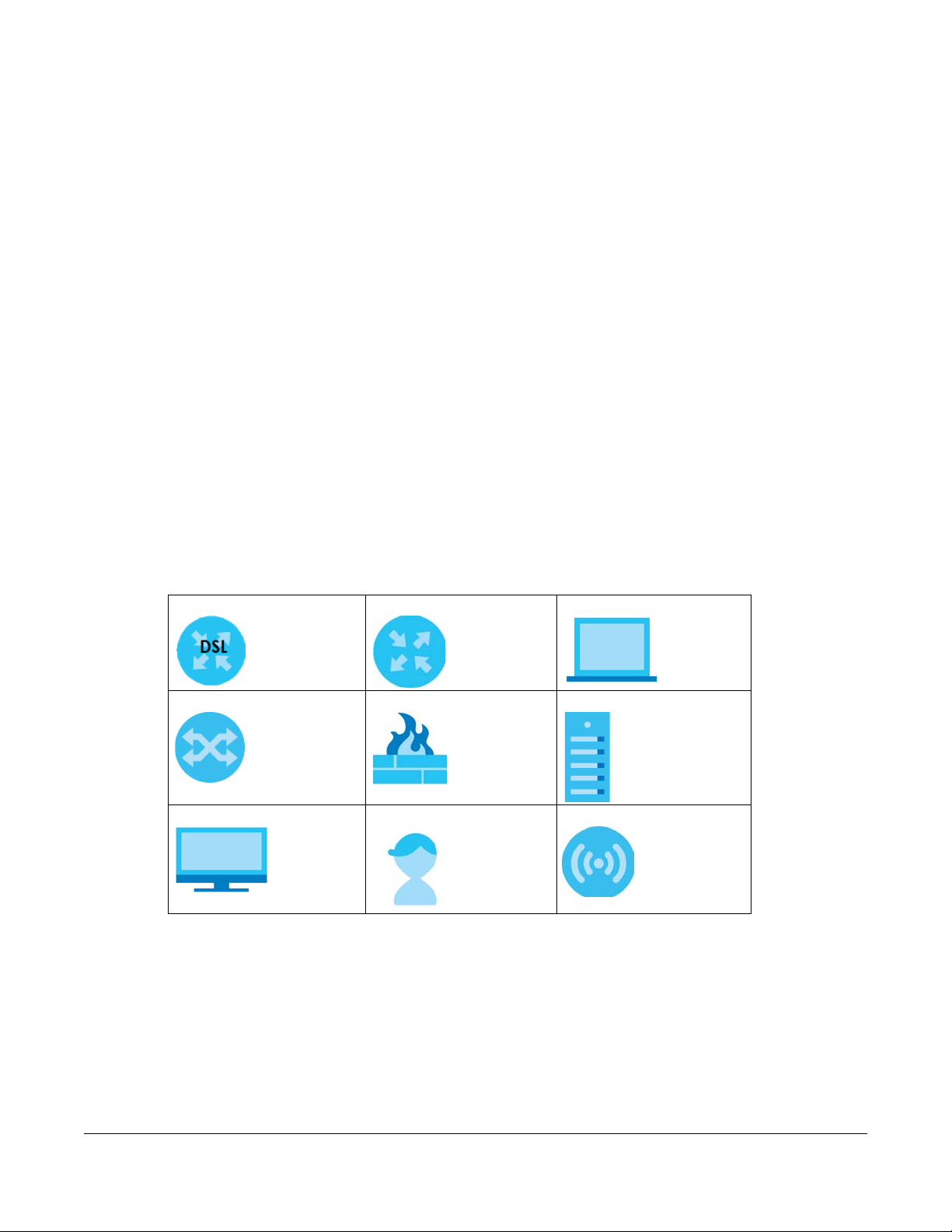
Document Conventions
Warnings and Notes
These are how warnings and notes are shown in this guide.
Warnings tell you about things that could harm you or your device.
Note: Notes tell you other important information (for example, other things you may need to
configure or helpful tips) or recommendations.
Syntax Conventions
• All models in this series may be referred to as the “Zyxel Device” in this guide.
• Product labels, screen names, field labels and field choices are all in bold font.
• A right angle bracket ( > ) within a screen name denotes a mouse click. For example, Network Setting
> Routing > DNS Route means you first click Network Setting in the navigation panel, then the Routing
sub menu and finally the DNS Route tab to get to that screen.
Icons Used in Figures
Figures in this user guide may use the following generic icons. The Zyxel Device icon is not an exact
representation of your device.
Zyxel Device Generic Router Laptop Computer
Switch Firewall Server
Internet User Wireless Device
VMG/XMG Series User’s Guide
3
Page 4
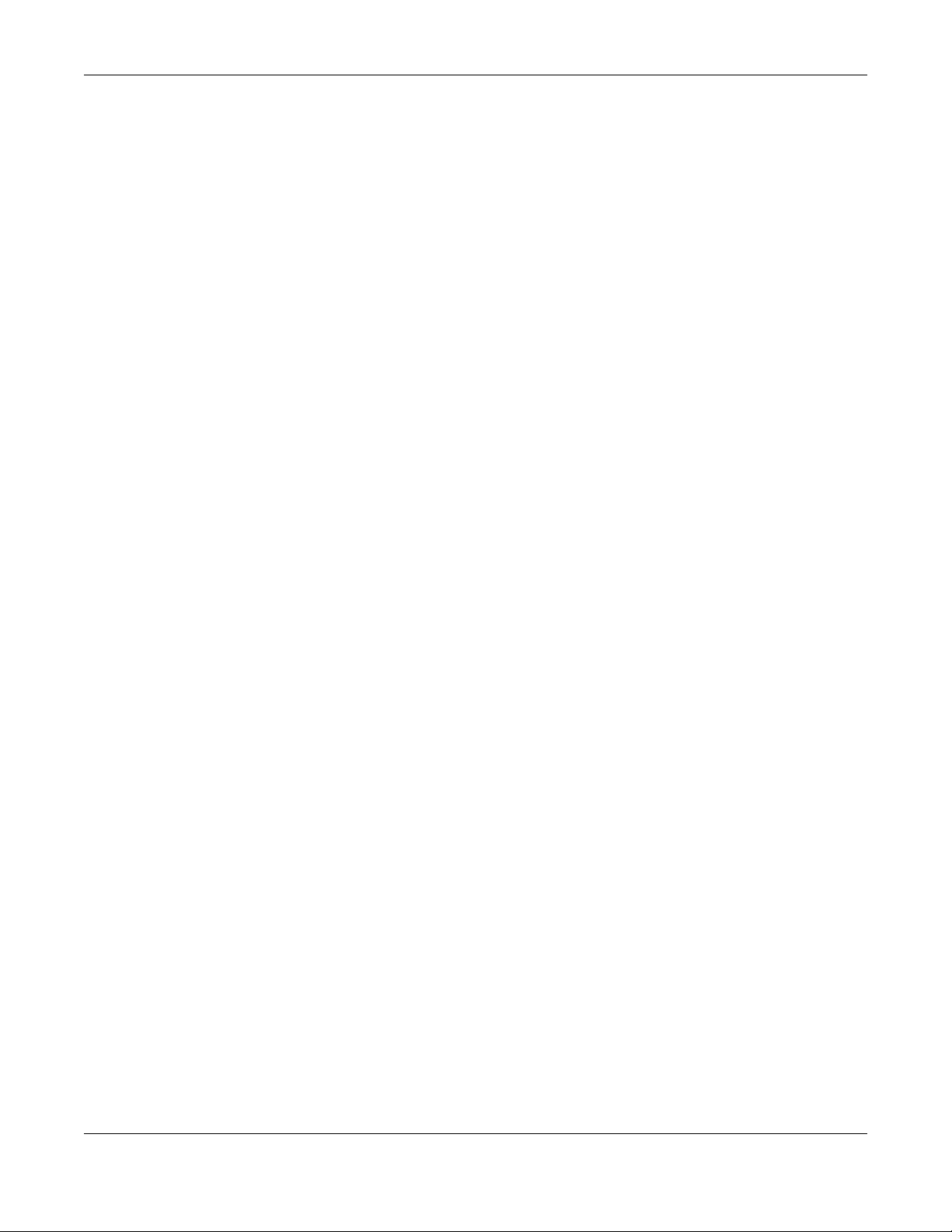
Contents Overview
Contents Overview
User’s Guide ......................................................................................................................................17
Introducing the Zyxel Device .............................................................................................................. 18
The Web Configurator ......................................................................................................................... 55
Quick Start ............................................................................................................................................. 64
Tutorials .................................................................................................................................................. 70
Technical Reference ......................................................................................................................102
Connection Status Screens ............................................................................................................... 103
Broadband .......................................................................................................................................... 115
Wireless ................................................................................................................................................. 144
Home Networking ............................................................................................................................... 177
Routing ................................................................................................................................................. 196
Quality of Service (QoS) .................................................................................................................... 204
Network Address Translation (NAT) ................................................................................................... 223
Dynamic DNS Setup ........................................................................................................................... 241
IGMP/MLD ........................................................................................................................................... 245
Vlan Group .......................................................................................................................................... 248
Interface Grouping ............................................................................................................................ 250
USB Service .......................................................................................................................................... 255
Home Connectivity ............................................................................................................................ 261
Firewall ................................................................................................................................................. 263
MAC Filter ............................................................................................................................................ 272
Parental Control ................................................................................................................................. 274
Scheduler Rule .................................................................................................................................... 280
Certificates .......................................................................................................................................... 282
Voice .................................................................................................................................................... 289
Log ....................................................................................................................................................... 319
Traffic Status ....................................................................................................................................... 322
VoIP Status ........................................................................................................................................... 326
ARP Table ............................................................................................................................................ 329
Routing Table ...................................................................................................................................... 331
Multicast Status .................................................................................................................................. 333
xDSL Statistics ....................................................................................................................................... 335
WLAN Station Status ........................................................................................................................... 337
Cellular Statistics ................................................................................................................................ 339
System .................................................................................................................................................. 341
User Account ...................................................................................................................................... 342
Remote Management ....................................................................................................................... 345
VMG/XMG Series User’s Guide
4
Page 5
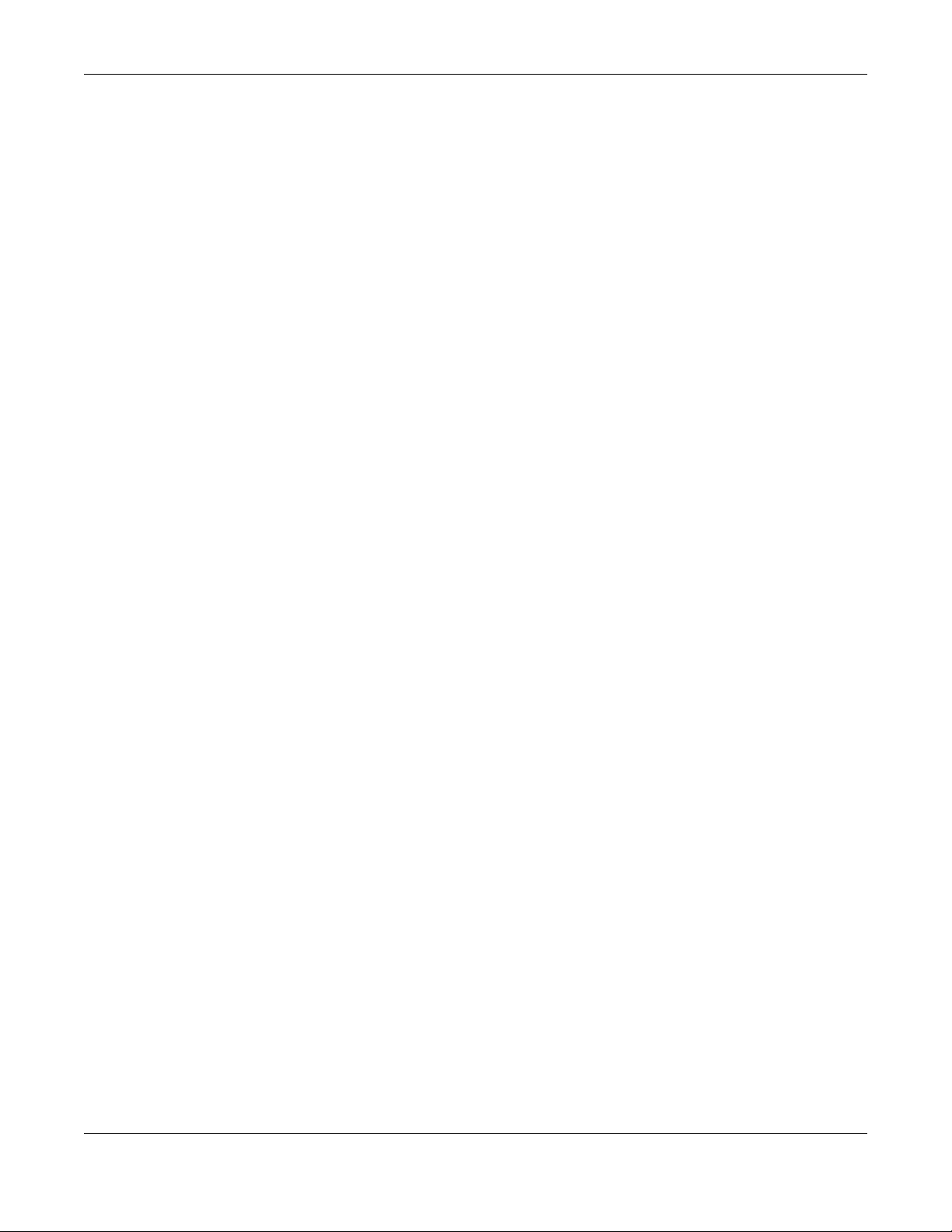
Contents Overview
SNMP .................................................................................................................................................... 348
Time Settings ........................................................................................................................................ 351
Email Notification ................................................................................................................................ 353
Log Setting .......................................................................................................................................... 355
Firmware Upgrade .............................................................................................................................. 359
Backup Restore ................................................................................................................................... 362
Diagnostic ........................................................................................................................................... 365
Troubleshooting .................................................................................................................................. 371
Appendices ............................................ ........................................................... ..............................378
VMG/XMG Series User’s Guide
5
Page 6
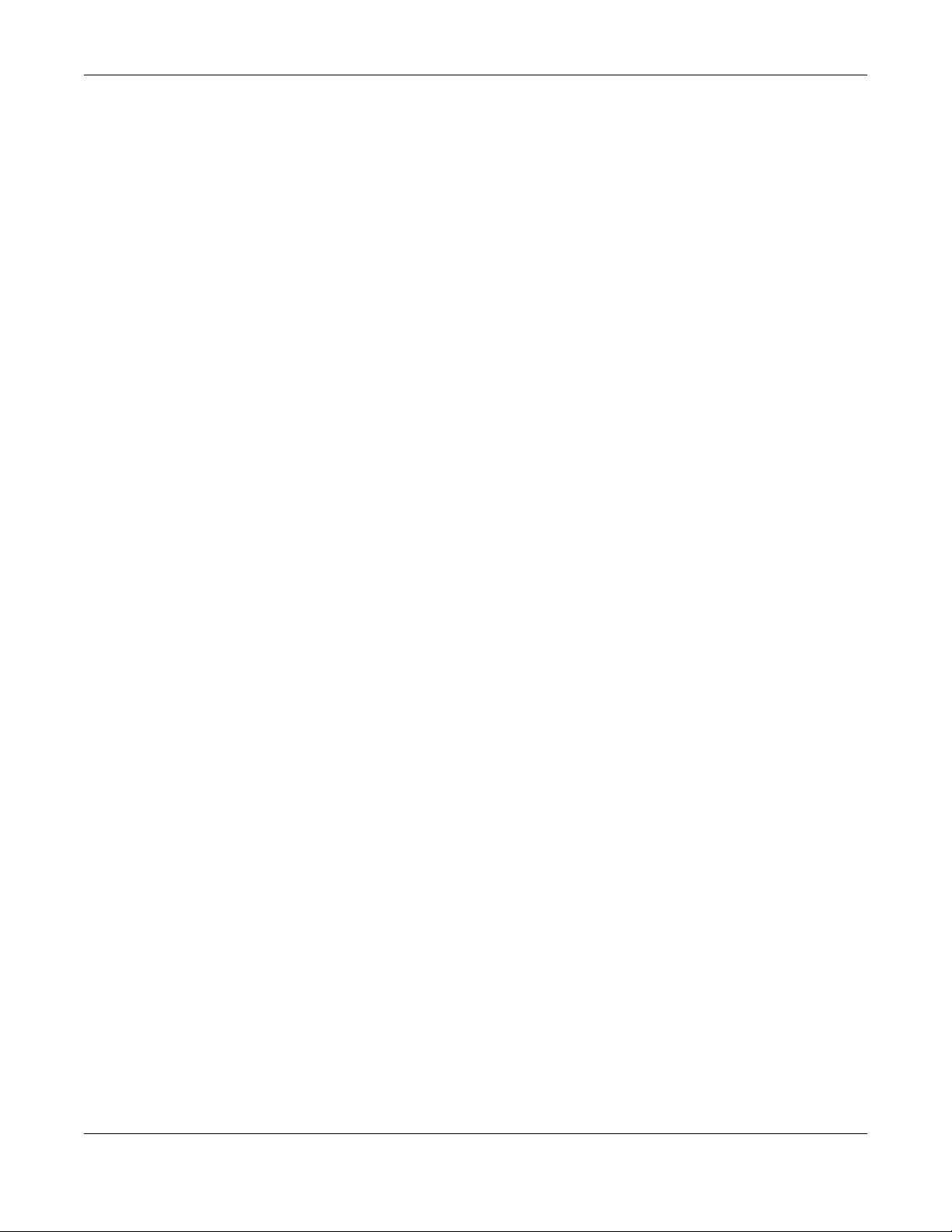
Table of Contents
Table of Contents
Document Conventions .................................................................. ....................................................3
Contents Overview .............................................................................................................................4
Table of Contents.................................................................................................................................6
Part I: User’s Guide.......................................................................................... 17
Chapter 1
Introducing the Zyxel Device ........................... .... .... ... ............................................. ... .....................18
1.1 Overview ......................................................................................................................................... 18
1.1.1 Internet Access ...................................................................................................................... 19
1.1.2 G.fast ...................................................................................................................................... 20
1.1.3 Ethernet WAN ........................................................................................................................ 21
1.1.4 Triple Play ............................................................................................................................... 21
1.1.5 WAN Priority ........................................................................................................................... 22
1.1.6 Wireless Access ...................................................................................................................... 22
1.1.7 Zyxel Device’s USB Support .................................................................................................. 22
1.1.8 VoIP Features ......................................................................................................................... 24
1.1.9 SFP ........................................................................................................................................... 24
1.2 Ways to Manage the Zyxel Device .............................................................................................. 24
1.3 Good Habits for Managing the Zyxel Device ............................................................................. 25
1.4 Hardware ......................................................................................................................................... 25
1.4.1 Front Panels ............................................................................................................................ 25
1.4.2 LEDs (Lights) ........................................................................................................................... 33
1.4.3 Rear Panels ............................................................................................................................ 45
1.4.4 Using the WLAN and WPS Buttons ....................................................................................... 52
1.4.5 The RESET Button .................................................................................................................... 53
Chapter 2
The Web Configurator........................................................................................................................55
2.1 Overview ......................................................................................................................................... 55
2.1.1 Accessing the Web Configurator ....................................................................................... 55
2.2 Web Configurator Layout .............................................................................................................. 57
2.2.1 Settings Icon .......................................................................................................................... 57
2.2.2 Widget Icon ........................................................................................................................... 63
Chapter 3
Quick Start..........................................................................................................................................64
VMG/XMG Series User’s Guide
6
Page 7
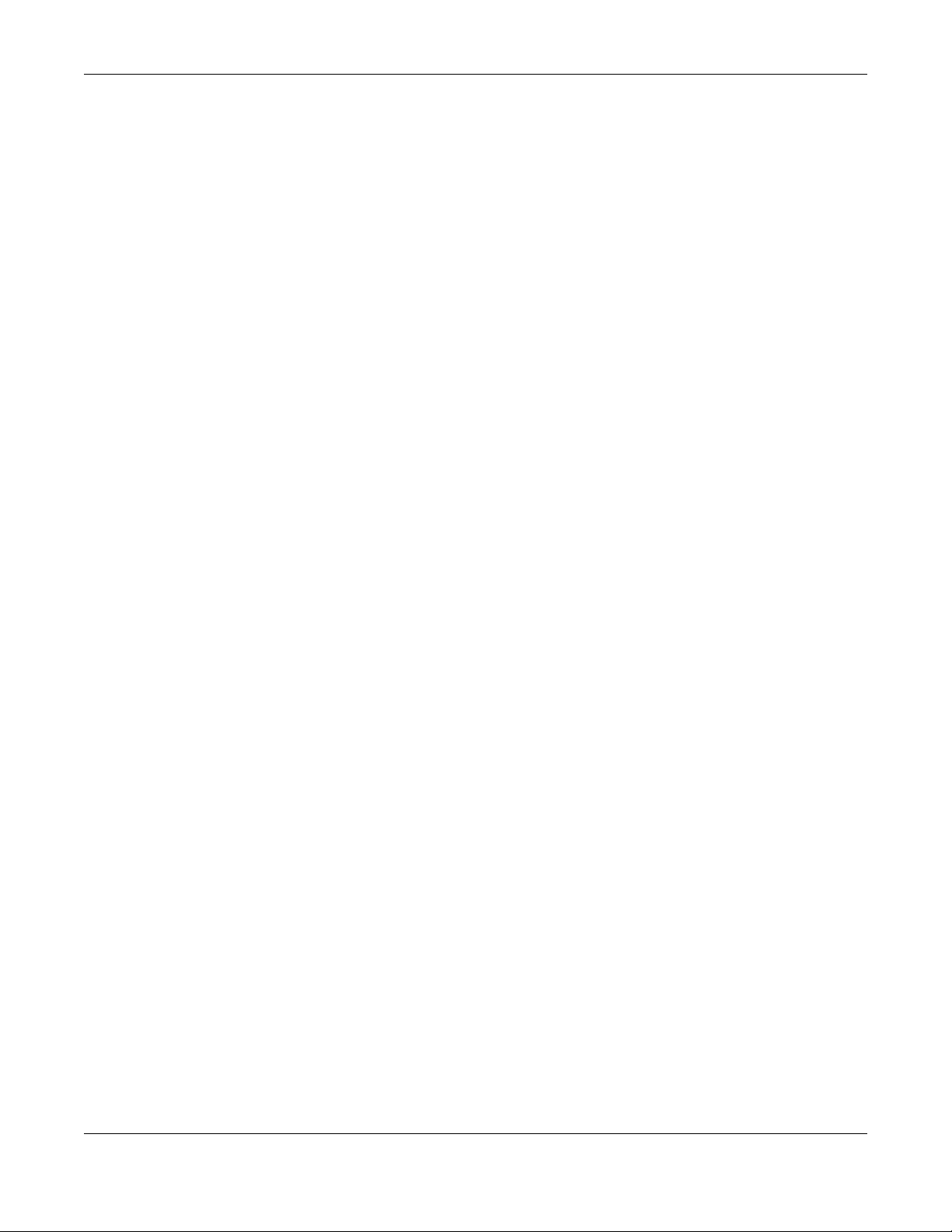
Table of Contents
3.1 Overview ......................................................................................................................................... 64
3.2 Quick Start Setup ............................................................................................................................ 64
3.3 Time Zone ........................................................................................................................................ 64
3.4 Internet ............................................................................................................................................. 65
3.4.1 Internet Status ........................................................................................................................ 65
3.4.2 Successful Internet Connection .......................................................................................... 66
3.4.3 Unsuccessful Internet Connection ...................................................................................... 66
3.4.4 Incorrect Internet Information ............................................................................................. 67
3.4.5 Encapsulation ........................................................................................................................ 67
3.4.6 Internet Information Input .................................................................................................... 68
3.5 Quick Start Setup-Wireless ............................................................................................................. 68
3.6 Quick Start Setup-Finish .................................................................................................................. 69
Chapter 4
Tutorials...............................................................................................................................................70
4.1 Overview ......................................................................................................................................... 70
4.2 Setting Up an ADSL PPPoE Connection ....................................................................................... 70
4.3 Setting Up a Secure Wireless Network .......................................................................................... 73
4.3.1 Configuring the Wireless Network Settings ......................................................................... 73
4.3.2 Using WPS ............................................................................................................................... 76
4.3.3 Without WPS ........................................................................................................................... 80
4.4 Setting Up Multiple Wireless Groups ............................................................................................. 81
4.5 Using the File Sharing Feature ....................................................................................................... 85
4.5.1 Set Up File Sharing ................................................................................................................. 85
4.5.2 Access Your Shared Files From a Computer ...................................................................... 87
4.6 Using the Media Server Feature .................................................................................................... 87
4.6.1 Configuring the Zyxel Device .............................................................................................. 88
4.6.2 Using Windows Media Player ...............................................................................................88
4.6.3 Using a Digital Media Adapter ............................................................................................91
4.7 Configuring Static Route for Routing to Another Network ........................................................ 92
4.8 Configuring QoS Queue and Class Setup ................................................................................... 95
4.9 Access the Zyxel Device Using DDNS ........................................................................................... 98
4.9.1 Registering a DDNS Account on www.dyndns.org ........................................................... 98
4.9.2 Configuring DDNS on Your Zyxel Device ............................................................................ 99
4.9.3 Testing the DDNS Setting ...................................................................................................... 99
4.10 Configuring the MAC Address Filter ......................................................................................... 100
4.11 Access Your Shared Files From a Computer ........................................................................... 101
Part II: Technical Reference.........................................................................102
Chapter 5
Connection Status Screens.............................................................................................................103
VMG/XMG Series User’s Guide
7
Page 8
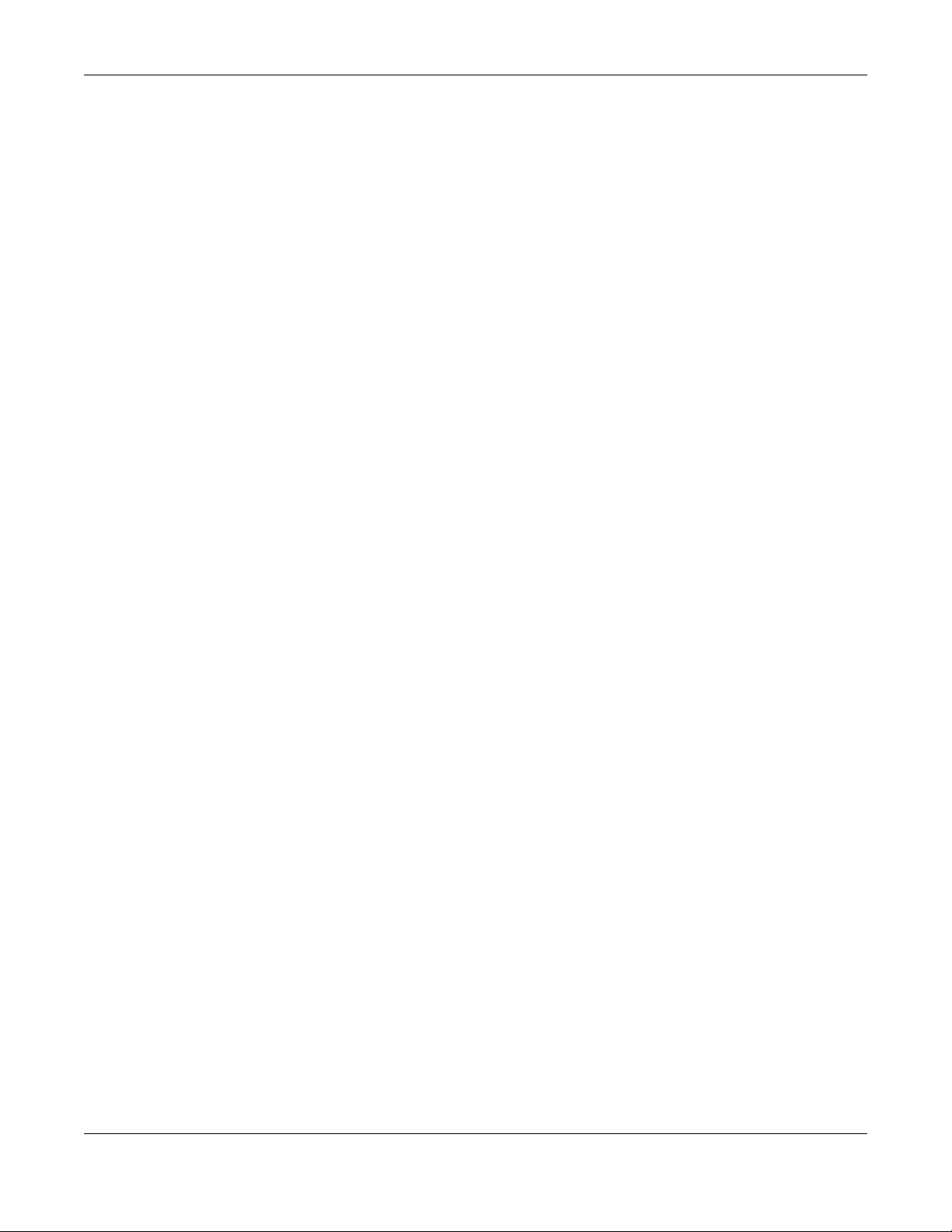
Table of Contents
5.1 The Connection Status Screen .................................................................................................... 103
5.2 The Connectivity Screen .............................................................................................................. 103
5.2.1 Icon and Device Name .....................................................................................................104
5.3 The System Info Screen ................................................................................................................ 104
5.4 The WiFi Settings Screen ............................................................................................................... 106
5.5 The Guest WiFi Settings Screen ................................................................................................... 108
5.6 The LAN Screen ............................................................................................................................. 110
5.7 The Parental Control Screen ....................................................................................................... 111
5.7.1 Create a Parental Control Profile ...................................................................................... 113
5.7.2 Define a Schedule .............................................................................................................. 113
Chapter 6
Broadband........................................................................................................................................115
6.1 Overview ....................................................................................................................................... 115
6.1.1 What You Can Do in this Chapter ..................................................................................... 115
6.1.2 What You Need to Know ................................................................................................... 116
6.1.3 Before You Begin ................................................................................................................. 119
6.2 The Broadband Screen ................................................................................................................ 119
6.2.1 Add/Edit Internet Connection ........................................................................................... 120
6.3 The Cellular Backup Screen ........................................................................................................ 128
6.4 The Broadband Advanced Screen ............................................................................................ 134
6.5 Ethernet WAN ................................................................................................................................ 137
6.6 Technical Reference .................................................................................................................... 138
Chapter 7
Wireless.............................................................................................................................................144
7.1 Wireless Overview ......................................................................................................................... 144
7.1.1 What You Can Do in this Chapter ..................................................................................... 144
7.1.2 What You Need to Know ................................................................................................... 144
7.2 The Wireless General Settings Screen ......................................................................................... 145
7.2.1 No Security ........................................................................................................................... 147
7.2.2 More Secure (WPA(2)-PSK) ................................................................................................ 148
7.3 The Guest/More AP Screen ......................................................................................................... 149
7.3.1 The Edit Guest/More AP Screen ....................................................................................... 150
7.4 The MAC Authentication Screen ................................................................................................ 153
7.4.1 Add/Edit MAC Addresses .................................................................................................. 154
7.5 The WPS Screen ............................................................................................................................ 155
7.6 The WMM Screen .......................................................................................................................... 156
7.7 The Others Screen ........................................................................................................................ 157
7.8 The Channel Status Screen .......................................................... 160
7.9 The MESH Screen ....................................................................160
7.10 The WLAN Scheduler Screen ..................................................................................................... 162
7.10.1 Add/Edit Rules ................................................................ 164
VMG/XMG Series User’s Guide
8
Page 9
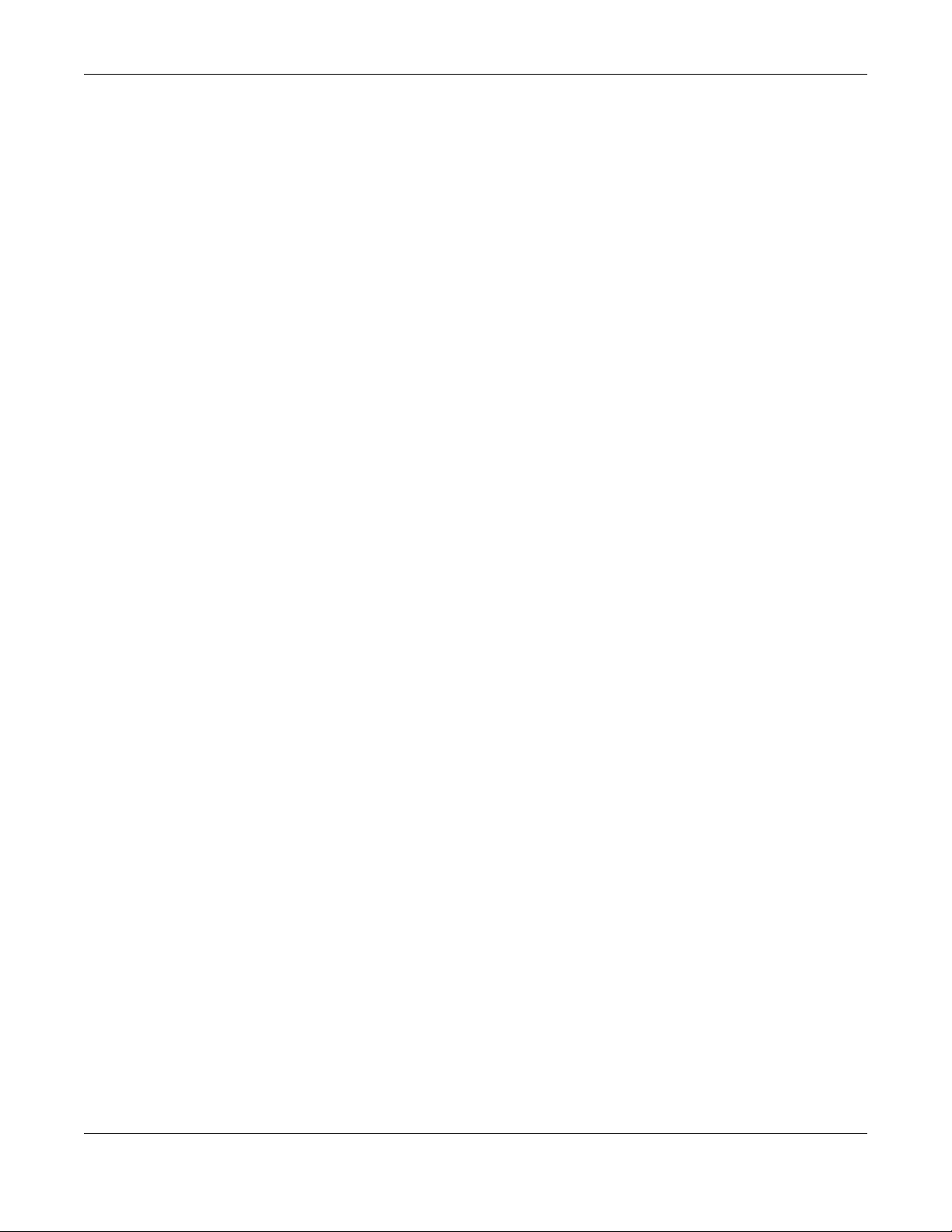
Table of Contents
7.11 Technical Reference .................................................................................................................. 165
7.11.1 Wireless Network Overview .............................................................................................. 165
7.11.2 Additional Wireless Terms ................................................................................................. 166
7.11.3 Wireless Security Overview ............................................................................................... 166
7.11.4 Signal Problems ................................................................................................................. 169
7.11.5 BSS ....................................................................................................................................... 169
7.11.6 MBSSID ................................................................................................................................ 169
7.11.7 Preamble Type .................................................................................................................. 170
7.11.8 WiFi Protected Setup (WPS) ............................................................................................. 170
Chapter 8
Home Networking............................................................................................................................177
8.1 Home Networking Overview ....................................................................................................... 177
8.1.1 What You Can Do in this Chapter ..................................................................................... 177
8.1.2 What You Need To Know ................................................................................................... 178
8.1.3 Before You Begin ................................................................................................................. 179
8.2 The LAN Setup Screen .................................................................................................................. 179
8.3 The LAN Static DHCP Screen ....................................................................................................... 183
8.4 The UPnP Screen ........................................................................................................................... 185
8.4.1 Turning On UPnP in Windows 7 Example .......................................................................... 186
8.4.2 Turning on UPnP in Windows 10 Example ......................................................................... 187
8.5 The LAN Additional Subnet Screen ............................................................................................. 190
8.6 The STB Vendor ID Screen ............................................................................................................ 191
8.7 The Wake on LAN Screen ............................................................................................................ 192
8.8 The TFTP Server Name Screen ..................................................................................................... 192
8.9 Technical Reference .................................................................................................................... 193
8.9.1 LANs, WANs and the Zyxel Device .................................................................................... 193
8.9.2 DHCP Setup ......................................................................................................................... 193
8.9.3 DNS Server Addresses ......................................................................................................... 194
8.9.4 LAN TCP/IP ........................................................................................................................... 194
Chapter 9
Routing..............................................................................................................................................196
9.1 Overview ....................................................................................................................................... 196
9.2 The Routing Screen ...................................................................................................................... 196
9.2.1 Add/Edit Static Route ......................................................................................................... 197
9.3 The DNS Route Screen ................................................................................................................. 199
9.3.1 The DNS Route Add Screen ............................................................................................... 199
9.4 The Policy Route Screen .............................................................................................................. 200
9.4.1 Add/Edit Policy Route ........................................................................................................ 201
9.5 The RIP Screen ............................................................................................................................... 202
Chapter 10
Quality of Service (QoS) ........................................ ..........................................................................204
VMG/XMG Series User’s Guide
9
Page 10
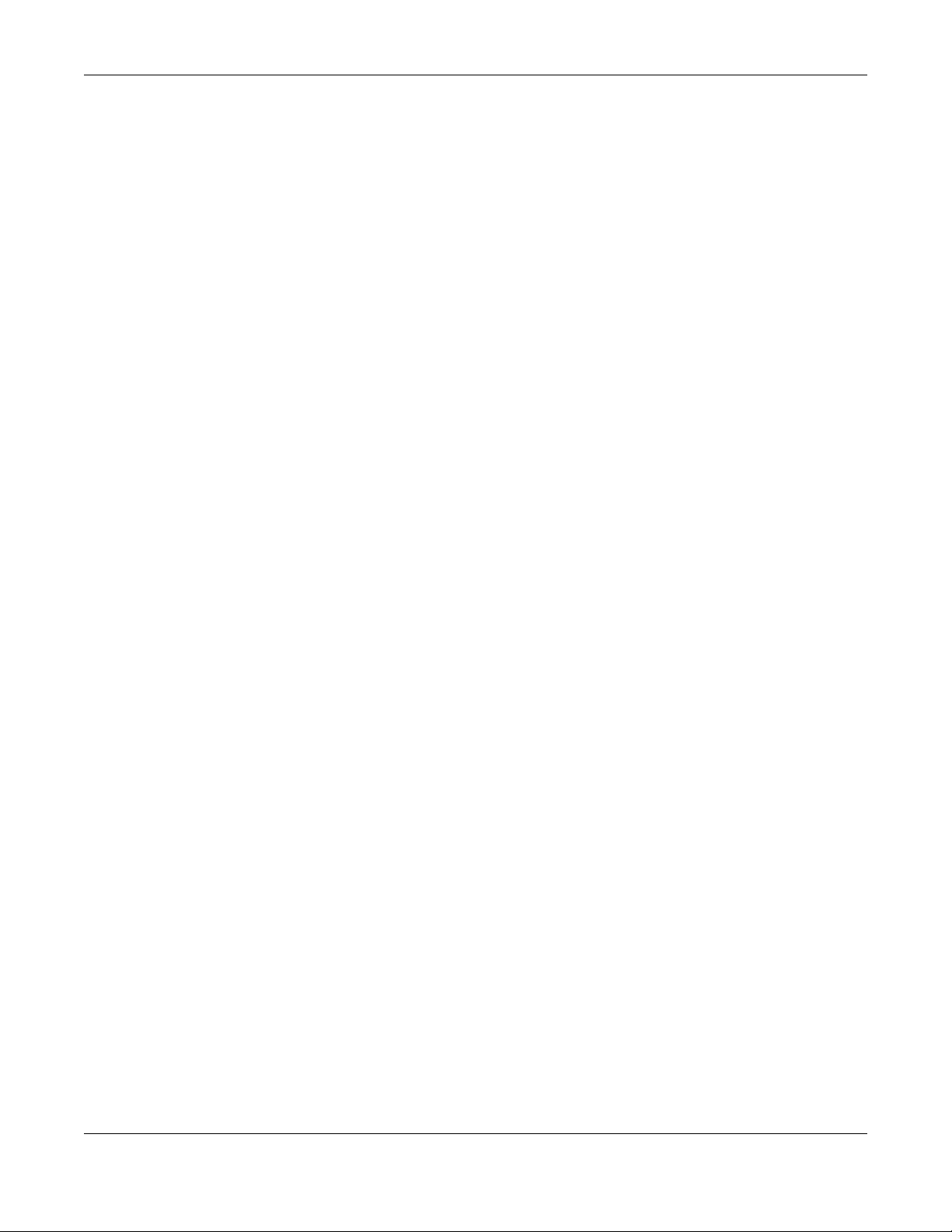
Table of Contents
10.1 QoS Overview ............................................................................................................................. 204
10.1.1 What You Can Do in this Chapter ................................................................................... 204
10.2 What You Need to Know ........................................................................................................... 205
10.3 The Quality of Service General Screen .................................................................................... 206
10.4 The Queue Setup Screen ........................................................................................................... 208
10.4.1 Adding a QoS Queue ....................................................................................................... 209
10.5 The QoS Classification Setup Screen ........................................................................................ 210
10.5.1 Add/Edit QoS Class ........................................................................................................... 211
10.6 The QoS Shaper Setup Screen .................................................................................................. 215
10.6.1 Add/Edit a QoS Shaper .................................................................................................... 216
10.7 The QoS Policer Setup Screen ................................................................................................... 216
10.7.1 Add/Edit a QoS Policer .................................................................................................... 217
10.8 Technical Reference .................................................................................................................. 218
Chapter 11
Network Address Translation (NAT)................................................................................................ 223
11.1 NAT Overview ............................................................................................................................. 223
11.1.1 What You Can Do in this Chapter ................................................................................... 223
11.1.2 What You Need To Know ................................................................................................. 223
11.2 The Port Forwarding Screen ...................................................................................................... 224
11.2.1 Add/Edit Port Forwarding ................................................................................................ 226
11.3 The Port Triggering Screen ......................................................................................................... 228
11.3.1 Add/Edit Port Triggering Rule ...........................................................................................230
11.4 The DMZ Screen .......................................................................................................................... 231
11.5 The ALG Screen .......................................................................................................................... 232
11.6 The Address Mapping Screen ................................................................................................... 233
11.6.1 Add/Edit Address Mapping Rule ..................................................................................... 234
11.7 The NAT Sessions Screen ............................................................................................................ 235
11.8 Technical Reference .................................................................................................................. 236
11.8.1 NAT Definitions ................................................................................................................... 236
11.8.2 What NAT Does ................................................................................................................. 237
11.8.3 How NAT Works .................................................................................................................. 238
11.8.4 NAT Application ................................................................................................................ 238
Chapter 12
Dynamic DNS Setup.........................................................................................................................241
12.1 DNS Overview ............................................................................................................................. 241
12.1.1 What You Can Do in this Chapter ................................................................................... 241
12.1.2 What You Need To Know ................................................................................................. 241
12.2 The DNS Entry Screen ................................................................................................................. 242
12.2.1 Add/Edit DNS Entry ........................................................................................................... 242
12.3 The Dynamic DNS Screen .......................................................................................................... 243
VMG/XMG Series User’s Guide
10
Page 11
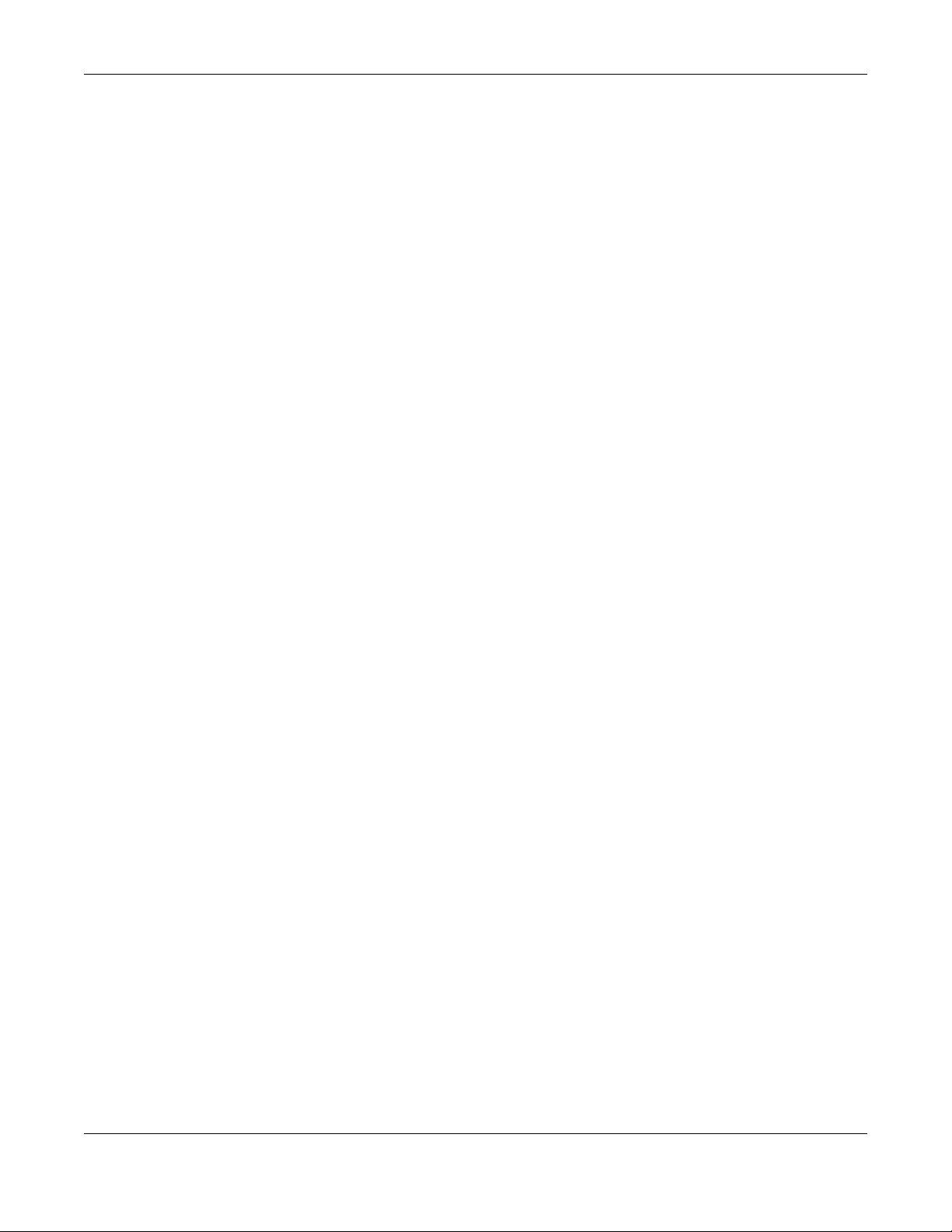
Table of Contents
Chapter 13
IGMP/MLD.........................................................................................................................................245
13.1 IGMP/MLD Overview .................................................................................................................. 245
13.1.1 What You Need To Know ................................................................................................. 245
13.2 The IGMP/MLD Screen ............................................................................................................... 245
Chapter 14
Vlan Group.......................................................................................................................................248
14.1 Overview ..................................................................................................................................... 248
14.1.1 What You Can Do in this Chapter ................................................................................... 248
14.2 The Vlan Group Screen .............................................................................................................. 248
14.2.1 Add/Edit a VLAN Group ...................................................................................................249
Chapter 15
Interface Grouping..........................................................................................................................250
15.1 Interface Grouping Overview ................................................................................................... 250
15.1.1 What You Can Do in this Chapter ................................................................................... 250
15.2 The Interface Grouping Screen ................................................................................................ 250
15.2.1 Interface Group Configuration ....................................................................................... 252
15.2.2 Interface Grouping Criteria .............................................................................................253
Chapter 16
USB Service........................................... ... .... .... ............................................ ... ..................................255
16.1 USB Service Overview ............................................................................................................... 255
16.1.1 What You Can Do in this Chapter ................................................................................... 255
16.1.2 What You Need To Know ................................................................................................. 255
16.1.3 Before You Begin ............................................................................................................... 256
16.2 The File Sharing Screen .............................................................................................................. 256
16.2.1 The Add New Share Screen ............................................................................................. 258
16.2.2 The Add New User Screen ............................................................................................... 259
16.3 The Media Server Screen .......................................................................................................... 259
Chapter 17
Home Connectivity..........................................................................................................................261
17.1 Home Connectivity Overview .................................................................................................. 261
17.2 The Home Connectivity Screen ................................................................................................ 261
Chapter 18
Firewall..............................................................................................................................................263
18.1 Firewall Overview ........................................................................................................................ 263
18.1.1 What You Can Do in this Chapter ................................................................................... 263
18.1.2 What You Need to Know ................................................................................................. 264
18.2 The Firewall Screen ..................................................................................................................... 264
VMG/XMG Series User’s Guide
11
Page 12
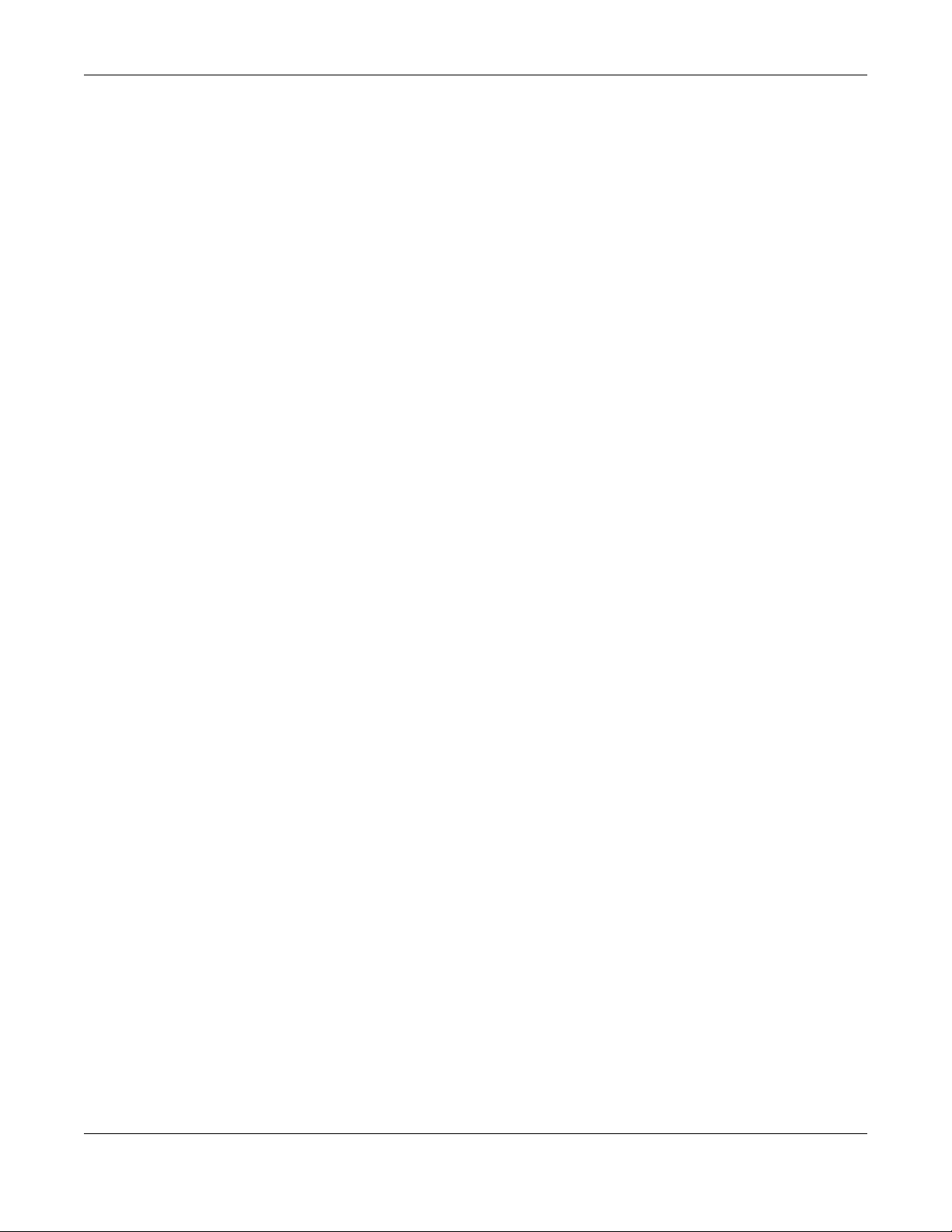
Table of Contents
18.3 The Protocol Screen ................................................................................................................... 265
18.3.1 Add New/Edit Protocol Entry ........................................................................................... 266
18.4 The Access Control Screen ....................................................................................................... 267
18.4.1 Add/Edit an ACL Rule ....................................................................................................... 268
18.5 The DoS Screen ........................................................................................................................... 270
Chapter 19
MAC Filter .........................................................................................................................................272
19.1 MAC Filter Overview ................................................................................................................... 272
19.2 The MAC Filter Screen ................................................................................................................ 272
Chapter 20
Parental Control...............................................................................................................................274
20.1 Parental Control Overview ........................................................................................................ 274
20.2 The Parental Control Screen ..................................................................................................... 274
20.2.1 Add/Edit a Parental Control Profile ................................................................................ 275
Chapter 21
Scheduler Rule .................................................................................................................................280
21.1 Scheduler Rule Overview .......................................................................................................... 280
21.2 The Scheduler Rule Screen ........................................................................................................ 280
21.2.1 Add/Edit a Schedule Rule ................................................................................................280
Chapter 22
Certificates .......................................................................................................................................282
22.1 Certificates Overview ................................................................................................................ 282
22.1.1 What You Can Do in this Chapter ................................................................................... 282
22.2 What You Need to Know ........................................................................................................... 282
22.3 The Local Certificates Screen ................................................................................................... 282
22.3.1 Create Certificate Request ............................................................................................. 283
22.3.2 View Certificate Request ................................................................................................. 284
22.4 The Trusted CA Screen ............................................................................................................... 285
22.4.1 View Trusted CA Certificate ............................................................................................ 286
22.4.2 Import Trusted CA Certificate .......................................................................................... 287
Chapter 23
Voice.................................................................................................................................................289
23.1 Voice Overview .......................................................................................................................... 289
23.1.1 What You Can Do in this Chapter ................................................................................... 289
23.1.2 What You Need to Know About VoIP ............................................................................. 289
23.2 Before You Begin ........................................................................................................................ 290
23.3 The SIP Account Screen ............................................................................................................. 290
23.3.1 The SIP Account Add/Edit Screen ................................................................................... 291
VMG/XMG Series User’s Guide
12
Page 13
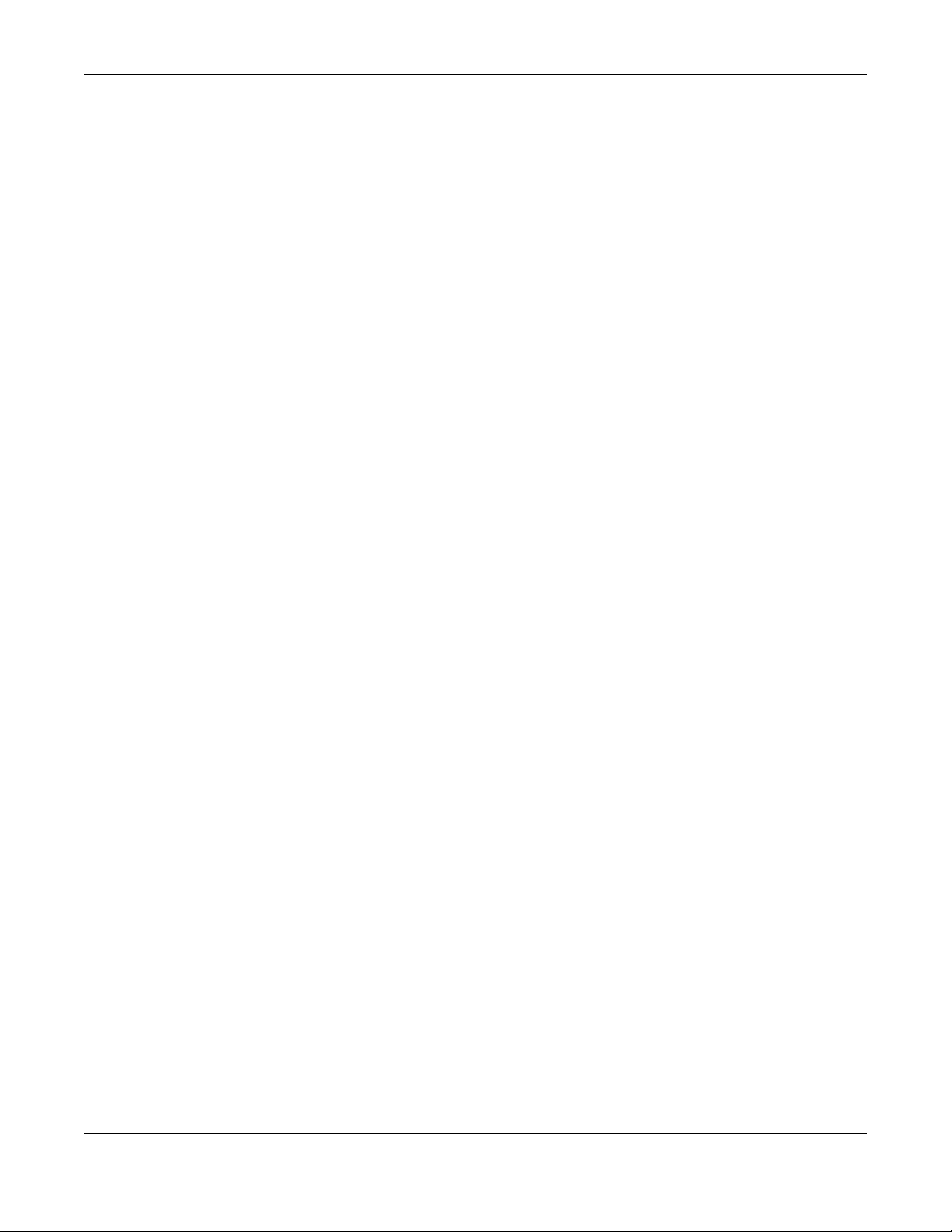
Table of Contents
23.4 The SIP Service Provider Screen ................................................................................................ 295
23.4.1 The SIP Service Provider Add/Edit Screen ...................................................................... 296
23.5 The Phone Device Screen ......................................................................................................... 300
23.5.1 The Phone Device Edit Screen ........................................................................................ 301
23.6 The Phone Region Screen ......................................................................................................... 302
23.7 The Call Rule Screen .................................................................................................................. 303
23.8 The Call History Screen ............................................................................................................... 304
23.9 The Call Summary Screen .......................................................................................................... 305
23.10 Technical Reference ................................................................................................................ 306
23.10.1 Quality of Service (QoS) ................................................................................................. 314
23.10.2 Phone Services Overview ............................................................................................... 314
Chapter 24
Log ..................................... ................................................ ...............................................................319
24.1 Log Overview .............................................................................................................................. 319
24.1.1 What You Can Do in this Chapter ................................................................................... 319
24.1.2 What You Need To Know ................................................................................................. 319
24.2 The System Log Screen .............................................................................................................. 320
24.3 The Security Log Screen ............................................................................................................. 320
Chapter 25
Traffic Status .....................................................................................................................................322
25.1 Traffic Status Overview ............................................................................................................... 322
25.1.1 What You Can Do in this Chapter ................................................................................... 322
25.2 The WAN Status Screen .............................................................................................................. 322
25.3 The LAN Status Screen ............................................................................................................... 323
25.4 The NAT Status Screen .............................................................. 324
Chapter 26
VoIP Status........................................................................................................................................326
26.1 VoIP Status Overview ................................................................................................................. 326
Chapter 27
ARP Table..........................................................................................................................................329
27.1 ARP Table Overview ................................................................................................................... 329
27.1.1 How ARP Works .................................................................................................................. 329
27.2 ARP Table Screen ....................................................................................................................... 330
Chapter 28
Routing Table....................................................................................................................................331
28.1 Routing Table Overview ............................................................................................................ 331
28.2 The Routing Table Screen .......................................................................................................... 331
VMG/XMG Series User’s Guide
13
Page 14
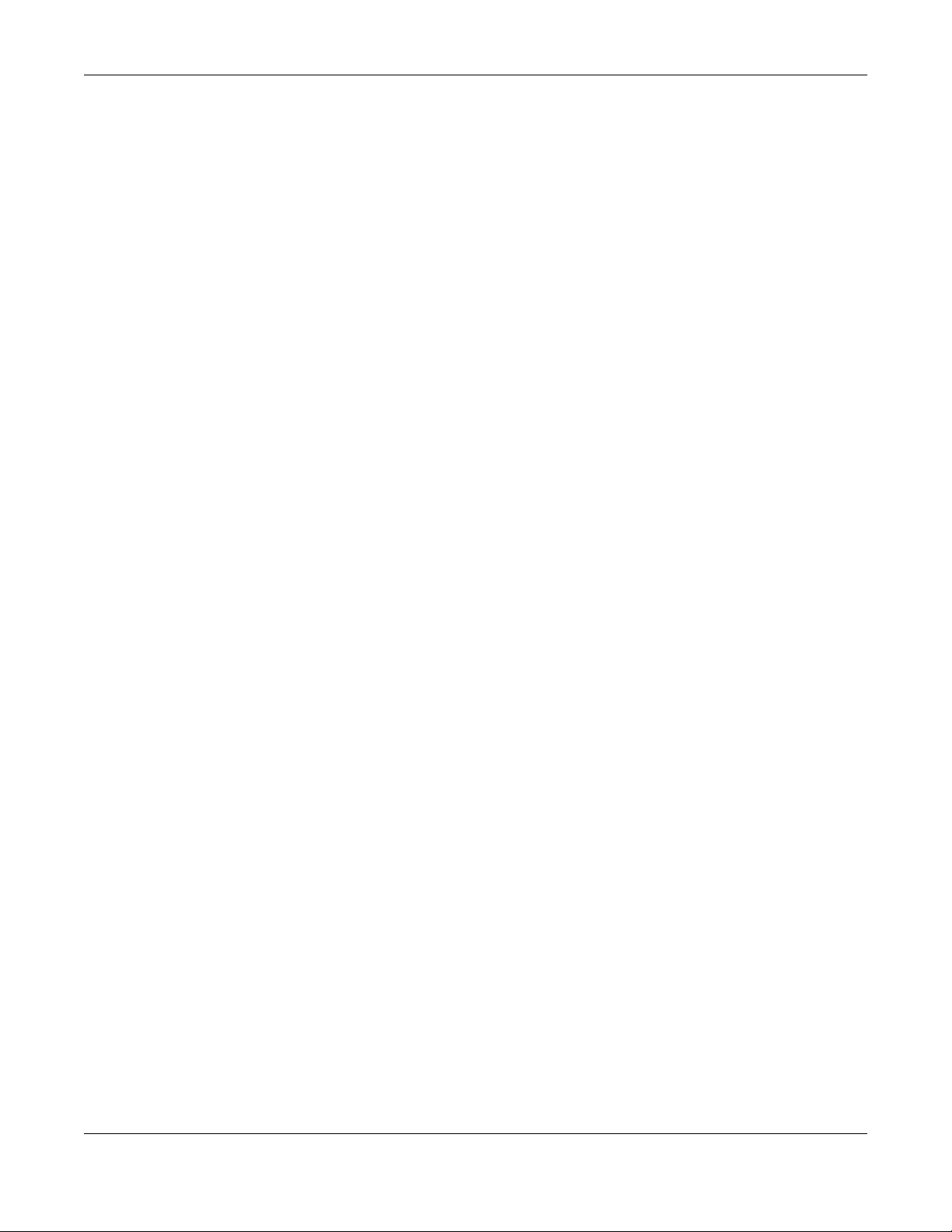
Table of Contents
Chapter 29
Multicast Status ...............................................................................................................................333
29.1 Multicast Status Overview ......................................................................................................... 333
29.2 The IGMP Status Screen ............................................................................................................. 333
29.3 The MLD Status Screen ............................................................................................................... 334
Chapter 30
xDSL Statistics ....................................... ... .... .... ............................................ ... ..................................335
30.1 xDSL Statistics Overview ............................................................................................................. 335
Chapter 31
WLAN Station Status .........................................................................................................................337
31.1 WLAN Station Status Overview .................................................................................................. 337
Chapter 32
Cellular Statistics .............................................................................................................................339
32.1 Cellular Statistics Overview ....................................................................................................... 339
32.2 The Cellular Statistics Screen ..................................................................................................... 339
Chapter 33
System...............................................................................................................................................341
33.1 System Overview ........................................................................................................................ 341
33.2 The System Screen ...................................................................................................................... 341
Chapter 34
User Account.............................................................. ... .... ............................................ ...................342
34.1 User Account Overview ............................................................................................................. 342
34.2 The User Account Screen .......................................................................................................... 342
34.2.1 The User Account Add/Edit Screen ................................................................................ 343
Chapter 35
Remote Management.....................................................................................................................345
35.1 Remote Management Overview ............................................................................................. 345
35.2 The MGMT Services Screen ....................................................................................................... 345
35.3 The Trust Domain Screen ............................................................................................................ 346
35.4 The Add Trust Domain Screen ................................................................................................... 347
Chapter 36
SNMP .................................................................................................................................................348
36.1 SNMP Overview .......................................................................................................................... 348
36.2 The SNMP Screen ........................................................................................................................ 349
VMG/XMG Series User’s Guide
14
Page 15
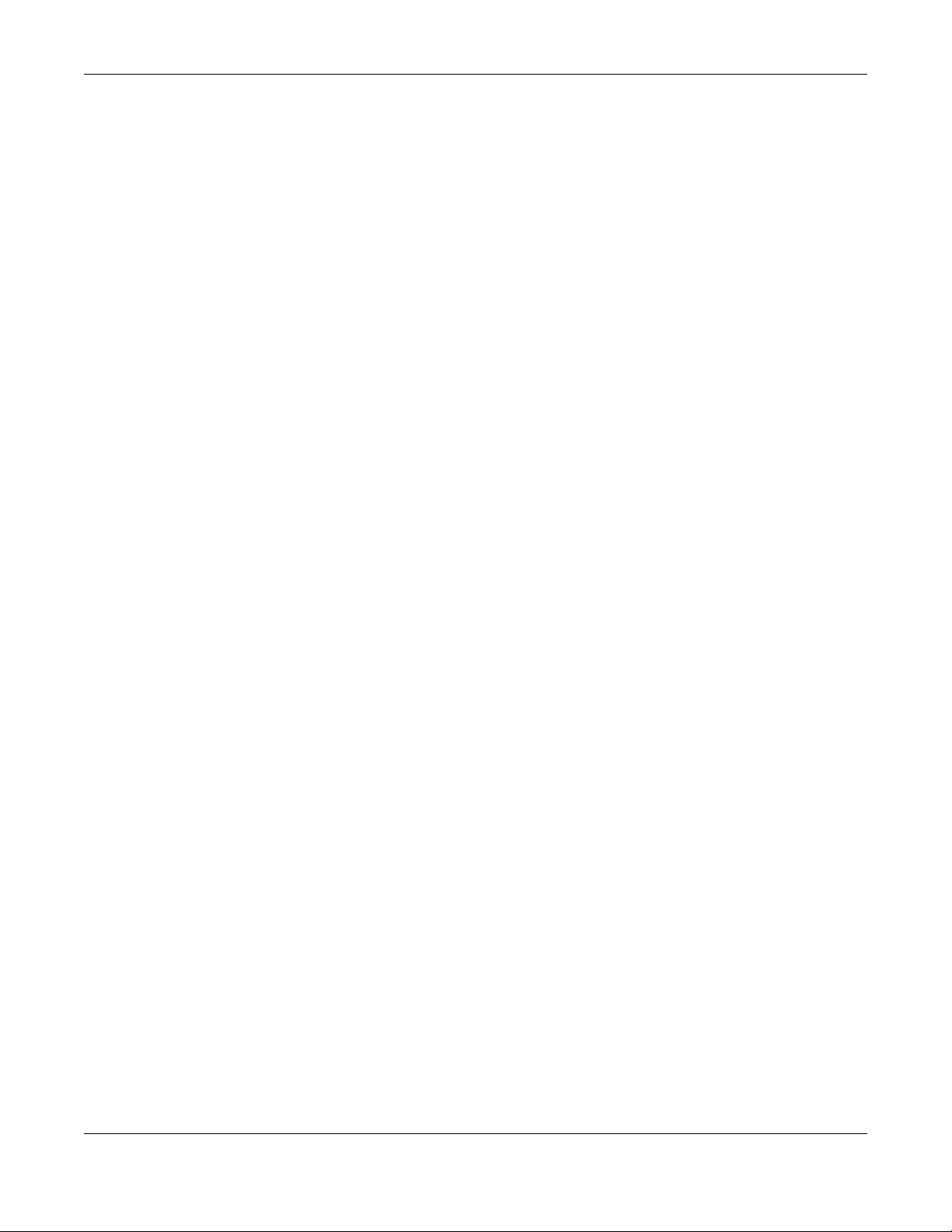
Table of Contents
Chapter 37
Time Settings.....................................................................................................................................351
37.1 Time Settings Overview .............................................................................................................. 351
37.2 The Time Screen .......................................................................................................................... 351
Chapter 38
Email Notification.............................................................................................................................353
38.1 Email Notification Overview ...................................................................................................... 353
38.2 The Email Notification Screen ................................................................................................... 353
38.2.1 Email Notification Edit ....................................................................................................... 354
Chapter 39
Log Setting ................................ ... .... .... ............................................ ... .............................................355
39.1 Logs Setting Overview ................................................................................................................ 355
39.2 The Log Settings Screen ............................................................................................................. 355
39.2.1 Example Email Log ............................................................................................................ 357
Chapter 40
Firmware Upgrade........................................................................... ... .... .........................................359
40.1 Firmware Upgrade Overview .................................................................................................... 359
40.2 The Firmware Screen .................................................................................................................. 359
Chapter 41
Backup Restore................................................................................................................................362
41.1 Backup Restore Overview ......................................................................................................... 362
41.2 The Backup Restore Screen ...................................................................................................... 362
41.3 The Reboot Screen ..................................................................................................................... 364
Chapter 42
Diagnostic.........................................................................................................................................365
42.1 Diagnostic Overview .................................................................................................................. 365
42.1.1 What You Can Do in this Chapter ................................................................................... 365
42.2 What You Need to Know ........................................................................................................... 365
42.3 Ping & TraceRoute & NsLookup ................................................................................................ 366
42.4 The 802.1ag (CFM) Screen ........................................................................................................ 367
42.5 The 802.3ah (OAM) Screen ....................................................................................................... 368
42.6 The OAM Ping Screen ................................................................................................................ 369
Chapter 43
Troubleshooting................................................................................................................................371
43.1 Power, Hardware Connections, and LEDs ............................................................................... 371
43.2 Zyxel Device Access and Login ................................................................................................ 372
43.3 Internet Access ........................................................................................................................... 373
VMG/XMG Series User’s Guide
15
Page 16
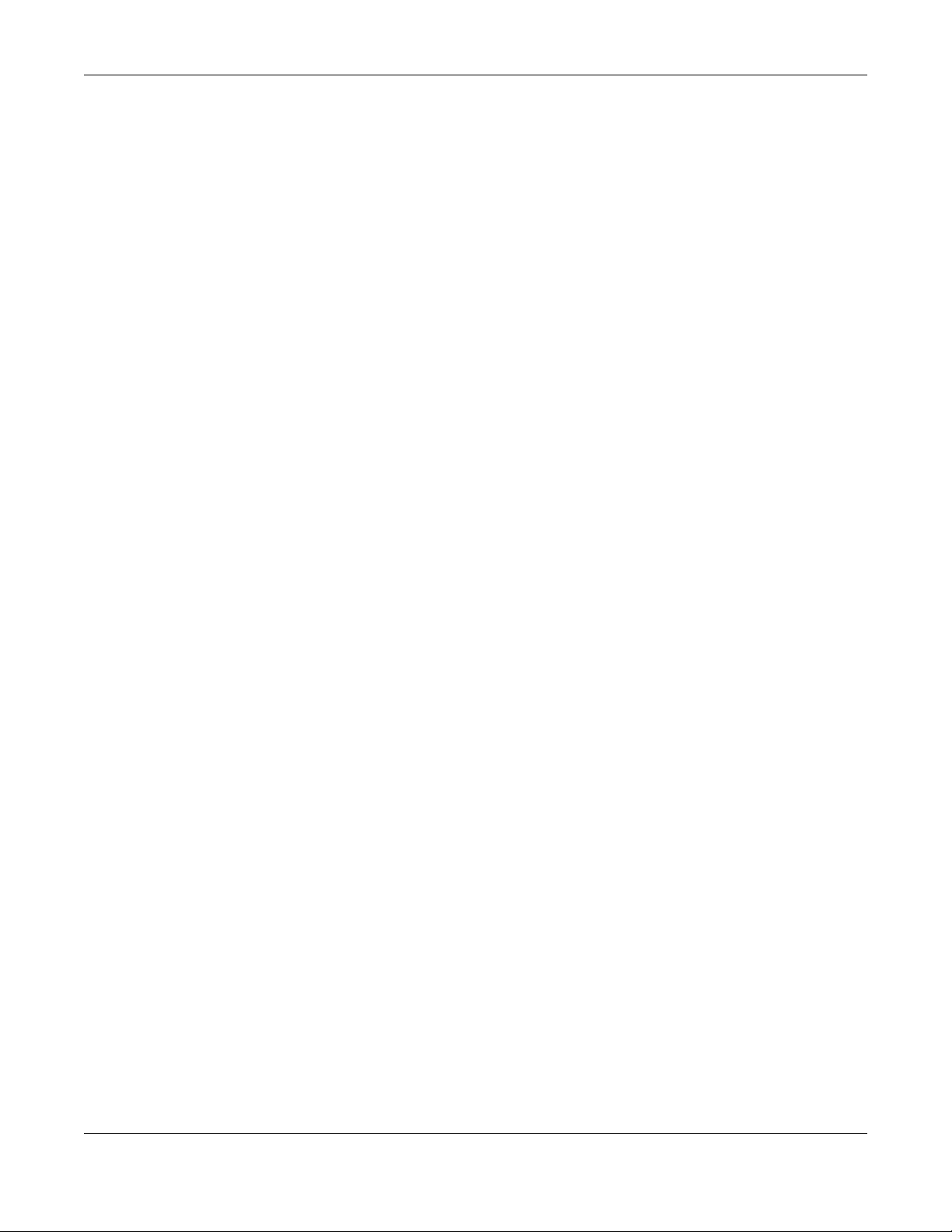
Table of Contents
43.4 Wireless Internet Access ............................................................................................................. 375
43.5 USB Device Connection ............................................................................................................ 376
43.6 UPnP ............................................................................................................................................. 376
Part III: Appendices......................................................................................378
Appendix A Customer Support ..................................................................................................... 379
Appendix B Wireless LANs............................................................................................................... 385
Appendix C IPv6.............................................................................................................................. 398
Appendix D Services....................................................................................................................... 406
Appendix E Legal Information ....................................................................................................... 410
Index.................................................................................................................................................418
VMG/XMG Series User’s Guide
16
Page 17
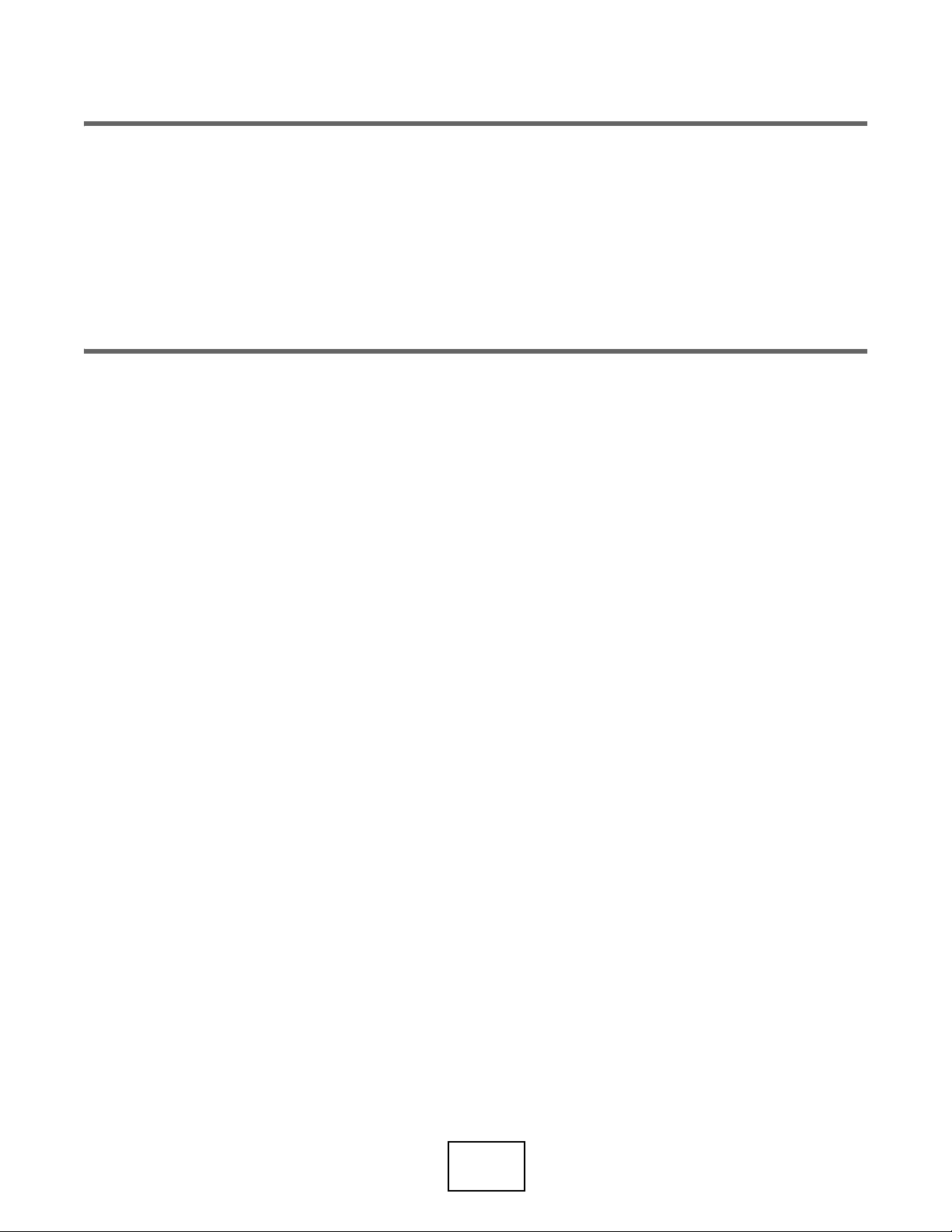
PART I
User’s Guide
17
Page 18
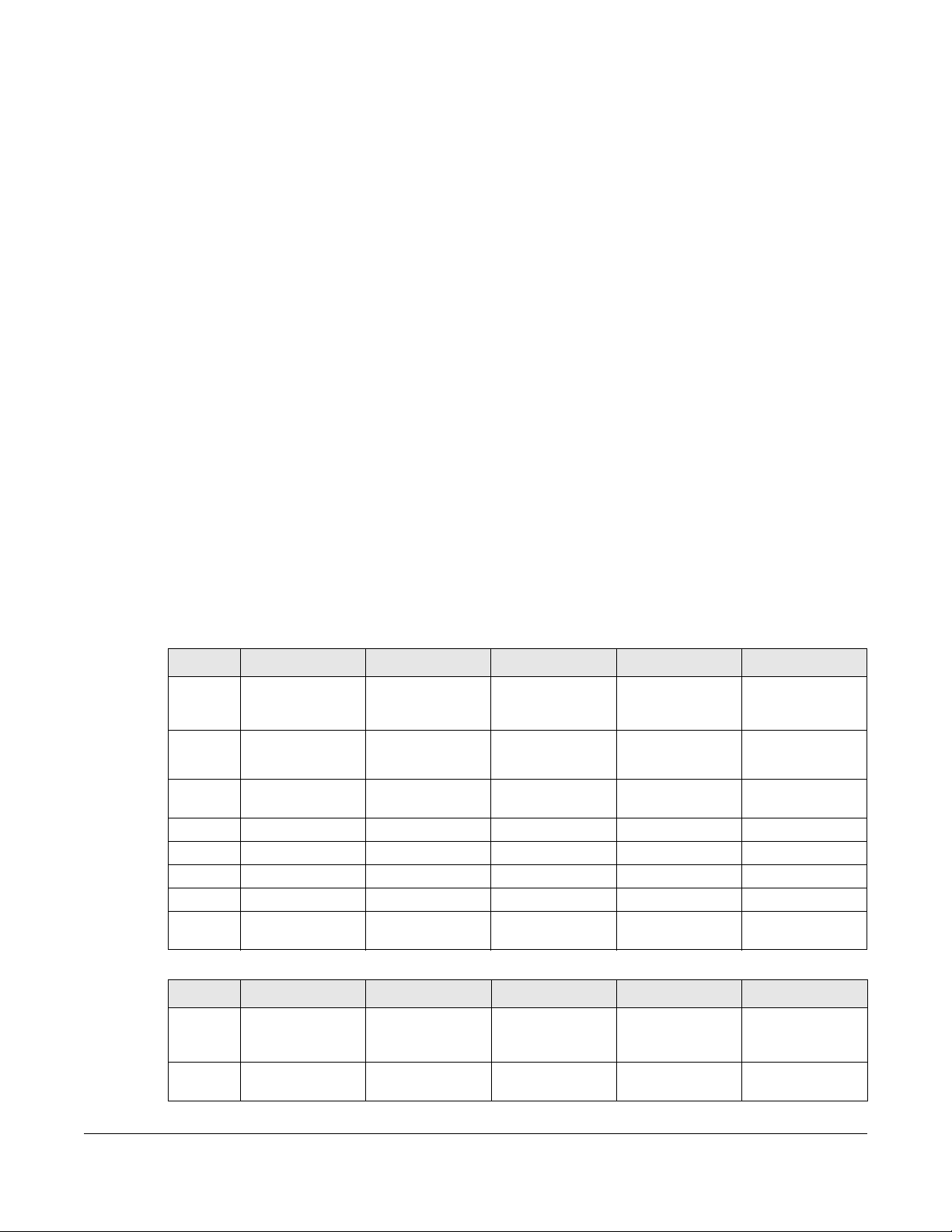
CHAPTER 1
Introducing the Zyxel Device
1.1 Overview
The Zyxel Device is a wireless VDSL router and Gigabit Ethernet gateway.
Zyxel Device refers to these models as outlined below.
• VMG1312-B10D • VMG8623-T50A
• VMG3312-T20A • VMG8823-Bx0B
• VMG3625-T20A • VMG8825-Bx0A
• VMG3625-T50A • VMG8825-BX0B
• VMG3925-B10B • VMG8825-BX0C
• VMG3925-B10C • VMG8825-T50
• XMG3927-B50A • VMG8924-B10D
• VMG3927-Bx0A
The following table describes the feature differences of the Zyxel Device by model.
Table 1 Zyxel Device Comparison Table
VMG1312-B10D VMG3312-T20A VMG3625-T20A VMG3625-T50A VMG3925-B10B
Gigabit
Ethernet
Ports
Ethernet
WAN
2.4G
WLAN
5G WLAN- - VVV
G.fast-----
VoIP-----
MESH-----
Firmware
Version
Table 2 Zyxel Device Comparison Table
Gigabit
Ethernet
Ports
Ethernet
WAN
Convert the forth
LAN port to work
VMG3925-B10C XMG3927-B50A VMG3927-BX0A VMG8623-T50A VMG8823-BX0B
- VVVV
VVVV
as a WAN port.
VVVVV
5.13 5.13 5.13 5.50 5.13
VVVVV
VVVVV
VMG/XMG Series User’s Guide
18
Page 19
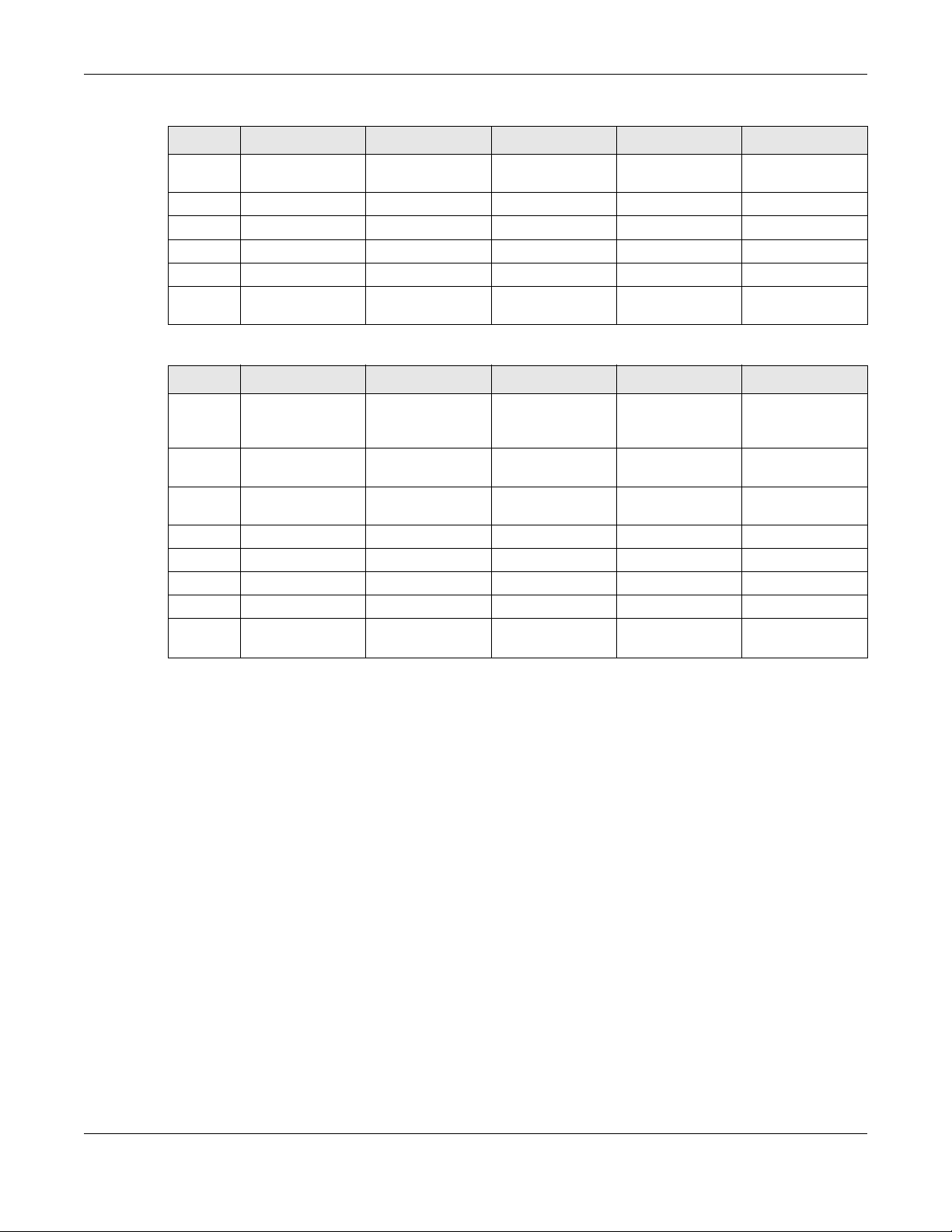
Chapter 1 Introducing the Zyxel Device
Table 2 Zyxel Device Comparison Table
VMG3925-B10C XMG3927-B50A VMG3927-BX0A VMG8623-T50A VMG8823-BX0B
2.4G
WLAN
5G WLAN V V V V V
G.fast-V---
VoIP - - - V V
MESH - V V - V
Firmware
Version
VVVVV
5.13 5.13 5.13 5.50 5.13
Table 3 Zyxel Device Comparison Table
VMG8825-BX0A VMG8825-BX0B VMG8825-BX0C VMG8825-T50 VMG8924-B10D
Gigabit
Ethernet
Ports
Ethernet
WAN
2.4G
WLAN
5G WLANVVVVV
G.fast - - - - -
VoIPVVVVV
MESHVVV - -
Firmware
Version
VVVVV
VVVVV
VVVVV
5.13 5.13 5.13 5.50 5.13
1.1.1 Internet Access
Your Zyxel Device provides shared Internet access by connecting the DSL port to the DSL or MODEM jack
on a splitter or your telephone jack. You can have multiple WAN services over one ADSL or VDSL. The
Zyxel Device cannot work in ADSL and VDSL mode at the same time.
Note: The ADSL and VDSL lines share the same WAN (layer-2) interfaces that you configure in
the Zyxel Device. Refer to Section 6.2 on page 119 for the Network Setting > Broadband
screen.
Computers can connect to the Zyxel Device’s LAN ports (or wirelessly).
VMG/XMG Series User’s Guide
19
Page 20
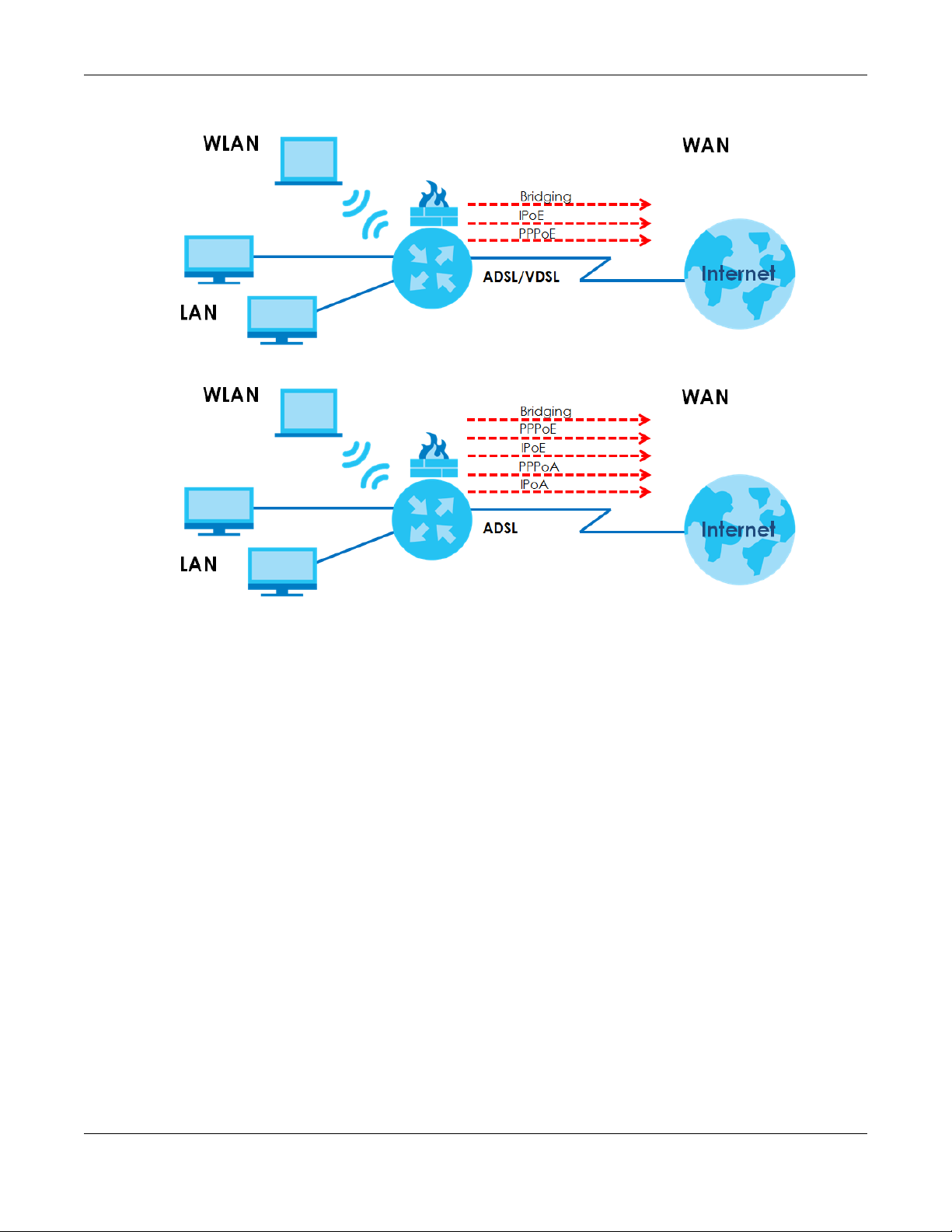
Chapter 1 Introducing the Zyxel Device
DSL
DSL
A
A
Figure 1 Zyxel Device’s Internet Access Application
You can also configure IP filtering on the Zyxel Device for secure Internet access. When the IP filter is on,
all incoming traffic from the Internet to your network is blocked by default unless it is initiated from your
network. This means that probes from the outside to your network are not allowed, but you can safely
browse the Internet and download files.
1.1.2 G.fast
You can have gigabit Internet access by connecting the DSL port to the DSL or MODEM jack on a splitter
or your telephone jack for G.fast.
G.FAST is the acronym for Fast Access to Subscriber Terminals, and the letter G stands for the ITU-T G
series of recommendations. G.fast is a technology providing gigabit speeds over traditional copper
twisted-pair wires. G.fast applies Fiber-To-The-distribution point (FTTdp) structure, which reuses the
deployed copper wire for the final meters.
Only use firmware for your Zyxel Device’s specific model. Refer to the
label on the bottom of your Zyxel Device.
VMG/XMG Series User’s Guide
20
Page 21
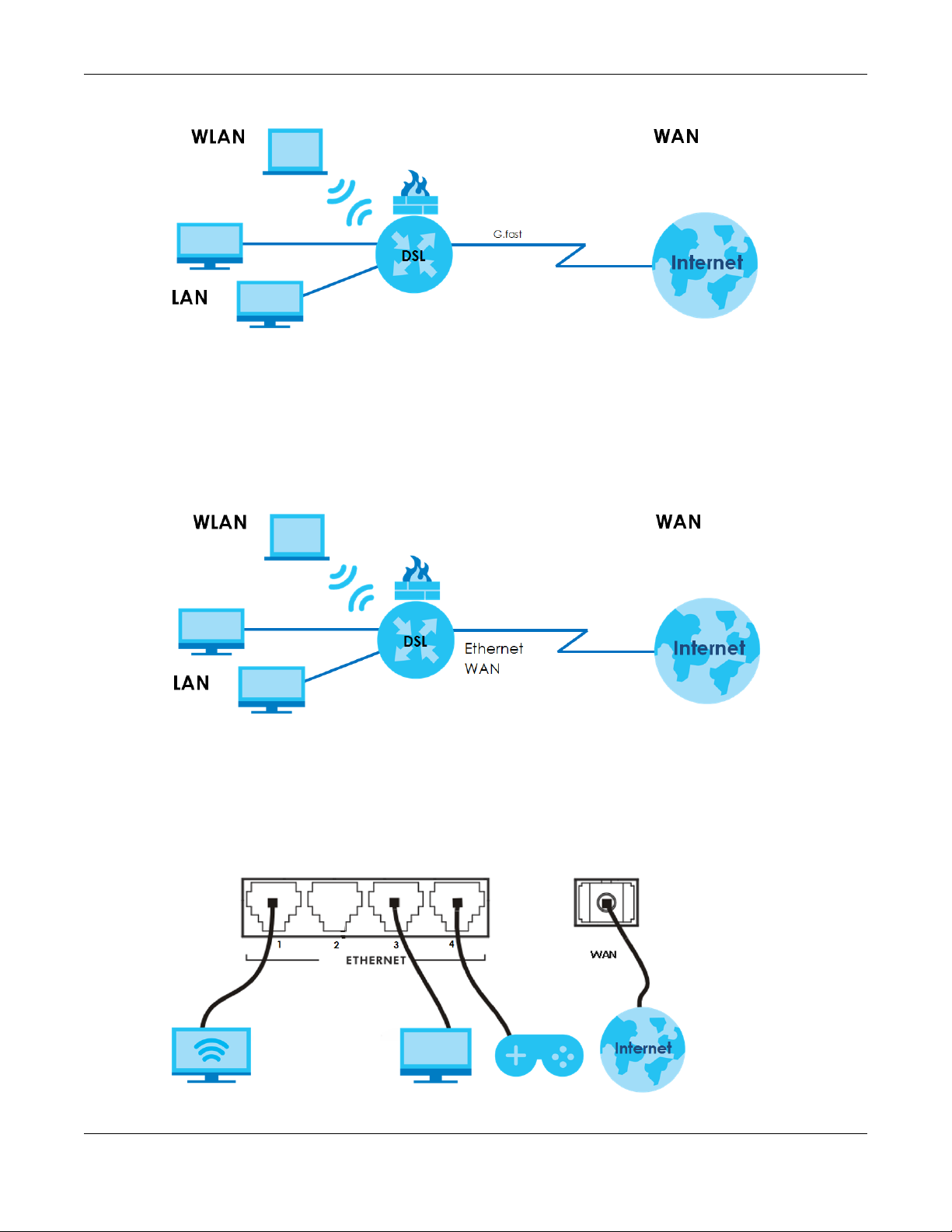
Figure 2 Zyxel Device’s Internet Access Application: G.fast
1.1.3 Ethernet WAN
If you prefer not to use a DSL line and you have another broadband modem or router (such as ADSL)
available, you can use the Ethernet WAN port and then connect it to the broadband modem or router.
This way, you can access the Internet via an Ethernet connection and still use the QoS, Firewall and
parental control functions on the Zyxel Device.
Figure 3 Zyxel Device’s Internet Access Application: Ethernet WAN
Chapter 1 Introducing the Zyxel Device
1.1.4 Triple Play
The ISP may provide “triple play” service to the Zyxel Device. This allows you to take advantage of “triple
play” services such as Voice over IP telephony, and streaming video/audio media all at the same time,
with no noticeable loss in bandwidth.
Figure 4 Triple Play Example
VMG/XMG Series User’s Guide
21
Page 22
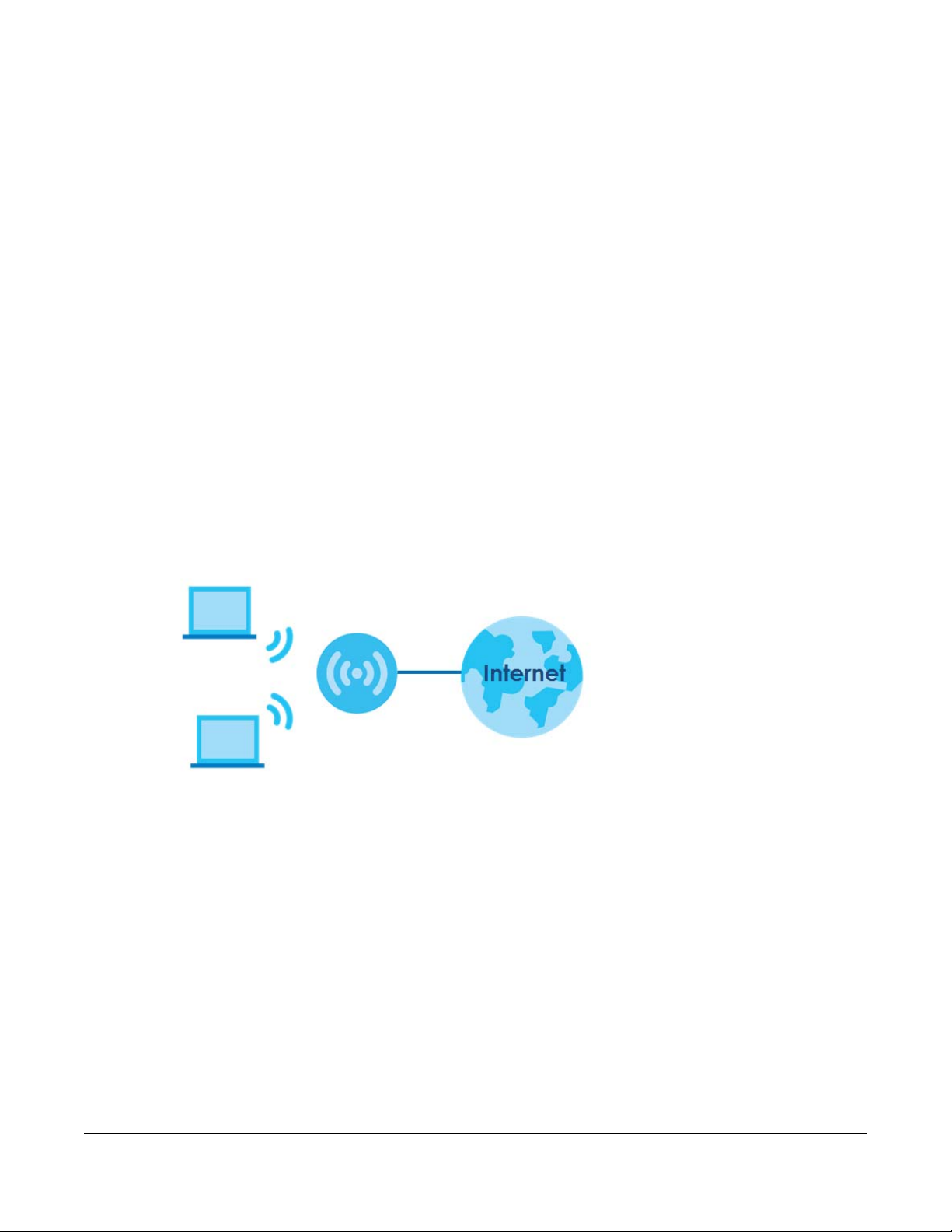
1.1.5 WAN Priority
The WAN connection priority is as follows:
1 Ethernet WAN
2 G.fast/DSL
3 Cellular WAN (3G/4G)
See Section 1.1.7 on page 22 for more information about Cellular backup.
1.1.6 Wireless Access
The Zyxel Device is a wireless Access Point (AP) for IEEE 802.11b/g/n/a/ac wireless clients, such as
notebook computers, iPads, smartphones, etc. It allows them to connect to the Internet without having
to rely on inconvenient Ethernet cables.
Your Zyxel Device supports WiFi Protected Setup (WPS), which allows you to quickly set up a wireless
network with strong security.
See Section Table 14 on page 44 for more information about how to set up a wireless network with WLAN
and WPS buttons.
Chapter 1 Introducing the Zyxel Device
Figure 5 Wireless Access Example
1.1.7 Zyxel Device’s USB Support
The USB port of the Zyxel Device is used for cellular WAN backup, file-sharing, and media server.
Cellular WAN (3G/4G) Backup
Connect a supported cellular USB dongle with an active SIM card to the USB port. This adds a second
WAN interface and allows the Zyxel Device to wirelessly access the Internet via a cellular network. The
cellular WAN connection is a backup in case the DSL connection fails.
To set up a cellular connection, click Network > Broadband > Cellular Backup.
VMG/XMG Series User’s Guide
22
Page 23
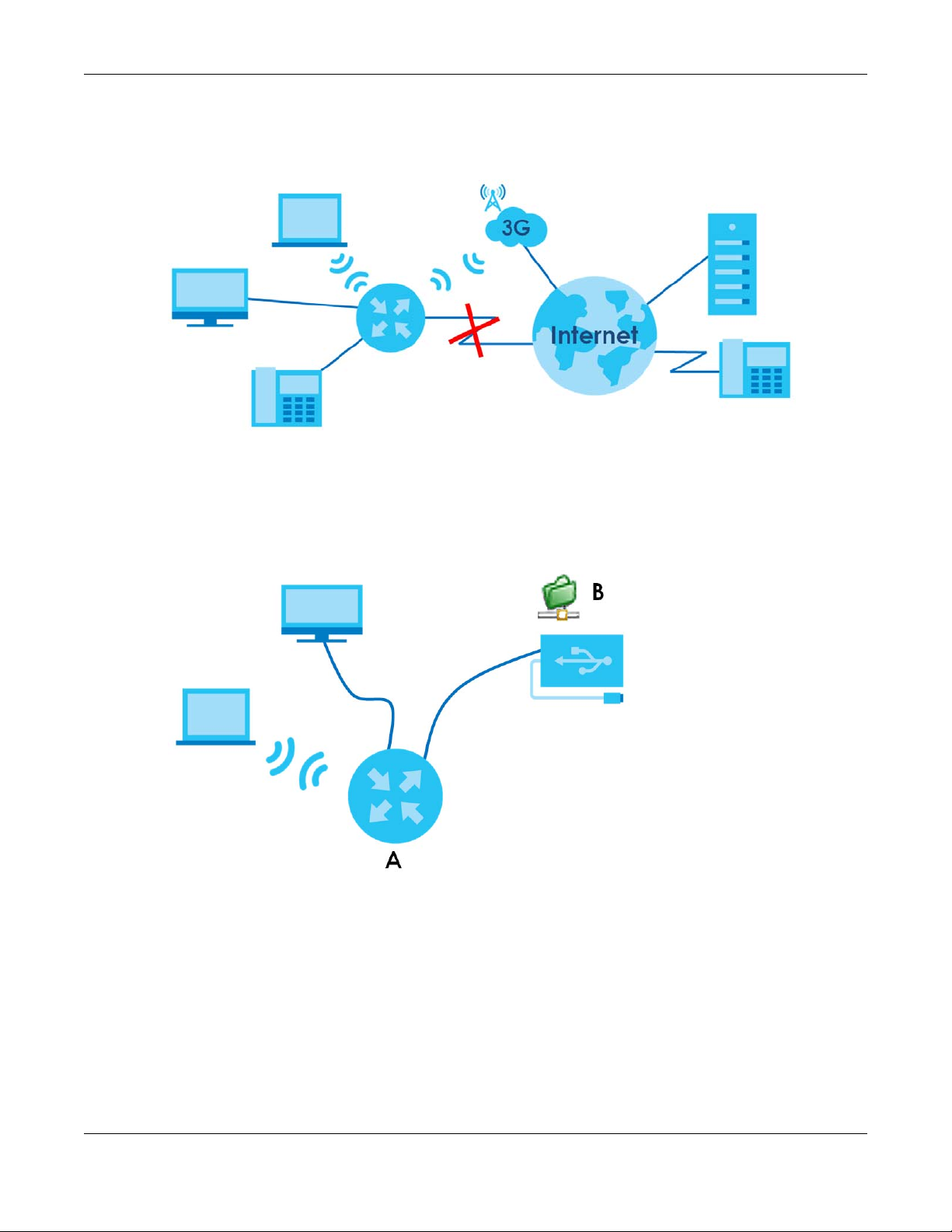
Chapter 1 Introducing the Zyxel Device
DSL
DSL
To update the supported cellular USB dongle list, download the latest WWAN package from the Zyxel
website and upload it to the Zyxel Device using the Maintenance > Firmware Upgrade screen.
Figure 6 Internet Access Application: Cellular WAN
File Sharing
Use the built-in USB 3.0 port to share files on a USB memory stick or a USB hard drive (B). Use FTP to access
the files on the USB device.
Figure 7 USB File Sharing Application
Media Server
You can also use the Zyxel Device as a media server. This lets anyone on your network play video, music,
and photos from a USB device (B) connected to the Zyxel Device’s USB port (without having to copy
them to another computer).
VMG/XMG Series User’s Guide
23
Page 24
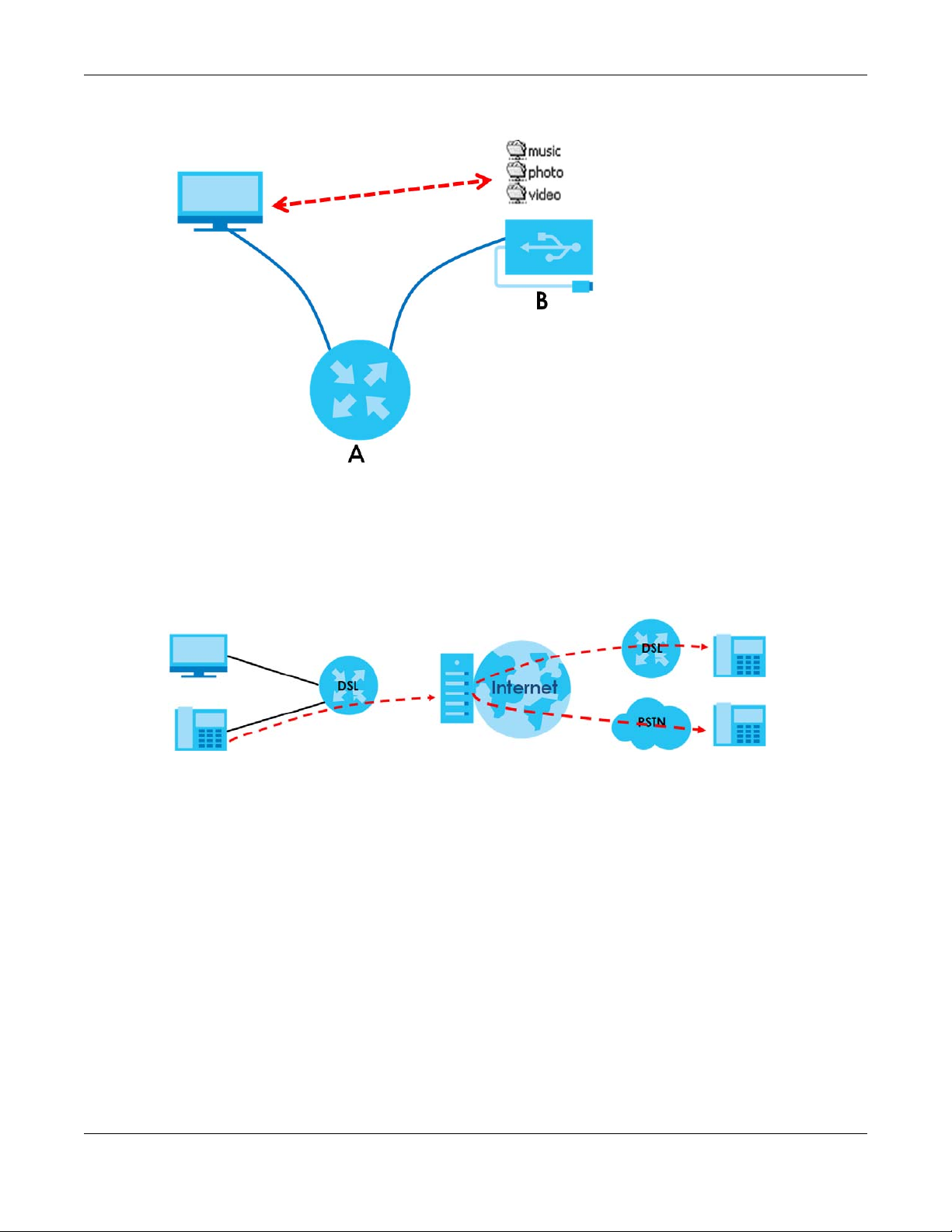
Chapter 1 Introducing the Zyxel Device
DSL
Figure 8 USB Media Server Application
1.1.8 VoIP Features
You can register up to 2 SIP (Session Initiation Protocol) accounts and use the Zyxel Device to make and
receive VoIP telephone calls:
Figure 9 Zyxel Device’s VoIP Features
Calls via a VoIP service provider - the Zyxel Device sends your call to a VoIP service provider’s SIP server
which forwards your calls to either VoIP or PSTN phones.
1.1.9 SFP
The Zyxel Device provides shared Internet access by connecting a Small Form-Factor Pluggable (SFP)
transceiver to the SFP port. In addition, you can connect computers, IPTVs, gaming consoles, and other
Ethernet devices to the Ethernet ports for fiber-speed Internet access.
1.2 Ways to Manage the Zyxel Device
Use any of the following methods to manage the Zyxel Device.
• Web Configurator. This is recommended for management of the Zyxel Device using a (supported)
web browser.
VMG/XMG Series User’s Guide
24
Page 25
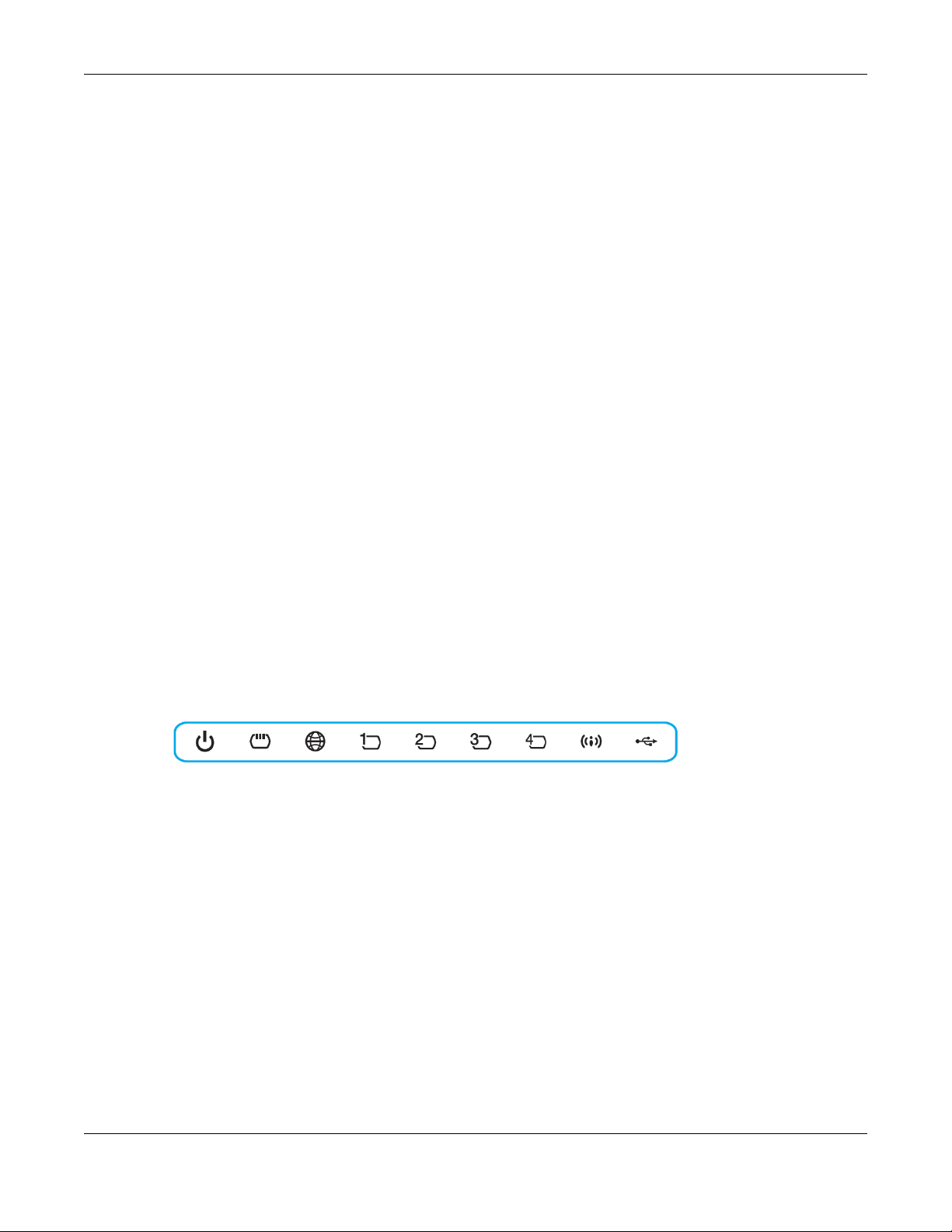
Chapter 1 Introducing the Zyxel Device
• FTP. Use FTP for firmware upgrades and configuration backup/restore.
1.3 Good Habits for Managing the Zyxel Device
Do the following things regularly to make the Zyxel Device more secure and to manage the Zyxel
Device more effectively.
• Change the password. Use a password that’s not easy to guess and that consists of different types of
characters, such as numbers and letters.
• Write down the password and put it in a safe place.
• Back up the configuration (and make sure you know how to restore it). Restoring an earlier working
configuration may be useful if the device becomes unstable or even crashes. If you forget your
password, you will have to reset the Zyxel Device to its factory default settings. If you backed up an
earlier configuration file, you would not have to totally re-configure the Zyxel Device. You could
simply restore your last configuration.
1.4 Hardware
This section describes the front and rear panels for each model. If your model is not shown here, refer to
the Zyxel Device’s Quick Start Guides to see the product drawings and how to make the hardware
connections.
1.4.1 Front Panels
The LED indicators are located on the front panel.
Figure 10 VMG1312-B10D LED Indicators
VMG/XMG Series User’s Guide
25
Page 26
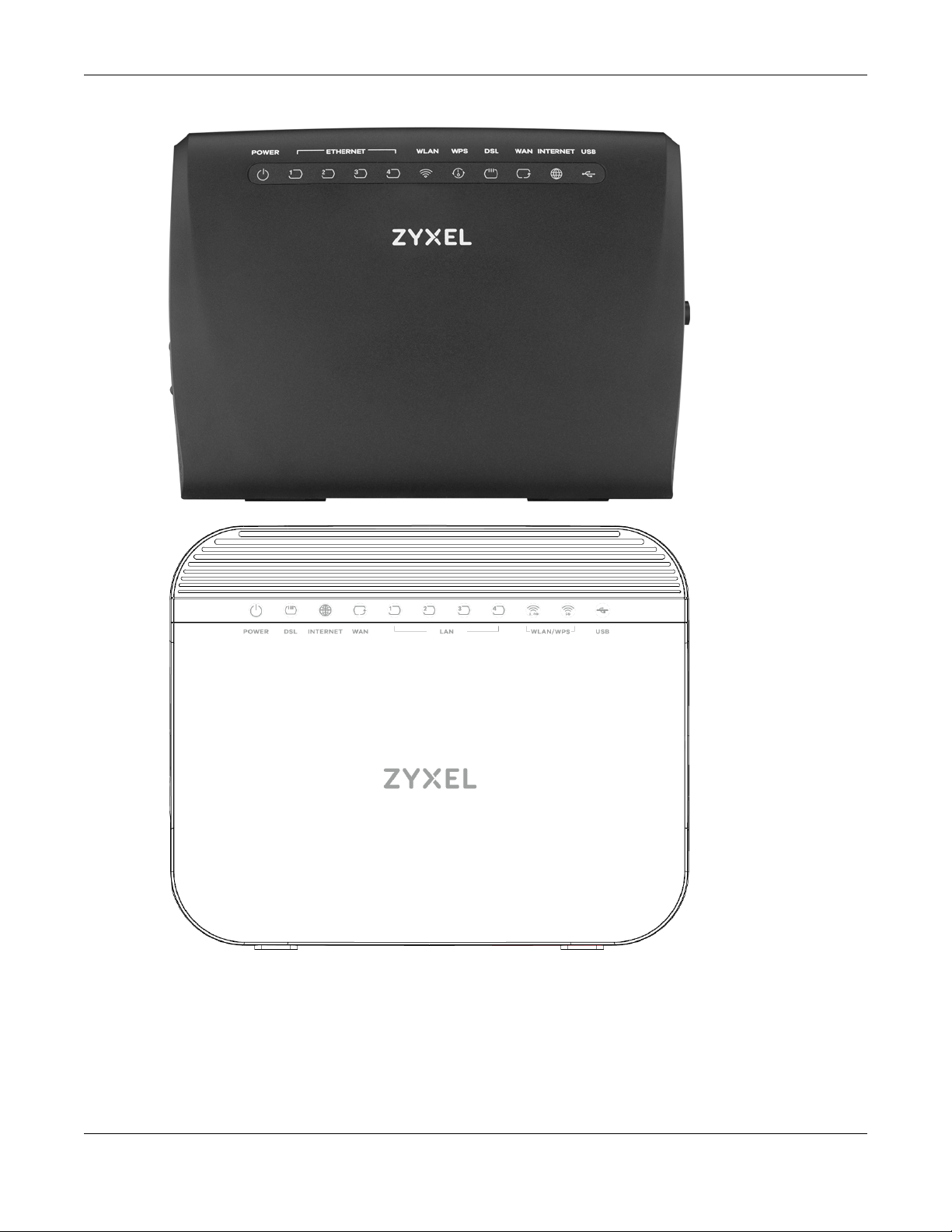
Chapter 1 Introducing the Zyxel Device
Figure 11 VMG3312-T20A Front Panel
Figure 12 VMG3625-T20A Front Panel
VMG/XMG Series User’s Guide
26
Page 27
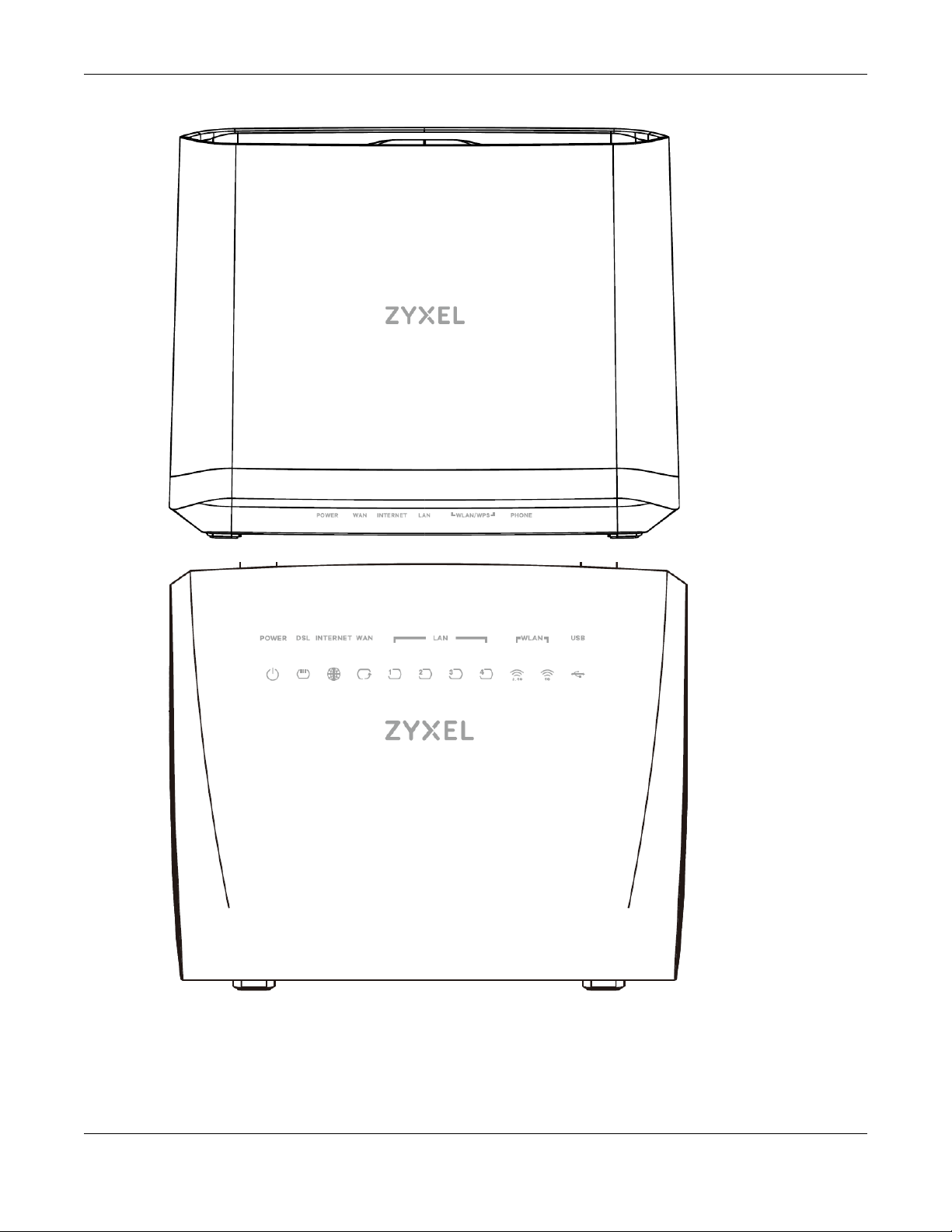
Chapter 1 Introducing the Zyxel Device
Figure 13 VMG3625-T50A Front Panel
Figure 14 VMG3925-B10B Front Panel
VMG/XMG Series User’s Guide
27
Page 28
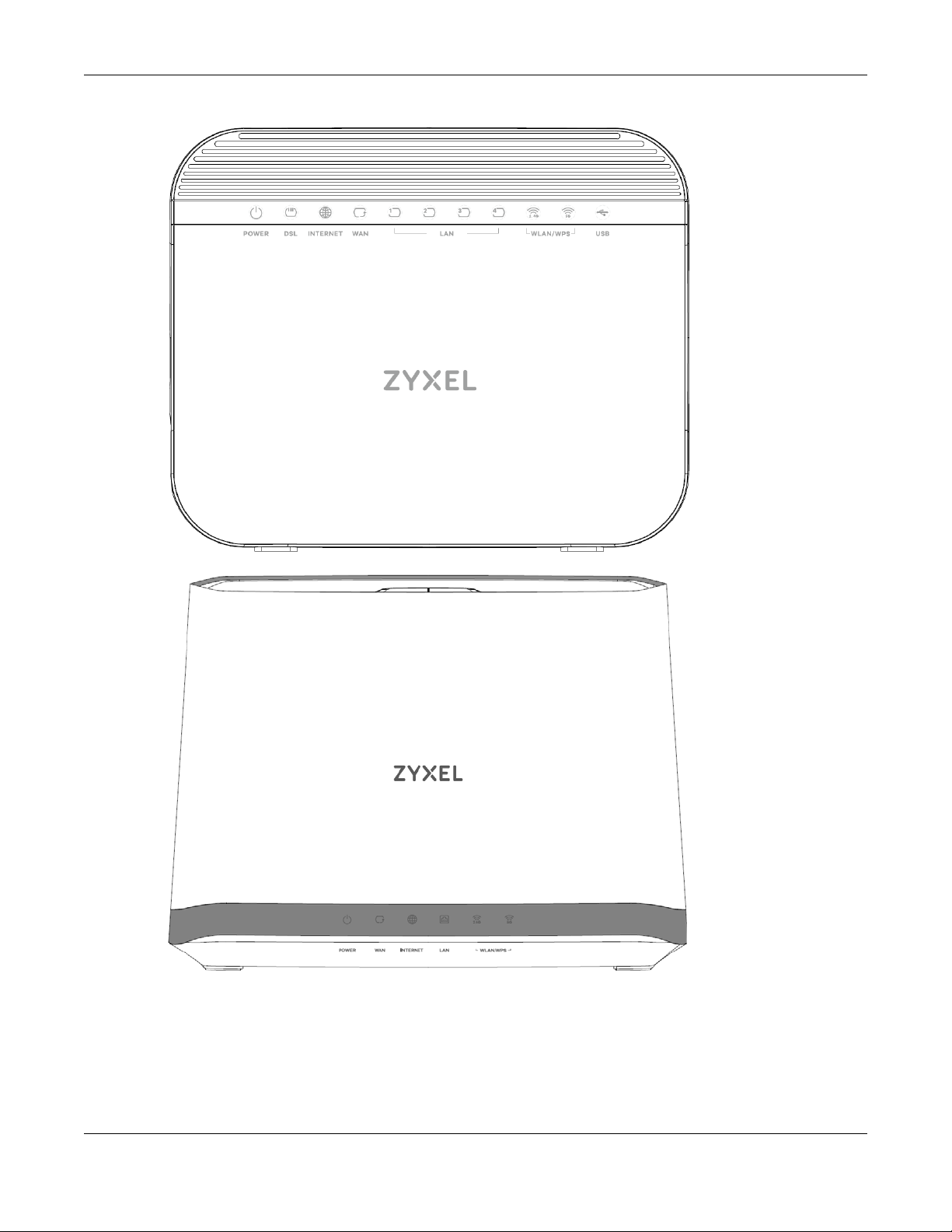
Chapter 1 Introducing the Zyxel Device
Figure 15 VMG3925-B10C Front Panel
Figure 16 VMG3927-Bx0A Front Panel
VMG/XMG Series User’s Guide
28
Page 29

Chapter 1 Introducing the Zyxel Device
Figure 17 VMG8623-T50A Front Panel
Figure 18 VMG8823-Bx0B Front Panel
VMG/XMG Series User’s Guide
29
Page 30

Chapter 1 Introducing the Zyxel Device
Figure 19 VMG8825-Bx0A Front Panel
Figure 20 VMG8825-Bx0B / VMG8825-Bx0C Front Panel
VMG/XMG Series User’s Guide
30
Page 31

Chapter 1 Introducing the Zyxel Device
Figure 21 VMG8825-T50 Front Panel
VMG/XMG Series User’s Guide
31
Page 32

Chapter 1 Introducing the Zyxel Device
Figure 22 VMG8924-B10D Front Panel
Figure 23 XMG3927-B50A Front Panel
VMG/XMG Series User’s Guide
32
Page 33

1.4.2 LEDs (Lights)
None of the LEDs are on if the Zyxel Device is not receiving power.
Table 4 VMG1312-B10D LED Descriptions
LED COLOR STATUS DESCRIPTION
POWER Green On The Zyxel Device is receiving power and ready for use.
DSL Green On The DSL line is up.
INTERNET Green On The Zyxel Device has an IP connection but no traffic.
ETHERNET1~4 Green On The Zyxel Device has a successful 10/100 Mbps Ethernet connection with a
WLAN/WPS Green On The wireless network is activated.
USB Green On The Zyxel Device recognizes a USB connection through the USB slot.
Chapter 1 Introducing the Zyxel Device
Blinking The Zyxel Device is self-testing.
Red On The Zyxel Device detected an error while self-testing, or there is a device
malfunction.
Off The Zyxel Device is not receiving power.
Blinking The Zyxel Device is initializing the DSL line.
Off The DSL line is down.
Your device has a WAN IP address (either static or assigned by a DHCP
server), PPP negotiation was successfully completed (if used) and the DSL
connection is up.
Blinking The Zyxel Device is sending or receiving IP traffic.
Off There is no Internet connection or the gateway is in bridged mode.
Red On The Zyxel Device attempted to make an IP connection but failed. Possible
causes are no response from a DHCP server, no PPPoE response, PPPoE
authentication failed.
device on the Local Area Network (LAN).
Blinking The Zyxel Device is sending or receiving data to/from the LAN at 10/100
Mbps.
Off The Zyxel Device does not have an Ethernet connection with the LAN.
Blinking The Zyxel Device is communicating with wireless clients.
Amber Blinking The Zyxel Device is setting up a WPS connection with a wireless client.
Off The wireless network is not activated.
Blinking The Zyxel Device is sending/receiving data to/from the USB device
connected to it.
Off The Zyxel Device does not detect a USB connection through the USB slot.
Table 5 VMG3312-T20A LED Descriptions
LED COLOR STATUS DESCRIPTION
POWER Green On The Zyxel Device is receiving power and ready for use.
Blinking The Zyxel Device is self-testing.
Red On The Zyxel Device detected an error while self-testing, or there is a device
malfunction.
Off The Zyxel Device is not receiving power.
VMG/XMG Series User’s Guide
33
Page 34

Chapter 1 Introducing the Zyxel Device
Table 5 VMG3312-T20A LED Descriptions (continued)
LED COLOR STATUS DESCRIPTION
ETHERNET1~4 Green On The Zyxel Device has a successful 10/100 Mbps Ethernet connection with a
device on the Local Area Network (LAN).
Blinking The Zyxel Device is sending or receiving data to/from the LAN at 10/100
Mbps.
Off The Zyxel Device does not have an Ethernet connection with the LAN.
WLAN Green On The wireless network is activated.
Blinking The Zyxel Device is communicating with wireless clients.
WPS Amber Blinking The Zyxel Device is setting up a WPS connection with a wireless client.
Off The wireless network is not activated.
DSL Green On The VDSL line is up.
Blinking The Zyxel Device is initializing the VDSL line.
Off The DSL line is down.
Orange On The ADSL line is up.
Slow
Blinking
Fast
Blinking
WAN Green On The Zyxel Device has a successful 10/100/1000 Mbps Ethernet connection
Blinking The Zyxel Device is sending or receiving data to/from the WAN at 10/100/
Off The Zyxel Device does not have an Ethernet connection with the WAN.
INTERNET Green On The Zyxel Device has an IP connection but no traffic.
Blinking The VMG is sending or receiving IP traffic.
Off There is no Internet connection or the gateway is in bridged mode.
Red On The VMG attempted to make an IP connection but failed. Possible causes
USB Green On The Zyxel Device recognizes a USB connection through the USB slot.
Blinking The Zyxel Device is sending/receiving data to/from the USB device
Off The Zyxel Device does not detect a USB connection through the USB slot.
The Zyxel Device is detecting carrier signals.
The Zyxel Device is initializing the VDSL line.
on the WAN.
1000 Mbps.
Your device has a WAN IP address (either static or assigned by a DHCP
server). PPP negotiation was successfully completed (if used) and the DSL
connection is up.
are no response from a DHCP server, no PPPoE response, PPPoE
authentication failed.
connected to it.
Table 6 VMG3625-T20A LED Descriptions
LED COLOR STATUS DESCRIPTION
POWER Green On The Zyxel Device is receiving power and ready for use.
Blinking The Zyxel Device is self-testing.
Red On The Zyxel Device detected an error while self-testing, or there is a device
malfunction.
Blinking The Zyxel Device is upgrading firmware.
Off The Zyxel Device is not receiving power.
VMG/XMG Series User’s Guide
34
Page 35

Chapter 1 Introducing the Zyxel Device
Table 6 VMG3625-T20A LED Descriptions (continued)
LED COLOR STATUS DESCRIPTION
DSL Green On The VDSL line is up.
Blinking The Zyxel Device is initializing the VDSL line.
Off The DSL line is down.
Orange On The ADSL line is up.
Slow
Blinking
Fast
Blinking
INTERNET Green On The Zyxel Device has an IP connection but no traffic.
Blinking The VMG is sending or receiving IP traffic.
Off There is no Internet connection or the gateway is in bridged mode.
Red On The VMG attempted to make an IP connection but failed. Possible causes
WAN Green On The Zyxel Device has a successful 10/100/1000 Mbps Ethernet connection
Blinking The Zyxel Device is sending or receiving data to/from the WAN at 10/100/
Off The Zyxel Device does not have an Ethernet connection with the WAN.
ETHERNET1~4 Green On The Zyxel Device has a successful 10/100/1000 Mbps Ethernet connection
Blinking The Zyxel Device is sending or receiving data to/from the LAN at 10/100/
Off The Zyxel Device does not have an Ethernet connection with the LAN.
WLAN/WPS Green On The wireless network is activated.
Blinking The Zyxel Device is communicating with wireless clients.
Off The wireless network is not activated or down.
Orange Blinking The Zyxel Device is setting up a WPS connection with a wireless client.
USB Green On The Zyxel Device recognizes a USB connection through the USB slot.
Blinking The Zyxel Device is sending/receiving data to/from the USB device
Off The Zyxel Device does not detect a USB connection through the USB slot.
The Zyxel Device is detecting carrier signals.
The Zyxel Device is initializing the ADSL line.
Your device has a WAN IP address (either static or assigned by a DHCP
server). PPP negotiation was successfully completed (if used) and the DSL
connection is up.
are no response from a DHCP server, no PPPoE response, PPPoE
authentication failed.
on the WAN.
1000 Mbps.
with a device on the Local Area Network (LAN).
1000 Mbps.
connected to it.
Table 7 VMG3925-B10B LED Descriptions
LED COLOR STATUS DESCRIPTION
Power Green On The Zyxel Device is receiving power and ready for use.
Blinking The Zyxel Device is self-testing.
Red On The Zyxel Device detected an error while self-testing, or there is a device
malfunction.
Off The Zyxel Device is not receiving power.
VMG/XMG Series User’s Guide
35
Page 36

Chapter 1 Introducing the Zyxel Device
Table 7 VMG3925-B10B LED Descriptions (continued)
LED COLOR STATUS DESCRIPTION
DSL Green On The VDSL line is up.
Blinking The Zyxel Device is initializing the VDSL line.
Orange On The ADSL line is up.
Blinking The Zyxel Device is initializing the ADSL line.
Off The DSL line is down.
Internet Green On The Zyxel Device has an IP connection but no traffic.
Your device has a WAN IP address (either static or assigned by a DHCP
server), PPP negotiation was successfully completed (if used) and the DSL
connection is up.
Blinking The Zyxel Device is sending or receiving IP traffic.
Off There is no Internet connection or the gateway is in bridged mode.
Red On The Zyxel Device attempted to make an IP connection but failed. Possible
causes are no response from a DHCP server, no PPPoE response, PPPoE
authentication failed.
Ethernet
WAN
LAN1~4 Green On The Zyxel Device has a successful 1000 Mbps Ethernet connection with a
2.4G WLAN/
WPS
5G WLAN/
WPS
USB1 Green On The Zyxel Device recognizes a USB connection through the USB1 slot.
Green On The Zyxel Device has a successful 1000 Mbps Ethernet connection on the
WAN.
Blinking The Zyxel Device is sending or receiving data to/from the WAN at 1000
Mbps.
Orange On The Zyxel Device has a successful 10/100 Mbps Ethernet connection on the
WAN.
Blinking The Zyxel Device is sending or receiving data to/from the WAN at 10/100
Mbps.
Off There is no Ethernet connection on the WAN.
device on the Local Area Network (LAN).
Blinking The Zyxel Device is sending or receiving data to/from the LAN at 1000 Mbps.
Off The Zyxel Device does not have an Ethernet connection with the LAN.
Green On The 2.4 GHz wireless network is activated.
Blinking The Zyxel Device is communicating with 2.4 GHz wireless clients.
Amber Blinking The Zyxel Device is setting up a WPS connection with a 2.4 GHz wireless
client.
Off The 2.4 GHz wireless network is not activated.
Green On The 5 GHz wireless network is activated.
Blinking The Zyxel Device is communicating with 5 GHz wireless clients.
Amber Blinking The Zyxel Device is setting up a WPS connection with a 5 GHz wireless client.
Off The 5 GHz wireless network is not activated.
Blinking The Zyxel Device is sending/receiving data to/from the USB device
connected to it.
Off The Zyxel Device does not detect a USB connection through the USB1 slot.
VMG/XMG Series User’s Guide
36
Page 37

Chapter 1 Introducing the Zyxel Device
Table 8 VMG3925-B10C LED Descriptions
LED COLOR STATUS DESCRIPTION
Power Green On The Zyxel Device is receiving power and ready for use.
Blinking The Zyxel Device is self-testing.
Red On The Zyxel Device detected an error while self-testing, or there is a device
malfunction.
Blinking The Zyxel Device is uploading firmware.
Off The Zyxel Device is not receiving power.
DSL Green On The VDSL line is up.
Blinking
(slow)
Blinking
(fast)
Amber On The ADSL line is up.
Blinking
(slow)
Blinking
(fast)
Off The DSL line is down.
Internet Green On The Zyxel Device has an IP connection but no traffic.
Blinking The Zyxel Device is sending or receiving IP traffic.
Off There is no Internet connection or the gateway is in bridged mode.
Red On The Zyxel Device attempted to make an IP connection but failed. Possible
WAN Green On The Zyxel Device has a successful 10/100/1000 Mbps Ethernet connection
Blinking The Zyxel Device is sending or receiving data to/from the WAN at 10/100/
Off There is no Ethernet connection on the WAN.
LAN1~4 Green On The Zyxel Device has a successful 10/100/1000 Mbps Ethernet connection
Blinking The Zyxel Device is sending or receiving data to/from the LAN at 10/100/
Off The Zyxel Device does not have an Ethernet connection with the LAN.
2.4G WLAN/
WPS
5G WLAN/
WPS
Green On The 2.4 GHz wireless network is activated.
Blinking The Zyxel Device is communicating with 2.4 GHz wireless clients.
Amber Blinking The Zyxel Device is setting up a WPS connection with a 2.4 GHz wireless
Off The 2.4 GHz wireless network is not activated.
Green On The 5 GHz wireless network is activated.
Blinking The Zyxel Device is communicating with 5 GHz wireless clients.
Amber Blinking The Zyxel Device is setting up a WPS connection with a 5 GHz wireless client.
Off The 5 GHz wireless network is not activated.
The Zyxel Device is looking for a VDSL line.
The Zyxel Device is initializing the VDSL line.
The Zyxel Device is looking for an ADSL line.
The Zyxel Device is initializing the ADSL line.
Your device has a WAN IP address (either static or assigned by a DHCP
server), PPP negotiation was successfully completed (if used) and the DSL
connection is up.
causes are no response from a DHCP server, no PPPoE response, PPPoE
authentication failed.
on the WAN.
1000 Mbps.
with a device on the Local Area Network (LAN).
1000 Mbps.
client.
VMG/XMG Series User’s Guide
37
Page 38

Chapter 1 Introducing the Zyxel Device
Table 8 VMG3925-B10C LED Descriptions (continued)
LED COLOR STATUS DESCRIPTION
USB Green On The Zyxel Device recognizes a USB connection through the USB slot.
Blinking The Zyxel Device is sending/receiving data to/from the USB device
connected to it.
Off The Zyxel Device does not detect a USB connection through the USB slot.
Table 9 XMG3927-B50A/VMG3625-T50A/VMG3927-BX0A/VMG8825-BX0A LED Descriptions
LED COLOR STATUS DESCRIPTION
POWER Blue On The Zyxel Device is receiving power and ready for use.
Blinking The Zyxel Device is self-testing.
Red On The Zyxel Device detected an error while self-testing, or there is a device
Blinking The Zyxel Device is uploading firmware.
Off The Zyxel Device is not receiving power.
WAN Blue On One of the following connections is up.
Blinking
(slow)
Blinking
(fast)
Off There is no Ethernet connection on the WAN.
INTERNET Blue On Your device has a WAN IP address (either static or assigned by a DHCP
Blinking The Zyxel Device is sending or receiving IP traffic.
Off There is no Internet connection or the gateway is in bridged mode.
Red On The Zyxel Device attempted to make an IP connection but failed. Possible
ETHERNET1~4 Blue On The Zyxel Device has a successful 10/100/1000 Mbps Ethernet connection
Blinking The Zyxel Device is sending or receiving data to/from the LAN at 10/100/
Off The Zyxel Device does not have an Ethernet connection with the LAN.
2.4G WLAN/
WPS
5G WLAN/
WPS
Blue On The 2.4 GHz wireless network is activated.
Blinking The Zyxel Device is communicating with 2.4 GHz wireless clients.
Amber Blinking The Zyxel Device is setting up a WPS connection with a 2.4 GHz wireless
Off The 2.4 GHz wireless network is not activated.
Blue On The 5 GHz wireless network is activated.
Blinking The Zyxel Device is communicating with 5 GHz wireless clients.
Amber Blinking The Zyxel Device is setting up a WPS connection with a 5 GHz wireless client.
Off The 5 GHz wireless network is not activated.
malfunction.
•ADSL
•G.fast
•VDSL
• Ethernet connection on the WAN.
The ADSL/G.fast/VDSL link is down, and the Zyxel Device is looking for an
ADSL/G.fast/VDSL link.
The Zyxel Device is initializing the ADSL/G.fast/VDSL link.
server), PPP negotiation was successfully completed (if used) and the DSL
connection is up.
causes are no response from a DHCP server, no PPPoE response, PPPoE
authentication failed.
with a device on the Local Area Network (LAN).
1000 Mbps.
client.
VMG/XMG Series User’s Guide
38
Page 39

Chapter 1 Introducing the Zyxel Device
Table 10 VMG8823-BX0B LED Descriptions
LED COLOR STATUS DESCRIPTION
Power Green On The Zyxel Device is receiving power and ready for use.
Blinking The Zyxel Device is self-testing.
Red On The Zyxel Device detected an error while self-testing, or there is a device
malfunction.
Blinking The Zyxel Device is upgrading firmware.
Off The Zyxel Device is not receiving power.
DSL Green On The VDSL line is up.
Slow
Blinking
Fast
Blinking
Orange On The ADSL line is up.
Slow
Blinking
Fast
Blinking
Off The DSL line is down.
Internet Green On The Zyxel Device has an IP connection but no traffic.
Blinking The Zyxel Device is sending or receiving IP traffic.
Off There is no Internet connection or the gateway is in bridged mode.
Red On The Zyxel Device attempted to make an IP connection but failed. Possible
WAN Green On The Zyxel Device has a successful 10/100/1000 Mbps Ethernet connection
Blinking The Zyxel Device is sending or receiving data to/from the WAN at 10/100/
Off There is no Ethernet connection on the WAN.
LAN1~4 Green On The Zyxel Device has a successful 10/100/1000 Mbps Ethernet connection
Blinking The Zyxel Device is sending or receiving data to/from the LAN at 10/100/
Off The Zyxel Device does not have an Ethernet connection with the LAN.
WLAN/WPS Green On The 2.4 GHz or 5 GHz wireless network is activated.
Blinking The Zyxel Device is communicating with 2.4 GHz or 5 GHz wireless clients.
Amber Blinking The Zyxel Device is setting up a WPS connection with a 2.4 GHz or 5 GHz
Off The 2.4 GHz or 5 GHz wireless network is not activated.
The Zyxel Device is detecting carrier signals.
The Zyxel Device is initializing the VDSL line.
The Zyxel Device is detecting carrier signals.
The Zyxel Device is initializing the ADSL line.
Your device has a WAN IP address (either static or assigned by a DHCP
server), PPP negotiation was successfully completed (if used) and the DSL
connection is up.
causes are no response from a DHCP server, no PPPoE response, PPPoE
authentication failed.
on the WAN.
1000 Mbps.
with a device on the Local Area Network (LAN).
1000 Mbps.
wireless client.
VMG/XMG Series User’s Guide
39
Page 40

Chapter 1 Introducing the Zyxel Device
Table 10 VMG8823-BX0B LED Descriptions (continued)
LED COLOR STATUS DESCRIPTION
Phone1,
Phone2
USB Green On The Zyxel Device recognizes a USB connection through the USB slot.
Green On A SIP account is registered for the phone port.
Blinking A telephone connected to the phone port has its receiver off the hook or
there is an incoming call.
Orange On A SIP account is registered for the phone port and there is a voice message
in the corresponding SIP account.
Blinking A telephone connected to the phone port has its receiver off the hook and
there is a voice message in the corresponding SIP account.
Off The phone port does not have a SIP account registered.
Blinking The Zyxel Device is sending/receiving data to/from the USB device
connected to it.
Off The Zyxel Device does not detect a USB connection through the USB slot.
Table 11 VMG8924-B10D LED Descriptions
LED COLOR STATUS DESCRIPTION
Power Green On The Zyxel Device is receiving power and ready for use.
Blinking The Zyxel Device is self-testing.
Red On The Zyxel Device detected an error while self-testing, or there is a device
malfunction.
Blinking The Zyxel Device is upgrading firmware.
Off The Zyxel Device is not receiving power.
DSL Green On The VDSL line is up.
Slow
Blinking
Fast
Blinking
Orange On The ADSL line is up.
Slow
Blinking
Fast
Blinking
Off The DSL line is down.
Internet Green On The Zyxel Device has an IP connection but no traffic.
The Zyxel Device is detecting carrier signals.
The Zyxel Device is initializing the VDSL line.
The Zyxel Device is detecting carrier signals.
The Zyxel Device is initializing the ADSL line.
Your device has a WAN IP address (either static or assigned by a DHCP
server), PPP negotiation was successfully completed (if used) and the DSL
connection is up.
Blinking The Zyxel Device is sending or receiving IP traffic.
Off There is no Internet connection or the gateway is in bridged mode.
Red On The Zyxel Device attempted to make an IP connection but failed. Possible
causes are no response from a DHCP server, no PPPoE response, PPPoE
authentication failed.
WAN Green On The Zyxel Device has a successful 10/100/1000 Mbps Ethernet connection
on the WAN.
Blinking The Zyxel Device is sending or receiving data to/from the WAN at 10/100/
1000 Mbps.
Off There is no Ethernet connection on the WAN.
VMG/XMG Series User’s Guide
40
Page 41

Chapter 1 Introducing the Zyxel Device
Table 11 VMG8924-B10D LED Descriptions (continued)
LED COLOR STATUS DESCRIPTION
LAN1~4 Green On The Zyxel Device has a successful 10/100/1000 Mbps Ethernet connection
with a device on the Local Area Network (LAN).
Blinking The Zyxel Device is sending or receiving data to/from the LAN at 10/100/
1000 Mbps.
Off The Zyxel Device does not have an Ethernet connection with the LAN.
WLAN/WPS Green On The 2.4 GHz or 5 GHz wireless network is activated.
Blinking The Zyxel Device is communicating with 2.4 GHz or 5 GHz wireless clients.
Orange Blinking The Zyxel Device is setting up a WPS connection with a 2.4 GHz or 5 GHz
Off The 2.4 GHz or 5 GHz wireless network is not activated.
Phone1,
Phone2
USB Green On The Zyxel Device recognizes a USB connection through the USB slot.
Green On A SIP account is registered for the phone port.
Blinking A telephone connected to the phone port has its receiver off the hook or
Orange On A SIP account is registered for the phone port and there is a voice message
Blinking A telephone connected to the phone port has its receiver off the hook and
Off The phone port does not have a SIP account registered.
Blinking The Zyxel Device is sending/receiving data to/from the USB device
Off The Zyxel Device does not detect a USB connection through the USB slot.
wireless client.
there is an incoming call.
in the corresponding SIP account.
there is a voice message in the corresponding SIP account.
connected to it.
Table 12 VMG8623-T50A LED Descriptions
LED COLOR STATUS DESCRIPTION
Power Blue On The Zyxel Device is receiving power and ready for use.
Blinking The Zyxel Device is self-testing.
Red On The Zyxel Device detected an error while self-testing, or there is a device
malfunction.
Blinking The Zyxel Device is upgrading firmware.
Off The Zyxel Device is not receiving power.
WAN Blue On One of the following connections is up.
•ADSL
•VDSL
• Ethernet connection on the WAN.
Slow
Blinking
Fast
Blinking
Off There is no Ethernet connection on the WAN.
The ADSL/VDSL link is down, and the Zyxel Device is looking for an ADSL/
VDSL link.
The Zyxel Device is initializing the ADSL/VDSL link.
VMG/XMG Series User’s Guide
41
Page 42

Chapter 1 Introducing the Zyxel Device
Table 12 VMG8623-T50A LED Descriptions (continued)
LED COLOR STATUS DESCRIPTION
Internet Blue On Your device has a WAN IP address (either static or assigned by a DHCP
server), PPP negotiation was successfully completed (if used) and the DSL
connection is up.
Blinking The Zyxel Device is sending or receiving IP traffic.
Off There is no Internet connection or the gateway is in bridged mode.
Red On The Zyxel Device attempted to make an IP connection but failed. Possible
LAN1~4 Blue On The Zyxel Device has a successful 10/100/1000 Mbps Ethernet connection
Blinking The Zyxel Device is sending or receiving data to/from the LAN at 10/100/
Off The Zyxel Device does not have an Ethernet connection with the LAN.
2.4G WLAN/
WPS
5G WLAN/
WPS
Phone Blue On A SIP account is registered for at least one phone port.
Blue On The 2.4 GHz wireless network is activated.
Blinking The Zyxel Device is communicating with 2.4 GHz wireless clients.
Amber Blinking The Zyxel Device is setting up a WPS connection with a 2.4 GHz wireless
Off The 2.4 GHz wireless network is not activated.
Blue On The 5 GHz wireless network is activated.
Blinking The Zyxel Device is communicating with 5 GHz wireless clients.
Amber Blinking The Zyxel Device is setting up a WPS connection with a 5 GHz wireless client.
Off The 5 GHz wireless network is not activated.
Blinking A telephone connected to one of the phone port has its receiver off the
Amber On A SIP account is registered for the phone port and there is a voice message
Blinking A telephone connected to the phone port has its receiver off the hook and
Off The phone port does not have a SIP account registered.
causes are no response from a DHCP server, no PPPoE response, PPPoE
authentication failed.
with a device on the Local Area Network (LAN).
1000 Mbps.
client.
hook or there is an incoming call.
in the corresponding SIP account.
there is a voice message in the corresponding SIP account.
Table 13 VMG8825-T50 LED Descriptions
LED COLOR STATUS DESCRIPTION
Power Green On The Zyxel Device is receiving power and ready for use.
Blinking The Zyxel Device is self-testing.
Red On The Zyxel Device detected an error while self-testing, or there is a device
malfunction.
Blinking The Zyxel Device is upgrading firmware.
Off The Zyxel Device is not receiving power.
VMG/XMG Series User’s Guide
42
Page 43

Chapter 1 Introducing the Zyxel Device
Table 13 VMG8825-T50 LED Descriptions (continued)
LED COLOR STATUS DESCRIPTION
WAN Green On One of the following connections is up.
•ADSL
•VDSL
• Ethernet connection on the WAN.
Slow
Blinking
Fast
Blinking
Off There is no Ethernet connection on the WAN.
Internet Green On Your device has a WAN IP address (either static or assigned by a DHCP
Blinking The Zyxel Device is sending or receiving IP traffic.
Off There is no Internet connection or the gateway is in bridged mode.
Red On The Zyxel Device attempted to make an IP connection but failed. Possible
2.4G WLAN Green On The 2.4 GHz wireless network is activated.
Blinking The Zyxel Device is communicating with 2.4 GHz wireless clients.
Off The 2.4 GHz wireless network is not activated.
5G WLAN Green On The 5 GHz wireless network is activated.
Blinking The Zyxel Device is communicating with 5 GHz wireless clients.
Off The 5 GHz wireless network is not activated.
WPS Amber Blinking The Zyxel Device is setting up a WPS connection with a wireless client.
LAN1~4 Green On The Zyxel Device has a successful 10/100/1000 Mbps Ethernet connection
Blinking The Zyxel Device is sending or receiving data to/from the LAN at 10/100/
Off The Zyxel Device does not have an Ethernet connection with the LAN.
Phone Green On A SIP account is registered for at least one phone port.
Blinking A telephone connected to one of the phone port has its receiver off the
Amber On A SIP account is registered for the phone port and there is a voice message
Blinking A telephone connected to the phone port has its receiver off the hook and
Off The phone port does not have a SIP account registered.
The ADSL/VDSL link is down, and the Zyxel Device is looking for an ADSL/
VDSL link.
The Zyxel Device is initializing the ADSL/VDSL link.
server), PPP negotiation was successfully completed (if used) and the DSL
connection is up.
causes are no response from a DHCP server, no PPPoE response, PPPoE
authentication failed.
with a device on the Local Area Network (LAN).
1000 Mbps.
hook or there is an incoming call.
in the corresponding SIP account.
there is a voice message in the corresponding SIP account.
VMG/XMG Series User’s Guide
43
Page 44

Chapter 1 Introducing the Zyxel Device
Table 14 VMG8825-BX0B/BX0C LED Descriptions
VMG8623-T50A LED Description s
LED COLOR STATUS DESCRIPTION
Power Green On The Zyxel Device is receiving power and ready for use.
Blinking The Zyxel Device is self-testing.
Red On The Zyxel Device detected an error while self-testing, or there is a device
malfunction.
Blinking The Zyxel Device is upgrading firmware.
Off The Zyxel Device is not receiving power.
DSL /
Ethernet
WAN
Internet Green On The Zyxel Device has an IP connection but no traffic.
Green On The VDSL line or a successful 10/100/1000 Mbps Ethernet connection on the
Slow
Blinking
Fast
Blinking
Off There is no Ethernet connection on the WAN.
Amber On The ADSL line on the WAN is up.
Slow
Blinking
Fast
Blinking
WAN is up.
The Zyxel Device is looking for a VDSL line.
The Zyxel Device is initializing the VDSL line.
The Zyxel Device is looking for an ADSL line
The Zyxel Device is initializing the ADSL line.
Your device has a WAN IP address (either static or assigned by a DHCP
server), PPP negotiation was successfully completed (if used) and the DSL
connection is up.
Blinking The Zyxel Device is sending or receiving IP traffic.
Off There is no Internet connection or the gateway is in bridged mode.
Red On The Zyxel Device attempted to make an IP connection but failed. Possible
causes are no response from a DHCP server, no PPPoE response, PPPoE
authentication failed.
LAN1~4 Green On The Zyxel Device has a successful 10/100/1000 Mbps Ethernet connection
with a device on the Local Area Network (LAN).
Blinking The Zyxel Device is sending or receiving data to/from the LAN at 10/100/
1000 Mbps.
Off The Zyxel Device does not have an Ethernet connection with the LAN.
2.4G WLAN/
WPS
5G WLAN/
WPS
Green On The 2.4 GHz wireless network is activated.
Blinking The Zyxel Device is communicating with 2.4 GHz wireless clients.
Amber Blinking The Zyxel Device is setting up a WPS connection with a 2.4 GHz wireless
client.
Off The 2.4 GHz wireless network is not activated.
Green On The 5 GHz wireless network is activated.
Blinking The Zyxel Device is communicating with 5 GHz wireless clients.
Amber Blinking The Zyxel Device is setting up a WPS connection with a 5 GHz wireless client.
Off The 5 GHz wireless network is not activated.
VMG/XMG Series User’s Guide
44
Page 45

VMG8623-T50A LED Descriptions (continued)
LED COLOR STATUS DESCRIPTION
Phone1,
Phone2
SFP Green On A fiber link is up.
1.4.3 Rear Panels
The connection ports are located on the rear panel, with some models’ USB port on the side panel.
Chapter 1 Introducing the Zyxel Device
Green On A SIP account is registered for at least one phone port, and there’s no voice
message in the corresponding SIP account.
Blinking A telephone connected to one of the phone port has its receiver off the
hook or there is an incoming call. There’s no voice message in the
corresponding SIP account.
Amber On A SIP account is registered for the phone port and there is a voice message
in the corresponding SIP account.
Blinking A telephone connected to the phone port has its receiver off the hook or
there is an incoming call. There’s voice message in the corresponding SIP
account.
Off • The SIP account is not enabled.
• The phone port does not have a SIP account registered.
Off A fiber link is down.
Figure 24 VMG1312-B10D Rear Panel
VMG/XMG Series User’s Guide
45
Page 46

Chapter 1 Introducing the Zyxel Device
Figure 25 VMG3312-T20A Rear Panel
Figure 26 VMG3625-T20A Rear Panel
VMG/XMG Series User’s Guide
46
Page 47

Chapter 1 Introducing the Zyxel Device
Figure 27 VMG3625-T50A Rear Panel
Figure 28 VMG3925-B10B Rear Panel
VMG/XMG Series User’s Guide
47
Page 48

Chapter 1 Introducing the Zyxel Device
Figure 29 VMG3925-B10C Rear Panel
Figure 30 VMG3927-Bx0A Rear Panel
VMG/XMG Series User’s Guide
48
Page 49

Chapter 1 Introducing the Zyxel Device
Figure 31 VMG8623-T50A Rear Panel
Figure 32 VMG8823-Bx0B Rear Panel
Figure 33 VMG8825-Bx0A Rear Panel
VMG/XMG Series User’s Guide
49
Page 50

Chapter 1 Introducing the Zyxel Device
SFP Port
Figure 34 VMG8825-Bx0B / VMG8825-Bx0C Rear Panels
Figure 35 VMG8825-T50 Rear Panel
VMG/XMG Series User’s Guide
50
Page 51

Chapter 1 Introducing the Zyxel Device
Figure 36 VMG8924-B10D Rear Panel
Figure 37 XMG3927-B50A Rear Panel
The following table describes the items on the panels.
Table 15 Panel Ports and Buttons
LABEL DESCRIPTION
WiFi Press the WLAN button for more than one second to enable the wireless function.
WPS Press the WPS button for more than one second to quickly set up a secure wireless connection
between the device and a WPS-compatible client.
SFP Connect an SFP transceiver to the SFP port for fiber-speed Internet access.
VMG/XMG Series User’s Guide
51
Page 52

Chapter 1 Introducing the Zyxel Device
Table 15 Panel Ports and Buttons (continued)
LABEL DESCRIPTION
USB The USB port(s) is used for cellular WAN backup, file-sharing, media server, and print server.
DSL Connect a RJ-11 cable to the DSL port for Internet access.
PHONE1 ~
PHONE2
LAN1 ~ LAN4 Connect computers or other Ethernet devices to Ethernet ports for Internet access.
WAN Connect an Ethernet cable to the Ethernet WAN port for Internet access.
Power Connect the power cable and then can press the power button to start the device.
Reset Press the button to return the Zyxel Device to the factory defaults.
Connect analog phones to the phone ports to make phone calls.
1.4.3.1 Transceiver Installation
Use the following steps to install an SFP transceiver.
1 Locate the transmit (Tx) and the receive (Rx) markings on the SFP+ module to identify the top.
2 Insert the transceiver into the slot.
3 Press the transceiver firmly until it clicks into place.
4 The Zyxel Device automatically detects the installed transceiver. Check the LEDs to verify that it is
functioning properly.
5 Close the transceiver’s latch (the latch styles vary).
6 Connect the fiber optic cables to the transceiver.
1.4.3.2 Transceiver Removal
Use the following steps to remove an SFP transceiver.
1 Remove the fiber optic cables from the transceiver.
2 Open the transceiver’s latch (the latch styles vary).
3 Pull the transceiver out of the slot.
1.4.4 Using the WLAN and WPS Buttons
If the wireless network is turned off, press the WiFi button. Check the WLAN/WPS LED on the front panel to
see if the wireless network is active.
You can also use the WPS button to quickly set up a secure wireless connection between the Zyxel
Device and a WPS-compatible client by adding one device at a time.
To activate WPS:
1 Make sure the POWER LED is on and not blinking.
2 Press the WPS button and release it.
VMG/XMG Series User’s Guide
52
Page 53

Chapter 1 Introducing the Zyxel Device
3 Press the WPS button on another WPS-enabled device within range of the Zyxel Device. The WLAN/WPS
LED flashes amber while the Zyxel Device sets up a WPS connection with the other wireless device.
4 Once the connection is successfully made, the WLAN/WPS LED shines blue or green.
Note: If your Zyxel Device supports both 2.4 GHz and 5 GHz wireless networks, the connection
to the 2.4 GHz wireless network has priority.
To turn off the wireless network, press the WiFi button. The WLAN/WPS LED turns off when the wireless
network is off.
See the following table to see how long you need to press the WiFi and WPS buttons on the Zyxel Device.
Table 16 WLAN and WPA Buttons
MODEL WLAN BUTTON WPS BUTTON
VMG1312-B10D One second Two seconds
VMG3312-T20A More than two seconds More than five seconds
VMG3625-T20A More than two seconds More than five seconds
VMG3625-T50A More than one second More than five seconds
VMG3925-B10B Two seconds Two seconds
VMG3925-B10C More than two seconds More than five seconds
XMG3927-B50A More than one second More than one second
VMG3927-Bx0A More than one second More than one second
VMG8623-T50A More than one second More than five seconds
VMG8823-BX0B More than two seconds More than five seconds
VMG8825-BX0A More than one second More than one second
VMG8825-BX0B More than one second More than one second
VMG8825-BX0C More than one second More than one second
VMG8825-T50 More than one second More than one second
VMG8924-B10D More than two seconds More than five seconds
1.4.5 The RESET Button
If you forget your password or cannot access the Web Configurator, you will need to use the RESET
button to reload the factory-default configuration file. This means that you will lose all configurations
that you had previously. The password will be reset to the factory default (see the device label), and the
LAN IP address will be “192.168.1.1”.
1 Make sure the POWER LED is on (not blinking).
2 To set the device back to the factory default settings, press the RESET button or until the POWER LED
begins to blink and then release it. When the POWER LED begins to blink, the defaults have been
restored and the device restarts.
VMG/XMG Series User’s Guide
53
Page 54

Chapter 1 Introducing the Zyxel Device
See the following table to see how long you need to press the RESET button on the Zyxel Device.
Table 17 RESET Button
MODEL RESET BUTTON
VMG1312-B10D One second
VMG3312-T20A Five seconds
VMG3625-T20A Five seconds
VMG3625-T50A More than five seconds
VMG3925-B10B Ten seconds
VMG3925-B10C More than five seconds
XMG3927-B50A More than five seconds
VMG3927-Bx0A More than five seconds
VMG8623-T50A More than five seconds
VMG8823-BX0B Five seconds
VMG8825-BX0A More than five seconds
VMG8825-BX0B More than five seconds
VMG8825-BX0C More than five seconds
VMG8825-T50 More than five seconds
VMG8924-B10D Five seconds
VMG/XMG Series User’s Guide
54
Page 55

2.1 Overview
The Web Configurator is an HTML-based management interface that allows easy Zyxel Device setup and
management via Internet browser. Use Internet Explorer 8.0 and later versions or Mozilla Firefox 3 and
later versions or Safari 2.0 and later versions. The recommended screen resolution is 1024 by 768 pixels.
In order to use the Web Configurator you need to allow:
CHAPTER 2
The Web Configurator
• Web browser pop-up windows from your
Windows 7.
• JavaScript (enabled by default).
• Java permissions (enabled by default).
Zyxel Device. Web pop-up blocking is enabled by default in
2.1.1 Accessing the Web Configurator
1 Make sure your Zyxel Device hardware is properly connected (refer to the Quick Start Guide).
2 Launch your web browser. If the Zyxel Device does not automatically re-direct you to the login screen,
go to http://192.168.1.1.
3 A password screen displays. Select the language you prefer.
4 To access the administrative Web Configurator and manage the Zyxel Device, type the default
username admin and the randomly assigned default password (see the device label) in the password
screen and click Login. If you have changed the password, enter your password and click Login.
Figure 38 Password Screen
5 The following screen displays when you log into the Web Configurator for the first time. Enter a new
password, retype it to confirm, and click Change password. If you prefer to use the default password,
click Skip.
VMG/XMG Series User’s Guide
55
Page 56

Chapter 2 The Web Configurator
Figure 39 Change Password Screen
6 The Wizard screen displays when you log into the Web Configurator for the first time. Use the Wizard
screens to configure the Zyxel Device’s time zone, basic Internet access, and wireless settings. See
Chapter 3 on page 64 for more information about the Wizard screens.
7 The Connection Status page appears. Use this screen to configure basic Internet access, wireless
settings, and parental control settings.
Figure 40 Connection Status
VMG/XMG Series User’s Guide
56
Page 57

Chapter 2 The Web Configurator
C
A
B
2.2 Web Configurator Layout
Figure 41 Screen Layout
As illustrated above, the main screen is divided into these parts:
• A - Settings Icon (Navigation Panel & Side Bar)
• B - Widget Icon
• C - Main Window
2.2.1 Settings Icon
Click this icon ( ) to see the side bar and navigation panel.
2.2.1.1 Side Bar
The side bar provides some icons on the right hand side.
VMG/XMG Series User’s Guide
57
Page 58

Chapter 2 The Web Configurator
The icons provide the following functions.
Table 18 Web Configurator Icons in the Title Bar
ICON DESCRIPTION
Wizard: Click this icon to open screens where you can configure the Zyxel Device’s time zone
Internet access, and wireless settings. See Chapter 3 on page 64 for more information about the
Wizard screens.
Theme: Click this icon to select a color that you prefer and apply it to the Web Configurator.
Language: Select the language you prefer.
Restart: Click this icon to reboot the Zyxel Device without turning the power off.
Logout: Click this icon to log out of the Web Configurator.
2.2.1.2 Navigation Panel
Use the menu items on the navigation panel to open screens to configure Zyxel Device features. The
following tables describe each menu item.
Note: The menu items on the navigation panel vary among the models. See Section 1.1 on
page 18 for more information about the feature differences of the Zyxel Device
Table 19 Navigation Panel Summary
LINK TAB FUNCTION
Connection Status Use this screen to configure basic Internet access, wireless settings, and
Network Setting
Broadband Broadband Use this screen to view and configure ISP parameters, WAN IP address
parental control settings. This screen also shows the network status of the
Zyxel Device and computers/devices connected to it.
assignment, and other advanced properties. You can also add new
WAN connections.
Cellular Backup Use this screen to configure 3G WAN connection.
Advanced Use this screen to enable or disable PTM over ADSL, Annex M/Annex J,
and DSL PhyR functions.
Ethernet WAN Use this screen to convert Ethernet LAN 4 port as WAN port, or restore the
WAN port to LAN port.
VMG/XMG Series User’s Guide
58
Page 59

Chapter 2 The Web Configurator
Table 19 Navigation Panel Summary (continued)
LINK TAB FUNCTION
Wireless General Use this screen to configure the wireless LAN settings and WLAN
authentication/security settings.
Guest/More
APGuest/More
AP
MAC
Authentication
WPS Use this screen to configure and view your WPS (WiFi Protected Setup)
WMM Use this screen to enable or disable WiFi MultiMedia (WMM).
Others Use this screen to configure advanced wireless settings.
Channel Status Use this screen to scan wireless LAN channel noises and view the results.
MESH Use this screen to enable or disable Zyxel Mesh (Multy Pro).
WLAN Scheduler Use this screen to create rules to schedule the times to permit Internet
Home
Networking
Routing Static Route Use this screen to view and set up static routes on the Zyxel Device.
QoS General Use this screen to enable QoS and traffic prioritizing. You can also
LAN Setup Use this screen to configure LAN TCP/IP settings, and other advanced
Static DHCP Use this screen to assign specific IP addresses to individual MAC
UPnP Use this screen to turn UPnP and UPnP NAT-T on or off.
Additional
Subnet
STB Vendor ID Use this screen to configure the Vendor IDs of the connected Set Top Box
Wake on LAN Use this screen to remotely turn on a device on the local network.
TFTP Server Name Use DHCP option 66 to identify a TFTP server name.
DNS Route Use this screen to forward DNS queries for certain domain names through
Policy Route
RIP Use this screen to configure Routing Information Protocol to exchange
Queue Setup Use this screen to configure QoS queues.
Classification
Setup
Shaper Setup Use this screen to limit outgoing traffic rate on the selected interface.
Policer Setup Use this screen to configure QoS policers.
Use this screen to configure multiple BSSs on the Zyxel Device.
Use this screen to block or allow wireless traffic from wireless devices of
certain SSIDs and MAC addresses to the Zyxel Device.
settings.
traffic from each wireless network interfaces.
properties.
addresses.
Use this screen to configure IP alias and public static IP.
(STB) devices, which have the Zyxel Device automatically create static
DHCP entries for the STB devices when they request IP addresses.
a specific WAN interface to its DNS server(s).
Use this screen to configure policy routing on the Zyxel Device.
routing information with other routers.
configure the QoS rules and actions.
Use this screen to define a classifier.
VMG/XMG Series User’s Guide
59
Page 60

Chapter 2 The Web Configurator
Table 19 Navigation Panel Summary (continued)
LINK TAB FUNCTION
NAT Port Forwarding Use this screen to make your local servers visible to the outside world.
Port Triggering Use this screen to change your Zyxel Device’s port triggering settings.
DMZ Use this screen to configure a default server which receives packets from
ports that are not specified in the Port Forwarding screen.
ALG Use this screen to enable or disable SIP ALG.
Address Mapping Use this screen to change your Zyxel Device’s address mapping settings.
Sessions Use this screen to configure the maximum number of NAT sessions each
client host is allowed to have through the Zyxel Device.
DNS DNS Entry Use this screen to view and configure DNS routes.
Dynamic DNS Use this screen to allow a static hostname alias for a dynamic IP address.
IGMP/MLD IGMP/MLD Use this screen to configure multicast settings (IGMP for IPv4 and MLD for
Vlan Group Vlan Group Use this screen to group and tag VLAN IDs to outgoing traffic from the
Interface
Grouping
USB Service File Sharing Use this screen to enable file sharing via the Zyxel Device.
Home
Connectivity
Security
Firewall General Use this screen to configure the security level of your firewall.
MAC Filter MAC Filter Use this screen to block or allow traffic from devices of certain MAC
Parental
Control
Scheduler Rule Scheduler Rule Use this screen to configure the days and times when a configured
Certificates Local Certificates Use this screen to view a summary list of certificates and manage
VoIP
SIP SIP Account Use this screen to set up information about your SIP account and
Phone Phone Device
Call Rule Call Rule
Interface
Grouping
Media Server Use this screen to use the Zyxel Device as a media server.
Home
Connectivity
Protocol Use this screen to add Internet services and configure firewall rules.
Access Control Use this screen to enable specific traffic directions for network services.
DoS Use this screen to activate protection against Denial of Service (DoS)
Parental Control Use this screen to block web sites with the specific URL.
Trusted CA
SIP Service
Provider
Region
IPv6 multicast groups) on the WAN.
specified interface.
Use this screen to map a port to a PVC or bridge group.
Use this screen to enable or disable WiFi auto-configuration.
attacks.
addresses to the Zyxel Device.
restriction (such as parental control) is enforced.
certificates and certification requests.
Use this screen to view and manage the list of the trusted CAs.
configure audio settings such as volume levels for the phones
connected to the Zyxel Device.
Use this screen to configure the SIP server information, QoS for VoIP calls,
the numbers for certain phone functions, and dialing plan.
Use this screen to select your location and a call service mode.
Use this screen to select your location and a call service mode.
Use this screen to configure speed dial for SIP phone numbers that you
call often.
VMG/XMG Series User’s Guide
60
Page 61

Chapter 2 The Web Configurator
Table 19 Navigation Panel Summary (continued)
LINK TAB FUNCTION
Call History Call History Use this screen to view a call history list.
Call Summary
System Monitor
Log System Log Use this screen to view the status of events that occurred to the Zyxel
Security Log Use this screen to view all security related events. You can select level
Use this screen to view the summary of received, dialed and missed calls.
Device. You can export or email the logs.
and category of the security events in their proper drop-down list
window.
Levels include:
•Emergency
•Alert
• Critical
• Error
• Warning
•Notice
• Informational
•Debugging
Categories include:
• Account
• Attack
•Firewall
• MAC Filter
Traffic Status WAN Use this screen to view the status of all network traffic going through the
WAN port of the Zyxel Device.
LAN Use this screen to view the status of all network traffic going through the
NAT Use this screen to view NAT statistics for connected hosts.
VoIP Status VoIP Status Use this screen to view VoIP registration, current call status and phone
ARP Table ARP Table Use this screen to view the ARP table. It displays the IP and MAC address
Routing Table Routing Table Use this screen to view the routing table on the Zyxel Device.
Multicast Status IGMP Status Use this screen to view the status of all IGMP settings on the Zyxel Device.
MLD Status Use this screen to view the status of all MLD settings on the Zyxel Device.
xDSL Statistics xDSL Statistics Use this screen to view the Zyxel Device’s xDSL traffic statistics.
WLAN Station
Status
Cellular
Statistics
Maintenance
System System
User Account User Account Use this screen to change user password on the Zyxel Device.
Remote
Management
WLAN Station
Status
Cellular Statistics Use this screen to look at cellular Internet connection status.
MGMT Service Use this screen to enable specific traffic directions for network services.
Trust Domain Use this screen to view a list of public IP addresses which are allowed to
LAN ports of the Zyxel Device.
numbers for the phone ports.
of each DHCP connection.
Use this screen to view the wireless stations that are currently associated
to the Zyxel Device.
Use this screen to set Device name and Domain name.
access the Zyxel Device through the services configured in the
Maintenance > Remote Management screen.
VMG/XMG Series User’s Guide
61
Page 62

Chapter 2 The Web Configurator
Table 19 Navigation Panel Summary (continued)
LINK TAB FUNCTION
SNMP SNMP Use this screen to configure SNMP (Simple Network Management
Protocol) settings.
Time Time Use this screen to change your Zyxel Device’s time and date.
Email
Notification
Log Setting Log Setting Use this screen to change your Zyxel Device’s log settings.
Firmware
Upgrade
Backup/Restore Backup/Restore Use this screen to backup and restore your Zyxel Device’s configuration
Reboot Reboot Use this screen to reboot the Zyxel Device without turning the power off.
Diagnostic Ping&Traceroute
Email Notification Use this screen to configure up to two mail servers and sender addresses
on the Zyxel Device.
Firmware
Upgrade
&Nslookup
802.1ag Use this screen to configure CFM (Connectivity Fault Management) MD
802.3ah Use this screen to configure link OAM port parameters,
OAM Ping Use this screen to view information to help you identify problems with the
Use this screen to upload firmware to your Zyxel Device.
(settings) or reset the factory default settings.
Use this screen to identify problems with the DSL connection. You can
use Ping, TraceRoute, or Nslookup to help you identify problems.
(maintenance domain) and MA (maintenance association), perform
connectivity tests and view test reports.
DSL connection.
VMG/XMG Series User’s Guide
62
Page 63

2.2.2 Widget Icon
Click this icon ( ) to arrange the screen order. Select a block and hold it to move around. Click the
Check icon ( ) in the lower left corner to save the changes.
Chapter 2 The Web Configurator
VMG/XMG Series User’s Guide
63
Page 64

3.1 Overview
Use the Wizard screens to configure the Zyxel Device’s time zone, basic Internet access, and wireless
settings.
Note: See the technical reference chapters (starting on Chapter 4 on page 70) for
background information on the features in this chapter.
3.2 Quick Start Setup
You can click the Wizard icon in the side bar to open the Wizard screens. See Section 2.2.1.1 on page 57
for more information about side bar. After you click the Wizard icon, the following screen appears. Click
Let’s Go to proceed with settings on time zone, basic Internet access, and wireless networks. It will take
you a few minutes to complete the settings on the Wizard screens. You can also click Skip to leave the
Wizard screens.
CHAPTER 3
Quick Start
Figure 42 Wizard - Home
3.3 Time Zone
Select the time zone of your location. Click Next.
VMG/XMG Series User’s Guide
64
Page 65

Figure 43 Wizard - Time Zone
3.4 Internet
Connect an Ethernet cable, a DSL cable, or a USB dongle for Internet access. See Section 1.1.5 on page
22 for more information about WAN priority. The Zyxel Device will check the Internet status
automatically, and determine your connection type. You can also click Skip to pass Internet settings in
the Wizard.
Chapter 3 Quick Start
Figure 44 Wizard - Internet
3.4.1 Internet Status
The Zyxel Device is checking the Internet status. Click Next.
VMG/XMG Series User’s Guide
65
Page 66

Chapter 3 Quick Start
Figure 45 Wizard - Internet Check
3.4.2 Successful Internet Connection
The Zyxel Device has Internet access.
Figure 46 Wizard - Successful WAN Connection
3.4.3 Unsuccessful Internet Connection
The Zyxel Device didn’t detect a WAN connection. Connect an Ethernet cable, a DSL cable, or a USB
dongle for Internet access if you haven’t connected any.
VMG/XMG Series User’s Guide
66
Page 67

Chapter 3 Quick Start
Figure 47 Wizard - WAN Connection is Down
3.4.4 Incorrect Internet Information
The Internet connection information is incorrect. Click Next to configure the Internet settings.
Figure 48 Wizard - Incorrect Internet Information
3.4.5 Encapsulation
Select the encapsulation type your ISP uses.
Figure 49 Wizard - Incorrect Internet Information
VMG/XMG Series User’s Guide
67
Page 68

3.4.6 Internet Information Input
Enter your Internet connection information if you select PPPoE as the encapsulation method. Click Next.
Figure 50 Wizard - Internet Connection Information
Chapter 3 Quick Start
3.5 Quick Start Setup-Wireless
Turn the wireless LAN on or off. If you keep it on, record the security settings so you can configure your
wireless clients to connect to the Zyxel Device.
Click the Keep 2.4G and 5G the same check box to use the same SSID for 2.4GHz and 5GHz wireless
networks. Otherwise, deselect the check box to have two different SSIDs for 2.4GHz and 5GHz wireless
networks. The screen and fields to enter may vary when you select or deselect the check box. Note that
you have to disable Zyxel MESH in the Network > Wireless > MESH screen to deselect the Keep 2.4G and
5G the same check box.
Click Done.
Figure 51 Wizard - Wireless
VMG/XMG Series User’s Guide
68
Page 69

Chapter 3 Quick Start
3.6 Quick Start Setup-Finish
Your Zyxel Device saves your settings and attempts to connect to the Internet.
VMG/XMG Series User’s Guide
69
Page 70

4.1 Overview
This chapter shows you how to use the Zyxel Device’s various features.
• Setting Up an ADSL PPPoE Connection, see page 70
• Setting Up a Secure Wireless Network, see page 73
• Setting Up Multiple Wireless Groups, see page 81
• Using the File Sharing Feature, see page 85
• Using the Media Server Feature, see page 87
• Configuring Static Route for Routing to Another Network, see page 92
• Configuring QoS Queue and Class Setup, see page 95
• Access the Zyxel Device Using DDNS, see page 98
• Configuring the MAC Address Filter, see page 100
• Access Your Shared Files From a Computer, see page 101
CHAPTER 4
Tutorials
4.2 Setting Up an ADSL PPPoE Connection
This tutorial shows you how to set up an ADSL Internet connection using the Web Configurator.
If you connect to the Internet through an ADSL connection, use the information from your Internet
Service Provider (ISP) to configure the Zyxel Device. Be sure to contact your service provider for any
information you need to configure the Broadband screens.
1 Click Network Setting > Broadband to open the following screen. Click Add New WAN Interface.
VMG/XMG Series User’s Guide
70
Page 71

Chapter 4 Tutorials
2 In this example, the DSL connection has the following information.
General
Name MyDSLConnection
Type ADSL over ATM
Connection Mode Routing
Encapsulation PPPoE
IPv6/IPv4 Mode IPv4
ATM PVC Configuration
VPI/VCI 36/48
Encapsulation Mode LLC/SNAP-Bridging
Service Category UBR without PCR
Account Information
PPP User Name 1234@DSL-Ex.com
PPP Password ABCDEF!
Static IP Address 192.168.1.32
Gateway IP Address 192.168.1.254
Others Authentication Method: AUTO
PPPoE Passthrough: Disabled
NAT: Enabled
IGMP Multicast Proxy: Enabled
Apply as Default Gateway: Enabled
VLAN: Disabled
3 Enter the General and ATM PVC Configuration settings as provided above.
Set the Type to ADSL over ATM.
Choose the Encapsulation specified by your DSL service provider. For this example, the service provider
requires a username and password to establish Internet connection. Therefore, select PPPoE as the WAN
encapsulation type.
Set the IPv4/IPv6 Mode to IPv4 Only.
4 Enter the account information provided to you by your DSL service provider.
5 Configure this rule as your default Internet connection by selecting the Apply as Default Gateway check
box. Then select DNS as Static and enter the DNS server addresses provided to you, such as 192.168.5.2
(DNS server1)/192.168.5.1 (DNS server2).
6 Leave the rest of the fields to the default settings.
7 Click Apply to save your settings.
VMG/XMG Series User’s Guide
71
Page 72

Chapter 4 Tutorials
8 You should see a summary of your new DSL connection setup in the Broadband screen as follows.
VMG/XMG Series User’s Guide
72
Page 73

Chapter 4 Tutorials
DSL
Try to connect to a website to see if you have correctly set up your Internet connection. Be sure to
contact your service provider for any information you need to configure the WAN screens.
4.3 Setting Up a Secure Wireless Network
Thomas wants to set up a wireless network so that he can use his notebook to access the Internet. In this
wireless network, the Zyxel Device serves as an access point (AP), and the notebook is the wireless client.
The wireless client can access the Internet through the AP.
Thomas has to configure the wireless network settings on the Zyxel Device. Then he can set up a wireless
network using WPS (Section 4.3.2 on page 76) or manual configuration (Section 4.3.3 on page 80).
4.3.1 Configuring the Wireless Network Settings
This example uses the following parameters to set up a wireless network.
SSID Example
Security Mode WPA2-PSK
Pre-Shared Key DoNotStealMyWirelessNetwork
802.11 Mode 802.11b/g/n Mixed
VMG/XMG Series User’s Guide
73
Page 74

Chapter 4 Tutorials
1 Click Network Setting > Wireless to open the General screen. Select More Secure as the security level
and WPA2-PSK as the security mode. Configure the screen using the provided parameters (see
page 73). Click Apply.
VMG/XMG Series User’s Guide
74
Page 75

Chapter 4 Tutorials
2 Go to the Wireless > Others screen and select 802.11b/g/n Mixed in the 802.11 Mode field. Click Apply.
VMG/XMG Series User’s Guide
75
Page 76

Chapter 4 Tutorials
Thomas can now use the WPS feature to establish a wireless connection between his notebook and the
Zyxel Device (see Section 4.3.2 on page 76). He can also use the notebook’s wireless client to search for
the Zyxel Device (see Section 4.3.3 on page 80).
4.3.2 Using WPS
This section gives you an example of how to set up a wireless network using WPS. This example uses the
Zyxel Device as the AP and a WPS-enabled Android smartphone as the wireless client.
There are two WPS methods for creating a secure connection. This tutorial shows you how to do both.
• Push Button Configuration (PBC) - create a secure wireless network simply by pressing a button. See
Section on page 76. This is the easier method.
• PIN Configuration - create a secure wireless network simply by entering a wireless client's PIN (Personal
Identification Number) in the Zyxel Device’s interface. See Section on page 78. This is the more secure
method, since one device can authenticate the other.
Push Button Configuration (PBC)
1 Make sure that your Zyxel Device is turned on and your notebook is within the cover range of the wireless
signal.
2 Push and hold the WPS button located on the Zyxel Device’s front panel for more than one second.
Alternatively, you may log into the Zyxel Device’s Web Configurator and go to the Network Setting >
Wireless > WPS screen. Enable the WPS function for method 1 and click Apply. Then click the Connect
button.
VMG/XMG Series User’s Guide
76
Page 77

Chapter 4 Tutorials
1
2
3
Note: Your Zyxel Device has a WPS button located on its side panel as well as a WPS button in
its configuration utility. Both buttons have exactly the same function: you can use one
or the other.
Note: It doesn’t matter which button is pressed first. You must press the second button within
two minutes of pressing the first one.
The Zyxel Device sends the proper configuration settings to the wireless client. This may take up to two
minutes. The wireless client is then able to communicate with the Zyxel Device securely.
The following figure shows you how to set up wireless network and security by pressing a button on both
Zyxel Device and wireless client (the Android phone in this example).
VMG/XMG Series User’s Guide
77
Page 78

Chapter 4 Tutorials
Wireless Client
SECURITY INFO
COMMUNICATION
WITHIN 2 MINUTES
Figure 52 Example WPS Process: PBC Method
1 Go to your phone settings and turn on WiFi. Open the WiFi networks list and tap WPS PIN Entry to get a
2 Log into Zyxel Device’s Web Configurator and go to the Network Setting > Wireless > WPS screen. Enable
Example WPS Process: PBC Method
PIN Configuration
When you use the PIN configuration method, you need to check the client’s PIN number and use the
Zyxel Device’s configuration interface.
PIN number.
the WPS function and click Apply.
VMG/XMG Series User’s Guide
78
Page 79

Chapter 4 Tutorials
1
2
3
3 Enter the PIN number of the wireless client and click the Register button. Activate WPS function on the
wireless client utility screen within two minutes.
The Zyxel Device authenticates the wireless client and sends the proper configuration settings to the
wireless client. This may take up to two minutes. The wireless client is then able to communicate with the
Zyxel Device securely.
The following figure shows you how to set up wireless network and security on Zyxel Device and wireless
client (Android smartphone in this example) by using the PIN method.
VMG/XMG Series User’s Guide
79
Page 80

Authentication by PIN
SECURITY INFO
COMMUNICATION
WITHIN 2 MINUTES
Enter WPS PIN
WPS
from other device:
WPS
START
Wireless Client
Chapter 4 Tutorials
Figure 53 Example WPS Process: PIN Method
Example WPS Process: PIN Method
4.3.3 Without WPS
Use the wireless adapter’s utility installed on the notebook to search for the “Example” SSID. Then enter
the “DoNotStealMyWirelessNetwork” pre-shared key to establish a wireless Internet connection.
Note: The Zyxel Device supports IEEE 802.11b and IEEE 802.11g wireless clients. Make sure that
your notebook or computer’s wireless adapter supports one of these standards.
VMG/XMG Series User’s Guide
80
Page 81

Chapter 4 Tutorials
DSL
4.4 Setting Up Multiple Wireless Groups
Company A wants to create different wireless network groups for different types of users as shown in the
following figure. Each group has its own SSID and security mode.
• Employees in Company A will use a general Company wireless network group.
• Higher management level and important visitors will use the VIP group.
• Visiting guests will use the Guest group, which has a different SSID and password.
Company A will use the following parameters to set up the wireless network groups.
COMPANY VIP GUEST
SSID Company VIP Guest
Security Level More Secure More Secure More Secure
Security Mode WPA2-PSK WPA2-PSK WPA2-PSK
Pre-Shared Key ForCompanyOnly 123456789 guest123
1 Click Network Setting > Wireless to open the General screen. Use this screen to set up the company’s
general wireless network group. Configure the screen using the provided parameters and click Apply.
VMG/XMG Series User’s Guide
81
Page 82

Chapter 4 Tutorials
2 Click Network Setting > Wireless > Guest/More AP to open the following screen. Click the Edit icon to
configure the second wireless network group.
VMG/XMG Series User’s Guide
82
Page 83

Chapter 4 Tutorials
3 Configure the screen using the provided parameters and click Apply.
4 In the Guest/More AP screen, click the Edit icon to configure the third wireless network group. Configure
the screen using the provided parameters and click Apply.
VMG/XMG Series User’s Guide
83
Page 84

Chapter 4 Tutorials
5 Check the status of VIP and Guest in the Guest/More AP screen. The yellow bulbs signify that the SSIDs
are active and ready for wireless access.
VMG/XMG Series User’s Guide
84
Page 85

Chapter 4 Tutorials
4.5 Using the File Sharing Feature
In this section you can:
• Set up file sharing of your USB device from the Zyxel Device.
• Access the shared files of your USB device from a computer.
4.5.1 Set Up File Sharing
To set up file sharing you need to connect your USB device, enable file sharing and set up your share(s).
Before enabling file sharing in the Zyxel Device, please set up your shares beforehand in the USB.
4.5.1.1 Activate File Sharing
Connect your USB device to the USB port at the side panel of the Zyxel Device.
Click Network Setting > USB Service > File Sharing. Enable and click Apply to activate the file sharing
function. The Zyxel Device automatically adds your USB device to the Information.
4.5.1.2 Set up File Sharing on Your Zyxel Device
You also need to set up file sharing on your Zyxel Device in order to share files.
VMG/XMG Series User’s Guide
85
Page 86

Chapter 4 Tutorials
1 Click Add New Share in the File Sharing screen to add a new share. Select your USB device from the
Volume drop-down list box.
2 Click Browse to browse through all the files on your USB device. Select the folder that you want to add as
a share. In this example, select BobShare. Click Apply
3 It’s mandatory for you to add a description for the share. Also, if you want the share to be accessed by
users connecting to the Zyxel Device, you can select Public in Access Level or select Security to specific
users’ use only. Please note that you need to create the users’ accounts that are eligible to access the
secure shares beforehand in Account Management, if you want to configure the Access Level to
Security. For detailed information, please refer to the steps below. The Add Share Directory screen
should look like the following. Click Apply to finish.
4 This sets up the file sharing server. You can see the USB storage device listed in the table below.
5 If you want specific users only to access the shares, you need to Add New Users in Account
Management. Once you click the Add New User button, you’ll be directed to the User Account screen.
To create a user account that can access the secured shares on the USB device, click the Add New
Account button in the Maintenance > User Account screen.
Please see Chapter 34 on page 342, for detailed information about User Account screen.
VMG/XMG Series User’s Guide
86
Page 87

Chapter 4 Tutorials
6 After you create a new user account, the screen should look like the following.
4.5.2 Access Your Shared Files From a Computer
You can use Windows Explorer to access the file storage devices connected to the Zyxel Device.
Note: The examples in this User’s Guide show you how to use Microsoft’s Windows 7 to browse
your shared files. Refer to your operating system’s documentation for how to browse
your file structure.
Open Windows Explorer to access BobShare using the Windows Explorer browser.
In the Windows Explorer’s address bar type a double backslash “\\” followed by the IP address of the
Zyxel Device (the default IP address of the Zyxel Device is 192.168.1.1) and press [ENTER]. The share folder
BobShare is available.
Once you access BobShare via your Zyxel Device, you do not have to relogin unless you restart your
computer.
4.6 Using the Media Server Feature
Use the media server feature to play files on a computer or on your television (using DMA-2500).
This section shows you how the media server feature works using the following media clients:
• Microsoft (MS) Windows Media Player
Media Server works with Windows 7. Make sure your computer is able to play media files (music,
videos and pictures).
• Zyxel DMA-2500, a digital media adapter
You need to set up the DMA-2500 to work with your television (TV). Refer to the DMA-2500 Quick Start
Guide for the correct hardware connections.
VMG/XMG Series User’s Guide
87
Page 88

Chapter 4 Tutorials
Before you begin, connect the USB storage device containing the media files you want to play to the
USB port of your Zyxel Device.
4.6.1 Configuring the Zyxel Device
To use your Zyxel Device as a media server, click Network Setting > USB Service > Media Server.
Enable Media Server, select an interface on which you want to enable the media server function, enter
the path clients use to access the media files on a USB storage device connected to the Zyxel Device,
and click Apply. This enables DLNA-compliant media clients to play the video, music and image files in
your USB storage device.
4.6.2 Using Windows Media Player
This section shows you how to play the media files on the USB storage device connected to your Zyxel
Device using Windows Media Player.
Windows 7
1 Open Windows Media Player. It should automatically detect the Zyxel Device.
VMG/XMG Series User’s Guide
88
Page 89

Chapter 4 Tutorials
2 If you cannot see the Zyxel Device in the left panel as shown above, go to Organize > Manage Libraries
> Music/Videos/Pictures/Recorded TV > Add > \\192.168.1.1\BobShare. (Select the folder containing
the media you wish to upload to Windows Media Player.)
VMG/XMG Series User’s Guide
89
Page 90

Chapter 4 Tutorials
3 In the right panel, you should see a list of files available in the USB storage device.
VMG/XMG Series User’s Guide
90
Page 91

Chapter 4 Tutorials
4.6.3 Using a Digital Media Adapter
This section shows you how you can use the Zyxel Device with a Zyxel DMA-2500 to play media files
stored in the USB storage device on your TV screen.
Note: For this tutorial, your DMA-2500 should already be set up with the TV according to the
instructions in the DMA-2500 Quick Start Guide.
1 Connect the DMA-2500 to an available LAN port in your Zyxel Device.
2 Turn on the TV and wait for the DMA-2500 Home screen to appear. Using the remote controller, go to
MyMedia to open the following screen. Select the GPON Device as your media server.
3 The screen shows you the list of available media files in the USB storage device. Select the file you want
to open and push the Play button in the remote controller.
VMG/XMG Series User’s Guide
91
Page 92

Chapter 4 Tutorials
DSL
4.7 Configuring Static Route for Routing to Another Network
In order to extend your Intranet and control traffic flowing directions, you may connect a router to the
Zyxel Device’s LAN. The router may be used to separate two department networks. This tutorial shows
how to configure a static routing rule for two network routings.
In the following figure, router R is connected to the Zyxel Device’s LAN. R connects to two networks, N1
(192.168.1.x/24) and N2 (192.168.10.x/24). If you want to send traffic from computer A (in N1 network) to
computer B (in N2 network), the traffic is sent to the Zyxel Device’s WAN default gateway by default. In
this case, B will never receive the traffic.
VMG/XMG Series User’s Guide
92
Page 93

Chapter 4 Tutorials
DSL
You need to specify a static routing rule on the Zyxel Device to specify R as the router in charge of
forwarding traffic to N2. In this case, the Zyxel Device routes traffic from A to R and then R routes the
traffic to B.
This tutorial uses the following example IP settings:
Table 20 IP Settings in this Tutorial
DEVICE / COMPUTER IP ADDRESS
The Zyxel Device’s WAN 172.16.1.1
The Zyxel Device’s LAN 192.168.1.1
IP Type IPv4
Use Interface VDSL
A 192.168.1.34
R’s N1 192.168.1.253
R’s N2 192.168.10.2
B 192.168.10.33
To configure a static route to route traffic from N1 to N2:
1 Log into the Zyxel Device’s Web Configurator in advanced mode.
2 Click Network Setting > Routing.
3 Click Add new Static Route in the Static Route screen.
VMG/XMG Series User’s Guide
93
Page 94

Chapter 4 Tutorials
4 Configure the Static Route Setup screen using the following settings:
4a Click the Active button to enable this static route. When the switch goes to the right ( ), the
function is enabled. Enter the Route Name as R.
4b Set IP Type to IPv4.
4c Type the Destination IP Address 192.168.10.0 and IP Subnet Mask 255.255.255.0 for the destination,
N2.
4d Click the Use Gateway IP Address button to enable this function. When the switch goes to the right
( ), the function is enabled. Type 192.168.1.253 (R’s N1 address) in the Gateway IP Address field.
4e Select VDSL as the Use Interface.
4a Click OK.
Now B should be able to receive traffic from A. You may need to additionally configure B’s firewall
settings to allow specific traffic to pass through.
VMG/XMG Series User’s Guide
94
Page 95

Chapter 4 Tutorials
10,000 kbps
DSL
Your computer
IP=192.168.1.23
A colleague’s computer
Other traffic: Automatic classifier
and/or
MAC=AA:FF:AA:FF:AA:FF
Email traffic: Highest priority
DSL
4.8 Configuring QoS Queue and Class Setup
This section contains tutorials on how you can configure the QoS screen.
Let’s say you are a team leader of a small sales branch office. You want to prioritize email traffic
because your task includes sending urgent updates to clients at least twice every hour. You also upload
data files (such as logs and email archives) to the FTP server throughout the day. Your colleagues use
the Internet for research, as well as chat applications for communicating with other branch offices.
In the following figure, your Internet connection has an upstream transmission bandwidth of 10,000 kbps.
For this example, you want to configure QoS so that email traffic gets the highest priority with at least
5,000 kbps. You can do the following:
• Configure a queue to assign the highest priority queue (1) to email traffic going to the WAN interface,
so that email traffic would not get delayed when there is network congestion.
• Note the IP address (192.168.1.23 for example) and/or MAC address (AA:FF:AA:FF:AA:FF for example)
of your computer and map it to queue 7.
Note: QoS is applied to traffic flowing out of the Zyxel Device.
Traffic that does not match this class is assigned a priority queue based on the internal QoS mapping
table on the Zyxel Device.
QoS Example
1 Click Network Setting > QoS > General and click the QoS button to enable. When the switch goes to the
right ( ), the function is enabled. Set your WAN Managed Upstream Bandwidth to 10,000 kbps (or
leave this blank to have the Zyxel Device automatically determine this figure). Click Apply.
VMG/XMG Series User’s Guide
95
Page 96

Tutorial: Advanced > QoS
Chapter 4 Tutorials
2 Click Network > Queue Setup > Add new Queue to create a new queue. In the screen that opens, click
the Active field to enable. When the switch goes to the right ( ), the function is enabled. Enter or
select the following values:
• Name: Email
• Interface: WAN
• Priority: 1 (High)
• Weight: 8
• Rate Limit: 5,000 (kbps)
Tutorial: Advanced > QoS > Queue Setup
3 Click Network > QoS > C lassification Setup > Add new Classification to create a new class. Select Enable
in the Active field and follow the settings as shown in the screen below.
VMG/XMG Series User’s Guide
96
Page 97

Tutorial: Advanced > QoS > Class Setup
Chapter 4 Tutorials
VMG/XMG Series User’s Guide
97
Page 98

Chapter 4 Tutorials
DSL
Class Name Give a class name to this traffic, such as Email in this example.
From Interface This is the interface from which the traffic will be coming from. Select LAN1 for this example.
Ether Type Select IP to identify the traffic source by its IP address or MAC address.
IP Address Type the IP address of your computer - 192.168.1.23. Type the IP Subnet Mask if you know it.
MAC Address Type the MAC address of your computer - AA:FF:AA:FF:AA:FF. Type the MAC Mask if you know it.
To Queue Index Link this to an item in the Network Setting > QoS > Queue Setup screen, which is the Email queue
created in this example.
This maps email traffic coming from port 25 to the highest priority, which you have created in the
previous screen (see the IP Protocol field). This also maps your computer’s IP address and MAC address
to the Email queue (see the Source fields).
4.9 Access the Zyxel Device Using DDNS
If you connect your Zyxel Device to the Internet and it uses a dynamic WAN IP address, it is inconvenient
for you to manage the device from the Internet. The Zyxel Device’s WAN IP address changes
dynamically. Dynamic DNS (DDNS) allows you to access the Zyxel Device using a domain name.
To use this feature, you have to apply for DDNS service at www.dyndns.org.
This tutorial covers:
• Registering a DDNS Account on www.dyndns.org
• Configuring DDNS on Your Zyxel Device
• Testing the DDNS Setting
Note: If you have a private WAN IP address, then you cannot use DDNS.
4.9.1 Registering a DDNS Account on www.dyndns.org
1 Open a browser and type http://www.dyndns.org.
2 Apply for a user account. This tutorial uses UserName1 and 12345 as the username and password.
3 Log into www.dyndns.org using your account.
VMG/XMG Series User’s Guide
98
Page 99

Chapter 4 Tutorials
4 Add a new DDNS host name. This tutorial uses the following settings as an example.
• Hostname: zyxelrouter.dyndns.org
• Service Type: Host with IP address
• IP Address: Enter the WAN IP address that your Zyxel Device is currently using. You can find the IP
address on the Zyxel Device’s Web Configurator Status page.
Then you will need to configure the same account and host name on the Zyxel Device later.
4.9.2 Configuring DDNS on Your Zyxel Device
Configure the following settings in the Network Setting > DNS > Dynamic DNS screen.
•Select Enable Dynamic DNS.
•Select www.DynDNS.com as the service provider.
•Type zyxelrouter.dyndns.org in the Host Name field.
• Enter the user name (UserName1) and password (12345).
Click Apply.
4.9.3 Testing the DDNS Setting
Now you should be able to access the Zyxel Device from the Internet. To test this:
1 Open a web browser on the computer (using the IP address a.b.c.d) that is connected to the Internet.
2 Type http://zyxelrouter.dyndns.org and press [Enter].
3 The Zyxel Device’s login page should appear. You can then log into the Zyxel Device and manage it.
VMG/XMG Series User’s Guide
99
Page 100

Chapter 4 Tutorials
DSL
4.10 Configuring the MAC Address Filter
Thomas noticed that his daughter Josephine spends too much time surfing the web and downloading
media files. He decided to prevent Josephine from accessing the Internet so that she can concentrate
on preparing for her final exams.
Josephine’s computer connects wirelessly to the Internet through the Zyxel Device. Thomas decides to
use the Security > MAC Filter screen to grant wireless network access to his computer but not to
Josephine’s computer.
1 Click Security > MAC Filter to open the MAC Filter screen. Select the Enable check box to activate MAC
filter function.
2 Select Allow. Click Add a new setting to add a new entry. Then enter the host name and MAC address
of Thomas’ computer in this screen. Click Apply.
VMG/XMG Series User’s Guide
100
