Page 1

Prestige 2602R Series
ADSL VoIP IAD
Quick Start Guide
Version 3.40
7/2005
Page 2
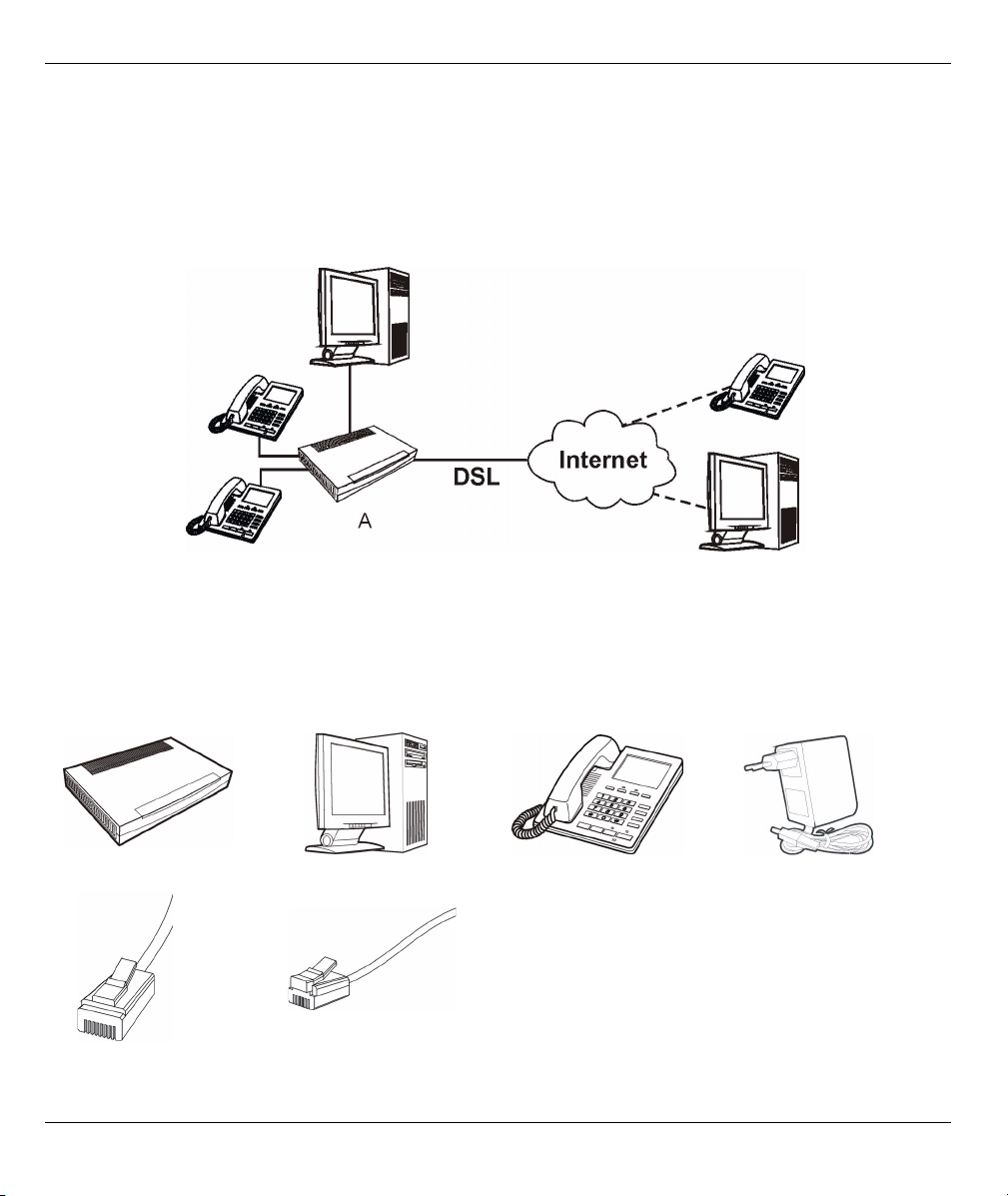
Prestige 2602R Series Quick Start Guide
Overview
The Prestige P2602R ADSL VoIP IAD (Integrated Access Device) is an ADSL router with two phone ports for
Voice over IP (VoIP) calls.
See the User’s Guide for more information on all features.
The following figure shows your Prestige (A) connected to the Internet.
1 Hardware Connections
You need the following before you start:
Note: You may need your Internet access and voice account information.
Prestige Computer Telephone Power Adaptor
Ethernet Cable Telephone Cable
2
Page 3
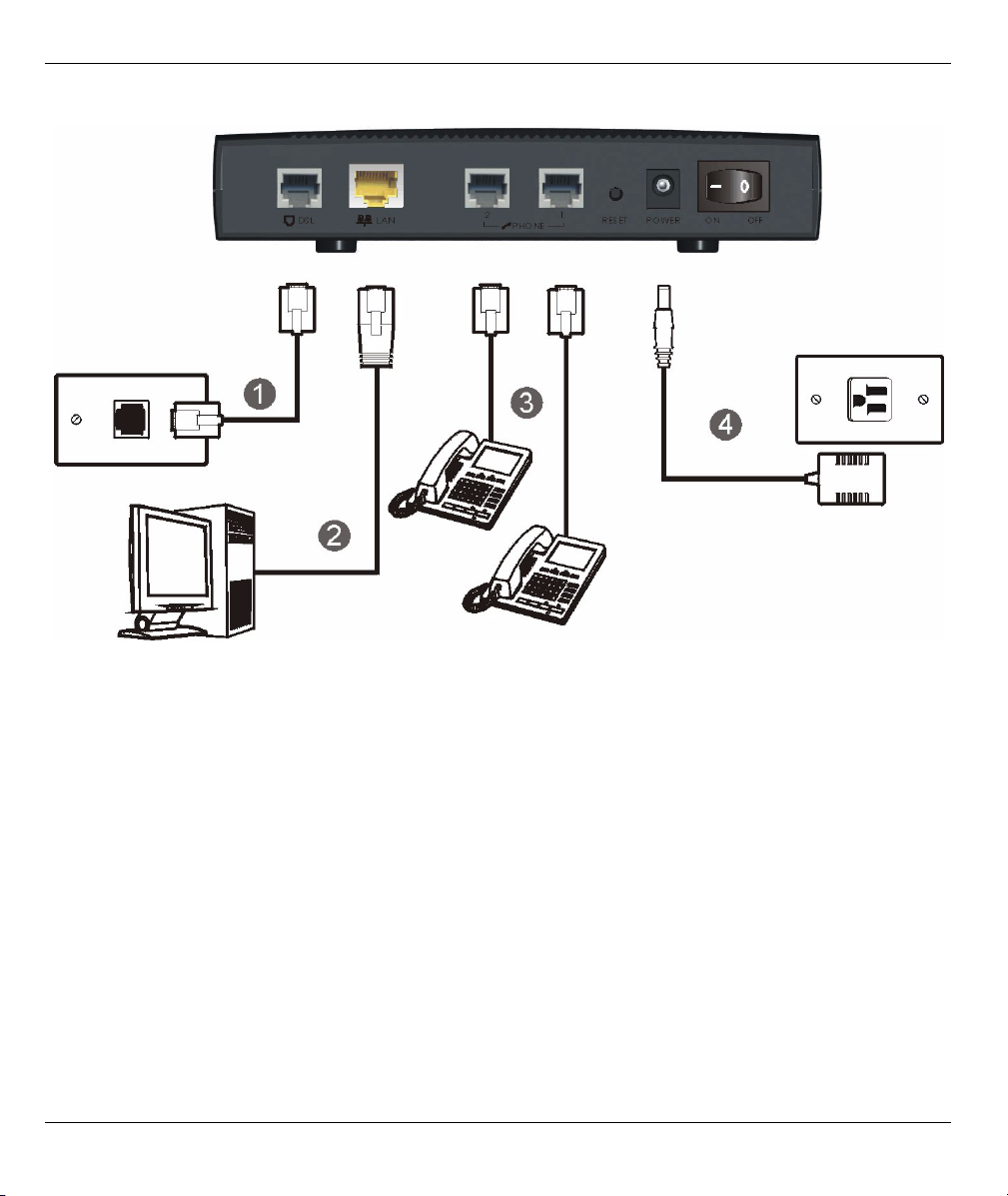
Prestige 2602R Series Quick Start Guide
Do the following to make hardware connections for initial setup.
1DSL: Connect the Prestige to a telephone jack using the included telephone wire.
2LAN: Use an Ethernet cable to connect a computer or external hub to the LAN port for initial configuration
and/or Internet access.
3 Phone 1-2: Connect one or more analog telephones to these ports using telephone wires. These are FXS
(Foreign Exchange Station) ports.
4POWER: Use the included power adaptor to connect this power socket to an appropriate power source.
After you've made the connections, set the power switch to the "ON" side to turn on the Prestige.
The PWR/SYS LED flashes during system startup and stays on after the system self-tests are successful. The
LAN and DSL/PPP LEDs turn on if the LAN and DSL ports are properly connected (they flash when sending
or receiving data). See your User's Guide for detailed LED descriptions.
2 Initial Configuration
You may configure the Prestige for Internet access in any one of these ways:
• Zero Configuration
3
Page 4
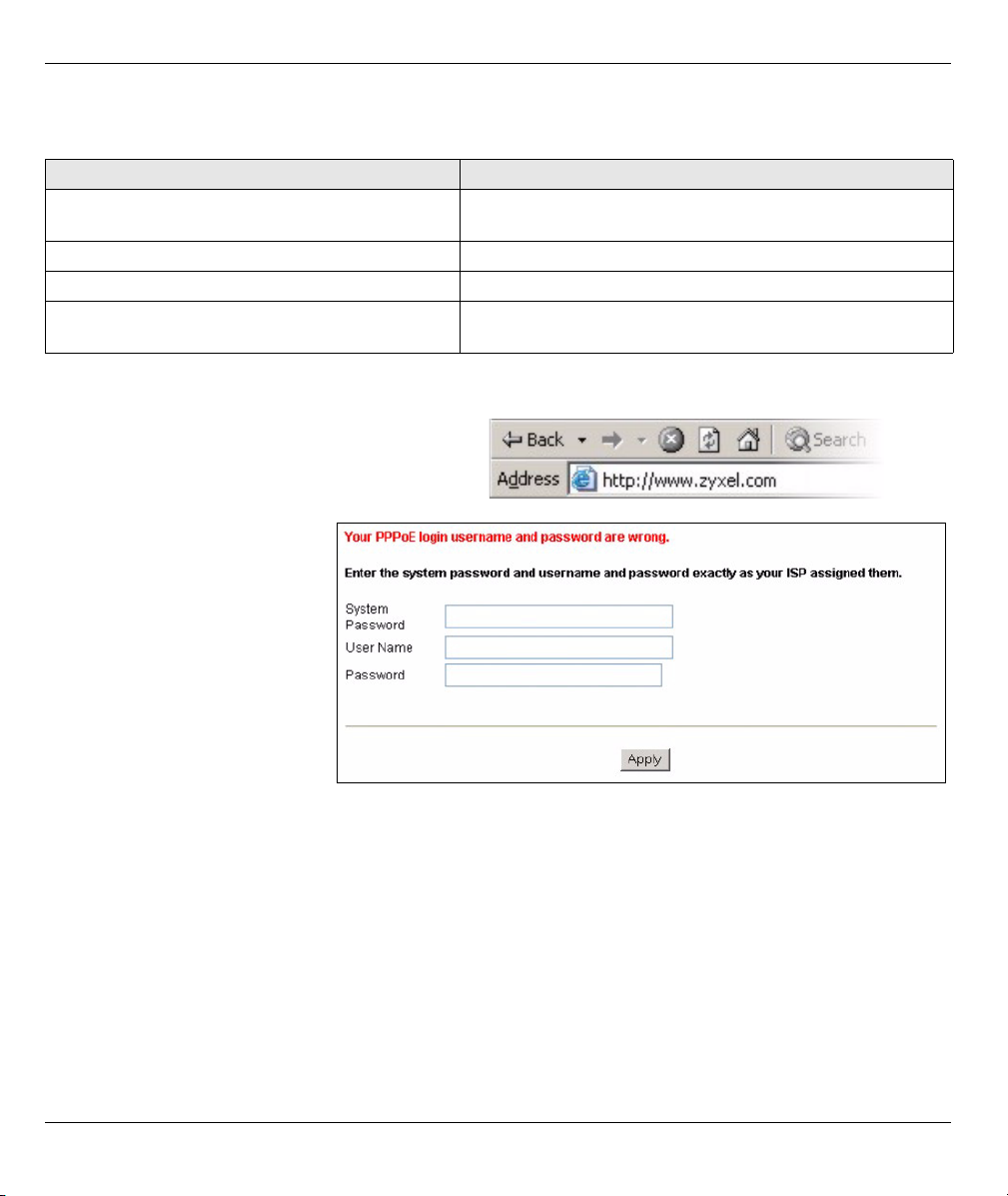
Prestige 2602R Series Quick Start Guide
• Web Configurator Internet Access Wizard
You will need your Internet access information such as user name and password if given by your ISP.
ISP INFORMATION ENCAPSULATION METHOD YOU ARE USING
None RFC1483 in bridged mode with a dynamic IP address or
ENET ENCAP with a dynamic IP address
An IP address only RFC1483 in routing mode with a static IP address
A user name and password (and an IP address) PPPoA or PPPoE encapsulation (with a static IP address)
An IP address, subnet mask and a gateway IP
address
ENET ENCAP with a static IP address
2.1 Zero Configuration
Launch your web browser and navigate to any web
site (for example, www.zyxel.com). The Prestige
automatically detects and configures your Internet
connection. This may take about two minutes.
If you have a PPPoE or PPPoA
connection, a screen displays
prompting you to enter your
Internet account information.
Enter the username, password
and/or service name exactly as
provided. Click Apply.
Note: Zero Configuration can only automatically configure the device for Internet access if you are
using PPPoE, PPPoA or ENET ENCAP encapsulation with a dynamically-assigned IP address
from your ISP.
If you’re not using these Internet access settings, then use the web configurator Internet Access
Wizard to manually configure the device.
If you want to set up a SIP account for VoIP calls, you should also configure the voice
configuration wizard screen (see
Section 2.2.2 on page 6) or the Voice screen under Advanced
Setup.
4
Page 5

Prestige 2602R Series Quick Start Guide
After the Prestige automatically detected and configured the Internet connection, if you connect
the Prestige to another DSL line with different VPI and VCI, zero configuration will not work and
you need to reset the Prestige to the factory defaults or manually configure the Prestige for
Internet access.
2.2 Web Configurator Internet Access Wizard
2.2.1 Accessing the Web Configurator
1 Launch your web browser. Enter “192.168.1.1” as the web site address.
Note: If you do not see the next screens, then please read Section 3.1 on page 12.
2 Click Login.
3 Type a new password (retype it to confirm) and click Apply. Otherwise click Ignore. You then see the main
web configurator screen.
4 In the Site Map screen, click Connection Setup.
5
Page 6

Prestige 2602R Series Quick Start Guide
2.2.2 Internet Access Setup
1 Configure the Internet access settings in this step. The wizard screens vary depending on the Mode and
Encapsulation you chose in the first wizard screen.
RFC 1483
A) Select Routing if your ISP gave
you an IP address and allows
multiple computers to share an
Internet account. Otherwise,
select Bridge. Then select RFC
1483.
B) Click Next.
C) If you select Routing, enter the
IP address given by your ISP.
D) If you select Routing, select SUA
Only when you have one public
IP address, Full Feature when
you have more than one public IP
address (for translation) or None
to disable NAT.
E) Click Next.
A
C
B
D
E
6
Page 7

Prestige 2602R Series Quick Start Guide
ENET ENCAP
A) Select Routing, then ENET
ENCAP.
B) Click Next.
C) If your ISP gave you an IP
address, subnet mask and
a gateway address, select
Static IP address and
enter them. Otherwise,
select Obtain IP Address
Automatically.
D) Select SUA Only if you
have one public IP
address, Full Feature if
you have more than one
public IP address (for
translation) or None to
disable NAT.
E) Click Next.
A
C
B
D
E
PPPoE
A) Select Routing, then
PPPoE.
B) Click Next.
C) Enter the service name,
username and password
given by your ISP.
D) If your ISP gave you an IP
address, select Static IP
address and enter it.
Otherwise, select Obtain IP
Address Automatically.
E) Select Nailed-Up
Connection to have your
connection up all the time.
Otherwise, select Connect
on Demand and specify an
idle time-out period (in
seconds) in the Max. Idle Timeout field.
F) Select SUA Only if you have one public IP address, Full Feature if you have more than one public IP
address (for translation) or None to disable NAT.
G) Click Next.
A
C
D
B
E
F
G
7
Page 8

Prestige 2602R Series Quick Start Guide
PPPoA
A) Select Routing if your ISP
allows multiple computers
to share an Internet
account. Otherwise, select
Bridge. Then select
PPPoA.
B) Click Next.
C) Enter the username and
password given by your
ISP.
D) If your ISP gave you an IP
address, select Static IP
address and enter it.
Otherwise, select Obtain IP
Address Automatically.
E) Select Nailed-Up
Connection to have your
connection up all the time.
Otherwise, select Connect on Demand and specify an idle time-out period (in seconds) in the Max. Idle
Timeout field.
F) If you select Routing, select SUA Only when you have one public IP address, Full Feature when you
have more than one public IP address (for translation) or None to disable NAT.
G) Click Next.
A
C
D
B
E
F
G
2 Voice Configuration: Fill in the fields with information from your voice service provider. Leave the default
settings in fields for which no information was provided (except if otherwise specified).
Note: You should have a voice account already set up.
This screen configures SIP account 1. Use the VoIP screens to configure SIP account 2.
8
Page 9

Prestige 2602R Series Quick Start Guide
A) Select the Active check box.
B) If you have a SIP account like
1234@VoIP-provider.com
would be the SIP Number and “VoIPprovider.com” would be the SIP
Service Domain.
C) Enter the SIP server IP address.
Enter the SIP server port number, if
not given, leave it set to the default.
D) If you have no registrar server
information, copy what you entered in
the SIP Server Address/Port fields.
E) Enter your SIP account user name
and password given by your voice
service provider.
F) If you want to show identification
information when you make VoIP
calls, select Send Caller ID.
G) Click Next.
3 Verify your LAN, WAN
and SIP settings and
click Save Settings.
4 The Prestige
automatically tests the
connection to the
computer(s) connected
to the LAN port. To test
the connection from the
Prestige to the ISP, click
Start Diagnose.
Otherwise click Return
to Main Menu to go
back to the main
screen.
,“1234”
A
B
C
D
E
F
G
9
Page 10

Prestige 2602R Series Quick Start Guide
2.2.3 Media Bandwidth Management
1 Click Media Bandwidth Mgnt. in the Site Map
screen to open the wizard screen.
A) Select Active to have the Prestige control the
bandwidth allocated to traffic going out through
the Prestige’s WAN or LAN port.
B) Select the services for which you want to
manage bandwidth.
C) Click Next.
A
B
C
2 The Prestige automatically creates the
bandwidth class for each service you select.
A) Select High, Mid or Low priority to control the
distribution of bandwidth to selected services.
A service with High priority is given as much
bandwidth as it needs.
If you select services as having the same
priority, then bandwidth is divided equally
amongst those services.
Services not specified in bandwidth management are allocated bandwidth after all specified services
receive their bandwidth requirements. If the rules set up in this wizard are changed in the advanced
setup, then the service priority will be set to Others.
B) Click Finish.
A
B
10
Page 11

Prestige 2602R Series Quick Start Guide
2.3 Speed Dial Configuration
Click Voi ce in the navigation panel and then Speed
Dial to display the following screen.
Speed dial provides shortcuts for dialing frequently
used (VoIP) phone numbers.
You can use speed dial entries for peer-to-peer
calls or SIP numbers that use letters.
A) Select a speed dial key combination.
B) Enter the SIP number of the party you will call
and a name to identify them.
C) Select Use Proxy if calls to this party use
your SIP account.
Select Non-Proxy (Use IP or URL) if calls to
this party use a different SIP server or go
directly to the callee’s VoIP phone (peer-topeer). Enter the SIP server’s or the party’s IP
address or domain name.
D) Click Add.
A
B
C
D
2.4 Make Calls Through the Internet
When the VoIP LED turns on, your SIP account is registered successfully. Dial a numerical SIP number (like
“12345” for example) on your phone’s keypad.
Use speed dial entries for peer-to-peer calls or SIP numbers that use letters. Dial the speed dial entry on your
telephone’s keypad.
Use your voice service provider’s dialing plan to call regular telephone numbers.
3 Troubleshooting
PROBLEM CORRECTIVE ACTION
None of the LEDs turn
on when you connect
the Prestige’s power.
Make sure that you have the correct power adaptor connected to the Prestige and an
appropriate power source. Make sure that the power source is turned on. Check all cable
connections.
If the LEDs still do not turn on, you may have a hardware problem. In this case, you
should contact your local vendor.
11
Page 12

Prestige 2602R Series Quick Start Guide
PROBLEM CORRECTIVE ACTION
Cannot access the
Prestige from my
computer.
Cannot access the
Internet.
There is no dial tone. Check the telephone connections.
Cannot make voice
calls.
Cannot call from one
of the Prestige’s
phone ports to the
other phone port.
Check the cable connection from your computer to the Prestige.
Make sure your computer’s IP address is in the same subnet as the Prestige’s IP address
(see Section 3.1 on page 12).
Make sure your computer’s Ethernet adapter is installed and functioning properly.
If the Prestige’s IP address has changed, then enter the new one as the URL.
Use Internet Explorer 6.0 and later or Netscape Navigator 7.0 and later with JavaScript
enabled.
Make sure you enter the password correctly (the field is case sensitive).
If you’ve changed the Prestige’s password and forgotten it, use the RESET button. Press
the button in for about 10 seconds (or until the PWR/SYS LED starts to blink), then
release it. It returns the Prestige to the factory defaults (password is 1234, LAN IP
address 192.168.1.1 etc.).
Verify the Internet connection settings in the wizard. Make sure you entered the correct
user name and password if you are using PPPoE or PPPoA.
You can test the telephone wire by using it to connect a telephone to a regular telephone
outlet and checking for a dial tone.
Make sure you have the wizard screens properly configured.
You can also check the Prestige’s IP addresses and VoIP status in the Maintenance
Status screen.
If the VoIP settings are correct, use speed dial to make peer-to-peer calls. If you can
make a call using speed dial, there may be something wrong with the SIP server, contact
your voice service provider.
You cannot use a phone connected to the Prestige to call the SIP number of one of the
Prestige’s SIP accounts.
You can just press “####” on your phone’s keypad to call the Prestige’s other phone port.
3.1 Set Up Your Computer’s IP Address
This section shows you how to set your Windows NT/2000/XP computer to automatically get an IP address.
This ensures that your computer can with your Prestige. Refer to your User’s Guide for detailed IP address
configuration for other Windows and Macintosh computer operating systems.
1 In Windows XP, click start, Control Panel. In Windows 2000/NT, click Start, Settings, Control Panel.
2 In Windows XP, click Network Connections. In Windows 2000/NT, click Network and Dial-up
Connections.
3 Right-click Local Area Connection and then click Properties.
4 Select Internet Protocol (TCP/IP) (under the General tab in Win XP) and click Properties.
12
Page 13

Prestige 2602R Series Quick Start Guide
5 The Internet Protocol TCP/IP Properties screen opens
(the General tab in Windows XP).
6 Select the Obtain an IP address automatically and
Obtain DNS server address automatically options.
7 Click OK to close the Internet Protocol (TCP/IP)
Properties window.
8 Click Close (OK in Windows 2000/NT) to close the Local
Area Connection Properties window.
9 Close the Network Connections screen.
Viewing Your Product’s Certifications
1 Go to www.zyxel.com.
2 Select your product from the drop-down list box on the ZyXEL home page to go to that product's page.
3 Select the certification you wish to view from this page.
13
