Page 1

P-2302R Series
VoIP Station Gateway
User’s Guide
Version 3.60
06/2005
Page 2
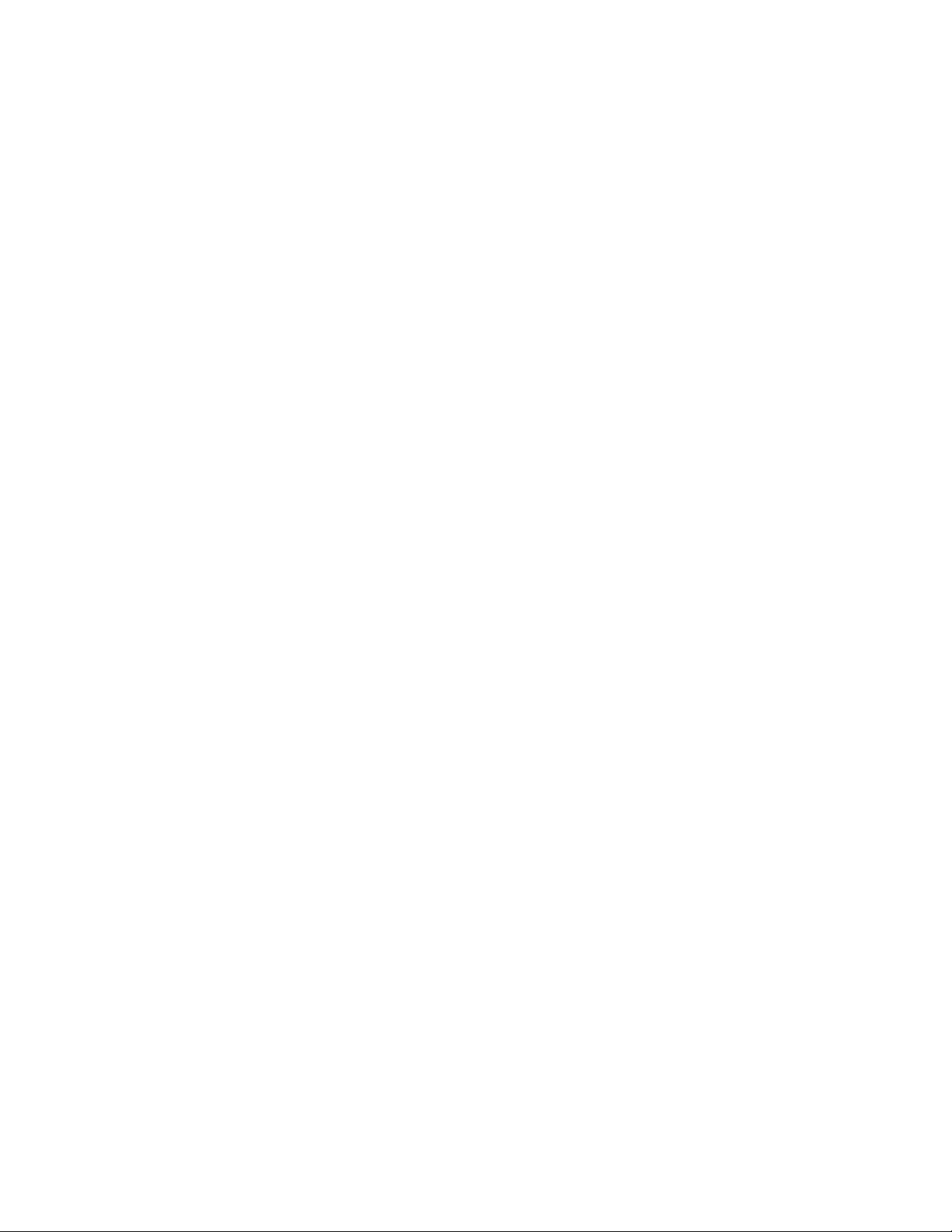
Page 3
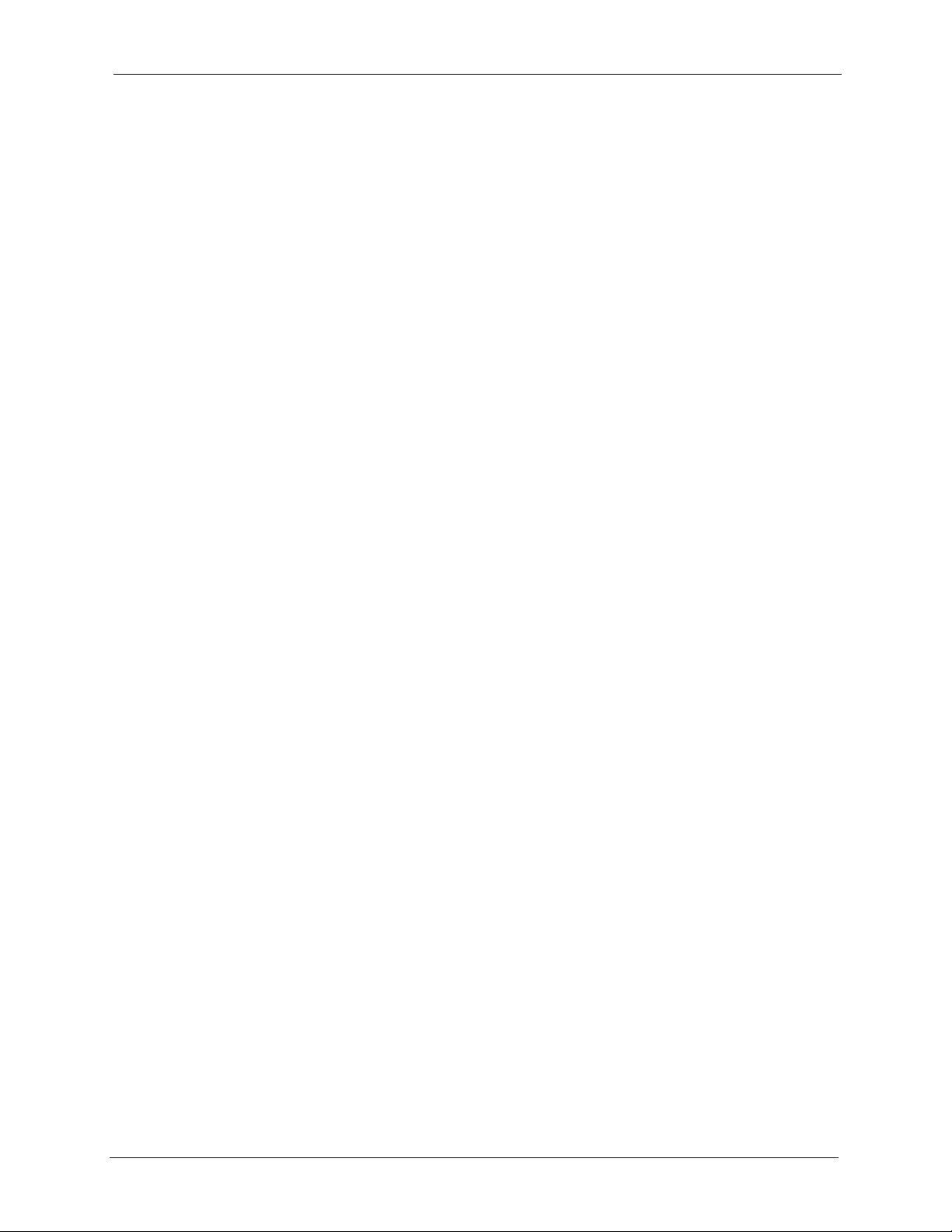
P-2302R Series User’s Guide
Copyright
Copyright © 2005 by ZyXEL Communications Corporation.
The contents of this publication may not be reproduced in any part or as a whole, transcribed,
stored in a retrieval system, translated into any language, or transmitted in any form or by any
means, electronic, mechanical, magnetic, optical, chemical, photocopying, manual, or
otherwise, without the prior written permission of ZyXEL Communications Corporation.
Published by ZyXEL Communications Corporation. All rights reserved.
Disclaimer
ZyXEL does not assume any liability arising out of the application or use of any products, or
software described herein. Neither does it convey any license under its patent rights nor the
patent rights of others. ZyXEL further reserves the right to make changes in any products
described herein without notice. This publication is subject to change without notice.
Trademarks
ZyNOS (ZyXEL Network Operating System) is a registered trademark of ZyXEL
Communications, Inc. Other trademarks mentioned in this publication are used for
identification purposes only and may be properties of their respective owners.
Copyright 3
Page 4
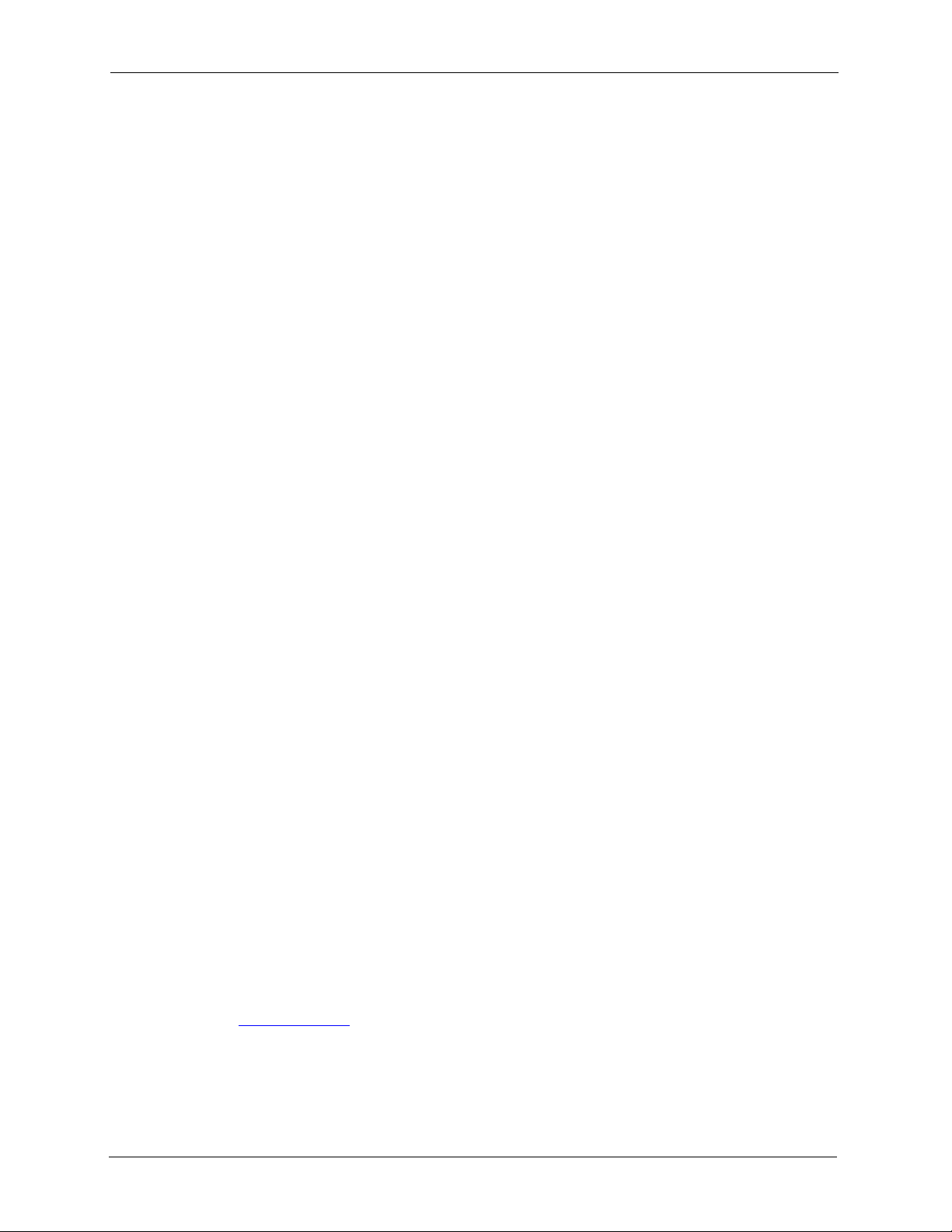
P-2302R Series User’s Guide
Federal Communications
Commission (FCC) Interference
Statement
This device complies with Part 15 of FCC rules. Operation is subject to the following two
conditions:
• This device may not cause harmful interference.
• This device must accept any interference received, including interference that may cause
undesired operations.
This equipment has been tested and found to comply with the limits for a Class B digital
device pursuant to Part 15 of the FCC Rules. These limits are designed to provide reasonable
protection against harmful interference in a commercial environment. This equipment
generates, uses, and can radiate radio frequency energy, and if not installed and used in
accordance with the instructions, may cause harmful interference to radio communications.
If this equipment does cause harmful interference to radio/television reception, which can be
determined by turning the equipment off and on, the user is encouraged to try to correct the
interference by one or more of the following measures:
• Reorient or relocate the receiving antenna.
• Increase the separation between the equipment and the receiver.
• Connect the equipment into an outlet on a circuit different from that to which the receiver
is connected.
• Consult the dealer or an experienced radio/TV technician for help.
Notice 1
Changes or modifications not expressly approved by the party responsible for compliance
could void the user's authority to operate the equipment.
This Class B digital apparatus complies with Canadian ICES-003.
Cet appareil numérique de la classe B est conforme à la norme NMB-003 du Canada.
Certifications
Go to www.zyxel.com
1 Select your product from the drop-down list box on the ZyXEL home page to go to that
product's page.
2 Select the certification you wish to view from this page.
4 Federal Communications Commission (FCC) Interference Statement
Page 5

P-2302R Series User’s Guide
Federal Communications Commission (FCC) Interference Statement 5
Page 6
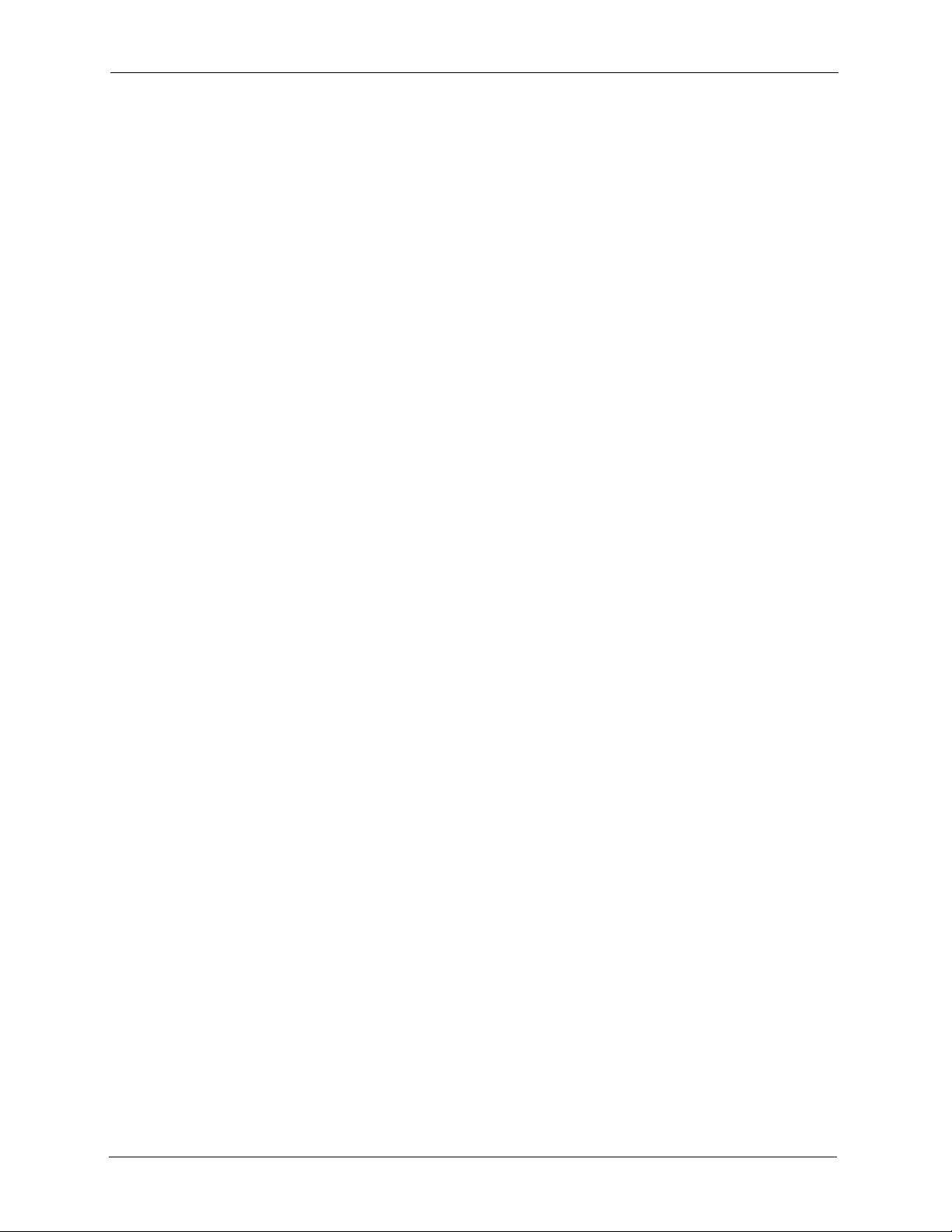
P-2302R Series User’s Guide
For your safety, be sure to read and follow all warning notices and instructions.
• To reduce the risk of fire, use only No. 26 AWG (American Wire Gauge) or larger
telecommunication line cord.
• Do NOT open the device or unit. Opening or removing covers can expose you to
dangerous high voltage points or other risks. ONLY qualified service personnel can
service the device. Please contact your vendor for further information.
• Use ONLY the dedicated power supply for your device. Connect the power cord or
power adaptor to the right supply voltage (110V AC in North America or 230V AC in
Europe).
• Do NOT use the device if the power supply is damaged as it might cause electrocution.
• If the power supply is damaged, remove it from the power outlet.
• Do NOT attempt to repair the power supply. Contact your local vendor to order a new
power supply.
• Place connecting cables carefully so that no one will step on them or stumble over them.
Do NOT allow anything to rest on the power cord and do NOT locate the product where
anyone can walk on the power cord.
• If you wall mount your device, make sure that no electrical, gas or water pipes will be
damaged.
• Do NOT install nor use your device during a thunderstorm. There may be a remote risk of
electric shock from lightning.
• Do NOT expose your device to dampness, dust or corrosive liquids.
• Do NOT use this product near water, for example, in a wet basement or near a swimming
pool.
• Make sure to connect the cables to the correct ports.
• Do NOT obstruct the device ventilation slots, as insufficient airflow may harm your
device.
• Do NOT store things on the device.
• Connect ONLY suitable accessories to the device.
Safety Warnings
6 Safety Warnings
Page 7
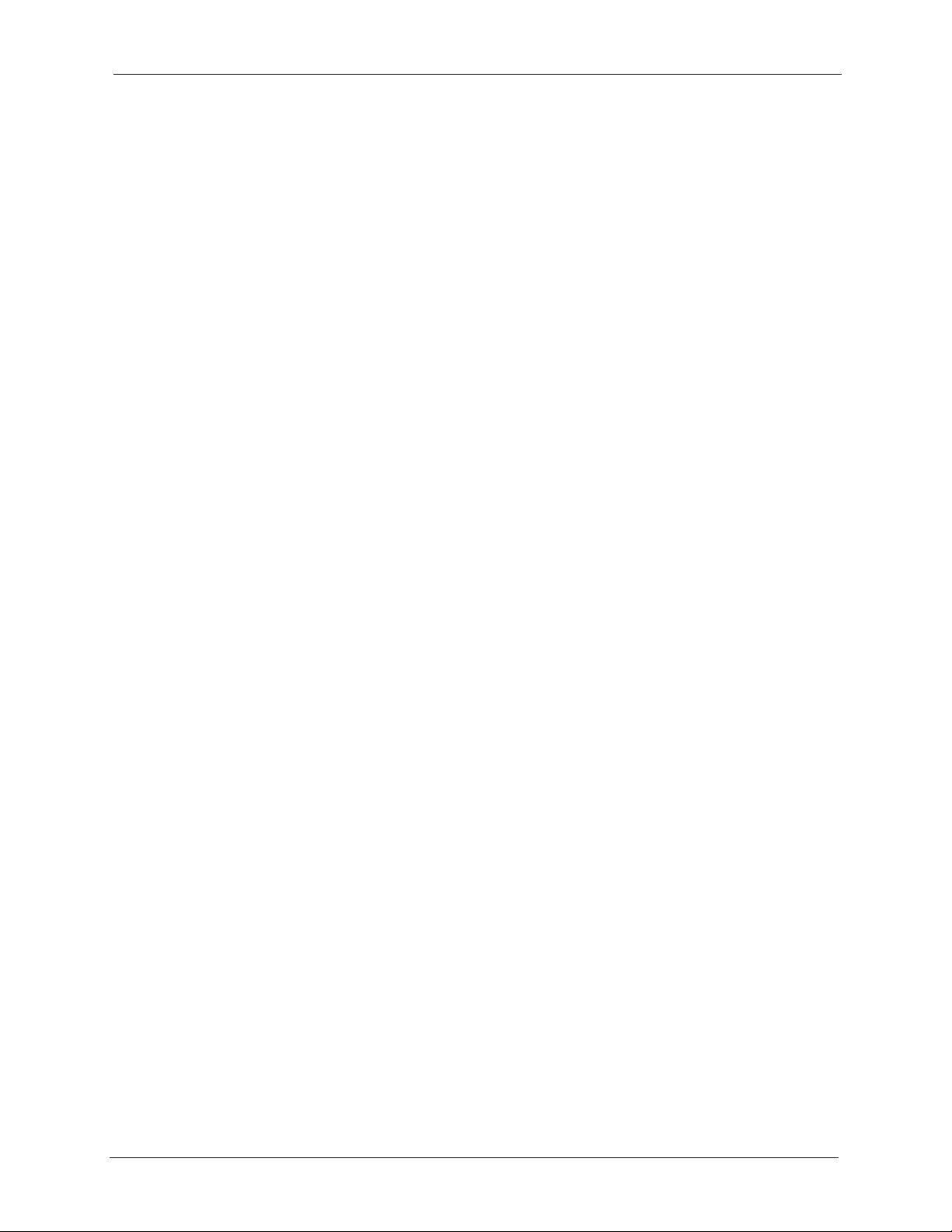
P-2302R Series User’s Guide
ZyXEL Limited Warranty
ZyXEL warrants to the original end user (purchaser) that this product is free from any defects
in materials or workmanship for a period of up to two years from the date of purchase. During
the warranty period, and upon proof of purchase, should the product have indications of failure
due to faulty workmanship and/or materials, ZyXEL will, at its discretion, repair or replace the
defective products or components without charge for either parts or labor, and to whatever
extent it shall deem necessary to restore the product or components to proper operating
condition. Any replacement will consist of a new or re-manufactured functionally equivalent
product of equal value, and will be solely at the discretion of ZyXEL. This warranty shall not
apply if the product is modified, misused, tampered with, damaged by an act of God, or
subjected to abnormal working conditions.
Note
Repair or replacement, as provided under this warranty, is the exclusive remedy of the
purchaser. This warranty is in lieu of all other warranties, express or implied, including any
implied warranty of merchantability or fitness for a particular use or purpose. ZyXEL shall in
no event be held liable for indirect or consequential damages of any kind of character to the
purchaser.
To obtain the services of this warranty, contact ZyXEL's Service Center for your Return
Material Authorization number (RMA). Products must be returned Postage Prepaid. It is
recommended that the unit be insured when shipped. Any returned products without proof of
purchase or those with an out-dated warranty will be repaired or replaced (at the discretion of
ZyXEL) and the customer will be billed for parts and labor. All repaired or replaced products
will be shipped by ZyXEL to the corresponding return address, Postage Paid. This warranty
gives you specific legal rights, and you may also have other rights that vary from country to
country.
ZyXEL Limited Warranty 7
Page 8
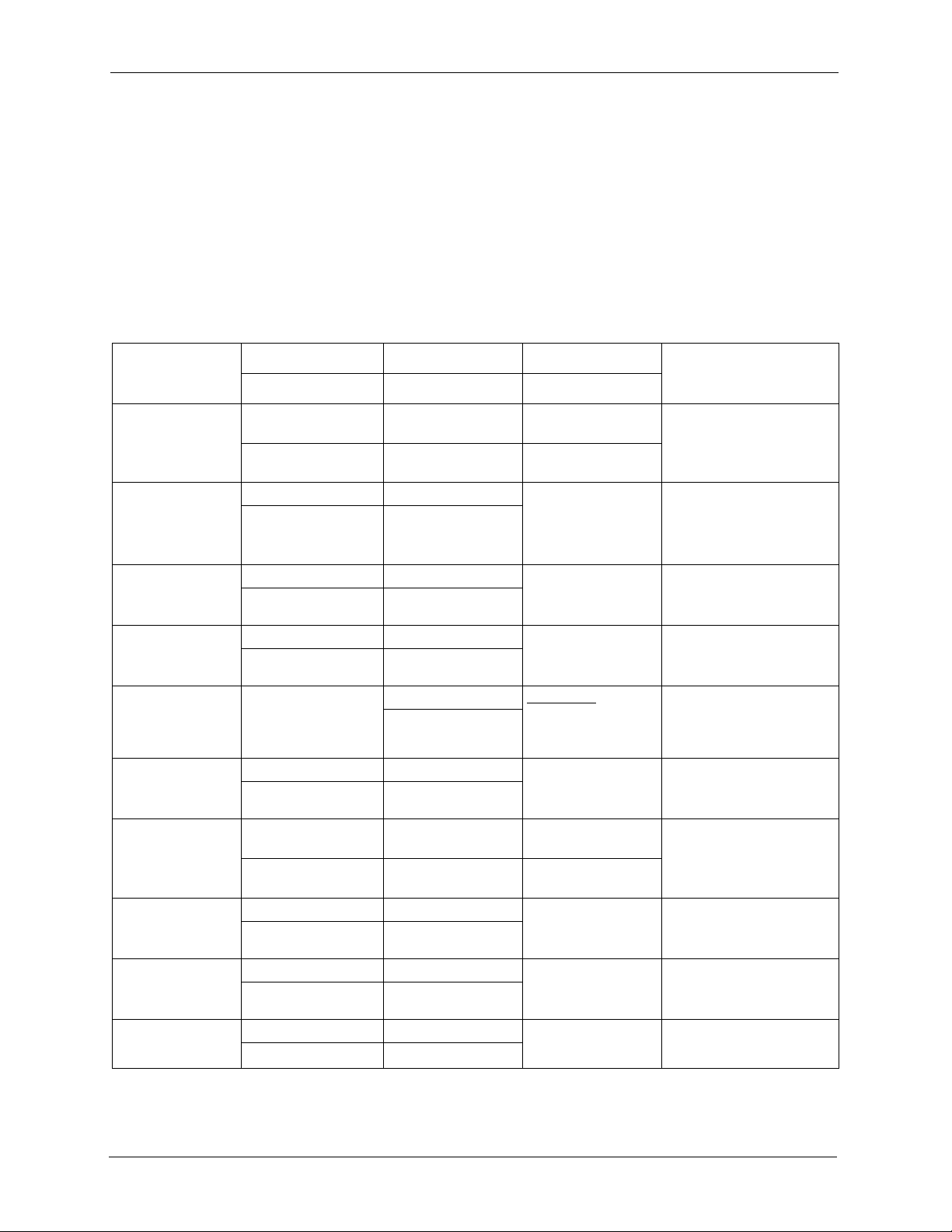
P-2302R Series User’s Guide
Please have the following information ready when you contact customer support.
• Product model and serial number.
• Warranty Information.
• Date that you received your device.
• Brief description of the problem and the steps you took to solve it.
Customer Support
METHOD
LOCATION
CORPORATE
HEADQUARTERS
(WORLDWIDE)
CZECH REPUBLIC
DENMARK
FINLAND
FRANCE
GERMANY
NORTH AMERICA
NORWAY
SPAIN
SWEDEN
SUPPORT E-MAIL TELEPHONE
SALES E-MAIL FAX FTP SITE
support@zyxel.com.tw +886-3-578-3942 www.zyxel.com
sales@zyxel.com.tw +886-3-578-2439 ftp.zyxel.com
info@cz.zyxel.com +420 241 091 350 www.zyxel.cz ZyXEL Communications
info@cz.zyxel.com +420 241 091 359
support@zyxel.dk +45 39 55 07 00 www.zyxel.dk ZyXEL Communications A/S
sales@zyxel.dk +45 39 55 07 07
support@zyxel.fi +358-9-4780-8411 www.zyxel.fi ZyXEL Communications Oy
sales@zyxel.fi +358-9-4780 8448
info@zyxel.fr +33 (0)4 72 52 97 97 www.zyxel.fr
+33 (0)4 72 52 19 20
support@zyxel.de +49-2405-6909-0 www.zyxel.de ZyXEL Deutschland GmbH.
sales@zyxel.de +49-2405-6909-99
support@zyxel.com +1-800-255-4101
+1-714-632-0882
sales@zyxel.com +1-714-632-0858 ftp.us.zyxel.com
support@zyxel.no +47 22 80 61 80 www.zyxel.no ZyXEL Communications A/S
sales@zyxel.no +47 22 80 61 81
support@zyxel.es +34 902 195 420 www.zyxel.es ZyXEL Communications
sales@zyxel.es +34 913 005 345
support@zyxel.se +46 31 744 7700 www.zyxel.se ZyXEL Communications A/S
sales@zyxel.se +46 31 744 7701
A
WEB SITE
www.europe.zyxel.com
ftp.europe.zyxel.com
Z y XE L Fr a nc e
www.us.zyxel.com ZyXEL Communications Inc.
REGULAR MAIL
ZyXEL Communications Corp.
6 Innovation Road II
Sc ien ce P ark
Hsinchu 300
Ta iw a n
Czech s.r.o.
Modranská 621
143 01 Praha 4 - Modrany
Ceská Republika
Columbu sve j 5
2860 Soeborg
Denmark
Malmink aar i 10
00700 Helsinki
Finland
1 ru e d e s V er ge r s
Ba t. 1 / C
69760 Limonest
France
Adenauerstr. 20/A2 D-52146
Wuerselen
Germany
1130 N. Miller St.
Anaheim
CA 92806-2001
U.S.A.
Ni ls H ans ens v ei 1 3
0667 Oslo
Norway
Alejandro Villegas 33
1º, 28043 Madrid
Spain
Sjöporten 4, 41764 Göteborg
Sweden
8 Customer Support
Page 9
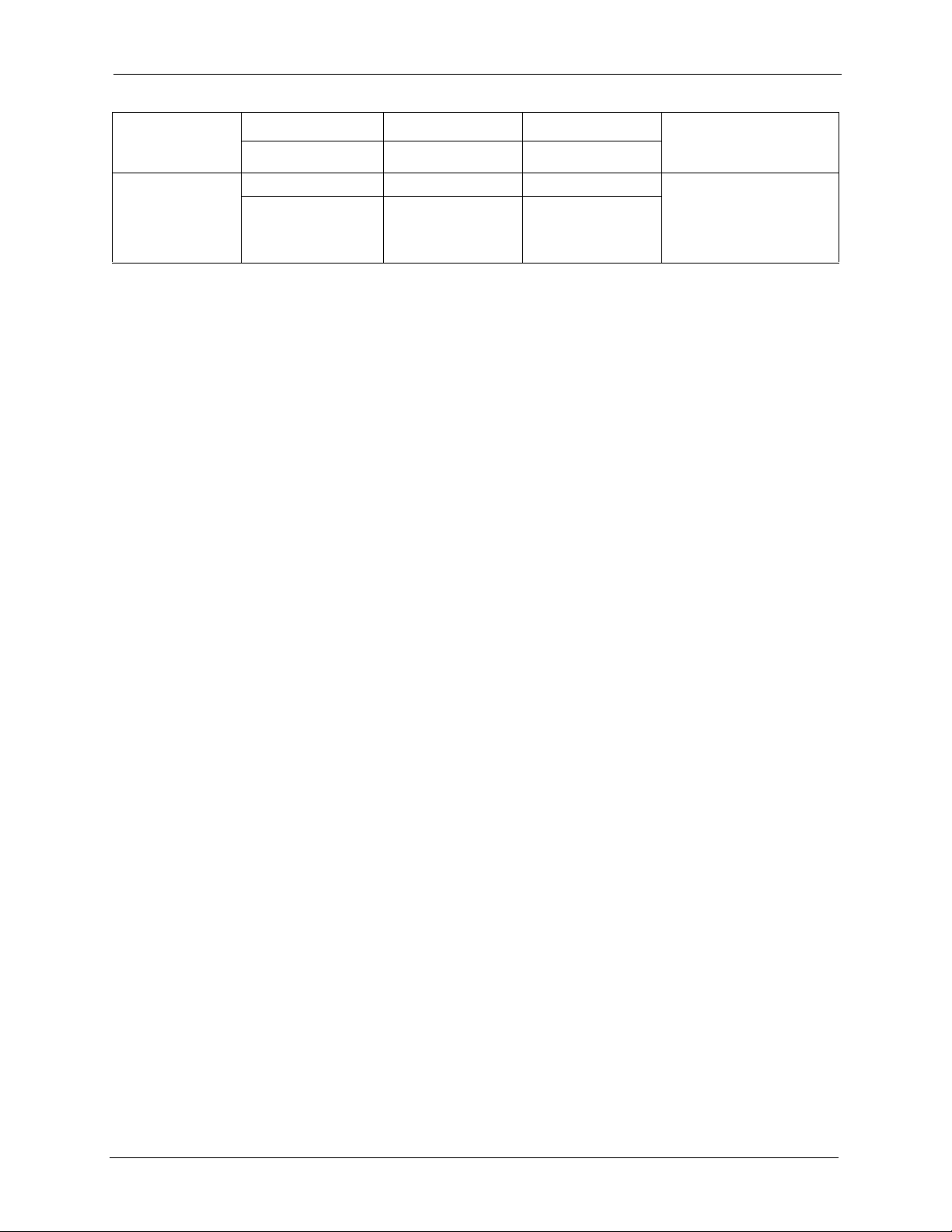
P-2302R Series User’s Guide
METHOD
LOCATION
UNITED KINGDOM
SUPPORT E-MAIL TELEPHONE
SALES E-MAIL FAX FTP SITE
support@zyxel.co.uk +44 (0) 8702 909090 www.zyxel.co.uk ZyXEL Communications UK
sales@zyxel.co.uk +44 (0) 1344 303044
+44 (0) 1344 303034
(UK only) 0845
2267839
A
WEB SITE
ftp.zyxel.co.uk
a. “+” is the (prefix) number you enter to make an international telephone call.
REGULAR MAIL
Ltd.,11 The Courtyard,
Eastern Road, Bracknell,
Berkshire, RG12 2XB,
United Kingdom (UK)
Customer Support 9
Page 10
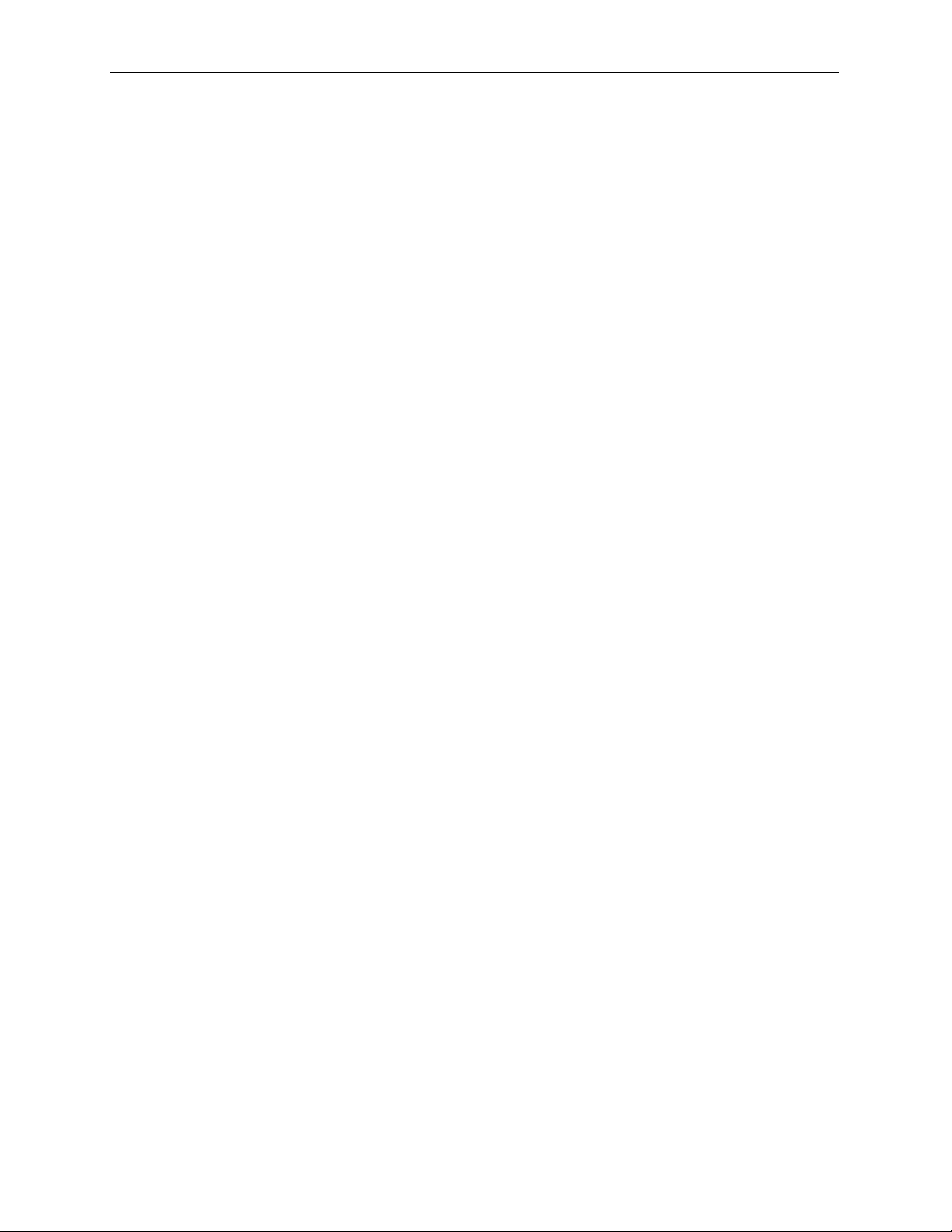
P-2302R Series User’s Guide
10 Customer Support
Page 11

P-2302R Series User’s Guide
Table of Contents
Copyright ..................................................................................................................3
Federal Communications Commission (FCC) Interference Statement ............... 4
Safety Warnings ....................................................................................................... 6
ZyXEL Limited Warranty.......................................................................................... 7
Customer Support.................................................................................................... 8
Table of Contents ................................................................................................... 11
List of Figures ........................................................................................................ 23
List of Tables .......................................................................................................... 29
Preface ....................................................................................................................33
Chapter 1
Introducing the Prestige........................................................................................ 35
1.1 Prestige 2302R VoIP Station Gateway Series Overview ...................................35
1.2 Prestige 2302RL VoIP Analog Telephone Adaptor with Lifeline .........................35
1.3 Features .............................................................................................................35
1.4 LEDs ..................................................................................................................40
1.5 Applications ........................................................................................................41
1.5.1 Make Calls via Internet Telephony Service Provider ................................41
1.5.2 Make Calls via IP-PBX ..............................................................................42
1.5.3 Make Peer-to-peer Calls ...........................................................................43
Chapter 2
Introducing the Web Configurator........................................................................ 45
2.1 Web Configurator Overview ...............................................................................45
2.2 Accessing the Prestige Web Configurator .........................................................45
2.3 Resetting the Prestige ........................................................................................46
2.3.1 Procedure To Use The Reset Button ........................................................46
2.4 Navigating the Prestige Web Configurator .........................................................47
2.5 Common Screen Command Buttons .................................................................50
Chapter 3
Wizard Setup .......................................................................................................... 51
3.1 Wizard Setup Overview ......................................................................................51
Table of Contents 11
Page 12
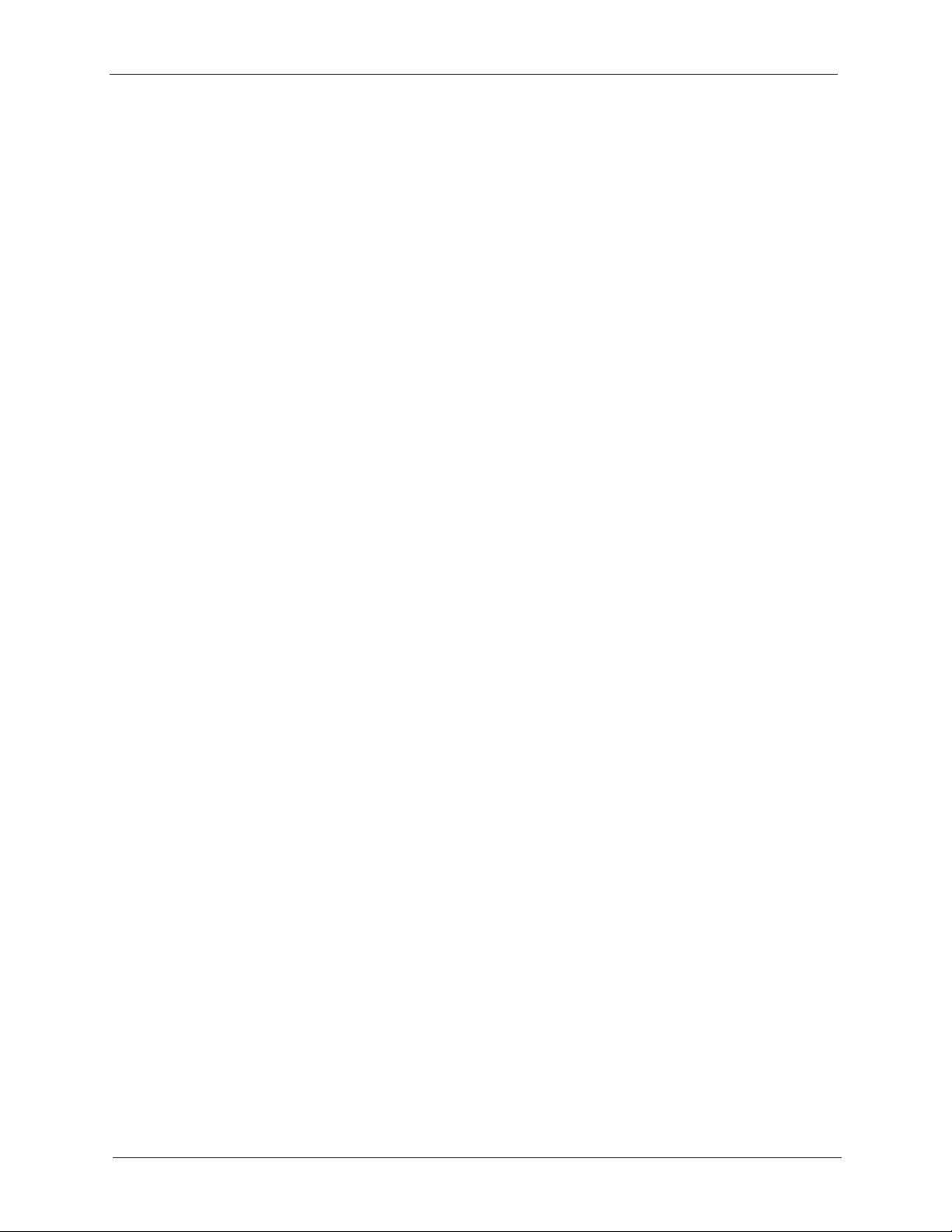
P-2302R Series User’s Guide
3.2 Wizard 1: General Setup ....................................................................................51
3.2.1 Domain Name ...........................................................................................51
3.3 Wizard 2: ISP Parameters for Internet Access ...................................................52
3.3.1 Ethernet ....................................................................................................52
3.3.2 PPPoE Encapsulation ...............................................................................53
3.4 Wizard 3: WAN Setup ........................................................................................55
3.5 Wizard 4: SIP 1 Setup ........................................................................................56
3.6 Wizard Setup Complete .....................................................................................59
Chapter 4
System Screens ..................................................................................................... 61
4.1 System Overview ...............................................................................................61
4.2 DNS Overview ....................................................................................................61
4.3 General Screen ..................................................................................................61
4.3.1 Domain Name ...........................................................................................62
4.3.2 DNS Server Address Assignment .............................................................62
4.4 System General Configuration ...........................................................................62
4.5 Dynamic DNS .....................................................................................................64
4.5.1 DynDNS Wildcard .....................................................................................64
4.6 Configuring Dynamic DNS .................................................................................64
4.7 Configuring Password ........................................................................................66
4.8 Pre-defined NTP Time Servers List ....................................................................67
4.9 Configuring Time Setting ....................................................................................67
4.9.1 Resetting the Time ....................................................................................69
Chapter 5
LAN Setup............................................................................................................... 71
5.1 LAN Overview ....................................................................................................71
5.2 IP Address and Subnet Mask .............................................................................71
5.3 DHCP Setup .......................................................................................................72
5.3.1 IP Pool Setup ............................................................................................72
5.4 LAN TCP/IP ........................................................................................................72
5.4.1 Factory LAN Defaults ................................................................................72
5.5 DNS Server Address ..........................................................................................72
5.6 RIP Setup ...........................................................................................................73
5.7 Multicast .............................................................................................................74
5.8 Any IP .................................................................................................................74
5.8.0.1 How Any IP Works ..........................................................................75
5.9 Configuring LAN .................................................................................................76
5.10 Configuring IP Alias ..........................................................................................78
12 Table of Contents
Page 13
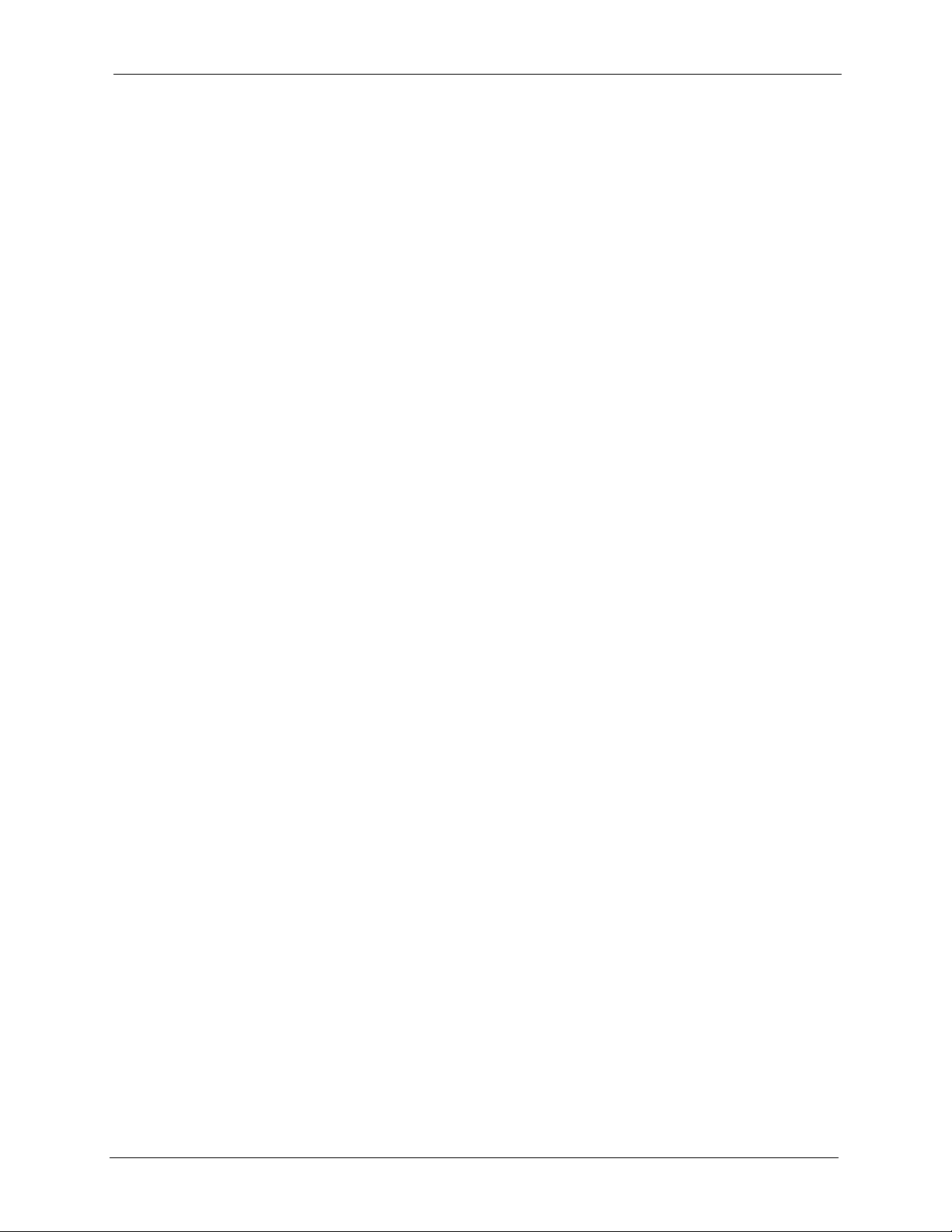
P-2302R Series User’s Guide
Chapter 6
WAN Screens.......................................................................................................... 81
6.1 WAN Overview ...................................................................................................81
6.2 TCP/IP Priority (Metric) ......................................................................................81
6.3 Configuring Route ..............................................................................................81
6.4 Configuring WAN ISP .........................................................................................82
6.4.1 Ethernet Encapsulation .............................................................................82
6.4.2 PPPoE Encapsulation ...............................................................................83
6.5 WAN IP Address Assignment .............................................................................85
6.6 Configuring WAN IP ...........................................................................................86
6.7 Configuring WAN MAC .......................................................................................88
6.8 Traffic Redirect ...................................................................................................89
6.9 Configuring Traffic Redirect ................................................................................90
Chapter 7
Introduction to VoIP ............................................................................................... 93
7.1 VoIP Introduction ................................................................................................93
7.2 Introduction to SIP ..............................................................................................93
7.2.1 SIP Identities .............................................................................................93
7.2.1.1 SIP Number .....................................................................................93
7.2.1.2 SIP Service Domain ........................................................................94
7.2.2 SIP Call Progression .................................................................................94
7.2.3 SIP Client Server ......................................................................................94
7.2.3.1 SIP User Agent ...............................................................................95
7.2.3.2 SIP Proxy Server .............................................................................95
7.2.3.3 SIP Redirect Server ........................................................................96
7.2.3.4 SIP Register Server ........................................................................96
7.2.4 RTP ...........................................................................................................96
7.3 NAT ....................................................................................................................97
7.3.1 NAT Example ............................................................................................97
7.3.2 NAT Types ................................................................................................98
7.3.2.1 Full Cone NAT .................................................................................99
7.3.2.2 Restricted Cone NAT .......................................................................99
7.3.2.3 Port Restricted Cone NAT .............................................................100
7.3.2.4 Symmetric NAT .............................................................................101
7.4 NAT and SIP ....................................................................................................102
7.5 SIP ALG ...........................................................................................................102
7.6 Use NAT ...........................................................................................................102
7.7 STUN ...............................................................................................................103
7.8 Outbound Proxy ...............................................................................................103
7.9 Voice Coding ....................................................................................................103
7.9.1 Pulse Code Modulation ...........................................................................104
7.9.2 G.711 .......................................................................................................104
Table of Contents 13
Page 14
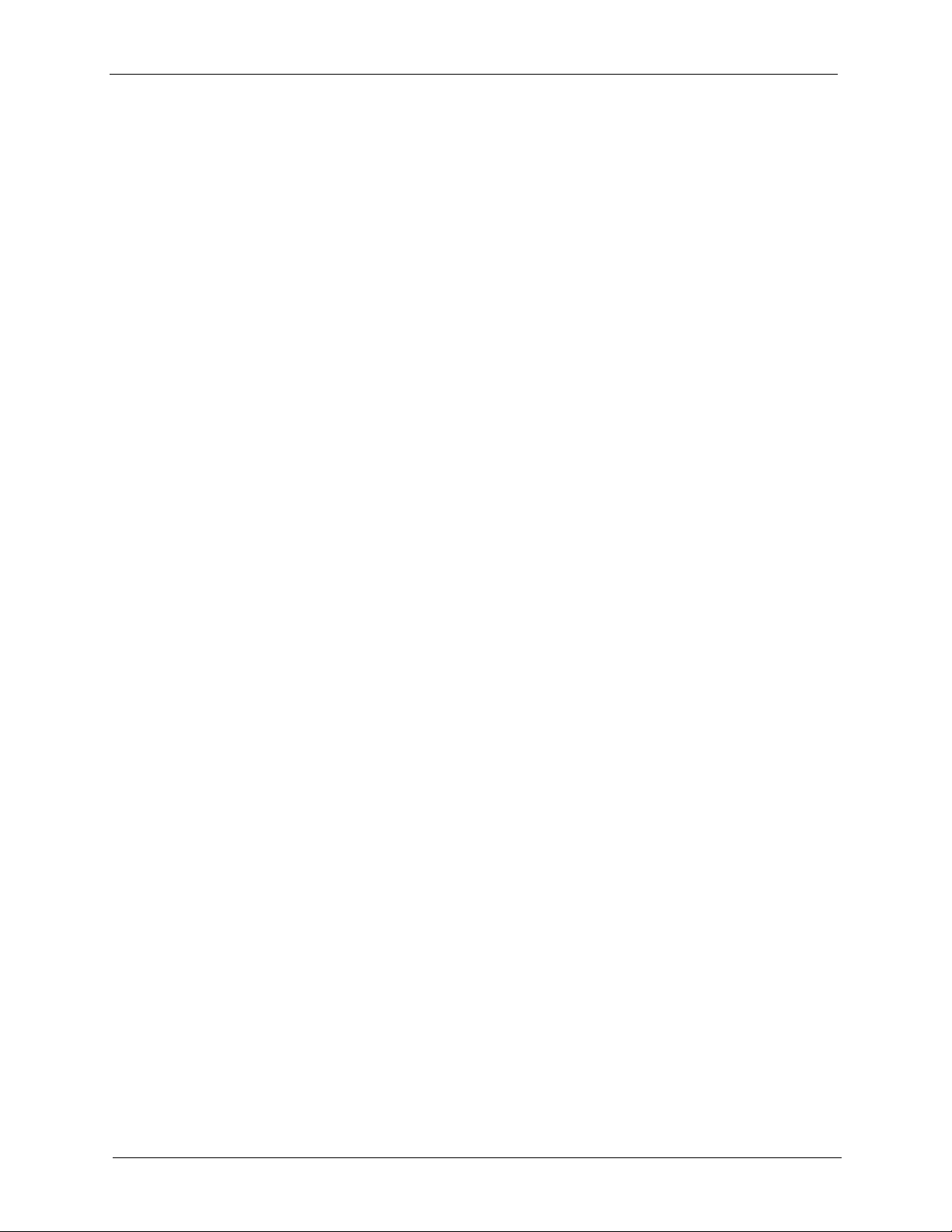
P-2302R Series User’s Guide
7.9.3 G.729 ......................................................................................................104
7.10 PSTN Call Setup Signaling ............................................................................104
7.11 MWI (Message Waiting Indication) .................................................................104
Chapter 8
VoIP Screens......................................................................................................... 105
8.1 VoIP Introduction ..............................................................................................105
8.2 VoIP Configuration ...........................................................................................105
8.3 Advanced VoIP Settings Configuration ............................................................107
8.4 Quality of Service (QoS) .................................................................................. 111
8.4.1 Type Of Service (ToS) ............................................................................. 111
8.4.2 DiffServ ................................................................................................... 111
8.4.3 VLAN ......................................................................................................112
8.5 QoS Configuration ............................................................................................ 112
Chapter 9
Phone .................................................................................................................... 115
8.4.2.1 DSCP and Per-Hop Behavior ........................................................ 111
9.1 Phone Introduction ...........................................................................................115
9.1.1 Voice Activity Detection/Silence Suppression .........................................115
9.1.2 Comfort Noise Generation ...................................................................... 115
9.1.3 Echo Cancellation ...................................................................................115
9.2 Phone Port Configuration .................................................................................115
9.3 Supplementary Phone Services Overview .......................................................117
9.3.1 The Flash Key ......................................................................................... 117
9.3.2 Europe Type Supplementary Phone Services ........................................ 117
9.3.2.1 European Call Hold .......................................................................118
9.3.2.2 European Call Waiting .................................................................. 118
9.3.2.3 European Call Transfer .................................................................119
9.3.2.4 European Three-Way Conference ................................................ 119
9.3.3 USA Type Supplementary Services ........................................................119
9.3.3.1 USA Call Hold ...............................................................................120
9.3.3.2 USA Call Waiting ..........................................................................120
9.3.3.3 USA Call Transfer .........................................................................120
9.3.3.4 USA Three-Way Conference .........................................................120
9.4 Common Phone Configuration .........................................................................120
Chapter 10
Phone Book ..........................................................................................................123
10.1 Phone Book Introduction ................................................................................123
10.1.1 Speed Dial ............................................................................................123
10.1.1.1 Peer-to-Peer Calls .......................................................................123
10.1.2 Lifeline (Prestige 2302RL) ....................................................................123
14 Table of Contents
Page 15
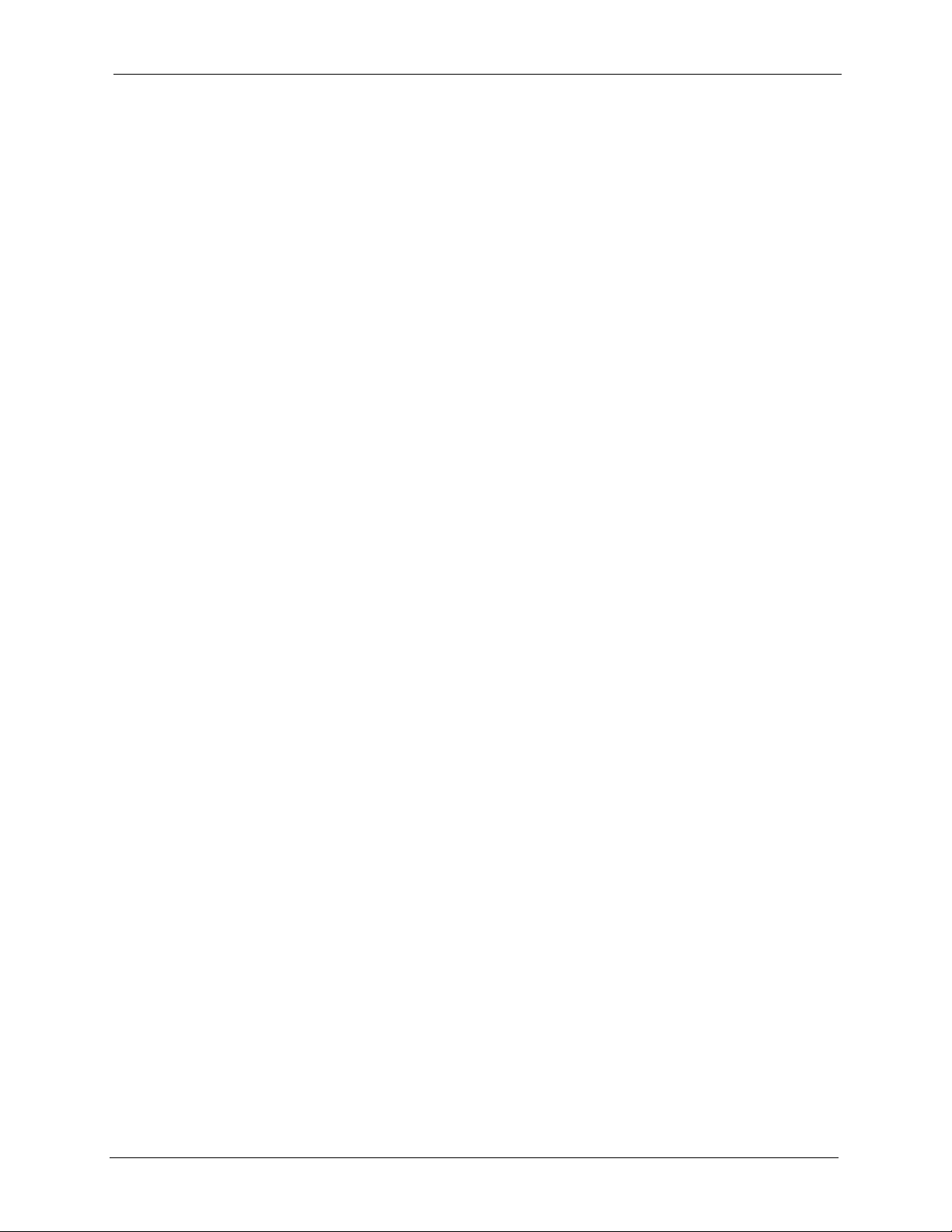
P-2302R Series User’s Guide
10.2 Speed Dial Configuration ...............................................................................123
10.3 Call Forward ...................................................................................................125
10.4 Lifeline Configuration (Prestige 2302RL) .......................................................128
Chapter 11
Phone Usage ........................................................................................................ 129
11.1 Dialing a Telephone Number ..........................................................................129
11.2 Using Speed Dial to Dial a Telephone Number ..............................................129
11.3 Internal Calls ..................................................................................................129
11.4 Checking the Prestige’s IP Address ...............................................................129
11.5 Auto Firmware Upgrade .................................................................................130
Chapter 12
Network Address Translation (NAT) Screens.................................................... 131
12.1 NAT Overview ................................................................................................131
12.1.1 NAT Definitions .....................................................................................131
12.1.2 What NAT Does ....................................................................................132
12.1.3 How NAT Works ...................................................................................132
12.1.4 NAT Application ....................................................................................133
12.1.5 NAT Mapping Types .............................................................................133
12.2 SUA (Single User Account) Versus NAT ........................................................134
12.3 SUA Server ....................................................................................................134
12.3.1 Default Server IP Address ....................................................................135
12.3.2 Port Forwarding: Services and Port Numbers ......................................135
12.3.3 Configuring Servers Behind SUA (Example) ........................................136
12.4 Configuring SUA Server .................................................................................136
12.5 Configuring Address Mapping ........................................................................138
12.5.1 Configuring Address Mapping ..............................................................140
12.6 Trigger Port Forwarding .................................................................................141
12.6.1 Trigger Port Forwarding Example .........................................................141
12.6.2 Two Points To Remember About Trigger Ports .....................................142
12.7 Configuring Trigger Port Forwarding ..............................................................142
Chapter 13
Static Route .......................................................................................................... 145
13.1 Static Route Overview ....................................................................................145
13.2 Configuring IP Static Route ............................................................................145
13.2.1 Configuring a Static Route Entry ...........................................................146
Chapter 14
Firewall.................................................................................................................. 149
14.1 Firewall Introduction .......................................................................................149
14.1.1 Stateful Inspection Firewall. ..................................................................149
Table of Contents 15
Page 16
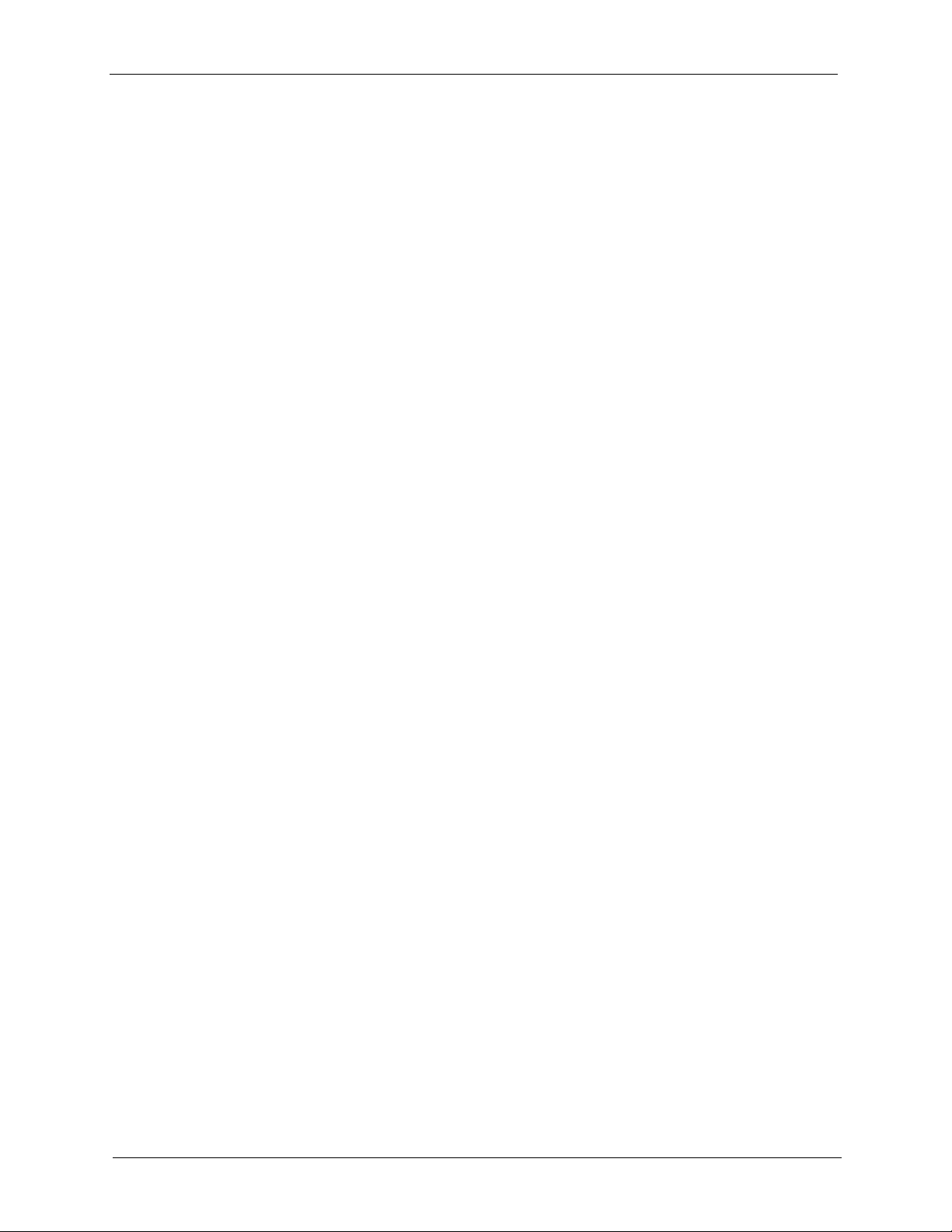
P-2302R Series User’s Guide
14.1.2 About the Prestige Firewall ...................................................................149
14.1.3 Guidelines For Enhancing Security With Your Firewall ........................150
14.2 Firewall Settings Screen ................................................................................150
14.3 The Firewall, NAT and Remote Management ................................................152
14.3.1 LAN-to-WAN rules ................................................................................152
14.3.2 WAN-to-LAN rules ................................................................................153
14.4 Services ........................................................................................................153
Chapter 15
Content Filtering .................................................................................................. 157
15.1 Introduction to Content Filtering .....................................................................157
15.2 Restrict Web Features ...................................................................................157
15.3 Days and Times .............................................................................................157
15.4 Configure Content Filtering ............................................................................157
Chapter 16
Remote Management Screens ............................................................................ 161
16.1 Remote Management Overview .....................................................................161
16.1.1 Remote Management Limitations .........................................................161
16.1.2 Remote Management and NAT ............................................................162
16.1.3 System Timeout ...................................................................................162
16.2 Configuring Telnet ..........................................................................................162
16.3 Configuring TELNET ......................................................................................162
16.4 Configuring FTP .............................................................................................163
16.5 Configuring WWW ..........................................................................................164
16.6 SNMP .............................................................................................................165
16.6.1 Supported MIBs ....................................................................................167
16.6.2 SNMP Traps .........................................................................................167
16.6.3 Configuring SNMP ................................................................................167
16.7 Configuring DNS ............................................................................................169
16.8 Configuring Security .......................................................................................170
Chapter 17
Universal Plug-and-Play (UPnP) ......................................................................... 173
17.1 Introducing Universal Plug and Play ..............................................................173
17.1.1 How do I know if I'm using UPnP? ........................................................173
17.1.2 NAT Traversal .......................................................................................173
17.1.3 Cautions with UPnP ..............................................................................173
17.2 UPnP and ZyXEL ...........................................................................................174
17.2.1 Configuring UPnP .................................................................................174
17.3 Installing UPnP in Windows Example ............................................................175
17.3.1 Installing UPnP in Windows Me ............................................................175
17.3.2 Installing UPnP in Windows XP ............................................................177
16 Table of Contents
Page 17
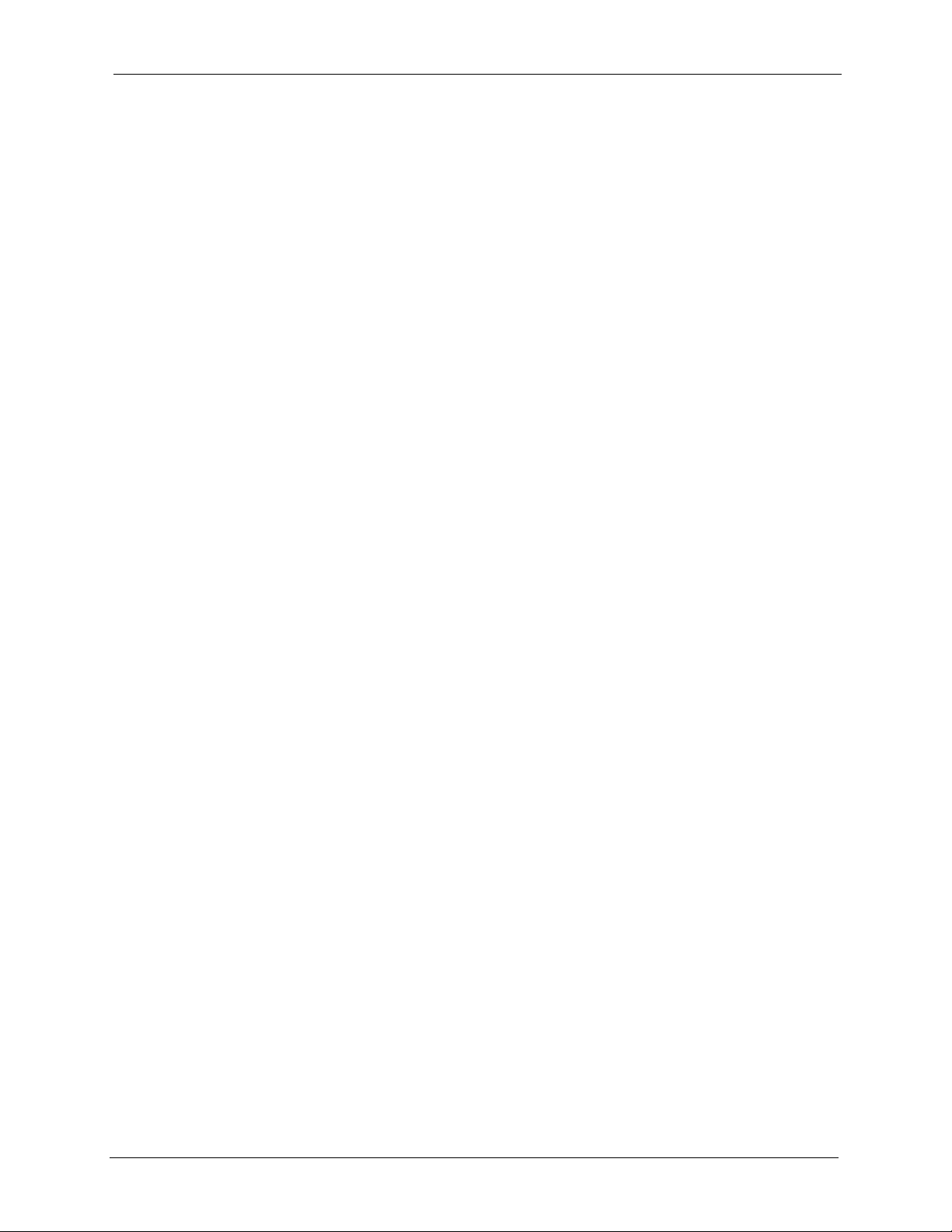
P-2302R Series User’s Guide
17.4 Using UPnP in Windows XP Example ...........................................................179
17.4.1 Auto-discover Your UPnP-enabled Network Device .............................179
17.4.2 Web Configurator Easy Access ............................................................183
Chapter 18
Logs....................................................................................................................... 187
18.1 Configuring View Log .....................................................................................187
18.1.1 Log Message Descriptions ...................................................................188
18.1.2 Syslog Logs ..........................................................................................197
18.2 Configuring Log Settings ................................................................................198
Chapter 19
Bandwidth Management...................................................................................... 201
19.1 Bandwidth Management Overview ................................................................201
19.2 Bandwidth Classes and Filters .......................................................................201
19.3 Proportional Bandwidth Allocation .................................................................202
19.4 Application-based Bandwidth Management ...................................................202
19.5 Subnet-based Bandwidth Management .........................................................202
19.6 Application and Subnet-based Bandwidth Management ...............................202
19.7 Scheduler .......................................................................................................203
19.7.1 Priority-based Scheduler ......................................................................203
19.7.2 Fairness-based Scheduler ....................................................................203
19.8 Maximize Bandwidth Usage ...........................................................................203
19.8.1 Reserving Bandwidth for Non-Bandwidth Class Traffic ........................204
19.8.2 Maximize Bandwidth Usage Example ..................................................204
19.8.2.1 Priority-based Allotment of Unused and Unbudgeted Bandwidth 204
19.8.2.2 Fairness-based Allotment of Unused and Unbudgeted Bandwidth ...
205
19.9 Bandwidth Borrowing .....................................................................................205
19.9.1 Bandwidth Borrowing Example .............................................................206
19.9.2 Maximize Bandwidth Usage With Bandwidth Borrowing ......................206
19.10 Configuring Summary ..................................................................................206
19.11 Configuring Class Setup ...............................................................................208
19.11.1 Bandwidth Manager Class Configuration ............................................209
19.11.2 Bandwidth Management Statistics ......................................................211
19.12 Configuring Monitor .....................................................................................212
Chapter 20
Maintenance ......................................................................................................... 215
20.1 Maintenance Overview ...................................................................................215
20.2 Status Screen .................................................................................................215
20.2.1 System Statistics ...................................................................................217
20.3 DHCP Table Screen .......................................................................................218
Table of Contents 17
Page 18
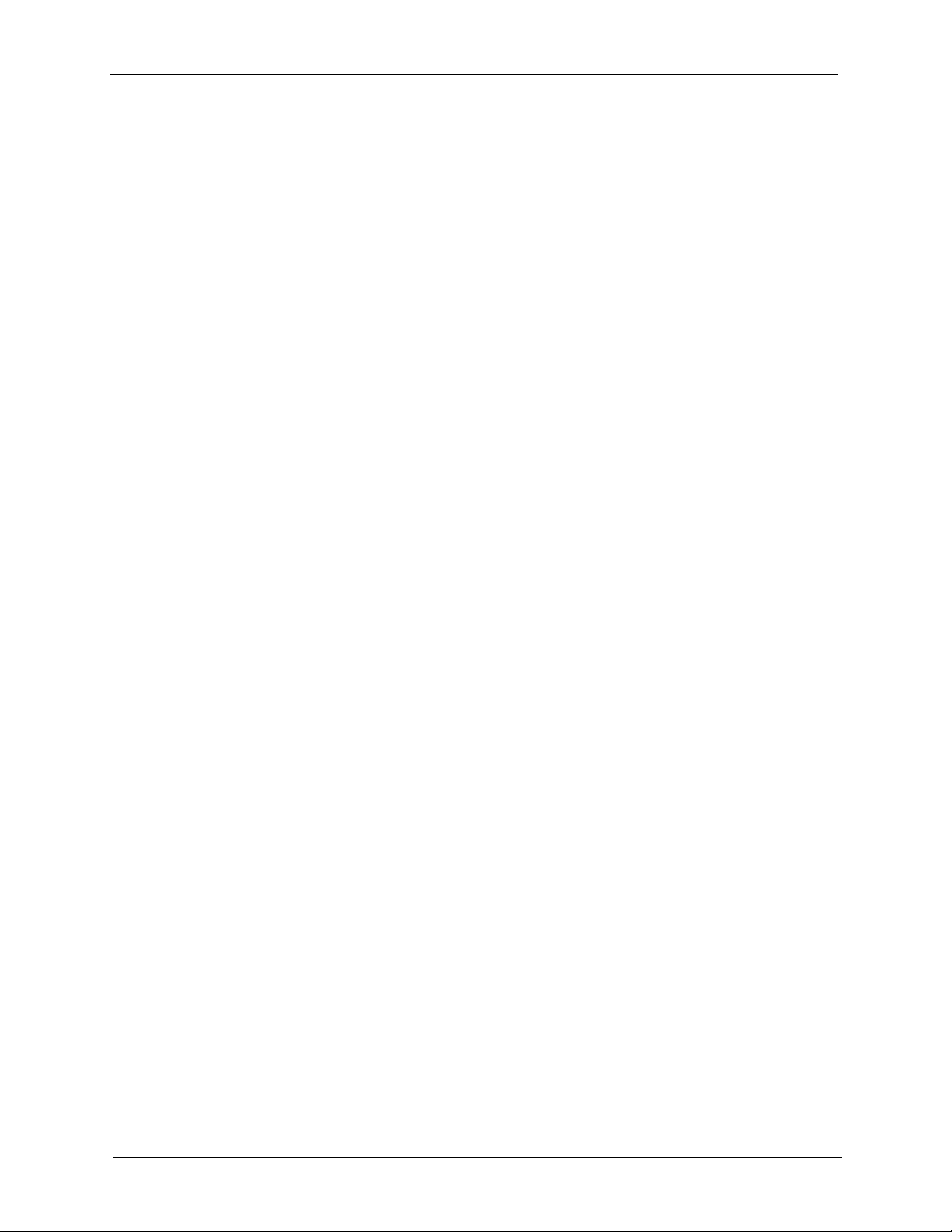
P-2302R Series User’s Guide
20.4 Any IP Table Screen .......................................................................................219
20.5 F/W Upload Screen ........................................................................................220
20.6 Configuration Screen .....................................................................................223
20.6.1 Backup Configuration ...........................................................................223
20.6.2 Restore Configuration ...........................................................................224
20.6.3 Back to Factory Defaults .......................................................................225
20.7 Restart Screen ...............................................................................................225
Chapter 21
Introducing the SMT ............................................................................................227
21.1 SMT Introduction ............................................................................................227
21.2 Accessing the SMT via Telnet ........................................................................227
21.3 Navigating the SMT Interface .........................................................................227
21.3.1 System Management Terminal Interface Summary ..............................229
21.3.2 Prestige SMT Menus Overview ............................................................230
21.4 Changing the System Password ....................................................................231
Chapter 22
Menu 1 General Setup ......................................................................................... 233
22.1 General Setup Introduction ............................................................................233
22.2 General Setup Configuration ..........................................................................233
22.2.1 Procedure to Configure Dynamic DNS .................................................234
Chapter 23
Menu 2 WAN Setup .............................................................................................. 237
23.1 Introduction to WAN .......................................................................................237
23.2 WAN Setup .....................................................................................................237
Chapter 24
Menu 3 LAN Setup ...............................................................................................239
24.1 LAN Setup ......................................................................................................239
24.1.1 General Ethernet Setup ........................................................................239
24.2 TCP/IP Ethernet Setup and DHCP ................................................................240
24.2.1 IP Alias Setup .......................................................................................242
Chapter 25
Internet Access .................................................................................................... 245
25.1 Introduction to Internet Access Setup ............................................................245
25.2 Ethernet Encapsulation ..................................................................................245
25.3 Configuring the PPPoE Client ........................................................................246
25.4 Basic Setup Complete ....................................................................................247
18 Table of Contents
Page 19
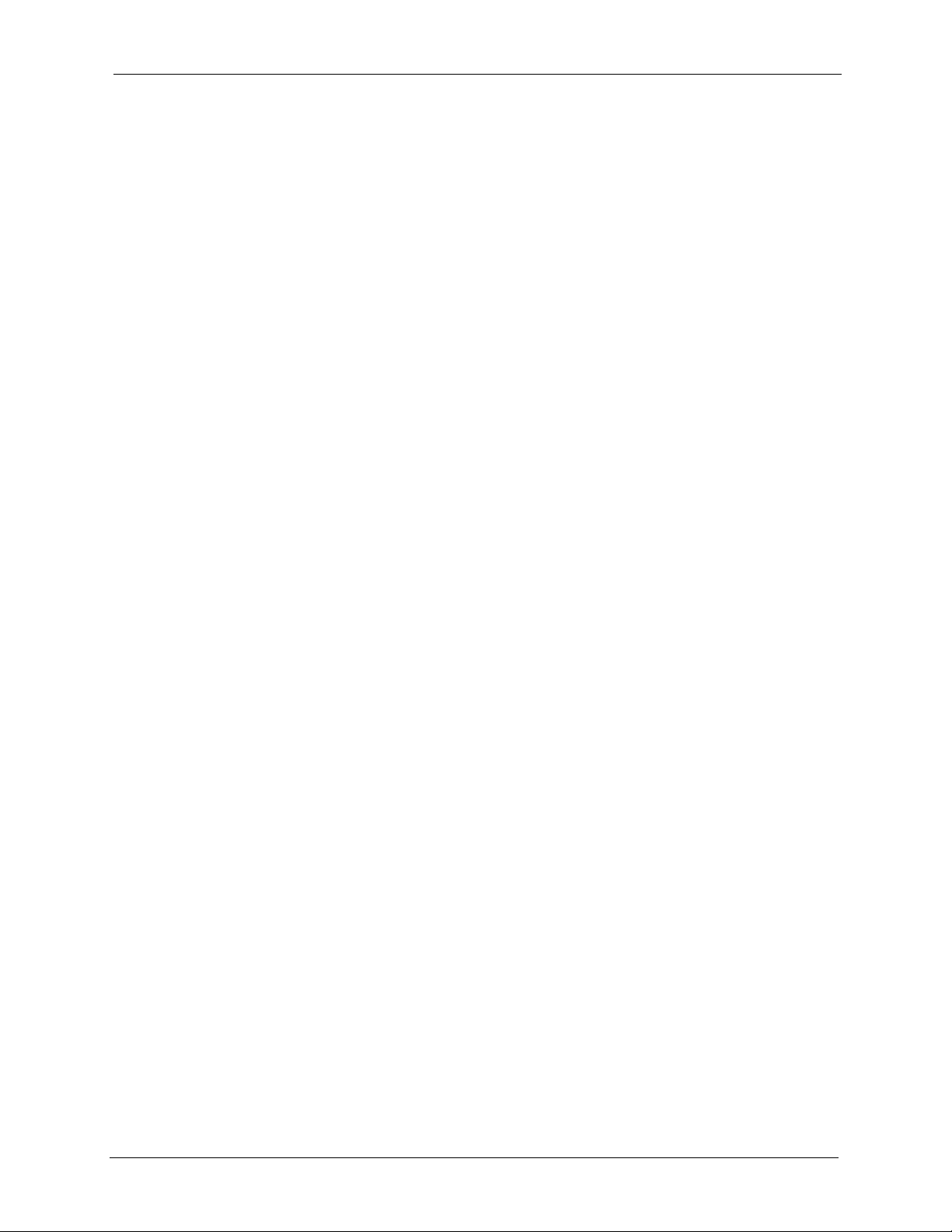
P-2302R Series User’s Guide
Chapter 26
Remote Node Configuration ............................................................................... 249
26.1 Introduction to Remote Node Setup ...............................................................249
26.2 Remote Node Profile Setup ...........................................................................249
26.2.1 Ethernet Encapsulation .........................................................................249
26.2.2 PPPoE Encapsulation ...........................................................................251
26.2.2.1 Outgoing Authentication Protocol ................................................252
26.2.2.2 Nailed-Up Connection .................................................................252
26.3 Edit IP .............................................................................................................253
26.4 Remote Node Filter ........................................................................................255
26.4.1 Traffic Redirect Setup ...........................................................................256
Chapter 27
Static Route Setup ............................................................................................... 259
27.1 Static Route Introduction ................................................................................259
27.2 IP Static Route Setup .....................................................................................259
Chapter 28
Network Address Translation (NAT)................................................................... 261
28.1 NAT Introduction ............................................................................................261
28.2 Applying NAT .................................................................................................261
28.3 NAT Setup ......................................................................................................262
28.3.1 Address Mapping Sets ..........................................................................263
28.3.1.1 User-Defined Address Mapping Sets ..........................................264
28.3.1.2 Ordering Your Rules ....................................................................265
28.4 Configuring a Server behind NAT ..................................................................267
28.5 General NAT Examples ..................................................................................268
28.5.1 Example 1: Internet Access Only ..........................................................268
28.5.2 Example 2: Internet Access with an Inside Server ...............................269
28.5.3 Example 3: Multiple Public IP Addresses With Inside Servers .............270
28.5.4 Example 4: NAT Unfriendly Application Programs ...............................273
28.6 Configuring Trigger Port Forwarding .............................................................274
Chapter 29
Enabling the Firewall ........................................................................................... 277
29.1 Remote Management and the Firewall ..........................................................277
29.2 Access Methods .............................................................................................277
29.3 Enabling the Firewall ......................................................................................277
Chapter 30
Filter Configuration.............................................................................................. 279
30.1 Introduction to Filters ......................................................................................279
30.1.1 The Filter Structure of the Prestige .......................................................280
Table of Contents 19
Page 20
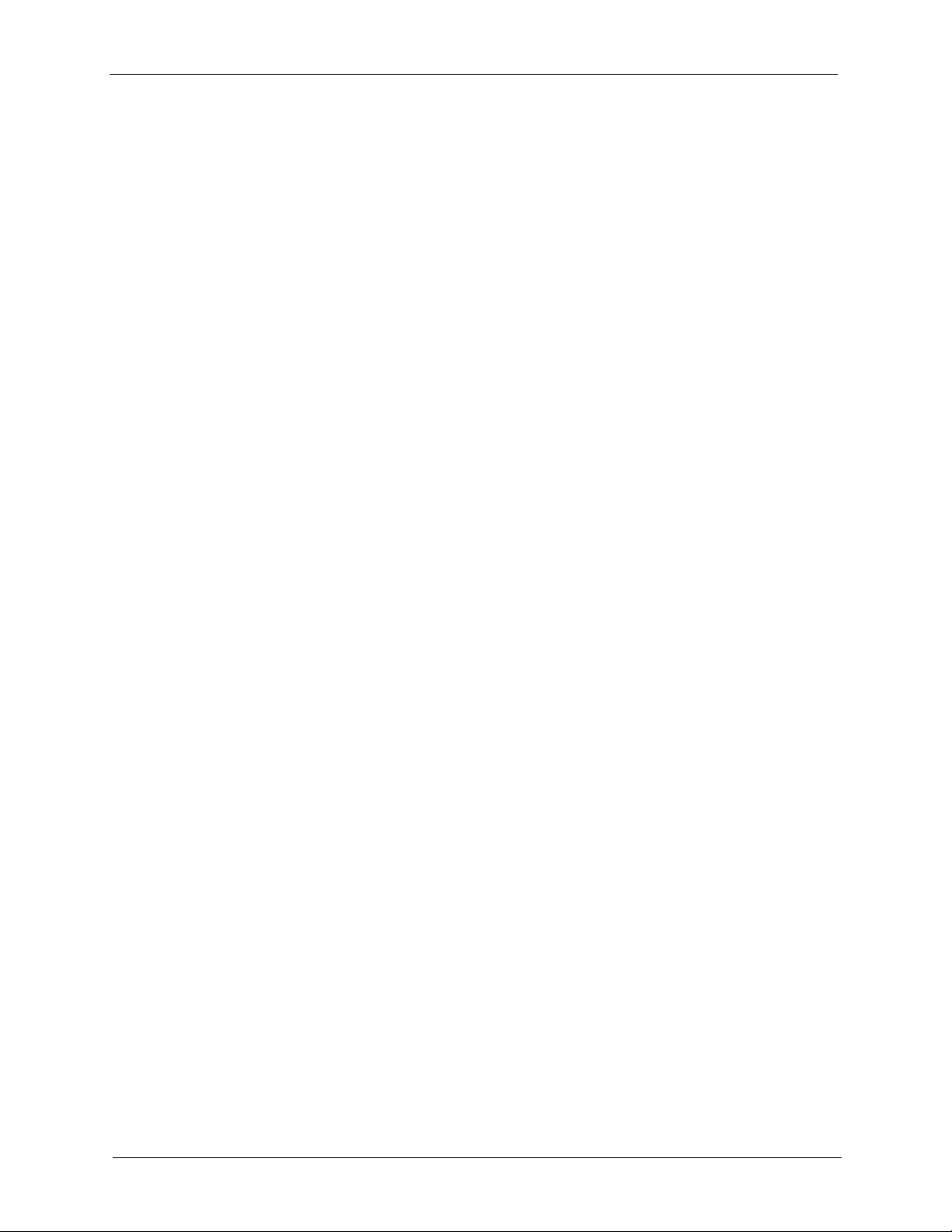
P-2302R Series User’s Guide
30.2 Configuring a Filter Set ..................................................................................281
30.2.1 Configuring a Filter Rule .......................................................................284
30.2.2 Configuring a TCP/IP Filter Rule ..........................................................284
30.2.3 Configuring a Generic Filter Rule .........................................................287
30.3 Example Filter ................................................................................................289
30.4 Filter Types and NAT ......................................................................................291
30.5 Applying a Filter ............................................................................................291
30.5.1 Applying LAN Filters .............................................................................292
30.5.2 Applying Remote Node Filters ..............................................................292
Chapter 31
SNMP Configuration ............................................................................................ 293
31.1 SNMP Introduction .........................................................................................293
31.2 SNMP Configuration ......................................................................................293
Chapter 32
System Information and Diagnosis .................................................................... 295
32.1 System Status ................................................................................................295
32.2 System Information ........................................................................................297
32.2.1 System Information ...............................................................................297
32.2.2 Console Port Speed ..............................................................................298
32.3 Log and Trace ................................................................................................299
32.3.1 Syslog Logging .....................................................................................299
32.3.1.1 CDR ............................................................................................301
32.3.1.2 Packet triggered ..........................................................................301
32.3.1.3 Filter log .....................................................................................302
32.3.1.4 PPP log ......................................................................................302
32.3.2 Call-Triggering Packet ..........................................................................302
32.4 Diagnostic ......................................................................................................303
32.4.1 WAN DHCP ..........................................................................................304
Chapter 33
Firmware and Configuration File Maintenance ................................................. 307
33.1 Filename Conventions ...................................................................................307
33.2 Backup Configuration .....................................................................................308
33.2.1 Backup Configuration ...........................................................................308
33.2.2 Using the FTP Command from the Command Line ..............................309
33.2.3 Example of FTP Commands from the Command Line .........................309
33.2.4 GUI-based FTP Clients .........................................................................310
33.2.5 TFTP and FTP over WAN Management Limitations .............................310
33.2.6 Backup Configuration Using TFTP .......................................................310
33.2.7 TFTP Command Example ....................................................................311
33.2.8 GUI-based TFTP Clients ...................................................................... 311
20 Table of Contents
Page 21
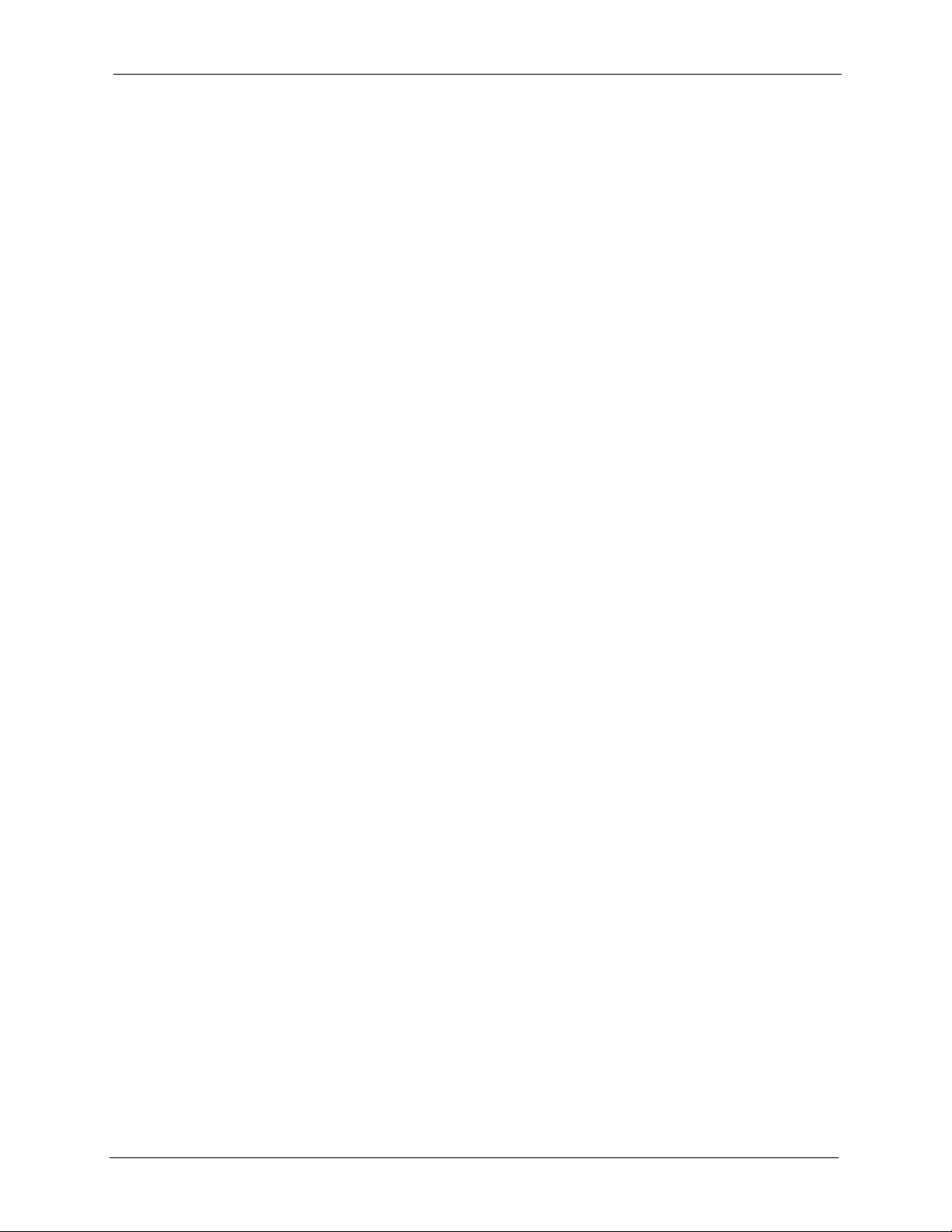
P-2302R Series User’s Guide
33.3 Restore Configuration ....................................................................................312
33.3.1 Restore Using FTP ...............................................................................312
33.3.2 Restore Using FTP Session Example ..................................................313
33.4 Uploading Firmware and Configuration Files .................................................313
33.4.1 Firmware File Upload ............................................................................313
33.4.2 Configuration File Upload .....................................................................314
33.4.3 FTP File Upload Command from the DOS Prompt Example ................314
33.4.4 FTP Session Example of Firmware File Upload ...................................315
33.4.5 TFTP File Upload ..................................................................................315
33.4.6 TFTP Upload Command Example ........................................................316
Chapter 34
System Maintenance............................................................................................ 317
34.1 Command Interpreter Mode ...........................................................................317
34.1.1 Command Syntax .................................................................................317
34.1.2 Command Usage ..................................................................................318
34.2 Call Control Support .......................................................................................318
34.2.1 Budget Management ............................................................................318
34.2.2 Call History ...........................................................................................319
34.3 Time and Date Setting ....................................................................................320
Chapter 35
Remote Management ........................................................................................... 323
35.1 Remote Management .....................................................................................323
35.1.1 Remote Management Limitations .........................................................324
Chapter 36
Call Scheduling .................................................................................................... 325
36.1 Introduction to Call Scheduling ......................................................................325
Chapter 37
Troubleshooting ................................................................................................... 329
37.1 Problems Starting Up the Prestige .................................................................329
37.2 Problems with the LAN Interface ....................................................................329
37.3 Problems with the WAN Interface ..................................................................330
37.4 Problems with Internet Access .......................................................................330
37.5 Problems with the Password ..........................................................................330
37.6 Problems with the Web Configurator .............................................................331
37.7 Problems with a Telephone or the Telephone Port .........................................331
37.8 Problems with Voice Service ..........................................................................332
37.9 Pop-up Windows, JavaScripts and Java Permissions ...................................332
37.9.1 Internet Explorer Pop-up Blockers ........................................................332
37.9.1.1 Disable Pop-up Blockers .............................................................332
Table of Contents 21
Page 22

P-2302R Series User’s Guide
37.9.2 JavaScripts ...........................................................................................335
37.9.3 Java Permissions ..................................................................................337
Appendix A
Product Specifications ........................................................................................ 341
Appendix B
Wall-mounting Instructions................................................................................. 345
Appendix C
Setting up Your Computer’s IP Address............................................................ 347
Appendix D
IP Subnetting ........................................................................................................ 359
Appendix E
PPPoE ................................................................................................................... 367
37.9.1.2 Enable Pop-up Blockers with Exceptions ....................................333
37.9.3.1 JAVA (Sun) ..................................................................................338
Appendix F
Triangle Route ...................................................................................................... 369
Appendix G
SIP Passthrough .................................................................................................. 373
Index...................................................................................................................... 375
22 Table of Contents
Page 23
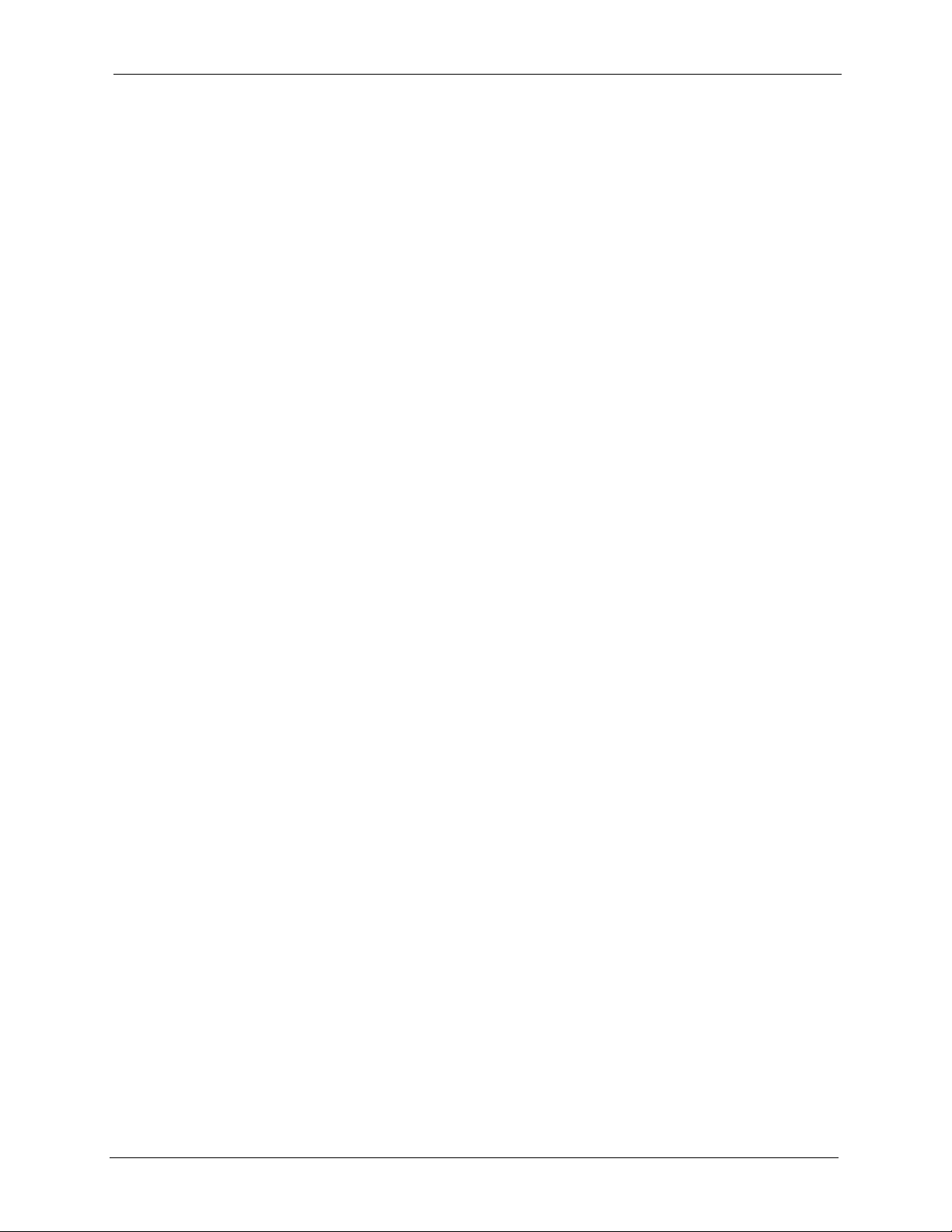
P-2302R Series User’s Guide
List of Figures
Figure 1 LEDs ..................................................................................................................... 41
Figure 2 Internet Telephony Service Provider Application .................................................. 42
Figure 3 IP-PBX Application ............................................................................................... 43
Figure 4 Peer-to-peer Calling .............................................................................................. 43
Figure 5 Web Site Address ................................................................................................. 45
Figure 6 Enter Password ..................................................................................................... 46
Figure 7 Change Password ................................................................................................ 46
Figure 8 Web Configurator .................................................................................................. 48
Figure 9 Wizard 1: General Setup ....................................................................................... 52
Figure 10 Wizard 2: Ethernet Encapsulation ....................................................................... 53
Figure 11 Wizard 2: PPPoE Encapsulation ......................................................................... 54
Figure 12 Wizard 3: WAN Setup ......................................................................................... 55
Figure 13 Wizard 4: SIP 1 Setup ......................................................................................... 57
Figure 14 Wizard Finish ...................................................................................................... 60
Figure 15 System General ................................................................................................. 63
Figure 16 DDNS .................................................................................................................. 65
Figure 17 Password ............................................................................................................ 66
Figure 18 Time Setting ........................................................................................................ 68
Figure 19 Any IP Example .................................................................................................. 75
Figure 20 LAN IP ................................................................................................................. 76
Figure 21 Physical Network & Partitioned Logical Networks .............................................. 78
Figure 22 LAN IP Alias ........................................................................................................ 79
Figure 23 WAN: Route ........................................................................................................ 82
Figure 24 Ethernet Encapsulation ....................................................................................... 83
Figure 25 PPPoE Encapsulation ......................................................................................... 84
Figure 26 WAN: IP .............................................................................................................86
Figure 27 MAC Setup .......................................................................................................... 89
Figure 28 Traffic Redirect WAN Setup ................................................................................ 90
Figure 29 WAN: Traffic Redirect .......................................................................................... 90
Figure 30 SIP User Agent ................................................................................................... 95
Figure 31 SIP Proxy Server ................................................................................................ 95
Figure 32 SIP Redirect Server ............................................................................................ 96
Figure 33 NAT: Outgoing ..................................................................................................... 97
Figure 34 NAT: Incoming ..................................................................................................... 98
Figure 35 Full Cone NAT Example ...................................................................................... 99
Figure 36 Restricted Cone NAT Example ........................................................................... 100
Figure 37 Port Restricted Cone NAT Example .................................................................... 101
Figure 38 Symmetric NAT ................................................................................................... 102
List of Figures 23
Page 24

P-2302R Series User’s Guide
Figure 39 STUN .................................................................................................................. 103
Figure 40 VoIP .................................................................................................................... 106
Figure 41 VoIP Advanced ................................................................................................... 108
Figure 42 DiffServ: Differentiated Service Field .................................................................. 112
Figure 43 QoS ..................................................................................................................... 112
Figure 44 Phone Port .......................................................................................................... 116
Figure 45 Phone Port Common .......................................................................................... 121
Figure 46 Speed Dial ...........................................................................................................124
Figure 47 Call Forward ........................................................................................................ 126
Figure 48 Lifeline ................................................................................................................ 128
Figure 49 How NAT Works .................................................................................................. 132
Figure 50 NAT Application With IP Alias ............................................................................. 133
Figure 51 Multiple Servers Behind NAT Example ............................................................... 136
Figure 52 SUA/NAT Setup .................................................................................................. 137
Figure 53 Address Mapping ................................................................................................ 139
Figure 54 Address Mapping Edit ......................................................................................... 140
Figure 55 Trigger Port Forwarding Process: Example ........................................................ 142
Figure 56 Trigger Port .........................................................................................................143
Figure 57 Example of Static Routing Topology ................................................................... 145
Figure 58 IP Static Route .................................................................................................... 146
Figure 59 Edit IP Static Route ............................................................................................. 147
Figure 60 Firewall: Settings ................................................................................................. 151
Figure 61 Firewall Rule Directions ...................................................................................... 152
Figure 62 Firewall: Service .................................................................................................. 154
Figure 63 Content Filter ...................................................................................................... 158
Figure 64 Telnet Configuration on a TCP/IP Network ......................................................... 162
Figure 65 Remote Management: Telnet .............................................................................. 163
Figure 66 Remote Management: FTP ................................................................................. 164
Figure 67 Remote Management: WWW ............................................................................. 165
Figure 68 SNMP Management Model ................................................................................. 166
Figure 69 Remote Management: SNMP ............................................................................. 168
Figure 70 Remote Management: DNS ................................................................................ 169
Figure 71 Security ............................................................................................................... 170
Figure 72 Configuring UPnP ............................................................................................... 174
Figure 73 Add/Remove Programs: Windows Setup: Communication ................................. 176
Figure 74 Add/Remove Programs: Windows Setup: Communication: Components .......... 176
Figure 75 Network Connections .......................................................................................... 177
Figure 76 Windows Optional Networking Components Wizard .......................................... 178
Figure 77 Networking Services ........................................................................................... 179
Figure 78 Network Connections .......................................................................................... 180
Figure 79 Internet Connection Properties .......................................................................... 181
Figure 80 Internet Connection Properties: Advanced Settings ........................................... 182
Figure 81 Internet Connection Properties: Advanced Settings: Add ................................... 182
24 List of Figures
Page 25
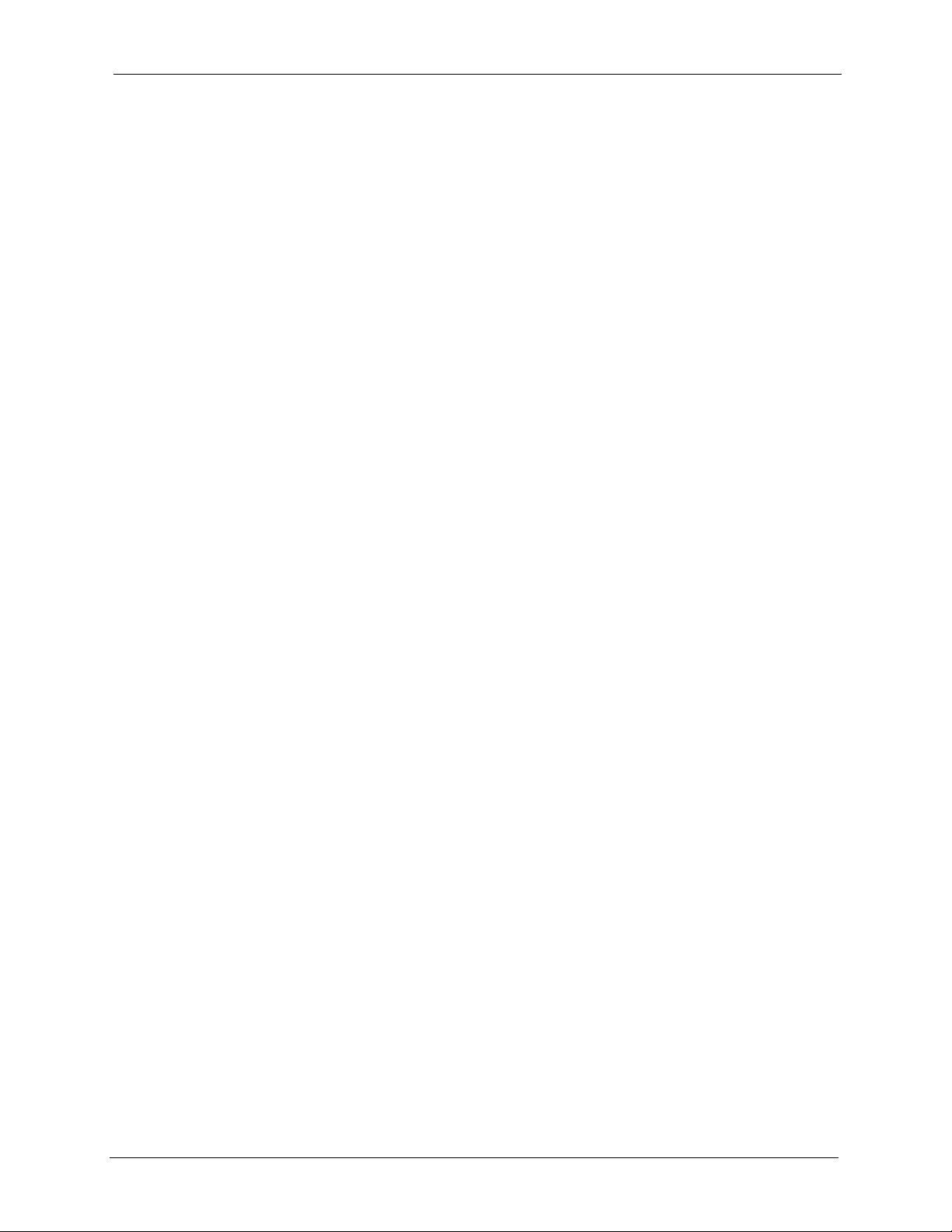
P-2302R Series User’s Guide
Figure 82 System Tray Icon ................................................................................................ 183
Figure 83 Internet Connection Status .................................................................................. 183
Figure 84 Network Connections .......................................................................................... 184
Figure 85 Network Connections: My Network Places ......................................................... 185
Figure 86 Network Connections: My Network Places: Properties: Example ....................... 186
Figure 87 View Log .............................................................................................................187
Figure 88 Log Settings ........................................................................................................ 199
Figure 89 Subnet-based Bandwidth Management Example ............................................... 202
Figure 90 Bandwidth Manager: Summary ........................................................................... 207
Figure 91 Bandwidth Manager: Class Setup ....................................................................... 208
Figure 92 Bandwidth Manager: Edit Class .......................................................................... 209
Figure 93 Bandwidth Management Statistics ...................................................................... 211
Figure 94 Bandwidth Manager Monitor .............................................................................. 212
Figure 95 System Status ..................................................................................................... 216
Figure 96 Maintenance System Statistics ........................................................................... 217
Figure 97 Maintenance DHCP Table ................................................................................... 219
Figure 98 Any IP Table ........................................................................................................ 220
Figure 99 Firmware Upload ................................................................................................. 221
Figure 100 Firmware Upload In Process ............................................................................. 222
Figure 101 Network Temporarily Disconnected .................................................................. 222
Figure 102 Firmware Upload Error ...................................................................................... 222
Figure 103 Configuration .................................................................................................... 223
Figure 104 Configuration Upload Successful ...................................................................... 224
Figure 105 Network Temporarily Disconnected .................................................................. 224
Figure 106 Reset Warning Message ................................................................................... 225
Figure 107 Restart Screen .................................................................................................. 226
Figure 108 Login Screen ..................................................................................................... 227
Figure 109 SMT Main Menu ................................................................................................ 229
Figure 110 Menu 23 System Password .............................................................................. 232
Figure 111 Menu 1 General Setup. ..................................................................................... 233
Figure 112 Menu 1.1 Configure Dynamic DNS .................................................................. 235
Figure 113 Menu 2 WAN Setup ........................................................................................... 237
Figure 114 Menu 3 LAN Setup ............................................................................................ 239
Figure 115 Menu 3.1 LAN Port Filter Setup. ....................................................................... 239
Figure 116 Menu 3.2 TCP/IP and DHCP Ethernet Setup ................................................... 240
Figure 117 Menu 3.2.1: IP Alias Setup ................................................................................ 242
Figure 118 Menu 4 Internet Access Setup .......................................................................... 245
Figure 119 Internet Access Setup (PPPoE) ........................................................................ 247
Figure 120 Menu 11.1 Remote Node Profile for Ethernet Encapsulation ............................ 250
Figure 121 Menu 11.1 Remote Node Profile for PPPoE Encapsulation .............................. 252
Figure 122 Menu 11.3 Remote Node Network Layer Options for Ethernet Encapsulation . 254
Figure 123 Menu 11.5: Remote Node Filter (Ethernet Encapsulation) ................................ 256
Figure 124 Menu 11.5: Remote Node Filter (PPPoE Encapsulation) .................................. 256
List of Figures 25
Page 26
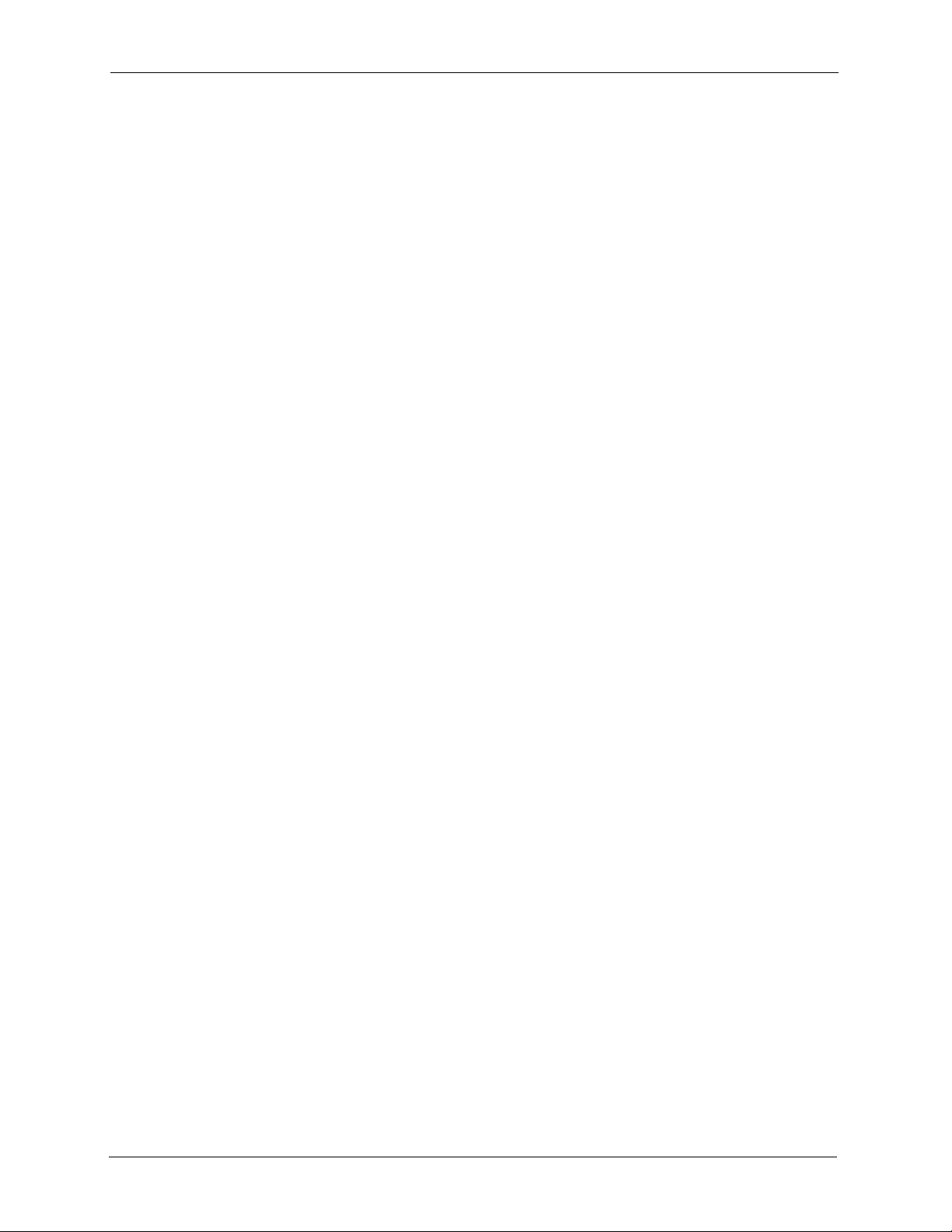
P-2302R Series User’s Guide
Figure 125 Menu 11.6: Traffic Redirect Setup .................................................................... 257
Figure 126 Menu 12 IP Static Route Setup ........................................................................ 259
Figure 127 Menu12.1 Edit IP Static Route .......................................................................... 260
Figure 128 Menu 4 Applying NAT for Internet Access ........................................................ 261
Figure 129 Menu 11.3 Applying NAT to the Remote Node ................................................. 262
Figure 130 Menu 15 NAT Setup .......................................................................................... 263
Figure 131 Menu 15.1 Address Mapping Sets .................................................................... 263
Figure 132 Menu 15.1.255 SUA Address Mapping Rules ................................................. 263
Figure 133 Menu 15.1.1 First Set ........................................................................................ 265
Figure 134 Menu 15.1.1.1 Editing/Configuring an Individual Rule in a Set ......................... 266
Figure 135 Menu 15.2 NAT Server Setup ........................................................................... 267
Figure 136 Multiple Servers Behind NAT Example ............................................................. 268
Figure 137 NAT Example 1 ................................................................................................. 268
Figure 138 Menu 4 Internet Access & NAT Example ......................................................... 269
Figure 139 NAT Example 2 ................................................................................................. 269
Figure 140 Menu 15.2 Specifying an Inside Server ............................................................ 270
Figure 141 NAT Example 3 ................................................................................................. 271
Figure 142 NAT Example 3: Menu 11.3 .............................................................................. 271
Figure 143 Example 3: Menu 15.1.1.1 ............................................................................... 272
Figure 144 Example 3: Final Menu 15.1.1 .......................................................................... 272
Figure 145 Example 3: Menu 15.2 ...................................................................................... 273
Figure 146 NAT Example 4 ................................................................................................. 273
Figure 147 Example 4: Menu 15.1.1.1 Address Mapping Rule. .......................................... 274
Figure 148 Example 4: Menu 15.1.1 Address Mapping Rules ............................................ 274
Figure 149 Menu 15.3 Trigger Port Setup ........................................................................... 275
Figure 150 Menu 21: Filter and Firewall Setup ................................................................... 277
Figure 151 Menu 21.2 Firewall Setup ................................................................................. 278
Figure 152 Outgoing Packet Filtering Process .................................................................... 279
Figure 153 Filter Rule Process ............................................................................................ 281
Figure 154 Menu 21: Filter and Firewall Setup ................................................................... 282
Figure 155 Menu 21.1: Filter Set Configuration .................................................................. 282
Figure 156 Menu 21.1.x: Filter Rules Summary .................................................................. 283
Figure 157 Menu 21.1.x.x: TCP/IP Filter Rule .................................................................... 285
Figure 158 Executing an IP Filter ........................................................................................ 287
Figure 159 Menu 21.1.x.x: Generic Filter Rule ................................................................... 288
Figure 160 Telnet Filter Example ........................................................................................ 289
Figure 161 Example Filter: Menu 21.1.3.1 .......................................................................... 290
Figure 162 Example Filter Rules Summary: Menu 21.1.3 .................................................. 290
Figure 163 Protocol and Device Filter Sets ......................................................................... 291
Figure 164 Filtering LAN Traffic .......................................................................................... 292
Figure 165 Filtering Remote Node Traffic ........................................................................... 292
Figure 166 Menu 22 SNMP Configuration .......................................................................... 293
Figure 167 Menu 24 System Maintenance ......................................................................... 295
26 List of Figures
Page 27
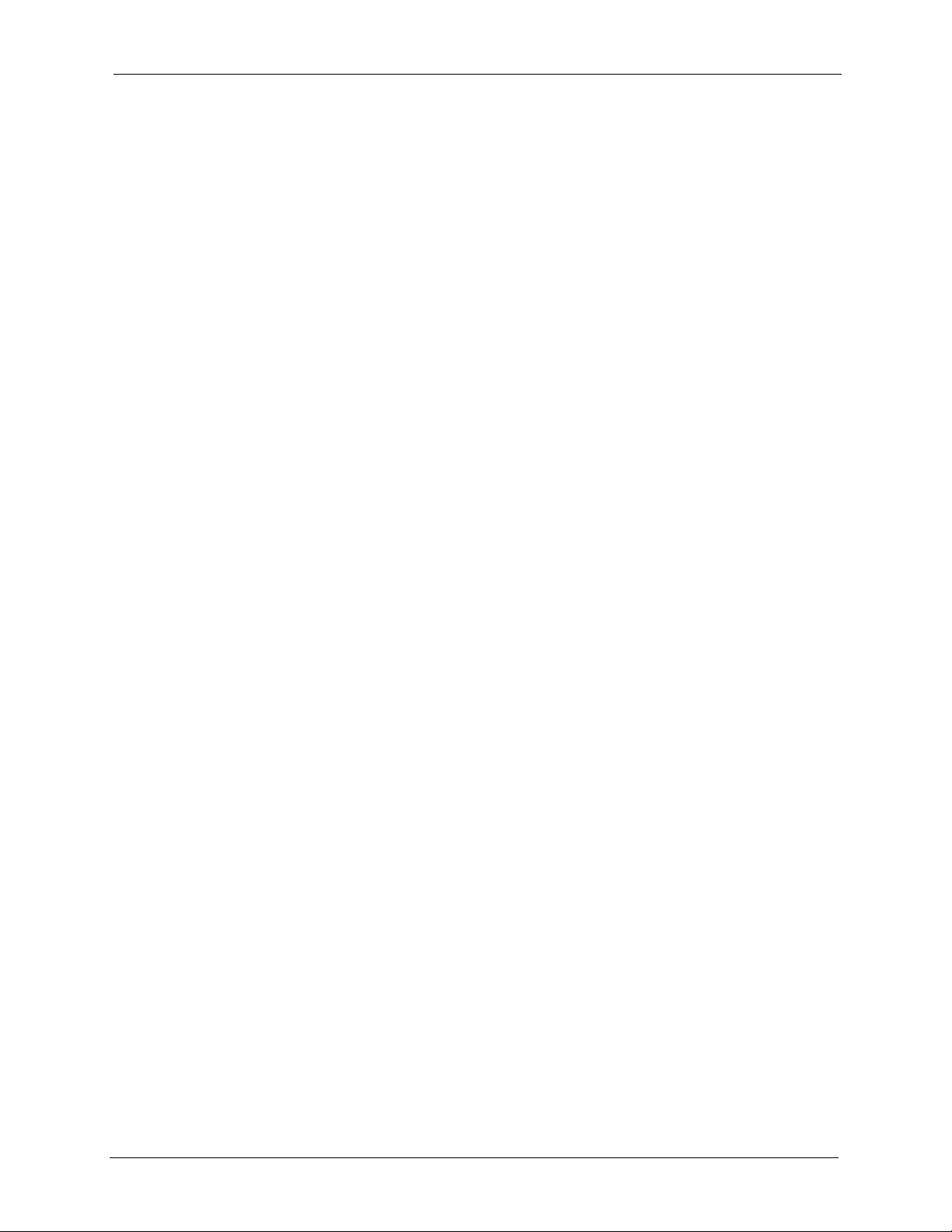
P-2302R Series User’s Guide
Figure 168 Menu 24.1 System Maintenance: Status .......................................................... 296
Figure 169 Menu 24.2 System Information and Console Port Speed ............................... 297
Figure 170 Menu 24.2.1 System Maintenance: Information .............................................. 298
Figure 171 Menu 24.2.2 System Maintenance: Change Console Port Speed .................... 299
Figure 172 Menu 24.2 System Information and Console Port Speed ............................... 299
Figure 173 Menu 24.3.2 System Maintenance: Syslog Logging ......................................... 300
Figure 174 Call-Triggering Packet Example ........................................................................ 303
Figure 175 Menu 24.4 System Maintenance: Diagnostic .................................................... 304
Figure 176 LAN & WAN DHCP ........................................................................................... 304
Figure 177 Telnet in Menu 24.5 ........................................................................................... 309
Figure 178 FTP Session Example ...................................................................................... 309
Figure 179 Telnet into Menu 24.6. ....................................................................................... 312
Figure 180 Restore Using FTP Session Example ............................................................... 313
Figure 181 Telnet Into Menu 24.7.1 Upload System Firmware ........................................... 314
Figure 182 Telnet Into Menu 24.7.2 System Maintenance ................................................. 314
Figure 183 FTP Session Example of Firmware File Upload ............................................... 315
Figure 184 Command Mode in Menu 24 ............................................................................. 317
Figure 185 Valid Commands Example ................................................................................ 318
Figure 186 Menu 24.9 System Maintenance: Call Control .................................................. 318
Figure 187 Menu 24.9.1 Budget Management .................................................................... 319
Figure 188 Menu 24.9.2 - Call History ................................................................................ 320
Figure 189 Menu 24: System Maintenance ....................................................................... 321
Figure 190 Menu 24.10 System Maintenance: Time and Date Setting ............................... 321
Figure 191 Menu 24.11 – Remote Management Control .................................................... 323
Figure 192 Menu 26 Schedule Setup .................................................................................. 325
Figure 193 Menu 26.1 Schedule Set Setup ....................................................................... 326
Figure 194 Applying Schedule Set(s) to a Remote Node (PPPoE) .................................... 327
Figure 195 Pop-up Blocker ................................................................................................. 333
Figure 196 Internet Options ............................................................................................... 333
Figure 197 Internet Options ................................................................................................ 334
Figure 198 Pop-up Blocker Settings ................................................................................... 335
Figure 199 Internet Options ................................................................................................ 336
Figure 200 Security Settings - Java Scripting ..................................................................... 337
Figure 201 Security Settings - Java .................................................................................... 338
Figure 202 Java (Sun) ......................................................................................................... 339
Figure 203 WIndows 95/98/Me: Network: Configuration ..................................................... 348
Figure 204 Windows 95/98/Me: TCP/IP Properties: IP Address ......................................... 349
Figure 205 Windows 95/98/Me: TCP/IP Properties: DNS Configuration ............................ 350
Figure 206 Windows XP: Start Menu .................................................................................. 351
Figure 207 Windows XP: Control Panel .............................................................................. 351
Figure 208 Windows XP: Control Panel: Network Connections: Properties ....................... 352
Figure 209 Windows XP: Local Area Connection Properties .............................................. 352
Figure 210 Windows XP: Internet Protocol (TCP/IP) Properties ......................................... 353
List of Figures 27
Page 28

P-2302R Series User’s Guide
Figure 211 Windows XP: Advanced TCP/IP Properties ...................................................... 354
Figure 212 Windows XP: Internet Protocol (TCP/IP) Properties ......................................... 355
Figure 213 Macintosh OS 8/9: Apple Menu ........................................................................ 356
Figure 214 Macintosh OS 8/9: TCP/IP ................................................................................ 356
Figure 215 Macintosh OS X: Apple Menu ........................................................................... 357
Figure 216 Macintosh OS X: Network ................................................................................. 358
Figure 217 Single-Computer per Router Hardware Configuration ...................................... 368
Figure 218 Prestige as a PPPoE Client .............................................................................. 368
Figure 219 Ideal Setup ........................................................................................................ 369
Figure 220 “Triangle Route” Problem .................................................................................. 370
Figure 221 IP Alias .............................................................................................................. 371
Figure 222 Gateways on the WAN Side .............................................................................. 371
28 List of Figures
Page 29
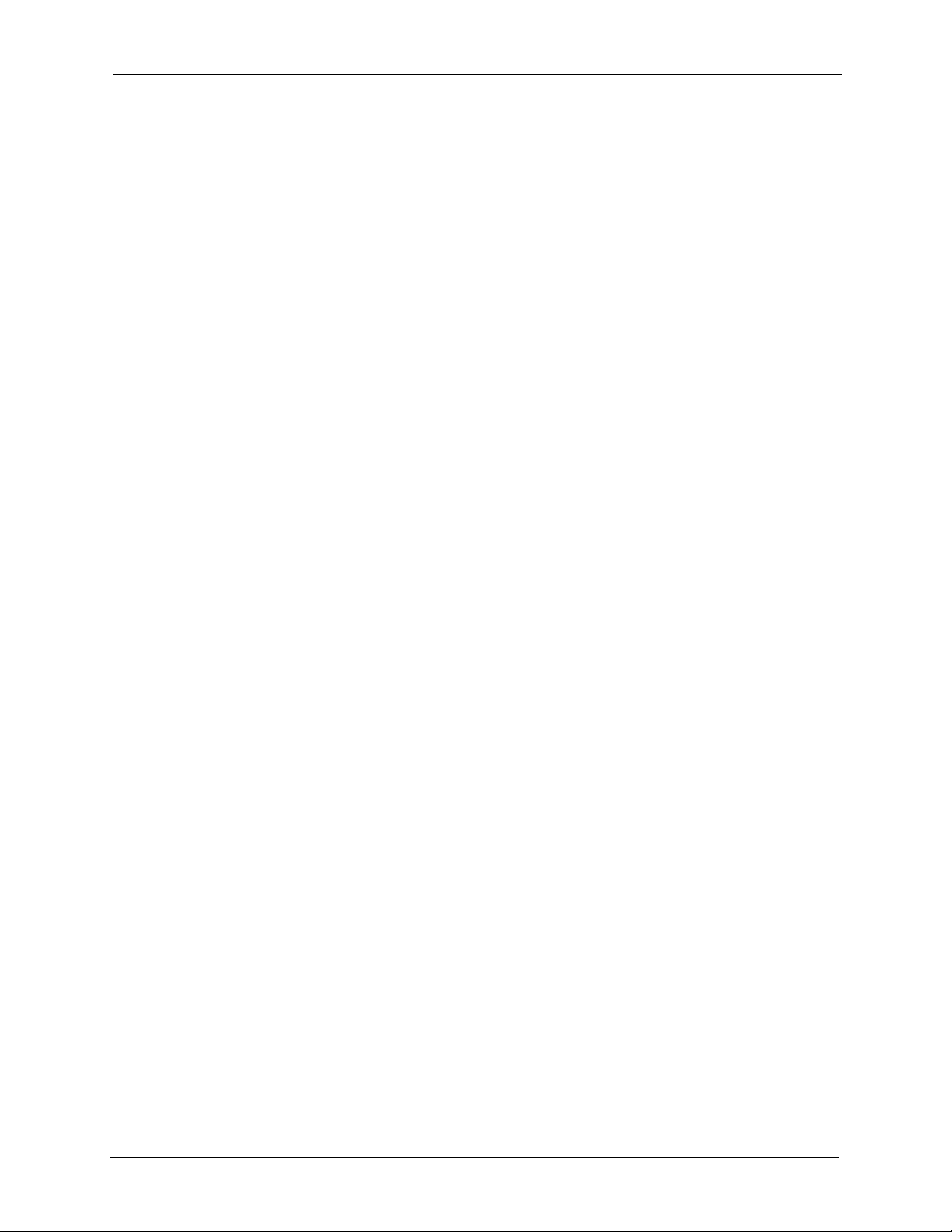
P-2302R Series User’s Guide
List of Tables
Table 1 LED Descriptions ................................................................................................... 41
Table 2 Web Configurator Screens Summary .................................................................... 48
Table 3 Common Screen Command Buttons ..................................................................... 50
Table 4 Wizard 2: Ethernet Encapsulation ......................................................................... 53
Table 5 Wizard 2: PPPoE Encapsulation ........................................................................... 54
Table 6 Wizard 3: WAN Setup ............................................................................................ 55
Table 7 Wizard 4: SIP 1 Setup ........................................................................................... 57
Table 8 System General ..................................................................................................... 63
Table 9 DDNS .................................................................................................................... 65
Table 10 Password .............................................................................................................66
Table 11 Pre-defined NTP Time Servers ............................................................................ 67
Table 12 Time Setting ........................................................................................................ 68
Table 13 LAN IP ................................................................................................................. 77
Table 14 LAN IP Alias ........................................................................................................ 79
Table 15 WAN: Route ......................................................................................................... 82
Table 16 Ethernet Encapsulation ....................................................................................... 83
Table 17 PPPoE Encapsulation ......................................................................................... 85
Table 18 Private IP Address Ranges ................................................................................. 85
Table 19 WAN: IP ............................................................................................................... 87
Table 20 Traffic Redirect .................................................................................................... 91
Table 21 SIP Call Progression ........................................................................................... 94
Table 22 NAT Types ........................................................................................................... 98
Table 23 VoIP ..................................................................................................................... 106
Table 24 VoIP Advanced .................................................................................................... 109
Table 25 QoS ..................................................................................................................... 113
Table 26 Phone Port ...........................................................................................................116
Table 27 European Type Flash Key Commands ................................................................ 118
Table 28 USA Type Flash Key Commands ........................................................................ 119
Table 29 Phone Common ................................................................................................... 121
Table 30 Speed Dial ...........................................................................................................124
Table 31 Call Forward ........................................................................................................ 127
Table 32 Lifeline ................................................................................................................. 128
Table 33 NAT Definitions .................................................................................................... 131
Table 34 NAT Mapping Types ............................................................................................ 134
Table 35 Services and Port Numbers ................................................................................. 135
Table 36 SUA/NAT Setup ................................................................................................... 137
Table 37 Address Mapping ................................................................................................. 139
Table 38 Address Mapping Edit ......................................................................................... 140
List of Tables 29
Page 30
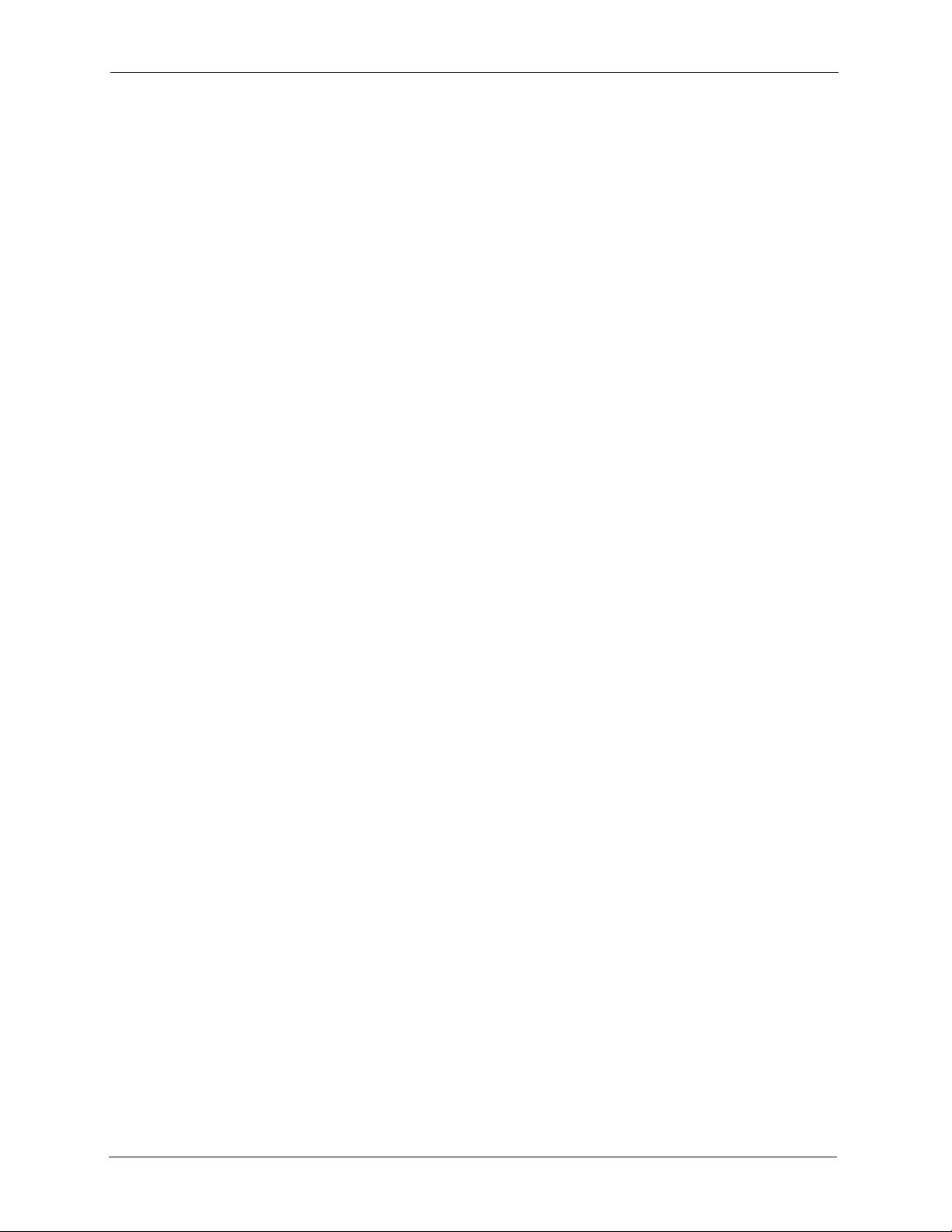
P-2302R Series User’s Guide
Table 39 Trigger Port .......................................................................................................... 143
Table 40 IP Static Route ..................................................................................................... 146
Table 41 Edit IP Static Route .............................................................................................. 147
Table 42 Firewall: Settings ................................................................................................. 151
Table 43 Firewall: Service .................................................................................................. 154
Table 44 Content Filter .......................................................................................................158
Table 45 Remote Management: Telnet .............................................................................. 163
Table 46 Remote Management: FTP ................................................................................. 164
Table 47 Remote Management: WWW .............................................................................. 165
Table 48 SNMP Traps ........................................................................................................ 167
Table 49 Remote Management: SNMP .............................................................................. 168
Table 50 Remote Management: DNS ................................................................................ 169
Table 51 Security ................................................................................................................ 171
Table 52 Configuring UPnP ................................................................................................ 175
Table 53 View Log .............................................................................................................. 188
Table 54 System Error Logs ............................................................................................... 188
Table 55 System Maintenance Logs .................................................................................. 188
Table 56 Access Control Logs ............................................................................................ 189
Table 57 TCP Reset Logs .................................................................................................. 190
Table 58 Packet Filter Logs ................................................................................................ 190
Table 59 ICMP Logs ........................................................................................................... 191
Table 60 CDR Logs ............................................................................................................ 191
Table 61 PPP Logs .............................................................................................................191
Table 62 UPnP Logs .......................................................................................................... 192
Table 63 Content Filtering Logs ......................................................................................... 192
Table 64 Attack Logs ..........................................................................................................193
Table 65 Remote Management Logs ................................................................................. 194
Table 66 ICMP Notes ......................................................................................................... 194
Table 67 SIP Logs .............................................................................................................. 195
Table 68 RTP Logs .............................................................................................................196
Table 69 FSM Logs: Caller Side ......................................................................................... 196
Table 70 FSM Logs: Callee Side ........................................................................................ 196
Table 71 Lifeline Logs ........................................................................................................196
Table 72 Syslog Logs ......................................................................................................... 197
Table 73 RFC-2408 ISAKMP Payload Types ..................................................................... 197
Table 74 Log Settings .........................................................................................................200
Table 75 Application and Subnet-based Bandwidth Management Example ...................... 202
Table 76 Maximize Bandwidth Usage Example ................................................................. 204
Table 77 Priority-based Allotment of Unused and Unbudgeted Bandwidth Example ......... 204
Table 78 Fairness-based Allotment of Unused and Unbudgeted Bandwidth Example ...... 205
Table 79 Bandwidth Borrowing Example ............................................................................ 206
Table 80 Bandwidth Manager: Summary ........................................................................... 207
Table 81 Bandwidth Manager: Class Setup ....................................................................... 208
30 List of Tables
Page 31

P-2302R Series User’s Guide
Table 82 Bandwidth Manager: Edit Class .......................................................................... 209
Table 83 Services and Port Numbers ................................................................................. 211
Table 84 Bandwidth Management Statistics ....................................................................... 212
Table 85 Bandwidth Manager Monitor ................................................................................ 213
Table 86 System Status ...................................................................................................... 216
Table 87 Maintenance System Statistics ............................................................................ 218
Table 88 Maintenance DHCP Table ................................................................................... 219
Table 89 Any IP Table ........................................................................................................ 220
Table 90 Firmware Upload ................................................................................................. 221
Table 91 Restore Configuration .......................................................................................... 224
Table 92 Main Menu Commands ....................................................................................... 228
Table 93 Main Menu Summary .......................................................................................... 229
Table 94 SMT Menus Overview ......................................................................................... 230
Table 95 Menu 1 General Setup ........................................................................................ 233
Table 96 Menu 1.1 Configure Dynamic DNS ..................................................................... 235
Table 97 Menu 2 WAN Setup ............................................................................................. 237
Table 98 DHCP Ethernet Setup Fields ............................................................................... 240
Table 99 Menu 3.2: LAN TCP/IP Setup Fields ................................................................... 241
Table 100 Menu 3.2.1: IP Alias Setup ................................................................................ 242
Table 101 Internet Access Setup (Ethernet) ..................................................................... 246
Table 102 New Fields in Menu 4 (PPPoE) ......................................................................... 247
Table 103 Menu 11.1 Remote Node Profile for Ethernet Encapsulation ............................ 250
Table 104 Fields in Menu 11.1 (PPPoE Encapsulation Specific) ....................................... 253
Table 105 Remote Node Network Layer Options ............................................................... 254
Table 106 Menu 11.6: Traffic Redirect Setup ..................................................................... 257
Table 107 Menu12.1 Edit IP Static Route ........................................................................... 260
Table 108 Applying NAT in Menus 4 & 11.3 ....................................................................... 262
Table 109 SUA Address Mapping Rules ............................................................................ 264
Table 110 Menu 15.1.1 First Set ........................................................................................ 265
Table 111 Menu 15.1.1.1 Editing/Configuring an Individual Rule in a Set .......................... 266
Table 112 Menu 15.3 Trigger Port Setup ............................................................................ 275
Table 113 Abbreviations Used in the Filter Rules Summary Menu .................................... 283
Table 114 Rule Abbreviations Used ................................................................................... 284
Table 115 Menu 21.1.x.x: TCP/IP Filter Rule ..................................................................... 285
Table 116 Menu 21.1.x.x: Generic Filter Rule .................................................................... 288
Table 117 Menu 22 SNMP Configuration ........................................................................... 293
Table 118 System Maintenance: Status Menu Fields ......................................................... 296
Table 119 Menu 24.2.1 System Maintenance: Information ................................................ 298
Table 120 Menu 24.3.2 System Maintenance: Syslog Logging ......................................... 300
Table 121 System Maintenance Menu Diagnostic ............................................................. 304
Table 122 Filename Conventions ....................................................................................... 308
Table 123 General Commands for GUI-based FTP Clients ............................................... 310
Table 124 General Commands for GUI-based TFTP Clients ............................................. 311
List of Tables 31
Page 32

P-2302R Series User’s Guide
Table 125 Menu 24.9.1 - Budget Management .................................................................. 319
Table 126 Call History Fields .............................................................................................. 320
Table 127 Time and Date Setting Fields ............................................................................ 322
Table 128 Menu 24.11 – Remote Management Control ..................................................... 324
Table 129 Menu 26.1 Schedule Set Setup ......................................................................... 326
Table 130 Troubleshooting the Start-Up of Your Prestige .................................................. 329
Table 131 Troubleshooting the LAN Interface .................................................................... 329
Table 132 Troubleshooting the WAN Interface ................................................................... 330
Table 133 Troubleshooting Internet Access ....................................................................... 330
Table 134 Troubleshooting the Password .......................................................................... 330
Table 135 Troubleshooting the Web Configurator .............................................................. 331
Table 136 Troubleshooting Telephone ............................................................................... 331
Table 137 Troubleshooting Voice Service .......................................................................... 332
Table 138 Device Specifications ......................................................................................... 341
Table 139 Feature Specifications ....................................................................................... 342
Table 140 Prestige Power Adaptor Specifications .............................................................. 343
Table 141 Classes of IP Addresses ................................................................................... 359
Table 142 Allowed IP Address Range By Class ................................................................. 360
Table 143 “Natural” Masks ................................................................................................ 360
Table 144 Alternative Subnet Mask Notation ..................................................................... 361
Table 145 Two Subnets Example ....................................................................................... 361
Table 146 Subnet 1 ............................................................................................................362
Table 147 Subnet 2 ............................................................................................................362
Table 148 Subnet 1 ............................................................................................................363
Table 149 Subnet 2 ............................................................................................................363
Table 150 Subnet 3 ............................................................................................................363
Table 151 Subnet 4 ............................................................................................................364
Table 152 Eight Subnets .................................................................................................... 364
Table 153 Class C Subnet Planning ................................................................................... 364
Table 154 Class B Subnet Planning ................................................................................... 365
32 List of Tables
Page 33

P-2302R Series User’s Guide
Preface
Congratulations on your purchase of the Prestige 2302R VoIP station gateway.
Note: Register your product online to receive e-mail notices of firmware upgrades and
information at www.zyxel.com
North American products.
Your Prestige is easy to install and configure.
About This User's Guide
This User’s Guide is designed to guide you through the configuration of your Prestige using
the web configurator or the SMT. The web configurator parts of this guide contain
background information on features configurable by web configurator. The SMT parts of this
guide contain background information solely on features not configurable by web
configurator.
for global products, or at www.us.zyxel.com for
Note: Use the web configurator, System Management Terminal (SMT) or command
interpreter interface to configure your Prestige. Not all features can be
configured through all interfaces.
Related Documentation
• Supporting Disk
Refer to the included CD for support documents.
• Quick Start Guide
The Quick Start Guide is designed to help you get up and running right away. It contains
a detailed easy-to-follow connection diagram, and information on setting up your
network and configuring for Internet access.
• Web Configurator Online Help
Embedded web help for descriptions of individual screens and supplementary
information.
• ZyXEL Glossary and Web Site
Please refer to www.zyxel.com
support documentation.
for an online glossary of networking terms and additional
User Guide Feedback
Help us help you. E-mail all User Guide-related comments, questions or suggestions for
improvement to techwriters@zyxel.com.tw or send regular mail to The Technical Writing
Team, ZyXEL Communications Corp., 6 Innovation Road II, Science-Based Industrial Park,
Hsinchu, 300, Taiwan. Thank you.
Preface 33
Page 34

P-2302R Series User’s Guide
Syntax Conventions
• “Enter” means for you to type one or more characters. “Select” or “Choose” means for
you to use one predefined choices.
• Mouse action sequences are denoted using a comma. For example, “click the Apple icon,
Control Panels and then Modem” means first click the Apple icon, then point your
mouse pointer to Control Panels and then click Modem.
• “e.g.,” is a shorthand for “for instance”, and “i.e.,” means “that is” or “in other words”.
• The Prestige 2302R may be referred to as the Prestige, the router or the device in this
user’s guide.
Graphics Icons Key
Prestige Computer Notebook Computer
Server Switch Router
Telephone Modem Trunking Gateway
34 Preface
Page 35

P-2302R Series User’s Guide
CHAPTER 1
Introducing the Prestige
This chapter introduces the main features and applications of the Prestige.
1.1 Prestige 2302R VoIP Station Gateway Series Overview
The Prestige 2302R VoIP (Voice over IP) station gateway lets you use traditional analog
telephones to make telephone calls over the Internet. The Prestige uses SIP (Session Initiation
Protocol), an internationally recognized standard for implementing VoIP.
You can call any landline or mobile telephone as well as IP telephones. You don’t need to
know if the recipient’s connection type is an IP, cellular or landline based service. Calls
received from IP telephones work exactly as you would expect from the traditional telephone
service.
The NAT and DHCP server features allow you to use an Ethernet hub or switch to set up a
private network and allow multiple computers to share a single Internet connection. The
Prestige also provides content filtering and a firewall for security.
The Prestige's web configurator allows easy management and configuration.
1.2 Prestige 2302RL VoIP Analog Telephone Adaptor with Lifeline
The Prestige 2302RL has all of the features of the Prestige 2302R and adds the PSTN (Public
Switched Telephone Network) lifeline feature. PSTN lifeline lets you have VoIP phone service
and PSTN phone service at the same time.
1.3 Features
Your Prestige is packed with a number of features that make it flexible and easy to use.
1
1. Some features documented in this user’s guide were not available in the Prestige 2302RL at the
time of writing.
Chapter 1 Introducing the Prestige 35
Page 36

P-2302R Series User’s Guide
Firewall
The Prestige is a stateful inspection firewall with DoS (Denial of Service) protection. By
default, when the firewall is activated, all incoming traffic from the WAN to the LAN is
blocked unless it is initiated from the LAN. The Prestige firewall supports TCP/UDP
inspection, DoS detection and prevention, real time alerts, reports and logs.
Content Filtering
The Prestige can also block access to web sites containing keywords that you specify. You can
define time periods and days during which content filtering is enabled and include or exclude a
range of users on the LAN from content filtering.
Bandwidth Management
Bandwidth management allows you to allocate network resources according to defined
policies. This policy-based bandwidth allocation helps your network to better handle real-time
applications such as Voice-over-IP (VoIP).
SIP ALG
The Prestige is a SIP Application Layer Gateway (ALG). It allows VoIP calls to pass through
NAT for devices behind the Prestige (such as a SIP-based VoIP software application on a
computer).
Any IP
The Any IP feature allows a computer to access the Internet and the Prestige without changing
the network settings (such as IP address and subnet mask) of the computer, when the IP
addresses of the computer and the Prestige are not in the same subnet.
10/100Mbps Auto-negotiating Fast Ethernet Interfaces
The auto-negotiation feature allows the Prestige to detect the speed of incoming transmissions
and adjust appropriately without manual intervention. It allows data transfer of either 10 Mbps
or 100 Mbps in either half-duplex or full-duplex mode depending on your Ethernet network.
Auto-crossover 10/100 Mbps Ethernet Interfaces
The Ethernet interfaces automatically adjust to either a crossover or straight-through Ethernet
cable.
Reset Button
The Prestige reset button is built into the rear panel. Use this button to restore the factory
default password to 1234; IP address to 192.168.1.1, subnet mask to 255.255.255.0 and DHCP
server enabled with a pool of 32 IP addresses starting at 192.168.1.33.
36 Chapter 1 Introducing the Prestige
Page 37

P-2302R Series User’s Guide
Multiple Telephones
You can connect more than one telephone to a Prestige telephone port. The Ringer
Equivalence Number (REN) is used to determine the number of devices that may be connected
to the telephone line. See the Table 138 on page 341 for the Prestige’s REN.
PSTN Lifeline
The Prestige 2302RL allows you to connect a PSTN line. You can receive incoming PSTN
phone calls even while someone else connected to the Prestige is making VoIP phone calls.
You can dial a (prefix) number to make an outgoing PSTN call. You can still make PSTN
phone calls if the Prestige 2302RL loses power.
Dynamic Jitter Buffer
The Prestige has a built-in adaptive, buffer that helps to smooth out the variations in delay
(jitter) for voice traffic. This helps ensure good voice quality for your conversations.
Multiple SIP Accounts
The Prestige allows you to simultaneously use multiple voice (SIP) accounts and assign them
to one or both telephone ports.
STUN
Simple Traversal of User Datagram Protocol (UDP) through Network Address Translators
(STUN) allows SIP to pass through NAT routers.
Outbound Proxy
Some VoIP service providers use a SIP outbound server to handle voice calls. This allows the
Prestige to work from behind any type of NAT router and eliminates the need for STUN or a
SIP ALG (Application Layer Gateway).
Multiple Voice Channels
The Prestige can simultaneously handle multiple voice channels (telephone calls).
Additionally you can answer an incoming phone call on a VoIP account, even while someone
else is using the account for a phone call.
Voice Coding
The Prestige can use the following voice codecs (coder/decoders).
•G.711
•G.729
Chapter 1 Introducing the Prestige 37
Page 38

P-2302R Series User’s Guide
Voice Activity Detection/Silence Suppression
Voice Activity Detection (VAD) reduces the bandwidth that a call uses by not transmitting
when you are not speaking.
Comfort Noise Generation
The Prestige generates background noise to fill moments of silence when the other device in a
call stops transmitting because the other party is not speaking (as total silence could easily be
mistaken for a lost connection).
Echo Cancellation
The Prestige supports G.168, an ITU-T standard for eliminating the echo caused by the sound
of your voice reverberating in the telephone receiver while you talk.
QoS (Quality of Service)
Quality of Service (QoS) mechanisms help to provide better service on a per-flow basis. The
Prestige supports Type of Service (ToS) and Differentiated Services (DiffServ). This allows
the Prestige to tag voice frames so they can be prioritized over the network.
Fax Tone Detection and Pass-through
The Prestige automatically detects fax messages and sends them over PCM G.711.
Auto-provisioning
Your voice service provider can automatically update your Prestige’s configuration via an
auto-provisioning server.
Auto Firmware Upgrade
The Prestige gives you the option to upgrade to a newer firmware version if it finds one during
auto-provisioning. Your voice service provider must have an auto-provisioning server and a
server set up with firmware in order for this feature to work.
Network Address Translation (NAT)
Network Address Translation (NAT) allows the translation of an Internet protocol address
used within one network (for example a private IP address used in a local network) to a
different IP address known within another network (for example a public IP address used on
the Internet).
38 Chapter 1 Introducing the Prestige
Page 39

P-2302R Series User’s Guide
Universal Plug and Play (UPnP)
Using the standard TCP/IP protocol, the Prestige and other UPnP enabled devices can
dynamically join a network, obtain an IP address and convey its capabilities to other devices
on the network.
DHCP (Dynamic Host Configuration Protocol)
DHCP (Dynamic Host Configuration Protocol) allows the individual client computers to
obtain the TCP/IP configuration at start-up from a centralized DHCP server. The Prestige has
built-in DHCP server capability, enabled by default, which means it can assign IP addresses,
an IP default gateway and DNS servers to all systems that support the DHCP client. The
Prestige can also act as a surrogate DHCP server where it relays IP address assignment from
the actual real DHCP server to the clients.
Traffic Redirect
Traffic redirect forwards WAN traffic to a backup gateway when the Prestige cannot connect
to the Internet, thus acting as an auxiliary backup when your regular WAN connection fails.
Port Forwarding
Use this feature to forward incoming service requests to a server on your local network. You
may enter a single port number or a range of port numbers to be forwarded, and the local IP
address of the desired server.
Dynamic DNS Support
With Dynamic DNS (Domain Name System) support, you can have a static hostname alias for
a dynamic IP address, allowing the host to be more easily accessible from various locations on
the Internet. You must register for this service with a Dynamic DNS service provider.
IP Multicast
Deliver IP packets to a specific group of hosts using IP multicast. IGMP (Internet Group
Management Protocol) is the protocol used to support multicast groups. The latest version is
version 2 (see RFC 2236); the Prestige supports both versions 1 and 2.
IP Alias
IP Alias allows you to partition a physical network into logical networks over the same
Ethernet interface. The Prestige supports three logical LAN interfaces via its single physical
Ethernet LAN interface with the Prestige itself as the gateway for each network.
Chapter 1 Introducing the Prestige 39
Page 40

P-2302R Series User’s Guide
PPPoE
PPPoE (Point-to-Point Protocol over Ethernet) facilitates the interaction of a host with an
Internet modem to achieve access to high-speed data networks via a familiar "dial-up
networking" user interface.
RoadRunner Support
In addition to standard cable modem services, the Prestige supports Time Warner’s
RoadRunner Service.
Firmware Upgrades
Use the web configurator to upload updated firmware to your Prestige.
Embedded FTP and TFTP Servers
The Prestige’s embedded FTP and TFTP servers enable fast firmware upgrades as well as
configuration file backups and restoration.
SNMP
SNMP (Simple Network Management Protocol) is a protocol used for exchanging
management information between network devices. SNMP is a member of the TCP/IP
protocol suite. Your Prestige supports SNMP agent functionality, which allows a manager
station to manage and monitor the Prestige through the network. The Prestige supports SNMP
version one (SNMPv1) and version two (SNMPv2).
Logging and Tracing
Ease of Installation
Your Prestige is designed for quick, intuitive and easy installation. Physically, its compact size
lightness make it easy to position anywhere in your busy office. The Prestige is also wall
mountable.
1.4 LEDs
• Built-in message logging and packet tracing.
• Syslog facility support.
The following graphic displays the labels of the LEDs.
40 Chapter 1 Introducing the Prestige
Page 41

P-2302R Series User’s Guide
Figure 1 LEDs
Table 1 LED Descriptions
LED COLOR STATUS DESCRIPTION
PWR/VoIP Green On The Prestige is receiving power.
Blinking The Prestige is self-testing.
Orange On The VoIP SIP registration was successful.
Off The Prestige is not receiving power.
WAN Green On The Prestige has an Ethernet connection with the cable/DSL
Blinking The Prestige is sending/receiving data to /from the cable/DSL
Off The Prestige doesn’t have an Ethernet connection with the cable/
LAN Green On The Prestige has an Ethernet connection with a computer.
Blinking The Prestige is sending/receiving data to /from the computer.
Off The Prestige does not have an Ethernet connection with a
Phone 1-2 Green On The telephone(s) connected to this port is (are) in use.
Blinking The telephone(s) connected to this port is (are) ringing.
Off The telephone(s) connected to this port is (are) not in use.
modem.
modem.
DSL modem.
computer.
1.5 Applications
Here are some examples of how you can use your Prestige.
1.5.1 Make Calls via Internet Telephony Service Provider
In a home or small office environment, you can use the Prestige to make and receive VoIP
telephone calls through an Internet Telephony Service Provider (ITSP).
Chapter 1 Introducing the Prestige 41
Page 42

P-2302R Series User’s Guide
The following figure shows a basic example of how you would make a VoIP call through an
ITSP. You use your analog phone (A in the figure) and the Prestige (B) changes the call into
VoIP. The Prestige then sends your call through your modem or router (C) to the Internet and
the ITSP’s SIP server (D). The VoIP call server forwards calls to PSTN phones (F) through a
trunking gateway (E) to the PSTN network. The VoIP call server forwards calls to IP phones
(G) through the Internet.
Figure 2 Internet Telephony Service Provider Application
1.5.2 Make Calls via IP-PBX
If your company has an IP-PBX (Internet Protocol Private Branch Exchange), you can use the
Prestige to make and receive VoIP telephone calls through it.
In this example, you use your analog phone (A in the figure) and the Prestige (B) changes the
call into VoIP and sends it to the IP-PBX. The IP-PBX forwards calls to PSTN phones (C) to
the PSTN network. The IP-PBX forwards calls to IP phones (D) through an IP network (this
could include the Internet).
42 Chapter 1 Introducing the Prestige
Page 43

Figure 3 IP-PBX Application
1.5.3 Make Peer-to-peer Calls
P-2302R Series User’s Guide
Use the Prestige to make a call to the recipient’s IP address without using a SIP proxy server
Peer-to-peer calls are also called “Point to Point” or “IP-to-IP” calls. You must know the
peer’s IP address in order to do this.
The following figure shows a basic example of how you would make a peer-to-peer VoIP call.
You use your analog phone (A in the figure) and the Prestige (B) changes the call into VoIP.
The Prestige then sends your call through your modem or router (C) and the Internet to the
peer VoIP device (D).
Figure 4 Peer-to-peer Calling
Chapter 1 Introducing the Prestige 43
Page 44

P-2302R Series User’s Guide
44 Chapter 1 Introducing the Prestige
Page 45

Introducing the Web
This chapter describes how to access the Prestige web configurator and provides an overview
of its screens.
2.1 Web Configurator Overview
The web configurator is an HTML-based management interface that allows easy Prestige
setup and management via Internet browser. Use Internet Explorer 6.0 and later or Netscape
Navigator 7.0 and later versions. The recommended screen resolution is 1024 by 768 pixels.
P-2302R Series User’s Guide
CHAPTER 2
Configurator
In order to use the web configurator you need to allow:
• Web browser pop-up windows from your device. Web pop-up blocking is enabled by
default in Windows XP SP (Service Pack) 2.
• JavaScripts (enabled by default).
• Java permissions (enabled by default).
See the troubleshooting chapter if you want to make sure these functions are allowed in
Internet Explorer or Netscape Navigator.
2.2 Accessing the Prestige Web Configurator
1 Make sure your Prestige hardware is properly connected and prepare your computer/
computer network to connect to the Prestige (refer to Appendix C on page 347).
2 Launch your web browser.
3 Type "192.168.1.1" (the Prestige’s default LAN IP address) as the URL.
Figure 5 Web Site Address
4 Type "1234" (default) as the password and click Login. In some versions, the default
password appears automatically - if this is the case, click Login.
Chapter 2 Introducing the Web Configurator 45
Page 46

P-2302R Series User’s Guide
Figure 6 Enter Password
5 You should see a screen asking you to change your password (highly recommended) as
shown next. Type a new password (and retype it to confirm) and click Apply or click
Ignore.
Figure 7 Change Password
6 You should now see the web configurator MAIN MENU screen (Figure 8 on page 48).
Note: The Prestige automatically logs you out if the management session is idle for
five minutes. Simply log back in if this happens to you.
2.3 Resetting the Prestige
If you forget your password or cannot access the web configurator, you will need to reload the
factory-default configuration file or use the RESET button the back of the Prestige. Uploading
this configuration file replaces the current configuration file with the factory-default
configuration file. This means that you will lose all configurations that you had previously.
The password will also be reset to “1234”.
2.3.1 Procedure To Use The Reset Button
Make sure the PWR/VoIP LED is on (not blinking) before you begin this procedure.
46 Chapter 2 Introducing the Web Configurator
Page 47

P-2302R Series User’s Guide
1 Press the RESET button for five to ten seconds (release it when the PWR/VoIP LED
begins to blink). When the PWR/VoIP LED starts blinking, the defaults have been
restored and the Prestige restarts. Otherwise, go to step 2.
2
Disconnect and reconnect the Prestige’s power.
3 Wait for the PWR/VoIP LED to stop blinking and stay on steady.
4 Press the RESET button for five to ten seconds (release it when the PWR/VoIP LED
begins to blink). When the PWR/VoIP LED starts blinking, the defaults have been
restored and the Prestige restarts. Otherwise, go to step 2.
2.4 Navigating the Prestige Web Configurator
The following summarizes how to navigate the web configurator from the MAIN MENU
screen.
Note: Click the Help icon (located in the top right corner of most screens) to view
online help.
• Click WIZARD for initial configuration.
• Click a link under ADVANCED to configure Prestige features.
• Click MAINTENANCE to view information about your Prestige or upgrade
configuration/firmware files. Maintenance includes the Status, DHCP Ta bl e, F/W
(firmware) Upload, Configuration (Backup, Restore, Defaults) and Restart screens.
• Click LOGOUT at any time to exit the web configurator.
Chapter 2 Introducing the Web Configurator 47
Page 48

P-2302R Series User’s Guide
Figure 8 Web Configurator
The following table describes the sub-menus.
Table 2 Web Configurator Screens Summary
LINK TAB FUNCTION
WIZARD
SETUP
SYSTEM General Use this screen to configure general system settings.
DDNS Use this screen to set up dynamic DNS.
Password Use this screen to change your password.
Time Setting Use this screen to change your Prestige’s time and date.
LAN
WAN
IP Use this screen to configure LAN DHCP and TCP/IP settings.
IP Alias Use this screen to partition your LAN interface into subnets.
Route This screen allows you to configure route priority.
WAN ISP Use this screen to change your Prestige’s WAN ISP settings.
WAN IP Use this screen to change your Prestige’s WAN IP settings.
WAN MAC Use this screen to change your Prestige’s WAN MAC settings.
Traffic
Redirect
Use these screens for initial configuration including general setup,
ISP parameters for Internet Access, WAN IP/DNS Server/MAC
address assignment and VoIP.
Use this screen to configure your traffic redirect properties and
parameters.
48 Chapter 2 Introducing the Web Configurator
Page 49

P-2302R Series User’s Guide
Table 2 Web Configurator Screens Summary (continued)
LINK TAB FUNCTION
VOIP VoIP Use this screen to configure your Prestige’s Voice over IP settings.
QoS Use this screen to configure your Prestige’s Quality of Service
PHONE Phone Port Use this screen to configure your Prestige’s phone settings.
Common Use this screen to configure general phone port settings.
PHONE BOOK Speed Dial Use this screen to configure speed dial for SIP phone numbers that
Lifeline Use this screen to configure your Prestige’s settings for PSTN calls
SUA/NAT SUA Server Use this screen to configure servers behind the Prestige.
Address
Mapping
Trigger Port Use this screen to change your Prestige’s trigger port settings.
STATIC ROUTE IP Static
Route
FIREWALL Settings Use this screen to activate/deactivate the firewall and log packets
Services Use this screen to enable service blocking (LAN to WAN firewall
CONTENT
FILTER
REMOTE
MGMT
UPnP
LOGS
BW MGMT Summary Use this screen to enable bandwidth management on an interface
Filter This screen allows you to block sites containing certain keywords in
TELNET Use this screen to configure through which interface(s) and from
FTP Use this screen to configure through which interface(s) and from
WWW Use this screen to configure through which interface(s) and from
SNMP Use this screen to configure your Prestige’s settings for Simple
DNS Use this screen to configure through which interface(s) and from
Security Use this screen to change your anti-probing settings.
UPnP Use this screen to enable UPnP on the Prestige.
View Log Use this screen to view the logs for the categories that you selected.
Log Settings Use this screen to change your Prestige’s log settings.
Class Setup Use this screen to define bandwidth classes.
Monitor Use this screen to view bandwidth class statistics.
settings.
you call often.
(Prestige 2302RL only).
Use this screen to configure network address translation mapping
rules.
Use this screen to configure IP static routes.
related to firewall rules.
rules).
the URL and set the days and times for the Prestige to perform
content filtering.
which IP address(es) users can use Telnet to manage the Prestige.
which IP address(es) users can use FTP to access the Prestige.
which IP address(es) users can use HTTP to manage the Prestige.
Network Management Protocol management.
which IP address(es) users can send DNS queries to the Prestige.
and set the maximum allowed bandwidth and scheduler for the
interface.
Chapter 2 Introducing the Web Configurator 49
Page 50

P-2302R Series User’s Guide
Table 2 Web Configurator Screens Summary (continued)
LINK TAB FUNCTION
MAINTENANCE Status This screen contains administrative and system-related information.
DHCP Table This screen shows which network clients are using the DHCP server.
Any IP This screen lists the devices that are using the Any IP feature to
F/W Upload Use this screen to upload firmware to your Prestige
Configuration Use this screen to backup and restore the configuration or reset the
Restart This screen allows you to reboot the Prestige without turning the
LOGOUT Click this label to exit the web configurator.
communicate with the Prestige.
factory defaults to your Prestige.
power off.
2.5 Common Screen Command Buttons
The following table shows common command buttons found on many web configurator
screens.
Table 3 Common Screen Command Buttons
Apply Click Apply to save your changes back to the Prestige.
Reset/Cancel Click Reset or Cancel to begin configuring this screen afresh.
50 Chapter 2 Introducing the Web Configurator
Page 51

This chapter provides information on the Wizard Setup screens in the web configurator.
3.1 Wizard Setup Overview
The web configurator’s setup wizard helps you configure your device to access the Internet
and make phone calls over the Internet. Leave a field blank if you don’t have information for
it.
Note: You should have a SIP account already set up.
P-2302R Series User’s Guide
CHAPTER 3
Wizard Setup
3.2 Wizard 1: General Setup
Note: This screen is optional. You can just click Next if you do not want to configure it.
General Setup contains administrative and system-related information. System Name is for
identification purposes. However, because some ISPs check this name you should enter your
computer's "Computer Name". See Section 4.3 on page 61 for how to find your computer’s
computer name.
3.2.1 Domain Name
The Domain Name entry is what is propagated to the DHCP clients on the LAN. If you leave
this blank, the domain name obtained by DHCP from the ISP is used. While you must enter
the host name (System Name) on each individual computer, the domain name can be assigned
from the Prestige via DHCP.
Click Next to configure the Prestige for Internet access.
Chapter 3 Wizard Setup 51
Page 52

P-2302R Series User’s Guide
Figure 9 Wizard 1: General Setup
3.3 Wizard 2: ISP Parameters for Internet Access
This screen varies depending on what encapsulation type you use. The Prestige offers
Ethernet and PPP over Ethernet encapsulation.
3.3.1 Ethernet
Choose Ethernet when the WAN port is used as a regular Ethernet.
For ISPs (such as Telstra) that send UDP heartbeat packets to verify that the customer is still
online, please create a WA N t o L AN firewall rule for those packets. Contact your ISP to find
the correct port number.
52 Chapter 3 Wizard Setup
Page 53

Figure 10 Wizard 2: Ethernet Encapsulation
P-2302R Series User’s Guide
The following table describes the labels in this screen.
Table 4 Wizard 2: Ethernet Encapsulation
LABEL DESCRIPTION
ISP Parameters for Internet Access
Encapsulation You must choose the Ethernet option when the WAN port is used as a regular
Ethernet. Otherwise, choose PPP over Ethernet for a dial-up connection.
Service Type Choose from Standard, RR-Toshiba (Roadrunner Toshiba authentication
User Name Type the user name given to you by your ISP.
Password Type the password associated with the user name above.
Login Server IP
Address
Back Click Back to return to the previous screen.
Next Click Next to continue.
method), RR-Manager (Roadrunner Manager authentication method) or RR-
Telstr a (RoadRunner Telstra authentication method).
The following fields are not applicable (N/A) for the Standard service type.
Type the authentication server IP address here if your ISP gave you one.
3.3.2 PPPoE Encapsulation
Point-to-Point Protocol over Ethernet (PPPoE) functions as a dial-up connection. PPPoE is an
IETF (Internet Engineering Task Force) standard specifying how a host personal computer
interacts with a broadband modem (for example DSL, cable, wireless, etc.) to achieve access
to high-speed data networks.
Chapter 3 Wizard Setup 53
Page 54

P-2302R Series User’s Guide
Figure 11 Wizard 2: PPPoE Encapsulation
The following table describes the labels in this screen.
Table 5 Wizard 2: PPPoE Encapsulation
LABEL DESCRIPTION
ISP Parameter for Internet Access
Encapsulation Choose PPP over Ethernet from the pull-down list box. PPPoE forms a dial-up
connection.
Service Name Type the name of your service provider.
User Name Type the user name given to you by your ISP.
Password Type the password associated with the user name above.
Nailed-Up
Connection
Idle Timeout Type the time in seconds that elapses before the router automatically disconnects
Back Click Back to return to the previous screen.
Next Click Next to continue.
Select Nailed-Up Connection if you do not want the connection to time out.
from the PPPoE server. The default time is 100 seconds.
54 Chapter 3 Wizard Setup
Page 55

3.4 Wizard 3: WAN Setup
This wizard screen allows you to configure WAN IP address assignment, DNS server address
assignment and the WAN MAC address. See Chapter 6 on page 81 for background
information on these fields.
This wizard screen varies according to the type of encapsulation that you selected in the
previous wizard screen.
Figure 12 Wizard 3: WAN Setup
P-2302R Series User’s Guide
The following table describes the labels in this screen.
Table 6 Wizard 3: WAN Setup
LABEL DESCRIPTION
WAN IP Address Assignment
Get automatically from
ISP (Default)
Use fixed IP address Select this option If the ISP assigned a fixed IP address.
My WAN IP Address Enter your WAN IP address in this field if you selected Use Fixed IP
Chapter 3 Wizard Setup 55
Select this option If your ISP did not assign you a fixed IP address. This is
the default selection.
Address.
Page 56

P-2302R Series User’s Guide
Table 6 Wizard 3: WAN Setup
LABEL DESCRIPTION
My WAN IP Subnet Mask
(Ethernet only)
Gateway IP Address Enter the gateway IP address of the neighboring device, if you know it. If
DNS Server Address Assignment (if applicable)
DNS (Domain Name System) is for mapping a domain name to its corresponding IP address and vice
versa. The DNS server is extremely important because without it, you must know the IP address of a
computer before you can access it. The Prestige uses a system DNS server (in the order you specify
here) to resolve domain names for VPN, DDNS and the time server.
First DNS Server
Second DNS Server
Third DNS Server
WAN MAC Address The MAC address field allows you to configure the WAN port's MAC
Factory Default Select this option to use the factory assigned default MAC Address.
Spoof this Computer's
MAC address - IP Address
Back Click Back to return to the previous screen.
Next Click Next to continue.
Enter the IP subnet mask (if your ISP gave you one) in this field if you
selected Use Fixed IP Address.
you do not, leave the field set to 0.0.0.0.
Select From ISP if your ISP dynamically assigns DNS server information
(and the Prestige's WAN IP address). The field to the right displays the
(read-only) DNS server IP address that the ISP assigns.
Select User-Defined if you have the IP address of a DNS server. Enter the
DNS server's IP address in the field to the right.
Select None if you do not want to configure DNS servers. If you do not
configure a system DNS server, you must use IP addresses when
configuring VPN, DDNS and the time server.
address by either using the factory default or cloning the MAC address
from a computer on your LAN.
Select this option and enter the IP address of the computer on the LAN
whose MAC you are cloning. Once it is successfully configured, the
address will be copied to the rom file (ZyNOS configuration file). It will not
change unless you change the setting or upload a different rom file. It is
advisable to clone the MAC address from a computer on your LAN even if
your ISP does not presently require MAC address authentication.
3.5 Wizard 4: SIP 1 Setup
This wizard screen allows you to configure your voice settings for SIP account 1. Fill in the
fields with information from your voice service provider. Leave the default settings in fields
for which no information was provided (except if otherwise specified). See Chapter 7 on page
93 for background information on these fields.
Note: This screen configures SIP account 1. Use the VoIP screens to configure SIP
account 2.
56 Chapter 3 Wizard Setup
Page 57

Figure 13 Wizard 4: SIP 1 Setup
P-2302R Series User’s Guide
The following table describes the labels in this screen
Table 7 Wizard 4: SIP 1 Setup
LABEL DESCRIPTION
SIP Number Enter your SIP number in this field (use the number or text that comes
before the @ symbol in a SIP account like 1234@VoIP-provider.com
You can use up to 127 ASCII characters.
SIP Local Port Use this field to configure the Prestige’s listening port for SIP. Leave this
field set to the default if you were not given a local port number for SIP.
SIP Server Address Type the IP address or domain name of the SIP server in this field. It
doesn’t matter whether the SIP server is a proxy, redirect or register server.
You can use up to 95 ASCII characters.
SIP Server Port Enter the SIP server’s listening port for SIP in this field. Leave this field set
to the default if your VoIP service provider did not give you a server port
number for SIP.
Chapter 3 Wizard Setup 57
).
Page 58

P-2302R Series User’s Guide
Table 7 Wizard 4: SIP 1 Setup
LABEL DESCRIPTION
REGISTER Server
Address
Enter the SIP register server’s IP address or domain name in this field. You
can use up to 95 ASCII characters.
Note: If you were not given a register server address, then
enter the address from the SIP Server Address field
again here.
REGISTER Server Port Enter the SIP register server’s listening port for SIP in this field.
Note: If you were not given a register server port, then enter
the port from the SIP Server Port field again here.
SIP Service Domain Enter the SIP service domain name in this field (the domain name that
Authentication User ID This is the user name for registering this SIP account with the SIP register
Authentication Password Type the password associated with the user name above. You can use up
Voice Compression Type Use this field to select the type of voice coder/decoder (codec) that you
NAT Passthrough Type Use STUN if there is a NAT router between the Prestige and the voice
Server Address Type the IP address or domain name of the STUN or outbound proxy
comes after the @ symbol in a SIP account like 1234@VoIP-
provider.com). You can use up to 127 ASCII Extended set characters.
server. Type the user name exactly as it was given to you. You can use up
to 95 ASCII characters.
to 95 ASCII Extended set characters.
want the Prestige to use. G.711 provides higher voice quality than G.729
but requires 64kbps of bandwidth while G.729 only requires 8kbps.
Select G.711>G.729 if you want the Prestige to first attempt to use the
G.711 codec and then the G.729 codec if the peer is not set up to use
G.711.
Select G.711 only if you want the Prestige to only use the G.711 codec
when making VoIP calls. You will not be able to connect to a peer that is not
set up to use G.711.
Select G.729>G.711 if you want the Prestige to first attempt to use the
G.729 codec and then the G.711 codec if the peer is not set up to use
G.729.
Select G.729 only if you want the Prestige to only use the G.729 codec
when making VoIP calls. You will not be able to connect to a peer that is not
set up to use G.729.
service provider’s SIP server. You do not need to use STUN if the NAT
router is also a SIP ALG.
Use Outbound Proxy if your VoIP service provider has a SIP outbound
server to handle voice calls. This allows the Prestige to work with any type
of NAT router and eliminates the need for STUN or a SIP ALG. Turn off a
SIP ALG on a NAT router in front of the Prestige to keep it from
retranslating the IP address (since this is already handled by the outbound
proxy server).
Use NONE if you were not given STUN or outbound proxy server
information.
server in this field. You can use up to 127 ASCII characters.
Ignore the Server Address/Port fields if you selected NONE for the NAT
Passthrough Type.
58 Chapter 3 Wizard Setup
Page 59

P-2302R Series User’s Guide
Table 7 Wizard 4: SIP 1 Setup
LABEL DESCRIPTION
Server Port Enter the STUN or outbound proxy server’s listening port for STUN or
outbound proxy requests in this field. Leave this field set to the default if
your VoIP service provider did not give you a server port number for STUN
or outbound proxy.
DTMF Mode The Dual Tone Multi-Frequency (DTMF) mode sets how the Prestige
handles the tones that your telephone makes when you push its buttons. It
is recommended that you use the same mode that your VoIP service
provider uses.
Select RFC 2833 to send the DTMF tones in RTP packets.
Select PCM (Pulse Code Modulation) to include the DTMF tones in the
voice data stream. This method works best when you are using a codec
that does not use compression (like G.711). Codecs that use compression
(like G.729) could distort the tones.
Select SIP INFO to send the DTMF tones in SIP messages.
Country Code Use the drop-down list box to select the country where your Prestige is
Back Click Back to return to the previous screen.
Finish Click Finish to complete the wizard setup and save your configuration.
located.
3.6 Wizard Setup Complete
After you click Finish, the Prestige attempts to connect to the Internet and register your SIP
account. The PWR/VoIP LED turns orange after the SIP account registration is successful.
You can also click the hyper link in this screen to view the status of the Prestige’s WAN port
connection and SIP account registration.
Chapter 3 Wizard Setup 59
Page 60

P-2302R Series User’s Guide
Figure 14 Wizard Finish
Well done! You have set up your Prestige to access the Internet and make VoIP calls.
60 Chapter 3 Wizard Setup
Page 61

This chapter provides information on the SYSTEM screens.
4.1 System Overview
This chapter describes how to configure the Prestige’s general, DDNS, password and time
settings.
4.2 DNS Overview
You can configure DNS (Domain Name System) setup in the following places.
P-2302R Series User’s Guide
CHAPTER 4
System Screens
1 Use the SYSTEM General screen to configure the Prestige to use a DNS server to
resolve domain names for Prestige system features like DDNS and the time server.
2 Use the LAN IP screen to configure the DNS server information that the Prestige sends
to the DHCP client devices on the LAN.
3 Use the Remote Management DNS screen to configure the Prestige to accept or discard
DNS queries.
4.3 General Screen
The General screen contains administrative and system-related information. System Name is
for identification purposes. However, because some ISPs check this name you should enter
your computer's "Computer Name".
• In Windows 95/98 click Start, Settings, Control Panel, Network. Click the
Identification tab, note the entry for the Computer Name field and enter it as the
System Name.
• In Windows 2000, click Start, Settings and Control Panel and then double-click
System. Click the Network Identification tab and then the Properties button. Note the
entry for the Computer name field and enter it as the System Name.
• In Windows XP, click Start, My Computer, View system information and then click
the Computer Name tab. Note the entry in the Full computer name field and enter it as
the Prestige System Name.
Chapter 4 System Screens 61
Page 62

P-2302R Series User’s Guide
4.3.1 Domain Name
The Domain Name entry is what is propagated to the DHCP clients on the LAN. If you leave
this blank, the domain name obtained by DHCP from the ISP is used. While you must enter
the host name (System Name) on each individual computer, the domain name can be assigned
from the Prestige via DHCP.
4.3.2 DNS Server Address Assignment
Use DNS (Domain Name System) to map a domain name to its corresponding IP address and
vice versa, for instance, the IP address of www.zyxel.com is 204.217.0.2. The DNS server is
extremely important because without it, you must know the IP address of a computer before
you can access it.
The Prestige can get the DNS server addresses in the following ways.
1 The ISP tells you the DNS server addresses, usually in the form of an information sheet,
when you sign up. If your ISP gives you DNS server addresses, enter them in the DNS
Server fields in the SYSTEM General screen.
2 If the ISP did not give you DNS server information, leave the DNS Server fields in the
SYSTEM General screen set to 0.0.0.0 for the ISP to dynamically assign the DNS server
IP addresses.
4.4 System General Configuration
Click SYSTEM in the navigation panel and then General to display the following screen.
62 Chapter 4 System Screens
Page 63

Figure 15 System General
P-2302R Series User’s Guide
The following table describes the labels in this screen.
Table 8 System General
LABEL DESCRIPTION
System Name This is for identification purposes. Enter your computer's "Computer Name". This
Domain Name The Domain Name entry is what is propagated to the DHCP clients on the LAN. If
Administrator
Inactivity Timer
System DNS
Servers
First DNS Server
Second DNS
Server
Third DNS Server
name can be up to 30 alphanumeric characters long. Spaces are not allowed, but
dashes “-” and underscores "_" are accepted.
you leave this blank, the domain name obtained by DHCP from the ISP is used.
Use up to 38 alphanumeric characters. Spaces are not allowed, but dashes “-” and
periods "." are accepted.
Type how many minutes a management session can be left idle before the session
times out. The default is 5 minutes. After it times out you have to log in with your
password again. Very long idle timeouts may have security risks. A value of "0"
means a management session never times out, no matter how long it has been left
idle (not recommended).
DNS (Domain Name System) is for mapping a domain name to its corresponding
IP address and vice versa, e.g., the IP address of www.zyxel.com is 204.217.0.2.
The DNS server is extremely important because without it, you must know the IP
address of a computer before you can access it.
Select From ISP if your ISP dynamically assigns DNS server information (and the
Prestige's WAN IP address). The field to the right displays the (read-only) DNS
server IP address that the ISP assigns.
Select User-Defined if you have the IP address of a DNS server. Enter the DNS
server's IP address in the field to the right.
Select None if you do not want to configure DNS servers. If you do not configure a
system DNS server, you must use IP addresses when configuring DDNS and the
time server.
Chapter 4 System Screens 63
Page 64

P-2302R Series User’s Guide
Table 8 System General (continued)
LABEL DESCRIPTION
Apply Click Apply to save your changes back to the Prestige.
Reset Click Reset to begin configuring this screen afresh.
4.5 Dynamic DNS
Dynamic DNS allows you to update your current dynamic IP address with one or many
dynamic DNS services so that anyone can contact you (in NetMeeting, CU-SeeMe, etc.). You
can also access your FTP server or Web site on your own computer using a domain name (for
instance myhost.dhs.org, where myhost is a name of your choice) that will never change
instead of using an IP address that changes each time you reconnect. Your friends or relatives
will always be able to call you even if they don't know your IP address.
First of all, you need to have registered a dynamic DNS account with www.dyndns.org. This is
for people with a dynamic IP from their ISP or DHCP server that would still like to have a
domain name. The Dynamic DNS service provider will give you a password or key.
4.5.1 DynDNS Wildcard
Enabling the wildcard feature for your host causes *.yourhost.dyndns.org to be aliased to the
same IP address as yourhost.dyndns.org. This feature is useful if you want to be able to use,
for example, www.yourhost.dyndns.org and still reach your hostname.
Note: If you have a private WAN IP address, then you cannot use Dynamic DNS.
4.6 Configuring Dynamic DNS
To change your Prestige’s DDNS, click SYSTEM, then the DDNS tab. The screen appears as
shown.
64 Chapter 4 System Screens
Page 65

Figure 16 DDNS
P-2302R Series User’s Guide
The following table describes the labels in this screen.
Table 9 DDNS
LABEL DESCRIPTION
Enable DDNS Select this check box to use dynamic DNS.
Service Provider Select the name of your Dynamic DNS service provider.
DDNS Type Select the type of service that you are registered for from your Dynamic DNS
service provider.
Host Names 1~3 Enter the host names in the three fields provided. You can specify up to two
User Name Enter your user name.
Password Enter the password assigned to you.
Enable Wildcard Option Select the check box to enable DynDNS Wildcard.
Enable off line option
(Only applies to custom
DNS)
IP Address Update Policy:
Use WAN IP Address Select this option to have the Prestige update the domain name with the
host names in each field separated by a comma (",").
This option is available when CustomDNS is selected in the DDNS Type
field. Check with your Dynamic DNS service provider to have traffic
redirected to a URL (that you can specify) while you are off line.
WAN port's IP address.
Chapter 4 System Screens 65
Page 66

P-2302R Series User’s Guide
Table 9 DDNS
LABEL DESCRIPTION
DDNS server auto
detect IP Address
Select this option to update the IP address of the host name(s) automatically
by the DDNS server. It is recommended that you select this option.
Select this option only when there are one or more NAT routers between the
Prestige and the DDNS server. This feature has the DDNS server
automatically detect and use the IP address of the NAT router that has a
public IP address.
Note: The DDNS server may not be able to detect the proper
IP address if there is an HTTP proxy server between the
Prestige and the DDNS server.
Use specified IP
Address
IP Addr: Enter the IP address if you select the User Specify option.
Apply Click Apply to save your changes back to the Prestige.
Reset Click Reset to begin configuring this screen afresh.
Select this option to update the IP address of the host name(s) to the IP
address specified below. Use this option if you have a static IP address.
4.7 Configuring Password
To change your Prestige’s password (recommended), click SYSTEM in the navigation panel,
and then the Password tab. The screen appears as shown.
Figure 17 Password
The following table describes the labels in this screen.
Table 10 Password
LABEL DESCRIPTION
Old Password Type the default password or the existing password you use to access the
system in this field.
New Password Type the new password in this field (up to 30 characters). Note that as you type
a password, the screen displays an asterisk (*) for each character you type.
66 Chapter 4 System Screens
Page 67

Table 10 Password (continued)
LABEL DESCRIPTION
Retype to Confirm Type the new password again in this field.
Apply Click Apply to save your changes back to the Prestige.
Reset Click Reset to begin configuring this screen afresh.
4.8 Pre-defined NTP Time Servers List
The Prestige uses the following pre-defined list of NTP time servers if you do not specify a
time server or it cannot synchronize with the time server you specified.
Note: The Prestige can use this pre-defined list of time servers regardless of the Time
Protocol you select.
When the Prestige uses the pre-defined list of NTP time servers, it randomly selects one server
and tries to synchronize with it. If the synchronization fails, then the Prestige goes through the
rest of the list in order from the first one tried until either it is successful or all the pre-defined
NTP time servers have been tried.
P-2302R Series User’s Guide
Table 11 Pre-defined NTP Time Servers
ntp1.cs.wisc.edu
ntp1.gbg.netnod.se
ntp2.cs.wisc.edu
tock.usno.navy.mil
ntp3.cs.wisc.edu
ntp.cs.strath.ac.uk
ntp1.sp.se
time1.stupi.se
tick.stdtime.gov.tw
tock.stdtime.gov.tw
time.stdtime.gov.tw
4.9 Configuring Time Setting
To change your Prestige’s time and date, click SYSTEM in the navigation panel, then the
Time Setting tab. The screen appears as shown. Use this screen to configure the Prestige’s
time based on your local time zone.
Chapter 4 System Screens 67
Page 68

P-2302R Series User’s Guide
Figure 18 Time Setting
The following table describes the labels in this screen.
Table 12 Time Setting
LABEL DESCRIPTION
Time Protocol Select the time service protocol that your time server uses. Not all time servers
support all protocols, so you may have to check with your ISP/network
administrator or use trial and error to find a protocol that works.
The main difference between them is the format.
Daytime (RFC 867) format is day/month/year/time zone of the server.
Time (RFC 868) format displays a 4-byte integer giving the total number of
seconds since 1970/1/1 at 0:0:0.
The default, NTP (RFC 1305), is similar to Time (RFC 868).
Select None to enter the time and date manually.
Time Server
Address
Current Time This field displays the Prestige’s present time.
New Time This field displays the last updated time from the time server.
Current Date This field displays the Prestige’s present date.
Enter the IP address or URL of your time server. Check with your ISP or network
administrator if you are unsure of this information.
When you select None in the Time Protocol field, enter the new time in this field
and then click Apply.
68 Chapter 4 System Screens
Page 69

Table 12 Time Setting (continued)
LABEL DESCRIPTION
New Date This field displays the last updated date from the time server.
When you select None in the Time Protocol field, enter the new date in this field
and then click Apply.
Time Zone Choose the Time Zone of your location. This will set the time difference between
your time zone and Greenwich Mean Time (GMT).
Daylight Savings Select this option if you use daylight savings time. Daylight saving is a period from
late spring to early fall when many countries set their clocks ahead of normal local
time by one hour to give more daytime light in the evening.
Start Date Enter the month and day that your daylight-savings time starts on if you selected
Daylight Savings.
End Date Enter the month and day that your daylight-savings time ends on if you selected
Daylight Savings.
Apply Click Apply to save your changes back to the Prestige.
Reset Click Reset to begin configuring this screen afresh.
4.9.1 Resetting the Time
P-2302R Series User’s Guide
The Prestige resets the time in the following instances:
• On saving your changes.
• When the Prestige starts up.
• 24-hour intervals after starting.
Chapter 4 System Screens 69
Page 70

P-2302R Series User’s Guide
70 Chapter 4 System Screens
Page 71

5.1 LAN Overview
A Local Area Network (LAN) is a shared communication system to which many computers
are attached. A LAN is a computer network limited to the immediate area, usually the same
building or floor of a building. The LAN screens can help you configure a LAN DHCP server,
manage IP addresses, and partition your physical network into logical networks.
P-2302R Series User’s Guide
CHAPTER 5
LAN Setup
This chapter describes how to configure LAN settings.
5.2 IP Address and Subnet Mask
Similar to the way houses on a street share a common street name, so too do computers on a
LAN share one common network number.
Where you obtain your network number depends on your particular situation. If the ISP or
your network administrator assigns you a block of registered IP addresses, follow their
instructions in selecting the IP addresses and the subnet mask.
If the ISP did not explicitly give you an IP network number, then most likely you have a single
user account and the ISP will assign you a dynamic IP address when the connection is
established. If this is the case, it is recommended that you select a network number from
192.168.0.0 to 192.168.255.0 and you must enable the Network Address Translation (NAT)
feature of the Prestige. The Internet Assigned Number Authority (IANA) reserved this block
of addresses specifically for private use; please do not use any other number unless you are
told otherwise. Let's say you select 192.168.1.0 as the network number; which covers 254
individual addresses, from 192.168.1.1 to 192.168.1.254 (zero and 255 are reserved). In other
words, the first three numbers specify the network number while the last number identifies an
individual computer on that network.
Once you have decided on the network number, pick an IP address that is easy to remember,
for instance, 192.168.1.1, for your Prestige, but make sure that no other device on your
network is using that IP address.
The subnet mask specifies the network number portion of an IP address. Your Prestige will
compute the subnet mask automatically based on the IP address that you entered. You don't
need to change the subnet mask computed by the Prestige unless you are instructed to do
otherwise.
Chapter 5 LAN Setup 71
Page 72

P-2302R Series User’s Guide
5.3 DHCP Setup
DHCP (Dynamic Host Configuration Protocol, RFC 2131 and RFC 2132) allows individual
clients to obtain TCP/IP configuration at start-up from a server. You can configure the Prestige
as a DHCP server or disable it. When configured as a server, the Prestige provides the TCP/IP
configuration for the clients. If DHCP service is disabled, you must have another DHCP server
on your LAN, or else the computer must be manually configured.
5.3.1 IP Pool Setup
The Prestige is pre-configured with a pool of IP addresses for the DHCP clients (DHCP Pool).
See the product specifications in the appendices. Do not assign static IP addresses from the
DHCP pool to your LAN computers.
These parameters should work for the majority of installations. If your ISP gives you explicit
DNS server address(es), read the embedded web configurator help regarding what fields need
to be configured.
5.4 LAN TCP/IP
The Prestige has built-in DHCP server capability that assigns IP addresses and DNS servers to
systems that support DHCP client capability.
5.4.1 Factory LAN Defaults
The LAN parameters of the Prestige are preset in the factory with the following values:
• IP address of 192.168.1.1 with subnet mask of 255.255.255.0 (24 bits)
• DHCP server enabled with 32 client IP addresses starting from 192.168.1.33.
These parameters should work for the majority of installations. If your ISP gives you explicit
DNS server address(es), read the embedded web configurator help regarding what fields need
to be configured.
5.5 DNS Server Address
DNS (Domain Name System) is for mapping a domain name to its corresponding IP address
and vice versa. The DNS server is extremely important because without it, you must know the
IP address of a machine before you can access it. The DNS server addresses that you enter in
the DHCP setup are passed to the client machines along with the assigned IP address and
subnet mask.
72 Chapter 5 LAN Setup
Page 73

P-2302R Series User’s Guide
There are two ways that an ISP disseminates the DNS server addresses. The first is for an ISP
to tell a customer the DNS server addresses, usually in the form of an information sheet, when
s/he signs up. If your ISP gives you the DNS server addresses, enter them in the DNS Server
fields in DHCP Setup, otherwise, leave them blank.
Some ISPs choose to pass the DNS servers using the DNS server extensions of PPP IPCP (IP
Control Protocol) after the connection is up. If your ISP did not give you explicit DNS
servers, chances are the DNS servers are conveyed through IPCP negotiation. The Prestige
supports the IPCP DNS server extensions through the DNS proxy feature.
If the Primary and Secondary DNS Server fields in the LAN Setup screen are not specified,
for instance, left as 0.0.0.0, the Prestige tells the DHCP clients that it itself is the DNS server.
When a computer sends a DNS query to the Prestige, the Prestige forwards the query to the
real DNS server learned through IPCP and relays the response back to the computer.
Please note that DNS proxy works only when the ISP uses the IPCP DNS server extensions. It
does not mean you can leave the DNS servers out of the DHCP setup under all circumstances.
If your ISP gives you explicit DNS servers, make sure that you enter their IP addresses in the
LAN Setup screen. This way, the Prestige can pass the DNS servers to the computers and the
computers can query the DNS server directly without the Prestige’s intervention.
5.6 RIP Setup
RIP (Routing Information Protocol) allows a router to exchange routing information with
other routers. The RIP Direction field controls the sending and receiving of RIP packets.
When set to:
• Both - the Prestige will broadcast its routing table periodically and incorporate the RIP
information that it receives.
• In Only - the Prestige will not send any RIP packets but will accept all RIP packets
received.
• Out Only - the Prestige will send out RIP packets but will not accept any RIP packets
received.
• None - the Prestige will not send any RIP packets and will ignore any RIP packets
received.
The Version field controls the format and the broadcasting method of the RIP packets that the
Prestige sends (it recognizes both formats when receiving). RIP-1 is universally supported;
but RIP-2 carries more information. RIP-1 is probably adequate for most networks, unless
you have an unusual network topology.
Both RIP-2B and RIP-2M sends the routing data in RIP-2 format; the difference being that
RIP-2B uses subnet broadcasting while RIP-2M uses multicasting.
Chapter 5 LAN Setup 73
Page 74

P-2302R Series User’s Guide
5.7 Multicast
Traditionally, IP packets are transmitted in one of either two ways - Unicast (1 sender - 1
recipient) or Broadcast (1 sender - everybody on the network). Multicast delivers IP packets to
a group of hosts on the network - not everybody and not just 1.
IGMP (Internet Group Multicast Protocol) is a network-layer protocol used to establish
membership in a Multicast group - it is not used to carry user data. IGMP version 2 (RFC
2236) is an improvement over version 1 (RFC 1112) but IGMP version 1 is still in wide use. If
you would like to read more detailed information about interoperability between IGMP
version 2 and version 1, please see sections 4 and 5 of RFC 2236. The class D IP address is
used to identify host groups and can be in the range 224.0.0.0 to 239.255.255.255. The address
224.0.0.0 is not assigned to any group and is used by IP multicast computers. The address
224.0.0.1 is used for query messages and is assigned to the permanent group of all IP hosts
(including gateways). All hosts must join the 224.0.0.1 group in order to participate in IGMP.
The address 224.0.0.2 is assigned to the multicast routers group.
The Prestige supports both IGMP version 1 (IGMP-v1) and IGMP version 2 (IGMP-v2). At
start up, the Prestige queries all directly connected networks to gather group membership.
After that, the Prestige periodically updates this information. IP multicasting can be enabled/
disabled on the Prestige LAN and/or WAN interfaces in the web configurator (LAN; WA N ).
Select None to disable IP multicasting on these interfaces.
5.8 Any IP
Traditionally, you must set the IP addresses and the subnet masks of a computer and the
Prestige to be in the same subnet to allow the computer to access the Internet (through the
Prestige). In cases where your computer is required to use a static IP address in another
network, you may need to manually configure the network settings of the computer every time
you want to access the Internet via the Prestige.
With the Any IP feature and NAT enabled, the Prestige allows a computer to access the
Internet without changing the network settings (such as IP address and subnet mask) of the
computer, when the IP addresses of the computer and the Prestige are not in the same subnet.
Whether a computer is set to use a dynamic or static (fixed) IP address, you can simply
connect the computer to the Prestige and access the Internet.
The following figure depicts a scenario where a computer is set to use a static private IP
address in the corporate environment. In a residential house where a Prestige is installed, you
can still use the computer to access the Internet without changing the network settings, even
when the IP addresses of the computer and the Prestige are not in the same subnet.
74 Chapter 5 LAN Setup
Page 75

Figure 19 Any IP Example
P-2302R Series User’s Guide
The Any IP feature does not apply to a computer using either a dynamic IP address or a static
IP address that is in the same subnet as the Prestige’s IP address.
Note: You must enable NAT/SUA to use the Any IP feature on the Prestige.
5.8.0.1 How Any IP Works
Address Resolution Protocol (ARP) is a protocol for mapping an Internet Protocol address (IP
address) to a physical machine address, also known as a Media Access Control or MAC
address, on the local area network. IP routing table is defined on IP Ethernet devices (the
Prestige) to decide which hop to use,
The following lists out the steps taken, when a computer tries to access the Internet for the first
time through the Prestige.
1 When a computer (which is in a different subnet) first attempts to access the Internet, it
sends packets to its default gateway (which is not the Prestige) by looking at the MAC
address in its ARP table.
2 When the computer cannot locate the default gateway, an ARP request is broadcast on the
LAN.
3 The Prestige receives the ARP request and replies to the computer with its own MAC
address.
to help forward data along to its specified destination.
4 The computer updates the MAC address for the default gateway to the ARP table. Once
the ARP table is updated, the computer is able to access the Internet through the Prestige.
5 When the Prestige receives packets from the computer, it creates an entry in the IP
routing table so it can properly forward packets intended for the computer.
Chapter 5 LAN Setup 75
Page 76

P-2302R Series User’s Guide
After all the routing information is updated, the computer can access the Prestige and the
Internet as if it is in the same subnet as the Prestige.
5.9 Configuring LAN
Click LAN and IP to open the following screen.
Figure 20 LAN IP
The following table describes the fields in this screen.
76 Chapter 5 LAN Setup
Page 77

P-2302R Series User’s Guide
Table 13 LAN IP
LABEL DESCRIPTION
DHCP
DHCP Server Enable the DHCP server to have the Prestige assign IP addresses, an IP default
gateway and DNS servers to Windows 95, Windows NT and other systems that
support the DHCP client.
When DHCP is used, the following items need to be set:
IP Pool Starting
Address
Pool Size This field specifies the size or count of the IP address pool.
DNS Servers Assigned by DHCP Server
The Prestige passes a DNS (Domain Name System) server IP address (in the order you specify here)
to the DHCP clients. The Prestige only passes this information to the LAN DHCP clients when you
select the DHCP Server check box. When you clear the DHCP Server check box, DHCP service is
disabled and you must have another DHCP sever on your LAN, or else the computers must have their
DNS server addresses manually configured.
First DNS Server
Second DNS Server
Third DNS Server
TCP/IP
IP Address Enter the IP address of your Prestige in dotted decimal notation, for example,
IP Subnet Mask The subnet mask specifies the network number portion of an IP address. Your
Multicast IGMP (Internet Group Multicast Protocol) is a network-layer protocol used to
RIP Direction Select the RIP direction from None, Both, In Only and Out Only.
RIP Version Select the RIP version from RIP-1, RIP-2B and RIP-2M.
Multicast IGMP (Internet Group Multicast Protocol) is a network-layer protocol used to
This field specifies the first of the contiguous addresses in the IP address pool.
Select From ISP if your ISP dynamically assigns DNS server information (and
the Prestige's WAN IP address). The field to the right displays the (read-only)
DNS server IP address that the ISP assigns.
Select User-Defined if you have the IP address of a DNS server. Enter the DNS
server's IP address in the field to the right. If you chose User-Defined, but leave
the IP address set to 0.0.0.0, User-Defined changes to None after you click
Apply. If you set a second choice to User-Defined, and enter the same IP
address, the second User-Defined changes to None after you click Apply.
Select DNS Relay to have the Prestige act as a DNS proxy. The Prestige's LAN
IP address displays in the field to the right (read-only). The Prestige tells the
DHCP clients on the LAN that the Prestige itself is the DNS server. When a
computer on the LAN sends a DNS query to the Prestige, the Prestige forwards
the query to the Prestige's system DNS server (configured in the SYSTEM
General screen) and relays the response back to the computer. You can only
select DNS Relay for one of the three servers; if you select DNS Relay for a
second or third DNS server, that choice changes to None after you click Apply.
Select None if you do not want to configure DNS servers. If you do not configure
a DNS server, you must know the IP address of a computer in order to access it.
192.168.1.1 (factory default).
Prestige automatically calculates the subnet mask based on the IP address that
you assign. Unless you are implementing subnetting, use the subnet mask
computed by the Prestige.
establish membership in a multicast group. The Prestige supports both IGMP
version 1 (IGMP-v1) and IGMP-v2. Select None to disable it.
establish membership in a multicast group. The Prestige supports both IGMP
version 1 (IGMP-v1) and IGMP-v2. Select None to disable it.
Chapter 5 LAN Setup 77
Page 78

P-2302R Series User’s Guide
Table 13 LAN IP (continued)
LABEL DESCRIPTION
Any IP Setup Select the Active check box to enable the Any IP feature. This allows a computer
to access the Internet without changing the network settings (such as IP address
and subnet mask) of the computer, even when the IP addresses of the computer
and the Prestige are not in the same subnet.
When you disable the Any IP feature, only computers with dynamic IP addresses
or static IP addresses in the same subnet as the Prestige’s LAN IP address can
connect to the Prestige or access the Internet through the Prestige.
Apply Click Apply to save your changes back to the Prestige.
Reset Click Reset to begin configuring this screen afresh.
5.10 Configuring IP Alias
IP alias allows you to partition a physical network into different logical networks over the
same Ethernet interface. The Prestige supports three logical LAN interfaces via its single
physical Ethernet interface with the Prestige itself as the gateway for each LAN network.
Note: Make sure that the subnets of the logical networks do not overlap.
The following figure shows a LAN divided into subnets A, B, and C.
Figure 21 Physical Network & Partitioned Logical Networks
To change your Prestige’s IP alias settings, click LAN, then the IP Alias tab. The screen
appears as shown.
78 Chapter 5 LAN Setup
Page 79

Figure 22 LAN IP Alias
P-2302R Series User’s Guide
The following table describes the labels in this screen.
Table 14 LAN IP Alias
LABEL DESCRIPTION
IP Alias 1, 2 Select the check box to configure another LAN network for the Prestige.
IP Address Enter the IP address of your Prestige' in dotted decimal notation.
Alternatively, click the right mouse button to copy and/or paste the IP address.
IP Subnet Mask Your Prestige will automatically calculate the subnet mask based on the IP
RIP Direction RIP (Routing Information Protocol, RFC1058 and RFC 1389) allows a router to
RIP Version The RIP Version field controls the format and the broadcasting method of the RIP
address that you assign. Unless you are implementing subnetting, use the subnet
mask computed by the Prestige.
exchange routing information with other routers. The RIP Direction field controls
the sending and receiving of RIP packets. Select the RIP direction from Both/In
Only/Out Only/None. When set to Both or Out Only, the Prestige will broadcast
its routing table periodically. When set to Both or In Only, it will incorporate the
RIP information that it receives; when set to None, it will not send any RIP packets
and will ignore any RIP packets received.
packets that the Prestige sends (it recognizes both formats when receiving). RIP-1
is universally supported but RIP-2 carries more information. RIP-1 is probably
adequate for most networks, unless you have an unusual network topology. Both
RIP-2B and RIP-2M sends the routing data in RIP-2 format; the difference being
that RIP-2B uses subnet broadcasting while RIP-2M uses multicasting.
Multicasting can reduce the load on non-router machines since they generally do
not listen to the RIP multicast address and so will not receive the RIP packets.
However, if one router uses multicasting, then all routers on your network must use
multicasting, also. By default, RIP direction is set to Both and the Version set to
RIP-1.
Chapter 5 LAN Setup 79
Page 80

P-2302R Series User’s Guide
Table 14 LAN IP Alias
LABEL DESCRIPTION
Apply Click Apply to save your changes back to the Prestige.
Reset Click Reset to begin configuring this screen afresh.
80 Chapter 5 LAN Setup
Page 81

This chapter describes how to configure WAN settings.
6.1 WAN Overview
Use this chapter to configure the settings for your WAN connection.
6.2 TCP/IP Priority (Metric)
The metric represents the "cost of transmission". A router determines the best route for
transmission by choosing a path with the lowest "cost". RIP routing uses hop count as the
measurement of cost, with a minimum of "1" for directly connected networks. The number
must be between "1" and "15"; a number greater than "15" means the link is down. The
smaller the number, the lower the "cost".
P-2302R Series User’s Guide
CHAPTER 6
WAN Screens
The metric sets the priority for the Prestige’s routes to the Internet. If the routes have the same
metric, the Prestige uses the following pre-defined priorities:
1 WA N: designated by the ISP or a static route (see Chapter 12 on page 141 for information
on static routes)
2 Traffic Redirect (see Section 6.9 on page 90)
For example, if WA N has a metric of "1" and Traffic Redirect has a metric of "2", the WA N
connection acts as the primary default route. If the WA N route fails to connect to the Internet,
the Prestige tries Traffic Redirect next.
6.3 Configuring Route
Click WA N to open the Route screen.
Chapter 6 WAN Screens 81
Page 82

P-2302R Series User’s Guide
Figure 23 WAN: Route
The following table describes the labels in this screen.
Table 15 WAN: Route
LABEL DESCRIPTION
WAN
Traffic Redirect
Apply Click Apply to save your changes back to the Prestige.
Reset Click Reset to begin configuring this screen afresh.
The default WAN connection is "1' as your broadband connection via the WAN port
should always be your preferred method of accessing the WAN. The default priority
of the routes is WAN and then Traffic Redirect.
6.4 Configuring WAN ISP
To change your Prestige’s WAN ISP settings, click WA N, then the WA N IS P tab. The screen
differs by the encapsulation.
6.4.1 Ethernet Encapsulation
The screen shown next is for Ethernet encapsulation.
82 Chapter 6 WAN Screens
Page 83

Figure 24 Ethernet Encapsulation
P-2302R Series User’s Guide
The following table describes the labels in this screen.
Table 16 Ethernet Encapsulation
LABEL DESCRIPTION
Encapsulation You must choose the Ethernet option when the WAN port is used as a regular
Service Type Choose from Standard, RR-Toshiba (Roadrunner Toshiba authentication
User Name Type the user name given to you by your ISP.
Password Type the password associated with the user name above.
Retype to Confirm Type the password again to make sure that you have entered it correctly.
Login Server IP
Address
Apply Click Apply to save your changes back to the Prestige.
Reset Click Reset to begin configuring this screen afresh.
Ethernet.
method), RR-Manager (Roadrunner Manager authentication method) or RR-
Telstr a (RoadRunner Telstra authentication method).
The following fields do not appear with the Standard service type.
Type the authentication server IP address here if your ISP gave you one.
6.4.2 PPPoE Encapsulation
The Prestige supports PPPoE (Point-to-Point Protocol over Ethernet). PPPoE is an IETF
standard (RFC 2516) specifying how a personal computer (PC) interacts with a broadband
modem (DSL, cable, wireless, etc.) connection. The PPP over Ethernet option is for a dialup connection using PPPoE.
Chapter 6 WAN Screens 83
Page 84

P-2302R Series User’s Guide
For the service provider, PPPoE offers an access and authentication method that works with
existing access control systems (for example Radius).
One of the benefits of PPPoE is the ability to let you access one of multiple network services,
a function known as dynamic service selection. This enables the service provider to easily
create and offer new IP services for individuals.
Operationally, PPPoE saves significant effort for both you and the ISP or carrier, as it requires
no specific configuration of the broadband modem at the customer site.
By implementing PPPoE directly on the Prestige (rather than individual computers), the
computers on the LAN do not need PPPoE software installed, since the Prestige does that part
of the task. Furthermore, with NAT, all of the LANs’ computers will have access.
The screen shown next is for PPPoE encapsulation.
Figure 25 PPPoE Encapsulation
The following table describes the labels in this screen.
84 Chapter 6 WAN Screens
Page 85

P-2302R Series User’s Guide
Table 17 PPPoE Encapsulation
LABEL DESCRIPTION
ISP Parameters for Internet Access
Encapsulation The PPP over Ethernet choice is for a dial-up connection using PPPoE. The
Prestige supports PPPoE (Point-to-Point Protocol over Ethernet). PPPoE is an
IETF standard (RFC 2516) specifying how a personal computer (PC) interacts with
a broadband modem (for example DSL, cable, wireless, etc.) connection.
Operationally, PPPoE saves significant effort for both the end user and ISP/carrier,
as it requires no specific configuration of the broadband modem at the customer
site. By implementing PPPoE directly on the router rather than individual
computers, the computers on the LAN do not need PPPoE software installed, since
the router does that part of the task. Further, with NAT, all of the LAN's computers
will have access.
Service Name Type the PPPoE service name provided to you. PPPoE uses a service name to
identify and reach the PPPoE server.
User Name Type the user name given to you by your ISP.
Password Type the password associated with the User Name above.
Retype to Confirm Type your password again to make sure that you have entered is correctly.
Nailed-Up
Connection
Idle Timeout This value specifies the time in seconds that elapses before the router automatically
Apply Click Apply to save your changes back to the Prestige.
Reset Click Reset to begin configuring this screen afresh.
Select Nailed-Up Connection if you do not want the connection to time out.
disconnects from the PPPoE server.
6.5 WAN IP Address Assignment
Every computer on the Internet must have a unique IP address. If your networks are isolated
from the Internet, for instance, only between your two branch offices, you can assign any IP
addresses to the hosts without problems. However, the Internet Assigned Numbers Authority
(IANA) has reserved the following three blocks of IP addresses specifically for private
networks.
Table 18 Private IP Address Ranges
10.0.0.0 - 10.255.255.255
172.16.0.0 - 172.31.255.255
192.168.0.0 - 192.168.255.255
You can obtain your IP address from the IANA, from an ISP or have it assigned by a private
network. If you belong to a small organization and your Internet access is through an ISP, the
ISP can provide you with the Internet addresses for your local networks. On the other hand, if
you are part of a much larger organization, you should consult your network administrator for
the appropriate IP addresses.
Chapter 6 WAN Screens 85
Page 86

P-2302R Series User’s Guide
Note: Regardless of your particular situation, do not create an arbitrary IP address;
always follow the guidelines above. For more information on address
assignment, please refer to RFC 1597, Address Allocation for Private Internets
and RFC 1466, Guidelines for Management of IP Address Space.
6.6 Configuring WAN IP
To change your Prestige’s WAN IP settings, click WAN , then the WAN I P tab. This screen
varies according to the type of encapsulation you select.
If your ISP did not assign you a fixed IP address, click Get automatically from ISP
(Default); otherwise click Use fixed IP Address and enter the IP address in the field provided.
Figure 26 WAN: IP
The following table describes the labels in this screen.
86 Chapter 6 WAN Screens
Page 87

P-2302R Series User’s Guide
Table 19 WAN: IP
LABEL DESCRIPTION
WAN IP Address Assignment
Get automatically from
ISP (Default)
Use fixed IP address Select this option If the ISP assigned a fixed IP address.
My WAN IP Address Enter your WAN IP address in this field if you selected Use Fixed IP Address.
My WAN IP Subnet
Mask (Ethernet only)
Remote IP Address
(PPPoE only)
Gateway/Remote IP
Address
Network Address
Translation
Metric (PPPoE only) This field sets this route's priority among the routes the Prestige uses.
Private (PPPoE only) This parameter determines if the Prestige will include the route to this remote
RIP Direction RIP (Routing Information Protocol) allows a router to exchange routing
Select this option If your ISP did not assign you a fixed IP address. This is the
default selection.
Enter the IP subnet mask (if your ISP gave you one) in this field if you selected
Use Fixed IP Address.
Enter the remote IP Address (if your ISP gave you one) in this field.
Enter the gateway IP address (if your ISP gave you one) in this field if you
selected Use Fixed IP Address.
Network Address Translation (NAT) allows the translation of an Internet
protocol address used within one network (for example a private IP address
used in a local network) to a different IP address known within another network
(for example a public IP address used on the Internet).
Choose None to disable NAT.
Choose SUA Only if you have a single public IP address. SUA (Single User
Account) is a subset of NAT that supports two types of mapping: Many-to-One
and Server.
Choose Full Feature if you have multiple public IP addresses. Full Feature
mapping types include: One-to-One, Many-to-One (SUA/PAT), Many-to-
Many Overload, Many- One-to-One and Server. When you select Full
Feature you must configure at least one address mapping set!
For more information about NAT refer to Chapter 12 on page 131.
The metric represents the "cost of transmission". A router determines the best
route for transmission by choosing a path with the lowest "cost". RIP routing
uses hop count as the measurement of cost, with a minimum of "1" for directly
connected networks. The number must be between "1" and "15"; a number
greater than "15" means the link is down. The smaller the number, the lower
the "cost".
node in its RIP broadcasts. If set to Yes, this route is kept private and not
included in RIP broadcast. If No, the route to this remote node will be
propagated to other hosts through RIP broadcasts.
information with other routers. The RIP Direction field controls the sending
and receiving of RIP packets.
Choose Both, None, In Only or Out Only.
When set to Both or Out Only, the Prestige will broadcast its routing table
periodically.
When set to Both or In Only, the Prestige will incorporate RIP information that
it receives.
When set to None, the Prestige will not send any RIP packets and will ignore
any RIP packets received.
By default, RIP Direction is set to Both.
Chapter 6 WAN Screens 87
Page 88

P-2302R Series User’s Guide
Table 19 WAN: IP
LABEL DESCRIPTION
RIP Version The RIP Version field controls the format and the broadcasting method of the
Multicast Choose None (default), IGMP-V1 or IGMP-V2. IGMP (Internet Group Multicast
Windows Networking (NetBIOS over TCP/IP):
NetBIOS (Network Basic Input/Output System) are TCP or UDP broadcast packets that enable a
computer to connect to and communicate with a LAN. For some dial-up services such as PPPoE,
NetBIOS packets cause unwanted calls. However it may sometimes be necessary to allow NetBIOS
packets to pass through to the WAN in order to find a computer on the WAN.
Allow between LAN
and WAN
Allow Trigger Dial Select this option to allow NetBIOS packets to initiate calls.
Apply Click Apply to save your changes back to the Prestige.
Reset Click Reset to begin configuring this screen afresh.
RIP packets that the Prestige sends (it recognizes both formats when
receiving).
Choose RIP-1, RIP-2B or RIP-2M.
RIP-1 is universally supported; but RIP-2 carries more information. RIP-1 is
probably adequate for most networks, unless you have an unusual network
topology. Both RIP-2B and RIP-2M sends the routing data in RIP-2 format; the
difference being that RIP-2B uses subnet broadcasting while RIP-2M uses
multicasting. Multicasting can reduce the load on non-router machines since
they generally do not listen to the RIP multicast address and so will not receive
the RIP packets. However, if one router uses multicasting, then all routers on
your network must use multicasting, also. By default, the RIP Version field is
set to RIP-1.
Protocol) is a network-layer protocol used to establish membership in a
Multicast group - it is not used to carry user data. IGMP version 2 (RFC 2236)
is an improvement over version 1 (RFC 1112) but IGMP version 1 is still in wide
use. If you would like to read more detailed information about interoperability
between IGMP version 2 and version 1, please see sections 4 and 5 of RFC
2236.
Select this check box to forward NetBIOS packets from the LAN to the WAN
and from the WAN to the LAN.
Clear this check box to block all NetBIOS packets going from the LAN to the
WAN and from the WAN to the LAN.
You also need to configure a firewall rule that allows NetBIOS traffic to pass
from the WAN to the LAN.
6.7 Configuring WAN MAC
To change your Prestige’s WAN MAC settings, click WA N, then the WAN MAC tab. The
screen appears as shown.
88 Chapter 6 WAN Screens
Page 89

P-2302R Series User’s Guide
Figure 27 MAC Setup
Every Ethernet device has a unique MAC (Media Access Control) address. The MAC address
is assigned at the factory and consists of six pairs of hexadecimal characters, for example,
00:A0:C5:00:00:02.
The MAC address screen allows users to configure the WAN port's MAC address by either
using the factory default or cloning your computer’s MAC address. Choose Factory Default
to select the factory assigned default MAC Address.
Otherwise, click Spoof this computer's MAC address - IP Address and enter the IP address
of your computer. Once it is successfully configured, the address will be copied to the rom file
(ZyNOS configuration file). It will not change unless you change the setting or upload a
different ROM file.
the WA N Port.
6.8 Traffic Redirect
Traffic redirect forwards WAN traffic to a backup gateway when the Prestige cannot connect
to the Internet through its normal gateway.
It is recommended that you clone the MAC address prior to hooking up
Chapter 6 WAN Screens 89
Page 90

P-2302R Series User’s Guide
Figure 28 Traffic Redirect WAN Setup
6.9 Configuring Traffic Redirect
To change your Prestige’s traffic redirect settings, click WAN , then the Traffic Redirect tab.
The screen appears as shown.
Figure 29 WAN: Traffic Redirect
1
The following table describes the labels in this screen.
1. Traffic redirect is not available at the time of writing.
90 Chapter 6 WAN Screens
Page 91

P-2302R Series User’s Guide
Table 20 Traffic Redirect
LABEL DESCRIPTION
Active Select this check box to have the Prestige use traffic redirect if the normal WAN
connection goes down.
Backup
Gateway IP
Address
Metric This field sets this route's priority among the routes the Prestige uses.
Check WAN IP
Address
Fail Tolerance Type the number of times your Prestige may attempt and fail to connect to the Internet
Period (sec) Type the number of seconds for the Prestige to wait between checks to see if it can
Timeout (sec) Type the number of seconds for your Prestige to wait for a ping response from the IP
Apply Click Apply to save your changes back to the Prestige.
Reset Click Reset to begin configuring this screen afresh.
Type the IP address of your backup gateway in dotted decimal notation. The Prestige
automatically forwards traffic to this IP address if the Prestige's Internet connection
terminates.
The metric represents the "cost of transmission". A router determines the best route
for transmission by choosing a path with the lowest "cost". RIP routing uses hop count
as the measurement of cost, with a minimum of "1" for directly connected networks.
The number must be between "1" and "15"; a number greater than "15" means the link
is down. The smaller the number, the lower the "cost".
Configuration of this field is optional. If you do not enter an IP address here, the
Prestige will use the default gateway IP address. Configure this field to test your
Prestige's WAN accessibility. Type the IP address of a reliable nearby computer (for
example, your ISP's DNS server address). If you are using PPPoE encapsulation,
type "0.0.0.0" to configure the Prestige to check the PVC (Permanent Virtual Circuit).
before traffic is forwarded to the backup gateway.
connect to the WAN IP address (Check WAN IP Address field) or default gateway.
Allow more time if your destination IP address handles lots of traffic.
Address in the Check WAN IP Address field before it times out. The WAN connection
is considered "down" after the Prestige times out the number of times specified in the
Fail Tolerance field. Use a higher value in this field if your network is busy or
congested.
Chapter 6 WAN Screens 91
Page 92

P-2302R Series User’s Guide
92 Chapter 6 WAN Screens
Page 93

This chapter provides background information on VoIP and SIP.
7.1 VoIP Introduction
VoIP (Voice over IP) is the sending of voice signals over the Internet Protocol. This allows you
to make phone calls and send faxes over the Internet at a fraction of the cost of using the
traditional circuit-switched telephone network. You can also use servers to run telephone
service applications like PBX services and voice mail. Internet Telephony Service Provider
(ITSP) companies provide VoIP service. A company could alternatively set up an IP-PBX and
provide it’s own VoIP service.
P-2302R Series User’s Guide
CHAPTER 7
Introduction to VoIP
Circuit-switched telephone networks require 64 kilobits per second (kbps) in each direction to
handle a telephone call. VoIP can use advanced voice coding techniques with compression to
reduce the required bandwidth.
7.2 Introduction to SIP
The Session Initiation Protocol (SIP) is an application-layer control (signaling) protocol that
handles the setting up, altering and tearing down of voice and multimedia sessions over the
Internet.
SIP signaling is separate from the media for which it handles sessions. The media that is
exchanged during the session can use a different path from that of the signaling. SIP handles
telephone calls and can interface with traditional circuit-switched telephone networks.
7.2.1 SIP Identities
A SIP account uses an identity (sometimes referred to as a SIP address). A complete SIP
identity is called a SIP URI (Uniform Resource Identifier). A SIP account's URI identifies the
SIP account in a way similar to the way an e-mail address identifies an e-mail account. The
format of a SIP identity is SIP-Number@SIP-Service-Domain.
7.2.1.1 SIP Number
The SIP number is the part of the SIP URI that comes before the “@” symbol. A SIP number
can use letters like in an e-mail address (johndoe@your-ITSP.com for example) or numbers
like a telephone number (1122334455@VoIP-provider.com for example).
Chapter 7 Introduction to VoIP 93
Page 94

P-2302R Series User’s Guide
7.2.1.2 SIP Service Domain
The SIP service domain of the VoIP service provider is the domain name in a SIP URI. For
example, if the SIP address is 1122334455@VoIP-provider.com
the SIP service domain.
7.2.2 SIP Call Progression
The following figure displays the basic steps in the setup and tear down of a SIP call. A calls
B.
Table 21 SIP Call Progression
A B
1. INVITE
4. ACK
5.Dialogue (voice traffic)
6. BYE
, then “VoIP-provider.com” is
2. Ringing
3. OK
7. OK
1 A sends a SIP INVITE request to B. This message is an invitation for B to participate in a
SIP telephone call.
2 B sends a response indicating that the telephone is ringing.
3 B sends an OK response after the call is answered.
4 A then sends an ACK message to acknowledge that B has answered the call.
5 Now A and B exchange voice media (talk).
6 After talking, A hangs up and sends a BYE request.
7 B replies with an OK response confirming receipt of the BYE request and the call is
terminated.
7.2.3 SIP Client Server
SIP is a client-server protocol. A SIP client is an application program or device that sends SIP
requests. A SIP server responds to the SIP requests.
When you use SIP to make a VoIP call, it originates at a client and terminates at a server. A
SIP client could be a computer or a SIP phone. One device can act as both a SIP client and a
SIP server.
94 Chapter 7 Introduction to VoIP
Page 95

7.2.3.1 SIP User Agent
A SIP user agent can make and receive VoIP telephone calls. This means that SIP can be used
for peer-to-peer communications even though it is a client-server protocol. In the following
figure, either A or B can act as a SIP user agent client to initiate a call. A and B can also both
act as a SIP user agent to receive the call.
Figure 30 SIP User Agent
7.2.3.2 SIP Proxy Server
A SIP proxy server receives requests from clients and forwards them to another server.
In the following example, you want to use client device A to call someone who is using client
device C.
P-2302R Series User’s Guide
1 The client device (A in the figure) sends a call invitation to the SIP proxy server (B).
2 The SIP proxy server forwards the call invitation to C.
Figure 31 SIP Proxy Server
Chapter 7 Introduction to VoIP 95
Page 96

P-2302R Series User’s Guide
7.2.3.3 SIP Redirect Server
A SIP redirect server accepts SIP requests, translates the destination address to an IP address
and sends the translated IP address back to the device that sent the request. Then the client
device that originally sent the request can send requests to the IP address that it received back
from the redirect server. Redirect servers do not initiate SIP requests.
In the following example, you want to use client device A to call someone who is using client
device C.
1 Client device A sends a call invitation for C to the SIP redirect server (B).
2 The SIP redirect server sends the invitation back to A with C’s IP address (or domain
name).
3 Client device A then sends the call invitation to client device C.
Figure 32 SIP Redirect Server
7.2.3.4 SIP Register Server
A SIP register server maintains a database of SIP identity-to-IP address (or domain name)
mapping. The register server checks your user name and password when you register.
7.2.4 RTP
When you make a VoIP call using SIP, the RTP (Real time Transport Protocol) is used to
handle voice data transfer. See RFC 1889 for details on RTP.
96 Chapter 7 Introduction to VoIP
Page 97

7.3 NAT
NAT (Network Address Translation - NAT, RFC 1631) is the translation of the IP address of a
host in a packet. For example, the source address of an outgoing packet, used within one
network is changed to a different IP address known within another network.
In the simplest form, NAT changes the source IP address of a packet received from a device to
another IP address before forwarding the packet towards the destination. When the response
comes back, NAT translates the destination address back to the device’s IP address and
forwards it to the device.
NAT routers are commonly used to translate private (or internal) IP addresses in packet
headers to public (or external) IP addresses and vice versa. A NAT router maps a private IP
address and port pair to a public IP address and port, and whenever the NAT router receives a
packet with that public IP address and port, it knows how to reroute the packet back to the
private IP address and port.
NAT may be implemented on a device that is between your Prestige and the Internet.
P-2302R Series User’s Guide
7.3.1 NAT Example
See the following figure. The Prestige (X) sends packets to the Internet. The Prestige’s IP
address is 10.0.0.3. This is a private or internal IP address. The NAT router maps the private
source IP address to a public source IP address (a.b.c.d). The public source IP address is also
known as the external IP address.
Note: The NAT figures in this chapter use lower-case letters (like a.b.c.d for example)
to represent public IP addresses.
Figure 33 NAT: Outgoing
When the NAT router receives packets with destination address IP address a.b.c.d, the NAT
router changes a.b.c.d back to the private IP address 10.0.0.3 and sends it to the Prestige.
Chapter 7 Introduction to VoIP 97
Page 98

P-2302R Series User’s Guide
Figure 34 NAT: Incoming
7.3.2 NAT Types
This section discusses the following NAT types that may be implemented on a router in front
of the Prestige.
• Full Cone
• Restricted Cone
• Port Restricted Cone
• Symmetric
The following table summarizes how these NAT types handle outgoing and incoming packets.
Read the following sections for more details and examples.
Table 22 NAT Types
PORT
RESTRICTED
CONE
Only external hosts
with an IP address
and port to which
the internal host
has already sent a
packet can send
packets to the
mapped external IP
address and port.
SYMMETRIC
A host on the external
network can only send
packets to the specific
mapped external IP
address and port that the
NAT router used in
sending a packet to the
external host’s IP address
and port.
The NAT router maps the
internal IP address and
port of each outgoing
packet to a different
external IP address and
port for each different
destination IP address
and port.
Incoming
Packets
Outgoing
Packets
FULL CONE
Any external host
can send packets to
the mapped
external IP address
and port.
The NAT router maps the internal IP address and port of all
outgoing packets to a single IP address and port on the
external network.
RESTRICTED
CONE
Only external hosts
with an IP address
to which the internal
host has already
sent a packet can
send packets to the
mapped external IP
address and port.
The examples in these NAT type sections describe NAT translation between internal (private)
and external (public) IP addresses.
98 Chapter 7 Introduction to VoIP
Page 99

7.3.2.1 Full Cone NAT
In full cone NAT, the NAT router maps all outgoing packets from an internal IP address and
port to a single IP address and port on the external network. The NAT router also maps
packets coming to that external IP address and port to the internal IP address and port.
In the following example, the NAT router maps the source address of all packets sent from the
Prestige’s internal IP address 1 and port A to IP address 2 and port B on the external network.
The NAT router also performs NAT on all incoming packets sent to IP address 2 and port B
and sends them to IP address 1, port A.
Figure 35 Full Cone NAT Example
P-2302R Series User’s Guide
7.3.2.2 Restricted Cone NAT
As in full cone NAT, a restricted cone NAT router maps all outgoing packets from an internal
IP address and port to a single IP address and port on the external network. In the following
example, the NAT router maps the source address of all packets sent from internal IP address 1
and port A to IP address 2 and port B on the external network.
The difference from full cone NAT is in how the restricted cone NAT router handles packets
coming in from the external network. A host on the external network (IP address 3 or IP
address 4 for example) can only send packets to the internal host if the internal host has
already sent a packet to the external host’s IP address.
A Prestige with IP address 1 and port A sends packets to IP address 3 and IP address 4. The
NAT router changes the Prestige’s IP address to 2 and port to B.
Both 4, D and 4, E can send packets to 2, B since 1, A has already sent packets to 4. The NAT
router will perform NAT on the packets from 4, D and 4, E and send them to the Prestige at IP
address 1, port A. Packets have not been sent from 1, A to 3 or 5, so 3 and 5 cannot send
packets to 1, A.
Chapter 7 Introduction to VoIP 99
Page 100

P-2302R Series User’s Guide
Figure 36 Restricted Cone NAT Example
7.3.2.3 Port Restricted Cone NAT
As in full cone NAT, a port restricted cone NAT router maps all outgoing packets from an
internal IP address and port to a single IP address and port on the external network. In the
following example, the NAT router maps the source address of all packets sent from internal
IP address 1 and port A to IP address 2 and port B on the external network.
The difference from full cone and restricted cone NAT is in how the port restricted cone NAT
router handles packets coming in from the external network. A host on the external network
(IP address 3 and Port C for example) can only send packets to the internal host if the internal
host has already sent a packet to the external host’s IP address and port.
A Prestige with IP address 1 and port A sends packets to IP address 3, port C and IP address 4,
port D. The NAT router changes the Prestige’s IP address to 2 and port to B.
Since 1, A has already sent packets to 3, C and 4, D, they can send packets back to 2, B and the
NAT router will perform NAT on them and send them to the Prestige at IP address 1, port A.
Packets have not been sent from 1, A to 4, E or 5, so they cannot send packets to 1, A.
100 Chapter 7 Introduction to VoIP
