Page 1

P-2000W_V2
VoIP Wi-Fi Phone
User’s Guide
Version WV.00.01
6/2005
Page 2
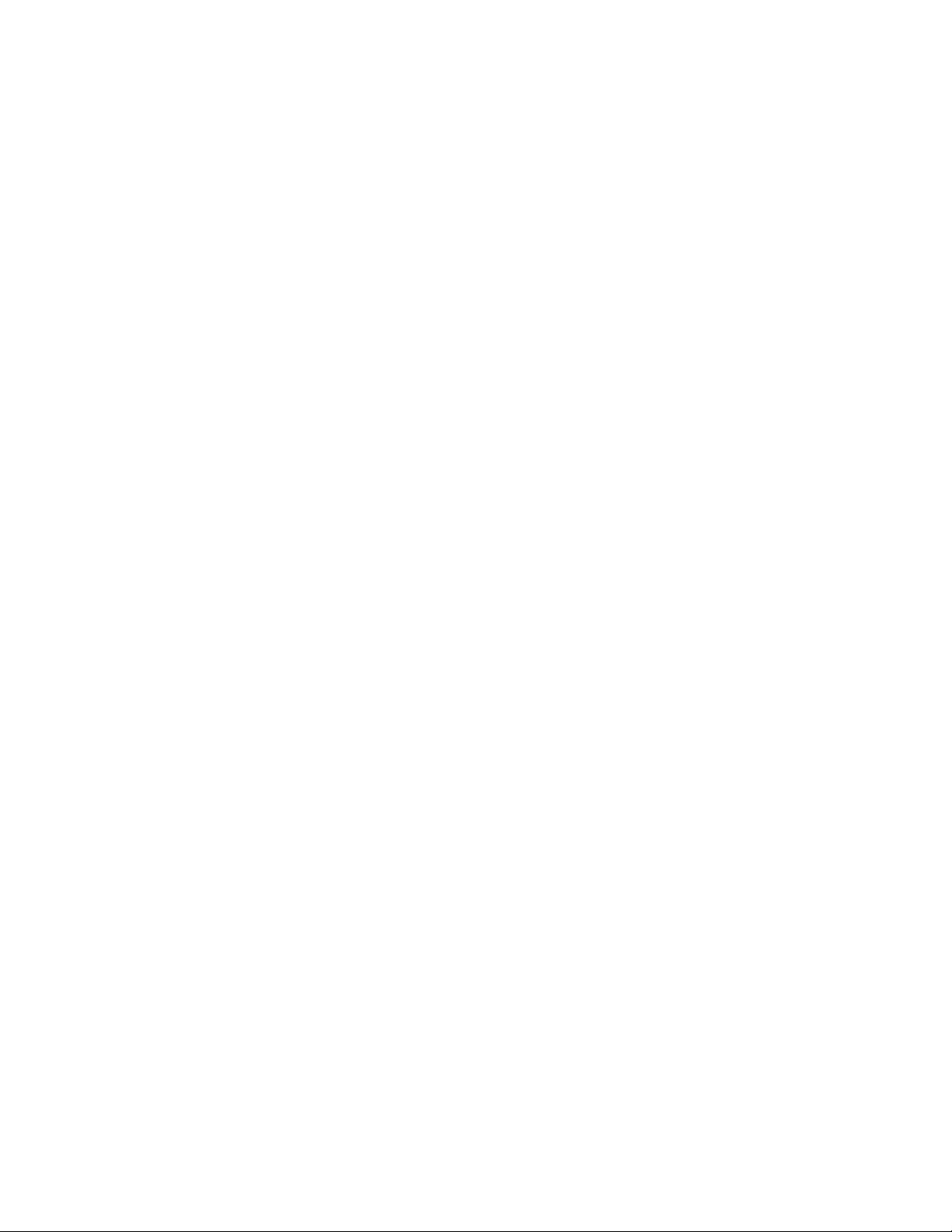
Page 3
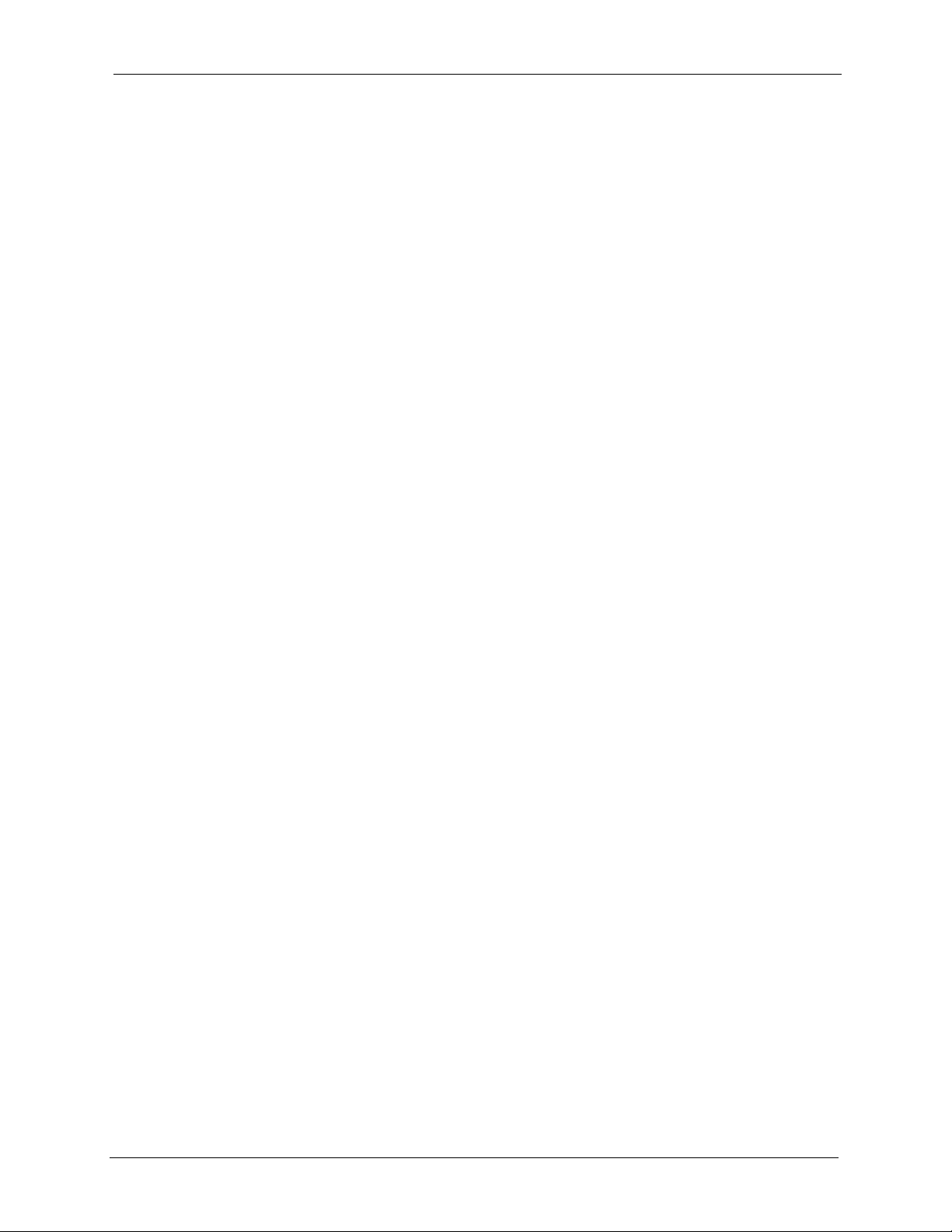
P-2000W_V2 User’s Guide
Copyright
Copyright © 2005 by ZyXEL Communications Corporation.
The contents of this publication may not be reproduced in any part or as a whole, transcribed,
stored in a retrieval system, translated into any language, or transmitted in any form or by any
means, electronic, mechanical, magnetic, optical, chemical, photocopying, manual, or
otherwise, without the prior written permission of ZyXEL Communications Corporation.
Published by ZyXEL Communications Corporation. All rights reserved.
Disclaimer
ZyXEL does not assume any liability arising out of the application or use of any products, or
software described herein. Neither does it convey any license under its patent rights nor the
patent rights of others. ZyXEL further reserves the right to make changes in any products
described herein without notice. This publication is subject to change without notice.
Trademarks
ZyNOS (ZyXEL Network Operating System) is a registered trademark of ZyXEL
Communications, Inc. Other trademarks mentioned in this publication are used for
identification purposes only and may be properties of their respective owners.
Copyright 3
Page 4
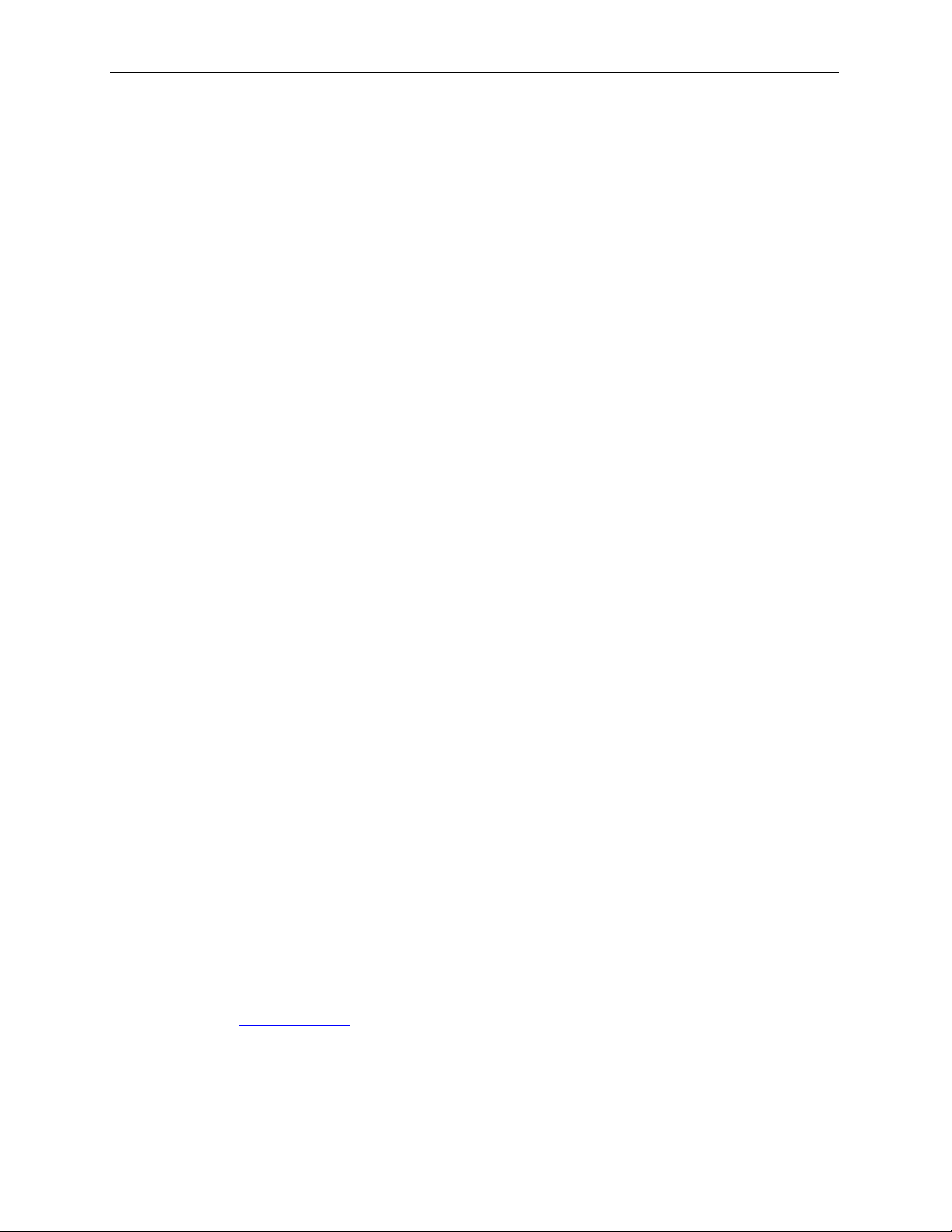
P-2000W_V2 User’s Guide
Federal Communications
Commission (FCC) Interference
Statement
This device complies with Part 15 of FCC rules. Operation is subject to the following two
conditions:
• This device may not cause harmful interference.
• This device must accept any interference received, including interference that may cause
undesired operations.
This equipment has been tested and found to comply with the limits for a Class B digital
device pursuant to Part 15 of the FCC Rules. These limits are designed to provide reasonable
protection against harmful interference in a commercial environment. This equipment
generates, uses, and can radiate radio frequency energy, and if not installed and used in
accordance with the instructions, may cause harmful interference to radio communications.
If this equipment does cause harmful interference to radio/television reception, which can be
determined by turning the equipment off and on, the user is encouraged to try to correct the
interference by one or more of the following measures:
• Reorient or relocate the receiving antenna.
• Increase the separation between the equipment and the receiver.
• Connect the equipment into an outlet on a circuit different from that to which the receiver
is connected.
• Consult the dealer or an experienced radio/TV technician for help.
Notice 1
Changes or modifications not expressly approved by the party responsible for compliance
could void the user's authority to operate the equipment.
This Class B digital apparatus complies with Canadian ICES-003.
Cet appareil numérique de la classe B est conforme à la norme NMB-003 du Canada.
Certifications
Go to www.zyxel.com
1 Select your product from the drop-down list box on the ZyXEL home page to go to that
product's page.
2 Select the certification you wish to view from this page.
4 Federal Communications Commission (FCC) Interference Statement
Page 5
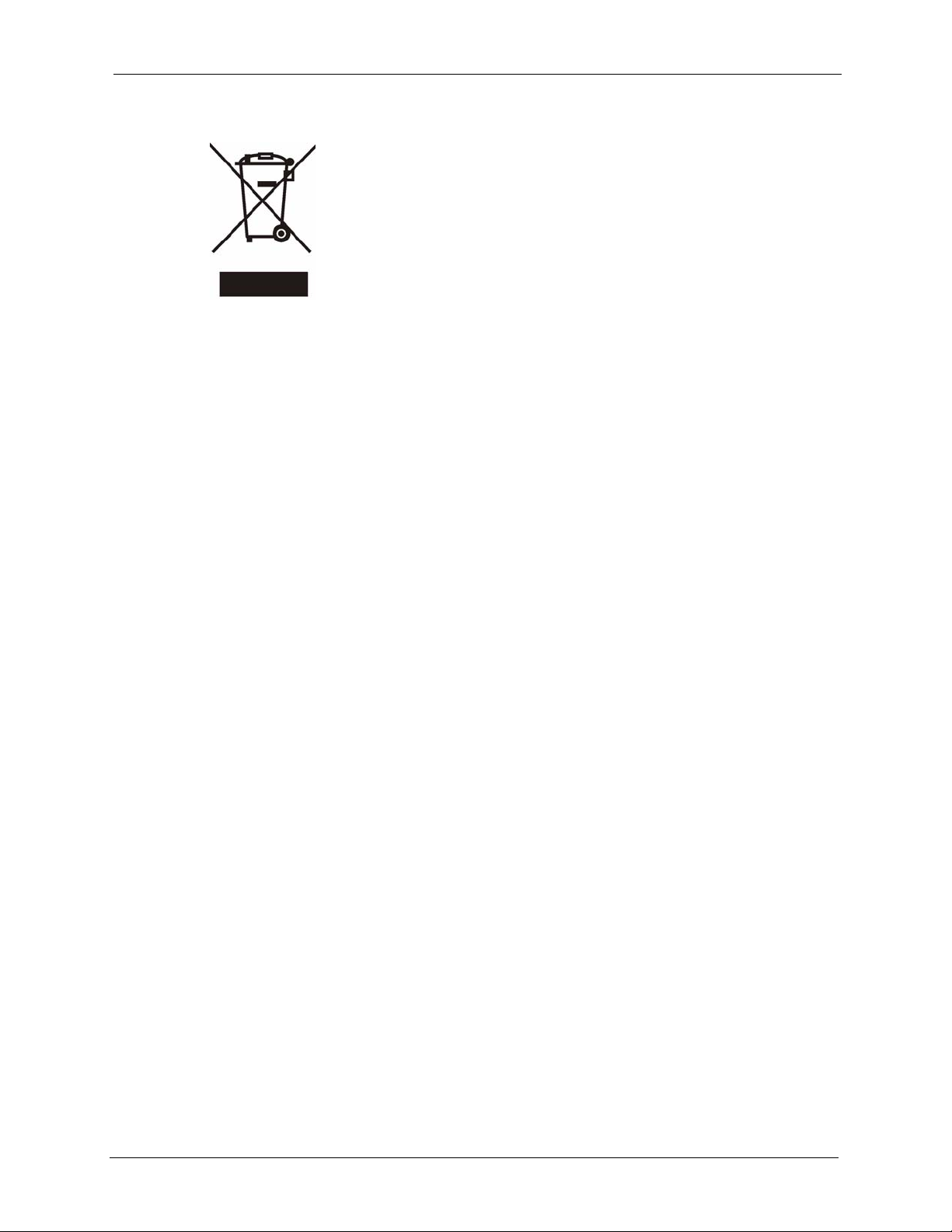
P-2000W_V2 User’s Guide
Federal Communications Commission (FCC) Interference Statement 5
Page 6
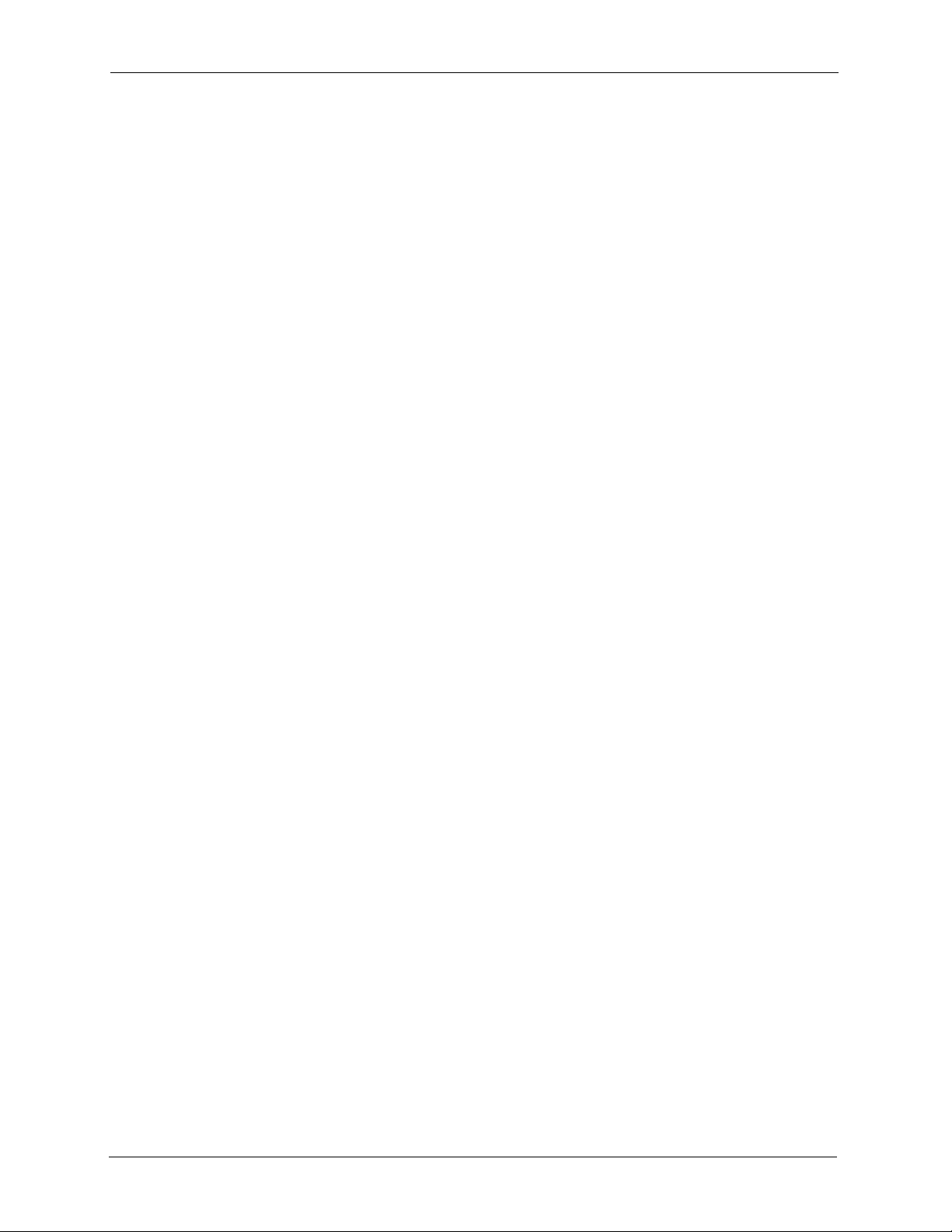
P-2000W_V2 User’s Guide
For your safety, be sure to read and follow all warning notices and instructions.
• Do NOT open the device or unit. Opening or removing covers can expose you to
dangerous high voltage points or other risks. ONLY qualified service personnel can
service the device. Please contact your vendor for further information.
• Use ONLY the dedicated power supply for your device. Connect the power cord or
power adaptor to the right supply voltage (110V AC in North America or 230V AC in
Europe).
• Do NOT use the device if the power supply is damaged as it might cause electrocution.
• If the power supply is damaged, remove it from the power outlet.
• Do NOT attempt to repair the power supply. Contact your local vendor to order a new
power supply.
• Place cables carefully so that no one will step on them or stumble over them. Do NOT
allow anything to rest on the power cord and do NOT locate the product where anyone
can walk on the power cord.
• Do NOT install nor use your device during a thunderstorm. There may be a remote risk of
electric shock from lightning.
• Do NOT expose your device to dampness, dust or corrosive liquids.
• Do NOT use this product near water, for example, in a wet basement or near a swimming
pool.
• Do NOT obstruct the device ventilation slots, as insufficient airflow may harm your
device.
• Do NOT store things on the device.
• Connect ONLY suitable accessories to the device.
Safety Warnings
6 Safety Warnings
Page 7
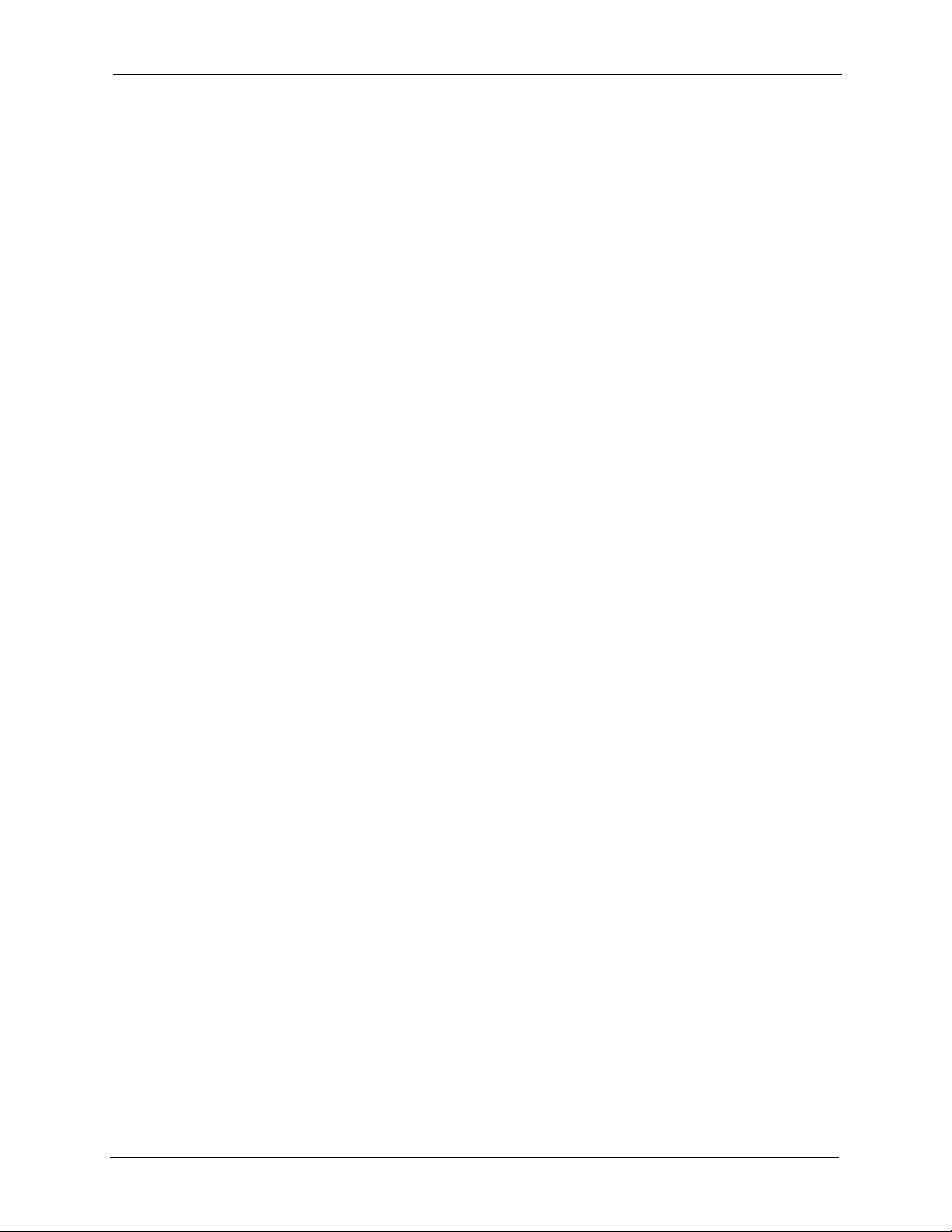
P-2000W_V2 User’s Guide
ZyXEL Limited Warranty
ZyXEL warrants to the original end user (purchaser) that this product is free from any defects
in materials or workmanship for a period of up to two years from the date of purchase. During
the warranty period, and upon proof of purchase, should the product have indications of failure
due to faulty workmanship and/or materials, ZyXEL will, at its discretion, repair or replace the
defective products or components without charge for either parts or labor, and to whatever
extent it shall deem necessary to restore the product or components to proper operating
condition. Any replacement will consist of a new or re-manufactured functionally equivalent
product of equal value, and will be solely at the discretion of ZyXEL. This warranty shall not
apply if the product is modified, misused, tampered with, damaged by an act of God, or
subjected to abnormal working conditions.
Note
Repair or replacement, as provided under this warranty, is the exclusive remedy of the
purchaser. This warranty is in lieu of all other warranties, express or implied, including any
implied warranty of merchantability or fitness for a particular use or purpose. ZyXEL shall in
no event be held liable for indirect or consequential damages of any kind of character to the
purchaser.
To obtain the services of this warranty, contact ZyXEL's Service Center for your Return
Material Authorization number (RMA). Products must be returned Postage Prepaid. It is
recommended that the unit be insured when shipped. Any returned products without proof of
purchase or those with an out-dated warranty will be repaired or replaced (at the discretion of
ZyXEL) and the customer will be billed for parts and labor. All repaired or replaced products
will be shipped by ZyXEL to the corresponding return address, Postage Paid. This warranty
gives you specific legal rights, and you may also have other rights that vary from country to
country.
ZyXEL Limited Warranty 7
Page 8
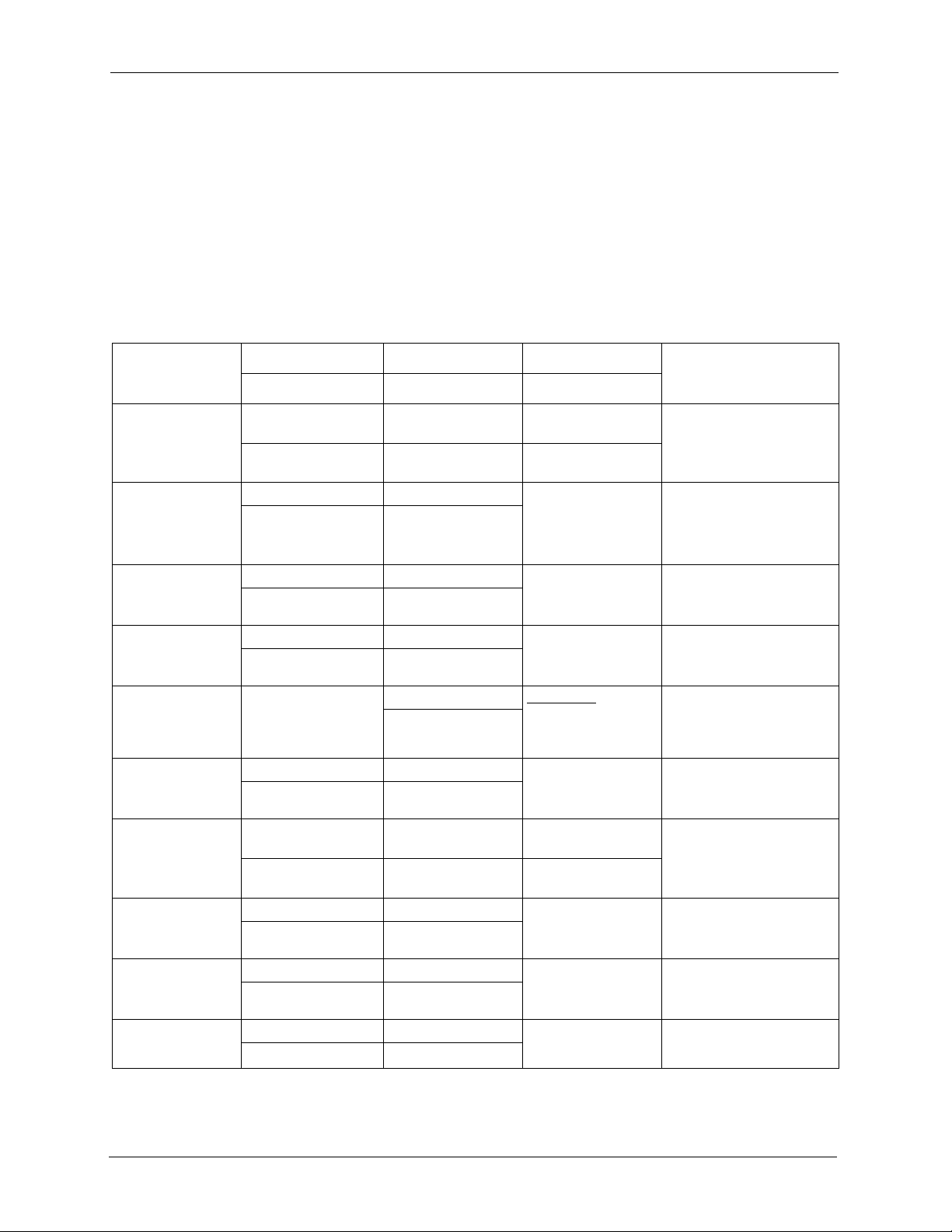
P-2000W_V2 User’s Guide
Please have the following information ready when you contact customer support.
• Product model and serial number.
• Warranty Information.
• Date that you received your device.
• Brief description of the problem and the steps you took to solve it.
Customer Support
METHOD
LOCATION
CORPORATE
HEADQUARTERS
(WORLDWIDE)
CZECH REPUBLIC
DENMARK
FINLAND
FRANCE
GERMANY
NORTH AMERICA
NORWAY
SPAIN
SWEDEN
SUPPORT E-MAIL TELEPHONE
SALES E-MAIL FAX FTP SITE
support@zyxel.com.tw +886-3-578-3942 www.zyxel.com
sales@zyxel.com.tw +886-3-578-2439 ftp.zyxel.com
info@cz.zyxel.com +420 241 091 350 www.zyxel.cz ZyXEL Communications
info@cz.zyxel.com +420 241 091 359
support@zyxel.dk +45 39 55 07 00 www.zyxel.dk ZyXEL Communications A/S
sales@zyxel.dk +45 39 55 07 07
support@zyxel.fi +358-9-4780-8411 www.zyxel.fi ZyXEL Communications Oy
sales@zyxel.fi +358-9-4780 8448
info@zyxel.fr +33 (0)4 72 52 97 97 www.zyxel.fr
+33 (0)4 72 52 19 20
support@zyxel.de +49-2405-6909-0 www.zyxel.de ZyXEL Deutschland GmbH.
sales@zyxel.de +49-2405-6909-99
support@zyxel.com +1-800-255-4101
+1-714-632-0882
sales@zyxel.com +1-714-632-0858 ftp.us.zyxel.com
support@zyxel.no +47 22 80 61 80 www.zyxel.no ZyXEL Communications A/S
sales@zyxel.no +47 22 80 61 81
support@zyxel.es +34 902 195 420 www.zyxel.es ZyXEL Communications
sales@zyxel.es +34 913 005 345
support@zyxel.se +46 31 744 7700 www.zyxel.se ZyXEL Communications A/S
sales@zyxel.se +46 31 744 7701
A
WEB SITE
www.europe.zyxel.com
ftp.europe.zyxel.com
Z y XE L Fr a nc e
www.us.zyxel.com ZyXEL Communications Inc.
REGULAR MAIL
ZyXEL Communications Corp.
6 Innovation Road II
Sc ien ce P ar k
Hsinchu 300
Ta iw a n
Czech s.r.o.
Modranská 621
143 01 Praha 4 - Modrany
Ceská Republika
Col um bu sv ej 5
2860 Soeborg
Denmark
Mal mi nk aa ri 10
00700 Helsinki
Finland
1 ru e d e s V er ge r s
Ba t. 1 / C
69760 Limonest
France
Adenauerstr. 20/A2 D-52146
Wuerselen
Germany
1130 N. Miller St.
Anaheim
CA 92806-2001
U.S.A.
Ni ls H ans en s ve i 13
0667 Oslo
Norway
Alejandro Villegas 33
1º, 28043 Madrid
Spain
Sjöporten 4, 41764 Göteborg
Sweden
8 Customer Support
Page 9
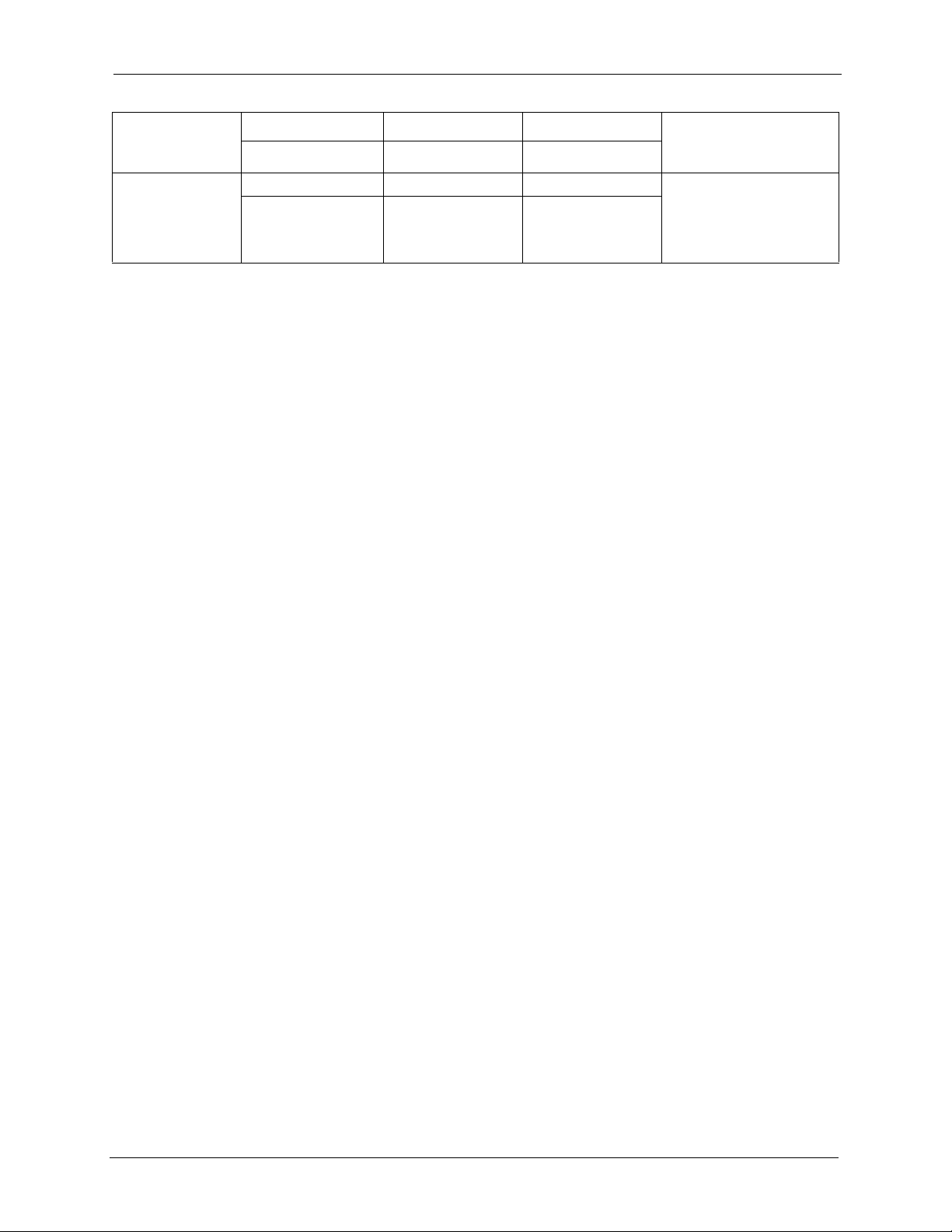
P-2000W_V2 User’s Guide
METHOD
LOCATION
UNITED KINGDOM
SUPPORT E-MAIL TELEPHONE
SALES E-MAIL FAX FTP SITE
support@zyxel.co.uk +44 (0) 8702 909090 www.zyxel.co.uk ZyXEL Communications UK
sales@zyxel.co.uk +44 (0) 1344 303044
+44 (0) 1344 303034
(UK only) 0845
2267839
A
WEB SITE
ftp.zyxel.co.uk
a. “+” is the (prefix) number you enter to make an international telephone call.
REGULAR MAIL
Ltd.,11 The Courtyard,
Eastern Road, Bracknell,
Berkshire, RG12 2XB,
United Kingdom (UK)
Customer Support 9
Page 10
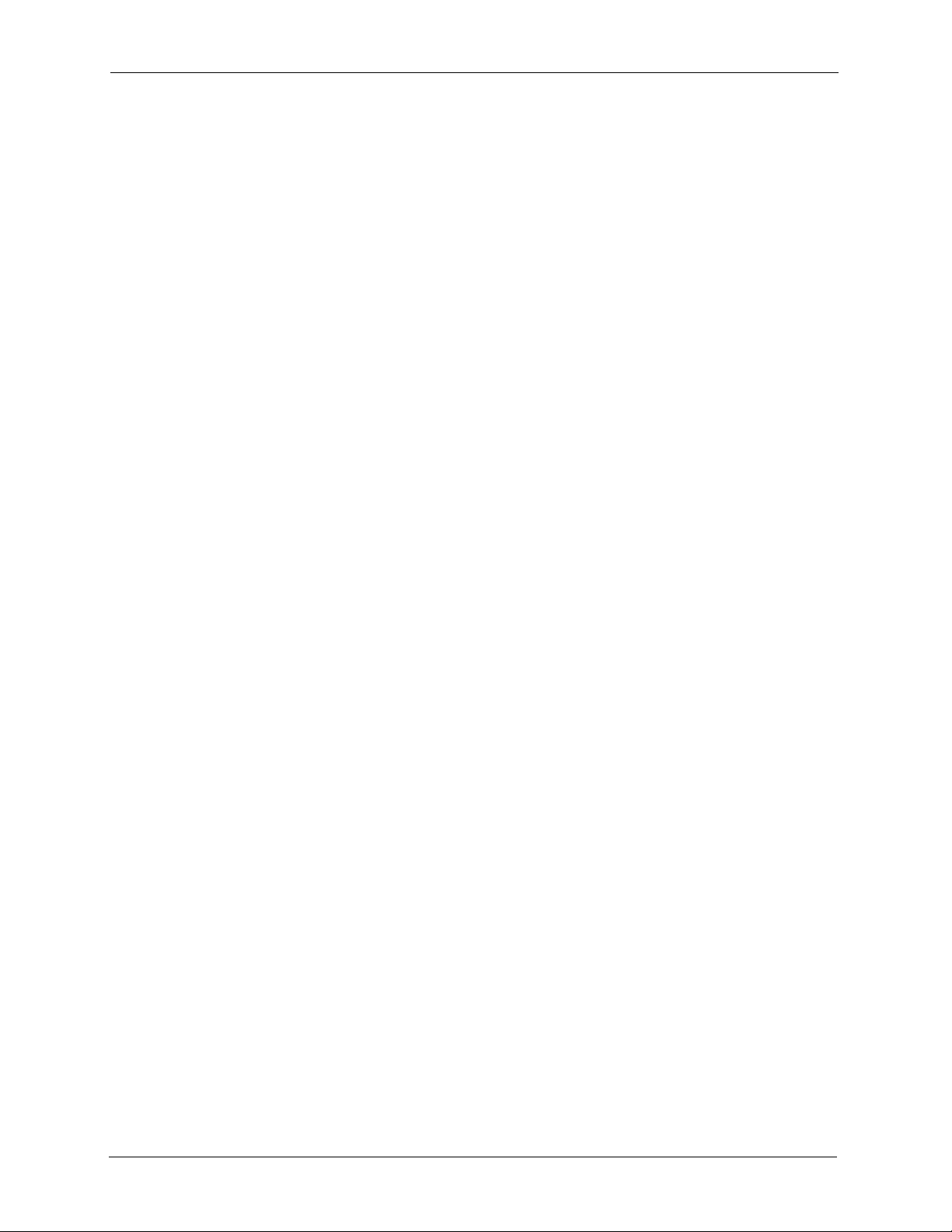
P-2000W_V2 User’s Guide
10 Customer Support
Page 11
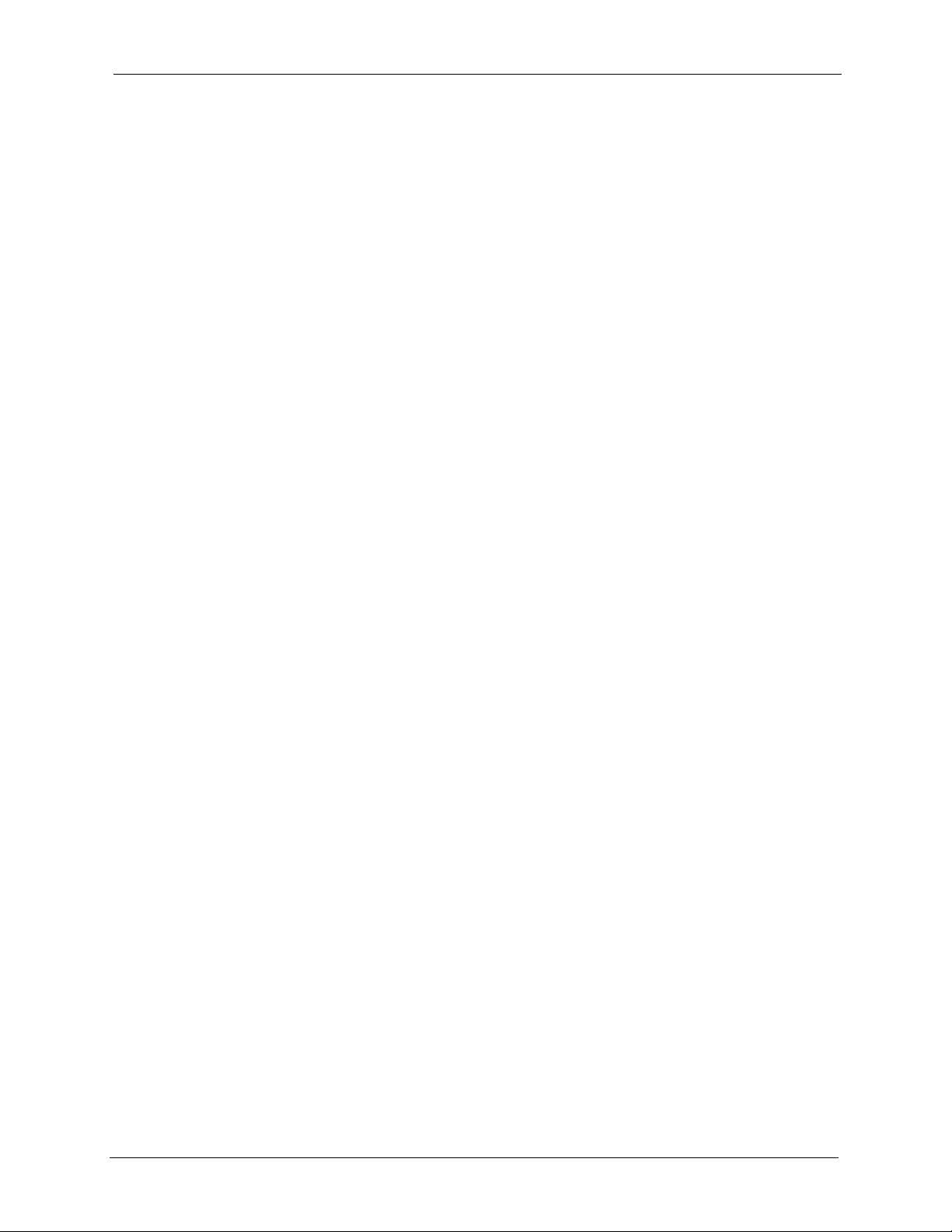
P-2000W_V2 User’s Guide
Table of Contents
Copyright ..................................................................................................................3
Federal Communications Commission (FCC) Interference Statement ............... 4
Safety Warnings ....................................................................................................... 6
ZyXEL Limited Warranty.......................................................................................... 7
Customer Support.................................................................................................... 8
Table of Contents ................................................................................................... 11
List of Figures ........................................................................................................ 17
List of Tables .......................................................................................................... 19
Preface ....................................................................................................................21
Chapter 1
Getting To Know Your Prestige............................................................................. 23
1.1 Features .............................................................................................................23
1.2 Applications ........................................................................................................24
1.2.1 Place a Call via “SIP Proxy Server” (SIP Call Server) ..............................24
1.2.2 Direct IP to IP Calling ................................................................................25
1.2.3 Ad-Hoc (Wireless Intercom) ......................................................................25
1.3 Getting to Know the Prestige Hardware .............................................................26
Chapter 2
Using the LCD Screen Menus .............................................................................. 29
2.1 LCD Main Screen ...............................................................................................29
2.2 Navigating the LCD Screen Menus ....................................................................30
2.2.1 Text Input ..................................................................................................30
Chapter 3
Wireless LAN Setup Menus.................................................................................. 33
3.1 Site Survey .........................................................................................................33
3.2 SSID ...................................................................................................................34
3.3 Network Mode ....................................................................................................34
3.4 Channel ..............................................................................................................35
3.5 Rate ....................................................................................................................36
3.6 WEP Encryption .................................................................................................36
Table of Contents 11
Page 12
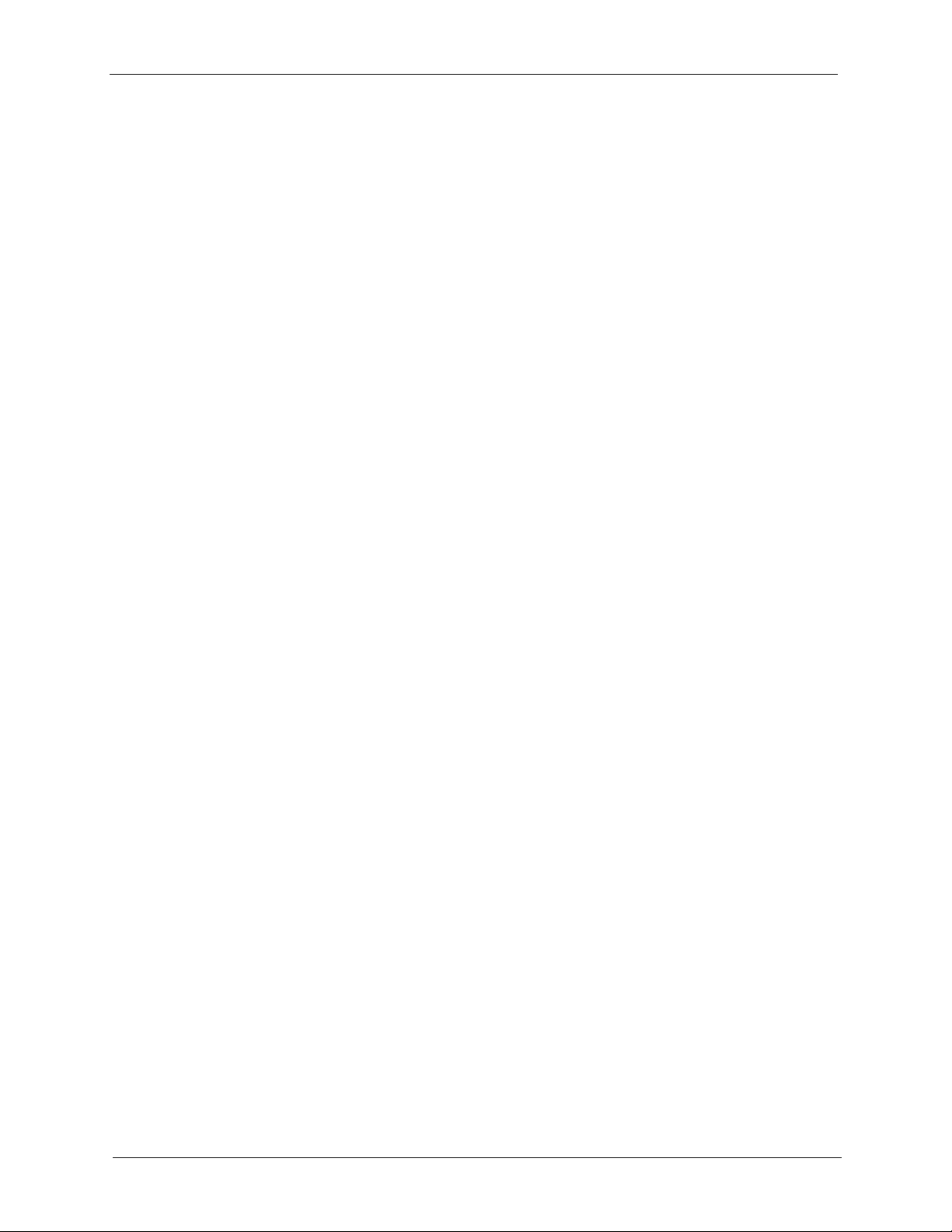
P-2000W_V2 User’s Guide
3.7 Authentication Type ............................................................................................37
3.8 Profiles ...............................................................................................................38
Chapter 4
Network Settings.................................................................................................... 41
4.1 Fixed IP ..............................................................................................................41
4.2 DHCP .................................................................................................................42
4.3 PPPoE ................................................................................................................43
Chapter 5
SIP Settings ............................................................................................................ 45
5.1 Registrar Server .................................................................................................45
5.2 Outbound Proxy Server ......................................................................................46
5.3 Proxy Server ......................................................................................................47
5.4 User Account ......................................................................................................48
Chapter 6
Phonebook.............................................................................................................. 51
6.1 Calling Methods .................................................................................................51
6.2 Adding a Phonebook Entry ................................................................................51
6.3 Editing Phonebook Entries .................................................................................52
6.4 Erasing Phonebook Entries ................................................................................53
6.5 Speed Dial Phonebook Entries ..........................................................................54
Chapter 7
Call History .............................................................................................................55
7.1 Missed Calls .......................................................................................................55
7.2 Received Calls ...................................................................................................56
7.3 Dialed Calls ........................................................................................................57
7.4 Erasing Calls ......................................................................................................57
Chapter 8
Miscellaneous Settings ......................................................................................... 59
8.1 Setting the Ring Melody .....................................................................................59
8.2 Setting the Vibration Mode .................................................................................60
8.3 Adjusting the Ring Volume .................................................................................60
8.4 Setting the Time .................................................................................................61
8.5 Setting the Date .................................................................................................61
8.6 Setting the Banner .............................................................................................62
8.7 Setting the Key Lock ..........................................................................................62
8.8 Setting the Don’t Disturb ....................................................................................63
12 Table of Contents
Page 13
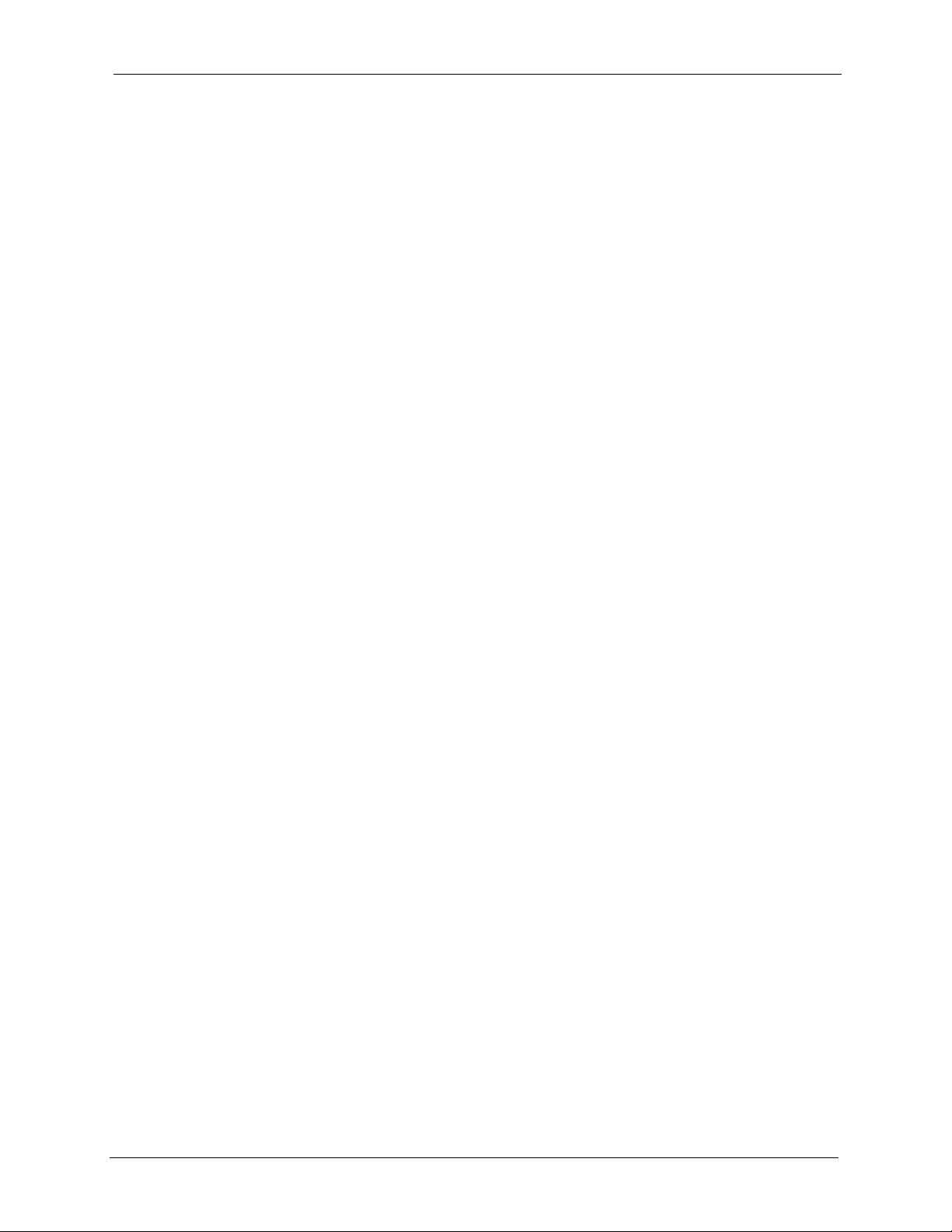
P-2000W_V2 User’s Guide
Chapter 9
Information Menus ................................................................................................. 65
9.1 Displaying Information ........................................................................................65
Chapter 10
Prestige Usage .......................................................................................................67
10.1 Dialing a Telephone Number ............................................................................67
10.2 Using the Phonebook to Dial a Telephone Number .........................................67
10.3 Using Speed Dial to Dial a Telephone Number ................................................67
10.4 Redialing a Telephone Number ........................................................................67
10.5 Answering a Call ..............................................................................................68
10.6 Rejecting a Call ................................................................................................68
10.7 Changing the Volume .......................................................................................68
Chapter 11
Using the Web Configurator Screens................................................................... 69
11.1 Introduction to the Web Configurator ................................................................69
11.2 Accounts ...........................................................................................................69
11.2.1 Login .......................................................................................................69
11.3 Navigating the Prestige Web Configurator .......................................................70
Chapter 12
User Web Configurator Screens........................................................................... 73
12.1 Device Information ...........................................................................................73
12.2 IP Address Assignment ....................................................................................73
12.3 IP Address and Subnet Mask ...........................................................................74
12.4 MAC Address ...................................................................................................74
12.5 DNS Server .....................................................................................................75
12.6 Network Configuration: STATIC .......................................................................75
12.7 Network Configuration: DHCP .........................................................................76
12.8 Network Configuration: PPPoE ........................................................................78
12.9 VoIP Introduction ..............................................................................................79
12.9.1 SIP ..........................................................................................................79
12.9.1.1 SIP Identities .................................................................................79
12.9.1.2 SIP Call Progression .....................................................................80
12.9.1.3 SIP Client Server ...........................................................................80
12.9.1.4 RTP ...............................................................................................82
12.10 SIP Configuration ...........................................................................................82
12.11 NAT .................................................................................................................83
12.11.1 NAT Example ........................................................................................84
12.11.2 NAT Types ............................................................................................84
12.11.2.1 Full Cone NAT .............................................................................85
12.11.2.2 Restricted Cone NAT ...................................................................86
Table of Contents 13
Page 14
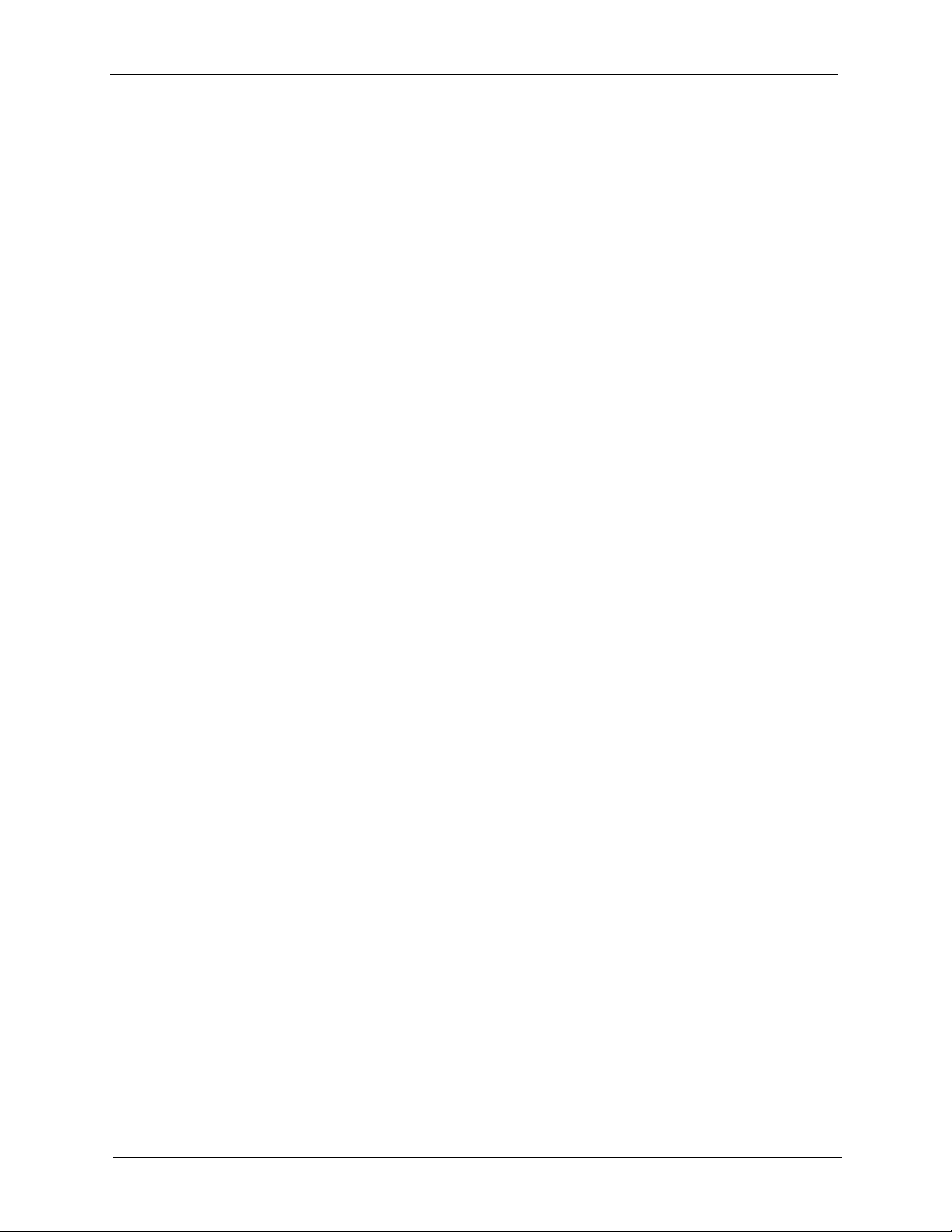
P-2000W_V2 User’s Guide
12.12 NAT and SIP ..................................................................................................88
12.12.1 SIP ALG ................................................................................................88
12.12.2 Fake WAN Address on SIP and RTP ...................................................88
12.12.3 STUN ....................................................................................................89
12.12.4 Outbound Proxy ....................................................................................89
12.13 NAT Traversal Configuration ..........................................................................89
12.14 Phonebook .....................................................................................................91
12.14.1 Calling Methods ....................................................................................91
12.15 Phonebook Configuration ...............................................................................91
12.16 Wireless Introduction ......................................................................................93
12.16.1 WEP Encryption ....................................................................................93
12.17 Wireless Settings ...........................................................................................93
12.18 System ...........................................................................................................95
12.19 S/W Update ...................................................................................................95
Chapter 13
Administrator Web Configurator Screens ........................................................... 97
12.11.2.3 Port Restricted Cone NAT ...........................................................87
12.11.2.4 Symmetric NAT ............................................................................87
13.1 NAT Traversal Configuration ............................................................................97
13.2 SIP Proxy Configuration ...................................................................................98
13.3 Voice Coding ..................................................................................................100
13.3.1 G.711 .....................................................................................................100
13.3.2 G.729 ....................................................................................................101
13.4 PSTN Call Setup Signaling ............................................................................101
13.5 Phone Setting .................................................................................................101
13.6 System ...........................................................................................................103
13.7 Quality of Service ...........................................................................................103
13.8 ToS .................................................................................................................104
13.9 Introduction to DiffServ ...................................................................................104
Chapter 14
Troubleshooting ................................................................................................... 105
14.1 Problems Starting Up the Prestige .................................................................105
14.2 Problems Using the Keypad ...........................................................................105
14.3 Problems Accessing the Prestige ..................................................................106
14.4 Warning Message Troubleshooting ................................................................106
14.5 Error Message Troubleshooting .....................................................................107
14.6 Restoring the Factory Default Settings ..........................................................107
Appendix A
Product Specifications ....................................................................................... 109
Appendix B
14 Table of Contents
Page 15
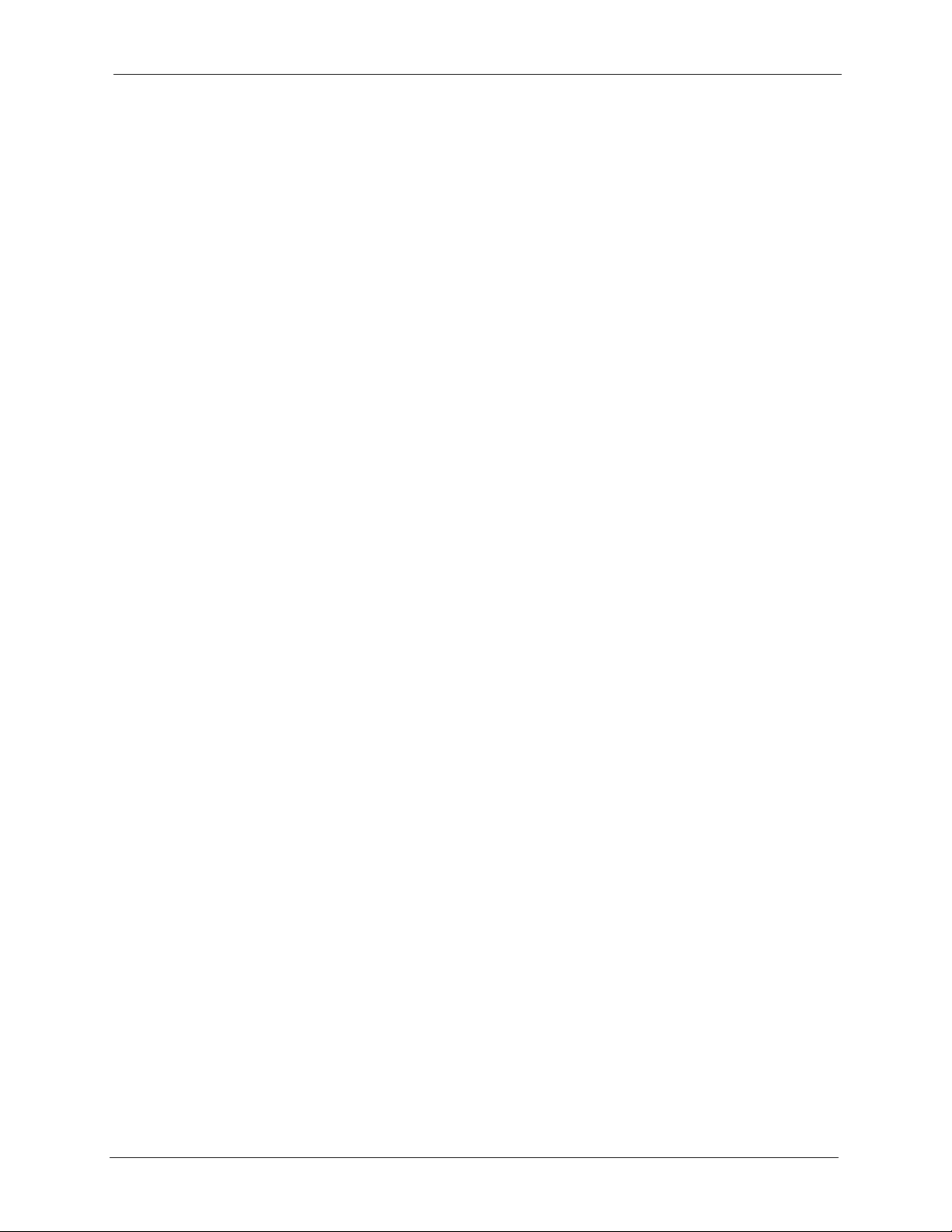
P-2000W_V2 User’s Guide
IP Subnetting ........................................................................................................ 111
IP Addressing......................................................................................................... 111
IP Classes .............................................................................................................. 111
Subnet Masks ........................................................................................................ 112
Subnetting .............................................................................................................. 112
Example: Two Subnets .......................................................................................... 113
Example: Four Subnets.......................................................................................... 115
Example Eight Subnets.......................................................................................... 116
Subnetting With Class A and Class B Networks. ................................................... 117
Appendix C
PPPoE ................................................................................................................... 119
PPPoE in Action..................................................................................................... 119
Benefits of PPPoE.................................................................................................. 119
Traditional Dial-up Scenario................................................................................... 119
How PPPoE Works ................................................................................................ 120
Prestige as a PPPoE Client ................................................................................... 120
Appendix D
Wireless LANs ...................................................................................................... 121
Wireless LAN Topologies ....................................................................................... 121
Ad-hoc Wireless LAN Configuration ................................................................ 121
BSS.................................................................................................................. 121
ESS.................................................................................................................. 122
Channel.................................................................................................................. 123
Roaming................................................................................................................. 123
Requirements for Roaming.............................................................................. 124
Index...................................................................................................................... 127
Table of Contents 15
Page 16
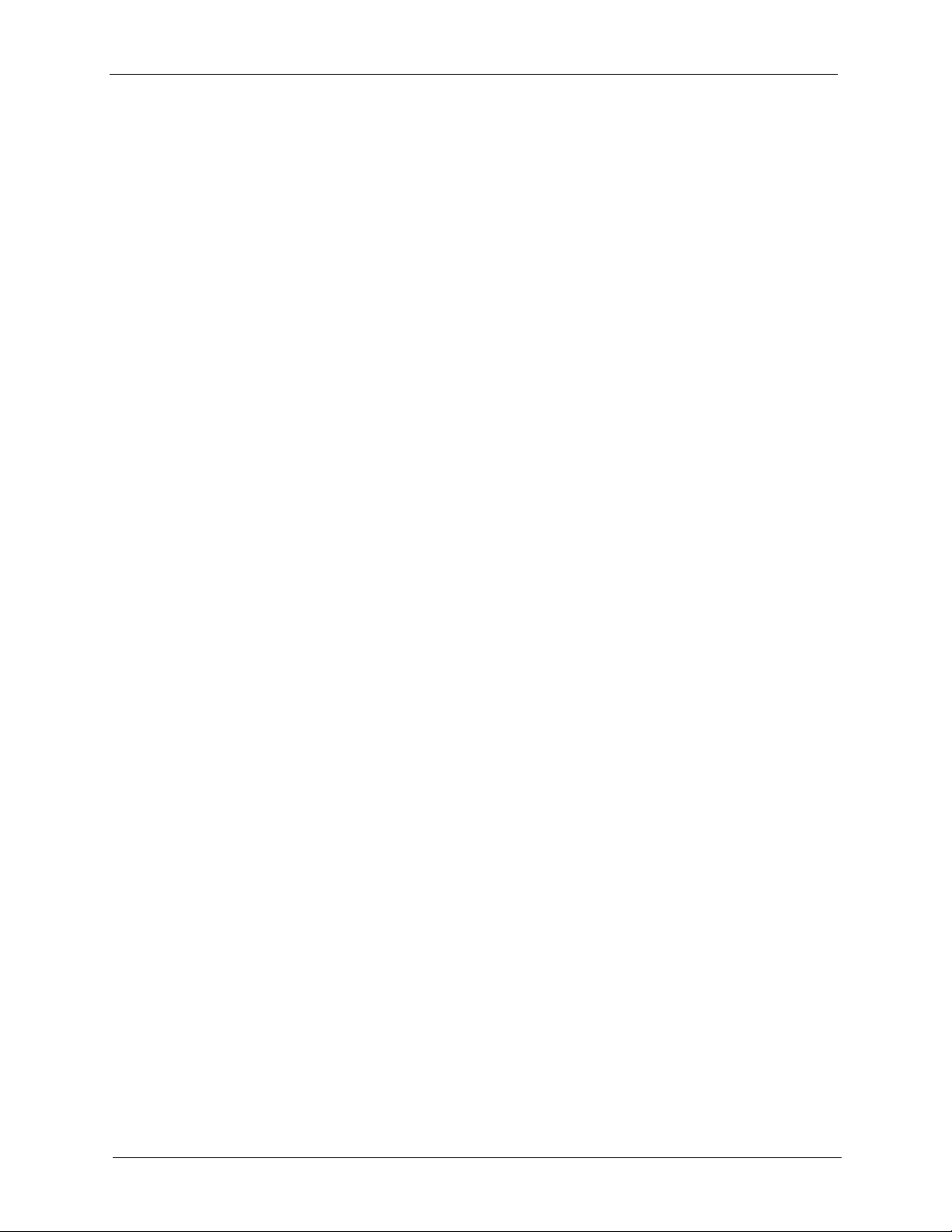
P-2000W_V2 User’s Guide
16 Table of Contents
Page 17
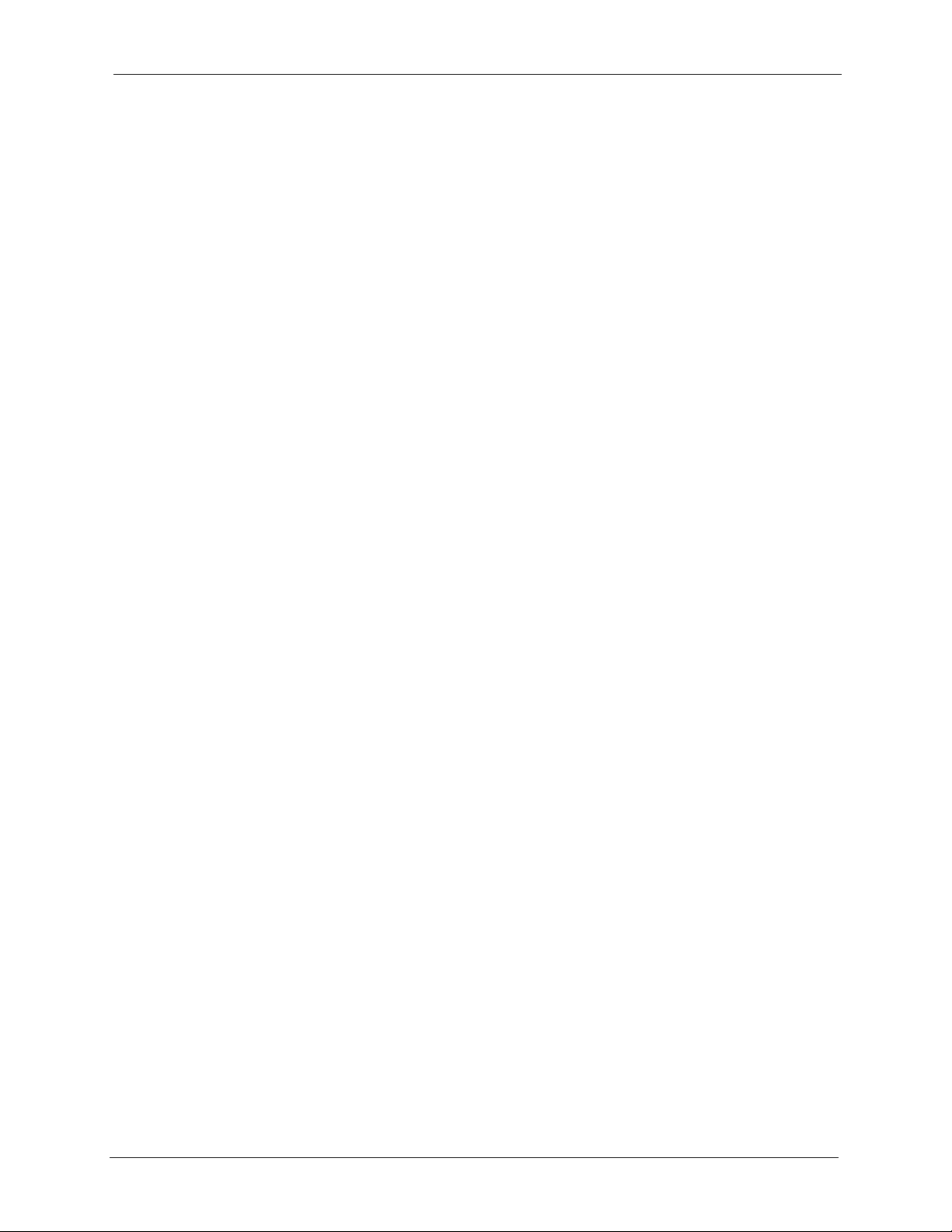
P-2000W_V2 User’s Guide
List of Figures
Figure 1 SIP Proxy Server Application ................................................................... 25
Figure 2 IP to IP Calling ......................................................................................... 25
Figure 3 Ad-Hoc Mode ........................................................................................... 26
Figure 4 Prestige Hardware ................................................................................... 26
Figure 5 LCD Main Screen .................................................................................... 29
Figure 6 LCD Screen Menu Navigation ................................................................ 30
Figure 7 Text Input ................................................................................................. 30
Figure 8 Browser Address ...................................................................................... 69
Figure 9 Login Screen ............................................................................................ 70
Figure 10 Web Configurator First User Screen ...................................................... 70
Figure 11 Web Configurator First Administrator Screen ......................................... 71
Figure 12 Device Information ................................................................................. 73
Figure 13 STATIC Network Configuration .............................................................. 75
Figure 14 DHCP Network Configuration ................................................................ 77
Figure 15 PPPoE Network Configuration ............................................................... 78
Figure 16 SIP User Agent ...................................................................................... 81
Figure 17 SIP Proxy Server ................................................................................... 81
Figure 18 SIP Redirect Server ............................................................................... 82
Figure 19 SIP ......................................................................................................... 83
Figure 20 NAT: Outgoing ........................................................................................ 84
Figure 21 NAT: Incoming ........................................................................................ 84
Figure 22 Full Cone NAT Example ......................................................................... 86
Figure 23 Restricted Cone NAT Example .............................................................. 86
Figure 24 Port Restricted Cone NAT Example ....................................................... 87
Figure 25 Symmetric NAT ...................................................................................... 88
Figure 26 STUN ..................................................................................................... 89
Figure 27 NAT Traversal Configuration .................................................................. 90
Figure 28 Phonebook ............................................................................................. 92
Figure 29 Wireless Setting ..................................................................................... 94
Figure 30 System ................................................................................................... 95
Figure 31 S/W Update ............................................................................................ 96
Figure 32 NAT Traversal Configuration .................................................................. 98
Figure 33 SIP Configuration ................................................................................... 99
Figure 34 PHONE .................................................................................................. 101
Figure 35 System Settings ..................................................................................... 103
Figure 36 TOS/DIFFSERV ..................................................................................... 104
Figure 37 Load Factory Default Settings ................................................................ 107
Figure 38 Single-Computer per Router Hardware Configuration ........................... 120
List of Figures 17
Page 18
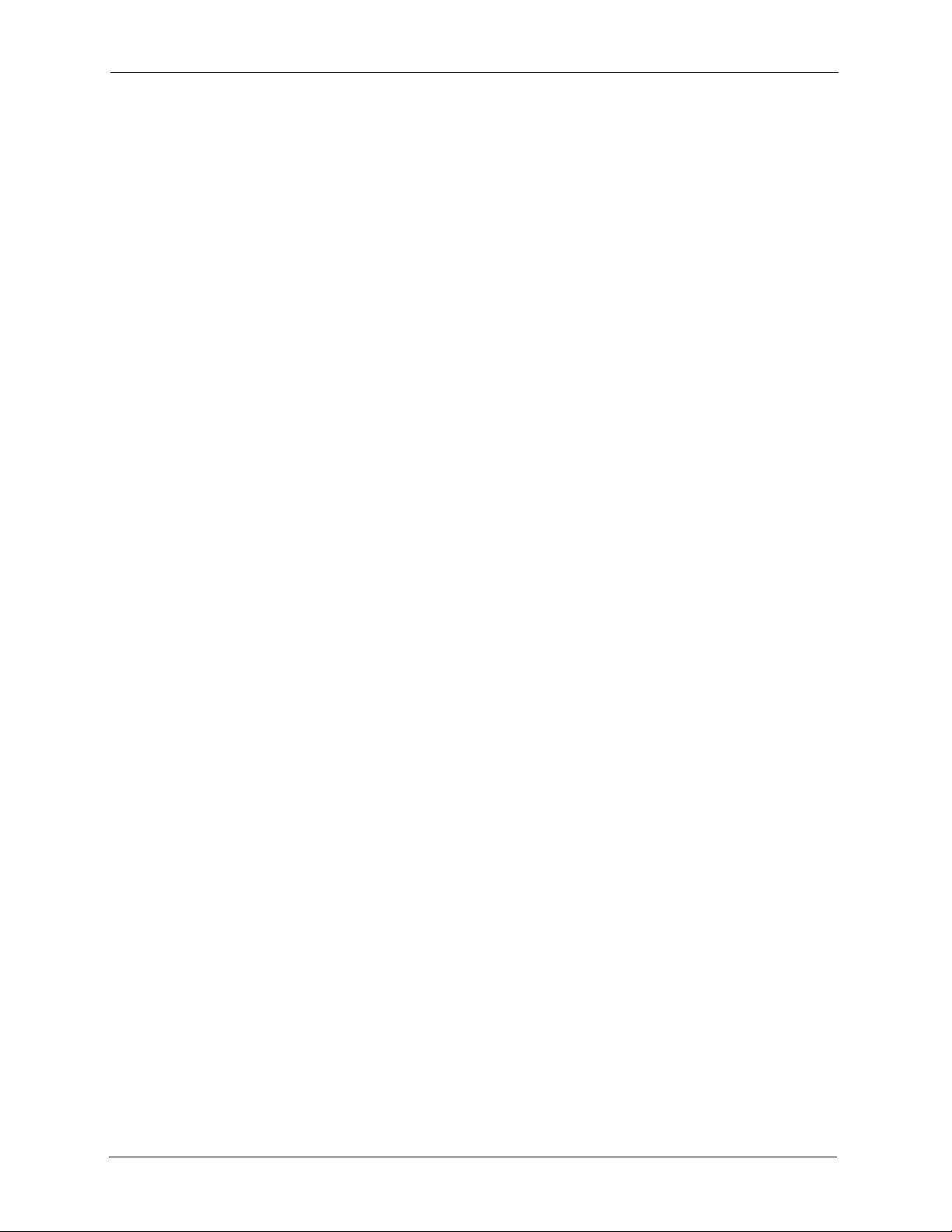
P-2000W_V2 User’s Guide
Figure 39 Prestige as a PPPoE Client ................................................................... 120
Figure 40 Peer-to-Peer Communication in an Ad-hoc Network ............................. 121
Figure 41 Basic Service Set ................................................................................... 122
Figure 42 Infrastructure WLAN .............................................................................. 123
Figure 43 Roaming Example .................................................................................. 124
18 List of Figures
Page 19
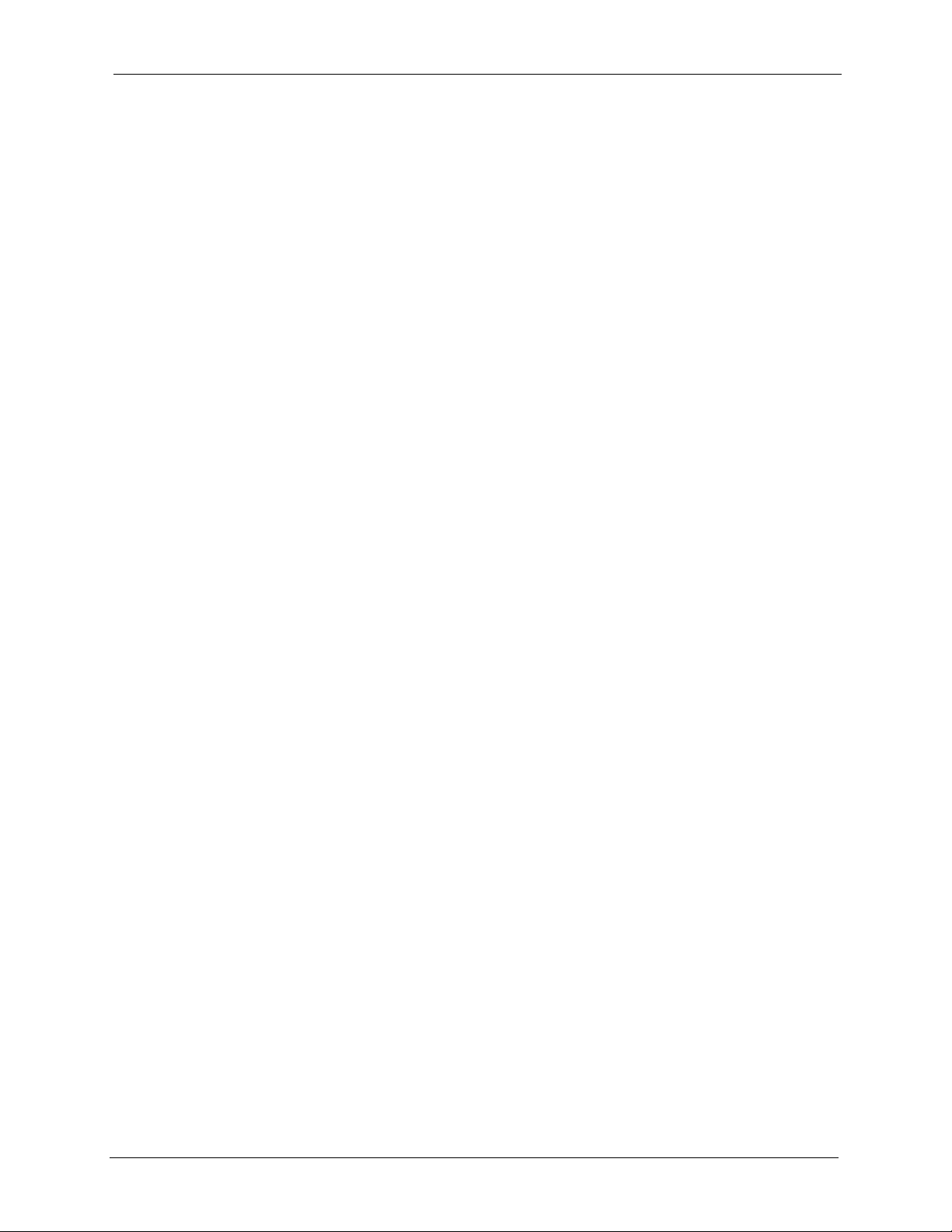
P-2000W_V2 User’s Guide
List of Tables
Table 1 Prestige Hardware Descriptions ............................................................... 26
Table 2 LCD Main Screen ..................................................................................... 29
Table 3 Web Configurator User Screens Summary .............................................. 71
Table 4 Web Configurator Administrator Screens Summary ................................. 71
Table 5 Device Information .................................................................................... 73
Table 6 Private IP Address Ranges ...................................................................... 73
Table 7 STATIC ..................................................................................................... 76
Table 8 DHCP ....................................................................................................... 77
Table 9 PPPoE ...................................................................................................... 78
Table 10 SIP Call Progression .............................................................................. 80
Table 11 SIP .......................................................................................................... 83
Table 12 NAT Types .............................................................................................. 85
Table 13 NAT Traversal Configuration .................................................................. 90
Table 14 Phonebook ............................................................................................. 92
Table 15 Wireless Setting ...................................................................................... 94
Table 16 System .................................................................................................... 95
Table 17 S/W Update ............................................................................................ 96
Table 18 NAT Traversal Configuration .................................................................. 98
Table 19 SIP Configuration ................................................................................... 99
Table 20 PHONE ................................................................................................... 102
Table 21 System .................................................................................................... 103
Table 22 TOS/DIFFSERV ...................................................................................... 104
Table 23 Troubleshooting the Start-Up of Your Prestige ....................................... 105
Table 24 Troubleshooting the Keypad ................................................................... 105
Table 25 Troubleshooting Accessing the Prestige ................................................ 106
Table 26 Warning Message Troubleshooting ........................................................ 106
Table 27 Error Message Troubleshooting ............................................................. 107
Table 28 Hardware Specifications ......................................................................... 109
Table 29 Firmware Features ................................................................................. 110
Table 30 Classes of IP Addresses ........................................................................ 111
Table 31 Allowed IP Address Range By Class ...................................................... 112
Table 32 “Natural” Masks ..................................................................................... 112
Table 33 Alternative Subnet Mask Notation .......................................................... 113
Table 34 Two Subnets Example ............................................................................ 113
Table 35 Subnet 1 ................................................................................................. 114
Table 36 Subnet 2 ................................................................................................. 114
Table 37 Subnet 1 ................................................................................................. 115
Table 38 Subnet 2 ................................................................................................. 115
List of Tables 19
Page 20
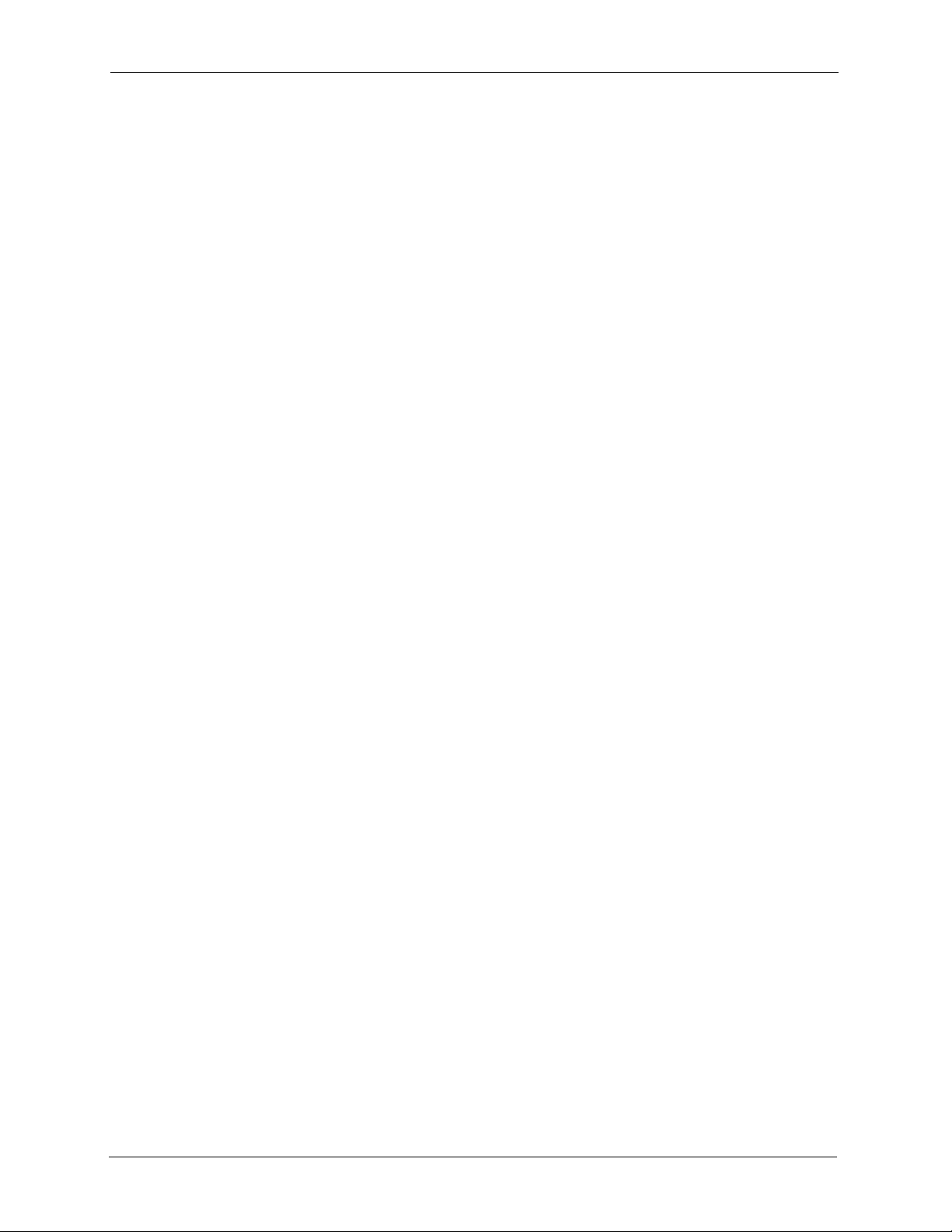
P-2000W_V2 User’s Guide
Table 39 Subnet 3 ................................................................................................. 115
Table 40 Subnet 4 ................................................................................................. 116
Table 41 Eight Subnets ......................................................................................... 116
Table 42 Class C Subnet Planning ........................................................................ 116
Table 43 Class B Subnet Planning ........................................................................ 117
20 List of Tables
Page 21
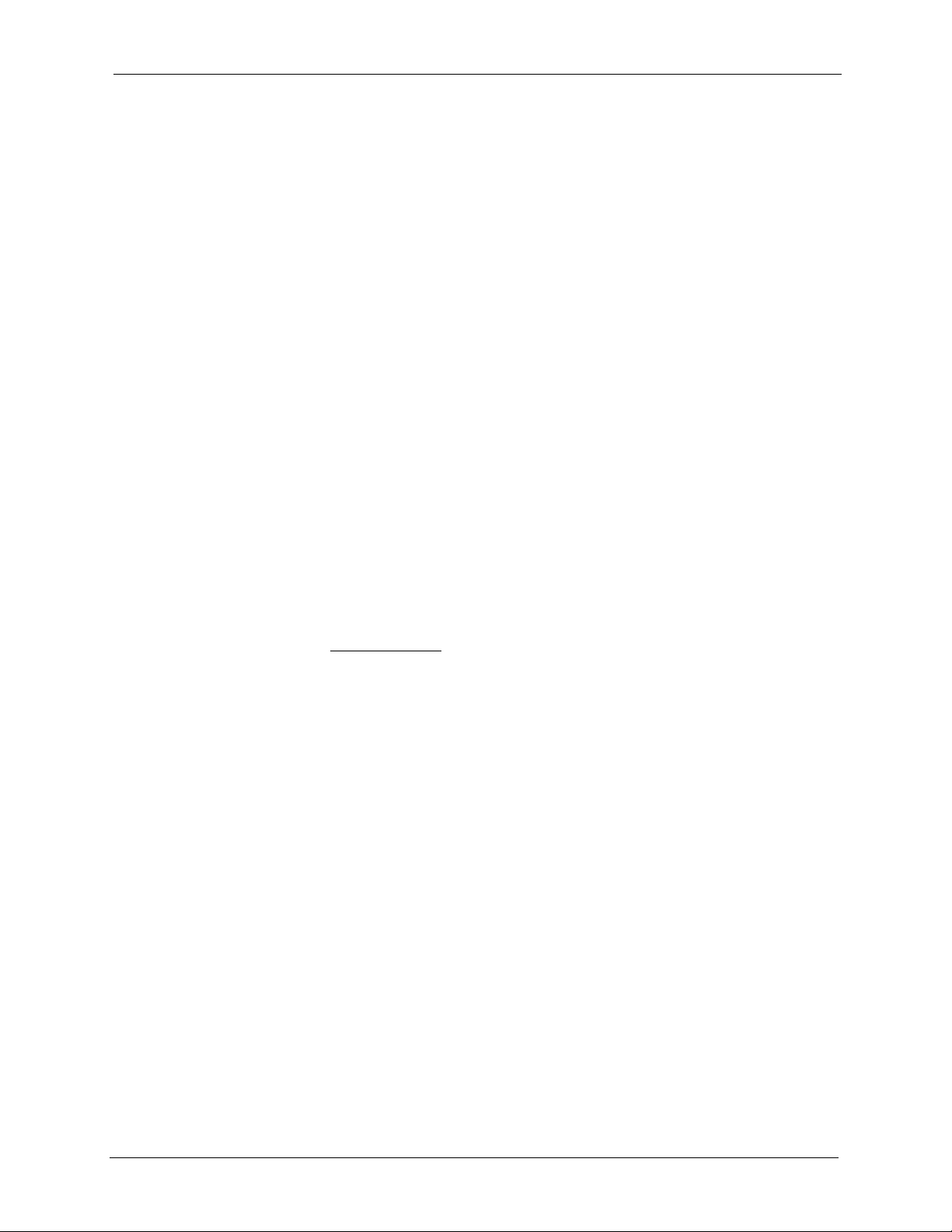
P-2000W_V2 User’s Guide
Preface
About Your Prestige
Congratulations on your purchase of the Prestige 2000W_V2 VoIP Wi-Fi Phone.
About This User's Manual
This manual is designed to help you configure the Prestige and provide background
information on its features.
Note: You may use the keypad and the LCD screen menus or the web configurator to
configure your Prestige.
Related Documentation
• Supporting Disk
Refer to the included CD for support documents.
• Quick Start Guide
The Quick Start Guide is designed to help you get up and running right away. It contains
connection information and instructions on getting started.
• ZyXEL Glossary and Web Site
Please refer to www.zyxel.com
support documentation.
for an online glossary of networking terms and additional
Syntax Conventions
• “Enter” means for you to type one or more characters and press the carriage return.
“Select” or “Choose” means for you to use one of the predefined choices.
• The choices of a menu item are in Bold Arial font.
• A single keystroke is in Arial font and enclosed in square brackets, for instance,
[ENTER] means the Enter, or carriage return, key; [ESC] means the escape key and
[SPACE BAR] means the space bar. [UP] and [DOWN] are the up and down arrow keys.
• Mouse action sequences are denoted using a comma. For example, “click the Apple icon,
Control Panels and then Modem” means first click the Apple icon, then point your
mouse pointer to Control Panels and then click Modem.
• “e.g.,” is a shorthand for “for instance”, and “i.e.,” means “that is” or “in other words”.
User Guide Feedback
Help us help you. E-mail all User Guide-related comments, questions or suggestions for
improvement to techwriters@zyxel.com.tw or send regular mail to The Technical Writing
Team, ZyXEL Communications Corp., 6 Innovation Road II, Science-Based Industrial Park,
Hsinchu, 300, Taiwan. Thank you.
Preface 21
Page 22
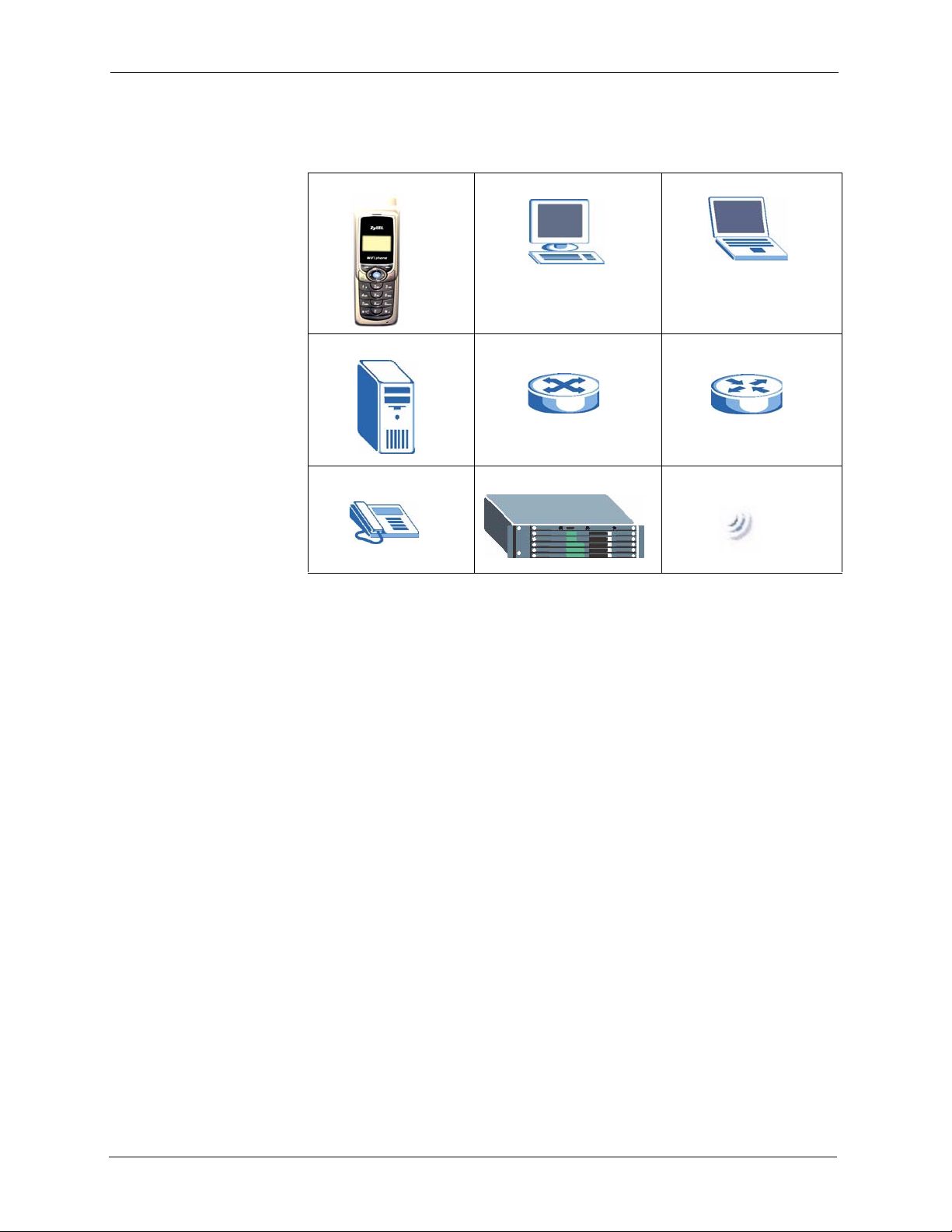
P-2000W_V2 User’s Guide
Graphics Icons Key
Prestige Computer Notebook Computer
Server Switch Router
Telephone Trunking Gateway Wireless Signal
22 Preface
Page 23
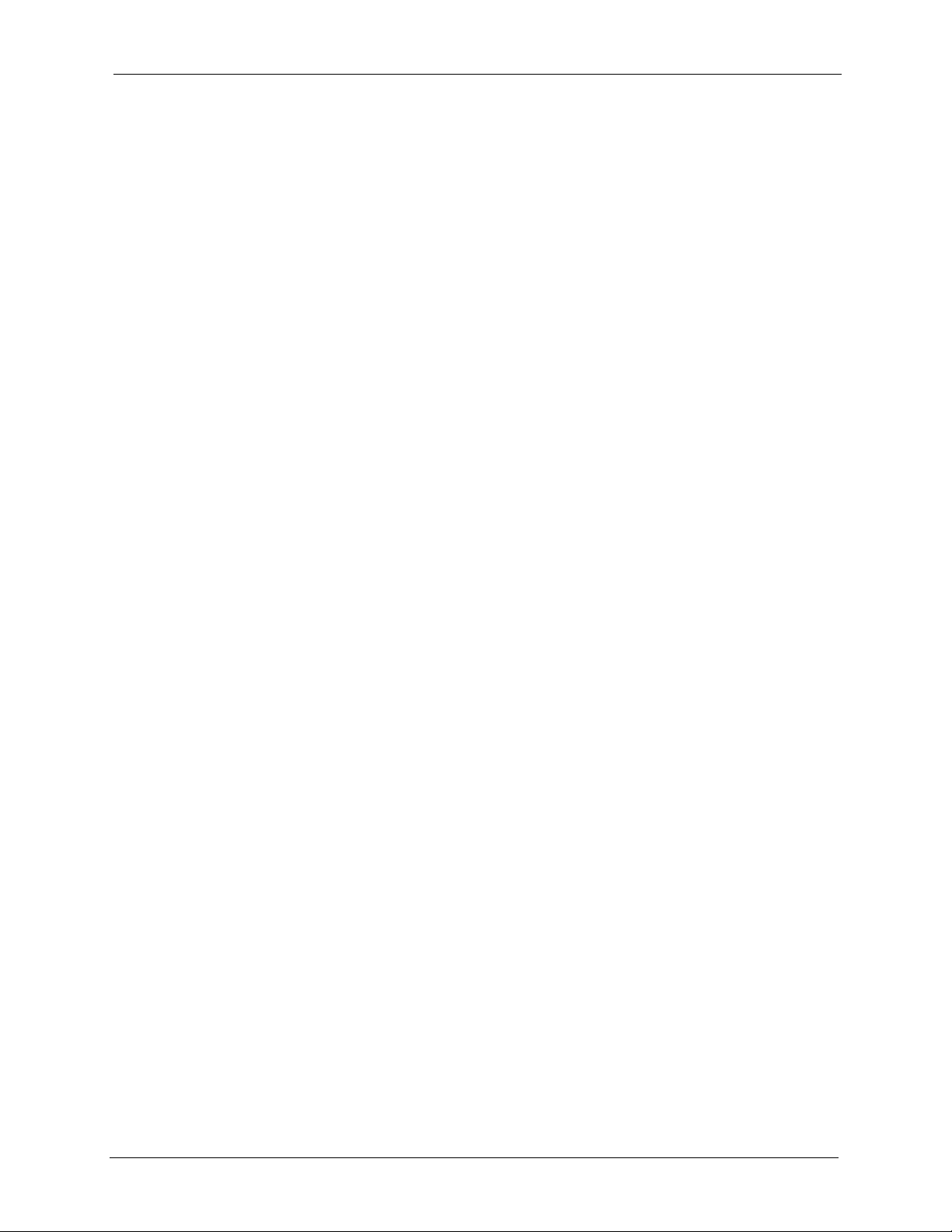
P-2000W_V2 User’s Guide
CHAPTER 1
Getting To Know Your Prestige
This chapter describes the key features and applications of your Prestige.
The Prestige 2000W_V2 is a wireless telephone that operates over the Internet. It gives you
the benefits of Internet telephony, for example cheaper calls, without the physical restrictions
of a fixed Internet connection (it provides mobility).
Sending compressed voice signals over the Internet is called Voice over IP or VoIP. The
Prestige is a Session Initiated Protocol (SIP) - based wireless VoIP telephone. SIP is an
internationally recognized standard for implementing VoIP.
The Prestige allows you to make and receive VoIP calls as long you are within range of an
IEEE 802.11b enabled wireless network.
The Prestige is easy to use and configure via the LCD display and keypad. You can even
manage your settings over the Internet using the Prestige's web configurator.
1.1 Features
Dynamic Jitter Buffer
The Prestige has a built-in adaptive, buffer that helps to smooth out the variations in delay
(jitter) for voice traffic. This helps ensure good voice quality for your conversations.
QoS (Quality of Service)
Quality of Service (QoS) mechanisms help to provide better service on a per-flow basis. The
Prestige supports Type of Service (ToS) and Differentiated Services (DiffServ). This allows
the Prestige to tag voice frames so they can be prioritized over the network.
Auto-provisioning
Auto-provisioning automatically updates your Prestige’s configurable settings via a server
hosted by your VoIP service provider.
STUN
Simple Traversal of User Datagram Protocol (UDP) through Network Address Translators
(STUN) allows SIP to pass through NAT routers.
Chapter 1 Getting To Know Your Prestige 23
Page 24
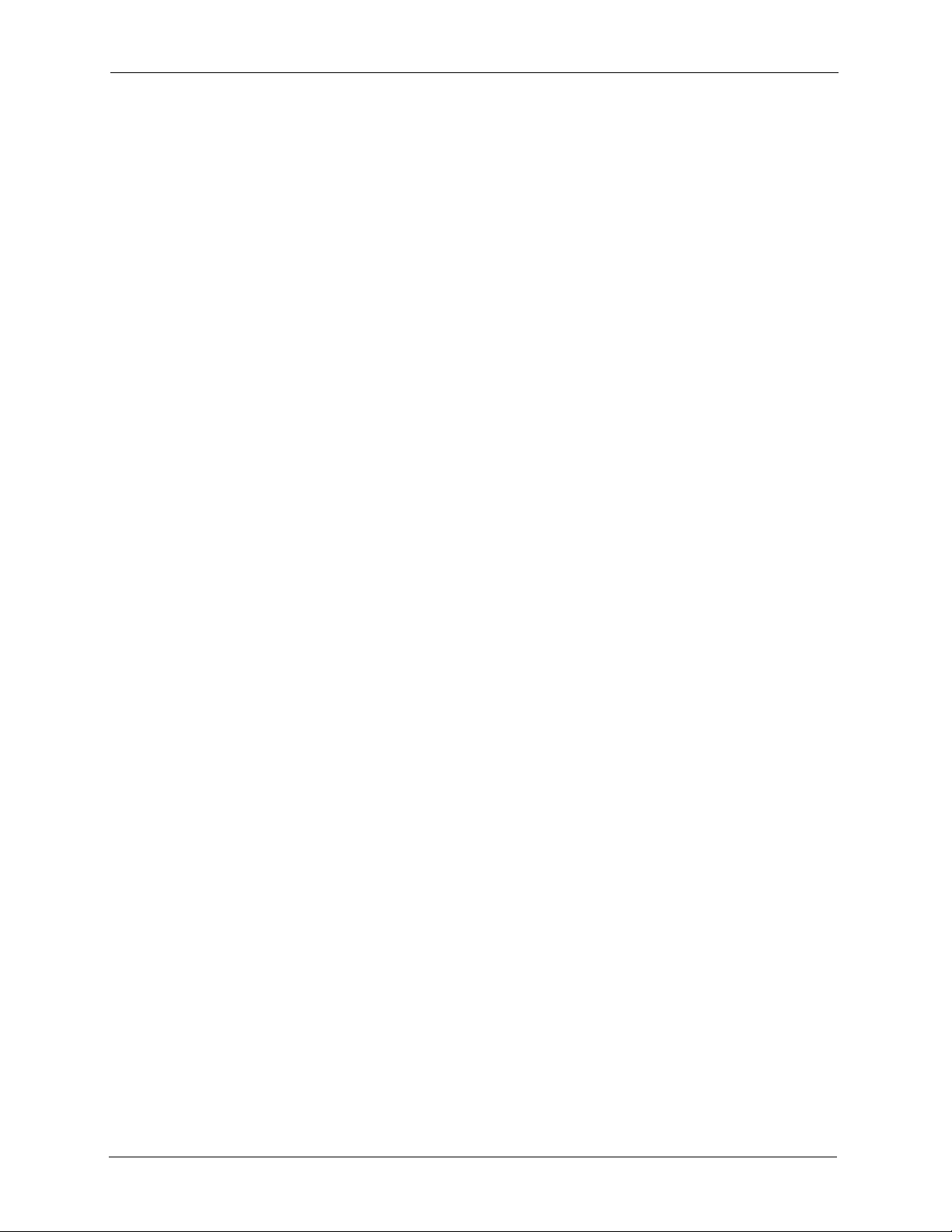
P-2000W_V2 User’s Guide
Outbound Proxy
Some VoIP service providers use a SIP outbound server to handle voice calls. This allows the
Prestige to work from behind any type of NAT router and eliminates the need for STUN or a
SIP ALG (Application Layer Gateway).
Voice Coding
The Prestige can use the following voice codecs (coder/decoders).
•G.711
•G.729
Voice Activity Detection/Silence Suppression
Voice Activity Detection (VAD) reduces the bandwidth that a call uses by not transmitting
when you are not speaking. This also helps increase the battery lifetime.
Comfort Noise Generation
The Prestige generates background noise to fill moments of silence when the other device in a
call stops transmitting because the other party is not speaking (as total silence could easily be
mistaken for a lost connection).
PPPoE
PPPoE (Point-to-Point Protocol over Ethernet) facilitates the interaction of a host with an
Internet modem to achieve access to high-speed data networks via a familiar "dial-up
networking" user interface.
Firmware Upgrades
Use the web configurator to upload updated firmware to your Prestige.
1.2 Applications
Here are some examples of how you can use your Prestige.
1.2.1 Place a Call via “SIP Proxy Server” (SIP Call Server)
When you have a (IEEE 802.11b) wireless connection to the Internet, you can use the Prestige
to make and receive VoIP telephone calls through an Internet Telephony Service Provider’s
(ITSP) call server.
24 Chapter 1 Getting To Know Your Prestige
Page 25
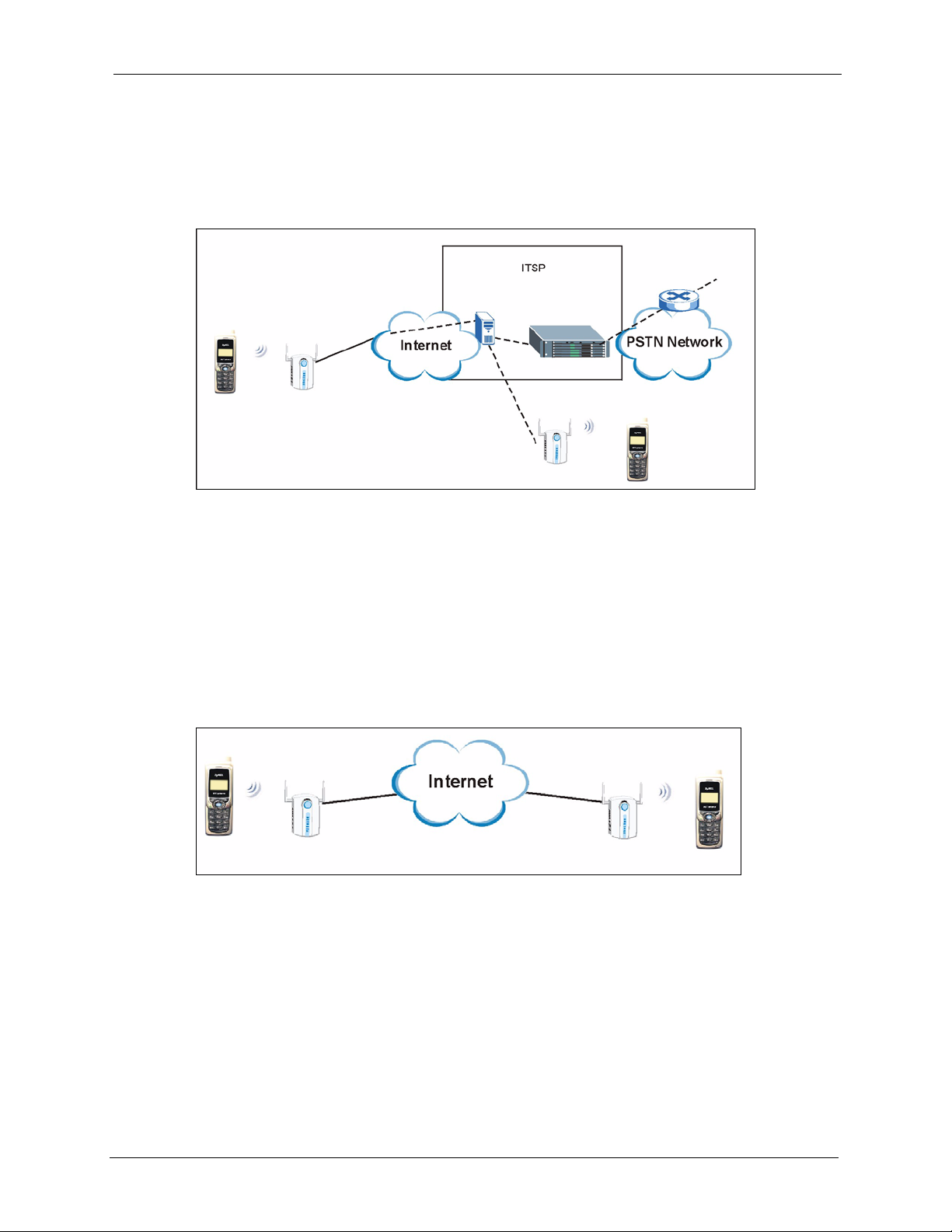
P-2000W_V2 User’s Guide
You don’t need to know if the recipient’s connection type is an IP, cellular or landline based
service. Your Prestige can call any landline or mobile telephone that a traditional PSTN
telephone can connect to as well the IP telephone network. Calls received from IP telephones
works exactly as you would expect from the traditional telephone service.
Figure 1 SIP Proxy Server Application
The Prestige registers with a SIP proxy server in the following circumstances:
• Your connection uses an IP Telephony Service.
• Your connection is based in a corporate VoIP environment.
1.2.2 Direct IP to IP Calling
Use the Prestige to make a call to the recipient’s IP address without using a SIP proxy server.
Figure 2 IP to IP Calling
1.2.3 Ad-Hoc (Wireless Intercom)
Ad-hoc mode does not require an AP or a wired network. Two or more wireless clients
communicate directly with each other.
• There is no intermediate SIP proxy server
• Use the phone book to directly call to the recipient’s IP address.
• The wireless mode is set to “Ad-hoc”, with the same SSID and channel
Chapter 1 Getting To Know Your Prestige 25
Page 26
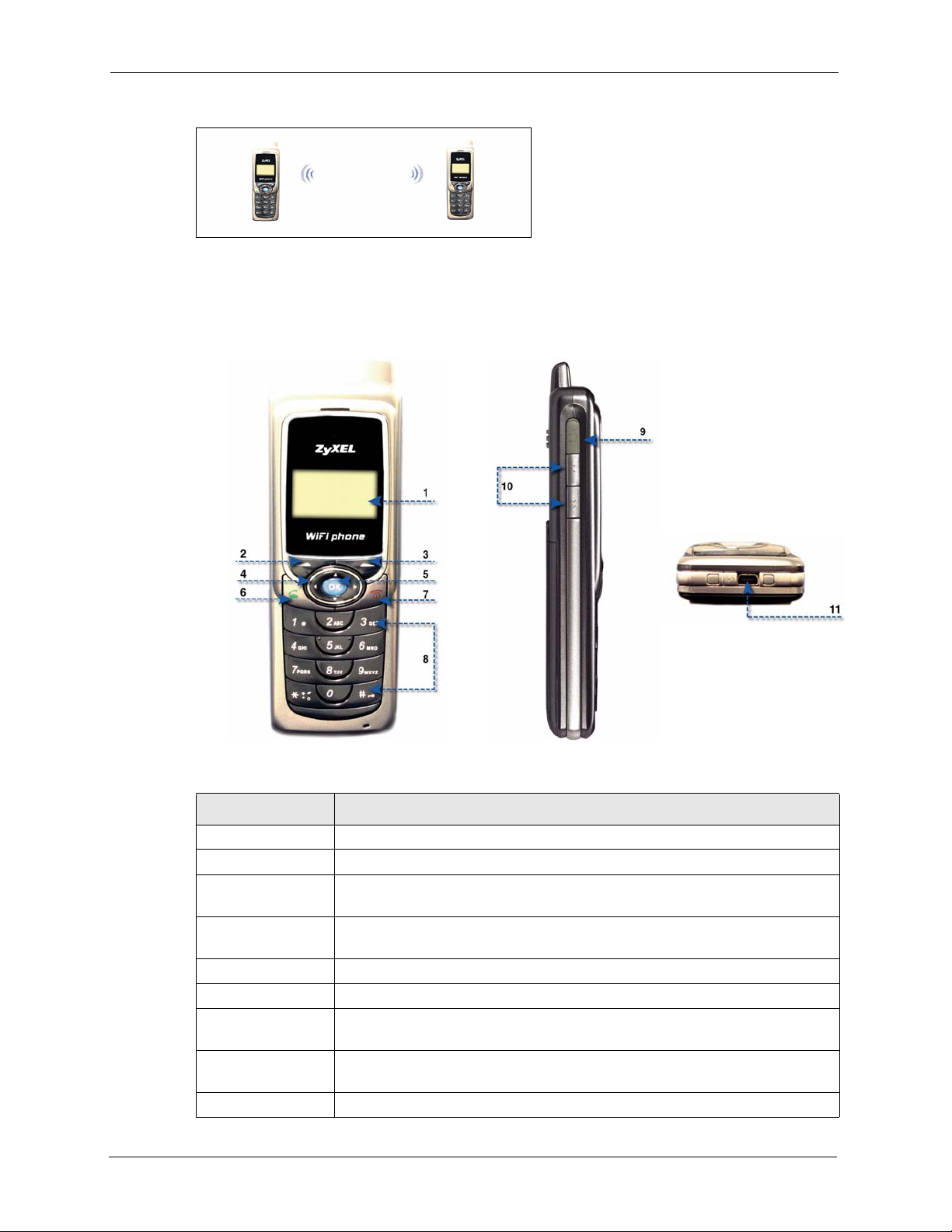
P-2000W_V2 User’s Guide
Figure 3 Ad-Hoc Mode
1.3 Getting to Know the Prestige Hardware
Figure 4 Prestige Hardware
Pre
Table 1 Prestige Hardware Descriptions
NAME DESCRIPTION
1 LCD Screen Use this screen to display information and navigate the phone’s menus.
2Left Key Use the Left key to open the on-screen menus and select options.
3 Right Key Use the Right key to return to the previous menu. It is also a shortcut to the
phone book.
4 Arrow Keys Use the arrow keys to navigate between menus and move the cursor. Use the
left arrow key to clear text in an editable field.
5 OK Key Use this key to select menu options from the LCD screen.
6 Call Key Use the Call key to make and receive calls.
7 Power/End Use the Power/End key to reject or cancel calls. Press and hold it for
approximately 2 seconds to turn the Prestige on or off.
8 Alphanumeric
Keypad
9 Headset Jack Use this jack (located underneath rubber cover) to connect an optional headset.
Use these keys to enter numbers, letters and symbols.
26 Chapter 1 Getting To Know Your Prestige
Page 27
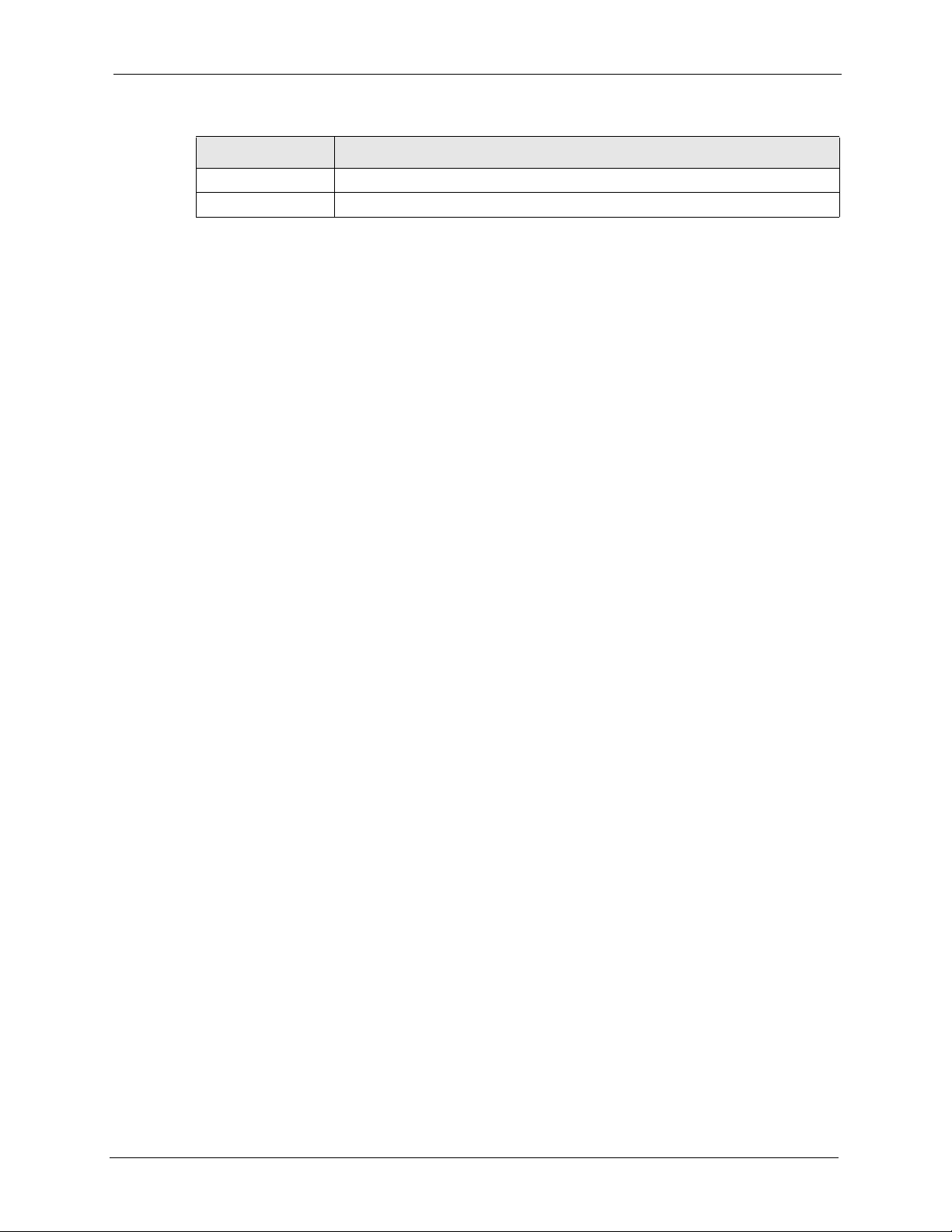
P-2000W_V2 User’s Guide
Table 1 Prestige Hardware Descriptions (continued)
NAME DESCRIPTION
10 Volume Keys Use these keys to increase or decrease the ear piece volume.
11 Power Jack Connect the phone’s power adapter here to charge the battery.
Chapter 1 Getting To Know Your Prestige 27
Page 28
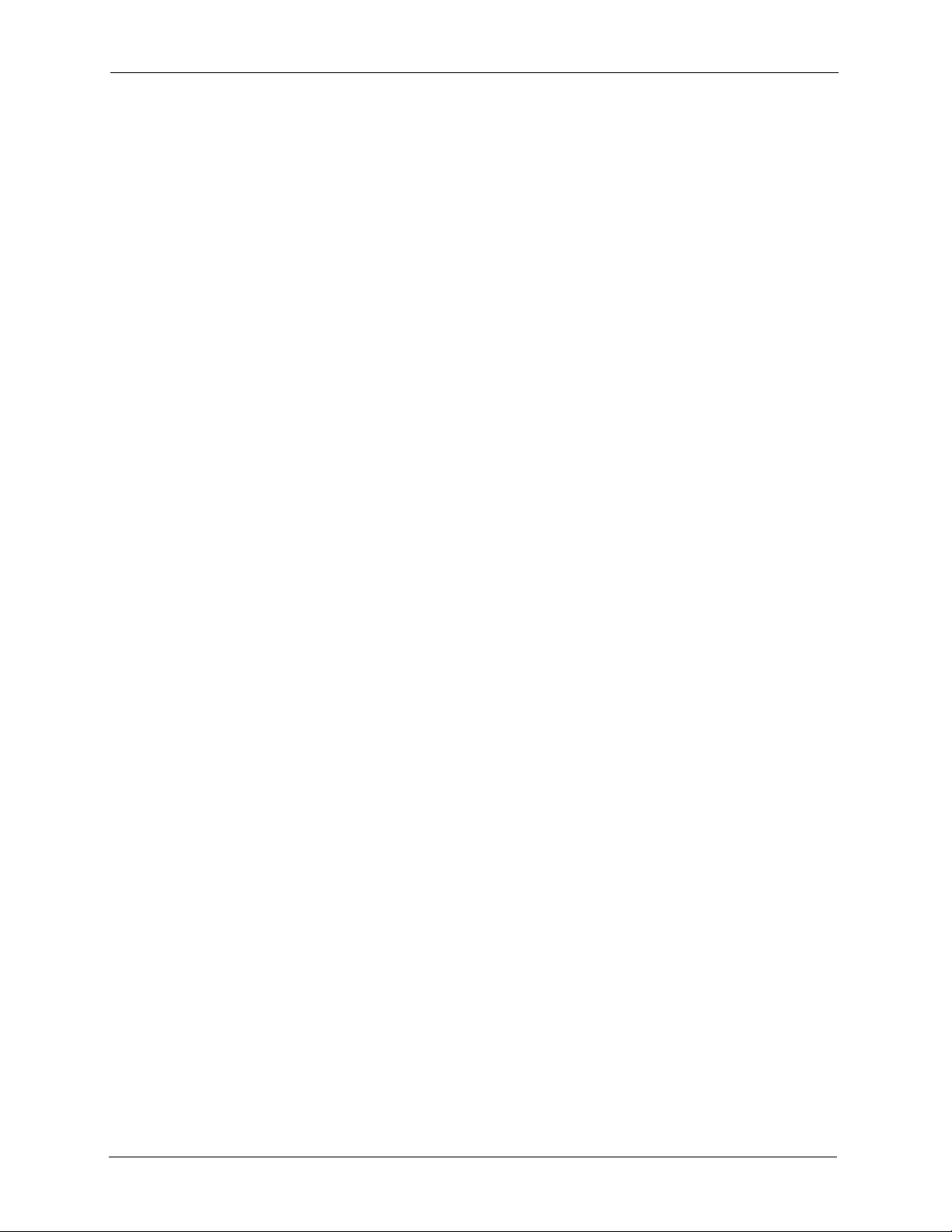
P-2000W_V2 User’s Guide
28 Chapter 1 Getting To Know Your Prestige
Page 29
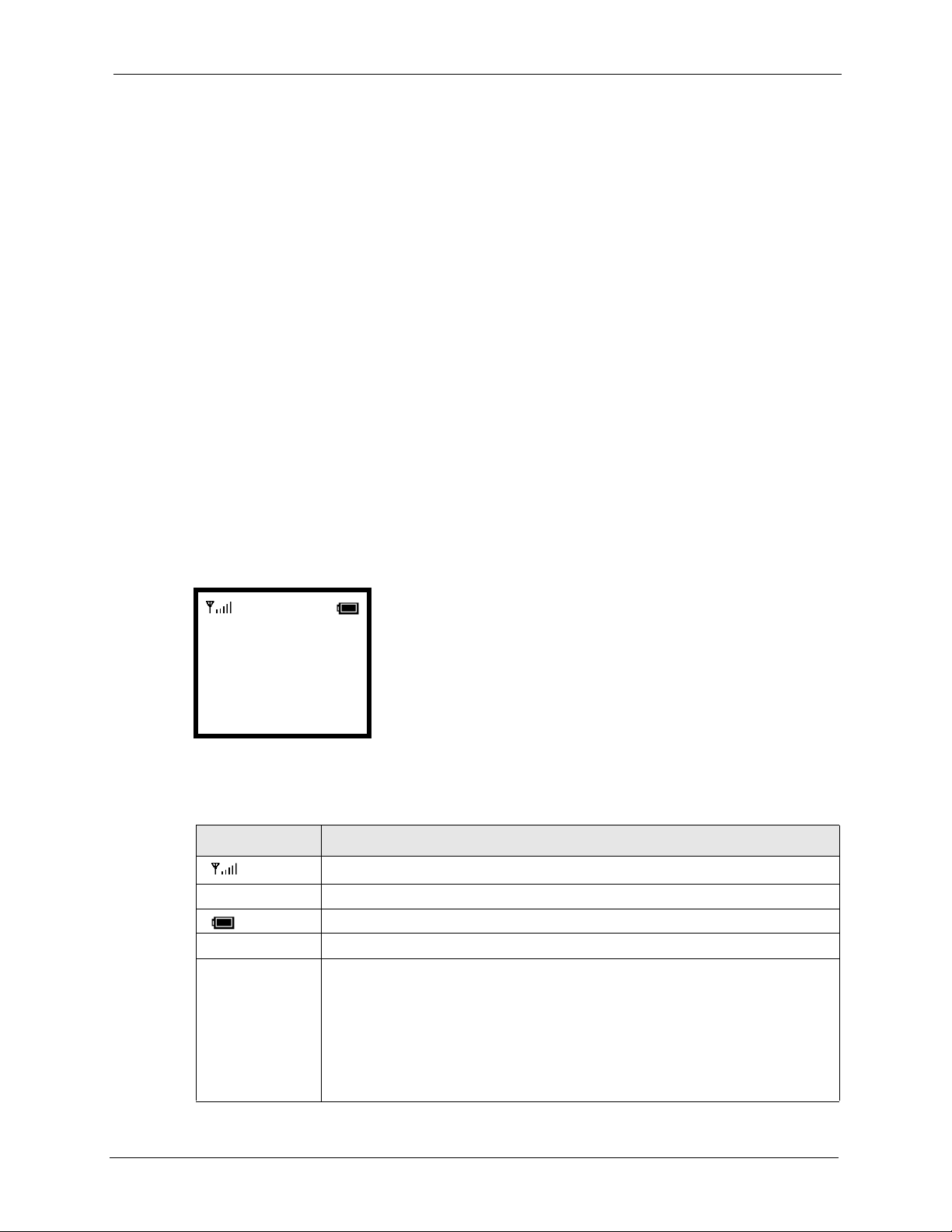
Using the LCD Screen Menus
This section introduces the Prestige’s LCD screen menu system.
Note: See the web configurator section of this guide for background information on
the Prestige’s features.
2.1 LCD Main Screen
Press the Power/End key for two seconds to turn on the Prestige. The Prestige searches for the
available wireless network with the best signal. It then restarts and attempts to connect to the
wireless network.
P-2000W_V2 User’s Guide
CHAPTER 2
This is the main screen.
Figure 5 LCD Main Screen
12:00
ZyXEL
Not registered
Menu Names
Table 2 LCD Main Screen
LABEL DESCRIPTION
This icon shows the strength of the wireless LAN signal.
12:00 The time displays in the top center.
This icon shows the battery’s current charge.
ZyXEL This field is a banner that you can configure.
Not Registered This the Prestige’s current connection status. Not registered displays when the
Prestige can access the wireless network and the Internet but has not
registered with the SIP proxy server.
Registered displays after the menu settings are properly configured and the
Prestige connects to the SIP proxy server (the settings may have already been
configured for you).
If any other message displays the Prestige may not be able to access the wireless
network or the Internet.
Chapter 2 Using the LCD Screen Menus 29
Page 30
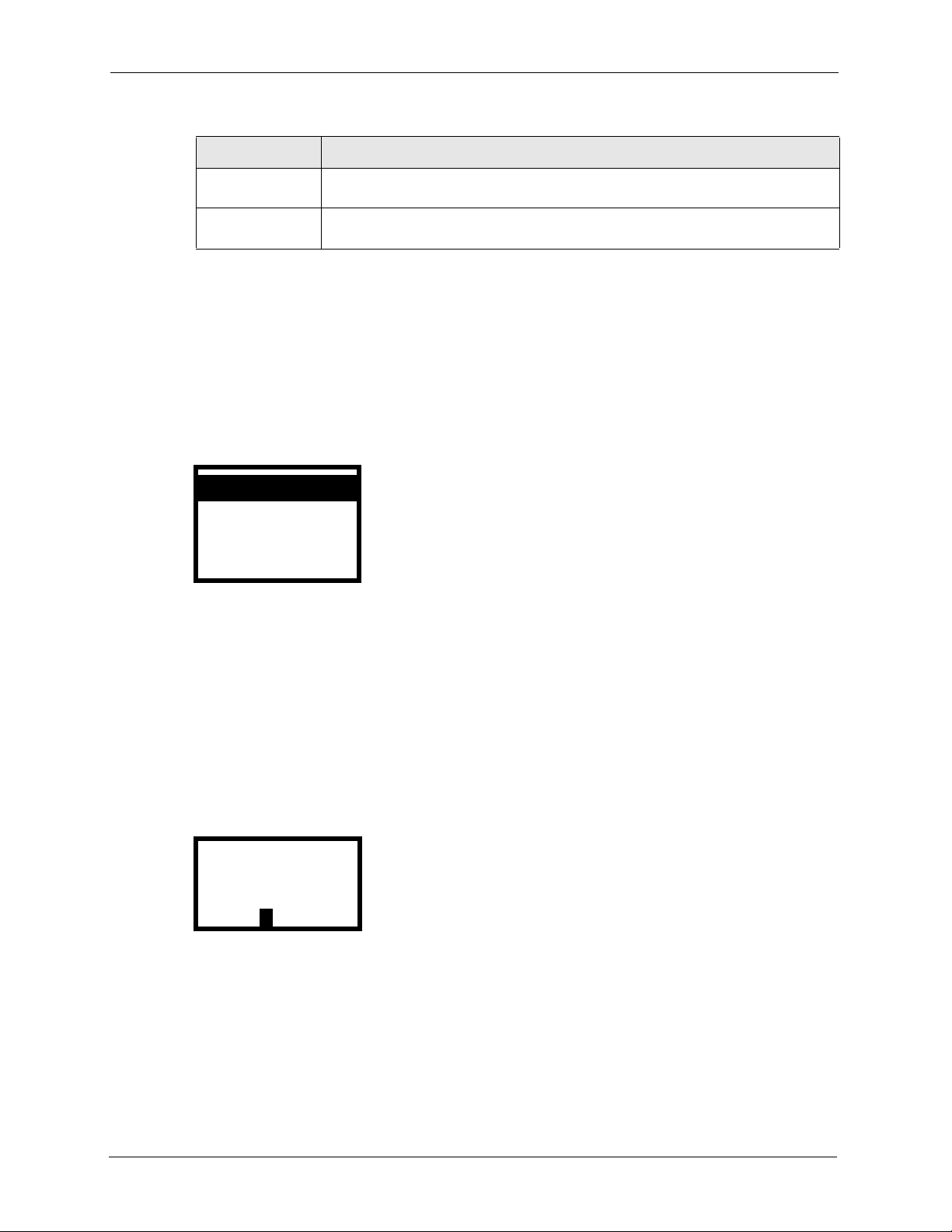
P-2000W_V2 User’s Guide
A
Table 2 LCD Main Screen
LABEL DESCRIPTION
Menu This is the function of the Left key. Press the Left key from the main screen to
open the menus.
Names This is the function of the Right key. Press the Right key from the main screen
to open the phonebook.
2.2 Navigating the LCD Screen Menus
Press the Left button to enter the menus.
After you enter the menus, use the Up or Down arrow keys to scroll through the menu items.
Figure 6 LCD Screen Menu Navigation
1. Information
2. Call History
3. Phonebook
Select Back
• Press the Left key to access the selected menu item.
• Press the Right key to return to the previous screen.
Note: The Prestige restarts when you return to the main screen after configuring the
wireless LAN, network or SIP settings.
2.2.1 Text Input
Figure 7 Text Input
WEP key 1
**********
Ok a1@ Clear
• When you need to enter text or numbers in a screen, use the Off key or the left arrow to
clear the default text or backspace.
• The bottom center of the screen shows the keypad mode Aa1@, with the A mode
highlighted. Use the up and down arrows to select capital letters (A), lowercase
letters (a), numbers (1), or symbols (@).
30 Chapter 2 Using the LCD Screen Menus
Page 31

P-2000W_V2 User’s Guide
• Use the keypad to enter the text. You may need multiple keypad presses to enter letters.
For example, to enter a lowercase “b”, press the down arrow key to select lowercase
mode (a), then press the “2” key twice. Use the left arrow key to remove typos.
• Press the OK key when you are done.
Chapter 2 Using the LCD Screen Menus 31
Page 32

P-2000W_V2 User’s Guide
32 Chapter 2 Using the LCD Screen Menus
Page 33

Wireless LAN Setup Menus
First you need to associate your Prestige with a Wireless LAN Access Point (AP). This
provides your Prestige with the basic services for communication.
When you turn the Prestige on, it searches for available wireless LAN Access Points (APs). It
selects the AP with the best signal and restarts and attempts to connect to it.
Use the following sections if you want to enter a WEP key or manually specify other wireless
settings. The Prestige restarts when you return to the main screen after changing the wireless
settings.
3.1 Site Survey
P-2000W_V2 User’s Guide
CHAPTER 3
Do the following to browse the APs available in your area and select one.
1 Select Wireless in the first menu screen (use the up or down
arrow to highlight it and then press the Left key).
2 Select Site Survey.
3 The Prestige checks for and displays a list of available APs.
4 An AP’s SSID (name) is followed by a number describing its
relative signal strength. The higher the number, the better the
signal. A “W” next to an AP’s name means that the AP uses
WEP encryption Select an AP to use.
7. Wireless
8. Restart
1. Information
Select Back
1. Site Survey
2. SSID
3. Network Mode
Select Back
AP1 99 W
AP2 90
AP3 85
Select Back
Chapter 3 Wireless LAN Setup Menus 33
Page 34

P-2000W_V2 User’s Guide
3.2 SSID
(Service Set ID) The SSID identifies the Service Set with which a wireless station is
associated. Wireless stations associating to the access point (AP) must have the same SSID.
You can think of the SSID as being similar to a workgroup name in a Microsoft network. Do
the following to set the SSID that the Prestige is to use.
1 Select Wireless in the first menu screen (use the up or down
arrow to highlight it and then press the Left key).
2 Select SSID.
3 The Prestige displays the SSID that it is currently using. You
can clear the SSID and enter a different one if you need to.
3.3 Network Mode
The Ad Hoc network is the simplest WLAN configuration, consisting of two or more wireless
devices within range of each other that form an independent network without the need of an
access point (AP).
7. Wireless
8. Restart
1. Information
Select Back
2. SSID
3. Network Mode
4. Channel
Select Back
SSID
ZyXEL
Ok Aa1@ Clear
An Infra. (infrastructure) network has an AP that allows wireless clients to connect to the
wired network.
Do the following to select the network mode that the Prestige is to use.
1 Select Wireless in the first menu screen (use the up or down
arrow to highlight it and then press the Left key).
34 Chapter 3 Wireless LAN Setup Menus
7. Wireless
8. Restart
1. Information
Select Back
Page 35

P-2000W_V2 User’s Guide
2 Select Network Mode.
3 Select Infra. to access an AP.
Select Ad Hoc to form an independent network with another
wireless client (like another Prestige for example) without the
need of an AP.
3.4 Channel
A radio frequency used by a wireless device is called a channel. The Prestige determines
which channel to use when you do the site survey and select the AP. Do the following to
display the channel that the Prestige is using.
1 Select Wireless in the first menu screen (use the up or down
arrow to highlight it and then press the Left key).
3. Network Mode
4. Channel
5. Rate
Select Back
[2] Infra.
[1] Ad Hoc
OK Back
7. Wireless
8. Restart
1. Information
2 Select Channel.
3 The Prestige displays the channel that it is currently using.
Select Back
4. Channel
5. Rate
6. WEP Select
Select Back
Channel
6
OK Back
Chapter 3 Wireless LAN Setup Menus 35
Page 36

P-2000W_V2 User’s Guide
3.5 Rate
Do the following to set the transfer rate of the Prestige’s wireless connection to the AP.
1 Select Wireless in the first menu screen (use the up or down
arrow to highlight it and then press the Left key).
2 Select Rate.
3 Select Auto to have the Prestige automatically use the highest
rate that the wireless connection to the AP will support.
Select another rate to have the Prestige connect to the AP at
only that rate.
3.6 WEP Encryption
WEP (Wired Equivalent Privacy) encryption scrambles all communications transmitted
between the Prestige and the AP to keep them private.
7. Wireless
8. Restart
1. Information
Select Back
5. Rate
6. WEP Select
7. Profiles
Select Back
[1] Auto
[2] 1M
[3] 2M
Select Back
1 Select Wireless in the first menu screen (use the up or down
arrow to highlight it and then press the Left key).
2 Use the up or down arrow and the Left key to select WEP
Select.
3 Select the same length of WEP keys as the AP (64-bit or 128-
bit).
36 Chapter 3 Wireless LAN Setup Menus
7. Wireless
8. Restart
1. Information
Select Back
6. WEP Select
7. Profiles
8. Auth Type
Select Back
[1] None
[2] 64bit
[3] 128bit
Select Back
Page 37

P-2000W_V2 User’s Guide
4 Select a WEP key to configure.
5 Select a keypad mode and use the keypad to enter the WEP key
that the AP is using. Use the Power/End key to clear the default
text and remove typos.
Press the OK key when you are done.
6 You can configure up to four WEP keys (in the same manner as
the first) but only one key can be selected (enabled) at any one
time.
7 Select Key Select.
7. WEP key 1
8. WEP key 2
9. WEP key 3
Select Back
WEP key 1
**********
Ok Aa1@ Clear
8. WEP key 2
9. WEP key 3
10. WEP key 4
Select Back
11. Key Select
12. Profiles
13. Auth Type
Select Back
8 Select the key that the AP is using.
3.7 Authentication Type
Some APs require the wireless clients to send the WEP key to the AP for authentication.
Key 1
Key 2
Key 3
Select Back
Chapter 3 Wireless LAN Setup Menus 37
Page 38

P-2000W_V2 User’s Guide
Note: Only set the authentication type to shared key if the wireless clients are
required to send the WEP key to the AP for authentication (not just for
encryption). Many networks use an open system where you would only use
WEP for encryption, not for authentication.
1 Select Wireless in the first menu screen (use the up or down
arrow to highlight it and then press the Left key).
2 Use the up or down arrow and the Left key to select Auth
Type.
3 Select Shared Key if the wireless clients need to send the WEP
key to the AP for authentication.
Select Open System if the wireless clients do not need to send
the WEP key to the AP for authentication.
4 The Prestige restarts when you return to the main screen.
3.8 Profiles
Use a profile to save your wireless settings for future use.
7. Wireless
8. Restart
1. Information
Select Back
8. Auth Type
1. Site Survey
2. SSID
Select Back
[2] Shared Key
[1] Open System
Select Back
1 Select Wireless in the first menu screen (use the up or down
arrow to highlight it and then press the Left key).
2 Use the up or down arrow and the Left key to select Profiles.
38 Chapter 3 Wireless LAN Setup Menus
7. Wireless
8. Restart
1. Information
Select Back
7. Profiles
8. Auth Type
1. Site Survey
Select Back
Page 39

P-2000W_V2 User’s Guide
3 Select Create to make a new profile.
Select Activate to use an existing profile.
Select Remove to delete a profile.
4 When creating a profile, select a number for the profile and
press the Left key. The profile uses the name of the AP that you
are using.
When activating or removing a profile, select the profile.
5 The Prestige restarts when you return to the main screen.
1. Create
2. Activate
3. Remove
Select Back
1:
2: AP 1
3: AP 2
Select Back
Chapter 3 Wireless LAN Setup Menus 39
Page 40

P-2000W_V2 User’s Guide
40 Chapter 3 Wireless LAN Setup Menus
Page 41

Use this chapter to configure your Prestige to access the Internet. The Prestige restarts when
you return to the main screen after changing the network settings.
If you were given a user name and password for Internet access, go to Section 4.3 on page 43.
If you were given an IP address and subnet mask, go to Section 4.1 on page 41.
If you were not given an IP address and subnet mask, go to Section 4.2 on page 42.
4.1 Fixed IP
P-2000W_V2 User’s Guide
CHAPTER 4
Network Settings
With this option you have to manually enter an IP address, subnet mask and gateway IP
address. These are given to you by the network administrator.
1 Select Net Settings in the first menu screen (use the up or down
arrow to highlight it and then press the Left key).
2 Select Network Mode.
3 Select Fixed IP.
4 Select IP Address.
4. Net Settings
5. SIP Settings
6. Settings
Select Back
1. Network Mode
2. IP Address
3. Subnet Mask
Select Back
[1] Fixed IP
[2] DHCP
[3] PPPoE
Select Back
2. IP Address
3. Subnet Mask
4. Gateway
Select Back
Chapter 4 Network Settings 41
Page 42

P-2000W_V2 User’s Guide
5 Use the left arrow button to clear the IP address. Use the up and
down arrows to select the type of characters. Enter your IP
address. Use the Left key to select Ok when you are done.
6 Select Subnet Mask.
7 Clear the subnet mask and enter your’s.The subnet mask
specifies the network number portion of an IP address. Type the
subnet mask given to you by your network administrator. See
the appendix for information on subnetting.
8 Select Gateway.
9 Clear the gateway IP address and enter your’s.
IP Address
192.168.1.3
Ok Aa1@ Clear
3. Subnet Mask
4. Gateway
1. Network Mode
Select Back
Subnet Mask
255.255.255.0
Ok Aa1@ Clear
4. Gateway
1. Network Mode
2. IP Address
Select Back
Gateway
192.168.1.1
4.2 DHCP
If you were not assigned a specific IP address for your Prestige, use the following directions to
set your Prestige to get it automatically via DHCP (Dynamic Host Control Protocol).
1 Select Net Settings in the first menu screen (use the up or down
arrow to highlight it and then press the Left key).
Ok Aa1@ Clear
4. Net Settings
5. SIP Settings
6. Settings
Select Back
42 Chapter 4 Network Settings
Page 43

P-2000W_V2 User’s Guide
2 Select Network Mode.
3 Select DHCP.
4.3 PPPoE
Point-to-Point Protocol over Ethernet (PPPoE) functions like a dial-up connection. You need a
user name (PPPoE name) and password from your ISP.
1 Select Net Settings in the first menu screen (use the up or down
arrow to highlight it and then press the Left key).
1. Network Mode
2. IP Address
3. Subnet Mask
Select Back
[2] DHCP
[3] PPPoE
[1] Fixed IP
Select Back
4. Net Settings
5. SIP Settings
6. Settings
2 Select Network Mode.
3 Select PPPoE.
4 Select PPPoE Name.
5 Use the left arrow button to clear the PPPoE name. Use the up
and down arrows to select the type of characters. Enter your
PPPoE name. Use the Left key to select Ok when you are done.
Select Back
1. Network Mode
2. IP Address
3. Subnet Mask
Select Back
[3] PPPoE
[1] Fixed IP
[2] DHCP
Select Back
2. PPPoE Name
3. PPPoE Pwd
1. Network Mode
Select Back
PPPoE Name
pppoe_username
Ok Aa1@ Clear
Chapter 4 Network Settings 43
Page 44

P-2000W_V2 User’s Guide
6 Select PPPoE Pwd.
7 Clear the PPPoE password and enter your’s.
3. PPPoE Pwd
1. Network Mode
2. PPPoE Name
Select Back
PPPoE Pwd
*************************
Ok Aa1@ Clear
44 Chapter 4 Network Settings
Page 45

The Prestige uses Session Initiated Protocol (SIP), an internationally recognized standard for
implementing VoIP.
You must register your Prestige with your VoIP service provider’s SIP server.
Note: You should have a voice account already set up.
5.1 Registrar Server
Configure the Registrar settings to have the Prestige register with your provider’s SIP
registrar server.
P-2000W_V2 User’s Guide
CHAPTER 5
SIP Settings
Note: If you have no registrar server information, use the SIP server IP address and
port number.
1 Select SIP Settings in the first menu screen.
2 Select Registrar.
3 Select Registrar IP.
4 Use the left arrow button to clear the default text. Use the up
and down arrows to select the type of characters. Enter the
registrar server’s IP address or domain name. Use the Left key
to select Ok when you are done.
5. SIP Settings
6. Settings
7. Wireless
Select Back
1. Registrar
2. OutboundProxy
3. Proxy Server
Select Back
1. Registrar IP
2. Port
3. Expiry Time
Select Back
Registrar IP
sip.proxy.net
Ok Aa1@ Clear
Chapter 5 SIP Settings 45
Page 46

P-2000W_V2 User’s Guide
5 Select Port.
6 Clear the port and enter the registrar server’s listening port
number. Leave the default port number if you were not given
one to use.
7 Select Expiry Time if you were given a specific expiration time
period to use. Otherwise leave it set to the default.
8 Clear the expiration time and enter the expiration time you were
given.
9 The Prestige restarts when you return to the main screen.
2. Port
3. Expiry Time
1. Registrar IP
Select Back
Port
5060
Ok Aa1@ Clear
3. Expiry Time
1. Registrar IP
2. Port
Select Back
Expiry Time
300
Ok Aa1@ Clear
5.2 Outbound Proxy Server
You may need to configure the Prestige to use an Outbound Proxy server if your LAN is
behind a NAT router that does not support SIP. If your VoIP service provider gave you an
outbound proxy server address and port, then enter them here.
1 Select SIP Settings in the first menu screen.
2 Select Outbound Proxy.
3 Select Proxy IP.
5. SIP Settings
6. Settings
7. Wireless
Select Back
2. OutboundProxy
3. Proxy Server
4. User Account
Select Back
1. Proxy IP
2. Port
Select Back
46 Chapter 5 SIP Settings
Page 47

P-2000W_V2 User’s Guide
4 Use the left arrow button to clear the default text. Use the up
and down arrows to select the type of characters. Enter the
outbound proxy server’s IP address or domain name. Use the
Left key to select Ok when you are done.
5 Select Port.
6 Clear the port and enter the SIP outbound proxy server’s
listening port number. Leave the default port number if you
were not given one to use.
5.3 Proxy Server
Configure Proxy Server settings to have the Prestige use your VoIP service provider’s SIPserver.
Proxy IP
sip.proxy.net
Ok Aa1@ Clear
2. Port
1. Proxy IP
Select Back
Port
5060
Ok Aa1@ Clear
1 Select SIP Settings in the first menu screen.
2 Select Proxy Server.
3 Select Proxy IP.
4 Use the left arrow button to clear the default text. Use the up
and down arrows to select the type of characters. Enter the SIP
server’s IP address or domain name. Use the Left key to select
Ok when you are done.
5. SIP Settings
6. Settings
7. Wireless
Select Back
3. Proxy Server
4. User Account
1. Registrar
Select Back
1. Proxy IP
2. Port
Select Back
Proxy IP
sip.proxy.net
Ok Aa1@ Clear
Chapter 5 SIP Settings 47
Page 48

P-2000W_V2 User’s Guide
5 Select Port.
6 Clear the port and enter the SIP server’s listening port number.
Leave the default port number if you were not given one to use.
5.4 User Account
Configure the Prestige to use your User Account for registering with the SIP server.
When you registered for your voice account, you should have been given a telephone number,
user name and password for connecting to the SIP proxy server. Do the following to set up
your Prestige to use your telephone number, user name and password when connecting to the
SIP server.
1 Select SIP Settings in the first menu screen.
2. Port
1. Proxy IP
Select Back
Port
5060
Ok Aa1@ Clear
5. SIP Settings
6. Settings
7. Wireless
2 Select User Account.
3 Select Phone Number.
4 Use the left arrow button to clear the default text. Use the up
and down arrows to select the type of characters. Enter your SIP
number. For a SIP account like 1234@VoIP-provider.com
,
“1234” would be the SIP number. Use the Left key to select Ok
when you are done.
Select Back
4. User Account
1. Registrar
2. OutboundProxy
Select Back
1. Phone Number
2. Username
3. User Pwd
Select Back
Phone Number
100
Ok Aa1@ Clear
48 Chapter 5 SIP Settings
Page 49

P-2000W_V2 User’s Guide
5 Select Username.
6 Clear the user name and enter yours exactly as it was given to
you.
7 Select User Pwd.
8 Clear the password and enter yours exactly as it was given to
you.
9 The Prestige restarts when you return to the main screen.
2. Username
3. User Pwd
1. Phone Number
Select Back
Username
username
Ok Aa1@ Clear
3. User Pwd
1. Phone Number
2. Username
Select Back
User Pwd
*************
Ok Aa1@ Clear
Chapter 5 SIP Settings 49
Page 50

P-2000W_V2 User’s Guide
50 Chapter 5 SIP Settings
Page 51

Use the phonebook feature to store and later retrieve names and corresponding telephone
numbers.
The following sections describe how to create and erase phonebook entries.
6.1 Calling Methods
There are two ways the Prestige can dial a telephone number; either by using the SIP proxy
server or an IP address.
• Select Proxy to have the SIP server make the connection.
• Select P2P to an IP address to place a call without first going through the SIP proxy
server. This is called an IP to IP (or peer to peer) call. You need to enter the IP address of
the callee or another SIP proxy server.
P-2000W_V2 User’s Guide
CHAPTER 6
Phonebook
6.2 Adding a Phonebook Entry
Use the following instructions to add an entry to your phonebook.
Note: Only enter the IP address when there is no SIP proxy server or you want to
place a direct IP to IP call. Otherwise the name and telephone number are
sufficient to make your call.
You must use a phonebook entry to make an IP to IP call.
1 Select Phonebook in the first menu.
2 Select Add Entry.
3. Phonebook
4. Net Settings
5. SIP Settings
Select Back
2. Add Entry
3. Erase
1. Search
Select Back
Chapter 6 Phonebook 51
Page 52

P-2000W_V2 User’s Guide
3 Enter the callee’s name. Use the up and down arrows to select
the type of characters. Use the Left key to select Ok when you
are done.
4 Enter the telephone number.
5 Enter the SIP server’s or the callee’s IP address or domain
name. Leave this blank if you will use the SIP proxy server to
call this number.
6 Enter the callee’s listening port number. Leave this blank if you
were not given one.
7 Select P2P if calls to this party use a different SIP server or go
directly to the callee’s VoIP phone (peer-to-peer).
Select Proxy if calls to this party use your SIP account.
Display Name:
Ok Aa1@ Clear
User Info:
Ok Aa1@ Clear
Host IP:
Ok Aa1@ Clear
Port:
Ok Aa1@ Clear
P2P
Proxy
Select Back
6.3 Editing Phonebook Entries
Use the following instructions to locate and edit an existing entry in your phonebook.
1 Select Phonebook in the first menu.
2 Select Search.
3. Phonebook
4. Net Settings
5. SIP Settings
Select Back
1. Search
2. Add Entry
3. Erase
Select Back
52 Chapter 6 Phonebook
Page 53

P-2000W_V2 User’s Guide
3 Select an entry.
Note: An empty mailbox icon displays if there are no entries in
the phonebook.
4 Select Edit. Then edit the entry in the same manner that you
add one (see Section 6.2 on page 51).
6.4 Erasing Phonebook Entries
Use the following instructions to remove an existing entry from your phonebook.
1 Select Phonebook in the first menu.
Alan
Amy
Ann
Select Back
1. Edit
2. Erase
3. Speed Dial
Select Back
3. Phonebook
4. Net Settings
5. SIP Settings
2 Select Erase.
3 Select One by One to delete individual phonebook entries.
Select Erase All to delete every phonebook entry. “Are you
sure?” displays. Press the Left key to delete all entries or
press the Right key to keep the entries.
4 If you chose One by One, select an entry.
Note: An empty mailbox icon displays if there are no entries in
the phonebook.
5 Press the Left key to confirm that you want to delete the
entry or press the Right key to keep the entry.
Select Back
3. Erase
1. Search
2. Add Entry
Select Back
1. One by One
2. Erase All
Select Back
Alan
Amy
Ann
Select Back
Are you sure?
Select Back
Chapter 6 Phonebook 53
Page 54

P-2000W_V2 User’s Guide
6.5 Speed Dial Phonebook Entries
Use the following instructions to make an existing phonebook entry into a speed dial entry.
1 Select Phonebook in the first menu.
2 Select Search.
3 Select an entry.
Note: An empty mailbox icon displays if there are no entries in
the phonebook.
4 Select Speed Dial.
3. Phonebook
4. Net Settings
5. SIP Settings
Select Back
1. Search
2. Add Entry
3. Erase
Select Back
Alan
Amy
Ann
Select Back
3. Speed Dial
1. Edit
2. Erase
Select Back
5 Select a key to use for the speed dial entry.
Key 1
Key 2
Key 3
Select Back
Press a configured speed dial entry’s key for about two seconds to dial the entry.
54 Chapter 6 Phonebook
Page 55

The call history feature is useful for checking missed, received, and dialed calls.
7.1 Missed Calls
Follow these directions to use the missed calls list to check for missed calls and then edit and
save (or erase) the telephone numbers.
P-2000W_V2 User’s Guide
CHAPTER 7
Call History
1 Select Call History in the first menu.
2 Select Missed.
3 Select an entry.
Note: An empty mailbox icon displays if there are no entries in
the phonebook.
4 Select Edit Missed to save the number.
Select Erase Missed to delete the number. “Are you sure?”
displays. Press the Left key to delete the entry or press the
Right key to keep the entry.
5 If you selected Edit Missed, edit the number or just press the
Left key if the number does not need editing.
2. Call History
3. Phonebook
4. Net Settings
Select Back
1. Missed
2. Received
3. Dialed
Select Back
1234
5678
2222
Select Back
1. Edit Missed
2. Erase Missed
Select Back
Number:
1234
Ok Aa1@ Clear
6 Enter the caller’s name.
Chapter 7 Call History 55
Name:
Ok Aa1@ Clear
Page 56

P-2000W_V2 User’s Guide
7.2 Received Calls
Follow these directions to use the received calls list to check for received calls and then edit or
erase the telephone numbers.
1 Select Call History in the first menu.
2 Select Missed.
3 Select an entry.
Note: An empty mailbox icon displays if there are no entries in
the phonebook.
4 Select Edit Received to save the number.
Select Erase Received to delete the number. “Are you
sure?” displays. Press the Left key to delete the entry or
press the Right key to keep the entry.
5 If you selected Edit Received, edit the number or just press the
Left key if the number does not need editing.
2. Call History
3. Phonebook
4. Net Settings
Select Back
2. Received
3. Dialed
1. Missed
Select Back
1234
5678
2222
Select Back
1. Edit Received
2. Erase Received
Select Back
Number:
1234
Ok Aa1@ Clear
6 Enter the caller’s name.
56 Chapter 7 Call History
Name:
Ok Aa1@ Clear
Page 57

7.3 Dialed Calls
Follow these directions to use the list of telephone numbers the Prestige has been used to call
to check the list of telephone numbers that have been called and then edit or erase the
telephone numbers.
P-2000W_V2 User’s Guide
1 Select Call History in the first menu.
2 Select Dialed.
3 Select an entry.
Note: An empty mailbox icon displays if there are no entries in
the phonebook.
4 Select Edit Dialed to save the number.
Select Erase Dialed to delete the number. “Are you sure?”
displays. Press the Left key to delete the entry or press the
Right key to keep the entry.
5 If you selected Edit Dialed, edit the number or just press the
Left key if the number does not need editing.
2. Call History
3. Phonebook
4. Net Settings
Select Back
3. Dialed
4. Erase Calls
1. Missed
Select Back
1234
5678
2222
Select Back
1. Edit Dialed
2. Erase Dialed
Select Back
Number:
1234
Ok Aa1@ Clear
6 Enter the callee’s name.
Name:
Ok Aa1@ Clear
7.4 Erasing Calls
Follow these directions to erase entries from the call history list. You can choose to erase all
call records, the missed calls, the received calls, or the dialed calls.
Chapter 7 Call History 57
Page 58

P-2000W_V2 User’s Guide
1 Select Call History in the first menu.
2 Select Erase Calls.
3 Select Erase All to remove all entries from the call history.
Select Missed to remove the missed call entries.
Select Received to remove the received call entries.
Select Dialed to remove the dialed call entries.
4 Press the Left key to confirm that you want to delete the
entry or press the Right key to keep the entries.
2. Call History
3. Phonebook
4. Net Settings
Select Back
4. Erase Calls
1. Missed
2. Received
Select Back
1. Erase All
2. Missed
3. Received
Select Back
Are you sure?
Select Back
58 Chapter 7 Call History
Page 59

Miscellaneous Settings
These sections detail how to change the Prestige’s other settings.
8.1 Setting the Ring Melody
Follow these directions to change the Prestige’s ring melody.
P-2000W_V2 User’s Guide
CHAPTER 8
1 Select Settings in the first menu screen.
2 Select Melody.
3 Select a melody.
4 Press the Left key to save your setting.
6. Settings
7. Wireless
8. Restart
Select Back
1. Melody
2. Vibrator
3. Ringer Volume
Select Back
Default
Melody 1
Melody 2
Select Back
Chapter 8 Miscellaneous Settings 59
Page 60

P-2000W_V2 User’s Guide
8.2 Setting the Vibration Mode
You can have the Prestige vibrate to alert you to incoming calls. Follow these directions to turn
the Prestige’s vibration mode on or off.
1 Select Settings in the first menu screen.
2 Select Vibrator.
3 Select Ring Only to have the Prestige not vibrate for
incoming calls.
Select Vibrate Only to have the Prestige only vibrate and
not ring for incoming calls.
Select Vibrate -> Ring to have the Prestige vibrate first and
then ring for incoming calls.
Select Vibrate & Ring to have the Prestige vibrate and ring
for incoming calls.
6. Settings
7. Wireless
8. Restart
Select Back
2. Vibrator
3. Ringer Volume
4. Edit Time
Select Back
Ring Only
Vibrate Only
Vibrate -> Ring
Select Back
8.3 Adjusting the Ring Volume
Follow these directions to adjust the Prestige’s ring volume.
1 Select Settings in the first menu screen.
2 Select Ringer Volume.
3 Use the arrow keys to set the volume level.
4 Press the Left key to save your setting.
6. Settings
7. Wireless
8. Restart
Select Back
3. Ringer Volume
4. Edit Time
5. Edit Date
Select Back
60 Chapter 8 Miscellaneous Settings
Page 61

8.4 Setting the Time
Follow these directions to change the Prestige’s time settings.
P-2000W_V2 User’s Guide
1 Select Settings in the first menu screen.
2 Select Edit Time.
3 Use the left arrow to move the cursor in front of the number you
want to edit and use the keypad to change the number.
4 Press the Left key to save your setting.
8.5 Setting the Date
Follow these directions to change the Prestige’s time settings.
6. Settings
7. Wireless
8. Restart
Select Back
4. Edit Time
5. Edit Date
6. Banner
Select Back
Edit Time
16:47
Ok Back
1 Select Settings in the first menu screen.
2 Select Edit Date.
3 Use the left arrow to move the cursor in front of the number you
want to edit and use the keypad to change the number.
4 Press the Left key to save your setting.
6. Settings
7. Wireless
8. Restart
Select Back
5. Edit Date
6. Banner
7. Key Lock
Select Back
Edit Date
2004.01.11
Ok Back
Chapter 8 Miscellaneous Settings 61
Page 62

P-2000W_V2 User’s Guide
8.6 Setting the Banner
Follow these directions to change the text that displays in the Prestige’s main screen.
1 Select Settings in the first menu screen.
2 Select Banner.
3 Enter the text that you want to display in the main screen.
4 Press the Left key to save your setting.
8.7 Setting the Key Lock
The Prestige’s key lock function automatically locks the keypad if the Prestige is in standby
mode for more than one minute (press and hold the # key for approximately 2 seconds to lock
or unlock the keypad). Follow these directions to enable or disable the key lock function.
6. Settings
7. Wireless
8. Restart
Select Back
6. Banner
7. Key Lock
8. Don’t Disturb
Select Back
Banner
ZyXEL
Ok Aa1@ Clear
1 Select Settings in the first menu screen.
2 Select Key Lock.
3 Select Off to disable the key lock function or On to enable it.
4 Press the Left key to save your setting.
6. Settings
7. Wireless
8. Restart
Select Back
7. Key Lock
8. Don’t Disturb
1. Melody
Select Back
Off
On
Select Back
62 Chapter 8 Miscellaneous Settings
Page 63

8.8 Setting the Don’t Disturb
Enable the Prestige’s don’t disturb function, to not receive any incoming calls. Anyone calling
the Prestige gets a busy signal when you enable the don’t disturb function. Follow these
directions to enable or disable the don’t disturb function.
P-2000W_V2 User’s Guide
1 Select Settings in the first menu screen.
2 Select Don’t Disturb.
3 Select Off to disable the don’t disturb function or On to
enable it.
4 Press the Left key to save your setting.
6. Settings
7. Wireless
8. Restart
Select Back
8. Don’t Disturb
1. Melody
2. Vibrator
Select Back
Off
On
Select Back
Chapter 8 Miscellaneous Settings 63
Page 64

P-2000W_V2 User’s Guide
64 Chapter 8 Miscellaneous Settings
Page 65

These sections detail how to use the information menus.
9.1 Displaying Information
Follow these directions to display important Prestige information.
P-2000W_V2 User’s Guide
CHAPTER 9
Information Menus
1 Select Information in the first menu screen.
2 Select Phone Number.
3 The screen displays the Prestige’s current SIP phone number.
4 Press the Right key to return to the main information menu.
5 Select IP Address.
6 The screen displays the Prestige’s current IP address.
7 Press the Right key to return to the main information menu.
1. Information
2. Call History
3. Phonebook
Select Back
1. Phone Number
2. IP Address
3. MAC Address
Select Back
Phone Number
100
OK Back
2. IP Address
3. MAC Address
4. Firmware Ver.
Select Back
IP Address
192.168.1.3
OK Back
8 Select MAC Address.
Chapter 9 Information Menus 65
3. MAC Address
4. Firmware Ver.
1. Phone Number
Select Back
Page 66

P-2000W_V2 User’s Guide
9 The screen displays the Prestige’s MAC address.
10 Press the Right key to return to the main information menu.
11 Select Firmware Ver.
12 The screen displays the Prestige’s current firmware version.
MAC Address
00a0c5b76249
OK Back
4. Firmware Ver.
1. Phone Number
2. IP Address
Select Back
Firmware Ver.
WR.00.01
OK Back
66 Chapter 9 Information Menus
Page 67

CHAPTER 10
This chapter describes how to use your Prestige for basic tasks.
10.1 Dialing a Telephone Number
Use the following instructions to call a number that is not already in your Prestige’s
phonebook.
1 When the Prestige is in standby mode, use the numerical keys to enter the telephone
number.
2 If you enter an incorrect number, press the Right key to backspace.
P-2000W_V2 User’s Guide
Prestige Usage
3 Press the Call key to make your call.
10.2 Using the Phonebook to Dial a Telephone Number
Use the following instructions to use one of the Prestige’s existing phonebook entries to make
a call.
1 Press the Right key to enter the Prestige book.
2 Use the up or down arrow button to choose the name.
3 Press the Call key to dial the number.
10.3 Using Speed Dial to Dial a Telephone Number
Press a speed dial entry’s key for about two seconds to dial the entry.
10.4 Redialing a Telephone Number
4 In the standby mode, press the Call key.
5 A list of recently called telephone numbers displays.
6 Use the up or down arrow button to scroll through the list of telephone numbers.
7 Press the Call key to make the call.
Chapter 10 Prestige Usage 67
Page 68

P-2000W_V2 User’s Guide
10.5 Answering a Call
Press the Call key to answer a call.
10.6 Rejecting a Call
Press the Off key to reject a call.
10.7 Changing the Volume
Press the volume buttons to increase or decrease the volume during a call.
Use the web configurator’s administrator account if you want to change the Prestige’s default
volume. See the web configurator sections for details.
68 Chapter 10 Prestige Usage
Page 69

CHAPTER 11
Using the Web Configurator
This chapter describes how to use the Prestige’s web configurator to view and configure the
Prestige’s settings.
11.1 Introduction to the Web Configurator
The embedded web configurator allows you to configure or view the Prestige’s settings
through Microsoft Internet Explorer. Use Internet Explorer 6.0 and later versions.
P-2000W_V2 User’s Guide
Screens
It is recommended that you set your screen resolution to 1024 by 768 pixels.
11.2 Accounts
The Prestige has two pre-configured accounts to access the web configurator. The first is the
user account that lets you configure the Prestige’s basic settings. The second is an
administrator’s account that allows you to alter the way the Prestige makes and receives calls,
for example selecting a voice codec.
Note: Do not attempt to change the administrator settings unless you understand
what you are doing. These settings affect the way your Prestige makes and
receives calls and are already configured for best performance.
11.2.1 Login
1 Make sure your Prestige is connected to the wireless LAN and record its IP address (you
can use the Information menu to check your phone’s IP address).
2 Launch your web browser.
3 Type "http://<IP address>" as the URL (where “IP address” is the Prestige’s IP address).
Figure 8 Browser Address
4 Enter your user name and password and click OK to login.
Chapter 11 Using the Web Configurator Screens 69
Page 70

P-2000W_V2 User’s Guide
• For user access: Type the default user name: admin and password: 1234 for user-level
access, the first time you login.
• For administrator access: Type the default user name: zyxeladmin and password: 1234
for administrator access, the first time you login.
Figure 9 Login Screen
Note: It is strongly advised that you change the passwords for both the user and
administrator accounts the first time you login.
11.3 Navigating the Prestige Web Configurator
The following screen displays first when you use the user account.
Figure 10 Web Configurator First User Screen
The web configurator is divided into several screens. Click a link in the navigation panel (on
the left side of the screen) to go to the corresponding screen.
70 Chapter 11 Using the Web Configurator Screens
Page 71

P-2000W_V2 User’s Guide
The following table introduces the screens that are available with the user account.
Table 3 Web Configurator User Screens Summary
LINK FUNCTION
Information This screen contains firmware version information.
Network Use this screen to configure your Internet access settings.
SIP Use this screen to configure your Prestige’s Session Initiation Protocol settings.
NAT TRVSL Use this screen to configure your Prestige’s NAT traversal settings.
PHONE BOOK Use this screen to store and later retrieve names and corresponding telephone
numbers.
Wireless Use this screen to configure the wireless LAN settings.
System Use this screen to change your password.or the Prestige’s time.
S/W Update Use this screen to upload an auto-provisioning configuration file or firmware to
your Prestige.
The following screen displays first with administrator acccess.
Figure 11 Web Configurator First Administrator Screen
The following table introduces the screens that are available with administrator access (in
addition to the screens available with user access).
Table 4 Web Configurator Administrator Screens Summary
LINK FUNCTION
PHONE Use this screen to configure your Prestige’s phone settings.
TOS/DS Use this screen to configure your Prestige’s Type of Service and Differentiated
Services settings.
Chapter 11 Using the Web Configurator Screens 71
Page 72

P-2000W_V2 User’s Guide
72 Chapter 11 Using the Web Configurator Screens
Page 73

P-2000W_V2 User’s Guide
CHAPTER 12
User Web Configurator Screens
This chapter details the settings that you can configure in the web configurator using the user
account.
12.1 Device Information
Use this screen to view read-only information about your Prestige.
Figure 12 Device Information
Table 5 Device Information
LABEL DESCRIPTION
Software Version This is the firmware version that the Prestige is using.
Bootrom Version This is the boot ROM (Read Only Memory) firmware version that the Prestige is
using.
Release Date This is the date that the Prestige’s firmware was released.
12.2 IP Address Assignment
Every computer on the Internet must have a unique IP address. If your networks are isolated
from the Internet, for instance, only between your two branch offices, you can assign any IP
addresses to the hosts without problems. However, the Internet Assigned Numbers Authority
(IANA) has reserved the following three blocks of IP addresses specifically for private
networks.
Table 6 Private IP Address Ranges
10.0.0.0 - 10.255.255.255
172.16.0.0 - 172.31.255.255
192.168.0.0 - 192.168.255.255
Chapter 12 User Web Configurator Screens 73
Page 74

P-2000W_V2 User’s Guide
You can obtain your IP address from the IANA, from an ISP or have it assigned by a private
network. If you belong to a small organization and your Internet access is through an ISP, the
ISP can provide you with the Internet addresses for your local networks. On the other hand, if
you are part of a much larger organization, you should consult your network administrator for
the appropriate IP addresses.
Note: Regardless of your particular situation, do not create an arbitrary IP address;
always follow the guidelines above. For more information on address assignment,
please refer to RFC 1597, Address Allocation for Private Internets and RFC 1466,
Guidelines for Management of IP Address Space.
12.3 IP Address and Subnet Mask
Similar to the way houses on a street share a common street name, so too do computers on a
network share one common network number.
Where you obtain your network number depends on your particular situation. If the ISP or
your network administrator assigns you a block of registered IP addresses, follow their
instructions in selecting the IP addresses and the subnet mask.
If the ISP did not explicitly give you an IP network number, then most likely you have a single
user account and the ISP will assign you a dynamic IP address when the connection is
established. The Internet Assigned Number Authority (IANA) reserved this block of addresses
specifically for private use; please do not use any other number unless you are told otherwise.
Let's say you select 192.168.1.0 as the network number; which covers 254 individual
addresses, from 192.168.1.1 to 192.168.1.254 (zero and 255 are reserved). In other words, the
first three numbers specify the network number while the last number identifies an individual
computer on that network.
Once you have decided on the network number, pick an IP address that is easy to remember,
for instance, 192.168.1.1, for your Prestige, but make sure that no other device on your
network is using that IP address.
The subnet mask specifies the network number portion of an IP address. Your Prestige will
compute the subnet mask automatically based on the IP address that you entered. You don't
need to change the subnet mask computed by the Prestige unless you are instructed to do
otherwise.
12.4 MAC Address
Every Ethernet device has a unique MAC (Media Access Control) address. The MAC address
is assigned at the factory and consists of six pairs of hexadecimal characters, for example,
00:A0:C5:00:00:02.
74 Chapter 12 User Web Configurator Screens
Page 75

12.5 DNS Server
Use DNS (Domain Name System) to map a domain name to its corresponding IP address and
vice versa, for instance, the IP address of www.zyxel.com is 204.217.0.2. The DNS server is
extremely important because without it, you must know the IP address of a computer before
you can access it.
The Prestige can get the DNS server addresses in the following ways.
1 The ISP tells you the DNS server addresses, usually in the form of an information sheet,
when you sign up. If your ISP gives you DNS server addresses, manually enter them in
the DNS server fields.
2 You can manually enter the IP addresses of other DNS servers. These servers can be
public or private.
12.6 Network Configuration: STATIC
P-2000W_V2 User’s Guide
If you were assigned a specific IP address for your Prestige, use the following directions to set
your Prestige to use it.
Figure 13 STATIC Network Configuration
Chapter 12 User Web Configurator Screens 75
Page 76
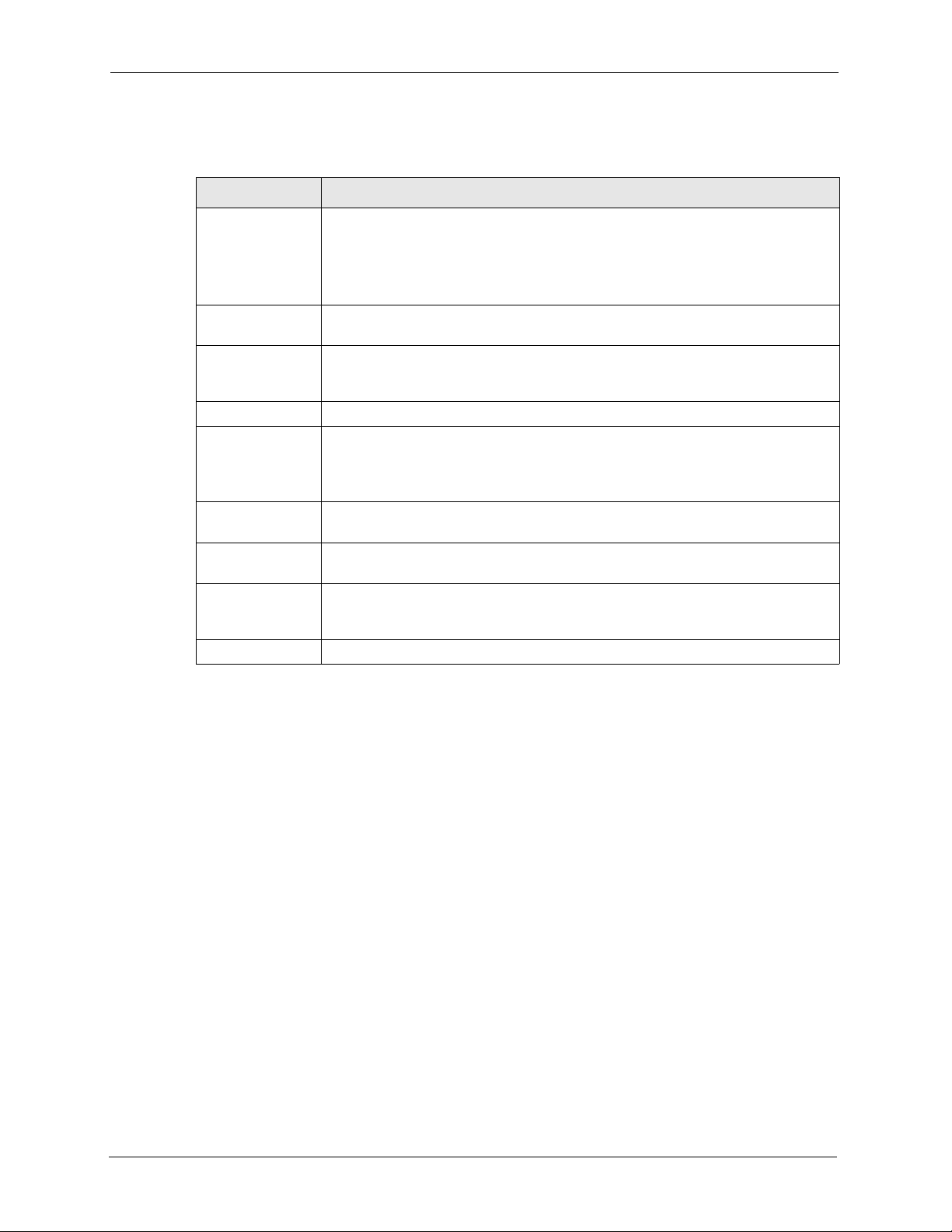
P-2000W_V2 User’s Guide
Table 7 STATIC
LABEL DESCRIPTION
Get IP Address
Network Mode
Network IP This is the IP address your Prestige uses to connect to the wireless LAN. Type the
Network Subnet
Mask
Default Gateway Type the gateway IP address of the device to which your Prestige is to connect.
MAC Address Every Ethernet device has a unique MAC (Media Access Control) address. The
DNS Server IP Type the DNS’ IP address for translating readable domain names into valid
Second DNS
Server IP
APPLY Click APPLY to save your changes without restarting the Prestige. Your wireless
CANCEL Click CANCEL to begin configuring this screen afresh.
Click STATIC to manually enter a fixed IP address.
Click DHCP to have the Prestige automatically obtain network settings at startup
from a Dynamic Host Configuration Protocol server. These settings are not
configurable.
Click PPPoE if your ISP uses Point-to-Point Protocol over Ethernet.
address given to you by your network administrator.
The subnet mask specifies the network number portion of an IP address. Type the
subnet mask given to you by your network administrator. See the appendix for
information on subnetting.
MAC address is assigned at the factory and consists of six pairs of hexadecimal
characters, for example, 00:A0:C5:00:00:02.
This field is read only and cannot be configured.
computer IP addresses.
Type a backup DNS IP address for the Prestige to use in the event that the
Prestige cannot connect to the preferred DNS.
LAN, Internet and SIP settings changes do not take affect until you use RESTART
(in the navigation panel).
12.7 Network Configuration: DHCP
If you were not assigned a specific IP address for your Prestige, use the following directions to
set your Prestige to get it automatically via DHCP (Dynamic Host Control Protocol).
76 Chapter 12 User Web Configurator Screens
Page 77

Figure 14 DHCP Network Configuration
Table 8 DHCP
LABEL DESCRIPTION
P-2000W_V2 User’s Guide
Get IP Address
Network Mode
Network IP This is the IP address your Prestige uses to connect to the wireless LAN.
Network Subnet
Mask
Default Gateway This field displays the gateway IP address of the device to which your Prestige is to
MAC Address Every Ethernet device has a unique MAC (Media Access Control) address. The
DNS Server IP This field displays the IP address of the DNS server for translating readable domain
Second DNS
Server IP
APPLY Click APPLY to save your changes without restarting the Prestige. Your wireless
CANCEL Click CANCEL to begin configuring this screen afresh.
Click STATIC to manually enter a fixed IP address.
Click DHCP to have the Prestige automatically obtain network settings at startup
from a Dynamic Host Configuration Protocol server. These settings are not
configurable.
Click PPPoE if your ISP uses Point-to-Point Protocol over Ethernet.
The subnet mask specifies the network number portion of an IP address.
connect.
MAC address is assigned at the factory and consists of six pairs of hexadecimal
characters, for example, 00:A0:C5:00:00:02.
This field is read only and cannot be configured.
names into valid computer IP addresses.
This field displays the IP address of the backup DNS server for the Prestige to use in
the event that the Prestige cannot connect to the preferred DNS.
LAN, Internet and SIP settings changes do not take affect until you use RESTART
(in the navigation panel).
Chapter 12 User Web Configurator Screens 77
Page 78

P-2000W_V2 User’s Guide
12.8 Network Configuration: PPPoE
Point-to-Point Protocol over Ethernet (PPPoE) functions as a dial-up connection. PPPoE is an
IETF (Internet Engineering Task Force) draft standard specifying how a host personal
computer interacts with a broadband modem (for example DSL, cable, wireless, etc.) to
achieve access to high-speed data networks.
Use the following screen to set your Prestige to use PPPoE for your Internet connection.You
must have a user name (PPPoE username) and password from you ISP.
Figure 15 PPPoE Network Configuration
Table 9 PPPoE
LABEL DESCRIPTION
Get IP Address
Network Mode
Network IP This is IP address your Prestige uses to connect to the wireless LAN.
Network Subnet
Mask
Default Gateway This field displays the gateway IP address of the device to which your Prestige is to
PPPoE Username Type the username given to you by your network administrator.
PPPoE Password Type the password associated with the username above.
Click STATIC to manually enter a fixed IP address.
Click DHCP to have the Prestige automatically obtain network settings at startup
from a Dynamic Host Configuration Protocol server. These settings are not
configurable.
Click PPPoE if your ISP uses Point-to-Point Protocol over Ethernet.
The subnet mask specifies the network number portion of an IP address.
connect.
78 Chapter 12 User Web Configurator Screens
Page 79

Table 9 PPPoE (continued)
LABEL DESCRIPTION
MAC Address Every Ethernet device has a unique MAC (Media Access Control) address.
Your Prestige’s MAC address is assigned at the factory and consists of six pairs of
hexadecimal characters, for example, 00:A0:C5:00:00:02.
This field is read only and cannot be configured.
DNS Server IP This field displays the IP address of the DNS server for translating readable
domain names into valid computer IP addresses.
Second DNS
Server IP
APPLY Click APPLY to save your changes without restarting the Prestige. Your wireless
CANCEL Click CANCEL to begin configuring this screen afresh.
This field displays the IP address of the backup DNS server for the Prestige to use
in the event that the Prestige cannot connect to the preferred DNS.
LAN, Internet and SIP settings changes do not take affect until you use RESTART
(in the navigation panel).
12.9 VoIP Introduction
VoIP (Voice over IP) is the sending of voice signals over the Internet Protocol. This allows you
to make phone calls and send faxes over the Internet at a fraction of the cost of using the
traditional circuit-switched telephone network. You can also use servers to run telephone
service applications like PBX services and voice mail. Internet Telephony Service Provider
(ITSP) companies provide VoIP service. A company could alternatively set up an IP-PBX and
provide it’s own VoIP service.
Circuit-switched telephone networks require 64 kilobits per second (kbps) in each direction to
handle a telephone call. VoIP can use advanced voice coding techniques with compression to
reduce the required bandwidth.
P-2000W_V2 User’s Guide
12.9.1 SIP
The Session Initiation Protocol (SIP) is an application-layer control (signaling) protocol that
handles the setting up, altering and tearing down of voice and multimedia sessions over the
Internet.
SIP signaling is separate from the media for which it handles sessions. The media that is
exchanged during the session can use a different path from that of the signaling. SIP handles
telephone calls and can interface with traditional circuit-switched telephone networks.
12.9.1.1 SIP Identities
A SIP account uses an identity (sometimes referred to as a SIP address). A complete SIP
identity is called a SIP URI (Uniform Resource Identifier). A SIP account's URI identifies the
SIP account in a way similar to the way an e-mail address identifies an e-mail account. The
format of a SIP identity is SIP-Number@SIP-Service-Domain.
12.9.1.1.1 SIP Number
The SIP number is the part of the SIP URI that comes before the “@” symbol. A SIP number
can use letters like in an e-mail address (johndoe@VoIP-provider.com for example) or
numbers like a telephone number (1122334455@VoIP-provider.com for example).
Chapter 12 User Web Configurator Screens 79
Page 80

P-2000W_V2 User’s Guide
12.9.1.1.2 SIP Service Domain
The SIP service domain of the VoIP service provider is the domain name in a SIP URI. For
example, if the SIP address is 1122334455@VoIP-provider.com
the SIP service domain.
12.9.1.2 SIP Call Progression
The following figure displays the basic steps in the setup and tear down of a SIP call. A calls
B.
Table 10 SIP Call Progression
A B
1. INVITE
4. ACK
5.Dialogue (voice traffic)
6. BYE
, then “VoIP-provider.com” is
2. Ringing
3. OK
7. OK
1 A sends a SIP INVITE request to B. This message is an invitation for B to participate in a
SIP telephone call.
2 B sends a response indicating that the telephone is ringing.
3 B sends an OK response after the call is answered.
4 A then sends an ACK message to acknowledge that B has answered the call.
5 Now A and B exchange voice media (talk).
6 After talking, A hangs up and sends a BYE request.
7 B replies with an OK response confirming receipt of the BYE request and the call is
terminated.
12.9.1.3 SIP Client Server
SIP is a client-server protocol. A SIP client is an application program or device that sends SIP
requests. A SIP server responds to the SIP requests.
When you use SIP to make a VoIP call, it originates at a client and terminates at a server. A
SIP client could be a computer or a SIP phone. One device can act as both a SIP client and a
SIP server.
12.9.1.3.1 SIP User Agent
A SIP user agent can make and receive VoIP telephone calls. This means that SIP can be used
for peer-to-peer communications even though it is a client-server protocol. In the following
figure, either A or B can act as a SIP user agent client to initiate a call. A and B can also both
act as a SIP user agent to receive the call.
80 Chapter 12 User Web Configurator Screens
Page 81

Figure 16 SIP User Agent
12.9.1.3.2 SIP Proxy Server
A SIP proxy server receives requests from clients and forwards them to another server.
In the following example, you want to use client device A to call someone who is using client
device C.
1 The client device (A in the figure) sends a call invitation to the SIP proxy server (B).
2 The SIP proxy server forwards the call invitation to C.
Figure 17 SIP Proxy Server
P-2000W_V2 User’s Guide
12.9.1.3.3 SIP Redirect Server
A SIP redirect server accepts SIP requests, translates the destination address to an IP address
and sends the translated IP address back to the device that sent the request. Then the client
device that originally sent the request can send requests to the IP address that it received back
from the redirect server. Redirect servers do not initiate SIP requests.
In the following example, you want to use client device A to call someone who is using client
device C.
1 Client device A sends a call invitation for C to the SIP redirect server (B).
2 The SIP redirect server sends the invitation back to A with C’s IP address (or domain
name).
3 Client device A then sends the call invitation to client device C.
Chapter 12 User Web Configurator Screens 81
Page 82

P-2000W_V2 User’s Guide
Figure 18 SIP Redirect Server
12.9.1.3.4 SIP Register Server
A SIP register server maintains a database of SIP identity-to-IP address (or domain name)
mapping. The register server checks your user name and password when you register.
12.9.1.4 RTP
When you make a VoIP call using SIP, the RTP (Real time Transport Protocol) is used to
handle voice data transfer. See RFC 1889 for details on RTP.
12.10 SIP Configuration
Your Prestige is a SIP client and must connect to a SIP server. The SIP proxy server receives
your Prestige’s SIP requests and forwards them to the next SIP server in the network.
82 Chapter 12 User Web Configurator Screens
Page 83

P-2000W_V2 User’s Guide
Figure 19 SIP
Table 11 SIP
LABEL DESCRIPTION
SIP PROXY
Proxy IP Address This field displays the IP address or domain name of your SIP proxy
server.
User Account
Registrar Username This field displays the username as supplied by your VoIP provider to
access the SIP server.
Local Name This field displays the name used to interoperate with other SIP devices
and identify your Prestige on a network.
Phone Number This field displays your telephone number as your VoIP provider gave
Registration Status This field displays either Registered or Not Registered depending on
you.
the success of your Prestige’s connection to the SIP-Server.
12.11 NAT
NAT (Network Address Translation - NAT, RFC 1631) is the translation of the IP address of a
host in a packet. For example, the source address of an outgoing packet, used within one
network is changed to a different IP address known within another network.
In the simplest form, NAT changes the source IP address of a packet received from a device to
another IP address before forwarding the packet towards the destination. When the response
comes back, NAT translates the destination address back to the device’s IP address and
forwards it to the device.
NAT routers are commonly used to translate private (or internal) IP addresses in packet
headers to public (or external) IP addresses and vice versa. A NAT router maps a private IP
address and port pair to a public IP address and port, and whenever the NAT router receives a
packet with that public IP address and port, it knows how to reroute the packet back to the
private IP address and port.
Chapter 12 User Web Configurator Screens 83
Page 84

P-2000W_V2 User’s Guide
12.11.1 NAT Example
See the following figure. The Prestige (X) sends packets to the Internet. The Prestige’s IP
address is 10.0.0.3 (a private IP address). The NAT router maps the private source IP address
to a public source IP address (a.b.c.d).
Note: The NAT figures in this chapter use lower-case letters (like a.b.c.d for example)
to represent public IP addresses.
Figure 20 NAT: Outgoing
When the NAT router receives packets with destination address IP address a.b.c.d, the NAT
router changes a.b.c.d back to the private IP address 10.0.0.3 and sends it to the Prestige.
Figure 21 NAT: Incoming
12.11.2 NAT Types
This section discusses the following NAT types that may be implemented on a router in front
of the Prestige.
• Full Cone
• Restricted Cone
• Port Restricted Cone
• Symmetric
84 Chapter 12 User Web Configurator Screens
Page 85

P-2000W_V2 User’s Guide
The following table summarizes how these NAT types handle outgoing and incoming packets.
Read the following sections for more details and examples.
Table 12 NAT Types
FULL CONE
Incoming
Packets
Outgoing
Packets
Any external host
can send packets to
the mapped
external IP address
and port.
The NAT router maps the internal IP address and port of all
outgoing packets to a single IP address and port on the
external network.
The examples in these NAT type sections describe NAT translation between internal (private)
and external (public) IP addresses.
12.11.2.1 Full Cone NAT
RESTRICTED
CONE
Only external hosts
with an IP address
to which the internal
host has already
sent a packet can
send packets to the
mapped external IP
address and port.
PORT
RESTRICTED
CONE
Only external hosts
with an IP address
and port to which
the internal host
has already sent a
packet can send
packets to the
mapped external IP
address and port.
SYMMETRIC
A host on the external
network can only send
packets to the specific
mapped external IP
address and port that the
NAT router used in
sending a packet to the
external host’s IP address
and port.
The NAT router maps the
internal IP address and
port of each outgoing
packet to a different
external IP address and
port for each different
destination IP address
and port.
In full cone NAT, the NAT router maps all outgoing packets from an internal IP address and
port to a single IP address and port on the external network. The NAT router also maps
packets coming to that external IP address and port to the internal IP address and port.
In the following example, the NAT router maps the source address of all packets sent from the
Prestige’s internal IP address 1 and port A to IP address 2 and port B on the external network.
The NAT router also performs NAT on all incoming packets sent to IP address 2 and port B
and sends them to IP address 1, port A.
Chapter 12 User Web Configurator Screens 85
Page 86

P-2000W_V2 User’s Guide
Figure 22 Full Cone NAT Example
12.11.2.2 Restricted Cone NAT
As in full cone NAT, a restricted cone NAT router maps all outgoing packets from an internal
IP address and port to a single IP address and port on the external network. In the following
example, the NAT router maps the source address of all packets sent from internal IP address 1
and port A to IP address 2 and port B on the external network.
The difference from full cone NAT is in how the restricted cone NAT router handles packets
coming in from the external network. A host on the external network (IP address 3 or IP
address 4 for example) can only send packets to the internal host if the internal host has
already sent a packet to the external host’s IP address.
A Prestige with IP address 1 and port A sends packets to IP address 3 and IP address 4. The
NAT router changes the Prestige’s IP address to 2 and port to B.
Both 4, D and 4, E can send packets to 2, B since 1, A has already sent packets to 4. The NAT
router will perform NAT on the packets from 4, D and 4, E and send them to the Prestige at IP
address 1, port A. Packets have not been sent from 1, A to 3 or 5, so 3 and 5 cannot send
packets to 1, A.
Figure 23 Restricted Cone NAT Example
86 Chapter 12 User Web Configurator Screens
Page 87

12.11.2.3 Port Restricted Cone NAT
As in full cone NAT, a port restricted cone NAT router maps all outgoing packets from an
internal IP address and port to a single IP address and port on the external network. In the
following example, the NAT router maps the source address of all packets sent from internal
IP address 1 and port A to IP address 2 and port B on the external network.
The difference from full cone and restricted cone NAT is in how the port restricted cone NAT
router handles packets coming in from the external network. A host on the external network
(IP address 3 and Port C for example) can only send packets to the internal host if the internal
host has already sent a packet to the external host’s IP address and port.
A Prestige with IP address 1 and port A sends packets to IP address 3, port C and IP address 4,
port D. The NAT router changes the Prestige’s IP address to 2 and port to B.
Since 1, A has already sent packets to 3, C and 4, D, they can send packets back to 2, B and the
NAT router will perform NAT on them and send them to the Prestige at IP address 1, port A.
Packets have not been sent from 1, A to 4, E or 5, so they cannot send packets to 1, A.
Figure 24 Port Restricted Cone NAT Example
P-2000W_V2 User’s Guide
12.11.2.4 Symmetric NAT
The full, restricted and port restricted cone NAT types use the same mapping for an outgoing
packet’s source address regardless of the destination IP address and port. In symmetric NAT,
the mapping of an outgoing packet’s source address to a source address in another network is
different for each different destination IP address and port.
In the following example, the NAT router maps the Prestige’s source address IP address 1 and
port A to IP address 2 and port B on the external network for packets sent to IP address 3 and
port B. The NAT router uses a different mapping (IP address 2 and port M) when the Prestige
sends packets to IP address 4 and port D.
A host on the external network (IP address 3 and port C for example) can only send packets to
the internal host via the external IP address and port that the NAT router used in sending a
packet to the external host’s IP address and port. So in the example, only 3, C is allowed to
send packets to 2, B and only 4, D is allowed to send packets to 2, M.
Chapter 12 User Web Configurator Screens 87
Page 88

P-2000W_V2 User’s Guide
Figure 25 Symmetric NAT
12.12 NAT and SIP
Some NAT routers are not SIP-friendly and will stop your voice sessions.
The Prestige must register its public IP address with a SIP register server. If there is a NAT
router between the Prestige and the SIP register server, the Prestige probably has a private IP
address. The Prestige lists its IP address in the SIP message that it sends to the SIP register
server. NAT does not translate this IP address in the SIP message. The SIP register server gets
the Prestige’s IP address from inside the SIP message and maps it to your SIP identity. If the
Prestige has a private IP address listed in the SIP message, the SIP server cannot map it to your
SIP identity.
A SIP ALG (Application Layer Gateway), the fake WAN address on SIP and RTP, STUN, or
outbound proxy features allow the Prestige to use its public IP address in the SIP messages.
12.12.1 SIP ALG
Some NAT routers may include a SIP Application Layer Gateway (ALG). A SIP ALG allows
SIP calls to pass through NAT by examining and translating IP addresses embedded in the data
stream. When the Prestige registers with the SIP register server, the SIP ALG translates the
Prestige’s private IP address inside the SIP data stream to a public IP address. You do not need
to use STUN or an outbound proxy if your Prestige is behind a SIP ALG.
12.12.2 Fake WAN Address on SIP and RTP
If you know the NAT router’s public IP address and SIP port number, you can use the fake
WAN address on SIP and RTP feature to manually configure the Prestige to use a them in the
SIP messages. This eliminates the need for STUN or a SIP ALG.
You must also configure the NAT router to forward traffic with the SIP port number to the
Prestige.
88 Chapter 12 User Web Configurator Screens
Page 89

12.12.3 STUN
STUN (Simple Traversal of User Datagram Protocol (UDP) through Network Address
Translators) allows the Prestige to find the presence and types of NAT routers and/or firewalls
between it and the public Internet. STUN also allows the Prestige to find the public IP address
that NAT assigned, so the Prestige can embed it in the SIP data stream. STUN does not work
with symmetric NAT routers (see Section 12.11.2.4 on page 87) or firewalls. See RFC 3489
for details on STUN.
The following figure shows how STUN works.
1 The Prestige (A) sends SIP packets to the STUN server.
2 The STUN server finds the public IP address and port number that the NAT router used
on the Prestige’s SIP packets and sends them to the Prestige.
3 The Prestige uses the public IP address and port number in the SIP packets that it sends to
the SIP server.
Figure 26 STUN
P-2000W_V2 User’s Guide
12.12.4 Outbound Proxy
Your VoIP service provider may host a SIP outbound proxy server to handle all of the
Prestige’s VoIP traffic. This allows the Prestige to work with any type of NAT router and
eliminates the need for STUN or a SIP ALG. Turn off a SIP ALG on a NAT router in front of
the Prestige to keep it from retranslating the IP address (since this is already handled by the
outbound proxy server).
12.13 NAT Traversal Configuration
Click NAT TRVSL to open the following screen where you can configure your Prestige to
operate through a NAT router that is not SIP-friendly.
The following screen displays the IP address and port number of an outbound proxy server the
Prestige uses to connect to the outbound proxy server.
Chapter 12 User Web Configurator Screens 89
Page 90

P-2000W_V2 User’s Guide
Figure 27 NAT Traversal Configuration
Table 13 NAT Traversal Configuration
LABEL DESCRIPTION
Select Type Select None if the Prestige is not behind a NAT router or the NAT router is a SIP
ALG.
Select By Outbound Proxy if your VoIP service provider has a SIP outbound
server to handle voice calls. This allows the Prestige to work with any type of NAT
router. Turn off a SIP ALG on a NAT router in front of the Prestige to keep it from
retranslating the IP address (since this is already handled by the outbound proxy
server).
Select STUN if there is a NAT router between the Prestige and the VoIP service
provider’s SIP server and your VoIP service provider hosts a STUN server.
Select Fake WAN Address on SIP and RTP to use a NAT router’s public IP
address and SIP port number in the Prestige’s SIP messages. You must also
configure the NAT router to forward traffic with this port number to the Prestige.
Outbound Proxy
Outbound Proxy
Server Address
Outbound Proxy
Server Port
STUN (RFC3489)
This field displays the IP address or domain name of your outbound proxy server.
This field displays the port number to access proxy services.
90 Chapter 12 User Web Configurator Screens
Page 91

P-2000W_V2 User’s Guide
Table 13 NAT Traversal Configuration (continued)
LABEL DESCRIPTION
STUN Server IP Type the IP address or domain name of the STUN server in the first field. You can
use up to 127 ASCII characters.
Enter the STUN server’s listening port for STUN requests in the second field.
Leave this field set to the default if your VoIP service provider did not give you a
server port number for STUN.
STUN
Interval(sec.)
Fake WAN Address on SIP and RTP
WAN IP Address Enter the NAT router’s public IP address or domain name (up to 127 ASCII
WAN SIP Port Enter the port number that your SIP sessions use with the public IP address of the
APPLY Click APPLY to save your changes without restarting the Prestige. Your wireless
CANCEL Click CANCEL to begin configuring this screen afresh.
Type how often the Prestige should check the STUN server to determine the
correct public IP address to use.
characters) in this field.
NAT router.
LAN, Internet and SIP settings changes do not take affect until you use RESTART
(in the navigation panel).
12.14 Phonebook
Use the phonebook feature to store and later retrieve names and corresponding telephone
numbers.
12.14.1 Calling Methods
The Prestige can dial a telephone number by using the SIP proxy server or an IP address.
• Select Proxy to have the SIP server make the connection.
• Select P2P to an IP address to place a call without first going through the SIP proxy
server. This is called an IP to IP (or peer to peer) call. You need to enter the IP address of
the callee or another SIP proxy server.
12.15 Phonebook Configuration
Click PHONE BOOK to open the following screen.
Chapter 12 User Web Configurator Screens 91
Page 92

P-2000W_V2 User’s Guide
Figure 28 Phonebook
Table 14 Phonebook
LABEL DESCRIPTION
Add New Entry
Speed Dial Select a speed dial key combination from the drop-down list box if you want to use
the speed dial function with this phonebook entry.
Display Name. Enter a descriptive name to identify the party that you will use this entry to call.
User Info Enter the SIP number of the party that you will call (use the number or text that
comes before the @ symbol in a full SIP URI).
Host IP Enter the SIP server’s or the callee’s IP address or domain name. Leave this blank if
you will use the SIP proxy server to call this number.
Port Enter the SIP server’s or the callee’s listening port for SIP in this field.
Destination Select Proxy if calls to this party use your SIP account.
Select P2P if calls to this party use a different SIP server or go directly to the callee’s
VoIP phone (peer-to-peer).
Add Click this button to add a new entry into the Prestige’s phonebook.
Phonebook
Speed Dial This is the entry’s speed dial key combination (if it has one). Press this key
combination on the Prestige to call the party named in this entry.
Name. This field displays the name associated with a telephone number.
Phone No. This field displays the telephone number of a contact in your telephone book.
Service This displays Proxy for an entry that uses your SIP account. P2P displays for an
DELETE Click this button to remove a phonebook entry.
EDIT Click this button to change the phonebook entry. The entry displays in the Add New
CLEAR Click CLEAR to erase all of your phonebook entries.
entry that uses a different SIP server or goes directly to the callee’s VoIP phone
(peer-to-peer).
Entry section of the screen where you can edit it.
92 Chapter 12 User Web Configurator Screens
Page 93

12.16 Wireless Introduction
A wireless LAN can be as simple as two wireless devices communicating in a peer-to-peer
network or as complex as a number of wireless devices communicating through access points
which bridge network traffic to the wired LAN.
Note: See the WLAN appendix for more detailed information on WLANs.
12.16.1 WEP Encryption
WEP encryption scrambles the data transmitted between the wireless stations and the access
points to keep network communications private. It encrypts unicast and multicast
communications in a network. Both the wireless stations and the access points must use the
same WEP key.
You need to configure four 64-bit or 128-bit WEP keys but only one key can be enabled at any
one time.
In order to configure and enable WEP encryption; click Wireless LAN and Wireless to the
display the Wireless screen.
P-2000W_V2 User’s Guide
12.17 Wireless Settings
When you turn the Prestige on, it searches for available wireless LAN Access Points (APs). It
selects the AP with the best signal and restarts and attempts to connect to it.
Click Wireless to open the following screen if you want to enter a WEP key or manually
specify other wireless settings.
Note: Your wireless LAN settings changes do not take affect until you use RESTART
(in the navigation panel).
Note: Changing the wireless settings (especially the SSID or WEP settings) may
disconnect your web configurator session since you connect wirelessly to the
web configurator.
Chapter 12 User Web Configurator Screens 93
Page 94

P-2000W_V2 User’s Guide
Figure 29 Wireless Setting
Table 15 Wireless Setting
LABEL DESCRIPTION
Wireless Mode An 802.11b_AdHoc network is the simplest WLAN configuration, defined as two or
more wireless devices within range of each other that form an independent network
without the need of an access point (AP).
Select Infrastructure to access an AP.
SSID (Service Set ID) The SSID identifies the Service Set with which a wireless station is
associated. Wireless stations associating to the access point (AP) must have the
same SSID. You can think of the SSID as being similar to a workgroup name in a
Microsoft network.
Channel(1-11) A channel is a radio frequency used by IEEE 802.11b wireless devices. Channels
available depend on the AP to which you connect. The channel is determined
automatically using the site survey feature.
Rate The closer you are to an AP the stronger the signal and the faster the connection.
Choose Auto to have the Prestige determine the best setting for your connection
type.
WEP If you are using a public AP, select None.
Select the length of WEP keys (64bits or 128bits) that the AP uses.
You must configure a WEP encryption key if the AP uses WEP.
Key 1 ~ 4 The WEP keys are used to encrypt data. Both the Prestige and the AP must use the
same WEP key.
If you chose 64-bit WEP, then enter 5 ASCII characters or 10 hexadecimal characters
("0-9", "A-F").
If you chose 128-bit WEP, then enter 13 ASCII characters or 26 hexadecimal
characters ("0-9", "A-F").
You must configure all four keys, but only one key can be activated at any one time.
The default key is Key 1.
94 Chapter 12 User Web Configurator Screens
Page 95

Table 15 Wireless Setting (continued)
LABEL DESCRIPTION
Default Key Choose from the available WEP keys. Leave Key 1 as the default key unless your
APPLY Click APPLY to save your changes without restarting the Prestige. Your wireless
CANCEL Click CANCEL to begin configuring this screen afresh.
12.18 System
Use this screen to set up the user account’s user name and password, and configure the
Prestige’s time setting.
Figure 30 System
P-2000W_V2 User’s Guide
network administrator tells you to do otherwise.
LAN, Internet and SIP settings changes do not take affect until you use RESTART (in
the navigation panel).
Table 16 System
LABEL DESCRIPTION
Login Username Type in a name for regular user access. The default setting for this is
New Password Type in a password. The default password for this setting is “1234”
Confirm Password Type the new password again in this field.
Edit Time Type the new time for the Prestige to display.
SUBMIT Click SUBMIT to have the Prestige update to your new settings.
APPLY Click APPLY to save your changes without restarting the Prestige.
CANCEL Click CANCEL to begin configuring this screen afresh.
“admin”
12.19 S/W Update
Click S/W Update to upload a new configuration or firmware file to your Prestige.
Chapter 12 User Web Configurator Screens 95
Page 96

P-2000W_V2 User’s Guide
Figure 31 S/W Update
Table 17 S/W Update
LABEL DESCRIPTION
Auto-provisioning by HTTP If there is an HTTP server set up to update the Prestige’s configuration
Update Firmware
Update Firmware by Web
Browser
through auto-provisioning, type its IP address or domain name in this
field. Click APPLY to have the Prestige check the server for the latest
auto-provisioning file.
Type in the location of the firmware file you want to upload in this field or
click Browse ... to find it.
Note: Remember that you must decompress compressed
(.zip) files before you can upload them.
Update Firmware by Web
Server
Browse Click Browse... to find the file you want to upload.
Update Click this button to begin the upload process. This process may take up
Type the location of a firmware file (on an HTTP server) that you want to
upload in this field. Your network administrator or service provider must
have an HTTP server set up with the firmware file in order for you to use
this.
to two minutes. The Prestige automatically restarts after you update the
firmware.
Note: Do not turn off the device or change it’s configuration
while firmware upload is in progress!
96 Chapter 12 User Web Configurator Screens
Page 97

P-2000W_V2 User’s Guide
CHAPTER 13
Administrator Web Configurator
Screens
This chapter details the Prestige’s web configurator settings that can only be configured using
the administrator account. Only edit these settings if you understand the technology involved.
Note: See Chapter 12 on page 73 for information on the fields that can be configured
through the user account.
13.1 NAT Traversal Configuration
Click NAT TRVSL to open the following screen. Administrator access allows you to
configure the outbound proxy server address and port. If your ISP gave you an outbound proxy
server address and port then enter them here.
Chapter 13 Administrator Web Configurator Screens 97
Page 98

P-2000W_V2 User’s Guide
Figure 32 NAT Traversal Configuration
Table 18 NAT Traversal Configuration
LABEL DESCRIPTION
Outbound Proxy
Outbound Proxy
Server Address
Outbound Proxy
Server Port
APPLY Click APPLY to save your changes without restarting the Prestige. Your wireless
CANCEL Click CANCEL to begin configuring this screen afresh.
Type in the URL or IP address of your main outbound proxy server. This field is the
destination address where your Prestige’s SIP traffic is sent.
Type in the port number to access proxy services.
LAN, Internet and SIP settings changes do not take affect until you use RESTART
(in the navigation panel).
13.2 SIP Proxy Configuration
Your Prestige is a SIP client and must connect to a SIP server. The SIP proxy server receives
your Prestige’s SIP requests and forwards them to the next SIP server in the network.
98 Chapter 13 Administrator Web Configurator Screens
Page 99

P-2000W_V2 User’s Guide
Click SIP to open the following screen where you can set up your Prestige to connect to the
SIP server.
Note: Enter either the IP address of your SIP server or the URL domain name as
given to you by your VoIP service provider.
Figure 33 SIP Configuration
Table 19 SIP Configuration
LABEL DESCRIPTION
SIP Proxy
SIP URI Type the SIP telephone number assigned to your Prestige by your VoIP service
provider.
SIP Server Address Type the IP address or domain name of the SIP server in this field. It doesn’t
matter whether the SIP server is a proxy, redirect or register server. You can
use up to 95 ASCII characters.
SIP Server Port Enter the SIP server’s listening port for SIP in this field. Leave this field set to
the default if your VoIP service provider did not give you a server port number
for SIP.
Chapter 13 Administrator Web Configurator Screens 99
Page 100

P-2000W_V2 User’s Guide
Table 19 SIP Configuration (continued)
LABEL DESCRIPTION
Registrar Server
Address
Enter the SIP register server’s IP address or domain name in this field. You can
use up to 95 ASCII characters.
Note: If you were not given a register server address, then enter
the address from the SIP Server Address field again
here.
Registrar Server Port Enter the SIP register server’s listening port for SIP in this field.
Note: If you were not given a register server port, then enter the
port from the SIP Server Port field again here.
Register Expiry Time
(sec.)
OPTIONS Interval
Timer
Session Expiry Time
(sec.)
Display Name Type a name to interoperate with other SIP devices. It is recommended to leave
SIP Service Domain Enter the SIP service domain name in this field (the domain name that comes
Authentication
Registrar Username Type in the username exactly as supplied by your VoIP service provider.
Registrar Password Type in the password associated with the username above exactly as supplied
Registration Status This displays either Registered or Not Registered depending on the success
APPLY Click APPLY to save your changes without restarting the Prestige. Your
CANCEL Click CANCEL to begin configuring this screen afresh.
This field sets how long an entry remains registered with the SIP register server.
After this time period expires, the SIP register server deletes the Prestige’s
entry from the database of registered SIP numbers. The register server can use
a different time period. The Prestige sends another registration request after
half of this configured time period has expired.
The OPTIONS Interval Timer periodically sends a signal to the SIP proxy server
to maintain the connection.
Type a time in minutes to send a KeepAlive signal to the SIP proxy server. The
default is 0, which disables this feature.
Use this field to set the longest time that the Prestige will allow a SIP session to
remain idle (without traffic) before dropping it.
the default setting for this field.
after the @ symbol in a full SIP URI). You can use up to 127 ASCII Extended
set characters.
by your VoIP service provider.
of your Prestige’s connection to the SIP server.
wireless LAN, Internet and SIP settings changes do not take affect until you use
RESTART (in the navigation panel).
13.3 Voice Coding
A codec (coder/decoder) codes analog voice signals into digital signals and decodes the digital
signals back into voice signals. The Prestige supports the following codecs.
13.3.1 G.711
G.711 is a Pulse Code Modulation (PCM) waveform codec. G.711 provides very good sound
quality but requires 64kbps of bandwidth.
100 Chapter 13 Administrator Web Configurator Screens
