Page 1
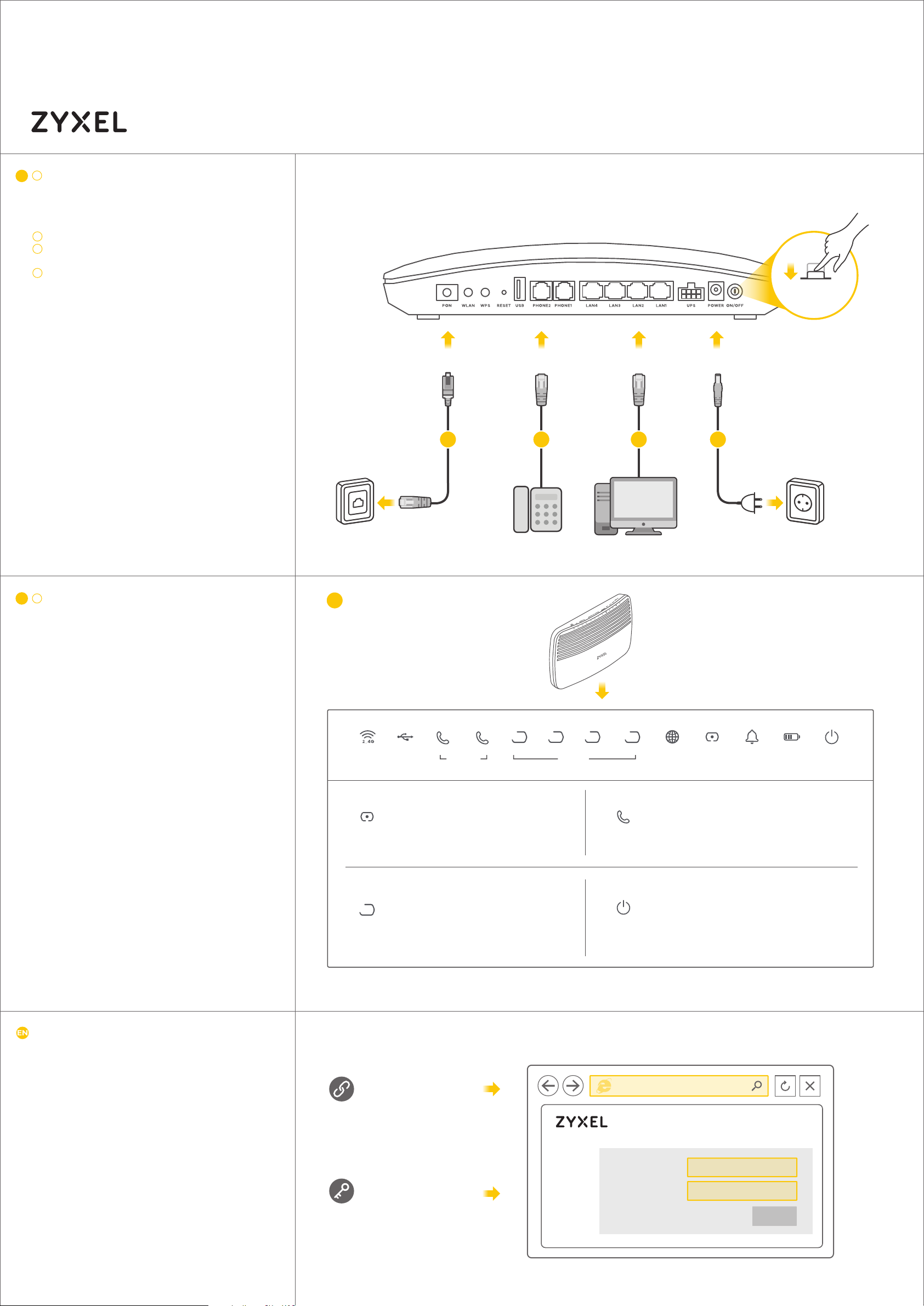
Quick Start Guide
PMG5317-T20B
Wireless N GPON HGU with 4-port
ENGLISH
1
EN
Connect the fiber optic cable from your service
provider's network to the PON port.
Warning! To avoid possible eye injury, do NOT
look into an operating fiber-optic module's
connector.
2
Connect a phone to the phone port using the phone cable.
Connect a computer to the LAN port using the yellow
3
Ethernet cable.
Connect the power cable to the modem and press the
4
power button.
Note: Only use the USB port for file sharing.
Warning! Use a UPS that is LPS-compliant.
Hardware Connections
1
1
GbE Switch and USB
PHONEPON POWER
2
LAN
43
POWER ON
EN
5
Make sure the LEDs are on and check the status.
5
1
2
3
4
1
2
1
4 1
3
2
POWERBATTALMPONINTERNETLANPHONEUSB
On : Registered to IMS but no voice
communication.
1
PHONE
POWER
Blinking: Voice on communication.
Off: No registered SIP accounts to this line,
or device power off.
On: Power on and system ready.
Off: Power off.
WLAN/
WPS
PON
1
LAN
2
On: Linked successfully.
Blinking: Trying to link up.
Off: Link off.
On : Linked successfully. (Any LAN port)
Blinking: Data transmitting.
Off : Link off.
Configuring your PMG5317-T20B
Open a web brower and go to http://192.168.1.1
Enter the default User Name (admin) and Password (1234), then
click Login.
1/2
Internet Setup
http://192.168.1.1
User Name : admin
Password : 1234
(default)
PMG5317-T20B
User Name
Password 1234
admin
Login
Page 2
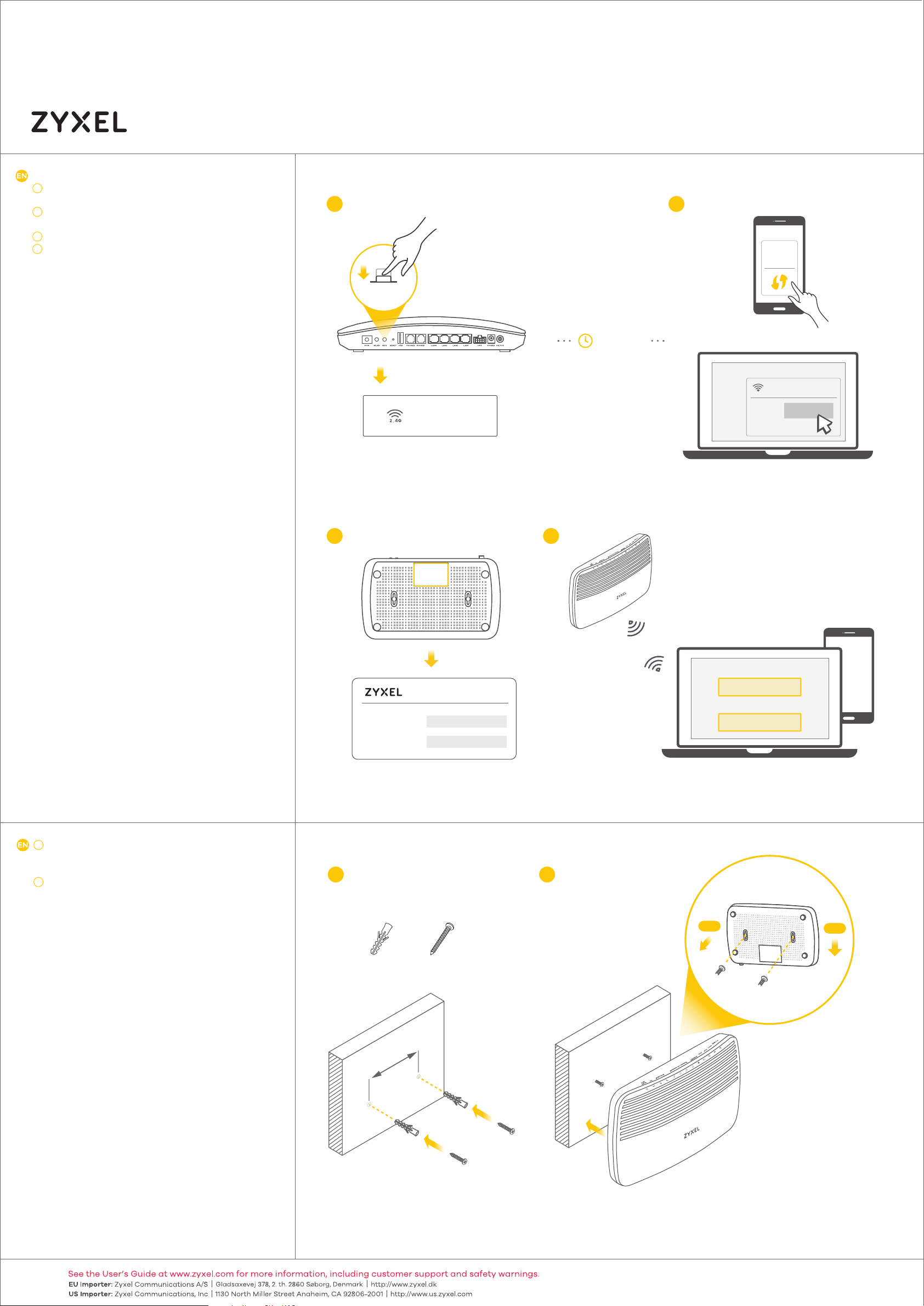
Quick Start Guide
PMG5317-T20B
Wireless N GPON HGU with 4-port
ENGLISH
WPS
1
Pre ss th e WPS button until the WLAN LED flashes in
green.
2
Pre ss th e WPS or Connect button on the wireless client.
No WPS
The SSID and wireless key are on the device's label.
1
Find the device with its SSID. Enter the wireless key to
2
connect.
Wireless Setup
1
WPS ON
More than 5 seconds.
WiFi 2.4G
/ WPS
ON
GbE Switch and USB
2
Wi-Fi
WPS
setup
within
minutes
2
Android Only
Wi-Fi
Zyxel_xxxxxx
Connect
Wireless Setup
1
Wireless SSID
Wireless key
Zyxel_xxxxxx
XXXXXXXX
/ NO WPS
2
1
2
3
4
1
2
SSID (2.4GHz)
Zyxel_xxxxxx
Wireless key
XXXXXXXX
1
Drill two holes on the wall at the distance of 173.2mm. Insert
the screw anchors and screws. Make sure the screws are
fastened well enough to hold the weight of the PMG5317-T20B.
Place the PMG5317-T20B so the wall mount holes line up with
2
the screws (2-a). Slide the PMG5317-T20B down gently to fix it
into place (2-b).
Wall Mounting
1
173.2mm
2
2-a
x2x2
1
2
3
4
1
2
2-b
2/2
Copyright © 2018 Zyxel Communications Corp. All Rights Reserved.
