Zyxel PLA-450 user manual
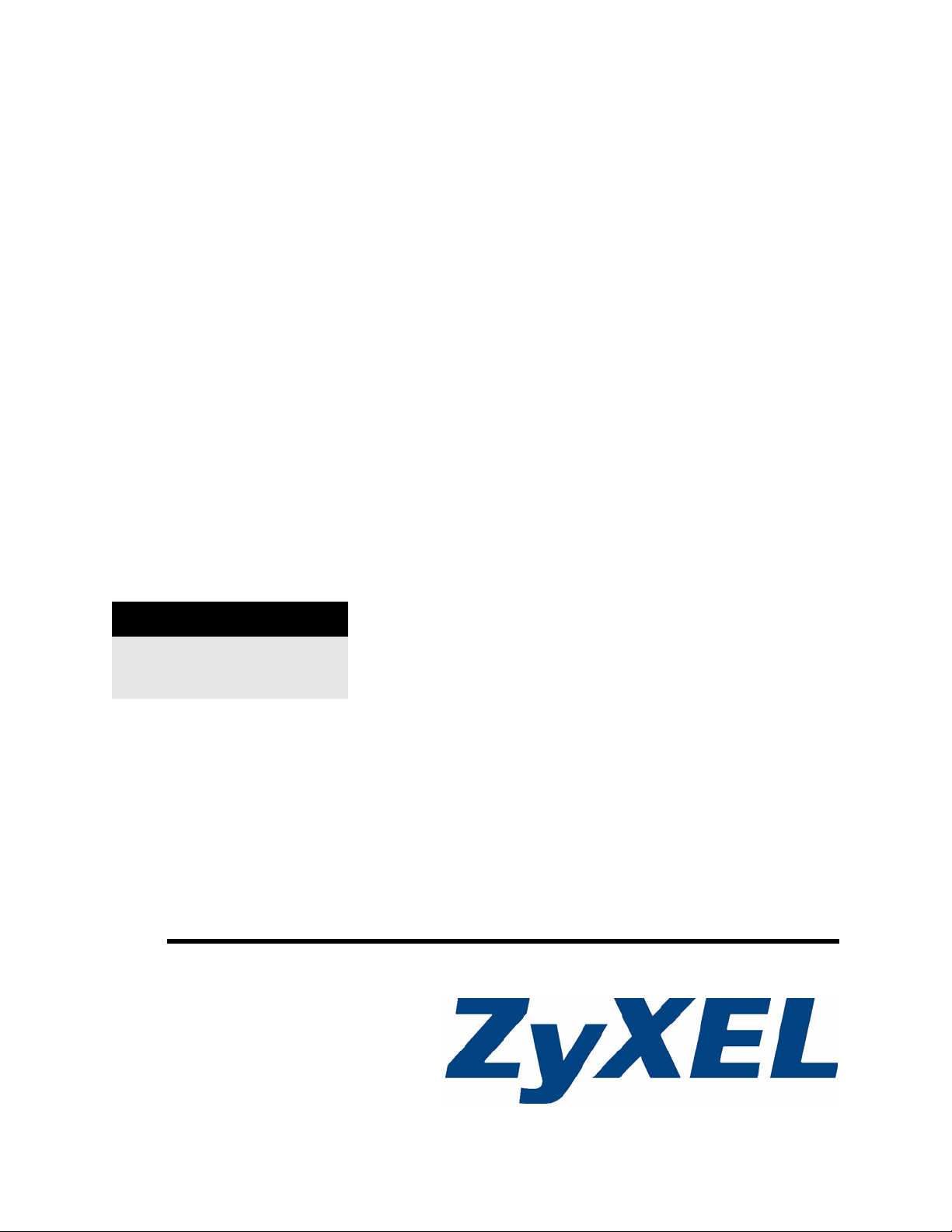
PLA-450
Homeplug AV to WLAN AP/Bridge
User’s Guide
Version 3.60
6/2007
Edition 1
DEFAULT LOGIN
IP Address http://192.168.1.2
Password 1234
www.zyxel.com
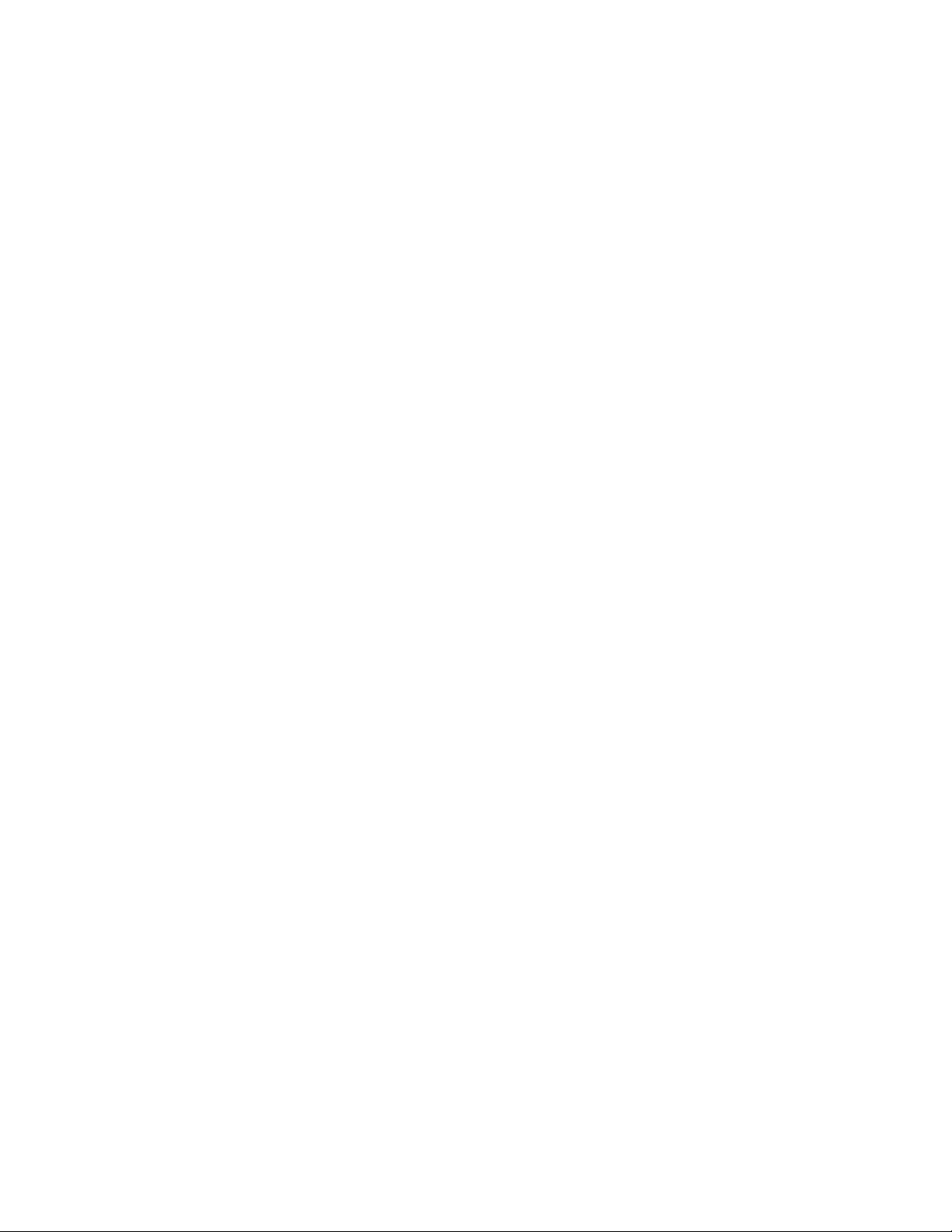
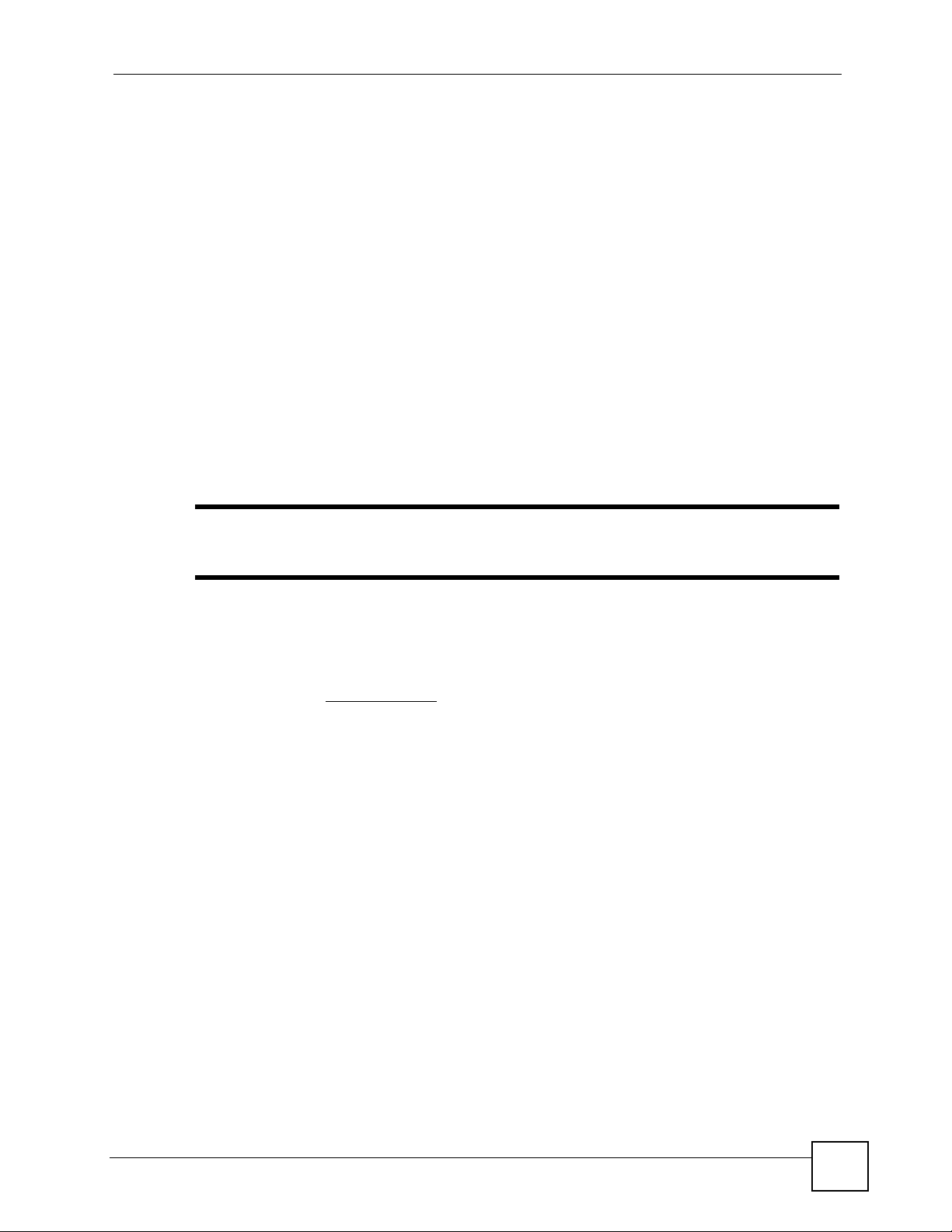
About This User's Guide
About This User's Guide
Intended Audience
This manual is intended for people who want to configure the ZyXEL Device using the web
configurator.
Related Documentation
• Quick Start Guide
The Quick Start Guide is designed to help you get up and running right away. It contains
information on setting up your network and configuring for Internet access.
• Web Configurator Online Help
Embedded web help for descriptions of individual screens and supplementary
information.
" It is recommended you use the web configurator to configure the ZyXEL
Device.
• Supporting Disk
Refer to the included CD for support documents.
• ZyXEL Web Site
Please refer to www.zyxel.com
certifications.
User Guide Feedback
Help us help you. Send all User Guide-related comments, questions or suggestions for
improvement to the following address, or use e-mail instead. Thank you!
The Technical Writing Team,
ZyXEL Communications Corp.,
6 Innovation Road II,
Science-Based Industrial Park,
Hsinchu, 300, Taiwan.
E-mail: techwriters@zyxel.com.tw
for additional support documentation and product
PLA-450 User’s Guide
3
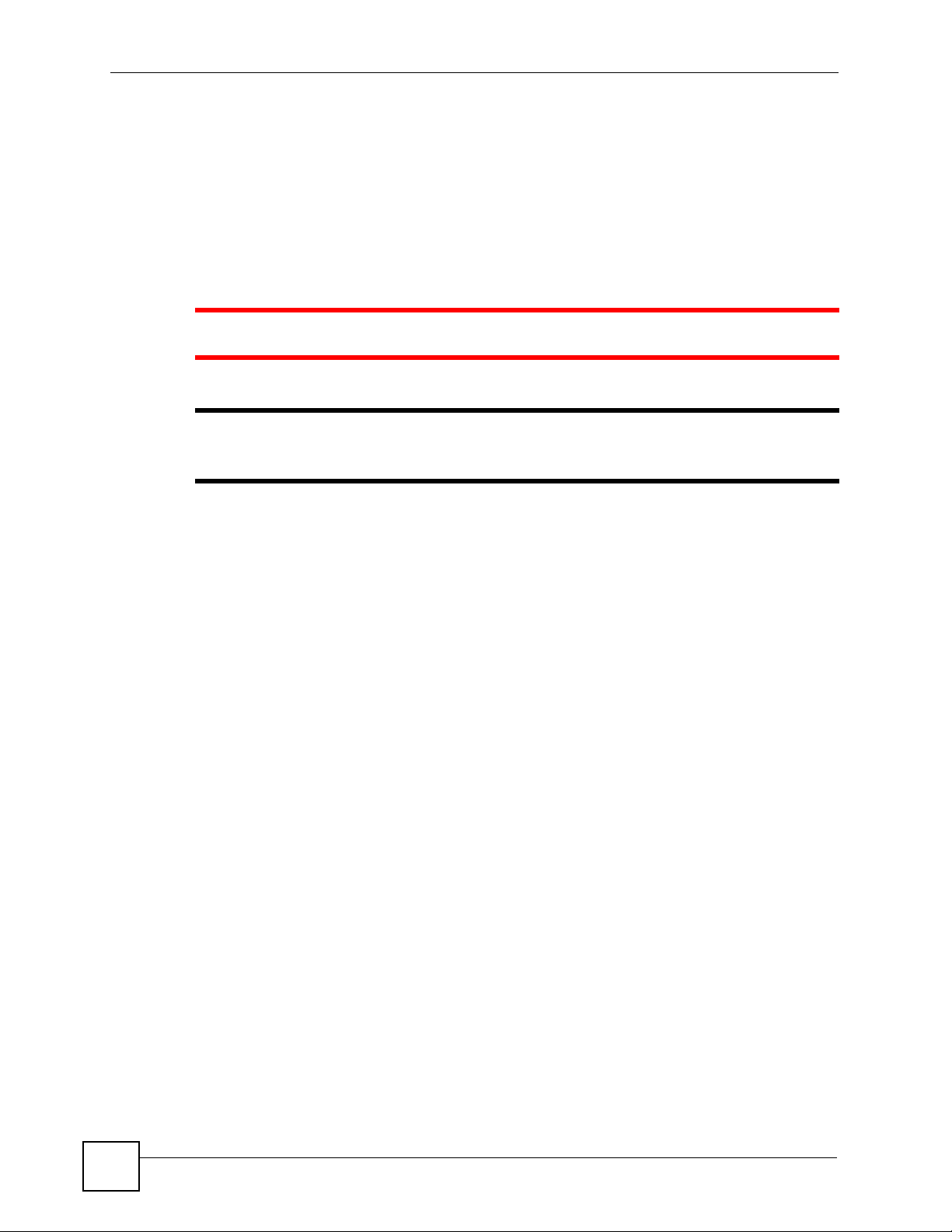
Document Conventions
Document Conventions
Warnings and Notes
These are how warnings and notes are shown in this User’s Guide.
1 Warnings tell you about things that could harm you or your device.
" Notes tell you other important information (for example, other things you may
need to configure or helpful tips) or recommendations.
Syntax Conventions
• The PLA-450 may be referred to as the “ZyXEL Device”, the “device”, the “product” or
the “system” in this User’s Guide.
• Product labels, screen names, field labels and field choices are all in bold font.
• A key stroke is denoted by square brackets and uppercase text, for example, [ENTER]
means the “enter” or “return” key on your keyboard.
• “Enter” means for you to type one or more characters and then press the [ENTER] key.
“Select” or “choose” means for you to use one of the predefined choices.
• A right angle bracket ( > ) within a screen name denotes a mouse click. For example,
Maintenance > Log > Log Setting means you first click Maintenance in the navigation
panel, then the Log sub menu and finally the Log Setting tab to get to that screen.
• Units of measurement may denote the “metric” value or the “scientific” value. For
example, “k” for kilo may denote “1000” or “1024”, “M” for mega may denote “1000000”
or “1048576” and so on.
• “e.g.,” is a shorthand for “for instance”, and “i.e.,” means “that is” or “in other words”.
4
PLA-450 User’s Guide
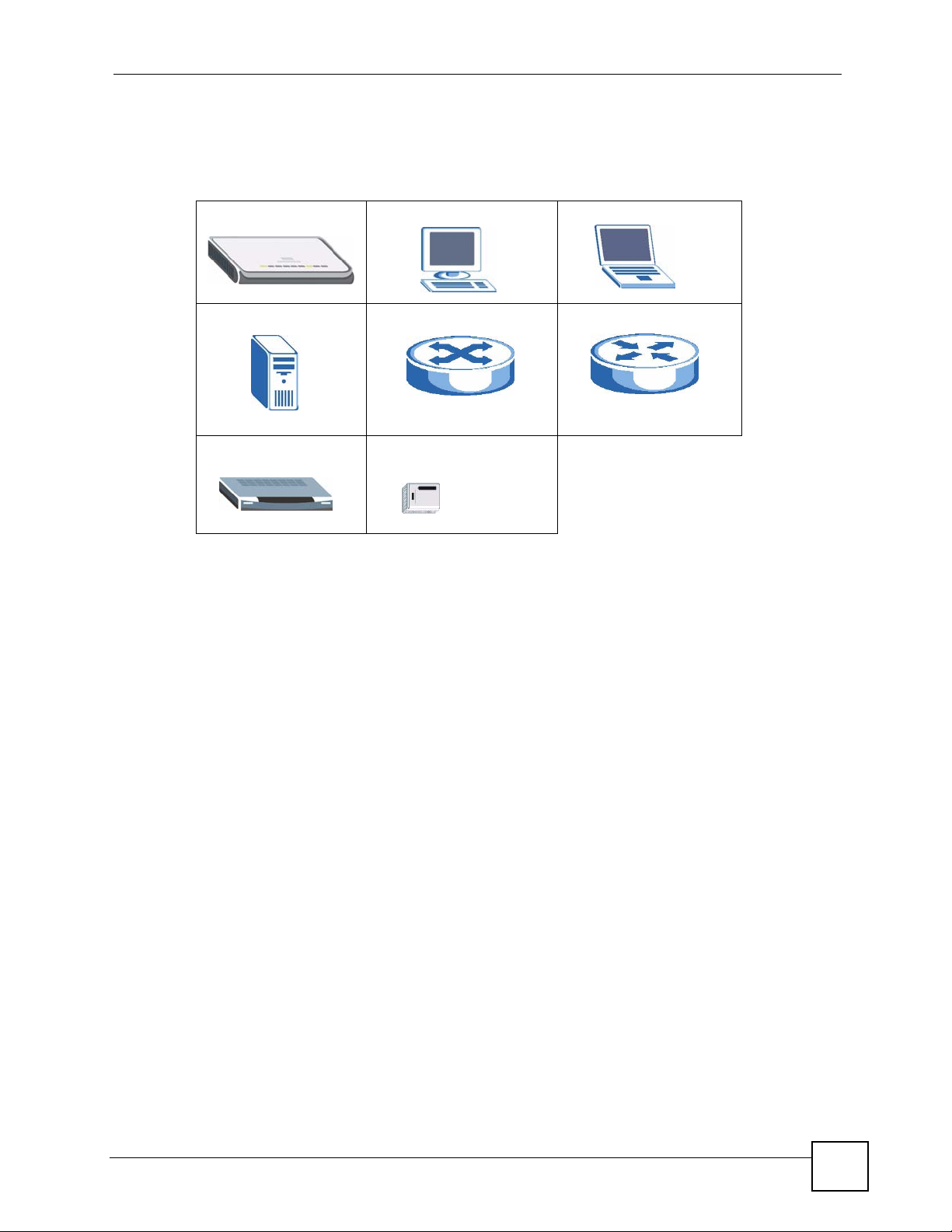
Document Conventions
Icons Used in Figures
Figures in this User’s Guide may use the following generic icons. The ZyXEL Device icon is
not an exact representation of your device.
ZyXEL Device Computer Notebook computer
Server Switch Router
Modem HomePlug AV powerline
adaptor
PLA-450 User’s Guide
5
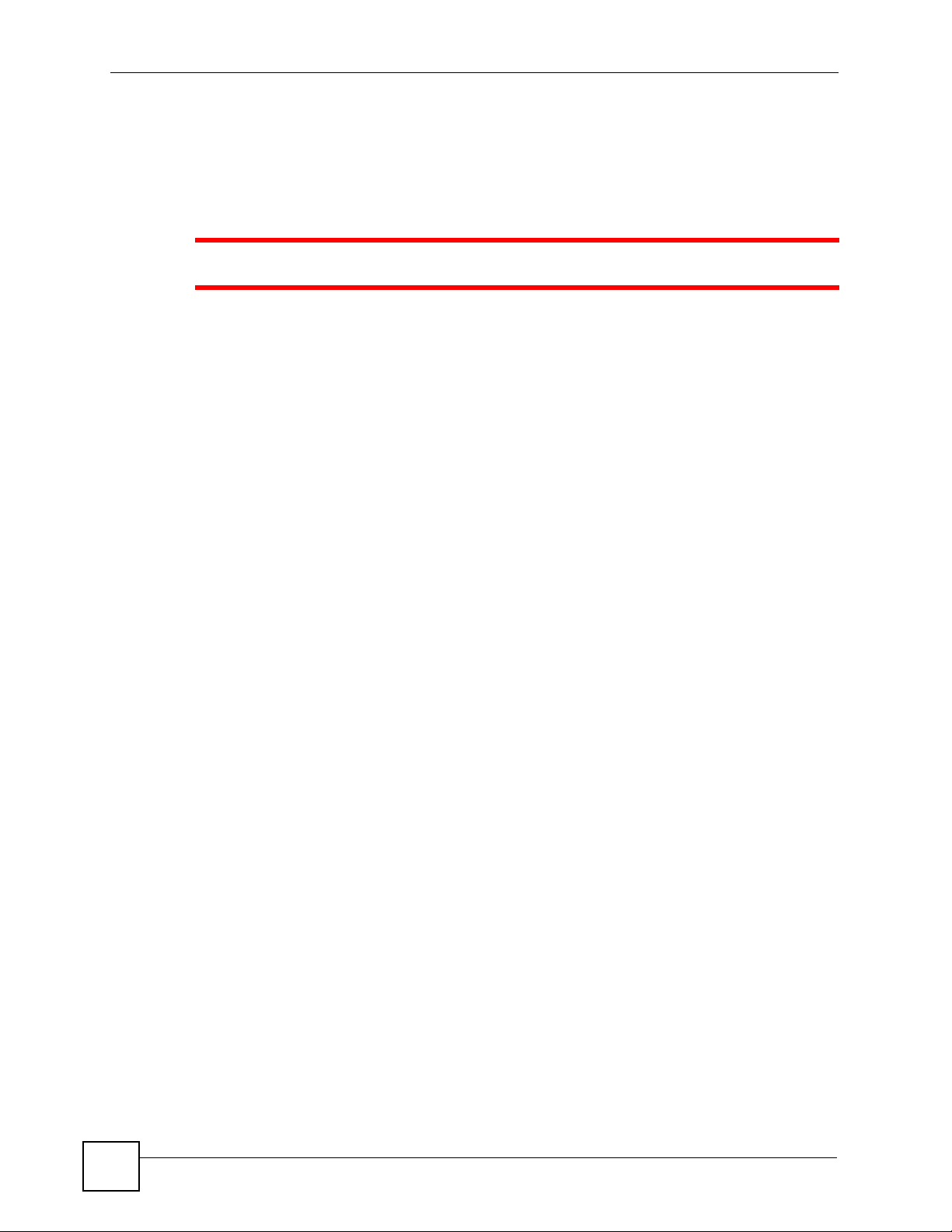
Safety Warnings
Safety Warnings
1 For your safety, be sure to read and follow all warning notices and instructions.
• Do NOT use this product near water, for example, in a wet basement or near a swimming
pool.
• Do NOT expose your device to dampness, dust or corrosive liquids.
• Do NOT store things on the device.
• Do NOT install, use, or service this device during a thunderstorm. There is a remote risk
of electric shock from lightning.
• Connect ONLY suitable accessories to the device.
• Do NOT open the device or unit. Opening or removing covers can expose you to
dangerous high voltage points or other risks. ONLY qualified service personnel should
service or disassemble this device. Please contact your vendor for further information.
• Make sure to connect the cables to the correct ports.
• Place connecting cables carefully so that no one will step on them or stumble over them.
• Always disconnect all cables from this device before servicing or disassembling.
• Use ONLY an appropriate power adaptor or cord for your device.
• Connect the power adaptor or cord to the right supply voltage (for example, 110V AC in
North America or 230V AC in Europe).
• Do NOT allow anything to rest on the power adaptor or cord and do NOT place the
product where anyone can walk on the power adaptor or cord.
• Do NOT use the device if the power adaptor or cord is damaged as it might cause
electrocution.
• If the power adaptor or cord is damaged, remove it from the power outlet.
• Do NOT attempt to repair the power adaptor or cord. Contact your local vendor to order a
new one.
• Do not use the device outside, and make sure all the connections are indoors. There is a
remote risk of electric shock from lightning.
• Do NOT obstruct the device ventilation slots, as insufficient airflow may harm your
device.
• Antenna Warning! This device meets ETSI and FCC certification requirements when
using the included antenna(s). Only use the included antenna(s).
• If you wall mount your device, make sure that no electrical lines, gas or water pipes will
be damaged.
6
This product is recyclable. Dispose of it properly.
PLA-450 User’s Guide
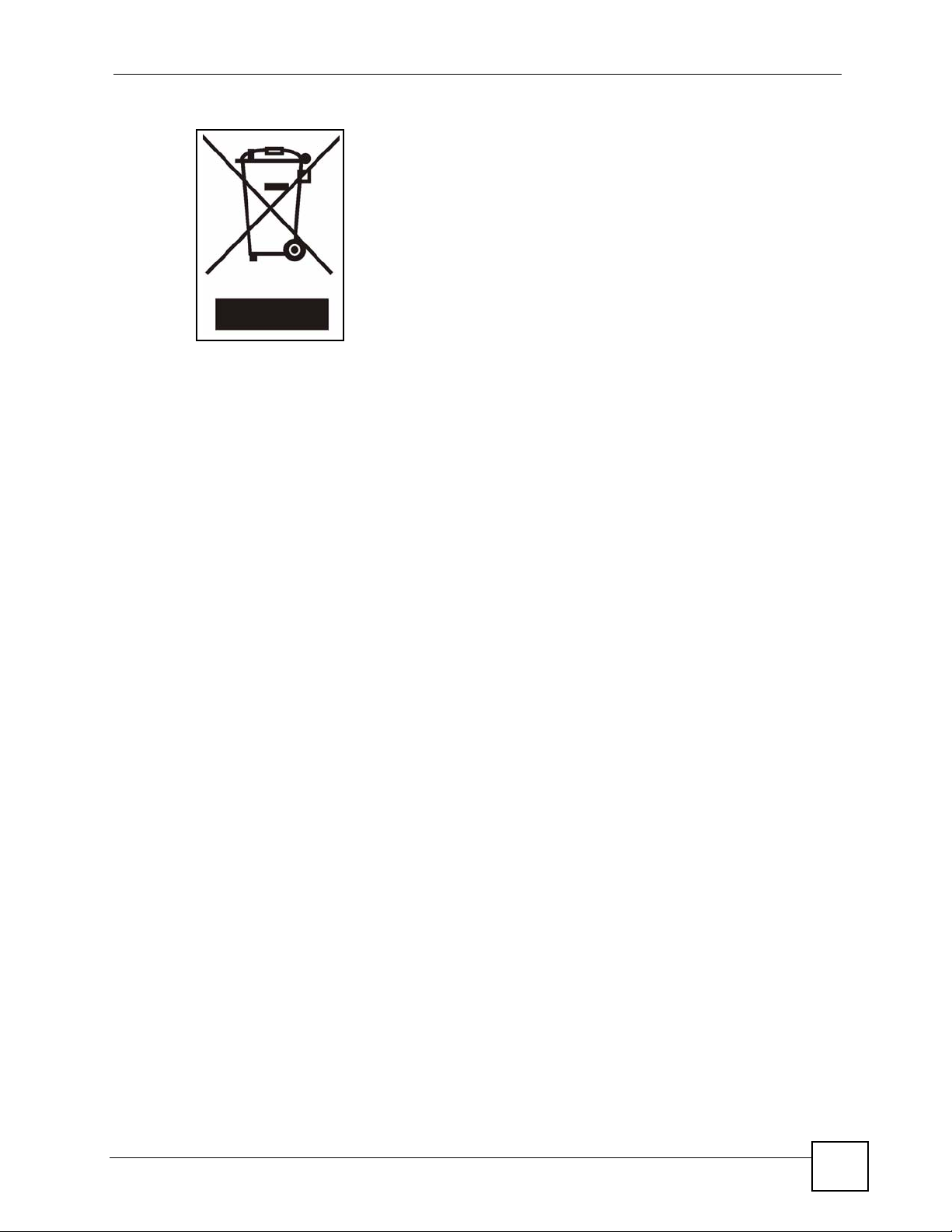
Safety Warnings
PLA-450 User’s Guide
7
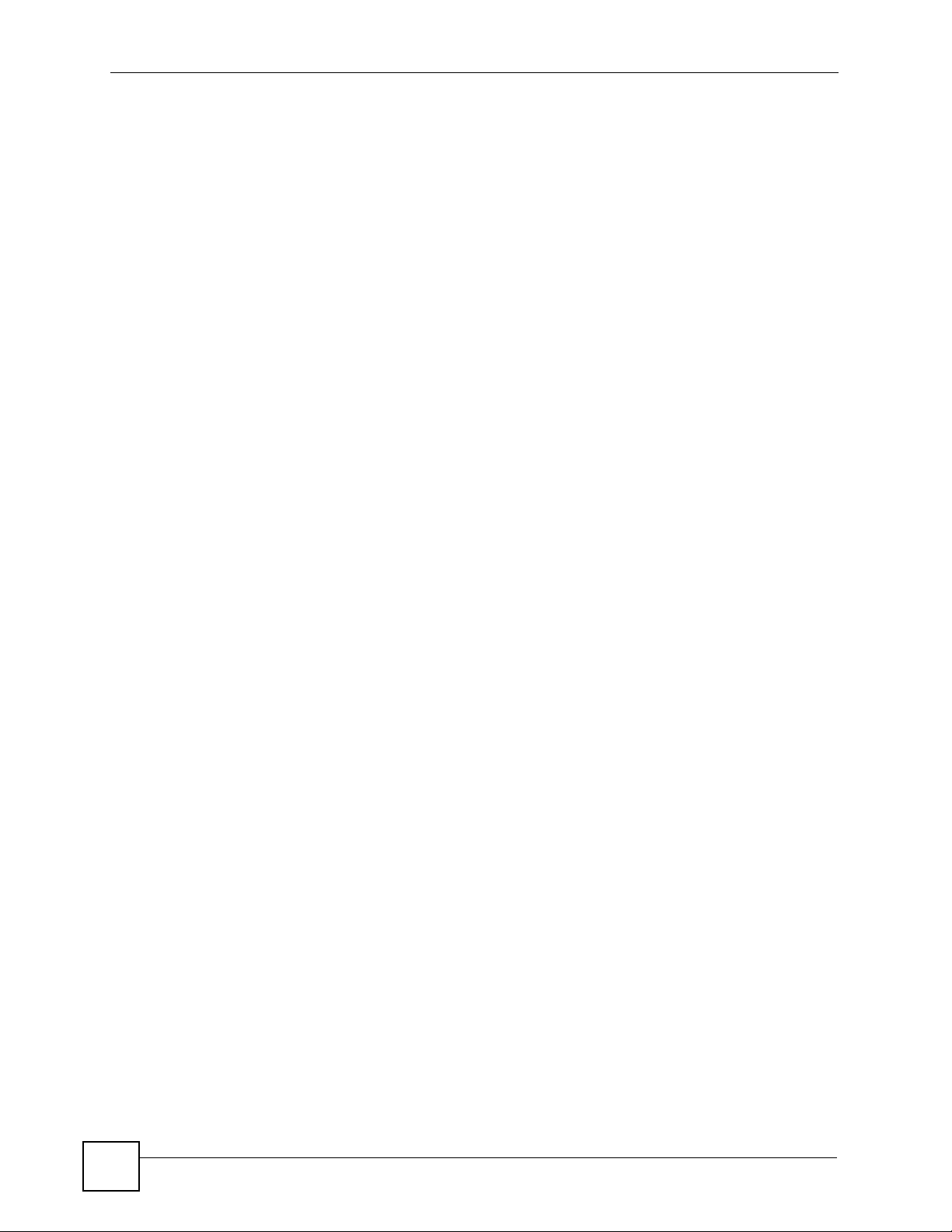
Safety Warnings
8
PLA-450 User’s Guide
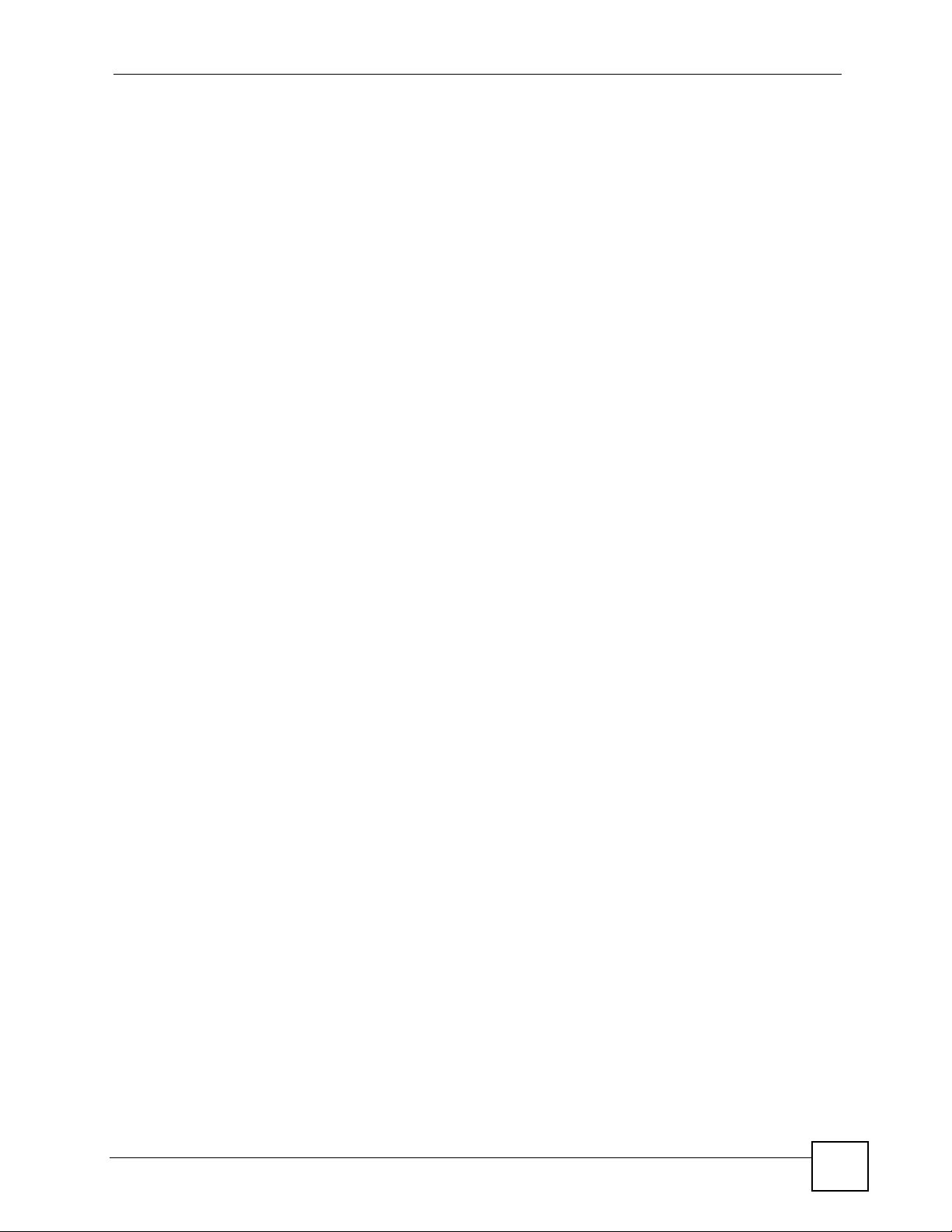
Contents Overview
Contents Overview
Introduction ............................................................................................................................ 21
Getting to Know Your ZyXEL Device ......................................................................................... 23
Wireless Tutorial ........................................................................................................................ 27
Introducing the Web Configurator .............................................................................................. 35
Network ................................................................................................................................... 45
Wireless LAN ............................................................................................................................. 47
LAN ............................................................................................................................................ 67
HomePlug AV ............................................................................................................................ 71
Maintenance and Troubleshooting .......................................................................................79
System ....................................................................................................................................... 81
Logs ........................................................................................................................................... 85
Tools .......................................................................................................................................... 89
Configuration Mode ................................................................................................................... 95
Troubleshooting ......................................................................................................................... 97
Appendices and Index ......................................................................................................... 103
PLA-450 User’s Guide
9
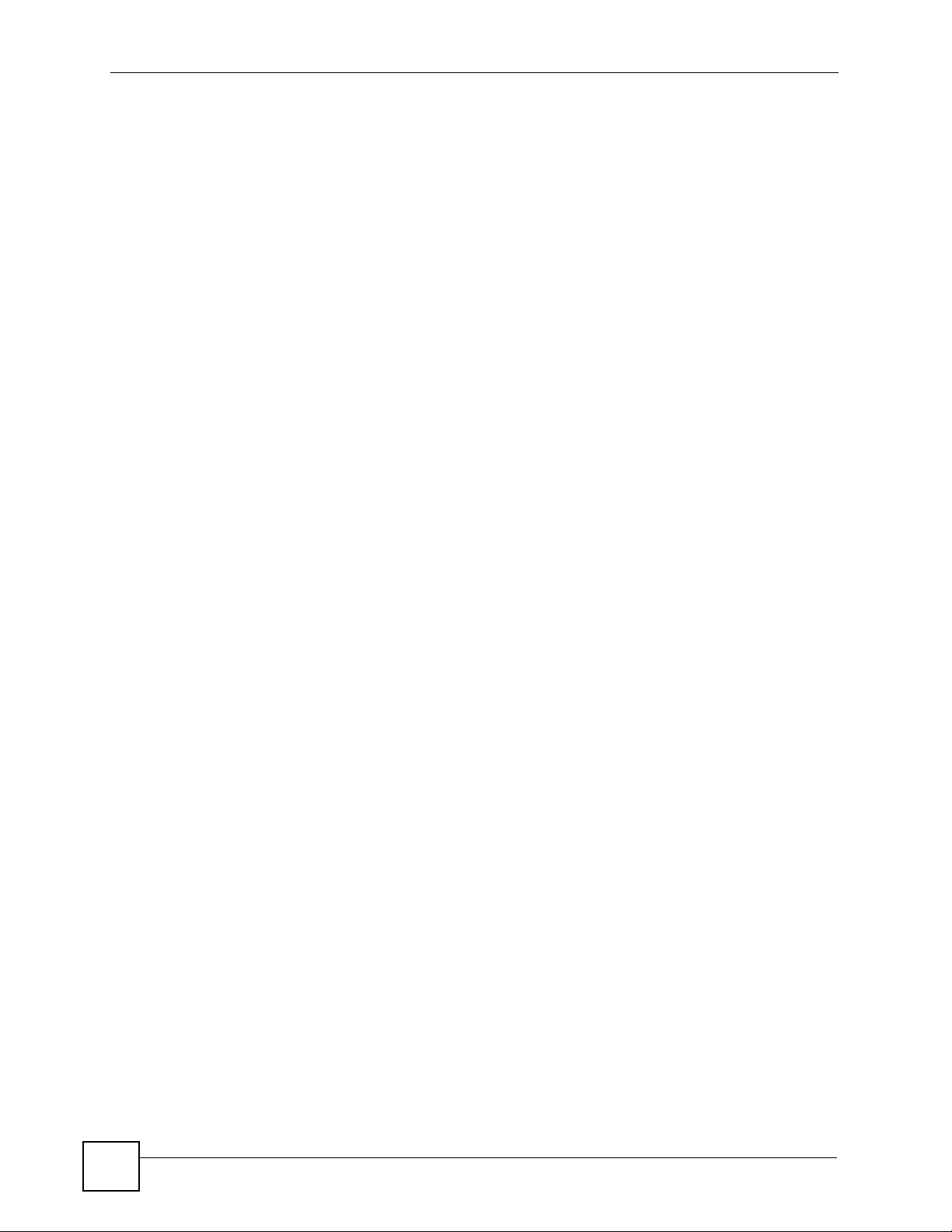
Contents Overview
10
PLA-450 User’s Guide
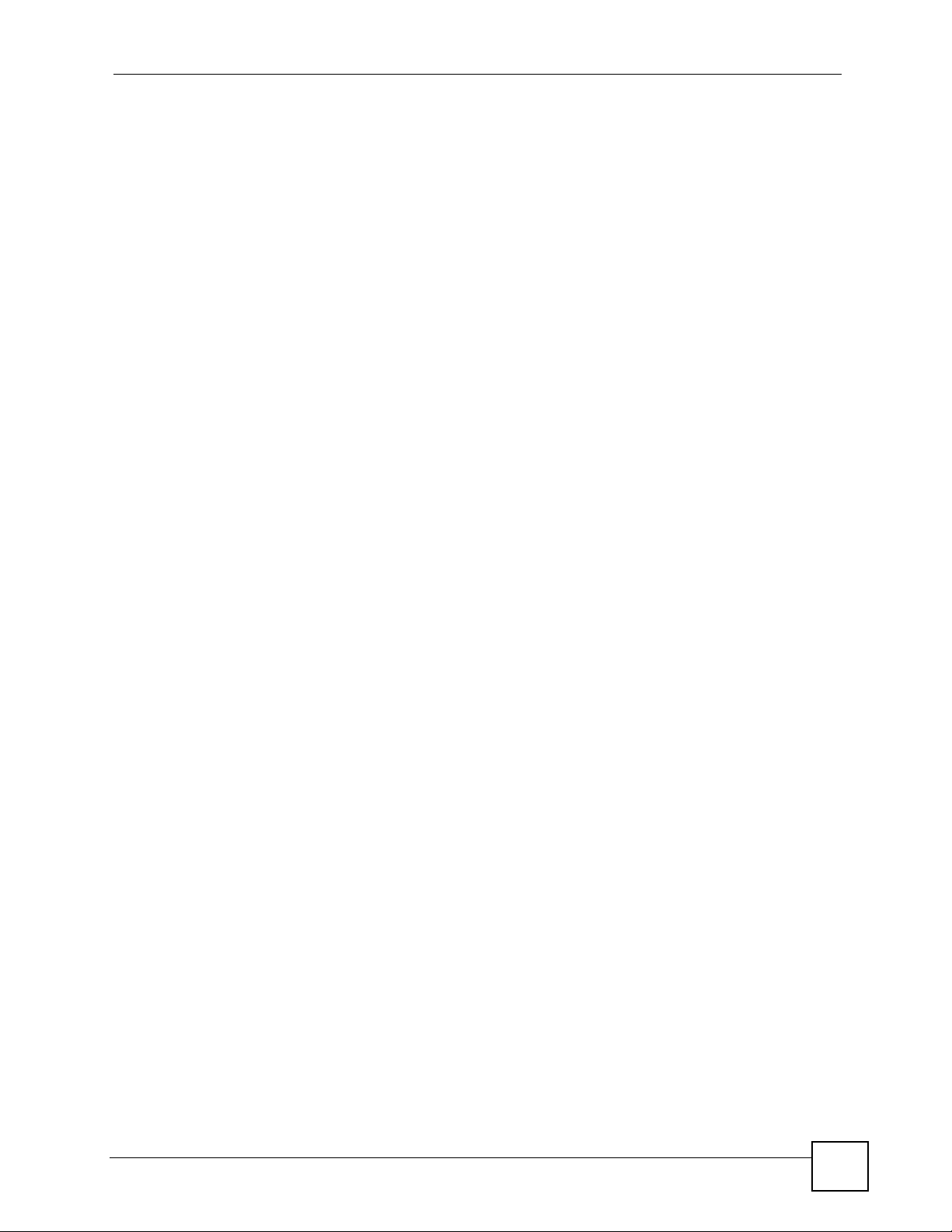
Table of Contents
Table of Contents
About This User's Guide ..........................................................................................................3
Document Conventions............................................................................................................4
Safety Warnings........................................................................................................................6
Contents Overview ...................................................................................................................9
Table of Contents.................................................................................................................... 11
List of Figures ......................................................................................................................... 15
List of Tables...........................................................................................................................19
Part I: Introduction................................................................................. 21
Chapter 1
Getting to Know Your ZyXEL Device ....................................................................................23
1.1 Overview .............................................................................................................................. 23
1.1.1 Wireless LAN Application ........................................................................................... 23
1.1.2 HomePlug AV ............................................................................................................. 23
1.2 Ways to Manage the ZyXEL Device .................................................................................... 24
1.3 Good Habits for Managing the ZyXEL Device ..................................................................... 24
1.4 LEDs .................................................................................................................................... 25
Chapter 2
Wireless Tutorial .....................................................................................................................27
2.1 Example Parameters ........................................................................................................... 27
2.2 Configuring the ZyXEL Device ............................................................................................ 27
2.3 Configuring the Wireless Client ........................................................................................... 29
2.3.1 Connecting to a Wireless LAN ................................................................................... 29
2.3.2 Creating and Using a Profile ...................................................................................... 31
Chapter 3
Introducing the Web Configurator ........................................................................................35
3.1 Web Configurator Overview ................................................................................................. 35
3.2 Accessing the Web Configurator ......................................................................................... 35
3.3 Resetting the ZyXEL Device ................................................................................................ 37
3.3.1 Procedure to Use the Reset Button ........................................................................... 37
PLA-450 User’s Guide
11
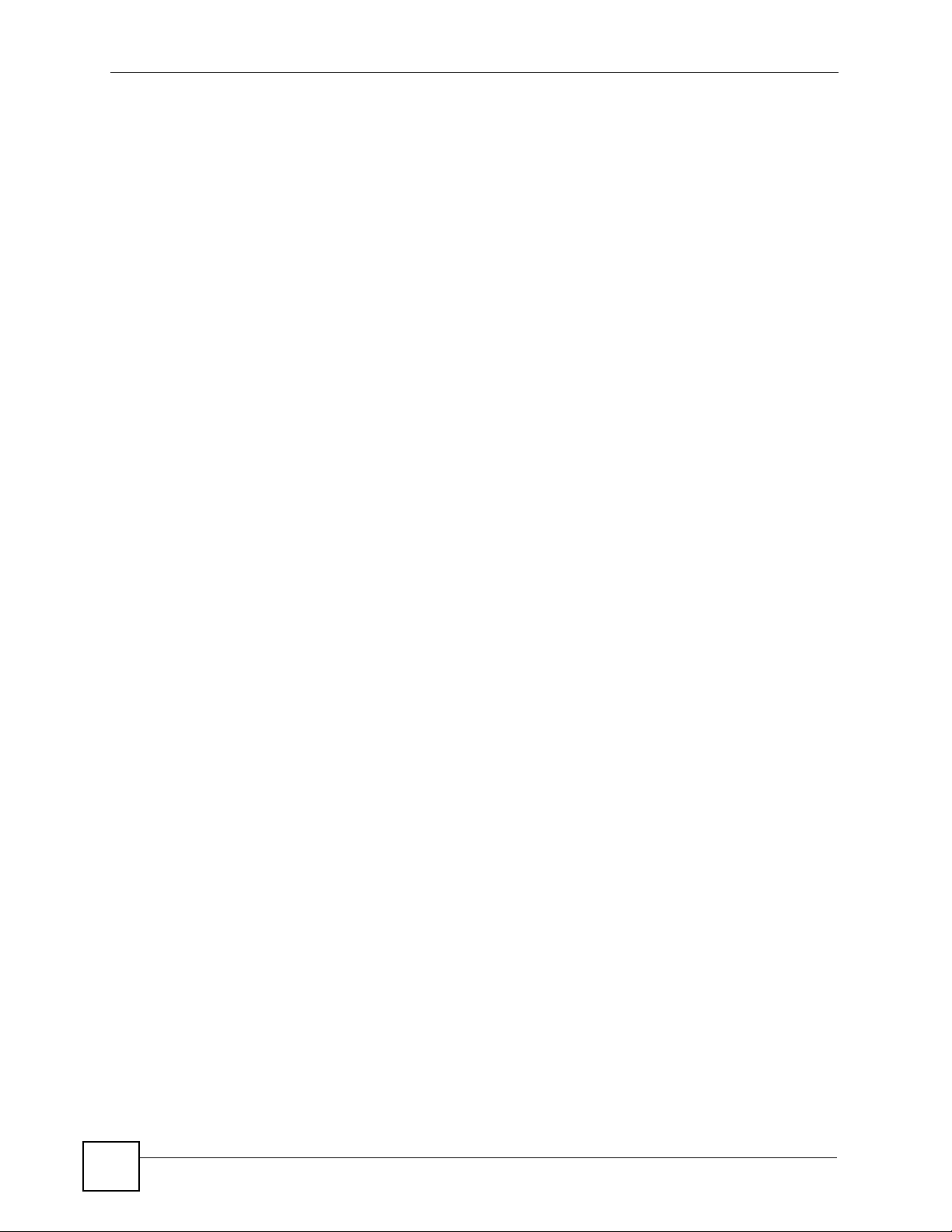
Table of Contents
3.4 Navigating the Web Configurator ...................................................................................... 37
3.4.1 The Status Screen ..................................................................................................... 37
3.4.2 Navigation Panel ........................................................................................................ 40
3.4.3 Summary: Packet Statistics ..................................................................................... 41
3.4.4 Summary: Wireless Station Status ......................................................................... 42
3.4.5 Summary: My HomePlug Network Status .................................................................. 42
Part II: Network....................................................................................... 45
Chapter 4
Wireless LAN...........................................................................................................................47
4.1 Wireless Network Overview ................................................................................................. 47
4.2 Wireless Security Overview .................................................................................................49
4.2.1 SSID ........................................................................................................................... 49
4.2.2 MAC Address Filter .................................................................................................... 49
4.2.3 User Authentication .................................................................................................... 49
4.2.4 Encryption .................................................................................................................. 50
4.3 Roaming .............................................................................................................................. 51
4.3.1 Requirements for Roaming ........................................................................................ 52
4.4 Quality of Service ................................................................................................................ 52
4.4.1 WMM QoS ..................................................................................................................53
4.5 General Wireless LAN Screen ............................................................................................ 53
4.5.1 No Security ................................................................................................................. 54
4.5.2 WEP Encryption ......................................................................................................... 55
4.5.3 WPA-PSK/WPA2-PSK ................................................................................................ 57
4.5.4 WPA/WPA2 ................................................................................................................ 58
4.6 MAC Filter ............................................................................................................................ 60
4.7 Wireless LAN Advanced Screen ......................................................................................... 61
4.8 Quality of Service (QoS) Screen ......................................................................................... 62
4.8.1 Application Priority Configuration ............................................................................... 64
Chapter 5
LAN........................................................................................................................................... 67
5.1 LAN Overview ...................................................................................................................... 67
5.1.1 Factory LAN Defaults ................................................................................................. 67
5.1.2 IP Address .................................................................................................................. 67
5.1.3 IP Address and Subnet Mask ..................................................................................... 68
5.2 LAN IP Screen ..................................................................................................................... 68
Chapter 6
HomePlug AV ..........................................................................................................................71
12
PLA-450 User’s Guide
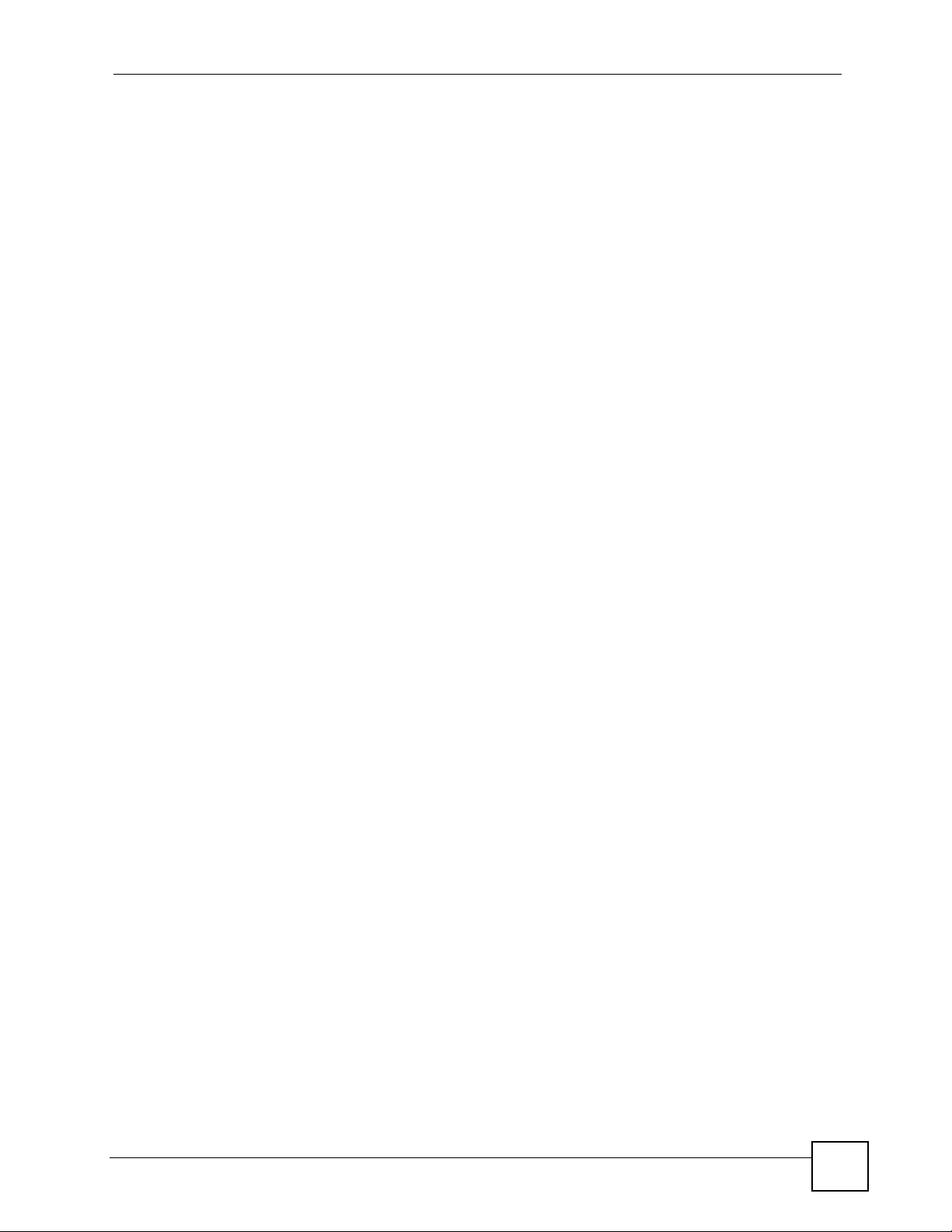
Table of Contents
6.1 Overview .............................................................................................................................. 71
6.2 Privacy and Powerline Adapters .......................................................................................... 72
6.2.1 Setting Up a Private Powerline Network .................................................................... 72
6.2.2 Setting Up Multiple Powerline Networks. ................................................................... 73
6.3 Configuring Your HomePlug AV Devices ............................................................................. 74
Part III: Maintenance and Troubleshooting ......................................... 79
Chapter 7
System .....................................................................................................................................81
7.1 System General Screen .....................................................................................................81
7.2 Time Setting Screen ............................................................................................................ 82
Chapter 8
Logs ......................................................................................................................................... 85
8.1 View Log ............................................................................................................................. 85
8.2 Log Settings ......................................................................................................................... 86
Chapter 9
Tools......................................................................................................................................... 89
9.1 Firmware Upload Screen .....................................................................................................89
9.2 Configuration Screen ........................................................................................................... 91
9.2.1 Backup Configuration ................................................................................................. 91
9.2.2 Restore Configuration ................................................................................................ 91
9.2.3 Back to Factory Defaults ............................................................................................ 92
9.3 Restart Screen ..................................................................................................................... 93
Chapter 10
Configuration Mode................................................................................................................95
Chapter 11
Troubleshooting......................................................................................................................97
11.1 Power, Hardware Connections, and LEDs ......................................................................... 97
11.2 ZyXEL Device Access and Login ....................................................................................... 98
11.3 Internet Access .................................................................................................................. 99
11.4 Resetting the ZyXEL Device to Its Factory Defaults ........................................................ 100
11.5 Wireless Troubleshooting ................................................................................................ 101
11.6 HomePlug AV Troubleshooting ........................................................................................ 101
11.7 Advanced Features .......................................................................................................... 102
Part IV: Appendices and Index ........................................................... 103
PLA-450 User’s Guide
13
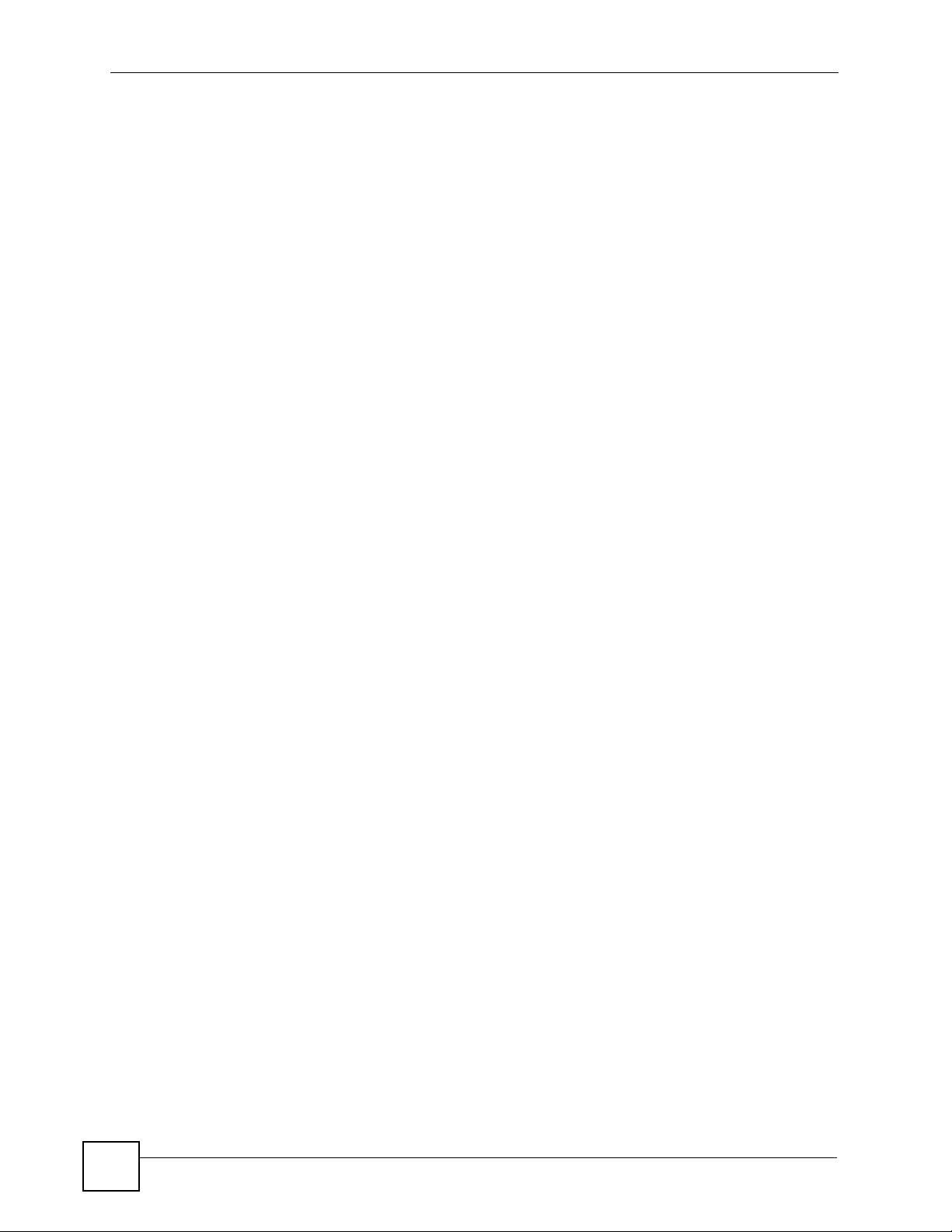
Table of Contents
Appendix A Product Specifications and Wall-Mounting Instructions .................................... 105
Appendix B Pop-up Windows, JavaScripts and Java Permissions ......................................109
Appendix C IP Addresses and Subnetting ........................................................................... 115
Appendix D Setting up Your Computer’s IP Address ........................................................... 123
11.7.1 Verifying Settings .................................................................................................... 138
Appendix E Wireless LANs ..................................................................................................139
Appendix F Common Services .............................................................................................153
Appendix G Legal Information ..............................................................................................157
Appendix H ..........................................................................................................................161
Appendix H Customer Support............................................................................................. 161
Index....................................................................................................................................... 167
14
PLA-450 User’s Guide
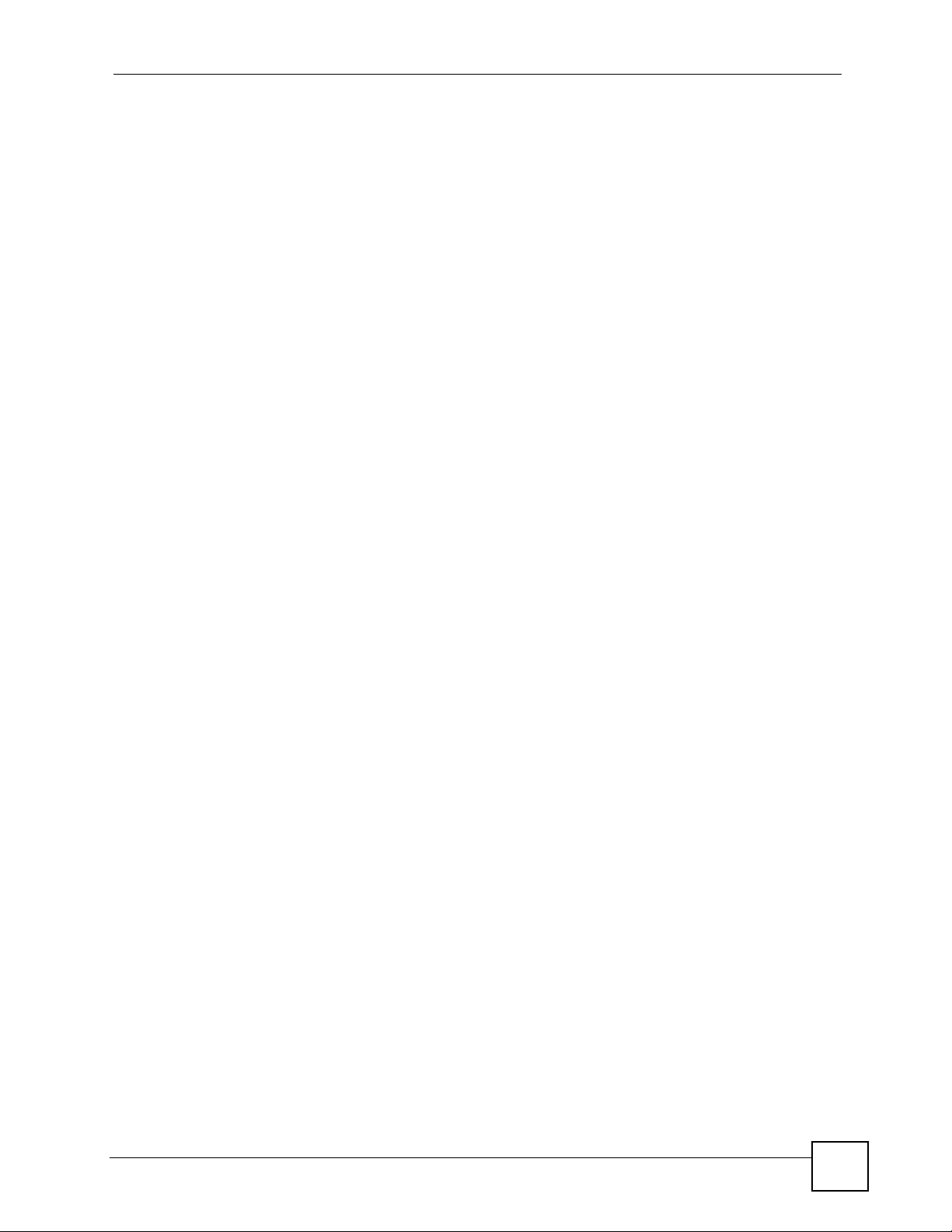
List of Figures
List of Figures
Figure 1 WLAN Application Example ..................................................................................................... 23
Figure 2 HomePlug AV Internet Connection Example .......................................................................... 24
Figure 3 Front Panel LEDs ..................................................................................................................... 25
Figure 4 Network > Wireless LAN > General ......................................................................................... 28
Figure 5 Status: Wireless Settings Example ........................................................................................... 28
Figure 6 AP: Status: WLAN Station Status ............................................................................................. 29
Figure 7 Connecting to a Wireless LAN ................................................................................................ 29
Figure 8 ZyXEL Utility: Security Settings ............................................................................................... 30
Figure 9 ZyXEL Utility: Confirm Save ..................................................................................................... 31
Figure 10 ZyXEL Utility: Link Info .......................................................................................................... 31
Figure 11 ZyXEL Utility: Profile ............................................................................................................... 32
Figure 12 ZyXEL Utility: Add New Profile ............................................................................................... 32
Figure 13 ZyXEL Utility: Profile Security ................................................................................................. 32
Figure 14 ZyXEL Utility: Profile Encryption ............................................................................................. 33
Figure 15 Profile: Wireless Protocol Settings. ........................................................................................ 33
Figure 16 Profile: Confirm Save ............................................................................................................. 33
Figure 17 Profile: Activate ...................................................................................................................... 34
Figure 18 Change Password Screen ...................................................................................................... 36
Figure 19 Choose Basic or Advanced Screen ....................................................................................... 36
Figure 20 Web Configurator Status Screen ........................................................................................... 38
Figure 21 Summary: Packet Statistics ................................................................................................... 41
Figure 22 Summary: Wireless Association List ...................................................................................... 42
Figure 23 Summary: My Homeplug Network. ......................................................................................... 42
Figure 24 Example of a Wireless Network ............................................................................................. 47
Figure 25 Roaming Example .................................................................................................................. 52
Figure 26 Network > Wireless LAN > General ...................................................................................... 54
Figure 27 Network > Wireless LAN > General: No Security ................................................................... 55
Figure 28 Network > Wireless LAN > General: Static WEP ................................................................... 56
Figure 29 Network > Wireless LAN > General: WPA-PSK/WPA2-PSK .................................................. 57
Figure 30 Network > Wireless LAN > General: WPA/WPA2 ................................................................... 58
Figure 31 Network > Wireless LAN > MAC Filter ................................................................................... 60
Figure 32 Network > Wireless LAN > Advanced ....................................................................................61
Figure 33 Network > Wireless LAN > QoS ............................................................................................ 63
Figure 34 Network > Wireless LAN > QoS: Application Priority Configuration ....................................... 64
Figure 35 Network > LAN > IP ............................................................................................................... 68
Figure 36 Expand Your Network ............................................................................................................. 71
Figure 37 Powerline Network Scenario .................................................................................................. 73
Figure 38 Two Private Powerline Networks on One Circuit .................................................................... 74
PLA-450 User’s Guide
15
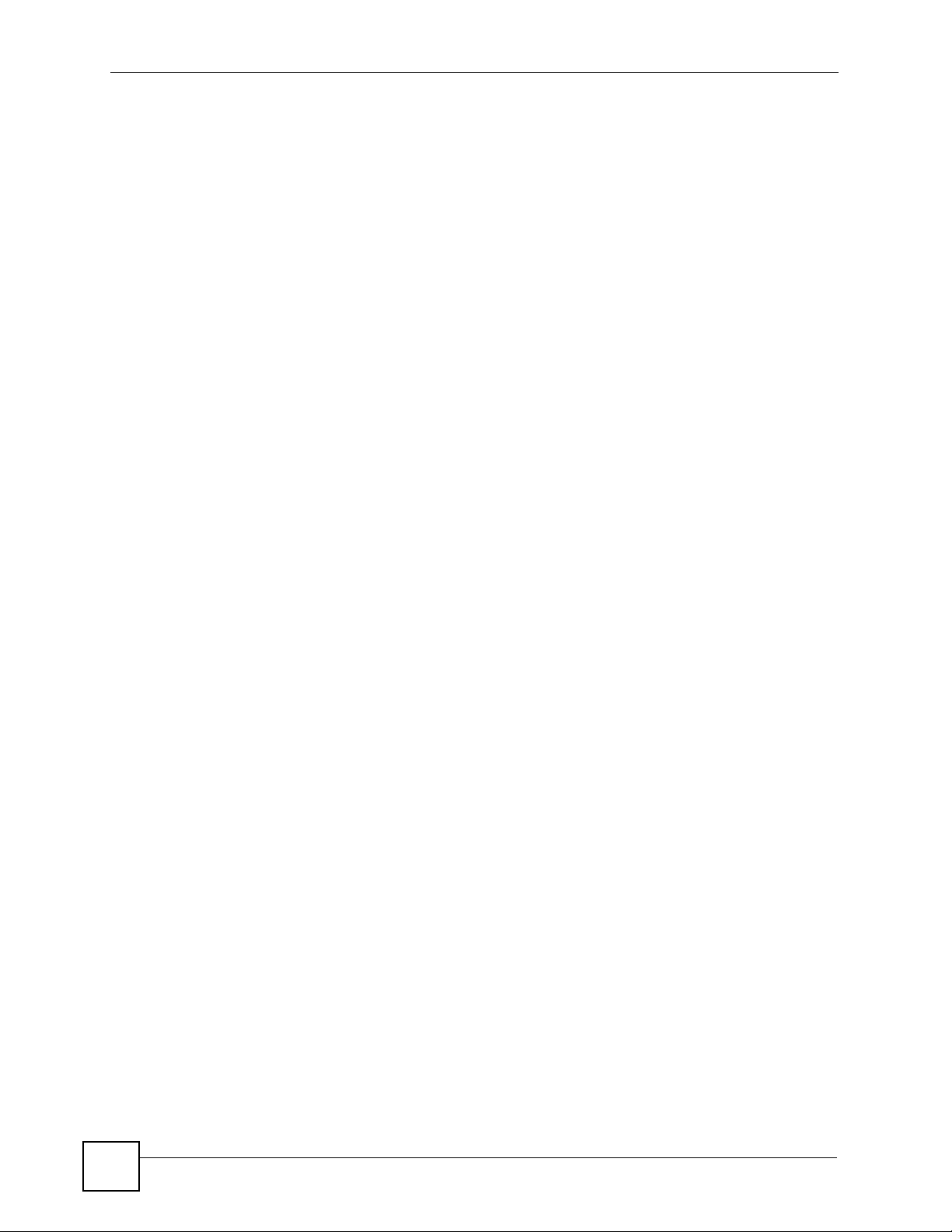
List of Figures
Figure 39 Network > HomePlug > Network Settings .............................................................................. 75
Figure 40 Network > HomePlug > Edit .................................................................................................. 76
Figure 41 Maintenance > System > General ......................................................................................... 81
Figure 42 Maintenance > System > Time Setting .................................................................................. 82
Figure 43 Maintenance > Logs > View Log ........................................................................................... 85
Figure 44 Maintenance > Logs > Log Settings ...................................................................................... 87
Figure 45 Maintenance > Tools > Firmware .......................................................................................... 89
Figure 46 Upload Warning ...................................................................................................................... 90
Figure 47 Network Temporarily Disconnected ........................................................................................ 90
Figure 48 Upload Error Message ........................................................................................................... 90
Figure 49 Maintenance > Tools > Configuration .................................................................................... 91
Figure 50 Configuration Restore Successful .......................................................................................... 92
Figure 51 Temporarily Disconnected ...................................................................................................... 92
Figure 52 Configuration Restore Error ................................................................................................... 92
Figure 53 Maintenance > Tools > Restart .............................................................................................. 93
Figure 54 Maintenance > Config Mode > General ................................................................................ 95
Figure 55 Wall-mounting Example ........................................................................................................ 108
Figure 56 Pop-up Blocker ..................................................................................................................... 109
Figure 57 Internet Options: Privacy .......................................................................................................110
Figure 58 Internet Options: Privacy .......................................................................................................111
Figure 59 Pop-up Blocker Settings ........................................................................................................111
Figure 60 Internet Options: Security ......................................................................................................112
Figure 61 Security Settings - Java Scripting ..........................................................................................113
Figure 62 Security Settings - Java .........................................................................................................113
Figure 63 Java (Sun) .............................................................................................................................114
Figure 64 Network Number and Host ID ...............................................................................................116
Figure 65 Subnetting Example: Before Subnetting ...............................................................................118
Figure 66 Subnetting Example: After Subnetting ..................................................................................119
Figure 67 WIndows 95/98/Me: Network: Configuration ........................................................................ 124
Figure 68 Windows 95/98/Me: TCP/IP Properties: IP Address ............................................................ 125
Figure 69 Windows 95/98/Me: TCP/IP Properties: DNS Configuration ................................................ 126
Figure 70 Windows XP: Start Menu ...................................................................................................... 127
Figure 71 Windows XP: Control Panel ................................................................................................. 127
Figure 72 Windows XP: Control Panel: Network Connections: Properties ........................................... 128
Figure 73 Windows XP: Local Area Connection Properties ................................................................. 128
Figure 74 Windows XP: Internet Protocol (TCP/IP) Properties ............................................................ 129
Figure 75 Windows XP: Advanced TCP/IP Properties ......................................................................... 130
Figure 76 Windows XP: Internet Protocol (TCP/IP) Properties ............................................................ 131
Figure 77 Macintosh OS 8/9: Apple Menu ............................................................................................ 132
Figure 78 Macintosh OS 8/9: TCP/IP ................................................................................................... 132
Figure 79 Macintosh OS X: Apple Menu .............................................................................................. 133
Figure 80 Macintosh OS X: Network .................................................................................................... 134
Figure 81 Red Hat 9.0: KDE: Network Configuration: Devices ........................................................... 135
16
PLA-450 User’s Guide
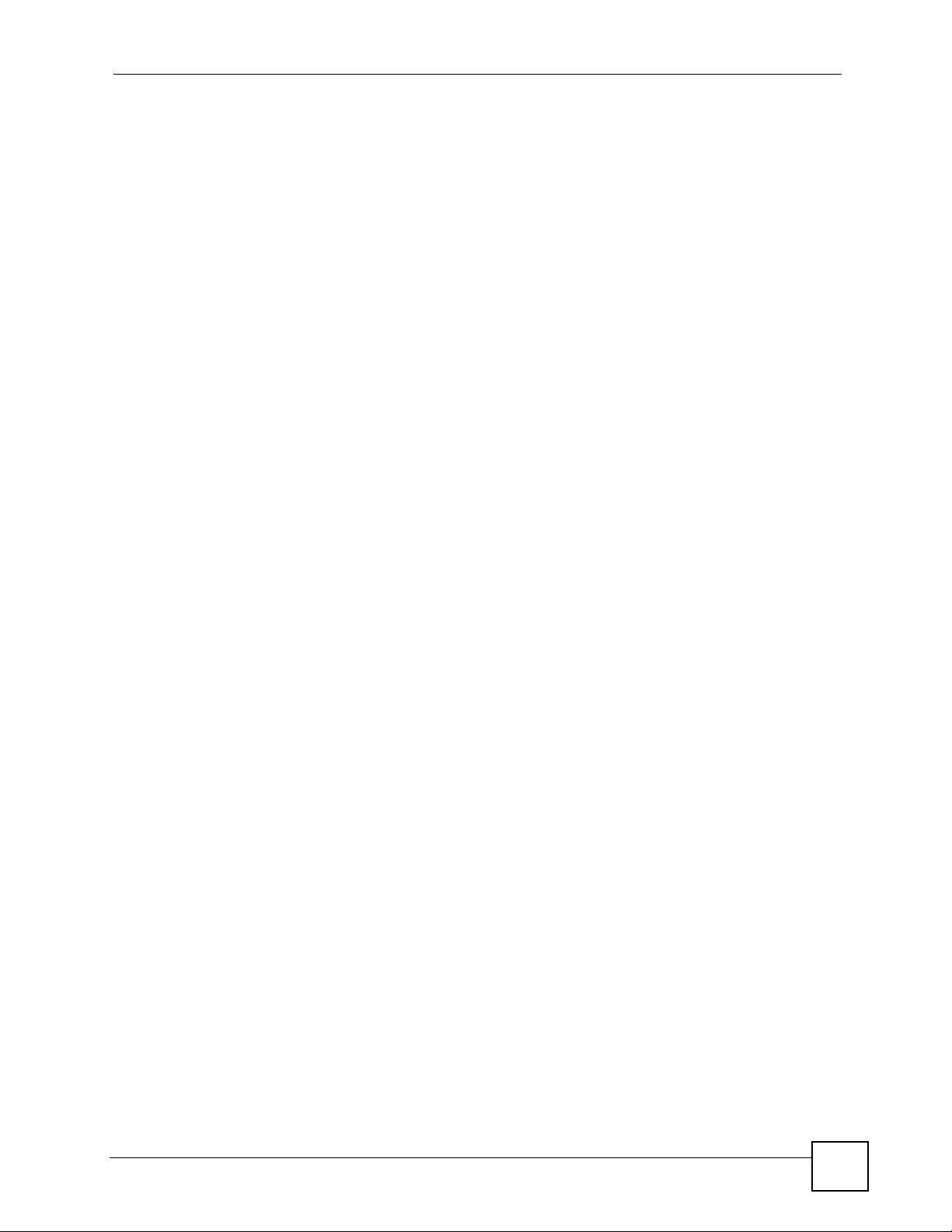
List of Figures
Figure 82 Red Hat 9.0: KDE: Ethernet Device: General ..................................................................... 136
Figure 83 Red Hat 9.0: KDE: Network Configuration: DNS ................................................................. 136
Figure 84 Red Hat 9.0: KDE: Network Configuration: Activate ........................................................... 137
Figure 85 Red Hat 9.0: Dynamic IP Address Setting in ifconfig-eth0 .................................................. 137
Figure 86 Red Hat 9.0: Static IP Address Setting in ifconfig-eth0 ..................................................... 137
Figure 87 Red Hat 9.0: DNS Settings in resolv.conf ..........................................................................138
Figure 88 Red Hat 9.0: Restart Ethernet Card .................................................................................... 138
Figure 89 Red Hat 9.0: Checking TCP/IP Properties .......................................................................... 138
Figure 90 Peer-to-Peer Communication in an Ad-hoc Network ........................................................... 139
Figure 91 Basic Service Set ................................................................................................................. 140
Figure 92 Infrastructure WLAN ............................................................................................................. 141
Figure 93 RTS/CTS ............................................................................................................................. 142
Figure 94 WPA(2) with RADIUS Application Example ......................................................................... 149
Figure 95 WPA(2)-PSK Authentication ................................................................................................. 150
PLA-450 User’s Guide
17
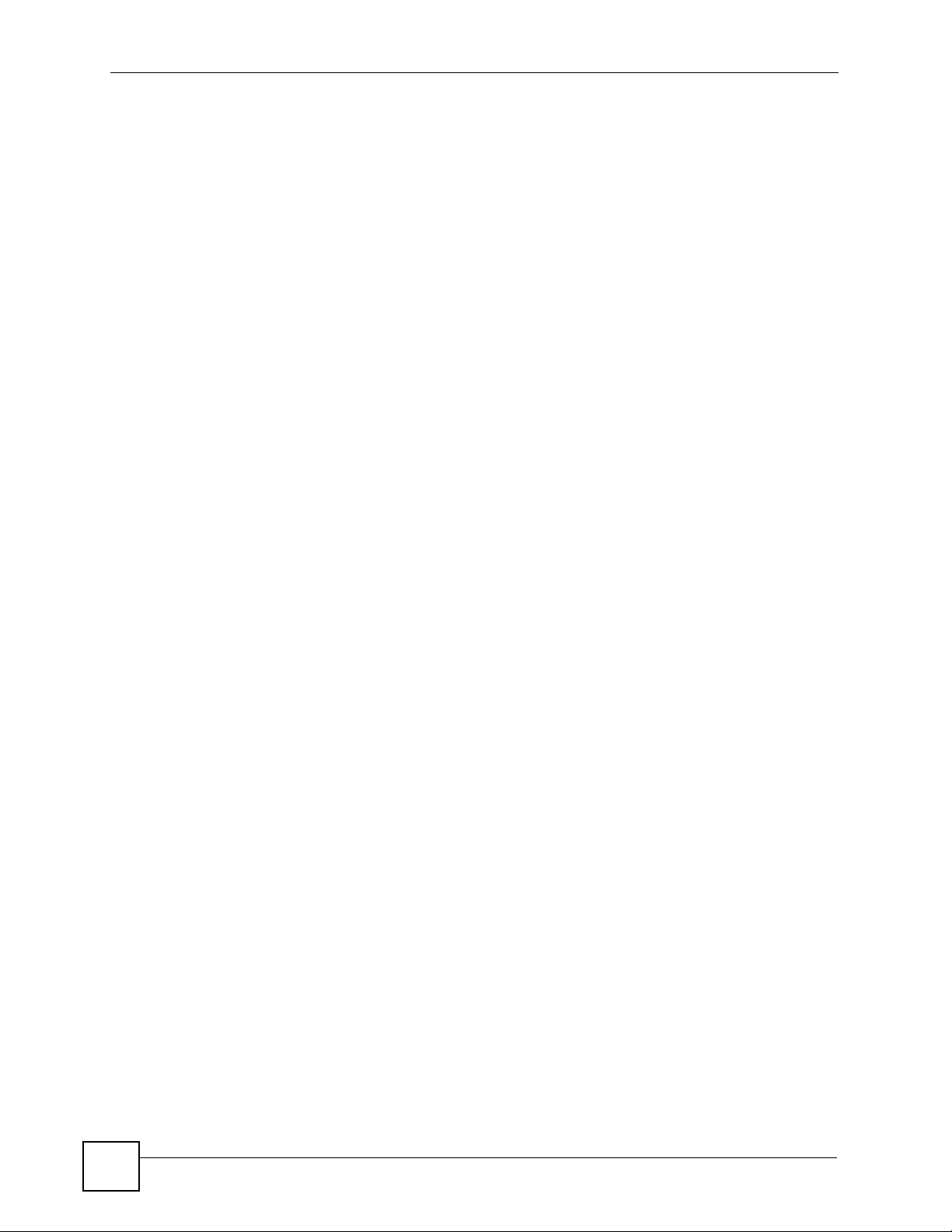
List of Figures
18
PLA-450 User’s Guide
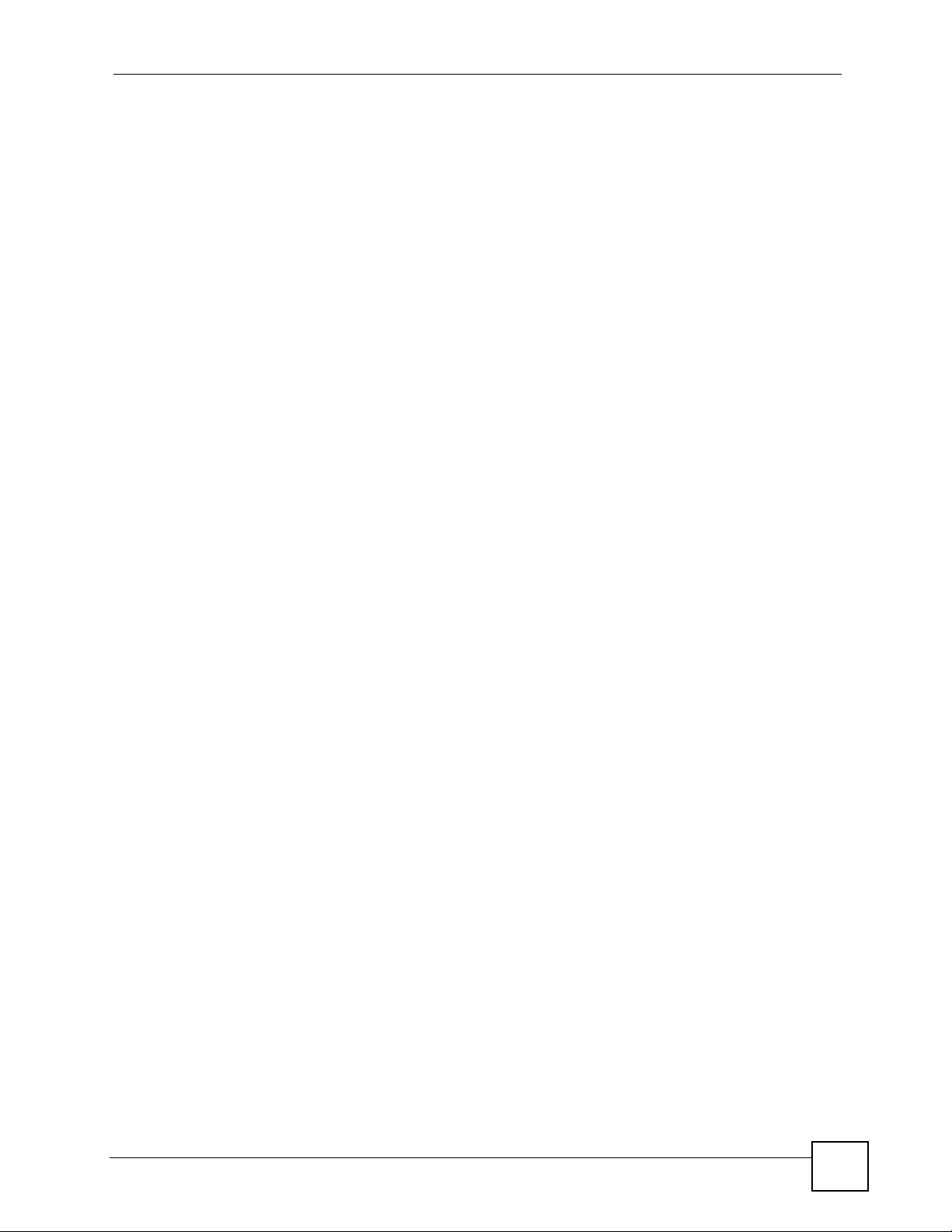
List of Tables
List of Tables
Table 1 Front Panel LEDs ...................................................................................................................... 25
Table 2 Status Screen Icon Key ............................................................................................................. 38
Table 3 Web Configurator Status Screen ........................................................................................... 39
Table 4 Screens Summary .................................................................................................................... 40
Table 5 Summary: Packet Statistics ...................................................................................................... 41
Table 6 Summary: Wireless Association List ......................................................................................... 42
Table 7 Summary: My Homeplug Network ............................................................................................ 43
Table 8 Types of Encryption for Each Type of Authentication ............................................................... 50
Table 9 WMM QoS Priorities ................................................................................................................. 53
Table 10 Network > Wireless LAN > General ........................................................................................ 54
Table 11 Wireless No Security ............................................................................................................... 55
Table 12 Network > Wireless LAN > General: Static WEP .................................................................... 56
Table 13 Network > Wireless LAN > General: WPA-PSK/WPA2-PSK .................................................. 57
Table 14 Network > Wireless LAN > General: WPA/WPA2 ................................................................... 59
Table 15 Network > Wireless LAN > MAC Filter .................................................................................... 60
Table 16 Network > Wireless LAN > Advanced ..................................................................................... 61
Table 17 Network > Wireless LAN > QoS .............................................................................................. 63
Table 18 Network > Wireless LAN > QoS: Application Priority Configuration ....................................... 64
Table 19 Private IP Address Ranges ..................................................................................................... 67
Table 20 Network > LAN > IP ................................................................................................................ 68
Table 21 Network > HomePlug > Network Settings ............................................................................... 75
Table 22 Network > HomePlug > Edit .................................................................................................... 76
Table 23 Maintenance > System > General .......................................................................................... 81
Table 24 Maintenance > System > Time Setting ................................................................................... 83
Table 25 Maintenance > Logs > View Log ............................................................................................. 86
Table 26 Maintenance > Logs > Log Settings ....................................................................................... 87
Table 27 Maintenance > Tools > Firmware ............................................................................................ 89
Table 28 Maintenance Restore Configuration ....................................................................................... 91
Table 29 Maintenance > Config Mode > General ..................................................................................95
Table 30 Advanced Configuration Options ............................................................................................ 95
Table 31 Hardware Features ............................................................................................................... 105
Table 32 Firmware Features ................................................................................................................ 105
Table 33 Standards Supported ............................................................................................................ 106
Table 34 Subnet Mask - Identifying Network Number ..........................................................................116
Table 35 Subnet Masks ........................................................................................................................117
Table 36 Maximum Host Numbers .......................................................................................................117
Table 37 Alternative Subnet Mask Notation ..........................................................................................117
Table 38 Subnet 1 .................................................................................................................................119
PLA-450 User’s Guide
19
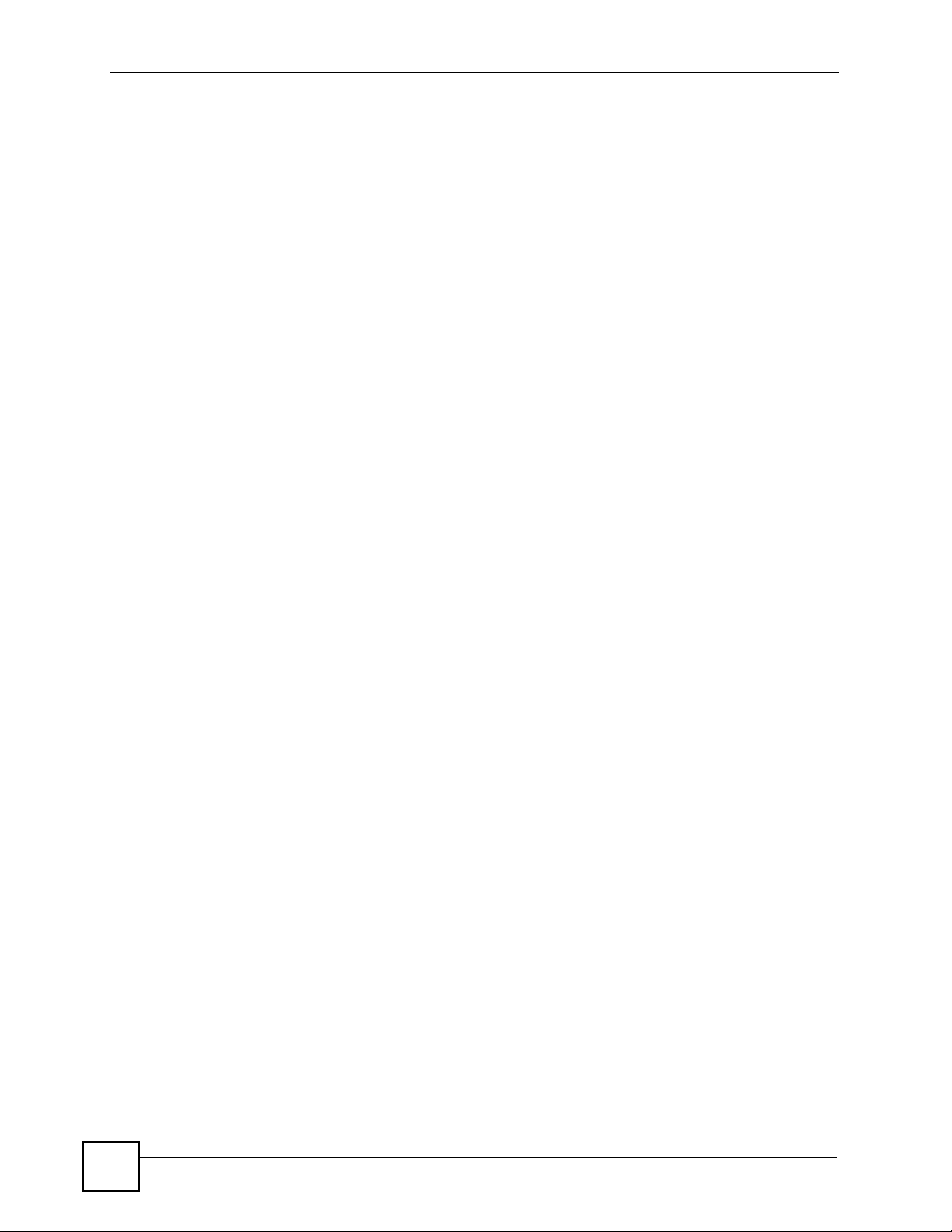
List of Tables
Table 39 Subnet 2 ................................................................................................................................ 120
Table 40 Subnet 3 ................................................................................................................................ 120
Table 41 Subnet 4 ................................................................................................................................ 120
Table 42 Eight Subnets ........................................................................................................................ 120
Table 43 24-bit Network Number Subnet Planning .............................................................................. 121
Table 44 16-bit Network Number Subnet Planning .............................................................................. 121
Table 45 IEEE 802.11g ........................................................................................................................ 143
Table 46 Wireless Security Levels ....................................................................................................... 144
Table 47 Comparison of EAP Authentication Types ............................................................................ 147
Table 48 Wireless Security Relational Matrix ...................................................................................... 150
Table 49 Commonly Used Services ..................................................................................................... 153
20
PLA-450 User’s Guide
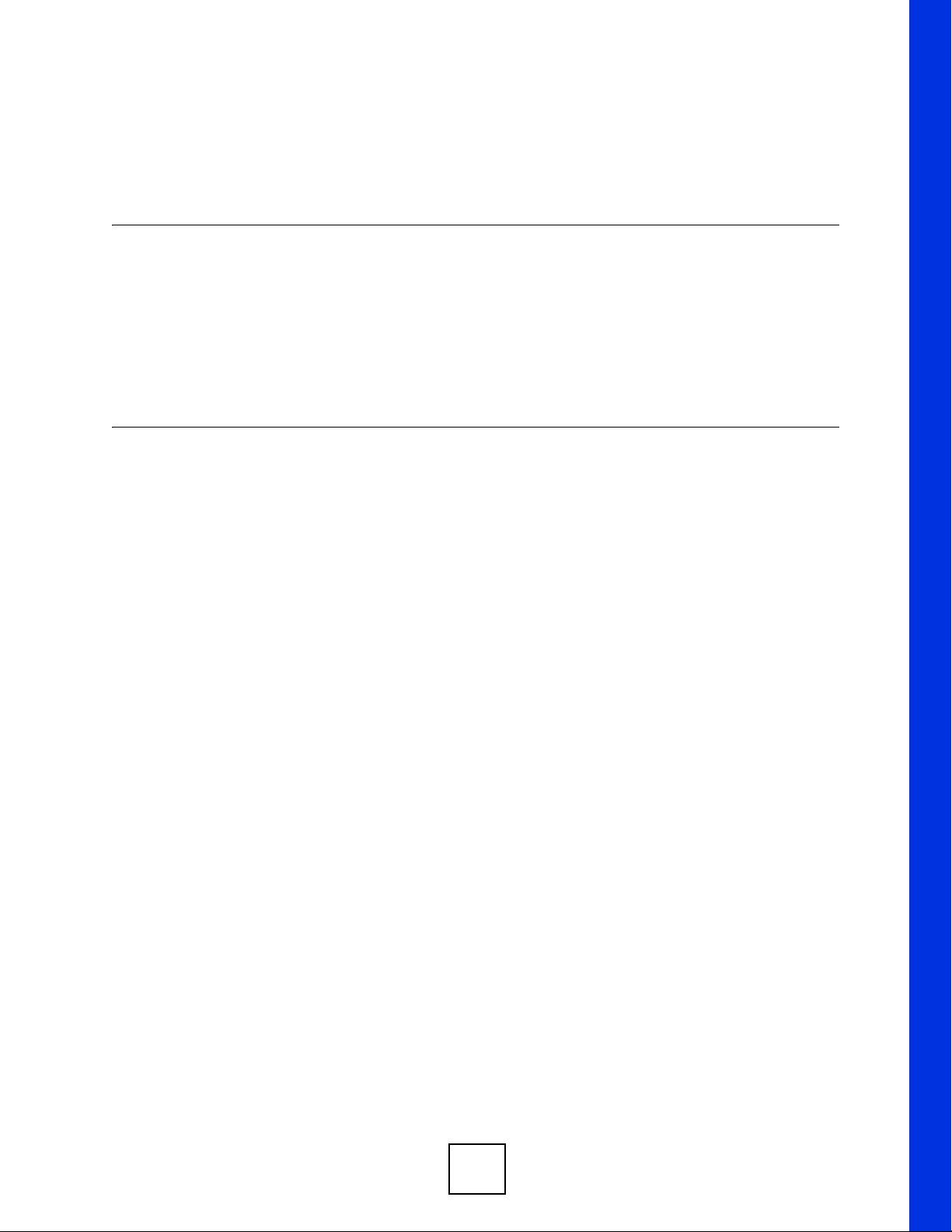
PART I
Introduction
Getting to Know Your ZyXEL Device (23)
Wireless Tutorial (27)
Introducing the Web Configurator (35)
21
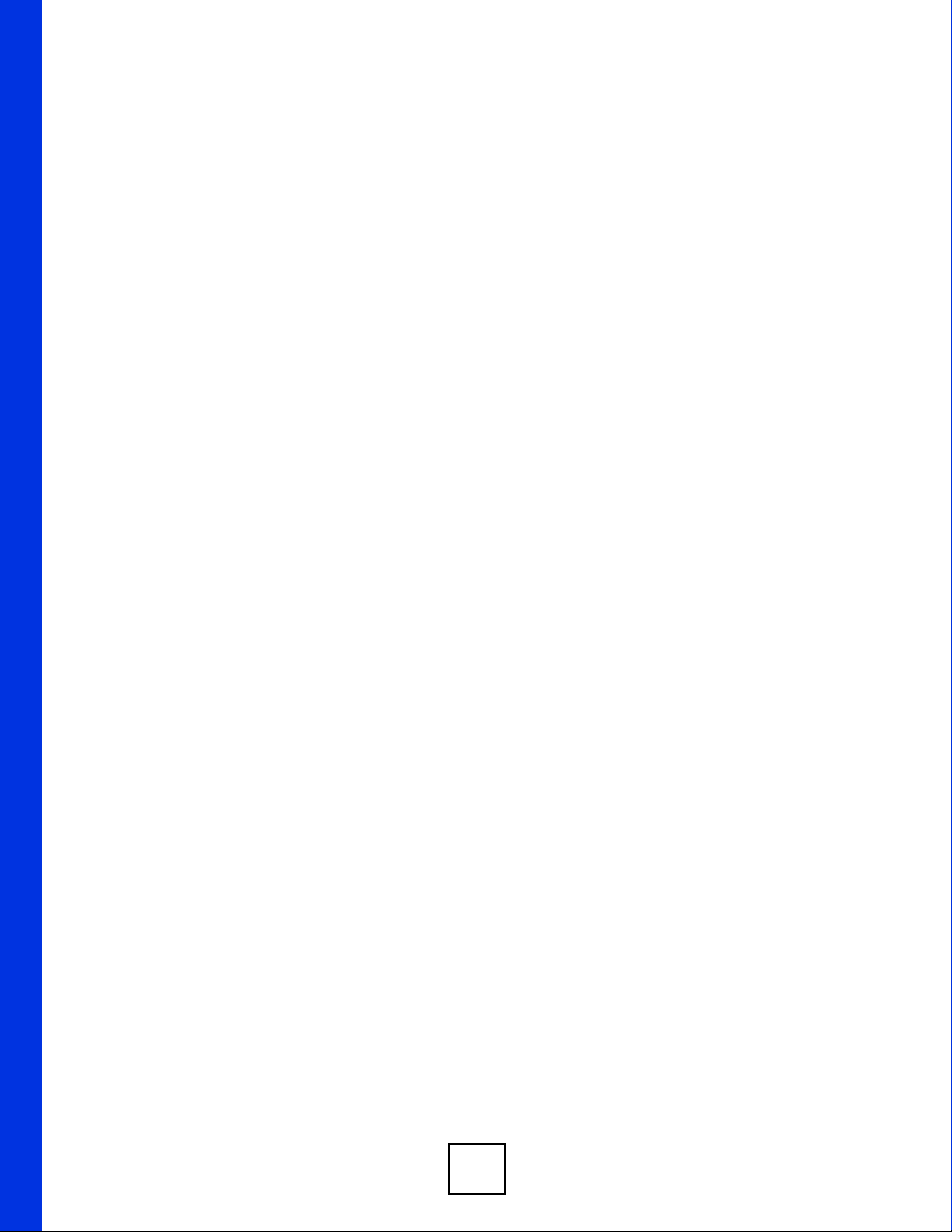
22
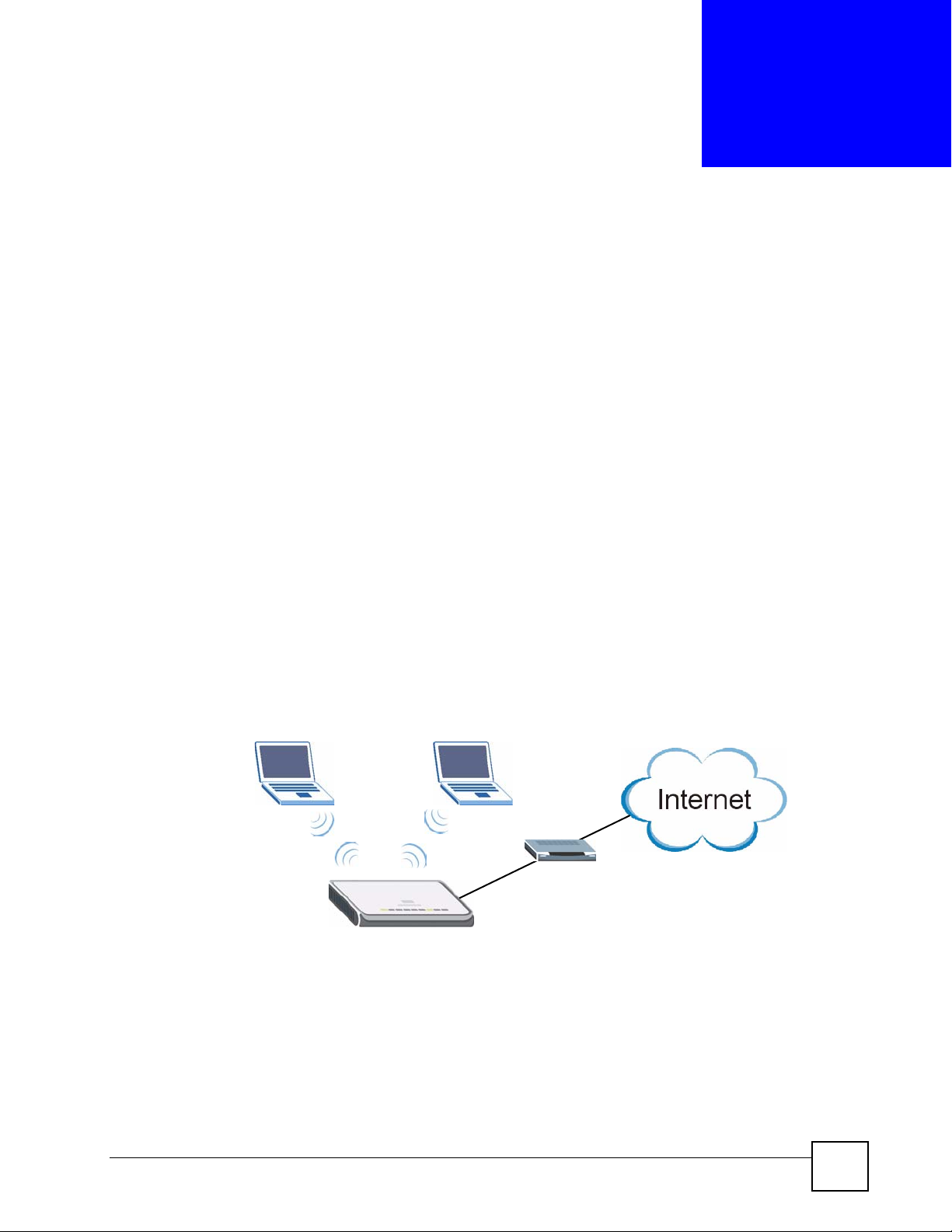
CHAPTER 1
Getting to Know Your ZyXEL
Device
This chapter introduces the main features and applications of the ZyXEL Device.
1.1 Overview
The ZyXEL Device is the ideal device for connecting a HomePlug AV powerline network
(which uses your electrical wiring) to your wireless and wired (Ethernet) LAN.
1.1.1 Wireless LAN Application
The ZyXEL Device Wireless LAN feature allows IEEE 802.11b or IEEE 802.11g compatible
wireless clients to access the Internet or the local network as well as to communicate with each
other. Wireless stations can move freely anywhere in the coverage area and use resources on
the wired network. The Super G function allows compatible clients to connect to the ZyXEL
Device at up to 108 Mbps. In the following figure, wireless clients A and B connect to ZyXEL
Device C wirelessly to access the Internet through broadband modem D.
Figure 1 WLAN Application Example
A
C
1.1.2 HomePlug AV
Connect to other HomePlug AV compatible devices through your home electrical wiring. A
HomePlug AV network is capable of up to 200Mbps data transfer without the need for
network cables. In the following figure, computers A and B use HomePlug AV powerline
adapters and the building’s electrical wiring to connect to the ZyXEL Device C and access the
Internet through broadband modem D.
B
D
PLA-450 User’s Guide
23
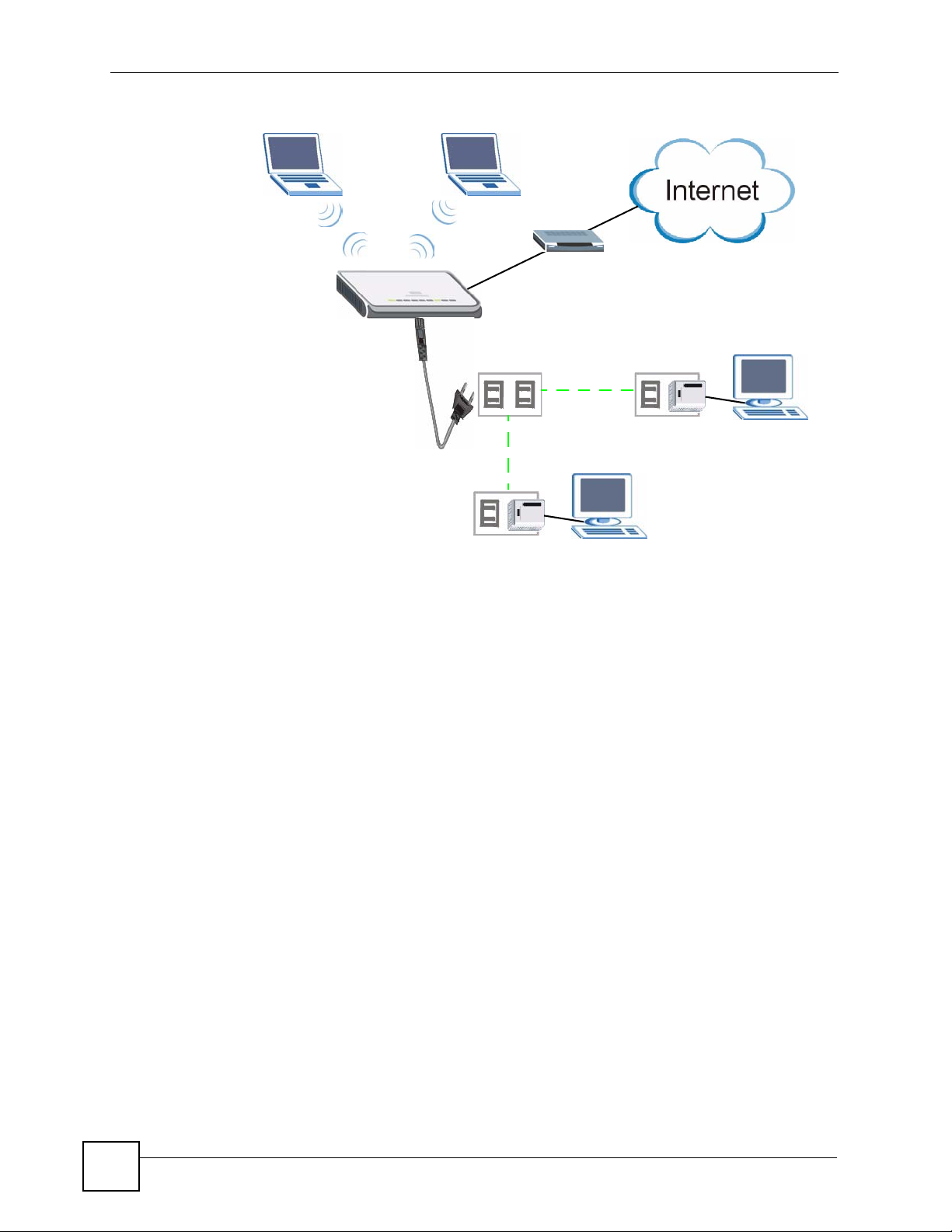
Chapter 1 Getting to Know Your ZyXEL Device
Figure 2 HomePlug AV Internet Connection Example
C
D
B
A
1.2 Ways to Manage the ZyXEL Device
Use any of the following methods to manage the ZyXEL Device.
• Web Configurator. This is recommended for everyday management of the ZyXEL Device
using a (supported) web browser.
• FTP. Use File Transfer Protocol for firmware upgrades and configuration backup/restore.
1.3 Good Habits for Managing the ZyXEL Device
Do the following things regularly to make the ZyXEL Device more secure and to manage the
ZyXEL Device more effectively.
• Change the password. Use a password that’s not easy to guess and that consists of
different types of characters, such as numbers and letters.
• Write down the password and put it in a safe place.
• Back up the configuration (and make sure you know how to restore it). Restoring an
earlier working configuration may be useful if the device becomes unstable or even
crashes. If you forget your password, you will have to reset the ZyXEL Device to its
factory default settings. If you backed up an earlier configuration file, you would not have
to totally re-configure the ZyXEL Device. You could simply restore your last
configuration.
24
PLA-450 User’s Guide
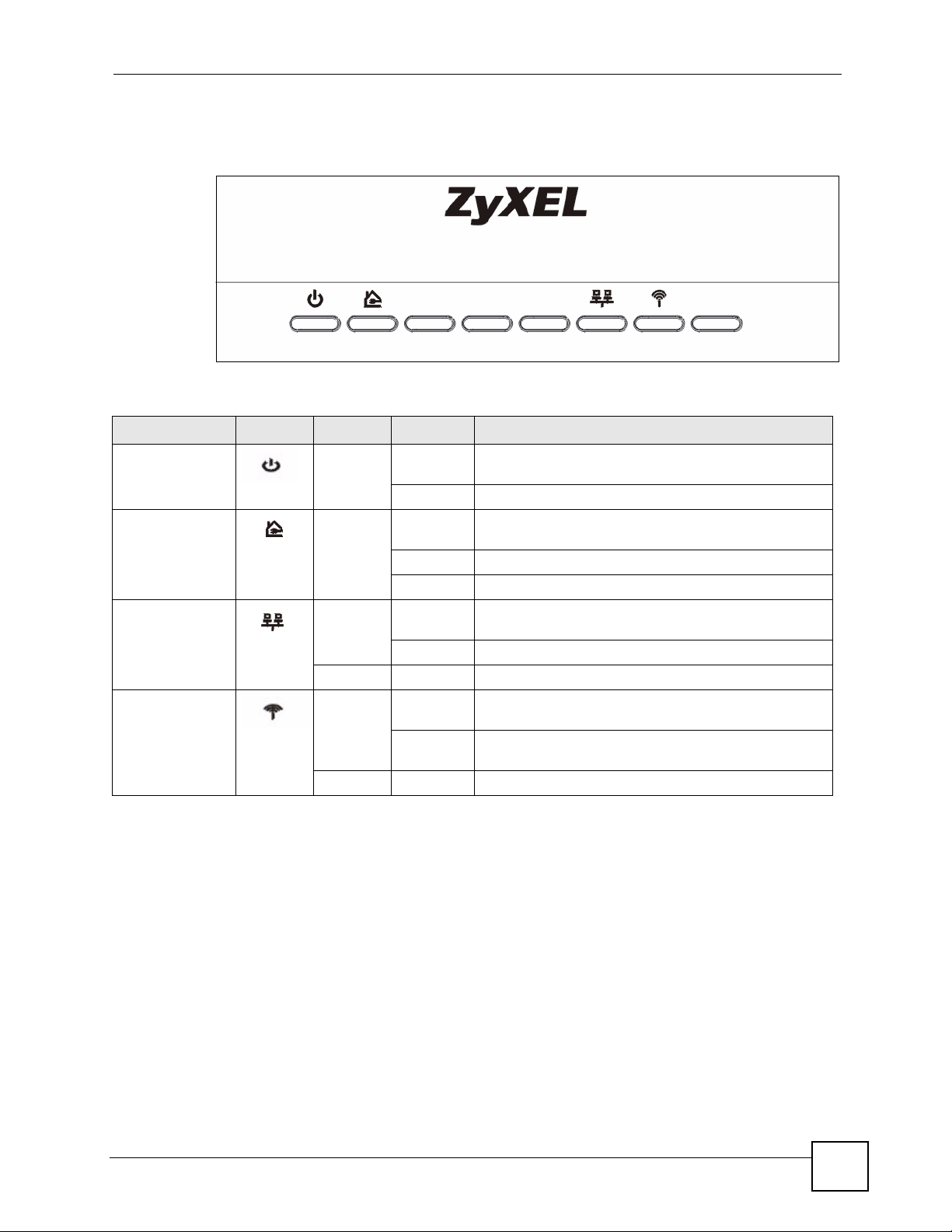
Chapter 1 Getting to Know Your ZyXEL Device
1.4 LEDs
Figure 3 Front Panel LEDs
The following table describes the LEDs.
Table 1 Front Panel LEDs
LED ICON COLOR STATUS DESCRIPTION
POWER Green On The ZyXEL Device is receiving power and functioning
properly.
Off The ZyXEL Device is not receiving power.
HomePlug Green On The ZyXEL Device has a successful HomePlug AV
connection.
Blinking The ZyXEL Device is sending/receiving data.
Off The HomePlug AV connection is not ready, or failed.
LAN Green On The ZyXEL Device has a successful Ethernet
Blinking The ZyXEL Device is sending/receiving data.
Off The LAN is not connected.
WLAN Green On The ZyXEL Device is ready, but is not sending/receiving
Blinking The ZyXEL Device is sending/receiving data through
None Off The wireless LAN is not ready or has failed.
connection.
data through the wireless LAN.
the wireless LAN.
PLA-450 User’s Guide
25
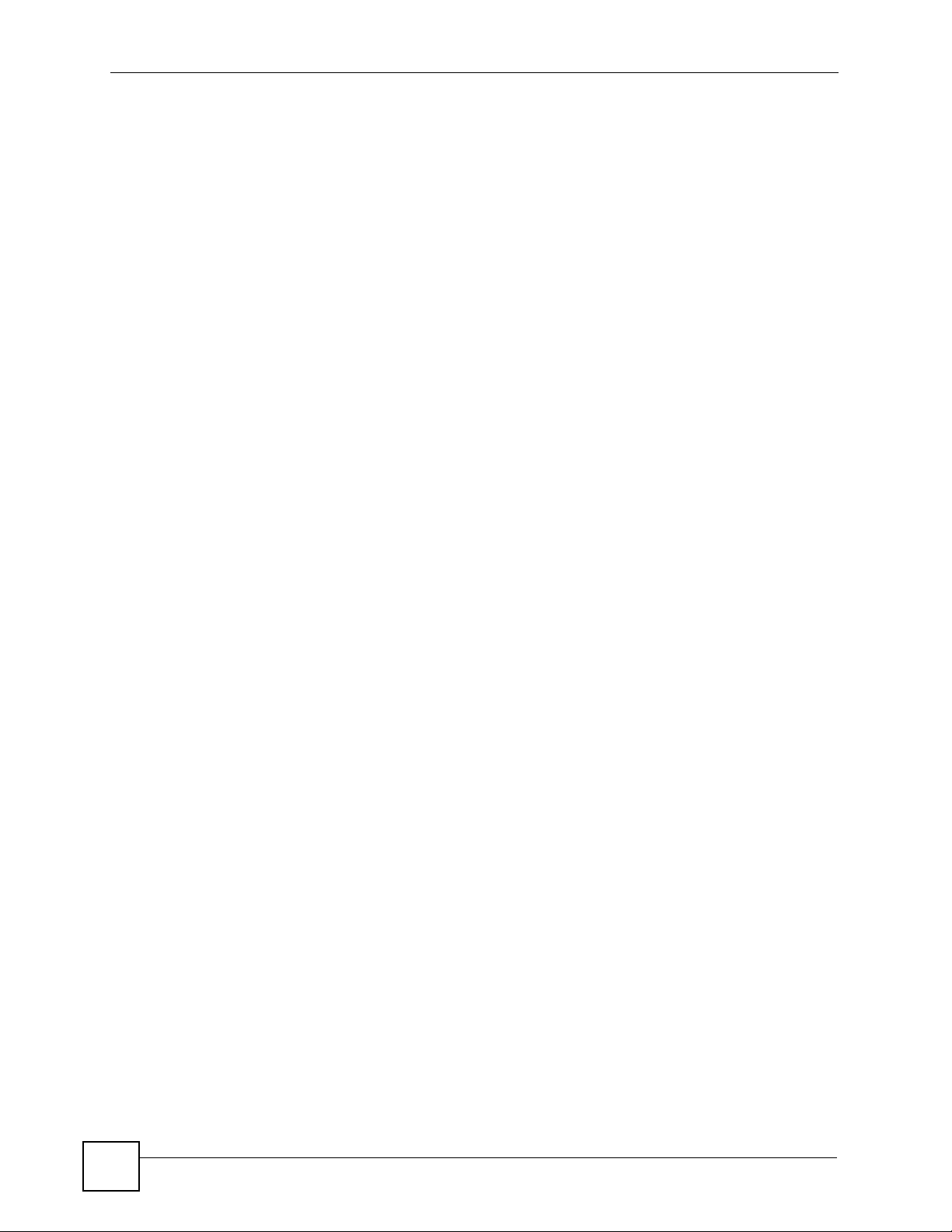
Chapter 1 Getting to Know Your ZyXEL Device
26
PLA-450 User’s Guide
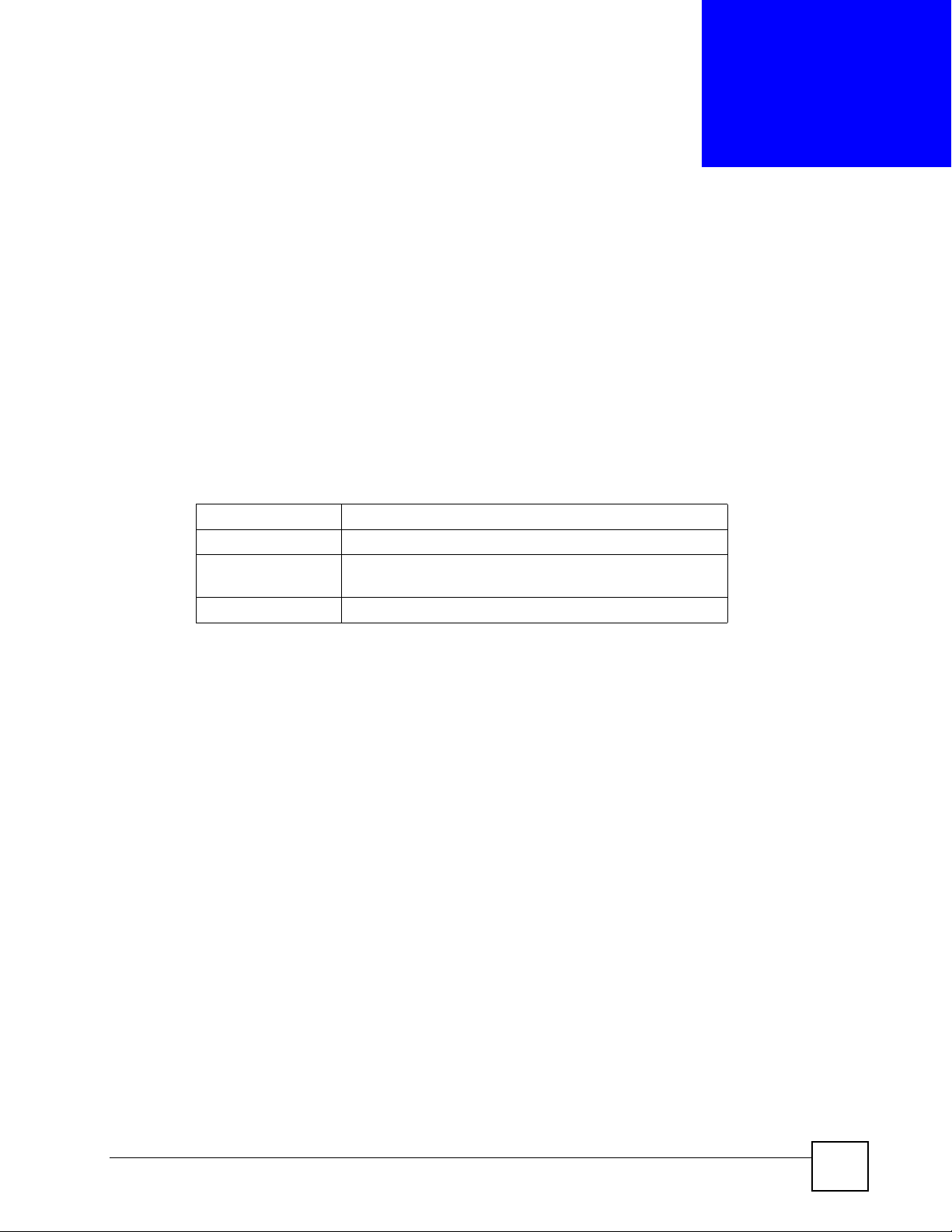
CHAPTER 2
Wireless Tutorial
This chapter gives you examples of how to set up the ZyXEL Device and wireless client for
wireless communication using the following parameters. The wireless clients can access the
Internet through the ZyXEL Device wirelessly. See Chapter 4 on page 47 for more on the
ZyXEL Device’s wireless LAN configuration.
2.1 Example Parameters
SSID SSID_Example3
Channel 6
Security WPA-PSK
(Pre-Shared Key: ThisismyWPA-PSKpre-sharedkey)
802.11 mode IEEE 802.11b/g
In this chapter, the ZyXEL Device is also referred to as an access point (AP). A computer with
a wireless network card or USB/PCI adapter is referred to here as a “wireless client”.
This chapter uses the M-302 utility screens as an example for the wireless client. The screens
may vary for different models.
2.2 Configuring the ZyXEL Device
Follow the steps below to configure the wireless settings on your ZyXEL Device.
1 Open the Network > Wireless LAN > General screen in the web configurator.
PLA-450 User’s Guide
27
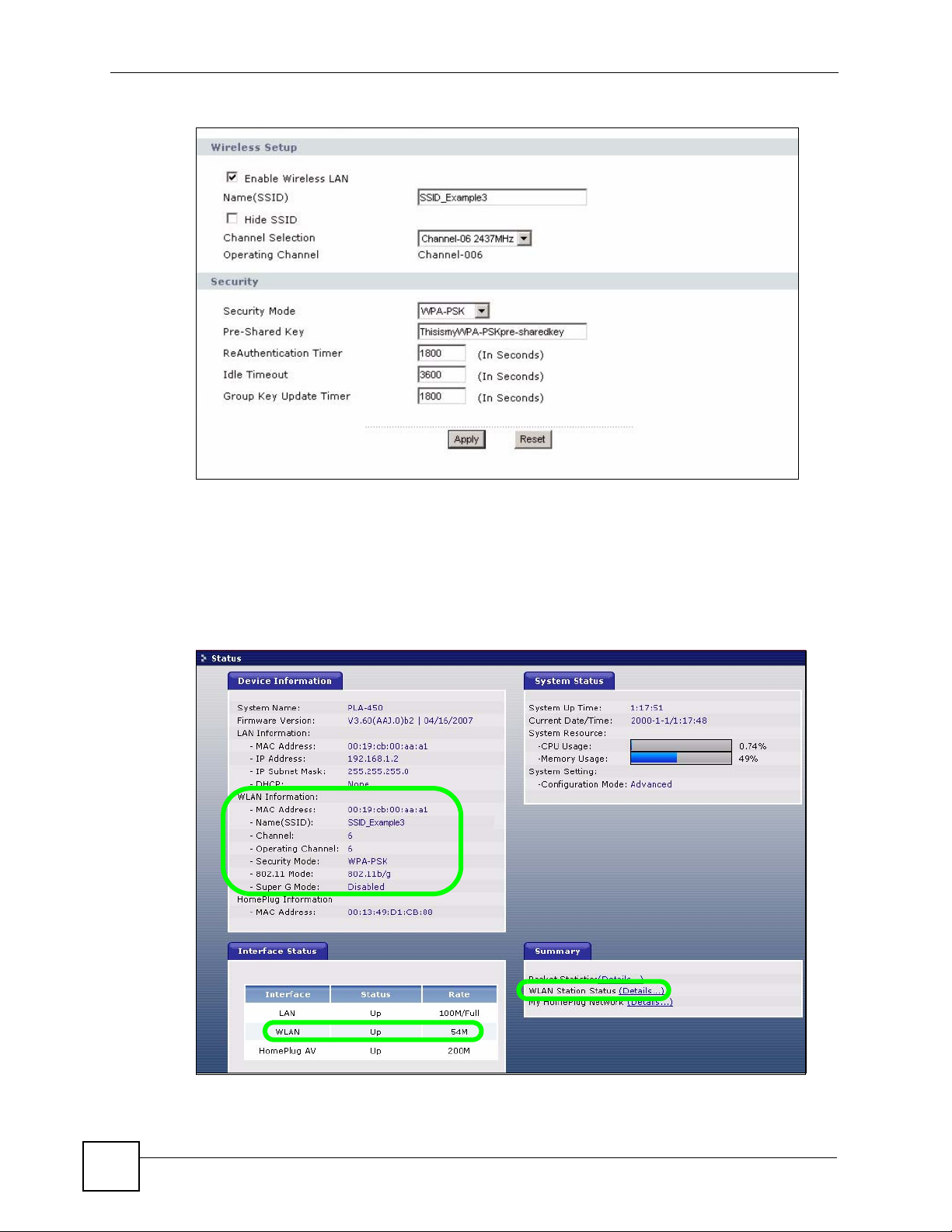
Chapter 2 Wireless Tutorial
Figure 4 Network > Wireless LAN > General
2 Make sure the Enable Wireless LAN check box is selected.
3 Enter SSID_Example3 as the SSID and select a channel.
4 Set security mode to WPA-PSK and enter ThisismyWPA-PSKpre-sharedkey in the
Pre-Shared Key field. Click Apply.
5 Open the Status screen.Verify your wireless and wireless security settings under Device
Information and check if the WLAN connection is up under Interface Status.
Figure 5 Status: Wireless Settings Example
6 Click the WLAN Station Status hyperlink in the AP’s Status screen. You can see if any
wireless client has connected to the AP.
28
PLA-450 User’s Guide
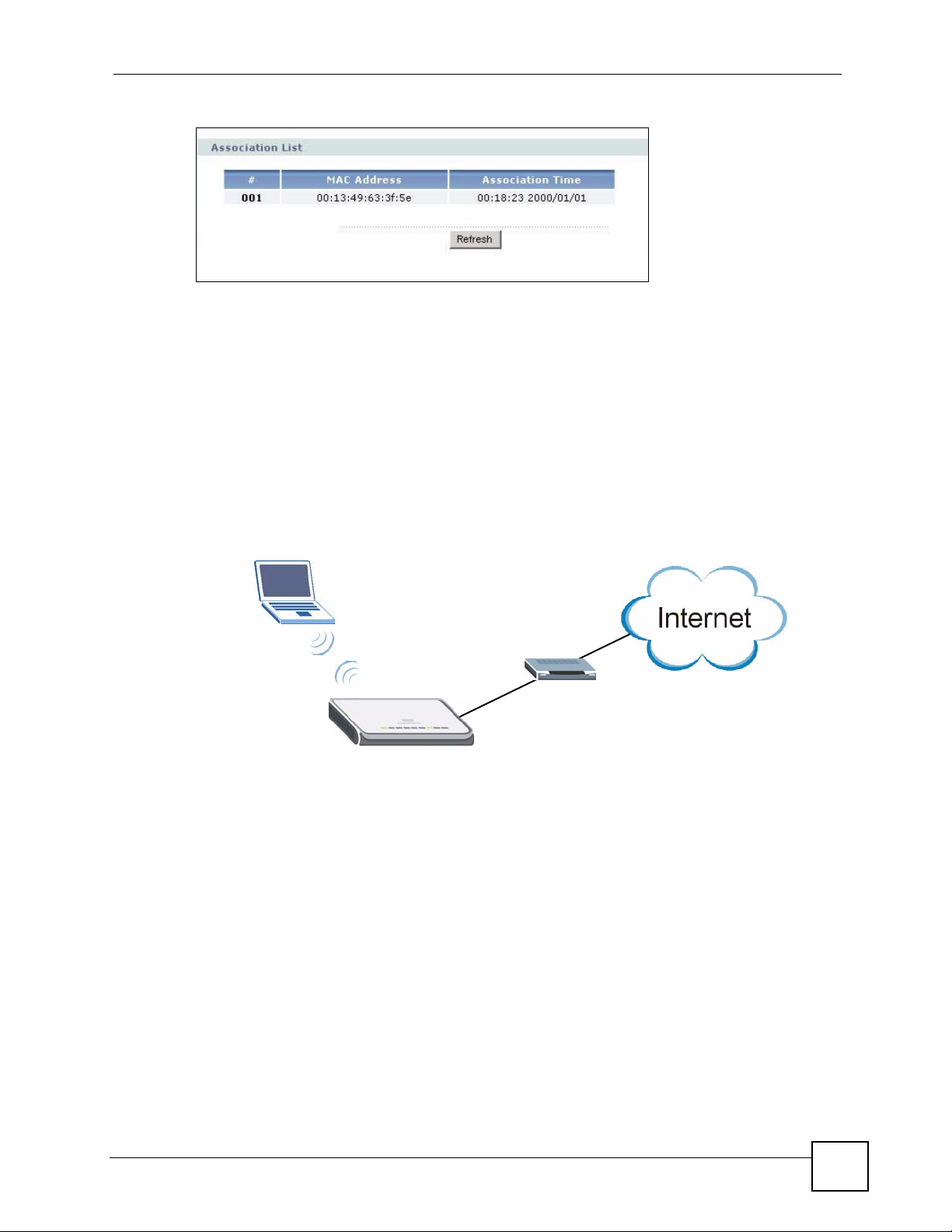
Figure 6 AP: Status: WLAN Station Status
2.3 Configuring the Wireless Client
This section describes how to connect the wireless client to a network.
2.3.1 Connecting to a Wireless LAN
The following sections show you how to join a wireless network using the ZyXEL utility, as in
the following diagram. The wireless client is labelled C and the access point (ZyXEL Device)
is labelled AP. D is the broadband modem.
Chapter 2 Wireless Tutorial
Figure 7 Connecting to a Wireless LAN
C
D
AP
There are three ways to connect the client to an access point.
• Configure nothing and leave the wireless client to automatically scan for and connect to
any available network that has no wireless security configured.
• Manually connect to a network.
• Configure a profile to have the wireless client automatically connect to a specific network
or peer computer.
This example illustrates how to manually connect your wireless client to an access point (AP)
which is configured for WPA-PSK security and connected to the Internet. Before you connect
to the access point, you must know its Service Set IDentity (SSID) and WPA-PSK pre-shared
key. In this example, the SSID is “SSID_Example3” and the pre-shared key is
“ThisismyWPA-PSKpre-sharedkey”.
After you install the ZyXEL utility and then insert the wireless client, follow the steps below
to connect to a network using the Site Survey screen.
PLA-450 User’s Guide
29
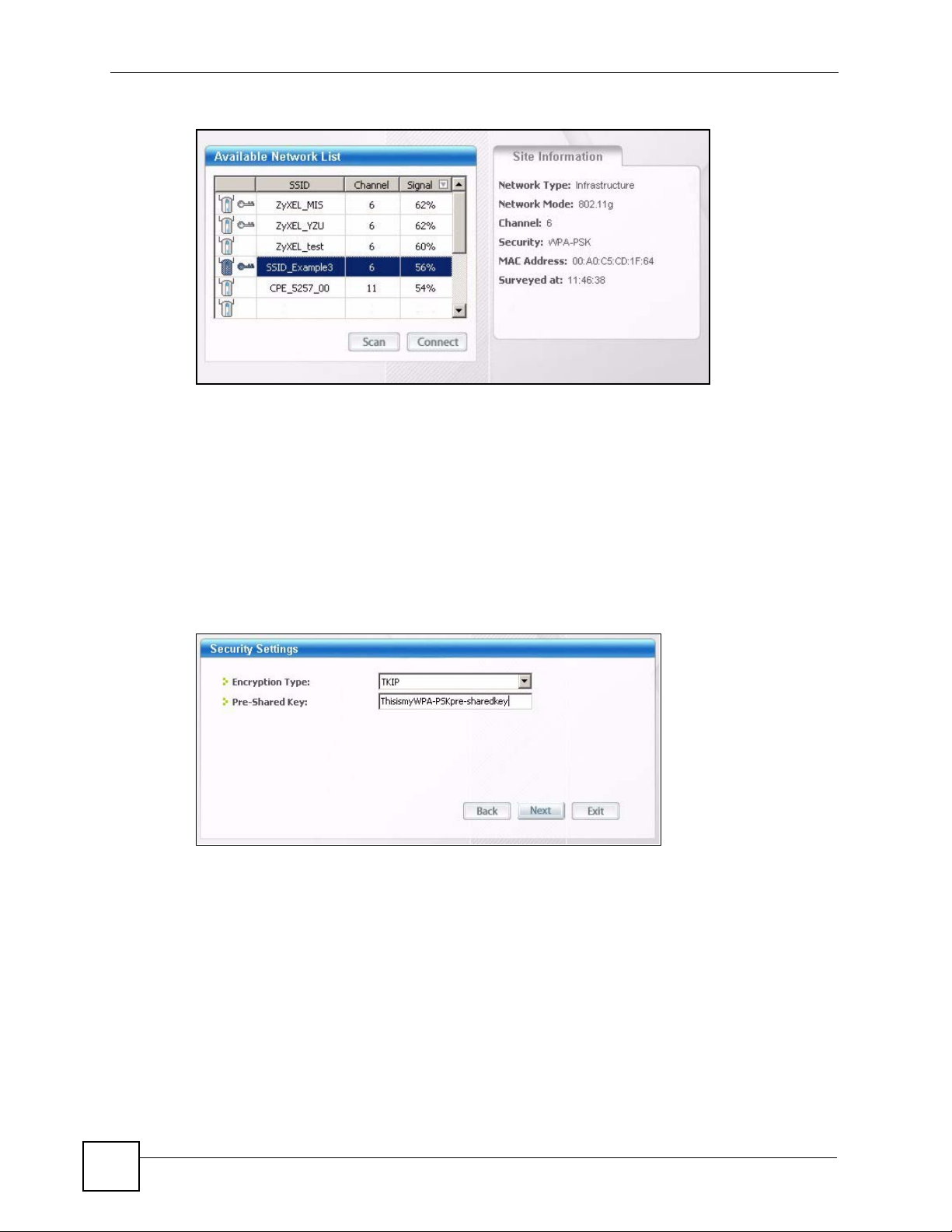
Chapter 2 Wireless Tutorial
1 Open the ZyXEL utility and click the Site Survey tab to open the screen shown next.
2 The wireless client automatically searches for available wireless networks. Click Scan if
you want to search again. If no entry displays in the Available Network List, that means
there is no wireless network available within range. Make sure the AP or peer computer
is turned on or move the wireless client closer to the AP or peer computer.
3 When you try to connect to an AP with security configured, a window will pop up
prompting you to specify the security settings. Enter the pre-shared key and leave the
encryption type at the default setting.
Use the Next button to move on to the next screen. You can use the Back button at any
time to return to the previous screen, or the Exit button to return to the Site Survey
screen.
Figure 8 ZyXEL Utility: Security Settings
4 The Confirm Save window appears. Check your settings and click Save to continue.
30
PLA-450 User’s Guide
