Page 1

PLA-407
Powerline Pass-Thru Ethernet Adapter
Firmware Version 4.0.1
Edition 1, 8/2009
www.zyxel.com
www.zyxel.com
Copyright © 2009
ZyXEL Communications Corporation
Page 2
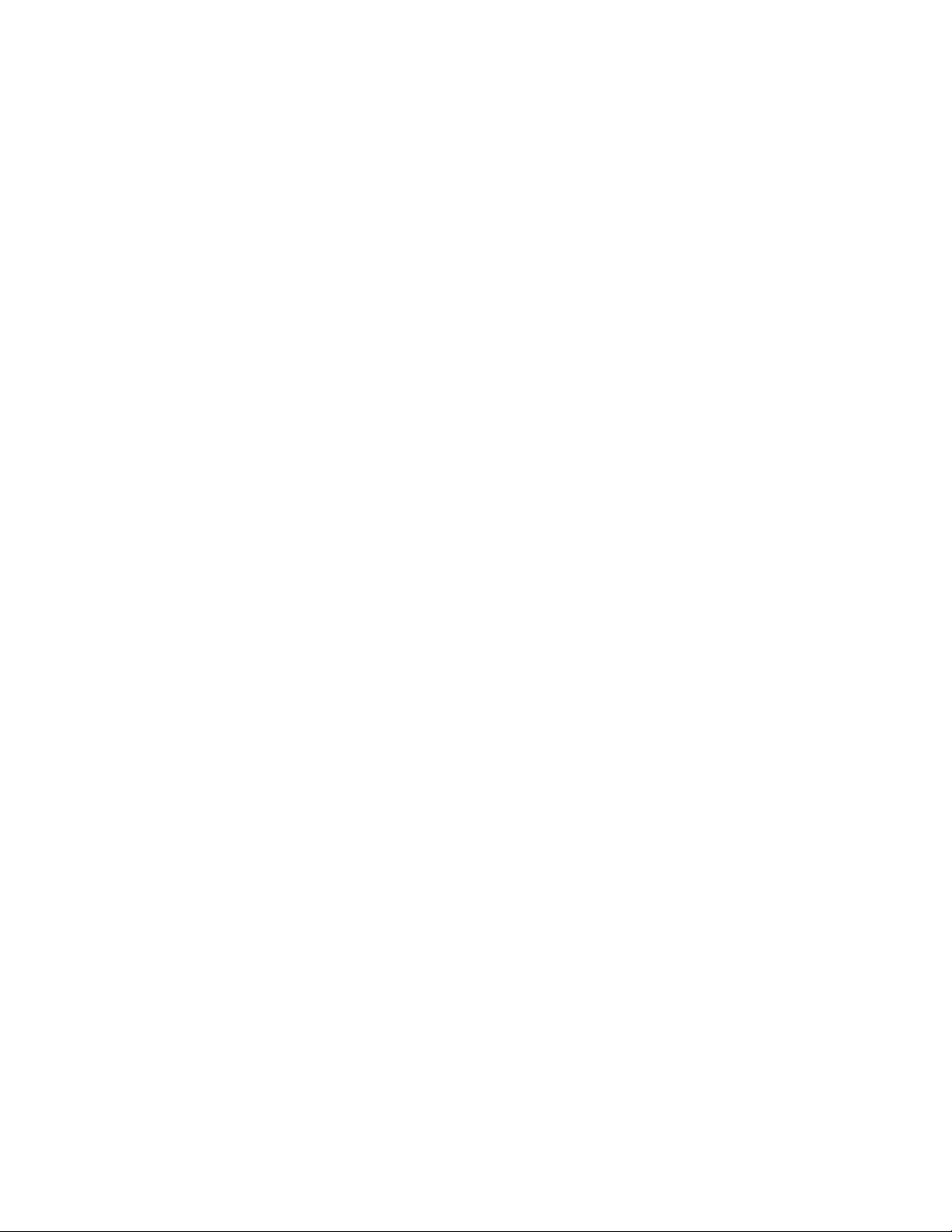
Page 3
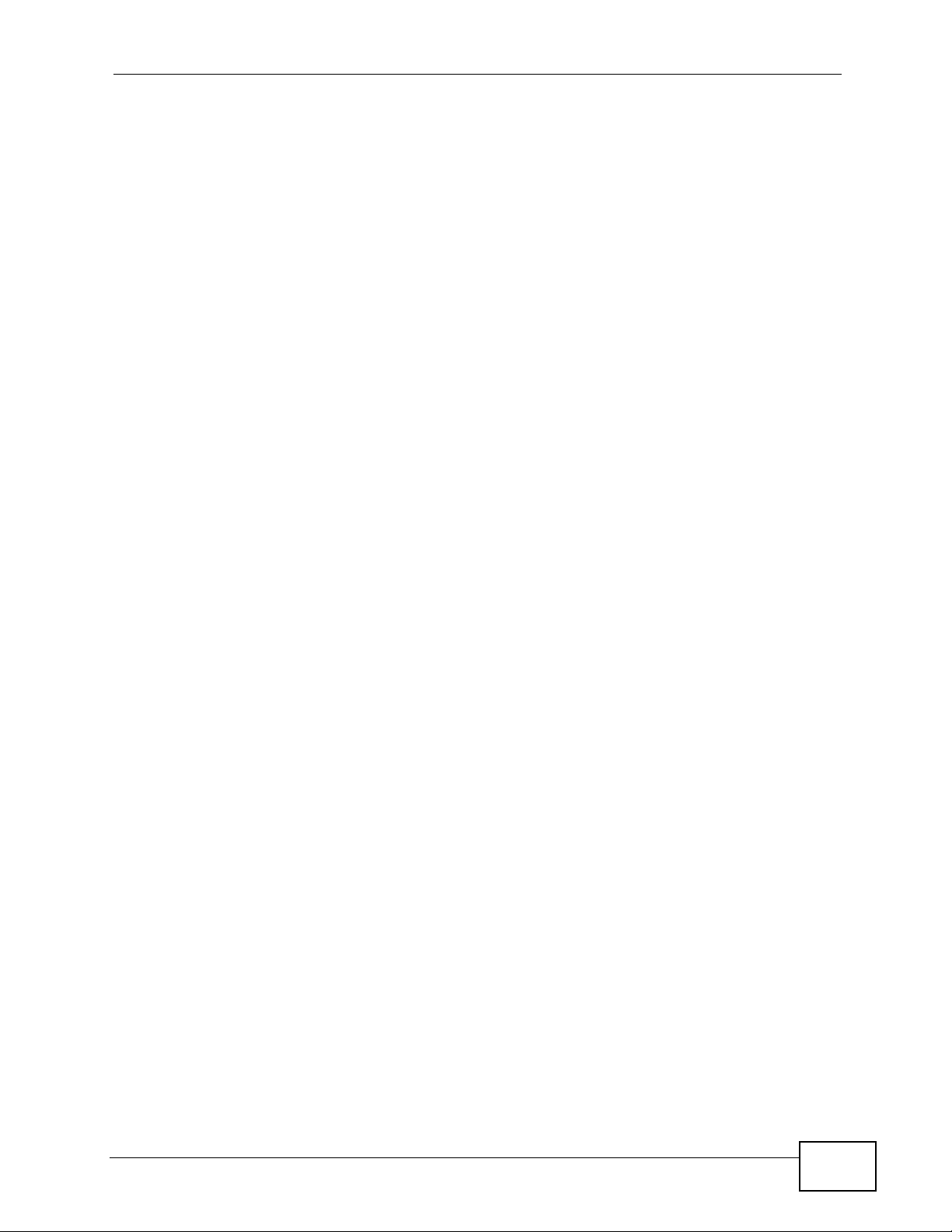
About This User's Guide
About This User's Guide
Intended Audience
This manual is intended for people who want to configure the PLA-407 using the
web configurator.
Tips for Reading User’s Guides On-Screen
When reading a ZyXEL User’s Guide On-Screen, keep the following in mind:
• If you don’t already have the latest version of Adobe Reader, you can download
it from http://www.adobe.com.
• Use the PDF’s bookmarks to quickly navigate to the areas that interest you.
Adobe Reader’s bookmarks pane opens by default in all ZyXEL User’s Guide
PDFs.
• If you know the page number or know vaguely which page-range you want to
view, you can enter a number in the toolbar in Reader, then press [ENTER] to
jump directly to that page.
• Type [CTRL]+[F] to open the Adobe Reader search utility and enter a word or
phrase. This can help you quickly pinpoint the information you require. You can
also enter text directly into the toolbar in Reader.
• To quickly move around within a page, press the [SPACE] bar. This turns your
cursor into a “hand” with which you can grab the page and move it around
freely on your screen.
• Embedded hyperlinks are actually cross-references to related text. Click them to
jump to the corresponding section of the User’s Guide PDF.
Related Documentation
•Quick Start Guide
The Quick Start Guide is designed to help you get your PLA-407 up and running
right away. It contains information on setting up your network and configuring
for Internet access.
• Support Disc
Refer to the included CD for support documents.
PLA-407 User’s Guide
3
Page 4
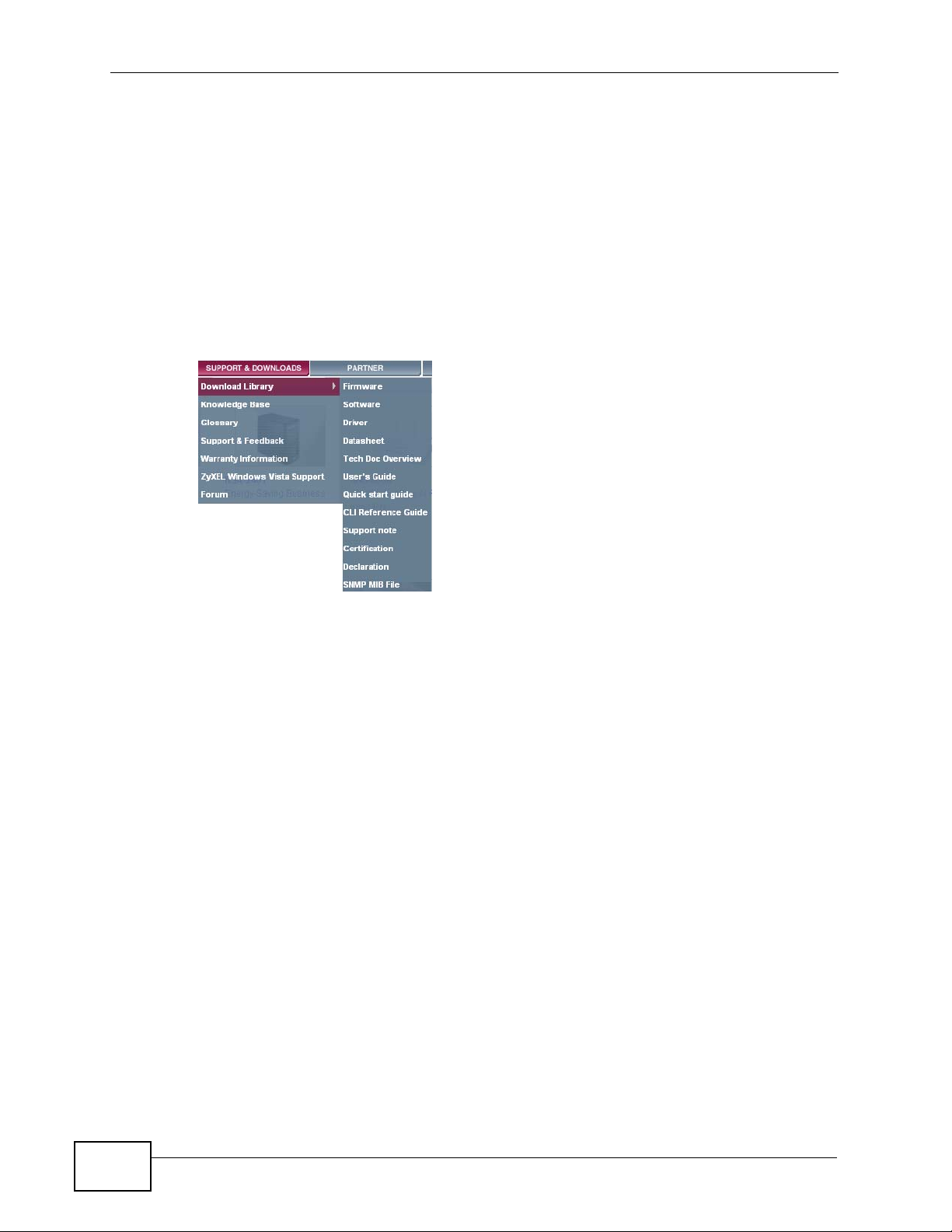
About This User's Guide
Documentation Feedback
Send your comments, questions or suggestions to: techwriters@zyxel.com.tw
Thank you!
The Technical Writing Team, ZyXEL Communications Corp.,
6 Innovation Road II, Science-Based Industrial Park, Hsinchu, 30099, Taiwan.
Need More Help?
More help is available at www.zyxel.com.
• Download Library
Search for the latest product updates and documentation from this link. Read
the Tech Doc Overview to find out how to efficiently use the User Guide, Quick
Start Guide and Command Line Interface Reference Guide in order to better
understand how to use your product.
• Knowledge Base
If you have a specific question about your product, the answer may be here.
This is a collection of answers to previously asked questions about ZyXEL
products.
•Forum
This contains discussions on ZyXEL products. Learn from others who use ZyXEL
products and share your experiences as well.
4
PLA-407 User’s Guide
Page 5
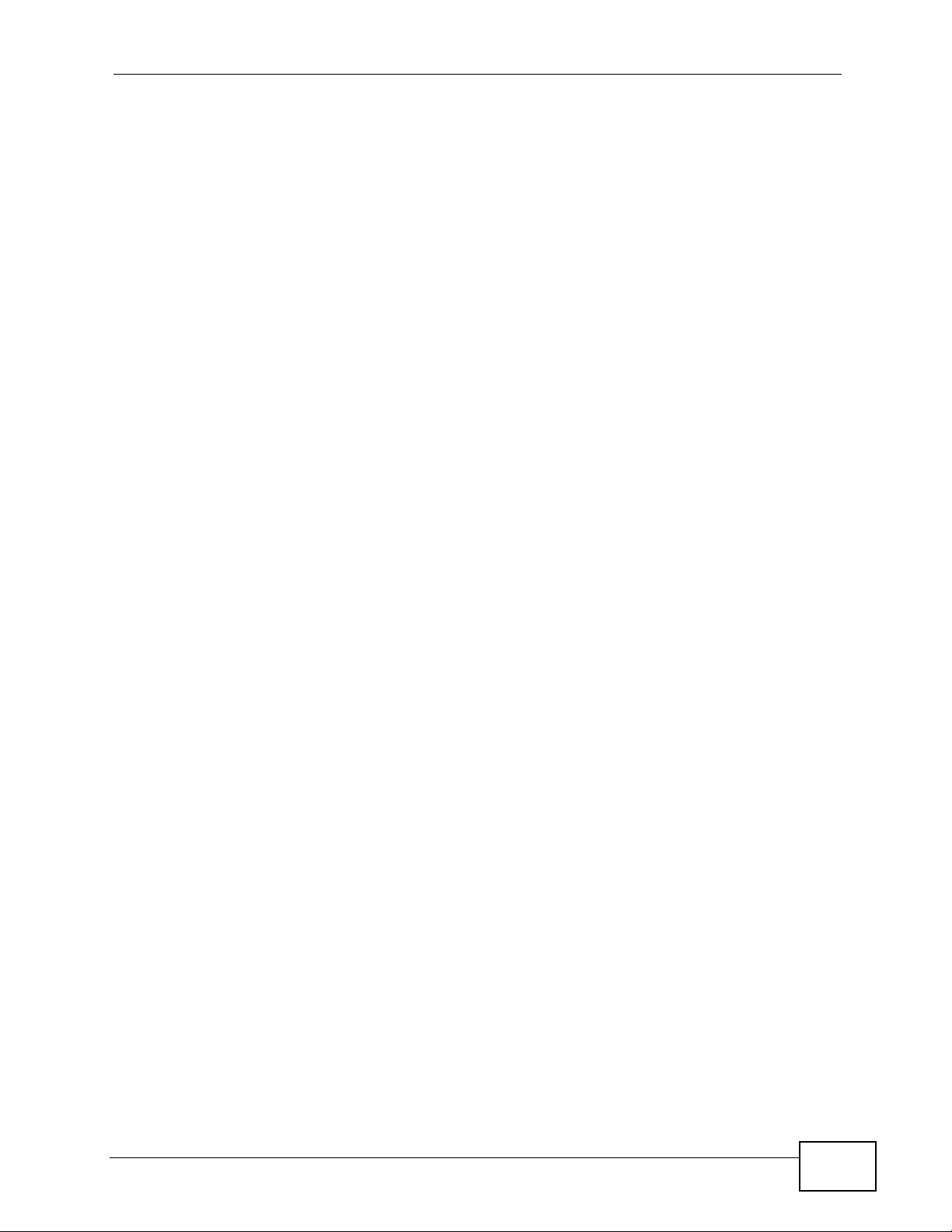
About This User's Guide
Customer Support
Should problems arise that cannot be solved by the methods listed above, you
should contact your vendor. If you cannot contact your vendor, then contact a
ZyXEL office for the region in which you bought the device.
See http://www.zyxel.com/web/contact_us.php for contact information. Please
have the following information ready when you contact an office.
• Product model and serial number.
• Warranty Information.
• Date that you received your device.
Brief description of the problem and the steps you took to solve it.
PLA-407 User’s Guide
5
Page 6
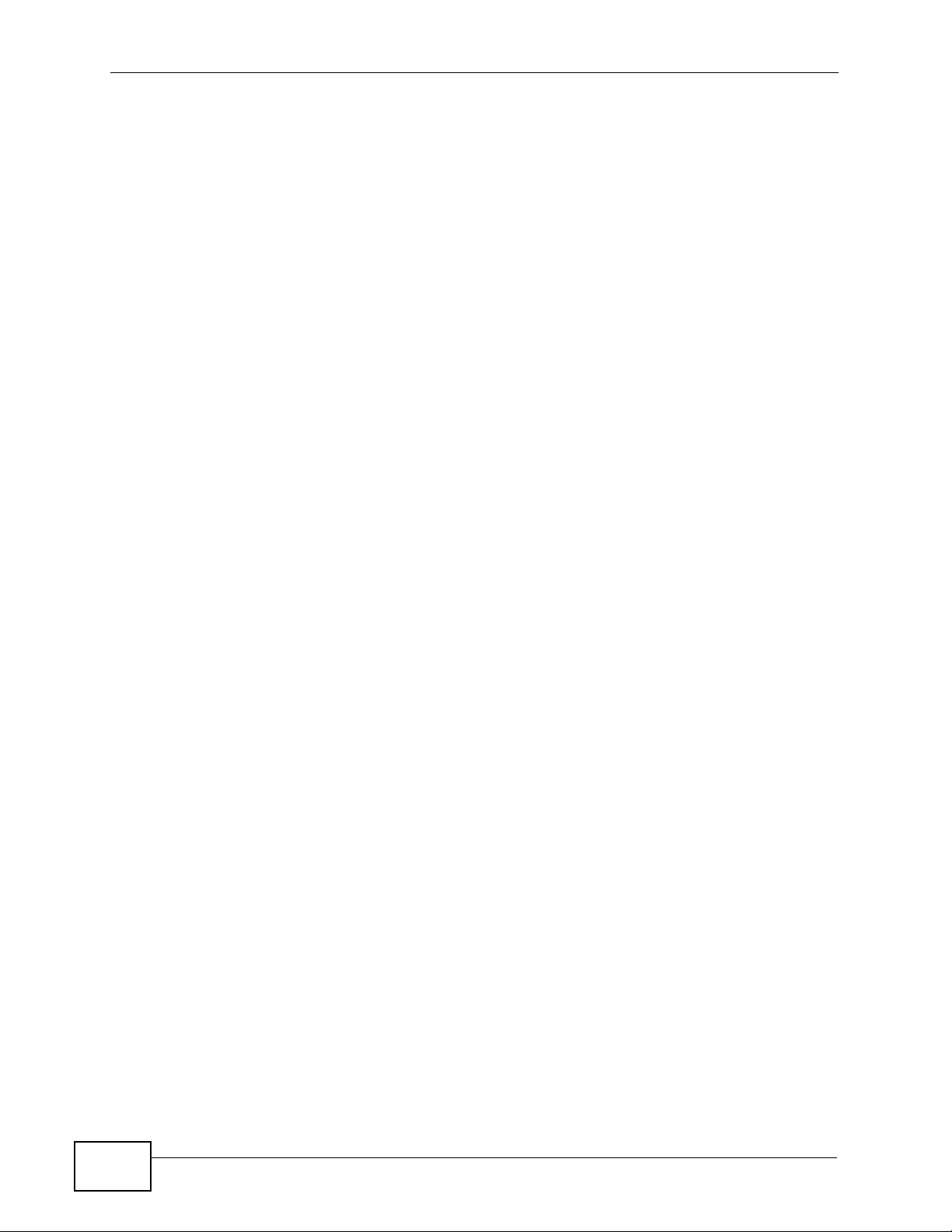
Document Conventions
Warnings and Notes
These are how warnings and notes are shown in this User’s Guide.
Warnings tell you about things that could harm you or your
device.
Note: Notes tell you other important information (for example, other things you may
need to configure or helpful tips) or recommendations.
Syntax Conventions
• The PLA-407 may be referred to as the “PLA-407”, the “ZyXEL device”, the
“device” or the “Powerline adapter” in this User’s Guide.
Document Conventions
• The PLA-4xx Series Configuration Utility version 3.3.4(AG) may be referred to
as the “configuration utility” or the “utility” in this User’s Guide.
• Product labels, screen names, field labels and field choices are all in bold font.
• A key stroke is denoted by square brackets and uppercase text, for example,
[ENTER] means the “enter” or “return” key on your keyboard.
• “Enter” means for you to type one or more characters and then press the
[ENTER] key. “Select” or “choose” means for you to use one of the predefined
choices.
• A right angle bracket ( > ) within a screen name denotes a mouse click. For
example, Maintenance > Log > Log Setting means you first click
Maintenance in the navigation panel, then the Log sub menu and finally the
Log Setting tab to get to that screen.
• Units of measurement may denote the “metric” value or the “scientific” value.
For example, “k” for kilo may denote “1000” or “1024”, “M” for mega may
denote “1000000” or “1048576” and so on.
• “e.g.,” is a shorthand for “for instance”, and “i.e.,” means “that is” or “in other
words”.
6
PLA-407 User’s Guide
Page 7
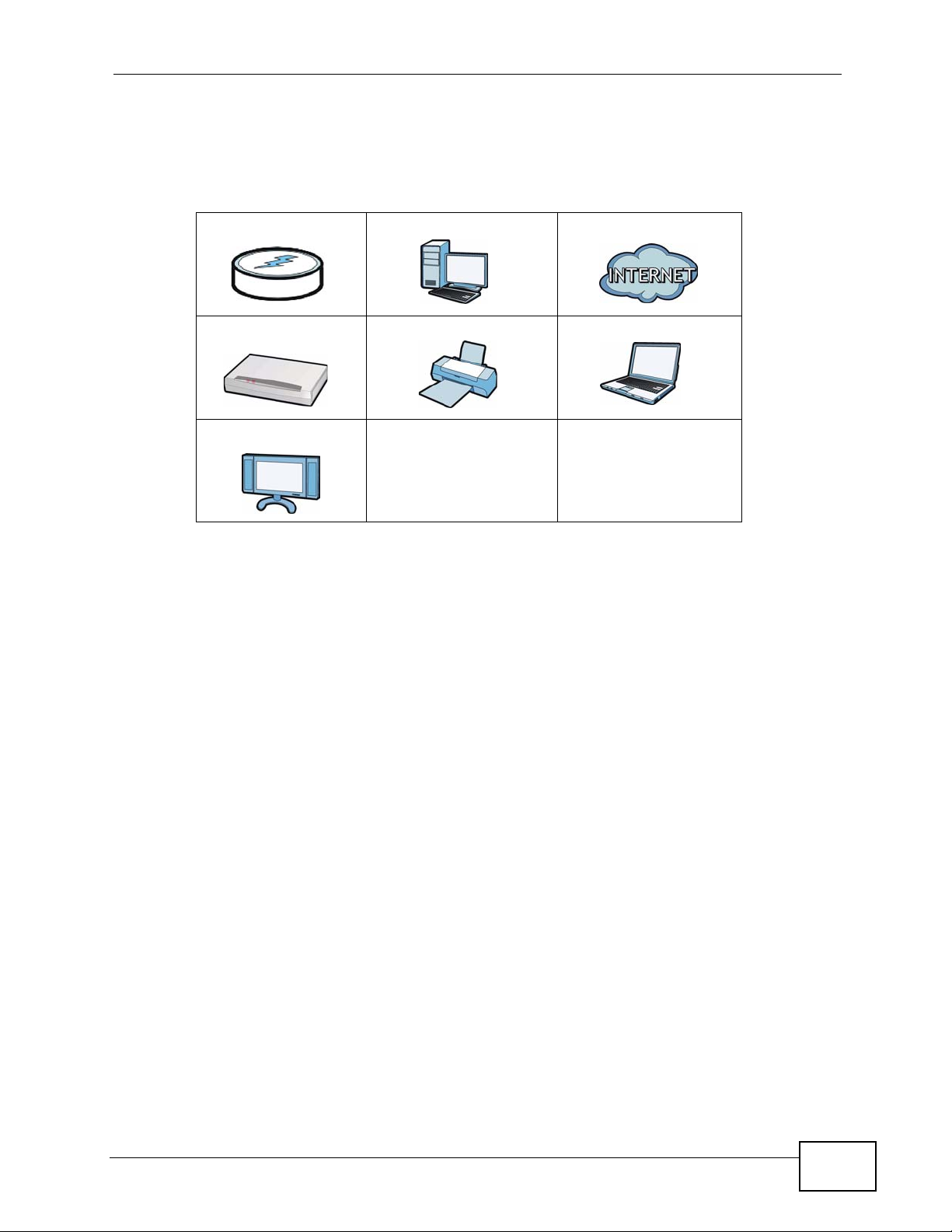
Document Conventions
Icons Used in Figures
Figures in this User’s Guide may use the following generic icons. The PLA-407
icons used may not be an exact representation of your device.
PLA-407 Computer Internet
Modem / Router Printer Notebook
TV
PLA-407 User’s Guide
7
Page 8
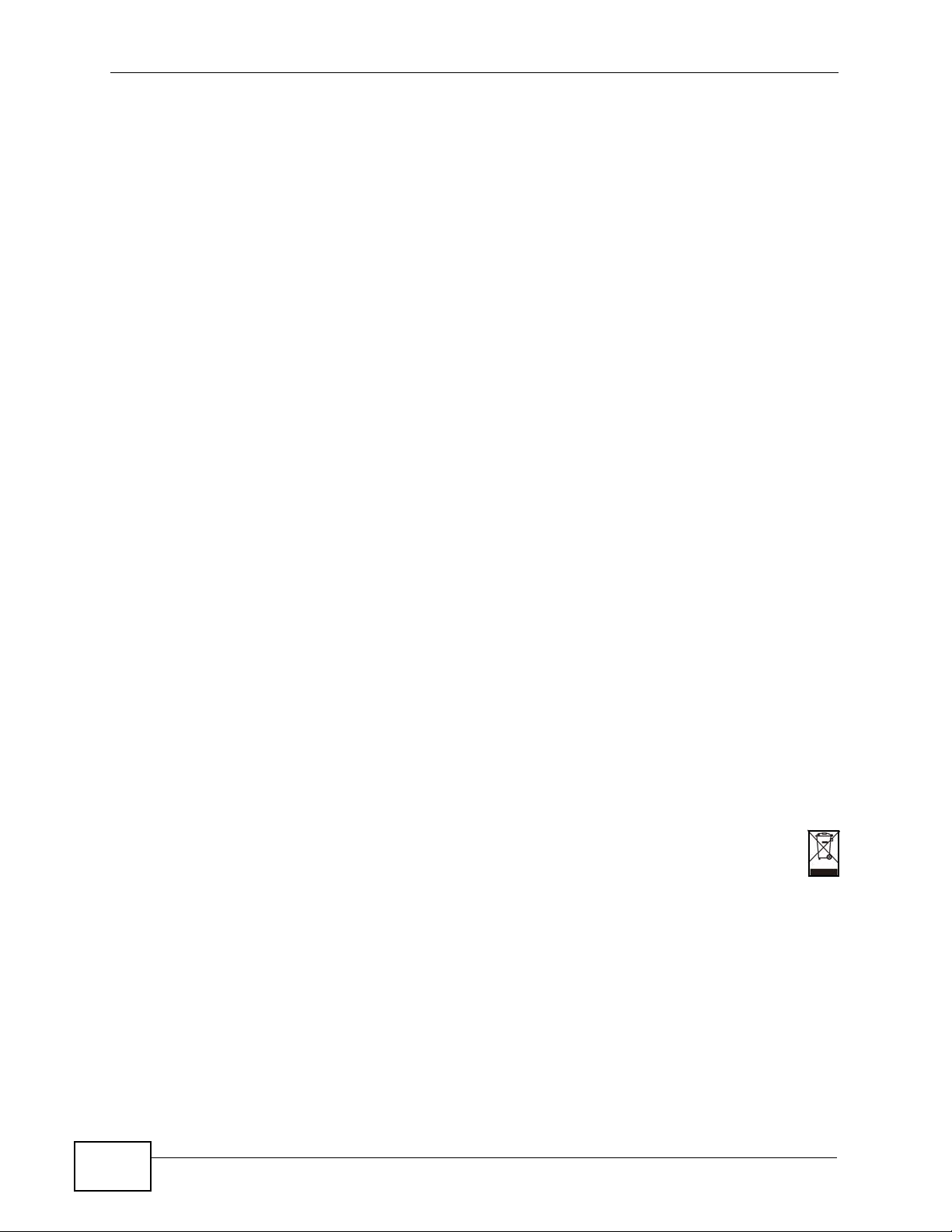
Safety Warnings
• Do NOT use this product near water, for example, in a wet basement or near a swimming
pool.
• Do NOT expose your device to dampness, dust or corrosive liquids.
• Do NOT store things on the device.
• Do NOT install, use, or service this device during a thunderstorm. There is a remote risk
of electric shock from lightning.
• Connect ONLY suitable accessories to the device.
• Do NOT open the device or unit. Opening or removing covers can expose you to
dangerous high voltage points or other risks. ONLY qualified service personnel should
service or disassemble this device. Please contact your vendor for further
information.Make sure to connect the cables to the correct ports.
• Place connecting cables carefully so that no one will step on them or stumble over them.
• Always disconnect all cables from this device before servicing or disassembling.
• Use ONLY an appropriate power adapter or cord for your device.
• Connect the power adapter or cord to the right supply voltage (for example, 110V AC in
North America or 230V AC in Europe).
• Do NOT allow anything to rest on the power adapter or cord and do NOT place the
product where anyone can walk on the power adapter or cord.
• Do NOT use the device if the power adapter or cord is damaged as it might cause
electrocution.
• If the power adapter or cord is damaged, remove it from the power outlet.
• Do NOT attempt to repair the power adapter or cord. Contact your local vendor to order
a new one.
• Do not use the device outside, and make sure all the connections are indoors. There is a
remote risk of electric shock from lightning.
• Do NOT obstruct the device ventilation slots, as insufficient airflow may harm your
device.
• This power unit is intended to be correctly orientated in a vertical or floor mount position.
• CAUTION: Use only in dry locations
• To reduce the risk of show-use only indoors.
• For Household Use Only.
Safety Warnings
8
Your product is marked with this symbol, which is known as the WEEE mark. WEEE
stands for Waste Electronics and Electrical Equipment. It means that used electrical
and electronic products should not be mixed with general waste. Used electrical and
electronic equipment should be treated separately.
PLA-407 User’s Guide
Page 9
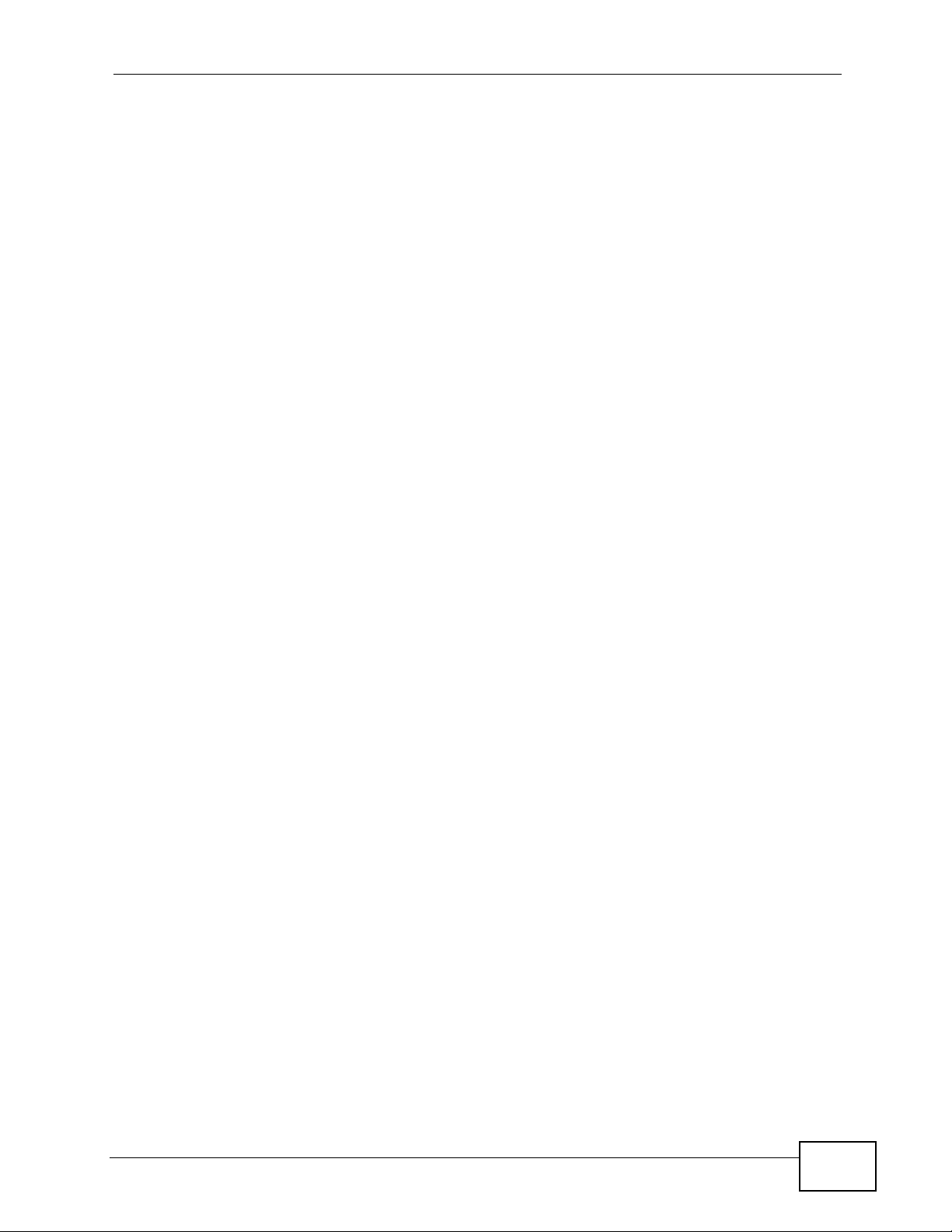
Table of Contents
Table of Contents
About This User's Guide ..........................................................................................................3
Document Conventions............................................................................................................6
Safety Warnings........................................................................................................................8
Table of Contents......................................................................................................................9
Part I: Introduction................................................................................. 13
Chapter 1
Introducing the PLA-407 ........................................................................................................15
1.1 Overview .............................................................................................................................. 15
1.1.1 Data Transfer ............................................................................................................. 16
1.1.2 Pass-Through Design ................................................................................................ 16
1.1.3 Noise Filter ................................................................................................................. 16
1.1.4 Quality of Service .......................................................................................................17
1.1.5 Low Power Mode ....................................................................................................... 18
1.2 Expand Your Network with the PLA-407 ............................................................................. 18
1.3 Ways to Manage the PLA-407 ............................................................................................. 19
1.4 Security ................................................................................................................................ 19
1.4.1 Passwords .................................................................................................................. 20
1.4.2 Setting Up Security .................................................................................................... 20
1.5 Multiple Networks ................................................................................................................ 21
Chapter 2
Installing the Utility.................................................................................................................23
2.1 Overview .............................................................................................................................. 23
2.2 Installing the Utility ............................................................................................................... 23
Part II: Managing the PLA-407 .............................................................. 27
Chapter 3
Firmware Tool .........................................................................................................................29
3.1 Overview .............................................................................................................................. 29
3.2 Firmware Upgrade Tool ....................................................................................................... 29
PLA-402 v3 User’s Guide
9
Page 10
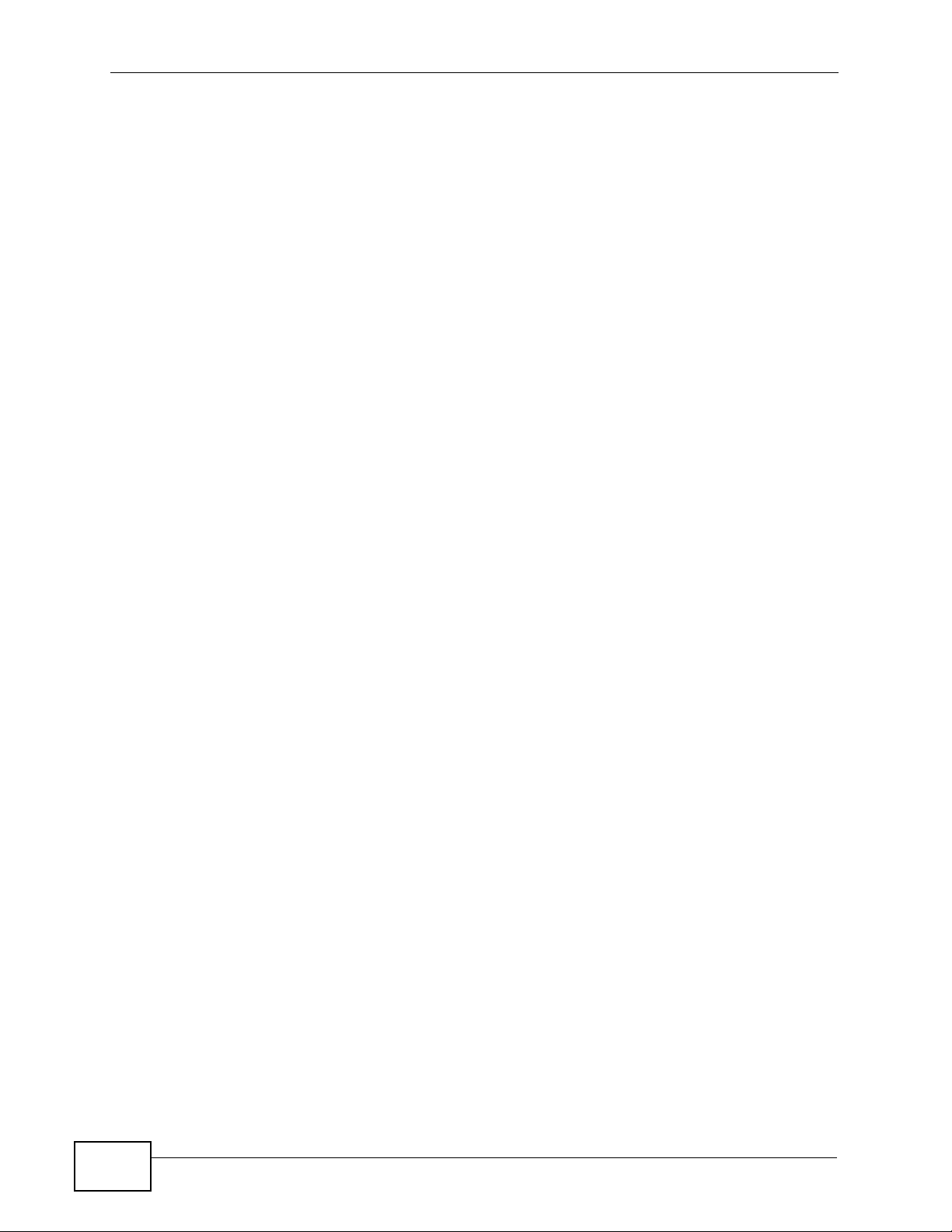
Table of Contents
Chapter 4
The ENCRYPT Button.............................................................................................................31
4.1 ENCRYPT Button Overview ................................................................................................ 31
4.2 Set Up a HomePlug AV Network with ENCRYPT ............................................................... 31
4.2.1 Expanding the Network with ENCRYPT .................................................................... 33
4.3 Setting Up Multiple Networks .............................................................................................. 33
4.4 ENCRYPT Button Behavior ................................................................................................. 36
Chapter 5
The Configuration Utility........................................................................................................37
5.1 Overview .............................................................................................................................. 37
5.1.1 Powerline Network Security ....................................................................................... 37
5.1.2 Device Access Key (DAK) .......................................................................................... 38
5.2 Starting the Configuration Utility .......................................................................................... 38
5.3 Configuration Screen .......................................................................................................... 39
5.4 Firmware Screen ................................................................................................................ 41
5.5 Network Info Screen ........................................................................................................... 41
5.6 Advanced Screen ............................................................................................................. 43
5.7 About Screen ....................................................................................................................... 46
Chapter 6
The OS X Configuration Utility ..............................................................................................47
6.1 Overview .............................................................................................................................. 47
6.1.1 System Requirements ................................................................................................ 47
6.1.2 Start the Configuration Utility ..................................................................................... 48
6.1.3 Add a Device .............................................................................................................. 48
6.1.4 Change Network Name .............................................................................................. 48
6.1.5 Change Nickname ...................................................................................................... 49
6.1.6 QoS Settings .............................................................................................................. 49
6.1.7 Set HomePlug Light Color .......................................................................................... 51
6.1.8 Link Information .......................................................................................................... 52
6.1.9 Download Firmware ................................................................................................... 54
6.2 Firmware Detection Tool ..................................................................................................... 54
6.3 Firmware Upgrade Tool ....................................................................................................... 56
6.3.1 Notes on Upgrading Firmware ................................................................................... 56
6.3.2 Procedure to Upgrade Firmware ................................................................................ 56
Chapter 7
Powerline Network Setup Tutorial.........................................................................................61
10
7.0.1 Overview .................................................................................................................... 61
7.0.2 Important Terms ......................................................................................................... 62
7.0.3 Accessing Your Powerline Adapter ............................................................................ 62
7.0.4 Adding a Powerline Adapter ....................................................................................... 63
PLA-402 v3 User’s Guide
Page 11
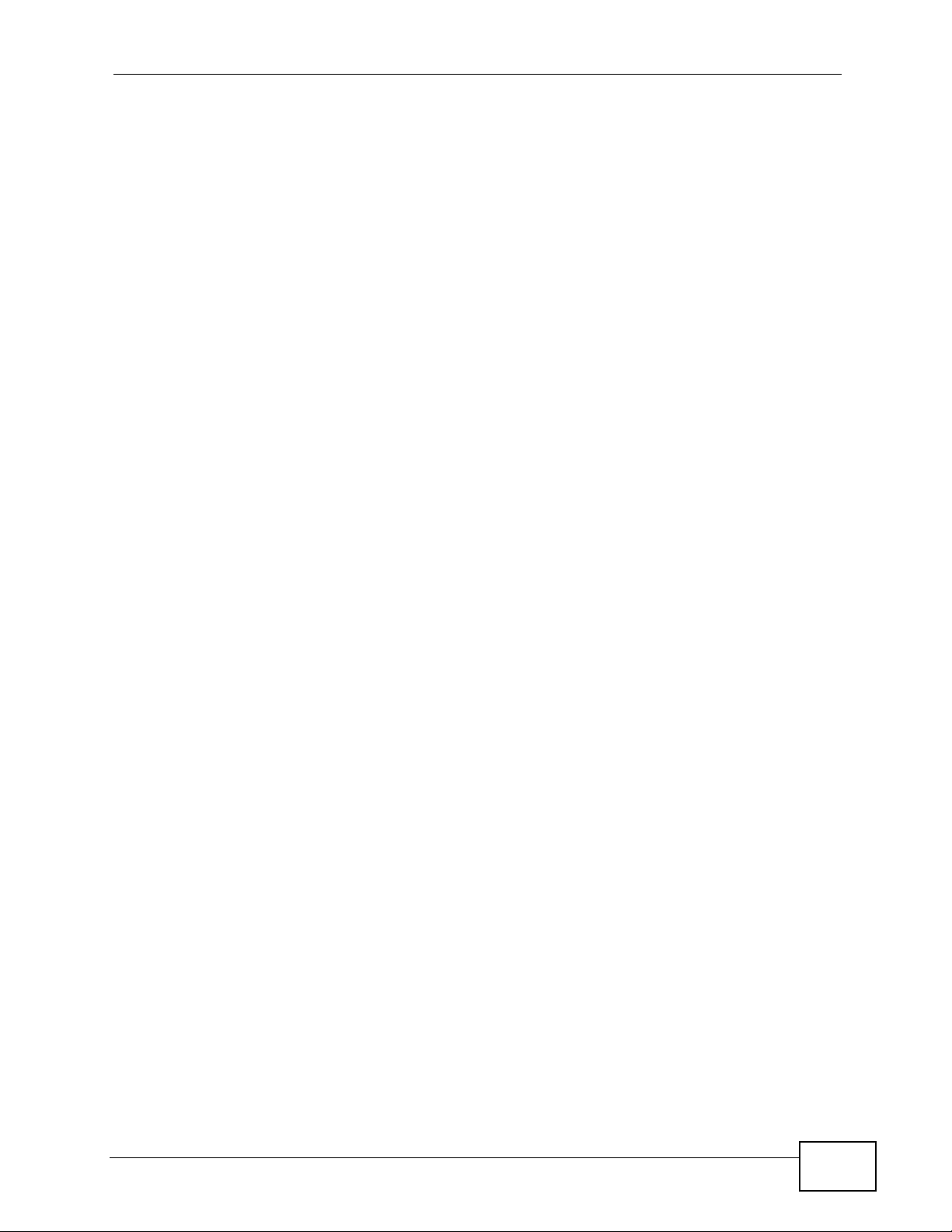
Table of Contents
7.0.5 Setting Up a New Network with a New Adapter ......................................................... 65
7.0.6 Splitting a Network into Two Networks ....................................................................... 67
7.1 Troubleshooting ................................................................................................................... 70
Chapter 8
PLA Compatibility ...................................................................................................................71
8.1 Overview .............................................................................................................................. 71
8.2 Firmware and Utility Compatibility ....................................................................................... 71
8.3 Compatibility Diagrams ........................................................................................................ 72
8.4 Chipset Compatibility ........................................................................................................... 73
Part III: Appendices and Index.............................................................. 75
Chapter 9
LEDs and Troubleshooting.................................................................................................... 77
9.1 LEDs .................................................................................................................................... 77
9.2 Power and Light Problems .................................................................................................. 79
9.3 Configuration Utility Problems .............................................................................................81
9.4 Powerline Problems ............................................................................................................. 81
9.5 ENCRYPT Button Problems ................................................................................................ 82
Chapter 10
Product Specifications...........................................................................................................85
Appendix A Legal Information ................................................................................................89
Index.........................................................................................................................................93
PLA-402 v3 User’s Guide
11
Page 12
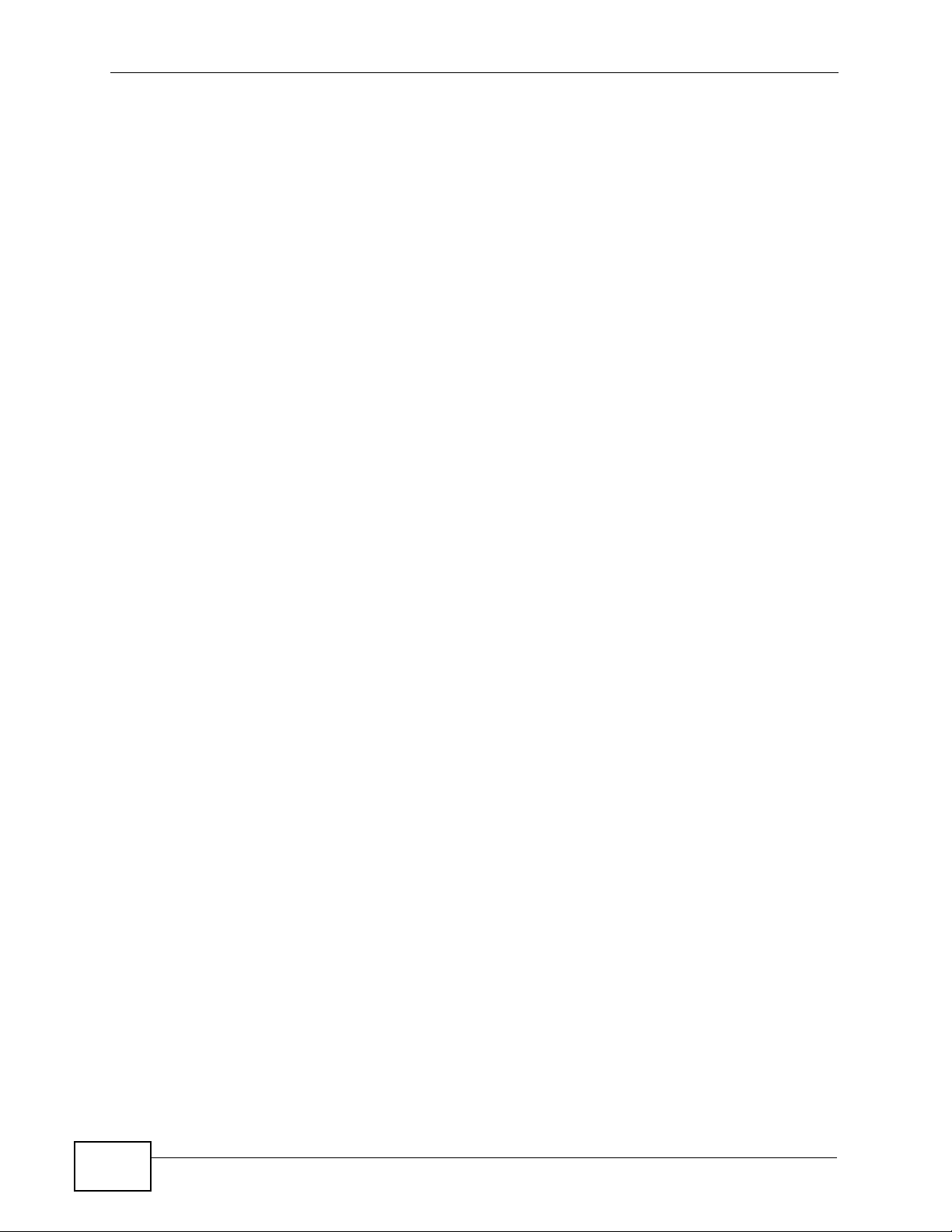
Table of Contents
12
PLA-402 v3 User’s Guide
Page 13
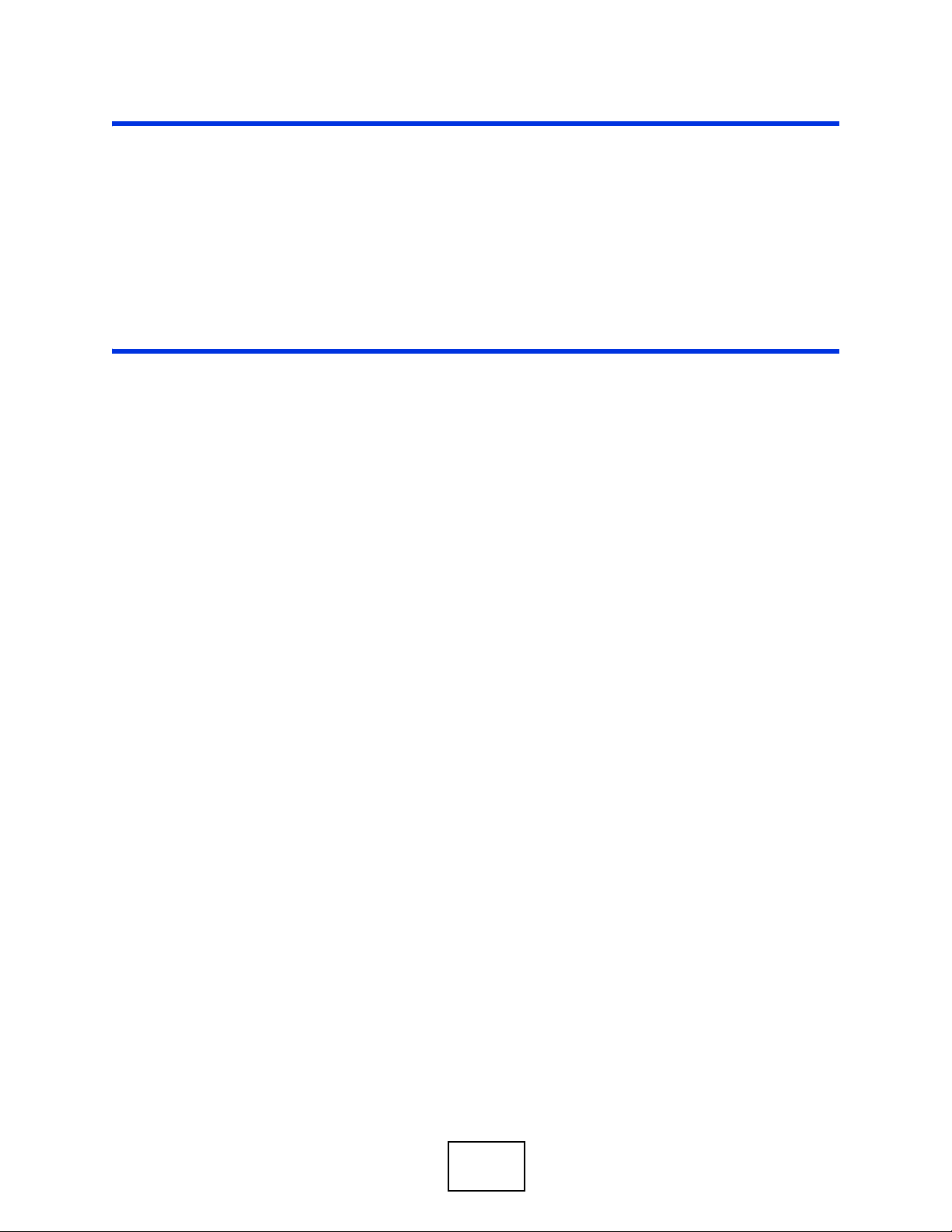
PART I
Introduction
Introducing the PLA-407 (15)
Installing the Utility (23)
13
Page 14
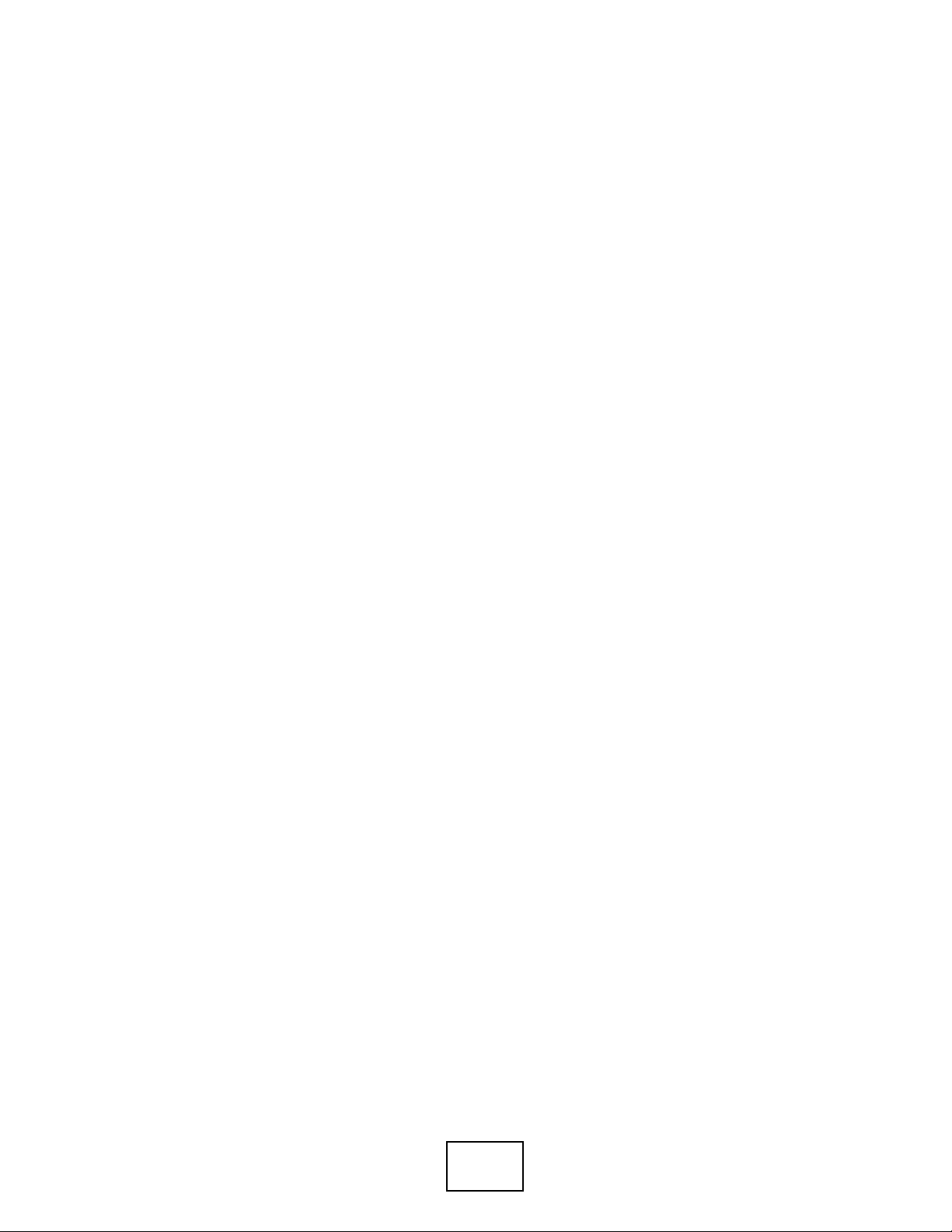
14
Page 15
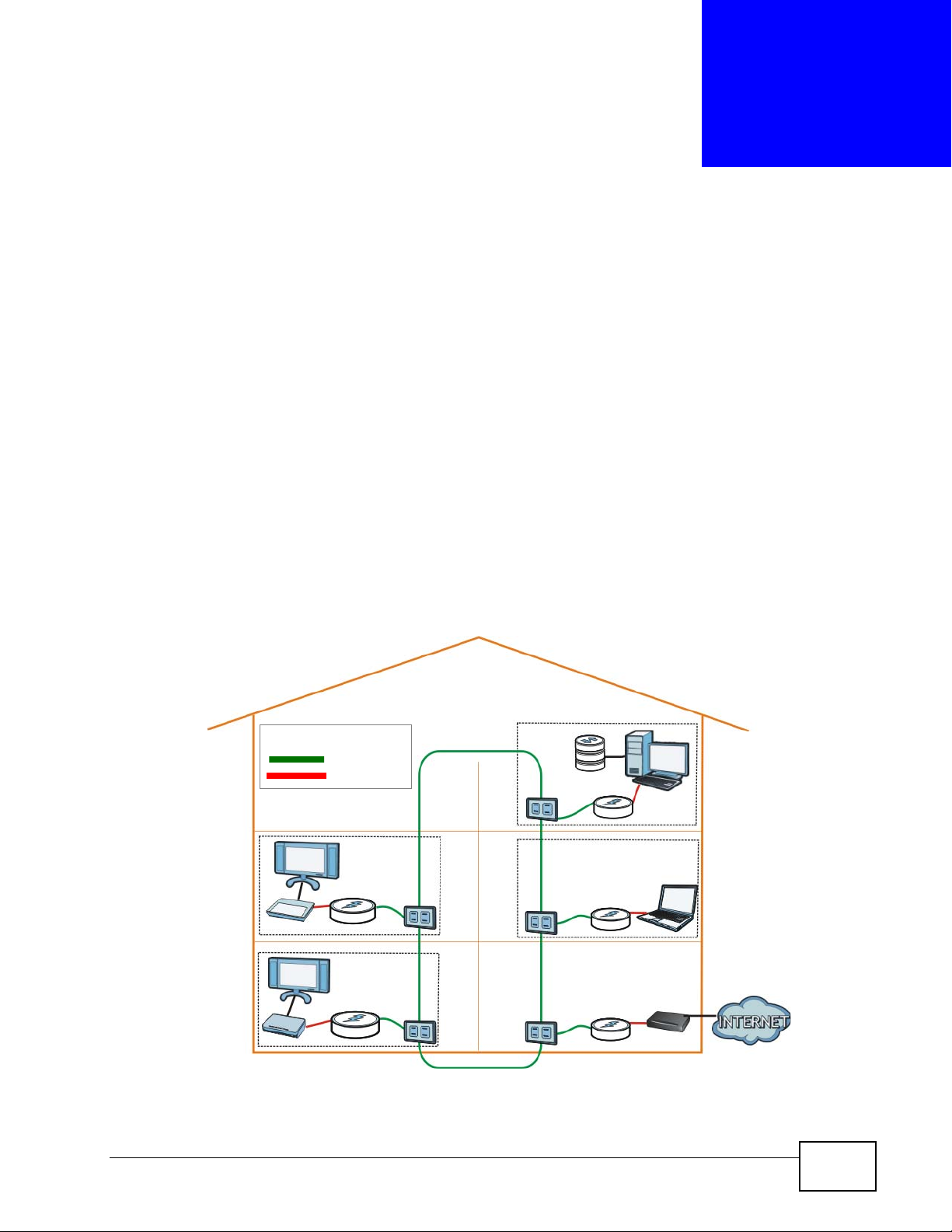
CHAPTER 1
Introducing the PLA-407
1.1 Overview
This chapter introduces the main applications and features of the PLA-407
HomePlug AV compliant Powerline adapter. In this User’s Guide the electrical
wiring network is referred to as the “Powerline network”. The HomePlug AV
standard specifies how network devices communicate using standard electrical
wiring.
The PLA-407 plugs into an ordinary electrical outlet to easily extend a DSL
broadband connection or existing Ethernet (LAN) network to any other electrical
outlet in any room of a house, all without the need for any new cabling as shown
in the following figure.
Figure 1 PLA-407 Home Setup
LEGEND
Powerline
Ethernet
Gaming
Video
Streaming
NSA
Network
Extension
PLA-407 User’s Guide
15
Page 16
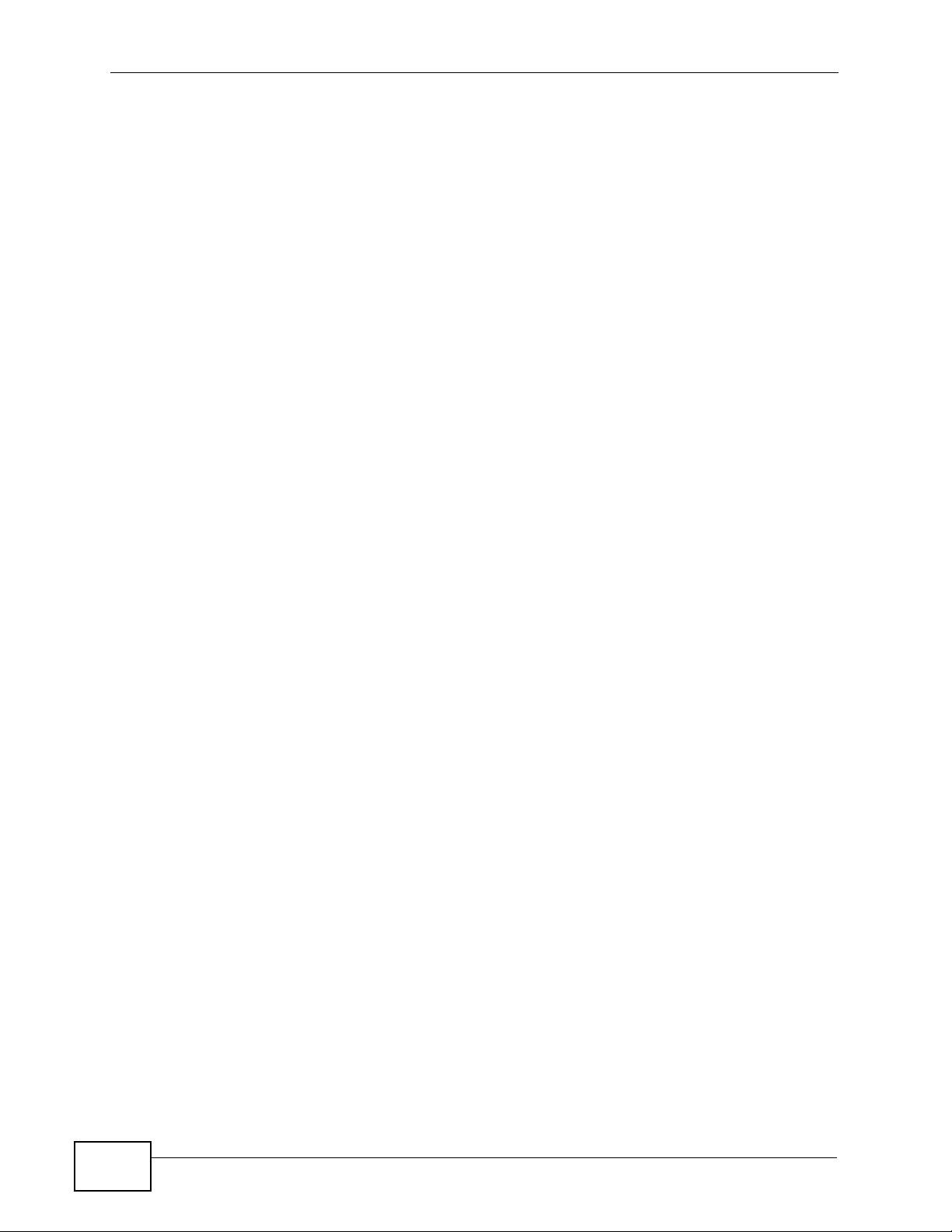
Chapter 1 Introducing the PLA-407
1.1.1 Data Transfer
The PLA-407 securely communicates with each other at high data transfer rates of
up to 200 Mbps. The theoretical maximum channel data rate is 200 Mbps on the
physical layer. The actual channel data rate will vary depending on noise on the
electrical wires and the quality of your electrical installation.
It uses 128-bit Advanced Encryption Standard (AES) to ensure safe transfer of
information.
1.1.2 Pass-Through Design
The PLA-407 has a power socket into which you can plug another electrical
appliance, network device or power strip. It can support up to 16A current rating
making it compatible with other electronic equipment used at home. Specifically,
the PLA-407 supports the following current rating:
• EU Type: AC socket, 100 - 240V ~ 16A (maximum), 50 - 60 Hz
• US Type: AC socket, 100 - 240V ~ 15A (maximum), 50 - 60 Hz
• UK Type: AC socket, 100 - 240V ~ 13A (maximum), 50 - 60 Hz
This extra socket frees up an outlet for another device at the same time that your
PLA-407 is plugged in. It is recommended that you plug in only network devices,
such as your personal computer, computer monitor, router, Device Media Adapter
(DMA) to name a few. Plugging in high current electrical devices (microwave,
refrigerator and so on) can reduce the performance of the device.
1.1.3 Noise Filter
When you plug in a power strip to the PLA-407’s power socket and use this power
strip for other electrical devices in your home, the PLA-407 can filter out
16
PLA-407 User’s Guide
Page 17
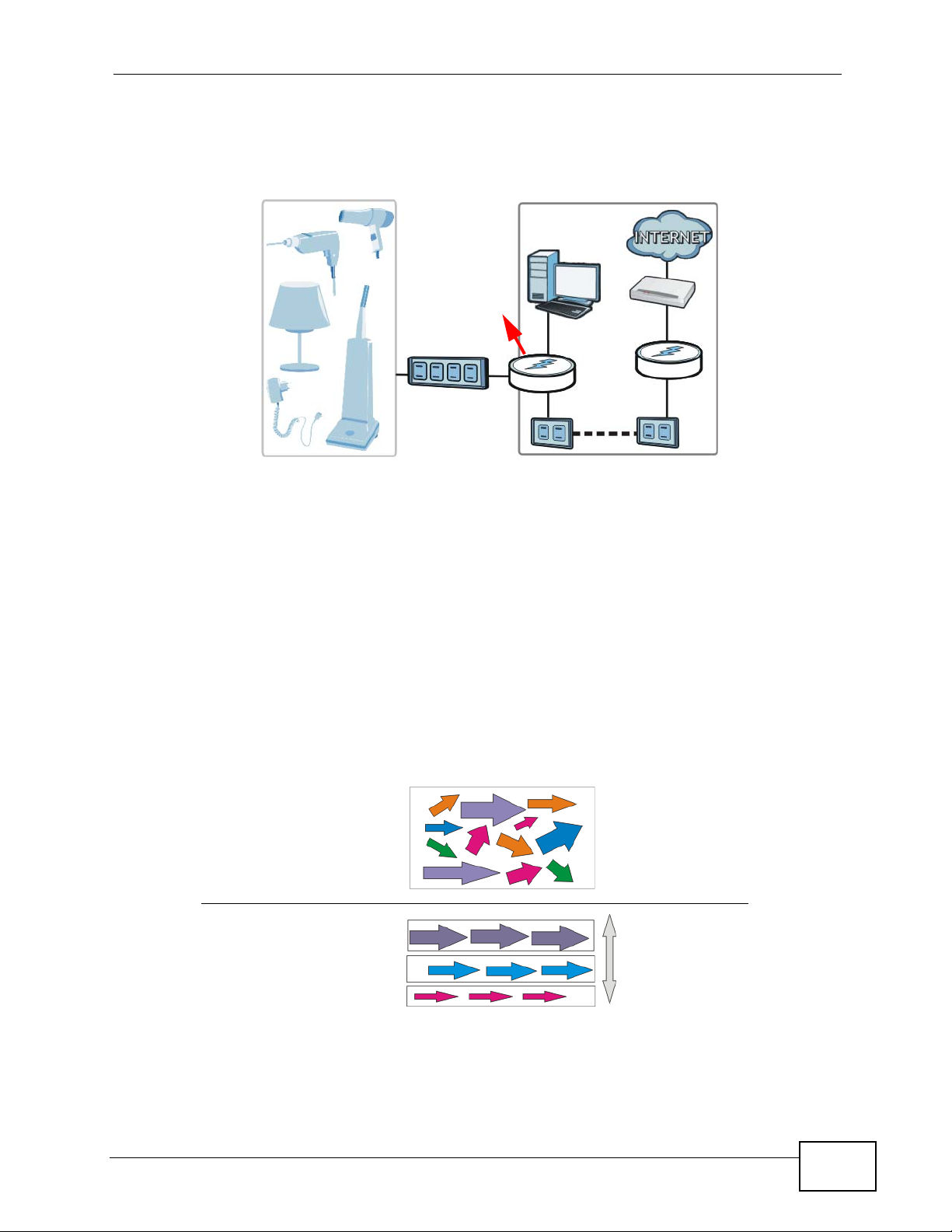
Chapter 1 Introducing the PLA-407
interference from the electrical devices so that it does not affect the Powerline
network. This is shown in the following figure.
Figure 2 Noise Filter on PLA-407
Noise Filter
Home Appliances
This setup maximizes the PLA-407’s performance and ensures that the Powerline
network is stable. This benefits users who are into gaming or those watching
streaming media from the Internet. The internal noise filter is enabled by default.
1.1.4 Quality of Service
Additionally, the Quality of Service (QoS) feature of the PLA-407 (refer to Section
5.6 on page 43) prioritizes voice, video and data traffic (such as web browsing, file
transfer and e-mail). The figure below illustrates the advantage of implementing
QoS.
Figure 3 QoS on PLA-407
Without QoS
All sorts
of traffic
Powerline Network
Equal Priority
With QoS
PLA-407 User’s Guide
Voice
Video
Data
High Priority
Low Priority
17
Page 18
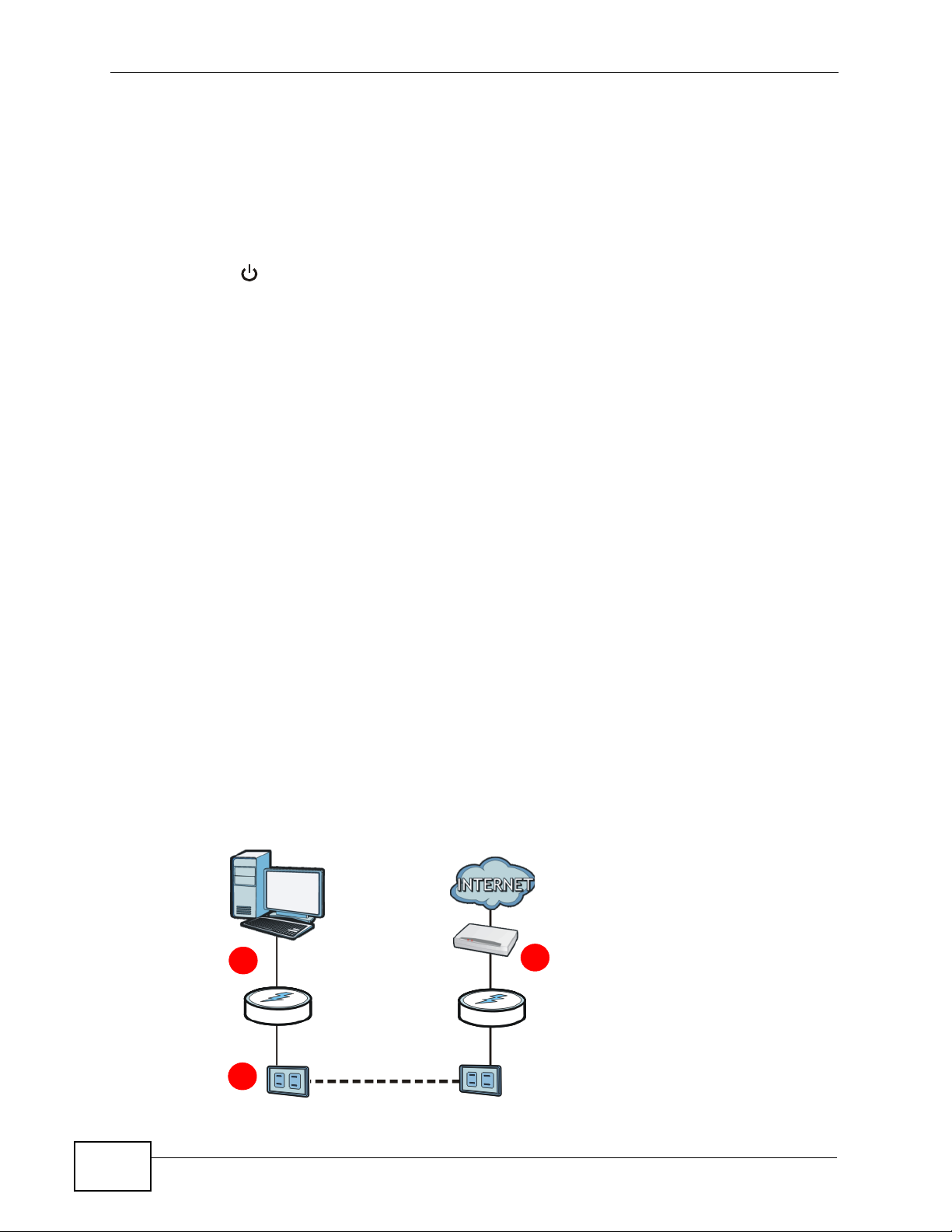
Chapter 1 Introducing the PLA-407
1.1.5 Low Power Mode
Your PLA-407 is a certified green product. It goes into Low Power mode when
there is no Ethernet connection.
When you plug the PLA-407 into an electric socket, it waits for an Ethernet
connection. When no connection is detected after sixty (60) seconds, the Power
LED ( ) blinks indicating that it is going into Low Power mode.
The same process occurs when you disconnect the PLA-407 from a previously
working Ethernet connection. Sixty (60) seconds after disconnecting the Ethernet
cable, the PLA-407’s Power LED blinks signalling that it is going into Low Power
mode.
The Ethernet and HomePlug LEDs are turned off in Low Power mode.
While in Low Power mode, you cannot use the ENCRYPT button. To enable the
ENCRYPT button again, you have to connect the PLA-407’s Ethernet cable to a
computer/notebook or modem/router first. The PLA-407 wakes up from Low
Power mode and you can start using the ENCRYPT button.
Low Power mode is enabled by default.
See Chapter 10 on page 85 for detailed product specifications.
1.2 Expand Your Network with the PLA-407
Connect your PLA-407 to an Internet gateway such as a modem and plug it into a
power outlet in your home (1). Plug a second PLA-407 into another power outlet
(2) and connect a computer to the PLA-407 for Internet access (3).
Figure 4 Expand Your Network with the PLA-407
3
1
18
2
PLA-407 User’s Guide
Page 19
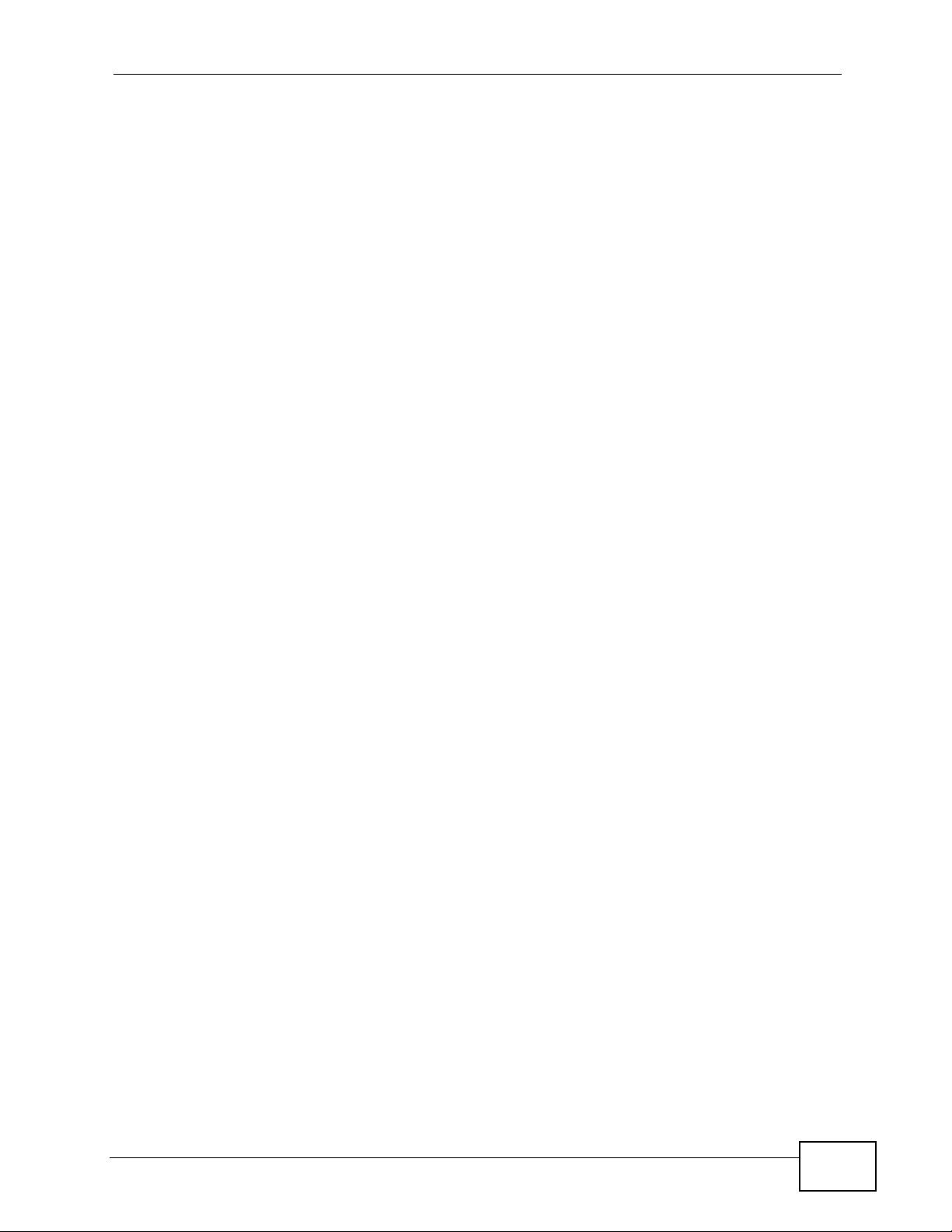
Your network can be further expanded by plugging additional PLA-407s into other
power outlets in your home and connecting other computers or network devices
(for example, a printer) to them.
Refer to your Quick Start Guide for hardware connection information.
1.3 Ways to Manage the PLA-407
Use the ENCRYPT button to add Powerline devices to your Powerline network if
they have this button. See Chapter 4 on page 31 for instructions on using the
ENCRYPT feature.
Use the PLA-4xx Series Configuration Utility (or utility, for short) to manage
the PLA-407. See Section 2.2 on page 23 for instructions on installing the utility.
Use the firmware upgrade tool to upgrade to the latest firmware. Because the
latest PLA-407s are only compatible with other Powerline devices with the latest
HomePlug AV firmware as well as the latest version Utility, this tool is available to
help you upgrade. You can download this tool from the ZyXEL website
(www.zyxel.com). See Chapter 3 on page 29 for information in using these tools.
Chapter 1 Introducing the PLA-407
This User’s Guide describes the latest version utility. This utility is only compatible
with a PLA-407 which has the latest firmware installed. If you don’t already have
them, download the latest firmware and utility from the ZyXEL website.
1.4 Security
Since your Powerline network may extend outside your premises, it is important
to set up security on your PLA-407.
PLA-407 User’s Guide
19
Page 20
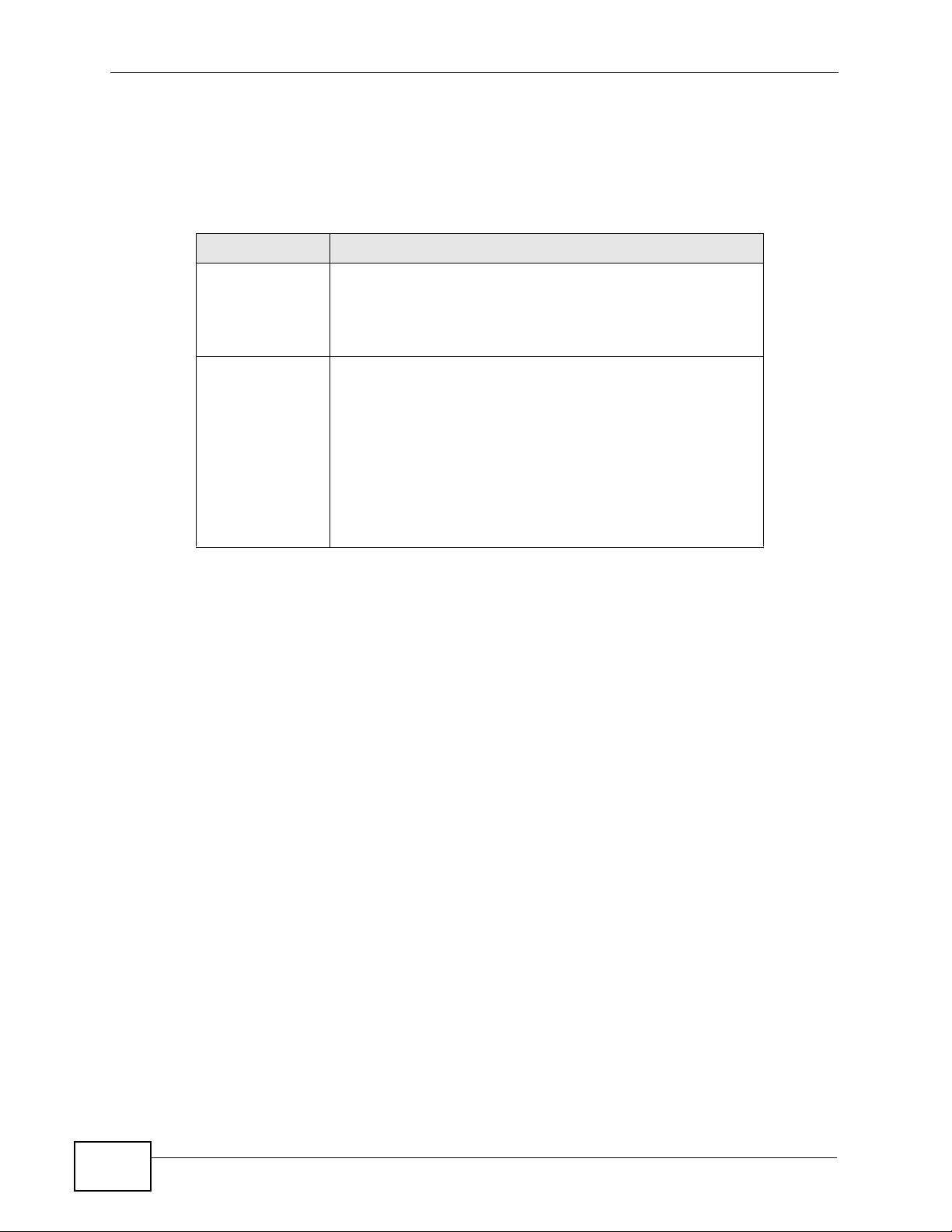
Chapter 1 Introducing the PLA-407
1.4.1 Passwords
You use two types of passwords in the HomePlug AV Powerline network. The
following table describes the differences between the passwords.
Table 1 Password Summary
PASSWORD DESCRIPTION
Network Name All Powerline adapters that follow the HomePlug AV
standard are shipped with the same Powerline network
name “HomePlugAV”. Change the network name via the
PLA-4xx Series Configuration Utility to create a private
network. See Section 5.3 on page 39.
DAK (Data
Access Key)
Password
In order to manage the Powerline adapters on your
Powerline network you must enter the adapters’ DAK
password in the PLA-4xx Series Configuration Utility.
This password is printed on the Powerline adapter itself.
You don’t need to add the password for the Powerline
adapter directly connected to the computer running the
configuration utility (local Powerline adapter), you only
have to add the remote Powerline adapters’ passwords
(those on your circuit, but not directly connected to your
computer).
1.4.2 Setting Up Security
The ENCRYPT feature automatically sets up security on your Powerline network.
Use this feature if your Powerline devices have the ENCRYPT button.
If your devices do not have the ENCRYPT button, use the PLA-4xx Series
Configuration Utility to set up security on the PLA-407. Although the PLA-407 is
a “plug-and-play” network expanding solution there are several reasons for
enabling security on the Powerline network in your home.
1 It’s easy and only requires you to change a network name.
2 It’s a good idea to ensure privacy of your communication. When you use the PLA-
407 and other Powerline adapters, the Powerline wiring in your home becomes an
extension of your Ethernet network. Your network traffic flows freely within the
electrical outlets of your home and is bounded in most cases by a power meter.
Without security (encryption) your information is accessible to anyone using a
Powerline adapter on the same electrical circuit. In some cases, a circuit can be
shared by more than one household.
To prevent compromising your network security, you can create a private
network. A private network uses a secret password (Network Name) to make
sure that only permitted Powerline adapters can communicate in your network.
See Section 5.3 on page 39 for information on setting up a private network.
20
PLA-407 User’s Guide
Page 21
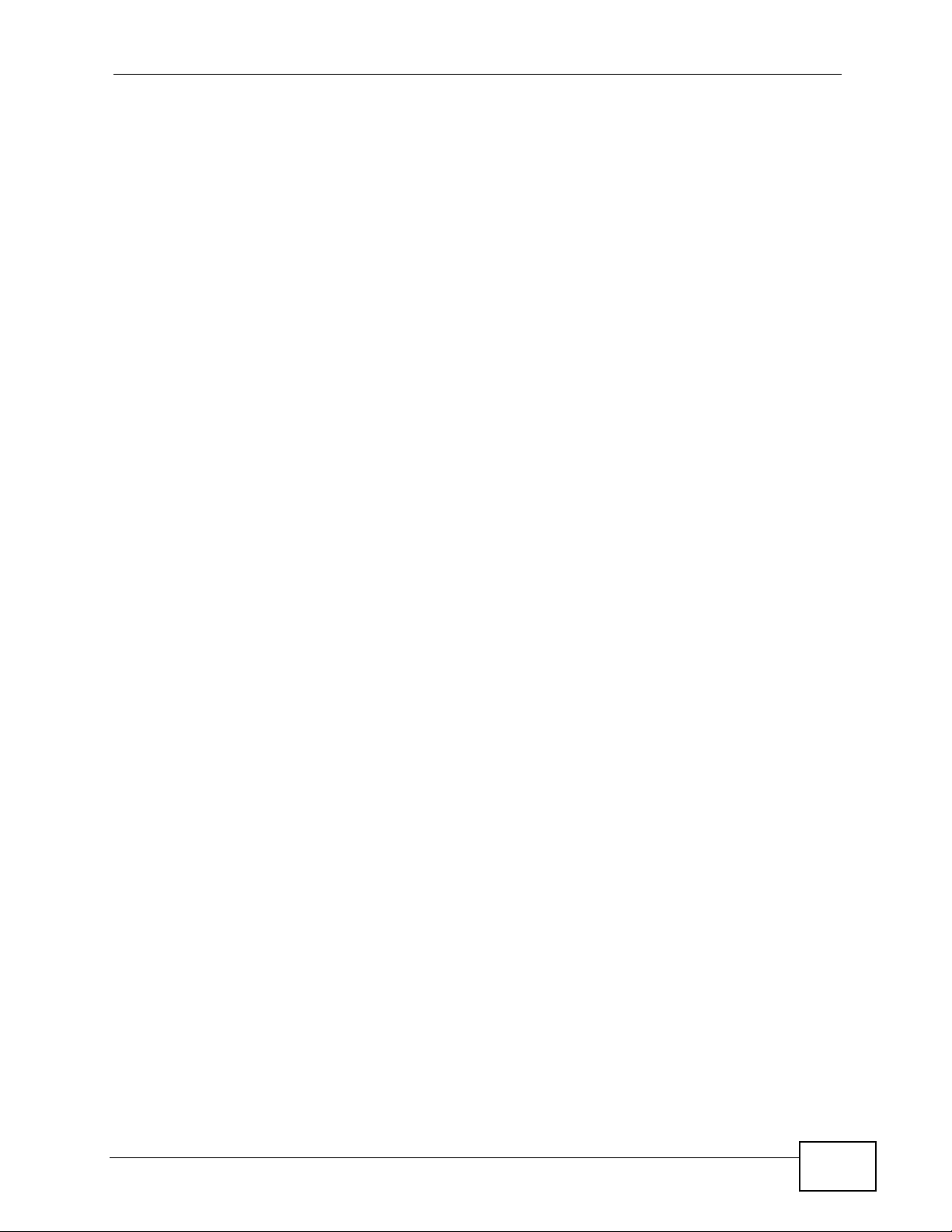
3 You may need to change the Network Name to create multiple Powerline
networks. See the next section for more information on how to set up a multiple
network.
1.5 Multiple Networks
Multiple powerline networks can coexist on a single powerline circuit. You might
want to implement multiple powerline networks in a small office environment
where you have two separate Ethernet networks.
1 Connect one powerline adapter to a router or switch on the first Ethernet network
and assign a Network Name (for example “Password1”) to this powerline
adapter. Add additional powerline adapters to your network by plugging them into
your powerline outlets and assigning them “Password1”. This completes the
configuration of your first powerline network.
Chapter 1 Introducing the PLA-407
2 Connect another powerline adapter to a router or switch on the second Ethernet
network and assign a different Network Name (for example “Password2”) to this
powerline adapter. Again, add additional powerline adapters and assign them
“Password2”.
You now have two private networks on your powerline circuit. Information is not
shared between the two networks as only powerline adapters with the same
Network Name can communicate with each other.
PLA-407 User’s Guide
21
Page 22
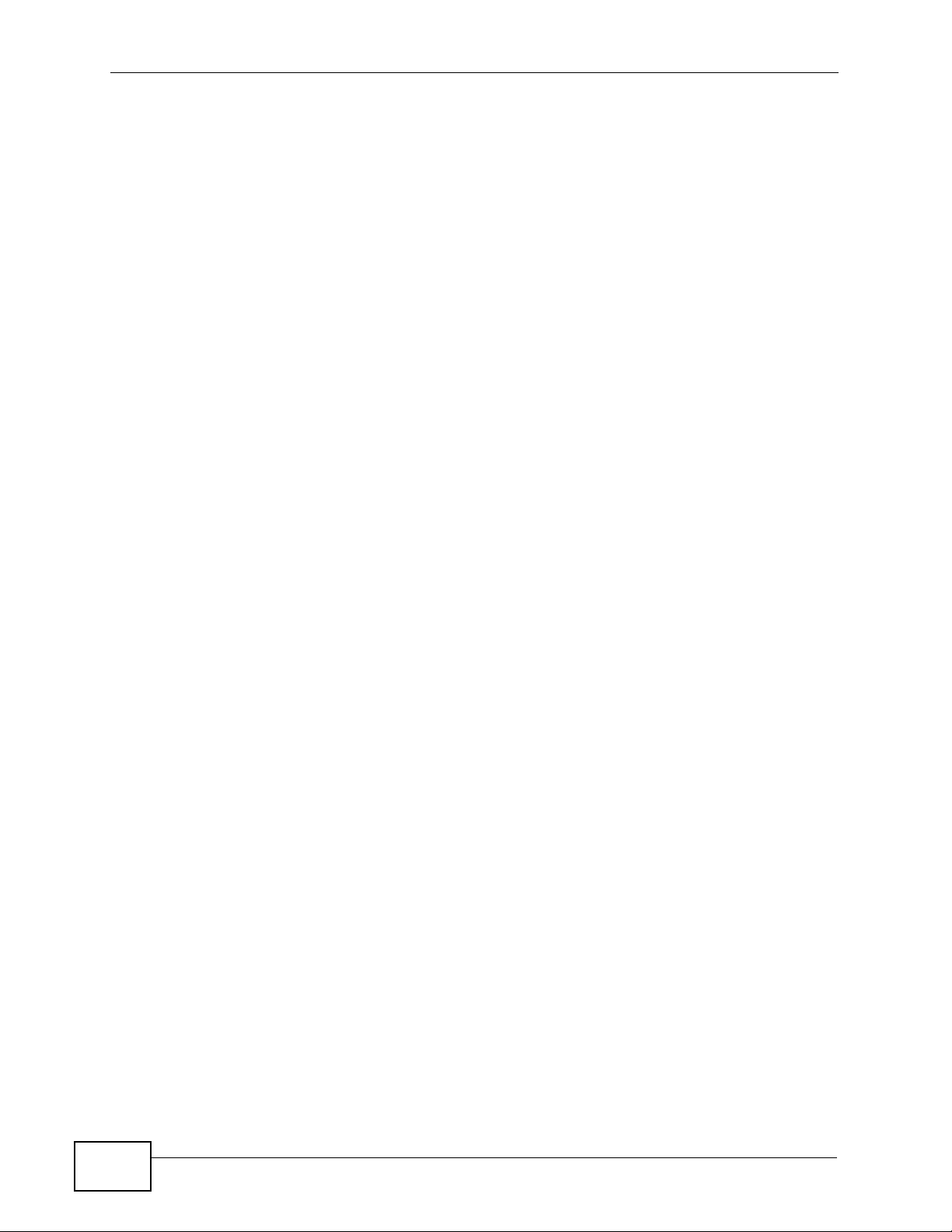
Chapter 1 Introducing the PLA-407
22
PLA-407 User’s Guide
Page 23
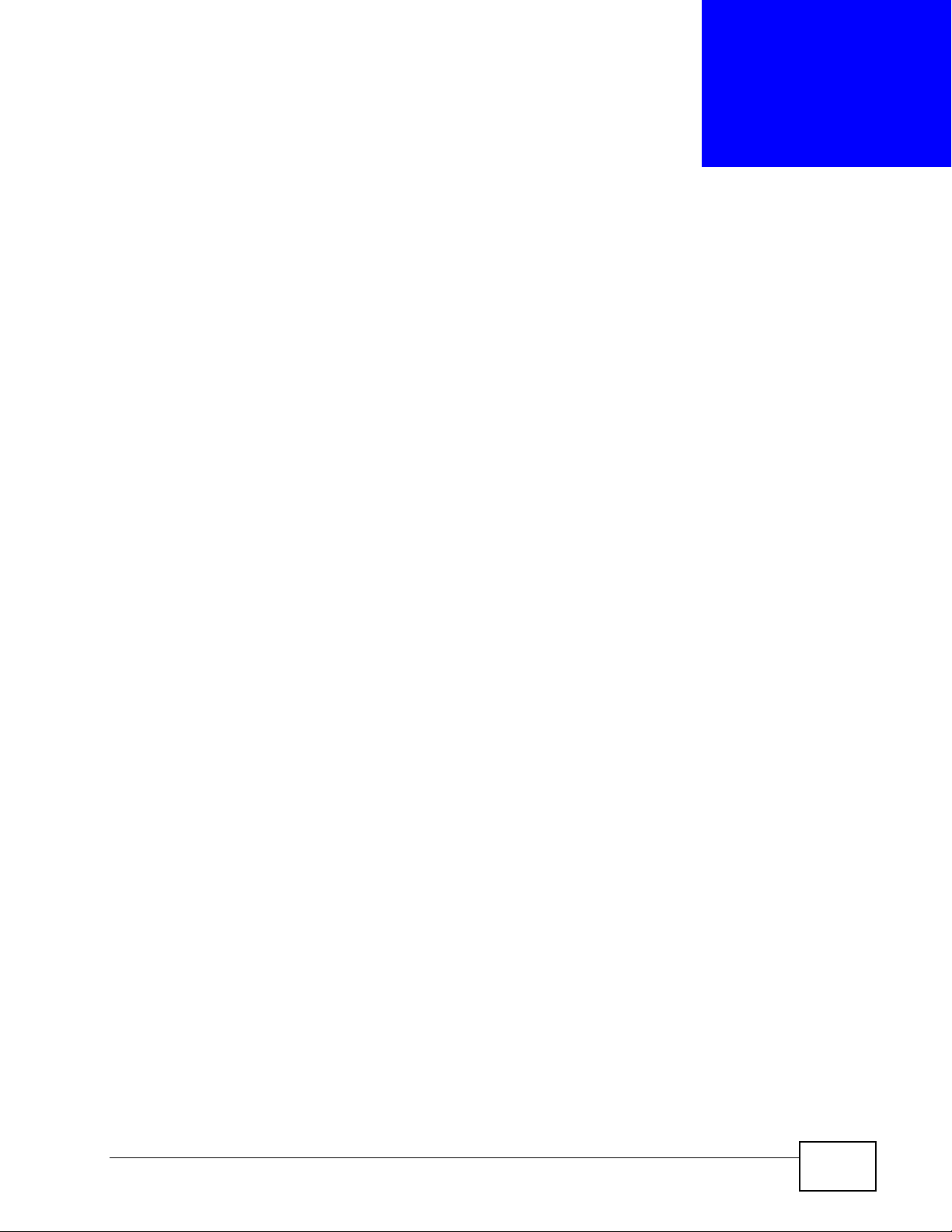
CHAPTER 2
Installing the Utility
2.1 Overview
This chapter guides you through the installation of the configuration utility for
your PLA-407.
The installation of the configuration utility does the following:
1 Checks for and installs Microsoft’s .NET Framework version 2.0 software on your
computer. This software is necessary for the installation of the PLA-4xx Series
Configuration Utility. If you already have .NET Framework version 2.0 installed
on your computer this step will be skipped.
Note: At the time of writing the utility is only compatible with Microsoft Windows XP,
Microsoft Windows Vista (32-bit version), MAC OS 10.4 and MAC OS 10.5
operating systems. Users with Windows XP (64-Bit version) operating systems
can go to Microsoft’s website to upgrade their systems to .NET Framework
version 2.0 so it can work with the utility. To check for your Windows operating
system version, right-click on My Computer > Properties. You should see this
information in the General tab.
2 Installs ZyXEL’s PLA-4xx Series Configuration Utility. This utility allows you to
manage the network name (See Section 5.3 on page 39 for more information) or
view the devices recognized on your Powerline network.
Note: This User’s Guide describes the latest version utility. This utility is only
compatible with a PLA-407 which has the latest firmware installed. If you don’t
already have them, download the latest firmware and utility from the ZyXEL
website.
2.2 Installing the Utility
Follow the steps below to install .NET Framework version 2.0 and the PLA-4xx
Series Configuration Utility on your computer.
PLA-407 User’s Guide
23
Page 24
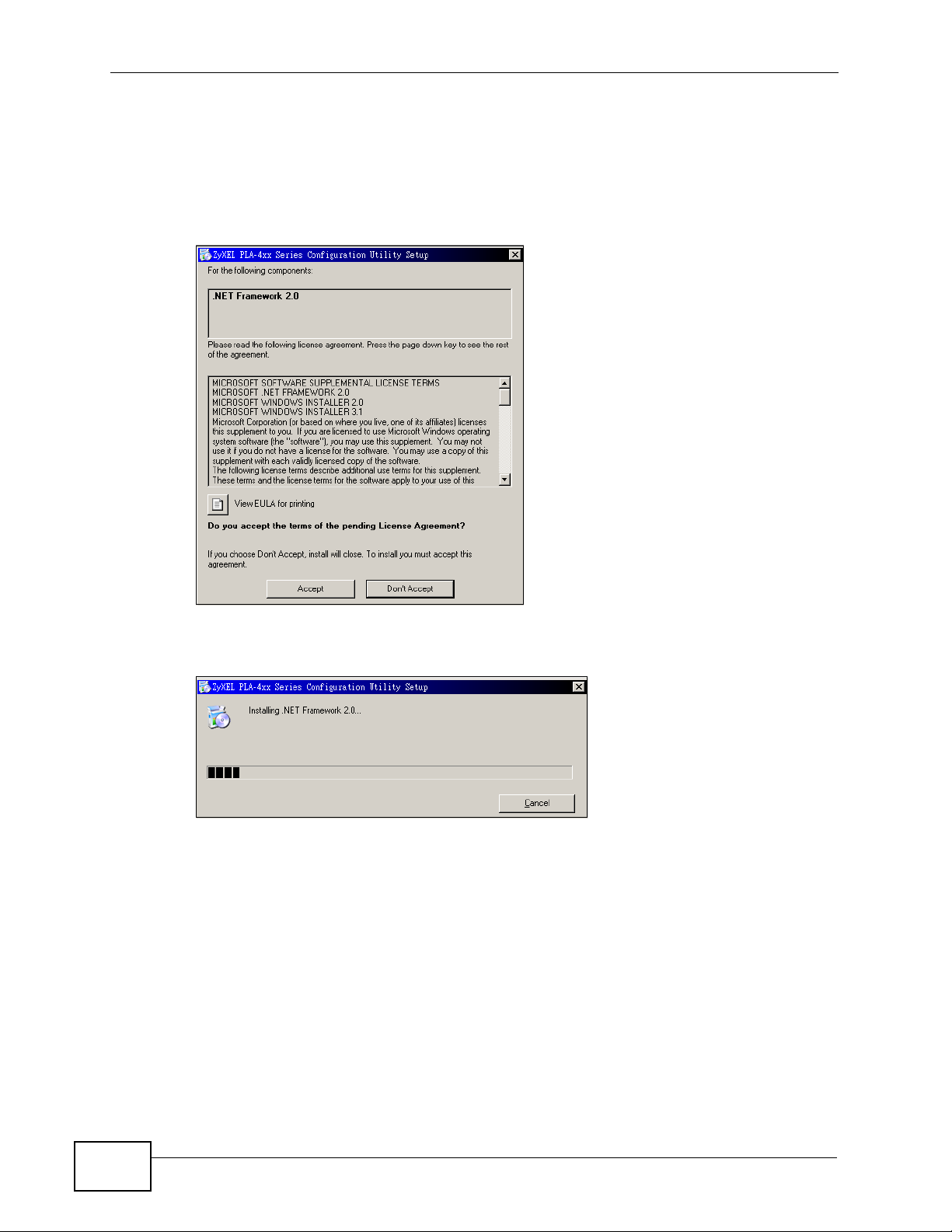
Chapter 2 Installing the Utility
1 Insert the included CD-ROM into your computer’s CD-ROM drive. The Setup utility
runs automatically. Alternatively this can also be done manually by double clicking
the setup.exe file on the CD. A prompt appears asking you to install the .NET
Framework version 2.0. Review Microsoft’s License Agreement, select Accept
to proceed.
Figure 5 .NET Framework Installation Prompt
2 The next screen allows you to see the progress of the installation.
Figure 6 .NET Framework Installation Process
24
PLA-407 User’s Guide
Page 25
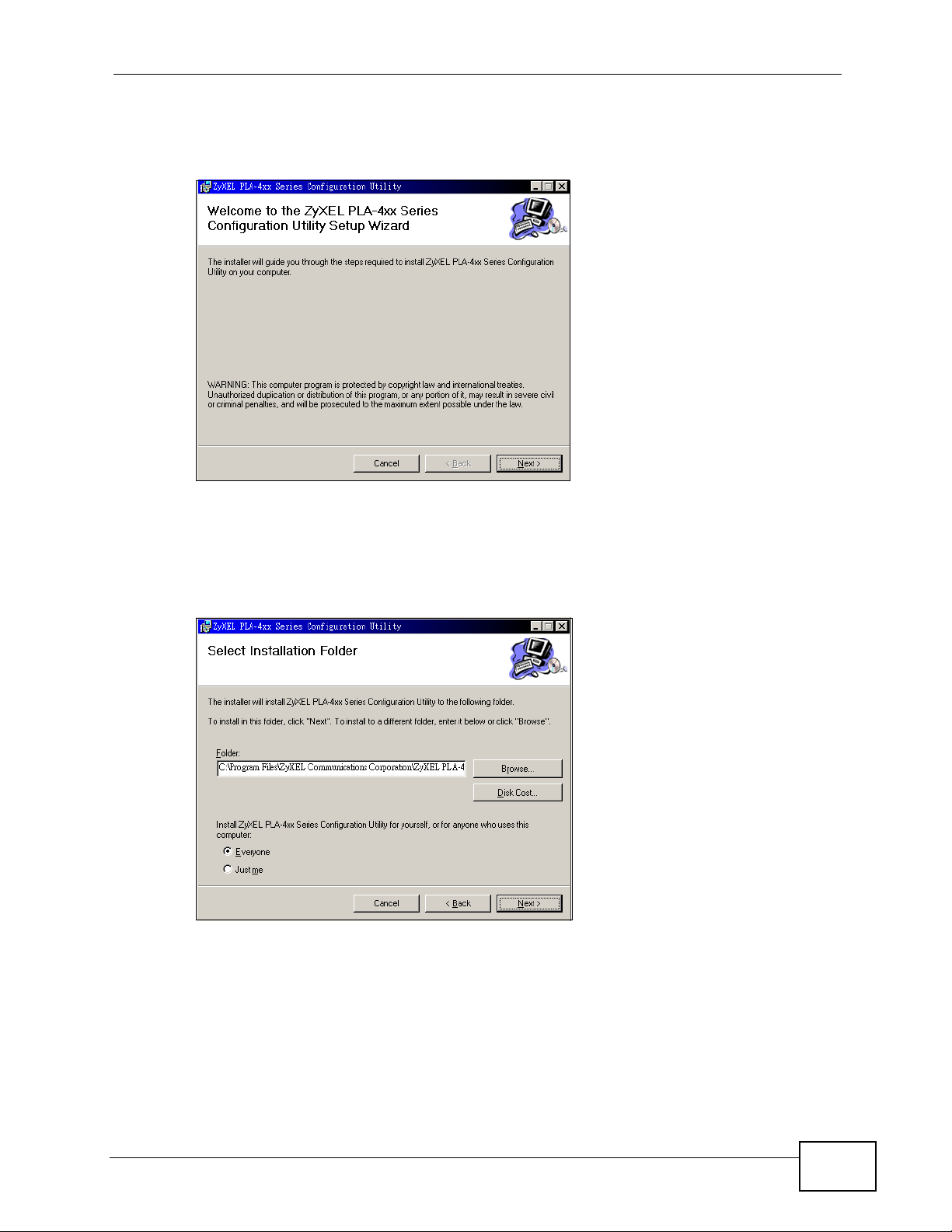
Chapter 2 Installing the Utility
3 The Setup utility runs automatically. Click Yes or Next to continue through the
initial screen. Click Cancel only if you want to abort the installation.
Figure 7 InstallShield Wizard Start Screen
4 If you want the utility to be only available to the currently logged in user, select
Only for me(...). Otherwise, click Everyone to allow all users to use the
configuration utility. Click Next to install the utility to the default folder, or click
Browse to specify a different location on your computer.
Figure 8 Install Destination Folder
Note: You can also click Disk Cost to know how much available disk space you have
in the hard drives found in your computer.
PLA-407 User’s Guide
25
Page 26
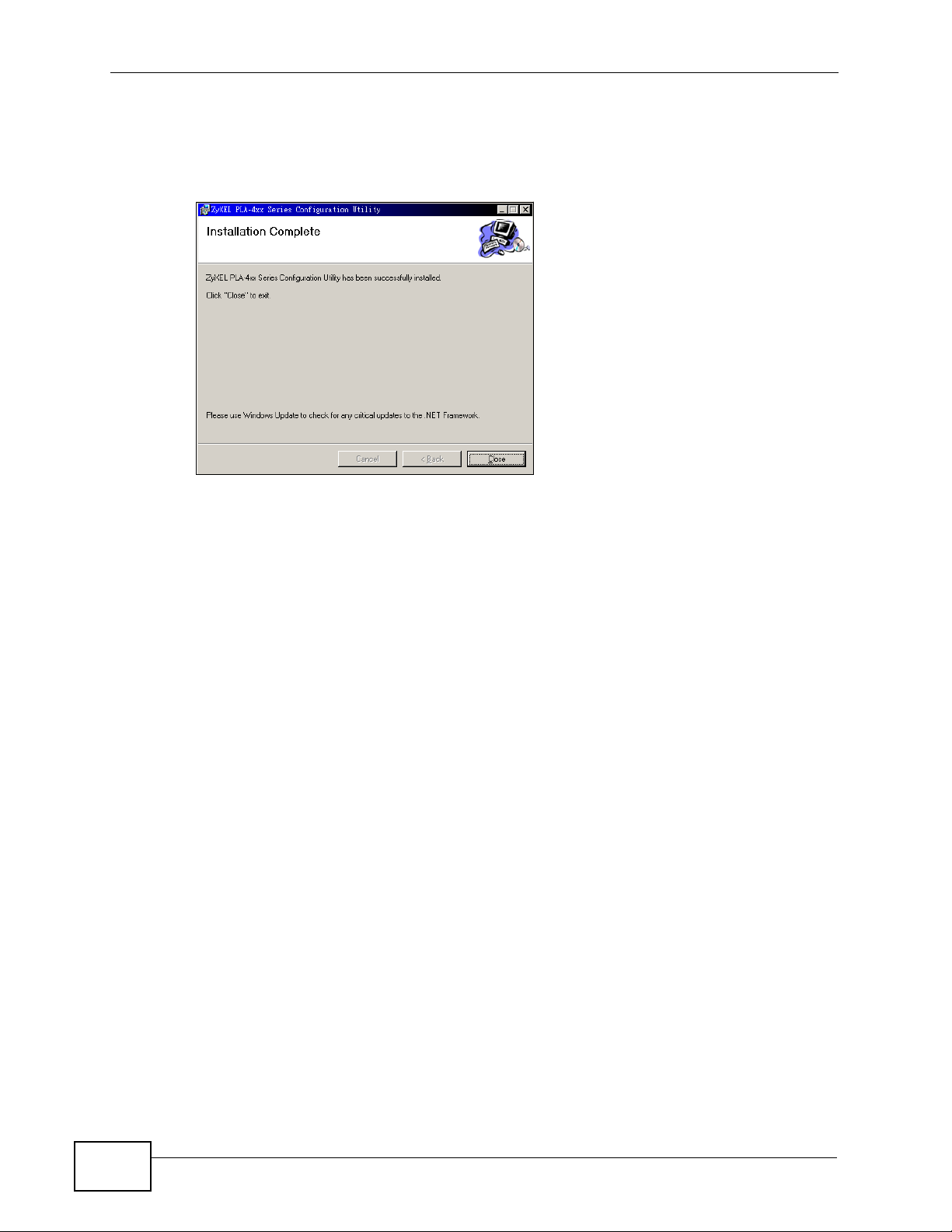
Chapter 2 Installing the Utility
5 When the installation is finished, a screen appears to confirm that the PLA-4xx
Series Configuration Utility has been successfully installed on your computer.
Click Close to exit the wizard.
Figure 9 Installation Complete
Note: You may be asked to restart your computer when the installation is complete.
Click “Yes” to restart your computer. If you select “No, I will restart my computer
later”, you will not be able to launch the utility until after a restart of your
computer.
26
PLA-407 User’s Guide
Page 27
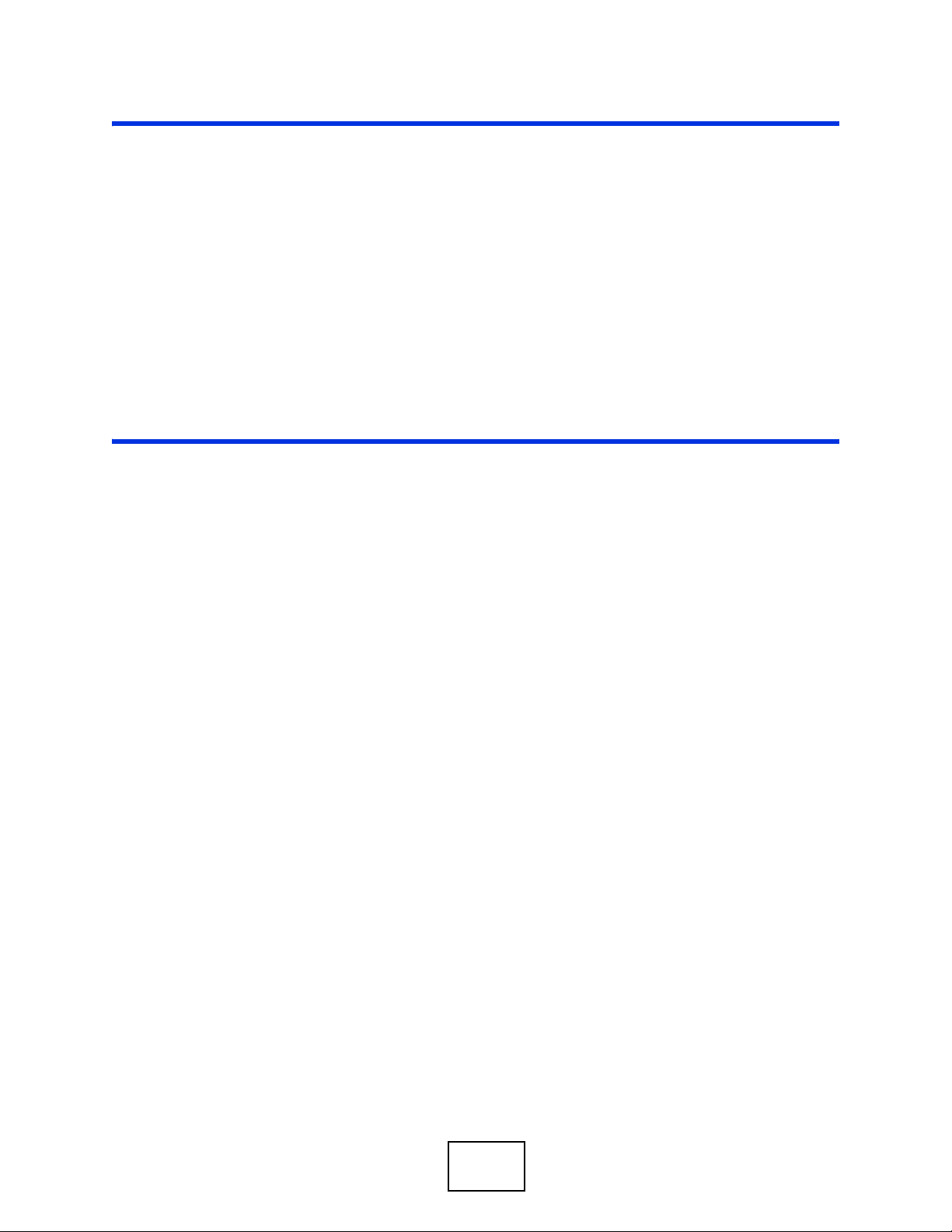
PART II
Managing the PLA-
407
Firmware Tool (29)
The ENCRYPT Button (31)
The Configuration Utility (37)
Powerline Network Setup Tutorial (61)
PLA Compatibility (71)
27
Page 28
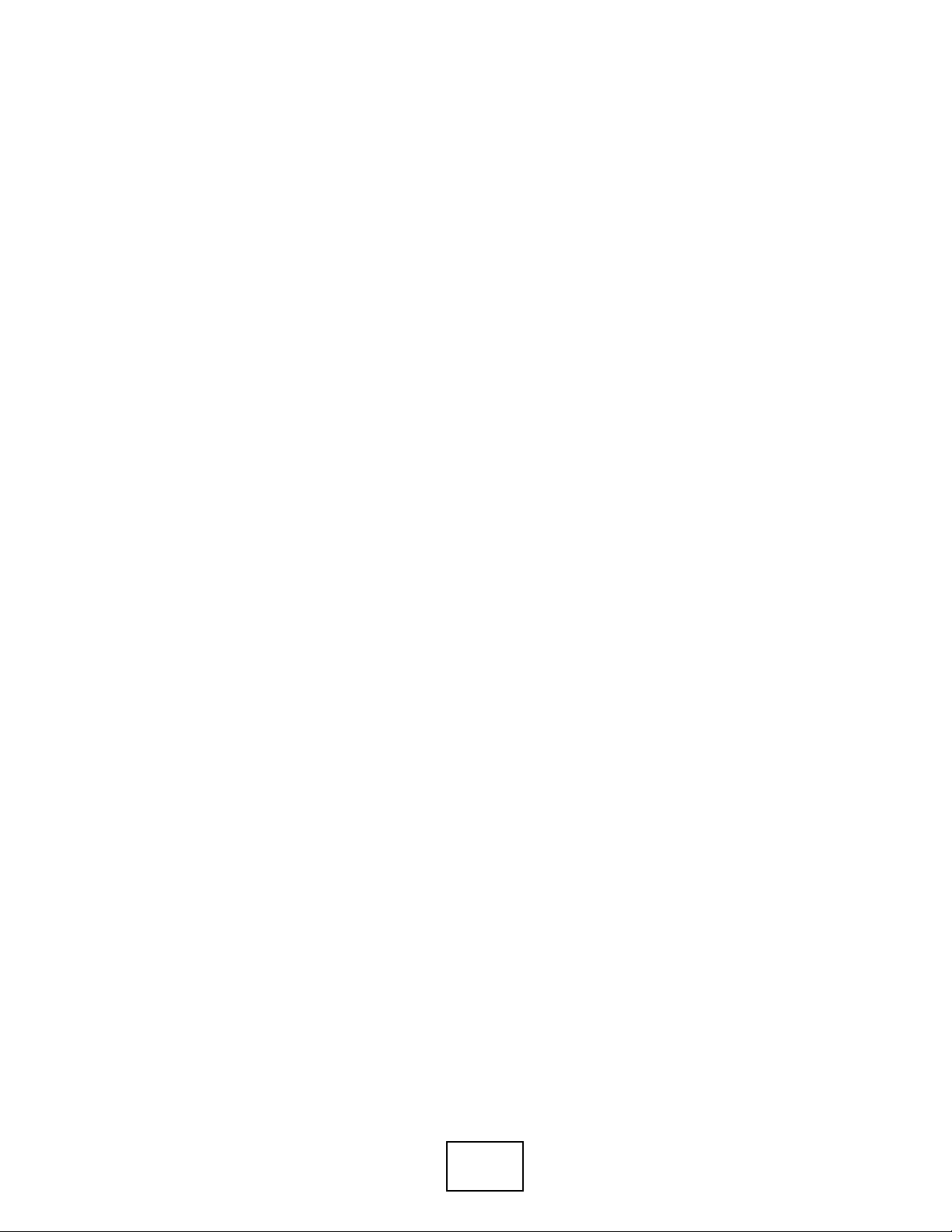
28
Page 29
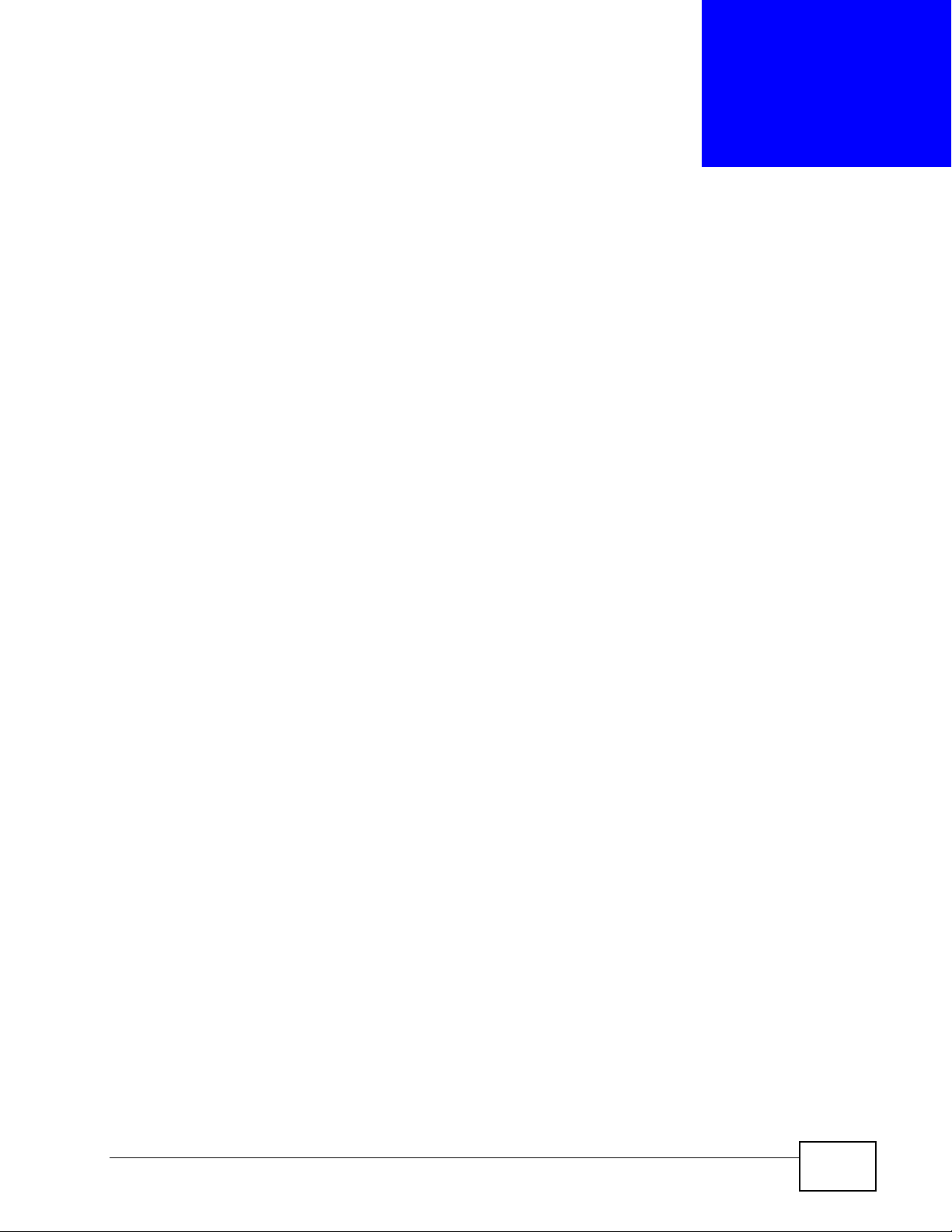
CHAPTER 3
Firmware Tool
3.1 Overview
Use the Firmware Upgrade Tool to ensure you have the latest firmwa re (version
4.0.1 or later) on your PLA-407(s).
You need to upgrade all your PLA-407s to the latest firmware to ensure they can
connect with each other and they are compatible with the latest version Utility.
If your firmware is an early version (earlier than 4.0.1), then upgrade your
firmware using the Firmware Upgrade Tool.
3.2 Firmware Upgrade Tool
Use the firmware upgrade tool to upgrade your PLA-407’s firmware to the latest
version.
You can use this tool to upgrade the firmware on the Powerline device directly
connected to your computer. This is necessary as devices with ZyXEL’s early
version firmware are not compatible with the latest Utility or with devices running
ZyXEL’s latest version firmware.
At the time of writing, firmware version 4.0.1 is only available to PLA-407. This
firmware version is compatible with version 3.3.4. Firmware version 3.3.4 is
available to PLA-401 v3, PLA-402 v3 and PLA-407.
Note: The firmware is included in the Tool. You do not need to download the firmware
separately.
PLA-407 User’s Guide
29
Page 30

Chapter 3 Firmware Tool
30
PLA-407 User’s Guide
Page 31

CHAPTER 4
The ENCRYPT Button
4.1 ENCRYPT Button Overview
The ENCRYPT button allows you to set up a secure Powerline connection with
other HomePlug AV compliant Powerline devices which also support the ENCRYPT
feature. No other setting changes are required to connect.
You can use the ENCRYPT button to:
• set up a new Powerline network
• separate an existing Powerline network into multiple networks
4.2 Set Up a HomePlug AV Network with ENCRYPT
You can connect a number of devices on a Powerline network, but you can use the
ENCRYPT button on only two devices at a time.
1 Place a Powerline device close to another Powerline device so you have time to set
up each one. After you set up the first Powerline device, you have 60 seconds to
set up the second Powerline device.
2 You can disconnect them from your computer or modem (or other networking
equipment) if you need to move them close to each other, but the Powerline
devices need to be plugged into power outlets.
Note: Because your PLA-407 goes into Low Power mode, it must be connected to a
networking equipment for the ENCRYPT button to work. Refer to Section 1.1.5
on page 18 for more details.
3 Press the ENCRYPT button on your first Powerline device for more than 10
seconds until the power ( ) light flashes. This resets the network name to a
random value and removes your device from any network it may belong to.
PLA-407 User’s Guide
31
Page 32

Chapter 4 The ENCRYPT Button
4 Press the ENCRYPT button on your second Powerline device for 1~2 seconds. The
power ( ) light will blink as the PLA-407 tries to set up a connection.
Figure 10 ENCRYPT Connection Procedure
press for
2 seconds
within 2 minutes
Note: The ENCRYPT button’s location varies for each Powerline device.
5 Repeat step 4 in this section for any other Powerline device you wish to connect.
This must be done within 60 seconds of pressing the ENCRYPT button on the
PLA-407.
6 Check the lights on the Powerline devices. The power ( ) and HomePlug ( )
lights should be blinking while the devices are connecting. Several times all lights
blink simultaneously and the HomePlug ( ) light also shows red. Wait for about
one minute while your Powerline devices connect.
press for
2 seconds
If the power ( ) light does not blink when you press ENCRYPT, you have
probably pressed the ENCRYPT button for too long. Try again, pressing the
ENCRYPT button for 1~ 2 seconds.
If the HomePlug ( ) lights on both Powerline devices do not light up, the
Powerline devices are not connected. Repeat steps 4 and 5 in this section. If
that doesn’t work, see the Troubleshooting in Section 9.5 on page 82 for
suggestions.
32
PLA-407 User’s Guide
Page 33

Chapter 4 The ENCRYPT Button
4.2.1 Expanding the Network with ENCRYPT
If you want to add more Powerline devices to your network after the initial setup
(refer to Section 4.2 on page 31), do the following.
1 To add more Powerline devices to your network, press the ENCRYPT button on
device C (shown below) for more than 10 seconds until the power ( ) light
flashes.
2 Then repeat steps 4 and 5 in the previous section using any Powerline device (A or
B) you have connected using ENCRYPT and the Powerline device you want to
connect (C). You must use the ENCRYPT button on both devices.
Figure 11 Adding More Powerline Adapters to Your Network
A
B
A or B
C
3 If you have previously disconnected your computer or modem (or any other
networking product connected to your Powerline device), you can now reconnect
them.
This sets up your Powerline network between your Powerline devices.
4.3 Setting Up Multiple Networks
You can use the ENCRYPT button to set up multiple Powerline networks using
your existing Powerline network.
PLA-407 User’s Guide
33
Page 34

Chapter 4 The ENCRYPT Button
For example, you have already set up a Powerline network in your home (A)
which accesses a printer (B). Now you want a separate Powerline network
connection from your laptop (C) to your printer.
Figure 12 One Existing Powerline Network
A
B
1 Click the ENCRYPT button on (A) for more than 10 seconds until the power ( )
light flashes. This disconnects (A) from (B).
2 Click the ENCRYPT button on (A) and (C) for 1~2 seconds and within two
minutes of each other.
3 Wait for about one minute while (A) and (C) connect.
C
34
PLA-407 User’s Guide
Page 35

Chapter 4 The ENCRYPT Button
4 Check the LEDs on both (A) and (C). When the power ( ) and HomePlug ( )
lights stop blinking and the power ( ) light shines steadily, the devices are
connected.
Figure 13 Two Separate Powerline Networks
B
A
C
Congratulations. You now have two separate Powerline networks as shown above.
If the HomePlug ( ) lights on both Powerline devices do not light up, the
Powerline devices are not connected. Repeat the connection process, making
certain you press the ENCRYPT buttons for the correct time and within two
minutes of each other. If that does not work see Section 9.5 on page 82 for
suggestions.
PLA-407 User’s Guide
35
Page 36

Chapter 4 The ENCRYPT Button
4.4 ENCRYPT Button Behavior
The following table summarizes the actions that occur when the ENCRYPT button
is pressed for specific lengths of time.
Table 2 Time ENCRYPT Button is Pressed and Action
TIME ACTION POWER LIGHT BEHAVIOR
less than
3 seconds
more than
10
seconds
The device joins a network.
It shares the same network
name as other devices on
the network.
The device leaves any
network it is associated with
and its network name
assumes a random value.
The power ( ) light blinks
until the device is
connected. This may take a
minute.
The power ( ) light blinks
several times and then
shines steadily.
See Troubleshooting in Chapter 9 on page 82 for suggestions on problems with
the ENCRYPT button and the lights.
HOMEPLUG LIGHT
BEHAVIOR
The HomePlug ( ) light
turns on if your device is
connected to another
Powerline device or a
Powerline network.
The HomePlug ( ) light
blinks red one time and
then turns off when it
disconnects from the
Powerline network.
36
PLA-407 User’s Guide
Page 37

CHAPTER 5
The Configuration Utility
5.1 Overview
This chapter shows you how to use the Configuration Utility (or Utility) to secure,
manage and set up Quality of Service (QoS) on your Powerline network.
The PLA-407 is designed as a plug-and-play network expanding solution. This
means that once you complete your hardware connections, the PLA-407s in your
network (without additional configuration) are able to communicate with each
other by sending and receiving information over your home’s electrical wiring.
Figure 14 Example Network Setup
All HomePlug AV compliant Powerline adapters within range can join your
network. The range varies depending on the quality of your home’s wiring.
Note: See Section 5.1.1 on page 37 for more information on enhancing your
Powerline network security.
5.1.1 Powerline Network Security
When the PLA-407s communicate with each other, they use encryption to protect
the information that is sent in the Powerline network. Encryption is like a secret
code. If you do not know the secret code, you cannot understand the message.
The HomePlug AV standard uses 128-bit AES (Advanced Encryption Standard) to
safely transmit data between Powerline adapters.
For the Powerline adapters to communicate with each other they all need to use
the same network name. This network name allows the Powerline adapters to
understand the encrypted information sent in the Powerline network.
PLA-407 User’s Guide
37
Page 38

Chapter 5 The Configuration Utility
By default the PLA-407s are all configured with the network name HomePlugAV,
this allows you to simply plug the devices in and not worry about setting up
security. If you want to enhance the security on your Powerline network, you can
change the network name on the Powerline adapters you want to allow to
communicate in your Powerline network.
5.1.2 Device Access Key (DAK)
In order to manage the Powerline adapters on your Powerline network you must
enter the adapters’ password in the PLA-4xx Series Configuration Utility. This
password is called the DAK (Device Access Key) password. This password is
printed on the Powerline adapter itself.
You don’t need to enter the DAK password for the Powerline adapter directly
connected to the computer running the utility (local Powerline adapter), you only
have to add the remote Powerline adapters’ passwords (those in your Powerline
network, but not directly connected to your computer).
5.2 Starting the Configuration Utility
To launch the PLA-4xx Series Configuration Utility simply double click on the
configuration icon on your desktop.
Figure 15 PLA-4xx Series Configuration Utility Icon
Alternatively, start the utility by browsing to it from the start menu. Click Start >
Programs > ZyXEL PLA-4xx Series Configuration > PLA-4xx Series
Configuration Utility.
Note: Close the Firmware Upgrade Tool and Firmware Detection Tool if either of
them are open for the Utility to work properly.
38
PLA-407 User’s Guide
Page 39

5.3 Configuration Screen
Use the Configuration screen to see which devices are recognized by your
Powerline network, to configure your PLA-407 and to set up a secure Powerline
network by changing the Powerline network name. This screen opens up when you
launch the utility.
Note: Use the icon to view online help information in each screen of the utility.
Figure 16 Configuration Screen
Chapter 5 The Configuration Utility
The following table describes the labels in this screen.
Table 3 Configuration Screen
LABEL DESCRIPTION
Network
Topology
The fields described below are used to identify the Powerline adapters recognized on the
Powerline network. The configuration utility automatically updates this information every
10 seconds. Click Scan to refresh the information in these fields (immediately).
Note: Only devices which share the same network name are displayed in this table.
PLA-407 User’s Guide
Use this to select which Powerline network information is displayed.
Different Powerline networks are identified by the Ethernet interface
(network card) connected directly to the PLA-407. Typically there is only
one connection, however, if your computer has two network cards and
both are connected to a Powerline device then you have two Powerline
networks.
39
Page 40

Chapter 5 The Configuration Utility
Table 3 Configuration Screen (continued)
LABEL DESCRIPTION
Site This field displays
• Local - This shows if PLA-407 is identifying the Powerline adapter
directly connected to the computer running the configuration utility.
• Remote - This shows if PLA-407 is a Powerline adapter in your
Powerline network but not directly connected to the computer running
the configuration utility.
MAC Address This is a read-only field which shows the MAC address of the Powerline
adapter you are configuring. You can find the MAC address of your PLA407 displayed on a sticker on the bottom of your device.
DAK
Password
Status This shows Managed for ZyXEL Powerline devices that you can configure.
DAK
Password
This shows the DAK (Device Access Key), which is the password used to
verify that you are authorized to perform changes on a remote device. You
can find the DAK password printed on a sticker on the bottom of your PLA-
407.
Otherwise, this shows Unmanaged for non-ZyXEL devices detected in the
Powerline network.
Select the remote Powerline adapter you want to manage by clicking the
MAC address which corresponds to it in the MAC Address column. Enter
the DAK Password value and click Save.
Note: You must enter the DAK Password value exactly as it is printed
on the label (all caps and with dashes “-”).
Network
Name (NMK)
Set NMK to
this device
Set NMK to
all managed
devices
Write Click this to apply your changes. The new Network Name is applied to
The default network name (sometimes called a network password or
network membership key (NMK)) of the PLA-407 is “HomePlugAV”.
HomePlug compatible devices use the same network name to recognize
and communicate with each other over the Powerline network. If you
change the network name of one device on the network, it will no longer
be recognized as part of that network.
If you change the network name, make sure you change the network
name for all of the Powerline adapters that you want to be part of your
Powerline network.
The network name can be from 8 to 64 characters in length, using
“A”~”Z”, “a”~”z”, “0”~”9”; spaces are not allowed.
Select this to apply the NMK (entered in the field above) as the network
name for the Powerline adapter directly connected to the computer
running the configuration utility.
Select this to apply the NMK (entered in the field above) as the network
name for all Powerline adapter detected by the utility.
the selected Powerline adapter.
Note: You must enter the correct DAK password for the selected
Powerline adapter before you can make changes to it.
40
PLA-407 User’s Guide
Page 41

5.4 Firmware Screen
Firmware is the software which is embedded in the PLA-407. This software
contains processing instructions for how the PLA-407 sends and receives
information in a secure way.
You can check the ZyXEL website for firmware upgrades for your PLA-407.
Note: To upgrade to the latest firmware, use the firmware upgrade tool available from
the ZyXEL website (www.zyxel.com), or from the CD included with your PLA-
407. Make sure you also upgrade the PLA-4xx Series Configuration Utility if you
do so, as older version utilities are not compatible with PLA-407s using the
latest firmware.
Click Firmware to open the screen as follows.
Figure 17 Firmware Screen
Chapter 5 The Configuration Utility
Be sure to upload the correct model firmware as uploading the wrong model firmware
may damage your device.
5.5 Network Info Screen
Use the Network Info screen to see the rates at which a specific PLA-407 is
communicating with other Powerline adapters on your Powerline network.
PLA-407 User’s Guide
41
Page 42

Chapter 5 The Configuration Utility
Click Network Info to display the following screen.
Figure 18 Network Info Screen
The following table describes the labels in this screen.
Table 4 Network Info Screen
LABEL DESCRIPTION
Adapter This field identifies which Powerline network information is displayed.
Different Powerline networks are identified by the Ethernet interface
(network card) connected directly to the PLA-407. Typically there is only
one connection, however, if your computer has two network cards and
both are connected to a PLA-407, then you have two Powerline networks.
Central
Coordinator
MAC
The information provided in the following table reflects transmission rate information
about the Powerline adapters which communicate in your Powerline network.
Site This field displays:
MAC Address This field displays the MAC address of your Powerline adapter. The MAC
The Central Coordinator of the Powerline network is the Powerline adapter
which keeps track of which devices are part of the network as well as
synchronizes communication within the Powerline network. If the Central
Coordinator is removed from the Powerline network then another
Powerline adapter takes its place. This field displays the MAC address of
the PLA-407 which is the Central Coordinator of the Powerline network.
The Powerline adapters in your Powerline network automatically select the
Central Coordinator.
• Local, if it is the PLA-407 directly connected to the computer running
the configuration utility.
• Remote, if it is a PLA-407 in your Powerline network but not directly
connected to the computer running the configuration utility.
address of your Powerline adapter can be found by looking at the label on
your device. It consists of six pairs of hexadecimal characters
(hexadecimal characters are “0-9” and “a-f”). In the case of the PLA-407,
this label is on the bottom of the device.
42
PLA-407 User’s Guide
Page 43

Table 4 Network Info Screen (continued)
LABEL DESCRIPTION
Transmit
Rate (Mbps)
Receive Rate
(Mbps)
This field displays how fast information is sent from the Powerline adapter
selected in the Configuration screen to this Powerline adapter.
This field displays how fast information is received from the Powerline
adapter selected in the Configuration screen to this Powerline adapter.
5.6 Advanced Screen
Note: This feature is only available with the latest version utility. Go to the ZyXEL
website to download the latest utility and firmware for your ZyXEL HomePlug
AV adapter.
You can configure the Powerline adapters on your network to give priority to
network traffic depending on its importance. When you set the priority of a
Powerline adapter, you set how quickly messages FROM your Powerline adapter
are sent in your Powerline network. Transmissions TO your Powerline adapter do
not receive any priority.
Chapter 5 The Configuration Utility
For example, if you have a file server on your home network to deliver music and
movie files to computers in your home, you should set the priority of the Powerline
adapter connected to this server to Medium. If video traffic is delivered too
slowly, quality problems may occur.
On the other hand, a Powerline adapter attached to a printer should have a low
priority setting since the slow delivery of messages will not affect the print job.
Similarly, if you want to prioritize any downloads from the Internet, set the
priority on the Powerline adapter attached to your Internet gateway to High.
Allocate priority settings based on application type as follows.
Table 5 Priority Settings
PRIORITY LEVEL APPLICATION
High Voice Application
Medium Video and Audio
Applications
Normal Data Applications
Low Data Applications
PLA-407 User’s Guide
43
Page 44

Chapter 5 The Configuration Utility
The figure below shows an example Powerline home network connected to the
Internet.
Figure 19 Priority Settings
C
B
D
E
A
•Device A is a printer and does not handle traffic with high importance, so the
Powerline adapter connected to it can be set to low priority.
•Device B is a file server, delivering audio or movie files to other users on the
network. The Powerline adapter attached to it should have a medium setting.
•Device C, a home computer which connects to the Internet, can receive a
normal priority setting as it usually sends simple requests for data. For
example, when you surf the Internet, your computer sends requests to open
web pages.
•Device D is a modem attached to the Internet. It should receive a high priority
setting if you want faster downloading through your network.
• Although device E receives audio or movie files, it does not send a lot of traffic,
so the Powerline adaptor attached to it can be set to a low priority.
44
PLA-407 User’s Guide
Page 45

Chapter 5 The Configuration Utility
Use this screen to configure priority settings for traffic from the Powerline
adapters on your network.
Figure 20 Advanced Screen
The following table describes the labels in this screen.
Table 6 Advanced Screen
LABEL DESCRIPTION
Adapter This field identifies which Powerline network information is displayed.
Different Powerline networks are identified by the Ethernet interface
(network card) on your computer which is connected directly to a
Powerline adapter. Typically there is only one connection. However, if your
computer has two network cards and both are connected to a Powerline
adapter, then you have two Powerline networks.
Site This field displays:
• Local, if it is the PLA-407 directly connected to the computer running
the configuration utility.
• Remote, if it is a Powerline adapter in your Powerline network but not
directly connected to the computer running the configuration utility.
MAC
Address
Priority Select a priority setting from the drop-down box for traffic FROM your
Save Click this to apply your changes. The new Priority setting is applied to the
This is a read-only field which shows the MAC address of the Powerline
adapter you are configuring. You can find the MAC address of your PLA407 displayed on a sticker on the bottom of your device.
selected device. The options, in order of importance, are High, Medium,
Normal and Low.
selected Powerline adapter.
PLA-407 User’s Guide
45
Page 46

Chapter 5 The Configuration Utility
5.7 About Screen
Use the About screen to view information regarding the configuration utility and
firmware version of the PLA-407 you are connected to. Click the icon in the
top right corner of the utility to view the About screen.
Figure 21 About Screen
Upgrade to
latest version
utility and
firmware.
The following table describes the labels in this screen.
Table 7 About Screen
LABEL DESCRIPTION
Utility version This field displays the software version of the configuration utility.
Firmware
version
This field displays the firmware version of the device you selected in the
Device Selection field of the Configuration screen.
In the example firmware version given in the screen, 4-0-4011, the
firmware version is shown by the numbers 40, meaning this is firmware
version 4.0.
Note: If your device’s firmware is earlier than 3.3.4, please use the
Firmware Upgrade Tool to upgrade your firmware.
Released This field displays the date when the firmware was released.
Close Click the button in upper right corner to close the About window.
46
PLA-407 User’s Guide
Page 47

CHAPTER 6
The OS X Configuration Utility
6.1 Overview
This chapter shows you how to use the configuration utility on a Mac computer
with the Leopard operating system. See the User’s Guide Chapter 5 on page 37 for
background information on some Powerline features.
All HomePlug AV compliant Powerline adapters within range can join your
network. The range varies depending on the quality of your home’s wiring. In the
case of Powerline cable this can extend beyond the boundary of your home such
as your neighbor’s house or apartment for example .
Use the Mac utility to configure the following tasks:
•Change Network Name (NMK)
• Change Nickname
•QoS Settings
•Set HomePlug Light Color
•Link Information
• Download Firmware
6.1.1 System Requirements
These are the OS X utility system requirements at the time of writing.
• Supported Models:
PLA-407
• Supported Mac operating systems:
Mac OS X 10.3, Mac OS X 10.4, Mac OS X 10.5
• Supported Language/s:
English
PLA-407 User’s Guide
47
Page 48

Chapter 6 The OS X Configuration Utility
6.1.2 Start the Configuration Utility
Drag the utility application from the CD (or download it from the ZyXEL download
library) to the Applications folder on your computer. Double-click it to open it.
Figure 22 Utility Main Screen
6.1.3 Add a Device
To add a device, click Add a Device in the configuration utility main screen.
6.1.4 Change Network Name
The network name or Network Membership Key (NMK) is a password that
identifies a Powerline network. All Powerline devices with the same NMK are in the
same Powerline network. The default network name of the PLA-407 is
HomePlugAV. HomePlug compatible devices use the same network name to
recognize and communicate with each other over the Powerline network. If you
change the network name of one device on the network, it will no longer be
recognized as part of that network.
If you change the network name, make sure you change the network name for all
of the Powerline adapters that you want to be part of your Powerline network.
48
PLA-407 User’s Guide
Page 49

Chapter 6 The OS X Configuration Utility
To enter the NMK for a Powerline adapter, select the device icon in the left panel
of the main utility screen and then click Change Network Name (NMK) in the
main utility screen.
Figure 23 Change Network Name (NMK)
The following table describes the labels in this screen.
Table 8 Change Network Name (NMK)
LABEL DESCRIPTION
Network Name The network name may consist of 8 to 64 letters, numerals and
any printable character found on a typical English language
keyboard. Spaces are not allowed.
All authenticated
devices
Click this button to display a screen showing other Powerline
devices that are already in the same Powerline network as the
selected Powerline adapter.
Click OK to change their NMKs to the Network Name you
entered here. Click Cancel to not change them and return to
the previous screen.
This device only Click this button to just update the NMK on the selected
Powerline adapter.
Cancel Click this button to close this window without saving any
changes.
6.1.5 Change Nickname
You can give each device in your Powerline network a ‘friendly name’ in order to
easily distinguish them in your Powerline network. The name may consist of up to
64 letters, numerals and any printable character found on a typical English
language keyboard. Type a nickname, for example, ‘bedroom’, and then click OK.
Figure 24 Change Nickname)
6.1.6 QoS Settings
You can configure the Powerline adapters on your network to give priority to data
they transmit.
PLA-407 User’s Guide
49
Page 50

Chapter 6 The OS X Configuration Utility
The following table shows some example priority settings based on application
type.
Table 9 Priority Settings
PRIORITY LEVEL APPLICATION
Highest Voice Application
High Video and Audio Applications
Mid Data Applications
Low Data Applications
Figure 25 QoS Settings
The following table describes the labels in this screen.
Table 10 QoS Settings
LABEL DESCRIPTION
IP Port Priority You can configure up to eight rules defining priority for traffic
transmitted from the selected Powerline device.
Rule Name Type a rule name. The name may consist of up to 31 letters,
numerals and any printable character found on a typical English
language keyboard. Spaces are not allowed.
Port # Select the type of traffic to which this rule applies. You may
select one of the following:
•FTP
• HTTP
• E-Mail
•Telnet
•User-Defined
If you select User-Defined then enter the port number that
defines that traffic type, such as 1823 for MSN traffic. See the
commom services appendix for port numbers of other traffic
types.
After you select the traffic type, select the priority level
(Highest, High, Mid, Low) assigned to this traffic.
50
Click Add to save the rule to the list in this screen.
If you want to delete an existing rule, select it in the text box
and then click Delete.
Rule Name This field displays the name of a previously created priority rule.
PLA-407 User’s Guide
Page 51

Table 10 QoS Settings (continued)
LABEL DESCRIPTION
Port # This field displays the port number for the type of traffic to
which this rule applies.
Priority This field displays the priority level that this traffic receives.
OK Click this button to save the settings to the device.
Cancel Click this button to close this window without saving any
changes.
6.1.7 Set HomePlug Light Color
Use this screen to define which color the HomePlug light shines at various speeds.
For example, configure the light to shine red when the speed is slow enough to
warrant your attention, amber for ‘near slow’ speeds and green for acceptable
Powerline speeds for your network. The Maximum Possible Speed is the best
speed that can be attained on your electrical circuit. It varies depending on the
electrical wiring, insulation, distance between devices, and electromagnetic
interference from adjacent wiring or other electrical devices on your network.
Chapter 6 The OS X Configuration Utility
In the default screen shown in Figure 26 on page 51, the maximum possible speed
is 150 Mbps. If the speed falls below 10 Mbps, the light will shine red. It will shine
amber for speeds between 10 and 40 Mbps and green for speeds above 40 Mbps.
Figure 26 Set HomePlug Light Color
Use the slider to define the light behaviour or type a range in the text boxes for
when the light should shine amber. For example, if the maximum possible speed
in your network is 100 Mbps and you feel that speeds below 15 Mbps are
abnormally slow, and speeds above 50 Mbps are good, then enter ‘15’ in the first
text box and ‘50’ in the second. The maximum possible speed, 100 Mbps in our
example, is detected automatically by the device; you do not enter it.
If the HomePlug light displays red, indicating that the Powerline speed is
abnormally slow, try unplugging electrical devices such as lamps, phone chargers,
hair dryers, drills and vacuum cleaners from the electrical circuit where your
Powerline adapters are connected.
PLA-407 User’s Guide
51
Page 52

Chapter 6 The OS X Configuration Utility
6.1.8 Link Information
Use the Link Info screen to find out more information on the connection between
two Powerline adapters on your Powerline network. The link information screen
shows the MAC addresses of connected Powerline adapters and statistics on the
links.
Figure 27 Link Information
The following table describes the labels in this screen.
Table 11 Link Information
LABEL DESCRIPTION
Link Characteristics
Source Address This is the MAC address of the local Powerline adapter. The local
Powerline adapter is the one connected directly to your
computer. A MAC address is a number that uniquely identifies a
device in a network.
Destination Address This is the MAC address of a remote Powerline adapter. A
remote Powerline adapter is in the same Powerline network as
the local Powerline adapter but is not connected directly to your
computer.
Show Statistics Click this button to show detailed link information between the
local and remote power adapters..
Statistics
Avg. Pre-FEC Bit Error
Rate
In Powerline networks data is sent in physical blocks (PB). This
field shows the average percentage of errors in the physical
blocks received by the destination device from your source
device before the errors are corrected using FEC (Forward Error
Correction). Forward Error Correction (FEC) is a system where
the sender adds redundant data to its transmissions. It allows
the receiver to correct errors without the need of asking the
sender to resend the data.
A high error rate may not necessarily result in a poor connection
as PBs with errors are discarded and the Powerline device
adjusts the signal to a frequency level where fewer errors occur.
52
PLA-407 User’s Guide
Page 53

Chapter 6 The OS X Configuration Utility
Table 11 Link Information (continued)
LABEL DESCRIPTION
Avg. Source PB CRC
Error Rate
Avg. Destination PB
CRC Error Rate
Avg. Bits/Carrier This field displays the average number of bits transferred over
This field displays the average CRC (Cyclic Redundancy Check)
error rate of transmission from the source device (as shown in
the screen) received by destination Powerline device.
A Cyclic Redundancy Check (CRC) is used as a checksum to
detect alteration of data during transmission. The CRC error
check is performed after Forward Error Correction. If the error
rate after FEC error correction is still high, then this indicates a
lot of noise at all frequencies on this section of your Powerline
network. Data transmission rates are reduced if there is a lot of
noise on the line.
A Cyclic Redundancy Check (CRC) is used as a checksum to
detect alteration of data during transmission. This field displays
the average CRC (Cyclic Redundancy Check) error rate of
transmission from the destination Powerline device to the source
device (as shown in the screen).
The CRC error check is performed after Forward Error
Correction. If the error rate after FEC error correction is still
high, then this indicates a lot of noise at all frequencies on this
section of your Powerline network. Data transmission rates are
reduced if there is a lot of noise on the line.
the connection measured in Mbps. This represents the physical
rate of data transmission (the PHY rate) which includes not only
the files sent on your Powerline, but also line overhead required
to manage your network, such as error correction bits.
The PHY rate is the clearest indicator of the quality of your line.
• If the PHY rate is close to the HomePlug AV maximum data
transfer rate, then the quality of this section of the line is
very high, with very little attenuation.
• If the PHY rate varies between the maximum level and a
lower level (such as 60 Mbps), there is noise on this section
of your Powerline. Attenuation is not a factor.
• If the PHY rate is steady at a lower level (such as 80 Mbps),
this is caused by attenuation and not noise on this section of
your Powerline.
Avg. SNR/Carrier This field displays the average Signal to Noise Ratio (SNR)
measured in dB. Use this to check the amount of noise on this
part of your Powerline network. The higher the number the
better the connection quality.
Noise on your Powerline network is usually caused by household
appliances running on your Powerline network. The motor of a
refrigerator can create electrical interference. A cell/mobile
phone recharger which rapidly alternates between on and off
can also generate noise. Poor cable quality and installation can
also cause noise. To identify causes of noise on your network,
disconnect an appliance connected on this part of your
Powerline network and observe whether this reduces the Signalto-Noise ratio.
PLA-407 User’s Guide
53
Page 54

Chapter 6 The OS X Configuration Utility
Table 11 Link Information (continued)
LABEL DESCRIPTION
Avg. Attentuation/
Carrier
Avg. Output Power/
Carrier
Clear Statistics Click this button to reset all counters in this screen to zero.
Close Click this button to close this window.
This field displays the average attenuation measured in dB.
Attenuation is the reduction in strength of a signal as it travels
over a transmission line. Use this field to check the reduction in
the strength of the signal between two devices.
Attenuation may vary considerably across a Powerline network
as line conditions also vary. A typical level of attenuation may
be 40 dB, but may reach over 70 dB, depending on line quality
and distance.
A main cause of attenuation is the power requirements of
appliances on your electrical circuit. Powerline traffic near an
appliance such as a refrigerator may be affected by attenuation
more than on other sections of your Powerline network.
This field shows the average power produced by the source
device. Power levels should be constant and limited by the
output power standard of your country. Unusually high output
power levels may damage your device.
6.1.9 Download Firmware
Use this screen to go to the ZyXEL download library from where you can download
firmware to your computer.
Figure 28 Download Firmware
6.2 Firmware Detection Tool
54
Use the Firmware Detection Tool to detect the firmware version of the
Powerline devices on your network. All Powerline devices of the same type should
PLA-407 User’s Guide
Page 55

Chapter 6 The OS X Configuration Utility
use the same firmware version. Use the Firmware Upgrade Tool to upload new
firmware.
You cannot run the Firmware Detection Tool, the Firmware Upgrade Tool or
the Configuration Utility at the same time, as only one of these applications can
access the PLA-407 connected to your computer at any time
.
Figure 29 Firmware Detection Tool
The following table describes the labels in this screen.
Table 12 Firmware Detection Tool
LABEL DESCRIPTION
Site This field shows Local, if it is identifying the Powerline adapter
directly connected to the computer running the configuration
utility and Remote, if it is a Powerline adapter in your Powerline
network but not directly connected to the computer running the
configuration utility.
MAC Address This shows the MAC address of the Powerline adapter. You can
find the MAC address of your PLA-407 displayed on a sticker on
the bottom of your device.
Firmware Version This field displays the version number of the Powerline device.
In the example firmware version given in the screen, 3-0-3052,
the numbers 305 represent firmware version 3.0.5.
Manufacturer This field displays the manufacturer of the Powerline device. You
can upgrade your device if this field displays ZyXEL. If Other
displays then you cannot use the Firmware Upgrade Tool.
Detect Click this button to display the firmware versions of local and
remote devices in the same Powerline network.
Finish Click this button to close this screen.
PLA-407 User’s Guide
55
Page 56

Chapter 6 The OS X Configuration Utility
6.3 Firmware Upgrade Tool
Use the firmware upgrade tool to upgrade firmware to the Powerline device
directly connected to your computer.
To upgrade to the latest firmware, use the firmware upgrade tool on the CD
included with your PLA-407. Make sure you also use the latest PLA-4xx Series
Configuration Utility; older utilities may not be compatible with PLA-407s using
the latest firmware.
6.3.1 Notes on Upgrading Firmware
• If the firmware version of devices in your Powerline network is greater than
3.0.5, then you may only need to upgrade the utility; otherwise you must
upgrade both the utility and the firmware!
• Be sure to upload the correct model firmware as uploading the wrong model
firmware may damage your device.
• The firmware is included in the upgrade tool. You do not need to download the
firmware separately.
• After you upgrade firmware, all settings that you configured in the utility revert
to their factory defaults. Before upgrading, write down your current settings.
After you upgrade the firmware, you need to reconfigure your device using the
utility.
• Your device automatically reboots after you upload the firmware.
• You cannot downgrade firmware to an older version firmware.
6.3.2 Procedure to Upgrade Firmware
1 Connect the Powerline device to be upgraded to your computer.
2 Close the Configuration Utility and Firmware Detection Tool if either of them
are open.
56
PLA-407 User’s Guide
Page 57

Chapter 6 The OS X Configuration Utility
3 Open the Firmware Upgrade Tool application. Click Next to begin the firmware
upgrade process.
Figure 30 Firmware Upgrade Tool: Start
4 If you already have the latest version firmware, you’ll see a warning screen. Click
No unless you want to re-upload the firmware.
Figure 31 Firmware Upgrade Tool: Start
PLA-407 User’s Guide
57
Page 58

Chapter 6 The OS X Configuration Utility
5 Select the region where your Powerline network is located in the following screen.
Make sure you upload the correct firmware for your region as different regions
have differnt firmware characteristics.
Figure 32 Firmware Upgrade Tool: Start
6 The firmware upgrade may take several minutes. Do not click anything or reboot the device
while firmware upgrade is in progress.
Figure 33 Firmware Upgrade Tool: Upgrading
58
PLA-407 User’s Guide
Page 59

Chapter 6 The OS X Configuration Utility
7 If your firmware is successfully upgraded, a successful screen appears. Click OK,
then Finish to close the application. Your device automatically restarts.
Figure 34 Firmware Upgrade Tool: Finish
8 To check if your firmware is successfully upgraded, run the Firmware Detection
Utility again and check your firmware version.
9 Repeat this upgrade process for each Powerline device you need to upgrade.
PLA-407 User’s Guide
59
Page 60

Chapter 6 The OS X Configuration Utility
60
PLA-407 User’s Guide
Page 61

CHAPTER 7
Powerline Network Setup
Tutorial
7.0.1 Overview
Use this tutorial to expand your existing Powerline network.
After setting up your first home Powerline network (instructions for that are in the
Quick Start Guide for your ZyXEL PLA-407) you may want to extend the network
or create a new one by adding additional Powerline adapters. This tutorial shows
you the following.
• How to start up your new Powerline adapter. You need to do this before you can
begin the next sections.
• How to make your existing Powerline network bigger by adding new Powerline
adapters.
• How to make a new network separate from your existing network with new
Powerline adapters.
• How to make a new, separate Powerline network with the Powerline adapters
you have.
The tutorial uses the PLA-4xx Series Configuration Utility to set up your
Powerline adapter.
If you haven’t already installed the utility, see Chapter 2 on page 23 for
instructions. If you do not have the CD with the utility, the utility software is also
available for download at www.zyxel.com. Navigate to the Powerline products
section of the ZyXEL website to find this software. Follow the instructions provided
by the software to install it on your computer.
See the product specifications in the User’s Guide for a list of hardware and
software compatible with the utility.
Note: The PLA-407 in this tutorial is an example only. Your Powerline adapter may be
different.
PLA-407 User’s Guide
61
Page 62

Chapter 7 Powerline Network Setup Tutorial
7.0.2 Important Terms
Network Name The network name allows a Powerline adapter to connect
with other Powerline adapters that have the same network
name. It provides security for your Powerline network. The
network name uses English letters or numbers, from 8 to
64 characters long, with no spaces allowed.
DAK Password DAK = Device Access Key.
The DAK Password lets you access the Powerline adapter.
You can find the DAK Password on a label on your Powerline
device.
7.0.3 Accessing Your Powerline Adapter
1 Plug the Powerline adapter you want to add to your network into a Powerline
socket.
Figure 35 Plug Your Powerline Adapter into the Powerline Socket
2 Connect the Powerline adapter to your computer.
3 Use a LAN or Ethernet cable (shown below) to connect the LAN or Ethernet port on
your adapter to the same kind of port on your computer.
Figure 36 Connect Your Powerline Adapter to a Computer
4 Open the PLA-4xx Series Configuration Utility on your computer. Go to Start
> (All) Programs > ZyXEL PLA-4xx Series Configuration > PLA-4xx Series
Configuration Utility, or click on the icon on your desktop shown below.
62
Figure 37 Click on the PLA-4xx Series Configuration Utility Icon
PLA-407 User’s Guide
Page 63

5 You are now ready to extend your Powerline network or set up a second network.
• See Section 7.0.4 on page 63 to add a new Powerline adapter to your
network.
• See Section 7.0.5 on page 65 to set up a second network with your new
adapters.
• See Section 7.0.6 on page 67 to set up a second network with your existing
adapters.
7.0.4 Adding a Powerline Adapter
This section shows you how to add a new Powerline adapter to expand your
existing network.
The figure below shows the family computer (A) with Internet access on a
Powerline network. Expand the network by adding a new Powerline adapter
connected to a printer (B).
Figure 38 Add a Printer to Your Powerline Network
Chapter 7 Powerline Network Setup Tutorial
B
A
Note: You do not need to know the network name of the new adapter to add it to your
network.
1 Connect your computer to the Powerline adapter you want to add to your network
and open the PLA-4xx Series Configuration Utility (see Section 7.0.3 on page
62).
PLA-407 User’s Guide
63
Page 64

Chapter 7 Powerline Network Setup Tutorial
2 The utility should open to the configuration tab. On this screen in the Site column
your new Powerline adapter should appear as Local (A). Check the Local
adapter’s MAC address (B). It should match the MAC address listed on the label on
the back of your Powerline adapter.
Figure 39 Adding a New Adapter
A
B
64
PLA-407 User’s Guide
Page 65

Chapter 7 Powerline Network Setup Tutorial
3 Select your adapter by selecting Local and type the network name for your
existing network in the Network Name field (C).
Figure 40 Adding an Adapter to an Existing Network
C
Select Set NMK to this device and click Write. Click OK on the pop-up.
Figure 41 Network Name Pop-up
Your new adapter will now have the same Network Name as your existing
network and so has now joined your existing network.
4 Connect the adapter to the device you want to add to the network, a printer for
this example. Plug the adapter’s power cord into a power outlet and, if required,
switch the power outlet on.
Repeat this procedure for all additional Powerline adapters that you want to add to
your existing or new Powerline network.
7.0.5 Setting Up a New Network with a New Adapter
This section shows you how to use your new Powerline adapters to set up a new
Powerline network separate to your existing network.
The figure below shows two Powerline networks in a house. The first network (1)
shows the home computer connected to a printer and has access to the Internet.
The second network (2) has no Internet access but with a media adapter such as
PLA-407 User’s Guide
65
Page 66

Chapter 7 Powerline Network Setup Tutorial
the ZyXEL DMA-1100P you can use with your TV to watch movies and play games
which are stored on a computer.
Figure 42 Add New Powerline Adapters to Make a Second Network
1
2
1 Connect your new Powerline adapter and open the configuration utility as shown
in Section 7.0.5 on page 65. The screen shown below appears.
Figure 43 Making a New Network with the New Adapter
Type a Network Name that is different from the Network Name for your
existing network. Make sure you use the same new Network Name for all new
adapters you want to add to your new network.
66
PLA-407 User’s Guide
Page 67

Chapter 7 Powerline Network Setup Tutorial
2 After you have set up a new network, you are ready to connect each Powerline
adapter on your new network to devices, for example, a computer or a games
console.
7.0.6 Splitting a Network into Two Networks
This section shows you how to split your existing network into two networks. This
is useful if you want to set up a second Powerline network in your home, for
example, in your study connecting a laptop and printer. See Figure 42 on page 66
for an example.
To set up your existing Powerline network you had to set each Powerline adapter
with the same network name. To move some of these adapters to a new network,
you need to give them a new network name.
1 Connect a Powerline adapter to your computer and open the PLA-4xx Series
Configuration Utility (see Section 7.0.3 on page 62).
2 The utility should open to the configuration tab as shown below. A list of Powerline
adapters on your network displays. These adapters all have the same network
name as the adapter you are connected to. The adapter you are connected to will
appear as Local in this table. All others are listed as Remote.
Figure 44 Local/Remote Adapters on a Powerline Network
3 To set up a new Powerline network, type the DAK Password and change the
Network Name on all Powerline adapters you wish to add to your network.
• Look for the DAK Password on a label on your Powerline adapter. The
DAK Password lets you access the adapter.
• Select the Remote adapter you want to add (A) and type the DAK
Password in the DAK Password field (B).
PLA-407 User’s Guide
67
Page 68

Chapter 7 Powerline Network Setup Tutorial
• Then type the new network name in the Network Name field (B).
Figure 45 Adding an Adapter to Your New Network
A
B
4 Click Save.
• If you do not type the DAK password or type it incorrectly either of the
following pop-ups appear. Click OK and type the DAK Password correctly in
the DAK Password field.
Figure 46 Incorrect DAK or No DAK
68
• If you have correctly entered the DAK Password, click OK on the pop-up.
Figure 47 Correct DAK
PLA-407 User’s Guide
Page 69

Chapter 7 Powerline Network Setup Tutorial
5 The settings for the adapter will now grey out and the adapter will disappear from
the table after a few minutes.
Figure 48 An Adapter on Your New Network
6 Go back to step 3 in this section to set the same, new Network Name for all
remote adapters you want to add to your new network.
7 Check you have added the adapters correctly by changing the network name for
the local adapter. All adapters with the new Network Name now appear in the
list of adapters on your network. These adapters are now part of your new
network.
Figure 49 Adapters on a New Powerline Network
• If you want to access any of your new Powerline networks using the PLA-4xx
Series Configuration Utility, change the Network Name on your local
adapter to the network name for the network you want to access. The adapters
on that network will then display in the adapter table, allowing you to select and
configure each one.
PLA-407 User’s Guide
69
Page 70

Chapter 7 Powerline Network Setup Tutorial
7.1 Troubleshooting
The HomePlug ( ) LED (light) should light up on your adapter when it
successfully connects to other adapters on your network. If it does not, try the
following measures.
• Make sure the adapter is plugged in to a power socket and the power socket is
turned on.
• Check you have entered the correct network name for your network.
•Check your Powerline adapter is connected to the same electrical circuit as other
Powerline adapters on your network.
70
PLA-407 User’s Guide
Page 71

CHAPTER 8
PLA Compatibility
8.1 Overview
Your PLA-407 can work with different PLA models that have a firmware version of
at least 3.0.5 as shown in the following figure.
Figure 50 PLA Setup
Powerline
connection
PLA-407
PLA-407 can connect
to PLA-401 v3 through
the electrical outlets.
PLA-401 v3
8.2 Firmware and Utility Compatibility
The following table shows a quick summary of firmware and utility versions
compatible with the different PLA models.
Table 13 Firmware and Utility Compatibility
PLA MODEL
v1 models Compatible Compatible Compatible Compatible Compatible Compatible
v2 models Compatible Compatible Compatible Compatible Compatible Compatible
v3 models Compatible Incompatible Compatible Compatible Compatible Compatible
F I R M W A R E
V3.0.5
At the time of writing, firmware versions 3.0.5, 3.3.4 and 4.0.1 can work with
each other. If you have older PLA models, take note of the following.
UTILITY
V3.0.5
FIRMWARE
V3.3.4
UTILITY
V3.3.4
FIRMWARE
V4.0.1
UTILITY
V4.0.1
PLA-407 User’s Guide
71
Page 72

Chapter 8 PLA Compatibility
• For PLA v1 models (for example, PLA-400, PLA-401, PLA-470, PLA-491 and so
on) upgrade the firmware version from 1.4.5 to at least version 3.0.5. Refer to
the PLA-4XX series User’s Guide for instructions on how to do this.
• For PLA v2 models (for example, PLA400 v2, PLA402 v2, PLA401 v2, PLA470 v2
and so on) make sure the firmware version is at least version 3.0.5.
• For PLA v3 models (for example, PLA401 v3 and PLA402 v3) the factory default
firmware version is 3.3.4.
Note: You cannot downgrade the PLA-407’s firmware to a version earlier than 4.0.1.
8.3 Compatibility Diagrams
Use Configuration Utility version 3.3.4 to manage PLA v2 and PLA v1 models with
firmware versions 3.0.5.
This diagram below shows a Powerline network where two PLAs have an earlier
firmware (1.4.5) that cannot be managed by the 3.3.4 Configuration Utility. You
should upgrade the firmware of these PLAs.
Figure 51 Wrong Firmware in a Powerline Network
1.4.5
4.0.1 3.3.4
1.4.5
4.0.1
3.0.5
72
PLA-407 User’s Guide
Page 73

Chapter 8 PLA Compatibility
The diagram below shows a Powerline network where each PLA has the correct
firmware. Use Configuration Utility v 3.3.4 to manage the PLAs in this Powerline
network.
Figure 52 Correct Powerline Network
Configuration
Utility v 3.3.4
3.0.5
4.0.1
3.0.5
8.4 Chipset Compatibility
Your PLA-407 uses INT4600 chipset.
Table 14 Chipset Compatibility
PLA MODEL
INT6000 INT6300 INT6400
v 1.4.5 Default No No
v 3.0.5 Yes Default No
v 3.3.4 Yes Yes No
v 4.0.1 No No Default
3.3.4
4.0.1
3.3.4
CHIPSET
PLA-407 User’s Guide
73
Page 74

Chapter 8 PLA Compatibility
74
PLA-407 User’s Guide
Page 75

PART III
Appendices and
Index
LEDs and Troubleshooting (77)
Product Specifications (85)
Legal Information (89)
Index (93)
75
Page 76

76
Page 77

CHAPTER 9
LEDs and Troubleshooting
This chapter describes the behavior of the LEDs (lights) and offers some
suggestions to solve problems you might encounter.
9.1 LEDs
The following sections describes the lights on the PLA-407.
The following figure is the front panel of the PLA-407. Use the lights to determine
if the PLA-407 is behaving normally or if there are some problems on your
Powerline network.
Figure 53 PLA-407 Lights
LEDs
PLA-407 User’s Guide
77
Page 78

Chapter 9 LEDs and Troubleshooting
The following table describes the behavior of the lights on the PLA-407.
Table 15 PLA-407 Lights
LIGHTS ICON COLOR
POWER Green On The PLA-407 is on and receiving power.
STATU
S
Blinking The
DESCRIPTION
PLA-407 is starting up.
It also indicates the
connect with another device using the ENCRYPT
function.
The encryption process failed (120 seconds time
out)
Blinking at the same time as the HomePlug light
indicates an unsuccessful connection if you have
used the ENCRYPT button.
The Power LED blinks when it is in Low Power
mode. Refer to Section 1.1.5 on page 18 for
details on this feature.
Off The
HomePlug Green On The PLA-407 detects another Powerline
Amber The PLA-407 detects another Powerline
Red The
Green/
Amber/
Red
Blinking The PLA-407 is communicating with another
PLA-407 is not receiving power.
adapter. The data transfer rate is greater than
40 Mbps.
adapter. The data transfer rate is between
12~20 Mbps.
PLA-407 detects another Powerline
adapter. The data transfer rate is between 0~12
Mbps.
Powerline adapter. Data is being transmitted
and/or received.
PLA-407 is trying to
78
Blinking at the same time as the POWER light
indicates an unsuccessful connection if you have
used the ENCRYPT button.
Off The HomePlug port does not detect another
Powerline adapter.
ETHERNET Green On The ETHERNET port is on and ready and the
PLA-407 detects a device connected to it.
Blinking The
Off The PLA-407 does not detect any devices
PLA-407 is communicating with a
networking device connected to it.
connected to its ETHERNET port.
PLA-407 User’s Guide
Page 79

9.2 Power and Light Problems
The PLA-407 does not turn on. None of the lights turn on.
1 Make sure you are using the power cord included with the PLA-407.
2 Make sure the power cord is connected to the PLA-407 and plugged in to an
appropriate power source. Make sure the power source is turned on.
3 Disconnect and re-connect the power cord to the PLA-407.
4 Remove the Powerline adapter from the outlet. Then connect an electrical device
that you know works into the same power outlet. This checks the status of the
power outlet.
5 If the problem continues, contact the vendor.
Chapter 9 LEDs and Troubleshooting
The ETHERNET light does not turn on.
1 Check the hardware connections. See the Quick Start Guide.
2 Inspect your cables for damage. Contact the vendor to replace any damaged
cables.
3 Check the Ethernet adapter on your computer and make sure it’s enabled and
working properly.
4 If the PLA-407 is connected to an Ethernet switch or router, make sure the device
is working correctly, and that the LAN network is working and configured correctly
as well.
The HomePlug light does not turn on.
1 Check all PLA-407s on your network have the latest firmware installed. PLA-407s
with the latest firmware cannot communicate with PLA-407s using earlier versions
of the firmware. Go to Section 5.4 on page 41 for instructions on installing the
latest firmware.
PLA-407 User’s Guide
79
Page 80

Chapter 9 LEDs and Troubleshooting
2 Use the PLA-4xx Series Configuration Utility to detect all other HomePlug
devices on your Powerline network. Make sure that the network name (sometimes
called the network password) is the same on all of your Powerline adapters. See
Section 5.3 on page 39 for instructions on checking the network name.
3 Check the DAK password and MAC address for all Powerline adapters are typed
correctly in the utility. See Section 5.3 on page 39 for instructions on checking the
DAK and MAC address.
4 Make sure that all your Powerline adapters are HomePlug AV compliant. Check the
package it came in or ask your vendor. This PLA-407 can not detect earlier
versions of HomePlug Powerline adapters such as HomePlug 1.0 or 1.0.1.
(Although they can coexist on the same electrical wiring without interfering with
each other.)
5 Make sure that the Powerline adapters on your network are all on the same
electrical wiring. Connect another Powerline adapter into an outlet close to your
PLA-407’s power outlet. They are probably now on the same electrical wiring.
Check the HomePlug light. If it now lights up your Powerline adapter was
probably previously on separate electrical wiring. Ask an electrician for more
information on the electrical wiring in your building.
6 If your Powerline network is using Powerline cable, check all Powerline adapters
are on the same Powerline cable.
7 If your Powerline network is using electrical wiring (not Powerline cable), check
you do not have a power meter between Powerline adapters. Powerline signals
cannot pass this.
The POWER and HomePlug light blink at the same time.
• You have pressed the ENCRYPT button for more than three seconds. Try setting
up a connection again, this time pressing the ENCRYPT buttons on both devices
for less than three seconds.
80
PLA-407 User’s Guide
Page 81

Chapter 9 LEDs and Troubleshooting
9.3 Configuration Utility Problems
The PLA-4xx Series Configuration Utility displays an error during installation.
• Make sure your computer is using Windows XP or Windows Vista (32-bit)
operating system. At the time of writing, this is the only compatible operating
system for the configuration utility.
The PLA-4xx Series Configuration Utility does not display all or any of my devices.
• Inspect the LEDs on your PLA-407 and make sure that the ETHERNET and
HomePlug LEDs are on or blinking. See Section 9.1 on page 77 for
troubleshooting LED related problems.
• Check all ZyxEL HomePlug AV devices on your network have the latest firmware
installed. The latest utility cannot communicate with PLA-407s using earlier
versions of the firmware. Go to Section 5.4 on page 41 for instructions on
installing the latest firmware.
• Check you are using the latest version utility. Earlier version utilities cannot
communicate with PLA-407s using the latest firmware. If you do not have the
latest utility, download it from the ZyXEL website.
• If the device is not a ZyXEL device, then the DAK and Network Name will be
greyed out.
• If you are running another tool such as the Firmware Detection Tool or
Firmware Upgrade Tool, the Utility will not detect your local device.
9.4 Powerline Problems
The signal on my Powerline network is weak.
1 Your Powerline adapters may be connected to electrical surge protectors. Connect
them to standard power outlets.
2 Your Powerline adapters may be located close to large appliances such as
refrigerators or air-conditioners that cause interference with the Powerline signal.
Move the adapters further away from such appliances to reduce interference.
PLA-407 User’s Guide
81
Page 82

Chapter 9 LEDs and Troubleshooting
3 Your Powerline adapters may be placed close to electrical devices such as
electrical insect-killers which produce radio waves. These may interfere with the
Powerline signals. Move the adapters further away from such electrical devices.
4 Your wiring may be old and/or low quality or with a long wiring path.
9.5 ENCRYPT Button Problems
This section applies only to PLA-407s with the ENCRYPT button.
The HomePlug light is already on, but I haven’t pressed the ENCRYPT button yet.
Your device has already connected to another Powerline device. Press the
ENCRYPT button for more than 10 seconds to release the connection.
The POWER light does not blink when I press the ENCRYPT button.
• Check the device is on.
•Press the ENCRYPT button again, making certain you have pressed the button
for more than one second and less than three seconds.
• The POWER light on some Powerline devices do not blink as part of the
ENCRYPT process. Check your Powerline device is a PLA-407.
• For PLA-407, you cannot use the ENCRYPT button when it is in Low Power
mode. Connect the PLA-407 to a computer/router then try again.
The POWER light blinks two times quickly then pauses, before repeating.
The ENCRYPT process has failed. Press the ENCRYPT button on both devices for
more than 10 seconds, then try to reconnect.
The POWER lights on both devices blink when I press the ENCRYPT buttons, but
the HomePlug light does not turn on.
82
• Ensure you have pressed the ENCRYPT button on both devices.
PLA-407 User’s Guide
Page 83

Chapter 9 LEDs and Troubleshooting
• Wait for about a minute while the devices set up a connection.
• If that does not work, try again with both devices connected to a power strip
next to each other. If they now connect, then the devices were not on the same
electrical circuit before.
The POWER lights on both devices blink, then many lights blink and the
HomePlug light blinks red.
Do not worry, the connection process is proceeding normally.
The POWER lights on both devices finished blinking, but only one device’s
HomePlug light is on.
One device may have connected to a third Powerline device. To check device A is
connected to device B and not another device, disconnect device B from its power
source. Device A’s HomePlug ( ) light will turn off if the connection is with
Device B. Press the ENCRYPT button on both devices for more than 10 seconds,
then try to reconnect, pressing the ENCRYPT button for less than 3 seconds on
both devices.
I pressed the ENCRYPT button for more than 10 seconds, but the HomePlug light
is still on.
The HomePlug light is on, indicating it is still connected to another Powerline
device. Try again, pressing the ENCRYPT button for more than 10 seconds.
PLA-407 User’s Guide
83
Page 84

Chapter 9 LEDs and Troubleshooting
84
PLA-407 User’s Guide
Page 85

CHAPTER 10
Product Specifications
The following tables summarize the PLA-407’s hardware and firmware features.
Table 16 Hardware Specifications
Dimensions (W x D x
H)
Weight 470g
Power Input 100 - 240 VAC, 50/60 Hz, 0.12 A
Power Input (Extra
power socket)
Ethernet Port Auto-negotiating: 10 Mbps or 100 Mbps in either half-duplex or
141 mm (L) x 35 (H) mm x 66 (W) mm
EU Type: AC socket, 100 - 240V ~ 16A (maximum), 50 - 60 Hz
US Type: AC socket, 100 - 240V ~ 15A (maximum), 50 - 60 Hz
UK Type: AC socket, 100 - 240V ~ 13A (maximum), 50 - 60 Hz
full-duplex mode.
Auto-crossover: Use either crossover or straight-through Ethernet
cables.
RESET Pressing this button in for less than 3 seconds resets the device to
factory default settings. Network Name becomes HomePlugAV.
ENCRYPT Pressing this button in for less than 3 seconds begins the
connection setup process.
Pressing this button in for more than 10 seconds resets the
network name to a random value.
Operation
Environment
Storage Environment Temperature: -20º C ~ 70º C
Cabling Type 1 x LAN UTP Category 5 or Better
Network Interface 1 x 10/100M Ethernet port with Auto MDI/MDIX
Temperature: 0º C ~ 40º C
Humidity: 10% ~ 90% Noncondensing
Humidity: 10% ~ 95% Noncondensing
IEEE 802.3 10 Base-T Ethernet
IEEE 802.3u 100 Base-T Fast Ethernet
IEEE 802.3x Flow Control
IEEE 802.1p Priority Tagging (VLAN TAG)
PLA-407 User’s Guide
85
Page 86

Chapter 10 Product Specifications
Table 17 Firmware Specifications
FEATURE DESCRIPTION
Powerline Functionality The HomePlug AV standard specifies how network devices
communicate using standard electrical wiring.
It is compliant with IEEE 802.3, 802.3u 10/100 Ethernet
standards.
It supports a data transfer rate of up to 200Mbps.
Data is encrypted using 128-bit AES (Advanced Encryption
Standard).
HomePlug AV compatible devices co-exist with HomePlug 1.0
devices but do not detect each other.
The range of a HomePlug AV network is 500 meters/1640 feet
in optimal conditions.
HomePlug AV is compatible with all OSs.
The maximum number of devices connected (bridged) to single
Powerline adapter is 64.
The maximum number of Powerline devices on a single network
is 64.
It supports up to 4-level type QoS and up to 8-level VLAN
priority fields.
Encryption 128-bit AES Encryption
Frequency Band 2 MHz ~ 30 MHz
Certifications CE, RoHS
Device Management Use the PLA-4xx Series Configuration Utility version 3.3.4(AG)
to easily configure the PLA-407.
Note: The PLA-4xx Series Configuration Utility version
3.3.4(AG) is only compatible with PLA-407s with the
latest firmware installed.
Network Name Change the Powerline network name to only allow the
Powerline adapters you specify to join your network.
Firmware Upgrade Download new firmware (when available) from the ZyXEL
website and use the configuration utility to install it.
Note: You do not need the configuration utility to install the
latest firmware. Follow the instructions in Section 5.4
on page 41 for installing the latest firmware.
86
Note: Only install firmware for your specific model!
Low Power mode The Powerline adapter goes into Low Power mode when no
Ethernet connection is detected.
PLA-407 User’s Guide
Page 87

The following list, which is not exhaustive, illustrates the standards supported in
the PLA-407.
Table 18 Standards Supported
STANDARD DESCRIPTION
HomePlug AV Designed for transmitting audio/video on a home Powerline
network.
RFC 868 Time Protocol.
RFC 1112 IGMP v1
RFC 1157 SNMPv1: Simple Network Management Protocol version 1
RFC 1901 SNMP v2c Simple Network Management Protocol version 2c
RFC 2236 Internet Group Management Protocol, Version 2.
Cable Pin Assignments
RJ-45 Connector Pin Assignments
Chapter 10 Product Specifications
Figure 54 RJ-45 Connector Pins
Table 19 RJ-45 Connector Pin Assignments
PIN NO RJ-45 SIGNAL ASSIGNMENT
1RxD +
2RxD 3TxD +
4 Not connected
5 Not connected
6TxD 7 Not connected
8 Not connected
PLA-407 User’s Guide
87
Page 88

Chapter 10 Product Specifications
88
PLA-407 User’s Guide
Page 89

APPENDIX A
Legal Information
Copyright
Copyright © 2009 by ZyXEL Communications Corporation.
The contents of this publication may not be reproduced in any part or as a whole,
transcribed, stored in a retrieval system, translated into any language, or
transmitted in any form or by any means, electronic, mechanical, magnetic,
optical, chemical, photocopying, manual, or otherwise, without the prior written
permission of ZyXEL Communications Corporation.
Published by ZyXEL Communications Corporation. All rights reserved.
Disclaimers
ZyXEL does not assume any liability arising out of the application or use of any
products, or software described herein. Neither does it convey any license under
its patent rights nor the patent rights of others. ZyXEL further reserves the right
to make changes in any products described herein without notice. This publication
is subject to change without notice.
Your use of the PLA-407 is subject to the terms and conditions of any related
service providers.
Do not use the PLA-407 for illegal purposes. Illegal downloading or sharing of files
can result in severe civil and criminal penalties. You are subject to the restrictions
of copyright laws and any other applicable laws, and will bear the consequences of
any infringements thereof. ZyXEL bears NO responsibility or liability for your use
of the download service feature.
Make sure all data and programs on the PLA-407 are also stored elsewhere. ZyXEL
is not responsible for any loss of or damage to any data, programs, or storage
media resulting from the use, misuse, or disuse of this or any other ZyXEL
product.
PLA-407 User’s Guide
89
Page 90

Appendix A Legal Information
Trademarks
ZyNOS (ZyXEL Network Operating System) is a registered trademark of ZyXEL
Communications, Inc. Other trademarks mentioned in this publication are used for
identification purposes only and may be properties of their respective owners.
Certifications
Federal Communications Commission (FCC) Interference Statement
The device complies with Part 15 of FCC rules. Operation is subject to the
following two conditions:
• This device may not cause harmful interference.
• This device must accept any interference received, including interference that
may cause undesired operations.
This device has been tested and found to comply with the limits for a Class B
digital device pursuant to Part 15 of the FCC Rules. These limits are designed to
provide reasonable protection against harmful interference in a residential
installation. This device generates, uses, and can radiate radio frequency energy,
and if not installed and used in accordance with the instructions, may cause
harmful interference to radio communications. However, there is no guarantee
that interference will not occur in a particular installation.
If this device does cause harmful interference to radio/television reception, which
can be determined by turning the device off and on, the user is encouraged to try
to correct the interference by one or more of the following measures:
1 Reorient or relocate the receiving antenna.
2 Increase the separation between the equipment and the receiver.
3 Connect the equipment into an outlet on a circuit different from that to which the
receiver is connected.
4 Consult the dealer or an experienced radio/TV technician for help.
Notices
Changes or modifications not expressly approved by the party responsible for
compliance could void the user's authority to operate the equipment.
This Class B digital apparatus complies with Canadian ICES-003.
90
PLA-407 User’s Guide
Page 91

Cet appareil numérique de la classe B est conforme à la norme NMB-003 du
Canada.
Viewing Certifications
1 Go to http://www.zyxel.com.
2 Select your product on the ZyXEL home page to go to that product's page.
3 Select the certification you wish to view from this page.
ZyXEL Limited Warranty
ZyXEL warrants to the original end user (purchaser) that this product is free from
any defects in materials or workmanship for a period of up to two years from the
date of purchase. During the warranty period, and upon proof of purchase, should
the product have indications of failure due to faulty workmanship and/or
materials, ZyXEL will, at its discretion, repair or replace the defective products or
components without charge for either parts or labor, and to whatever extent it
shall deem necessary to restore the product or components to proper operating
condition. Any replacement will consist of a new or re-manufactured functionally
equivalent product of equal or higher value, and will be solely at the discretion of
ZyXEL. This warranty shall not apply if the product has been modified, misused,
tampered with, damaged by an act of God, or subjected to abnormal working
conditions.
Appendix A Legal Information
Note
Repair or replacement, as provided under this warranty, is the exclusive remedy
of the purchaser. This warranty is in lieu of all other warranties, express or
implied, including any implied warranty of merchantability or fitness for a
particular use or purpose. ZyXEL shall in no event be held liable for indirect or
consequential damages of any kind to the purchaser.
To obtain the services of this warranty, contact your vendor. You may also refer to
the warranty policy for the region in which you bought the device at http://
www.zyxel.com/web/support_warranty_info.php.
Registration
Register your product online to receive e-mail notices of firmware upgrades and
information at www.zyxel.com.
PLA-407 User’s Guide
91
Page 92

Appendix A Legal Information
92
PLA-407 User’s Guide
Page 93

Index
Index
Symbols
.NET Framework 23
A
about screen 46
Advanced Encryption Standard, see AES 15
AES 20, 37
AES (Advanced Encryption Standard) 15
applications 15
C
cabling type 85
CE 86
certifications 86, 90
notices 90
viewing 91
configuration screen 39
connections overview 18
copyright 89
electrical circuit boundaries 37
encryption 15, 37, 86
ETHN LED 77
F
FCC interference statement 90
frequency band 86
H
HomePlug AV standard 15
humidity, operation and storage 85
I
installation
overview 23
procedure 23
requirements 23
InstallShield wizard 25
introduction 15
D
DAK 37, 39
DAK (Data Access Password) 20
Data Access Password, see DAK 20
dimensions 85
disclaimer 89
E
electrical and cable wiring 37
PLA-407 User’s Guide
L
LED 77
ETHN 77
LINK 77
PWR 77
LINK LED 77
local vs. remote adapter 39
93
Page 94

Index
M
MAC address 39
management
multiple networks 21
overview 37
managing the device
using the web configurator. See web
configurator.
multiple networks 21
N
network example 37
network information 41
network ports 85
P
S
safety warnings 8
security 19, 21, 37
passwords 20
starting the utility 38, 48
syntax conventions 6
T
temperature, operation and storage 85
trademarks 90
transfer rates 15
transmit rate 41
troubleshooting 77
U
passwords 37, 39, 40
types of 20
plug-and-play 37
power specification 85
priority settings 43
application type 43, 50
priority levels 45
private network 20
problems and solutions 77
product registration 91
PWR LED 77
R
receive rate 41
registration
product 91
related documentation 3
utility
launching 38, 48
W
warranty 91
note 91
web configurator 19
94
PLA-407 User’s Guide
