Zyxel PLA-407 Installation Guide

PLA-407
Powerline Ethernet Adapter
Version 4.0.1
Edition 1, 8/2009
CONTENTS
ENGLISH 3
DEUTSCH 7
FRANÇAIS 13
ESPAÑOL 19
ITALIANO 25
SVENSKA 31
NEDERLANDS 35
www.zyxel.com
C
2009 ZyXEL Communications Corporation

Panels
ENGLISH
Power socket
Power LED
Homeplug LED
Ethernet LED
Encrypt button
Reset button
Ethernet Port
2
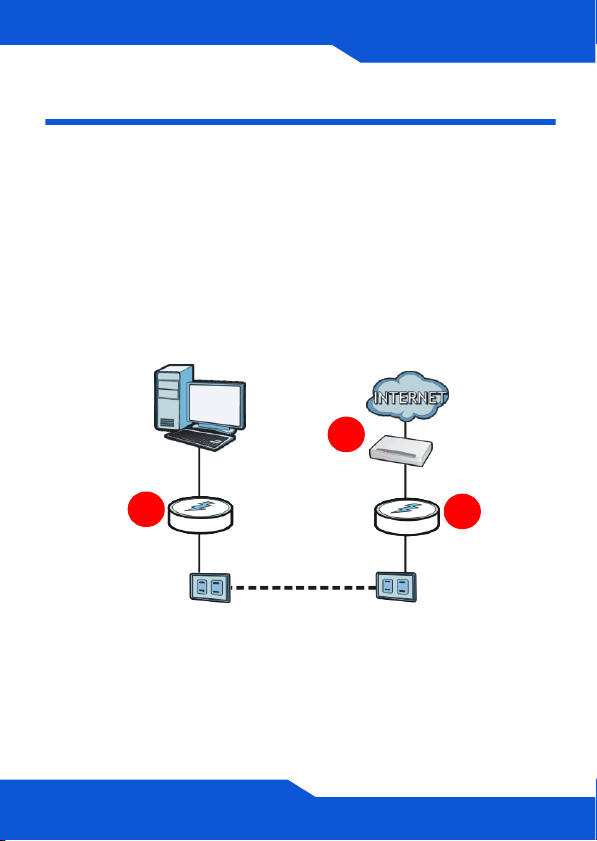
ENGLISH
ENGLISH
Overview
The PLA-407 allows you to set up a powerline network
using the electrical outlets in your home. The figure
below shows your PLA-407 (B) connected to a DSL
modem (A). You can plug a second PLA-407 (C) into
another outlet in your home and connect a computer for
Internet access. Use the push-button ENCRYPT
feature to set up a secure HomePlug AV compatible
powerline network.
A
C
You can connect to the Internet through a router, switch or
modem. The DSL modem is just an example.
B
3
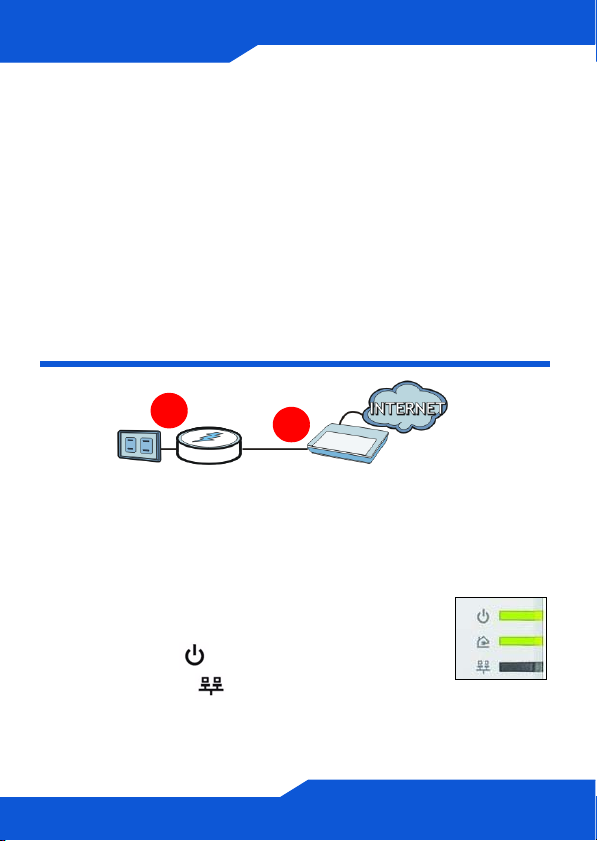
This Quick Start Guide shows you how to do the
following:
1. Connect the PLA-407 to a Cable/DSL Modem or
Router (4)
2. Connect the PLA-407 to a Computer (5)
Connect the PLA-407 to a Cable/
DSL Modem or Router
2
1. Use an Ethernet cable to connect the ETHERNET
port on the PLA-407 to an available Ethernet port of
your modem, router or switch.
2. Plug the PLA-407 into a power outlet.
3. The power ( ) LED should be on and
the Ethernet ( ) LED should be on or
blinking.
4
1
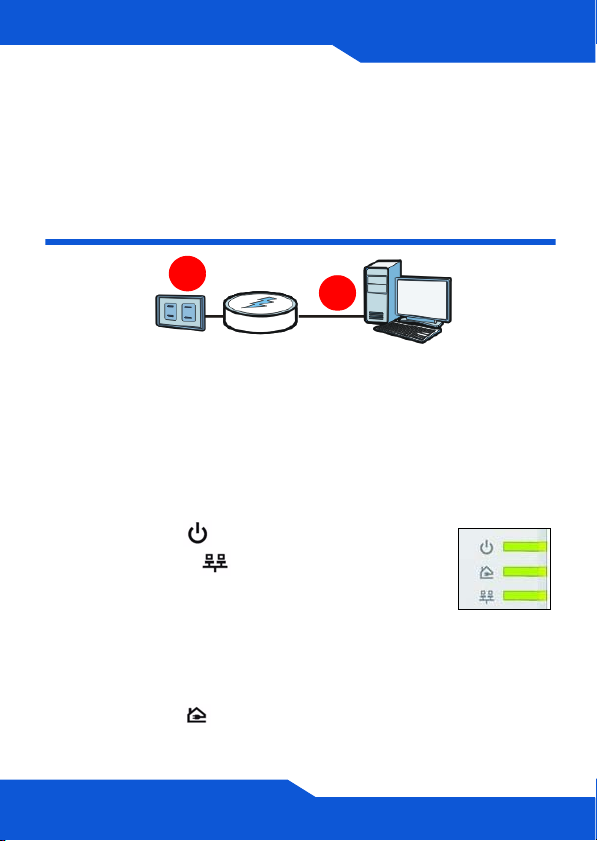
If none of the LEDs are on, unplug your device
and recheck your hardware connections.
Connect the PLA-407 to a
Computer
ENGLISH
2
1
1. Use an Ethernet cable to connect the ETHERNET
port on the PLA-407 to the Ethernet port on your
computer.
2. Plug the PLA-407 into a power outlet.
3. The power ( ) LED should be on and
the Ethernet ( ) LED should be on or
blinking.
4. When the PLA-407 detects a
connection to another PLA-407 (or another
HomePlug AV compatible powerline adapter), the
HomePlug ( ) LEDs turn on.
5
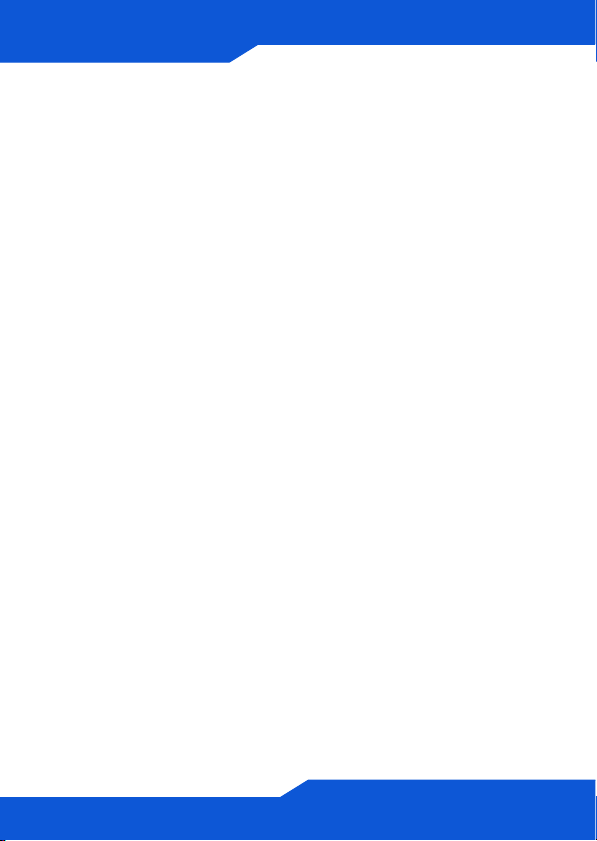
Pass-Through Design and Noise Filter
The PLA-407 has a power socket into which you can
plug another network device or power strip. The extra
socket can filter out interference from the electrical
devices so that it does not affect the Powerline
network. Refer to the User’s Guide for more information
on this feature.
Plug in another device such as a router or switch to the
Powerline network you have set up.
If you are having trouble setting up your connections,
make sure:
• Your outlets are working properly. Unplug the PLA-407
and plug in another electrical appliance that you know
works.
• The Ethernet cables you are using are Category 5 or
higher. Most cables are labeled with their
specifications.
• All Ethernet cables are securely connected.
Congratulations! This sets up your powerline network.
See the User’s Guide for instructions on using the PLA4xx Configuration Utility and/or ENCRYPT button to set
up your secure Powerline network.
6
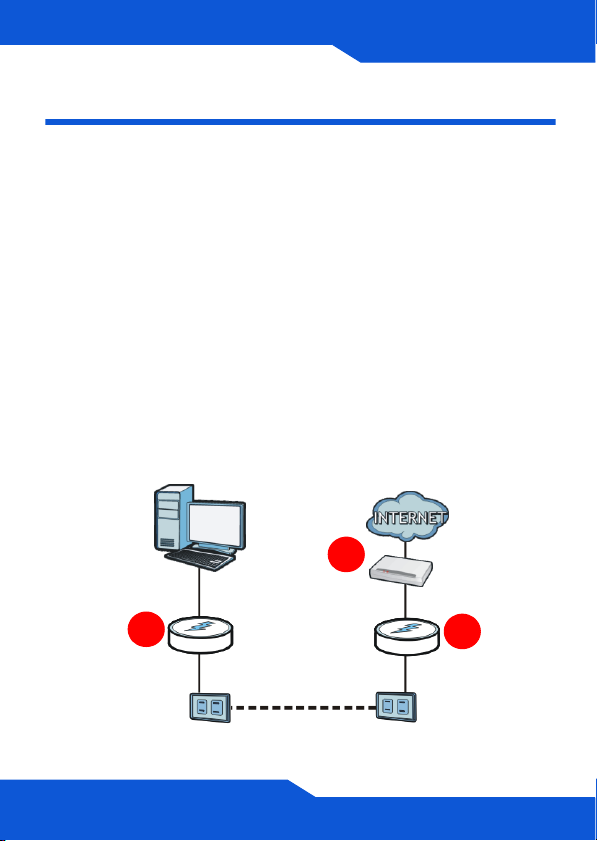
DEUTSCH
DEUTSCH
Übersicht
Mit dem PLA-407 können Sie über Ihr Stromnetz Ihres
Hauses ein Powerline Netzwerk errichten.
In der Abbildung unten wird dargestellt, wie der PLA407 (B) an ein DSL-Modem angeschlossen wird (A).
Sie können einen zweiten PLA-407 (C) an eine andere
Steckdose anschließen und verbinden Ihren Computer
für den Internetzugriff mit diesem PLA-407 (C).
Verwenden Sie die ENCRYPT-Taste, um ein sicheres
HomePlug AV-kompatibles Powerline Netzwerk
einzurichten.
A
C
B
7
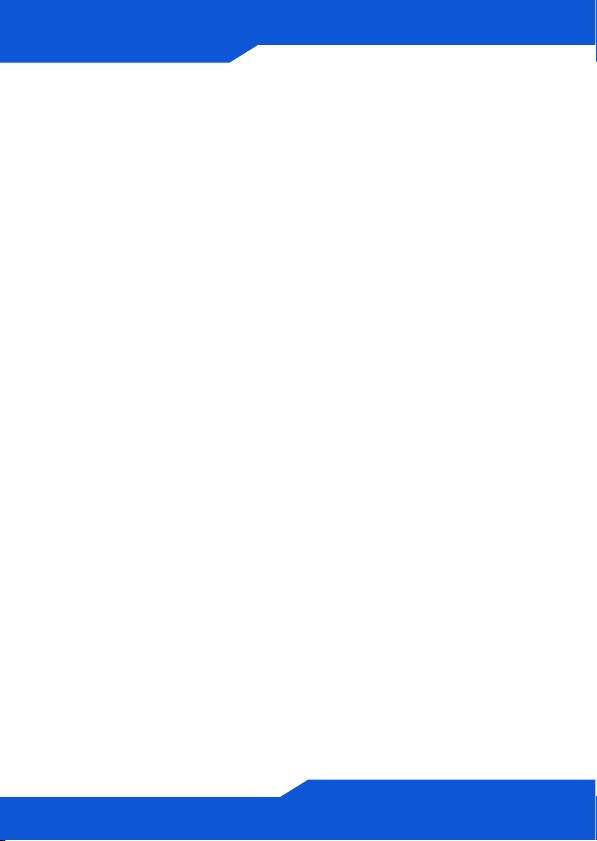
Hinweis:
Die Verbindung zum Internet kann mit einem Router,
Switch oder Modem hergestellt werden.
Das DSL Modem wird hier nur als Beispiel verwendet.
In dieser Kurzanleitung erfahren Sie folgende Punkte:
1. Verbindung zwischen dem PLA-407 und einem Kabel-
/DSL-Modem oder Router (9)
2. Anschließen des PLA-407 an einen Computer (10)
8
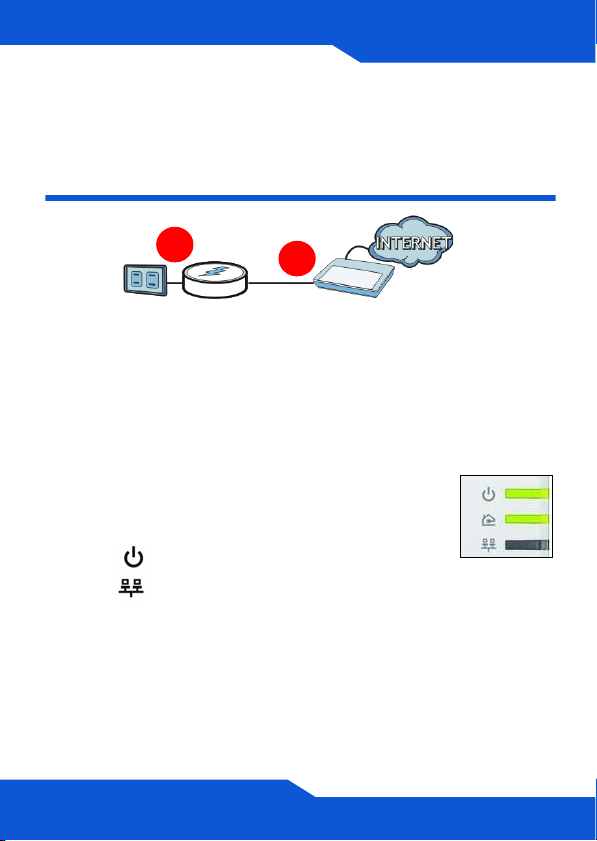
DEUTSCH
Verbindung zwischen dem PLA407 und einem Kabel-/DSLModem oder Router
2
1. Schließen Sie ein Ethernetkabel an den ETHERNETAnschluss des PLA-407 an und die andere Seite
des Kabels verbinden Sie bitte mit einem freien
Ethernet-Anschluss des Modems, Routers oder
Switch.
2. Schließen Sie den PLA-407 an eine
freie Strom-Steckdose an.
3. Die ( )LED sollte nun leuchten und
die ( ) LED sollte konstant leuchten
oder blinken.
1
Wenn keine der LEDs leuchtet, prüfen Sie bitte
noch einmal alle Kabelverbindungen.
9
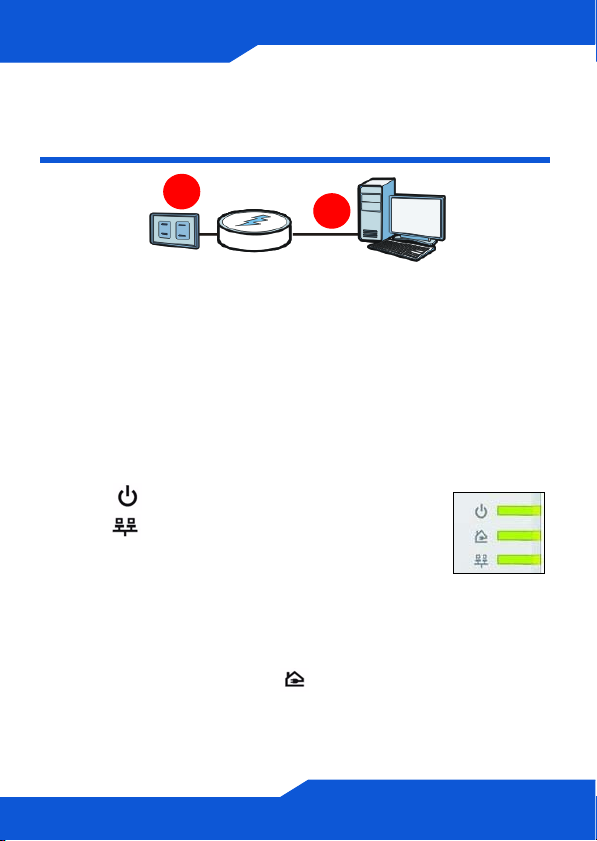
Anschließen des PLA-407 an
einen Computer
2
1
1. Schließen Sie ein Ethernetkabel an den ETHERNETAnschluss des PLA-407 an und die andere Seite
des Kabels verbinden Sie bitte mit dem EthernetAnschluss Ihres Computers.
2. Schließen Sie den PLA-407 an eine freie StromSteckdose an.
3. Die ( ) LED sollte nun leuchten und
die ( ) LED sollte konstant leuchten
oder blinken.
4. Wenn der PLA-407 die Verbindung zu
einem anderen PLA-407 (oder einem anderen
HomePlug AV-kompatiblen Powerline Adapter)
erkennt, beginnen die ( ) LED’s zu leuchten und
bei Datenverkehr zu blinken.
10
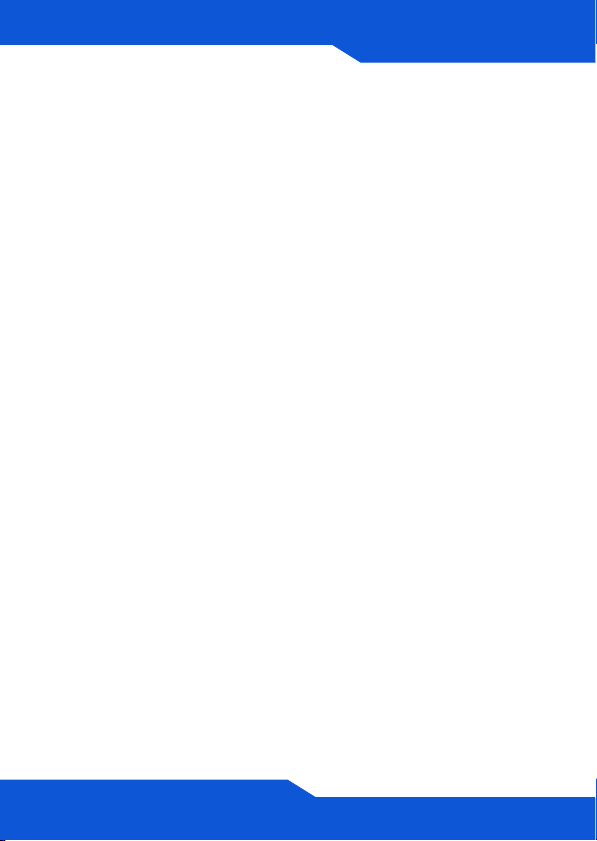
DEUTSCH
Pass-Through Design und Rauschfilter
Der PLA-407 verfügt einen Stromanschluss, an den Sie
ein anderes Netzwerkgerät oder eine Strom-Stecker
leiste anschließen können. Der zusätzliche Anschluss
kann Interferenzen anderer elektrischer Geräte
herausfiltern, so dass diese nicht das PowerlineNetzwerk beeinträchtigen. Weitere Informationen zu
dieser Funktion finden Sie im Benutzerhandbuch.
Schließen Sie ein anderes Gerät wie einen Router oder
einen Switch an das eingerichtete Powerline-Netzwerk
an.
Wenn Sie Probleme haben sollten, das Gerät
anzuschließen, stellen Sie folgende Punkte sicher,
• Dass die Stromsteckdose richtig funktioniert. Trennen
Sie den PLA-407 vom Stromnetz und schließen Sie an
diese Stromsteckdose ein anderes Gerät an, von dem
Sie wissen, dass es funktioniert.
• Dass Sie ein Ethernetkabel der Kategorie 5 oder höher
verwenden. Bei den meisten Kabeln sind diese
Spezifikationen aufgedruckt.
• Dass alle Ethernet und Stromkabel fest
angeschlossen sind.
11
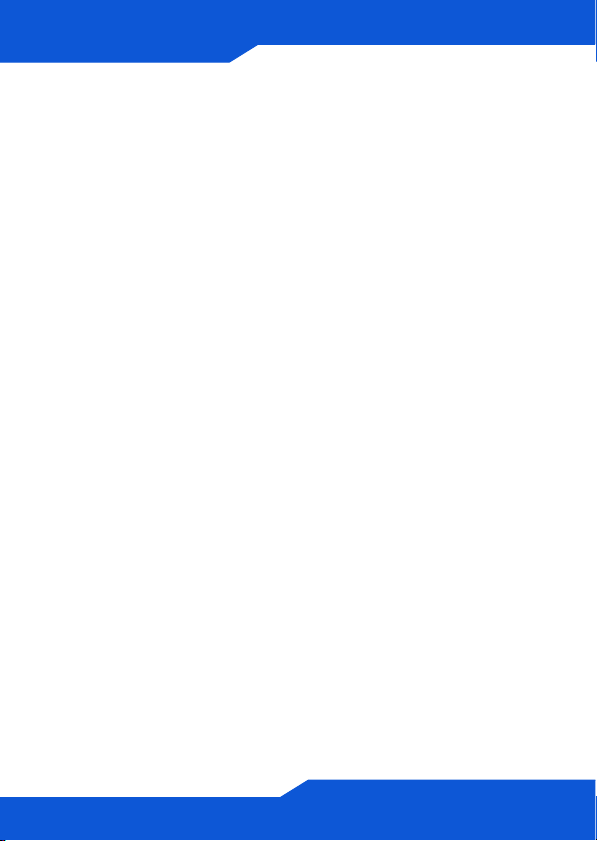
Herzlichen Glückwunsch!
So wird das Powerline-Netzwerk eingerichtet. Eine
Anleitung zur Verwendung des PLA-4xxKonfigurationsprogramms und/oder der Taste ENCRYPT
(Verschlüsselung) zum Einrichten des sicheren
Powerline-Netzwerks finden Sie im Benutzerhandbuch.
12
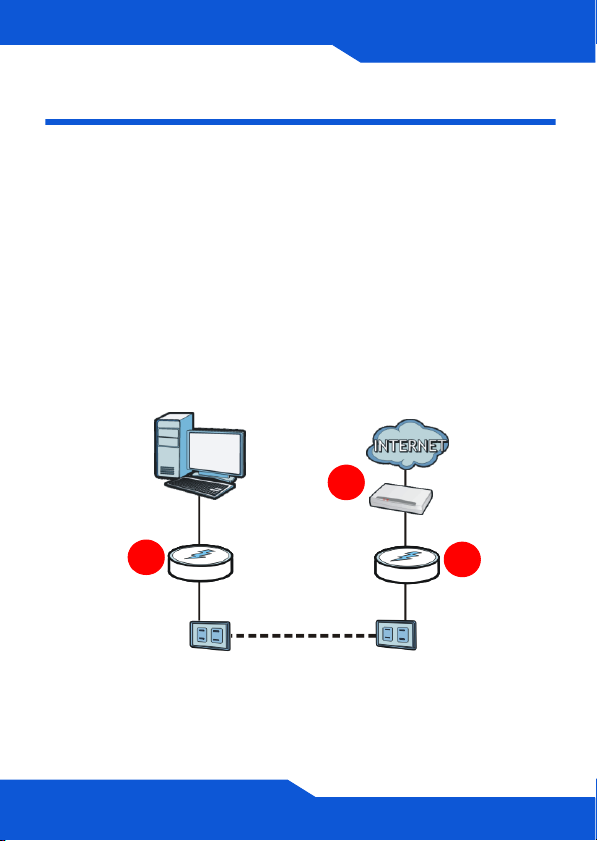
FRANÇAIS
FRANÇAIS
Présentation
Le PLA-407 vous permet d'installer un réseau de
courant porteur en ligne en utilisant les prises
électriques de votre domicile. Le schéma ci-dessous
montre votre PLA-407 (B) connecté à un modem DSL
(A). Vous pouvez brancher un second PLA-407 (C) à
une autre prise dans votre domicile et connecter un
ordinateur pour l'accès à Internet. Utilisez la
fonctionnalité ENCRYPT (CRYPTAGE) presse-bouton
pour installer un réseau de courant porteur en ligne
compatible HomePlug AV sécurisé.
A
C
Remarque : Vous pouvez vous connecter à Internet à
l'aide d'un routeur, un commutateur ou un modem. Le
modem DSL est un simple exemple.
B
13
