Page 1
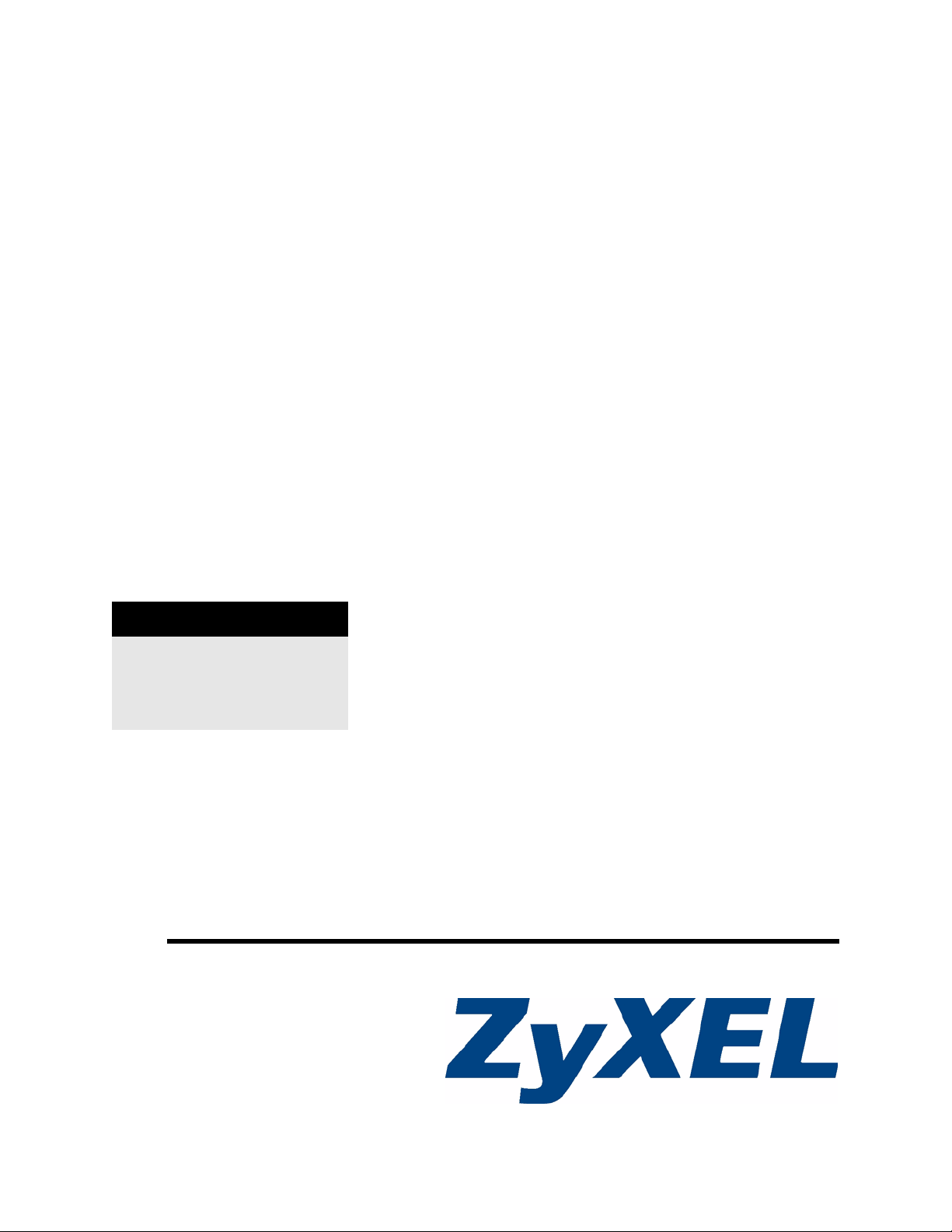
IES-708-22A
8-port G.bis mini-DSLAM
User’s Guide
Version 3.52
10/2007
Edition 1
DEFAULT LOGIN
IP Address http://192.168.1.1
User Name admin
Password 1234
www.zyxel.com
Page 2
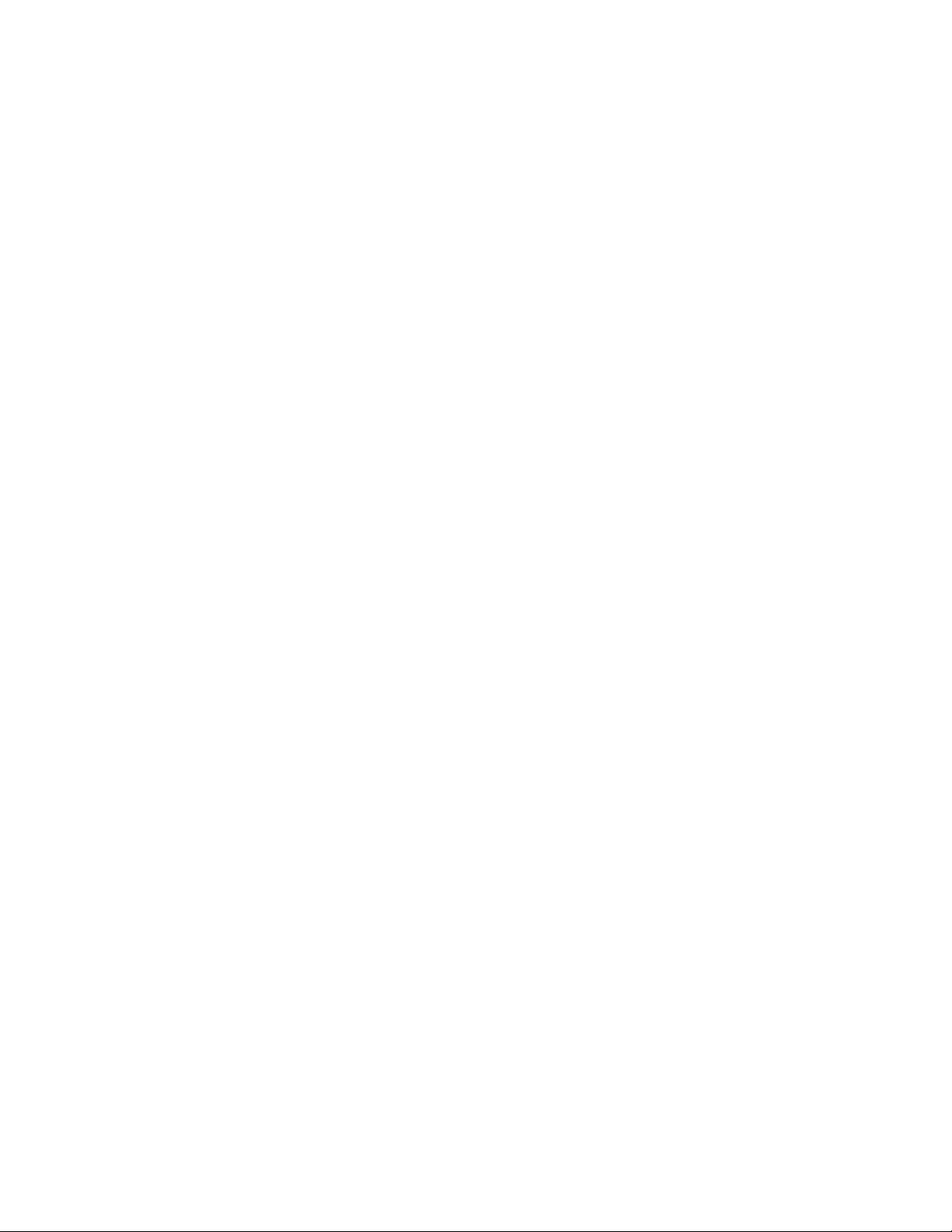
Page 3
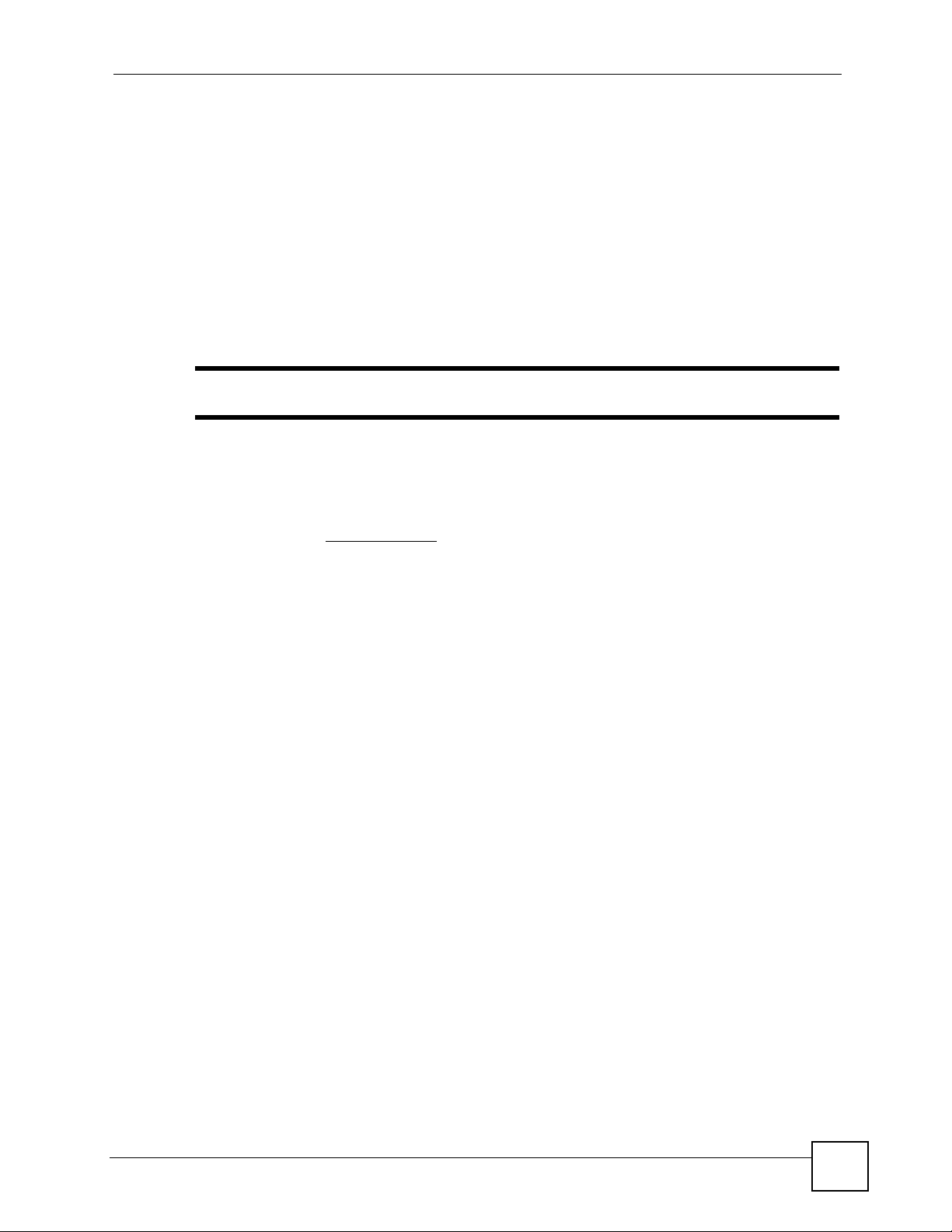
About This User's Guide
About This User's Guide
Intended Audience
This manual is intended for people who want to configure the IES-708-22A. You should have
at least a basic knowledge of TCP/IP networking concepts and topology.
Related Documentation
" It is recommended you use the web configurator to configure the IES-708-22A.
• Supporting Disk
Refer to the included CD for support documents.
• ZyXEL Web Site
Please refer to www.zyxel.com
certifications.
for additional support documentation and product
User Guide Feedback
Help us help you. Send all User Guide-related comments, questions or suggestions for
improvement to the following address, or use e-mail instead. Thank you!
The Technical Writing Team,
ZyXEL Communications Corp.,
6 Innovation Road II,
Science-Based Industrial Park,
Hsinchu, 300, Taiwan.
E-mail: techwriters@zyxel.com.tw
IES-708-22A User’s Guide
3
Page 4

Document Conventions
Document Conventions
Warnings and Notes
These are how warnings and notes are shown in this User’s Guide.
1 Warnings tell you about things that could harm you or your device.
" Notes tell you other important information (for example, other things you may
need to configure or helpful tips) or recommendations.
Syntax Conventions
• The IES-708-22A may be referred to as the “IES-708-22A”, the “device”, the “system” or
the “product” in this User’s Guide.
• Product labels, screen names, field labels and field choices are all in bold font.
• A key stroke is denoted by square brackets and uppercase text, for example, [ENTER]
means the “enter” or “return” key on your keyboard.
• “Enter” means for you to type one or more characters and then press the [ENTER] key.
“Select” or “choose” means for you to use one of the predefined choices.
• A right angle bracket ( > ) within a screen name denotes a mouse click. For example,
Maintenance > Log > Log Setting means you first click Maintenance in the navigation
panel, then the Log sub menu and finally the Log Setting tab to get to that screen.
• Units of measurement may denote the “metric” value or the “scientific” value. For
example, “k” for kilo may denote “1000” or “1024”, “M” for mega may denote “1000000”
or “1048576” and so on.
• “e.g.,” is a shorthand for “for instance”, and “i.e.,” means “that is” or “in other words”.
4
IES-708-22A User’s Guide
Page 5
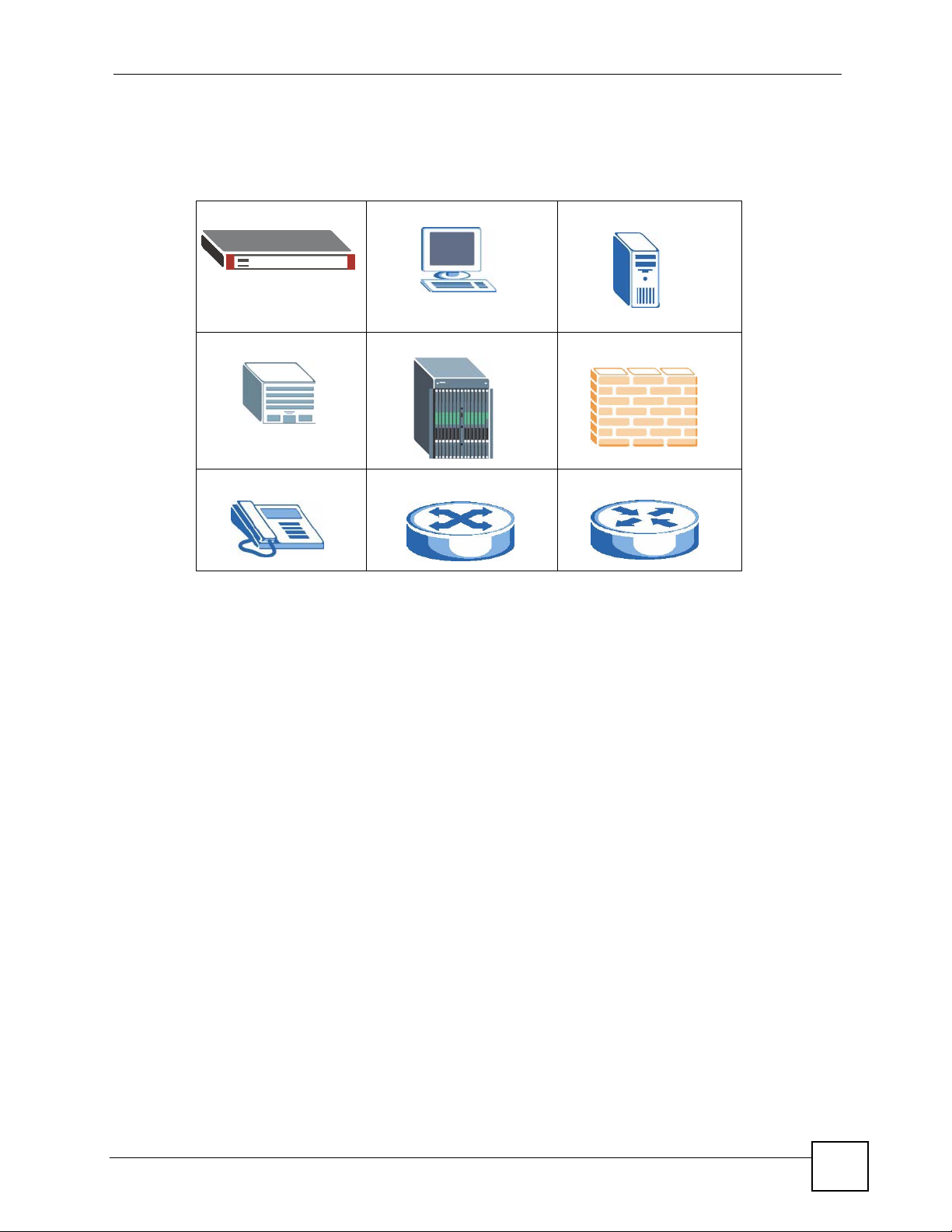
Document Conventions
Icons Used in Figures
Figures in this User’s Guide may use the following generic icons. The IES-708-22A icon is
not an exact representation of your device.
IES-708-22A Computer Server
Central Office/ ISP DSLAM Firewall
Telephone Switch Router
IES-708-22A User’s Guide
5
Page 6
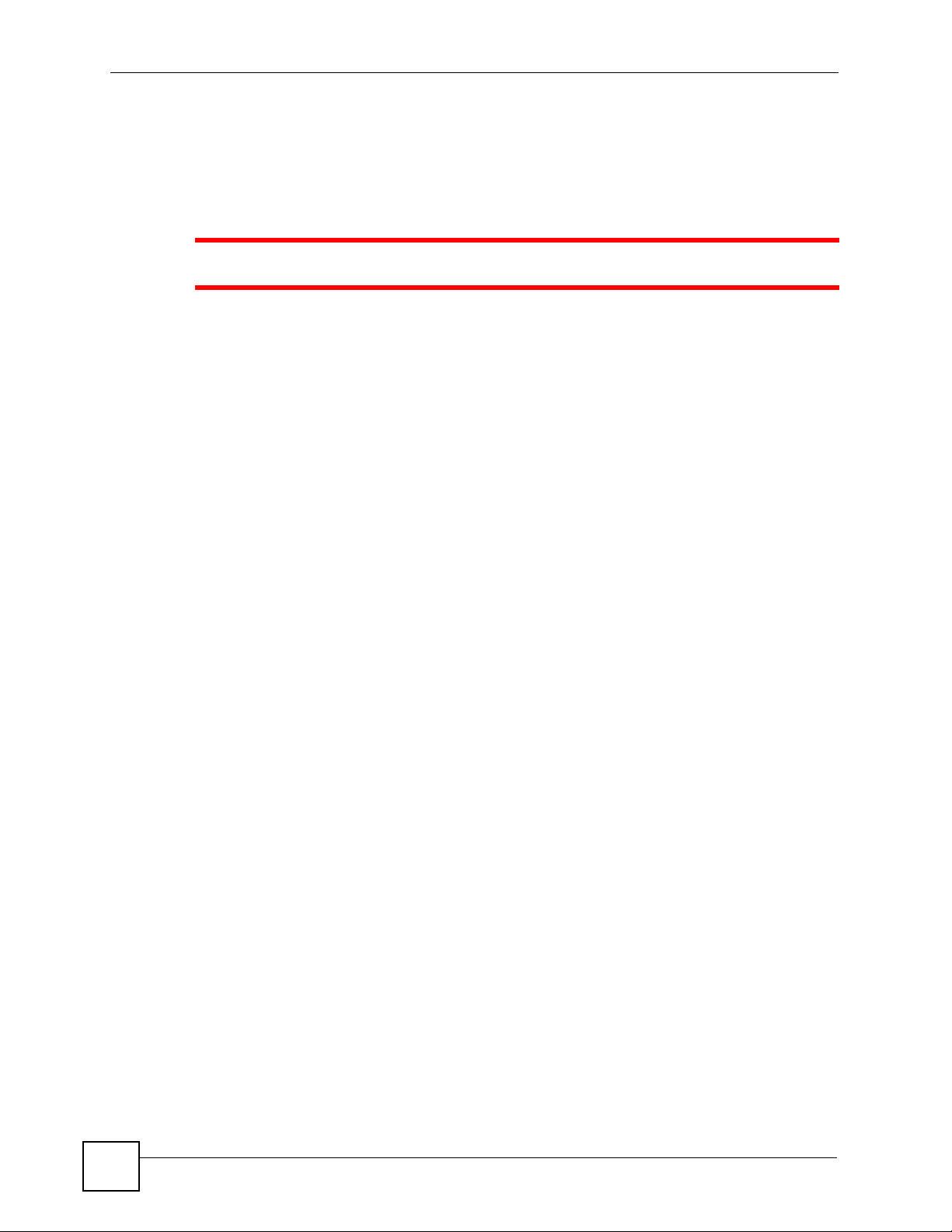
Safety Warnings
Safety Warnings
1 For your safety, be sure to read and follow all warning notices and instructions.
• Do NOT use this product near water, for example, in a wet basement or near a swimming
pool.
• Do NOT expose your device to dampness, dust or corrosive liquids.
• Do NOT store things on the device.
• Do NOT install, use, or service this device during a thunderstorm. There is a remote risk
of electric shock from lightning.
• Connect ONLY suitable accessories to the device.
• ONLY qualified service personnel should service or disassemble this device.
• Make sure to connect the cables to the correct ports.
• Place connecting cables carefully so that no one will step on them or stumble over them.
• Always disconnect all cables from this device before servicing or disassembling.
• Use ONLY an appropriate power adaptor or cord for your device. Connect it to the right
supply voltage (for example, 110V AC in North America or 230V AC in Europe).
• Use ONLY power wires of the appropriate wire gauge (see Chapter 57 on page 387 for
details) for your device. Connect it to a power supply of the correct voltage (see Chapter
57 on page 387 for details).
• Do NOT allow anything to rest on the power adaptor or cord and do NOT place the
product where anyone can walk on the power adaptor or cord.
• Do NOT use the device if the power adaptor or cord is damaged as it might cause
electrocution.
• If the power adaptor or cord is damaged, remove it from the device and the power source.
• Do NOT attempt to repair the power adaptor or cord. Contact your local vendor to order a
new one.
• Do not use the device outside, and make sure all the connections are indoors. There is a
remote risk of electric shock from lightning.
• Do NOT obstruct the device ventilation slots, as insufficient airflow may harm your
device.
• Use only No. 26 AWG (American Wire Gauge) or larger telecommunication line cord.
• Fuse Warning! Replace a fuse only with a fuse of the same type and rating.
6
This product is recyclable. Dispose of it properly.
IES-708-22A User’s Guide
Page 7
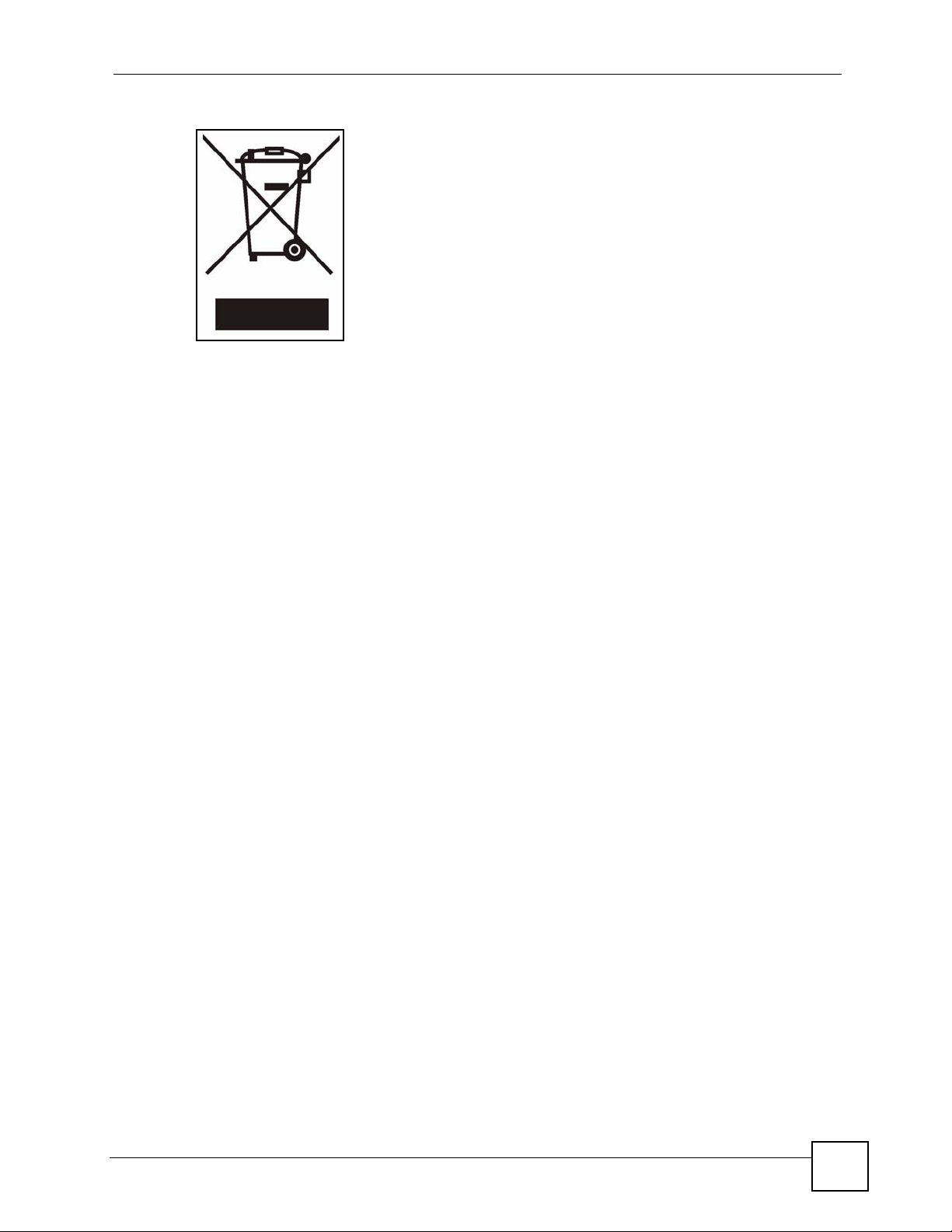
Safety Warnings
IES-708-22A User’s Guide
7
Page 8
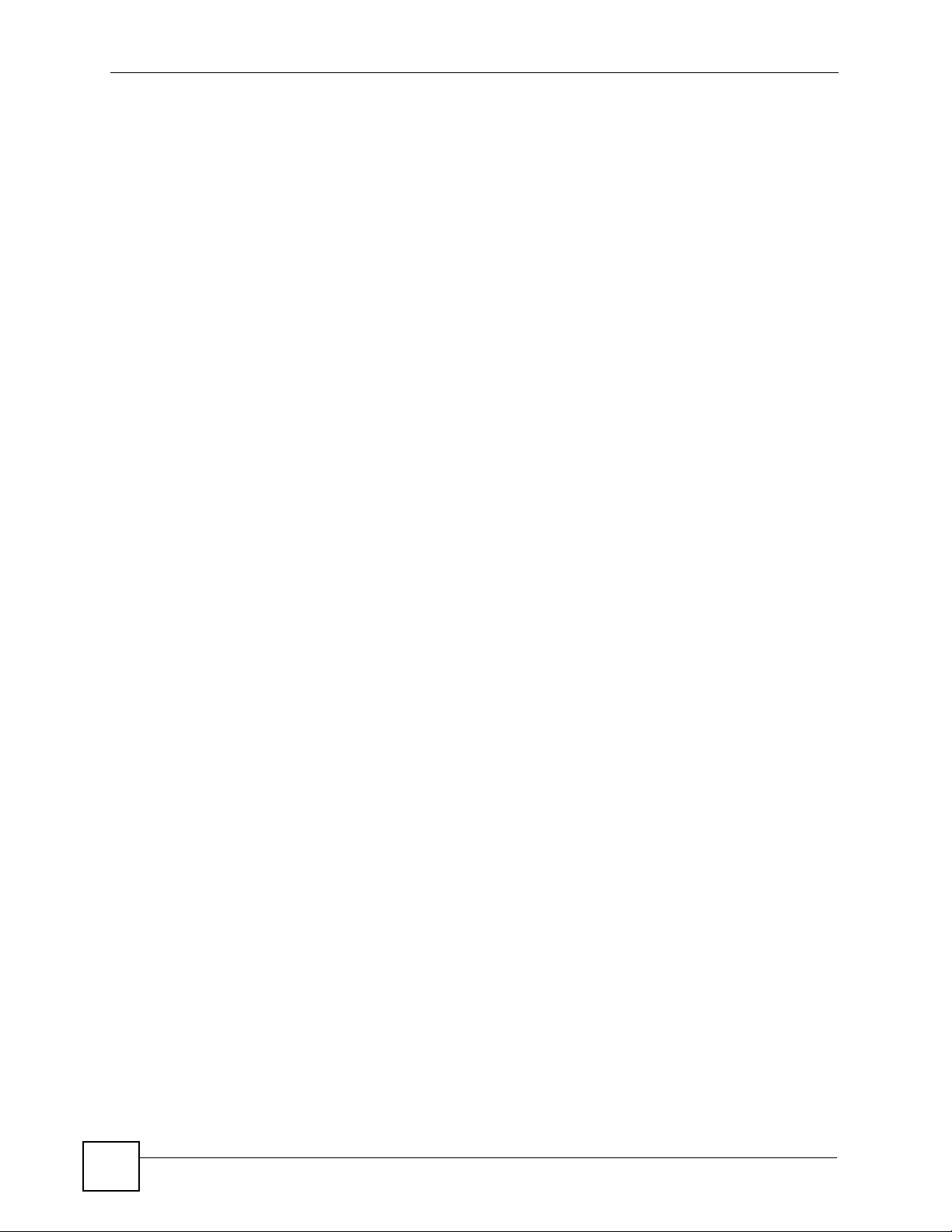
Safety Warnings
8
IES-708-22A User’s Guide
Page 9
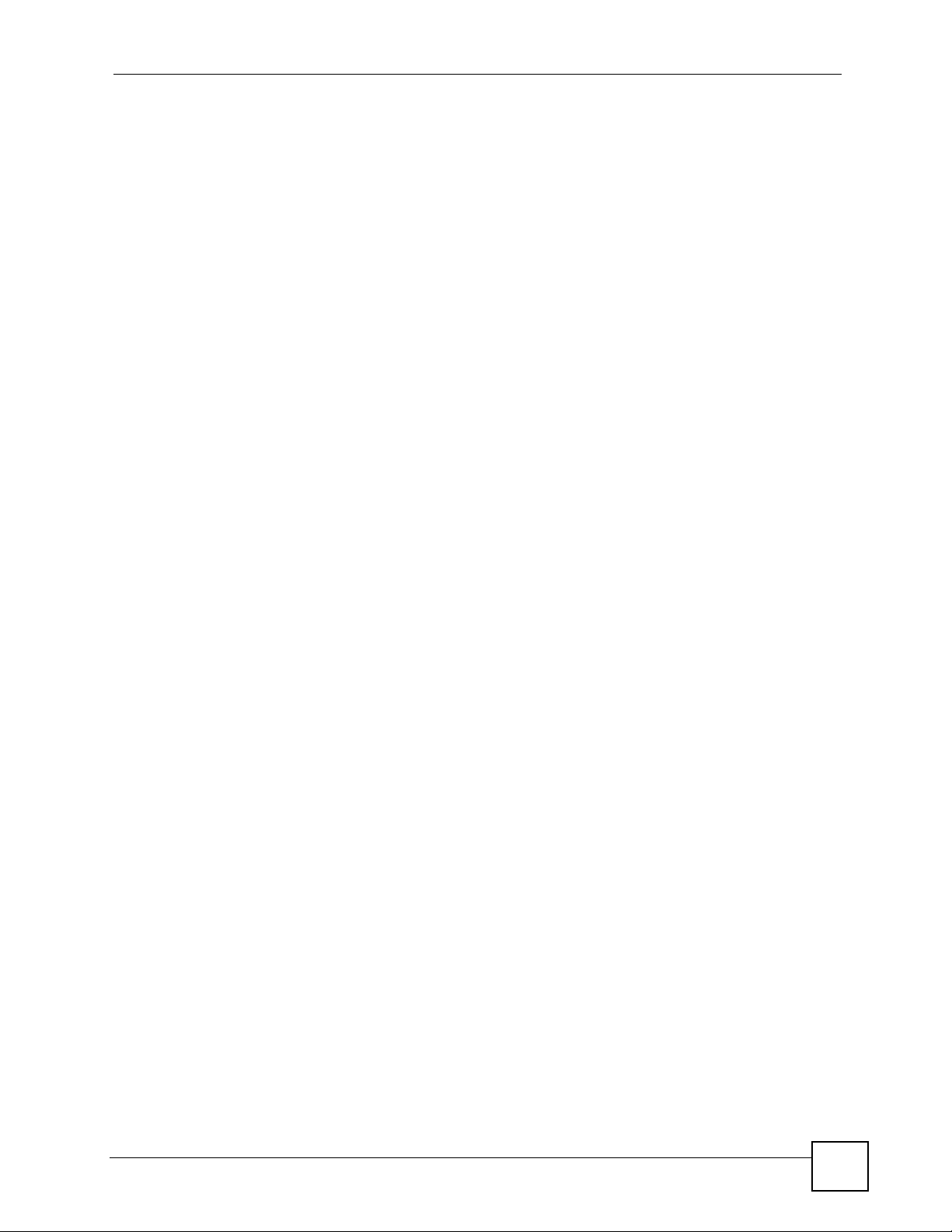
Contents Overview
Contents Overview
Introduction ............................................................................................................................ 37
Introducing the IES-708-22A ..................................................................................................... 39
Hardware ................................................................................................................................. 43
Hardware Installation and Connection ....................................................................................... 45
Front Panel ................................................................................................................................ 49
Web Configurator ................................................................................................................... 55
Introducing the Web Configurator .............................................................................................. 57
Initial Configuration .................................................................................................................... 65
Home and Port Statistics Screens ............................................................................................. 71
System Information .................................................................................................................... 83
General Setup ........................................................................................................................... 87
User Account ............................................................................................................................. 89
Switch Setup .............................................................................................................................. 93
IP Setup ..................................................................................................................................... 99
ENET Port Setup ..................................................................................................................... 101
xDSL Port Setup ...................................................................................................................... 103
xDSL Profiles Setup .................................................................................................................117
xDSL Line Data ....................................................................................................................... 131
G.bond ..................................................................................................................................... 135
VLAN ....................................................................................................................................... 139
IGMP ....................................................................................................................................... 147
Static Multicast ......................................................................................................................... 157
Multicast VLAN ........................................................................................................................ 159
Packet Filtering ........................................................................................................................ 165
MAC Filter ................................................................................................................................ 167
Spanning Tree Protocol ........................................................................................................... 169
Port Authentication .................................................................................................................. 175
Port Security ............................................................................................................................ 179
DHCP Relay ............................................................................................................................ 181
DHCP Snoop ........................................................................................................................... 185
2684 Routed Mode .................................................................................................................. 189
PPPoA to PPPoE .................................................................................................................... 197
DSCP ....................................................................................................................................... 203
TLS PVC .................................................................................................................................. 205
ACL .......................................................................................................................................... 209
IES-708-22A User’s Guide
9
Page 10
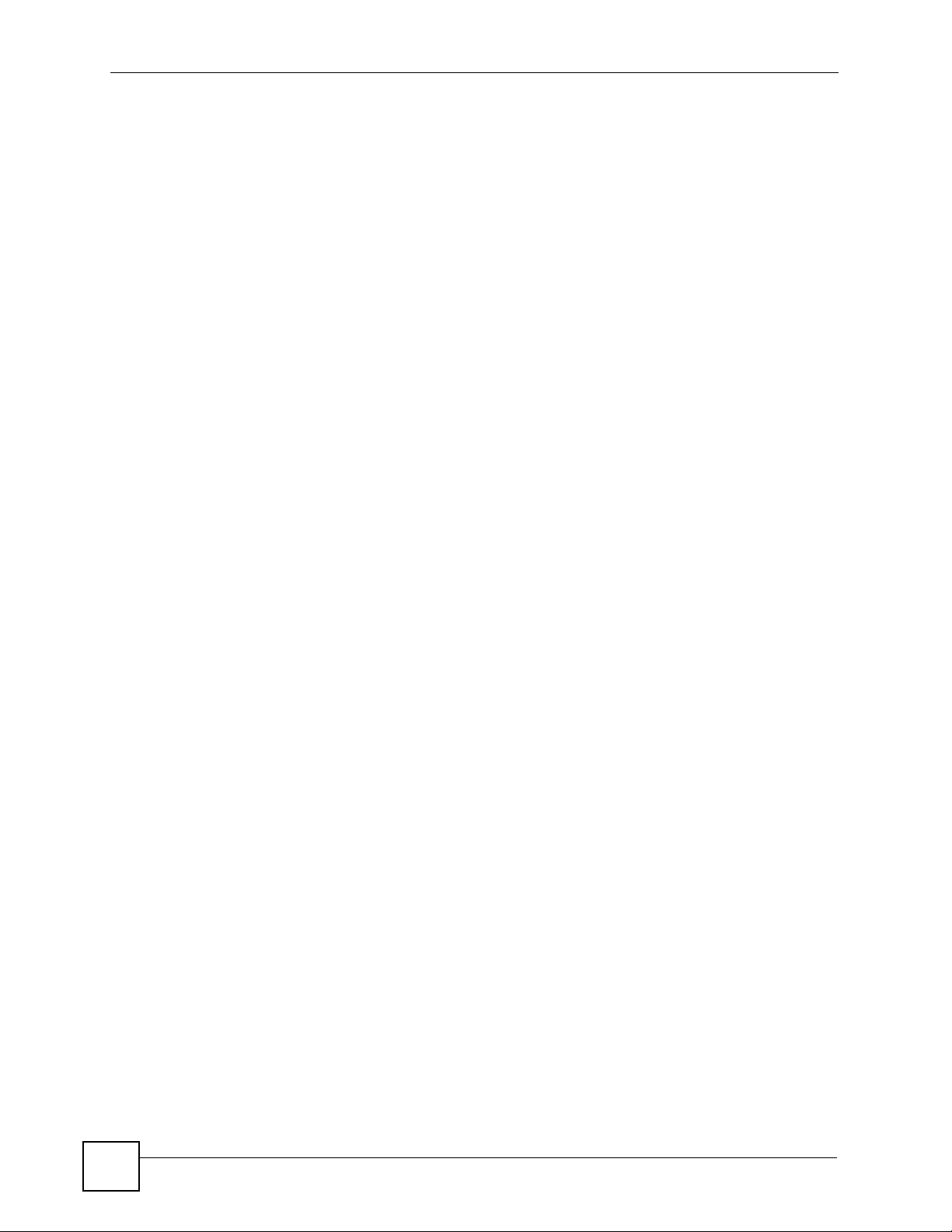
Contents Overview
Downstream Broadcast ...........................................................................................................215
SysLog ..................................................................................................................................... 217
Access Control ........................................................................................................................ 219
Static Routing .......................................................................................................................... 227
Alarm ....................................................................................................................................... 229
Maintenance ............................................................................................................................ 235
Diagnostic ................................................................................................................................ 239
MAC Table ............................................................................................................................... 241
ARP Table ................................................................................................................................ 243
CLI ......................................................................................................................................... 245
Commands .............................................................................................................................. 247
Command Examples ...............................................................................................................265
Alarm Commands .................................................................................................................... 269
DHCP Commands ................................................................................................................... 277
IEEE 802.1Q Tagged VLAN Commands ................................................................................. 285
MAC Commands ..................................................................................................................... 293
IGMP Commands .................................................................................................................... 299
Packet Filter Commands ..........................................................................................................311
IP Commands .......................................................................................................................... 315
Firmware and Configuration File Maintenance ........................................................................ 321
SNMP ...................................................................................................................................... 327
DSL Commands ...................................................................................................................... 329
Virtual Channel Management .................................................................................................. 345
ACL Commands ...................................................................................................................... 369
Troubleshooting and Specifications ..................................................................................375
Troubleshooting ....................................................................................................................... 377
Product Specifications ............................................................................................................. 387
Appendices and Index ......................................................................................................... 395
10
IES-708-22A User’s Guide
Page 11
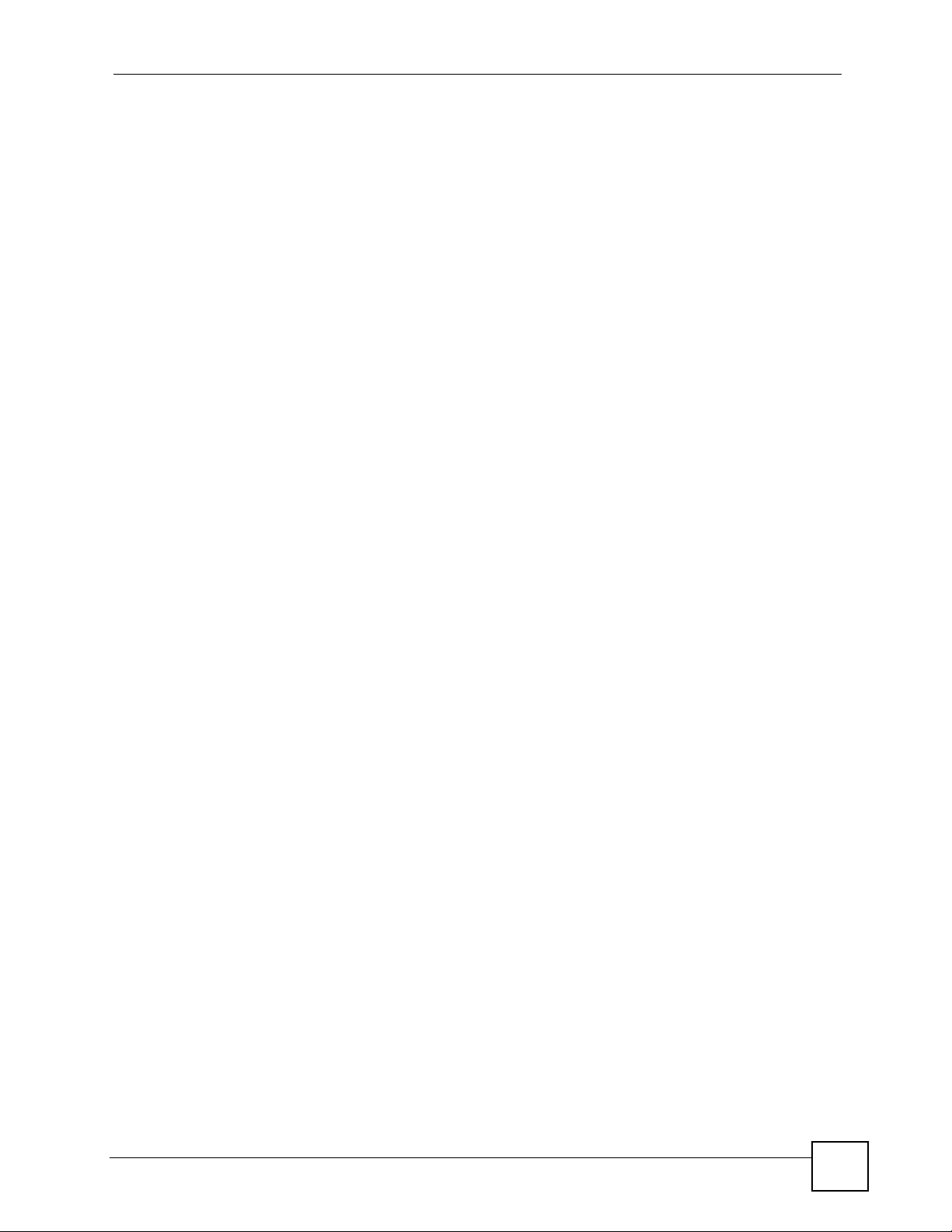
Table of Contents
Table of Contents
About This User's Guide ..........................................................................................................3
Document Conventions............................................................................................................4
Safety Warnings........................................................................................................................ 6
Contents Overview ...................................................................................................................9
Table of Contents.................................................................................................................... 11
List of Figures ......................................................................................................................... 27
List of Tables...........................................................................................................................33
Part I: Introduction................................................................................. 37
Chapter 1
Introducing the IES-708-22A..................................................................................................39
1.1 Overview .............................................................................................................................. 39
1.1.1 High-speed, Point-to-point Connections (STU-C/STU-R) .......................................... 39
1.1.2 High-speed, Point-to-point Connections (STU-R) ...................................................... 40
1.1.3 High-speed Internet Access (STU-C) ......................................................................... 40
1.2 STU-C/STU-R Mode ............................................................................................................ 40
1.2.1 Checking the Current Mode ....................................................................................... 40
1.2.2 Changing the Current Mode ....................................................................................... 42
1.3 Ways to Manage the IES-708-22A ...................................................................................... 42
1.4 Good Habits for Managing the IES-708-22A ....................................................................... 42
Part II: Hardware .................................................................................... 43
Chapter 2
Hardware Installation and Connection ................................................................................. 45
2.1 Freestanding Installation ..................................................................................................... 45
2.2 Mounting the IES-708-22A on a Rack ................................................................................ 46
2.2.1 Rack-mounted Installation Requirements .................................................................. 46
2.2.2 Attaching the Mounting Brackets to the IES-708-22A ................................................ 46
2.2.3 Mounting the IES-708-22A on a Rack ........................................................................ 47
IES-708-22A User’s Guide
11
Page 12
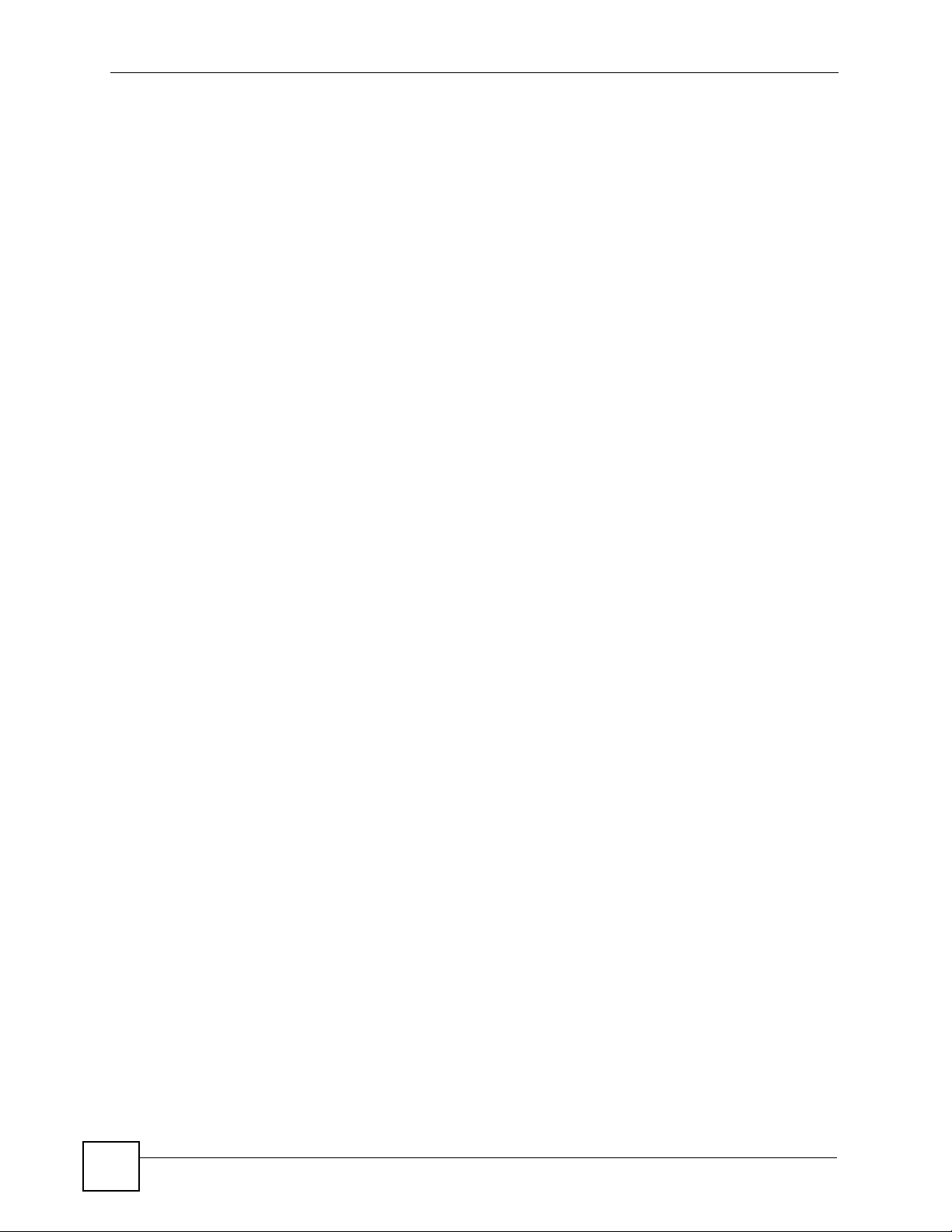
Table of Contents
Chapter 3
Front Panel .............................................................................................................................. 49
3.1 LEDs .................................................................................................................................... 49
3.2 Front Panel Ports ................................................................................................................. 50
3.2.1 Power Connection ...................................................................................................... 50
3.2.2 Console Port .............................................................................................................. 50
3.2.3 LAN (Ethernet) Ports .................................................................................................. 50
3.2.4 USER/CO Ports ......................................................................................................... 51
Part III: Web Configurator ..................................................................... 55
Chapter 4
Introducing the Web Configurator ........................................................................................ 57
4.1 Introduction .......................................................................................................................... 57
4.2 Screen Privilege Levels ....................................................................................................... 57
4.3 System Login .................................................................................................................... 57
4.4 Status Screen ...................................................................................................................... 58
4.5 Navigation Panel ................................................................................................................. 59
4.6 Changing Your Password .................................................................................................... 61
4.7 Saving Your Configuration ................................................................................................... 62
4.8 Logging out of the Web Configurator ................................................................................... 62
Chapter 5
Initial Configuration................................................................................................................ 65
5.1 Initial Configuration Overview .............................................................................................. 65
5.2 Initial Configuration .............................................................................................................. 65
Chapter 6
Home and Port Statistics Screens......................................................................................... 71
6.1 Home Screen ....................................................................................................................... 71
6.1.1 Ethernet Port Statistics Screen .................................................................................. 72
6.1.2 DSL Port Statistics Screen ......................................................................................... 75
6.1.3 RMON Statistics Screen ............................................................................................. 77
6.1.4 RMON History Screen ................................................................................................ 79
6.1.5 RMON History Detail Screen ..................................................................................... 80
Chapter 7
System Information ................................................................................................................83
Chapter 8
General Setup.......................................................................................................................... 87
12
IES-708-22A User’s Guide
Page 13
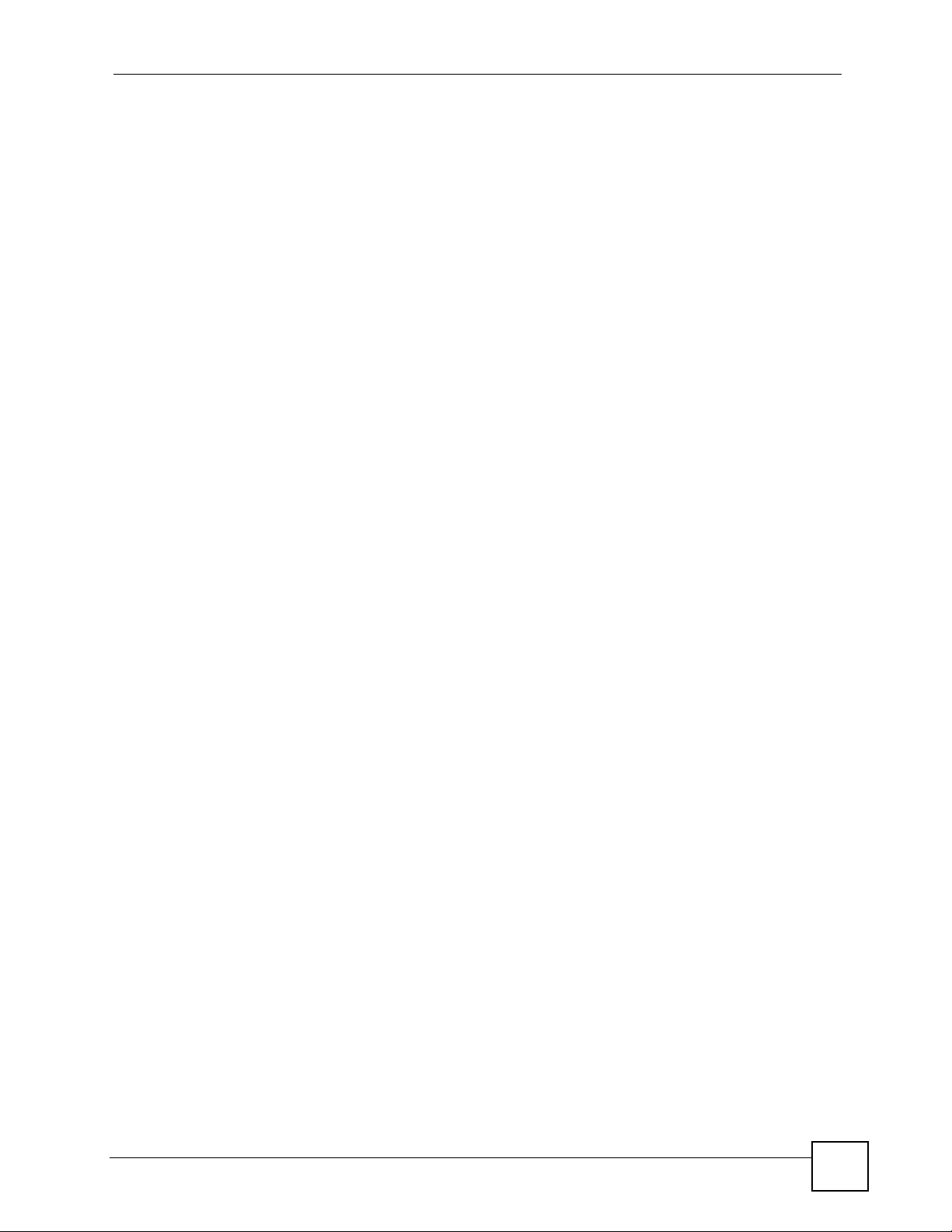
Table of Contents
Chapter 9
User Account........................................................................................................................... 89
9.1 User Account Screen ........................................................................................................... 89
9.2 Authentication Screen ......................................................................................................... 90
Chapter 10
Switch Setup ...........................................................................................................................93
10.1 GARP Timer Setup ............................................................................................................ 93
10.2 Switch Modes .................................................................................................................... 93
10.2.1 Standalone Switch Mode .......................................................................................... 93
10.2.2 Port Isolation with Standalone Switch Mode Example ............................................. 94
10.2.3 Daisychain Switch Mode .......................................................................................... 94
10.2.4 Port Isolation with Daisychain Switch Mode Example .............................................. 94
10.3 Switch Setup Screen ......................................................................................................... 95
Chapter 11
IP Setup.................................................................................................................................... 99
Chapter 12
ENET Port Setup ...................................................................................................................101
Chapter 13
xDSL Port Setup.................................................................................................................... 103
13.1 DSL Profiles ..................................................................................................................... 103
13.2 Alarm Profiles .................................................................................................................. 103
13.3 Downstream and Upstream ............................................................................................. 103
13.4 Default Settings ............................................................................................................... 103
13.5 xDSL Port Setup Screen ................................................................................................. 104
13.5.1 xDSL Port Setting Screen ...................................................................................... 105
13.6 Virtual Channels .............................................................................................................. 107
13.6.1 Super Channel ....................................................................................................... 108
13.6.2 LLC ......................................................................................................................... 108
13.6.3 VC Mux ..................................................................................................................108
13.6.4 Virtual Channel Profile ........................................................................................... 108
13.7 VC Setup Screen ............................................................................................................. 108
13.8 Priority-based PVCs .........................................................................................................112
13.9 PPVC Setup Screen .........................................................................................................113
13.9.1 PPVC Setup Members Screen ................................................................................114
Chapter 14
xDSL Profiles Setup.............................................................................................................. 117
14.1 Configured Versus Actual SHDSL Rates ..........................................................................117
14.2 N-wire Mode .....................................................................................................................117
14.3 Port Profile Screen ...........................................................................................................118
IES-708-22A User’s Guide
13
Page 14
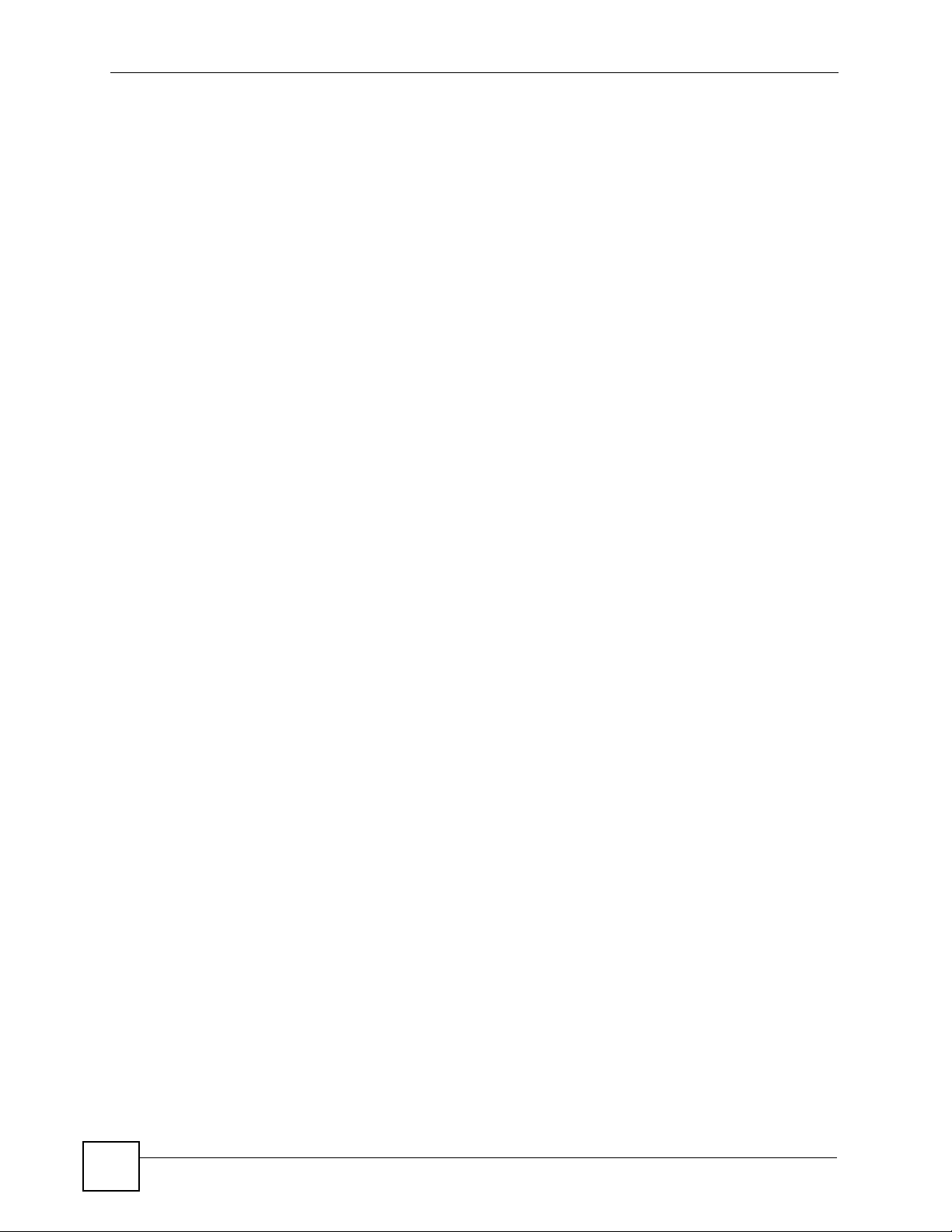
Table of Contents
14.4 ATM QoS ..........................................................................................................................119
14.5 Traffic Shaping ..................................................................................................................119
14.5.1 ATM Traffic Classes ............................................................................................... 120
14.5.2 Traffic Parameters .................................................................................................. 120
14.6 Upstream Policing ........................................................................................................... 122
14.7 VC Profile Screen ............................................................................................................ 123
14.8 Alarm Profile Screen ........................................................................................................ 124
14.8.1 Alarm Profile Map Screen ...................................................................................... 126
14.9 IGMP Filtering .................................................................................................................. 127
14.10 IGMP Filter Profile Screen ............................................................................................. 127
Chapter 15
xDSL Line Data...................................................................................................................... 131
15.1 xDSL Line Rate Info Screen ............................................................................................ 131
15.2 xDSL Performance Screen .............................................................................................. 132
Chapter 16
G.bond.................................................................................................................................... 135
16.1 Bonding Overview ........................................................................................................... 135
16.1.1 Cell-level Bonding Process .................................................................................... 135
16.1.2 Bonding Standards ................................................................................................. 135
16.2 G.bond Setup Screen ...................................................................................................... 135
16.2.1 G.bond Status Screen ............................................................................................ 137
Chapter 17
VLAN ...................................................................................................................................... 139
17.1 Introduction to VLANs ...................................................................................................... 139
17.2 Introduction to IEEE 802.1Q Tagged VLAN ..................................................................... 139
17.2.1 Forwarding Tagged and Untagged Frames ............................................................ 140
17.3 VLAN Status Screen ........................................................................................................140
17.4 Static VLAN Setting Screen ............................................................................................. 142
17.5 VLAN Port Setting Screen ............................................................................................... 143
Chapter 18
IGMP.......................................................................................................................................147
18.1 IGMP ............................................................................................................................... 147
18.2 IP Multicast Addresses ....................................................................................................147
18.2.1 IGMP Snooping ...................................................................................................... 147
18.2.2 IGMP Proxy ............................................................................................................ 147
18.3 IGMP Status Screen ........................................................................................................148
18.4 IGMP Bandwidth Screen ................................................................................................. 150
18.4.1 Bandwidth Port Setup Screen ................................................................................ 151
18.5 IGMP Setup Screen .........................................................................................................152
14
IES-708-22A User’s Guide
Page 15
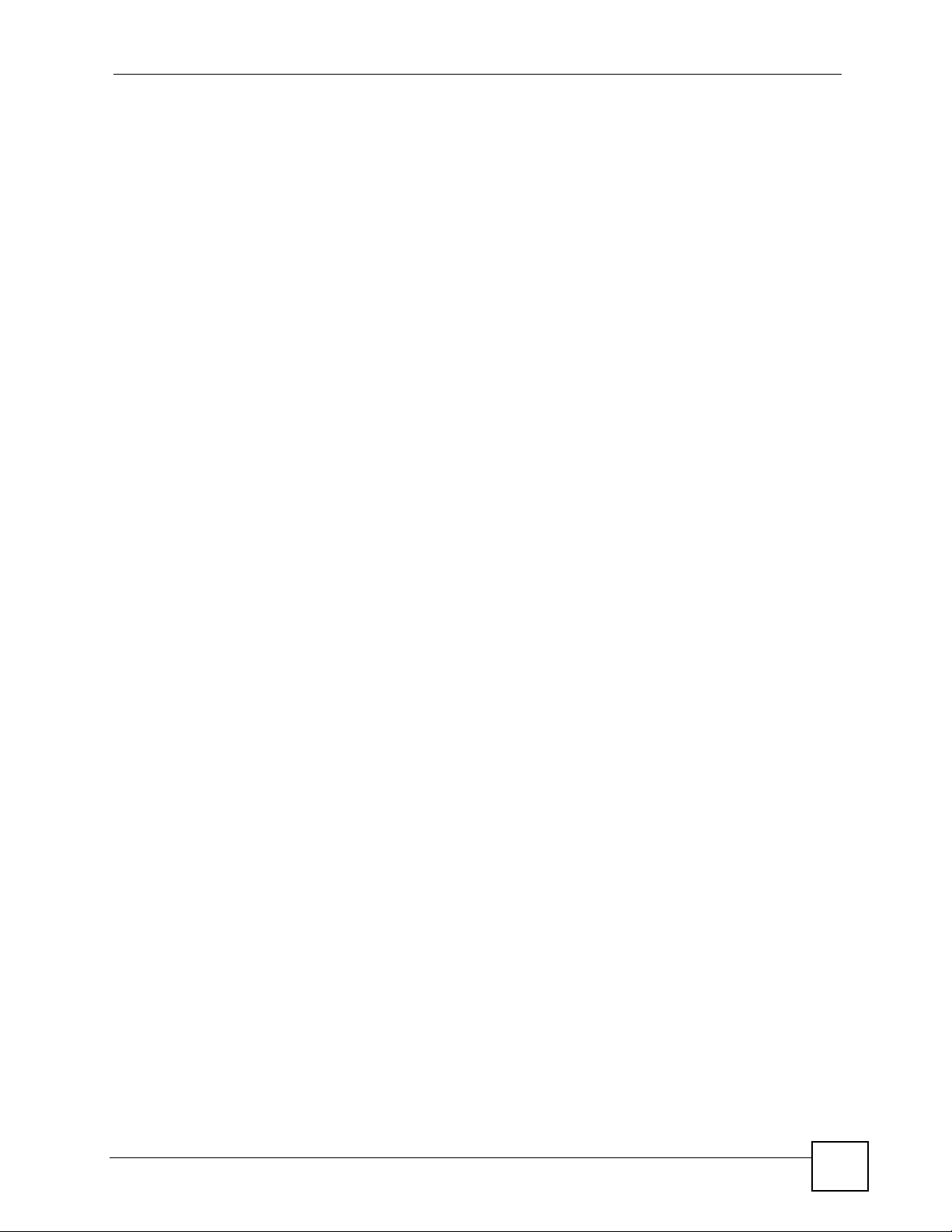
Table of Contents
18.6 IGMP Filter Setup Screen ................................................................................................ 153
18.7 IGMP Count Screen ........................................................................................................ 153
18.8 IGMP Port Info Screen .................................................................................................... 154
18.9 IGMP Port Group Screen ................................................................................................ 155
Chapter 19
Static Multicast...................................................................................................................... 157
19.1 Static Multicast ................................................................................................................. 157
19.2 Static Multicast Screen .................................................................................................... 157
Chapter 20
Multicast VLAN...................................................................................................................... 159
20.1 Multicast VLAN Overview ................................................................................................ 159
20.2 MVLAN Status Screen ..................................................................................................... 159
20.3 MVLAN Setup Screen ..................................................................................................... 160
20.4 MVLAN Group Screen ..................................................................................................... 162
Chapter 21
Packet Filtering ..................................................................................................................... 165
21.1 Packet Filter Screen ........................................................................................................ 165
Chapter 22
MAC Filter .............................................................................................................................. 167
22.1 MAC Filter Introduction .................................................................................................... 167
22.2 MAC Filter Screen ........................................................................................................... 167
Chapter 23
Spanning Tree Protocol........................................................................................................ 169
23.1 RSTP and STP ................................................................................................................ 169
23.2 Spanning Tree Protocol Status Screen ............................................................................ 171
23.3 Spanning Tree Protocol Screen ....................................................................................... 173
Chapter 24
Port Authentication............................................................................................................... 175
24.1 Introduction to Authentication .......................................................................................... 175
24.1.1 RADIUS ..................................................................................................................175
24.1.2 Introduction to Local User Database ...................................................................... 175
24.2 RADIUS Screen ............................................................................................................... 176
24.3 802.1x Screen ................................................................................................................. 177
Chapter 25
Port Security.......................................................................................................................... 179
25.1 Port Security Overview ....................................................................................................179
IES-708-22A User’s Guide
15
Page 16
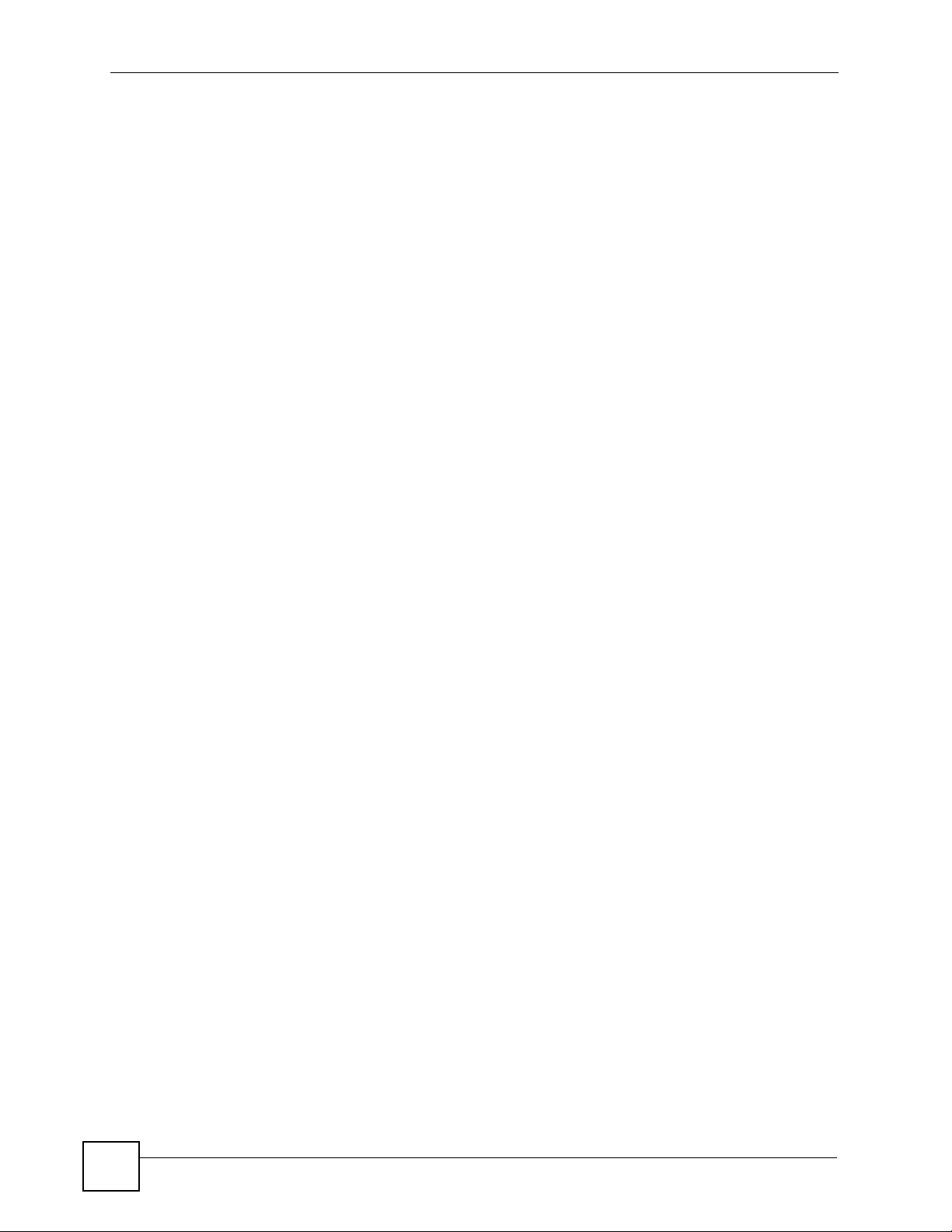
Table of Contents
25.2 Port Security Screen ........................................................................................................ 179
Chapter 26
DHCP Relay ...........................................................................................................................181
26.1 DHCP Relay .................................................................................................................... 181
26.2 DHCP Relay Agent Information Option (Option 82) ........................................................ 181
26.2.1 DHCP Relay Agent Circuit ID and Remote ID Sub-option Formats ....................... 181
26.3 DHCP Relay Screen ........................................................................................................ 182
Chapter 27
DHCP Snoop..........................................................................................................................185
27.1 DHCP Snoop Overview ................................................................................................... 185
27.2 DHCP Snoop Screen ....................................................................................................... 185
27.3 DHCP Snoop Status Screen ............................................................................................ 186
27.4 DHCP Counter Screen .................................................................................................... 187
Chapter 28
2684 Routed Mode ................................................................................................................189
28.1 2684 Routed Mode ..........................................................................................................189
28.1.1 2684 Routed Mode Example .................................................................................. 189
28.2 2684 Routed PVC Screen ............................................................................................... 190
28.3 2684 Routed Domain Screen .......................................................................................... 192
28.4 RPVC Arp Proxy Screen ................................................................................................. 193
28.5 2684 Routed Gateway Screen ........................................................................................ 194
Chapter 29
PPPoA to PPPoE................................................................................................................... 197
29.1 PPPoA to PPPoE Overview ............................................................................................ 197
29.2 PPPoA to PPPoE Screen ................................................................................................ 197
29.3 PPPoA to PPPoE Status Screen ..................................................................................... 200
Chapter 30
DSCP ......................................................................................................................................203
30.1 DSCP Overview ............................................................................................................... 203
30.2 DSCP Setup Screen ........................................................................................................ 203
30.3 DSCP Map Screen .......................................................................................................... 204
Chapter 31
TLS PVC................................................................................................................................. 205
16
31.1 Transparent LAN Service (TLS) Overview ...................................................................... 205
31.1.1 TLS Network Example ........................................................................................... 205
31.2 TLS PVC Screen ............................................................................................................. 206
IES-708-22A User’s Guide
Page 17
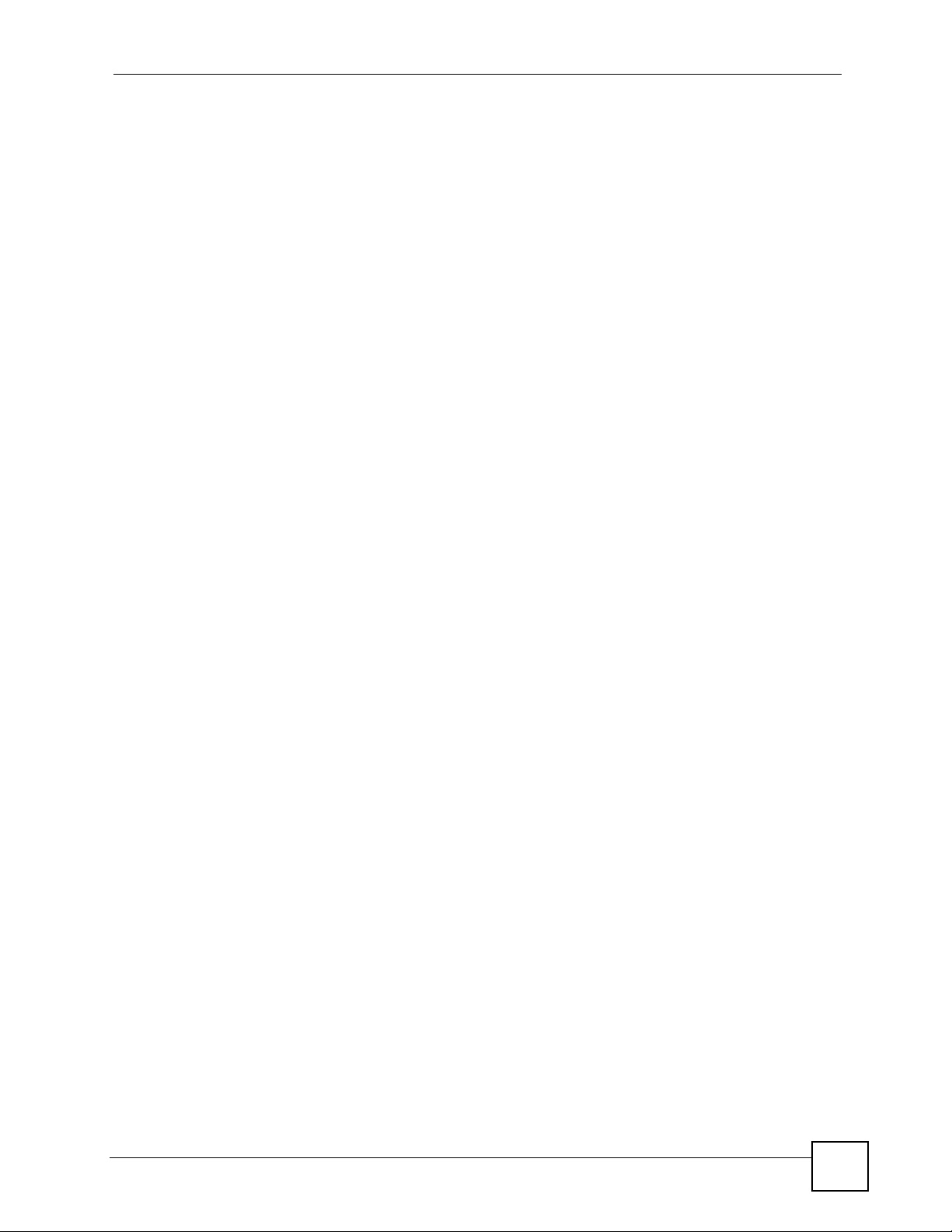
Table of Contents
Chapter 32
ACL......................................................................................................................................... 209
32.1 Access Control Logic (ACL) Overview ............................................................................ 209
32.1.1 ACL Profile Rules ................................................................................................... 209
32.1.2 ACL Profile Actions ................................................................................................ 210
32.2 ACL Setup Screen ........................................................................................................... 210
32.3 ACL Profile Setup Screen ................................................................................................ 212
32.4 ACL Profile Map Screen .................................................................................................. 213
Chapter 33
Downstream Broadcast........................................................................................................ 215
33.1 Downstream Broadcast ................................................................................................... 215
33.2 Downstream Broadcast Screen ....................................................................................... 215
Chapter 34
SysLog................................................................................................................................... 217
34.1 Syslog .............................................................................................................................. 217
34.2 SysLog Screen ................................................................................................................ 217
Chapter 35
Access Control...................................................................................................................... 219
35.1 Access Control Screen .................................................................................................... 219
35.2 Access Control Overview ................................................................................................ 219
35.3 SNMP .............................................................................................................................. 219
35.3.1 Supported MIBs ..................................................................................................... 221
35.3.2 SNMP Traps ........................................................................................................... 221
35.4 SNMP Screen .................................................................................................................. 223
35.5 Service Access Control Screen ....................................................................................... 224
35.6 Remote Management Screen .......................................................................................... 225
Chapter 36
Static Routing........................................................................................................................ 227
Chapter 37
Alarm......................................................................................................................................229
37.1 Alarm ............................................................................................................................... 229
37.2 Alarm Status Screen ........................................................................................................ 229
37.3 Alarm Descriptions .......................................................................................................... 230
37.4 Alarm Event Setup Screen .............................................................................................. 231
37.4.1 Edit Alarm Event Setup Screen .............................................................................. 232
37.5 Alarm Port Setup Screen ................................................................................................. 233
Chapter 38
Maintenance .......................................................................................................................... 235
IES-708-22A User’s Guide
17
Page 18
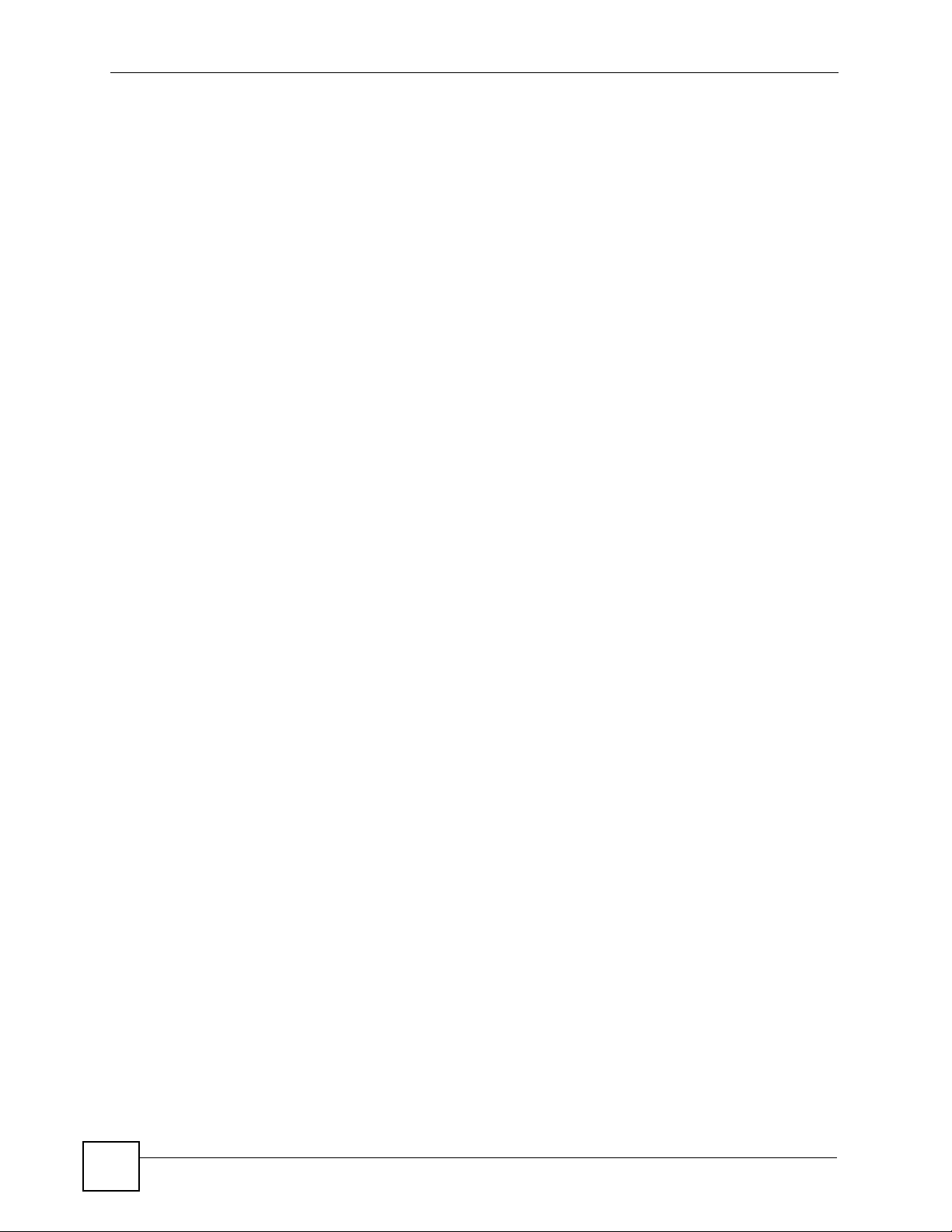
Table of Contents
38.1 Maintenance Screen ........................................................................................................235
38.2 Firmware Upgrade Screen .............................................................................................. 235
38.3 Restore Configuration Screen ......................................................................................... 236
38.4 Backing up a Configuration File ....................................................................................... 236
38.5 Load Factory Defaults .....................................................................................................237
38.6 Reboot System ................................................................................................................ 238
38.7 Command Line FTP ........................................................................................................ 238
Chapter 39
Diagnostic.............................................................................................................................. 239
39.1 Diagnostic Screen ........................................................................................................... 239
Chapter 40
MAC Table.............................................................................................................................. 241
40.1 Introduction to MAC Table ............................................................................................... 241
40.2 MAC Table Screen ........................................................................................................... 242
Chapter 41
ARP Table ..............................................................................................................................243
41.1 Introduction to ARP Table ................................................................................................ 243
41.1.1 How ARP Works .................................................................................................... 243
41.2 ARP Table Screen ........................................................................................................... 243
Part IV: CLI ............................................................................................ 245
Chapter 42
Commands ............................................................................................................................247
42.1 Command Line Interface Overview ................................................................................. 247
42.2 Command Privilege Levels .............................................................................................. 247
42.3 Saving Your Configuration ............................................................................................... 248
42.4 Commands ...................................................................................................................... 248
Chapter 43
Command Examples.............................................................................................................265
43.1 Command Examples Overview ....................................................................................... 265
43.2 Sys Commands ............................................................................................................... 265
43.2.1 Log Show Command .............................................................................................. 265
43.2.2 Log Clear Command .............................................................................................. 265
43.2.3 Info Show Command .............................................................................................. 266
43.3 Isolation Commands ........................................................................................................266
43.3.1 Isolation Show Command ...................................................................................... 266
18
IES-708-22A User’s Guide
Page 19
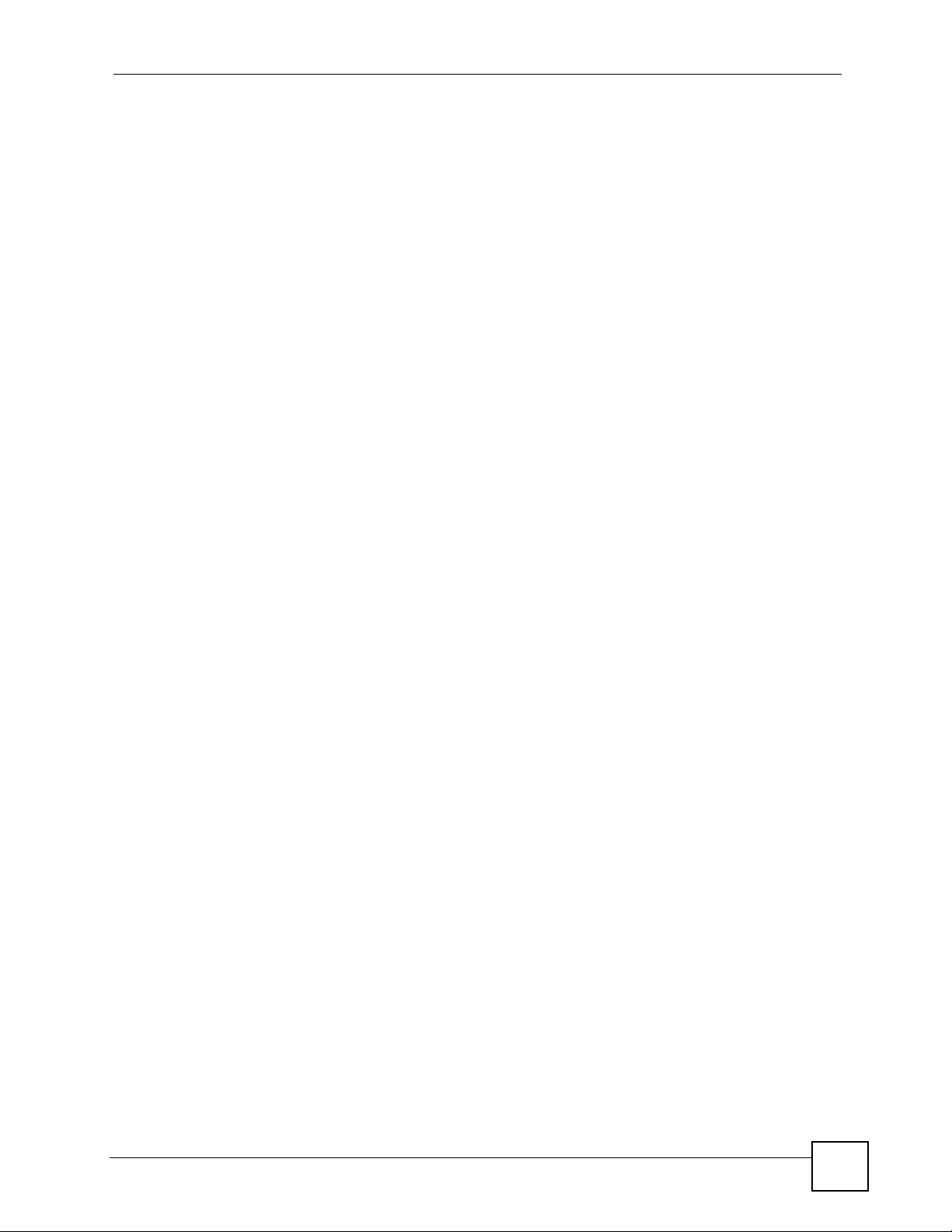
Table of Contents
43.3.2 Isolation Enable Command .................................................................................... 266
43.3.3 Isolation Disable Command ................................................................................... 267
43.4 Statistics Monitor Command ............................................................................................ 267
43.5 Statistics Port Command ................................................................................................. 267
Chapter 44
Alarm Commands .................................................................................................................269
44.1 Alarm Commands ............................................................................................................269
44.2 General Alarm Command Parameters ............................................................................ 269
44.3 Alarm Show Command .................................................................................................... 269
44.4 Alarm Port Show Command ............................................................................................ 270
44.5 Alarm Port Set Command ................................................................................................ 271
44.6 Alarm Tablelist Command ................................................................................................ 271
44.7 Log Format ...................................................................................................................... 272
44.8 Alarm History Show Command ....................................................................................... 273
44.9 Alarm History Clear Command ........................................................................................ 273
44.10 Alarm XEdit Command .................................................................................................. 274
44.11 Alarm Cutoff Command ................................................................................................. 275
44.12 Alarm Clear Command .................................................................................................. 275
Chapter 45
DHCP Commands ................................................................................................................. 277
45.1 DHCP Relay Commands ................................................................................................. 277
45.1.1 Show Command ..................................................................................................... 277
45.1.2 Enable Command .................................................................................................. 277
45.1.3 Disable Command .................................................................................................. 278
45.1.4 Server Set Command ............................................................................................. 278
45.1.5 Server Delete Command ........................................................................................ 278
45.1.6 Server Active Command ........................................................................................ 278
45.1.7 Relaymode Command ........................................................................................... 279
45.2 DHCP Relay Option 82 (Agent Information) Sub-option 1 (Circuit ID) ............................ 279
45.2.1 Option 82 Sub-option 1 Enable Command ............................................................ 279
45.2.2 Option 82 Sub-option 1 Disable Command ............................................................ 279
45.2.3 Option 82 Sub-option 1 Set Command .................................................................. 280
45.3 DHCP Relay Option 82 (Agent Information) Sub-option 2 (Remote ID) .......................... 280
45.3.1 Option 82 Sub-option 2 Enable Command ............................................................ 280
45.3.2 Option 82 Sub-option 2 Disable Command ............................................................ 280
45.3.3 Option 82 Sub-option 2 Set Command .................................................................. 280
45.4 DHCP Snoop Commands ................................................................................................ 281
45.4.1 DHCP Snoop Enable Command ............................................................................ 281
45.4.2 DHCP Snoop Disable Command ........................................................................... 281
45.4.3 DHCP Snoop Flush Command .............................................................................. 282
45.4.4 DHCP Snoop Show Command .............................................................................. 282
IES-708-22A User’s Guide
19
Page 20
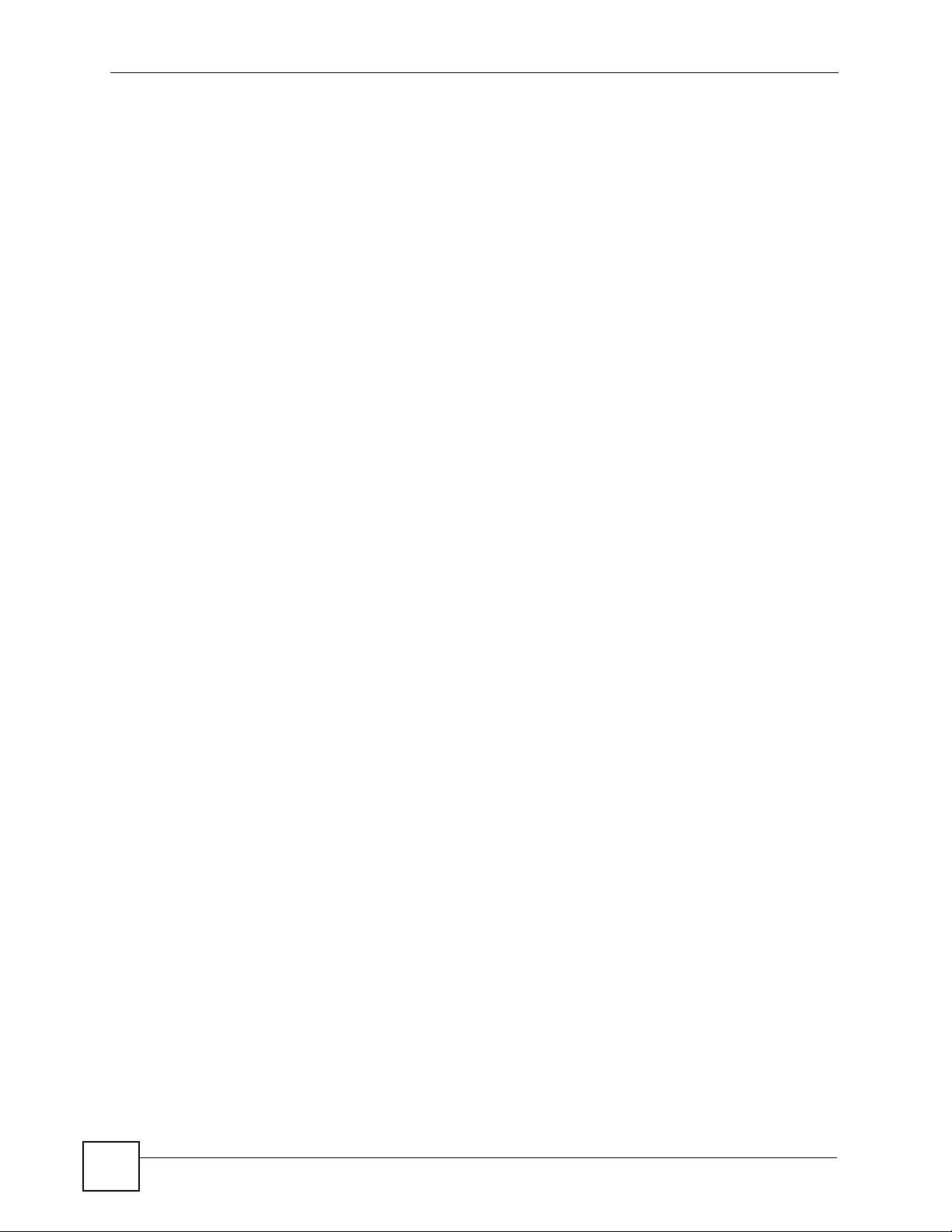
Table of Contents
45.4.5 DHCP Counter Statistics Command ...................................................................... 282
45.4.6 DHCP Snoop Statistics Command ......................................................................... 283
Chapter 46
IEEE 802.1Q Tagged VLAN Commands ..............................................................................285
46.1 Introduction to VLANs ...................................................................................................... 285
46.2 IEEE 802.1Q Tagging Types ........................................................................................... 285
46.3 Filtering Databases .......................................................................................................... 285
46.3.1 Static Entries (SVLAN Table) ................................................................................. 285
46.4 IEEE VLAN1Q Tagged VLAN Configuration Commands ................................................ 286
46.4.1 VLAN Port Show Command ................................................................................... 286
46.4.2 VLAN PVID Command ........................................................................................... 286
46.4.3 VLAN Priority Command ........................................................................................ 286
46.4.4 VLAN Set Command .............................................................................................. 287
46.4.5 VLAN Frame Type Command ................................................................................ 288
46.4.6 VLAN CPU Show Command .................................................................................. 289
46.4.7 VLAN CPU Set Command ..................................................................................... 289
46.4.8 Configuring Management VLAN Example ............................................................. 290
46.4.9 VLAN Delete Command ......................................................................................... 290
46.5 VLAN Enable ................................................................................................................... 291
46.6 VLAN Disable .................................................................................................................. 291
46.6.1 VLAN Show Command .......................................................................................... 291
Chapter 47
MAC Commands ...................................................................................................................293
47.1 MAC Commands Overview ............................................................................................. 293
47.2 MAC Filter Commands .................................................................................................... 293
47.2.1 MAC Filter Show Command ................................................................................... 293
47.2.2 MAC Filter Enable Command ................................................................................ 294
47.2.3 MAC Filter Disable Command ............................................................................... 294
47.2.4 MAC Filter Mode Command .................................................................................. 294
47.2.5 MAC Filter Set Command ...................................................................................... 295
47.2.6 MAC Filter Delete Command ................................................................................. 295
47.3 MAC Count Commands ................................................................................................... 295
47.3.1 MAC Count Show Command ................................................................................. 296
47.3.2 MAC Count Enable Command ............................................................................... 296
47.3.3 MAC Count Disable Command ............................................................................. 297
47.3.4 MAC Count Set Command ..................................................................................... 297
Chapter 48
IGMP Commands ..................................................................................................................299
48.1 Multicast Overview .......................................................................................................... 299
48.2 IGMP Snoop Commands ................................................................................................. 299
20
IES-708-22A User’s Guide
Page 21
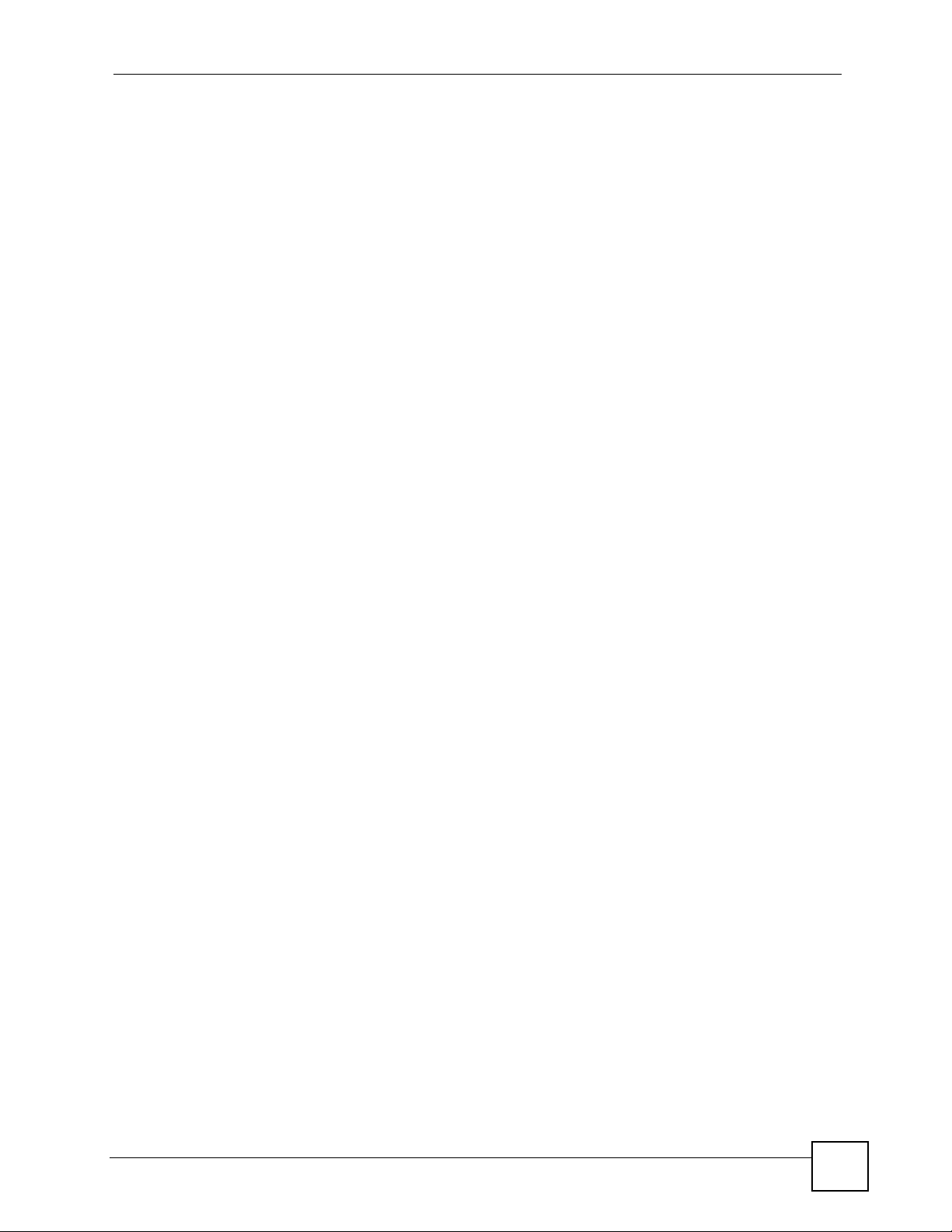
Table of Contents
48.2.1 IGMP Snoop Show Command ............................................................................... 299
48.2.2 IGMP Snoop Enable Command ............................................................................. 299
48.2.3 IGMP Snoop Disable Command ............................................................................ 300
48.3 IGMP Filter Commands ................................................................................................... 300
48.3.1 IGMP Filter Show Command ................................................................................. 300
48.3.2 IGMP Filter Set Command ..................................................................................... 301
48.3.3 IGMP Filter Profile Set Command .......................................................................... 301
48.3.4 IGMP Filter Profile Delete Command ..................................................................... 302
48.3.5 IGMP Filter Profile Show Command ..................................................................... 302
48.4 IGMP Bandwidth Commands .......................................................................................... 303
48.4.1 IGMP Bandwidth Default Command ...................................................................... 303
48.4.2 IGMP Bandwidth Set Command ............................................................................ 303
48.4.3 IGMP Bandwidth Delete Command ....................................................................... 304
48.5 IGMP Bandwidth Port Commands ................................................................................... 304
48.5.1 IGMP Bandwidth Port Disable Command .............................................................. 304
48.5.2 IGMP Bandwidth Port Enable Command ............................................................... 305
48.5.3 IGMP Bandwidth Port Set Command ..................................................................... 305
48.5.4 IGMP Bandwidth Port Show Command ................................................................. 305
48.6 IGMP Count Limit Commands ......................................................................................... 306
48.6.1 IGMP Count Disable Command ............................................................................. 306
48.6.2 IGMP Count Enable Command .............................................................................. 306
48.6.3 IGMP Count Set Command ................................................................................... 307
48.6.4 IGMP Count Show Command ................................................................................ 307
48.7 IGMP Snoop Statistics Commands ................................................................................. 307
48.7.1 IGMP Snoop Info Statistics Command ................................................................... 308
48.7.2 IGMP Group Statistics Command .......................................................................... 308
48.7.3 IGMP Port Info Statistics Command ....................................................................... 308
48.7.4 IGMP Port Group Statistics Command ................................................................... 309
Chapter 49
Packet Filter Commands ...................................................................................................... 311
49.1 Packet Filter Commands ..................................................................................................311
49.1.1 Packet Filter Show Command .................................................................................311
49.1.2 Packet Filter Set Command ................................................................................... 312
49.1.3 Packet Filter PPPoE Only Command ..................................................................... 313
Chapter 50
IP Commands ........................................................................................................................ 315
50.1 IP Commands Introduction .............................................................................................. 315
50.2 IP Settings and Default Gateway ..................................................................................... 315
50.3 General IP Commands .................................................................................................... 316
50.3.1 Show ...................................................................................................................... 316
50.3.2 Ping Command ...................................................................................................... 316
IES-708-22A User’s Guide
21
Page 22
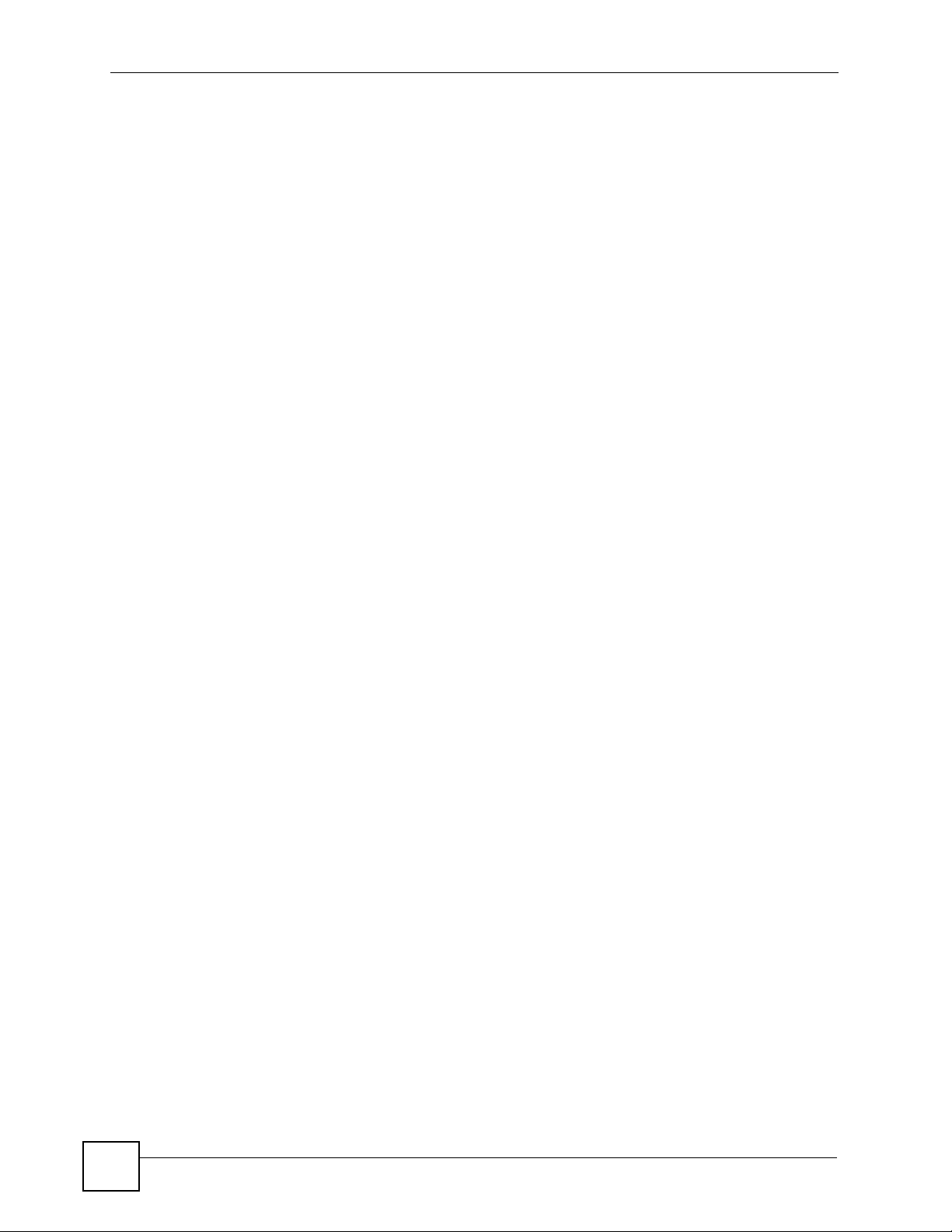
Table of Contents
50.3.3 Route Set Command .............................................................................................. 316
50.3.4 Route Delete Command ......................................................................................... 317
50.3.5 Route Show Command .......................................................................................... 317
50.3.6 ARP Show Command ............................................................................................ 318
50.3.7 ARP Flush Command ............................................................................................ 318
50.4 Statistics IP Command .................................................................................................... 318
Chapter 51
Firmware and Configuration File Maintenance..................................................................321
51.1 Firmware and Configuration File Maintenance Overview ................................................ 321
51.2 Filename Conventions ..................................................................................................... 321
51.3 Editable Configuration File .............................................................................................. 322
51.3.1 Editable Configuration File Backup ....................................................................... 323
51.3.2 Edit Configuration File ........................................................................................... 323
51.3.3 Editable Configuration File Upload ......................................................................... 324
51.4 Firmware File Upgrade ................................................................................................... 325
Chapter 52
SNMP...................................................................................................................................... 327
52.1 SNMP Commands ........................................................................................................... 327
52.1.1 Get Community Command ..................................................................................... 327
52.1.2 Set Community Command ..................................................................................... 327
52.1.3 Trusted Host Set Command ................................................................................... 327
52.1.4 Trap Community Command ................................................................................... 328
52.1.5 Trap Destination Set Command ............................................................................. 328
52.1.6 Show SNMP Settings Command ........................................................................... 328
Chapter 53
DSL Commands ....................................................................................................................329
53.1 DSL Port Commands ....................................................................................................... 329
53.1.1 DSL Port Show Command ..................................................................................... 329
53.1.2 DSL Port Enable Command ................................................................................... 329
53.1.3 DSL Port Disable Command .................................................................................. 330
53.1.4 DSL Port Profile Show Command .......................................................................... 330
53.1.5 DSL Port Profile Set Command ............................................................................. 331
53.1.6 DSL Port Profile Delete Command ........................................................................ 332
53.1.7 DSL Port Profile Map Command ............................................................................ 332
53.1.8 DSL Port Name Command .................................................................................... 333
53.1.9 DSL Port Tel Command ......................................................................................... 333
53.1.10 DSL Port Loopback Command ............................................................................ 334
53.2 Statistics DSL Commands ............................................................................................... 334
53.2.1 DSL Statistics Show Command ............................................................................. 334
53.2.2 DSL Port Linerate Command ................................................................................. 335
22
IES-708-22A User’s Guide
Page 23
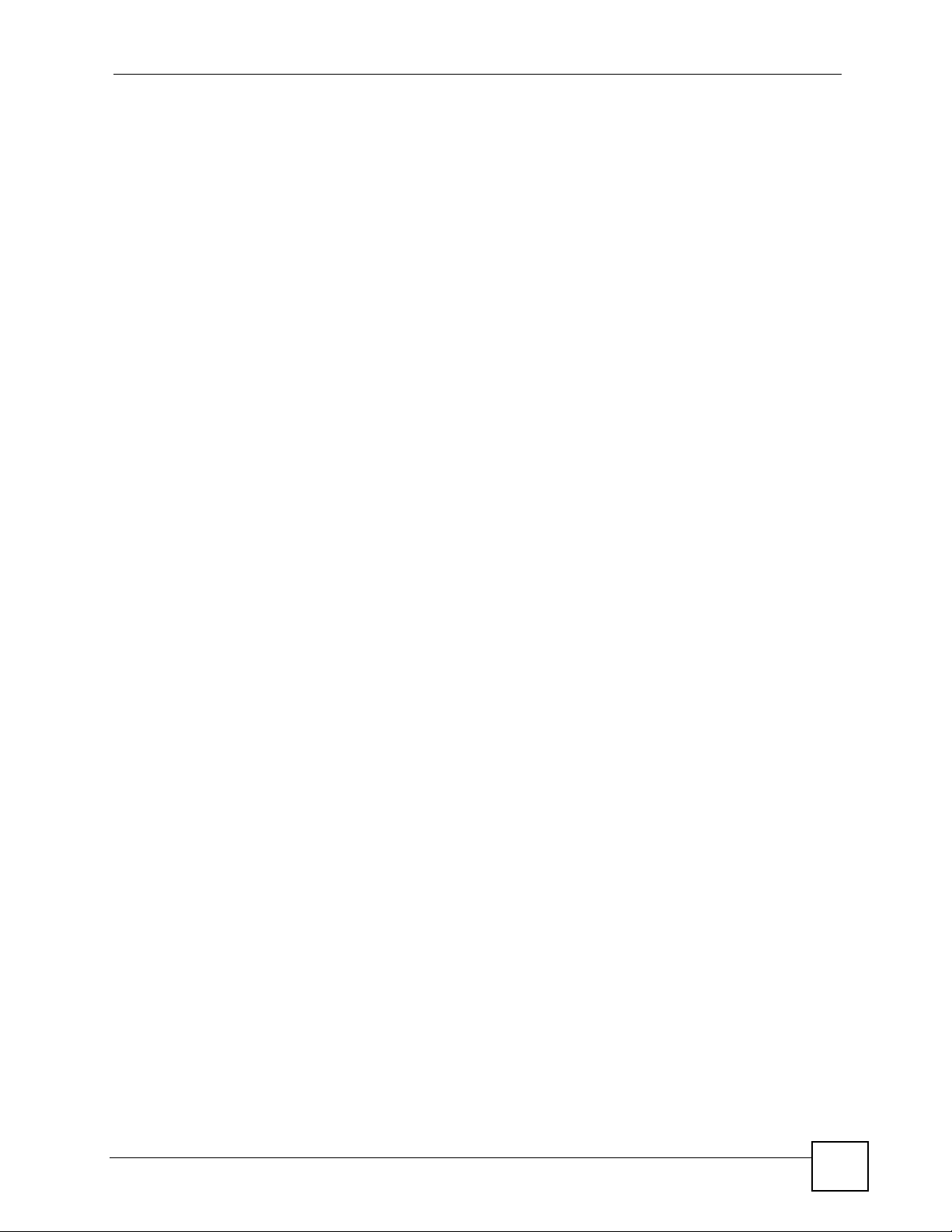
Table of Contents
53.2.3 DSL Port Lineinfo Command ................................................................................. 336
53.2.4 DSL Port Lineperf Command ................................................................................. 337
53.2.5 DSL Port 15 Minute Performance Command ......................................................... 338
53.2.6 DSL Port 1 Day Performance Command ............................................................... 339
53.3 Alarm Profile Commands ................................................................................................. 340
53.3.1 Alarm Profile Show Command ............................................................................... 340
53.3.2 Alarm Profile Set Command ................................................................................... 341
53.3.3 Alarm Profile Delete Command .............................................................................. 341
53.3.4 Alarm Profile Map Command ................................................................................. 342
53.3.5 Alarm Profile Showmap Command ........................................................................ 342
Chapter 54
Virtual Channel Management...............................................................................................345
54.1 Virtual Channel Management Overview .......................................................................... 345
54.2 Virtual Channel Profile Commands .................................................................................. 345
54.2.1 Show Virtual Channel Profile Command ................................................................ 345
54.2.2 Set Virtual Channel Profile Command .................................................................. 345
54.2.3 Delete Virtual Channel Profile Command ............................................................. 347
54.3 PVC Channels ................................................................................................................. 347
54.3.1 PVC Show Command ............................................................................................ 347
54.3.2 PVC Set Command ................................................................................................ 348
54.3.3 PVC Delete Command ........................................................................................... 349
54.4 Priority-based PVCs ........................................................................................................ 349
54.4.1 PPVC Set Command ............................................................................................. 349
54.4.2 PPVC Member Set Command ............................................................................... 350
54.4.3 PPVC Member Delete Command .......................................................................... 351
54.4.4 PPVC Member Show Command ............................................................................ 351
54.4.5 PPVC Show Command .......................................................................................... 352
54.4.6 PPVC Delete Command ........................................................................................ 352
54.5 2684 Routed Mode Commands ....................................................................................... 353
54.5.1 2684 Routed Mode Example .................................................................................. 354
54.5.2 RPVC Gateway Set Command .............................................................................. 355
54.5.3 RPVC Gateway Show Command .......................................................................... 355
54.5.4 RPVC Gateway Delete Command ......................................................................... 356
54.5.5 RPVC Set Command ............................................................................................. 356
54.5.6 RPVC Show Command .......................................................................................... 357
54.5.7 RPVC Delete Command ........................................................................................ 358
54.5.8 RPVC Route Set Command ................................................................................... 358
54.5.9 RPVC Route Show Command ............................................................................... 359
54.5.10 RPVC Route Delete Command ............................................................................ 360
54.5.11 RPVC ARP Agingtime Set Command .................................................................. 360
54.5.12 RPVC ARP Agingtime Show Command .............................................................. 361
54.5.13 RPVC ARP Show Command ............................................................................... 361
IES-708-22A User’s Guide
23
Page 24
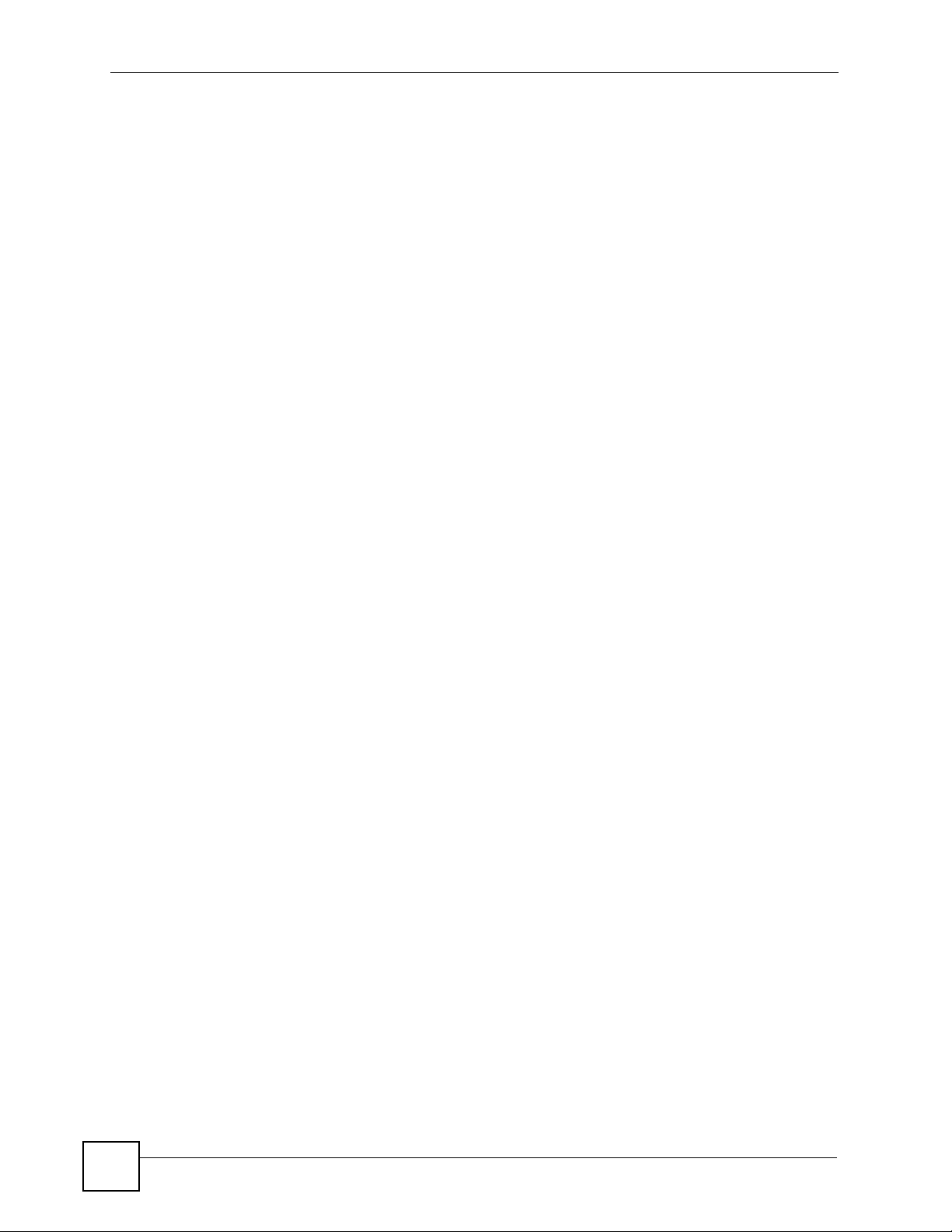
Table of Contents
54.5.14 RPVC ARP Flush Command ............................................................................... 361
54.6 PPPoA to PPPoE (PAE) Commands ............................................................................... 362
54.6.1 PAE PVC Delete Command ................................................................................... 362
54.6.2 PAE PVC Set Command ........................................................................................ 362
54.6.3 PAE PVC Show Command .................................................................................... 363
54.6.4 PAE PVC Session Command ................................................................................ 364
54.6.5 PAE PVC Counter Command ................................................................................ 364
54.7 Transparent LAN Service (TLS) Commands ................................................................... 366
54.7.1 TLS PVC Delete Command ................................................................................... 366
54.7.2 TLS PVC Set Command ........................................................................................ 366
54.7.3 TLS PVC Show Command ..................................................................................... 367
Chapter 55
ACL Commands ....................................................................................................................369
55.1 ACL Profile Commands ................................................................................................... 369
55.1.1 ACL Profile Set Command ..................................................................................... 369
55.1.2 ACL Profile Delete Command ................................................................................ 370
55.1.3 ACL Profile Show Map Command ......................................................................... 371
55.1.4 ACL Profile Show Command ................................................................................. 371
55.2 ACL Assignment Commands .......................................................................................... 372
55.2.1 ACL Assignment Set Command ............................................................................ 372
55.2.2 ACL Assignment Delete Command ....................................................................... 372
55.2.3 ACL Assignment Show Command ......................................................................... 373
Part V: Troubleshooting and Specifications...................................... 375
Chapter 56
Troubleshooting ....................................................................................................................377
56.1 Power, Hardware Connections, and LEDs ...................................................................... 377
56.2 IES-708-22A Access and Login ....................................................................................... 378
56.3 Internet Access ................................................................................................................ 380
56.4 Password ......................................................................................................................... 381
56.5 System Lockout ............................................................................................................... 382
56.6 Resetting the Defaults ..................................................................................................... 382
56.6.1 Resetting the Defaults Via Command .................................................................... 382
56.6.2 Uploading the Default Configuration File ............................................................... 383
56.7 Recovering the Firmware ................................................................................................ 384
Chapter 57
Product Specifications.........................................................................................................387
57.1 General IES-708-22A Specifications ............................................................................... 387
24
IES-708-22A User’s Guide
Page 25
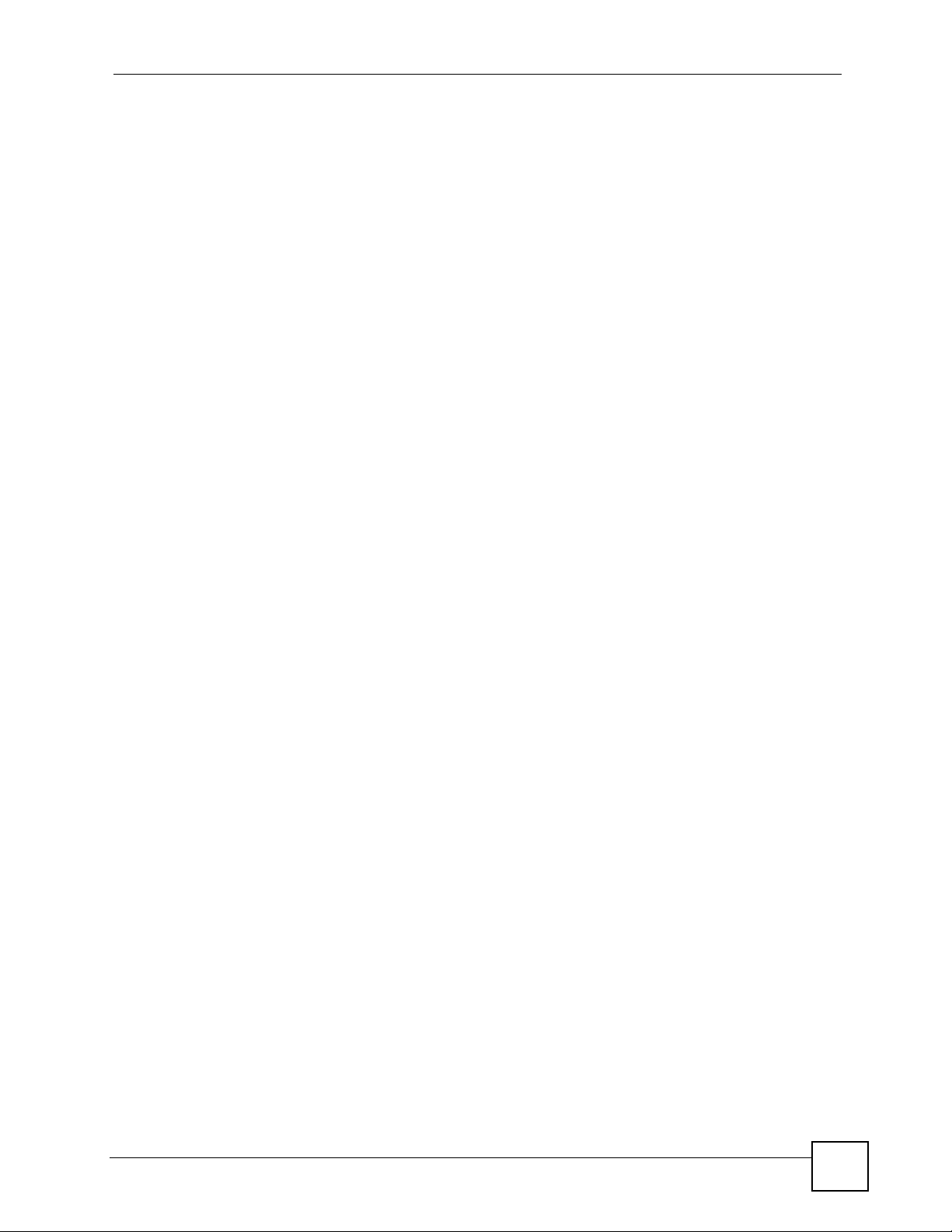
Table of Contents
57.2 Cable Pin Assignments ................................................................................................... 392
Part VI: Appendices and Index ........................................................... 395
Appendix A Setting up Your Computer’s IP Address............................................................ 397
Appendix B Pop-up Windows, JavaScripts and Java Permissions ...................................... 419
Appendix C Common Services ............................................................................................427
Appendix D Virtual Circuit Topology .....................................................................................431
Appendix E Legal Information .............................................................................................. 433
Appendix F Customer Support .............................................................................................437
Index....................................................................................................................................... 443
IES-708-22A User’s Guide
25
Page 26
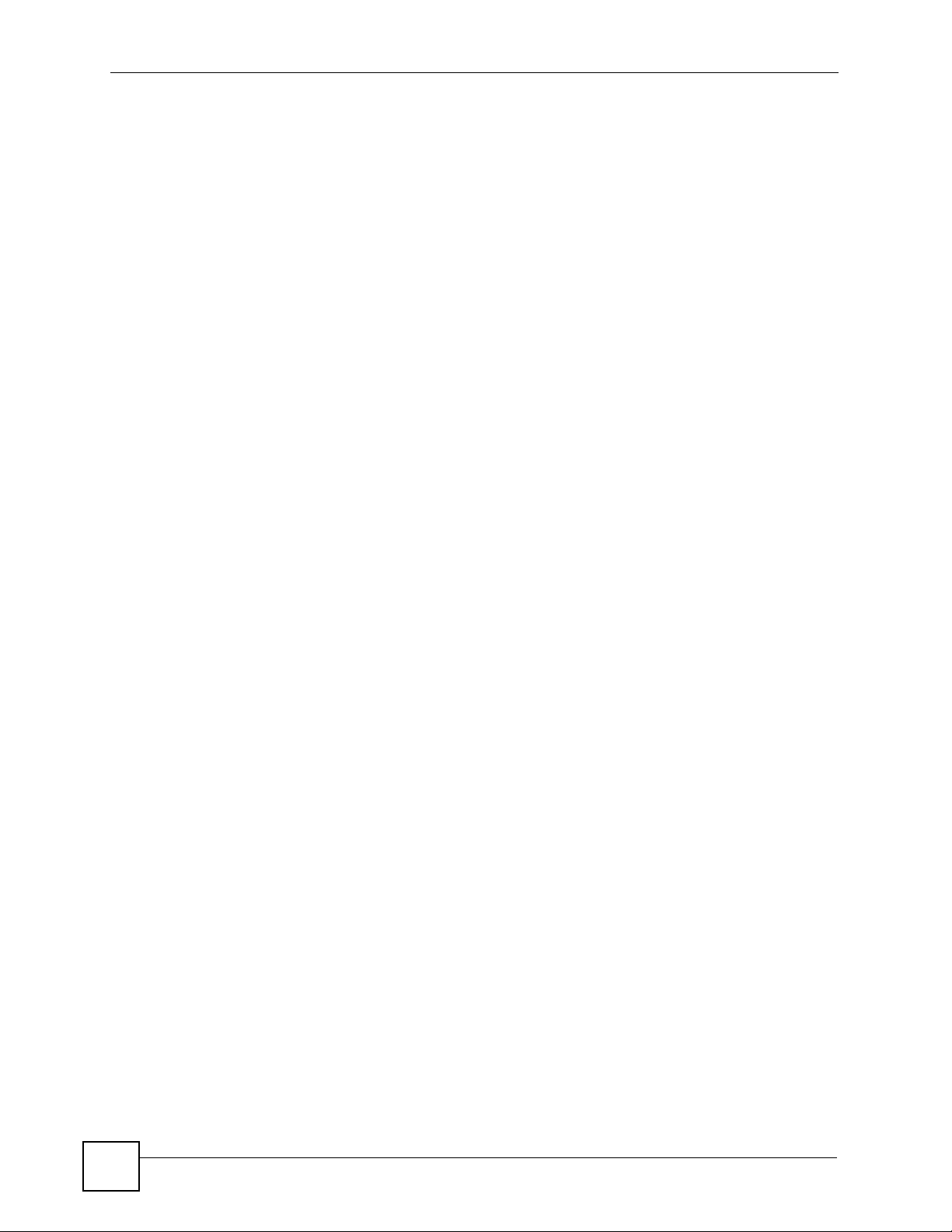
Table of Contents
26
IES-708-22A User’s Guide
Page 27
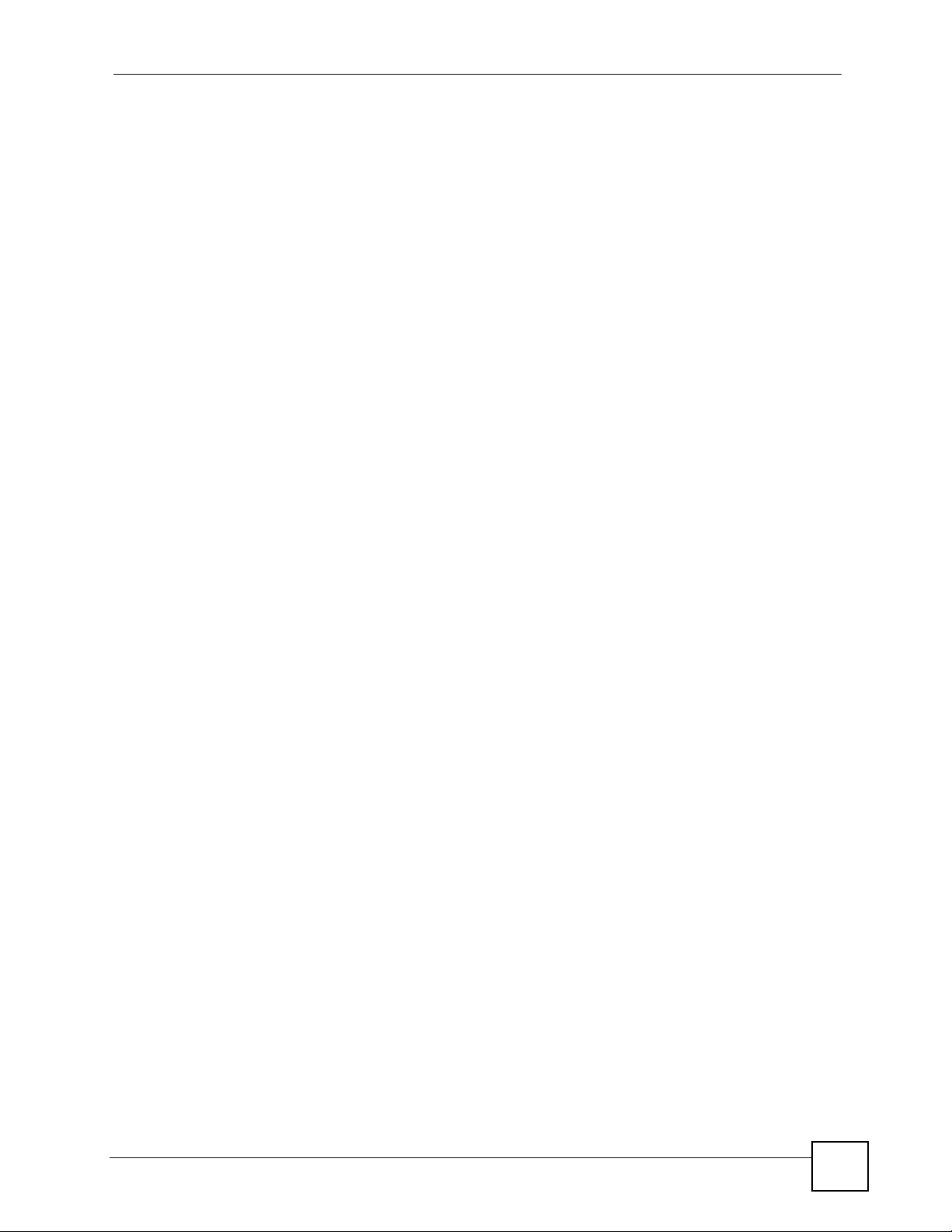
List of Figures
List of Figures
Figure 1 High-speed, Point-to-point Connections (STU-C/STU-R) ........................................................ 39
Figure 2 End-to-end, High-speed Network Connections (STU-R) .......................................................... 40
Figure 3 High-speed Internet Access (STU-C) ....................................................................................... 40
Figure 4 Attaching Rubber Feet ............................................................................................................ 45
Figure 5 Attaching the Mounting Brackets .............................................................................................. 46
Figure 6 Mounting the IES-708-22A on a Rack ..................................................................................... 47
Figure 7 Front Panel ............................................................................................................................... 49
Figure 8 Telco-50 Cable with RJ-11 Connectors .................................................................................... 51
Figure 9 MDF Wiring .............................................................................................................................. 52
Figure 10 MDF Installation Scenario ...................................................................................................... 53
Figure 11 Login ....................................................................................................................................... 58
Figure 12 Home ...................................................................................................................................... 58
Figure 13 User Account .......................................................................................................................... 61
Figure 14 User Account .......................................................................................................................... 62
Figure 15 Logout .................................................................................................................................... 63
Figure 16 IP Setup .................................................................................................................................. 65
Figure 17 xDSL Port Setup ..................................................................................................................... 66
Figure 18 VC Setup ................................................................................................................................ 67
Figure 19 VC Setup, Delete .................................................................................................................... 67
Figure 20 Select Ports ............................................................................................................................ 67
Figure 21 VC Setup ................................................................................................................................ 68
Figure 22 VC Setup ................................................................................................................................ 68
Figure 23 Select Ports ............................................................................................................................ 69
Figure 24 VC Setup ................................................................................................................................ 69
Figure 25 Config Save ............................................................................................................................ 69
Figure 26 Config Save > Save Successful ............................................................................................. 70
Figure 27 Home ...................................................................................................................................... 71
Figure 28 Home > Port Statistics (Ethernet) ........................................................................................... 73
Figure 29 Home > Port Statistics (DSL) .................................................................................................. 76
Figure 30 Home > Port Statistics > RMON ............................................................................................. 78
Figure 31 Home > Port Statistics > RMON > RMON History .................................................................. 80
Figure 32 Home > Port Statistics > RMON > RMON History > Detail .................................................... 81
Figure 33 Basic Setting > System Information ....................................................................................... 83
Figure 34 Basic Setting > General Setup ............................................................................................... 87
Figure 35 Basic Setting > User Account ................................................................................................. 89
Figure 36 Basic Setting > User Account > Authentication ...................................................................... 90
Figure 37 Port Isolation with Standalone Switch Mode Example ........................................................... 94
Figure 38 Port Isolation with Daisychain Switch Mode Example ............................................................ 95
IES-708-22A User’s Guide
27
Page 28
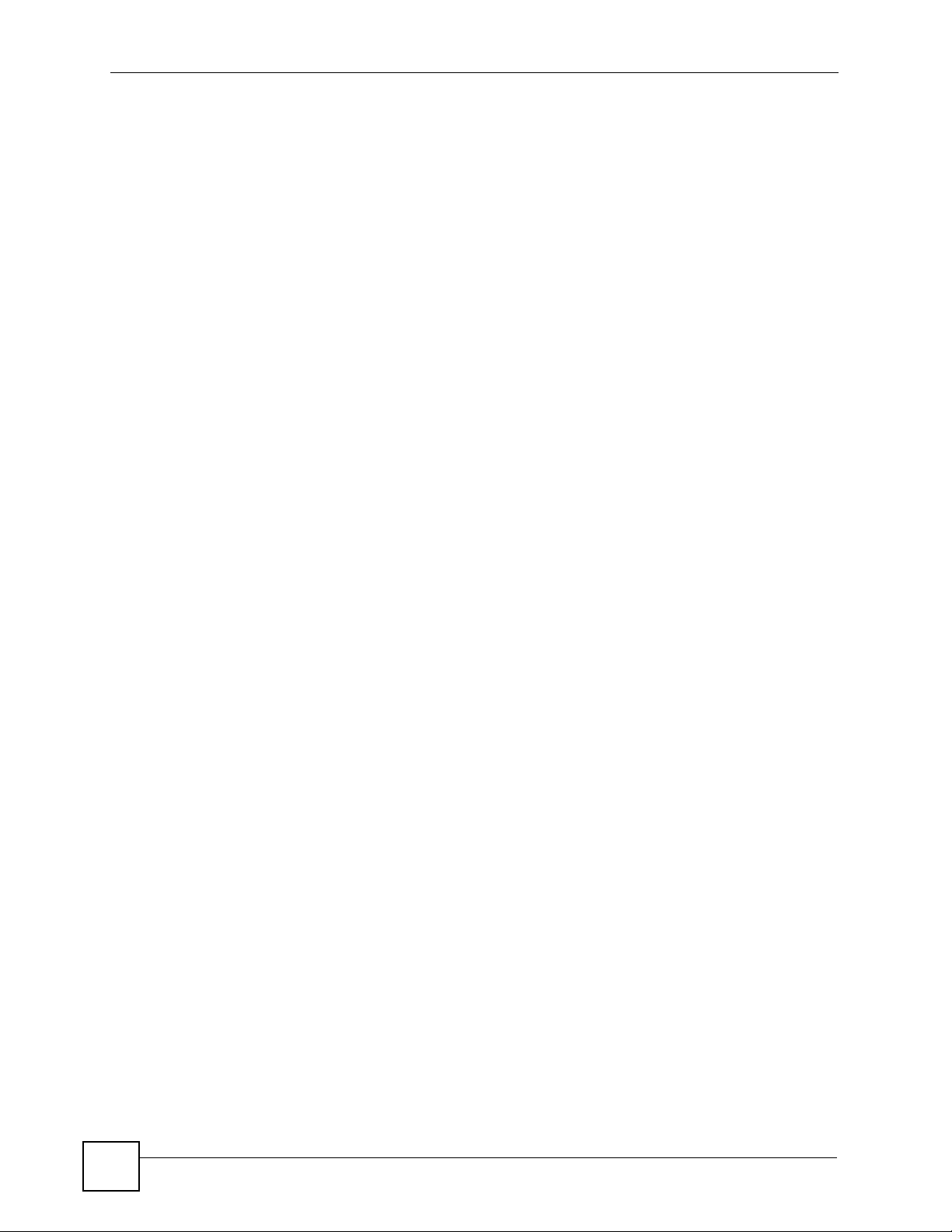
List of Figures
Figure 39 Basic Setting > Switch Setup ................................................................................................. 96
Figure 40 Basic Setting > IP Setup ......................................................................................................... 99
Figure 41 Basic Setting > ENET Port Setup ......................................................................................... 101
Figure 42 Basic Setting > xDSL Port Setup .......................................................................................... 104
Figure 43 Select Ports .......................................................................................................................... 104
Figure 44 Basic Setting > xDSL Port Setup > xDSL Port Setting ......................................................... 106
Figure 45 Basic Setting > xDSL Port Setup > VC Setup ...................................................................... 109
Figure 46 Basic Setting, xDSL Port Setup, VC Setup, Delete ............................................................... 111
Figure 47 Select Ports ........................................................................................................................... 111
Figure 48 Select Ports ...........................................................................................................................112
Figure 49 Basic Setting > xDSL Port Setup > PPVC Setup ..................................................................113
Figure 50 Basic Setting > xDSL Port Setup > PPVC Setup > Edit ........................................................114
Figure 51 Basic Setting > xDSL Profiles Setup .....................................................................................118
Figure 52 PCR, SCR and MBS in Traffic Shaping ................................................................................ 121
Figure 53 TAT, CDVT and BT in Traffic Shaping ..................................................................................122
Figure 54 Basic Setting > xDSL Profiles Setup > VC Profile ................................................................ 123
Figure 55 Basic Setting > xDSL Profiles Setup > Alarm Profile ........................................................... 125
Figure 56 Basic Setting > xDSL Profiles Setup > Alarm Profile > Map ................................................ 126
Figure 57 Basic Setting > xDSL Profiles Setup > IGMP Filter Profile ................................................... 128
Figure 58 Basic Setting > xDSL Line Data ........................................................................................... 131
Figure 59 Basic Setting > xDSL Line Data > Line Performance ........................................................... 133
Figure 60 Basic Setting > G.bond ......................................................................................................... 136
Figure 61 Basic Setting > G.bond > G.bond Status .............................................................................. 137
Figure 62 Advanced Application > VLAN ............................................................................................. 141
Figure 63 Advanced Application > VLAN > Static VLAN Setting .......................................................... 142
Figure 64 Advanced Application > VLAN > VLAN Port Setting ............................................................ 144
Figure 65 Select Ports .......................................................................................................................... 145
Figure 66 IGMP Proxy Network Example ............................................................................................. 148
Figure 67 Advanced Application > IGMP .............................................................................................. 149
Figure 68 Advanced Application > IGMP > Bandwidth Setup .............................................................. 150
Figure 69 Advanced Application > IGMP > Bandwidth Setup > Port Setup ......................................... 151
Figure 70 Advanced Application > IGMP > IGMP Setup ...................................................................... 152
Figure 71 Advanced Application > IGMP > Count Setup ..................................................................... 154
Figure 72 Advanced Application > IGMP > IGMP Port Info .................................................................. 154
Figure 73 Advanced Application > IGMP > IGMP Port Group .............................................................. 155
Figure 74 Advanced Application > Static Multicast ............................................................................... 157
Figure 75 Advanced Application > Multicast VLAN .............................................................................. 159
Figure 76 Advanced Application > Multicast VLAN > MVLAN Setup ................................................... 161
Figure 77 Advanced Application > Multicast VLAN > MVLAN Group ................................................... 162
Figure 78 Advanced Application > Filtering .......................................................................................... 165
Figure 79 Advanced Application > MAC Filter ...................................................................................... 167
Figure 80 STP Root Ports and Designated Ports ................................................................................. 170
Figure 81 Advanced Application > Spanning Tree Protocol ................................................................. 171
28
IES-708-22A User’s Guide
Page 29
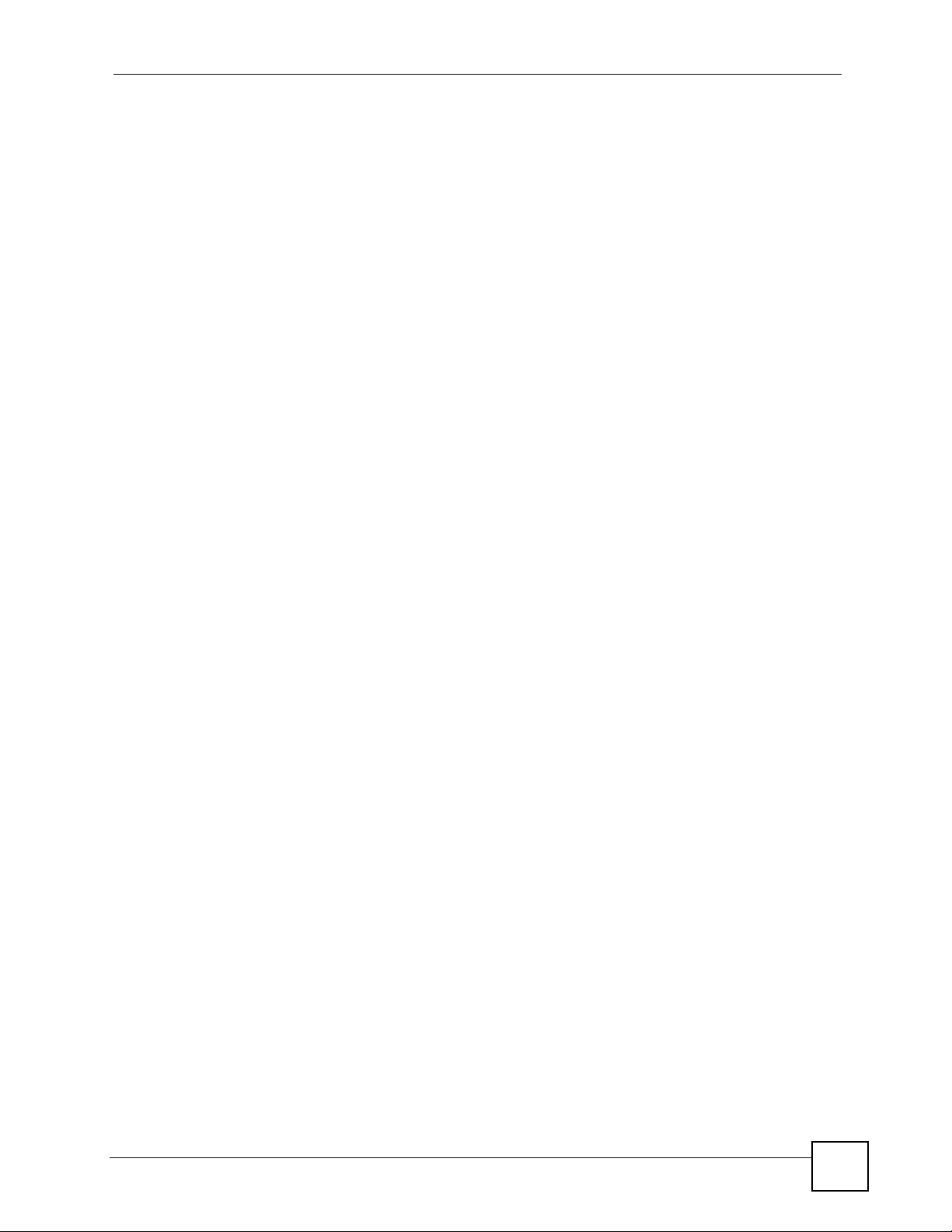
List of Figures
Figure 82 Advanced Application > Spanning Tree Protocol > STP Config ........................................... 173
Figure 83 RADIUS Server .................................................................................................................... 175
Figure 84 Advanced Application > Port Authentication ........................................................................ 176
Figure 85 Advanced Application > Port Authentication > 802.1x ......................................................... 177
Figure 86 Advanced Application > Port Security .................................................................................. 179
Figure 87 Select Ports .......................................................................................................................... 180
Figure 88 DHCP Relay Agent Circuit ID Sub-option Format ................................................................ 182
Figure 89 DHCP Relay Agent Remote ID Sub-option Format .............................................................. 182
Figure 90 Advanced Application > DHCP Relay .................................................................................. 183
Figure 91 Advanced Application > DHCP Snoop ................................................................................. 185
Figure 92 Advanced Application > DHCP Snoop > DHCP Snoop Status ............................................ 186
Figure 93 Advanced Application > DHCP Snoop > DHCP Counter ..................................................... 187
Figure 94 2684 Routed Mode Example ................................................................................................ 190
Figure 95 Advanced Application > 2684 Routed PVC .......................................................................... 191
Figure 96 Advanced Application > 2684 Routed Mode > Routed Domain ........................................... 192
Figure 97 Advanced Application > 2684 Routed Mode > RPVC Arp Proxy ......................................... 194
Figure 98 Advanced Application > 2684 Routed Mode > Routed Gateway ......................................... 195
Figure 99 Mixed PPPoA-to-PPPoE Broadband Network Example ..................................................... 197
Figure 100 Advanced Application > PPPoA to PPPoE ......................................................................... 198
Figure 101 Advanced Application > PPPoA to PPPoE > Status .......................................................... 200
Figure 102 Advanced Application > DSCP ........................................................................................... 203
Figure 103 Advanced Application > DSCP > DSCP Map ..................................................................... 204
Figure 104 Transparent LAN Service Network Example ..................................................................... 206
Figure 105 Advanced Application > TLS PVC ......................................................................................207
Figure 106 Advanced Application > ACL ...............................................................................................211
Figure 107 Advanced Application > ACL > ACL Profile Setup ............................................................. 212
Figure 108 Advanced Application > ACL > ACL Profile Map ............................................................... 214
Figure 109 Advanced Application > Downstream Broadcast ............................................................... 215
Figure 110 Advanced Application > SysLog ......................................................................................... 217
Figure 111 Advanced Application > Access Control ............................................................................. 219
Figure 112 SNMP Management Model ................................................................................................ 220
Figure 113 Advanced Application > Access Control > SNMP .............................................................. 223
Figure 114 Advanced Application > Access Control > Service Access Control .................................... 224
Figure 115 Advanced Application > Access Control > Secured Client ................................................. 225
Figure 116 Routing Protocol > Static Routing ....................................................................................... 227
Figure 117 Alarm > Alarm Status .......................................................................................................... 229
Figure 118 Alarm > Alarm Event Setup ................................................................................................ 231
Figure 119 Alarm > Alarm Event Setup > Edit ...................................................................................... 232
Figure 120 Alarm > Alarm Port Setup ................................................................................................... 234
Figure 121 Management > Maintenance .............................................................................................. 235
Figure 122 Management > Maintenance > Click Here (Firmware Upgrade) ........................................ 236
Figure 123 Management > Maintenance > Click Here (Restore Configuration) ................................... 236
Figure 124 Management > Maintenance > Click Here (Restore Default Configuration) ...................... 237
IES-708-22A User’s Guide
29
Page 30

List of Figures
Figure 125 Management > Maintenance > Click Here (Restore Default Configuration) > Reboot ....... 238
Figure 126 Management > Maintenance > Click Here (Reboot System) ............................................. 238
Figure 127 Management > Diagnostic .................................................................................................. 239
Figure 128 MAC Table Filtering Flowchart ........................................................................................... 241
Figure 129 Management > MAC Table ................................................................................................. 242
Figure 130 Management > ARP Table ................................................................................................. 244
Figure 131 2684 Routed Mode Example .............................................................................................. 354
Figure 132 Resetting the IES-708-22A Via Command ......................................................................... 382
Figure 133 Example Xmodem Upload .................................................................................................. 383
Figure 134 Example Xmodem Upload .................................................................................................. 384
Figure 135 Console Cable RJ-11 Male Connector ............................................................................... 393
Figure 136 Console Cable DB-9 Female Connector ............................................................................ 393
Figure 137 Telco-50 Pin Assignments .................................................................................................. 394
Figure 138 Windows 95/98/Me: Network: Configuration ...................................................................... 398
Figure 139 Windows 95/98/Me: TCP/IP Properties: IP Address .......................................................... 399
Figure 140 Windows 95/98/Me: TCP/IP Properties: DNS Configuration .............................................. 400
Figure 141 Windows XP: Start Menu .................................................................................................... 401
Figure 142 Windows XP: Control Panel ............................................................................................... 401
Figure 143 Windows XP: Control Panel: Network Connections: Properties ......................................... 402
Figure 144 Windows XP: Local Area Connection Properties ............................................................... 402
Figure 145 Windows XP: Internet Protocol (TCP/IP) Properties .......................................................... 403
Figure 146 Windows XP: Advanced TCP/IP Properties ....................................................................... 404
Figure 147 Windows XP: Internet Protocol (TCP/IP) Properties .......................................................... 405
Figure 148 Windows Vista: Start Menu ................................................................................................. 406
Figure 149 Windows Vista: Control Panel ............................................................................................ 406
Figure 150 Windows Vista: Network And Internet ................................................................................ 406
Figure 151 Windows Vista: Network and Sharing Center ..................................................................... 406
Figure 152 Windows Vista: Network and Sharing Center ..................................................................... 407
Figure 153 Windows Vista: Local Area Connection Properties ............................................................ 407
Figure 154 Windows Vista: Internet Protocol Version 4 (TCP/IPv4) Properties ................................... 408
Figure 155 Windows Vista: Advanced TCP/IP Properties .................................................................... 409
Figure 156 Windows Vista: Internet Protocol Version 4 (TCP/IPv4) Properties ................................... 410
Figure 157 Macintosh OS 8/9: Apple Menu ...........................................................................................411
Figure 158 Macintosh OS 8/9: TCP/IP ..................................................................................................411
Figure 159 Macintosh OS X: Apple Menu ............................................................................................ 412
Figure 160 Macintosh OS X: Network .................................................................................................. 413
Figure 161 Red Hat 9.0: KDE: Network Configuration: Devices ......................................................... 414
Figure 162 Red Hat 9.0: KDE: Ethernet Device: General .................................................................. 414
Figure 163 Red Hat 9.0: KDE: Network Configuration: DNS ............................................................... 415
Figure 164 Red Hat 9.0: KDE: Network Configuration: Activate ........................................................ 415
Figure 165 Red Hat 9.0: Dynamic IP Address Setting in ifconfig-eth0 ............................................... 416
Figure 166 Red Hat 9.0: Static IP Address Setting in ifconfig-eth0 ................................................... 416
Figure 167 Red Hat 9.0: DNS Settings in resolv.conf ........................................................................ 416
30
IES-708-22A User’s Guide
Page 31

List of Figures
Figure 168 Red Hat 9.0: Restart Ethernet Card ................................................................................. 416
Figure 169 Red Hat 9.0: Checking TCP/IP Properties ....................................................................... 417
Figure 170 Pop-up Blocker ................................................................................................................... 419
Figure 171 Internet Options: Privacy .................................................................................................... 420
Figure 172 Internet Options: Privacy .................................................................................................... 421
Figure 173 Pop-up Blocker Settings ..................................................................................................... 421
Figure 174 Internet Options: Security ................................................................................................... 422
Figure 175 Security Settings - Java Scripting ....................................................................................... 423
Figure 176 Security Settings - Java ...................................................................................................... 423
Figure 177 Java (Sun) .......................................................................................................................... 424
Figure 178 Mozilla Firefox: Tools > Options ......................................................................................... 425
Figure 179 Mozilla Firefox Content Security ......................................................................................... 425
Figure 180 Virtual Circuit Topology ....................................................................................................... 431
IES-708-22A User’s Guide
31
Page 32

List of Figures
32
IES-708-22A User’s Guide
Page 33

List of Tables
List of Tables
Table 1 LEDs ......................................................................................................................................... 49
Table 2 Front Panel Ports ...................................................................................................................... 50
Table 3 Navigation Panel Submenu Links ............................................................................................. 59
Table 4 Web Configurator Screens ........................................................................................................ 59
Table 5 Home ........................................................................................................................................ 71
Table 6 Home > Port Statistics (Ethernet) .............................................................................................. 73
Table 7 Home > Port Statistics (DSL) .................................................................................................... 76
Table 8 Home > Port Statistics > RMON ............................................................................................... 78
Table 9 Home > Port Statistics > RMON > RMON History .................................................................... 80
Table 10 Home > Port Statistics > RMON > RMON History > Detail ..................................................... 81
Table 11 Basic Setting > System Information ........................................................................................ 84
Table 12 Basic Setting > General Setup ................................................................................................ 87
Table 13 Basic Setting > User Account ................................................................................................. 89
Table 14 Basic Setting > User Account > Authentication ...................................................................... 91
Table 15 Basic Setting > Switch Setup .................................................................................................. 96
Table 16 Basic Setting > IP Setup ......................................................................................................... 99
Table 17 Basic Setting > ENET Port Setup ......................................................................................... 101
Table 18 Basic Setting > xDSL Port Setup .......................................................................................... 104
Table 19 Basic Setting > xDSL Port Setup > xDSL Port Setting ......................................................... 106
Table 20 Basic Setting > xDSL Port Setup > VC Setup ....................................................................... 109
Table 21 IEEE 802.1p Priority to PPVC Mapping .................................................................................112
Table 22 Basic Setting > xDSL Port Setup > PPVC Setup ...................................................................113
Table 23 Basic Setting > xDSL Port Setup > PPVC Setup > Edit .........................................................115
Table 24 Basic Setting > xDSL Profiles Setup ......................................................................................118
Table 25 Basic Setting > xDSL Profiles Setup > VC Profile ................................................................ 123
Table 26 Basic Setting > xDSL Profiles Setup > Alarm Profile ............................................................ 125
Table 27 Basic Setting > xDSL Profiles Setup > Alarm Profile > Map ................................................. 126
Table 28 Basic Setting > xDSL Profiles Setup > IGMP Filter Profile ................................................... 128
Table 29 Basic Setting > xDSL Line Data ............................................................................................ 131
Table 30 Basic Setting > xDSL Line Data > Line Performance ........................................................... 133
Table 31 Basic Setting > G.bond ......................................................................................................... 136
Table 32 Basic Setting > G.bond > G.bond Status ...............................................................................137
Table 33 Advanced Application > VLAN .............................................................................................. 141
Table 34 Advanced Application > VLAN > Static VLAN Setting .......................................................... 142
Table 35 Advanced Application > VLAN > VLAN Port Setting ............................................................. 144
Table 36 Advanced Application > IGMP .............................................................................................. 149
Table 37 Advanced Application > IGMP > Bandwidth Setup ............................................................... 150
Table 38 Advanced Application > IGMP > Bandwidth Setup > Port Setup .......................................... 152
IES-708-22A User’s Guide
33
Page 34

List of Tables
Table 39 Advanced Application > IGMP > IGMP Setup ...................................................................... 152
Table 40 Advanced Application > IGMP > Count Setup ...................................................................... 154
Table 41 Advanced Application > IGMP > IGMP Port Info .................................................................. 155
Table 42 Advanced Application > IGMP > IGMP Port Group .............................................................. 155
Table 43 Advanced Application > Static Multicast ............................................................................... 157
Table 44 Advanced Application > Multicast VLAN ............................................................................... 160
Table 45 Advanced Application > Multicast VLAN > MVLAN Setup .................................................... 161
Table 46 Advanced Application > Multicast VLAN > MVLAN Group ................................................... 162
Table 47 Advanced Application > Filtering ........................................................................................... 165
Table 48 Advanced Application > MAC Filter ...................................................................................... 168
Table 49 Path Cost .............................................................................................................................. 169
Table 50 RSTP Port States .................................................................................................................. 170
Table 51 Advanced Application > Spanning Tree Protocol .................................................................. 171
Table 52 Advanced Application > Spanning Tree Protocol > STP Config ........................................... 173
Table 53 Advanced Application > Port Authentication ......................................................................... 176
Table 54 Advanced Application > Port Authentication > 802.1x .......................................................... 177
Table 55 Advanced Application > Port Security ................................................................................... 179
Table 56 Advanced Application > DHCP Relay ................................................................................... 183
Table 57 Advanced Application > DHCP Snoop .................................................................................. 185
Table 58 Advanced Application > DHCP Snoop > DHCP Snoop Status ............................................. 186
Table 59 Advanced Application > DHCP Snoop > DHCP Counter ...................................................... 187
Table 60 Advanced Application > 2684 Routed PVC .......................................................................... 191
Table 61 Advanced Application > 2684 Routed Mode > Routed Domain ............................................ 193
Table 62 Advanced Application > 2684 Routed Mode > RPVC Arp Proxy .......................................... 194
Table 63 Advanced Application > 2684 Routed Mode > Routed Gateway .......................................... 195
Table 64 Advanced Application > PPPoA to PPPoE ........................................................................... 198
Table 65 Advanced Application > PPPoA to PPPoE > Status ............................................................. 200
Table 66 Advanced Application > DSCP ............................................................................................. 203
Table 67 Advanced Application > DSCP > DSCP Map ....................................................................... 204
Table 68 Advanced Application > TLS PVC ........................................................................................ 207
Table 69 Advanced Application > ACL .................................................................................................211
Table 70 Advanced Application > ACL > ACL Profile Setup ................................................................ 212
Table 71 Advanced Application > ACL > ACL Profile Map .................................................................. 214
Table 72 Advanced Application > Downstream Broadcast .................................................................. 215
Table 73 Advanced Application > SysLog ........................................................................................... 217
Table 74 Access Control Summary ..................................................................................................... 219
Table 75 SNMP Commands ................................................................................................................ 220
Table 76 SNMP Traps .......................................................................................................................... 221
Table 77 Advanced Application > Access Control > SNMP ................................................................. 224
Table 78 Advanced Application > Access Control > Service Access Control ...................................... 224
Table 79 Advanced Application > Access Control > Secured Client ................................................... 225
Table 80 Routing Protocol > Static Routing ......................................................................................... 227
Table 81 Alarm > Alarm Status ............................................................................................................ 229
34
IES-708-22A User’s Guide
Page 35

List of Tables
Table 82 Alarm Descriptions ................................................................................................................ 230
Table 83 Alarm > Alarm Event Setup ................................................................................................... 232
Table 84 Alarm > Alarm Event Setup > Edit ........................................................................................ 233
Table 85 Alarm > Alarm Port Setup ..................................................................................................... 234
Table 86 Management > Diagnostic .................................................................................................... 240
Table 87 Management > MAC Table ................................................................................................... 242
Table 88 Management > ARP Table .................................................................................................... 244
Table 89 Commands ............................................................................................................................ 248
Table 90 General Alarm Command Parameters .................................................................................. 269
Table 91 Log Format ............................................................................................................................ 272
Table 92 Statistics IP Command .......................................................................................................... 318
Table 93 Filename Conventions .......................................................................................................... 322
Table 94 DSL Port Linerate Command Counters ................................................................................ 335
Table 95 DSL Port Lineinfo Command Counters ................................................................................. 336
Table 96 DSL Port Lineperf Command Counters ................................................................................ 338
Table 97 Hardware Specifications ....................................................................................................... 387
Table 98 Firmware Specifications ........................................................................................................ 388
Table 99 Default Settings ..................................................................................................................... 390
Table 100 Standards Supported .......................................................................................................... 391
Table 101 Console Cable Connector Pin Assignments ....................................................................... 393
Table 102 Ethernet Cable Pin Assignments ........................................................................................ 393
Table 103 Hardware Telco-50 Connector Port and Pin Numbers ........................................................ 394
Table 104 Commonly Used Services ................................................................................................... 427
IES-708-22A User’s Guide
35
Page 36

List of Tables
36
IES-708-22A User’s Guide
Page 37

PART I
Introduction
Introducing the IES-708-22A (39)
37
Page 38

38
Page 39

CHAPTER 1
Introducing the IES-708-22A
This chapter introduces the main applications and features of the IES-708-22A. It also
introduces the ways you can manage the IES-708-22A.
1.1 Overview
The IES-708-22A is an 8-port G.SHDSL device. The IES-708-22A aggregates traffic from 8
SHDSL lines to two Ethernet ports, and the eight G.bis ports can be bonded together to provide
up to 40 Mbps (8 x 5.69 Mbps) symmetric bandwidth to subscribers. Moreover, with different
FW, the IES-708-22A can act as STU-C or STU-R as needed. See Chapter 57 on page 387 for
a complete list of features.
You can use the built-in web configurator to manage and configure the IES-708-22A. In
addition, the IES-708-22A can also be managed via Telnet, the console port, or third-party
SNMP management.
1.1.1 High-speed, Point-to-point Connections (STU-C/STU-R)
Use two IES-708-22As to create a cost-effective, high-speed connection for high-bandwidth
applications, such as videoconferencing and distance learning. The IES-708-22As provide a
simple, fast point-to-point connection between two geographically-dispersed networks.
In the following example, two IES-708-22As connect the headquarters and a branch office.
Figure 1 High-speed, Point-to-point Connections (STU-C/STU-R)
STU-R
STU-C
IES-708-22A User’s Guide
39
Page 40

Chapter 1 Introducing the IES-708-22A
1.1.2 High-speed, Point-to-point Connections (STU-R)
Connect the IES-708-22A to another DSLAM, such as a chassis-based system, to create a
cost-effective, high-speed connection for high-bandwidth applications, such as
videoconferencing and distance learning. In this case, the IES-708-22A is the STU-R device.
In the following example, the IES-708-22A connects a branch to the existing chassis-based
system at headquarters.
Figure 2 End-to-end, High-speed Network Connections (STU-R)
STU-R
1.1.3 High-speed Internet Access (STU-C)
Connect the IES-708-22A to a SHDSL device such as a router, switch, or modem to provide
high-speed Internet access. In this case, the IES-708-22A is the STU-C device.
Figure 3 High-speed Internet Access (STU-C)
STU-C
STU-C
1.2 STU-C/STU-R Mode
The IES-708-22A can run in STU-C mode or in STU-R mode. This mode is determined by the
firmware the IES-708-22A is running.
• The STU-C firmware version contains AYS; for example, V3.52(AYS .0)b2.
• The STU-R firmware version contains AYT; for example, V3.52(AY T.0)b2.
1.2.1 Checking the Current Mode
Look at the model name or the firmware version to find out whether the IES-708-22A is in
STU-C mode or in STU-R mode.
40
IES-708-22A User’s Guide
Page 41

• Login screen
• System Information screen
Chapter 1 Introducing the IES-708-22A
• General Setup screen
• sys info show command
ras> sys info show
Hostname:
Location:
Contact:
Model: IES-708-22A STU-R
ZyNOS version: V3.52(AYT.0)b2 | 08/29/2007
F/W size: 2310154
MAC address: 00:13:49:02:02:02
System up time: 1(days) : 5:22:44
Bootbase version: VAYS1.01 | 07/20/2007
F/W build date: Sep 4 2007 19:54:47
Driver version: 0.9.1.0
DSP code version: 1.1-1.5.0__004
Hardware version:
Serial number:
IES-708-22A User’s Guide
41
Page 42

Chapter 1 Introducing the IES-708-22A
1.2.2 Changing the Current Mode
You have to upload new firmware to change the STU-C/STU-R mode.
1 Go to http://www.zyxel.com.
2 Download the desired firmware.
3 Use the web configurator (Section 38.2 on page 235) or FTP (Chapter 51 on page 321) to
upload the firmware.
1.3 Ways to Manage the IES-708-22A
Use any of the following methods to manage the IES-708-22A.
• Web Configurator. This is recommended for everyday management of the IES-708-22A
using a (supported) web browser. See Chapter 4 on page 57.
• Command Line Interface. Line commands offer an alternative to the Web Configurator
and may be necessary to configure advanced features. See Chapter 42 on page 247.
• FTP. Use File Transfer Protocol for firmware upgrades and configuration backup/restore.
See Chapter 51 on page 321.
• SNMP. The device can be monitored and/or managed by an SNMP manager. See Chapter
35 on page 219.
1.4 Good Habits for Managing the IES-708-22A
Do the following things regularly to make the IES-708-22A more secure and to manage the
IES-708-22A more effectively.
• Change the password. Use a password that’s not easy to guess and that consists of
different types of characters, such as numbers and letters.
• Write down the password and put it in a safe place.
• Back up the configuration (and make sure you know how to restore it). Restoring an
earlier working configuration may be useful if the device becomes unstable or even
crashes. If you forget your password, you will have to reset the IES-708-22A to its factory
default settings. If you backed up an earlier configuration file, you would not have to
totally re-configure the IES-708-22A. You could simply restore your last configuration.
42
IES-708-22A User’s Guide
Page 43

PART II
Hardware
Hardware Installation and Connection (45)
Front Panel (49)
43
Page 44

44
Page 45

CHAPTER 2
Hardware Installation and
Connection
This chapter shows you how to install and connect the IES-708-22A.
2.1 Freestanding Installation
1 Make sure the IES-708-22A is clean and dry.
2 Set the IES-708-22A on a smooth, level surface strong enough to support the weight of
the IES-708-22A and the connected cables. Make sure there is a power outlet nearby.
3 Make sure there is enough clearance around the IES-708-22A to allow air circulation
and the attachment of cables and the power cord.
4 Remove the adhesive backing from the rubber feet.
5 Attach the rubber feet to each corner on the bottom of the IES-708-22A. These rubber
feet help protect the IES-708-22A from shock or vibration and ensure space between
devices when stacking.
Figure 4 Attaching Rubber Feet
example
IES-708-22A User’s Guide
45
Page 46

Chapter 2 Hardware Installation and Connection
" Do NOT block the ventilation holes. Leave space between devices when
stacking. For proper ventilation, allow at least 4 inches (10 cm) of clearance at
the front and 3.4 inches (8 cm) at the back of the IES-708-22A. This is
especially important for enclosed rack installations.
2.2 Mounting the IES-708-22A on a Rack
This section lists the rack mounting requirements and precautions and describes the
installation steps.
2.2.1 Rack-mounted Installation Requirements
• Two mounting brackets.
• Eight M3 flat head screws and a #2 Phillips screwdriver.
• Four M5 flat head screws and a #2 Phillips screwdriver.
" Failure to use the proper screws may damage the unit.
2.2.1.1 Precautions
• Make sure the rack will safely support the combined weight of all the equipment it
contains.
• Make sure the position of the IES-708-22A does not make the rack unstable or top-heavy.
Take all necessary precautions to anchor the rack securely before installing the unit.
2.2.2 Attaching the Mounting Brackets to the IES-708-22A
1 Position a mounting bracket on one side of the IES-708-22A, lining up the four screw
holes on the bracket with the screw holes on the side of the IES-708-22A.
Figure 5 Attaching the Mounting Brackets
example
46
IES-708-22A User’s Guide
Page 47

Chapter 2 Hardware Installation and Connection
2 Using a #2 Phillips screwdriver, install the M3 flat head screws through the mounting
bracket holes into the IES-708-22A.
3 Repeat steps 1 and 2 to install the second mounting bracket on the other side of the IES-
708-22A.
4 You may now mount the IES-708-22A on a rack. Proceed to the next section.
2.2.3 Mounting the IES-708-22A on a Rack
1 Position a mounting bracket (that is already attached to the IES-708-22A) on one side of
the rack, lining up the two screw holes on the bracket with the screw holes on the side of
the rack.
Figure 6 Mounting the IES-708-22A on a Rack
example
2 Using a #2 Phillips screwdriver, install the M5 flat head screws through the mounting
bracket holes into the rack.
3 Repeat steps 1 and 2 to attach the second mounting bracket on the other side of the rack.
IES-708-22A User’s Guide
47
Page 48

Chapter 2 Hardware Installation and Connection
48
IES-708-22A User’s Guide
Page 49

CHAPTER 3
Front Panel
This chapter describes the front panel of the IES-708-22A, shown below.
Figure 7 Front Panel
The LEDs and ports are discussed in the following sections.
3.1 LEDs
The following table describes the LED indicators on the IES-708-22A.
Table 1 LEDs
LED COLOR STATUS DESCRIPTION
SYS Green On The IES-708-22A is running.
Blinking The IES-708-22A is starting up.
Off The IES-708-22A is not receiving power.
ALARM Red On The temperature and/or voltage are outside tolerance.
Off The temperature and/or voltage are within tolerance.
ETHERNET Green On This port has a 10 Mbps connection.
Blinking This port is sending/receiving data at 10 Mbps.
Orange On This port has a 100 Mbps connection.
Off This port is sending/receiving data at 100 Mbps.
Off This port has no connection.
DSL Green On This port has a successful DSL connection.
Off This port does not have a DSL connection.
IES-708-22A User’s Guide
49
Page 50

Chapter 3 Front Panel
3.2 Front Panel Ports
The following table describes the port labels on the front panel.
Table 2 Front Panel Ports
LABEL DESCRIPTION
POWER Connect an appropriate power source to the IES-708-22A.
CONSOLE Only connect this port if you want to configure the IES-708-22A using the command
LAN 10/100 Connect these ports to a computer, a hub, an Ethernet switch or router.
USER/CO Connect the Telco-50 connector to subscribers.
Each port is discussed further in the following sections.
3.2.1 Power Connection
Make sure you are using the correct power source as shown on the panel.
To connect the power to the IES-708-22A, insert the female end of the power cord into the
power receptacle. Connect the other end of the supplied power cord to the power source. Make
sure that no objects obstruct the airflow of the fans.
line interface (CLI) via the console port.
3.2.2 Console Port
For local management, you can use a computer with terminal emulation software configured
to the following parameters:
• VT100 terminal emulation
• 9600 bps
• No parity, 8 data bits, 1 stop bit
• No flow control
Connect the male 9-pin end of the console cable to the console port of the IES-708-22A.
Connect the female end to a serial port (COM1, COM2 or other COM port) of your computer.
3.2.3 LAN (Ethernet) Ports
The factory default negotiation settings for the Ethernet ports on the IES-708-22A are:
• Speed: Auto
• Duplex: Auto
Connect the LAN port of your IES-708-22A to an Ethernet WAN switch using a straightthrough Category 5 UTP (Unshielded Twisted Pair) cable with RJ-45 connectors.
You may stack multiple IES-708-22A up to the number of ports available on an Ethernet
switch.
50
IES-708-22A User’s Guide
Page 51

3.2.4 USER/CO Ports
Use a Telco-50 connector to connect the USER/CO ports to other SHDSL devices. The rest of
this section introduces Telco-50 cables, MDF (Main Distribution Frames), and explains how to
connect the USER/CO ports to MDF.
3.2.4.1 Telco-50 Cables
Telco-50 cables are used for data and voice applications with MDFs (Main Distribution
Frame), patch panels and distribution boxes. They can also be used as extension cables. Telco50 cables are made up of 25 twisted-pair copper wires.
Connect a Telco-50 connector to one end of the cable (see the hardware specifications
appendix for pin assignments) and connect the other end directly to an MDF, RJ-11 connectors
or directly to DSL modem(s).
Figure 8 Telco-50 Cable with RJ-11 Connectors
Chapter 3 Front Panel
See Chapter 57 on page 387 for pin assignments.
3.2.4.2 Main Distribution Frame (MDF)
An MDF is usually installed between end-users' equipment and the telephone company (CO)
in a basement or telephone room. The MDF is the point of termination for the outside
telephone company lines coming into a building and the telephone lines in the building.
IES-708-22A User’s Guide
51
Page 52

Chapter 3 Front Panel
Figure 9 MDF Wiring
• Connect wiring from end-user equipment to the lower ports of an MDF using a telephone
wire. Connect wiring from the telephone company to the upper ports of an MDF (see the
previous figure).
• Some MDFs have surge protection circuitry built in between the two banks; thus, do not
connect telephone wires from the telephone company directly to the IES-708-22A.
• Use a punch-down tool to seat telephone lines between MDF blocks.
3.2.4.3 Typical MDF Scenario
You want to install the IES-708-22A in an environment where there are no previously installed
MDFs. There is no phone service and you want to install the IES-708-22A for data-access
only. No connections from the CO lines are necessary.
You may connect using an MDF or attach RJ-11 connectors to the non-IES-708-22A end of
the Telco-50 cable and then connect to DSL modems directly.
52
IES-708-22A User’s Guide
Page 53

Figure 10 MDF Installation Scenario
Chapter 3 Front Panel
1 Connect the Telco-50 connector end of the cable to the Telco-50 connector.
2 Connect the USER/CO wiring on the other end of the Telco-50 cable to the upper ports
of the MDF using a punch-down tool.
3 Connect the telephone wiring from each end-user's DSL modem to the lower ports of the
MDF.
IES-708-22A User’s Guide
53
Page 54

Chapter 3 Front Panel
54
IES-708-22A User’s Guide
Page 55

PART III
Web Configurator
Introducing the Web Configurator (57)
Initial Configuration (65)
Home and Port Statistics Screens (71)
System Information (83)
General Setup (87)
User Account (89)
Switch Setup (93)
IP Setup (99)
ENET Port Setup (101)
xDSL Port Setup (103)
xDSL Profiles Setup (117)
xDSL Line Data (131)
G.bond (135)
VLAN (139)
IGMP (147)
Static Multicast (157)
Multicast VLAN (159)
Packet Filtering (165)
MAC Filter (167)
Spanning Tree Protocol (169)
Port Authentication (175)
Port Security (179)
DHCP Relay (181)
55
Page 56

DHCP Snoop (185)
2684 Routed Mode (189)
PPPoA to PPPoE (197)
DSCP (203)
TLS PVC (205)
ACL (209)
Downstream Broadcast (215)
SysLog (217)
Access Control (219)
Static Routing (227)
Alarm (229)
Maintenance (235)
Diagnostic (239)
MAC Table (241)
ARP Table (243)
56
Page 57

CHAPTER 4
Introducing the Web
Configurator
This chapter tells how to access and navigate the web configurator.
4.1 Introduction
The web configurator is an HTML-based management interface that allows easy IES-708-22A
setup and management via Internet browser. Use Internet Explorer 6.0 and later or Netscape
Navigator 7.0 and later versions. The recommended screen resolution is 1024 by 768 pixels.
In order to use the web configurator you need to allow:
• Web browser pop-up windows from your device. Web pop-up blocking is enabled by
default in Windows XP SP (Service Pack) 2.
• JavaScript (enabled by default).
• Java permissions (enabled by default).
4.2 Screen Privilege Levels
There is a high or low privilege level for each screen.
High privilege screens are only available to administrators with high privilege access. High
privilege screens include things like creating administrator accounts, restarting the system,
saving changes to the nonvolatile memory and resetting to factory defaults. Nonvolatile
memory refers to the IES-708-22A’s storage that remains even if the IES-708-22A’s power is
turned off. Administrators with high privilege access can use all screens including the lower
privilege screens.
Administrators with the low privilege level are restricted to using only low privilege screens.
Low privilege screens are read only.
4.3 System Login
1 Start your web browser.
2 Type “http://” and the IP address of the IES-708-22A (for example, the default is
192.168.1.1) in the Location or Address field. Press [ENTER].
IES-708-22A User’s Guide
57
Page 58

Chapter 4 Introducing the Web Configurator
3 The login screen appears. The default username is admin and associated default
password is 1234. The date and time display as shown if you have not configured a time
server nor manually entered a time and date in the General Setup screen.
Figure 11 Login
4 Click OK to view the first web configurator screen.
4.4 Status Screen
The Status screen is the first screen that displays when you access the web configurator.
The following figure shows the navigating components of a web configurator screen.
Figure 12 Home
A
B
C
58
A - Click the menu items to open submenu links, and then click on a submenu link to open the
screen in the main window. See Section 4.5 on page 59 for more information.
IES-708-22A User’s Guide
Page 59

Chapter 4 Introducing the Web Configurator
B - Click this to open the Home screen. (This is the same screen that is displayed above.) See
Chapter 6 on page 71 for more information.
C - Click this to log out of the web configurator.
4.5 Navigation Panel
In the navigation panel, click a menu item to reveal a list of submenu links. Click a submenu
link to go to the corresponding screen.
Table 3 Navigation Panel Submenu Links
BASIC SETTING ADVANCED APPLICATION ROUTING PROTOCOL
ALARM MANAGEMENT CONFIG SAVE
The following table briefly describes the functions of the screens that you open by clicking the
navigation panel’s sub-links.
Table 4 Web Configurator Screens
LABEL DESCRIPTION
Basic Setting
System Information Use this screen to display general system and hardware monitoring information.
IES-708-22A User’s Guide
59
Page 60

Chapter 4 Introducing the Web Configurator
Table 4 Web Configurator Screens (continued)
LABEL DESCRIPTION
General Setup Use this screen to configure general identification information about the device
and the time and date settings.
User Account Use this screen to configure system administrator accounts.
Switch Setup Use this screen to set up system-wide parameters such as MAC address
learning and priority queues.
IP Setup Use this screen to configure the system and management IP addresses and
ENET Port Setup Use this screen to configure settings for the Ethernet ports.
xDSL Port Setup Use these screens for configuring settings for individual DSL ports.
xDSL Profiles Setup Use these screens for configuring profiles for the DSL ports.
xDSL Line Data Use these screens for viewing DSL line operating values, bit allocation and
G.bond Use these screens to combine multiple ports into a logical link.
Advanced
Application
VLAN Use these screens for viewing and configuring the VLAN settings.
IGMP Use these screens to view IGMP status information and configure IGMP
Static Multicast Use this screen to configure static multicast entries.
Multicast VLAN Use these screens to set up multicast VLANs that can be shared among
Filtering Use this screen to configure packet filtering.
MAC Filter Use this screen to configure MAC filtering for each port.
Spanning Tree
Protocol
Port Authentication Use these screens to configure RADIUS and IEEE 802.1x security settings.
Port Security Use this screen to limit the number of MAC address that can be learned on a
DHCP Relay Use this screen to configure the DHCP relay settings.
DHCP Snoop Use these screens to drop traffic from IP addresses not assigned by the DHCP
2684 Routed Mode Use this screen to configure the IES-708-22A to handle 2684 routed mode
PPPoA to PPPoE Use this screen to enable PPPoA-to-PPPoE conversions on each port.
DSCP Use this screen to set up DSCP on each port and to convert DSCP values to
TLS PVC Use this screen to set up Transparent LAN Service (VLAN stacking, Q-in-Q) on
ACL Use this screen to set up Access Control Logic profiles and to assign them to
Downstream
Broadcast
SysLog Use this screen to configure the syslog settings.
subnet masks.
performance counters.
settings and IGMP filters. You can also use these screens to set up bandwidth
requirements by multicast group or port and to set up limits on the number of
multicast groups to which a port can subscribe.
different subscriber VLANs on the network.
Use these screens to display Rapid Spanning Tree Protocol (RSTP) information
and configure RSTP settings.
port.
server and to look at a summary of the DHCP packets on each port.
traffic.
IEEE 802.1p values.
each port.
each PVC.
Use this screen to block downstream broadcast packets from being sent to
specified VLANs on specified ports.
60
IES-708-22A User’s Guide
Page 61

Chapter 4 Introducing the Web Configurator
Table 4 Web Configurator Screens (continued)
LABEL DESCRIPTION
Access Control Use this screen to configure service access control and configure SNMP and
remote management.
Routing Protocol
Static Routing Use this screen to configure static routes. A static route defines how the IES-
708-22A should forward traffic by configuring the TCP/IP parameters manually.
Alarm
Alarm Status Use these screens to view the alarms that are currently in the system.
Alarm Event Setup Use these screens to view and set the severity levels of the alarms and where
the system is to send them.
Alarm Port Setup Use this screen to set the alarm severity threshold for recording alarms on an
individual port(s).
Management
Maintenance Use this screen to perform firmware and configuration file maintenance as well
as restart the system.
Diagnostic Use this screen to view system logs and test port(s).
MAC Table Use this screen to view the MAC addresses of devices attached to what ports.
ARP Table Use this screen to view the MAC address to IP address resolution table.
Config Save
Config Save Use this screen to save the device’s configuration into the nonvolatile memory
(the IES-708-22A’s storage that remains even if the IES-708-22A’s power is
turned off).
4.6 Changing Your Password
After you log in for the first time, it is recommended you change the default administrator
password. Click Basic Setting and then User Account to display the User Account screen.
Figure 13 User Account
Click the index number 1 to edit the default administrator account settings.
IES-708-22A User’s Guide
61
Page 62

Chapter 4 Introducing the Web Configurator
Figure 14 User Account
Enter the new password in the Password and Retype Password to confirm fields, and click
Modify. Do not forget to click Config Save before you exit the web configurator. See Section
4.7 on page 62.
4.7 Saving Your Configuration
Click Apply in a configuration screen when you are done modifying the settings in that screen
to save your changes back to the run-time memory. Settings in the run-time memory are lost
when the IES-708-22A’s power is turned off.
Click Config Save in the navigation panel to save your configuration to nonvolatile memory.
Nonvolatile memory refers to the IES-708-22A’s storage that remains even if the IES-70822A’s power is turned off.
" Use Config Save when you are done with a configuration session.
4.8 Logging out of the Web Configurator
Click Logout in any screen to exit the web configurator. You have to log in with your
password again after you log out. This is recommended after you finish a management session
both for security reasons and so you do not lock out other device administrators.
62
IES-708-22A User’s Guide
Page 63

Figure 15 Logout
Chapter 4 Introducing the Web Configurator
IES-708-22A User’s Guide
63
Page 64

Chapter 4 Introducing the Web Configurator
64
IES-708-22A User’s Guide
Page 65

CHAPTER 5
Initial Configuration
This chapter describes initial configuration for the IES-708-22A. See Chapter 57 on page 387
for various default settings of the IES-708-22A.
5.1 Initial Configuration Overview
This chapter shows what you first need to do to provide service to DSL subscribers.
5.2 Initial Configuration
This chapter uses the web configurator for initial configuration. See the CLI chapters for
information on the commands. Use Internet Explorer 6 and later versions with JavaScript
enabled.
1 Log in to the web configurator. See Section 4.3 on page 57 for instructions.
2 In the navigation panel, click Basic Setting > IP Setup. The IP Setup screen appears.
Figure 16 IP Setup
3 Use this screen to change the IP address, subnet mask, and default gateway IP address
for your network. Apply the settings.
IES-708-22A User’s Guide
65
Page 66

Chapter 5 Initial Configuration
" If you change the IP address of the IES-708-22A, after you click Apply IP
setting, you have to use the new IP address to log into the web configurator
again.
4 If your subscribers use VPI 0 and VCI 33 (the default for all of the DSL ports), go to step
13. Otherwise, use the following steps to change the VPI and VCI settings for all of the
DSL ports.
First, you will delete the default virtual channel from all of the DSL ports. (You cannot edit it).
Then, you will configure a new virtual channel for a port and copy it to the other DSL ports.
Adding another virtual channel without deleting the default virtual channel is not
recommended since you cannot set the new channel to be the port’s super channel. The super
channel can forward frames belonging to multiple VLAN groups (that are not assigned to
other channels). A channel that is not the super channel can only forward frames with a single
VLAN ID (that is configured on that channel). In this case, the IES-708-22A drops any frames
received from the subscriber that are tagged with another VLAN ID.
5 In the navigation panel, click Basic Setting > xDSL Port Setup. The xDSL Port Setup
screen appears.
Figure 17 xDSL Port Setup
6 Click VC Setup. The following screen appears.
66
IES-708-22A User’s Guide
Page 67

Chapter 5 Initial Configuration
Figure 18 VC Setup
7 Select any virtual channel’s Select radio button, and click Delete. The following screen
appears.
Figure 19 VC Setup, Delete
8 Click OK. The following screen appears.
Figure 20 Select Ports
9 Click All, and then click Apply. The VC Setup screen is updated.
IES-708-22A User’s Guide
67
Page 68

Chapter 5 Initial Configuration
Figure 21 VC Setup
10 Select Super Channel to allow the channel to forward frames belonging to multiple
VLAN groups (that are not assigned to other channels). Then, enter the VPI and VCI that
you use. Leave the other default settings, and click Add. The VC Setup screen is
updated.
Figure 22 VC Setup
68
11 Select the new channel’s Select radio button. Click Copy, and then click Paste. The
following screen appears. The following screen appears.
IES-708-22A User’s Guide
Page 69

Chapter 5 Initial Configuration
Figure 23 Select Ports
12 Click All, and then click Apply. The VC Setup screen is updated.
Figure 24 VC Setup
13 Click Config Save > Config Save. The Config Save screen appears.
Figure 25 Config Save
14 Click Save. The following screen should appear.
IES-708-22A User’s Guide
69
Page 70

Chapter 5 Initial Configuration
Figure 26 Config Save > Save Successful
You can now use the device (with the other settings set to the defaults) to provide service to
DSL subscribers. See Chapter 57 on page 387 for information on other default settings.
70
IES-708-22A User’s Guide
Page 71

CHAPTER 6
Home and Port Statistics
Screens
This chapter describes the Home (status), Port Statistics, and RMON screens.
6.1 Home Screen
The Home screen of the web configurator displays a port statistical summary with links to
each port showing statistical details.
To open this screen, click Home in any web configurator screen.
Figure 27 Home
The following table describes the labels in this screen.
Table 5 Home
LABEL DESCRIPTION
System up Time This field shows how long the system has been running since the last time it
ENET This field displays the number of the Ethernet port. Click a port number to
Status This field displays whether the Ethernet port is connected (Up) or not (Down).
Port Name This field displays the name of the Ethernet port.
IES-708-22A User’s Guide
was started.
The following fields are related to the Ethernet ports.
display that port’s statistics screen. The Ethernet Port Statistics Screen appears.
See Section 6.1.1 on page 72.
71
Page 72

Chapter 6 Home and Port Statistics Screens
Table 5 Home (continued)
LABEL DESCRIPTION
Media This field displays the type of media that this Ethernet port is using for a
connection. “-“ displays when the port is disabled or not connected.
Duplex This field displays whether the port is using half or full-duplex communication. “-
“ displays when the port is disabled or not connected.
Up Time This field shows the total amount of time in hours, minutes and seconds the
port’s connection has been up. “--:--:--“ displays when the port is disabled or not
connected.
The following fields are related to the xDSL ports.
xDSL This identifies the xDSL port. Click a port number to display that port’s statistics
Status This field shows whether the port is connected (Up) or not (Down).
Actual Rate This field shows the interface's current bandwidth in kilobits per second. For
Up Time This field shows the total amount of time in hours, minutes and seconds the
Poll Interval(s)
Set Interval
Stop Click Stop to halt system statistic polling.
Port
Clear Counter
Reset Click this to set the Poll Interval(s) and Port fields to their default values and to
screen. The DSL Port Statistics Screen appears. See Section 6.1.2 on page 75.
interfaces that do not vary in bandwidth or for those where no accurate
estimation can be made, this object should contain the nominal bandwidth.
port’s connection has been up. “-“ displays when the port is not connected.
The following fields and buttons apply to the whole screen.
The text box displays how often (in seconds) this screen refreshes. You may
change the refresh interval by typing a new number in the text box and then
clicking Set Interval.
Select a port from the Port drop-down list box and then click Clear Counter to
erase the recorded statistical information for that port.
refresh the screen.
6.1.1 Ethernet Port Statistics Screen
Use this screen to display statistics about an Ethernet port. To open this screen, click an
Ethernet port’s number in the Home screen.
72
IES-708-22A User’s Guide
Page 73

Figure 28 Home > Port Statistics (Ethernet)
Chapter 6 Home and Port Statistics Screens
The following table describes the labels in this screen.
Table 6 Home > Port Statistics (Ethernet)
LABEL DESCRIPTION
RMON Click this to open the RMON Statistics screen.
Up Click this to go back to the Home screen.
Port Use this drop-down list box to select a port for which you wish to view statistics.
Port Name This field displays the name that you have configured for the port.
Rx bytes This field shows the number of octets of Ethernet frames received that are from
Rx packets This field shows the number of packets received on this port (including
Rx error fcs This field shows the number of frames received with an integral length of 64 to
Rx multicast This field shows the number of good multicast frames received of 64 to 1518
This field identifies the port described in this screen.
0 to 1518 octets in size, counting the ones in bad packets, not counting framing
bits but counting FCS (Frame Check Sequence) octets. An octet is an 8-bit
binary digit (byte).
multicast, unicast, broadcast and bad packets).
1518 octets and containing a Frame Check Sequence error.
octets in length (for non VLAN) or 1522 octets (for VLAN), not including
Broadcast frames. Frames with range or length errors are also not taken into
account.
IES-708-22A User’s Guide
73
Page 74

Chapter 6 Home and Port Statistics Screens
Table 6 Home > Port Statistics (Ethernet) (continued)
LABEL DESCRIPTION
Rx broadcast This field shows the number of good broadcast frames received of 64 to 1518
octets in length (for non VLAN) or 1522 octets (for VLAN), not including
multicast frames. Frames with range or length errors are also not taken into
account.
Rx mac pause This field shows the number of valid IEEE 802.3x Pause frames received on this
port.
Rx fragments This field shows the number of frames received that were less than 64 octets
long, and contained an invalid FCS, including non-integral and integral lengths.
Rx error overrun This field shows how many times an Ethernet transmitter overrun occurred.
Rx error mru This field shows the number of received frames that were dropped due to
exceeding the Maximum Receive Unit frame size.
Rx dropped This field shows the number of received frames that were received into the IES-
Rx jabber This field shows the number of frames received that were longer than 1518
Rx error alignment This field shows the number of frames received that were 64 to 1518 (non
Rx oversize This field shows the number of frames received that were bigger than 1518 (non
Rx undersize This field shows the number of frames received that were less than 64 octets
Rx discard This field shows the number of frames dropped based on packet filtering.
Tx bytes This field shows the number of bytes that have been transmitted on this port.
Tx packets This field shows the number of packets transmitted on this port.
Tx multicast This field shows the number of good multicast frames transmitted on this port
Tx broadcast This field shows the number of broadcast frames transmitted on this port (not
Tx mac_pause This field shows the number of valid IEEE 802.3x Pause frames transmitted on
Tx fragments This field shows the number of transmitted frames that were less than 64 octets
Tx frames This field shows the number of complete good frames transmitted on this port.
Tx error underrun This field shows the number of outgoing frames that were less than 64 octets
Tx undersize This field shows the number of frames transmitted that were less than 64 octets
Tx jabber This field shows the number of frames transmitted that were longer than 1518
Tx oversize This field shows the number of frames transmitted that were bigger than 1518
708-22A, but later dropped because of a lack of system resources.
octets (non VLAN) or 1522 octets (VLAN) and contained an invalid FCS,
including alignment errors.
VLAN) or 1522 (VLAN) octets long but contained an invalid FCS and a nonintegral number of octets.
VLAN) or 1522 (VLAN) octets and contained a valid FCS.
long and contained a valid FCS.
This includes collisions but not jam signal or preamble/SFD (Start of Frame
Delimiter) bytes.
(not including broadcast frames).
including multicast frames).
this port.
long, and with an incorrect FCS value.
long.
long and contained a valid FCS.
octets (non VLAN) or 1522 octets (VLAN) and contained an incorrect FCS
value.
octets (non VLAN) or 1522 (VLAN) and contained a valid FCS.
74
IES-708-22A User’s Guide
Page 75

Chapter 6 Home and Port Statistics Screens
Table 6 Home > Port Statistics (Ethernet) (continued)
LABEL DESCRIPTION
packet(<=64) This field shows the number of frames received and transmitted (including bad
frames) that were 64 octets or less in length (this includes FCS octets but
excludes framing bits).
packet(65-127) This field shows the number of frames received and transmitted (including bad
frames) that were 65 to 127 octets in length (this includes FCS octets but
excludes framing bits).
packet(128-255) This field shows the number of frames received and transmitted (including bad
frames) that were 128 to 255 octets in length (this includes FCS octets but
excludes framing bits).
packet(256-511) This field shows the number of frames received and transmitted (including bad
frames) that were 256 to 511 octets in length (this includes FCS octets but
excludes framing bits).
packet(512-1023) This field shows the number of frames received and transmitted (including bad
frames) that were 512 to 1023 octets in length (this includes FCS octets but
excludes framing bits).
packet(1024-1518) This field shows the number of frames received and transmitted (including bad
frames) that were 1024 to 1518 octets in length (this includes FCS octets but
excludes framing bits).
packet(1522) This field shows the number of frames received and transmitted (including bad
frames) that were 1519 to 1522 octets in length (this includes FCS octets but
excludes framing bits).
packet(total) This field shows the total number of received and transmitted packets.
broadcast(total) This field shows the total number of received and transmitted broadcast frames.
multicast(total) This field shows the total number of received and transmitted multicast frames.
octet(total) This field shows the total number of received and transmitted octets (unicast,
multicast and broadcast).
Poll Interval(s)
Set Interval
Stop Click Stop to halt system statistic polling.
Port
Clear Counter
Reset Click this to set the Poll Interval(s) and Port fields to their default values and to
The text box displays how often (in seconds) this screen refreshes. You may
change the refresh interval by typing a new number in the text box and then
clicking Set Interval.
Select a port from the Port drop-down list box and then click Clear Counter to
erase the recorded statistical information for that port.
refresh the screen.
6.1.2 DSL Port Statistics Screen
Use this screen to display statistics about a DSL port. To open this screen, click a DSL port’s
number in the Home screen.
IES-708-22A User’s Guide
75
Page 76

Chapter 6 Home and Port Statistics Screens
Figure 29 Home > Port Statistics (DSL)
The following table describes the labels in this screen.
Table 7 Home > Port Statistics (DSL)
LABEL DESCRIPTION
RMON Click this to open the RMON Statistics screen.
Up Click this to go back to the Home screen.
xDSL Port Use this drop-down list box to select a port for which you wish to view statistics.
Port Name This field displays the name that you have configured for the port. If you have
Tx packets This field shows the number of packets transmitted on this port.
Rx packets This field shows the number of packets received on this port.
Tx broadcast
packets
Rx broadcast
packets
Tx discard packets This field shows the number of outgoing packets that were dropped on this port.
This field identifies the port described in this screen.
not configured a name, it is blank.
This field shows the number of broadcast packets transmitted on this port.
This field shows the number of broadcast packets received on this port.
The “Tx discard packets” counter always displays “0” because the IES-708-22A
does not discard packets that it sends.
76
IES-708-22A User’s Guide
Page 77

Chapter 6 Home and Port Statistics Screens
Table 7 Home > Port Statistics (DSL) (continued)
LABEL DESCRIPTION
Rx discard packets This field shows the number of received packets that were dropped on this port.
Some of the possible reasons for the discarding of received (rx) packets are:
• The packet filter is enabled and the packets matched a packet filter.
• The MAC filter is enabled and the IES-708-22A dropped the packets
according to the MAC filter’s configuration.
• The packets contained frames with an invalid VLAN ID.
Errors This field shows the number of AAL5 frames received with CRC errors.
Tx rate This field shows the number of kilobytes per second transmitted on this port.
Rx rate This field shows the number of kilobytes per second received on this port.
Tx bytes This field shows the number of bytes that have been transmitted on this port.
Rx bytes This field shows the number of bytes that have been received on this port.
VPI/VCI This field displays the Virtual Path Identifier (VPI) and Virtual Circuit Identifier
(VCI) of channels on this port.
Tx Packets This field shows the number of packets transmitted on each channel.
Rx Packets This field shows the number of packets received on each channel.
Tx rate This field shows the number of bytes per second transmitted on each channel.
Rx rate This field shows the number of bytes per second received on each channel.
Tx cells This field shows the number of ATM cells transmitted on each channel.
Rx cells This field shows the number of ATM cells received on each channel.
Errors This field shows the number of error packets on each channel.
Poll Interval(s)
Set Interval
Stop Click Stop to halt system statistic polling.
Port
Clear Counter
Reset Click this to set the Poll Interval(s) and Port fields to their default values and to
The text box displays how often (in seconds) this screen refreshes. You may
change the refresh interval by typing a new number in the text box and then
clicking Set Interval.
Select a port from the Port drop-down list box and then click Clear Counter to
erase the recorded statistical information for that port.
refresh the screen.
6.1.3 RMON Statistics Screen
Use this screen to display RMON statistics about a port. To open this screen, click RMON in
the DSL Port Statistics screen or Ethernet Port Statistics screen.
IES-708-22A User’s Guide
77
Page 78

Chapter 6 Home and Port Statistics Screens
Figure 30 Home > Port Statistics > RMON
The following table describes the labels in this screen.
Table 8 Home > Port Statistics > RMON
LABEL DESCRIPTION
Port Statistics Click this to go back to the previous screen.
Enet1 Click this to look at the RMON history for this port.
Enet2 Click this to look at the RMON history for this port.
EtherStatsDropEvents This field displays the total number of packets that were dropped on
this port.
EtherStatsOctets This field displays the total number of octets received/transmitted on
EtherStatsPkts This field displays the total number of good packets received/
EtherStatsBroadcastPkts This field displays the total number of broadcast packets received/
EtherStatsMulticastPkts This field displays the total number of multicast packets received/
EtherStatsCRCAlignErrors This field displays the total number of CRC (Cyclical Redundancy
EtherStatsUndersizePkts This field displays the total number of packets that were too small
this port.
transmitted on this port.
transmitted on this port.
transmitted on this port.
Check) alignment errors on this port.
received/transmitted on this port.
78
IES-708-22A User’s Guide
Page 79

Chapter 6 Home and Port Statistics Screens
Table 8 Home > Port Statistics > RMON (continued)
LABEL DESCRIPTION
EtherStatsOversizePkts This field displays the total number of packets that were too big
received/transmitted on this port.
EtherStatsFragments This is the number of frames received/transmitted that were less than
64 octets long, and contained an invalid FCS, including non-integral
and integral lengths.
EtherStatsJabbers This is the number of frames received/transmitted that were longer
EtherStatsCollisions This is the number of frames for which transmission failed due to
EtherStats64Octets This is the number of frames received/transmitted (including bad
EtherStats65to127Octets This is the number of frames received/transmitted (including bad
EtherStats128to255Octets This is the number of frames received and transmitted (including bad
EtherStats256to511Octets This is the number of frames received/transmitted (including bad
EtherStats512to1023Octets This is the number of frames received/transmitted (including bad
EtherStats1024to1518Octets This is the number of frames received/transmitted (including bad
Poll Interval(s)
Set Interval
Stop Click Stop to halt system statistic polling.
Port
Clear Counter
Reset Click this to set the Poll Interval(s) and Port fields to their default
than 1518 octets (non VLAN) or 1522 octets (VLAN) and contained an
invalid FCS, including alignment errors.
excessive collisions. Excessive collision is defined as the number of
maximum collisions before the retransmission count is reset.
frames) that were 64 octets or less in length (this includes FCS octets
but excludes framing bits).
frames) that were 65 to 127 octets in length (this includes FCS octets
but excludes framing bits).
frames) that were 128 to 255 octets in length (this includes FCS octets
but excludes framing bits).
frames) that were 256 to 511 octets in length (this includes FCS octets
but excludes framing bits).
frames) that were 512 to 1023 octets in length (this includes FCS
octets but excludes framing bits).
frames) that were 1024 to 1518 octets in length (this includes FCS
octets but excludes framing bits).
The text box displays how often (in seconds) this screen refreshes.
You may change the refresh interval by typing a new number in the text
box and then clicking Set Interval.
Select a port from the Port drop-down list box and then click Clear
Counter to erase the recorded statistical information for that port.
values and to refresh the screen.
6.1.4 RMON History Screen
Use this screen to display general information (such as sample time) on history samples. To
open this screen, click any port number in the RMON Statistics screen.
IES-708-22A User’s Guide
79
Page 80

Chapter 6 Home and Port Statistics Screens
Figure 31 Home > Port Statistics > RMON > RMON History
The following table describes the labels in this screen.
Table 9 Home > Port Statistics > RMON > RMON History
LABEL DESCRIPTION
Index:Interval Select the index of the sample interval and the desired data sampling time (in
Apply Click this to use the selected data sampling time.
Refresh Click this to update this screen.
Sample Index This field display the sample number.
Interval Start This field displays the data sampling time.
Pkts This field displays the number of packets received or transmitted since the last
BroadcastPkts This field displays the number of broadcast packets received or transmitted
MulticastPkts This field displays the number of multicast packets received/transmitted since
Utilization This field displays the port utilization status.
seconds).
sample time.
since the last sample time.
the last sample time.
6.1.5 RMON History Detail Screen
Use this screen to display detailed RMON history. To open this screen, click any index number
in the RMON History screen.
80
IES-708-22A User’s Guide
Page 81

Chapter 6 Home and Port Statistics Screens
Figure 32 Home > Port Statistics > RMON > RMON History > Detail
The following table describes the labels in this screen.
Table 10 Home > Port Statistics > RMON > RMON History > Detail
LABEL DESCRIPTION
UP Click this to return to the previous screen.
Refresh Click this to update this screen.
Index This field displays the index of the sample interval.
Sample Index This field displays the sample number.
Interval Start This field displays the data sampling time.
Drop Events This field displays the total number of packets that were dropped in the
sampling period.
Octets This field displays the total number of octets received/transmitted in the
Pkts This field displays the total number of good packets received/transmitted in the
BroadcastPkts This field displays the total number of broadcast packets received/transmitted in
MulticastPkts This field displays the total number of multicast packets received/transmitted in
CRCAlignErrors This field displays the total number of CRC (Cyclical Redundancy Check)
UndersizePkts This field displays the total number of packets that were too small received/
OversizePkts This field displays the total number of packets that were too big received/
Fragments This is the number of frames received/transmitted that were less than 64 octets
sampling period.
sampling period.
the sampling period.
the sampling period.
alignment errors in the sampling period.
transmitted in the sampling period.
transmitted in the sampling period.
long, and contained an invalid FCS, including non-integral and integral lengths.
IES-708-22A User’s Guide
81
Page 82

Chapter 6 Home and Port Statistics Screens
Table 10 Home > Port Statistics > RMON > RMON History > Detail (continued)
LABEL DESCRIPTION
Jabbers This is the number of frames received/transmitted that were longer than 1518
octets (non VLAN) or 1522 octets (VLAN) and contained an invalid FCS,
including alignment errors.
Collisions This is the number of frames for which transmission failed due to excessive
collisions. Excessive collision is defined as the number of maximum collisions
before the retransmission count is reset.
Utilizations This field displays the port utilization status in the sampling period.
82
IES-708-22A User’s Guide
Page 83

CHAPTER 7
System Information
The System Information screen displays general device information (such as firmware
version number) and hardware polling information (such as temperature status). You can
check the firmware version number and monitor the hardware status in this screen.
To open this screen, click Basic Setting > System Information.
Figure 33 Basic Setting > System Information
IES-708-22A User’s Guide
83
Page 84

Chapter 7 System Information
The following table describes the labels in this screen.
Tabl e 11 Basic Setting > System Information
LABEL DESCRIPTION
System Name This field displays the device's model name, including STU-R/STU-C mode.
ZyNOS F/W Version This field displays the version number of the device’s current firmware including
DSL Driver Version This field displays the Digital Subscriber Line firmware version number.
DSP Code Version This field displays the Digital Signal Processor firmware version number. This is
Hardware Version This is the version of the physical device hardware. This field may be blank.
Serial Number This is the individual identification number assigned to the device at the factory.
Ethernet Address This field refers to the Ethernet MAC (Media Access Control) address of the
Hardware Monitor
Enable Select this check box to turn the hardware monitor on or clear it to turn the
Temperature Unit Select C to display all temperature measurements in degrees Celsius. Select F
Temperature Each temperature sensor can detect and report the temperature. Temperature
Current This shows the current temperature at this sensor.
MAX This field displays the maximum temperature measured at this sensor.
MIN This field displays the minimum temperature measured at this sensor.
Average This field displays the average temperature measured at this sensor.
Threshold (Low) This field displays the lowest temperature limit at this sensor.
Threshold (Hi) This field displays the highest temperature limit at this sensor.
Status This field displays Normal for temperatures below the threshold and Over for
Voltage(V) The power supply for each voltage has a sensor that can detect and report the
Current This is the current voltage reading.
MAX This field displays the maximum voltage measured at this point.
MIN This field displays the minimum voltage measured at this point.
Average This field displays the average voltage measured at this sensor.
Threshold (Low) This field displays the lowest voltage limit at this sensor.
Threshold (Hi) This field displays the highest voltage limit at this sensor.
Status Normal indicates that the voltage is within an acceptable operating range at this
New threshold
Apply
Index This field is a sequential value.
the date created.
the modem code firmware.
This field may be blank.
device.
hardware monitor off.
to display all temperature measurements in degrees Fahrenheit.
sensor 1 is near the DSL chipset. Temperature sensor 2 is near the central
processing unit. Temperature sensor 3 is at the hardware monitor chip.
those above.
voltage.
point; otherwise Abnormal is displayed.
Use this section of the screen to configure the hardware monitor threshold
settings.
Configure new threshold settings in the fields below and click Apply to use
them.
84
IES-708-22A User’s Guide
Page 85

Chapter 7 System Information
Tabl e 11 Basic Setting > System Information (continued)
LABEL DESCRIPTION
Temperature (Hi) Use these fields to configure the highest temperature limit at each sensor.
Temperature (Lo) Use these fields to configure the lowest temperature limit at each sensor.
Volt. (Hi) Use these fields to configure the highest voltage limit at each sensor.
Volt. (Lo) Use these fields to configure the lowest voltage limit at each sensor.
Poll Interval(s)
Set Interval
Stop Click Stop to halt statistic polling.
The text box displays how often (in seconds) this screen refreshes. You may
change the refresh interval by typing a new number in the text box and then
clicking Set Interval.
IES-708-22A User’s Guide
85
Page 86

Chapter 7 System Information
86
IES-708-22A User’s Guide
Page 87

CHAPTER 8
General Setup
The General Setup screen allows you to configure general device identification information.
It also allows you to set the system time manually or get the current time and date from an
external server when you turn on your device. The real time is then displayed in the logs.
To open this screen, click Basic Setting > General Setup.
Figure 34 Basic Setting > General Setup
The following table describes the labels in this screen.
Table 12 Basic Setting > General Setup
LABEL DESCRIPTION
Host Name Choose a descriptive name for identification purposes. This name consists of up
Location Enter the geographic location of your device. You can use up to 31 English
Contact Person's
Name
Model This field displays your device type, including STU-R/STU-C mode.
IES-708-22A User’s Guide
to 31 English keyboard characters; spaces are allowed.
keyboard characters; spaces are allowed.
Enter the name of the person in charge of this device. You can use up to 31
English keyboard characters; spaces are allowed.
87
Page 88

Chapter 8 General Setup
Table 12 Basic Setting > General Setup (continued)
LABEL DESCRIPTION
Use Time Server
When Bootup
Time Server IP
Address
Current Time This field displays the time you open this menu (or refresh the menu).
New Time
(hh:min:ss)
Current Date This field displays the date you open this menu.
New Date (yyyymm-dd)
Time Zone Select the time difference between UTC (Universal Time Coordinated, formerly
Apply Click Apply to save your changes to the IES-708-22A’s volatile memory. The
Cancel Click Cancel to start configuring the screen again.
Select the time service protocol that the timeserver uses. Not all time servers
support all protocols, so you may have to use trial and error to find a protocol
that works. The main differences between them are the time format.
When you select the Daytime (RFC 867) format, the IES-708-22A displays the
day, month, year and time with no time zone adjustment. When you use this
format it is recommended that you use a Daytime timeserver within your
geographical time zone. Time (RFC-868) format displays a 4-byte integer giving
the total number of seconds since 1970/1/1 at 0:0:0.
NTP (RFC-1305) is similar to Time (RFC-868).
None is the default value. Enter the time manually. Each time you turn on the
device, the time and date will be reset to 2000-1-1 0:0.
The IES-708-22A requests time and date settings from the time server under
the following circumstances.
• When the IES-708-22A starts up.
• When you click Apply in this screen.
• 24-hour intervals after starting up.
Enter the IP address of your timeserver. The device searches for the timeserver
for up to 180 seconds.
Enter the new time in hour, minute and second format. The new time then
appears in the Current Time field after you click Apply.
Enter the new date in year, month and day format. The new date then appears
in the Current Date field after you click Apply.
known as GMT, Greenwich Mean Time) and your time zone from the drop-down
list box.
IES-708-22A loses these changes if it is turned off or loses power, so use the
Config Save link on the navigation panel to save your changes to the nonvolatile memory when you are done configuring.
88
IES-708-22A User’s Guide
Page 89

CHAPTER 9
User Account
The User Account screens allows you to set up and configure system administrator accounts
for the IES-708-22A. You can also configure the authentication policy for IES-708-22A
administrators. This is different than port authentication in Chapter 24 on page 175.
See Chapter 24 on page 175 for background information on authentication.
9.1 User Account Screen
To open this screen, click Basic Setting > User Account.
Figure 35 Basic Setting > User Account
The following table describes the labels in this screen.
Table 13 Basic Setting > User Account
LABEL DESCRIPTION
Authentication Click this to open the Authentication screen. See Section 9.2 on page 90.
Enable Select this check box to turn on the administrator account.
Name Enter a user name for the administrator account.
Password Enter a password for the administrator account.
Retype Password to
confirm
IES-708-22A User’s Guide
Re-enter the administrator account’s password to verify that you have entered it
correctly.
89
Page 90

Chapter 9 User Account
Table 13 Basic Setting > User Account (continued)
LABEL DESCRIPTION
Privilege Select a privilege level to determine which screens the administrator can use.
Add Click Add to save your changes to the IES-708-22A’s volatile memory. The IES-
Cancel Click Cancel to begin configuring the fields again.
Index This field displays the number of the user account. Click an account’s index
Enable This field displays a “V “ if you have the administrator account turned on. It
Name This field displays the administrator account’s user name.
Privilege This field displays the administrator account’s access level (high, middle or low).
Select Select this check box and click the Delete button to remove an administrator
Delete Select an administrator account’s check box and click this button to remove the
Cancel Click Cancel to start configuring the screen afresh.
There is a high, medium or low privilege level for each command.
Select high to allow the administrator to use all commands including the lower
privilege commands. High privilege commands include things like creating
administrator accounts, restarting the system and resetting the factory defaults.
Select middle to allow the administrator to use middle or low privilege
commands.
Select low to allow the administrator to use only low privilege commands. Low
privilege commands are read only.
708-22A loses these changes if it is turned off or loses power, so use the Config
Save link on the navigation panel to save your changes to the non-volatile
memory when you are done configuring.
number to use the top of the screen to edit it.
displays a “-“ if the administrator account is turned off.
account.
administrator account.
9.2 Authentication Screen
Use this screen to set up the authentication policies and settings by which administrators can
access the IES-708-22A.
To open this screen, click Basic Setting > User Account > Authentication.
Figure 36 Basic Setting > User Account > Authentication
90
IES-708-22A User’s Guide
Page 91

Chapter 9 User Account
The following table describes the labels in this screen.
Table 14 Basic Setting > User Account > Authentication
LABEL DESCRIPTION
User account Click this to open the User Account screen. See Section 9.1 on page 89.
Authentication Mode Select the process by which the IES-708-22A authenticates administrators.
local - Search the local database. You maintain this database in the User
Account screen.
radius - Check an external RADIUS database using the settings below.
local then radius - Search the local database; if the user name is not found,
check an external RADIUS database using the settings below.
IP Enter the IP address of the external RADIUS server in dotted decimal notation.
Port The default UDP port of the RADIUS server for authentication is 1812. You need
not change this value unless your network administrator instructs you to do so.
Secret Specify a password (up to 31 alphanumeric characters) as the key to be shared
Default Privilege
Level
between the external RADIUS server and the IES-708-22A. This key is not sent
over the network. This key must be the same on the external RADIUS server
and the IES-708-22A.
Select the privilege level assigned to administrators in case the external
RADIUS database does not provide one. The privilege level determines which
screens the administrator can use. There is a high, medium or low privilege
level for each command. You can also choose to deny access to the IES-70822A.
Select high to allow the administrator to use all commands including the lower
privilege commands. High privilege commands include things like creating
administrator accounts, restarting the system and resetting the factory defaults.
Select middle to allow the administrator to use middle or low privilege
commands.
Select low to allow the administrator to use only low privilege commands. Low
privilege commands are read only.
Select deny to prevent the administrator from accessing the IES-708-22A.
IES-708-22A User’s Guide
91
Page 92

Chapter 9 User Account
92
IES-708-22A User’s Guide
Page 93

CHAPTER 10
Switch Setup
The Switch Setup screen allows you to set up and configure global device features.
10.1 GARP Timer Setup
GARP (Generic Attribute Registration Protocol) allows network devices to register and deregister attribute values with other GARP participants within a bridged LAN. GARP is a
protocol that provides a generic mechanism for protocols that serve a more specific
application, for example, GVRP (GARP VLAN Registration Protocol). GARP and GVRP are
the protocols used to automatically register VLAN membership across switches.
Switches join VLANs by making a declaration. A declaration is made by issuing a Join
message using GARP. Declarations are withdrawn by issuing a Leave message. A Leave All
message terminates all registrations. GARP timers set declaration timeout values.
10.2 Switch Modes
The IES-708-22A supports standalone and daisychain switch modes.
10.2.1 Standalone Switch Mode
“Standalone switch mode” relates to the IES-708-22A’s operational behavior, not a standalone
network topology. The standalone switch mode allows either or both of the IES-708-22A’s
Ethernet ports to connect to the backbone Ethernet network. You can also connect one of the
IES-708-22A’s Ethernet ports to the Ethernet network and the other to another IES-708-22A
(see Figure 37 on page 94 for an example). When the IES-708-22A is in standalone mode, you
can use it in a network topology that uses loops (you should also enable RSTP). You can have
multiple IES-708-22A connected on the same network and set both of them to use standalone
mode in order to use them with a network topology that uses loops.
Standalone switch mode with port isolation enabled blocks communications between
subscriber ports on an individual IES-708-22A. However, one IES-708-22A’s subscribers can
communicate with another IES-708-22A’s subscribers if the two IES-708-22A’s Ethernet
ports are connected to each other (see Figure 37 on page 94 for an example). If you have
multiple IES-708-22A connected on the same network and set to standalone mode, they do not
all need to have the same port isolation setting.
IES-708-22A User’s Guide
93
Page 94

Chapter 10 Switch Setup
10.2.2 Port Isolation with Standalone Switch Mode Example
The following graphic shows IES-708-22A 1 and 2 connected to each other and the Ethernet
backbone switch (3) in a network topology that creates a loop. The IES-708-22A are using the
standalone switch mode and have RSTP enabled.
In this example, both IES-708-22A have port isolation turned on. Communications between A
and B must first go through another switch (3 in the figure). However, A and B can
communicate with C without their communications going through another switch or router.
Figure 37 Port Isolation with Standalone Switch Mode Example
10.2.3 Daisychain Switch Mode
Daisychain switch mode sets the IES-708-22A to use Ethernet port one (ENET 1) as an uplink
port to connect to the Ethernet backbone and Ethernet port two (ENET 2) to connect to another
(daisychained or subtending) IES-708-22A. The daisychain switch mode is recommended for
use in a network topology that does not have loops. When you daisychain multiple IES-70822A they must all be set to daisychain mode.
Daisychain switch mode with port isolation enabled blocks communications between
subscriber ports on an individual IES-708-22A and between the subscribers of any
daisychained IES-708-22A (see Figure 38 on page 95 for an example). Use the same port
isolation setting on all IES-708-22A that you set up in a daisychain.
10.2.4 Port Isolation with Daisychain Switch Mode Example
In the example below, the IES-708-22A 1 has its Ethernet port one (ENET 1) connected to the
Ethernet backbone switch (3) and it’s Ethernet port two (ENET2) connected to Ethernet port
one (ENET 1) of the daisychained IES-708-22A (2).
94
IES-708-22A User’s Guide
Page 95

Chapter 10 Switch Setup
With port isolation turned on, communications between A and B must first go through another
switch or router (3 in the figure). A and B also cannot communicate with C without their
communications going through another switch or router.
Figure 38 Port Isolation with Daisychain Switch Mode Example
10.3 Switch Setup Screen
To open this screen, click Basic Setting > Switch Setup.
IES-708-22A User’s Guide
95
Page 96

Chapter 10 Switch Setup
Figure 39 Basic Setting > Switch Setup
The following table describes the labels in this screen.
Table 15 Basic Setting > Switch Setup
LABEL DESCRIPTION
MAC Address
Learning
Aging Time
Join Timer (STU-C mode only) Join Timer sets the duration of the Join Period timer for
Leave Timer (STU-C mode only) Leave Timer sets the duration of the Leave Period timer for
Leave All Timer (STU-C mode only) Leave All Timer sets the duration of the Leave All Period
Port Isolation
Active
Enter a time from 10 to 10,000 seconds. This is how long all dynamically
learned MAC addresses remain in the MAC address table before they age out
(and must be relearned). Enter 0 to disable the aging out of MAC addresses.
GARP Timer: Switches join VLANs by making a declaration. A declaration is
made by issuing a Join message using GARP. Declarations are withdrawn by
issuing a Leave message. A Leave All message terminates all registrations.
GARP timers set declaration timeout values. Click here for more information on
VLANs.
GVRP in milliseconds. Each port has a Join Period timer. The allowed Join Time
range is between 100 and 65535 milliseconds; the default is 200 milliseconds.
GVRP in milliseconds. Each port has a single Leave Period timer. Leave Time
must be two times larger than Join Timer; the default is 600 milliseconds.
timer for GVRP in milliseconds. Each port has a single Leave All Period timer.
Leave All Timer must be larger than Leave Timer.
(STU-C mode only) Turn on port isolation to block communications between
subscriber ports. When you enable port isolation you do not need to configure
the VLAN to isolate subscribers.
96
IES-708-22A User’s Guide
Page 97

Chapter 10 Switch Setup
Table 15 Basic Setting > Switch Setup (continued)
LABEL DESCRIPTION
MAC Anti-Spoofing (STU-C mode only) Select this if you want the IES-708-22A to generate an
alarm and issue a SNMP trap when an existing MAC address appears on
another port.
Switch Mode (STU-C mode only) Select Standalone to use both of the IES-708-22A’s
Ethernet ports (ENET 1 and ENET 2) as uplink ports.
Note: Standalone mode is recommended for network topologies
that use loops.
Use Daisychain mode to cascade (daisychain) multiple IES-708-22A. The IES708-22A uses Ethernet port one (ENET 1) as an uplink port to connect to the
Ethernet backbone and uses Ethernet port two (ENET 2) to connect to another
(daisychained or subtending) IES-708-22A.
Note: Daisychain mode is recommended for network topologies
that do not use loops.
Priority Queue
Assignment
Priority Level The following descriptions are based on the traffic types defined in the IEEE
Priority 7 Typically used for network control traffic such as router configuration messages.
Priority 6 Typically used for voice traffic that is especially sensitive to jitter (jitter is the
Priority 5 Typically used for video that consumes high bandwidth and is sensitive to jitter.
Priority 4 Typically used for controlled load, latency-sensitive traffic such as SNA
Priority 3 Typically used for “excellent effort” or better than best effort and would include
Priority 2 This is for “spare bandwidth”.
Priority 1 This is typically used for non-critical “background” traffic such as bulk transfers
Priority 0 Typically used for best-effort traffic.
Apply Click Apply to save your changes to the IES-708-22A’s volatile memory. The
Cancel Click Cancel to begin configuring this screen afresh.
IEEE 802.1p defines up to 8 separate traffic types by inserting a tag into a MAClayer frame that contains bits to define class of service. Frames without an
explicit priority tag are given the default priority of the ingress port. Use the
following fields to configure the priority level-to-physical queue mapping.
The device has 4 physical queues that you can map to the 8 priority levels for
outgoing Ethernet traffic. The device has 8 physical queues that you can map to
the 8 priority levels for outgoing DSL traffic. Traffic assigned to higher index
queues gets through the device faster while traffic in lower index queues is
dropped if the network is congested.
802.1d standard (which incorporates IEEE 802.1p).
variations in delay).
(Systems Network Architecture) transactions.
important business traffic that can tolerate some delay.
that are allowed but that should not affect other applications and users.
IES-708-22A loses these changes if it is turned off or loses power, so use the
Config Save link on the navigation panel to save your changes to the nonvolatile memory when you are done configuring.
IES-708-22A User’s Guide
97
Page 98

Chapter 10 Switch Setup
98
IES-708-22A User’s Guide
Page 99

CHAPTER 11
IP Setup
The IP Setup screen allows you to configure a device IP address, subnet mask and DNS
(domain name server) for management purposes.
To open this screen, click Basic Setting > IP Setup.
Figure 40 Basic Setting > IP Setup
The following table describes the labels in this screen.
Table 16 Basic Setting > IP Setup
LABEL DESCRIPTION
IP Enter the IP address of your IES-708-22A in dotted decimal notation for
example 1.2.3.4.
IP Mask Enter the IP subnet mask of your IES-708-22A in dotted decimal notation for
Apply IP setting Click Apply IP setting to save your changes to the device’s IP address and/or
Cancel Click Cancel to begin configuring the fields again.
Default Gateway Enter the IP address of the default outgoing gateway in dotted decimal notation.
Apply Gateway
setting
Cancel Click Cancel to begin configuring the fields again.
example 255.255.255.0.
subnet mask to the IES-708-22A’s volatile memory. The IES-708-22A loses
these changes if it is turned off or loses power, so use the Config Save link on
the navigation panel to save your changes to the non-volatile memory when you
are done configuring.
Click Apply Gateway setting to save your changes to the device’s IP address
and/or subnet mask to the IES-708-22A’s volatile memory. The IES-708-22A
loses these changes if it is turned off or loses power, so use the Config Save
link on the navigation panel to save your changes to the non-volatile memory
when you are done configuring.
IES-708-22A User’s Guide
99
Page 100

Chapter 11 IP Setup
100
IES-708-22A User’s Guide
