Page 1

IES-5000 Series
Integrated Ethernet Switch
User’s Guide
Ver s i on 1 . 1
1/2006
Page 2
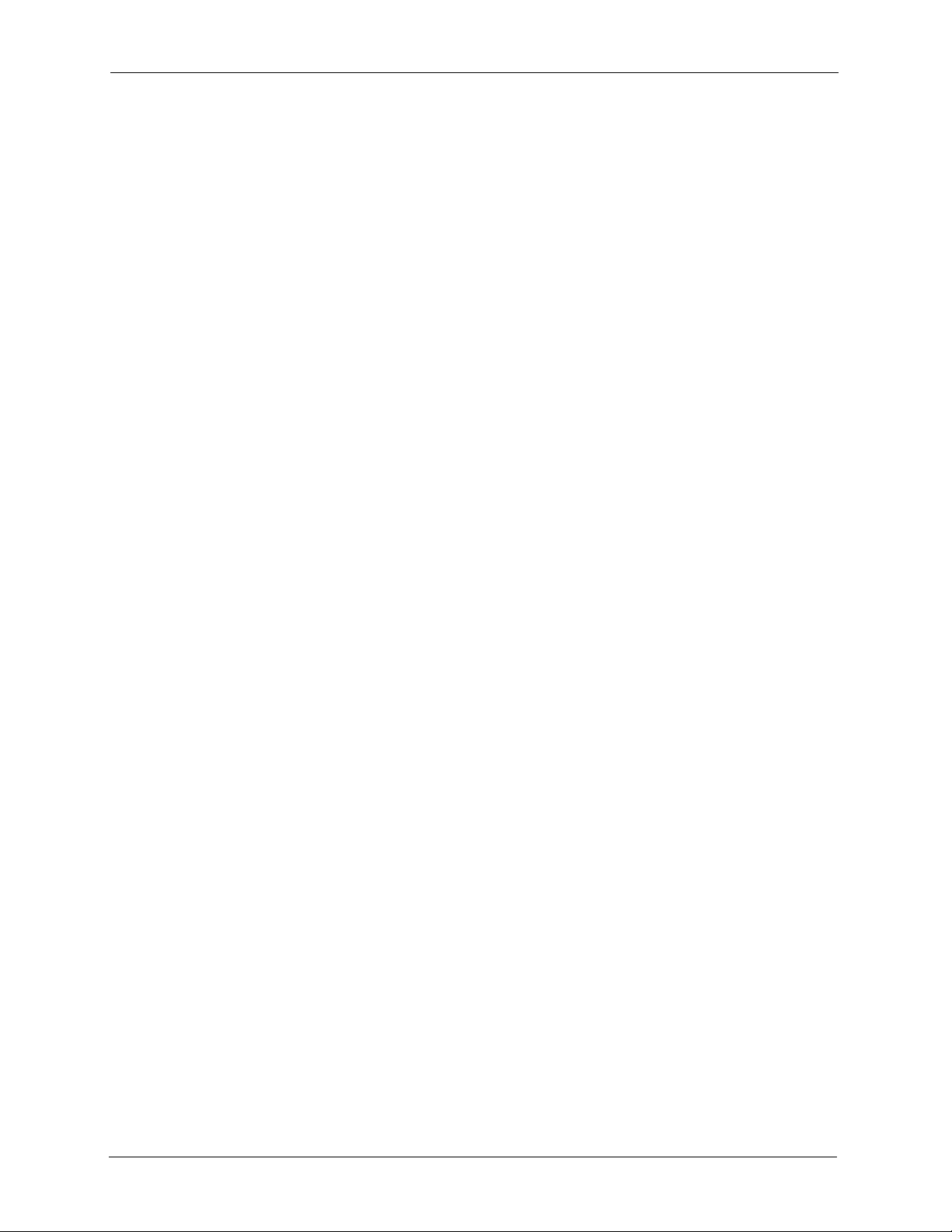
IES-5000 Series User’s Guide
Copyright © 2006 by ZyXEL Communications Corporation.
The contents of this publication may not be reproduced in any part or as a whole, transcribed,
stored in a retrieval system, translated into any language, or transmitted in any form or by any
means, electronic, mechanical, magnetic, optical, chemical, photocopying, manual, or
otherwise, without the prior written permission of ZyXEL Communications Corporation.
Published by ZyXEL Communications Corporation. All rights reserved.
Disclaimer
ZyXEL does not assume any liability arising out of the application or use of any products, or
software described herein. Neither does it convey any license under its patent rights nor the
patent rights of others. ZyXEL further reserves the right to make changes in any products
described herein without notice. This publication is subject to change without notice.
Copyright
Trademarks
ZyNOS (ZyXEL Network Operating System) is a registered trademark of ZyXEL
Communications, Inc. Other trademarks mentioned in this publication are used for
identification purposes only and may be properties of their respective owners.
2 Copyright
Page 3
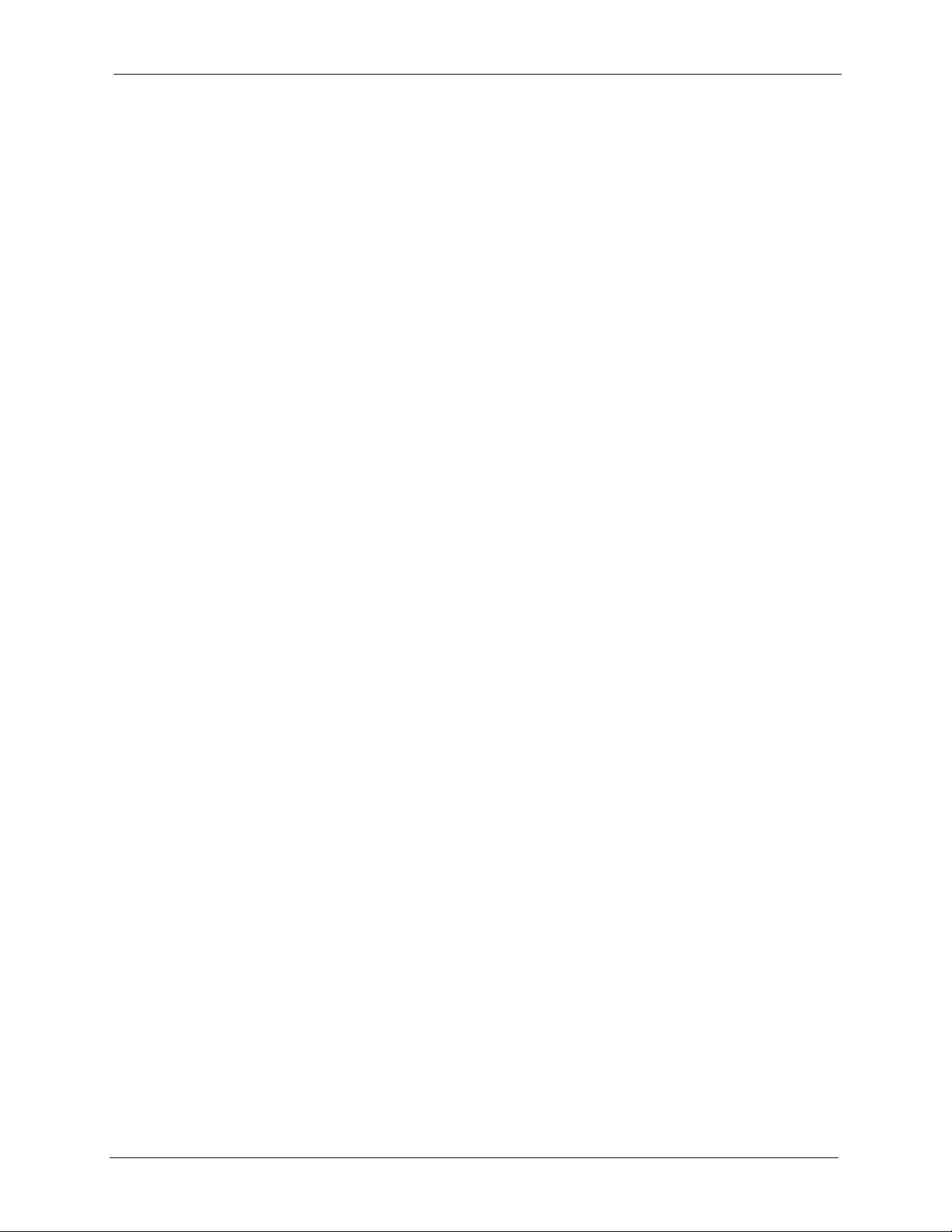
IES-5000 Series User’s Guide
Federal Communications
Commission (FCC) Interference
Statement
This device complies with Part 15 of FCC rules. Operation is subject to the following two
conditions:
• This device may not cause harmful interference.
• This device must accept any interference received, including interference that may cause
undesired operations.
This equipment has been tested and found to comply with the limits for a Class B digital
device pursuant to Part 15 of the FCC Rules. These limits are designed to provide reasonable
protection against harmful interference in a commercial environment. This equipment
generates, uses, and can radiate radio frequency energy, and if not installed and used in
accordance with the instructions, may cause harmful interference to radio communications.
FCC Warning
This equipment has been tested and found to comply with the limits for a Class A digital
switch, pursuant to Part 15 of the FCC Rules. These limits are designed to provide reasonable
protection against harmful interference in a commercial environment. This equipment
generates, uses, and can radiate radio frequency energy and, if not installed and used in
accordance with the instruction manual, may cause harmful interference to radio
communications. Operation of this equipment in a residential area is likely to cause harmful
interference in which case the user will be required to correct the interference at his own
expense.
CE Mark Warning:
This is a class A product. In a domestic environment this product may cause radio interference
in which case the user may be required to take adequate measures.
Federal Communications Commission (FCC) Interference Statement 3
Page 4
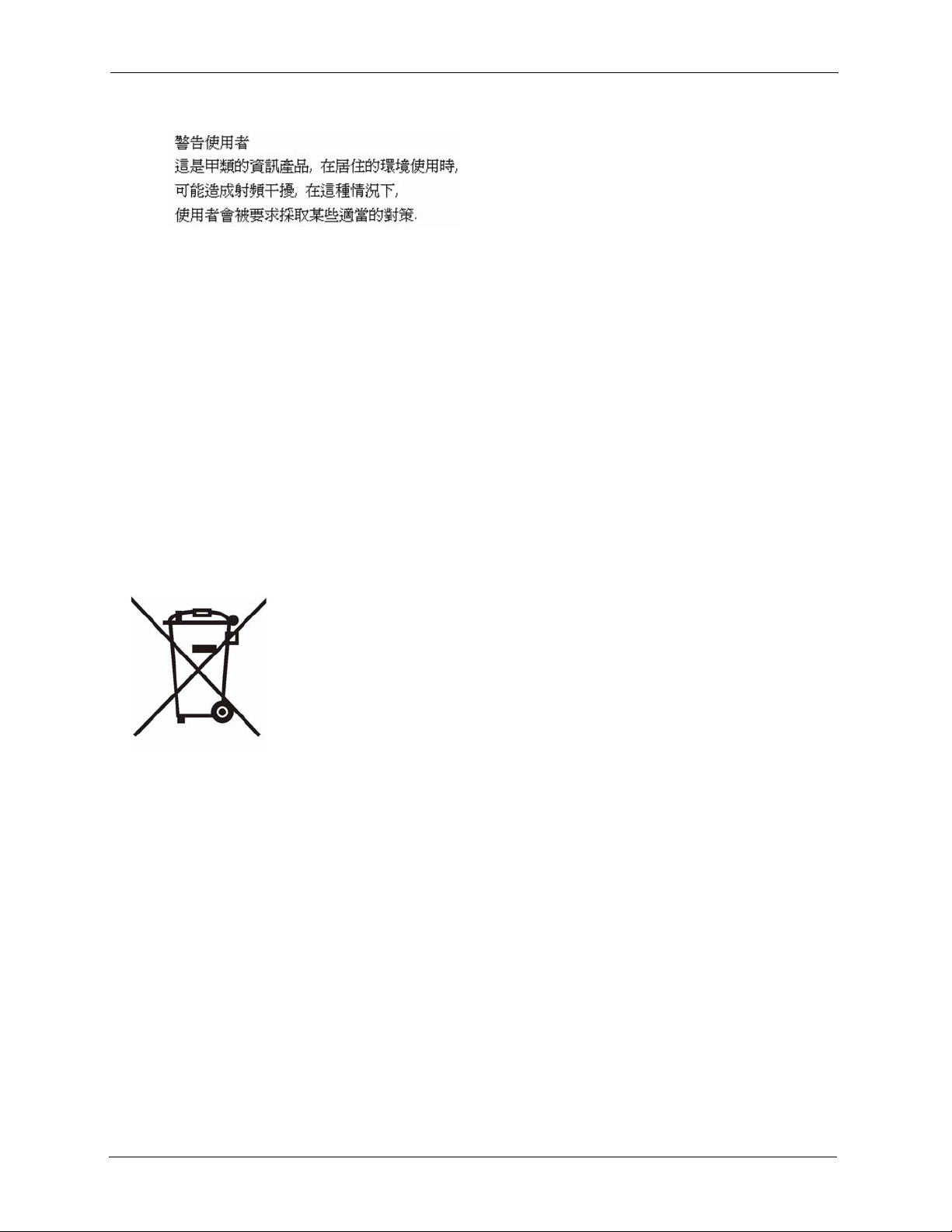
IES-5000 Series User’s Guide
Taiwanese BSMI (Bureau of Standards, Metrology and Inspection) A Warning:
Notice 1
Changes or modifications not expressly approved by the party responsible for compliance
could void the user's authority to operate the equipment.
This Class A digital apparatus complies with Canadian ICES-003.
Cet appareil numérique de la classe A est conforme à la norme NMB-003 du Canada.
Certifications
1 Go to www.zyxel.com
2 Select your product from the drop-down list box on the ZyXEL home page to go to that
product's page.
3 Select the certification you wish to view from this page.
4 Federal Communications Commission (FCC) Interference Statement
Page 5

IES-5000 Series User’s Guide
Safety Warnings
For your safety, be sure to read and follow all warning notices and instructions.
• To reduce the risk of fire, use only No. 26 AWG (American Wire Gauge) or larger
telecommunication line cord.
• Do NOT open the device or unit. Opening or removing covers can expose you to
dangerous high voltage points or other risks. ONLY qualified service personnel can
service the device. Please contact your vendor for further information.
• Use ONLY an appropriate power supply for your device. See the appendices for details.
• Do NOT use the device if the power supply is damaged as it might cause electrocution.
• If the power supply is damaged, remove it from the power outlet.
• Do NOT attempt to repair the power supply. Contact your local vendor to order a new
power supply.
• Place connecting cables carefully so that no one will step on them or stumble over them.
Do NOT allow anything to rest on the power cord and do NOT locate the product where
anyone can walk on the power cord.
• Do NOT install nor use your device during a thunderstorm. There may be a remote risk of
electric shock from lightning.
• Do NOT expose your device to dampness, dust or corrosive liquids.
• Do NOT use this product near water, for example, in a wet basement or near a swimming
pool.
• Make sure to connect the cables to the correct ports.
• Do NOT obstruct the device ventilation slots, as insufficient airflow may harm your
device.
• Do NOT store things on the device.
• Connect ONLY suitable accessories to the device.
Safety Warnings 5
Page 6

IES-5000 Series User’s Guide
ZyXEL Limited Warranty
ZyXEL warrants to the original end user (purchaser) that this product is free from any defects
in materials or workmanship for a period of up to two years from the date of purchase. During
the warranty period, and upon proof of purchase, should the product have indications of failure
due to faulty workmanship and/or materials, ZyXEL will, at its discretion, repair or replace the
defective products or components without charge for either parts or labor, and to whatever
extent it shall deem necessary to restore the product or components to proper operating
condition. Any replacement will consist of a new or re-manufactured functionally equivalent
product of equal or higher value, and will be solely at the discretion of ZyXEL. This warranty
shall not apply if the product has been modified, misused, tampered with, damaged by an act
of God, or subjected to abnormal working conditions.
Note
Repair or replacement, as provided under this warranty, is the exclusive remedy of the
purchaser. This warranty is in lieu of all other warranties, express or implied, including any
implied warranty of merchantability or fitness for a particular use or purpose. ZyXEL shall in
no event be held liable for indirect or consequential damages of any kind to the purchaser.
To obtain the services of this warranty, contact ZyXEL's Service Center for your Return
Material Authorization number (RMA). Products must be returned Postage Prepaid. It is
recommended that the unit be insured when shipped. Any returned products without proof of
purchase or those with an out-dated warranty will be repaired or replaced (at the discretion of
ZyXEL) and the customer will be billed for parts and labor. All repaired or replaced products
will be shipped by ZyXEL to the corresponding return address, Postage Paid. This warranty
gives you specific legal rights, and you may also have other rights that vary from country to
country.
Registration
Register your product online to receive e-mail notices of information at www.zyxel.com for
global products, or at www.us.zyxel.com
for North American products.
6 ZyXEL Limited Warranty
Page 7

IES-5000 Series User’s Guide
Customer Support
Please have the following information ready when you contact customer support.
• Product model and serial number.
• Warranty Information.
• Date that you received your device.
• Brief description of the problem and the steps you took to solve it.
METHOD
LOCATION
CORPORATE
HEADQUARTERS
(WORLDWIDE)
CZECH REPUBLIC
DENMARK
FINLAND
FRANCE
GERMANY
HUNGARY
KAZAKHSTAN
NORTH AMERICA
NORWAY
SUPPORT E-MAIL TELEPHONE
SALES E-MAIL FAX FTP SITE
support@zyxel.com.tw +886-3-578-3942 www.zyxel.com
sales@zyxel.com.tw +886-3-578-2439 ftp.zyxel.com
info@cz.zyxel.com +420-241-091-350 www.zyxel.cz ZyXEL Communications
info@cz.zyxel.com +420-241-091-359
support@zyxel.dk +45-39-55-07-00 www.zyxel.dk ZyXEL Communications A/S
sales@zyxel.dk +45-39-55-07-07
support@zyxel.fi +358-9-4780-8411 www.zyxel.fi ZyXEL Communications Oy
sales@zyxel.fi +358-9-4780 8448
info@zyxel.fr +33-4-72-52-97-97 www.zyxel.fr ZyXEL France
+33-4-72-52-19-20
support@zyxel.de +49-2405-6909-0 www.zyxel.de ZyXEL Deutschland GmbH.
sales@zyxel.de +49-2405-6909-99
support@zyxel.hu +36-1-3361649 www.zyxel.hu ZyXEL Hungary
info@zyxel.hu +36-1-3259100
http://zyxel.kz/support +7-3272-590-698 www.zyxel.kz ZyXEL Kazakhstan
sales@zyxel.kz +7-3272-590-689
support@zyxel.com 1-800-255-4101
+1-714-632-0882
sales@zyxel.com +1-714-632-0858 ftp.us.zyxel.com
support@zyxel.no +47-22-80-61-80 www.zyxel.no ZyXEL Communications A/S
sales@zyxel.no +47-22-80-61-81
A
WEB SITE
www.europe.zyxel.com
ftp.europe.zyxel.com
www.us.zyxel.com ZyXEL Communications Inc.
REGULAR MAIL
ZyXEL Communications Corp.
6 Innovation Road II
Science Park
Hsinchu 300
Ta iw a n
Czech s.r.o.
Modranská 621
143 01 Praha 4 - Modrany
Ceská Republika
Columbusvej
2860 Soeborg
Denmark
Malminkaari 10
00700 Helsinki
Finland
1 rue des Vergers
Bat. 1 / C
69760 Limonest
France
Adenauerstr. 20/A2 D-52146
Wuerselen
Germany
48, Zoldlomb Str.
H-1025, Budapest
Hungary
43, Dostyk ave.,Office 414
Dostyk Business Centre
050010, Almaty
Republic of Kazakhstan
1130 N. Miller St.
Anaheim
CA 92806-2001
U.S.A.
Nils Hansens vei 13
0667 Oslo
Norway
Customer Support 7
Page 8
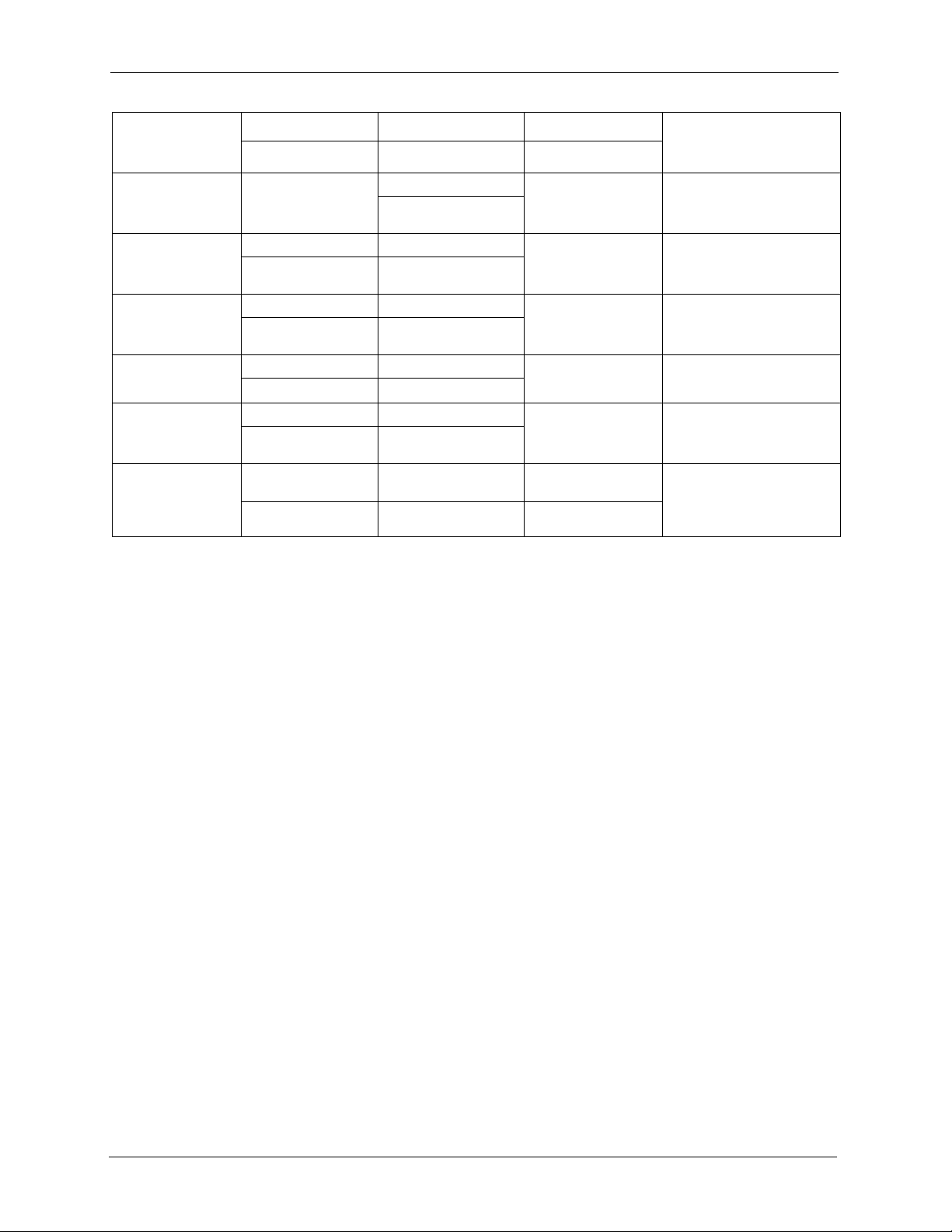
IES-5000 Series User’s Guide
METHOD
LOCATION
POLAND
RUSSIA
SPAIN
SWEDEN
UKRAINE
UNITED KINGDOM
a. “+” is the (prefix) number you enter to make an international telephone call.
SUPPORT E-MAIL TELEPHONE
SALES E-MAIL FAX FTP SITE
info@pl.zyxel.com +48-22-5286603 www.pl.zyxel.com ZyXEL Communications
+48-22-5206701
http://zyxel.ru/support +7-095-542-89-29 www.zyxel.ru ZyXEL Russia
sales@zyxel.ru +7-095-542-89-25
support@zyxel.es +34-902-195-420 www.zyxel.es ZyXEL Communications
sales@zyxel.es +34-913-005-345
support@zyxel.se +46-31-744-7700 www.zyxel.se ZyXEL Communications A/S
sales@zyxel.se +46-31-744-7701
support@ua.zyxel.com +380-44-247-69-78 www.ua.zyxel.com ZyXEL Ukraine
sales@ua.zyxel.com +380-44-494-49-32
support@zyxel.co.uk +44-1344 303044
08707 555779 (UK only)
sales@zyxel.co.uk +44-1344 303034 ftp.zyxel.co.uk
A
WEB SITE
REGULAR MAIL
ul.Emilli Plater 53
00-113 Warszawa
Poland
Ostrovityanova 37a Str.
Moscow, 117279
Russia
Alejandro Villegas 33
1º, 28043 Madrid
Spain
Sjöporten 4, 41764 Göteborg
Sweden
13, Pimonenko Str.
Kiev, 04050
Ukraine
www.zyxel.co.uk ZyXEL Communications UK
Ltd.,11 The Courtyard,
Eastern Road, Bracknell,
Berkshire, RG12 2XB,
United Kingdom (UK)
8 Customer Support
Page 9

IES-5000 Series User’s Guide
Table of Contents
Copyright .................................................................................................................. 2
Federal Communications Commission (FCC) Interference Statement ............... 3
Safety Warnings ....................................................................................................... 5
ZyXEL Limited Warranty.......................................................................................... 6
Customer Support.................................................................................................... 7
Table of Contents ..................................................................................................... 9
List of Figures ........................................................................................................ 13
List of Tables ..........................................................................................................15
Preface .................................................................................................................... 17
Chapter 1
System Description................................................................................................ 19
1.1 System Description ............................................................................................19
1.2 Front Panel .........................................................................................................19
1.3 Features .............................................................................................................20
1.4 Applications ........................................................................................................21
1.4.1 MTU Application .......................................................................................21
1.4.2 Central Office Application .........................................................................22
Chapter 2
Unit Data.................................................................................................................. 23
2.1 Main Chassis Specifications ...............................................................................23
2.1.1 Chassis Physical Specifications ................................................................23
2.1.2 Chassis Dimensions and Weight ..............................................................23
2.1.3 Wire Gauge Specifications ........................................................................24
2.1.4 Power Specifications .................................................................................24
2.1.5 Operating Environment .............................................................................24
2.1.6 Storage Environment ................................................................................24
2.2 Fan Module ........................................................................................................25
2.2.1 Fan Physical Specifications ......................................................................25
2.2.2 Fan Mechanical Operation: .......................................................................25
2.2.3 Fan Fuse Ratings .....................................................................................25
2.3 Power Modules ..................................................................................................26
Table of Contents 9
Page 10

IES-5000 Series User’s Guide
2.3.1 IES-5000M Power Supply Module Details ................................................26
2.3.2 IES-5005M Power Supply Module Details ................................................26
Chapter 3
Hardware Installation and Connections............................................................... 27
3.1 General Installation Instructions .........................................................................27
3.2 Chassis Installation ............................................................................................27
3.2.1 Rack-mounted Installation Requirements .................................................27
3.2.2 Mounting the IES-5000 Chassis on a Rack ..............................................28
3.2.3 Connecting the Frame Ground .................................................................29
3.3 Card Installation .................................................................................................30
3.3.1 Installing MSC and Line Cards .................................................................30
3.3.2 Removing MSC and Line Cards ...............................................................32
3.3.3 Installing a Splitter Chassis Card ..............................................................34
3.3.4 Removing a Splitter Chassis Card ............................................................35
3.4 Making Card Connections ..................................................................................37
3.4.1 DSL Line Card Connections .....................................................................37
3.5 MDF Connections ..............................................................................................39
3.5.1 MDF Connections Overview .....................................................................39
3.5.2 MDF (Main Distribution Frame) ................................................................39
3.5.3 Telco-50 Cables ........................................................................................39
3.5.4 Splitter Chassis Rear Panel Connections .................................................40
3.5.5 MDF Connections .....................................................................................40
3.6 Power Connections ............................................................................................46
3.6.1 Power Connections ...................................................................................46
3.6.2 Procedure to Turn on the IES-5000 Power ...............................................47
3.5.5.1 MDF Installation Scenario A ............................................................41
3.5.5.2 Installation Scenario B .....................................................................42
3.5.5.3 Installation Scenario C ....................................................................44
3.6.1.1 Procedure to Connect the Power ....................................................46
Chapter 4
Maintenance and Troubleshooting....................................................................... 49
4.1 Fan Maintenance ...............................................................................................49
4.1.1 Procedure to Remove and Install the Fan Module ...................................49
4.2 Power Maintenance ...........................................................................................50
4.2.1 Procedure to Disconnect the Power .........................................................50
4.2.2 Procedure to Change a Power Module .....................................................50
4.2.3 Procedure to Reconnect the Power ..........................................................51
4.3 Hardware Troubleshooting .................................................................................51
4.3.1 The PWR LED Does Not Turn On ............................................................52
4.3.2 The ALM LED Is On ..................................................................................52
4.3.3 No Voice on an ADSL Connection ............................................................52
10 Table of Contents
Page 11

IES-5000 Series User’s Guide
4.3.4 Testing Wiring ...........................................................................................53
Appendix A
Product Specifications .......................................................................................... 57
Specification Tables.................................................................................................. 57
Index........................................................................................................................ 61
Table of Contents 11
Page 12

IES-5000 Series User’s Guide
12 Table of Contents
Page 13

IES-5000 Series User’s Guide
List of Figures
Figure 1 IES-5000M Front Panel ........................................................................................ 20
Figure 2 MTU Application .................................................................................................... 22
Figure 3 Central Office Application Example ...................................................................... 22
Figure 4 Chassis Airflow ..................................................................................................... 28
Figure 5 Rack Mounting the Chassis .................................................................................. 29
Figure 6 Chassis Frame Ground ......................................................................................... 30
Figure 7 Installing a Card .................................................................................................... 31
Figure 8 Closing the Ejector Levers .................................................................................... 31
Figure 9 Tightening Card Thumbscrews ............................................................................. 32
Figure 10 Loosening Card Thumbscrews ........................................................................... 33
Figure 11 Opening the Ejector Levers ................................................................................. 33
Figure 12 Removing a Main Chassis Card ......................................................................... 34
Figure 13 Installing a Splitter Chassis Card ........................................................................ 35
Figure 14 Tightening Splitter Chassis Card Thumbscrews ................................................. 35
Figure 15 Loosening Splitter Chassis Card Thumbscrews ................................................. 36
Figure 16 Removing a Splitter Chassis Card ...................................................................... 36
Figure 17 IES-5000 Front Panel Telco-50 Connections (with 6 Line Cards) ....................... 38
Figure 18 IES-5005 Front Panel Telco-50 Connections (with 4 Line Cards) ....................... 38
Figure 19 MDF (Main Distribution Frame) Wiring ............................................................... 39
Figure 20 Telco-50 Cable with RJ-11 Connectors ............................................................... 40
Figure 21 Installation Overview Example ............................................................................ 41
Figure 22 Installation Scenario A ........................................................................................ 42
Figure 23 One MDF for End-user and CO Connections ..................................................... 42
Figure 24 Installation Scenario B ........................................................................................ 43
Figure 25 Two Separate MDFs for End-user and CO Connections .................................... 44
Figure 26 Installation Scenario C ........................................................................................ 45
Figure 27 Connecting IES-5000 Power ............................................................................... 47
Figure 28 IES-5000 Fan Module Thumbscrews .................................................................. 50
Figure 29 IES-5000 Power Module ..................................................................................... 51
Figure 30 Testing In-house Wiring ...................................................................................... 54
List of Figures 13
Page 14
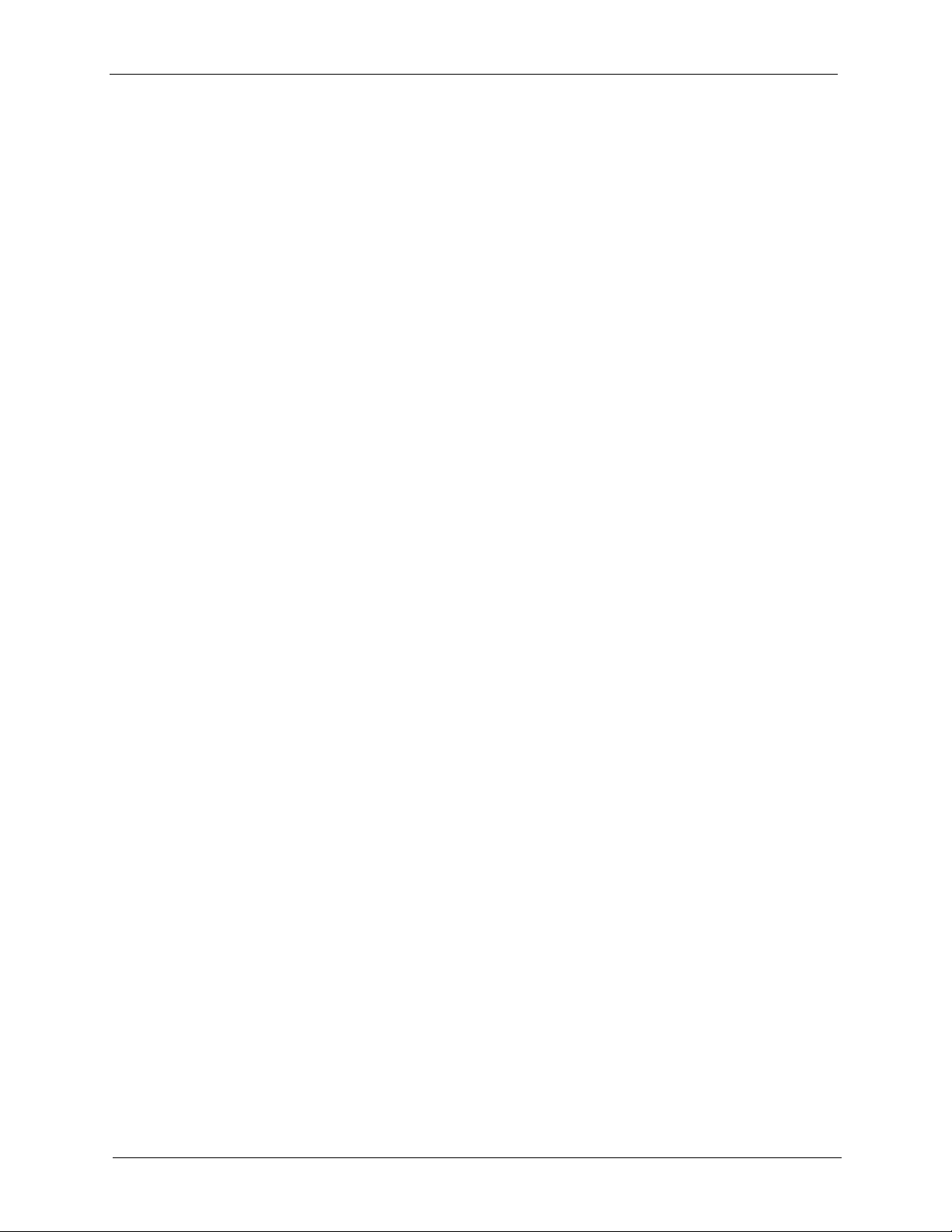
IES-5000 Series User’s Guide
14 List of Figures
Page 15

IES-5000 Series User’s Guide
List of Tables
Table 1 Main Chassis Slots ................................................................................................ 23
Table 2 Main Chassis Dimensions and Weights (Without Cards) ...................................... 23
Table 3 Splitter Chassis Dimensions and Weights (Without Cards) ................................... 24
Table 4 Wire Gauge Specifications .................................................................................... 24
Table 5 Power Specifications ............................................................................................. 24
Table 6 Fan Module Specifications ..................................................................................... 25
Table 7 Fan Fuse Ratings .................................................................................................. 25
Table 8 Power Fuse Ratings .............................................................................................. 26
Table 9 SYS LED Troubleshooting ..................................................................................... 52
Table 10 ALM LED Troubleshooting ................................................................................... 52
Table 11 Voice Troubleshooting ......................................................................................... 52
Table 12 Testing Wiring ...................................................................................................... 54
Table 13 System Wide Specifications ................................................................................ 57
Table 14 IES-5000M Chassis Specifications (without cards) ............................................. 57
Table 15 IES-5000ST Chassis Specifications (without cards) ............................................ 58
Table 16 IES-5005M Chassis Specifications (without cards) ............................................. 58
Table 17 IES-5005ST Chassis Specifications (without cards) ............................................ 59
Table 18 Wire Gauge Specifications .................................................................................. 59
Table 19 Telco-50 Cable Lengths ....................................................................................... 59
List of Tables 15
Page 16
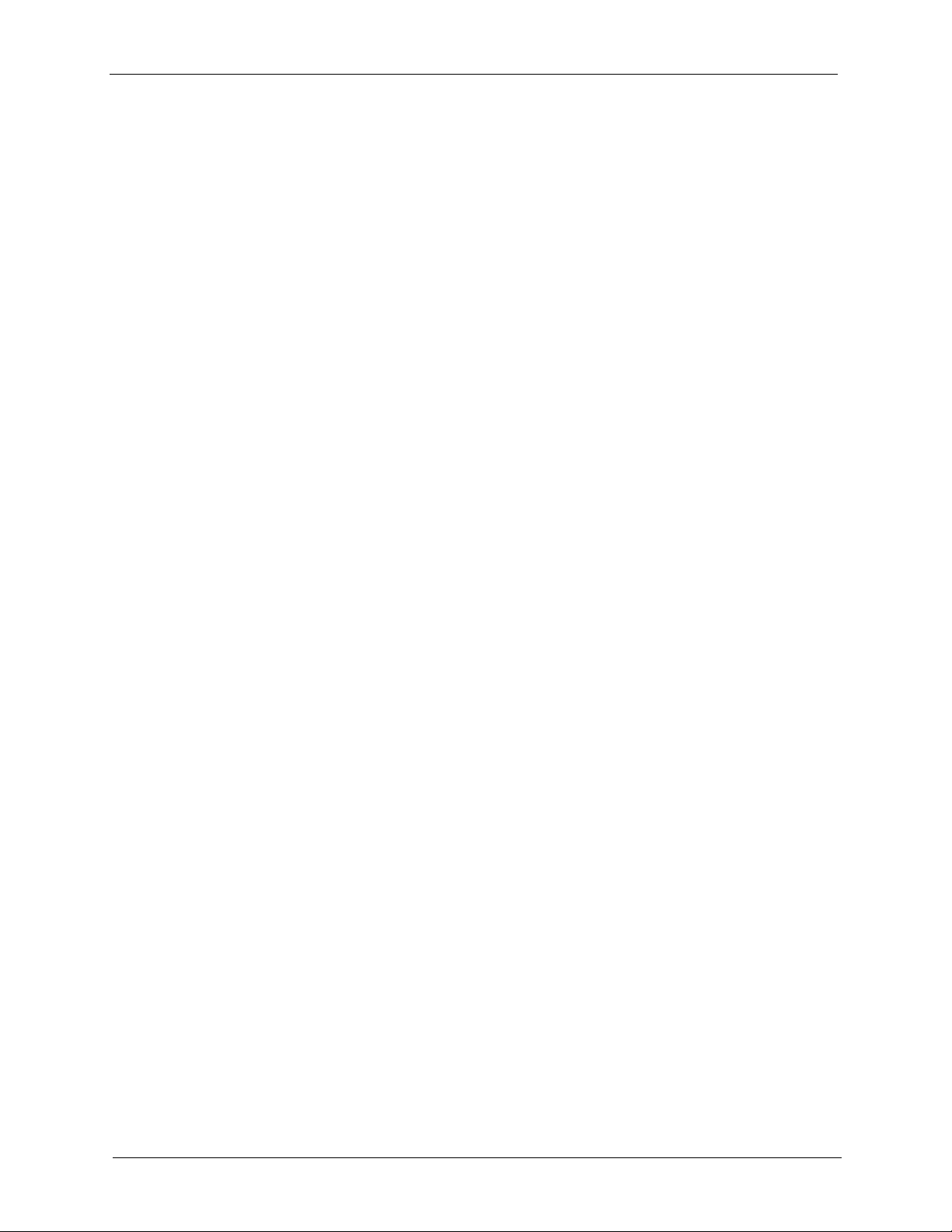
IES-5000 Series User’s Guide
16 List of Tables
Page 17
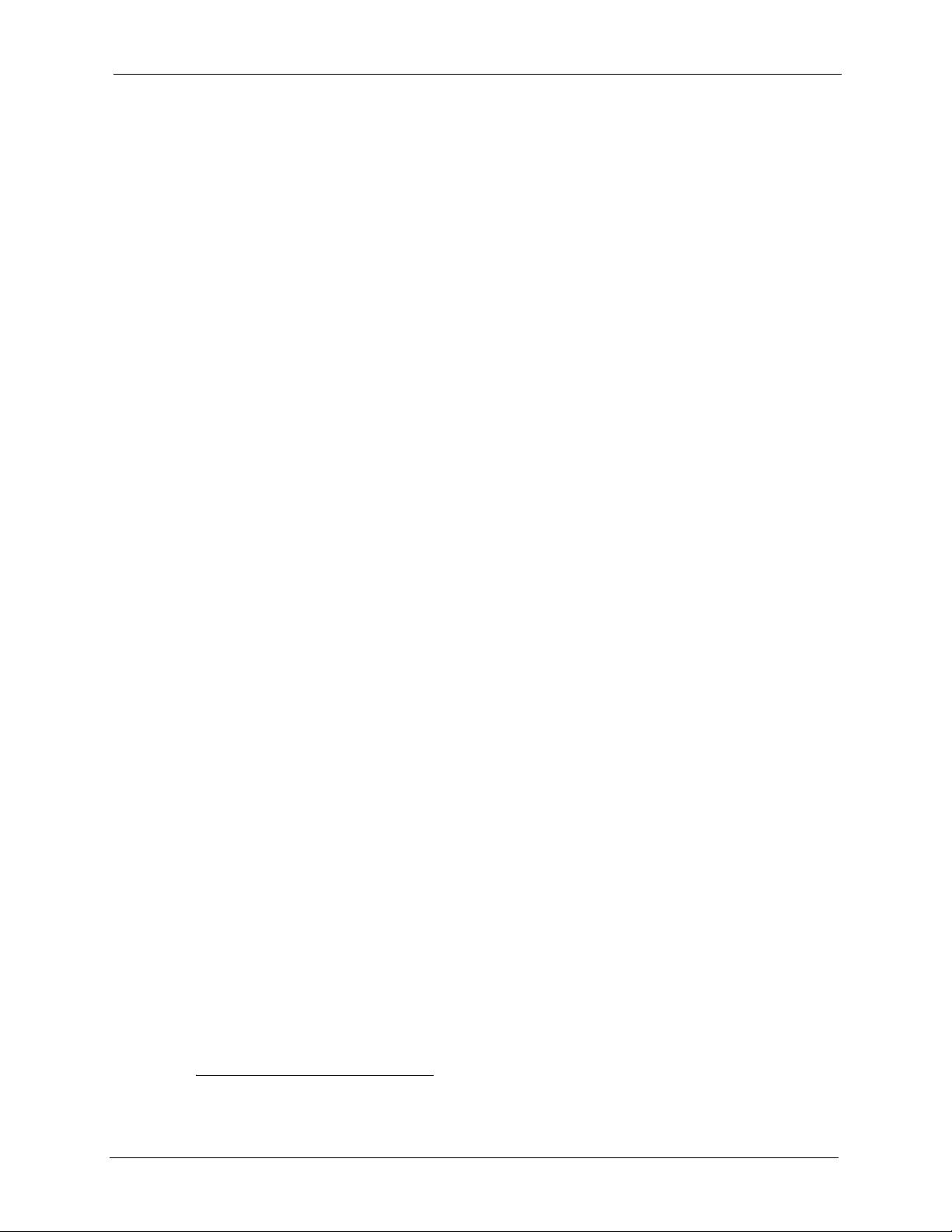
IES-5000 Series User’s Guide
Preface
Congratulations on your purchase of the IES-5000 series Integrated Ethernet Switch.
About This User's Guide
This user’s guide gives hardware installation, connection and maintenance instructions. It also
gives specifications.
Syntax Conventions
• “e.g.,” is a shorthand for “for instance”, and “i.e.,” means “that is” or “in other words”.
Naming Conventions
• The IES-5000 or IES-5005 may be referred to as the IES-5000 or the IES. Differentiation
is made where needed.
• Unless otherwise specified, IES-5000 refers to the IES-5000 or IES-5005 main chassis
and its cards along with the IES-5000 or IES-5005 splitter chassis and its cards.
• The IES-5000M is the IES-5000 main chassis.
• The IES-5005M is the IES-5005 main chassis.
• The IES-5000ST is the IES-5000 splitter chassis with Telco-50 connectors.
• The IES-5005ST is the IES-5005 splitter chassis with Telco-50 connectors.
• The MSC1000G (Management Switch Card) may be referred to as the switch card or
MSC.
• The ALC1248G-51 and ALC1248G-53 (ADSL Line Card) may be referred to as the line
card or ALC.
• The SLC1248G-22 (SHDSL Line Card) may be referred to as the line card or SLC.
• The VLC1224G-41 (VDSL Line Card) may be referred to as the line card or VLC.
1
Related Documentation
• DSL Line Card User’s Guides
These user’s guides provide hardware connection details and explain how to configure
and manage the individual line cards.
• Management Switch Card User’s Guide
This user’s guide provides hardware connection details and configuration and
management instructions for the management switch card.
• Glossary and ZyXEL Web Site
Please refer to www.zyxel.com for an online glossary of networking terms or the ZyXEL
download library for additional support documentation.
1. The VLC1224G-41 is not available at the time of writing.
Preface 17
Page 18
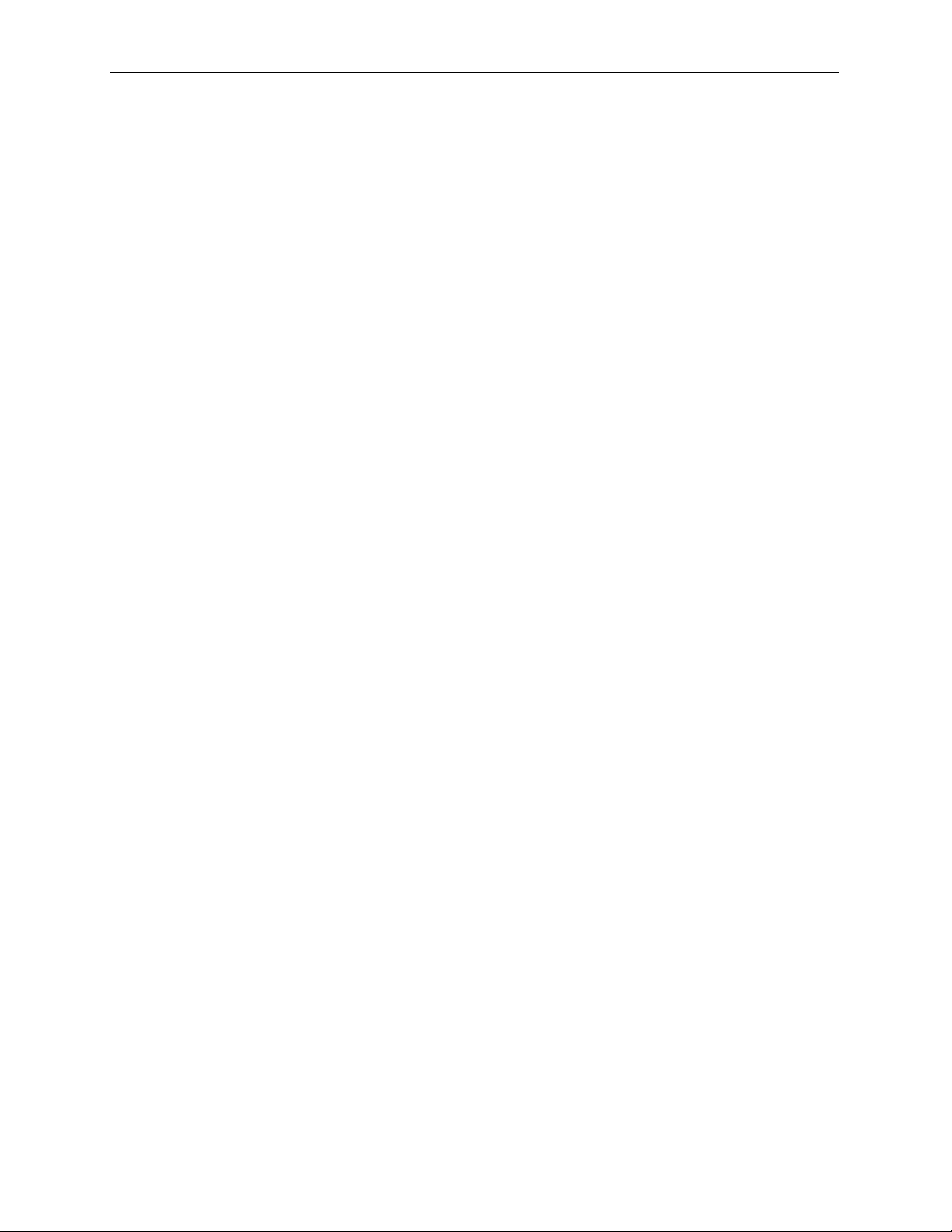
IES-5000 Series User’s Guide
User Guide Feedback
Help us help you. E-mail all User Guide-related comments, questions or suggestions for
improvement to techwriters@zyxel.com.tw or send regular mail to The Technical Writing
Team, ZyXEL Communications Corp., 6 Innovation Road II, Science-Based Industrial Park,
Hsinchu, 300, Taiwan. Thank you.
18 Preface
Page 19
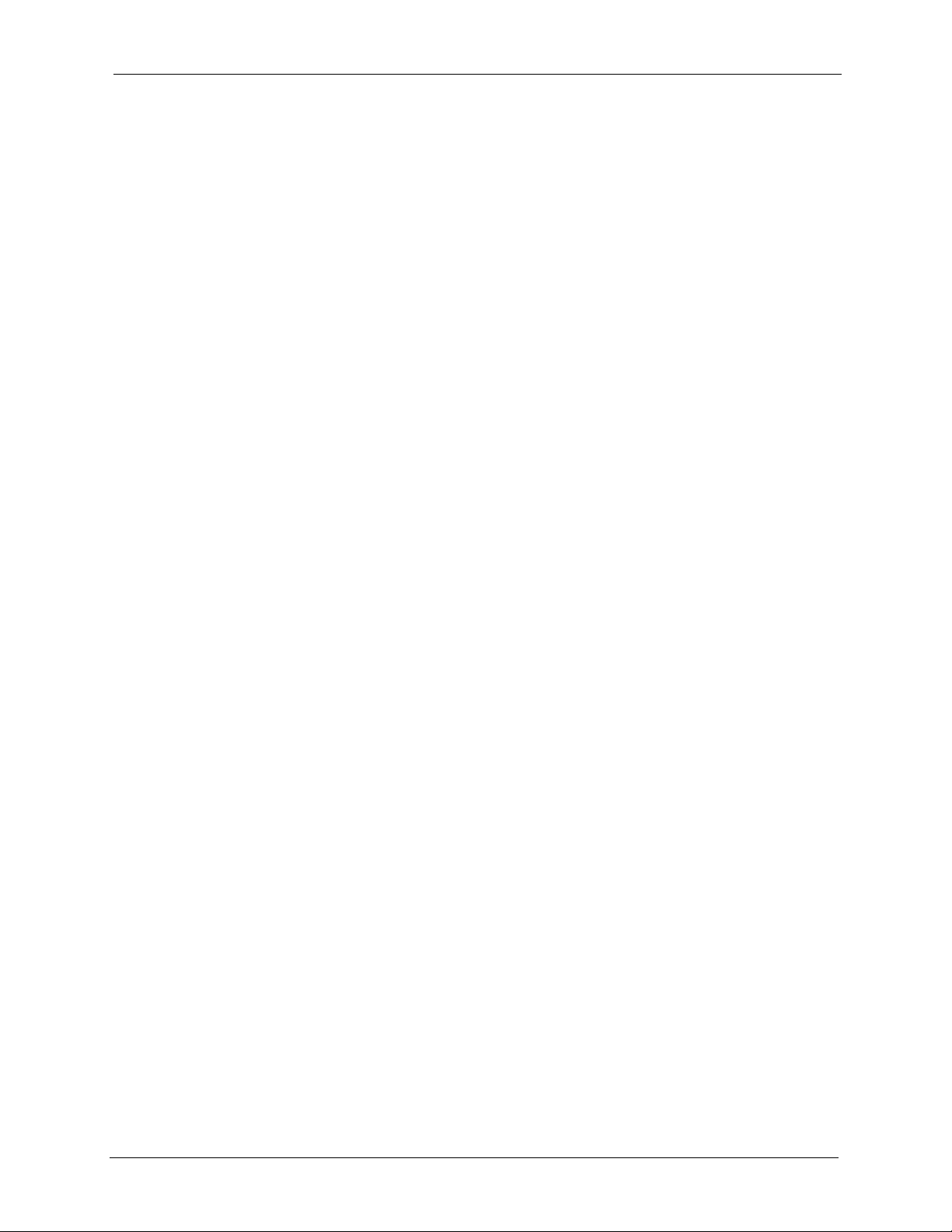
This chapter describes the system features, specifications and applications of the IES-5000
series.
1.1 System Description
The IES-5000 series are IP-based DSLAMs (Internet Protocol Digital Subscriber Line Access
Multiplexer) that connect DSL subscribers to the Internet. As a high-performance but yet
compact and versatile platform, they can conveniently give telephone company central offices
and Internet Service Providers (ISPs) the ability to deliver broadband Internet access to DSL
subscribers.
IES-5000 Series User’s Guide
CHAPTER 1
System Description
The IES-5000 platform allows for convenient management and support of various DSL
technologies. The IES-5000M chassis can hold a maximum of eight line cards, so up to 384
DSL subscribers can simultaneously utilize a wide range of powerful broadband services.
Additionally, the DSL line cards are hot swappable; thus, you do not need to interrupt the
service of other cards to change or service an individual card. A single management switch
card can provide the convenience of centralized network traffic supervision.
The IES-5000 also has dual, hot-swappable power modules that reduce the chance of system
shutdown.
1.2 Front Panel
The following figures show the front panel of the IES-5000 main chassis with cards installed.
Chapter 1 System Description 19
Page 20
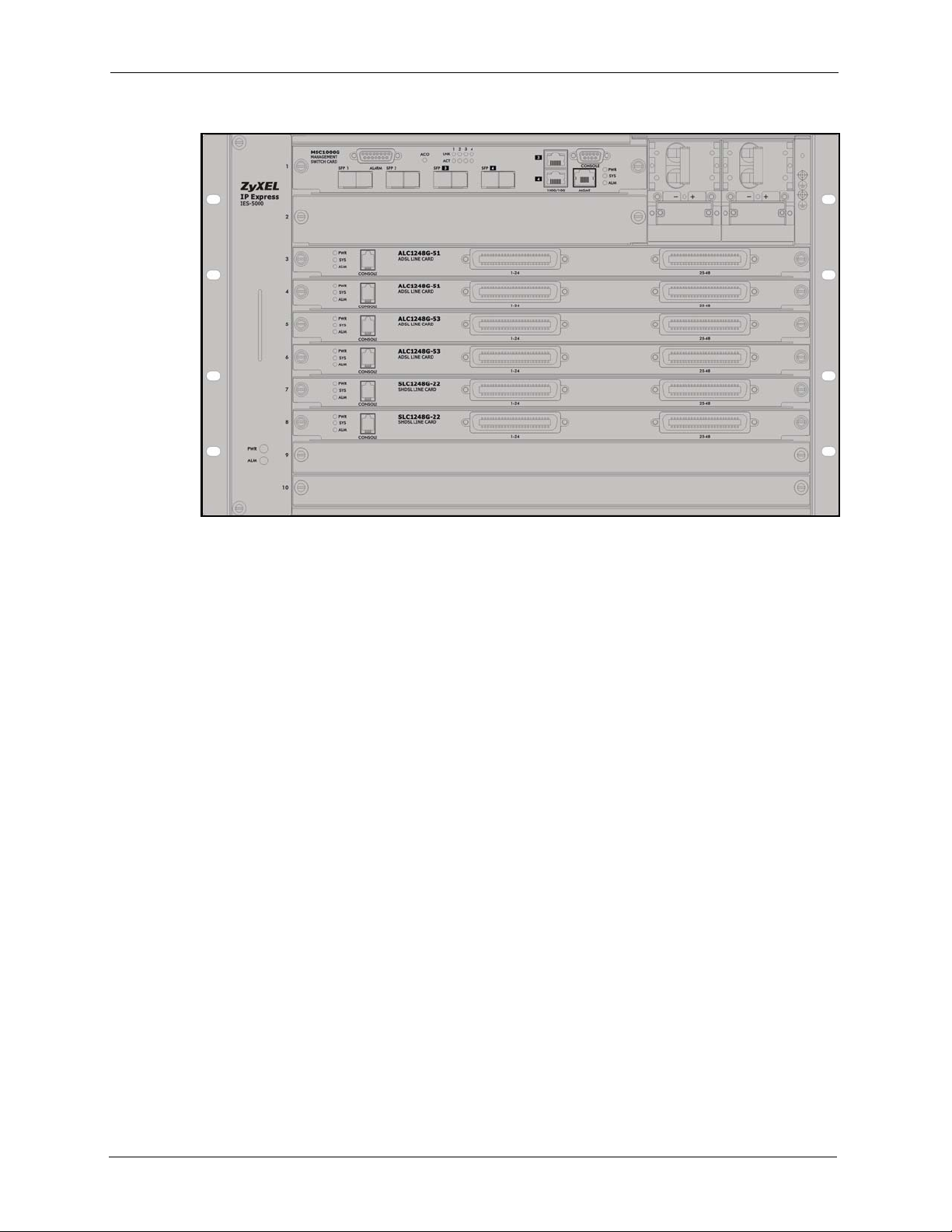
IES-5000 Series User’s Guide
Figure 1 IES-5000M Front Panel
1.3 Features
The IES-5000 main chassis has slots for hot-swappable DSL line cards and management
switch cards.
Backplane
Connect the hot swappable line cards and MSC cards to the backplane. The backplane is the
inside rear panel of the IES-5000 main chassis.
Splitter Chassis
The IES-5000ST splitter chassis has slots for splitter and extension cards, and Telco-50
connectors for connecting to the subscribers and the PBX (Private Branch Exchange) or
PSTN/ISDN (Public Switched Telephone Network/Integrated Services Digital Network)
switch.
Hot Swappable DSL Line Cards
The IES-5000 uses hot swappable DSL line cards.
Hot Swappable Splitter Cards
The IES-5000ST uses hot swappable splitter cards.
20 Chapter 1 System Description
Page 21

IES-5000 Series User’s Guide
Management Switch Card
The IES-5000 accommodates a management switch card that switches traffic and forwards it
between the DSL line cards and other Ethernet switches.
Hot Swappable Fan Module
The IES-5000 is equipped with a hot swappable fan module with a filter to provide easy
maintenance, greater reliability and increased system operating lifetimes.
Power Modules
The IES-5000 has dual, hot swappable power modules. One power module is redundant. The
IES-5000 can be fully powered by just one power module so the system can keep running
while you replace a power module.
Scalable Platform for Future Expansion
The flexible design of the IES-5000 allows service providers to start with minimum cost. As
the number of users and applications increases, additional DSL line cards can be added to
support more subscribers.
1.4 Applications
These are the main applications for the IES-5000:
• Internet access and multimedia services for Multiple Tenant Units (MTU).
• Other applications include video services, telemedicine, surveillance systems, remote
servers systems, cellular base stations and high-quality videoconferencing.
1.4.1 MTU Application
The following diagram depicts a typical application of the IES-5000 with DSL modems, in a
large residential building, or multiple tenant unit (MTU), that leverages existing phone line
wiring to provide Internet access to all tenants. The MDF is the point of termination for the
outside telephone company lines coming into a building and the telephone wiring in the
building. Note that ADSL service can coexist with voice service on the same line.
Chapter 1 System Description 21
Page 22

IES-5000 Series User’s Guide
Figure 2 MTU Application
1.4.2 Central Office Application
The IES-5000 provides DSL service over telephone wires to subscribers. The following figure
shows the IES-5000 setup in a telephone company’s central office.
Figure 3 Central Office Application Example
22 Chapter 1 System Description
Page 23

This chapter provides a detailed description of system specifications.
See the individual card User Guides for information on card features, settings and hardware.
2.1 Main Chassis Specifications
This section provides the specifications for the IES-5000.
2.1.1 Chassis Physical Specifications
The IES-5000 is 19 inch (482.6mm) rack-mountable.
IES-5000 Series User’s Guide
CHAPTER 2
Unit Data
See the following table for the number of slots in the main chassis as well as how many are for
DSL line cards and how many are for management switch cards.
Table 1 Main Chassis Slots
NUMBER OF SLOTS: TOTAL FOR DSL LINE CARDS FOR MSC
IES-5000M Chassis 10 8 2
IES-5005M Chassis 5 4 1
2.1.2 Chassis Dimensions and Weight
This table describes the IES-5000 main chassis dimensions and weight (including fan and
power module weight; excluding card weights)
Table 2 Main Chassis Dimensions and Weights (Without Cards)
CHASSIS DIMENSIONS WEIGHT
IES-5000M Chassis 440 mm (W) x 250 mm (D) x 288.9 mm (H) 10.0 kg
IES-5005M Chassis 440 mm (W) x 250 mm (D) x 152 mm (H) 7.0 kg
Chapter 2 Unit Data 23
Page 24

IES-5000 Series User’s Guide
This table describes the IES-5000 splitter chassis dimensions and weight (excluding card
weights)
Table 3 Splitter Chassis Dimensions and Weights (Without Cards)
CHASSIS DIMENSIONS WEIGHT
IES-5000ST Chassis 440 mm (W) x 280 mm (D) x 240 mm (H) 10.4 kg
IES-5005ST Chassis 440 mm (W) x 280 mm (D) x 125 mm (H) 6.6 kg
2.1.3 Wire Gauge Specifications
This table describes the wire gauge specifications of the IES-5000.
Table 4 Wire Gauge Specifications
WIRE TYPE
Ground Wire 12 or larger
Telephone Wire 26 or larger
Power Wire 12 or larger
REQUIRED AWG NO.
(DIAMETER)
AWG (American Wire Gauge) is a measurement system for wire that specifies its thickness.
As the thickness of the wire increases, the AWG number decreases.
2.1.4 Power Specifications
This table describes the maximum power consumption of the IES-5000.
Table 5 Power Specifications
UNIT CONSUMPTION IN WATTS VOLTS DC AMPS
IES-5000M Chassis 700 -48 to -60 20
IES-5005M Chassis 350 -36 to -72 10
Use a –48 VDC power source with 700 W minimum output for the IES-5000M or 350 W
minimum output for the IES-5005M. See Section 2.3 on page 26 for more information.
2.1.5 Operating Environment
• Temperature: 0°C ~ 50°C
• Humidity: 5% - 95% (non-condensing)
2.1.6 Storage Environment
• Temperature: -40°C ~ 70°C
24 Chapter 2 Unit Data
Page 25

• Humidity: 5% - 95% (non-condensing)
2.2 Fan Module
This section provides details on the fan module.
2.2.1 Fan Physical Specifications
This table describes the fan module specifications of the IES-5000.
Table 6 Fan Module Specifications
UNIT NUMBER OF FANS FAN DIMENSIONS UNIT DIMENSIONS
IES-5000 Series User’s Guide
IES-5000 Fan Module 6 25.4 mm (W) x 92.0 mm
IES-5005 Fan Module 3 (1 large and 2
small)
The fan module contains a removable filter screen for access to the fans and to clean or replace
the filter.
2.2.2 Fan Mechanical Operation:
• Safe design: All fans have rotor-locking protection to prevent damage to wiring and
electrical components. The fan rotors will lock when fan movement is physically
obstructed.
• Locked rotor protection: No damage will occur when the fan rotors are locked for 72
continuous hours. After this amount of time, damage to the fans may occur. The fans will
automatically restart as soon as the physical obstruction is removed.
• Polarity protection: A reverse-polarity voltage connection will not cause damage. After
the polarity is corrected, the fan will restart automatically.
• Insulation resistance: There should be more than 10M ohms of resistance between the
housing and the terminal at 500 V.D.C.
(D) x 92.0 mm (H)
Large: 120 mm (W) x 25
mm (D) x 120 mm (H)
Small: 60 mm (W) x 20
mm (D) x 60 mm (H)
46.4 mm (W) x 237.0
mm (D) x 288.9 mm (H)
46.4 mm (W) x 255 mm
(D) x 153 mm (H)
2.2.3 Fan Fuse Ratings
This table describes the fan fuse ratings of the IES-5000.
Table 7 Fan Fuse Ratings
UNIT NUMBER OF FUSES TYPE AMPS VOLTS AC DIMENSIONS
IES-5000 Fan Module 1 T 2 250 5mm (D) x 20mm (L)
IES-5005 Fan Module 1 T 1 250 5mm (D) x 20mm (L)
Chapter 2 Unit Data 25
Page 26

IES-5000 Series User’s Guide
2.3 Power Modules
These sections provide details on the power modules.
Table 8 Power Fuse Ratings
UNIT NUMBER OF FUSES TYPE AMPS VOLTS AC DIMENSIONS
IES-5000 Power Module 2 T 20 250 6mm (D) x 30mm (L)
IES-5005 Power Module 2 T 8 250 5mm (D) x 20mm (L)
2.3.1 IES-5000M Power Supply Module Details
• Two 300V/20A 10mm terminal blocks with dual inputs
• Built in surge protection
• Rated Voltage -48.0 VDC
• Operating Voltage: -48 ~ -60 VDC
• Maximum power consumption: 700 W
2.3.2 IES-5005M Power Supply Module Details
• Two 300V/20A 10mm terminal blocks with dual inputs
• Rated Voltage -48.0 VDC
• Operating Voltage: -36 to -72 VDC
• Maximum power consumption: 350 W
26 Chapter 2 Unit Data
Page 27

CHAPTER 34
Hardware Installation and
This chapter describes how to install and connect the IES-5000 chassis and cards.
3.1 General Installation Instructions
Perform the installation as follows:
• Make sure the IES-5000 power switches are in the OFF position.
• Install the chassis as detailed in this chapter. Make sure you connect the frame grounds
before you make any other connections.
• If chassis cards are not already installed, follow the procedure in the next section to install
them.
•Refer to Section 3.5 on page 39 for instructions on making connections with Telco-50
connectors.
•Refer to Section 3.6 on page 46 for instructions on making power connections and
turning on the IES-5000.
IES-5000 Series User’s Guide
Connections
3.2 Chassis Installation
This section explains how to install the chassis.
3.2.1 Rack-mounted Installation Requirements
Make sure the rack will safely support the combined weight of all the equipment it contains.
Note: Make sure the position of the IES-5000 does not make the rack unstable or top-
heavy. Take all necessary precautions to anchor the rack securely before
installing the unit.
• Use a #2 Phillips screwdriver to install the screws.
•Refer to Section 2.1.3 on page 24 for the gauge of wire to use for the frame ground
connections.
•Refer to Chapter 2 on page 23 for the IES-5000 chassis’ dimensions, weights and power
consumption.
Chapter 3 Hardware Installation and Connections 27
Page 28

IES-5000 Series User’s Guide
Note: Failure to use the proper screws may damage the unit.
3.2.2 Mounting the IES-5000 Chassis on a Rack
• Make sure that nothing obstructs the airflow of the chassis.
• If you are facing the IES-5000 chassis front panel, the fan exhaust vents are located on
the right side panel of the unit and the fans along with the intake vents are located on the
left side panel.
Figure 4 Chassis Airflow
Use the following procedure to install the chassis in the rack.
Note: Install the main chassis and splitter chassis in a rack with the splitter chassis
directly below the main chassis.
1 Position a mounting bracket (that is already attached to the chassis) on one side of the
rack, lining up the screw holes on the bracket with the screw holes on the side of the rack.
2 Use the screwdriver to install the screws through the mounting bracket holes into the
rack.
3 Repeat Step 1 and Step 2 to attach the second mounting bracket on the other side of the
rack.
28 Chapter 3 Hardware Installation and Connections
Page 29

Figure 5 Rack Mounting the Chassis
IES-5000 Series User’s Guide
3.2.3 Connecting the Frame Ground
Refer to Section 2.1.3 on page 24 for the ground wire gauge.
• The IES-5000 chassis frame ground is on the upper right corner of the front panel.
• Connect the frame grounds to a building’s protective earthing terminals using a greenand-yellow frame ground wire.
Note: Warning!
Connect the frame ground before you connect any other cables or wiring.
Chapter 3 Hardware Installation and Connections 29
Page 30

IES-5000 Series User’s Guide
Figure 6 Chassis Frame Ground
3.3 Card Installation
This section shows you how to install and remove chassis cards.
• Install the line cards in the IES-5000 starting from slot 3 downwards.
• Install the line cards in the IES-5005 starting from slot 2 downwards.
• Install management switch cards in slot 1 and/or 2 on the IES-5000.
• Install a management switch card in slot 1 on the IES-5005.
3.3.1 Installing MSC and Line Cards
Use the following procedure to install management switch cards and DSL line cards in the
chassis.
1 Grasp the center of the front panel of the card with one hand and place the other hand
under the card to support it.
2 Insert the card halfway into the slot and spread the two ejector levers outward. Make sure
the ejector levers are perpendicular to the front panel.
3 Slide the card into the slot until it makes contact with the backplane. The ejector levers
should be at a small angle to the front panel now.
4 Push the two ejector levers firmly until they are flush with the front panel.
5 Tighten the two thumbscrews.
30 Chapter 3 Hardware Installation and Connections
Page 31

Figure 7 Installing a Card
IES-5000 Series User’s Guide
Figure 8 Closing the Ejector Levers
Chapter 3 Hardware Installation and Connections 31
Page 32

IES-5000 Series User’s Guide
Figure 9 Tightening Card Thumbscrews
3.3.2 Removing MSC and Line Cards
1 Disconnect all cables from the card.
2 Loosen the two thumbscrews.
3 Pull the two ejector levers firmly until the front of the card is clear of the chassis. Pull the
ejector levers until they are perpendicular to the front panel.
4 Grasp the center of the front panel of the card with one hand and place the other hand
under the card to support it.
5 Slide the card out of the slot.
32 Chapter 3 Hardware Installation and Connections
Page 33

Figure 10 Loosening Card Thumbscrews
Figure 11 Opening the Ejector Levers
IES-5000 Series User’s Guide
Chapter 3 Hardware Installation and Connections 33
Page 34

IES-5000 Series User’s Guide
Figure 12 Removing a Main Chassis Card
3.3.3 Installing a Splitter Chassis Card
The splitter card’s type and slot number must match those of the DSL line card to which it is to
connect. For example, install ASC1024 cards in slots 3-1 and 3-2 of the splitter chassis if there
is an ALC1248G line card in slot 3 of the main chassis. Leave the slot covers on unused
splitter slots.
Use the following procedure to install a splitter card in the splitter chassis.
1 Install the splitter cards in the splitter chassis slots that correspond to the slot number of
the line card in the main chassis (a management switch card does not need a splitter
chassis card).
2 Grasp the center of the front panel of the card with one hand and place the other hand
under the card to support it.
3 Insert the card into the slot and push it in until the front panel of the card is flush with the
front panel of the splitter chassis.
4 Tighten the two thumbscrews.
34 Chapter 3 Hardware Installation and Connections
Page 35

Figure 13 Installing a Splitter Chassis Card
IES-5000 Series User’s Guide
Figure 14 Tightening Splitter Chassis Card Thumbscrews
3.3.4 Removing a Splitter Chassis Card
Use the following procedure to remove a splitter card from the splitter chassis.
1 Disconnect the cable from the card.
2 Loosen the two thumbscrews.
Chapter 3 Hardware Installation and Connections 35
Page 36

IES-5000 Series User’s Guide
3 Grasp the handles on the front panel of the card and start to pull the card out.
4 After you have the card partially out of the chassis, place one hand under the card to
support it.
5 Slide the card out of the slot.
Figure 15 Loosening Splitter Chassis Card Thumbscrews
Figure 16 Removing a Splitter Chassis Card
36 Chapter 3 Hardware Installation and Connections
Page 37

3.4 Making Card Connections
The following describes how to connect the DSL line cards to the splitter chassis cards. For the
management switch card, refer to the card’s User’s Guide for instructions on making the
connections.
3.4.1 DSL Line Card Connections
Use a Telco-50 cable to connect the DSL line card’s front panel Telco-50 connector to the
corresponding splitter card’s front panel Telco-50 connector. Make sure that you use the
appropriate length Telco-50 cables with the DSL line cards; using cables of the wrong length
blocks access to other cards. See the specifications appendix for the lengths of ZyXEL’s
optional Telco-50 cables.
Use a long Telco-50 cable to connect a line card’s 1-24 Telco-50 connector to the Telco-50
connector on the corresponding splitter card in the left column (labeled x-1) of the splitter
chassis.
Use a short Telco-50 cable to connect a line card’s 25-48 Telco-50 connector to the Telco-50
connector on the corresponding splitter card in the right column (labeled x-2) of the splitter
chassis.
IES-5000 Series User’s Guide
Chapter 3 Hardware Installation and Connections 37
Page 38

IES-5000 Series User’s Guide
Figure 17 IES-5000 Front Panel Telco-50 Connections (with 6 Line Cards)
Figure 18 IES-5005 Front Panel Telco-50 Connections (with 4 Line Cards)
38 Chapter 3 Hardware Installation and Connections
Page 39

3.5 MDF Connections
This section shows you how to connect the IES-5000 splitter chassis to a Main Distribution
Frame.
3.5.1 MDF Connections Overview
Observe the following before you start:
•Refer to Section 2.1.3 on page 24 for the gauge of telephone wire to use.
• Follow the pin assignments shown in the line card User’s Guide to wire Telco-50 cables
to Telco-50 connectors.
3.5.2 MDF (Main Distribution Frame)
An MDF is usually installed between subscribers’ equipment and the telephone company
(CO) in a basement or telephone room. The MDF is the point of termination for the outside
telephone company lines coming into a building and the telephone wiring in the building.
IES-5000 Series User’s Guide
Figure 19 MDF (Main Distribution Frame) Wiring
• Connect wiring to end-user equipment to the lower ports of an MDF and connect wiring
from the telephone company to the upper ports of an MDF (see the previous figure).
• Some MDFs have surge protection circuitry built in between the two banks; thus, do not
connect telephone wires from the telephone company directly to your IES-5000.
• Use a punch-down tool to seat telephone lines into MDF blocks.
3.5.3 Telco-50 Cables
Telco-50 cables are used for data and voice applications with MDFs (Main Distribution
Frame), patch panels and distribution boxes. They can also be used as extension cables. Telco50 cables are made up of 25 twisted-pair copper wires.
Chapter 3 Hardware Installation and Connections 39
Page 40

IES-5000 Series User’s Guide
Connect a Telco-50 connector to one end of the cable (see Section 3.5.3 on page 39 for pin
assignments) and connect the other end directly to an MDF; alternatively attach RJ-11
connectors and connect directly to DSL modem(s).
Figure 20 Telco-50 Cable with RJ-11 Connectors
3.5.4 Splitter Chassis Rear Panel Connections
A DSL splitter card separates the voice signal from the DSL signal. It feeds the DSL signals to
the DSL line card and diverts the voice signal to the CO Telco-50 connector (or wire wrapping
pins) on the splitter chassis’ rear.
Connect the CO Telco-50 connectors to the PBX or PSTN/ISDN switch when using the
ADSL splitter card.
Connect the USER Telco-50 connectors to the subscribers’ telephone wiring. In most multitenant unit applications, the USER pins connect to the subscribers’ telephone wiring via Main
Distribution Frame (MDF).
See Section 3.5.5 on page 40 for example splitter chassis rear panel connections.
3.5.5 MDF Connections
The following figure gives an overview on a possible installation scenario for the IES-5000
using the DSL line cards and splitter cards. Data and voice signals can coexist on the same
telephone wiring.
Note: Multiple upper and lower MDF port connections are shown as one line in the
following figure.
40 Chapter 3 Hardware Installation and Connections
Page 41

Figure 21 Installation Overview Example
IES-5000 Series User’s Guide
You can also attach RJ-11 connectors to the Telco-50 cable and connect directly to a DSL
modem(s) or patch panel. This chapter discusses connections using MDFs. The following
sections describe typical installation scenarios.
3.5.5.1 MDF Installation Scenario A
You want to install the IES-5000 in an environment where there are no previously installed
MDFs. There is no phone service and you want to install the IES-5000 for data-access only.
No connection from the Telco-50 CO connector is necessary. G.SHDSL connections carry
data only, thus they are best suited to this installation scenario.
You may connect using an MDF or attach RJ-11 connectors to the non-IES-5000 end of the
Telco-50 cable and then connect to DSL modems directly.
Chapter 3 Hardware Installation and Connections 41
Page 42

IES-5000 Series User’s Guide
Figure 22 Installation Scenario A
Use the following procedure for this MDF installation scenario.
1 Connect the Telco-50 connector end of the cable to the Telco-50 connector labeled
USER.
2 Connect the wiring on the other end of the Telco-50 cable to the upper ports of the MDF
using a punch-down tool.
3 Connect the telephone wiring from each end-user’s DSL modem to the lower ports of the
MDF.
3.5.5.2 Installation Scenario B
Phone service is available. There is one MDF from which end-users CO connections are made
(see next figure). This installation scenario does not apply to G.SHDSL connections.
Figure 23 One MDF for End-user and CO Connections
42 Chapter 3 Hardware Installation and Connections
Page 43

IES-5000 Series User’s Guide
This installation scenario requires three MDFs. Please refer to the following figure for the
connection schema.
• MDF 1 is the original MDF used for telephone connections only.
• MDF 2 is used for telephone connections only.
• MDF 3 is for DSL service connections.
Note: Change the wiring from MDF 1 to MDF 3 for telephone subscribers who want
DSL service.
Figure 24 Installation Scenario B
Use the following procedure for this MDF installation scenario.
1 Connect the Telco-50 connector end of the cable you want for DSL service to the Telco-
50 connector labeled USER on the splitter chassis rear panel.
2 Connect the wiring on the other side of the Telco-50 cable to the upper ports of MDF 3
using a punch-down tool.
3 Connect the telephone wiring from the end-user’s DSL modem(s) to the lower ports of
MDF 3.
4 Connect the Telco-50 connector end of the cable you want for phone service to the Telco-
50 connector labeled CO on the splitter chassis rear panel.
5 Connect the wiring on the other side of the Telco-50 cable to the lower ports of MDF 2
using a punch-down tool.
Chapter 3 Hardware Installation and Connections 43
Page 44

IES-5000 Series User’s Guide
6 Connect the upper ports of MDF 2 to the lower ports of MDF 1 using telephone wires.
7 Connect the upper ports of MDF 1 to the telephone company.
8 Telephone subscribers only (non-DSL subscribers) retain connections to the lower ports
of MDF 1.
9 Change the wiring from MDF 1 to MDF 3 for telephone subscribers who want DSL
service.
3.5.5.3 Installation Scenario C
Phone service is also available but there are two MDFs; one for end-user telephone line
connections and the other one for CO telephone wiring connections (see the following figure).
This installation scenario does not apply to G.SHDSL connections.
Note: Users A and B have telephone (only) service.
Figure 25 Two Separate MDFs for End-user and CO Connections
This installation scenario requires four MDFs. Please refer to the following figure for the DSL
connection schema.
• MDFs 1 and 2 are the two original MDFs.
• MDFs 3 and 4 are two additional MDFs you need.
Note: User A still has telephone service only. User B now has telephone and DSL
service (see the following figure)
44 Chapter 3 Hardware Installation and Connections
Page 45

Figure 26 Installation Scenario C
IES-5000 Series User’s Guide
Use the following procedure for this MDF installation scenario.
1 Connect the Telco-50 connector end of the cable you want for DSL service to the Telco-
50 connector labeled USER on the splitter chassis rear panel.
2 Connect the wiring on the other side of the Telco-50 cable to the upper ports of MDF 3
using a punch-down tool.
3 Connect the lower ports of MDF 3 to the upper ports of MDF 2 for those users that want
DSL service. (Users who want telephone service only, retain the original connection from
the top port of MDF 2 to the bottom port of MDF 1.)
4 Connect the telephone wiring from the end-user’s DSL equipment to the lower ports of
MDF 2.
5 Connect the Telco-50 connector end of the cable you want for phone service to the Telco-
50 connector labeled CO on the splitter chassis rear panel.
6 Connect the wiring on the other side of the Telco-50 cable to the lower ports of MDF 4
using a punch-down tool.
7 Connect the top ports of MDF 4 to the bottom ports of MDF 1 using telephone wires.
8 Connect the top ports of MDF 1 to the telephone company.
Chapter 3 Hardware Installation and Connections 45
Page 46

IES-5000 Series User’s Guide
3.6 Power Connections
This section shows you how to connect the IES-5000 to a power source.
Use the following procedures to connect the IES-5000 to a power source after you have
installed the chassis in a rack.
Note: Refer to Section 2.1.4 on page 24 for power requirements and make sure you
are using an appropriate power source.
Observe the following before you start:
•Refer to Section 2.1.3 on page 24 for the gauge of wire to use for the IES-5000 power
connections.
• Keep the IES-5000 power switches in the OFF position until you come to procedure for
turning on the power.
• Keep the power supply switch in the OFF position until you come to procedure for
turning on the power.
Note: Use only power wires of the required diameter for connecting the IES-5000 to a
power supply (refer to Section 2.1.3 on page 24 for the required wire gauge).
3.6.1 Power Connections
The main chassis uses two power supply modules. These modules are hot-swappable and
supply power to the chassis cards.
The power connections are at the upper-right corner of the front panel of the chassis.
3.6.1.1 Procedure to Connect the Power
Note: When installing the IES-5000 power wires, push the wires firmly into the
terminals as deep as possible and make sure that no exposed (bare) wires can
be seen or touched.
1 Connect one end of a power wire to one of the –48V power terminals on the front panel of
your IES-5000 and tighten the terminal screw.
2 Connect the other end of the power wire to the –48V terminal on the power supply.
3 Repeat the previous step for the second power supply module.
46 Chapter 3 Hardware Installation and Connections
Page 47

Figure 27 Connecting IES-5000 Power
IES-5000 Series User’s Guide
3.6.2 Procedure to Turn on the IES-5000 Power
1 Turn on the power supply.
2 Move the power switches on both power modules to the ON position.
Chapter 3 Hardware Installation and Connections 47
Page 48

IES-5000 Series User’s Guide
48 Chapter 3 Hardware Installation and Connections
Page 49

IES-5000 Series User’s Guide
CHAPTER 4
Maintenance and
Troubleshooting
This chapter describes how to troubleshoot and maintain the system.
4.1 Fan Maintenance
This section describes how to change a fan fuse or a fan module on the IES-5000.
4.1.1 Procedure to Remove and Install the Fan Module
The main chassis has a hot-swappable fan module. The fan module is at the left on the front
panel. Replace the entire fan module if the fuse is not the problem. Return any malfunctioning
fan modules to the manufacturer.
Perform the following procedure to remove the fan module in order to clean the fan filter,
change a fan fuse or the fan module.
1 Loosen the thumbscrews on the front of the fan module.
2 Slide out the fan module.
3 Replace the fuse if it is burnt out (see Section 2.2.3 on page 25 for fuse information). If
the fuse is not the problem, use a different fan module from the manufacturer.
4 Slide out the fan filter. Clean or replace the filter.
5 Slide the fan filter back into the fan module.
6 Slide the fan module back into the fan module slot.
7 Tighten the thumbscrews.
Chapter 4 Maintenance and Troubleshooting 49
Page 50

IES-5000 Series User’s Guide
Figure 28 IES-5000 Fan Module Thumbscrews
4.2 Power Maintenance
This section describes how to change the power modules.
4.2.1 Procedure to Disconnect the Power
The power modules are hot swappable and can be disconnected from the power supply
individually.
1 Make sure that the power module you want to disconnect has the power switch in the
OFF position.
2 Turn off the power supply.
3 Disconnect the power wires from the power supply’s power terminals.
4 Disconnect the power wires from the IES-5000 power module terminals.
4.2.2 Procedure to Change a Power Module
The power modules are at the upper-right corner of the front panel of the chassis. Use the
following procedure to change a power module.
1 Refer to Section 4.2.1 on page 50 to disconnect the power before you begin.
2 Loosen the thumbscrews on the front panel of a power supply module.
3 Slide out the power supply module.
50 Chapter 4 Maintenance and Troubleshooting
Page 51

IES-5000 Series User’s Guide
4 Replace any fuses that are burnt out (see Section 2.3 on page 26 for fuse information). If
the fuses are not the problem, replace the power module with a new one from the
manufacturer.
5 Slide the power module back into the power module slot.
6 Tighten the thumbscrews.
Figure 29 IES-5000 Power Module
4.2.3 Procedure to Reconnect the Power
1 Reconnect the power wires to the IES-5000’s power module terminals.
2 Reconnect the power wires to the power supply’s power terminals.
3 Turn the power supply back on.
4 Turn the IES-5000 power module switch back to the ON position.
4.3 Hardware Troubleshooting
This section explains how to troubleshoot the system hardware.
Chapter 4 Maintenance and Troubleshooting 51
Page 52

IES-5000 Series User’s Guide
4.3.1 The PWR LED Does Not Turn On
Table 9 SYS LED Troubleshooting
STEP CORRECTIVE ACTION
1 Make sure the power wires are properly connected to the power supply and the power supply
2 Make sure the chassis card is properly installed in the chassis.
is operating normally. Make sure you are using the correct power source (refer to Section
2.1.4 on page 24). Make sure the power supply modules are turned ON. Refer to Section 4.2
on page 50.
The LED itself or the unit may be faulty; contact your vendor.
4.3.2 The ALM LED Is On
The management switch card’s ALM (alarm) LED lights when the IES-5000 is overheated
and/or the fans are not working properly and/or voltage readings are outside the tolerance
levels.
The ALM (alarm) LEDs on the DSL line cards light when the card is overheated and/or
voltage readings are outside the tolerance levels.
Table 10 ALM LED Troubleshooting
STEP CORRECTIVE ACTION
1 Go to the Hardware Monitor screen in the web configurator to verify the cause of the alarm.
2 Ensure that the IES-5000 is installed in a well-ventilated area and that normal operation of
3 Make sure you can feel and/or hear the fans working (working fans emit a low buzz and blow
4 If the voltage levels are outside the allowed range, take a screen shot of the Hardware
See step 2 if the unit is overheated, step 3 if the problem is with the fans and step 4 if the
voltages are out of the allowed ranges.
the fans is not inhibited. Keep the bottom, top and all sides clear of obstructions and away
from the exhaust of other equipment.
air). If the fans are not working properly, refer to Section 4.1 on page 49 for instructions on
changing a fuse or changing the fan module.
Monitor web configurator screen and contact your vendor.
4.3.3 No Voice on an ADSL Connection
The ADSL line cards allow the telephone wiring used for DSL connections to also
simultaneously carry normal voice conversations.
Table 11 Voice Troubleshooting
STEP CORRECTIVE ACTION
1 Make sure the subscriber has a POTS splitter properly installed.
2 Check the telephone wire connections between the subscriber and the MDF(s).
52 Chapter 4 Maintenance and Troubleshooting
Page 53

Table 11 Voice Troubleshooting
STEP CORRECTIVE ACTION
3 Check the telephone wire and connections between the MDF(s) and USER port(s). Refer
to the pin assignments in the line card User’s Guide.
4 Check the telephone wire and connections between the MDF(s) and the CO port(s). Check
the telephone wire mapping on the MDF(s).
5 Check the connection from the MDF(s) to the PBX or the telephone company PSTN or
ISDN switch.
6 Make sure the in-house wiring works and is connected properly.
7 Repeat the steps above using a different DSL port.
4.3.4 Testing Wiring
Use the following tests if there is no voice.
Systematically test wiring using a functioning telephone to determine if there is a wiring
problem. If the connection is good, the telephone will return a dial tone. Letters in the figure
shown next indicate the systematic tests to be done. Suppose you’re using installation scenario
“B” as shown in the chapter on MDF connections. The logic for other scenarios should be
similar.
IES-5000 Series User’s Guide
Use steps A-D if there is no voice but you can transmit data. Use all of the steps if there is no
voice and you cannot transmit data.
Chapter 4 Maintenance and Troubleshooting 53
Page 54

IES-5000 Series User’s Guide
Figure 30 Testing In-house Wiring
Table 12 Testing Wiring
STEP TEST
A Wiring problem between the CO and MDF 1.
Connect a standard telephone to MDF 1. If there is no dial tone, then a problem with the wire
or wire connections between MDF 1 and the CO exists. Contact your telephone company for
troubleshooting.
B Wiring problem between MDF 1 and MDF 2.
Connect a telephone to the upper port of MDF 2. If there is no dial tone, then the problem is
between MDF 1 and MDF 2. Check the telephone wire and connections between MDFs 1 and
2.
C Wiring problem between MDF 2 and the USER Telco-50 connector on the IES-5000
splitter chassis.
Disconnect the Telco-50 cable from the IES-5000 splitter chassis’ Telco-50 CO connector.
Connect a telephone to the appropriate pins of the Telco-50 cable’s Telco-50 connector.
If there is no dial tone, then the problem is between the IES-5000 splitter chassis Telco-50 CO
connector and MDF 2.
Check the Telco-50 cable’s pin assignments (refer to the line card User’s Guide for the proper
pin assignments). Replace the Telco-50 cable if the pin assignments are okay and there is still
no dial tone.
54 Chapter 4 Maintenance and Troubleshooting
Page 55

IES-5000 Series User’s Guide
Table 12 Testing Wiring
STEP TEST
D Problem with a splitter card or the splitter chassis.
Reconnect the Telco-50 cable to the IES-5000 splitter chassis’ Telco-50 CO connector.
Disconnect the Telco-50 cable from the IES-5000 splitter chassis’ Telco-50 USER connector.
Connect a telephone to the appropriate pins of the IES-5000 splitter chassis’ Telco-50 USER
connector (refer to the line card User’s Guide for the proper pin assignments).
If there is no dial tone, make sure that the splitter card is properly installed. Try a different
splitter card. If using a different splitter card solves the problem, replace the first splitter card.
If using a different splitter card does not solve the problem, the splitter chassis may be faulty,
contact your vendor.
E Wiring problem between the USER Telco-50 connector on the IES-5000 splitter chassis
and MDF 3.
Reconnect the Telco-50 cable to the chassis’ Telco-50 USER connector.
Connect a telephone to a lower port of MDF 3. If there is no dial tone, then the problem is
between the chassis Telco-50 USER connector and MDF 3. Replace the Telco-50 cable
connecting the USER port to MDF 3.
If the problem remains, check the pin assignments of the USER Telco-50 connector. If the
problem remains, then the IES-5000 or MDF 3 is faulty. Repeat the test in step A using MDF 3
to determine if MDF 3 has problems. Contact the telephone company if that is the case.
If not, contact your IES-5000 vendor outlining the problem and the steps you took to solve it.
F Building-wiring problem between the subscriber’s wall jack and MDF 3.
Disconnect the DSL modem from the wall jack and connect the telephone to the wall jack. If
there is no dial tone, then there is a problem with the building wiring between the DSL
subscriber’s home and the MDF. Contact your telephone company for troubleshooting.
Chapter 4 Maintenance and Troubleshooting 55
Page 56

IES-5000 Series User’s Guide
56 Chapter 4 Maintenance and Troubleshooting
Page 57

See also the Unit Data chapter for a general overview of the key features.
Specification Tables
Table 13 System Wide Specifications
Operation Temperature 0º C ~ 50º C
Storage Temperature -40ºC ~ 70º C
Operation Humidity 5% ~ 95% RH (non-condensing)
Storage Humidity 5% ~ 95% RH (non-condensing)
Certifications CE Conformity
IES-5000 Series User’s Guide
Appendix A
Product Specifications
FCC
ITU-T K.20
Safety
IEC 60950-1
EN 60950-1
CSA 60950-1
UL 60950-1
EMC
EN 300386
EN 55022
EN 61000-3-2
EN 61000-3-3
EN 55024
Complies with ETSI 300019
Table 14 IES-5000M Chassis Specifications (without cards)
Dimensions 440.0 mm (W) x 250 mm (D) x 288.9 mm (H)
19-inch or 23-inch, 6.5 U rack mountable
Weight 10.0 kg
Number of Slots Eight line cards
Two management switch cards
One fan module
Two power modules
Appendix A 57
Page 58

IES-5000 Series User’s Guide
Table 14 IES-5000M Chassis Specifications (without cards)
Fan Module Hot swappable
Power Module Hot swappable
Power Consumption Max 700 W
Backplane Eight 1-Gigabit Ethernet (SerDes) ports
Table 15 IES-5000ST Chassis Specifications (without cards)
Dimensions 440 mm (W) x 280 mm (D) x 240 mm (H)
Weight 10.4 kg
Number of Slots 16 splitter or extension cards
Six fans
Removable filter
Two 300V/20A 10mm terminal blocks with dual inputs
-48 to -60 VDC
20 A Max
19-inch or 23-inch, 6.5 U rack mountable
Table 16 IES-5005M Chassis Specifications (without cards)
Dimensions 440 mm (W) x 250 mm (D) x 152 mm (H)
19-inch or 23-inch, 4 U rack mountable
Weight 7.0 kg
Number of Slots Four line cards
One management switch card
One fan module
Two power modules
Fan Module Hot swappable
Three fans
Removable filter
Power Module Hot swappable
Two 300V/20A 10mm terminal blocks with dual inputs
Power Consumption Max 350 W
-36 to -72 VDC
10 A Max
Backplane Four 2-Gigabit Ethernet (SerDes) ports
58 Appendix A
Page 59

Table 17 IES-5005ST Chassis Specifications (without cards)
Dimensions 440 mm (W) x 280 mm (D) x 125 mm (H)
19-inch or 23-inch, 6.5 U rack mountable
Weight 6.6 kg
Number of Slots Eight splitter or extension cards
The following table describes required wire types and sizes.
Table 18 Wire Gauge Specifications
WIRE TYPE REQUIRED AWG NO. (DIAMETER)
Ground Wire 12 or larger
Telephone Wire 26 or larger
Power Wire 12 or larger
IES-5000 Series User’s Guide
The following table describes the lengths of ZyXEL’s optional Telco-50 cables.
Table 19 Telco-50 Cable Lengths
CABLE LENGTH
Long Telco-50 71 cm
Short Telco-50 38 cm
Appendix A 59
Page 60

IES-5000 Series User’s Guide
60 Appendix A
Page 61

IES-5000 Series User’s Guide
Index
A
Abnormal Working Conditions 6
Accessories 5
Acts of God 6
Airflow 5, 28
American Wire Gauge 5
Authority 4
AWG 5, 24
B
Backplane 20
Basement 5
Bracket 28
C
Cables, Connecting 5
Card Installation 30
Changes or Modifications 4
Charge 6
Chassis Installation 27
Class B 3
Communications 3
Compliance, FCC 3
Components 6
Condition 6
Connecting Cables 5
Consequential Damages 6
Contact Information 7
Contacting Customer Support 7
Copyright 2
Corrosive Liquids 5
Covers 5
Customer Support 7
Czech Republic, Contact Information 7
D
Damage 5
Dampness 5
Danger 5
Data Signals 40
Defective 6
Denmark, Contact Information 7
Disclaimer 2
Discretion 6
DSL Line Card Connections 37
Dust 5
E
Earthing Terminals 29
Ejector Levers 30, 32
Electric Shock 5
Electrocution 5
Equal Value 6
Exhaust Vents 28
Exposure 5
F
Failure 6
Fan Exhaust Vents 28
Fan Maintenance 49
Fan module 21, 25
FCC 3
Compliance 4
Rules, Part 15 3
FCC Rules 3
Federal Communications Commission 3
Finland, Contact Information 7
Fitness 6
Frame Ground 29
France, Contact Information 7
Functionally Equivalent 6
Fuse Ratings 25
Index 61
Page 62

IES-5000 Series User’s Guide
G
Germany, Contact Information 7
God, act of 6
Ground 29
H
Harmful Interference 3
High Voltage Points 5
Hungary, Contact Information 7
I
Indirect Damages 6
Installation 27
Installation Requirements 27
Installing a Splitter Chassis Card 34
Installing Cards 30
Insurance 6
Interference 3
Interference Statement 3
K
M
Main Distribution Frame 39
Maintenance
Fan 49
Power 50
Materials 6
MDF Connections 39
MDF Scenarios 40
Merchantability 6
Modifications 4
Mounting Bracket 28
Multiple Tenant Unit 21
N
New 6
North America Contact Information 7
Norway, Contact Information 7
O
Opening 5
Operating Condition 6
Out-dated Warranty 6
Kazakhstan, Contact Information 7
L
Labor 6
Legal Rights 6
Levers 30, 32
Liability 2
License 2
Lightning 5
Line Card Connections 37
Liquids, Corrosive 5
P
Parts 6
Patent 2
Permission 2
Photocopying 2
Poland, Contact Information 8
Pool 5
Postage Prepaid. 6
Power Connections 46
Power Cord 5
Power Maintenance 50
Power module 21
Power Outlet 5
Power Supply, repair 5
Power Terminals 46
Product Model 7
Product Serial Number 7
62 Index
Page 63

IES-5000 Series User’s Guide
Products 6
Proof of Purchase 6
Proper Operating Condition 6
Punch-down Tool 39
Purchase, Proof of 6
Purchaser 6
Q
Qualified Service Personnel 5
R
Rack-mounted Installation 27
Radio Communications 3
Radio Frequency Energy 3
Registered 2
Registered Trademark 2
Registration 6
Regular Mail 7
Re-manufactured 6
Removing 5
Removing a Splitter Chassis Card 35
Repair 5, 6
Replace 6
Replacement 6
Reproduction 2
Restore 6
Return Material Authorization (RMA) Number 6
Returned Products 6
Returns 6
Rights 2
Rights, Legal 6
Risk 5
Risks 5
RMA 6
Russia, Contact Information 8
S
Safety Warnings 5
Screwdriver 27
Serial Number 7
Service 5, 6
Service Personnel 5
Shipping 6
Shock, Electric 5
Spain, Contact Information 8
Splitter chassis 20
Splitter Chassis Card Installation 34
Splitter Chassis Card Removal 35
Splitter Chassis Rear Panel Connections 40
Support E-mail 7
Sweden, Contact Information 8
Swimming Pool 5
Syntax Conventions 17
T
Ta mp e ri n g 6
Telco-50 Cables 39
Telecommunication Line Cord. 5
Telephone 7
Thumbscrews 30, 32, 34, 35
Thunderstorm 5
Trademark 2
Trademark Owners 2
Trademarks 2
Translation 2
U
Ukraine, Contact Information 8
Undesired Operations 3
United Kingdom, Contact Information 8
V
Val ue 6
Vendor 5
Ventilation Slots 5
Vents 28
Voice Signals 40
Voltage, High 5
Index 63
Page 64

IES-5000 Series User’s Guide
W
Warnings 5
Warranty 6
Warranty Information 7
Warranty Period 6
Water 5
Web Site 7
Wet Basement 5
Workmanship 6
Worldwide Contact Information 7
Written Permission 2
Z
ZyNOS 2
ZyXEL Communications Corporation 2
ZyXEL Limited Warranty
Note 6
ZyXEL Network Operating System 2
64 Index
