Page 1
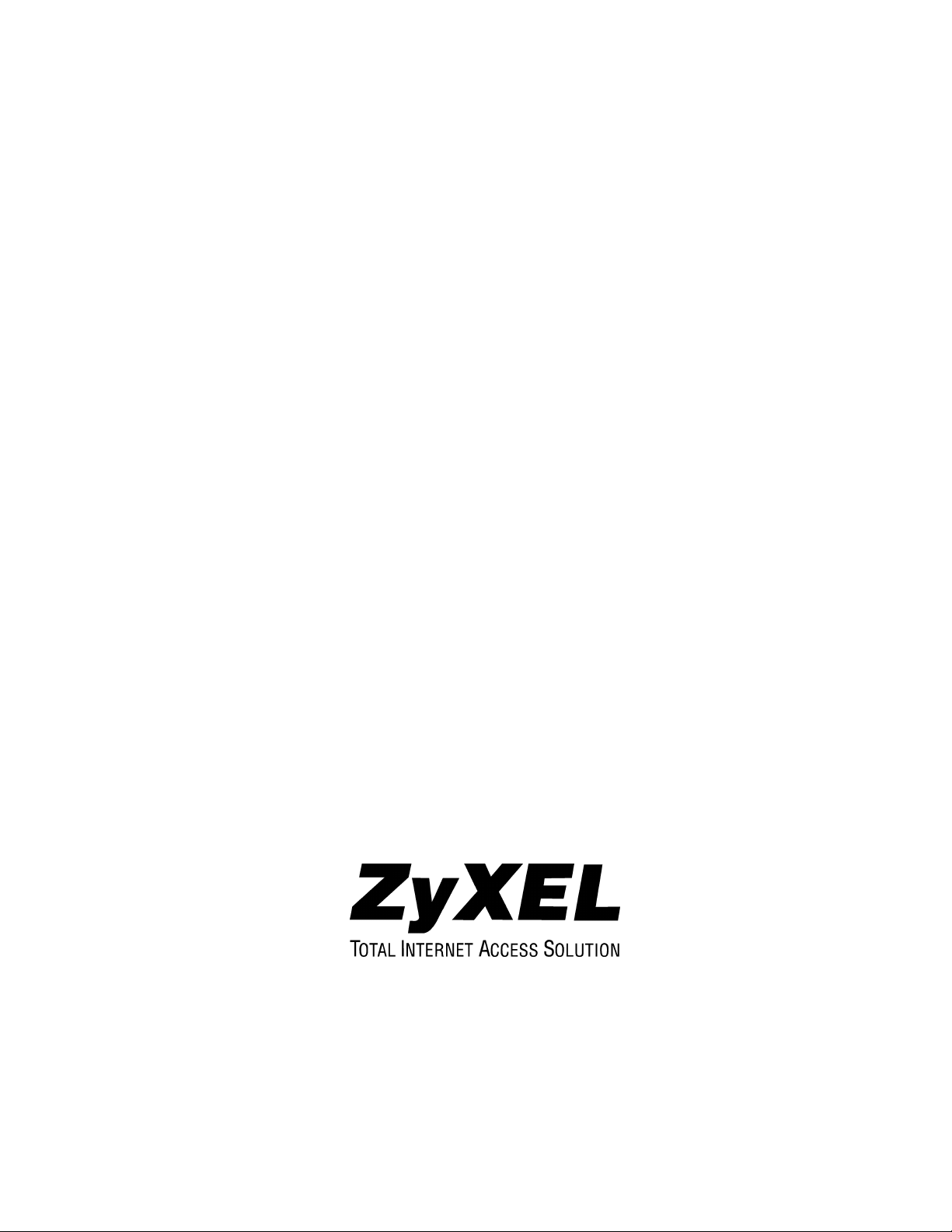
IES-2000/3000
Integrated Ethernet Switch
Version 1.00
September 2002
User’s Guide
Page 2
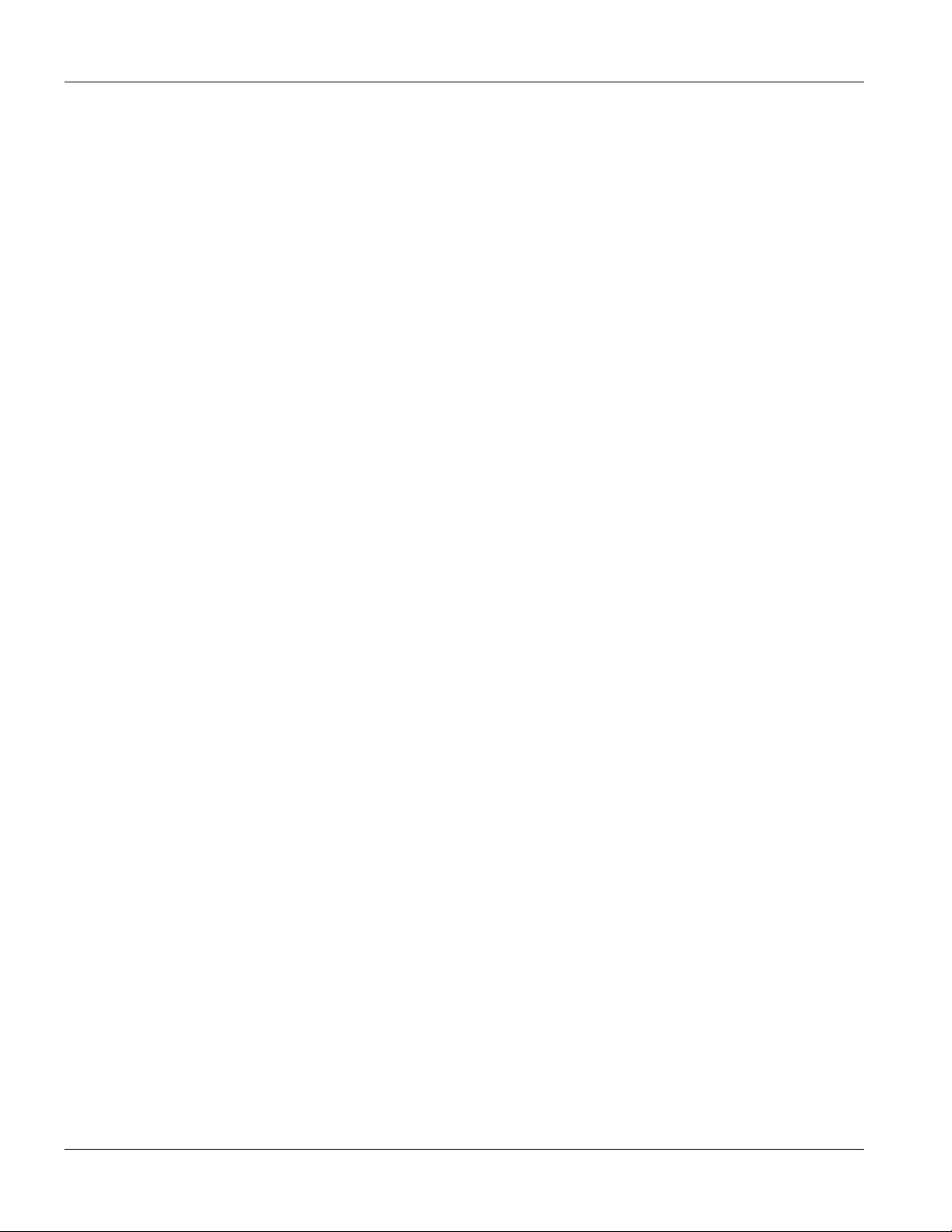
IES-2000/3000 User’s Guide
Copyright
Copyright © 2002 by ZyXEL Communications Corporation.
The contents of this publication may not be reproduced in any part or as a whole, transcribed, stored in a retrieval
system, translated into any language, or transmitted in any form or by any means, electronic, mechanical,
magnetic, optical, chemical, photocopying, manual, or otherwise, without the prior written permission of ZyXEL
Communications Corporation.
Published by ZyXEL Communications Corporation. All rights reserved.
Disclaimer
ZyXEL does not assume any liability arising out of the application or use of any products, or software described
herein. Neither does it convey any license under its patent rights nor the patent rights of others. ZyXEL further
reserves the right to make changes in any products described herein without notice. This publication is subject to
change without notice.
Trademarks
Trademarks mentioned in this publication are used for identification purposes only and may be properties of their
respective owners.
ii Copyright
Page 3

IES-2000/3000 User’s Guide
Interference Statements and Warnings
FCC
Interference Statement:
This device complies with Part 15 of the FCC rules. Operation is subject to the following two conditions:
(1) This device may not cause harmful interference.
(2) This device must accept any interference received, including interference that may cause undesired operations.
FCC Warning!
This equipment has been tested and found to comply with the limits for a Class A digital device, pursuant to Part
15 of the FCC Rules. These limits are designed to provide reasonable protection against harmful interference in a
commercial environment. This equipment generates, uses, and can radiate radio frequency energy and, if not
installed and used in accordance with the instruction manual, may cause harmful interference to radio
communications. Operation of this equipment in a residential area is likely to cause harmful interference in which
case the user will be required to correct the interference at his own expense.
CE Mark Warning:
This is a class A product. In a domestic environment this product may cause radio interference in which case the
user may be required to take adequate measures.
Taiwanese BCIQ A Warning:
Certifications
Refer to the product page at www.zyxel.com.
Inference Statements and Warnings iii
Page 4
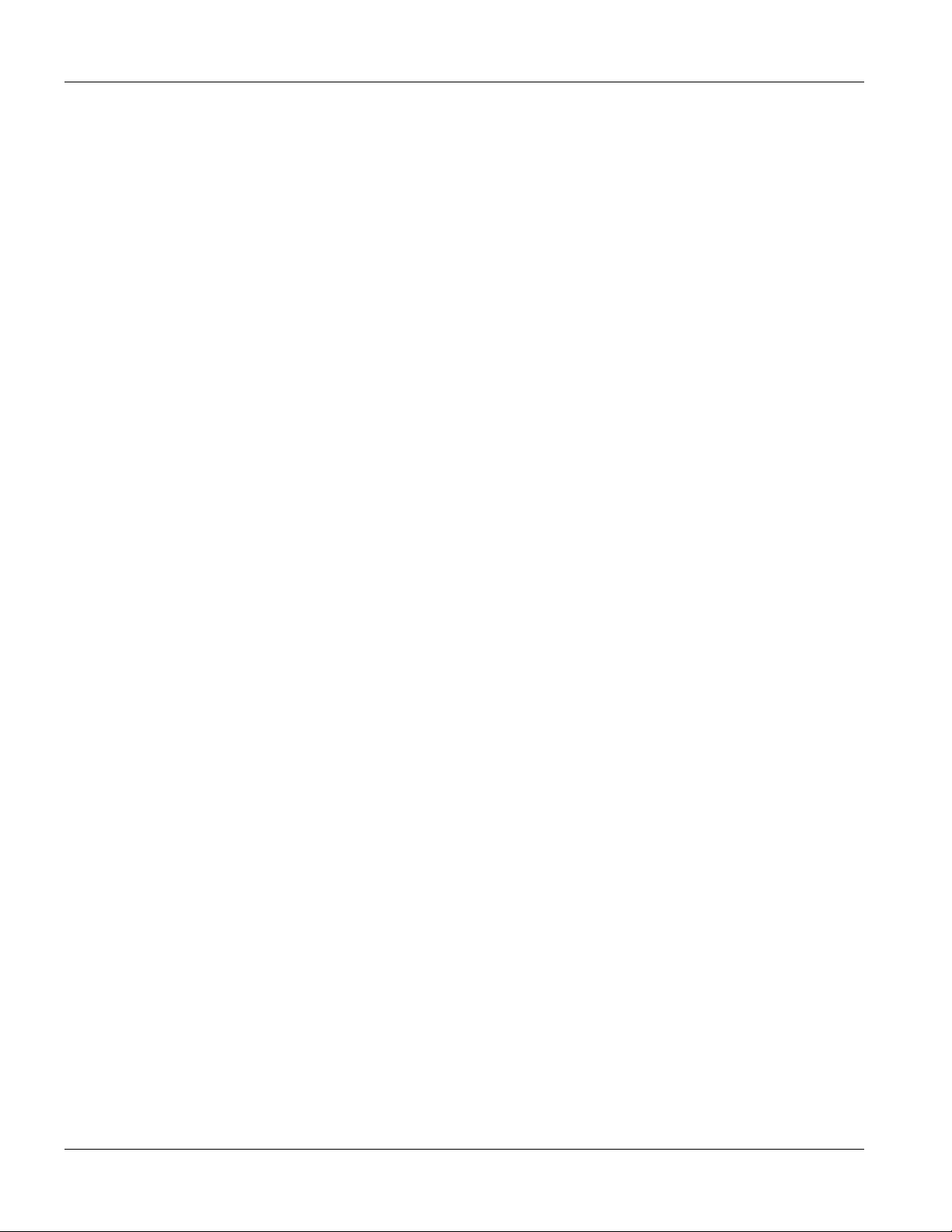
IES-2000/3000 User’s Guide
ZyXEL Limited Warranty
ZyXEL warrants to the original end user (purchaser) that this product is free from any defects in materials or
workmanship for a period of up to two years from the date of purchase. During the warranty period, and upon
proof of purchase, should the product have indications of failure due to faulty workmanship and/or materials,
ZyXEL will, at its discretion, repair or replace the defective products or components without charge for either
parts or labor, and to whatever extent it shall deem necessary to restore the product or components to proper
operating condition. Any replacement will consist of a new or re-manufactured functionally equivalent product of
equal value, and will be solely at the discretion of ZyXEL. This warranty shall not apply if the product is
modified, misused, tampered with, damaged by an act of God, or subjected to abnormal working conditions.
Note
Repair or replacement, as provided under this warranty, is the exclusive remedy of the purchaser. This warranty is
in lieu of all other warranties, express or implied, including any implied warranty of merchantability or fitness for
a particular use or purpose. ZyXEL shall in no event be held liable for indirect or consequential damages of any
kind of character to the purchaser.
To obtain the services of this warranty, contact ZyXEL's Service Center for your Return Material Authorization
number (RMA). Products must be returned Postage Prepaid. It is recommended that the unit be insured when
shipped. Any returned products without proof of purchase or those with an out-dated warranty will be repaired or
replaced (at the discretion of ZyXEL) and the customer will be billed for parts and labor. ZyXEL will ship all
repaired or replaced products to the corresponding return address, Postage Paid. This warranty gives you specific
legal rights, and you may also have other rights that vary from country to country.
iv ZyXEL Warranty
Page 5
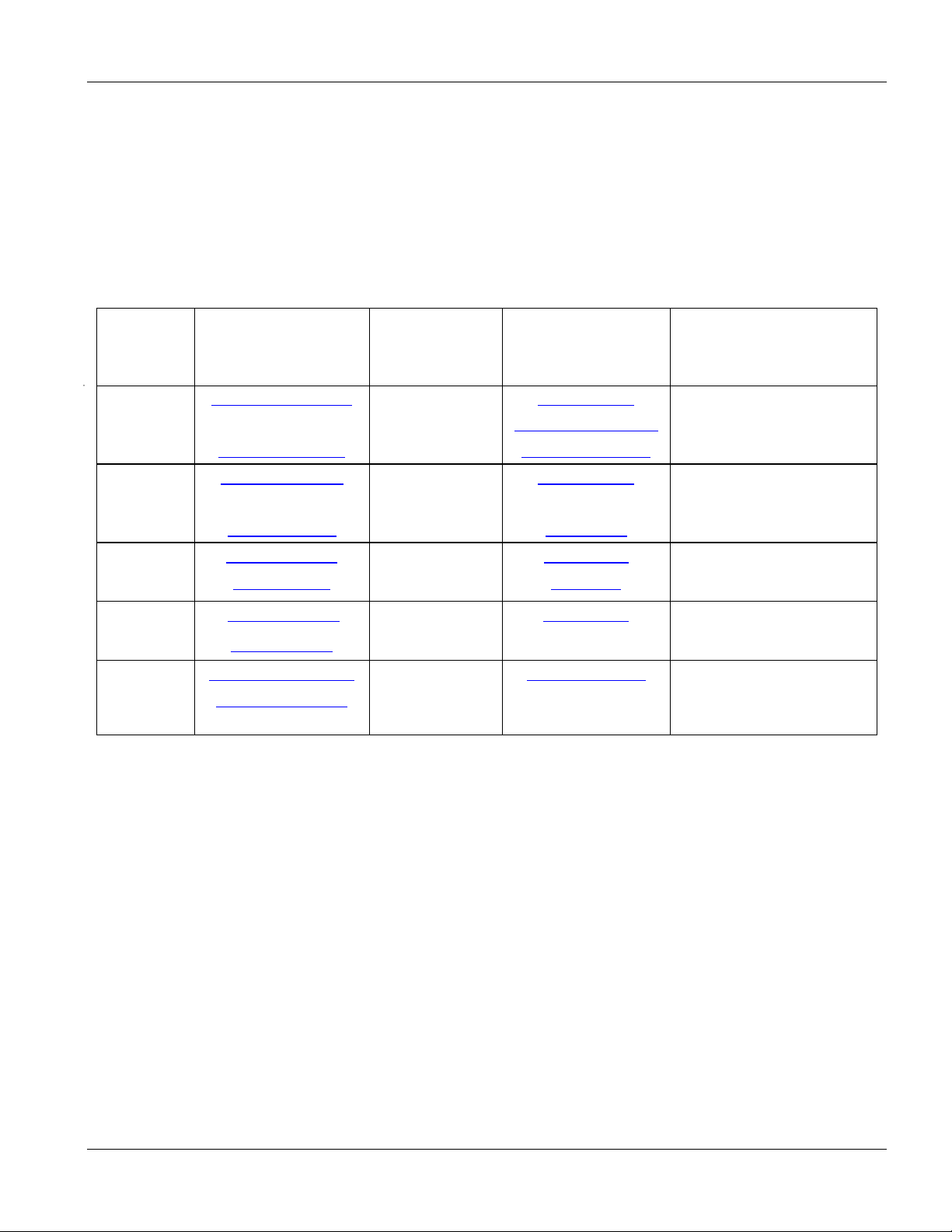
Customer Support
Please have the following information ready when you contact customer support.
Product model and serial number.
Warranty information.
Date that you received your device.
Brief description of the problem and the steps you took to solve it.
IES-2000/3000 User’s Guide
METHOD
LOCATION
Worldwide
America
E-MAIL
SUPPORT/ SALES
support@zyxel.com.tw +886-3-578-3942 www.zyxel.com
sales@zyxel.com.tw +886-3-578-2439 ftp.europe.zyxel.com
support@zyxel.com +1-714-632-0882
sales@zyxel.com +1-714-632-0858 ftp.zyxel.com
support@zyxel.dk +45-3955-0700 www.zyxel.dk Scandinavia
sales@zyxel.dk +45-3955-0707 ftp.zyxel.dk
support@zyxel.de +49-2405-6909-0 www.zyxel.de Germany
sales@zyxel.de +49-2405-6909-99
support@zyxel.com.my +603-795-44-688 www.zyxel.com.my Malaysia
sales@zyxel.com.my +603-795-34-407
TELEPHONE/FAX WEB SITE/ FTP SITE REGULAR MAIL
ZyXEL Communications
www.europe.zyxel.com
www.zyxel.com North
800-255-4101
Corp., 6 Innovation Road II,
Science-Based Industrial
Park, Hsinchu, 300, Taiwan
ZyXEL Communications Inc.,
1650 Miraloma Avenue,
Placentia, CA 92870, U.S.A.
ZyXEL Communications A/S,
Columbusvej 5, 2860
Soeborg, Denmark
ZyXEL Deutschland GmbH.
Adenauerstr. 20/A4 D-52146
Wuerselen, Germany
Lot B2-06, PJ Industrial Park,
Section 13, Jalan Kemajuan,
46200 Petaling Jaya Selangor
Darul Ehasn, Malaysia
Customer Support v
Page 6
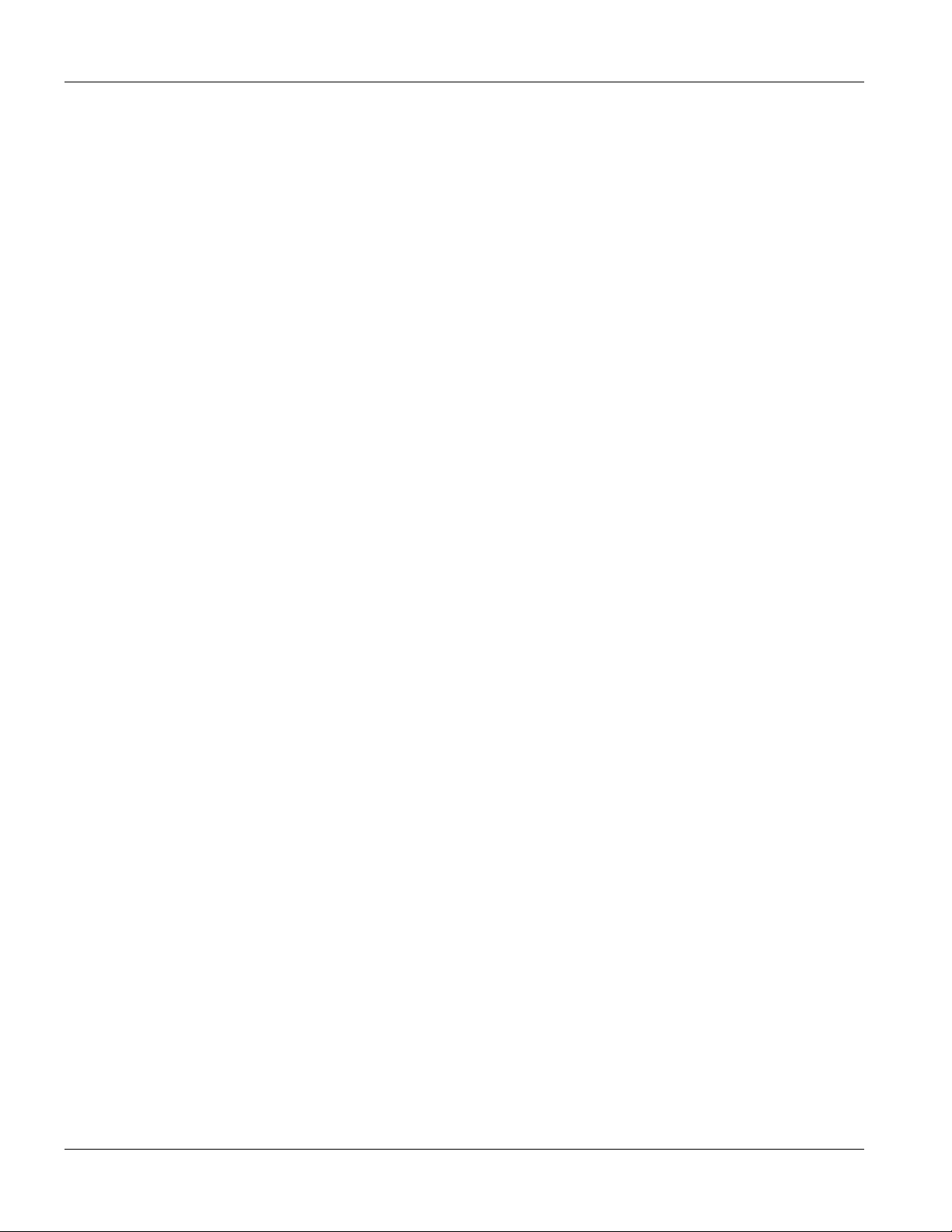
IES-2000/3000 User’s Guide
Table of Contents
Part I:
Chapter 1 Getting to Know the IES-2000/3000 ..............................................................................................1-1
1.1 Features .................................................................................................................................................1-1
1.2 Physical Specifications.......................................................................................................................... 1-2
1.3 Applications...........................................................................................................................................1-5
Chapter 2 Installation and Configuration with the EEC1020 .......................................................................... 2-1
2.1 Introduction ...........................................................................................................................................2-1
2.2 Preparatory Steps................................................................................................................................... 2-1
2.3 Hardware Installation Procedure ...........................................................................................................2-2
2.4 Configuring the Line Cards................................................................................................................... 2-2
2.5 Configuration of ALC1024 and SLC1024 ............................................................................................2-4
2.6 Configuration of VLC1012 ...................................................................................................................2-4
Chapter 3 Hardware Overview .......................................................................................................................3-1
3.1 Additional Installation Requirements....................................................................................................3-1
3.2 Front Panel ............................................................................................................................................3-1
3.3 Connections ........................................................................................................................................... 3-5
3.4 MDF Scenarios......................................................................................................................................3-8
Part II:
Chapter 4 ALC1024 Overview........................................................................................................................ 4-1
4.1 Introduction ...........................................................................................................................................4-1
4.2 Features .................................................................................................................................................4-1
4.3 Physical Specifications.......................................................................................................................... 4-3
4.4 Default Settings .....................................................................................................................................4-3
4.5 Front Panel ............................................................................................................................................4-4
Part III:
vi Table of Contents
Page 7
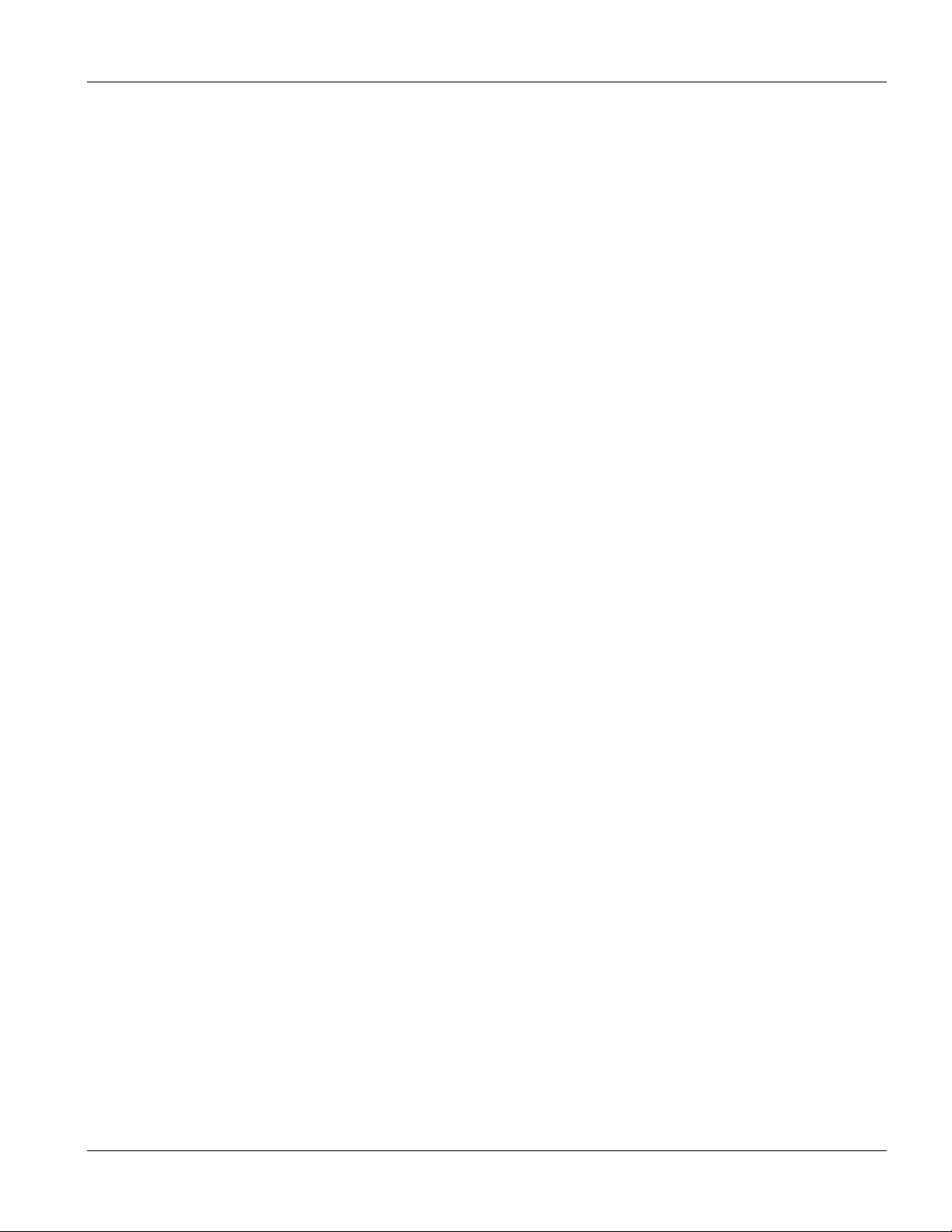
IES-2000/3000 User’s Guide
Chapter 5 SLC1024 Overview........................................................................................................................ 5-1
5.1 Introduction ........................................................................................................................................... 5-1
5.2 Features ................................................................................................................................................. 5-1
5.3 Physical Specifications.......................................................................................................................... 5-2
5.4 Default Settings..................................................................................................................................... 5-3
5.5 Front Panel ............................................................................................................................................ 5-4
Part IV:
Chapter 6 System Commands ....................................................................................................................... 6-1
6.1 Command Line Interface (CI) ............................................................................................................... 6-1
6.2 Command Structure .............................................................................................................................. 6-1
6.3 Commonly Used Commands ................................................................................................................ 6-2
6.4 Sys Commands...................................................................................................................................... 6-3
6.5 Secured Host Commands ...................................................................................................................... 6-4
6.6 UNIX Syslog Commands...................................................................................................................... 6-5
6.7 System Error Log Commands ............................................................................................................... 6-6
Chapter 7 ALC1024 Specific Commands.......................................................................................................7-1
7.1 ADSL Standards.................................................................................................................................... 7-1
7.2 Profiles ..................................................................................................................................................7-1
7.3 Configured Vs. Actual Rate .................................................................................................................. 7-1
7.4 Default Settings..................................................................................................................................... 7-2
7.5 ADSL Commands ................................................................................................................................. 7-3
Chapter 8 SLC1024 Specific Commands.......................................................................................................8-1
8.1 G.SHDSL Standards ............................................................................................................................. 8-1
8.2 Profiles ..................................................................................................................................................8-1
8.3 Configured Versus Actual Speed .......................................................................................................... 8-1
8.4 Default Settings..................................................................................................................................... 8-2
8.5 G.SHDSL Commands ........................................................................................................................... 8-2
Chapter 9 10/100M Fast Ethernet Port Commands....................................................................................... 9-1
9.1 10/100M Auto-Sensing Ethernet........................................................................................................... 9-1
9.2 Ethernet Commands .............................................................................................................................. 9-1
Chapter 10 Bridge Commands....................................................................................................................... 10-1
Table of Contents vii
Page 8
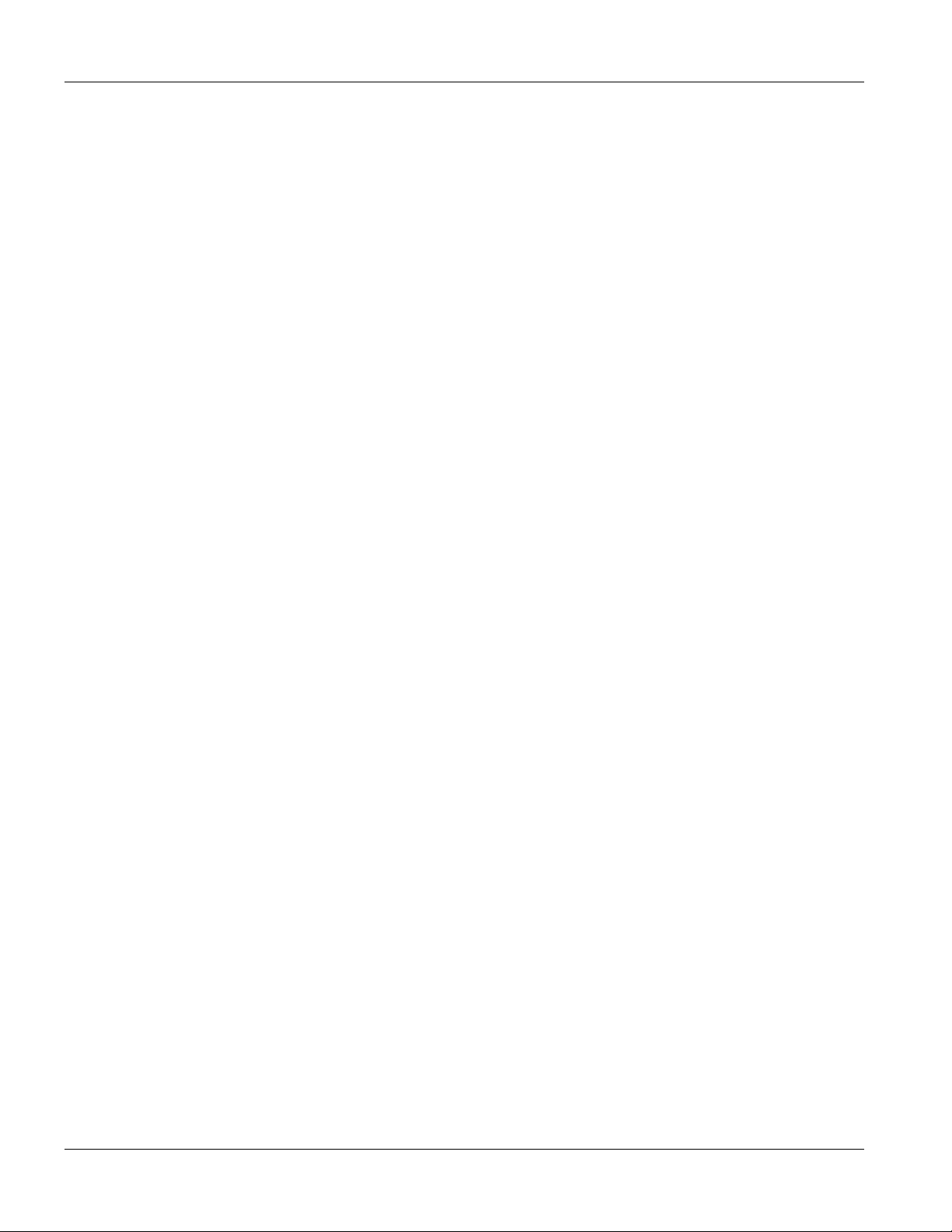
IES-2000/3000 User’s Guide
10.1 IGMP Snooping................................................................................................................................... 10-1
10.2 Bridge Port Numbers...........................................................................................................................10-1
10.3 Basic Commands................................................................................................................................. 10-1
10.4 MAC Filter Commands .......................................................................................................................10-2
10.5 Filter Commands .................................................................................................................................10-4
10.6 Port-Based VLAN Commands ............................................................................................................ 10-5
10.7 Tagged Ethernet Frames Commands (Fast Mode)............................................................................ 10-10
Chapter 11 IEEE 802.1Q Tagged VLAN Commands ..................................................................................... 11-1
11.1 Introduction .........................................................................................................................................11-1
11.2 IEEE 802.1Q Tagged VLAN -Tags ....................................................................................................11-1
11.3 VLAN-Aware/VLAN-Unaware Devices ............................................................................................ 11-1
11.4 Filtering Databases ..............................................................................................................................11-1
11.5 Configuring the Tagged VLAN...........................................................................................................11-2
11.6 IEEE 802.1Q Tagged VLAN Commands ...........................................................................................11-3
Chapter 12 IEEE 802.1p Priority Commands ................................................................................................. 12-1
12.1 Introduction .........................................................................................................................................12-1
12.2 IEEE 802.1p Priority Commands........................................................................................................ 12-1
Chapter 13 IP Commands .............................................................................................................................. 13-1
13.1 Setting the IP Address .........................................................................................................................13-1
13.2 General IP Commands......................................................................................................................... 13-2
Chapter 14 Remote Management .................................................................................................................. 14-1
14.1 Management by Telnet........................................................................................................................ 14-1
14.2 SNMP Management ............................................................................................................................ 14-1
14.3 SNMP Access Configuration ..............................................................................................................14-3
14.4 SNMP Trap Configuration ..................................................................................................................14-4
Chapter 15 Configuration Backup/Restore..................................................................................................... 15-1
15.1 Configuration Files of the Line card ...................................................................................................15-1
15.2 Configuration Backup .........................................................................................................................15-1
15.3 Configuration Restore .........................................................................................................................15-1
Chapter 16 Firmware Upload and Recovery .................................................................................................. 16-1
16.1 FTP Firmware Upload on the Line card..............................................................................................16-1
16.2 BOOTP/TFTP Firmware Recovery of the Line card ..........................................................................16-2
viii Table of Contents
Page 9
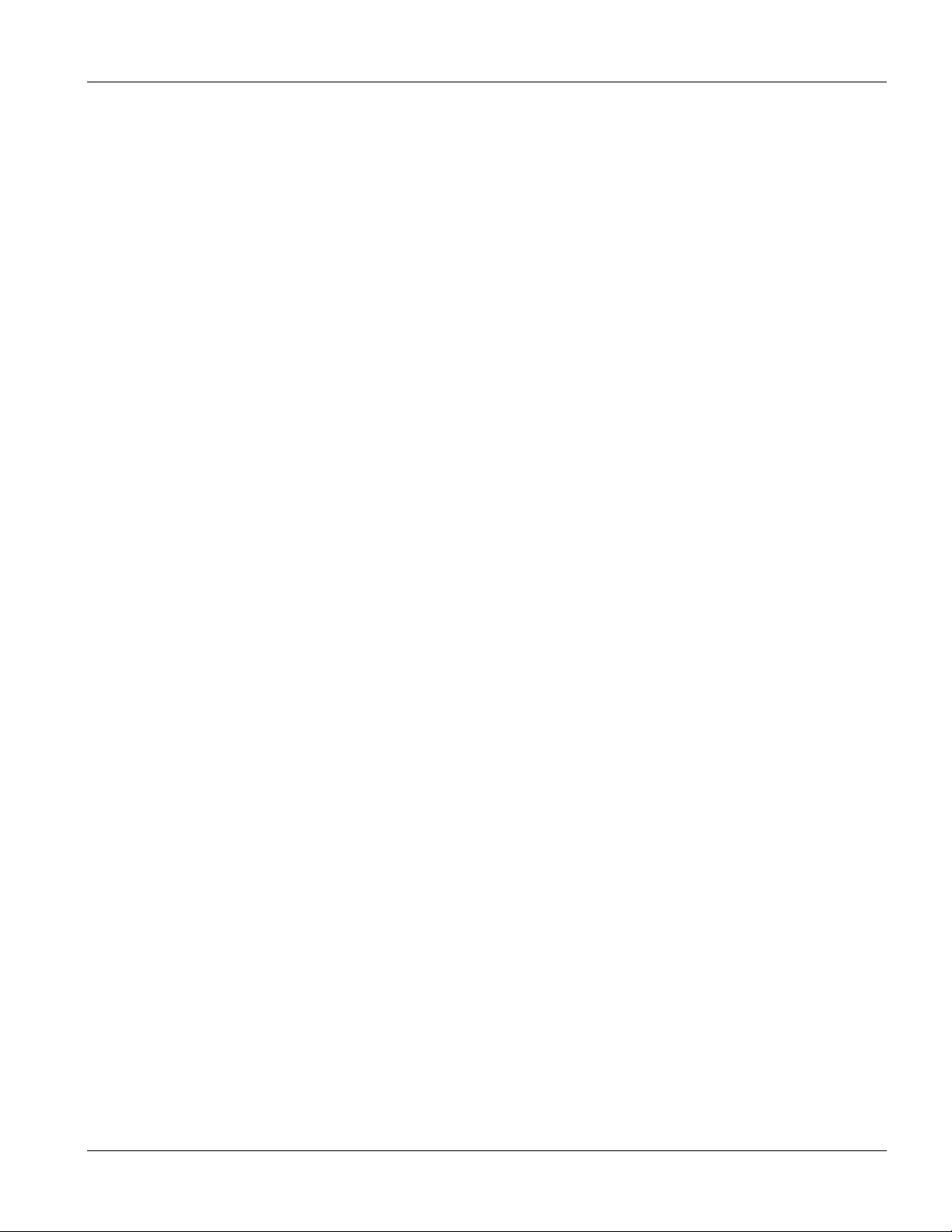
IES-2000/3000 User’s Guide
Part V:
Chapter 17 VLC1012 Overview...................................................................................................................... 17-1
17.1 Introduction ......................................................................................................................................... 17-1
17.2 Features ............................................................................................................................................... 17-1
17.3 Physical Specifications........................................................................................................................ 17-3
17.4 Default Settings................................................................................................................................... 17-3
17.5 Front Panel .......................................................................................................................................... 17-4
Part VI:
Chapter 18 Introducing the SMT .................................................................................................................... 18-1
18.1 Initial Screen .......................................................................................................................................18-1
18.2 Navigating the SMT Interface............................................................................................................. 18-1
18.3 SMT Menus At A Glance.................................................................................................................... 18-2
18.4 Changing the System Password .......................................................................................................... 18-4
Chapter 19 General, Switch and IP Setup ..................................................................................................... 19-1
19.1 General Setup ...................................................................................................................................... 19-1
19.2 Switch Setup........................................................................................................................................ 19-1
19.3 TCP/IP Setup....................................................................................................................................... 19-8
Chapter 20 Port Setup.................................................................................................................................... 20-1
20.1 Configured Vs. Actual VDSL Port Speed........................................................................................... 20-1
20.2 Port Configuration............................................................................................................................... 20-1
20.3 Configuring STP on a Port.................................................................................................................. 20-4
Part VII:
Chapter 21 Static Route Setup....................................................................................................................... 21-1
21.1 Creating a Static Route........................................................................................................................ 21-1
Chapter 22 VLAN Setup ................................................................................................................................. 22-1
22.1 Introduction ......................................................................................................................................... 22-1
22.2 VLAN Setup Configuration ................................................................................................................ 22-1
Chapter 23 SNMP Configuration.................................................................................................................... 23-1
Table of Contents ix
Page 10
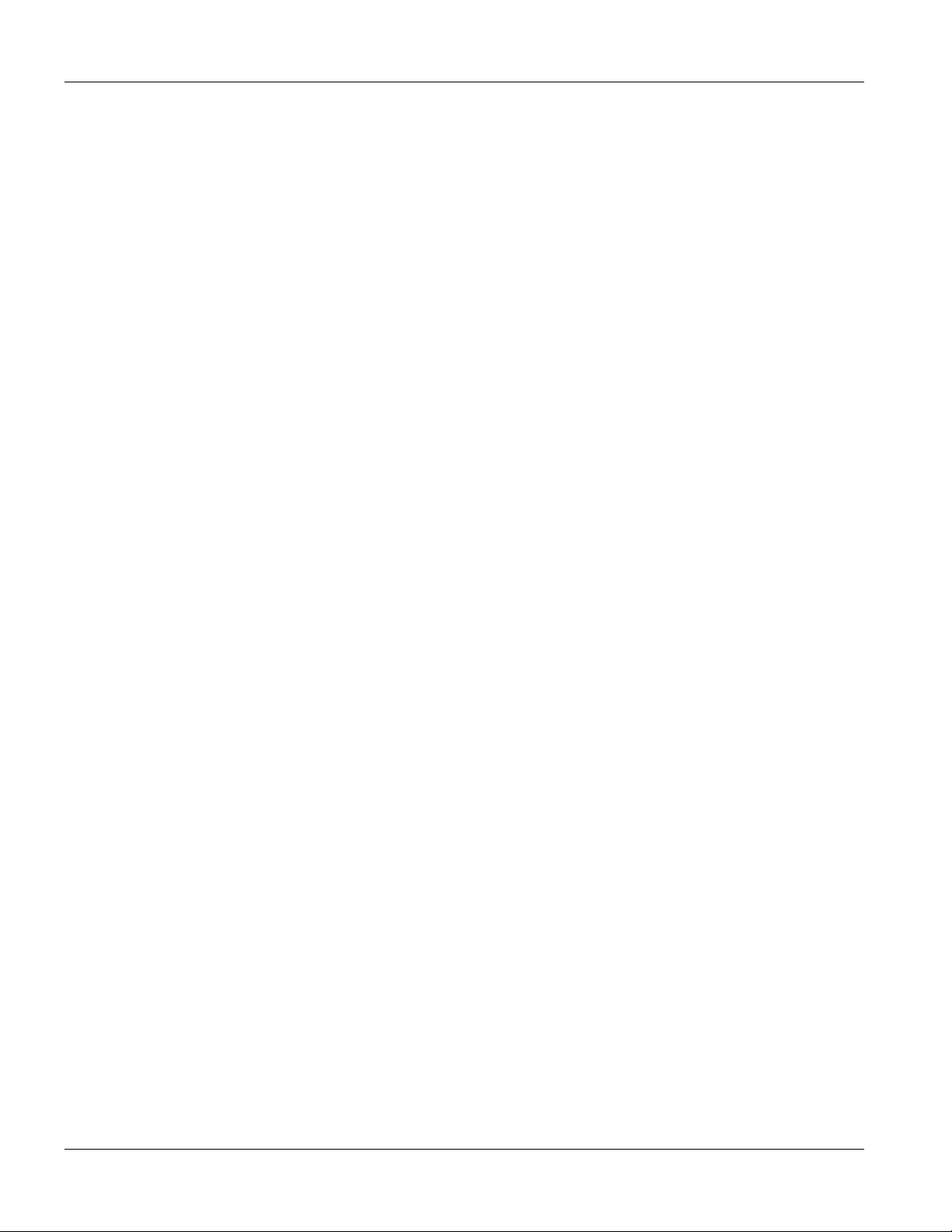
IES-2000/3000 User’s Guide
23.1 About SNMP .......................................................................................................................................23-1
23.2 Supported MIBs ..................................................................................................................................23-2
23.3 Configuring SNMP..............................................................................................................................23-2
23.4 SNMP Traps ........................................................................................................................................ 23-3
Part VIII:
Chapter 24 System Maintenance 1 ................................................................................................................ 24-1
24.1 Introduction .........................................................................................................................................24-1
24.2 System Status ......................................................................................................................................24-1
24.3 System Information and Console Port Speed...................................................................................... 24-8
24.4 Log and Trace...................................................................................................................................... 24-9
24.5 Diagnostic.......................................................................................................................................... 24-11
Chapter 25 Firmware and Configuration File Maintenance............................................................................ 25-1
25.1 Filename Conventions......................................................................................................................... 25-1
25.2 Backup Configuration .........................................................................................................................25-2
25.3 Restore Configuration .........................................................................................................................25-6
25.4 Uploading Firmware and Configuration Files..................................................................................... 25-8
Chapter 26 System Maintenance 2 ................................................................................................................ 26-1
26.1 Command Interpreter Mode ................................................................................................................ 26-1
26.2 Time and Date Setting......................................................................................................................... 26-1
26.3 Remote Management Control..............................................................................................................26-3
26.4 Hardware Monitor ...............................................................................................................................26-5
Part IX:
Chapter 27 VDSL-Related Commands ..........................................................................................................27-1
27.1 Introduction .........................................................................................................................................27-1
27.2 VDSL Commands ...............................................................................................................................27-2
27.3 VDSL-Ethernet-related Commands ..................................................................................................27-10
Chapter 28 Switch-Related Commands ......................................................................................................... 28-1
28.1 Overview ............................................................................................................................................. 28-1
28.2 Switch MIB Commands ......................................................................................................................28-1
x Table of Contents
Page 11
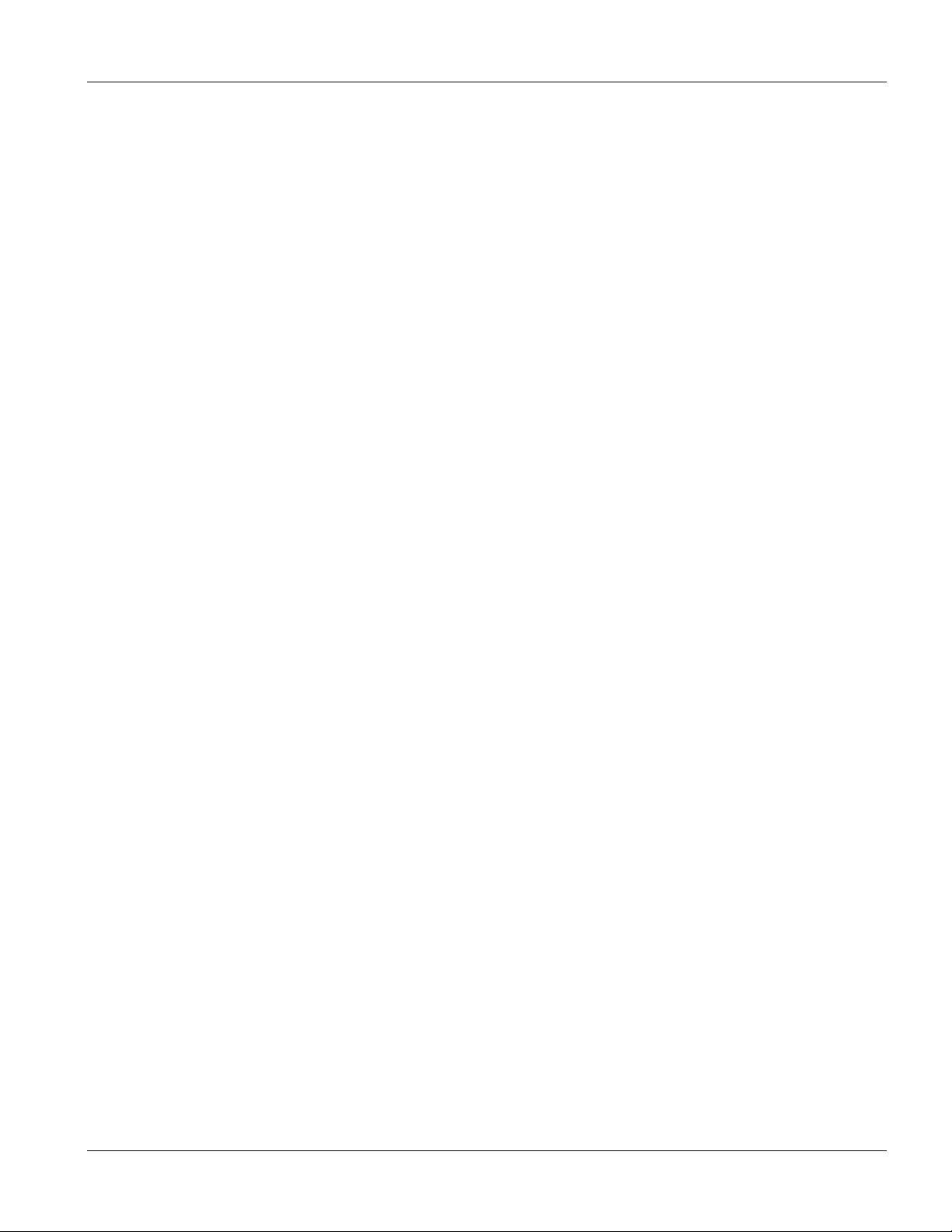
IES-2000/3000 User’s Guide
28.3 Port Status Command.......................................................................................................................... 28-4
28.4 VLANs ................................................................................................................................................ 28-5
28.5 MAC Address Commands ................................................................................................................ 28-12
28.6 MAC Address Learning .................................................................................................................... 28-13
28.7 Switch Spanning Tree Protocol Command ....................................................................................... 28-16
28.8 Switch Driver Commands ................................................................................................................. 28-19
Chapter 29 IP Commands .............................................................................................................................. 29-1
29.1 Introduction ......................................................................................................................................... 29-1
Part X:
Chapter 30 Troubleshooting ........................................................................................................................... 30-1
30.1 DSL LED(s) ........................................................................................................................................ 30-1
30.2 Data Transmission............................................................................................................................... 30-1
30.3 DSL LED(s) Turn On and Off ............................................................................................................30-2
30.4 Data Rate............................................................................................................................................. 30-2
30.5 Configured Settings............................................................................................................................. 30-3
30.6 Password ............................................................................................................................................. 30-3
30.7 Local Server ........................................................................................................................................ 30-3
30.8 SNMP.................................................................................................................................................. 30-3
30.9 Telnet................................................................................................................................................... 30-4
30.10 Emergency Console Port................................................................................................................. 30-4
Appendix A Hardware Telco-50 Pin Assignments ....................................................................................................A
Appendix B Safety Warnings....................................................................................................................................D
Appendix C Telco-50 Cable Pin Assignments.......................................................................................................... E
Index.......................................................................................................................................................................... I
Table of Contents xi
Page 12
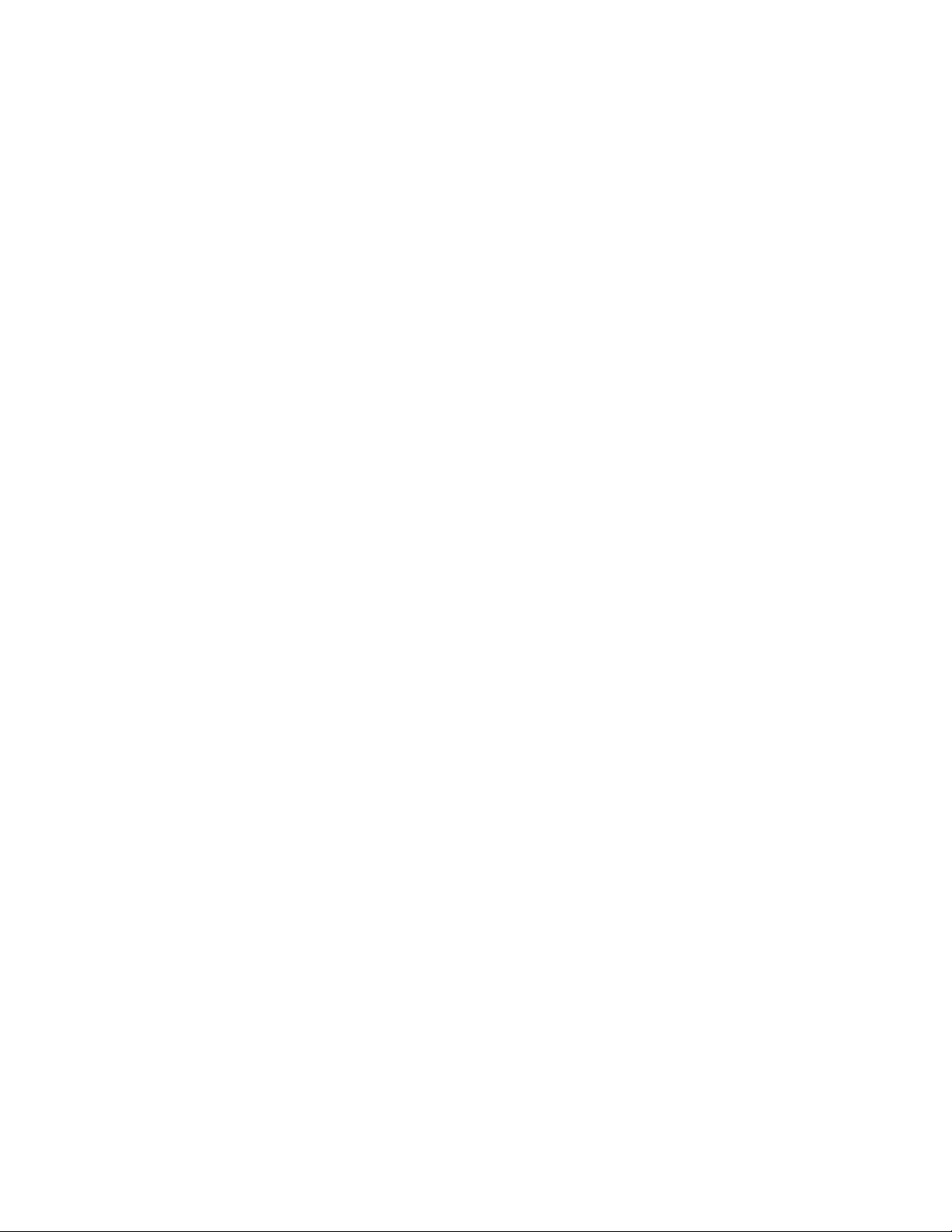
Page 13

IES-2000/3000 User’s Guide
List of Figures
Figure 4-1 ALC1024 ...................................................................................................................................................................4-4
Figure 5-1 SLC1024 Front Panel ................................................................................................................................................5-4
Figure 6-1 Example: Procedure to Save and View a Previous Error Log....................................................................................6-7
Figure 10-1 Default VLAN Settings .........................................................................................................................................10-7
Figure 10-2 Example of Modified VLAN Port 2 ......................................................................................................................10-9
Figure 10-3 Example of Modified VLAN Port 3 ....................................................................................................................10-10
Figure 10-4 Example of Modified VLAN Settings.................................................................................................................10-10
Figure 11-1 PVID Command Display Example........................................................................................................................ 11-6
Figure 11-2 Example: SVLAN List Command Display............................................................................................................11-7
Figure 11-3 Example: SVLAN List Command Display............................................................................................................11-8
Figure 11-4 SVLAN Example................................................................................................................................................... 11-9
Figure 11-5 Example: Svlan Getentry 2 Command Display ................................................................................................... 11-10
Figure 11-6 Example: DVLAN List Command Display......................................................................................................... 11-11
Figure 11-7 Example: DVLAN Getentry 2 Command Display .............................................................................................. 11-11
Figure 11-8 Example: VLAN List Command Display............................................................................................................ 11-12
Figure 13-1 Setting IP Address and Default Gateway ............................................................................................................... 13-2
Figure 14-1 SNMP Management Model ...................................................................................................................................14-2
Figure 16-1 BOOTP/TFTP Server ............................................................................................................................................16-3
Figure 16-2 Input MAC.............................................................................................................................................................16-3
Figure 16-3 Database Edit Dialog .............................................................................................................................................16-4
Figure 16-4 Enable BOOTP/TFTP............................................................................................................................................16-4
Figure 16-5 Enter Debug Mode.................................................................................................................................................16-4
Figure 17-1 VLC1012 ...............................................................................................................................................................17-4
Figure 18-1 Power-On Display .................................................................................................................................................18-1
Figure 18-2 Login Screen..........................................................................................................................................................18-1
Figure 18-3 SMT Menus At A Glance.......................................................................................................................................18-3
Figure 18-4 VLC1012 Main Menu............................................................................................................................................18-4
Figure 18-5 Menu 23.1 - System Password...............................................................................................................................18-5
Figure 19-1 Menu 1 – General Setup ........................................................................................................................................19-1
List of Figures xiii
Page 14
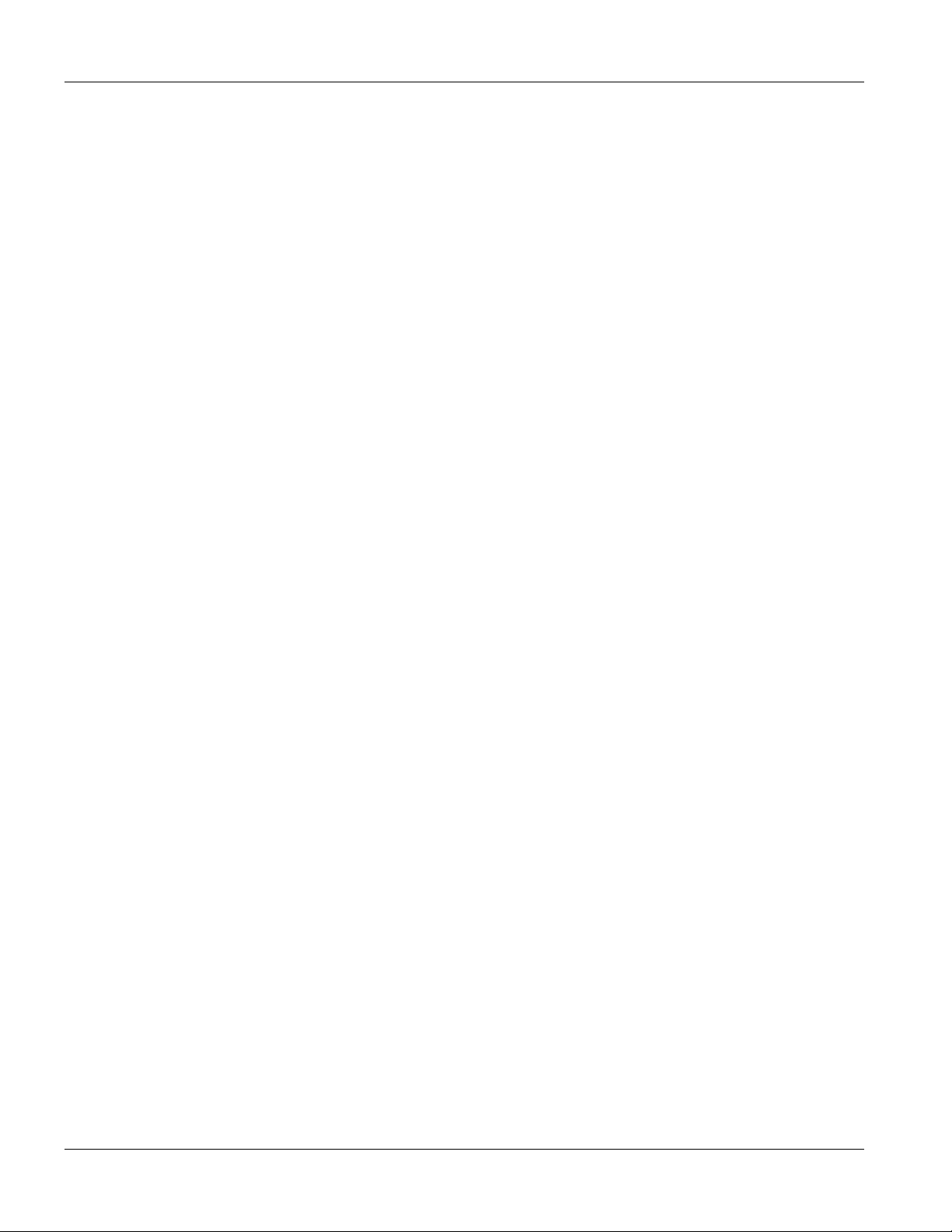
IES-2000/3000 User’s Guide
Figure 19-2 Menu 2 - Switch Setup ..........................................................................................................................................19-2
Figure 19-3 Menu 2.2 GARP Timer Setup................................................................................................................................ 19-4
Figure 19-4 Forwarding Tagged/Untagged Frames to 802.1Q VLAN Aware/Unaware Devices..............................................19-7
Figure 19-5 Menu 2.3 QoS Setup .............................................................................................................................................19-8
Figure 19-6 Menu 3 – TCP/IP Setup......................................................................................................................................... 19-9
Figure 20-1 Menu 6 – Ports Setup for VLC1012 Only ............................................................................................................. 20-1
Figure 20-2 VDSL Port Setup ................................................................................................................................................... 20-2
Figure 20-3 Menu 6.2 – Ethernet Port Setup............................................................................................................................. 20-3
Figure 20-4 Menu 6.1.1 - Port Spanning Tree Protocol Setup .................................................................................................. 20-4
Figure 20-5 Menu 6.1.3 Port VLAN Setup............................................................................................................................... 20-5
Figure 21-1 Menu 12 – Static Route Setup............................................................................................................................... 21-1
Figure 21-2 Menu 12.1 - Edit IP Static Route........................................................................................................................... 21-1
Figure 22-1 Main Setup Menu .................................................................................................................................................. 22-1
Figure 22-2 Menu 17 VLAN Setup...........................................................................................................................................22-1
Figure 22-3 Menu 17.1.1 - 802.1Q VLAN Static Entry Setup.................................................................................................. 22-2
Figure 23-1 SNMP Management Model................................................................................................................................... 23-1
Figure 23-2 Menu 22 - SNMP Configuration ...........................................................................................................................23-2
Figure 24-1 Menu 24 – System Maintenance ........................................................................................................................... 24-1
Figure 24-2 Menu 24.1 – System Status ...................................................................................................................................24-1
Figure 24-3 Menu 24.1 – System Maintenance – System Status .............................................................................................. 24-2
Figure 24-4 Port Statistics......................................................................................................................................................... 24-3
Figure 24-5 Menu 24.1.2 - Spanning Tree Protocol Status....................................................................................................... 24-6
Figure 24-6 Menu 24.1.3 VLAN Status.................................................................................................................................... 24-7
Figure 24-7 Menu 24.2 – System Information and Console Port Speed................................................................................... 24-8
Figure 24-8 Menu 24.2.1 - System Maintenance – Information ............................................................................................... 24-8
Figure 24-9 Menu 24.2.2 – System Maintenance – Change Console Port Speed..................................................................... 24-9
Figure 24-10 Menu 24.3 - System Maintenance - Log and Trace........................................................................................... 24-10
Figure 24-11 Examples of Error and Information Messages...................................................................................................24-10
Figure 24-12 Menu 24.3.2 – System Maintenance – UNIX Syslog........................................................................................ 24-11
Figure 24-13 Menu 24.4 – System Maintenance – Diagnostic ............................................................................................... 24-11
Figure 25-1 Telnet in Menu 24.5............................................................................................................................................... 25-2
Figure 25-2 FTP Session Example............................................................................................................................................ 25-3
xiv List of Figures
Page 15
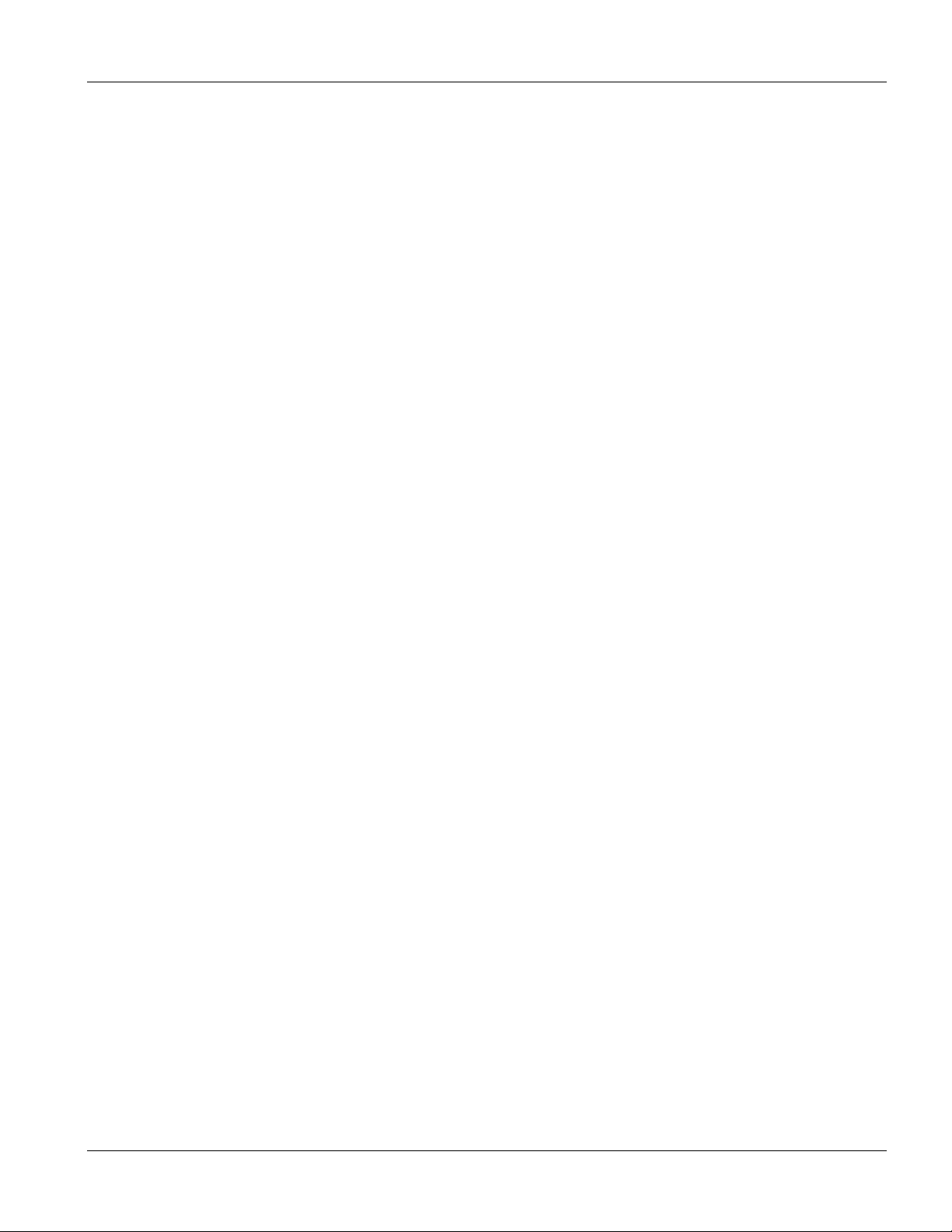
IES-2000/3000 User’s Guide
Figure 25-3 System Maintenance - Backup Configuration ....................................................................................................... 25-5
Figure 25-4 System Maintenance - Starting Xmodem Download Screen................................................................................. 25-5
Figure 25-5 Backup Configuration Example.............................................................................................................................25-5
Figure 25-6 Successful Backup Confirmation Screen...............................................................................................................25-6
Figure 25-7 Telnet into Menu 24.6............................................................................................................................................ 25-6
Figure 25-8 FTP Restore Example............................................................................................................................................25-7
Figure 25-9 System Maintenance - Restore Configuration ....................................................................................................... 25-7
Figure 25-10 System Maintenance - Starting Xmodem Download Screen...............................................................................25-7
Figure 25-11 Restore Configuration Example...........................................................................................................................25-8
Figure 25-12 Successful Restoration Confirmation Screen.......................................................................................................25-8
Figure 25-13 Telnet Into Menu 24.7.1 - Upload System Firmware...........................................................................................25-9
Figure 25-14 Telnet Into Menu 24.7.2 - System Maintenance ..................................................................................................25-9
Figure 25-15 FTP Session Example of Firmware File Upload................................................................................................25-10
Figure 25-16 Menu 24.7.1 as seen using the Console Port......................................................................................................25-11
Figure 25-17 Example Xmodem Upload.................................................................................................................................25-12
Figure 25-18 Menu 24.7.2 as seen using the Console Port......................................................................................................25-12
Figure 25-19 Example Xmodem Upload.................................................................................................................................25-13
Figure 26-1 Valid CI Commands...............................................................................................................................................26-1
Figure 26-2 Menu 24.10 System Maintenance - Time and Date Setting...................................................................................26-2
Figure 26-3 Menu 24.11 – Remote Management Control.........................................................................................................26-3
Figure 26-4 Menu 24.11.1 - Secured Client Sets.......................................................................................................................26-4
Figure 26-5 Menu 24.11.1.1 - Secured Client Configuration ....................................................................................................26-4
Figure 26-6 Menu 24.12 - Hardware Monitor........................................................................................................................... 26-6
Figure 27-1 CI Command Mode ...............................................................................................................................................27-1
Figure 27-2 CI Commands........................................................................................................................................................27-2
Figure 27-3 VDSL Channel Status............................................................................................................................................27-5
Figure 27-4 VDSL Driver Version.............................................................................................................................................27-7
Figure 27-5 VDSL Show Example............................................................................................................................................27-7
Figure 27-6 VDSL Quality Counters.........................................................................................................................................27-8
Figure 27-7 VDSL Initialization Messages...............................................................................................................................27-9
Figure 27-8 VDSL Monitor.......................................................................................................................................................27-9
Figure 27-9 Ethernet Status Counters......................................................................................................................................27-10
List of Figures xv
Page 16
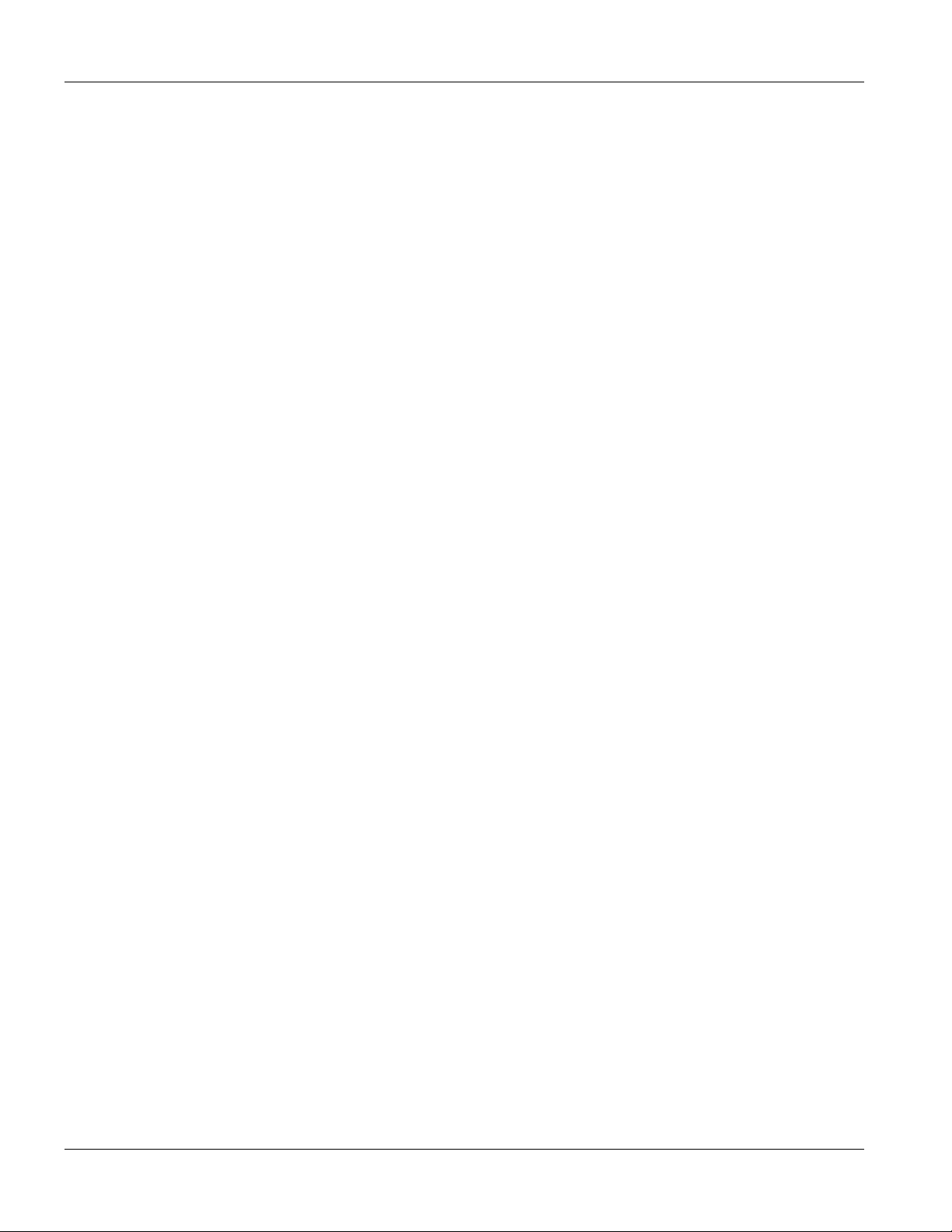
IES-2000/3000 User’s Guide
Figure 27-10 Ethernet Flow Control....................................................................................................................................... 27-12
Figure 27-11 Ethernet Monitor Status..................................................................................................................................... 27-12
Figure 27-12 Enet Monitor Statistics ...................................................................................................................................... 27-12
Figure 27-13 Ethernet Physical Registers ............................................................................................................................... 27-13
Figure 28-1 Port Statistics......................................................................................................................................................... 28-2
Figure 28-2 Port Status Command............................................................................................................................................ 28-4
Figure 28-3 Forwarding Tagged/Untagged Frames to 802.1Q VLAN Aware/Unaware Devices..............................................28-7
Figure 28-4 Default VLAN Settings ......................................................................................................................................... 28-8
Figure 28-5 VLAN Set Example............................................................................................................................................... 28-9
Figure 28-6 VLAN Set Example 2............................................................................................................................................ 28-9
Figure 28-7 Set All Ports As Egress Ports for a Single Port.................................................................................................... 28-10
Figure 28-8 Set All VLAN Ports............................................................................................................................................. 28-10
Figure 28-9 Clear One Port of Specific Egress Ports.............................................................................................................. 28-11
Figure 28-10 Clear One Port of All Egress Ports .................................................................................................................... 28-12
Figure 28-11 Clear All VLAN Ports .......................................................................................................................................28-12
Figure 28-12 MAC Learning Status........................................................................................................................................ 28-13
Figure 28-13 Set Port 1 To Learn MAC Addresses................................................................................................................. 28-14
Figure 28-14 MAC Address Details........................................................................................................................................ 28-15
Figure 28-15 Total Number of MAC Addresses Learned ....................................................................................................... 28-16
Figure 28-16 Find MAC Address Example............................................................................................................................. 28-16
Figure 28-17 STP Status Down............................................................................................................................................... 28-17
Figure 28-18 STP Counter Display Example.......................................................................................................................... 28-17
Figure 28-19 Display Switch Driver Counters........................................................................................................................ 28-19
Figure 29-1 IGMP Snooping Status ..........................................................................................................................................29-2
Figure 29-2 IGMP Snooping Query Example........................................................................................................................... 29-3
xvi List of Figures
Page 17

IES-2000/3000 User’s Guide
List of Diagrams
Diagram 1 IES-2000/3000 DSL Telco-50 Pin Assignments......................................................................................................... A
Diagram 2 IES-2000/3000ST CO Telco-50 Pin Assignments...................................................................................................... B
Diagram 3 IES-2000 Telco-50 Pin Assignments ...........................................................................................................................E
Diagram 4 IES-3000 Telco50 Cable Right Telco-50 Connector Pin Assignments........................................................................F
Diagram 5 IES-3000 Telco50 Cable Left Telco-50 Connector Pin Assignments ......................................................................... G
List of Diagrams xvii
Page 18

IES-2000/3000 User’s Guide
List of Tables
Table 1-1 IES-3000 (Without Cards) .......................................................................................................................................... 1-3
Table 1-2 IES-2000 (Without Cards) .......................................................................................................................................... 1-3
Table 1-3 Main Chassis DSL Line Card Weights........................................................................................................................ 1-3
Table 1-4 Splitter Card Weights ..................................................................................................................................................1-3
Table 1-5 IP DSLAM Application...............................................................................................................................................1-6
Table 1-6 Remote DSLAM Application Overview..................................................................................................................... 1-7
Table 1-7 Remote DSLAM Application..................................................................................................................................... 1-8
Table 3-1 IES-2000 Front Panel.................................................................................................................................................. 3-2
Table 3-2 IES-3000 Front Panel.................................................................................................................................................. 3-3
Table 3-3 ALC1024..................................................................................................................................................................... 3-4
Table 3-4 SLC1024 .....................................................................................................................................................................3-4
Table 3-5 VLC1012.....................................................................................................................................................................3-4
Table 3-6 EEC1020..................................................................................................................................................................... 3-4
Table 3-7 DSL Line Card Front Panel Ports ...............................................................................................................................3-4
Table 3-8 Splitter Card Front Panel Ports ...................................................................................................................................3-4
Table 3-9 Splitter Chassis Rear Panel Ports................................................................................................................................ 3-4
Table 3-10 EEC1020 Front Panel Ports ...................................................................................................................................... 3-5
Table 3-11 EEC1020 Connections .............................................................................................................................................. 3-5
Table 3-12 IES-2000 Front Panel Connections........................................................................................................................... 3-6
Table 3-13 IES-3000 Front Panel Connections........................................................................................................................... 3-7
Table 3-14 Installation Overview................................................................................................................................................ 3-9
Table 3-15 Telco Cable ............................................................................................................................................................. 3-10
Table 3-16 MDF (Main Distribution Frame) Wiring ................................................................................................................ 3-11
Table 3-17 Installation Scenario A............................................................................................................................................ 3-12
Table 3-18 One MDF for End-user and CO Connections......................................................................................................... 3-13
Table 3-19 Installation Scenario B............................................................................................................................................ 3-14
Table 3-20 Two Separate MDFs for End-user and CO Connections......................................................................................... 3-15
Table 3-21 Installation Scenario C............................................................................................................................................ 3-16
Table 3-22 IES-3000 Power Connections ................................................................................................................................. 3-18
xviii List of Tables
Page 19
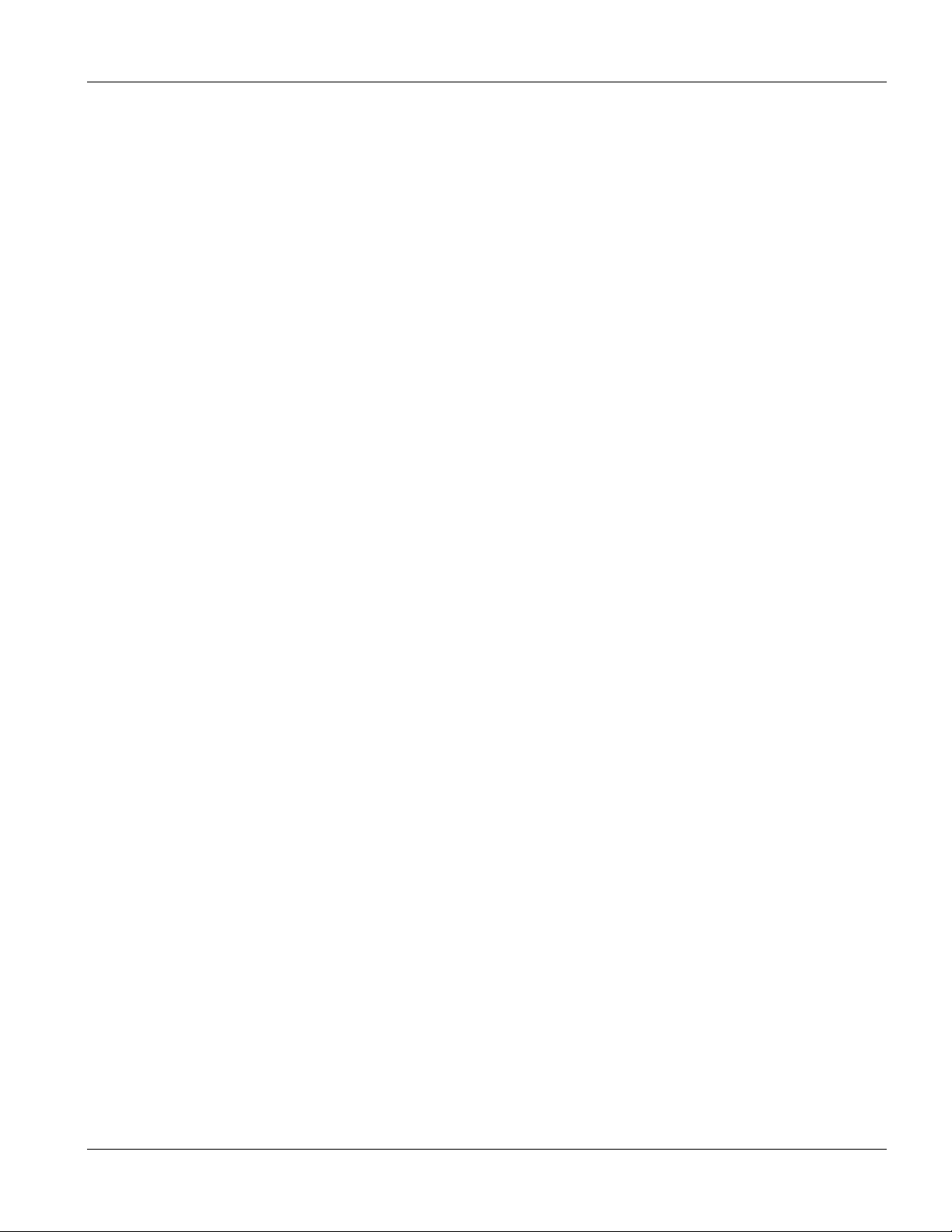
IES-2000/3000 User’s Guide
Table 4-1 DSL LED Descriptions................................................................................................................................................4-5
Table 4-2 ACL1024 Front Panel Ports ........................................................................................................................................4-5
Table 5-1 DSL LED Descriptions................................................................................................................................................5-4
Table 5-2 SCL1024 Front Panel Ports......................................................................................................................................... 5-5
Table 6-1 Logs Sent to Your UNIX Server..................................................................................................................................6-5
Table 7-1 Maximum Transfer Rates of the ALC1024’s ADSL Ports ..........................................................................................7-1
Table 8-1 Data Rates of the SLC1024’s G.SHDSL Ports ............................................................................................................8-1
Table 8-2 List Port Command - <State> Parameter.....................................................................................................................8-5
Table 10-1 Physical Ports, Port Numbers and Line Card Default PVID Tags in Fast Mode...................................................10-12
Table 16-1 FTP Upload and BOOTP/TFTP Recovery Differences...........................................................................................16-1
Table 17-1 VLC1012 LED Descriptions...................................................................................................................................17-5
Table 17-2 VCL1012 Front Panel Ports .................................................................................................................................... 17-5
Table 18-1 Navigating the SMT................................................................................................................................................18-2
Table 18-2 Main Menu Summary..............................................................................................................................................18-4
Table 19-1 General Setup Fields ...............................................................................................................................................19-1
Table 19-2 Menu 2 – Switch Setup ...........................................................................................................................................19-2
Table 19-3 VDSL Mode, Frequency Ranges and Speeds..........................................................................................................19-3
Table 19-4 Menu 2.2 - GARP Timer ......................................................................................................................................... 19-4
Table 19-5 GVRP Terminology.................................................................................................................................................19-4
Table 19-6 QoS Priority Listing ................................................................................................................................................19-7
Table 19-7 Menu 2.3 - QoS Setup.............................................................................................................................................19-8
Table 19-8 LAN TCP/IP Setup Menu Fields.............................................................................................................................19-9
Table 20-1 VDSL Port Setup.....................................................................................................................................................20-2
Table 20-2 Menu 6.2 – Ethernet Port Setup ..............................................................................................................................20-3
Table 20-3 Menu 6.1.1 - Port Spanning Tree Protocol Setup .................................................................................................... 20-4
Table 20-4 Menu 6.1.3 - Port VLAN Setup...............................................................................................................................20-5
Table 21-1 Edit IP Static Route Menu Fields ............................................................................................................................21-1
Table 22-1 Menu 17 - VLAN Setup ..........................................................................................................................................22-2
Table 22-2 Menu 17.1.1 - VLAN Static Entry Setup ................................................................................................................22-2
Table 23-1 SNMP Commands...................................................................................................................................................23-2
Table 23-2 SNMP Configuration Menu Fields..........................................................................................................................23-2
Table 23-3 SNMP Traps ............................................................................................................................................................ 23-3
List of Tables xix
Page 20
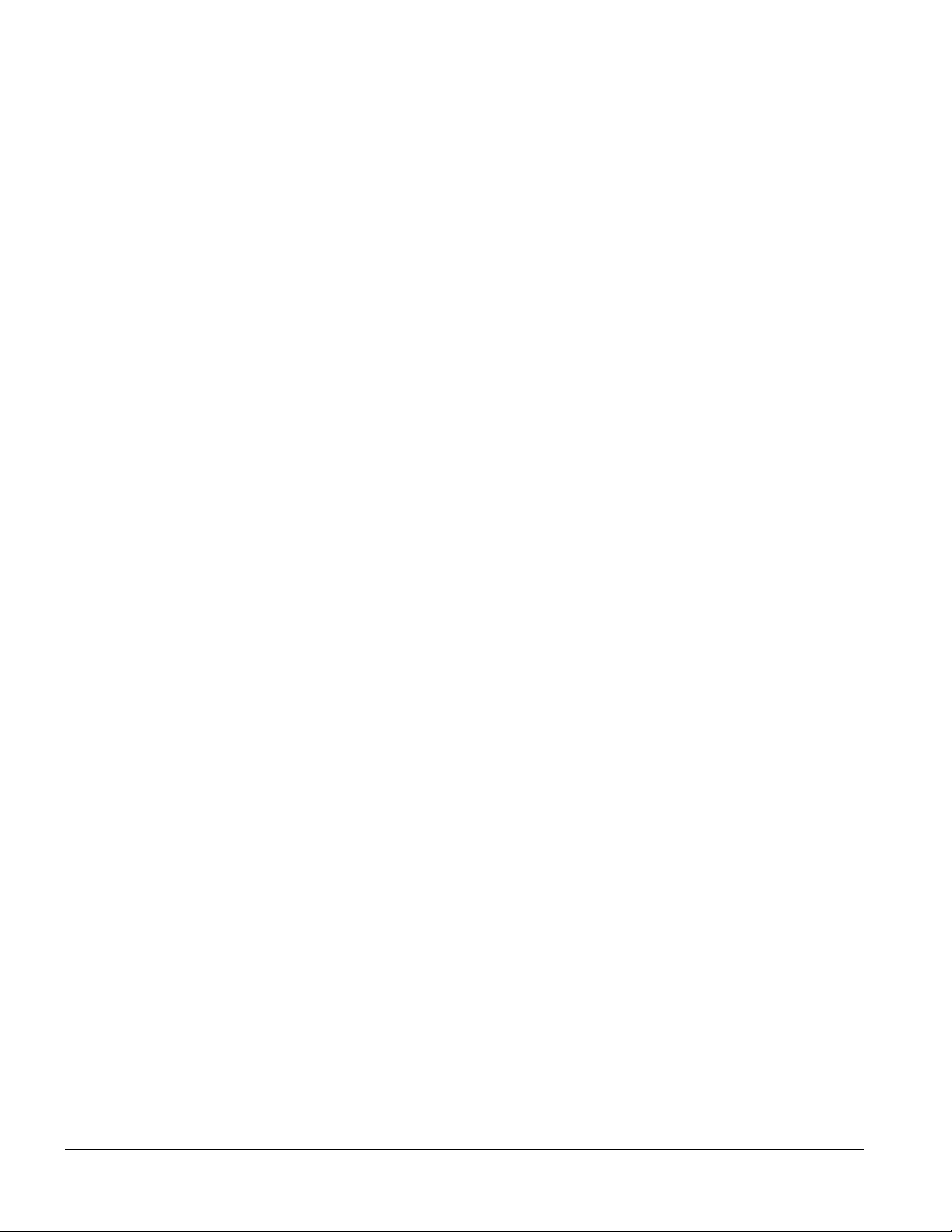
IES-2000/3000 User’s Guide
Table 24-1 System Maintenance – Status Menu Fields............................................................................................................. 24-2
Table 24-2 Port Statistics ..........................................................................................................................................................24-3
Table 24-3 Menu 24.1.2 - Spanning Tree Protocol Status......................................................................................................... 24-6
Table 24-4 Menu 24.1.3 - VLAN Status ................................................................................................................................... 24-7
Table 24-5 Fields in System Maintenance ................................................................................................................................24-8
Table 24-6 System Maintenance Menu Syslog Parameters.....................................................................................................24-11
Table 24-7 System Maintenance Menu Diagnostic................................................................................................................. 24-12
Table 25-1 Filename Conventions.............................................................................................................................................25-1
Table 25-2 General Commands for GUI-based FTP Clients..................................................................................................... 25-3
Table 25-3 General Commands for GUI-based TFTP Clients .................................................................................................. 25-4
Table 26-1 Time and Date Setting Fields.................................................................................................................................. 26-2
Table 26-2 Menu 24.11 – Remote Management Control .......................................................................................................... 26-3
Table 26-3 Menu 24.11.1 - Secured Client Sets........................................................................................................................ 26-4
Table 26-4 Menu 24.11.1.1 - Secured Client Configuration......................................................................................................26-4
Table 26-5 Menu 24.12 - Hardware Monitor ............................................................................................................................ 26-6
Table 27-1 VDSL Default Values.............................................................................................................................................. 27-1
Table 27-2 VDSL-related Commands....................................................................................................................................... 27-2
Table 27-3 Set VDSL Mode by CI Command ..........................................................................................................................27-3
Table 27-4 VDSL Rates ............................................................................................................................................................27-4
Table 27-5 VDSL Channel Status Counters.............................................................................................................................. 27-5
Table 27-6 Ethernet Status Counters....................................................................................................................................... 27-10
Table 27-7 Ethernet Speed Parameters.................................................................................................................................... 27-11
Table 27-8 Enet Monitor Statistics.......................................................................................................................................... 27-13
Table 28-1 MIB, Port and VLAN Switch Command Summary................................................................................................28-1
Table 28-2 Port Statistics ..........................................................................................................................................................28-2
Table 28-3 Port Status Command..............................................................................................................................................28-5
Table 28-4 VLAN Key.............................................................................................................................................................. 28-8
Table 28-5 MAC Address CI Commands................................................................................................................................28-13
Table 28-6 MAC Address Details ...........................................................................................................................................28-15
Table 28-7 Find MAC Address Example ................................................................................................................................ 28-16
Table 28-8 Menu 24.1.2 - Spanning Tree Protocol Status....................................................................................................... 28-17
Table 28-9 Switch Driver Commands..................................................................................................................................... 28-19
xx List of Tables
Page 21
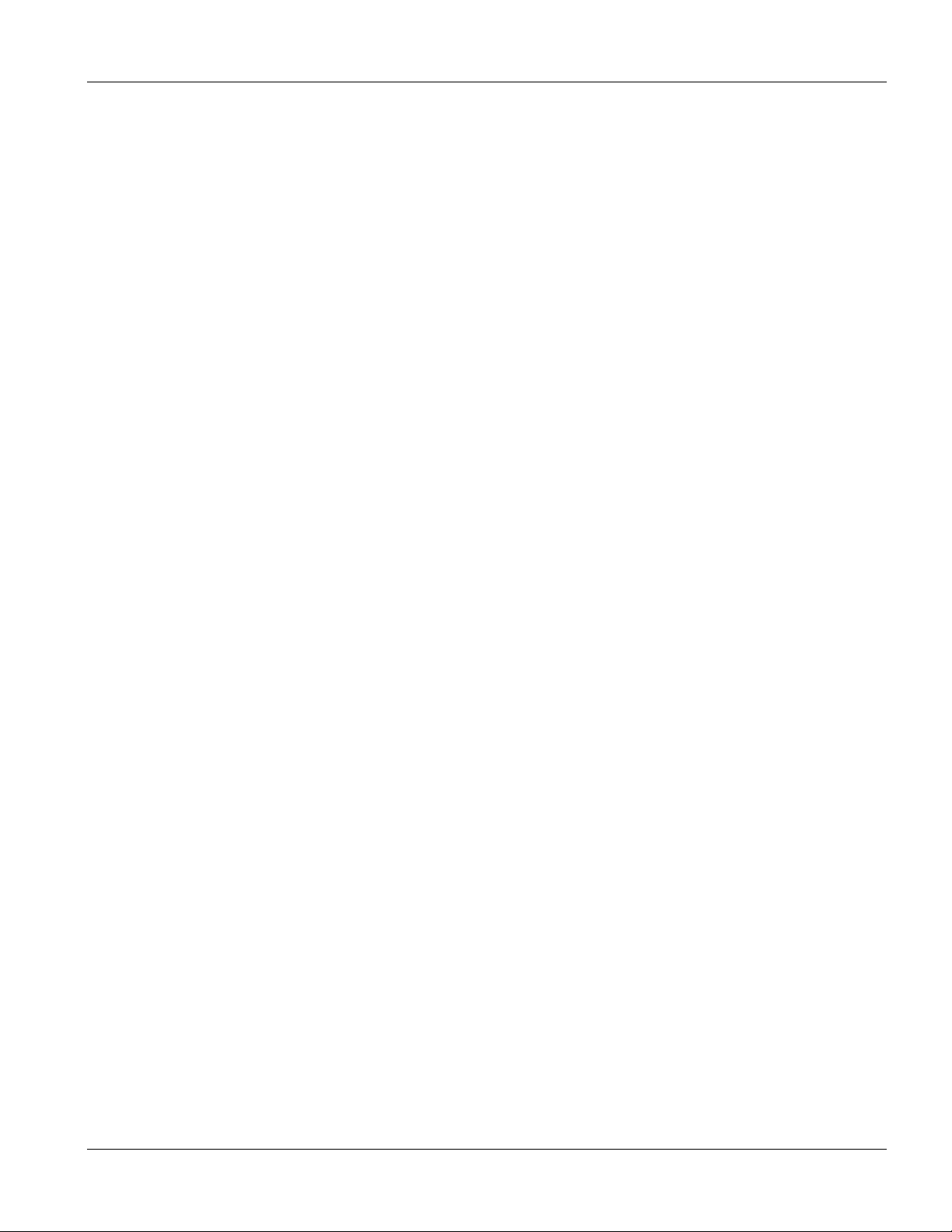
IES-2000/3000 User’s Guide
Table 28-10 Display Switch Driver Counters..........................................................................................................................28-19
Table 29-1 IP Commands Supported.........................................................................................................................................29-1
Table 29-2 IGMP Snooping Status ............................................................................................................................................29-2
Table 30-1 Troubleshooting the DSL LED(s)............................................................................................................................30-1
Table 30-2 Troubleshooting Data Transmission........................................................................................................................30-1
Table 30-3 Troubleshooting a Non-Constant DSL LED............................................................................................................30-2
Table 30-4 Troubleshooting the SYNC-rate..............................................................................................................................30-2
Table 30-5 Troubleshooting the Line card’s Configured Settings .............................................................................................30-3
Table 30-6 Troubleshooting the Password.................................................................................................................................30-3
Table 30-7 Troubleshooting a Local Server...............................................................................................................................30-3
Table 30-8 Troubleshooting the SNMP Server..........................................................................................................................30-3
Table 30-9 Troubleshooting Telnet ............................................................................................................................................30-4
List of Tables xxi
Page 22
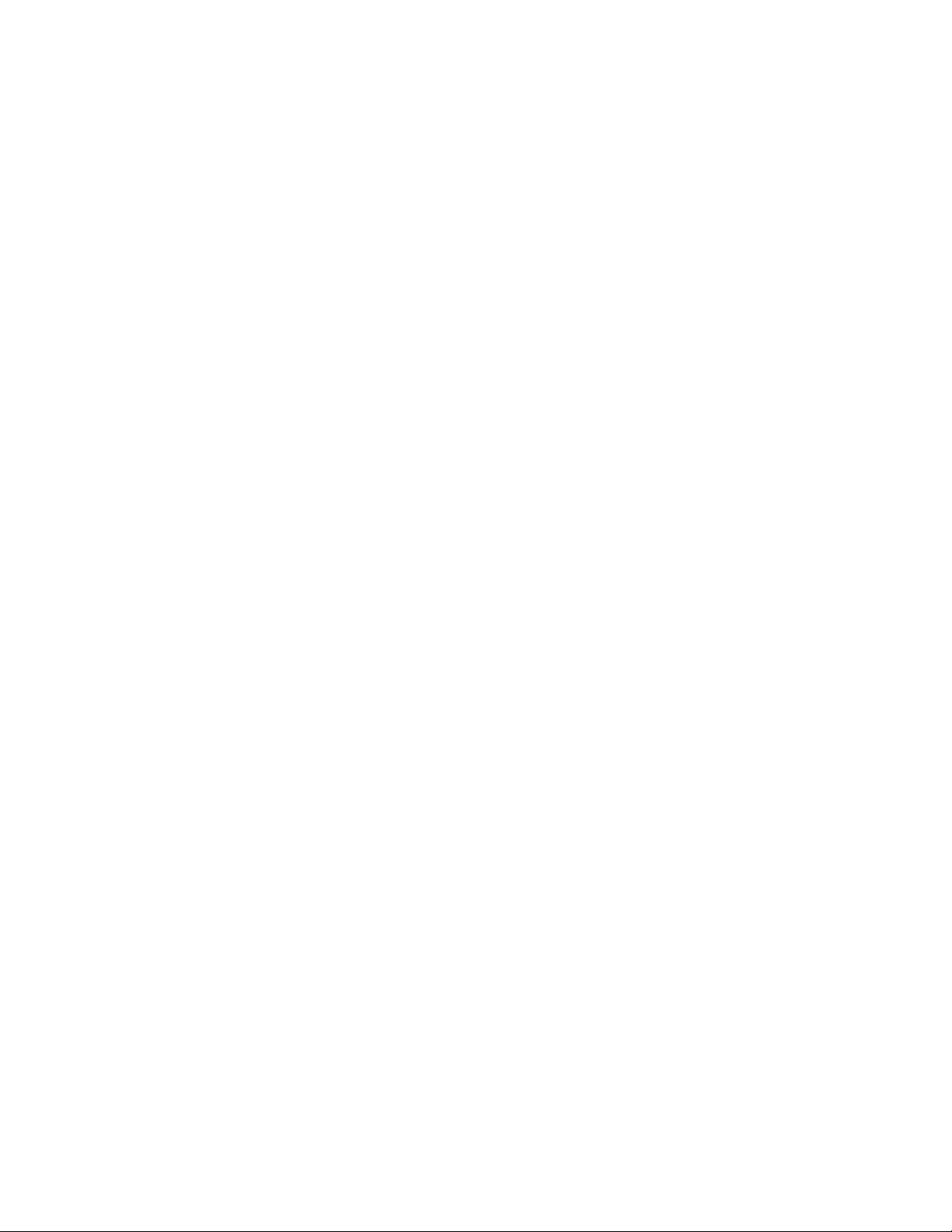
Page 23

IES-2000/3000 User’s Guide
Preface
Congratulations on your purchase of the IES-2000/3000 Integrated Ethernet Switch.
Online Registration
Register your ZyXEL product online at www.zyxel.com for free future product updates and information.
General Syntax Conventions
“Enter” means for you to type one or more characters and press the carriage return. “Select” or “Choose” means
for you to select one from the predefined choices.
Command and arrow keys are enclosed in square brackets. [ENTER] means the Enter, or carriage return key;
[ESC] means the Escape key and [SPACE BAR] means the Space Bar.
For brevity’s sake, we will use “e.g.,” as shorthand for “for instance”, and “i.e.,” for “that is” or “in other words”
throughout this User’s Guide.
“ALC1024” ADSL Line Card and is used to refer to both the ADSL over POTS (Annex A) and the ADSL over
ISDN (Annex B) versions. “ASC1024” ADSL Splitter Card is also used to refer to both the ADSL over POTS
(Annex A) and the ADSL over ISDN (Annex B) versions. Differentiation is made where needed.
The IES-2000 or IES-3000 may be referred to as the IES.
Related Documentation
Glossary and ZyXEL Web Site
Please refer to www.zyxel.com
additional support documentation.
for an online glossary of networking terms or the ZyXEL download library for
Preface xxiii
Page 24
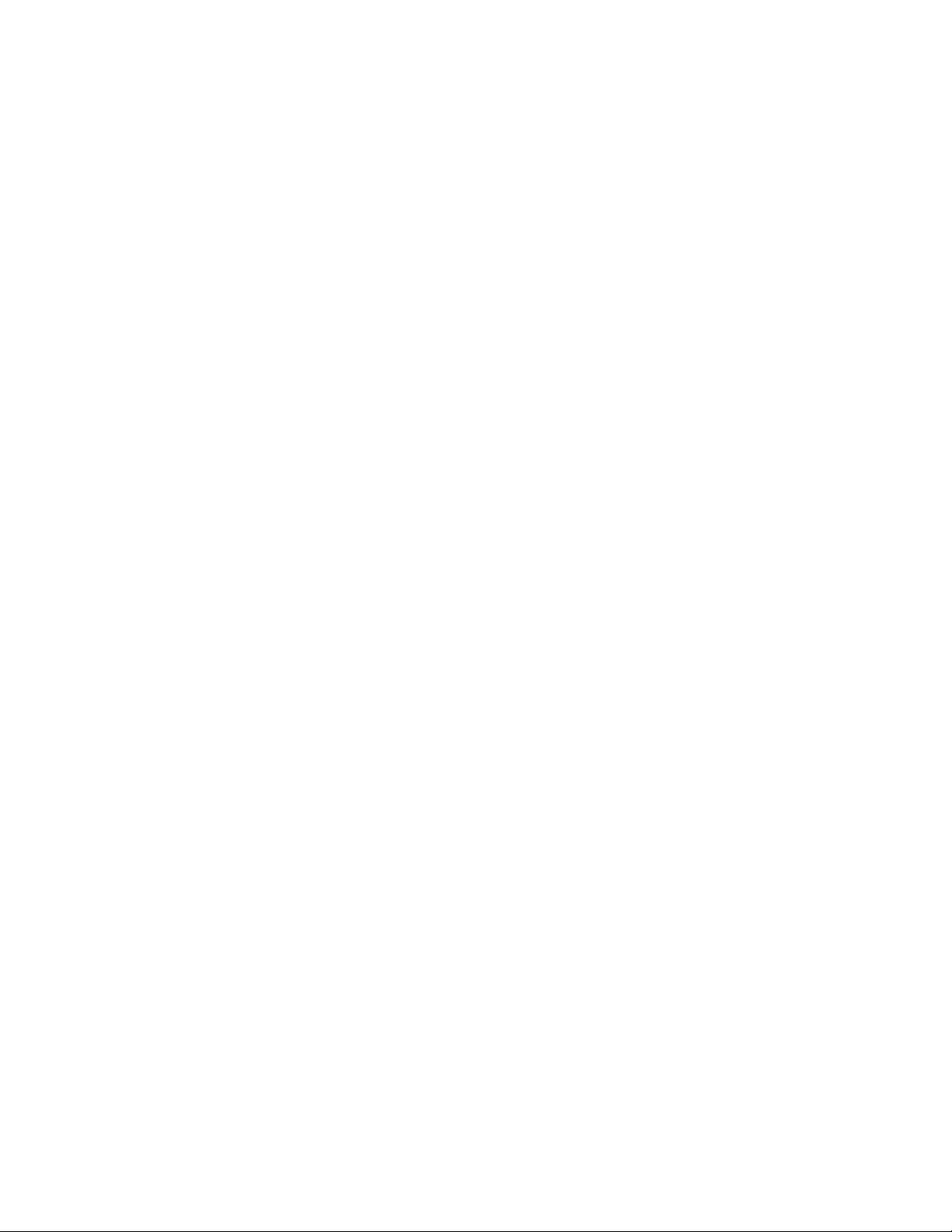
Page 25
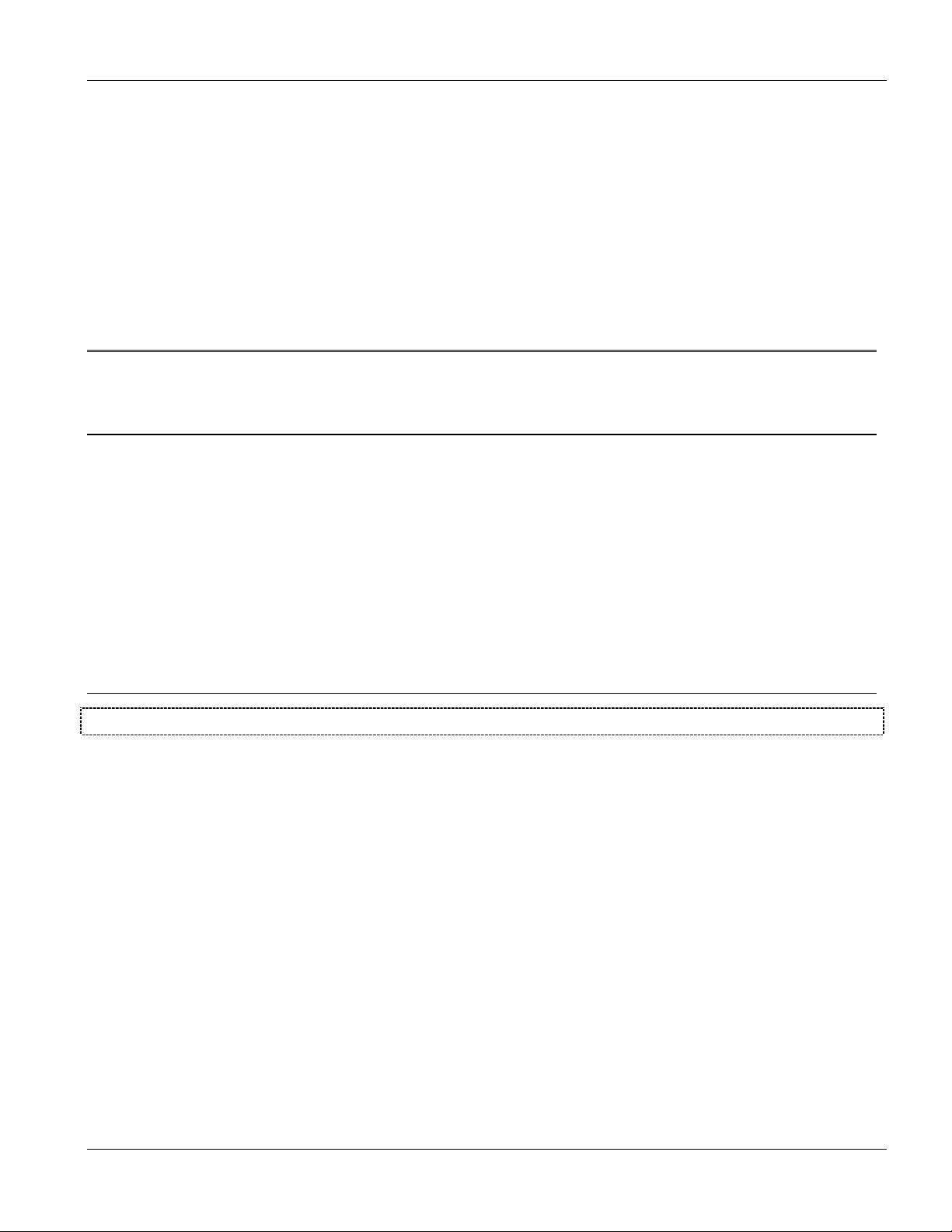
Getting Started
Part I:
Getting Started
This part introduces the IES-2000/3000 and gives a hardware installation overview.
I
Page 26
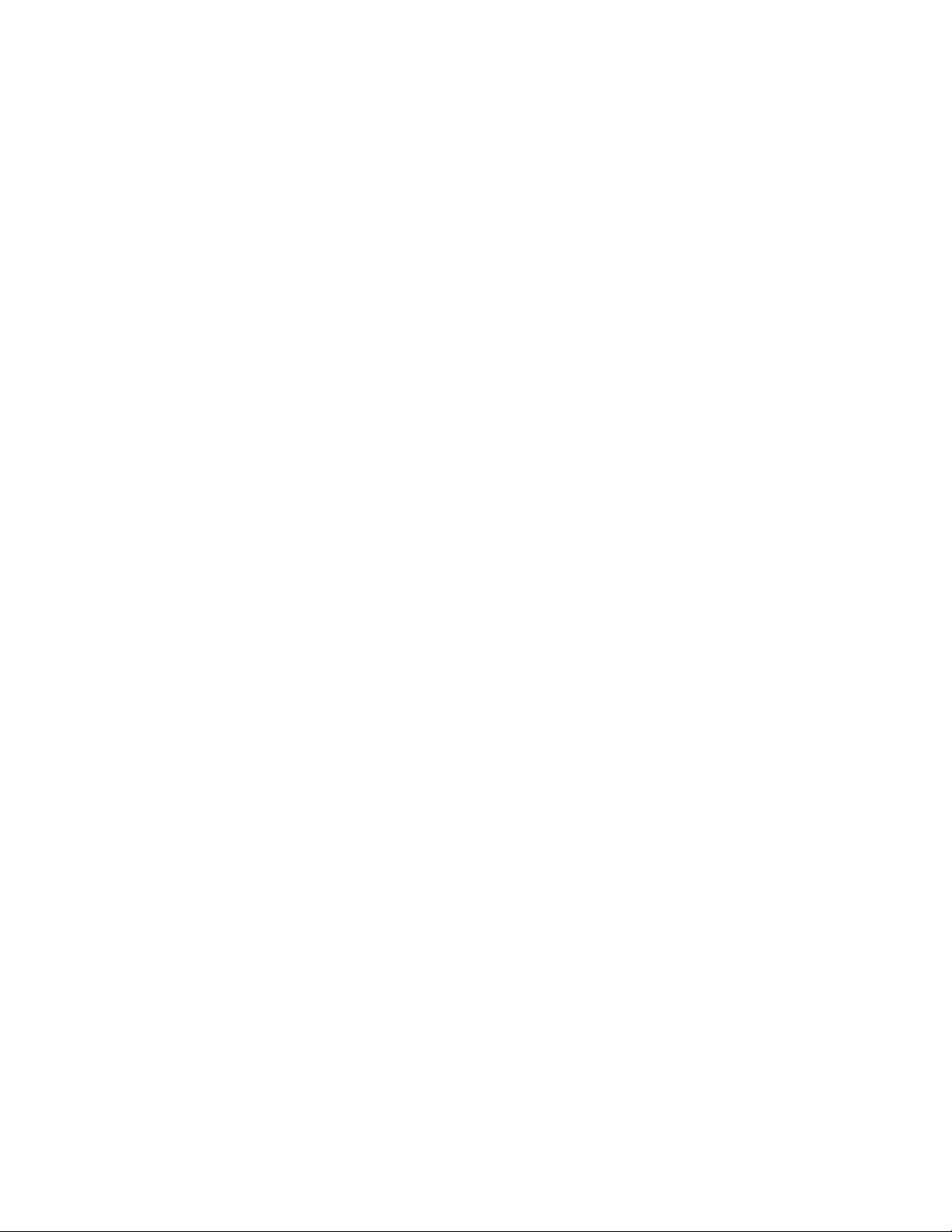
Page 27

IES-2000/3000 User’s Guide
Chapter 1
Getting
This chapter describes the key features, benefits and applications of your IES-2000/3000.
The IES-2000 and 3000, with the wide array of DSL line cards, are high-performance and yet compact and highdensity platforms that deliver broadband IP services to multi-tenant units (MTUs), hospitals, hotels, schools,
university campuses and enterprises. The IES-2000/3000 platform provides coverage with support for the various
DSL technologies that provide mixes of different reach and speed.
The IES-2000 and 3000 are IP DSLAMs. Compared to an ATM-based DSLAM, the pure IP-based architecture of
the IES offers higher throughput, less overhead and lower cost per port. The IES-2000 has six card slots (five DSL
line cards and one EEC1020 Ethernet extension card), while the IES-3000 has 16 (15 DSL line cards with one
EEC1020). The various types of DSL line cards deliver DSL service to the subscribers over existing telephone
lines, which offers tremendous cost-savings in terms of wiring.
The IES-2000/3000 series are designed for deployment in central office or data center environments with a
-48VDC power supply. The optional PWR-2000 provides redundant AC to -48VDC power conversion for the
IES-2000, which allows you to deploy the IES-2000 in locations where -48VDC power supply is not available.
The IES-2000/3000 are designed to provide carrier-class reliability. Both chassis feature redundant power supply
connections to prevent system shutdown in the event of outage on one power circuit. The line cards are hotswappable and do not interrupt others when a card is being serviced.
to Know the IES-2000/3000
1.1 Features
6-Slot Chassis - IES-2000
The IES-2000 supports five hot-swappable DSL line cards and one EEC1020.
16-Slot Chassis - IES-3000
The IES-3000 supports 15 hot-swappable DSL line cards and one EEC1020 card.
DSL Line Cards
The line cards for the IES-2000/3000 are hot swappable and they are also interchangeable between the two chassis.
• The ALC1024 ADSL line card supports 24 ADSL lines
• The SLC1024 G.SHDSL line card support 24 G.SHDSL lines.
• The VLC1012 VDSL line card supports 12 VDSL lines.
Ethernet Extension Card
The EEC1020 Ethernet extension card allows you to connect the line cards to a layer 2 Ethernet switch with
Category 5 cables.
Scalable Platform for Future Expansion
Getting To Know The IES-2000/3000 1-1
Page 28
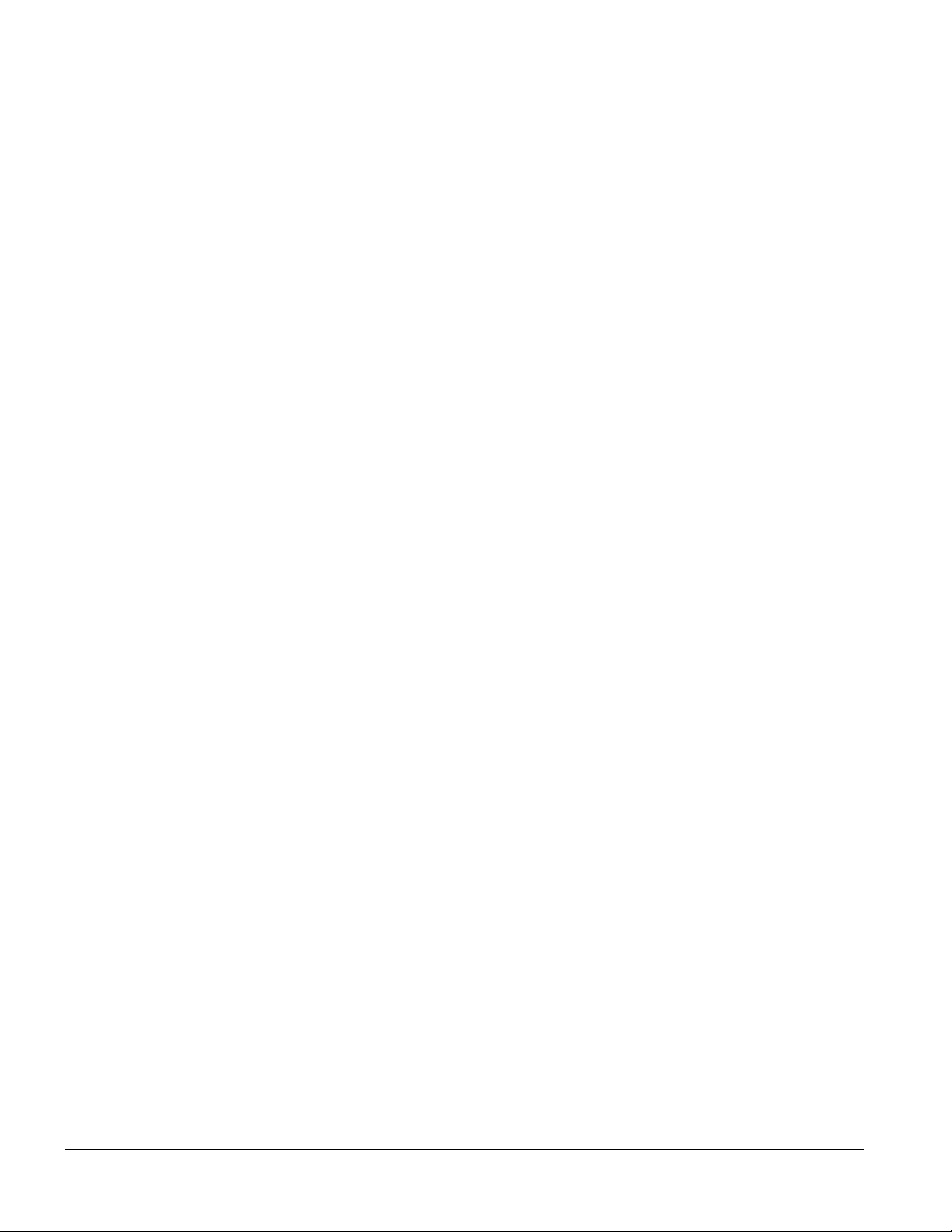
IES-2000/3000 User’s Guide
The flexible design of the IES-2000/3000 series allows service providers to start with minimum cost. As the
number of users and applications increases, additional DSL line cards can be added to support more subscribers.
1.2 Physical Specifications
1.2.1 Physical Interfaces
IES-2000 Main Chassis
The IES-2000 has six slots (for five hot-swappable DSL line cards and one EEC1020).
IES-3000 Main Chassis
The IES-3000 has 16 slots for 15 hot-swappable DSL line cards and one EEC1020 (slots eight and nine can both
handle either a DSL line card or an EEC1020, but one of them must be an EEC1020).
Hot Swappable Fan Modules
• The IES-2000/3000 is equipped with a hot swappable fan module to provide easy maintenance,
greater reliability and increased system operating lifetimes.
Power Modules
• The IES-3000 has dual, redundant, hot swappable power modules. The IES-3000 can be fully
powered by just one power module so the system can keep running while you replace a power
module.
• You can easily access the IES-2000’s power module to change a fuse.
EEC1020 Ethernet Extension Card
There are 20 100Base-TX connectors for 2 pair UTP Cat. 5, with a range of up to 100m.
DSL Line Cards
The ALC1024, SLC1024 and VLC1012 each have one front panel Telco-50 connector for the DSL signal.
IES-3000 Splitter Chassis
• The IES-3000 splitter chassis has 15 slots for hot-swappable DSL splitter cards (or G.SHDSL extension
cards).
• The IES-3000ST has 30 rear panel Telco-50 connectors (the IES-3000SW has 30 sets of wire wrapping
pins); 15 go to the subscribers and 15 go to the telephone service.
Splitter Cards
The ASC1024 (ADSL Splitter Card), SEC1024 (G.SHDSL extension card) and VLC1012 (VDSL Splitter Card)
each have one front panel Telco-50 connector for the DSL signal.
1.2.2 Dimensions and Weights
1-2 Getting to Know the IES-2000/3000
Page 29
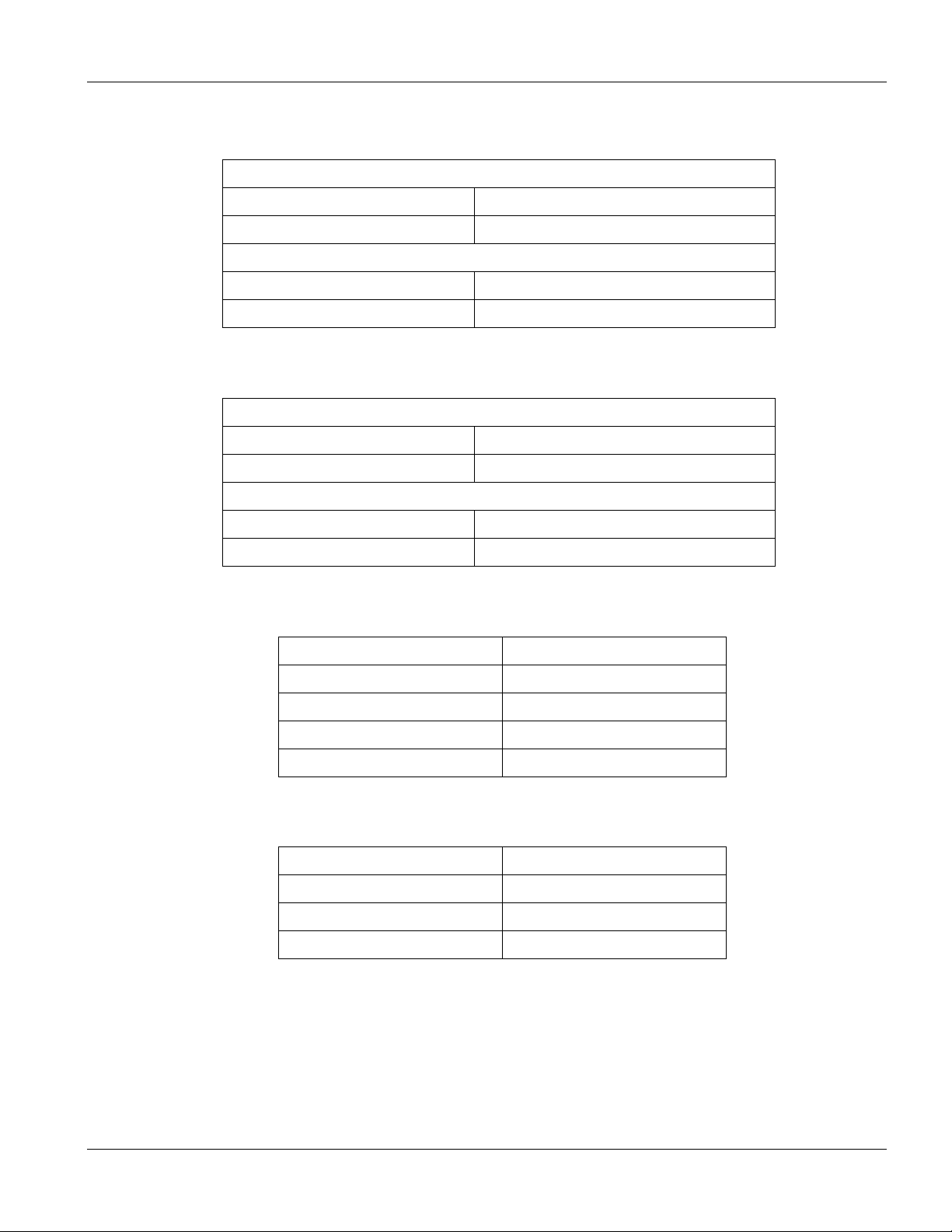
IES-2000/3000 User’s Guide
Table 1-1 IES-3000 (Without Cards)
IES-3000 Main Chassis
Dimensions 443mm (W) x 271mm (D) x 484 (H)
Weight 22.8 kg
IES-3000 Splitter Chassis
Dimensions 441mm (W) x 286mm (D) x 221mm (H)
Weight 10.8 kg
Table 1-2 IES-2000 (Without Cards)
IES-2000 Main Chassis
Dimensions 440mm (W) x 265mm (D) x 172 (H)
Weight 8.4 kg
IES-2000 Splitter Chassis
Dimensions 441mm (W) x 278mm (D) x 96 (H)
Weight 7 kg
Table 1-3 Main Chassis DSL Line Card Weights
PRODUCT WEIGHT
EEC1020 1.2 kg
ALC1024 1.8 kg
SLC1024 1.9 kg
VLC1012 1.9 kg
Table 1-4 Splitter Card Weights
PRODUCT WEIGHT
ASC1024-61 .8 kg
SEC1024 .4 kg
VSC1012 .6 kg
1.2.3 Power Consumption
IES-3000
• 800 watts maximum
• -36 - -57 VDC 20A maximum
Getting To Know The IES-2000/3000 1-3
Page 30
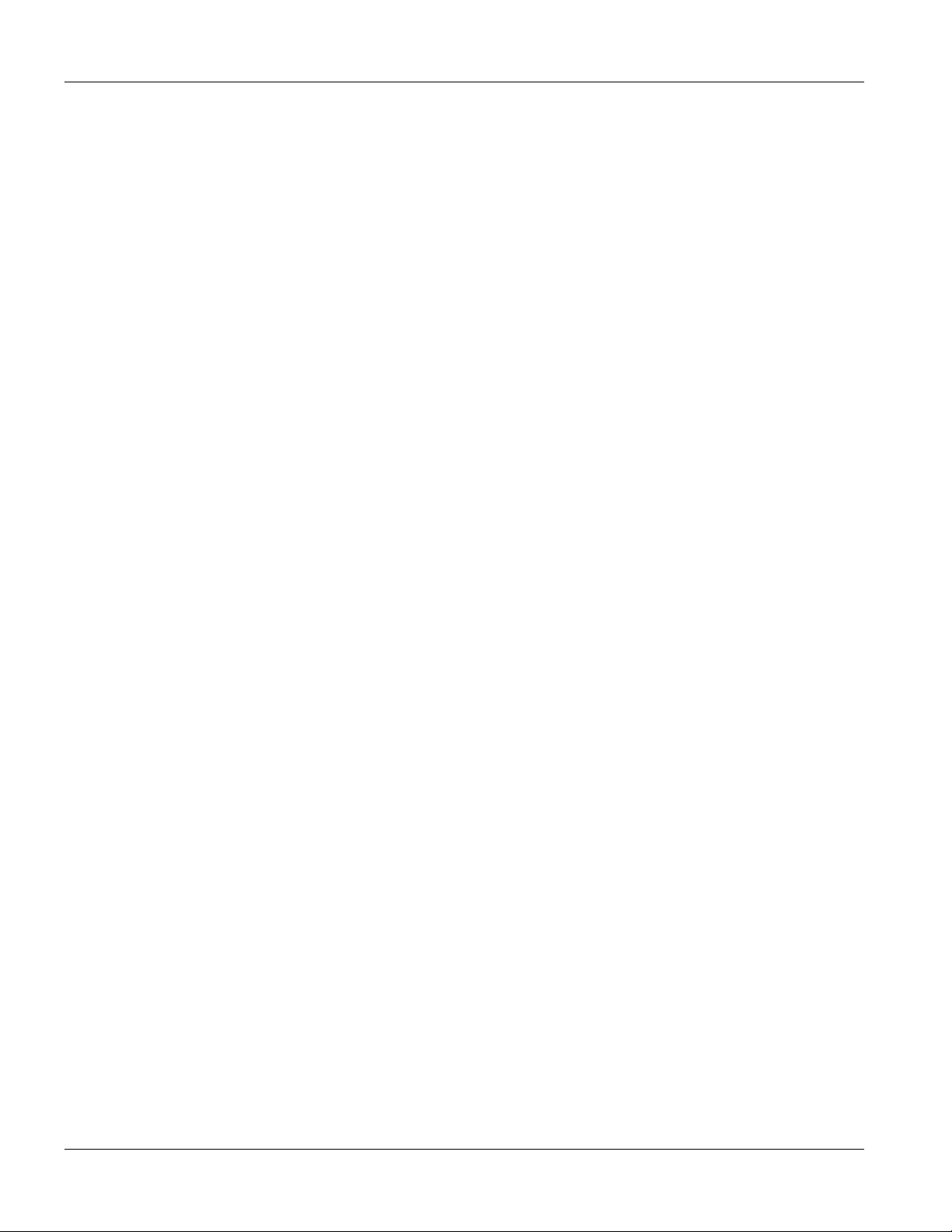
IES-2000/3000 User’s Guide
IES-2000
• 300 watts maximum
• -36 - -57 VDC 8A maximum
1.2.4 Fuse Ratings
IES-3000
• T0.5A 250VAC
5mm (D) x 20mm (L)
Five in the fan module
• T20A 250VAC
6mm (D) x 30mm (L)
Two in each power module
IES-2000
• T0.5A 250VAC
5mm (D) x 20mm (L)
Two in the fan module
• T10A 250VAC
5mm (D) x 20mm (L)
Two in the power module
1.2.5 Operating Environment
• Temperature: 0 - 50°C
• Humidity: 5% - 95% (non-condensing)
1.2.6 Storage Environment
• Temperature: -25 - 70°C
• Humidity: 5% - 95% (non-condensing)
1-4 Getting to Know the IES-2000/3000
Page 31

IES-2000/3000 User’s Guide
1.3 Applications
1.3.1 IP DSLAM
The IES-3000 operates as an IP DSLAM in a telephone company’s central office. It provides DSL service over
telephone wires to subscribers. The following figure shows the IES-3000 setup in a telephone company’s central
office.
Getting To Know The IES-2000/3000 1-5
Page 32

IES-2000/3000 User’s Guide
Table 1-5 IP DSLAM Application
1.3.2 Remote DSLAM Application
The following figures depict a typical application of the IES-2000/3000 in a large residential building, or multiple
tenant unit (MTU), that leverages the existing phone line wiring to provide Internet access to all tenants.
A tenant connects a computer to the phone line in a unit using an ADSL modem. The other end of the phone line
is connected to a port on the IES-2000/3000. The IES-2000/3000 aggregates the traffic from tenants and then
forwards it through an Ethernet connection to a switch. The switch then sends the traffic further to the Internet.
1-6 Getting to Know the IES-2000/3000
Page 33

IES-2000/3000 User’s Guide
Table 1-6 Remote DSLAM Application Overview
Getting To Know The IES-2000/3000 1-7
Page 34

IES-2000/3000 User’s Guide
Table 1-7
1-8 Getting to Know the IES-2000/3000
Remote DSLAM Application
Page 35

IES-2000/3000 User’s Guide
Chapter 2
Installation
and Configuration with the
EEC1020
This chapter covers how to install and configure the IES-2000/3000 with the EEC1020.
2.1 Introduction
This chapter describes the procedure for the initial installation and configuration of the IES-2000/3000 system
with the Ethernet Extension Card EEC1020. When installing the IES-2000/3000 at a site for the first time, you
must follow this procedure carefully; otherwise, the system may not function properly, or worse, you may disturb
the normal operation of your existing network. After completing this procedure, you will be able to manage the
IES using the regular management facilities of the IES-2000/3000.
2.2 Preparatory Steps
Before starting the initial configuration procedure, please observe the following:
• When installing the IES-2000, find out the type of power supply (-48VDC or AC) available at the
installation site. If it’s AC, then you must have an AC power module (PWR-2000) or a UPS
(uninterruptible power supply) with –48V, 300W (minimum) output with you. The IES-3000 is typically
installed in a central office environment, thus no AC power converter is available from ZyXEL. With the
IES-3000, you need a power source with –48V, 1000W (minimum) output.
• Plan ahead, about which line card goes to which slot on the IES-2000/3000 chassis using the table at the
end of this chapter. The recommendation is to fill the slots from bottom to top (IES-2000) and from left to
right (IES-3000) because this arrangement makes it easier to line up a card with the guide rail.
• Fill in the operational IP addresses and the subnet masks for each line card using the table at the end of
this chapter. If you don’t know the operational IP addresses/subnet masks, please obtain them from your
network planning people before proceeding.
• Find out the DSL line mode of the line cards and record them in the table at the end of this chapter.
• If your network requires tag-based VLAN, write down the management VLAN ID and those assigned to
the subscribers in the table at the end of this chapter.
• You need a computer with an Ethernet interface. Configure the computer to use a static IP address of
192.168.1.254 with a subnet mask of 255.255.255.0. With Windows 2000 and later, click the
button in the
mask that are in the same network as the operational network. With Windows 98 you will need to restart
the computer in order to change to an IP address and subnet mask in the operational network.
Installation and Configuration with the EEC1020 2-1
Internet Protocol (TCP/IP) Properties window and add a second IP address and subnet
Advanced
Page 36

IES-2000/3000 User’s Guide
2.3 Hardware Installation Procedure
Please follow the procedure below to install the IES-2000/3000 chassis and cards. See Chapter 3 Hardware
Overview for safety warnings and hardware graphics.
Step 1. Make sure the power switch is in the OFF position.
Step 2. Install and fasten the IES-2000/3000 main and splitter chassis to the rack with the main chassis above
the splitter chassis.
Step 3. Connect the frame ground (on the lower rear panel of the IES-3000 and the lower left corner of the
front panel on the IES-2000) before connecting any other cables or wiring.
Step 4. If a PWR-2000 is required, install the PWR-2000 in the rack. Make sure the power switch on the PWR-
2000 is in the
Step 5. Connect the power terminals of the IES-2000/3000 to the power supply. Connect the terminal labeled
–48V on the IES to the –48V terminal on the power supply. Repeat the step for the terminal labeled
RTN.
Step 6. If either the extension card (EEC1020) or the line cards are not already installed, follow the procedure
below to install them. Keep in mind that the extension card EEC1020 must be installed in slot 1 on the
IES-2000 and slot 8 or 9 on the IES-3000.
OFF position before connecting the power cord to an AC outlet.
• Install the cards starting from the bottommost (IES-2000) or the leftmost (IES-3000) slot.
• Grasp the center of the front panel of the card with one hand and place the other hand under the
card to support it.
• Insert the card halfway into the slot and spread the two ejector levers outward. Make sure the levers
are perpendicular to the front panel.
• Slide the card into the slot until it makes contact with the backplane. The levers should be at a small
angle to the front panel now.
• Push on the two ejector levers firmly until they are flush with the front panel.
• Tighten the two thumbscrews.
Step 7. Do NOT connect the extension card to a switch yet.
Step 8. Turn on the power.
2.4 Configuring the Line Cards
Please follow the procedure below to configure the individual line cards. The procedure must be followed exactly;
otherwise, you may interrupt the normal operation of your network.
Step 1. Using a crossover Ethernet cable, connect the Ethernet port on the computer to the first Ethernet port of
a line card (the port labeled n-1 on EEC-1020, where n is the slot number) on the IES-2000. On the
IES-3000, there is only one Ethernet port per slot and you can use the 1-16 numbering on the EEC1020.
Step 2. Each line card leaves the factory with a default IP address of 192.168.1.1 and a subnet mask of
255.255.255.0.
2-2 Installation and Configuration with the EEC1020
Page 37

IES-2000/3000 User’s Guide
• For the ALC1024 and SLC1024, telnet to 192.168.1.1.
• For the VLC1012, launch a web browser (Microsoft Internet Explorer 5.5 and later or Netscape
Navigator 6 and later) from the computer and type http://192.168.1.1/
in the address field and
press [ENTER].
Step 3. When prompted, enter admin for the user name (VLC1012 only) and 1234 for the password (default
for all line cards) and click OK.
Step 4. The first thing is to configure the line card to use the operational IP parameters.
• For the ALC1024 and SLC1024, see the Setting the IP Address section in the IP Commands
chapter.
• For the VLC1012, click the
IP Setup link on the Home page. On the IP Setup page, fill in the
operational IP address, subnet mask and the default gateway in dot-decimal format and click the
Apply button.
Step 5. You will lose the connection to the line card after you change its IP address. Close the current telnet
session or browser window and open a new one. In Windows 98 you need to change the computer’s IP
address and subnet mask to be in the operational network and then restart the computer.
• Telnet to the operational IP address of the ALC1024 or SLC1024 to initiate a new session.
• Type
http:// followed by the operational IP address of the VLC1024 in the address field of the
new browser window to initiate a new session.
Step 6. Follow the procedures in section 2.5 or 2.6 to bring the line card to operational status.
Step 7. Disconnect the Ethernet cable from the current line card.
Step 8. Connect the line card to the backhaul Ethernet switch using straight-through Ethernet cable(s). Note
that the VLC1012 line card has two uplink Ethernet ports that are bundled as one logical trunk by
default. On the IES-3000, only one of the two uplink ports is accessible and so no additional
precautions need to be taken. However, on the IES-2000, both ports (port n-1 and n-2 on EEC-1020)
are accessible. If you have configured them as a trunk in section 2.6, then the two ports must be
connected to the same backhaul switch and you must configure the corresponding ports on the backhaul
switch as a trunk, also. If you have disabled the trunking of the two uplink ports in section 2.6, then
they must be connected to two separate backhaul switches.
Step 9. Repeat from Step 1 for the next line card.
Step 10. If you are using tagged VLAN with the ALC1024 or SLC1024, then perform the procedure below to
complete the VLAN setup after you have configured all the line cards in the chassis.
• Telnet to the operational IP address of a line card.
• Use the
• Use the
svlan delentry command to remove the default VLAN ID (1).
vlan enable command to activate the VLAN after you have finished all of your
configuration.
Example:
1.
192.168.1.1 vlan1q> svlan delentry 1
Installation and Configuration with the EEC1020 2-3
Page 38

IES-2000/3000 User’s Guide
2.
Step 11. If you are using tagged VLAN with the VLC1012, then perform the procedure below to complete the
192.168.1.1 vlan1q> vlan enable
VLAN setup after you have configured all the line cards in the chassis.
• Using a web browser, log in to a line card.
• Click the
• Click
• Clear the
VLAN Setup link to go to the 802.1Q VLAN Static Entry Setup page.
Index 1 to go to the Edit 802.1Q VLAN Static Entry page.
Active checkbox todeactivate the entry.
2.5 Configuration of ALC1024 and SLC1024
The following is a procedure for the essential configuration of both ALC1024 and SLC1024. It only lists the
critical parameters that must be set for the card to be operational; the unit should work fine with the rest of the
parameters taking the default values. The procedures for configuring the ALC1024 and the SLC1024 are the
same.
To configure a DSL port:
• Use the
Commands chapters) to activate the port.
enable port command (see the ALC1024 Specific Commands and SLC1024 Specific
• Use the
Specific Commands chapters) to configure the DSL port.
If your network does not require tagged VLAN, the default port-based VLAN configuration (see the Port-Based
VLAN Commands seciton in the Bridge Commands chapter) should be sufficient for the vast majority of cases and
no modifications are necessary. The default port-based VLAN configuration allows traffic from a subscriber to go
to the uplink only; no communication between subscribers is possible.
For tagged VLAN, the process is more involved. The configuration of the uplink MUST be the last step in the
configuration procedure, because once you change the settings, you will not be able to connect to the line card
with your computer, which is without tagged VLAN capability. If you wish, you can configure the VLAN
associated with the DSL ports before the uplink ports, or you can do this over the network after the line card is put
into service. See the Configuring the Tagged VLAN section in the IEEE 802.1Q Tagged VLAN Commands chapter
for instructions and an example.
profile and set port commands (see the ALC1024 Specific Commands and SLC1024
2.6 Configuration of VLC1012
The following is a procedure for the essential configuration of the VLC1012. It only lists the critical parameters
that must be set for the VLC1012 to be operational; the unit should work fine with the rest of the parameters
taking the default values.
Procedure:
Step 1. On the Switch Setup page:
2-4 Installation and Configuration with the EEC1020
Page 39

IES-2000/3000 User’s Guide
• Select the Ethernet Port 13 and Port 14 Trunk checkbox to activate trunking of the two uplink ports or
deselect the checkbox to deactivate trunking of the two uplink ports.
• To set the VDSL mode, select the desired mode from the
band plan. This
• Click the
Step 2. To configure a VDSL port, go to the Port Setup page by clicking its link on the Home page. Click a
VDSL port (1 to 12) in the
parameter governs all the VDSL ports on VLC1012.
Apply button at the bottom of the page.
Index column to go to the individual port setup page. On the individual port
VDSL Mode drop-down list according to your
setup page:
• Click the
• Select the
• Leave the
• If your network requires tagged VLAN, fill in the
Active checkbox to enable the port.
Upstream and Downstream speed from the respective pull-down list.
Spanning Tree Protocol checkbox unchecked on a VDSL port.
Default VLAN ID for the port.
If your network does not require tagged VLAN, the default port-based VLAN configuration should be sufficient
for the vast majority of cases and no modifications are necessary. The default port-based VLAN configuration
allows traffic from a subscriber to go to the uplinks only; no communication between subscribers is possible.
For tagged VLAN, the process is more involved. The configuration of the uplink MUST be the last step in the
configuration procedure, because once you change the settings, you will not be able to connect to the line card
with your computer, which is without tagged VLAN capability. If you wish, you can configure the VLAN
associated with the VDSL ports before the uplink ports, or you can do this over the network after the line card is
put into service.
Note that in a typical setup, each VDSL port is assigned a different VLAN ID (VID) to isolate the subscribers,
while the uplink port should be a member of every subscriber VID and the management VID.
Procedure:
Step 1. On the Home page, go to the Switch Setup page by clicking on its link. On the Switch Setup page,
change the VLAN type by selecting
802.1Q from the VLAN Type pull-down list and click the Apply
button at the bottom of the page. This operation takes about 10 seconds.
Step 2. To configure tag-based VLAN for the subscribers, click the VLAN Setup link in the Home page to go
to the
802.1Q VLAN Static Entry Setup page. Select an entry from the Index column (2 to 12) to go to
the individual VLAN setup page. Leave entry 1 intact and do not alter the
Management VLAN ID
textbox yet.
Step 3. On the Edit 802.1Q VLAN Static Entry page,
− Fill in the VID for the subscriber in the
− Select a descriptive name for the subscriber and fill it in the
− Click the
Active checkbox to activate this entry.
VLAN ID textbox.
Name textbox.
Installation and Configuration with the EEC1020 2-5
Page 40

IES-2000/3000 User’s Guide
− For a typical setup, click the Fixed radio buttons of the VDSL port and the uplink (either one Ethernet
port or the trunk). Click the
unchecked on the VDSL port and enable the
Forbidden radio buttons of all the other ports. Leave the TX Tagging field
TX Tagging field for the uplink port (trunk).
− Click the
Apply button.
− Repeat these steps for the rest of the VDSL ports.
Step 4. To configure the management VLAN, select the last entry from the Index column to create a new
VLAN. Note that this must be the last step before you lose connection to the line card. On the
802.1Q VLAN Static Entry
− Fill in the management VID in the
− Give it an appropriate name, e.g., “Management”, in the
− Click the
− Click the
Active checkbox to activate this entry.
Forbidden radio button of every VDSL port (1 to 12) to prevent the subscribers from
page,
VLAN ID textbox.
Name textbox.
Edit
modifying the line card.
− Click the
− Click the
− On the
the
Fixed radio button of the uplink port or trunk and enable TX Tagging.
Apply button. This will bring you back to the previous page.
802.1Q VLAN Static Entry Setup page, fill in the Management VLAN ID textbox and click
Apply button. This will disconnect the computer from the line card since the incoming frames to
the line card must have VLAN tags from now on.
2-6 Installation and Configuration with the EEC1020
Page 41

IES-2000
IES-2000/3000 User’s Guide
System Name:
Site Location:
Management VLAN ID
Remarks:
Slot Line
Card
Type
1 EEC1020
2
3
4
5
6
IP
Address
Subnet
Mask
Default
Gateway
Password DSL Mode Uplink
Trunking
(Yes/No)
Subscriber
VID Range
Installation and Configuration with the EEC1020 2-7
Page 42

IES-2000/3000 User’s Guide
System Name:
Site Location:
Management VLAN ID
Remarks:
IES-3000
Slot Line
Card
Type
1
2
3
4
5
6
7
8 EEC1020
9
10
11
12
13
14
IP
Address
Subnet
Mask
Default
Gateway
Password DSL
Mode
Uplink
Trunking
(Yes/No)
Subscriber VID
Range
15
16
2-8 Installation and Configuration with the EEC1020
Page 43

IES-2000/3000 User’s Guide
Chapter 3
Hardware
This chapter gives a brief introduction to the IES-2000/3000 hardware.
Overview
3.1 Additional Installation Requirements
• A computer with Ethernet 10Base-T or 100Base-TX NIC (Network Interface Card)
• WAN service provided by a local phone company
3.2 Front Panel
The following figures show the front panels of the IES-2000 and IES-3000 main chassis and splitter chassis with
installed line and splitter cards.
Install the main chassis and splitter chassis in a rack with the splitter chassis directly below the
main chassis.
Warning!
To avoid the risk of electric shock, remove only one card at a time and do not place fingers or
objects inside the chassis. Cover empty slots with slot covers.
Warning!
To avoid injury, remove all metal jewelry, watches, and so on from your hands and wrists before
servicing this device.
Install the EEC1020 in slot 1 on the IES-2000 and slot 8 or 9 on the IES-3000.
Install the cards starting from the bottommost (IES-2000) or the leftmost (IES-3000) slot.
Fan Module Warning!
Use the fan module handles when pulling out or pushing in the fan module. Be careful not to put
fingers or objects inside the fan module.
Hardware Overview 3-1
Page 44

IES-2000/3000 User’s Guide
Table 3-1 IES-2000 Front Panel
3-2 Hardware Overview
Page 45

IES-2000/3000 User’s Guide
Table 3-2 IES-3000 Front Panel
Hardware Overview 3-3
Page 46

IES-2000/3000 User’s Guide
Table 3-3 ALC1024
Table 3-4 SLC1024
Table 3-5 VLC1012
Table 3-6 EEC1020
3.2.1 Ports
The following tables describe the various ports.
Table 3-7 DSL Line Card Front Panel Ports
PORT DESCRIPTION
ADSL,
SHDSL or
VDSL
PORT DESCRIPTION
ADSL,
SHDSL or
VDSL
This Telco-50 connector is for connecting the DSL line card to the splitter card (or the G.SHDSL
extension card).
Table 3-8 Splitter Card Front Panel Ports
This Telco-50 connector is for connecting the splitter card (or the G.SHDSL extension card) to
the DSL line card.
Table 3-9 Splitter Chassis Rear Panel Ports
PORT DESCRIPTION
CO This Telco-50 connector (or wire wrapping pins) connects to the PBX or the telephone
company’s central office via Telco-50 cable. This connector is not used with G.SHDSL service.
USER This Telco-50 connector (or wire wrapping pins) connects to the customer’s equipment via
Telco-50 cable.
3-4 Hardware Overview
Page 47

Table 3-10 EEC1020 Front Panel Ports
PORT DESCRIPTION
IES-2000/3000 User’s Guide
LAN 1-16
(IES-3000)
LAN n-(1-4)
(IES-2000)
These 10/100 Mbps auto-sensing Ethernet ports connect to a layer 2 switch. There is one
Ethernet port per slot.
These 10/100 Mbps auto-sensing Ethernet ports connect to a layer 2 switch. The “n” is the slot
number on the IES-2000. Connect up to four Ethernet ports to each slot.
3.3 Connections
3.3.1 EEC1020
Connect the LAN ports of the EEC1020 to a layer 2 Ethernet switch using a straight-through category 5 UTP
(Unshielded Twisted Pair) cable with RJ-45 connectors.
Table 3-11 EEC1020 Connections
3.3.2 Front Panel Port Connections
Use the optional Telco-50 cable to connect the DSL line card’s front panel Telco-50 connector to the splitter
card’s front panel Telco-50 connector. See the following figures.
Use ZyXEL’s 18 cm Telco-50 cables for connecting the IES-3000’s DSL line cards to their matching splitter
cards in the corresponding splitter chassis slots.
Use ZyXEL’s 48 cm Telco-50 cables for connecting the IES-2000’s DSL line cards in slots five and six to their
matching splitter cards in the corresponding splitter chassis slots. Use ZyXEL’s 31 cm Telco-50 cables for
connecting the IES-2000’s DSL line cards in slots two through four to their matching splitter cards in the
corresponding splitter chassis slots.
Make sure that you use the appropriate length Telco-50 cables with the DSL line cards in the
IES-2000, using cables of the wrong length blocks access to other cards.
Hardware Overview 3-5
Page 48

IES-2000/3000 User’s Guide
Table 3-12 IES-2000 Front Panel Connections
3-6 Hardware Overview
Page 49

IES-2000/3000 User’s Guide
Table 3-13 IES-3000 Front Panel Connections
Hardware Overview 3-7
Page 50

IES-2000/3000 User’s Guide
3.3.3 IES-3000ST/SW Rear Panel Connections
The DSL splitter cards separate each line’s high frequency DSL signal from the voice band signal and feed the
DSL signal to the DSL line card, while the voice band signal is diverted to the CO Telco-50 connector (or wire
wrapping pins) on the splitter chassis’s rear panel.
Connect the USER Telco-50 connector (or wire wrapping pins) to the subscribers’ telephone wiring. In most
multi-tenant unit applications, the USER pins connect to the subscribers’ telephone wiring via Main Distribution
Frame (MDF), see 3.4 MDF Scenarios for details. 24 DSL line connections are available when using the ALC and
SLC and 12 are available with the VLC.
Connect the CO Telco-50 connector (or wire wrapping pins) (pins 2-25 and 27-50) to the telephone company; see
the pin assignments appendices for details. In most multi-tenant unit applications, the CO pins connect to the
telephone company via MDF; see 3.4 MDF Scenarios for details. 24 CO phone line connections are available
when using the ASC and 12 are available with VLC.
3.4 MDF Scenarios
Images of the IES-3000ST (Splitter chassis with Telco-50 connectors) rear panel are used throughout this chapter.
Connections for the splitter chassis with wire wrapping pins use the same pin assignments.
The following figure gives an overview on a possible installation scenario for the IES. DSL and voice signals can
coexist on the same telephone wiring.
3-8 Hardware Overview
Page 51

IES-2000/3000 User’s Guide
Table 3-14 Installation Overview
You can also attach RJ-11 connectors to the Telco-50 cable and connect directly to a DSL modem(s) or patch
panel. This chapter discusses connections using MDFs.
3.4.1 Telco-50 Cables
Telco-50 cables are used for data and voice applications with MDFs (Main Distribution Frame), patch panels and
distribution boxes. They can also be used as extension cables. Telco-50 cables are made up of 25 or 50 twistedpair copper wires.
Hardware Overview 3-9
Page 52

IES-2000/3000 User’s Guide
Connect a Telco-50 connector to one end of the cable (see the Pin Assignments Appendix) and connect the other
end directly to an MDF; alternatively attach RJ-11 connectors and connect directly to DSL modem(s).
Table 3-15 Telco Cable
3.4.2 MDF (Main Distribution Frame)
An MDF is usually installed between end-users’ equipment and the telephone company (CO) in a basement or
telephone room. The MDF is the point of termination for the outside telephone company lines coming into a
building and the telephone wiring in the building.
3-10 Hardware Overview
Page 53

IES-2000/3000 User’s Guide
Table 3-16 MDF (Main Distribution Frame) Wiring
Connect wiring to end-user equipment to the lower ports of an MDF and connect wiring from the telephone
company to the upper ports of an MDF (see the previous figure).
Some MDFs have surge protection circuitry built in between the two banks; thus, do not connect telephone wires
from the telephone company directly to your IES.
Use a punch-down tool to seat telephone lines into MDF blocks.
Multiple upper and lower MDF port connections are shown as one line in the following figures.
3.4.3 Typical Scenarios
Your existing telephone wiring usually depends on your region. We describe three typical installation scenarios
here.
Installation Scenario A
You want to install the IES in an environment where there are no previously installed MDFs. There is no phone
service and you want to install the IES for data-access only. No connection from the Telco-50 CO connector is
necessary.
Hardware Overview 3-11
Page 54

IES-2000/3000 User’s Guide
You may connect using an MDF or attach RJ-11 connectors to the non-IES end of the Telco-50 cable and then
connect to DSL modems directly.
Table 3-17 Installation Scenario A
3-12 Hardware Overview
Page 55

IES-2000/3000 User’s Guide
Procedure to Connect to an MDF
Step 1. Follow the pin assignments shown in the Pin Assignments Appendix to wire a Telco-50 cable to a
Telco-50 connector.
Step 2. Connect the Telco-50 connector end of the cable to the Telco-50 connector labeled USER on the
splitter chassis rear panel.
Step 3. Connect the wiring on the other end of the Telco-50 cable to the upper ports of the MDF using a punch-
down tool.
Step 4. Connect the telephone wiring from each end-user’s DSL modem to the lower ports of the MDF.
Installation Scenario B
Phone service is available. There is one MDF from which end-users CO connections are made (see Table 3-18).
Table 3-18 One MDF for End-user and CO Connections
Please refer to Table 3-19 for the connection schema.
MDF 1 is the original MDF used for telephone connections only.
MDF 2 is used for telephone connections only.
MDF 3 is for DSL service connections.
Change the wiring from MDF 1 to MDF 3 for telephone subscribers who want DSL service.
Hardware Overview 3-13
Page 56

IES-2000/3000 User’s Guide
Table 3-19 Installation Scenario B
Procedure to Connect to MDFs
Step 1. Acquire two additional MDFs (MDF 2 and 3).
Step 2. Follow the pin assignments shown in the Pin Assignments Appendix to wire Telco-50 connectors to
Telco-50 cables.
Step 3. Connect the Telco-50 connector end of the cable you want for DSL service to the Telco-50 connector
labeled USER on the splitter chassis rear panel.
Step 4. Connect the wiring on the other side of the Telco-50 cable to the upper ports of MDF 3 using a punch-
down tool.
3-14 Hardware Overview
Page 57

IES-2000/3000 User’s Guide
Step 5. Connect the telephone wiring from the end-user’s DSL modem(s) to the lower ports of MDF 3.
Step 6. Connect the Telco-50 connector end of the cable you want for phone service to the Telco-50 connector
labeled CO on the splitter chassis rear panel.
Step 7. Connect the wiring on the other side of the Telco-50 cable to the lower ports of MDF 2 using a punch-
down tool.
Step 8. Connect the upper ports of MDF 2 to the lower ports of MDF 1 using regular telephone wires.
Step 9. Connect the upper ports of MDF 1 to the telephone company.
Step 10. Telephone subscribers only (that is, non-DSL subscribers) retain connections to the lower ports of MDF
1.
Step 11. Change the wiring from MDF 1 to MDF 3 for telephone subscribers who want DSL service.
Installation Scenario C
Phone service is also available but there are two MDFs; one for end-user telephone line connections and the other
one for CO telephone wiring connections (see the following figure).
Users A and B have telephone (only) service.
Table 3-20 Two Separate MDFs for End-user and CO Connections
Please refer to the following figure for the DSL connection schema.
MDFs 1 and 2 are the two original MDFs.
MDFs 3 and 4 are two additional MDFs you need.
User A still has telephone service only. User B now has telephone and DSL service (see the
following figure)
Hardware Overview 3-15
Page 58

IES-2000/3000 User’s Guide
Table 3-21 Installation Scenario C
Procedure to Connect to MDFs
Step 1. Acquire two additional MDFs (3 and 4).
Step 2. Follow the pin assignments shown in the Pin Assignments Appendix to wire Telco-50 connectors to
Telco-50 cables.
Step 3. Connect the Telco-50 connector end of the cable you want for DSL service to the Telco-50 connector
labeled USER on the splitter chassis rear panel.
Step 4. Connect the wiring on the other side of the Telco-50 cable to the upper ports of MDF 3 using a punch-
down tool.
Step 5. Connect the lower ports of MDF 3 to the upper ports of MDF 2 for those users that want DSL service.
(Users who want telephone service only, retain the original connection from the top port of MDF 2 to
the bottom port of MDF 1.)
3-16 Hardware Overview
Page 59

IES-2000/3000 User’s Guide
Step 6. Connect the telephone wiring from the end-user’s DSL equipment to the lower ports of MDF 2.
Step 7. Connect the Telco-50 connector end of the cable you want for phone service to the Telco-50 connector
labeled CO on the splitter chassis rear panel.
Step 8. Connect the wiring on the other side of the Telco-50 cable to the lower ports of MDF 4 using a punch-
down tool.
Step 9. Connect the top ports of MDF 4 to the bottom ports of MDF 1 using regular telephone wires.
Step 10. Connect the top ports of MDF 1 to the telephone company.
3.4.4 POWER
Connect the ends of the –48VDC power cords to the power terminal blocks on the rear panel of your IES-3000.
Connect the other end of the cord(s) to an appropriate -48VDC power supply.
Make sure you are using the correct power source (see section 2.2 and 2.3 for more power
connection details).
Hardware Overview 3-17
Page 60

IES-2000/3000 User’s Guide
Table 3-22 IES-3000 Power Connections
If you are facing the IES-2000 main chassis front panel, the fan exhaust vents are located on the right side panel of
the unit and the fans along with the intake vents are located on the left side panel. Make sure that nothing
obstructs the airflow of the fans.
3-18 Hardware Overview
Page 61

IES-2000/3000 User’s Guide
The IES-3000 has fan intake vents located on the front panel. The fans and their exhaust vents are located at the
top of the unit. Make sure that nothing obstructs the airflow of the fans.
Hardware Overview 3-19
Page 62

Page 63

ALC1024
Part II:
ALC1024
This part introduces the ALC1024.
II
Page 64

Page 65

IES-2000/3000 User’s Guide
Chapter 4
ALC1024
This section introduces the ALC1024 and its factory default settings.
Overview
4.1 Introduction
The ALC1024 ADSL Line Card is perfect for ISPs seeking to provide broadband services to subscribers while
keeping costs low.
The ALC1024 provides ADSL service for 24 subscribers over existing telephone wiring, thus avoiding the cost
and hassle of installing new wiring.
The ALC1024 also simultaneously combines voice service on the same telephone wiring, thus saving subscribers
the cost and inconvenience of installing an extra phone line.
ADSL allows you to extend the reach of broadband services up to 18,000 feet. This makes the ALC1024 perfect
for providing high bandwidth broadband service to subscribers who are spread out over a large area.
4.2 Features
ADSL Compliance
• Multi-Mode ADSL standard
G.dmt (ITU-T G.992.1)
G.lite (ITU-T G.992.2)
G.hs (ITU-T G.994.1)
ANSI T1.413 issue 2
• Rate adaptation support
Bridging
• IEEE 802.1D transparent bridging
• Up to 4096 MAC entries address table
• Port-based VLAN (Virtual Local Area Network)
IEEE 802.1Q Tagged VLAN
Your ALC1024 uses the IEEE 802.1Q Tagged VLAN (Virtual Local Area Network), which allows your device to
deliver tagged/untagged frames to and from its ports. The ALC1024 supports up to 255 VLANs and the maximum
VLAN ID 4094.
IEEE 802.1p Priority
ALC1024 Overview 4-1
Page 66

IES-2000/3000 User’s Guide
Your ALC1024 uses IEEE 802.1p Priority to assign priority levels to individual ports.
Fast Mode
The fast mode makes use of the “tag” subset of the IEEE 802.1Q standard to identify the source port of a frame
and speed traffic through a service gateway.
MAC (Media Access Control) Filtering
Use MAC filter commands to filter incoming frames based on MAC (Media Access Control) address(es) that you
specify. You may enable/disable specific ports. You may specify up to five MAC addresses per port.
Secured Host
Allow up to ten remote hosts to access your ALC1024 via IP addresses you specify.
System Error Logging
The system error log records error logs locally to the ALC1024 memory. These logs may be viewed again after a
warm restart.
UNIX Syslog Logging
Use UNIX syslog commands to send logs to your UNIX server.
Protocol
Multiple Protocols over AAL5 (RFC 1483)
Management
• SNMP manageable
• Text-based management via telnet
Remote Firmware Upgrade
You can use FTP to perform configuration backup/restore and firmware upgrade for the ALC1024 from a remote
location.
Security
• Password protection for system management
• VLAN
IGMP Snooping
IGMP (Internet Group Management Protocol) snooping reduces multicast traffic for maximum performance.
Overheating Detection, Warning and Safegaurd
An ALM LED turns on when the ALC1024’s internal temperature is too high and turns off when the temperature
has returned to a normal level. Fans in the main chassis cool the unit.
4-2 ALC1024 Overview
Page 67

4.3 Physical Specifications
4.3.1 Physical Interfaces
There is one front panel Telco-50 connector to provide data to 24 ADSL subscribers.
4.3.2 Weight
1.8 kg
4.4 Default Settings
4.4.1 IP Parameters
• IP address = 192.168.1.1
IES-2000/3000 User’s Guide
• Subnet mask = 255.255.255.0
• Default gateway = 192.168.1.254
4.4.2 SNMP Community Strings
• Read = public
• Write = 1234
4.4.3 Telnet and FTP Password
1234 (default)
4.4.4 ADSL Ports
• Encapsulation: RFC 1483
• Multiplexing: LLC-based
• VPI: 0
• VCI: 33
• Enable/Disable State: Disabled
• Operational Mode: auto
• Profile: DEFVAL
ALC1024 Overview 4-3
Page 68

IES-2000/3000 User’s Guide
Maximum Upstream Rate: 512 Kbps
Maximum Downstream Rate: 2048 Kbps
4.4.5 Ethernet Port (For Connecting to the EEC1020)
• Auto-negotiation: ON
• Speed used with auto-negotiation OFF: 100Mbps
• Duplex mode used with auto-negotiation OFF: half duplex
4.4.6 Other Factory Defaults
• MAC filter: Disabled
• Secured Host: Disabled
• Sys Error Log: Always Enabled
• UNIX Syslog: Disabled
• IEEE 802.1Q Tagged VLAN: Disabled
4.5 Front Panel
Figure 4-1 ALC1024
4-4 ALC1024 Overview
Page 69

IES-2000/3000 User’s Guide
4.5.1 ALC1024 LEDs
Table 4-1 DSL LED Descriptions
LED COLOR STATUS DESCRIPTION
PWR Green On The system is up.
Off The system is off or not receiving power.
ALM Red Blinking The line card’s temperature and voltage monitoring IC has failed.
On The line card has overheated or its voltage is out of the normal
parameters.
Off The line card is functioning within normal temperature and voltage
parameters.
SYS Green Blinking The line card is starting.
On The line card is on and functioning properly.
Off The line card is not receiving power, is not ready or has a malfunction.
Green On The DSL link is up. ADSL (1-24)
Off The DSL link is down.
4.5.2 Ports
Table 4-2 ACL1024 Front Panel Ports
PORT DESCRIPTION
ADSL This Telco-50 connector is for connecting the ALC1024 to the ASC1024 splitter card.
ALC1024 Overview 4-5
Page 70

Page 71

SLC1024
Part III:
SLC1024
This part introduces the SLC1024.
III
Page 72

Page 73

IES-2000/3000 User’s Guide
Chapter 5
SLC1024
This section introduces the SLC1024 and its factory default settings.
Overview
5.1 Introduction
The SLC1024 G.SHDSL (G.991.2 Single-pair High-speed Digital Subscriber Line) Line Card is perfect for ISPs
seeking to provide broadband services to subscribers while minimizing costs.
The SLC1024 provides G.SHDSL service for 24 subscribers over existing telephone wiring, thus avoiding the
cost and hassle of installing new wiring.
G.SHDSL allows you to extend the reach of broadband services up to 18,000 feet. This makes the SLC1024
perfect for providing high bandwidth broadband service to subscribers who are spread out over a large area.
G.SHDSL’s symmetric high-speed transfer rates make it a very useful option for businesses.
5.2 Features
G.SHDSL Compliance
• ITU-T G.991.2
• G.hs (ITU-T G.994.1)
• Rate adaptation support
Bridging
• IEEE 802.1D transparent bridging
• Up to 4096 MAC entries address table
• Port-based VLAN (Virtual Local Area Network)
IEEE 802.1Q Tagged VLAN
Your SLC1024 uses the IEEE 802.1Q Tagged VLAN (Virtual Local Area Network), which allows your device to
deliver tagged/untagged frames to and from its ports. The SLC1024 supports up to 255 VLANs and the maximum
VLAN ID 4094.
IEEE 802.1p Priority
Your SLC1024 uses IEEE 802.1p Priority to assign priority levels to individual ports.
Fast Mode
The fast mode makes use of the “tag” subset of the IEEE 802.1Q standard to identify the source port of a frame
and speed traffic through a service gateway.
SLC1024 Overview 5-1
Page 74

IES-2000/3000 User’s Guide
MAC (Media Access Control) Filtering
Use MAC filter commands to filter incoming frames based on MAC (Media Access Control) address(es) that you
specify. You may enable/disable specific ports. You may specify up to five MAC addresses per port.
Secured Host
Allow up to ten remote hosts to access your SLC1024 via IP addresses you specify.
System Error Logging
The system error log will record error logs locally to the SLC1024 memory. These logs may be viewed again after
a warm restart.
UNIX Syslog Logging
Use UNIX syslog commands to send logs to your UNIX server.
Protocol
Multiple Protocols over AAL5 (RFC 1483)
Management
• SNMP manageable
• Text-based management via telnet
Remote Firmware Upgrade
You can use FTP to perform configuration backup/restore and firmware upgrade for the SLC1024 from a remote
location.
Security
• Password protection for system management
• VLAN
IGMP Snooping
IGMP (Internet Group Management Protocol) snooping reduces multicast traffic for maximum performance.
Overheating Detection, Warning and Safegaurd
An ALM LED turns on when the SLC1024’s internal temperature is too high and turns off when the temperature
has returned to a normal level. Fans in the main chassis cool the unit.
5.3 Physical Specifications
5.3.1 Physical Interfaces
There is one front panel Telco-50 connector to provide data to 24 G.SHDSL subscribers.
5-2 SLC1024 Overview
Page 75

5.3.2 Weight
1.8 kg
5.4 Default Settings
5.4.1 IP Parameters
• IP address = 192.168.1.1
• Subnet mask = 255.255.255.0
• Default gateway = 192.168.1.254
5.4.2 SNMP Community Strings
• Read = public
IES-2000/3000 User’s Guide
• Write = 1234
5.4.3 Telnet and FTP Password
1234 (default)
5.4.4 G.SHDSL Ports
• Encapsulation: RFC 1483
• Multiplexing: LLC-based
• VPI: 0
• VCI: 33
• Enable/Disable State: Disabled
• Profile: DEFVAL
Maximum upstream/downstream speed: 2304 Kbps
Minimum upstream/downstream speed: 192 Kbps
5.4.5 Ethernet Port (For Connecting to the EEC1020)
• Auto-negotiation: ON
• Speed used with auto-negotiation OFF: 100Mbps
SLC1024 Overview 5-3
Page 76

IES-2000/3000 User’s Guide
• Duplex mode used with auto-negotiation OFF: half duplex
5.4.6 Other Factory Defaults
• MAC filter: Disabled
• Secured Host: Disabled
• Sys Error Log: Always Enabled
• UNIX Syslog: Disabled
• IEEE 802.1Q Tagged VLAN: Disabled
5.5 Front Panel
Figure 5-1 SLC1024 Front Panel
5.5.1 SLC1024 LEDs
Table 5-1 DSL LED Descriptions
LED COLOR STATUS DESCRIPTION
PWR Green On The system is up.
Off The system is off or not receiving power.
ALM Red Blinking The line card’s temperature and voltage monitoring IC has failed.
On The line card has overheated or its voltage is out of the normal
parameters.
Off The line card is functioning within normal temperature and voltage
parameters.
SYS Green Blinking The line card is starting.
On The line card is on and functioning properly.
Off The line card is not receiving power, is not ready or has a malfunction.
Green On The DSL link is up. SHDSL (1-24)
Off The DSL link is down.
5-4 SLC1024 Overview
Page 77

IES-2000/3000 User’s Guide
5.5.2 Ports
Table 5-2 SCL1024 Front Panel Ports
PORT DESCRIPTION
SHDSL This Telco-50 connector is for connecting the SLC1024 to the SEC1024 SHDSL Extension card.
SLC1024 Overview 5-5
Page 78

Page 79

ALC1024 and SLC1024 Commands
Part IV:
ALC1024 and SLC1024 Commands
This part gives information on commands for the ALC1024 and SLC1024.
IV
Page 80

Page 81

IES-2000/3000 User’s Guide
Chapter 6
System
This section describes basic configuration and system-related commands.
Commands
6.1 Command Line Interface (CI)
You can use text command lines for software configuration. Before discussing the details of configuration, the
rules of the commands are listed next.
The command keywords are in courier new font.
1. The command keywords must be entered exactly as shown, that is, no abbreviations are allowed.
The required fields in a command are enclosed in angle brackets <>, for instance,
list port <port #>
means that you must specify the port number for this command.
2. The optional fields in a command are enclosed in square brackets [], for instance,
config [save]
means that the save field is optional.
3. “Command” refers to a command used in the command line interface (CI command).
4. The | symbol means “or”.
Using commands not documented in the user’s guide can damage the unit and possibly render
it unusable.
6.2 Command Structure
The system uses a two-level command structure. The commands related to one subsystem are grouped under a
primary command of that subsystem, for instance, to configure the Ethernet parameters, you must first enter the
Ethernet subsystem by entering the ethernet command. When you are in a subsystem, the system reminds you
by including the subsystem name in the command prompt, for example,
192.168.1.1 ethernet>
To get back to the top level prompt from a subsystem, use the home command.
This user’s guide describes CI Commands that are helpful for configuring line cards.
6.2.1 Help Facility
The system includes a help facility to provide you with online assistance.
System Commands 6-1
Page 82

IES-2000/3000 User’s Guide
You can issue the help or ? command at any time. The system displays a list of available commands in response.
You can issue
192.168.1.1> help version
yields
version - show system software version
The system responds with a description of the version command.
help with a command name to get more details about it, for instance:
6.2.2 Saving Your Configuration
Always remember to save your configuration using the following syntax:
192.168.1.1> config save
This command saves all system configurations into nonvolatile memory. You must use this command to save any
configurations that you make, otherwise the line card will return to its default settings when it is restarted.
Do not turn off your IES-2000/3000 while saving your configuration.
6.3 Commonly Used Commands
This section shows you commonly used commands.
6.3.1 Uptime Command
Syntax:
192.168.1.1> uptime
This command shows the elapsed time the system has been running since the last reboot.
6.3.2 Version Command
Syntax:
192.168.1.1> version
This command shows the system firmware version and date
6.3.3 Restart Command
Syntax:
192.168.1.1> restart
6-2 System Commands
Page 83

IES-2000/3000 User’s Guide
This command instructs the system to perform a configuration save and then a warm start, that is, restarting the
system without turning the power off and on.
6.3.4 Password Command
Syntax:
192.168.1.1> passwd
This command changes the management password. The management password is used for authentication at Telnet
login. The management password must be from one to eight characters long and any character is accepted. The
factory default password is “1234”.
It is very important that you remember your password. If you forget it, refer to the
Troubleshooting section for help.
6.3.5 Config Print Command
Syntax:
192.168.1.1> config print
This command lists all current system configuration settings.
6.3.6 Exit Command
Syntax:
192.168.1.1> exit
This command terminates the telnet management session.
6.4 Sys Commands
6.4.1 Info Command
Syntax:
192.168.1.1 sys> info
This command displays system related information.
6.4.2 Set Name Command
Syntax:
192.168.1.1 sys> set name <name>
System Commands 6-3
Page 84

IES-2000/3000 User’s Guide
This command allows you to set the name of your line card. The previous setting will be cleared if the command
is entered with the <name> parameter omitted.
6.4.3 Set Contact Command
Syntax:
192.168.1.1 sys> set contact [<name>]
This command allows you to set the name of the contact person for your line card. The previous setting will be
cleared if the command is entered with the name omitted.
6.4.4 Set Location Command
Syntax:
192.168.1.1 sys> set location [<name>]
This command allows you to set the location of your line card. The previous setting will be cleared if the
command is entered with the location omitted.
6.4.5 Set Mode Command
Syntax:
where
This command lets you set the line card into fast or normal mode. Determine which mode you are using by
entering the info command.
192.168.1.1 sys> set mode [fast/normal]
fast =
normal =
Enable fast mode only when you are using a service gateway.
Makes use of the “tag” subset of the IEEE 802.1Q standard to identify the source port
of a frame and speed traffic through a service gateway.
Switches frames using a layer two switch (IEEE 801.1D) transparent bridge standard.
Use normal mode when you are using a regular gateway.
6.5 Secured Host Commands
Allow up to ten remote computers to access your line card via IP addresses you specify.
6.5.1 Secured Host Command
Syntax:
where
6-4 System Commands
192.168.1.1 sys> secured host [<mode>]
Page 85

IES-2000/3000 User’s Guide
This command enables/disables the secured host function. To display current secured host settings, simply enter
the command secured host.
<mode> =
enable
If <mode> = disable (default), then anyone may access your line card.
If <mode> = enable, then only those users with IP addresses specified by you
may access your line card (refer to the Secured Host Add command).
or disable.
6.5.2 Secured Host Add Command
Syntax:
where
This command adds the IP address of a secured host. You may add up to ten IP addresses.
192.168.1.1 sys> secured host add <host IP>
<host IP> =
IP address of a secured host.
6.5.3 Secured Host Delete Command
Syntax:
where
This command deletes the IP address of a previously added secured host.
192.168.1.1 sys> secured host delete <host IP>
<host IP> =
IP address of a secured host.
6.6 UNIX Syslog Commands
Use UNIX syslog commands to send logs to your UNIX server. If the DSL link is on or goes down, the line card
sends a log to your UNIX server. The table, shown next, indicates what is logged in each case.
Table 6-1 Logs Sent to Your UNIX Server
DSL LINK ON DSL LINK DOWN
port number port number
sequence number sequence number
rate -
If your UNIX server is down these logs will be lost.
6.6.1 Syslog Command
Syntax:
System Commands 6-5
Page 86

IES-2000/3000 User’s Guide
192.168.1.1 sys> syslog [<mode>]
where
<mode> =
enable
or disable.
This command enables or disables the sending of logs to your UNIX server. The default is disabled
(<mode>= disable). A log is sent if <mode>= enable. To display current settings, do not specify a
<mode> .
6.6.2 Syslog Facility Command
Syntax:
192.168.1.1 sys> syslog facility <facility>
where
<facility> =
Local1 to local7.
This command sets the syslog facility for the UNIX system.
6.6.3 Syslog Server Command
Syntax:
192.168.1.1 sys> syslog server <server IP>
where
<server IP> =
IP address of syslog server.
This command sets the UNIX server IP address. If <server IP>=0.0.0.0 (default), then logs will be
dropped (not be sent).
6.7 System Error Log Commands
The system error log will record error events locally to the line card’s memory. You may clear or display these
logs using the commands listed in this section.
The following lists what logs the system error log can record.
ADSL link on (port number, sequence number,
rate, noise margin, attenuation)
ADSL OVER_HEAT_ACTIVE (temperature) ADSL OVER_HEAT_RELEASE (temperature)
Console session begin Console session end
Telnet session begin Telnet session end
ADSL link down (port number, sequence number,
noise margin, attenuation)
Incorrect telnet password
FTP session begin FTP session end
Incorrect FTP password
FTP image error (reason) FTP receive file OK (file name)
Insecure telnet access
Insecure FTP access
(IP address)
(IP address)
6-6 System Commands
Page 87

System reboot Out of buffer
6.7.1 Errlog Display Command
Syntax:
IES-2000/3000 User’s Guide
192.168.1.1 sys> errlog display
This command displays the system error log.
6.7.2 Errlog Clear Command
Syntax:
192.168.1.1 sys> errlog clear
This command clears the system error log.
If you clear a log (using the errlog clear command), you may not view it again.
6.7.3 Saving and Viewing a Previous Error Log
You may save and view a previous error log after warm restarting the line card (refer to Figure 6-1).
192.168.1.1> sys
192.168.1.1 sys> errlog display
0 Thu Jan 01 00:00:12 SNMPR WARN Cold Start Trap
1 Thu Jan 01 00:00:14 CONSOL INFO CONSOLE Session Begin
192.168.1.1 sys> home
192.168.1.1> restart
192.168.1.1> fm
192.168.1.1 fm> cat errorlog
0 Thu Jan 01 00:00:12 SNMPR WARN Cold Start Trap
1 Thu Jan 01 00:00:14 CONSOL INFO CONSOLE Session Begin
Log in memory before you restart
your IES-2000/3000.
Make sure you restart using these CI
commands. This procedure will not
work if you cold restart the IES2000/3000. DO NOT turn the IES2000/3000 power switch off and on
during this procedure.
Log in file after you restart your IES2000/3000.
Figure 6-1 Example: Procedure to Save and View a Previous Error Log
6.7.4 Get Slot Command
Syntax:
This command displays the slot number for this line card in the chassis. This is an optional parameter to help
keep track of individual line cards.
System Commands 6-7
192.168.1.1 sys> get slot
Page 88

IES-2000/3000 User’s Guide
6.7.5 Set Chassis Command
Syntax:
where
This command sets a number to identify this IES in a network. This is an optional parameter to help network
administrators keep track of multiple IESs. Enter the command without the chassis number to display the
IES’s chassis number.
192.168.1.1 sys> set chassis <chassis number>
<chassis number>=
The number for this IES chassis (1 to 64).
6-8 System Commands
Page 89

IES-2000/3000 User’s Guide
Chapter 7
ALC1024
The ADSL (Asymmetrical Digital Subscriber Line) subsystem allows you to configure and monitor the
Specific Commands
ADSL ports on the ALC1024 line card.
7.1 ADSL Standards
The ALC1024 supports both the G.lite and the G.dmt standards. G.lite is intended to minimize the cost for the
consumer market.
Table 7-1 Maximum Transfer Rates of the ALC1024’s ADSL Ports
STANDARD MAXIMUM DOWNSTREAM MAXIMUM UPSTREAM
G.dmt 8160 Kbps 1024 Kbps
G.dmt Annex B 8160 Kbps 1024 Kbps
G.lite 1536 Kbps 512 Kbps
ANSI T1.413 issue 2 8160 Kbps 1024 Kbps
7.2 Profiles
A profile is a table that contains a list of pre-configured ADSL settings. Each ADSL port has one (and only one)
profile assigned to it at any given time. The profile defines the maximum and minimum upstream/downstream
rates, the target upstream/downstream signal noise margins, and the maximum and minimum
upstream/downstream acceptable noise margins of all the ADSL ports that have this profile. You can configure
multiple profiles, including profiles for troubleshooting.
Profiles allow you to configure ADSL ports efficiently. You can configure all of the ADSL ports with the same
profile by modifying the profile, thus removing the need to configure the ADSL ports one-by-one. You can also
change an individual ADSL port by assigning it a different profile.
For example, you could set up different profiles for different kinds of accounts (for example, economy, standard
and premium). Assign the appropriate profile to an ADSL port and it takes care of a large part of the port’s
configuration. You still get to individually enable or disable each port, as well as configure its encapsulation type,
multiplexing mode, VPI, VCI and operational mode. See later in this chapter for how to configure profiles.
7.3 Configured Vs. Actual Rate
You configure the maximum rate of an individual ADSL port by modifying its profile (see the set profile
command) or assigning the port to a different profile (see the
other factors on the line, the actual rate may not reach the maximum that you specify.
Even though you can specify arbitrary numbers using the
multiple of 32 Kbps. If you enter a rate that is not a multiple of 32 Kbps, the actual rate will be the next lower
set port command). However, due to noise and
set profile command, the actual rate is always a
ALC1024 Specific Commands 7-1
Page 90

IES-2000/3000 User’s Guide
multiple of 32Kbps. For instance, if you specify 60 Kbps for a port, the actual rate for that port will not exceed 32
Kbps, and if you specify 66 Kbps, the actual rate will not be over 64Kbps.
Note that when you configure an ADSL port, the upstream rate must be less than or equal to the downstream rate.
Note also that the
port
command displays the actual rates.
list port command displays the configured parameters of the ADSL port, while the show
7.4 Default Settings
The default profile always exists and all of the ADSL ports use the default profile settings when the ALC1024 is
shipped. The default profile's name is set to
obtained when using the G.dmt standard. Configure a profile with a maximum downstream rate of 1536 Kbps or
less for use with G.lite.
7.4.1 Default Profile Settings
The following are the settings of the default profile.
- Name: DEFVAL
DEFVAL. The default profile’s maximum downstream rate can only be
- Profile Status: Active
Downstream ADSL settings:
- Target Signal/Noise Ratio: 6 db
- Maximum Signal/Noise Ratio: 31 db
- Minimum Signal/Noise Ratio: 0 db
- Minimum Transmission Rate: 32 Kbps
- Maximum Transmission Rate: 2048 Kbps
Upstream ADSL settings:
- Target Signal/Noise Ratio: 6 db
- Maximum Signal/Noise Ratio: 31 db
- Minimum Signal/Noise Ratio: 0 db
- Minimum Transmission Rate: 32 Kbps
- Maximum Transmission Rate: 512 Kbps
7.4.2 Other Default Settings
The factory default settings for all ADSL ports of the ALC1024 are
- Encapsulation: RFC 1483
- Multiplexing: LLC-based
7-2 ALC1024 Specific Commands
Page 91

IES-2000/3000 User’s Guide
- VPI: 0
- VCI: 33
- Enable/Disable State: disabled
- Operational mode: auto
7.5 ADSL Commands
7.5.1 Config Save Command
Syntax:
192.168.1.1 adsl> config save
The config save command saves the ADSL configuration into nonvolatile memory.
7.5.2 Disable Port Command
Syntax:
192.168.1.1 adsl> disable port <port number>
where
<port number> = A port number, from 1 to 24.
The disable port command forcibly disables the specified ADSL port.
All ADSL ports are disabled by default. A port must be enabled before data transmission can
occur. An enabled but disconnected ADSL port generates more heat than an operating port. To
minimize heat generation and to enhance reliability, remember to disable a port when it is not in
use.
7.5.3 Disable Ports Command
Syntax:
192.168.1.1 adsl> disable ports
The disable ports command forcibly disables all ADSL ports.
All ADSL ports are disabled by default. A port must be enabled before data transmission can
occur. An enabled but disconnected ADSL port generates more heat than an operating port. To
minimize heat generation and to enhance reliability, remember to disable a port when it is not in
use.
ALC1024 Specific Commands 7-3
Page 92

IES-2000/3000 User’s Guide
7.5.4 Enable Port Command
Syntax:
192.168.1.1 adsl> enable port <port number>
where
<port number> = A port number, from 1 to 24.
The enable port command forcibly enables the specified ADSL port.
All ports are disabled by default. A port must be enabled before data transmission can occur. An
enabled but disconnected ADSL port generates more heat than an operating port. To minimize
heat generation and to enhance reliability, remember to disable a port when it is not in use.
7.5.5 Enable Ports Command
Syntax:
192.168.1.1 adsl> enable ports
The enable ports command forcibly enables all ADSL ports.
All ADSL ports are disabled by default. A port must be enabled before data transmission can
occur. An enabled but disconnected ADSL port generates more heat than an operating port. To
minimize heat generation and to enhance reliability, remember to disable a port when it is not in
use.
7.5.6 Linedata Command
Syntax:
192.168.1.1 adsl> linedata <port number>
where
<port number>
The linedata command shows the line bit allocation of an ADSL port.
An example is shown next.
192.168.1.1 adsl> linedata 7
DS carrier load: number of bits per symbol(tone):
= A port number, from 1 to 24.
tone 0- 31: 0 0 0 0 0 0 0 0 0 0 0 0 0 0 0 0
tone 32- 63: 0 0 0 22 22 33 33 33 33 33 33 44 33 44 44 44
tone 64- 95: 4 44 44 43 43 33 34 44 33 44 44 34 44 43 33 44
tone 96-127: 44 43 34 44 44 33 43 44 44 34 44 44 33 44 44 44
7-4 ALC1024 Specific Commands
Page 93

IES-2000/3000 User’s Guide
tone 128-159: 44 44 44 34 44 34 43 44 33 43 34 33 33 33 33 34
tone 160-191: 43 33 33 34 34 33 23 33 33 33 22 33 33 33 33 33
tone 192-223: 33 33 33 23 22 33 33 33 23 33 33 33 22 23 22 32
tone 224-255: 22 22 22 22 20 22 22 22 20 0 0 0 0 0 0 0
US carrier load: number of bits per symbol(tone)
tone 0- 31: 0 0 0 0 2 34 55 77 88 89 99 99 99 98 88 87
tone 32- 63: 0 0 0 0 0 0 0 0 0 0 0 0 0 0 0 0
The results can determine whether a given sub-carrier loop has sufficient margins to support ADSL transmission
rates, and possibly to determine whether certain specific types of interference or line attenuation exist.
The bit allocation contents are only valid when the link is up.
7.5.7 Lineinfo Command
Syntax:
192.168.1.1 adsl> lineinfo <port number>
where
<port number>
= A port number, from 1 to 24.
The lineinfo command shows the line operating values of an ADSL port.
An example is shown next.
192.168.1.1 adsl> lineinfo 7
Current Operating Modes:
Data Mode: ATM Service Type in operation: G.DMT
Number of Channels (Down/up stream): 1/1
Downstream Framing Structure : 3
Active down/up stream rate option : 1/1
TRELLIS operation mode is : ON
Current Connection detail:
Down/up stream interleaved Delay : 4/ 4 ms
Downstream Parity byte assigned to fast/interleaved : 0/ 2
Upstream Parity byte assigned to fast/interleaved : 0/ 2
Downstream Symbols assigned to fast/interleaved : 0/ 1
Upstream Symbols assigned to fast/interleaved : 0/ 1
Down/up stream Depth value : 2/ 2
ALC1024 Specific Commands 7-5
Page 94

IES-2000/3000 User’s Guide
Total Transceiver Output Power : 8dB
Current ATUR Information:
Country code 0
Provider Code 01020304
Capabilities:
g.dmt POTS overlap (Annex A)
The results contain the operating modes, interleave delay, parity byte assignment, parity bytes per codeword,
symbols per codeword and interleave depth. Current ATUR Information displays data acquired from the
ATUR (stands for ADSL Termination Unit – Remote, in this case the user’s ADSL modem or router) during
negotiation/provisioning message interchanges. It includes the Vendor ID and Version Number obtained from
Vendor ID fields (g.994.1) or R-MSGS1(T1.413) and country code from Vendor ID (g.994.1).
Information obtained before training to steady state transition will not be valid or old. Annex A refers to POTS.
7.5.8 Lineperf Command
Syntax:
192.168.1.1 adsl> lineperf <port number>
where
<port number>
= A port number, from 1 to 24.
The lineperf command shows the line performance counters of an ADSL port.
An example is shown next.
192.168.1.1 adsl> lineperf 7
nfebe-I/nfebe-ni : 0/0
ncrc-I/ncrc-ni : 0/0
nfecc-I/nfecc-ni : 0/0
nfec-I/nfec-ni : 0/0
nblks-ds/nblks-us : 120878/120878
nsec-ds/nsec-us : 2060/2060
n-eb-ds/n-eb-us : 0/0
n-bbe-ds/n-bbe-us : 0/0
n-es-ds/n-es-us : 0/0
n-ses-ds/n-ses-us : 0/0
non-ses-blks-ds/non-ses-blks-us : 120878/120878
n-uas-ds/n-uas-us : 0/0
7-6 ALC1024 Specific Commands
Page 95

IES-2000/3000 User’s Guide
fe_loss_seconds/ne_loss_seconds : 0/0
fe_fec_seconds/ne_fec_seconds : 0/0
fast_trains : 0
fast_trains_fail : 0
These counts contain line performance data that has been accumulated since the system started. In the list above
the definitions of near end/far end will always be relative to the ATU-C (ADSL Termination Unit-Central Office).
Downstream (ds) refers to data from the ATU-C and upstream (us) refers to data from the ATU-R.
7.5.9 Linerate Command
Syntax:
192.168.1.1 adsl> linerate <port number>
where
<port number>
The
linerate command shows the line rate parameters of an ADSL port.
= A port number, from 1 to 24.
An example is shown next.
192.168.1.1 adsl> linerate 7
Current Active Rates:
AS0 downstream rate : 2048 Kbps
AS1 downstream rate : 0 Kbps
LS0 upstream rate : 512 Kbps
LS1 upstream rate : 0 Kbps
Down/up stream noise Margin : 31/22 dB
Down/up stream Attenuation : 0/ 0 dB
Attainable Down/up stream Rate : 11456/ 1344 Kbps
These results contain the current downstream and upstream operating values (SHOWTIME) for the requested line,
the latest available downstream and upstream noise margins, channel attenuation and the maximum attainable
rate.
Downstream and upstream noise margins must both be at least 6 dB. The initial downstream and upstream noise
margins are first set during training. The upstream margin is recalculated every 15 seconds during “show time” at
the ATU-C and the downstream margin updates every 15 seconds during “show time” by using EOC messaging.
Information obtained prior to training to steady state transition will not be valid or will be old information.
ALC1024 Specific Commands 7-7
Page 96

IES-2000/3000 User’s Guide
7.5.10 List Port Command
Syntax:
192.168.1.1 adsl> list port <port number>
where
<port number>
The
list port command shows the configured maximum upstream/downstream rates, the mode (or standard),
= A port number, from 1 to 24.
and enable/disable state of an individual ADSL port.
7.5.11 List Ports Command
Syntax:
192.168.1.1 adsl> list ports
The list ports command shows the configured maximum rates, modes and states of all ADSL ports.
7.5.12 Set Profile Command
Syntax:
192.168.1.1 adsl> set profile <name> <atur max rate > <atuc max rate> [<atur
...> <atuc ...>]
<atux ...> = <target margin> <min margin> <max margin> <min rate>
where
<name> =
<atur max rate> =
<atuc max rate> =
<atur target margin> =
<atuc target margin> =
<atur min margin> =
The name of the profile (up to 32 characters).
The maximum ADSL upstream transmission rate.
The maximum ADSL downstream transmission rate.
The target ADSL upstream signal/noise margin (0..31db).
The target ADSL downstream signal/noise margin (0..31db).
The minimum acceptable ADSL upstream signal/noise margin
(0..31db).
<atuc min margin> =
The minimum acceptable ADSL downstream signal/noise margin
(0..31db).
<atur max margin> =
The maximum acceptable ADSL upstream signal/noise margin
(0..31db).
<atuc max margin> =
The maximum acceptable ADSL downstream signal/noise margin
(0..31db).
<atur min rate> =
<atuc min rate> =
The minimum ADSL upstream transmission rate in Kbps.
The minimum ADSL downstream transmission rate in Kbps.
7-8 ALC1024 Specific Commands
Page 97

IES-2000/3000 User’s Guide
ATU-C (atuc) stands for ADSL Termination Unit-Central and refers to downstream transmission and ATU-R
(atur) stands for ADSL Termination Unit-Remote and refers to upstream transmission.
The profile is a table that contains information on ADSL line configuration. Each entry in this table reflects a
parameter defined by a manager, which can be used to configure the ADSL line.
Note that the default value will be used for any of the above fields that are omitted.
The upstream rate must be less than or equal to the downstream rate.
Even though you can specify arbitrary numbers in the
set profile command, the actual rate is always a
multiple of 32 Kbps. If you enter a rate that is not a multiple of 32 Kbps, the actual rate will be the next lower
multiple of 32Kbps. For instance, if you specify 60 Kbps for a port, the actual rate for that port will not exceed 32
Kbps, and if you specify 66 Kbps, the actual rate will not be over 64Kbps.
An example is shown next.
192.168.1.1 adsl> set profile debug 800 8000
This command sets the maximum upstream transmission rate to 800 kbps and the maximum downstream
transmission rate to 8000 kbps. None of the other settings are changed
7.5.13 Delete Profile Command
Syntax:
192.168.1.1 adsl> delete profile <name>
where
<name>
The
delete profile command allows you to delete an individual profile index by its name.
= A profile name.
7.5.14 List Profiles Command
Syntax:
192.168.1.1 adsl> list profiles
The list profiles command displays all of the configured ADSL profiles and the ADSL ports that use each.
An example is shown next.
192.168.1.1 adsl> list profiles
Profile 1 : DEFVAL
Profile 2 : debug
Port 1, Profile : DEFVAL
Port 2, Profile : DEFVAL
ALC1024 Specific Commands 7-9
Page 98

IES-2000/3000 User’s Guide
Port 3, Profile : DEFVAL
Port 4, Profile : debug
Port 5, Profile : DEFVAL
Port 6, Profile : DEFVAL
Port 7, Profile : DEFVAL
Port 8, Profile : DEFVAL
Port 9, Profile : DEFVAL
Port 10, Profile : DEFVAL
Port 11, Profile : DEFVAL
Port 12, Profile : DEFVAL
Port 13, Profile : DEFVAL
Port 14, Profile : DEFVAL
Port 15, Profile : DEFVAL
Port 16, Profile : DEFVAL
Port 17, Profile : DEFVAL
Port 18, Profile : DEFVAL
Port 19, Profile : DEFVAL
Port 20, Profile : DEFVAL
Port 21, Profile : DEFVAL
Port 22, Profile : DEFVAL
Port 23, Profile : DEFVAL
Port 24, Profile : DEFVAL
This display shows that there are two profiles (DEFVAL and debug) and that port 4 belongs to the debug profile
while ports 1, 2, 3, and 5 through 24 belong to the DEFVAL profile.
7.5.15 Show Profile Command
Syntax:
192.168.1.1 adsl> show profile <name>
where
<name>
= A profile name.
The show profile command displays the settings of an ADSL profile.
An example is shown next.
7-10 ALC1024 Specific Commands
Page 99

192.168.1.1 adsl> show profile debug
#Entry type : adslLineConfProfileEntry
ConfProfileName : debug
AtucConfTargetSnrMgn : 6 db
AtucConfMaxSnrMgn : 31 db
AtucConfMinSnrMgn : 0 db
AtucChanConfInterleaveMinTxRate : 32 Kbps
AtucChanConfInterleaveMaxTxRate : 8000 Kbps
AturConfTargetSnrMgn : 6 db
AturConfMaxSnrMgn : 31 db
AturConfMinSnrMgn : 0 db
AturChanConfInterleaveMinTxRate : 32 Kbps
AturChanConfInterleaveMaxTxRate : 800 Kbps
IES-2000/3000 User’s Guide
ConfProfileRowStatus : active(1)
This display shows that the maximum upstream transmission rate is set to 800 kbps and the maximum
downstream transmission rate is set to 8000 kbps. The ConfProfileRowStatus displays active; this
means that the profile is available for use. It does not mean that the profile has been applied to any of the ports.
Please refer to the set port command for information on assigning profiles to ports or the list profiles
command for information on how to list the profiles
7.5.16 Show Profiles Command
Syntax:
192.168.1.1 adsl> show profiles
The show profiles command displays the settings of all the ADSL profiles.
7.5.17 Set Port Command
Syntax:
192.168.1.1 adsl> set port <port number> <profile name> <oper mode>
where
<port number>
<profile name>
=
=
<oper mode> =
A port number ranging from 1 to 24.
The profile that will define the settings of this port.
Operational mode. Choose from glite, gdmt, t1413 or auto
for Annex A. Choose from anxb or auto for Annex B.
ALC1024 Specific Commands 7-11
Page 100

IES-2000/3000 User’s Guide
The set port command assigns an individual port to a specific profile and sets the port’s mode, or standard. The
profile defines the maximum and minimum upstream/downstream rates, the target upstream/downstream signal
noise margins, and the maximum and minimum upstream/downstream acceptable noise margins of all the ADSL
ports that are assigned to it. Annex A refers to ADSL over POTS and Annex B refers to ADSL over ISDN.
The mode parameter specifies the standard that this port is allowed. When set to auto, the ALC1024 follows
whatever mode is set on the other end of the line.
When the mode is set to
An example is shown next.
192.168.1.1 adsl> set port 4 debug auto
This command sets ADSL port 4 to have the debug profile. The results of this command are reflected when you
use the list profiles command.
auto and the negotiated mode is glite, the actual rates are governed
by G.lite, regardless of the configured numbers.
7.5.18 Set Ports Command
Syntax:
192.168.1.1 adsl> set ports <profile name> <oper mode>
where
<profile name> =
<oper mode>
The
set ports command assigns a specific profile to all of the ADSL ports and sets all of the ports to one mode,
or standard. The profile defines the maximum and minimum upstream/downstream rates, the target
upstream/downstream signal noise margins, and the maximum and minimum upstream/downstream acceptable
noise margins of all the ADSL ports.
The profile that will define the settings of this port.
=
Operational mode. Choose from glite, gdmt, t1413 or auto for
Annex A. Choose from anxb or auto for Annex B.
The operational mode parameter specifies the standard that this port uses. When set to
follows whatever mode is set on the other end of the line.
When the mode is set to
auto and the negotiated mode is glite, the actual rates are governed
by G.lite, regardless of the configured numbers.
auto, the ALC1024
7.5.19 Show Port Command
Syntax:
show port <port number>
where
<port number>
7-12 ALC1024 Specific Commands
= A port number, from 1 to 24.
