Page 1

IES-1248-51/51A/53
ADSL2+ IP DSLAM
User’s Guide
Version 3.53
08/2009
Edition 2
DEFAULT LOGIN
IP Address http://192.168.1.1
User Name admin
Password 1234
www.zyxel.com
Page 2

Page 3

About This User's Guide
About This User's Guide
Intended Audience
This manual is intended for people who want to configure the IES-1248 using the web
configurator. You should have at least a basic knowledge of TCP/IP networking concepts and
topology.
Related Documentation
• Quick Start Guide
The Quick Start Guide is designed to help you get up and running right away. It contains
information on setting up your network and configuring for Internet access.
• Web Configurator Online Help
Embedded web help for descriptions of individual screens and supplementary
information.
• Command Reference Guide
The Command Reference Guide explains how to use the Command-Line Interface (CLI)
and CLI commands to configure the IES-1248.
" It is recommended you use the web configurator to configure the IES-1248.
• Supporting Disk
Refer to the included CD for support documents.
• ZyXEL Web Site
Please refer to www.zyxel.com
certifications.
User’s Guide Feedback
Help us help you. Send all User’s Guide-related comments, questions or suggestions for
improvement to the following address, or use e-mail instead. Thank you!
The Technical Writing Team,
ZyXEL Communications Corp.,
6 Innovation Road II,
Science-Based Industrial Park,
Hsinchu, 300, Taiwan.
E-mail: techwriters@zyxel.com.tw
for additional support documentation and product
IES-1248-51/51A/53 User’s Guide
3
Page 4

Document Conventions
Document Conventions
Warnings and Notes
These are how warnings and notes are shown in this User’s Guide.
1 Warnings tell you about things that could harm you or your IES-1248.
" Notes tell you other important information (for example, other things you may
need to configure or helpful tips) or recommendations.
Syntax Conventions
• TheIES-1248-51/51A/53 may be referred to as the “IES-1248”, the “device”, the “system”
or the “product” in this User’s Guide.
• Product labels, screen names, field labels and field choices are all in bold font.
• A key stroke is denoted by square brackets and uppercase text, for example, [ENTER]
means the “enter” or “return” key on your keyboard.
• “Enter” means for you to type one or more characters and then press the [ENTER] key.
“Select” or “choose” means for you to use one of the predefined choices.
• A right angle bracket ( > ) within a screen name denotes a mouse click. For example,
Maintenance > Log > Log Setting means you first click Maintenance in the navigation
panel, then the Log sub menu and finally the Log Setting tab to get to that screen.
• Units of measurement may denote the “metric” value or the “scientific” value. For
example, “k” for kilo may denote “1000” or “1024”, “M” for mega may denote “1000000”
or “1048576” and so on.
• “e.g.,” is a shorthand for “for instance”, and “i.e.,” means “that is” or “in other words”.
4
IES-1248-51/51A/53 User’s Guide
Page 5

Document Conventions
Icons Used in Figures
Figures in this User’s Guide may use the following generic icons. The IES-1248 icon is not an
exact representation of your IES-1248.
IES-1248 Computer Server
Computer DSLAM Gateway
Central Office/ ISP Internet Hub/Switch
Firmware Naming Conventions
A firmware version includes the model code and release number as shown in the following
example.
Firmware Version: V3.53 (ABQ.0)
"ABQ" is the model code.
• “ABQ” denotes the IES-1248-51 for ADSL over POTS (Annex A).
• “ABR” denotes the IES-1248-53 for ADSL over ISDN (Annex B).
"0" is this firmware's release number. This varies as new firmware is released. Your
firmware's release number may not match what is displayed in this User's Guide.
IES-1248-51/51A/53 User’s Guide
5
Page 6

Safety Warnings
Safety Warnings
1 For your safety, be sure to read and follow all warning notices and instructions.
• Do NOT use this product near water, for example, in a wet basement or near a swimming
pool.
• Do NOT expose your device to dampness, dust or corrosive liquids.
• Do NOT store things on the device.
• Do NOT install, use, or service this device during a thunderstorm. There is a remote risk
of electric shock from lightning.
• Connect ONLY suitable accessories to the device.
• ONLY qualified service personnel should service or disassemble this device.
• Make sure to connect the cables to the correct ports.
• Place connecting cables carefully so that no one will step on them or stumble over them.
• Always disconnect all cables from this device before servicing or disassembling.
• Use ONLY an appropriate power adaptor or cord for your device. Connect it to the right
supply voltage (for example, 110V AC in North America or 230V AC in Europe).
• Use ONLY power wires of the appropriate wire gauge (see Appendix on page 513 for
details) for your device. Connect it to a power supply of the correct voltage (see Appendix
on page 513 for details).
• Do NOT allow anything to rest on the power adaptor or cord and do NOT place the
product where anyone can walk on the power adaptor or cord.
• Do NOT use the device if the power adaptor or cord is damaged as it might cause
electrocution.
• If the power adaptor or cord is damaged, remove it from the device and the power source.
• Do NOT attempt to repair the power adaptor or cord. Contact your local vendor to order a
new one.
• Do not use the device outside, and make sure all the connections are indoors. There is a
remote risk of electric shock from lightning.
• Caution: Risk of explosion if battery (on the motherboard) is replaced by an incorrect
type. Dispose of used batteries according to the instructions. Dispose them at the
applicable collection point for the recycling of electrical and electronic equipment. For
detailed information about recycling of this product, please contact your local city office,
your household waste disposal service or the store where you purchased the product.
• Do NOT obstruct the device ventilation slots, as insufficient airflow may harm your
device.
• Use only No. 26 AWG (American Wire Gauge) or larger telecommunication line cord.
• Fuse Warning! Replace a fuse only with a fuse of the same type and rating.
• Warning! To avoid risk of electric shock, remove only one card at a time and do not place
fingers or objects inside the chassis. Cover empty slots with slot covers.
6
IES-1248-51/51A/53 User’s Guide
Page 7

Safety Warnings
• The length of exposed (bare) power wire should not exceed 7mm.
• Fan Module Warning! Use the fan module handle when pulling out or pushing in the fan
module. Be careful not to put fingers or objects inside the fan module.
Your product is marked with this symbol, which is known as the WEEE mark. WEEE stands
for Waste Electronics and Electrical Equipment. It means that used electrical and electronic
products should not be mixed with general waste. Used electrical and electronic equipment
should be treated separately.
IES-1248-51/51A/53 User’s Guide
7
Page 8
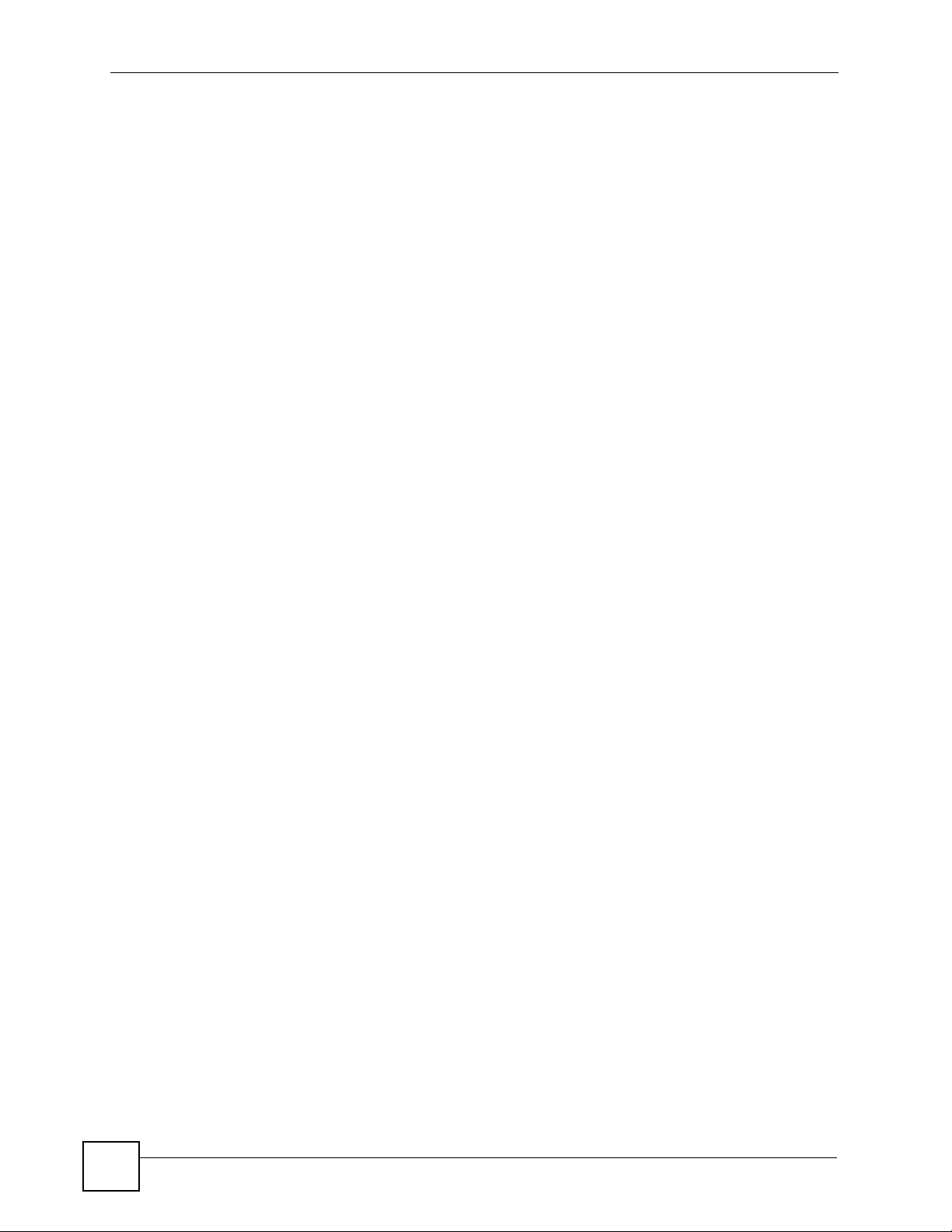
Safety Warnings
8
IES-1248-51/51A/53 User’s Guide
Page 9

Contents Overview
Contents Overview
Introduction and Hardware ...................................................................................................45
Getting to Know the IES-1248 ...................................................................................................47
Hardware Installation ................................................................................................................. 53
Front Panel Connections ........................................................................................................... 59
MDF Connections ...................................................................................................................... 67
Power Connections ................................................................................................................... 75
Fan Maintenance ....................................................................................................................... 77
Basic Settings ........................................................................................................................79
Introducing the Web Configurator .............................................................................................. 81
Initial Configuration .................................................................................................................... 89
Home and Port Statistics Screens ............................................................................................. 97
System Information .................................................................................................................. 109
General Setup ..........................................................................................................................113
User Account ............................................................................................................................115
Switch Setup .............................................................................................................................119
IP Setup ................................................................................................................................... 125
ENET Port Setup ..................................................................................................................... 127
xDSL Port Setup ...................................................................................................................... 129
xDSL Profiles Setup ................................................................................................................ 147
xDSL Line Data ....................................................................................................................... 157
G.bond ..................................................................................................................................... 163
Advanced Application .........................................................................................................165
VLAN ....................................................................................................................................... 167
IGMP ....................................................................................................................................... 175
Static Multicast ......................................................................................................................... 187
Multicast VLAN ........................................................................................................................ 189
Filtering .................................................................................................................................... 195
MAC Filter ................................................................................................................................ 197
Spanning Tree Protocol ........................................................................................................... 199
Port Authentication .................................................................................................................. 205
Port Security ............................................................................................................................ 209
DHCP Relay .............................................................................................................................211
DHCP Snoop ........................................................................................................................... 215
2684 Routed Mode .................................................................................................................. 219
PPPoA to PPPoE .................................................................................................................... 227
IES-1248-51/51A/53 User’s Guide
9
Page 10
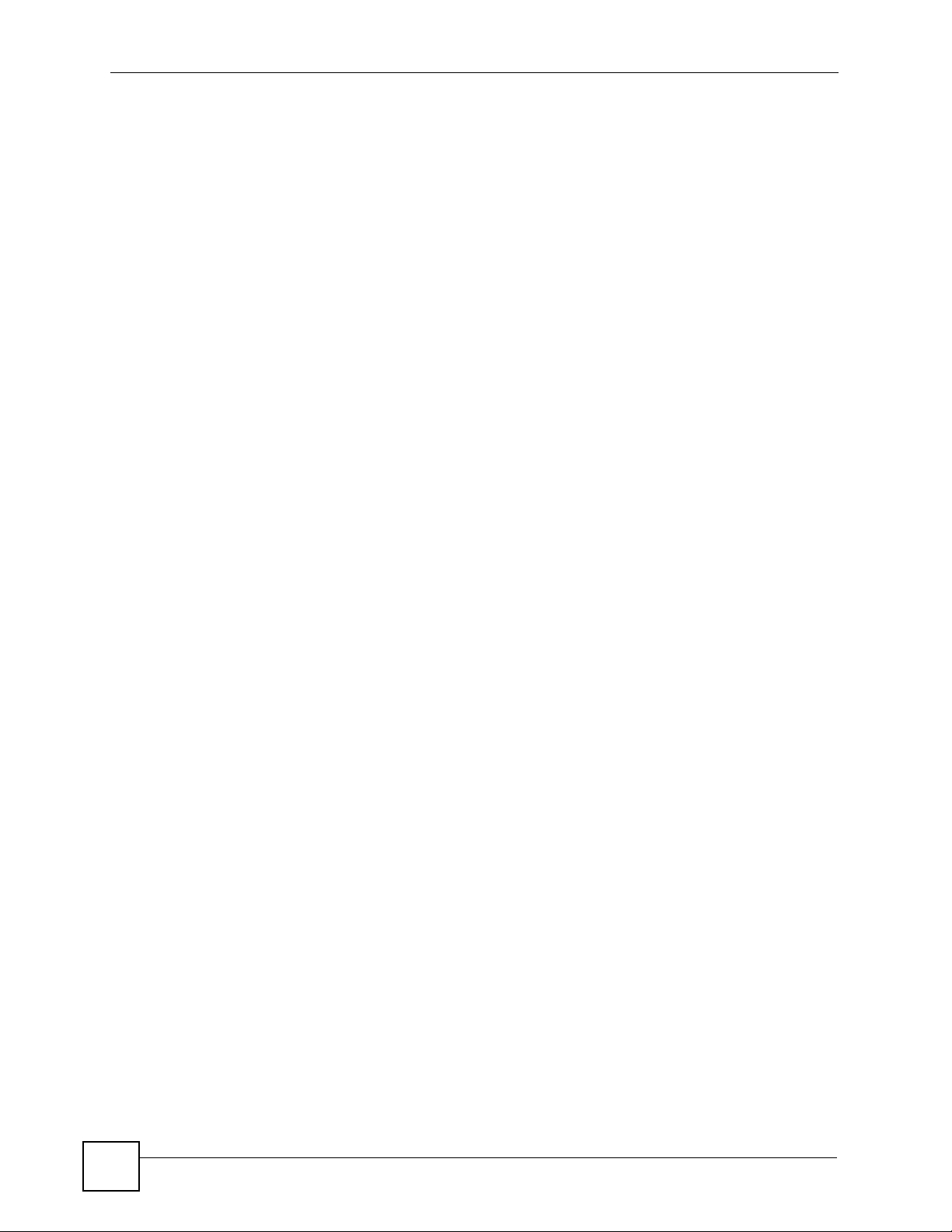
Contents Overview
DSCP ....................................................................................................................................... 233
TLS PVC .................................................................................................................................. 237
ACL .......................................................................................................................................... 241
Downstream Broadcast ...........................................................................................................247
Syslog ...................................................................................................................................... 249
Access Control ........................................................................................................................ 251
IP Bridge .................................................................................................................................. 259
PPPoE Intermediate Agent ...................................................................................................... 277
Maximum MTU Size ................................................................................................................ 281
PVC Upstream Limit ................................................................................................................ 283
OUI Filter ................................................................................................................................. 287
Routing Protocol, Alarm and Management .......................................................................289
Static Routing .......................................................................................................................... 291
Alarm ....................................................................................................................................... 293
Maintenance ............................................................................................................................ 301
Diagnostic ................................................................................................................................ 305
MAC Table ................................................................................................................................311
ARP Table ................................................................................................................................ 313
Commands and Troubleshooting .......................................................................................315
Commands .............................................................................................................................. 317
Command Examples ...............................................................................................................347
Alarm Commands .................................................................................................................... 357
DHCP Commands ................................................................................................................... 365
IEEE 802.1Q Tagged VLAN Commands ................................................................................. 377
MAC Commands ..................................................................................................................... 385
IGMP Commands .................................................................................................................... 391
Packet Filter Commands .........................................................................................................405
IP Commands .......................................................................................................................... 409
Port Bonding Commands ........................................................................................................ 413
IP Bridge Commands .............................................................................................................. 415
Firmware and Configuration File Maintenance ........................................................................ 431
SNMP ...................................................................................................................................... 437
ADSL Commands .................................................................................................................... 439
Virtual Channel Management .................................................................................................. 471
ACL Commands ...................................................................................................................... 497
Troubleshooting ....................................................................................................................... 503
Appendices and Index ......................................................................................................... 517
10
IES-1248-51/51A/53 User’s Guide
Page 11

Table of Contents
Table of Contents
About This User's Guide ..........................................................................................................3
Document Conventions............................................................................................................4
Safety Warnings........................................................................................................................6
Contents Overview ...................................................................................................................9
Table of Contents....................................................................................................................11
List of Figures .........................................................................................................................31
List of Tables...........................................................................................................................41
Part I: Introduction and Hardware ........................................................ 45
Chapter 1
Getting to Know the IES-1248................................................................................................ 47
1.1 System Description .............................................................................................................. 47
1.2 Applications ......................................................................................................................... 50
1.2.1 MTU Application ......................................................................................................... 50
1.2.2 Curbside Application .................................................................................................. 51
Chapter 2
Hardware Installation.............................................................................................................. 53
2.1 General Installation Instructions ..........................................................................................53
2.2 Installation Scenarios .......................................................................................................... 53
2.2.1 Desktop Installation Procedure .................................................................................. 53
2.2.2 Rack-Mounted Installation .......................................................................................... 54
2.3 Connecting the Frame Ground ............................................................................................ 56
Chapter 3
Front Panel Connections .......................................................................................................59
3.1 Front Panel .......................................................................................................................... 59
3.1.1 Front Panel Ports ....................................................................................................... 59
3.1.2 LEDs .......................................................................................................................... 60
3.2 1000/100M Auto-Sensing Ethernet ..................................................................................... 60
3.2.1 Ethernet Default Settings ........................................................................................... 61
3.3 SFP Mini GBIC Slots ........................................................................................................... 61
IES-1248-51/51A/53 User’s Guide
11
Page 12

Table of Contents
3.3.1 Transceiver Installation ............................................................................................. 62
3.3.2 Transceiver Removal ................................................................................................. 63
3.4 Console Port Connection ..................................................................................................... 64
3.5 ALARM Connections ........................................................................................................... 64
3.6 ADSL Connections .............................................................................................................. 65
Chapter 4
MDF Connections ...................................................................................................................67
4.1 MDF Connections Overview ................................................................................................ 67
4.2 MDF (Main Distribution Frame) ........................................................................................... 67
4.3 Telco-50 Cables ................................................................................................................... 68
4.4 Telco-50 Connections ......................................................................................................... 68
4.5 MDF Scenarios .................................................................................................................... 69
4.6 Typical MDF Scenarios ....................................................................................................... 69
4.6.1 Installation Scenario A .............................................................................................. 69
4.6.2 Installation Scenario B ............................................................................................... 70
4.6.3 Installation Scenario C ............................................................................................... 72
Chapter 5
Power Connections ................................................................................................................75
5.1 Power Connections Overview ............................................................................................. 75
5.2 Power Connections ............................................................................................................. 75
5.2.1 AC Power Connections (IES-1248-51A only) ............................................................ 76
5.2.2 DC Power Connections (IES-1248-51, IES-1248-53) ................................................ 76
5.3 Procedure to Turn on the IES-1248 Power .......................................................................... 76
Chapter 6
Fan Maintenance.....................................................................................................................77
6.1 Fan Maintenance Introduction ............................................................................................. 77
6.2 Removing and Installing the Fan Module ............................................................................ 77
Part II: Basic Settings ............................................................................ 79
Chapter 7
Introducing the Web Configurator ........................................................................................81
7.1 Web Configurator Overview ................................................................................................. 81
7.2 Screen Privilege Levels ....................................................................................................... 81
7.3 Accessing the Web Configurator ......................................................................................... 81
7.4 Navigation Panel ................................................................................................................. 83
7.5 Changing Your Password .................................................................................................... 85
7.6 Saving Your Configuration ................................................................................................... 86
12
IES-1248-51/51A/53 User’s Guide
Page 13
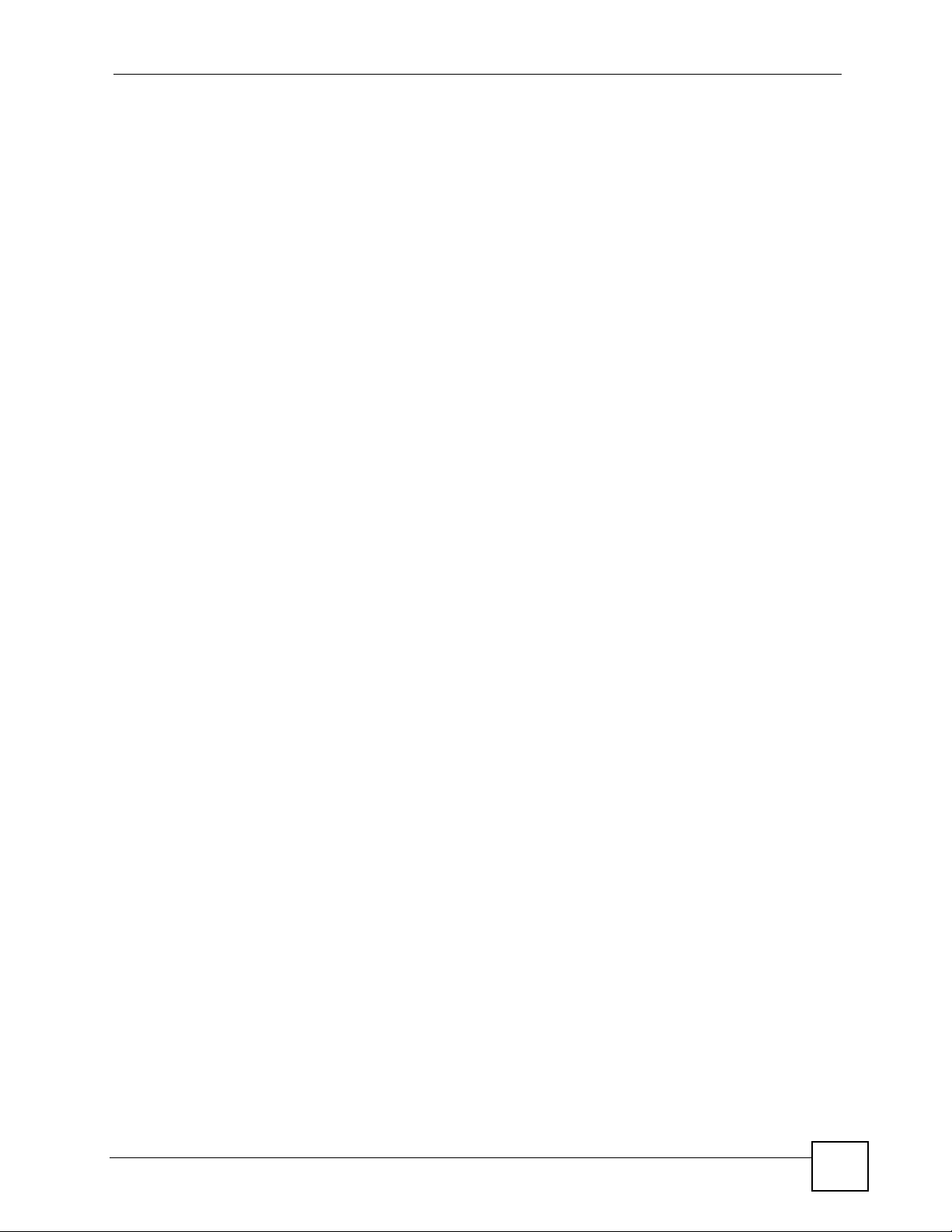
Table of Contents
7.7 Logging Out of the Web Configurator .................................................................................. 87
Chapter 8
Initial Configuration................................................................................................................ 89
8.1 Initial Configuration Overview .............................................................................................. 89
8.2 Initial Configuration .............................................................................................................. 89
Chapter 9
Home and Port Statistics Screens.........................................................................................97
9.1 Home Screen ....................................................................................................................... 97
9.1.1 Ethernet Port Statistics Screen .................................................................................. 98
9.1.2 ADSL Port Statistics Screen ..................................................................................... 101
9.1.3 RMON Statistics Screen ........................................................................................... 103
9.1.4 RMON History Screen .............................................................................................. 105
9.1.5 RMON History Detail Screen ................................................................................... 106
Chapter 10
System Information ..............................................................................................................109
Chapter 11
General Setup........................................................................................................................ 113
Chapter 12
User Account......................................................................................................................... 115
12.1 User Account Screen ........................................................................................................115
12.2 Authentication Screen ......................................................................................................116
Chapter 13
Switch Setup ......................................................................................................................... 119
13.1 GARP Timer Setup ...........................................................................................................119
13.2 Switch Modes ...................................................................................................................119
13.2.1 Standalone Switch Mode .........................................................................................119
13.2.2 Port Isolation with Standalone Switch Mode Example ........................................... 120
13.2.3 Daisychain Switch Mode ........................................................................................ 120
13.2.4 Port Isolation with Daisychain Switch Mode Example ............................................ 120
13.3 Switch Setup Screen .......................................................................................................121
Chapter 14
IP Setup..................................................................................................................................125
Chapter 15
ENET Port Setup ................................................................................................................... 127
Chapter 16
xDSL Port Setup.................................................................................................................... 129
IES-1248-51/51A/53 User’s Guide
13
Page 14

Table of Contents
16.1 ADSL Standards Overview .............................................................................................. 129
16.2 Downstream and Upstream ............................................................................................. 129
16.3 Profiles ............................................................................................................................. 130
16.4 Interleave Delay ............................................................................................................... 130
16.4.1 Fast Mode .............................................................................................................. 130
16.5 Configured Versus Actual Rate ....................................................................................... 130
16.6 Default Settings ............................................................................................................... 131
16.7 xDSL Port Setup Screen ................................................................................................. 131
16.7.1 xDSL Port Setting Screen ...................................................................................... 133
16.8 Virtual Channels .............................................................................................................. 137
16.8.1 Super Channel ....................................................................................................... 137
16.8.2 LLC ......................................................................................................................... 137
16.8.3 VC Mux ..................................................................................................................137
16.8.4 Virtual Channel Profile ........................................................................................... 137
16.9 VC Setup Screen ............................................................................................................. 138
16.10 Priority-based PVCs ......................................................................................................142
16.11 PPVC Setup Screen ...................................................................................................... 142
16.11.1 PPVC Setup Members Screen ............................................................................. 144
Chapter 17
xDSL Profiles Setup.............................................................................................................. 147
17.1 xDSL Profile Screen ........................................................................................................ 147
17.2 ATM QoS ......................................................................................................................... 149
17.3 Traffic Shaping ................................................................................................................. 150
17.3.1 ATM Traffic Classes ............................................................................................... 150
17.3.2 Traffic Parameters .................................................................................................. 150
17.4 Upstream Policing ........................................................................................................... 152
17.5 VC Profile Screen ............................................................................................................ 153
17.6 Alarm Profile Screen ........................................................................................................ 155
Chapter 18
xDSL Line Data......................................................................................................................157
18.1 xDSL Line Rate Info Screen ............................................................................................ 157
18.2 xDSL Line Data Screen ................................................................................................... 158
18.3 xDSL Performance Screen .............................................................................................. 160
Chapter 19
G.bond....................................................................................................................................163
19.1 The G.bond Screen .......................................................................................................... 163
Part III: Advanced Application ............................................................ 165
14
IES-1248-51/51A/53 User’s Guide
Page 15

Table of Contents
Chapter 20
VLAN ......................................................................................................................................167
20.1 Introduction to VLANs ...................................................................................................... 167
20.2 Introduction to IEEE 802.1Q Tagged VLAN ..................................................................... 167
20.2.1 Forwarding Tagged and Untagged Frames ............................................................ 168
20.3 VLAN Status Screen ........................................................................................................168
20.4 Static VLAN Settings Screen ........................................................................................... 170
20.5 VLAN Port Setting Screen ............................................................................................... 171
Chapter 21
IGMP....................................................................................................................................... 175
21.1 IGMP ............................................................................................................................... 175
21.2 IP Multicast Addresses ....................................................................................................175
21.2.1 IGMP Snooping ...................................................................................................... 175
21.2.2 IGMP Proxy ............................................................................................................ 175
21.3 IGMP Status Screen ........................................................................................................176
21.4 IGMP Bandwidth Screen ................................................................................................. 178
21.4.1 Bandwidth Port Setup Screen ................................................................................ 179
21.5 IGMP Config Screen ........................................................................................................180
21.6 IGMP Filtering .................................................................................................................. 182
21.6.1 IGMP Filter Profile Screen ..................................................................................... 182
21.7 IGMP Port Group Screen ................................................................................................ 183
21.8 IGMP Port Info Screen .................................................................................................... 184
21.9 IGMP Count Screen ........................................................................................................ 184
Chapter 22
Static Multicast......................................................................................................................187
22.1 Static Multicast ................................................................................................................. 187
22.2 Static Multicast Screen .................................................................................................... 187
Chapter 23
Multicast VLAN......................................................................................................................189
23.1 Multicast VLAN Overview ................................................................................................ 189
23.2 MVLAN Status Screen ..................................................................................................... 189
23.3 MVLAN Setup Screen ..................................................................................................... 190
23.4 MVLAN Group Screen ..................................................................................................... 192
Chapter 24
Filtering..................................................................................................................................195
24.1 Packet Filter Screen ........................................................................................................ 195
Chapter 25
MAC Filter .............................................................................................................................. 197
IES-1248-51/51A/53 User’s Guide
15
Page 16

Table of Contents
25.1 MAC Filter Introduction .................................................................................................... 197
25.2 MAC Filter Screen ........................................................................................................... 197
Chapter 26
Spanning Tree Protocol........................................................................................................199
26.1 RSTP and STP ................................................................................................................ 199
26.2 Spanning Tree Protocol Status Screen ............................................................................ 201
26.3 Spanning Tree Protocol Screen ....................................................................................... 202
Chapter 27
Port Authentication...............................................................................................................205
27.1 Introduction to Authentication .......................................................................................... 205
27.1.1 RADIUS ..................................................................................................................205
27.1.2 Introduction to Local User Database ...................................................................... 205
27.2 RADIUS Screen ............................................................................................................... 206
27.3 802.1x Screen ................................................................................................................. 207
Chapter 28
Port Security..........................................................................................................................209
28.1 Port Security Overview ....................................................................................................209
28.2 Port Security Screen ........................................................................................................ 209
Chapter 29
DHCP Relay ........................................................................................................................... 211
29.1 DHCP Relay .....................................................................................................................211
29.2 DHCP Relay Agent Information Option (Option 82) .........................................................211
29.2.1 DHCP Relay Agent Circuit ID and Remote ID Sub-option Formats ........................211
29.3 DHCP Relay Screen ........................................................................................................ 212
Chapter 30
DHCP Snoop..........................................................................................................................215
30.1 DHCP Snoop Overview ................................................................................................... 215
30.2 DHCP Snoop Screen ....................................................................................................... 215
30.3 DHCP Snoop Status Screen ............................................................................................ 217
30.4 DHCP Counter Screen .................................................................................................... 217
Chapter 31
2684 Routed Mode ................................................................................................................219
31.1 2684 Routed Mode ..........................................................................................................219
31.1.1 2684 Routed Mode Example .................................................................................. 219
31.2 2684 Routed PVC Screen ............................................................................................... 220
31.3 2684 Routed Domain Screen .......................................................................................... 222
31.4 RPVC Arp Proxy Screen ................................................................................................. 223
16
IES-1248-51/51A/53 User’s Guide
Page 17
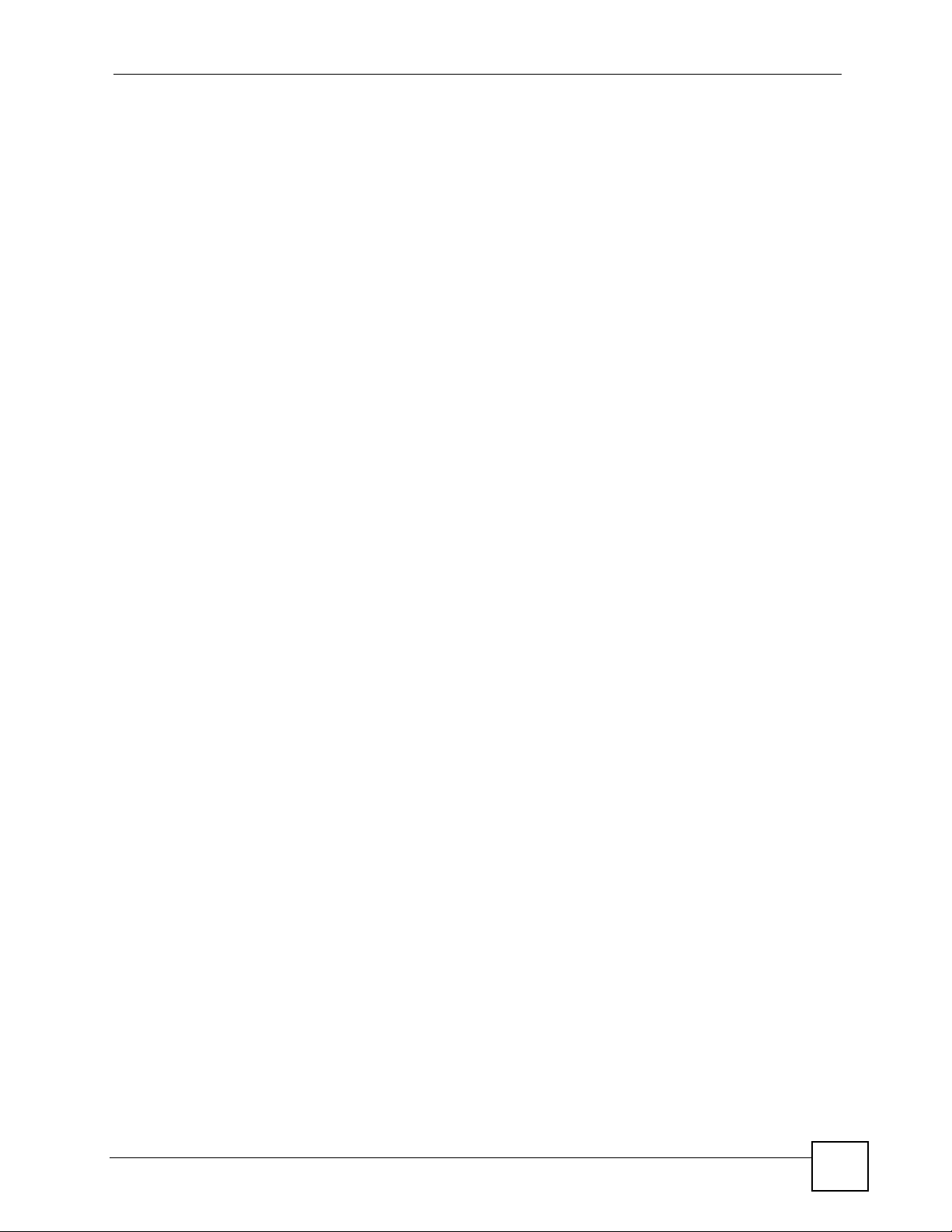
Table of Contents
31.5 2684 Routed Gateway Screen ........................................................................................ 224
Chapter 32
PPPoA to PPPoE................................................................................................................... 227
32.1 PPPoA to PPPoE Overview ............................................................................................ 227
32.2 PPPoA to PPPoE Screen ................................................................................................ 227
32.3 PPPoA to PPPoE Status Screen ..................................................................................... 230
Chapter 33
DSCP ......................................................................................................................................233
33.1 DSCP Overview ............................................................................................................... 233
33.2 DSCP Setup Screen ........................................................................................................ 233
33.3 DSCP Map Screen .......................................................................................................... 234
Chapter 34
TLS PVC................................................................................................................................. 237
34.1 Transparent LAN Service (TLS) Overview ...................................................................... 237
34.1.1 TLS Network Example ........................................................................................... 237
34.2 TLS PVC Screen ............................................................................................................. 238
Chapter 35
ACL.........................................................................................................................................241
35.1 Access Control Logic (ACL) Overview ............................................................................ 241
35.1.1 ACL Profile Rules ................................................................................................... 241
35.1.2 ACL Profile Actions ................................................................................................ 242
35.2 ACL Setup Screen ........................................................................................................... 242
35.3 ACL Profile Setup Screen ................................................................................................ 244
35.4 ACL Profile Map Screen .................................................................................................. 245
Chapter 36
Downstream Broadcast........................................................................................................247
36.1 Downstream Broadcast ................................................................................................... 247
36.2 Downstream Broadcast Screen ....................................................................................... 247
Chapter 37
Syslog ....................................................................................................................................249
37.1 Syslog .............................................................................................................................. 249
37.2 SysLog Screen ................................................................................................................ 249
Chapter 38
Access Control......................................................................................................................251
38.1 Access Control Screen .................................................................................................... 251
38.2 Access Control Overview ................................................................................................ 251
IES-1248-51/51A/53 User’s Guide
17
Page 18
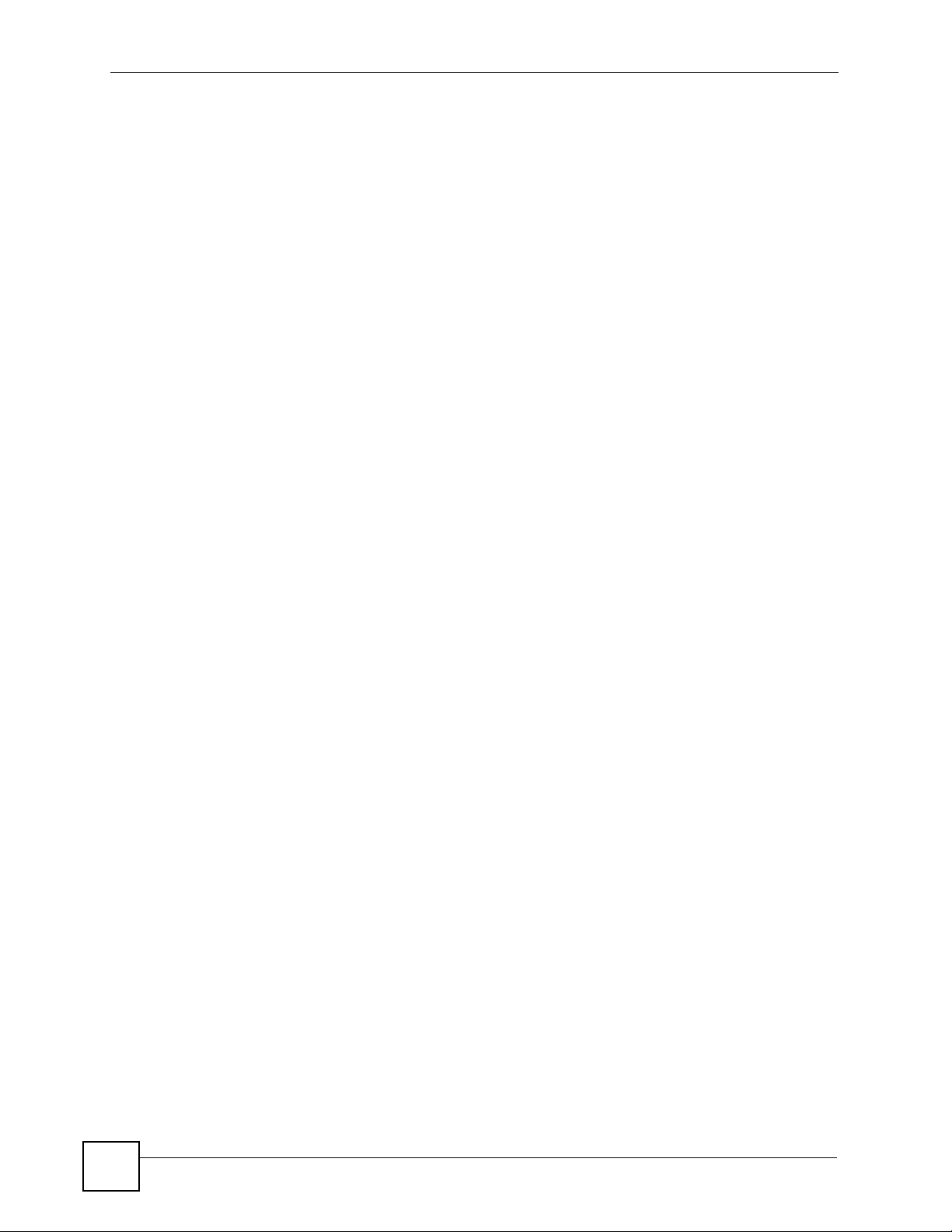
Table of Contents
38.3 SNMP .............................................................................................................................. 251
38.3.1 Supported MIBs ..................................................................................................... 253
38.3.2 SNMP Traps ........................................................................................................... 253
38.4 SNMP Screen .................................................................................................................. 255
38.5 Service Access Control Screen ....................................................................................... 256
38.6 Remote Management Screen .......................................................................................... 256
Chapter 39
IP Bridge ................................................................................................................................259
39.1 IP Bridge Overview .......................................................................................................... 259
39.1.1 Upstream and Downstream Traffic ......................................................................... 260
39.1.2 IP Bridge Settings .................................................................................................. 261
39.1.3 IP Bridge Configuration .......................................................................................... 263
39.2 IPB PVC Screen .............................................................................................................. 263
39.3 IPB Domain Screen .........................................................................................................265
39.3.1 Configure IPB Domain Screen ............................................................................... 266
39.4 IPB Edge Router Screen ................................................................................................. 268
39.5 IPB Downlink Interface Screen ........................................................................................ 269
39.5.1 Current Interfaces Screen ...................................................................................... 271
39.6 IPB Routing Table Screen ............................................................................................... 271
39.6.1 Current Routes Screen .......................................................................................... 273
39.7 IPB ARP Proxy Screen .................................................................................................... 275
Chapter 40
PPPoE Intermediate Agent...................................................................................................277
40.1 PPPoE Intermediate Agent Tag Format .......................................................................... 277
40.1.1 Private Format ........................................................................................................ 277
40.1.2 TR-101 Format ....................................................................................................... 278
40.2 PPPoE Intermediate Agent Screen ................................................................................. 278
Chapter 41
Maximum MTU Size ..............................................................................................................281
41.1 Maximum MTU Size Screen ............................................................................................ 281
Chapter 42
PVC Upstream Limit..............................................................................................................283
42.1 PVC Upstream Limit and Upstream VC Profiles .............................................................. 283
42.2 PVC Upstream Limit Screen ............................................................................................ 283
Chapter 43
OUI Filter................................................................................................................................ 287
43.1 The OUI Screen ............................................................................................................... 287
18
IES-1248-51/51A/53 User’s Guide
Page 19

Table of Contents
Part IV: Routing Protocol, Alarm and Management.......................... 289
Chapter 44
Static Routing........................................................................................................................291
44.1 The Static Routing Screen ............................................................................................... 291
Chapter 45
Alarm...................................................................................................................................... 293
45.1 Alarm ............................................................................................................................... 293
45.2 Alarm Status Screen ........................................................................................................ 293
45.2.1 Alarm History .......................................................................................................... 294
45.3 Alarm Descriptions .......................................................................................................... 295
45.4 Alarm Event Setup Screen .............................................................................................. 296
45.4.1 Edit Alarm Event Setup Screen .............................................................................. 298
45.5 Alarm Port Setup Screen ................................................................................................. 299
Chapter 46
Maintenance ..........................................................................................................................301
46.1 Maintenance Screen ........................................................................................................301
46.2 Firmware Upgrade Screen .............................................................................................. 301
46.3 Restore Configuration Screen ......................................................................................... 302
46.4 Backing Up a Configuration File ...................................................................................... 302
46.5 Load Factory Defaults .....................................................................................................303
46.6 Reboot System ................................................................................................................ 304
46.7 Command Line FTP ........................................................................................................ 304
Chapter 47
Diagnostic..............................................................................................................................305
47.1 Diagnostic Screen ........................................................................................................... 305
47.2 Log Format ...................................................................................................................... 307
47.2.1 Log Messages ........................................................................................................ 308
47.3 LDM Test Parameters ...................................................................................................... 309
47.4 ToneDiag Parameters ...................................................................................................... 310
Chapter 48
MAC Table.............................................................................................................................. 311
48.1 Introduction to MAC Table ................................................................................................311
48.2 MAC Table Screen ........................................................................................................... 312
Chapter 49
ARP Table ..............................................................................................................................313
49.1 Introduction to ARP Table ................................................................................................ 313
49.1.1 How ARP Works .................................................................................................... 313
IES-1248-51/51A/53 User’s Guide
19
Page 20

Table of Contents
49.2 ARP Table Screen ........................................................................................................... 313
Part V: Commands and Troubleshooting .......................................... 315
Chapter 50
Commands ............................................................................................................................317
50.1 Command Line Interface Overview ................................................................................. 317
50.2 Command Privilege Levels .............................................................................................. 317
50.3 Saving Your Configuration ............................................................................................... 318
50.4 Commands ...................................................................................................................... 318
Chapter 51
Command Examples.............................................................................................................347
51.1 Command Examples Overview ....................................................................................... 347
51.2 Sys Commands ............................................................................................................... 347
51.2.1 Log Show Command .............................................................................................. 347
51.3 Log Format ...................................................................................................................... 347
51.3.1 Log Messages ........................................................................................................ 348
51.3.2 Log Clear Command .............................................................................................. 350
51.3.3 Info Show Command .............................................................................................. 350
51.4 Isolation Commands ........................................................................................................351
51.4.1 Isolation Show Command ...................................................................................... 351
51.4.2 Port Isolation Enable Command ............................................................................ 351
51.4.3 Port Isolation Disable Command ............................................................................ 352
51.4.4 VLAN Isolation Set Command ............................................................................... 352
51.4.5 VLAN Isolation Delete Command .......................................................................... 352
51.5 switch ouifilter Commands ............................................................................................... 353
51.5.1 switch ouifilter disable Command .......................................................................... 353
51.5.2 switch ouifilter enable Command .......................................................................... 353
51.5.3 switch ouifilter mode Command ............................................................................ 353
51.5.4 switch ouifilter set Command ................................................................................ 353
51.5.5 switch ouifilter show Command ............................................................................. 354
51.6 Statistics Monitor Command ............................................................................................ 354
51.7 Statistics Port Command ................................................................................................. 355
Chapter 52
Alarm Commands .................................................................................................................357
52.1 Alarm Commands ............................................................................................................357
52.2 General Alarm Command Parameters ............................................................................ 357
52.3 Alarm Show Command .................................................................................................... 357
52.4 Alarm Port Show Command ............................................................................................ 358
20
IES-1248-51/51A/53 User’s Guide
Page 21
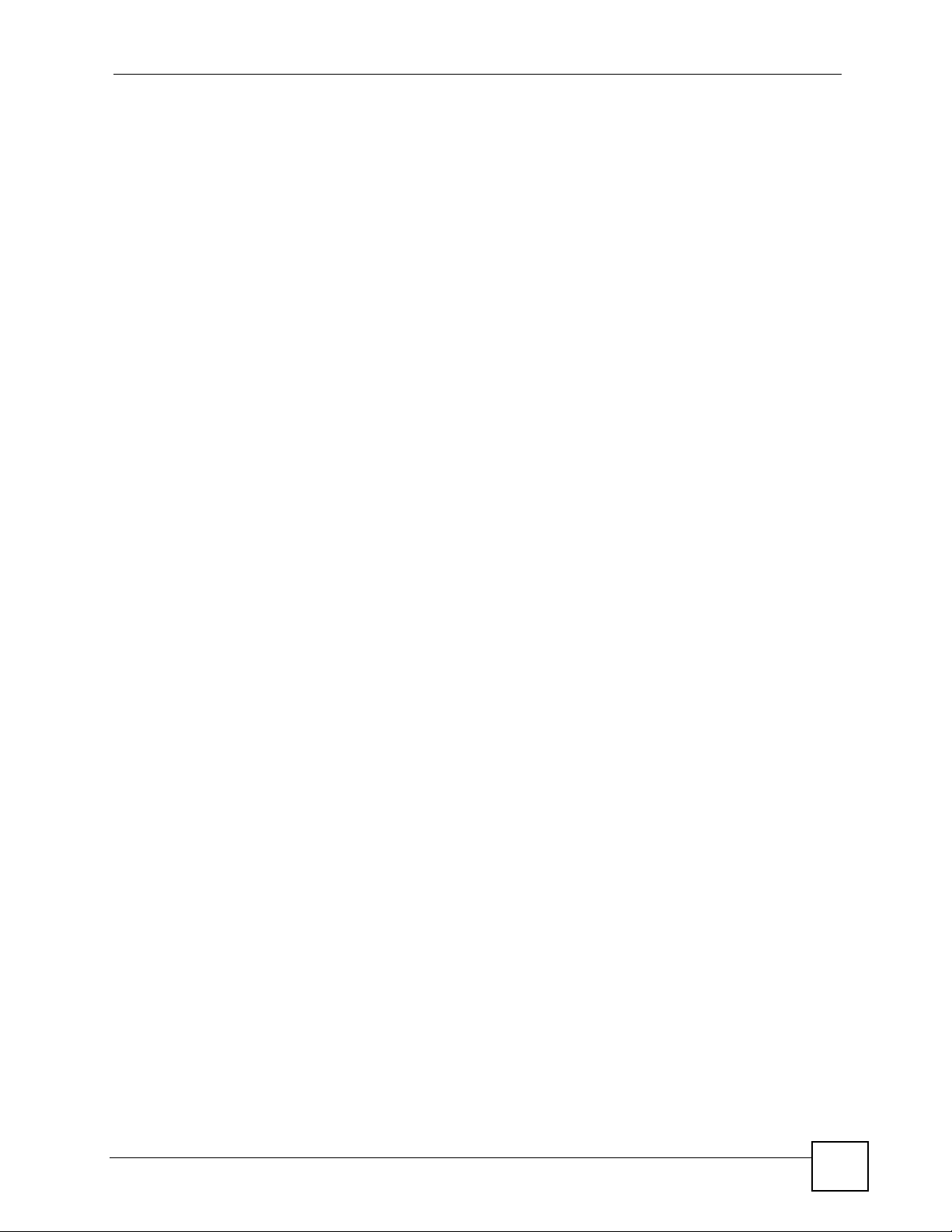
Table of Contents
52.5 Alarm Port Set Command ................................................................................................ 359
52.6 Alarm Tablelist Command ................................................................................................ 360
52.7 Log Format ...................................................................................................................... 360
52.8 Alarm History Show Command ....................................................................................... 361
52.9 Alarm History Clear Command ........................................................................................ 361
52.10 Alarm XEdit Command .................................................................................................. 362
52.11 Alarm Cutoff Command ................................................................................................. 363
52.12 Alarm Clear Command .................................................................................................. 363
Chapter 53
DHCP Commands .................................................................................................................365
53.1 DHCP Relay Commands ................................................................................................. 365
53.1.1 Show Command ..................................................................................................... 365
53.1.2 Enable Command .................................................................................................. 365
53.1.3 Disable Command .................................................................................................. 366
53.1.4 Server Set Command ............................................................................................. 366
53.1.5 Server Delete Command ........................................................................................ 366
53.1.6 Server Active Command ........................................................................................ 366
53.1.7 Relaymode Command ........................................................................................... 367
53.2 DHCP Relay Option 82 (Agent Information) Sub-option 1 (Circuit ID) ............................ 367
53.2.1 Option 82 Sub-option 1 Enable Command ............................................................ 367
53.2.2 Option 82 Sub-option 1 Disable Command ............................................................ 367
53.2.3 Option 82 Sub-option 1 Set Command .................................................................. 367
53.3 DHCP Relay Option 82 (Agent Information) Sub-option 2 (Remote ID) .......................... 368
53.3.1 Option 82 Sub-option 2 Enable Command ............................................................ 368
53.3.2 Option 82 Sub-option 2 Disable Command ............................................................ 368
53.3.3 Option 82 Sub-option 2 Set Command .................................................................. 368
53.4 PPPoE Intermediate Agent Information ........................................................................... 369
53.4.1 PPPoE Intermediate Agent Clear Info Command .................................................. 369
53.4.2 PPPoE Intermediate Agent Enable Command ...................................................... 369
53.4.3 PPPoE Intermediate Agent Delete Command ....................................................... 369
53.4.4 PPPoE Intermediate Agent Disable Command ...................................................... 370
53.4.5 PPPoE Intermediate Agent Info Command ............................................................ 370
53.4.6 PPPoE Intermediate Agent Set Command ............................................................ 371
53.4.7 PPPoE Intermediate Agent Show Command ......................................................... 371
53.5 DHCP Snoop Commands ................................................................................................ 372
53.5.1 DHCP Snoop Enable Command ............................................................................ 372
53.5.2 DHCP Snoop Disable Command ........................................................................... 372
53.5.3 DHCP Snoop Flush Command .............................................................................. 373
53.5.4 DHCP Snoop Show Command .............................................................................. 373
53.5.5 DHCP Counter Statistics Command ...................................................................... 373
53.5.6 DHCP Snoop Statistics Command ......................................................................... 374
53.5.7 DHCP Snoop LAN to LAN Show Command .......................................................... 375
IES-1248-51/51A/53 User’s Guide
21
Page 22

Table of Contents
53.5.8 DHCP Snoop LAN to LAN Disable Command ....................................................... 375
53.5.9 DHCP Snoop LAN to LAN Enable Command ........................................................ 375
Chapter 54
IEEE 802.1Q Tagged VLAN Commands .............................................................................. 377
54.1 Introduction to VLANs ...................................................................................................... 377
54.2 IEEE 802.1Q Tagging Types ........................................................................................... 377
54.3 Filtering Databases .......................................................................................................... 377
54.3.1 Static Entries (SVLAN Table) ................................................................................. 377
54.4 IEEE VLAN1Q Tagged VLAN Configuration Commands ................................................ 378
54.4.1 VLAN Port Show Command ................................................................................... 378
54.4.2 VLAN PVID Command ........................................................................................... 378
54.4.3 VLAN Priority Command ........................................................................................ 378
54.4.4 VLAN Set Command .............................................................................................. 379
54.4.5 VLAN Frame Type Command ................................................................................ 380
54.4.6 VLAN CPU Show Command .................................................................................. 381
54.4.7 VLAN CPU Set Command ..................................................................................... 381
54.4.8 Configuring Management VLAN Example ............................................................. 381
54.4.9 VLAN Delete Command ......................................................................................... 382
54.5 VLAN Enable ................................................................................................................... 382
54.6 VLAN Disable .................................................................................................................. 383
54.7 VLAN Name ..................................................................................................................... 383
54.7.1 VLAN Show Command .......................................................................................... 383
Chapter 55
MAC Commands ...................................................................................................................385
55.1 MAC Commands Overview ............................................................................................. 385
55.2 MAC Filter Commands .................................................................................................... 385
55.2.1 MAC Filter Show Command ................................................................................... 385
55.2.2 MAC Filter Enable Command ................................................................................ 386
55.2.3 MAC Filter Disable Command ............................................................................... 386
55.2.4 MAC Filter Mode Command .................................................................................. 386
55.2.5 MAC Filter Set Command ...................................................................................... 387
55.2.6 MAC Filter Delete Command ................................................................................. 387
55.3 MAC Count Commands ................................................................................................... 387
55.3.1 MAC Count Show Command ................................................................................. 388
55.3.2 MAC Count Enable Command ............................................................................... 388
55.3.3 MAC Count Disable Command ............................................................................. 388
55.3.4 MAC Count Set Command ..................................................................................... 389
Chapter 56
IGMP Commands ..................................................................................................................391
56.1 Multicast Overview .......................................................................................................... 391
22
IES-1248-51/51A/53 User’s Guide
Page 23

Table of Contents
56.2 IGMP Snoop Commands ................................................................................................. 391
56.2.1 IGMP Snoop Show Command ............................................................................... 391
56.2.2 IGMP Snoop Enable Command ............................................................................. 391
56.2.3 IGMP Snoop Disable Command ............................................................................ 392
56.2.4 IGMP Snoop mvlan name Command ................................................................... 392
56.2.5 IGMP Snoop qryvid delete Command .................................................................... 392
56.2.6 IGMP Snoop qryvid set Command ......................................................................... 392
56.2.7 IGMP Snoop qryvid show Command ..................................................................... 392
56.3 IGMP Filter Commands ................................................................................................... 393
56.3.1 IGMP Filter Show Command ................................................................................. 393
56.3.2 IGMP Filter Set Command ..................................................................................... 393
56.3.3 IGMP Filter Profile Set Command .......................................................................... 394
56.3.4 IGMP Filter Profile Delete Command ..................................................................... 394
56.3.5 IGMP Filter Profile Show Command ..................................................................... 395
56.4 IGMP Bandwidth Commands .......................................................................................... 395
56.4.1 IGMP Bandwidth Default Command ...................................................................... 395
56.4.2 IGMP Bandwidth Set Command ............................................................................ 396
56.4.3 IGMP Bandwidth Delete Command ....................................................................... 396
56.5 IGMP Bandwidth Port Commands ................................................................................... 396
56.5.1 IGMP Bandwidth Port Disable Command .............................................................. 396
56.5.2 IGMP Bandwidth Port Enable Command ............................................................... 397
56.5.3 IGMP Bandwidth Port Set Command ..................................................................... 397
56.5.4 IGMP Bandwidth Port Show Command ................................................................. 397
56.6 IGMP Count Limit Commands ......................................................................................... 398
56.6.1 IGMP Count Disable Command ............................................................................. 398
56.6.2 IGMP Count Enable Command .............................................................................. 398
56.6.3 IGMP Count Set Command ................................................................................... 399
56.6.4 IGMP Count Show Command ................................................................................ 399
56.7 IGMP Snoop Statistics Commands ................................................................................. 400
56.7.1 IGMP Snoop Info Statistics Command ................................................................... 400
56.7.2 IGMP Group Statistics Command .......................................................................... 400
56.7.3 IGMP Port Info Statistics Command ....................................................................... 401
56.7.4 IGMP Port Group Statistics Command ................................................................... 401
56.8 Multicast VLAN Commands ............................................................................................. 402
56.8.1 Multicast VLAN Set Command ............................................................................... 402
56.8.2 Multicast VLAN Delete Command .......................................................................... 402
56.8.3 Multicast VLAN Disable Command ........................................................................ 403
56.8.4 Multicast VLAN Enable Command ......................................................................... 403
56.8.5 Multicast VLAN Show Command ........................................................................... 403
56.8.6 Multicast VLAN Group Set Command .................................................................... 404
56.8.7 Multicast VLAN Group Delete Command ............................................................... 404
56.8.8 Multicast VLAN Group Show Command ................................................................ 404
IES-1248-51/51A/53 User’s Guide
23
Page 24

Table of Contents
Chapter 57
Packet Filter Commands ......................................................................................................405
57.1 Packet Filter Commands ................................................................................................. 405
57.1.1 Packet Filter Show Command ................................................................................ 405
57.1.2 Packet Filter Set Command ................................................................................... 405
57.1.3 Packet Filter PPPoE Only Command ..................................................................... 406
Chapter 58
IP Commands ........................................................................................................................ 409
58.1 IP Commands Introduction .............................................................................................. 409
58.2 IP Settings and Default Gateway ..................................................................................... 409
58.3 General IP Commands .................................................................................................... 410
58.3.1 Show ...................................................................................................................... 410
58.3.2 Ping Command ...................................................................................................... 410
58.3.3 Route Set Command .............................................................................................. 410
58.3.4 Route Delete Command ..........................................................................................411
58.3.5 Route Show Command ...........................................................................................411
58.3.6 ARP Show Command .............................................................................................411
58.3.7 ARP Flush Command ............................................................................................ 412
58.4 Statistics IP Command .................................................................................................... 412
Chapter 59
Port Bonding Commands.....................................................................................................413
59.1 G.bond Commands .......................................................................................................... 413
59.1.1 adsl gbond set Command ...................................................................................... 413
59.1.2 adsl gbond show Command ................................................................................... 413
59.1.3 port gbond delete Command .................................................................................. 414
Chapter 60
IP Bridge Commands............................................................................................................415
60.1 IP Bridge Domain Commands ......................................................................................... 415
60.1.1 IP Bridge Domain Set Command ........................................................................... 415
60.1.2 IP Bridge Domain Show Command ....................................................................... 416
60.1.3 IP Bridge Domain Delete Command ...................................................................... 416
60.1.4 IP Bridge Domain DHCP VLAN Enable Command ................................................ 417
60.1.5 IP Bridge Domain DHCP VLAN Disable Command ............................................... 417
60.1.6 IP Bridge Domain VLAN Registration Command ................................................... 417
60.2 IP Bridge Edge Router Commands ................................................................................. 418
60.2.1 IP Bridge Edge Router Set Command ................................................................... 418
60.2.2 IP Bridge Edge Router Show Command ................................................................ 419
60.2.3 IP Bridge Edge Router Delete Command .............................................................. 419
60.3 IP Bridge Routing Table Commands ............................................................................... 419
60.3.1 IP Bridge Route Set Command .............................................................................. 420
24
IES-1248-51/51A/53 User’s Guide
Page 25
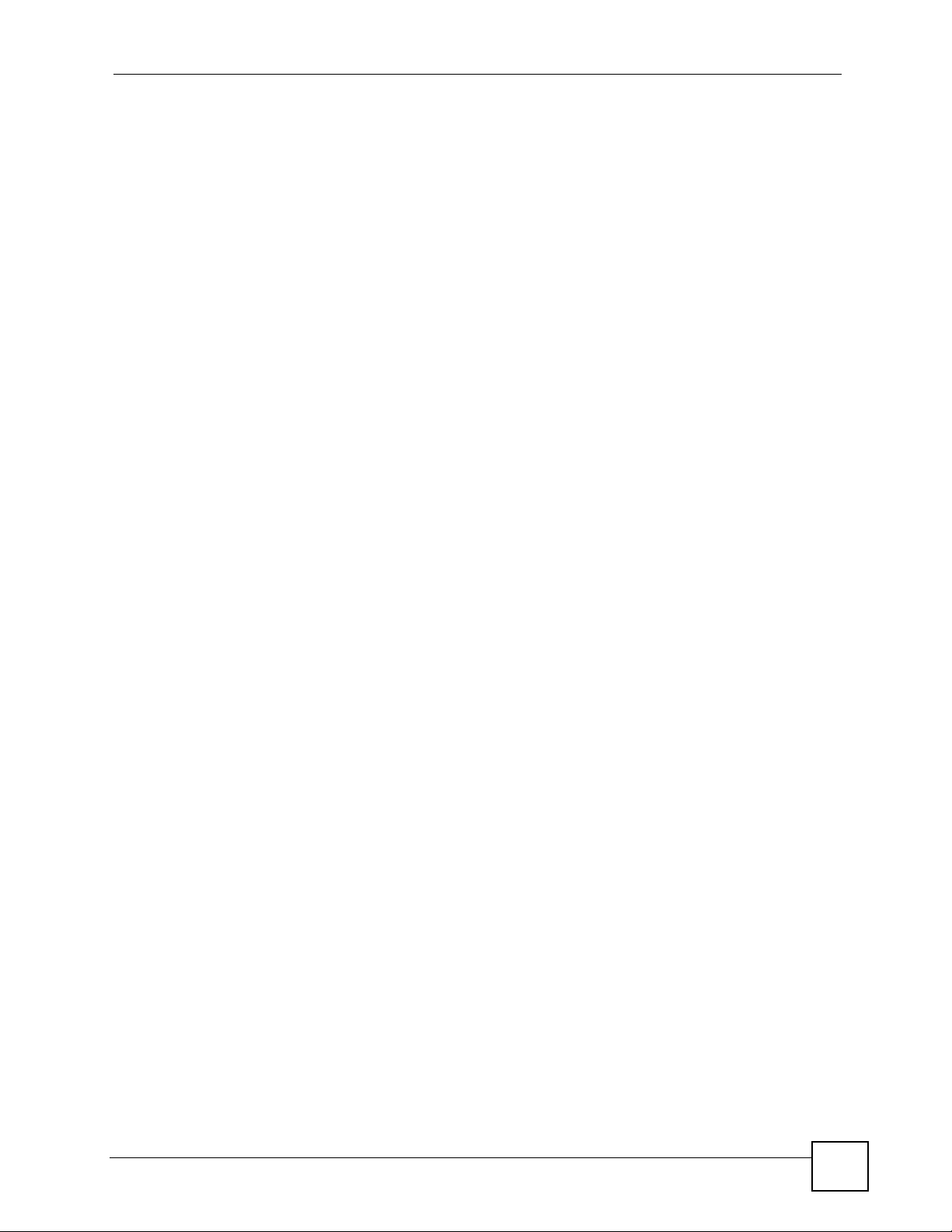
Table of Contents
60.3.2 IP Bridge Route Show Command .......................................................................... 421
60.3.3 IP Bridge Route Runtime Command ...................................................................... 421
60.3.4 IP Bridge Route Delete Command ......................................................................... 422
60.4 IP Bridge Downlink Interface Commands ........................................................................ 423
60.4.1 IP Bridge Downlink Interface Set Command .......................................................... 423
60.4.2 IP Bridge Downlink Interface Show Command ...................................................... 423
60.4.3 IP Bridge Downlink Interface Runtime Command .................................................. 424
60.4.4 IP Bridge Downlink Interface Delete Command ..................................................... 425
60.5 IP Bridge PVC Commands .............................................................................................. 425
60.5.1 IP Bridge PVC Show Command ............................................................................ 425
60.5.2 IP Bridge PVC Set Command ................................................................................ 426
60.5.3 IP Bridge PVC Delete Command ........................................................................... 427
60.6 IP Bridge ARP Proxy Commands .................................................................................... 428
60.6.1 IP Bridge ARP Proxy Agingtime Set Command ..................................................... 428
60.6.2 IP Bridge ARP Proxy Agingtime Show Command ................................................. 428
60.6.3 IP Bridge ARP Proxy Show Command .................................................................. 429
60.6.4 IP Bridge ARP Proxy Flush Command .................................................................. 430
Chapter 61
Firmware and Configuration File Maintenance..................................................................431
61.1 Firmware and Configuration File Maintenance Overview ................................................ 431
61.2 Filename Conventions ..................................................................................................... 431
61.3 Editable Configuration File .............................................................................................. 432
61.3.1 Editable Configuration File Backup ....................................................................... 432
61.3.2 Edit Configuration File ........................................................................................... 433
61.3.3 Editable Configuration File Upload ......................................................................... 434
61.4 Firmware File Upgrade ................................................................................................... 435
Chapter 62
SNMP......................................................................................................................................437
62.1 SNMP Commands ........................................................................................................... 437
62.1.1 Get Community Command ..................................................................................... 437
62.1.2 Set Community Command ..................................................................................... 437
62.1.3 Trusted Host Set Command ................................................................................... 437
62.1.4 Trap Community Command ................................................................................... 438
62.1.5 Trap Destination Set Command ............................................................................. 438
62.1.6 Show SNMP Settings Command ........................................................................... 438
Chapter 63
ADSL Commands..................................................................................................................439
63.1 ADSL Commands ............................................................................................................ 439
63.1.1 ADSL Show Command .......................................................................................... 439
63.1.2 ADSL Enable Command ........................................................................................ 439
IES-1248-51/51A/53 User’s Guide
25
Page 26

Table of Contents
63.1.3 ADSL Disable Command ....................................................................................... 440
63.1.4 ADSL Profile Show Command ............................................................................... 440
63.1.5 ADSL Profile Set Command ................................................................................... 441
63.1.6 ADSL Profile Delete Command .............................................................................. 442
63.1.7 ADSL Profile Map Command ................................................................................. 443
63.1.8 ADSL Name Command .......................................................................................... 444
63.1.9 ADSL Tel Command ............................................................................................... 444
63.1.10 ADSL Loopback Command .................................................................................. 445
63.1.11 ADSL Upstream PSD Command ......................................................................... 445
63.1.12 ADSL Downstream PSD Command ..................................................................... 446
63.1.13 ADSL Upstream Carrier Command ...................................................................... 446
63.1.14 ADSL Downstream Carrier0 Command ............................................................... 447
63.1.15 ADSL Downstream Carrier1 Command ............................................................... 448
63.1.16 PMM Parameters Command ................................................................................ 449
63.1.17 Impulse Noise Protection Command .................................................................... 450
63.1.18 Annex L Enable Command .................................................................................. 451
63.1.19 Annex L Disable Command ................................................................................. 451
63.1.20 Annex M Enable Command ................................................................................. 451
63.1.21 Annex M Disable Command ................................................................................ 452
63.2 Statistics ADSL Commands ............................................................................................. 452
63.2.1 ADSL Show Command .......................................................................................... 452
63.2.2 Gbond Command ................................................................................................... 453
63.2.3 Linedata Command ................................................................................................ 453
63.2.4 Lineinfo Command ................................................................................................. 454
63.2.5 Lineperf Command ................................................................................................. 456
63.2.6 15 Minute Performance Command ........................................................................ 457
63.2.7 1 Day Performance Command ............................................................................... 458
63.2.8 Line Diagnostics Set Command ............................................................................. 459
63.2.9 Line Diagnostics Get Command ............................................................................ 459
63.2.10 Line Diagnostics Get 992.3 Command ................................................................ 461
63.2.11 SELT Diagnostic Set Command ........................................................................... 463
63.2.12 SELT Diagnostic Get Command .......................................................................... 464
63.2.13 Tone Diagnostics 992.3 Command ...................................................................... 464
63.3 Alarm Profile Commands ................................................................................................. 466
63.3.1 Alarm Profile Show Command ............................................................................... 466
63.3.2 Alarm Profile Set Command ................................................................................... 467
63.3.3 Alarm Profile Delete Command .............................................................................. 468
63.3.4 Alarm Profile Map Command ................................................................................. 468
63.3.5 Alarm Profile Showmap Command ........................................................................ 469
Chapter 64
Virtual Channel Management...............................................................................................471
64.1 Virtual Channel Management Overview .......................................................................... 471
26
IES-1248-51/51A/53 User’s Guide
Page 27

Table of Contents
64.2 Virtual Channel Profile Commands .................................................................................. 471
64.2.1 Show Virtual Channel Profile Command ................................................................ 471
64.2.2 Set Virtual Channel Profile Command .................................................................. 471
64.2.3 Delete Virtual Channel Profile Command ............................................................. 472
64.3 PVC Channels ................................................................................................................. 473
64.3.1 PVC Show Command ............................................................................................ 473
64.3.2 PVC Set Command ................................................................................................ 473
64.3.3 PVC Delete Command ........................................................................................... 474
64.4 Priority-based PVCs ........................................................................................................ 475
64.4.1 PPVC Set Command ............................................................................................. 475
64.4.2 PPVC Member Set Command ............................................................................... 475
64.5 PPVC Member Delete Command .................................................................................... 476
64.6 PPVC Member Show Command ..................................................................................... 477
64.6.1 PPVC Show Command .......................................................................................... 478
64.6.2 PPVC Delete Command ........................................................................................ 478
64.7 2684 Routed Mode Commands ....................................................................................... 479
64.7.1 2684 Routed Mode Example .................................................................................. 479
64.7.2 RPVC Gateway Set Command .............................................................................. 481
64.7.3 RPVC Gateway Show Command .......................................................................... 481
64.7.4 RPVC Gateway Delete Command ......................................................................... 481
64.7.5 RPVC Set Command ............................................................................................. 482
64.7.6 RPVC Show Command .......................................................................................... 483
64.7.7 RPVC Delete Command ........................................................................................ 483
64.7.8 RPVC Route Set Command ................................................................................... 484
64.7.9 RPVC Route Show Command ............................................................................... 484
64.7.10 RPVC Route Delete Command ............................................................................ 485
64.7.11 RPVC ARP Agingtime Set Command .................................................................. 486
64.7.12 RPVC ARP Agingtime Show Command .............................................................. 486
64.7.13 RPVC ARP Show Command ............................................................................... 486
64.7.14 RPVC ARP Flush Command ............................................................................... 487
64.8 PPPoA to PPPoE (PAE) Commands ............................................................................... 487
64.8.1 PAE PVC Delete Command ................................................................................... 487
64.8.2 PAE PVC Set Command ........................................................................................ 487
64.8.3 PAE PVC Show Command .................................................................................... 488
64.8.4 PAE PVC Session Command ................................................................................ 489
64.8.5 PAE PVC Counter Command ................................................................................ 489
64.9 Transparent LAN Service (TLS) Commands ................................................................... 491
64.9.1 TLS PVC Delete Command ................................................................................... 491
64.9.2 TLS PVC Set Command ........................................................................................ 491
64.9.3 TLS PVC Show Command ..................................................................................... 492
64.10 IP Bridge PVC Commands ............................................................................................ 492
64.11 PVC Upstream Limit Commands ................................................................................... 492
64.11.1 Show PVC Upstream Limit Command ................................................................. 493
IES-1248-51/51A/53 User’s Guide
27
Page 28

Table of Contents
64.11.2 Enable PVC Upstream Limit Command ............................................................... 493
64.11.3 Disable PVC Upstream Limit Command .............................................................. 494
64.11.4 Set PVC Upstream Limit Command ..................................................................... 494
Chapter 65
ACL Commands ....................................................................................................................497
65.1 ACL Profile Commands ................................................................................................... 497
65.1.1 ACL Profile Set Command ..................................................................................... 497
65.1.2 ACL Profile Delete Command ................................................................................ 498
65.1.3 ACL Profile Show Map Command ......................................................................... 499
65.1.4 ACL Profile Show Command ................................................................................. 499
65.2 ACL Assignment Commands .......................................................................................... 500
65.2.1 ACL Assignment Set Command ............................................................................ 500
65.2.2 ACL Assignment Delete Command ....................................................................... 500
65.2.3 ACL Assignment Show Command ......................................................................... 501
Chapter 66
Troubleshooting....................................................................................................................503
66.1 The SYS or PWR LED Does Not Turn On ....................................................................... 503
66.2 The ALM LED Is On ........................................................................................................ 503
66.3 SFP LNK LEDs Do Not Turn On ...................................................................................... 504
66.4 100/1000 LEDs Do Not Turn On ...................................................................................... 504
66.5 100/1000 Ethernet Port Data Transmission ..................................................................... 504
66.6 DSL Data Transmission ................................................................................................... 505
66.7 There Is No Voice on an ADSL Connection .................................................................... 505
66.8 Testing Wiring .................................................................................................................. 506
66.9 Local Server .................................................................................................................... 507
66.10 Data Rate ..................................................................................................................... 508
66.11 Configured Settings ....................................................................................................... 508
66.12 Password ....................................................................................................................... 508
66.13 System Lockout ............................................................................................................. 508
66.14 SNMP ............................................................................................................................ 509
66.15 Telnet ............................................................................................................................. 509
66.16 Resetting the Defaults ...................................................................................................509
66.16.1 Resetting the Defaults Via Command .................................................................. 510
66.16.2 Uploading the Default Configuration File ............................................................. 510
66.17 Recovering the Firmware ...............................................................................................511
Chapter 67
Chapter 67 IES-1248 Specifications ..................................................................................513
Part VI: Appendices and Index ........................................................... 517
28
IES-1248-51/51A/53 User’s Guide
Page 29

Table of Contents
Appendix A Default Settings.................................................................................................519
Appendix B Pin Assignments ...............................................................................................521
Appendix C Removing and Installing a Fuse ......................................................................525
Appendix D Legal Information ..............................................................................................527
Appendix E Customer Support .............................................................................................531
Index.......................................................................................................................................537
IES-1248-51/51A/53 User’s Guide
29
Page 30

Table of Contents
30
IES-1248-51/51A/53 User’s Guide
Page 31

List of Figures
List of Figures
Figure 1 MTU Application ....................................................................................................................... 51
Figure 2 Curbside Application ................................................................................................................ 52
Figure 3 Attaching Rubber Feet ............................................................................................................. 54
Figure 4 Attaching Mounting Brackets and Screws ................................................................................55
Figure 5 Rack Mounting ......................................................................................................................... 56
Figure 6 IES-1248 Frame Ground .......................................................................................................... 57
Figure 7 IES-1248 Front Panel ............................................................................................................... 59
Figure 8 IES-1248-51A Front Panel ....................................................................................................... 59
Figure 9 SFP Mini GBIC Slot .................................................................................................................. 62
Figure 10 Transceiver Installation ........................................................................................................... 62
Figure 11 Installed Transceivers ............................................................................................................. 63
Figure 12 Opening the Transceiver Latch .............................................................................................. 63
Figure 13 Removing the Transceiver ...................................................................................................... 64
Figure 14 ALARM Pins Layout ............................................................................................................... 64
Figure 15 MDF (Main Distribution Frame) Wiring ................................................................................... 67
Figure 16 Telco-50 Cable with RJ-11 Connectors .................................................................................. 68
Figure 17 Installation Overview Example ............................................................................................... 69
Figure 18 Installation Scenario A ............................................................................................................ 70
Figure 19 One MDF for End-user and CO Connections ......................................................................... 70
Figure 20 Installation Scenario B ............................................................................................................ 71
Figure 21 Two Separate MDFs for End-user and CO Connections ....................................................... 72
Figure 22 Installation Scenario C ........................................................................................................... 73
Figure 23 Fan Module Thumbscrews ..................................................................................................... 77
Figure 24 Removing the Fan Module ..................................................................................................... 78
Figure 25 Fan Module Removed ............................................................................................................ 78
Figure 26 Login ....................................................................................................................................... 82
Figure 27 Home ...................................................................................................................................... 82
Figure 28 User Account .......................................................................................................................... 86
Figure 29 User Account .......................................................................................................................... 86
Figure 30 Logout .................................................................................................................................... 87
Figure 31 IP Setup .................................................................................................................................. 89
Figure 32 xDSL Port Setup ..................................................................................................................... 90
Figure 33 VC Setup ................................................................................................................................ 91
Figure 34 VC Setup, Delete .................................................................................................................... 91
Figure 35 Select Ports ............................................................................................................................ 92
Figure 36 VC Setup ................................................................................................................................ 92
Figure 37 VC Setup ................................................................................................................................ 93
Figure 38 Select Ports ............................................................................................................................ 93
IES-1248-51/51A/53 User’s Guide
31
Page 32

List of Figures
Figure 39 VC Setup ................................................................................................................................ 94
Figure 40 Config Save ............................................................................................................................ 94
Figure 41 Config Save, Save Successful ............................................................................................... 95
Figure 42 Home ...................................................................................................................................... 97
Figure 43 Port Statistics (Ethernet) ......................................................................................................... 99
Figure 44 Port Statistics (ADSL) ........................................................................................................... 102
Figure 45 Port Statistics (RMON) ......................................................................................................... 104
Figure 46 Port Statistics (RMON History)) ............................................................................................ 106
Figure 47 Port Statistics (RMON History Detail)) .................................................................................. 107
Figure 48 System Info ...........................................................................................................................110
Figure 49 General Setup .......................................................................................................................113
Figure 50 User Account .........................................................................................................................115
Figure 51 Authentication ........................................................................................................................116
Figure 52 Port Isolation with Standalone Switch Mode Example ......................................................... 120
Figure 53 Port Isolation with Daisychain Switch Mode Example .......................................................... 121
Figure 54 Switch Setup ........................................................................................................................ 122
Figure 55 IP Setup ................................................................................................................................ 125
Figure 56 ENET Port Setup .................................................................................................................. 127
Figure 57 xDSL Port Setup ................................................................................................................... 131
Figure 58 Select Ports .......................................................................................................................... 132
Figure 59 xDSL Port Setting ................................................................................................................. 134
Figure 60 VC Setup .............................................................................................................................. 138
Figure 61 Basic Setting, xDSL Port Setup, VC Setup, Delete .............................................................. 141
Figure 62 Select Ports .......................................................................................................................... 141
Figure 63 Select Ports .......................................................................................................................... 142
Figure 64 PPVC Setup ......................................................................................................................... 143
Figure 65 PPVC Setup, Edit ................................................................................................................. 144
Figure 66 Port Profile ............................................................................................................................ 147
Figure 67 PCR, SCR and MBS in Traffic Shaping ................................................................................ 151
Figure 68 TAT, CDVT and BT in Traffic Shaping ..................................................................................152
Figure 69 VC Profile ............................................................................................................................. 153
Figure 70 Alarm Profile ......................................................................................................................... 155
Figure 71 xDSL Line Rate Info ............................................................................................................. 157
Figure 72 xDSL Line Data .................................................................................................................... 159
Figure 73 xDSL Performance ............................................................................................................... 160
Figure 74 ADSL Pair Bonding Example ............................................................................................... 163
Figure 75 The Basic Setting > G.bond Screen ..................................................................................... 164
Figure 76 VLAN Status ......................................................................................................................... 169
Figure 77 Static VLAN Settings ............................................................................................................ 170
Figure 78 VLAN Port Setting ................................................................................................................ 172
Figure 79 Select Ports .......................................................................................................................... 173
Figure 80 IGMP Proxy Network Example ............................................................................................. 176
Figure 81 IGMP (Status) ....................................................................................................................... 177
32
IES-1248-51/51A/53 User’s Guide
Page 33

List of Figures
Figure 82 IGMP Bandwidth .................................................................................................................. 178
Figure 83 Bandwidth Port Setup ........................................................................................................... 180
Figure 84 IGMP Config ......................................................................................................................... 181
Figure 85 IGMP Filter Profile ................................................................................................................ 182
Figure 86 IGMP Port Group .................................................................................................................. 183
Figure 87 IGMP Port Info ...................................................................................................................... 184
Figure 88 IGMP Count .......................................................................................................................... 185
Figure 89 Static Multicast ..................................................................................................................... 187
Figure 90 MVLAN Status ...................................................................................................................... 189
Figure 91 MVLAN Setup ....................................................................................................................... 191
Figure 92 MVLAN Group ...................................................................................................................... 192
Figure 93 Packet Filter ......................................................................................................................... 195
Figure 94 MAC Filter ............................................................................................................................ 197
Figure 95 STP Root Ports and Designated Ports ................................................................................. 200
Figure 96 Spanning Tree Protocol Status ............................................................................................. 201
Figure 97 Spanning Tree Protocol ........................................................................................................ 203
Figure 98 RADIUS Server .................................................................................................................... 205
Figure 99 RADIUS ................................................................................................................................ 206
Figure 100 802.1x ................................................................................................................................. 207
Figure 101 Port Security ....................................................................................................................... 209
Figure 102 Select Ports ........................................................................................................................ 210
Figure 103 DHCP Relay Agent Circuit ID Sub-option Format ...............................................................211
Figure 104 DHCP Relay Agent Remote ID Sub-option Format ............................................................ 212
Figure 105 DHCP Relay ....................................................................................................................... 212
Figure 106 DHCP Snoop ...................................................................................................................... 216
Figure 107 DHCP Snoop Status ........................................................................................................... 217
Figure 108 DHCP Counter ................................................................................................................... 218
Figure 109 2684 Routed Mode Example .............................................................................................. 220
Figure 110 2684 Routed PVC ............................................................................................................... 221
Figure 111 2684 Routed Domain .......................................................................................................... 222
Figure 112 RPVC Arp Proxy ................................................................................................................. 224
Figure 113 2684 Routed Gateway ........................................................................................................ 225
Figure 114 Mixed PPPoA-to-PPPoE Broadband Network Example .................................................... 227
Figure 115 PPPoA to PPPoE ............................................................................................................... 228
Figure 116 PPPoA to PPPoE Status .................................................................................................... 230
Figure 117 DSCP Setup ....................................................................................................................... 233
Figure 118 DSCP Map .......................................................................................................................... 234
Figure 119 Transparent LAN Service Network Example ..................................................................... 238
Figure 120 TLS PVC ............................................................................................................................ 239
Figure 121 ACL Setup .......................................................................................................................... 243
Figure 122 ACL Profile Setup ............................................................................................................... 244
Figure 123 ACL Profile Map ................................................................................................................. 246
Figure 124 Downstream Broadcast ...................................................................................................... 247
IES-1248-51/51A/53 User’s Guide
33
Page 34

List of Figures
Figure 125 SysLog ............................................................................................................................... 249
Figure 126 Access Control ................................................................................................................... 251
Figure 127 SNMP Management Model ................................................................................................ 252
Figure 128 SNMP ................................................................................................................................. 255
Figure 129 Service Access Control ...................................................................................................... 256
Figure 130 Remote Management (Secured Client Setup) ................................................................... 257
Figure 131 IP Bridge: Traditional vs. IP-aware DSLAM ........................................................................ 259
Figure 132 IP Bridge: Upstream Traffic Example .................................................................................261
Figure 133 IPB PVC ............................................................................................................................. 263
Figure 134 IPB Domain ........................................................................................................................ 265
Figure 135 IPB Domain (Edit) ............................................................................................................... 266
Figure 136 IPB Edge Router ................................................................................................................ 268
Figure 137 IPB Downlink Interface ....................................................................................................... 269
Figure 138 Current Interfaces ............................................................................................................... 271
Figure 139 IPB Routing Table ............................................................................................................... 272
Figure 140 Current Routes ................................................................................................................... 274
Figure 141 IPB ARP Proxy ................................................................................................................... 275
Figure 142 PPPoE Intermediate Agent ................................................................................................ 279
Figure 143 Maximum MTU ................................................................................................................... 281
Figure 144 PVC Upstream Limit ........................................................................................................... 284
Figure 145 OUI Filter ........................................................................................................................... 287
Figure 146 Static Routing ..................................................................................................................... 291
Figure 147 Alarm Status ....................................................................................................................... 293
Figure 148 Alarm Status ....................................................................................................................... 294
Figure 149 Alarm Event Setup ............................................................................................................. 297
Figure 150 Alarm Event Setup Edit ...................................................................................................... 298
Figure 151 Alarm Port Setup ................................................................................................................ 299
Figure 152 Maintenance ....................................................................................................................... 301
Figure 153 Firmware Upgrade .............................................................................................................. 302
Figure 154 Restore Configuration ........................................................................................................ 302
Figure 155 Restore Default Configuration ............................................................................................ 303
Figure 156 Restore Factory Default Settings, Reboot .......................................................................... 304
Figure 157 Reboot System ................................................................................................................... 304
Figure 158 Diagnostic ........................................................................................................................... 305
Figure 159 MAC Table Filtering Flowchart ............................................................................................311
Figure 160 MAC Table .......................................................................................................................... 312
Figure 161 ARP Table .......................................................................................................................... 314
Figure 162 Log Show Command Example ........................................................................................... 347
Figure 163 Info Show Example ............................................................................................................ 351
Figure 164 Isolation Show Example ..................................................................................................... 351
Figure 165 VLAN Isolation Set Example .............................................................................................. 352
Figure 166 VLAN Isolation Delete Example ......................................................................................... 352
Figure 167 Statistics Monitor Command Example ................................................................................ 355
34
IES-1248-51/51A/53 User’s Guide
Page 35

List of Figures
Figure 168 Statistics Port Command Example .....................................................................................356
Figure 169 Alarm Show Command Example ....................................................................................... 358
Figure 170 Alarm Port Show Command Example ................................................................................ 359
Figure 171 Alarm Port Set Command Example ................................................................................... 359
Figure 172 Alarm Tablelist Command Example ................................................................................... 360
Figure 173 Alarm History Show Command Example ........................................................................... 361
Figure 174 Alarm History Clear Command Example ............................................................................ 362
Figure 175 Alarm Xedit Command Example ........................................................................................ 362
Figure 176 Show Command Example .................................................................................................. 365
Figure 177 PPPoE Intermediate Agent Enable Command Example .................................................... 369
Figure 178 PPPoE Intermediate Agent Info Command Example ......................................................... 371
Figure 179 PPPoE Intermediate Agent Set Command Example ......................................................... 371
Figure 180 PPPoE Intermediate Agent Show Command Example ...................................................... 372
Figure 181 DHCP Snoop Enable Command Example ......................................................................... 372
Figure 182 DHCP Snoop Show Command Example ........................................................................... 373
Figure 183 DHCP Counter Statistics Command Example .................................................................... 374
Figure 184 DHCP Snoop Statistics Command Example ...................................................................... 374
Figure 185 VLAN Port Show Command Example ................................................................................ 378
Figure 186 VLAN PVID Command Example ........................................................................................ 378
Figure 187 VLAN CPU Set Command Example .................................................................................. 379
Figure 188 Modifying the Static VLAN Example ...................................................................................380
Figure 189 VLAN Frame Type Command Example ............................................................................. 381
Figure 190 VLAN CPU Set Command Example .................................................................................. 381
Figure 191 VLAN CPU Set Command Example .................................................................................. 381
Figure 192 CPU VLAN Configuration and Activation Example ............................................................ 382
Figure 193 Deleting Default VLAN Example ........................................................................................ 382
Figure 194 VLAN Delete Command Example ...................................................................................... 382
Figure 195 VLAN Show Command Example ....................................................................................... 383
Figure 196 MAC Filter Show Command Example ................................................................................ 385
Figure 197 MAC Filter Enable Command Example .............................................................................. 386
Figure 198 MAC Filter Disable Command Example ............................................................................. 386
Figure 199 MAC Filter Mode Command Example ................................................................................ 387
Figure 200 MAC Filter Set Command Example ................................................................................... 387
Figure 201 MAC Filter Delete Command Example .............................................................................. 387
Figure 202 MAC Count Show Command Example .............................................................................. 388
Figure 203 MAC Count Enable Command Example ............................................................................ 388
Figure 204 MAC Count Disable Command Example ........................................................................... 389
Figure 205 MAC Count Set Command Example .................................................................................. 389
Figure 206 IGMP Snoop Show Command Example ............................................................................ 391
Figure 207 IGMP Snoop Enable Command Example .......................................................................... 391
Figure 208 IGMP Snoop Disable Command Example ......................................................................... 392
Figure 209 IGMP Filter Show Command Example ............................................................................... 393
Figure 210 IGMP Filter Set Command Example .................................................................................. 394
IES-1248-51/51A/53 User’s Guide
35
Page 36

List of Figures
Figure 211 IGMP Filter Profile Set Command Example ....................................................................... 394
Figure 212 IGMP Filter Profile Delete Command Example .................................................................. 394
Figure 213 IGMP Filter Show Command Example ............................................................................... 395
Figure 214 IGMP Bandwidth Port Show Command Example .............................................................. 398
Figure 215 IGMP Count Disable Command Example .......................................................................... 398
Figure 216 IGMP Count Enable Command Example ........................................................................... 399
Figure 217 IGMP Count Set Command Example ................................................................................. 399
Figure 218 IGMP Count Show Command Example ............................................................................. 400
Figure 219 IGMP Snoop Info Statistics Command Example ............................................................... 400
Figure 220 IGMP Group Statistics Command Example ...................................................................... 401
Figure 221 IGMP Port Info Statistics Command Example ................................................................... 401
Figure 222 IGMP Port Group Statistics Command Example ............................................................... 401
Figure 223 Multicast VLAN Disable Command Example .................................................................... 403
Figure 224 Multicast VLAN Show Command Example ....................................................................... 403
Figure 225 Multicast VLAN Group Set Command Example ................................................................ 404
Figure 226 Packet Filter Show Command Example ............................................................................. 405
Figure 227 Packet Filter Set Command Example ................................................................................ 406
Figure 228 Packet Filter PPPoE Only Command Example .................................................................. 407
Figure 229 IP Settings and Default Gateway Address Commands ...................................................... 409
Figure 230 IP Settings and Default Gateway Address Command Example ......................................... 410
Figure 231 Route Show Command Example ........................................................................................411
Figure 232 ARP Show Command Example ......................................................................................... 412
Figure 233 IP Bridge Domain Show Command Example ..................................................................... 416
Figure 234 IP Bridge Domain DHCP VLAN Enable Command Example ............................................. 417
Figure 235 IP Bridge Domain VLAN Registration Command Example ................................................ 418
Figure 236 IP Bridge Edge Router Set Command Example ................................................................ 419
Figure 237 IP Bridge Edge Router Show Command Example ............................................................. 419
Figure 238 IP Bridge Edge Router Delete Command Example ........................................................... 419
Figure 239 IP Bridge Route Set Command Example ........................................................................... 421
Figure 240 IP Bridge Route Show Command Example ....................................................................... 421
Figure 241 IP Bridge Runtime Route Command Example ................................................................... 422
Figure 242 IP Bridge Route Delete Command Example ...................................................................... 422
Figure 243 IP Bridge Downlink Interface Set Command Example ....................................................... 423
Figure 244 IP Bridge Downlink Interface Show Command Example ................................................... 424
Figure 245 IP Bridge Runtime Downlink Interface Command Example ............................................... 424
Figure 246 IP Bridge Downlink Interface Delete Command Example .................................................. 425
Figure 247 IP Bridge PVC Show Command Example .......................................................................... 426
Figure 248 IP Bridge PVC Set Command Example ............................................................................. 427
Figure 249 IP Bridge PVC Delete Command Example ........................................................................ 428
Figure 250 IP Bridge ARP Proxy Agingtime Show Command Example .............................................. 429
Figure 251 IP Bridge ARP Proxy Show Command Example ............................................................... 429
Figure 252 Statistics IP Command Example ........................................................................................ 430
Figure 253 FTP Put Configuration File Example ..................................................................................431
36
IES-1248-51/51A/53 User’s Guide
Page 37

List of Figures
Figure 254 FTP Get Configuration File Example ..................................................................................432
Figure 255 Example: Use an FTP Client to Connect to the IES-1248 .................................................. 433
Figure 256 Example: Enter the Management Password ...................................................................... 433
Figure 257 Example: Get the Configuration File config-0 ..................................................................... 433
Figure 258 Example: Close FTP Client ................................................................................................ 433
Figure 259 Configuration File Example ................................................................................................ 434
Figure 260 Example: Use an FTP Client to Connect to the IES-1248 .................................................. 434
Figure 261 Example: Enter the Management Password ...................................................................... 435
Figure 262 Example: Upload the Configuration File config-0 ............................................................... 435
Figure 263 Example: Close FTP Client ................................................................................................ 435
Figure 264 Example: Use an FTP Client to Connect to the IES-1248 .................................................. 435
Figure 265 Example: Enter the Management Password ...................................................................... 435
Figure 266 Example: Transfer the Firmware File .................................................................................435
Figure 267 Example: Close FTP Client ................................................................................................ 435
Figure 268 ADSL Show Command Example ....................................................................................... 439
Figure 269 ADSL Profile Show Command Example ............................................................................ 440
Figure 270 ADSL Profile Set Command Example 1 ............................................................................. 442
Figure 271 ADSL Profile Set Command Example 2 ............................................................................. 442
Figure 272 ADSL Profile Delete Command Example ........................................................................... 443
Figure 273 ADSL Profile Delete Command Example ........................................................................... 444
Figure 274 ADSL Name Command Example ....................................................................................... 444
Figure 275 ADSL Tel Command Example ............................................................................................444
Figure 276 ADSL Loopback Command Example ................................................................................. 445
Figure 277 ADSL Upstream PSD Command Example ........................................................................ 445
Figure 278 ADSL Downstream PSD Command Example .................................................................... 446
Figure 279 ADSL Upstream Carrier Command Example ..................................................................... 446
Figure 280 ADSL Upstream Carrier Command Display Example ........................................................ 447
Figure 281 ADSL Downstream Carrier0 Command Example 1 ........................................................... 447
Figure 282 ADSL Downstream Carrier0 Command Display Example ................................................. 448
Figure 283 ADSL Downstream Carrier0 Command Example 2 ........................................................... 448
Figure 284 ADSL Downstream Carrier1 Command Example 1 ........................................................... 448
Figure 285 ADSL Downstream Carrier1 Command Example 2 ........................................................... 449
Figure 286 ADSL Downstream Carrier1 Command Display Example ................................................. 449
Figure 287 PMM Parameters Command Example ............................................................................... 450
Figure 288 Impulse Noise Protection Command Example ................................................................... 451
Figure 289 Annex L Enable Command Example ................................................................................ 451
Figure 290 Annex L Disable Command Example ................................................................................ 451
Figure 291 Annex M Enable Command Example ................................................................................ 452
Figure 292 Annex M Disable Command Example ................................................................................ 452
Figure 293 ADSL Show Command Example ....................................................................................... 453
Figure 294 ADSL Gbond Command Example ...................................................................................... 453
Figure 295 Linedata Command Example ............................................................................................. 454
Figure 296 Lineinfo Command Example .............................................................................................. 455
IES-1248-51/51A/53 User’s Guide
37
Page 38

List of Figures
Figure 297 Lineperf Command Example .............................................................................................. 456
Figure 298 15 Minute Performance Command Example ..................................................................... 457
Figure 299 1Day Performance Command Example ............................................................................. 459
Figure 300 Line Diagnostics Set Command Example .......................................................................... 459
Figure 301 Line Diagnostics Get Command Example .......................................................................... 460
Figure 302 Line Diagnostics Get 992.3 Command Example ................................................................ 462
Figure 303 SELT Diagnostic Set Command Example .......................................................................... 463
Figure 304 Line Diagnostics Get Command Example .......................................................................... 464
Figure 305 Tone Diagnostics Command Example ............................................................................... 465
Figure 306 Alarm Profile Show Command Example ............................................................................ 466
Figure 307 Alarm Profile Set Command Example ................................................................................ 468
Figure 308 Alarm Profile Delete Command Example ........................................................................... 468
Figure 309 Alarm Profile Map Command Example .............................................................................. 469
Figure 310 Alarm Profile Showmap Command Example ..................................................................... 469
Figure 311 Set Virtual Channel Profile Command Example 1 .............................................................. 472
Figure 312 Set Virtual Channel Profile Command Example 2 .............................................................. 472
Figure 313 Set Virtual Channel Profile Command Example 3 .............................................................. 472
Figure 314 Delete Virtual Channel Profile Command Example ............................................................ 473
Figure 315 PVC Set Command Example .............................................................................................474
Figure 316 PPVC Set Command Example ........................................................................................... 475
Figure 317 PPVC Member Set Command Example ............................................................................ 476
Figure 318 PPVC Member Delete Command Example ....................................................................... 477
Figure 319 PPVC Member Show Command Example ......................................................................... 477
Figure 320 PPVC Show Command Example ....................................................................................... 478
Figure 321 PPVC Delete Command Example ...................................................................................... 478
Figure 322 2684 Routed Mode Example .............................................................................................. 480
Figure 323 2684 Routed Mode Commands Example .......................................................................... 480
Figure 324 RPVC Gateway Set Command Example ........................................................................... 481
Figure 325 RPVC Gateway Show Command Example ........................................................................ 481
Figure 326 RPVC Gateway Delete Command Example ...................................................................... 482
Figure 327 RPVC Set Command Example .......................................................................................... 483
Figure 328 RPVC Show Command Example ....................................................................................... 483
Figure 329 RPVC Delete Command Example ..................................................................................... 484
Figure 330 RPVC Route Set Command Example ................................................................................ 484
Figure 331 RPVC Route Show Command Example ............................................................................ 485
Figure 332 RPVC Route Delete Command Example ........................................................................... 485
Figure 333 RPVC ARP Agingtime Command Example ....................................................................... 486
Figure 334 RPVC ARP Agingtime Show Command Example ............................................................. 486
Figure 335 RPVC ARP Agingtime Show Command Example ............................................................. 486
Figure 336 PAE PVC Set Command Example .................................................................................... 488
Figure 337 PAE PVC Show Command Example ................................................................................ 489
Figure 338 PAE PVC Session Command Example ............................................................................. 489
Figure 339 PAE PVC Counter Command Example ............................................................................. 490
38
IES-1248-51/51A/53 User’s Guide
Page 39

List of Figures
Figure 340 TLS PVC Set Command Example .................................................................................... 492
Figure 341 TLS PVC Show Command Example ................................................................................. 492
Figure 342 Show PVC Upstream Limit Command Example ............................................................... 493
Figure 343 Enable PVC Upstream Limit Command Example ............................................................. 494
Figure 344 Disable PVC Upstream Limit Command Example ............................................................ 494
Figure 345 Set PVC Upstream Limit Command Example ................................................................... 495
Figure 346 ACL Profile Set Command Example .................................................................................. 498
Figure 347 ACL Profile Show Map Command Example ...................................................................... 499
Figure 348 ACL Profile Show Command Example .............................................................................. 500
Figure 349 ACL Assignment Set Command Example .......................................................................... 500
Figure 350 ACL Assignment Show Command Example ...................................................................... 501
Figure 351 Testing In-house Wiring ...................................................................................................... 506
Figure 352 Resetting the Switch Via Command ................................................................................... 510
Figure 353 Example Xmodem Upload ...................................................................................................511
Figure 354 Example Xmodem Upload .................................................................................................. 512
Figure 355 USER Telco-50 Pin Assignments .......................................................................................521
Figure 356 CO Telco-50 Pin Assignments ............................................................................................ 522
Figure 357 Console Cable RJ-11 Male Connector ............................................................................... 524
Figure 358 Console Cable DB-9 Female Connector ............................................................................ 524
IES-1248-51/51A/53 User’s Guide
39
Page 40

List of Figures
40
IES-1248-51/51A/53 User’s Guide
Page 41

List of Tables
List of Tables
Table 1 IES-1248 Front Panel Ports ...................................................................................................... 59
Table 2 LED Descriptions ...................................................................................................................... 60
Table 3 Navigation Panel Submenu Links ............................................................................................. 83
Table 4 Web Configurator Screens ........................................................................................................ 83
Table 5 Home ........................................................................................................................................ 98
Table 6 Port Statistics (Ethernet) ........................................................................................................... 99
Table 7 Port Statistics (ADSL) ............................................................................................................. 102
Table 8 Port Statistics (RMON) ............................................................................................................ 104
Table 9 Port Statistics (RMON History) ................................................................................................ 106
Table 10 Port Statistics (RMON History Detail) .................................................................................... 107
Table 11 System Info ............................................................................................................................110
Table 12 General Setup ........................................................................................................................113
Table 13 User Account .........................................................................................................................115
Table 14 User Account .........................................................................................................................117
Table 15 Switch Setup ......................................................................................................................... 122
Table 16 IP Setup ................................................................................................................................ 125
Table 17 ENET Port Setup .................................................................................................................. 127
Table 18 ADSL Standards Maximum Transfer Rates .......................................................................... 129
Table 19 xDSL Port Setup ................................................................................................................... 132
Table 20 xDSL Port Setting ................................................................................................................. 134
Table 21 VC Setup ............................................................................................................................... 138
Table 22 IEEE 802.1p Priority to PPVC Mapping ................................................................................ 142
Table 23 PPVC Setup .......................................................................................................................... 143
Table 24 PPVC Setup, Edit .................................................................................................................. 144
Table 25 Port Profile ............................................................................................................................ 147
Table 26 VC Profile .............................................................................................................................. 153
Table 27 Alarm Profile ......................................................................................................................... 155
Table 28 xDSL Line Rate Info .............................................................................................................. 157
Table 29 xDSL Line Data ..................................................................................................................... 159
Table 30 xDSL Performance ................................................................................................................ 161
Table 31 The Basic Setting > G.bond Screen ...................................................................................... 164
Table 32 VLAN Status .......................................................................................................................... 169
Table 33 Static VLAN Settings ............................................................................................................. 170
Table 34 VLAN Port Setting ................................................................................................................. 172
Table 35 IGMP (Status) ....................................................................................................................... 177
Table 36 IGMP Bandwidth ................................................................................................................... 178
Table 37 Bandwidth Port Setup ........................................................................................................... 180
Table 38 IGMP Config ......................................................................................................................... 181
IES-1248-51/51A/53 User’s Guide
41
Page 42

List of Tables
Table 39 IGMP Filter Profile ................................................................................................................. 183
Table 40 IGMP Port Group .................................................................................................................. 183
Table 41 IGMP Port Info ...................................................................................................................... 184
Table 42 IGMP Count .......................................................................................................................... 185
Table 43 Static Multicast ...................................................................................................................... 187
Table 44 MVLAN Status ....................................................................................................................... 190
Table 45 MVLAN Setup ....................................................................................................................... 191
Table 46 MVLAN Group ....................................................................................................................... 192
Table 47 Packet Filter .......................................................................................................................... 195
Table 48 MAC Filter ............................................................................................................................. 198
Table 49 Path Cost .............................................................................................................................. 199
Table 50 RSTP Port States .................................................................................................................. 200
Table 51 Spanning Tree Protocol Status .............................................................................................. 201
Table 52 Spanning Tree Protocol ......................................................................................................... 203
Table 53 RADIUS ............................................................................................................................... 206
Table 54 802.1x ................................................................................................................................... 208
Table 55 Port Security ......................................................................................................................... 209
Table 56 DHCP Relay .......................................................................................................................... 212
Table 57 DHCP Snoop ........................................................................................................................ 216
Table 58 DHCP Snoop Status ............................................................................................................. 217
Table 59 DHCP Counter ...................................................................................................................... 218
Table 60 2684 Routed PVC ................................................................................................................. 221
Table 61 2684 Routed Domain ............................................................................................................ 223
Table 62 RPVC Arp Proxy ................................................................................................................... 224
Table 63 2684 Routed Gateway .......................................................................................................... 225
Table 64 PPPoA to PPPoE .................................................................................................................. 228
Table 65 PPPoA to PPPoE Status ....................................................................................................... 230
Table 66 DSCP Setup .......................................................................................................................... 234
Table 67 DSCP Map ............................................................................................................................ 235
Table 68 TLS PVC ............................................................................................................................... 239
Table 69 ACL Setup ............................................................................................................................. 243
Table 70 ACL Profile Setup ................................................................................................................. 244
Table 71 ACL Profile Map .................................................................................................................... 246
Table 72 Downstream Broadcast ......................................................................................................... 247
Table 73 SysLog .................................................................................................................................. 249
Table 74 Access Control Summary ..................................................................................................... 251
Table 75 SNMP Commands ................................................................................................................ 252
Table 76 SNMPv2 Traps ...................................................................................................................... 253
Table 77 SNMP .................................................................................................................................... 255
Table 78 Service Access Control ......................................................................................................... 256
Table 79 Remote Management (Secured Client Setup) ...................................................................... 257
Table 80 IP Bridge: Layer-2 Header for Upstream Traffic .................................................................... 260
Table 81 IPB PVC ................................................................................................................................ 264
42
IES-1248-51/51A/53 User’s Guide
Page 43

List of Tables
Table 82 IPB Domain ........................................................................................................................... 266
Table 83 IPB Domain (Edit) ................................................................................................................. 267
Table 84 IPB Edge Router ................................................................................................................... 268
Table 85 IPB Downlink Interface .......................................................................................................... 269
Table 86 Current Interfaces ................................................................................................................. 271
Table 87 IPB Routing Table ................................................................................................................. 272
Table 88 Current Routes ...................................................................................................................... 274
Table 89 IPB ARP Proxy ...................................................................................................................... 275
Table 90 PPPoE Intermediate Agent Vendor-specific Tag Format ...................................................... 277
Table 91 PPPoE Intermediate Agent Vendor-specific Tag Format ...................................................... 277
Table 92 PPPoE Intermediate Agent Remote ID Sub-option Format .................................................. 277
Table 93 PPPoE Intermediate Agent Sub-option Format: TR-101 (VID on) ........................................ 278
Table 94 PPPoE Intermediate Agent Sub-option Format: TR-101 (VID off) ........................................ 278
Table 95 PPPoE Intermediate Agent ................................................................................................... 279
Table 96 Maximum MTU ...................................................................................................................... 281
Table 97 PVC Upstream Limit ............................................................................................................. 284
Table 98 OUI Filter ............................................................................................................................... 288
Table 99 Static Routing ........................................................................................................................ 291
Table 100 Alarm Status ........................................................................................................................ 293
Table 101 Alarm Status ........................................................................................................................ 295
Table 102 Alarm Descriptions .............................................................................................................. 295
Table 103 Alarm Event Setup .............................................................................................................. 297
Table 104 Alarm Event Setup Edit ....................................................................................................... 298
Table 105 Alarm Port Setup ................................................................................................................. 299
Table 106 Diagnostic ........................................................................................................................... 306
Table 107 Log Format .......................................................................................................................... 307
Table 108 Log Messages ..................................................................................................................... 308
Table 109 LDM Test Parameters ......................................................................................................... 309
Table 110 ToneDiag Parameters ......................................................................................................... 310
Table 111 MAC Table ........................................................................................................................... 312
Table 112 ARP Table ........................................................................................................................... 314
Table 113 Commands .......................................................................................................................... 318
Table 114 Log Format .......................................................................................................................... 347
Table 115 Log Messages ..................................................................................................................... 348
Table 116 General Alarm Command Parameters ................................................................................ 357
Table 117 Log Format .......................................................................................................................... 360
Table 118 IPB ARP Proxy Show Command Output ............................................................................ 429
Table 119 Filename Conventions ........................................................................................................ 432
Table 120 Line Performance Counters ................................................................................................ 456
Table 121 15 Minute Performance Counters ....................................................................................... 458
Table 122 Line Diagnostics Get Command ......................................................................................... 460
Table 123 Line Diagnostics Get 992.3 Command ............................................................................... 462
Table 124 ToneDiag Command ........................................................................................................... 465
IES-1248-51/51A/53 User’s Guide
43
Page 44

List of Tables
Table 125 SYS LED Troubleshooting .................................................................................................. 503
Table 126 ALM LED Troubleshooting .................................................................................................. 503
Table 127 SFP LNK LED Troubleshooting .......................................................................................... 504
Table 128 100/1000 LED Troubleshooting .......................................................................................... 504
Table 129 Troubleshooting Data Transmission .................................................................................... 504
Table 130 DSL Data Transmission Troubleshooting ............................................................................ 505
Table 131 ADSL Voice Troubleshooting .............................................................................................. 505
Table 132 Wiring Tests ........................................................................................................................ 506
Table 133 Testing In-house Wiring ...................................................................................................... 507
Table 134 Troubleshooting a Local Server .......................................................................................... 507
Table 135 Troubleshooting the SYNC-rate .......................................................................................... 508
Table 136 Troubleshooting the IES-1248’s Configured Settings ......................................................... 508
Table 137 Troubleshooting the SNMP Server .....................................................................................509
Table 138 Troubleshooting Telnet ........................................................................................................ 509
Table 139 Wire Gauge Specifications .................................................................................................. 513
Table 140 Power Input Specifications .................................................................................................. 514
Table 141 Power Input Specifications .................................................................................................. 514
Table 142 Fuse Specifications (IES-1248-51A only) ........................................................................... 514
Table 143 Fuse Specifications (IES-1248-51, IES-1248-53) ............................................................... 514
Table 144 Default Settings ................................................................................................................... 519
Table 145 Hardware 1~24 Telco-50 Connector Port and Pin Numbers ............................................... 522
Table 146 Hardware Telco-50 Connector Port and Pin Numbers ........................................................ 523
Table 147 Console Cable Connector Pin Assignments ....................................................................... 524
44
IES-1248-51/51A/53 User’s Guide
Page 45

PART I
Introduction and
Hardware
Getting to Know the IES-1248 (47)
Hardware Installation (53)
Front Panel Connections (59)
MDF Connections (67)
Power Connections (75)
Fan Maintenance (77)
45
Page 46

46
Page 47

CHAPTER 1
Getting to Know the IES-1248
This chapter describes the system features, specifications and applications of your IES-1248.
The IES-1248 is an IP-based DSLAM (Internet Protocol Digital Subscriber Line Access
Multiplexer) that connects ADSL subscribers to the Internet. As a high-performance but yet
compact platform, it can conveniently deliver broadband Internet access to telephone company
central offices, multi-tenant units (MTUs), hospitals, hotels, schools, university campuses and
ISPs. The IES-1248’s low cost and easy management make it a perfect DSL-provider solution.
The IES-1248 platform allows for convenient management and support of ADSL technology.
Up to 48 ADSL subscribers can simultaneously utilize a wide range of powerful broadband
services.
1.1 System Description
Four Telco-50 Connectors
There are four Telco-50 connectors for ADSL and POTS connections.
1000/100 Mbps Ethernet Ports
The IES-1248 has two 1000/100Mbps auto-sensing Ethernet ports.
They allow you to:
• Connect the IES-1248 to a second-level switch
• Daisy-chain other IES-1248
Two Slots for Mini GBIC Modules
The mini GBIC (Gigabit Interface Converter) module transceivers allow flexibility in
connection options. You can use mini GBIC transceivers for fiber connections to backbone
Ethernet switches.
Stacking
Daisy-chain up to three IES-1248 (or other Ethernet devices).
Integrated Splitters
The integrated DSL splitter eliminates the need to use external splitters that separate the voiceband and ADSL signals.
IES-1248-51/51A/53 User’s Guide
47
Page 48

Chapter 1 Getting to Know the IES-1248
Console Port
Use the console port for local management of the IES-1248.
Fans
The fans cool the IES-1248 sufficiently to allow reliable operation of the IES-1248 in even
poorly ventilated rooms or basements. To conserve energy and reduce noise, the fan speed
depends on the temperature.
IP Protocols
• IP Host (No routing)
• Telnet for configuration and monitoring
• SNMP for management
• SNMP MIB II (RFC 1213)
• SNMP v1 RFC 1157
• SNMPv2, SNMPv2c or later version
• Bridge MIBs (RFC 1493, 2674)
• SMI RFC 1155
• ADSL Line MIB (RFC 2662)
• ADSL Extension Line MIB (RFC2449)
•Private MIBs
ADSL Encapsulation
Multiple Protocols over AAL5 (RFC 1483)
ADSL Compliance
• Multi-Mode ADSL standard (some IES-1248 models do not support all of these)
• G.dmt (ITU-T G.992.1)
• G.lite (ITU-T G.992.2)
• G.hs (ITU-T G.994.1)
• ETSI
• ANSI T1.413 issue 2
• ADSL2: G.992.3, G.992.4
• ADSL2+: G.992.5
• Rate adaptation support
IEEE 802.1p Priority
Your IES-1248 uses IEEE 802.1p Priority to assign priority levels to individual PVCs.
Multiple PVC and ATM QoS
The IES-1248 allows you to use different channels (also called Permanent Virtual Circuits or
PVCs) for different services or subscribers. Define channels
services or levels of service and assign each channel a priority. ATM Quality of Service (QoS)
allows you to regulate the average rate and fluctuations of data transmission. This helps
eliminate congestion to allow the transmission of real time data (such as audio and video).
1
on each DSL port for different
48
IES-1248-51/51A/53 User’s Guide
Page 49

Chapter 1 Getting to Know the IES-1248
IEEE 802.1x Port-based Authentication
The IES-1248 supports the IEEE 802.1x standard for centralized user authentication and
accounting management through an optional network authentication (RADIUS) server.
2684 Routed Mode
The IES-1248 can handle 2684 routed mode traffic.
Downstream Broadcast
The IES-1248 can block downstream broadcast packets from being sent to specified VLANs
on specified ports.
Management
• Remote configuration backup/restore and firmware upgrade
•SNMP manageable
• Text-based management locally via console port and remotely via telnet
• Editable plain text based configuration file
Security
• Password protection for system management
•VLAN
MAC (Media Access Control) Filter
Use the MAC filter to accept or deny incoming frames based on MAC (Media Access Control)
address(es) that you specify. You may enable/disable the MAC filter on specific ports. You
may specify up to ten MAC addresses per port.
MAC (Media Access Control) Count Filter
You can limit the number of MAC addresses that may be dynamically learned on a port. You
may enable/disable the MAC count filter on individual ports.
Static Multicast
Use static multicast to allow incoming frames based on multicast MAC address(es) that you
specify. This feature can be used in conjunction with IGMP snooping and IGMP proxy to
allow multicast MAC address(es) that are not learned by IGMP snooping or IGMP proxy.
IGMP Proxy
In a simple tree network, the system can proxy multicast traffic in order to improve network
performance.
IGMP Snooping
With IGMP snooping, group multicast traffic is only forwarded to ports that are members of
that group. IGMP Snooping generates no additional network traffic, allowing you to
significantly reduce multicast traffic passing through your IES-1248.
1. Up to eight channels on each DSL port at the time of writing.
IES-1248-51/51A/53 User’s Guide
49
Page 50

Chapter 1 Getting to Know the IES-1248
System Monitoring
• System status (link status, rates, statistics counters)
• Temperatures, voltage reports and alarms.
System Error Logging
The IES-1248’s system error log will record error logs locally. These logs may be viewed
again after a warm restart.
Alarm LED
An ALM (alarm) LED lights when the IES-1248 is overheated, the fans are not working
properly, the voltage readings are outside the tolerance levels or an alarm has been detected on
the ALARM input pins.
Bandwidth Control
The IES-1248 supports rate limiting in 32 Kbps increments allowing you to create different
service plans
Quality of Service
• Four priority queues for ENET and eight priority queues for downstream PVC so you can
ensure mission-critical data gets delivered on time.
• Follows the IEEE 802.1p priority setting standard.
STP (Spanning Tree Protocol) / RSTP (Rapid STP)
(R)STP detects and breaks network loops and provides backup links between switches,
bridges or routers. It allows a switch to interact with other (R)STP -compliant switches in your
network to ensure that only one path exists between any two stations on the network.
1.2 Applications
These are the main applications for the IES-1248:
• Internet access and multimedia services for Multiple Tenant Units (MTU).
• Other applications include telemedicine, surveillance systems, remote servers systems,
cellular base stations and high-quality teleconferencing.
1.2.1 MTU Application
The following diagram depicts a typical application of the IES-1248 with ADSL modems, in a
large residential building, or multiple tenant unit (MTU), that leverages existing phone line
wiring to provide Internet access to all tenants. Note that ADSL service can coexist with voice
service on the same line.
50
IES-1248-51/51A/53 User’s Guide
Page 51

Figure 1 MTU Application
Chapter 1 Getting to Know the IES-1248
1.2.2 Curbside Application
The IES-1248 can also be used by an Internet Service Provider (ISP) in a street cabinet to form
a “mini POP (Point-of-Presence)” to provide broadband services to residential areas that are
too far away from the ISP to avail of DSL services. Residents need an ADSL modem,
connected as shown in the previous figure.
IES-1248-51/51A/53 User’s Guide
51
Page 52

Chapter 1 Getting to Know the IES-1248
Figure 2 Curbside Application
52
IES-1248-51/51A/53 User’s Guide
Page 53

CHAPTER 2
Hardware Installation
This chapter explains how to install the IES-1248.
2.1 General Installation Instructions
Before you begin, read all the safety warnings inRunning H/F 1 Running H/F 2, and make sure
you follow them.
Perform the installation as follows:
1 Make sure the IES-1248 power switch is in the OFF position.
2 Install the hardware. See Section 2.2 on page 53.
3 Connect the frame ground. See Section 2.3 on page 56.
4 See Chapter 3 on page 59 for instructions on making front panel connections.
5 See Chapter 4 on page 67 for instructions on connecting the Telco-50 connectors.
6 See Chapter 5 on page 75 for instructions on making power connections and turning on
the IES-1248.
2.2 Installation Scenarios
The IES-1248 can be placed on a desktop or rack-mounted on a standard EIA rack. Use the
rubber feet in a desktop installation and the brackets in a rack-mounted installation.
For proper ventilation, allow at least 4 inches (10 cm) of clearance at the front and 3.4 inches
(8 cm) at the back of the IES-1248. This is especially important for enclosed rack installations.
2.2.1 Desktop Installation Procedure
1 Make sure the IES-1248 is clean and dry.
2 Set the IES-1248 on a smooth, level surface strong enough to support the weight of the
IES-1248 and the connected cables. Make sure there is a power outlet nearby.
3 Make sure there is enough clearance around the IES-1248 to allow air circulation and the
attachment of cables and the power cord.
4 Remove the adhesive backing from the rubber feet.
5 Attach the rubber feet to each corner on the bottom of the IES-1248. These rubber feet
help protect the IES-1248 from shock or vibration and ensure space between IES-1248
when stacking.
IES-1248-51/51A/53 User’s Guide
53
Page 54

Chapter 2 Hardware Installation
Figure 3 Attaching Rubber Feet
" Do not block the ventilation holes. Leave space between IES-1248 when
stacking.
2.2.2 Rack-Mounted Installation
2.2.2.1 Rack-mounted Installation Requirements
The IES-1248 can be mounted on an EIA standard size, 19-inch rack or in a wiring closet with
other equipment. Follow the steps below to mount your IES-1248 on a standard EIA rack
using a rack-mounting kit.
" Make sure the rack will safely support the combined weight of all the
equipment it contains.
" Make sure the position of the IES-1248 does not make the rack unstable or
top-heavy. Take all necessary precautions to anchor the rack securely before
installing the unit.
• Use a #2 Philips screwdriver to install the screws.
• See Appendix on page 513 for the gauge of wire to use for the frame ground connections.
• See Appendix on page 513 for the hardware that is required to mount the IES-1248.
54
IES-1248-51/51A/53 User’s Guide
Page 55

Chapter 2 Hardware Installation
" Failure to use the proper screws may damage the unit.
" Do not block the ventilation holes. Leave space between IES-1248 when
stacking.
2.2.2.2 Rack-Mounted Installation Procedure
1 Align one bracket with the holes on one side of the IES-1248 and secure it with the
bracket screws smaller than the rack-mounting screws.
2 Attach the other bracket in a similar fashion.
Figure 4 Attaching Mounting Brackets and Screws
3 After attaching both mounting brackets, position the IES-1248 in the rack by lining up
the holes in the brackets with the appropriate holes on the rack. Secure the IES-1248 to
the rack with the rack-mounting screws.
IES-1248-51/51A/53 User’s Guide
55
Page 56

Chapter 2 Hardware Installation
Figure 5 Rack Mounting
2.3 Connecting the Frame Ground
Follow the directions in this section for the IES-1248-51 and IES-1248-53. This section is not
applicable for the IES-1248-51A.
" See Appendix on page 513 for the ground wire gauge.
• The IES-1248 frame ground is on the lower left corner of the front panel.
• Connect the frame grounds to a building’s protective earthing terminals using a green-andyellow frame ground wire.
1 Connect the frame ground before you connect any other cables or wiring.
56
IES-1248-51/51A/53 User’s Guide
Page 57

Figure 6 IES-1248 Frame Ground
Frame Ground
Chapter 2 Hardware Installation
IES-1248-51/51A/53 User’s Guide
57
Page 58

Chapter 2 Hardware Installation
58
IES-1248-51/51A/53 User’s Guide
Page 59

CHAPTER 3
Front Panel Connections
The following table briefly describes the ports on the front panel. Then, the rest of this chapter
explains how to make connections to the IES-1248’s front panel.
3.1 Front Panel
The following figure shows the front panel of the IES-1248.
Figure 7 IES-1248 Front Panel
Figure 8 IES-1248-51A Front Panel
3.1.1 Front Panel Ports
The following table describes the ports on the front panel of the IES-1248.
Table 1 IES-1248 Front Panel Ports
CONNECTOR DESCRIPTION
CONSOLE Connect this mini-RJ-11 port to a computer for local management.
1000/100 1/2 Use these RJ-45 ports for subtending. You can daisy chain more IES-1248’s or
ALARM This DB9 connector has alarm input pins and alarm output pins.
other Ethernet switches.
This is an electrical Ethernet interface for use with the following copper Ethernet
cables:
• 100Base-Tx 2 pair UTP Cat. 5, up to 100m
• 1000Base-T 4-pair UTP Cat. 5, up to 100m
For better performance and lower radiation noise, use shielded Ethernet cables.
Connect the alarm input pins to alarm output terminals on other pieces of
equipment.
Connect the alarm output pins to an alarm input terminal on another piece of
equipment.
IES-1248-51/51A/53 User’s Guide
59
Page 60

Chapter 3 Front Panel Connections
Table 1 IES-1248 Front Panel Ports (continued)
CONNECTOR DESCRIPTION
SFP 1, 2 Each of these Small Form-factor Pluggable (SFP) slots can house a mini GBIC
(Gigabit Interface Converter) transceiver.
USER 1-24, 25-48 Connect these Telco-50 connectors to subscribers 1-24 and 25-48 respectively.
CO 1-24, 25-48 Connect these Telco-50 connectors to the telephone company for subscribers
1-24 and 25-48 respectively.
3.1.2 LEDs
The following table describes the LED indicators on the IES-1248.
Table 2 LED Descriptions
LED COLOR STATUS DESCRIPTION
PWR Green On The power is turned on.
Off The power is off.
SYS Green Blinking The system is rebooting and performing self-diagnostic tests.
On The system is on and functioning properly.
Off The system is not ready/malfunctioning.
ALM Red On There is a hardware failure, or there is ALM input.
Off The system is functioning normally.
1000/100 1,2 Yellow On The link to a 100 Mbps Ethernet network is up.
Blinking The link is transmitting/receiving 100 Mbps Ethernet traffics.
Off The link to a 100 Mbps Ethernet network is down.
Green On The link to a 1000 Mbps (1Gbps) Ethernet network is up.
Blinking The link is transmitting/receiving 1000 Mbps (1Gbps)
Ethernet traffics.
Off The link to a 1000 Mbps (1Gbps) Ethernet network is down.
SFP 1,2 LNK Green On The link to a 1000 Mbps (1 Gbps) Ethernet network is up.
Off There is not a link to a 1000 Mbps (1 Gbps) Ethernet network
SFP 1,2 ACT Green Blinking The system is transmitting/receiving Ethernet traffic.
Off The system is not transmitting/receiving Ethernet traffic.
or the 1000 Mbps network link is down.
3.2 1000/100M Auto-Sensing Ethernet
The IES-1248 has two 1000/100Mbps auto-sensing Ethernet ports. There are two factors
related to Ethernet: speed and duplex mode. In 1000/100Mbps Fast Ethernet, the speed can be
100Mbps or 1000Mbps and the duplex mode can be half duplex or full duplex. The autonegotiation capability makes one Ethernet port able to negotiate with a peer automatically to
obtain the connection speed and duplex mode that both ends support.
60
IES-1248-51/51A/53 User’s Guide
Page 61

Chapter 3 Front Panel Connections
When auto-negotiation is turned on, an Ethernet port on the IES-1248 negotiates with the peer
automatically to determine the connection speed and duplex mode. If the peer Ethernet port
does not support auto-negotiation or turns off this feature, the IES-1248 determines the
connection speed by detecting the signal on the cable and using half duplex mode. When the
IES-1248’s auto-negotiation is turned off, an Ethernet port uses the pre-configured speed and
duplex mode when making a connection, thus requiring you to make sure that the settings of
the peer Ethernet port are the same in order to connect.
Use the Ethernet ports for subtending. You can daisy chain more IES-1248 or other Ethernet
switches.
Use with the following copper Ethernet cables: 1000Base-T 4-pair UTP Cat. 5, up to 100m.
" For better performance and lower radiation noise, use shielded Ethernet
cables.
Each 1000/100M port is paired with a mini GBIC slot. The IES-1248 uses up to one
connection for each pair for a total of two possible gigabit connections (one from each of the
two pairs). The IES-1248 uses the mini GBIC transceiver whenever it has a connection.
3.2.1 Ethernet Default Settings
• Speed: Auto
• Duplex: Auto
3.3 SFP Mini GBIC Slots
The SFP slots can each house a mini GBIC (Gigabit Interface Converter) transceiver. A
transceiver is a single unit that houses a transmitter and a receiver. The IES-1248 does not
come with a transceiver. You must use a transceiver that complies with the Small Form-factor
Pluggable (SFP) Transceiver MultiSource Agreement (MSA). See the SFF committee’s INF8074i specification Rev 1.0 for details.
You can change transceivers while the IES-1248 is operating. You can use different
transceivers to connect to Ethernet switches with different types of fiber-optic connectors.
" To avoid possible eye injury, do not look directly into an operating fiber-optic
module’s connectors.
IES-1248-51/51A/53 User’s Guide
61
Page 62

Chapter 3 Front Panel Connections
Figure 9 SFP Mini GBIC Slot
• Type: SFP connection interface
• Connection speed: 1 Gigabit per second (Gbps)
3.3.1 Transceiver Installation
Use the following steps to install a mini GBIC transceiver (SFP module) in the SFP slot.
" The SFP slot is at an angle. Do not attempt to straighten it.
1 Remove the dust cover from the transceiver.
2 For transceivers with a flip-up or flip-down latch, close the latch.
3 Insert the fiber-optic cables into the transceiver (you may need to remove cable dust
covers).
4 Insert the transceiver into the IES-1248’s SFP slot with the exposed section of PCB
board facing down.
5 Press the transceiver firmly until it clicks into place.
Figure 10 Transceiver Installation
62
IES-1248-51/51A/53 User’s Guide
Page 63

Figure 11 Installed Transceivers
3.3.2 Transceiver Removal
Use the following steps to remove a mini GBIC transceiver (SFP module) from the IES-1248.
1 Remove the fiber-optic cables from the transceiver.
2 Unlock the transceiver’s latch (latch styles vary).
3 Pull the transceiver out of the slot.
4 Put the transceiver’s dust cover on the transceiver.
Chapter 3 Front Panel Connections
Figure 12 Opening the Transceiver Latch
IES-1248-51/51A/53 User’s Guide
63
Page 64

Chapter 3 Front Panel Connections
Figure 13 Removing the Transceiver
3.4 Console Port Connection
For local management, you can use a computer with terminal emulation software configured
to the following parameters:
• VT100 terminal emulation
• 9600 bps
• No parity, 8 data bits, 1 stop bit
• No flow control
Connect the mini-RJ-11 male end of the console cable to the console port of the IES-1248.
Connect the female end to a serial port (COM1, COM2 or other COM port) of your computer.
3.5 ALARM Connections
A closed circuit on the ALARM input pins indicates an alarm. Pins 7 and 3 are alarm input
one. Pins 8 and 4 are alarm input two. Pins 9 and 5 are alarm input 3.
The IES-1248 signals an alarm when it detects an alarm on the ALARM input pins or the IES-
1248.
To signal an alarm, the IES-1248 opens the circuit for pins 1 and 6 (the common pin) and
closes the circuit for pins 2 and 6.
Examples of an alarm on the IES-1248 are when the IES-1248’s voltage or temperature is
outside of the normal range.
Figure 14 ALARM Pins Layout
Pin 5
Pin 1
64
Pin 9
Pin 6
IES-1248-51/51A/53 User’s Guide
Page 65

3.6 ADSL Connections
Connect the lines from the user equipment (ADSL modems) to the USER Telco-50 connector
and the lines from the central office switch or PBX (Private Branch Exchange) to the
Telco-50 connector. Make sure that the
MDF (Main Distribution Frame).
The line from the user carries both the ADSL and the voice signals. For each line, the IES1248 has a built-in splitter that separates the high frequency ADSL signal from the voice band
signal and feeds the ADSL signal to the IES-1248, while the voice band signal is diverted to
the CO port. See Chapter 4 on page 67 for more information on the Telco-50 connections.
Chapter 3 Front Panel Connections
CO
USER line and the CO lines are not shorted on the
IES-1248-51/51A/53 User’s Guide
65
Page 66

Chapter 3 Front Panel Connections
66
IES-1248-51/51A/53 User’s Guide
Page 67

CHAPTER 4
MDF Connections
This chapter shows you how to connect the Telco-50 connectors to an MDF.
4.1 MDF Connections Overview
Observe the following before you start:
• See Appendix on page 513 for the gauge of telephone wire to use.
• Follow the pin assignments shown in Appendix B on page 521 to wire Telco-50 cables to
Telco-50 connectors.
• See Chapter 1 on page 47 and Appendix B on page 521 for details on how to make the
management connections.
4.2 MDF (Main Distribution Frame)
An MDF is usually installed between subscribers’ equipment and the telephone company
(CO) in a basement or telephone room. The MDF is the point of termination for the outside
telephone company lines coming into a building and the telephone wiring in the building.
Figure 15 MDF (Main Distribution Frame) Wiring
• Connect wiring to end-user equipment to the lower ports of an MDF and connect wiring
from the telephone company to the upper ports of an MDF (see the previous figure).
IES-1248-51/51A/53 User’s Guide
67
Page 68

Chapter 4 MDF Connections
• Some MDFs have surge protection circuitry built in between the two banks; thus, do not
connect telephone wires from the telephone company directly to your IES-1248.
• Use a punch-down tool to seat telephone lines into MDF blocks.
• Multiple upper and lower MDF port connections are shown as one line in the following
figures.
4.3 Telco-50 Cables
Telco-50 cables are used for data and voice applications with MDFs (Main Distribution
Frame), patch panels and distribution boxes. They can also be used as extension cables. Telco50 cables are made up of 25 twisted-pair copper wires.
Connect a Telco-50 connector to one end of the cable (see Appendix B on page 521 for pin
assignments) and connect the other end directly to an MDF; alternatively attach RJ-11
connectors and connect directly to DSL modem(s).
Figure 16 Telco-50 Cable with RJ-11 Connectors
4.4 Telco-50 Connections
The internal DSL splitters separate the voice signals from the DSL signals. They feed the DSL
signals to the IES-1248 and divert the voice signals to the CO Telco-50 connectors.
Connect the CO Telco-50 connectors to the PBX or PSTN/ISDN switch.
Connect the USER Telco-50 connectors to the subscribers’ telephone wiring. In most multitenant unit applications, the USER pins connect to the subscribers’ telephone wiring via Main
Distribution Frame (MDF).
68
IES-1248-51/51A/53 User’s Guide
Page 69

See the pin assignments in Appendix B on page 521 and Section 4.5 on page 69 for details on
Telco-50 connections.
4.5 MDF Scenarios
The following figure gives an overview on a possible installation scenario for the IES-1248.
Data and voice signals can coexist on the same telephone wiring.
Figure 17 Installation Overview Example
Chapter 4 MDF Connections
You can also attach RJ-11 connectors to the Telco-50 cable and connect directly to a DSL
modem(s) or patch panel. This chapter discusses connections using MDFs.
4.6 Typical MDF Scenarios
This section describes typical installation scenarios.
4.6.1 Installation Scenario A
You want to install the IES-1248 in an environment where there are no previously installed
MDFs. There is no phone service and you want to install the IES-1248 for data-access only.
You may connect using an MDF or attach RJ-11 connectors to the non-IES-1248 end of the
Telco-50 cable and then connect to DSL modems directly.
IES-1248-51/51A/53 User’s Guide
69
Page 70

Chapter 4 MDF Connections
Figure 18 Installation Scenario A
4.6.1.1 Procedure to Connect to an MDF
1 Connect the Telco-50 connector end of the cable to the Telco-50 connector labeled
USER.
2 Connect the wiring on the other end of the Telco-50 cable to the upper ports of the MDF
using a punch-down tool.
3 Connect the telephone wiring from each end-user’s DSL modem to the lower ports of the
MDF.
4.6.2 Installation Scenario B
Phone service is available. There is one MDF from which end-users CO connections are made
(see the next figure).
Figure 19 One MDF for End-user and CO Connections
70
This installation scenario requires three MDFs. Please see the following figure for the
connection schema.
• MDF 1 is the original MDF used for telephone connections only.
• MDF 2 is used for telephone connections only.
IES-1248-51/51A/53 User’s Guide
Page 71

Chapter 4 MDF Connections
• MDF 3 is for DSL service connections.
" Change the wiring from MDF 1 to MDF 3 for telephone subscribers who want
DSL service.
Figure 20 Installation Scenario B
4.6.2.1 Procedure to Connect to MDFs
1 Connect the Telco-50 connector end of the cable you want for DSL service to the Telco-
50 connector labeled USER.
2 Connect the wiring on the other side of the Telco-50 cable to the upper ports of MDF 3
using a punch-down tool.
3 Connect the telephone wiring from the end-user’s DSL modem(s) to the lower ports of
MDF 3.
4 Connect the Telco-50 connector end of the cable you want for phone service to the
Telco-50 connector labeled CO.
5 Connect the wiring on the other side of the Telco-50 cable to the lower ports of MDF 2
using a punch-down tool.
6 Connect the upper ports of MDF 2 to the lower ports of MDF 1 using telephone wires.
7 Connect the upper ports of MDF 1 to the telephone company.
8 Telephone subscribers only (non-DSL subscribers) retain connections to the lower ports
of MDF 1.
9 Change the wiring from MDF 1 to MDF 3 for telephone subscribers who want DSL
service.
IES-1248-51/51A/53 User’s Guide
71
Page 72

Chapter 4 MDF Connections
4.6.3 Installation Scenario C
Phone service is also available but there are two MDFs; one for end-user telephone line
connections and the other one for CO telephone wiring connections (see the following figure).
" Users A and B have telephone (only) service.
Figure 21 Two Separate MDFs for End-user and CO Connections
This installation scenario requires four MDFs. Please see the following figure for the DSL
connection schema.
• MDFs 1 and 2 are the two original MDFs.
• MDFs 3 and 4 are two additional MDFs you need.
" User A still has telephone service only. User B now has telephone and DSL
service (see the following figure)
72
IES-1248-51/51A/53 User’s Guide
Page 73

Figure 22 Installation Scenario C
Chapter 4 MDF Connections
4.6.3.1 Procedure to Connect to MDFs
1 Connect the Telco-50 connector end of the cable you want for DSL service to the Telco-
50 connector labeled USER.
2 Connect the wiring on the other side of the Telco-50 cable to the upper ports of MDF 3
using a punch-down tool.
3 Connect the lower ports of MDF 3 to the upper ports of MDF 2 for those users that want
DSL service. (Users who want telephone service only, retain the original connection
from the top port of MDF 2 to the bottom port of MDF 1.)
4 Connect the telephone wiring from the end-user’s DSL equipment to the lower ports of
MDF 2.
5 Connect the Telco-50 connector end of the cable you want for phone service to the
Telco-50 connector labeled CO.
6 Connect the wiring on the other side of the Telco-50 cable to the lower ports of MDF 4
using a punch-down tool.
7 Connect the top ports of MDF 4 to the bottom ports of MDF 1 using telephone wires.
8 Connect the top ports of MDF 1 to the telephone company.
IES-1248-51/51A/53 User’s Guide
73
Page 74

Chapter 4 MDF Connections
74
IES-1248-51/51A/53 User’s Guide
Page 75

CHAPTER 5
Power Connections
This chapter shows you how to connect the IES-1248 to a power source.
5.1 Power Connections Overview
Use the following procedures to connect the IES-1248 to a power source after you have
installed it in a rack.
" Check the power supply requirements in Appendix on page 513, and make
sure you are using an appropriate power source.
Observe the following before you start:
• See Appendix on page 513 for the gauge of wire to use for the IES-1248 power
connections.
• (IES-1248-51A only) Use the included power cord for the IES-1248’s power connections.
• Keep the IES-1248 power switch in the OFF position until you come to the procedure for
turning on the power.
• Keep the power supply switch in the OFF position until you come to the procedure for
turning on the power.
" Use only power wires of the required diameter for connecting the IES-1248 to
a power supply (see Appendix on page 513 for the required wire diameter).
5.2 Power Connections
The IES-1248 power connections are at the lower-left corner of the front panel.
IES-1248-51/51A/53 User’s Guide
75
Page 76

Chapter 5 Power Connections
5.2.1 AC Power Connections (IES-1248-51A only)
Connect the female end of the power cord to the power socket of your IES-1248. Connect the
other end of the cord to a power outlet. Make sure that no objects obstruct the airflow of the
fans.
5.2.2 DC Power Connections (IES-1248-51, IES-1248-53)
" When installing the IES-1248 power wire, push the wire firmly into the terminal
as deep as possible and make sure that no exposed (bare) wire can be seen
or touched.
1 Connect one end of a power wire to the – power terminal on the front panel of your IES-
1248 and tighten the terminal screw.
2 Connect the other end of the power wire to the -36 to -72 VDC terminal on the power
supply.
3 Repeat the previous step for the terminal labeled +.
5.3 Procedure to Turn on the IES-1248 Power
1 Turn on the power supply.
2 Move the IES-1248 power switch to the ON position.
76
IES-1248-51/51A/53 User’s Guide
Page 77

CHAPTER 6
Fan Maintenance
This chapter describes how to change a fan module.
6.1 Fan Maintenance Introduction
The IES-1248 has a hot-swappable fan module. Use the following procedures to remove the
fan module. Replace the entire fan module. Return any malfunctioning fan modules to the
manufacturer.
6.2 Removing and Installing the Fan Module
The IES-1248 fan module is at the left on the front panel. Perform the following procedure to
remove the fan module.
1 Loosen the thumbscrew on the front of the fan module.
2 Slide out the fan module.
3 Use a different fan module from the manufacturer.
4 Slide the fan module into the fan module slot.
5 Tighten the thumbscrew.
Figure 23 Fan Module Thumbscrews
IES-1248-51/51A/53 User’s Guide
77
Page 78

Chapter 6 Fan Maintenance
Figure 24 Removing the Fan Module
Figure 25 Fan Module Removed
78
IES-1248-51/51A/53 User’s Guide
Page 79

PART II
Basic Settings
Introducing the Web Configurator (81)
Initial Configuration (89)
Home and Port Statistics Screens (97)
System Information (109)
General Setup (113)
User Account (115)
Switch Setup (119)
IP Setup (125)
ENET Port Setup (127)
xDSL Port Setup (129)
xDSL Profiles Setup (147)
xDSL Line Data (157)
G.bond (163)
79
Page 80

80
Page 81

CHAPTER 7
Introducing the Web
Configurator
This chapter tells how to access and navigate the web configurator.
7.1 Web Configurator Overview
The web configurator allows you to use a web browser to manage the IES-1248.
7.2 Screen Privilege Levels
There is a high or low privilege level for each screen.
High privilege screens are only available to administrators with high privilege access. High
privilege screens include things like creating administrator accounts, restarting the system,
saving changes to the nonvolatile memory and resetting to factory defaults. Nonvolatile
memory refers to the IES-1248’s storage that remains even if the IES-1248’s power is turned
off. Administrators with high privilege access can use all screens including the lower privilege
screens.
Administrators with the low privilege level are restricted to using only low privilege screens.
Low privilege screens are read only.
7.3 Accessing the Web Configurator
Use Internet Explorer 6 and later versions with JavaScript enabled.
Use the following instructions to log on to the web configurator.
1 Launch your web browser, and enter the IP address of the IES-1248 (default:
192.168.1.1 is the factory default) in the Location or Address field. Press Enter. The
Login screen appears.
IES-1248-51/51A/53 User’s Guide
81
Page 82

Chapter 7 Introducing the Web Configurator
Figure 26 Login
2 Type admin in the User Name field and your password (default: 1234) in the Password
field. Click OK. The main screen appears.
This is the web configurator’s main screen.
Figure 27 Home
B
C
A
A - Click the menu items to open submenu links, and then click on a submenu link to open the
screen in the main window. See Section 7.4 on page 83 for more information.
B - Click this to open the Home screen. (This is the same screen that is displayed above.) See
Chapter 9 on page 97 for more information.
C - Click this to log out of the web configurator.
82
IES-1248-51/51A/53 User’s Guide
Page 83

Chapter 7 Introducing the Web Configurator
7.4 Navigation Panel
In the navigation panel, click a menu item to reveal a list of submenu links. Click a submenu
link to go to the corresponding screen.
Table 3 Navigation Panel Submenu Links
BASIC SETTING ADVANCED APPLICATION ROUTING PROTOCOL
ALARM MANAGEMENT CONFIG SAVE
The following table briefly describes the functions of the screens that you open by clicking the
navigation panel’s sub-links.
Table 4 Web Configurator Screens
LABEL DESCRIPTION
Basic Setting
System Information Use this screen to display general system and hardware monitoring information.
General Setup Use this screen to configure general identification information about the device
and the time and date settings.
IES-1248-51/51A/53 User’s Guide
83
Page 84

Chapter 7 Introducing the Web Configurator
Table 4 Web Configurator Screens (continued)
LABEL DESCRIPTION
User Account Use this screen to configure system administrator accounts.
Switch Setup Use this screen to set up system-wide parameters such as MAC address
IP Setup Use this screen to configure the system and management IP addresses and
ENET Port Setup Use this screen to configure settings for the Ethernet ports.
xDSL Port Setup Use these screens for configuring settings for individual DSL ports.
xDSL Profiles Setup Use these screens for configuring profiles for the DSL ports.
xDSL Line Data Use these screens for viewing DSL line operating values, bit allocation and
G.bond Use this screen to configure port bonding.
Advanced Application
VLAN Use these screens for viewing and configuring the VLAN settings.
IGMP Use these screens to view IGMP status information and configure IGMP
Static Multicast Use this screen to configure static multicast entries.
Multicast VLAN Use these screens to set up multicast VLANs that can be shared among
Filtering Use this screen to configure packet filtering.
MAC Filter Use this screen to configure MAC filtering for each port.
Spanning Tree
Protocol
Port Authentication Use these screens to configure RADIUS and IEEE 802.1x security settings.
Port Security Use this screen to limit the number of MAC address that can be learned on a
DHCP Relay Use this screen to configure the DHCP relay settings.
DHCP Snoop Use these screens to drop traffic from IP addresses not assigned by the DHCP
2684 Routed Mode Use this screen to configure the IES-1248 to handle 2684 routed mode traffic.
PPPoA to PPPoE Use this screen to enable PPPoA-to-PPPoE conversions on each port.
DSCP Use this screen to set up DSCP on each port and to convert DSCP values to
TLS PVC Use this screen to set up Transparent LAN Service (VLAN stacking, Q-in-Q) on
ACL Use this screen to set up Access Control Logic profiles and to assign them to
Downstream
Broadcast
SysLog Use this screen to configure the syslog settings.
Access Control Use this screen to configure service access control and configure SNMP and
learning and priority queues.
subnet masks.
performance counters.
settings and IGMP filters. You can also use these screens to set up bandwidth
requirements by multicast group or port and to set up limits on the number of
multicast groups to which a port can subscribe.
different subscriber VLANs on the network.
Use these screens to display Rapid Spanning Tree Protocol (RSTP) information
and configure RSTP settings.
port.
server and to look at a summary of the DHCP packets on each port.
IEEE 802.1p values.
each port.
each PVC.
Use this screen to block downstream broadcast packets from being sent to
specified VLANs on specified ports.
remote management.
84
IES-1248-51/51A/53 User’s Guide
Page 85

Chapter 7 Introducing the Web Configurator
Table 4 Web Configurator Screens (continued)
LABEL DESCRIPTION
IP Bridge Use these screens to configure IP-aware bridging, where the IES-1248 forwards
packets based on destination IP address instead of destination MAC address.
PPPoE Intermediate
Agent
Maximum MTU Size Use this screen to configure the Maximum Transmission Unit (MTU) for the
PVC Upstream Limit Use this screen to limit the transmission rate for upstream traffic by PVC.
OUI Filter Use this screen to block or forward packets from devices with the specified OUI
Routing Protocol
Static Routing Use this screen to configure static routes. A static route defines how the IES-
Alarm
Alarm Status Use these screens to view the alarms that are currently in the system.
Alarm Event Setup Use these screens to view and set the severity levels of the alarms and where
Alarm Port Setup Use this screen to set the alarm severity threshold for recording alarms on an
Management
Maintenance Use this screen to perform firmware and configuration file maintenance as well
Diagnostic Use this screen to view system logs and test port(s).
MAC Table Use this screen to view the MAC addresses of devices attached to what ports.
ARP Table Use this screen to view the MAC address to IP address resolution table.
Config Save
Config Save Use this screen to save the device’s configuration into the nonvolatile memory
Use this screen to insert line information into client PPPoE PADI (PPPoE Active
Discovery Initialization) and PADR (PPPoE Active Discovery Request) packets.
Ethernet interfaces. The Ethernet interfaces discard any packets larger than
this.
(Organizationally Unique Identifier) in the MAC address.
1248 should forward traffic by configuring the TCP/IP parameters manually.
the system is to send them.
individual port(s).
as restart the system.
(the IES-1248’s storage that remains even if the IES-1248’s power is turned off).
7.5 Changing Your Password
After you log in for the first time, it is recommended you change the default administrator
password. Click Basic Setting > User Account to display the User Account screen.
IES-1248-51/51A/53 User’s Guide
85
Page 86

Chapter 7 Introducing the Web Configurator
Figure 28 User Account
Click the index number 1 to edit the default administrator account settings.
Figure 29 User Account
Enter the new password in the Password and Retype Password to confirm fields, and click
Modify. Do not forget to click Config Save before you exit the web configurator. See Section
7.6 on page 86.
7.6 Saving Your Configuration
Click Apply in a configuration screen when you are done modifying the settings in that screen
to save your changes back to the run-time memory. Settings in the run-time memory are lost
when the IES-1248’s power is turned off.
86
IES-1248-51/51A/53 User’s Guide
Page 87

Chapter 7 Introducing the Web Configurator
Click Config Save in the navigation panel to save your configuration to nonvolatile memory.
Nonvolatile memory refers to the IES-1248’s storage that remains even if the IES-1248’s
power is turned off.
" Use Config Save when you are done with a configuration session.
7.7 Logging Out of the Web Configurator
Click Logout in any screen to exit the web configurator. You have to log in with your
password again after you log out. This is recommended after you finish a management session
both for security reasons and so you do not lock out other device administrators.
Figure 30 Logout
IES-1248-51/51A/53 User’s Guide
87
Page 88

Chapter 7 Introducing the Web Configurator
88
IES-1248-51/51A/53 User’s Guide
Page 89

CHAPTER 8
Initial Configuration
This chapter describes initial configuration for the IES-1248. See Appendix A on page 519 for
various default settings of the IES-1248.
8.1 Initial Configuration Overview
This chapter shows what you first need to do to provide service to ADSL subscribers.
8.2 Initial Configuration
This chapter uses the web configurator for initial configuration. See the CLI chapters for
information on the commands. Use Internet Explorer 6 and later versions with JavaScript
enabled.
1 Log in to the web configurator. See Section 7.3 on page 81 for instructions.
2 In the navigation panel, click Basic Setting > IP Setup. The IP Setup screen appears.
Figure 31 IP Setup
3 Use this screen to change the IP address, subnet mask, and default gateway IP address
for your network. Apply the settings.
" If you change the IP address of the IES-1248, after you click Apply IP setting,
you have to use the new IP address to log into the web configurator again.
IES-1248-51/51A/53 User’s Guide
89
Page 90

Chapter 8 Initial Configuration
4 If your subscribers use VPI 0 and VCI 33 (the default for all of the ADSL ports), go to
step 13. Otherwise, use the following steps to change the VPI and VCI settings for all of
the ADSL ports.
First, you will delete the default virtual channel from all of the ADSL ports. (You cannot edit
it). Then, you will configure a new virtual channel for a port and copy it to the other ADSL
ports.
Adding another virtual channel without deleting the default virtual channel is not
recommended since you cannot set the new channel to be the port’s super channel. The super
channel can forward frames belonging to multiple VLAN groups (that are not assigned to
other channels). A channel that is not the super channel can only forward frames with a single
VLAN ID (that is configured on that channel). In this case, the IES-1248 drops any frames
received from the subscriber that are tagged with another VLAN ID.
5 In the navigation panel, click Basic Setting > xDSL Port Setup. The xDSL Port Setup
screen appears.
Figure 32 xDSL Port Setup
90
6 Click VC Setup. The following screen appears.
IES-1248-51/51A/53 User’s Guide
Page 91

Figure 33 VC Setup
Chapter 8 Initial Configuration
7 Select any virtual channel’s Select radio button, and click Delete. The following screen
appears.
Figure 34 VC Setup, Delete
8 Click OK. The following screen appears.
IES-1248-51/51A/53 User’s Guide
91
Page 92

Chapter 8 Initial Configuration
Figure 35 Select Ports
9 Click All, and then click Apply. The VC Setup screen is updated.
Figure 36 VC Setup
92
10 Select Super Channel to allow the channel to forward frames belonging to multiple
VLAN groups (that are not assigned to other channels). Then, enter the VPI and VCI that
you use. Leave the other default settings, and click Add. The VC Setup screen is
updated.
IES-1248-51/51A/53 User’s Guide
Page 93

Chapter 8 Initial Configuration
Figure 37 VC Setup
11 Select the new channel’s Select radio button. Click Copy, and then click Paste. The
following screen appears. The following screen appears.
Figure 38 Select Ports
12 Click All, and then click Apply. The VC Setup screen is updated.
IES-1248-51/51A/53 User’s Guide
93
Page 94

Chapter 8 Initial Configuration
Figure 39 VC Setup
94
13 Click Config Save > Config Save. The Config Save screen appears.
Figure 40 Config Save
14 Click Save. The following screen should appear.
IES-1248-51/51A/53 User’s Guide
Page 95

Chapter 8 Initial Configuration
Figure 41 Config Save, Save Successful
You can now use the device (with the other settings set to the defaults) to provide service to
ADSL subscribers. See Appendix A on page 519 for information on other default settings.
IES-1248-51/51A/53 User’s Guide
95
Page 96

Chapter 8 Initial Configuration
96
IES-1248-51/51A/53 User’s Guide
Page 97

CHAPTER 9
Home and Port Statistics
Screens
This chapter describes the Home (status), Port Statistics, and RMON screens.
9.1 Home Screen
The Home screen of the web configurator displays a port statistical summary with links to
each port showing statistical details.
To open this screen, click Home in any web configurator screen.
Figure 42 Home
IES-1248-51/51A/53 User’s Guide
97
Page 98

Chapter 9 Home and Port Statistics Screens
The following table describes the labels in this screen.
Table 5 Home
LABEL DESCRIPTION
System up Time This field shows how long the system has been running since the last time it
The following fields are related to the Ethernet ports.
ENET This field displays the number of the Ethernet port. Click a port number to
Status This field displays whether the Ethernet port is connected (Up) or not (Down).
Port Name This field displays the name of the Ethernet port.
Media This field displays the type of media that this Ethernet port is using for a
Duplex This field displays whether the port is using half or full-duplex communication. “-
Up Time This field shows the total amount of time in hours, minutes and seconds the
The following fields are related to the ADSL ports.
xDSL This identifies the ADSL port. Click a port number to display that port’s statistics
Status This field shows whether the port is connected (Up) or not (Down).
Mode This field shows which ADSL operational mode the port is set to use. “-“
Up/Down stream This field shows the number of kilobits per second that a port is set to transmit
Interleave/Fast This field shows the port’s ADSL latency mode (fast or interleave).
Up Time This field shows the total amount of time in hours, minutes and seconds the
The following fields and buttons apply to the whole screen.
Poll Interval(s)
Set Interval
Stop Click Stop to halt system statistic polling.
Port
Clear Counter
Reset Click this to set the Poll Interval(s) and Port fields to their default values and to
was started.
display that port’s statistics screen. The Ethernet Port Statistics Screen
appears. See Section 9.1.1 on page 98.
connection (Copper or Fiber). “-“ displays when the port is disabled or not
connected.
“ displays when the port is disabled or not connected.
port’s connection has been up. “--:--:--“ displays when the port is disabled or not
connected.
screen. The ADSL Port Statistics Screen appears. See Section 9.1.2 on page
101.
displays when the port is not connected.
and receive.
port’s connection has been up. “-“ displays when the port is not connected.
The text box displays how often (in seconds) this screen refreshes. You may
change the refresh interval by typing a new number in the text box and then
clicking Set Interval.
Select a port from the Port drop-down list box and then click Clear Counter to
erase the recorded statistical information for that port.
refresh the screen.
9.1.1 Ethernet Port Statistics Screen
Use this screen to display statistics about an Ethernet port. To open this screen, click an
Ethernet port’s number in the Home screen.
98
IES-1248-51/51A/53 User’s Guide
Page 99

Figure 43 Port Statistics (Ethernet)
Chapter 9 Home and Port Statistics Screens
The following table describes the labels in this screen.
Table 6 Port Statistics (Ethernet)
LABEL DESCRIPTION
RMON Click this to open the RMON Statistics screen.
Up Click this to go back to the Home screen.
Port Use this drop-down list box to select a port for which you wish to view statistics.
Port Name This field displays the name that you have configured for the port.
Rx bytes This field shows the number of octets of Ethernet frames received that are from
Rx packets This field shows the number of packets received on this port (including
Rx error fcs This field shows the number of frames received with an integral length of 64 to
IES-1248-51/51A/53 User’s Guide
This field identifies the port described in this screen.
0 to 1518 octets in size, counting the ones in bad packets, not counting framing
bits but counting FCS (Frame Check Sequence) octets. An octet is an 8-bit
binary digit (byte).
multicast, unicast, broadcast and bad packets).
1518 octets and containing a Frame Check Sequence error.
99
Page 100

Chapter 9 Home and Port Statistics Screens
Table 6 Port Statistics (Ethernet) (continued)
LABEL DESCRIPTION
Rx multicast This field shows the number of good multicast frames received of 64 to 1518
octets in length (for non VLAN) or 1522 octets (for VLAN), not including
Broadcast frames. Frames with range or length errors are also not taken into
account.
Rx broadcast This field shows the number of good broadcast frames received of 64 to 1518
octets in length (for non VLAN) or 1522 octets (for VLAN), not including
multicast frames. Frames with range or length errors are also not taken into
account.
Rx mac pause This field shows the number of valid IEEE 802.3x Pause frames received on this
Rx fragments This field shows the number of frames received that were less than 64 octets
Rx error overrun This field shows how many times an Ethernet transmitter overrun occurred.
Rx error mru This field shows the number of received frames that were dropped due to
Rx dropped This field shows the number of received frames that were received into the IES-
Rx jabber This field shows the number of frames received that were longer than 1518
Rx error alignment This field shows the number of frames received that were 64 to 1518 (non
Rx oversize This field shows the number of frames received that were bigger than 1518 (non
Rx undersize This field shows the number of frames received that were less than 64 octets
Tx bytes This field shows the number of bytes that have been transmitted on this port.
Tx packets This field shows the number of packets transmitted on this port.
Tx multicast This field shows the number of good multicast frames transmitted on this port
Tx broadcast This field shows the number of broadcast frames transmitted on this port (not
Tx mac_pause This field shows the number of valid IEEE 802.3x Pause frames transmitted on
Tx fragments This field shows the number of transmitted frames that were less than 64 octets
Tx frames This field shows the number of complete good frames transmitted on this port.
Tx error underrun This field shows the number of outgoing frames that were less than 64 octets
Tx undersize This field shows the number of frames transmitted that were less than 64 octets
Tx jabber This field shows the number of frames transmitted that were longer than 1518
port.
long, and contained an invalid FCS, including non-integral and integral lengths.
exceeding the Maximum Receive Unit frame size.
1248, but later dropped because of a lack of system resources.
octets (non VLAN) or 1522 octets (VLAN) and contained an invalid FCS,
including alignment errors.
VLAN) or 1522 (VLAN) octets long but contained an invalid FCS and a nonintegral number of octets.
VLAN) or 1522 (VLAN) octets and contained a valid FCS.
long and contained a valid FCS.
This includes collisions but not jam signal or preamble/SFD (Start of Frame
Delimiter) bytes.
(not including broadcast frames).
including multicast frames).
this port.
long, and with an incorrect FCS value.
long.
long and contained a valid FCS.
octets (non VLAN) or 1522 octets (VLAN) and contained an incorrect FCS
value.
100
IES-1248-51/51A/53 User’s Guide
