Page 1

GS-4012F/4024
Ethernet Switch
User’s Guide
Version 3.70
9/2006
Page 2
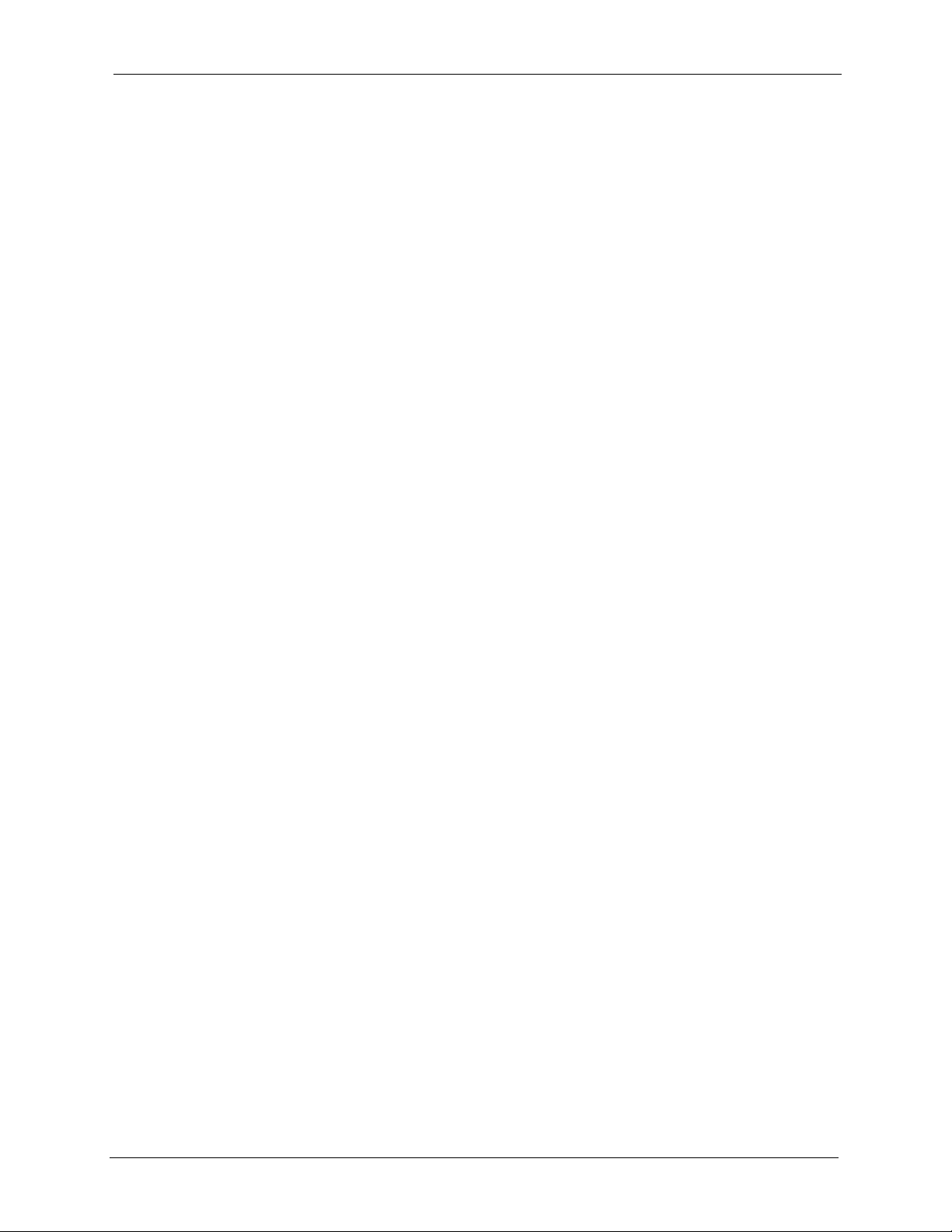
GS-4012F/4024 User’s Guide
Copyright
Copyright © 2006 by ZyXEL Communications Corporation.
The contents of this publication may not be reproduced in any part or as a whole, transcribed,
stored in a retrieval system, translated into any language, or transmitted in any form or by any
means, electronic, mechanical, magnetic, optical, chemical, photocopying, manual, or
otherwise, without the prior written permission of ZyXEL Communications Corporation.
Published by ZyXEL Communications Corporation. All rights reserved.
Disclaimer
ZyXEL does not assume any liability arising out of the application or use of any products, or
software described herein. Neither does it convey any license under its patent rights nor the
patent rights of others. ZyXEL further reserves the right to make changes in any products
described herein without notice. This publication is subject to change without notice.
Trademarks
ZyNOS (ZyXEL Network Operating System) is a registered trademark of ZyXEL
Communications, Inc. Other trademarks mentioned in this publication are used for
identification purposes only and may be properties of their respective owners.
Copyright 1
Page 3
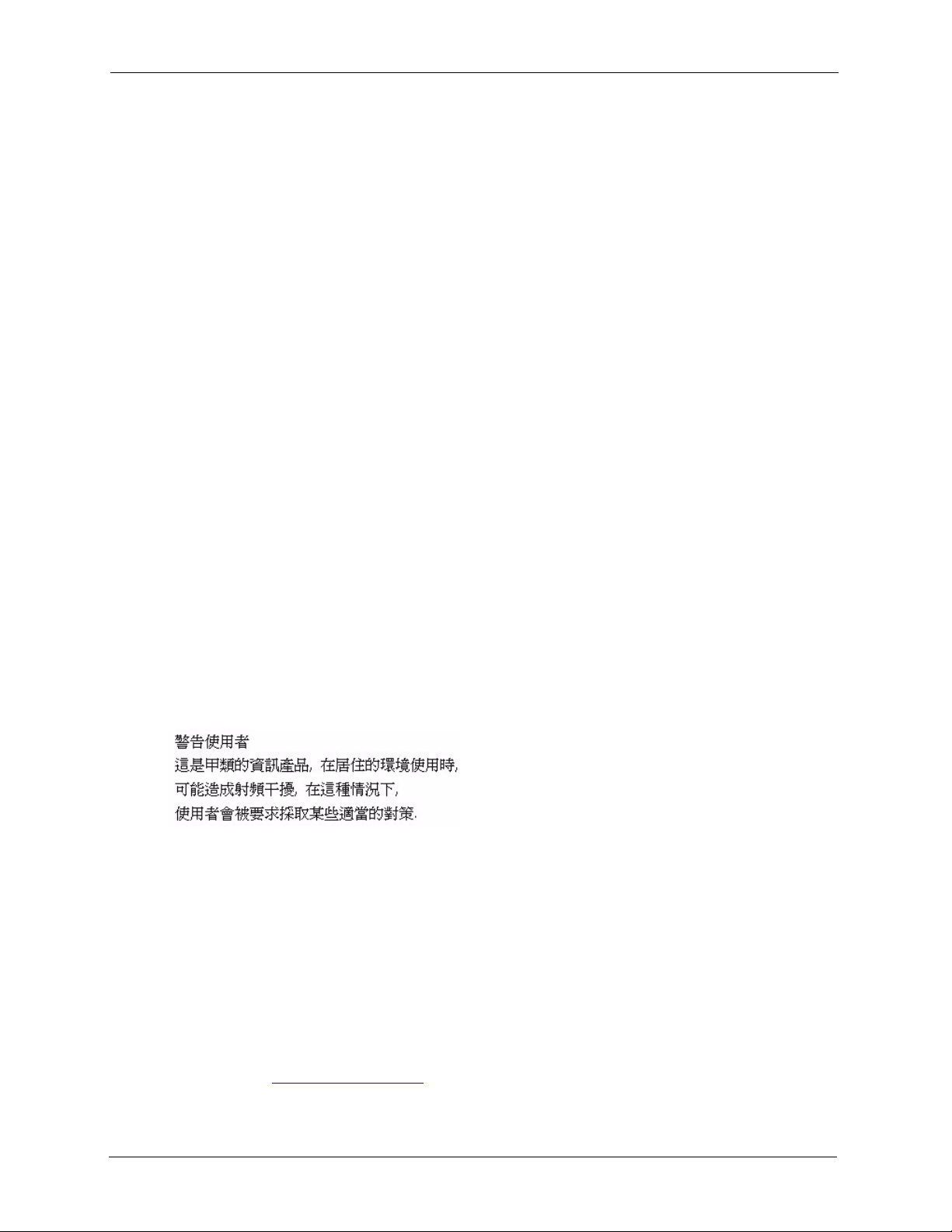
GS-4012F/4024 User’s Guide
Federal Communications Commission (FCC) Interference Statement
This device complies with Part 15 of FCC rules. Operation is subject to the following two
conditions:
• This device may not cause harmful interference.
• This device must accept any interference received, including interference that may cause
undesired operations.
FCC Warning
This device has been tested and found to comply with the limits for a Class A digital switch,
pursuant to Part 15 of the FCC Rules. These limits are designed to provide reasonable
protection against harmful interference in a commercial environment. This device generates,
uses, and can radiate radio frequency energy and, if not installed and used in accordance with
the instruction manual, may cause harmful interference to radio communications. Operation of
this device in a residential area is likely to cause harmful interference in which case the user
will be required to correct the interference at his own expense.
Certifications
CE Mark Warning:
This is a class A product. In a domestic environment this product may cause radio interference
in which case the user may be required to take adequate measures.
Taiwanese BSMI (Bureau of Standards, Metrology and Inspection) A
Warning:
Notices
Changes or modifications not expressly approved by the party responsible for compliance
could void the user's authority to operate the equipment.
This Class A digital apparatus complies with Canadian ICES-003.
Cet appareil numérique de la classe A est conforme à la norme NMB-003 du Canada.
Viewing Certifications
1 Go to http://www.zyxel.com.
2 Certifications
Page 4
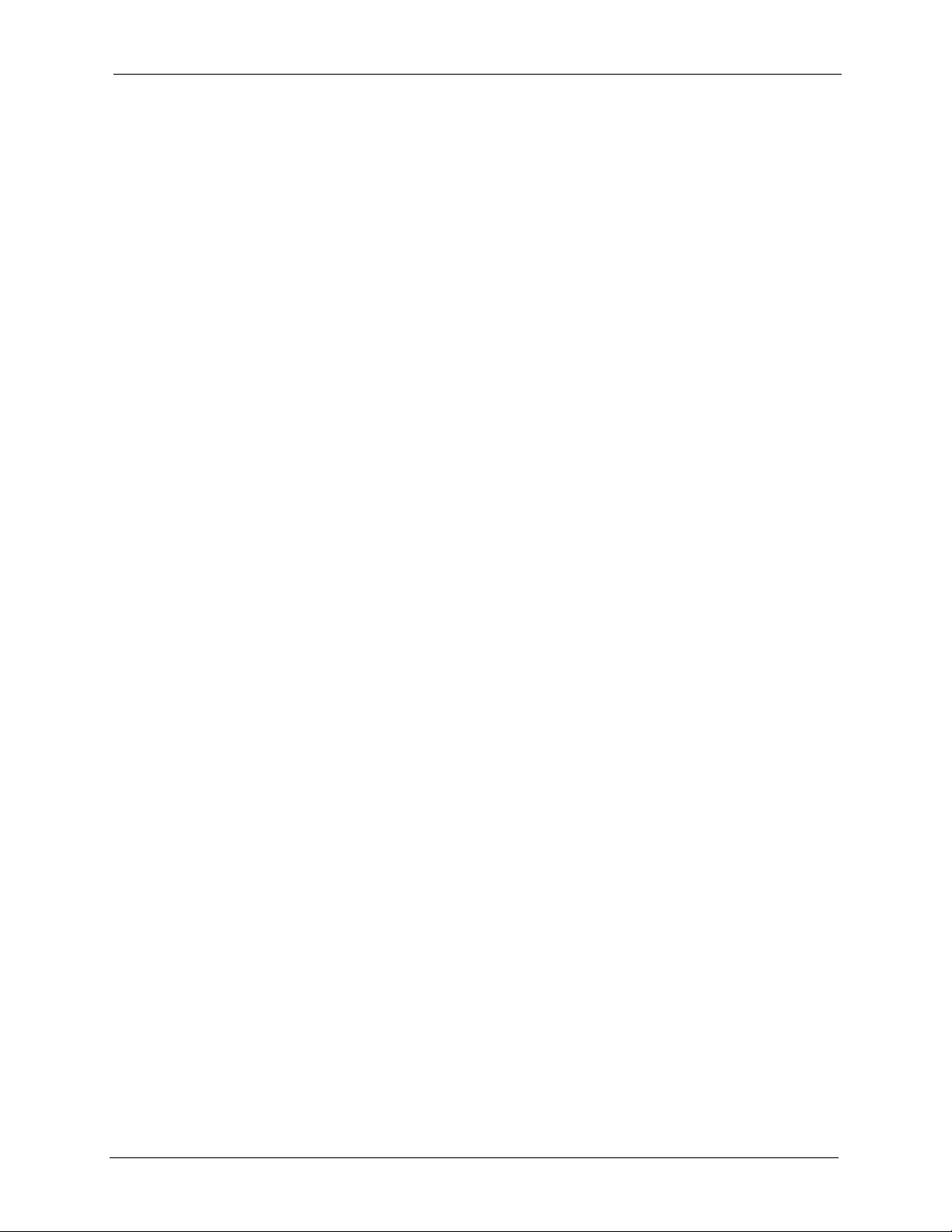
GS-4012F/4024 User’s Guide
2 Select your product from the drop-down list box on the ZyXEL home page to go to that
product's page.
3 Select the certification you wish to view from this page.
Certifications 3
Page 5
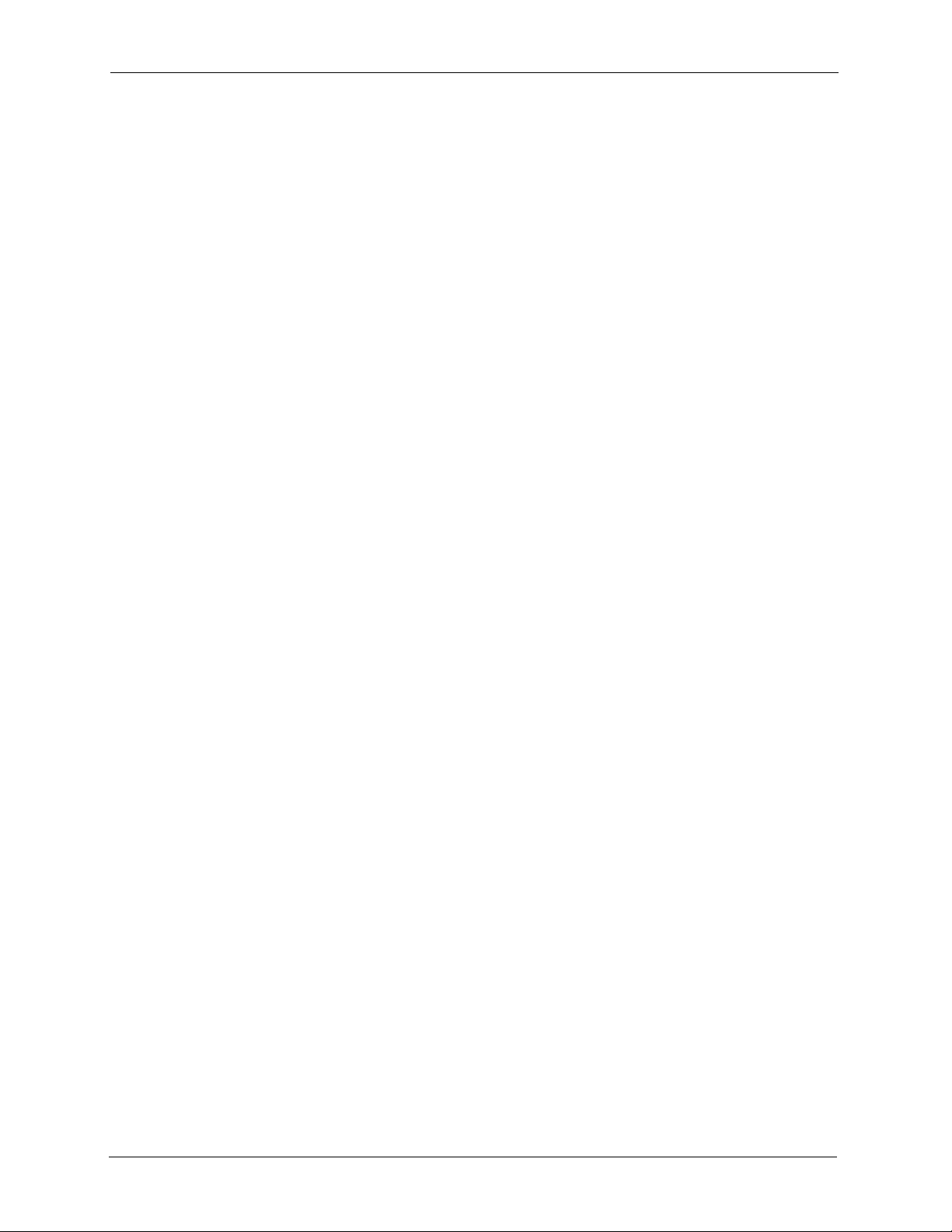
GS-4012F/4024 User’s Guide
For your safety, be sure to read and follow all warning notices and instructions.
• Do NOT use this product near water, for example, in a wet basement or near a swimming
pool.
• Do NOT expose your device to dampness, dust or corrosive liquids.
• Do NOT store things on the device.
• Do NOT install, use, or service this device during a thunderstorm. There is a remote risk
of electric shock from lightning.
• Connect ONLY suitable accessories to the device.
• Do NOT open the device or unit. Opening or removing covers can expose you to
dangerous high voltage points or other risks. ONLY qualified service personnel should
service or disassemble this device. Please contact your vendor for further information.
Make sure to connect the cables to the correct ports.
• Place connecting cables carefully so that no one will step on them or stumble over them.
• Always disconnect all cables from this device before servicing or disassembling.
• Use ONLY an appropriate power adaptor or cord for your device.
• Connect the power adaptor or cord to the right supply voltage (for example, 110V AC in
North America or 230V AC in Europe).
• Do NOT allow anything to rest on the power adaptor or cord and do NOT place the
product where anyone can walk on the power adaptor or cord.
• Do NOT use the device if the power adaptor or cord is damaged as it might cause
electrocution.
• If the power adaptor or cord is damaged, remove it from the power outlet.
• Do NOT attempt to repair the power adaptor or cord. Contact your local vendor to order a
new one.
• Do not use the device outside, and make sure all the connections are indoors. There is a
remote risk of electric shock from lightning.
• CAUTION: RISK OF EXPLOSION IF BATTERY (on the motherboard) IS REPLACED
BY AN INCORRECT TYPE. DISPOSE OF USED BATTERIES ACCORDING TO
THE INSTRUCTIONS. Dispose them at the applicable collection point for the recycling
of electrical and electronic equipment. For detailed information about recycling of this
product, please contact your local city office, your household waste disposal service or
the store where you purchased the product.
• Do NOT obstruct the device ventilation slots, as insufficient airflow may harm your
device.
• The length of exposed (bare) power wire should not exceed 7mm.
Safety Warnings
4 Safety Warnings
Page 6
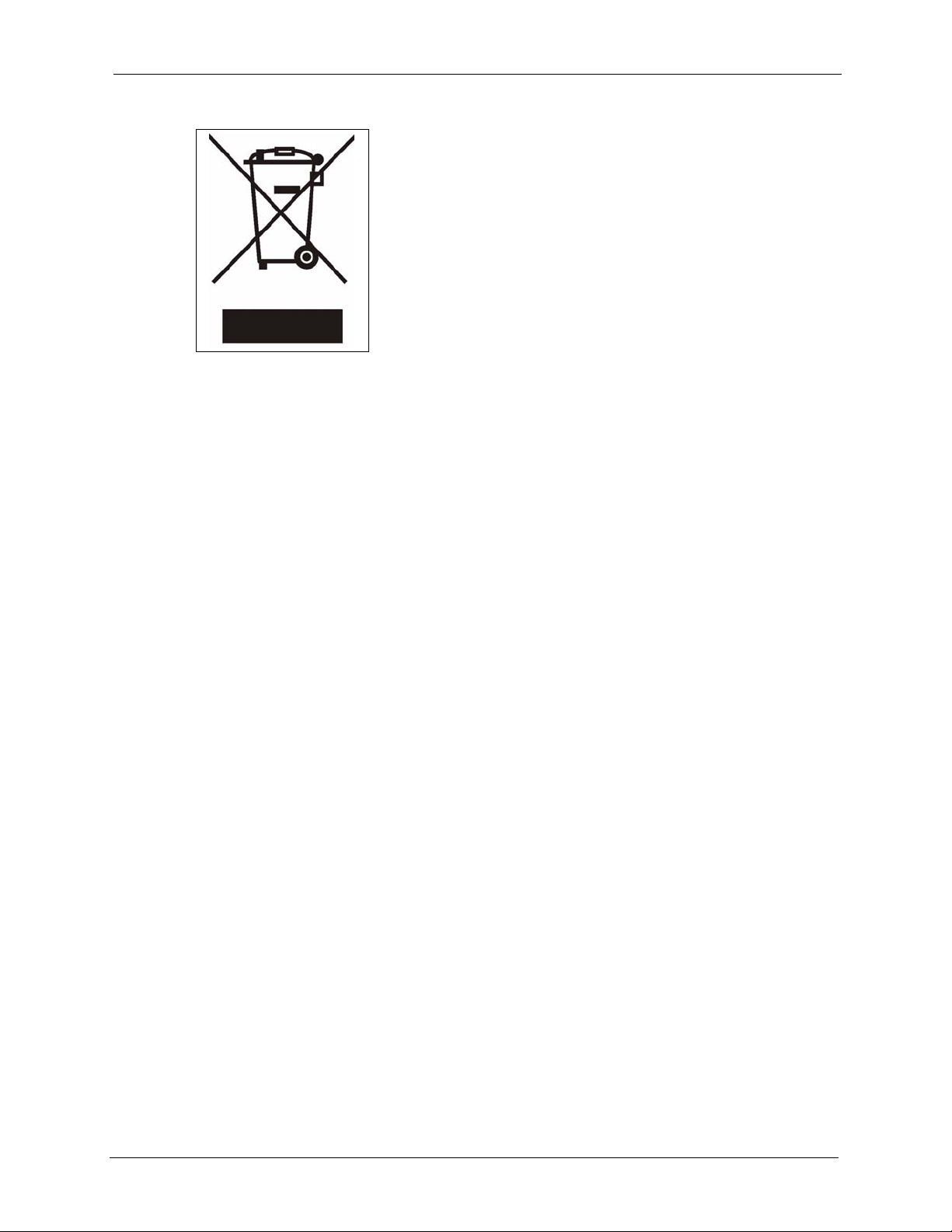
This product is recyclable. Dispose of it properly.
GS-4012F/4024 User’s Guide
Safety Warnings 5
Page 7
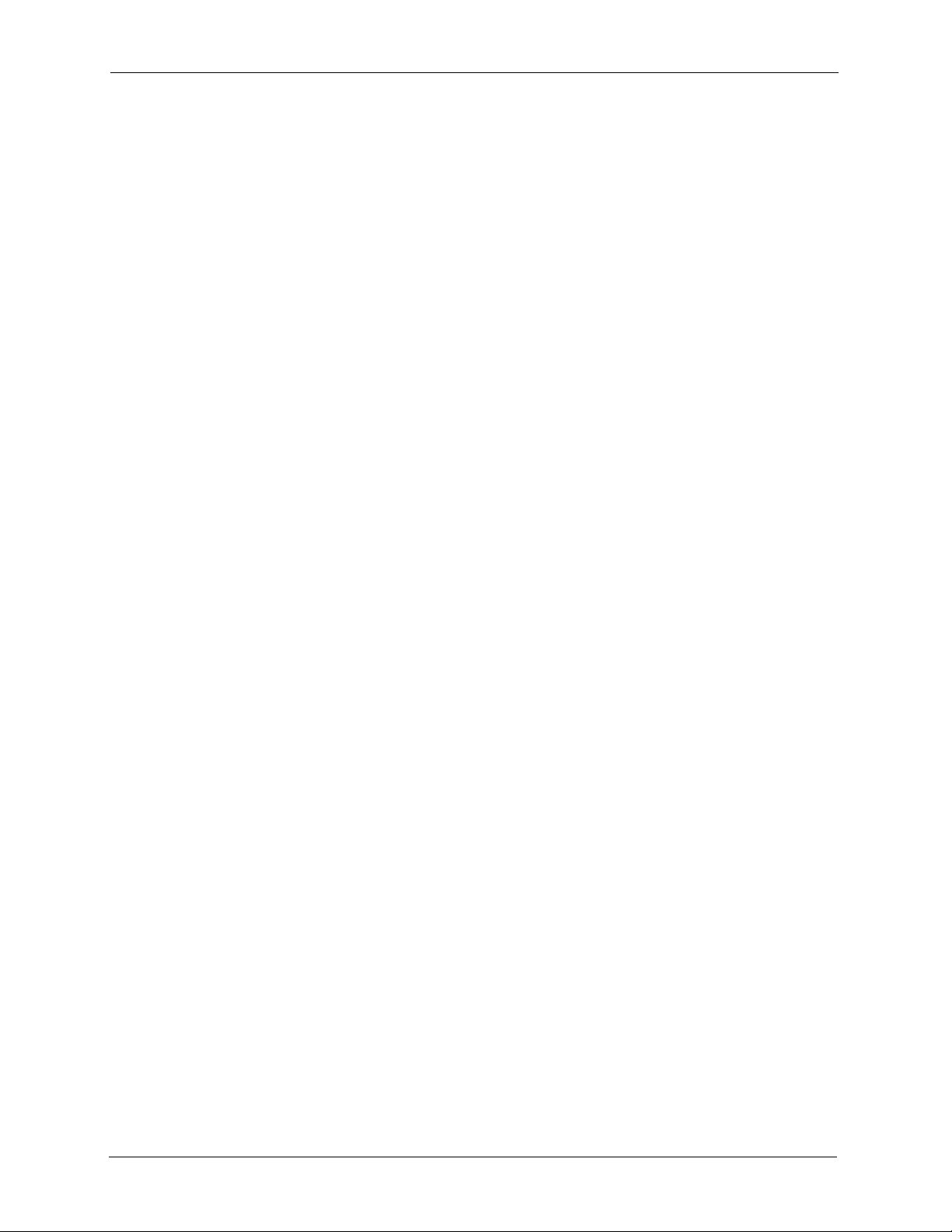
GS-4012F/4024 User’s Guide
ZyXEL Limited Warranty
ZyXEL warrants to the original end user (purchaser) that this product is free from any defects
in materials or workmanship for a period of up to two years from the date of purchase. During
the warranty period, and upon proof of purchase, should the product have indications of failure
due to faulty workmanship and/or materials, ZyXEL will, at its discretion, repair or replace the
defective products or components without charge for either parts or labor, and to whatever
extent it shall deem necessary to restore the product or components to proper operating
condition. Any replacement will consist of a new or re-manufactured functionally equivalent
product of equal or higher value, and will be solely at the discretion of ZyXEL. This warranty
shall not apply if the product has been modified, misused, tampered with, damaged by an act
of God, or subjected to abnormal working conditions.
Note
Repair or replacement, as provided under this warranty, is the exclusive remedy of the
purchaser. This warranty is in lieu of all other warranties, express or implied, including any
implied warranty of merchantability or fitness for a particular use or purpose. ZyXEL shall in
no event be held liable for indirect or consequential damages of any kind to the purchaser.
To obtain the services of this warranty, contact ZyXEL's Service Center for your Return
Material Authorization number (RMA). Products must be returned Postage Prepaid. It is
recommended that the unit be insured when shipped. Any returned products without proof of
purchase or those with an out-dated warranty will be repaired or replaced (at the discretion of
ZyXEL) and the customer will be billed for parts and labor. All repaired or replaced products
will be shipped by ZyXEL to the corresponding return address, Postage Paid. This warranty
gives you specific legal rights, and you may also have other rights that vary from country to
country.
Registration
Register your product online to receive e-mail notices of firmware upgrades and information
at www.zyxel.com for global products, or at www.us.zyxel.com for North American products.
6 ZyXEL Limited Warranty
Page 8
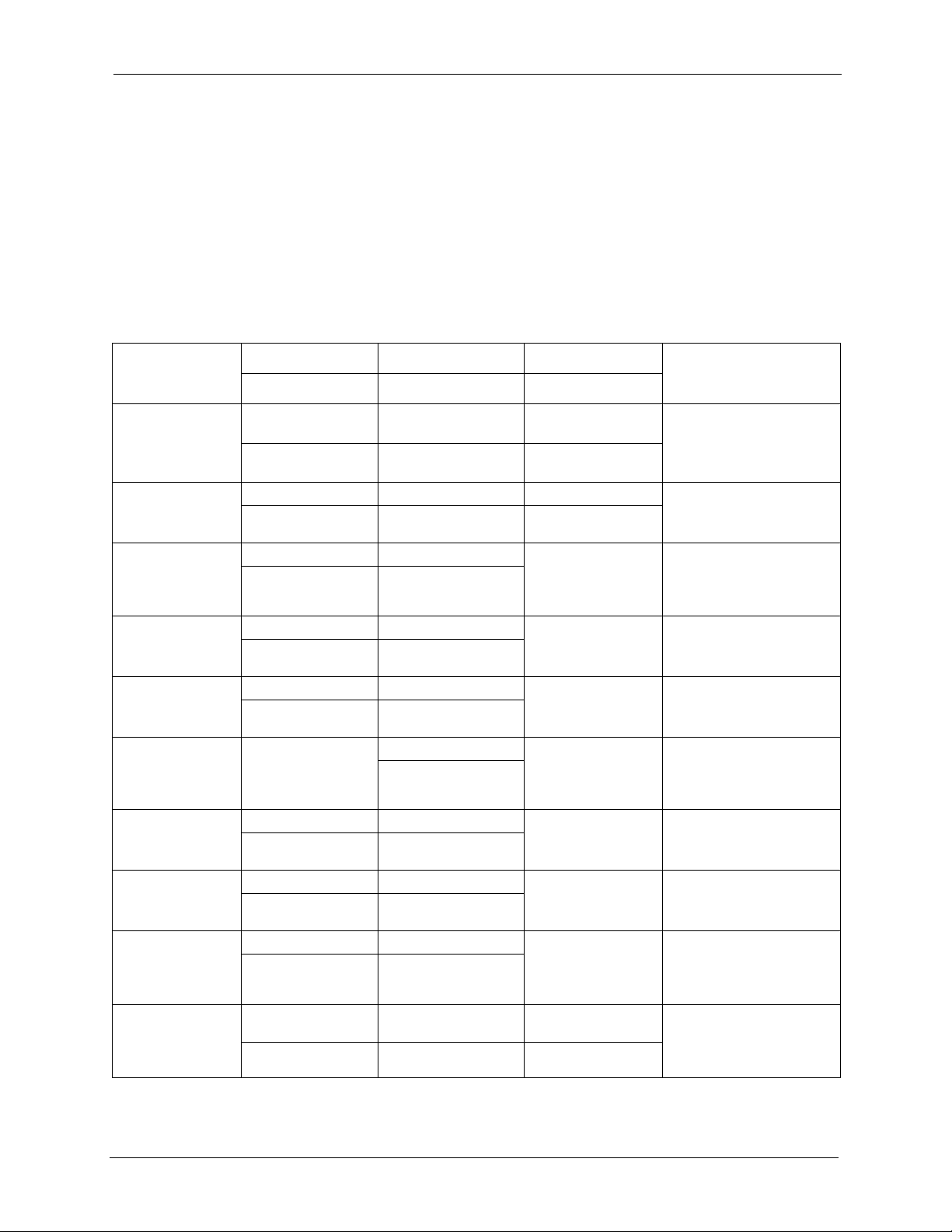
GS-4012F/4024 User’s Guide
Customer Support
Please have the following information ready when you contact customer support.
• Product model and serial number.
• Warranty Information.
• Date that you received your device.
• Brief description of the problem and the steps you took to solve it.
METHOD
LOCATION
CORPORATE
HEADQUARTERS
(WORLDWIDE)
COSTA RICA
CZECH REPUBLIC
DENMARK
FINLAND
FRANCE
GERMANY
HUNGARY
KAZAKHSTAN
NORTH AMERICA
SUPPORT E-MAIL TELEPHONE WEB SITE
SALES E-MAIL FAX FTP SITE
support@zyxel.com.tw +886-3-578-3942 www.zyxel.com
www.europe.zyxel.com
sales@zyxel.com.tw +886-3-578-2439 ftp.zyxel.com
ftp.europe.zyxel.com
soporte@zyxel.co.cr +506-2017878 www.zyxel.co.cr ZyXEL Costa Rica
sales@zyxel.co.cr +506-2015098 ftp.zyxel.co.cr
info@cz.zyxel.com +420-241-091-350 www.zyxel.cz ZyXEL Communications
info@cz.zyxel.com +420-241-091-359
support@zyxel.dk +45-39-55-07-00 www.zyxel.dk ZyXEL Communications A/S
sales@zyxel.dk +45-39-55-07-07
support@zyxel.fi +358-9-4780-8411 www.zyxel.fi ZyXEL Communications Oy
sales@zyxel.fi +358-9-4780 8448
info@zyxel.fr +33-4-72-52-97-97 www.zyxel.fr ZyXEL France
+33-4-72-52-19-20
support@zyxel.de +49-2405-6909-0 www.zyxel.de ZyXEL Deutschland GmbH.
sales@zyxel.de +49-2405-6909-99
support@zyxel.hu +36-1-3361649 www.zyxel.hu ZyXEL Hungary
info@zyxel.hu +36-1-3259100
http://zyxel.kz/support +7-3272-590-698 www.zyxel.kz ZyXEL Kazakhstan
sales@zyxel.kz +7-3272-590-689
support@zyxel.com 1-800-255-4101
+1-714-632-0882
sales@zyxel.com +1-714-632-0858 ftp.us.zyxel.com
www.us.zyxel.com ZyXEL Communications Inc.
REGULAR MAIL
ZyXEL Communications Corp.
6 Innovation Road II
Science Park
Hsinchu 300
Ta iw a n
Plaza Roble Escazú
Etapa El Patio, Tercer Piso
San José, Costa Rica
Czech s.r.o.
Modranská 621
143 01 Praha 4 - Modrany
Ceská Republika
Columbusvej
2860 Soeborg
Denmark
Malminkaari 10
00700 Helsinki
Finland
1 rue des Vergers
Bat. 1 / C
69760 Limonest
France
Adenauerstr. 20/A2 D-52146
Wuerselen
Germany
48, Zoldlomb Str.
H-1025, Budapest
Hungary
43, Dostyk ave.,Office 414
Dostyk Business Centre
050010, Almaty
Republic of Kazakhstan
1130 N. Miller St.
Anaheim
CA 92806-2001
U.S.A.
Customer Support 7
Page 9
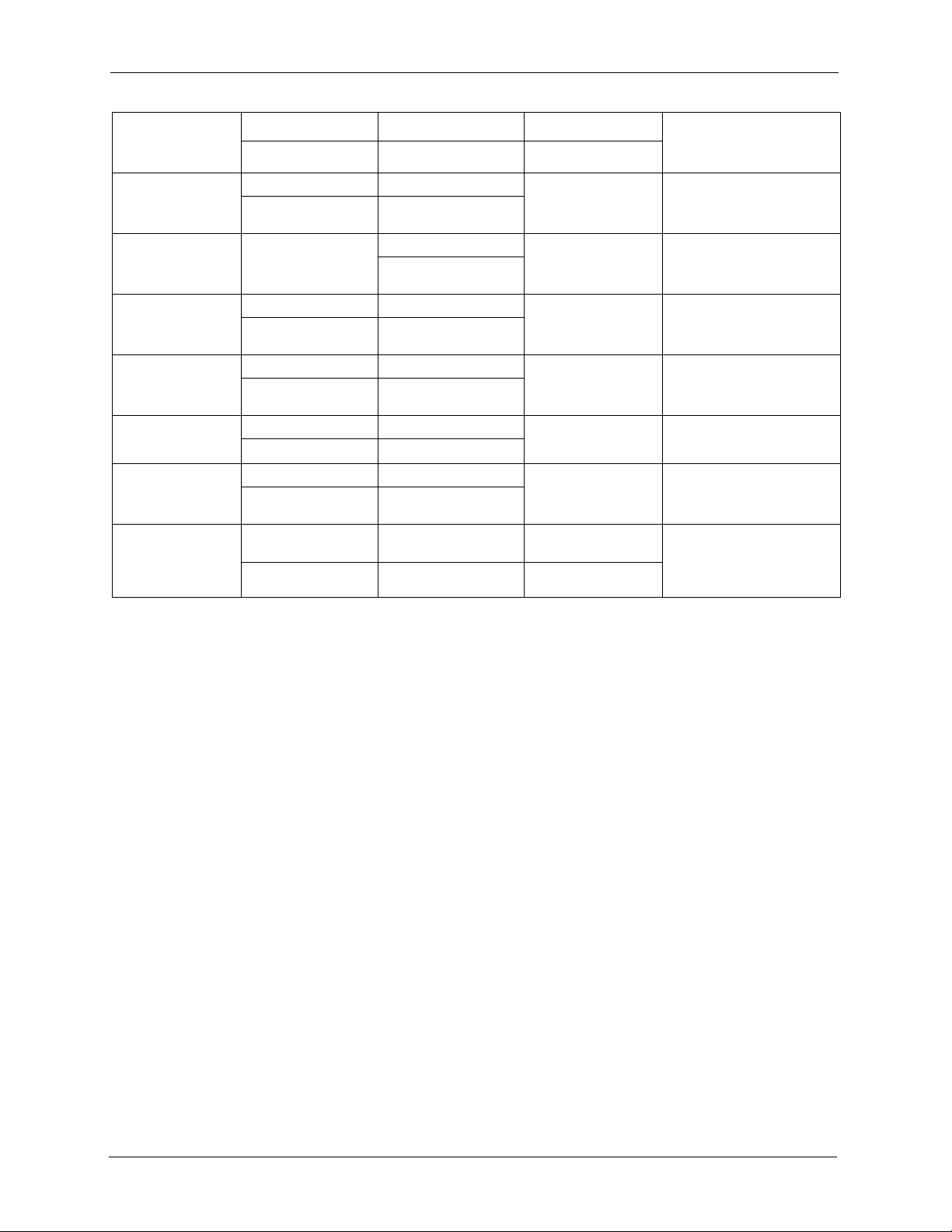
GS-4012F/4024 User’s Guide
METHOD
LOCATION
NORWAY
POLAND
RUSSIA
SPAIN
SWEDEN
UKRAINE
UNITED KINGDOM
SUPPORT E-MAIL TELEPHONE WEB SITE
SALES E-MAIL FAX FTP SITE
support@zyxel.no +47-22-80-61-80 www.zyxel.no ZyXEL Communications A/S
sales@zyxel.no +47-22-80-61-81
info@pl.zyxel.com +48 (22) 333 8250 www.pl.zyxel.com ZyXEL Communications
+48 (22) 333 8251
http://zyxel.ru/support +7-095-542-89-29 www.zyxel.ru ZyXEL Russia
sales@zyxel.ru +7-095-542-89-25
support@zyxel.es +34-902-195-420 www.zyxel.es ZyXEL Communications
sales@zyxel.es +34-913-005-345
support@zyxel.se +46-31-744-7700 www.zyxel.se ZyXEL Communications A/S
sales@zyxel.se +46-31-744-7701
support@ua.zyxel.com +380-44-247-69-78 www.ua.zyxel.com ZyXEL Ukraine
sales@ua.zyxel.com +380-44-494-49-32
support@zyxel.co.uk +44-1344 303044
08707 555779 (UK only)
sales@zyxel.co.uk +44-1344 303034 ftp.zyxel.co.uk
www.zyxel.co.uk ZyXEL Communications UK
REGULAR MAIL
Nils Hansens vei 13
0667 Oslo
Norway
ul. Okrzei 1A
03-715 Warszawa
Poland
Ostrovityanova 37a Str.
Moscow, 117279
Russia
Arte, 21 5ª planta
28033 Madrid
Spain
Sjöporten 4, 41764 Göteborg
Sweden
13, Pimonenko Str.
Kiev, 04050
Ukraine
Ltd.,11 The Courtyard,
Eastern Road, Bracknell,
Berkshire, RG12 2XB,
United Kingdom (UK)
+” is the (prefix) number you enter to make an international telephone call.
8 Customer Support
Page 10
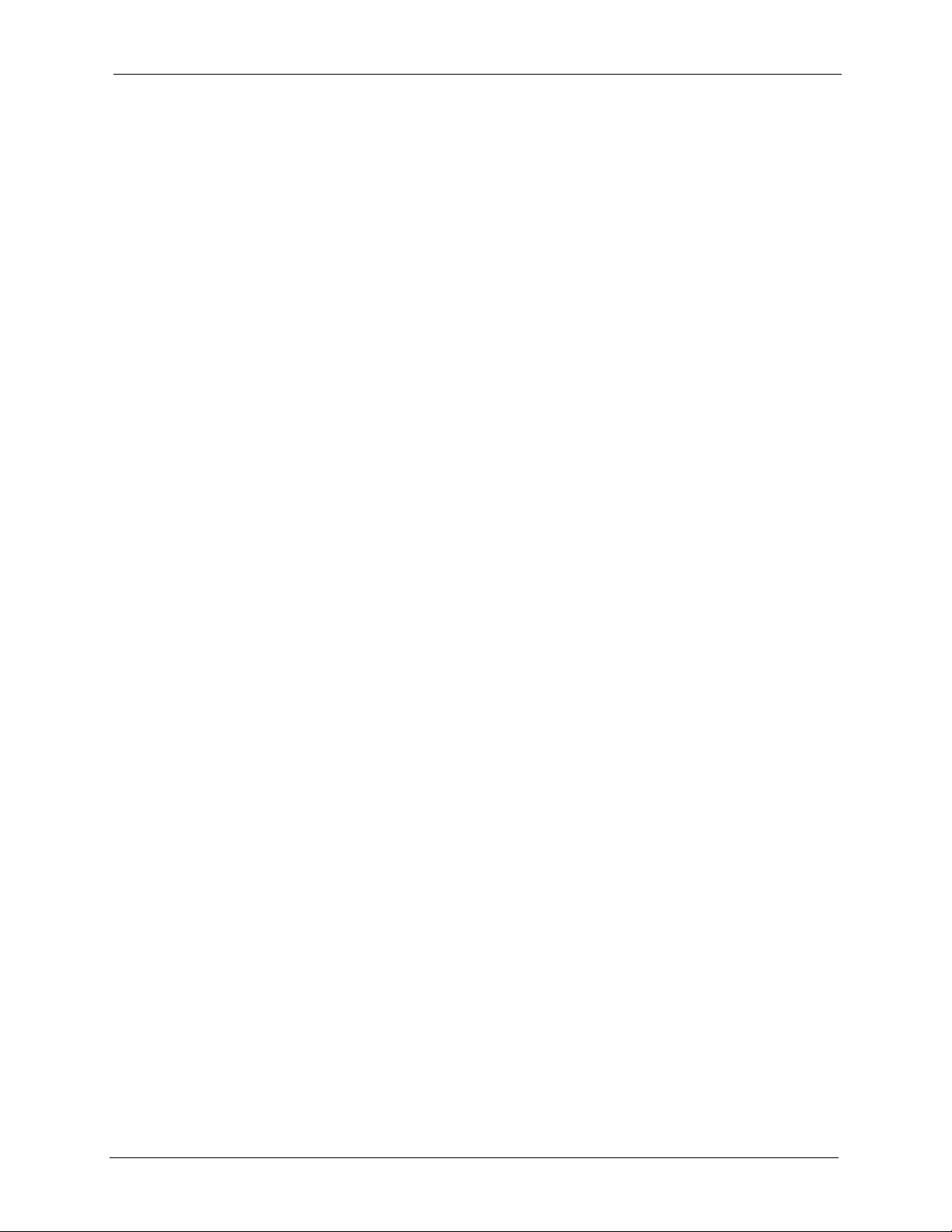
GS-4012F/4024 User’s Guide
Table of Contents
Copyright ..................................................................................................................1
Certifications ............................................................................................................2
Safety Warnings ....................................................................................................... 4
ZyXEL Limited Warranty.......................................................................................... 6
Customer Support.................................................................................................... 7
Table of Contents ..................................................................................................... 9
List of Figures ........................................................................................................ 21
List of Tables .......................................................................................................... 25
Preface ....................................................................................................................29
Chapter 1
Getting to Know Your Switch ................................................................................ 31
1.1 Introduction ........................................................................................................31
1.1.1 Backbone Application ...............................................................................31
1.1.2 Bridging Example ......................................................................................32
1.1.3 High Performance Switching Example .....................................................33
1.1.4 IEEE 802.1Q VLAN Application Examples ...............................................33
1.1.4.1 Tag-based VLAN Example ..............................................................33
Chapter 2
Hardware Installation and Connection................................................................. 35
2.1 Freestanding Installation ...................................................................................35
2.2 Mounting the Switch on a Rack .........................................................................36
2.2.1 Rack-mounted Installation Requirements .................................................36
2.2.1.1 Precautions ....................................................................................36
2.2.2 Attaching the Mounting Brackets to the Switch ........................................36
2.2.3 Mounting the Switch on a Rack ................................................................36
Chapter 3
Hardware Overview................................................................................................ 39
3.1 Front Panel Connection ....................................................................................39
3.1.1 Console Port ............................................................................................40
3.1.2 Gigabit Ethernet Ports .............................................................................40
Table of Contents 9
Page 11
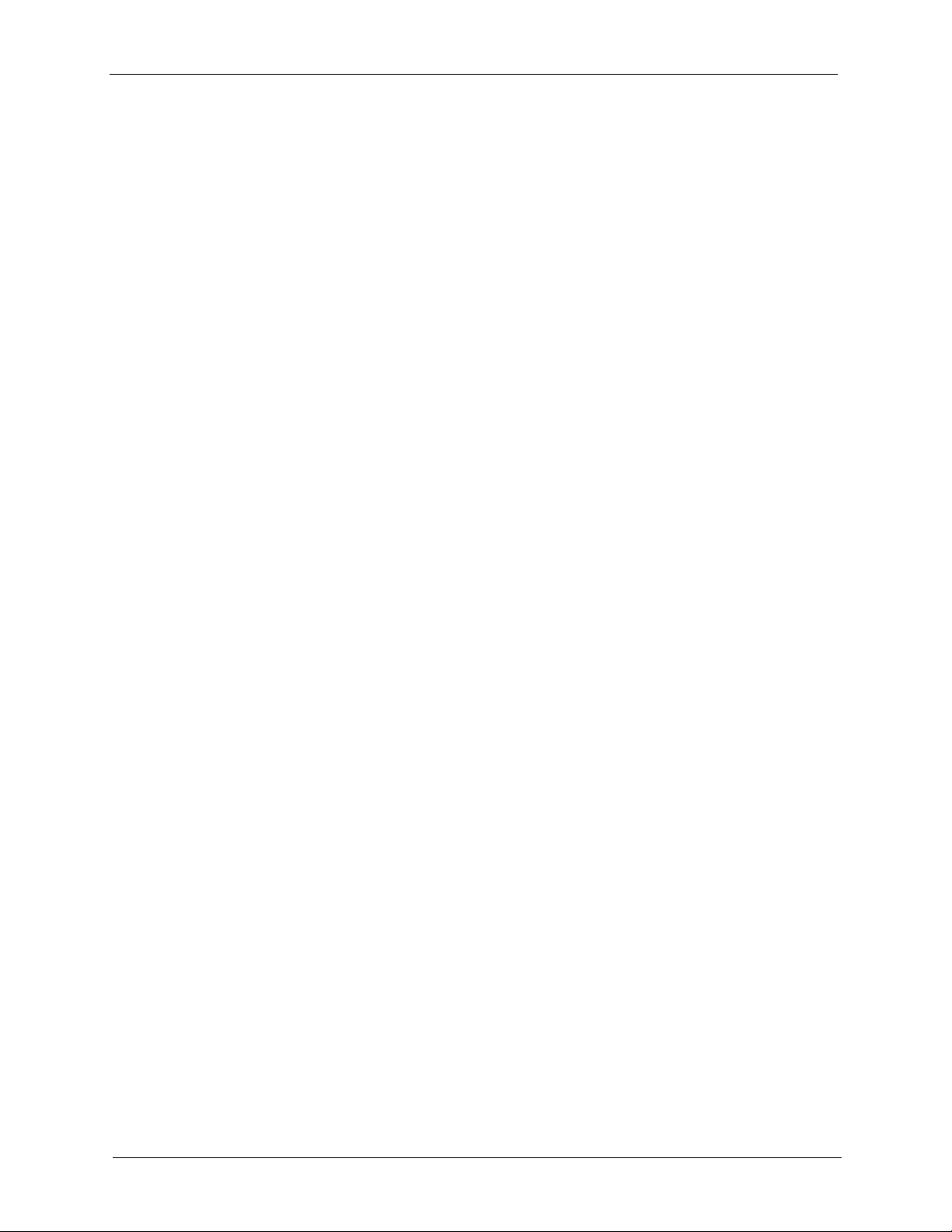
GS-4012F/4024 User’s Guide
3.1.3 SFP Slots .................................................................................................41
3.2 Rear Panel ........................................................................................................43
3.2.1 Power Connector ......................................................................................43
3.2.2 External Backup Power Supply Connector ..............................................44
3.3 LEDs ..............................................................................................................44
Chapter 4
The Web Configurator............................................................................................ 47
4.1 Introduction ........................................................................................................47
4.2 System Login ..................................................................................................47
4.3 The Status Screen .........................................................................................48
4.3.1 Change Your Password .........................................................................52
4.4 Saving Your Configuration ..................................................................................53
4.5 Switch Lockout .................................................................................................53
4.6 Resetting the Switch .......................................................................................54
4.6.1 Reload the Configuration File .................................................................54
4.7 Logging Out of the Web Configurator ...............................................................55
4.8 Help ..................................................................................................................55
3.1.2.1 Default Ethernet Settings ................................................................41
3.1.3.1 Transceiver Installation ................................................................41
3.1.3.2 Transceiver Removal ...................................................................42
Chapter 5
Initial Setup Example ............................................................................................. 57
5.1 Overview ............................................................................................................57
5.1.1 Configuring an IP Interface .......................................................................57
5.1.2 Configuring DHCP Server Settings ...........................................................58
5.1.3 Creating a VLAN .......................................................................................59
5.1.4 Setting Port VID ........................................................................................60
5.1.5 Enabling RIP .............................................................................................60
Chapter 6
System Status and Port Statistics ........................................................................ 63
6.1 Overview ............................................................................................................63
6.2 Port Status Summary ....................................................................................63
6.2.1 Status: Port Details ...............................................................................64
Chapter 7
Basic Setting ......................................................................................................... 69
7.1 Overview ............................................................................................................69
7.2 System Information .........................................................................................69
7.3 General Setup ................................................................................................71
7.4 Introduction to VLANs ......................................................................................73
10 Table of Contents
Page 12
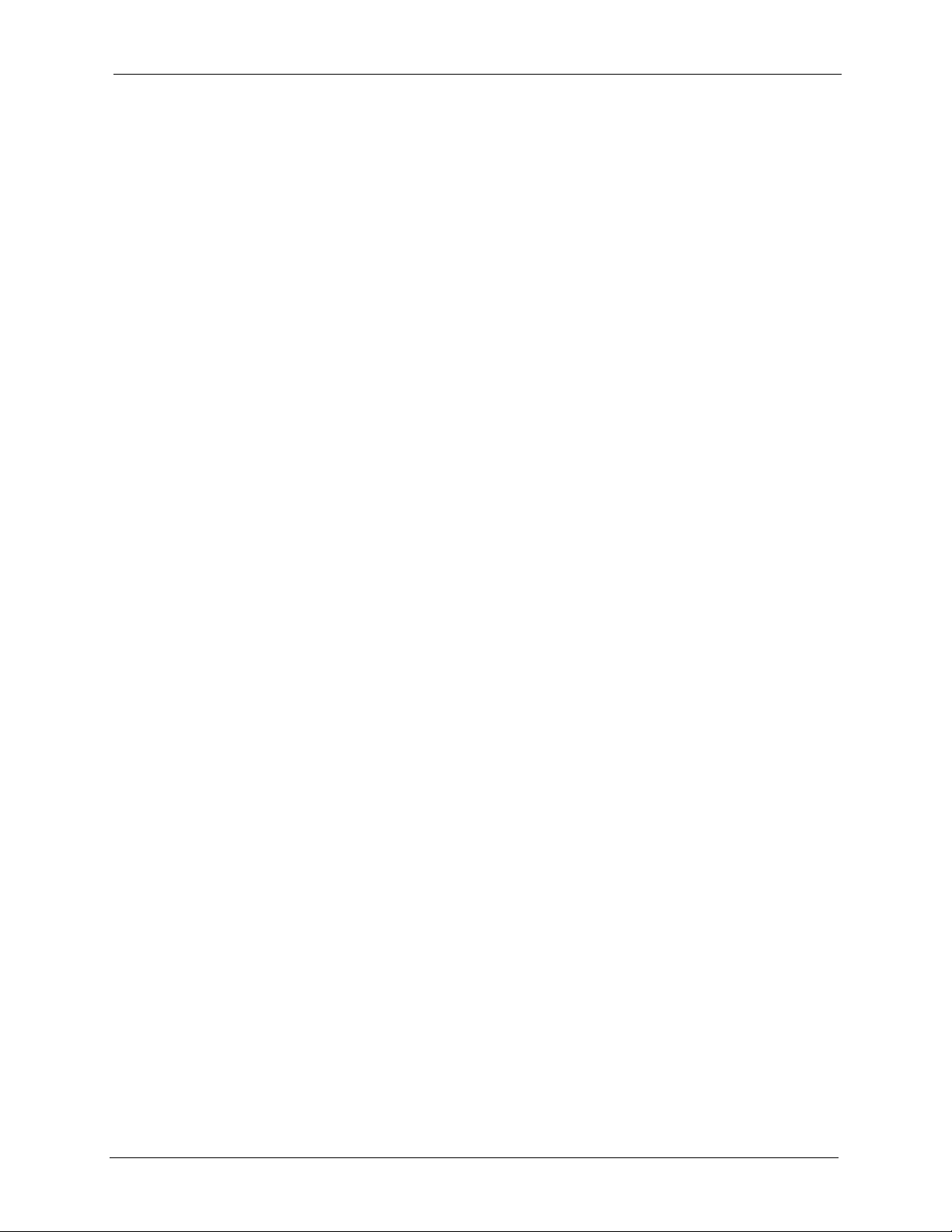
GS-4012F/4024 User’s Guide
7.5 Switch Setup Screen .......................................................................................74
7.6 IP Setup ..........................................................................................................75
7.6.1 IP Interfaces .............................................................................................76
7.7 Port Setup ........................................................................................................78
Chapter 8
VLAN ....................................................................................................................... 81
8.1 Introduction to IEEE 802.1Q Tagged VLANs ................................................81
8.1.1 Forwarding Tagged and Untagged Frames ..............................................81
8.2 Automatic VLAN Registration ...........................................................................82
8.2.1 GARP ........................................................................................................82
8.2.1.1 GARP Timers .................................................................................82
8.2.2 GVRP ........................................................................................................82
8.3 Port VLAN Trunking .........................................................................................83
8.4 Select the VLAN Type .......................................................................................83
8.5 Static VLAN ........................................................................................................84
8.5.1 Static VLAN Status ....................................................................................84
8.5.2 Static VLAN Details ...................................................................................85
8.5.3 Configure a Static VLAN ........................................................................85
8.5.4 Configure VLAN Port Settings ...............................................................87
8.6 Port-based VLAN Setup ................................................................................88
8.6.1 Configure a Port-based VLAN .................................................................89
Chapter 9
Static MAC Forward Setup .................................................................................... 93
9.1 Overview ............................................................................................................93
9.2 Configuring Static MAC Forwarding ..............................................................93
Chapter 10
Filtering ................................................................................................................... 95
10.1 Configure a Filtering Rule .............................................................................95
Chapter 11
Spanning Tree Protocol ......................................................................................... 97
11.1 STP/RSTP Overview ......................................................................................97
11.1.1 STP Terminology ....................................................................................97
11.1.2 How STP Works .....................................................................................98
11.1.3 STP Port States .....................................................................................98
11.1.4 Multiple RSTP .......................................................................................99
11.2 Spanning Tree Protocol Main Screen ..............................................................99
11.3 Configure Rapid Spanning Tree Protocol ....................................................100
11.4 Rapid Spanning Tree Protocol Status .......................................................102
11.5 Configure Multiple Rapid Spanning Tree Protocol .......................................103
Table of Contents 11
Page 13
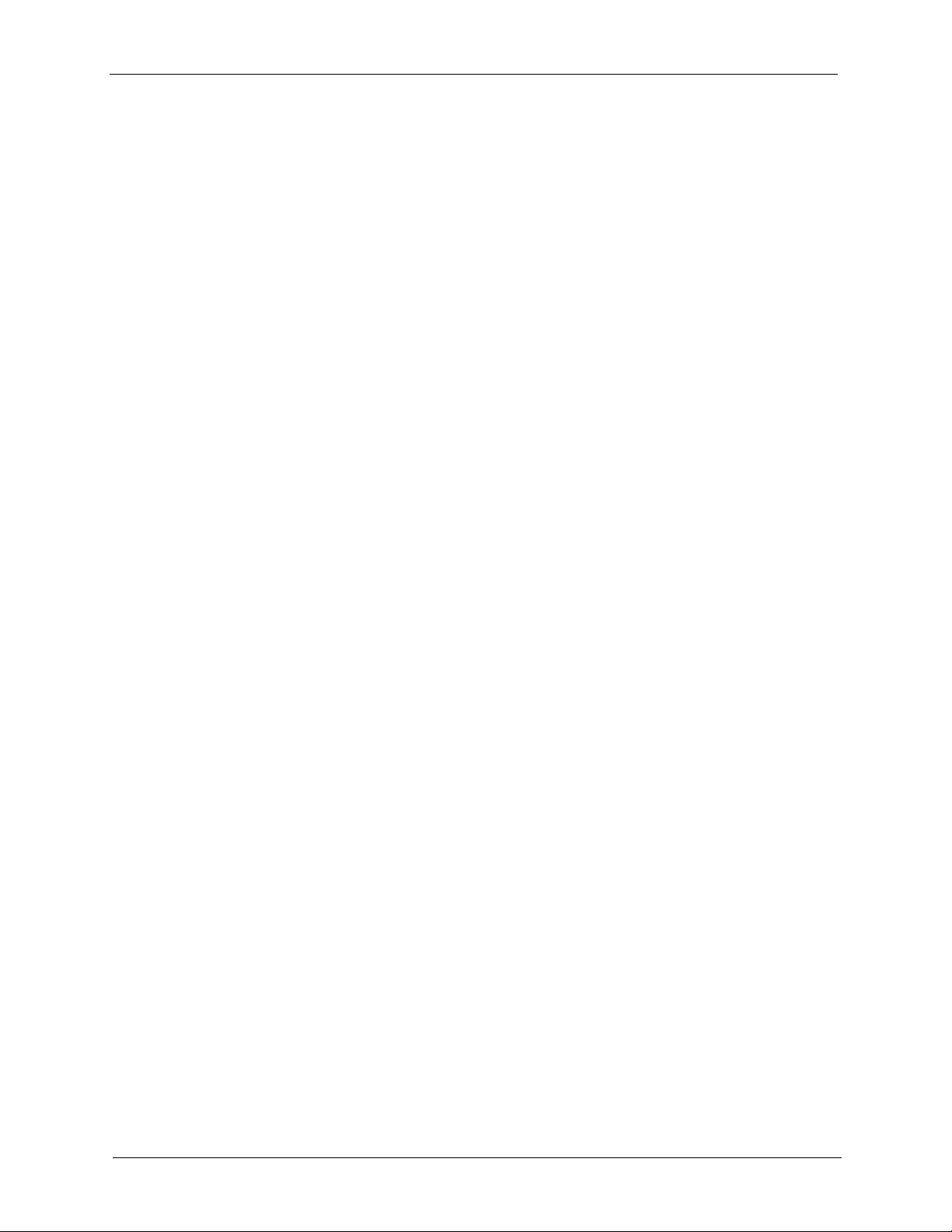
GS-4012F/4024 User’s Guide
11.6 Multiple Rapid Spanning Tree Protocol Status .........................................105
Chapter 12
Bandwidth Control ............................................................................................... 107
12.1 Bandwidth Control Overview ........................................................................107
12.1.1 CIR and PIR ..........................................................................................107
12.2 Bandwidth Control Setup ...............................................................................107
Chapter 13
Broadcast Storm Control..................................................................................... 109
13.1 Broadcast Storm Control Setup .....................................................................109
Chapter 14
Mirroring ................................................................................................................111
14.1 Port Mirroring Setup ...................................................................................... 111
Chapter 15
Link Aggregation.................................................................................................. 113
15.1 Link Aggregation Overview ........................................................................... 113
15.2 Dynamic Link Aggregation ...........................................................................113
15.2.1 Link Aggregation ID .............................................................................114
15.3 Link Aggregation Control Protocol Status ..................................................... 114
15.4 Link Aggregation Setup ................................................................................ 115
Chapter 16
Port Authentication.............................................................................................. 119
16.1 Port Authentication Overview ........................................................................119
16.1.1 RADIUS ............................................................................................... 119
16.1.1.1 Vendor Specific Attribute .............................................................119
16.1.1.2 Tunnel Protocol Attribute .............................................................120
16.2 Port Authentication Configuration ..................................................................120
16.2.1 Configuring RADIUS Server Settings ................................................121
16.2.2 Activate IEEE 802.1x Security ...........................................................122
Chapter 17
Port Security......................................................................................................... 125
17.1 About Port Security .......................................................................................125
17.2 Port Security Setup ........................................................................................125
Chapter 18
Classifier ............................................................................................................... 129
18.1 About the Classifier and QoS .........................................................................129
18.2 Configuring the Classifier ..............................................................................129
12 Table of Contents
Page 14
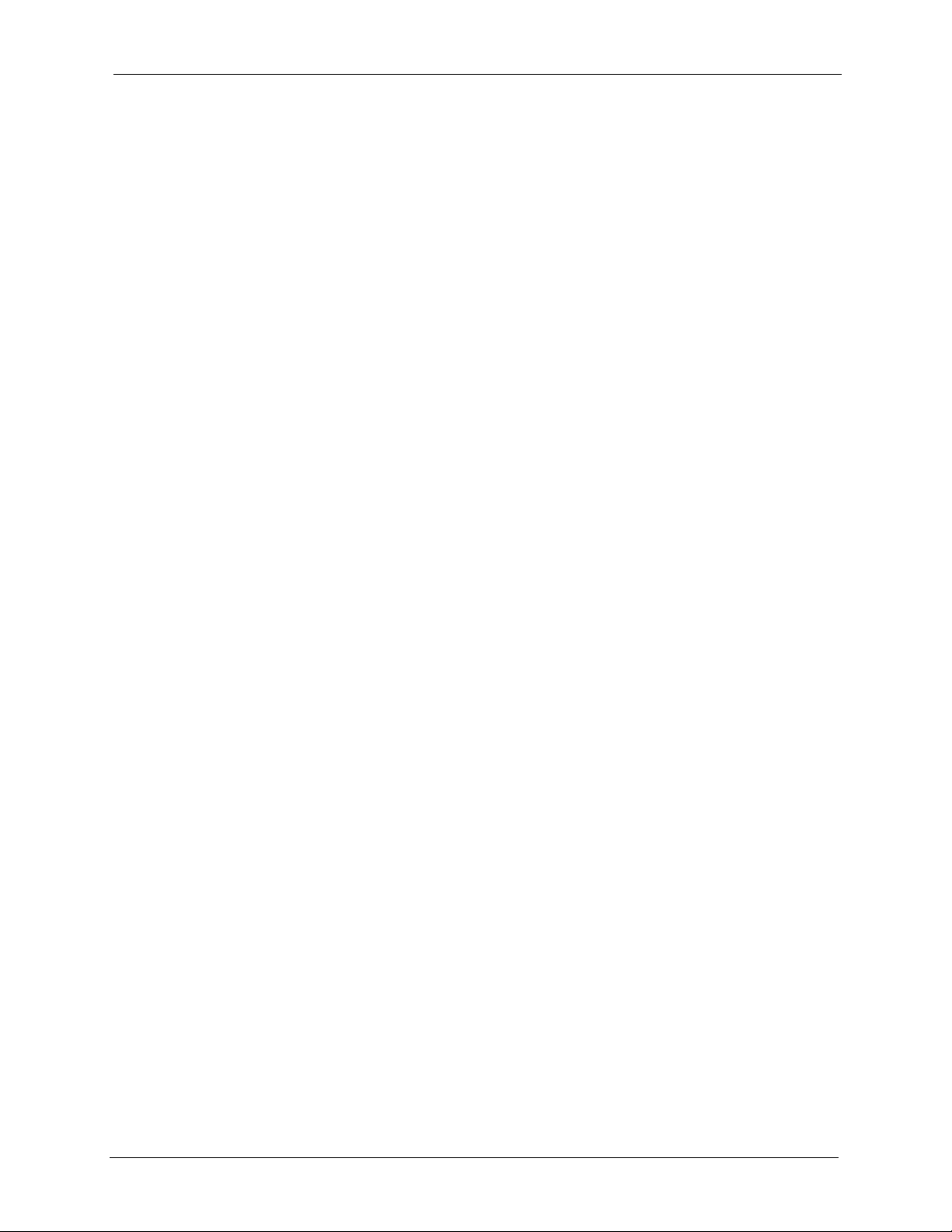
GS-4012F/4024 User’s Guide
18.3 Viewing and Editing Classifier Configuration .................................................132
18.4 Classifier Example .........................................................................................133
Chapter 19
Policy Rule........................................................................................................... 135
19.1 Policy Rules Overview ..................................................................................135
19.1.1 DiffServ .................................................................................................135
19.1.2 DSCP and Per-Hop Behavior ...............................................................135
19.2 Configuring Policy Rules ................................................................................136
19.3 Viewing and Editing Policy Configuration .......................................................139
19.4 Policy Example ...............................................................................................140
Chapter 20
Queuing Method................................................................................................... 143
20.1 Queuing Method Overview ............................................................................143
20.1.1 Strictly Priority Queuing ........................................................................143
20.1.2 Weighted Round Robin Scheduling (WRR) ..........................................143
20.2 Configuring Queuing ......................................................................................144
Chapter 21
VLAN Stacking...................................................................................................... 147
21.1 VLAN Stacking Overview ..............................................................................147
21.1.1 VLAN Stacking Example .......................................................................147
21.2 VLAN Stacking Port Roles .............................................................................148
21.3 VLAN Tag Format ...........................................................................................148
21.3.1 Frame Format .......................................................................................149
21.4 Configuring VLAN Stacking ............................................................................150
Chapter 22
Multicast................................................................................................................ 153
22.1 Multicast Overview ........................................................................................153
22.1.1 IP Multicast Addresses .........................................................................153
22.1.2 IGMP Filtering .......................................................................................153
22.1.3 IGMP Snooping ...................................................................................153
22.2 Multicast Status .............................................................................................154
22.3 Multicast Setting ............................................................................................154
22.4 IGMP Filtering Profile ....................................................................................157
22.5 MVR Overview ..............................................................................................158
22.5.1 Types of MVR Ports ..............................................................................158
22.5.2 MVR Modes ..........................................................................................158
22.5.3 How MVR Works ..................................................................................159
22.6 General MVR Configuration ...........................................................................159
22.7 MVR Group Configuration .............................................................................161
Table of Contents 13
Page 15
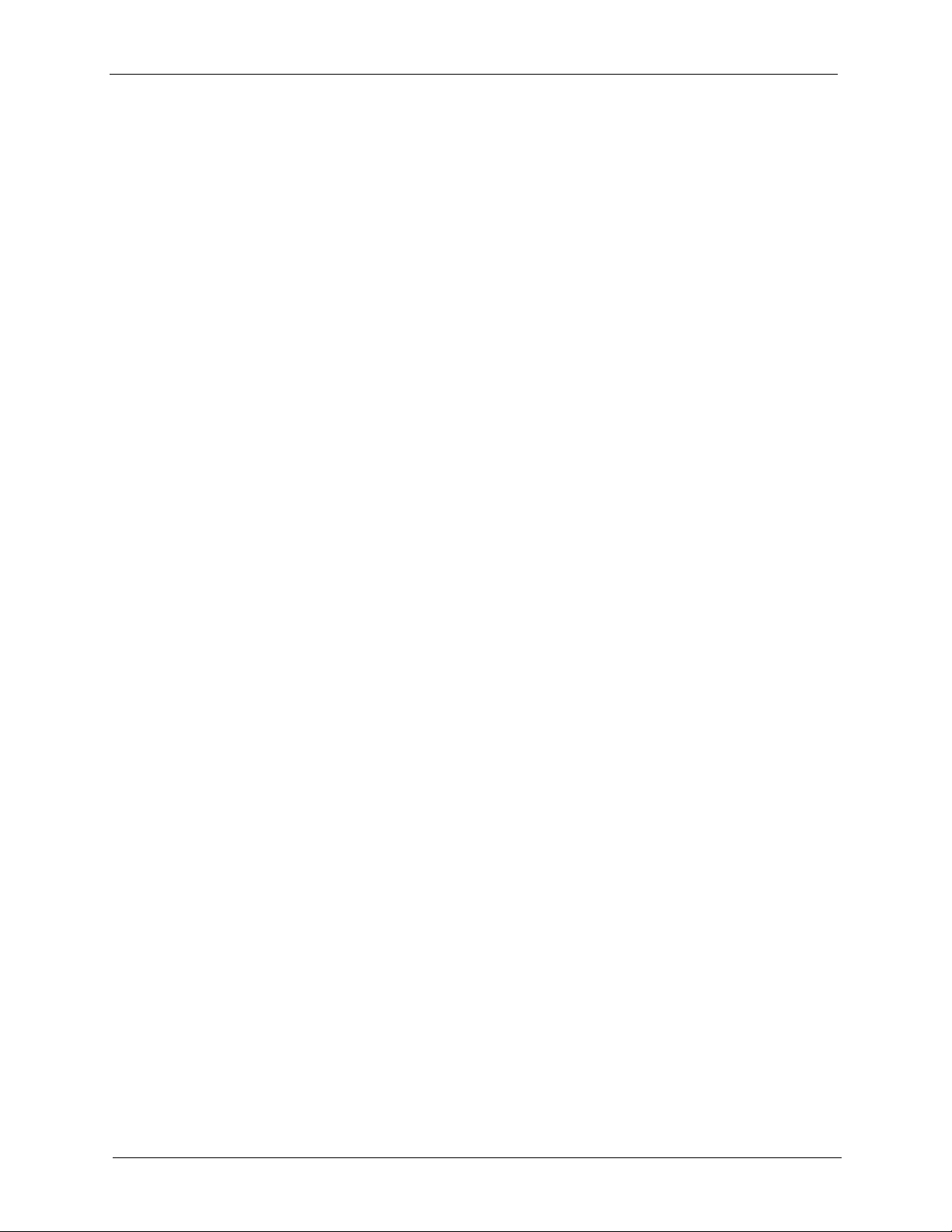
GS-4012F/4024 User’s Guide
22.7.1 MVR Configuration Example ................................................................163
Chapter 23
Static Route .......................................................................................................... 165
23.1 Configuring Static Routing ............................................................................165
Chapter 24
RIP ........................................................................................................................167
24.1 RIP Overview .................................................................................................167
24.2 Configuring RIP .............................................................................................167
Chapter 25
OSPF ..................................................................................................................... 169
25.1 OSPF Overview ............................................................................................169
25.1.1 OSPF Autonomous Systems and Areas ...............................................169
25.1.2 How OSPF Works .................................................................................170
25.1.3 Interfaces and Virtual Links ..................................................................170
25.1.4 OSPF and Router Elections ..................................................................170
25.1.5 Configuring OSPF ................................................................................171
25.2 OSPF Status ...............................................................................................171
25.3 OSPF Configuration .....................................................................................173
25.4 Configure OSPF Areas .................................................................................175
25.4.1 View OSPF Area Information Table ......................................................176
25.5 Configuring OSPF Interfaces ......................................................................177
25.6 OSPF Virtual-Links ......................................................................................178
Chapter 26
IGMP ...................................................................................................................... 181
26.1 IGMP Overview ..............................................................................................181
26.2 Configuring IGMP ...........................................................................................181
Chapter 27
DVMRP .................................................................................................................. 183
27.1 DVMRP Overview ..........................................................................................183
27.2 How DVMRP Works .......................................................................................183
27.2.1 DVMRP Terminology ...........................................................................184
27.3 Configuring DVMRP ......................................................................................184
27.3.1 DVMRP Configuration Error Messages ...............................................185
27.4 Default DVMRP Timer Values .......................................................................186
Chapter 28
IP Multicast ........................................................................................................... 187
28.1 IP Multicast Overview .....................................................................................187
14 Table of Contents
Page 16
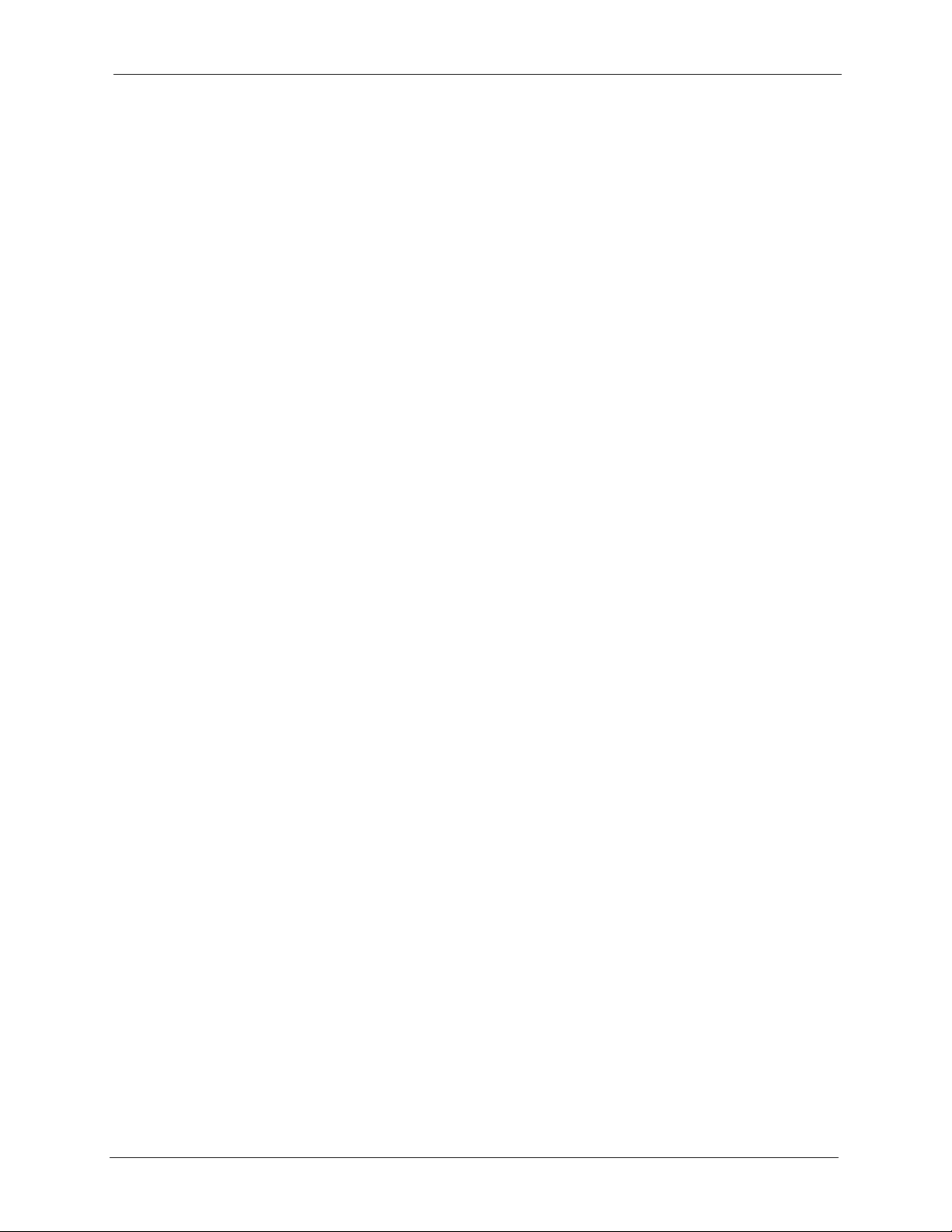
GS-4012F/4024 User’s Guide
28.2 Configuring Multicast ......................................................................................187
Chapter 29
Differentiated Services ........................................................................................ 189
29.1 DiffServ Overview .........................................................................................189
29.1.1 DSCP and Per-Hop Behavior ..............................................................189
29.1.2 DiffServ Network Example ...................................................................189
29.2 Activating DiffServ .........................................................................................190
29.3 DSCP-to-IEEE802.1p Priority Settings .......................................................191
29.3.1 Configuring DSCP Settings ..................................................................191
Chapter 30
DHCP ..................................................................................................................... 193
30.1 DHCP Overview ............................................................................................193
30.1.1 DHCP modes .......................................................................................193
30.2 DHCP Server Status ......................................................................................193
30.3 Configuring DHCP Server ...........................................................................194
30.3.1 DHCP Server Configuration Example ...................................................196
30.4 DHCP Relay ..................................................................................................196
30.4.1 DHCP Relay Agent Information ............................................................197
30.4.2 Configuring DHCP Relay ......................................................................197
30.4.3 DHCP Relay Configuration Example ....................................................198
Chapter 31
VRRP ..................................................................................................................... 199
31.1 VRRP Overview ............................................................................................199
31.2 VRRP Status ................................................................................................200
31.3 VRRP Configuration ......................................................................................201
31.3.1 IP Interface Setup ................................................................................201
31.3.2 VRRP Parameters ...............................................................................203
31.3.2.1 Advertisement Interval ...............................................................203
31.3.2.2 Priority ........................................................................................203
31.3.2.3 Preempt Mode ............................................................................203
31.3.3 Configuring VRRP Parameters .............................................................203
31.4 VRRP Configuration Summary ......................................................................204
31.5 VRRP Configuration Examples .....................................................................205
31.5.1 One Subnet Network Example ............................................................205
31.5.2 Two Subnets Example .........................................................................207
Chapter 32
Maintenance ......................................................................................................... 209
32.1 The Maintenance Screen .............................................................................209
32.2 Load Factory Default .....................................................................................210
Table of Contents 15
Page 17
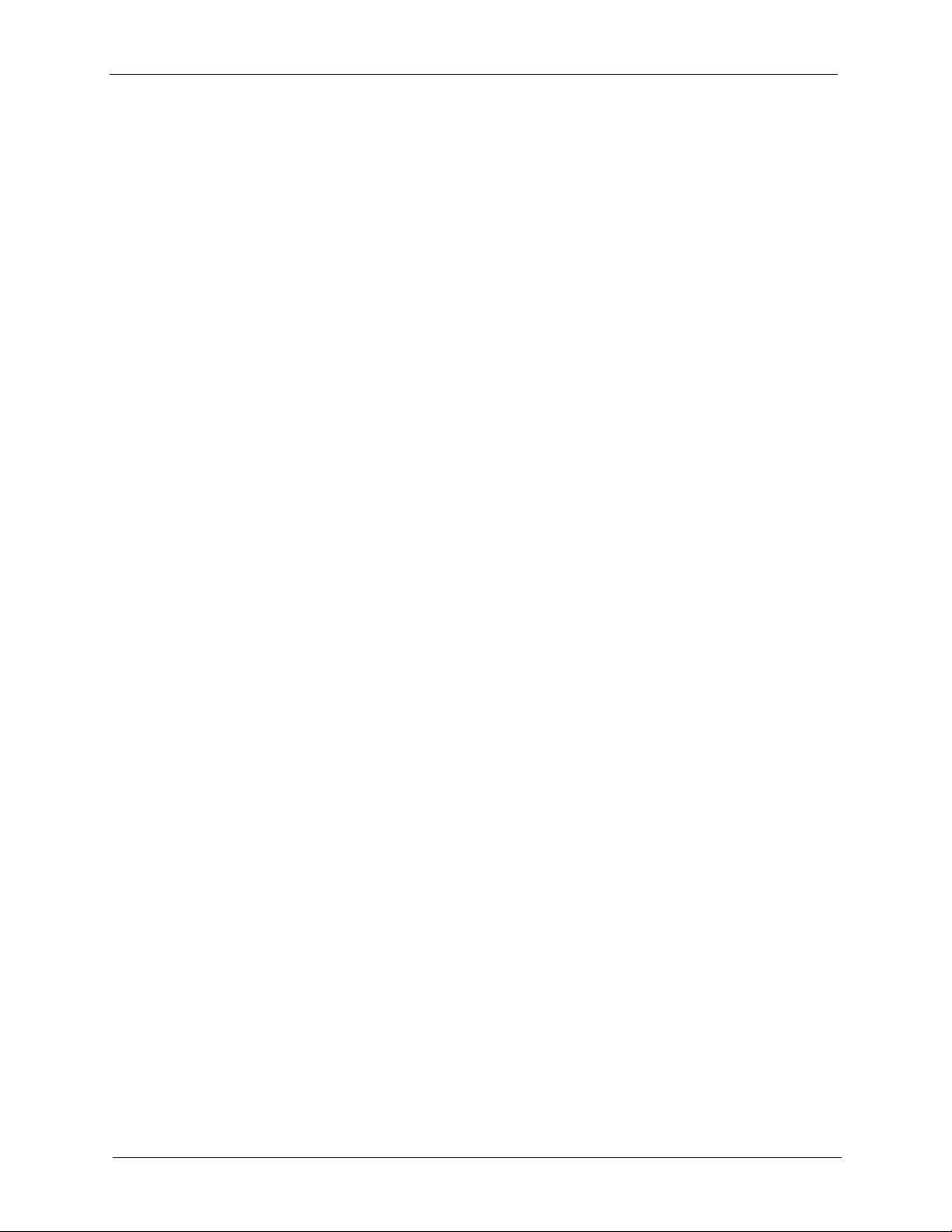
GS-4012F/4024 User’s Guide
32.3 Save Configuration .........................................................................................210
32.4 Reboot System ...............................................................................................211
32.5 Firmware Upgrade ...................................................................................... 211
32.6 Restore a Configuration File .......................................................................212
32.7 Backup a Configuration File ........................................................................212
32.8 FTP Command Line .......................................................................................213
32.8.1 Filename Conventions .........................................................................213
32.8.2 FTP Command Line Procedure ...........................................................214
32.8.3 GUI-based FTP Clients .........................................................................214
32.8.4 FTP Restrictions ..................................................................................214
Chapter 33
Access Control..................................................................................................... 215
33.1 Access Control Overview ...........................................................................215
33.2 The Access Control Main Screen ...................................................................215
33.3 About SNMP ................................................................................................216
33.3.1 Supported MIBs ..................................................................................217
33.3.2 SNMP Traps .......................................................................................217
33.3.3 Configuring SNMP ...............................................................................218
33.3.4 Setting Up Login Accounts ................................................................218
33.4 SSH Overview ................................................................................................220
33.5 How SSH works .............................................................................................220
33.6 SSH Implementation on the Switch ................................................................221
33.6.1 Requirements for Using SSH ................................................................222
33.7 Introduction to HTTPS ....................................................................................222
33.8 HTTPS Example ............................................................................................223
33.8.1 Internet Explorer Warning Messages ...................................................223
33.8.2 Netscape Navigator Warning Messages ...............................................223
33.8.3 The Main Screen ..................................................................................224
33.9 Service Port Access Control .......................................................................225
33.10 Remote Management ..............................................................................226
32.8.1.1 Example FTP Commands ...........................................................213
Chapter 34
Diagnostic............................................................................................................. 229
34.1 Diagnostic .....................................................................................................229
Chapter 35
Syslog ................................................................................................................... 231
35.1 Syslog Overview ............................................................................................231
35.2 Syslog Setup .................................................................................................231
35.3 Syslog Server Setup .....................................................................................232
16 Table of Contents
Page 18
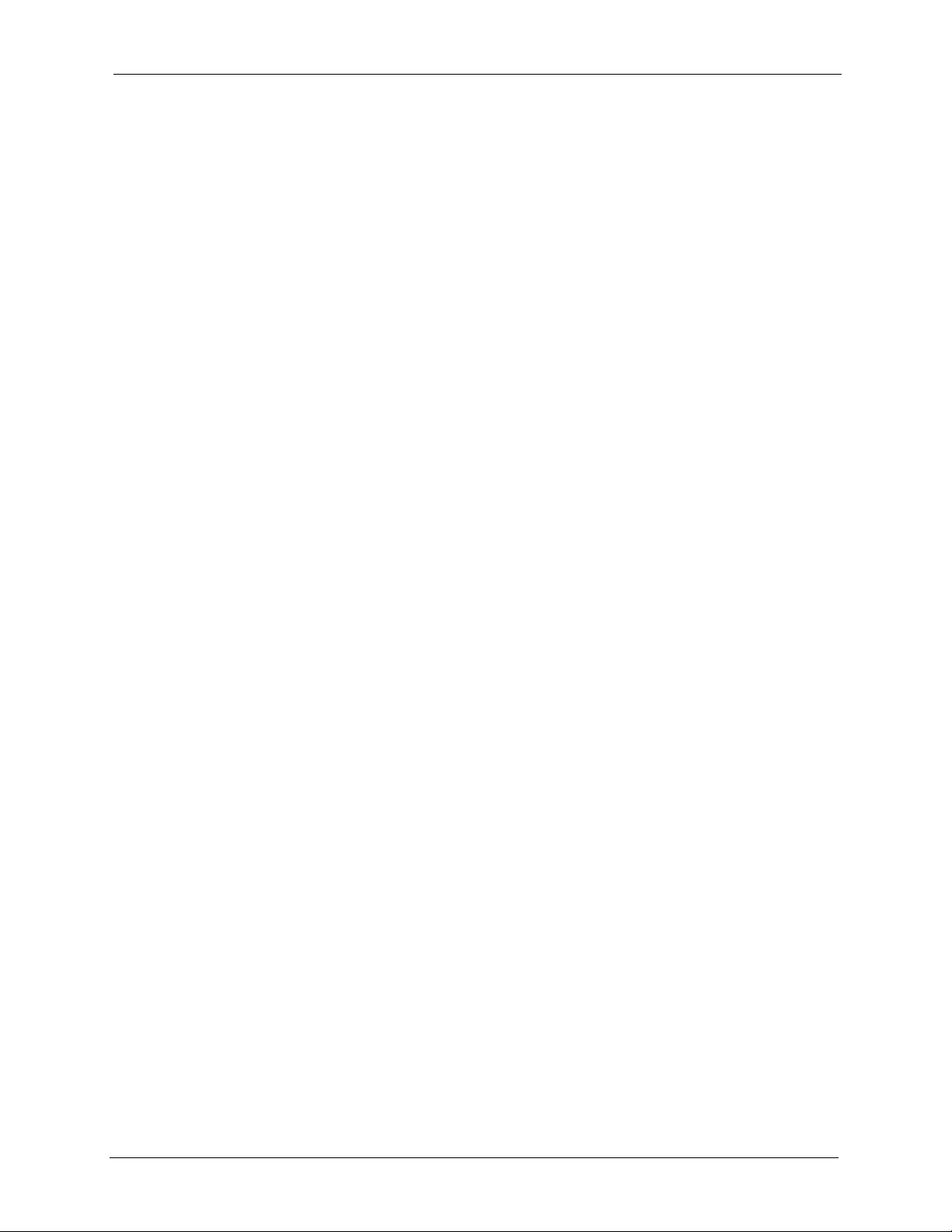
GS-4012F/4024 User’s Guide
Chapter 36
Cluster Management............................................................................................ 235
36.1 Cluster Management Status Overview ..........................................................235
36.2 Cluster Management Status ..........................................................................236
36.2.1 Cluster Member Switch Management ..................................................237
36.2.1.1 Uploading Firmware to a Cluster Member Switch .....................238
36.3 Clustering Management Configuration .........................................................239
Chapter 37
MAC Table ............................................................................................................. 243
37.1 MAC Table Overview .....................................................................................243
37.2 Viewing the MAC Table .................................................................................244
Chapter 38
IP Table..................................................................................................................245
38.1 IP Table Overview .........................................................................................245
38.2 Viewing the IP Table .......................................................................................246
Chapter 39
ARP Table.............................................................................................................. 247
39.1 ARP Table Overview .....................................................................................247
39.1.1 How ARP Works ...................................................................................247
39.2 Viewing the ARP Table ..................................................................................247
Chapter 40
Routing Table........................................................................................................ 249
40.1 Overview ........................................................................................................249
40.2 Viewing the Routing Table .............................................................................249
Chapter 41
Configure Clone ................................................................................................... 251
41.1 Configure Clone ............................................................................................251
Chapter 42
Introducing Commands...................................................................................... 253
42.1 Overview ........................................................................................................253
42.2 Accessing the CLI ..........................................................................................253
42.2.1 The Console Port ..................................................................................253
42.2.1.1 Initial Screen ...............................................................................254
42.3 The Login Screen ..........................................................................................254
42.4 Command Syntax Conventions ......................................................................254
42.5 Changing the Password .................................................................................255
42.6 Privilege Levels ..............................................................................................255
Table of Contents 17
Page 19
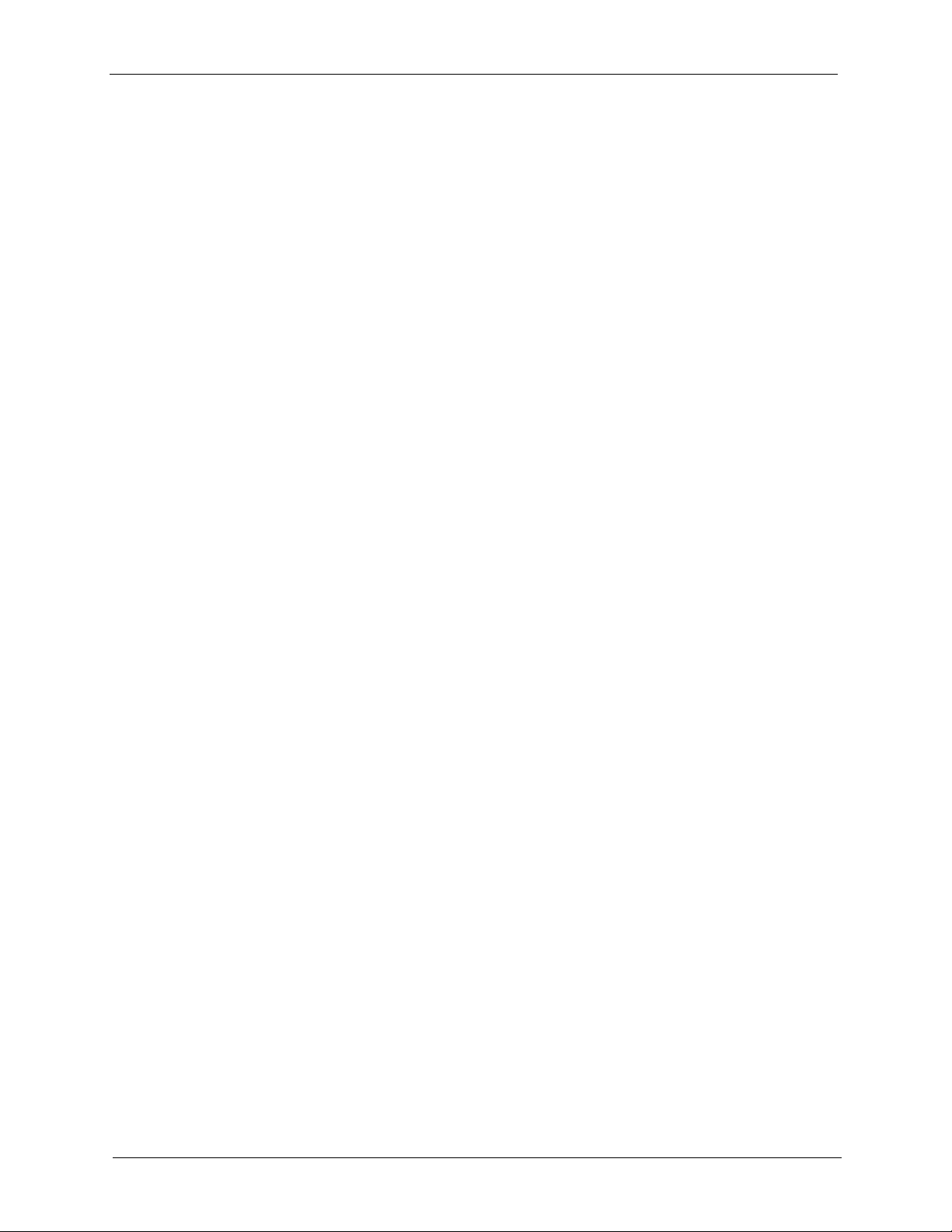
GS-4012F/4024 User’s Guide
42.7 Command Modes ...........................................................................................256
42.8 Getting Help ...................................................................................................257
42.8.1 List of Available Commands .................................................................258
42.9 Using Command History ................................................................................259
42.10 Saving Your Configuration ............................................................................259
42.10.1 Switch Configuration File ....................................................................259
42.10.2 Logging Out ........................................................................................260
42.11 Command Summary ....................................................................................260
42.11.1 User Mode ..........................................................................................260
42.11.2 Enable Mode .......................................................................................261
42.11.3 General Configuration Mode ...............................................................267
42.11.4 interface port-channel Commands ......................................................283
42.11.5 interface route-domain Commands .....................................................287
42.11.6 config-vlan Commands .......................................................................288
42.12 mvr Commands ............................................................................................289
Chapter 43
User and Enable Mode Commands ................................................................... 291
43.1 Overview ........................................................................................................291
43.2 show Commands ...........................................................................................291
43.2.1 show system-information .....................................................................291
43.2.2 show ip ..................................................................................................292
43.2.3 show logging ........................................................................................292
43.2.4 show interface ......................................................................................292
43.2.5 show mac address-table ......................................................................293
43.3 ping ...............................................................................................................294
43.4 traceroute .......................................................................................................294
43.5 Copy Port Attributes .......................................................................................295
43.6 Configuration File Maintenance ....................................................................296
43.6.1 Using a Different Configuration File ......................................................296
43.6.2 Resetting to the Factory Default ...........................................................297
Chapter 44
Configuration Mode Commands......................................................................... 299
44.1 Enabling IGMP Snooping ...............................................................................299
44.2 Configure IGMP Filter ....................................................................................300
44.3 Enabling STP .................................................................................................301
44.4 no Command Examples .................................................................................303
44.4.1 Disable Commands .............................................................................303
44.4.2 Resetting Commands ...........................................................................303
44.4.3 Re-enable commands ...........................................................................303
44.4.4 Other Examples of no Commands ........................................................304
44.4.4.1 no trunk .......................................................................................304
18 Table of Contents
Page 20
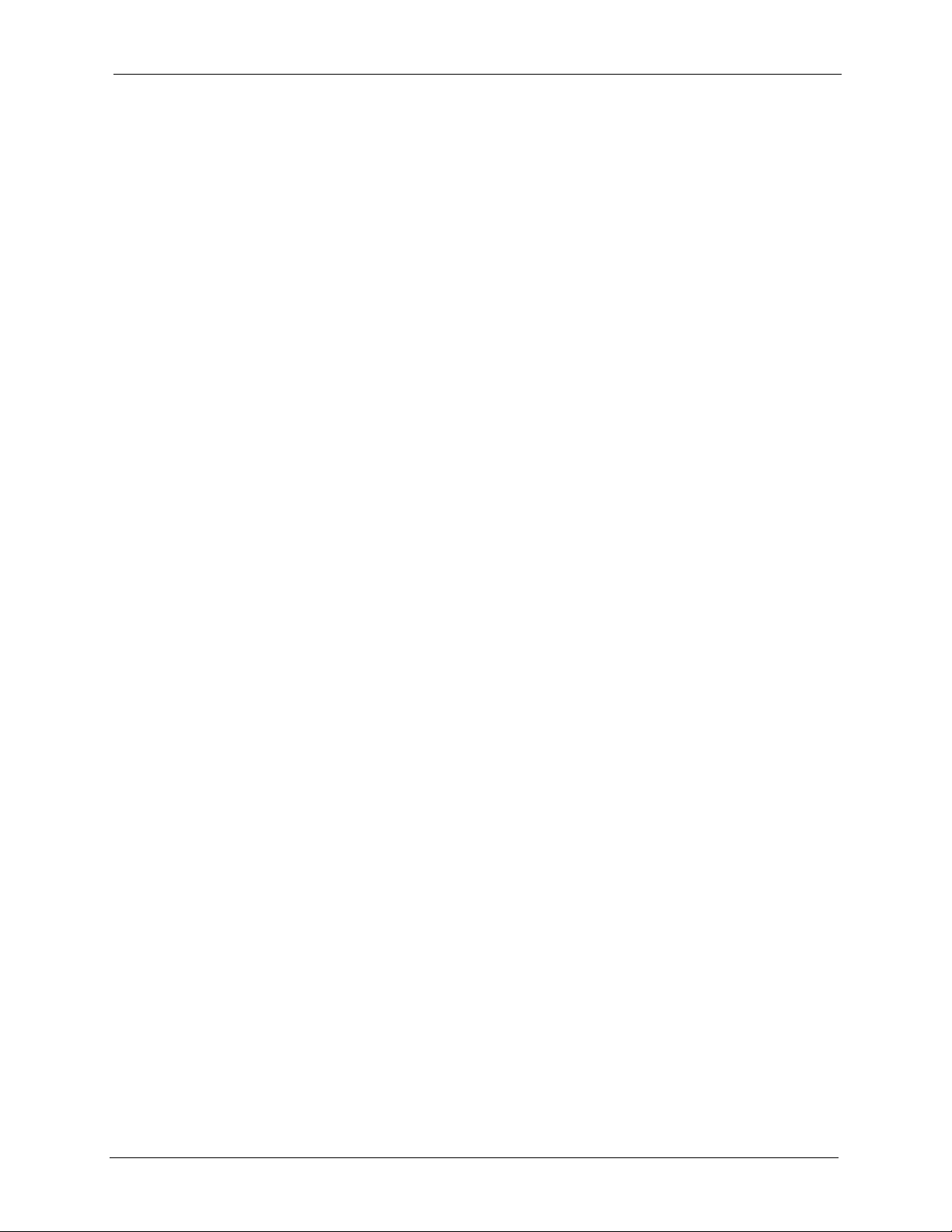
GS-4012F/4024 User’s Guide
44.4.4.2 no port-access-authenticator .......................................................305
44.4.4.3 no ssh ..........................................................................................305
44.5 Static Route Commands ................................................................................306
44.6 Enabling MAC Filtering ..................................................................................307
44.7 Enabling Trunking ..........................................................................................308
44.8 Enabling Port Authentication ..........................................................................308
44.8.1 RADIUS Server Settings .......................................................................308
44.8.2 Port Authentication Settings .................................................................309
Chapter 45
Interface Commands............................................................................................ 311
45.1 Overview ........................................................................................................311
45.2 Interface Command Examples .......................................................................311
45.2.1 interface port-channel .......................................................................... 311
45.2.2 bpdu-control .........................................................................................311
45.2.3 broadcast-limit .....................................................................................312
45.2.4 bandwidth-limit .....................................................................................312
45.2.5 mirror ...................................................................................................313
45.2.6 gvrp ......................................................................................................314
45.2.7 ingress-check .......................................................................................314
45.2.8 frame-type ............................................................................................315
45.2.9 weight ..................................................................................................315
45.2.10 egress set ..........................................................................................316
45.2.11 qos priority ..........................................................................................316
45.2.12 name ...................................................................................................317
45.2.13 speed-duplex ......................................................................................317
45.2.14 test ......................................................................................................317
45.3 Interface no Command Examples ..................................................................318
45.3.1 no bandwidth-limit .................................................................................318
Chapter 46
IEEE 802.1Q Tagged VLAN Commands ............................................................. 319
46.1 Configuring Tagged VLAN ..............................................................................319
46.2 Global VLAN1Q Tagged VLAN Configuration Commands .............................320
46.2.1 GARP Status .........................................................................................320
46.2.2 GARP Timer ........................................................................................320
46.2.3 GVRP Timer .........................................................................................321
46.2.4 Enable GVRP .......................................................................................321
46.2.5 Disable GVRP .......................................................................................321
46.3 Port VLAN Commands ...................................................................................321
46.3.1 Set Port VID .........................................................................................322
46.3.2 Set Acceptable Frame Type .................................................................322
46.3.3 Enable or Disable Port GVRP ...............................................................322
Table of Contents 19
Page 21
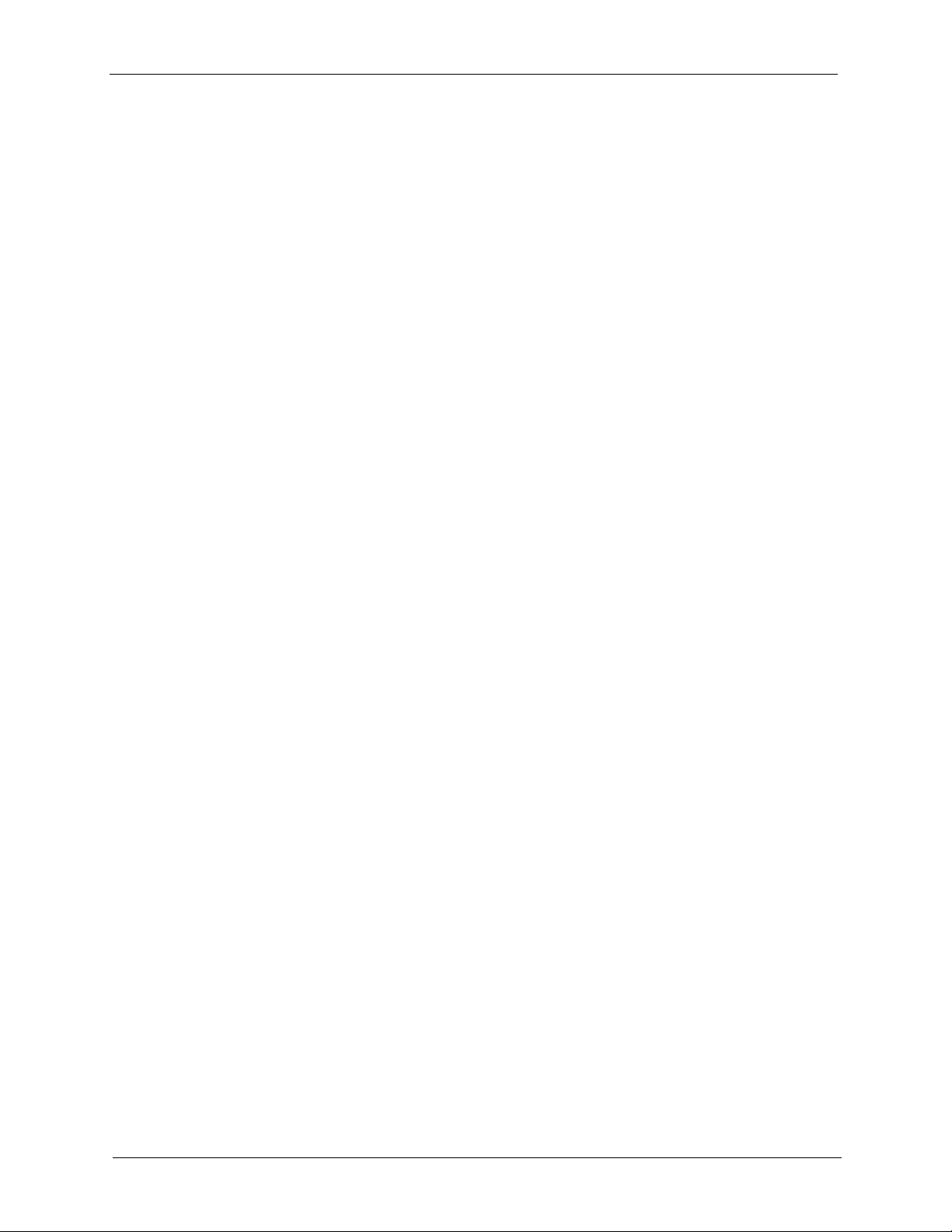
GS-4012F/4024 User’s Guide
46.3.4 Modify Static VLAN ..............................................................................323
46.3.5 Delete VLAN ID ....................................................................................324
46.4 Enable VLAN .................................................................................................324
46.5 Disable VLAN .................................................................................................325
46.6 Show VLAN Setting .......................................................................................325
Chapter 47
Multicast VLAN Registration Commands .......................................................... 327
47.1 Overview ........................................................................................................327
47.2 Create Multicast VLAN .................................................................................327
Chapter 48
Routing Domain Command Examples .............................................................. 329
48.0.1 interface route-domain ..........................................................................329
Chapter 49
Troubleshooting ................................................................................................... 331
46.3.4.1 Modify a Static VLAN Table Example ..........................................323
46.3.4.2 Forwarding Process Example .....................................................323
49.1 Problems Starting Up the Switch ....................................................................331
49.2 Problems Accessing the Switch .....................................................................331
49.2.1 Pop-up Windows, JavaScripts and Java Permissions ..........................332
49.2.1.1 Internet Explorer Pop-up Blockers ..............................................332
49.2.1.2 JavaScripts ..................................................................................335
49.2.1.3 Java Permissions ........................................................................337
49.3 Problems with the Password ..........................................................................339
Appendix A
Product Specifications ........................................................................................ 341
Appendix B
IP Addresses and Subnetting ............................................................................. 347
Index...................................................................................................................... 355
20 Table of Contents
Page 22
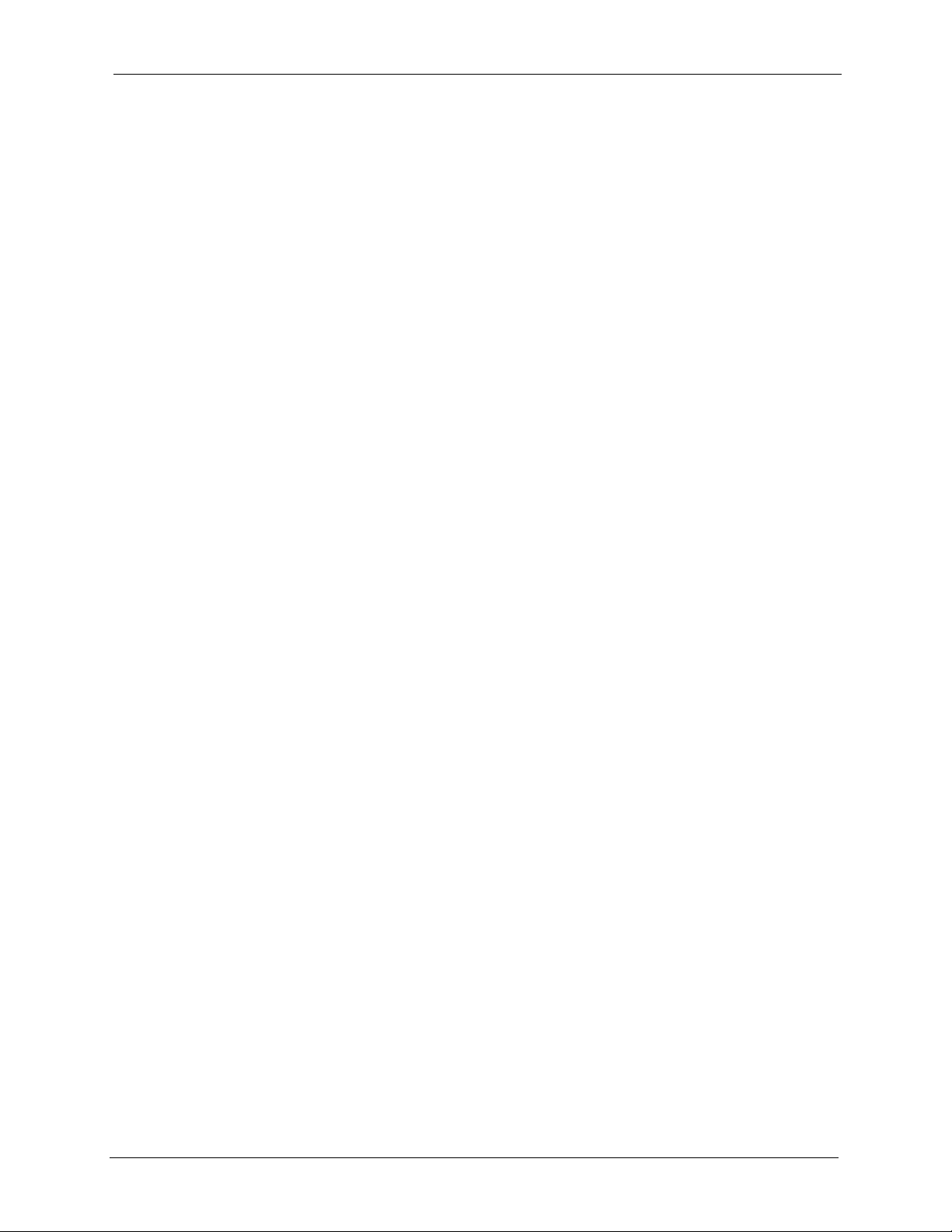
GS-4012F/4024 User’s Guide
List of Figures
Figure 1 Backbone Application ............................................................................. 32
Figure 2 Bridging Application ............................................................................... 32
Figure 3 High Performance Switched Workgroup Application .............................. 33
Figure 4 Shared Server Using VLAN Example ..................................................... 34
Figure 5 Attaching Rubber Feet ........................................................................... 35
Figure 6 Attaching the Mounting Brackets ............................................................ 36
Figure 7 Mounting the Switch on a Rack ............................................................. 37
Figure 8 Front Panel: GS-4024 ............................................................................ 39
Figure 9 Front Panel: GS-4012F .......................................................................... 39
Figure 10 Transceiver Installation Example .......................................................... 42
Figure 11 Installed Transceiver ........................................................................... 42
Figure 12 Opening the Transceiver’s Latch Example ........................................... 42
Figure 13 Transceiver Removal Example ............................................................. 43
Figure 14 Rear Panel: GS-4012F ......................................................................... 43
Figure 15 Rear Panel: GS-4024 ............................................................................ 43
Figure 16 Rear Panel: GS-4012F (DC Model) ...................................................... 43
Figure 17 Rear Panel: GS-4024 (DC Model) ........................................................ 43
Figure 18 Web Configurator: Login ....................................................................... 47
Figure 19 Web Configurator Home Screen (Status) .............................................. 48
Figure 20 Change Administrator Login Password ................................................. 53
Figure 21 Resetting the Switch: Via the Console Port .......................................... 55
Figure 22 Web Configurator: Logout Screen ........................................................ 55
Figure 23 Initial Setup Network Example: IP Interface .......................................... 57
Figure 24 Initial Setup Network Example: VLAN ................................................... 59
Figure 25 Initial Setup Network Example: Port VID .............................................. 60
Figure 26 Status .................................................................................................... 63
Figure 27 Status: Port Details ............................................................................... 65
Figure 28 System Info ........................................................................................... 70
Figure 29 General Setup ....................................................................................... 72
Figure 30 Switch Setup ......................................................................................... 74
Figure 31 IP Setup ................................................................................................. 76
Figure 32 Port Setup ............................................................................................. 78
Figure 33 Port VLAN Trunking .............................................................................. 83
Figure 34 Switch Setup: Select VLAN Type .......................................................... 84
Figure 35 VLAN: VLAN Status .............................................................................. 84
Figure 36 Static VLAN Details ................................................................................ 85
Figure 37 VLAN: Static VLAN .............................................................................. 86
Figure 38 VLAN: VLAN Port Setting ..................................................................... 87
List of Figures 21
Page 23
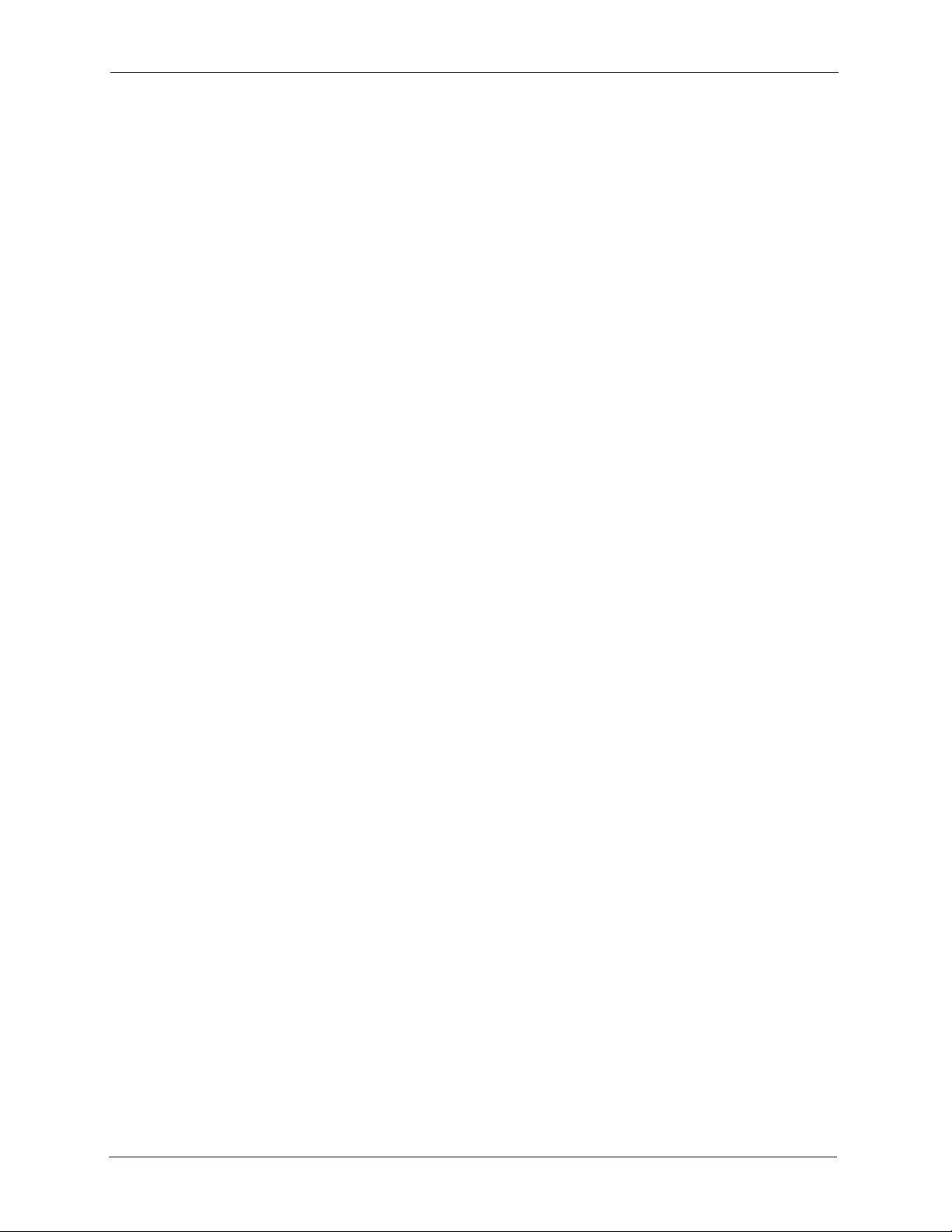
GS-4012F/4024 User’s Guide
Figure 39 Port Based VLAN Setup (All Connected) .............................................. 90
Figure 40 Port Based VLAN Setup (Port Isolation) ............................................... 91
Figure 41 Static MAC Forwarding ......................................................................... 94
Figure 42 Filtering ................................................................................................. 95
Figure 43 MRSTP Network Example .................................................................... 99
Figure 44 Spanning Tree Protocol RSTP and MRSTP .......................................... 100
Figure 45 RSTP: Configuration ............................................................................. 101
Figure 46 Rapid Spanning Tree Protocol: Status .................................................. 103
Figure 47 MRSTP: Configuration .......................................................................... 104
Figure 48 MRSTP: Status ..................................................................................... 106
Figure 49 Bandwidth Control ................................................................................. 108
Figure 50 Broadcast Storm Control ....................................................................... 110
Figure 51 Mirroring ................................................................................................ 112
Figure 52 Link Aggregation Control Protocol Status ............................................ 115
Figure 53 Link Aggregation Control Protocol: Configuration ................................. 116
Figure 54 RADIUS Server .................................................................................... 119
Figure 55 Port Authentication ................................................................................ 121
Figure 56 Port Authentication: RADIUS ................................................................ 121
Figure 57 Port Authentication: 802.1x ................................................................... 122
Figure 58 Port Security ......................................................................................... 126
Figure 59 Classifier ............................................................................................... 130
Figure 60 Classifier: Summary Table .................................................................... 132
Figure 61 Classifier: Example ............................................................................... 134
Figure 62 Policy ................................................................................................... 137
Figure 63 Policy: Summary Table ......................................................................... 139
Figure 64 Policy Example ..................................................................................... 141
Figure 65 Queuing Method ................................................................................... 144
Figure 66 VLAN Stacking Example ....................................................................... 148
Figure 67 VLAN Stacking ...................................................................................... 150
Figure 68 Multicast: Status .................................................................................... 154
Figure 69 Multicast: Setting ................................................................................... 155
Figure 70 Multicast: Setting: IGMP Filtering Profile .............................................. 157
Figure 71 MVR Network Example ......................................................................... 158
Figure 72 MVR Multicast Television Example ....................................................... 159
Figure 73 Multicast: Setting: MVR ......................................................................... 160
Figure 74 MVR: Group Configuration .................................................................... 162
Figure 75 MVR Configuration Example ................................................................. 163
Figure 76 MVR Configuration Example ................................................................. 163
Figure 77 MVR Group Configuration Example ..................................................... 164
Figure 78 MVR Group Configuration Example ...................................................... 164
Figure 79 Static Routing ........................................................................................ 165
Figure 80 RIP ........................................................................................................ 168
Figure 81 OSPF Network Example ........................................................................ 170
22 List of Figures
Page 24
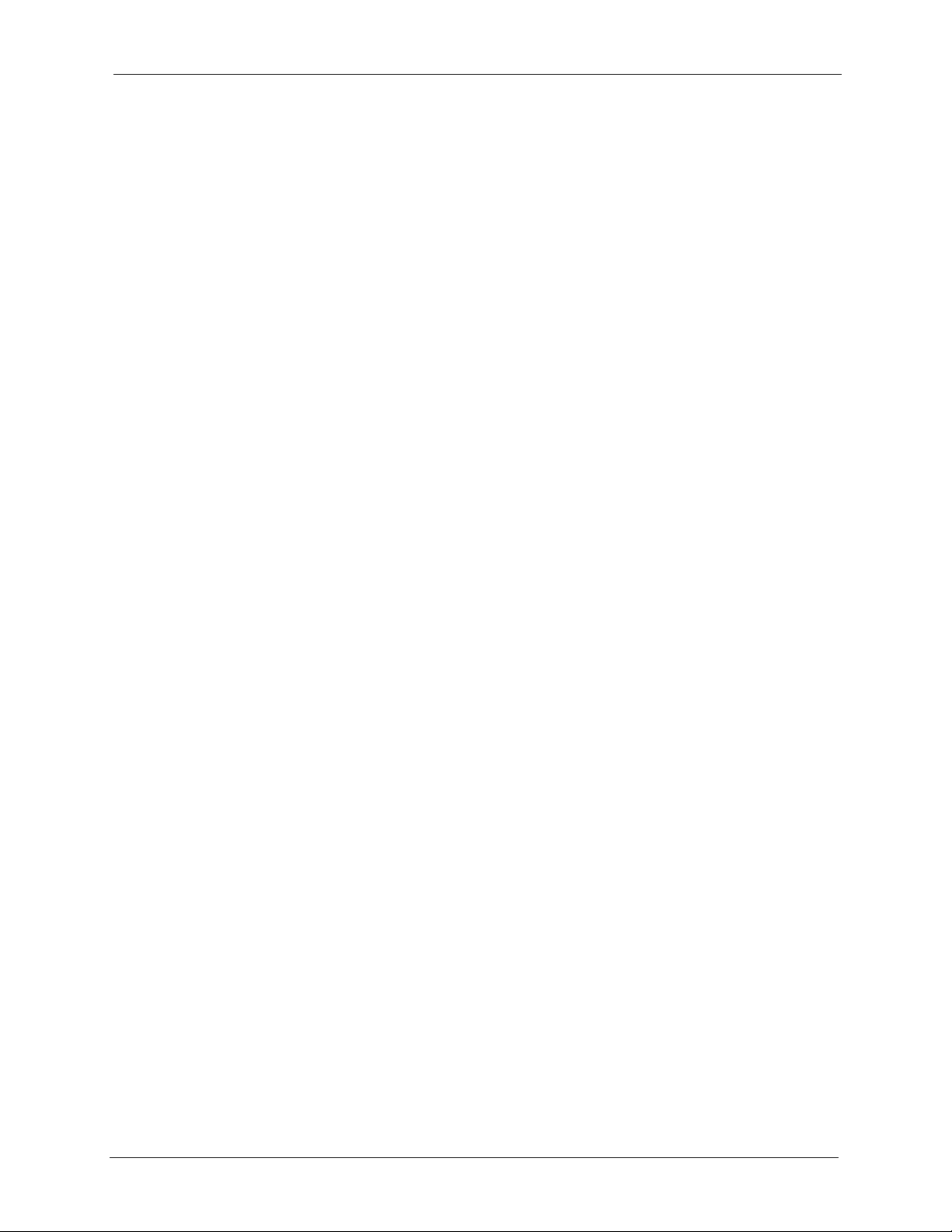
GS-4012F/4024 User’s Guide
Figure 82 OSPF Router Election Example ............................................................. 171
Figure 83 OSPF Status ......................................................................................... 172
Figure 84 OSPF Configuration: Area Setup .......................................................... 175
Figure 85 OSPF Configuration: Summary Table ................................................... 176
Figure 86 OSPF Interface ..................................................................................... 177
Figure 87 OSPF Virtual Link ................................................................................. 179
Figure 88 IGMP ..................................................................................................... 181
Figure 89 How DVMRP Works .............................................................................. 184
Figure 90 DVMRP ................................................................................................. 184
Figure 91 DVMRP: IGMP/RIP Not Set Error ......................................................... 185
Figure 92 DVMRP: Unable to Disable IGMP Error ............................................... 185
Figure 93 DVMRP: Duplicate VID Error Message ................................................ 186
Figure 94 IP Multicast ........................................................................................... 187
Figure 95 DiffServ: Differentiated Service Field ..................................................... 189
Figure 96 DiffServ Network Example .................................................................... 190
Figure 97 DiffServ ................................................................................................. 190
Figure 98 DiffServ: DSCP Setting ......................................................................... 192
Figure 99 DHCP: DHCP Server Status ................................................................. 194
Figure 100 DHCP: Server .................................................................................... 195
Figure 101 DHCP Server Network Example ......................................................... 196
Figure 102 DHCP Server Configuration Example ................................................. 196
Figure 103 DHCP: Relay ....................................................................................... 197
Figure 104 DHCP Relay Network Example .......................................................... 198
Figure 105 DHCP Relay Configuration Example .................................................. 198
Figure 106 VRRP: Example 1 ............................................................................... 200
Figure 107 VRRP Status ....................................................................................... 201
Figure 108 VRRP Configuration: IP Interface ....................................................... 202
Figure 109 VRRP Configuration: VRRP Parameters ............................................ 204
Figure 110 VRRP Configuration: Summary .......................................................... 205
Figure 111 VRRP Configuration Example: One Virtual Router Network ............... 206
Figure 112 VRRP Example 1: VRRP Parameter Settings on Switch A ................. 206
Figure 113 VRRP Example 1: VRRP Parameter Settings on Switch B ................. 206
Figure 114 VRRP Example 1: VRRP Status on Switch A ..................................... 207
Figure 115 VRRP Example 1: VRRP Status on Switch B ..................................... 207
Figure 116 VRRP Configuration Example: Two Virtual Router Network ............... 207
Figure 117 VRRP Example 2: VRRP Parameter Settings for VR2 on Switch A ... 208
Figure 118 VRRP Example 2: VRRP Parameter Settings for VR2 on Switch B ... 208
Figure 119 VRRP Example 2: VRRP Status on Switch A ..................................... 208
Figure 120 VRRP Example 2: VRRP Status on Switch B ..................................... 208
Figure 121 Maintenance ...................................................................................... 209
Figure 122 Load Factory Default: Start ................................................................. 210
Figure 123 Reboot System: Confirmation ............................................................. 211
Figure 124 Firmware Upgrade ............................................................................. 211
List of Figures 23
Page 25
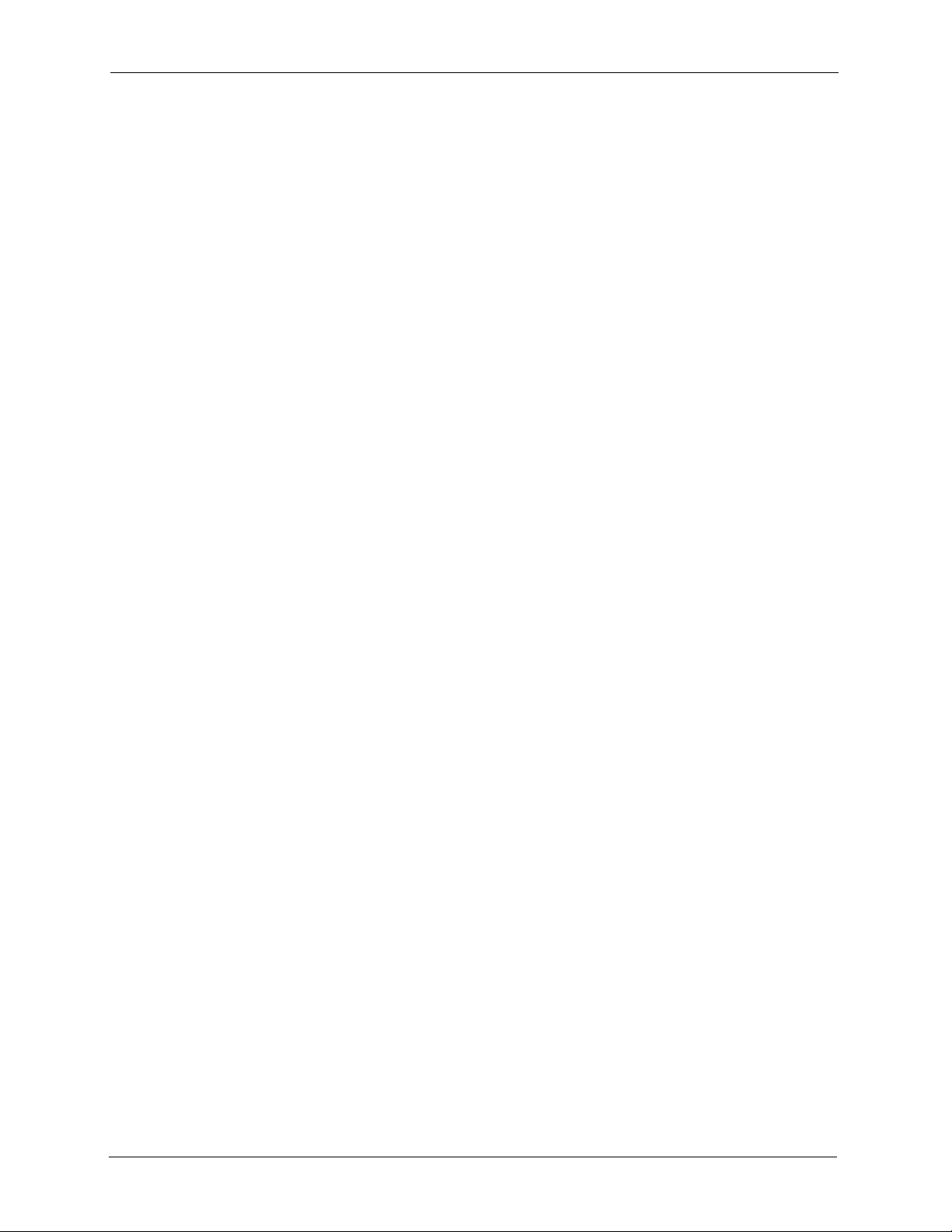
GS-4012F/4024 User’s Guide
Figure 125 Restore Configuration ......................................................................... 212
Figure 126 Backup Configuration .......................................................................... 212
Figure 127 Access Control .................................................................................... 215
Figure 128 SNMP Management Model ................................................................ 216
Figure 129 Access Control: SNMP ....................................................................... 218
Figure 130 Access Control: Logins ....................................................................... 219
Figure 131 SSH Communication Example ............................................................. 220
Figure 132 How SSH Works .................................................................................. 221
Figure 133 HTTPS Implementation ........................................................................ 222
Figure 134 Security Alert Dialog Box (Internet Explorer) ....................................... 223
Figure 135 Security Certificate 1 (Netscape) ......................................................... 224
Figure 136 Security Certificate 2 (Netscape) ......................................................... 224
Figure 137 Example: Lock Denoting a Secure Connection ................................... 225
Figure 138 Access Control: Service Access Control ............................................. 226
Figure 139 Access Control: Remote Management ............................................... 227
Figure 140 Diagnostic ........................................................................................... 229
Figure 141 Syslog ................................................................................................. 232
Figure 142 Syslog: Server Setup .......................................................................... 233
Figure 143 Clustering Application Example .......................................................... 236
Figure 144 Cluster Management: Status ............................................................... 237
Figure 145 Cluster Management: Cluster Member Web Configurator Screen ...... 238
Figure 146 Example: Uploading Firmware to a Cluster Member Switch ............... 239
Figure 147 Clustering Management Configuration .............................................. 240
Figure 148 MAC Table Flowchart .......................................................................... 243
Figure 149 MAC Table .......................................................................................... 244
Figure 150 IP Table Flowchart .............................................................................. 245
Figure 151 IP Table ............................................................................................... 246
Figure 152 ARP Table ........................................................................................... 248
Figure 153 Routing Table Status ........................................................................... 249
Figure 154 Configure Clone .................................................................................. 251
Figure 155 no port-access-authenticator Command Example .............................. 305
Figure 156 Pop-up Blocker .................................................................................... 332
Figure 157 Internet Options .................................................................................. 333
Figure 158 Internet Options ................................................................................... 334
Figure 159 Pop-up Blocker Settings ...................................................................... 335
Figure 160 Internet Options ................................................................................... 336
Figure 161 Security Settings - Java Scripting ........................................................ 337
Figure 162 Security Settings - Java ....................................................................... 338
Figure 163 Java (Sun) ............................................................................................ 339
24 List of Figures
Page 26
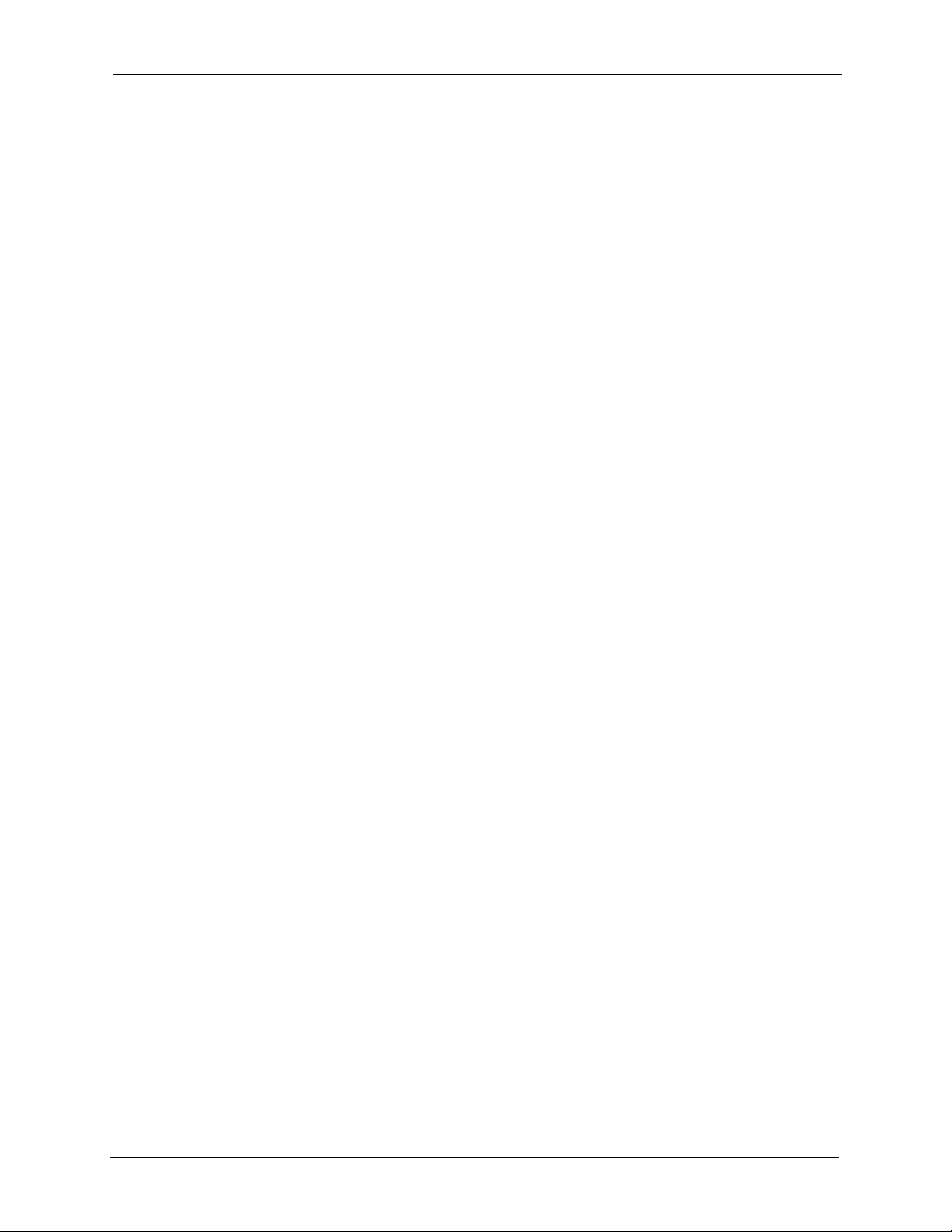
GS-4012F/4024 User’s Guide
List of Tables
Table 1 Front Panel ............................................................................................... 39
Table 2 LEDs ......................................................................................................... 44
Table 3 Navigation Panel Sub-links Overview ....................................................... 49
Table 4 Web Configurator Screen Sub-links Details ............................................. 50
Table 5 Navigation Panel Links ............................................................................. 50
Table 6 Status ........................................................................................................ 63
Table 7 Status: Port Details ................................................................................... 65
Table 8 System Info ............................................................................................... 70
Table 9 General Setup .......................................................................................... 72
Table 10 Switch Setup ........................................................................................... 74
Table 11 IP Setup .................................................................................................. 77
Table 12 Port Setup ............................................................................................... 78
Table 13 IEEE 802.1Q VLAN Terminology ............................................................ 82
Table 14 VLAN: VLAN Status ................................................................................ 84
Table 15 Static VLAN Details ................................................................................ 85
Table 16 VLAN: Static VLAN ................................................................................. 86
Table 17 VLAN: VLAN Port Setting ....................................................................... 88
Table 18 Port Based VLAN Setup ......................................................................... 92
Table 19 Static MAC Forwarding ........................................................................... 94
Table 20 FIltering ................................................................................................... 95
Table 21 STP Path Costs ...................................................................................... 97
Table 22 STP Port States ...................................................................................... 98
Table 23 Spanning Tree Protocol: Status .............................................................. 100
Table 24 RSTP: Configuration ............................................................................... 101
Table 25 Rapid Spanning Tree Protocol: Status .................................................... 103
Table 26 MRSTP: Configuration ............................................................................ 104
Table 27 Spanning Tree Protocol: Status .............................................................. 106
Table 28 Bandwidth Control .................................................................................. 108
Table 29 Broadcast Storm Control ........................................................................ 110
Table 30 Mirroring ................................................................................................. 112
Table 31 Link Aggregation ID: Local Switch .......................................................... 114
Table 32 Link Aggregation ID: Peer Switch ........................................................... 114
Table 33 Link Aggregation Control Protocol Status ............................................... 115
Table 34 Link Aggregation Control Protocol: Configuration .................................. 116
Table 35 Supported VSA ....................................................................................... 120
Table 36 Supported Tunnel Protocol Attribute ....................................................... 120
Table 37 Port Authentication: RADIUS .................................................................. 121
Table 38 Port Authentication: 802.1x .................................................................... 122
List of Tables 25
Page 27
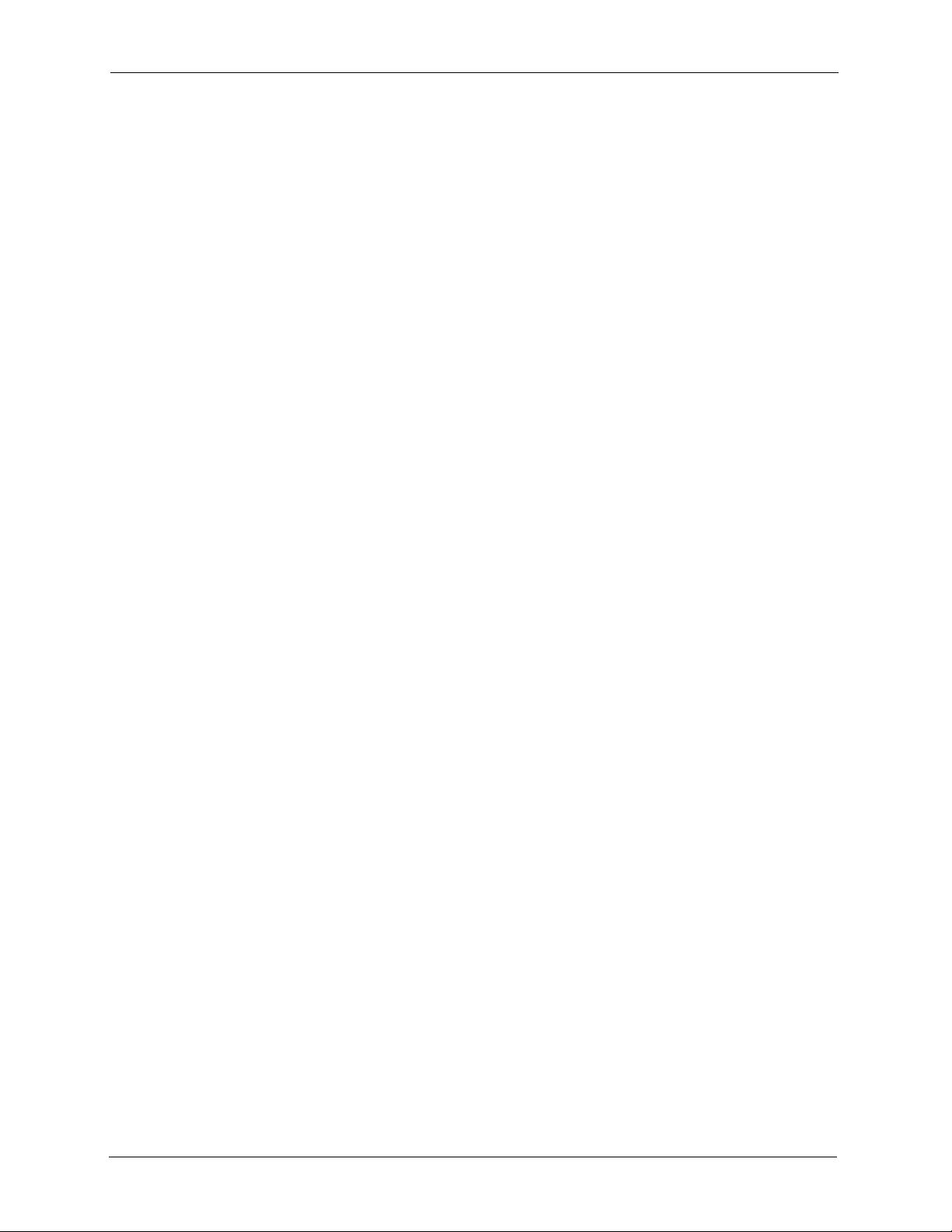
GS-4012F/4024 User’s Guide
Table 39 Port Security ........................................................................................... 126
Table 40 Classifier ................................................................................................. 130
Table 41 Classifier: Summary Table ...................................................................... 132
Table 42 Common Ethernet Types and Protocol Number ..................................... 132
Table 43 Common IP Ports ................................................................................... 133
Table 44 Policy ...................................................................................................... 137
Table 45 Policy: Summary Table ........................................................................... 139
Table 46 Queuing Method ..................................................................................... 144
Table 47 VLAN Tag Format ................................................................................... 148
Table 48 Single and Double Tagged 802.11Q Frame Format ............................... 149
Table 49 802.1Q Frame ........................................................................................ 149
Table 50 VLAN Stacking ........................................................................................ 150
Table 51 Multicast Status ...................................................................................... 154
Table 52 Multicast Setting ..................................................................................... 155
Table 53 Multicast: IGMP Filtering Profile ............................................................. 157
Table 54 MVR ........................................................................................................ 160
Table 55 MVR: Group Configuration ..................................................................... 162
Table 56 Static Routing ......................................................................................... 165
Table 57 RIP .......................................................................................................... 168
Table 58 OSPF vs. RIP ......................................................................................... 169
Table 59 OSPF: Router Types .............................................................................. 169
Table 60 OSPF Status ........................................................................................... 172
Table 61 OSPF Status: Common Output Fields .................................................... 172
Table 62 OSPF Configuration: Activating and General Settings ........................... 174
Table 63 OSPF Configuration: Area Setup ........................................................... 175
Table 64 OSPF Configuration: Summary Table .................................................... 176
Table 65 OSPF Interface ....................................................................................... 177
Table 66 OSPF Virtual-Link ................................................................................... 179
Table 67 IGMP ...................................................................................................... 181
Table 68 DVMRP ................................................................................................... 185
Table 69 DVMRP: Default Timer Values ............................................................... 186
Table 70 IP Multicast ............................................................................................. 188
Table 71 DiffServ ................................................................................................... 190
Table 72 Default DSCP-IEEE802.1p Mapping ...................................................... 191
Table 73 DiffServ: DSCP Setting ........................................................................... 192
Table 74 DHCP: DHCP Server Status ................................................................... 194
Table 75 DHCP: Server ......................................................................................... 195
Table 76 DHCP: Relay .......................................................................................... 197
Table 77 VRRP Status ........................................................................................... 201
Table 78 VRRP Configuration: IP Interface ........................................................... 202
Table 79 VRRP Configuration: VRRP Parameters ................................................ 204
Table 80 VRRP Configuring: VRRP Parameters ................................................... 205
Table 81 Maintenance ........................................................................................... 209
26 List of Tables
Page 28
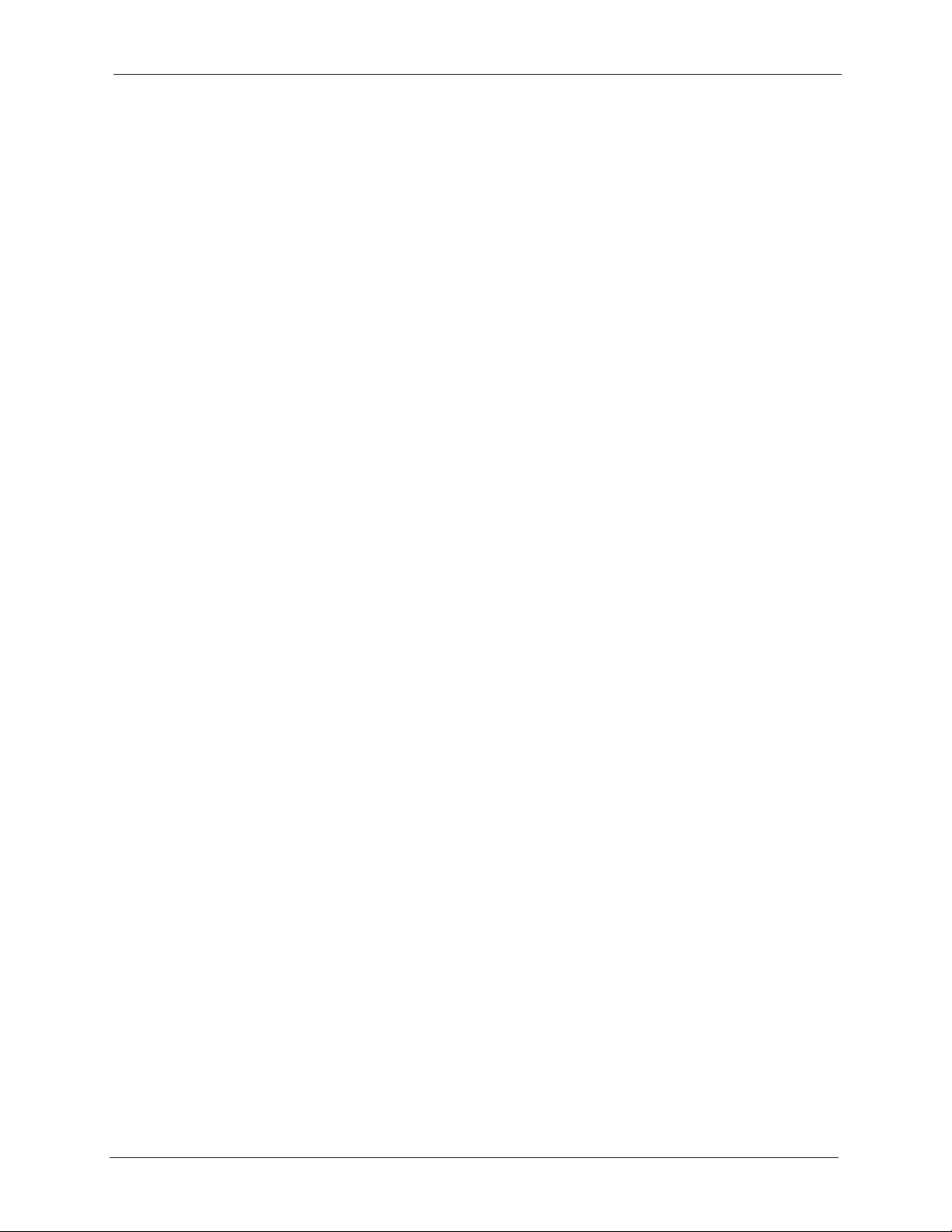
GS-4012F/4024 User’s Guide
Table 82 Filename Conventions ............................................................................ 213
Table 83 Access Control Overview ....................................................................... 215
Table 84 SNMP Commands .................................................................................. 216
Table 85 SNMP Traps ........................................................................................... 217
Table 86 Access Control: SNMP ........................................................................... 218
Table 87 Access Control: Logins ........................................................................... 219
Table 88 Access Control: Service Access Control ................................................ 226
Table 89 Access Control: Remote Management ................................................... 227
Table 90 Diagnostic ............................................................................................... 229
Table 91 Syslog Severity Levels ........................................................................... 231
Table 92 Syslog ..................................................................................................... 232
Table 93 Syslog: Server Setup .............................................................................. 233
Table 94 ZyXEL Clustering Management Specifications ....................................... 235
Table 95 Cluster Management: Status .................................................................. 237
Table 96 FTP Upload to Cluster Member Example ............................................... 239
Table 97 Clustering Management Configuration ................................................... 240
Table 98 MAC Table .............................................................................................. 244
Table 99 IP Table ................................................................................................... 246
Table 100 ARP Table ............................................................................................. 248
Table 101 Routing Table Status ............................................................................. 249
Table 102 Configure Clone .................................................................................... 251
Table 103 Command Interpreter Mode Summary ................................................. 256
Table 104 Command Summary: User Mode ........................................................ 260
Table 105 Command Summary: Enable Mode ..................................................... 261
Table 106 Command Summary: Configuration Mode ........................................... 267
Table 107 interface port-channel Commands ....................................................... 283
Table 108 interface route-domain Commands ...................................................... 287
Table 109 Command Summary: config-vlan Commands ...................................... 288
Table 110 Command Summary: mvr Commands .................................................. 289
Table 111 Troubleshooting the Start-Up of Your Switch ........................................ 331
Table 112 Troubleshooting Accessing the Switch ................................................. 331
Table 113 Troubleshooting the Password ............................................................. 339
Table 114 Firmware Features ................................................................................ 341
Table 115 General Product Specifications ............................................................. 343
Table 116 Management Specifications .................................................................. 344
Table 117 Physical and Environmental Specifications ........................................... 345
Table 118 Power Specifications ............................................................................. 345
Table 119 Classes of IP Addresses ....................................................................... 348
Table 120 Allowed IP Address Range By Class .................................................... 348
Table 121 “Natural” Masks ................................................................................... 349
Table 122 Alternative Subnet Mask Notation ........................................................ 349
Table 123 Two Subnets Example .......................................................................... 350
Table 124 Subnet 1 ............................................................................................... 350
List of Tables 27
Page 29
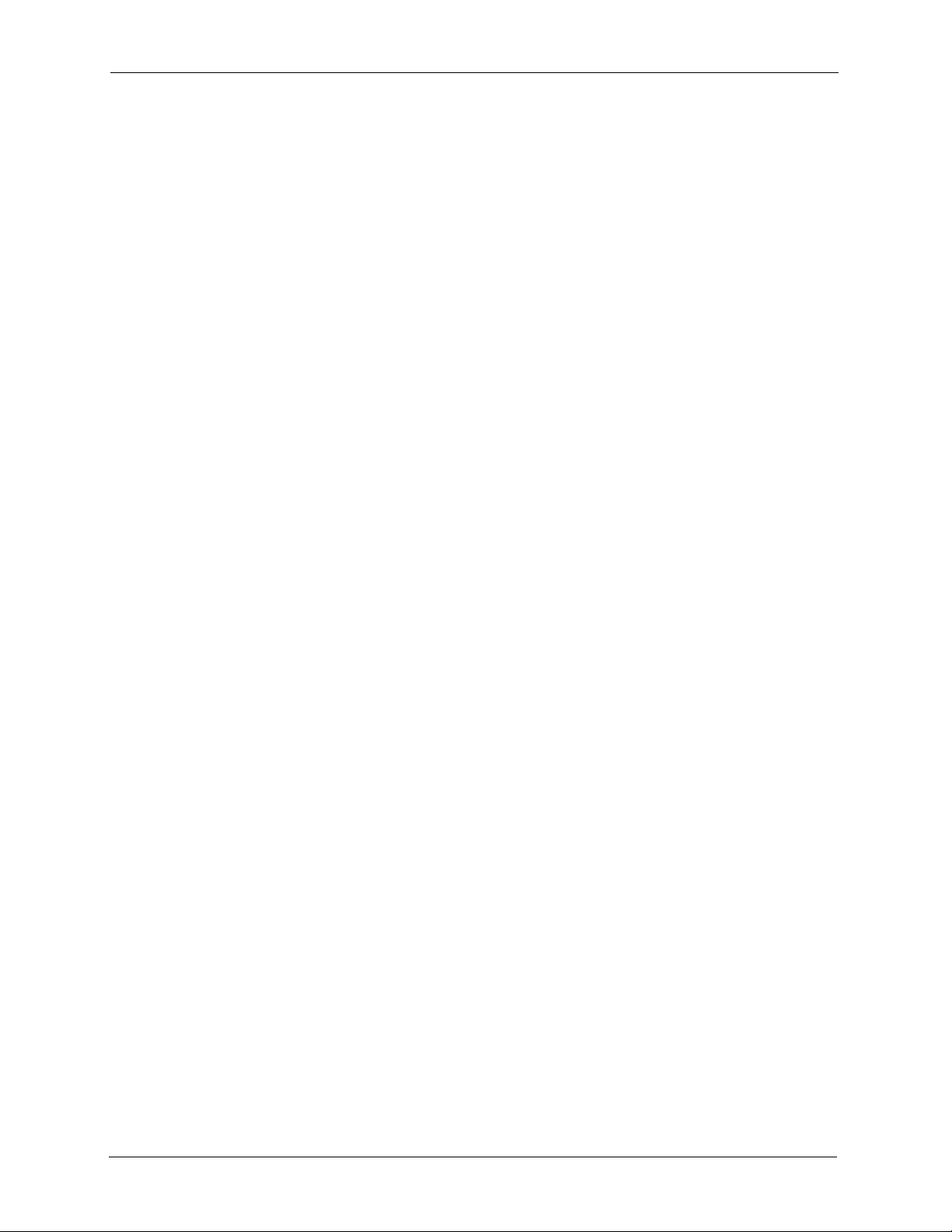
GS-4012F/4024 User’s Guide
Table 125 Subnet 2 ............................................................................................... 351
Table 126 Subnet 1 ............................................................................................... 351
Table 127 Subnet 2 ............................................................................................... 352
Table 128 Subnet 3 ............................................................................................... 352
Table 129 Subnet 4 ............................................................................................... 352
Table 130 Eight Subnets ....................................................................................... 353
Table 131 Class C Subnet Planning ...................................................................... 353
Table 132 Class B Subnet Planning ...................................................................... 354
28 List of Tables
Page 30
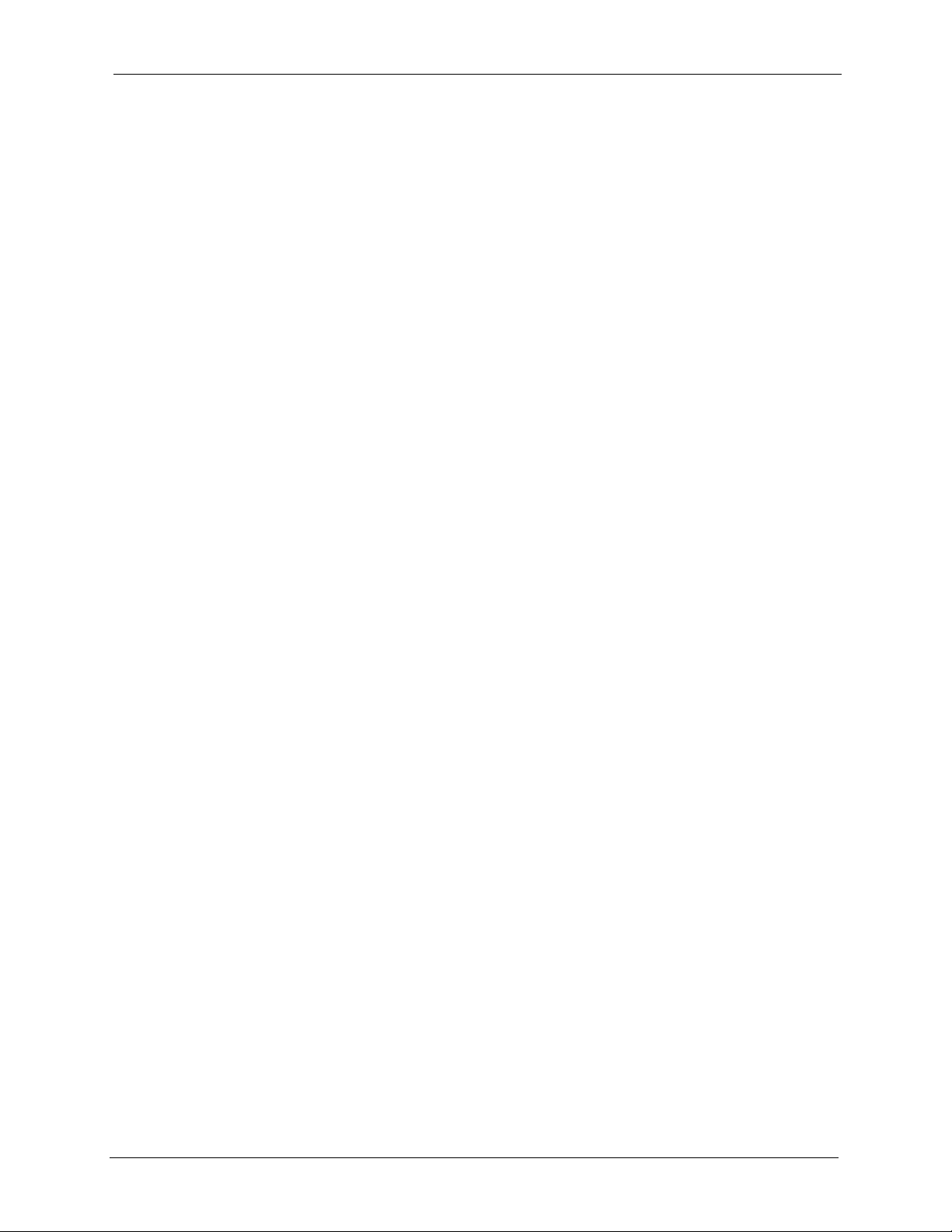
GS-4012F/4024 User’s Guide
Preface
Congratulations on your purchase of the Gigabit Switch.
This preface introduces you to the Gigabit Switch and discusses the conventions of this User’s
Guide. It also provides information on other related documentation.
About This User's Guide
This manual is designed to guide you through the installation and configuration of your switch
for its various applications.
Related Documentation
• Web Configurator Online Help
Embedded web help for descriptions of individual screens and supplementary
information.
• ZyXEL Web Site
Please refer to www.zyxel.com for additional support documentation.
Syntax Conventions
• “Enter” means for you to type one or more characters. “Select” or “Choose” means for
you to use one of the predefined choices.
• Command and arrow keys are enclosed in square brackets.
carriage return key;
• Mouse action sequences are denoted using a comma. For example, “In Windows, click
Start, Settings and then Control Panel” means first click the Start button, then point
your mouse pointer to Settings and then click Control Panel.
• For brevity’s sake, we will use “e.g.,” as a shorthand for “for instance”, and “i.e.,” for
“that is” or “in other words” throughout this manual.
• The GS-4012F/4024 Ethernet Switch may be referred to as “the switch”, “the router” or
“the device” in this User’s Guide.
[ESC] means the Escape key and [SPACE BAR] means the Space Bar.
[ENTER] means the Enter, or
Preface 29
Page 31

GS-4012F/4024 User’s Guide
Graphics Icons Key
the switch Computer Server
Computer DSLAM Router
Central Office/ ISP Internet Hub/Switch
User Guide Feedback
Help us help you. E-mail all User Guide-related comments, questions or suggestions for
improvement to techwriters@zyxel.com.tw or send regular mail to The Technical Writing
Team, ZyXEL Communications Corp., 6 Innovation Road II, Science-Based Industrial Park,
Hsinchu, 300, Taiwan. Thank you.
30 Preface
Page 32

Getting to Know Your Switch
This chapter introduces the main features and applications of the switch.
1.1 Introduction
Your switch is a stand-alone layer-3 Gigabit Ethernet switch. By integrating router functions,
the switch performs wire-speed layer-3 routing in addition to layer-2 switching.
The GS-4024 is a stand-alone layer 3 Ethernet switch with 20 Gigabit Ethernet ports and 4
GbE dual personality interfaces for uplink. A dual personality interface includes one Gigabit
port and one slot for mini-GBIC transceiver (SFP module) with one port active at a time.
GS-4012F/4024 User’s Guide
CHAPTER 1
The GS-4012F comes with with 8 min-GBIC slots and 4 GbE dual personality interfaces for
uplink. There are two GS-4012F models. The GS-4012F DC model requires DC power supply
input of -48 VDC to -60 VDC, 1.5A Max no tolerance. The GS-4012F AC model requires
100~240VAC, 1.6A power.
With its built-in web configurator, managing and configuring the switch is easy. In addition,
the switch can also be managed via Telnet, any terminal emulator program on the console port,
or third-party SNMP management.
See Appendix A on page 341 for a full list of software features available on the switch.
1.1.1 Backbone Application
The switch is an ideal solution for small networks where rapid growth can be expected in the
near future. The switch can be used standalone for a group of heavy traffic users. You can
connect computers and servers directly to the switch’s port or connect other switches to the
switch.
In this example, all computers can share high-speed applications on the server. To expand the
network, simply add more networking devices such as switches, routers, computers, print
servers etc.
Chapter 1 Getting to Know Your Switch 31
Page 33

GS-4012F/4024 User’s Guide
Figure 1 Backbone Application
1.1.2 Bridging Example
In this example application the switch connects different company departments (RD and
Sales) to the corporate backbone. It can alleviate bandwidth contention and eliminate server
and network bottlenecks. All users that need high bandwidth can connect to high-speed
department servers via the switch. You can provide a super-fast uplink connection by using a
Gigabit Ethernet/mini-GBIC port on the switch.
Moreover, the switch eases supervision and maintenance by allowing network managers to
centralize multiple servers at a single location.
Figure 2 Bridging Application
32 Chapter 1 Getting to Know Your Switch
Page 34

1.1.3 High Performance Switching Example
The switch is ideal for connecting two networks that need high bandwidth. In the following
example, use trunking to connect these two networks.
Switching to higher-speed LANs such as ATM (Asynchronous Transmission Mode) is not
feasible for most people due to the expense of replacing all existing Ethernet cables and
adapter cards, restructuring your network and complex maintenance. The switch can provide
the same bandwidth as ATM at much lower cost while still being able to use existing adapters
and switches. Moreover, the current LAN structure can be retained as all ports can freely
communicate with each other.
Figure 3 High Performance Switched Workgroup Application
GS-4012F/4024 User’s Guide
1.1.4 IEEE 802.1Q VLAN Application Examples
A VLAN (Virtual Local Area Network) allows a physical network to be partitioned into
multiple logical networks. Stations on a logical network belong to one group. A station can
belong to more than one group. With VLAN, a station cannot directly talk to or hear from
stations that are not in the same group(s) unless such traffic first goes through a router.
For more information on VLANs, refer to Chapter 8 on page 81.
1.1.4.1 Tag-based VLAN Example
Ports in the same VLAN group share the same frame broadcast domain thus increase network
performance through reduced broadcast traffic. VLAN groups can be modified at any time by
adding, moving or changing ports without any re-cabling.
Shared resources such as a server can be used by all ports in the same VLAN as the server. In
the following figure only ports that need access to the server need to be part of VLAN 1. Ports
can belong to other VLAN groups too.
Chapter 1 Getting to Know Your Switch 33
Page 35

GS-4012F/4024 User’s Guide
Figure 4 Shared Server Using VLAN Example
34 Chapter 1 Getting to Know Your Switch
Page 36

Hardware Installation and
This chapter shows you how to install the hardware and make port connections.
Note: Example graphics are shown.
2.1 Freestanding Installation
1 Make sure the switch is clean and dry.
2 Set the switch on a smooth, level surface strong enough to support the weight of the
switch and the connected cables. Make sure there is a power outlet nearby.
GS-4012F/4024 User’s Guide
CHAPTER 2
Connection
3 Make sure there is enough clearance around the switch to allow air circulation and the
attachment of cables and the power cord.
4 Remove the adhesive backing from the rubber feet.
5 Attach the rubber feet to each corner on the bottom of the switch. These rubber feet help
protect the switch from shock or vibration and ensure space between devices when
stacking.
Figure 5 Attaching Rubber Feet
Note: Do NOT block the ventilation holes. Leave space between devices when
stacking.
For proper ventilation, allow at least 4 inches (10 cm) of clearance at the front
and 3.4 inches (8 cm) at the back of the switch. This is especially important for
enclosed rack installations.
Chapter 2 Hardware Installation and Connection 35
Page 37

GS-4012F/4024 User’s Guide
2.2 Mounting the Switch on a Rack
This section lists the rack mounting requirements and precautions and describes the
installation steps.
2.2.1 Rack-mounted Installation Requirements
• Two mounting brackets.
• Eight M3 flat head screws and a #2 Philips screwdriver.
• Four M5 flat head screws and a #2 Philips screwdriver.
Note: Failure to use the proper screws may damage the unit.
2.2.1.1 Precautions
• Make sure the rack will safely support the combined weight of all the equipment it
contains.
• Make sure the position of the switch does not make the rack unstable or top-heavy. Take
all necessary precautions to anchor the rack securely before installing the unit.
2.2.2 Attaching the Mounting Brackets to the Switch
1 Position a mounting bracket on one side of the switch, lining up the four screw holes on
the bracket with the screw holes on the side of the switch.
Figure 6 Attaching the Mounting Brackets
2 Using a #2 Philips screwdriver, install the M3 flat head screws through the mounting
bracket holes into the switch.
3 Repeat steps 1 and 2 to install the second mounting bracket on the other side of the
switch.
4 You may now mount the switch on a rack. Proceed to the next section.
2.2.3 Mounting the Switch on a Rack
1 Position a mounting bracket (that is already attached to the switch) on one side of the
rack, lining up the two screw holes on the bracket with the screw holes on the side of the
rack.
36 Chapter 2 Hardware Installation and Connection
Page 38

Figure 7 Mounting the Switch on a Rack
GS-4012F/4024 User’s Guide
2 Using a #2 Philips screwdriver, install the M5 flat head screws through the mounting
bracket holes into the rack.
3 Repeat steps 1 and 2 to attach the second mounting bracket on the other side of the rack.
Chapter 2 Hardware Installation and Connection 37
Page 39

GS-4012F/4024 User’s Guide
38 Chapter 2 Hardware Installation and Connection
Page 40

Hardware Overview
This chapter describes the front panel and rear panel of the switch and shows you how to make
the hardware connections.
3.1 Front Panel Connection
The figure below shows the front panel of the switch.
Figure 8 Front Panel: GS-4024
GS-4012F/4024 User’s Guide
CHAPTER 3
Figure 9 Front Panel: GS-4012F
The following table describes the port labels on the front panel.
Table 1 Front Panel
PORT DESCRIPTION
MGMT Connect to a computer using an RJ-45 Ethernet cable for local configuration of the
CONSOLE Only connect this port if you want to configure the switch using the command line
GS-4024 Model
20 100/1000
Mbps RJ-45
Gigabit
Ethernet
Ports
switch.
interface (CLI) via the console port.
Connect these ports to a computer, a hub, an Ethernet switch or router.
Chapter 3 Hardware Overview 39
Page 41

GS-4012F/4024 User’s Guide
Table 1 Front Panel (continued)
PORT DESCRIPTION
Four Dual
Personality
Interfaces
GS-4012F Model
8 Mini-GBIC
Slots
Four Dual
Personality
Interfaces
Each interface has one 1000 Base-T copper RJ-45 port and one Small Form-Factor
Pluggable (SFP) fiber port, with one port active at a time.
• 4 100/1000 Mbps RJ-45 Gigabit Ports:
•4 Mini-GBIC Ports:
Use mini-GBIC transceivers in these slots for fiber-optic connections to backbone
Ethernet switches (see Section 3.1.3 on page 41 for instructions).
Each interface has one 1000 Base-T copper RJ-45 port and one Small Form-Factor
Pluggable (SFP) fiber port, with one port active at a time.
• 4 100/1000 Mbps RJ-45 Gigabit Ports:
•4 Mini-GBIC Ports:
3.1.1 Console Port
Connect these Gigabit Ethernet ports to high-bandwidth backbone network Ethernet
switches.
Use mini-GBIC transceivers in these slots for fiber-optic connections to backbone
Ethernet switches (see Section 3.1.3 on page 41 for instructions).
Connect these Gigabit Ethernet ports to high-bandwidth backbone network Ethernet
switches.
Use mini-GBIC transceivers in these slots for fiber-optic connections to backbone
Ethernet switches (see Section 3.1.3 on page 41 for instructions).
For local management, you can use a computer with terminal emulation software configured
to the following parameters:
• VT100 terminal emulation
• 9600 bps
• No parity, 8 data bits, 1 stop bit
• No flow control
Connect the male 9-pin end of the console cable to the console port of the switch. Connect the
female end to a serial port (COM1, COM2 or other COM port) of your computer.
3.1.2 Gigabit Ethernet Ports
The switch has 10/100/1000 Mbps auto-negotiating, auto-crossover Gigabit Ethernet ports. In
10/100/1000 Mbps Gigabit Ethernet, the speed can be 10 Mbps, 100 Mbps or 1000 Mbps and
the duplex mode can be half duplex (for 100 Mbps) or full duplex.
An auto-negotiating port can detect and adjust to the optimum Ethernet speed and duplex
mode (full duplex or half duplex) of the connected device.
An auto-crossover (auto-MDI/MDI-X) port automatically works with a straight-through or
crossover Ethernet cable.
40 Chapter 3 Hardware Overview
Page 42

3.1.2.1 Default Ethernet Settings
The factory default negotiation settings for the Ethernet ports on the switch are:
• Speed: Auto
• Duplex: Auto
• Flow control: on
3.1.3 SFP Slots
The switch comes with SFP (Small Form-factor Pluggable) slots for mini-GBIC (Gigabit
Interface Converter) transceivers. A transceiver is a single unit that houses a transmitter and a
receiver. The switch does not come with transceivers. You must use transceivers that comply
with the SFP transceiver MultiSource Agreement (MSA). See the SFF committee’s INF-8074i
specification Rev 1.0 for details.
SFP transceivers can be standalone interfaces or part of a dual personality interface. Each dual
personality interface has one 1000 Base-T copper RJ-45 port and one Small Form-Factor
Pluggable (SFP) fiber slot for mini-GBIC transceivers, with one port active at a time. The
mini-GBIC ports have priority over the Gigabit ports. This means that if a mini-GBIC port and
the corresponding Gigabit port are connected at the same time, the Gigabit port will be
disabled.
GS-4012F/4024 User’s Guide
You can change transceivers while the switch is operating. You can use different transceivers
to connect to Ethernet switches with different types of fiber-optic connectors.
• Type: SFP connection interface
• Connection speed: 1 Gigabit per second (Gbps)
Note: To avoid possible eye injury, do NOT look into an operating fiber-optic module’s
connectors.
3.1.3.1 Transceiver Installation
Use the following steps to install a mini-GBIC transceiver (SFP module).
1 Insert the transceiver into the slot with the exposed section of PCB board facing down.
Chapter 3 Hardware Overview 41
Page 43

GS-4012F/4024 User’s Guide
Figure 10 Transceiver Installation Example
2 Press the transceiver firmly until it clicks into place.
3 The switch automatically detects the installed transceiver. Check the LEDs to verify that
it is functioning properly.
Figure 11 Installed Transceiver
3.1.3.2 Transceiver Removal
Use the following steps to remove a mini-GBIC transceiver (SFP module).
1 Open the transceiver’s latch (latch styles vary).
Figure 12 Opening the Transceiver’s Latch Example
2 Pull the transceiver out of the slot.
42 Chapter 3 Hardware Overview
Page 44

Figure 13 Transceiver Removal Example
3.2 Rear Panel
The following figures show the rear panels of the AC and DC power input model switches.
The rear panel contains a connector for backup power supply (BPS) and the power receptacle.
For the DC power input model, it also contains the power switch.
Figure 14 Rear Panel: GS-4012F
GS-4012F/4024 User’s Guide
Figure 15 Rear Panel: GS-4024
Figure 16 Rear Panel: GS-4012F (DC Model)
Figure 17 Rear Panel: GS-4024 (DC Model)
3.2.1 Power Connector
Make sure you are using the correct power source as shown on the panel.
Chapter 3 Hardware Overview 43
Page 45

GS-4012F/4024 User’s Guide
To connect the power to the GS-4012F/4024 AC unit, insert the female end of power cord to
the power receptacle on the rear panel. Connect the other end of the supplied power cord to a
100~240V AC, 1.5A power outlet. Make sure that no objects obstruct the airflow of the fans.
The GS-4012F DC unit requires DC power supply input of -48V DC to -60V DC, 1.6A Max
no tolerance and the GS-4012F DC unit requires DC power supply input of -48V DC to -60V
DC, 2.2A Max no tolerance. To connect the power to the DC units, insert one end of the
supplied power cord to the power receptacle on the rear panel and the other end to a power
outlet. Make sure that no objects obstruct the airflow of the fans.
3.2.2 External Backup Power Supply Connector
The backup power supply constantly monitors the status of the internal power supply. The
backup power supply automatically provides power to the switch in the event of a power
failure. Once the switch receives power from the backup power supply, it will not
automatically switch back to using the internal power supply even when the power is resumed.
3.3 LEDs
The following table describes the LEDs.
Table 2 LEDs
LED COLOR STATUS DESCRIPTION
BPS Green Blinking The system is receiving power from the backup power supply.
On The backup power supply is connected and active.
Off The backup power supply is not ready or not active.
PWR Green On The system is turned on.
Off The system is off.
SYS Green Blinking The system is rebooting and performing self-diagnostic tests.
On The system is on and functioning properly.
Off The power is off or the system is not ready/malfunctioning.
ALM Red On There is a hardware failure.
Off The system is functioning normally.
MGMT Port
10 Green On The link to a 10 Mbps Ethernet network is up.
Blinking The port is sending or receiving data at 10 Mbps.
Off The link to a 10 Mbps Ethernet network is down.
100 Amber On The link to a 100 Mbps Ethernet network is up.
Blinking The port is sending or receiving data at 100 Mbps.
Off The link to a 100 Mbps Ethernet network is down.
GS-4024 Model
Gigabit Ethernet Ports
44 Chapter 3 Hardware Overview
Page 46

GS-4012F/4024 User’s Guide
Table 2 LEDs (continued)
LED COLOR STATUS DESCRIPTION
LNK/ACT Green On The port has a successful 10/1000 Mbps connection.
Amber On The port has a successful 100 Mbps connection.
Blinking The port is sending or receiving data.
Off The port is disconnected or the link failed.
FDX Amber On The port is in full duplex mode.
Off The port is in half duplex mode or there is no connection.
Mini-GBIC (SFP) Slots
LNK Green On The port has a successful connection.
Off No Ethernet device is connected to this port.
ACT Green Blinking The port is sending or receiving data.
Off The port is not sending or receiving data or there is no connection.
GS-4012F Model
Mini-GBIC (SFP) Slots (Standalone and Part of Dual Personality Interface)
LNK Green On The port has a successful connection.
Off No Ethernet device is connected to this port.
ACT Green Blinking The port is sending or receiving data.
Off The port is not sending or receiving data or there is no connection.
Gigabit Ethernet Ports (Part of Dual Personality Interface)
1000 Green Blinking The port is sending/receiving data.
On The link to a 10/1000 Mbps Ethernet network is up.
Off The link to a 10/1000 Mbps Ethernet network is down.
100 Amber Blinking The port is sending/receiving data.
On The link to a 100 Mbps Ethernet network is up.
Off The link to a 100 Mbps Ethernet network is down.
Chapter 3 Hardware Overview 45
Page 47

GS-4012F/4024 User’s Guide
46 Chapter 3 Hardware Overview
Page 48

This section introduces the configuration and functions of the web configurator.
4.1 Introduction
The web configurator is an HTML-based management interface that allows easy switch setup
and management via Internet browser. Use Internet Explorer 6.0 and later or Netscape
Navigator 7.0 and later versions. The recommended screen resolution is 1024 by 768 pixels.
In order to use the web configurator you need to allow:
• Web browser pop-up windows from your device. Web pop-up blocking is enabled by
default in Windows XP SP (Service Pack) 2.
• JavaScript (enabled by default).
• Java permissions (enabled by default).
GS-4012F/4024 User’s Guide
CHAPTER 4
The Web Configurator
4.2 System Login
1 Start your web browser.
2 Type “http://” and the IP address of the switch (for example, the default is 192.168.1.1) in
the Location or Address field. Press [ENTER].
3 The login screen appears. The default username is admin and associated default
password is 1234. The date and time display as shown if you have not configured a time
server nor manually entered a time and date in the General Setup screen.
Figure 18 Web Configurator: Login
Chapter 4 The Web Configurator 47
Page 49

GS-4012F/4024 User’s Guide
4 Click OK to view the first web configurator screen.
4.3 The Status Screen
The Status screen is the first screen that displays when you access the web configurator.
The following figure shows the navigating components of a web configurator screen.
Figure 19 Web Configurator Home Screen (Status)
B
C
DE
A
A - Click the menu items to open submenu links, and then click on a submenu link to open the
screen in the main window.
B, C, D, E - These are quick links which allow you to perform certain tasks no matter which
screen you are currently working in.
B - Click this link to save your configuration into the switch’s nonvolatile memory.
Nonvolatile memory is the configuration of your switch that stays the same even if the
switch’s power is turned off.
C - Click this link to go to the status page of the switch.
D - Click this link to logout of the web configurator.
E - Click this link to display web help pages. The help pages provide descriptions for all of the
configuration screens.
48 Chapter 4 The Web Configurator
Page 50

In the navigation panel, click a main link to reveal a list of submenu links.
Table 3 Navigation Panel Sub-links Overview
GS-4012F/4024 User’s Guide
BASIC SETTING
ADVANCED
APPLICATION
IP APPLICATION MANAGEMENT
Chapter 4 The Web Configurator 49
Page 51

GS-4012F/4024 User’s Guide
The following table lists the various web configurator screens within the sub-links.
Table 4 Web Configurator Screen Sub-links Details
BASIC SETTING
System Info
General Setup
Switch Setup
IP Setup
Port Setup
ADVANCED
APPLICATION
VLAN
VLAN Status
VLAN Port Setting
Static VLAN
Static MAC Forwarding
Filtering
Spanning Tree Protocol
Status
Spanning Tree
Protocol Configuration
Bandwidth Control
Broadcast Storm Control
Mirroring
Link Aggregation
Status
RSTP
MRSTP
Port Authentication
RADIUS
802.1x
Port Security
Classifier
Policy Rule
Queuing Method
VLAN Stacking
Multicast
Setting
Status
IGMP Filtering Profile
MVR
Group Configuration
IP APPLICATION MANAGEMENT
Static Routing
RIP
OSPF Status
OSPF Configuration
OSPF Interface
OSPF Virtual Link
IGMP
DVMRP
IP Multicast
DiffServ
DSCP Setting
DHCP Server Status
DHCP Server
DHCP Relay
VRRP
Status
VRRP Configuration
Maintenance
Firmware Upgrade
Restore Configuration
Backup Configuration
Load Factory Default
Reboot System
Access Control
SNMP
Logins
Service Access Control
Remote Management
Diagnostic
Syslog
Syslog Setup
Server Setup
Cluster Management
Status
Configuration
MAC Table
IP Table
ARP Table
Routing Table
Configure Clone
The following table describes the links in the navigation panel.
Table 5 Navigation Panel Links
LINK DESCRIPTION
Basic Settings
System Info This link takes you to a screen that displays general system and hardware
General Setup This link takes you to a screen where you can configure general identification
50 Chapter 4 The Web Configurator
monitoring information.
information about the switch.
Page 52

GS-4012F/4024 User’s Guide
Table 5 Navigation Panel Links (continued)
LINK DESCRIPTION
Switch Setup This link takes you to a screen where you can set up global switch parameters such
as VLAN type, MAC address learning, IGMP snooping, GARP and priority queues.
IP Setup This link takes you to a screen where you can configure the IP address, subnet
mask (necessary for switch management) and DNS (domain name server) and set
up to 64 IP routing domains.
Port Setup This link takes you to screens where you can configure settings for individual switch
Advanced Application
VLAN This link takes you to screens where you can configure port-based or 802.1Q VLAN
Static MAC
Forwarding
Filtering This link takes you to a screen to set up filtering rules.
Spanning Tree
Protocol
Bandwidth
Control
Broadcast Storm
Control
Mirroring This link takes you to screens where you can copy traffic from one port or ports to
Link Aggregation This link takes you to a screen where you can logically aggregate physical links to
Port
Authentication
Port Security This link takes you to a screen where you can activate MAC address learning and
Classifier This link takes you to a screen where you can configure the switch to group packets
Policy Rule This link takes you to a screen where you can configure the switch to perform
Queuing Method This link takes you to a screen where you can configure queuing with associated
VLAN Stacking This link takes you to a screen where you can configure VLAN stacking.
Multicast This link takes you to a screen where you can configure various multicast features
IP Application
Static Route This link takes you to screens where you can configure static routes. A static route
RIP This link takes you to a screen where you can configure the RIP (Routing
OSPF This link takes you to screens where you can view the OSPF status and configure
ports.
(depending on what you configured in the Switch Setup menu).
This link takes you to screens where you can configure static MAC addresses for a
port. These static MAC addresses do not age out.
This link takes you to screens where you can configure the RSTP/MRSTP to
prevent network loops.
This link takes you to screens where you can cap the maximum bandwidth allowed
from specified source(s) to specified destination(s).
This link takes you to a screen to set up broadcast filters.
another port in order that you can examine the traffic from the first port without
interference
form one logical, higher-bandwidth link.
This link takes you to a screen where you can configure RADIUS (Remote
Authentication Dial-In User Service), a protocol for user authentication that allows
you to use an external server to validate an unlimited number of users.
set the maximum number of MAC addresses to learn on a port.
based on the specified criteria.
special treatment on the grouped packets.
queue weights for each port.
and create multicast VLANs.
defines how the switch should forward traffic by configuring the TCP/IP parameters
manually.
Information Protocol) direction and versions.
OSPF settings.
Chapter 4 The Web Configurator 51
Page 53

GS-4012F/4024 User’s Guide
Table 5 Navigation Panel Links (continued)
LINK DESCRIPTION
IGMP This link takes you to a screen where you can configure the IGMP settings.
DVMRP This link takes you to a screen where you can configure the DVMRP (Distance
IP Multicast This link takes you to a screen where you can configure the switch to remove VLAN
DiffServ This link takes you to screens where you can enable DiffServ, configure marking
DHCP This link takes you to a screen where you can configure the DHCP settings.
VRRP This link takes you to screens where you can configure redundant virtual router for
Management
Maintenance This link takes you to screens where you can perform firmware and configuration
Access Control This link takes you to screens where you can change the system login password
Diagnostic This link takes you to screens where you can view system logs and test port(s).
Syslog This link takes you to screens where you can setup system logs and a system log
Cluster
Management
MAC Table This link takes you to a screen where you can view the MAC addresses (and types)
IP Table This link takes you to a screen where you can view the IP addresses (and types) of
ARP Table This link takes you to a screen where you can view the MAC addresses – IP
Routing Table This link takes you to a screen where you can view the routing table.
Configure Clone This link takes you to a screen where you can copy attributes of one port to other
Vector Multicast Routing Protocol) settings.
tags from IP multicast packets on an out-going port.
rules and set DSCP-to-IEEE802.1p mappings.
your network.
file maintenance as well as reboot the system.
and configure SNMP and remote management.
server.
This link takes you to a screen where you can configure clustering management
and view its status.
of devices attached to what ports and VLAN IDs.
devices attached to what ports and VLAN IDs.
address resolution table.
ports.
4.3.1 Change Your Password
After you log in for the first time, it is recommended you change the default administrator
password. Click Management, Access Control and then Logins to display the next screen.
52 Chapter 4 The Web Configurator
Page 54

Figure 20 Change Administrator Login Password
4.4 Saving Your Configuration
GS-4012F/4024 User’s Guide
When you are done modifying the settings in a screen, click Apply to save your changes back
to the run-time memory. Settings in the run-time memory are lost when the switch’s power is
turned off.
Click the Save link in the upper right hand corner of the web configurator to save your
configuration to nonvolatile memory. Nonvolatile memory refers to the switch’s storage that
remains even if the switch’s power is turned off.
Note: Use the Save link when you are done with a configuration session.
4.5 Switch Lockout
You could block yourself (and all others) from using in-band-management (managing through
the data ports) if you do one of the following:
1 Delete the management VLAN (default is VLAN 1).
2 Delete all port-based VLANs with the CPU port as a member. The “CPU port” is the
management port of the switch.
3 Filter all traffic to the CPU port.
4 Disable all ports.
5 Misconfigure the text configuration file.
6 Forget the password and/or IP address.
7 Prevent all services from accessing the switch.
8 Change a service port number but forget it.
Chapter 4 The Web Configurator 53
Page 55

GS-4012F/4024 User’s Guide
Note: Be careful not to lock yourself and others out of the switch. If you do lock
yourself out, try using out-of-band management (via the management port) to
configure the switch.
4.6 Resetting the Switch
If you lock yourself (and others) from the switch or forget the administrator password, you
will need to reload the factory-default configuration file or reset the switch back to the factory
defaults.
4.6.1 Reload the Configuration File
Uploading the factory-default configuration file replaces the current configuration file with the
factory-default configuration file. This means that you will lose all previous configurations
and the speed of the console port will be reset to the default of 9600bps with 8 data bit, no
parity, one stop bit and flow control set to none. The password will also be reset to “1234” and
the IP address to 192.168.1.1.
To upload the configuration file, do the following:
1 Connect to the console port using a computer with terminal emulation software. See
Section 3.1.1 on page 40 for details.
2 Disconnect and reconnect the switch’s power to begin a session. When you reconnect the
switch’s power, you will see the initial screen.
3 When you see the message “
seconds ...
4 Type
5 Wait for the “
6 After a configuration file upload, type
atlc after the “Enter Debug Mode” message.
upload on your terminal.
” press any key to enter debug mode.
Starting XMODEM upload” message before activating XMODEM
Press any key to enter Debug Mode within 3
atgo to restart the switch.
54 Chapter 4 The Web Configurator
Page 56

GS-4012F/4024 User’s Guide
Figure 21 Resetting the Switch: Via the Console Port
Bootbase Version: V0.8 | 03/14/2006
RAM:Size = 64 Mbytes
FLASH: Intel 32M
ZyNOS Version: V3.70(AIF.0)b1 | 08/17/2006
Press any key to enter debug mode within 3 seconds.
....................
Enter Debug Mode
GS-4024> atlc
Starting XMODEM upload (CRC mode)....
CCCCCCCCCCCCCCCC
Total 393216 bytes received.
Erasing..
................................................................
OK
GS-4024> atgo
The switch is now reinitialized with a default configuration file including the default password
of “1234”.
4.7 Logging Out of the Web Configurator
Click Logout in a screen to exit the web configurator. You have to log in with your password
again after you log out. This is recommended after you finish a management session for
security reasons.
Figure 22 Web Configurator: Logout Screen
4.8 Help
The web configurator’s online help has descriptions of individual screens and some
supplementary information.
Click the Help link from a web configurator screen to view an online help description of that
screen.
Chapter 4 The Web Configurator 55
Page 57

GS-4012F/4024 User’s Guide
56 Chapter 4 The Web Configurator
Page 58

This chapter shows how to set up the switch for an example network.
5.1 Overview
The following lists the configuration steps for the example network:
• Configure an IP interface
• Configure DHCP server settings
• Create a VLAN
• Set port VLAN ID
• Enable RIP
GS-4012F/4024 User’s Guide
CHAPTER 5
Initial Setup Example
5.1.1 Configuring an IP Interface
On a layer-3 switch, an IP interface (also known as an IP routing domain) is not bound to a
physical port. The default IP address of the switch is 192.168.1.1 with a subnet mask of
255.255.255.0.
In the example network, since the RD network is already in the same IP interface as the
switch, you don’t need to create an IP interface for it. However, if you want to have the Sales
network on a different routing domain, you need to create a new IP interface. This allows the
switch to route traffic between the RD and Sales networks.
Figure 23 Initial Setup Network Example: IP Interface
1 Connect your computer to the MGMT port that is used only for management. Make sure
your computer is in the same subnet as the MGMT port.
Chapter 5 Initial Setup Example 57
Page 59

GS-4012F/4024 User’s Guide
2 Open your web browser and enter 192.168.0.1 (the default MGMT port IP address) in
the address bar to access the web configurator. See Section 4.2 on page 47 for more
information.
3 Click Basic Setting and IP Setup
in the navigation panel.
4 Configure the related fields in the
IP Setup screen.
For the Sales network, enter
192.168.2.1 as the IP address and
255.255.255.0 as the subnet mask.
5 In the VID field, enter the ID of
the VLAN group to which you
want this IP interface to belong.
This is the same as the VLAN ID
you configure in the Static VLAN
screen.
6 Click Add to save the settings to
the run-time memory. Settings in
the run-time memory are lost
when the switch’s power is turned
off.
5.1.2 Configuring DHCP Server Settings
You can set the switch to assign network information (such as the IP address, DNS server,
etc.) to DHCP clients on the network.
For the example network, configure two DHCP client pools on the switch for the DHCP
clients in the RD and Sales networks.
1 In the web configurator, click IP
Application and DHCP in the
navigation panel and click the
Server link.
2 In the DHCP Server screen,
specify the ID of the VLAN to
which the DHCP clients belong,
the starting IP address pool,
subnet mask, default gateway
address and the DNS server
address(es).
3 Click Add to save the settings to
the run-time memory. Settings in
the run-time memory are lost when the switch’s power is turned off.
58 Chapter 5 Initial Setup Example
Page 60

5.1.3 Creating a VLAN
VLANs confine broadcast frames to the VLAN group in which the port(s) belongs. You can
do this with port-based VLAN or tagged static VLAN with fixed port members.
In this example, you want to configure port 1 as a member of VLAN 2.
Figure 24 Initial Setup Network Example: VLAN
GS-4012F/4024 User’s Guide
1 Click Advanced Application and VLAN in the navigation panel and click the Static
VLAN link.
2 In the Static VLAN screen, select
ACTIVE, enter a descriptive name
in the Name field and enter 2 in the
VLAN Group ID field for the
VLAN2 network.
Note: The VLAN Group ID field in
this screen and the VID field
in the IP Setup screen refer
to the same VLAN ID.
Chapter 5 Initial Setup Example 59
Page 61

GS-4012F/4024 User’s Guide
3 Since the VLAN2 network is connected to port 1 on the switch, select Fixed to configure
port 1 to be a permanent member of the VLAN only.
4 To ensure that VLAN-unaware devices (such as computers and hubs) can receive frames
properly, clear the TX Tagging check box to set the switch to remove VLAN tags before
sending.
5 Click Add to save the settings to the run-time memory. Settings in the run-time memory
are lost when the switch’s power is turned off.
5.1.4 Setting Port VID
Use PVID to add a tag to incoming untagged frames received on that port so that the frames
are forwarded to the VLAN group that the tag defines.
In the example network, configure 2 as the port VID on port 1 so that any untagged frames
received on that port get sent to VLAN 2.
Figure 25 Initial Setup Network Example: Port VID
1 Click Advanced Applications
and VLAN in the navigation
panel. Then click the VLAN
Port Setting link.
2 Enter 2 in the PVID field for port
1 and click Apply to save your
changes back to the run-time
memory. Settings in the run-time
memory are lost when the
switch’s power is turned off.
5.1.5 Enabling RIP
To exchange routing information with other routing devices across different routing domains,
enable RIP (Routing Information Protocol) in the RIP screen.
1 Click IP Application and RIP in the navigation panel.
60 Chapter 5 Initial Setup Example
Page 62

GS-4012F/4024 User’s Guide
2 Select Both in the Direction
field to set the switch to
broadcast and receive routing
information.
3 In the Ver si on field, select
RIP-1 for the RIP packet
format that is universally
supported.
4 Click Apply to save your
changes back to the run-time
memory. Settings in the run-time memory are lost when the switch’s power is turned off.
Chapter 5 Initial Setup Example 61
Page 63

GS-4012F/4024 User’s Guide
62 Chapter 5 Initial Setup Example
Page 64

This chapter describes the system status (web configurator home page) and port details
screens.
6.1 Overview
The home screen of the web configurator displays a port statistical summary with links to each
port showing statistical details.
GS-4012F/4024 User’s Guide
CHAPTER 6
System Status and Port
Statistics
6.2 Port Status Summary
To view the port statistics, click Status in all web configurator screens to display the Status
screen as shown next.
Figure 26 Status
The following table describes the labels in this screen.
Table 6 Status
LABEL DESCRIPTION
Port This identifies the Ethernet port. Click a port number to display the Port Details
Name This is the name you assigned to this port in the Basic Setting, Port Setup screen.
Link This field displays the speed (either 10M for 10Mbps, 100M for 100Mbps or 1000M
Chapter 6 System Status and Port Statistics 63
screen (refer to Figure 27 on page 65).
for 1000Mbps) and the duplex (F for full duplex or H for half). It also shows the cable
type (Copper or Fiber) for the combo ports.
Page 65

GS-4012F/4024 User’s Guide
Table 6 Status (continued)
LABEL DESCRIPTION
State If STP (Spanning Tree Protocol) is enabled, this field displays the STP state of the
LACP This fields displays whether LACP (Link Aggregation Control Protocol) has been
TxPkts This field shows the number of transmitted frames on this port.
RxPkts This field shows the number of received frames on this port.
Errors This field shows the number of received errors on this port.
Tx KB/s This field shows the number of kilobytes per second transmitted on this port.
Rx KB/s This field shows the number of kilobytes per second received on this port.
Up Time This field shows the total amount of time in hours, minutes and seconds the port has
Clear Counter Enter a port number and then click Clear Counter to erase the recorded statistical
port (see Section 11.1 on page 97 for more information).
If STP is disabled, this field displays FORWARDING if the link is up, otherwise, it
displays STOP.
enabled on the port.
been up.
information for that port, or select Any to clear statistics for all ports.
6.2.1 Status: Port Details
Click a number in the Port column in the Status screen to display individual port statistics.
Use this screen to check status and detailed performance data about an individual port on the
switch.
64 Chapter 6 System Status and Port Statistics
Page 66

Figure 27 Status: Port Details
GS-4012F/4024 User’s Guide
The following table describes the labels in this screen.
Table 7 Status: Port Details
LABEL DESCRIPTION
Port Info
Port NO. This field displays the port number you are viewing.
Name This field displays the name of the port.
Link This field displays the speed (either 10M for 10Mbps, 100M for 100Mbps or 1000M for
Status If STP (Spanning Tree Protocol) is enabled, this field displays the STP state of the port
LACP This field shows if LACP is enabled on this port or not.
TxPkts This field shows the number of transmitted frames on this port
RxPkts This field shows the number of received frames on this port
Errors This field shows the number of received errors on this port.
1000Mbps) and the duplex (F for full duplex or H for half duplex). It also shows the
cable type (Copper or Fiber).
(see Section 11.1 on page 97 for more information).
If STP is disabled, this field displays FORWARDING if the link is up, otherwise, it
displays STOP.
Chapter 6 System Status and Port Statistics 65
Page 67

GS-4012F/4024 User’s Guide
Table 7 Status: Port Details (continued)
LABEL DESCRIPTION
Tx KB/s This field shows the number kilobytes per second transmitted on this port.
Rx KB/s This field shows the number of kilobytes per second received on this port.
Up Time This field shows the total amount of time the connection has been up.
Tx Packet
The following fields display detailed information about packets transmitted.
TX Packet This field shows the number of good packets (unicast, multicast and broadcast)
Multicast This field shows the number of good multicast packets transmitted.
Broadcast This field shows the number of good broadcast packets transmitted.
Pause This field shows the number of 802.3x Pause packets transmitted.
Tagged This field shows the number of packets with VLAN tags transmitted.
Rx Packet
The following fields display detailed information about packets received.
RX Packet This field shows the number of good packets (unicast, multicast and broadcast)
Multicast This field shows the number of good multicast packets received.
Broadcast This field shows the number of good broadcast packets received.
Pause This field shows the number of 802.3x Pause packets received.
Control This field shows the number of control packets received (including those with CRC
TX Collision
The following fields display information on collisions while transmitting.
Single This is a count of successfully transmitted packets for which transmission is inhibited
Multiple This is a count of successfully transmitted packets for which transmission was inhibited
Excessive This is a count of packets for which transmission failed due to excessive collisions.
Late This is the number of times a late collision is detected, that is, after 512 bits of the
Error Packet The following fields display detailed information about packets received that were in
RX CRC This field shows the number of packets received with CRC (Cyclic Redundant Check)
Length This field shows the number of packets received with a length that was out of range.
Runt This field shows the number of packets received that were too short (shorter than 64
Distribution
64 This field shows the number of packets (including bad packets) received that were 64
65-127 This field shows the number of packets (including bad packets) received that were
transmitted.
received.
error) but it does not include the 802.3x Pause packets.
by exactly one collision.
by more than one collision.
Excessive collision is defined as the number of maximum collisions before the
retransmission count is reset.
packets have already been transmitted.
error.
error(s).
octets), including the ones with CRC errors.
octets in length.
between 65 and 127 octets in length.
66 Chapter 6 System Status and Port Statistics
Page 68

GS-4012F/4024 User’s Guide
Table 7 Status: Port Details (continued)
LABEL DESCRIPTION
128-255 This field shows the number of packets (including bad packets) received that were
between 128 and 255 octets in length.
256-511 This field shows the number of packets (including bad packets) received that were
between 256 and 511 octets in length.
512-1023 This field shows the number of packets (including bad packets) received that were
between 512 and 1023 octets in length.
1024-1518 This field shows the number of packets (including bad packets) received that were
between 1024 and 1518 octets in length.
Giant This field shows the number of packets dropped because they were bigger than the
maximum frame size.
Chapter 6 System Status and Port Statistics 67
Page 69

GS-4012F/4024 User’s Guide
68 Chapter 6 System Status and Port Statistics
Page 70

This chapter describes how to configure the System Info, General Setup, Switch Setup, IP
Setup and Port Setup screens.
7.1 Overview
The System Info screen displays general switch information (such as firmware version
number) and hardware polling information (such as fan speeds). The General Setup screen
allows you to configure general switch identification information. The General Setup screen
also allows you to set the system time manually or get the current time and date from an
external server when you turn on your switch. The real time is then displayed in the switch
logs. The Switch Setup screen allows you to set up and configure global switch features. The
IP Setup screen allows you to configure a switch IP address in each routing domain, subnet
mask(s) and DNS (domain name server) for management purposes.
GS-4012F/4024 User’s Guide
CHAPTER 7
Basic Setting
7.2 System Information
In the navigation panel, click Basic Setting and System Info to display the screen as shown.
You can check the firmware version number and monitor the switch temperature, fan speeds
and voltage in this screen.
Chapter 7 Basic Setting 69
Page 71

GS-4012F/4024 User’s Guide
Figure 28 System Info
The following table describes the labels in this screen.
Table 8 System Info
LABEL DESCRIPTION
System Name This field displays the descriptive name of the switch for identification purposes.
ZyNOS F/W
Version
Ethernet
Address
Hardware Monitor
Temperature
Unit
Temperature MAC, CPU and PHY refer to the location of the temperature sensors on the switch
Current This shows the current temperature in degrees centigrade at this sensor.
MAX This field displays the maximum temperature measured at this sensor.
MIN This field displays the minimum temperature measured at this sensor.
Threshold This field displays the upper temperature limit at this sensor.
Status This field displays Normal for temperatures below the threshold and Error for those
This field displays the version number of the switch 's current firmware including the
date created.
This field refers to the Ethernet MAC (Media Access Control) address of the switch.
The switch has temperature sensors that are capable of detecting and reporting if the
temperature rises above the threshold. You may choose the temperature unit
(Centigrade or Fahrenheit) in this field.
printed circuit board.
above.
70 Chapter 7 Basic Setting
Page 72

Table 8 System Info (continued)
LABEL DESCRIPTION
GS-4012F/4024 User’s Guide
Fan Speed
(RPM)
Current This field displays this fan's current speed in Revolutions Per Minute (RPM).
MAX This field displays this fan's maximum speed measured in Revolutions Per Minute
MIN This field displays this fan's minimum speed measured in Revolutions Per Minute
Threshold This field displays the minimum speed at which a normal fan should work.
Status Normal indicates that this fan is functioning above the minimum speed. Error
Voltage(V) The power supply for each voltage has a sensor that is capable of detecting and
Current This is the current voltage reading.
MAX This field displays the maximum voltage measured at this point.
MIN This field displays the minimum voltage measured at this point.
Threshold This field displays the percentage tolerance of the voltage with which the switch still
Status Normal indicates that the voltage is within an acceptable operating range at this point;
A properly functioning fan is an essential component (along with a sufficiently
ventilated, cool operating environment) in order for the device to stay within the
temperature threshold. Each fan has a sensor that is capable of detecting and
reporting if the fan speed falls below the threshold shown.
(RPM).
(RPM). "<41" is displayed for speeds too small to measure (under 2000 RPM).
indicates that this fan is functioning below the minimum speed.
reporting if the voltage falls out of the tolerance range.
works.
otherwise Error is displayed.
7.3 General Setup
Use this screen to configure general settings such as the system name and time. Click Basic
Setting and General Setup in the navigation panel to display the screen as shown.
Chapter 7 Basic Setting 71
Page 73

GS-4012F/4024 User’s Guide
Figure 29 General Setup
The following table describes the labels in this screen.
Table 9 General Setup
LABEL DESCRIPTION
System Name Choose a descriptive name for identification purposes. This name consists of up to
64 printable characters; spaces are allowed.
Location Enter the geographic location of your switch. You can use up to 32 printable ASCII
Contact Person's
Name
Login
Precedence
characters; spaces are allowed.
Enter the name of the person in charge of this switch. You can use up to 32
printable ASCII characters; spaces are allowed.
Use this drop-down list box to select which database the switch should use (first) to
authenticate an administrator (user for switch management).
Configure the local user accounts in the Access Control Logins screen. The
RADIUS is an external server. Before you specify the priority, make sure you have
set up the corresponding database correctly first.
Select Local Only to have the switch just check the administrator accounts
configured in the Access Control Logins screen.
Select Local then RADIUS to have the switch check the administrator accounts
configured in the Access Control Logins screen. If the user name is not found, the
switch then checks the user database on the specified RADIUS server. You need to
configure Port Authentication Radius first.
Select RADIUS Only to have the switch just check the user database on the
specified RADIUS server for a login username, password and the access privilege.
72 Chapter 7 Basic Setting
Page 74

Table 9 General Setup (continued)
LABEL DESCRIPTION
GS-4012F/4024 User’s Guide
Use Time Server
when Bootup
Time Server IP
Address
Current Time This field displays the time you open this menu (or refresh the menu).
New Time
(hh:min:ss)
Current Date This field displays the date you open this menu.
New Date (yyyymm-dd)
Time Zone Select the time difference between UTC (Universal Time Coordinated, formerly
Apply Click Apply to save your changes to the switch’s run-time memory. The switch
Cancel Click Cancel to reset the fields.
Enter the time service protocol that your timeserver uses. Not all time servers
support all protocols, so you may have to use trial and error to find a protocol that
works. The main differences between them are the time format.
When you select the Daytime (RFC 867) format, the switch displays the day,
month, year and time with no time zone adjustment. When you use this format it is
recommended that you use a Daytime timeserver within your geographical time
zone.
Time (RFC-868) format displays a 4-byte integer giving the total number of seconds
since 1970/1/1 at 0:0:0.
NTP (RFC-1305) is similar to Time (RFC-868).
None is the default value. Enter the time manually. Each time you turn on the
switch, the time and date will be reset to 1970-1-1 0:0.
Enter the IP address of your timeserver. The switch searches for the timeserver for
up to 60 seconds. If you select a timeserver that is unreachable, then this screen
will appear locked for 60 seconds. Please wait.
Enter the new time in hour, minute and second format. The new time then appears
in the Current Time field after you click Apply.
Enter the new date in year, month and day format. The new date then appears in
the Current Date field after you click Apply.
known as GMT, Greenwich Mean Time) and your time zone from the drop-down list
box.
loses these changes if it is turned off or loses power, so use the Save link on the top
navigation panel to save your changes to the non-volatile memory when you are
done configuring.
7.4 Introduction to VLANs
A VLAN (Virtual Local Area Network) allows a physical network to be partitioned into
multiple logical networks. Devices on a logical network belong to one group. A device can
belong to more than one group. With VLAN, a device cannot directly talk to or hear from
devices that are not in the same group(s); the traffic must first go through a router.
In MTU (Multi-Tenant Unit) applications, VLAN is vital in providing isolation and security
among the subscribers. When properly configured, VLAN prevents one subscriber from
accessing the network resources of another on the same LAN, thus a user will not see the
printers and hard disks of another user in the same building.
VLAN also increases network performance by limiting broadcasts to a smaller and more
manageable logical broadcast domain. In traditional switched environments, all broadcast
packets go to each and every individual port. With VLAN, all broadcasts are confined to a
specific broadcast domain.
Chapter 7 Basic Setting 73
Page 75

GS-4012F/4024 User’s Guide
Note: VLAN is unidirectional; it only governs outgoing traffic.
See Chapter 8 on page 81 for information on port-based and 802.1Q tagged VLANs.
7.5 Switch Setup Screen
Click Basic Setting and then Switch Setup in the navigation panel to display the screen as
shown. The VLAN setup screens change depending on whether you choose 802.1Q or Port
Based in the VLAN Type field in this screen. Refer to the chapter on VLAN.
Figure 30 Switch Setup
The following table describes the labels in this screen.
Table 10 Switch Setup
LABEL DESCRIPTION
VLAN Type Choose 802.1Q or Port Based. The VLAN Setup screen changes depending on
Bridge Control
Protocol
Transparency
MAC Address
Learning
Aging Time Enter a time from 10 to 3000 seconds. This is how long all dynamically learned MAC
GARP Timer: Switches join VLANs by making a declaration. A declaration is made by issuing a Join
message using GARP. Declarations are withdrawn by issuing a Leave message. A Leave All message
terminates all registrations. GARP timers set declaration timeout values. See the chapter on VLAN
setup for more background information.
74 Chapter 7 Basic Setting
whether you choose 802.1Q VLAN type or Port Based VLAN type in this screen.
See Chapter 8 on page 81for more information.
Select Active to allow the switch to handle bridging control protocols (STP for
example). You also need to define how to treat a BPDU in the Port Setup screen.
MAC address learning reduces outgoing traffic broadcasts. For MAC address
learning to occur on a port, the port must be active.
addresses remain in the MAC address table before they age out (and must be
relearned).
Page 76

GS-4012F/4024 User’s Guide
Table 10 Switch Setup (continued)
LABEL DESCRIPTION
Join Timer Join Timer sets the duration of the Join Period timer for GVRP in milliseconds. Each
port has a Join Period timer. The allowed Join Time range is between 100 and
65535 milliseconds; the default is 200 milliseconds. See the chapter on VLAN setup
for more background information.
Leave Timer Leave Time sets the duration of the Leave Period timer for GVRP in milliseconds.
Each port has a single Leave Period timer. Leave Time must be two times larger
than Join Timer; the default is 600 milliseconds.
Leave All Timer Leave All Timer sets the duration of the Leave All Period timer for GVRP in
milliseconds. Each port has a single Leave All Period timer. Leave All Timer must be
larger than Leave Timer.
Priority Queue Assignment
IEEE 802.1p defines up to eight separate traffic types by inserting a tag into a MAC-layer frame that
contains bits to define class of service. Frames without an explicit priority tag are given the default
priority of the ingress port. Use the next two fields to configure the priority level-to-physical queue
mapping.
The switch has eight physical queues that you can map to the 8 priority levels. On the switch, traffic
assigned to higher index queues gets through faster while traffic in lower index queues is dropped if the
network is congested.
Priority Level (The following descriptions are based on the traffic types defined in the IEEE 802.1d
standard (which incorporates the 802.1p).
Level 7 Typically used for network control traffic such as router configuration messages.
Level 6 Typically used for voice traffic that is especially sensitive to jitter (jitter is the
variations in delay).
Level 5 Typically used for video that consumes high bandwidth and is sensitive to jitter.
Level 4 Typically used for controlled load, latency-sensitive traffic such as SNA (Systems
Network Architecture) transactions.
Level 3 Typically used for “excellent effort” or better than best effort and would include
Level 2 This is for “spare bandwidth”.
Level 1 This is typically used for non-critical “background” traffic such as bulk transfers that
Level 0 Typically used for best-effort traffic.
Apply Click Apply to save your changes to the switch’s run-time memory. The switch loses
Cancel Click Cancel to reset the fields.
important business traffic that can tolerate some delay.
are allowed but that should not affect other applications and users.
these changes if it is turned off or loses power, so use the Save link on the top
navigation panel to save your changes to the non-volatile memory when you are
done configuring.
7.6 IP Setup
Use the IP Setup screen to configure the default gateway device, the default domain name
server and add IP domains.
Chapter 7 Basic Setting 75
Page 77

GS-4012F/4024 User’s Guide
7.6.1 IP Interfaces
The switch needs an IP address for it to be managed over the network. The factory default IP
address is 192.168.1.1. The subnet mask specifies the network number portion of an IP
address. The factory default subnet mask is 255.255.255.0.
On the switch, as a layer-3 device, an IP address is not bound to any physical ports. Since each
IP address on the switch must be in a separate subnet, the configured IP address is also known
as IP interface (or routing domain). In addition, this allows routing between subnets based on
the IP address without additional routers.
You can configure multiple routing domains on the same VLAN as long as the IP address
ranges for the domains do not overlap. To change the IP address of the switch in a routing
domain, simply add a new routing domain entry with a different IP address in the same subnet.
Figure 31 IP Setup
76 Chapter 7 Basic Setting
Page 78

The following table describes the labels in this screen.
Tabl e 11 IP Setup
LABEL DESCRIPTION
GS-4012F/4024 User’s Guide
Default
Gateway
Domain Name
Server
Default
Management
Management IP Address
Use these fields to set the settings for the out-of-band management port.
IP Address Enter the out-of-band management IP address of your switch in dotted decimal
IP Subnet
Mask
Default
Gateway
Apply Click Apply to save your changes to the switch’s run-time memory. The switch loses
Cancel Click Cancel to reset the fields to your previous configuration.
IP Interface
Use these fields to create or edit IP routing domains on the switch.
IP Address Enter the IP address of your switch in dotted decimal notation for example
IP Subnet
Mask
VID Enter the VLAN identification number to which an IP routing domain belongs.
Add Click Add to save your changes to the switch’s run-time memory. The switch loses
Cancel Click Cancel to reset the fields to your previous configuration.
Index This field displays the index number of an entry.
IP Address This field displays IP address of the switch in the IP domain.
Subnet Mask This field displays the subnet mask of the switch in the IP domain.
VID This field displays the VLAN identification number of the IP domain on the switch.
Enter the IP address of the default outgoing gateway in dotted decimal notation, for
example 192.168.1.254.
DNS (Domain Name System) is for mapping a domain name to its corresponding IP
address and vice versa. Enter a domain name server IP address in order to be able to
use a domain name instead of an IP address.
Specify which traffic flow (In-Band or Out-of-band) the switch is to send packets
originating from itself (such as SNMP traps) or packets with unknown source.
Select Out-of-band to have the switch send the packets to the management port
labelled MGMT. This means that device(s) connected to the other port(s) do not
receive these packets.
Select In-Band to have the switch send the packets to all ports except the
management port (labelled MGMT) to which connected device(s) do not receive these
packets.
notation. For example, 192.168.0.1.
Enter the IP subnet mask of your switch in dotted decimal notation for example
255.255.255.0.
Enter the IP address of the default outgoing gateway in dotted decimal notation, for
example 192.168.0.254
these changes if it is turned off or loses power, so use the Save link on the top
navigation panel to save your changes to the non-volatile memory when you are done
configuring.
192.168.1.1. This is the IP address of the switch in an IP routing domain.
Enter the IP subnet mask of an IP routing domain in dotted decimal notation. For
example, 255.255.255.0.
these changes if it is turned off or loses power, so use the Save link on the top
navigation panel to save your changes to the non-volatile memory when you are done
configuring.
Chapter 7 Basic Setting 77
Page 79

GS-4012F/4024 User’s Guide
Tabl e 11 IP Setup (continued)
LABEL DESCRIPTION
Delete Click Delete to remove the selected entry from the summary table.
Cancel Click Cancel to clear the Delete check boxes.
7.7 Port Setup
Use this screen to configure switch port settings.Click Basic Setting and then Port Setup in
the navigation panel to display the configuration screen.
Figure 32 Port Setup
Note: Deleting all IP subnets locks you out from the switch.
The following table describes the labels in this screen.
Table 12 Port Setup
LABEL DESCRIPTION
Port This is the port index number.
* Settings in this row apply to all ports.
Use this row only if you want to make some settings the same for all ports. Use this
row first to set the common settings and then make adjustments on a port-by-port
basis.
Note: Changes in this row are copied to all the ports as soon as you
make them.
Active Select this check box to enable a port. The factory default for all ports is enabled. A
78 Chapter 7 Basic Setting
port must be enabled for data transmission to occur.
Page 80

GS-4012F/4024 User’s Guide
Table 12 Port Setup (continued)
LABEL DESCRIPTION
Name Enter a descriptive name that identifies this port. You can enter up to 64 alpha-
numerical characters.
Note: Due to space limitation, the port name may be truncated in
some web configurator screens.
Type This field displays 10/100/1000M for Gigabit connections.
Speed/Duplex Select the speed and the duplex mode of the Ethernet connection on this port.
Flow Control A concentration of traffic on a port decreases port bandwidth and overflows buffer
802.1p Priority This priority value is added to incoming frames without a (802.1p) priority queue tag.
BPDU Control Configure the way to treat BPDUs received on this port. You must activate bridging
Apply Click Apply to save your changes to the switch’s run-time memory. The switch loses
Cancel Click Cancel to reset the fields.
Choices are Auto, 10M/Half Duplex, 10M/Full Duplex, 100M/Half Duplex, 100M/
Full Duplex and 1000M/Full Duplex.
Selecting Auto (auto-negotiation) allows one port to negotiate with a peer port
automatically to obtain the connection speed and duplex mode that both ends support.
When auto-negotiation is turned on, a port on the switch negotiates with the peer
automatically to determine the connection speed and duplex mode. If the peer port
does not support auto-negotiation or turns off this feature, the switch determines the
connection speed by detecting the signal on the cable and using half duplex mode.
When the switch’s auto-negotiation is turned off, a port uses the pre-configured speed
and duplex mode when making a connection, thus requiring you to make sure that the
settings of the peer port are the same in order to connect.
memory causing packet discards and frame losses. Flow Control is used to regulate
transmission of signals to match the bandwidth of the receiving port.
The switch uses IEEE802.3x flow control in full duplex mode and backpressure flow
control in half duplex mode.
IEEE802.3x flow control is used in full duplex mode to send a pause signal to the
sending port, causing it to temporarily stop sending signals when the receiving port
memory buffers fill.
Back Pressure flow control is typically used in half duplex mode to send a "collision"
signal to the sending port (mimicking a state of packet collision) causing the sending
port to temporarily stop sending signals and resend later. Select Flow Control to
enable it.
See Priority Queue Assignment in Table 10 on page 74 for more information.
control protocol transparency in the Switch Setup screen first.
Select Peer to process any BPDU (Bridge Protocol Data Units) received on this port.
Select Tun nel to forward BPDUs received on this port.
Select Discard to drop any BPDU received on this port.
Select Network to process a BPDU with no VLAN tag and forward a tagged BPDU.
these changes if it is turned off or loses power, so use the Save link on the top
navigation panel to save your changes to the non-volatile memory when you are done
configuring.
Chapter 7 Basic Setting 79
Page 81

GS-4012F/4024 User’s Guide
80 Chapter 7 Basic Setting
Page 82

GS-4012F/4024 User’s Guide
CHAPTER 8
The type of screen you see here depends on the VLAN Type you selected in the Switch Setup
screen. This chapter shows you how to configure 802.1Q tagged and port-based VLANs.
8.1 Introduction to IEEE 802.1Q Tagged VLANs
A tagged VLAN uses an explicit tag (VLAN ID) in the MAC header to identify the VLAN
membership of a frame across bridges - they are not confined to the switch on which they were
created. The VLANs can be created statically by hand or dynamically through GVRP. The
VLAN ID associates a frame with a specific VLAN and provides the information that switches
need to process the frame across the network. A tagged frame is four bytes longer than an
untagged frame and contains two bytes of TPID (Tag Protocol Identifier, residing within the
type/length field of the Ethernet frame) and two bytes of TCI (Tag Control Information, starts
after the source address field of the Ethernet frame).
VLAN
The CFI (Canonical Format Indicator) is a single-bit flag, always set to zero for Ethernet
switches. If a frame received at an Ethernet port has a CFI set to 1, then that frame should not
be forwarded as it is to an untagged port. The remaining twelve bits define the VLAN ID,
giving a possible maximum number of 4,096 VLANs. Note that user priority and VLAN ID
are independent of each other. A frame with VID (VLAN Identifier) of null (0) is called a
priority frame, meaning that only the priority level is significant and the default VID of the
ingress port is given as the VID of the frame. Of the 4096 possible VIDs, a VID of 0 is used to
identify priority frames and value 4095 (FFF) is reserved, so the maximum possible VLAN
configurations are 4,094.
TPID
2 Bytes
User Priority
3 Bits
CFI
1 Bit
VLAN ID
12 bits
8.1.1 Forwarding Tagged and Untagged Frames
Each port on the switch is capable of passing tagged or untagged frames. To forward a frame
from an 802.1Q VLAN-aware switch to an 802.1Q VLAN-unaware switch, the switch first
decides where to forward the frame and then strips off the VLAN tag. To forward a frame
from an 802.1Q VLAN-unaware switch to an 802.1Q VLAN-aware switch, the switch first
decides where to forward the frame, and then inserts a VLAN tag reflecting the ingress port's
default VID. The default PVID is VLAN 1 for all ports, but this can be changed.
A broadcast frame (or a multicast frame for a multicast group that is known by the system) is
duplicated only on ports that are members of the VID (except the ingress port itself), thus
confining the broadcast to a specific domain.
Chapter 8 VLAN 81
Page 83

GS-4012F/4024 User’s Guide
8.2 Automatic VLAN Registration
GARP and GVRP are the protocols used to automatically register VLAN membership across
switches.
8.2.1 GARP
GARP (Generic Attribute Registration Protocol) allows network switches to register and deregister attribute values with other GARP participants within a bridged LAN. GARP is a
protocol that provides a generic mechanism for protocols that serve a more specific
application, for example, GVRP.
8.2.1.1 GARP Timers
Switches join VLANs by making a declaration. A declaration is made by issuing a Join
message using GARP. Declarations are withdrawn by issuing a Leave message. A Leave All
message terminates all registrations. GARP timers set declaration timeout values.
8.2.2 GVRP
GVRP (GARP VLAN Registration Protocol) is a registration protocol that defines a way for
switches to register necessary VLAN members on ports across the network. Enable this
function to permit VLANs groups beyond the local switch.
Please refer to the following table for common IEEE 802.1Q VLAN terminology.
Table 13 IEEE 802.1Q VLAN Terminology
VLAN PARAMETER TE RM DESCRIPTION
VLAN Type Permanent VLAN This is a static VLAN created manually.
VLAN Administrative
Control
VLAN Tag Control Tagged Ports belonging to the specified VLAN tag all outgoing
Dynamic VLAN This is a VLAN configured by a GVRP registration/
deregistration process.
Registration Fixed Fixed registration ports are permanent VLAN members.
Registration
Forbidden
Normal Registration Ports dynamically join a VLAN using GVRP.
Untagged Ports belonging to the specified VLAN don't tag all
Ports with registration forbidden are forbidden to join the
specified VLAN.
frames transmitted.
outgoing frames transmitted.
82 Chapter 8 VLAN
Page 84

Table 13 IEEE 802.1Q VLAN Terminology (continued)
VLAN PARAMETER TERM DESCRIPTION
VLAN Port Port VID This is the VLAN ID assigned to untagged frames that
Acceptable Frame
Typ e
Ingress filtering If set, the switch discards incoming frames for VLANs
8.3 Port VLAN Trunking
Enable VLAN Trunking on a port to allow frames belonging to unknown VLAN groups to
pass through that port. This is useful if you want to set up VLAN groups on end devices
without having to configure the same VLAN groups on intermediary devices.
Refer to the following figure. Suppose you want to create VLAN groups 1 and 2 (V1 and V2)
on devices A and B. Without VLAN Trunking, you must configure VLAN groups 1 and 2 on
all intermediary switches C, D and E; otherwise they will drop frames with unknown VLAN
group tags. However, with VLAN Trunking enabled on a port(s) in each intermediary switch
you only need to create VLAN groups in the end devices (A and B). C, D and E automatically
allow frames with VLAN group tags 1 and 2 (VLAN groups that are unknown to those
switches) to pass through their VLAN trunking port(s).
GS-4012F/4024 User’s Guide
this port received.
You may choose to accept both tagged and untagged
incoming frames, just tagged incoming frames or just
untagged incoming frames on a port.
that do not have this port as a member
Figure 33 Port VLAN Trunking
8.4 Select the VLAN Type
Select a VLAN type in the Switch Setup screen.
Chapter 8 VLAN 83
Page 85

GS-4012F/4024 User’s Guide
Figure 34 Switch Setup: Select VLAN Type
8.5 Static VLAN
Use a static VLAN to decide whether an incoming frame on a port should be
• sent to a VLAN group as normal depending on its VLAN tag.
• sent to a group whether it has a VLAN tag or not.
• blocked from a VLAN group regardless of its VLAN tag.
You can also tag all outgoing frames (that were previously untagged) from a port with the
specified VID.
8.5.1 Static VLAN Status
See Section 8.1 on page 81 for more information on Static VLAN. Click Advanced
Application, VLAN from the navigation panel to display the VLAN Status screen as shown
next.
Figure 35 VLAN: VLAN Status
The following table describes the labels in this screen.
Table 14 VLAN: VLAN Status
LABEL DESCRIPTION
The Number of
VLAN
Index This is the VLAN index number. Click on an index number to view more VLAN
VID This is the VLAN identification number that was configured in the Static VLAN
Elapsed Time This field shows how long it has been since a normal VLAN was registered or a static
This is the number of VLANs configured on the switch.
details.
screen.
VLAN was set up.
84 Chapter 8 VLAN
Page 86

Table 14 VLAN: VLAN Status (continued)
LABEL DESCRIPTION
Status This field shows how this VLAN was added to the switch; dynamic - using GVRP,
static - added as a permanent entry or other - added in another way such as via
Multicast VLAN Registration (MVR).
Change Pages Click Previous or Next to show the previous/next screen if all status information
cannot be seen in one screen.
8.5.2 Static VLAN Details
Use this screen to view detailed port settings and status of the VLAN group. See Section 8.1
on page 81 for more information on static VLAN. Click on an index number in the VLAN
Status screen to display VLAN details.
Figure 36 Static VLAN Details
GS-4012F/4024 User’s Guide
The following table describes the labels in this screen.
Table 15 Static VLAN Details
LABEL DESCRIPTION
VLAN Status Click this to go to the VLAN Status screen.
VID This is the VLAN identification number that was configured in the Static VLAN
screen.
Port Number This column displays the ports that are participating in a VLAN. A tagged port is
marked as T, an untagged port is marked as U and ports not participating in a VLAN
are marked as “–“.
Elapsed Time This field shows how long it has been since a normal VLAN was registered or a static
VLAN was set up.
Status This field shows how this VLAN was added to the switch; dynamic - using GVRP,
static - added as a permanent entry or other - added in another way such as via
Multicast VLAN Registration (MVR).
8.5.3 Configure a Static VLAN
Use this screen to configure and view 802.1Q VLAN parameters for the switch. See Section
8.1 on page 81 for more information on static VLAN. To configure a static VLAN, click
Static VLAN in the VLAN Status screen to display the screen as shown next.
Chapter 8 VLAN 85
Page 87

GS-4012F/4024 User’s Guide
Figure 37 VLAN: Static VLAN
The following table describes the related labels in this screen.
Table 16 VLAN: Static VLAN
LABEL DESCRIPTION
ACTIVE Select this check box to activate the VLAN settings.
Name Enter a descriptive name for the VLAN group for identification purposes.
VLAN Group ID Enter the VLAN ID for this static entry; the valid range is between 1 and 4094.
Port The port number identifies the port you are configuring.
* Settings in this row apply to all ports.
Use this row only if you want to make some settings the same for all ports. Use this
row first to set the common settings and then make adjustments on a port-by-port
basis.
Note: Changes in this row are copied to all the ports as soon as you
make them.
Control Select Normal for the port to dynamically join this VLAN group using GVRP. This is
Tagging Select TX Tagging if you want the port to tag all outgoing frames transmitted with
the default selection.
Select Fixed for the port to be a permanent member of this VLAN group.
Select Forbidden if you want to prohibit the port from joining this VLAN group.
this VLAN Group ID.
86 Chapter 8 VLAN
Page 88

Table 16 VLAN: Static VLAN (continued)
LABEL DESCRIPTION
Add Click Add to save your changes to the switch’s run-time memory. The switch loses
these changes if it is turned off or loses power, so use the Save link on the top
navigation panel to save your changes to the non-volatile memory when you are
done configuring.
Cancel Click Cancel to reset the fields.
Clear Click Clear to start configuring the screen again.
VID This field displays the ID number of the VLAN group. Click the number to edit the
VLAN settings.
Active This field indicates whether the VLAN settings are enabled (Yes) or disabled (No).
Name This field displays the descriptive name for this VLAN group.
Delete Click Delete to remove the selected entry from the summary table.
Cancel Click Cancel to clear the Delete check boxes.
8.5.4 Configure VLAN Port Settings
GS-4012F/4024 User’s Guide
Use the VLAN Port Setting screen to configure the static VLAN (IEEE 802.1Q) settings on a
port. See Section 8.1 on page 81 for more information on static VLAN. Click the VLAN Port
Setting link in the VLAN Status screen.
Figure 38 VLAN: VLAN Port Setting
Chapter 8 VLAN 87
Page 89

GS-4012F/4024 User’s Guide
The following table describes the labels in this screen.
Table 17 VLAN: VLAN Port Setting
LABEL DESCRIPTION
GVRP GVRP (GARP VLAN Registration Protocol) is a registration protocol that defines a
Port Isolation Port Isolation allows each port to communicate only with the CPU management
Port This field displays the port number.
* Settings in this row apply to all ports.
Ingress Check If this check box is selected for a port, the switch discards incoming frames for
PVID Enter a number between 1and 4094 as the port VLAN ID.
GVRP Select this check box to allow GVRP on this port.
Acceptable Frame
Type
VLAN Trunking Enable VLAN Trunking on ports connected to other switches or routers (but not
Apply Click Apply to save your changes to the switch’s run-time memory. The switch
Cancel Click Cancel to reset the fields.
way for switches to register necessary VLAN members on ports across the
network.
Select this check box to permit VLAN groups beyond the local switch.
port and the dual personality GbE interfaces but not communicate with each other.
This option is the most limiting but also the most secure.
Use this row only if you want to make some settings the same for all ports. Use this
row first to set the common settings and then make adjustments on a port-by-port
basis.
Note: Changes in this row are copied to all the ports as soon as you
make them.
VLANs that do not include this port in its member set.
Clear this check box to disable ingress filtering.
Specify the type of frames allowed on a port. Choices are All, Tag Only and Untag
Only.
Select All from the drop-down list box to accept all untagged or tagged frames on
this port. This is the default setting.
Select Tag Only to accept only tagged frames on this port. All untagged frames will
be dropped.
Select Untag Only to accept only untagged frames on this port. All tagged frames
will be dropped.
ports directly connected to end users) to allow frames belonging to unknown VLAN
groups to pass through the switch.
loses these changes if it is turned off or loses power, so use the Save link on the
top navigation panel to save your changes to the non-volatile memory when you
are done configuring.
8.6 Port-based VLAN Setup
Port-based VLANs are VLANs where the packet forwarding decision is based on the
destination MAC address and its associated port.
88 Chapter 8 VLAN
Page 90

Port-based VLANs require allowed outgoing ports to be defined for each port. Therefore, if
you wish to allow two subscriber ports to talk to each other, for example, between conference
rooms in a hotel, you must define the egress (an egress port is an outgoing port, that is, a port
through which a data packet leaves) for both ports.
Port-based VLANs are specific only to the switch on which they were created.
Note: When you activate port-based VLAN, the switch uses a default VLAN ID of 1.
You cannot change it.
In screens (such as IP Setup and Filtering) that require a VID, you must enter
1 as the VID.
The port-based VLAN setup screen is shown next. The CPU management port forms a VLAN
with all Ethernet ports.
8.6.1 Configure a Port-based VLAN
Select Port Based as the VLAN Type in the Switch Setup screen and then click VLAN
from the navigation panel to display the next screen.
GS-4012F/4024 User’s Guide
Chapter 8 VLAN 89
Page 91

GS-4012F/4024 User’s Guide
Figure 39 Port Based VLAN Setup (All Connected)
90 Chapter 8 VLAN
Page 92

Figure 40 Port Based VLAN Setup (Port Isolation)
GS-4012F/4024 User’s Guide
Chapter 8 VLAN 91
Page 93

GS-4012F/4024 User’s Guide
The following table describes the labels in this screen.
Table 18 Port Based VLAN Setup
LABEL DESCRIPTION
Setting Wizard Choose All connected or Port isolation.
All connected means all ports can communicate with each other, that is, there are no
virtual LANs. All incoming and outgoing ports are selected. This option is the most
flexible but also the least secure.
Port isolation means that each port can only communicate with the CPU
management port and cannot communicate with each other. All incoming ports are
selected while only the CPU outgoing port is selected. This option is the most limiting
but also the most secure.
After you make your selection, click Apply (top right of screen) to display the screens
as mentioned above. You can still customize these settings by adding/deleting
incoming or outgoing ports, but you must also click Apply at the bottom of the screen.
Incoming These are the ingress ports; an ingress port is an incoming port, that is, a port through
which a data packet enters. If you wish to allow two subscriber ports to talk to each
other, you must define the ingress port for both ports. The numbers in the top row
denote the incoming port for the corresponding port listed on the left (its outgoing port).
CPU refers to the switch management port. By default it forms a VLAN with all
Ethernet ports. If it does not form a VLAN with a particular port then the switch cannot
be managed from that port.
Outgoing These are the egress ports; an egress port is an outgoing port, that is, a port through
which a data packet leaves. If you wish to allow two subscriber ports to talk to each
other, you must define the egress port for both ports. CPU refers to the switch
management port. By default it forms a VLAN with all Ethernet ports. If it does not form
a VLAN with a particular port then the switch cannot be managed from that port.
Apply Click Apply to save your changes to the switch’s run-time memory. The switch loses
these changes if it is turned off or loses power, so use the Save link on the top
navigation panel to save your changes to the non-volatile memory when you are done
configuring.
Cancel Click Cancel to reset the fields.
92 Chapter 8 VLAN
Page 94

CHAPTER 9
Static MAC Forward Setup
Use these screens to configure static MAC address forwarding.
9.1 Overview
This chapter discusses how to configure forwarding rules based on MAC addresses of devices
on your network.
9.2 Configuring Static MAC Forwarding
A static MAC address is an address that has been manually entered in the MAC address table.
Static MAC addresses do not age out. When you set up static MAC address rules, you are
setting static MAC addresses for a port. This may reduce the need for broadcasting.
GS-4012F/4024 User’s Guide
Static MAC address forwarding together with port security allow only computers in the MAC
address table on a port to access the switch. See Chapter 17 on page 125 for more information
on port security.
Click Advanced Applications, Static MAC Forwarding in the navigation panel to display
the configuration screen as shown.
Chapter 9 Static MAC Forward Setup 93
Page 95

GS-4012F/4024 User’s Guide
Figure 41 Static MAC Forwarding
The following table describes the labels in this screen.
Table 19 Static MAC Forwarding
LABEL DESCRIPTION
Active Select this check box to activate your rule. You may temporarily deactivate a rule
Name Enter a descriptive name for identification purposes for this static MAC address
MAC Address Enter the MAC address in valid MAC address format, that is, six hexadecimal
without deleting it by clearing this check box.
forwarding rule.
character pairs.
Note: Static MAC addresses do not age out.
VID Enter the VLAN identification number.
Port Enter the port where the MAC address entered in the previous field will be
automatically forwarded.
Add Click Add to save your rule to the switch’s run-time memory. The switch loses this
Cancel Click Cancel to reset the fields.
Clear Click Clear to begin configuring this screen afresh.
Index Click an index number to modify a static MAC address rule for a port.
Active This field displays whether this static MAC address forwarding rule is active (Yes) or
Name This field displays the descriptive name for identification purposes for this static MAC
MAC Address This field displays the MAC address that will be forwarded and the VLAN identification
VID This field displays the ID number of the VLAN group.
Port This field displays the port where the MAC address shown in the next field will be
Delete Click Delete to remove the selected entry from the summary table.
Cancel Click Cancel to clear the Delete check boxes.
rule if it is turned off or loses power, so use the Save link on the top navigation panel
to save your changes to the non-volatile memory when you are done configuring.
not (No). You may temporarily deactivate a rule without deleting it.
address-forwarding rule.
number to which the MAC address belongs.
forwarded.
94 Chapter 9 Static MAC Forward Setup
Page 96

CHAPTER 10
This chapter discusses MAC address port filtering.
10.1 Configure a Filtering Rule
Filtering means sifting traffic going through the switch based on the source and/or destination
MAC addresses and VLAN group (ID).
Click Advanced Application and Filtering in the navigation panel to display the screen as
shown next.
Figure 42 Filtering
GS-4012F/4024 User’s Guide
Filtering
The following table describes the related labels in this screen.
Table 20 FIltering
LABEL DESCRIPTION
Active Make sure to select this check box to activate your rule. You may temporarily deactivate
a rule without deleting it by deselecting this check box.
Name Type a descriptive name (up to 32 printable ASCII characters) for this rule. This is for
identification only.
Chapter 10 Filtering 95
Page 97

GS-4012F/4024 User’s Guide
Table 20 FIltering (continued)
LABEL DESCRIPTION
Action Select Discard source to drop frame from the source MAC address (specified in the
MAC field). The switch can still send frames to the MAC address.
Select Discard destination to drop frames to the destination MAC address (specified in
the MAC address). The switch can still receive frames originating from the MAC
address.
Select Discard source and Discard destination to block traffic to/from the MAC
address specified in the MAC field.
MAC Type a MAC address in valid MAC address format, that is, six hexadecimal character
pairs.
VID Type the VLAN group identification number.
Add Click Add to save your changes to the switch’s run-time memory. The switch loses
these changes if it is turned off or loses power, so use the Save link on the top
navigation panel to save your changes to the non-volatile memory when you are done
configuring.
Cancel Click Cancel to reset the fields to your previous configuration.
Clear Click Clear to clear the fields to the factory defaults.
Index This field displays the index number of the rule. Click an index number to change the
settings.
Active This field displays Yes when the rule is activated and No when is it deactivated.
Name This field displays the descriptive name for this rule. This is for identification purpose
only.
MAC
Address
VID This field displays the VLAN group identification number.
Delete Check the rule(s) that you want to remove in the Delete column and then click the
Cancel Click Cancel to clear the selected checkbox(es) in the Delete column.
This field displays the source/destination MAC address with the VLAN identification
number to which the MAC address belongs.
Delete button.
96 Chapter 10 Filtering
Page 98

Spanning Tree Protocol
The switch supports Spanning Tree Protocol (STP) and Rapid Spanning Tree Protocol
(RSTP) as defined in the following standards.
• IEEE 802.1D Spanning Tree Protocol
• IEEE 802.1w Rapid Spanning Tree Protocol
The switch also allows you to set up multiple STP configurations (or trees). Ports can then be
assigned to the trees.
11.1 STP/RSTP Overview
GS-4012F/4024 User’s Guide
CHAPTER 11
(R)STP detects and breaks network loops and provides backup links between switches,
bridges or routers. It allows a switch to interact with other (R)STP -compliant switches in your
network to ensure that only one path exists between any two stations on the network.
The switch uses IEEE 802.1w RSTP (Rapid Spanning Tree Protocol) that allows faster
convergence of the spanning tree than STP (while also being backwards compatible with STPonly aware bridges). In RSTP, topology change information is directly propagated throughout
the network from the device that generates the topology change. In STP, a longer delay is
required as the device that causes a topology change first notifies the root bridge that then
notifies the network. Both RSTP and STP flush unwanted learned addresses from the filtering
database. In RSTP, the port states are Discarding, Learning, and Forwarding.
Note: In this user’s guide, “STP” refers to both STP and RSTP.
11.1.1 STP Terminology
The root bridge is the base of the spanning tree.
Path cost is the cost of transmitting a frame onto a LAN through that port. It is assigned
according to the speed of the link to which a port is attached. The slower the media, the higher
the cost.
Table 21 STP Path Costs
LINK SPEED RECOMMENDED VALUE
Path Cost 4Mbps 250 100 to 1000 1 to 65535
Path Cost 10Mbps 100 50 to 600 1 to 65535
Chapter 11 Spanning Tree Protocol 97
RECOMMENDED
RANGE
ALLOWED RANGE
Page 99

GS-4012F/4024 User’s Guide
Table 21 STP Path Costs
LINK SPEED RECOMMENDED VALUE
Path Cost 16Mbps 62 40 to 400 1 to 65535
Path Cost 100Mbps 19 10 to 60 1 to 65535
Path Cost 1Gbps 4 3 to 10 1 to 65535
Path Cost 10Gbps 2 1 to 5 1 to 65535
On each bridge, the root port is the port through which this bridge communicates with the root.
It is the port on this switch with the lowest path cost to the root (the root path cost). If there is
no root port, then this switch has been accepted as the root bridge of the spanning tree
network.
For each LAN segment, a designated bridge is selected. This bridge has the lowest cost to the
root among the bridges connected to the LAN.
11.1.2 How STP Works
After a bridge determines the lowest cost-spanning tree with STP, it enables the root port and
the ports that are the designated ports for connected LANs, and disables all other ports that
participate in STP. Network packets are therefore only forwarded between enabled ports,
eliminating any possible network loops.
RECOMMENDED
RANGE
ALLOWED RANGE
STP-aware switches exchange Bridge Protocol Data Units (BPDUs) periodically. When the
bridged LAN topology changes, a new spanning tree is constructed.
Once a stable network topology has been established, all bridges listen for Hello BPDUs
(Bridge Protocol Data Units) transmitted from the root bridge. If a bridge does not get a Hello
BPDU after a predefined interval (Max Age), the bridge assumes that the link to the root
bridge is down. This bridge then initiates negotiations with other bridges to reconfigure the
network to re-establish a valid network topology.
11.1.3 STP Port States
STP assigns five port states to eliminate packet looping. A bridge port is not allowed to go
directly from blocking state to forwarding state so as to eliminate transient loops.
Table 22 STP Port States
PORT STATE DESCRIPTION
Disabled STP is disabled (default).
Blocking Only configuration and management BPDUs are received and processed.
Listening All BPDUs are received and processed.
98 Chapter 11 Spanning Tree Protocol
Page 100

Table 22 STP Port States
PORT STATE DESCRIPTION
Learning All BPDUs are received and processed. Information frames are submitted to the
learning process but not forwarded.
Forwarding All BPDUs are received and processed. All information frames are received and
forwarded.
11.1.4 Multiple RSTP
MRSTP (Multiple RSTP) is ZyXEL’s proprietary feature that is compatible with RSTP and
STP. With MRSTP, you can have more than one spanning tree on your switch and assign
port(s) to each tree. Each spanning tree operates independently with its own bridge
information.
In the following example, there are two RSTP instances (MRSTP 1 and MRSTP2) on switch
A.
To set up MRSTP, activate MRSTP on the switch and specify which port(s) belong to which
spanning tree.
GS-4012F/4024 User’s Guide
Note: Each port can belong to one STP tree only.
Figure 43 MRSTP Network Example
11.2 Spanning Tree Protocol Main Screen
The switch allows you to configure a single RSTP configuration or you can configure multiple
configurations. See Section 11.1 on page 97 for more information on RSTP. Click Advanced
Application, Spanning Tree Protocol in the navigation panel to choose whether you want to
configure multiple or a single Spanning Tree Protocol configuration.
Note: This screen is only available if neither RSTP or MRSTP is active. Once you
select RSTP or MRSTP this screen displays the status of your configuration.
Chapter 11 Spanning Tree Protocol 99
