Page 1

Dimension
GS-3012F
Gigabit Ethernet Switch
Version 3.60 (LR.0)
7/2005
User’s Guide
Page 2
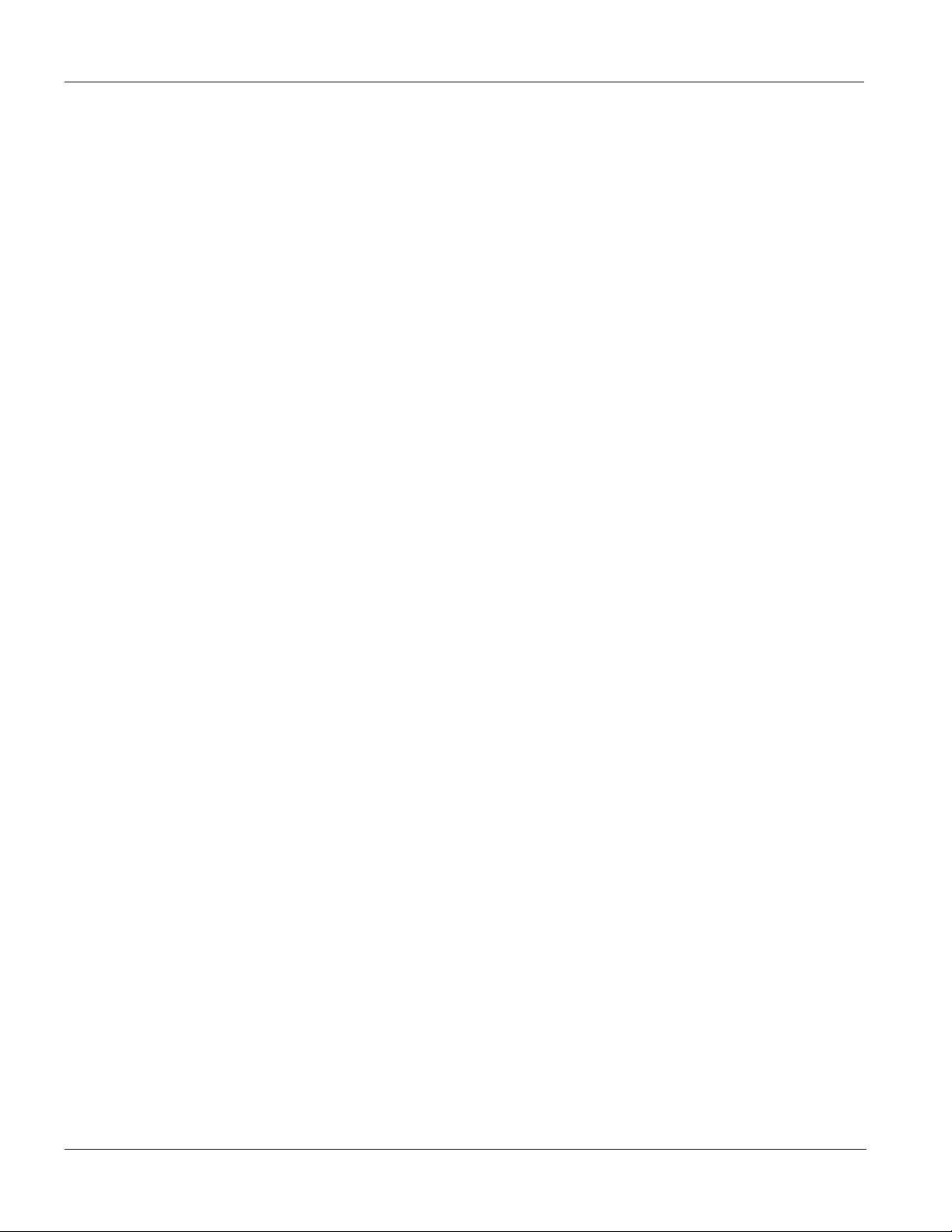
GS-3012F User’s Guide
Copyright
Copyright © 2004 by ZyXEL Communications Corporation
The contents of this publication may not be reproduced in any part or as a whole, transcribed, stored in a retrieval
system, translated into any language, or transmitted in any form or by any means, electronic, mechanical,
magnetic, optical, chemical, photocopying, manual, or otherwise, without the prior written permission of ZyXEL
Communications Corporation.
Published by ZyXEL Communications Corporation. All rights reserved.
Disclaimer
ZyXEL does not assume any liability arising out of the application or use of any products, or software described
herein. Neither does it convey any license under its patent rights nor the patents rights of others. ZyXEL further
reserves the right to make changes in any products described herein without notice. This publication is subject to
change without notice.
Trademarks
Trademarks mentioned in this publication are used for identification purposes only and may be properties of their
respective owners.
ii Copyright
Page 3
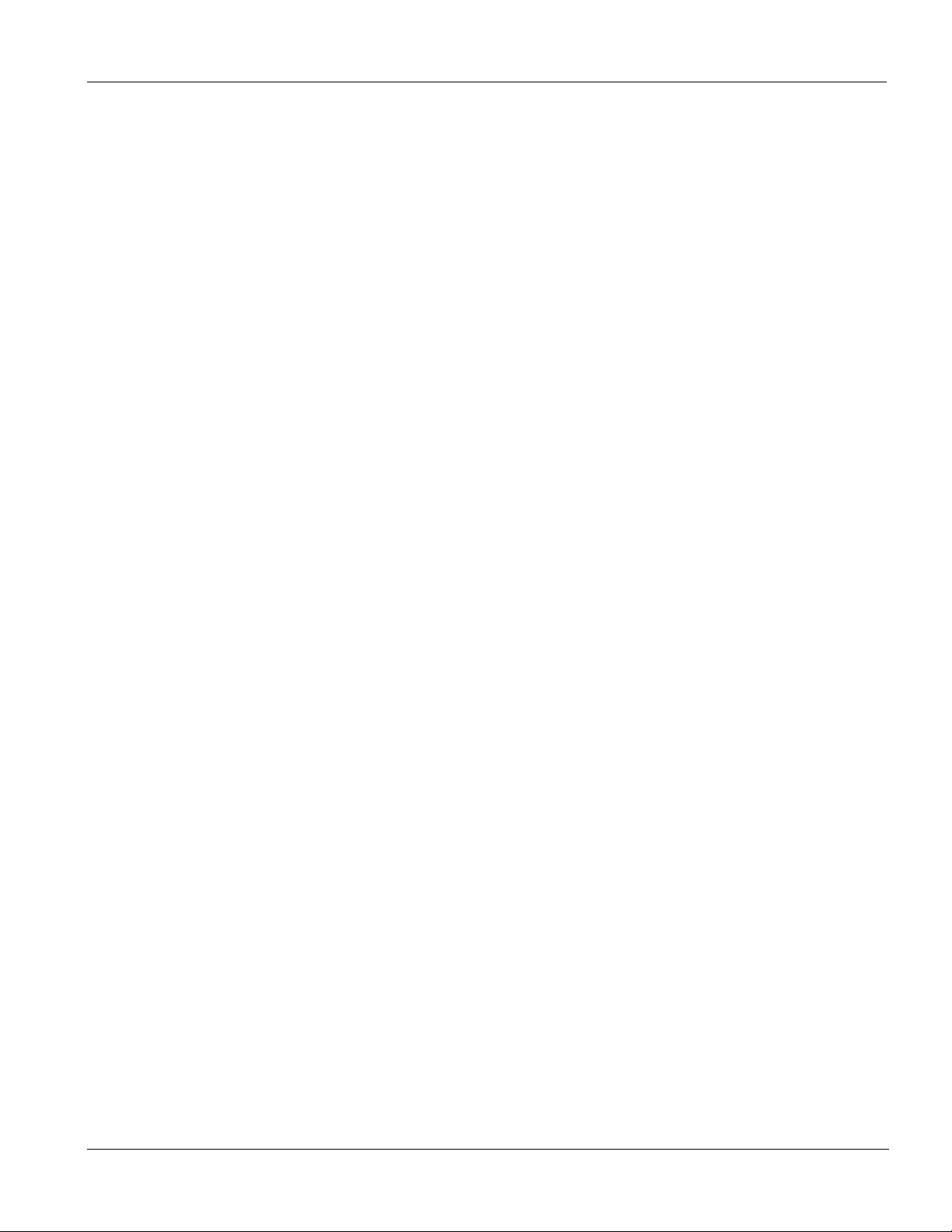
GS-3012F User’s Guide
ZyXEL Limited Warranty
ZyXEL warrants to the original end user (purchaser) that this product is free from any defects in materials or
workmanship for a period of up to two (2) years from the date of purchase. During the warranty period and upon
proof of purchase, should the product have indications of failure due to faulty workmanship and/or materials,
ZyXEL will, at its discretion, repair or replace the defective products or components without charge for either
parts or labor and to whatever extent it shall deem necessary to restore the product or components to proper
operating condition. Any replacement will consist of a new or re-manufactured functionally equivalent product of
equal value, and will be solely at the discretion of ZyXEL. This warranty shall not apply if the product is
modified, misused, tampered with, damaged by an act of God, or subjected to abnormal working conditions.
Note
Repair or replacement, as provided under this warranty, is the exclusive remedy of the purchaser. This warranty is
in lieu of all other warranties, express or implied, including any implied warranty of merchantability or fitness for
a particular use or purpose. ZyXEL shall in no event be held liable for indirect or consequential damages of any
kind of character to the purchaser.
To obtain the services of this warranty, contact ZyXEL's Service Center for your Return Material Authorization
number (RMA). Products must be returned Postage Prepaid. It is recommended that the unit be insured when
shipped. Any returned products without proof of purchase or those with an out-dated warranty will be repaired or
replaced (at the discretion of ZyXEL) and the customer will be billed for parts and labor. All repaired or replaced
products will be shipped by ZyXEL to the corresponding return address, Postage Paid. This warranty gives you
specific legal rights, and you may also have other rights that vary from country to country.
ZyXEL Limited Warranty iii
Page 4

GS-3012F User’s Guide
Interference Statements and Warnings
FCC Interference Statement
This switch complies with Part 15 of the FCC rules. Operation is subject to the following two conditions:
(1) This switch may not cause harmful interference.
(2) This switch must accept any interference received, including interference that may cause undesired operations.
FCC Warning
This equipment has been tested and found to comply with the limits for a Class A digital switch, pursuant to Part
15 of the FCC Rules. These limits are designed to provide reasonable protection against harmful interference in a
commercial environment. This equipment generates, uses, and can radiate radio frequency energy and, if not
installed and used in accordance with the instruction manual, may cause harmful interference to radio
communications. Operation of this equipment in a residential area is likely to cause harmful interference in which
case the user will be required to correct the interference at his own expense.
CE Mark Warning:
This is a class A product. In a domestic environment this product may cause radio interference in which case the
user may be required to take adequate measures.
Taiwanese BSMI (Bureau of Standards, Metrology and Inspection) A Warning:
Certifications
Go to www.zyxel.com
Select your product from the drop-down list box on the ZyXEL home page to go to that product's page.
Select the certification you wish to view from this page.
Registration
Register your product online for free future product updates and information at www.zyxel.com for global
products, or at www.us.zyxel.com
for North American products.
iv Interference Statements and Warnings
Page 5
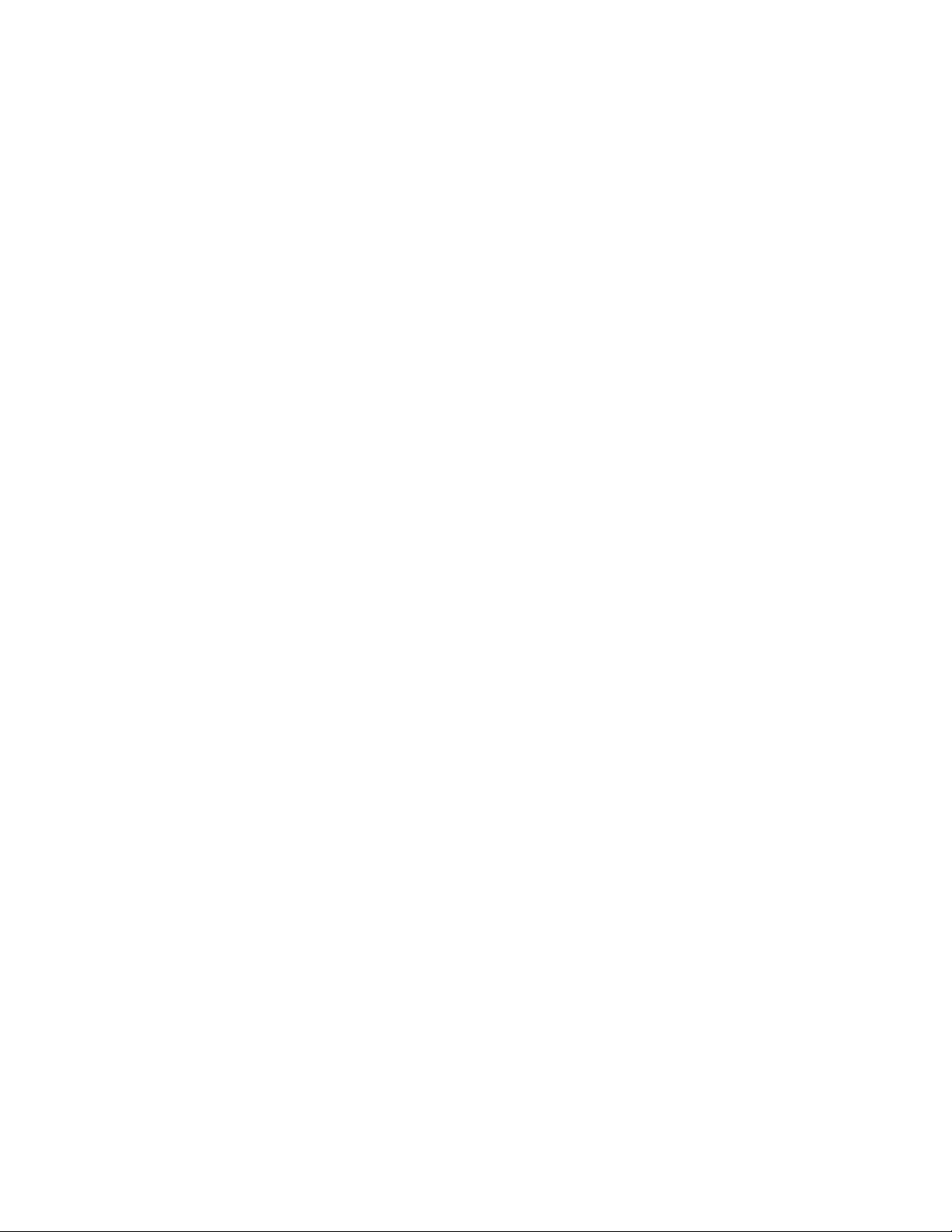
Page 6
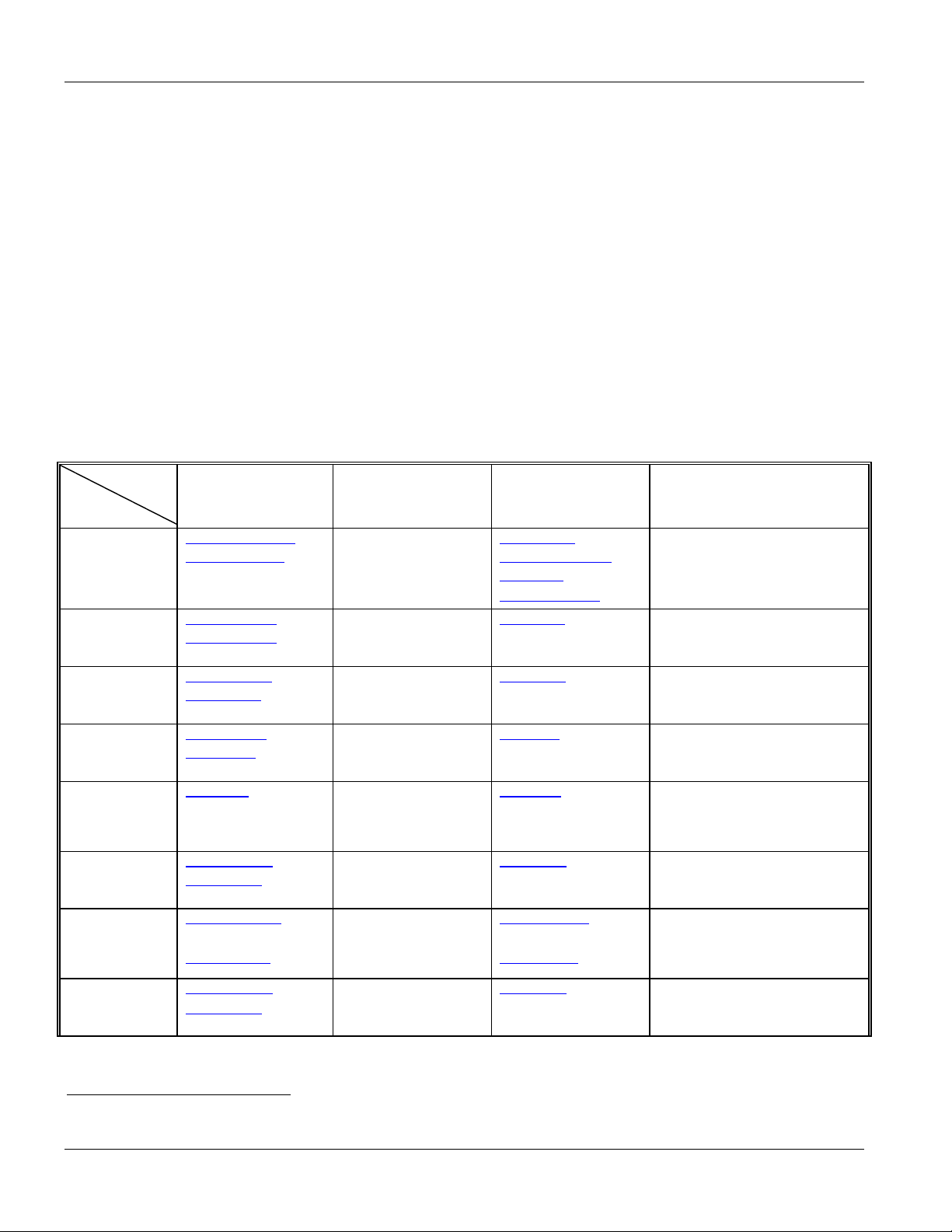
GS-3012F User’s Guide
Customer Support
If you have questions about your ZyXEL product or desire assistance, contact ZyXEL Communications
Corporation offices worldwide, in one of the following ways:
Contacting Customer Support
When you contact your customer support representative, have the following information ready:
♦ Product model and serial number.
♦ Firmware version information.
♦ Warranty information.
♦ Date you received your product.
♦ Brief description of the problem and the steps you took to solve it.
SUPPORT E-MAIL TELEPHONE1 WEB SITE METHOD
LOCATION
CORPORATE
HEADQUARTERS
(WORLDWIDE)
CZECH REPUBLIC info@cz.zyxel.com
DENMARK support@zyxel.dk
FINLAND support@zyxel.fi
FRANCE info@zyxel.fr +33 (0)4 72 52 97 97
GERMANY support@zyxel.de
SALES E-MAIL FAX1 FTP SITE
support@zyxel.com.tw
sales@zyxel.com.tw
ftp.europe.zyxel.com
info@cz.zyxel.com
sales@zyxel.dk
sales@zyxel.fi
sales@zyxel.de
support@zyxel.com +1-800-255-4101
sales@zyxel.com
support@zyxel.no +47 22 80 61 80 www.zyxel.no NORWAY
sales@zyxel.no
+1-714-632-0858 ftp.us.zyxel.com
+47 22 80 61 81
+886-3-578-3942
+886-3-578-2439
+420 241 091 350
+420 241 091 359
+45 39 55 07 00
+45 39 55 07 07
+358-9-4780-8411
+358-9-4780 8448
+33 (0)4 72 52 19 20
+49-2405-6909-0
+49-2405-6909-99
+1-714-632-0882
www.zyxel.com
www.europe.zyxel.com
ftp.zyxel.com
www.zyxel.cz
www.zyxel.dk
www.zyxel.fi
www.zyxel.fr ZyXEL France
www.zyxel.de
www.us.zyxel.com NORTH AMERICA
ZyXEL Communications Czech s.r.o.
ZyXEL Communications A/S
ZyXEL Communications Oy
ZyXEL Deutschland GmbH. Adenauerstr.
ZyXEL Communications Corp.
6 Innovation Road II
Science Park
Hsinchu 300
Taiwan
Modranská 621
143 01 Praha 4 – Modrany
Ceská Republika
Columbusvej 5
2860 Soeborg
Denmark
Malminkaari 10
00700 Helsinki
Finland
1 rue des Vergers
Bat. 1 / C
69760 Limonest
France
20/A2 D-52146
Wuerselen
Germany
ZyXEL Communications Inc.
1130 N. Miller St.
Anaheim
CA 92806-2001
U.S.A.
ZyXEL Communications A/S
Nils Hansens vei 13
0667 Oslo
Norway
REGULAR MAIL
1
“+” is the (prefix) number you enter to make an international telephone call.
vi Customer Support
Page 7
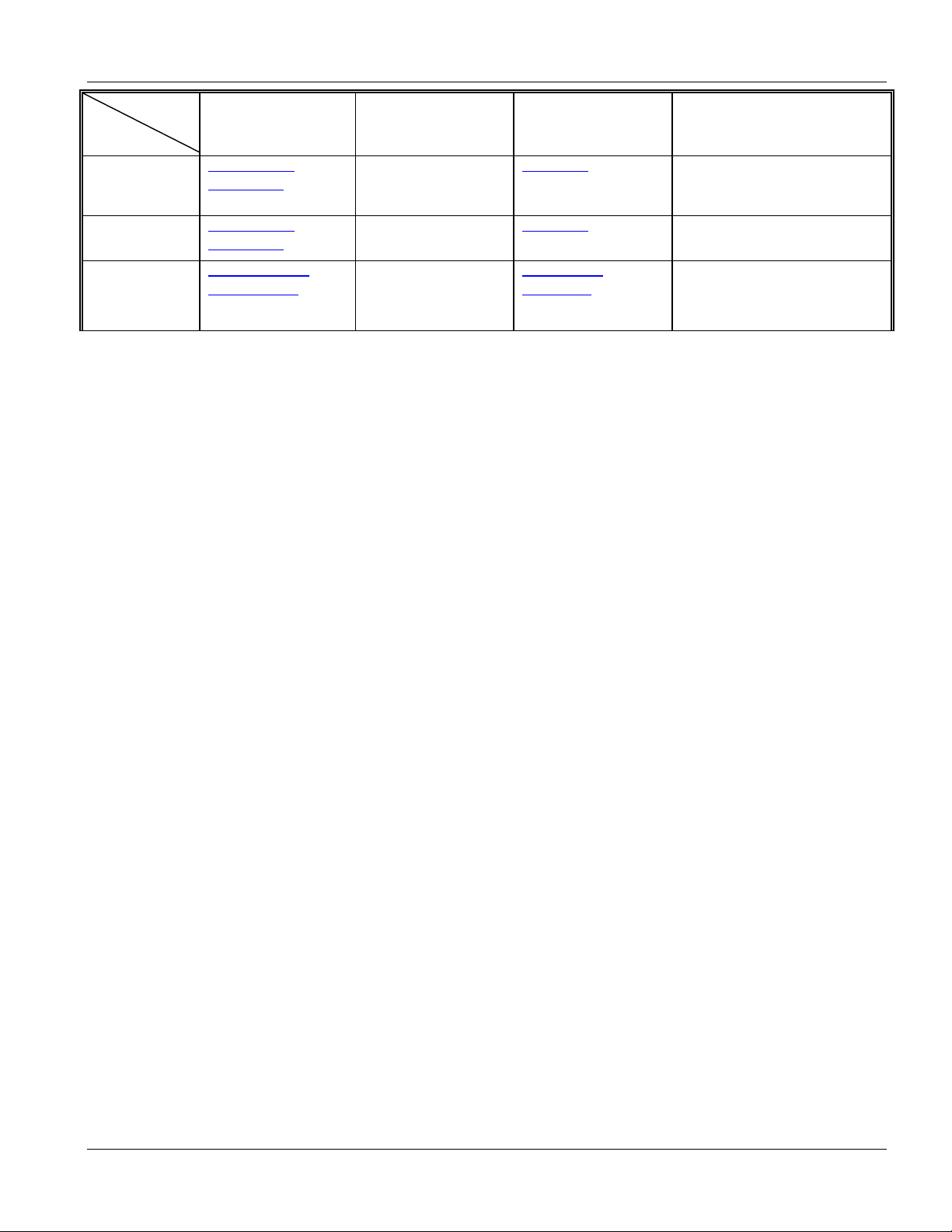
GS-3012F User’s Guide
SUPPORT E-MAIL TELEPHONE1 WEB SITE METHOD
LOCATION
SPAIN support@zyxel.es
SWEDEN support@zyxel.se
UNITED KINGDOM support@zyxel.co.uk
SALES E-MAIL FAX1 FTP SITE
sales@zyxel.es
sales@zyxel.se
sales@zyxel.co.uk
+34 902 195 420
+34 913 005 345
+46 31 744 7700
+46 31 744 7701
+44 (0) 1344 303044
(UK only) 08707 555779
+44 (0) 1344 303034
www.zyxel.es
www.zyxel.se
www.zyxel.co.uk
ftp.zyxel.co.uk
ZyXEL Communications
ZyXEL Communications A/S
REGULAR MAIL
Alejandro Villegas 33
1º, 28043 Madrid
Spain
Sjöporten 4, 41764 Göteborg
Sweden
ZyXEL Communications UK
Ltd.,11 The Courtyard,
Eastern Road, Bracknell,
Berkshire, RG12 2XB,
United Kingdom (UK)
Customer Support vii
Page 8

Page 9

GS-3012F User’s Guide
Table of Contents
Copyright ...................................................................................................................................................................ii
ZyXEL Limited Warranty........................................................................................................................................... iii
Interference Statements and Warnings....................................................................................................................iv
Customer Support ....................................................................................................................................................vi
List of Figures ......................................................................................................................................................... xiii
List of Tables.......................................................................................................................................................... xvii
Preface ................................................................................................................................................................... xix
Part I.............................................................................................................................................................................. I
Chapter 1 Getting to Know the GS-3012F ..................................................................................................... 1-1
1.1 Introduction............................................................................................................................................ 1-1
1.2 Features ................................................................................................................................................ 1-1
1.3 Applications ........................................................................................................................................... 1-3
Part II............................................................................................................................................................................ II
Chapter 2 Hardware Installation..................................................................................................................... 2-1
2.1 Installation Scenarios ............................................................................................................................ 2-1
Chapter 3 Hardware Connections.................................................................................................................. 3-1
3.1 Safety Warnings .................................................................................................................................... 3-1
3.2 Front Panel ............................................................................................................................................ 3-1
3.3 Rear Panel............................................................................................................................................. 3-5
3.4 Front Panel LEDs .................................................................................................................................. 3-5
3.5 Configuring the GS-3012F .................................................................................................................... 3-7
Part III.......................................................................................................................................................................... III
Chapter 4 Introducing the Web Configurator ................................................................................................. 4-1
4.1 Introduction............................................................................................................................................ 4-1
4.2 System Login......................................................................................................................................... 4-1
4.3 Status Screen ........................................................................................................................................ 4-1
4.4 Switch Lockout ...................................................................................................................................... 4-6
4.5 Resetting the Switch.............................................................................................................................. 4-6
Chapter 5 System Status and Port Details..................................................................................................... 5-1
5.1 About System Statistics and Information .............................................................................................. 5-1
5.2 Port Status Summary ............................................................................................................................ 5-1
Table of Contents vii
Page 10
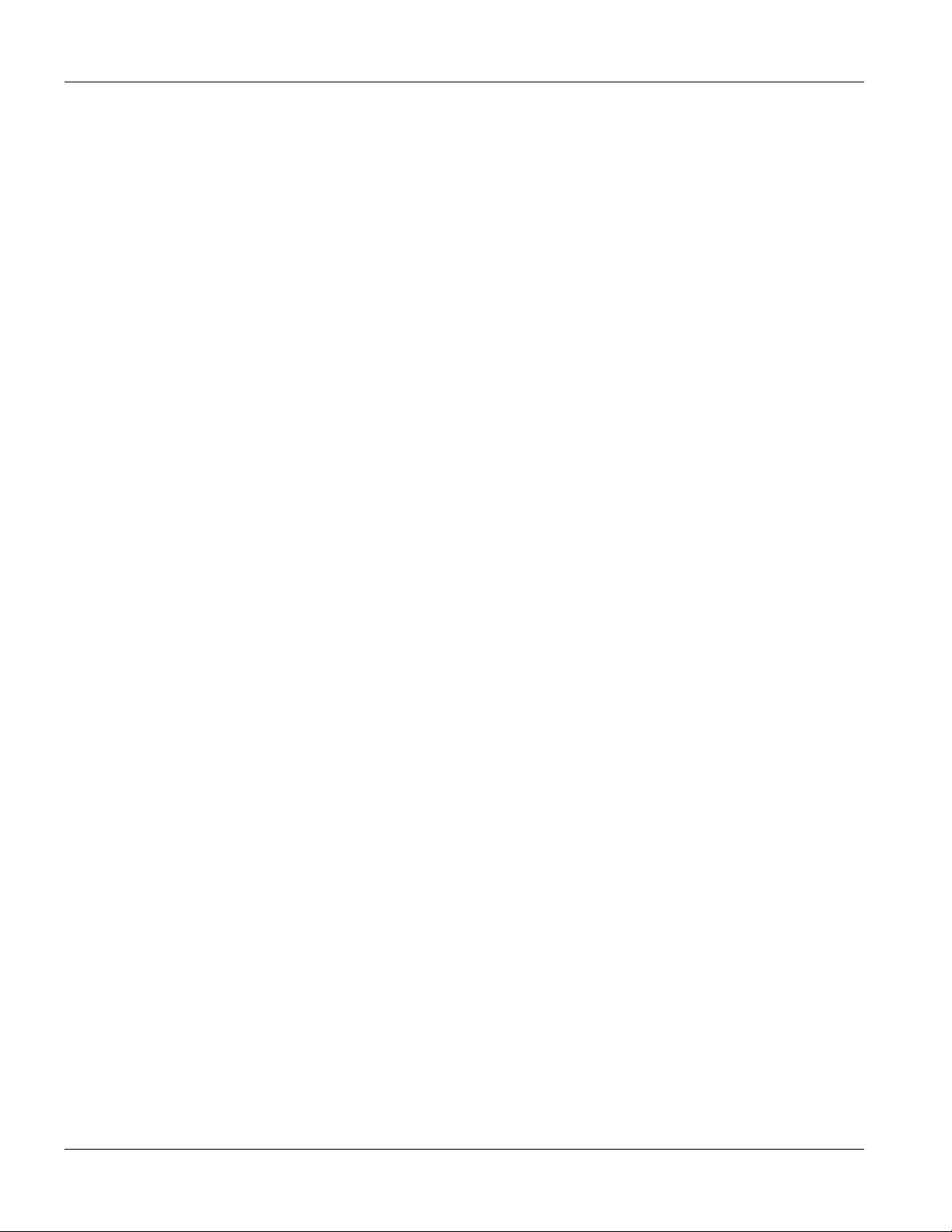
GS-3012F User’s Guide
Chapter 6 Basic Setting.................................................................................................................................. 6-1
6.1 Introducing the Basic Setting Screens................................................................................................... 6-1
6.2 System Information................................................................................................................................ 6-1
6.3 General Setup........................................................................................................................................ 6-3
6.4 Introduction to VLANs............................................................................................................................ 6-5
6.5 IGMP Snooping .....................................................................................................................................6-5
6.6 Switch Setup Screen .............................................................................................................................6-5
6.7 IP Setup .................................................................................................................................................6-8
6.8 Port Setup............................................................................................................................................6-10
Part IV .........................................................................................................................................................................IV
Chapter 7 VLAN..............................................................................................................................................7-1
7.1 Introduction to IEEE 802.1Q Tagged VLAN ..........................................................................................7-1
7.2 802.1Q VLAN.........................................................................................................................................7-3
7.3 Introduction to Port-based VLANs ......................................................................................................... 7-9
Chapter 8 Static MAC Forward Setup ............................................................................................................8-1
8.1 Introduction to Static MAC Forward Setup ............................................................................................8-1
8.2 Configuring Static MAC Forwarding ......................................................................................................8-1
8.3 Viewing and Editing Static MAC Forwarding Rules............................................................................... 8-2
Chapter 9 Filtering ..........................................................................................................................................9-1
9.1 Introduction to Filtering ..........................................................................................................................9-1
9.2 Configuring a Filtering Rule ...................................................................................................................9-1
9.3 Viewing and Editing Filter Rules............................................................................................................ 9-2
Chapter 10 Spanning Tree Protocol ...............................................................................................................10-1
10.1 Introduction to Spanning Tree Protocol (STP) ....................................................................................10-1
10.2 STP Status........................................................................................................................................... 10-2
Chapter 11 Bandwidth Control ....................................................................................................................... 11-1
11.1 Introduction to Bandwidth Control .......................................................................................................11-1
Part V ...........................................................................................................................................................................V
Chapter 12 Broadcast Storm Control .............................................................................................................12-1
12.1 Introducing Broadcast Storm Control ..................................................................................................12-1
12.2 Configuring Broadcast Storm Control.................................................................................................. 12-1
Chapter 13 Mirroring....................................................................................................................................... 13-1
viii Table of Contents
Page 11
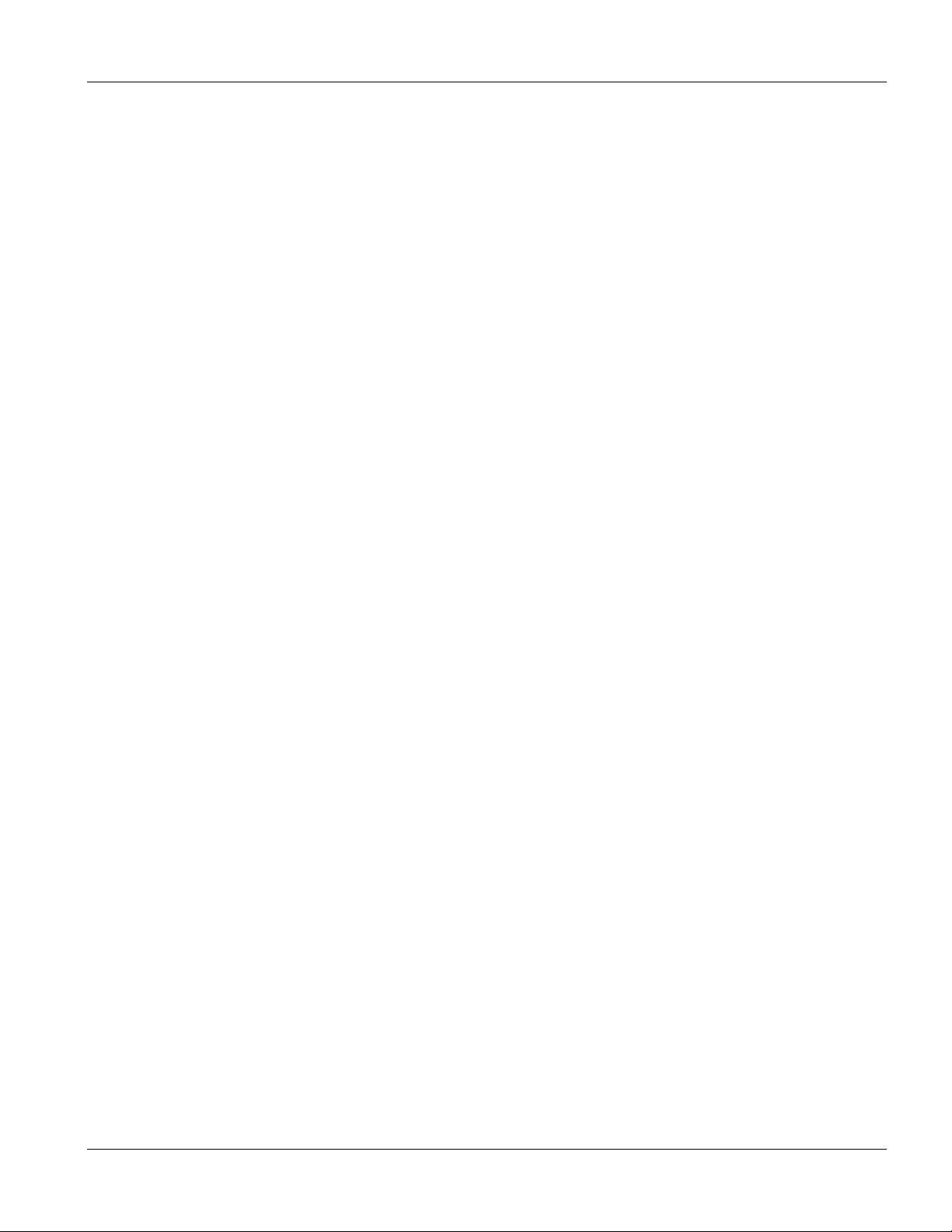
GS-3012F User’s Guide
13.1 Introduction to Port Mirroring............................................................................................................... 13-1
13.2 Port Mirroring Configuration ................................................................................................................ 13-1
Chapter 14 Link Aggregation .......................................................................................................................... 14-1
14.1 Introduction to Link Aggregation.......................................................................................................... 14-1
14.2 Link Aggregation Protocol Status ........................................................................................................ 14-2
14.3 Link Aggregation Setup ....................................................................................................................... 14-3
Chapter 15 Port Authentication ......................................................................................................................15-1
15.1 Introduction to Authentication.............................................................................................................. 15-1
15.2 Configuring Port Authentication........................................................................................................... 15-1
Chapter 16 Port Security ................................................................................................................................ 16-1
16.1 About Port Security ............................................................................................................................. 16-1
16.2 Port Security Setup ............................................................................................................................. 16-1
Chapter 17 Access Control ............................................................................................................................ 17-1
17.1 About Access Control.......................................................................................................................... 17-1
17.2 Access Control Overview .................................................................................................................... 17-1
17.3 About SNMP........................................................................................................................................ 17-2
17.4 SSH Overview ..................................................................................................................................... 17-6
17.5 How SSH works................................................................................................................................... 17-6
17.6 SSH Implementation ........................................................................................................................... 17-6
17.7 Introduction to HTTPS......................................................................................................................... 17-7
17.8 Service Access Control ..................................................................................................................... 17-10
17.9 Remote Management........................................................................................................................ 17-11
Chapter 18 Queuing Method .......................................................................................................................... 18-1
18.1 Introduction to Queuing ....................................................................................................................... 18-1
18.2 Configuring Queuing ........................................................................................................................... 18-2
Chapter 19 Classifier...................................................................................................................................... 19-1
19.1 About the Classifier and QoS .............................................................................................................. 19-1
19.2 Configuring the Classifier .................................................................................................................... 19-1
19.3 Viewing and Editing Classifier Configuration ...................................................................................... 19-4
19.4 Classifier Example............................................................................................................................... 19-5
Chapter 20 Policy Rule................................................................................................................................... 20-1
20.1 About Policy Rules ..............................................................................................................................20-1
Table of Contents ix
Page 12

GS-3012F User’s Guide
20.2 Configuring Policy Rules .....................................................................................................................20-1
20.3 Viewing and Editing Policy Configuration............................................................................................ 20-4
20.4 Policy Example .................................................................................................................................... 20-5
Chapter 21 DHCP Relay................................................................................................................................. 21-1
21.1 Overview.............................................................................................................................................. 21-1
21.2 DHCP Relay Configuration.................................................................................................................. 21-1
Part VI .........................................................................................................................................................................VI
Chapter 22 Routing Pr
22.1 Static Route ......................................................................................................................................... 22-1
Chapter 23 Maintenance ................................................................................................................................23-1
23.1 Maintenance ........................................................................................................................................ 23-1
23.2 Firmware Upgrade ............................................................................................................................... 23-1
23.3 Restore a Configuration File................................................................................................................23-2
23.4 Backing Up a Configuration File ..........................................................................................................23-2
23.5 Load Factory Defaults .........................................................................................................................23-3
23.6 Reboot System .................................................................................................................................... 23-3
23.7 Command Line FTP.............................................................................................................................23-3
Chapter 24 Diagnostic .................................................................................................................................... 24-1
24.1 Diagnostic ............................................................................................................................................24-1
Chapter 25 Cluster Management ...................................................................................................................25-1
25.1 Introduction to Cluster Management ...................................................................................................25-1
otocol .......................................................................................................................... 22-1
25.2 Cluster Management Status ................................................................................................................25-2
25.3 Configuring Cluster Management........................................................................................................25-4
Chapter 26 MAC Table ...................................................................................................................................26-1
26.1 Introduction to MAC Table................................................................................................................... 26-1
26.2 Viewing MAC Table .............................................................................................................................26-2
Chapter 27 ARP Table .................................................................................................................................... 27-1
27.1 Introduction to ARP Table ...................................................................................................................27-1
27.2 Viewing ARP Table.............................................................................................................................. 27-1
Part VII .......................................................................................................................................................................VII
Chapter 28 Introducing the Commands ......................................................................................................... 28-1
28.1 Overview.............................................................................................................................................. 28-1
x Table of Contents
Page 13
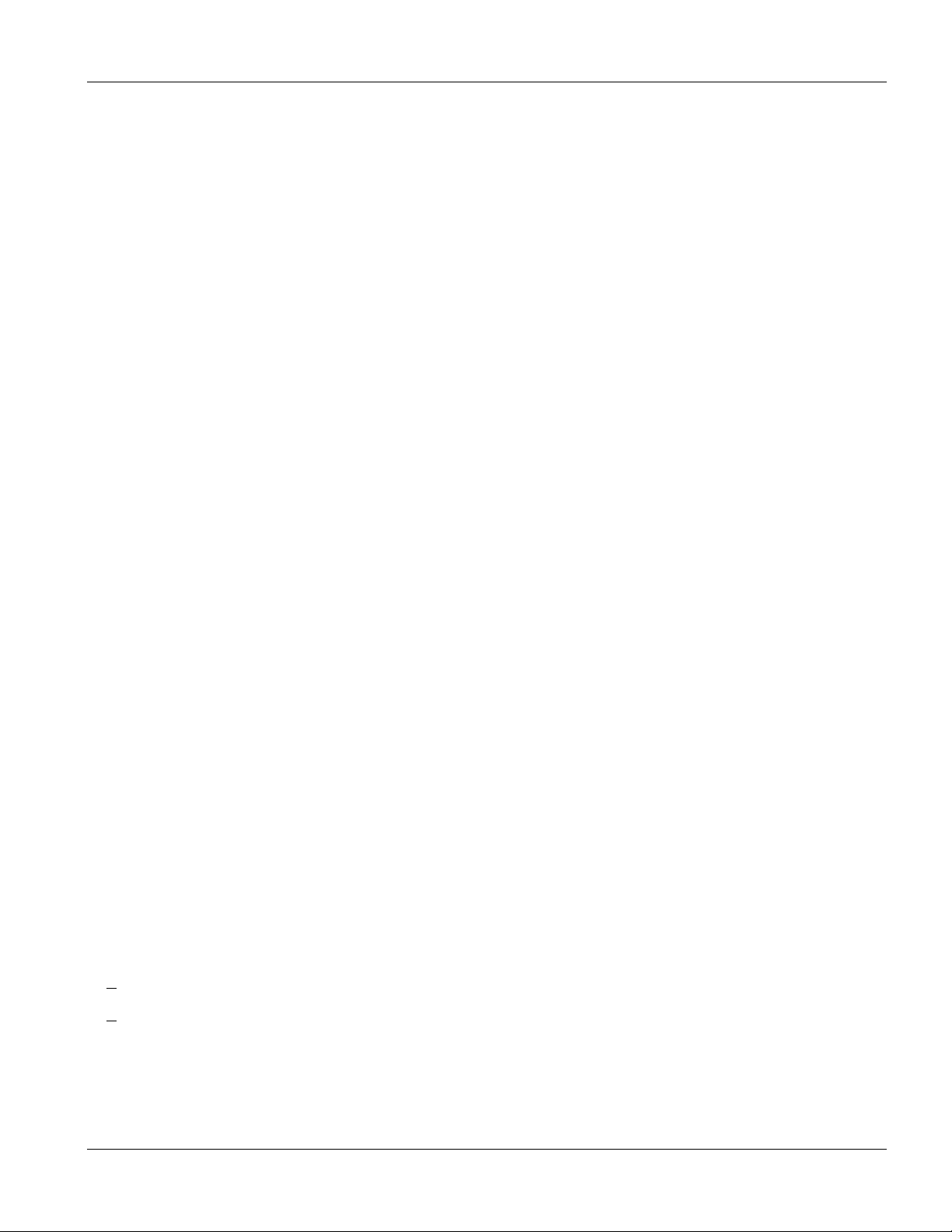
GS-3012F User’s Guide
28.2 Accessing the CLI................................................................................................................................ 28-1
28.3 The Login Screen ................................................................................................................................ 28-2
28.4 Command Syntax Conventions........................................................................................................... 28-3
28.5 Getting Help......................................................................................................................................... 28-3
28.6 Command Modes ................................................................................................................................ 28-5
28.7 Using Command History .....................................................................................................................28-5
28.8 Saving Your Configuration .................................................................................................................. 28-5
28.9 Command Summary ........................................................................................................................... 28-6
Chapter 29 Command Examples ...................................................................................................................29-1
29.1 Overview.............................................................................................................................................. 29-1
29.2 show Commands................................................................................................................................. 29-1
29.3 ping...................................................................................................................................................... 29-4
29.4 traceroute ............................................................................................................................................ 29-4
29.5 Enabling RSTP.................................................................................................................................... 29-5
29.6 Configuration File Maintenance........................................................................................................... 29-5
29.7 Example no Commands ...................................................................................................................... 29-7
29.8 interface Commands ......................................................................................................................... 29-10
Chapter 30 IEEE 802.1Q Tagged VLAN Commands..................................................................................... 30-1
30.1 IEEE 802.1Q Tagged VLAN Overview................................................................................................ 30-1
30.2 VLAN Databases................................................................................................................................. 30-1
30.3 Configuring Tagged VLAN .................................................................................................................. 30-1
30.4 Global VLAN1Q Tagged VLAN Configuration Commands ................................................................. 30-2
30.5 Port VLAN Commands ........................................................................................................................ 30-4
30.6 Enable VLAN ....................................................................................................................................... 30-7
30.7 Disable VLAN ...................................................................................................................................... 30-7
30.8 Show VLAN Setting............................................................................................................................. 30-7
Part VIII ..................................................................................................................................................................... VIII
A
Product Specifications...................................................................................................................................A-1
B
Index................................................................................................................................................................. 1
Table of Contents xi
Page 14

Page 15
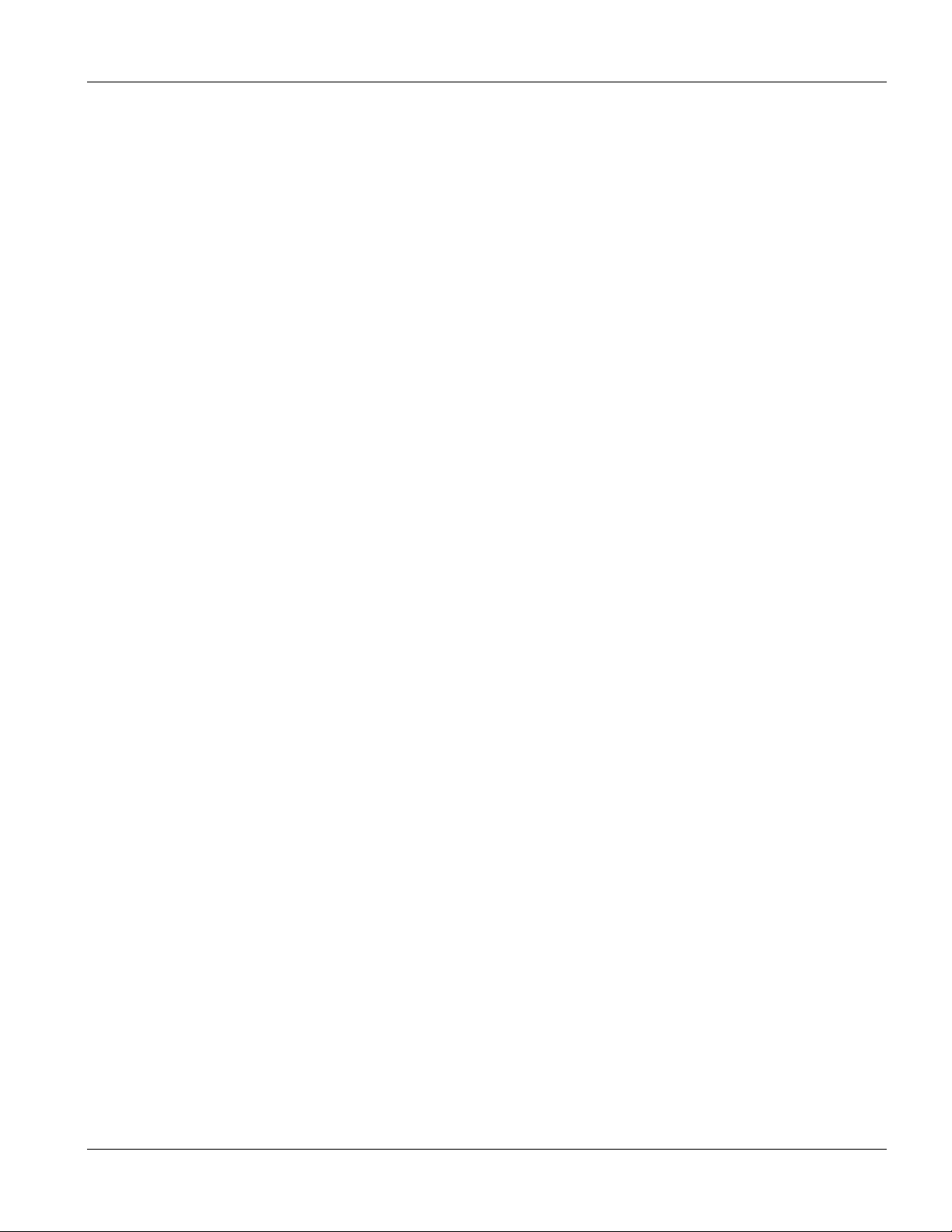
GS-3012F User’s Guide
List of Figures
Figure 1-1 Backbone Application .............................................................................................................................. 1-4
Figure 1-2 Bridging Application ................................................................................................................................. 1-5
Figure 1-3 High Performance Switched Workgroup Application ............................................................................... 1-6
Figure 1-4 VLAN Workgroup Application .................................................................................................................. 1-7
Figure 1-5 Shared Server Using VLAN Example ...................................................................................................... 1-8
Figure 2-1 Attaching Rubber Feet ............................................................................................................................. 2-1
Figure 2-2 Attaching Mounting Brackets and Screws ............................................................................................... 2-2
Figure 2-3 Mounting the ES to an EIA standard 19-inch rack................................................................................... 2-3
Figure 3-1 GS-3012F Front Panel............................................................................................................................ 3-1
Figure 3-2 Transceiver Installation Example............................................................................................................. 3-3
Figure 3-3 Installed Transceiver................................................................................................................................ 3-3
Figure 3-4 Opening the Transceiver’s Latch Example.............................................................................................. 3-4
Figure 3-5 Transceiver Removal Example................................................................................................................ 3-4
Figure 3-6 GS-3012F Rear Panel: AC Model............................................................................................................ 3-5
Figure 3-7 GS-3012F Rear Panel: DC Model ........................................................................................................... 3-5
Figure 3-8 Front Panel LEDs..................................................................................................................................... 3-6
Figure 4-1 Web Configurator: login ........................................................................................................................... 4-1
Figure 4-2 Web Configurator Home Screen (Status) ................................................................................................ 4-2
Figure 4-3 Web Configurator: Change Password at Login ....................................................................................... 4-6
Figure 4-4 Resetting the Switch: Via Console Port................................................................................................... 4-7
Figure 4-5 Web Configurator: Logout Screen ........................................................................................................... 4-7
Figure 5-1 Status....................................................................................................................................................... 5-1
Figure 5-2 Status: Port Details ..................................................................................................................................5-3
Figure 6-1 System Info .............................................................................................................................................. 6-1
Figure 6-2 General Setup.......................................................................................................................................... 6-3
Figure 6-3 Switch Setup ............................................................................................................................................ 6-6
Figure 6-4 IP Setup ................................................................................................................................................... 6-8
Figure 6-5 Port Setup .............................................................................................................................................. 6-11
Figure 7-1 Port VLAN Trunking ................................................................................................................................. 7-3
Figure 7-2 Selecting a VLAN Type............................................................................................................................ 7-3
Figure 7-3 802.1Q VLAN Status................................................................................................................................ 7-4
Figure 7-4 802.1Q VLAN Port Settings ..................................................................................................................... 7-5
Figure 7-5 802.1Q Static VLAN................................................................................................................................. 7-7
Figure 7-6 Static VLAN: Summary Table................................................................................................................... 7-8
Figure 7-7 VID1 Example Screen ............................................................................................................................. 7-9
Figure 7-8 Port Based VLAN Setup (All Connected) .............................................................................................. 7-10
Figure 7-9 Port Based VLAN Setup (Port isolation)................................................................................................ 7-11
Figure 8-1 Static MAC Forwarding............................................................................................................................ 8-1
Figure 8-2 Static MAC Forwarding: Summary Table................................................................................................. 8-2
Figure 9-1 Filtering .................................................................................................................................................... 9-1
Figure 9-2 Filtering: Summary Table ......................................................................................................................... 9-2
Figure 10-1 Spanning Tree Protocol: Status ........................................................................................................... 10-3
Figure 10-2 Spanning Tree Protocol: Configuration................................................................................................ 10-4
Lists of Figures xiii
Page 16
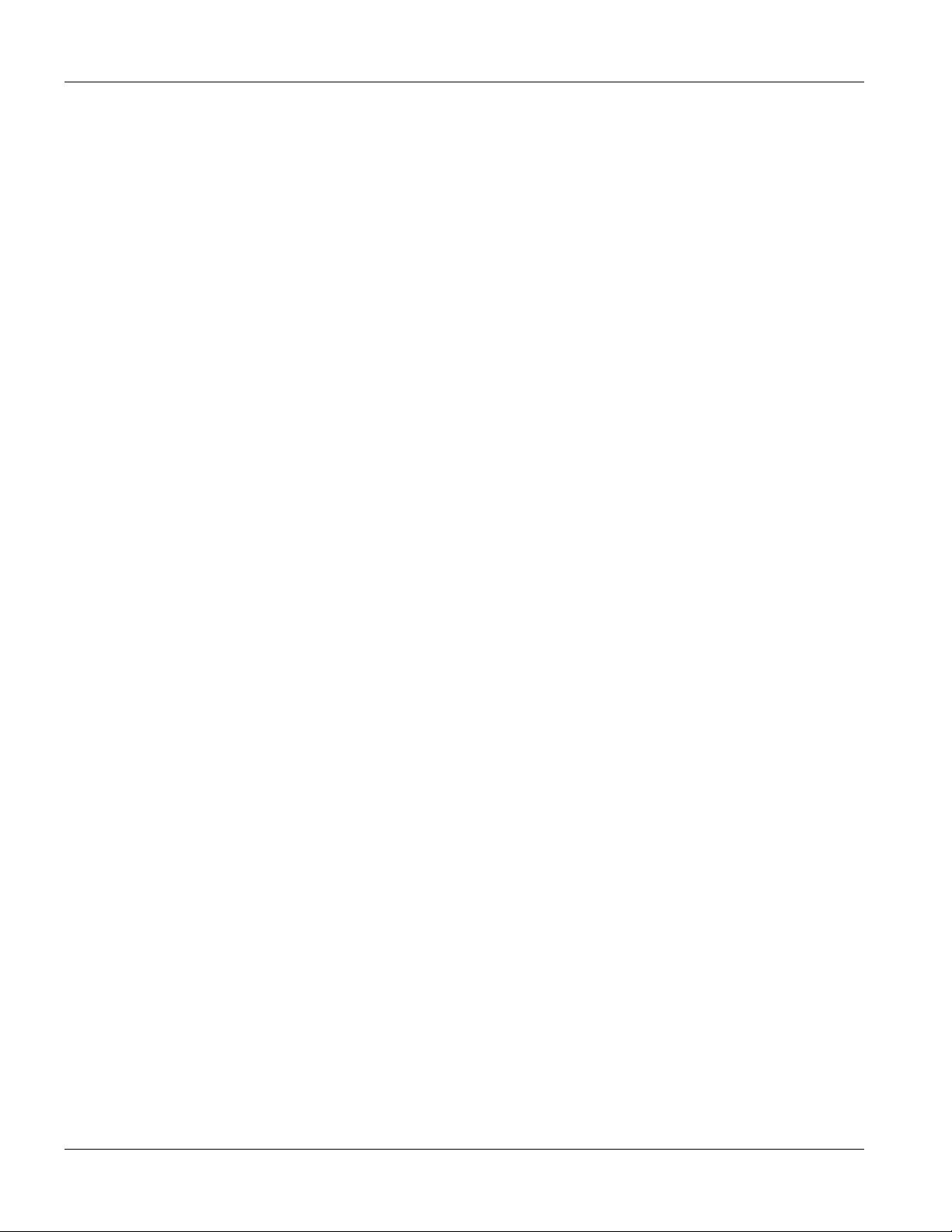
GS-3012F User’s Guide
Figure 11-1 Bandwidth Control................................................................................................................................ 11-1
Figure 12-1 Broadcast Storm Control...................................................................................................................... 12-1
Figure 13-1 Mirroring ...............................................................................................................................................13-1
Figure 14-1 Aggregation ID ..................................................................................................................................... 14-2
Figure 14-2 Link Aggregation: Link Aggregation Protocol Status............................................................................ 14-2
Figure 14-3 Link Aggregation: Configuration........................................................................................................... 14-4
Figure 15-1 RADIUS Server .................................................................................................................................... 15-1
Figure 15-2 Port Authentication............................................................................................................................... 15-1
Figure 15-3 Port Authentication: RADIUS ............................................................................................................... 15-2
Figure 15-4 Port Authentication: 802.1x.................................................................................................................. 15-3
Figure 16-1 Port Security......................................................................................................................................... 16-1
Figure 17-1 Access Control ..................................................................................................................................... 17-1
Figure 17-2 Console Port Priority ............................................................................................................................ 17-1
Figure 17-3 SNMP Management Model.................................................................................................................. 17-2
Figure 17-4 Access Control: SNMP.........................................................................................................................17-4
Figure 17-5 Access Control: Logins ........................................................................................................................17-5
Figure 17-6 SSH Communication Example............................................................................................................. 17-6
Figure 17-7How SSH Works ...................................................................................................................................17-6
Figure 17-8 HTTPS Implementation........................................................................................................................ 17-7
Figure 17-9 Security Alert Dialog Box (Internet Explorer) .......................................................................................17-8
Figure 17-10 Security Certificate 1 (Netscape) ....................................................................................................... 17-9
Figure 17-11 Security Certificate 2 (Netscape) .......................................................................................................17-9
Figure 17-12 Main Screen (Internet Explorer).......................................................................................................17-10
Figure 17-13 Main Screen (Netscape) .................................................................................................................. 17-10
Figure 17-14 Access Control: Service Access Control .......................................................................................... 17-11
Figure 17-15 Access Control: Remote Management ............................................................................................ 17-11
Figure 18-1 Queuing Method...................................................................................................................................18-2
Figure 19-1 Classifier ..............................................................................................................................................19-2
Figure 19-2 Classifier: Summary Table ...................................................................................................................19-4
Figure 19-3 Classifier: Example .............................................................................................................................. 19-6
Figure 20-1 Policy.................................................................................................................................................... 20-2
Figure 20-2 Policy: Summary Table......................................................................................................................... 20-4
Figure 20-3 Policy Example..................................................................................................................................... 20-6
Figure 21-1 DHCP Relay.........................................................................................................................................21-2
Figure 22-1 Static Routing.......................................................................................................................................22-1
Figure 22-2 Static Routing: Summary Table............................................................................................................22-2
Figure 23-1 Maintenance......................................................................................................................................... 23-1
Figure 23-2 Firmware Upgrade ...............................................................................................................................23-1
Figure 23-3 Restore Configuration .......................................................................................................................... 23-2
Figure 23-4 Backup Configuration........................................................................................................................... 23-2
Figure 23-5 Confirm Load factory Defaults .............................................................................................................23-3
Figure 23-6 Restart Switch After Load Factory Defaults .........................................................................................23-3
Figure 23-7 Confirm Restart The Switch ................................................................................................................. 23-3
Figure 24-1 Diagnostic ............................................................................................................................................24-1
Figure 25-1 Clustering Application Example ........................................................................................................... 25-1
xiv Lists of Figures
Page 17
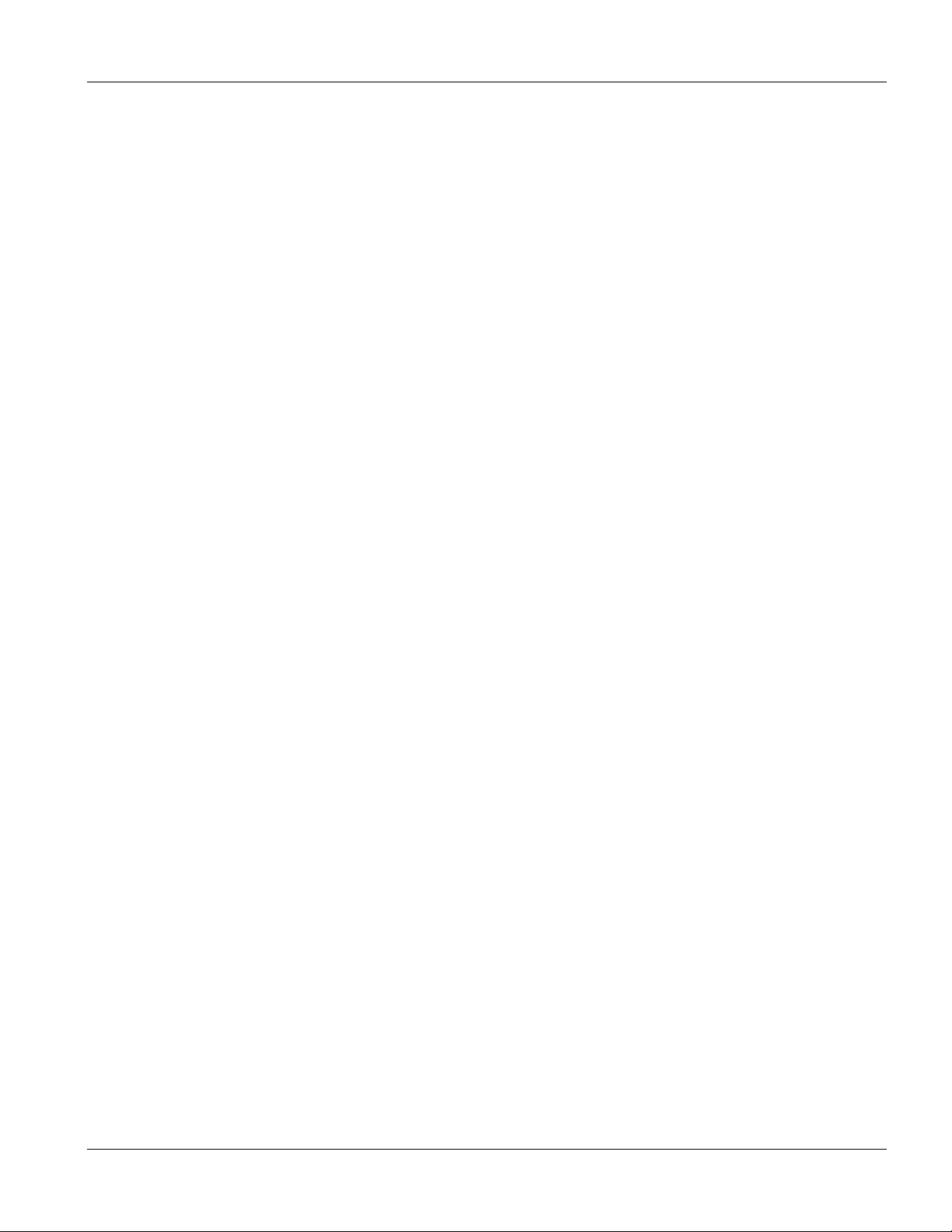
GS-3012F User’s Guide
Figure 25-2 Cluster Management Status ................................................................................................................ 25-2
Figure 25-3 Cluster Member Web Configuration Screen........................................................................................ 25-3
Figure 25-4 Example: Uploading Firmware to a Cluster Member Switch ............................................................... 25-4
Figure 25-5 Configuring Cluster Management ........................................................................................................ 25-5
Figure 26-1 MAC Table Flowchart........................................................................................................................... 26-1
Figure 26-2 MAC Table ........................................................................................................................................... 26-2
Figure 27-1 ARP Table ............................................................................................................................................ 27-2
Figure 28-1 Initial Console Port Screen .................................................................................................................. 28-2
Figure 28-2 CLI: Login Screen ................................................................................................................................ 28-3
Figure 28-3 CLI Help: List of Commands: Example 1............................................................................................. 28-4
Figure 28-4 CLI Help: List of Commands: Example 2............................................................................................. 28-4
Figure 28-5 CLI Help: Detailed Command Information: Example 1........................................................................ 28-4
Figure 28-6 CLI: Help: Detailed Command Information: Example 2....................................................................... 28-4
Figure 28-7 CLI: History Command Example ......................................................................................................... 28-5
Figure 28-8 CLI: write memory................................................................................................................................ 28-5
Figure 29-1 show system-information Command Example .................................................................................... 29-1
Figure 29-2 show hardware-monitor Command Example ...................................................................................... 29-2
Figure 29-3 show ip Command Example ................................................................................................................ 29-2
Figure 29-4 show logging Command Example ....................................................................................................... 29-3
Figure 29-5 show interface Command Example..................................................................................................... 29-3
Figure 29-6 show mac address-table Command Example ..................................................................................... 29-4
Figure 29-7 ping Command Example ..................................................................................................................... 29-4
Figure 29-8 traceroute Command Example ............................................................................................................ 29-5
Figure 29-9 Enable RSTP Command Example ...................................................................................................... 29-5
Figure 29-10 CLI: Backup Configuration Example.................................................................................................. 29-6
Figure 29-11 CLI: Restore Configuration Example ................................................................................................. 29-6
Figure 29-12 CLI: boot config Command Example................................................................................................. 29-7
Figure 29-13 CLI: reload config Command Example.............................................................................................. 29-7
Figure 29-14 CLI: Reset to the Factory Default Example ....................................................................................... 29-7
Figure 29-15 no mirror-port Command Example .................................................................................................... 29-8
Figure 29-16 no https timeout Command Example................................................................................................. 29-8
Figure 29-17 no trunk Command Example ............................................................................................................. 29-9
Figure 29-18 no port-access-authenticator Command Example ............................................................................ 29-9
Figure 29-19 no ssh Command Example.............................................................................................................. 29-10
Figure 29-20 interface Command Example .......................................................................................................... 29-10
Figure 29-21 interface bpdu-control Command Example ..................................................................................... 29-11
Figure 29-22 broadcast-limit Command Example................................................................................................. 29-11
Figure 29-23 bandwidth-limit Command Example ................................................................................................ 29-12
Figure 29-24 mirror Command Example............................................................................................................... 29-12
Figure 29-25 gvrp Command Example ................................................................................................................. 29-13
Figure 29-26 ingress-check Command Example.................................................................................................. 29-13
Figure 29-27 frame-type Command Example....................................................................................................... 29-14
Figure 29-28 vlan-trunking Command Example.................................................................................................... 29-14
Figure 29-29 spq Command Example .................................................................................................................. 29-15
Figure 29-30 wrr Command Example ................................................................................................................... 29-15
Lists of Figures xv
Page 18
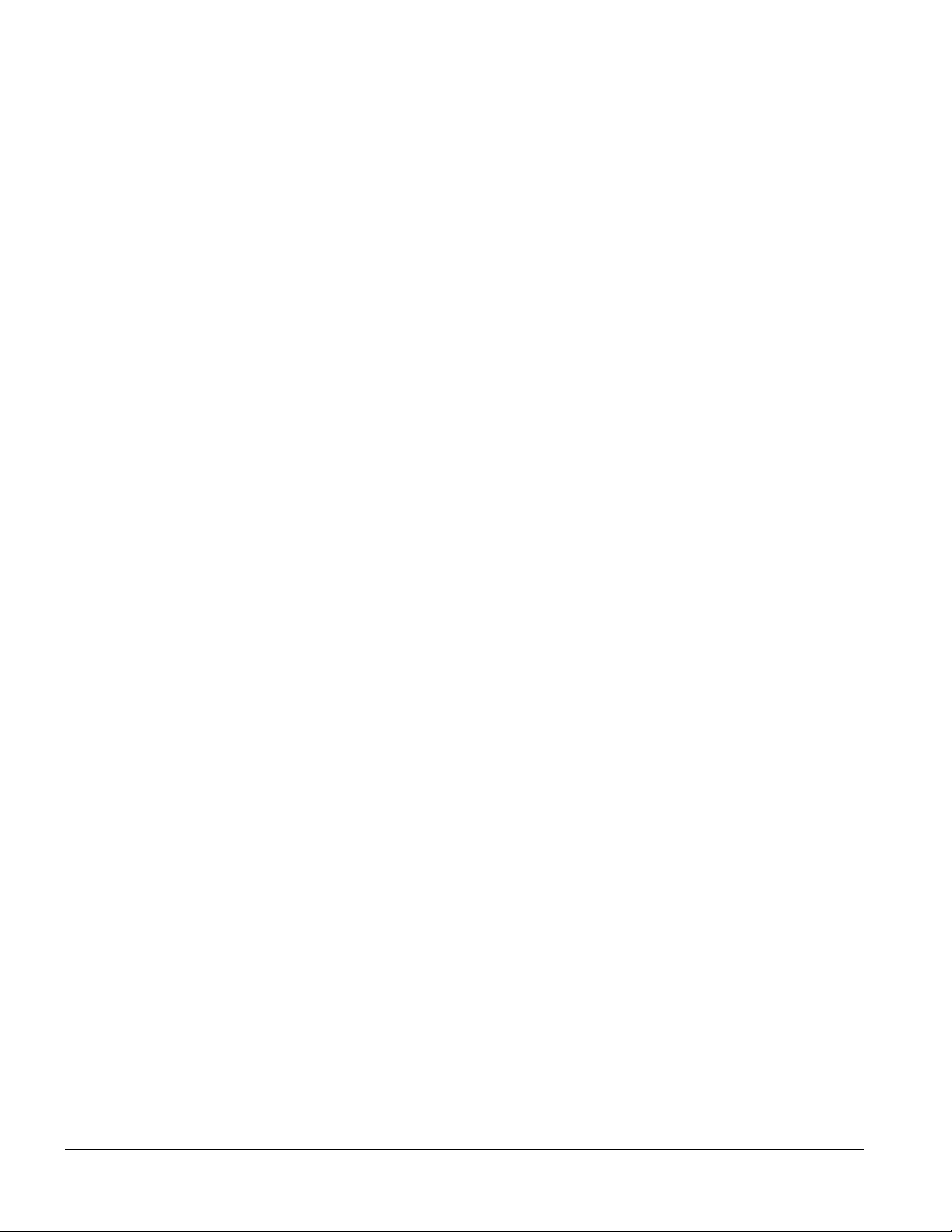
GS-3012F User’s Guide
Figure 29-31 egress set Command Example...................................................................................................... 29-15
Figure 29-32 qos priority Command Example....................................................................................................... 29-16
Figure 29-33 name Command Example ...............................................................................................................29-16
Figure 29-34 speed-duplex Command Example................................................................................................... 29-17
Figure 30-1 Tagged VLAN Configuration and Activation Example..........................................................................30-2
Figure 30-2 CPU VLAN Configuration and Activation Example..............................................................................30-2
Figure 30-3 GARP STATUS Command Example....................................................................................................30-3
Figure 30-4 garp status Command Example...........................................................................................................30-4
Figure 30-5 vlan1q port default vid Command Example .........................................................................................30-4
Figure 30-6 frame type Command Example ...........................................................................................................30-5
Figure 30-7 no gvrp Command Example ................................................................................................................30-5
Figure 30-8 Modifying Static VLAN Example ..........................................................................................................30-6
Figure 30-9 no vlan Command Example.................................................................................................................30-7
Figure 30-10 show vlan Command Example ..........................................................................................................30-8
xvi Lists of Figures
Page 19
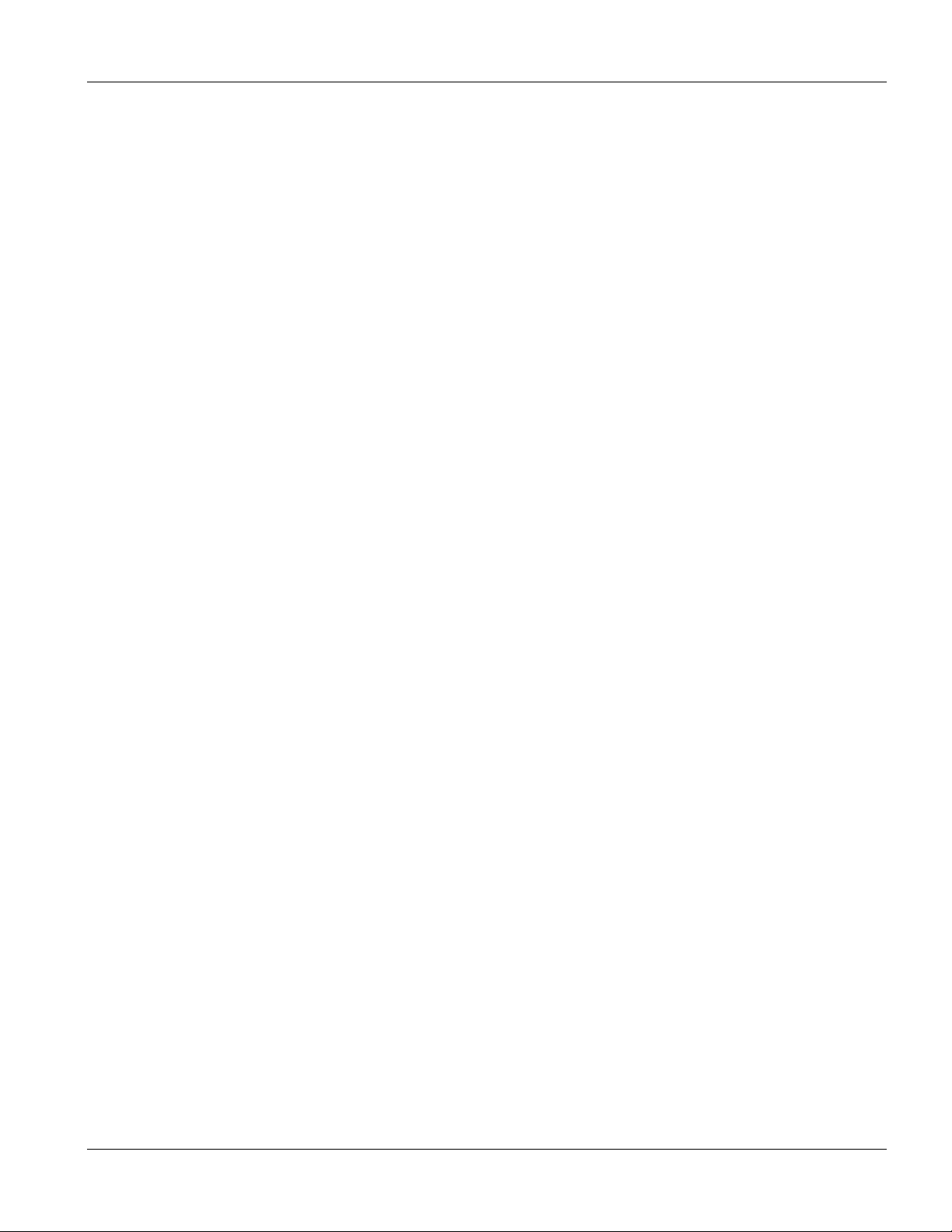
GS-3012F User’s Guide
List of Tables
Table 3-1 GS-3012F: Front Panel ............................................................................................................................. 3-1
Table 3-2 Front Panel LED Descriptions ................................................................................................................... 3-6
Table 4-1 Navigation Panel Sub-links Overview ....................................................................................................... 4-2
Table 4-2 Web Configurator Screen Sub-links Details .............................................................................................. 4-3
Table 4-3 Navigation Panel Sub-link Descriptions .................................................................................................... 4-4
Table 5-1 Status......................................................................................................................................................... 5-1
Table 5-2 Status: Port Details.................................................................................................................................... 5-3
Table 6-1 System Info................................................................................................................................................ 6-2
Table 6-2 General Setup ........................................................................................................................................... 6-3
Table 6-3 Switch Setup.............................................................................................................................................. 6-6
Table 6-4 IP Setup ..................................................................................................................................................... 6-8
Table 6-5 Port Setup................................................................................................................................................ 6-11
Table 7-1 GARP Terminology .................................................................................................................................... 7-2
Table 7-2 802.1Q VLAN Status ................................................................................................................................. 7-4
Table 7-3 802.1Q VLAN Port Settings....................................................................................................................... 7-5
Table 7-4 802.1Q Static VLAN................................................................................................................................... 7-7
Table 7-5 Static VLAN: Summary Table .................................................................................................................... 7-8
Table 7-6 Port Based VLAN Setup .......................................................................................................................... 7-11
Table 8-1 Static MAC Forwarding.............................................................................................................................. 8-1
Table 8-2 Static MAC Forwarding: Summary Table................................................................................................... 8-2
Table 9-1 Filtering ...................................................................................................................................................... 9-1
Table 9-2 Filtering: Summary Table........................................................................................................................... 9-2
Table 10-1 STP Path Costs ..................................................................................................................................... 10-1
Table 10-2 STP Port States..................................................................................................................................... 10-2
Table 10-3 Spanning Tree Protocol: Status ............................................................................................................. 10-3
Table 10-4 Spanning Tree Protocol: Configuration.................................................................................................. 10-5
Table 11-1 Bandwidth Control ................................................................................................................................. 11-1
Table 12-1 Broadcast Storm Control ....................................................................................................................... 12-2
Table 13-1 Mirroring ................................................................................................................................................ 13-2
Table 14-1 Link Aggregation: Link Aggregation Protocol Status ............................................................................. 14-3
Table 14-2 Link Aggregation: Configuration ............................................................................................................ 14-4
Table 15-1 Port Authentication: RADIUS................................................................................................................. 15-2
Table 15-2 Port Authentication: 802.1x ................................................................................................................... 15-3
Table 16-1 Port Security .......................................................................................................................................... 16-1
Table 17-1 Access Control Summary...................................................................................................................... 17-1
Table 17-2 SNMP Commands................................................................................................................................. 17-2
Table 17-3 SNMP Traps .......................................................................................................................................... 17-3
Table 17-4 Access Control: SNMP .......................................................................................................................... 17-4
Table 17-5 Access Control: Logins.......................................................................................................................... 17-5
Table 17-6 Access Control: Service Access Control ............................................................................................. 17-11
Table 17-7 Access Control: Remote Management................................................................................................ 17-12
Table 18-1 Physical Queue Priority ......................................................................................................................... 18-1
Table 18-2 Queuing Method .................................................................................................................................... 18-2
List of Tables xvii
Page 20
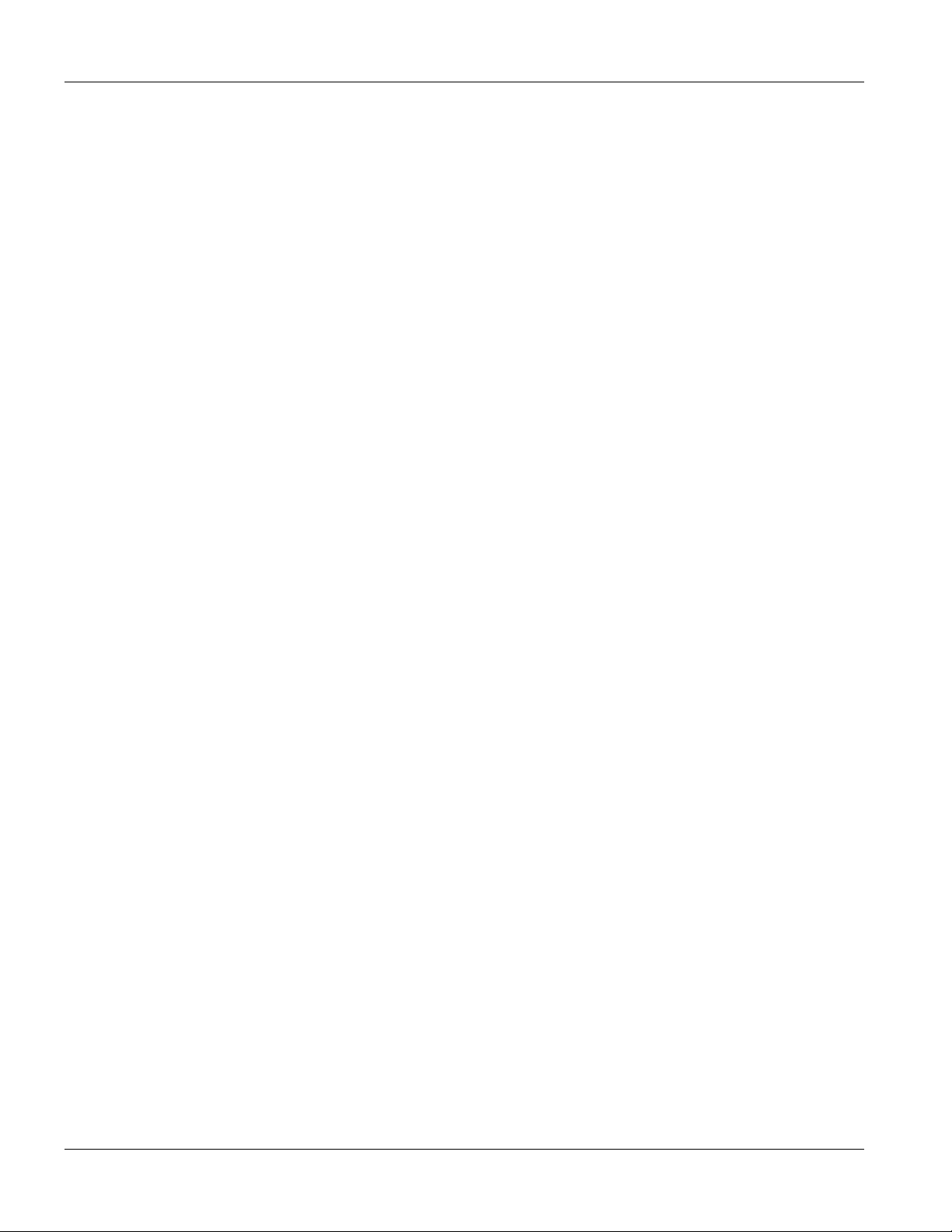
GS-3012F User’s Guide
Table 19-1 Classifier ................................................................................................................................................ 19-2
Table 19-2 Classifier: Summary Table ..................................................................................................................... 19-4
Table 19-3 Common Ethernet Types and Protocol Number.................................................................................... 19-5
Table 19-4 Common IP Ports ..................................................................................................................................19-5
Table 20-1 Policy .....................................................................................................................................................20-3
Table 20-2 Policy: Summary Table ..........................................................................................................................20-4
Table 21-1 DHCP Relay ..........................................................................................................................................21-2
Table 22-1 Static Routing.........................................................................................................................................22-1
Table 22-2 Static Routing: Summary Table ............................................................................................................. 22-2
Table 23-1 Filename Conventions ........................................................................................................................... 23-4
Table 23-2 General Commands for GUI-based FTP Clients................................................................................... 23-5
Table 24-1 Diagnostic ..............................................................................................................................................24-1
Table 25-1 ZyXEL Clustering Management Specifications......................................................................................25-1
Table 25-2 Cluster Management Status .................................................................................................................. 25-2
Table 25-3 FTP Upload to Cluster member Example.............................................................................................. 25-4
Table 25-4 Configuring Cluster Management.......................................................................................................... 25-5
Table 26-1 MAC Table .............................................................................................................................................26-2
Table 27-1 ARP Table .............................................................................................................................................. 27-2
Table 28-1 Command Summary: User Mode .......................................................................................................... 28-6
Table 28-2 Command Summary: Enable Mode ......................................................................................................28-7
Table 28-3 Command Summary: Configure Mode ................................................................................................28-10
Table 28-4 Command Summary: config-vlan Commands.....................................................................................28-19
Table 28-5 Command Summary: Interface............................................................................................................ 28-21
xviii Lists of Tables
Page 21
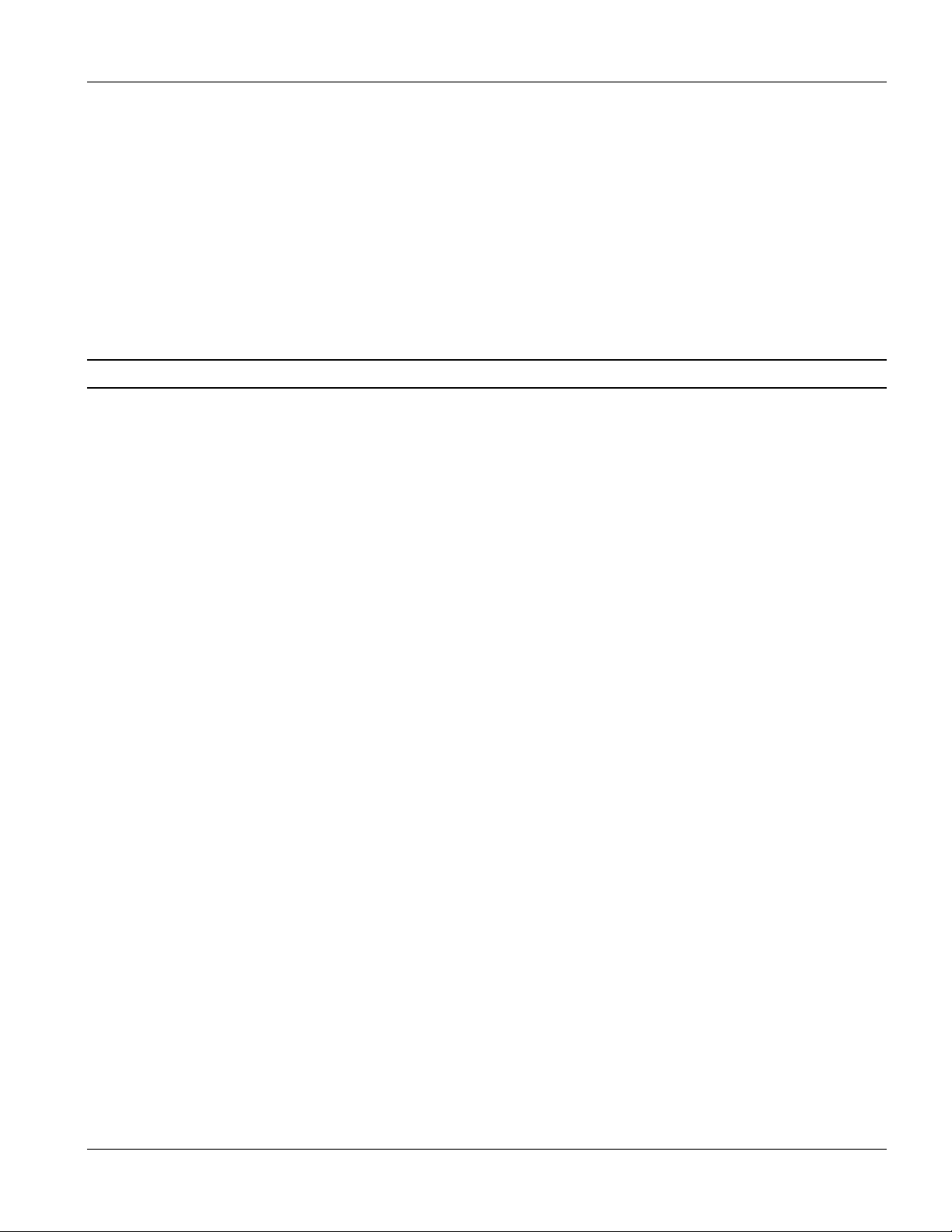
GS-3012F User’s Guide
Preface
Congratulations on your purchase from the Dimension series of switches.
This preface introduces you to the GS-3012F and discusses the conventions of this User’s Guide. It also provides
information on other related documentation.
About the GS-3012F
There are two GS-3012F models. The GS-3012F DC model requires DC power supply input of -48 VDC to -60
VDC, 1.2A Max. The GS-3012F AC model requires 100~240VAC/1.5A power.
All figures in this guide display the GS-3012F AC model unless specifically noted otherwise.
The GS-3012F Gigabit Ethernet Switch is a managed switch with features ideally suited in an enterprise
environment. It can deliver broadband IP services to:
Multi-tenant unit (MTU) buildings (hotels, motels, resorts, residential multi-dwelling units, office
buildings, educational establishments, etc.)
Public facilities (convention centers, airports, plazas, train stations, etc.)
Enterprises.
It can also be deployed as a mini-POP (point-of-presence) in a building basement delivering 10/100/1000Mbps data
service over Category 5 wiring to each customer.
General Syntax Conventions
This guide shows you how to configure the switch using the web configurator and CLI commands. See the
online HTML help for information on individual web configurator screens.
Mouse action sequences are denoted using a comma. For example, click Start, Settings, Control Panel,
Network means first you click Start, click or move the mouse pointer over Settings, then click or move
the mouse pointer over Control Panel and finally click (or double-click) Network.
“Enter” means for you to type one or more characters. “Select” or “Choose” means for you to use one of
the predefined choices.
Predefined choices are in Bold Arial font.
Button and field labels, links and screen names in are in Bold Times New Roman font.
For brevity’s sake, we will use “e.g.” as shorthand for “for instance”, and “i.e.” as shorthand for “that is” or
“in other words” throughout this manual.
The ZyXEL Dimension GS-3012F Gigabit Ethernet Switch will be referred to as the “GS-3012F”, the
“GS” or, simply, as “the switch” in this User’s Guide.
Firmware Naming Conventions
A firmware version includes the network operating system platform version, model code and release number as
shown in the following example.
Preface xix
Page 22
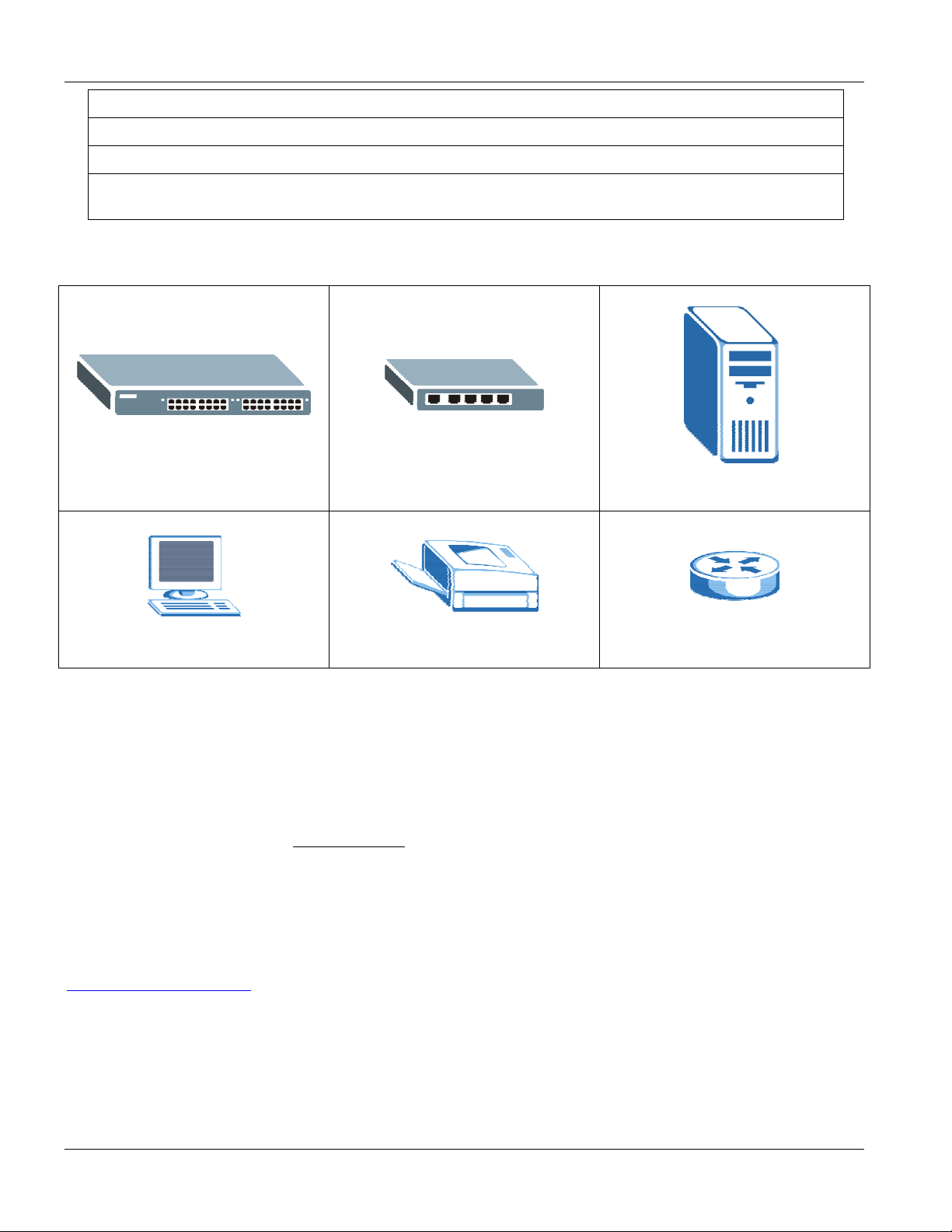
GS-3012F User’s Guide
Firmware Version: V3.60(LR.0)
“V3.60” is the network operating system platform version.
“LR” is the model code.
“0” is this firmware’s release number. This varies as new firmware is released. Your firmware’s release
number may not match what is displayed in this User’s Guide.
Graphics Icons Key
The GS Switch Server
Computer Printer Gateway
Related Documentation
Web Configurator Online HTML help
The online HTML help shows you how to use the web configurator to configure individual screens. More
background information can be found in this UG.
ZyXEL Web Site
The ZyXEL download library at www.zyxel.com contains additional support documentation as well as an online
glossary of networking terms.
User Guide Feedback
Help us help you. E-mail all User Guide-related comments, questions or suggestions for improvement to
techwriters@zyxel.com.tw
Innovation Road II, Science-Based Industrial Park, Hsinchu, 300, Taiwan. Thank you.
xx Preface
or send regular mail to The Technical Writing Team, ZyXEL Communications Corp., 6
Page 23

Features and Applications
Part I
Features and Applications
This part acquaints you with the features and applications of the GS-3012F.
I
Page 24
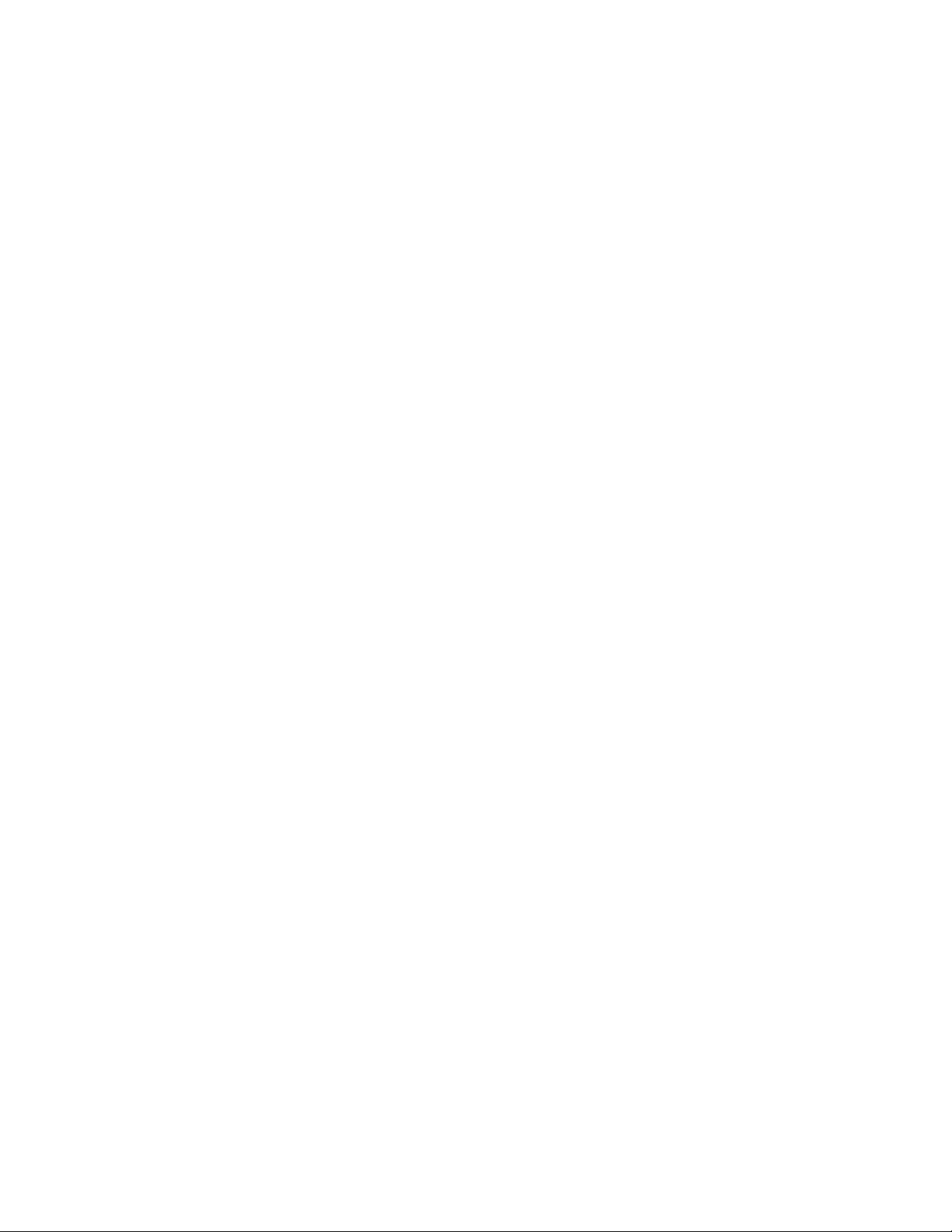
Page 25
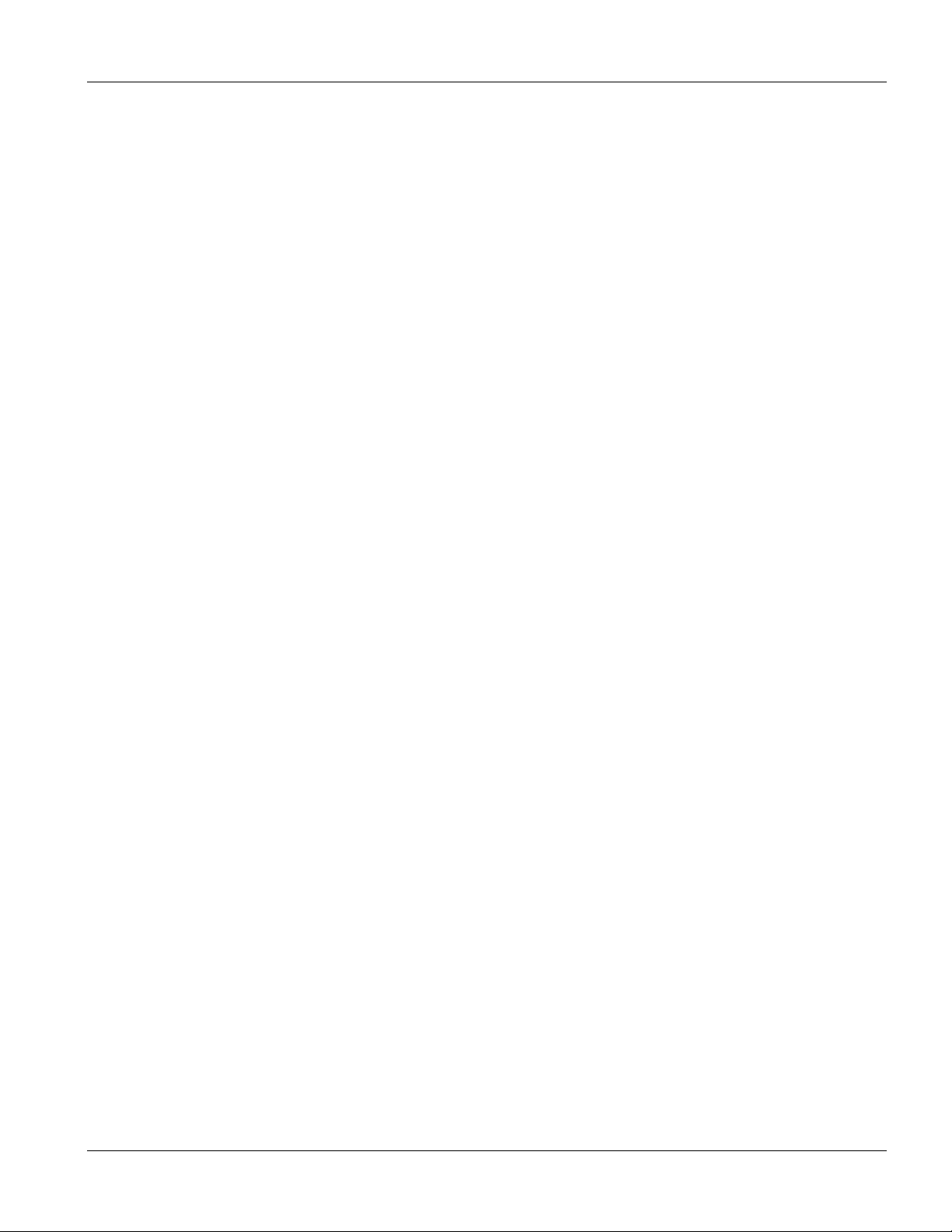
GS-3012F User’s Guide
Chapter 1
Getting to Know the GS-3012F
This chapter describes the key features, benefits and applications of the GS-3012F.
1.1 Introduction
The GS-3012F is a layer 2 stand-alone Gigabit Ethernet switch with 12 mini GBIC slots for optical uplinking, four
10/100/1000Mbps ports and one console port and RJ-45 port for local management.
With its built-in web configurator, managing and configuring the switch is easy. From cabinet management to portlevel control and monitoring, you can visually configure and manage your network via the web browser. Just click
your mouse instead of typing cryptic command strings. In addition, the switch can also be managed via Telnet, the
console port, or third-party SNMP management.
1.2 Features
The next two sections describe the hardware and firmware features of the GS-3012F.
1.2.1 Hardware Features
Power
The GS-3012F DC model requires DC power supply input of -48 VDC to -60 VDC, 1.2A Max. The GS-3012F AC
model requires 100~240VAC/1.5A power.
12 Mini GBIC Slots
These are slots for mini GBIC (Gigabit Interface Converter) transceivers. These allow the GS-3012F to connect to
another WAN switch or daisy-chain to other switches.
Four 10/100/1000 Mbps Gigabit Ports (with four paired with the mini GBIC ports)
Connect up to four computers or switches directly to the 10/100/1000Mbps auto-negotiating, automatic cable
sensing (auto-MDIX) Gigabit ports. All ports support:
IEEE 802.3/3u/3z/3ab standards
Back pressure flow control in half duplex mode
IEEE 802.3x flow control in full duplex mode
Console Port
Use the console port for local management of the switch.
Getting to Know the GS-3012F 1-1
Page 26
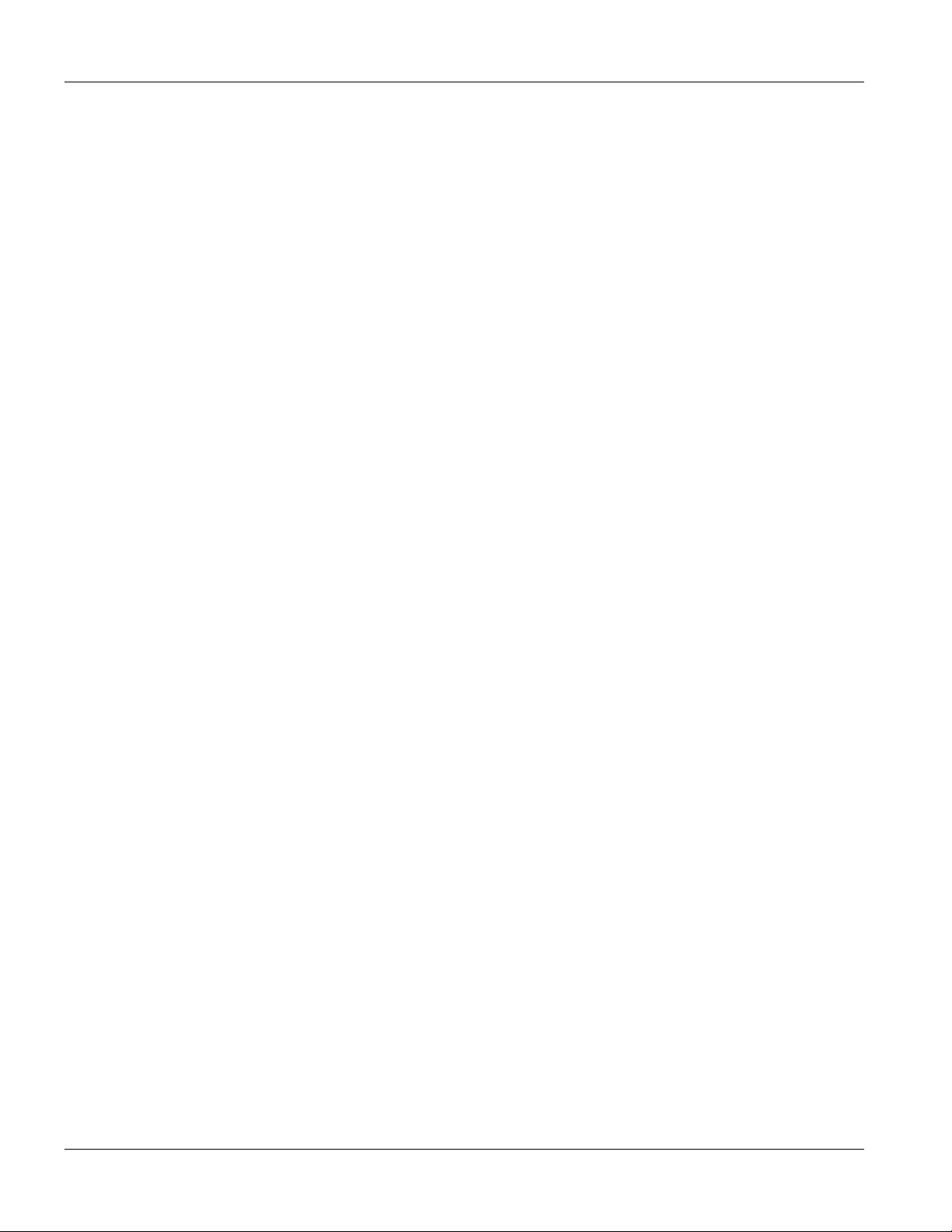
GS-3012F User’s Guide
One Management Port
Use the RJ-45 management port for local switch management only.
Fans
The fans cool the GS-3012F sufficiently to allow reliable operation of the switch in even poorly ventilated rooms or
basements.
1.2.2 Firmware Features
IP Protocols
IP Host (No routing)
Telnet for configuration and monitoring
SNMP for management
SNMP MIB II (RFC 1213)
SNMP v1 RFC 1157
Ethernet MIBs RFC 1643
Bridge MIBs RFC 1493
SMI RFC 1155
RMON RFC 1757
SNMPv2 or SNMPv2c
Bridge extension MIBs RFC 2674
Interface MIB RFC 2863
Ping and Trace Route RFC 2925
Management
Web configurator
Command-line interface locally via console port or remotely via Telnet
Out-of-band RJ-45 management port
SNMP
System Monitoring
System status (link status, rates, statistics counters)
SNMP
Temperatures, voltage, fan speed reports and alarms
Port Mirroring allows you to analyze one port’s traffic from another.
1-2 Getting to Know the GS-3012F
Page 27
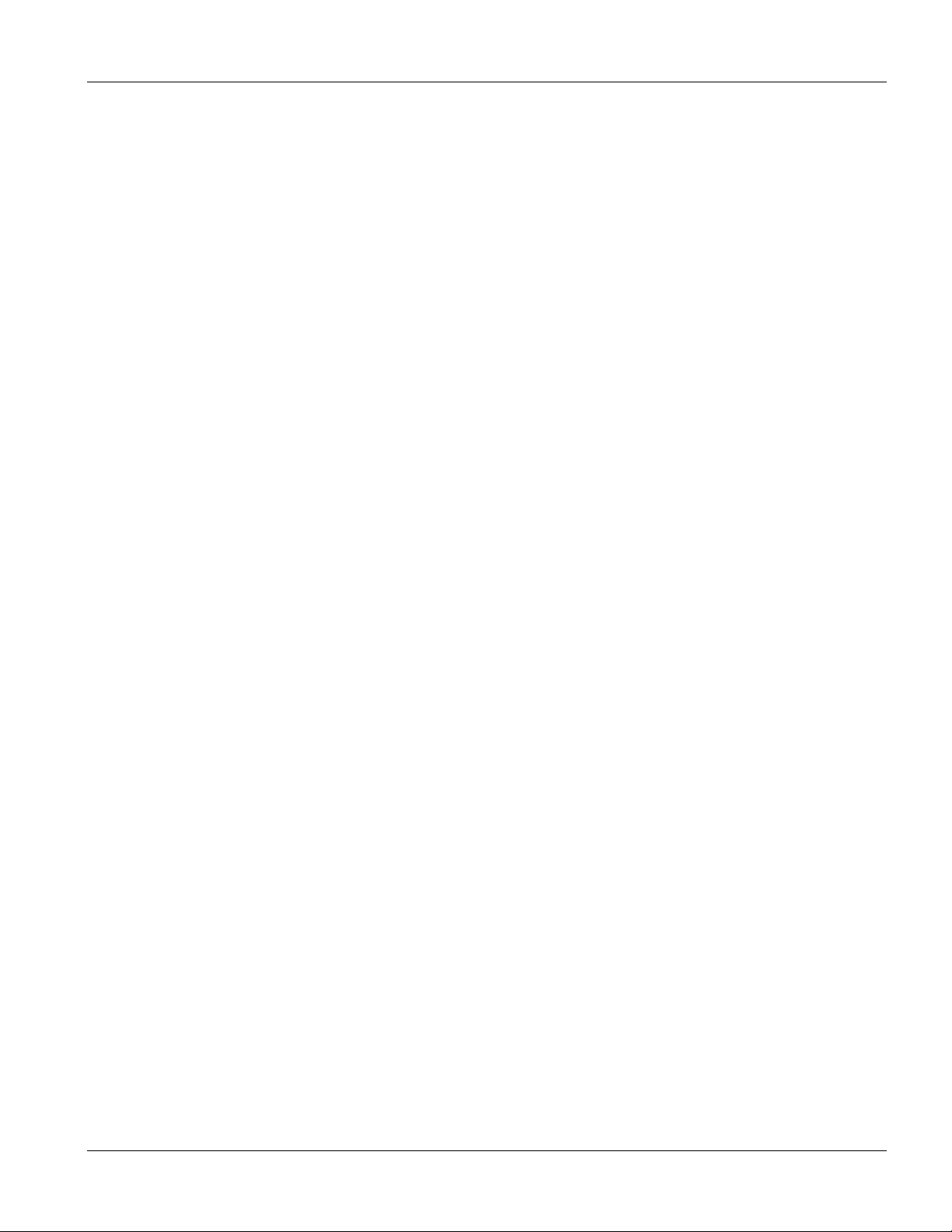
GS-3012F User’s Guide
Security
System management password protection Port-based VLAN
IEEE 802.1Q VLAN 802.1x Authentication
Limit dynamic port MAC address learning Static MAC address filtering
Secure SHell communication protocol
Port Link Aggregation
The GS-3012F adheres to the 802.3ad standard for static and dynamic port link aggregation.
Bandwidth Control
The GS-3012F supports rate limiting in 1Mbps increments allowing you to create different service plans
The GS-3012F supports IGMP snooping enabling group multicast traffic to be only forwarded to ports that are
members of that group; thus allowing you to significantly reduce multicast traffic passing through your switch.
Broadcast storm control
Quality of Service
Eight priority queues so you can ensure mission-critical data gets delivered on time.
Follows the IEEE 802.1p priority setting.
Advanced policy-based traffic shaping.
STP (Spanning Tree Protocol) / RSTP (Rapid STP)
(R)STP detects and breaks network loops and provides backup links between switches, bridges or routers. It allows
a switch to interact with other (R)STP -compliant switches in your network to ensure that only one path exists
between any two stations on the network.
Cluster Management
Cluster Management allows you to manage switches through one switch, called the cluster manager. The switches
must be directly connected and be in the same VLAN group so as to be able to communicate with one another.
1.3 Applications
This section shows a few examples of using the GS-3012F in various network environments.
1.3.1 Backbone Application
In this application, the switch is an ideal solution for small networks where rapid growth can be expected in the
near future.
The switch can be used standalone for a group of heavy traffic users. You can connect computers directly to the
switch’s ports or connect other switches to the GS-3012F.
In this example, all computers connected directly or indirectly to the GS-3012F can share super high-speed
applications on the Gigabit server.
Getting to Know the GS-3012F 1-3
Page 28
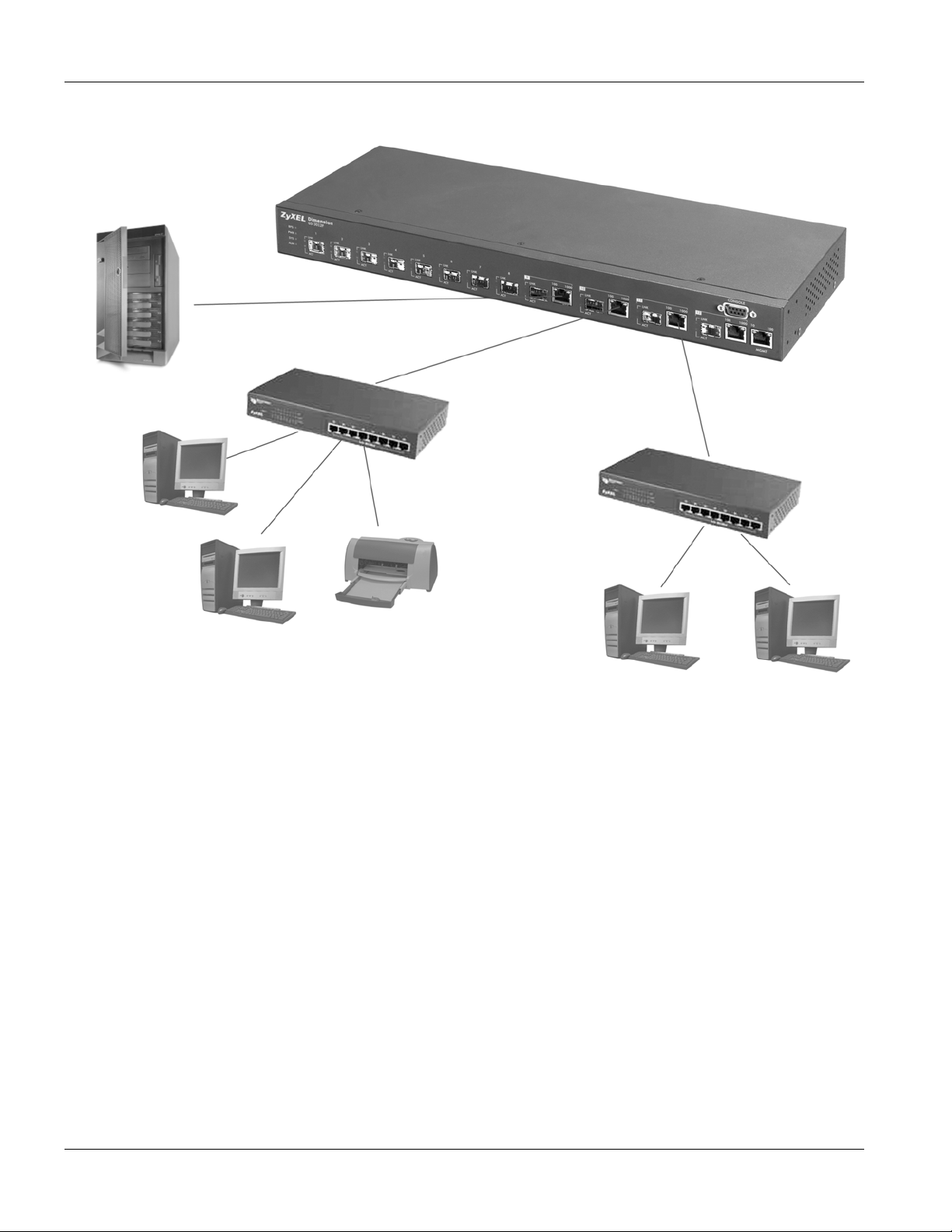
GS-3012F User’s Guide
To expand the network, simply add more networking devices such as switches, routers, firewalls, print servers etc.
Figure 1-1 Backbone Application
1.3.2 Bridging Example
In this example application the switch is the ideal solution for different company departments to connect to the
corporate backbone. It can alleviate bandwidth contention and eliminate server and network bottlenecks. All users
that need high bandwidth can connect to high-speed department servers via the switch. You can provide a superfast uplink connection by installing the transceiver(s) in the mini GBIC slots on the GS-3012F.
Moreover, the switch eases supervision and maintenance by allowing network managers to centralize multiple
servers at a single location.
1-4 Getting to Know the GS-3012F
Page 29
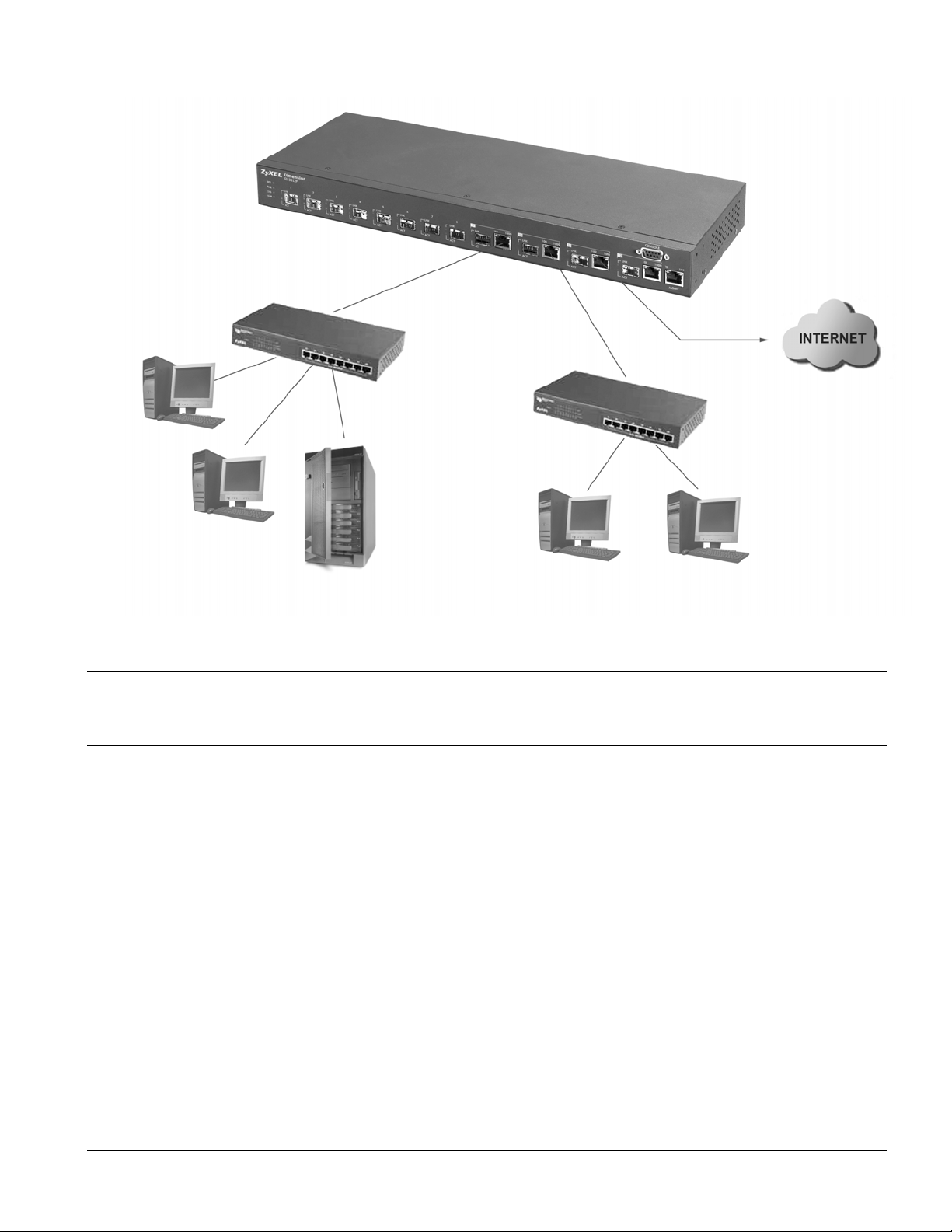
GS-3012F User’s Guide
Figure 1-2 Bridging Application
Full-duplex mode operation only applies to point-to-point access (for example, when attaching
the switch to a workstation, server, or another switch). When connecting to hubs, use a standard
cascaded connection set at half-duplex operation.
1.3.3 High Performance Switched Workgroup Example
The switch is ideal for connecting two power workgroups that need high bandwidth. In the following example, use
trunking to connect these two power workgroups.
Switching to higher-speed LANs such as FDDI or ATM is not feasible for most people due to the expense of
replacing all existing Ethernet cables and adapter cards, restructuring your network and complex maintenance.
The GS-3012F can provide the same bandwidth as FDDI and ATM at much lower cost while still being able to use
existing adapters and switches. Moreover, the current LAN structure can be retained as all ports can freely
communicate with each other.
Getting to Know the GS-3012F 1-5
Page 30
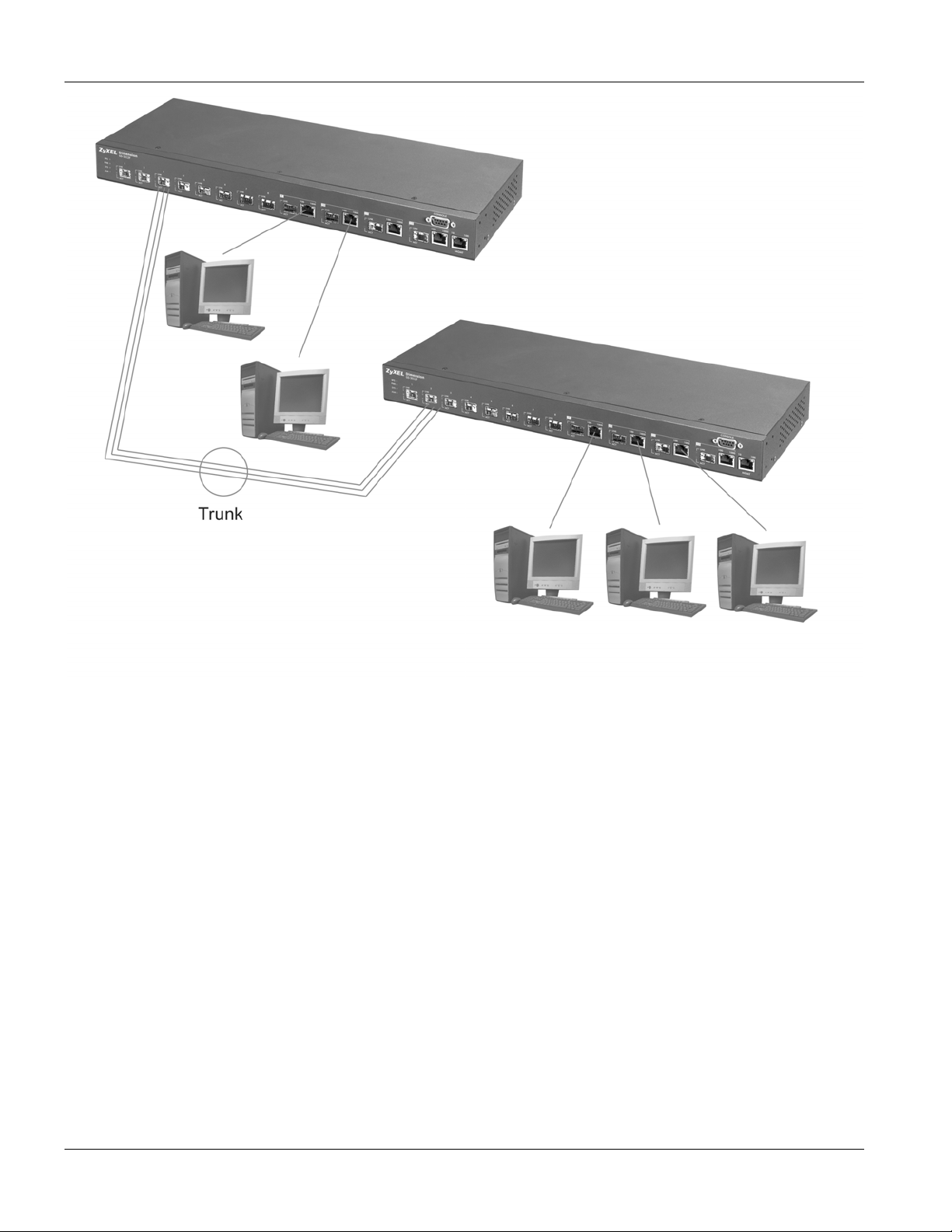
GS-3012F User’s Guide
Figure 1-3 High Performance Switched Workgroup Application
1.3.4 IEEE 802.1Q VLAN Application Examples
This section shows a workgroup and a shared server example using 802.1Q tagged VLANs. For more information
on VLANs, see the Switch Setup section and the VLAN Setup chapter in this User’s Guide. A VLAN (Virtual Local
Area Network) allows a physical network to be partitioned into multiple logical networks. Stations on a logical
network belong to one group. A station can belong to more than one group. With VLAN, a station cannot directly
talk to or hear from stations that are not in the same group(s) unless such traffic first goes through a router.
Tag-based VLAN Workgroup Example
Ports in the same VLAN group share the same broadcast domain thus increase network performance through
reduced broadcast traffic. VLAN groups can be modified at any time by adding, moving or changing ports without
any re-cabling.
1-6 Getting to Know the GS-3012F
Page 31

GS-3012F User’s Guide
Figure 1-4 VLAN Workgroup Application
VLAN Shared Server Example
Shared resources such as a server can be used by all ports in the same VLAN as the server, as shown in the
following example. In this example, only ports that need access to the server need belong to VLAN 3 while they
can belong to other VLAN groups too.
Getting to Know the GS-3012F 1-7
Page 32

GS-3012F User’s Guide
Figure 1-5 Shared Server Using VLAN Example
1-8 Getting to Know the GS-3012F
Page 33

Hardware Installation and Connections
Part II
Hardware Installation and Connections
This part acquaints you with installation scenarios of the GS-3012F, instructs you on how to
make the hardware connections and explains the front panel LEDs.
II
Page 34

Page 35

GS-3012F User’s Guide
Chapter 2
Hardware Installation
This chapter shows two switch installation scenarios.
2.1 Installation Scenarios
The switch can be placed on a desktop or rack-mounted on a standard EIA rack. Use the rubber feet in a desktop
installation and the brackets in a rack-mounted installation.
For proper ventilation, allow at least 4 inches (10 cm) of clearance at the front and 3.4 inches (8
cm) at the back of the switch. This is especially important for enclosed rack installations.
2.1.1 Desktop Installation Procedure
1. Make sure the switch is clean and dry.
2. Set the switch on a smooth, level surface strong enough to support the weight of the switch and the
connected cables. Make sure there is a power outlet nearby.
3. Make sure there is enough clearance around the switch to allow air circulation and the attachment of cables
and the power cord.
4. Remove the adhesive backing from the rubber feet.
5. Attach the rubber feet to each corner on the bottom of the switch. These rubber feet help protect the switch
from shock or vibration and ensure space between switches when stacking.
Figure 2-1 Attaching Rubber Feet
Do not block the ventilation holes. Leave space between switches when stacking.
Hardware Installation 2-1
Page 36

GS-3012F User’s Guide
2.1.2 Rack-Mounted Installation
The switch can be mounted on an EIA standard size, 19-inch rack or in a wiring closet with other equipment.
Follow the steps below to mount your switch on a standard EIA rack using a rack-mounting kit.
1. Align one bracket with the holes on one side of the switch and secure it with the bracket screws smaller
than the rack-mounting screws.
2. Attach the other bracket in a similar fashion.
Figure 2-2 Attaching Mounting Brackets and Screws
3. After attaching both mounting brackets, position the switch in the rack by lining up the holes in the
brackets with the appropriate holes on the rack. Secure the switch to the rack with the rack-mounting
screws.
2-2 Hardware Installation
Page 37

GS-3012F User’s Guide
Figure 2-3 Mounting the ES to an EIA standard 19-inch rack
Hardware Installation 2-3
Page 38

Page 39

GS-3012F User’s Guide
Chapter 3
Hardware Connections
This chapter acquaints you with the front and rear panels, shows you how to make the connections,
install/remove (optional) modules and explains the LEDs.
3.1 Safety Warnings
The length of exposed (bare) power wire should not exceed 7mm.
Do not use this product near water, for example, in a wet basement.
Only a qualified technician should service or disassemble this device.
3.2 Front Panel
The following figure shows the front panel of the GS-3012F. The front panel contains the switch LEDs, 12 mini
GBIC ports, four RJ-45 Gigabit ports, and a console and management port for local management.
LEDs
Figure 3-1 GS-3012F Front Panel
Table 3-1 GS-3012F: Front Panel
CONNECTOR DESCRIPTION
12 Mini GBIC Ports Use mini GBIC transceivers in these slots for fiber-optical connections to backbone
Ethernet switches.
Four 100/1000 Mbps
RJ-45 Gigabit Ports
Console Port The console port is for local configuration of the switch.
Management Port Connect to a computer using an RJ-45 Ethernet cable for local configuration of the
Connect these 1Gbps Electrical Ethernet ports to high-bandwidth backbone network
Ethernet switches or use them to daisy-chain other switches.
switch.
Mini GBIC/ Ethernet Combo Ports Mini GBIC Ports Console Port
Management Port
3.2.1 Console Port
For local management, you can use a computer with terminal emulation software configured to the following
parameters:
Hardware Connections 3-1
Page 40

GS-3012F User’s Guide
VT100 terminal emulation 9600 bps
No parity, 8 data bits, 1 stop bit No flow control
Connect the male 9-pin end of the console cable to the console port of the GS-3012F switch. Connect the female
end to a serial port (COM1, COM2 or other COM port) of your computer.
3.2.2 Gigabit Ports
The GS-3012F has four 100/1000Mbps auto-negotiating, auto-crossover Gigabit ports. The speed of the Gigabit
ports can be 100Mbps or 1000Mbps and the duplex mode can be half duplex (at 100 Mbps) or full duplex.
When auto-negotiation is turned on, a Gigabit port on the GS-3012F negotiates with the peer automatically to
determine the connection speed and duplex mode. If the peer Ethernet port does not support auto-negotiation or
turns off this feature, the GS-3012F determines the connection speed by detecting the signal on the cable and using
half duplex mode. When the GS-3012F’s auto-negotiation is turned off, a Gigabit port uses the pre-configured
speed and duplex mode when making a connection, thus requiring you to make sure that the settings of the peer
Ethernet port are the same in order to connect.
Four Gigabit ports are paired with the four mini GBIC slots. The switch uses up to one connection for each pair for
a total of four possible Gigabit connections (one from each of the four pairs). The mini GBIC ports have priority
over the Gigabit ports. This means that if a mini GBIC port and the corresponding Gigabit port are connected at the
same time, the Gigabit port will be disabled.
Default Ethernet Negotiation Settings
The factory default negotiation settings for the Gigabit ports on the GS-3012F are:
• Speed: Auto • Duplex: Auto
• Flow control: On • Link Aggregation: Disabled
Auto-crossover
All ports are auto-crossover, that is auto-MDIX ports (Media Dependent Interface Crossover), so you may use
either a straight-through Ethernet cable or crossover Ethernet cable for all Gigabit port connections. Auto-crossover
ports automatically sense whether they need to function as crossover or straight ports, so crossover cables can
connect both computers and switches/hubs.
3.2.3 Mini GBIC Slots
These are slots for mini GBIC (Gigabit Interface Converter) transceivers. A transceiver is a single unit that houses a
transmitter and a receiver. The GS-3012F does not come with transceivers. You must use transceivers that comply
with the Small Form-factor Pluggable (SFP) Transceiver MultiSource Agreement (MSA). See the SFF committee’s
INF-8074i specification Rev 1.0 for details.
You can change transceivers while the switch is operating. You can use different transceivers to connect to Ethernet
switches with different types of fiber-optic connectors.
3-2 Hardware Connections
Page 41

GS-3012F User’s Guide
To avoid possible eye injury, do not look into an operating fiber-optic module’s connectors.
Type: SFP connection interface
Connection speed: 1 Gigabit per second (Gbps)
Transceiver Installation
Use the following steps to install a mini GBIC transceiver (SFP module).
1. Insert the transceiver into the slot with the exposed section of PCB board facing down.
2. Press the transceiver firmly until it clicks into place.
3. The switch automatically detects the installed transceiver. Check the LEDs to verify that it is functioning
properly.
Figure 3-2 Transceiver Installation Example
Figure 3-3 Installed Transceiver
Hardware Connections 3-3
Page 42

GS-3012F User’s Guide
Transceiver Removal
Use the following steps to remove a mini GBIC transceiver (SFP module).
1. Open the transceiver’s latch (latch styles vary).
2. Pull the transceiver out of the slot.
Figure 3-4 Opening the Transceiver’s Latch Example
Figure 3-5 Transceiver Removal Example
3.2.4 Management Port
The MGNT (management) port is used for local management. Connect directly to this port using an Ethernet cable.
You can configure the switch via Telnet or the web configurator.
The default IP address of the management port is 192.168.0.1 with a subnet mask of 255.255.255.0.
3-4 Hardware Connections
Page 43

GS-3012F User’s Guide
3.3 Rear Panel
The following figure shows the rear panel of the GS-3012F. The rear panel contains the ventilation holes, a
connector for external backup power supply (BPS), the power receptacle and the power switch (for DC model).
Figure 3-6 GS-3012F Rear Panel: AC Model
Figure 3-7 GS-3012F Rear Panel: DC Model
3.3.1 Power Connector
Make sure you are using the correct power source as shown on the panel.
To connect the power to the GS-3012F AC unit, insert the female end of power cord to the power receptacle on the
rear panel. Connect the other end of the supplied power cord to a 100~240VAC/1.5A power outlet. Make sure that
no objects obstruct the airflow of the fans (located on the side of the unit).
The GS-3012F DC unit requires DC power supply input of –48 VDC to -60 VDC, 1.2A Max. To connect the power
to the unit, insert the one end of the supplied power cord to the power receptacle on the rear panel and the other end
to a power outlet.
3.3.2 External Backup Power Supply Connector
The switch supports external backup power supply (BPS).
The backup power supply constantly monitors the status of the internal power supply. The backup power supply
automatically provides power to the switch in the event of a power failure. Once the switch receives power from the
backup power supply, it will not automatically switch back to using the internal power supply even when the power
is resumed.
3.4 Front Panel LEDs
After you connect the power to the switch, view the LEDs to ensure proper functioning of the switch and as an aid
in troubleshooting.
Hardware Connections 3-5
Page 44

GS-3012F User’s Guide
Figure 3-8 Front Panel LEDs
The following table describes the LEDs on the front panel.
Table 3-2 Front Panel LED Descriptions
LED COLOR STATUS DESCRIPTION
BPS Green Blinking The system is receiving power from the backup power supply.
On The backup power supply is connected and active.
Off The backup power supply is not ready or not active.
PWR Green On The system is turned on.
Off The system is off.
SYS Green Blinking The system is rebooting and performing self-diagnostic tests.
On The system is on and functioning properly.
Off The power is off or the system is not ready/malfunctioning.
ALM Red On There is a hardware failure.
Off The system is functioning normally.
GBIC Slot
LNK Green On The link to this port is up.
Off The link to this port is not connected.
ACT Green Blinking This port is receiving or transmitting data.
Gigabit Port
LNK, ACT Green Blinking The system is transmitting/receiving to/from an Ethernet network.
On The link to a 1000 Mbps Ethernet network is up.
Amber Blinking The system is transmitting/receiving to/from an Ethernet network.
On The link to a 100 Mbps Ethernet network is up.
Green
and
Amber
Blinking The system is transmitting/receiving to/from an Ethernet network.
3-6 Hardware Connections
Page 45

Table 3-2 Front Panel LED Descriptions
LED COLOR STATUS DESCRIPTION
On The link to a 10 Mbps Ethernet network is up.
Off The link to an Ethernet network is down.
FDX Amber On The Gigabit port is negotiating in full-duplex mode.
Off The Gigabit port is negotiating in half-duplex mode and no collisions are
occurring.
MGMT
10 Green Blinking The system is transmitting/receiving to/from an Ethernet device.
On The port is connected at 10Mbps.
Off The port is not connected at 10Mbps or to an Ethernet device.
100 Amber Blinking The system is transmitting/receiving to/from an Ethernet device.
On The port is connected at 100Mbps.
Off The port is not connected at 100Mbps or to an Ethernet device.
3.5 Configuring the GS-3012F
GS-3012F User’s Guide
You may use the embedded web configurator or command line interface to configure the switch. If you’re using the
web configurator, you need Internet Explorer 5.5 and later or Netscape Navigator 6 and later.
You can access the command line interface using a terminal emulation program on a computer connected to the
switch console port (see Section 3.2.1) or access the switch using Telnet.
You can use the “config save” command to save 802.1Q, STP, Cluster and IP configuration
changes to non-volatile memory (Flash). These changes are effective after you restart the switch.
However you cannot use “config save” for all other line command configurations. These are
saved in volatile memory (DRAM), so are not effective after you restart the switch.
The next part of this guide discusses configuring the switch using the web configurator.
Hardware Connections 3-7
Page 46

Page 47

Getting Started
Part III
Getting Started
This part introduces you to the web configurator, describes the Status and Port Details screens
and shows you how to configure the Basic Setting screens.
III
Page 48

Page 49

GS-3012F User’s Guide
Chapter 4
Introducing the Web Configurator
This section introduces the configuration and functions of the web configurator.
4.1 Introduction
The embedded web configurator allows you to manage the switch from anywhere through a standard browser
such as Microsoft Internet Explorer or Netscape Navigator.
Use Internet Explorer 5.5 and later or Netscape Navigator 6 and later versions.
4.2 System Login
1. Start your Internet Explorer or Netscape Navigator web browser.
2.
Type “http://” and the IP address of the switch (for example, the default is 192.168.1.1) in the Location or
Address field. Press Enter.
3. The login screen appears. The default username is admin and the associated default password is 1234.
The date and time display as shown if you have not configured a time server nor manually entered a time
and date in the General Setup screen.
Figure 4-1 Web Configurator: login
4. Click OK to view the first web configurator screen.
4.3 Status Screen
The Status screen is the first web configurator screen you see after you log in. The following figure shows the
navigating components of a web configurator screen.
Introducing the Web Configurator 4-1
Page 50

GS-3012F User’s Guide
Navigation Panel.
Click on a tab to
display related links.
Click Status to view
current device statistics.
Click Logout to exit
the web configurator.
Click here for
help on
configuring a
screen.
Figure 4-2 Web Configurator Home Screen (Status)
In the navigation panel, click a main link to reveal a list of submenu links.
Table 4-1 Navigation Panel Sub-links Overview
BASIC SETTING ADVANCED APPLICATION ROUTING PROTOCOL MANAGEMENT
4-2 Introducing the Web Configurator
Page 51

GS-3012F User’s Guide
The following table lists the various web configurator screens within the sub-links.
Table 4-2 Web Configurator Screen Sub-links Details
BASIC SETTING ADVANCED
APPLICATIONS
System Info
General Setup
Switch Setup
IP Setup
VLAN Status
VLAN Port Setting
Static VLAN
Static MAC Forwarding
ROUTING PROTOCOL MANAGEMENT
Static Routing
Maintenance
Firmware Upgrade
Restore Configuration
Backup Configuration
Port Setup
Filtering
Spanning Tree Protocol
Spanning Tree Protocol
Configuration
Bandwidth Control
Broadcast Storm Control
Mirroring
Link Aggregation
Link Aggregation
Configuration
Port Authentication
RADIUS
Status
Status
Load Factory Default
Reboot System
Diagnostic
Cluster Management
Status
Cluster Management
Configuration
MAC Table
ARP Table
Introducing the Web Configurator 4-3
Page 52

GS-3012F User’s Guide
Table 4-2 Web Configurator Screen Sub-links Details
BASIC SETTING ADVANCED
APPLICATIONS
802.1x
Port Security
Access Control
SNMP
Logins
Service Access Control
Remote Management
Queuing Method
Classifier
Policy Rule
DHCP Relay
ROUTING PROTOCOL MANAGEMENT
The following table summarizes these sub-links in the navigation panel.
Table 4-3 Navigation Panel Sub-link Descriptions
LABEL DESCRIPTION
Basic Setting Screens
System Info This link takes you to a screen that displays general system and hardware monitoring
information.
General Setup This link takes you to a screen where you can configure general identification information
about the switch.
Switch Setup This link takes you to a screen where you can set up global switch parameters such as
VLAN type, MAC address learning, IGMP snooping, GARP and priority queues.
IP Setup This link takes you to a screen where you can configure the IP address, subnet mask
(necessary for switch management) and DNS (domain name server).
Port Setup This link takes you to screens where you can configure settings for individual switch ports.
Advanced Application
VLAN This link takes you to screens where you can configure port-based or 802.1Q VLAN
(depending on what you configured in the Switch Setup menu).
Static MAC
Forwarding
Filtering This link takes you to a screen to set up filtering rules.
Spanning Tree
Protocol
Bandwidth Control This link takes you to screens where you can cap the maximum bandwidth allowed from
Broadcast Storm
Control
This link takes you to screens where you can configure static MAC addresses for a port.
These static MAC addresses do not age out.
This link takes you to screens where you can configure the STP to prevent network loops.
specified source(s) to specified destination(s).
This link takes you to a screen to set up broadcast filters.
Mirroring This link takes you to screens where you can copy traffic from one port or ports to another
port in order that you can examine the traffic from the first port without interference
4-4 Introducing the Web Configurator
Page 53

GS-3012F User’s Guide
Table 4-3 Navigation Panel Sub-link Descriptions
LABEL DESCRIPTION
Link Aggregation This link takes you to a screen where you can logically trunk physical links to form one
logical, higher-bandwidth link.
Port Authentication This link takes you to a screen where you can configure RADIUS (Remote Authentication
Dial-In User Service), a protocol for user authentication that allows you to use an external
server to validate an unlimited number of users.
Port Security This link takes you to a screen where you can activate MAC address learning and set the
maximum number of MAC addresses to learn on a port.
Access Control This link takes you to screens where you can change the system login password and
configure SNMP and remote management.
Queuing Method This link takes you to a screen where you can configure SPQ or WRR with associated
queue weights for each port.
Classifier This link takes you to a screen where you can configure classifiers.
Policy Rule This link takes you to a screen where you can configure policy rules.
DHCP Relay This link takes you to a screen where you can configure DHCP relay information.
Routing Protocol
Static Routing This link takes you to screens where you can configure static routes. A static route
defines how the switch should forward traffic by configuring the TCP/IP parameters
manually.
Management
Maintenance This link takes you to screens where you can perform firmware and configuration file
maintenance as well as reboot the system.
Diagnostic This link takes you to screens where you can view system logs and test port(s).
Cluster Management This link takes you to a screen where you can configure clustering management and view
its status.
MAC Table This link takes you to a screen where you can view the MAC addresses (and types) of
devices attached to what ports and VLAN IDs.
ARP Table This link takes you to a screen where you can view the MAC addresses – IP address
resolution table.
4.3.1 Change Your Password
After you log in for the first time, it is recommended you change the default Administrator password in the
Logins screen. Click Advanced Application, Access Control and then Logins to display the next screen.
Introducing the Web Configurator 4-5
Page 54

GS-3012F User’s Guide
Figure 4-3 Web Configurator: Change Password at Login
4.4 Switch Lockout
You are locked out from managing the switch if another administrator is currently logged in. You must wait until
he/she has logged out before you can log in.
Moreover, you could lock yourself (and all others) out from the switch by:
1. Deleting the management VLAN (default is VLAN 1).
2. Deleting all port-based VLANs with the CPU port as a member. The “CPU port” is the management port of
the switch.
3. Filtering all traffic to the CPU port.
4. Disabling all ports.
5. Assigning minimum bandwidth to the CPU port. If you limit bandwidth to the CPU port, you may find that
the switch performs sluggishly or not at all.
Be careful not to lock yourself and others out of the switch.
4.5 Resetting the Switch
If you lock yourself (and others) from the switch or forget the switch password, you will need to reload the
factory-default configuration file.
Uploading the factory-default configuration file replaces the current configuration file with the factory-default
configuration file. This means that you will lose all previous configurations and the speed of the console port will
4-6 Introducing the Web Configurator
Page 55

GS-3012F User’s Guide
be reset to the default of 9600bps with 8 data bit, no parity, one stop bit and flow control set to none. The
password will also be reset to “1234” and the IP address to 192.168.1.1.
To upload the configuration file, do the following:
1. Connect to the console port using a computer with terminal emulation software. See the chapter on
hardware connections for details.
2. Disconnect and reconnect the switch’s power to begin a session. When you reconnect the switch’s power,
you will see the initial screen.
3. When you see the message “Press any key to enter Debug Mode within 3 seconds”
press any key to enter debug mode.
4. Type atlc after the “Enter Debug Mode” message.
5. Wait for the “Starting XMODEM upload” message before activating XMODEM upload on your
terminal.
6. After a successful configuration file upload, type atgo to restart the switch.
Bootbase Version: V1.0 | 04/25/2003 10:01:06
RAM: Size = 32768 Kbytes
FLASH: Intel 32M
ZyNOS Version: V3.60(LH.0)b5 | 03/2/2004 18:00:29
Press any key to enter debug mode within 3 seconds.
....................
Enter Debug Mode
GS-3012F> atlc
Starting XMODEM upload (CRC mode)....
CCCCCCCCCCCCCCCC
Total 393216 bytes received.
Erasing..
................................................................
Figure 4-4 Resetting the Switch: Via Console Port
The switch is now reinitialized with a default configuration file including the default password of “1234”.
4.5.1 Logging Out of the Web Configurator
Click Logout in a screen to exit the web configurator. You have to log in with your password again after you log
out. This is recommended after you finish a management session both for security reasons and so as you don’t
lock out other switch administrators.
Figure 4-5 Web Configurator: Logout Screen
Introducing the Web Configurator 4-7
Page 56

GS-3012F User’s Guide
4.5.2 Help
The web configurator’s online help has descriptions of individual screens and some supplementary information.
Click the Help link from a web configurator screen to view an online help description of that screen.
4-8 Introducing the Web Configurator
Page 57

GS-3012F User’s Guide
Chapter 5
System Status and Port Details
This chapter describes the system status (web configurator home page) and port details screens.
5.1 About System Statistics and Information
The home screen of the web configurator displays a port statistical summary with links to each port showing
statistical details.
5.2 Port Status Summary
To view the port statistics, click Status in all web configurator screens to display the Status screen as shown next.
Figure 5-1 Status
The following table describes the labels in this screen.
Table 5-1 Status
LABEL DESCRIPTION
System up Time This field shows how long the system has been running since the last time it was started.
System Status and Port Details 5-1
Page 58

GS-3012F User’s Guide
Table 5-1 Status
LABEL DESCRIPTION
Port This identifies the Gigabit port. Click a port number to display the Port Details screen (refer to
Section 5.2.1).
Link This field displays the speed (either 10M for 10Mbps, 100M for 100Mbps or 1000M for
1000Mbps) and the duplex (F for full duplex or H for half duplex).
State This field displays the STP state of the port. See the Spanning Tree Protocol chapter for details
on STP port states.
LACP This fields displays whether the Link Aggregation Control Protocol (LACP) has been enabled on
the port.
TxPkts This field shows the number of transmitted frames on this port.
RxPkts This field shows the number of received frames on this port.
Errors This field shows the number of received errors on this port.
Tx KB/s This field shows the number of kilobytes per second transmitted on this port.
Rx KB/s This field shows the number of kilobytes per second received on this port.
Up Time This field shows the total amount of time in hours, minutes and seconds the port has been up.
Poll Interval(s) The text box displays how often (in seconds) this screen refreshes. You may change the refresh
interval by typing a new number in the text box and then clicking Set Interval.
Stop Click Stop to halt system statistic polling.
Clear Counter Select a port from the Port drop-down list box and then click Clear Counter to erase the
recorded statistical information for that port.
5.2.1 Port Details
Click a number in the Port column in the Status screen to display individual port statistics. Use this screen to
check status and detailed performance data about an individual port on the switch.
5-2 System Status and Port Details
Page 59

GS-3012F User’s Guide
Figure 5-2 Status: Port Details
The following table describes the labels in this screen.
Table 5-2 Status: Port Details
LABEL DESCRIPTION
Port Info
Port NO. This field identifies the Gigabit port described in this screen.
Link This field shows whether the port connection is down, and the speed/duplex mode.
Status This field shows the training state of the ports. The states are FORWARDING (forwarding), which
means the link is functioning normally or STOP (the port is stopped to break a loop or duplicate
path).
LACP This field shows if LACP is enabled on this port or not.
TxPkts This field shows the number of transmitted frames on this port
RxPkts This field shows the number of received frames on this port
Errors This field shows the number of received errors on this port.
System Status and Port Details 5-3
Page 60

GS-3012F User’s Guide
Table 5-2 Status: Port Details
LABEL DESCRIPTION
Tx KB/s This field shows the number kilobytes per second transmitted on this port.
Rx KB/s This field shows the number of kilobytes per second received on this port.
Up Time This field shows the total amount of time the connection has been up.
Tx Packet
The following fields display detailed information about frames transmitted.
TX Packets This field shows the number of good frames (unicast, multicast and broadcast) transmitted.
Multicast This field shows the number of good multicast frames transmitted.
Broadcast This field shows the number of good broadcast frames transmitted.
Pause This field shows the number of 802.3x Pause frames transmitted.
Tagged This field shows the number of frames with VLAN tags transmitted.
Rx Packet
The following fields display detailed information about frames received.
RX Packets This field shows the number of good frames (unicast, multicast and broadcast) received.
Multicast This field shows the number of good multicast frames received.
Broadcast This field shows the number of good broadcast frames received.
Pause This field shows the number of 802.3x Pause frames received.
Control This field shows the number of control received (including those with CRC error) but it does not
include the 802.3x Pause frames.
TX Collision
The following fields display information on collisions while transmitting.
Single This is a count of successfully transmitted frames for which transmission is inhibited by exactly one
collision.
Multiple This is a count of successfully transmitted frames for which transmission was inhibited by more than
one collision.
Excessive This is a count of frames for which transmission failed due to excessive collisions. Excessive
collision is defined as the number of maximum collisions before the retransmission count is reset.
Late This is the number of times a late collision is detected, that is, after 512 bits of the frame have
already been transmitted.
Error Packet The following fields display detailed information about frames received that were in error.
RX CRC This field shows the number of frames received with CRC (Cyclic Redundant Check) error(s).
Length This field shows the number of frames received with a length that was out of range.
5-4 System Status and Port Details
Page 61

GS-3012F User’s Guide
Table 5-2 Status: Port Details
LABEL DESCRIPTION
Runt This field shows the number of frames received that were too short (shorter than 64 octets),
including the ones with CRC errors.
Distribution This field shows the distribution of good packets (unicast, multicast and broadcast) received.
64 This field shows the number of packets (including bad packets) received that were 64 octets in
length.
65-127 This field shows the number of packets (including bad packets) received that were between 65 and
127 octets in length.
128-255 This field shows the number of packets (including bad packets) received that were between 128
and 255 octets in length.
256-511 This field shows the number of packets (including bad packets) received that were between 256
and 511 octets in length.
512-1023 This field shows the number of packets (including bad packets) received that were between 512
and 1023 octets in length.
1024-1518 This field shows the number of packets (including bad packets) received that were between 1024
and 1518 octets in length.
Poll Interval(s) The text box displays how often (in seconds) this screen refreshes. You may change the refresh
interval by typing a new number in the text box and then clicking Set Interval.
Stop Click Stop to stop port statistic polling.
System Status and Port Details 5-5
Page 62

Page 63

GS-3012F User’s Guide
Chapter 6
Basic Setting
This chapter describes how to configure the System Info, General Setup, Switch Setup, IP Setup
and Port Setup screens.
6.1 Introducing the Basic Setting Screens
The System Info screen displays general switch information (such as firmware version number) and hardware
polling information (such as fan speeds). The General Setup screen allows you to configure general switch
identification information. The General Setup screen also allows you to set the system time manually or get the
current time and date from an external server when you turn on your switch. The real time is then displayed in the
switch logs. The Switch Setup screen allows you to set up and configure global switch features. The IP Setup
screen allows you to configure a switch IP address, subnet mask and DNS (domain name server) for management
purposes.
6.2 System Information
In the navigation panel, click Basic Setting and then System Info to display the screen as shown. You can check
the firmware version number and monitor the switch temperature, fan speeds and voltage in this screen.
Figure 6-1 System Info
Basic Setting 6-1
Page 64

GS-3012F User’s Guide
The following table describes the labels in this screen.
Table 6-1 System Info
LABEL DESCRIPTION
System Name This field displays the switch 's model name.
ZyNOS F/W
Version
Ethernet Address This field refers to the Ethernet MAC (Media Access Control) address of the switch.
Hardware Monitor
Temperature Unit The switch has temperature sensors that are capable of detecting and reporting if the
Temperature MAC, CPU and PHY refer to the location of the temperature sensors on the switch printed
Current This field displays the current temperature measured at this sensor.
Threshold This field displays the upper temperature limit at this sensor.
Status This field displays Normal for temperatures below the threshold and Error for those above.
Fan speed (RPM) A properly functioning fan is an essential component (along with a sufficiently ventilated, cool
This field displays the version number of the switch 's current firmware including the date
created.
temperature rises above the threshold. You may choose the temperature unit (Centigrade or
Fahrenheit) in this field.
circuit board.
MAX This field displays the maximum temperature measured at this sensor.
MIN This field displays the minimum temperature measured at this sensor.
operating environment) in order for the device to stay within the temperature threshold. Each
fan has a sensor that is capable of detecting and reporting if the fan speed falls below the
threshold shown.
Current This field displays this fan's current speed in Revolutions Per Minute (RPM).
MAX This field displays this fan's maximum speed measured in Revolutions Per Minute (RPM).
MIN This field displays this fan's minimum speed measured in Revolutions Per Minute (RPM).
"<41" is displayed for speeds too small to measure (under 2000 RPM).
Threshold This field displays the minimum speed at which a normal fan should work.
Status Normal indicates that this fan is functioning above the minimum speed. Error indicates that
this fan is functioning below the minimum speed.
Voltage (V) The power supply for each voltage has a sensor that is capable of detecting and reporting if
the voltage falls out of the tolerance range.
Current This is the current voltage reading.
MAX This field displays the maximum voltage measured at this point.
MIN This field displays the minimum voltage measured at this point.
6-2 Basic Setting
Page 65

GS-3012F User’s Guide
Table 6-1 System Info
LABEL DESCRIPTION
Threshold This field displays the minimum voltage at which the switch should work.
Status Normal indicates that the voltage is within an acceptable operating range at this point;
otherwise Error is displayed.
Poll Interval(s) The text box displays how often (in seconds) this screen refreshes. You may change the
refresh interval by typing a new number in the text box and then clicking Set Interval.
Stop Click Stop to halt statistic polling.
6.3 General Setup
Click Basic Setting and General Setup in the navigation panel to display the screen as shown.
Figure 6-2 General Setup
Table 6-2 General Setup
LABEL DESCRIPTION
System Name Choose a descriptive name for identification purposes. This name consists of up to 32
printable characters; spaces are not allowed.
Basic Setting 6-3
Page 66

GS-3012F User’s Guide
Table 6-2 General Setup
LABEL DESCRIPTION
Location Enter the geographic location (up to 32 characters) of your switch.
Contact Person's
Name
Login Precedence Configure the local user accounts in the Access Control Logins screen. The RADIUS is an
Use Time Server
When Bootup
Enter the name (up to 32 characters) of the person in charge of this switch.
external server. Use this drop-down list box to select which database the switch should use
(first) to authenticate a user.
Before you specify the priority, make sure you have set up the corresponding database
correctly first.
Select Local Only to have the switch just check the local user accounts configured in the
Access Control Logins screen.
Select Local then RADIUS to have the switch check the local user accounts configured in the
Access Control Logins screen. If the user name is not found, the switch then checks the
user database on the specified RADIUS server. You need to configure the Port
Authentication Radius screen first.
Select RADIUS Only to have the switch just check the user database on the specified
RADIUS server for a login username and password.
Enter the time service protocol that a timeserver sends when you turn on the switch. Not all
timeservers support all protocols, so you may have to use trial and error to find a protocol that
works. The main differences between them are the time format.
Daytime (RFC 867) format is day/month/year/time zone of the server.
Time (RFC-868) format displays a 4-byte integer giving the total number of seconds since
1970/1/1 at 0:0:0.
NTP (RFC-1305) is similar to Time (RFC-868).
None is the default value. Enter the time manually. Each time you turn on the switch, the time
and date will be reset to 1970-1-1 0:0.
Time Server IP
Address
Current Time This field displays the time you open this menu (or refresh the menu).
New Time
(hh:min:ss)
Current Date This field displays the date you open this menu.
New Date (yyyymm-dd)
Time Zone Select the time difference between UTC (Universal Time Coordinated, formerly known as
Apply Click Apply to save the settings.
Enter the IP address (or URL if you configure a domain name server in the IP Setup screen) of
your timeserver. The switch searches for the timeserver for up to 60 seconds. If you select a
timeserver that is unreachable, then this screen will appear locked for 60 seconds. Please
wait.
Enter the new time in hour, minute and second format. The new time then appears in the
Current Time field after you click Apply.
Enter the new date in year, month and day format. The new date then appears in the Current
Date field after you click Apply.
GMT, Greenwich Mean Time) and your time zone from the drop-down list box.
6-4 Basic Setting
Page 67

GS-3012F User’s Guide
Table 6-2 General Setup
LABEL DESCRIPTION
Cancel Click Cancel to start configuring the screen again.
6.4 Introduction to VLANs
A VLAN (Virtual Local Area Network) allows a physical network to be partitioned into multiple logical
networks. Devices on a logical network belong to one group. A device can belong to more than one group. With
VLAN, a device cannot directly talk to or hear from devices that are not in the same group(s); the traffic must first
go through a router.
In MTU (Multi-Tenant Unit) applications, VLAN is vital in providing isolation and security among the
subscribers. When properly configured, VLAN prevents one subscriber from accessing the network resources of
another on the same LAN, thus a user will not see the printers and hard disks of another user in the same building.
VLAN also increases network performance by limiting broadcasts to a smaller and more manageable logical
broadcast domain. In traditional switched environments, all broadcast packets go to each and every individual
port. With VLAN, all broadcasts are confined to a specific broadcast domain.
Note that VLAN is unidirectional; it only governs outgoing traffic.
See the VLAN chapter for information on port-based and 802.1Q tagged VLANs.
6.5 IGMP Snooping
IGMP (Internet Group Multicast Protocol) is a network-layer protocol used to establish membership in a Multicast
group - it is not used to carry user data. Refer to RFC 2236 for information IGMP version 2 and RFC 1112 for
IGMP version 1.
A layer-2 switch can passively snoop on IGMP Query, Report and Leave (IGMP version 2) packets transferred
between IP multicast routers/switches and IP multicast hosts to learn the IP multicast group membership. It checks
IGMP packets passing through it, picks out the group registration information, and configures multicasting
accordingly.
Without IGMP snooping, multicast traffic is treated in the same manner as broadcast traffic, that is, it is forwarded
to all ports. With IGMP snooping, group multicast traffic is only forwarded to ports that are members of that
group. IGMP Snooping generates no additional network traffic, allowing you to significantly reduce multicast
traffic passing through your switch.
6.6 Switch Setup Screen
Click Basic Setting and then Switch Setup in the navigation panel display the screen as shown. The VLAN setup
screens change depending on whether you choose 802.1Q or Port Based in the VLAN Type field in this
screen. Refer to the chapter on VLANs.
Basic Setting 6-5
Page 68

GS-3012F User’s Guide
Figure 6-3 Switch Setup
The following table describes the labels in this screen.
Table 6-3 Switch Setup
LABEL DESCRIPTION EXAMPLE
VLAN Type Choose 802.1Q or Port Based from the drop-down list box. The VLAN Setup
screen changes depending on whether you choose 802.1Q VLAN Type or Port
Based VLAN Type in this screen. See Section 6.4 and the VLAN chapter for
IGMP
Snooping
Bridge
Control
Protocol
Transparency
MAC Address
Learning
more information on VLANs.
Select Active to enable IGMP snooping. See Section 6.5 for more information on
IGMP snooping.
Select Active to allow the switch to handle bridging control protocols (STP for
example). You also need to define how to treat a BPDU in the Port Setup
screen.
MAC address learning reduces outgoing traffic broadcasts. For MAC address
learning to occur on a port, the port must be active.
802.1Q
Aging Time Enter a time from 10 to 3000 seconds. This is how long all dynamically learned
MAC addresses remain in the MAC address table before they age out (and must
be relearned).
300
6-6 Basic Setting
Page 69

GS-3012F User’s Guide
Table 6-3 Switch Setup
LABEL DESCRIPTION EXAMPLE
GARP Timer: Switches join VLANs by making a declaration. A declaration is made by issuing a Join message
using GARP. Declarations are withdrawn by issuing a Leave message. A Leave All message terminates all
registrations. GARP timers set declaration timeout values. See the chapter on VLAN setup for more background
information.
Join Timer Join Timer sets the duration of the Join Period timer for GVRP in milliseconds.
Each port has a Join Period timer. The allowed Join Time range is between 100
and 65535 milliseconds; the default is 200 milliseconds. See the chapter on
VLAN setup for more background information.
Leave Timer Leave Timer sets the duration of the Leave Period timer for GVRP in
milliseconds. Each port has a single Leave Period timer. Leave Time must be two
times larger than Join Timer; the default is 600 milliseconds.
Leave All
Timer
Priority Queue Assignment
IEEE 802.1p defines up to eight separate traffic types by inserting a tag into a MAC-layer frame that contains bits to
define class of service. Frames without an explicit priority tag are given the default priority of the ingress port. Use
the next two fields to configure the priority level-to-physical queue mapping.
The switch has eight physical queues that you can map to the eight priority levels. On the switch, traffic assigned to
higher index queues gets through faster while traffic in lower index queues is dropped if the network is congested.
See also Queuing Method and 802.1p Priority in Port Setup for related information.
Priority Level (The following descriptions are based on the traffic types defined in the IEEE 802.1d standard (which
incorporates the 802.1p).
Leave All Timer sets the duration of the Leave All Period timer for GVRP in
milliseconds. Each port has a single Leave All Period timer. Leave All Timer must
be larger than Leave Timer; the default is 10000 milliseconds.
200 milliseconds
(default)
600 milliseconds
(default)
10000
milliseconds
(default)
Level 7 Typically used for network control traffic such as router configuration messages.
Level 6 Typically used for voice traffic that is especially sensitive to jitter (jitter is the variations in delay).
Level 5 Typically used for video that consumes high bandwidth and is sensitive to jitter.
Level 4
Level 3
Level 2 This is for “spare bandwidth”.
Level 1
Level 0 Typically used for best-effort traffic.
Apply Click Apply to save your changes back to the switch.
Cancel Click Cancel to begin configuring this screen afresh.
Typically used for controlled load, latency-sensitive traffic such as SNA (Systems Network
Architecture) transactions.
Typically used for “excellent effort” or better than best effort and would include important business
traffic that can tolerate some delay.
This is typically used for non-critical “background” traffic such as bulk transfers that are allowed but
that should not affect other applications and users.
Basic Setting 6-7
Page 70

GS-3012F User’s Guide
6.7 IP Setup
Use the IP Setup screen to configure the switch IP address, default gateway device, the default domain name
server and the management VLAN ID. The default gateway specifies the IP address of the default gateway (next
hop) for outgoing traffic.
Figure 6-4 IP Setup
The following table describes the labels in this screen.
Table 6-4 IP Setup
LABEL DESCRIPTION
Domain
Name Server
6-8 Basic Setting
DNS (Domain Name System) is for mapping a domain name to its corresponding IP address and
vice versa. Enter a domain name server IP address in order to be able to use a domain name
instead of an IP address.
Page 71

Table 6-4 IP Setup
LABEL DESCRIPTION
GS-3012F User’s Guide
Default
Management
In-Band Management IP Address
DHCP Client Select this option if you have a DHCP server that can assign the switch an IP address, subnet mask,
Static IP
Address
IP Address Enter the IP address of your switch in dotted decimal notation for example 192.168.1.1.
IP Subnet
Default
Gateway
VID Enter the VLAN identification number associated with the switch IP address. This is the VLAN ID of
Select which traffic flow (In-Band or Out-of-band) the switch use to send packets with an unknown
source or originate from the switch itself (such as SNMP traps).
Select Out-of-band to have the switch send the packets to the out-of-band management port. This
means that device(s) connected to the other port(s) do not receive these packets.
Select In-Band to have the switch send the packets to all ports except the out-of-band management
port. This means that device(s) connected to out-of-band management port do not receive these
packets.
a default gateway IP address and a domain name server IP address automatically.
Select this option if you don’t have a DHCP server or if you wish to assign static IP address
information to the switch. You need to fill in the following fields when you select this option.
Enter the IP subnet mask of your switch in dotted decimal notation for example 255.255.255.0.
Mask
Enter the IP address of the default outgoing gateway in dotted decimal notation, for example
192.168.1.254.
the CPU and is used for management only. The default is "1". All ports, by default, are fixed
members of this "management VLAN" in order to manage the device from any port. If a port is not a
member of this VLAN, then users on that port cannot access the device. To access the switch make
sure the port that you are connected to is a member of Management VLAN.
Out-of-band Management IP Address
IP Address Enter the IP address of the management port in dotted decimal notation for example 192.168.0.1.
If you change this IP address, make sure the computer connected to this management port is in the
same subnet before accessing the GS.
Subnet Mask Enter the IP subnet mask in dotted decimal notation for example 255.255.255.0.
Default
Gateway
Apply Click Apply to save your changes back to the switch.
Cancel Click Cancel to begin configuring the fields again.
In-band IP Addresses
You can create up to 128 IP addresses, which are used to access and manage the switch from the ports belonging
to the pre-defined VLAN(s). You must configure a VLAN first.
IP Address Enter the IP address for managing the switch by the members of the VLAN specified in the VID field
Enter the IP address of the default outgoing gateway in dotted decimal notation, for example
192.168.1.254.
below.
Basic Setting 6-9
Page 72
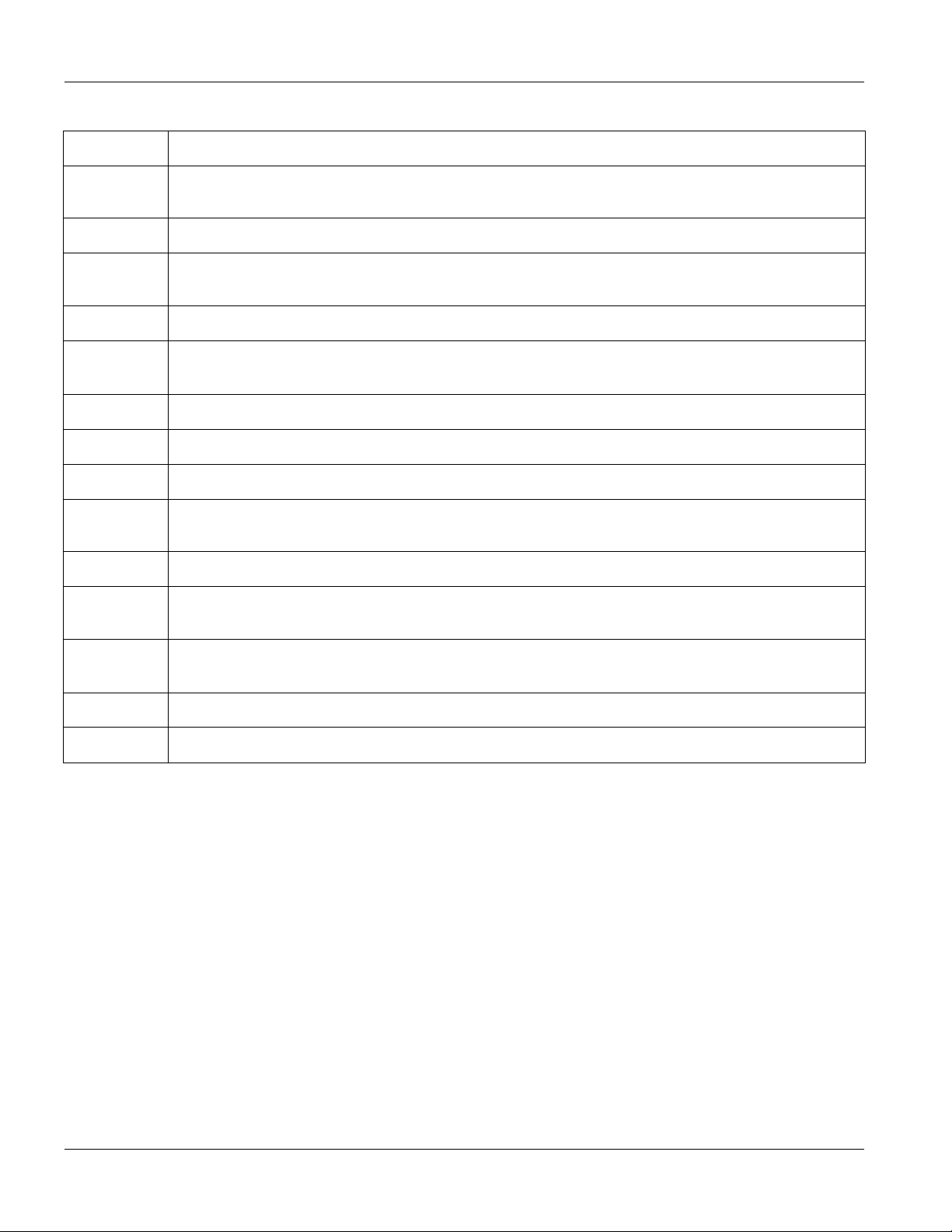
GS-3012F User’s Guide
Table 6-4 IP Setup
LABEL DESCRIPTION
IP Subnet
Mask
VID Type the VLAN group identification number.
Default
Gateway
Manageable Select this option to allow the switch to be managed using this specified IP address.
Add Click Add to save the new rule to the switch. It then displays in the summary table at the bottom of
Cancel Click Cancel to reset the fields to your previous configuration.
Index This field displays the index number of the rule. Click an index number to edit the rule.
IP Address This field displays the IP address.
IP Subnet
Mask
VID This field displays the ID number of the VLAN group.
Default
Gateway
Enter the IP subnet mask in dotted decimal notation.
Enter the IP address of the default outgoing gateway in dotted decimal notation.
the screen.
This field displays the subnet mask.
This field displays the IP address of the default gateway.
Manageable This field displays Yes to indicate that you can use the IP address to access and manage the
switch. Otherwise, this field displays No.
Delete Check the rule(s) that you want to remove in the Delete column, then click the Delete button.
Cancel Click Cancel to clear the selected checkboxes in the Delete column.
6.8 Port Setup
Click Basic Setting and then Port Setup in the navigation panel to enter the port configuration screen.
6-10 Basic Setting
Page 73

Figure 6-5 Port Setup
The following table describes the fields in this screen.
Table 6-5 Port Setup
GS-3012F User’s Guide
LABEL DESCRIPTION
Port This is the port index number.
Active Select this check box to enable a port. The factory default for all ports is enabled. A port must be
enabled for data transmission to occur.
Name Enter a descriptive name that identifies this port.
Type For mini GBIC port, this field displays 1000M.
For mini GBIC/Gigabit Ethernet combo port, this field displays 10/100/1000M.
Speed/Duplex Select the speed and the duplex mode of the connection on this port. Choices are Auto, 10M/Half
Duplex, 10M/Full Duplex, 100M/Half Duplex, 100M/Full Duplex, and 1000M/Full Duplex.
For mini GBIC ports, select Auto or 1000M/Full Duplex.
For mini GBIC/Gigabit Ethernet combo ports, select Auto, 10M/Half Duplex, 10M/Full Duplex,
100M/Half Duplex, 100M/Full Duplex or 1000M/Full Duplex.
Selecting Auto (auto-negotiation) makes one port able to negotiate with a peer automatically to
obtain the connection speed and duplex mode that both ends support. When auto-negotiation is
turned on, a port on the switch negotiates with the peer automatically to determine the connection
speed and duplex mode. If the peer Ethernet port does not support auto-negotiation or turns off this
feature, the switch determines the connection speed by detecting the signal on the cable and using
half duplex mode. When the switch’s auto-negotiation is turned off, a port uses the pre-configured
speed and duplex mode when making a connection, thus requiring you to make sure that the
settings of the peer Ethernet port are the same in order to connect.
Basic Setting 6-11
Page 74

GS-3012F User’s Guide
Table 6-5 Port Setup
LABEL DESCRIPTION
Flow Control A concentration of traffic on a port decreases port bandwidth and overflows buffer memory causing
packet discards and frame losses. Flow Control is used to regulate transmission of signals to
match the bandwidth of the receiving port.
The switch uses IEEE802.3x flow control in full duplex mode and backpressure flow control in half
duplex mode.
IEEE802.3x flow control is used in full duplex mode to send a pause signal to the sending port,
causing it to temporarily stop sending signals when the receiving port memory buffers fill.
Back Pressure flow control is typically used in half duplex mode to send a "collision" signal to the
sending port (mimicking a state of packet collision) causing the sending port to temporarily stop
sending signals and resend later. Select this option to enable flow control.
802.1P
Priority
BPDU Control Configure the way to treat BPDUs received on this port.
This priority value is added to incoming frames without a (802.1p) priority queue tag. See Priority
Queue Assignment in Table 6-3 for more information. See also Priority Queue Assignment in
Switch Setup and Queuing Method for related information.
You must activate bridging control protocol transparency in the Switch Setup screen
first.
Select Peer to process any BPDU (Bridge Protocol Data Units) received on this port.
Select Tunnel to forward BPDUs received on this port.
Select Discard to drop any BPDU received on this port.
Select Network to process a BPDU with no VLAN tag and forward a tagged BPDU.
Apply Click Apply to save your changes back to the switch.
Cancel Click Cancel to begin configuring this screen afresh.
6-12 Basic Setting
Page 75

Advanced Application 1
Part IV
Advanced Application 1
This part shows you how to configure the VLAN, Static MAC Forwarding, Filtering, STP and
Bandwidth Control Advanced Application screens.
IV
Page 76

Page 77

GS-3012F User’s Guide
Chapter 7
VLAN
The type of screen you see here depends on the VLAN Type you selected in the Switch Setup screen.
This chapter shows you how to configure 802.1Q tagged and port-based VLANs. See the General,
Switch and IP Setup chapter for more information.
7.1 Introduction to IEEE 802.1Q Tagged VLAN
Tagged VLAN uses an explicit tag (VLAN ID) in the MAC header to identify the VLAN membership of a frame
across bridges - they are not confined to the switch on which they were created. The VLANs can be created
statically by hand or dynamically through GVRP. The VLAN ID associates a frame with a specific VLAN and
provides the information that switches need to process the frame across the network. A tagged frame is four bytes
longer than an untagged frame and contains two bytes of TPID (Tag Protocol Identifier, residing within the
type/length field of the Ethernet frame) and two bytes of TCI (Tag Control Information, starts after the source
address field of the Ethernet frame).
The CFI (Canonical Format Indicator) is a single-bit flag, always set to zero for Ethernet switches. If a frame
received at an Ethernet port has a CFI set to 1, then that frame should not be forwarded as it is to an untagged port.
The remaining twelve bits define the VLAN ID, giving a possible maximum number of 4,096 (212) VLANs. Note
that user priority and VLAN ID are independent of each other. A frame with VID (VLAN Identifier) of null (0) is
called a priority frame, meaning that only the priority level is significant and the default VID of the ingress port is
given as the VID of the frame. Of the 4096 possible VIDs, a VID of 0 is used to identify priority frames and value
4095 (FFF) is reserved, so the maximum possible VLAN configurations are 4,094
TPID
2 Bytes
User Priority
3 Bits
CFI
1 Bit
VLAN ID
12 bits
7.1.1 Forwarding Tagged and Untagged Frames
Each port on the switch is capable of passing tagged or untagged frames. To forward a frame from an 802.1Q
VLAN-aware switch to an 802.1Q VLAN-unaware switch, the switch first decides where to forward the frame
and then strips off the VLAN tag. To forward a frame from an 802.1Q VLAN-unaware switch to an 802.1Q
VLAN-aware switch, the switch first decides where to forward the frame, and then inserts a VLAN tag reflecting
the ingress port's default VID. The default PVID is VLAN 1 for all ports, but this can be changed.
7.1.2 Automatic VLAN Registration
GARP and GVRP are the protocols used to automatically register VLAN membership across switches.
VLAN 7-1
Page 78

GS-3012F User’s Guide
GARP
GARP (Generic Attribute Registration Protocol) allows network switches to register and de-register attribute
values with other GARP participants within a bridged LAN. GARP is a protocol that provides a generic
mechanism for protocols that serve a more specific application, for example, GVRP.
GARP Timers
Switches join VLANs by making a declaration. A declaration is made by issuing a Join message using GARP.
Declarations are withdrawn by issuing a Leave message. A Leave All message terminates all registrations. GARP
timers set declaration timeout values.
GVRP
GVRP (GARP VLAN Registration Protocol) is a registration protocol that defines a way for switches to register
necessary VLAN members on ports across the network. Enable this function to permit VLANs groups beyond the
local switch.
Please refer to the following table for common GARP terminology.
Table 7-1 GARP Terminology
VLAN
PARAMETER
VLAN Type Permanent VLAN This is a static VLAN created manually.
VLAN
Administrative
Control
VLAN Tag Control Tagged Ports belonging to the specified VLAN tag all outgoing frames
Dynamic VLAN This is a VLAN configured by a GVRP registration/deregistration
Registration Fixed Fixed registration ports are permanent VLAN members.
Registration
Forbidden
Normal Registration Ports dynamically join a VLAN using GVRP.
Untagged Ports belonging to the specified don't tag all outgoing frames
TERM DESCRIPTION
process.
Ports with registration forbidden are forbidden to join the specified
VLAN.
transmitted.
transmitted.
VLAN Port Port VID This is the VLAN ID assigned to untagged frames that this port received.
Acceptable frame
type
Ingress filtering If set, the switch discards incoming frames for VLANs that do not have
You may choose to accept both tagged and untagged incoming frames
or just tagged incoming frames on a port.
this port as a member
7-2 VLAN
Page 79

GS-3012F User’s Guide
7.1.3 Port VLAN Trunking
Enable VLAN Trunking on a port to allow frames belonging to unknown VLAN groups to pass through that
port. This is useful if you want to set up VLAN groups on end devices without having to configure the same
VLAN groups on intermediary devices.
Refer to the following figure. Suppose you want to create VLAN groups 1 and 2 (V1 and V2) on devices A and B.
Without VLAN Trunking, you must configure VLAN groups 1 and 2 on all intermediary switches C, D and E;
otherwise they will drop frames with unknown VLAN group tags. However, with VLAN Trunking enabled on a
port(s) in each intermediary switch you only need to create VLAN groups in the end devices (A and B). C, D and
E automatically allow frames with VLAN group tags 1 and 2 (VLAN groups that are unknown to those switches)
to pass through their VLAN trunking port(s).
Figure 7-1 Port VLAN Trunking
7.2 802.1Q VLAN
Follow the steps below to set the 802.1Q VLAN Type on the switch.
1. Select 802.1Q as the VLAN Type in the Switch Setup screen (under Basic Setting) and click Apply.
Figure 7-2 Selecting a VLAN Type
2. Click VLAN under Advanced Application to display the VLAN Status screen as shown next.
VLAN 7-3
Page 80

GS-3012F User’s Guide
Figure 7-3 802.1Q VLAN Status
The following table describes the labels in this screen.
Table 7-2 802.1Q VLAN Status
LABEL DESCRIPTION
The Number of
VLAN
Index This is the VLAN index number.
VID VID is the PVID, the Port VLAN ID assigned to untagged frames or priority-tagged frames
Port Number This column displays the ports that are participating in a VLAN. A tagged port is marked as T,
Elapsed Time This field shows how long it has been since a normal VLAN was registered or a static VLAN
Status This field shows how this VLAN was added to the switch; dynamically using GVRP or
This is the number of VLANs configured on the switch.
received on this port that you configure in the VLAN Port Setting screen.
an untagged port is marked as U and ports not participating in a VLAN in marked as “–“.
was set up.
statically, that is, added as a permanent entry.
Poll Interval(s) The text box displays how often (in seconds) this screen refreshes. You may change the
refresh interval by typing a new number in the text box and then clicking Set Interval.
Stop Click Stop to halt polling statistics.
7-4 VLAN
Page 81

GS-3012F User’s Guide
Table 7-2 802.1Q VLAN Status
LABEL DESCRIPTION
Previous/Next Page Click one of these buttons to show the previous/next screen if all status information cannot be
seen in one screen.
7.2.1 802.1Q VLAN Port Settings
To configure the 802.1Q VLAN settings on a port, click the VLAN Port Settings link in the VLAN Status
screen.
Figure 7-4 802.1Q VLAN Port Settings
The following table describes the labels in this screen.
Table 7-3 802.1Q VLAN Port Settings
LABEL DESCRIPTION
GVRP GVRP (GARP VLAN Registration Protocol) is a registration protocol that defines a way for
switches to dynamically register necessary VLAN members on ports across the network.
Select this check box to permit VLAN groups beyond the local switch.
Port Isolation Port Isolation allows each port (1 to 8) to communicate with the CPU port and the shared GBIC
ports (9 to 12). The isolated ports (1 to 8) cannot communicate with each other. However, the
shared GBIC ports (9 to 12) and the CPU port can communicate with all ports. This option is the
most limiting but also the most secure.
Port This field displays the port numbers.
VLAN 7-5
Page 82

GS-3012F User’s Guide
Table 7-3 802.1Q VLAN Port Settings
LABEL DESCRIPTION
Ingress Check If this check box is selected for a port, the device discards incoming frames for VLANs that do
not include this port in its member set.
PVID Each port on the switch is capable of passing tagged or untagged frames. To forward a frame
from an 802.1Q VLAN-unaware switch to an 802.1Q VLAN-aware switch, the switch first
decides where to forward the frame, and then inserts a VLAN tag reflecting the default ingress
port's VLAN ID, the PVID. The default PVID is VLAN 1 for all ports, but this can be changed to
any number between 0 and 4094.
GVRP Select this check box to permit VLANs groups beyond the local switch on this port. GVRP
(GARP VLAN Registration Protocol) is a registration protocol that defines a way for switches to
register necessary VLAN members on ports across the network.
Acceptable
Frame Type
VLAN Trunking Enable VLAN Trunking on ports connected to other switches or routers (but not ports directly
Apply Click Apply to save the changes.
Cancel Click Cancel to start configuring the screen again.
Specify the type of frames allowed on a port. Choices are All and Tag Only.
Select All to accept all frames with untagged or tagged frames on this port. This is the default
setting.
Select Tag Only to accept only tagged frames on this port. All untagged frames are dropped.
connected to end users) to allow frames belonging to unknown VLAN groups to pass through
the switch.
7.2.2 802.1Q Static VLAN
You can dynamically have a port join a VLAN group using GVRP, permanently assign a port to be a member of a
VLAN group or prohibit a port from joining a VLAN group in this screen. Click Static VLAN in the VLAN
Status screen to display the screen as shown next.
7-6 VLAN
Page 83

GS-3012F User’s Guide
Figure 7-5 802.1Q Static VLAN
The following table describes the labels in this screen.
Table 7-4 802.1Q Static VLAN
LABEL DESCRIPTION
Active Select this check box to enable the VLAN.
Name Enter a descriptive name for this VLAN group for identification purposes.
VLAN Group ID Enter the VLAN ID for this static VLAN entry; the valid range is between 1 and 4094.
Port The port number identifies the port you are configuring.
Control Select Normal for the port to dynamically join this VLAN group using GVRP. This is the default
selection.
Select Fixed for the port to be a permanent member of this VLAN group.
Select Forbidden if you want to prohibit the port from joining this VLAN group.
Tagging Select TX Tagging if you want the port to tag all outgoing frames transmitted with this VLAN
Group ID.
Add Click Add to save the new rule to the switch. It then displays in the summary table at the bottom
of the screen.
VLAN 7-7
Page 84

GS-3012F User’s Guide
Table 7-4 802.1Q Static VLAN
LABEL DESCRIPTION
Cancel Click Cancel to reset the fields to your previous configuration.
Clear Click Clear to clear the fields to the factory defaults.
7.2.3 Viewing and Editing VLAN Settings
To view a summary of the VLAN configuration, scroll down to the summary table at the bottom of the Static
VLAN screen.
To change the settings of a rule, click a number in the VID field.
Figure 7-6 Static VLAN: Summary Table
The following table describes the labels in this screen.
Table 7-5 Static VLAN: Summary Table
LABEL DESCRIPTION
VID This field displays the ID number of the VLAN group. Click the number to edit the VLAN settings.
Active This field indicates whether the VLAN settings are enabled (Yes) or disabled (No).
Name This field displays the descriptive name for this VLAN group.
Delete Check the rule(s) that you want to remove in the Delete column, then click the Delete button.
Cancel Click Cancel to clear the Delete check boxes.
7-8 VLAN
Page 85

VID1 Example Screen
GS-3012F User’s Guide
Figure 7-7 VID1 Example Screen
7.3 Introduction to Port-based VLANs
Port-based VLANs are VLANs where the packet forwarding decision is based on the destination MAC address
and its associated port.
Port-based VLANs require allowed outgoing ports to be defined for each port. Therefore, if you wish to allow two
subscriber ports to talk to each other, for example, between conference rooms in a hotel, you must define the
egress (an egress port is an outgoing port, that is, a port through which a data packet leaves) for both ports.
Port-based VLANs are specific only to the switch on which they were created.
The port-based VLAN setup screen is shown next. The CPU management port forms a VLAN with all Gigabit
ports.
7.3.1 Configuring a Port-based VLAN
Select Port Based as the VLAN Type in the Switch Setup screen under Basic Setting and then click VLAN
under Advanced Application to display the next screen.
VLAN 7-9
Page 86

GS-3012F User’s Guide
Figure 7-8 Port Based VLAN Setup (All Connected)
7-10 VLAN
Page 87

GS-3012F User’s Guide
Figure 7-9 Port Based VLAN Setup (Port isolation)
The following table describes the labels in this screen.
Table 7-6 Port Based VLAN Setup
LABEL DESCRIPTION
Setting Wizard Choose from All connected or Port isolation.
All connected means all ports can communicate with each other, that is, there are no virtual
LANs. All incoming and outgoing ports are selected (Figure 7-8). This option is the most flexible
but also the least secure.
Port isolation means that each port can only communicate with the CPU management port and
cannot communicate with each other. All incoming ports are selected while only the CPU
outgoing port is selected (Figure 7-9). This option is the most limiting but also the most secure.
After you make your selection, click Apply (top right of screen) to display the screens as
mentioned above. You can still customize these settings by adding/deleting incoming or outgoing
ports, but you must also click Apply at the bottom of the screen.
Incoming These are the ingress ports; an ingress port is an incoming port, that is, a port through which a
data packet enters. If you wish to allow two subscriber ports to talk to each other, you must define
the ingress port for both ports. The numbers in the top row denote the incoming port for the
corresponding port listed on the left (its outgoing port). CPU refers to the switch management
port. By default it forms a VLAN with all Gigabit ports. If it does not form a VLAN with a particular
port then the switch cannot be managed from that port.
VLAN 7-11
Page 88

GS-3012F User’s Guide
Table 7-6 Port Based VLAN Setup
LABEL DESCRIPTION
Outgoing These are the egress ports; an egress port is an outgoing port, that is, a port through which a
data packet leaves. If you wish to allow two subscriber ports to talk to each other, you must define
the egress port for both ports. CPU refers to the switch management port. By default it forms a
VLAN with all Gigabit ports. If it does not form a VLAN with a particular port then the switch
cannot be managed from that port.
Apply Click Apply to save the changes, including the “wizard settings”.
Cancel Click Cancel to start configuring the screen again.
7-12 VLAN
Page 89

GS-3012F User’s Guide
Chapter 8
Static MAC Forward Setup
Use these screens to configure static MAC address forwarding.
8.1 Introduction to Static MAC Forward Setup
A static MAC address entry is an address that has been manually entered in the MAC address learning table.
Static MAC addresses do not age out. When you set up static MAC address rules, you are setting static MAC
addresses for a port. Devices that match static MAC address rules on a port can only receive traffic on that port
and cannot receive traffic on other ports. This may reduce unicast flooding.
8.2 Configuring Static MAC Forwarding
Click Static MAC Forwarding to display the configuration screen as shown.
Figure 8-1 Static MAC Forwarding
The following table describes the labels in this screen.
Table 8-1 Static MAC Forwarding
LABEL DESCRIPTION
Active Select this check box to activate your rule. You may temporarily deactivate a rule without deleting
it by clearing this check box.
Name Enter a descriptive name for identification purposes for this static MAC address forwarding rule.
MAC Address Enter the MAC address in valid MAC address format, that is, six hexadecimal character pairs.
Static MAC addresses do not age out.
VID Enter the VLAN identification number.
Static MAC Forward Setup 8-1
Page 90

GS-3012F User’s Guide
Table 8-1 Static MAC Forwarding
LABEL DESCRIPTION
Port Select a port where the MAC address entered in the previous field will be automatically forwarded.
Add Click Add to save the new rule to the switch. It then displays in the summary table at the bottom of
the screen.
Cancel Click Cancel to reset the fields to your previous configuration.
Clear Click Clear to clear the fields to the factory defaults.
8.3 Viewing and Editing Static MAC Forwarding Rules
To view a summary of the rule configuration, scroll down to the summary table at the bottom of the Static MAC
Forwarding screen.
To change the settings of a rule, click a number in the Index field.
Figure 8-2 Static MAC Forwarding: Summary Table
The following table describes the labels in this screen.
Table 8-2 Static MAC Forwarding: Summary Table
LABEL DESCRIPTION
Index Click an index number to modify a static MAC address rule for a port.
Active This field displays whether this static MAC address forwarding rule is active (Yes) or not (No).
You may temporarily deactivate a rule without deleting it.
Name This field displays the descriptive name for identification purposes for this static MAC address-
forwarding rule.
MAC Address This field displays the MAC address that will be forwarded and the VLAN identification number to
which the MAC address belongs.
Port This field displays the port where the MAC address shown in the next field will be forwarded.
Delete Check the rule(s) that you want to remove in the Delete column, then click the Delete button.
Cancel Click Cancel to clear the selected checkboxes in the Delete column.
8-2 Static MAC Forward Setup
Page 91

GS-3012F User’s Guide
Chapter 9
Filtering
This chapter discusses static IP and MAC address port filtering.
9.1 Introduction to Filtering
Filtering means sifting traffic going through the switch based on the source and/or destination MAC addresses and
VLAN group (ID).
9.2 Configuring a Filtering Rule
Click Advanced Application and Filtering to display the screen as shown next.
Figure 9-1 Filtering
The following table describes the related labels in this screen.
Table 9-1 Filtering
LABEL DESCRIPTION
Active Make sure to select this check box to activate your rule. You may temporarily deactivate a rule
without deleting it by deselecting this check box.
Name Type a descriptive name for this filter rule. This is for identification purpose only.
Filtering 9-1
Page 92

GS-3012F User’s Guide
Table 9-1 Filtering
LABEL DESCRIPTION
Action Select Discard source to drop frame from the source MAC address (specified in the MAC field). The
switch can still send frames to the MAC address.
Select Discard destination to drop frames to the destination MAC address (specified in the MAC
address). The switch can still receive frames originating from the MAC address.
Select Discard source and Discard destination to block traffic to/from the MAC address specified
in the MAC field.
MAC Type a MAC address in valid MAC address format, that is, six hexadecimal character pairs.
VID Type the VLAN group identification number.
Add Click Add to save the new rule to the switch. It then displays in the summary table at the bottom of
the screen.
Cancel Click Cancel to reset the fields to your previous configuration.
Clear Click Clear to clear the fields to the factory defaults.
9.3 Viewing and Editing Filter Rules
To view a summary of the rule configuration, scroll down to the summary table at the bottom of the Filtering
screen.
To change the settings of a rule, click a number in the Index field.
Figure 9-2 Filtering: Summary Table
The following table describes the labels in the summary table.
Table 9-2 Filtering: Summary Table
LABEL DESCRIPTION
Index This field displays the index number of the rule. Click an index number to edit the rule.
Active This field displays Yes when the rule is activated and No when is it deactivated.
Name This field displays the descriptive name for this rule. This is for identification purpose only.
MAC
Address
This field displays the source/destination MAC address with the VLAN identification number to which
the MAC address belongs.
9-2 Filtering
Page 93

GS-3012F User’s Guide
Table 9-2 Filtering: Summary Table
LABEL DESCRIPTION
Action This field displays the filter action.
Delete Check the rule(s) that you want to remove in the Delete column and then click the Delete button.
Cancel Click Cancel to clear the selected checkboxes in the Delete column.
Filtering 9-3
Page 94

Page 95

GS-3012F User’s Guide
Chapter 10
Spanning Tree Protocol
This chapter introduces the Spanning Tree Protocol (STP).
10.1 Introduction to Spanning Tree Protocol (STP)
STP detects and breaks network loops and provides backup links between switches, bridges or routers. It allows a
switch to interact with other STP-compliant switches in your network to ensure that only one route exists between
any two stations on the network.
10.1.1 STP Terminology
The root bridge is the base of the spanning tree; it is the bridge with the lowest identifier value (MAC address).
Path cost is the cost of transmitting a frame onto a LAN through that port. It is assigned according to the speed of
the link to which a port is attached. The slower the media, the higher the cost - see the next table.
Table 10-1 STP Path Costs
LINK SPEED RECOMMENDED VALUE RECOMMENDED RANGE ALLOWED RANGE
Path Cost 4Mbps 250 100 to 1000 1 to 65535
Path Cost 10Mbps 100 50 to 600 1 to 65535
Path Cost 16Mbps 62 40 to 400 1 to 65535
Path Cost 100Mbps 19 10 to 60 1 to 65535
Path Cost 1Gbps 4 3 to 10 1 to 65535
Path Cost 10Gbps 2 1 to 5 1 to 65535
On each bridge, the root port is the port through which this bridge communicates with the root. It is the port on
this switch with the lowest path cost to the root (the root path cost). If there is no root port, then this switch has
been accepted as the root bridge of the spanning tree network.
For each LAN segment, a designated bridge is selected. This bridge has the lowest cost to the root among the
bridges connected to the LAN.
10.1.2 How STP Works
After a bridge determines the lowest cost-spanning tree with STP, it enables the root port and the ports that are the
designated ports for connected LANs, and disables all other ports that participate in STP. Network packets are
therefore only forwarded between enabled ports, eliminating any possible network loops.
STP-aware switches exchange Bridge Protocol Data Units (BPDUs) periodically. When the bridged LAN
topology changes, a new spanning tree is constructed.
Spanning Tree Protocol 10-1
Page 96

GS-3012F User’s Guide
Once a stable network topology has been established, all bridges listen for Hello BPDUs (Bridge Protocol Data
Units) transmitted from the root bridge. If a bridge does not get a Hello BPDU after a predefined interval (Max
Age), the bridge assumes that the link to the root bridge is down. This bridge then initiates negotiations with other
bridges to reconfigure the network to re-establish a valid network topology.
10.1.3 STP Port States
STP assigns five port states (see next table) to eliminate packet looping. A bridge port is not allowed to go directly
from blocking state to forwarding state so as to eliminate transient loops.
Table 10-2 STP Port States
PORT STATE DESCRIPTION
Disabled STP is disabled (default).
Blocking Only configuration and management BPDUs are received and processed.
Listening All BPDUs are received and processed.
Learning All BPDUs are received and processed. Information frames are submitted to the learning process
but not forwarded.
Forwarding All BPDUs are received and processed. All information frames are received and forwarded.
10.2 STP Status
Click Advanced Application and then Spanning Tree Protocol in the navigation panel to display the STP status
as shown in the screen next.
10-2 Spanning Tree Protocol
Page 97

GS-3012F User’s Guide
Figure 10-1 Spanning Tree Protocol: Status
The following table describes the labels in this screen.
Table 10-3 Spanning Tree Protocol: Status
LABEL DESCRIPTION
Spanning Tree Protocol This field displays Running if STP is activated. Otherwise, it displays Down.
Bridge Root refers to the base of the spanning tree (the root bridge). Our Bridge is this switch.
This switch may also be the root bridge.
Bridge ID This is the unique identifier for this bridge, consisting of bridge priority plus MAC
address. This ID is the same for Root and Our Bridge if the switch is the root switch.
Hello Time (second) This is the time interval (in seconds) at which the root switch transmits a configuration
message. The root bridge determines Hello Time, Max Age and Forwarding Delay
Max Age (second) This is the maximum time (in seconds) a switch can wait without receiving a
configuration message before attempting to reconfigure.
Forwarding Delay
(second)
This is the time (in seconds) the root switch will wait before changing states (that is,
listening to learning to forwarding).
Cost to Bridge This is the path cost from the root port on this switch to the root switch.
Spanning Tree Protocol 10-3
Page 98

GS-3012F User’s Guide
Table 10-3 Spanning Tree Protocol: Status
LABEL DESCRIPTION
Port ID This is the priority and number of the port on the switch through which this switch must
communicate with the root of the Spanning Tree.
Topology Changed
Times
Time Since Last Change This is the time since the spanning tree was last reconfigured.
Poll Interval(s) The text box displays how often (in seconds) this screen refreshes. You may change the
Stop Click Stop to halt STP statistic polling.
This is the number of times the spanning tree has been reconfigured.
refresh interval by typing a new number in the text box and then clicking Set Interval.
10.2.1 Configuring STP
To configure STP, click the Configuration link in the Spanning Tree Protocol screen as shown next.
Figure 10-2 Spanning Tree Protocol: Configuration
The following table describes the labels in this screen.
10-4 Spanning Tree Protocol
Page 99

GS-3012F User’s Guide
Table 10-4 Spanning Tree Protocol: Configuration
LABEL DESCRIPTION
Active Select this check box to activate STP.
Bridge Priority Bridge priority is used in determining the root switch, root port and designated port. The switch with
the highest priority (lowest numeric value) becomes the STP root switch. If all switches have the
same priority, the switch with the lowest MAC address will then become the root switch. The
allowed range is 0 to 61440.
The lower the numeric value you assign, the higher the priority for this bridge.
Bridge Priority determines the root bridge, which in turn determines Hello Time, Max Age and
Forwarding Delay.
Hello Time This is the time interval in seconds between BPDU (Bridge Protocol Data Units) configuration
message generations by the root switch. The allowed range is 1 to 10 seconds.
Max Age This is the maximum time (in seconds) a switch can wait without receiving a BPDU before
attempting to reconfigure. All switch ports (except for designated ports) should receive BPDUs at
regular intervals. Any port that ages out STP information (provided in the last BPDU) becomes the
designated port for the attached LAN. If it is a root port, a new root port is selected from among the
switch ports attached to the network. The allowed range is 6 to 40 seconds.
Forwarding
Delay
This is the maximum time (in seconds) a switch will wait before changing states. This delay is
required because every switch must receive information about topology changes before it starts to
forward frames. In addition, each port needs time to listen for conflicting information that would
make it return to a blocking state; otherwise, temporary data loops might result. The allowed range
is 4 to 30 seconds.
As a general rule:
2 * (Forward Delay - 1) >= Max Age >= 2 * (Hello Time + 1)
Port This field displays the port number.
Active Select this check box to activate STP on this port.
Priority Configure the priority for each port here.
Priority decides which port should be disabled when more than one port forms a loop in a switch.
Ports with a higher priority numeric value are disabled first. The allowed range is between 0 and
255 and default value is 128.
Path Cost Path cost is the cost of transmitting a frame on to a LAN through that port. It is assigned according
to the speed of the bridge. The slower the media, the higher the cost - see Table 10-1 for more
information.
Apply Click Apply to save your changes back to the switch.
Cancel Click Cancel to begin configuring this screen afresh.
Spanning Tree Protocol 10-5
Page 100

