Page 1

G-1000
802.11g Wireless Access Point
User’s Guide
Version 3.50
11/2005
Page 2
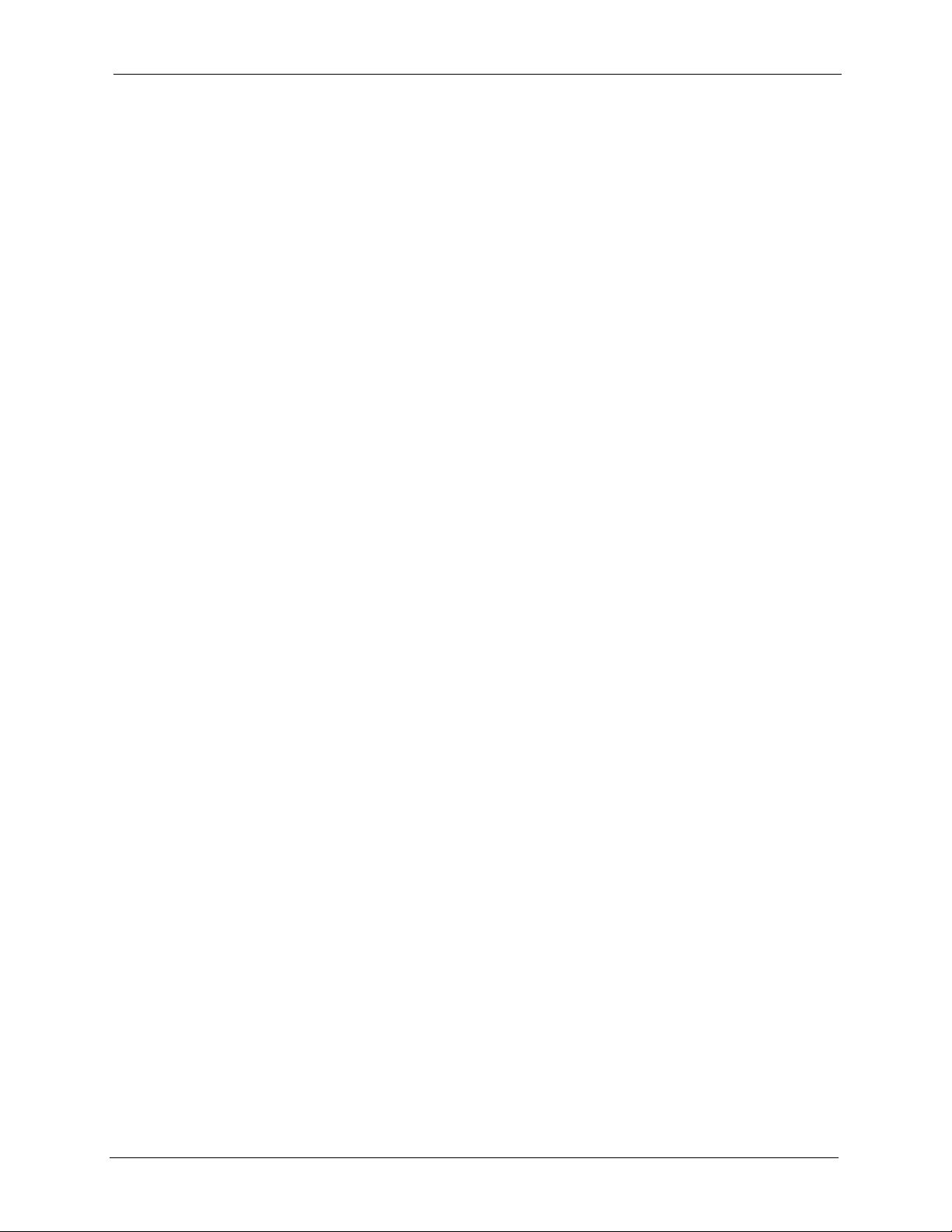
G-1000 User’s Guide
Copyright © 2005 by ZyXEL Communications Corporation.
The contents of this publication may not be reproduced in any part or as a whole, transcribed,
stored in a retrieval system, translated into any language, or transmitted in any form or by any
means, electronic, mechanical, magnetic, optical, chemical, photocopying, manual, or
otherwise, without the prior written permission of ZyXEL Communications Corporation.
Published by ZyXEL Communications Corporation. All rights reserved.
Disclaimer
ZyXEL does not assume any liability arising out of the application or use of any products, or
software described herein. Neither does it convey any license under its patent rights nor the
patent rights of others. ZyXEL further reserves the right to make changes in any products
described herein without notice. This publication is subject to change without notice.
Copyright
Trademarks
ZyNOS (ZyXEL Network Operating System) is a registered trademark of ZyXEL
Communications, Inc. Other trademarks mentioned in this publication are used for
identification purposes only and may be properties of their respective owners.
2 Copyright
Page 3

G-1000 User’s Guide
Federal Communications
Commission (FCC) Interference
Statement
This device complies with Part 15 of FCC rules. Operation is subject to the following two
conditions:
• This device may not cause harmful interference.
• This device must accept any interference received, including interference that may cause
undesired operations.
This equipment has been tested and found to comply with the limits for a Class B digital
device pursuant to Part 15 of the FCC Rules. These limits are designed to provide reasonable
protection against harmful interference in a commercial environment. This equipment
generates, uses, and can radiate radio frequency energy, and if not installed and used in
accordance with the instructions, may cause harmful interference to radio communications.
If this equipment does cause harmful interference to radio/television reception, which can be
determined by turning the equipment off and on, the user is encouraged to try to correct the
interference by one or more of the following measures:
• Reorient or relocate the receiving antenna.
• Increase the separation between the equipment and the receiver.
• Connect the equipment into an outlet on a circuit different from that to which the receiver
is connected.
• Consult the dealer or an experienced radio/TV technician for help.
Caution
1. To comply with FCC RF exposure compliance requirements, a separation distance
of at least 20 cm must be maintained between the antenna of this device and all
persons.
2. This Transmitter must not be co-located or operating in conjunction with any other
antenna or transmitter.
Notice 1
Changes or modifications not expressly approved by the party responsible for compliance
could void the user's authority to operate the equipment.
Information for Canadian Users
This Class B digital apparatus complies with Canadian ICES-003.
Federal Communications Commission (FCC) Interference Statement 3
Page 4
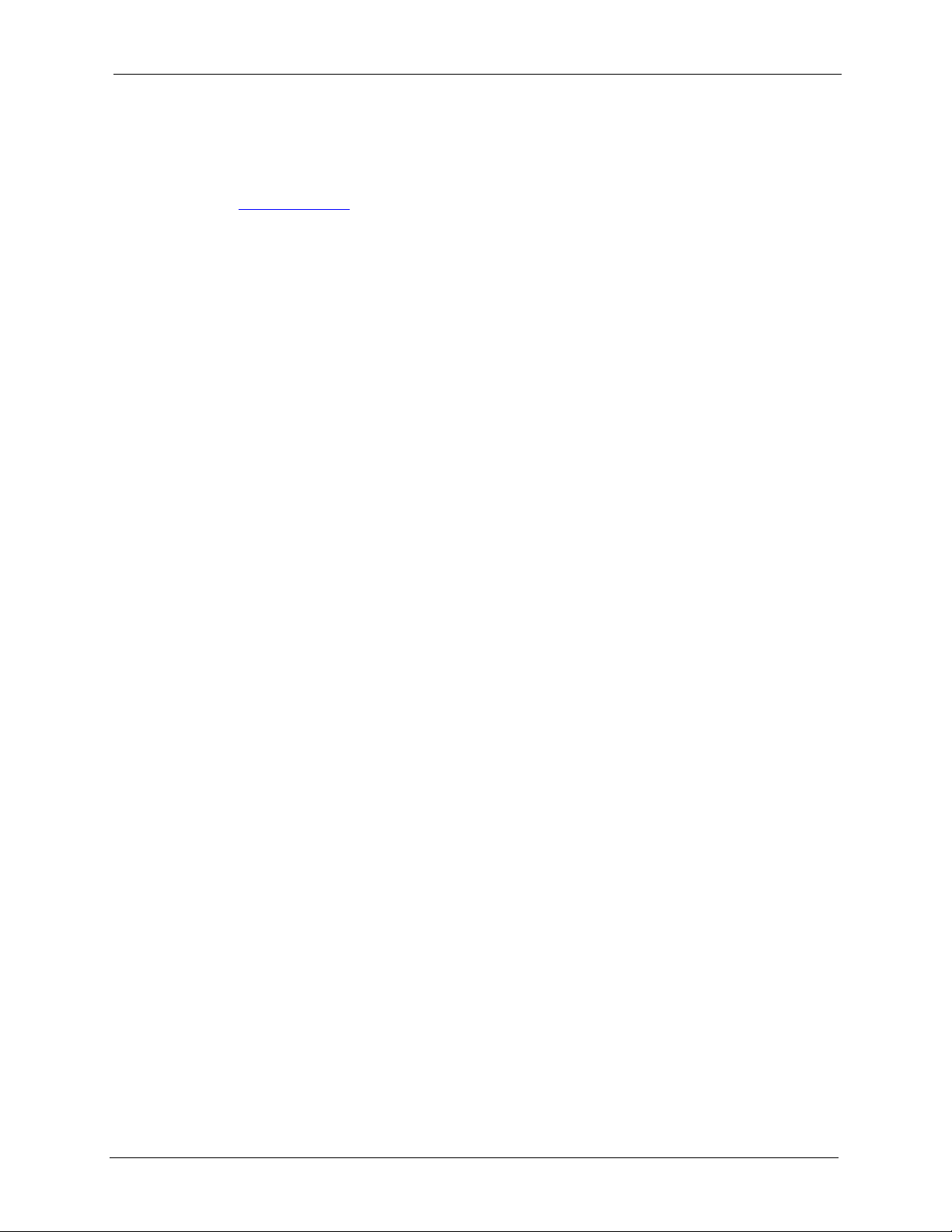
G-1000 User’s Guide
Cet appareil numerique de la classe B est conforme a la norme NMB-003 du Canada.
Certifications
Go to www.zyxel.com
1 Select your product from the drop-down list box on the ZyXEL home page to go to that
product's page.
2 Select the certification you wish to view from this page.
4 Federal Communications Commission (FCC) Interference Statement
Page 5
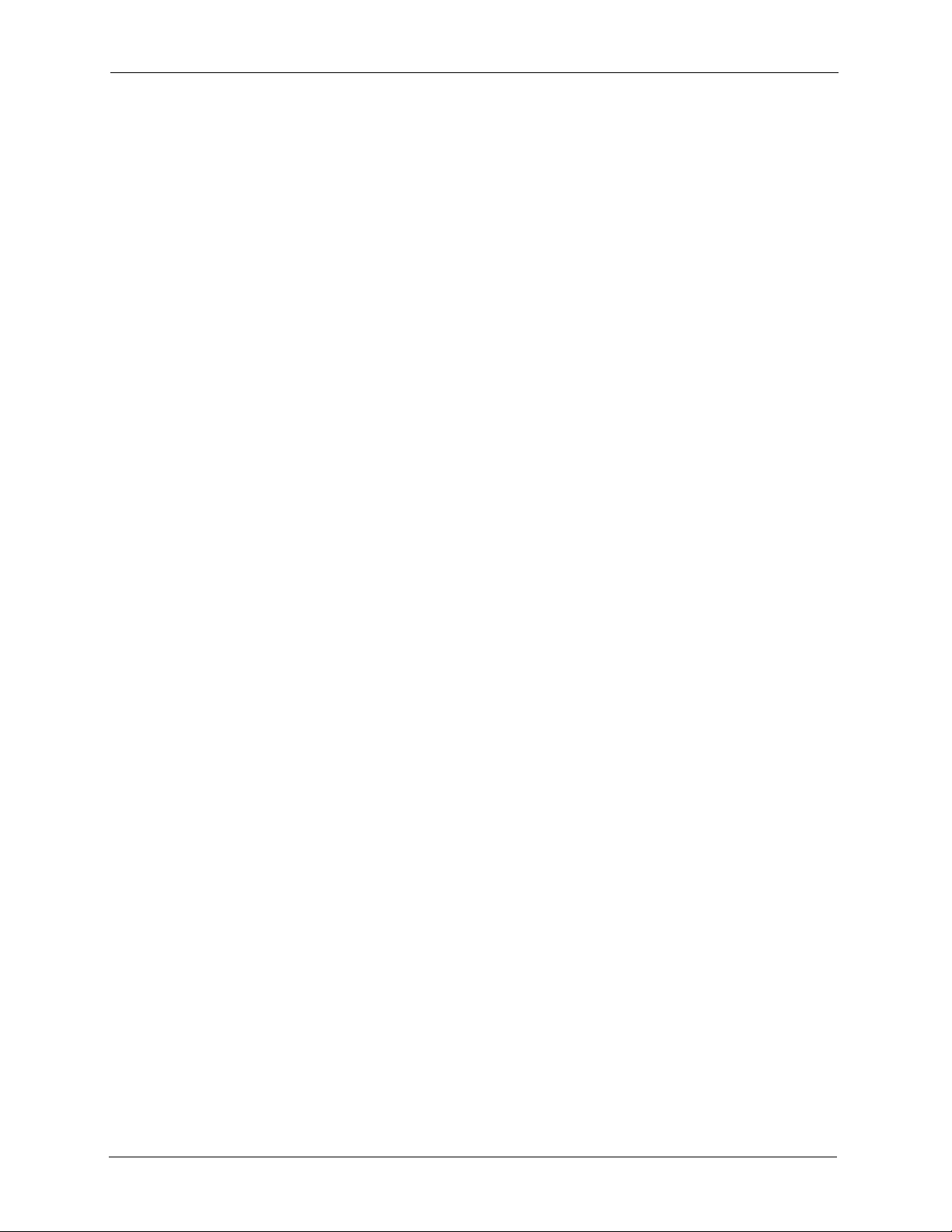
G-1000 User’s Guide
Safety Warnings
For your safety, be sure to read and follow all warning notices and instructions.
• Do NOT open the device or unit. Opening or removing covers can expose you to
dangerous high voltage points or other risks. ONLY qualified service personnel can
service the device. Please contact your vendor for further information.
• Use ONLY the dedicated power supply for your device. Connect the power cord or
power adaptor to the right supply voltage (110V AC in North America or 230V AC in
Europe).
• Do NOT use the device if the power supply is damaged as it might cause electrocution.
• If the power supply is damaged, remove it from the power outlet.
• Do NOT attempt to repair the power supply. Contact your local vendor to order a new
power supply.
• Place connecting cables carefully so that no one will step on them or stumble over them.
Do NOT allow anything to rest on the power cord and do NOT locate the product where
anyone can walk on the power cord.
• Do NOT install nor use your device during a thunderstorm. There may be a remote risk of
electric shock from lightning.
• Do NOT expose your device to dampness, dust or corrosive liquids.
• Do NOT use this product near water, for example, in a wet basement or near a swimming
pool.
• Make sure to connect the cables to the correct ports.
• Do NOT obstruct the device ventilation slots, as insufficient airflow may harm your
device.
• Do NOT store things on the device.
• Connect ONLY suitable accessories to the device.
• Antenna Warning! This device meets ETSI and FCC certification requirements when
using the included antenna(s). Only use the included antenna(s).
Safety Warnings 5
Page 6
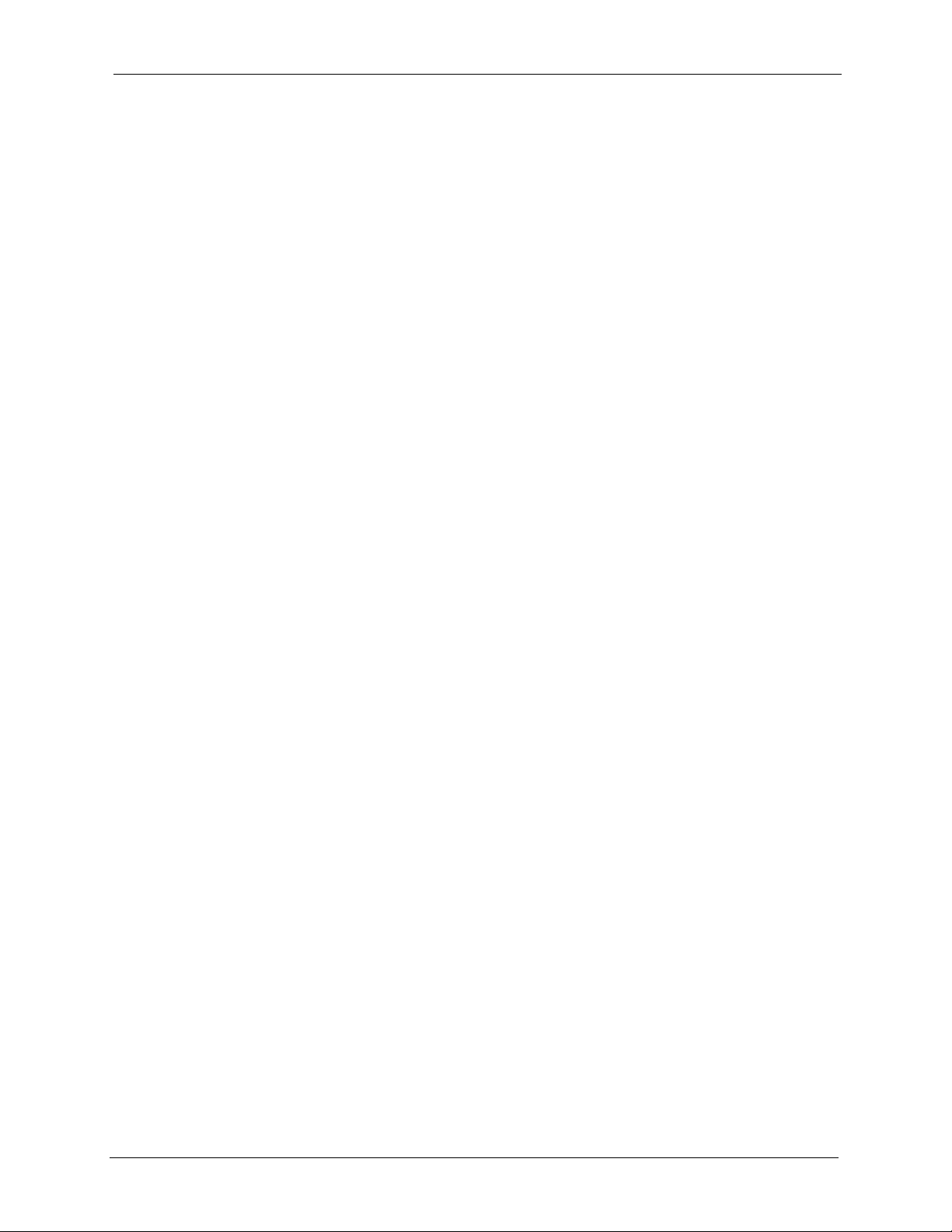
G-1000 User’s Guide
ZyXEL warrants to the original end user (purchaser) that this product is free from any defects
in materials or workmanship for a period of up to two years from the date of purchase. During
the warranty period, and upon proof of purchase, should the product have indications of failure
due to faulty workmanship and/or materials, ZyXEL will, at its discretion, repair or replace the
defective products or components without charge for either parts or labor, and to whatever
extent it shall deem necessary to restore the product or components to proper operating
condition. Any replacement will consist of a new or re-manufactured functionally equivalent
product of equal or higher value, and will be solely at the discretion of ZyXEL. This warranty
shall not apply if the product has been modified, misused, tampered with, damaged by an act
of God, or subjected to abnormal working conditions.
Note
Repair or replacement, as provided under this warranty, is the exclusive remedy of the
purchaser. This warranty is in lieu of all other warranties, express or implied, including any
implied warranty of merchantability or fitness for a particular use or purpose. ZyXEL shall in
no event be held liable for indirect or consequential damages of any kind to the purchaser.
ZyXEL Limited Warranty
To obtain the services of this warranty, contact ZyXEL's Service Center for your Return
Material Authorization number (RMA). Products must be returned Postage Prepaid. It is
recommended that the unit be insured when shipped. Any returned products without proof of
purchase or those with an out-dated warranty will be repaired or replaced (at the discretion of
ZyXEL) and the customer will be billed for parts and labor. All repaired or replaced products
will be shipped by ZyXEL to the corresponding return address, Postage Paid. This warranty
gives you specific legal rights, and you may also have other rights that vary from country to
country.
6 ZyXEL Limited Warranty
Page 7
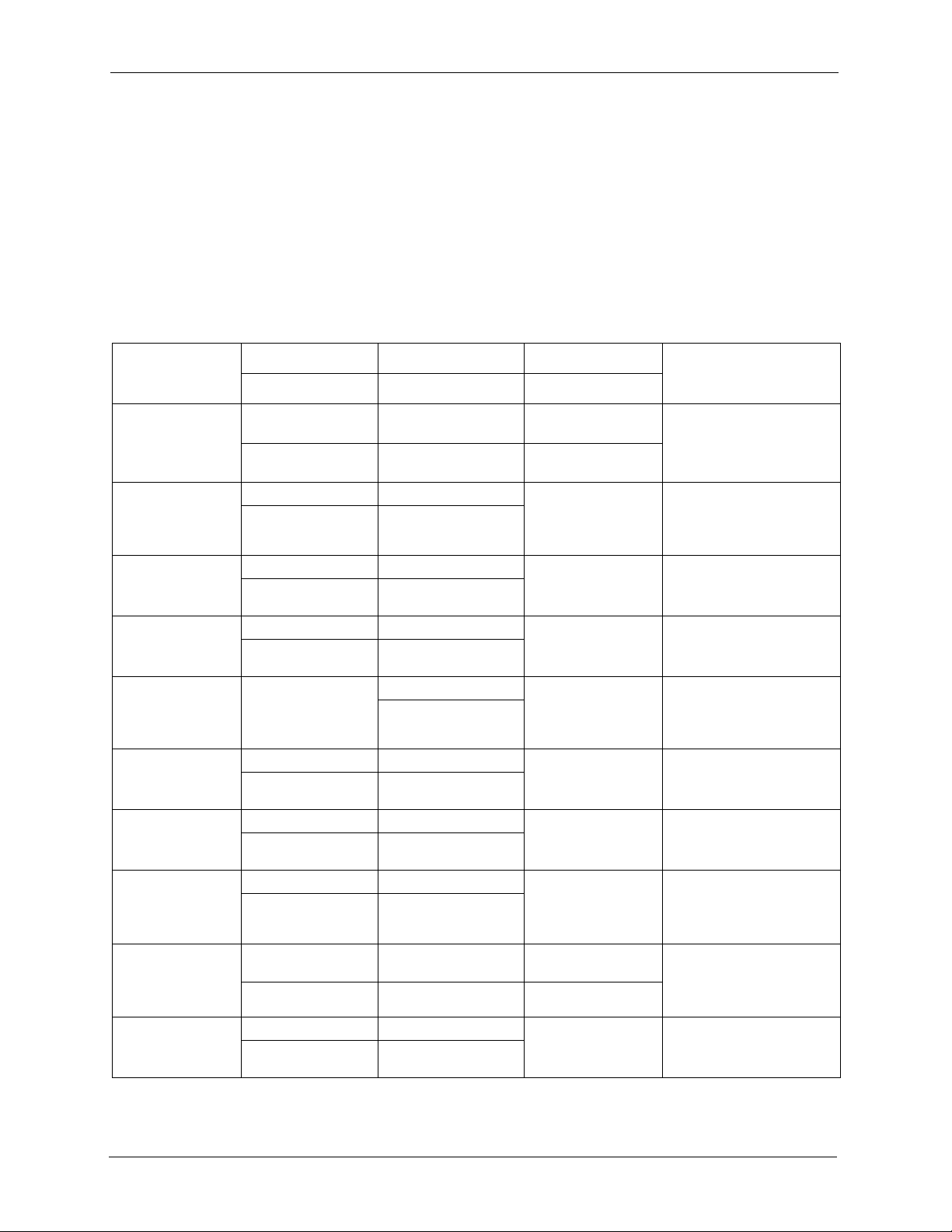
G-1000 User’s Guide
Customer Support
Please have the following information ready when you contact customer support.
• Product model and serial number.
• Warranty Information.
• Date that you received your device.
• Brief description of the problem and the steps you took to solve it.
METHOD
LOCATION
CORPORATE
HEADQUARTERS
(WORLDWIDE)
CZECH REPUBLIC
DENMARK
FINLAND
FRANCE
GERMANY
HUNGARY
KAZAKHSTAN
NORTH AMERICA
NORWAY
SUPPORT E-MAIL TELEPHONE
SALES E-MAIL FAX FTP SITE
support@zyxel.com.tw +886-3-578-3942 www.zyxel.com
sales@zyxel.com.tw +886-3-578-2439 ftp.zyxel.com
info@cz.zyxel.com +420-241-091-350 www.zyxel.cz ZyXEL Communications
info@cz.zyxel.com +420-241-091-359
support@zyxel.dk +45-39-55-07-00 www.zyxel.dk ZyXEL Communications A/S
sales@zyxel.dk +45-39-55-07-07
support@zyxel.fi +358-9-4780-8411 www.zyxel.fi ZyXEL Communications Oy
sales@zyxel.fi +358-9-4780 8448
info@zyxel.fr +33-4-72-52-97-97 www.zyxel.fr ZyXEL France
+33-4-72-52-19-20
support@zyxel.de +49-2405-6909-0 www.zyxel.de ZyXEL Deutschland GmbH.
sales@zyxel.de +49-2405-6909-99
support@zyxel.hu +36-1-3361649 www.zyxel.hu ZyXEL Hungary
info@zyxel.hu +36-1-3259100
http://zyxel.kz/support +7-3272-590-698 www.zyxel.kz ZyXEL Kazakhstan
sales@zyxel.kz +7-3272-590-689
support@zyxel.com 1-800-255-4101
+1-714-632-0882
sales@zyxel.com +1-714-632-0858 ftp.us.zyxel.com
support@zyxel.no +47-22-80-61-80 www.zyxel.no ZyXEL Communications A/S
sales@zyxel.no +47-22-80-61-81
A
WEB SITE
www.europe.zyxel.com
ftp.europe.zyxel.com
www.us.zyxel.com ZyXEL Communications Inc.
REGULAR MAIL
ZyXEL Communications Corp.
6 Innovation Road II
Science Park
Hsinchu 300
Ta iw a n
Czech s.r.o.
Modranská 621
143 01 Praha 4 - Modrany
Ceská Republika
Columbusvej
2860 Soeborg
Denmark
Malminkaari 10
00700 Helsinki
Finland
1 rue des Vergers
Bat. 1 / C
69760 Limonest
France
Adenauerstr. 20/A2 D-52146
Wuerselen
Germany
48, Zoldlomb Str.
H-1025, Budapest
Hungary
43, Dostyk ave.,Office 414
Dostyk Business Centre
050010, Almaty
Republic of Kazakhstan
1130 N. Miller St.
Anaheim
CA 92806-2001
U.S.A.
Nils Hansens vei 13
0667 Oslo
Norway
Customer Support 7
Page 8
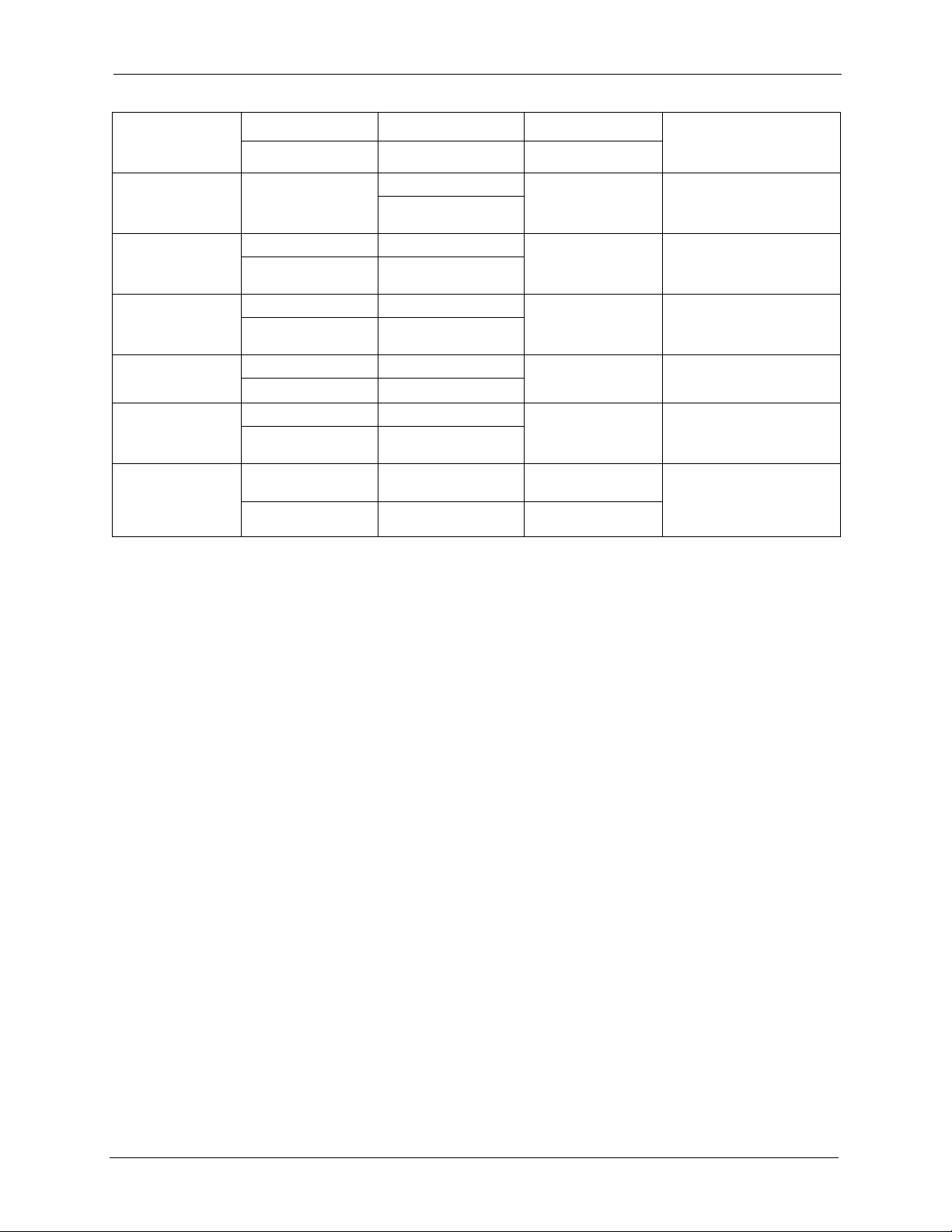
G-1000 User’s Guide
METHOD
LOCATION
POLAND
RUSSIA
SPAIN
SWEDEN
UKRAINE
UNITED KINGDOM
a. “+” is the (prefix) number you enter to make an international telephone call.
SUPPORT E-MAIL TELEPHONE
SALES E-MAIL FAX FTP SITE
info@pl.zyxel.com +48-22-5286603 www.pl.zyxel.com ZyXEL Communications
+48-22-5206701
http://zyxel.ru/support +7-095-542-89-29 www.zyxel.ru ZyXEL Russia
sales@zyxel.ru +7-095-542-89-25
support@zyxel.es +34-902-195-420 www.zyxel.es ZyXEL Communications
sales@zyxel.es +34-913-005-345
support@zyxel.se +46-31-744-7700 www.zyxel.se ZyXEL Communications A/S
sales@zyxel.se +46-31-744-7701
support@ua.zyxel.com +380-44-247-69-78 www.ua.zyxel.com ZyXEL Ukraine
sales@ua.zyxel.com +380-44-494-49-32
support@zyxel.co.uk +44-1344 303044
08707 555779 (UK only)
sales@zyxel.co.uk +44-1344 303034 ftp.zyxel.co.uk
A
WEB SITE
REGULAR MAIL
ul.Emilli Plater 53
00-113 Warszawa
Poland
Ostrovityanova 37a Str.
Moscow, 117279
Russia
Alejandro Villegas 33
1º, 28043 Madrid
Spain
Sjöporten 4, 41764 Göteborg
Sweden
13, Pimonenko Str.
Kiev, 04050
Ukraine
www.zyxel.co.uk ZyXEL Communications UK
Ltd.,11 The Courtyard,
Eastern Road, Bracknell,
Berkshire, RG12 2XB,
United Kingdom (UK)
8 Customer Support
Page 9
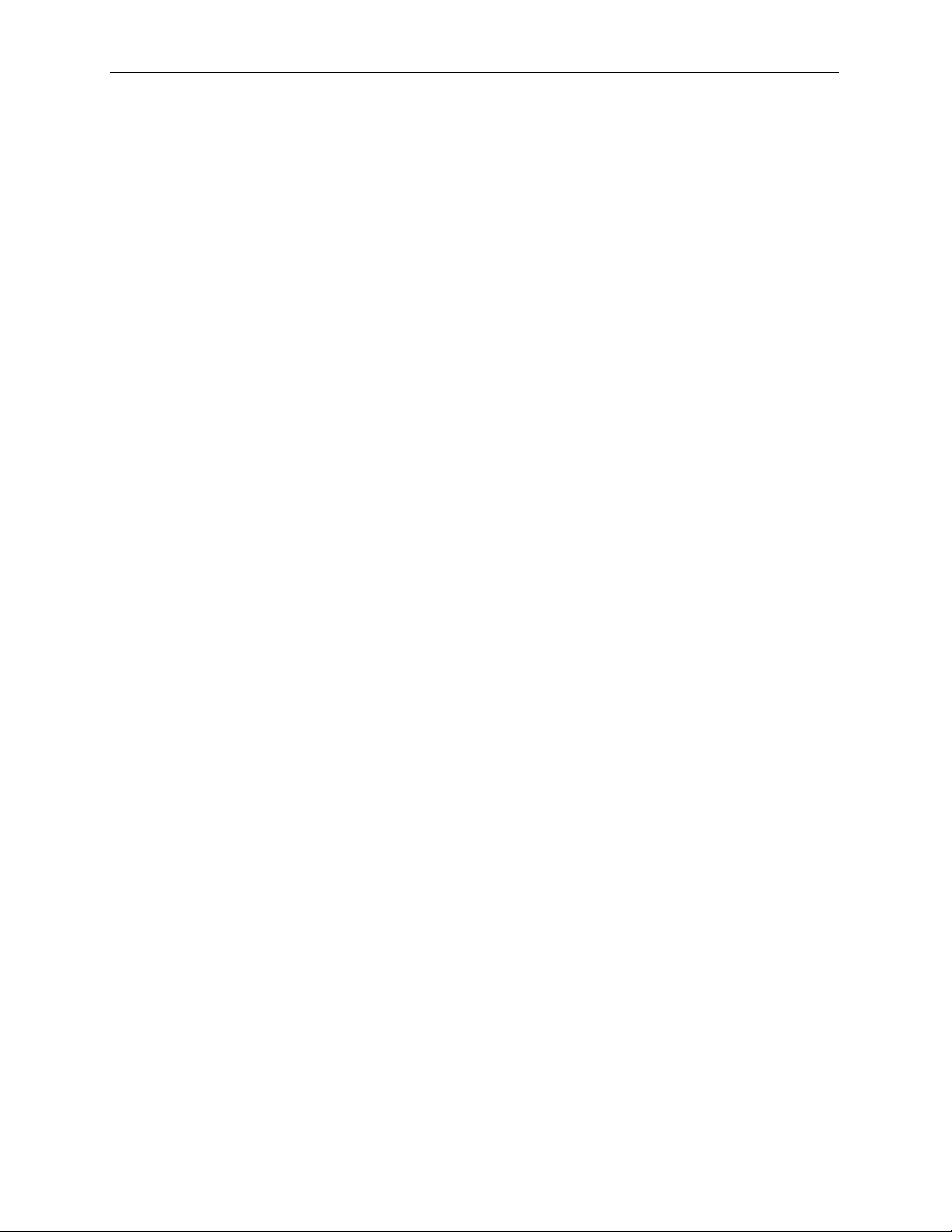
G-1000 User’s Guide
Customer Support 9
Page 10
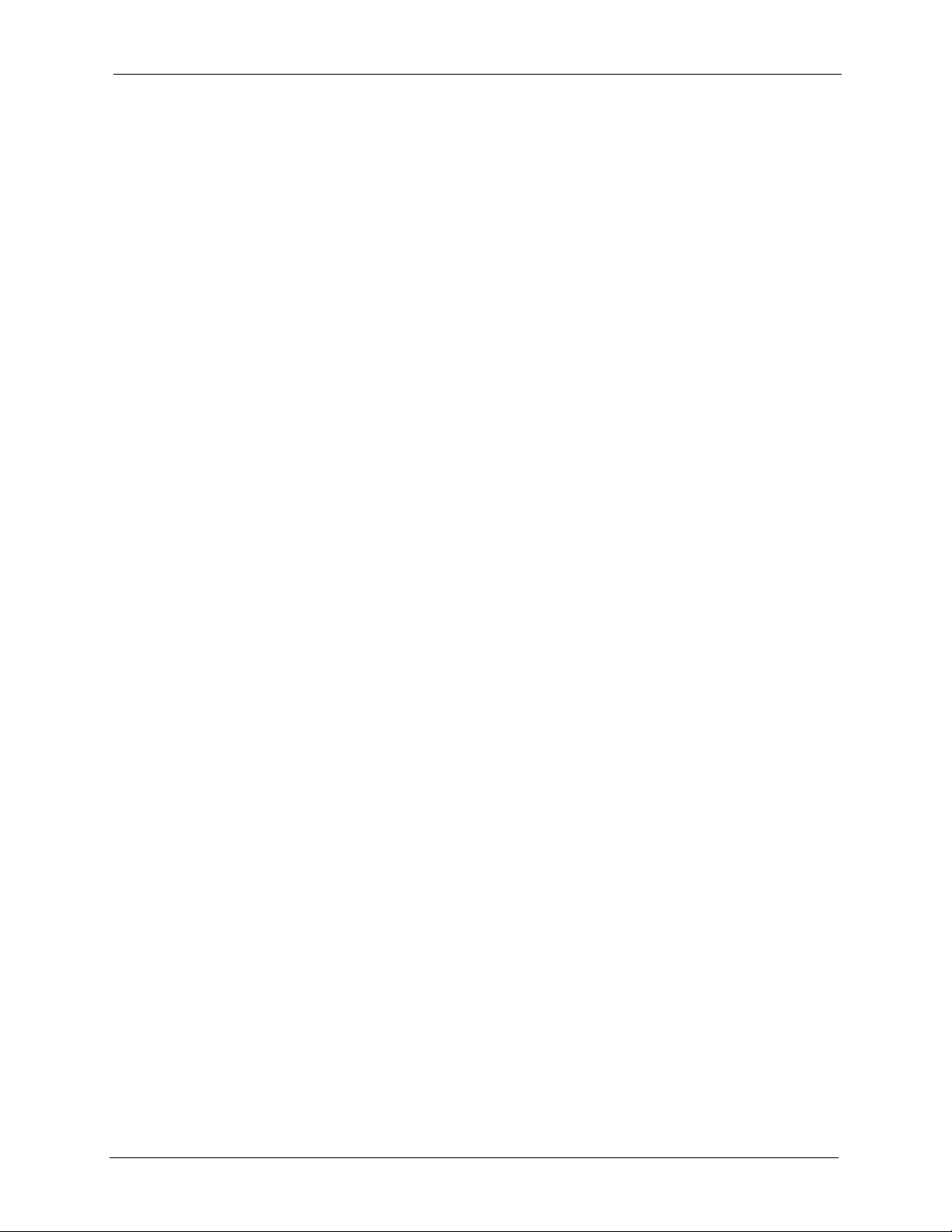
G-1000 User’s Guide
Copyright ..................................................................................................................2
Federal Communications Commission (FCC) Interference Statement ............... 3
Safety Warnings ....................................................................................................... 5
ZyXEL Limited Warranty.......................................................................................... 6
Customer Support.................................................................................................... 7
Preface ....................................................................................................................24
Chapter 1
Getting to Know Your G-1000................................................................................ 26
Table of Contents
1.1 Introducing the G-1000 .....................................................................................26
1.2 G-1000 Features ................................................................................................26
1.2.1 Physical Features .....................................................................................26
1.2.1.1 10/100M Auto-negotiating Ethernet/Fast Ethernet Interface ...........26
1.2.1.2 10/100M Auto-crossover Ethernet/Fast Ethernet Interface .............26
1.2.1.3 Reset Button ...................................................................................26
1.2.1.4 G-1000 LED ....................................................................................27
1.2.2 Firmware Features ....................................................................................27
1.2.2.1 Internal RADIUS Server ..................................................................27
1.2.2.2 Wi-Fi Protected Access ...................................................................27
1.2.2.3 802.11b Wireless LAN Standard .....................................................27
1.2.2.4 802.11g Wireless LAN Standard .....................................................28
1.2.2.5 STP (Spanning Tree Protocol) / RSTP (Rapid STP) .......................28
1.2.2.6 Limit the number of Client Connections ..........................................28
1.2.2.7 Brute-Force Password Guessing Protection ..................................28
1.2.2.8 Wireless LAN MAC Address Filtering .............................................28
1.2.2.9 WEP Encryption ..............................................................................28
1.2.2.10 IEEE 802.1x Network Security ......................................................29
1.2.2.11 SNMP ............................................................................................29
1.2.2.12 Full Network Management ............................................................29
1.2.2.13 Logging and Tracing ......................................................................29
1.2.2.14 Embedded FTP and TFTP Servers ...............................................29
1.2.2.15 Wireless Association List ..............................................................29
1.3 Applications for the G-1000 ................................................................................29
10
Page 11
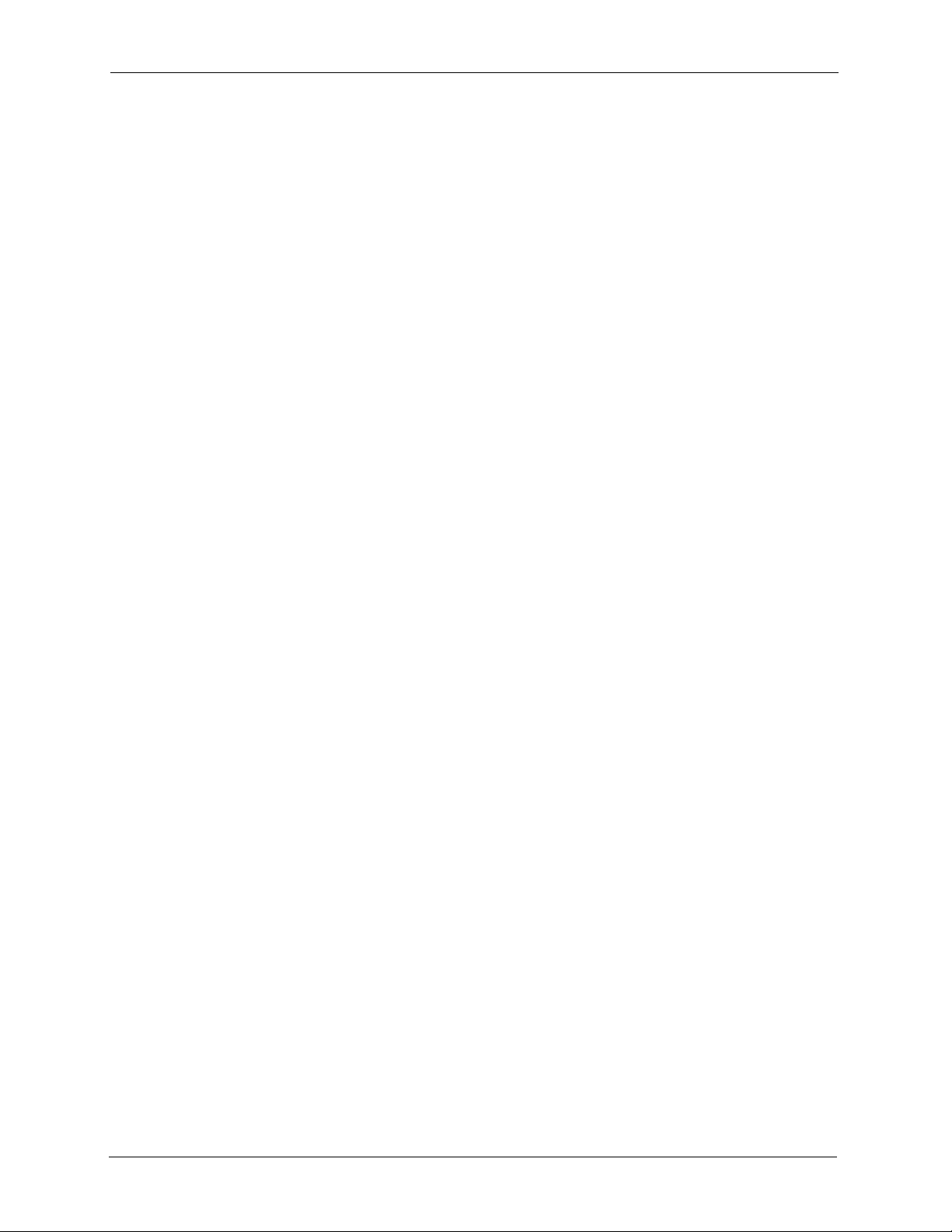
G-1000 User’s Guide
1.3.1 Internet Access Application ......................................................................30
1.3.2 Corporation Network Application ..............................................................30
Chapter 2
Hardware Installation and Initial Setup ................................................................ 32
2.1 Front Panel of the G-1000 ..................................................................................32
2.2 Top Panel and Connections of the G-1000 ........................................................33
2.2.1 One 10/100M Ethernet Port ......................................................................34
2.2.2 Power Port ................................................................................................34
2.2.3 The RESET Button ...................................................................................34
2.2.4 Antennas ...................................................................................................35
2.3 Hardware Mounting Options ..............................................................................35
2.4 Additional Installation Requirements ..................................................................35
2.5 Configuring Your G-1000 ....................................................................................35
Chapter 3
Introducing the Web Configurator........................................................................ 36
3.1 Accessing the G-1000 Web Configurator ...........................................................36
3.2 Resetting the G-1000 .........................................................................................37
3.2.1 Procedure To Use The Reset Button ........................................................37
3.2.2 Method of Restoring Factory-Defaults ......................................................38
3.3 Navigating the G-1000 Web Configurator ..........................................................38
Chapter 4
Wizard Setup .......................................................................................................... 40
4.1 Wizard Setup Overview ......................................................................................40
4.1.1 Channel ....................................................................................................40
4.1.2 ESS ID ......................................................................................................40
4.1.3 WEP Encryption ........................................................................................40
4.2 Wizard Setup: General Setup ............................................................................41
4.3 Wizard Setup: Wireless LAN ..............................................................................41
4.4 Wizard Setup: IP Address ..................................................................................43
4.4.1 IP Address Assignment ............................................................................43
4.4.2 IP Address and Subnet Mask ...................................................................43
4.5 Basic Setup Complete ........................................................................................45
Chapter 5
System Screens ..................................................................................................... 46
5.1 System Overview ...............................................................................................46
5.2 Configuring General Setup .................................................................................46
5.3 Configuring Password ........................................................................................47
5.4 Configuring Time Setting ....................................................................................48
11
Page 12
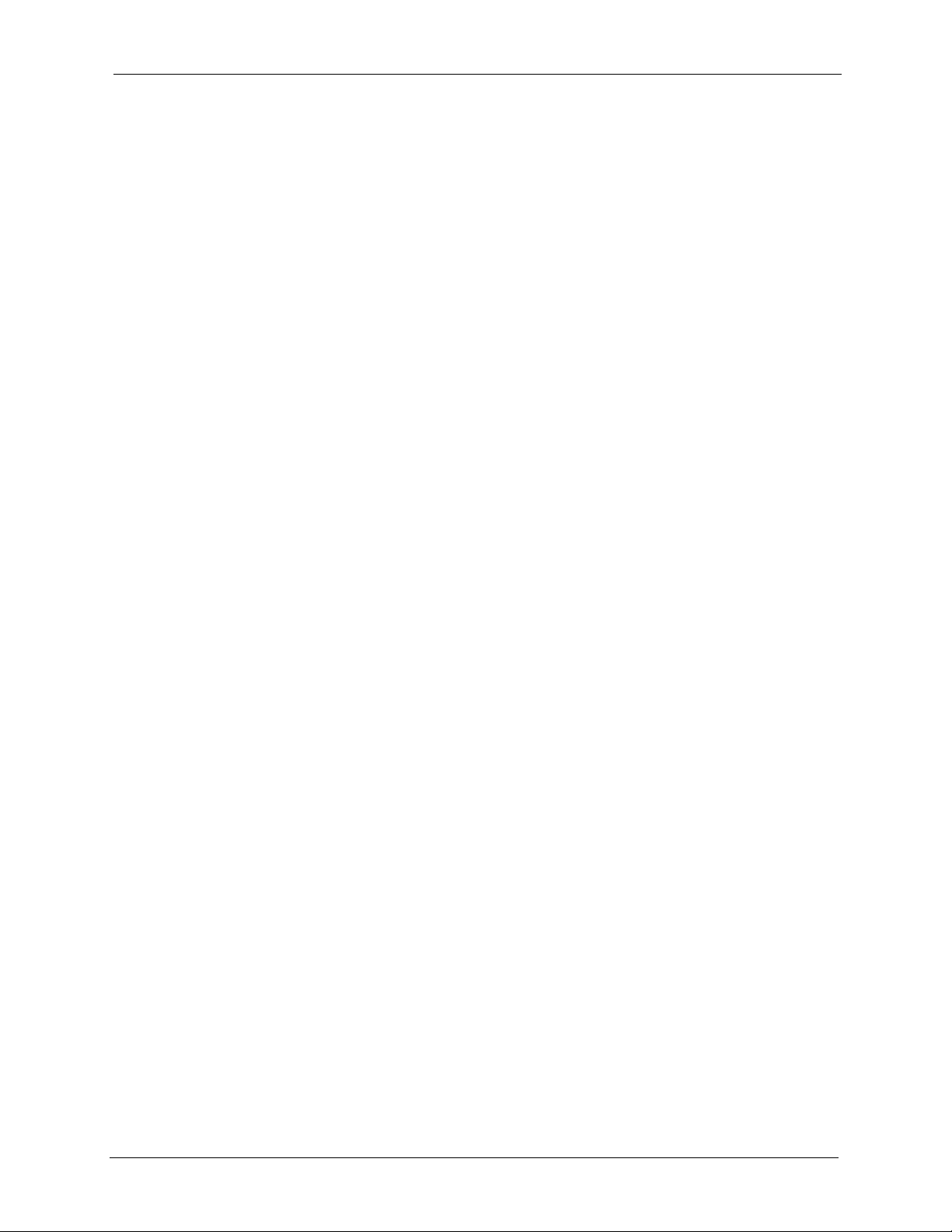
G-1000 User’s Guide
Chapter 6
Wireless LAN ......................................................................................................... 50
6.1 Introduction ........................................................................................................50
6.2 Wireless Security Overview ...............................................................................50
6.2.1 Encryption .................................................................................................50
6.2.2 Authentication ...........................................................................................50
6.2.3 Restricted Access .....................................................................................51
6.2.4 Hide G-1000 Identity .................................................................................51
6.2.5 Configuring Wireless LAN on the G-1000 .................................................51
6.3 Configuring the Wireless Screen ........................................................................52
6.3.1 WEP Encryption ........................................................................................52
6.4 Configuring Roaming .........................................................................................55
6.4.1 Requirements for Roaming .......................................................................56
6.5 MAC Filter ..........................................................................................................57
6.6 Introduction to WPA ...........................................................................................59
6.6.1 WPA(2)-PSK Application Example ...........................................................59
6.6.2 WPA(2) with RADIUS Application Example ..............................................60
6.6.3 Wireless Client WPA Supplicants ............................................................61
6.7 Configuring IEEE 802.1x and WPA ....................................................................61
6.7.1 Authentication Required: 802.1x ...............................................................62
6.7.2 Authentication Required: WPA .................................................................64
6.7.3 Authentication Required: WPA-PSK .........................................................65
6.7.4 Authentication Required: WPA2 ...............................................................66
6.7.5 Authentication Required: WPA2-PSK .......................................................67
6.8 Configuring RADIUS ..........................................................................................68
12
Chapter 7
IP Screen................................................................................................................. 70
7.1 TCP/IP Parameters ............................................................................................70
7.1.1 IP Address and Subnet Mask ...................................................................70
7.1.2 WAN IP Address Assignment ...................................................................70
7.2 Configuring IP ....................................................................................................71
Chapter 8
Remote Management Screens .............................................................................. 72
8.1 Remote Management Overview .........................................................................72
8.1.1 Remote Management Limitations .............................................................72
8.1.2 Remote Management and NAT ................................................................73
8.1.3 System Timeout ........................................................................................73
8.2 Configuring WWW ..............................................................................................73
8.3 Configuring Telnet ..............................................................................................74
8.4 Configuring TELNET ..........................................................................................74
8.5 Configuring FTP .................................................................................................75
Page 13
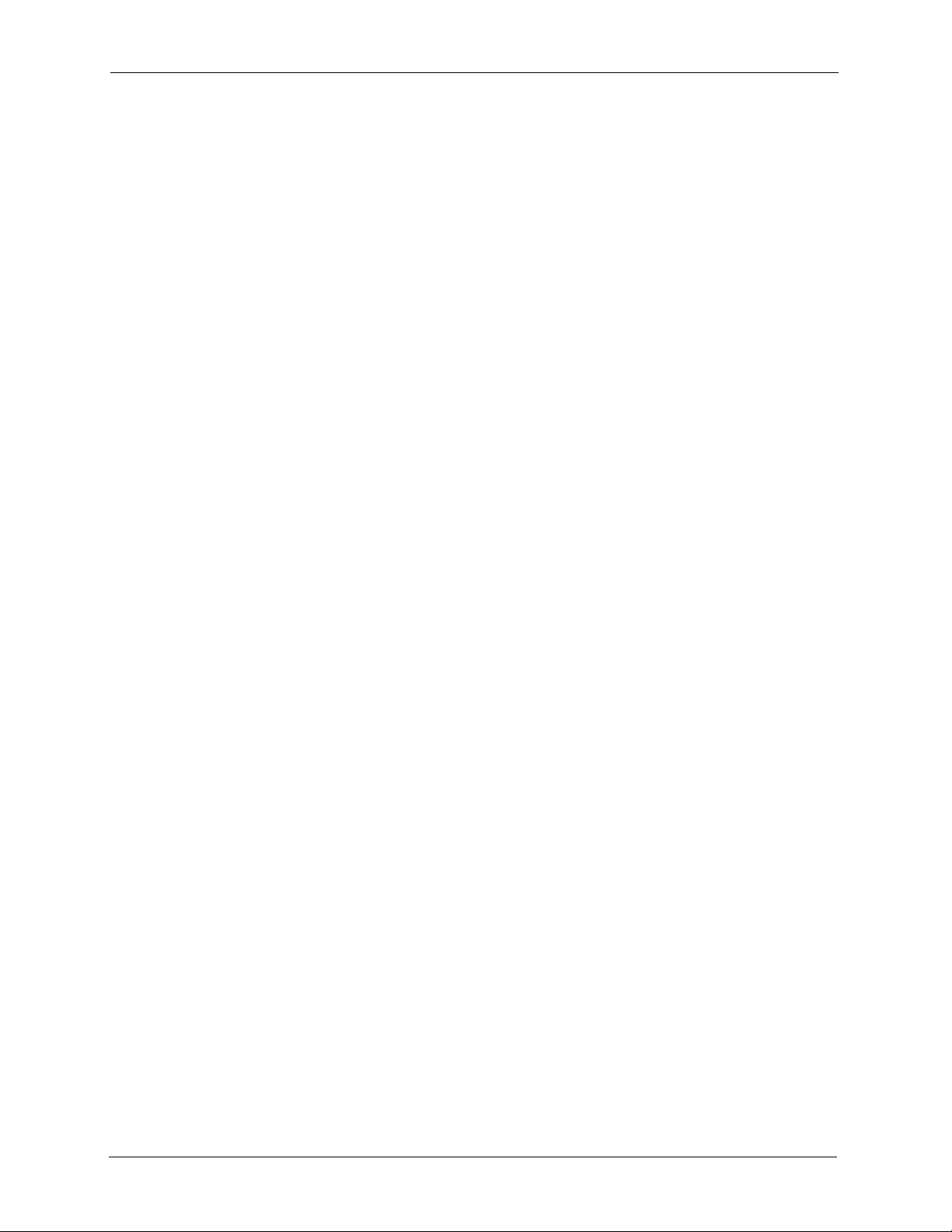
G-1000 User’s Guide
8.6 SNMP .................................................................................................................76
8.6.1 Supported MIBs ........................................................................................78
8.6.2 SNMP Traps .............................................................................................78
8.6.3 SNMP Interface Index ...............................................................................79
8.6.4 Configuring SNMP ....................................................................................79
Chapter 9
Log Screens............................................................................................................ 82
9.1 Configuring View Log .........................................................................................82
9.2 Configuring Log Settings ....................................................................................83
Chapter 10
Maintenance ........................................................................................................... 86
10.1 Maintenance Overview .....................................................................................86
10.2 System Status Screen ......................................................................................86
10.2.1 System Statistics .....................................................................................87
10.3 Association List ................................................................................................87
10.4 F/W Upload Screen ..........................................................................................88
10.5 Configuration Screen .......................................................................................90
10.5.1 Backup Configuration .............................................................................91
10.5.2 Restore Configuration ............................................................................91
10.5.3 Back to Factory Defaults .........................................................................93
10.6 Restart Screen .................................................................................................93
Chapter 11
Introducing the SMT ..............................................................................................94
11.1 Connect to your G-1000 Using Telnet ..............................................................94
11.2 Changing the System Password ......................................................................94
11.3 G-1000 SMT Menus Overview ........................................................................95
11.4 Navigating the SMT Interface ...........................................................................96
Chapter 12
General Setup......................................................................................................... 98
Chapter 13
LAN Setup............................................................................................................. 100
13.1 LAN Setup ......................................................................................................100
13.2 TCP/IP Ethernet Setup ...................................................................................100
13.3 Wireless LAN Setup .......................................................................................101
13.3.1 Configuring MAC Address Filter ...........................................................103
13.3.2 Configuring Roaming ............................................................................105
13
Page 14
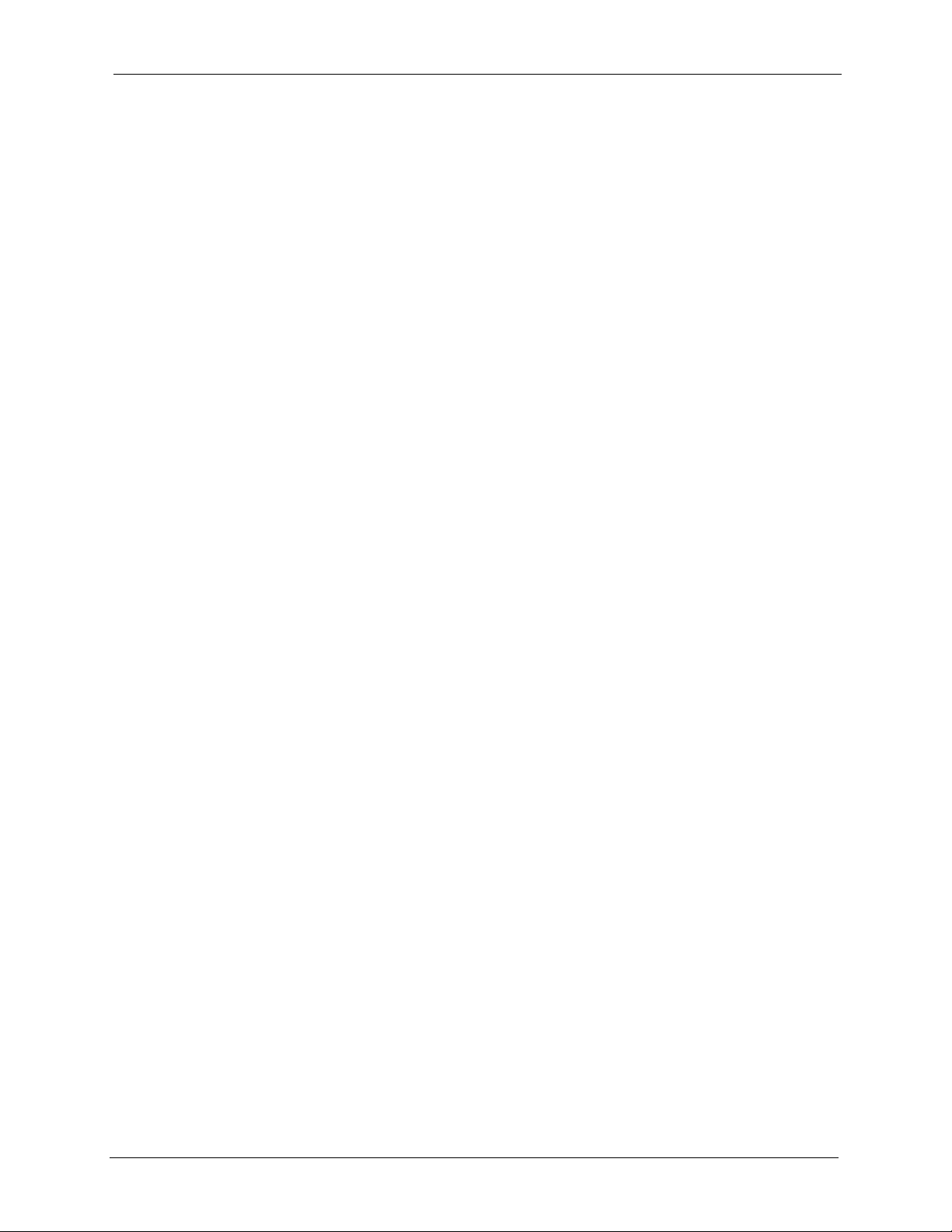
G-1000 User’s Guide
Chapter 14
Dial-in User Setup ................................................................................................ 108
Chapter 15
SNMP Configuration ............................................................................................ 110
Chapter 16
System Security ................................................................................................... 112
Chapter 17
System Information and Diagnosis .................................................................... 118
16.1 System Password .......................................................................................... 112
16.2 Configuring External RADIUS Server ............................................................112
16.3 802.1x ............................................................................................................114
17.1 System Status ................................................................................................118
17.2 System Information ........................................................................................ 119
17.2.1 System Information ...............................................................................120
17.2.2 Console Port Speed ..............................................................................121
17.3 Diagnostic ......................................................................................................121
Chapter 18
Firmware and Configuration File Maintenance ................................................. 124
18.1 Filename Conventions ...................................................................................124
18.2 Backup Configuration .....................................................................................125
18.2.1 Backup Configuration Using FTP .........................................................125
18.2.2 Using the FTP command from the DOS Prompt ..................................126
18.2.3 Backup Configuration Using TFTP .......................................................127
18.2.4 Example: TFTP Command ...................................................................128
18.2.5 Backup Via Console Port ......................................................................128
Chapter 19
System Maintenance and Information ...............................................................130
19.1 Command Interpreter Mode ...........................................................................130
19.2 Time and Date Setting ....................................................................................131
19.3 Remote Management Setup ..........................................................................133
19.3.1 Telnet ....................................................................................................133
19.3.2 FTP .......................................................................................................133
19.3.3 Web ......................................................................................................133
19.3.4 Remote Management Setup .................................................................133
19.3.5 Remote Management Limitations .........................................................134
19.4 Remote Management and NAT ......................................................................135
19.5 System Timeout .............................................................................................135
14
Appendix A
Page 15

G-1000 User’s Guide
Troubleshooting................................................................................................... 136
Appendix B
Specifications....................................................................................................... 138
Appendix C
Brute-Force Password Guessing Protection..................................................... 140
Appendix D
Setting up Your Computer’s IP Address............................................................ 142
Appendix E
IP Address Assignment Conflicts ......................................................................154
Appendix F
Wireless LANs ...................................................................................................... 158
Appendix G
IP Subnetting ........................................................................................................ 170
Appendix H
Command Interpreter........................................................................................... 178
Appendix I
Log Descriptions.................................................................................................. 180
Appendix J
Antenna Selection and Positioning Recommendation..................................... 184
Appendix K
Power Adaptor Specifications ............................................................................ 186
15
Page 16

G-1000 User’s Guide
Figure 1 Internet Access Application ................................................................................... 30
Figure 2 Corporation Network Application .......................................................................... 30
Figure 3 G-1000 Front Panel .............................................................................................. 32
Figure 4 G-1000 Top Panel ................................................................................................. 34
Figure 5 Change Password Screen .................................................................................... 37
Figure 6 The MAIN MENU Screen of the Web Configurator ............................................... 38
Figure 7 Wizard 1: General Setup ....................................................................................... 41
Figure 8 Wizard 2: Wireless LAN Setup .............................................................................. 42
Figure 9 Wizard 3: IP Address Assignment ........................................................................ 44
Figure 10 Wizard 4: Setup Complete .................................................................................. 45
Figure 11 System General Setup ........................................................................................ 46
Figure 12 Password. ........................................................................................................... 47
Figure 13 Time Setting ........................................................................................................ 48
Figure 14 Wireless .............................................................................................................. 53
Figure 15 Roaming Example ............................................................................................... 56
Figure 16 Roaming ..............................................................................................................57
Figure 17 MAC Address Filter ............................................................................................. 58
Figure 18 WPA(2) - PSK Authentication ............................................................................. 60
Figure 19 WPA with RADIUS Application Example2 .......................................................... 61
Figure 20 Wireless LAN: 802.1x/WPA ................................................................................ 62
Figure 21 Wireless LAN: 802.1x/WPA for 802.1x Protocol ................................................. 63
Figure 22 Wireless LAN: 802.1x/WPA for WPA Protocol .................................................... 65
Figure 23 Wireless LAN: 802.1x/WPA for WPA-PSK Protocol ............................................ 66
Figure 24 Wireless LAN: 802.1x/WPA for WPA2 Protocol .................................................. 67
Figure 25 Wireless LAN: 802.1x/WPA for WPA2-PSK Protocol .......................................... 68
Figure 26 RADIUS Screen .................................................................................................. 69
Figure 27 IP Setup .............................................................................................................. 71
Figure 28 Remote Management: WWW ............................................................................. 73
Figure 29 Telnet Configuration on a TCP/IP Network ......................................................... 74
Figure 30 Remote Management: Telnet .............................................................................. 75
Figure 31 Remote Management: FTP ................................................................................. 76
Figure 32 SNMP Management Model ................................................................................. 77
Figure 33 Remote Management: SNMP ............................................................................. 79
Figure 34 View Log .............................................................................................................83
Figure 35 Log Settings ........................................................................................................ 84
Figure 36 System Status ..................................................................................................... 86
List of Figures
16
Page 17
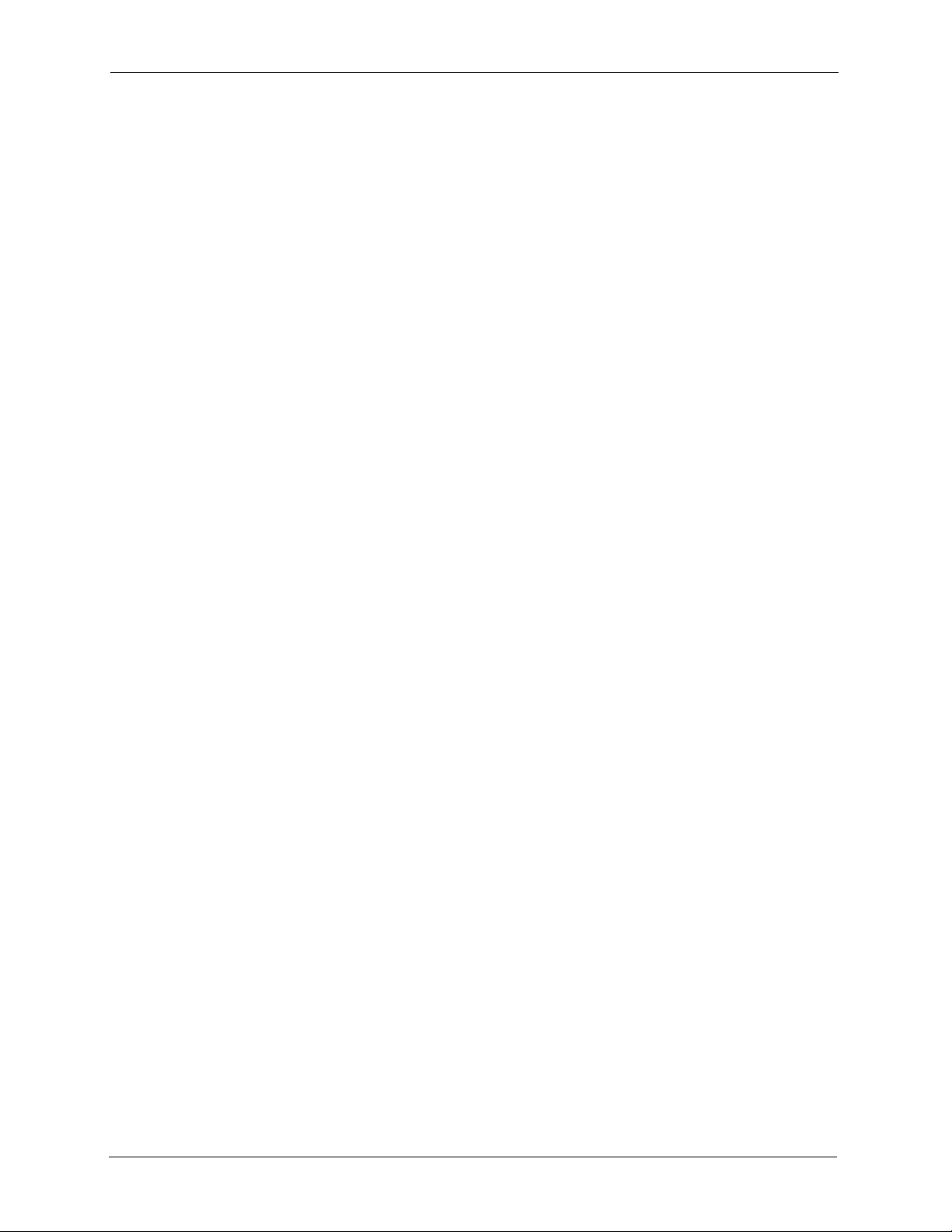
G-1000 User’s Guide
Figure 37 System Status: Show Statistics ........................................................................... 87
Figure 38 Association List ................................................................................................... 88
Figure 39 Firmware Upload ................................................................................................. 89
Figure 40 Firmware Upload In Process ............................................................................... 89
Figure 41 Network Temporarily Disconnected .................................................................... 90
Figure 42 Firmware Upload Error ........................................................................................ 90
Figure 43 Configuration ....................................................................................................... 91
Figure 44 Configuration Upload Successful ........................................................................ 92
Figure 45 Network Temporarily Disconnected .................................................................... 92
Figure 46 Configuration Upload Error ................................................................................. 93
Figure 47 Reset Warning Message ..................................................................................... 93
Figure 48 Restart Screen .................................................................................................... 93
Figure 49 Login Screen ....................................................................................................... 94
Figure 50 Menu 23.1 System Security: Change Password ................................................. 95
Figure 51 G-1000 SMT Main Menu ..................................................................................... 97
Figure 52 Menu 1 General Setup ........................................................................................ 98
Figure 53 Menu 3 LAN Setup ............................................................................................. 100
Figure 54 Menu 3.2 TCP/IP Setup ...................................................................................... 101
Figure 55 Menu 3.5 Wireless LAN Setup ............................................................................ 102
Figure 56 Menu 3.5 Wireless LAN Setup ............................................................................ 104
Figure 57 Menu 3.5.1 WLAN MAC Address Filter .............................................................. 104
Figure 58 Menu 3.5 Wireless LAN Setup ............................................................................ 105
Figure 59 WLAN Roaming Configuration ............................................................................ 106
Figure 60 Menu 14- Dial-in User Setup ............................................................................... 108
Figure 61 Menu 14.1- Edit Dial-in User ............................................................................... 109
Figure 62 Menu 22 SNMP Configuration ............................................................................ 110
Figure 63 Menu 23 System Security ................................................................................... 112
Figure 64 Menu 23 System Security ................................................................................... 112
Figure 65 Menu 23.2 System Security: RADIUS Server ..................................................... 113
Figure 66 Menu 23 System Security ................................................................................... 114
Figure 67 Menu 23.4 System Security: IEEE802.1x ........................................................... 115
Figure 68 Menu 24 System Maintenance ........................................................................... 118
Figure 69 Menu 24.1 System Maintenance: Status ............................................................ 119
Figure 70 Menu 24.2 System Information and Console Port Speed ................................... 120
Figure 71 Menu 24.2.1 System Information: Information .................................................... 120
Figure 72 Menu 24.2.2 System Maintenance: Change Console Port Speed ...................... 121
Figure 73 Menu 24.4 System Maintenance: Diagnostic ...................................................... 122
Figure 74 Menu 24.5 Backup Configuration ........................................................................ 126
Figure 75 FTP Session Example ........................................................................................ 127
Figure 76 System Maintenance: Backup Configuration ...................................................... 129
Figure 77 System Maintenance: Starting Xmodem Download Screen ............................... 129
Figure 78 Backup Configuration Example ........................................................................... 129
Figure 79 Successful Backup Confirmation Screen ............................................................ 129
17
Page 18
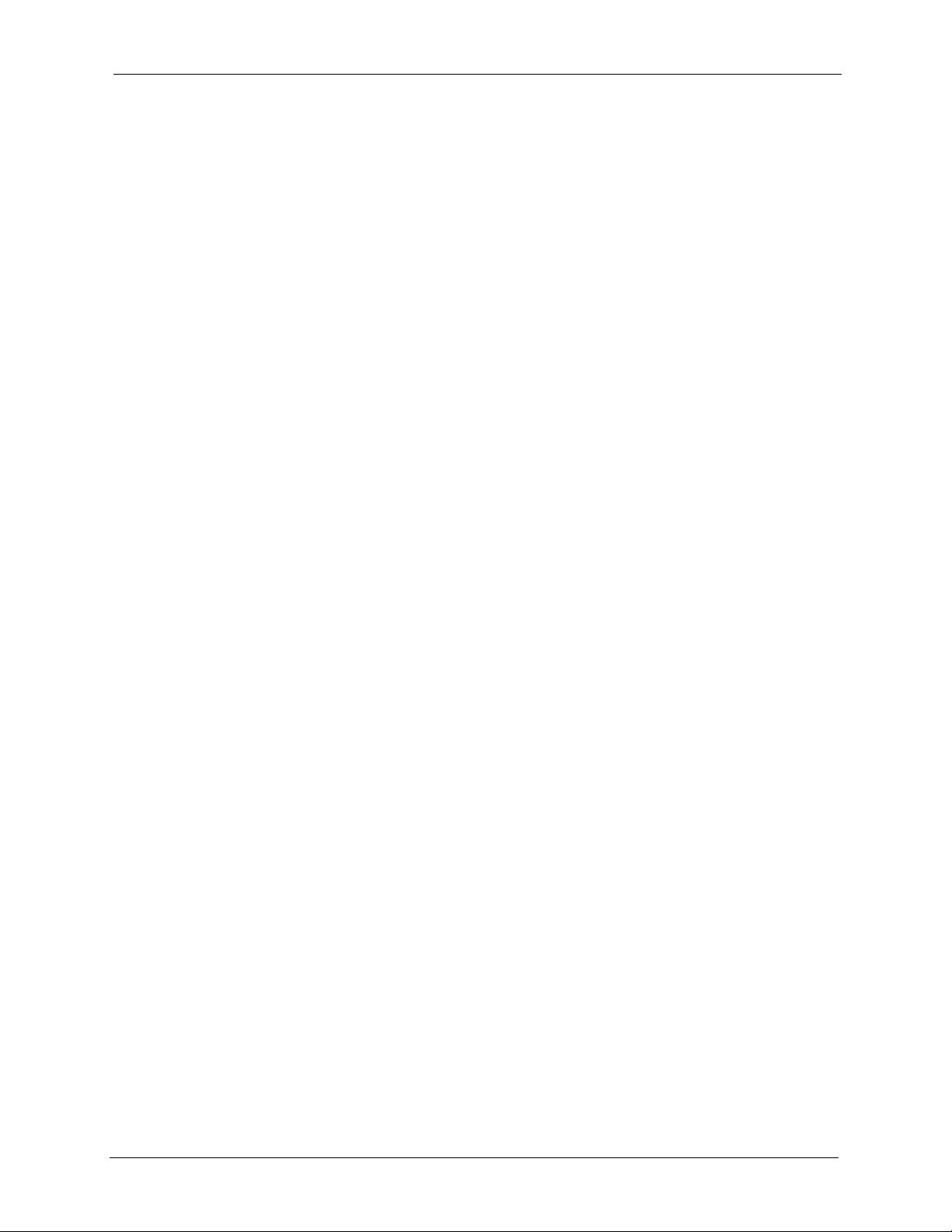
G-1000 User’s Guide
Figure 80 Menu 24 System Maintenance ........................................................................... 131
Figure 81 Valid CI Commands ............................................................................................ 131
Figure 82 Menu 24.10 System Maintenance: Time and Date Setting ................................. 132
Figure 83 Telnet Configuration on a TCP/IP Network ......................................................... 133
Figure 84 Menu 24.11 Remote Management Control ......................................................... 134
Figure 85 WIndows 95/98/Me: Network: Configuration ....................................................... 143
Figure 86 Windows 95/98/Me: TCP/IP Properties: IP Address ........................................... 144
Figure 87 Windows 95/98/Me: TCP/IP Properties: DNS Configuration .............................. 145
Figure 88 Windows XP: Start Menu .................................................................................... 146
Figure 89 Windows XP: Control Panel ................................................................................ 146
Figure 90 Windows XP: Control Panel: Network Connections: Properties ......................... 147
Figure 91 Windows XP: Local Area Connection Properties ................................................ 147
Figure 92 Windows XP: Advanced TCP/IP Settings ........................................................... 148
Figure 93 Windows XP: Internet Protocol (TCP/IP) Properties ........................................... 149
Figure 94 Macintosh OS 8/9: Apple Menu .......................................................................... 150
Figure 95 Macintosh OS 8/9: TCP/IP .................................................................................. 150
Figure 96 Macintosh OS X: Apple Menu ............................................................................. 151
Figure 97 Macintosh OS X: Network ................................................................................... 152
Figure 98 IP Address Conflicts: Case A .............................................................................. 154
Figure 99 IP Address Conflicts: Case B .............................................................................. 155
Figure 100 IP Address Conflicts: Case C ............................................................................ 155
Figure 101 IP Address Conflicts: Case D ............................................................................ 156
Figure 102 Peer-to-Peer Communication in an Ad-hoc Network ........................................ 158
Figure 103 Basic Service Set .............................................................................................. 159
Figure 104 Infrastructure WLAN ......................................................................................... 160
Figure 105 RTS/CTS ........................................................................................................... 161
18
Page 19
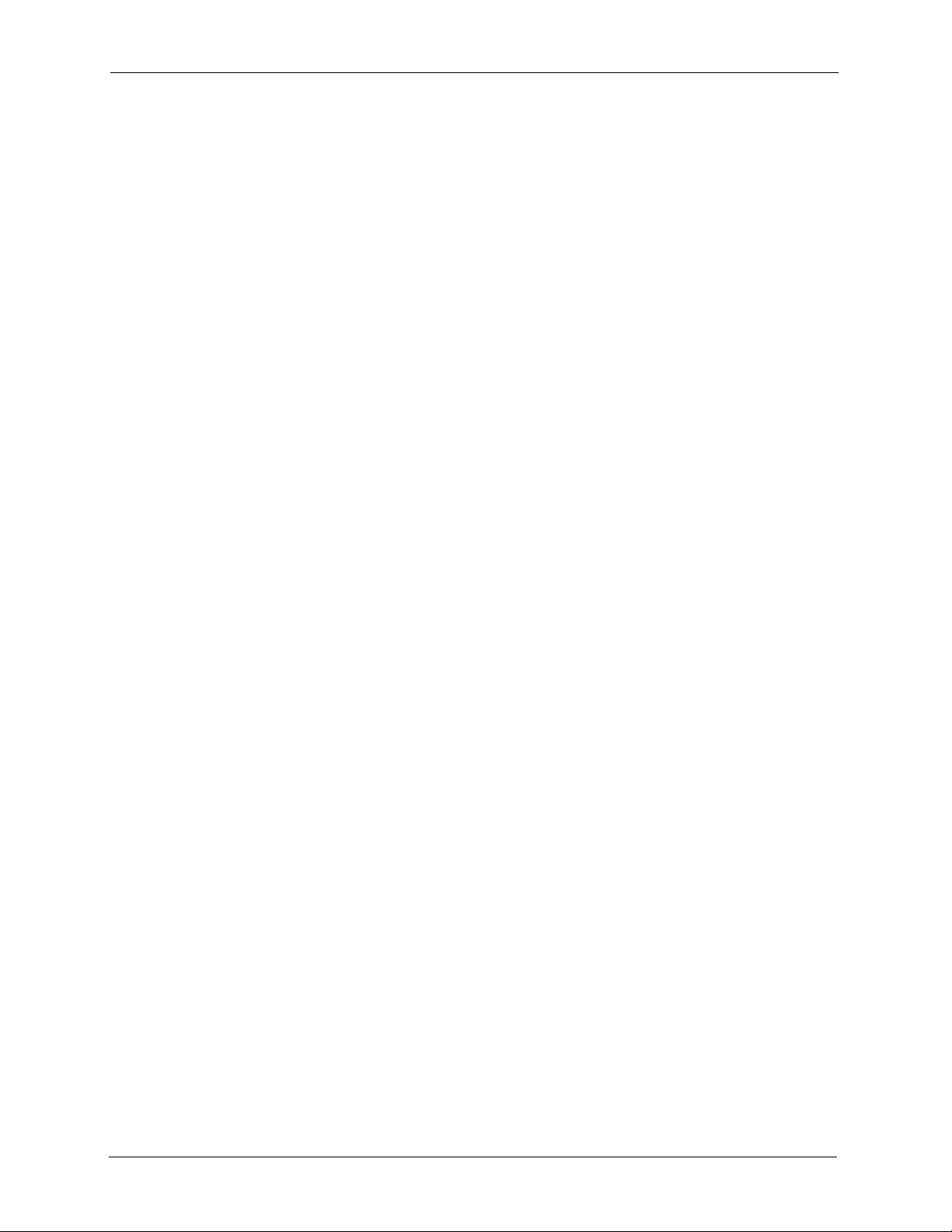
G-1000 User’s Guide
19
Page 20
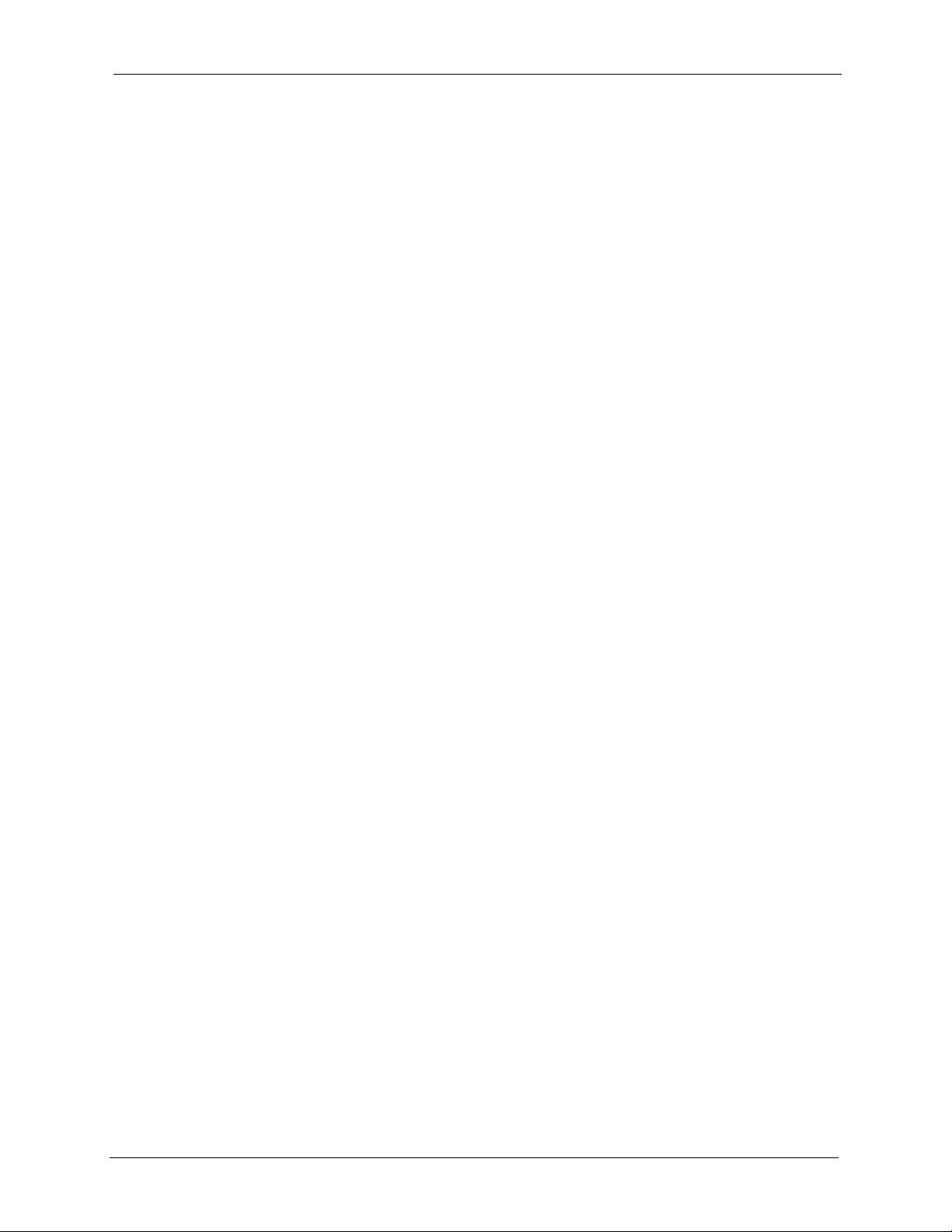
G-1000 User’s Guide
Table 1 IEEE 802.11b ......................................................................................................... 27
Table 2 IEEE 802.11g ......................................................................................................... 28
Table 3 Front Panel LED Description ................................................................................. 33
Table 4 G-1000 Wireless LAN Coverage ........................................................................... 35
Table 5 Wizard 1: General Setup ....................................................................................... 41
Table 6 Wizard 2: Wireless LAN Setup .............................................................................. 42
Table 7 Private IP Address Ranges ................................................................................... 43
Table 8 Wizard 3: IP Address Assignment ......................................................................... 44
Table 9 System General Setup .......................................................................................... 46
Table 10 Password .............................................................................................................47
Table 11 Time Setting .........................................................................................................48
Table 12 G-1000 Wireless Security Levels ........................................................................ 52
Table 13 Wireless ............................................................................................................... 53
Table 14 Roaming ..............................................................................................................57
Table 15 MAC Address Filter ............................................................................................. 58
Table 16 Wireless LAN: 802.1x/WPA ................................................................................. 62
Table 17 Wireless LAN: 802.1x/WPA for 802.1x Protocol .................................................. 63
Table 18 Wireless LAN: 802.1x/WPA for WPA Protocol ..................................................... 65
Table 19 Wireless LAN: 802.1x/WPA for WPA-PSK Protocol ............................................ 66
Table 20 Wireless LAN: 802.1x/WPA2 for WPA Protocol ................................................... 67
Table 21 Wireless LAN: 802.1x/WPA for WPA2-PSK Protocol .......................................... 68
Table 22 RADIUS Screen ................................................................................................... 69
Table 23 Private IP Address Ranges ................................................................................. 70
Table 24 IP Setup ............................................................................................................... 71
Table 25 Remote Management: WWW .............................................................................. 73
Table 26 Remote Management: Telnet .............................................................................. 75
Table 27 Remote Management: FTP ................................................................................. 76
Table 28 SNMP Traps ........................................................................................................ 78
Table 29 SNMP Interface Index to Physical Port Mapping ................................................. 79
Table 30 Remote Management: SNMP .............................................................................. 79
Table 31 View Log .............................................................................................................. 83
Table 32 Log Settings .........................................................................................................84
Table 33 System Status ...................................................................................................... 86
Table 34 System Status: Show Statistics ........................................................................... 87
Table 35 Association List .................................................................................................... 88
Table 36 Firmware Upload ................................................................................................. 89
List of Tables
20
Page 21
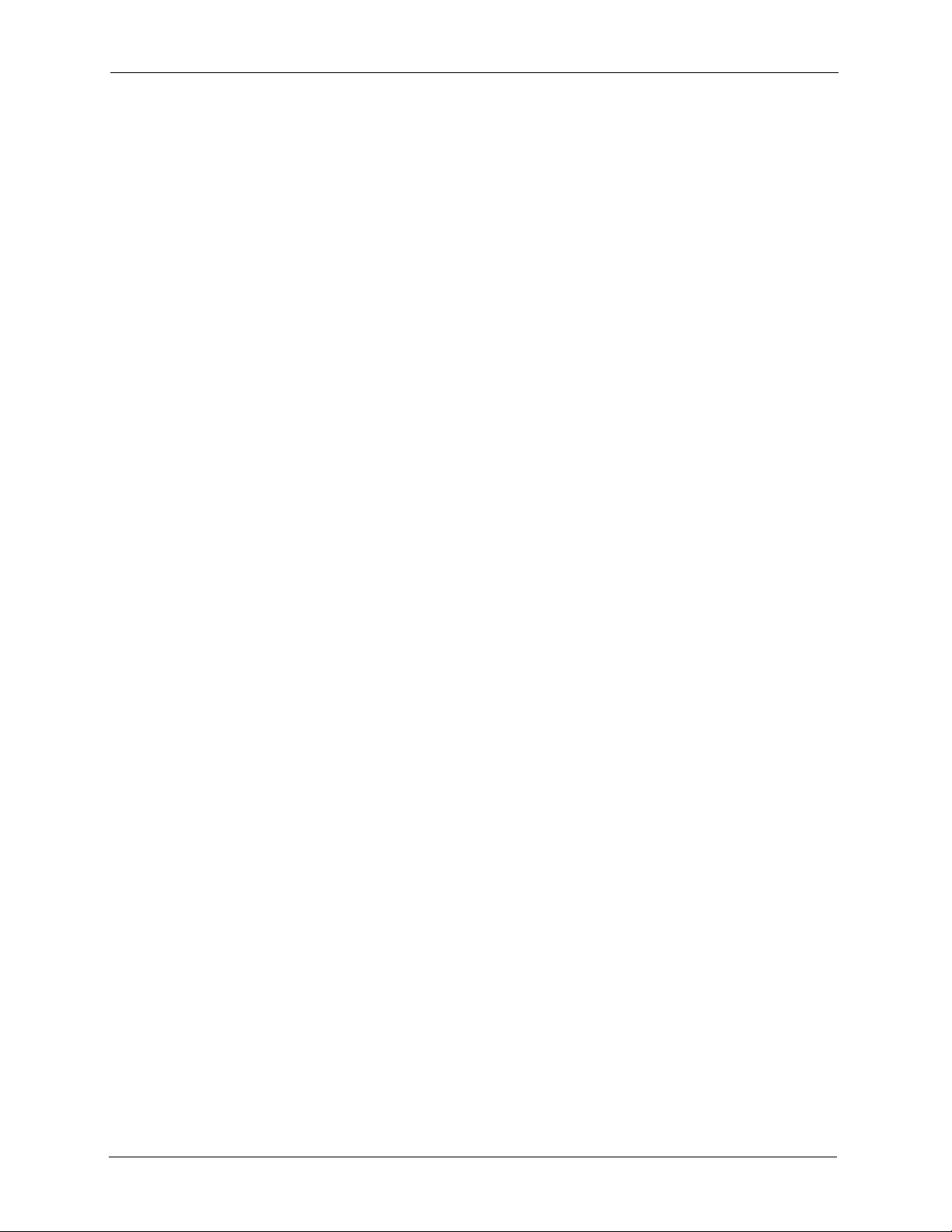
G-1000 User’s Guide
Table 37 Restore Configuration .......................................................................................... 91
Table 38 SMT Menus Overview ......................................................................................... 95
Table 39 Main Menu Commands ....................................................................................... 96
Table 40 Main Menu Summary .......................................................................................... 97
Table 41 Menu 1 General Setup ........................................................................................ 98
Table 42 Menu 3.2 TCP/IP Setup ....................................................................................... 101
Table 43 Menu 3.5 Wireless LAN Setup ............................................................................ 102
Table 44 Menu 3.5.1 WLAN MAC Address Filter ............................................................... 105
Table 45 Menu 3.5.4 Bridge Link Configuration ................................................................. 106
Table 46 Menu 14.1- Edit Dial-in User ............................................................................... 109
Table 47 Menu 22 SNMP Configuration ............................................................................. 110
Table 48 Menu 23.2 System Security: RADIUS Server ..................................................... 113
Table 49 Menu 23.4 System Security: IEEE802.1x ............................................................ 115
Table 50 Menu 24.1 System Maintenance: Status ............................................................. 119
Table 51 Menu 24.2.1 System Maintenance: Information .................................................. 120
Table 52 Menu 24.4 System Maintenance Menu: Diagnostic ............................................ 122
Table 53 Filename Conventions ......................................................................................... 125
Table 54 General Commands for Third Party FTP Clients ................................................. 127
Table 55 General Commands for Third Party TFTP Clients ............................................... 128
Table 56 System Maintenance: Time and Date Setting ..................................................... 132
Table 57 Remote Management Port Control ...................................................................... 133
Table 58 Menu 24.11 Remote Management Control .......................................................... 134
Table 59 Troubleshooting the Start-Up of Your G-1000 ..................................................... 136
Table 60 Troubleshooting the Ethernet Interface ............................................................... 136
Table 61 Troubleshooting the Password ............................................................................ 137
Table 62 Troubleshooting Telnet ........................................................................................ 137
Table 63 Troubleshooting the WLAN Interface ................................................................... 137
Table 64 Hardware .............................................................................................................138
Table 65 Firmware .............................................................................................................. 138
Table 66 Brute-Force Password Guessing Protection Commands .................................... 140
Table 67 IEEE 802.11g ....................................................................................................... 162
Table 68 Comparison of EAP Authentication Types ........................................................... 166
Table 69 Wireless Security Relational Matrix ..................................................................... 167
Table 70 Classes of IP Addresses ..................................................................................... 170
Table 71 Allowed IP Address Range By Class ................................................................... 171
Table 72 “Natural” Masks ................................................................................................... 171
Table 73 Alternative Subnet Mask Notation ....................................................................... 172
Table 74 Two Subnets Example ......................................................................................... 172
Table 75 Subnet 1 .............................................................................................................. 173
Table 76 Subnet 2 .............................................................................................................. 173
Table 77 Subnet 1 .............................................................................................................. 174
Table 78 Subnet 2 .............................................................................................................. 174
Table 79 Subnet 3 .............................................................................................................. 174
21
Page 22
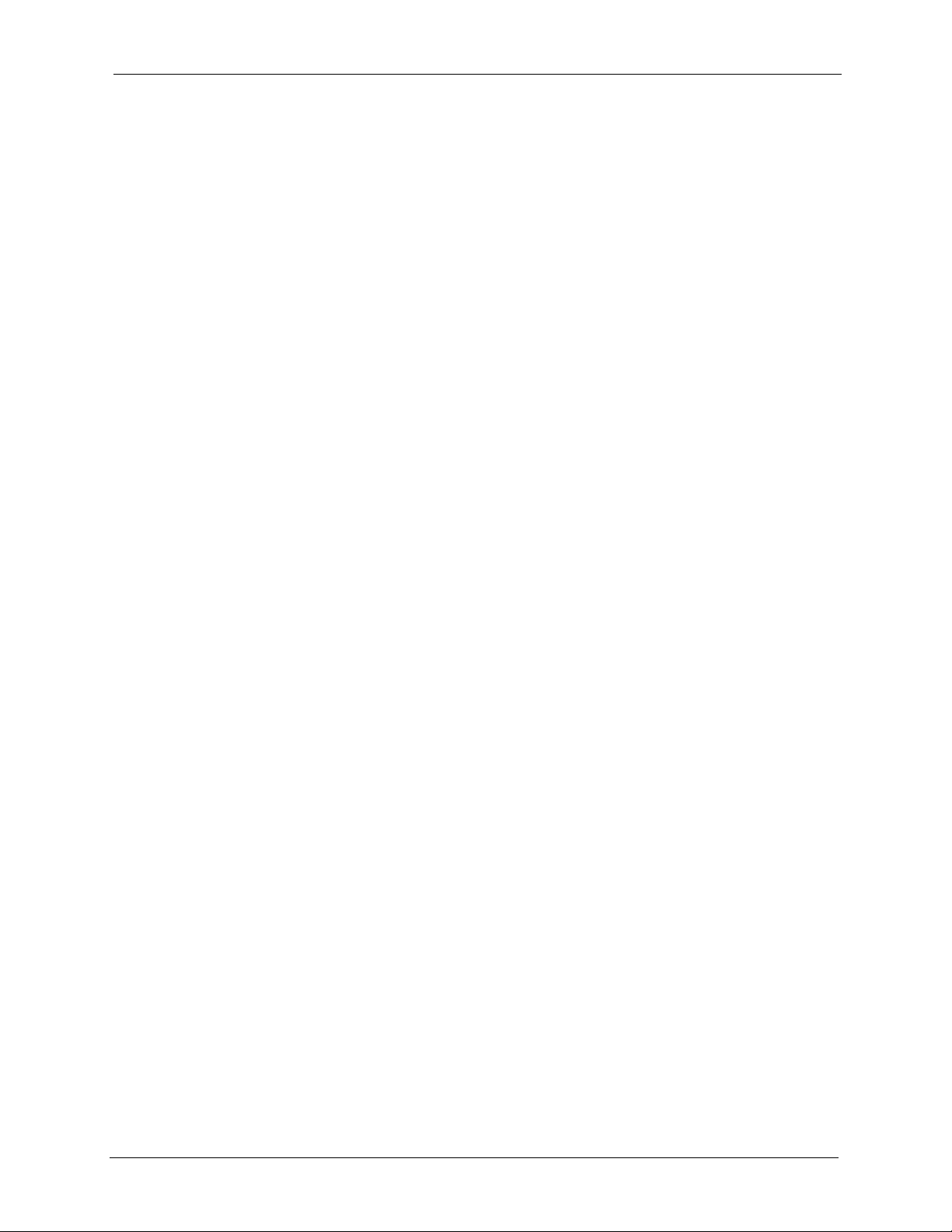
G-1000 User’s Guide
Table 80 Subnet 4 .............................................................................................................. 175
Table 81 Eight Subnets ...................................................................................................... 175
Table 82 Class C Subnet Planning ..................................................................................... 175
Table 83 Class B Subnet Planning ..................................................................................... 176
Table 84 System Maintenance Logs .................................................................................. 180
Table 85 ICMP Notes ......................................................................................................... 180
Table 86 Sys log ................................................................................................................. 181
Table 87 Log Categories and Available Settings ................................................................ 182
Table 88 NORTH AMERICAN PLUG STANDARDS .......................................................... 186
Table 89 NORTH AMERICAN PLUG STANDARDS .......................................................... 186
Table 90 EUROPEAN PLUG STANDARDS ....................................................................... 186
Table 91 UNITED KINGDOM PLUG STANDARDS ........................................................... 186
Table 92 JAPAN PLUG STANDARDS ................................................................................ 186
Table 93 AUSTRALIA AND NEW ZEALAND PLUG STANDARDS ................................... 187
22
Page 23
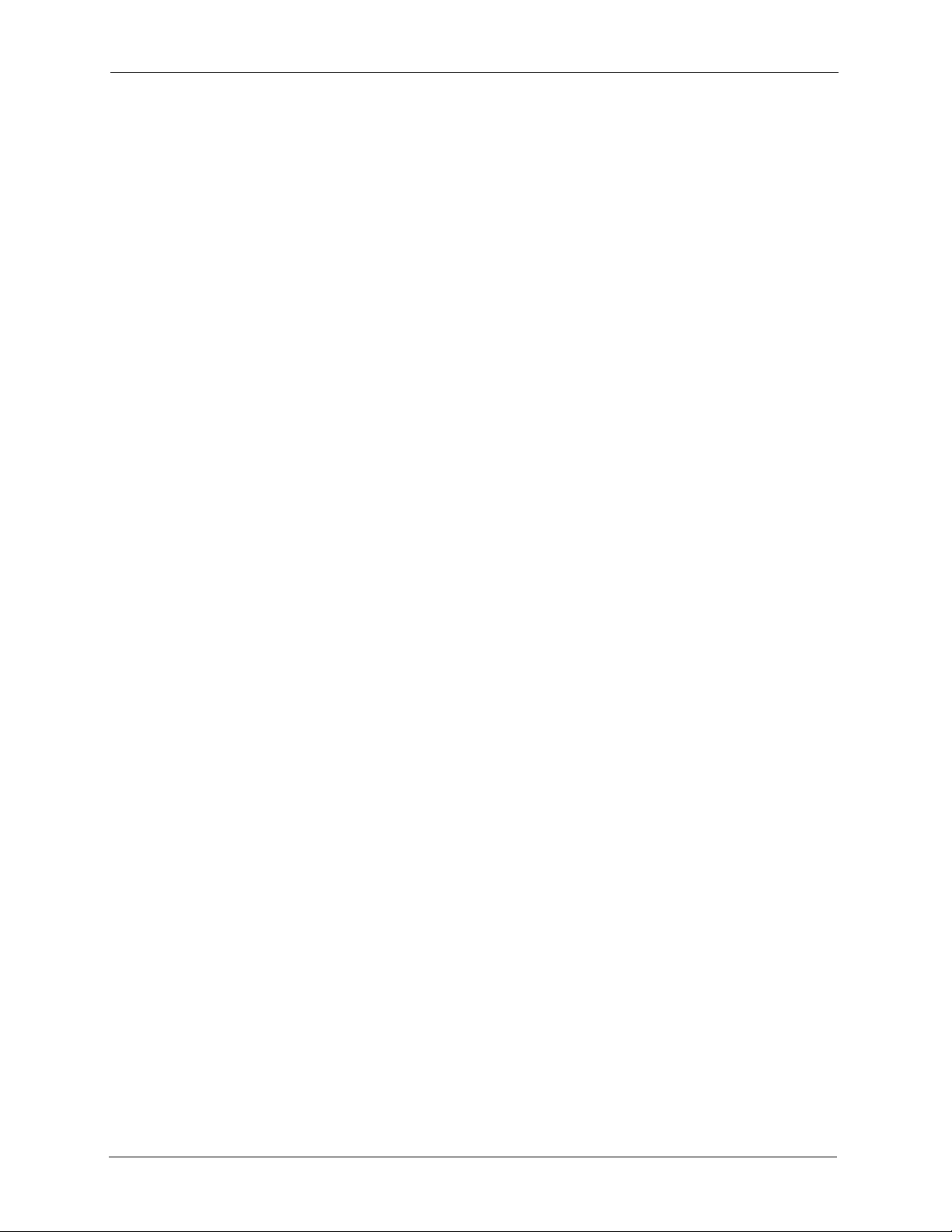
G-1000 User’s Guide
23
Page 24
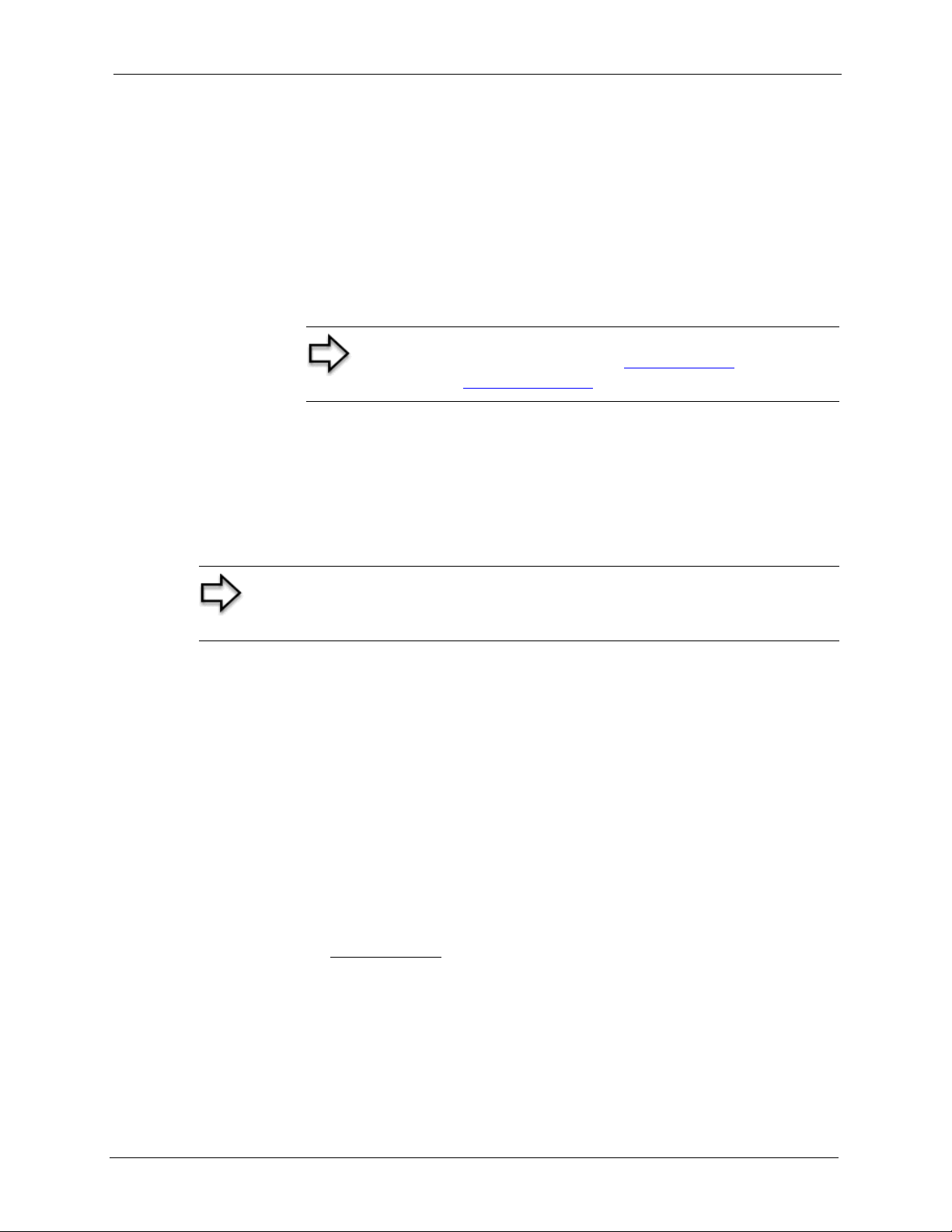
G-1000 User’s Guide
Congratulations on your purchase of the ZyXEL G-1000 - 802.11g Wireless Access Point.
An AP acts as a bridge between the wireless and wired networks, extending your existing
wired network without any additional wiring.
Your G-1000 is easy to install and configure.
About This User's Guide
This User’s Guide is designed to guide you through the configuration of your G-1000 using
the web configurator or the SMT. The web configurator parts of this guide contain background
information on features configurable by web configurator. The SMT parts of this guide
contain background information solely on features not configurable by web configurator
Preface
Note: Register your product online to receive e-mail notices of
firmware upgrades and information at www.zyxel.com
products, or at www.us.zyxel.com
for North American products.
for global
Note: Use the web configurator, System Management Terminal (SMT) or
command interpreter interface to configure your G-1000. Not all features can
be configured through all interfaces.
Related Documentation
• Supporting Disk
Refer to the included CD for support documents.
• Compact Guide
The Compact Guide is designed to help you get up and running right away. They contain
connection information and instructions on getting started.
• Web Configurator Online Help
Embedded web help for descriptions of individual screens and supplementary
information.
• ZyXEL Glossary and Web Site
Please refer to www.zyxel.com
support documentation.
for an online glossary of networking terms and additional
24 Preface
Page 25

G-1000 User’s Guide
User Guide Feedback
Help us help you! E-mail all User Guide-related comments, questions or suggestions for
improvement to techwriters@zyxel.com.tw or send regular mail to The Technical Writing
Team, ZyXEL Communications Corp., 6 Innovation Road II, Science-Based Industrial Park,
Hsinchu, 300, Taiwan. Thank you!
Syntax Conventions
• “Enter” means for you to type one or more characters. “Select” or “Choose” means for
you to use one of the predefined choices.
• The SMT menu titles and labels are in Bold Times New Roman font. Predefined field
choices are in Bold Arial font. Command and arrow keys are enclosed in square
brackets. [ENTER] means the Enter, or carriage return key; [ESC] means the Escape key
and [SPACE BAR] means the Space Bar.
• Mouse action sequences are denoted by right angle brackets (>). For example, “Start >
Settings > Control Panel > System” means click the Start button, move the mouse over
Settings, move the mouse over or click on Control Panel, and then click on System.
• “e.g.,” is a shorthand for “for instance”, and “i.e.,” means “that is” or “in other words”.
• The ZyXEL G-1000 may be referred to simply as the G-1000 in the user’s guide.
Graphics Icons Key
G-1000 Computer Notebook computer
Server DSLAM Firewall
Modem Switch Router
Wireless Signal
Preface 25
Page 26
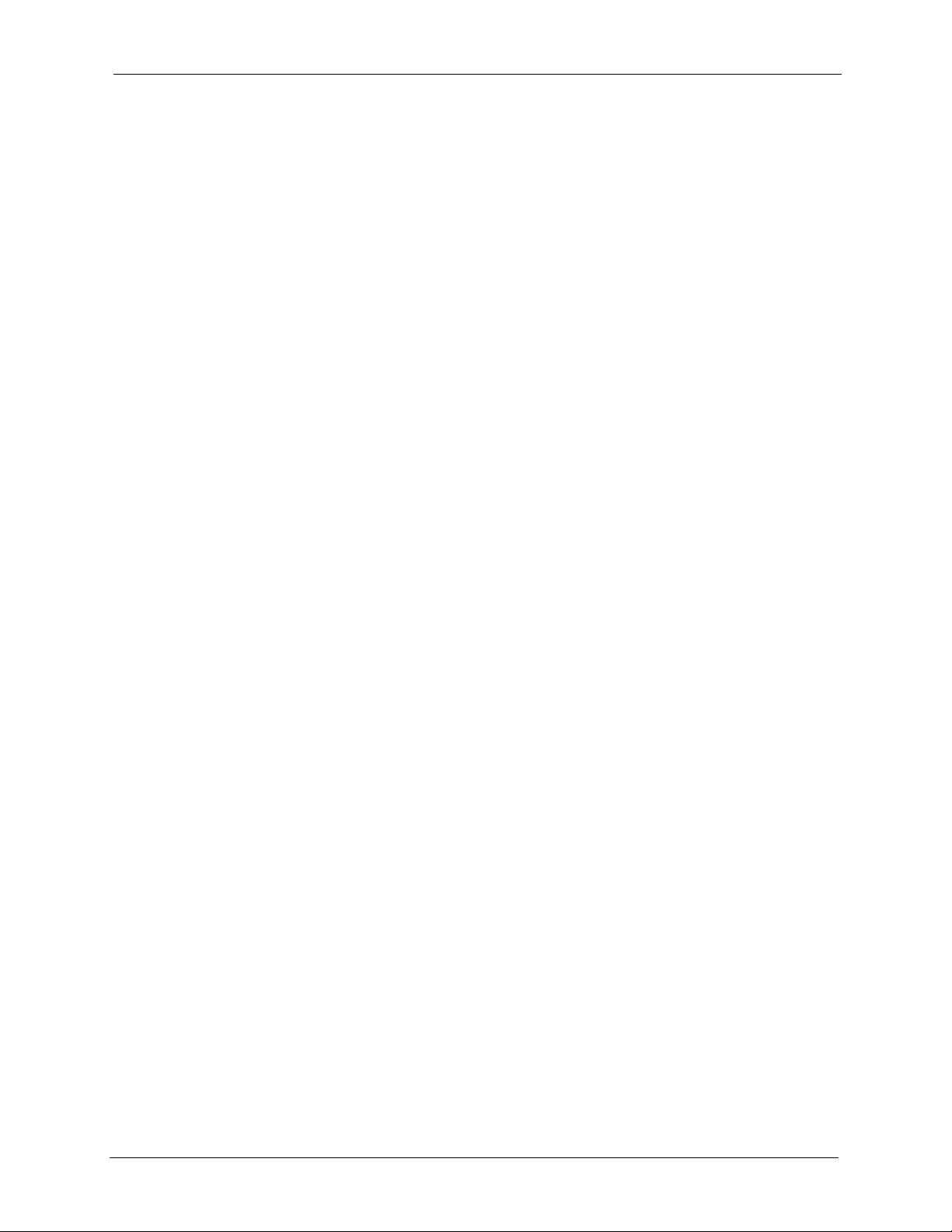
G-1000 User’s Guide
Getting to Know Your G-1000
This chapter introduces the main features and applications of the G-1000.
1.1 Introducing the G-1000
The G-1000 Access Point extends the range of your existing wired network without any
additional wiring efforts, providing easy network access to mobile users.
The G-1000 incorporates the IEEE802.11g standard for high-speed wireless transmission. In
line with the standard, your G-1000 is backward-compatible with IEEE802.1b-enabled
devices.
CHAPTER 1
Additionally, the G-1000 offers highly-secure wireless connectivity to your wired network
with IEEE 802.1x, WEP data encryption and MAC address filtering.
The G-1000 is easy to install and configure. The embedded web-based configurator enables
easy operation and configuration.
1.2 G-1000 Features
The following sections describe the features of the G-1000
1.2.1 Physical Features
1.2.1.1 10/100M Auto-negotiating Ethernet/Fast Ethernet Interface
This auto-negotiating feature allows the G-1000 to detect the speed of incoming transmissions
and adjust appropriately without manual intervention. It allows data transfer of either 10 Mbps
or 100 Mbps in either half-duplex or full-duplex mode depending on your Ethernet network.
1.2.1.2 10/100M Auto-crossover Ethernet/Fast Ethernet Interface
An auto-crossover (auto-MDI/MDI-X) port automatically works with a straight-through or
crossover Ethernet cable.
1.2.1.3 Reset Button
The G-1000 reset button is built into the side panel. Use this button to restore the factory
default password to 1234; IP address to 192.168.1.2, subnet mask to 255.255.255.0.
26 Chapter 1 Getting to Know Your G-1000
Page 27
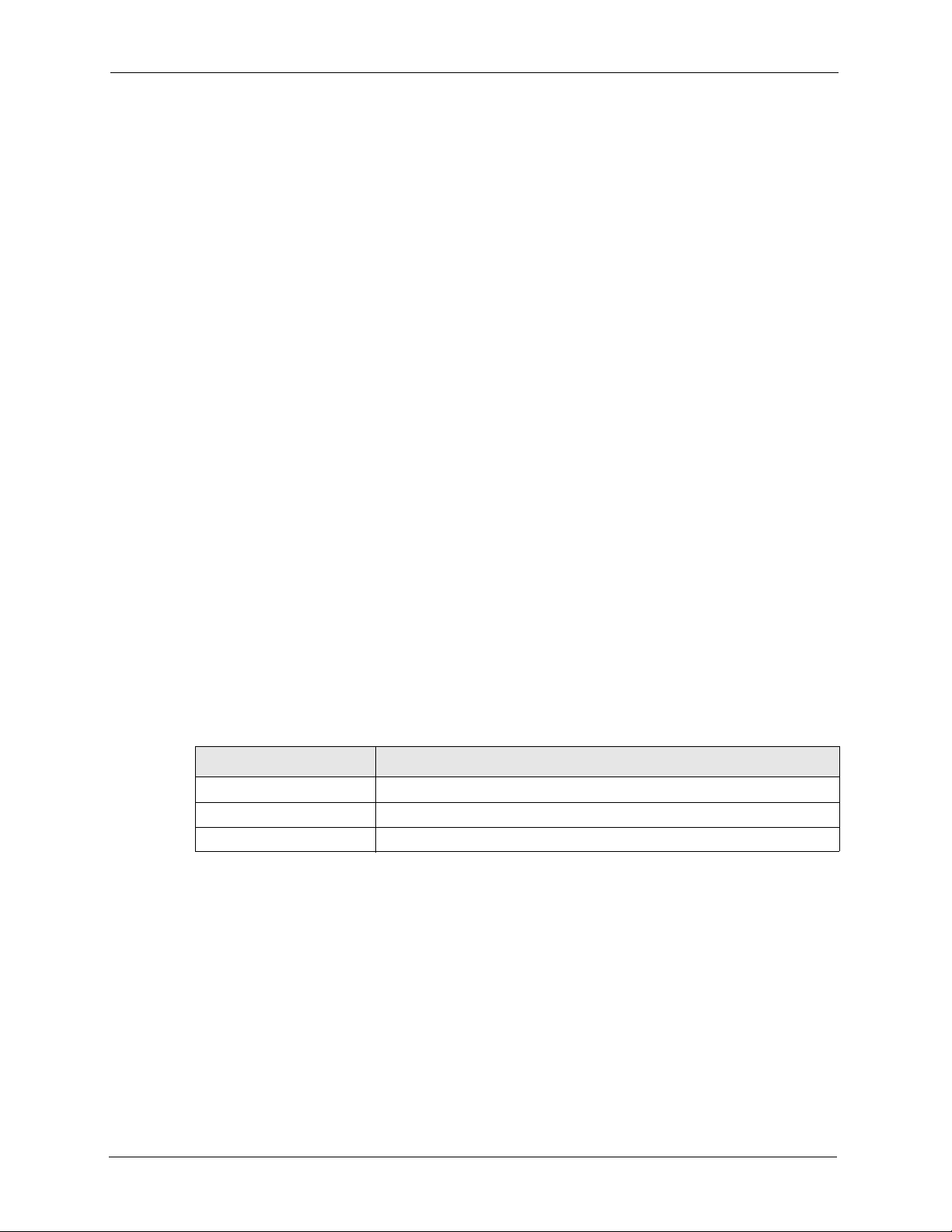
1.2.1.4 G-1000 LED
The blue G-1000 LED (also known as the Breathing LED) is on when the G-1000 is on and
blinks (or breaths) when data is being transmitted to/from its wireless stations. You may use
the web configurator to turn this LED off even when the G-1000 is on and data is being
transmitted/received.
1.2.2 Firmware Features
1.2.2.1 Internal RADIUS Server
The G-1000 has a built-in RADIUS server that can authenticate wireless clients or other AP’s
in other wireless networks.The G-1000 can also function as an AP and as a RADIUS server at
the same time.
1.2.2.2 Wi-Fi Protected Access
The G-1000 supports WPA and WPA2. Wi-Fi Protected Access (WPA) is a subset of the
IEEE 802.11i security specification draft. WPA supports user authentication, and it provides
better data encryption than WEP. WPA2 is similar to WPA but provides even stronger data
encryption than WPA.
G-1000 User’s Guide
1.2.2.3 802.11b Wireless LAN Standard
The G-1000 complies with the 802.11b wireless standard.
The 802.11b data rate and corresponding modulation techniques are shown in the table below.
The modulation technique defines how bits are encoded onto radio waves.
Table 1 IEEE 802.11b
DATA RATE (MBPS) MODULATION
1 DBPSK (Differential Binary Phase Shifted Keying)
2 DQPSK (Differential Quadrature Phase Shifted Keying)
5.5 / 11 CCK (Complementary Code Keying)
Chapter 1 Getting to Know Your G-1000 27
Page 28
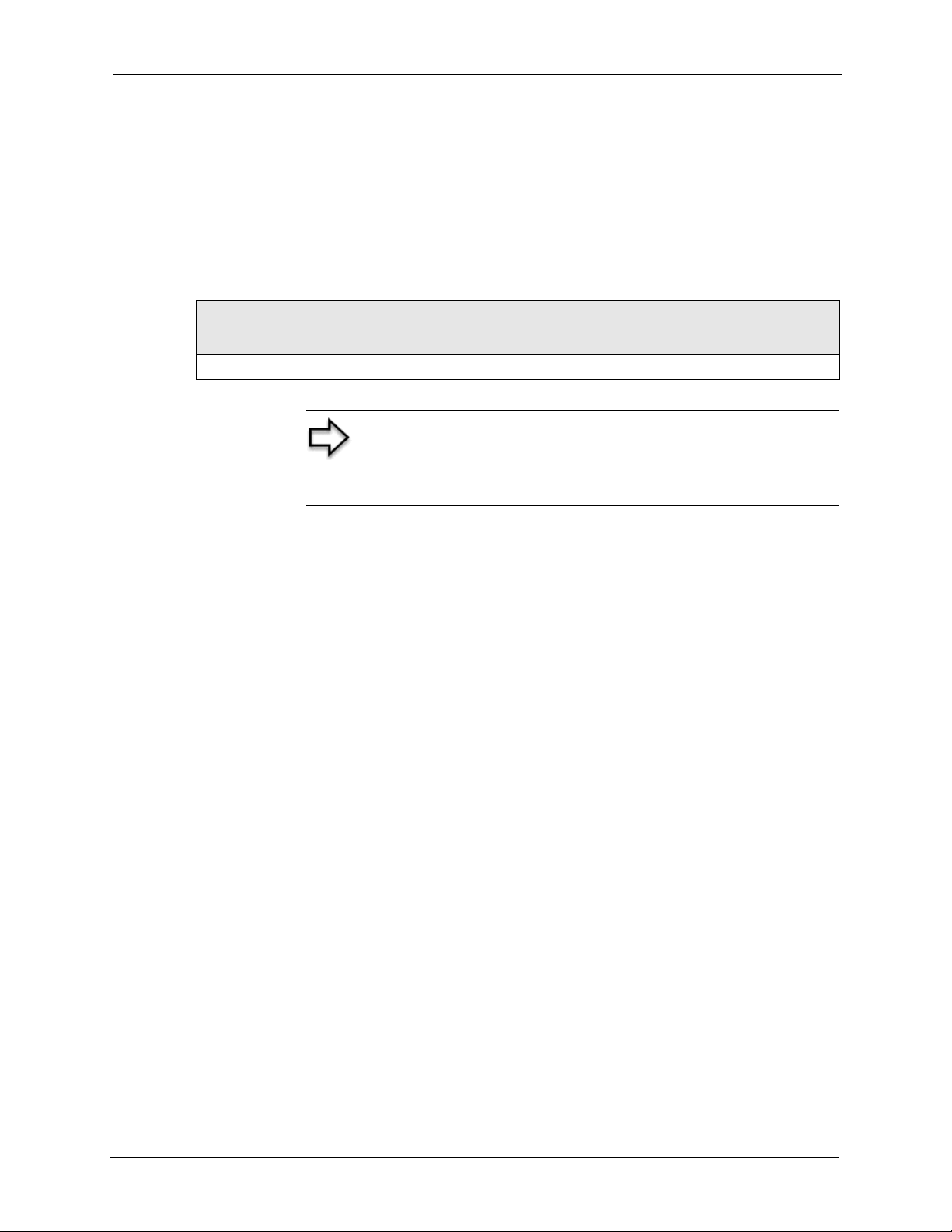
G-1000 User’s Guide
1.2.2.4 802.11g Wireless LAN Standard
The G-1000 complies with the 802.11g wireless standard and is also fully compatible with the
802.11b standard. This means an 802.11b radio card can interface directly with an 802.11g
device (and vice versa) at 11 Mbps or lower depending on range. 802.11g has several
intermediate rate steps between the maximum and minimum data rates. The 802.11g data rate
and modulation are as follows:.
Table 2 IEEE 802.11g
DATA RATE
(MBPS)
6/9/12/18/24/36/48/54 OFDM (Orthogonal Frequency Division Multiplexing)
MODULATION
Note: The G-1000 may be prone to RF (Radio Frequency)
interference from other 2.4 GHz devices such as microwave
ovens, wireless phones, Bluetooth enabled devices, and other
wireless LANs.
1.2.2.5 STP (Spanning Tree Protocol) / RSTP (Rapid STP)
(R)STP detects and breaks network loops and provides backup links between switches,
bridges or routers. It allows a bridge to interact with other (R)STP -compliant bridges in your
network to ensure that only one path exists between any two stations on the network.
1.2.2.6 Limit the number of Client Connections
You may set a maximum number of wireless stations that may connect to the G-1000. This
may be necessary if for example, there is interference or difficulty with channel assignment
due to a high density of APs within a coverage area.
1.2.2.7 Brute-Force Password Guessing Protection
The G-1000 has a special protection mechanism to discourage brute-force password guessing
attacks on the G-1000's management interfaces. You can specify a wait-time that must expire
before entering a fourth password after three incorrect passwords have been entered. Please
see the appendix for details about this feature.
1.2.2.8 Wireless LAN MAC Address Filtering
Your G-1000 checks the MAC address of the wireless station against a list of allowed or
denied MAC addresses.
1.2.2.9 WEP Encryption
WEP (Wired Equivalent Privacy) encrypts data frames before transmitting over the wireless
network to help keep network communications private.
28 Chapter 1 Getting to Know Your G-1000
Page 29
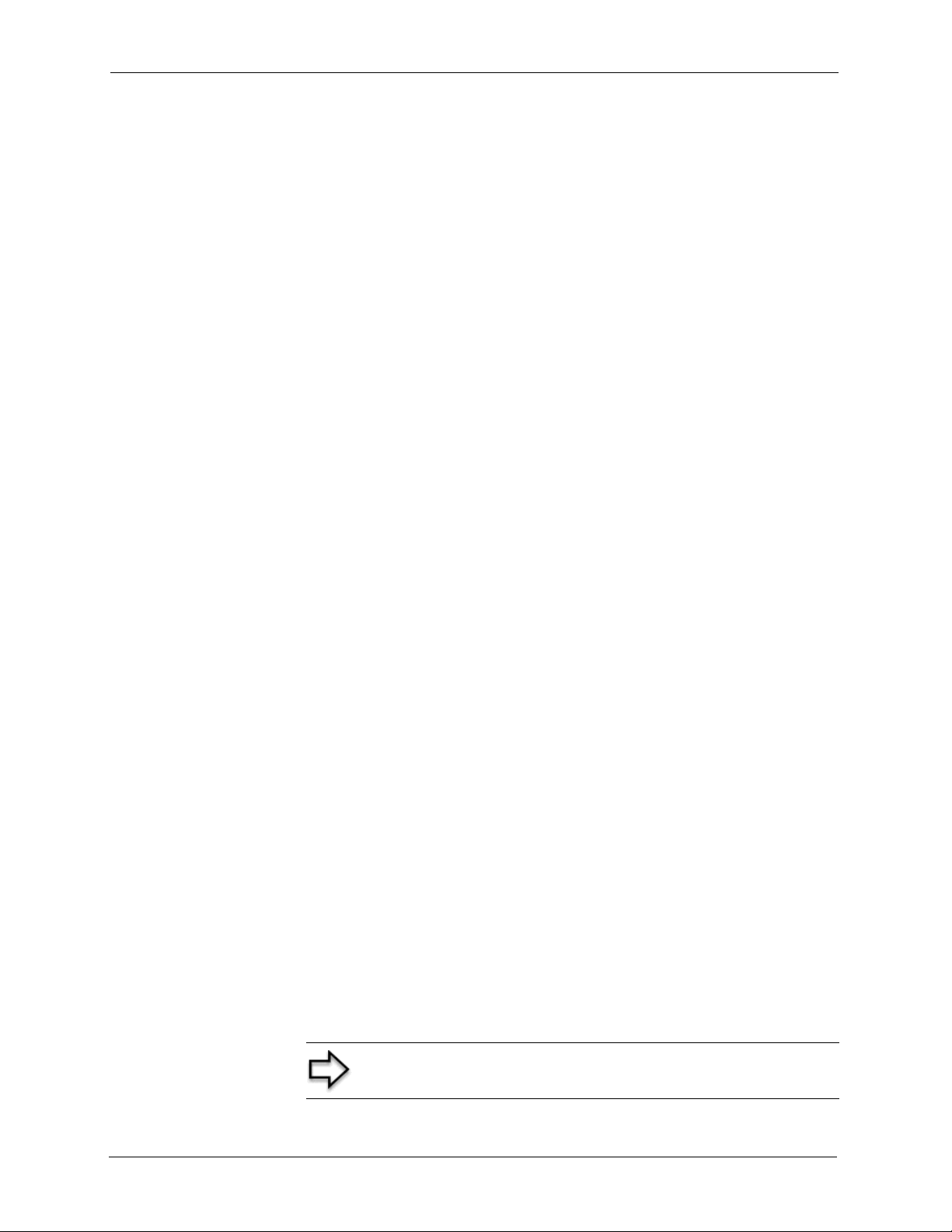
1.2.2.10 IEEE 802.1x Network Security
The G-1000 supports the IEEE 802.1x standard to enhance user authentication. Use the builtin user profile database to authenticate up to 32 users using MD5 encryption. Use an EAPcompatible RADIUS (RFC2138, 2139 - Remote Authentication Dial In User Service) server
to authenticate a limitless number of users using EAP (Extensible Authentication Protocol).
EAP is an authentication protocol that supports multiple types of authentication.
1.2.2.11 SNMP
SNMP (Simple Network Management Protocol) is a protocol used for exchanging
management information between network devices. SNMP is a member of the TCP/IP
protocol suite. Your G-1000 supports SNMP agent functionality, which allows a manger
station to manage and monitor the G-1000 through the network. The G-1000 supports SNMP
version one (SNMPv1) and version two c (SNMPv2c).
1.2.2.12 Full Network Management
The embedded web configurator is an all-platform web-based utility that allows you to easily
access the G-1000’s management settings. Most functions of the G-1000 are also software
configurable via the SMT (System Management Terminal) interface. The SMT is a menudriven interface that you can access from a terminal emulator over a telnet connection.
G-1000 User’s Guide
1.2.2.13 Logging and Tracing
• Built-in message logging and packet tracing.
• Unix syslog facility support.
1.2.2.14 Embedded FTP and TFTP Servers
The G-1000’s embedded FTP and TFTP servers enable fast firmware upgrades as well as
configuration file backups and restoration.
1.2.2.15 Wireless Association List
With the wireless association list, you can see the list of the wireless stations that are currently
using the G-1000 to access your wired network.
1.3 Applications for the G-1000
Here are some G-1000 application examples.
.
Note: A different channel should be configured for each WLAN
interface to reduce the effects of radio interference.
Chapter 1 Getting to Know Your G-1000 29
Page 30
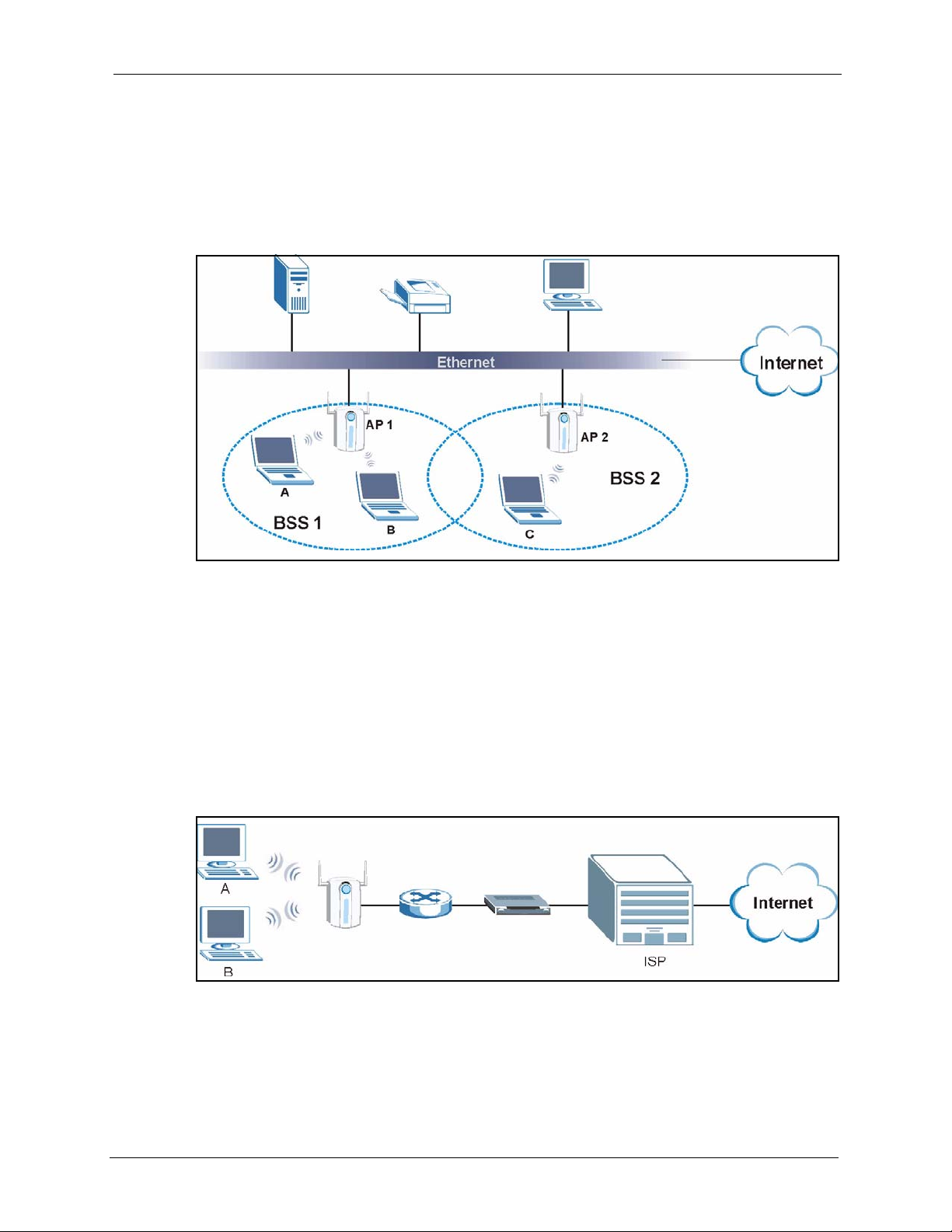
G-1000 User’s Guide
1.3.1 Internet Access Application
The G-1000 is an ideal access solution for wireless Internet connection. A typical Internet
access application for your G-1000 is shown as follows. Stations A, B and C can access the
wired network through the G-1000s.
Figure 1 Internet Access Application
1.3.2 Corporation Network Application
In situations where users are always on the move in the coverage area but still need access to
corporate network access, the G-1000 is an ideal solution for wireless stations to connect to the
corporate network without expensive network cabling.
The following figure depicts a typical application of the G-1000 in an enterprise environment.
Stations A and B with wireless adapters are allowed to access the network resource through
the G-1000 after account validation by the network authentication server.
Figure 2 Corporation Network Application
30 Chapter 1 Getting to Know Your G-1000
Page 31

G-1000 User’s Guide
Chapter 1 Getting to Know Your G-1000 31
Page 32

G-1000 User’s Guide
CHAPTER 2
Hardware Installation and Initial
Setup
This chapter describes the physical features of the G-1000 and how to make cable connections.
2.1 Front Panel of the G-1000
The LEDs on the front panel indicate the operational status of your G-1000.
Figure 3 G-1000 Front Panel
32 Chapter 2 Hardware Installation and Initial Setup
Page 33

G-1000 User’s Guide
Table 3 Front Panel LED Description
LED COLOR STATUS DESCRIPTION
BRI/RPT Green On The wireless card on the G-1000 is working properly.
Off The wireless card on the G-1000 is not ready or has a
malfunction.
Red On The G-1000 is not ready or rebooting.
G-1000(WLAN
ACK)
ETHN Green On The G-1000 has a successful 10Mb Ethernet connection.
PWR Green On The G-1000 is receiving power.
Blue Breathing The G-1000 is sending or receiving data.
On (dim) The G-1000 is ready, but is not sending or receiving data.
Blinking The G-1000 is sending/receiving data.
Off The G-1000 does not have 10Mb Ethernet connection.
Orange On The G-1000 has a successful 100Mb Ethernet connection.
Blinking The G-1000 is sending or receiving data.
Off The G-1000 does not have 100Mb Ethernet connection.
Off The G-1000 is not receiving power.
2.2 Top Panel and Connections of the G-1000
The following figure shows the top panel of your G-1000.
Chapter 2 Hardware Installation and Initial Setup 33
Page 34

G-1000 User’s Guide
Figure 4 G-1000 Top Panel
2.2.1 One 10/100M Ethernet Port
Ethernet 10Base-T/100Base-T networks use Shielded Twisted Pair (STP) cable with RJ-45
connectors that look like a bigger telephone plug with 8 pins. The ETHERNET port is autosensing, so you may use the crossover cable provided or a straight-through Ethernet cable to
connect your G-1000 to a computer/external hub.
Note: When the G-1000 is turned on and properly connected to a computer or a hub,
the ETHN LED on the front panel turns on.
2.2.2 Power Port
Connect the power adapter to the port labeled POWER 12VDC on the top panel of your G1000 which then automatically turns on.
Note: The G-1000 will reboot if the supplied power is too low. This is a normal
operation.
Note: To avoid damage to the G-1000, make sure you use the supplied power
adapter. Refer to the Power Adapter Specification appendix for more information.
2.2.3 The RESET Button
Hold this button in for about ten seconds (or until the Link LED turns red) to reboot and
restore your G-1000 to factory default values.
Note: All custom settings will be lost once you reset to the default settings.
34 Chapter 2 Hardware Installation and Initial Setup
Page 35

2.2.4 Antennas
The G-1000 is equipped with two reverse SMA connectors and two detachable omnidirectional 2dBi antennas to provide clear radio signal between the wireless stations and the
access points. Refer to the Antenna Selection and Positioning Recommendations appendix for
more information.
The following table shows the G-1000’s coverage (in meters) using the included antennas. The
distance may differ depending on the network environment.
Table 4 G-1000 Wireless LAN Coverage
≤ 11 MBPS ≤ 5.5 MBPS OR LOWER
Indoor 50 m 80 m
Outdoor 200 m 300 m
Refer to the Quick Installation Guide for instructions on how to attach the antennas to the G-
1000.
G-1000 User’s Guide
2.3 Hardware Mounting Options
The G-1000 may be placed on a flat surface or wall mounted.
In general, the best place for the access point is at the center of your intended wireless
coverage area. For better performance, mount the G-1000 in a high position free of
obstructions.
Refer to the Quick Start Guide for hardware mounting procedure.
2.4 Additional Installation Requirements
• A computer(s) with an installed network card or an IEEE 802.11b-compliant PCMCIA
wireless LAN card.
• To enable remote RADIUS authentication for wireless clients, you need
• A wireless client computer running IEEE 802.1x-compliant client
software. Currently, this is bundled with Windows XP.
• A network RADIUS server for remote user authentication and
accounting.
2.5 Configuring Your G-1000
Configure your G-1000 using the Web configurator or SMT (System Management Terminal).
You can access the SMT using Telnet.
Chapter 2 Hardware Installation and Initial Setup 35
Page 36

G-1000 User’s Guide
CHAPTER 3
Introducing the Web
Configurator
This chapter describes how to access the G-1000 web configurator and provides an overview
of its screens. The default IP address of the G-1000 is 192.168.1.2.
3.1 Accessing the G-1000 Web Configurator
1 Make sure your G-1000 hardware is properly connected and prepare your computer/
computer network to connect to the G-1000 (refer to the Quick Start Guide).
2
Launch your web browser.
3
Type "192.168.1.2" as the URL.
4
Type "1234" (default) as the password and click Login. In some versions, the default
password appears automatically - if this is the case, click Login.
5
You should see a screen asking you to change your password (highly recommended) as
shown next. Type a new password (and retype it to confirm) and click Apply or click
Ignore.
Note: If you do not change the password, the following screen
appears every time you login.
36 Chapter 3 Introducing the Web Configurator
Page 37

Figure 5 Change Password Screen
You should now see the MAIN MENU screen.
G-1000 User’s Guide
Note: The management session automatically times out when
the time period set in the Administrator Inactivity Timer field
expires (default five minutes). Simply log back into the G-1000 if
this happens to you.
3.2 Resetting the G-1000
If you forget your password or cannot access the web configurator, you will need to reload the
factory-default configuration file or use the RESET button on the side panel of the G-1000.
Uploading this configuration file replaces the current configuration file with the factorydefault configuration file. This means that you will lose all configurations that you had
previously. The password will be reset to 1234.
3.2.1 Procedure To Use The Reset Button
Make sure the SYS LED is on (not blinking) before you begin this procedure.
1
Press the RESET button for ten seconds or until the SYS LED, LINK LED or BDG/
RPT LED turns red, and then release it. If the SYS LED begins to blink, the defaults have
been restored and the G-1000 restarts. Otherwise, go to step 2.
2 Turn the G-1000 off.
3
While pressing the RESET button, turn the G-1000 on.
4
Continue to hold the RESET button. The SYS LED will begin to blink and flicker very
quickly after about 20 seconds. This indicates that the defaults have been restored and the
G-1000 is now restarting.
Chapter 3 Introducing the Web Configurator 37
Page 38

G-1000 User’s Guide
5 Release the RESET button and wait for the G-1000 to finish restarting.
3.2.2 Method of Restoring Factory-Defaults
You can erase the current configuration and restore factory defaults in three ways:
Use the RESET button on the side panel of the G-1000 to upload the default configuration file
(hold this button in for about 10 seconds or until the SYS LED, LINK LED or BDG/RPT
LED turns red). Use this method for cases when the password or IP address of the G-1000 is
not known.
Use the web configurator to restore defaults (refer to Chapter 10).
Transfer the configuration file to your G-1000 using FTP. See later in the part on SMT
configuration for more information.
3.3 Navigating the G-1000 Web Configurator
The following summarizes how to navigate the web configurator from the MAIN MENU
screen.
Note: Follow the instructions you see in the MAIN MENU screen or click the
icon (located in the top right corner of most screens) to view online help.
Note: The icon does not appear in the MAIN MENU screen.
Figure 6 The MAIN MENU Screen of the Web Configurator
Click WIZARD SETUP for initial configuration including general setup, Wireless LAN
setup and IP address assignment.
38 Chapter 3 Introducing the Web Configurator
Page 39

G-1000 User’s Guide
Click the links under ADVANCED to configure advanced features such as SYSTEM
(General Setup, Password and Time Zone), WIRELESS (Wireless, MAC Filter, Roaming and
802.1x/WPA), IP, REMOTE MGNT (Telnet, FTP, WWW and SNMP), Internal RADIUS
Server
(Settings, Trusted AP and Trusted User databases), and LOGS (View reports and Log
Settings).
Click MAINTENANCE to view information about your G-1000 or upgrade configuration/
firmware files. Maintenance includes Status (Statistics), Association List, Channel Usage,
F/W (firmware) Upload, Configuration (Backup, Restore and Default) and Restart
Click LOGOUT at any time to exit the web configurator
Chapter 3 Introducing the Web Configurator 39
Page 40

G-1000 User’s Guide
This chapter provides information on the Wizard Setup screens in the web configurator.
4.1 Wizard Setup Overview
The web configurator’s setup wizard helps you configure your G-1000 for wireless stations to
access your wired LAN.
4.1.1 Channel
A channel is the radio frequency(ies) used by IEEE 802.11b and IEEE 802.11g wireless
devices. Channels available depend on your geographical area. You may have a choice of
channels (for your region) so you should use a different channel than an adjacent AP (access
point) to reduce interference. Interference occurs when radio signals from different access
points overlap causing interference and degrading performance.
CHAPTER 4
Wizard Setup
Adjacent channels partially overlap however. To avoid interference due to overlap, your AP
should be on a channel at least five channels away from a channel that an adjacent AP is using.
For example, if your region has 11 channels and an adjacent AP is using channel 1, then you
need to select a channel between 6 or 11.
The G-1000’s “Scan” function is especially designed to automatically scan for a channel with
the least interference.
4.1.2 ESS ID
An Extended Service Set (ESS) is a group of access points connected to a wired LAN on the
same subnet. An ESS ID uniquely identifies each set. All access points and their associated
wireless stations in the same set must have the same ESSID.
4.1.3 WEP Encryption
WEP (Wired Equivalent Privacy) encrypts data frames before transmitting over the wireless
network. WEP encryption scrambles the data transmitted between the wireless stations and the
access points to keep network communications private. It encrypts unicast and multicast
communications in a network. Both the wireless stations and the access points must use the
same WEP key for data encryption and decryption.
40 Chapter 4 Wizard Setup
Page 41

4.2 Wizard Setup: General Setup
General Setup contains administrative and system-related information.
The Domain Name entry is what is propagated to the DHCP clients on the LAN. If you leave
this blank, the domain name obtained by DHCP from the ISP is used. While you must enter
the host name (System Name) on each individual computer, the domain name can be assigned
from the G-1000 via DHCP.
Figure 7 Wizard 1: General Setup
G-1000 User’s Guide
The following table describes the labels in this screen.
Table 5 Wizard 1: General Setup
LABEL DESCRIPTION
System Name It is recommended you type your computer's "Computer name".
In Windows 95/98 click Start, Settings, Control Panel, Network. Click the
Identification tab, note the entry for the Computer Name field and enter it as the
System Name.
In Windows 2000, click Start, Settings, Control Panel and then double-click
System. Click the Network Identification tab and then the Properties button.
Note the entry for the Computer name field and enter it as the System Name.
In Windows XP, click Start, My Computer, View system information and then
click the Computer Name tab. Note the entry in the Full computer name field
and enter it as the G-1000 System Name.
This name can be up to 30 alphanumeric characters long. Spaces are not
allowed, but dashes "-" and underscores "_" are accepted.
Domain Name This is not a required field. Leave this field blank or enter the domain name here
Next Click Next to proceed to the next screen.
if you know it.
4.3 Wizard Setup: Wireless LAN
Use the second wizard screen to set up the wireless LAN.
Chapter 4 Wizard Setup 41
Page 42

G-1000 User’s Guide
Figure 8 Wizard 2: Wireless LAN Setup
The following table describes the labels in this screen.
Table 6 Wizard 2: Wireless LAN Setup
LABEL DESCRIPTION
Wireless LAN Setup
WLAN Adaptor Select Built-in from the drop down list box to configure your G-1000 using the
internal WLAN card. Select Removable from the drop down list box to
configure your G-1000 using a WLAN card adaptor using the extension card
slot.
Note: This field is only available when you have an external
wireless card inserted in the G-1000.
ESSID Enter a descriptive name (up to 32 printable 7-bit ASCII characters) for the
wireless LAN.
If you change this field on the G-1000, make sure all wireless stations use the
same Name (ESSID) in order to access the network.
Choose Channel ID To manually set the G-1000 to use a channel, select a channel from the drop-
Scan Click this button to have the G-1000 automatically scan for and select a
WEP Encryption Select Disable allows all wireless computers to communicate with the access
ASCII Select this option in order to enter ASCII characters as the WEP keys.
Hex Select this option to enter hexadecimal characters as the WEP keys.
Key 1 to Key 4 The WEP keys are used to encrypt data. Both the G-1000 and the wireless
down list box. Open the Channel Usage screen to make sure the channel is
not already used by another AP or independent peer-to-peer wireless network.
To have the G-1000 automatically select a channel, click Scan instead.
channel with the least interference.
points without any data encryption.
Select 64-bit WEP or 128-bit WEP to allow data encryption.
The preceding 0x is entered automatically.
stations must use the same WEP key for data transmission.
If you chose 64-bit WEP, then enter any 5 ASCII characters or 10 hexadecimal
characters ("0-9", "A-F").
If you chose 128-bit WEP, then enter 13 ASCII characters or 26 hexadecimal
characters ("0-9", "A-F").
You must configure all four keys, but only one key can be activated at any one
time. The default key is key 1.
42 Chapter 4 Wizard Setup
Page 43

Table 6 Wizard 2: Wireless LAN Setup
LABEL DESCRIPTION
Back Click Back to return to the previous screen.
Next Click Next to continue.
4.4 Wizard Setup: IP Address
The third wizard screen allows you to configure IP address assignment.
4.4.1 IP Address Assignment
Every computer on the Internet must have a unique IP address. If your networks are isolated
from the Internet, for instance, only between your two branch offices, you can assign any IP
addresses to the hosts without problems. However, the Internet Assigned Numbers Authority
(IANA) has reserved the following three blocks of IP addresses specifically for private
networks.
G-1000 User’s Guide
Table 7 Private IP Address Ranges
10.0.0.0 - 10.255.255.255
172.16.0.0 - 172.31.255.255
192.168.0.0 - 192.168.255.255
You can obtain your IP address from the IANA, from an ISP or have it assigned by a private
network. If you belong to a small organization and your Internet access is through an ISP, the
ISP can provide you with the Internet addresses for your local networks. On the other hand, if
you are part of a much larger organization, you should consult your network administrator for
the appropriate IP addresses.
Note: Regardless of your particular situation, do not create an
arbitrary IP address; always follow the guidelines above. For
more information on address assignment, please refer to RFC
1597, Address Allocation for Private Internets and RFC 1466,
Guidelines for Management of IP Address Space.
4.4.2 IP Address and Subnet Mask
Similar to the way houses on a street share a common street name, so too do computers on a
LAN share one common network number.
Where you obtain your network number depends on your particular situation. If the ISP or
your network administrator assigns you a block of registered IP addresses, follow their
instructions in selecting the IP addresses and the subnet mask.
Chapter 4 Wizard Setup 43
Page 44

G-1000 User’s Guide
If the ISP did not explicitly give you an IP network number, then most likely you have a single
user account and the ISP will assign you a dynamic IP address when the connection is
established. The Internet Assigned Number Authority (IANA) reserved this block of addresses
specifically for private use; please do not use any other number unless you are told otherwise.
Let's say you select 192.168.1.0 as the network number; which covers 254 individual
addresses, from 192.168.1.1 to 192.168.1.254 (zero and 255 are reserved). In other words, the
first three numbers specify the network number while the last number identifies an individual
computer on that network.
Once you have decided on the network number, pick an IP address that is easy to remember,
for instance, 192.168.1.2, for your G-1000, but make sure that no other device on your
network is using that IP address.
The subnet mask specifies the network number portion of an IP address. Your G-1000 will
compute the subnet mask automatically based on the IP address that you entered. You don't
need to change the subnet mask computed by the G-1000 unless you are instructed to do
otherwise.
Figure 9 Wizard 3: IP Address Assignment
The following table describes the labels in this screen.
Table 8 Wizard 3: IP Address Assignment
LABEL DESCRIPTION
IP Address Assignment
Get automatically from
DHCP
Select this option if your G-1000 is using a dynamically assigned IP address
from a DHCP server each time.
Note: You must know the IP address assigned to the G-1000
(by the DHCP server) to access the G-1000 again.
Use fixed IP address Select this option if your G-1000 is using a static IP address. When you select
IP Address Enter the IP address of your G-1000 in dotted decimal notation.
this option, fill in the fields below.
Note: If you changed the G-1000's IP address, you must use
the new IP address if you want to access the web configurator
again.
IP Subnet Mask Type the subnet mask.
Gateway IP Address Type the IP address of the gateway. The gateway is an immediate neighbor
of your G-1000 that will forward the packet to the destination. The gateway
must be a router on the same segment as your G-1000's LAN or WLAN port.
44 Chapter 4 Wizard Setup
Page 45

Table 8 Wizard 3: IP Address Assignment
LABEL DESCRIPTION
Back Click Back to return to the previous screen.
Finish Click Finish to proceed to complete the Wizard setup.
4.5 Basic Setup Complete
When you click Finish in the Wizard 3 IP Address Assignment screen, a warning window
display as shown. Click OK to close the window and log in to the web configurator again
using the new IP address if you change the default IP address (192.168.1.2).
You have successfully set up the G-1000. A screen displays prompting you to close the web
browser.
G-1000 User’s Guide
Click Ye s. Otherwise, click No and the congratulations screen shows next.
Figure 10 Wizard 4: Setup Complete
Well done! You have successfully set up your G-1000 to operate on your network and access
the Internet.
Chapter 4 Wizard Setup 45
Page 46

G-1000 User’s Guide
5.1 System Overview
This section provides information on general system setup.
5.2 Configuring General Setup
Click the SYSTEM link under ADVANCED to open the General screen.
Figure 11 System General Setup
CHAPTER 5
System Screens
The following table describes the labels in this screen.
Table 9 System General Setup
LABEL DESCRIPTION
General Setup
System Name Type a descriptive name to identify the G-1000 in the Ethernet network.
This name can be up to 30 alphanumeric characters long. Spaces are not
allowed, but dashes "-" and underscores "_" are accepted.
Domain Name This is not a required field. Leave this field blank or enter the domain name
here if you know it.
Administrator
Inactivity Timer
System DNS Servers
46 Chapter 5 System Screens
Type how many minutes a management session (either via the web
configurator or SMT) can be left idle before the session times out.
The default is 5 minutes. After it times out you have to log in with your
password again. Very long idle timeouts may have security risks.
A value of "0" means a management session never times out, no matter how
long it has been left idle (not recommended).
Page 47

Table 9 System General Setup
LABEL DESCRIPTION
G-1000 User’s Guide
First DNS Server
Second DNS Server
Third DNS Server
Apply Click Apply to save your changes back to the G-1000.
Reset Click Reset to reload the previous configuration for this screen.
Select From DHCP if your DHCP server dynamically assigns DNS server
information (and the G-1000's Ethernet IP address). The field to the right
displays the (read-only) DNS server IP address that the DHCP assigns.
Select User-Defined if you have the IP address of a DNS server. Enter the
DNS server's IP address in the field to the right. If you chose User-Defined, but
leave the IP address set to 0.0.0.0, User-Defined changes to None after you
click Apply. If you set a second choice to User-Defined, and enter the same IP
address, the second User-Defined changes to None after you click Apply.
Select None if you do not want to configure DNS servers. If you do not
configure a DNS server, you must know the IP address of a machine in order to
access it.
The default setting is None.
5.3 Configuring Password
To change your G-1000’s password (recommended), click the SYSTEM link under
ADVANCED and then the Password tab. The screen appears as shown. This screen allows
you to change the G-1000’s password.
If you forget your password (or the G-1000 IP address), you will need to reset the G-1000. See
the Resetting the G-1000 section for details
Figure 12 Password.
The following table describes the labels in this screen.
Table 10 Password
LABEL DESCRIPTIONS
Old Password Type in your existing system password (1234 is the default password).
New Password Type your new system password (up to 31 characters). Note that as you type a
Retype to Confirm Retype your new system password for confirmation.
Apply Click Apply to save your changes back to the G-1000.
Reset Click Reset to reload the previous configuration for this screen.
password, the screen displays an asterisk (*) for each character you type.
Chapter 5 System Screens 47
Page 48

G-1000 User’s Guide
5.4 Configuring Time Setting
To change your G-1000’s time and date, click the SYSTEM link under ADVANCED and
then the Time Setting tab. The screen appears as shown. Use this screen to configure the G1000’s time based on your local time zone.
Figure 13 Time Setting
The following table describes the labels in this screen.
Table 11 Time Setting
LABEL DESCRIPTION
Time Protocol Select the time service protocol that your time server sends when you turn on
the G-1000. Not all time servers support all protocols, so you may have to
check with your ISP/network administrator or use trial and error to find a
protocol that works.
The main difference between them is the format.
Daytime (RFC 867) format is day/month/year/time zone of the server.
Time (RFC 868) format displays a 4-byte integer giving the total number of
seconds since 1970/1/1 at 0:0:0.
The default, NTP (RFC 1305), is similar to Time (RFC 868).
Select None to enter the time and date manually.
Time Server Address Enter the IP address or the URL of your time server. Check with your ISP/
network administrator if you are unsure of this information.
Current Time
(hh:mm:ss)
New Time (hh:mm:ss) This field displays the last updated time from the time server.
This field displays the time of your G-1000.
Each time you reload this page, the G-1000 synchronizes the time with the
time server.
When you select None in the Time Protocol field, enter the new time in this
field and then click Apply.
48 Chapter 5 System Screens
Page 49

Table 11 Time Setting
LABEL DESCRIPTION
G-1000 User’s Guide
Current Date (yyyy/
mm/dd)
New Date (yyyy/mm/
dd)
Time Zone Choose the time zone of your location. This will set the time difference
Daylight Savings Select this option if you use daylight savings time. Daylight saving is a period
Start Date (mm-dd) Enter the month and day that your daylight-savings time starts on if you
End Date (mm-dd) Enter the month and day that your daylight-savings time ends on if you
Apply Click Apply to save your changes back to the G-1000.
Reset Click Reset to reload the previous configuration for this screen.
This field displays the date of your G-1000.
Each time you reload this page, the G-1000 synchronizes the date with the
time server.
This field displays the last updated date from the time server.
When you select None in the Time Protocol field, enter the new date in this
field and then click Apply.
between your time zone and Greenwich Mean Time (GMT).
from late spring to early fall when many countries set their clocks ahead of
normal local time by one hour to give more daytime light in the evening.
selected Daylight Savings.
selected Daylight Savings.
Chapter 5 System Screens 49
Page 50

G-1000 User’s Guide
This chapter discusses how to configure Wireless LAN.
6.1 Introduction
A wireless LAN (WLAN) can be as simple as two computers with WLAN adapters
communicating in a peer-to-peer network or as complex as a number of computers with
WLAN adapters communicating through access points which bridge network traffic to the
wired LAN.
Note: See the WLAN appendix for more detailed information on WLANs.
CHAPTER 6
Wireless LAN
6.2 Wireless Security Overview
Wireless security is vital to your network to protect wireless communication between wireless
stations, access points and the wired network.
Wireless security methods available on the G-1000 are data encryption, wireless client
authentication, restricting access by device MAC address and hiding the G-1000 identity.
6.2.1 Encryption
• Use WPA(2) security if you have WPA(2)-aware wireless clients and a RADIUS server.
WPA(2) has user authentication and improved data encryption over WEP.
• Use WPA(2)-PSK if you have WPA(2)-aware wireless clients but no RADIUS server.
• If you don’t have WPA(2)-aware wireless clients, then use WEP key encrypting. A
higher bit key offers better security at a throughput trade-off. You can enter 64-bit or 128bit WEP keys.
6.2.2 Authentication
WPA has user authentication and you can also configure IEEE 802.1x to use the built-in
database (Local User Database) or a RADIUS server to authenticate wireless clients before
joining your network.
• Use RADIUS authentication if you have a RADIUS server. See the appendices for
information on protocols used when a client authenticates with a RADIUS server via the
G-1000.
50 Chapter 6 Wireless LAN
Page 51

• Use the Local User Database if you have less than 32 wireless clients in your network.
The G-1000 uses MD5 encryption when a client authenticates with the Local User
Database
6.2.3 Restricted Access
The MAC Filter screen allows you to configure the AP to give exclusive access to devices
(Allow Association) or exclude them from accessing the AP (Deny Association).
6.2.4 Hide G-1000 Identity
If you hide the ESSID, then the G-1000 cannot be seen when a wireless client scans for local
APs. The trade-off for the extra security of “hiding” the G-1000 may be inconvenience for
some valid WLAN clients.
6.2.5 Configuring Wireless LAN on the G-1000
1 Configure the
ESSID and WEP in
the Wireless screen. If you configure WEP, you can’t configure WPA(2) or WPA(2)-
PSK.
G-1000 User’s Guide
2 Use the MAC Filter screen to restrict access to your wireless network by MAC address.
3 Use the Roaming screen to configure the G-1000 so that in a network environment with
multiple access points, wireless stations are able to switch from one access point to
another as they move between the coverage areas.
4 Configure WPA(2) or WPA(2)-PSK in the 802.1x/WPA screen. Configure 802.1x
wireless client authentication in the 802.1x/WPA screen.
5 Configure the built-in authentication database in the Local User Database screen.
6 Configure the authentication and accounting servers for RADIUS in the RADIUS screen.
The following figure shows the relative effectiveness of these wireless security methods
available on your G-1000.
Chapter 6 Wireless LAN 51
Page 52

G-1000 User’s Guide
The figure below shows the possible wireless security levels on your G-1000. EAP (Extensible
Authentication Protocol) is used for authentication and utilizes dynamic WEP key exchange. It
requires interaction with a RADIUS (Remote Authentication Dial-In User Service) server
either on the WAN or your LAN to provide authentication service for wireless stations
Table 12 G-1000 Wireless Security Levels
Security Level Security Type
Least Secure
Most Secure
If you do not enable any wireless security on your G-1000, your network is accessible to any
wireless networking device that is within range.
Unique SSID (Default)
Unique SSID with Hide SSID Enabled
MAC Address Filtering
WEP Encryption
IEEE802.1x EAP with RADIUS Server Authentication
Wi-Fi Protected Access (WPA)
WPA2
6.3 Configuring the Wireless Screen
6.3.1 WEP Encryption
WEP encryption scrambles the data transmitted between the wireless stations and the access
points to keep network communications private. It encrypts unicast and multicast
communications in a network. Both the wireless stations and the access points must use the
same WEP key.
Your G-1000 allows you to configure up to four 64-bit or 128-bit WEP keys, but only one key
can be enabled at any one time.
In order to configure and enable WEP encryption; click WIRELESS and the Wireless tab to
the display the Wireless screen.
52 Chapter 6 Wireless LAN
Page 53

Figure 14 Wireless
G-1000 User’s Guide
The following table describes the general wireless LAN labels in this screen.
Table 13 Wireless
LABEL DESCRIPTION
ESSID The ESSID (Extended Service Set IDentity) identifies the Service Set with which a
wireless station is associated. Wireless stations associating to the access point (AP)
must have the same ESSID. Enter a descriptive name (up to 32 printable 7-bit ASCII
characters) for the wireless LAN.
Note: If you are configuring the G-1000 from a computer connected
to the wireless LAN and you change the G-1000’s ESSID or WEP
settings, you will lose your wireless connection when you press
Apply to confirm. You must then change the wireless settings of your
computer to match the G-1000’s new settings.
Hide ESSID Select this check box to hide the ESSID in the outgoing beacon frame so a station
cannot obtain the ESSID through scanning using a site survey tool.
Choose Channel IDSet the operating frequency/channel depending on your particular region.
To manually set the G-1000 to use a channel, select a channel from the drop-down
list box. Click MAINTENANCE and then the Channel Usage tab to open the
Channel Usage screen to make sure the channel is not already used by another AP
or independent peer-to-peer wireless network.
Refer to the Wizard Setup chapter for more information on channels.
RTS/CTS
Threshold
(Request To Send) The threshold (number of bytes) for enabling RTS/CTS
handshake. Data with its frame size larger than this value will perform the RTS/CTS
handshake. Setting this attribute to be larger than the maximum MSDU (MAC
service data unit) size turns off the RTS/CTS handshake. Setting this attribute to
zero turns on the RTS/CTS handshake. Enter a value between 0 and 2432.
Chapter 6 Wireless LAN 53
Page 54

G-1000 User’s Guide
Table 13 Wireless
LABEL DESCRIPTION
Fragmentation
Threshold
WEP Encryption WEP (Wired Equivalent Privacy) provides data encryption to prevent unauthorized
Authentication
Method
Key 1 to Key 4 If you chose 64-bit WEP in the WEP Encryption field, then enter any 5 characters
Enable IntraBSS Traffic
Enable
Breathing LED
Preamble Select a preamble type from the drop-down list menu. Choices are Long, Short and
802.11 Mode Select 802.11b Only to allow only IEEE 802.11b compliant WLAN devices to
Max. Frame
Burst
Apply Click Apply to save your changes back to the G-1000.
Reset Click Reset to begin configuring this screen afresh.
The threshold (number of bytes) for the fragmentation boundary for directed
messages. It is the maximum data fragment size that can be sent. Enter a value
between 800 and 2432.
wireless stations from accessing data transmitted over the wireless network.
Select Disable to allow wireless stations to communicate with the access points
without any data encryption.
Select 64-bit WEP or 128-bit WEP to enable data encryption.
Select Auto, Open System or Shared Key from the drop-down list box.
(ASCII string) or 13 hexadecimal characters ("0-9", "A-F"). The hexadecimal
characters should be preceded by 0x for each key.
If you chose 128-bit WEP in the WEP Encryption field, then enter 13 characters
(ASCII string) or 26 hexadecimal characters ("0-9", "A-F") preceded by 0x for each
key.
There are four data encryption keys to secure your data from eavesdropping by
unauthorized wireless users. The values for the keys must be set up exactly the
same on the access points as they are on the wireless stations.
The preceding “0x” is entered automatically. You must configure all four keys, but
only one key can be activated at any one time. The default key is key 1.
Intra-BSS traffic is traffic between wireless stations in the same BSS. Select this
check box to enable Intra-BSS traffic.
Select this check box to enable the Breathing LED, also known as the G-1000 LED.
The blue G-1000 LED is on when the G-1000 is on and blinks (or breaths) when
data is being transmitted to/from its wireless stations.
Clear the check box to turn this LED off even when the G-1000 is on and data is
being transmitted/received.
Dynamic.
See the section on preamble for more information.
associate with the G-1000.
Select 802.11g Only to allow only IEEE 802.11g compliant WLAN devices to
associate with the G-1000.
Select Mixed to allow either IEEE802.11b or IEEE802.11g compliant WLAN devices
to associate with the G-1000. The transmission rate of your G-1000 might be
reduced.
Enable Maximum Frame Burst to help eliminate collisions in mixed-mode networks
(networks with both IEEE 802.11g and IEEE 802.11b traffic) and enhance the
performance of both pure IEEE 802.11g and mixed IEEE 802.11b/g networks.
Maximum Frame Burst sets the maximum time, in microseconds, that the G-1000
transmits IEEE 802.11g wireless traffic only.
Type the maximum frame burst between 0 and 1800 (650, 1000 or 1800
recommended). Enter 0 to disable this feature.
54 Chapter 6 Wireless LAN
Page 55

6.4 Configuring Roaming
A wireless station is a device with an IEEE 802.11b or an IEEE 802.11g compliant wireless
interface. An access point (AP) acts as a bridge between the wireless and wired networks. An
AP creates its own wireless coverage area. A wireless station can associate with a particular
access point only if it is within the access point’s coverage area.
In a network environment with multiple access points, wireless stations are able to switch from
one access point to another as they move between the coverage areas. This is roaming. As the
wireless station moves from place to place, it is responsible for choosing the most appropriate
access point depending on the signal strength, network utilization or other factors.
The roaming feature on the access points allows the access points to relay information about
the wireless stations to each other. When a wireless station moves from a coverage area to
another, it scans and uses the channel of a new access point, which then informs the access
points on the LAN about the change. The new information is then propagated to the other
access points on the LAN. An example is shown in Figure 15.
With roaming, a wireless LAN mobile user enjoys a continuous connection to the wired
network through an access point while moving around the wireless LAN.
G-1000 User’s Guide
Enable roaming to exchange the latest bridge information of all wireless stations between APs
when a wireless station moves between coverage areas. Wireless stations can still associate
with other APs even if you disable roaming. Enabling roaming ensures correct traffic
forwarding (bridge tables are updated) and maximum AP efficiency. The AP deletes records
of wireless stations that associate with other APs (Non-ZyXEL APs may not be able to
perform this). 802.1x authentication information is not exchanged (at the time of writing).
Chapter 6 Wireless LAN 55
Page 56

G-1000 User’s Guide
Figure 15 Roaming Example
The steps below describe the roaming process.
1 As wireless station Y moves from the coverage area of access point AP 1 to that of access
point
2 AP 2, it scans and uses the signal of access point AP 2.
3 Access point AP 2 acknowledges the presence of wireless station Y and relays this
information to access point AP 1 through the wired LAN.
4 Access point AP 1 updates the new position of wireless station.
5 Wireless station Y sends a request to access point AP 2 for reauthentication.
6.4.1 Requirements for Roaming
The following requirements must be met in order for wireless stations to roam between the
coverage areas.
1 All the access points must be on the same subnet and configured with the same ESSID.
2 If IEEE 802.1x user authentication is enabled and to be done locally on the access point,
the new access point must have the user profile for the wireless station.
3 The adjacent access points should use different radio channels when their coverage areas
overlap.
4 All access points must use the same port number to relay roaming information.
5 The access points must be connected to the Ethernet and be able to get IP addresses from
a DHCP server if using dynamic IP address assignment.
56 Chapter 6 Wireless LAN
Page 57

G-1000 User’s Guide
To enable roaming on your G-1000, click the WIRELESS link under ADVANCED and then
the Roaming tab. The screen appears as shown.
Figure 16 Roaming
The following table describes the labels in this screen.
Table 14 Roaming
LABEL DESCRIPTION
Active Select Yes from the drop-down list box to enable roaming on the G-1000 if you
Port # Enter the port number to communicate roaming information between access
Apply Click Apply to save your changes back to the G-1000.
Reset Click Reset to begin configuring this screen afresh.
6.5 MAC Filter
The MAC filter screen allows you to configure the G-1000 to give exclusive access to up to 32
devices (Allow Association) or exclude up to 32 devices from accessing the G-1000 (Deny
Association). Every Ethernet device has a unique MAC (Media Access Control) address. The
MAC address is assigned at the factory and consists of six pairs of hexadecimal characters, for
example, 00:A0:C5:00:00:02. You need to know the MAC address of the devices to configure
this screen.
The WLAN Adapter drop down list box is only available when you have an external wireless
card inserted in the G-1000. No matter whether you select Built-in or Removable, the
configuration screens are the same for each interface.
have two or more G-1000s on the same subnet.
Note: All APs on the same subnet and the wireless stations must
have the same ESSID to allow roaming.
points. The port number must be the same on all access points. The default is
3517. Make sure this port is not used by other services.
To change your G-1000’s MAC filter settings, click the WIRELESS link under
ADVANCED and then the MAC Filter tab. The screen appears as shown.
Chapter 6 Wireless LAN 57
Page 58

G-1000 User’s Guide
Figure 17 MAC Address Filter
The following table describes the labels in this screen.
Table 15 MAC Address Filter
LABEL DESCRIPTION
Active Select Yes from the drop down list box to enable MAC address filtering.
Filter Action Define the filter action for the list of MAC addresses in the MAC address filter
MAC Address Enter the MAC addresses (in XX:XX:XX:XX:XX:XX format) of the wireless
Apply Click Apply to save your changes back to the G-1000.
Reset Click Reset to begin configuring this screen afresh.
table.
Select Deny Association to block access to the router, MAC addresses not
listed will be allowed to access the router.
Select Allow Association to permit access to the router, MAC addresses not
listed will be denied access to the router.
station that are allowed or denied access to the G-1000 in these address fields.
58 Chapter 6 Wireless LAN
Page 59

6.6 Introduction to WPA
Wi-Fi Protected Access (WPA and WPA2) applies IEEE 801.2x and Extensible
Authentication Protocol (EAP) to authenticate wireless clients using and external RADIUS
database. WPA has better user authentication and improved data encryption than WEP, and
WPA2 provides even better data encryption and user authentication than WPA. See the
appendix for more information on WPA(2) user authentication and WPA encryption.
If the wireless clients support WPA2 and you have an external RADIUS server, use WPA2 for
stronger data encryption. If you don’t have an external RADIUS server, you should use
WPA2-PSK (WPA2-Pre-Shared Key). WPA2-PSK only requires a single (identical) password
entered into each WLAN member. As long as the passwords match, a client will be granted
access to a WLAN.
If the wireless clients do not support WPA2, use WPA or WPA-PSK, depending on whether or
not you have an additional RADIUS server. Use WEP only if the wireless clients do not
support WPA(2).
Note: You can’t use the Local User Database for authentication when you select
WPA(2).
G-1000 User’s Guide
6.6.1 WPA(2)-PSK Application Example
A WPA-PSK (or WPA2-PSK) application looks as follows.
1 First enter identical passwords into the AP and all wireless clients. The Pre-Shared Key
(PSK) must be between 8 and 63 printable characters (including spaces; alphabetic
characters are case-sensitive).
2 The AP checks each client’s password and (only) allows it to join the network if the
password matches.
3 The AP derives and distributes keys to the wireless clients.
4 The AP and wireless clients use the TKIP or AES encryption process to encrypt data
exchanged between them.
Chapter 6 Wireless LAN 59
Page 60

G-1000 User’s Guide
Figure 18 WPA(2) - PSK Authentication
6.6.2 WPA(2) with RADIUS Application Example
You need the IP address, port number (default is 1812) and shared secret of a RADIUS server.
A WPA(2) application example with an external RADIUS server looks as follows. "A" is the
RADIUS server. "DS" is the distribution system (wired link to the LAN).
1 The AP passes the wireless client’s authentication request to the RADIUS server.
2 The RADIUS server then checks the user's identification against its database and grants
or denies network access accordingly.
3 The RADIUS server distributes a Pairwise Master Key (PMK) key to the AP that then
sets up a key hierarchy and management system, using the pair-wise key to dynamically
generate unique data encryption keys to encrypt every data packet that is wirelessly
transmitted between the AP and the wireless clients
60 Chapter 6 Wireless LAN
Page 61

Figure 19 WPA with RADIUS Application Example2
G-1000 User’s Guide
6.6.3 Wireless Client WPA Supplicants
A wireless client supplicant is the software that runs on an operating system instructing the
wireless client how to use WPA. At the time of writing, the most widely available supplicants
are the WPA patch for Windows XP, Funk Software's Odyssey client, and Meetinghouse Data
Communications' AEGIS client.
The Windows XP patch is a free download that adds WPA capability to Windows XP's builtin "Zero Configuration" wireless client. However, you must run Windows XP to use it.
6.7 Configuring IEEE 802.1x and WPA
To change your G-1000’s authentication settings, click the WIRELESS link under
ADVANCED and then the 802.1x/WPA tab. The screen varies by the key management
protocol you select.
You see the next screen when you select No Access Allowed or No Authentication Required
in the Wireless Port Control field.
Chapter 6 Wireless LAN 61
Page 62

G-1000 User’s Guide
Figure 20 Wireless LAN: 802.1x/WPA
The following table describes the labels in this screen.
Table 16 Wireless LAN: 802.1x/WPA
LABEL DESCRIPTION
Wireless Port
Control
Apply Click Apply to save your changes back to the G-1000.
Reset Click Reset to begin configuring this screen afresh.
To control wireless stations access to the wired network, select a control method
from the drop-down list box. Choose from No Access Allowed, No
Authentication Required and Authentication Required.
No Access Allowed blocks all wireless stations access to the wired network.
No Authentication Required allows all wireless stations access to the wired
network without entering usernames and passwords. This is the default setting.
Authentication Required means that all wireless stations have to enter
usernames and passwords before access to the wired network is allowed.
Select Authentication Required to configure Key Management Protocol and
other related fields.
6.7.1 Authentication Required: 802.1x
You need the following for IEEE 802.1x authentication.
• A computer with an IEEE 802.11 b/g wireless LAN adapter and equipped with a web
browser (with JavaScript enabled) and/or Telnet.
• A wireless station computer must be running IEEE 802.1x-compliant software. Not all
Windows operating systems support IEEE 802.1x (see the Microsoft web site for details).
For other operating systems, see their documentation. If your operating system does not
support IEEE 802.1x, then you may need to install IEEE 802.1x client software.
• An optional network RADIUS server for remote user authentication and accounting.
Select Authentication Required in the Wireless Port Control field and 802.1x in the Key
Management Protocol field to display the next screen.
62 Chapter 6 Wireless LAN
Page 63

Figure 21 Wireless LAN: 802.1x/WPA for 802.1x Protocol
The following table describes the labels in this screen.
Table 17 Wireless LAN: 802.1x/WPA for 802.1x Protocol
LABEL DESCRIPTION
G-1000 User’s Guide
Wireless Port
Control
ReAuthentication
Timer (In
Seconds)
Idle Timeout
(In Seconds)
Key Management
Protocol
To control wireless stations access to the wired network, select a control method
from the drop-down list box. Choose from No Authentication Required,
Authentication Required and No Access Allowed.
No Authentication Required allows all wireless stations access to the wired
network without entering usernames and passwords. This is the default setting.
Authentication Required means that all wireless stations have to enter
usernames and passwords before access to the wired network is allowed.
No Access Allowed blocks all wireless stations access to the wired network.
The following fields are only available when you select Authentication Required.
Specify how often wireless stations have to reenter usernames and passwords in
order to stay connected. This field is activated only when you select
Authentication Required in the Wireless Port Control field.
Enter a time interval between 10 and 9999 seconds. The default time interval is
1800 seconds (30 minutes).
Note: If wireless station authentication is done using a RADIUS
server, the reauthentication timer on the RADIUS server has
priority.
The G-1000 automatically disconnects a wireless station from the wired network
after a period of inactivity. The wireless station needs to enter the username and
password again before access to the wired network is allowed.
This field is activated only when you select Authentication Required in the
Wireless Port Control field. The default time interval is 3600 seconds (or 1 hour).
Choose 802.1x from the drop-down list.
Chapter 6 Wireless LAN 63
Page 64

G-1000 User’s Guide
Table 17 Wireless LAN: 802.1x/WPA for 802.1x Protocol
LABEL DESCRIPTION
Dynamic WEP
Key Exchange
Authentication
Databases
This field is activated only when you select Authentication Required in the
Wireless Port Control field. Also set the Key Management Protocol field to
802.1x.
Select Disable to allow wireless stations to communicate with the access points
without using dynamic WEP key exchange.
Select 64-bit WEP or 128-bit WEP to enable data encryption.
Up to 32 stations can access the G-1000 when you configure dynamic WEP key
exchange.
This field is not available when you set Key Management Protocol to WPA or
WPA-PSK.
The authentication database contains wireless station login information. The local
user database is the built-in database on the G-1000G-1000. The RADIUS is an
external server. Use this drop-down list box to select which database the G-1000
should use (first) to authenticate a wireless station.
Before you specify the priority, make sure you have set up the corresponding
database correctly first.
Select Local User Database Only to have the G-1000 just check the built-in user
database on the G-1000 for a wireless station's username and password.
Select RADIUS Only to have the G-1000 just check the user database on the
specified RADIUS server for a wireless station's username and password.
Select Local first, then RADIUS to have the G-1000 first check the user database
on the G-1000 for a wireless station's username and password. If the user name is
not found, the G-1000 then checks the user database on the specified RADIUS
server.
Select RADIUS first, then Local to have the G-1000 first check the user database
on the specified RADIUS server for a wireless station's username and password. If
the G-1000 cannot reach the RADIUS server, the G-1000 then checks the local
user database on the G-1000. When the user name is not found or password does
not match in the RADIUS server, the G-1000 will not check the local user database
and the authentication fails.
Note: Once you enable user authentication, you need to specify an external RADIUS
server or create local user accounts on the G-1000 for authentication.
6.7.2 Authentication Required: WPA
Select Authentication Required in the Wireless Port Control field and WPA in the Key
Management Protocol field to display the next screen.
64 Chapter 6 Wireless LAN
Page 65

Figure 22 Wireless LAN: 802.1x/WPA for WPA Protocol
The following table describes the labels not previously discussed
Table 18 Wireless LAN: 802.1x/WPA for WPA Protocol
LABEL DESCRIPTIONS
G-1000 User’s Guide
Key Management
Protocol
WPA Group Key
Update Timer
Authentication
Databases
Apply Click Apply to save your changes back to the G-1000.
Reset Click Reset to begin configuring this screen afresh.
Choose WPA in this field.
The WPA Group Key Update Timer is the rate at which the AP (if using WPA-
PSK key management) or RADIUS server (if using WPA key management) sends
a new group key out to all clients. The re-keying process is the WPA equivalent of
automatically changing the WEP key for an AP and all stations in a WLAN on a
periodic basis. Setting of the WPA Group Key Update Timer is also supported in
WPA-PSK mode. The G-1000 default is 1800 seconds (30 minutes).
This field is disabled.
Please see Table 17 for information on the additional fields shown in this screen.
6.7.3 Authentication Required: WPA-PSK
Select Authentication Required in the Wireless Port Control field and WPA-PSK in the
Key Management Protocol field to display the next screen.
Chapter 6 Wireless LAN 65
Page 66

G-1000 User’s Guide
Figure 23 Wireless LAN: 802.1x/WPA for WPA-PSK Protocol
The following table describes the labels not previously discussed
Table 19 Wireless LAN: 802.1x/WPA for WPA-PSK Protocol
LABEL DESCRIPTION
Key Management
Protocol
Pre-Shared Key The encryption mechanisms used for WPA and WPA-PSK are the same. The only
WPA Group Key
Update Timer
Apply Click Apply to save your changes back to the G-1000.
Reset Click Reset to begin configuring this screen afresh.
Choose WPA-PSK in this field.
difference between the two is that WPA-PSK uses a simple common password,
instead of user-specific credentials.
Type a pre-shared key from 8 to 63 case-sensitive ASCII characters (including
spaces and symbols).
The WPA Group Key Update Timer is the rate at which the AP (if using WPA-
PSK key management) or RADIUS server (if using WPA key management) sends
a new group key out to all clients. The re-keying process is the WPA equivalent of
automatically changing the WEP key for an AP and all stations in a WLAN on a
periodic basis. Setting of the WPA Group Key Update Timer is also supported in
WPA-PSK mode. The G-1000 default is 1800 seconds (30 minutes).
6.7.4 Authentication Required: WPA2
Select Authentication Required in the Wireless Port Control field and WPA2 in the Key
Management Protocol field to display the next screen.
66 Chapter 6 Wireless LAN
Page 67

Figure 24 Wireless LAN: 802.1x/WPA for WPA2 Protocol
The following table describes the labels not previously discussed
G-1000 User’s Guide
Table 20 Wireless LAN: 802.1x/WPA2 for WPA Protocol
LABEL DESCRIPTIONS
Key Management
Protocol
WPA Compatible Check this box if you want your G-1000 to support WPA2 and WPA at the same
WPA Group Key
Update Timer
Authentication
Databases
Apply Click Apply to save your changes back to the G-1000.
Reset Click Reset to begin configuring this screen afresh.
Choose WPA2 in this field.
time. This might reduce the performance of the device, however.
The WPA Group Key Update Timer is the rate at which the AP (if using WPA2-
PSK key management) or RADIUS server (if using WPA2 key management)
sends a new group key out to all clients. The re-keying process is the WPA2
equivalent of automatically changing the WEP key for an AP and all stations in a
WLAN on a periodic basis. Setting of the WPA Group Key Update Timer is also
supported in WPA2-PSK mode. The G-1000 default is 1800 seconds (30 minutes).
This field is disabled.
Please see Table 17 for information on the additional fields shown in this screen.
6.7.5 Authentication Required: WPA2-PSK
Select Authentication Required in the Wireless Port Control field and WPA2-PSK in
the Key Management Protocol field to display the next screen.
Chapter 6 Wireless LAN 67
Page 68

G-1000 User’s Guide
Figure 25 Wireless LAN: 802.1x/WPA for WPA2-PSK Protocol
The following table describes the labels not previously discussed
Table 21 Wireless LAN: 802.1x/WPA for WPA2-PSK Protocol
LABEL DESCRIPTION
Key Management
Protocol
WPA Compatible Check this box if you want your G-1000 to support WPA2-PSK and WPA-PSK at
Pre-Shared Key The encryption mechanisms used for WPA2 and WPA2-PSK are the same. The
WPA Group Key
Update Timer
Apply Click Apply to save your changes back to the G-1000.
Reset Click Reset to begin configuring this screen afresh.
Choose WPA2-PSK in this field.
the same time. This might reduce the performance of the device, however.
only difference between the two is that WPA2-PSK uses a simple common
password, instead of user-specific credentials.
Type a pre-shared key from 8 to 63 case-sensitive ASCII characters (including
spaces and symbols).
The WPA Group Key Update Timer is the rate at which the AP (if using WPA2-
PSK key management) or RADIUS server (if using WPA2 key management)
sends a new group key out to all clients. The re-keying process is the WPA2
equivalent of automatically changing the WEP key for an AP and all stations in a
WLAN on a periodic basis. Setting of the WPA Group Key Update Timer is also
supported in WPA2-PSK mode. The G-1000 default is 1800 seconds (30 minutes).
6.8 Configuring RADIUS
A RADIUS (Remote Authentication Dial In user Service) server enables user authentication,
authorization and accounting. Use RADIUS if you want to authenticate users using an external
server.
The RADIUS screen allows you to specify the authentication and accounting servers and to
enable and disable them.
68 Chapter 6 Wireless LAN
Page 69

G-1000 User’s Guide
To access this screen, click the WIRELESS link under ADVANCED and then the RADIUS
tab. The screen appears as shown.
Figure 26 RADIUS Screen
The following table describes the labels in this screen.
Table 22 RADIUS Screen
LABEL DESCRIPTION
Authentication Server
Active Select whether or not the external RADIUS authentication server is active.
Server IP Address Enter the IP address of the external RADIUS authentication server.
Port Number Enter the port number used by the external RADIUS authentication server.
Shared Secret Specify a password (up to 32 alphanumeric characters) as the key to be shared
between the external RADIUS server and the G-1000. This key is not sent over
the network. This key must be the same on the external RADIUS server and the
G-1000.
Accounting Server
Active Select whether or not the external RADIUS accounting server is active.
Server IP Address Enter the IP address of the external RADIUS accounting server.
Port Number Enter the port number used by the external RADIUS accounting server.
Shared Secret Specify a password (up to 32 alphanumeric characters) as the key to be shared
Apply Click Apply to save your changes back to the G-1000.
Reset Click Reset to set the RADIUS server settings again.
between the external RADIUS server and the G-1000. This key is not sent over
the network. This key must be the same on the external RADIUS server and the
G-1000.
Chapter 6 Wireless LAN 69
Page 70

G-1000 User’s Guide
This chapter discusses how to configure IP on the G-1000
7.1 TCP/IP Parameters
7.1.1 IP Address and Subnet Mask
See the IP Address and Subnet Mask section in the Wizard Setup chapter for this information.
The Ethernet parameters of the G-1000 are preset in the factory with the following values:
• IP address of 192.168.1.2
• Subnet mask of 255.255.255.0 (24 bits)
CHAPTER 7
IP Screen
These parameters should work for the majority of installations.
7.1.2 WAN IP Address Assignment
Every computer on the Internet must have a unique IP address. If your networks are isolated
from the Internet, for instance, only between your two branch offices, you can assign any IP
addresses to the hosts without problems. However, the Internet Assigned Numbers Authority
(IANA) has reserved the following three blocks of IP addresses for private networks.
Table 23 Private IP Address Ranges
10.0.0.0 - 10.255.255.255
172.16.0.0 - 172.31.255.255
192.168.0.0 - 192.168.255.255
You can obtain your IP address from the IANA, from an ISP or have it assigned by a private
network. If you belong to a small organization and your Internet access is through an ISP, the
ISP can provide you with the Internet addresses for your local networks. On the other hand, if
you are part of a much larger organization, you should consult your network administrator for
the appropriate IP addresses.
Note: Regardless of your particular situation, do not create an
arbitrary IP address; always follow the guidelines above. For
more information on address assignment, please refer to RFC
1597, Address Allocation for Private Internets and RFC 1466,
Guidelines for Management of IP Address Space.
70 Chapter 7 IP Screen
Page 71

7.2 Configuring IP
Click ADVANCED and then IP to display the screen shown next.
Figure 27 IP Setup
The following table describes the labels in this screen.
Table 24 IP Setup
G-1000 User’s Guide
LABEL DESCRIPTION
IP Address Assignment
Get automatically from
DHCP
Select this option if your G-1000 is using a dynamically assigned IP address
from a DHCP server each time.
Note: You must know the IP address assigned to the G-1000
(by the DHCP server) to access the G-1000 again.
Use fixed IP address Select this option if your G-1000 is using a static IP address. When you select
this option, fill in the fields below.
IP Address Enter the IP address of your G-1000 in dotted decimal notation.
Note: If you change the G-1000's IP address, you must use the
new IP address if you want to access the web configurator
again.
IP Subnet Mask Type the subnet mask.
Gateway IP Address Type the IP address of the gateway. The gateway is an immediate neighbor
Apply Click Apply to save your changes back to the G-1000.
Reset Click Reset to begin configuring this screen afresh.
of your G-1000 that will forward the packet to the destination. On the LAN, the
gateway must be a router on the same segment as your G-1000; over the
WAN, the gateway must be the IP address of one of the remote node.
Chapter 7 IP Screen 71
Page 72

G-1000 User’s Guide
Remote Management Screens
This chapter provides information on the Remote Management screens.
8.1 Remote Management Overview
Remote management allows you to determine which services/protocols can access which G1000 interface (if any) from which computers.
You may manage your G-1000 from a remote location via:
• WLAN only • ALL (LAN and WLAN)
• LAN only • Neither (Disable).
CHAPTER 8
To disable remote management of a service, select Disable in the corresponding Server
Access field.
You may only have one remote management session running at a time. The G-1000
automatically disconnects a remote management session of lower priority when another
remote management session of higher priority starts. The priorities for the different types of
remote management sessions are as follows.
1 Teln et
2 HTTP
8.1.1 Remote Management Limitations
Remote management over LAN or WAN will not work when:
1 A filter in SMT menu 3.1 (LAN) or in menu 11.5 (WAN) is applied to block a Telnet,
FTP or Web service.
2 You have disabled that service in one of the remote management screens.
3 The IP address in the Secured Client IP field does not match the client IP address. If it
does not match, the G-1000 will disconnect the session immediately.
4 There is already another remote management session with an equal or higher priority
running. You may only have one remote management session running at one time.
72 Chapter 8 Remote Management Screens
Page 73

8.1.2 Remote Management and NAT
When NAT is enabled:
• Use the G-1000’s WLAN IP address when configuring from the WLAN.
• Use the G-1000’s LAN IP address when configuring from the LAN.
8.1.3 System Timeout
There is a default system management idle timeout of five minutes (three hundred seconds).
The G-1000 automatically logs you out if the management session remains idle for longer than
this timeout period. The management session does not time out when a statistics screen is
polling. You can change the timeout period in the System screen
8.2 Configuring WWW
To change your G-1000’s World Wide Web settings, click REMOTE MGMT to display the
WWW screen.
G-1000 User’s Guide
Figure 28 Remote Management: WWW
The following table describes the labels in this screen.
Table 25 Remote Management: WWW
LABEL DESCRIPTION
WWW
Server Port You may change the server port number for a service, if needed; however, you
must use the same port number in order to use this service for remote
management.
Server Access Select the interface(s) through which a computer may access the G-1000 using this
service.
Secured Client IP
Address
A secured client is a “trusted” computer that is allowed to communicate with the G1000 using this service.
Select All to allow any computer to access the G-1000 using this service.
Choose Selected to just allow the computer with the IP address that you specify to
access the G-1000 using this service.
Chapter 8 Remote Management Screens 73
Page 74

G-1000 User’s Guide
Table 25 Remote Management: WWW
LABEL DESCRIPTION
Apply Click Apply to save your customized settings and exit this screen.
Reset Click Reset to begin configuring this screen afresh.
8.3 Configuring Telnet
You can configure your G-1000 for remote Telnet access as shown next. The administrator
uses Telnet from a computer on a remote network to access the G-1000.
Figure 29 Telnet Configuration on a TCP/IP Network
8.4 Configuring TELNET
Click REMOTE MGMT and the TELNET tab to display the screen as shown.
74 Chapter 8 Remote Management Screens
Page 75

Figure 30 Remote Management: Telnet
The following table describes the labels in this screen.
Table 26 Remote Management: Telnet
G-1000 User’s Guide
LABEL
Server Port You may change the server port number for a service, if needed; however, you must
use the same port number in order to use this service for remote management.
Server Access Select the interface(s) through which a computer may access the G-1000 using this
Secured Client IP
Address
Apply Click Apply to save your customized settings and exit this screen.
Reset Click Reset to begin configuring this screen afresh.
service.
A secured client is a “trusted” computer that is allowed to communicate with the G1000 using this service.
Select All to allow any computer to access the G-1000 using this service.
Choose Selected to just allow the computer with the IP address that you specify to
access the G-1000 using this service.
8.5 Configuring FTP
You can upload and download the G-1000’s firmware and configuration files using FTP,
please see the chapter on firmware and configuration file maintenance for details. To use this
feature, your computer must have an FTP client.
To change your G-1000’s FTP settings, click REMOTE MGMT, then the FTP tab. The
screen appears as shown.
DESCRIPTION
Chapter 8 Remote Management Screens 75
Page 76

G-1000 User’s Guide
Figure 31 Remote Management: FTP
The following table describes the labels in this screen.
Table 27 Remote Management: FTP
LABEL DESCRIPTION
Server Port You may change the server port number for a service, if needed; however, you
Server Access Select the interface(s) through which a computer may access the G-1000 using this
Secured Client IP
Address
Apply Click Apply to save your customized settings and exit this screen.
Reset Click Reset to begin configuring this screen afresh.
must use the same port number in order to use that service for remote
management.
service.
A secured client is a “trusted” computer that is allowed to communicate with the G1000 using this service.
Select All to allow any computer to access the G-1000 using this service.
Choose Selected to just allow the computer with the IP address that you specify to
access the G-1000 using this service.
8.6 SNMP
Simple Network Management Protocol (SNMP) is a protocol used for exchanging
management information between network devices. SNMP is a member of the TCP/IP
protocol suite. Your G-1000 supports SNMP agent functionality, which allows a manager
station to manage and monitor the G-1000 through the network. The G-1000 supports SNMP
version one (SNMPv1) and version two (SNMPv2c). The next figure illustrates an SNMP
management operation. SNMP is only available if TCP/IP is configured.
Note: SNMP is only available if TCP/IP is configured.
76 Chapter 8 Remote Management Screens
Page 77

Figure 32 SNMP Management Model
G-1000 User’s Guide
An SNMP managed network consists of two main types of component: agents and a manager.
An agent is a management software module that resides in a managed device (the G-1000). An
agent translates the local management information from the managed device into a form
compatible with SNMP. The manager is the console through which network administrators
perform network management functions. It executes applications that control and monitor
managed devices.
The managed devices contain object variables/managed objects that define each piece of
information to be collected about a device. Examples of variables include such as number of
packets received, node port status etc. A Management Information Base (MIB) is a collection
of managed objects. SNMP allows a manager and agents to communicate for the purpose of
accessing these objects.
SNMP itself is a simple request/response protocol based on the manager/agent model. The
manager issues a request and the agent returns responses using the following protocol
operations:
• Get - Allows the manager to retrieve an object variable from the agent.
• GetNext - Allows the manager to retrieve the next object variable from a table or list
within an agent. In SNMPv1, when a manager wants to retrieve all elements of a table
from an agent, it initiates a Get operation, followed by a series of GetNext operations.
• Set - Allows the manager to set values for object variables within an agent.
• Trap - Used by the agent to inform the manager of some events.
Chapter 8 Remote Management Screens 77
Page 78

G-1000 User’s Guide
8.6.1 Supported MIBs
The G-1000 supports MIB II that is defined in RFC-1213 and RFC-1215 as well as the
proprietary ZyXEL private MIB. The focus of the MIBs is to let administrators collect
statistical data and monitor status and performance.
8.6.2 SNMP Traps
The G-1000 can send the following traps to the SNMP manager.
Table 28 SNMP Traps
TRAP NAME
Generic Traps
coldStart 1.3.6.1.6.3.1.1.5.1 This trap is sent after booting (power on). This
warmStart 1.3.6.1.6.3.1.1.5.2 This trap is sent after booting (software
linkDown 1.3.6.1.6.3.1.1.5.3 This trap is sent when the Ethernet link is
linkUp 1.3.6.1.6.3.1.1.5.4 This trap is sent when the Ethernet link is up.
authenticationFailure
(defined in RFC-1215)
Traps defined in the
ZyXEL Private MIB.
whyReboot 1.3.6.1.4.1.890.1.5.13.0.1 This trap is sent with the reason for restarting
OBJECT IDENTIFIER #
(OID)
1.3.6.1.6.3.1.1.5.5 The device sends this trap when it receives
DESCRIPTION
trap is defined in RFC-1215.
reboot). This trap is defined in RFC-1215.
down.
any SNMP get or set requirements with the
wrong community (password).
Note: snmpEnableAuthenTraps, OID
1.3.6.1.2.1.11.30 (defined in RFC 1214 and
RFC 1907) must be enabled on in order for the
device to send authenticationFailure traps.
Use a MIB browser to enable or disable
snmpEnableAuthenTraps.
before the system reboots (warm start).
"System reboot by user!" is added for an
intentional reboot (for example, download new
files, CI command "sys reboot").
If the system reboots because of fatal errors, a
code for the error is listed.
78 Chapter 8 Remote Management Screens
Page 79

8.6.3 SNMP Interface Index
Some traps include an SNMP interface index. The following table maps the SNMP interface
indexes to the G-1000’s physical ports.
Table 29 SNMP Interface Index to Physical Port Mapping
INTERFACE TYPE PHYSICAL PORT
enet0 WLAN
enet1 Ethernet port
8.6.4 Configuring SNMP
To change your G-1000’s SNMP settings, click REMOTE MGMT, then the SNMP tab. The
screen appears as shown.
Figure 33 Remote Management: SNMP
G-1000 User’s Guide
The following table describes the labels in this screen.
Table 30 Remote Management: SNMP
LABEL DESCRIPTION
SNMP Configuration
Get Community Enter the Get Community, which is the password for the incoming Get and
GetNext requests from the management station. The default is public and allows
all requests.
Chapter 8 Remote Management Screens 79
Page 80

G-1000 User’s Guide
Table 30 Remote Management: SNMP
LABEL DESCRIPTION
Set Community Enter the Set community, which is the password for incoming Set requests
Trap
Community Type the trap community, which is the password sent with each trap to the
Destination Type the IP address of the station to send your SNMP traps to.
SNMP
Service Port You may change the server port number for a service, if needed; however, you
Service Access Select the interface(s) through which a computer may access the G-1000 using
Secured Client IP
Address
Apply Click Apply to save your customized settings and exit this screen.
Reset Click Reset to begin configuring this screen afresh.
from the management station. The default is public and allows all requests.
SNMP manager. The default is public and allows all requests.
must use the same port number in order to use that service for remote
management.
this service.
A secured client is a “trusted” computer that is allowed to communicate with the
G-1000 using this service.
Select All to allow any computer to access the G-1000 using this service.
Choose Selected to just allow the computer with the IP address that you specify
to access the G-1000 using this service.
80 Chapter 8 Remote Management Screens
Page 81

G-1000 User’s Guide
Chapter 8 Remote Management Screens 81
Page 82

G-1000 User’s Guide
This chapter contains information about configuring general log settings and viewing the G1000’s logs. Refer to the appendix for example log message explanations.
9.1 Configuring View Log
The web configurator allows you to look at all of the G-1000’s logs in one location.
Click the LOGS links under ADVANCED to open the View Log screen. Use the View Log
screen to see the logs for the categories that you selected in the Log Settings screen (see
Figure 35). Options include logs about system maintenance, system errors and access control.
CHAPTER 9
Log Screens
You can view logs and alert messages in this page. Once the log entries are all used, the log
will wrap around and the old logs will be deleted.
Click a column heading to sort the entries. A triangle indicates the direction of the sort order.
82 Chapter 9 Log Screens
Page 83

Figure 34 View Log
The following table describes the labels in this screen.
Table 31 View Log
G-1000 User’s Guide
LABEL DESCRIPTION
Display Select a log category from the drop down list box to display logs within the
selected category. To view all logs, select All Logs.
The number of categories shown in the drop down list box depends on the
selection in the Log Settings page.
Email Log Now Click Email Log Now to send the log screen to the e-mail address specified in
the Log Settings page.
Refresh Click Refresh to renew the log screen.
Clear Log Click Clear Log to clear all the logs.
Time This field displays the time the log was recorded.
Message This field states the reason for the log.
Source This field lists the source IP address and the port number of the incoming
packet.
Destination This field lists the destination IP address and the port number of the incoming
Notes This field displays additional information about the log entry.
packet.
9.2 Configuring Log Settings
To change your G-1000’s log settings, click the LOGS links under ADVANCED and then the
Log Settings tab. The screen appears as shown.
Use the Log Settings screen to configure to where the G-1000 is to send the logs; the schedule
for when the G-1000 is to send the logs and which logs and/or immediate alerts the G-1000 is
to send.
Chapter 9 Log Screens 83
Page 84

G-1000 User’s Guide
An alert is a type of log that warrants more serious attention. Some categories such as System
Errors consist of both logs and alerts. You may differentiate them by their color in the View
Log screen. Alerts are displayed in red and logs are displayed in black.
Figure 35 Log Settings
The following table describes the labels in this screen.
Table 32 Log Settings
LABEL DESCRIPTION
Address Info
Mail Server Enter the server name or the IP address of the mail server for the e-mail
addresses specified below. If this field is left blank, logs and alert messages
will not be sent via e-mail.
Mail Subject Type a title that you want to be in the subject line of the log e-mail message
that the G-1000 sends.
Send log to Logs are sent to the e-mail address specified in this field. If this field is left
Send alerts to Enter the e-mail address where the alert messages will be sent. If this field is
SMTP Authentication Check this box if e-mail requires a user name and password to be delivered
84 Chapter 9 Log Screens
blank, logs will not be sent via e-mail.
left blank, alert messages will not be sent via e-mail.
through the specified mail server.
Page 85

G-1000 User’s Guide
Table 32 Log Settings
LABEL DESCRIPTION
User NAME This field is effective if SMTP Authentication is checked. Enter the user name
of the account on the SMTP server.
Password This field is effective if SMTP Authentication is checked. Enter the password
of the account on the SMTP server.
Syslog Logging Syslog logging sends a log to an external syslog server used to store logs.
Active Click Active to enable syslog logging.
Syslog Server IP
Address
Log Facility Select a location from the drop down list box. The log facility allows you to log
Send Log
Log Schedule This drop-down menu is used to configure the frequency of log messages
Day for Sending Log This field is only available when you select Weekly in the Log Schedule field.
Time for Sending Log Enter the time of the day in 24-hour format (for example 23:00 equals 11:00
Clear log after sending
mail
Log Select the categories of logs that you want to record.
Send Immediate Alert Select the categories of alerts for which you want the G-1000 to immediately
Apply Click Apply to save your customized settings and exit this screen.
Reset Click Reset to reconfigure all the fields in this screen.
Enter the server name or IP address of the syslog server that will log the
selected categories of logs.
the messages to different files in the syslog server. Refer to the documentation
of your syslog program for more details.
being sent as E-mail:
•Daily
• Weekly
• Hourly
• When Log is Full
• None.
If the Weekly or the Daily option is selected, specify a time of day when the E-
mail should be sent. If the Weekly option is selected, then also specify which
day of the week the E-mail should be sent. If the When Log is Full option is
selected, an alert is sent when the log fills up. If you select None, no log
messages are sent.
Use the drop down list box to select which day of the week to send the logs.
pm) to send the logs.
Select the check box to clear all logs after logs and alert messages are sent
via e-mail.
send e-mail alerts.
Chapter 9 Log Screens 85
Page 86

G-1000 User’s Guide
This chapter displays system information such as firmware, port IP addresses and port traffic
statistics.
10.1 Maintenance Overview
The maintenance screens can help you view system information, upload new firmware,
manage configuration and restart your G-1000.
10.2 System Status Screen
CHAPTER 10
Maintenance
Click MAINTENANCE to open the System Status screen, where you can use to monitor
your G-1000. Note that these labels are READ-ONLY and are meant to be used for diagnostic
purposes.
Figure 36 System Status
The following table describes the labels in this screen.
Table 33 System Status
LABEL DESCRIPTION
System Name This is the System Name you enter in the first Internet Access Wizard screen.
It is for identification purposes
ZyNOS Firmware
Version
IP Address This is the Ethernet port IP address.
IP Subnet Mask This is the Ethernet port subnet mask.
DHCP This is the Ethernet port DHCP role - Client or None.
Show Statistics Click Show Statistics to see router performance statistics such as number of
This is the ZyNOS Firmware version and the date created. ZyNOS is ZyXEL's
proprietary Network Operating System design.
packets sent and number of packets received for each port.
86 Chapter 10 Maintenance
Page 87

10.2.1 System Statistics
Read-only information here includes port status, packet specific statistics and bridge link
status. Also provided are "system up time" and "poll interval(s)". The Poll Interval field is
configurable.
Figure 37 System Status: Show Statistics
The following table describes the labels in this screen.
Table 34 System Status: Show Statistics
G-1000 User’s Guide
LABEL DESCRIPTION
Port This is the Ethernet or wireless port. The wireless port may be the WLAN –
Status This shows the port speed and duplex setting if you are using Ethernet
TxPkts This is the number of transmitted packets on this port.
RxPkts This is the number of received packets on this port.
Collisions This is the number of collisions on this port.
Tx B/s This shows the transmission speed in bytes per second on this port.
Rx B/s This shows the reception speed in bytes per second on this port.
Up Time This is total amount of time the line has been up.
System Up Time This is the total time the G-1000 has been on.
Poll Interval(s) Enter the time interval for refreshing statistics.
Set Interval Click this button to apply the new poll interval you entered above.
Stop Click this button to stop refreshing statistics.
Built-in card or the WLAN – Removable wireless card.
encapsulation for the Ethernet port.
This shows the transmission speed only for wireless port.
10.3 Association List
View the wireless stations that are currently associated to the G-1000 in the Association List
screen.
Click MAINTENANCE and then the Association List tab to display the screen as shown
next.
Chapter 10 Maintenance 87
Page 88

G-1000 User’s Guide
Figure 38 Association List
The following table describes the labels in this screen.
Table 35 Association List
LABEL DESCRIPTION
# This is the index number of an associated wireless station.
MAC Address This field displays the MAC address of an associated wireless station.
Association Time This field displays the time a wireless station first associated with the G-1000.
Refresh Click Refresh to reload the screen.
10.4 F/W Upload Screen
Find firmware at www.zyxel.com in a file that (usually) uses the system model name with a
"*.bin" extension, e.g., "G-1000.bin". The upload process uses HTTP (Hypertext Transfer
Protocol) and may take up to two minutes. After a successful upload, the system will reboot.
See the Firmware and Configuration File Maintenance chapter for upgrading firmware using
FTP/TFTP commands.
Click MAINTENANCE and then F/W Upload. Follow the instructions in this screen to
upload firmware to your G-1000.
88 Chapter 10 Maintenance
Page 89

G-1000 User’s Guide
Figure 39 Firmware Upload
The following table describes the labels in this screen.
Table 36 Firmware Upload
LABEL DESCRIPTION
File Path Type in the location of the file you want to upload in this field or click Browse ...
to find it.
Browse... Click Browse... to find the .bin file you want to upload. Remember that you must
decompress compressed (.zip) files before you can upload them.
Upload Click Upload to begin the upload process. This process may take up to two
minutes.
Note: Do not turn off the G-1000 while firmware upload is in
progress!
After you see the Firmware Upload in Process screen, wait two minutes before logging into
the G-1000 again.
Figure 40 Firmware Upload In Process
The G-1000 automatically restarts in this time causing a temporary network disconnect. In
some operating systems, you may see the following icon on your desktop.
Chapter 10 Maintenance 89
Page 90

G-1000 User’s Guide
Figure 41 Network Temporarily Disconnected
After two minutes, log in again and check your new firmware version in the System Status
screen.
If the upload was not successful, the following screen will appear. Click Return to go back to
the F/W Upload screen.
Figure 42 Firmware Upload Error
10.5 Configuration Screen
See the Firmware and Configuration File Maintenance chapter for transferring configuration
files using FTP/TFTP commands.
Click MAINTENANCE, and then the Configuration tab. Information related to factory
defaults, backup configuration, and restoring configuration appears as shown next.
90 Chapter 10 Maintenance
Page 91

Figure 43 Configuration
G-1000 User’s Guide
10.5.1 Backup Configuration
Backup configuration allows you to back up (save) the G-1000’s current configuration to a file
on your computer. Once your G-1000 is configured and functioning properly, it is highly
recommended that you back up your configuration file before making configuration changes.
The backup configuration file will be useful in case you need to return to your previous
settings.
Click Backup to save the G-1000’s current configuration to your computer.
10.5.2 Restore Configuration
Restore configuration allows you to upload a new or previously saved configuration file from
your computer to your G-1000.
Table 37 Restore Configuration
LABEL DESCRIPTION
File Path Type in the location of the file you want to upload in this field or click Browse ...
to find it.
Browse... Click Browse... to find the file you want to upload. Remember that you must
Upload Click Upload to begin the upload process.
decompress compressed (.ZIP) files before you can upload them.
Chapter 10 Maintenance 91
Page 92

G-1000 User’s Guide
After you see a “restore configuration successful” screen, you must then wait one minute
before logging into the G-1000 again.
Figure 44 Configuration Upload Successful
The G-1000 automatically restarts in this time causing a temporary network disconnect. In
some operating systems, you may see the following icon on your desktop.
Note: Do not turn off the G-1000 while configuration file upload
is in progress.
Figure 45 Network Temporarily Disconnected
If you uploaded the default configuration file you may need to change the IP address of your
computer to be in the same subnet as that of the default G-1000 IP address (192.168.1.2). See
your Quick Installation Guide for details on how to set up your computer’s IP address.
If the upload was not successful, the following screen will appear. Click Return to go back to
the Configuration screen.
92 Chapter 10 Maintenance
Page 93

Figure 46 Configuration Upload Error
10.5.3 Back to Factory Defaults
Pressing the Reset button in this section clears all user-entered configuration information and
returns the G-1000 to its factory defaults as shown on the screen. The following warning
screen will appear.
Figure 47 Reset Warning Message
G-1000 User’s Guide
You can also press the RESET button on the side panel to reset the factory defaults of your G-
1000. Refer to the section on resetting the G-1000 for more information on the RESET button.
10.6 Restart Screen
System restart allows you to reboot the G-1000 without turning the power off. Click
MAINTENANCE, and then click Restart to have the G-1000 reboot. This does not affect the
G-1000's configuration.
Figure 48 Restart Screen
Chapter 10 Maintenance 93
Page 94

G-1000 User’s Guide
CHAPTER 11
Introducing the SMT
This chapter describes how to access the SMT and provides an overview of its menus.
11.1 Connect to your G-1000 Using Telnet
The following procedure details how to telnet into your G-1000.
1 In Windows, click Start (usually in the bottom left corner), Run and then type “telnet
192.168.1.2” (the default IP address) and click OK.
2 For your first login, enter the default password “1234”. As you type the password, the
screen displays an asterisk “*” for each character you type.
Figure 49 Login Screen
Password : xxxx
3 After entering the password you will see the main menu.
Please note that if there is no activity for longer than five minutes (default timeout period)
after you log in, your G-1000 will automatically log you out. You will then have to telnet into
the G-1000 again. You can use the web configurator or the CI commands to change the
inactivity time out period.
11.2 Changing the System Password
Change the G-1000 default password by following the steps shown next.
1 From the main menu, enter 23 to display Menu 23 – System Security.
2 Enter 1 to display Menu 23.1 – System Security – Change Password as shown next.
3 Type your existing system password in the Old Password field, and press [ENTER].
94 Chapter 11 Introducing the SMT
Page 95

Figure 50 Menu 23.1 System Security: Change Password
Menu 23.1 – System Security – Change Password
Old Password= ****
New Password= ?
Retype to confirm= ?
Enter here to CONFIRM or ESC to CANCEL:
4 Type your new system password in the New Password field (up to 30 characters), and
press [ENTER].
5 Re-type your new system password in the Retype to confirm field for confirmation and
press [ENTER].
Note that as you type a password, the screen displays an asterisk “*” for each character you
type.
11.3 G-1000 SMT Menus Overview
G-1000 User’s Guide
The following table gives you an overview of your G-1000’s various SMT menus.
Table 38 SMT Menus Overview
MENUS SUB MENUS
1 General Setup 1.1 Configure Dynamic DNS
3 LAN Setup 3.2 TCP/IP Setup
3.5 Wireless LAN Setup 3.5.1 WLAN MAC Address
14 Dial-in User Setup 14.1 Edit Dial-in User
22 SNMP Configuration
23 System Security 23.1 Change Password
23.2 RADIUS Server
23.4 IEEE 802.1X
Filter
3.5.2 Roaming Configuration
Chapter 11 Introducing the SMT 95
Page 96

G-1000 User’s Guide
Table 38 SMT Menus Overview (continued)
MENUS SUB MENUS
24 System Maintenance 24.1 Status
24.2 System Information and Console
Port Speed
24.3 Log and Trace 24.3.1 View Error Log
24.4 Diagnostic
24.5 Backup Configuration
24.6 Restore Configuration
24.7 Upload Firmware 24.7.1 Upload System
24.8 Command Interpreter Mode
24.10 Time and Date Setting
24.11 Remote Management Control
24.2.1 Information
24.2.2 Change Console Port
Speed
Firmware
24.7.2 Upload System
Configuration File
11.4 Navigating the SMT Interface
The SMT (System Management Terminal) is the interface that you use to configure your G-
1000. Several operations that you should be familiar with before you attempt to modify the
configuration are listed in the table below.
Table 39 Main Menu Commands
OPERATION KEYSTROKE DESCRIPTION
Move down to
another menu
Move up to a
previous menu
Move to a “hidden”
menu
Move the cursor [ENTER] or [UP]/
Entering information Type in or press
Required fields <?> or ChangeMe All fields with the symbol <?> must be filled in order to be
[ENTER] To move forward to a submenu, type in the number of the
desired submenu and press [ENTER].
[ESC] Press [ESC] to move back to the previous menu.
Press [SPACE BAR]
to change No to Yes
then press [ENTER].
[DOWN] arrow keys.
[SPACE BAR], then
press [ENTER].
Fields beginning with “Edit” lead to hidden menus and
have a default setting of No. Press [SPACE BAR] once to
change No to Yes, then press [ENTER] to go to the
“hidden” menu.
Within a menu, press [ENTER] to move to the next field.
You can also use the [UP]/[DOWN] arrow keys to move to
the previous and the next field, respectively.
You need to fill in two types of fields. The first requires you
to type in the appropriate information. The second allows
you to cycle through the available choices by pressing
[SPACE BAR].
able to save the new configuration.
All fields with ChangeMe must not be left blank in order to
be able to save the new configuration.
96 Chapter 11 Introducing the SMT
Page 97

G-1000 User’s Guide
Table 39 Main Menu Commands
OPERATION KEYSTROKE DESCRIPTION
N/A fields <N/A> Some of the fields in the SMT will show a <N/A>. This
symbol refers to an option that is Not Applicable.
Save your
configuration
Exit the SMT Type 99, then press
[ENTER] Save your configuration by pressing [ENTER] at the
message “Press ENTER to confirm or ESC to cancel”.
Saving the data on the screen will take you, in most cases
to the previous menu.
Type 99 at the main menu prompt and press [ENTER] to
[ENTER].
exit the SMT interface.
After you enter the password, the SMT displays the main menu, as shown next.
Figure 51 G-1000 SMT Main Menu
Copyright (c) 1994 - 2005 ZyXEL Communications Corp.
G-1000 Main Menu
Getting Started Advanced Management
1. General Setup 22. SNMP Configuration
3. LAN Setup 23. System Security
24. System Maintenance
Advanced Applications
14. Dial-in User Setup
99. Exit
Enter Menu Selection Number:
This menu is summarized below.
Table 40 Main Menu Summary
# MENU TITLE DESCRIPTION
1 General Setup Use this menu to set up your general information.
3 LAN Setup Use this menu to set up your LAN and WLAN connection.
14 Dial-in User Setup Use this menu to set up local user profiles on the G-1000.
22 SNMP Configuration Use this menu to set up SNMP related parameters.
23 System Security Use this menu to change your password and enable network user
authentication.
24 System Maintenance This menu provides system status, diagnostics, software upload, etc.
99 Exit Use this to exit from SMT and return to a blank screen.
Chapter 11 Introducing the SMT 97
Page 98

G-1000 User’s Guide
The chapter shows you the information on general setup.
Menu 1 – General Setup contains administrative and system-related information (shown
next). The System Name field is for identification purposes. It is recommended you type your
computer's "Computer name".
The Domain Name entry is what is propagated to the DHCP clients on the LAN. While you
must enter the host name (System Name) on each individual computer, the domain name can
be assigned from the G-1000 via DHCP.
Enter 1 in the Main Menu to open Menu 1 – General Setup as shown next.
Figure 52 Menu 1 General Setup
CHAPTER 12
General Setup
Menu 1 - General Setup
System Name= G-1000
Domain Name=
First System DNS Server= None
IP Address= N/A
Second System DNS Server= None
IP Address= N/A
Third System DNS Server= None
IP Address= N/A
Fill in the required fields. Refer to the following table for more information about these fields.
Table 41 Menu 1 General Setup
FIELD DESCRIPTION
System Name Choose a descriptive name for identification purposes. This name can be up to
30 alphanumeric characters long. Spaces are not allowed, but dashes “-” and
underscores "_" are accepted.
Domain Name This is not a required field. Leave this field blank or enter the domain name
here if you know it.
First/Second/Third
System DNS Server
Press [SPACE BAR] to select From DHCP, User Defined or None and press
[ENTER].
These fields are not available on all models.
98 Chapter 12 General Setup
Page 99

G-1000 User’s Guide
Table 41 Menu 1 General Setup
FIELD DESCRIPTION
IP Address Enter the IP addresses of the DNS servers. This field is available when you
select User-Defined in the field above.
When you have completed this menu, press [ENTER] at the prompt “Press ENTER to Confirm…” to
save your configuration, or press [
ESC] at any time to cancel.
Chapter 12 General Setup 99
Page 100

G-1000 User’s Guide
This chapter shows you how to configure the LAN on your G-1000.
13.1 LAN Setup
This section describes how to configure the Ethernet using Menu 3 – LAN Setup. From the
main menu, enter 3 to display menu 3.
Figure 53 Menu 3 LAN Setup
CHAPTER 13
LAN Setup
Menu 3 - LAN Setup
2. TCP/IP Setup
5. Wireless LAN Setup
Enter Menu Selection Number:
Detailed explanation about the LAN Setup menu is given in the next chapter.
13.2 TCP/IP Ethernet Setup
Use menu 3.2 to configure your G-1000 for TCP/IP.
To edit menu 3.2, enter 3 from the main menu to display Menu 3-LAN Setup. When menu 3
appears, press 2 and press [ENTER] to display Menu 3.2-TCP/IP Setup, as shown next
:
100 Chapter 13 LAN Setup
