Page 1

ZyAIR G-100
Wireless LAN 54M PC Card
Quick Installation Guide
Version 1.0
July 2003
Page 2
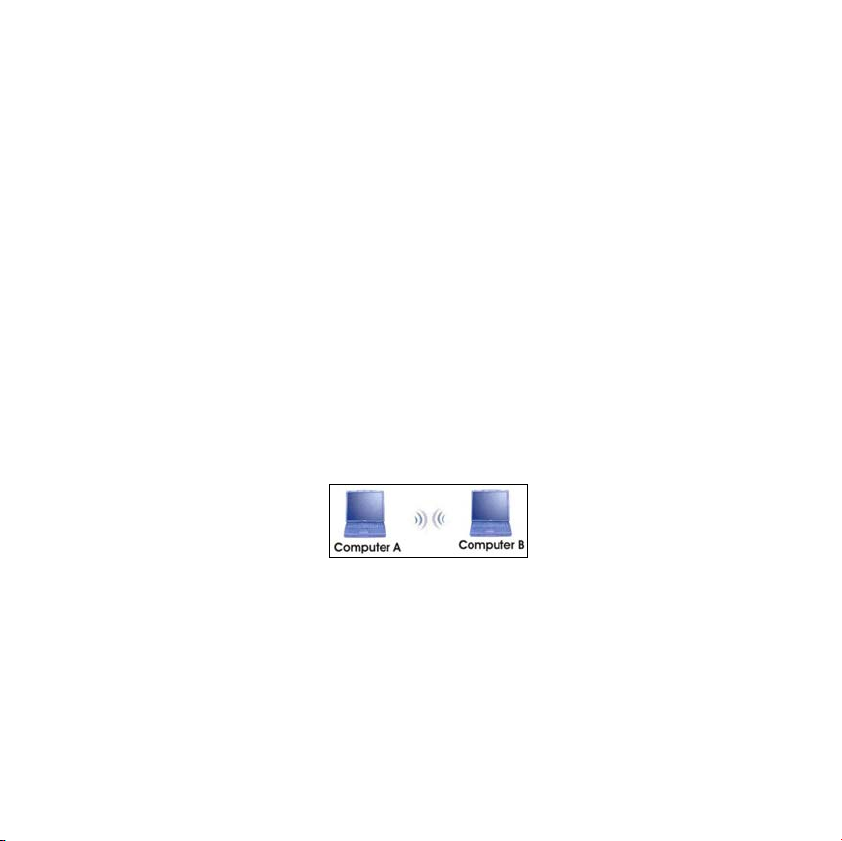
About Your ZyAIR
The ZyAIR is an IEEE 802.11g compliant wireless LAN PC card that fits into any
CardBus slot. With the ZyAIR, you can enjoy the wireless mobility within the
coverage area. The IEEE 802.11g technology provides greater range and offers
transmission rate at up to 54 Mbps.
Ad-Hoc Application
An ad-hoc network consists of two or more computers communicating with one
another through the wireless network. No access points (APs) or existing wired
networks are needed.
Infrastructure Application
When wireless clients wish to access and share resources on the wired network, they
should use infrastructure mode. Wireless clients may move or roam from one
coverage area to another seamlessly without network interruption.
Ad-hoc Network Example
2
Page 3
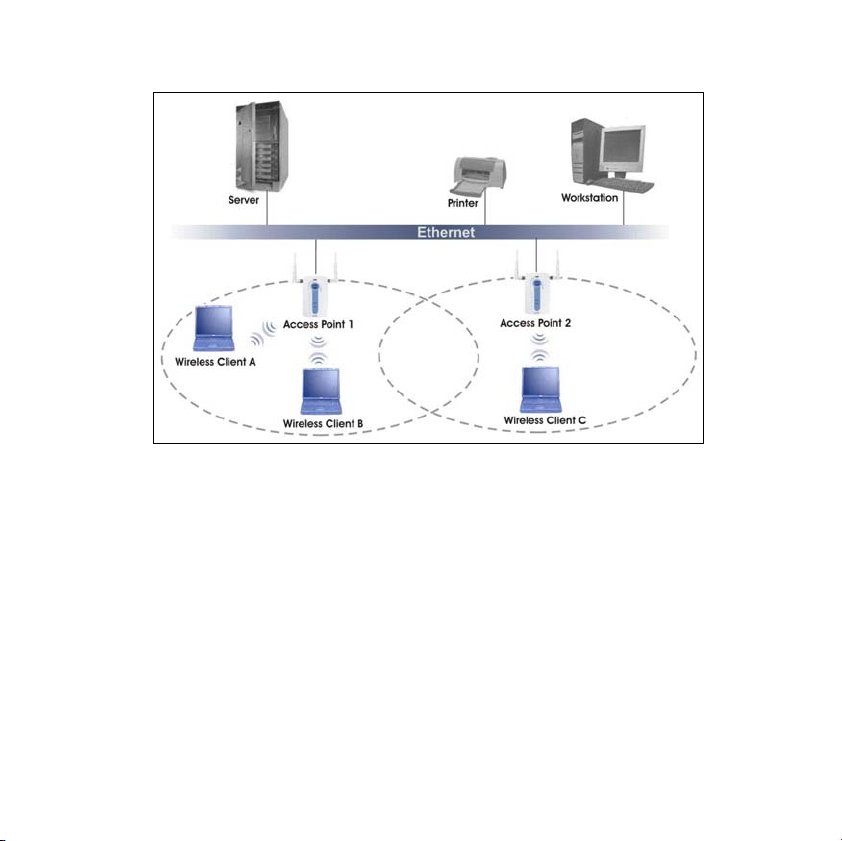
Infrastructure Network Example
Installation Overview
1. Installation Requirements
2. Hardware Installation
3. Driver Installation
4. ZyAIR Wireless LAN Utility Installation
5. Disable Windows XP Wireless Configuration Tool
6. Accessing the ZyAIR Utility
3
Page 4
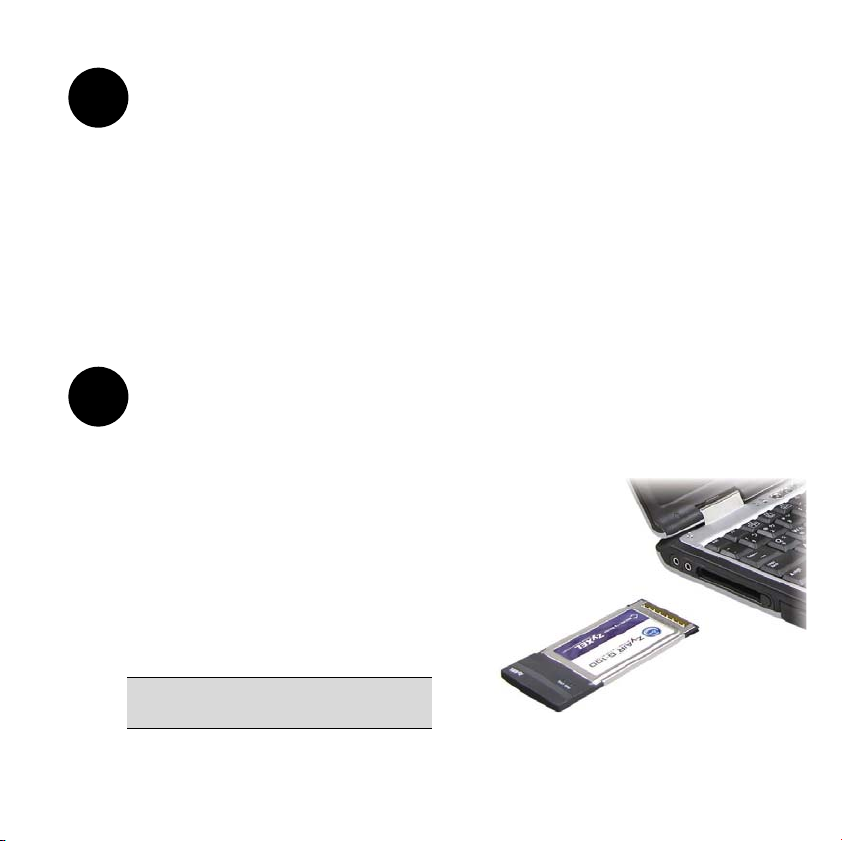
1
Installation Requirements
Before installation, make sure you have the following requirements.
• At least 32 MB RAM (64 MB recommended)
• A minimum of 20 MB available hard disk space
• A CD-ROM drive
• A CardBus slot
• Windows 98 SE/ME/2000/XP
• Windows 98 SE users may need the Windows 98 SE CD
2
Hardware Installation
Follow the steps below to install the ZyAIR in your computer.
1. Save your work and close all
applications.
2. Locate an available CardBus slot on
the computer.
3. With the pin connector facing the slot
and the LED side facing up, slide the
ZyAIR into the slot. The LEDs turn
on if the ZyAIR is properly inserted.
Never bend, force or twist the
ZyAIR into the CardBus slot.
4
Page 5

LED Display
LED COLOR STATUS DESCRIPTION
On The ZyAIR is receiving power. PWR Green
Off The ZyAIR is not receiving power.
LINK Green
On The ZyAIR has a connection to a wireless LAN.
Blinking The ZyAIR is scanning for a wireless device to
which it is to connect.
Off The ZyAIR is not connected to a wireless LAN.
5
Page 6
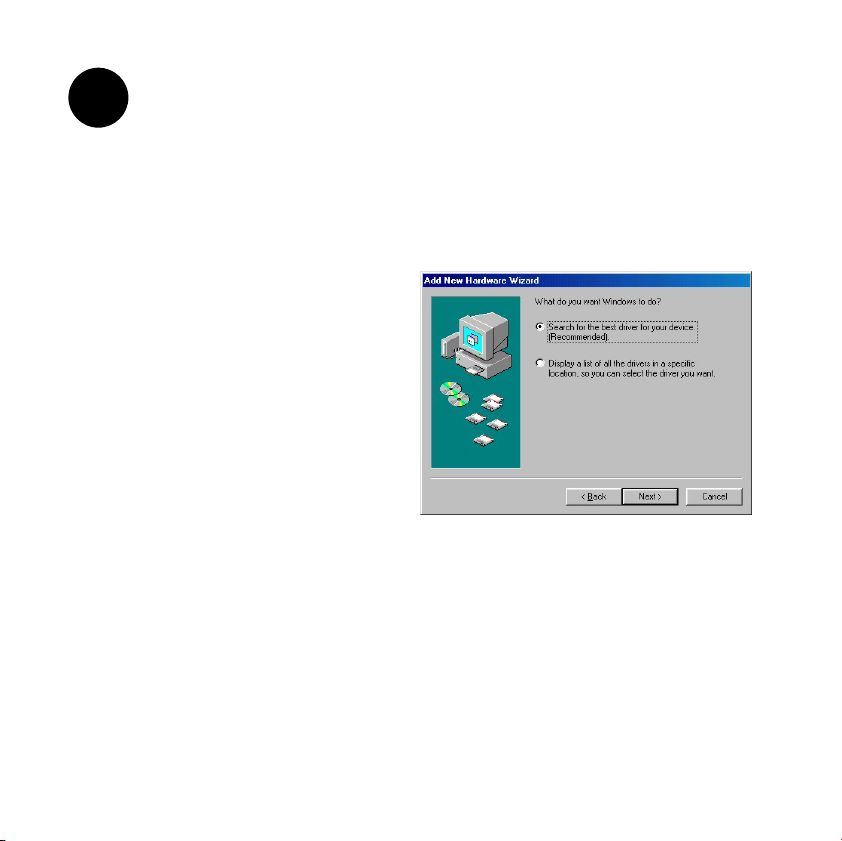
3
Driver Installation
Follow the steps for the appropriate version of Windows to install the ZyAIR
driver. After the driver is installed successfully proceed to install the ZyAIR
Wireless Utility.
Windows 98 SE
1. When Windows automatically detects the ZyAIR, click Next.
2. Select Search for the best
driver for your device.
(Recommended). and click
Next.
6
Page 7

3. Insert the Installation CD
into your CD-ROM drive.
Select CD-ROM drive and
click Next.
4. When prompted, insert the
Windows 98 SE CD and
click OK. Or specify the
location of the Windows 98
SE installation files and
click OK.
5. When Add New Hardware Wizard finds the driver file, click Next.
6. Click Finish and restart the computer when prompted.
7
Page 8

Windows Me
1. Windows automatically detects
the ZyAIR. Select Specify the
location of the driver
(Advanced), then click Next.
2. Insert the Installation CD into
your CD-ROM drive. Select
Search for the best drive for
your device then select only
Removable Media (Floppy,
CD-ROM …) and click Next.
3. When the Add New Hardware Wizard finds the driver, click Next.
4. Click Finish and restart the computer when prompted.
8
Page 9

Windows 2000
1. When Windows automatically detects the ZyAIR, click Next.
2. Insert the Installation CD
into your CD-ROM drive.
Select Search for a
suitable driver for my
device (recommended)
and click Next.
3. Select CD-ROM drive and
click Next.
9
Page 10

4. When the Add New Hardware Wizard finds the driver, click Next.
5. If a Digital Signature Not
Found window displays,
click Yes to continue.
6. Click Finish and restart the computer when prompted.
Windows XP
1. Windows automatically
detects the ZyAIR. Select
Install from a list or
specific location
(Advanced), then click
Next.
10
Page 11

2. Insert the Installation CD
into your CD-ROM drive.
Select Search for the best
drive in these locations
then select only Search
removable media.
(Floppy, CD-ROM …)
and click Next.
3. If the following warning
window displays, click
Continue Anyway.
4. Click Finish and restart the computer when prompted.
11
Page 12

4
ZyAIR Wireless LAN Utility Installation
The installation procedures are similar for all support Windows versions.
Windows XP screen shots are shown unless otherwise specified.
1. After you have successfully installed
the driver, Windows automatically
searches and runs the setup program
for the ZyAIR Utility. If Windows
cannot locate the setup program, a
warning screen displays.
If the setup program is stored on your
computer, click Ignore to locate and
run the setup program manually.
2. A Welcome screen
displays. Click Next.
12
Page 13

3. Click Next to accept the
default file location or click
Browse to select an
alternate folder.
4. Click Next to start the
installation process.
13
Page 14

5. Click Finish to restart the
computer and complete the
installation process.
5
Disable Windows XP Wireless Configuration Tool
Windows XP includes a configuration tool for wireless devices.
DO NOT use the Windows XP configuration tool and the ZyAIR
Utility at the same time. It is recommended you use the ZyAIR
Utility to configure the ZyAIR.
Follow the steps below to disable the Windows XP configuration tool.
14
Page 15

1. Double-click the network icon
for wireless connection in the
system tray.
2. When a Connect to Wireless
Network window displays,
click Advanced.
15
Page 16

3. In the Wireless Network
Connection Properties
window, make sure the Use
Windows to configure my
wireless network settings
check box is not selected. Click
OK.
6
Accessing the ZyAIR Utility
1. After the ZyAIR Utility is installed, an icon
appears in the system tray.
If the ZyAIR Utility icon displays, the ZyAIR is installed properly.
2. Double-click on the ZyAIR Wireless LAN Utility icon in the system tray
to open the ZyAIR Wireless LAN Utility program.
16
Page 17

Refer to the ZyAIR G-100 User’s Guide to configure the ZyAIR using the ZyAIR
Utility.
Troubleshooting
PROBLEM CORRECTIVE ACTION
Windows does not
auto-detect the
ZyAIR.
Make sure the ZyAIR is inserted into the computer CardBus slot
properly and then restart your computer. Check the LEDs on
the ZyAIR.
Perform a hardware scan by clicking Start, Settings, Control
Panel and double-clicking Add/Remove Hardware. (Steps
may vary depending on the version of Windows).
Follow the on-screen instructions to search for the ZyAIR and
install the driver.
Check for possible hardware conflicts. In Windows, click Start,
Settings, Control Panel, System, Hardware and then click
Device Manager. Verify the status of the ZyAIR under Network
Adapter. (Steps may vary depending on the version of
Windows).
Install the ZyAIR in another computer. If the error persists, you
may have a hardware problem. In this case, you should contact
your local vendor.
17
Page 18

PROBLEM CORRECTIVE ACTION
Cannot start the
ZyAIR Wireless
LAN Utility.
The ZyAIR
Wireless LAN
Utility displays
only three tabs.
Make sure the ZyAIR is properly inserted and the LINK LED
blinks.
Check for possible hardware conflicts. In Windows, click Start,
Settings, Control Panel, System, Hardware and then click
Device Manager. Verify the status of the modem under
Network Adapter. (Steps may vary depending on the version
of Windows).
Install the ZyAIR in another computer. If the error persists, you
may have a hardware problem. In this case, you should contact
your local vendor.
When the ZyAIR Wireless LAN Utility displays only three tabs,
you are using the Windows XP wireless configuration tool at the
same time. Refer to the Disable Windows XP Wireless
Configuration Tool section to disable the Windows XP wireless
configuration tool.
18
