Page 1
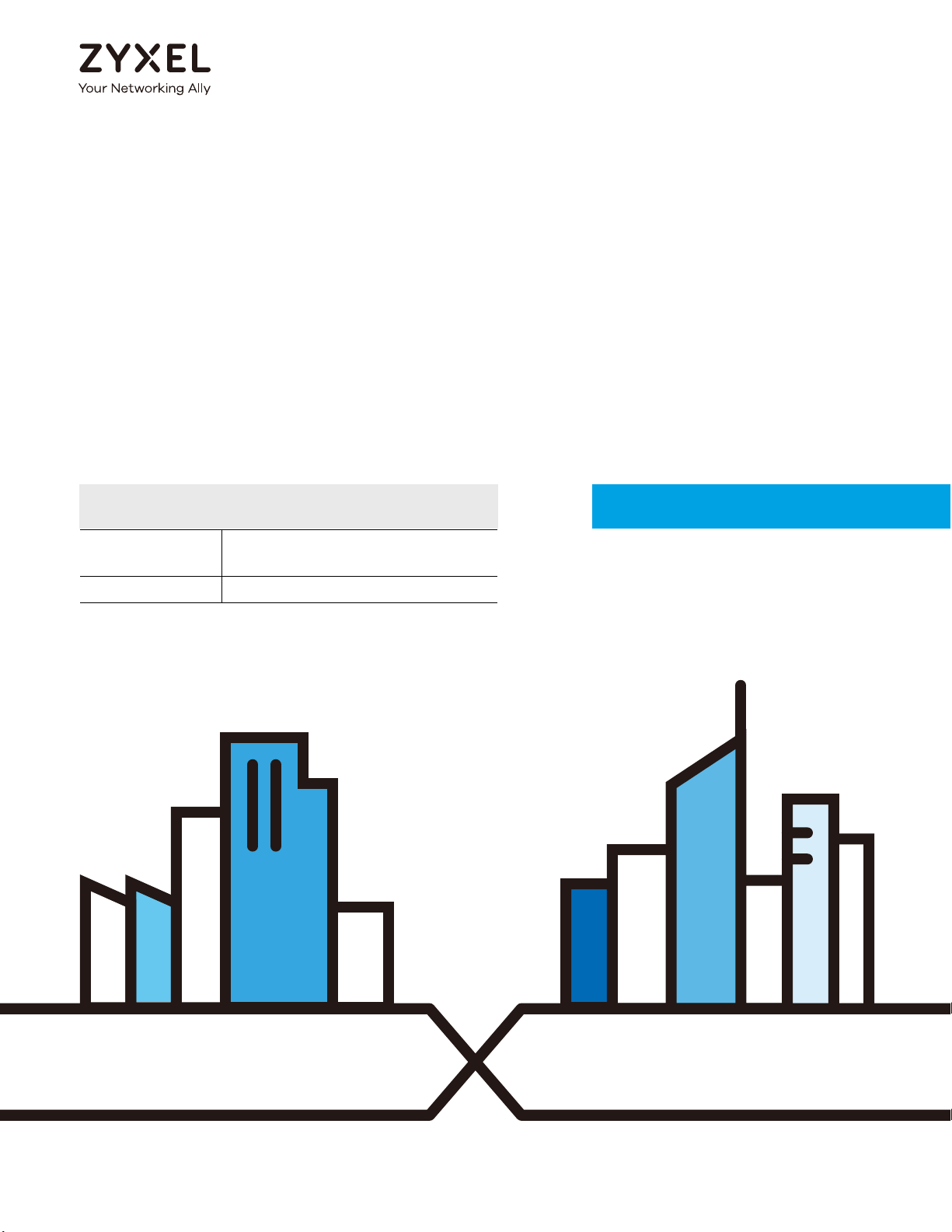
Default Login Details
User’s Guide
ARMOR X1 (WAP6806)
AC2100 Dual-Band Wireless Gigabit Access Point/Range
Extender
LAN IP
Address
Password 1234
http://zyxelsetup
http ://192 .168.1.2
Version 1.00 Edition 2, 07/2018
Copyright © 2018 Zyxel Communications Corporation
Page 2
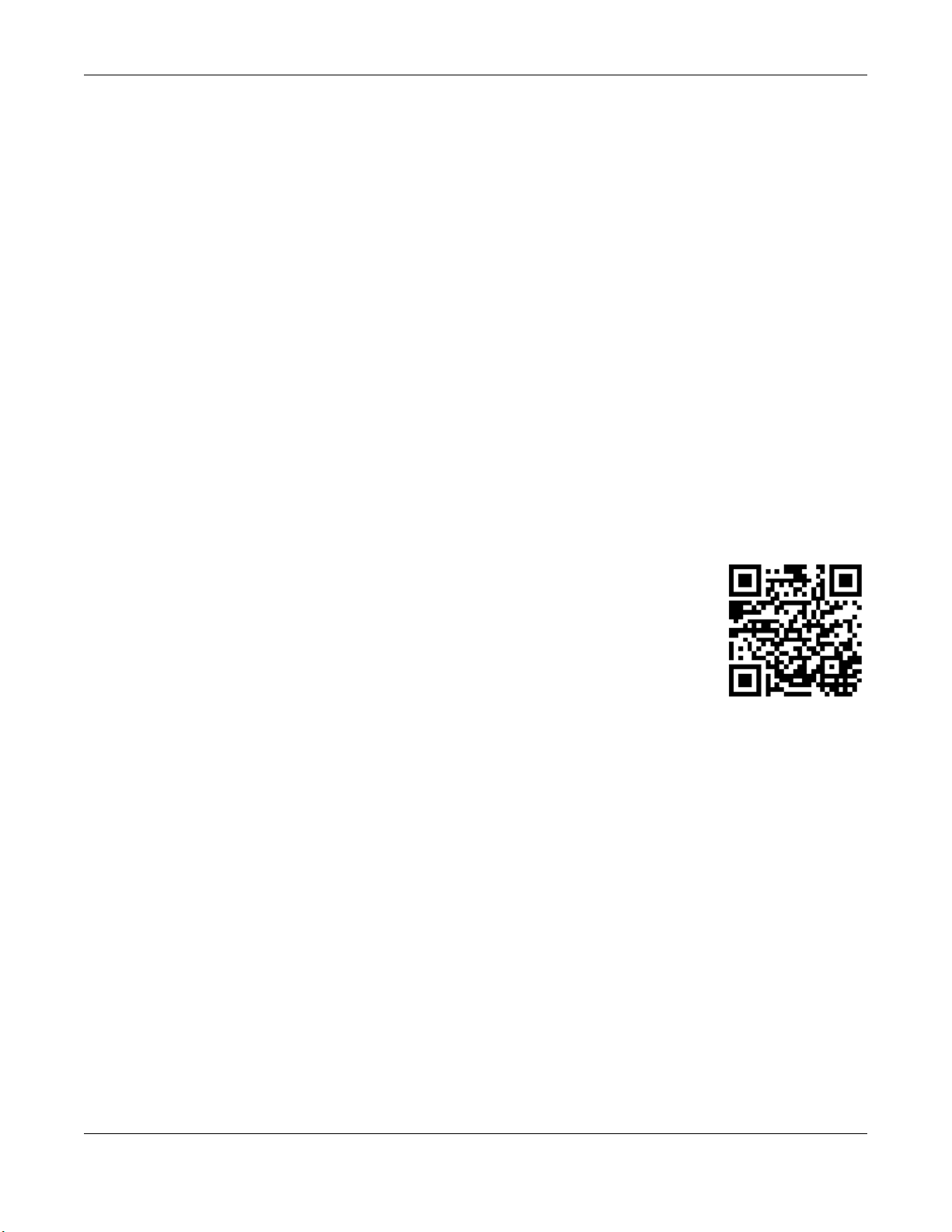
IMPO RTANT!
READ C AREFULLY BEFO RE USE.
KEEP THIS G UIDE FO R FUTURE REFERENC E.
Screenshots and graphics in this book may differ slightly from what you see due to differences in release
versions or your computer operating system. Every effort has been made to ensure that the information
in this manual is accurate.
Re la te d Do c ume nta tio n
•Quick Start Guide
The Quick Start Guide shows how to connect the managed device.
•More Information
Go to sup p o rt.zyxe l. c om to find other information on the WAP6806.
WAP6806 User’s Guide
2
Page 3
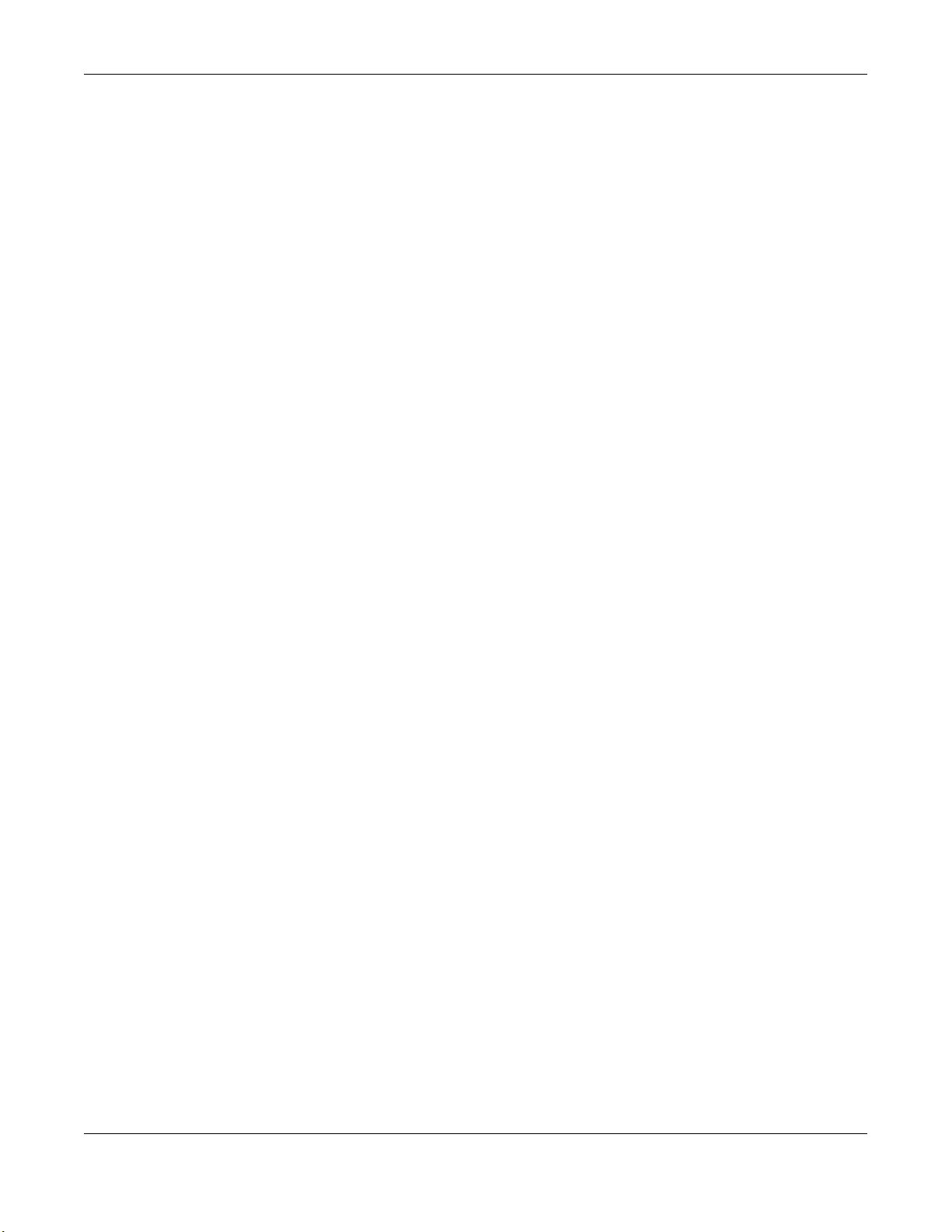
Contents Overview
C o nte nts O ve rvie w
Use r’ s G uide ... .......................... ............................................... ........................................................... .8
Introduction ............................................................................................................................................. 9
WAP6806 Modes ................................................................................................................................... 15
Repeater Mode .................................................................................................................................... 17
Access Point Mode .............................................................................................................................. 23
Client Mode .......................................................................................................................................... 27
The Web Configurator ......................................................................................................................... 30
Connection Wizard .............................................................................................................................. 33
Status ...................................................................................................................................................... 44
Te c hnic al Re fe re nc e ................................................ ........................................................................4 8
Monitor ................................................................................................................................................... 49
Operation Mode .................................................................................................................................. 52
Ethernet ................................................................................................................................................. 60
Wireless LAN .......................................................................................................................................... 62
Management ........................................................................................................................................ 74
Maintenance ........................................................................................................................................ 76
Troubleshooting .................................................................................................................................... 83
WAP6806 User’s Guide
3
Page 4
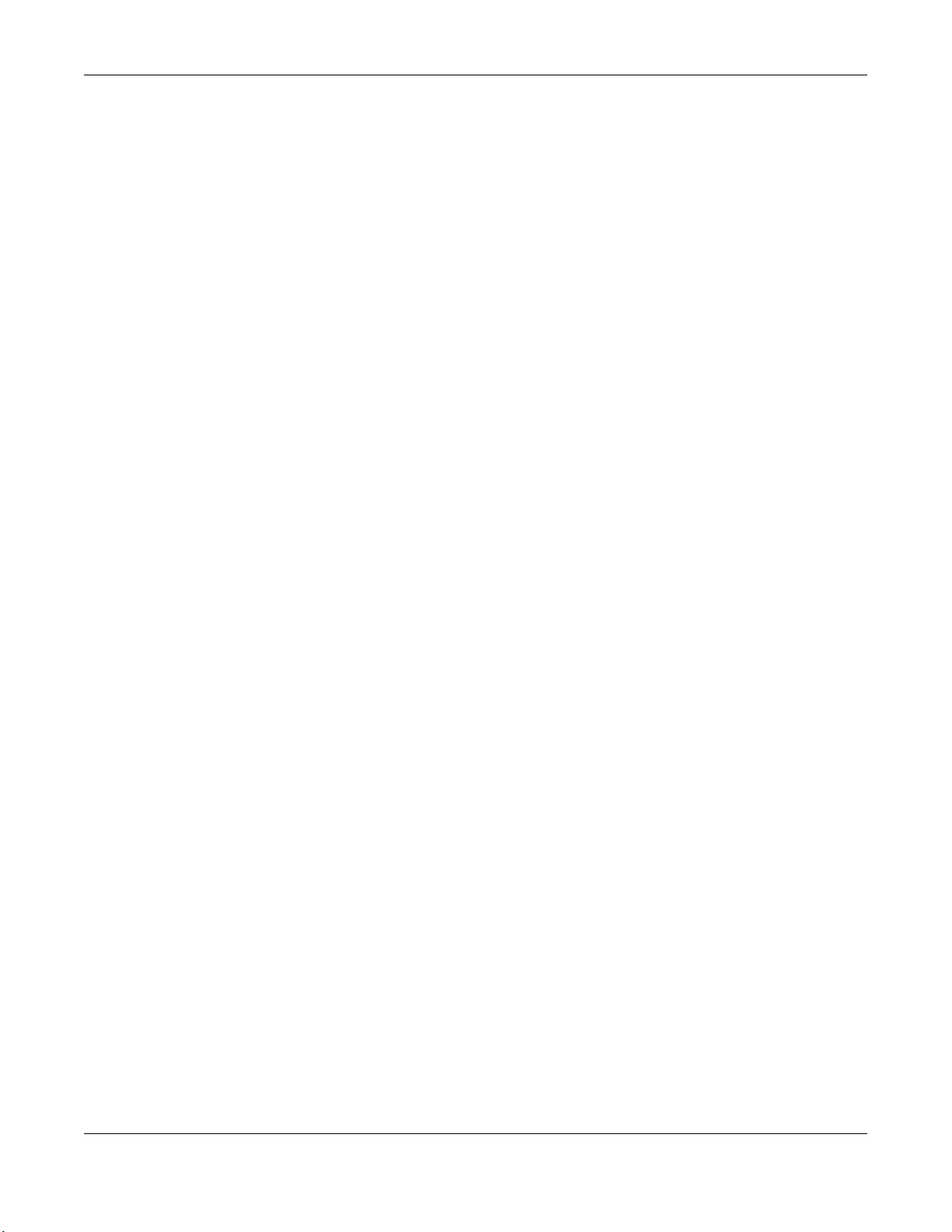
Table of Contents
Ta b le o f C onte nts
C o nte nts O ve rview .............................................................................................................................3
Ta ble of C o nte nts .................................................................................... .............................................4
Pa rt I: Use r’ s G uide ............................................................................................ 8
C ha pte r 1
Intro duc tio n ..........................................................................................................................................9
1.1 Overview ........................................................................................................................................... 9
1.2 Securing the WAP6806 ................................................................................................................... 10
1.3 Panel Views ..................................................................................................................................... 10
1.4 WPS Button ...................................................................................................................................... 12
1.4.1 Wi-Fi Protected Setup ........................................................................................................... 12
1.5 Reset Button .................................................................................................................................... 12
1.5.1 Procedure to Use the Reset Button ..................................................................................... 12
1.6 2-way Installation ............................................................................................................................ 13
1.6.1 Stand ...................................................................................................................................... 13
1.6.2 Wall Mounting ....................................................................................................................... 13
C ha pte r 2
WA P68 0 6 Mo d e s ............... .......................... ............................................................................. ..........1 5
2.1 Overview ......................................................................................................................................... 15
2.1.1 Device Modes ....................................................................................................................... 15
C ha pte r 3
Re pe ater Mo de .......................................................................................................... ........................17
3.1 Overview ......................................................................................................................................... 17
3.2 What You Can Do .......................................................................................................................... 17
3.3 What You Need to Know ............................................................................................................... 17
3.3.1 Setting your WAP6806 to Repeater Mode ......................................................................... 18
3.4 Repeater Mode Status Screen ...................................................................................................... 18
3.5 WPS Screen ..................................................................................................................................... 20
C ha pte r 4
Ac c e ss Po int Mo de ....................................................... .....................................................................2 3
4.1 Overview ......................................................................................................................................... 23
4.2 What You Can Do .......................................................................................................................... 23
4.3 What You Need to Know ............................................................................................................... 23
WAP6806 User’s Guide
4
Page 5
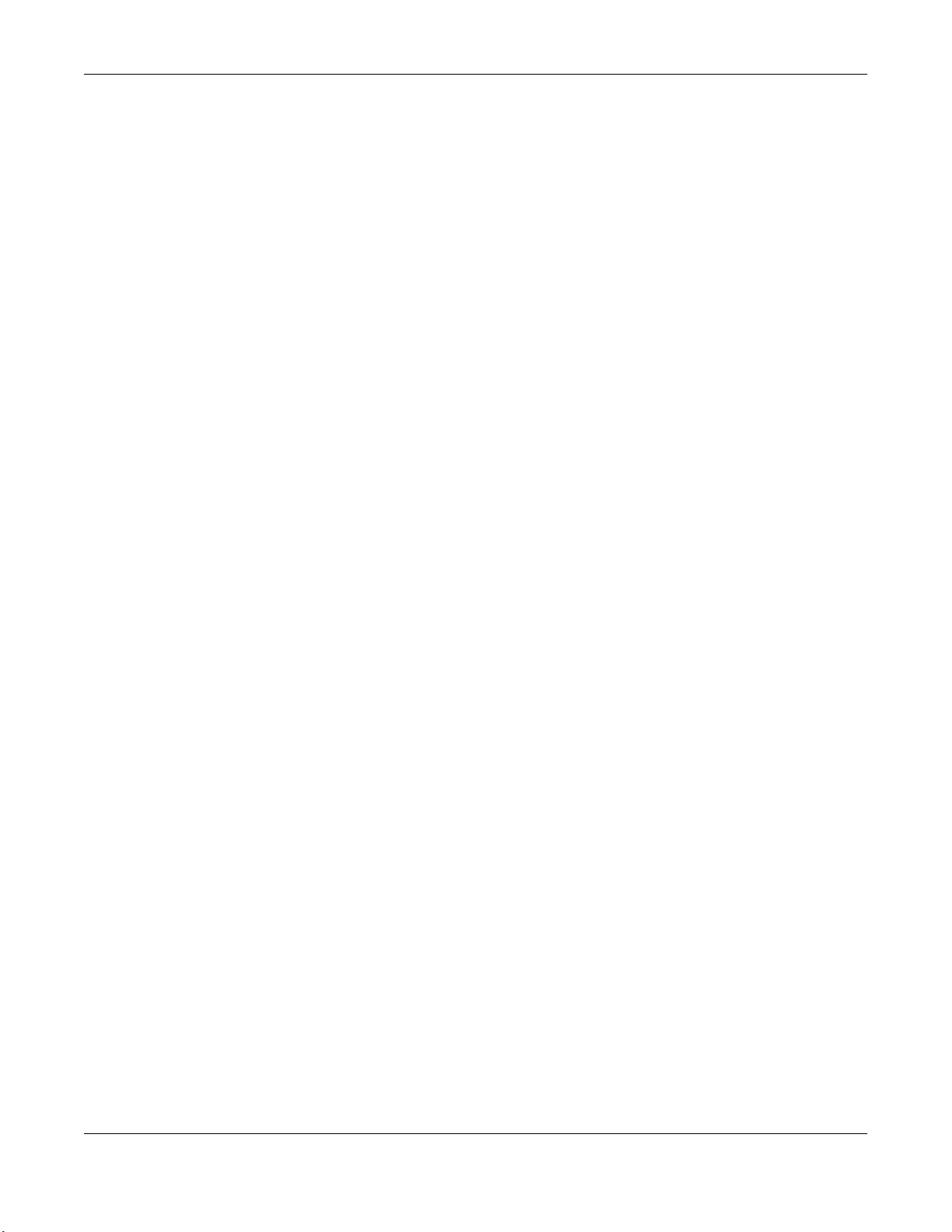
Table of Contents
4.3.1 Setting your WAP6806 to AP Mode ..................................................................................... 24
4.3.2 Configuring your WLAN, LAN and Maintenance Settings ................................................ 24
4.4 AP Mode Status Screen ................................................................................................................. 24
C ha pte r 5
C lie nt Mo d e ........................................................................................................................................2 7
5.1 Overview ......................................................................................................................................... 27
5.2 What You Can Do .......................................................................................................................... 27
5.3 What You Need to Know ............................................................................................................... 27
5.4 Setting your WAP6806 to Client Mode ......................................................................................... 27
5.5 Client Mode Status Screen ............................................................................................................ 28
C ha pte r 6
The We b C o nfig ura to r........................................................................................................................30
6.1 Overview ......................................................................................................................................... 30
6.2 Accessing the Web Configurator ................................................................................................. 30
6.2.1 Login Screen .......................................................................................................................... 30
6.2.2 Password Screen ................................................................................................................... 31
6.3 Resetting the WAP6806 .................................................................................................................. 32
C ha pte r 7
C o nne c tion Wiza rd ............................................................................................................... ............. 3 3
7.1 Overview ......................................................................................................................................... 33
7.2 Using the Web Configurator Wizard ............................................................................................. 33
7.3 Configuring the WAP6806 to AP Mode ........................................................................................ 33
7.4 Configuring the WAP6806 to Client Mode .................................................................................. 35
7.5 Configuring the WAP6806 to Repeater Mode ............................................................................ 38
C ha pte r 8
Sta tus ........ .......................... .................................................................................................................44
8.1 WAP6806 Status .............................................................................................................................. 44
8.2 Navigation Panel ............................................................................................................................ 46
Pa rt II: Te c hnic a l Re fe re nc e ........................................................................... 48
C ha pte r 9
Mo nitor.................... ............................................................................................................... .............4 9
9.1 Overview ......................................................................................................................................... 49
9.2 What You Can Do .......................................................................................................................... 49
9.3 System Log ...................................................................................................................................... 49
9.4 Statistics ........................................................................................................................................... 50
WAP6806 User’s Guide
5
Page 6
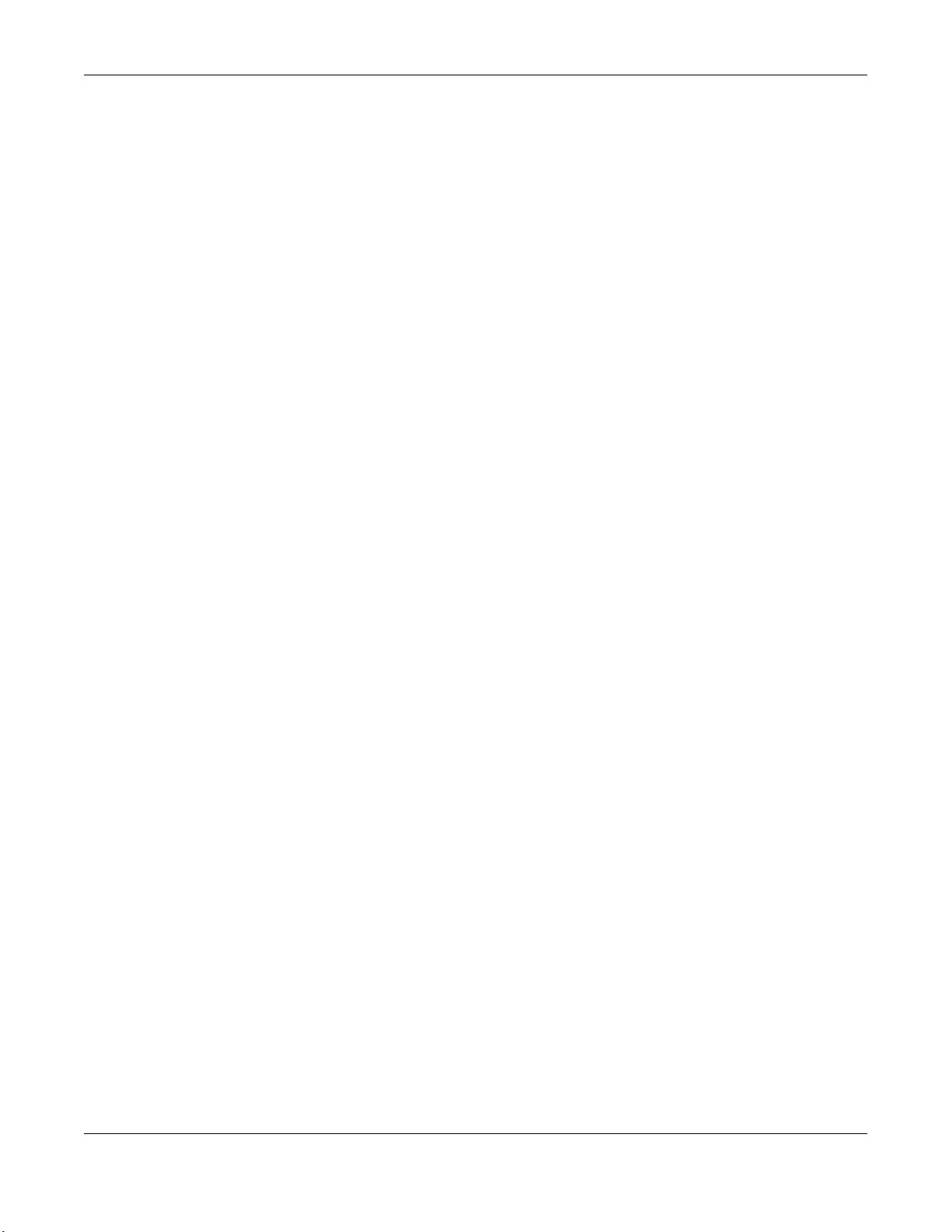
Table of Contents
9.5 WLAN Station Status ....................................................................................................................... 51
C ha pte r 10
O p era tio n Mo d e ........................................................................................................ ........................52
10.1 Overview ....................................................................................................................................... 52
10.2 What You Can Do ........................................................................................................................ 52
10.3 Operation Mode Setup ............................................................................................................... 52
10.3.1 Client Mode Setup ............................................................................................................. 53
10.3.2 Repeater Mode Setup ....................................................................................................... 53
10.4 AP Connection ............................................................................................................................. 55
10.4.1 WEP Encryption ................................................................................................................... 57
10.4.2 WPA-Personal / WPA2-Personal / WPA/WPA2-Personal Mixed ..................................... 58
C ha pte r 11
Ethe rne t............................................................................................. ................................. .................60
11.1 Overview ....................................................................................................................................... 60
11.2 What You Can Do ........................................................................................................................ 60
11.3 LAN Setup Screen ......................................................................................................................... 60
11.4 IP Alias Screen ............................................................................................................................... 61
C ha pte r 12
Wire le ss LA N ....... .......................... .......................... .......................... ..................................................62
12.1 Overview ....................................................................................................................................... 62
12.2 What You Can Do ........................................................................................................................ 62
12.3 What You Should Know ............................................................................................................... 62
12.3.1 Wireless Security Overview ................................................................................................. 62
12.4 General Wireless LAN Screen ..................................................................................................... 63
12.5 Wireless LAN Advanced Screen ................................................................................................. 65
12.6 Security .......................................................................................................................................... 66
12.7 WPS Screen ................................................................................................................................... 69
12.7.1 Connecting to a Wireless Network Using WPS ................................................................. 70
C ha pte r 13
Ma na ge me nt .....................................................................................................................................74
13.1 Overview ....................................................................................................................................... 74
13.2 What You Can Do ........................................................................................................................ 74
13.3 MCL Screen ................................................................................................................................... 74
13.4 One Connect Screen ................................................................................................................... 75
C ha pte r 14
Ma inte nanc e ......................................................................................................................................76
14.1 Overview ....................................................................................................................................... 76
14.2 What You Can Do ........................................................................................................................ 76
WAP6806 User’s Guide
6
Page 7
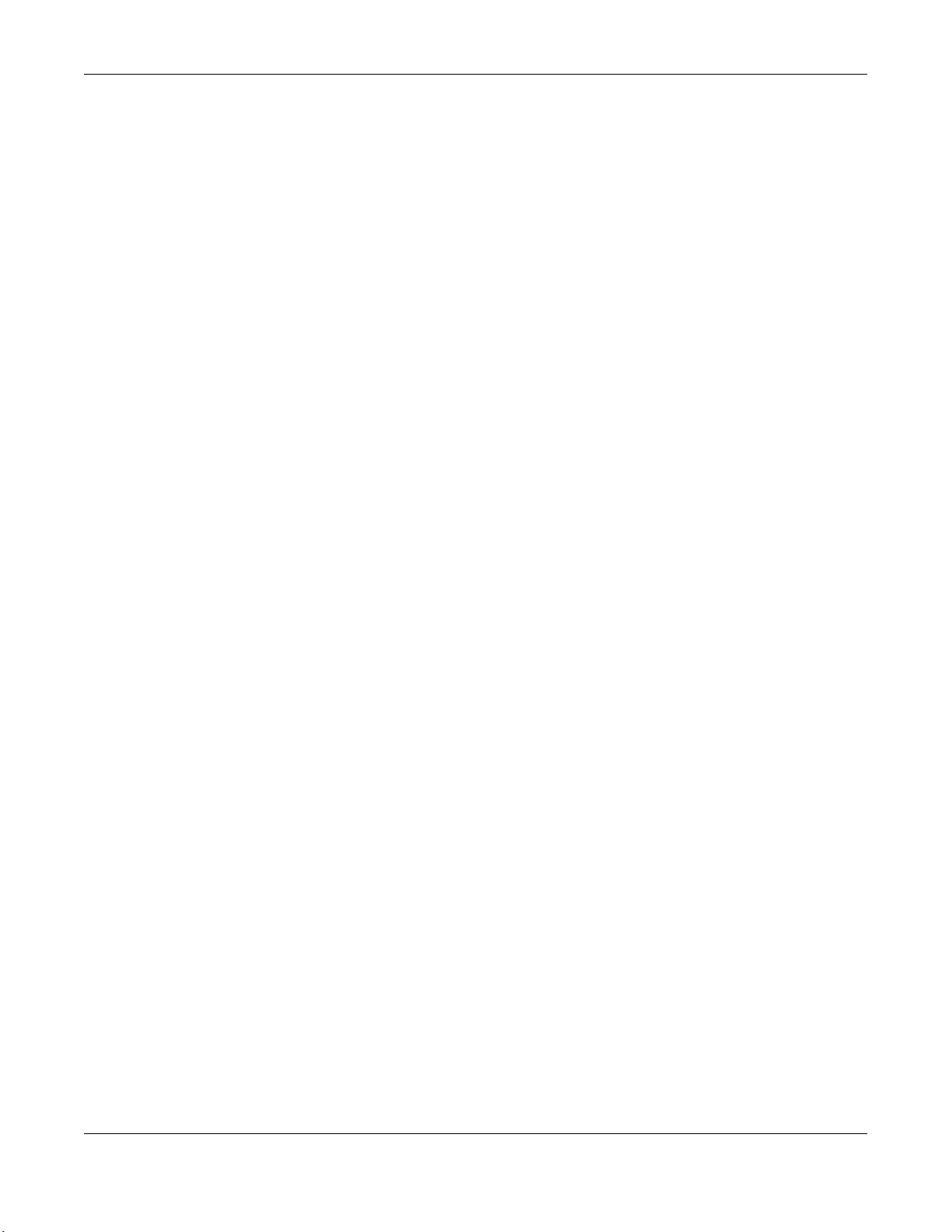
Table of Contents
14.3 System ............................................................................................................................................ 76
14.3.1 General Screen ................................................................................................................... 76
14.3.2 Time Setting Screen ............................................................................................................ 77
14.4 Firmware Upgrade Screen .......................................................................................................... 78
14.5 Backup / Restore Screen ............................................................................................................. 80
14.5.1 Export Setting ....................................................................................................................... 81
14.5.2 Import Setting ...................................................................................................................... 81
14.5.3 Restore to Factory Defaults ................................................................................................ 82
14.6 Reboot ........................................................................................................................................... 82
C ha pte r 15
Tro uble shoo ting ..................... ......................................................................... ....................................83
15.1 Power, Hardware Connections, and LED .................................................................................. 83
15.2 WAP6806 Access and Login ........................................................................................................ 84
15.3 Internet Access ............................................................................................................................. 85
15.4 Resetting the WAP6806 to Its Factory Defaults ......................................................................... 86
15.5 Wireless Problems .......................................................................................................................... 86
Appendix A Customer Support ....................................................................................................... 88
Appendix B Setting Up Your Computer’s IP Address..................................................................... 94
Appendix C Legal Information ...................................................................................................... 121
Ind e x ................... ..............................................................................................................................128
WAP6806 User’s Guide
7
Page 8
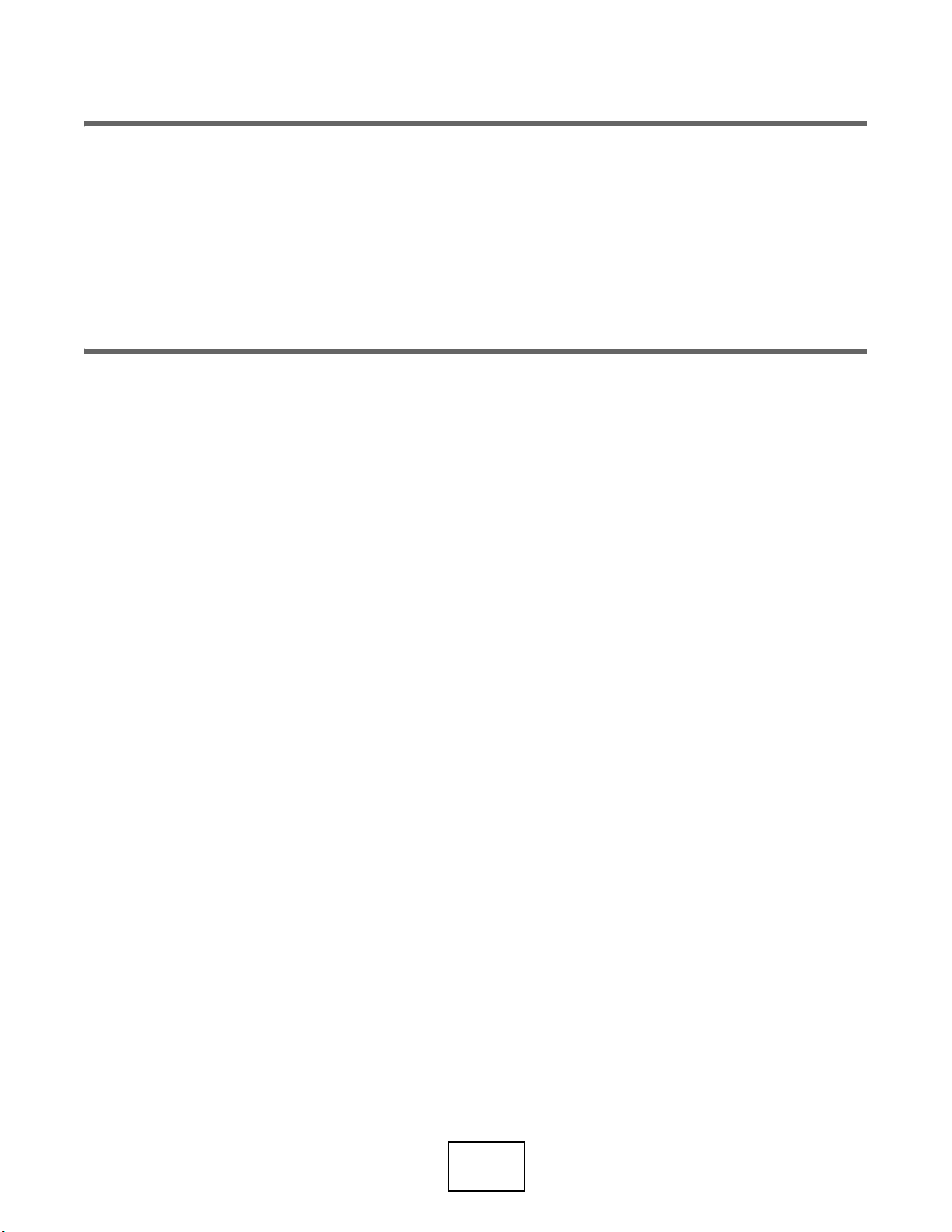
PART I
Use r’s G uide
8
Page 9
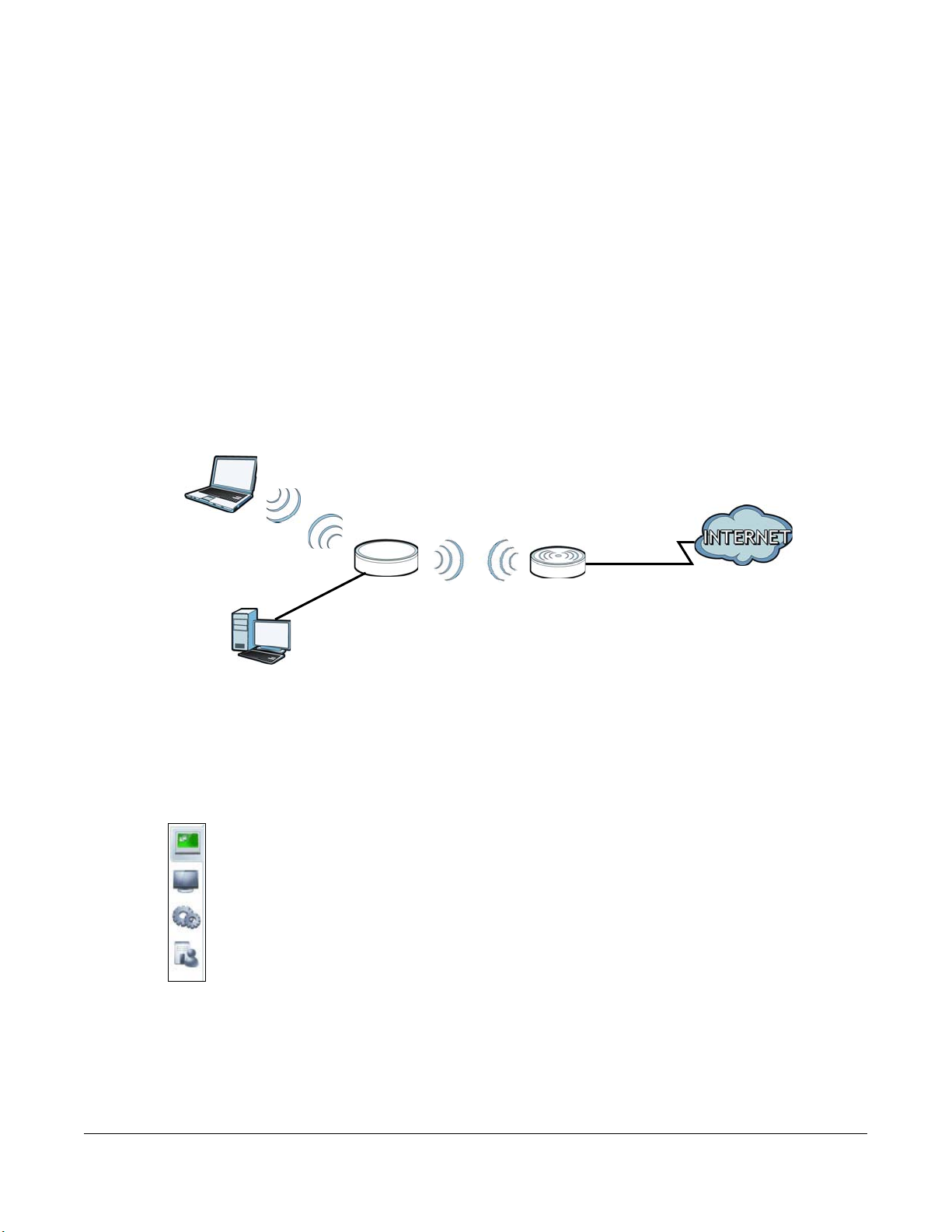
1.1 O ve rvie w
LEW
LAN
AP
WLAN
REPEATER
The [Product Name (long)] makes it fast and easy to easily extend existing IEEE 802.11 b/g/n/ac wireless
networks. Simply plug the WAP6806 directly into a power outlet and the LED signal strength indicator
allows you to determine the ideal installation location. The one-click Wi-Fi Protected Setup (
on page 12) provides frustration-free wireless client setup and completes the instant network access
setup.
Figure 1 Universal Repeater
C HAPTER 1
Introduc tio n
WPS Button
Your can create the following connections using the WAP6806:
• LA N. You can connect network devices via the Ethernet port of the WAP6806 so that they can
communicate with each other and access the Internet.
• WLAN. Wireless clients can connect to the WAP6806 to access network resources.
Use a (supported) web browser to manage the WAP6806.
See
Chapter 8 on page 44 for more information.
WAP6806 User’s Guide
9
Page 10
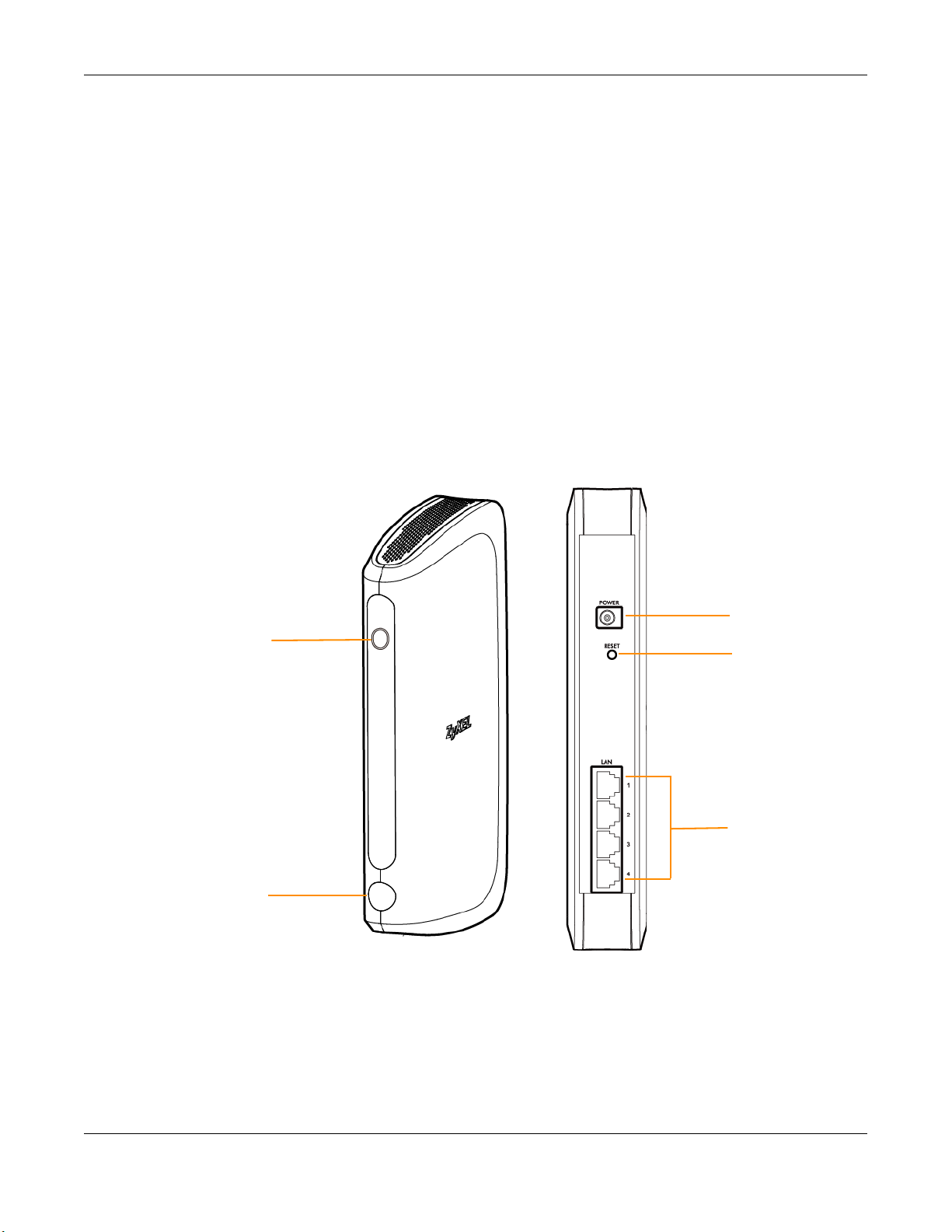
Chapter 1 Introduction
WPS Button
LED
Ethernet Ports
Power
Reset Button
1.2 Se c uring the WA P6806
Do the following things regularly to make the WAP6806 more secure and to manage the WAP6806 more
effectively.
• Change the password. Use a password that’s not easy to guess and that consists of different types of
characters, such as numbers and letters.
• Write down the password and put it in a safe place.
• Back up the configuration (and make sure you know how to restore it). Restoring an earlier working
configuration may be useful if the device becomes unstable or even crashes. If you forget your
password, you will have to reset the WAP6806 to its factory default settings. If you backed up an
earlier configuration file, you would not have to totally re-configure the WAP6806. You could simply
restore your last configuration.
1.3 Pa ne l Vie ws
Figure 2 Panel Views
WAP6806 User’s Guide
10
Page 11
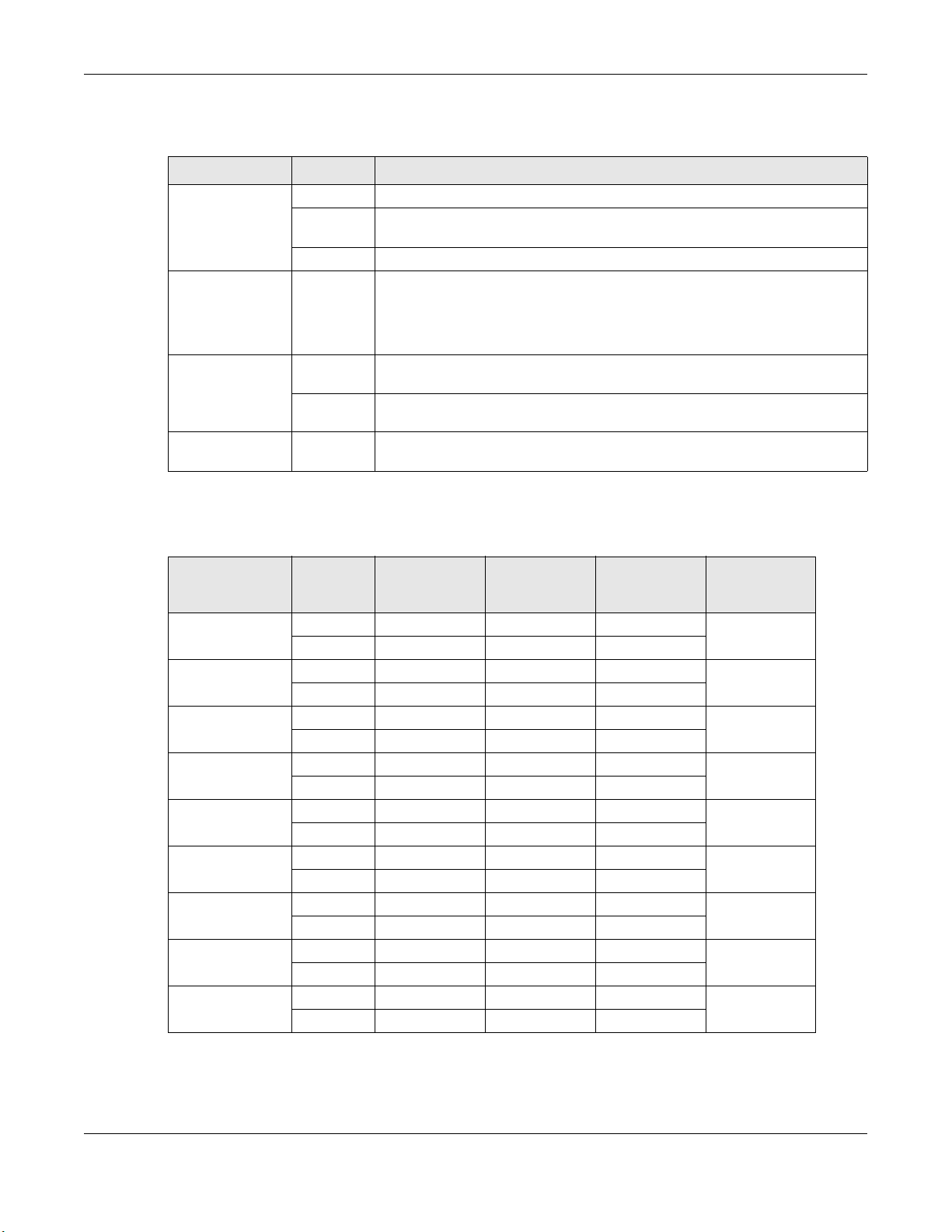
Chapter 1 Introduction
The following table describes the LED status.
Table 1 WAP6806 LED Status
FUNCTION STATUS DESCRIPTION
Power On (Green) The WAP6806 is receiving power and functioning properly.
Blinking
(Green)
Off The WAP6806 is not receiving power.
Connection Status The device uses the LED to generate the following three signal colors:
System Blinking
(Red)
Blinking (all
colors)
WPS Blinking
(Amber)
The WAP6806 is booting.
• Red: signifies a signal strength under 50%
• Orange: signifies a signal strength under 75%
• Green: signifies a signal strength over 75%
The WAP6806 has an error.
The WAP6806 is resetting to the factory default or upgrading the firmware.
The WAP6806’s WPS function is in progress.
The following table describes the LED combination status of 2.4G and 5G for dual uplink in repeater
mode.
Table 2 LED Combination Status of 2.4G and 5G
C O M BINA TION BA ND
EXC ELLENT
(1 00% ~ 70 % )
1 2.4G Green Green
5G Green
2 2.4G Green Green
5G Amber
3 2.4G Amber Green
5G Green
4 2.4G Green Amber
5G Red
52.4G Amber Amber
5G Amber
62.4G Amber Amber
5G Red
72.4G RedAmber
5G Amber
82.4G RedAmber
5G Green
92.4G RedRed
5G Red
G O OD
(6 9% ~ 51% )
POO R
RESULT
(5 0% ~ 0% )
WAP6806 User’s Guide
11
Page 12
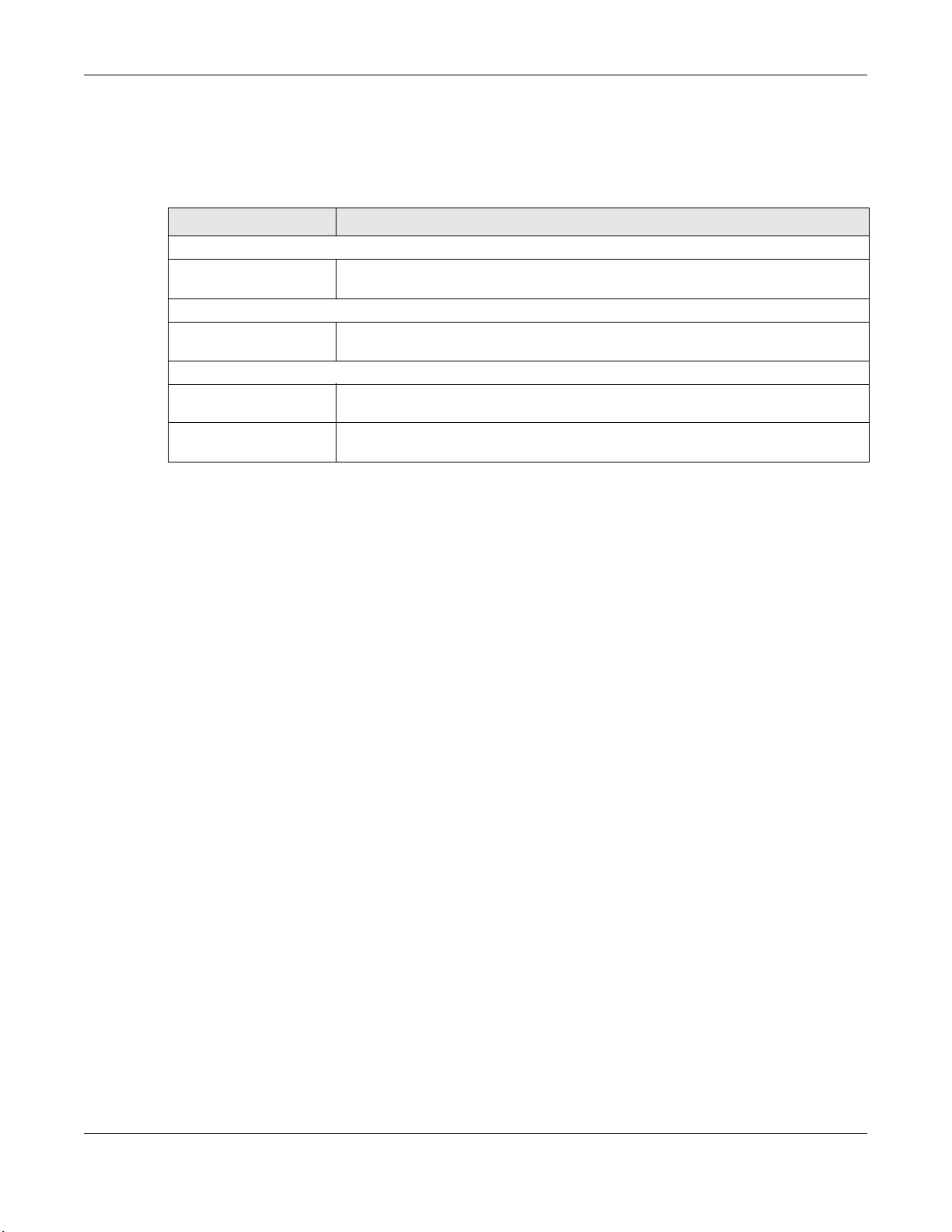
1.4 WPS Butto n
The WPS button can be used to configure 2.4G and 5G settings.
Table 3 WPS Button Functions
AC TIO N RESULT
Client Mode
Push once for less than 5
seconds
AP Mode
Push once for less than 5
seconds
Repeater Mode
Push once for less than 5
seconds
Push twice for less than 5
seconds
1.4.1 Wi- Fi Pro te c te d Se tup
The WAP6806 triggers uplink WPS.
The WAP6806 triggers both 2.4G and 5G primary Service Set Identity (SSID) at the same
time.
The WAP6806 triggers uplink WPS.
The WAP6806 triggers downlink WPS.
Chapter 1 Introduction
Your WAP6806 supports Wi-Fi Protected Setup (WPS), which is an easy way to set up a secure wireless
network. WPS is an industry standard specification, defined by the Wi-Fi Alliance.
WPS allows you to quickly set up a wireless network with strong security, without having to configure
security settings manually. Each WPS connection works between two devices. Both devices must
support WPS (check each device’s documentation to make sure).
Depending on the devices you have, you can either press a button (recommended) on the device
itself, or in its configuration utility or enter a PIN (a unique Personal Identification Number that allows one
device to authenticate the other) in each of the two devices. When WPS is activated on a device, it has
two minutes to find another device that also has WPS activated. Then, the two devices connect and set
up a secure network by themselves.
For more information on using WPS, see
1.5 Re se t Butto n
If you forget your password or IP address, or you cannot access the Web Configurator, you will need to
use the RESET button at the back of the WAP6806 to reload the factory-default configuration file. This
means that you will lose all configurations that you had previously saved, the password will be reset to
“1234” and the IP address of the WAP6806 will be reset to “192.168.1.2”.
Section 12.7 on page 69.
1.5.1 Pro c e dure to Use the Re se t Butto n
1 Make sure the power LED is on.
2 Press the RESET button for one to five seconds to reboot the WAP6806.
WAP6806 User’s Guide
12
Page 13
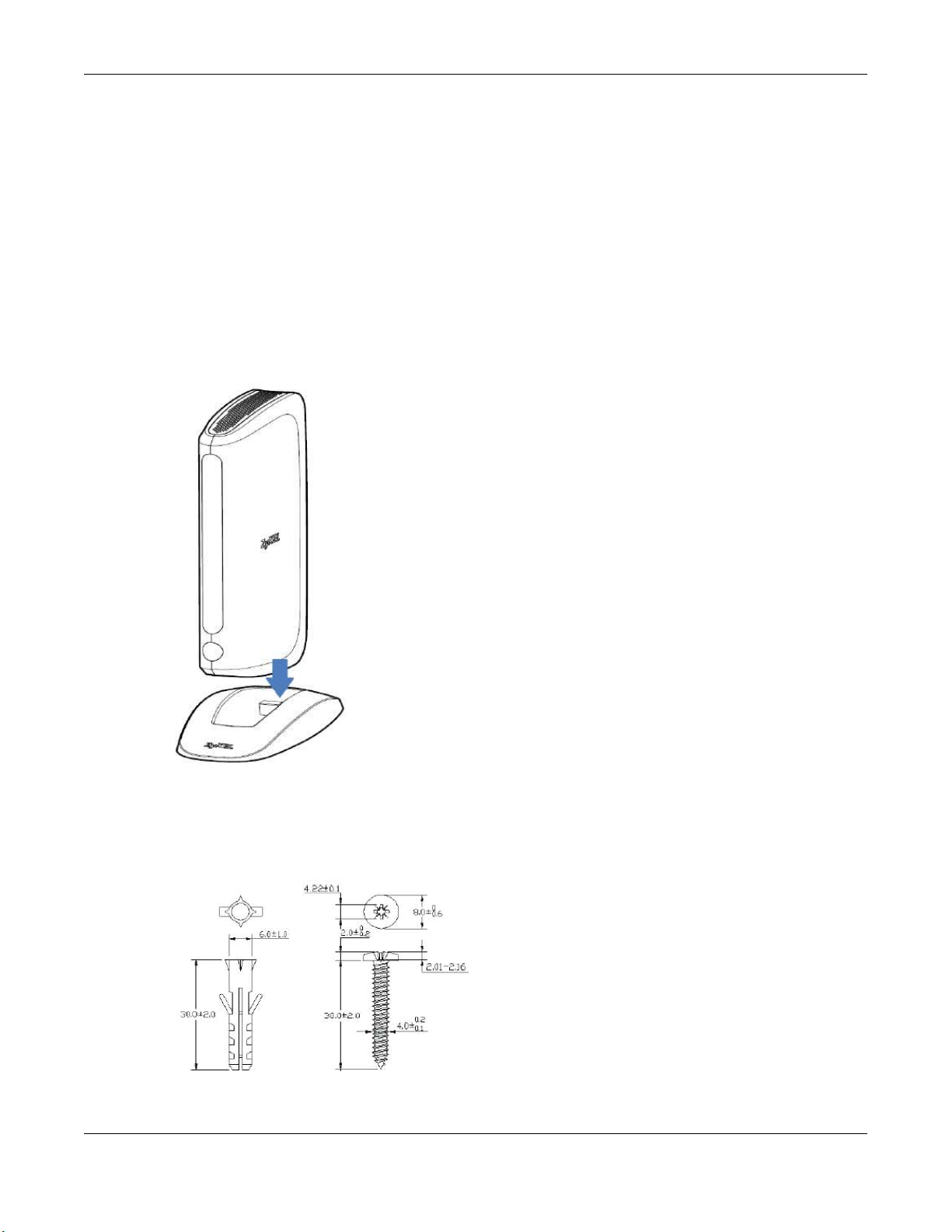
3 Press the RESET button for longer than five seconds to set the WAP6806 back to its factory-default
configuration.
1.6 2- wa y Insta lla tio n
The WAP6806 can be used for 2-way installation: vertical and wall mounted.
1.6.1 Sta nd
To have your WAP6806 as a stand-alone device, put you WAP6806 vertically into the stand as shown
below.
Chapter 1 Introduction
1.6.2 Wa ll Mo unting
The following are the dimensions of a screw anchor and M3 tap screw used for wall mounting. All
measurements are in millimeters (mm).
WAP6806 User’s Guide
13
Page 14
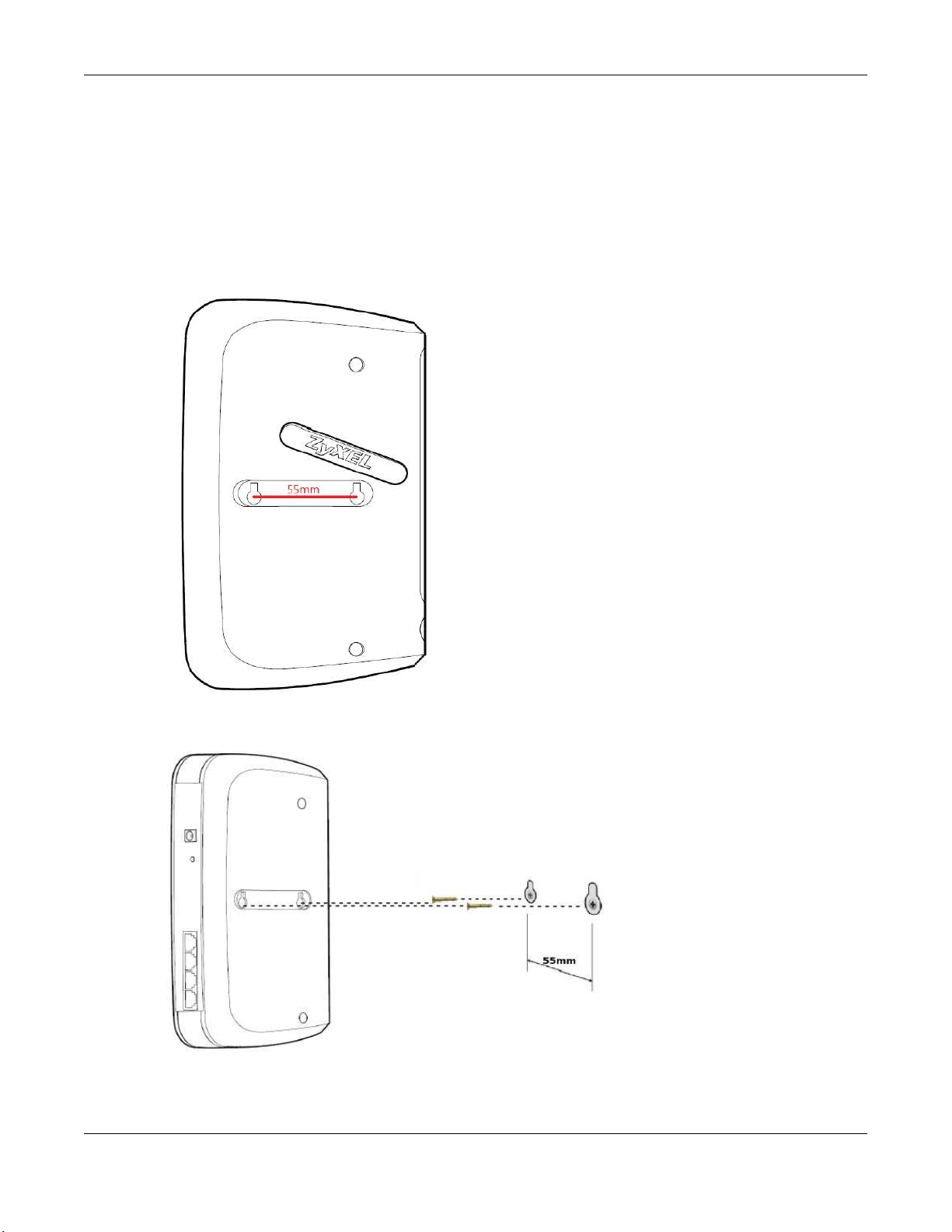
Chapter 1 Introduction
1 Locate a high position on a wall that is free os obstructions. Use a sturdy wall.
2 For a concrete or brick wall find a drill bit with the same diameter as the screw anchors. If you do not
need the screw anchors, find a drill bit slightly smaller in diameter than the included screws.
3 Drill two screw holes in the wall. Make sure the distance between the centers of the holes is the same as
the wall-mount holes.
Note: Be careful to avoid damaging pipes or cables located inside the wall when drilling
holes for the screws.
4 Align the holes on the back of the WAP6806 with the screws on the wall. Hang the WAP6806 on the
screws.
WAP6806 User’s Guide
14
Page 15
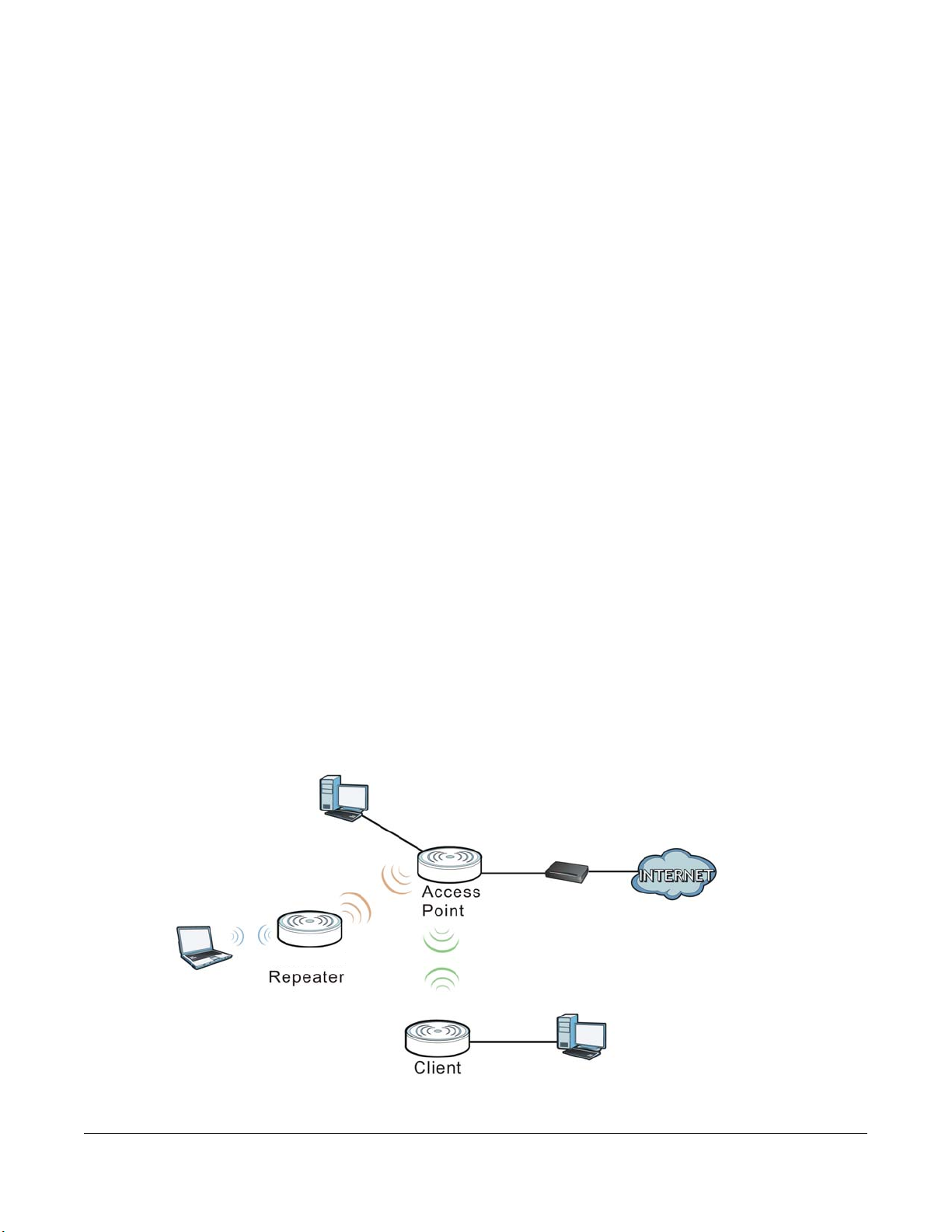
2.1 O ve rvie w
This chapter introduces the different modes available on your WAP6806.
• De vic e m o de . This is the operating mode of your WAP6806, or simply how the WAP6806 is being used
in the network.
2.1.1 De vic e Mo de s
This refers to the operating mode of the WAP6806, which can act as a:
• Repe ater: In this mode, the WAP6806 can be an access point and a wireless client at the same time.
Go to
Section 3.4 on page 18 to view the Sta tus screen in this mode. Use this mode if there is an
existing wireless router or access point in your network and you also want to allow clients to connect
to the WAP6806 wirelessly.
• A c c e ss Po int: Use this mode if you want to extend your network by allowing network devices to
connect to the WAP6806 wirelessly. Go to
mode.
• C lie nt: Use this mode if there is an existing wireless router or access point in the network to which you
want to connect your local network. Go to
mode. In Client mode, you should know the SSID and wireless security details of the access point to
which you want to connect.
C HAPTER 2
WAP6806 Mo de s
Section 4.4 on page 24 to view the Sta tus screen in this
Section 5.5 on page 28 to view the Sta tus screen in this
The following figure illustrates the device configuration modes of the WAP6806.
Figure 3 Device Mode Example
WAP6806 User’s Guide
15
Page 16
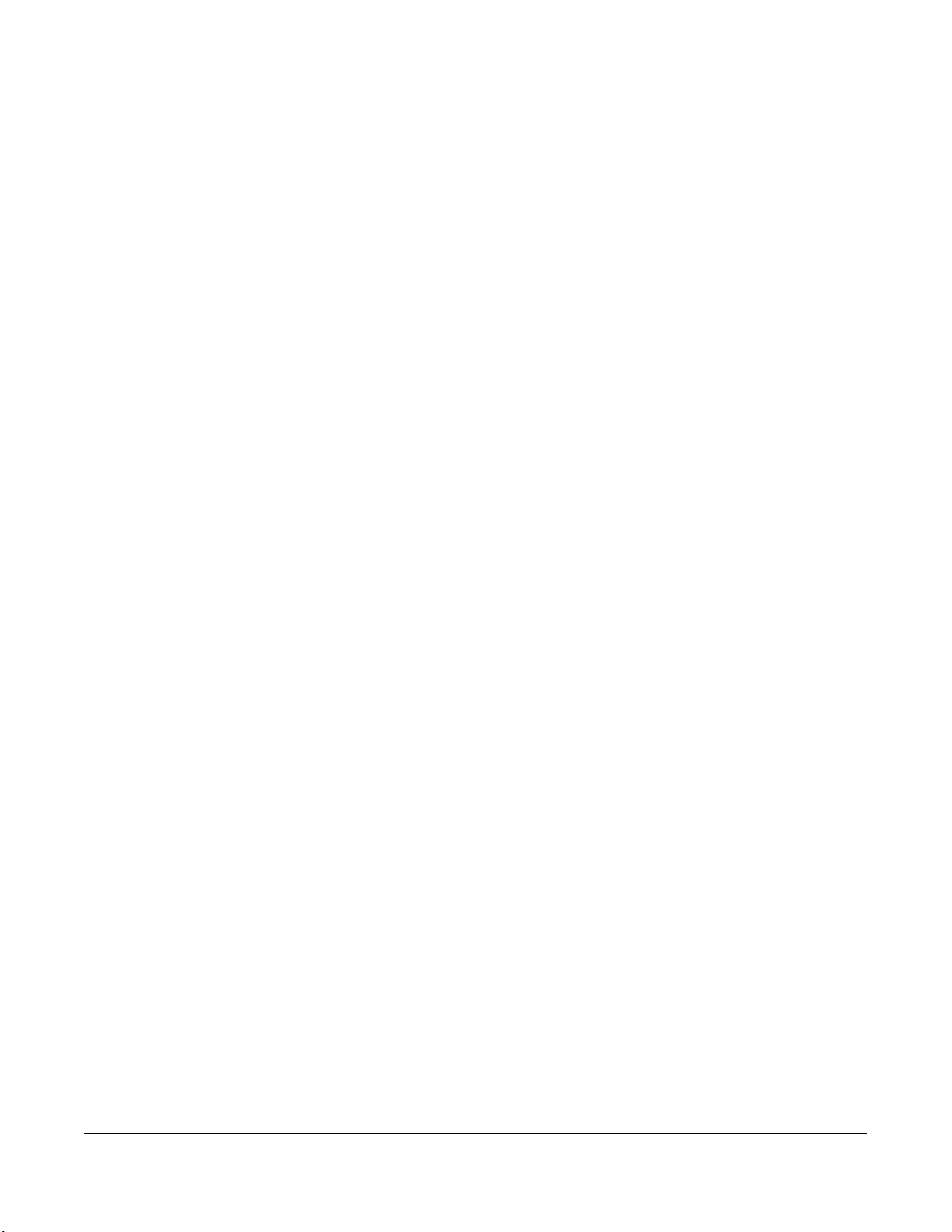
Chapter 2 WAP6806 Modes
Note: Choose your device mode carefully to avoid having to change it later.
Under Repeater mode, the WAP6806 supports three WPS behaviors: Normal mode, Range boost mode,
and Speed boost mode. These behaviors are only available in Repeater mode through the O pe ra tion
Mo de screen. See
Section 10.3.2 on page 53 for details.
WAP6806 User’s Guide
16
Page 17
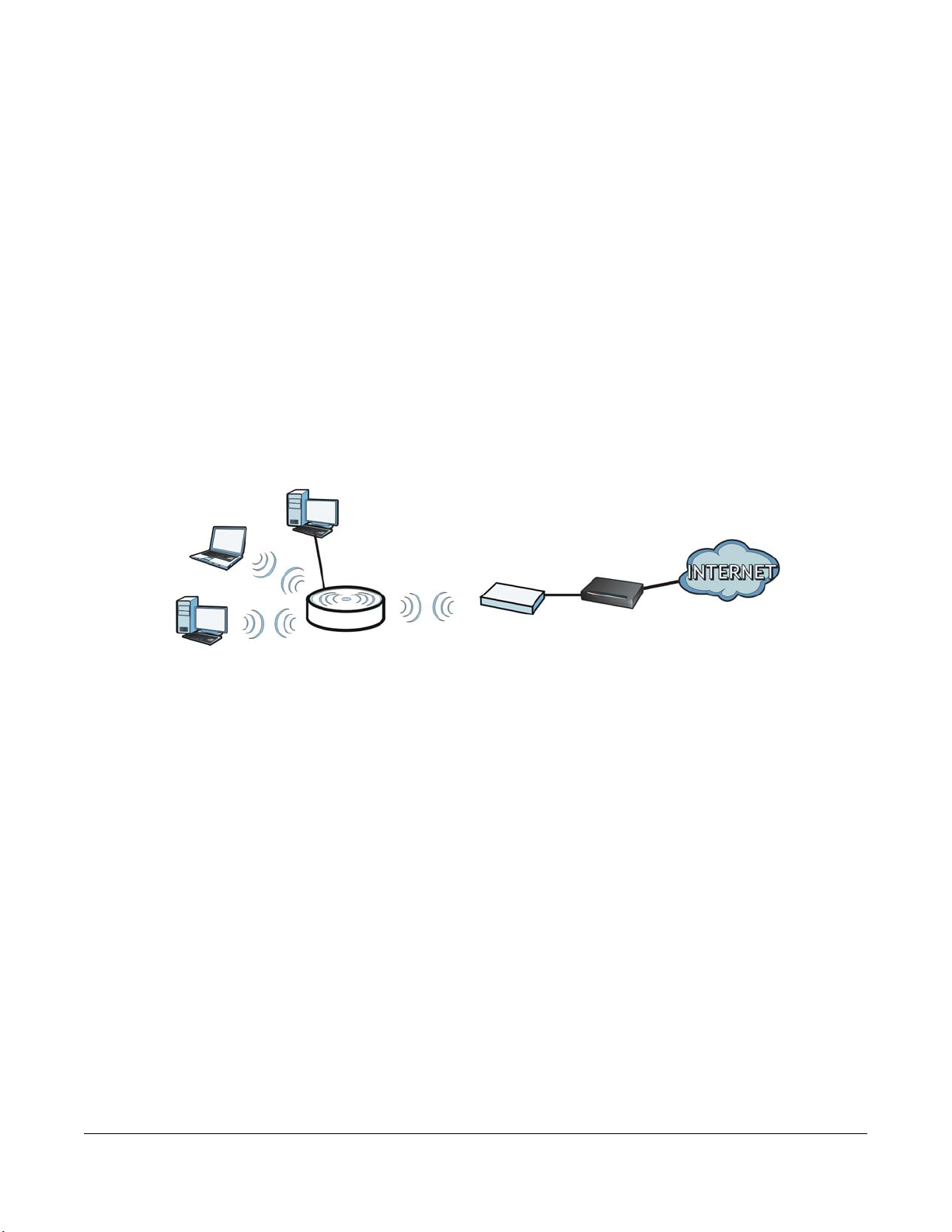
3.1 O ve rvie w
A
B
In repeater mode, your WAP6806 can act as an access point and wireless client at the same time. The
WAP6806 can connect to an existing network through another access point and also lets wireless clients
connect to the network through it. This helps you expand wireless coverage when you have an access
point or wireless router already in your network.
In the example below, the WAP6806 (A) is configured as a repeater. It has three clients that want to
connect to the Internet. The WAP6806 wirelessly connects to the available access point (B).
Figure 4 Repeater Mode
C HAPTER 3
Re pe a te r Mo de
After the WAP6806 and the access point connect, the WAP6806 acquires its IP address from the access
point. The clients of the WAP6806 can now surf the Internet.
3.2 Wha t Yo u C a n Do
• Use the Status screen (
• Use the Etherne t > IP Alia s screen (
• Use the W ire le ss LAN > WPS screen (
associate to another access point.
• Use the Ne two rk > Wire le ss LA N (2 .4G / 5G ) > Se c urity screen (Section 12.6 on page 66) to configure
the wireless security between the WAP6806 and another access point.
• Use other Wire le ss LA N screens (Section 12.5 on page 65) to configure the wireless settings between
the wireless clients and the WAP6806.
Section 3.4 on page 18) to view read-only information about your WAP6806.
Section 11.4 on page 61) to set the IP address for your WAP6806.
Section 12.7 on page 69) to configure WPS on the WAP6806 to
3.3 Wha t Yo u Ne e d to Kno w
With the exception of the Op e ra tion Mo d e other configuration screens in the Repeater mode are similar
to the ones in Access Point Mode. See
Chapter 2 on page 15 of this User’s Guide.
WAP6806 User’s Guide
17
Page 18
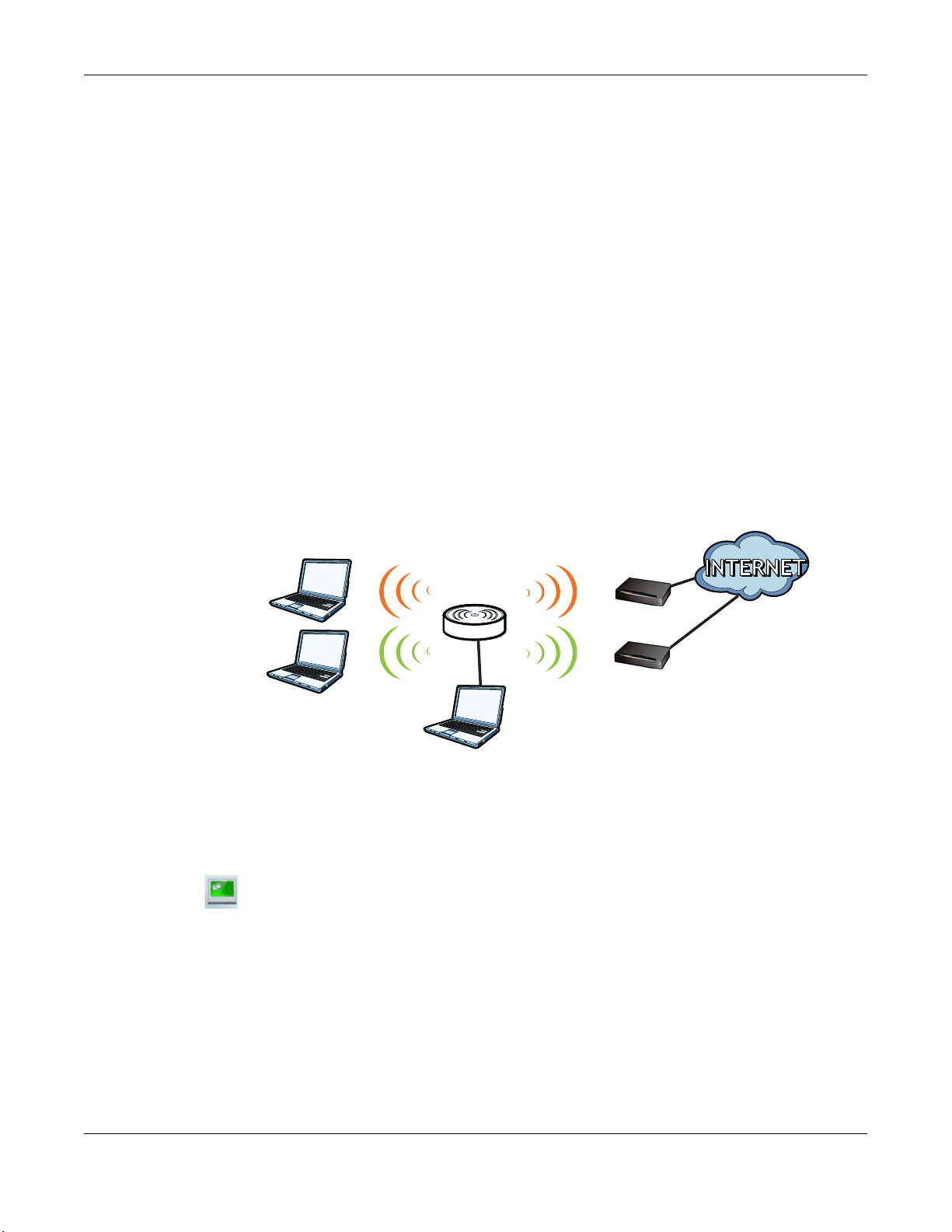
Chapter 3 Repeater Mode
WRE
LAN Client
5 GH z
5 GH z AP
5 GH z
5 GH z
2.4 GHz AP
2.4 GHz2.4 GHz
2.4 GHz
REPEATER
3.3.1 Se tting yo ur WA P6 806 to Re p e ate r Mo de
1 To use your WAP6806 as a repeater, see
2 Connect your computer to the LAN port of the WAP6806.
3 Open a web browser such as Internet Explorer and type http://zyxelsetup or http://192.168.1.2 as the
web address in your web browser.
4 Enter “1234” (default) as the password and click Lo g in.
5 Type a new password and retype it to confirm, then click C ha nge . Otherwise, click Skip. See
on page 38 for details.
Section 2.1.1 on page 15.
Section 7.5
Note: You have to log in to the Web Configurator again when you change modes. As soon as
you do, your WAP6806 is already in Repeater mode.
Note: If a client is connected to the WAP6806 through the wired Ethernet connection, the
client can only directly access the 5 GHz Wi-Fi. In the following figure, the LAN Client is
only able to directly communicate with devices in the 5 GHz wireless network.
Figure 5 Repeater Mode Overview
3.4 Re p e a te r Mo d e Sta tus Sc re e n
Click to open the Sta tus screen.
WAP6806 User’s Guide
18
Page 19

Figure 6 Status: Repeater Mode
Chapter 3 Repeater Mode
The following table describes the labels shown in the Sta tus screen.
Table 4 Status Screen: Repeater Mode
LA BEL DESCRIPTION
System Information
Host Name This is the WAP6806’s model name.
System Mode This is the device mode (
Hardware Version This displays the hardware version of the device.
Firmware Version This displays the firmware version and the date created.
System Up Time This displays the total time the WAP6806 has been on.
Current Date/Time This displays the WAP6806’s present date and time.
Ethernet Information
MAC Address This shows the LAN Ethernet adapter MAC Address of your device.
IP Address This shows the LAN port’s IP address.
IP Subnet Mask This shows the LAN port’s subnet mask.
Encapsulation mode This shows the protocol for encapsulating packages the WAP6806 uses.
Gateway This shows the gateway of the WAP6806.
DNS Server This shows the IP address of the DNS Server.
Section 2.1.1 on page 15) to which the WAP6806 is set - Re pe ate r Mo de .
WAP6806 User’s Guide
19
Page 20
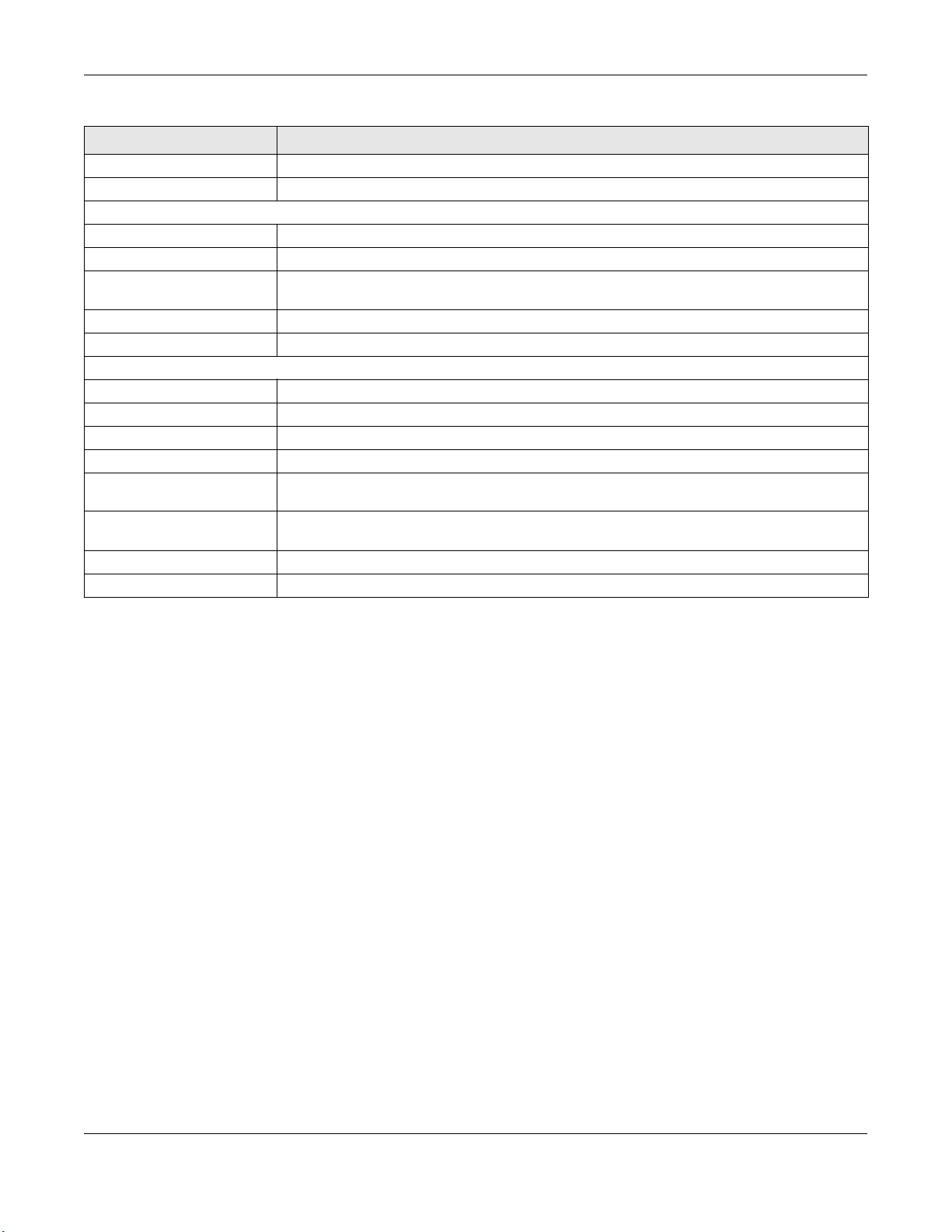
Chapter 3 Repeater Mode
Table 4 Status Screen: Repeater Mode (continued)
LA BEL DESCRIPTION
IP Alias This shows the IP address of the WAP6806.
Subnet Mask This shows the subnet mask of the WAP6806.
AP Connection Status - 2.4G / 5G
MAC Address This shows the wireless adapter MAC Address of the root AP.
SSID This shows a descriptive name used to identify the root AP in the wireless LAN.
Channel This shows the channel number which you select manually or the root AP automatically scans
and selects.
Security This shows the level of wireless security the root AP is using.
Status This shows the current status of the Wireless LAN.
Wireless Network Information - 2.4G / 5G
MAC Address This shows the wireless adapter MAC Address of your WAP6806.
Wireless Network This shows whether the wireless LAN function is enabled or disabled.
SSID This shows a descriptive name used to identify the WAP6806 in the wireless LAN.
Link Rate This shows the data transfer rate of the wireless network.
Current Channel This shows the channel number which you select manually or the WAP6806 automatically scans
and selects.
Authentication This shows the wireless security mode used to protect the information that is sent in the wireless
network.
Mode This shows which IEEE 802.1b/g/n wireless networking standards the wireless device supports.
WPS Status This shows the current status of the WPS.
3.5 WPS Sc re e n
Use this screen to connect to another AP. Go to Co nfig ura tio n > Ne two rk > W ire le ss LAN (2. 4G / 5G ) >
WPS to open the following screen.
Note: Wireless clients cannot use WPS to set up a wireless network with the WAP6806 in
repeater mode.
WAP6806 User’s Guide
20
Page 21
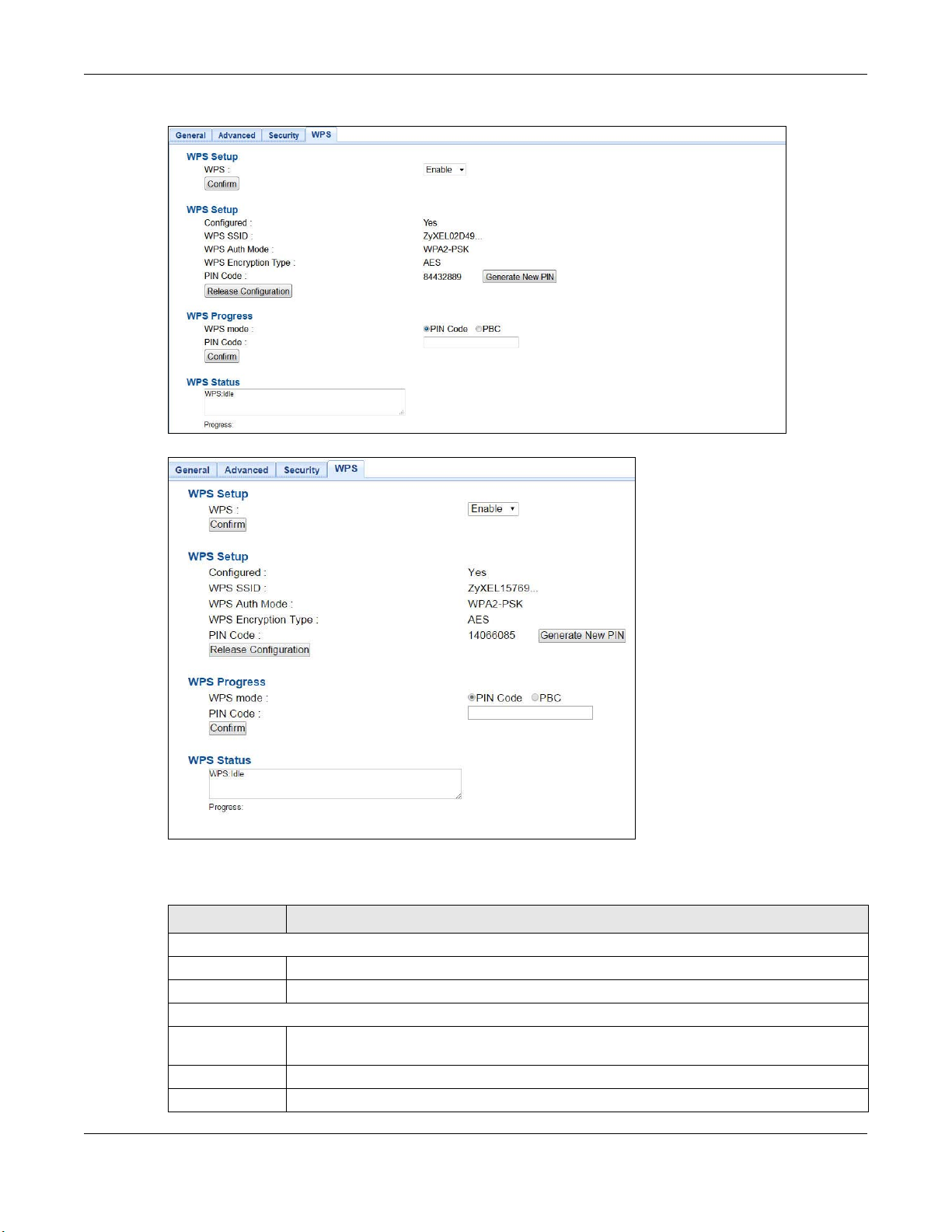
Chapter 3 Repeater Mode
Figure 7 Repeater: Configuration > Network > Wireless LAN (2.4G/5G) > WPS
Figure 8 AP: Configuration > Network > Wireless LAN (2.4G/5G) > WPS
The following table describes the labels in this screen.
Table 5 Repeater: Configuration > Network > Wireless LAN (2.4G / 5G) > WPS
LA BEL DESCRIPTION
WPS Setup
WPS Select this to enable or disable the WPS feature.
Confirm Click C o nfirm to save your changes.
WPS Setup
Configured This displays Ye s when the WAP6806 has connected to a wireless network using WPS or when
Ena ble is selected.
WPS SSID This displays the network name for the WPS connection.
WPS Auth Mode This displays the security protocol selected for the WPS connection.
WAP6806 User’s Guide
21
Page 22
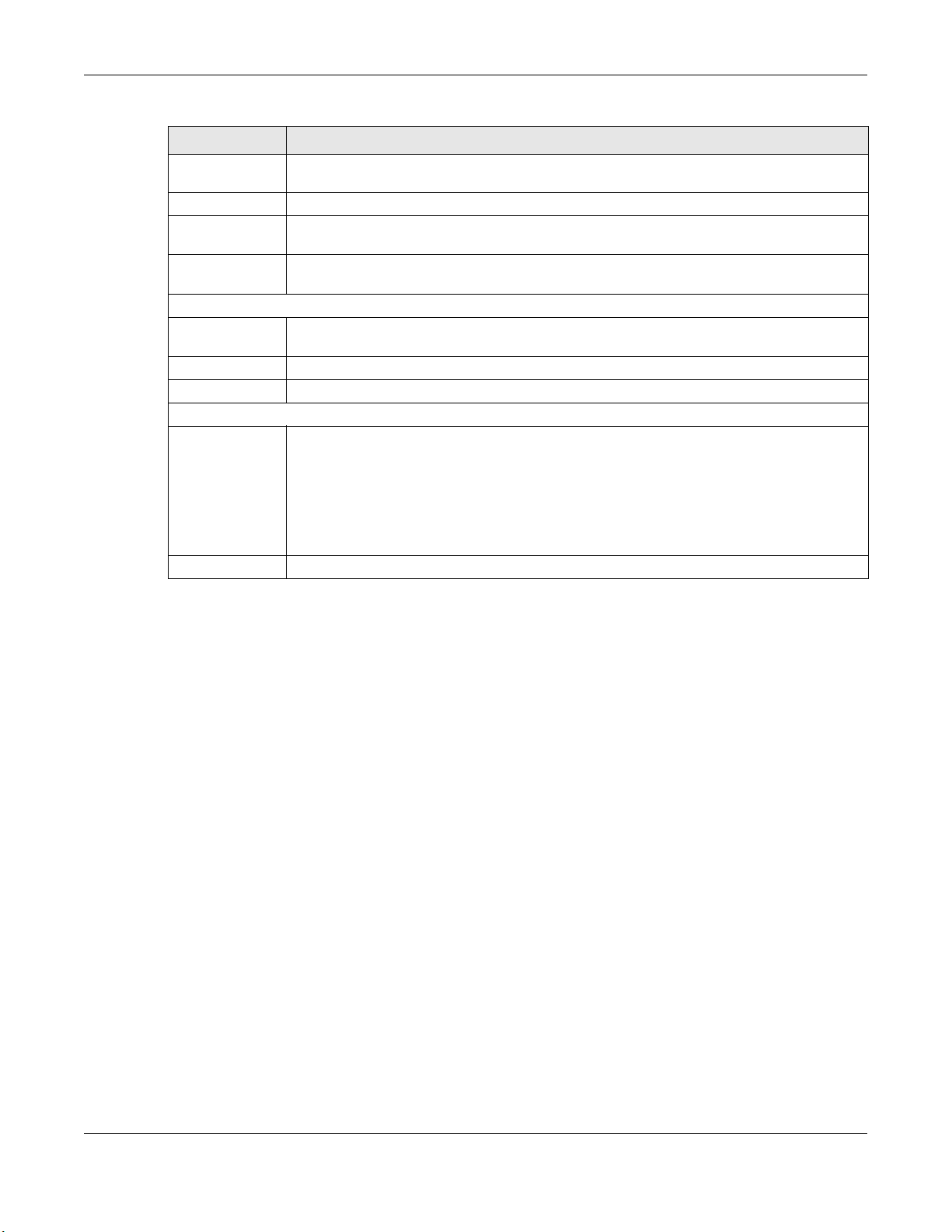
Chapter 3 Repeater Mode
Table 5 Repeater: Configuration > Network > Wireless LAN (2.4G / 5G) > WPS (continued)
LA BEL DESCRIPTION
WPS Encryption
Type
PIN Code This displays the previous PIN number the system generated.
Generate New
PIN
Release
Configuration
WPS Progress
WPS Mode Select whether the WAP6806 performs wireless security information synchronization using the
PIN Code Type the same PIN number generated in the wireless station’s utility.
Confirm Click C o nfirm to save your changes.
WPS Status
Status This displays the current WPS process.
This displays the type of wireless encryption employed by the access point to which you want
to connect.
Click G e nera te Ne w PIN to have the WAP6806 generate a PIN number.
Click this button to remove all configured wireless and wireless security settings for WPS
connections on the WAP6806.
PIN configuration method or the Push Button Configuration (PBC) method.
Idle - It means there is no active WPS.
Sta rt WSC Pro ce ss - The WPS is activated to set up a wireless network.
WPS Suc c ee d e d - The client is successfully connected with an AP.
WSC Fa ile d - The client fails to connect with an AP.
Progress This is an indication bar displaying the WPS connecting progress.
WAP6806 User’s Guide
22
Page 23
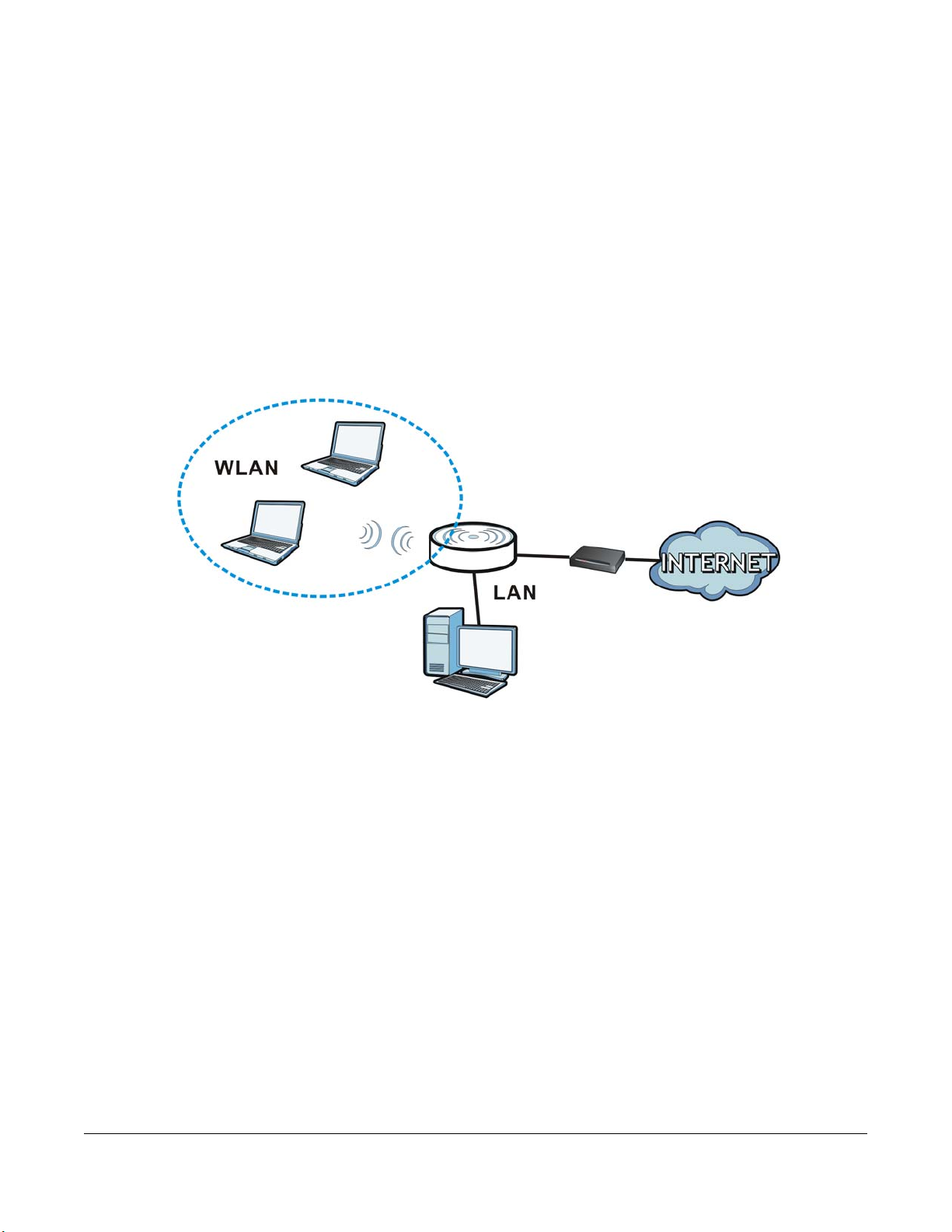
4.1 O ve rvie w
In Access Point (AP) mode your WAP6806 bridges a wired network (LAN) and wireless LAN (WLAN) in the
same subnet. See the figure below for an example.
Figure 9 Wireless Internet Access in Access Point Mode
C HAPTER 4
Ac c e ss Po int Mo de
4.2 Wha t Yo u C a n Do
• Use the Status screen (
• Use the IP A lia s screen (
access point.
• Use the W ire le ss LAN > WPS screen (Section 12.7 on page 69) to configure WPS on the WAP6806 to
associate with another access point.
Section 4.4 on page 24) to view read-only information about your WAP6806.
Section 11.4 on page 61) to set the IP address for your WAP6806 acting as an
4.3 Wha t Yo u Ne e d to Kno w
With the exception of the O pe ra tio n Mo de , other configuration screens in Access Point mode are similar
to the ones in Repeater mode. See
Chapter 2 on page 15 of this User’s Guide.
WAP6806 User’s Guide
23
Page 24
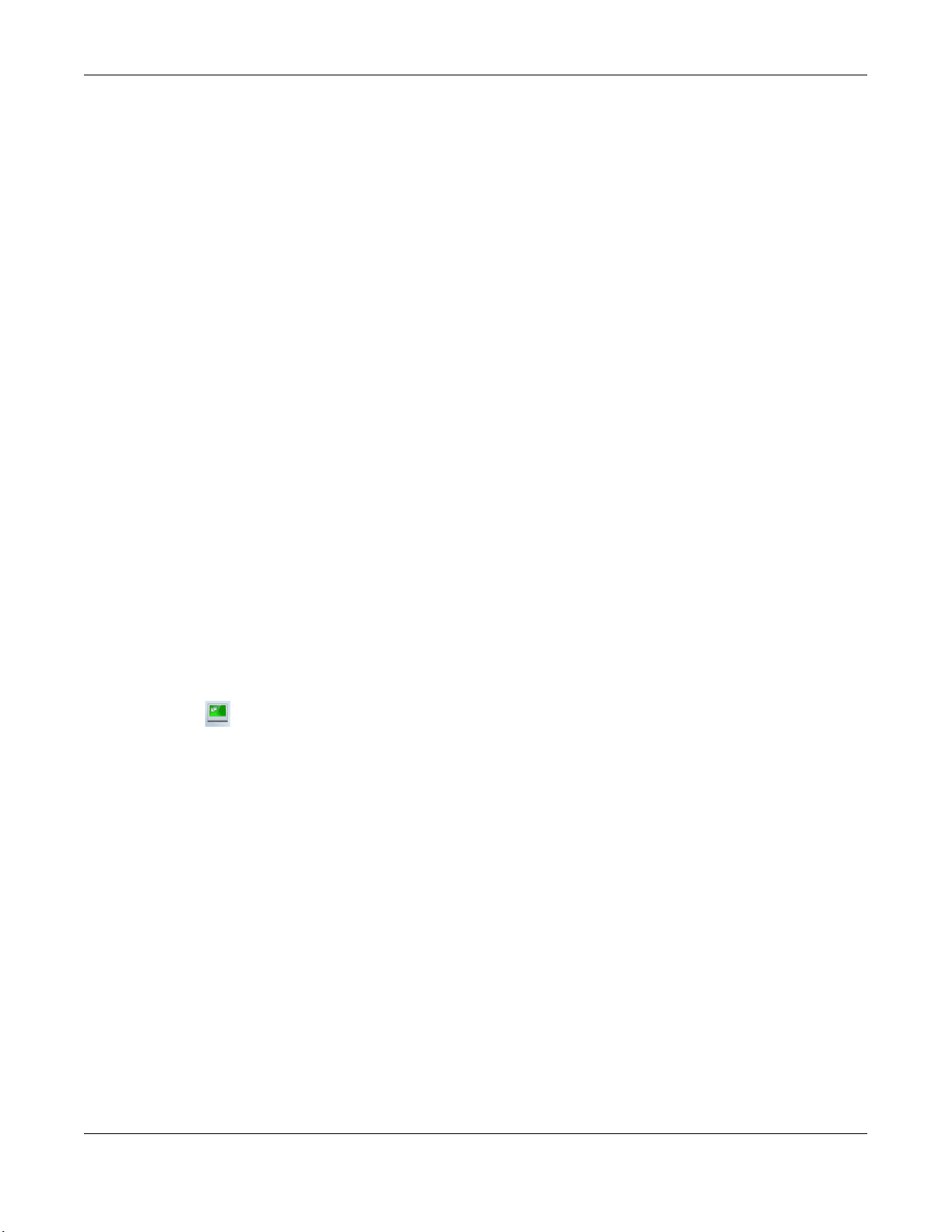
Chapter 4 Access Point Mode
4.3.1 Se tting yo ur WA P6806 to AP Mo de
By default, AP mode in the WAP6806 is not configured with a static IP address. To setup your WAP6806 in
AP mode for the first time, the directly-connected router must have the DHCP server function enabled.
1 Connect one end of an Ethernet cable to the Ethernet port on the WAP6806 and the other end to your
router.
2 Connect your computer to your network, make sure both the WAP6806 and computer are under the
same subnet.
3 Open a web browser window and type “http://zyxelsetup” or “http://192.168.1.2” in the web address.
The login screen displays.
4 Enter “1234” (default) as the password and click Lo g in.
5 Type a new password and retype it to confirm, then click C ha nge . Otherwise, click Skip .
The WAP6806 Web Configurator displays, which allows you to configure the AP mode. See
on page 33 for details.
4.3.2 C o nfig uring yo ur WLAN, LA N a nd Ma inte na nc e Se tting s
Chapter 12 on page 62 and Chapter 11 on page 60 for information on configuring your wireless
•See
network and LAN settings.
•See Chapter 14 on page 76 for information on configuring your Maintenance settings.
4.4 A P Mo d e Sta tus Sc re e n
Click to open the Status screen.
Section 7.3
WAP6806 User’s Guide
24
Page 25
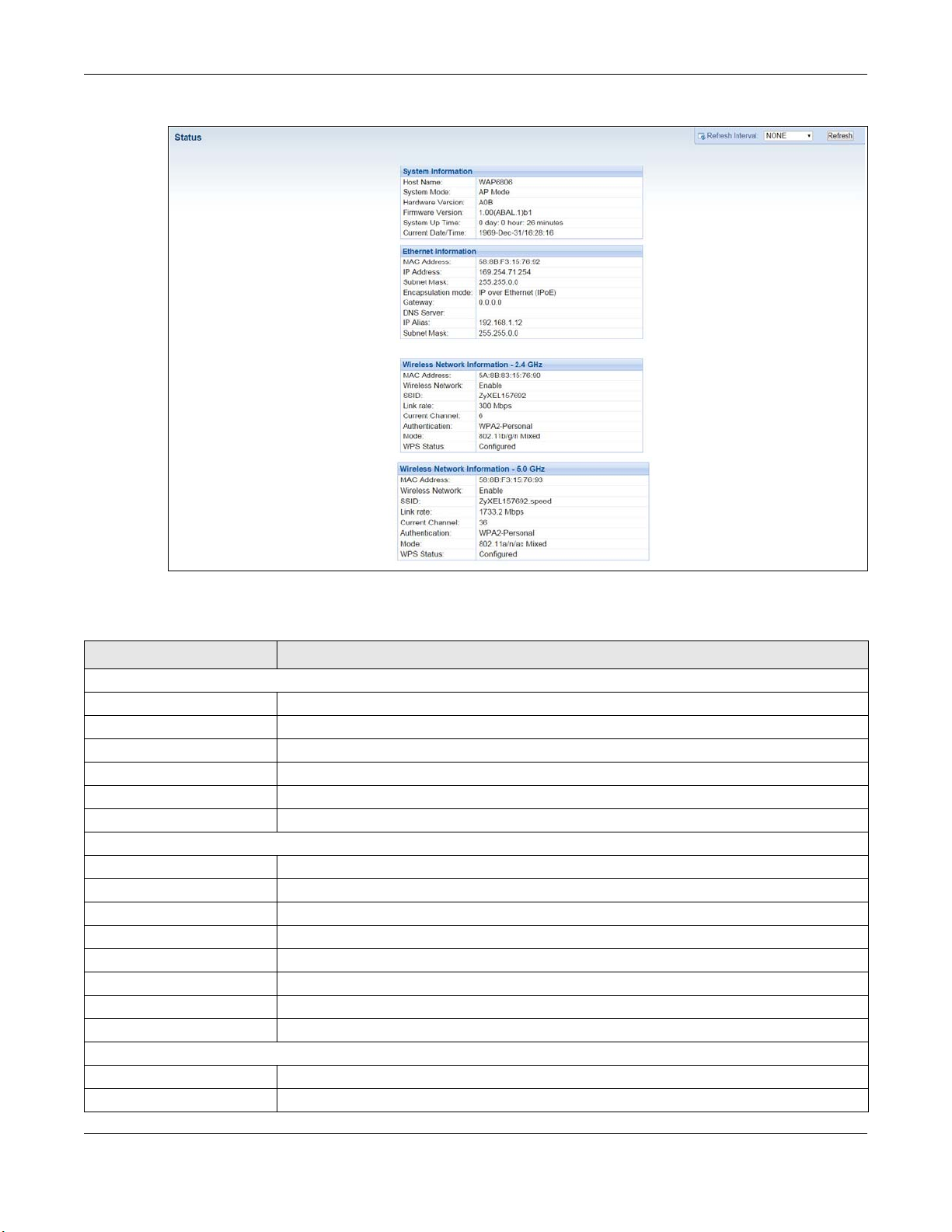
Chapter 4 Access Point Mode
Figure 10 Status Screen: Access Point Mode
The following table describes the labels shown in the Sta tus screen.
Table 6 Status Screen: Access Point Mode
LA BEL DESCRIPTION
System Information
Host Name This is the WAP6806’s model name.
System Mode This is the device mode (Section 2.1.1 on page 15) to which the WAP6806 is set - AP Mo de .
Hardware Version This displays the hardware version of the device.
Firmware Version This displays the firmware version and the date created.
System Up Time This displays the total time the WAP6806 has been on.
Current Date/Time This displays the WAP6806’s present date and time.
Ethernet Information
MAC Address This shows the LAN Ethernet adapter MAC Address of your device.
IP Address This shows the LAN port’s IP address.
IP Subnet Mask This shows the LAN port’s subnet mask.
Encapsulation mode This shows the protocol for encapsulating packages the WAP6806 uses.
Gateway This shows the gateway of the WAP6806.
DNS Server This shows the IP address of the DNS Server.
IP Alias This shows the IP address of the WAP6806.
Subnet Mask This shows the subnet mask of the WAP6806.
Wireless Network Information - 2.4G / 5G
MAC Address This shows the wireless adapter MAC Address of your WAP6806.
Wireless Network This shows whether the wireless LAN function is enabled or disabled.
WAP6806 User’s Guide
25
Page 26
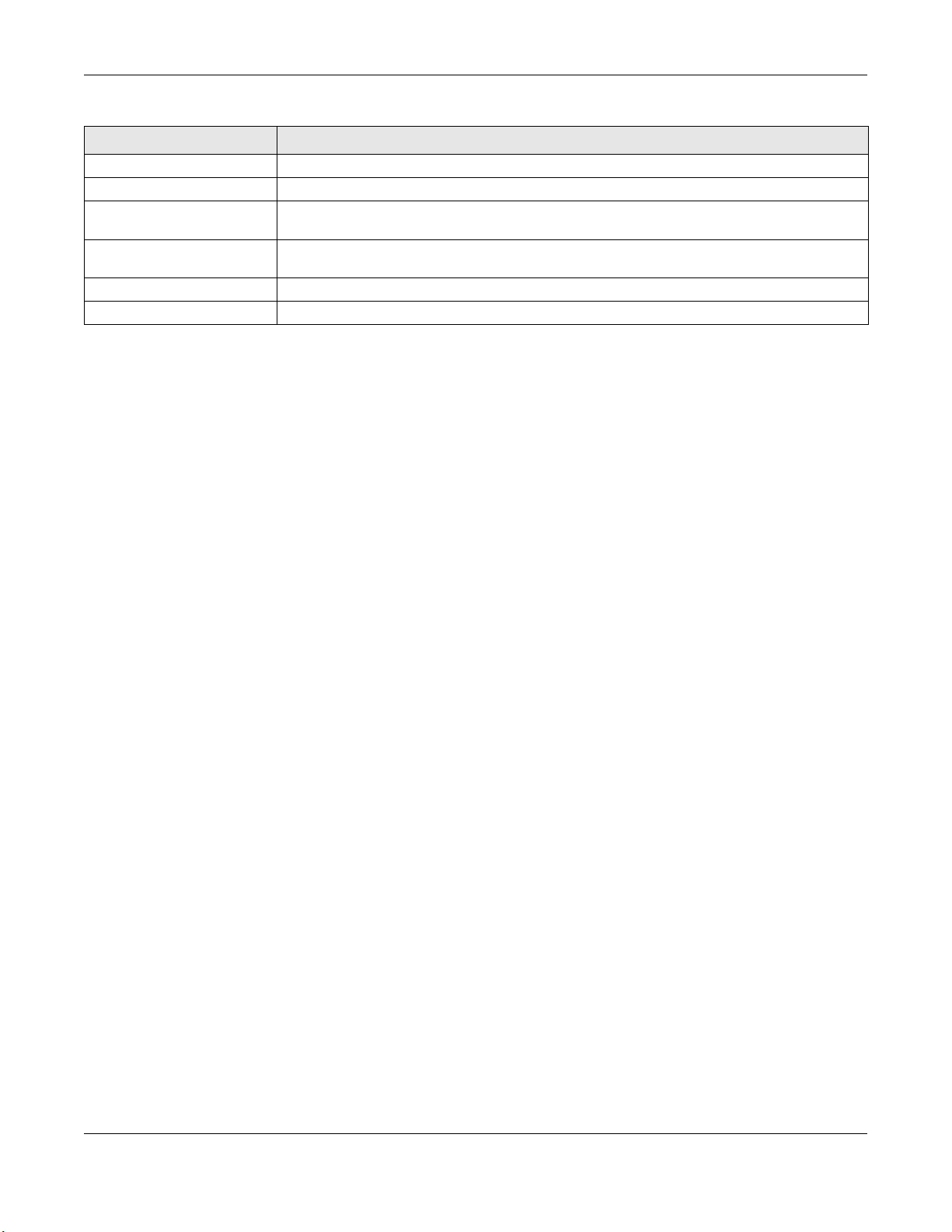
Chapter 4 Access Point Mode
Table 6 Status Screen: Access Point Mode (continued)
LA BEL DESCRIPTION
SSID This shows a descriptive name used to identify the WAP6806 in the wireless LAN.
Link Rate This shows the data transfer rate of the wireless network.
Current Channel This shows the channel number which you select manually or the WAP6806 automatically scans
and selects.
Authentication This shows the wireless security mode used to protect the information that is sent in the wireless
network.
Mode This shows which IEEE 802.1b/g/n wireless networking standards the wireless device supports.
WPS Status This shows the current status of the WPS.
WAP6806 User’s Guide
26
Page 27
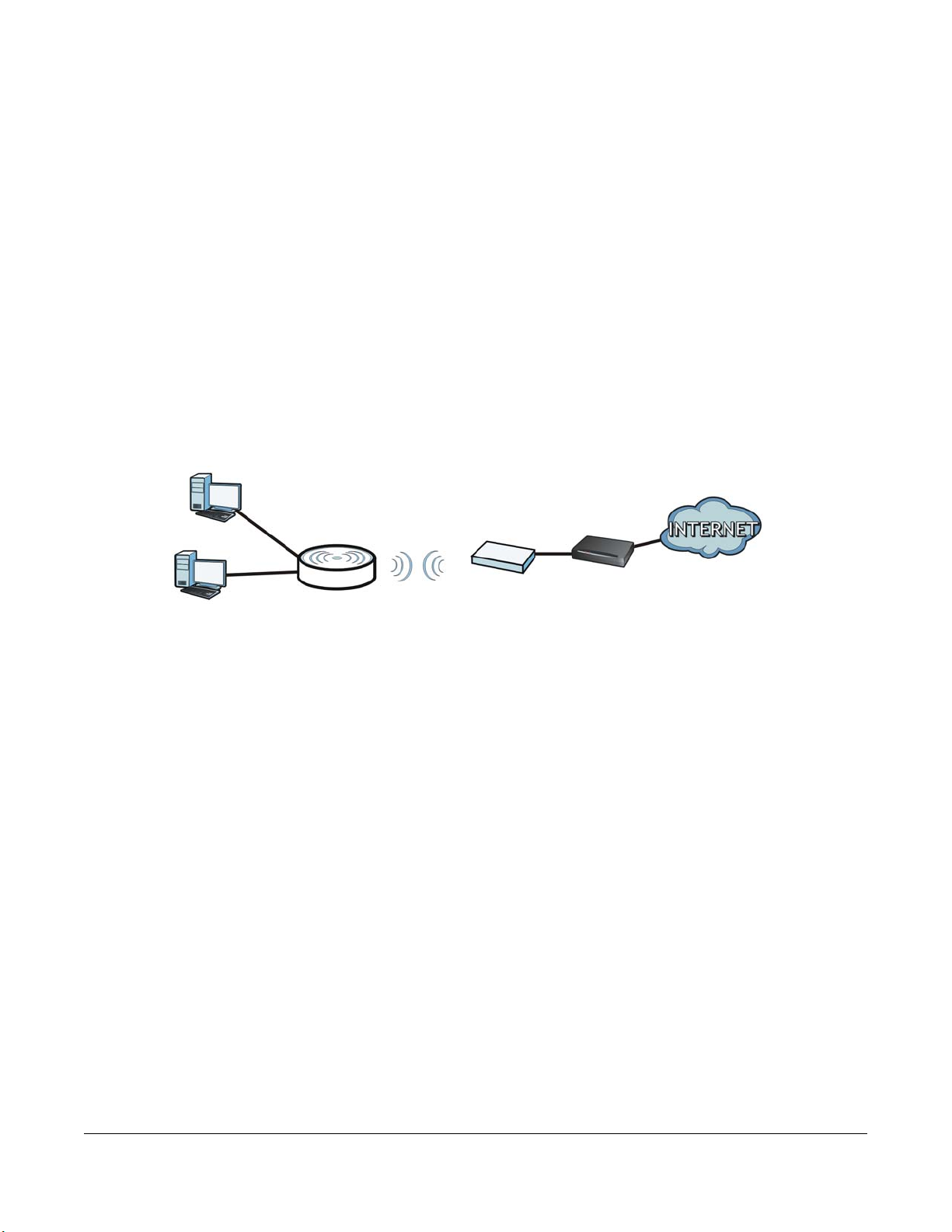
5.1 O ve rvie w
A
B
Your WAP6806 can act as a wireless client. In wireless client mode, it can connect to an existing network
via an access point. Use this mode if you already have an access point or wireless router in your network.
In the example below, one WAP6806 (A) is configured as a wireless client and another is used as an
access point (B). The WAP6806 has two wired clients that need to connect to the Internet. The WAP6806
wirelessly connects to the available access point (B).
Figure 11 Wireless Client Mode
C HAPTER 5
C lie nt Mo de
After the WAP6806 and the access point connect, the WAP6806 acquires its WAN IP address from the
access point. The clients of the WAP6806 can now surf the Internet.
5.2 Wha t Yo u C a n Do
• Use the Status screen (
• Use the Etherne t screen (
Section 5.5 on page 28) to view read-only information about your WAP6806.
Chapter 11 on page 60) to set the IP address for your WAP6806.
5.3 Wha t Yo u Ne e d to Kno w
With the exception of the Wire le ss LAN screens, the Ethe rne t, Mo nito r, C onfig uration and Ma inte na nce
screens in Client mode are similar to the ones in Access Point Mode. See
Chapter 14 on page 76 of this User’s Guide.
5.4 Se tting yo ur WA P6806 to C lie nt Mo de
1 Connect your computer to the LAN port of the WAP6806.
Chapter 11 on page 60 through
WAP6806 User’s Guide
27
Page 28
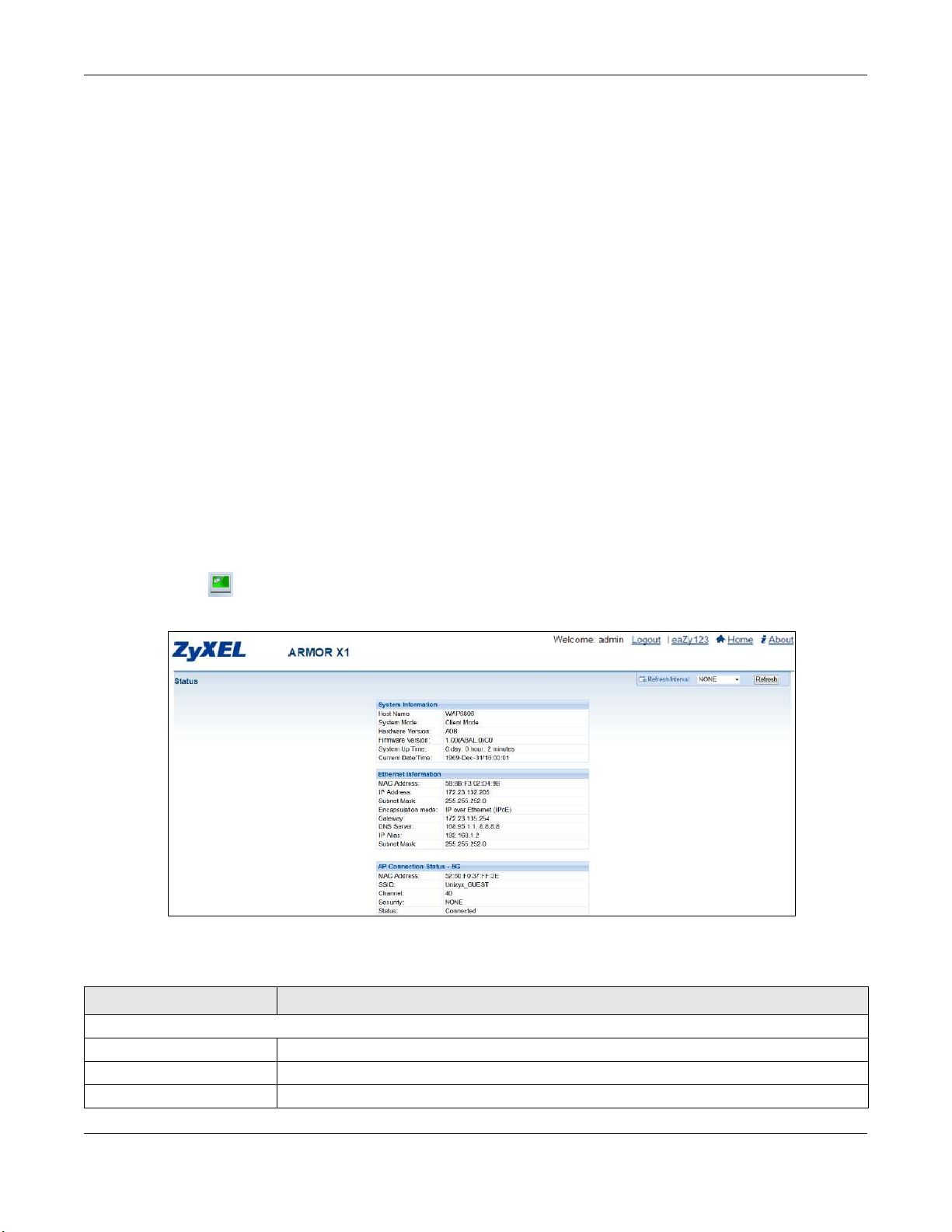
Chapter 5 Client Mode
2 The default IP address of the WAP6806 is “192.168.1.2”. In this case, your computer must have an IP
address in the range between “192.168.1.3” and “192.168.1.254”.
3 Click Sta rt > Run on your computer in Windows. Type “cmd” in the dialog box. Enter “ipconfig” to show
your computer’s IP address. If your computer’s IP address is not in the correct range then see
B on page 94 for information on changing your computer’s IP address.
4 After you’ve set your computer’s IP address, open a web browser such as Internet Explorer and type “
http://zyxelsetup” or “http://192.168.1.2” as the web address in your web browser.
5 Enter “1234” (default) as the password and click Lo g in.
6 Type a new password and retype it to confirm, then click C ha nge . Otherwise, click Skip .
Appendix
Note: You have to log in to the Web Configurator again when you change modes. As soon as
you do, your WAP6806 is already in Client mode.
Note: The client mode IP address is always the same as the access point mode IP address. If
you changed the IP address of your WAP6806 while in access point mode, use this IP
address in client mode.
5.5 C lie nt Mode Sta tus Sc re e n
Click to open the status screen.
Figure 12 Status: Client Mode
The following table describes the labels shown in the Sta tus screen.
Table 7 Status Screen: Client Mode
LA BEL DESCRIPTION
Device Information
Host Name This is the WAP6806’s model name.
System Mode This is the device mode (Section 2.1.1 on page 15) to which the WAP6806 is set - Clie nt Mo de .
Hardware Version This displays the hardware version of the device.
WAP6806 User’s Guide
28
Page 29
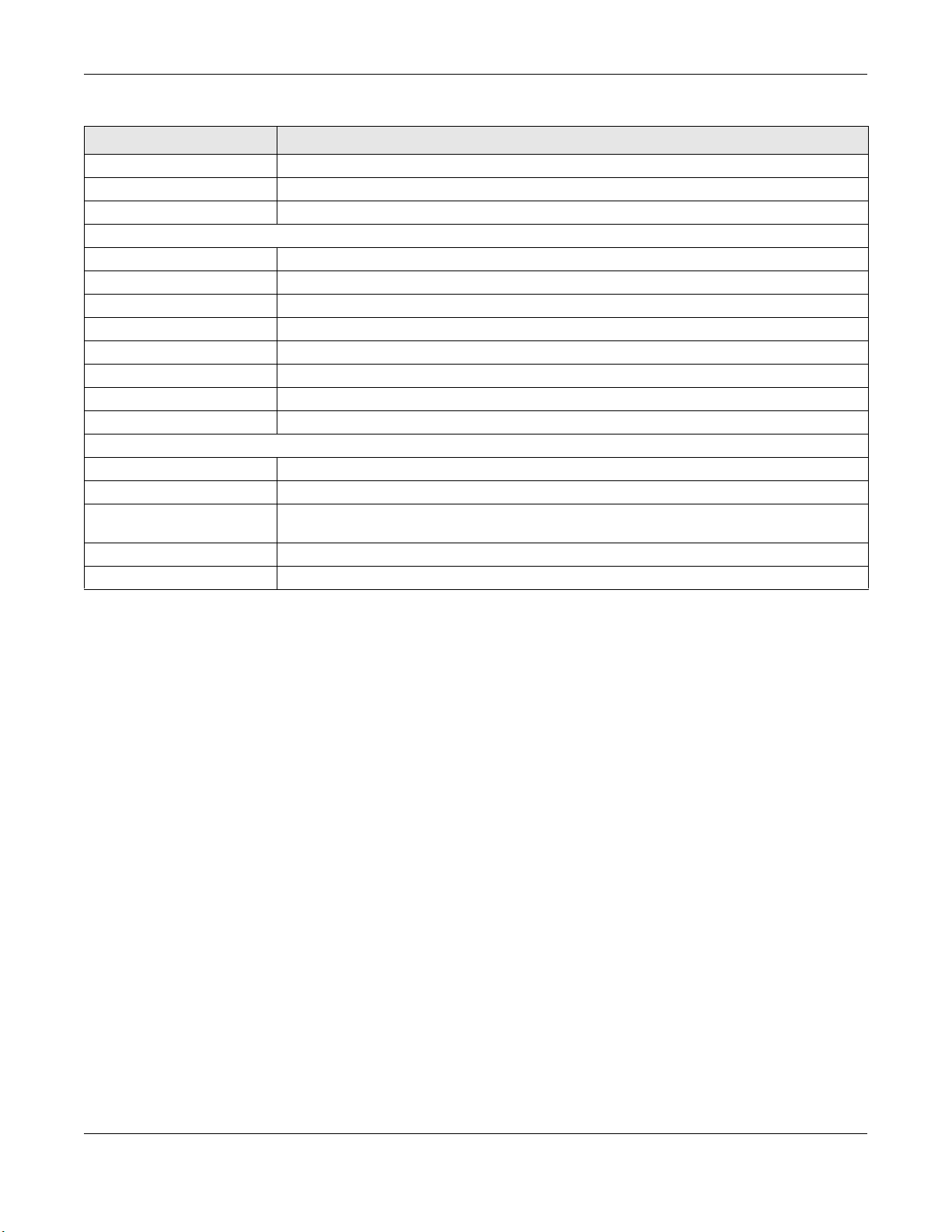
Chapter 5 Client Mode
Table 7 Status Screen: Client Mode
LA BEL DESCRIPTION
Firmware Version This displays the firmware version and the date created.
System Up Time This displays the total time the WAP6806 has been on.
Current Date/Time This displays the WAP6806’s present date and time.
Ethernet Information
MAC Address This shows the LAN Ethernet adapter MAC Address of your device.
IP Address This shows the LAN port’s IP address.
Subnet Mask This shows the LAN port’s subnet mask.
Encapsulation Mode This shows the protocol for encapsulating packets the WAP6806 uses.
Gateway This shows the gateway of the WAP6806.
DNS Server This shows the IP address of the DNS Server.
IP Alias This shows the IP address of the WAP6806.
Subnet Mask This shows the subnet mask of the WAP6806.
AP Connection Status - 2.4G / 5G
MAC Address This shows the wireless adapter MAC Address of the root AP.
SSID This shows a descriptive name used to identify the root AP in the wireless LAN.
Channel This shows the channel number which you select manually or the root AP automatically scans
Security This shows the level of wireless security the root AP is using.
Status This shows the current status of the Wireless LAN.
and selects.
WAP6806 User’s Guide
29
Page 30
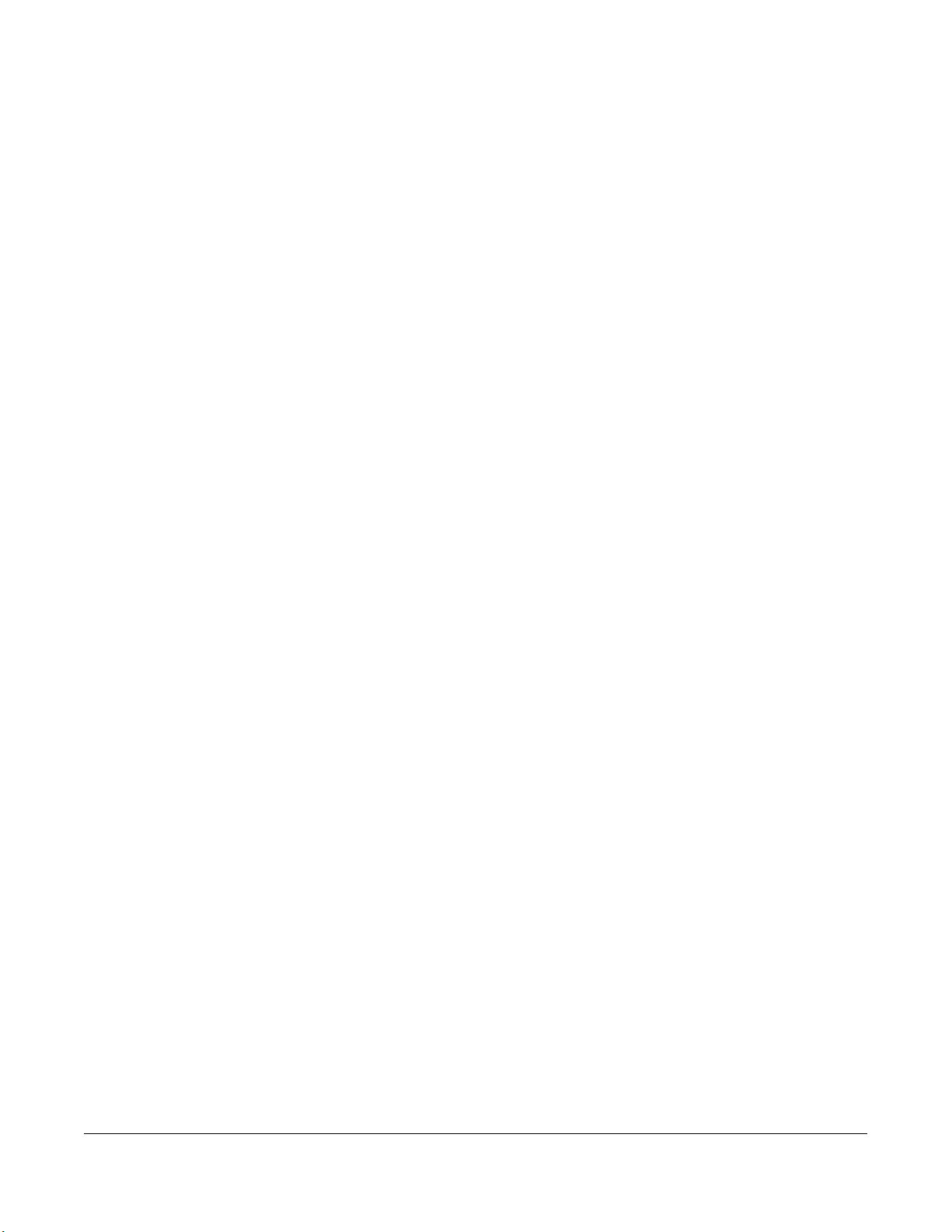
6.1 O ve rvie w
This chapter describes how to access the WAP6806 Web Configurator and provides an overview of its
screens.
The Web Configurator is an HTML-based management interface that allows easy setup and
management of the WAP6806 via Internet browser. Use a browser that supports HTML5, such as Internet
Explorer 9.0 and later versions, Mozilla Firefox 21 and later versions, or Safari 6.0 and later versions or
Google Chrome 26.0 and later versions. The recommended screen resolution is 1024 by 768 pixels.
In order to use the Web Configurator you need to allow:
• Web browser pop-up windows from your device. Web pop-up blocking is enabled by default in
Windows XP SP (Service Pack) 2.
• JavaScript (enabled by default).
• Java permissions (enabled by default).
C HAPTER 6
The We b C o nfig ura to r
Refer to
Explorer.
Chapter 15 Troubleshooting to see how to make sure these functions are allowed in Internet
6.2 A c c e ssing the We b C o nfig ura to r
1 Make sure your WAP6806 hardware is properly connected and prepare your computer or computer
network to connect to the WAP6806 (refer to the Quick Start Guide).
2 Launch your web browser.
3 Open a web browser such as Internet Explorer and type “http://zyxelsetup” or “http://192.168.1.2” as the
web address in your web browser.
6.2.1 Lo g in Sc re e n
The Web Configurator initially displays the following login screen.
WAP6806 User’s Guide
30
Page 31

Chapter 6 The Web Configurator
Figure 13 Login Screen
The following table describes the label in this screen.
Table 8 Login screen
LA BEL DESCRIPTION
Password Type "1234" (default) as the password.
6.2.2 Pa sswo rd Sc re e n
You should see a screen asking you to change your password (highly recommended) as shown next.
Figure 14 Change Password Screen
WAP6806 User’s Guide
31
Page 32

Chapter 6 The Web Configurator
The following table describes the labels in this screen.
Table 9 Change Password Screen
LA BEL DESCRIPTION
New Password Type a new password.
Confirm Password Retype the password for confirmation.
Change Click C ha ng e to save your changes back to the WAP6806.
Skip Click Skip if you do not want to change the password this time.
6.3 Re se tting the WAP6806
If you forget your password or IP address, or you cannot access the Web Configurator, use the Re set
button to reboot the WAP6806. See Section 1.5 on page 12 for more details.
WAP6806 User’s Guide
32
Page 33

C HAPTER 7
C o nne c tio n Wiza rd
7.1 O ve rvie w
This chapter provides information on the wizard setup screens in the Web Configurator.
The Web Configurator’s wizard setup helps you configure your device for different modes.
7.2 Using the We b C o nfig ura to r Wiza rd
After you log in to the WAP6806 Web Configurator, the e aZy 12 3 Se tup screen displays.
Figure 15 Web Configurator Wizard
7.3 C o nfig uring the WAP6806 to A P Mo d e
In wireless client mode, your WAP6806 bridges a wired network (LAN) and wireless LAN (WLAN) in the
same subnet. Select Ac c e ss Po int Mo de in the ea Zy 1 23 Se tup screen. The following screen displays.
WAP6806 User’s Guide
33
Page 34

Chapter 7 Connection Wizard
Figure 16 eaZy 123 Setup -- Access Point Mode
1 Type the SSID and password for 2.4 GHz and 5 GHz (optional) wireless network, and then click Ap p ly.
2 After entering the wireless network’s password, the WAP6806 starts applying the wireless network as
follows.
Figure 17 Applying the Wireless Network
The following screen appears if the network configuration is successful.
WAP6806 User’s Guide
34
Page 35

Chapter 7 Connection Wizard
Figure 18 Wireless Network Configuration Complete
You can click Exp e rt to go to the Sta tus screen.
7.4 C o nfig uring the WAP6806 to C lie nt Mo de
In wireless client mode, your WAP6806 connects to an existing network via an access point. Select C lie nt
Mo de in the ea Zy 1 23 Setup screen. The wizard scans for available networks as shown in the following
screen.
Figure 19 Wizard Scanning for Wireless Network
1 Select an available Wi-Fi network from the Wi-Fi Network list, as shown in the following screen.
WAP6806 User’s Guide
35
Page 36

Figure 20 Wireless Network List
Chapter 7 Connection Wizard
WAP6806 User’s Guide
36
Page 37

Chapter 7 Connection Wizard
The following table describes the label in this screen.
Table 10 Wireless Network List
LA BEL DESCRIPTION
Select Use the radio button to select the wireless device to which you want to connect.
Signal (%) This displays the strength of the wireless signal. The signal strength mainly depends on the
Wi-Fi Network This displays the SSID of the wireless device.
Security This displays the type of security configured on the wireless device. When None is shown, no
Wireless This displays which IEEE 802.1b/g/n/ac wireless networking standards the wireless device
Continue Click Co ntinue to go to the next step in the setup process.
Scan Again Click Sc a n Ag ain to search for available wireless devices within transmission range and
Choose Network
Manually
antenna output power and the distance between your WAP6806 and this device.
security is configured and you can connect to it without a password.
supports.
update this table.
Click C ho o se Ne two rk Ma nua lly to set up the AP manually. You need to know the wireless
device’s SSID and password.
2 Click Co ntinue to go to the next step.
3 Type the selected network’s wireless password and then click Co ntinue .
Figure 21 Enter Wireless Network Password
4 After entering the wireless network’s password, the verification screen displays as follows.
Figure 22 Verifying the Password
WAP6806 User’s Guide
37
Page 38

Chapter 7 Connection Wizard
The following screen appears if the key verifies successfully.
Figure 23 Wireless Network Configuration Complete
You can click Exp e rt to go to the Sta tus screen.
7.5 C o nfig uring the WAP6806 to Re pe a te r Mo d e
In wireless client mode, your WAP6806 can act as an access point and wireless client at the same time.
Select Re pe ater Mo d e in the e a Zy 123 Setup screen. The wizard scans for available networks as shown in
the following screen.
Figure 24 Wizard Scanning for Wireless Network
1 Select an available 2.4G Wi-Fi network from the Wi-Fi Network list, as shown in the following screen.
WAP6806 User’s Guide
38
Page 39

Figure 25 Wireless Network List
Chapter 7 Connection Wizard
WAP6806 User’s Guide
39
Page 40

Chapter 7 Connection Wizard
The following table describes the label in this screen.
Table 11 Wireless Network List
LA BEL DESCRIPTION
Select Use the radio button to select the wireless device to which you want to connect.
Signal (%) This displays the strength of the wireless signal. The signal strength mainly depends on the
Wi-Fi Network This displays the SSID of the wireless device.
Security This displays the type of security configured on the wireless device. When None is shown, no
Wireless This displays which IEEE 802.1b/g/n wireless networking standards the wireless device supports.
Continue Click Co ntinue to go to the next step in the setup process.
Scan Again Click Sc a n Ag ain to search for available wireless devices within transmission range and
Choose Network
Manually
Skip 2.4 GHz Click Skip 2.4 G Hz to go to set up the 5 GHz wireless network without configuring the 2.4G
antenna output power and the distance between your WAP6806 and this device.
security is configured and you can connect to it without a password.
update this table.
Click C ho o se Ne two rk Ma nua lly to set up the AP manually. You need to know the wireless
device’s SSID and password.
wireless network setup.
2 Click Co ntinue to go to the next step.
3 Type the selected network’s wireless password and then click Co ntinue .
Figure 26 Enter Wireless Network Password
4 Select an available 5G Wi-Fi network from the Wi-Fi Network list, as shown in the following screen.
WAP6806 User’s Guide
40
Page 41

Figure 27 Wireless Network List
Chapter 7 Connection Wizard
The following table describes the label in this screen.
Table 12 Wireless Network List
LA BEL DESCRIPTION
Select Use the radio button to select the wireless device to which you want to connect.
Signal (%) This displays the strength of the wireless signal. The signal strength mainly depends on the
antenna output power and the distance between your WAP6806 and this device.
Wi-Fi Network This displays the SSID of the wireless device.
Security This displays the type of security configured on the wireless device. When None is shown, no
security is configured and you can connect to it without a password.
Wireless This displays which IEEE 802.1b/g/n wireless networking standards the wireless device supports.
Continue Click Co ntinue to go to the next step in the setup process.
Scan Again Click Sc a n Ag ain to search for available wireless devices within transmission range and
Choose Network
Manually
Skip 5 GHz Click Skip 5 G Hz to go to the next step without configuring the 2.4G wireless network setup.
update this table.
Click C ho o se Ne two rk Ma nua lly to set up the AP manually. You need to know the wireless
device’s SSID and password.
5 Click Co ntinue to go to the next step. Verify the SSIDs and passwords of 2.4G/5G wireless network, and
then click Apply.
WAP6806 User’s Guide
41
Page 42

Chapter 7 Connection Wizard
Figure 28 Set the Repeater’s Wireless Network
6 After verifying the SSIDs and passwords, the WAP6806 starts applying the wireless network as follows.
Figure 29 Applying the Wireless Network
The following screen appears if the key verifies successfully.
WAP6806 User’s Guide
42
Page 43

Chapter 7 Connection Wizard
Figure 30 Wireless Network Configuration Complete
You can click Exp e rt to go to the Sta tus screen.
WAP6806 User’s Guide
43
Page 44

8.1 WAP6806 Sta tus
The screens below show the status screen.
Figure 31 Client Mode > Status Screen
C HAPTER 8
Sta tus
Figure 32 AP Mode > Status Screen
WAP6806 User’s Guide
44
Page 45

Chapter 8 Status
Figure 33 Repeater Mode > Status Screen
The following table describes the items shown on the top-right corner of the screen.
Table 13 Items on the Top-Right
IC ON DESCRIPTIO N
Logout Click this at any time to exit the Web Configurator.
eaZy123 Click this hyperlink to open the setup wizard.
Home Click this icon to go back to the Status screen.
About Click this icon to view copyright and a link for related product information.
Select a number of seconds or No ne from the drop-down list box to refresh all screen
statistics automatically at the end of every time interval or to not refresh the screen
statistics.
Click this button to refresh the status screen.
For the Sta tus screen of Repeater Mode, please go to
For the Sta tus screen of AP Mode, please go to
For the Sta tus screen of Client Mode, please go to
Table 4 on page 19 for details.
Table 6 on page 25 for details.
Table 7 on page 28 for details.
WAP6806 User’s Guide
45
Page 46

8.2 Na vig a tio n Pa ne l
Use the menu in the navigation panel menus to configure WAP6806 features.
Figure 34 Menus
The following table describes the sub-menus.
Table 14 Menus
LINK TAB FUNC TIO N
Status This screen shows the WAP6806’s general device, system and interface status
Monitor
System Log This screen shows the logs for categories such as system maintenance and
Statistics This screen shows the packet statistics of each port and the system up time.
WLAN Station
Status
Chapter 8 Status
information.
system errors.
You can configure the Poll Inte rva l to refresh the screen.
This screen shows the wireless stations that are currently connected to the
WAP6806.
Note: This is for Repeater and AP mode only.
Configuration
Operation
Mode
Ethernet LAN Setup Use this screen to configure the LAN port’s settings.
Wireless LAN
2.4G / 5G (for
Repeater and
AP mode only)
Management MCL Use this screen to enable or disable services.
Maintenance
System General Use this screen to change the password.
Firmware
Upgrade
Operation
Mode Setup
AP Connection Use the screen to configure the AP connection settings.
IP Alias Use this screen to configure the WAP6806’s IP address and subnet mask.
General Use this screen to configure wireless LAN.
Advanced This screen allows you to configure advanced wireless settings.
Security Use this screen to select the available security modes as defined by the paired
WPS Use this screen to configure WPS.
One Connect Use this screen to enable or disable the auto-configuration of One Connect.
Time Setting Use this screen to configure the WAP6806’s time based on your local time
Use this screen to select a system operation mode.
AP or wireless router.
zone.
Use this screen to upload firmware to your WAP6806.
WAP6806 User’s Guide
46
Page 47

Chapter 8 Status
Table 14 Menus (continued)
LINK TAB FUNC TIO N
Backup/
Restore
Reboot Use this screen to restart the system.
Use this screen to backup and restore the configuration or reset the factory
defaults to your WAP6806.
WAP6806 User’s Guide
47
Page 48

PART II
Te c hnic a l Re fe re nc e
48
Page 49

9.1 O ve rvie w
This chapter discusses read-only information related to the device state of the WAP6806.
9.2 Wha t Yo u C a n Do
C HAPTER 9
Mo nito r
• Use the Syste m Lo g screen (
maintenance, system errors, and so on.
• Use the Statistic s screen (Section 9.4 on page 50) to view port status, packet specific statistics, the
"system up time" and so on.
• Use the W LAN Station Sta tus screen (Section 9.5 on page 51) to view the wireless stations that are
currently associated to the WAP6806.
9.3 Syste m Lo g
Click Mo nito r > Syste m Lo g . Use the Vie w Lo g screen to see the logged messages for the WAP6806.
Log entries in red indicate system error logs. The log wraps around and deletes the old entries after it fills.
Figure 35 Monitor > System Log
Section 9.3 on page 49) to view the logs for the categories such as system
WAP6806 User’s Guide
49
Page 50

The following table describes the labels in this screen.
Table 15 Monitor > Log
LA BEL DESCRIPTIO N
Refresh Click Re fre sh to renew the log screen.
Clear Log Click C le a r Lo g to delete all the logs.
9.4 Sta tistic s
Click Mo nito r > Sta tistic s. Read-only information here includes port status, packet specific statistics and
the "system up time". The Poll Interval(s) field is configurable and is used for refreshing the screen.
Figure 36 Monitor > Statistics
Chapter 9 Monitor
The following table describes the labels in this screen.
Table 16 Monitor > Statistics
LA BEL DESC RIPTION
Port This is the WAP6806’s port type.
TxPkts This is the number of transmitted packets on this port.
RxPkts This is the number of received packets on this port.
Tx Bytes This displays the transmission speed in bytes per second on this port.
Rx Bytes This displays the reception speed in bytes per second on this port.
Tx Drop This displays the amount of packets that are dropped on the transmitting direction.
Rx Drop This displays the amount of packets that are dropped on the receiving direction.
Tx Error This displays the amount of packets that have errors on the transmitting direction.
Rx Error This displays the amount of packets that have errors on the receiving direction.
System Up Time This is the total time the WAP6806 has been on.
Poll Interval(s) Enter the time interval in seconds for refreshing statistics in this field.
Set Interval Click this button to apply the new poll interval you entered in the Po ll Inte rval(s) field.
Stop Click Stop to stop refreshing statistics.
Refresh Click Re fresh to renew the statistics screen.
WAP6806 User’s Guide
50
Page 51

9.5 WLAN Sta tio n Sta tus
Click Mo nito r > W LAN Station Status. View the wireless stations that are currently associated to the
WAP6806 in the Co nne c tio n List. Connection means that a wireless client (for example, your network or
computer with a wireless network card) has connected successfully to the AP (or wireless router) using
the same SSID, channel and security settings.
Note: This screen is not available when the WAP6806 is in Client mode.
Figure 37 Monitor > WLAN Station Status
The following table describes the labels in this screen.
Chapter 9 Monitor
Table 17 Monitor > WLAN Station Status
LA BEL DESC RIPTION
# This is the index number of an associated wireless station.
MAC Address This field displays the MAC address of the connected wireless station.
RSSI Received Signal Strength Indication (RSSI) is a measurement of the signal strength. Signal
BW This displays the bandwidth the radio frequency (RF) uses. The bigger the bandwidth, the
Link Rate This displays the data transfer rate between the wireless station and the WAP6806.
Connection Time This field displays the time a wireless station first connected to the WAP6806’s WLAN network.
SSID This field displays the Service Set Identity (SSID) of the connected wireless station.
Refresh Click Re fresh to reload the list.
strength is displayed in units of decibel-milliwatts (dBm) and as a negative number. The
stronger the signal, the better the quality of the connection.
faster the link rate.
WAP6806 User’s Guide
51
Page 52

10.1 O ve rvie w
This chapter provides information on the O p e ra tion Mo d e screens.
10.2 Wha t Yo u C a n Do
C HAPTER 10
O pe ra tio n Mo de
• Use the O pe ration M o d e screen (
WAP6806.
• Use the A P Co nne c tio n screen (Section 10.4 on page 55) to view the AP connection status and
configure the AP connection settings.
Section 10.3 on page 52) to select how you want to use your
10.3 O p e ra tio n Mo de Se tup
Use this screen to configure the system operation mode. Click Co nfig ura tio n > Op e ra tio n Mo d e >
O p e ra tio n Mo d e Se tup. The following screen displays.
Figure 38 Configuration > Operation Mode > Operation Mode Setup
The following table describes the labels in this screen.
Table 18 Configuration > Operation Mode > Operation Mode Setup
LA BEL DESCRIPTIO N
Operation Mode Select the system operation mode you want to use.
• Select A P Mo de to have your device bridge traffic between clients on the same
network.
• Select C lie nt Mo de to have your device act as a wireless client to connect to an existing
access point. See
• Select Re p e ate r Mo d e if you want to have wireless clients associate with the WAP6806
and also want to connect the WAP6806 to an existing access point. See
on page 53
Section 10.3.1 on page 53 for more details.
for more details.
WAP6806 User’s Guide
52
Section 10.3.2
Page 53

Table 18 Configuration > Operation Mode > Operation Mode Setup
LA BEL DESCRIPTIO N
Confirm Click C o nfirm to save your changes.
Reset Click Rese t to begin configuring this screen afresh.
10.3.1 C lie nt Mo de Se tup
Click Co nfig ura tio n > Ope ration Mo d e > O p e ra tion Mo de Se tup and then select C lie nt Mo de .
Figure 39 Configuration > Operation Mode > Operation Mode Setup
The following table describes the labels in this screen.
Chapter 10 Operation Mode
Table 19 Configuration > Operation Mode > Operation Mode Setup
LA BEL DESCRIPTIO N
Operating Band Select the operating band you want to use.
Confirm Click C o nfirm to save your changes.
Reset Click Rese t to begin configuring this screen afresh.
10.3.2 Re pe a te r Mo de Se tup
Click Co nfig ura tio n > Ope ration Mo d e > O p e ra tion Mo de Se tup and then select Re pe ate r Mo d e .
Figure 40 Configuration > Operation Mode > Operation Mode Setup
WAP6806 User’s Guide
53
Page 54

Chapter 10 Operation Mode
Universal
Repeater
Client
2. 4 GHz / 5 GH z
Up
2. 4 GHz / 5 GH z
Down
The following table describes the labels in this screen.
Table 20 Maintenance > General
LA BEL DESCRIPTIO N
Repeater Mode Select the type of Repeater mode:
No rm a l - both 2.4G and 5G bands are supported in up and down broadcasting.
Spe e d - the 5G band is supported on the up behavior, while the 2.4G/5G bands are
supported on the down behavior.
Ra nging - the 2.4G band is supported on the up behavior, while the 2.4G/5G bands are
supported on the down behavior.
Confirm Click C o nfirm to save your changes.
Reset Click Rese t to begin configuring this screen afresh.
You can select the type of Repeater mode: Normal, Ranging, or Speed mode.
The device enables you to extend the range of your dual-band router to eliminate "dead spots" in your
wireless network. You can choose from normal, ranging, or speed modes for both your 2.4GHz and 5GHz
networks.
The following terms are used to describe the Repeater mode:
• Up: The connection from the WAP6806 to the Router
• Down: The connection from the WAP6806 to a client
The following section describes the normal, ranging, or speed modes.
As connection profiles are established, the WAP6806 maintains a record of the varying profiles and
automatically joins the network when in range.
Note: The home wireless network is the initial setup environment. The WAP6806 does not have
any established network profiles at the time of initial setup.
10.3 .2.1 No rm a l Mo d e
In Normal mode, both Down and Up are supported for both 2.4 GHz and 5 GHz bands.
Figure 41 Repeater Mode: Normal Mode
WAP6806 User’s Guide
54
Page 55

10.3 .2.2 Ra ng ing Mo de
Universal
Repeater
Client
2.4 GHz
Up
5 GH z
Down
2.4 GHz/ 5 GHz
Universal
Repeater
Client
5 GH z
Up
2.4 GHz
Down
2.4 GHz/ 5 GHz
In Ranging mode, the 2.4 GHz band is supported on the Up behavior, while the 2.4 GHz and 5 GHz
bands are supported on the Up behavior.
Figure 42 Repeater Mode: Ranging Mode
10.3 .2.3 Spe e d Mo de
Chapter 10 Operation Mode
In speed mode, the 5 GHz band is supported on the Up behavior, while the 2.4 GHz and 5 GHz bands
are supported on the Up behavior.
Figure 43 Repeater Mode: Speed Mode
10.4 AP C o nne c tio n
Use this screen to configure the AP connection settings. Click C o nfiguration > O p e ra tion Mo de > AP
C o nne c tio n.
Note: AP Connection screens are not available when the WAP6806 is in AP mode.
WAP6806 User’s Guide
55
Page 56

Chapter 10 Operation Mode
Figure 44 Configuration > Operation Mode > AP Connection
The following table describes the labels in this screen.
Table 21 Configuration > Operation Mode > AP Connection
LA BEL DESCRIPTIO N
AP Connection Status
2.4 GHz Connection
Status
5 GHz Connection
Status
Setup AP Connection Manually
SSID Use this field to type the SSID of the AP. This is useful when the AP’s SSID is hidden.
Encryption Type Use this field to select an encryption mode to protect the information that is sent in the
This field displays the connected 2.4G wireless network name.
This field displays the connected 5G wireless network name.
wireless network.
No ne - allows wireless clients to communicate with the AP without any data encryption.
WEP - See
Section 10.4.1 on page 57 for details.
WPA- Pe rso na l - See
WPA2 - Pe rso na l - See
WPA/ WPA2 - Pe rso na l Mixe d - See
Confirm 2.4G Click C onfirm 2.4G to save your changes.
Confirm 5G Click C o nfirm 5G to save your changes.
AP Connection List
Section 10.4.2 on page 58 for details.
Section 10.4.2 on page 58 for details.
Section 10.4.2 on page 58 for details.
WAP6806 User’s Guide
56
Page 57

Chapter 10 Operation Mode
Table 21 Configuration > Operation Mode > AP Connection (continued)
LA BEL DESCRIPTIO N
Scan Click Sca n to display the wireless networks your WAP6806 can connect to as shown in the
figure below.
Wireless Network
Connection List
Key Use this field to type the selected network’s wireless password.
Confirm Click Co nfirm to save your changes.
Reset Click Re set to begin configuring this screen afresh.
10.4.1 WEP Enc ryp tio n
Wire Equivalence Protection (WEP) encryption scrambles the data transmitted between the wireless
stations and the access points to keep network communication private. It encrypts unicast and
multicast communications in a network. Both the wireless stations and the access points must use the
same WEP key.
Select WEP from the Enc ry p tio n Type list.
This list displays the wireless networks your WAP6806 can connect to.
# - Click this field to select a wireless network for your WAP6806.
SSID - This displays the SSID of the wireless device.
BSSID - This displays the MAC address of the wireless device.
C ha nne l - This displays the channel number used by this wireless device.
Sec urity - This displays the type of security configured on the wireless device.
Sig nal (% ) - This displays the strength of the wireless signal. The signal strength depends on
the antenna output power and distance between your WAP6806 and the wireless device.
Figure 45 WEP Encryption
WAP6806 User’s Guide
57
Page 58

Chapter 10 Operation Mode
The following table describes the labels in this screen.
Table 22 WEP Encryption
LA BEL DESCRIPTIO N
Key Index Select one index for configuring a key. The default key index is Key 1 . You must configure at
WEP Key WEP keys are used to encrypt data. Both the WAP6806 and the wireless stations must use
Confirm 2.4G Click C onfirm 2.4G to save your changes.
least one key, and only one key is activated at one time.
the same WEP key for data transmission.
ASC II - Select this option to enter ASCII characters as a WEP key.
Hex - Select this option to enter hexadecimal characters as a WEP key.
10.4.2 WPA - Pe rso na l / WPA 2- Pe rso na l / WPA / WPA2- Pe rso na l Mixe d
Wi-Fi Protected (WPA) is a subset of the IEEE 802.11i standard. WPA2 (IEEE 802.11i) is a wireless security
standard that defines stronger encryption, authentication and key management than WPA.
Key differences between WPA or WPA2 and WEP are improved data encryption and user
authentication.
If both an AP and the wireless clients support WPA2 and you have an external RADIUS server, use WPA2
for stronger data encryption. If you don’t have an external RADIUS server, you should use WPA-Personal
that only requires a single (identical) password entered into each access point, wireless gateway and
wireless client. As long as the password match, a wireless client will be granted access to a WLAN.
If the AP or the wireless clients do not support WPA2, just use WPA or WPA-Personal depending on
whether you have an external RADIUS server or not.
Select WEP only when the AP and/or wireless clients do not support WPA or WPA2. WEP is less secure
than WPA or WPA2.
Select WPA- Pe rso na l, WPA2- Perso nal, or WPA/ WPA2 - Pe rsona l M ixe d from the Enc ryp tio n Type list.
Figure 46 WPA-Personal, WPA2-Personal, or WPA/WPA2-Personal Mixed
WAP6806 User’s Guide
58
Page 59

Chapter 10 Operation Mode
The following table describes the labels in this screen.
Table 23 WPA-Personal, WPA2-Personal, or WPA/WPA2-Personal Mixed
LA BEL DESCRIPTIO N
Encryption Select TKIP, AES, or TKIP/ A ES to enable data encryption.
TKIP - Temporal Key Integrity Protocol (TKIP) uses 128-bit keys that are dynamically
generated and distributed by the authentication server.
AES - Advanced Encryption Standard (AES) is a block cipher that uses a 256-bit
mathematical algorithm called Rijndael.
TKIP/ A ES- Supports both the TKIP and AES encryption types at the same time.
Key WPA-Personal, WPA2-Personal, and WPA/WPA2-Personal Mixed uses a simple common
password for authentication. Type a password from 8 to 63 ASCII characters or 64
hexadecimal characters.
Confirm 2.4G Click C onfirm 2.4G to save your changes.
Confirm 5G Click C o nfirm 5G to save your changes.
WAP6806 User’s Guide
59
Page 60

11.1 O ve rvie w
This chapter describes how to configure LAN settings.
11.2 Wha t Yo u C a n Do
C HAPTER 11
Ethe rne t
• Use the LA N Setup screen (
• Use the IP A lia s screen (
subnets.
Section 11.3 on page 60) to change the IP address for your WAP6806.
Section 11.4 on page 61) to have the WAP6806 apply IP alias to create LAN
11.3 LAN Se tup Sc re e n
This screen allows you to assign the WAP6806 a fixed or dynamic management IP address. The default IP
address of the WAP6806 in repeater mode is 192.168.1.2. Alternatively, you can connect to the WAP6806
using the default domain name, http://zyxelsetup.
Use this screen to change the WAP6806’s management IP address. Click C o nfig ura tion > Ne two rk >
Ethe rne t > LA N Setup.
Figure 47 Configuration > Network > Ethernet > LAN Setup
WAP6806 User’s Guide
60
Page 61

The following table describes the labels in this screen.
Table 24 Configuration > Network > Ethernet > LAN Setup
LA BEL DESCRIPTIO N
Get from DHCP
Server
Use Static IP Address Click this to enable the manual IP configuration.
IP Address Enter the IP address of your WAP6806 in dotted decimal notation.
Subnet Mask Enter the subnet mask of your WAP6806 in dotted decimal notation.
Default Gateway Enter the gateway of your WAP6806 in dotted decimal notation.
Confirm Click Co nfirm to save your changes.
Reset Click Re set to reload the previous configuration for this screen.
Select this to have the WAP6806 get a dynamic IP address from a DHCP server.
11.4 IP A lia s Sc re e n
IP alias allows you to partition a physical network into different logical networks over the same Ethernet
interface. The WAP6806 supports three logical LAN interfaces via its single physical Ethernet interface
with the WAP6806 itself as the gateway for each LAN network.
Chapter 11 Ethernet
Use this screen to have the WAP6806 apply IP alias to create LAN subnets. Click Co nfig ura tio n > Ne two rk
> Ethe rne t > IP A lia s.
Figure 48 Configuration > Network > Ethernet > IP Alias
The following table describes the labels in this screen.
Table 25 Configuration > Network > Ethernet > IP Alias
LA BEL DESCRIPTIO N
IP Address Enter the IP alias address of your WAP6806 in dotted decimal notation.
Subnet Mask Enter the subnet mask of the IP alias in dotted decimal notation.
Confirm Click Co nfirm to save your changes.
Reset Click Re set to reload the previous configuration for this screen.
WAP6806 User’s Guide
61
Page 62

12.1 O ve rvie w
This chapter discusses how to configure the wireless network settings in your WAP6806. See Section 1.1 on
page 9 for an overview of wireless networks.
Note: Wireless LAN screens are not available when the WAP6806 is in Client mode.
12.2 Wha t Yo u C a n Do
• Use the G ene ra l screen to enable the Wireless LAN (2.4G/5G), enter the SSID and select the HT
physical mode (
• Use the A d va nc e d screen to set the RTS Threshold and WMM (
• Use the Se c urity screen to configure wireless security between the WAP6806 and the wireless clients
(Section 12.6 on page 66).
• Use the W PS screen to quickly set up a wireless network with strong security, without having to
configure security settings manually (Section 12.7 on page 69).
Section 12.4 on page 63).
C HAPTER 12
Wire le ss LAN
Section 12.5 on page 65).
12.3 Wha t Yo u Should Kno w
Every wireless network must follow these basic guidelines.
• Every wireless client in the same wireless network must use the same SSID.
The SSID is the name of the wireless network. It stands for Service Set IDentity.
• If two wireless networks overlap, they should use different channels.
Like radio stations or television channels, each wireless network uses a specific channel, or frequency,
to send and receive information.
• Every wireless client in the same wireless network must use security compatible with the AP.
Security stops unauthorized devices from using the wireless network. It can also protect the
information that is sent in the wireless network.
12.3.1 Wire le ss Sec urity O ve rvie w
The following sections introduce different types of wireless security you can set up in the wireless
network.
WAP6806 User’s Guide
62
Page 63

12.3 .1.1 Enc ryp tion
Wireless networks can use encryption to protect the information that is sent in the wireless network.
Encryption is like a secret code. If you do not know the secret code, you cannot understand the
message.
Table 26 Types of Encryption for Each Type of Authentication
We ake st No Security
Strong est WPA2-Personal
For example, if users do not log in to the wireless network, you can choose no authentication, if users do
log on to the wireless network, you can choose No Security, WEP, WPA- Pe rso na l, or W PA2- Pe rso na l.
Usually, you should set up the strongest encryption that every wireless client in the wireless network
supports. Suppose the wireless network has two wireless clients. Device A only supports WEP, and device
B supports WEP and WPA-Personal. Therefore, you should set up WEP in the wireless network.
Note: It is recommended that wireless networks use WPA-Personal, or stronger encryption. IEEE
802.1x and WEP encryption are better than none at all, but it is still possible for
unauthorized devices to figure out the original information pretty quickly.
Chapter 12 Wireless LAN
NO AUTHENTIC ATIO N
WEP
WPA-Personal
Many types of encryption use a key to protect the information in the wireless network. The longer the
key, the stronger the encryption. Every wireless client in the wireless network must have the same key.
12.3 .1.2 WPS
Wi-Fi Protected Setup (WPS) is an industry standard specification, defined by the Wi-Fi Alliance. WPS
allows you to quickly set up a wireless network with strong security, without having to configure security
settings manually. Depending on the devices in your network, you can either press a button (on the
device itself, or in its configuration utility) or enter a PIN (Personal Identification Number) in the devices.
Then, they connect and set up a secure network by themselves.
12.4 G e ne ra l Wire le ss LAN Sc re e n
Use this screen to enable the Wireless LAN, enter the SSID and select the HT physical mode.
Note: If you are configuring the WAP6806 from a computer connected to the wireless LAN
and you change the WAP6806’s SSID, channel or security settings, you will lose your
wireless connection when you press C o nfirm. You must then change the wireless
settings of your computer to match the WAP6806’s new settings.
Click Co nfig ura tio n > Ne two rk > WLA N (2 .4 G / 5G ) to open the G ene ral screen.
WAP6806 User’s Guide
63
Page 64

Chapter 12 Wireless LAN
Figure 49 Configuration > Network > WLAN (2.4G) > General
Figure 50 Configuration > Network > WLAN (5G) > General
The following table describes the general wireless LAN labels in this screen.
Table 27 Network > Wireless LAN (2.4G/5G) > General
LA BEL DESCRIPTION
Wireless Network
Wireless
Network
This is turned on by default. Click Disa b le to turn off the wireless LAN function.
WAP6806 User’s Guide
64
Page 65

Chapter 12 Wireless LAN
Table 27 Network > Wireless LAN (2.4G/5G) > General (continued)
LA BEL DESCRIPTION
802.11 Mode Choose from the following options for 2.4G:
• Select 802 .1 1 b / g M ixe d mode to allow IEEE802.11b and IEEE 802.11g compliant WLAN
devices to associate with the WAP6806. The transmission rate of yourWAP6806 might be
reduced.
• Select 802 .1 1 b O nly mode to allow IEEE802.11b compliant WLAN devices to associate with
the WAP6806.
• Select 802 .1 1 g O nly mode to allow IEEE802.11g compliant WLAN devices to associate with
the WAP6806.
• Select 802 .1 1 b / g / n Mixe d mode to allow IEEE802.11b, IEEE802.11g and IEEE 802.11n
compliant WLAN devices to associate with the WAP6806. The transmission rate of your
WAP6806 might be reduced.
• Select 802 .1 1 n O nly mode to allow IEEE802.11n compliant WLAN devices to associate with
the WAP6806.
• Select 802 .1 1 g / n M ixe d mode to allow IEEE802.11g and IEEE 802.11n compliant WLAN
devices to associate with the WAP6806. The transmission rate of yourWAP6806 might be
reduced.
Choose from the following options for 5G:
• Select 802 .1 1 a / n M ixe d mode to allow IEEE802.11a and IEEE 802.11n compliant WLAN
devices to associate with the WAP6806.
• Select 802 .1 1 a / n/ a c Mixed mode to allow IEEE802.11a, IEEE 802.11n and IEEE 802.11ac
compliant WLAN devices to associate with the WAP6806.
Channel Use this field to select the channel number used by this wireless device.
SSID The SSID (Service Set IDentity) identifies the Service Set with which a wireless client is associated.
Enter a descriptive name (up to 32 printable characters found on a typical English language
keyboard) for the wireless LAN.
Hide SSID Select this check box to hide the SSID in the outgoing beacon frame so a wireless client cannot
obtain the SSID through scanning using a site survey tool.
Note: Hise SSID will disable WPS automatically after you click C o nfirm .
AP Isolation AP Isolation is to prevent wireless clients from communicating directly with each other through
HT (High Throughput) Physical Mode (for WLAN 2.4G)
Bandwidth Select the channel bandwidth you want to use for your wireless network.
VHT (Very High Throughput) Option (for WLAN 5G)
VHT Bandwidth Select the channel bandwidth you want to use for your wireless network.
Confirm Click C o nfirm to save your changes.
Reset Click Rese t to reload the previous configuration for this screen.
the WAP6806.
Select this check box to enable this function.
It is recommended that you select 20 / 40 M Hz. Select 20 MHz if you want you lessen radio
interference with other wireless devices in your neighborhood.
12.5 Wire le ss LA N Adva nc e d Sc re e n
Use this screen to configure advanced wireless LAN parameters.
Click Co nfig ura tio n > Ne two rk > Wire le ss LAN ( 2.4 G / 5G ) > Adva nce d. The screen appears as shown.
WAP6806 User’s Guide
65
Page 66

Chapter 12 Wireless LAN
Figure 51 Configuration > Network > Wireless LAN (2.4G/5G) > Advanced
The following table describes the labels in this screen.
Table 28 Configuration > Network > Wireless LAN (2.4G/5G) > Advanced
LA BEL DESCRIPTION
Wireless Advanced Setup
Fragmentation
Threshold
RTS Threshold Data with its frame size larger than this value will perform the RTS (Request To Send)
Output Power (for
2.4G only)
The threshold (number of bytes) for the fragmentation boundary for directed messages. It is
the maximum data fragment size that can be sent. Enter an even number between 256 and
23 46.
handshake.
Enter a value between 1 and 2 34 7.
Set the output power of the WAP6806 in this field. If there is a high density of APs in an area,
decrease the output power of the WAP6806 to reduce interference with other APs.
Hig h - 100%
Me dium - 50%
WMM (Wi-Fi Multimedia)
WMM Power Save Select Ena ble or Disa b le to activate/inactivate the power save mechanism to save power
Confirm Click C o nfirm to save your changes.
Reset Click Rese t to reload the previous configuration for this screen.
12.6 Se c urity
Use this screen to select the wireless security mode. Click Co nfig ura tio n > Network > Wire le ss LA N (2.4G /
5G ) > Se c urity to open the Se c urity screen. The screen varies depending on what you select in the
Enc ry p tio n Typ e .
Lo w - 25%
and fine-tune power consumption.
WAP6806 User’s Guide
66
Page 67

Chapter 12 Wireless LAN
Figure 52 Universal Repeater Mode: Wireless LAN (2.4G/5G) > Security (None)
Figure 53 Universal Repeater Mode: Wireless LAN (2.4G) > Security (WEP)
Figure 54 Universal Repeater Mode: Wireless LAN (2.4G/5G) > Security (WPA)
WAP6806 User’s Guide
67
Page 68

Chapter 12 Wireless LAN
The following table describes the labels in this screen.
Table 29 Universal Repeater Mode: Wireless LAN (2.4G/5G) > Security
LA BEL DESCRIPTIO N
Security
Encryption Type Use this field to select an encryption mode to protect the information that is sent in the
WEP (for 2.4G only)
Default Key Index Select one key (Key 1-4) as the default.
WEP Key 1~4 WEP keys are used to encrypt data. Both the WAP6806 and the wireless stations must use the
WPA-Personal / WPA2-Personal / WPA/PAS2-Personal (WPA-Personal is for 2.4G only)
Encryption Select TKIP, AES, or TKIP/ A ES to enable data encryption.
Key WPA-Personal, WPA2-Personal, and WPA/WPA2-Personal Mixed uses a simple common
Group Key Update
Timer
wireless network.
No ne - allows wireless clients to communicate with the AP without any data encryption.
same WEP key for data transmission. You must configure at least one key, and only one key is
activated at one time.
ASC II - Select this option to enter ASCII characters as a WEP key.
Hex - Select this option to enter hexadecimal characters as a WEP key.
TKIP - Temporal Key Integrity Protocol (TKIP) uses 128-bit keys that are dynamically generated
and distributed by the authentication server.
AES - Advanced Encryption Standard (AES) is a block cipher that uses a 256-bit mathematical
algorithm called Rijndael.
TKIP/ A ES- Supports both TKIP and AES encryption type at the same time.
password for authentication. Type a password from 8 to 63 ASCII characters or 64
hexadecimal characters.
The Group Key Update Timer is the rate at which the AP sends a new group key out to all
clients.
The default is 3600 seconds (60 minutes).
Access Rule
Function This defines the filter action for the list of MAC addresses in the MAC Filter Table.
Disa b le - Select Disa b le to deactivate the MAC filtering you configure below.
Allow - Select Allo w to permit access to the WAP6806, MAC addresses not listed will be
denied access to the WAP6806.
Bloc k - Select Bloc k to block access to the WAP6806, MAC addresses not listed will be
allowed to access to the WAP6806.
MAC Filter Table The MAC filter table allows you to configure the WAP6806 to give exclusive access to devices
(Allow) or exclude devices (Bloc k) from accessing the WAP6806.
# - This is the index number of the wireless station.
MA C Ad d re ss - This is the MAC address of the wireless station that is allowed or denied access
to the WAP6806.
Mo d ify - Click the delete icon to remove the MAC address from the table.
Add Enter the MAC addresses of the wireless stations that are allowed or denied access to the
WAP6806 in these address fields. Enter the MAC addresses in a valid MAC address format,
that is, six hexadecimal character pairs, for example, 12:34:56:78:9a:bc.
Confirm Click C o nfirm to save your changes.
Reset Click Re se t to reload the previous configuration for this screen.
WAP6806 User’s Guide
68
Page 69

12.7 WPS Sc re e n
Use this screen to enable/disable WPS, view or generate a new PIN and check current WPS status. To
open this screen, click C o nfig ura tio n > Ne two rk > Wire le ss LA N (2 .4G / 5 G ) > WPS tab.
Figure 55 Configuration > Network > Wireless LAN (2.4G/5G) > WPS
Chapter 12 Wireless LAN
The following table describes the labels in this screen.
Table 30 Network > Wireless LAN (2.4G/5G) > WPS
LA BEL DESCRIPTION
WPS Setup
WPS Select this to enable or disable the WPS feature.
Confirm Click Co nfirm to save your changes.
WPS Setup
Configured This displays Ye s when the WAP6806 has connected to a wireless network using WPS or when
Ena ble is selected.
WPS SSID This displays the network name for the WPS connection.
WPS Auth Mode This displays the security protocol selected for the WPS connection.
WPS Encryption
Type
This displays the type of wireless encryption employed by the access point to which you want
to connect.
Note: This is for Wireless LAN 2.4G only.
PIN Code This displays the previous PIN number the system generated.
Generate New PIN Click G e nerate Ne w PIN to have the WAP6806 generate a PIN number.
WAP6806 User’s Guide
69
Page 70

Chapter 12 Wireless LAN
Table 30 Network > Wireless LAN (2.4G/5G) > WPS (continued)
LA BEL DESCRIPTIO N
Release
Configuration
WPS Progress
WPS Mode Select whether the WAP6806 performs wireless security information synchronization using the
PIN Code Type the same PIN number generated in the wireless station’s utility.
Confirm Click Co nfirm to save your changes.
WPS Status
Status This displays the current WPS process.
Progress This is an indication bar displaying the WPS connecting progress.
Click this button to remove all configured wireless and wireless security settings for WPS
connections on the WAP6806.
PIN configuration method or the Push Button Configuration (PBC) method.
Idle - It means there is no active WPS.
Sta rt WSC Pro ce ss - The WPS is activated to set up a wireless network.
WPS Suc c ee de d - The client is successfully connected with an AP.
WSC Fa ile d - The client fails to connect with an AP.
12.7.1 C onne c ting to a Wire less Ne two rk Using WPS
This section gives you an example of how to set up wireless network using WPS. The following example
uses the WAP6806 as the AP and NWD-211AN as the wireless client which connects to a notebook.
Note: The wireless client must be a WPS-aware device (for example, a WPS USB adapter or
PCI card).
The following WPS methods for creating a secure connection are described in the tutorial.
• Push Button Co nfig ura tion (PBC ) - create a secure wireless network simply by pressing a button. See
Section 12.7.1.1 on page 70.This is the easier method.
• PIN C o nfig ura tion - create a secure wireless network simply by entering a wireless client's PIN (Personal
Identification Number) in the WAP6806’s interface. See Section 12.7.1.2 on page 71. This is the more
secure method, since one device can authenticate the other.
12.7 .1.1 Push Butto n C onfig ura tio n (PBC)
The push button configuration function found in the interface is only available in AP mode. The WPS
button, see Section 1.4 on page 12, can also be used for PBC configurations in either AP or Repeater
mode.
1 Make sure that your WAP6806 is turned on and set to work in AP mode and that it is connected to your
network.
2 Launch your wireless client’s configuration utility.
3 In the wireless client utility, find the WPS settings. Enable WPS and press the WPS button (Sta rt or WPS
button).
4 Log into the WAP6806’s Web Configurator. Make sure WPS is enabled in the C o nfiguratio n > Ne two rk >
Wire le ss LAN > W PS screen.
WAP6806 User’s Guide
70
Page 71

Chapter 12 Wireless LAN
Wireless Client
SECURITY INFO
COMMUNICATION
WITHIN 2 MINUTES
AP
5 Navigate to Co nfig ura tio n > Ne two rk > Wire le ss LAN > WPS and select the PBC.
Note: Your WAP6806 has a WPS button located on its panel, as well as a WPS button in its
configuration utility. Both buttons have exactly the same function; you can use one or
the other.
Note: It doesn’t matter which button is pressed first. You must press the second button within
two minutes of pressing the first one.
The WAP6806 sends the proper configuration settings to the wireless client. This may take up to two
minutes. Then the wireless client is able to communicate with the WAP6806 securely.
The following figure shows you how to set up wireless network and security by pressing a button on both
WAP6806 and wireless client (the NWD-211AN in this example).
Figure 56 Example WPS Process: PBC Method
12.7 .1.2 PIN C onfig ura tion
When you use the PIN configuration method, you need to use both WAP6806’s configuration interface
and the client’s utilities.
The push button configuration function is only available in AP mode.
WAP6806 User’s Guide
71
Page 72

Chapter 12 Wireless LAN
1 Launch your wireless client’s configuration utility. Go to the WPS Station settings and select the PIN
method to get a PIN number.
2 On the WAP6806, navigate to the Ne two rk > Wire le ss LAN ( 2.4 G / 5G ) > WPS screen.
3 Obtain the PIN number for the WAP6806 or press the Ge nera te Ne w PIN button to create a new PIN
number. See
4 Enter the WAP6806 PIN number in the wireless station’s utility screen.
The WAP6806 authenticates the wireless client and sends the proper configuration settings to the
wireless client. This may take up to two minutes. Then the wireless client is able to communicate with the
WAP6806 securely.
The following figure shows an example of how to set up wireless network and security on WAP6806 and
wireless client (ex. NWD210N in this example) by using PIN method.
Section 12.7 on page 69.
WAP6806 User’s Guide
72
Page 73

Chapter 12 Wireless LAN
Authentication by PIN
SECURITY INFO
WITHIN 2 MINUTES
Wireless Client
COMMUNICATION
25 3275 1
14 0660 84
Figure 57 Example WPS Process: PIN Method
WAP6806 User’s Guide
73
Page 74

13.1 O ve rvie w
This chapter provides information on the Ma nag em e nt screens.
13.2 Wha t Yo u C a n Do
C HAPTER 13
Ma na g e m e nt
• Use the M C L screen (
• Use the O ne C o nnec t screen (
configuration.
13.3 MC L Sc re e n
Use this screen to enable or disable services access to the WAP6806. Click C o nfig ura tio n > Ma na ge me nt
> MC L. The following screen displays.
Figure 58 Configuration > Management > MCL
The following table describes the labels in this screen.
Section 13.3 on page 74) to enable or disable services access to the WAP6806.
Section 13.4 on page 75) to enable or disable the One Connect
Table 31 Maintenance > General
LA BEL DESCRIPTIO N
Service Control List
# This is the index number of the service.
Service Name This displays the service name.
Enable Select Ena b le to allow the service to access the WAP6806.
Apply Click A p p ly to save your changes.
WAP6806 User’s Guide
74
Page 75

Chapter 13 Management
13.4 O ne C o nne c t Sc re e n
Zyxel One Connect app is an easy tool to manage, monitor, and synchronize wireless settings through
your mobile devices, such as adding a wireless AP or powerline adapters, configuring guest Wi-Fi
settings, or checking the network connection quality, and more. You can apply One Connect to
integrate all devices in your home, and don’t have turn on your computer or do redundant settings on
each network device.
The WAP6806 supports two features through One Connect:
• Ne two rk Ma p to o ve rview yo ur ho m e ne two rk: With Zyxel One connect, you can easily and quickly
view your connected devices on the network. Change Wi-Fi settings to the home router from the app
and realize the utilization of internet bandwidth or even reboot the router if needed.
• W i-Fi se tting sy nc hro nizatio n: The WAP6806 can automatically synchronize the Wi-Fi settings from the
One Connect router.
Click Co nfig ura tio n > Ma na ge me nt > O ne C o nne c t.
Figure 59 Configuration > Management > One Connect
The following table describes the labels in this screen.
Table 32 Configuration > Management > One Connect
LA BEL DESCRIPTIO N
Auto-Configuration Select Ena b le or Disab le to activate/inactivate the One Connect function.
Confirm Click Co nfirm to save your changes.
Reset Click Re set to reload the previous configuration for this screen.
WAP6806 User’s Guide
75
Page 76

14.1 O ve rvie w
This chapter provides information on the Ma intena nce screen.
14.2 Wha t Yo u C a n Do
C HAPTER 14
Ma inte na nc e
• Use the Syste m screens to set the password and configure time and date of your WAP6806 (
14.3 on page 76
• Use the Firm wa re Upg rad e screen to update firmware (
• Use the Bac kup/ Re sto re screen to backup and restore device configurations (
).
80
• Use the Reb oo t screen to restart your WAP6806 (
).
14.3 Syste m
Use the Syste m screens to set the password and configure time and date of your WAP6806.
14.3.1 G e ne ra l Sc re e n
It is strongly recommended that you change your WAP6806’s password. Use this screen to set the web
configurator password. Click Ma inte na nce > Sy ste m > G ene ra l. The following screen displays.
Figure 60 Maintenance > System > General
Section
Section 14.4 on page 78).
Section 14.5 on page
Section 14.6 on page 82).
WAP6806 User’s Guide
76
Page 77

The following table describes the labels in this menu.
Table 33 Maintenance > System > General
LA BEL DESCRIPTION
Old Password Type the default password or the existing password you use to access the system in this field.
New Password Type your new system password (up to 30 characters).
Confirm New
Password
Confirm Click C o nfirm to save your changes.
Reset Click Re set to reload the previous configuration for this screen.
Type the new password again in this field.
14.3.2 Tim e Setting Sc re e n
Use this screen to configure the WAP6806’s time based on your local time zone. To change your
WAP6806’s time and date, click Ma intena nce > System > Time Se tting . The screen appears as shown.
Figure 61 Maintenance > System > Time Setting
Chapter 14 Maintenance
The following table describes the labels in this menu.
Table 34 Maintenance > System > Time Setting
LA BEL DESCRIPTION
Current Time and Date
Current Time This field displays the current time and date of your WAP6806.
NTP Server
NTP Server IP
Address 1
NTP Server IP
Address 2
Time Zone Setting
Time Zone Choose the time zone of your location. This will set the time difference between your time zone
Enter the IP address or URL of an available time server and synchronize the date and time with the
time server.
Enter the IP address or URL of an available time server and synchronize the date and time with the
time server.
and Greenwich Mean Time (GMT).
WAP6806 User’s Guide
77
Page 78

Chapter 14 Maintenance
Table 34 Maintenance > System > Time Setting (continued)
LA BEL DESCRIPTION
Daylight Saving
Daylight Saving Daylight saving is a period from late spring to fall when many countries set their clocks ahead of
normal local time by one hour to give more daytime light in the evening.
Select Ena ble if you use Daylight Saving Time.
Start Day Configure the date when Daylight Saving Time starts.
End Day Configure the date when Daylight Saving Time ends.
Confirm Click C o nfirm to save your changes.
Reset Click Re set to reload the previous configuration for this screen.
14.4 Firm wa re Up g ra de Sc re e n
Find firmware at www.zyxel.com in a file that (usually) uses the system model name with a “*.bin”
extension, e.g., “WAP6806.bin”. The upload process uses HTTP (Hypertext Transfer Protocol) and may
take up to two minutes. After a successful upload, the system will reboot.
Click Ma inte na nc e > Firmwa re Up g ra d e . Follow the instructions in this screen to upgrade firmware to
your WAP6806.
Figure 62 Maintenance > Firmware Upgrade
The following table describes the labels in this screen.
Table 35 Maintenance > Firmware Upgrade
LA BEL DESCRIPTION
Firmware Upgrade
Choose File Click C ho ose File to find the .bin file you want to upload. Remember that you must decompress
compressed (.zip) files before you can upload them.
Online Firmware Upgrade
WAP6806 User’s Guide
78
Page 79

Chapter 14 Maintenance
Table 35 Maintenance > Firmware Upgrade (continued)
LA BEL DESCRIPTION
Check for
Latest Firmware
Now
The following fields display when you click this button.
Current
Firmware
Version
The Newest
Firmware
Version
The Release
Note for This
Version
Upgrade Click this button to download and upgrade the new firmware to the WAP6806.
The firmware version consists of the trunk version number, model code, and release number. For
example, V1.00(ABAL.0) means V1.00 is the trunk number, ABAL represents WAP6806, and 0
means the fifth release.
Compare the release number in the previous field with the release number in this one to see if
you have the latest firmware. In this example, V1.00(ABAL.0), the numbers are the same (0), so
the WAP6806 already has the latest firmware. If the current firmware version is not the same as
the newest firmware version, click Upg rad e to upgrade the firmware.
The release note shows what has changed (new features, bug fixes, known issues) in this firmware
version. Check Re ad before deciding to use new firmware.
If the WAP6806 cannot connect to the online server, the screen displays as below.
If the firmware version of your WAP6806 is not the latest one, the screen displays as below.
Note: Do not turn off the WAP6806 while firmware upload is in progress!
After you see the Firm wa re Upg ra d ing screen, wait until the upgrade process is complete.
WAP6806 User’s Guide
79
Page 80

Chapter 14 Maintenance
Figure 63 Firmware Upgrading
The WAP6806 automatically restarts in this time causing a temporary network disconnect. In some
operating systems, you may see the following icon on your desktop.
Figure 64 Network Temporarily Disconnected
After the WAP6806 restarts, the Upg rad e Ac c o mp lishe d screen appears.
Figure 65 Upgrade Accomplished
Refresh the web page and log in again and check your new firmware version in the Sta tus screen.
14.5 Ba c kup / Re sto re Sc re e n
Click Ma inte na nc e > Ba c kup/ Re sto re . Information related to factory defaults, backup configuration,
and restoring configuration appears as shown next.
WAP6806 User’s Guide
80
Page 81

Figure 66 Maintenance > Backup/Restore
14.5.1 Exp ort Se tting
Export setting allows you to back up (save) the WAP6806’s current configuration to a file on your
computer. Once your WAP6806 is configured and functioning properly, it is highly recommended that
you back up your configuration file before making configuration changes. The backup configuration file
will be useful in case you need to return to your previous settings.
Chapter 14 Maintenance
Click Exp o rt to save the WAP6806’s current configuration to your computer.
14.5.2 Im po rt Se tting
Import setting allows you to upload a new or previously saved configuration file from your computer to
your WAP6806.
Table 36 Maintenance Restore Configuration
LA BEL DESCRIPTION
Browse... Click Bro wse .. . to find the file you want to upload. Remember that you must decompress
compressed (.ZIP) files before you can upload them.
Import Click Imp o rt to begin the import process.
Note: Do not turn off the WAP6806 while configuration file import is in progress.
After you see a “configuration upload successful” screen, you must then wait one minute before
logging into the WAP6806 again.
The WAP6806 automatically restarts in this time causing a temporary network disconnect. In some
operating systems, you may see the following icon on your desktop.
Figure 67 Temporarily Disconnected
If you uploaded the default configuration file you may need to change the IP address of your computer
to be in the same subnet as that of the default WAP6806 IP address (192.168.1.2). Refer to your operating
system’s help files for details on how to set up your computer’s IP address.
WAP6806 User’s Guide
81
Page 82

Chapter 14 Maintenance
14.5.3 Re sto re to Fa c to ry De fa ults
Click Re set to clear all user-entered configuration information and returns the WAP6806 to its factory
defaults.
You can also press the Re se t button on the rear panel to reset the factory defaults of your WAP6806.
14.6 Re boot
System reboot allows you to restart the WAP6806 without turning the power off. Click Ma inte na nc e >
Re bo o t to open the following screen.
Figure 68 Maintenance > Reboot
Click Re sta rt to have the WAP6806 reboot. This does not affect the WAP6806’s configuration.
WAP6806 User’s Guide
82
Page 83

C HAPTER 15
Tro ub le sho o ting
This chapter offers some suggestions to solve problems you might encounter. The potential problems are
divided into the following categories.
Power, Hardware Connections, and LED
•
• WAP6806 Access and Login
• Internet Access
• Resetting the WAP6806 to Its Factory Defaults
• Wireless Problems
15.1 Po we r, Ha rdwa re C o nne c tio ns, a nd LED
The WAP6806 does not turn on. The LED does not turn on.
1 Make sure the WAP6806 is plugged in to an appropriate power source. Make sure the power source is
turned on.
2 Disconnect and re-connect the power adaptor or cord to the WAP6806.
3 If the problem continues, contact the vendor.
The LED does not behave as expected.
1 Make sure you understand the normal behavior of the LED. See Table 1 on page 11.
2 Check the hardware connections. See the Quick Start Guide.
3 Inspect your cables for damage. Contact the vendor to replace any damaged cables.
4 Disconnect and re-connect the power adaptor to the WAP6806.
5 If the problem continues, contact the vendor.
WAP6806 User’s Guide
83
Page 84

Chapter 15 Troubleshooting
15.2 WA P6806 Ac c e ss a nd Lo g in
I forgot the password.
1 The default password is 12 34.
2 If this does not work, you have to reset the device to its factory defaults. See
Section 14.5.3 on page 82.
I cannot see or access the Lo gin screen in the Web Configurator.
1 Make sure you are using the correct address.
• The default web address (URL) of the WAP6806 is http:/ / zyxe lse tup or http:/ / 19 2.1 68. 1.2 .
2 Check the hardware connections, and make sure the LEDs are behaving as expected. See the Quick
Start Guide.
3 Make sure your Internet browser does not block pop-up windows and has JavaScript and Java
enabled.
4 Reset the device to its factory defaults, and try to access the WAP6806 with the default address.
5 If the problem continues, contact the network administrator or vendor, or try one of the advanced
suggestions.
Adva nce d Sug g estio ns
• If your computer is connected wirelessly, use a computer that is connected to a ETHERNET port.
I can see the Lo gin screen, but I cannot log in to the WAP6806.
1 Make sure you have entered the password correctly. The default password is 123 4.
2 This can happen when you fail to log out properly from your last session. Try logging in again after 5
minutes.
3 Disconnect and re-connect the power adaptor or cord to the WAP6806.
4 If this does not work, you have to reset the device to its factory defaults. See
WAP6806 User’s Guide
Section 15.4 on page 86.
84
Page 85

15.3 Inte rne t A c c e ss
I cannot access the Internet.
1 Check the hardware connections, and make sure the LEDs are behaving as expected. See the Quick
Start Guide.
2 Try to connect directly to the AP. If you can access the Internet, check that the WAP6806 has
associated with the AP by checking the WLA N STA Inform atio n SSID field shows the SSID of the AP. See
Section 12.4 on page 63.
3 If you are trying to access the Internet wirelessly, make sure the wireless settings in the wireless client are
the same as the settings in the AP.
4 Disconnect all the cables from your device, and follow the directions in the Quick Start Guide again.
5 If the problem continues, contact your ISP.
Chapter 15 Troubleshooting
I cannot access the Internet anymore. I had access to the Internet (with the WAP6806), but my
Internet connection is not available anymore.
1 Check the hardware connections, and make sure the LEDs are behaving as expected. See the Quick
Start Guide and Table 1 on page 11.
2 Reboot the WAP6806.
3 Try to connect directly to the AP. If you can access the Internet, check that the WAP6806 has
associated with the AP by checking the WLA N STA Inform atio n SSID field shows the SSID of the AP. See
Section 12.4 on page 63.
4 If the problem continues, contact your ISP.
The Internet connection is slow or intermittent.
1 There might be a lot of traffic on the network. Look at the LEDs, and check Table 2 on page 11. If the
WAP6806 is sending or receiving a lot of information, try closing some programs that use the Internet,
especially peer-to-peer applications.
2 Check the signal strength. If the signal strength is low, try moving the WAP6806 closer to the AP if
possible, and look around to see if there are any devices that might be interfering with the wireless
network (for example, microwaves, other wireless networks, and so on).
3 Reboot the WAP6806.
WAP6806 User’s Guide
85
Page 86

Chapter 15 Troubleshooting
4 If the problem continues, contact the network administrator or vendor, or try one of the advanced
suggestions.
Adva nce d Sug g estio n
• Check the settings for QoS. If it is disabled, you might consider activating it.
15.4 Re se tting the WAP6806 to Its Fa c to ry De fa ults
If you reset the WAP6806, you lose all of the changes you have made. The WAP6806 re-loads its default
settings, and the password resets to 1234. You have to make all of your changes again.
You will lose all of your changes when you reset the WAP6806 to its factory defaults.
To reset the WAP6806,
1 Make sure the power LED is on.
2 Press the RESET button for longer than 10 seconds, the Power LED begins to blink, to set the WAP6806
back to its factory-default configuration.
OR
3 Click Ma inte na nc e > Ba c kup/ Re sto re > Re sto re and then click Re set.
If the WAP6806 restarts automatically, wait for the WAP6806 to finish restarting, and log in to the Web
Configurator. The password is 123 4.
If the WAP6806 does not restart automatically, disconnect and reconnect the WAP6806’s power. Then,
follow the directions above again.
15.5 Wire le ss Pro b le ms
I cannot access the WAP6806 or ping any computer from the WLAN.
1 Make sure the wireless LAN is enabled on the WAP6806.
2 Make sure the wireless adapter on the wireless station is working properly.
3 Make sure the wireless adapter installed on your computer is IEEE 802.11 compatible and supports the
same wireless standard as the WAP6806.
4 Make sure your computer (with a wireless adapter installed) is within the transmission range of the
WAP6806.
WAP6806 User’s Guide
86
Page 87

Chapter 15 Troubleshooting
5 Check that both the WAP6806 and your wireless station are using the same wireless and wireless security
settings, and that both the WAP6806 and the AP are using the same wireless and wireless security
settings.
WAP6806 User’s Guide
87
Page 88

A PPENDIX A
C usto me r Suppo rt
In the event of problems that cannot be solved by using this manual, you should contact your vendor. If
you cannot contact your vendor, then contact a Zyxel office for the region in which you bought the
device.
http://www.zyxe l.c o m/ho m e pag e .shtml and also
See
http://www.zyxe l.c o m/a bo ut_zyxe l/zyxe l_wo rldw ide .shtml for the latest information.
Please have the following information ready when you contact an office.
Re quire d Info rm a tio n
• Product model and serial number.
• Warranty Information.
• Date that you received your device.
• Brief description of the problem and the steps you took to solve it.
C o rp ora te He ad q ua rters (Wo rldwide )
Ta iwa n
• Zyxel Communications Corporation
• http://www.zyxel.com
Asia
C hina
• Zyxel Communications (Shanghai) Corp.
Zyxel Communications (Beijing) Corp.
Zyxel Communications (Tianjin) Corp.
• http://www.zyxel.cn
Ind ia
•Zyxel Technology India Pvt Ltd
• http://www.zyxel.in
Ka za khsta n
•Zyxel Kazakhstan
• http://www.zyxel.kz
WAP6806 User’s Guide
88
Page 89

Ko re a
• Zyxel Korea Corp.
• http://www.zyxel.kr
Ma laysia
• Zyxel Malaysia Sdn Bhd.
• http://www.zyxel.com.my
Pa kista n
• Zyxel Pakistan (Pvt.) Ltd.
• http://www.zyxel.com.pk
Philippine s
• Zyxel Philippines
• http://www.zyxel.com.ph
Sing ap o re
• Zyxel Singapore Pte Ltd.
• http://www.zyxel.com.sg
Appendix A Customer Support
Euro p e
Ta iwa n
• Zyxel Communications Corporation
• http://www.zyxel.com/tw/zh/
Tha ila nd
• Zyxel Thailand Co., Ltd
• http://www.zyxel.co.th
Vie tna m
• Zyxel Communications Corporation-Vietnam Office
• http://www.zyxel.com/vn/vi
Austria
•Zyxel Deutschland GmbH
• http://www.zyxel.de
Be larus
•Zyxel BY
• http://www.zyxel.by
WAP6806 User’s Guide
89
Page 90

Appendix A Customer Support
Be lgium
• Zyxel Communications B.V.
• http://www.zyxel.com/be/nl/
• http://www.zyxel.com/be/fr/
Bulg a ria
•Zyxel България
• http://www.zyxel.com/bg/bg/
C ze c h Re pub lic
• Zyxel Communications Czech s.r.o
• http://www.zyxel.cz
De nma rk
• Zyxel Communications A/S
• http://www.zyxel.dk
Estonia
• Zyxel Estonia
• http://www.zyxel.com/ee/et/
Finla nd
• Zyxel Communications
• http://www.zyxel.fi
Fra nc e
•Zyxel France
• http://www.zyxel.fr
G erm any
•Zyxel Deutschland GmbH
• http://www.zyxel.de
Hung ary
• Zyxel Hungary & SEE
• http://www.zyxel.hu
Italy
• Zyxel Communications Italy
• http://www.zyxel.it/
WAP6806 User’s Guide
90
Page 91

Appendix A Customer Support
La tvia
•Zyxel Latvia
• http://www.zyxel.com/lv/lv/homepage.shtml
L ithua nia
•Zyxel Lithuania
• http://www.zyxel.com/lt/lt/homepage.shtml
Ne the r land s
• Zyxel Benelux
• http://www.zyxel.nl
No rwa y
• Zyxel Communications
• http://www.zyxel.no
Po la nd
• Zyxel Communications Poland
• http://www.zyxel.pl
Ro m a nia
• Zyxel Romania
• http://www.zyxel.com/ro/ro
Russia
• Zyxel Russia
• http://www.zyxel.ru
Slo va kia
• Zyxel Communications Czech s.r.o. organizacna zlozka
• http://www.zyxel.sk
Spa in
• Zyxel Communications ES Ltd
• http://www.zyxel.es
Swe de n
• Zyxel Communications
• http://www.zyxel.se
Switze rla nd
•Studerus AG
WAP6806 User’s Guide
91
Page 92

• http://www.zyxel.ch/
Turke y
• Zyxel Turkey A.S.
• http://www.zyxel.com.tr
UK
• Zyxel Communications UK Ltd.
• http://www.zyxel.co.uk
Ukra ine
•Zyxel Ukraine
• http://www.ua.zyxel.com
La tin Am eric a
Arg e ntina
• Zyxel Communication Corporation
• http://www.zyxel.com/ec/es/
Appendix A Customer Support
Bra zil
• Zyxel Communications Brasil Ltda.
• https://www.zyxel.com/br/pt/
Ec ua do r
• Zyxel Communication Corporation
• http://www.zyxel.com/ec/es/
Midd le Ea st
Isra e l
• Zyxel Communication Corporation
• http://il.zyxel.com/homepage.shtml
Midd le Ea st
• Zyxel Communication Corporation
• http://www.zyxel.com/me/en/
WAP6806 User’s Guide
92
Page 93

No rth Am eric a
USA
• Zyxel Communications, Inc. - North America Headquarters
• http://www.zyxel.com/us/en/
O c e a nia
Austra lia
• Zyxel Communications Corporation
• http://www.zyxel.com/au/en/
Afric a
So uth A fric a
• Nology (Pty) Ltd.
• http://www.zyxel.co.za
Appendix A Customer Support
WAP6806 User’s Guide
93
Page 94

A PPENDIX B
Se tting Up Your Co m pute r’s IP
Addre ss
Note: Your specific WAP6806 may not support all of the operating systems described in this
appendix. See the product specifications for more information about which operating
systems are supported.
This appendix shows you how to configure the IP settings on your computer in order for it to be able to
communicate with the other devices on your network. Windows Vista/XP/2000, Mac OS 9/OS X, and all
versions of UNIX/LINUX include the software components you need to use TCP/IP on your computer.
If you manually assign IP information instead of using a dynamic IP, make sure that your network’s
computers have IP addresses that place them in the same subnet.
In this appendix, you can set up an IP address for:
Windows XP/NT/2000 on page 94
•
• Windows Vista on page 97
• Windows 7 on page 100
• Mac OS X: 10.3 and 10.4 on page 105
• Mac OS X: 10.5 and 10.6 on page 108
• Linux: Ubuntu 8 (GNOME) on page 111
• Linux: openSUSE 10.3 (KDE) on page 115
Windo ws XP/ NT/ 200 0
The following example uses the default Windows XP display theme but can also apply to Windows 2000
and Windows NT.
1 Click Sta rt > C o ntrol Pa nel.
WAP6806 User’s Guide
94
Page 95

Appendix B Setting Up Your Computer’s IP Address
2 In the Co ntro l Pa ne l, click the Ne two rk C o nnec tions icon.
3 Right-click Lo ca l Are a C o nnec tion and then select Pro p e rtie s.
4 On the G e nera l tab, select Inte rne t Pro to c ol (TC P/ IP) and then click Pro pe rtie s.
WAP6806 User’s Guide
95
Page 96

Appendix B Setting Up Your Computer’s IP Address
5 The Inte rne t Pro to co l TC P/ IP Prop e rtie s window opens.
WAP6806 User’s Guide
96
Page 97

Appendix B Setting Up Your Computer’s IP Address
6 Select O b ta in a n IP a d d re ss a uto ma tic a lly if your network administrator or ISP assigns your IP address
dynamically.
Select Use the follo wing IP A d d ress and fill in the IP a ddre ss, Subne t m ask, and De fa ult g a te way fields if
you have a static IP address that was assigned to you by your network administrator or ISP. You may also
have to enter a Pre fe rre d DNS se rve r and an Alte rnate DNS se rve r, if that information was provided.
7 Click O K to close the Inte rne t Pro to co l (TC P/ IP) Pro p e rtie s window.
8 Click O K to close the Loc al Are a Co nnec tion Pro pe rtie s window.
Ve rifying Settings
1 Click Sta rt > All Pro g ra ms > A c c e ssorie s > Co mm a nd Pro m p t.
2 In the Co m m and Pro mp t window, type "ipconfig" and then press [ENTER].
You can also go to Sta rt > C ontro l Pa ne l > Ne two rk C o nne c tio ns, right-click a network connection, click
Sta tus and then click the Suppo rt tab to view your IP address and connection information.
Windo ws Vista
This section shows screens from Windows Vista Professional.
WAP6806 User’s Guide
97
Page 98

Appendix B Setting Up Your Computer’s IP Address
1 Click Sta rt > C o ntro l Pa nel.
2 In the Co ntro l Pa ne l, click the Ne two rk a nd Inte rne t icon.
3 Click the Ne two rk a nd Sha ring C e nte r icon.
4 Click Ma nag e ne two rk c onne c tio ns.
5 Right-click Lo ca l Are a C o nnec tion and then select Pro p e rtie s.
WAP6806 User’s Guide
98
Page 99

Appendix B Setting Up Your Computer’s IP Address
Note: During this procedure, click C o ntinue whenever Windows displays a screen saying that
it needs your permission to continue.
6 Select Inte rnet Protoc ol Ve rsion 4 (TC P/ IPv4) and then select Prop e rtie s.
7 The Inte rne t Pro to co l Ve rsio n 4 ( TC P/ IPv4 ) Pro pe rtie s window opens.
WAP6806 User’s Guide
99
Page 100

Appendix B Setting Up Your Computer’s IP Address
8 Select O b ta in a n IP a d d re ss a uto ma tic a lly if your network administrator or ISP assigns your IP address
dynamically.
Select Use the follo wing IP A d d ress and fill in the IP a ddre ss, Subne t m ask, and De fa ult g a te way fields if
you have a static IP address that was assigned to you by your network administrator or ISP. You may also
have to enter a Pre ferre d DNS se rve r and an A lternate DNS se rve r, if that information was provided.Click
Adva nce d.
9 Click O K to close the Inte rne t Pro to co l (TC P/ IP) Pro p e rtie s window.
10 Click O K to close the Lo c al Are a Co nnec tion Pro pe rtie s window.
Ve rifying Settings
1 Click Sta rt > All Pro g ra ms > A c c e ssorie s > Co mm a nd Pro m p t.
2 In the Co m m and Pro mp t window, type "ipconfig" and then press [ENTER].
You can also go to Sta rt > C ontro l Pa ne l > Ne two rk C o nne c tio ns, right-click a network connection, click
Sta tus and then click the Suppo rt tab to view your IP address and connection information.
Windo ws 7
This section shows screens from Windows 7 Enterprise.
WAP6806 User’s Guide
100
