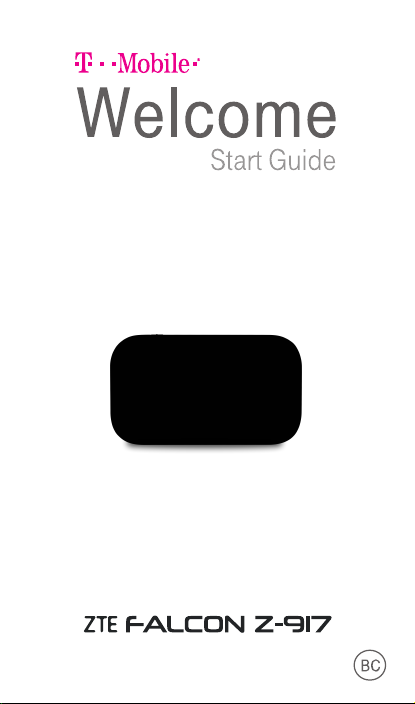
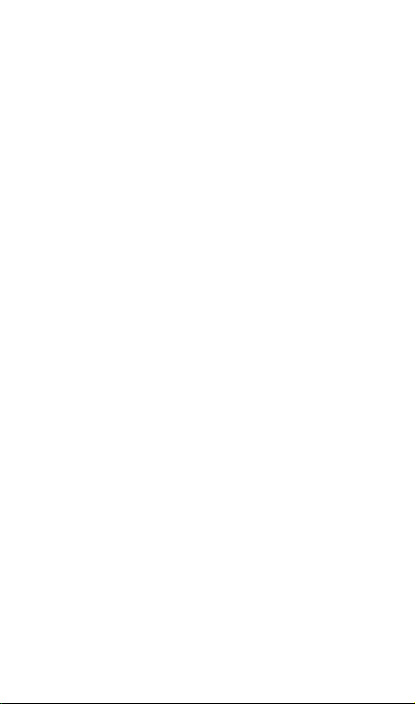
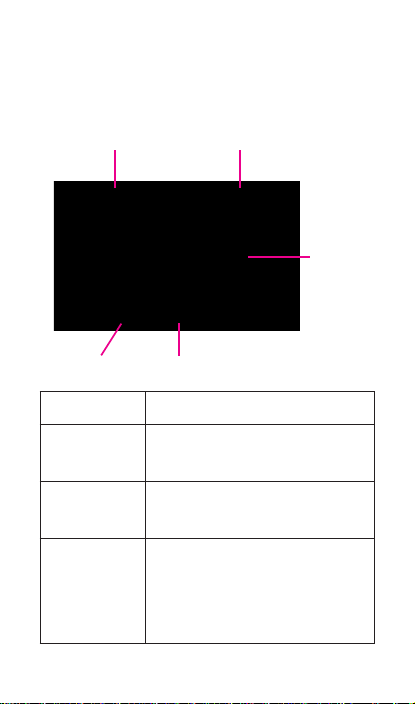
GETTING TO KNOW YOUR
MOBILE HOTSPOT
ON/OFF switch WPS key
LED
indicators
micro-SIM card slot
Part Description
ON/OFF
switch
micro-SIM
card slot
WPS key
Charging & USB port
Slide it to turn on/off the
Hotspot.
Install the micro-SIM card
(included)
When the Wi-Fi function is
enabled, hold it for more than
3 seconds to activate the
WPS function.
1
.
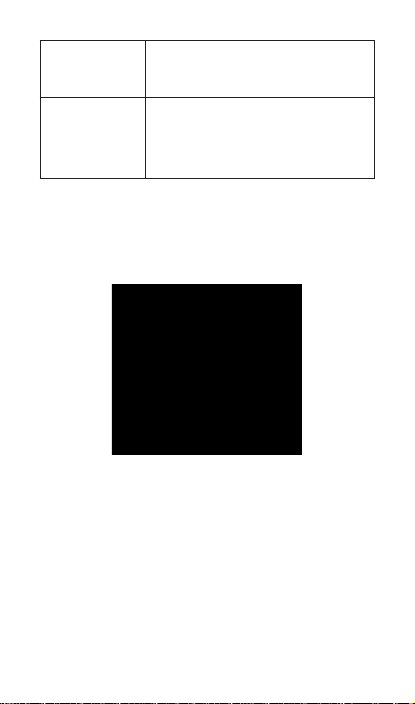
LED
indicators
Charging/
USB port
It shows the signal strength,
battery, Wi-Fi and message.
Charge your device.
Connect the client to your
device via USB cable.
Reset point
Insert a pin and hold it for 3 seconds to reset
your device.
2
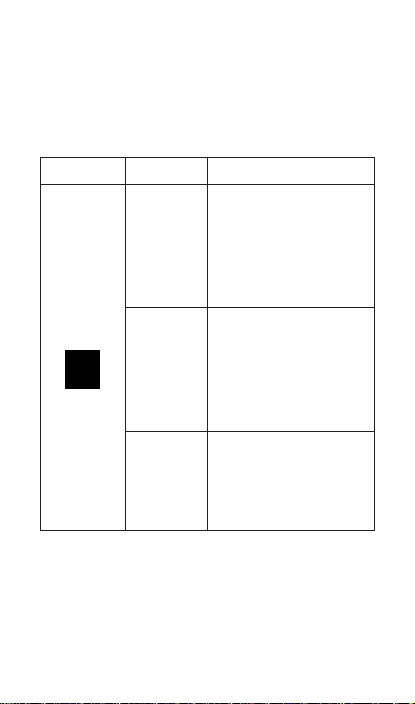
INDICATORS
When the Hotspot is powered on, the following
icons will light up. For a description of the
icons, refer to the following table.
Indicator Status Description
Limited or no service,
no SIM card or SIM
Red solid
Network
Green
solid
Blue solid
card error, registered
to the LTE/UMTS/
HSPA network.
Registered to the
UMTS or HSPA
network and
connected to UMTS
or HSPA network.
Registered to
LTE network and
connected to LTE
network.
3
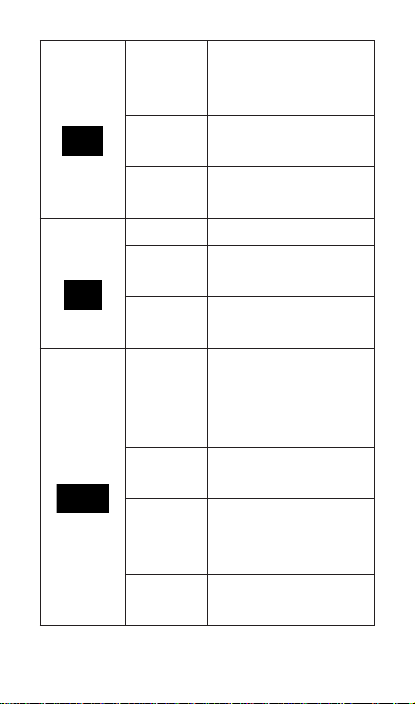
SMS
Wi-Fi
Battery
You have unread
Blue solid
Blue
blinking
LED light
Blue solid Wi-Fi is on.
Blue
blinking
LED light
Red solid
Green
blinking
Green
solid
LED light
messages or FOTA
(new software).
Your inbox is full or
FOTA upgrading.
No unread messages
off
or no new messages.
WPS is active.
Wi-Fi is off.
off
The battery is low.
(From 10% to dead)
Please charge the
battery.
The battery is being
charged.
The battery level is
middle or high. (From
100% to 11%)
The battery is not
off
inserted.
4
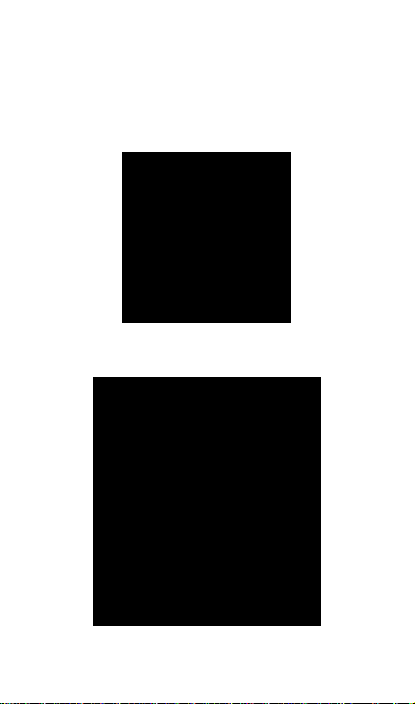
SET UP YOUR MOBILE
HOTSPOT
1. Lift SIM card cover.
2. Install SIM card.
5
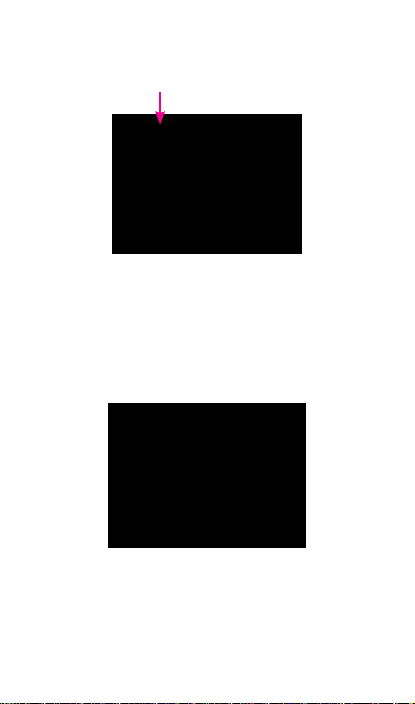
3. Power on.
Slide to turn on
Charge your Mobile Hotspot
You can charge your Mobile Hotspot by using
the charger included in the box or by plugging
it into your computer using the USB cable.
6

Install the battery
1. Remove the cover.
2. Install the battery.
7

CONNECT & GO
Connect your Wi-Fi device to your
Mobile Hotspot
1. Power on your Mobile Hotspot.
2. On your computer or other Wi-Fi enabled
device, search for available Wi-Fi Networks
and select the default Network Name
(SSID) for your Mobile Hotspot.
Note:
You can view the label on the device to get the
default Wi-Fi SSID and password.
3. Enter the default password and click OK.
4. Open a web browser and go to
www.T-Mobile.com/ConnectMe
Simply follow the on-screen instructions
to set up your No Annual Contract data
service.
Note: Service or use is your agreement to
T-Mobile’s Terms and Conditions. T-Mobile
requires ARBITRATION of disputes
UNLESS YOU OPT-OUT WITHIN 30 DAYS
OF ACTIVATION. See T-Mobile’ s Terms and
Conditions for details at www.T-Mobile.com/
terms-conditions.
8

USE THE WPS
If your client device supports WPS, you don’t
have to input the password manually after WPS
has been available. Please do the following
steps:
1. Power on your Mobile Hotspot and enable
the Wi-Fi function.
2. Press and hold the WPS key on your
device for more than 3 seconds to start
Wi-Fi Protected Setup authentication
process.
3. Enable the WPS function on your client to
respond to this authentication process.
4. Follow the system prompts on your client
to nish the connection.
NOTE: For the detailed operations about the
client, please refer to the client’s instruction.
9

MANAGING YOUR MOBILE
HOTSPOT
10

Access T-Mobile 4G LTE Mobile
Hotspot
You can access your 4G LTE HotSpot device
information, using an Internet browser
To access using a browser, do the following:
1. Connect to your hotspot device via Wi-Fi
using the network connection software on
your computer. Provide the Wi-Fi network
password, if requested.
2. Open a browser and enter
http://Mobile.Hotspot in the address bar.
The T-Mobile 4G LTE Mobile Hotspot login
screen appears.
3. Enter your Password in the eld provided.
The default password is admin.
4. Select the Save Password checkbox if
you wish to bypass the login screen in the
future.
5. Click Login. If you entered the correct
password, the Dashboard screen appears.
11

To access via USB cable, do the following:
1. Connect your hotspot device to the PC with
USB cable.
2. Power on your device.
3. The OS detects and recognizes new
hardware and nishes the installation
automatically. After successful installation,
the icon
Note: If the system does not launch
installation automatically, you can run
the installation program in path of My
Computer > Mobile Hotspot.
4. Double click the icon to open the login
screen.
5. Enter your Password in the eld provided.
The default password is admin.
6. Select the Save Password checkbox if
you wish to bypass the login screen in the
future.
7. Click Login. If you entered the correct
password, the Dashboard screen appears.
will appear on your desktop.
12

Change Mobile Hotspot Admin
Password
1. Access http://Mobile.Hotspot.
2. Click Settings in the navigation area.
3. Select the Device Settings tab.
4. Follow steps under Account Management
to update your Password.
5. Click Apply. If everything is entered
correctly, the Admin Password Changed
dialog appears indicating the password
was successfully changed.
Change Mobile Hotspot Network
Name (SSID)
1. Access http://Mobile.Hotspot.
2. Click Settings in the navigation.
3. Select the Wi-Fi Settings tab.
4. Change the name that appears in the
Network Name (SSID) eld in the Wi-Fi
Settings area.
5. Select or deselect the Broadcast
Network Name checkbox to enable
or disable broadcasting the hotspot’s
Network Name (SSID).
13

6. Click Apply to save your changes on the
Wi-Fi Settings tab of the Settings screen.
Change Mobile Hotspot Wi-Fi
Password
1. Access http://Mobile.Hotspot.
2. Click Settings in the navigation area.
3. Select the Wi-Fi Settings tab.
4. Change the value that appears in the
Password eld in the SSID area.
5. Click Apply in the SSID area to save your
changes on the Wi-Fi Settings tab of the
Settings screen.
How to use Mobile Hotspot’s Whitelist
Function
Your Mobile Hotspot has whitelist setting
function to effectively prevent the network
attack, when the user turned off this feature,
all user input correct password can access
via Wi-Fi; But when the user turned on this
function, without further to enter the user's
MAC address, all users will not be able to
access the Mobile Hotspot, only those users
whose MAC address in the whitelist can
access.
14

1. Log in the web UI.
2. Select Settings > Wi-Fi Settings >
Allowed Devices.
3. The switch is off by default, all user input
correct password can access.
4. After open the whitelist function, you
need to know the user client’s MAC
address and add to the list, the format is
XX:XX:XX:XX:XX:XX. You can add up to
10 devices if they are all going to connect,
because the Wi-Fi chip can only support 10
devices connected at the same time.
15

5. If you want to remove some users in the
whitelist, that means they are no longer
allowed to connect, click the
button, and then click Yes to remove.
16

ADDITIONAL INFORMATION
Wi-Fi: Capable devices required. Devices
using wireless connections may be vulnerable
to unauthorized attempts to access data and
software stored on the device. Plan data
allotment applies to use by connected devices
sharing Wi-Fi. Use of connected devices
subject to T-Mobile Terms and Conditions.
Mobile Internet Postpaid Data Passes:
Qualifying postpaid plan and qualifying credit
required. SIM Starter Kit may be required.
Passes do not include voice or messaging.
Pass charges will appear on bill statement for
effective date of the pass. May purchase one
add’l pass in same category prior to expiration
of active pass. Partial megabytes rounded
up. Full speeds available up to specied data
allotment, including tethering then slowed to up
to 2G speeds for remainder of billing cycle. No
domestic or international roaming, unless Pass
is specically for roaming. Service available
for time/usage amount provided by pass. For
time period, a day is 12 am to 11:59 pm Pacic
Time. Usage applied rst to passes, next to
any applicable promotional data, then monthly
plan allotment.
17

Mobile Internet Pay In Advance Data
Passes: Limited time offer; subject to change.
Not all features available on all devices. SIM
starter kit may be required. Service available
for time period and/or usage amount provided
by Pass. For time period, a day is 12:00 am to
11:59 pm, Pacic Time. Usage rounded up to
the nearest MB each session. Only one Pass
may be active at a time. Account suspended
after 365 days of inactivity. Data only; does not
include voice, messaging or Wi-Fi services.
Domestic only; no roaming. Usage applied rst
to on demand passes, next to free data, then
monthly Mobile Internet allotment.
Device and screen images simulated.
Coverage: Service not available in some
areas. See brochures and Terms and
Conditions (including arbitration provision)
at www.T-Mobile.com, for additional
information, coverage maps, and restrictions
and details. T -Mobile and the magenta color
are registered trademarks of Deutsche Telekom
AG. © 2016 T-Mobile USA, Inc.
18

ADDITIONAL HELP
T-Mobile Hotspot URL:
http://Mobile.Hotspot/
or IP address: 192.168.0.1.
From http://Mobile.Hotspot, click
for help.
Get in touch, free of charge: Just dial
611 from your T -Mobile phone or
call 1-877-453-1304. Customer Care
representatives are available from 3 a.m.
to 10 p.m. Pacic time, daily. Automated
account help is available 24 hours a day, 7
days a week.
19



TCS530100.1
