Page 1
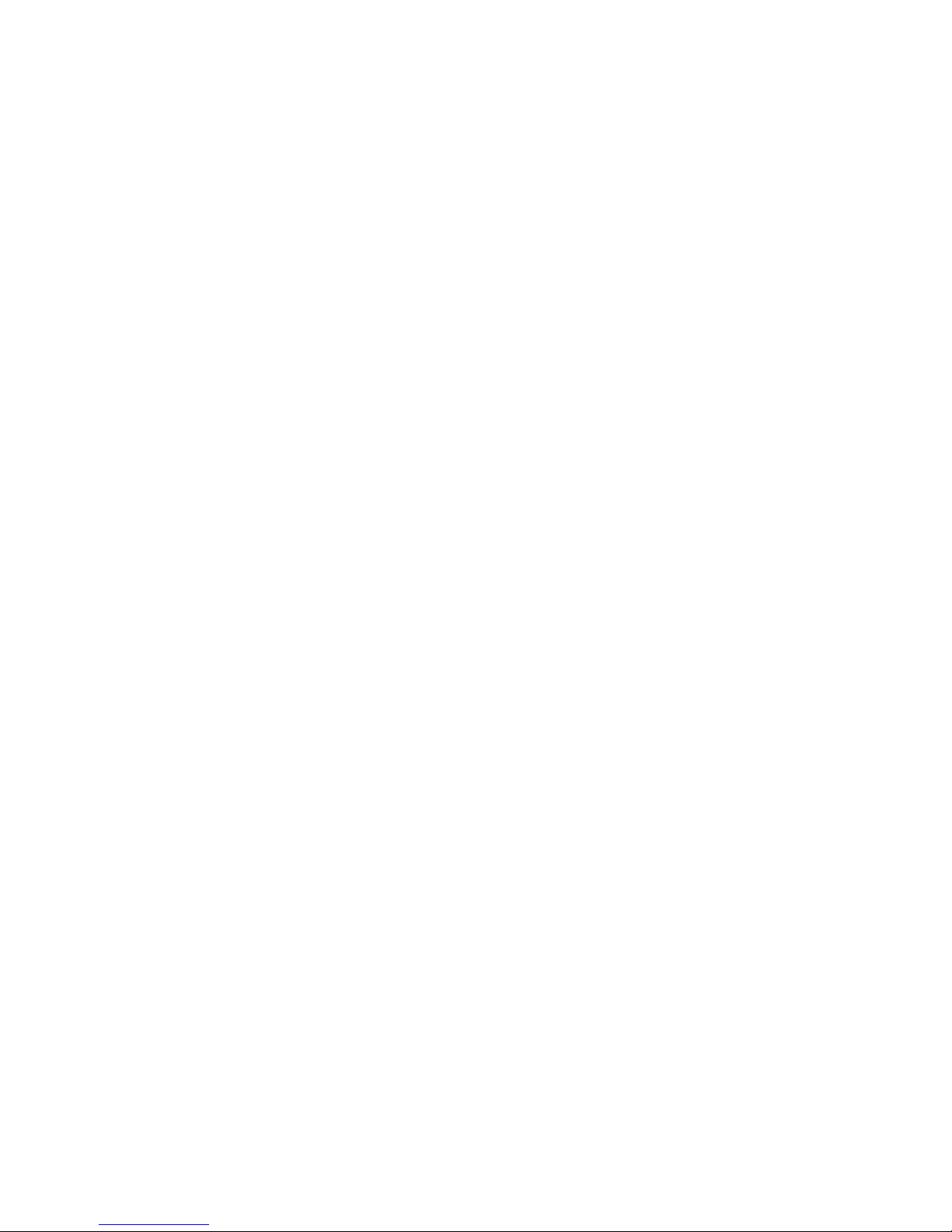
ZTE T230 USER GUIDE
WHAT’S INSIDE
A QUICK LOOK AROUND YOUR DEVICE1
GETTING STARTED .............................. 3
PHONE CALLS ................................... 21
CONTACTS ........................................ 30
MESSAGES ........................................ 41
CONNECT TO A COMPUTER ............. 48
USING THE BROWSER ...................... 52
BLUETOOTH ...................................... 53
USING MULTIMEDIA FUNCTIONS ..... 55
PLAY VIDEOS .....................................59
GALLERY ............................................59
SOUND RECORDER............................59
SECURITY ..........................................62
UPDATING YOUR DEVICE ..................64
TECHNICAL SPECIFICATIONS: ............65
TROUBLESHOOTING .........................66
WARRANTY INFORMATION ...............72
SAFETY ..............................................73
© ZTE 2016 Ver 1.0 May 2016
Page 2
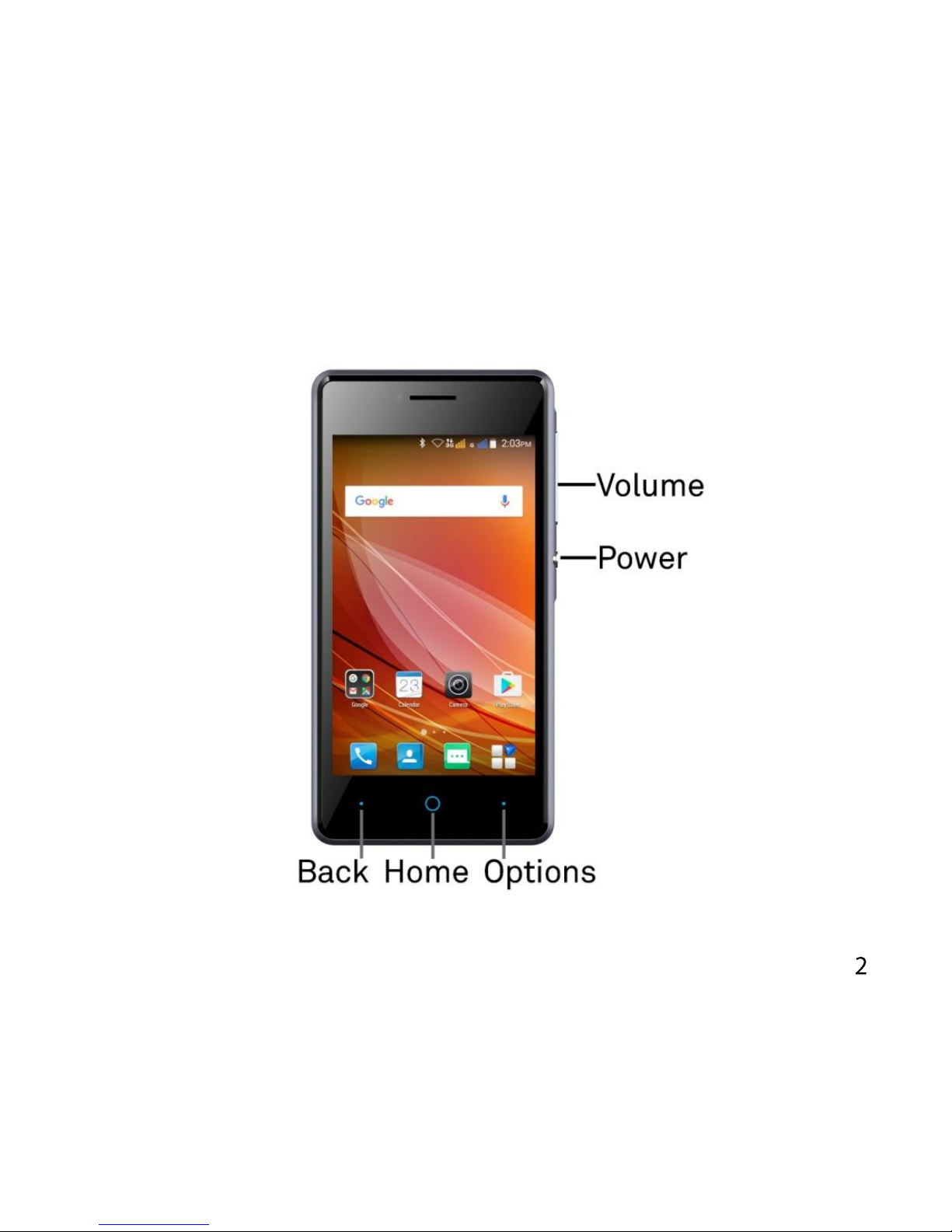
A QUICK LOOK AROUND YOUR DEVICE
Page 3
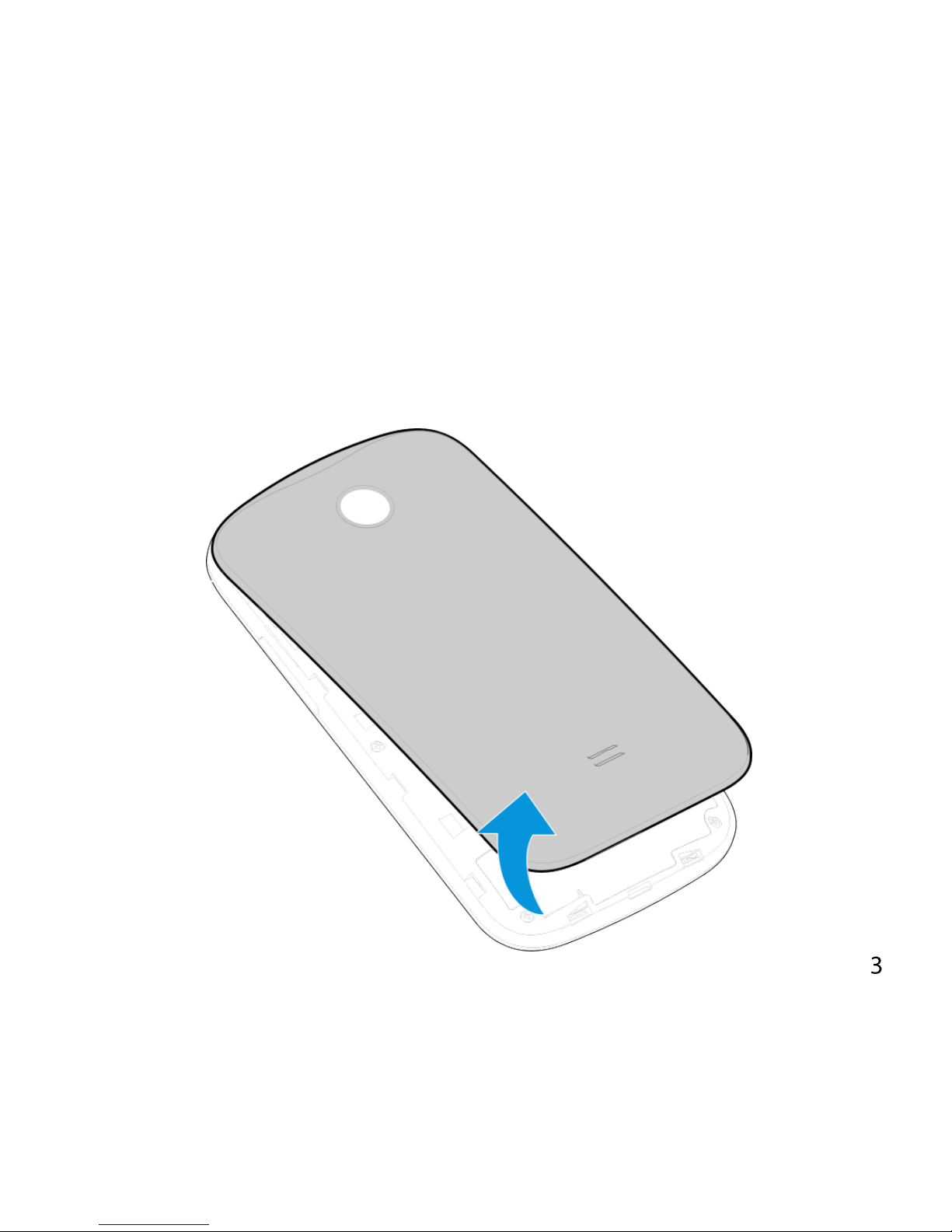
GETTING STARTED
INSERT YOUR SIM CARD
1. Open the back cover using the thumb notch in the bottom left
corner:
Page 4
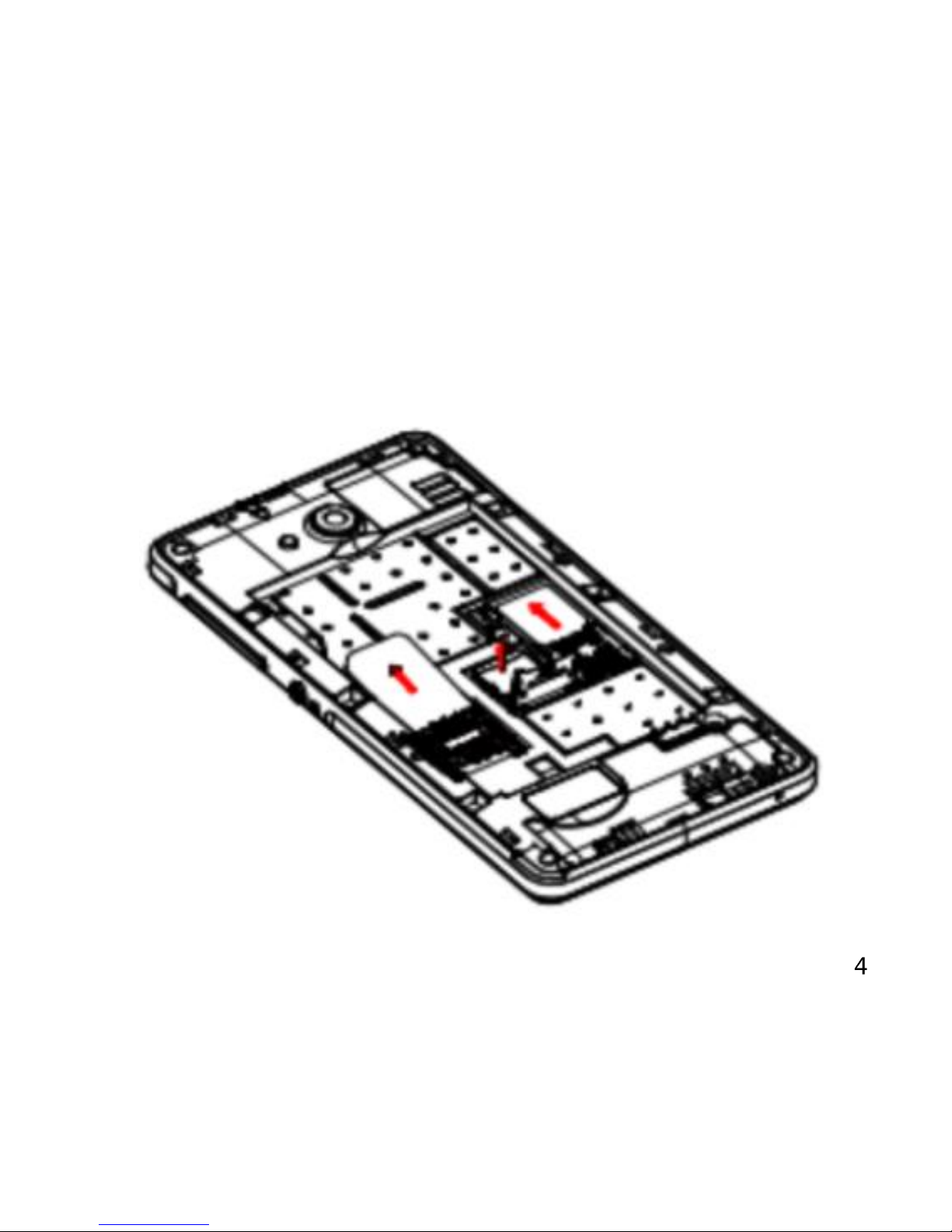
2. Insert your SIM(s) card(s) carefully into the SIM slot(s) as shown
below. Note that the larger SIM slot is marked as SIM Slot 1 & the
smaller SIM slot (Micro SIM – 3FF) is marked as SIM Slot 2.
Page 5
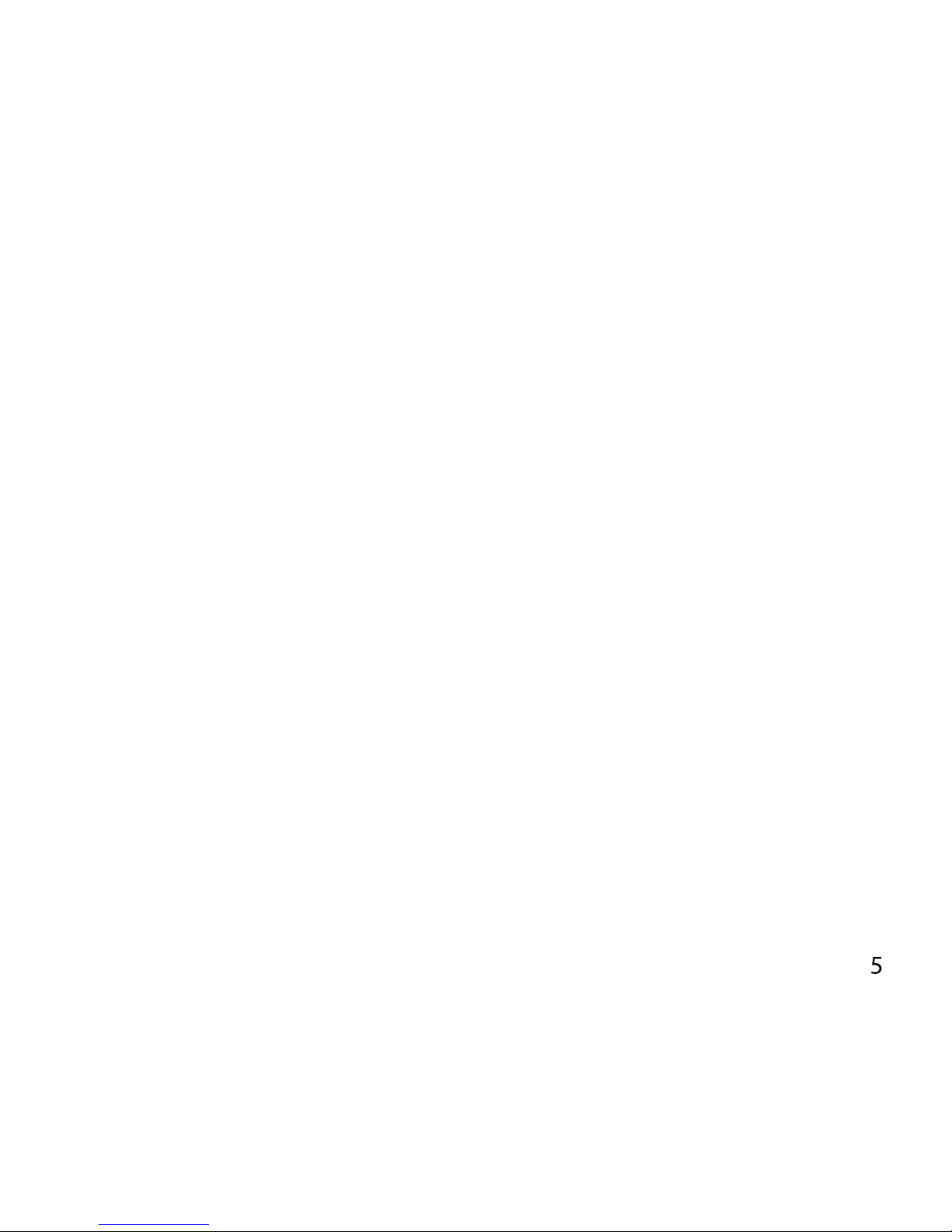
3. Expand the device memory with a microSD(HC) up to 32GB
(optional) by fitting it in the microSD card holder. See a tech bar
or salesman at Officeworks when you purchase the microSD card
to help fit the memory card. Or contact ZTE Australia with your
handset model via Facebook Message and we can provide a video
link of what to do.
4. The battery will only fit one way, just check the gold pads on the
battery line up with the gold springs in the phone.
5. Replace the battery cover and press to click into place.
Page 6
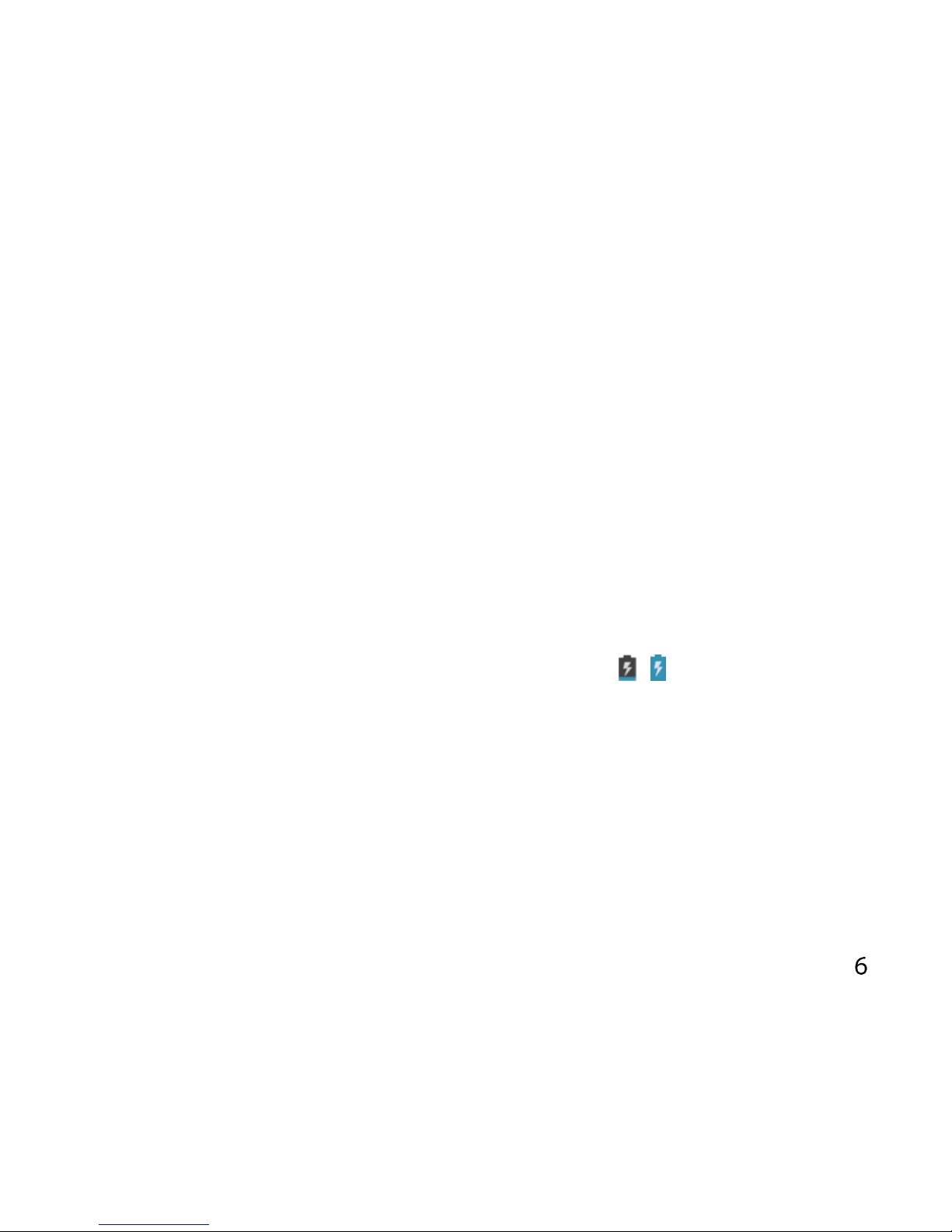
SWITCH YOUR DEVICE ON OR OFF, CHARGE YOUR BATTERY
Press and hold the Power Key to turn on your phone.
To turn it off, press and hold the Power Key to
open the options menu.
CHARGE THE BATTERY
Check the correct orientation of the lead, then insert the charger lead
carefully.
Do not force the connector into the charger jack.
Connect the charger to a standard AC wall outlet.
Disconnect the charger when the battery is fully charged.
If the phone is on, you’ll see the charging icon / on the status bar.
If the battery is low, there will be a pop-up message on the screen. As
you charge your phone, the lock screen will tell you the battery level
each time you wake up your phone.
On first use please charge the battery for 3-4 hours. It is better to keep
your battery topped up than to let it fully discharge.
Page 7
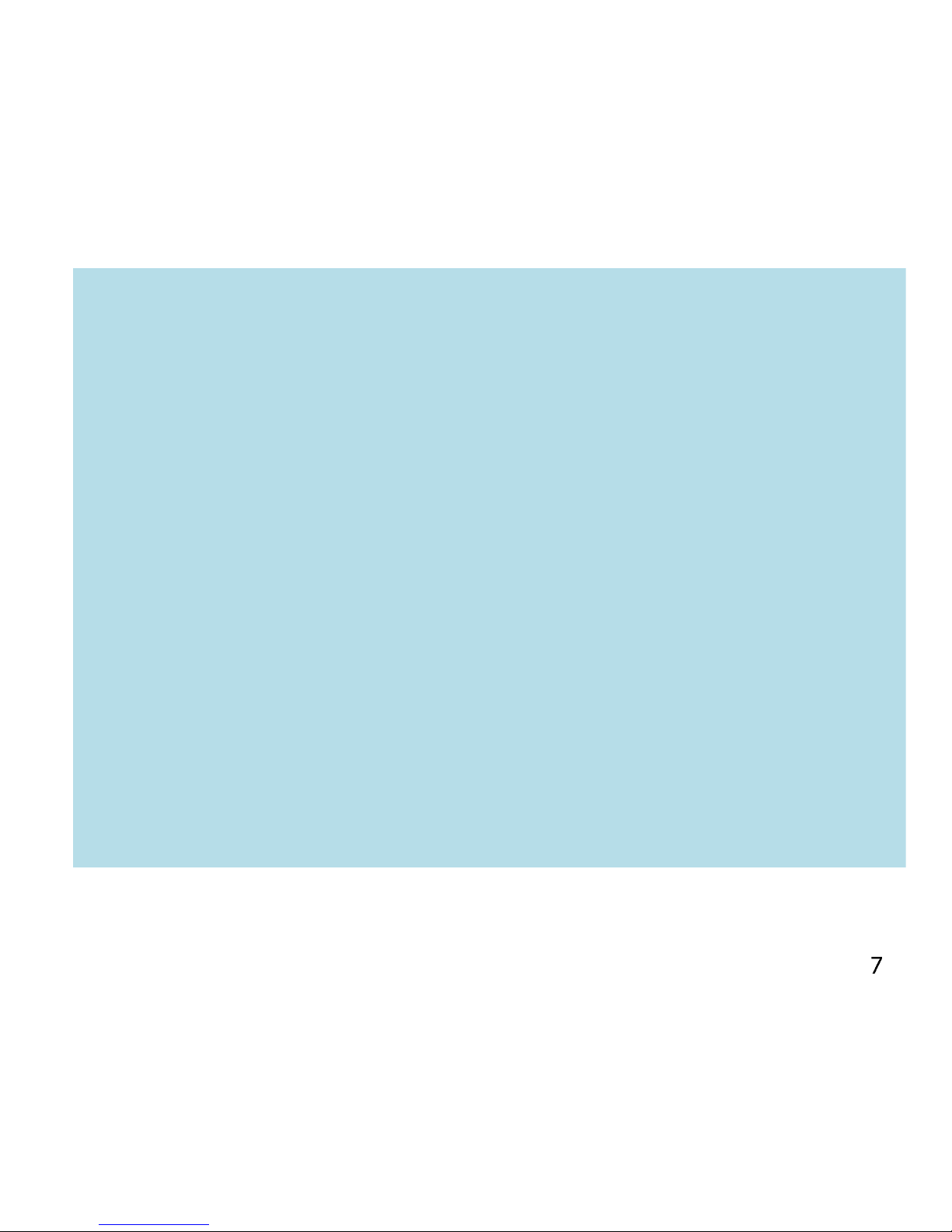
Important Notes:
Only use the AC charger and USB lead supplied.
Insert the charger lead carefully.
Check the plug and socket are aligned correctly.
Do NOT use excessive force which may damage the USB port.
Be careful to avoid tripping on the lead whilst it is plugged in.
Physical damage to the USB port is NOT covered by warranty.
Normal charge time is 3-4 hours.
Do not leave on charge for more than 24hrs.
To maximise battery life limit multimedia functions.
Charge the battery between 0°C~45°C. Charge the battery promptly
when flat.
With poor network conditions (less than 2 bars) battery life is
reduced.
When not using the phone for long periods remove the battery.
Page 8
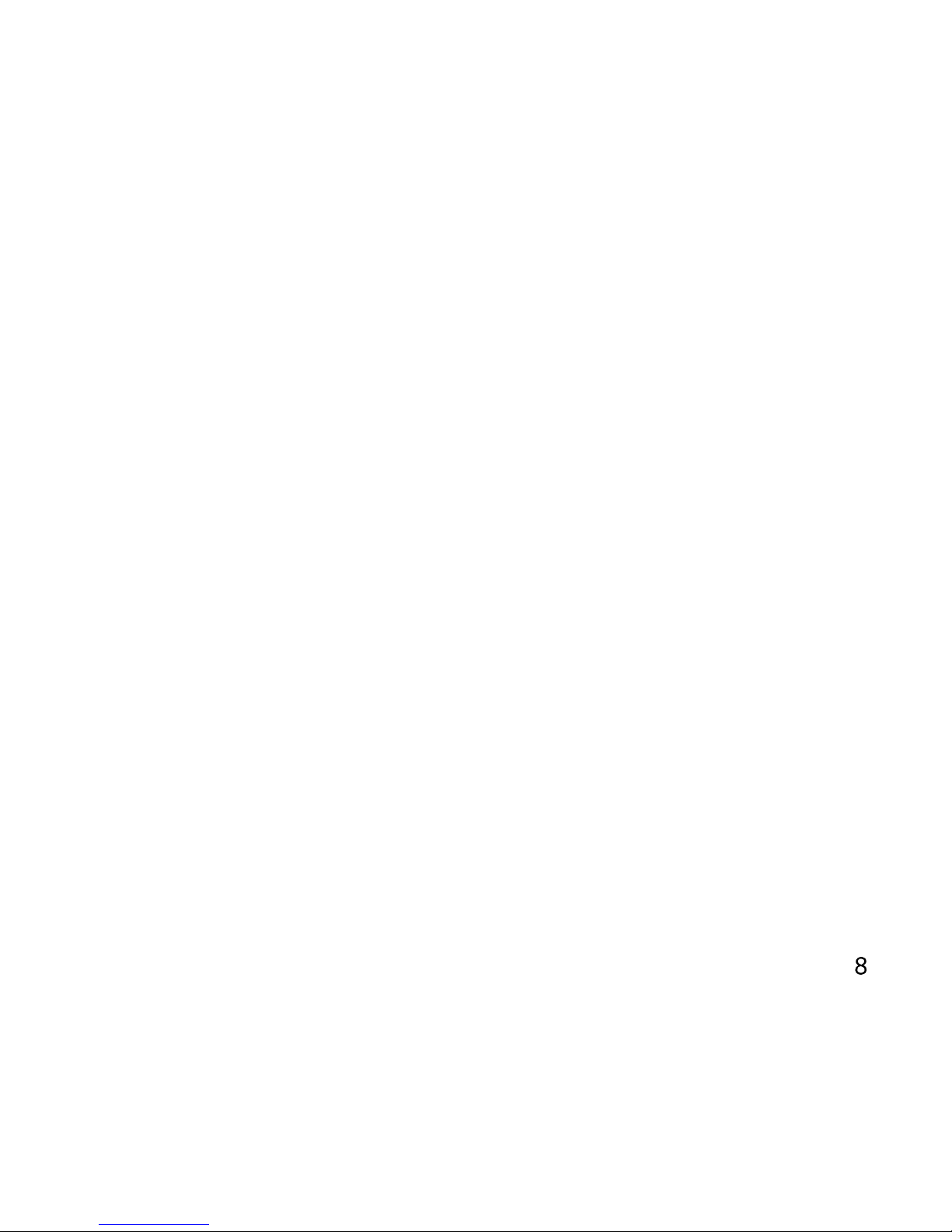
TIPS TO MAXIMISE BATTERY LIFE
After 2-3 charge / discharge cycles the battery life will improve. From
then on use top up charging to recharge frequently and always charge
promptly when flat.
To avoid the battery entering a deep discharged state charge the
battery promptly when flat.
If the battery is deeply discharged it can take 30 minutes to start
charging. Leave it on charge to recover the battery.
Keep your handset and battery cool. High temperatures degrade the
battery more quickly.
Normal charge time is 3-4 hours. Do not charge more than 24hrs.
When not using the phone for long periods charge to approx 40% and
remove the battery.
With low network signal conditions battery life is reduced.
Turn off Bluetooth and Wi-Fi when not in use, and set the screen
brightness to automatic to maximise battery life.
Page 9
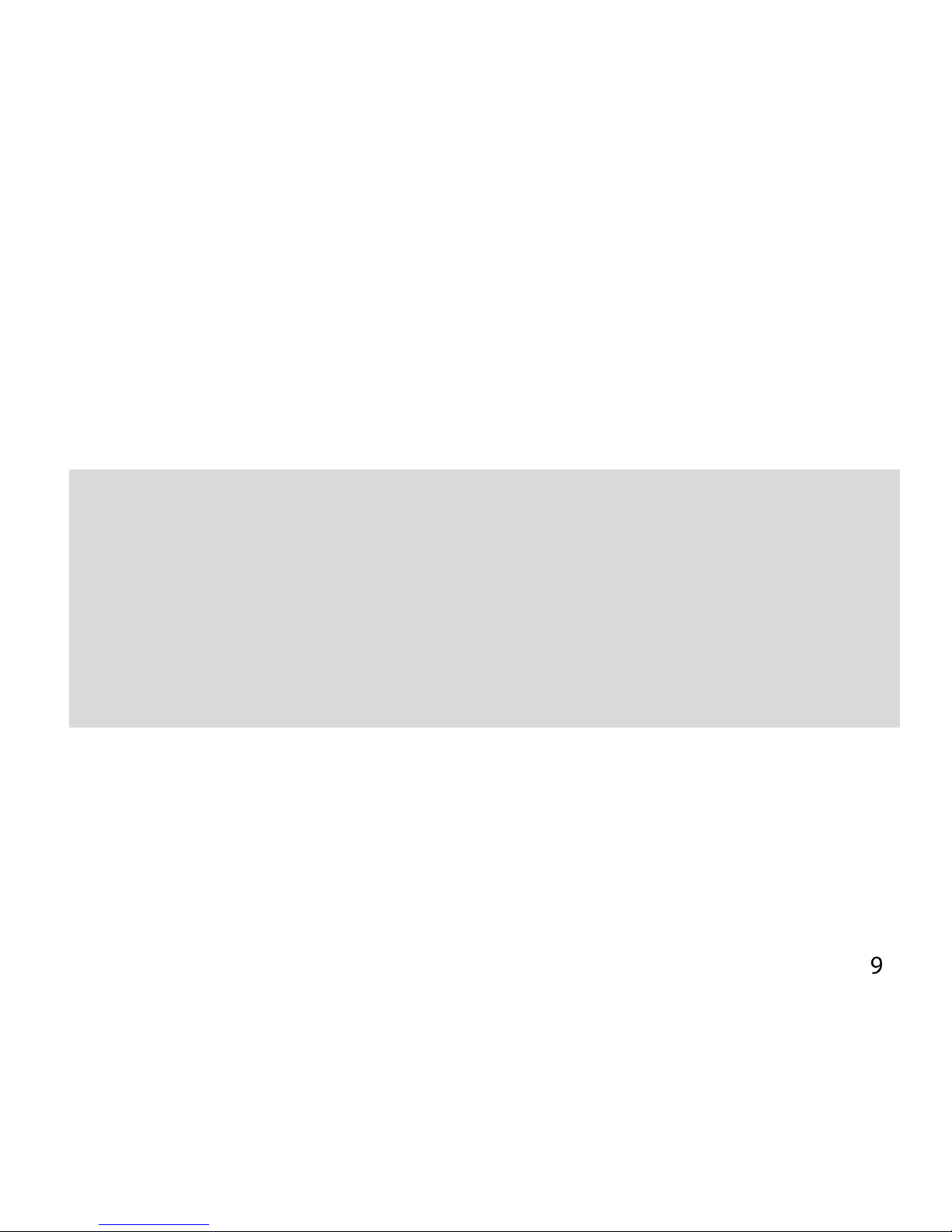
GOOGLE ACTIVATION WIZARD: CREATE OR LOG IN TO A GOOGLE ACCOUNT
We recommend you log in or create a Google account to enable on line
services.
Follow the on screen wizard to create or log in to an existing Google
account.
TIPS
If you set a lock code on your device and then forget the pattern or PIN
number it can be reset using your Google Account.
If you have not set a Google account then you need to do a factory
reset. From the lock screen condition, press the Emergency Call button,
then enter *983*987# into the dialler. Follow the prompts to reset
your phone.
Page 10

WAKE UP FROM SLEEP MODE
Press the Power key to activate the
display.
Long press on the green Lock button to
unlock.
SWITCH YOUR HANDSET TO SLEEP MODE
Press the Power key to activate sleep
mode.
Sleep Mode activates automatically with
the timeout set from Options > Settings >
My Device Tab > Display > Sleep.
TIP
If you set an unlock pattern, PIN or password you need to enter it to
unlock the screen. If you forget your pattern or PIN use your Google
Account password to reset the phone. This will only work if you
register a Google account with this handset.
Page 11
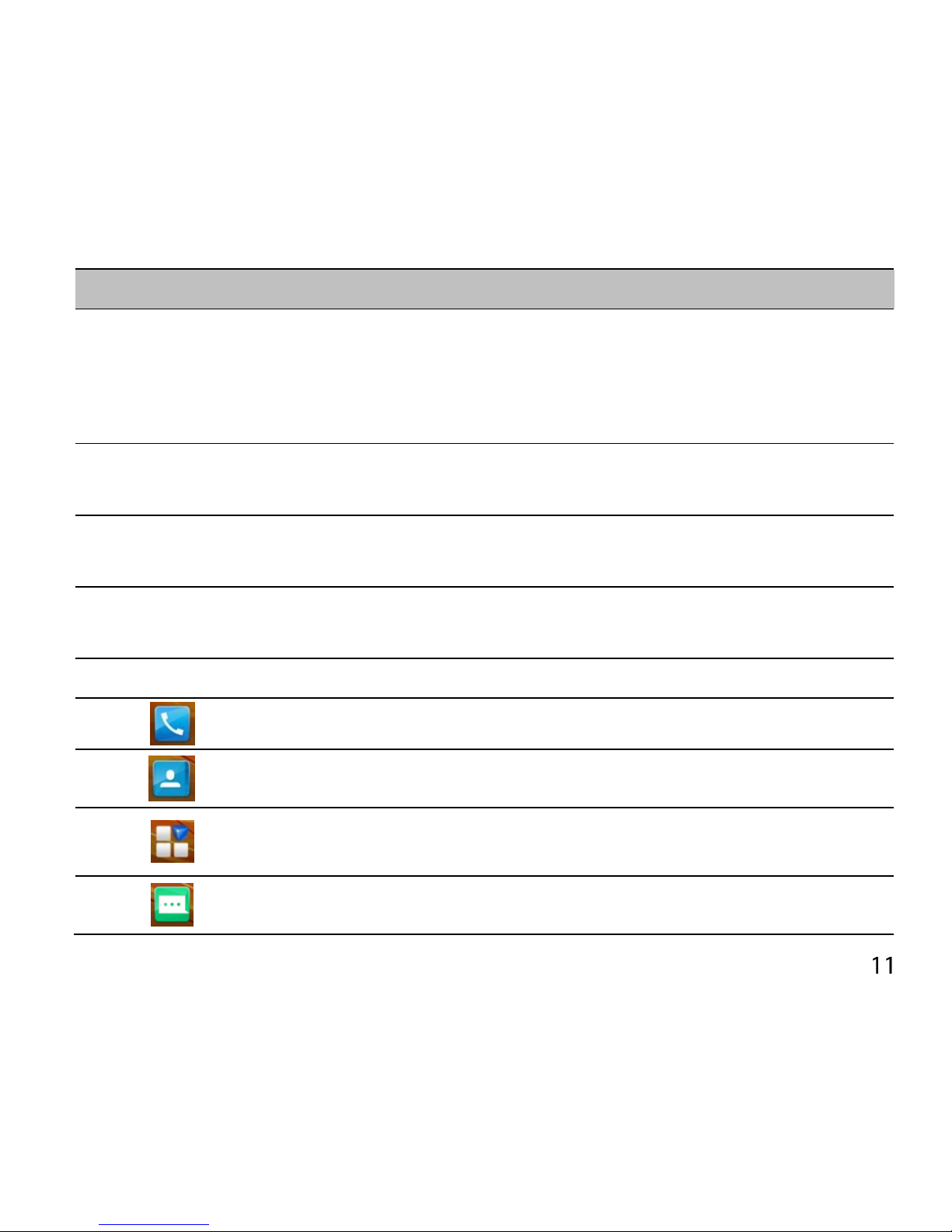
Keys
Function
Power Key
Hold down to power on your phone.
Press to switch to sleep mode.
Press to wake up.
Hold down for Silent mode, Airplane mode or Power off.
Back
Press to go to the previous screen.
Press to exit applications.
Home
Press to return to the Home Screen from any screen.
Hold down to access Google Search
Options
Press to get the options on the current screen.
Hold down to see the recently used applications.
Volume Keys
Use to control the volume Up and Down
Phone icon – Open the dialler for Calls
Contacts – Open your Phonebook for all your Contacts
Apps – Open the Applications menu
Messages – go to the Messages app, for SMS and MMS
Page 12
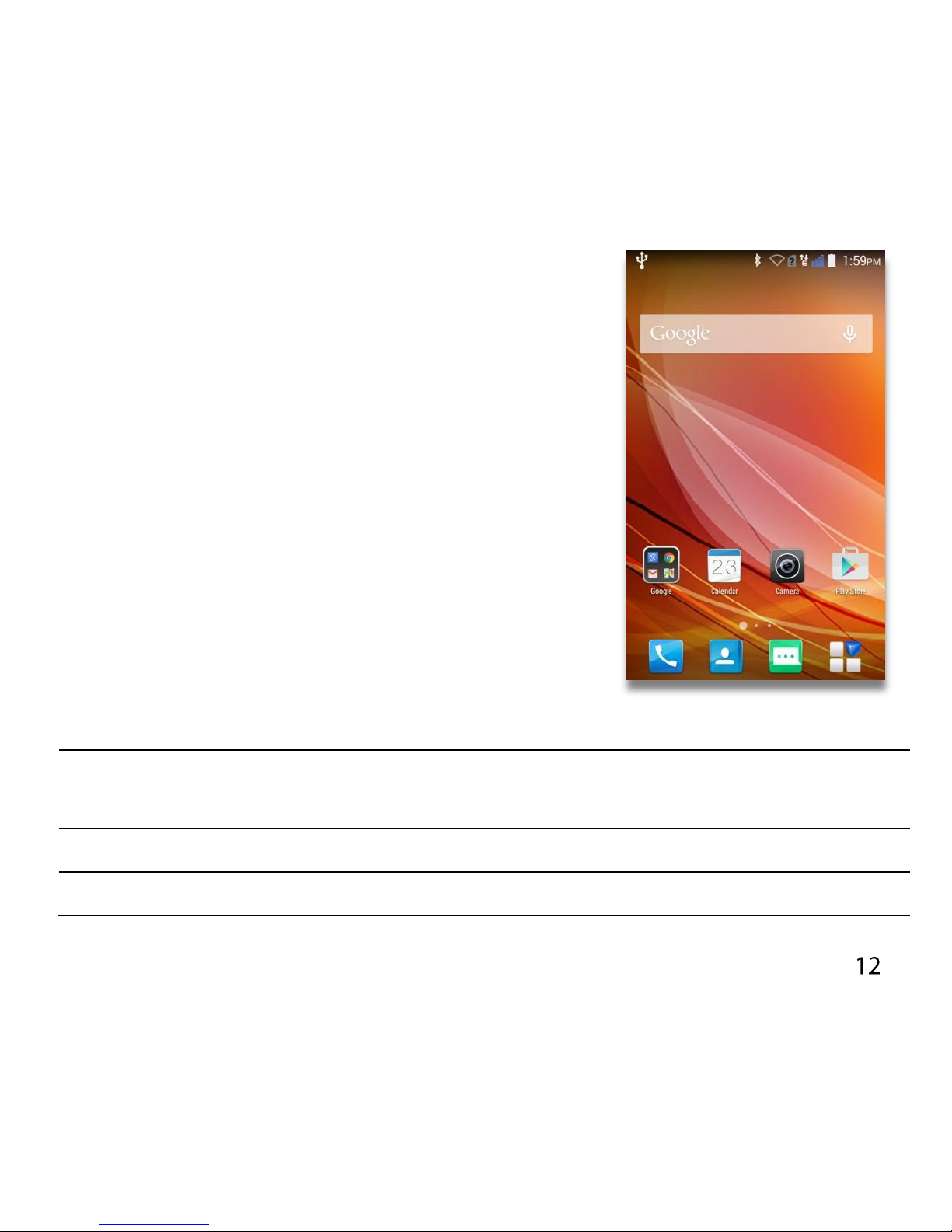
THE HOME SCREEN
Slide the Home Screen left or right to view
additional pages.
Long press on the screen to change your
wallpaper (under “Customize Desktop”).
Tap the Google Search bar to search the web,
or touch the mic icon to speak your search.
OPTIONS
From the Home screen press Options Key for:
Widgets, set background image for the Homescreen or Customize
Desktop
Page Edit, view Downloaded, Running and All apps
Settings, shortcut to device Settings
Page 13
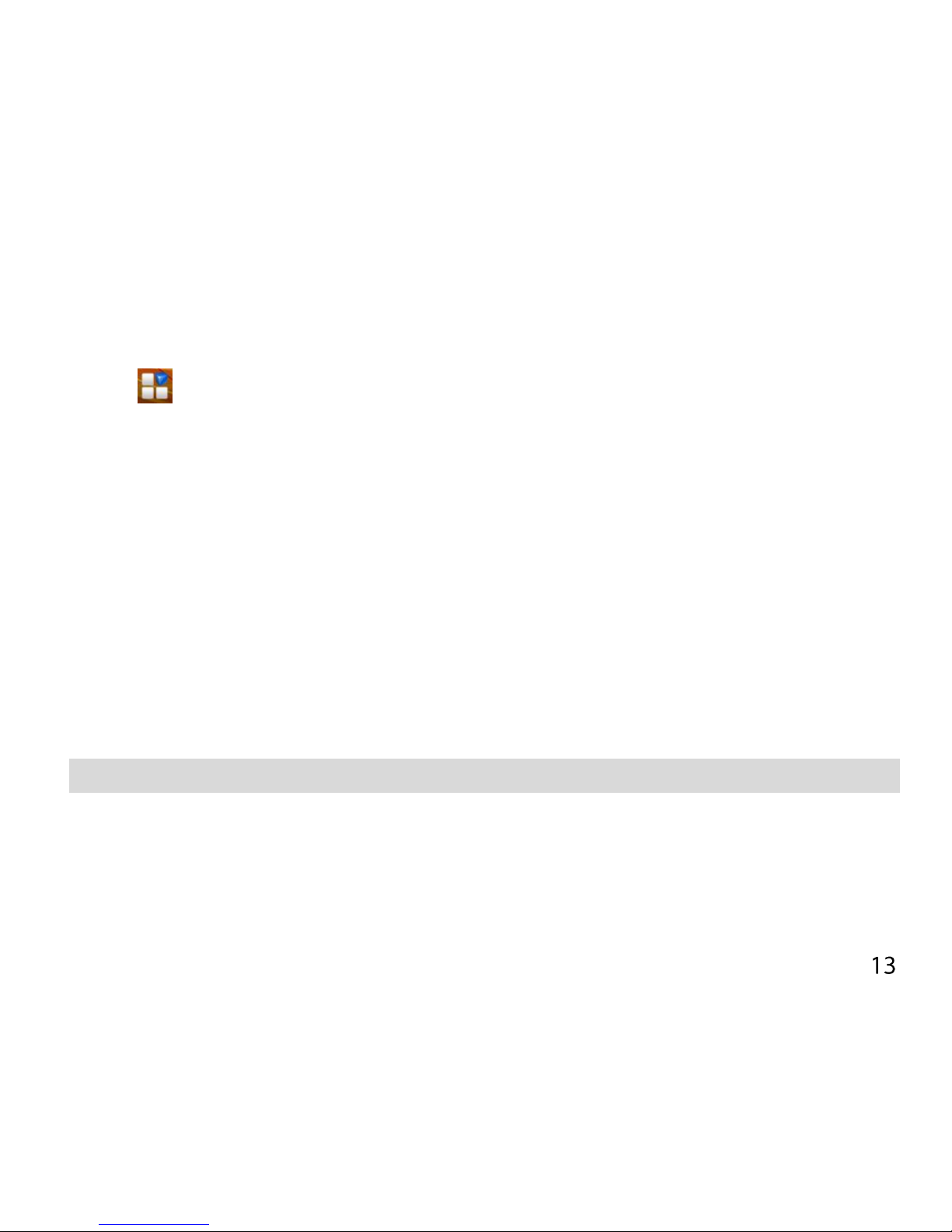
In other screens and apps press Options for extended menus.
ADD OR REMOVE ICONS & WIDGETS
Press to go to Apps then long press any icon to add it to the
desktop.
Hold the icon to move it and release to place it on the home screen.
Drag and drop the item in the trash to delete it or drag it to Folder to
create a new folder, for example you could put all Games into 1 folder
Eg, Add the Analogue Clock Widget:
Press the Options key> Select the Widgets from the displayed options
Press and hold on the Analogue Clock
Drag the Clock to the required location on your Homescreen
Release to place the clock in the desired location.
TIP Use the Analogue Clock as a short cut to Alarms.
THE NOTIFICATIONS PANEL
The Notifications Panel at the top of the Home Screen shows useful
device and status information. Pull your finger down from the top of
Page 14
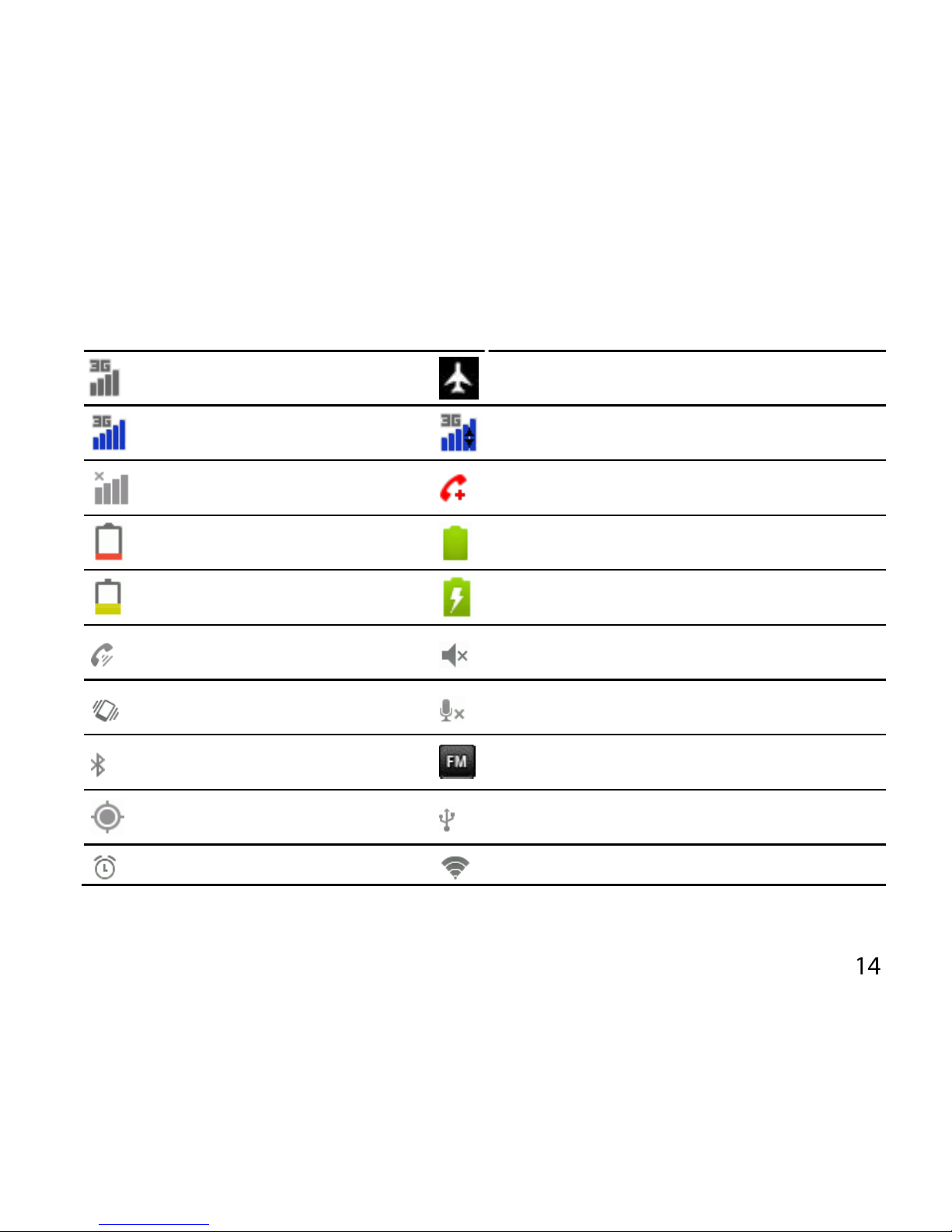
the display to open the Notifications Panel.
PHONE STATUS AND NOTIFICATION ICONS
Signal strength
Flight mode
Blue – account attached
Data transfer
No signal
Emergency Calls only
Battery is very low
Battery is full
Battery is low
Battery is charging
Speaker mode is on
Speaker is muted
Vibrate mode enabled
Microphone is muted
Bluetooth is on
FM Radio
GPS is on
USB connected
Alarm is set
Connected to a Wi-Fi network
Page 15
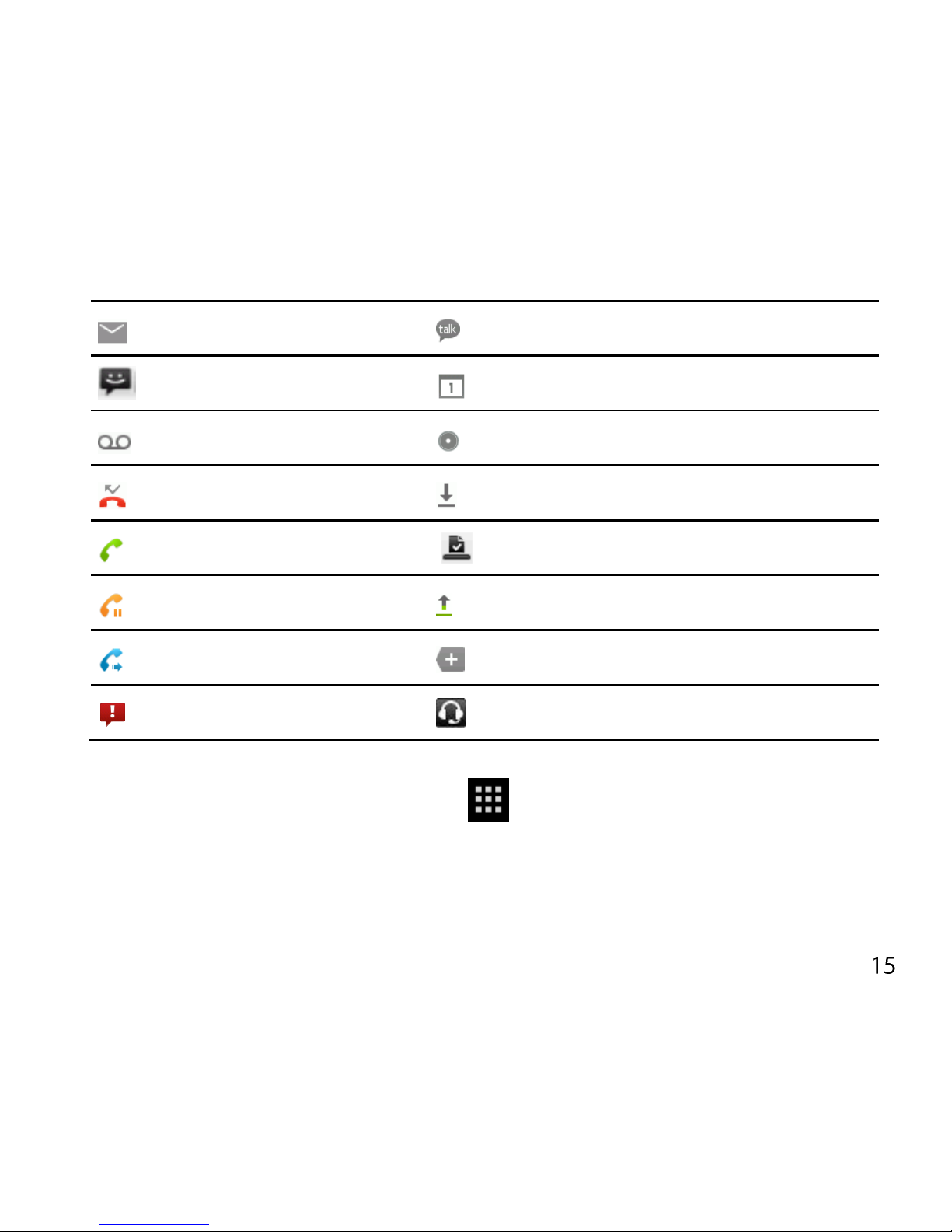
NOTIFICATION ICONS
New Email
New instant message
New SMS/MMS
Upcoming event
New voicemail
Song is playing
Missed call
Downloading data
Call in progress
Content downloaded
Call on hold
Uploading data
Call forwarding on
More notifications
Problem with SMS/MMS
Headset connected
ACCESS THE QUICK SETTINGS PANEL
Swipe down from the top of the home screen and touch the Quick
Setting icon. Tap to enable or disable the features. Some icons can be
configured with a long press (press and hold).
Page 16
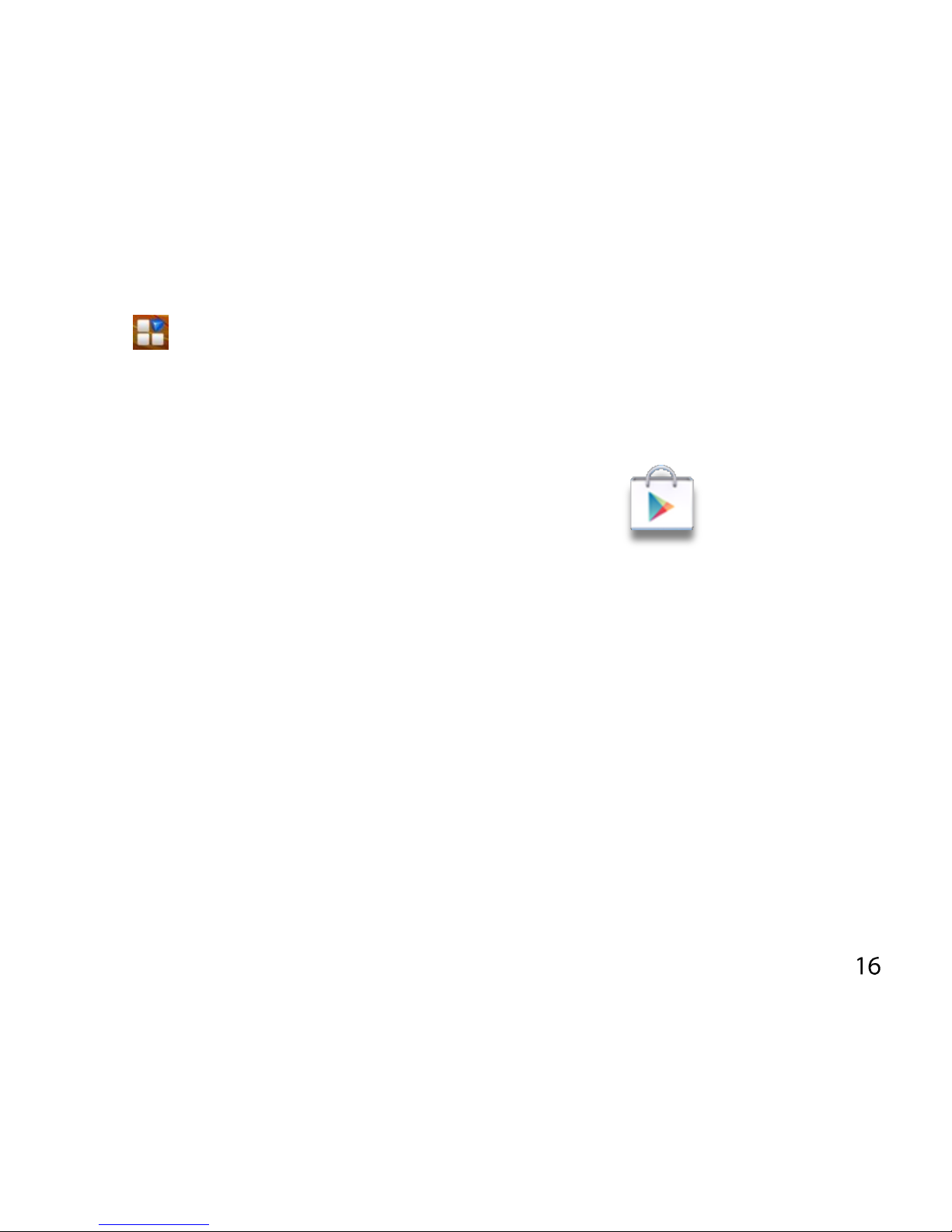
APPLICATIONS AND SETTINGS
Tap to access Applications. Flick the screen left or right to scroll
through in alphabetical order.
You can install additional applications by going to Play Store
INSTALL APPLICATIONS FROM GOOGLE PLAY STORE
Tap Play Store from the Home Screen to download and install
applications from Google Play Store. Select the item and tap Install.
You need a Google account to access Play Store
Follow the wizard to sign in to an existing account or to create a new
account.
UNINSTALL APPLICATIONS
From the Home screen tap Options > Settings > More Tab > Apps to
Manage applications
Select the application to remove
Tap Uninstall, tap OK to confirm.
Page 17
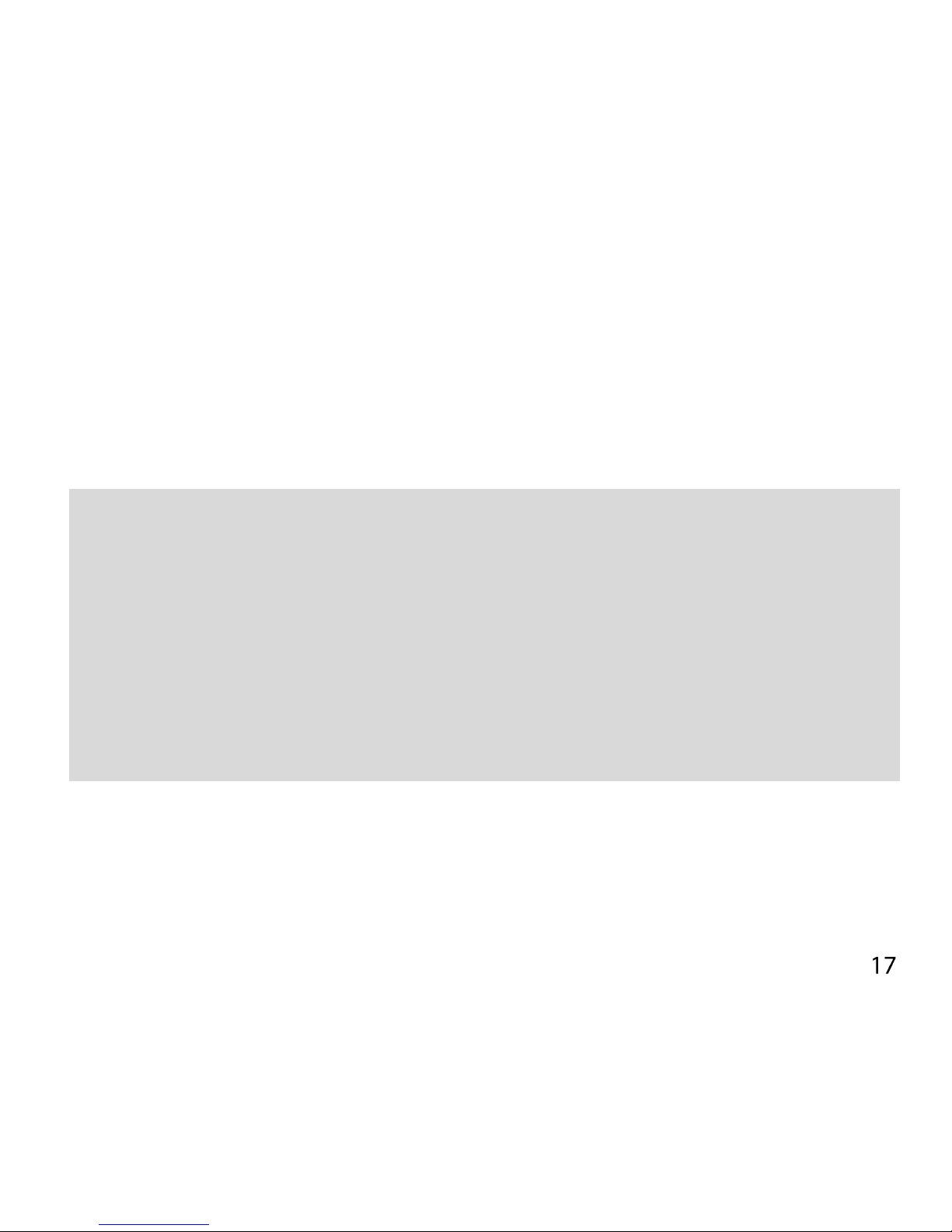
MULTI-TASKING
Run multiple applications simultaneously. Press the Home key from
any application to launch, open or view something else. The original
application will be suspended until you return to it.
TIPS
If you are finished with an application use the Back key to exit the
application. If you leave applications running in the background the
system memory will be depleted and the device will be slow to
respond. Return to the app and close it.
Close unwanted apps by press and hold Options and then select the
trash can to close all applications.
OPEN RECENTLY USED APPLICATIONS
Press and hold the Options Key from any screen to view recently used
applications, select to open them again.
Page 18
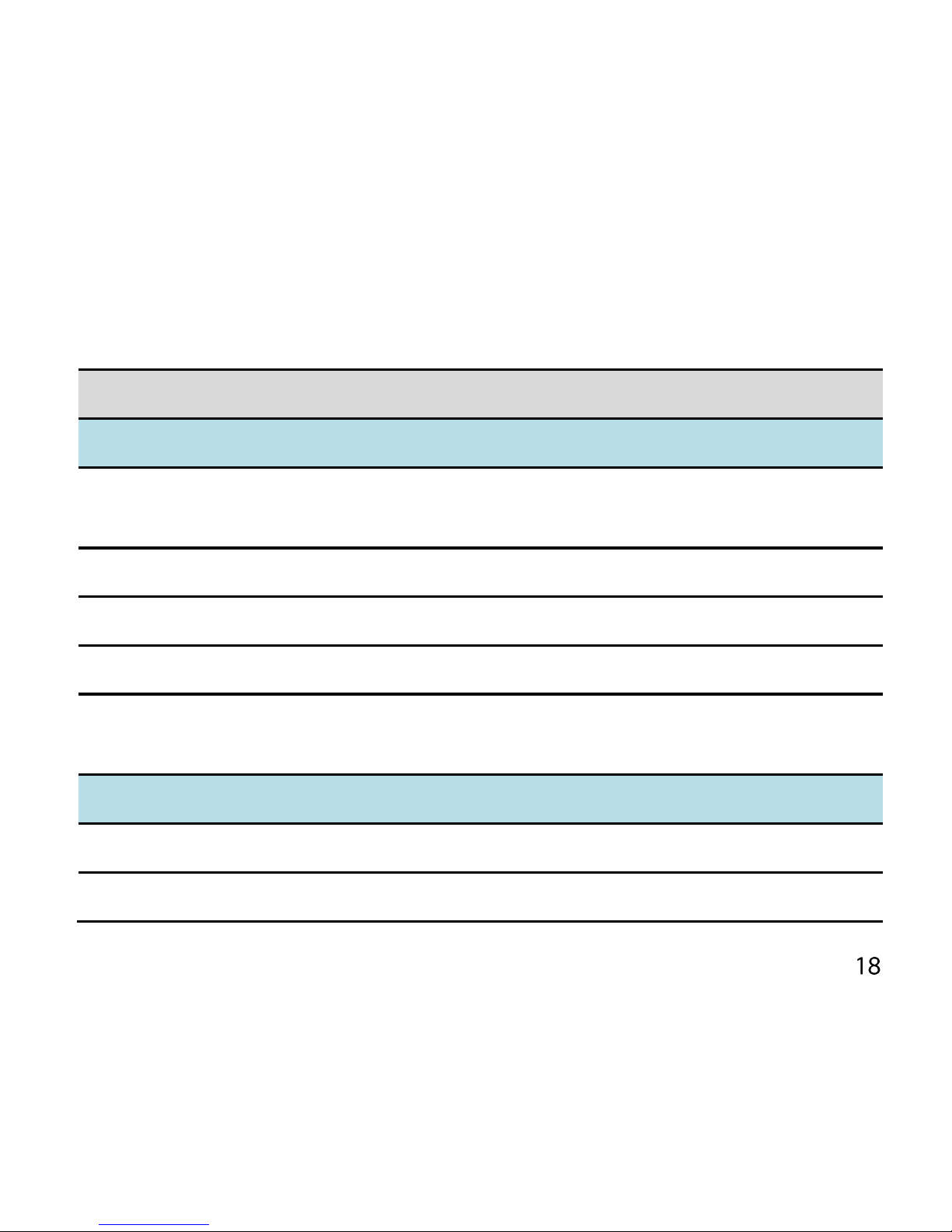
Tap Options > Settings from the Home Screen:
SETTINGS MENU
NETWORK TAB
SIM Card
Management
Manage the SIM cards in your device
Wi-Fi
Connect to Wi-Fi devices and Networks
Bluetooth
Connect to Bluetooth devices and Networks
Data usage
View your data usage, and control Mobile Data
More…
Flight mode, Default SMS app, Tethering and
portable hotspot, VPN, Mobile networks
MY DEVICE TAB
Audio Profiles
Sound levels, ringtones, notifications, vibrate.
Display
Brightness, screen timeout, orientation etc.
Page 19
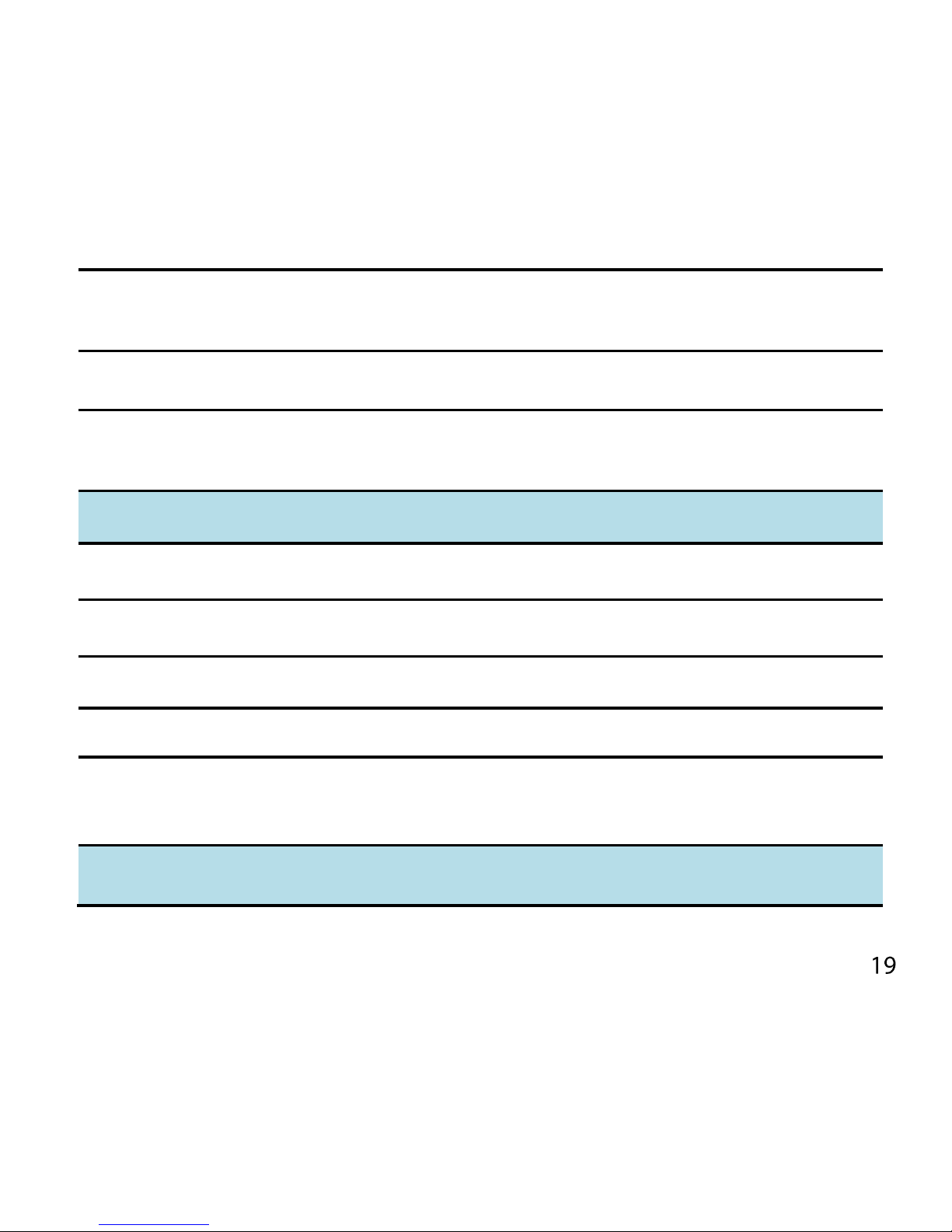
Hard Key
Configure how the Back and Option keys are
assigned on your device
Language & Input
Set the language and keyboard options.
Date & Time
Set the date, time, time zone, and formats. Enable
automatic time update.
PERSONAL TAB
Accounts
View accounts.
Add Accounts
Add and remove accounts.
Security
Set screen locks, enable SIM PIN etc
Location
Configure Location modes and services
Backup & reset
Backup your data on Google servers, and perform a
factory reset to remove your default account.
MORE TAB
Page 20

Storage
Check memory status. Mount, unmount or erase
the SD card.
Battery
See what has been consuming your battery power.
Apps
Manage applications, set Quick Launch shortcuts,
see running services and battery usage.
Delete
Applications
Uninstall / remove applications that you aren’t
using.
Printing
Interfaces your handset to Google Cloud Print so
you can print directly from your device to any
printer located ‘in the cloud’
Accessibility
Download a screen reader application and make
other Accessibility settings
About Phone
Access Storage card updates, Status, software
version information and others.
Page 21
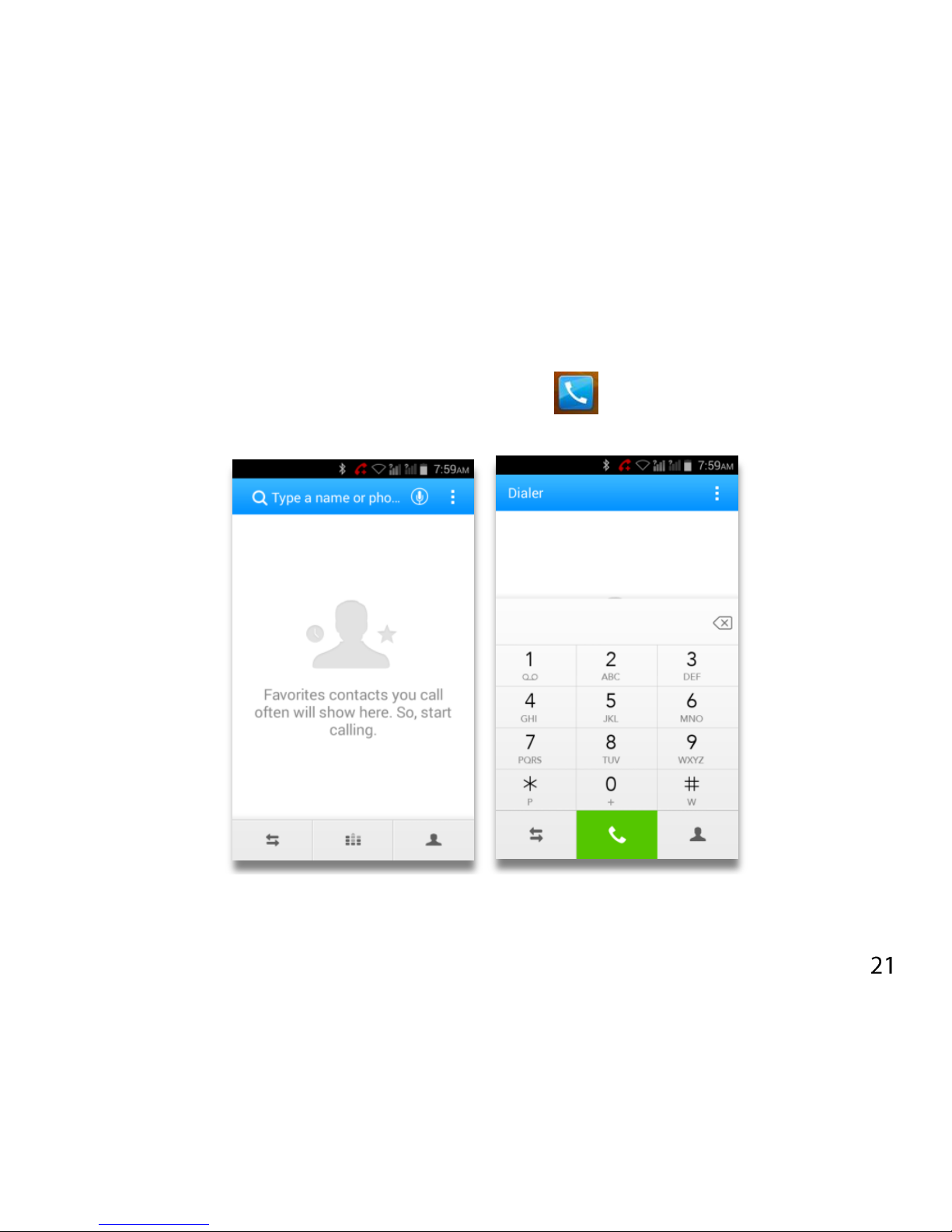
PHONE CALLS
MAKE A CALL FROM THE DIALER
Unlock the phone and press the Call Key located on the idle
screen.
Dial by opening and selecting from the Call Logs or by Tap on the Dial
pad icon to enter numbers on the Keypad or from the Contacts list.
Page 22
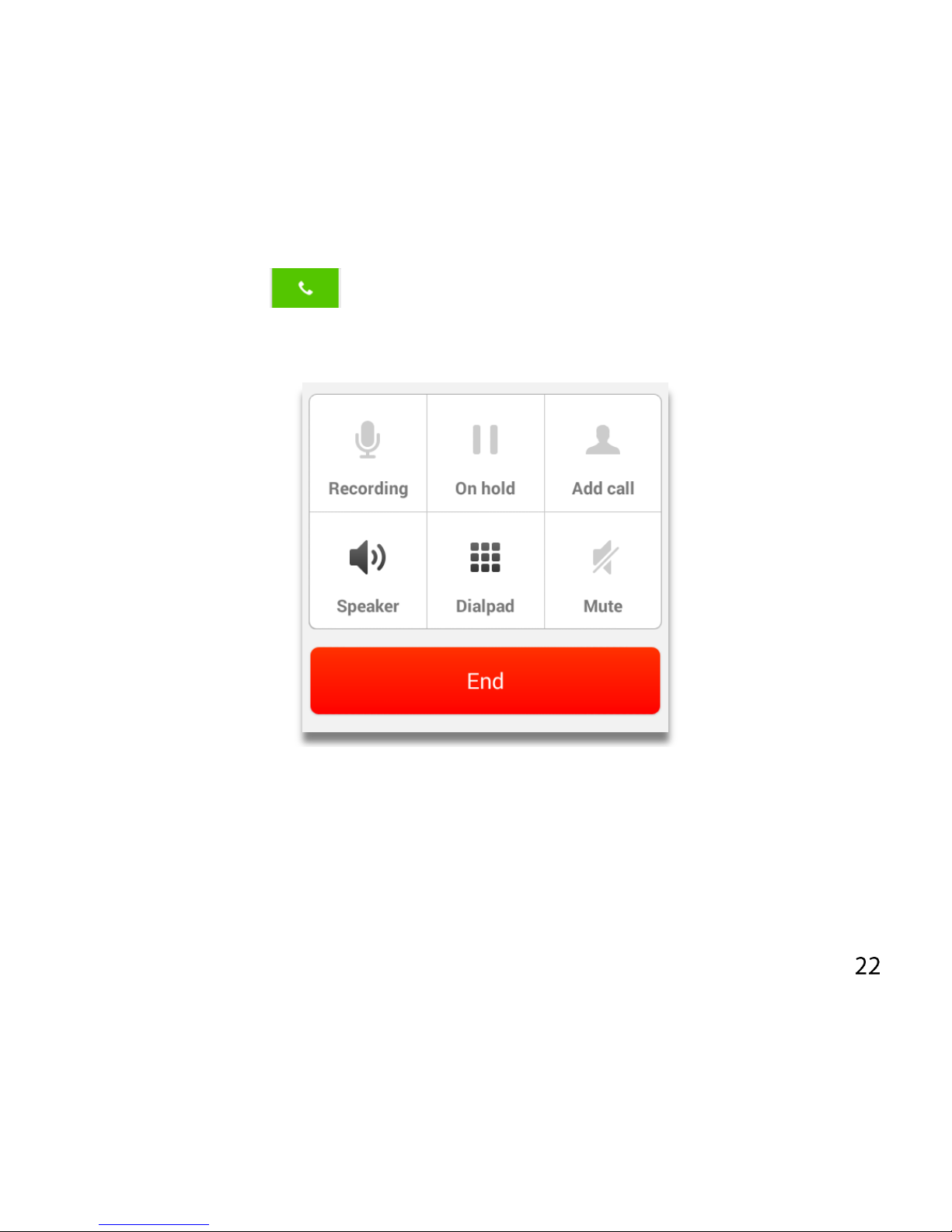
Tap the call key to make the call.
Press End to end the call.
FUNCTIONS DURING A CALL, PRESS OPTIONS:
During a call press the power key briefly to light up the display, then
press Options. Use the buttons for the features described:
Dial Pad – enter DTMF tones
Speaker – Use Handsfree, Speaker mode
Page 23
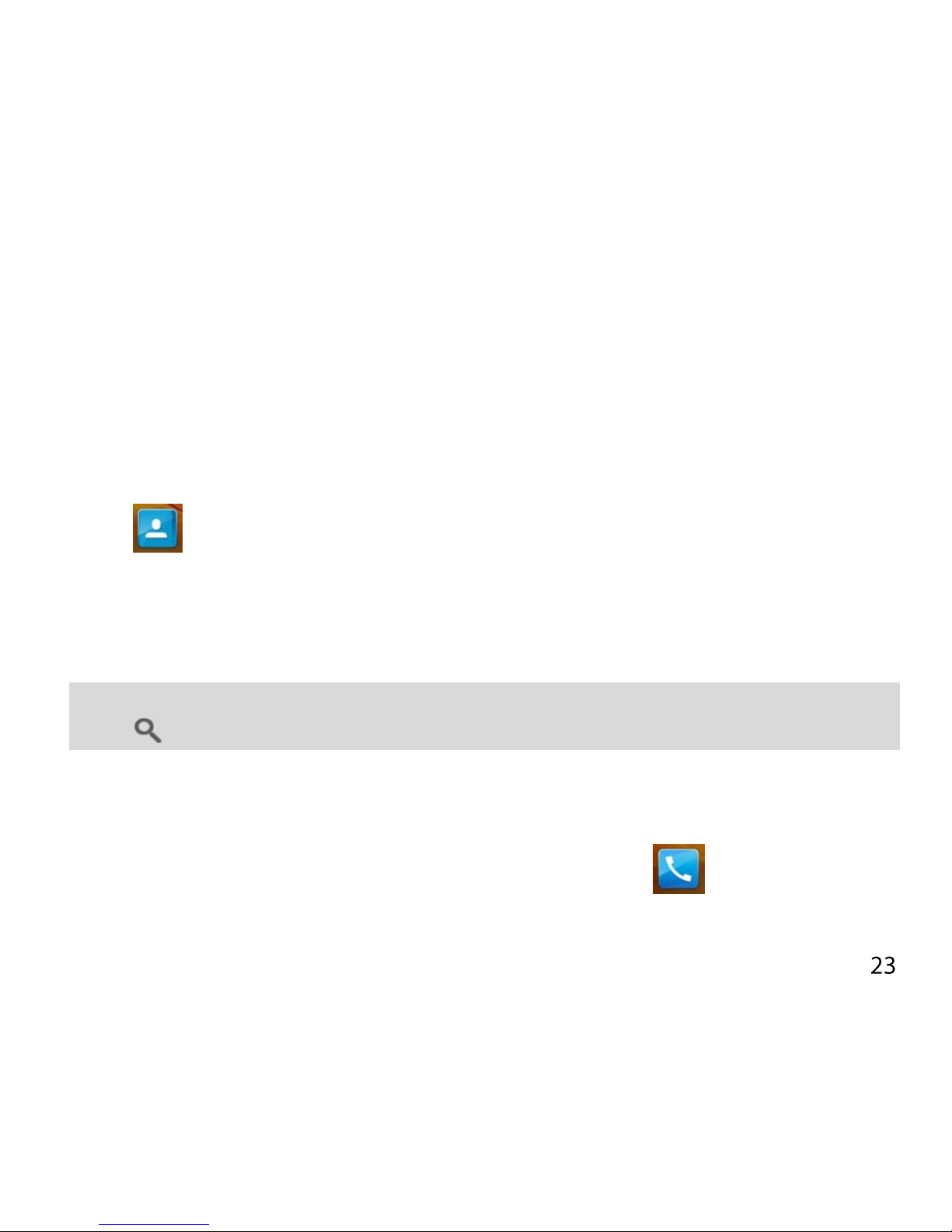
Mute – Mute the microphone
On Hold – Place the caller on Hold
Add call (Conference calling) – Dial in another party, the first call is put
on hold.
MAKE A CALL FROM CONTACTS
Tap from the Home Screen. Contacts are displayed in
alphabetical order.
Slide up or down to scroll through your Contacts list.
Tap to select the Contact then tap to call.
TIP
Tap to search for a Contact.
MAKE A CALL FROM CALL LOGS
Unlock the phone and press the Dialler/ Call icon
Tap the Call log icon at the bottom left corner of the screen –
Page 24

represented by an icon with two arrows shown.
Scroll and tap the required number to start the call, tap the call record
to view all the call details for that contact if required.
MAKE A CALL FROM A TEXT MESSAGE
Unlock the phone and press for messages. Tap the thread that
contains the phone number to call.
Tap the number then tap to call
Press End to end the call.
TURN THE SPEAKER ON/OFF (HANDSFREE)
During a call press the power key briefly to light up the display, then
press Options. Tap the Speaker icon.
Page 25

MUTE A CALL
During a call press the power key briefly to light up the display, then
press the Mute button or Options > Mute to mute your microphone.
The mute icon is displayed.
MAKE A CONFERENCE CALL
A conference call can be made between yourself and two or more
other parties.
During a call press the power key briefly to light up the display, then
press Options > Conference
Call the first number.
While you are connected, tap Add call.
Call the second number.
While you are connected to the second number, tap Merge
To add the third party, tap Add call.
Page 26

Dial the number, and when connected, tap Merge
MAKING AN INTERNATIONAL CALL
Press the Call Key on the home screen to open the dialer.
Hold down the 0 key to enter the ‘+’ symbol for International Dialling
Enter the full phone number.
Tap to make the call.
Press End to end the call.
ANSWER AN INCOMING CALL
An incoming call presents three options:
Press to answer the call
Press to reject the call.
Page 27

There are two versions of the user interface that can appear depending
on the initial state of the handset. This is a common practice in
Android when there is two states that the handset can be in – Awake
and in use, or, asleep and idle (ie you leave the handset alone on the
kitchen bench).
The first scenario is you are already using the handset and it is awake
and active. In this case the previously displayed user interface will be
shown with the two buttons for Decline and Answer shown that you
would press to trigger the action.
The second scenario is when you have left the handset alone for longer
than it’s display timeout period and the display has switched off. In
this case, there is another user interface that will be displayed for the
incoming call and it will require more then a press to answer or reject
the call.
This is due to the handset waking up with the incoming call on the
Locked Screen. To Answer, Decline or Decline with an SMS quick
response, you will need to swipe the action that you wish to be done.
Page 28

To Answer you will need to touch your
finger tip to the Answer selection and
swipe down.
To Decline you will need to touch your
finger tip to the Decline selection and
swipe down.
To Decline and send them a SMS Reject
message, you will need to touch your
finger tip to the SMS Reject selection and
swipe up, then pick the SMS Quick reply
to send the caller.
The default return SMS can be set at
Dialler > Settings > Other settings >
Quick responses.
Page 29

INSERT A PAUSE OR WAIT SYMBOL INTO A PHONE NUMBER
Enter the phone number on the Dial pad.
Press Options > Add 2-sec pause to add a Pause
Press Options > Add Wait to wait for the next key press.
CALL SETTINGS
From within the Dialler, press Options (3 dots icon) > Settings:
Voicemail
Fixed Dialing Numbers
Call forwarding
Call Barring Settings
Additional Settings > Caller ID, Call waiting
Quick Responses
Page 30

CONTACTS (PEOPLE)
Add contacts to your phone and synchronise them with your Google
account or other accounts that support contact syncing.
To see your contacts, touch Home > .
From there, touch the tabs on the bottom of
the screen to quickly switch to contact
groups , favourites or
more options.
Note: The selected / active section is
highlighted in Blue and all the other
selections are shown in gray as can be seen
in the icon and screen images here.
Page 31

From the idle screen - Touch Home > and touch the all contacts
tab to access your contact list.
Scroll through the list to view all your contacts.
Touch a contact to view its details.
TIP: There is a slider shown when you touch the right side of the screen.
To go directly to a letter, press and hold the slider and drag it to a
letter.
Adding a New Contact
Touch Home > and touch the all contacts tab .
Touch the Plus symbol (top right corner) to add a new contact.
Touch the account field on the top of the screen to choose where to
save the contact. If a sync account is selected, the contacts will be
synced automatically with your account online.
Page 32

Enter the contact name, phone numbers, email addresses, and other
information.
Touch DONE to save the contact.
Setting Up Your Own Profile
You can create your own name card in your phone.
Touch Home > and touch the all contacts tab .
Scroll to the top of the screen and touch Set up my profile.
Edit your profile information and touch DONE.
Import, Export, and Share Contacts
You can import/export contacts from/to your SIM or Storage (microSD
card). This is useful when transferring contacts between different
devices.
Import your SIM card Contacts to add more features such as dedicated
Ringtone, Photos etc.
Page 33

Import Contacts From the SIM Card
Touch Home > > Options > Import/export
Select Import from USIM card
Select the save location
Tap to select individual contacts, or use the box in the top right to
Select All.
Import Contacts From the microSD Card
Touch Home > > Options >
Touch Import/export > Import from storage
Select an account to save the contacts.
Select the vCard file(s) in the microSD card and touch OK.
Export Contacts to the SIM Card
Touch Home > > Options
Touch Import/export > Export to SIM card.
Page 34

Tap to select individual contacts, or use the box in the top right to
Select All and then touch .
Export Contacts to the microSD Card
Touch Home > > Options
Touch Import/export > Export to storage
The phone will prompt you with the name of the vCard file. Touch OK
to create the file in the microSD card.
Share Contacts
Touch Home > , touch the all contacts tab .
Locate and touch the Contact
Touch Options > Share
Choose to share via Bluetooth, Email, Gmail, Messaging, etc
Share Multiple contacts using Import/export, Share visible contacts.
Add a Contact to Favourites
You can add the contacts used frequently to Favourites, so you can find
Page 35

them quickly.
Touch Home > and touch the all contacts tab .
Touch a contact and then touch to add to favourites.
Remove a Contact From Favourites
Touch Home > > touch the favourites tab .
Touch a favourite contact and then touch .
Using Groups
Touch Home > and touch the contact groups tab .
Touch to create a new group.
Touch the account field on the top of the screen to choose an account
Page 36

for the group.
Enter the group name and touch DONE.
Add Members to a Group
Touch Home > and touch the contact groups tab .
Touch a group and then touch .
Touch to select the contacts to add as group members.
Touch .
Delete a Group
Touch Home > > touch the contact groups tab .
Touch a group and then touch Options > Disband group.
Touch OK to disband the group. The contacts in the group will not be
deleted.
Page 37

Edit a Group
Touch Home > > touch the contact groups tab .
Touch a group and then touch Options.
Touch Rename group to edit the group name. Or touch Select item(s)
to select the members you don’t need and remove them.
Searching for a Contact
Touch Home > .
Touch on the bottom of the screen.
Input the contact name to search. The contacts matched will be listed.
Edit Contact Details
Touch Home > .
Touch a contact to edit and then touch Options > Edit.
Edit the contact and touch DONE when finished
Page 38

Set a Ringtone for a Contact
Touch Home > .
Touch a contact to set a ringtone and then touch Options > Set
ringtone (Contact must be saved on the phone)
Select a ringtone and touch OK.
Delete a Contact
Touch Home > .
Touch a contact to delete and touch Options > Delete.
Touch OK to confirm.
To delete several contacts:
Touch Home >
Touch and hold to select a contact, touch more if required
Touch then OK to confirm.
Join Contacts
Your phone can synchronise with multiple accounts containing your
Page 39

contact information (such as Google, Microsoft Exchange ActiveSync,
Facebook and Twitter). When you synchronise your phone with those
accounts, each account adds a separate contact entry in the Contacts
list.
The Join and Separate feature is only available in the menu after
synchronising multiple contact sources. If you are only using SIM or
Phone Contacts this option is not available.
You can merge all the separate information of multiple accounts into
one record in the Contacts list.
Touch Home > .
Touch a contact to set as the prime contact. This is the contact you will
see in the list after the joining.
Touch Options > Edit> Options > Join. The phone will list the suggested
contacts to join.
Touch the contact whose information you want to join with the first
contact.
The information from the second contact is added to the first contact,
and the second contact is no longer displayed in the Contacts list.
Page 40

Separate Contact Information
If contact information from different sources was joined in error, you
can separate the information back into individual contacts on your
phone.
Touch Home > .
Touch a contact you want to separate, to view its details.
Touch Options > Edit > Options > Separate.
Touch OK to confirm.
The contact information is separated into individual contacts in the list
of contacts.
Page 41

MESSAGES
SMS AND MMS MESSAGES
From the Home screen tap the messages icon to access SMS and
MMS messages.
Open new messages from the Notifications Panel or the Messaging
Screen. Tap the message to read it.
COMPOSING AN SMS
If the Messages app opens into an existing thread press the Back key to
return to the SMS main menu.
Tap the messages icon > to write a new message.
Tap the To field to enter the recipient’s number. You can also enter
letters to display matching Contacts and select a recipient from the list
or tap the Contacts icon to see your Contacts list.
Tap the Type to compose field to type your message.
Tap to send when done.
Page 42

COMPOSING AN MMS
Tap the messages icon > to write a new message.
Enter the first letters of a contact to display matching names or tap
123 to enter numbers manually.
Tap to see your Contacts list.
Tap to add an attachment:
Choose your attachment type
Tap to send when done.
Adding or removing the Subject or
Attachments will convert the message
from SMS to MMS and vice-versa.
Tap Options > Add subject to enter the
subject if required.
Page 43

FORWARDING A MESSAGE
Long press the individual message to get further options such as
Forward, Delete, View message details etc.
MANAGING MESSAGES AND MESSAGES THREADS
SMS and MMS messages sent and received are grouped into message
threads in the Messaging screen. Message threads show you the
history of messages from the specific contact. Messages are sorted by
received time, with the latest one at the bottom, Threads show the
latest message at the top of the list.
REPLY TO A MESSAGE
Tap the message you want to reply to from the Messaging Screen.
Tap Type Messgae to enter the contents of your message.
Tap to send when done.
Page 44

ACCESS DRAFT MESSAGES
Draft messages are automatically saved when you exit the message
application without having sent the message. If you have any messages
in Draft status they are marked in red with Draft
DELETE MESSAGES
Tap Options > Select item(s) to select 1 or more messages to delete.
If you are in the thread view (all messages) then selecting the thread
by a long press on the listing item will delete all the messages.
If you are in the Message view, long press on the individual message to
select.
Select the messages to delete using the methds above and then press
DELETE.
Page 45

MESSAGE SETTINGS
Tap Messages > Options > Settings to configure message settings such
as your Default Message App, SMS Settings, MMS Settings,
Notifications settings, Signature settings, SMS centre number etc.
MULTIPLE SMS MESSAGE CHARGING:
A standard SMS message can contain up to 160 characters. If you
exceed this length the message will be sent as more than 1 SMS. You
will be charged for multiple SMS messages depending on the length.
SET YOUR EMAIL ACCOUNT
Create an Email account to receive Emails on your phone.
Tap Apps > Email to set up your email account
Enter your Email address and Password
Follow the prompts. You may need to refer to your email service
provider to complete the settings.
Page 46

Set your required options choosing from the Account options screen.
You can also use web based email accounts or download specific email
clients for your email provider.
COMPOSE AN EMAIL
Tap Apps > Email > “Plus Symbol” to write a new message
Tap the To field and enter the recipient’s address. Tap Options > Add
Cc/Bc to add more recipients if required.
When you enter the address, the matching addresses saved in your
Contacts will be displayed. You can tap the recipient from the list.
Enter the subject and the content of your Email.
Tap Send.
REPLY, REPLY TO ALL, FORWARD AN EMAIL
Tap Apps > Email to see your Inbox.
Touch the email to read it and respond, forward, delete or move:
Page 47

EMAIL SETTINGS
Tap Apps > Email > Options > Settings > Touch the account to review
your settings
Page 48

CONNECT TO A COMPUTER
Transfer audio, video and picture files between your handset and your
computer.
PC
Connect your handset using the USB data lead supplied.
First time, select Install driver on the handset notifications window.
On your PC, open CD Drive USB_Driver from Windows Explorer, then
double click Setup to install the handset.
Subsequently, select Media Device (MTP) from the notifications
window, which will open the handset in Windows Explorer.
MAC
On your MAC, download and install Android File Transfer.
Connect your handset using the USB data lead supplied.
Select Media Device (MTP) from the notifications window, which will
open the handset on your MAC.
Page 49

CONNECT TO THE INTERNET
You can access the internet through the mobile network or via Wi-Fi.
When logged on to a Wi-Fi connection, all data will be sent via your
Wi-Fi network.
To disable mobile network data slide down from the top of the
handset screen, open the quick settings panel, long press on Data, then
switch off Mobile data using the slide switch.
WI-FI
Wi-Fi provides wireless Internet access over distances of up to 100
meters.
Tap Home > Options > Settings > Wi-Fi
Tap the switch to turn Wi-Fi on
Page 50

CONNECT TO A WI-FI NETWORK
Tap Home > Options > Settings > Wi-Fi > Turn On
The available Wi-Fi network names and security settings (open or
secured) are displayed.
Tap a network to connect.
An open network will automatically connect,
If you select a secured network you need to enter a password.
CHECK THE WI-FI NETWORK STATUS
Check the Wi-Fi icon in the status bar.
Tap Home > Options > Settings > Wi-Fi > tap the current wireless
network to view the network status.
Set Wi-Fi always on Tap Home > Options > Settings > Wi-Fi > Options >
Advanced > Keep Wi-Fi on during sleep.
WI-FI ADVANCED OPTIONS
Tap Home > Options > Settings > Wi-Fi > Press Options > Advanced
Page 51

SET UP A WI-FI HOTSPOT
A Wi-Fi hotspot shares your network internet connection with other
devices nearby. For example, if you are travelling you can connect your
laptop wirelessly to your handset to use the internet.
Tap Home > Options > Settings > More > Tethering & portable hotspot >
Wi-Fi hotspot
Touch Wi-Fi hotspot then select Configure to review your SSID and
password settings.
USING USB MODEM TETHERING (PC ONLY)
Use USB tethering to connect a computer to the internet using your
device network connection.
Plug your handset to a computer using the USB lead supplied.
Tap Home > Options > Settings > More > Tethering & portable hotspot >
USB tethering.
Page 52

USING THE BROWSER
Use the Google Search bar on the Home Screen or use Google Chrome.
Tap the Google Search box on the Home Screen.
Enter your search request using the keypad.
Press the arrow when done.
Tap the microphone icon to use speech recognition. Speak your
request clearly into the handset microphone.
The first time you open Chrome you are guided through how to use by
on screen instructions and demos. Enter any search directly in the top
bar. Press Options for new Tabs, Incognito browsing, Bookmarks and
other Settings options.
Page 53

BLUETOOTH
Bluetooth enabled devices can exchange information within a distance
of about 10 meters without any physical connection. The Bluetooth
devices must be paired to share information.
TURNING BLUETOOTH ON OR OFF
Switch Bluetooth on or off from the quick settings panel or
Tap Options > Settings > Bluetooth
Tap the switch to turn Bluetooth on.
The icon is displayed in the status bar.
Tap the switch to turn Bluetooth Off when required.
MAKE YOUR DEVICE VISIBLE TO OTHER DEVICES
Tap Options > Settings> Bluetooth settings.
Tap the switch to turn Bluetooth on.
Touch the check box to make your device visible to other devices.
Page 54

CHANGE YOUR DEVICE NAME
Tap Options > Settings > Bluetooth
Select the Bluetooth check box to turn on.
Tap Options > Rename phone
Enter the name and tap OK.
PAIR WITH ANOTHER BLUETOOTH DEVICE
Both devices must have Bluetooth turned on.
Tap Options > Settings > Bluetooth
Tap Search for devices to display available devices in your vicinity.
Tap the device to pair with and enter your PIN if required. The same
PIN should be used on both devices.
Page 55

USING MULTIMEDIA FUNCTIONS
APPS > CAMERA
Line up your shot and tap the shutter button to take the picture.
Page 56

Tap the thumbnail in the bottom corner of your screen to view the
picture.
Tap the Settings button to review the camera settings
APPS > CAMERA > VIDEO RECORDER
Slide the switch to select Video camera switch from the camera app.
Tap the shutter button to start shooting.
Long press, or press and hold the shutter to pause
Tap the shutter button to stop shooting
Tap the icon in the right corner to view the last video clip.
Tap the Settings button to review the video settings
FM RADIO
To use the FM radio you must insert the headphones as the antenna.
OPEN THE FM RADIO
Page 57

Insert the headphones
Tap Home > Apps > FM Radio
Touch the arrow controls to scan for available channels
Press the star to add to favourites
Press Options button in the top left hand side to view your Channel list
where you can long press on the channel to rename or delete it.
Press the Power symbol to close the radio, otherwise it will continue to
run in the background.
MUSIC
You need to have audio files stored on your device or memory card.
Use downloads, Bluetooth or PC Connectivity to save files onto your
device.
Tap Home > Apps > Music
Select from Songs, Playlists, Folders, Albums, Artists or Top 10
To play an album select Album then click the first track
Page 58

CREATING PLAYLISTS
Select a music file to add to a new playlist.
Press the Options button on each song to add to a Playlist.
Tap Add to playlist.
Name your new Playlist and touch it to Save.
The playlist is created and the selected file is added to the playlist.
Page 59

PLAY VIDEOS
Use Gallery or Video Player to view videos.
GALLERY
Use Gallery to view pictures and play back videos. You can also set
pictures as wallpaper, contact icons and share them with your friends.
SOUND RECORDER
Sound Recorder enables you to record voice memos that you can also
set as a ringtone.
Tap Home > Apps > Sound Recorder.
Page 60

GOOGLE APPLICATIONS
SIGN IN OR CREATE YOUR GOOGLE ACCOUNT
Sign in to your Google Account to synchronise Gmail, Calendar, and
Contacts between your phone and the web.
Tap a Google application, such as Gmail or Play Store.
Follow the instructions in the wizard and tap Next.
Tap Sign in if you have a Google account.
Enter your user name and password, and then tap Sign in.
Tap Create if you do not have a Google account.
USING GMAIL
Gmail is Google’s web-based email service. Gmail is configured when
you sign in to your Google account. Depending on your synchronisation
settings, Gmail on your phone is automatically synchronised with your
Gmail account on the web.
Tap Apps > Gmail to open.
Page 61

CREATE AND SEND AN EMAIL
In the Inbox, press Menu and then tap
Enter email address in the To field. If you are sending an email to
several recipients, separate the email addresses with a comma. You
can add as many message recipients as you want.
Enter the email subject, and then compose your email.
After composing your email, tap to Send.
USING GOOGLE CALENDAR
Tap Home > Apps > Calendar to use Google Calendar. You can use
the calendar to schedule appointments, meetings and other events.
Your appointments are displayed on the screen as they are scheduled.
All appointments are synchronised to your Google account, which
enables you to share your schedule, get your entire calendar on the go,
and receive Email reminders for your upcoming events.
Page 62

SECURITY
SET A SCREEN UNLOCK PATTERN, PIN, OR PASSWORD
Protect your phone from unauthorised use by creating a personal
unlock pattern, PIN or password. Use a pattern, PIN or password you
can easily remember.
Tap Home > Options > Settings > Security > Screen lock
Choose from Long press, Pattern, PIN or Password.
Example for Pattern:
Watch the demo and tap Next
Draw a pattern of your choice, tap Continue
Draw the pattern again and tap Confirm.
We recommend you register a Google account before setting your
unlock pattern, PIN or Password. After five incorrect entries press
Forgot Pattern to enter your Google account password to reset the
screen lock.
Page 63

UNLOCK THE SCREEN WITH A PATTERN
Press Power Key.
Draw your pattern to unlock the screen. If you make a mistake you can
try again up to five times.
If you forget the unlock pattern then after five attempts you can enter
your Google account details to unlock your device.
SET A SIM CARD PIN LOCK
Set a PIN code on your SIM card to prevent others from using your
account.
The initial PIN code is provided by your service operator.
Tap Options > Settings > Security > Set up SIM card lock.
Select Lock SIM card. Enter the PIN and tap OK.
CHANGE SIM PIN
Before changing the SIM PIN, you need to enable it.
Page 64

UPDATING YOUR DEVICE
Your phone can download and install Software updates.
Apps > System updates
The software update service checks an online server to see if any
updates are available for your phone. If an update is available you can
choose whether to download and install the update.
Downloading via Wi-Fi is highly recommended. Data usage charges will
apply if downloading via mobile networks. International roaming data
charges will apply for customers downloading the upgrade on a mobile
network whilst travelling outside of Australia.
A firmware update will require a restart of your device.
Page 65

TECHNICAL SPECIFICATIONS:
Size and Weight
125 × 64 × 11.5 mm. 125g with battery
SIMS & Networks
Dual SIM – SIM1 2G/3G – SIM2 2G Only
3G UMTS 850, 2100 MHz.
2G 900, 1800MHz.
Display
TFT 3.5”, 320 x 480, Capacitive touch
Cameras
Rear 5.0M Pixels / Front 0.3M Pixels
CPU and memory
1.2GHz Quad core 4GB memory (1.68GB user),
expandable external storage microSD(HC)™ up to 32GB
Operating system
Android 4.4.2
Battery
Capacity
1400mAh Li-ion
Charge Time
3-4 hrs with AC Charger
Standby time
200 hours (subject to network)
Voice talk time
5 hours (subject to network)
Connectivity
Bluetooth 3 Wi-Fi 802.11b/g/n 3.5mm jack
Page 66

TROUBLESHOOTING
PLEASE CHECK THE MANUAL THOROUGHLY BEFORE CONTACTING YOUR
SERVICE PROVIDER.
Symptom
Solution
How do I check the
software version?
Menu > Settings > About phone > Build
number
How do I reset to
factory defaults?
Menu > Settings > Backup & reset > Factory
data reset
How do I check the
SMS service centre
number?
Menu > Messages > Options > Settings
How do I configure
the MMS Settings?
Menu > Messages > Options > Settings
How do I configure
Email settings?
Apps > Email, or Menu > Settings > Accounts
How do I copy
Contacts to or
from my SIM card?
Contacts > Options > Import/Export > Follow
the directions on screen
Page 67

Symptom
Solution
How do I select
Network mode?
Menu > Settings > More > Mobile Networks >
Preferred network type
How do I manually
select a carrier?
Menu > Settings > More > Mobile Networks >
Network operators > Search networks
How do I enable
USB tethering?
Menu > Settings > More > Tethering and
Portable hotspot > USB tethering.
(Connect as CDROM to install drivers)
How do I configure
APN’s
Menu > Settings > More > Mobile Networks >
Access Point Names > Select + to add new APN
How do I enable
Flight Mode?
Long press on the power key > Flight Mode
How do I clear my
Browser?
Chrome > Options > Settings > Privacy > Clear
Browsing Data
How do I check
Call forwarding etc
Calls > Options > Settings > Call forwarding
How do I check for
Software Updates?
Menu > Apps > System updates
Page 68

Symptom
Solution
How do I get more
technical support?
Visit www.ztemobiles.com.au or call ZTE
Support on 1300 789 475 during Support team
office hours 10am – 4pm AEST.
How do I change
the Ringtone?
Menu > Settings > Sound > Phone Ringtone
The battery
discharges quickly
Possible network coverage issue. Check the
signal level. With only 1 or 2 bars, the battery
has to work harder to maintain network
contact. Limit multi-media to save power. The
battery may be worn out.
The handset
switches on by
itself.
An alarm or calendar event switches the
handset on automatically.
Page 69

No incoming ring
or alarm tone
Hold the power key to check the phone is not
in silent mode.
Check the ringtone and ring volume settings.
Symptom
Solution
I cannot charge
the phone
Confirm the charger is properly inserted.
Remove the battery, clean the contacts and
check it is inserted correctly. The battery may
be worn out.
Tip: Charge the phone using the supplied USB
cable.
The handset
switches off after
charging.
The handset is charging in the off state. Press
and hold the Red key to switch the handset
ON.
Page 70

I cannot connect
to other Bluetooth
devices
Turn Bluetooth on. Set visibility to Show. Make
sure the pass-code is correct. Possible
compatibility issues. Not all functionality is
supported between different Bluetooth
devices and standards.
Page 71

ERROR MESSAGES
Message
Solution
No SIM Card
Check a valid SIM card is inserted.
See the Getting Started section
Enter PIN code
You have set a SIM PIN. Please enter your SIM
PIN code.
Enter PUK code
Contact your Service Provider to get the PUK
code
Enter Unlock Code
Contact your Service Provider to obtain the
network unlocking code.
Page 72

WARRANTY INFORMATION
The warranty does not apply to defects or errors caused by:
(a) Normal wear and tear, mishandling, physical damage, improper
installation.
(b) Water, exposure to solvents or any other liquid damage.
(c) Any unauthorised disassembly, repair or modification.
(d) Power surges, lightning, fire, flood or other natural events.
(e) Use of the product with unauthorised third party products such as
generic chargers.
(f) Any other cause beyond the range of normal usage for products.
The End User shall have no right to reject, return, or receive a refund
for any product under the above-mentioned situations. The End User’s
statutory rights are not excluded by these terms and conditions.
Note: Consult the warranty card for full information.
Page 73

SAFETY
GENERAL STATEMENT ON RF ENERGY
The phone is a low-power radio transmitter and receiver. When switched on it
intermittently transmits radio frequency (RF) energy (radio waves). The
transmit power level is optimised for best performance and automatically
reduces when there is good quality reception. Maximum power is only used at
the edge of network coverage so under most circumstances the power output
is very low. Under poor network conditions the phone transmits at a higher
power, may get hot and have a shorter battery life.
SPECIFIC ABSORPTION RATE (SAR)
The phone is designed not to exceed the limits for exposure to radio waves
recommended by the ICNIRP. The limits include safety margins designed to
assure the protection of all persons, regardless of age and health.
The guidelines measure the Specific Absorption Rate, or SAR. The SAR limit for
mobile devices is 2W/Kg. This device has been tested and approved to be
lower than the maximum allowed SAR value.
Page 74

PRODUCT SAFETY INFORMATION
Please read all instructions
before use
This device may produce
bright or flashing lights
Do not use while driving
Do not dispose of in fire
Do not use while re-fuelling
Avoid contact with
magnetic media
Small parts may be a choking
hazard
Avoid Extreme
Temperatures
This device may produce loud
sounds
Avoid any contact with
liquid, keep it dry
Keep away from pacemakers
and other personal medical
devices
Only use approved
accessories
Page 75

Obey warning signs in hospitals
and medical facilities
Do not attempt to
disassemble
Switch off when flying
Do not rely on this device
for emergency
communications
Switch off in explosive
environments
This device is certified by the Wi-Fi Alliance.
microSD™ is a trademark of SD Card Association
