Page 1
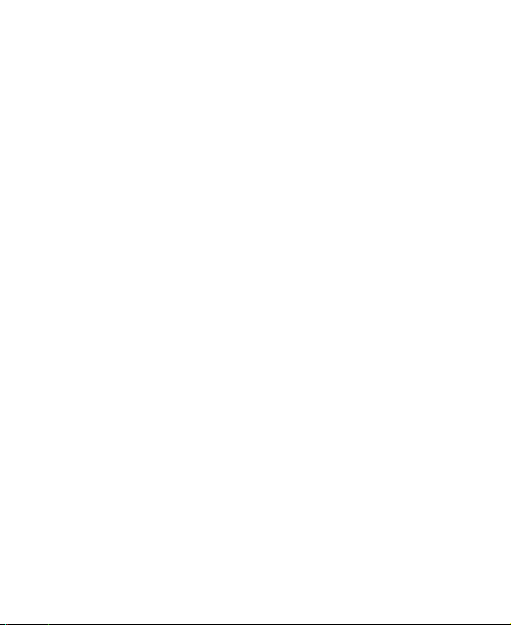
T203
Mobile Phone
User Manual
1
Page 2
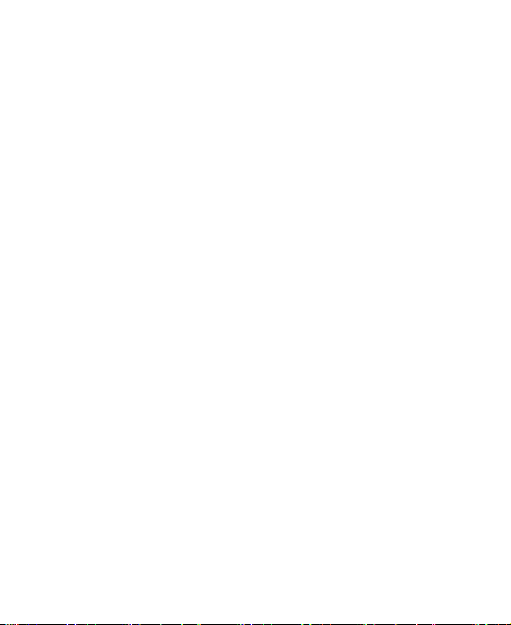
LEGAL INFORMATION
Copyright © 2011 ZTE CORPORATION.
All rights reserved.
No part of this publication may be excerpted, reproduced, translated
or utilized in any form or by any means, electronic or mechanical,
including pho toc opy ing and microfil m, without the prior wri tte n
permission of ZTE Corporation.
The manual is published by ZTE Co rpo ration. We reserve the
right to make modications on print errors or update specications
without prior notice.
Version No. : R1.1
Edition Time: July. 2011
Manual No. : 079584503385
2
Page 3
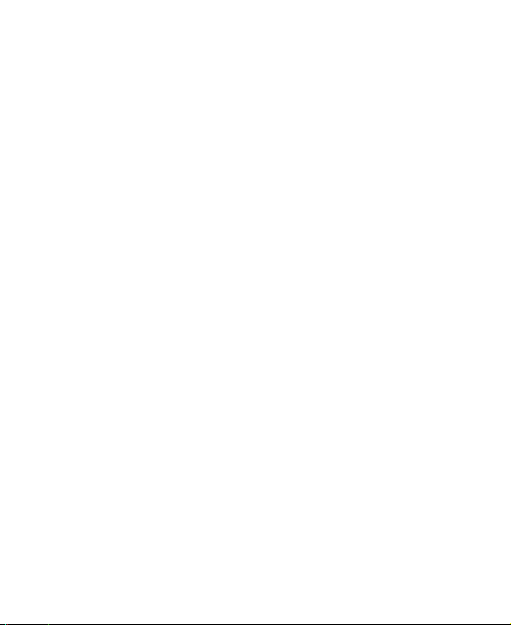
Contents
Safety Information ................................................. 6
General Care ............................................................................. 6
General Guidelines .................................................................... 9
Road Safety ............................................................................. 10
Hospital Safety..........................................................................11
Emergency Service...................................................................11
Third Party Equipment ............................................................. 12
Vehicles Equipped with an Airbag ........................................... 12
Aircraft Safety .......................................................................... 13
Declaration of Conformity ........................................................ 13
Copyright Notice ...................................................................... 13
Radio Frequency (RF) Energy ................................................. 14
FCC Compliance ..................................................................... 15
Disposing of Your Phone ......................................................... 16
Limitation of Liability .......................................... 18
Your Phone ........................................................... 19
Overview .................................................................................. 19
Keys and Functions ................................................................. 20
Starting Up ........................................................... 22
Open the Back Cover .............................................................. 22
Installing the Battery ................................................................ 22
Installing the (U)SIM Card ....................................................... 23
Charging .................................................................................. 24
3
Page 4
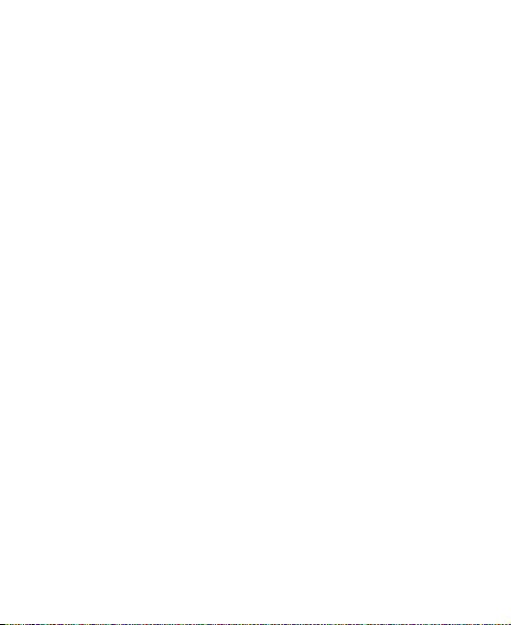
Security Code .......................................................................... 25
Handset Code .................................................................... 25
PIN Code ........................................................................... 26
PUK Code .......................................................................... 27
Basic ..................................................................... 28
Power On/Off ........................................................................... 28
Standby Mode.......................................................................... 28
Indicators and Icons................................................................. 29
Main Menu ............................................................................... 29
Keypad Lock ............................................................................ 31
Making Calls ............................................................................ 32
Receiving Calls ........................................................................ 33
Options for Voice Call ........................................................ 33
Call History .............................................................................. 33
Text Input .............................................................. 34
Contacts ............................................................... 35
Adding Contact ........................................................................ 35
Searching Contact ................................................................... 35
Setting Speed Dial ................................................................... 36
Making a Speed Dial .......................................................... 36
Other Options .......................................................................... 37
Message ............................................................... 38
Sending SMS ........................................................................... 38
Message Settings .................................................................... 38
4
Page 5
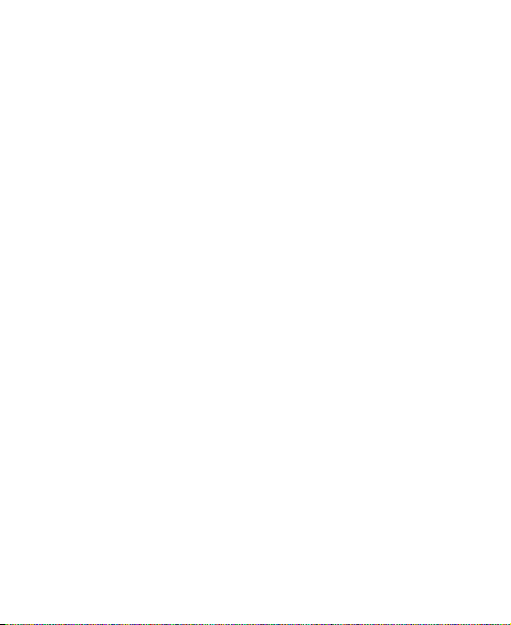
Broadcast ............................................................. 40
New Message Broadcasting ................................................... 40
Inbox Message Broadcasting ................................................. 40
Incoming Call Broadcasting .................................................... 41
Standby Call Broadcasting ..................................................... 41
Broadcast Settings .................................................................. 42
Torch Switch ........................................................ 42
Keylock Switch ................................................... 43
FM Radio .............................................................. 43
Other Facilities..................................................... 44
Alarm ....................................................................................... 44
Calendar .................................................................................. 44
Calculator................................................................................. 44
Settings ................................................................ 45
Proles ..................................................................................... 45
Handset ................................................................................... 45
Call........................................................................................... 46
Network Setting ....................................................................... 48
Security .................................................................................... 48
Switch Settings ........................................................................ 50
Troubleshooting and FAQs ................................. 51
Technical Parameters .......................................... 56
5
Page 6
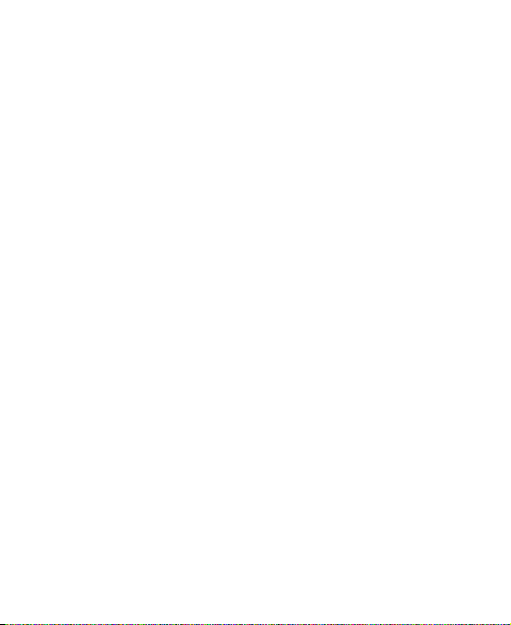
Chapter 1
Safety Information
General Care
Your handset contains delicate electronic circuitry, magnets and
battery systems. You should treat it with care and give particular
attention to the following points:
• Do not allow the handset, battery or accessories to come into
contact with liquids or moisture at any time. Do not immerse the
handset in any liquid.
• Do not pl ace the hand set along sid e computer disks, credit
cards, travel cards and other magnetic media. The information
contained on disks or cards may be affected by the handset.
• Do not place anything in the folded handset.
• Do not paint the handset.
• Do not leave the handset or the battery in places where the
temperature could exceed 60 °C, e.g. on a car dashboard or a
windowsill, behind glass in direct sunlight, etc.
• Do not remove the handset ’s batt ery while the handset i s
switched on.
• Take care not to allow metal objects, such as coins or key rings
to contact or short-circuit the battery terminals.
• Do not dispose of battery packs in a re. The handset’s Li-ION
batteries may be safely disposed of at a Li-ION recycling point.
• Do not pu t the handset’s ba ttery in you r mouth, as batte ry
6
Page 7
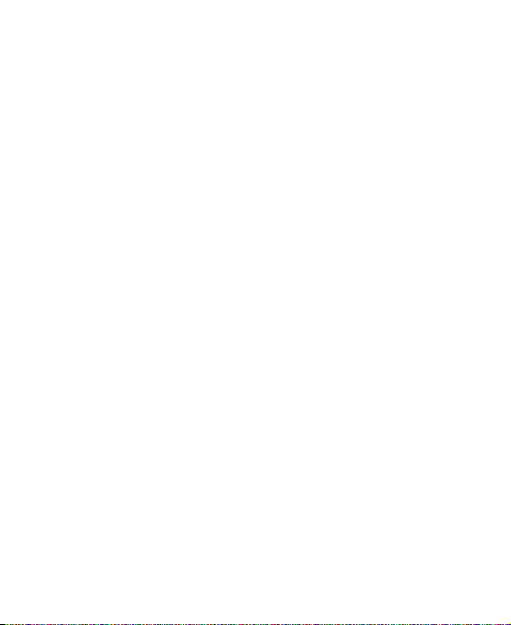
electrolytes may be toxic if swallowed.
• Do no t a t t emp t to dis m antl e the ha n dse t or any of its
accessories.
• This equipment is fitted with an internal battery; take it to a
qualied service engineer when the replacement of the battery
is required.
• There is a risk of explosion if the battery is replaced with an
incorrect battery type. Dispose of the used battery in accordance
with the manufacturer’s instructions.
• Do not put a battery int o a microwave oven, dr yer, or h igh-
pressure container.
• Do not contact battery directly to an electric outlet or cigarette
lighter charger. Use only approved charger units.
• Do not pierce battery with a sharp object such as a needle.
• When the battery is thrown away, be sure it is non-conducting
by applying vinyl tape to the (+) and (-) terminals.
• Do not disassemble or modify the battery.
• Do not drop, throw, or subject the handset to rough treatment.
• Stop using the battery if abnormal hea t, odor, discoloration,
deformation, or abn orm al condition is de tected du rin g use,
charge, or storage.
• In t he unl ik ely even t o f a b at ter y lea k, kee p the batte ry
discharge away from your eyes or skin. If the leak age does
come into contact with the eyes or skin, please ush thoroughly
in clean water and consult with a doctor.
• Do not use a damaged or deformed battery.
7
Page 8
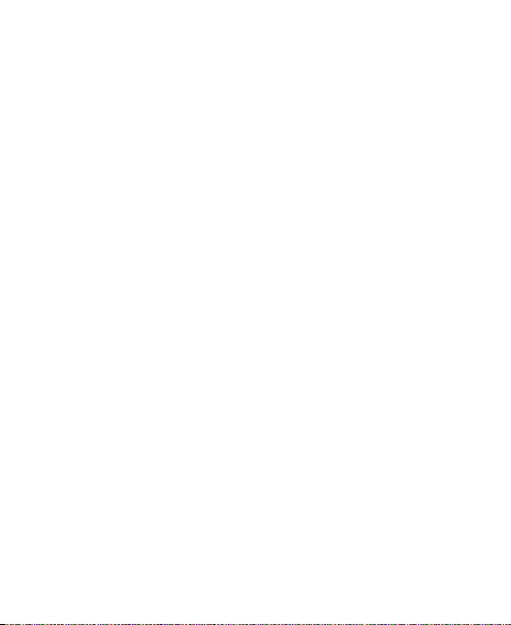
• Do not solder a battery directly.
• Re m ove the batt e r y w hos e lif e cyc l e h a s e x pir e d f r om
equipment immediately.
• The earpiece may become warm during normal use. Also, the
handset itself may become warm while the battery is being
charged.
• Wh en a h an d se t i s i n vibr at i on mod e, the vibra tio n c an
sometimes cause the handset to move.
• Be careful not to place the handset near heat sources (such as
a heater) or too close to the edge of the table.
• Use a damp or anti-static cloth to clean the handset. Do not use
an ordinary dry cloth or electrostatic cloth. Do not use chemical
or abrasive cleaners as these could damage the casing.
• Third party equipment: The use of third party equipment, cables
or accessories, not made or authorized by manufacturer, may
invalid ate the wa rra nty of you r handset and also adversely
affect the phone’s safety/operation.
• Remember to make backup copies of all important data on your
handset.
• Remember to recycle: the cardboard packing supplied with this
handset is ideal for recycling.
Caution:
Cau ti on ex pl osion i f batte ry is repla ced by an inco rr ect type.
Dispose of used batteries according to the instructions.
8
Page 9

General Guidelines
• In some countries national law unapproved private copying of
copyrighted material. Please check the national legislation of
the applicable country concerning the use of such material.
• Many jurisdic tions ha ve laws and regulati ons abou t taking
pictures in public or private areas and regarding the processing
and further use of such pictures. The manufacturer encourages
its customers to obey all laws and to respect the personal rights
of others.
• Please check roaming agreement availability with your service
provider.
• The use of mob ile pho nes is not allowed in so me radiation
sensitive area s, such as hosp it al s, rese ar ch c en te rs a nd
airplanes. The user is responsible to power-off the device. If
there is any uncertainty, you should remove the battery from the
handset.
• Observe any signs that indicate powering off your handsets,
such as those near gas stations, or explosives and power off
the handset/device immediately.
• If you have a heart condition, be careful with the settings of call
vibration or tone volume.
• Do not allow child ren to play with the handset, char ger or
batteries.
• Do not use the handset where blasting is in progress.
• Do not try to make a call or conversation while the temperature
of charging battery is above 50°C.
9
Page 10
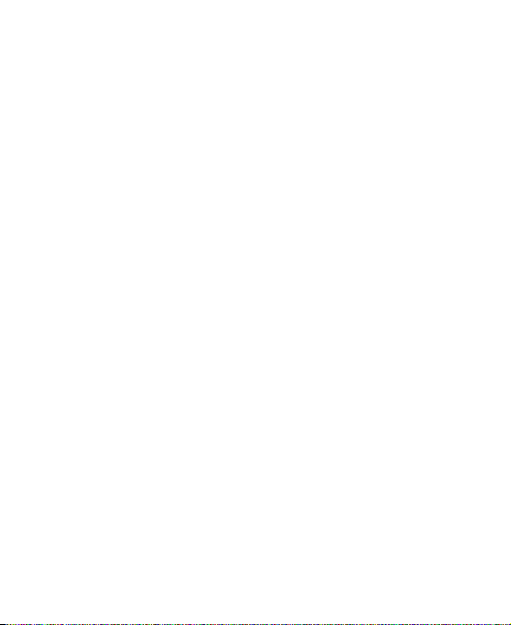
• Take care not to put your handset in the back pocket of your
trousers or skirt and then sit on it. Also, do not put your phone at
the bottom of bag where it may subject to excessive weight or
pressure. Doing so may damage the LCD and camera lens and
cause them malfunction.
• The operation of some me dical electro nic devices, such as
hearing aids and pacemakers, may be affected if a hand set
is used n ex t to them. Observ e any caut io n sign s and the
manufacturer’s recommendations.
• Do not leave the handset discharged or without a battery for a
long time, otherwise some data may be erased.
• Your phone contains metal, which may cause you an itch, a
rash or eczema depending on your physical condition.
Road Safety
• You must exercise proper control of your vehicle at all times.
Give your full attention to driving.
• Observe all of the recommendations contained in your local
trafc safety documentation.
• Pull off the road and park before making or answering a call, if
driving conditions require so.
• Check if loca l laws and/ or regu la tions res tr ic t the u se o f
handsets while driving.
• You MUST NOT stop on the hard shoulder of a motorway to
answer or make a call, except in an emergency.
• Swit ch off your handset at a refuel ing poi nt, suc h as a gas
station, even if you are not refueling your own car.
10
Page 11
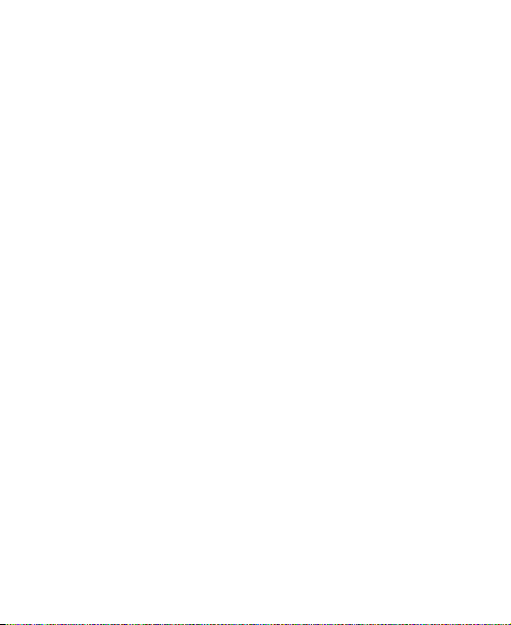
• Do not store or carry flammable or explosive materials in the
same compartment as the handset.
• Electroni c vehicle sys tems, such as anti-lock brakes, speed
control and fuel injection systems are not normally affected by
radio transmissions. The manufacturer of such equipment can
advise if it is adequately shielded from radio transmissions. If
you suspect vehicle problems caused by radio transmissions,
consult your dealer and do not switch on the handset until it has
been checked by qualied approved installers.
Hospital Safety
• Switch off your phone and remove the battery in areas where
the use of handsets is prohibited.
• Follow the instructions given by the respective medical facility
regarding the use of handsets on their premises.
Emergency Service
Notes:
Emerge ncy service nu mbers vary by count ry. It hel ps you get
emergency service from the operator.
To make an emergency call in any country:
1. Ensure that your handset is on and in service.
2. Press the End Key as man y times as needed to c lea r the
display and ready the device for calls.
3. Enter the local emergency number for your current location, for
example, 911.
11
Page 12
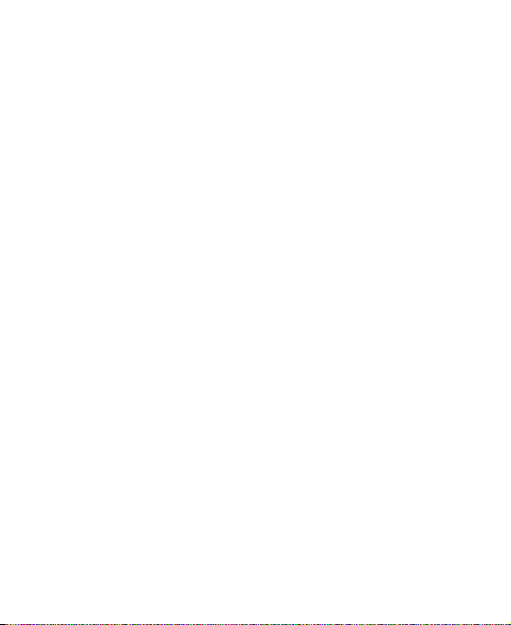
4. Press the OK Key (Green key) to dial the number. Follow the
instructions you receive and do not end the call until told to do
so.
When the (U)SIM card is not inserted or when the dial lock function
is on, enter the ofcial emergency number for your present location.
Press the OK Key (Green key) to dial the number.
Notes:
Tell the operator which service you require: Police, Ambulance, Fire
Brigade, Coastguard or Mountain Rescue Service. Tell them where
you are and remain stationary to maintain contact if possible.
Du e to the n ature of t he cellu la r s ys tem , the conn ect io n o f
emergen cy calls can not be guarantee d. Yo u should never rely
solely on any wireless device for essential communications like
medical emergencies.
Third Party Equipment
The use of third party equipment, cables or accessories, not made
or authorized by the manufacturer, may invalidate the warranty of
your handset and also adversely affect the handset’s operation. For
example, use only the manufacturer mains cable supplied with the
AC charger.
Vehicles Equipped with an Airbag
An airbag inates with great force. Do not place objects, including
either installed or portable wireless equipment, in the area over
the airbag or in the airbag deployment area. If in-vehicle wireless
12
Page 13
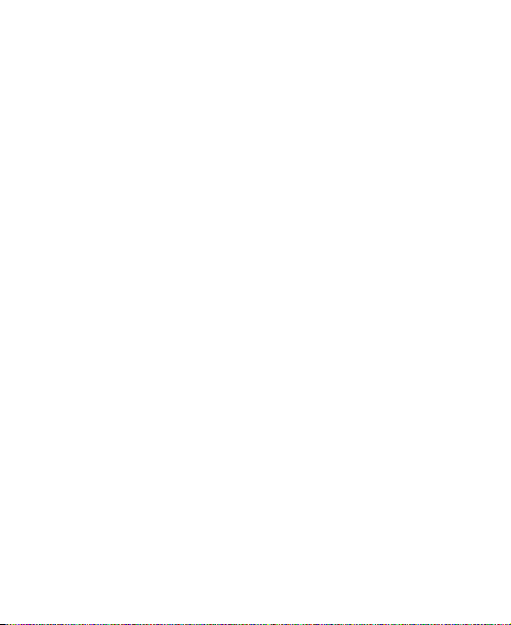
equipment is improperly installed and the airbag inflates, serious
injury could result.
Aircraft Safety
• Power off your phone before the airplane takes off. In order to
protect airplane’s communication system from interference, it
is prohibited to use mobile phone in flight. If you want to use
mobile phone before the airplane tak es off, you should get
aircrew’s permission according to safety regulations.
• If the mobile phone has the function of automatic timing power-
on, please check your alarm setting to ensure that your phone
will not be automatically powered on during the ight.
Declaration of Conformity
We declare under our sole responsibility that the product(s) detailed
in this manual, and in combination with our accessories, conform
to the essential requirements of European Union Directive 1999/5/
EC Radio and Telecommunications Terminal Equipment Directive
requirements 3.1(a), 3.1(b), 3.2.
Copyright Notice
The video/audio recor din gs you make/do wnl oad ar e protec ted
by copyright laws. They are for personal use only and must not
otherwise be used without the permission of the copyright owner.
13
Page 14
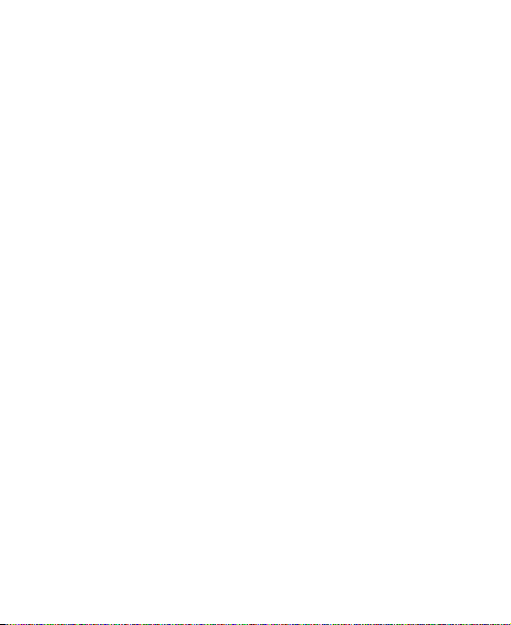
Radio Frequency (RF) Energy
• This model device meets the government’s requirements for
exposure to radio waves.
• This device is designed and manufactured not to exceed the
emission limits for exposure to radio frequency (RF) energy
set by the Federal Communications Commission of the U.S.
Government.
• The exposure standard for wireless devices employs a unit of
measurement known as the Specic Absorption Rate or SAR.
The SAR limit set by the FCC is 1.6 W/kg.
• Tests for SAR are conducted using standard operating positions
accepted by the FCC with the device transmitting at its highest
certified power level in all tested frequency bands. Although
the SAR is determined at the highest certied power level, the
actual SAR level of the device while operating can be well below
the maximum value. This is because the device is designed to
operate at multiple power levels so as to use only the power
required to reach the network. In general, the closer you are to
a wireless base station antenna, the lower the power output.
• The highest SAR value for the model phone as reported to the
FCC is 1.13 W/kg in WCDMA mode, and 0.726 W/kg in GSM
mode.
• While there may be differences between th e SAR levels of
various devices and at various positions, they all meet the
government requirement.
14
Page 15
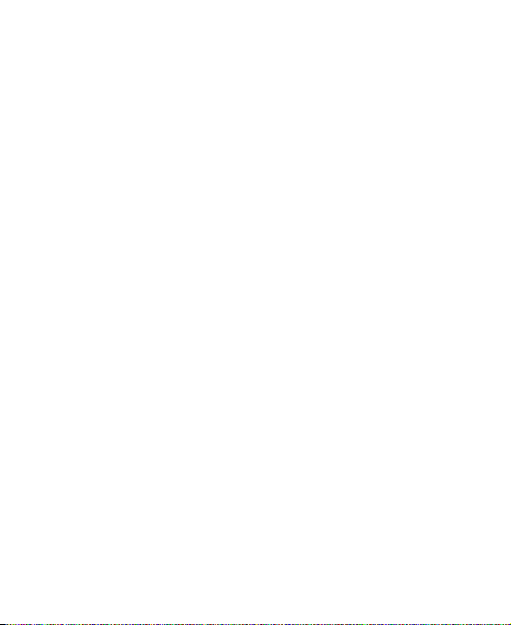
• The FCC has granted an Equipment Authorization for this model
device with all reported SAR levels evaluated as in compliance
with the FCC RF exposure guidelines. SAR information on this
model device is on le with the FCC and can be found under
the Display Grant section of http://www.fcc.gov/oet/fccid after
searching on:
• FCC ID: Q78-ZTET203.
• For body worn operation, th is modem has been tested and
me et s t he FCC R F e xp osu re gui del in es for use w it h a n
accessory that contains no metal and positions the handset a
minimum of 1.5 cm from the body. Use of other enhancements
may not ensure compliance with FCC RF exposure guideline.
FCC Compliance
This device complies with part 15 of the FCC Rules. Operation is
subject to the following two conditions:
1. This device may not cause harmful interference.
2. This device must accept any interference received, including
interference that may cause undesired operation
Caution:
Ch a n g es or modif i c atio n s not ex p res s l y app r o v ed by th e
manu fa ctu re r cou ld void the use r ’s a ut hor it y to ope ra te the
equipment.
Notes:
This equipment has been tested and found to comply with the limits
for a Class B digital device, pursuant to part 15 of the FCC Rules.
15
Page 16
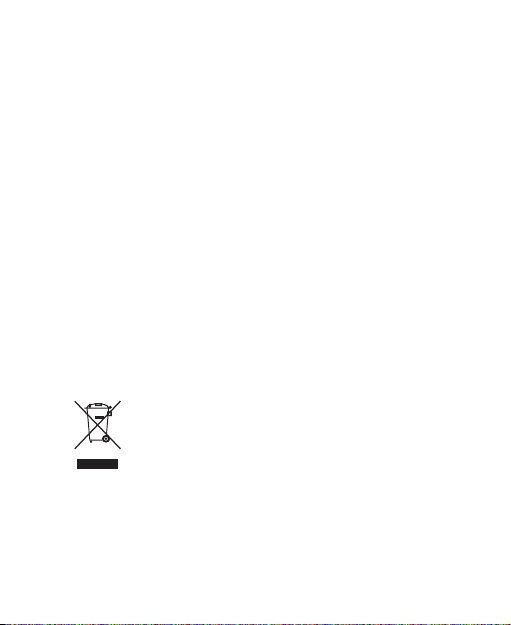
These limits are designed to provide reasonable protection against
harmful interference in a residential installation. This equipment
generates, uses and can radiate radio frequency energy and, if
not installed and used in accordance with the instructions, may
caus e harmful interfe rence to r adio co mmunications. However,
there is no guarantee that interference will not occur in a particular
installation. If this equipment does cause harmful interference to
radio or television reception, which can be determined by turning
the equipment off and on, the user is encouraged to try to correct
the interference by one or more of the following measures:
• Reorient or relocate the receiving antenna.
• Increase the separation between the equipment and receiver.
• Connect the equipment into an outlet on a circuit different from
that to which the receiver is connected.
• Consult the dealer or an experienced radio/ TV technician for
help.
Disposing of Your Phone
The symbol on the equipment indicates that it must be the
object of “separate collection”.
Th er e fo re, the c us t om er has to con ta ct loc al aut hor iti es to
dete rmine the proper disposal methods for that municip ality or
deliver it to the retailer in exchange for newly purchased equipment.
16
Page 17
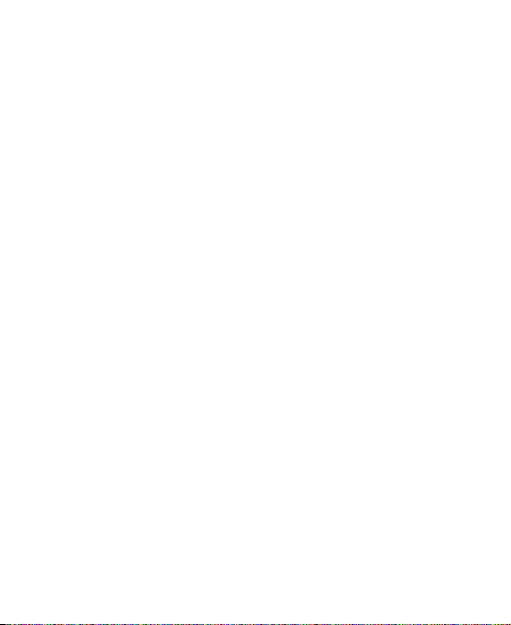
The separate collection of garbage and the successive operations of
treatment, recovery and waste help in the production of equipment
made with recycled material and limits the hazardous effects on
the atmosphere and health caused by improper management of
garbage.
The illicit di sposal of the pro duct by the customer involves the
application of the administrative endorsements of which to article
254 and following of the D.Lgs. 152, April 3rd 2006.
Acco rding to the articl e, the 13, D.Lgs. 25th July 20 05, n. 151
“Pe rf or mance of th e Dire ctives 20 02 /95/CE, 2 002/96/CE a nd
2003/108/CE, relative to the redu ctio n of the use of dangerou s
substances in the equipment electronic electrical workers and, let
alone to the disposal of the refusals”.
17
Page 18

Chapter 2
Limitation of Liability
ZTE shall not be liable for any loss of profits or indirect, special,
incidental or consequential damages resulting from or arising out
of or in connection with using this product, whether or not ZTE had
been advised, knew or should have known the possibility of such
damages.
18
Page 19

Chapter 3
Your Phone
Overview
Earpiece
Display
OK Key
Up Arrow Key
Phonebook
End Key
Down Arrow Key
Menu
Speaker
* Key
Headset Port
Switch
(Call/SMS)
Key
FM Radio Switch
Volume Keys
19
# Key
Charger/USB Port
Torch Switch
Keylock Switch
Page 20

Keys and Functions
Function Description
OK Key
(Green Key)
End Key
(Red Key)
Up Arrow Key
Down Arrow
Key
# Key
• Press to m ake a call. Press to ans wer an
incoming call.
• In the standby mode, press to enter the call
history list.
• Press to conrm the function you choose.
• Long press to power on or off.
• Press to go back to previous menu.
• Clear text and numbers
• In the sta nd by mode , press to enter the
Phonebook (Quick Search).
• Press to move the cursor.
• In the sta ndby mode, press to access the
main Menu.
• Press to move the cursor.
• Press to input ‘#’.
• Switch text input mode.
• In the standby mode, long press to activate/
deactivate Silent mode.
20
Page 21

• In the standby mode, press to enter ‘*’, ‘+’, ‘W’,
or ‘P’.
• Use + for the international dial prex.
• ‘W’ will wait until the next number is entered
* Key
Numeric Keys • Enter numbers 0-9 and characters A-Z.
Switch (Call/
SMS) Key
Volume Keys • Adjust the volume up and down.
Torch Switch • Turn the torch on or off.
FM Radio
Switch
Keylock Switch • Lock and unlock the keypad.
into the dial sequence.
• ‘P’ inserts a 3 second pause in to the dial
sequence.
• In SMS m od e p res s t o a cc ess com mo n
symbols.
• Activate your Swit ch Call a nd S MS ( se e
Switch Setting).
• Turn the FM radio on or off.
21
Page 22

Chapter 4
Starting Up
Open the Back Cover
Press and push the back cover of the phone to remove.
Installing the Battery
Notes:
• If you are not going to use the battery for a long time, remove it
from the phone and store it in a cool dry place.
1. Carefully insert the battery with the contacts located against the
metal springs.
2. Push down the battery until it clicks into place.
22
Page 23

Installing the (U)SIM Card
Notes:
• Do not bend or scratch your (U)SIM card. Keep the card away
from electricity and magnetism.
• Don’t touch the metal surface of the (U)SIM card. Doing so
could cause information on the card to be lost or destroyed.
• Disconnect the charger and other accessories from your phone
and remove the battery before inserting and removing your
(U)SIM card.
1. Hold the (U)SIM card with the metal contacts facing downward
and the cut corner at the lower left.
2. Insert the card into the card holder and push it until it clicks into
position.
23
Page 24

Charging
Your phone is powered by a rechargeable battery. The battery is not
fully charged when rst unpacked, but there may be enough power
to power on your phone. You should use it up completely before
charging the battery for the rst three times. Charge the battery with
the procedure indicated below.
1. Ins ert the charg er' s U SB
adapter into the USB port.
2. Con ne ct the cha rg er to a
standard AC outlet.
24
Page 25

3. Remove the charger from both the AC outlet and the phone
once the charging is completed.
Notes:
The phone automatically switches off if the battery power is too low.
If you are not going to use the battery for a long time, remove it
from the phone and store it in a cool dry place.
The battery will be fully charged for 3~4 hours.
Charging is only possible within a temperature range of 0°C to 45°C.
If the phone is over-used in shortage of battery or not used for a
long time, the screen may not display the charge indicator until it is
continues charged for 10 to 40 minutes.
To charge the battery, you can use the provided charger or the USB
data cable from your computer.
Security Code
Handset Code
Handset password can protect your handset efciently and avoid
illegal us age . If handset pas swo rd protection is activated, yo u
should input the correct password at handset start-up.
• For a ne w boug ht hand se t, t he p ro te ct io n function is n ot
activated and the default password is 0000.
• In standby mode, select Menu > Settings > Security Code
> Activate Security Codes > Handset Code to start or stop
password protection.
• In standby mode, select Menu > Settings > Security Code >
Change Security Codes > Handset Code to change handset
25
Page 26

password. It is suggested to change the password according to
your requirement.
Notes:
Please remember the password you set. Without it, your phone
cannot be used normally and you will need to contact your service
provider to unlock it.
PIN Code
PIN code is the personal identication code of (U)SIM card, used to
avoid illegal usage for your (U)SIM card. Once PIN code is started,
the correct PIN code should be input at handset start-up, otherwise
the handset can only execute emergency call.
• For the new bought card, the default code is supplied by the
service provider.
• In standby mode, select Menu > Settings > Security Code >
Activate Security Codes > PIN Code to start or stop PIN code.
• In standby mode, select Menu > Settings > Security Code >
Change Security Codes > PIN Code to change PIN code.
• If you input wrong PIN code continuously for three times, the
(U)SIM card will be locked, and you are prompted to input PUK
code to unlock.
Notes:
If you change PIN code, please remember it clearly.
26
Page 27

PUK Code
PUK code is the specied unlock code for (U)SIM card, when (U)SIM
card is locked, input the correct PUK code and then input the new
set PIN code, (U)SIM card then can be used normally.
• PUK code may be supplied with the new bought card, the detail
can refer to the service provider.
• PUK code can only be input continuously for 10 times. If you
input wrong PUK code for 10 times, the (U)SIM card will be
locked indenitely.
Notes:
If PUK code is supplied with the new bought card, please keep it
safely.
27
Page 28

Chapter 5
Basic
Power On/Off
Caution:
Do not turn your phone on in areas in which wireless phone use is
not permitted, or when it could cause interference or danger.
Press and hold the End Key to turn on the phone. To power off the
phone, press and hold the End Key from the standby mode.
1. When be i n g as k e d , ente r you r (U ) S I M PI N (Per son a l
Identication Number) code or handset unlock code and press
the OK Key to conrm.
Tips:
The PIN code is the password provided by your network service
provider. You need this password to use the (U)SIM card.
2. When PIN code or handset unlock code is accepted, the phone
will automatically search for the designated network. After a few
seconds, your phone will show the standby mode.
Standby Mode
After power on the phone, when the name of network is displayed
on the screen, the phone is in the standby mode and ready for use.
28
Page 29

Information Bar
Network Provider
Time & Day
Date
Indicators and Icons
Battery level Keypad locked
Network signal level Headset inserted
New SMS message Alarm enabled
SMS memory is full Silent Mode enabled
Missed call Roaming
Call Forwarding active
Main Menu
In standby mode, press the Down Arrow Key [Menu] to enter main
menu.
29
Page 30

Phone Book
1. Quick Search
2. Add New Contact
3. Delete All
4. Copy All
5. Move All
6. My Number
7. Memory Status
Messages
1. Write Message
2. Inbox
3. Outbox
4. Drafts
5. Sent
6. (U)SIM
7. Message Settings
8. Memory Status
Call History
1. Missed Calls
2. Dialled Calls
3. Received Calls
4. Delete All Call Logs
5. Call Time
Settings
A Audio Proles
1. Silent
2. Personalise
• Tone Setup
• Volume
• Alert Type
Settings
B Phone Setup
1. Set Time
2. Set Home City
3. Schedule Power On/Off
4. Language
5. LCD Backlight
6. Brightness
7. T-mode
8. Master Reset
Settings
C Call Setup
1. Call Forwarding
2. Call Waiting
3. Call Barring
4. Send My Number
30
Page 31

5. Call Time Reminder
6. Speed Dial
7. Handsfree
Settings
D Network Settings
1. Preferred Mode
2. Preferred Band
3. Preferred Selection
Settings
E Security Code
1. Activate Security Codes
• Handset Code
• PIN Code
2. Change Security Codes
• Handset Code
• PIN Code
Settings
F Switch Setup
1. Switch
2. Volume
3. Switch Number
4. Switch SMS
Settings
G Voice Broadcast Status
1. New Call
2. New SMS
3. Auto SMS Broadcast
Organiser
1. Alarms/Reminders
2. Calendar
3. Calculator
STK
Keypad Lock
Use the ke ypad lock to p revent the keys fr om be in g pressed
accidentally.
Slide the Keylock Switch down/up to lock/unlock the keypad.
31
Page 32

Tips:
When the keys are locked, is shown on the display.
If the call is coming when the keypad is locked, you can still press
the OK Key (Green key) to answer or the End Key (Red key) to
reject the call. After ending or rejecting the call, the keypad will be
locked automatically.
When the keypad lock is on, calls may be possible to the ofcial
emergency number programmed into your device.
Making Calls
You can call the numbers of the other party directly or you can
make a call through directory, calls log, speed dial numbers.
1. Enter the phone number using the number keys in standby
mode.
2. Press the OK Key (Green key) to make the call. If you enter a
wrong digit, use the End Key (Red key) to delete the mistake.
Long press the End Key (Red key) to clear all the characters
and return to the standby screen.
• Press the * key twice to enter ‘+’ for international dial.
• Press the * key three times for the Wait symbol ‘W’ which will
hold dial until the next key is pressed.
• Press the * key four times for the Pause symbol ‘P’ which adds
a 3 second delay into the dialed number.
3. Press the End Key to end the call.
32
Page 33

Tips:
If you have set speed dial numbers, long press the numeric keys (2,
4 to 9) to call the corresponding contact.
Receiving Calls
1. Press the OK Key (Green Key) to answer an incoming call.
2. Press Option > HF on to enable speaker mode (Handsfree).
3. Press the End Key (Red Key) to end or reject the call.
Options for Voice Call
During a call, you can press the OK Key [Option] for more options.
The options vary depending on the function you are currently using.
• HF on/off: Enable speaker mode (Handsfree).
• Hold /Active: Put the current call on hold or retrieve the call.
• Contacts: Switch to the Phone Book menu during a call.
• Mute / Unmute: Mute/Unmute current call.
Tips:
Press the Volume keys to adjust the volume while calling.
Press and hold the 0 key to select the In Call volume level which
you ca n pre-define. Eg . If your normal e ar- piece vo lume is 3,
you can set the In Call volume setting to 5 which you can use in
noisy environments to give a quick volume boost to the earpiece if
required. See Audio Settings for more information.
Call History
In standby mode, press the OK Key or press the Down Arrow Key
[Menu] > Call History to check the call log and the call durations.
33
Page 34

Chapter 6
Text Input
Your phone provides the following input methods: Predictive Text
Mode Input (eZiEng), Multitap Input (abc/Abc/ABC), and Numbers
Input (123).
Operation Method
eZiEng Input — Press each key once that
corresponds to the letter you want to enter.
Input Words
Input Letters
Input Numbers
Input Space
Move the cursor up,
down, left , or right
The letters are shown on the display as they
are entered . The list of candidate words
changes as each key is pressed.
ab c/ Abc /AB C Inp ut — P re ss a n um ber
key (2 to 9) repeated ly un til the require d
character is shown on the screen.
123 Input — Press the number keys to input
numbers.
Press the 0 Key, except for the number input
mode.
Press the Up/Down Arrow Keys.
34
Page 35

Chapter 7
Contacts
Adding Contact
You can store contacts with a variety of phone and fax numbers and
additional address details.
The phone can store up to 500 items. The capacity of the phone
book on your (U)SIM card depends on the type of (U)SIM card
provided by your service provider. The saved location is identied
by the icon shown before the contacts.
1. Select Menu > Phone Book > OK Key > Add New Contact.
2. Select a store location and enter information of the contact,
such as name, number, and so on.
3. Press the End Key [Done] to save the new contact.
Searching Contact
1. Press the Down Arrow Key [Menu] > Phone Book > Quick
Search.
2. Enter a letter, and then the phone will show all the contacts
starting with such a letter.
Eg: To search “John”, press the 5 Key once for ‘j’. All names starting
with ‘J’ or ‘j’ are displayed.
3. Rene the search by entering a subsequent letter that can occur
anywhere in the name.
Eg: ‘Jn’ will nd ‘John’ and ‘Julian’, but not ‘James’.
35
Page 36

Setting Speed Dial
Once you have saved some contacts, you can assign speed dial
keys to your favorite contacts.
Notes:
Speed Dial 1 = Voicemail, Speed Dial 3 = International Message
Bank.
Speed dial numbers can only be set to numbers already in your
Phone Book.
Speed Dial is On by default. Go to Settings > Call Setup > Speed
Dial > Status to enable or disable the feature.
1. In stan db y mod e, s el ec t the Down A rr ow K ey [ Me nu ] >
Settings > Call Setup > Speed Dial > Set Number. Once
saved, long press the key to activate Speed Dial to the preset
number.
2. Press the Up Key or Down Key to select a None slot.
3. Press the OK Key [Assign] to program speed dial keys.
4. Select a contact and press the OK Key [OK] to nish.
5. Press the End Key to return to the previous menu.
Making a Speed Dial
Press and hold the programmed number key to quickly call your
assigned Contact.
1. In standby mode, press and hold the corresponding number key
(2, 4 to 9) in the speed dial list to make the call.
2. Press the End Key to end the call.
36
Page 37

Other Options
Pre ss th e Up Arrow Key [Phone Book] or th e Down Arrow
Key [Menu] > Phone Book. In the submenu list, you can do the
following operations:
Options Function
Dial You can make a voice call.
View View the contact in details.
Edit Edit the contact information.
Delete Delete the current contact selected.
Copy
Move
Send Message Send message to the number of contact.
Delete All Delete all contacts in phone or (U)SIM card..
Copy All
Move All
My Number Save several specic numbers for your own.
Memory Status
Copy this contact saved in phone to (U)SIM card,
or vice versa.
Move this contact saved in phone to (U)SIM card,
or vice versa.
Copy all contacts saved in phone to (U)SIM card,
or vice versa.
Move all contacts saved in phone to (U)SIM card,
or vice versa.
Shows the capacity used and the total capacity of
the memory in phone and (U)SIM card.
37
Page 38

Chapter 8
Message
Sending SMS
1. Select Menu > Messages > Write Message, and press the OK
Key [OK].
2. Edit the message in the text eld.
3. Press the OK Key [Option] and select Send Only or Save and
Send.
4. Enter the recipient’s number. (Or Press the OK Key [Search] to
choose the recipient(s) from Phone Book.)
5. Press the OK Key to send the message.
Message Settings
You can view or change the message settings. The message centre
number is stored on your (U)SIM card supplied by your service
provider. The SMS settings are preset by your Service Provider.
Select Menu > Messages > Messages Settings
The length of time in which the message center
Valid Time
SMS Center
Number
will attempt to deliver the message until it is
received.
You can view and enter the SMS service center
number. Contact your service provider for more
information.
38
Page 39

Delivery Report
Cell Name
Display
You can select On/Off to receive or reject
a popup message to inform you when the
message is delivered to the recipient.
You can receive the broadcast cell service
provided by the service provider.
39
Page 40

Chapter 9
Broadcast
Your handset supports SMS/call br oadcast feature for the new,
inbox messages, incoming call or call for dial.
Notes:
Select Settings >Audio Proles > Silent to ensure the handset
not in silent mode.
New Message Broadcasting
Select Menu > Settings > Voice Broadcast > New SMS to enable
new message broadcast together with prompt words on the screen.
Notes:
The handset broadcasts only once for the new message.
The han dse t only alerts to remind but not broadc ast s the new
message during incoming call or conversation.
The han dse t only alerts to remind but not broadc ast s the new
message during alarm or agenda ring.
The handset stops the rst message to broadcast the second one
when a new message comes in while broadcasting the former one.
Inbox Message Broadcasting
Se l ec t Men u > Set t ing s > Vo ice Bro a dca st > A u to SMS
Bro adcas t to enab le in box message br oadca st to gether with
prompt characters on the screen.
View a message in inbox and select Option > Text to Speech to
40
Page 41

broadcast, select Stop to terminate the broadcasting.
Notes:
The handset broadcasts only once for the message.
For an incoming call during message broadcasting, the handset
stops message broadcasting and broadcasts or alerts to remind
only as preset in Settings > Voice Broadcast > New Call.
For alar m or agen da rin g duri ng mess ag e broa dcasting, the
handset stops message broadcasting and alerts to remind as preset
in Organiser > Alarms/Reminders.
Press the volume button on the side of handset to adjust volume.
Incoming Call Broadcasting
Select Menu > Settings > Voice Broadcast > New Call to enable
incoming call broa dcast together with prompt characters on the
screen.
Notes:
The handset alerts to remind new alarm or agenda after the call.
Standby Call Broadcasting
Select Settings > Audio Proles > Personalise > Tone Setup >
Keypad Tone > Spoken Tones to enable call broadcast in standby
mode.
Notes:
In s ta nd by mode, t he hand set b ro adc as ts the num be rs and
characters (0-9, *, #).
For alarm or agenda ring during standby call bro adcasting, the
41
Page 42

handset alerts to remind instead of standby call broadcasting.
Broadcast Settings
Select Menu > Settings > Voice Broadcast > New Call/New SMS/
Auto SMS Broadcast/ to set broadcast for new incoming call, new
SMS, and message in inbox. The status of all the broadcast is On
by default.
• New Call: Activate/deactivate broadcasting new incoming call.
• New SMS: Activate/deactivate broadcasting new message.
• Au to SMS Broad ca st: Act iv ate /de ac tiv ate b roa dc ast ing
message in inbox.
Notes:
In cas e of Au to SM S B roa d c ast , you can sele c t Vo l ume
Broadcast to adjust volume. Also you can press Volume Key to
adjust volume during broadcasting.
When broadcast is not acti vate d, the alert tone and volume for
incoming call and new message are as per prole setting.
Chapter 10
Torch Switch
Switch the torch on or off by using the side Torch Switch.
The torch works whether the handset is on or off, or in the locked
or unlocked state, so be careful not to activate the torch while the
handset is in your pocket.
Chapter 11
42
Page 43

Keylock Switch
Slide the Ke ylock switc h do wn to l ock the keypad. When you
get an incoming call, you can still press the OK Key (Green key)
to answer or the End Key (Red key) to reject. You can also dial
emergency numbers when the keypad is locked.
Chapter 12
FM Radio
1. In standby mode, slide the FM Radio Switch, the radio will be
turned on.
2. Insert the earphone compatible with your handset if you like.
3. Pre ss the OK Key [ Optio n] for mor e ope ra tio ns . Sel ec t
Channe l List to vie w and edit th e channel already saved .
Select Preset Auto Search to search channels automatically.
Select Manual Input to input the channels manually.
Chapter 13
43
Page 44

Other Facilities
Alarm
Select Menu > Organiser > Alarms/Reminders, you can set the
alarm to ring if required. Select your desired alarm to congure in
the alarm list. (If there is no alarm, press the OK Key and Add a
new alarm.
Notes:
The alarm will ring at the set time, even when the phone is powered
off.
Calendar
Sel ect Menu > Organis er > Cale nder, y ou ca n conveni en tly
access and modify your agenda.
Calculator
Select Menu > Organiser > Calculator, the phone provides simple
calculating functions, such as addition, subtraction, multiplication
and division.
Chapter 14
44
Page 45

Settings
Proles
Your handset supplies several predened user proles, and you can
choose a certain prole according to your surroundings.
1. In standby mode, press the Down Arrow Key [Menu] to enter
the main menu.
2. Select Settings > Audio Proles.
You can also edit the appropriate prole depending on the current
condition.
Handset
1. In standby mode, press the Down Arrow Key [Menu] to enter
the main menu.
2. Select Settings > Phone Setup.
• Select Set Time to set time (24hrs only) and date.
• Select Set Home City to choose the city preferred.
• Select Schedule Power On/Off to set automatic power on/off
time.
• Select Language to choose the language preferred.
• Select LCD Backlight to set the backlight timeout.
• Select Brightness to adjust the screen brightness.
• Select T-mode to choose to enable T-coil support for hearing
aids.
• Select Master Reset to restore the factory settings. The default
phone lock code is 0000.
45
Page 46

Call
Call Forwarding
Call Forwarding allows you to divert your incoming calls to another
phone number. Contact your service provider for more information
and availability.
• Always: Divert all incoming calls unconditionally.
• When Busy: Divert incoming calls when the line is busy.
• When No Reply: Divert calls when there is no answer.
• When Unreachable: Divert calls when the phone is turned off
or the phone is not in an area covered by service network.
When the Call Forwarding function is activated on your phone,
select Menu > Settings > Call Setup > Call Forwarding > Cancel
Call Forwarding to cancel all the call diverts.
Call Waiting
If a call comes in when you are already in a phone conversation,
you will be notied with a call waiting tone. The phone shows the
number/name of the waiting call. Contact your service provider for
more information.
Call Barring
Call Barr ing allo ws you to res trict the call s that you ma ke or
rec eive. To chan ge th e setti ng s, yo u need to have a ne twork
password from your service provider. Contact your service provider
for more information.
• Bar All Outgoing Calls: Calls cannot be made.
• Bar Outgoing Calls (International): International calls cannot
46
Page 47

be made.
• Bar All Incoming Calls: Calls cannot be received.
• Outgoing International Calls Except For Calls To The Home
Country: When abroad, calls can be made only to numbers
within the current country and to your home country, where your
home network operator is located.
• Bar Incoming Calls When Roaming: Calls cannot be received
when you are using your phone outside your home service area.
When the Call barring function is activated on your phone, select
Menu > Settings > Call Setup > Call Barring > Cancel All Call
Barring to cancel all settings about barring.
Select Menu > Settings > Call Setup > Call Barring > Change
Password to change password of call barring.
Sending My Number
This function allows you to send or hide your phone number when
making calls. You can also select Automatic. The network then
chooses whether to show/hide the phone number. This function
requires network support.
Call Time Reminder
Select Settings > Call Setup > Call Time Reminder > Periodic
(set your required time from 1-3000 seconds) .You will hear a beep
during an active call to remind you of the current call duration.
Handsfree
Select Settings > Call Setup > Handsfree. When switched on, all
calls are automatically presented in Handsfree (speaker-phone)
47
Page 48

mode.
Network Setting
There is no need to change any of these settings. The handset will
automatically choose the best available network.
Security
Handset Password
Handset password can protect your handset efciently and avoid
illegal us age . If handset pas swo rd protection is activated, yo u
should input the correct password at handset start-up.
• For new bought handset, the protection function is not activated
and the default password is 0000.
• In standby mode, select Menu > Settings > Security Codes
> Activate Security Codes > Handset Code to start or stop
password protection.
• In standby mode, select Menu > Settings > Security Codes >
Change Security Codes > Handset Code to change handset
password. It is suggested to change the password according to
your requirement.
PIN Code
PIN code is the personal identication code of USIM card, used to
avoid illegal usage for your USIM card. Once PIN code is started,
the correct PIN code should be input at handset start-up, otherwise
the handset can only execute emergency call.
• For the new bought card, the default code is supplied by the
service provider.
48
Page 49

• In standby mode, select Menu > Settings > Security Codes >
Activate Security Codes > PIN Code to start or stop PIN code.
• In standby mode, select Menu > Settings > Security Codes >
Change Security Codes > PIN Code to change PIN code.
• After inputting wrong PIN code continuously for three times, the
handset will lock the (U)SIM card and prompt you to input PUK
code to unlock.
Notes:
If you change PIN code, please remember it clearly.
PIN2 is needed for some settings. Proceed as with PIN code.
PUK Code
PUK code is th e speci fied un lock co de for (U)SIM card. When
(U)SIM card is locked, input the correct PUK code and then input
the new set PIN code, USIM card then can be used normally.
• PUK code may be supplied with the new bought card. For more
details, please turn to the service provider.
• PUK code can only be input continuously for 10 times. If you
input wrong PUK code for 10 times, (U)SIM card will be locked
indenitely.
Notes:
If PUK code is supplied with the new bought card, please keep it
safely.
Switch Settings
49
Page 50

The Switch Ke y (Orange Key ) on the back of the handset can
be programmed to make a call and/or send an SMS to friends or
relatives simultaneously.
• In standby mode, select Menu > Settings > Switch Setup >
Switch to enable this feature. The switch is Off by default.
• Go to Settings > Switch Setup > Switch Number to program
your phone numbers.
• Go to Settings > Switch Setup > Switch SMS to compose an
automated text message. Please notify that you must enter a
message in this eld.
• When the above settings are completed, pushing the Switch
Key will send an SMS message to numbers 1-5 and initiate a
call to the rst dened number.
• The Alert tone (when enabled) will continue after the call until
the Switch Key is pushed back to the down position.
• Whe n the ca ll is conne cte d, the hand set wi ll autom ati cally
enable Handsfree (speaker-phone) mode.
• The alert tone volume can be adjusted to Off, Low, Medium or
Loud.
• In any state, push the Switch key down to return the phone to
standby mode.
• Switch Dialing is still activated when the keypad is locked.
Chapter 15
50
Page 51

Troubleshooting and FAQs
If you encounter problems while using the phone, or if it performs
erratically, you can consult the information in the chart below. If your
particular problem cannot be resolved using the information in the
chart, contact the dealer of handset.
Problem Possible causes Possible solution
The network signal is
too weak at your current
Poor
reception
location, for example, in
a basement or near a tall
building, because wireless
transmissions cannot
effectively reach it.
The network is busy at the
current time (for example,
during peak times, there
may be too much network
trafc to handle additional
calls).
You are too far away from
a base station for your
service provider.
51
Move to a location where
the network signal can
be properly received.
Avoid using the phone at
such times, or try again
after waiting a short
time.
You can request a
service area map from
your service provider.
Page 52

Problem Possible causes Possible solution
Press the End Key and
Echo or
noise
Unable
to select
certain
features.
Battery will
not charge.
Poor network trunk quality
on the part of your service
provider.
Poor local telephone line
quality.
Your service provider does
not support these features,
or you have not applied for
services that provide these
features.
The battery or battery
charger is damaged.
The phone’s temperature is
below 0 °C or higher than
45°C.
Poor contact between the
battery and charger.
52
dial again. You may be
switched to a betterquality network trunk or
phone line.
Press the End Key and
dial again. You may be
switched to a betterquality network trunk or
phone line.
Contact your service
provider.
Contact the dealer.
Adjust the battery
charging environment
to avoid extremes of
temperature.
Check all connectors
to make sure all
connections have been
properly made.
Page 53

Problem Possible causes Possible solution
The standby time is related
to your service provider
Shortened
standby time
You cannot
switch your
phone on.
system conguration. The
same phone used with
different service providers’
systems will not provide
exactly the same length of
standby time.
The battery is depleted.
In high-temperature
environments, battery life
will be shortened.
If you are not able to
connect to the network, the
phone will continue to send
out signals as it attempts
to locate a base station.
Doing so consumes
battery power and will
consequently shorten
standby time.
Battery power has been
depleted.
53
If you are located in an
area where signaling is
weak, temporarily switch
off the phone.
Use a new battery.
Change your location
to one where the
network is accessible, or
temporarily turn off your
phone.
Recharge the phone’s
battery.
Page 54

Problem Possible causes Possible solution
Take the (U)SIM card to
your service provider for
testing.
Insert the (U)SIM card
properly.
Use a soft, dry cloth to
clean the (U)SIM card
contacts.
Contact your service
provider.
Check the service
area with your service
provider.
Move to an open space,
or if you are inside a
building, move closer to
a window.
Go to Settings > Call
Setup> Call Barring,
and then select Cancel
all call barring.
Go to Settings > Call
Setup> Call Barring,
and then select Cancel
all call barring.
(U)SIM card
error
Unable to
connect to
the network.
You cannot
answer
incoming
calls.
You cannot
make
outgoing
calls.
(U)SIM card malfunction or
damage.
(U)SIM card inserted
improperly.
Debris on the (U)SIM card
contacts.
(U)SIM card invalid.
You are not within the
network’s service area.
Poor signal.
You have activated the Call
Barring feature.
You have activated the Call
Barring feature.
54
Page 55

Problem Possible causes Possible solution
Contact your service
provider. If the service
PIN code is
blocked.
Unable
to enter
information
into the
phone book.
You have entered an
incorrect PIN code three
consecutive times.
The phone book’s memory
is already full.
55
provider provides the
(U)SIM card’s PUK
code, use the PUK code
to unlock the (U)SIM
card.
Delete unnecessary
data from the Directory.
Page 56

Chapter 16
Technical Parameters
Handset specications are shown in the following table.
Handset Standards WCDMA900/2100; GSM900/1800
Dimensions (H×W×D) Approx 109 mm × 50.8 mm× 13.5 mm
Weight
Display 128 x 160 pixels, 1.8” colour LCD
Battery 1000 mA hours, Lithium ion (Li-ion)
Performance
Co nti n uou s sta nd b y
time
Continuous talk time Up to 3 hours talk time (+/- 20%)
Charge time Approximately 3 to 4 hours
Battery Life Approximately 400 charge cycles
Notes:
The phone’s talk time and standby time are based on ideal working
envi ronments. The use of extended backlighti ng, browse r, and
network conditions can reduce battery life and talk/standby time.
Approx 86 . 1 g (i n c l u d i n g st an d a r d
battery)
UMTS / GS M Handset with SMS, FM
Radio, 3.5mm headset jack, LED torch
and Programmable Switch Call function.
Up to 300 hours (+/- 20%)
56
