Page 1
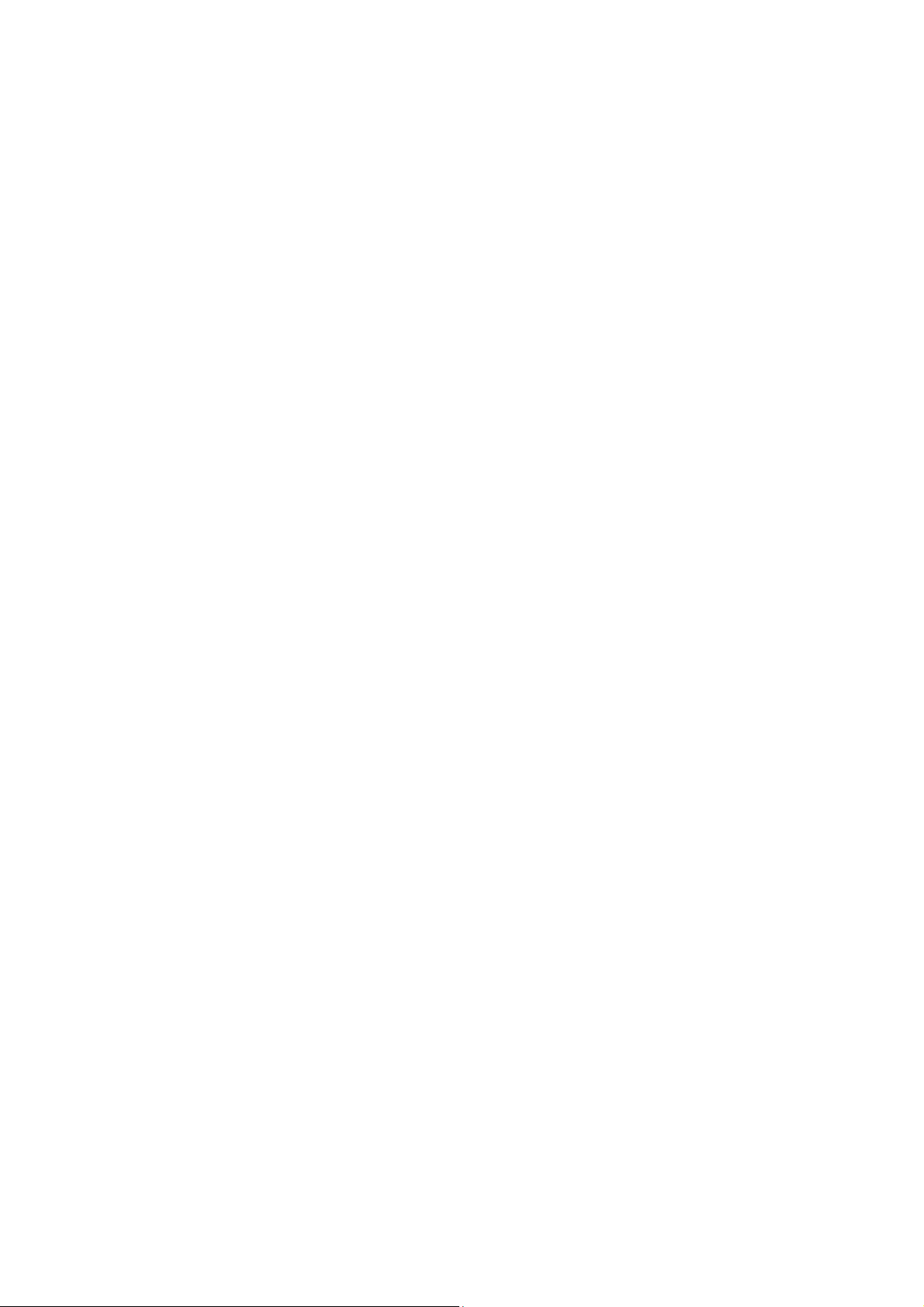
T12 Mobile Phone
User Manual
LEGAL INFORMATION
Copyright © 2011 ZTE CORPORATION.
All rights reserved.
No part of this publication may be quoted, reproduced,
translated or used in any form or by any means, electronic or
mechanical, including photocopying and microfilm, without
the prior written permission of ZTE Corporation.
ZTE Corporation reserves the right to make modifications on
print errors or update specifications in this guide without prior
notice.
Version No.: R1.0
Edition Time: 2011.12.23
1
Contents
For Your Safety ........................................................ 9
General Safety ................................................................. 9
FCC Compliance............................................................ 10
Distraction ...................................................................... 11
Driving ...................................................................... 11
Operating Machinery ................................................ 11
Product Handling ........................................................... 12
General Statement on Handling and Use ................. 12
Small Children .......................................................... 13
Demagnetization ...................................................... 13
Electrostatic Discharge (ESD) .................................. 13
Antenna .................................................................... 13
Normal Use Position ................................................. 14
Air Bags .................................................................... 14
Seizures/ Blackouts .................................................. 14
Repetitive Motion Injuries ......................................... 14
Emergency Calls ...................................................... 14
Loud Noise ............................................................... 15
Phone Heating .......................................................... 15
Electrical Safety ............................................................. 15
Accessories .............................................................. 15
Connection to a Car ................................................. 15
Faulty and Damaged Products ................................. 16
Interference .................................................................... 16
2
General Statement on Interface ............................... 16
Pacemakers ............................................................. 16
Hearing Aids ............................................................ 16
Medical Devices ....................................................... 17
Hospitals .................................................................. 17
Aircraft ...................................................................... 17
Interference in Cars ................................................. 18
Explosive Environments ................................................ 18
Petrol Stations and Explosive Atmospheres ............ 18
Blasting Caps and Areas ......................................... 18
Radio Frequency (RF) Exposure ................................... 19
General Statement on RF Energy............................ 19
Specific Absorption Rate (SAR) ............................... 19
Body Worn Operation .............................................. 20
Limiting Exposure to Radio Frequency (RF) Fields . 20
Regulatory Information ............................................. 21
National Restrictions on Wi-Fi Usage ...................... 21
Getting Started ....................................................... 23
Overview ....................................................................... 23
Keys Explained .............................................................. 24
Starting up ..................................................................... 24
Installing the SIM/microSD Card and Battery .......... 24
Removing the Battery and SIM/microSD Card ........ 27
Charging the Battery ................................................ 27
Switching Your Phone On/Off ....................................... 28
Setting Up Your Phone for the First Time ... ...... ...... . 28
3
4
Page 2

Switching to Sleep Mode .......................................... 28
Waking Up Your Phone ............................................ 29
Getting Around Your Phone ........................................... 29
Touch Control ........................................................... 29
Home Screen ........................................................... 30
Status and Notification Icons .................................... 31
Using the Notification Panel ..................................... 32
Settings Preview ....................................................... 33
Phone Calls ............................................................ 35
Making Calls .................................................................. 35
Calling from the Phone ............................................. 35
Calling from Your Contacts ...................................... 35
Calling from Your Call History .................................. 36
Calling from a Text Message .................................... 36
Receiving Calls .............................................................. 36
Answering a Call ...................................................... 36
Rejecting a Call ........................................................ 36
Muting a Call ............................................................ 36
Putting a Call on Hold ............................................... 37
Turning the Speakerphone On/Off ........................... 37
Ending a Call ............................................................ 37
Contacts ................................................................. 38
Creating a Contact ......................................................... 38
Searching for a Contact ................................................. 38
Messaging .............................................................. 39
The Message Box ......................................................... 39
Sending an Message ..................................................... 39
Message Settings ........................... ...... ...... ...... ...... ...... . 40
Touch Input Settings ..................................................... 41
Getting Connected to the Internet ........................ 42
Adding a New Network Connection ............................... 42
Turning On Wi-Fi ........................................................... 42
Connecting to a Wi-Fi Network ...................................... 43
Checking the Wi-Fi Network Status ............................... 43
Using the Phone as a Modem ....................................... 44
Enabling USB tethering ............................................ 44
Disabling USB tethering ........................................... 44
Using the Phone as a Wi-Fi Hotspot ............................. 44
Enabling the Wi-Fi Hotspot ...................................... 45
Disabling the Wi-Fi Hotspot ..................................... 45
Browsing the Internet ............................................ 46
Browsing Options .......................................................... 46
Using Bookmarks .......................................................... 46
Editing a Bookmark .................................................. 47
Deleting a Bookmark ................................................ 47
Changing Browser Settings ........................................... 47
Bluetooth® .............................................................. 48
Making the Most of Multimedia ............................. 49
Taking Pictures with Your Camera ................................ 49
Shooting Video with Your Camcorder ........................... 49
5
Listening to Your FM Radio ........................................... 49
Playing Your Music ........................................................ 50
Opening Your Gallery .................................................... 50
Making Voice Memos .................................................... 51
Using Your Google™ Applications ...................... 52
Gmail .............................................................................. 52
Using Google Talk ......................................................... 53
Opening Google Talk ............................................... 53
Adding a New Friend ................................................ 53
Starting a Chat ......................................................... 53
Places ............................................................................ 54
Latitude .......................................................................... 54
Sorting out Your Phone Settings ......................... 55
Setting Date and Time ................................................... 55
Display Settings ............................................................. 55
Sound Settings............................................................... 56
Language Settings ......................................................... 56
Mobile Network Services ............................................... 56
Getting Data Services When Roaming ..................... 56
Disabling Data Services ........................................... 57
Switching Network Modes ........................................ 57
Switching Networks .................................................. 57
Setting Access Point Names .................................... 57
Security Settings ............................................................ 58
6
Protecting Your Phone with a Screen Unlock Pattern
................................................................................. 58
Protecting Your Phone with a PIN or Password ...... 59
Disabling Screen Unlock Security ............................ 59
Protecting Your SIM Card with a PIN ....................... 60
Setting up Credential Storage .................................. 61
Managing Your Device Memory .................................... 62
Privacy: Reset to Factory Settings ................................ 62
Managing Applications .................................................. 62
Installing an Application ........................................... 63
Removing an Application ......................................... 63
Moving an Application .............................................. 64
Managing Other Settings ............................................... 64
Voice Input and Output ............................................ 64
Accessibility ............................................................. 64
Other Applications ................................................. 65
Clock.............................................................................. 65
Calculator ...................................................................... 65
EC Declaration of Conformity .................................. 65
7
8
Page 3
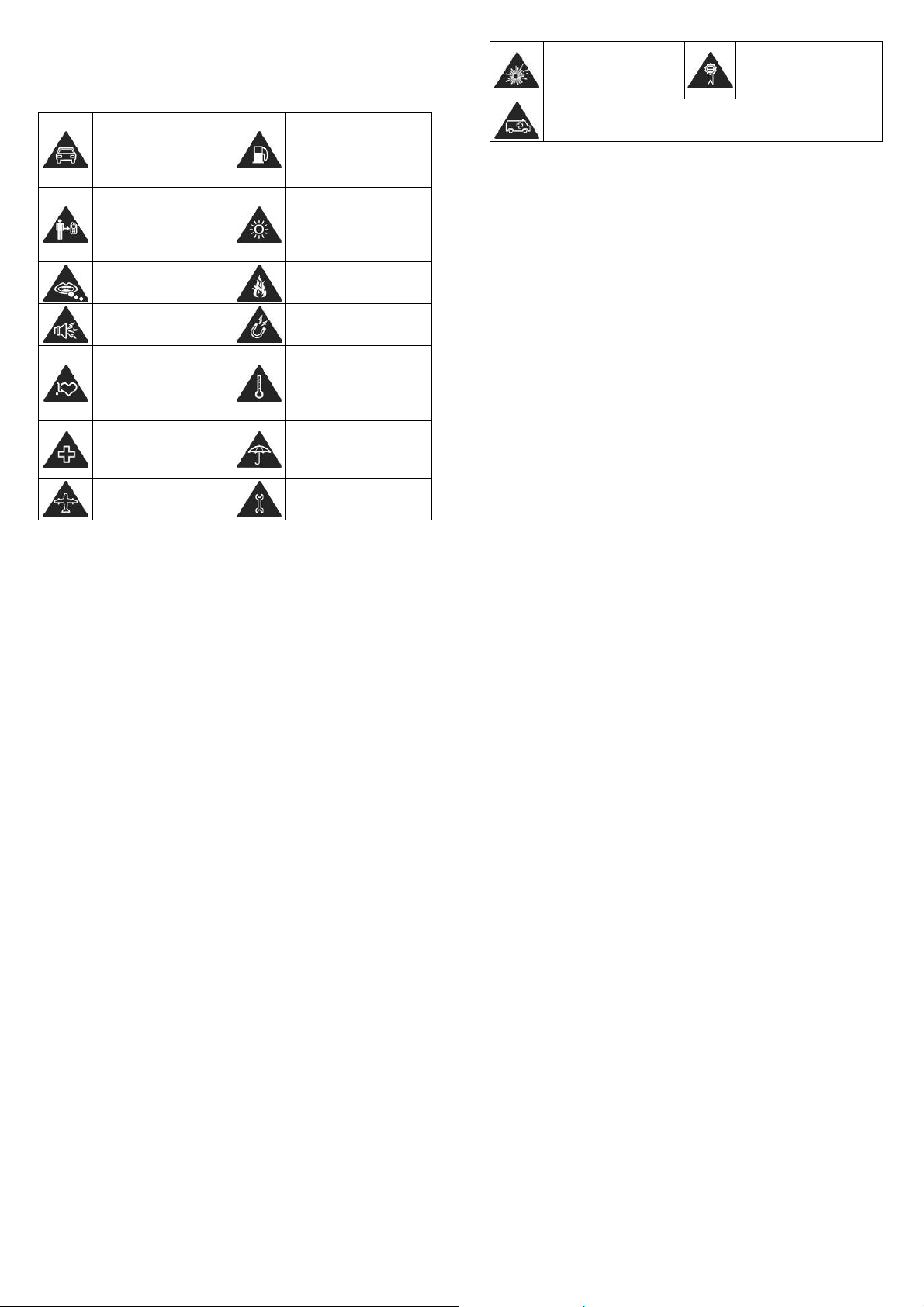
For Your Safety
General Safety
Don’t make or receive
handheld calls while
driving. And never text
while driving.
Keep your phone at
least 15 mm away from
your ear or body while
making calls.
Small parts may cause
a choking.
Your phone can
produce a loud sound.
Keep away from
pacemakers and other
electronic medical
devices.
Switch off when asked
to in hospitals and
medical facilities.
Switch off when told to
in aircrafts and airports.
Don’t use at petrol
stations.
Your phone may produce
a bright or flashing light.
Don’t dispose of your
phone in fire.
Avoid contact with
anything magnetic.
Avoid extreme
temperatures.
Avoid contact with
liquids. Keep your phone
dry.
Don’t take your phone
apart.
Switch off when near
explosive materials or
liquids.
Don’t rely on your phone for emergency communications.
Only use approved
accessories.
FCC Compliance
This device complies with part 15 of the FCC Rules.
Operation is subject to the following two conditions: (1) This
device may not cause harmful interference , and (2) this
device must accept any interference received, including
interference that may cause undesired operation.
Caution: Changes or modifications not expressly approved
by the manufacturer could void the user’s authority to
operate the equipment.
NOTE: This equipment has been tested and found to comply
with the limits for a Class B digital device, pursuant to part 15
of the FCC Rules. These limits are designed to provide
reasonable protection against harmful interference in a
residential installation. This equipment generates, uses and
can radiate radio frequency energy and, if not installed and
used in accordance with the instructions, may cause harm ful
interference to radio communications. However, there is no
guarantee that interference will not occur in a particular
installation. If this equipment does cause harmful
9
interference to radio or television reception, which can be
determined by turning the equipment off and on, the user is
encouraged to try to correct the interference by one or more
of the following measures:
—Reorient or relocate the receiving antenna.
—Increase the separation between the equipment and
receiver.
—Connect the equipment into an outlet on a circuit different
from that to which the receiver is connected.
—Consult the dealer or an experienced radio/ TV technician
for help.
Distraction
Driving
Full attention must be given to driving at all times in order to
reduce the r i sk of an acc i d ent. Using a phone while drivi ng
(even with a hands free kit) can cause distraction and lead to
an accident. You must comply with local laws and
regulations restricting the use of wireless devices while
driving.
Operating Machinery
Full attention must be given to operating the machinery in
order to reduce the risk of an accident.
10
Product Handling
General Statement on Handling and Use
You alone are responsible for how you use your phone and
any consequences of its use.
You must always switch off your phone wherever the use of a
phone is prohibited. Use of your phone is subject to safety
measures designed to protect users and their environment.
• Always treat your phone and its accessories with care
and keep it in a clean and dust-free place.
• Do not expose your phone or its accessories to open
flames or lit tobacco products.
• Do not expose your phone or its accessories to liquid,
moisture or high humidity.
• Do not drop, throw or try to bend your phone or its
accessories.
• Do not use harsh chemicals, cleaning solvents, or
aerosols to clean the device or its accessories.
• Do not paint your phone or its accessories.
• Do not attempt to disassemble your phone or its
accessories, only authorized personnel can do so.
• Do not expose your phone or its accessories to extreme
temperatures, minimum - [5] and maximum + [50]
degrees Celsius.
11
12
Page 4
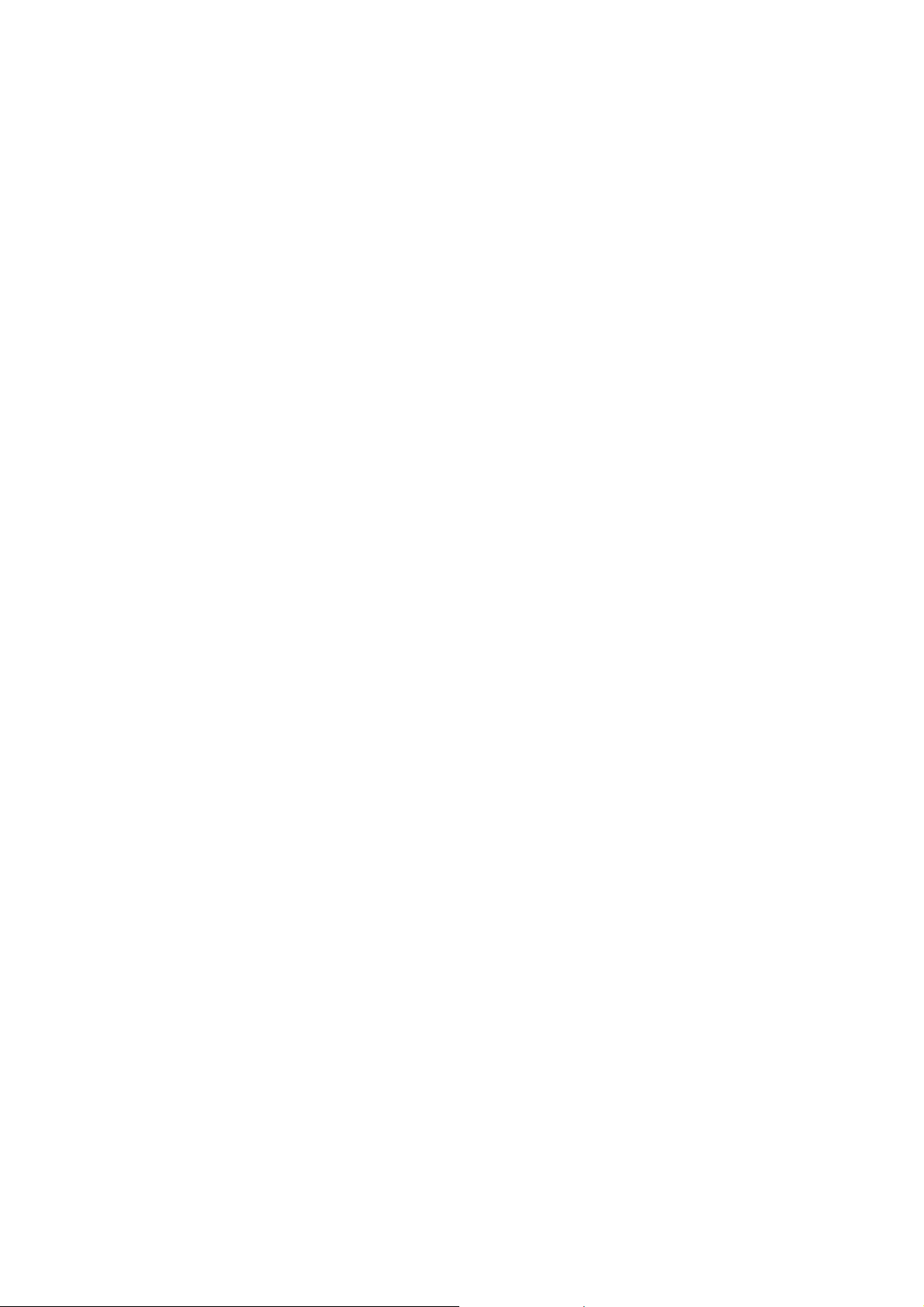
• Please check local regulations for disposal of electronic
products.
• Do not carry your phone in your back pocket as it could
break when you sit down.
Small Children
Do not leave your phone and its accessories within the reach
of small children or allow them to play with it.
They could hurt themselves or others, or could accidentally
damage the phone.
Your phone contains small parts with sharp edges that may
cause an injury or may become detached and create a
choking hazard.
Demagnetization
To avoid the risk of demagnetization, do not allow electronic
devices or magnetic media close to your phone for a long
time.
Electrostatic Disc harge (ESD)
Do not touch the SIM card’s metal connectors.
Antenna
Do not touch the antenna unnecessarily.
Normal Use Position
When placing or receiving a phone call, hold your phone to
your ear, with the bottom towards your mouth.
Air Bags
Do not place a phone in the area over an air bag or in the air
bag deployment area.
Store the phone safely before driving your vehicle.
Seizures/ Blackouts
The phone can produce a bright or flashing light.
Repetitive Motion Injuries
To minimize the risk of RSI when texting or playing games
with your phone:
• Do not grip the phone too tightly.
• Press the buttons lightly.
• Use the special features which are designed to minimize
the times of pressing buttons, such as Message
Templates and Predictive Text.
• Take lots of breaks to stretch and relax.
Antenna
Emergency Calls
This phone, like any wireless phone, operates using radio
signals, which cannot guarantee connection in all conditions.
13
Therefore, you must never rely solely on any wireless phon e
for emergency communications.
Loud Noise
This phone is capable of producing loud noises, which may
damage your hearing. Turn down the volume before using
headphones, Bluetooth stereo headsets or other audio
devices.
Phone Heating
Your phone may become warm during charging and during
normal use.
Electrical Safety
Accessories
Use only approved accessories.
Do not connect with incompatible products or accessories.
Take care not to touch or allow metal objects, such as
coins or key rings, to contact or short-circuit in the battery
terminals.
Connection to a Car
Seek professional advice when connecting a phone interface
to the vehicle electrical system.
14
Faulty and Damaged Products
Do not attempt to disassemble the phone or its accessory.
Only qualified personnel can service or repair the phone or
its accessory.
If your phone or its ac cesso ry has b een su bmerg ed in w ater,
punctured, or subjected to a severe fall, do not use it until
you have taken it to be checked at an authorized service
centre.
Interference
General Statement on Interface
Care must be taken when using the phone in close
proximity to personal medical devices, such as pacemakers
and hearing aids.
Pacemakers
Pacemaker manufacturers recommend that a minimum
separation of 15 cm be maintained between a mobile phone
and a pacemaker to avoid potential interference with the
pacemaker. To achieve this, use the phone on the opposite
ear to your pacemaker and do not carry it in a breast pocket.
Hearing Aids
People with hearing aids or other cochlear implants may
experience interfering noises when using wireless devices or
15
16
Page 5
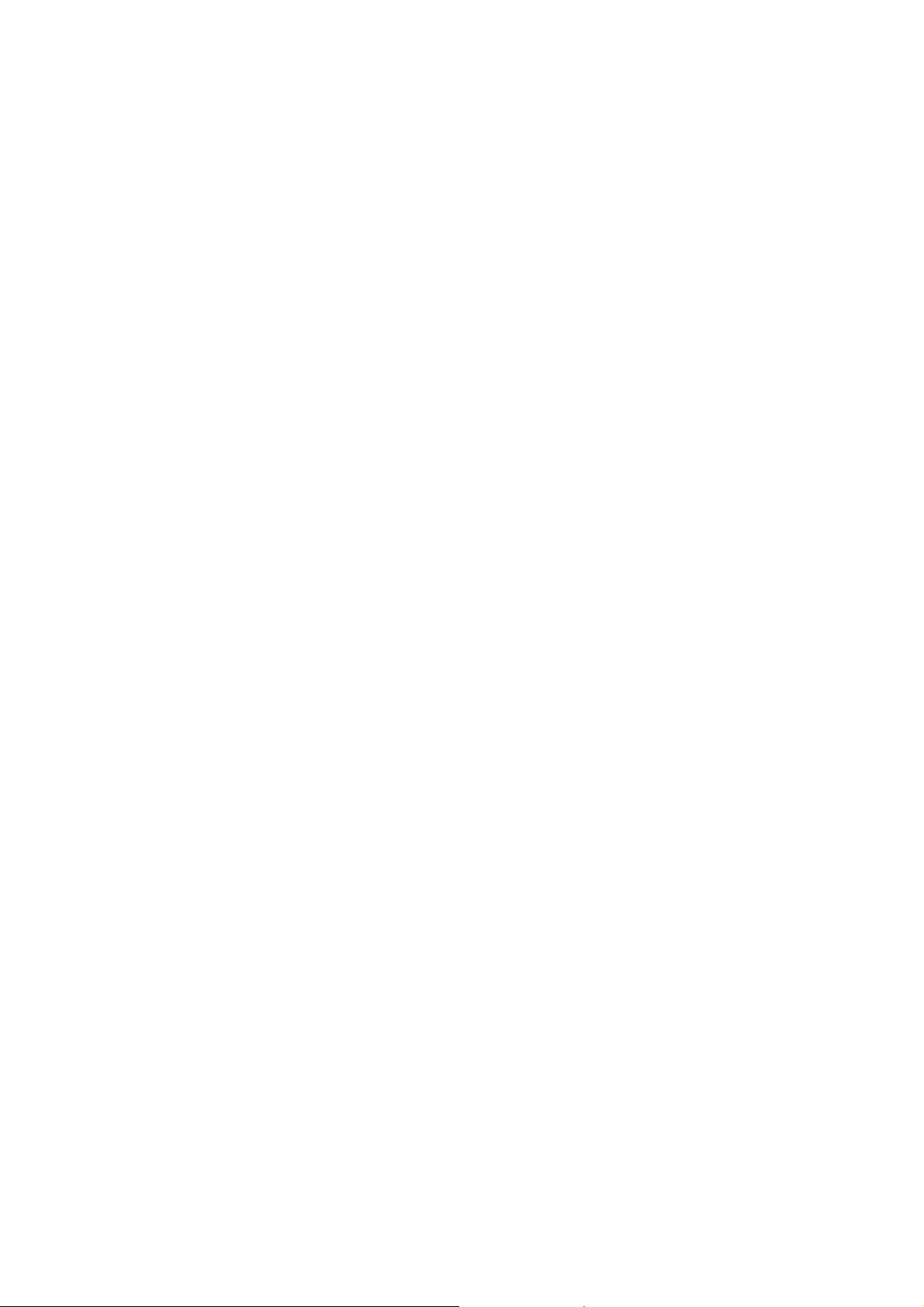
when one is nearby.
The level of interference will depend on the type of hearing
device and the distance from the interference source,
increasing the separation between them may reduce the
interference. You may also consult your hearing aid
manufacturer to discuss alternatives.
Interference in Cars
Please note that because of possible interfere nce to
electronic equipment, some vehicle manufacturers forbid
the use of mobile phones in their v ehicles unl ess a
hands-free kit with an external antenna is included in the
installation.
Medical Devices
Please consult your doctor and the device manufacturer
to determine if operation of your phone may interfere with
the operation of your medical device.
Hospitals
Switch off your wireless device when requested to do so in
hospitals, clinics or health care facilities. These requests are
designed to prevent possible interference with sensitive
medical equipment.
Aircraft
Switch off your wireless device whenever you are instructed
to do so by airport or airline staff.
Consult the airline staff about the use of wireless devices on
board the aircraft. If your device offers a ‘flight mode’, this
must be enabled prior to boarding an aircraft.
17
Explosive Environments
Petrol Stations and Explosive Atmospheres
In locations with potentially explosive atmospheres, obey all
posted signs to turn off wireless devices such as your phone
or other radio equipment.
Areas with potentially explosive atmospheres include fuelling
areas, below decks on boats, fuel or chemical transfer or
storage facilities, areas where the air contains chemicals or
particles, such as grain, dust, or metal powders.
Blasting Caps and Areas
Power off your mobile phone or wireless device when in a
blasting area or in areas posted power off “two-way radios”
or “electronic devices” to avoid interfering with blasting
operations.
18
Radio Frequency (RF) Exposure
General Statement on RF Energy
Your phone contains a transmitter and a receiver. When it
is ON, it receives and transmits RF energy. When you
communicate with your phone, the system handlin g your
call controls the power level at which your phone transmits.
Specific Absorption Rate (SAR)
Your mobile device is a radio transmitter and receiver. It is
designed not to exceed the limits for exposu re to radi o
waves recommended by international guidelines. These
guidelines were developed by the independe nt scienti fic
organization ICNIRP and incl ude sa fety margi ns desig ned
to assure the protection of all persons, regardless of age
and health.
The guidelines use a unit of measurement kn own as
Specific Absorption Rate, or SAR. The SAR limit for mobile
devices is 2 W/kg and the highest SAR value for this device
when tested at the ear was 0.993 W/kg*. As mobile devices
offer a range of functions, they can be used in other
positions, such as on the body as described in this user
guide.
As SAR is measured utilizing the device’s high est
transmitt in g po wer , t he ac tu al SAR of th is devi c e whi l e
operating is typically below that indicated above. This is
due to automatic changes to the power level o f the d evice
to ensure it only uses the minimum power required to
communicate with the network.
* The tests are carried out in accordance with EN 50360,
EN 62209-1, and EN 62209-2.
** Please see body worn operation.
Body Worn Operation
Important safety information regardi ng radio f requenc y
radiation (RF) exposure:
To ensure compliance with RF exposure guidelines the
phone must be used with a minimum of 15 mm separation
from the body.
Failure to observe these instructions could result in your RF
exposure exceeding the relevant guideline limits.
Limiting Exposure to Radio Frequency (RF)
Fields
For individuals concerned about limiting their exposure to
RF fields, the World Health Organization (WHO) provides
the following advice:
Precautionary measures: Present scientific information
does not indicate the need for any special precaut ions for
the use of mobile phones. If ind i vi duals are concerned, they
might choose to limit their own or their children’s RF
exposure by limiting the length of calls, or using
‘hands-free’ devices to keep mobile p hones away fro m the
head and body.
19
20
Page 6
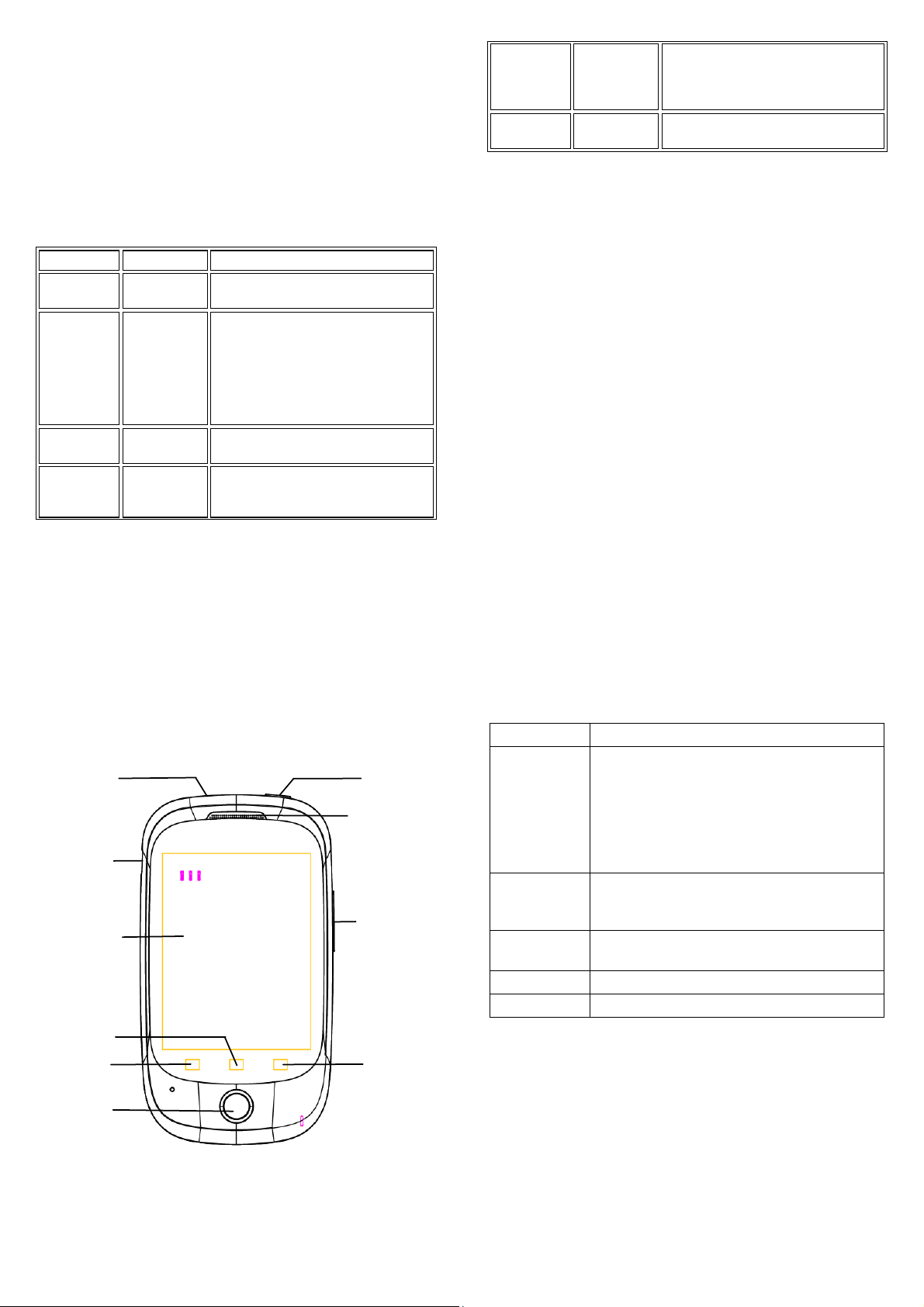
Further information on this subject can be obtained from the
WHO home page http://www.who. int/pe h-emf (WHO Fac t
sheet 193: June 2000).
Regulatory Information
The following approvals and notices apply in specific
regions as noted.
Please find the section Declaration o f RoHS Compli ance
and CE DOC in the end of this manual.
National Restrictions on Wi-Fi Usage
2400.0-2483.5 MHz
Country
Bulgaria
France Outdoor use
Italy
Luxembourg None General authorization required for
Restrictions Reason/remark
limited to
10mW e.i.r.p.
within the
band
2454-2483.5
MHz
General authorization required for
outdoor use and public service
Military Radiolocation use.
Refarming of the 2.4 GHz band has
been ongoing in recent years to
allow current relaxed regulation. Full
implementation planned 2012.
If used outside of own premise s,
general authorization is required.
network and service supply (not for
spectrum).
Norway Implemented This subsection does not apply for
the geographical area within a
radius of 20 km from the centre of
Ny-Ålesund.
Russian
Federation
Note: Please don’t use the product outdoors in France.
Only for indoor applications.
Getting Started
Overview
Headset Jack
Charger/USB Jack
Touch-screen
Menu Key
Back Key
Home Key
21
22
Keys Explained
Key Function
Power Key • Hold to turn on or off Silent or Airplane
Power Key
Earpiece
Volume Keys
Search Key
Home Key • Press to return to the Home Screen from
Menu Key Press to get the options for the current
Back Key Press to go to the previous screen.
Volume Keys Press or hold to turn the volume up or down.
Starting up
Installing the SIM/microSD Card and Battery
Switch off your phone before installing or replacing the battery,
SIM, or memory card.
1. Remove the back cover.
mode, or to power off.
• Press to switch your phone to Sleep
mode.
• Press to wake up your phone.
• Long press to get the Phone options
box.
any application or screen.
• Hold to see recently used applications.
screen.
23
24
Page 7

2. Hold the SIM card with the cut corner oriented as shown
and slip it into the card holder.
3. Follow the OPEN arrow to push the metal slot, and flip it
up. Insert the memory card into the metal slot with the
metal contacts facing down until it clicks to the right
position. Flip the metal slot back and follow the LOCK
arrow to lock it.
NOTE: microSD logo is a trademark of the SD
Card Association.
4. Insert the battery by aligning the gold contacts on the
battery with the gold contacts in the battery compartment.
Gently push down on the battery until it clicks into place.
25
5. Press the cover gently back into place until you hear a
click.
Removing the Battery and SIM/microSD Card
1. Make sure that your mobile phone is off.
2. Remove the back cover.
3. Lift the battery up and out.
4. Slide the SIM card out.
5. Slide the microSD card out.
26
force the connector into the charger jack.
2. Connect the charger to a standard AC wall outlet.
3. Disconnect the charger when the battery is fully charged.
Switching Your Phone On/Off
Make sure the SIM card is in your device and the battery is
charged.
• Hold Power Key to switch on your phone.
• To switch it off , hold Power Key to get the phone options.
Select Power off, and then tap OK.
Setting Up Your Phone for the First Time
When you first power on your phone after you purchase it or
reset it to factory settings (see Sorting out Your Phone
Settings – Privacy: Factory data reset), you need to do some
settings before using it.
Tap Menu Key in the standby mode, then select Settings >
Language&keyboard > Select language to change the
language you want to use, if needed.
Charging the Battery
When you first get your new phone you’ll need to charge the
battery.
1. Connect the adapter to the charger jack. Ensure that the
adapter is inserted with the correct orientation. Do not
27
Switching to Sleep Mode
To save battery power, Sleep Mode suspends your device to
a low-power-consumption state while the display is off. Your
device also goes into Sleep Mode by itself when the display
is automatically turned off after a certain period of time, which
28
Page 8

you can set in Settings > Display > Screen timeout.
Press Power Key to switch to Sleep Mode.
landscape orientation simply by holding it upright or turning it
on its side. Not all screens are viewable in landscape.
Waking Up Your Phone
1. Press Power Key to activate your screen display.
2. Drag the arrowhead icon to the top.
NOTE: If you have set an unlock pattern, PIN or password for
your phone (see chapter Sorting out Your Phon e S et tings –
Security Settings) you’ll need to draw the pattern or enter the
PIN/password to unlock your screen.
Getting Around Your Phone
Touch Control
You can use finger gestures to control your phone. The
contr o l s on you r touc h-screen change dynamically
depending on the tasks you’re performing.
1. Tap: Tap the buttons, icons, or applications to select
items or to open applications.
2. Long press: you are able to get the menu by long press
the icon and add the useful icons to the home screen.
3. Slide: Flick the screen to scroll up, down, left or right.
4. Drag: Point, drag and drop to move particular items
across the screen.
NOTE: You can view the phone screen in portrait or
29
Home Screen
You choose what is shown on your Ho m e Sc reen. S et your
own wallpaper, add the w idget s or appl icat ion sho rt cuts y ou
need, or remove them as you like.
Extended Home Screen
The Home Screen extends beyond the screen width, giving
you loads more space to add more stuff. Simply slide your
finger to the left or right.
Choosing Your Wallpaper
1. Press Home Key to return to the Home Screen.
2. Tap Menu Key and select Wallpaper.
3. Tap Gallery, Live wallpapers, or Wallpapers and
choose the image or animation you want to use as the
wallpaper. Some cropping may be needed for Gallery
images.
4. Tap Set wallpaper.
Adding Items to Your Home Screen
1. Press Home Key to return to the Home Screen.
2. Slide left or right to find a part of the Home Screen with
free space.
3. Tap Menu Key and select Add.
30
You can also tap and hold the blank area of the Home
Screen to get the Add to Home screen menu.
4. Select a category, either shortcuts, widgets, or folders.
5. Choose the item you want to add to the Home Screen.
Removing Items from Your Home Screen
1. Press Home Key to return to the Home Screen.
2. Ta p and hold the i tem you want to delete until the
icon appears on the screen.
3. Drag the item to and release your finger when the
item turns red.
Status and Notification Icons
Your phone will tell you exactly what’s going on by showing
you simple icons. Here’s what they mean.
Signal searching
Wi-Fi off
Airplane mode off
GPS on
Battery very low
Bluetooth icon
Signal strength
New message
Connected to a Wi-Fi network
Wired headset
Alarm set
Battery low
Downloading data
Battery charging
Airplane mode
Missed call
Bluetooth on
Speaker on
Vibrate mode
Syncing
Wi-Fi is on
New Wi-Fi networ k detected
Using the Notification Panel
Flick the status bar downwards from across the top of the
screen to open the Notification Panel, where you can see
your calendar events, new Messaging, and current settings
– such as call forwarding or call status. From here you can
also open new Messaging, reminders, etc.
TIPS: You can also open the Notification Panel by tapping
Menu Key > Notifications from the Home Screen.
31
32
Page 9

Settings Preview
To change or view your phone’s settings, press Home Key >
> Settings.
Or from the Home Screen tap Menu Key > Settings.
Wireless & networks
Call settings
Audio profiles
Display
Location
Security
Applications
Configure and manage wireless
connections, such as Wi-Fi, Bluetooth
mobile networks, and Virtual Private
Networks. You can also select Flight
mode from here.
Set up voice call, Internet call and other
settings.
Set sound settings, such as ringtones
and notifications.
Set display settings, such as screen
brightness.
You can select the sources to use when
determining locations from My
Location.
Create your screen unlock pattern, set
the SIM card lock, or manage the
phone’s credential storage.
Manage your applications and
installation of new ones.
®
Accounts & sync
Privacy
,
Storage
Language &
keyboard
Voice input & output
Accessibility
Date & time
Schedule power
on/off
About phone
Manage your accounts and configure
synchronization settings.
Configure privacy settings, such as
back-up and restoration.
Check available memory on the
external card and the internal phone
storage.
Set operating system language, plus
text input options.
Set up voice recognition and
text-to-speech options.
Choose accessibility options after you
have installed accessibility-related
applications.
Set the date, time, time zone, and
date/time format.
Set auto power on and off time.
View phone status, battery use, and
legal information. You can also check
for system updates.
Open Recently-Used Applications
1. Hold Home Key from any screen. The phone will display
33
icons of applications you used recently.
2. Tap the application you want to open.
Phone Calls
Making Calls
There are many ways to make a call with your phone. And
they’re all easy to do.
Calling from the Phone
1. Press Home Key > > Phone or tap on the Home
Screen.
2. Enter the phone number using the on-screen keypad.
Tap
3. Tap the dial icon.
TIPS: To make international calls, hold
“+”.
Calling from Your Contacts
1. Press Home Key > > Contacts.
2. Slide your finger to scroll the contacts list and tap the
contact you want to call.
You can search for a contact by tapping
the screen.
3. Tap the dial icon.
to delete wrong digits.
to enter the
on the top of
34
Calling from Your Call History
1. Press Home Key > > Call Log.
2. Tap the call log to dial the number.
Calling from a Text Message
If a text message contains a phone number that you want to
call, you can make the call while viewing the text message .
1. Press Home Key > tap
2. Tap the conversation and then the message that contains
the phone number you need.
3. Tap the message, the phone will list the numbers.
4. Tap the number you want to dia l the numbe r.
> Messaging.
Receiving Calls
Answering a Call
Answering calls by slipping the relevant icon to right.
Rejecting a Call
Rejecting calls by slipping the relevant icon to Left.
Muting a Call
During a call, you can mute your microphone so that the
person you are speaking to cannot hear you, but you can still
hear them.
35
36
Page 10

Tap Mute to turn your microphone off. The mute icon will
appear on the status bar. To turn your microphone back on,
tap Mute again.
Putting a Call on Hold
During a call, you can put it on hold by tapping Hold.
TIPS: If you accept an incoming call while you’re on another
call, the first call automatically goes on hold. Just tap Swap
to switch between the two callers.
Turning the Speakerphone On/Off
Tap Speaker during a call to turn the speakerphone on. Tap
Speaker again to turn off the speakerphone.
Ending a Call
Tap End to finish a call.
Contacts
You can add contacts on y our phon e and synchron ize them with
the contacts in your G oogle a ccoun t or othe r ac counts th at
support contact syncing.
To see your contacts, press Home Key >
From there, you can tap the tabs at the bottom to quickly
switch to Phone, call log, contacts, or favorites.
Creating a Contact
1. Tap or Menu Key > New contact from the Contacts
Screen.
2. Choose where to save the contact.
3. Enter the contact name, phone numbers, and other
information.
4. Tap Save to save the contact.
Searching for a Contact
1. Tap
2. Input the contact name you want to search for.
The contacts matched will be listed.
on the top of the Contacts Screen.
> Contacts.
37
Messaging
Your SMS (text message) and MMS (multimedia messaging
service) are combined into one menu in Home Key >
Messaging.
The Message Box
Instead of an inbox and outbox, your phone organi zes all
Messaging you sent and received into one box, where
Messaging exchanged with the same number are grouped
into one message thread in the Messaging Screen. You can
tap a thread to see the conversation you have had with
someone.
Message threads are sorted in chronological order with the
latest one on top.
Sending an Message
1. Press Home Key >
2. Tap Compose new message.
3. Enter the recipient’s number or name. As you type,
matching contacts will appear. Tap a suggested contact
to add as a recipient.
4. Tap Type to compose and type your message.
• Tap Menu Key to insert quick text, smiley, or contact.
• If you are sending an MMS, tap Menu Key to add
> Messaging.
>
38
subject, or attach pictures, videos, audio, or
slideshows.
5. Tap Send to send your message.
NOTE: Add an attachment to text message and it will be
converted into an MMS automa tically . Likewise if y ou r emove
all attachments and the subject from an MMS, it’ll
automatically become a text message.
Message Settings
The phone’s message settings are pre-configured for you to
use immediately. To change them, tap Menu Key > Settings
from the Messaging Screen.
• Delete old messages: Select to delete old messages
when your storage limits are reached.
• Text message limit: Set the maximum number of text
Messaging allowed in a single thread.
• Multimedia message limit: Set the maximum number of
multimedia Messaging allowed in a single thread.
• Delivery reports: Request a delivery report for every text
message you send.
• SMS storage location: Select SMS storage location.
• Read reports: Request a read report for each MMS
message you send.
• Auto-retrieve: Automatically retrieve MMS Messaging.
39
40
Page 11

• Creation Mode: Select to create an MMS message with
or without restriction, or receive warning when adding
restricted attachment to an MMS message.
• Size limit: Set the maximum size of MMS.
• Priority: Set Priority.
• Notifications: Show message notifications in the status
bar.
• Select ringtone: Choose a ringtone for your incoming
Messaging.
Service Message settings:
• Enable Service Message: Enable to receive service
message.
NOTE: Tap Menu Key > Restore default settings to
change all the message settings back to the original.
Touch Input Settings
Choose the touch input settings by tapping Menu Key >
Settings > Language & keyboard from Home Screen.
In the Keyboard settings section, you can choose the
settings for Android keyboard and XT9 text input.
Getting Connected to the Internet
Your phone’s impressive networking capabilities allow you to
access the Internet or your corporate network with ease.
You can use default connection settings to connect to the
Internet v i a yo u r m o b il e network, or Wi-Fi.
The network connection can be enabled/disabled manually.
Just select
Mo bi le networks from the Home Screen and tick or clear
the Data enabled check box.
Adding a New Network Connection
To get connected via your mobile network you need a data
plan with your service provider. Also if the networks settings
are not pre-configured on your phone, please contact your
provider to get the necessary information.
1. Press Home Key >
networks > Mobile networks > Access Point Names.
2. Tap Menu Key > New APN.
3. Tap each item to enter the information you get from your
service provider.
4. Tap Menu Key > Save to complete.
Turning On Wi-Fi
Wi-Fi provides wireless Internet access over distances of up
> Settings > W ireless & n etworks >
> Settings > Wireless &
41
to 300 feet (100 meters).
1. Press Home Key >
networks.
2. Tick the Wi-Fi box to turn it on.
> Settings > Wireless &
Connecting to a Wi-Fi Network
1. Press Home Key > > Settings > Wireless &
networks > Wi-Fi settings.
The Wi-Fi access points, or “hotspots”, that your phone
has detected are displayed with their names and
security settings.
2. Tap an access point to connect to it.
If security features are implemented, you’ll need to enter a
password.
Checking the Wi-Fi Network Status
You can check the Wi-Fi network by looking at the icon
in the status bar.
Or tap the access point that the phone is currently connected
to in Wi-Fi settings. You can then check the network status
from the pop-up window.
42
Using the Phone as a Modem
You can access the Internet on your PC via your phone as a
modem. Note the function may result in data charges from
your mobile phone carrier. Please contact them for detail.
Enabling USB tethering
TIPS:
• The PC accesses the Internet via the phone’s mobile
network. Therefore, set up the networks connection
correctly before you try to use the phone as a modem.
1. Press on the phone Home Key > Menu Key > Settings >
Wireless & networks > Tethering & portable hotspot
and tick the USB tethering check box. A new network
connection will be created on your PC.
Disabling USB tethering
Press Home Key > Menu Key > Settings > Wireless &
networks > Tethering & portable hotspot and clear the
USB tethering check box.
You can also just pull out the USB cable.
Using the Phone as a Wi-Fi Hotspot
You can use the phone as a portable WLAN router, providing
Wi-Fi connection for PC or other devices. The function need
data connection on a mobile network and may result in data
charges.
43
44
Page 12

TIPS:
• The PC accesses the Internet via the phone’s mobile
network. Therefore, set up the network connection
correctly before you try to use the phone as a Wi-Fi
hotspot.
• When the portable Wi-Fi hotspot function is enabled, you
cannot access the Internet with any application on your
phone via its Wi-Fi connection.
Enabling the Wi-Fi Hotspot
1. Press Home Key > Menu Key > Settings > Wireless &
networks > Tethering & portable hotspot and tick the
Portable Wi-Fi hotspot check box.
2. Tap Portable Wi-Fi hotspot settings > Configure Wi-Fi
hotspot.
3. Change the name of the hotspot and its security setting, if
necessary.
The default hotspot is set as an open one. You can tap
Open and choose WPA2 PSK to set up a password. Tap
Save.
Disabling the Wi-Fi Hotspot
Press Home Key > Menu Key > Settings > Wireless &
networks > Tethering & portable hotspot and clear the
Portable Wi-Fi hotspot check box.
Browsing the Internet
You can use your phone to get on the Internet via a network
or Wi-Fi connection.
Press Home Key > tap
internet.
There are different ways to open web pages:
Tap the address bar to enter the website you want to browse.
Then tap
Tap Menu Key > Bookmarks to open it. Select a bookmark
to open.
.
Browsing Options
Tap Menu Key to access the following options when
browsing web pages.
• Open a Windows for web browsing.
• Close the Browser application.
• Access Bookmarks, most visited web sites, and
browsing history.
• Tap More to do more operations (such as add bookmark,
downloads, or configure br owser settings etc.).
Using Bookmarks
To bookmark a web page, open it and tap Menu Key >
> Browser to get on the
45
Bookmarks. Then tap Add bookmark. Give the bookmark a
name and tap OK.
Editing a Bookmark
1. Open a Browser window.
2. Tap Menu Key > Bookmarks.
3. Select an item you want to edit and hold on it until the
shortcut menu pops up.
4. Select Edit bookmark.
5. Edit the name or location, and then tap OK to save it.
Deleting a Bookmark
1. Open a Browser window.
2. Tap Menu Key > Bookmark s.
3. Select an item you want to delete and hold on it until the
shortcut menu pops up.
4. Select Delete bookmark and tap OK to confirm.
Changing Browser Settings
Tap Menu Key > More > Sett i ngs f ro m a brow se r window to
change browser settings.
46
Bluetooth®
Bluetooth® is a short-range wireless communication
technology. Phones or other devices with Bluetooth
capabilities can exchange information wirelessly within a
distance of about 10 meters. The Bluetooth devices must be
paired before the communication is performed.
1. Press Home Key >
networks and tick the check box by Bluetooth to turn on
Bluetooth.
When Bluetooth is on, the
status bar.
2. Tap Bluetooth setti ngs > Sca n for d evices. Your
phone will show all visible Bluetooth devices in range.
3. Tap the device you want to pair with and, if required, enter
your PIN and tap OK.
If a PIN is required, the same PIN should be entered on
the other device. Refer to the document for the other
Bluetooth device for information on pairing mode and
PIN.
Note: Tick the Discoverable check box to make your phone
discoverable if other devices try to pair with your phone.
> Settings > Wireless &
icon will appear in the
47
48
Page 13

Making the Most of Multimedia
Taking Pictures with Your Camera
Your phone has camera function. Open it by pressing Home
Key >
Tap
right corner of the screen. Or select Menu Key > Gallery to
view all your pictures.
To configure your camera, by tapping the small icons is down
the camera interface.
Shooting Video with Your Camcorder
Open the camcorder by pressing Home Ke y > >
Camera. Slide the icon
Then tap
the picture in the right corner of the screen to view the video
you’ve just shot. Or tap Menu Key > Gallery to see all your
video clips.
Notes: You must insert the memory card before you u se the
camera and camcorder.
Listening to Your FM Radio
With the FM Radio, you can search for radio channels, listen
> Camera.
to take a shot. To view it, just tap the picture in the
to change to Camcorder mode.
to start shooting, and tap to stop. Select
to them, and save them on your phone. Note that the quality
of the radio broadcast depends on the coverage of the radio
station in your area. The wired headset works as an antenna,
so always connect the headset when using the radio. When
you receive an incoming call while listening to the radio, the
radio will be turned off.
• To tune in, plug your headset into your phone. Press
Home Key >
> FM Radio.
Playing Your Music
You can play digital audio files from your phone’s memory
card in Music.
1. Press Home Key >
Screen.
2. Select Artists/Albums/Songs/Playlists to find the songs
you want to play.
3. Tap an item from the list to start playing.
4. Adjust the volume with Volume Keys.
> Music to open the Music
Opening Your Gallery
Press Home Key > > Gallery to open it. You can use
Gallery to view pictures and play videos. You can also do
some basic editing of your pictures – such as setting them as
wallpaper or contact icons, and sharing with friends.
49
Making Voice Memos
Sound Recorder enables you to record your voice memos.
You need a microSD card to use it.
1. Press Home Key >
2. Tap
3. Tap
4. Tap
5. Tap Save to save the voice recording, or tap Cancel to
delete the recording.
TIPS: You can find your recordings in Home Key >
Music > Playlists > My recordings.
to start recording.
to stop recording.
to play back the voice recording.
> Sound Recorder.
>
50
Using Your Google™ Applications
Signing in to your Google Account lets you s ynchron ize
Gmai l, Cal endar, and Contacts b et w een you r pho n e and the
web. And if you don’t have an account, you can easily create
one.
1. Tap a Google application that needs a Google account,
such as Market.
2. Read the instructions and select Next.
3. If you’ve got a Google account, tap Sign in. Enter your
user name and password. Then tap Sign in. (Or tap
Create if you don’t have a Google account.)
4. Set the backup and restore option, and tap Next > Finish
setup.
Gmail
Gmail is a web-based email service that’s configured when
you sign in to your Google account. Depending on your
synchronization settings, the Gmail on your phone can be
automatically synchronized with your Gmail account on the
web.
This is how you create and send a Gmail:
1. Open Gmail by pressing Home Key >
2. Tap Menu Key > Compose.
3. Enter the email address of the person you’re contacting in
> Gmail.
51
52
Page 14
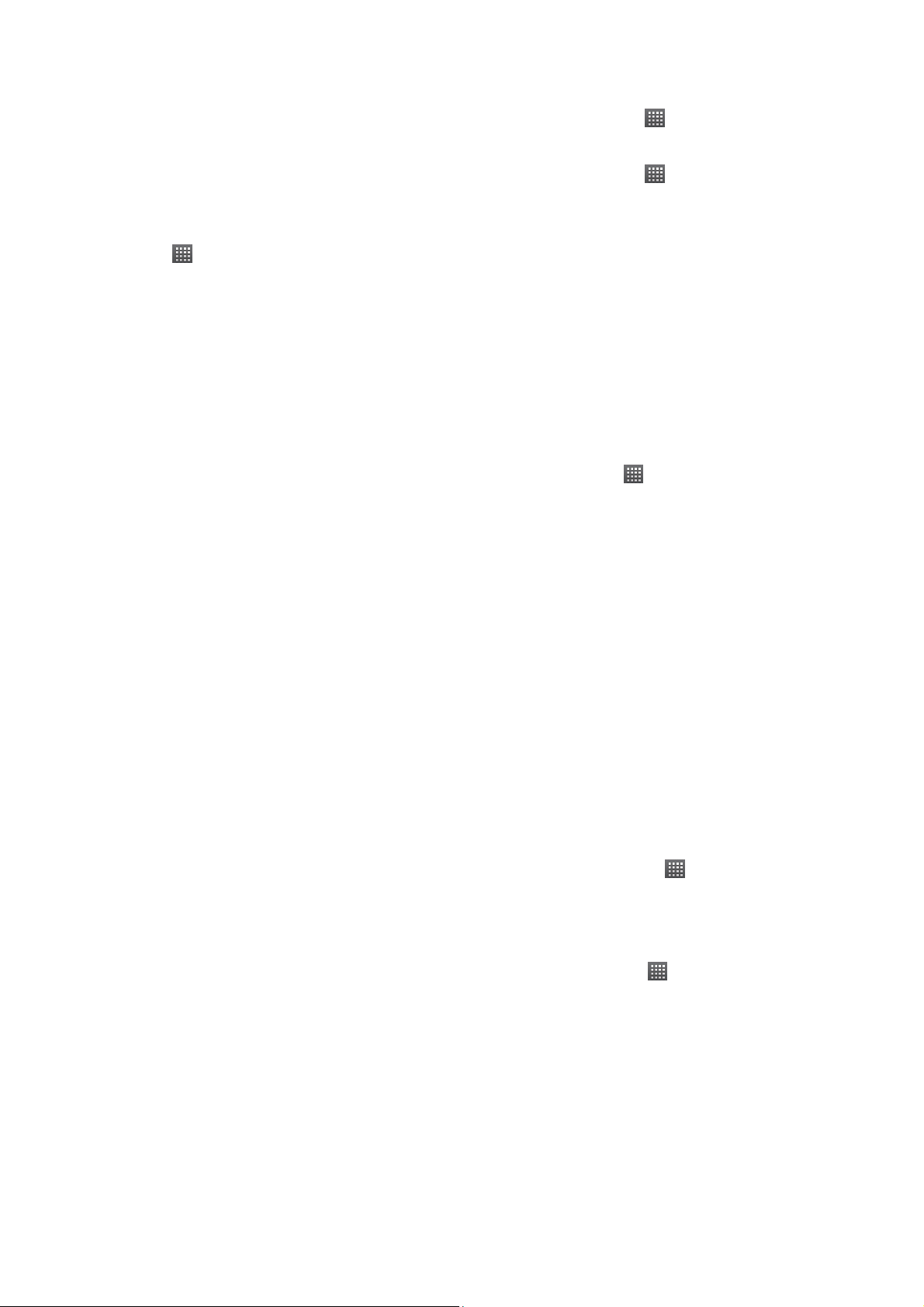
the ‘To’ field. If you’re sending the email t o se ver al p eop le,
separate the email addresses with commas. Enter the email
subject, and then write your email.
4. Tap Menu Key > Send.
Using Google Talk
Google Talk is Google’s instant messaging program, which
enables you to communicate with other people who also use
it.
Opening Google Talk
Press Home Key > > Talk.
Adding a New Friend
You can only add people who have a Google Accoun t.
1. In the Friends list, press Menu Key > Add friend.
2. Enter the Google email address of the friend you want to
add.
Your friend will receive an invitation from Google.
Starting a Chat
1. Tap a friend in the Friends list.
2. Chat with your friend by entering text in the message box.
3. Tap Send.
Places
Google Places helps you find all kinds of businesses near
you.
1. Press Home Key >
the Use GPS satellites or Use wireless networks check
box.
2. Press Home Key >
being located. Your location, when found, is shown at the
bottom of the screen.
3. Select a business category and the information of that
type of business near you will be displayed .
You can also use the search icon on the top to find the
business you need.
NOTES: Tap Add to add new business categories.
4. Tap a result you are interested in and check out the
details and reviews about that place. You can also see
the place on Google Maps, find out how to get there, or
give that business a call.
> Settings > Location and tick
> Places. Wait while you are
Latitude
Google’s Latitude service is a social tool for sharing your
location information with selected friends.
Press Home Key >
service.
> Latitude to enable Latitude
53
In Latitude, tap Menu Key to refresh friends’ status, see
them on Maps, or add friends.
You can also turn off Latitude service by tapping Menu
key>Location reporting>Sign out of Latitude.
Sorting out Your Phone Settings
Setting Date and Time
1. Press Home Key > tap Menu Key > Settings > Date &
time.
2. Clear the Automatic check box if you want to set the time
and date by yourself.
3. Set date, time, time zone, and date/time format.
Display Settings
By pressing Home Key > tap Menu Key > Settings > Display,
you can adjust the display settings as you like:
• Brightness: Adjust brightness of the screen.
• Auto-rotate screen: Rotate the screen display as you
rotate the phone.
• Animation: Choose window animation.
• Screen timeout: Set the delay before the screen
automatically turns off.
54
Sound Settings
By pressing Home Key > tap Menu Key > Settings > Audio
profiles, you can select the profile, adjust the sound settings,
such as ringtones and vibrate.
Language Settings
You can change the language of your phone system in two
simple steps.
1. Press Home Key >tap > Settings > Language &
keyboard > Select language.
2. Select a language from the list given.
Mobile Network Services
Press Home Key > tap > Settings > Wireless &
networks > Mobile networks to enable or disable data
service, allow data services when roaming, or set options for
APNs.
Getting Data Services When Roaming
1. Press Home Key > tap Menu Key > Settings > Wireless
& networks > Mobile networks.
2. Tick the Data roaming box.
IMPORTANT: Data roaming may incur significant
roaming charges.
55
56
Page 15

Disabling Data Services
1. Press Home Key > tap Menu Key > Settings > Wireless
& networks > Mobile networks.
2. Clear the Data enabled check box.
Switching Network Modes
1. Press Home Key > tap Menu Key > Settings > Wireless
& networks > Mobile networks > Network Mode.
2. Select one of the following: GSM/WCDMA (auto mode),
WCDMA only, or GSM only.
Switching Networks
1. Press Home Key > tap Menu Key > Settings > Wireless
& networks > Mobile networks > Network operators.
The phone automatically searches for all available
networks.
2. Tap a network to register manually, or tap Select
automatically.
Setting Access Point Names
To connect to the Internet you can use the default Access
Point Names (APN). And if you want to add a new APN,
please contact the service provider to find out more.
1. Press Home Key > tap Menu Key > Settings > Wireless
& networks > Mobile networks > Access Point Names.
2. Tap Menu Key > New APN.
3. Set the necessary parameters. (See how to add a
network connection in Getting Connected to the Internet
in this guide.)
4. Tap Menu Key > Save.
Security Settings
Here’s how to protect your phone and SIM card from
unauthorized use.
Protecting Your Phone with a Screen Unlock
Pattern
Creating Your Screen Unlock Pattern
1. Press Home Key > tap > Settings > Security > Set
up screen lock > Pattern.
2. Read the instructions and tap Next.
3. Watch the example pattern and tap Next.
4. Draw your own pattern and tap Continue.
5. Draw the pattern again and tap Confirm.
6. Press Power Key to lock the screen.
TIPS: Clear the Use visible pattern box if you want to hide
the pattern as you draw it on the screen.
57
Unlocking the Screen with Your Pattern
1. Press Power Key to wake up the screen.
2. Draw the pattern you set to unlock the screen.
If you make a mistake, your phone will ask you to try again.
Protecting Your Phone with a PIN or
Password
Creating a PIN or Password
1. Press Home Key > tap > Settings > Security > Set
up screen lock.
2. Tap PIN or Password.
3. Enter the numeric PIN or any password you like, and tap
Continue.
4. Enter it again and tap OK to confirm.
Unlocking the Screen with Your PIN or Password
1. Press Power Key to wake up the phone.
2. Drag the arrowhead icon to the top
3. Enter the PIN or password you set.
4. Tap OK.
Disabling Screen Unlock Security
If you have created an unlock pattern, PIN or password, you
can disable it.
58
1. Press Home Key > tap
Change screen lock.
2. Draw the screen unlock pattern or enter your PIN/
password you have created.
3. Tap None.
> Settings > Security >
Protecting Your SIM Card with a PIN
Every SIM card comes with a PIN. The initial PIN is provided
by your mobile phone carrier. It’s best to lock your SIM card
as soon as you can.
1. Press Home Key > tap
up SIM card lock.
2. Tick the Lock SIM card check box.
3. Enter the PIN you’ve been given and tap OK.
Changing Your SIM PIN
You can change the PIN you’ve been given to one easier for
you to remember and harder for others to guess.
1. Press Home Key > tap
up SIM card lock.
2. Make sure you already tick the Lock SIM card check box.
3. Tap Change SIM PIN.
4. Enter the old PIN and tap OK.
5. Enter your new PIN and tap OK.
> Settings > Security > Set
> Settings > Security > Set
59
60
Page 16

6. Enter the new PIN again and tap OK.
Restoring a Locked SIM Card
Put all your confidential passwords in a safe place for future
use. If you enter the wrong SIM PIN more times than allowed,
your SIM card will be locked and you cannot access the
mobile phone network. Contact your operator for a PIN
Unlock Key (PUK) to restore the SIM card.
Setting up Credential Storage
This lets you select applications to access secure certificates
and other credentials.
Enabling Secure Credentials
1. Press Home Key >tap > Settings > Security.
2. Tap Set password and create a password for the
credential storage.
3. Enter the numeric PIN or any password you like, and then
tap OK.
Disabling Secure Credentials
Tick the Use secure credentials box when you have
created a password for the credential storage.
TIPS: You can also install encrypted certificates from your
microSD card by tapping Install from SD card.
Managing Your Device Memory
Press Home Key > tap > Settings > Storage.
You can view the space information of the microSD card as
well as the phone storage.
• Unmount SD card: You can unmount the microSD card
to safely remove it.
• Erase SD card: Erase all data on the microSD card.
Privacy: Reset to Factory Settings
Press Home Key > tap > Settings > Privacy > Factory
data reset > Reset phone > Erase everything.
WARNING: All your personal information and any
downloaded applications on your phone will be erased after
the resetting.
Managing Applications
Press Home Key > tap > Settings > Applications.
• Task Manage: Manage or remove installed applications.
• Running services: Check currently running services and
stop them if needed.
• Storage use: View storage used by applications.
• Battery use: See what has been using the battery.
• Development: Set options for application development.
61
Tick the Unknown sources check box if you want to
installed applications from sources other than the Android
Market. Note that you may risk your phone and personal data
by installing such applications.
Installing an Application
You can install an application from the Android Market
(Home Key >
to download and tapping Download.
You can also install a non-Market application if you have
allowed the installation of it. Make sure that you select an
application developed for your device and processor type
before installing it.
1. Make sure the application file on the micro S D card and
install the card on your phone.
2. Press Home Key > tap
where the application file is.
3. Tap the file to start installation.
4. Read the installation instructions that come with the
application and follow it to complete the setup.
> Market) by selecting the item you want
> Filer, and open the folder
Removing an Application
1. Press Home Key > tap > Settings > Applications >
Task Manage.
2. Select the application you want to delete.
62
3. Tap Uninstall and OK to confirm.
Moving an Application
You can move the applications downloaded or installed on
your phone to the memory card when the phone memory is
full. You can also move applications to your phone if the
memory card is getting full.
NOTE: Not all applications can be move to your phone or
memory card.
1. Press Home Key > tap
Applications > Task Manage.
2. Tap the application you want to move on the
Downloaded tab.
> Settings >
Managing Other Settings
Voice Input and Output
You can set the text-to-speech and voice recognition options
by pressing Home Key >tap
output.
NOTE: You need to download voice data in order to use the
text-to-speech function. Just tap Install voice data in
Text-to-speech settings.
Accessibility
You can configure accessibility options for
> Settings > Voice input &
63
64
Page 17

accessibility-related applications b y pres s in g Hom e K ey > tap
> Settings > Accessibility.
Other Applications
Clock
1. Press Home Key > tap > Clock.
2. Tap the alarm icon.
3. Tap the default alarm to configure it. Or, to create a new
alarm by tapping Add alarm.
4. Tick the Turn alarm on box and set up the alarm options.
Calculator
Press Home Key > tap > Calculator.
TIPS: Tap Men u K e y > Advanced panel to use scientific
calculation.
EC Declaration of Conformity
It is hereby declared that following designated product:
Product Type: WCDMA/GSM(GPRS) Dual-Mode Digital Mobile Phone
Model No: ZTE T12
Complies with the essential protection requirements of the Radio and Telecommunication Terminal
Equipment Directive (EC Directive 1999/5/EC) and the Electromagnetic Compatibility
Directive(2004/108/EC).
This declaration applies to all specimens manufactured identical to the samples submitted for
testing/evaluation.
Assessment of compliance of the product with the requirements relating to the Radio and
Telecommunication Terminal Equipment Directive (EC Directive 1999/5/EC) was performed by American
TCB(Notified Body No.1588), based on the following standards:
Safety
EMC
Radio
Health
This declaration is the responsibility of the manufacturer:
ZTE Plaza, Keji Road South, Hi-Tech, Industrial Park,
Authorised person signing for the company:
Shenzhen, 14th Feb 2012
EN 60950-1:2006/A11:2009
EN 301 489-1 V1.8.1;
EN 301 489-7 V1.3.1;
EN 55013:20011/A2:2006;
EN 55020:2007;
EN 301 511 V9.0.2;
3GPP TS51.010-1 V9.4.0
EN 50360:2001; EN
62209-1:2006;
EN 62209-2:2010;
IEC 62209-2 Edition1.0(2010-03);
EN 50332-1:2000;
EN 50332-2:2003
ZTE Corporation
Nanshan District, Shenzhen, Guangdong, 518057, P.R.China
Xu feng Quality Director Of ZTE Corporation
Name in block letters & position in the company
Place & date Legally valid signature
65
66
