Page 1
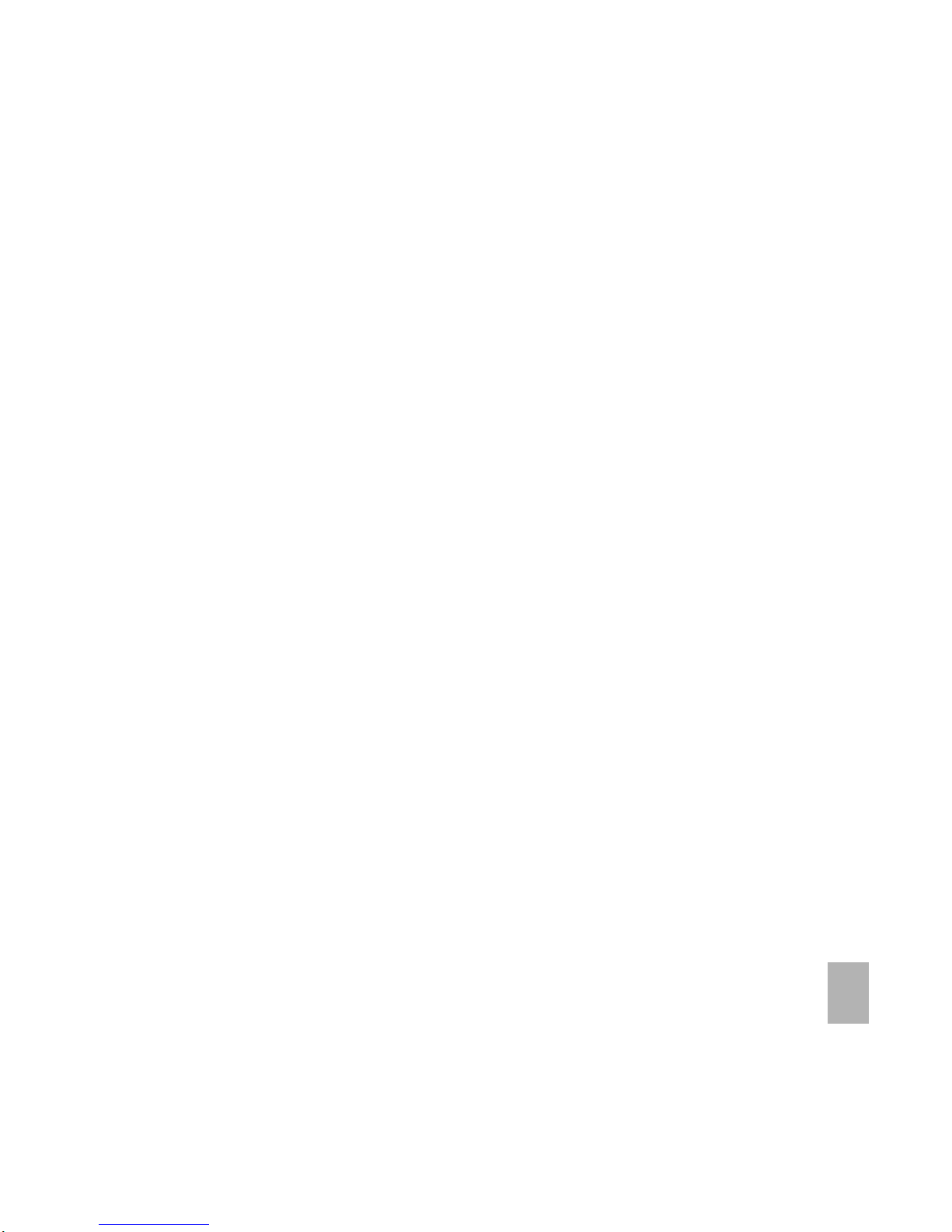
1
Telstra T100Telstra T100
Telstra T100Telstra T100
Telstra T100
3G Mobile Phone3G Mobile Phone
3G Mobile Phone3G Mobile Phone
3G Mobile Phone
User ManualUser Manual
User ManualUser Manual
User Manual
Page 2
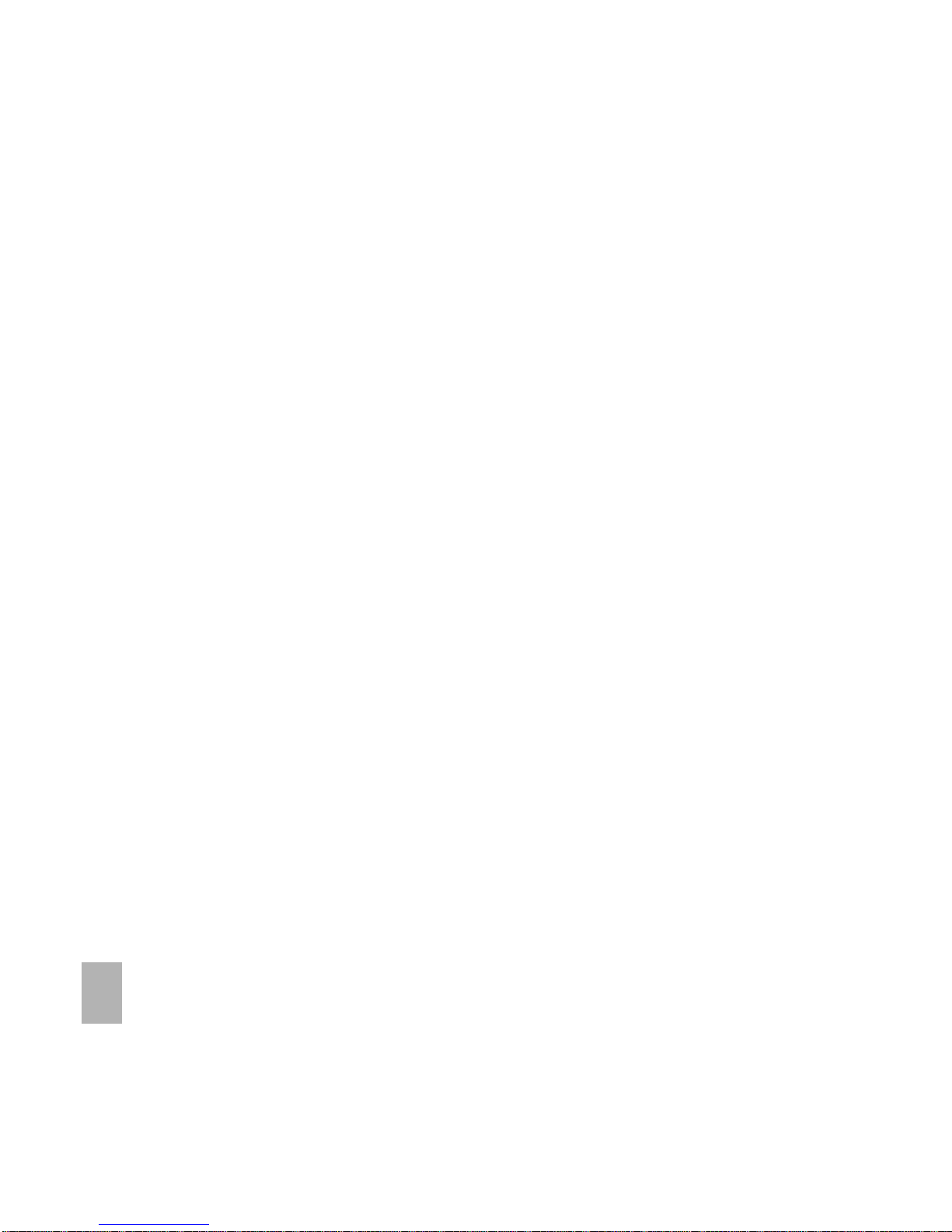
2
PC Software RequirementsPC Software Requirements
PC Software RequirementsPC Software Requirements
PC Software Requirements
Join Me PC Software included supports Microsoft Windows 7, Vista (32 and 64 bit), XP with Service Pack 2 & 3 and Windows 2000
with Service Pack 4.
A limited version of Join Me is supplied that supports MAC OS.
WW
WW
W
arnings and Safarnings and Saf
arnings and Safarnings and Saf
arnings and Saf
ety Noticety Notic
ety Noticety Notic
ety Notic
ee
ee
e
ss
ss
s
Please read all the safety notices before using this device.
Do not use the phone at a refuelling point. Do not use near fuel or chemicals.
Do not transport or store flammable gas, liquid or explosives in the same compartment of your vehicle as your mobile phone
and accessories.
Copyright © 2009 ZTE Corporation All rights reservedCopyright © 2009 ZTE Corporation All rights reserved
Copyright © 2009 ZTE Corporation All rights reservedCopyright © 2009 ZTE Corporation All rights reserved
Copyright © 2009 ZTE Corporation All rights reserved.
1st Edition November 2009
No part of this publication may be excerpted, reproduced, translated or utilized in any form or by any means, electronic or
mechanical, including photocopying and microfilm, without the prior written permission of ZTE Corporation.
ZTE Corporation operates a policy of continuous development. ZTE Corporation reserves the right to make changes and
improvements to any of the products described in this document without prior notice.
Limitation of LiabilityLimitation of Liability
Limitation of LiabilityLimitation of Liability
Limitation of Liability
ZTE shall not be liable for any loss of profits or indirect, special, incidental or consequential damages resulting
from or arising out of or in connection with using this product, whether or not ZTE had been advised, knew or
should have known the possibility of such damages. The user should refer to the enclosed warranty card for full
warranty and service information.
Page 3
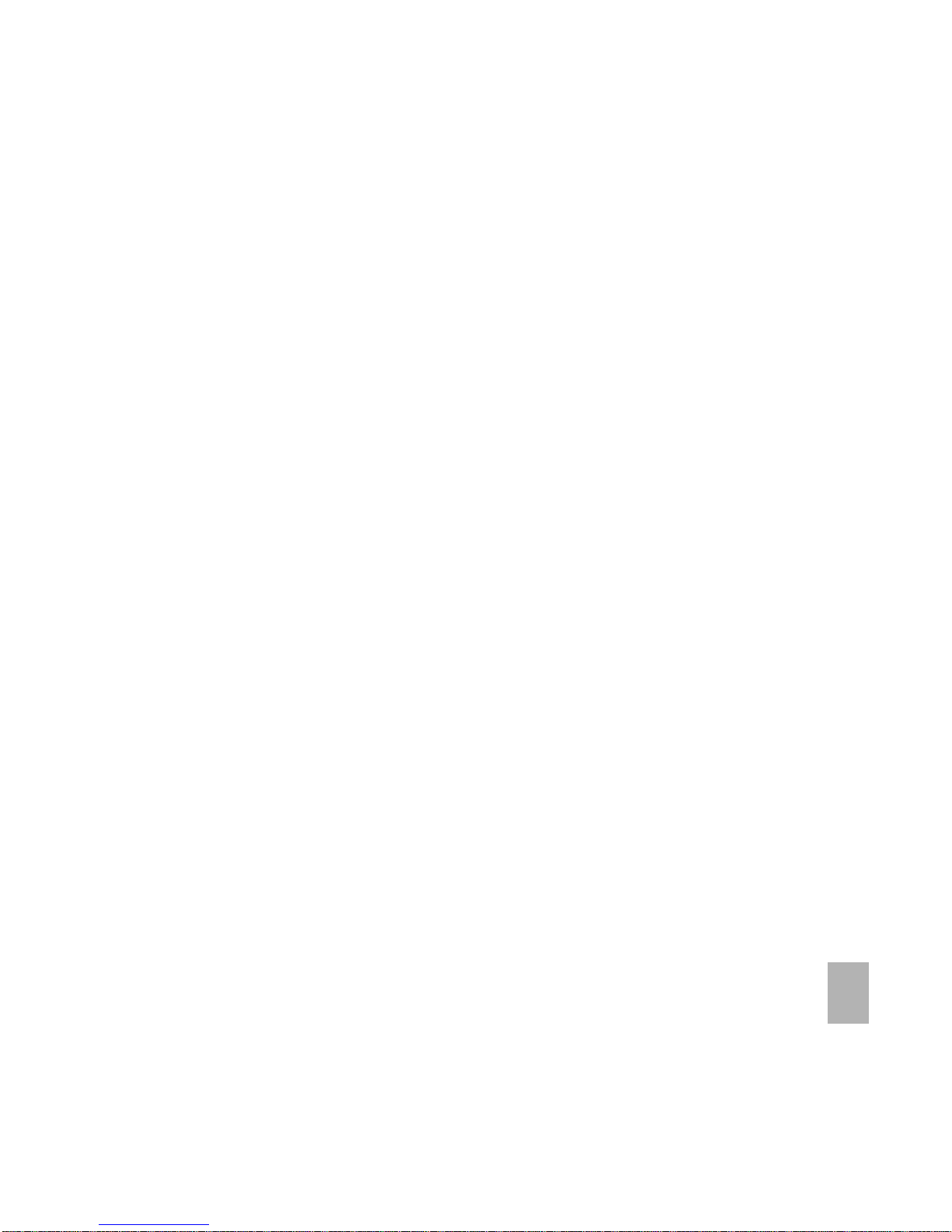
3
ContentsContents
ContentsContents
Contents
11
11
1
WelcomeWelcome
WelcomeWelcome
Welcome
..................................................................................................................................................................................................................................................................................................
..................................................................................................................................................................................................................................................................................................
.................................................................................................................................................
99
99
9
1.11.1
1.11.1
1.1
Handset OverviewHandset Overview
Handset OverviewHandset Overview
Handset Overview
..........................................................................................................................................................................................................................................................................................................
..........................................................................................................................................................................................................................................................................................................
.....................................................................................................................................................10
1.21.2
1.21.2
1.2
Keypad FunctionsKeypad Functions
Keypad FunctionsKeypad Functions
Keypad Functions
........................................................................................................................................................................................................................................................................................................
........................................................................................................................................................................................................................................................................................................
....................................................................................................................................................12
1.31.3
1.31.3
1.3
Information Bar IconsInformation Bar Icons
Information Bar IconsInformation Bar Icons
Information Bar Icons
......................................................................................................................................................................................................................................................................................
......................................................................................................................................................................................................................................................................................
...........................................................................................................................................13
1.41.4
1.41.4
1.4
Menu Quick Reference GuideMenu Quick Reference Guide
Menu Quick Reference GuideMenu Quick Reference Guide
Menu Quick Reference Guide
..........................................................................................................................................................................................................................................................
..........................................................................................................................................................................................................................................................
.............................................................................................................................14
1.51.5
1.51.5
1.5
How to use the manualHow to use the manual
How to use the manualHow to use the manual
How to use the manual
..................................................................................................................................................................................................................................................................................
..................................................................................................................................................................................................................................................................................
.........................................................................................................................................17
22
22
2
Getting StartedGetting Started
Getting StartedGetting Started
Getting Started
....................................................................................................................................................................................................................................................................
....................................................................................................................................................................................................................................................................
..................................................................................................................................
1818
1818
18
2.12.1
2.12.1
2.1
How do I insert the (U)SIM Card?How do I insert the (U)SIM Card?
How do I insert the (U)SIM Card?How do I insert the (U)SIM Card?
How do I insert the (U)SIM Card?
..........................................................................................................................................................................................................................................
..........................................................................................................................................................................................................................................
.....................................................................................................................18
2.22.2
2.22.2
2.2
How do I insert the battery?How do I insert the battery?
How do I insert the battery?How do I insert the battery?
How do I insert the battery?
............................................................................................................................................................................................................................................................
............................................................................................................................................................................................................................................................
..............................................................................................................................19
2.32.3
2.32.3
2.3
How do I switch the phone On or Off?How do I switch the phone On or Off?
How do I switch the phone On or Off?How do I switch the phone On or Off?
How do I switch the phone On or Off?
....................................................................................................................................................................................................................
....................................................................................................................................................................................................................
..........................................................................................................20
2.42.4
2.42.4
2.4
How do I connect the charger?How do I connect the charger?
How do I connect the charger?How do I connect the charger?
How do I connect the charger?
..................................................................................................................................................................................................................................................
..................................................................................................................................................................................................................................................
.........................................................................................................................20
2.52.5
2.52.5
2.5
Tips about charging and battery lifeTips about charging and battery life
Tips about charging and battery lifeTips about charging and battery life
Tips about charging and battery life
..........................................................................................................................................................................................................................
..........................................................................................................................................................................................................................
.............................................................................................................21
2.62.6
2.62.6
2.6
How do I set the time and date?How do I set the time and date?
How do I set the time and date?How do I set the time and date?
How do I set the time and date?
............................................................................................................................................................................................................................................
............................................................................................................................................................................................................................................
......................................................................................................................21
2.72.7
2.72.7
2.7
How do I lock the keypad?How do I lock the keypad?
How do I lock the keypad?How do I lock the keypad?
How do I lock the keypad?
....................................................................................................................................................................................................................................................................
....................................................................................................................................................................................................................................................................
..................................................................................................................................21
33
33
3
Basic OperationBasic Operation
Basic OperationBasic Operation
Basic Operation
..................................................................................................................................................................................................................................................................
..................................................................................................................................................................................................................................................................
.................................................................................................................................
2222
2222
22
3.13.1
3.13.1
3.1
How do I make a voice call?How do I make a voice call?
How do I make a voice call?How do I make a voice call?
How do I make a voice call?
................................................................................................................................................................................................................................................................
................................................................................................................................................................................................................................................................
................................................................................................................................22
3.23.2
3.23.2
3.2
How do I answer an incoming call?How do I answer an incoming call?
How do I answer an incoming call?How do I answer an incoming call?
How do I answer an incoming call?
..................................................................................................................................................................................................................................
..................................................................................................................................................................................................................................
.................................................................................................................22
3.33.3
3.33.3
3.3
How do I send a Text Message (SMS)?How do I send a Text Message (SMS)?
How do I send a Text Message (SMS)?How do I send a Text Message (SMS)?
How do I send a Text Message (SMS)?
........................................................................................................................................................................................................................
........................................................................................................................................................................................................................
............................................................................................................22
3.43.4
3.43.4
3.4
How do I navigate the Menu?How do I navigate the Menu?
How do I navigate the Menu?How do I navigate the Menu?
How do I navigate the Menu?
........................................................................................................................................................................................................................................................
........................................................................................................................................................................................................................................................
............................................................................................................................23
44
44
4
ContactsContacts
ContactsContacts
Contacts
................................................................................................................................................................................................................................................................................................
................................................................................................................................................................................................................................................................................................
................................................................................................................................................
2424
2424
24
4.14.1
4.14.1
4.1
How do I enter my Contacts?How do I enter my Contacts?
How do I enter my Contacts?How do I enter my Contacts?
How do I enter my Contacts?
..........................................................................................................................................................................................................................................................
..........................................................................................................................................................................................................................................................
.............................................................................................................................24
4.24.2
4.24.2
4.2
How do I copy all Contacts from a (U)SIM card?How do I copy all Contacts from a (U)SIM card?
How do I copy all Contacts from a (U)SIM card?How do I copy all Contacts from a (U)SIM card?
How do I copy all Contacts from a (U)SIM card?
............................................................................................................................................................................
............................................................................................................................................................................
......................................................................................24
4.34.3
4.34.3
4.3
How do I search my Contacts?How do I search my Contacts?
How do I search my Contacts?How do I search my Contacts?
How do I search my Contacts?
....................................................................................................................................................................................................................................................
....................................................................................................................................................................................................................................................
..........................................................................................................................24
4.44.4
4.44.4
4.4
How do I add a Contact from a received call?How do I add a Contact from a received call?
How do I add a Contact from a received call?How do I add a Contact from a received call?
How do I add a Contact from a received call?
......................................................................................................................................................................................
......................................................................................................................................................................................
...........................................................................................25
Page 4
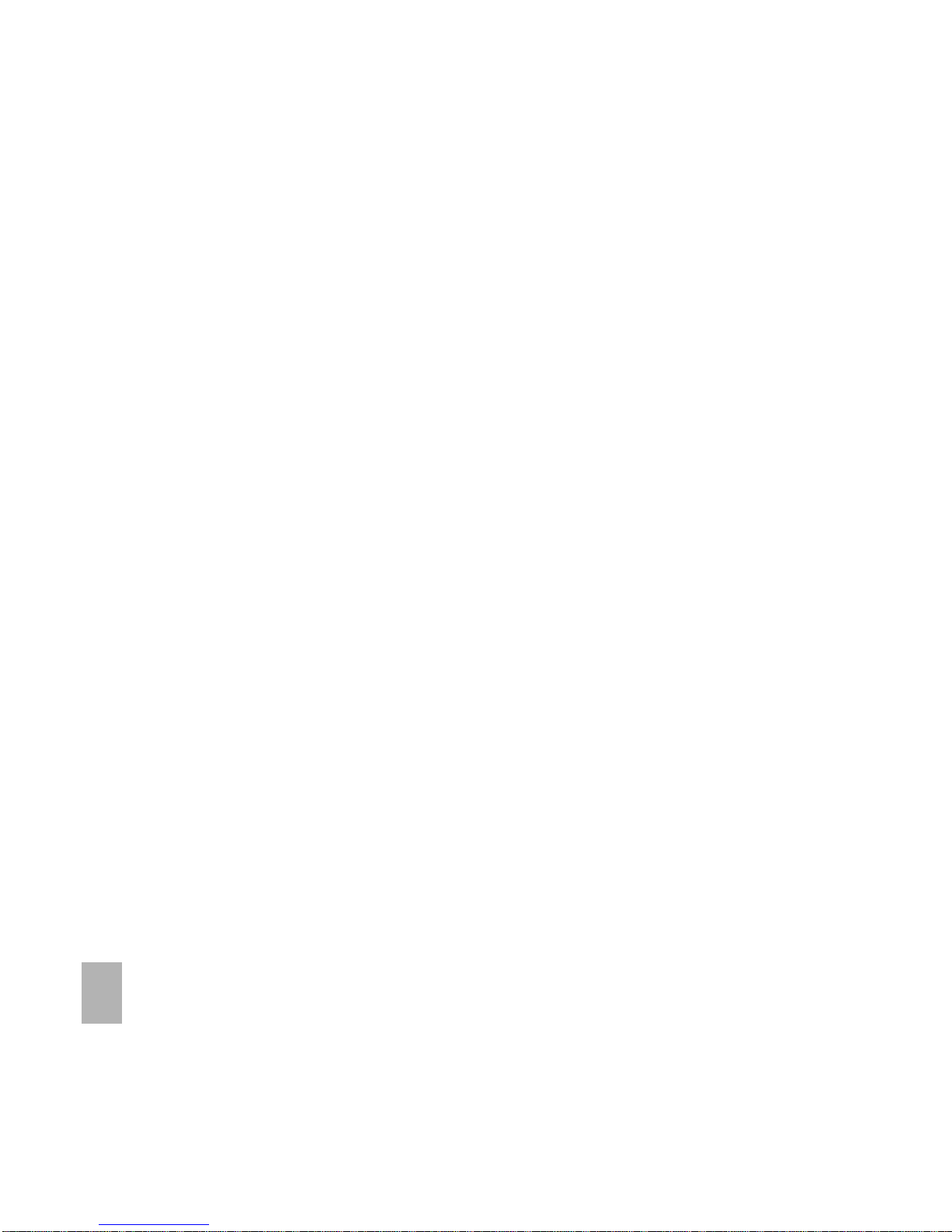
4
4.54.5
4.54.5
4.5
How do I add a Contact from a received SMS (Text Message)?How do I add a Contact from a received SMS (Text Message)?
How do I add a Contact from a received SMS (Text Message)?How do I add a Contact from a received SMS (Text Message)?
How do I add a Contact from a received SMS (Text Message)?
....................................................................................................................
....................................................................................................................
..........................................................25
4.64.6
4.64.6
4.6
How do I set a dedicated ringtone or image to a Contact?How do I set a dedicated ringtone or image to a Contact?
How do I set a dedicated ringtone or image to a Contact?How do I set a dedicated ringtone or image to a Contact?
How do I set a dedicated ringtone or image to a Contact?
................................................................................................................................
................................................................................................................................
................................................................25
4.74.7
4.74.7
4.7
How do I set Speed Dial numbers?How do I set Speed Dial numbers?
How do I set Speed Dial numbers?How do I set Speed Dial numbers?
How do I set Speed Dial numbers?
......................................................................................................................................................................................................................................
......................................................................................................................................................................................................................................
...................................................................................................................26
4.84.8
4.84.8
4.8
How do I make a call using Speed Dial?How do I make a call using Speed Dial?
How do I make a call using Speed Dial?How do I make a call using Speed Dial?
How do I make a call using Speed Dial?
..................................................................................................................................................................................................................
..................................................................................................................................................................................................................
.........................................................................................................26
4.94.9
4.94.9
4.9
How do I update an existing Contact?How do I update an existing Contact?
How do I update an existing Contact?How do I update an existing Contact?
How do I update an existing Contact?
......................................................................................................................................................................................................................
......................................................................................................................................................................................................................
...........................................................................................................26
4.104.10
4.104.10
4.10
Advanced Contact OptionsAdvanced Contact Options
Advanced Contact OptionsAdvanced Contact Options
Advanced Contact Options
....................................................................................................................................................................................................................................................................
....................................................................................................................................................................................................................................................................
..................................................................................................................................27
4.114.11
4.114.11
4.11
How do I insert a Pause in the dialled number?
How do I insert a Pause in the dialled number?
How do I insert a Pause in the dialled number?How do I insert a Pause in the dialled number?
How do I insert a Pause in the dialled number?
..............................................................................................................................................................................
..............................................................................................................................................................................
.......................................................................................27
55
55
5
CallsCalls
CallsCalls
Calls
..................................................................................................................................................................................................................................................................................................................
..................................................................................................................................................................................................................................................................................................................
.........................................................................................................................................................
2828
2828
28
5.15.1
5.15.1
5.1
How do I make a Voice Call?How do I make a Voice Call?
How do I make a Voice Call?How do I make a Voice Call?
How do I make a Voice Call?
..............................................................................................................................................................................................................................................................
..............................................................................................................................................................................................................................................................
...............................................................................................................................28
5.25.2
5.25.2
5.2
How do I make a Voice Call from my Contacts?How do I make a Voice Call from my Contacts?
How do I make a Voice Call from my Contacts?How do I make a Voice Call from my Contacts?
How do I make a Voice Call from my Contacts?
................................................................................................................................................................................
................................................................................................................................................................................
........................................................................................28
5.35.3
5.35.3
5.3
How do I view and make a Voice Call from my Call History?How do I view and make a Voice Call from my Call History?
How do I view and make a Voice Call from my Call History?How do I view and make a Voice Call from my Call History?
How do I view and make a Voice Call from my Call History?
..........................................................................................................................
..........................................................................................................................
.............................................................28
5.45.4
5.45.4
5.4
Call options during an active Voice CallCall options during an active Voice Call
Call options during an active Voice CallCall options during an active Voice Call
Call options during an active Voice Call
..............................................................................................................................................................................................................
..............................................................................................................................................................................................................
.......................................................................................................29
5.55.5
5.55.5
5.5
Tips for CallsTips for Calls
Tips for CallsTips for Calls
Tips for Calls
............................................................................................................................................................................................................................................................................................................................
............................................................................................................................................................................................................................................................................................................................
..............................................................................................................................................................29
5.65.6
5.65.6
5.6
How do I answer a Call?How do I answer a Call?
How do I answer a Call?How do I answer a Call?
How do I answer a Call?
................................................................................................................................................................................................................................................................................
................................................................................................................................................................................................................................................................................
........................................................................................................................................30
5.75.7
5.75.7
5.7
How to use the headphones (Personal Handsfree)How to use the headphones (Personal Handsfree)
How to use the headphones (Personal Handsfree)How to use the headphones (Personal Handsfree)
How to use the headphones (Personal Handsfree)
......................................................................................................................................................................
......................................................................................................................................................................
...................................................................................30
5.85.8
5.85.8
5.8
How do I make a Video Call?How do I make a Video Call?
How do I make a Video Call?How do I make a Video Call?
How do I make a Video Call?
..............................................................................................................................................................................................................................................................
..............................................................................................................................................................................................................................................................
...............................................................................................................................30
5.95.9
5.95.9
5.9
Call options during an active Video CallCall options during an active Video Call
Call options during an active Video CallCall options during an active Video Call
Call options during an active Video Call
............................................................................................................................................................................................................
............................................................................................................................................................................................................
......................................................................................................31
5.105.10
5.105.10
5.10
How do I answer a Video Call?How do I answer a Video Call?
How do I answer a Video Call?How do I answer a Video Call?
How do I answer a Video Call?
......................................................................................................................................................................................................................................................
......................................................................................................................................................................................................................................................
...........................................................................................................................31
5.115.11
5.115.11
5.11
How do I make Emergency Calls?How do I make Emergency Calls?
How do I make Emergency Calls?How do I make Emergency Calls?
How do I make Emergency Calls?
............................................................................................................................................................................................................................................
............................................................................................................................................................................................................................................
......................................................................................................................32
5.125.12
5.125.12
5.12
Videophone SettingsVideophone Settings
Videophone SettingsVideophone Settings
Videophone Settings
............................................................................................................................................................................................................................................................................................
............................................................................................................................................................................................................................................................................................
..............................................................................................................................................33
5.135.13
5.135.13
5.13
Call DivertCall Divert
Call DivertCall Divert
Call Divert
........................................................................................................................................................................................................................................................................................................................................
........................................................................................................................................................................................................................................................................................................................................
....................................................................................................................................................................33
5.145.14
5.145.14
5.14
Call WaitingCall Waiting
Call WaitingCall Waiting
Call Waiting
..................................................................................................................................................................................................................................................................................................................................
..................................................................................................................................................................................................................................................................................................................................
.................................................................................................................................................................33
5.155.15
5.155.15
5.15
Call BarringCall Barring
Call BarringCall Barring
Call Barring
..................................................................................................................................................................................................................................................................................................................................
..................................................................................................................................................................................................................................................................................................................................
.................................................................................................................................................................34
5.165.16
5.165.16
5.16
Send my numberSend my number
Send my numberSend my number
Send my number
............................................................................................................................................................................................................................................................................................................
............................................................................................................................................................................................................................................................................................................
......................................................................................................................................................34
5.175.17
5.175.17
5.17
Any key to answerAny key to answer
Any key to answerAny key to answer
Any key to answer
................................................................................................................................................................................................................................................................................. ...................
................................................................................................................................................................................................................................................................................. ...................
..................................................................................................................................................34
5.185.18
5.185.18
5.18
Missed Calls Alert
Missed Calls Alert
Missed Calls AlertMissed Calls Alert
Missed Calls Alert
..........................................................................................................................................................................................................................................................................................................
..........................................................................................................................................................................................................................................................................................................
.....................................................................................................................................................35
5.195.19
5.195.19
5.19
Call Options when Connected to a Bluetooth deviceCall Options when Connected to a Bluetooth device
Call Options when Connected to a Bluetooth deviceCall Options when Connected to a Bluetooth device
Call Options when Connected to a Bluetooth device
........................................................................................................................................................
........................................................................................................................................................
............................................................................35
Page 5
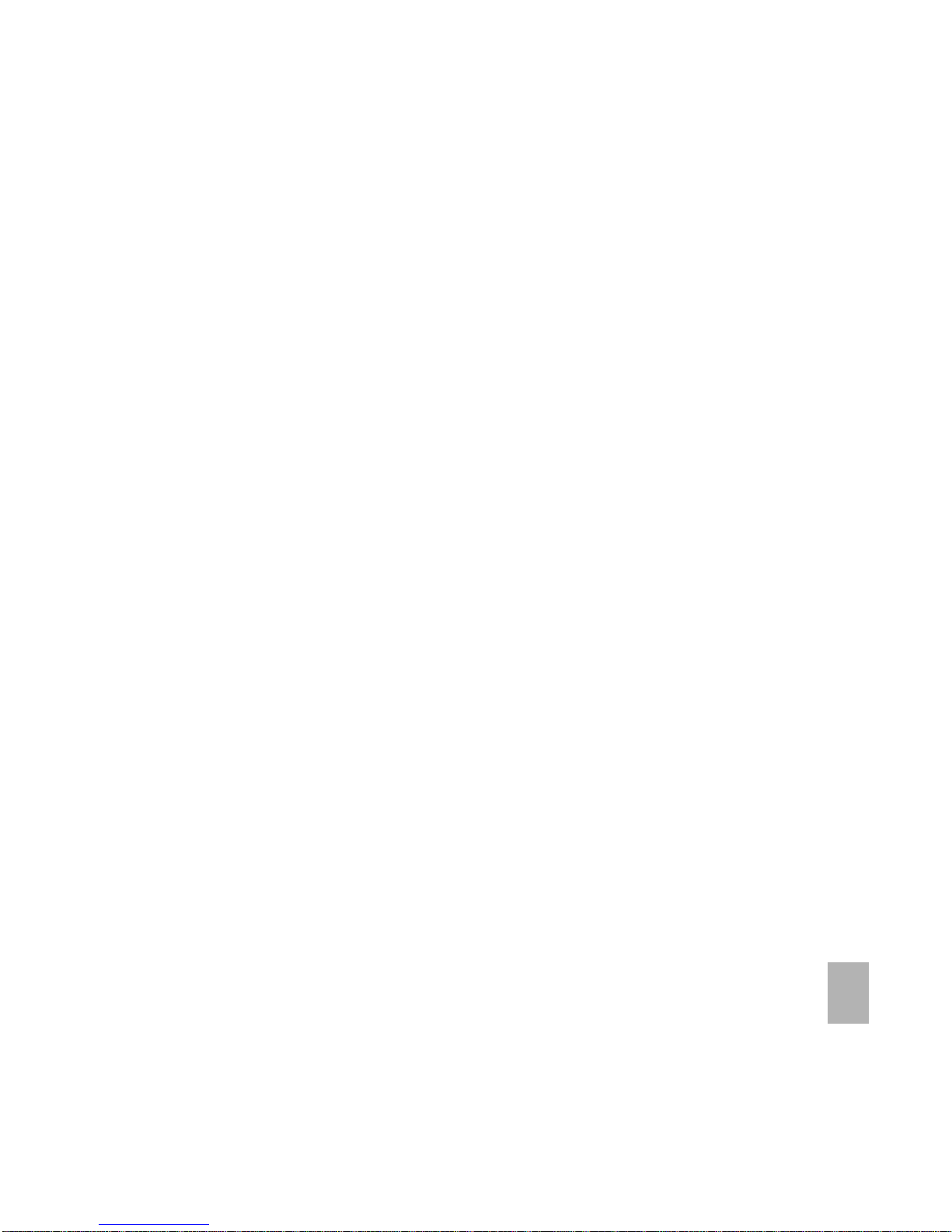
5
66
66
6
Messages and EmailsMessages and Emails
Messages and EmailsMessages and Emails
Messages and Emails
............................................................................................................................................................................................................................................
............................................................................................................................................................................................................................................
......................................................................................................................
3636
3636
36
6.16.1
6.16.1
6.1
How do I send a Text Message (SMS)?How do I send a Text Message (SMS)?
How do I send a Text Message (SMS)?How do I send a Text Message (SMS)?
How do I send a Text Message (SMS)?
........................................................................................................................................................................................................................
........................................................................................................................................................................................................................
............................................................................................................36
6.26.2
6.26.2
6.2
How do I view a received Text Message (SMS)?How do I view a received Text Message (SMS)?
How do I view a received Text Message (SMS)?How do I view a received Text Message (SMS)?
How do I view a received Text Message (SMS)?
....................................................................................................................................................................................
....................................................................................................................................................................................
..........................................................................................36
6.36.3
6.36.3
6.3
How do I use Predictive Text?How do I use Predictive Text?
How do I use Predictive Text?How do I use Predictive Text?
How do I use Predictive Text?
......................................................................................................................................................................................................................................................
......................................................................................................................................................................................................................................................
...........................................................................................................................37
6.46.4
6.46.4
6.4
How do I add words to the built in Dictionary (My Words)?How do I add words to the built in Dictionary (My Words)?
How do I add words to the built in Dictionary (My Words)?How do I add words to the built in Dictionary (My Words)?
How do I add words to the built in Dictionary (My Words)?
..........................................................................................................................
..........................................................................................................................
.............................................................38
6.56.5
6.56.5
6.5
Special Characters and SMS Message LengthSpecial Characters and SMS Message Length
Special Characters and SMS Message LengthSpecial Characters and SMS Message Length
Special Characters and SMS Message Length
............................................................................................................................................................................................
............................................................................................................................................................................................
..............................................................................................38
6.66.6
6.66.6
6.6
How do I send a Multimedia Message (MMS)?How do I send a Multimedia Message (MMS)?
How do I send a Multimedia Message (MMS)?How do I send a Multimedia Message (MMS)?
How do I send a Multimedia Message (MMS)?
........................................................................................................................................................................................
........................................................................................................................................................................................
............................................................................................39
6.76.7
6.76.7
6.7
How do I receive a Multimedia Message (MMS)?How do I receive a Multimedia Message (MMS)?
How do I receive a Multimedia Message (MMS)?How do I receive a Multimedia Message (MMS)?
How do I receive a Multimedia Message (MMS)?
.......................................................................................
.......................................................................................
..............................................................................................................................................................................
.......................................................................................39
6.86.8
6.86.8
6.8
MMS and SMS Advanced SettingsMMS and SMS Advanced Settings
MMS and SMS Advanced SettingsMMS and SMS Advanced Settings
MMS and SMS Advanced Settings
........................................................................................................................................................................................................................................
........................................................................................................................................................................................................................................
....................................................................................................................39
6.96.9
6.96.9
6.9
WAP Push MessageWAP Push Message
WAP Push MessageWAP Push Message
WAP Push Message
......................................................................................................................................................................................................................................................................................................
......................................................................................................................................................................................................................................................................................................
...................................................................................................................................................40
6.106.10
6.106.10
6.10
How do I send an Email?How do I send an Email?
How do I send an Email?How do I send an Email?
How do I send an Email?
..............................................................................................................................................................................................................................................................................
..............................................................................................................................................................................................................................................................................
.......................................................................................................................................40
6.116.11
6.116.11
6.11
How do I receive an Email?How do I receive an Email?
How do I receive an Email?How do I receive an Email?
How do I receive an Email?
..................................................................................................................................................................................................................................................................
..................................................................................................................................................................................................................................................................
.................................................................................................................................41
6.126.12
6.126.12
6.12
How do I set up automatic Email Retrieval?How do I set up automatic Email Retrieval?
How do I set up automatic Email Retrieval?How do I set up automatic Email Retrieval?
How do I set up automatic Email Retrieval?
..............................................................................................................................................................................................
..............................................................................................................................................................................................
...............................................................................................41
6.136.13
6.136.13
6.13
What are User Folders?What are User Folders?
What are User Folders?What are User Folders?
What are User Folders?
..................................................................................................................................................................................................................................................................................
..................................................................................................................................................................................................................................................................................
.........................................................................................................................................41
77
77
7
How to Personalise the PhoneHow to Personalise the Phone
How to Personalise the PhoneHow to Personalise the Phone
How to Personalise the Phone
..................................................................................................................................................................................................
..................................................................................................................................................................................................
.................................................................................................
4242
4242
42
7.17.1
7.17.1
7.1
Change the ProfilesChange the Profiles
Change the ProfilesChange the Profiles
Change the Profiles
..................................................................................................................................................................................................................................................................................................
..................................................................................................................................................................................................................................................................................................
.................................................................................................................................................42
7.27.2
7.27.2
7.2
Change the Shortcut Keys (Arrow keys)Change the Shortcut Keys (Arrow keys)
Change the Shortcut Keys (Arrow keys)Change the Shortcut Keys (Arrow keys)
Change the Shortcut Keys (Arrow keys)
..............................................................................................................................................................................................................
..............................................................................................................................................................................................................
.......................................................................................................43
7.37.3
7.37.3
7.3
Change the Background Screen (Wallpaper)Change the Background Screen (Wallpaper)
Change the Background Screen (Wallpaper)Change the Background Screen (Wallpaper)
Change the Background Screen (Wallpaper)
................................................................................................................................................................................................
................................................................................................................................................................................................
................................................................................................43
7.47.4
7.47.4
7.4
Change the deChange the de
Change the deChange the de
Change the de
ff
ff
f
ault Ringtault Ringt
ault Ringtault Ringt
ault Ringt
one or Meone or Me
one or Meone or Me
one or Me
ss
ss
s
sage Tsage T
sage Tsage T
sage T
oneone
oneone
one
..................................................................................................................................................................................
..................................................................................................................................................................................
.........................................................................................44
7.57.5
7.57.5
7.5
Enable Vibrate Mode
Enable Vibrate Mode
Enable Vibrate ModeEnable Vibrate Mode
Enable Vibrate Mode
..............................................................................................................................................................................................................................................................................................
..............................................................................................................................................................................................................................................................................................
...............................................................................................................................................44
7.67.6
7.67.6
7.6
Engage Meeting Mode with a single key pressEngage Meeting Mode with a single key press
Engage Meeting Mode with a single key pressEngage Meeting Mode with a single key press
Engage Meeting Mode with a single key press
......................................................................................................................................................................................
......................................................................................................................................................................................
...........................................................................................44
7.77.7
7.77.7
7.7
Change the keypad soundsChange the keypad sounds
Change the keypad soundsChange the keypad sounds
Change the keypad sounds
..................................................................................................................................................................................................................................................................
..................................................................................................................................................................................................................................................................
.................................................................................................................................44
7.87.8
7.87.8
7.8
Change the Backlight timersChange the Backlight timers
Change the Backlight timersChange the Backlight timers
Change the Backlight timers
..............................................................................................................................................................................................................................................................
..............................................................................................................................................................................................................................................................
...............................................................................................................................45
7.97.9
7.97.9
7.9
Change the Display BrightnessChange the Display Brightness
Change the Display BrightnessChange the Display Brightness
Change the Display Brightness
....................................................................................................................................................................................................................................................
....................................................................................................................................................................................................................................................
..........................................................................................................................45
7.107.10
7.107.10
7.10
Set the Keypad BacklightingSet the Keypad Backlighting
Set the Keypad BacklightingSet the Keypad Backlighting
Set the Keypad Backlighting
............................................................................................................................................................................................................................................................
............................................................................................................................................................................................................................................................
..............................................................................................................................45
7.117.11
7.117.11
7.11
Add a Greeting and Owner nameAdd a Greeting and Owner name
Add a Greeting and Owner nameAdd a Greeting and Owner name
Add a Greeting and Owner name
............................................................................................................................................................................................................................................
............................................................................................................................................................................................................................................
......................................................................................................................45
7.127.12
7.127.12
7.12
What is the PIN Code?What is the PIN Code?
What is the PIN Code?What is the PIN Code?
What is the PIN Code?
........................................................................................................................................................................................................................................................................................
........................................................................................................................................................................................................................................................................................
............................................................................................................................................46
Page 6
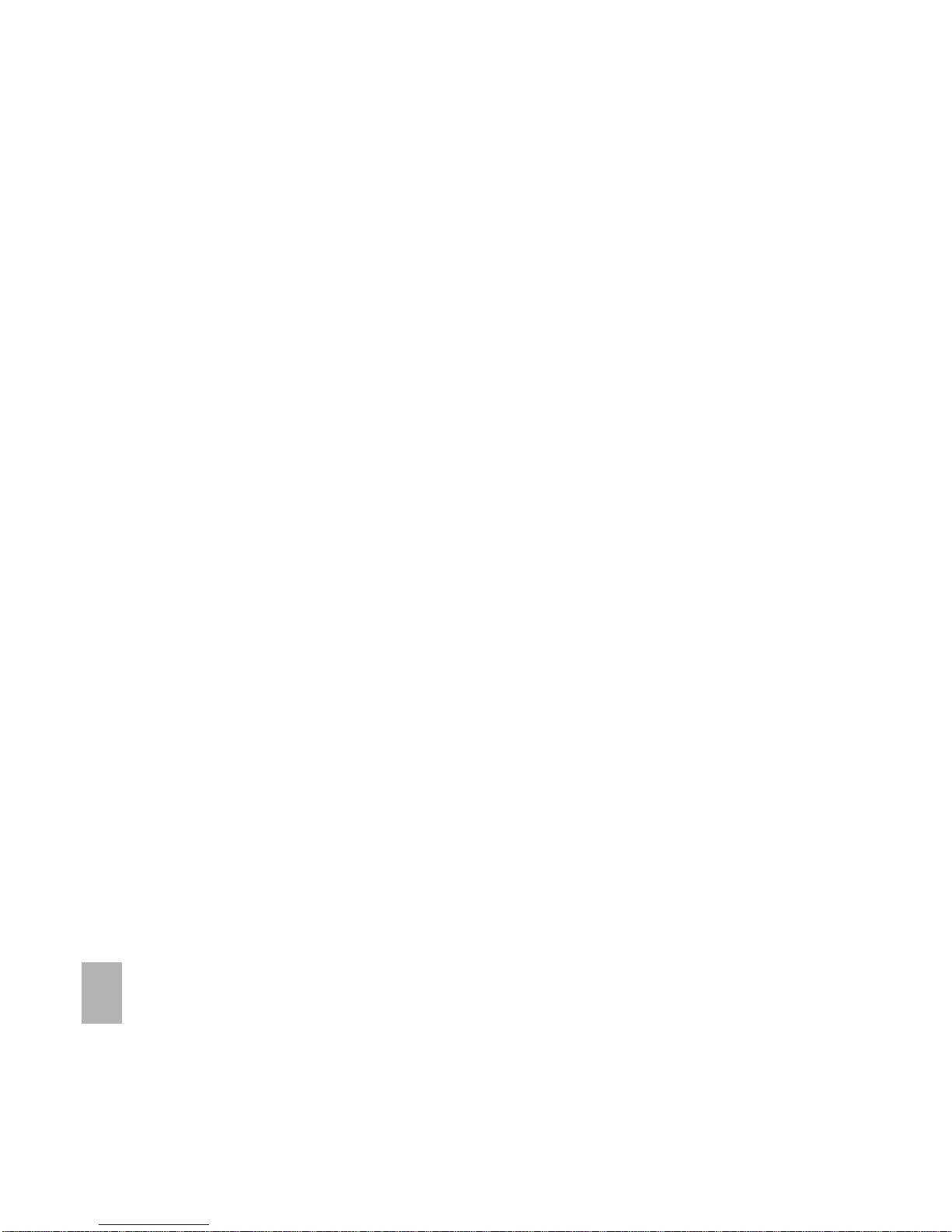
6
7.137.13
7.137.13
7.13
What is the Handset Lock Code?What is the Handset Lock Code?
What is the Handset Lock Code?What is the Handset Lock Code?
What is the Handset Lock Code?
..............................................................................................................................................................................................................................................
..............................................................................................................................................................................................................................................
.......................................................................................................................46
7.147.14
7.147.14
7.14
Additional notes on PIN CodesAdditional notes on PIN Codes
Additional notes on PIN CodesAdditional notes on PIN Codes
Additional notes on PIN Codes
..................................................................................................................................................................................................................................................
..................................................................................................................................................................................................................................................
.........................................................................................................................46
88
88
8
File ManagerFile Manager
File ManagerFile Manager
File Manager
................................................................................................................................................................................................................................................................................
................................................................................................................................................................................................................................................................................
........................................................................................................................................
4747
4747
47
8.18.1
8.18.1
8.1
File ManagerFile Manager
File ManagerFile Manager
File Manager
..............................................................................................................................................................................................................................................................................................................................
..............................................................................................................................................................................................................................................................................................................................
...............................................................................................................................................................47
8.28.2
8.28.2
8.2
File Manager OFile Manager O
File Manager OFile Manager O
File Manager O
ptions Tptions T
ptions Tptions T
ptions T
abab
abab
ab
lele
lele
le
..................................................................................................................................................................................................................................................................
..................................................................................................................................................................................................................................................................
.................................................................................................................................48
99
99
9
Alarms and AppointmentsAlarms and Appointments
Alarms and AppointmentsAlarms and Appointments
Alarms and Appointments
......................................................................................................................................................................................................................
......................................................................................................................................................................................................................
...........................................................................................................
4949
4949
49
9.19.1
9.19.1
9.1
Set AlarmsSet Alarms
Set AlarmsSet Alarms
Set Alarms
........................................................................................................................................................................................................................................................................................................................................
........................................................................................................................................................................................................................................................................................................................................
....................................................................................................................................................................49
9.29.2
9.29.2
9.2
Set Appointments using the CalendarSet Appointments using the Calendar
Set Appointments using the CalendarSet Appointments using the Calendar
Set Appointments using the Calendar
........................................................................................................................................................................................................................
........................................................................................................................................................................................................................
............................................................................................................50
1010
1010
10
Imaging - Pictures and VideosImaging - Pictures and Videos
Imaging - Pictures and VideosImaging - Pictures and Videos
Imaging - Pictures and Videos
......................................................................................................................................................................................................
......................................................................................................................................................................................................
...................................................................................................
5151
5151
51
10.110.1
10.110.1
10.1
How to use the CameraHow to use the Camera
How to use the CameraHow to use the Camera
How to use the Camera
..................................................................................................................................................................................................................................................................................
..................................................................................................................................................................................................................................................................................
.........................................................................................................................................51
10.210.2
10.210.2
10.2
How to use the Video CameraHow to use the Video Camera
How to use the Video CameraHow to use the Video Camera
How to use the Video Camera
........................................................................................................................................................................................................................................................
........................................................................................................................................................................................................................................................
............................................................................................................................52
10.310.3
10.310.3
10.3
Viewing pictures and videosViewing pictures and videos
Viewing pictures and videosViewing pictures and videos
Viewing pictures and videos
..............................................................................................................................................................................................................................................................
..............................................................................................................................................................................................................................................................
...............................................................................................................................53
1111
1111
11
MusicMusic
MusicMusic
Music
..............................................................................................................................................................................................................................................................................................................
..............................................................................................................................................................................................................................................................................................................
.......................................................................................................................................................
5454
5454
54
11.111.1
11.111.1
11.1
Browse and play music files from File ManagerBrowse and play music files from File Manager
Browse and play music files from File ManagerBrowse and play music files from File Manager
Browse and play music files from File Manager
..............................................................................................................................................................................
..............................................................................................................................................................................
.......................................................................................54
11.211.2
11.211.2
11.2
Create a new PlaylistCreate a new Playlist
Create a new PlaylistCreate a new Playlist
Create a new Playlist
............................................................................................................................................................................................................................................................................................
............................................................................................................................................................................................................................................................................................
..............................................................................................................................................54
1212
1212
12
ConnectivityConnectivity
ConnectivityConnectivity
Connectivity
..............................................................................................................................................................................................................................................................................
..............................................................................................................................................................................................................................................................................
.......................................................................................................................................
5656
5656
56
12.112.1
12.112.1
12.1
Connect your phone to a computerConnect your phone to a computer
Connect your phone to a computerConnect your phone to a computer
Connect your phone to a computer
..............................................................................................................................................................................................................................
..............................................................................................................................................................................................................................
...............................................................................................................56
12.212.2
12.212.2
12.2
Installing Join MeInstalling Join Me
Installing Join MeInstalling Join Me
Installing Join Me
........................................................................................................................................................................................................................................................................................................
........................................................................................................................................................................................................................................................................................................
....................................................................................................................................................57
12.312.3
12.312.3
12.3
Using Join Me to copy photos to your computerUsing Join Me to copy photos to your computer
Using Join Me to copy photos to your computerUsing Join Me to copy photos to your computer
Using Join Me to copy photos to your computer
......................................................................................................................................................................
......................................................................................................................................................................
...................................................................................58
12.412.4
12.412.4
12.4
Using Join Me to transfer music from a computerUsing Join Me to transfer music from a computer
Using Join Me to transfer music from a computerUsing Join Me to transfer music from a computer
Using Join Me to transfer music from a computer
..................................................................................................................................................................
..................................................................................................................................................................
.................................................................................60
12.512.5
12.512.5
12.5
Entering Contacts using Join MeEntering Contacts using Join Me
Entering Contacts using Join MeEntering Contacts using Join Me
Entering Contacts using Join Me
............................................................................................................................................................................................................................................
............................................................................................................................................................................................................................................
......................................................................................................................62
12.612.6
12.612.6
12.6
Copying Contacts from the phone to the computer (create a backup)Copying Contacts from the phone to the computer (create a backup)
Copying Contacts from the phone to the computer (create a backup)Copying Contacts from the phone to the computer (create a backup)
Copying Contacts from the phone to the computer (create a backup)
..................................................................................
..................................................................................
.........................................63
12.712.7
12.712.7
12.7
Importing Contacts from Microsoft Outlook
Importing Contacts from Microsoft Outlook
Importing Contacts from Microsoft OutlookImporting Contacts from Microsoft Outlook
Importing Contacts from Microsoft Outlook
..........................................................................................................................................................................................
..........................................................................................................................................................................................
.............................................................................................64
12.812.8
12.812.8
12.8
Exporting Contacts to OutlookExporting Contacts to Outlook
Exporting Contacts to OutlookExporting Contacts to Outlook
Exporting Contacts to Outlook
..................................................................................................................................................................................................................................................
..................................................................................................................................................................................................................................................
.........................................................................................................................65
Page 7
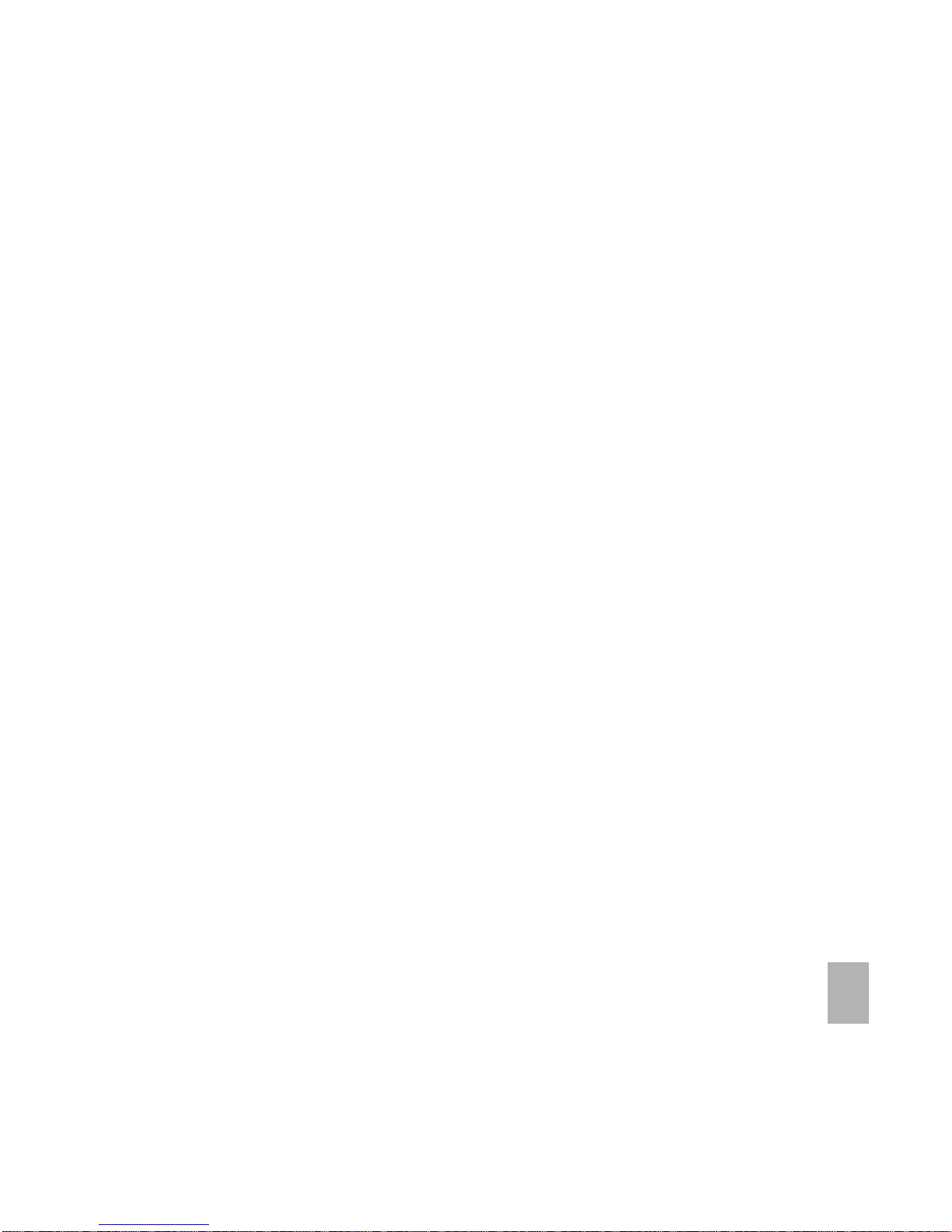
7
12.912.9
12.912.9
12.9
Using Join Me to send an SMSUsing Join Me to send an SMS
Using Join Me to send an SMSUsing Join Me to send an SMS
Using Join Me to send an SMS
....................................................................................................................................................................................................................................................
....................................................................................................................................................................................................................................................
..........................................................................................................................66
12.1012.10
12.1012.10
12.10
Importing Calendar events from Microsoft OutlookImporting Calendar events from Microsoft Outlook
Importing Calendar events from Microsoft OutlookImporting Calendar events from Microsoft Outlook
Importing Calendar events from Microsoft Outlook
............................................................................................................................................................
............................................................................................................................................................
..............................................................................66
12.1112.11
12.1112.11
12.11
Using Join Me to connect to the InternetUsing Join Me to connect to the Internet
Using Join Me to connect to the InternetUsing Join Me to connect to the Internet
Using Join Me to connect to the Internet
....................................................................................................................................................................................................
....................................................................................................................................................................................................
..................................................................................................67
12.1212.12
12.1212.12
12.12
Connect to a Bluetooth DeviceConnect to a Bluetooth Device
Connect to a Bluetooth DeviceConnect to a Bluetooth Device
Connect to a Bluetooth Device
..................................................................................................................................................................................................................................................
..................................................................................................................................................................................................................................................
.........................................................................................................................68
12.1312.13
12.1312.13
12.13
Dial Up Networking using USB or BluetoothDial Up Networking using USB or Bluetooth
Dial Up Networking using USB or BluetoothDial Up Networking using USB or Bluetooth
Dial Up Networking using USB or Bluetooth
..........................................................................................................................................................................................
..........................................................................................................................................................................................
.............................................................................................70
12.1412.14
12.1412.14
12.14
PC ConnectionPC Connection
PC ConnectionPC Connection
PC Connection
......................................................................................................................................................................................................................................................................................................................
......................................................................................................................................................................................................................................................................................................................
...........................................................................................................................................................72
1313
1313
13
Other FacilitiesOther Facilities
Other FacilitiesOther Facilities
Other Facilities
....................................................................................................................................................................................................................................................................
....................................................................................................................................................................................................................................................................
..................................................................................................................................
7373
7373
73
13.113.1
13.113.1
13.1
BrowserBrowser
BrowserBrowser
Browser
..................................................................................................................................................................................................................................................................................................................................................
..................................................................................................................................................................................................................................................................................................................................................
.........................................................................................................................................................................73
13.213.2
13.213.2
13.2
StopwatchStopwatch
StopwatchStopwatch
Stopwatch
........................................................................................................................................................................................................................................................................................................................................
........................................................................................................................................................................................................................................................................................................................................
....................................................................................................................................................................74
13.313.3
13.313.3
13.3
CalculatorCalculator
CalculatorCalculator
Calculator
........................................................................................................................................................................................................................................................................................................................................
........................................................................................................................................................................................................................................................................................................................................
....................................................................................................................................................................74
13.413.4
13.413.4
13.4
World TimeWorld Time
World TimeWorld Time
World Time
..................................................................................................................................................................................................................................................................................................................................
..................................................................................................................................................................................................................................................................................................................................
.................................................................................................................................................................74
13.513.5
13.513.5
13.5
Currency ConversionCurrency Conversion
Currency ConversionCurrency Conversion
Currency Conversion
............................................................................................................................................................................................................................................................................................
............................................................................................................................................................................................................................................................................................
..............................................................................................................................................75
13.6
13.6
13.613.6
13.6
PocketNewsPocketNews
PocketNewsPocketNews
PocketNews
..................................................................................................................................................................................................................................................................................................................................
..................................................................................................................................................................................................................................................................................................................................
.................................................................................................................................................................75
13.713.7
13.713.7
13.7
Games and ApplicationsGames and Applications
Games and ApplicationsGames and Applications
Games and Applications
................................................................................................................................................................................................................................................................................
................................................................................................................................................................................................................................................................................
........................................................................................................................................75
13.813.8
13.813.8
13.8
Voice RecorderVoice Recorder
Voice RecorderVoice Recorder
Voice Recorder
..................................................................................................................................................................................................................................................................................................................
..................................................................................................................................................................................................................................................................................................................
.........................................................................................................................................................76
13.913.9
13.913.9
13.9
Slide ShowSlide Show
Slide ShowSlide Show
Slide Show
......................................................................................................................................................................................................................................................................................................................................
......................................................................................................................................................................................................................................................................................................................................
...................................................................................................................................................................76
13.1013.10
13.1013.10
13.10
Streaming URLStreaming URL
Streaming URLStreaming URL
Streaming URL
......................................................................................................................................................................................................................................................................................................................
......................................................................................................................................................................................................................................................................................................................
...........................................................................................................................................................76
13.1113.11
13.1113.11
13.11
ConnectionsConnections
ConnectionsConnections
Connections
..............................................................................................................................................................................................................................................................................................................................
..............................................................................................................................................................................................................................................................................................................................
...............................................................................................................................................................77
13.1213.12
13.1213.12
13.12
Access Point SettingsAccess Point Settings
Access Point SettingsAccess Point Settings
Access Point Settings
..........................................................................................................................................................................................................................................................................................
..........................................................................................................................................................................................................................................................................................
.............................................................................................................................................77
13.1313.13
13.1313.13
13.13
Restore default settingsRestore default settings
Restore default settingsRestore default settings
Restore default settings
..............................................................................................................................................................................................................................................................................
..............................................................................................................................................................................................................................................................................
.......................................................................................................................................77
13.1413.14
13.1413.14
13.14
Auto KeylockAuto Keylock
Auto KeylockAuto Keylock
Auto Keylock
..........................................................................................................................................................................................................................................................................................................................
..........................................................................................................................................................................................................................................................................................................................
.............................................................................................................................................................77
13.1513.15
13.1513.15
13.15
Network SettingsNetwork Settings
Network SettingsNetwork Settings
Network Settings
............................................................................................................................................................................................................................................................................................................
............................................................................................................................................................................................................................................................................................................
......................................................................................................................................................78
13.1613.16
13.16
13.16
13.16
How to Unlock your HandsetHow to Unlock your Handset
How to Unlock your HandsetHow to Unlock your Handset
How to Unlock your Handset
........................................................................................................................................................................................................................................................
........................................................................................................................................................................................................................................................
............................................................................................................................78
13.1713.17
13.1713.17
13.17
CTMCTM
CTMCTM
CTM
..................................................................................................................................................................................................................................................................................................................................................................
..................................................................................................................................................................................................................................................................................................................................................................
.................................................................................................................................................................................79
1414
1414
14
Troubleshooting, Technical and Warranty InformationTroubleshooting, Technical and Warranty Information
Troubleshooting, Technical and Warranty InformationTroubleshooting, Technical and Warranty Information
Troubleshooting, Technical and Warranty Information
......................................................................................
......................................................................................
...........................................
8080
8080
80
14.114.1
14.114.1
14.1
Troubleshooting and FAQ’sTroubleshooting and FAQ’s
Troubleshooting and FAQ’sTroubleshooting and FAQ’s
Troubleshooting and FAQ’s
................................................................................................................................................................................................................................................................
................................................................................................................................................................................................................................................................
................................................................................................................................80
14.214.2
14.214.2
14.2
Error MessagesError Messages
Error MessagesError Messages
Error Messages
......................................................................................................................................................................................................................................................................................................................
......................................................................................................................................................................................................................................................................................................................
...........................................................................................................................................................82
Page 8
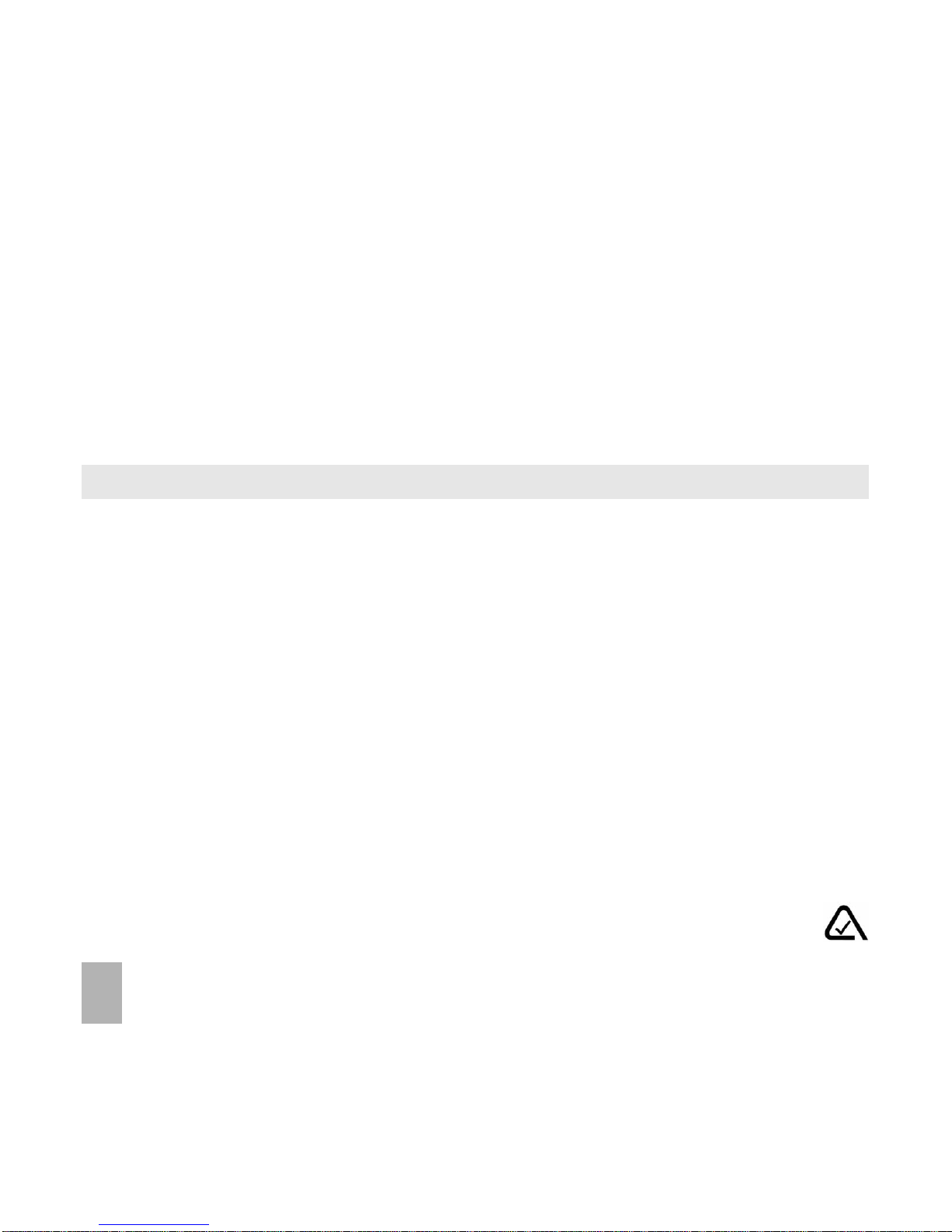
8
14.314.3
14.314.3
14.3
Technical ParametersTechnical Parameters
Technical ParametersTechnical Parameters
Technical Parameters
..........................................................................................................................................................................................................................................................................................
..........................................................................................................................................................................................................................................................................................
.............................................................................................................................................83
14.414.4
14.414.4
14.4
Support InformationSupport Information
Support InformationSupport Information
Support Information
............................................................................................................................................................................................................................................................................................
............................................................................................................................................................................................................................................................................................
..............................................................................................................................................84
14.514.5
14.514.5
14.5
Warranty InformationWarranty Information
Warranty InformationWarranty Information
Warranty Information
......................................................................................................................................................................................................................................................................................
......................................................................................................................................................................................................................................................................................
...........................................................................................................................................84
1515
1515
15
Environmental StatementEnvironmental Statement
Environmental StatementEnvironmental Statement
Environmental Statement
....................................................................................................................................................................................................................
....................................................................................................................................................................................................................
..........................................................................................................
8585
8585
85
1616
1616
16
Safety and General InformationSafety and General Information
Safety and General InformationSafety and General Information
Safety and General Information
............................................................................................................................................................................................
............................................................................................................................................................................................
..............................................................................................
8686
8686
86
RF Safety InformationRF Safety Information
RF Safety InformationRF Safety Information
RF Safety Information
The handset has an internal antenna located at the top of the phone. For optimum performance with minimum
power consumption do not cover the antenna area with your hand. Hold the handset between thumb and finger in
the middle of the device. Covering the antenna affects call quality, may cause the handset to operate at higher
power level than needed, and may shorten talk and idle times.
Radio Frequency EnergyRadio Frequency Energy
Radio Frequency EnergyRadio Frequency Energy
Radio Frequency Energy
The handset is a low-power radio transmitter and receiver. When switched on it intermittently transmits radio
frequency (RF) energy (radio waves). The transmit power level is optimized for best performance and automatically
reduces when there is good quality reception. Maximum power is only used at the edge of network coverage so
under most circumstances the power output is very low. Under poor network conditions the phone transmits at a
higher power, may get hot and have a significantly shorter battery life.
Declaration of Conformity - SAR (Specific Absorption Rate)Declaration of Conformity - SAR (Specific Absorption Rate)
Declaration of Conformity - SAR (Specific Absorption Rate)Declaration of Conformity - SAR (Specific Absorption Rate)
Declaration of Conformity - SAR (Specific Absorption Rate)
We declare under our sole responsibility that the product(s) detailed in this manual, and in combination with our
accessories, conform with the essential requirements of The Radio Communications Standard (Electro-magnetic
Radiation Human Exposure) 2003 and the Australian Communications and Media Authority Section 376 of the
Telecommunications Act 1997.
N14945
Page 9
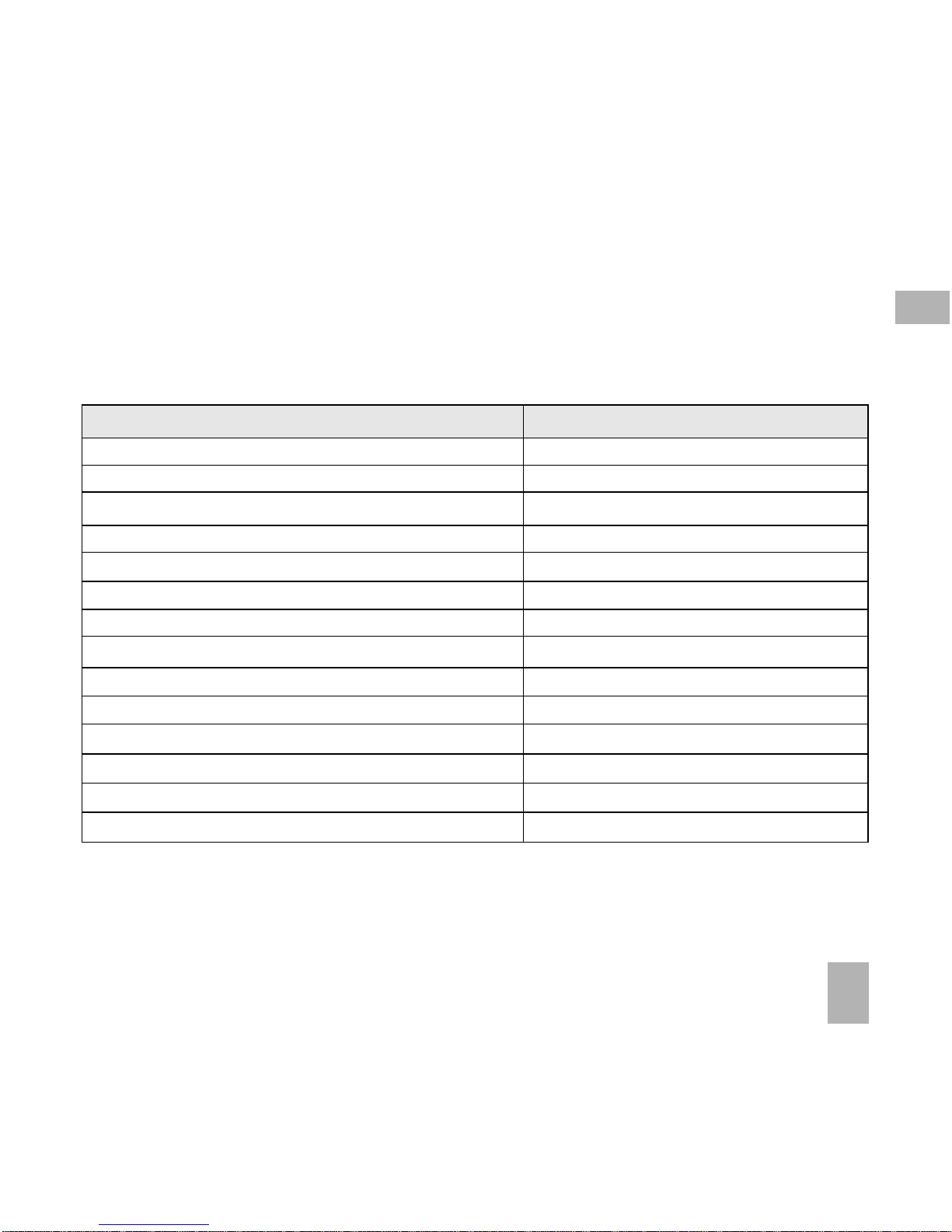
9
1 W1 W
1 W1 W
1 W
elcelc
elcelc
elc
omeome
omeome
ome
Congratulations on choosing the Telstra T100 handset. Please take a few minutes to read the user guide
to help you get the most from your new mobile phone.
OperationOperation
OperationOperation
Operation
Quick ReferenceQuick Reference
Quick ReferenceQuick Reference
Quick Reference
Handset overview, keypad and information bar Section 1 – Introduction
Making a call Section 2 – Getting Started
Quick introduction to key features, Calls and SMS Section 3 – Basic Operation
Store a list of contact names and phone numbers Section 4 – Contacts
View calls received, dialled and missed Section 5 – Calls
Text messages – sending and receiving Section 6 – Messages and Emails
Personalise your phone, e.g. ringtone, screen saver Section 7 – Personalise…
Managing handset files and content Section 8 – File Manager
Setting alarms and reminders Section 9 – Alarms and Appointments
Using the camera – take photos, record a video Section 10 – Imaging
Play and access your music files Section 11 – Music
Connecting to a PC to copy pictures and music Section 12 – Connectivity
Calculator, Stopwatch and more… Section 13 – Other Facilities
Troubleshooting, Technical and Warranty info Section 14 - Technical
1
Page 10
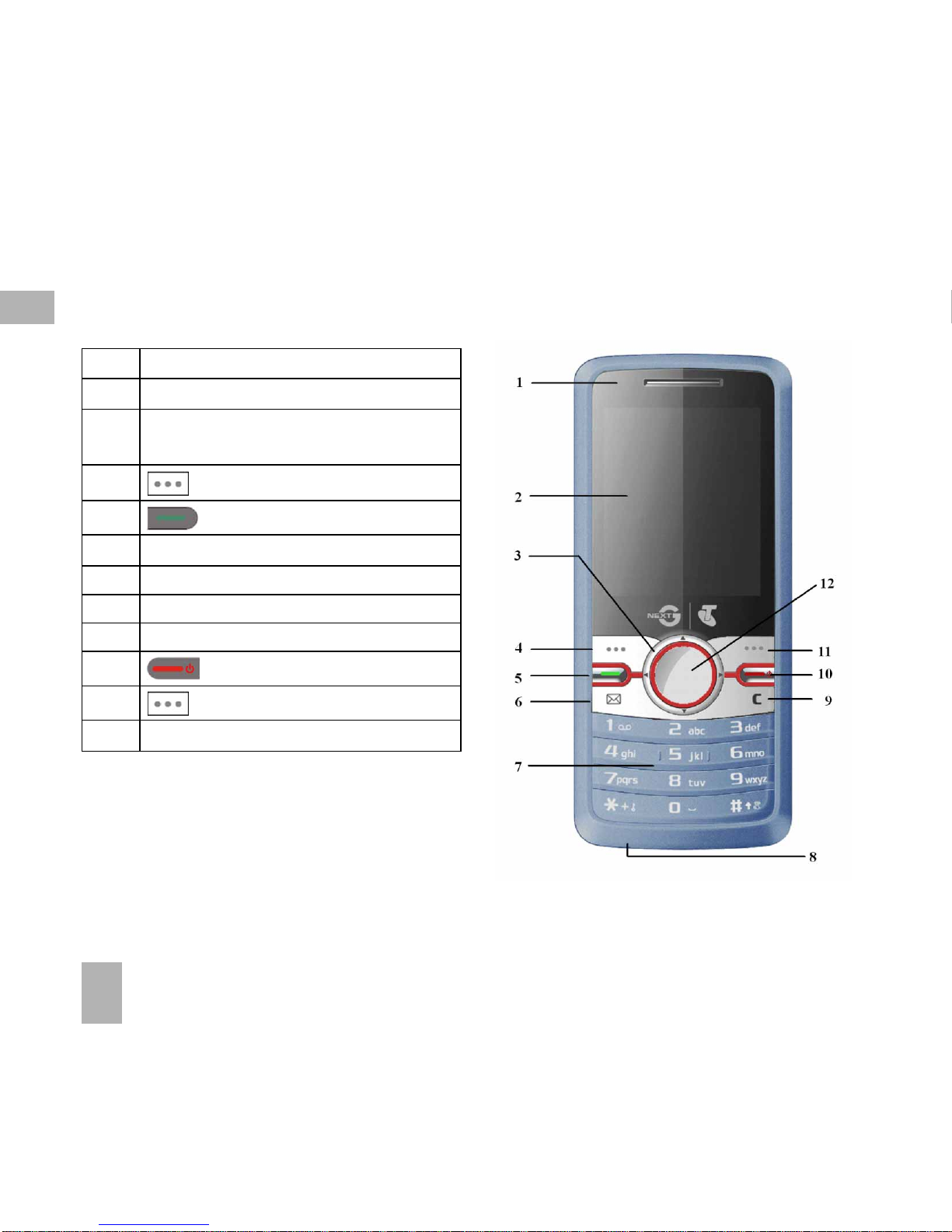
10
1
1.11.1
1.11.1
1.1
Handset OverviewHandset Overview
Handset OverviewHandset Overview
Handset Overview
1. Earpiece
2. Display
3. Four way navigation controller
-Arrow Keys(WXST)
4 Left Soft Key (LSK)
5
Call Key, show Call History
6. Shortcut to Messages
7. Keypad
8. Microphone
9. Clear Key *
10.
End / Exit / Power Key
11.
Right Soft Key (RSK)
12. OK Key
* The
C keyC key
C keyC key
C key is used to step back in menus and
to clear text in text modes. In text edit mode press
once for backspace, press and hold to clear all the
text
Page 11
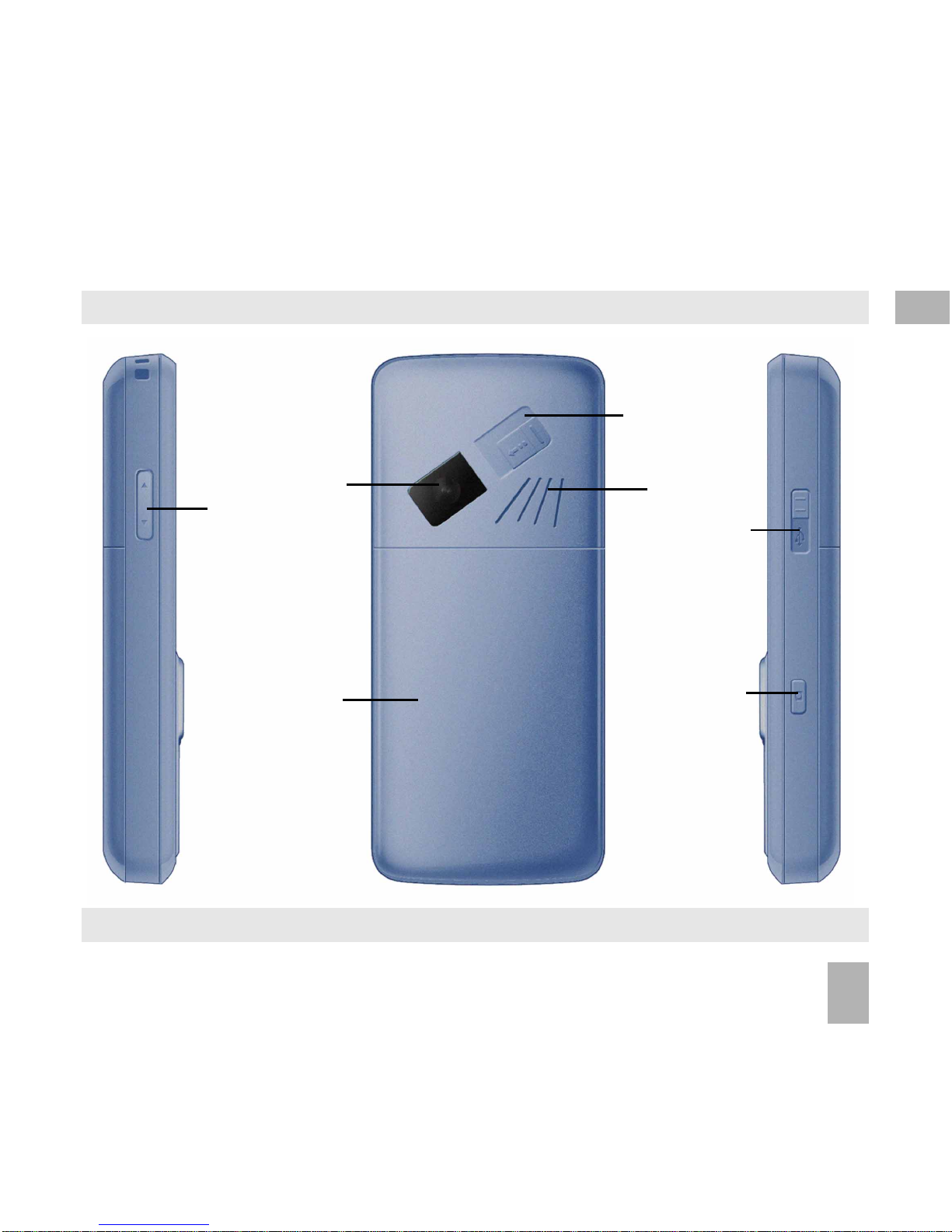
11
Handset OverviewHandset Overview
Handset OverviewHandset Overview
Handset Overview
Volume keysVolume keys
Volume keysVolume keys
Volume keys
SpeakerSpeaker
SpeakerSpeaker
Speaker
CameraCamera
CameraCamera
Camera
Charger / USB /Charger / USB /
Charger / USB /Charger / USB /
Charger / USB /
Headset portHeadset port
Headset portHeadset port
Headset port
Camera keyCamera key
Camera keyCamera key
Camera key
Left Rear RightLeft Rear Right
Left Rear RightLeft Rear Right
Left Rear Right
1
Battery CoverBattery Cover
Battery CoverBattery Cover
Battery Cover
ExternalExternal
ExternalExternal
External
AntennaAntenna
AntennaAntenna
Antenna
portport
portport
port
Page 12
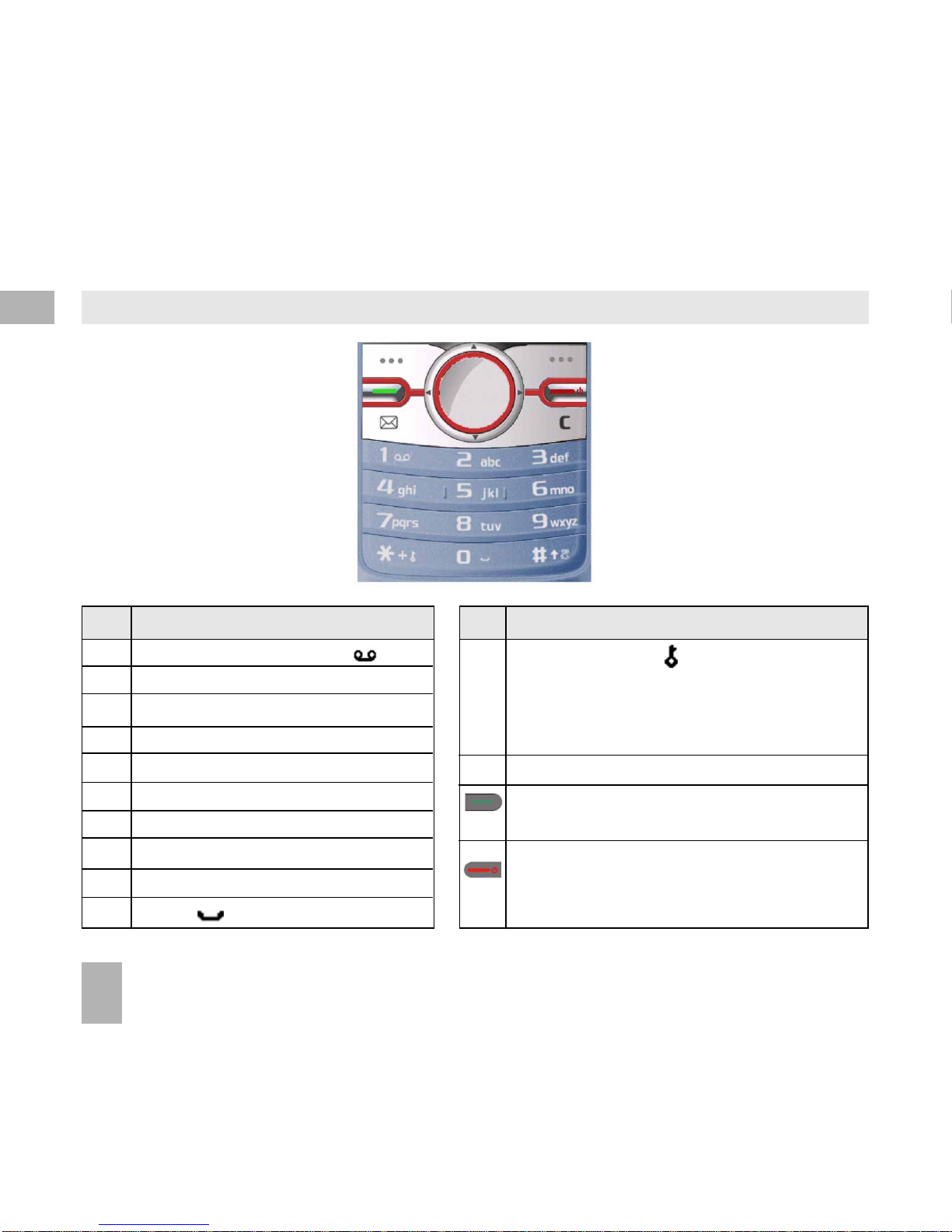
12
1
1.21.2
1.21.2
1.2
Keypad FunctionsKeypad Functions
Keypad FunctionsKeypad Functions
Keypad Functions
KeyKey
KeyKey
Key
Corresponding FunctionsCorresponding Functions
Corresponding FunctionsCorresponding Functions
Corresponding Functions
1 1 | punctuation marks | voicemail
2 2 | abc | ABC
3 3 | def | DEF
4 4 | ghi | GHI
5 5 | jkl | JKL
6 6 | mno | MNO
7 7 | pqrs | PQRS
8 8 | tuv | TUV
9 9 | wxyz | WXYZ
0 0 | Space
KeyKey
KeyKey
Key
Corresponding FunctionsCorresponding Functions
Corresponding FunctionsCorresponding Functions
Corresponding Functions
**
**
*
##
##
#
CallCall
CallCall
Call
EndEnd
EndEnd
End
Long press for keylock
Special characters in text modes
Press twice for the international prefix
‘ + ’
Press three times for the pause character ‘ P ’
T oggle t ext modes. Long press for Silent Mode
Call a dialled or selected number
View
‘ All Calls ’ Last number redial
End a call
Exit a menu (return to the Main Menu)
Long press to power ON / OFF
Page 13
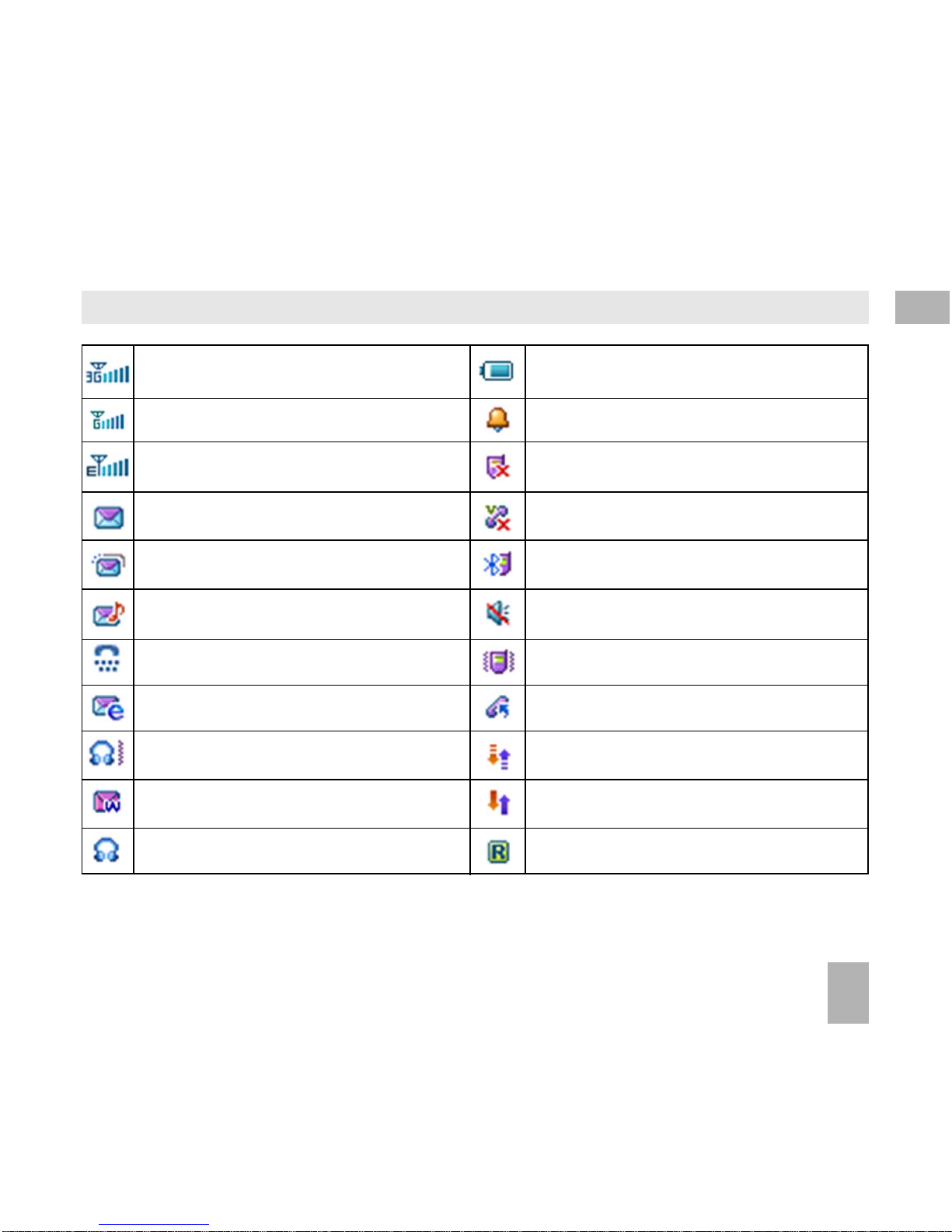
13
1.31.3
1.31.3
1.3
Information Bar IconsInformation Bar Icons
Information Bar IconsInformation Bar Icons
Information Bar Icons
3G Signal Strength
GSM Signal Strength
Signal Strength of the EDGE Network
New SMS Message
Message Memory is Full
New MMS Message
CTM
New E-mail
Headset and Vibrate Mode
New Wap Push Message
Headset Mode
Battery Level Indicator
Alarm is set
Missed Call
Missed Video Call
Bluetooth ON
Silent Mode
Vibrate mode enabled
Call Forward is Active
Data channel available (GPRS)
Data channel active (PDP)
Roaming
1
Page 14
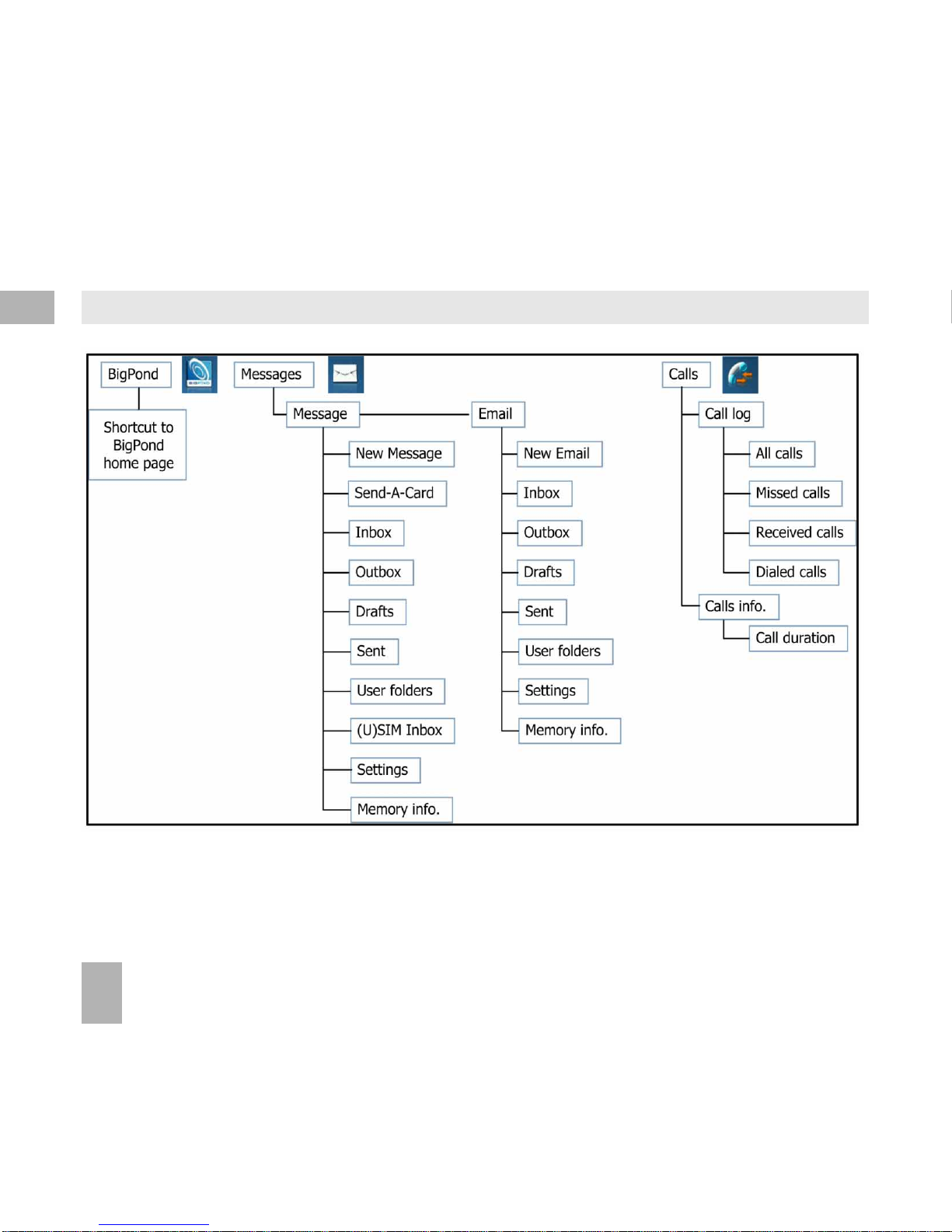
14
1
1.41.4
1.41.4
1.4
Menu Quick Reference GuideMenu Quick Reference Guide
Menu Quick Reference GuideMenu Quick Reference Guide
Menu Quick Reference Guide
Page 15
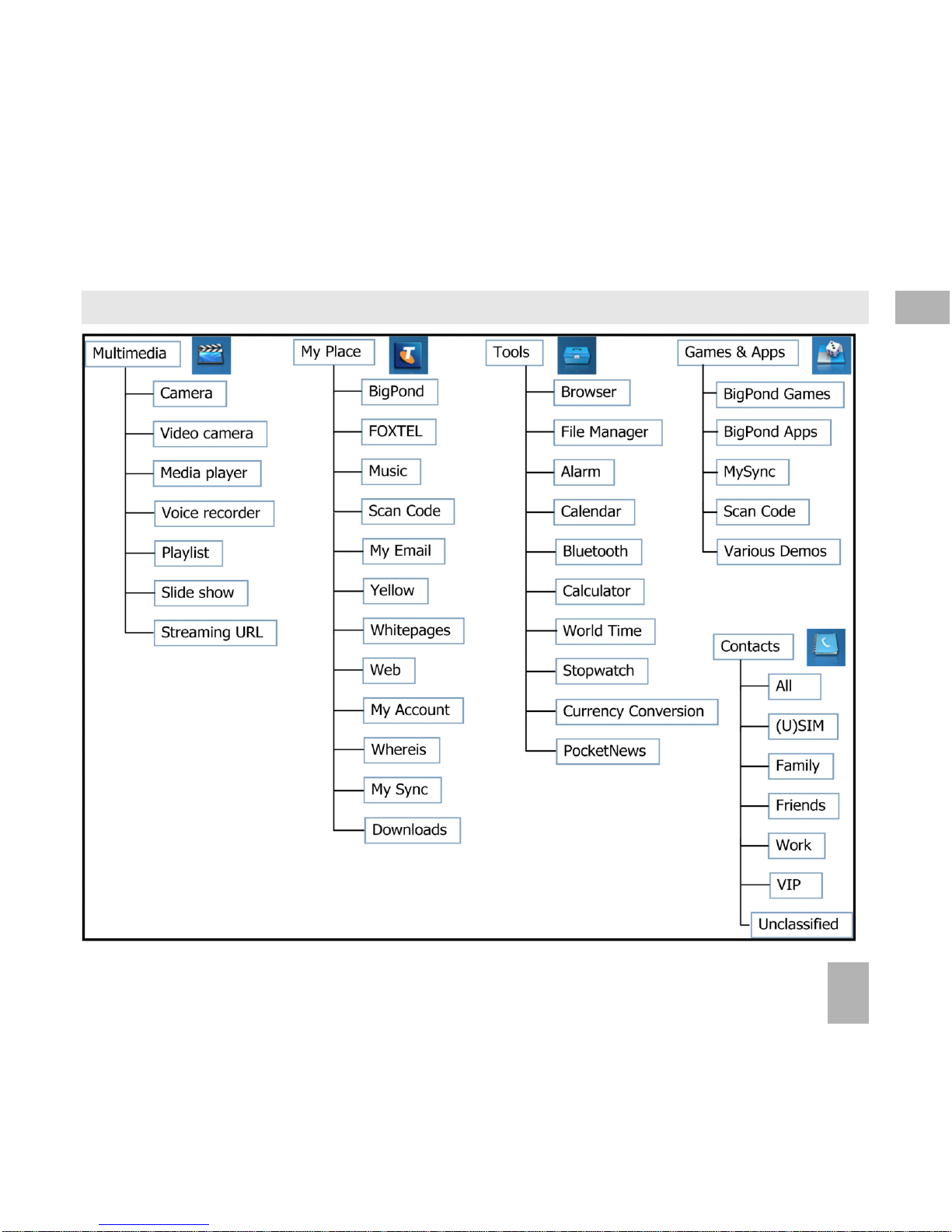
15
1
Menu Quick Reference Guide Continued…Menu Quick Reference Guide Continued…
Menu Quick Reference Guide Continued…Menu Quick Reference Guide Continued…
Menu Quick Reference Guide Continued…
Page 16
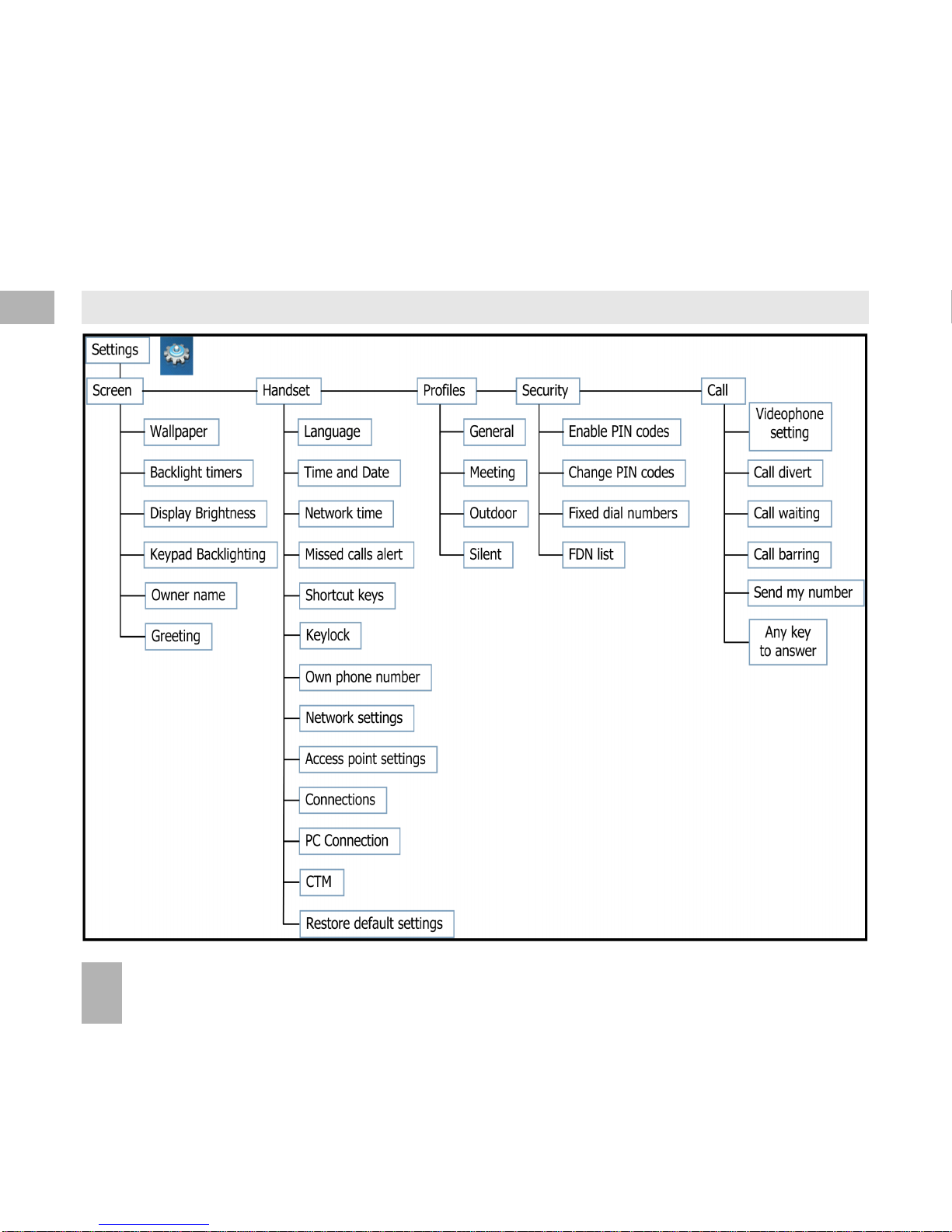
16
Menu Quick Reference Guide Continued…Menu Quick Reference Guide Continued…
Menu Quick Reference Guide Continued…Menu Quick Reference Guide Continued…
Menu Quick Reference Guide Continued…
1
Page 17
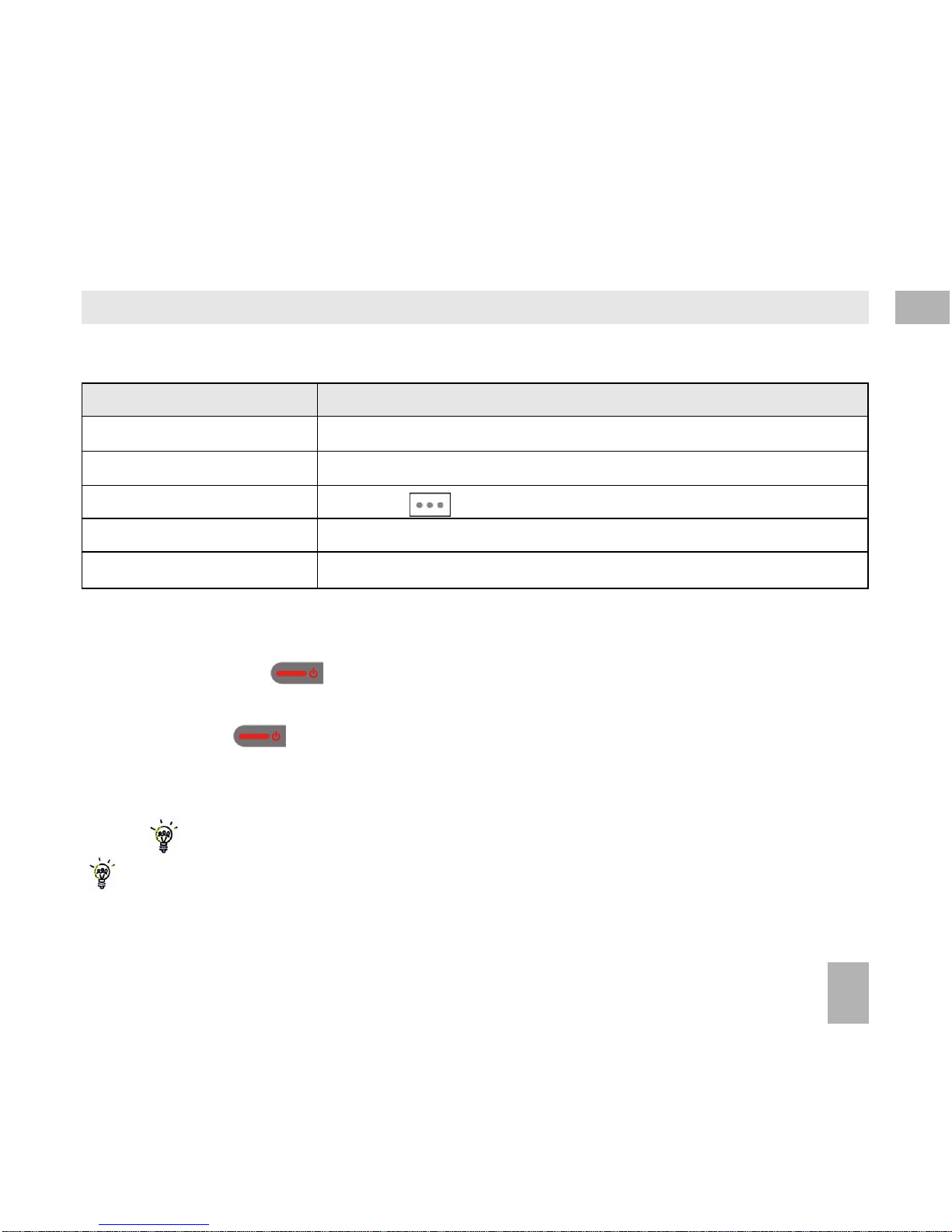
17
1.51.5
1.51.5
1.5
How to use the manualHow to use the manual
How to use the manualHow to use the manual
How to use the manual
The following instructional format is used in the manual:The following instructional format is used in the manual:
The following instructional format is used in the manual:The following instructional format is used in the manual:
The following instructional format is used in the manual:
Press the
Left Arrow Left Arrow
Left Arrow Left Arrow
Left ArrowW Press the left directional key on the four way navigation controller
Press
OKOK
OKOK
OK Press the
OKOK
OKOK
OK key in the centre of the four way navigation controller
Press the
Right Soft KeyRight Soft Key
Right Soft KeyRight Soft Key
Right Soft Key Press the key just below the screen
Long pressLong press
Long pressLong press
Long press Press and hold the key for 2 seconds
Menu Menu
Menu Menu
Menu >
T T
T T
T
oo
oo
o
olsols
olsols
o l s Go to the
Main MenuMain Menu
Main MenuMain Menu
Main Menu (press
OKOK
OKOK
OK) select
TT
TT
T
oo
oo
o
ols ols
ols ols
ols and press
OKOK
OKOK
OK to open
Instruction DescriptionInstruction Description
Instruction DescriptionInstruction Description
Instruction Description
• The functions for the
OKOK
OKOK
OK and
Soft keysSoft keys
Soft keysSoft keys
Soft keys change depending on where you are in the menu. The
functions are always described at the bottom of the handset display.
• The
End End
End End
End or
Exit Exit
Exit Exit
Exit key is used to exit the menus,
EndEnd
EndEnd
End a Call and switch the phone
OnOn
OnOn
On or
OffOff
OffOff
Off.
From within a submenu the
ExitExit
ExitExit
Exit key takes you back to the main menu
• Long press the key
to switch the handset On and Off.
• The
C keyC key
C keyC key
C key is used to step back in menus and to clear text in text modes. In text edit mode press once
for backspace, press and hold to clear all the text.
• The symbol shows useful tips.
Menu and setting choices on the handset are shown in
boldbold
boldbold
bold text in the manual.
Quickly find the answer by checking the
ContentsContents
ContentsContents
Contents at the front or the
IndexIndex
IndexIndex
Index at the back.
There is a copy of the manual and quick start guide provided on your CD.
1
Page 18

18
2 Getting Started2 Getting Started
2 Getting Started2 Getting Started
2 Getting Started
2.12.1
2.12.1
2.1
How do I insert the (U)SIM Card?How do I insert the (U)SIM Card?
How do I insert the (U)SIM Card?How do I insert the (U)SIM Card?
How do I insert the (U)SIM Card?
The
(U)SIM card(U)SIM card
(U)SIM card(U)SIM card
(U)SIM card (UMTS Subscriber Interface Module) is the small plastic smart-card with gold contacts. It holds
account and contact information and can be used to store text messages. It can be moved between different phones
if required.
The (U)SIM card must be inserted before using the handset.The (U)SIM card must be inserted before using the handset.
The (U)SIM card must be inserted before using the handset.The (U)SIM card must be inserted before using the handset.
The (U)SIM card must be inserted before using the handset.
• Insert the (U)SIM card with the
gold contactsgold contacts
gold contactsgold contacts
gold contacts facing
downdown
downdown
down and the bevelled edge on the left hand side as
shown. Carefully slide it under the metal bar observing the correct orientation.
If your handset displays:If your handset displays:
If your handset displays:If your handset displays:
If your handset displays:
Enter Handset unlock code The default code is 0000
Enter (U)SIM PIN Code Enter the PIN supplied with your SIM card
No (U)SIM detected Check the (U)SIM is inserted correctly.
Enter PUK code Contact your Service Provider
2
Page 19
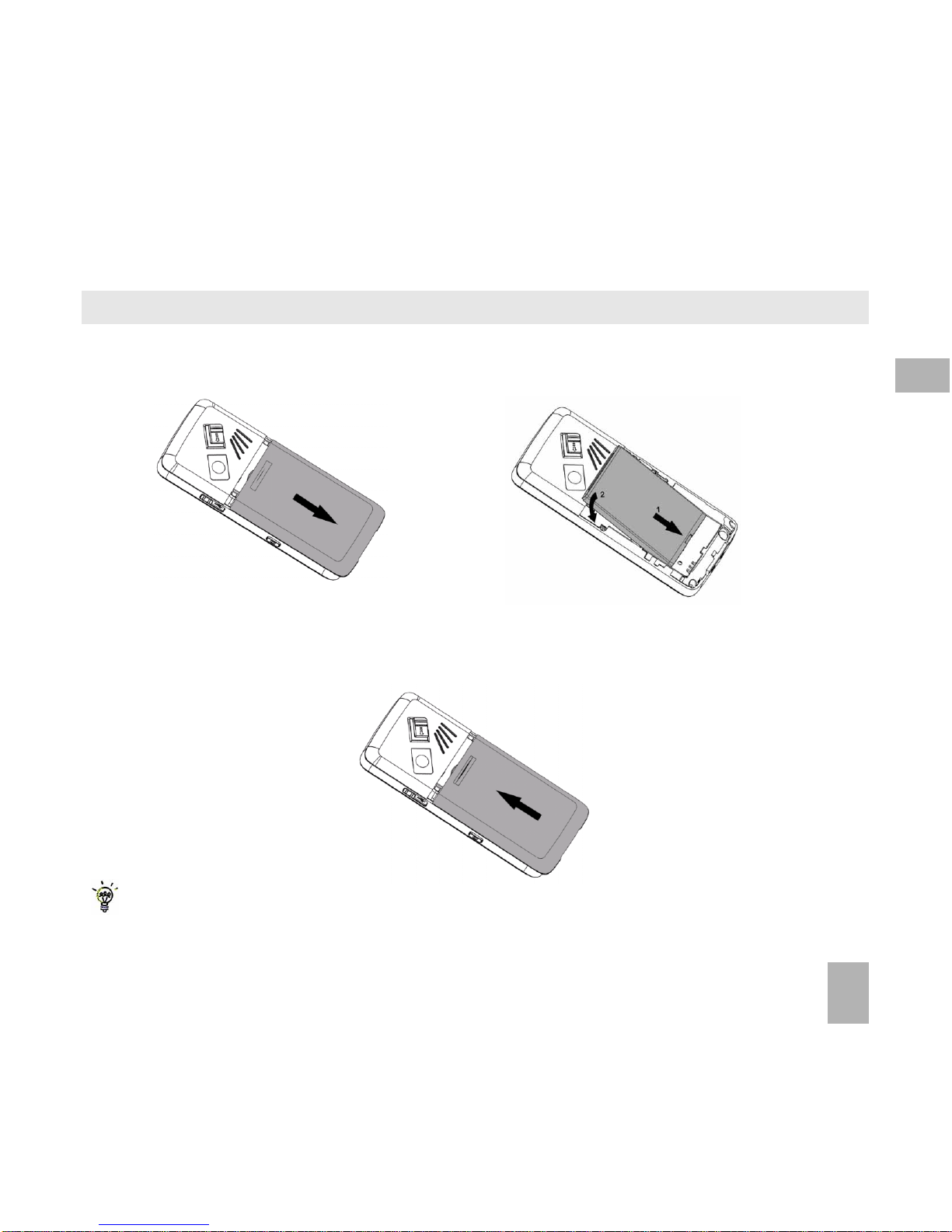
19
2.22.2
2.22.2
2.2
How do I insert the battery?How do I insert the battery?
How do I insert the battery?How do I insert the battery?
How do I insert the battery?
Slide the battery cover down to remove it. Insert the batterySlide the battery cover down to remove it. Insert the battery
Slide the battery cover down to remove it. Insert the batterySlide the battery cover down to remove it. Insert the battery
Slide the battery cover down to remove it. Insert the battery as shown with the contacts located
against the gold springs. The battery only fits one way:
Close the caseClose the case
Close the caseClose the case
Close the case by locating the plastic cover horizontally into the grooves and sliding the cover up to close it. Do
NOT force the cover down by pressing on it. This can damage the cover.
Locate the cover into the grooves
and slide up gently.
Slide the cover up gently:Slide the cover up gently:
Slide the cover up gently:Slide the cover up gently:
Slide the cover up gently:
2
Page 20
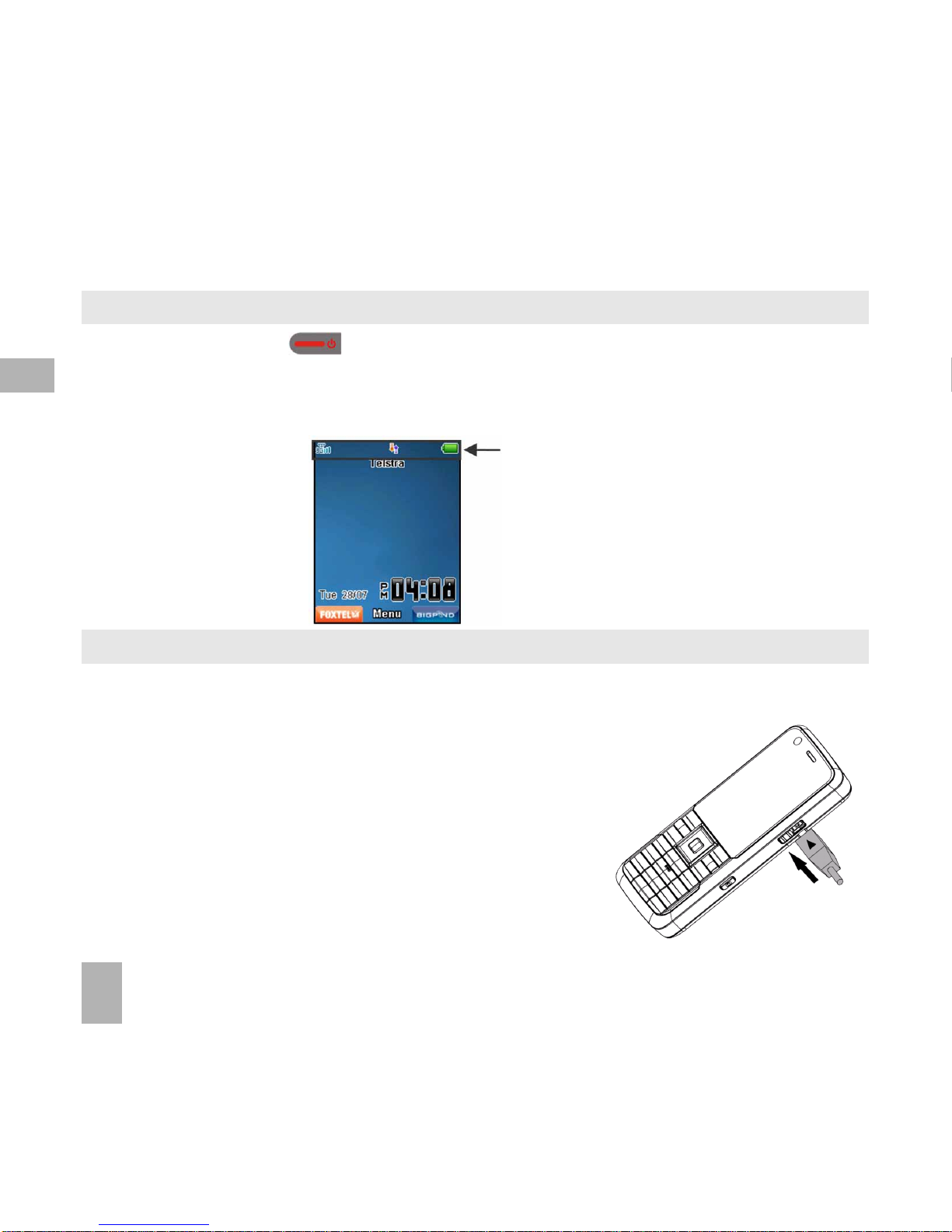
20
2.32.3
2.32.3
2.3
How do I switch the phone On or Off?How do I switch the phone On or Off?
How do I switch the phone On or Off?How do I switch the phone On or Off?
How do I switch the phone On or Off?
Press and holdPress and hold
Press and holdPress and hold
Press and hold the red key for
two secondstwo seconds
two secondstwo seconds
two seconds to switch the phone
ONON
ONON
ON or
OFFOFF
OFFOFF
OFF.
Enter (U)SIM PIN code – Enter (U)SIM PIN code –
Enter (U)SIM PIN code – Enter (U)SIM PIN code –
Enter (U)SIM PIN code – supplied with your (U)SIM card. The
start upstart up
start upstart up
start up screen below is referred to throughout
the manual as the
Idle Screen:Idle Screen:
Idle Screen:Idle Screen:
Idle Screen:
2.42.4
2.42.4
2.4
How do I connect the charger?How do I connect the charger?
How do I connect the charger?How do I connect the charger?
How do I connect the charger?
Charge before initial use
. The charger lead only fits one way. The charger lead only fits one way
. The charger lead only fits one way. The charger lead only fits one way
. The charger lead only fits one way. The plug is marked with an arrow.
AlwaysAlways
AlwaysAlways
Always
insert the charger lead carefully with the
arrowarrow
arrowarrow
arrow
facingfacing
facingfacing
facing the
toptop
toptop
top of the phone as shown:
Do
NOTNOT
NOTNOT
NOT use excessive force which may damage the USB socket.
Physical damagePhysical damage
Physical damagePhysical damage
Physical damage to the USB port is
NOTNOT
NOTNOT
NOT covered by warranty.
• The phone can also be charged by connecting it to a
computer using the USB lead supplied.
• A sound is played when the charger or USB cable is
inserted into the handset.
• If the phone is off after charging long press the End
Key to switch it back on.
The Idle Screen:The Idle Screen:
The Idle Screen:The Idle Screen:
The Idle Screen:
The Information bar
2
Page 21
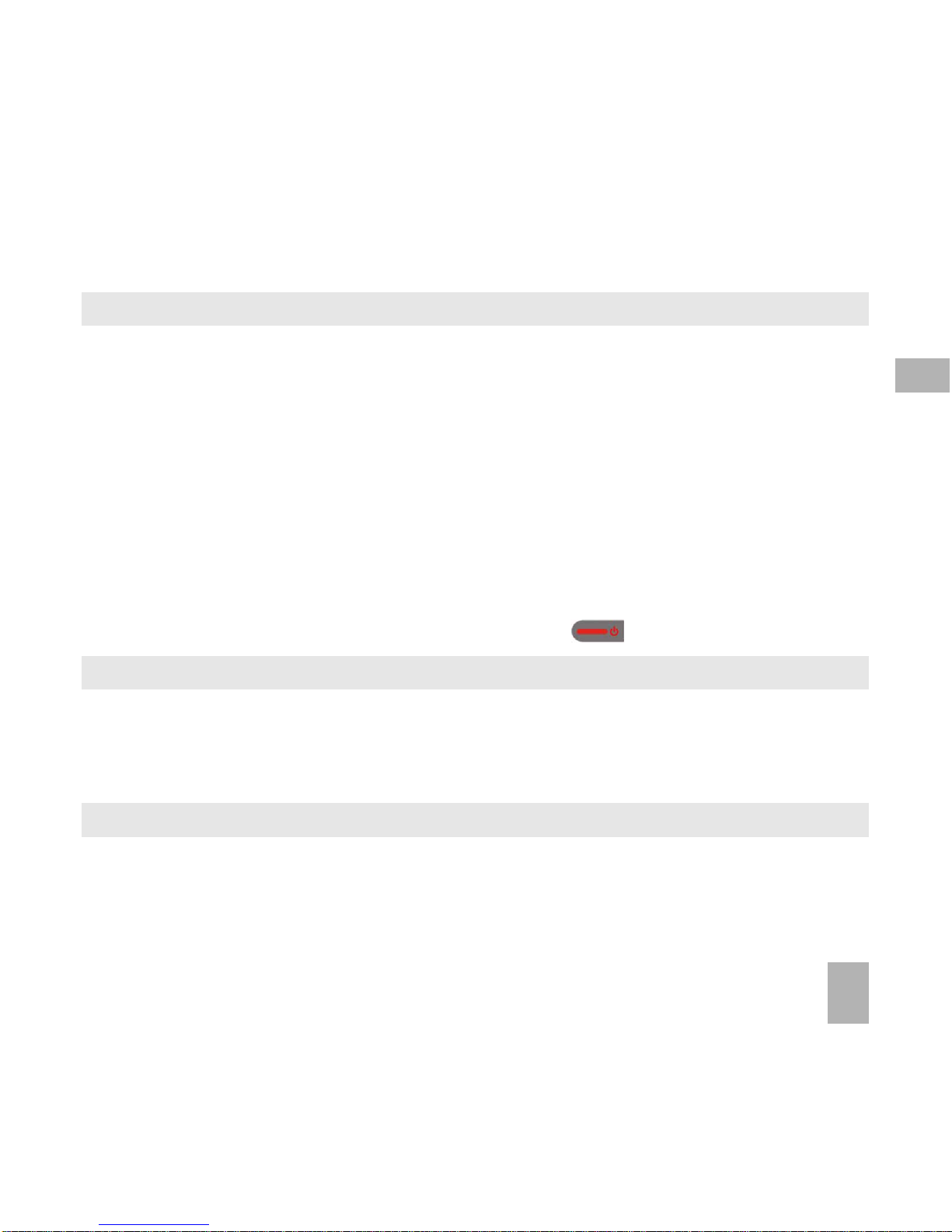
21
2.52.5
2.52.5
2.5
Tips about charging and battery lifeTips about charging and battery life
Tips about charging and battery lifeTips about charging and battery life
Tips about charging and battery life
• Only use the AC charger and USB lead supplied.
• Insert the charger lead
carefullycarefully
carefullycarefully
carefully with the
arrowarrow
arrowarrow
arrow
facingfacing
facingfacing
facing the
toptop
toptop
top of the phone.
•
Normal charge time is 3-4 hoursNormal charge time is 3-4 hours
Normal charge time is 3-4 hoursNormal charge time is 3-4 hours
Normal charge time is 3-4 hours. Do not leave on charge for more than 24hrs
• When not using the phone for long periods remove the battery.
• Charge the battery between 0°C~45°C. Charge the battery promptly when flat.
• With
poor network conditionspoor network conditions
poor network conditionspoor network conditions
poor network conditions (less than 2 bars)
battery life is reducedbattery life is reduced
battery life is reducedbattery life is reduced
battery life is reduced.
• To maximize battery life turn off Bluetooth when not in use and limit multimedia functions.
• Battery life is improved after a few charge / discharge cycles
• The phone can be charged in the ON or OFF state. When the phone is OFF Charging Battery is displayed. When the
phone is ON the battery icon animates until fully charged.
• If charging in the OFF state turn the phone ON by long pressing the key.
2.62.6
2.62.6
2.6
How do I set the time and date?How do I set the time and date?
How do I set the time and date?How do I set the time and date?
How do I set the time and date?
The time and date is set automatically from the networkThe time and date is set automatically from the network
The time and date is set automatically from the networkThe time and date is set automatically from the network
The time and date is set automatically from the network. It takes a few seconds to update when the
phone is first switched on. Select
1212
1212
12 or
24 hr24 hr
24 hr24 hr
24 hr format in the
NetwNetw
NetwNetw
Netw
ork Timeork Time
ork Timeork Time
ork Time menu. To manually set the time it is
necessary to switch
Network TimeNetwork Time
Network TimeNetwork Time
Network Time
offoff
offoff
off:
MenuMenu
MenuMenu
Menu >
SettingsSettings
SettingsSettings
Settings >
HandsetHandset
HandsetHandset
Handset >
Network Time > State offNetwork Time > State off
Network Time > State offNetwork Time > State off
Network Time > State off then
set the time and date manually:
MenuMenu
MenuMenu
Menu >
SettingsSettings
SettingsSettings
Settings >
HandsetHandset
HandsetHandset
Handset >
Time and dateTime and date
Time and dateTime and date
Time and date.
2.72.7
2.72.7
2.7
How do I lock the keypad? How do I lock the keypad?
How do I lock the keypad? How do I lock the keypad?
How do I lock the keypad?
Manual keylockManual keylock
Manual keylockManual keylock
Manual keylock: Press and hold the
* key* key
* key* key
* key then press the
Right Soft KeyRight Soft Key
Right Soft KeyRight Soft Key
Right Soft Key to
locklock
locklock
lock or
unlockunlock
unlockunlock
unlock the handset.
Auto keylock: Menu > Settings > Handset > Keylock Auto keylock: Menu > Settings > Handset > Keylock
Auto keylock: Menu > Settings > Handset > Keylock Auto keylock: Menu > Settings > Handset > Keylock
Auto keylock: Menu > Settings > Handset > Keylock Set your desired time to lock the keypad. See 13.
14.
2
Page 22
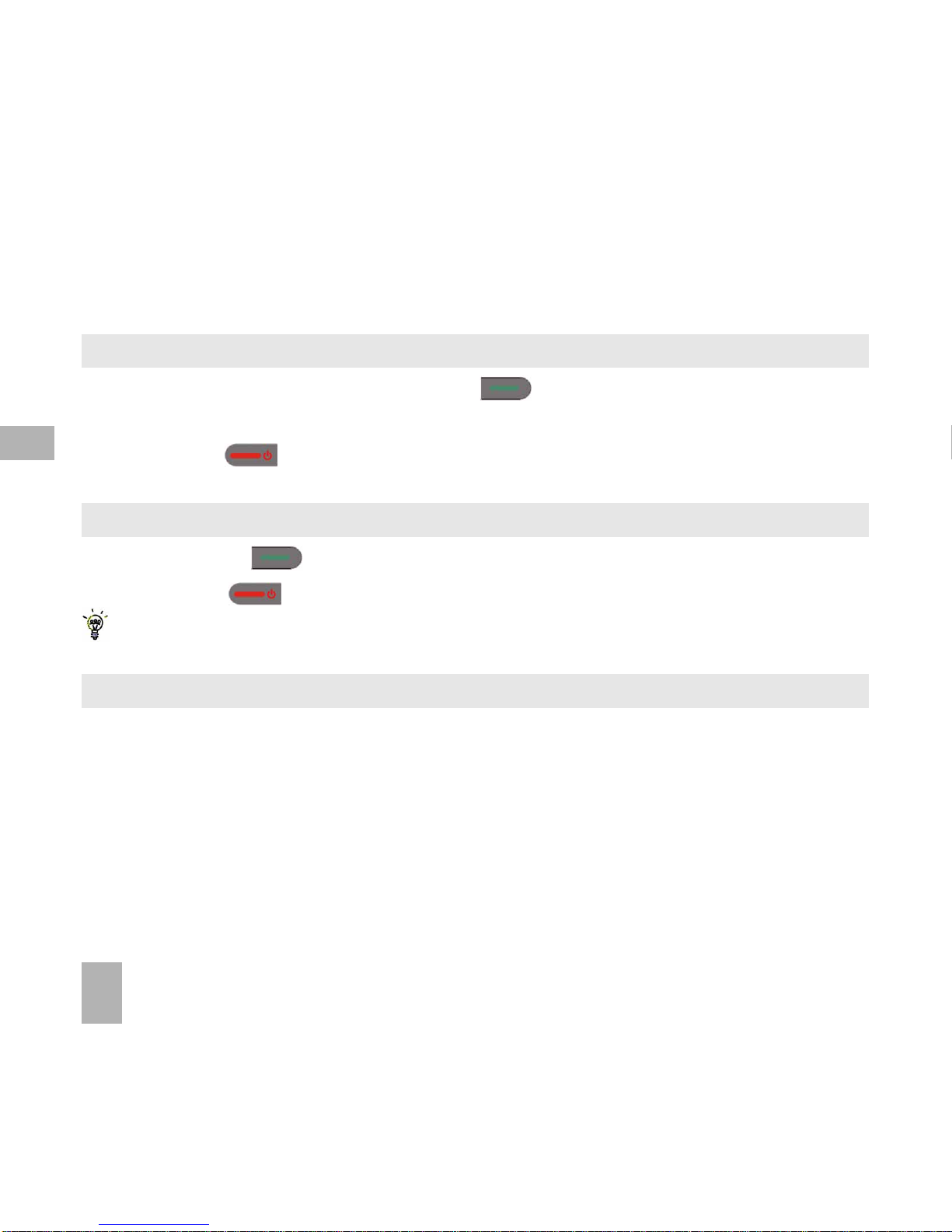
22
3 Basic Operation3 Basic Operation
3 Basic Operation3 Basic Operation
3 Basic Operation
3.13.1
3.13.1
3.1
How do I make a voice call?How do I make a voice call?
How do I make a voice call?How do I make a voice call?
How do I make a voice call?
• Enter the number on the keypad and press the green key to make the call.
• Press
OKOK
OKOK
OK to activate
SpeakerSpeaker
SpeakerSpeaker
Speaker (Handsfree) mode
• Press the red key to end the call.
3.23.2
3.23.2
3.2
How do I answer an incoming call?How do I answer an incoming call?
How do I answer an incoming call?How do I answer an incoming call?
How do I answer an incoming call?
• Press the green
key
or
OK OK
OK OK
OK to answer the call,
OK OK
OK OK
OK to activate
Speaker Speaker
Speaker Speaker
Speaker (Handsfree) mode.
• Press the red key or
RejectReject
RejectReject
Reject to end the call.
If
VoicemailVoicemail
VoicemailVoicemail
Voicemail is active pressing
RejectReject
RejectReject
Reject forwards the call to
Voicemail.Voicemail.
Voicemail.Voicemail.
Voicemail.
3.33.3
3.33.3
3.3
How do I send a Text Message (SMS)?How do I send a Text Message (SMS)?
How do I send a Text Message (SMS)?How do I send a Text Message (SMS)?
How do I send a Text Message (SMS)?
• Press the
Right Arrow Right Arrow
Right Arrow Right Arrow
Right Arrow X for
MessagesMessages
MessagesMessages
Messages
• Press
OKOK
OKOK
OK for
New message. New message.
New message. New message.
New message. Press
OK OK
OK OK
OK for
Text message Text message
Text message Text message
Text message
• Enter the phone number directly or press
OKOK
OKOK
OK to select from
Contacts (Cont.)Contacts (Cont.)
Contacts (Cont.)Contacts (Cont.)
Contacts (Cont.)
• Select the
ContactContact
ContactContact
Contact then press
OKOK
OKOK
OK for
DoneDone
DoneDone
Done. The
ContactContact
ContactContact
Contact number is displayed, press
OKOK
OKOK
OK
• Press the
Down ArrowDown Arrow
Down ArrowDown Arrow
Down Arrow T
twicetwice
twicetwice
twice to move the cursor into the text field
• Type the message using the letter keys on the keypad (see Chapter 6 on Texting)
• Press the
OKOK
OKOK
OK to send the message.
3
Page 23
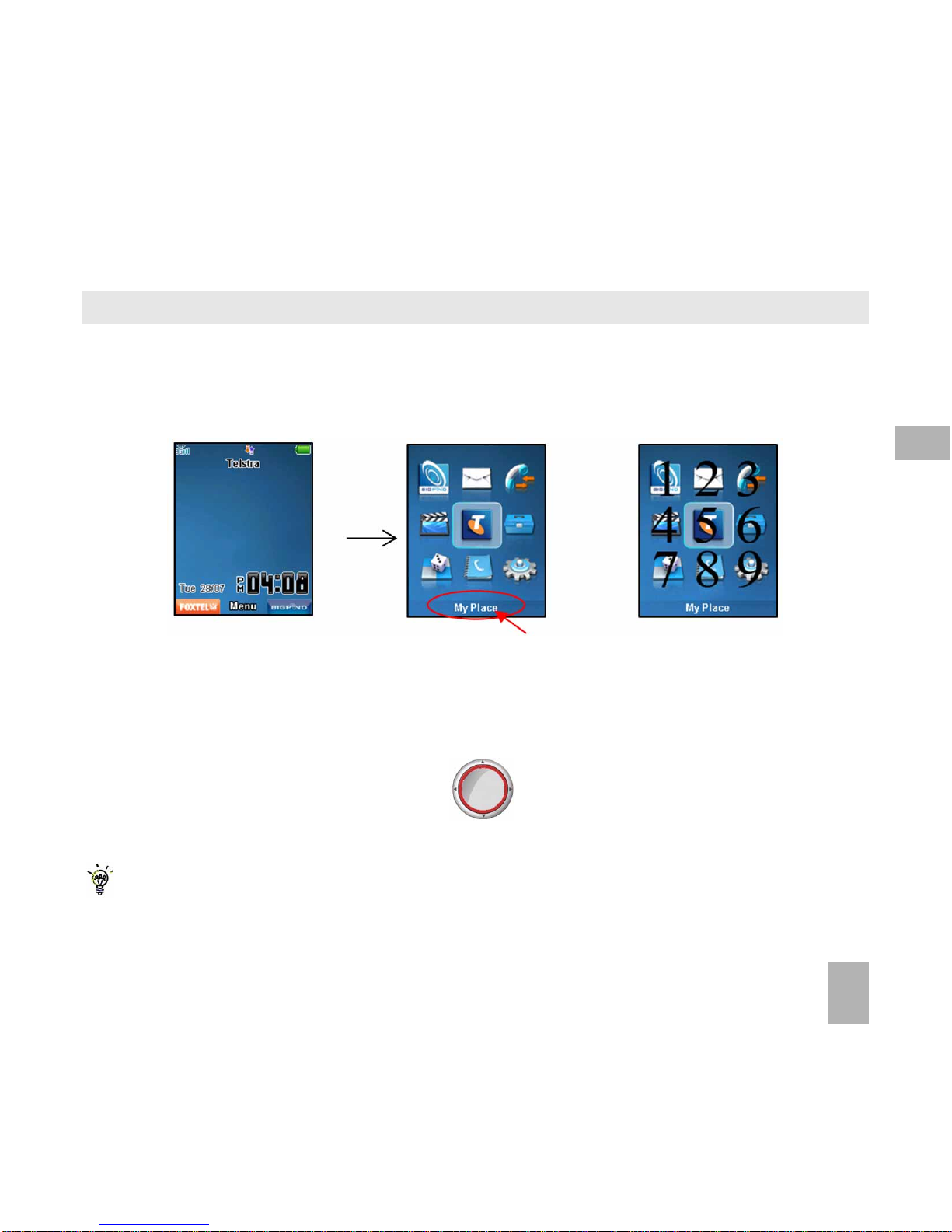
23
3.43.4
3.43.4
3.4
How do I navigate the Menu?How do I navigate the Menu?
How do I navigate the Menu?How do I navigate the Menu?
How do I navigate the Menu?
The
Main MenuMain Menu
Main MenuMain Menu
Main Menu is a grid of icons that are used to access key features on the phone.
From the
Idle ScreenIdle Screen
Idle ScreenIdle Screen
Idle Screen press
OKOK
OKOK
OK to access the
Main MenuMain Menu
Main MenuMain Menu
Main Menu. Use the
Arrow KeysArrow Keys
Arrow KeysArrow Keys
Arrow Keys STWXto move the cursor
or press the corresponding number key as shown on the grid below. Eg
Menu > 5Menu > 5
Menu > 5Menu > 5
Menu > 5 =
My PlaceMy Place
My PlaceMy Place
My Place
The icons are described at the bottom of the screen.
ShortcutsShortcuts
ShortcutsShortcuts
Shortcuts
From the idle screen the
Arrow KeysArrow Keys
Arrow KeysArrow Keys
Arrow Keys launch the default
ShortcutsShortcuts
ShortcutsShortcuts
Shortcuts as shown:
OKOK
OKOK
OK
To change default shortcuts:
MenuMenu
MenuMenu
Menu >
SetSet
SetSet
Set
tingstings
tingstings
tings > tab right to
HandsetHandset
HandsetHandset
Handset >
ShorShor
ShorShor
Shor
tt
tt
t
cc
cc
c
ut keysut keys
ut keysut keys
ut keys
From sleep mode (dark screen) press the key once to wake up the handset, press the key again to perform
the required function.
Icon description
MessagesMessages
MessagesMessages
Messages
My PlaceMy Place
My PlaceMy Place
My Place
ContactsContacts
ContactsContacts
Contacts
EmailEmail
EmailEmail
Email
3
Page 24
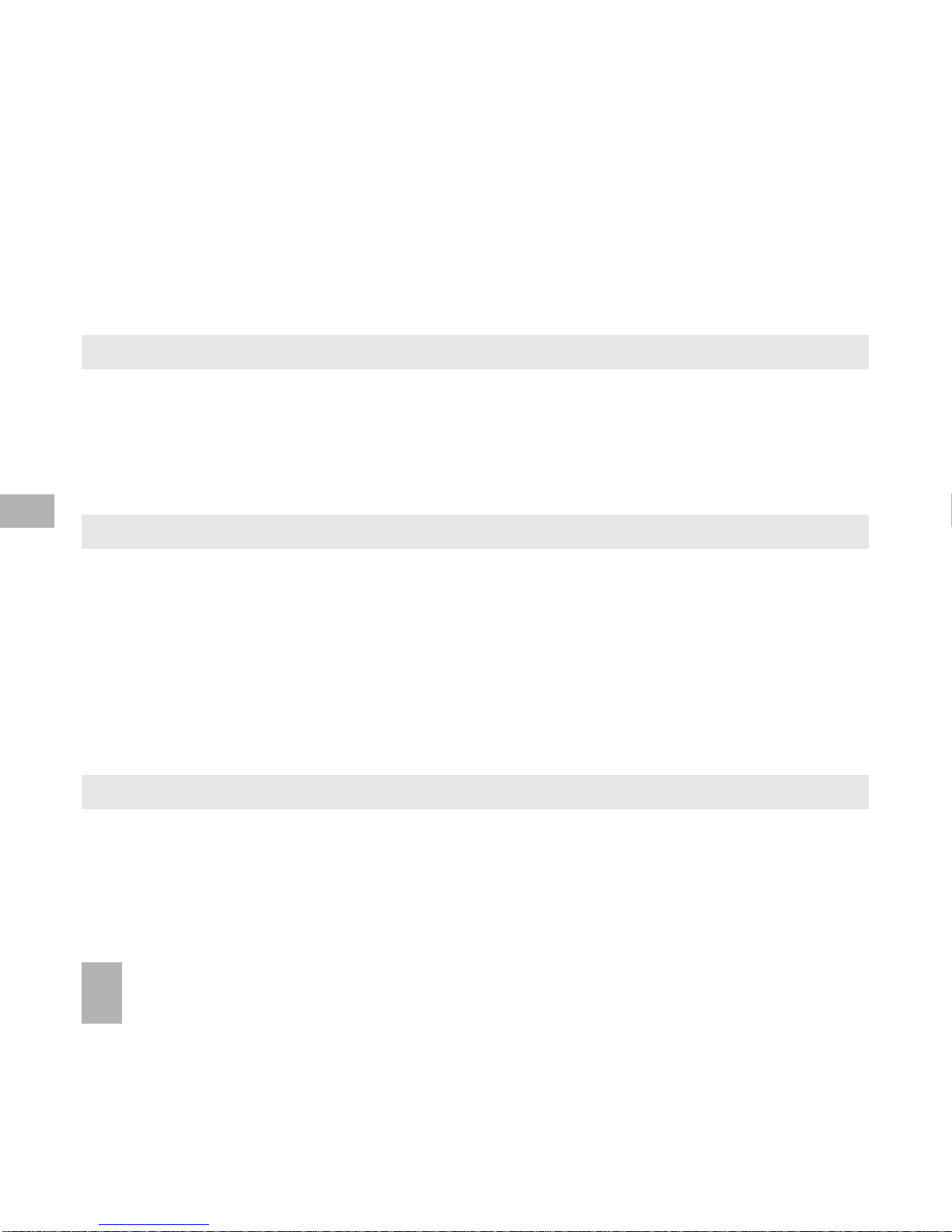
24
4 4
4 4
4
ContactsContacts
ContactsContacts
Contacts
4.14.1
4.14.1
4.1
How do I enter my Contacts?How do I enter my Contacts?
How do I enter my Contacts?How do I enter my Contacts?
How do I enter my Contacts?
• From the
Idle ScreenIdle Screen
Idle ScreenIdle Screen
Idle Screen enter the phone number on the keypad, press the
Left Soft KeyLeft Soft Key
Left Soft KeyLeft Soft Key
Left Soft Key to
SaveSave
SaveSave
Save.
• Press
OK OK
OK OK
OK to create a
New ContactNew Contact
New ContactNew Contact
New Contact or press the
Down ArrowDown Arrow
Down ArrowDown Arrow
Down Arrow T to
Update existing contactUpdate existing contact
Update existing contactUpdate existing contact
Update existing contact
• Using the keypad, enter a
NameName
NameName
Name for the new
ContactContact
ContactContact
Contact or modify an existing contact
• Press
OKOK
OKOK
OK to
SaveSave
SaveSave
Save. The default save location is
PhonePhone
PhonePhone
Phone. See
OptionsOptions
OptionsOptions
Options >
Default MemoryDefault Memory
Default MemoryDefault Memory
Default Memory to change.
4.24.2
4.24.2
4.2
How do I copy all Contacts from a (U)SIM card?How do I copy all Contacts from a (U)SIM card?
How do I copy all Contacts from a (U)SIM card?How do I copy all Contacts from a (U)SIM card?
How do I copy all Contacts from a (U)SIM card?
All (U)SIM Contacts are automatically read by the handset.
To copy
CC
CC
C
ontont
ontont
ont
acac
acac
ac
tsts
tsts
ts into the handset memory follow the steps below:
• Insert the
(U)SIM(U)SIM
(U)SIM(U)SIM
(U)SIM card to
copy contactscopy contacts
copy contactscopy contacts
copy contacts from. Switch the phone
onon
onon
on.
• From the
idle screenidle screen
idle screenidle screen
idle screen press the
Down ArrowDown Arrow
Down ArrowDown Arrow
Down Arrow T for
ContactsContacts
ContactsContacts
Contacts.
• Press the
Right ArrowRight Arrow
Right ArrowRight Arrow
Right Arrow X once for
(U)SIM(U)SIM
(U)SIM(U)SIM
(U)SIM to show the list of
ContactsContacts
ContactsContacts
Contacts on the (U)SIM card.
• Press the
LL
LL
L
ee
ee
e
ff
ff
f
t Soft Sof
t Soft Sof
t Sof
t Kt K
t Kt K
t K
eyey
eyey
ey for
OO
OO
O
ptions ptions
ptions ptions
ptions then use
the
arar
arar
ar
rr
rr
r
oo
oo
o
w keysw keys
w keysw keys
w keys to select,
CC
CC
C
opyopy
opyopy
opy >
CC
CC
C
opy all opy all
opy all opy all
opy all >
OKOK
OKOK
OK >
YY
YY
Y
ee
ee
e
s s
s s
s to
confirm.
4.34.3
4.34.3
4.3
How do I search my Contacts?How do I search my Contacts?
How do I search my Contacts?How do I search my Contacts?
How do I search my Contacts?
From the
idle screenidle screen
idle screenidle screen
idle screen press the
Down ArrowDown Arrow
Down ArrowDown Arrow
Down Arrow T for
ContactsContacts
ContactsContacts
Contacts or select
MenuMenu
MenuMenu
Menu >
ContactsContacts
ContactsContacts
Contacts
To find the
CC
CC
C
ontont
ontont
ont
acac
acac
ac
tt
tt
t ‘John’ press the 5 key once for ‘J’. All names starting with ‘J’ are displayed.
Refine the search by entering a subsequent letter that can occur anywhere in the name.
Eg. ‘Jn’ will find ‘John’ and ‘Julian’ but not ‘James’ whereas ‘Ja’ will find Julian and James but not John
4
Page 25
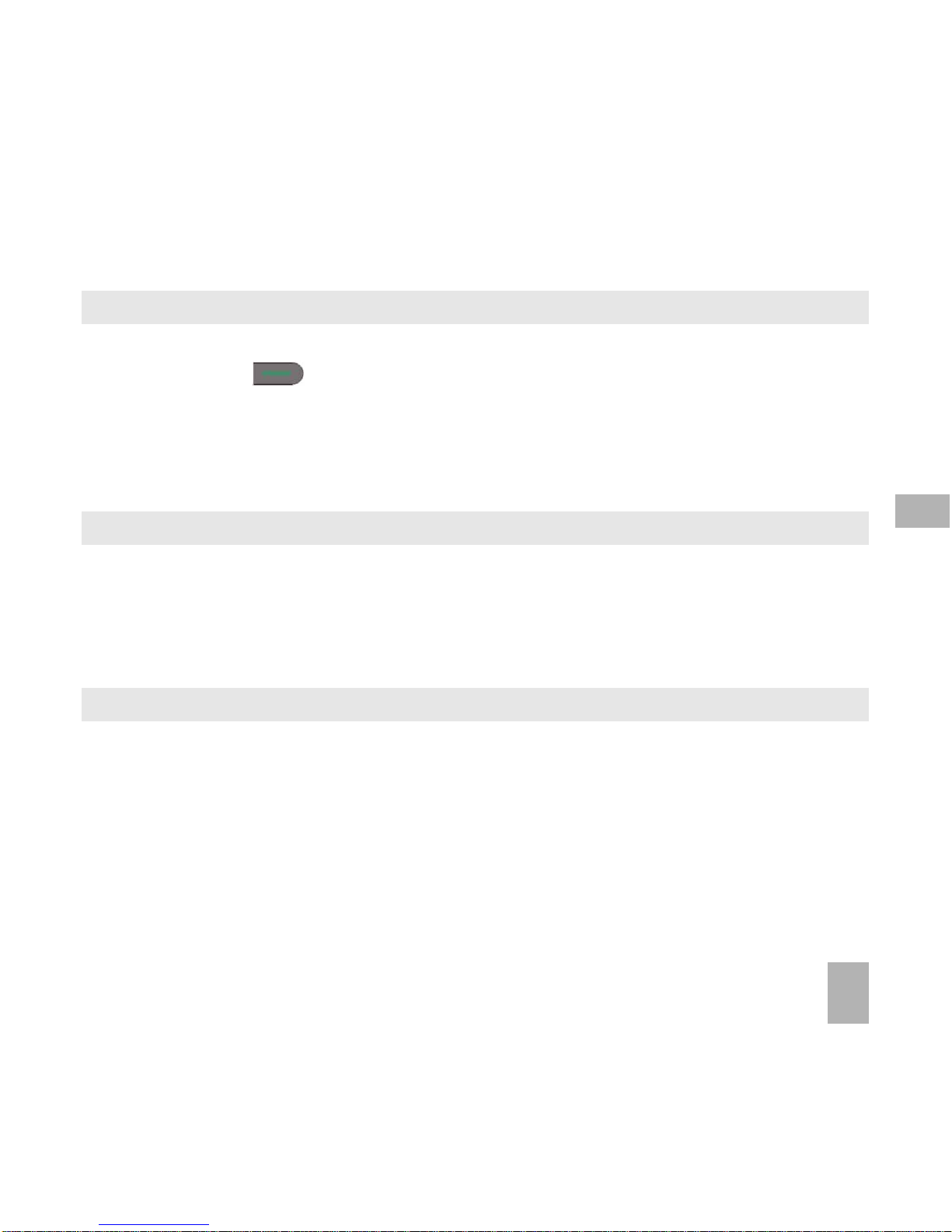
25
4.44.4
4.44.4
4.4
How do I add a Contact from a received call?How do I add a Contact from a received call?
How do I add a Contact from a received call?How do I add a Contact from a received call?
How do I add a Contact from a received call?
After
receiving a callreceiving a call
receiving a callreceiving a call
receiving a call you can
add the caller’s numberadd the caller’s number
add the caller’s numberadd the caller’s number
add the caller’s number to the
ContactsContacts
ContactsContacts
Contacts list:
• Press the green key to display
All CallsAll Calls
All CallsAll Calls
All Calls
• The last call received is at the top of the list
• Press the
Left Soft KeyLeft Soft Key
Left Soft KeyLeft Soft Key
Left Soft Key >
OptionsOptions
OptionsOptions
Options >
SaveSave
SaveSave
Save >
New ContactNew Contact
New ContactNew Contact
New Contact or
Update Update
Update Update
Update to modify a contact >
OKOK
OKOK
OK
• Enter or modify the contact details and press
OKOK
OKOK
OK to
SaveSave
SaveSave
Save.
4.54.5
4.54.5
4.5
How do I add a Contact from a received SMS (Text Message)?How do I add a Contact from a received SMS (Text Message)?
How do I add a Contact from a received SMS (Text Message)?How do I add a Contact from a received SMS (Text Message)?
How do I add a Contact from a received SMS (Text Message)?
MenuMenu
MenuMenu
Menu >
MessagesMessages
MessagesMessages
Messages >
InboxInbox
InboxInbox
Inbox
• Select the required message and press
OK OK
OK OK
OK to
View View
View View
View
• Press
Options >Options >
Options >Options >
Options >
Use highlighted itemUse highlighted item
Use highlighted itemUse highlighted item
Use highlighted item
• Choose
New ContactNew Contact
New ContactNew Contact
New Contact to create a new contact from the received SMS number.
4.64.6
4.64.6
4.6
How do I set a dedicated ringtone or image to a Contact?How do I set a dedicated ringtone or image to a Contact?
How do I set a dedicated ringtone or image to a Contact?How do I set a dedicated ringtone or image to a Contact?
How do I set a dedicated ringtone or image to a Contact?
The contact needs to be stored on the handset in order to set a dedicated ring or image. See 4.2 above.
From the
idle screenidle screen
idle screenidle screen
idle screen press the
Down ArrowDown Arrow
Down ArrowDown Arrow
Down Arrow T for
ContactsContacts
ContactsContacts
Contacts or select
Menu Menu
Menu Menu
Menu >
ContactsContacts
ContactsContacts
Contacts
• Use the
arrow keysarrow keys
arrow keysarrow keys
arrow keys TS to find the required contact (must be stored on the handset)
• Press
OKOK
OKOK
OK to
ViewView
ViewView
View >
EditEdit
EditEdit
Edit >
OptionsOptions
OptionsOptions
Options >
Add ring and photo. Add ring and photo.
Add ring and photo. Add ring and photo.
Add ring and photo. Select the required feature
• Press
AddAdd
AddAdd
Add then navigate to the folder where the Ringtone or Picture is stored.
• Press
OKOK
OKOK
OK to
SaveSave
SaveSave
Save your choices when complete
4
Page 26
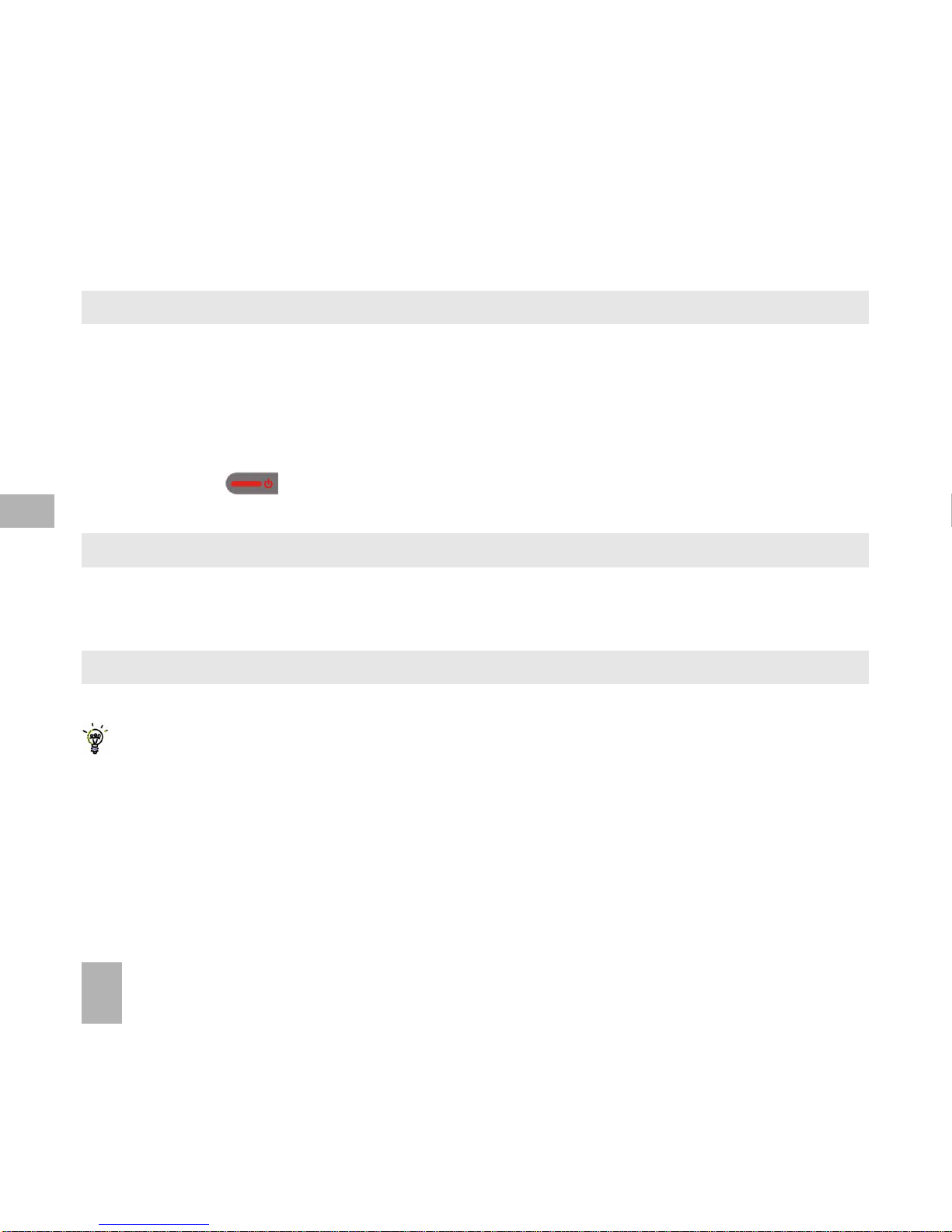
26
4.74.7
4.74.7
4.7
How do I set Speed Dial numbers?How do I set Speed Dial numbers?
How do I set Speed Dial numbers?How do I set Speed Dial numbers?
How do I set Speed Dial numbers?
Having
Speed Dials Speed Dials
Speed Dials Speed Dials
Speed Dials set makes it quicker to call selected contacts.
MenuMenu
MenuMenu
Menu >
ContactsContacts
ContactsContacts
Contacts > Select the
ContactContact
ContactContact
Contact >
OptionsOptions
OptionsOptions
Options >
Scroll downScroll down
Scroll downScroll down
Scroll down T >
Speed DialSpeed Dial
Speed DialSpeed Dial
Speed Dial
• Select the next available number
•
Speed dials 1, 2 and 3 are presetSpeed dials 1, 2 and 3 are preset
Speed dials 1, 2 and 3 are presetSpeed dials 1, 2 and 3 are preset
Speed dials 1, 2 and 3 are preset for Voice and Video message banks and
cannotcannot
cannotcannot
cannot be changed
• Press the
OK KeyOK Key
OK KeyOK Key
OK Key to
SetupSetup
SetupSetup
Setup the speed dial or press the
Right Soft KeyRight Soft Key
Right Soft KeyRight Soft Key
Right Soft Key to cancel
• Press the red key to exit when finished.
4.84.8
4.84.8
4.8
How do I make a call using Speed Dial?How do I make a call using Speed Dial?
How do I make a call using Speed Dial?How do I make a call using Speed Dial?
How do I make a call using Speed Dial?
• From the
Idle screenIdle screen
Idle screenIdle screen
Idle screen
press and holdpress and hold
press and holdpress and hold
press and hold the required number key to call that
ContactContact
ContactContact
Contact
• E.g.
Long pressLong press
Long pressLong press
Long press the
1 key1 key
1 key1 key
1 key to automatically dial the
MessageBankMessageBank
MessageBankMessageBank
MessageBank (Voicemail) service.
4.94.9
4.94.9
4.9
How do I update an existing Contact?How do I update an existing Contact?
How do I update an existing Contact?How do I update an existing Contact?
How do I update an existing Contact?
• Edit the existing contact:
MenuMenu
MenuMenu
Menu >
ContactsContacts
ContactsContacts
Contacts >
ViewView
ViewView
View >
Edit. Edit.
Edit. Edit.
Edit. Press
Save Save
Save Save
Save when finished
• You can enter up to 30 characters in the name field for each contact saved on the phone.
• If you copy
Contacts Contacts
Contacts Contacts
Contacts into the handset they are stored in the
UnclassifiedUnclassified
UnclassifiedUnclassified
Unclassified group.
• You can move contacts into other Groups: Family, Friends, Work, and VIP.
• Regardless of Group, all contacts on the handset are displayed under
AllAll
AllAll
All
• Refine the search by entering a subsequent letter that can occur anywhere in the name.
Eg. ‘Jn’ will find ‘John’ and ‘Julian’ but not ‘James’; ‘Ja’ will find Julian and James but not John.
4
Page 27
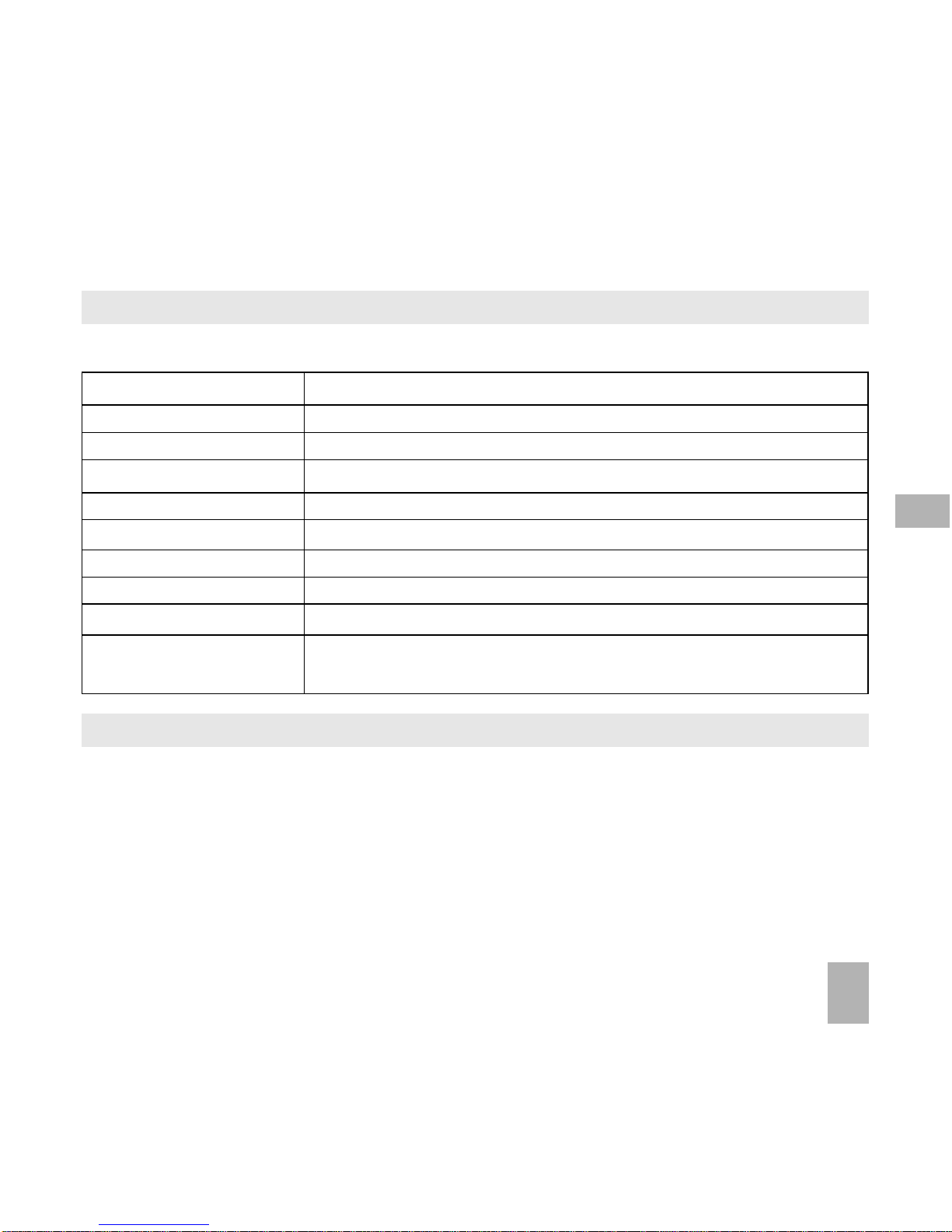
27
CallCall
CallCall
Call Make a Voice Call or Video Call to the selected contact
New ContactNew Contact
New ContactNew Contact
New Contact Create a new contact
Edit ContactEdit Contact
Edit ContactEdit Contact
Edit Contact Edit the selected contact
DeleteDelete
DeleteDelete
Delete Delete contact, Delete all (Phone), Delete all (U)SIM, Delete all (Both)
CopyCopy
CopyCopy
Copy Copy to phone or (U)SIM card, Copy all
Send Bus. CardSend Bus. Card
Send Bus. CardSend Bus. Card
Send Bus. Card Send a business card via SMS, MMS, Email or Bluetooth
Default MemoryDefault Memory
Default MemoryDefault Memory
Default Memory Default save location for contacts, (U)SIM card or Phone
Service Dial numberService Dial number
Service Dial numberService Dial number
Service Dial number Preset Voicemail and Video-mail message bank numbers
Speed dialSpeed dial
Speed dialSpeed dial
Speed dial Assign a speed dial to the selected contact
Manage ContactsManage Contacts
Manage ContactsManage Contacts
Manage Contacts Set Group parameters (eg Ringtone and photo),
Speed dial info and check the memory status
4.104.10
4.104.10
4.10
Advanced Contact OptionsAdvanced Contact Options
Advanced Contact OptionsAdvanced Contact Options
Advanced Contact Options
MenuMenu
MenuMenu
Menu >
ContactsContacts
ContactsContacts
Contacts >
OptionsOptions
OptionsOptions
Options
4.114.11
4.114.11
4.11
HoHo
HoHo
Ho
w do I inserw do I inser
w do I inserw do I inser
w do I inser
t a Pt a P
t a Pt a P
t a P
ause in the dialled numberause in the dialled number
ause in the dialled numberause in the dialled number
ause in the dialled number
??
??
?
• Press the * key three times to enter the Pause character into the dialling number or
ContactContact
ContactContact
Contact
• Each ‘P’ inserts a 3 seconds delay. Multiple pauses can be inserted for the required delay
• A Pause can also be entered into a
ContactContact
ContactContact
Contact dial number (eg. to call a particular extension)
4
Page 28

28
5 Calls5 Calls
5 Calls5 Calls
5 Calls
5.15.1
5.15.1
5.1
HoHo
HoHo
Ho
w do I make a Vw do I make a V
w do I make a Vw do I make a V
w do I make a V
oicoic
oicoic
oic
e Ce C
e Ce C
e C
all?all?
all?all?
all?
• Enter the
numbernumber
numbernumber
number on the
keypadkeypad
keypadkeypad
keypad and press the green key to make a voice call.
• Press
OKOK
OKOK
OK to activate
SpeakerSpeaker
SpeakerSpeaker
Speaker (Handsfree) mode
• Press the red key to end the call.
5.25.2
5.25.2
5.2
HoHo
HoHo
Ho
w do I make a Vw do I make a V
w do I make a Vw do I make a V
w do I make a V
oicoic
oicoic
oic
e Ce C
e Ce C
e C
all frall fr
all frall fr
all fr
om my Com my C
om my Com my C
om my C
ontont
ontont
ont
acac
acac
ac
ts?ts?
ts?ts?
ts?
• Press the
Down Arrow Down Arrow
Down Arrow Down Arrow
Down Arrow T (default shortcut) for the
Contacts Contacts
Contacts Contacts
Contacts menu
• Search
ContactsContacts
ContactsContacts
Contacts using the
letter keysletter keys
letter keysletter keys
letter keys – eg. press ‘J’ to find John or
• Use the
Arrow Keys Arrow Keys
Arrow Keys Arrow Keys
Arrow Keys T S
to scroll to the chosen contact
• Press the green key to make the call.
• Press the red key to end the call.
5.35.3
5.35.3
5.3
HoHo
HoHo
Ho
w do I view do I vie
w do I view do I vie
w do I vie
w and make a Vw and make a V
w and make a Vw and make a V
w and make a V
oicoic
oicoic
oic
e Ce C
e Ce C
e C
all frall fr
all frall fr
all fr
om my Com my C
om my Com my C
om my C
all Histall Hist
all Histall Hist
all Hist
ory?ory?
ory?ory?
ory?
• Press the green key to bring up
All CallsAll Calls
All CallsAll Calls
All Calls. Press again for
Last Number RedialLast Number Redial
Last Number RedialLast Number Redial
Last Number Redial
• Use the
Arrow Keys Arrow Keys
Arrow Keys Arrow Keys
Arrow Keys T S to choose a number from the
All callsAll calls
All callsAll calls
All calls list
• Press the green key to make the call.
• Press the red key to end the call.
5
Page 29

29
5.45.4
5.45.4
5.4
CC
CC
C
all options during an acall options during an ac
all options during an acall options during an ac
all options during an ac
tivtiv
tivtiv
tiv
e Ve V
e Ve V
e V
oicoic
oicoic
oic
e Ce C
e Ce C
e C
allall
allall
all
Press the
Left Soft KeyLeft Soft Key
Left Soft KeyLeft Soft Key
Left Soft Key for
OptionsOptions
OptionsOptions
Options during a voice call. Use the
End keyEnd key
End keyEnd key
End key to return to the call menu
HoldHold
HoldHold
Hold: Puts the current call on hold
End callEnd call
End callEnd call
End call: End the call
RecordRecord
RecordRecord
Record: Record the incoming audio. The audio file is saved to the My Audios folder
DTMF Off/OnDTMF Off/On
DTMF Off/OnDTMF Off/On
DTMF Off/On: Enable or disable sending DTMF tones.
Default is ONDefault is ON
Default is ONDefault is ON
Default is ON
MessageMessage
MessageMessage
Message: Switch to SMS interface during a call
ContactsContacts
ContactsContacts
Contacts: Switch to Contacts interface during a call
BrowserBrowser
BrowserBrowser
Browser: Launch the web browser
5.55.5
5.55.5
5.5
Tips for CallsTips for Calls
Tips for CallsTips for Calls
Tips for Calls
•
HandsfreeHandsfree
HandsfreeHandsfree
Handsfree or
SpeakerphoneSpeakerphone
SpeakerphoneSpeakerphone
Speakerphone mode is activated by pressing
OK (Speaker)OK (Speaker)
OK (Speaker)OK (Speaker)
OK (Speaker) during a call
• To dial an
IntInt
IntInt
Int
ernational numberernational number
ernational numberernational number
ernational number press the
stst
stst
st
ar keyar key
ar keyar key
ar key twice for the
IntInt
IntInt
Int
ernational Pernational P
ernational Pernational P
ernational P
rr
rr
r
ee
ee
e
ff
ff
f
ix ‘+’ix ‘+’
ix ‘+’ix ‘+’
ix ‘+’
• To call a number from within a message
highlighthighlight
highlighthighlight
highlight the number then press the
CC
CC
C
all keyall key
all keyall key
all key
• The microphone is on the base of the handset. Be careful not to block it with your hands
• During a call change the volume using the
side Volume keysside Volume keys
side Volume keysside Volume keys
side Volume keys
•
The number of rings before the phone diverts to Voicemail is set by your ServiceThe number of rings before the phone diverts to Voicemail is set by your Service
The number of rings before the phone diverts to Voicemail is set by your ServiceThe number of rings before the phone diverts to Voicemail is set by your Service
The number of rings before the phone diverts to Voicemail is set by your Service
ProviderProvider
ProviderProvider
Provider.
The default is 6 rings. Contact your Service Provider to change this setting.
• To enable international roaming please contact your Service Provider.
5
Page 30

30
5.65.6
5.65.6
5.6
How do I answer a Call?How do I answer a Call?
How do I answer a Call?How do I answer a Call?
How do I answer a Call?
When you receive an incoming call the phone
rings,rings,
rings,rings,
rings,
lights uplights up
lights uplights up
lights up and
vibratesvibrates
vibratesvibrates
vibrates depending on the current
profileprofile
profileprofile
profile
setting. An incoming
call notificationcall notification
call notificationcall notification
call notification is displayed on the
screenscreen
screenscreen
screen
• Press the green key to answer or
OKOK
OKOK
OK to activate
SpeakerSpeaker
SpeakerSpeaker
Speaker (Handsfree) mode
• Press the red key to
RejectReject
RejectReject
Reject the call
• Press
MuteMute
MuteMute
Mute to mute the
incoming ringincoming ring
incoming ringincoming ring
incoming ring if required. This feature is useful to mute the incoming ring without
answering the call. The other party hears ring tone until the call ends.
5.75.7
5.75.7
5.7
HoHo
HoHo
Ho
w tw t
w tw t
w t
o use the headphoneo use the headphone
o use the headphoneo use the headphone
o use the headphone
s (Ps (P
s (Ps (P
s (P
erer
erer
er
sonal Handsfrsonal Handsfr
sonal Handsfrsonal Handsfr
sonal Handsfr
ee
ee
e
e) e)
e) e)
e)
The Personal Handsfree headphones include a microphone and a call switch
• Insert the headset carefully with the arrow facing the top of the phone. The headset icon comes on
• Incoming ring only beeps in the headset when Meeting or Silent mode is enabled
• In normal ringing mode the handset rings, press the call switch to answer
• When a call is received music playing is suspended and resumes after the call ends
5.85.8
5.85.8
5.8
How do I make a Video Call?How do I make a Video Call?
How do I make a Video Call?How do I make a Video Call?
How do I make a Video Call?
• 3G coverage is required to make and receive video calls
• Enter the phone number using the keypad or from the Contacts list as already described
• Press the
OK KeyOK Key
OK KeyOK Key
OK Key for
Call Call
Call Call
Call and select
Video Call Video Call
Video Call Video Call
Video Call
• Press the red key to end the call
• If the call is not successful you are asked if you want to try a voice call instead.
5
Page 31

31
5.9 Call options during an active Video Call5.9 Call options during an active Video Call
5.9 Call options during an active Video Call5.9 Call options during an active Video Call
5.9 Call options during an active Video Call
Press the
Left Soft Key Left Soft Key
Left Soft Key Left Soft Key
Left Soft Key for the following
OptionsOptions
OptionsOptions
Options during a
video callvideo call
video callvideo call
video call:
5.105.10
5.105.10
5.10
How do I answer a Video Call?How do I answer a Video Call?
How do I answer a Video Call?How do I answer a Video Call?
How do I answer a Video Call?
3G coverage is required to make and receive video calls. If a video call is received when browsing or using
multimedia functions, the browser or media player is suspended.
When receiving an incoming Video call:When receiving an incoming Video call:
When receiving an incoming Video call:When receiving an incoming Video call:
When receiving an incoming Video call:
• When receiving an
incoming video callincoming video call
incoming video callincoming video call
incoming video call the phone
ringsrings
ringsrings
rings,
vibratesvibrates
vibratesvibrates
vibrates and
illuminatesilluminates
illuminatesilluminates
illuminates depending on the
current
profileprofile
profileprofile
profile setting,
• Press the
OK Key OK Key
OK Key OK Key
OK Key to
acceptaccept
acceptaccept
accept the video call,
• Press the red key to
endend
endend
end the video call.
Hold/RetrieveHold/Retrieve
Hold/RetrieveHold/Retrieve
Hold/Retrieve Send a
still picturestill picture
still picturestill picture
still picture instead of your own image and the
voice is mutedvoice is muted
voice is mutedvoice is muted
voice is muted
Start recording videoStart recording video
Start recording videoStart recording video
Start recording video Record video from the other party (i.e. received video stream)
Block/Send my pictureBlock/Send my picture
Block/Send my pictureBlock/Send my picture
Block/Send my picture Block / Send your own image to the other party
BrightnessBrightness
BrightnessBrightness
Brightness Adjust the brightness
ZoomZoom
ZoomZoom
Zoom Change the magnification of your own image
PIP off/onPIP off/on
PIP off/onPIP off/on
PIP off/on Hide or show your own picture on the local screen
Exchange PIPExchange PIP
Exchange PIPExchange PIP
Exchange PIP Reverse the Picture in Picture display
New text messageNew text message
New text messageNew text message
New text message Send
SMSSMS
SMSSMS
SMS during a video call
ContactsContacts
ContactsContacts
Contacts Switch to
ContactsContacts
ContactsContacts
Contacts interface
5
Page 32

32
5.115.11
5.115.11
5.11
How do I make Emergency Calls?How do I make Emergency Calls?
How do I make Emergency Calls?How do I make Emergency Calls?
How do I make Emergency Calls?
TT
TT
T
o make an emero make an emer
o make an emero make an emer
o make an emer
gencgenc
gencgenc
genc
y cy c
y cy c
y c
all during normal useall during normal use
all during normal useall during normal use
all during normal use
• Ensure that the handset is
switched onswitched on
switched onswitched on
switched on and
in servicein service
in servicein service
in service.
• Press the red key repeatedly to return to the
Idle ScreenIdle Screen
Idle ScreenIdle Screen
Idle Screen.
• Enter the emergency number for the present location using the keypad, (eg 000).
• Press the green key to call the number. Follow instructions received and do not end the call until told
to do so.
• If the keypad is locked it is possible to dial the Emergency Numbers without having to unlock the keypad.
PressPress
PressPress
Press
the numbers as required then press the Call key.the numbers as required then press the Call key.
the numbers as required then press the Call key.the numbers as required then press the Call key.
the numbers as required then press the Call key.
Emergency calls can be made without a (U)SIM Card (Phone PIN not required)Emergency calls can be made without a (U)SIM Card (Phone PIN not required)
Emergency calls can be made without a (U)SIM Card (Phone PIN not required)Emergency calls can be made without a (U)SIM Card (Phone PIN not required)
Emergency calls can be made without a (U)SIM Card (Phone PIN not required)
When the
(U)SIM card(U)SIM card
(U)SIM card(U)SIM card
(U)SIM card is not inserted or registered it is possible to dial the emergency services.
Enter the emergency number and press the green key or
OKOK
OKOK
OK to make the call.
• Advise the operator which emergency service you require
• Give your position and remain stationary to get the best coverage
• Due to the nature of the cellular system the connection of emergency calls cannot be guaranteed
• Never rely solely on any wireless device for essential communications ie. medical emergencies
•
The Emergency Number 112 is used internationally.The Emergency Number 112 is used internationally.
The Emergency Number 112 is used internationally.The Emergency Number 112 is used internationally.
The Emergency Number 112 is used internationally.
5
Page 33

33
Advanced Call SettingsAdvanced Call Settings
Advanced Call SettingsAdvanced Call Settings
Advanced Call Settings
5.125.12
5.125.12
5.12
Videophone SettingsVideophone Settings
Videophone SettingsVideophone Settings
Videophone Settings
MenuMenu
MenuMenu
Menu >
Settings Settings
Settings Settings
Settings > tab right to
Call Call
Call Call
Call >
Videophone setting Videophone setting
Videophone setting Videophone setting
Videophone setting
All the fields are preset by your carrier. Contact your Service Provider for more details.
5.135.13
5.135.13
5.13
Call DivertCall Divert
Call DivertCall Divert
Call Divert
Menu > Settings >Menu > Settings >
Menu > Settings >Menu > Settings >
Menu > Settings > tab right to
Call > Call divert Call > Call divert
Call > Call divert Call > Call divert
Call > Call divert
This service enables incoming calls to be
diverted diverted
diverted diverted
diverted to another number. Choose the
Call divertCall divert
Call divertCall divert
Call divert function required
from the menu list. Select the function to Activate, Deactivate or Check status.
5.145.14
5.145.14
5.14
CC
CC
C
all Wall W
all Wall W
all W
aitingaiting
aitingaiting
aiting
MenuMenu
MenuMenu
Menu >
Settings Settings
Settings Settings
Settings > tab right to
Call Call
Call Call
Call >
Call Waiting Call Waiting
Call Waiting Call Waiting
Call Waiting
This feature allows an incoming call to be answered while already on a call. Answering the incoming call automatically
places the first call on hold. The handset displays a table showing the
ActiveActive
ActiveActive
Active call and the call on
HoldHold
HoldHold
Hold. Pressing
OptionsOptions
OptionsOptions
Options allows the switching between the ‘
ActiveActive
ActiveActive
Active’ and ‘
HoldHold
HoldHold
Hold’ calls.
Press
OptionsOptions
OptionsOptions
Options to switch calls between
HoldHold
HoldHold
Hold and
Active:Active:
Active:Active:
Active:
03991234xx03991234xx
03991234xx03991234xx
03991234xx
ActiveActive
ActiveActive
Active Press
Options Options
Options Options
Options >
HoldHold
HoldHold
Hold to switch calls
03996543xx Hold Press
OptionsOptions
OptionsOptions
Options >
Retrieve Retrieve
Retrieve Retrieve
Retrieve to switch calls
5
Page 34

34
All OutgoingAll Outgoing
All OutgoingAll Outgoing
All Outgoing Calls cannot be made.
International OutgoingInternational Outgoing
International OutgoingInternational Outgoing
International Outgoing International calls cannot be made.
International OutgoingInternational Outgoing
International OutgoingInternational Outgoing
International Outgoing Restricts international calls except to your home country
(except to home country)(except to home country)
(except to home country)(except to home country)
(except to home country)
All IncomingAll Incoming
All IncomingAll Incoming
All Incoming Calls cannot be received.
Incoming (when roaming)Incoming (when roaming)
Incoming (when roaming)Incoming (when roaming)
Incoming (when roaming) Calls cannot be received when you are overseas
Cancel AllCancel All
Cancel AllCancel All
Cancel All Cancels all barring settings
Change passwordChange password
Change passwordChange password
Change password Set password to activate or erase call barring.
5.165.16
5.165.16
5.16
Send my numberSend my number
Send my numberSend my number
Send my number
MenuMenu
MenuMenu
Menu >
Settings Settings
Settings Settings
Settings > tab right to
Call Call
Call Call
Call >
Send my number Send my number
Send my number Send my number
Send my number
SendSend
SendSend
Send or
hidehide
hidehide
hide your number
when making callswhen making calls
when making callswhen making calls
when making calls. Switch it
onon
onon
on or
offoff
offoff
off. The default
Set by networkSet by network
Set by networkSet by network
Set by network is
OnOn
OnOn
On.
5.155.15
5.155.15
5.15
Call BarringCall Barring
Call BarringCall Barring
Call Barring
MenuMenu
MenuMenu
Menu >
Settings Settings
Settings Settings
Settings > tab right to
Call Call
Call Call
Call >
Call barring Call barring
Call barring Call barring
Call barring
Call barring is a network feature. Contact your Service Provider to obtain your barring Password and enable this
feature if required.
5.175.17
5.175.17
5.17
Any key to answer Any key to answer
Any key to answer Any key to answer
Any key to answer
MenuMenu
MenuMenu
Menu >
Settings Settings
Settings Settings
Settings > tab right to
Call Call
Call Call
Call >
Any key to answer Any key to answer
Any key to answer Any key to answer
Any key to answer
Enables the pressing of any key to answer an incoming call. The default setting is
Off.Off.
Off.Off.
Off.
5
Page 35

35
5.185.18
5.185.18
5.18
Missed Calls AlertMissed Calls Alert
Missed Calls AlertMissed Calls Alert
Missed Calls Alert
MenuMenu
MenuMenu
Menu >
Settings Settings
Settings Settings
Settings > tab right to
Handset > Missed calls alertHandset > Missed calls alert
Handset > Missed calls alertHandset > Missed calls alert
Handset > Missed calls alert
After missing a call, the
missed call iconmissed call icon
missed call iconmissed call icon
missed call icon
is displayed on the
information barinformation bar
information barinformation bar
information bar. Press the
OKOK
OKOK
OK key to
view the missed call details and to clear the icon.
When the
Missed call alertMissed call alert
Missed call alertMissed call alert
Missed call alert is set the reminder tone will sound at your specified interval for 5 times or until the
on screen message is acknowledged.
After a missed call press the
OK KeyOK Key
OK KeyOK Key
OK Key to display the
All Missed CallsAll Missed Calls
All Missed CallsAll Missed Calls
All Missed Calls list.
Press the green key to dial the last number.
5.195.19
5.195.19
5.19
Call Options when Connected to a Bluetooth deviceCall Options when Connected to a Bluetooth device
Call Options when Connected to a Bluetooth deviceCall Options when Connected to a Bluetooth device
Call Options when Connected to a Bluetooth device
If the
handsethandset
handsethandset
handset is
connectedconnected
connectedconnected
connected to a Bluetooth accessory such as a
car kitcar kit
car kitcar kit
car kit or a
wireless headsetwireless headset
wireless headsetwireless headset
wireless headset then an
incoming call is forwarded to the Bluetooth device. Press the
Call keyCall key
Call keyCall key
Call key on the
BluetoothBluetooth
BluetoothBluetooth
Bluetooth
devicedevice
devicedevice
device to answer the
call. When idle press the call key on the Bluetooth device to initiate Last Number Redial on the handset.
The handset does
notnot
notnot
not support the transfer of
Contacts over BluetoothContacts over Bluetooth
Contacts over BluetoothContacts over Bluetooth
Contacts over Bluetooth. See Section 12.13 for more details.
An
active callactive call
active callactive call
active call can be
switchedswitched
switchedswitched
switched between the
Bluetooth deviceBluetooth device
Bluetooth deviceBluetooth device
Bluetooth device and the
handsethandset
handsethandset
handset by pressing:
OptionsOptions
OptionsOptions
Options >
Switch to Handset / Switch to Bluetooth.Switch to Handset / Switch to Bluetooth.
Switch to Handset / Switch to Bluetooth.Switch to Handset / Switch to Bluetooth.
Switch to Handset / Switch to Bluetooth.
5
Page 36

36
6 Messages and Emails6 Messages and Emails
6 Messages and Emails6 Messages and Emails
6 Messages and Emails
6.16.1
6.16.1
6.1
How do I send a Text Message (SMS)? How do I send a Text Message (SMS)?
How do I send a Text Message (SMS)? How do I send a Text Message (SMS)?
How do I send a Text Message (SMS)?
Press the dedicated
Messages Key Messages Key
Messages Key Messages Key
Messages Key or
MenuMenu
MenuMenu
Menu >
MessagesMessages
MessagesMessages
Messages >
New messageNew message
New messageNew message
New message >
Text messageText message
Text messageText message
Text message
• Press the
OK Key OK Key
OK Key OK Key
OK Key to select from
Contacts (Cont.)Contacts (Cont.)
Contacts (Cont.)Contacts (Cont.)
Contacts (Cont.) or enter the number manually.
• Scroll to the chosen contact and press
OK twiceOK twice
OK twiceOK twice
OK twice (once to select and once to confirm)
• Press the
Down Arrow Down Arrow
Down Arrow Down Arrow
Down Arrow T
twice twice
twice twice
twice (once to add extra contacts, once again to enter the text area)
• The default text mode is Predictive Text indicated by the En symbol
• Enter text by pressing the corresponding keys once for each required letter eg. 43556 for ‘hello’. The system
updates the display to show the most probable entry. See Section 6.3 for more details.
• Select the desired word from the available list and press
OKOK
OKOK
OK to confirm or choose
Spell Word? Spell Word?
Spell Word? Spell Word?
Spell Word? to add a new
word to the My Words dictionary.
• Press
OptionsOptions
OptionsOptions
Options for the
My WordsMy Words
My WordsMy Words
My Words dictionary to manually enter a word into the dictionary
• Press the
# key# key
# key# key
# key to toggle between
EnEn
EnEn
En,
ABC, abcABC, abc
ABC, abcABC, abc
ABC, abc and
123123
123123
123 text modes.
• When completed press the
OK KeyOK Key
OK KeyOK Key
OK Key to
SendSend
SendSend
Send the message.
6.26.2
6.26.2
6.2
How do I view a received Text Message (SMS)?How do I view a received Text Message (SMS)?
How do I view a received Text Message (SMS)?How do I view a received Text Message (SMS)?
How do I view a received Text Message (SMS)?
• The
envelope icon envelope icon
envelope icon envelope icon
envelope icon
on the
information barinformation bar
information barinformation bar
information bar indicates a new SMS message. The
message alertmessage alert
message alertmessage alert
message alert
tonetone
tonetone
tone and
vibratevibrate
vibratevibrate
vibrate activate depending on the current
profileprofile
profileprofile
profile setting. Press
OKOK
OKOK
OK to View the message and to
clear the icon from the Information Bar.
• Navigate to the Inbox (
MenuMenu
MenuMenu
Menu >
MessagesMessages
MessagesMessages
Messages >
InboxInbox
InboxInbox
Inbox >
OKOK
OKOK
OK to
SelectSelect
SelectSelect
Select) to view all received messages. Scroll to the
desired message and press
OKOK
OKOK
OK to
ViewView
ViewView
View.
6
Page 37

37
6.36.3
6.36.3
6.3
How do I use Predictive Text?How do I use Predictive Text?
How do I use Predictive Text?How do I use Predictive Text?
How do I use Predictive Text?
Predictive text allows words to be entered more efficiently using a single keypress for each letter, as opposed
to multiple keypresses in multi-tap text mode. Compare how to write the word ‘the’:
Traditional multi-tap text mode (ABC, abc)Traditional multi-tap text mode (ABC, abc)
Traditional multi-tap text mode (ABC, abc)Traditional multi-tap text mode (ABC, abc)
Traditional multi-tap text mode (ABC, abc)
Predictive Text Mode (En)Predictive Text Mode (En)
Predictive Text Mode (En)Predictive Text Mode (En)
Predictive Text Mode (En)
Press 8 (tuv) once to select ‘t’ Press 8 once for ‘t’
Press 4 (ghi) twice to select ‘h’ Press 4 once for ‘h’
Press 3 (def) twice to select ‘e’ Press 3 once for ‘e’
• The
default text modedefault text mode
default text modedefault text mode
default text mode is
predictive textpredictive text
predictive textpredictive text
predictive text indicated by
En En
En En
En in the top right corner of the display
..
..
.
• Press the
##
##
#
key key
key key
key to toggle between different modes
En En
En En
En,
ABC, abcABC, abc
ABC, abcABC, abc
ABC, abc and
123123
123123
123
• It is not possible to disable predictive text mode or to change the initial mode.
•
Predictive textPredictive text
Predictive textPredictive text
Predictive text uses a built-in dictionary to generate words from the sequence of letters pressed.
• When a word is highlighted press the
##
##
#
key key
key key
key to raise the case.
EgEg
EgEg
Eg. dave >
##
##
# > Dave >
##
##
# > DAVE
• Select the desired word from the available list using the ST
keyskeys
keyskeys
keys and press
OKOK
OKOK
OK to confirm or choose
SpellSpell
SpellSpell
Spell
Word?Word?
Word?Word?
Word? to save to My Words. Unknown words default to
Spell Word? Spell Word?
Spell Word? Spell Word?
Spell Word?
• If the next letter is on the same key, wait until the cursor appears or press the
Right arrow Right arrow
Right arrow Right arrow
Right arrow Xto move the cursor
on.
• To insert a
spacspac
spacspac
spac
e e
e e
e press the
0 0
0 0
0 key. To
deletdelet
deletdelet
delet
ee
ee
e letters press the
C keyC key
C keyC key
C key.
• Press the
1 key 1 key
1 key 1 key
1 key for common punctuation marks. Press the
**
**
*
key key
key key
key for special characters.
•
ABCABC
ABCABC
ABC,
abcabc
abcabc
abc are multi-tap modes. Press the key once for the first letter, twice for the second letter etc.
• In text input screens (eg SMS, MMS and Email) you can add your own words to the built-in
DictionaryDictionary
DictionaryDictionary
Dictionary which is
called
My Words.My Words.
My Words.My Words.
My Words.
• Press the
Options Options
Options Options
Options key to access
My WordsMy Words
My WordsMy Words
My Words to
AddAdd
AddAdd
Add new words to the available lists
6
Page 38

38
6.46.4
6.46.4
6.4
HoHo
HoHo
Ho
w do I adw do I ad
w do I adw do I ad
w do I ad
d wd w
d wd w
d w
oror
oror
or
ds tds t
ds tds t
ds t
o the built in Dico the built in Dic
o the built in Dico the built in Dic
o the built in Dic
tionary (My Wtionary (My W
tionary (My Wtionary (My W
tionary (My W
oror
oror
or
ds)?ds)?
ds)?ds)?
ds)?
• From
predictive textpredictive text
predictive textpredictive text
predictive text mode enter words directly by choosing
Spell Word?Spell Word?
Spell Word?Spell Word?
Spell Word?
• From the text entry screen press the
OptionsOptions
OptionsOptions
Options key and select
My WordsMy Words
My WordsMy Words
My Words
• The first time you use
My WordsMy Words
My WordsMy Words
My Words press
OK OK
OK OK
OK to
AddAdd
AddAdd
Add a new word
• Type the new word using the
ABCABC
ABCABC
ABC,
abcabc
abcabc
abc or
123123
123123
123 modes then press
OKOK
OKOK
OK to
SaveSave
SaveSave
Save it
• In
My WordsMy Words
My WordsMy Words
My Words you can press the
OptionsOptions
OptionsOptions
Options key to
EditEdit
EditEdit
Edit,
DeleteDelete
DeleteDelete
Delete or
Delete all Delete all
Delete all Delete all
Delete all words.
6.56.5
6.56.5
6.5
Special Characters and SMS Message LengthSpecial Characters and SMS Message Length
Special Characters and SMS Message LengthSpecial Characters and SMS Message Length
Special Characters and SMS Message Length
SMS Message countSMS Message count
SMS Message countSMS Message count
SMS Message count
Number of charactersNumber of characters
Number of charactersNumber of characters
Number of characters
~ • \ [ ] { } Each time one of these symbols is used 2 standard SMS characters are transmitted.
This symbol is not part of the standard SMS character set. Each time one of these
symbols is used the whole message is converted to Unicode. The maximum number of
Unicode characters per SMS is 70.
…
6
Page 39

39
6.66.6
6.66.6
6.6
How do I send a Multimedia Message (MMS)?How do I send a Multimedia Message (MMS)?
How do I send a Multimedia Message (MMS)?How do I send a Multimedia Message (MMS)?
How do I send a Multimedia Message (MMS)?
Use a
Multimedia Message Multimedia Message
Multimedia Message Multimedia Message
Multimedia Message to send
picturespictures
picturespictures
pictures,
musicmusic
musicmusic
music or
video filesvideo files
video filesvideo files
video files.
You can also send an MMS directly to an Email address.
MenuMenu
MenuMenu
Menu >
MessagesMessages
MessagesMessages
Messages >
New messageNew message
New messageNew message
New message >
Multimedia messageMultimedia message
Multimedia messageMultimedia message
Multimedia message
• Enter the phone number, email or press
OKOK
OKOK
OK for
ContactsContacts
ContactsContacts
Contacts
• Press the
down arrowdown arrow
down arrowdown arrow
down arrow Tto enter the subject field (if required)
• Press the
down arrowdown arrow
down arrowdown arrow
down arrow Tto enter the main message text
• From the text area press
OK OK
OK OK
OK to
InsertInsert
InsertInsert
Insert an
ImageImage
ImageImage
Image,
AudioAudio
AudioAudio
Audio or
VideoVideo
VideoVideo
Video file
• Browse the folders to select the required file. Press
OKOK
OKOK
OK
• When finished press the
LeftLeft
LeftLeft
Left
Soft KeySoft Key
Soft KeySoft Key
Soft Key >
OptionsOptions
OptionsOptions
Options to
SendSend
SendSend
Send
Each ‘page’ can only contain one image, one audio, and one video file.
To add more than one file of the same type, select
OO
OO
O
ptionsptions
ptionsptions
ptions to add a new page.
6.76.7
6.76.7
6.7
How do I receive a Multimedia Message (MMS)?How do I receive a Multimedia Message (MMS)?
How do I receive a Multimedia Message (MMS)?How do I receive a Multimedia Message (MMS)?
How do I receive a Multimedia Message (MMS)?
MenuMenu
MenuMenu
Menu >
MessagesMessages
MessagesMessages
Messages >
InboxInbox
InboxInbox
Inbox
• When
receivingreceiving
receivingreceiving
receiving an
MMSMMS
MMSMMS
MMS you get a standard
message alertmessage alert
message alertmessage alert
message alert. Press
OKOK
OKOK
OK to
ViewView
ViewView
View.
• Press
RetrieveRetrieve
RetrieveRetrieve
Retrieve to download the message attachment.
• When the attachment has downloaded press the
Left Soft Key Left Soft Key
Left Soft Key Left Soft Key
Left Soft Key for
OptionsOptions
OptionsOptions
Options.
• Choose
Use Highlighted ItemUse Highlighted Item
Use Highlighted ItemUse Highlighted Item
Use Highlighted Item to
SaveSave
SaveSave
Save the file into
File ManagerFile Manager
File ManagerFile Manager
File Manager
6.86.8
6.86.8
6.8
MMS and SMS Advanced SettingsMMS and SMS Advanced Settings
MMS and SMS Advanced SettingsMMS and SMS Advanced Settings
MMS and SMS Advanced Settings
Menu > Messages > Menu > Messages >
Menu > Messages > Menu > Messages >
Menu > Messages > T
Settings > SMS Settings Settings > SMS Settings
Settings > SMS Settings Settings > SMS Settings
Settings > SMS Settings
The message centre number is stored on your (U)SIM card supplied by your service provider. The default number
is +61418706700. The MMS and SMS settings are preset by your Service Provider.
6
Page 40

40
6.96.9
6.96.9
6.9
WAP Push Message WAP Push Message
WAP Push Message WAP Push Message
WAP Push Message
Menu > Messages > Settings > MMS Settings > Push Message – Accept or RejectMenu > Messages > Settings > MMS Settings > Push Message – Accept or Reject
Menu > Messages > Settings > MMS Settings > Push Message – Accept or RejectMenu > Messages > Settings > MMS Settings > Push Message – Accept or Reject
Menu > Messages > Settings > MMS Settings > Push Message – Accept or Reject
A WAP push message is a formatted SMS that displays a message to the user, giving the option of connecting directly
to a particular URL via the mobile phone’s WAP browser.
• WAP Push Messages are indicated by the icon on the main display
• Use the Browser to view Push Messages. Set to Reject to disable Push Messages.
6.106.10
6.106.10
6.10
How do I send an Email?How do I send an Email?
How do I send an Email?How do I send an Email?
How do I send an Email?
You can send an Email using an MMS (See 6.6) or
MenuMenu
MenuMenu
Menu >
My PlacMy Plac
My PlacMy Plac
My Plac
ee
ee
e >
MyEmail MyEmail
MyEmail MyEmail
MyEmail provided by Telstra.
To set up an alternate provider using the native Email client:
Menu > Messages > Arrow RightMenu > Messages > Arrow Right
Menu > Messages > Arrow RightMenu > Messages > Arrow Right
Menu > Messages > Arrow Right X to
Email Email
Email Email
Email >
SettingsSettings
SettingsSettings
Settings >
Mailbox SettingsMailbox Settings
Mailbox SettingsMailbox Settings
Mailbox Settings
•
Press AddPress Add
Press AddPress Add
Press Add to configure an alternate Email service.
•
Add Add
Add Add
Add your
usernameusername
usernameusername
username,
password, My Email addresspassword, My Email address
password, My Email addresspassword, My Email address
password, My Email address and other settings - refer to your service provider
• The
My Email address My Email address
My Email address My Email address
My Email address should be the full address: username@domain.com
SendingSending
SendingSending
Sending
an Emailan Email
an Emailan Email
an Email
MenuMenu
MenuMenu
Menu >
MessagesMessages
MessagesMessages
Messages > tab right to
EmailEmail
EmailEmail
Email >
New EmailNew Email
New EmailNew Email
New Email
• Enter the sender address e.g. username@domain.com
• Press the
dodo
dodo
do
wn arwn ar
wn arwn ar
wn ar
rr
rr
r
oo
oo
o
ww
ww
w T to access the Copy To Field
• Press the
down arrowdown arrow
down arrowdown arrow
down arrow T to access the Subject Field
• Press the
down arrowdown arrow
down arrowdown arrow
down arrow T to enter the Text Field
• Press
OK OK
OK OK
OK to
InsertInsert
InsertInsert
Insert attachments if required
• Browse to the appropriate folder to add the attachment
• When you are finished press the
LeftLeft
LeftLeft
Left
Soft KeySoft Key
Soft KeySoft Key
Soft Key >
OptionsOptions
OptionsOptions
Options to
Send.Send.
Send.Send.
Send.
6
Page 41

41
6.116.11
6.116.11
6.11
How do I receive an Email?How do I receive an Email?
How do I receive an Email?How do I receive an Email?
How do I receive an Email?
The
dede
dede
de
ff
ff
f
aultault
aultault
ault Email client is configured for
MyEmail MyEmail
MyEmail MyEmail
MyEmail provided by Telstra. To receive Emails from alternate providers
configure the native Email Client
with your personal settings:
Menu > Messages > Arrow Right Menu > Messages > Arrow Right
Menu > Messages > Arrow Right Menu > Messages > Arrow Right
Menu > Messages > Arrow Right X to
Email Email
Email Email
Email >
SettingsSettings
SettingsSettings
Settings >
Mailbox SettingsMailbox Settings
Mailbox SettingsMailbox Settings
Mailbox Settings
•
Press AddPress Add
Press AddPress Add
Press Add to configure an alternate Email service.
•
Add Add
Add Add
Add your
usernameusername
usernameusername
username,
password, My Email addresspassword, My Email address
password, My Email addresspassword, My Email address
password, My Email address and other settings - refer to your service provider
• The
My Email addressMy Email address
My Email addressMy Email address
My Email address should be the full address: username@domain.com
• You can send an SMS, MMS to up to 10 recipients, or send Email to up to 20 recipients
• You can also send an Email using a Multimedia message (see 6.6)
Receiving an EmailReceiving an Email
Receiving an EmailReceiving an Email
Receiving an Email
MenuMenu
MenuMenu
Menu >
MessagesMessages
MessagesMessages
Messages > tab right to
EmailEmail
EmailEmail
Email >
Inbox > Options > RetrieveInbox > Options > Retrieve
Inbox > Options > RetrieveInbox > Options > Retrieve
Inbox > Options > Retrieve
New Email messages are delivered to the handset
6.126.12
6.126.12
6.12
How do I set up automatic Email Retrieval?How do I set up automatic Email Retrieval?
How do I set up automatic Email Retrieval?How do I set up automatic Email Retrieval?
How do I set up automatic Email Retrieval?
MenuMenu
MenuMenu
Menu >
MessagesMessages
MessagesMessages
Messages > tab right to
EmailEmail
EmailEmail
Email >
Settings > Automatic RetrievalSettings > Automatic Retrieval
Settings > Automatic RetrievalSettings > Automatic Retrieval
Settings > Automatic Retrieval
Set your required polling time interval to check the server for new Email messages.
6.136.13
6.136.13
6.13
What are User Folders?What are User Folders?
What are User Folders?What are User Folders?
What are User Folders?
User folders can be used to file your incoming SMS, MMS and Email messages
•
MenuMenu
MenuMenu
Menu >
MessagesMessages
MessagesMessages
Messages or
EmailEmail
EmailEmail
Email >
InboxInbox
InboxInbox
Inbox >
OptionsOptions
OptionsOptions
Options >
Move to user folder Move to user folder
Move to user folder Move to user folder
Move to user folder
•
MenuMenu
MenuMenu
Menu >
MessagesMessages
MessagesMessages
Messages or
EmailEmail
EmailEmail
Email >
user foldersuser folders
user foldersuser folders
user folders to view the contents
•
RenameRename
RenameRename
Rename your folders if required eg Work, Personal etc.
6
Page 42

42
Voicecall ringtone Ring volume Message tone Warning tone (eg. Low battery)
Videocall ringtone Ringing type (vibrate) Keypad volume, Keypad sounds Earpiece volume
ProfileProfile
ProfileProfile
Profile
Default SettingDefault Setting
Default SettingDefault Setting
Default Setting
GeneralGeneral
GeneralGeneral
General Keytones ON, Ringing ON, Vibrate OFF
MeetingMeeting
MeetingMeeting
Meeting Keytones OFF, Ringing OFF, Vibrate ON
OutdoorOutdoor
OutdoorOutdoor
Outdoor Keytones ON, Ringing ON, Vibrate ON
SilentSilent
SilentSilent
Silent Keytones OFF, Ringing OFF, Vibrate OFF
7 Ho7 Ho
7 Ho7 Ho
7 Ho
w tw t
w tw t
w t
o Po P
o Po P
o P
erer
erer
er
sonalise the Phonesonalise the Phone
sonalise the Phonesonalise the Phone
sonalise the Phone
There are many ways to customise the handset such as changing the profiles, wallpaper, ringtones, setting up
shortcuts etc.
7.17.1
7.17.1
7.1
Change the ProfilesChange the Profiles
Change the ProfilesChange the Profiles
Change the Profiles
MenuMenu
MenuMenu
Menu >
SettingsSettings
SettingsSettings
Settings > tab right to
Profiles Profiles
Profiles Profiles
Profiles >
Edit Edit
Edit Edit
Edit the required
ProfileProfile
ProfileProfile
Profile
From the idle screen long press the
##
##
#
key key
key key
key to engage
Meeting ModeMeeting Mode
Meeting ModeMeeting Mode
Meeting Mode (silent with vibrate)
ProfilesProfiles
ProfilesProfiles
Profiles are used to control the
preferred ringing modepreferred ringing mode
preferred ringing modepreferred ringing mode
preferred ringing mode,
keys toneskeys tones
keys toneskeys tones
keys tones etc. The pre-defined profiles are:
The following profile settings can be customised. Select the profile and press the
Right Soft KeyRight Soft Key
Right Soft KeyRight Soft Key
Right Soft Key to
EditEdit
EditEdit
Edit
7
Page 43

43
7.27.2
7.27.2
7.2
Change the Shortcut Keys (Arrow keys)Change the Shortcut Keys (Arrow keys)
Change the Shortcut Keys (Arrow keys)Change the Shortcut Keys (Arrow keys)
Change the Shortcut Keys (Arrow keys)
The
four arrow keysfour arrow keys
four arrow keysfour arrow keys
four arrow keys (STWX) can be customised to launch
preferred featurespreferred features
preferred featurespreferred features
preferred features quickly from the
idleidle
idleidle
idle
screenscreen
screenscreen
screen.
MenuMenu
MenuMenu
Menu >
SettingsSettings
SettingsSettings
Settings > tab right to
HandsetHandset
HandsetHandset
Handset >
Shortcut keys Shortcut keys
Shortcut keys Shortcut keys
Shortcut keys >
OK OK
OK OK
OK
• Set each key in turn to the preferred setting
• Scroll to the chosen feature and press
OK OK
OK OK
OK to assign the shortcut key.
Example Shortcut Setting:Example Shortcut Setting:
Example Shortcut Setting:Example Shortcut Setting:
Example Shortcut Setting:
7.37.3
7.37.3
7.3
Change the BacChange the Bac
Change the BacChange the Bac
Change the Bac
kgrkgr
kgrkgr
kgr
ound Scround Scr
ound Scround Scr
ound Scr
ee
ee
e
en (en (
en (en (
en (
WW
WW
W
allpaper)allpaper)
allpaper)allpaper)
allpaper)
MenuMenu
MenuMenu
Menu >
SettingsSettings
SettingsSettings
Settings >
ScreenScreen
ScreenScreen
Screen >
WallpaperWallpaper
WallpaperWallpaper
Wallpaper
• Browse to the
required folder eg Photos > Wallpapers or My Pictures required folder eg Photos > Wallpapers or My Pictures
required folder eg Photos > Wallpapers or My Pictures required folder eg Photos > Wallpapers or My Pictures
required folder eg Photos > Wallpapers or My Pictures
• Choose the required picture and press
Set Set
Set Set
Set to confirm
See
ConnectivityConnectivity
ConnectivityConnectivity
Connectivity to import pictures
See
ImagingImaging
ImagingImaging
Imaging to take photos on the camera
File Manager
Calendar Messages
Contacts
W
T
S
X
7
Page 44

44
7.47.4
7.47.4
7.4
Change the deChange the de
Change the deChange the de
Change the de
ff
ff
f
ault Ringtault Ringt
ault Ringtault Ringt
ault Ringt
one or Meone or Me
one or Meone or Me
one or Me
ss
ss
s
sage Tsage T
sage Tsage T
sage T
oneone
oneone
one
MenuMenu
MenuMenu
Menu >
SettingsSettings
SettingsSettings
Settings > tab right to
Profiles Profiles
Profiles Profiles
Profiles > Select the
ProfileProfile
ProfileProfile
Profile you wish to modify >
EditEdit
EditEdit
Edit
• Press
OK OK
OK OK
OK to
ModifyModify
ModifyModify
Modify the
VV
VV
V
oicoic
oicoic
oic
ecec
ecec
ec
allall
allall
all
ringtringt
ringtringt
ringt
oneone
oneone
one,
VideVide
VideVide
Vide
ococ
ococ
oc
allall
allall
all
ringtringt
ringtringt
ringt
oneone
oneone
one or
MeMe
MeMe
Me
ss
ss
s
sage Tsage T
sage Tsage T
sage T
oneone
oneone
one
• Browse to
Audios Audios
Audios Audios
Audios,
Ring Ring
Ring Ring
Ring to see the available built in tones.
• See
Connectivity Connectivity
Connectivity Connectivity
Connectivity to import your own music files.
7.57.5
7.57.5
7.5
Enable Vibrate ModeEnable Vibrate Mode
Enable Vibrate ModeEnable Vibrate Mode
Enable Vibrate Mode
MenuMenu
MenuMenu
Menu >
SettingsSettings
SettingsSettings
Settings > tab right to
Profiles Profiles
Profiles Profiles
Profiles > Select the
ProfileProfile
ProfileProfile
Profile you wish to modify >
EditEdit
EditEdit
Edit
• Scroll downT to
Ringing TypeRinging Type
Ringing TypeRinging Type
Ringing Type and press
OKOK
OKOK
OK to
ModifyModify
ModifyModify
Modify
• Select the required mode and press
OK OK
OK OK
OK to confirm.
• The
vibrate iconvibrate icon
vibrate iconvibrate icon
vibrate icon displays on the
Information BarInformation Bar
Information BarInformation Bar
Information Bar
7.67.6
7.67.6
7.6
Engage Meeting Mode with a single key pressEngage Meeting Mode with a single key press
Engage Meeting Mode with a single key pressEngage Meeting Mode with a single key press
Engage Meeting Mode with a single key press
•
Meeting Mode Meeting Mode
Meeting Mode Meeting Mode
Meeting Mode puts
the handset in silent mode with vibrate on.
• From the
Idle Screen press and hold Idle Screen press and hold
Idle Screen press and hold Idle Screen press and hold
Idle Screen press and hold the
# #
# #
#
keykey
keykey
key to engage and disengage
Meeting ModeMeeting Mode
Meeting ModeMeeting Mode
Meeting Mode
• The vibrate icon and mute symbol displays on the
Information BarInformation Bar
Information BarInformation Bar
Information Bar
7.77.7
7.77.7
7.7
Change the keypad soundsChange the keypad sounds
Change the keypad soundsChange the keypad sounds
Change the keypad sounds
MenuMenu
MenuMenu
Menu >
SettingsSettings
SettingsSettings
Settings > tab right to
Profiles Profiles
Profiles Profiles
Profiles >
Edit, Edit,
Edit, Edit,
Edit, Scroll down T
•
Keypad volumeKeypad volume
Keypad volumeKeypad volume
Keypad volume sets the volume level for the keypad sounds. Select
MuteMute
MuteMute
Mute switch them off.
•
KK
KK
K
eypad soundseypad sounds
eypad soundseypad sounds
eypad sounds select
TT
TT
T
oneone
oneone
one
ss
ss
s or
SpokenSpoken
SpokenSpoken
Spoken. The de fault is Spoken keys
7
Page 45

45
7.87.8
7.87.8
7.8
Change the Backlight timersChange the Backlight timers
Change the Backlight timersChange the Backlight timers
Change the Backlight timers
MenuMenu
MenuMenu
Menu >
SettingsSettings
SettingsSettings
Settings >
Backlight timersBacklight timers
Backlight timersBacklight timers
Backlight timers
•
Backlight durationBacklight duration
Backlight durationBacklight duration
Backlight duration: The main display is lit for the duration specified after the last key press
•
Halflight durationHalflight duration
Halflight durationHalflight duration
Halflight duration, the display is lit at reduced brightness for the specified time
7.97.9
7.97.9
7.9
Change the Display BrightnessChange the Display Brightness
Change the Display BrightnessChange the Display Brightness
Change the Display Brightness
MenuMenu
MenuMenu
Menu >
SettingsSettings
SettingsSettings
Settings >
DisplayDisplay
DisplayDisplay
Display
BrightnessBrightness
BrightnessBrightness
Brightness
• Use the Up and Down ST
keys
to set the desired level.
7.107.10
7.107.10
7.10
Set the Keypad BacklightingSet the Keypad Backlighting
Set the Keypad BacklightingSet the Keypad Backlighting
Set the Keypad Backlighting
MenuMenu
MenuMenu
Menu >
SettingsSettings
SettingsSettings
Settings >
Keypad BacklightingKeypad Backlighting
Keypad BacklightingKeypad Backlighting
Keypad Backlighting
7.117.11
7.117.11
7.11
Add a Greeting and Owner nameAdd a Greeting and Owner name
Add a Greeting and Owner nameAdd a Greeting and Owner name
Add a Greeting and Owner name
MenuMenu
MenuMenu
Menu >
SettingsSettings
SettingsSettings
Settings >
Owner nameOwner name
Owner nameOwner name
Owner name
MenuMenu
MenuMenu
Menu >
SettingsSettings
SettingsSettings
Settings >
GreetingGreeting
GreetingGreeting
Greeting
• The
Owner nameOwner name
Owner nameOwner name
Owner name is permanently displayed on the idle screen
• The
GreetingGreeting
GreetingGreeting
Greeting is displayed during the start up sequence
Keypad light Set the duration the keys remain illuminated after the last key press
Always On The keypad backlighting is enabled for the
DurationDuration
DurationDuration
Duration specified
Customise The keypad is only illuminated between the times set
Keypad backlighting is unnecessary during the day so a customised setting can improve battery life.
7
Period
Page 46

46
7.127.12
7.127.12
7.12
What is the PIN Code?What is the PIN Code?
What is the PIN Code?What is the PIN Code?
What is the PIN Code?
MenuMenu
MenuMenu
Menu >
Settings Settings
Settings Settings
Settings >
tab right to
Security Security
Security Security
Security >
Enable PIN Codes > PIN CodeEnable PIN Codes > PIN Code
Enable PIN Codes > PIN CodeEnable PIN Codes > PIN Code
Enable PIN Codes > PIN Code
• The
PIN codePIN code
PIN codePIN code
PIN code is stored on the
(U)SIM card(U)SIM card
(U)SIM card(U)SIM card
(U)SIM card and protects your
accountaccount
accountaccount
account against unwanted use
• Select
OnOn
OnOn
On or
OffOff
OffOff
Off and enter the PIN number to confirm. The original PIN number is provided by your service
provider but can be changed if required
• To change the PIN Code select
Change PIN CChange PIN C
Change PIN CChange PIN C
Change PIN C
odeode
odeode
ode
ss
ss
s
•
If you forget the PIN code it can be reset by your service provider.If you forget the PIN code it can be reset by your service provider.
If you forget the PIN code it can be reset by your service provider.If you forget the PIN code it can be reset by your service provider.
If you forget the PIN code it can be reset by your service provider.
7.137.13
7.137.13
7.13
What is the Handset Lock Code?What is the Handset Lock Code?
What is the Handset Lock Code?What is the Handset Lock Code?
What is the Handset Lock Code?
Menu > Settings > Menu > Settings >
Menu > Settings > Menu > Settings >
Menu > Settings > tab right to
Security > Enable PIN Codes > Handset lock codeSecurity > Enable PIN Codes > Handset lock code
Security > Enable PIN Codes > Handset lock codeSecurity > Enable PIN Codes > Handset lock code
Security > Enable PIN Codes > Handset lock code
• The Handset lock code is stored on the handset and protects against unwanted use. If the handset is lost or stolen
it cannot be switched on without the handset lock code. This provides a greater level of protection than the PIN
code which protects the (U)SIM card only. The default code is 0000.
• Select On or Off and enter the Handset code, 0000.
• To change the Handset Code select
Change PIN CChange PIN C
Change PIN CChange PIN C
Change PIN C
odeode
odeode
ode
s s
s s
s and enter a new code of your choice
•
It is important to remember this code as it cannot be reset by the user. It can only be resetIt is important to remember this code as it cannot be reset by the user. It can only be reset
It is important to remember this code as it cannot be reset by the user. It can only be resetIt is important to remember this code as it cannot be reset by the user. It can only be reset
It is important to remember this code as it cannot be reset by the user. It can only be reset
by the repair agent for a fee.by the repair agent for a fee.
by the repair agent for a fee.by the repair agent for a fee.
by the repair agent for a fee.
7.147.14
7.147.14
7.14
Additional notes on PIN CodesAdditional notes on PIN Codes
Additional notes on PIN CodesAdditional notes on PIN Codes
Additional notes on PIN Codes
• The PIN and PUK Codes are provided by your Service Provider
• If you enter the PIN number incorrectly three times the phone will be PUK locked
• Contact your service provider to get the PIN Unlocking Key (PUK code)
• PIN2 Code is an additional PIN on the (U)SIM card and is not generally supported.
7
Page 47

47
8 8
8 8
8
File ManagerFile Manager
File ManagerFile Manager
File Manager
8.18.1
8.18.1
8.1
File ManagerFile Manager
File ManagerFile Manager
File Manager
MenuMenu
MenuMenu
Menu >
TT
TT
T
oo
oo
o
olsols
olsols
ols >
File ManagerFile Manager
File ManagerFile Manager
File Manager
File Manager is a storage area for
PhotosPhotos
PhotosPhotos
Photos,
AudiosAudios
AudiosAudios
Audios, and
VideosVideos
VideosVideos
Videos. It is separated into four folders,
PhotosPhotos
PhotosPhotos
Photos,
AudiosAudios
AudiosAudios
Audios,
VideosVideos
VideosVideos
Videos and
OthersOthers
OthersOthers
Others as shown:
FolderFolder
FolderFolder
Folder
ContentsContents
ContentsContents
Contents
DescriptionDescription
DescriptionDescription
Description
Pics Link to BigPond
Wallpapers Background screens for the handset
My Pictures Default directory for handset pictures
BigPond Tones Link to BigPond
BigPond Music Link to BigPond
Ring Pre-loaded handset Ring Tones
My Audios Storage for your own Audio files (MP3 etc)
BigPond Music Videos Link to BigPond
My Videos Default directory for handset videos
OthersOthers
OthersOthers
Others Downloaded Internet files, JAVA apps etc.
Preloaded files in the Wallpapers and Ring folders are read only and cannot be deleted.
8
PhotosPhotos
PhotosPhotos
Photos
AudiosAudios
AudiosAudios
Audios
VideosVideos
VideosVideos
Videos
Page 48

48
Press the Right Soft Key to
MarkMark
MarkMark
Mark files to perform the function to multiple file selections.
Folder OptionsFolder Options
Folder OptionsFolder Options
Folder Options
File OptionsFile Options
File OptionsFile Options
File Options
Mark OptionsMark Options
Mark OptionsMark Options
Mark Options
Search Send Mark
New folder Set as ringtone / wallpaper Unmark all
Delete Add to playlist / slide Add to playlist / slide
Delete all Move to Move to
Rename Copy to Copy to
Folder information Rename Delete
Space information Delete Delete all
Delete all Play marked file(s)
Mark all Space information
Properties New folder
Space information
New folder
8.28.2
8.28.2
8.2
File Manager OFile Manager O
File Manager OFile Manager O
File Manager O
ptions Tptions T
ptions Tptions T
ptions T
abab
abab
ab
lele
lele
le
Depending on your location within
File ManagerFile Manager
File ManagerFile Manager
File Manager, there are different
OptionsOptions
OptionsOptions
Options (
Left soft keyLeft soft key
Left soft keyLeft soft key
Left soft key) available as
shown in the table below:
8
Page 49

49
StatusStatus
StatusStatus
Status Enable / Disable
Alarm typeAlarm type
Alarm typeAlarm type
Alarm type Daily, Workday, Weekly, Once
Alarm dateAlarm date
Alarm dateAlarm date
Alarm date Available with Weekly and Once
Alarm timeAlarm time
Alarm timeAlarm time
Alarm time Set as required
SnoozeSnooze
SnoozeSnooze
Sn ooze Off, 5, 10, 15, 30 minutes
RingtoneRingtone
RingtoneRingtone
Ringtone On / Off
Alarm soundAlarm sound
Alarm soundAlarm sound
Alarm sound alarm.mid, press
EditEdit
EditEdit
Edit to change
CommentComment
CommentComment
Comment Optional
9 9
9 9
9
Alarms and AppointmentsAlarms and Appointments
Alarms and AppointmentsAlarms and Appointments
Alarms and Appointments
9.19.1
9.19.1
9.1
Set AlarmsSet Alarms
Set AlarmsSet Alarms
Set Alarms
MenuMenu
MenuMenu
Menu >
TT
TT
T
oo
oo
o
olsols
olsols
ols >
AlarmAlarm
AlarmAlarm
Alarm >
AdAd
AdAd
Ad
d d
d d
d (or
Vie Vie
Vie Vie
Vie
w w
w w
w an existing Alarm)
Configure the alarm as required using the Alarm Setup Screen:
•
DailyDaily
DailyDaily
Daily Alarm goes off every day
•
WorkdayWorkday
WorkdayWorkday
Workday Alarm goes off Mon – Fri only (Rest days can be set under
OptionsOptions
OptionsOptions
Options)
•
WeeklyWeekly
WeeklyWeekly
Weekly Alarm goes off at the same time each week
•
OnceOnce
OnceOnce
Once Alarm only goes off once
•
SnoozeSnooze
SnoozeSnooze
Snooze
can be set to be Off, 5, 10, 15 or 30 minute intervals
•
Snooze Snooze
Snooze Snooze
Snooze repeats for
six timessix times
six timessix times
six times or until you
StopStop
StopStop
Stop the alarm by pressing the
OK keyOK key
OK keyOK key
OK key
• The
Alarm soundAlarm sound
Alarm soundAlarm sound
Alarm sound is preset. Press
EditEdit
EditEdit
Edit to change if required
• If the Alarm time has passed it cannot be saved
• If the phone is switched off the Alarm automatically switches the handset
OnOn
OnOn
On
Alarm Summary TAlarm Summary T
Alarm Summary TAlarm Summary T
Alarm Summary T
abab
abab
ab
lele
lele
le
9
Page 50

50
9.29.2
9.29.2
9.2
Set Appointments using the CalendarSet Appointments using the Calendar
Set Appointments using the CalendarSet Appointments using the Calendar
Set Appointments using the Calendar
MenuMenu
MenuMenu
Menu >
TT
TT
T
oo
oo
o
olsols
olsols
ols >
CC
CC
C
alendaralendar
alendaralendar
alendar >
AdAd
AdAd
Ad
dd
dd
d
• Add a
MeetingMeeting
MeetingMeeting
Meeting,
MemoMemo
MemoMemo
Memo or
Reminder. Reminder.
Reminder. Reminder.
Reminder. The memo function does not include an alarm
• Use the
MeetingMeeting
MeetingMeeting
Meeting function to set
repeat eventsrepeat events
repeat eventsrepeat events
repeat events such as
Weekly MeetingsWeekly Meetings
Weekly MeetingsWeekly Meetings
Weekly Meetings and
AnniversariesAnniversaries
AnniversariesAnniversaries
Anniversaries
• Follow the prompts on screen to configure the event, see the examples in the table below
• Events are shown by a highlighted box on the event day
• Use
OptionsOptions
OptionsOptions
Options to see the Week view and to change default behaviour under
SettingsSettings
SettingsSettings
Settings
• If the Alarm time has passed or is after the event time you cannot save the appointment
• If the phone is switched off the Alarm automatically switches the handset
OnOn
OnOn
On
Examples of different uses for the Calendar > Meeting functionExamples of different uses for the Calendar > Meeting function
Examples of different uses for the Calendar > Meeting functionExamples of different uses for the Calendar > Meeting function
Examples of different uses for the Calendar > Meeting function
DailyDaily
DailyDaily
Daily
MeetingMeeting
MeetingMeeting
Meeting
RepeatRepeat
RepeatRepeat
Repeat
AnniversaryAnniversary
AnniversaryAnniversary
Anniversary
ReminderReminder
ReminderReminder
Reminder
with alarmwith alarm
with alarmwith alarm
with alarm
MeetingMeeting
MeetingMeeting
Meeting
SubjectSubject
SubjectSubject
Subject Check mail Appointment Weekly Team John’s Birthday
LocationLocation
LocationLocation
Location St Mary’s Office
Start timeStart time
Start timeStart time
Start time 10.00am 11.00am 10.00am 08.00am
End timeEnd time
End timeEnd time
End time 10.00am 01.00pm 11.00am 08.00am
Start dateStart date
Start dateStart date
Start date 28/9/08 30/10/2008 29/9/2008 29/03/2009
End dateEnd date
End dateEnd date
End date 01/01/2010 30/10/2008 01/01/2010 29/03/2030
Alarm setAlarm set
Alarm setAlarm set
Alarm set On On On On
Alarm timeAlarm time
Alarm timeAlarm time
Alarm time 09.45am 10.00am 09.45am 08.00am
Alarm dateAlarm date
Alarm dateAlarm date
Alarm date 28/9/08 30/10/2008 29/9/2008 29/3/09
Repeat setRepeat set
Repeat setRepeat set
Repeat set Daily Not repeated Weekly Yearly
Repeat untilRepeat until
Repeat untilRepeat until
Repeat until 28/10/08 N/A 29/9/2012 29/03/2030
9
Page 51

51
10 10
10 10
10
Imaging - Pictures and VideosImaging - Pictures and Videos
Imaging - Pictures and VideosImaging - Pictures and Videos
Imaging - Pictures and Videos
10.110.1
10.110.1
10.1
How to use the CameraHow to use the Camera
How to use the CameraHow to use the Camera
How to use the Camera
MenuMenu
MenuMenu
Menu >
MultimediaMultimedia
MultimediaMultimedia
Multimedia >
CameraCamera
CameraCamera
Camera
Shortcuts:Shortcuts:
Shortcuts:Shortcuts:
Shortcuts: Press and hold the side camera key to activate the camera.
The camera key activates the shutter. Press again to
SaveSave
SaveSave
Save the image.
From Still mode press Xto change to Video mode as shown by the icon in the top right
hand corner.
• Use the Up and Down arrows to control the zoom*
• Press the
OptionsOptions
OptionsOptions
Options button to:
¾ Change the
Photo sizePhoto size
Photo sizePhoto size
Photo size**
¾ Change the
Photo qualityPhoto quality
Photo qualityPhoto quality
Photo quality
¾ Change the
BrightnessBrightness
BrightnessBrightness
Brightness
¾ Change the
ContrastContrast
ContrastContrast
Contrast
¾ Apply an
EffectEffect
EffectEffect
Effect (
Normal, B&WNormal, B&W
Normal, B&WNormal, B&W
Normal, B&W or
SepiaSepia
SepiaSepia
Sepia)
¾ Change the
Shutter soundShutter sound
Shutter soundShutter sound
Shutter sound
¾
Switch to video cameraSwitch to video camera
Switch to video cameraSwitch to video camera
Switch to video camera
* Zoom is not available on 480 x 640 as the screen is at maximum resolution.
** The default photo size is small to enable easy sending by MMS and Email.
To increase the size :
MenuMenu
MenuMenu
Menu >
MultimediaMultimedia
MultimediaMultimedia
Multimedia >
CC
CC
C
ameramer
ameramer
amer
aa
aa
a >
OO
OO
O
ptionsptions
ptionsptions
ptions >
PhotPhot
PhotPhot
Phot
o sizo siz
o sizo siz
o siz
ee
ee
e
10
Page 52

52
10
10.210.2
10.210.2
10.2
How to use the Video CameraHow to use the Video Camera
How to use the Video CameraHow to use the Video Camera
How to use the Video Camera
Menu > Multimedia > Video CameraMenu > Multimedia > Video Camera
Menu > Multimedia > Video CameraMenu > Multimedia > Video Camera
Menu > Multimedia > Video Camera
Shortcuts:Shortcuts:
Shortcuts:Shortcuts:
Shortcuts: Press and hold the side camera key to activate the camera, press Xto switch
to video mode.
From Video mode press the Wto change to Still mode as shown by the icon in the top right
hand corner.
· Use the Up and Down arrows to control the zoom
· Press the
OptionsOptions
OptionsOptions
Options button to change the following:
¾
Video sizeVideo size
Video sizeVideo size
Video size, default is MMS size. Change this if required.
¾
Video qualityVideo quality
Video qualityVideo quality
Video quality
¾
BrightnessBrightness
BrightnessBrightness
Brightness
¾
ContrastContrast
ContrastContrast
Contrast
¾
EffectEffect
EffectEffect
Effect (
Normal, B&WNormal, B&W
Normal, B&WNormal, B&W
Normal, B&W or
SepiaSepia
SepiaSepia
Sepia)
¾
VideoVideo
VideoVideo
Video
soundsound
soundsound
sound
¾
Video format,Video format,
Video format,Video format,
Video format, MP4 or 3GP
¾
Switch to cameraSwitch to camera
Switch to cameraSwitch to camera
Switch to camera
Press My Vids to view your saved video files
When viewing a video press
Full ScreenFull Screen
Full ScreenFull Screen
Full Screen to view in Landscape.
Page 53

53
10.310.3
10.310.3
10.3
Viewing pictures and videosViewing pictures and videos
Viewing pictures and videosViewing pictures and videos
Viewing pictures and videos
1.1.
1.1.
1.
View the file directly from File ManagerView the file directly from File Manager
View the file directly from File ManagerView the file directly from File Manager
View the file directly from File Manager
MenuMenu
MenuMenu
Menu >
TT
TT
T
oo
oo
o
olsols
olsols
ols >
File Manager > PhotFile Manager > Phot
File Manager > PhotFile Manager > Phot
File Manager > Phot
os > My Picos > My Pic
os > My Picos > My Pic
os > My Pic
turtur
turtur
tur
ee
ee
e
s ors or
s ors or
s or
MenuMenu
MenuMenu
Menu >
TT
TT
T
oo
oo
o
olsols
olsols
ols >
File Manager > VideFile Manager > Vide
File Manager > VideFile Manager > Vide
File Manager > Vide
os > My Videos > My Vide
os > My Videos > My Vide
os > My Vide
osos
osos
os
Scroll down the list to your chosen picture, Press
OpenOpen
OpenOpen
Open to view the image.
2.2.
2.2.
2.
Create a slide show to view pictures in sequenceCreate a slide show to view pictures in sequence
Create a slide show to view pictures in sequenceCreate a slide show to view pictures in sequence
Create a slide show to view pictures in sequence
MenuMenu
MenuMenu
Menu >
MultimediaMultimedia
MultimediaMultimedia
Multimedia >
Slide showSlide show
Slide showSlide show
Slide show >
AddAdd
AddAdd
Add >
PhotosPhotos
PhotosPhotos
Photos >
My PicturesMy Pictures
My PicturesMy Pictures
My Pictures
Press the
Right Soft KeyRight Soft Key
Right Soft KeyRight Soft Key
Right Soft Key to
MarkMark
MarkMark
Mark your selected photos then press
OKOK
OKOK
OK to
SaveSave
SaveSave
Save
Press
StartStart
StartStart
Start to automatically view the pictures sequentially.
3.3.
3.3.
3.
View My Pics or My Vids from Camera modeView My Pics or My Vids from Camera mode
View My Pics or My Vids from Camera modeView My Pics or My Vids from Camera mode
View My Pics or My Vids from Camera mode
MenuMenu
MenuMenu
Menu >
MultimediaMultimedia
MultimediaMultimedia
Multimedia >
Camera > My PicsCamera > My Pics
Camera > My PicsCamera > My Pics
Camera > My Pics
MenuMenu
MenuMenu
Menu >
MultimediaMultimedia
MultimediaMultimedia
Multimedia >
VideoVideo
VideoVideo
Video
Camera > My VidsCamera > My Vids
Camera > My VidsCamera > My Vids
Camera > My Vids
Press the Right Soft Key to select
My PicsMy Pics
My PicsMy Pics
My Pics or
My VidsMy Vids
My VidsMy Vids
My Vids to view your saved photos.
Additional features when viewing Pictures and VideosAdditional features when viewing Pictures and Videos
Additional features when viewing Pictures and VideosAdditional features when viewing Pictures and Videos
Additional features when viewing Pictures and Videos
10
StillStill
StillStill
Still
Pictures Pictures
Pictures Pictures
Pictures
VideosVideos
VideosVideos
Videos
Full ScreenFull Screen
Full ScreenFull Screen
Full Screen Right Soft Key
Full Screen, LandscapeFull Screen, Landscape
Full Screen, LandscapeFull Screen, Landscape
Full Screen, Landscape Right Soft Key
Zoom in and outZoom in and out
Zoom in and outZoom in and out
Zoom in and out Up and Down Arrows
Volume up and downVolume up and down
Volume up and downVolume up and down
Volume up and down Up and Down Arrows
Rotate the imageRotate the image
Rotate the imageRotate the image
Rotate the image 1,3 keys
BrightnessBrightness
BrightnessBrightness
Brightness 2,8
Move the imageMove the image
Move the imageMove the image
Move the image 2,4,6,8
Page 54

54
11
11 Music11 Music
11 Music11 Music
11 Music
To import music files onto the handset see the following sections:
• Import music files from your computer using Join Me (See
ConnectivityConnectivity
ConnectivityConnectivity
Connectivity)
• Import music files from your computer or other device using Bluetooth (See
ConnectivityConnectivity
ConnectivityConnectivity
Connectivity)
• Import music files from a computer using
Mass Storage modeMass Storage mode
Mass Storage modeMass Storage mode
Mass Storage mode (See
ConnectivityConnectivity
ConnectivityConnectivity
Connectivity)
• Download music from BigPond Music:
MenuMenu
MenuMenu
Menu >
MyMy
MyMy
My
PlacePlace
PlacePlace
Place>
MusicMusic
MusicMusic
Music
11.111.1
11.111.1
11.1
Browse and play music files from File ManagerBrowse and play music files from File Manager
Browse and play music files from File ManagerBrowse and play music files from File Manager
Browse and play music files from File Manager
Menu Menu
Menu Menu
Menu >
T T
T T
T
oo
oo
o
ols ols
ols ols
ols >
File Manager File Manager
File Manager File Manager
File Manager >
Audios Audios
Audios Audios
Audios >
My Audios My Audios
My Audios My Audios
My Audios
• Press
OpenOpen
OpenOpen
Open to play the desired music file.
Warning Warning
Warning Warning
Warning – At high volumes, prolonged listening to audio devices can damage hearing.
11.211.2
11.211.2
11.2
Create a new PlaylistCreate a new Playlist
Create a new PlaylistCreate a new Playlist
Create a new Playlist
Method 1: Create a Playlist from File ManagerMethod 1: Create a Playlist from File Manager
Method 1: Create a Playlist from File ManagerMethod 1: Create a Playlist from File Manager
Method 1: Create a Playlist from File Manager
Menu > TMenu > T
Menu > TMenu > T
Menu > T
oo
oo
o
ols > File Manager > Audios > My Audiosols > File Manager > Audios > My Audios
ols > File Manager > Audios > My Audiosols > File Manager > Audios > My Audios
ols > File Manager > Audios > My Audios
• Scroll through the files and press the
Right Soft KeyRight Soft Key
Right Soft KeyRight Soft Key
Right Soft Key to
MarkMark
MarkMark
Mark or press
OptionsOptions
OptionsOptions
Options >
Mark all Mark all
Mark all Mark all
Mark all files then Press
OKOK
OKOK
OK
• Press
Options Options
Options Options
Options >
Add to playlistAdd to playlist
Add to playlistAdd to playlist
Add to playlist >
OK OK
OK OK
OK (for existing Playlist)
or
Add / New Add / New
Add / New Add / New
Add / New (to create a playlist)
• The selected song or songs are added to an existing or new playlist
Page 55

55
11
•
MenuMenu
MenuMenu
Menu >
MultimediaMultimedia
MultimediaMultimedia
Multimedia >
Playlist > Playlist >
Playlist > Playlist >
Playlist > Scroll to select
, OK , OK
, OK , OK
, OK to
PlayPlay
PlayPlay
Play
• Press
OptionsOptions
OptionsOptions
Options to access the Equalizer and to set the
Repeat settingRepeat setting
Repeat settingRepeat setting
Repeat setting etc.
Method 2: Create a playlist in MultimediaMethod 2: Create a playlist in Multimedia
Method 2: Create a playlist in MultimediaMethod 2: Create a playlist in Multimedia
Method 2: Create a playlist in Multimedia
MenuMenu
MenuMenu
Menu >
MultimediaMultimedia
MultimediaMultimedia
Multimedia >
PlaylistPlaylist
PlaylistPlaylist
Playlist >
OptionsOptions
OptionsOptions
Options >
New PlaylistNew Playlist
New PlaylistNew Playlist
New Playlist > Playlist name >
OKOK
OKOK
OK >
AudiosAudios
AudiosAudios
Audios >
My AudiosMy Audios
My AudiosMy Audios
My Audios
• Scroll through the files and press the
Right Soft KeyRight Soft Key
Right Soft KeyRight Soft Key
Right Soft Key to
MarkMark
MarkMark
Mark or press
OptionsOptions
OptionsOptions
Options >
Mark all Mark all
Mark all Mark all
Mark all files
• Press
OKOK
OKOK
OK to save the
PlaylistPlaylist
PlaylistPlaylist
Playlist, Press
OKOK
OKOK
OK again to begin playing it
• Once a
PlaylistPlaylist
PlaylistPlaylist
Playlist has been saved press the
Right Soft KeyRight Soft Key
Right Soft KeyRight Soft Key
Right Soft Key to
EditEdit
EditEdit
Edit. Press
OptionsOptions
OptionsOptions
Options to Remove tracks or Change
Order.
• Press
OptionsOptions
OptionsOptions
Options to access the Equalizer and to set the
Repeat settingRepeat setting
Repeat settingRepeat setting
Repeat setting etc.
• Use the side volume keys to adjust the volume
• Use ST keys to select tracks from your playlist. Press the WX keys to skip tracks
• Press and hold the WX keys to forward or rewind through tracks
• It is possible to create up to six different playlists.
Page 56

56
12
12 Connectivity12 Connectivity
12 Connectivity12 Connectivity
12 Connectivity
12.112.1
12.112.1
12.1
Connect your phone to a computerConnect your phone to a computer
Connect your phone to a computerConnect your phone to a computer
Connect your phone to a computer
Join Me is a computer program to connect your phone to a computer. Once installed Join Me is used to manage
contacts, messages and calendar functions. It is also used to connect to the internet and transfer music / picture files.
Please install the software before connecting your phone.
CompatibilityCompatibility
CompatibilityCompatibility
Compatibility
• The software is
onlyonly
onlyonly
only compatible with Windows 7, Vista, XP (SP2 & SP3), Windows 2000 (SP4) and MAC OS 10.4,
10.5 but cannot be guaranteed to run on these systems
• The software may not run in all environments, or in conjunction with other software
• Multi-boot systems are not supported
• The software should be installed and run with the Administrator login
• Please install the software before connecting your phone and follow the installation steps carefully
• For installation support please consult our web site FAQ’s http://www.zte.com.au
Page 57

57
12
12.212.2
12.212.2
12.2
Installing Join MeInstalling Join Me
Installing Join MeInstalling Join Me
Installing Join Me
Please install the Join Me CD
beforebefore
beforebefore
before connecting the phone to the computer.
• Insert the CD provided into the computer
• The CD auto-starts after a few seconds
• If auto run does not start then run Setup.exe from the CD to launch the installation shield
• Please follow the prompts to install the software
• When the installation is complete plug the handset into the computer using the USB lead supplied
• The USB lead is unique and
should notshould not
should notshould not
should not be used for other devices (It is not the same as digital camera leads)
• When the handset is plugged in the computer automatically installs the drivers. If this fails consult our website
for more help or access Windows Device Manager to update the drivers. See http://www.zte.com.au for instructions
NoteNote
NoteNote
Note
If the phone is connected to the computer before installing Join Me then the drivers are not installed correctly:
• Unplug the phone, un-install then re-install Join Me
• See http://www.zte.com.au for more assistance
Page 58

58
12
12.312.3
12.312.3
12.3
Using Join Me to copy photos to your computerUsing Join Me to copy photos to your computer
Using Join Me to copy photos to your computerUsing Join Me to copy photos to your computer
Using Join Me to copy photos to your computer
•
With the handset on and Join Me installed.With the handset on and Join Me installed.
With the handset on and Join Me installed.With the handset on and Join Me installed.
With the handset on and Join Me installed.
• Check that PC Connection on the handset is set to USB
Menu > Settings > Menu > Settings >
Menu > Settings > Menu > Settings >
Menu > Settings > tab right to
Handset > PC Connection > USBHandset > PC Connection > USB
Handset > PC Connection > USBHandset > PC Connection > USB
Handset > PC Connection > USB
•
Using the Using the
Using the Using the
Using the supplied
USB lead, USB lead,
USB lead, USB lead,
USB lead,
connect the phoneconnect the phone
connect the phoneconnect the phone
connect the phone to the computer
•
Double-clickDouble-click
Double-clickDouble-click
Double-click the
Join Me iconJoin Me icon
Join Me iconJoin Me icon
Join Me icon on the
desktop desktop
desktop desktop
desktop
.
• Select the phone type and
press Connectpress Connect
press Connectpress Connect
press Connect.
• Select the
Media tabMedia tab
Media tabMedia tab
Media tab as shown on the next page
•
Double clickDouble click
Double clickDouble click
Double click on
My PhoneMy Phone
My PhoneMy Phone
My Phone in the
bottom left hand cornerbottom left hand corner
bottom left hand cornerbottom left hand corner
bottom left hand corner
•
Double clickDouble click
Double clickDouble click
Double click on
PhotosPhotos
PhotosPhotos
Photos to expand the folder
•
Double clickDouble click
Double clickDouble click
Double click on
My PicturesMy Pictures
My PicturesMy Pictures
My Pictures to view the picture files on the right hand side.
•
DragDrag
DragDrag
Drag the required file from the file list and
DropDrop
DropDrop
Drop it into the required
destinationdestination
destinationdestination
destination
folderfolder
folderfolder
folder
Drag and DropDrag and Drop
Drag and DropDrag and Drop
Drag and Drop is a method of copying files. Click on the file, hold down the left mouse button, move the
mouse pointer to the required destination and release the left mouse button to Drop the file to that location.
AlternativelyAlternatively
AlternativelyAlternatively
Alternatively you can use a) the copy & paste options from the right mouse click menu b) Copy & Paste
function from the Edit pull down menu or c) the Ctrl+C, Ctrl+X, Ctrl+V keyboard shortcuts.
• The file is copied to the destination folder (Desktop in the example below).
•
Files can only be transferred from one Folder in to another folder displayed in Join Me.Files can only be transferred from one Folder in to another folder displayed in Join Me.
Files can only be transferred from one Folder in to another folder displayed in Join Me.Files can only be transferred from one Folder in to another folder displayed in Join Me.
Files can only be transferred from one Folder in to another folder displayed in Join Me.
Dragging a file on to your desktop will not work. Transferring of files must be done inDragging a file on to your desktop will not work. Transferring of files must be done in
Dragging a file on to your desktop will not work. Transferring of files must be done inDragging a file on to your desktop will not work. Transferring of files must be done in
Dragging a file on to your desktop will not work. Transferring of files must be done in
Join Me.Join Me.
Join Me.Join Me.
Join Me.
The default picture size is very small when viewed on the computer.
See section 10.1 to change the image size.
Page 59

59
12
Eg. Copying a picture from the phone to the computer using Join MeEg. Copying a picture from the phone to the computer using Join Me
Eg. Copying a picture from the phone to the computer using Join MeEg. Copying a picture from the phone to the computer using Join Me
Eg. Copying a picture from the phone to the computer using Join Me
1.1.
1.1.
1. Select the
Media TMedia T
Media TMedia T
Media T
abab
abab
ab
2.2.
2.2.
2. Select
My PicturesMy Pictures
My PicturesMy Pictures
My Pictures folder on
My PhoneMy Phone
My PhoneMy Phone
My Phone
3.3.
3.3.
3.
DragDrag
DragDrag
Drag the picture from
My PicturesMy Pictures
My PicturesMy Pictures
My Pictures
to a
folderfolder
folderfolder
folder on the
PCPC
PCPC
PC
AlternativelyAlternatively
AlternativelyAlternatively
Alternatively right click on the file and
use
CopyCopy
CopyCopy
Copy and
PastePaste
PastePaste
Paste from the menu
Files can only be transferred into the
foldersfolders
foldersfolders
folders on the
handsethandset
handsethandset
handset. Eg. Transfer music files into
My AudiosMy Audios
My AudiosMy Audios
My Audios,
pictures into
My PicturesMy Pictures
My PicturesMy Pictures
My Pictures and java games and
applications into the
Others Others
Others Others
Others folder. All other folders
are write protected.
Page 60

60
12
12.412.4
12.412.4
12.4
Using Join Me to transfer music from a computerUsing Join Me to transfer music from a computer
Using Join Me to transfer music from a computerUsing Join Me to transfer music from a computer
Using Join Me to transfer music from a computer
• Check that PC Connection on the handset is set to USB
Menu > Settings > Menu > Settings >
Menu > Settings > Menu > Settings >
Menu > Settings > tab right to
Handset > PC Connection > USBHandset > PC Connection > USB
Handset > PC Connection > USBHandset > PC Connection > USB
Handset > PC Connection > USB
•
With the handset on and Join Me installed.With the handset on and Join Me installed.
With the handset on and Join Me installed.With the handset on and Join Me installed.
With the handset on and Join Me installed.
•
Double clickDouble click
Double clickDouble click
Double click the
Join Me iconJoin Me icon
Join Me iconJoin Me icon
Join Me icon on the
desktopdesktop
desktopdesktop
desktop.
• Select the phone type and
presspress
presspress
press
ConnectConnect
ConnectConnect
Connect.
• Select the
Media tabMedia tab
Media tabMedia tab
Media tab as shown in the picture on the next page.
•
Double clickDouble click
Double clickDouble click
Double click
My PhoneMy Phone
My PhoneMy Phone
My Phone in the
bottom left hand cornerbottom left hand corner
bottom left hand cornerbottom left hand corner
bottom left hand corner.
•
Double clickDouble click
Double clickDouble click
Double click
AudiosAudios
AudiosAudios
Audios to open up the
Audios folderAudios folder
Audios folderAudios folder
Audios folder.
• Locate the
music fimusic fi
music fimusic fi
music fi
lesles
lesles
les on the computer by browsing through the Windows file structure in Join Me.
•
DragDrag
DragDrag
Drag the required file from the
top halftop half
top halftop half
top half (computer) and drop it into
My AudiosMy Audios
My AudiosMy Audios
My Audios on the phone.
• The file is copied to the destination folder (as shown below).
Files can only be copied into FoldersFiles can only be copied into Folders
Files can only be copied into FoldersFiles can only be copied into Folders
Files can only be copied into Folders.
• Alternatively
Right Click Right Click
Right Click Right Click
Right Click on the file, choose
CopyCopy
CopyCopy
Copy, then go to the destination folder and
PastePaste
PastePaste
Paste.
Note:Note:
Note:Note:
Note: Files that you purchase from your service provider are DRM protected. These protected files cannot be copied
or sent to other devices.
MP3, WAV, WMA and MIDI files are supported.
The MP3 format is preferable due to smaller file size.
Page 61

61
Eg. Copying an audio (mp3) file from computer to the phone using Join MeEg. Copying an audio (mp3) file from computer to the phone using Join Me
Eg. Copying an audio (mp3) file from computer to the phone using Join MeEg. Copying an audio (mp3) file from computer to the phone using Join Me
Eg. Copying an audio (mp3) file from computer to the phone using Join Me
12
1. Select the Media tab in Join Me
2. In the upper pane of Join Me browse to
the audio file you wish to copy to your
phone.
3.
DragDrag
DragDrag
Drag and
dropdrop
dropdrop
drop the selected file from
the computer to the
My AudiosMy Audios
My AudiosMy Audios
My Audios folder
on the handset.
AlternativelyAlternatively
AlternativelyAlternatively
Alternatively select the file, right click,
select
CopyCopy
CopyCopy
Copy, select the destination
folder (on the phone), right click then select
PastePaste
PastePaste
Paste.
Files can only be transferred into the
foldersfolders
foldersfolders
folders on the
handsethandset
handsethandset
handset. Eg.
Transfer music files into
MyMy
MyMy
My
AudiosAudios
AudiosAudios
Audios, pictures into
MyMy
MyMy
My
PicturesPictures
PicturesPictures
Pictures
and java games and applications
into the
OthersOthers
OthersOthers
Others folder.
All other folders are write protected.
Page 62

62
12
12.512.5
12.512.5
12.5
Entering Contacts using Join MeEntering Contacts using Join Me
Entering Contacts using Join MeEntering Contacts using Join Me
Entering Contacts using Join Me
The save position ‘Local’ refers to the computer. Remember to change this if you want to save your contacts
directly to the phone. Alternatively use the copy function to copy contacts from Local to Phone.
There is less storage available on the (U)SIM card so some of the fields are greyed out.
On the phonebook tab enter contacts directly using the PC.
Select ‘New Contact’ then complete
the required fields.
Select the Save Position; Local,
Phone , (U)SIM or All.
Page 63

63
12.612.6
12.612.6
12.6
Copying Contacts from the phone to the computer (create a backup)Copying Contacts from the phone to the computer (create a backup)
Copying Contacts from the phone to the computer (create a backup)Copying Contacts from the phone to the computer (create a backup)
Copying Contacts from the phone to the computer (create a backup)
12
1. Select the Phonebook tab
2. Select (U)SIM card to display all your
contacts stored on the SIM
3. ‘Select all’ by clicking the box at the top of
the list, alternatively select specific
contacts by checking the respective boxes.
4. Drag the list and drop it under Local on the
left hand side. All your selected contacts
are copied to the PC.
YY
YY
Y
ou cou c
ou cou c
ou c
an also imporan also impor
an also imporan also impor
an also impor
t ct c
t ct c
t c
ontont
ontont
ont
acac
acac
ac
ts frts fr
ts frts fr
ts fr
omom
omom
om
Outlook.Outlook.
Outlook.Outlook.
Outlook.
See 12.7 below…See 12.7 below…
See 12.7 below…See 12.7 below…
See 12.7 below…
CopyCopy
CopyCopy
Copy one or all of the contacts from
LocalLocal
LocalLocal
Local
to
PhonePhone
PhonePhone
Phone using the
same methodsame method
same methodsame method
same method
Page 64

64
12
12.712.7
12.712.7
12.7
Importing Contacts from Microsoft OutlookImporting Contacts from Microsoft Outlook
Importing Contacts from Microsoft OutlookImporting Contacts from Microsoft Outlook
Importing Contacts from Microsoft Outlook
• Launch Microsoft Outlook, have Join Me running and the handset connected.
• Select the
PhonebookPhonebook
PhonebookPhonebook
Phonebook
tabtab
tabtab
tab in Join Me, see image in section 12.6
•
ClickClick
ClickClick
Click the ‘sync’ button in the lop right hand corner of the Join Me window
• Select
Import Contacts From OutlookImport Contacts From Outlook
Import Contacts From OutlookImport Contacts From Outlook
Import Contacts From Outlook.
• Only contacts in the
root folderroot folder
root folderroot folder
root folder (Contacts) of Outlook are imported
The following fields are imported from Outlook to Join Me as below:
Note:Note:
Note:Note:
Note: Telephone numbers must contain numbers only for import to be successful. (only exception is the ‘+’ symbol).
Any foreign characters eg. ( ) - . will cause the entry not to be imported.
OutlookOutlook
OutlookOutlook
Outlook
JoinMEJoinME
JoinMEJoinME
JoinME
Full Name Name
Mobile Telephone Number Mobile
Home Telephone Number Tel Home
Home Fax F a x
Business Telephone Number Tel Office
Other Telephone Number Mobile(Other)
Home Address Home Address
Business Address Business Address
Company Name Company
Department Department
Job Tile Job Tile
Business Fax Business Fax
Email Address Email(Public)
Email Address 2 Email(Other)
Page 65

65
12.812.8
12.812.8
12.8
Exporting Contacts to OutlookExporting Contacts to Outlook
Exporting Contacts to OutlookExporting Contacts to Outlook
Exporting Contacts to Outlook
• Launch Microsoft Outlook, have Join Me running and the handset connected.
• Select the
PhonebookPhonebook
PhonebookPhonebook
Phonebook
tabtab
tabtab
tab in Join Me, see image in section 12.6
• Tick the phone number(s) you want to export.
•
ClickClick
ClickClick
Click the ‘sync’ button in the top right hand corner of the Join Me window
• Select
Export Contacts to OutlookExport Contacts to Outlook
Export Contacts to OutlookExport Contacts to Outlook
Export Contacts to Outlook
• The contact details will be mapped to the Outlook fields as shown. It is possible to modify the respective Outlook
destination field using the drop down box.
• Press
Start Export Start Export
Start Export Start Export
Start Export to export the Contacts:
12
Page 66

66
12
12.912.9
12.912.9
12.9
Using Join Me to send an SMSUsing Join Me to send an SMS
Using Join Me to send an SMSUsing Join Me to send an SMS
Using Join Me to send an SMS
• Select the
MessageMessage
MessageMessage
Message tab
• Click the
New New
New New
New button to draft an SMS
• The new message window appears
• Click the
magnifying glassmagnifying glass
magnifying glassmagnifying glass
magnifying glass to select a contact from
LocalLocal
LocalLocal
Local,
PhonePhone
PhonePhone
Phone or
(U)SIM(U)SIM
(U)SIM(U)SIM
(U)SIM card
• Tick the box to select the Contact, press the right arrow to choose.
• Multiple contacts can be chosen. Click OK to continue
• Type your message in the text entry field and press Send when complete.
• Alternatively from the Phonebook tab you can select multiple contacts then right click and select New Message.
SMS Messages sent from Join Me are stored on your computer in the Local folder of the Message tab.
12.1012.10
12.1012.10
12.10
Importing Calendar events from Microsoft OutlookImporting Calendar events from Microsoft Outlook
Importing Calendar events from Microsoft OutlookImporting Calendar events from Microsoft Outlook
Importing Calendar events from Microsoft Outlook
• Launch Microsoft Outlook, have Join Me running and the handset connected
•
Note:Note:
Note:Note:
Note: at the end of the import process Outlook may shut down. Save all information beforehand.
• Select the
Calendar tabCalendar tab
Calendar tabCalendar tab
Calendar tab in Join Me
•
ClickClick
ClickClick
Click the ‘sync’ button in the lop right hand corner of the Join Me window
• Select
Import Calendar From OutlookImport Calendar From Outlook
Import Calendar From OutlookImport Calendar From Outlook
Import Calendar From Outlook
• All calendar entries are copied into Join Me
• Select the required entries, or select All
• Copy the imported entries from Local to phone
Page 67

67
12
12.1112.11
12.1112.11
12.11
Using Join Me to connect to the InternetUsing Join Me to connect to the Internet
Using Join Me to connect to the InternetUsing Join Me to connect to the Internet
Using Join Me to connect to the Internet
You can use the mobile phone as a modem to connect a computer to the internet.
• The PC Connection on the handset needs to be set to USB
Menu > Settings > Menu > Settings >
Menu > Settings > Menu > Settings >
Menu > Settings > tab right to
Handset > PC Connection > USBHandset > PC Connection > USB
Handset > PC Connection > USBHandset > PC Connection > USB
Handset > PC Connection > USB
•
With the handset on and Join Me installed, connect the phone to the computerWith the handset on and Join Me installed, connect the phone to the computer
With the handset on and Join Me installed, connect the phone to the computerWith the handset on and Join Me installed, connect the phone to the computer
With the handset on and Join Me installed, connect the phone to the computer
•
Double clickDouble click
Double clickDouble click
Double click the
Join Me iconJoin Me icon
Join Me iconJoin Me icon
Join Me icon on the
desktopdesktop
desktopdesktop
desktop.
• Select the
Internet tabInternet tab
Internet tabInternet tab
Internet tab as shown below
• Press
Connect to InternetConnect to Internet
Connect to InternetConnect to Internet
Connect to Internet go online, press
DisconnectDisconnect
DisconnectDisconnect
Disconnect when finished
• The
default APNdefault APN
default APNdefault APN
default APN is
Telstra InternetTelstra Internet
Telstra InternetTelstra Internet
Telstra Internet. Please check with your service provider to confirm the correct APN.
Page 68

68
12
12.1212.12
12.1212.12
12.12
Connect to a Bluetooth DeviceConnect to a Bluetooth Device
Connect to a Bluetooth DeviceConnect to a Bluetooth Device
Connect to a Bluetooth Device
Bluetooth is used as a wireless connection for headsets, hands free car kits and computers. Not all applications or
devices are supported. Bluetooth is an open forum and manufacturers choose which functions to implement.
The handset supports Bluetooth 2.0 with Handsfree, Headset, FTP and DUN profiles.
Consult the other device for compatibility, connection issues and to find the pairing password.
Please follow the process carefully. Connecting to a Bluetooth device first time around requires authentication
where both devices share a password.
When the devices are paired and connected the process is more automatic.
Connect to a Bluetooth DeviceConnect to a Bluetooth Device
Connect to a Bluetooth DeviceConnect to a Bluetooth Device
Connect to a Bluetooth Device
MenuMenu
MenuMenu
Menu >
TT
TT
T
oo
oo
o
olsols
olsols
ols >
BluetBluet
BluetBluet
Bluet
oo
oo
o
othoth
othoth
oth >
BluetBluet
BluetBluet
Bluet
oo
oo
o
oth manageroth manager
oth manageroth manager
oth manager
• Press the
Left Left
Left Left
Left or
Right Arrow Key Right Arrow Key
Right Arrow Key Right Arrow Key
Right Arrow Key to switch Bluetooth on.
• Go down to
VisibleVisible
VisibleVisible
Visible then press the
Left or Right Arrow Key Left or Right Arrow Key
Left or Right Arrow Key Left or Right Arrow Key
Left or Right Arrow Key to select
Show Show
Show Show
Show. The phone name can be
customised if required. Press
OKOK
OKOK
OK to confirm.
• Go to
My devicesMy devices
My devicesMy devices
My devices and press
OK OK
OK OK
OK. Press
SearchSearch
SearchSearch
Search to look for Bluetooth devices nearby.
• The chosen device must be switched on and in pairing mode.
• Available devices are listed in the device list. Select the required device and press
OKOK
OKOK
OK to
ConnectConnect
ConnectConnect
Connect.
• Enter the
pass codepass code
pass codepass code
pass code, usually 0000 or 1234. Consult the device user guide for more information.
• If you are connecting to a PC or another mobile enter the same password when requested on that device.
• Once the password has been shared and accepted by both devices they are paired.
Page 69

69
12
Send files from the handset to another deviceSend files from the handset to another device
Send files from the handset to another deviceSend files from the handset to another device
Send files from the handset to another device
MenuMenu
MenuMenu
Menu >
TT
TT
T
oo
oo
o
olsols
olsols
ols >
File ManagerFile Manager
File ManagerFile Manager
File Manager
• Browse through the folders to the chosen file
• Press the
Left Soft KeyLeft Soft Key
Left Soft KeyLeft Soft Key
Left Soft Key for
OptionsOptions
OptionsOptions
Options
• Choose
SendSend
SendSend
Send then select
ViaVia
ViaVia
Via
BluetoothBluetooth
BluetoothBluetooth
Bluetooth and press the
OK KeyOK Key
OK KeyOK Key
OK Key
• If no devices are shown press
SearchSearch
SearchSearch
Search
• Select the required device to send the file to
• Enter a
pass codepass code
pass codepass code
pass code and use the same
pass codepass code
pass codepass code
pass code on the other device (eg 0000).
Receive files from another deviceReceive files from another device
Receive files from another deviceReceive files from another device
Receive files from another device
• When another device sends you a file press
YY
YY
Y
ee
ee
e
ss
ss
s to authorise the connection
• Press
YY
YY
Y
ee
ee
e
ss
ss
s to accept the file
Connect to a Bluetooth Car Kit or Personal HeadsetConnect to a Bluetooth Car Kit or Personal Headset
Connect to a Bluetooth Car Kit or Personal HeadsetConnect to a Bluetooth Car Kit or Personal Headset
Connect to a Bluetooth Car Kit or Personal Headset
Follow the manufacturer’s instructions carefully to enable Pairing Mode on the other device.
It is not possible to connect the phone to the other device unless Pairing Mode is enabled.
Select the required device, share a
pass codepass code
pass codepass code
pass code and press
ConnectConnect
ConnectConnect
Connect.
Menu > TMenu > T
Menu > TMenu > T
Menu > T
oo
oo
o
ols > Bluetols > Bluet
ols > Bluetols > Bluet
ols > Bluet
oo
oo
o
oth > Bluetoth > Bluet
oth > Bluetoth > Bluet
oth > Bluet
oo
oo
o
oth manager > Toth manager > T
oth manager > Toth manager > T
oth manager > T
urn Ourn O
urn Ourn O
urn O
n,n,
n,n,
n,
Sho Sho
Sho Sho
Sho
w > OKw > OK
w > OKw > OK
w > OK
• Make sure Bluetooth is
OnOn
OnOn
On and in
ShowShow
ShowShow
Show
modemode
modemode
mode and the
other deviceother device
other deviceother device
other device is in
Pairing ModePairing Mode
Pairing ModePairing Mode
Pairing Mode
• On the handset go to
BluetBluet
BluetBluet
Bluet
oo
oo
o
oth:oth:
oth:oth:
oth:
MenuMenu
MenuMenu
Menu
>>
>>
>
TT
TT
T
oo
oo
o
olsols
olsols
ols
>>
>>
>
BluetBluet
BluetBluet
Bluet
oo
oo
o
othoth
othoth
oth
>>
>>
>
My deMy de
My deMy de
My de
vicvic
vicvic
vic
ee
ee
e
ss
ss
s
• Press the
Right Soft KeyRight Soft Key
Right Soft KeyRight Soft Key
Right Soft Key to
SearchSearch
SearchSearch
Search
• From the list of available devices select the required device and press
OKOK
OKOK
OK to
ConnectConnect
ConnectConnect
Connect
• Enter the
pass codepass code
pass codepass code
pass code specified in the user guide of the far end device (eg 0000 or 1234)
Page 70

70
12
• When the devices are paired the handset reports the device has been added
• In
My devicesMy devices
My devicesMy devices
My devices go to the new device and press
OKOK
OKOK
OK to
ConnectConnect
ConnectConnect
Connect
• The devices are now Connected
• When connected, incoming calls are sent to the Bluetooth device automatically. Press the call button to answer.
• During a call press
OptionsOptions
OptionsOptions
Options >
Switch to HandsetSwitch to Handset
Switch to HandsetSwitch to Handset
Switch to Handset to return the call to the handset
12.1312.13
12.1312.13
12.13
Dial Up Networking using USB or BluetoothDial Up Networking using USB or Bluetooth
Dial Up Networking using USB or BluetoothDial Up Networking using USB or Bluetooth
Dial Up Networking using USB or Bluetooth
Dial Up Networking (DUN) is a method to connect your PC or MAC to the internet using the handset as a dial up
modem. Broadband speeds can be achieved on the high speed wireless network.
1.Dial up Networking over USB using the Windows Wizard1.Dial up Networking over USB using the Windows Wizard
1.Dial up Networking over USB using the Windows Wizard1.Dial up Networking over USB using the Windows Wizard
1.Dial up Networking over USB using the Windows Wizard
Make sure Join Me is installed, the handset is on and connected to the PC using the USB lead supplied.
Example for Windows XPExample for Windows XP
Example for Windows XPExample for Windows XP
Example for Windows XP
On the PC go
Start > Accessories > Communications > New Connection WizardStart > Accessories > Communications > New Connection Wizard
Start > Accessories > Communications > New Connection WizardStart > Accessories > Communications > New Connection Wizard
Start > Accessories > Communications > New Connection Wizard and follow the
prompts:
Connect to the internetConnect to the internet
Connect to the internetConnect to the internet
Connect to the internet >
Set up my connection manuallySet up my connection manually
Set up my connection manuallySet up my connection manually
Set up my connection manually >
Connect using a dial up modemConnect using a dial up modem
Connect using a dial up modemConnect using a dial up modem
Connect using a dial up modem
Select the ZTE USB Modem and uncheck any other modems
The
ISP NameISP Name
ISP NameISP Name
ISP Name can be any name you like eg. T100 Handset
Set the
Phone numberPhone number
Phone numberPhone number
Phone number to *99# > The
Username and PasswordUsername and Password
Username and PasswordUsername and Password
Username and Password must be
blankblank
blankblank
blank >
‘Make this the default Internet connection’ can be unchecked (optional) >
‘Add a shortcut to this connection to my Desktop’ can be checked (optional) >
FinishFinish
FinishFinish
Finish
Press
DialDial
DialDial
Dial to test the connection
The PC opens an internet connection using the handset as a high speed modem
Page 71

71
12
2. Dial Up Networking over Bluetooth2. Dial Up Networking over Bluetooth
2. Dial Up Networking over Bluetooth2. Dial Up Networking over Bluetooth
2. Dial Up Networking over Bluetooth
Bluetooth can be considered as a wireless replacement for the USB connection and is compatible with any DUN
enabled Bluetooth device. Use Bluetooth to connect the handset to a PC or MAC and use Dial Up Networking to create
an internet connection.
a)a)
a)a)
a)
Both devices must have Bluetooth ONBoth devices must have Bluetooth ON
Both devices must have Bluetooth ONBoth devices must have Bluetooth ON
Both devices must have Bluetooth ON
Handset:Handset:
Handset:Handset:
Handset:
Menu > T Menu > T
Menu > T Menu > T
Menu > T
oo
oo
o
ols > Bluetols > Bluet
ols > Bluetols > Bluet
ols > Bluet
oo
oo
o
oth > Bluetoth > Bluet
oth > Bluetoth > Bluet
oth > Bluet
oo
oo
o
oth manager > Toth manager > T
oth manager > Toth manager > T
oth manager > T
urn Ourn O
urn Ourn O
urn O
n,n,
n,n,
n,
Sho Sho
Sho Sho
Sho
w > OKw > OK
w > OKw > OK
w > OK
PC or MAC:PC or MAC:
PC or MAC:PC or MAC:
PC or MAC: Enable Bluetooth using the appropriate hardware or software settings
b)b)
b)b)
b)
Set the handset PC Connection to BluetoothSet the handset PC Connection to Bluetooth
Set the handset PC Connection to BluetoothSet the handset PC Connection to Bluetooth
Set the handset PC Connection to Bluetooth
Menu > Settings > Handset > PC Connection > BluetoothMenu > Settings > Handset > PC Connection > Bluetooth
Menu > Settings > Handset > PC Connection > BluetoothMenu > Settings > Handset > PC Connection > Bluetooth
Menu > Settings > Handset > PC Connection > Bluetooth
c)c)
c)c)
c)
Create a New Connection on the PC or MACCreate a New Connection on the PC or MAC
Create a New Connection on the PC or MACCreate a New Connection on the PC or MAC
Create a New Connection on the PC or MAC
Launch the Bluetooth manager software on your PC or MAC. This varies depending on your platform, hardware
and software. Create a new connection and enter the same password, when prompted, on each device.
Select the T100 Handset, the Dial Number is *99# and the Username and Passwords are blank.
When the Bluetooth manager opens a connection to the handset, accept the incoming connection by pressing
YY
YY
Y
ee
ee
e
ss
ss
s when prompted.
The PC or MAC can now connect to the internet via the handset.
The features described are dependant on external suppliers’ hardware and software and vary between platforms
and components. Consult your system supplier for more information.
Page 72

72
12.1412.14
12.1412.14
12.14
PC ConnectionPC Connection
PC ConnectionPC Connection
PC Connection
Menu > Settings > Handset > PC Connection > BluetoothMenu > Settings > Handset > PC Connection > Bluetooth
Menu > Settings > Handset > PC Connection > BluetoothMenu > Settings > Handset > PC Connection > Bluetooth
Menu > Settings > Handset > PC Connection > Bluetooth
PC Connection specifies how the handset transfers data to the PC. It can be set to be via Bluetooth or via the USB cable.
Join Me transfers data via the USB connector, setting up a wireless data session over Bluetooth requires the PC
Connection to be set to Bluetooth.
If
PC Connection > Bluetooth PC Connection > Bluetooth
PC Connection > Bluetooth PC Connection > Bluetooth
PC Connection > Bluetooth is selected then
Join Me will not connectJoin Me will not connect
Join Me will not connectJoin Me will not connect
Join Me will not connect to the handset.
Restore the PC Connection to USB to re-enable Join Me.
12
Page 73

73
13 13
13 13
13
Other FacilitiesOther Facilities
Other FacilitiesOther Facilities
Other Facilities
13.113.1
13.113.1
13.1
BrowserBrowser
BrowserBrowser
Browser
MenuMenu
MenuMenu
Menu >
TT
TT
T
oo
oo
o
olsols
olsols
ols >
BrBr
BrBr
Br
oo
oo
o
wserwser
wserwser
wser
HomHom
HomHom
Hom
ee
ee
e The home page is set by your Service Provider
New LinkNew Link
New LinkNew Link
New Link Enter a web address manually using the keypad
BookmarksBookmarks
BookmarksBookmarks
Bookmarks Link to a previously saved page
HistoryHistory
HistoryHistory
History Display pages visited
Saved PageSaved Page
Saved PageSaved Page
Saved Page View a local copy of a previously saved page
SettingsSettings
SettingsSettings
Settings Display browser settings (see below)
VersionVersion
VersionVersion
Version Display current browser version
MenuMenu
MenuMenu
Menu >
TT
TT
T
oo
oo
o
olsols
olsols
ols >
BrBr
BrBr
Br
oo
oo
o
wserwser
wserwser
wser>
SetSet
SetSet
Set
tingstings
tingstings
tings
Connection settingsConnection settings
Connection settingsConnection settings
Connection settings Sets the APN, preset by your service provider
Advanced settingsAdvanced settings
Advanced settingsAdvanced settings
Advanced settings Customise the browser display modes, sound, cache, cookies etc
Clear cacheClear cache
Clear cacheClear cache
Clear cache Clears all cache data
Clear CookiesClear Cookies
Clear CookiesClear Cookies
Clear Cookies Deletes all cookie information
Clear historyClear history
Clear historyClear history
Clear history Clears all history data
CertificateCertificate
CertificateCertificate
Certificate List the root and CA certificates on the handset
13
Page 74

74
13
13.213.2
13.213.2
13.2
StopwatchStopwatch
StopwatchStopwatch
Stopwatch
Menu > TMenu > T
Menu > TMenu > T
Menu > T
oo
oo
o
ols > Stols > St
ols > Stols > St
ols > St
opwopw
opwopw
opw
atat
atat
at
cc
cc
c
hh
hh
h
• Press
OKOK
OKOK
OK Key to
StartStart
StartStart
Start timing.
• Press
OKOK
OKOK
OK to
StopStop
StopStop
Stop timing. The screen displays the event time.
• Press
OKOK
OKOK
OK to continue timing.
• Press
Right Soft KeyRight Soft Key
Right Soft KeyRight Soft Key
Right Soft Key to reset.
13.313.3
13.313.3
13.3
CalculatorCalculator
CalculatorCalculator
Calculator
Menu Menu
Menu Menu
Menu >
T T
T T
T
oo
oo
o
ols ols
ols ols
ols >
CC
CC
C
alcalc
alcalc
alc
ulatulat
ulatulat
ulat
oror
oror
or
• Press 0~9 keys to enter numbers. Press
PointPoint
PointPoint
Point to enter the decimal point.
• Press STWX
for
++
++
+,
––
––
–,
××
××
×,
÷÷
÷÷
÷
• Press the
C key C key
C key C key
C key to clear digits and results.
• Press
OK OK
OK OK
OK to show the result
13.413.4
13.413.4
13.4
WW
WW
W
orld Timeorld Time
orld Timeorld Time
orld Time
Menu Menu
Menu Menu
Menu >
T T
T T
T
oo
oo
o
ols ols
ols ols
ols >
WW
WW
W
orld Timeorld Time
orld Timeorld Time
orld Time
• The world time function provides time information on major cities worldwide.
• Scroll to the desired city by using the
Left / Right keysLeft / Right keys
Left / Right keysLeft / Right keys
Left / Right keys.
• Select the required city then press the
OK KeyOK Key
OK KeyOK Key
OK Key to save the selected city as the local time zone.
• Note changing time zones changes the current time setting.
Page 75

75
13
13.513.5
13.513.5
13.5
Currency ConversionCurrency Conversion
Currency ConversionCurrency Conversion
Currency Conversion
Menu Menu
Menu Menu
Menu >
T T
T T
T
oo
oo
o
ols ols
ols ols
ols >
CC
CC
C
urur
urur
ur
rr
rr
r
encenc
encenc
enc
y Cy C
y Cy C
y C
onvonv
onvonv
onv
erer
erer
er
sionsion
sionsion
sion
• Convert currencies quickly and easily
• The exchange rate stays set after you close the function
• Use the STarrows to highlight the required field
• Press
Point Point
Point Point
Point to use a decimal point
• The result is displayed in local or foreign currency automatically
13.613.6
13.613.6
13.6
PP
PP
P
ococ
ococ
oc
ketNeketNe
ketNeketNe
ketNe
wsws
wsws
ws
Menu Menu
Menu Menu
Menu >
T T
T T
T
oo
oo
o
ols ols
ols ols
ols >
PP
PP
P
ococ
ococ
oc
ketNeketNe
ketNeketNe
ketNe
wsws
wsws
ws
Select the required feature from the available menus. The information is regularly updated by your service provider
and is be sent to your handset by SMS.
13.713.7
13.713.7
13.7
Games and ApplicationsGames and Applications
Games and ApplicationsGames and Applications
Games and Applications
Menu Menu
Menu Menu
Menu >
Games & Apps Games & Apps
Games & Apps Games & Apps
Games & Apps
• Built in applications are provided by your Service Provider
• Download the latest games from your service provider or other specialist websites
• The handset supports Java Midlet 2.0
• Use Join Me to copy other games from your computer (see Connectivity)
• Games and applications are saved into the
Others Others
Others Others
Others folder
• Select
OpenOpen
OpenOpen
Open to install the game.
Page 76

76
13
13.813.8
13.813.8
13.8
VV
VV
V
oicoic
oicoic
oic
e Re R
e Re R
e R
ecec
ecec
ec
oror
oror
or
derder
derder
der
Menu > Multimedia > Voice recorder (use Options to change the duration if required)Menu > Multimedia > Voice recorder (use Options to change the duration if required)
Menu > Multimedia > Voice recorder (use Options to change the duration if required)Menu > Multimedia > Voice recorder (use Options to change the duration if required)
Menu > Multimedia > Voice recorder (use Options to change the duration if required)
• Press
OK OK
OK OK
OK to
StartStart
StartStart
Start recording the voice memo
• Press
OK OK
OK OK
OK to
PausePause
PausePause
Pause /
ContinueContinue
ContinueContinue
Continue (
ContinContin
ContinContin
Contin.) recording
• Press the
Right Soft KeyRight Soft Key
Right Soft KeyRight Soft Key
Right Soft Key to
StopStop
StopStop
Stop recording
• Press
OK OK
OK OK
OK to
Save Save
Save Save
Save. The file is saved to My Audios
• Press
Right Soft KeyRight Soft Key
Right Soft KeyRight Soft Key
Right Soft Key to
DiscardDiscard
DiscardDiscard
Discard the voice memo
• Press
Left Soft Key Left Soft Key
Left Soft Key Left Soft Key
Left Soft Key and select
SendSend
SendSend
Send to send the memo via MMS, Email or Bluetooth.
13.913.9
13.913.9
13.9
Slide ShowSlide Show
Slide ShowSlide Show
Slide Show
MenuMenu
MenuMenu
Menu >
MultimediaMultimedia
MultimediaMultimedia
Multimedia >
Slide ShowSlide Show
Slide ShowSlide Show
Slide Show
• Add pictures by pressing
Add Add
Add Add
Add or
Options > New Slide Options > New Slide
Options > New Slide Options > New Slide
Options > New Slide
• Browse to
My PicturesMy Pictures
My PicturesMy Pictures
My Pictures and
MarkMark
MarkMark
Mark the pictures you want. Press
OKOK
OKOK
OK to finish,
PlayPlay
PlayPlay
Play to play.
• Use
OptionsOptions
OptionsOptions
Options to Edit, create New slide, Rename, Delete, Delete all, and View the image info.
• Press the
Right Soft KeyRight Soft Key
Right Soft KeyRight Soft Key
Right Soft Key to
editedit
editedit
edit the slide
13.1013.10
13.1013.10
13.10
Streaming URLStreaming URL
Streaming URLStreaming URL
Streaming URL
MenuMenu
MenuMenu
Menu >
MultimediaMultimedia
MultimediaMultimedia
Multimedia >
Streaming URLStreaming URL
Streaming URLStreaming URL
Streaming URL
Streaming URL are links to audio or video streaming content over the internet. The content is only available while
connected to the server and depends on your network provider.
Page 77

77
13
13.1113.11
13.1113.11
13.11
ConnectionsConnections
ConnectionsConnections
Connections
Menu > Settings > Menu > Settings >
Menu > Settings > Menu > Settings >
Menu > Settings > tab right to
Handset > ConnectionsHandset > Connections
Handset > ConnectionsHandset > Connections
Handset > Connections
Connections are pre-defined by your service provider and enable the handset to connect to the internet via WAP and
to send multi media messages (MMS). When using an alternate carrier,
AddAdd
AddAdd
Add a new Connection setting as defined
by your service provider.
13.1213.12
13.1213.12
13.12
AcAc
AcAc
Ac
cc
cc
c
ee
ee
e
ss
ss
s
s Ps P
s Ps P
s P
oint Setoint Set
oint Setoint Set
oint Set
tingstings
tingstings
tings
Menu > Settings > Menu > Settings >
Menu > Settings > Menu > Settings >
Menu > Settings > tab right to
Handset > Access point settingsHandset > Access point settings
Handset > Access point settingsHandset > Access point settings
Handset > Access point settings
Access Point Settings (also called APN) are pre-defined by your service provider and enable the handset to connect
to the internet via WAP and to send multi media messages (MMS). When using an alternate carrier,
AddAdd
AddAdd
Add a new APN
setting as defined by your service provider.
13.1313.13
13.1313.13
13.13
Restore default settingsRestore default settings
Restore default settingsRestore default settings
Restore default settings
MenuMenu
MenuMenu
Menu >
SettingsSettings
SettingsSettings
Settings > tab right to
Handset > Restore default settings > 0000Handset > Restore default settings > 0000
Handset > Restore default settings > 0000Handset > Restore default settings > 0000
Handset > Restore default settings > 0000
If the handset is not working as normal, restore the handset to default factory settings. The default Handset Lock
Code is 0000. User content is not erased.
13.1413.14
13.1413.14
13.14
Auto KeylockAuto Keylock
Auto KeylockAuto Keylock
Auto Keylock
Menu > Settings > Menu > Settings >
Menu > Settings > Menu > Settings >
Menu > Settings > tab right to
Handset > KeylockHandset > Keylock
Handset > KeylockHandset > Keylock
Handset > Keylock
Auto keylockAuto keylock
Auto keylockAuto keylock
Auto keylock can be set to automatically lock the keypad after a predetermined time. Set your desired time from
the available choices. Press * followed by the
Right Soft KeyRight Soft Key
Right Soft KeyRight Soft Key
Right Soft Key to
locklock
locklock
lock or
unlockunlock
unlockunlock
unlock the keypad.
Emergency numbers can still be dialled while the keypad is in the locked state.
Enter the emergency number on the keypad then press the green Call Key.
Page 78

78
13
13.1513.15
13.1513.15
13.15
Network SettingsNetwork Settings
Network SettingsNetwork Settings
Network Settings
MenuMenu
MenuMenu
Menu >
SettingsSettings
SettingsSettings
Settings > tab right to
Handset Handset
Handset Handset
Handset >
Network settingsNetwork settings
Network settingsNetwork settings
Network settings
Preferred ModePreferred Mode
Preferred ModePreferred Mode
Preferred Mode: Lock the handset to GSM or UMTS (3G) Networks
Preferred BandPreferred Band
Preferred BandPreferred Band
Preferred Band: Lock the handset to certain bands, U = UMTS, G = GSM
Preferred SelectionPreferred Selection
Preferred SelectionPreferred Selection
Preferred Selection: Choose which network to register with from a list of available networks.
Manual Network SelectionManual Network Selection
Manual Network SelectionManual Network Selection
Manual Network Selection
overridesoverrides
overridesoverrides
overrides the
Preferred Mode and Band settingsPreferred Mode and Band settings
Preferred Mode and Band settingsPreferred Mode and Band settings
Preferred Mode and Band settings.
The handset stays on the chosen network and related band. Eg. If you choose a GSM Network, the Preferred
Mode switches to GSM and remains in GSM-only mode. Further searches performed by
PreferredPreferred
PreferredPreferred
Preferred
SelecSelec
SelecSelec
Selec
tiontion
tiontion
tion >
ManualManual
ManualManual
Manual mode only detects GSM networks. To return to normal mode set Preferred Mode and
Preferred band to Automatic.
13.1613.16
13.1613.16
13.16
How to Unlock your HandsetHow to Unlock your Handset
How to Unlock your HandsetHow to Unlock your Handset
How to Unlock your Handset
Y our handset is locked t o the Telstr a netw ork. If you wish to unlock your device contact Telstra to obtain the unloc k
code.
Page 79

79
13.1713.17
13.1713.17
13.17
CC
CC
C
TMTM
TMTM
TM
MenuMenu
MenuMenu
Menu >
SettingsSettings
SettingsSettings
Settings > tab right to
Handset > CTMHandset > CTM
Handset > CTMHandset > CTM
Handset > CTM
CTM (Cellular Text Telephone Modem) is a text based communications protocol to offer support to hearing and
speech impaired people. Hearing or speech impaired persons can communicate using a teletype (TTY) terminal
connected to the mobile phone via a CTM Modem. The TTY signals are sent alongside speech so it is possible to
configure the system to enable speaking and hearing as well as typing or receiving text to the TTY device. See below
for the options available:
13
If you are using a TTY device make sure the terminal baud rate is set to 45.45 bpsIf you are using a TTY device make sure the terminal baud rate is set to 45.45 bps
If you are using a TTY device make sure the terminal baud rate is set to 45.45 bpsIf you are using a TTY device make sure the terminal baud rate is set to 45.45 bps
If you are using a TTY device make sure the terminal baud rate is set to 45.45 bps
If you are using a terminal with a CTM modem built in then select CTM Off on the handset.
CTM ModeCTM Mode
CTM ModeCTM Mode
CTM Mode
DescriptionDescription
DescriptionDescription
Description
FullFull
FullFull
Full Text entered on the terminal is sent to the other party. Received text from the other
party is displayed on the terminal.
RR
RR
R
ead & Tead & T
ead & Tead & T
ead & T
alkalk
alkalk
alk Received text is displayed on the terminal. Voice is relayed to the other party.
Write & HearWrite & Hear
Write & HearWrite & Hear
Write & Hear Text entered on the terminal is sent to the other party. Incoming speech is heard
from the other party.
OffOff
OffOff
Off All CTM is disabled, use the phone as normal.
Page 80

80
14
14 14
14 14
14
TT
TT
T
rr
rr
r
ouboub
ouboub
oub
lele
lele
le
shosho
shosho
sho
oting,oting,
oting,oting,
oting,
T T
T T
T
ecec
ecec
ec
hnichnic
hnichnic
hnic
al and Wal and W
al and Wal and W
al and W
arar
arar
ar
rr
rr
r
anty Infanty Inf
anty Infanty Inf
anty Inf
ormationormation
ormationormation
ormation
14.114.1
14.114.1
14.1
Troubleshooting and FAQ’sTroubleshooting and FAQ’s
Troubleshooting and FAQ’sTroubleshooting and FAQ’s
Troubleshooting and FAQ’s
Please check the manual thoroughly before contacting your service provider
SymptomSymptom
SymptomSymptom
Symptom
No incoming ringNo incoming ring
No incoming ringNo incoming ring
No incoming ring
or alarm toneor alarm tone
or alarm toneor alarm tone
or alarm tone
(No) keytones when(No) keytones when
(No) keytones when(No) keytones when
(No) keytones when
pressing keyspressing keys
pressing keyspressing keys
pressing keys
How do I extend the in-How do I extend the in-
How do I extend the in-How do I extend the in-
How do I extend the incoming ring time?coming ring time?
coming ring time?coming ring time?
coming ring time?
A phone number cannotA phone number cannot
A phone number cannotA phone number cannot
A phone number cannot
be dialledbe dialled
be dialledbe dialled
be dialled
Short messages cannotShort messages cannot
Short messages cannotShort messages cannot
Short messages cannot
be sent or receivedbe sent or received
be sent or receivedbe sent or received
be sent or received
MMS messages cannotMMS messages cannot
MMS messages cannotMMS messages cannot
MMS messages cannot
be sent or receivedbe sent or received
be sent or receivedbe sent or received
be sent or received
How do I switch offHow do I switch off
How do I switch offHow do I switch off
How do I switch off
Predictive Text?Predictive Text?
Predictive Text?Predictive Text?
Predictive Text?
I cannot connect toI cannot connect to
I cannot connect toI cannot connect to
I cannot connect to
FOXTEL or BigPondFOXTEL or BigPond
FOXTEL or BigPondFOXTEL or BigPond
FOXTEL or BigPond
SolutionSolution
SolutionSolution
Solution
Check the ring tone and ring volume settings under Profiles
Check the handset is not muted (Long press the
# key# key
# key# key
# key)
Check the key tone settings in the current profile.
See 7.1 Change the Profiles
This is not a handset setting. Please contact your Service Provider to
extend the ringing time.
Check for network coverage
Check whether any call restrictions are set. See 5.15 Call Barring
See Text Message Settings and check the SMS centre number is
correct. Contact your service provider for more details.
Y our subscription does not include data services. Check with your
service provider.
The
# key# key
# key# key
# key is used to toggle between different modes.
See Chapter 6 for details.
Y our subscription is not provisioned for data services. Check with your
service provider.
Page 81

81
SymptomSymptom
SymptomSymptom
Symptom
I cannot connect toI cannot connect to
I cannot connect toI cannot connect to
I cannot connect to
Join MeJoin Me
Join MeJoin Me
Join Me
My phone is slow toMy phone is slow to
My phone is slow toMy phone is slow to
My phone is slow to
respond, handset storagerespond, handset storage
respond, handset storagerespond, handset storage
respond, handset storage
problemsproblems
problemsproblems
problems
The battery dischargesThe battery discharges
The battery dischargesThe battery discharges
The battery discharges
quicklyquickly
quicklyquickly
quickly
I cannot charge theI cannot charge the
I cannot charge theI cannot charge the
I cannot charge the
phonephone
phonephone
phone
How do I enter text in anHow do I enter text in an
How do I enter text in anHow do I enter text in an
How do I enter text in an
SMS?SMS?
SMS?SMS?
SMS?
How do I change theHow do I change the
How do I change theHow do I change the
How do I change the
Ringtone?Ringtone?
Ringtone?Ringtone?
Ringtone?
The handset switches offThe handset switches off
The handset switches offThe handset switches off
The handset switches off
after charging.after charging.
after charging.after charging.
after charging.
ResolutionResolution
ResolutionResolution
Resolution
Check: Menu > Settings > Handset > PC Connection > USBCheck: Menu > Settings > Handset > PC Connection > USB
Check: Menu > Settings > Handset > PC Connection > USBCheck: Menu > Settings > Handset > PC Connection > USB
Check: Menu > Settings > Handset > PC Connection > USB
Uninstall and re-install the CD software
See FAQ’s at www.zte.com.au for more assistance
Restart your phone every day to refresh the memory
Delete or archive old SMS messages and other content
Restore default settings:Restore default settings:
Restore default settings:Restore default settings:
Restore default settings:
MenuMenu
MenuMenu
Menu >
SettingsSettings
SettingsSettings
Settings >
HandsetHandset
HandsetHandset
Handset >
RestoreRestore
RestoreRestore
Restore
defaultdefault
defaultdefault
default
settingssettings
settingssettings
settings >
00000000
00000000
0000 >
YY
YY
Y
ee
ee
e
ss
ss
s
Possible network coverage issue. Check the signal strength. With only 1
or 2 bars, the battery has to work harder to maintain network contact.
Limit multi-media and Bluetooth usage to save power. The battery may
be worn out and needs to be replaced.
Confirm the charger is properly inserted.
Remove the battery, clean the contacts and check it is inserted
correctly. The battery may be worn out and needs to be replaced.
Tip:Tip:
Tip:Tip:
Tip: Charge the phone using the supplied USB cable.
From the phone number field press the down arrow twice to move into
the text area. Use predictive text or abc mode to manually type words.
See chapter 6 for details.
Edit the current profile and select a new tune from the Audios directory.
See chapter 7 for details.
The handset is charging in the off state. Press and hold the Red key to
switch the handset ON or charge it in the ON state
14
Page 82

82
14
SymptomSymptom
SymptomSymptom
Symptom
The handset switches onThe handset switches on
The handset switches onThe handset switches on
The handset switches on
automaticallyautomatically
automaticallyautomatically
automatically
My phone is not able toMy phone is not able to
My phone is not able toMy phone is not able to
My phone is not able to
connect to otherconnect to other
connect to otherconnect to other
connect to other
Bluetooth devicesBluetooth devices
Bluetooth devicesBluetooth devices
Bluetooth devices
How do I transfer pic-How do I transfer pic-
How do I transfer pic-How do I transfer pic-
How do I transfer pictures via Bluetooth to atures via Bluetooth to a
tures via Bluetooth to atures via Bluetooth to a
tures via Bluetooth to a
photo printer (eg Kodak)?photo printer (eg Kodak)?
photo printer (eg Kodak)?photo printer (eg Kodak)?
photo printer (eg Kodak)?
ResolutionResolution
ResolutionResolution
Resolution
An alarm or calendar event switches the handset on automatically.
Turn Bluetooth on. Set visibility to Show. Possible compatibility issues.
Manufacturers incorporate different Bluetooth profiles. Not all functionality is supported.
This is not supported due to different Bluetooth profiles. Copy photos
using Join Me
MessageMessage
MessageMessage
Message
SolutionSolution
SolutionSolution
Solution
No (U)SIM detectedNo (U)SIM detected
No (U)SIM detectedNo (U)SIM detected
No (U)SIM detected Check a valid (U)SIM card is inserted
See 2.1 How do I insert the (U)SIM Card?
Enter PIN codeEnter PIN code
Enter PIN codeEnter PIN code
Enter PIN code Enter the correct PIN code supplied by your service provider
Enter PUK codeEnter PUK code
Enter PUK codeEnter PUK code
Enter PUK code Contact your service provider to get the PUK code
Enter 16 digit unlock codeEnter 16 digit unlock code
Enter 16 digit unlock codeEnter 16 digit unlock code
Enter 16 digit unlock code Please contact your service provider
Enter handset lock codeEnter handset lock code
Enter handset lock codeEnter handset lock code
Enter handset lock code The default handset lock code is 0000
File does not exist or isFile does not exist or is
File does not exist or isFile does not exist or is
File does not exist or is See the Technical Specifications below to check the file type is
in the wrong formatin the wrong format
in the wrong formatin the wrong format
in the wrong format supported by the handset.
On your PC or MAC, make sure the file and folder is closed. Re-send
the file to the handset using Join Me, Mass Storage Mode or
Bluetooth transfer.
14.214.2
14.214.2
14.2
Error MessagesError Messages
Error MessagesError Messages
Error Messages
Page 83

83
14.314.3
14.314.3
14.3
TT
TT
T
ecec
ecec
ec
hnichnic
hnichnic
hnic
al Pal P
al Pal P
al P
arar
arar
ar
ametamet
ametamet
amet
erer
erer
er
ss
ss
s
NetworkNetwork
NetworkNetwork
Network 3G UMTS 850 MHz with data rates up to 384 Kbps
CompatibilityCompatibility
CompatibilityCompatibility
Compatibility 2G GSM 850, 900, 1800, 1900 MHz
Dimensions L×W×HDimensions L×W×H
Dimensions L×W×HDimensions L×W×H
Dimensions L×W×H Approx 107mm x 47mm x 14mm
WeightWeight
WeightWeight
Weight Approx 88g (Including standard battery)
FeaturesFeatures
FeaturesFeatures
Features MP4 video, MP3 audio, 0.3MPixel camera, Video Calling, USB, MIDP 2.0 JAVA, 2.0”
262K colour QCIF LCD display with 176 x 220 pixels, MMS, Email, Calendar,
Speakerphone, Voice Recorder, Bluetooth 2.0 Stereo, CTM.
BatteryBattery
BatteryBattery
Battery 1000mA hours, Lithium ion (Li-ion)
Continuous idle time*Continuous idle time*
Continuous idle time*Continuous idle time*
Continuous idle time* Up to 250 hours
Continuous talk time*Continuous talk time*
Continuous talk time*Continuous talk time*
Continuous talk time* Up to 150 minutes talk time,
Video call >70 minutes
Charge timeCharge time
Charge timeCharge time
Charge time Approximately 3-4 hours
Battery LifeBattery Life
Battery LifeBattery Life
Battery Life Approximately 400 charge cycles
Supported FilesSupported Files
Supported FilesSupported Files
Supported Files JPG, BMP, GIF, MP3, WAV, MID, WMA, MMF, AMR, MP4, 3GP, TXT
Bluetooth 2.0Bluetooth 2.0
Bluetooth 2.0Bluetooth 2.0
Bluetooth 2.0 OPP, FTP, HSP, HFP, A2DP, AVRCP, DUNP
1414
*The phone’s talk and idle time are based on ideal working environments. The use of extended backlighting,
browser, and network conditions can reduce battery life and talk/idle time.
Page 84

84
14.414.4
14.414.4
14.4
Support InformationSupport Information
Support InformationSupport Information
Support Information
• For Warranty Service directions please consult the ZTE website at http://www.zte.com.au
• All calls for PIN number enquiries, Network problems, Next G Services, BigPond account information, Web Access,
Account and Billing Information, (U)SIM card registration and general enquiries should be directed to your Service
Provider.
14.514.5
14.514.5
14.5
WW
WW
W
arar
arar
ar
rr
rr
r
anty Infanty Inf
anty Infanty Inf
anty Inf
ormationormation
ormationormation
ormation
The warranty does not apply to defects or errors in the product caused by:The warranty does not apply to defects or errors in the product caused by:
The warranty does not apply to defects or errors in the product caused by:The warranty does not apply to defects or errors in the product caused by:
The warranty does not apply to defects or errors in the product caused by:
(a) Reasonable abrasion.
(b) Misuse including mishandling, physical damage, improper installation, unauthorized disassembly of the
product.
(c) Water, exposure to solvents or any other liquid damage.
(d ) Any unauthorized repair or modification.
(e) Power surges, lightning damage, fire, flood or other events outside ZTE’s reasonable control.
(f ) Use of the product with any unauthorized third party products such as generic chargers.
(g) Any other cause beyond the range of normal usage for products.
The End User shall have no right to reject, return, or receive a refund for any product from ZTE under the abovementioned situations.
Note: Consult the warranty card for full informationNote: Consult the warranty card for full information
Note: Consult the warranty card for full informationNote: Consult the warranty card for full information
Note: Consult the warranty card for full information
14
Page 85

85
15 Environmental Statement15 Environmental Statement
15 Environmental Statement15 Environmental Statement
15 Environmental Statement
The ZTE handset is made using the latest manufacturing techniques and environmental standards to reduce waste
and hazards to the environment. However at the end of life of the equipment the manufacturer recommends that
you return the handset and accessories to the nearest re-cycling depot or send it to our recycling agent below.
Valuable materials such as gold, silver, and copper can be recovered from the handset. Any toxic materials are
prevented from entering the environment and the waste materials are recycled.
At the end of life of the equipment please send the handset, batteries and charger to:
MRI (Australia) Pty LtdMRI (Australia) Pty Ltd
MRI (Australia) Pty LtdMRI (Australia) Pty Ltd
MRI (Australia) Pty Ltd
oror
oror
or
MRI SydneyMRI Sydney
MRI SydneyMRI Sydney
MRI Sydney
20-24 Dennis St20-24 Dennis St
20-24 Dennis St20-24 Dennis St
20-24 Dennis St
1 – 4 Bentley Street1 – 4 Bentley Street
1 – 4 Bentley Street1 – 4 Bentley Street
1 – 4 Bentley Street
CampbellfieldCampbellfield
CampbellfieldCampbellfield
Campbellfield
Wetherill ParkWetherill Park
Wetherill ParkWetherill Park
Wetherill Park
VIC 3061VIC 3061
VIC 3061VIC 3061
VIC 3061
NSW 2164NSW 2164
NSW 2164NSW 2164
NSW 2164
www.mri.com.auwww.mri.com.au
www.mri.com.auwww.mri.com.au
www.mri.com.au
MRI Australia recycles every part of the equipment and diverts over 90% of the materials from landfill for re-use.
15
Page 86

86
• Handle the handset with care. Do not drop or throw
the handset down roughly.
• Do not immerse in any liquid. The handset contains
a liquid detection sticker and the warranty will be
voided by any liquid damage.
• Do not place the handset near computer disks, credit
cards, and other magnetic media. The information
contained on disks or cards may be erased or
damaged.
• Do not leave the handset or battery in direct sunlight
or near other heat sources where temperatures
could exceed 45°C.
• Keep the handset, battery, charger and other
accessories away from children.
• In the unlikely event of a battery leak avoid contact
with your eyes or skin. Flush with water and consult
a doctor.
• Observe and obey warning signs at petrol stations,
airports and hospitals.
16 Safety and General Information16 Safety and General Information
16 Safety and General Information16 Safety and General Information
16 Safety and General Information
The handset contains delicate electronic circuitry, magnets and battery systems. You should treat it with care and
pay attention to the following points:
• The operation of some medical electronic devices,
such as hearing aids and pacemakers, may be
affected by the handset.
• Take car e not t o allow metal objects such as c oins or
keys to come into contact with the battery terminals.
• Do not dispose of batteries in a fire.
• Do not throw used batteries into household rubbish,
return them to a recycling point
• Do not connect the handset to any other chargers or
cigarette lighter chargers.
• Only use the supplied charger.
• Be careful not to pierce the battery with sharp
objects and do not use damaged batteries.
• Do not disassemble or modify the battery.
• Stop using the battery if abnormal heat, odour,
discolouration, deformation, or abnormal condition
is detected during use, charge, or storage.
• Do not put the battery in your mouth.
16
Page 87

87
• Only use original replacement batteries.
• Do not attempt to dismantle the handset or any of
its accessories.
• Do not place the handset close to the edge of a table
in case it moves when set on vibrate mode.
• Do not put the handset into a microwave oven, dryer,
or high-pressure container.
• Don’t use the handset immediately after a sudden
temperature change eg. from an air conditioned
environment to high temperature and humidity
outside. In such cases there could be condensing
moisture inside the handset which can cause internal
damage. Switch off and leave for 30 minutes before
use.
• Do not use the handset while driving or operating
other machinery.
• Do not use the handset where blasting is in progress.
• Switch the phone off when boarding aircraft.
• Do not leave the handset at the bottom of a bag
where it may be damaged by sharp objects.
• At high volume, prolonged listening to audio devices
can cause hearing loss.
• Do not leave the handset discharged or disconnected
for a long time, otherwise your personal data may
be lost.
• Remember to make backup copies of all important
data on the handset.
• Take care when the phone is in your pocket. Sitting
down may damage the handset.
• It is normal for the handset to become warm while
the battery is being charged.
• Under poor network conditions battery life is
considerably reduced.
• When the battery is thrown away cover the
terminals with insulating tape.
• Please recycle the packaging and all parts
• Emergency service coverage is dependant on
network availability and battery status.
• It is always good practice to switch off the handset
regularly.
• Do not expose the handset to oils or solvents.
• If you have an alarm set the handset switches on at
the prescribed time.
16
Page 88

88
IndexIndex
IndexIndex
Index
Access Point Settings 77
Alarms 50
Answer a Call 22, 30
Any key to answer 34
Appointments 50
Background Screen 44
Backlight Timers 46
Backlighting 46
Battery 19, 21
Bluetooth 35, 69, 70
Browser 73
Calculator 74
Calendar 51
Call Barring 34
Call Divert 33
Call History 28
Call Options 29, 31
Call Waiting 33
Camera 5 2
Charging 21
Connect to a computer 57
Contacts 24, 26
CTM Mode 79
Dial Up Networking 71
Display Brightness 46
DTMF 29
Email 40
Emergency Calls 32
Environmental 85
Error messages 82
FAQ’s 80
File Manager 48
Games & Apps 75
Handsfree 29
Headphones 30
International Dialling 29
Join Me 5 8
Keylock 21, 77
Last Number Redial 28
Main Menu 23
Make a Video Call 30
Make a voice Call 22, 28
Make Videos 53
Meeting Mode 4 5
Page 89

89
Microsoft Outlook 65
Missed Calls 3 5
MMS - Multimedia Message 3 9
MP3 Player 55
Music Player 55
My Words Dictionary 37, 38
Network Settings 78
PC Connection 72
PIN Codes 47
Playlist 55
Predictive Text 37
Preferred mode 78
Preferred selection 78
Profiles 4 3
Push Messages 40
Receive a Text Message 36
Restore default settings 7 7
RF Safety & SAR Information 8
Ringtones 45
Safety Information 86
Send a Text Message 22, 36
Send my number 3 4
Set the Time 2 1
Shortcuts 23, 44
Silent Mode 4 5
SIM card 18
Slide Show 76
SMS 36
SMS Message Length 38
Snooze 5 0
Speakerphone 29
Speed Dial 2 6
Stopwatch 74
Support & Warranty 84
Take Pictures 52
Technical Parameters 83
Troubleshooting 80
Unlock your handset 78
USB 20
Vibrate Mode 45
Voice Recorder 76
Wallpapers 44
World Time 74
