Page 1

Page 2
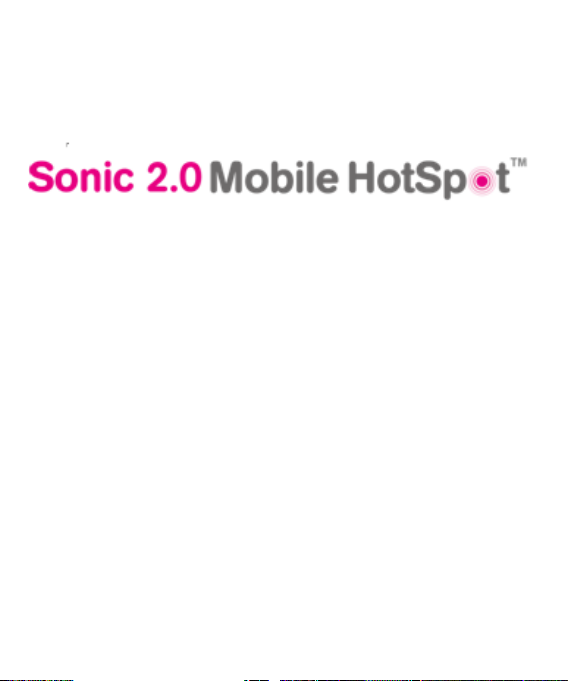
Page 3

LCD Screen
Power key
Press and hold to
turn on/off.
Memory card slot
Charging&
USB port
Left key
Right key
Back key
Function key
Enter or select an
item.
GE
TTING TO
KNOW Y
OUR MOBILE HOTSPOT
Page 4
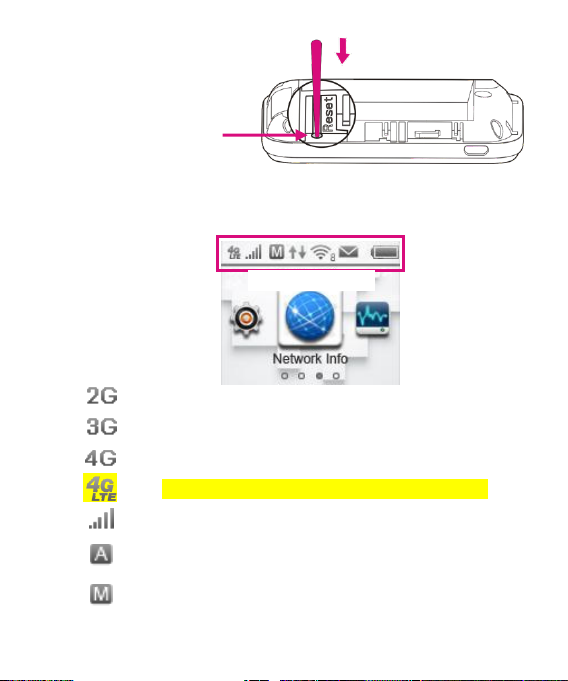
Indicates that your Mobile HotSpot is on ’s 2G network.
Indicates that your Mobile HotSpot is on ’s 3G network.
Indicates that your Mobile HotSpot is on ’s 4G network.
Indicates that your Mobile HotSpot is on ’s 4G LET network.
Network signal strength.
Indicates that your device will connect to the Internet
automatically.
Indicates that you need connect your device to the Internet by
hand.
Reset point
Trigger this point to
reset your device.
’s 4G LTE network is not available everywhere. Please see coverage details at .com. Device
and screen images are simulated. Capable device is required to achieve 4G LTE speed.
INDICAT
ORS
Page 5

Indicates that your device is connected to the Internet.
New text message in your message Inbox. will periodically
send you notifications about your account.
Indicates how many devices are connected to the Mobile
HotSpot.
Battery power level. The indicator will flash when the battery i s
almost exhausted. The indicator will show as filling when the
Mobile HotSpot is charging.
Press and hold
to power on.
SET UP YOUR
Remove back cover and battery. Install SIM card.
SONIC 2.0
MOBILE HOTSPOT
Install battery& power on.
Page 6

Charge your Mobile HotSpot
You can charge your Mobile HotSpot
using a wall outlet or by plugging
it in to your computer using the
USB cable.
CONNECT & GO
Connect
1.
2. On your computer or other Wi-Fi enabled device, search
3.
4. Open a web browser and go!
your Wi-Fi device to your Sonic 2.0
P
ower on your Mobile HotSpot.
for available Wi-Fi Networks and select the default Network
Name (SSID) for your Mobile HotSpot.
Enter the default password and click
Note:
The Default Network Name (SSID) and password are located
on the back of your Mobile HotSpot.
It may take up to a minute to establish a
Mobile HotSpot
OK.
connection.
Page 7

Important
Note:
Did your browser
take
you to a
Activation Page?
Yes: Simply follow the on-screen instr
Annual Contract service.
No
: Y
our service is already active and you are ready to go!
uctions to
set
up
your No
Note: By activating service, you acknowledge that you have read, understand, and
agree to be bound by each of ’s Terms and Conditions and your Service
Agreement.
Managing Your Sonic 2.0 Hotspot
Access WebConnect
You can access WebConnect using a browser or by starting the WebConnect Companion, if you
have it installed on your computer.
To access WebConnect from your browser, do the following:
1. Connect to your hotspot device via Wi-Fi using the network connection software on
your computer. Provide the Wi-Fi network password, if requested.
2. Open a browser and enter http://mobile.hotspot in the address bar. The
WebConnect Login screen appears.
3. Enter your WebConnect administrator password in the field provided.
4. Select the Remember Password checkbox if you wish to bypass the login screen
in the future.
5. Click Log In. If you entered the correct password, the WebConnect Dashboard
screen appears.
Page 8

To access WebConnect using the WebConnect Companion application, do the following:
1. Connect to your hotspot device via Wi-Fi using the network connection software on
your computer. Provide the Wi-Fi network password, if requested.
2. Start the WebConnect Companion application. The WebConnect
Companion’s icon appears in your system tray (Windows) or Menu bar (Mac).
3. Right-click the icon to display the menu.
4. Select the View WebConnect menu option. The WebConnect Companion
Login screen appears.
5. Enter your WebConnect administrator password in the field provided.
6. Select the Remember Password checkbox if you wish to bypass the login screen
in the future.
7. Click LOGIN. If you entered the correct password, the W ebConnect Companion
Main screen appears.
8. Click the Full View button. The WebConnect Dashboard screen appears in a
browser window.
Change WebConnect Admin Password
1. Access WebConnect. The Dashboard screen appears.
2. Click Configuration in the navigation area to access the Configuration screen.
3. Select the Hotspot Settings tab on the Configuration screen.
4. Click Change Password in the Admin Password area. The Change Admin
Password dialog appears.
5. Enter your current password in the Password field.
6. Enter the new password in the New field.
7. Re-enter the new password in the Verify field.
8. Click Change. If everything is entered correctly, the Admin Password Changed
dialog appears indicating the password was successfully changed.
Change WebConnect Hotspot Network Name (SSID)
1. Access WebConnect. The Dashboard screen is displayed.
Page 9

2. Click Configuration in the navigation area to access the Configuration screen.
3. Select the Hotspot Settings tab on the Configuration screen.
4. Change the name that appears in the Network Name (SSID) field in the Wi-Fi
Settings area.
5. Select or deselect the Broadcast network name checkbox to enable or disable
broadcasting the hotspot’s Network Name (SSID).
6. Click Save to save your changes to on the Hotspot Settings tab of the
Configuration screen.
Change WebConnect Hotspot Wi-Fi Password
1. Access WebConnect. The Dashboard screen is displayed.
2. Click Configuration in the navigation area to access the Configuration screen.
3. Select the Hotspot Settings tab on the Configuration screen.
4. Change the value that appears in the Password field in the Wi-Fi Settings area.
5. Click Save to save your changes to on the Hotspot Settings tab of the
Configuration screen.
Page 10

ADDITIONAL INFORMA
Wi-Fi: Devices usi
data and software stored on the device. Plan data allotment applies to use by connected devices
sharing Wi-Fi. Use of connected devices subject to terms and conditions.
Messaging/Data: You will be charged for all messages and data sent by or to you through the
network,
attachments
delays or errors in any generated alerts or notifications. Y
slowed, suspend ed, terminated, or restricted if you use your service in a
impacts our network or ability to provide quality service to other users, if you roam for a significant
portion of your usage, or if you use a disproporti onate amount of bandwidth during a billing cycle.
You
may not use your plan or device for prohibited uses.
P
ostpaid
Domestic roaming not possible. Roaming charges may apply to use via non- owned Wi-Fi networks.
International use requires international service activation; usage does not apply to Mobile
Broadban d Plan megabyte allotment; international rates apply.
No Annual Contrac t Mobile Broadband Plans:
contract. P
provided by P
international or domestic roaming. Devices
service, not transferred for resale, modification, or export.
Coverage:
and
Conditions (including arbitration provision) at www. .com, for coverage ma ps, rate plan
information, charges for features and services, and restrictions and details.
are registered trademarks of Deutsche T
USA,
Inc.
ng
wireles s connections may be vulnerable to unauthorized attempts to access
regardless of whether or not data is received. Character length/file size of messages/
may be limited. is not liable for content of messages/ attachments or for
Monthly Overage-Free Mobile Broadband Plans: 2
ass required to use service. Service available for time period and/or usage amount
ass. Service does not include voice, messaging or Wi-Fi services. Domestic only; no
Service, including 4G coverage, not av
©2012
USA,
Inc.
TION
our data session, plan, or service may be
Does not require a commit ment to a long-term
sold
for use on service
ailable everywh ere. See brochures and Terms
elekom AG. The 4G
Mobile HotSpot
way that interferes with or
year agreements required.
are to be activated on that
any failures ,
and the magenta color
logo is a
trademark of
Page 11

ADDITIONAL HELP
Mobile HotSpot URL: http://mobile.hotspot/
or IP address: 192.168.0.1.
From the HotSpot Admin page, click User Manual.
