Page 1
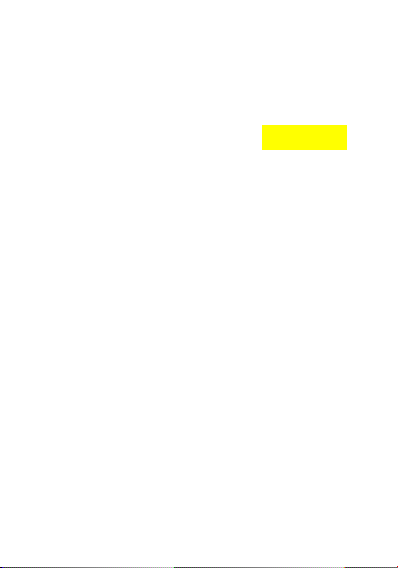
MF927U
Quick Start Guide
-tech Road South, Shenzhen, P.R.China
1
Page 2
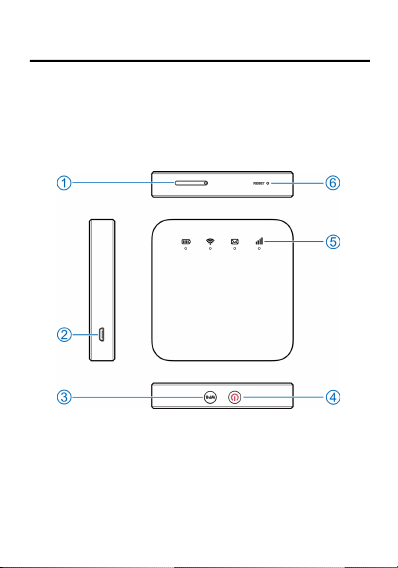
2
Page 3
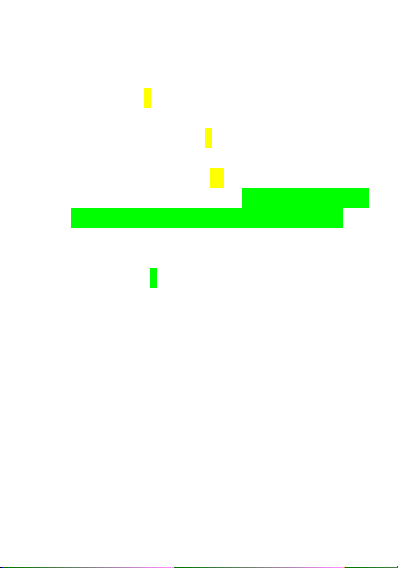
Charging/micro-USB jack
WPS key
Press and hold for 2 seconds to activate the WPS function.
Power key
l Press and hold for about 2 seconds to power on/off your
device.
l Press and hold for about 10 seconds to power off your
device, if it is in abnormal status. And then press and hold
for about 2 seconds to power on your device again.
Indic ator lights
Reset hole
Press and hold for 2 seconds to res tore your device to the
factory settings.
3
Page 4
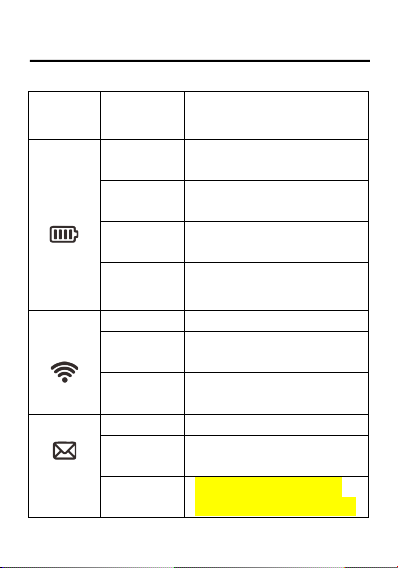
lights
Indicator
Status
Description
Battery
Red solid /
blinking
The battery is low. Please
charge the battery.
Green
blinking
The battery is bei ng charged.
Green s olid
The battery level is middle or
high.
Light off
You r d evi ce i s powered off
and not being charged.
Wi-Fi
Blue solid
Wi-Fi is active.
Blue
blinking
WPS is active.
Light off
Wi-Fi is off.
SMS
Blue solid
You hav e unre ad mes sag es.
Blue
blinking
You hav e new mes sag es or
the message storage is full.
Light off
There is neither an unread
message nor a new message.
4
Page 5
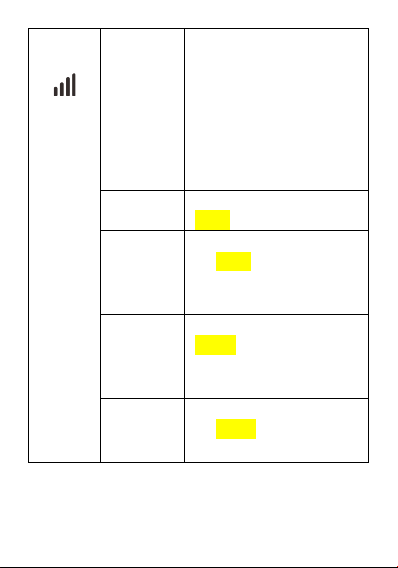
Network
Red
The devic e is in error status .
l The devic e is not
registered to the mobile
network.
l There is no micr o-SIM
card inserted.
l There is no network
service available.
Green s olid
The devic e is registered to the
2G/3G mobile network.
Green
blinking
The devic e is connected to
the 2G/3G mobile network
and data is being transferred.
Blue solid
The devic e is registered to the
4G LTE network.
Blue
blinking
The devic e is connected to
the 4G LTE network and data
is being transferred.
5
Page 6
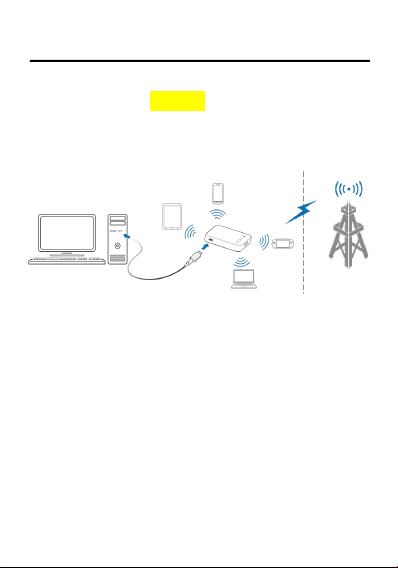
s
micro-SIM card to access the Internet. It
6
Page 7
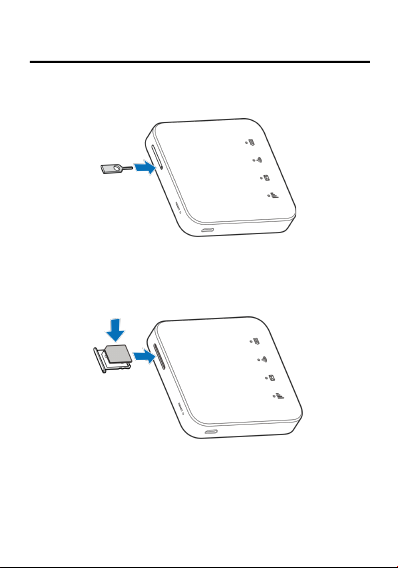
Insert the tip of the tray eject tool into the hole.
Pull out the card tray and place the micro -SIM card on the tray,
as shown. Carefully slide the tray bac k into place.
7
Page 8
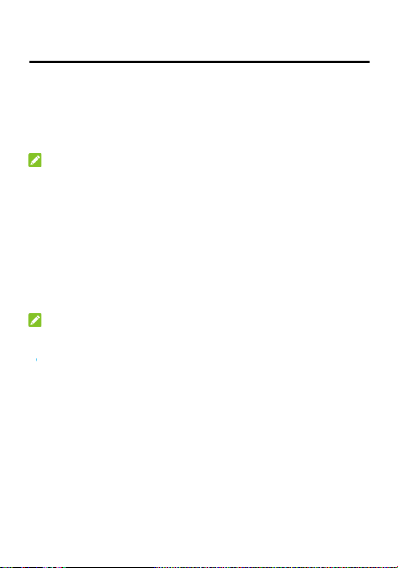
-Fi
Power on your device.
Ensure that yo ur comp uter or other cli ent devices hav e
enabled Wi-Fi, and search for available wireless networks.
NOTE:
-Fi-enabled client device manual for further
search for wireless networks. If you use a
et your computer to obtain an IP address
.
Select the Wi-Fi name (SSID) of your device, a nd clic k
Connect.
Enter the Wi-Fi password if necessary, and click OK.
NOTE:
the chapter Getting to Know the Wi-Fi SSID and
to get the default Wi-Fi SSID and password.
Wai t until the c lient device is con nected to your d evice
successfully.
Connec t a computer to your device with a USB cable.
Power on your device. The operati ng system detec ts and
identifies new hardware, and automatically in stalls the
software.
8
Page 9

NOTE:
-click the device installation ic on in My Computer >
to install the so ftware.
Wai t until th e computer is connected to your device
successfully.
9
Page 10

view the la bel on the device to get the default Wi-Fi SSID
10
Page 11

onfiguration Page
Ensure that the connection between your devic e and the client
device is correct .
Launch the Internet browser and enter ht tp://192.168 .0.1 or
http://ufi.ztedevice.com in the address bar.
Enter the password to log in to the 4G Mobile Hotspot
configuration page.
NOTE:
iew the label on the device to get the default password.
11
Page 12

Log in to the 4G Mobile Hotspot configuration page.
Select Wi-Fi Settings.
Change the Network Name (SSID) or the Password in the
Main SSID area.
Cli ck Apply.
12
Page 13

device is successfully connected to your device, you
Mode
Operation
Automatic
You r dev ice is auto mat ica lly c onne cte d to
the Internet, and you can surf on the
Internet through the client.
Manual
1. Log in to the 4G Mobile Hotspot
configuration page.
2. Select network Settings > Connection
Mode > Manual, and then click Apply.
3. Click to return to the home page,
and click or .
Automatic or Manual mode. The
Automatic.
NOTES:
To c h a ng e the current connection setting, please
disconnect from the Internet first.
To m o d i f y t he p a r a m et e r s o f y o u r d e v i c e , lo g i n t o t h e 4 G
Mobile Hotspot confi guration page.
13
Page 14

for your Wi-Fi connection.
Right-click Network and select Properties.
Select Change adapter settings.
Right-click Wireless Network Connection and select
Properties.
Select Internet Protocol Version 4 (TCP/IPv4), and cl ick
Properties.
Select Obtain an IP addr ess automatically and Obtain DNS
server address automatically, and click OK.
14
Page 15

User
If inadequately s hielded, some electronic dev ices, for example,
the electronic system of vehicles, may be affected by the
electromagnetic interference caused by the device. Consult
the manufacturers of such devices before using the device if
necessary.
Operati ng the device may int erfere with me dical instruments
such as hearing aids and pacemakers. Always keep the
device more than 20 centimeters away from such medical
instruments when your device is powered on. Power off the
device if necessary. Consult a physician or the manufacturers
of medical instruments before using the device if necessary.
Be aware of the usage limitation when using the device at
places such as oil warehouses or chemical factories, where
there are explosive gases or explosive products being
processed. Power off the device if necessary.
Do not use electronic transmission devices in aircraft, at petrol
stations or in hospitals. Observe and obey all warning signs,
and power off the device in these conditions.
Do not touc h the inner antenna area unless necessary.
Otherwi se the perfo rmance o f the device m ay be aff ected.
Do not use the device in an enclosed environm ent or where
heat dissipation is poor. Prolonged work in such space may
cause excessive heat and raise ambient temperature, which
may lead to automatic shutdown of the device for your safety.
In the case of such an event, cool the dev ice in a wellventilated place before turning on for normal use.
Keep the device out of the reach of small children. The device
may cause an injury if used as a toy.
15
Page 16

Failing to do so may cause burns .
Use original accessories or ac cesso ries tha t are autho rize d.
Using any unauthorized accessories may affect the
performance of the device and violate the related national
regulations abou t telecom terminals .
Avoid using the device near or inside metallic constructions or
establishments that can emit electro magnetic waves, because
signal reception may be affected.
The devic e is not waterproof. Keep the devic e dry and sto re it
in a shady and cool place.
Do not use the device immediately after a sudden temperature
change, because dew may be generated inside and outside
the device. Do not use it until it becomes dry.
Handle the device carefully. Do not drop, bend or stri ke it.
Otherwi se the device may be damag ed.
Only qualifi ed pers onnel c an dismantle an d repair the de vice.
The humidity between 5% and 95% is recommended.
Do not c onnect the charger while using the device for a long
period. Failing to do so will trigger the protection mechanism
of the battery, and the battery will not be charged. If you want
to charge the battery, please reconnect the charger.
Do not connect the charger while usi ng the device for a long
period or use the device and battery in non-operating
temperature. Failing to do so will shorten battery life or cause
battery swelling or leak age. If the battery shows signs of
swelling or leakage, please stop use immediately.
For p luggabl e equi pment, the socket-outlet shall be i nstalled
near the equipment and shall be eas ily accessible.
16
Page 17

WARNING!
.
Using ZTE-unapproved or incompatible battery, charger or
power adapter may damage your device, shorten its lifespan
or cause a fire, explosion or other hazards.
The rec ommended operatin g temperatures are 0 °C to 35 °C
and the storage temperatures are -20 °C to + 45 °C. Extreme
temperatures can damage the device and reduce the charging
capacity and lifespan of your device and battery.
Do not c hange or replace the built-in rechargeable battery in
your device by yourself. The battery can only be changed or
replaced by ZTE o r ZTE auth orized service provider.
Do not pl ace the device or the battery in or near heating
equipment, such as mi crowave ovens, stoves or radiators.
Keep the device and the battery away from excessive heat and
direct sunlight. If not, the device or the battery may overheat
and cause explosion or fire.
Do not disassemble, squeeze or puncture the device, as this
can cause explosion or fire.
Do not throw the device into a fire to avoid explosion.
Please disconnect the charger when the battery is fully
charged. Overcharging may shorten the battery life.
When not using the device for a long period, please charge
the battery about half and then store the device i n a cool dry
place.
If the battery damages or shows signs of swelling or leakage,
please stop use immediately and contact ZTE or ZTE
authorized service provider for replacement.
17
Page 18

i. Reasonable abrasion.
End users’ failure to follow ZTE’s installation, operation or
maintenance instructi ons or procedures.
End users’ mishandling, misuse, negligence, or improper
installation, disassembly, storage, servicing or operation of
the product.
Modifications or repairs not provi ded by ZTE or a ZTE-
certified individual.
Power failures, surges, fire, flood, accidents, and actions of
third parties or other events outside ZTE’s reasonable
control.
Usage of third-party products or usage in conjunction with
third-party products if such defects are due to the combined
usage.
Any other cause beyond the range of normal usage
intended for the product.
of merchantability and fitness for
above-mentioned
18
Page 19

cost of capital, cost of substitute
19
Page 20

© 2019 ZTE CORPORATION.
in any form or by any m eans, electronic or
R1.0
March 28, 2019
update
20
Page 21

Problem
Recommended Action
The
connection
between your
device and a
PC through a
USB cable
cannot be
established
automatically.
l Install the software manually. Please
run the installation program in the
path of My Computer >
ZTEMODEM.
l If the driver of your device is
abnormal, reinstall the software. You
need to uninstall the software firs t.
The
connection
between your
device and a
client through
Wi-Fi cannot
be
established.
l Ensure that the Wi-Fi function is
enabled.
l Refresh the network list and select
the correct SSID.
l Check the IP address, and ensure
that your client can automatically
obtain an IP address.
l Enter the correct network key (Wi-Fi
password) when y ou connect the
client to your device.
21
Page 22

Problem
Recommended Action
The clien t
connected to
the device
cannot access
the Internet.
l Ensure that your micro-SIM card is
available.
l Change the location and find a place
with good signal.
l Check the s ettings of the WAN
connection mode.
l Contact y our service provider and
confirm your APN settings.
The 4G Mobile
Hotspot
configuration
page cannot
be visited.
l Enter the correct address. The
default address is http:// 192.168 .0.1
or http://ufi.ztedevice.com.
l Use only one network adapter in your
PC.
l Do not use any proxy server.
22
Page 23

Sending an email to mobile@zte.com.cn
Visit ing www.ztedevices.com
23
Page 24

not to exceed the limits for expos ure to radio waves
gardless of age and health.
body was1.845 W/kg* with 5 mm distance.
um p ower req uired to comm unicate with the net work .
479 and EN 62209-2.
24
EN 50566, EN
Page 25

and maximum radio-frequency power.
NOTE:
2.5 dBm
29.5 dBm
1/8: 23 dBm
8/38/40: 23 dBm
b/g/n:2.4GHz Band < 20 dBm
25
the following frequency
Page 26

Caution
s.
is product shall only be connected to a USB interface of
USB 2.0.
Use
guid e, your device can be used only in right
device.
26
Page 27

1. When this crossed-out wheeled bin symbol
is attached to a product, it means the
product is covered by the European
Directive 2012/19/EU.
2. All elect rical an d ele ctronic p roduct s should
be disposed of separately from the
municipal waste stream via designated
collection facilities appointed by the
government or the local authorities.
3. The correct disposal of your ol d applianc e
will help prevent potential negative
consequences for the environment and
human health.
-mail to weee@zte.c om.cn
27
Page 28

MF927U is in c ompli ance wi th Di rective 2014 /53/EU.
ztedevices.c om
28
