Page 1
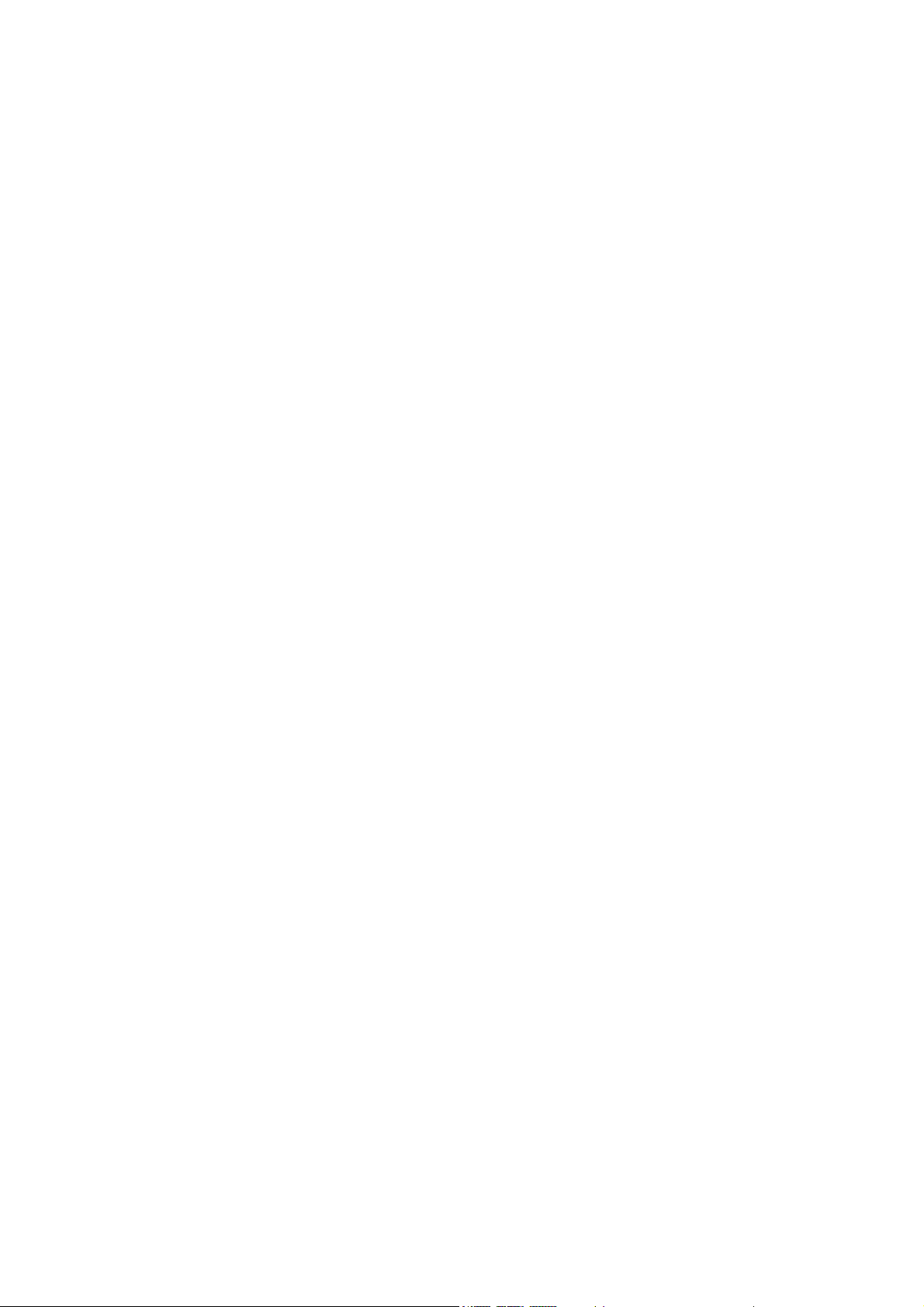
MF920U
Quick Start Guide
1
Page 2
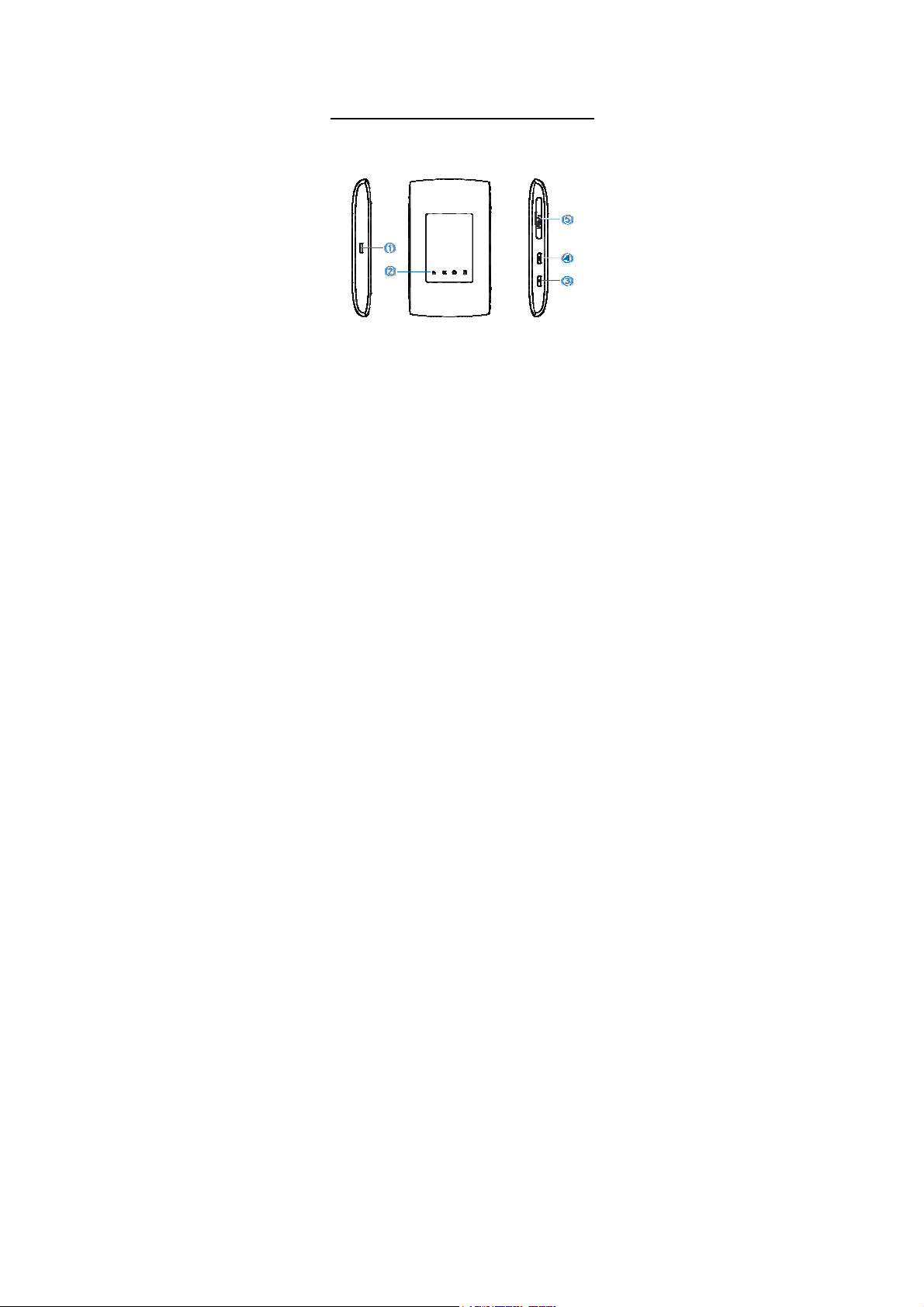
ZTE CORPORATION
NO. 55, Hi-tech Road South, Shenzhen, P.R.China
Postcode: 518057
Getting to Know Your Device
Appearance
The following figure is for your reference only.
2
Page 3
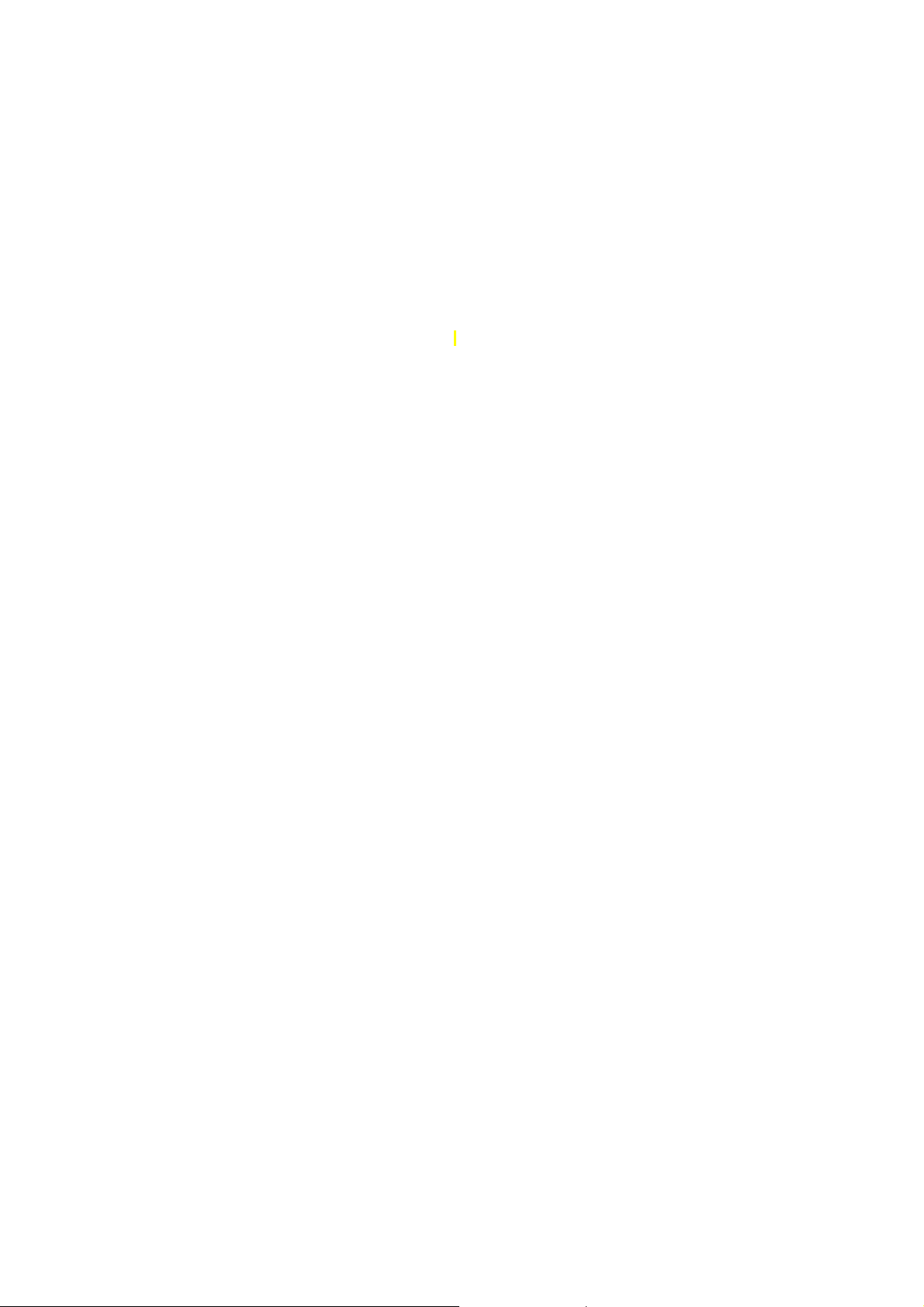
1. Charging/micro-USB jack
2. Indicator light
3. Power key
Press and hold for about 2 seconds to power on/off
your device.
Pre ss a nd hol d for abou t 1 0 sec ond s to po wer off you r
device, if it is in abnormal status. And then press and
hold for about 2 seconds to power on your device
again.
4. WPS key
Press and hold for about 2 seconds to activate the WPS
function.
5. micro-SIM card slot and reset hole
Reset hole: Press and hold for about 2 seconds to restore your
device to the factory settings.
3
Page 4

Getting to Know Your Device
Indicator lights
Indicator Status
Battery
Wi-Fi
SMS
Red solid /
blinking
Green
blinking
Green
solid
Lig ht o ff Your devic e is powe red o ff
Blue solid Wi-Fi is active.
Blue
blinking
Light off Wi-Fi is off.
Blue solid You have unread
Description
The battery is low. Please
charge the battery.
The battery is being
charged.
The battery level is middle
or high.
and not being charged.
WPS is active.
messages.
4
Page 5
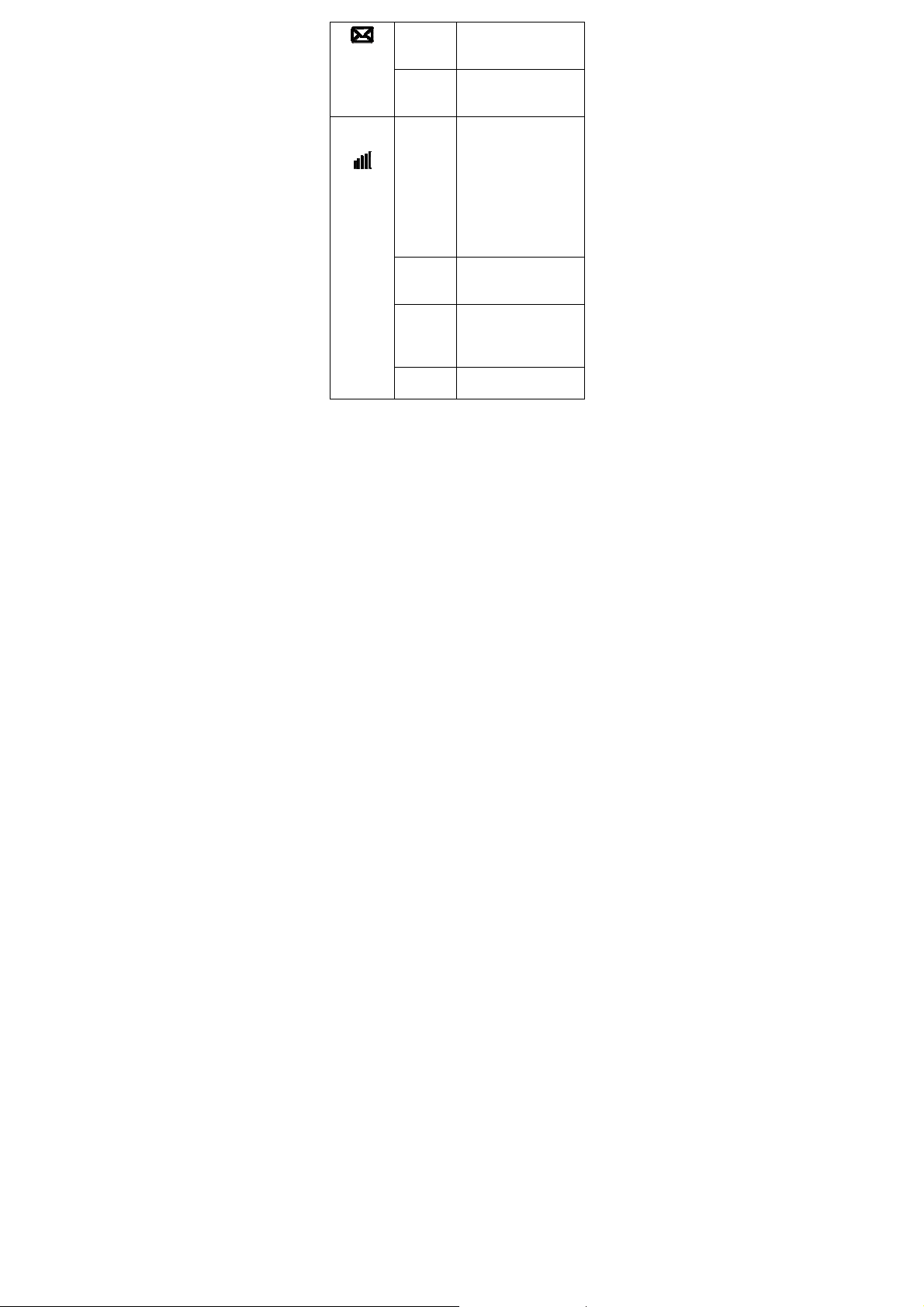
Network
Blue
blinking
Light off There is neither an unread
Red The device is in error
Green
solid
Green
blinking
Blue solid The device is registered to
You have new messages or
the message storage is
full.
message nor a new
message.
status.
The device is not
registered to the
mobile network.
There is no micro-SIM
card inserted.
There is no network
service available.
The device is registered to
the 2G/3G mobile
network.
The device is connected to
the 2G/3G mobile network
and data is being
transferred.
the 4G LTE network.
5
Page 6
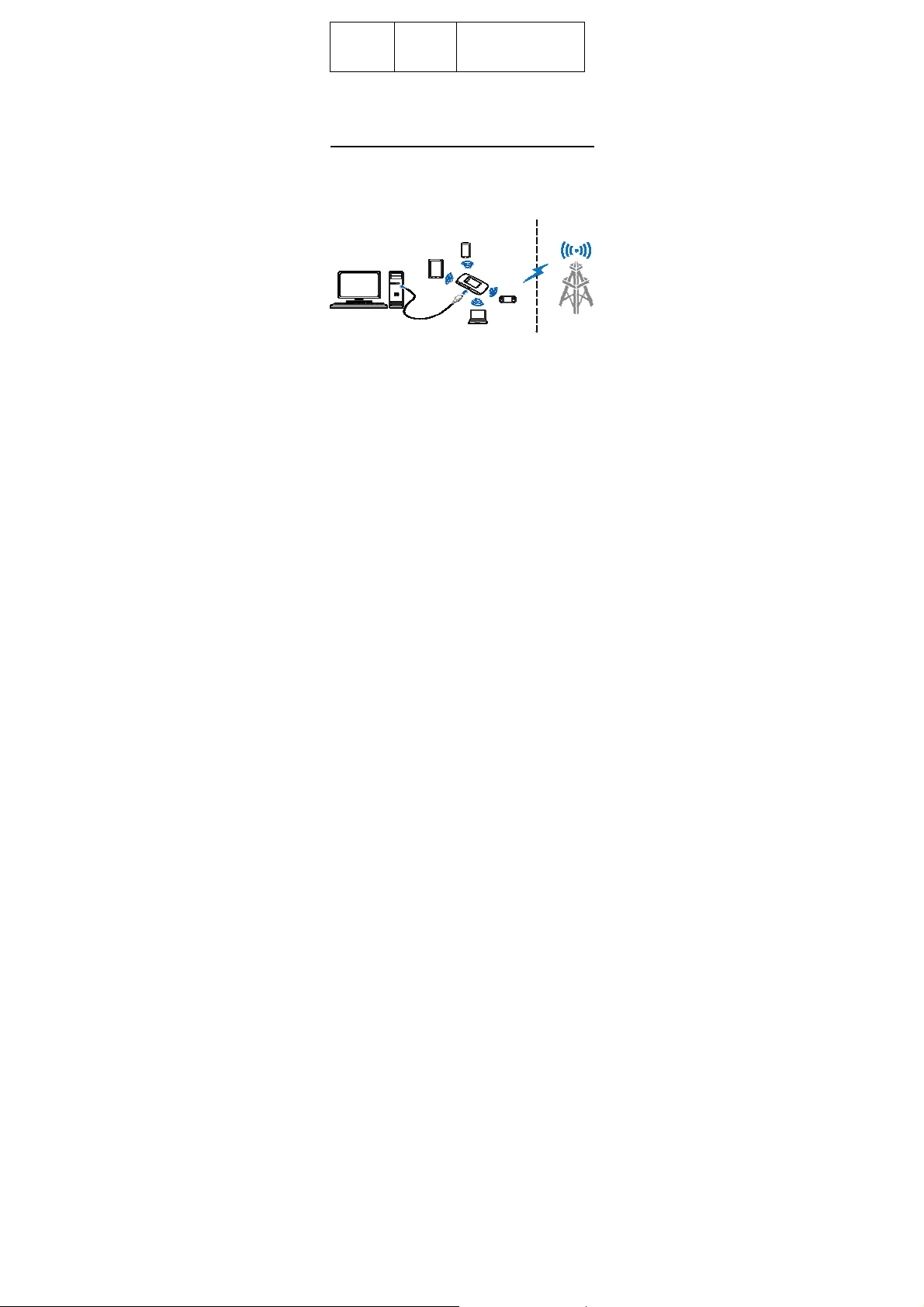
Blue
blinking
The device is connected to
the 4G LTE network and
data is being transferred.
Getting to Know Your Device
Connection Scenarios
The device uses your micro-SIM card to access the Internet. It
all ow s mu lti ple cl ien ts to su rf on the Int ern et at t he s ame ti me.
The following figure is for your reference only.
6
Page 7
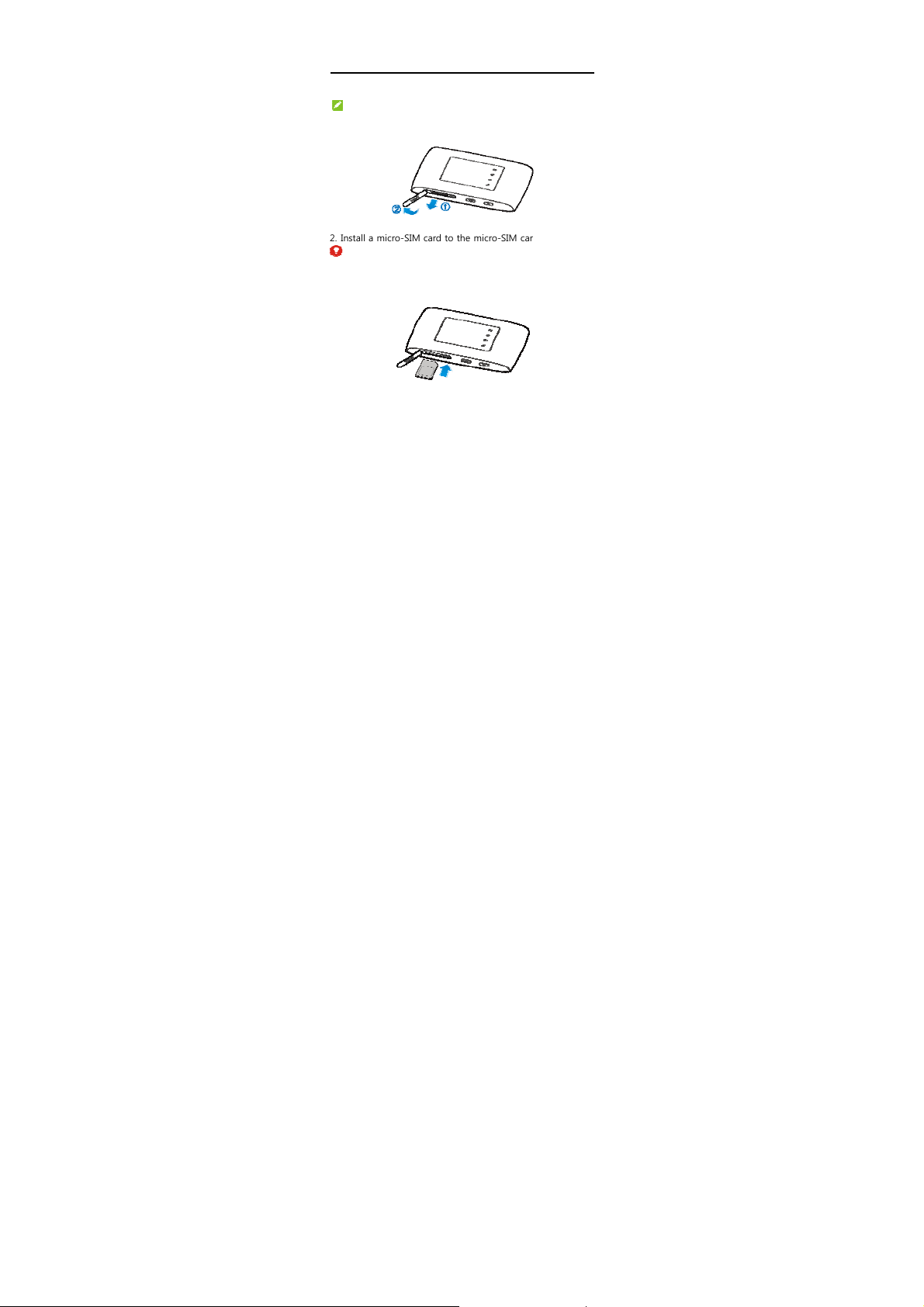
Installing Your Device
1. Open the micro-SIM card slot cover.
NOTE:
Do not remove the cover rudely, because it is connected with
the device.
2. Install a micro-SIM card to the micro-SIM card slot.
WARNING!
You r de vi ce doe s no t sup por t SIM car ds, nan o- SI M ca rds or a ny
other non-standard micro-SIM cards. To avoid damage to the
device, do not use those cards or any card holders.
3. Close the micro-SIM card slot cover.
7
Page 8
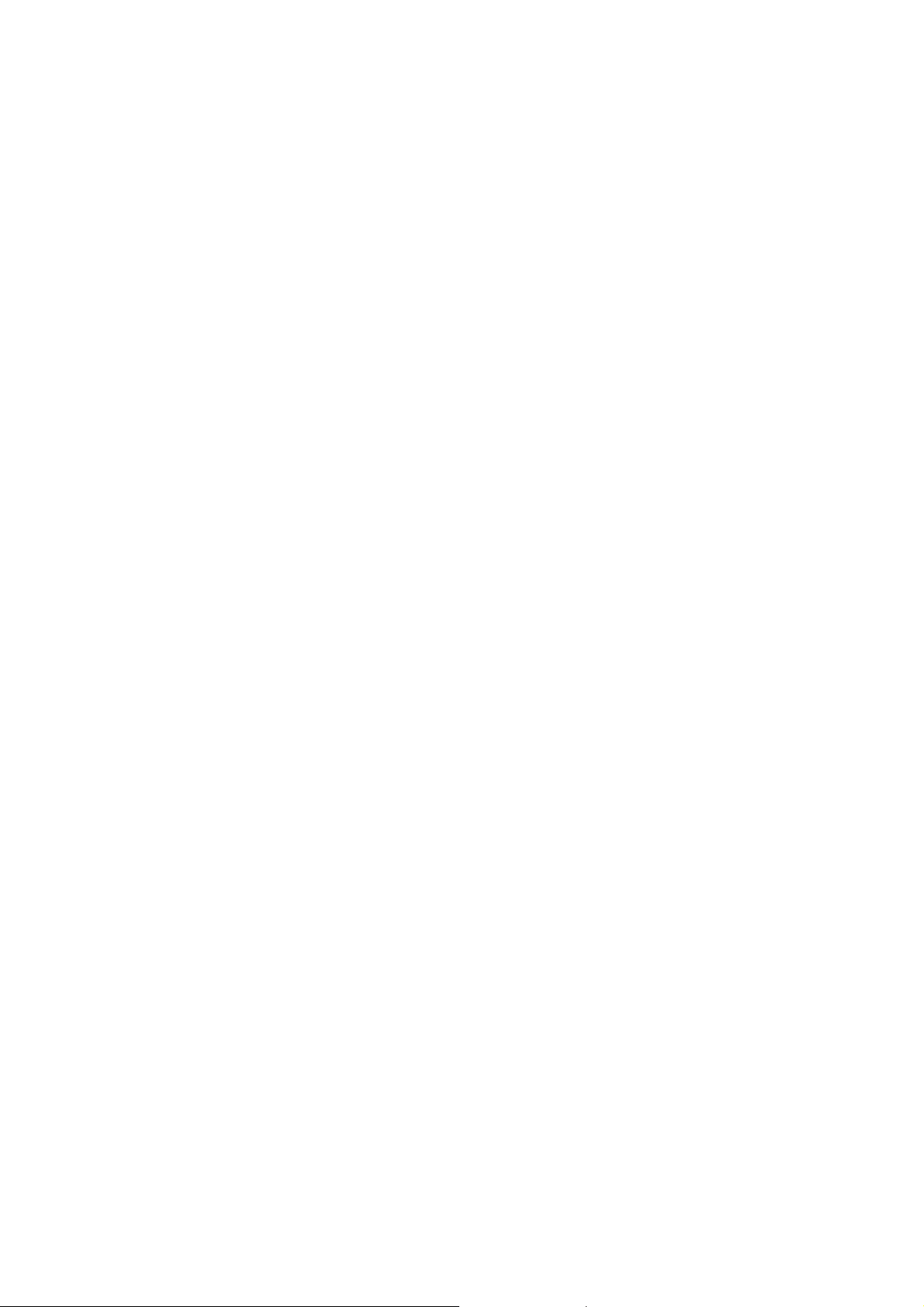
8
Page 9
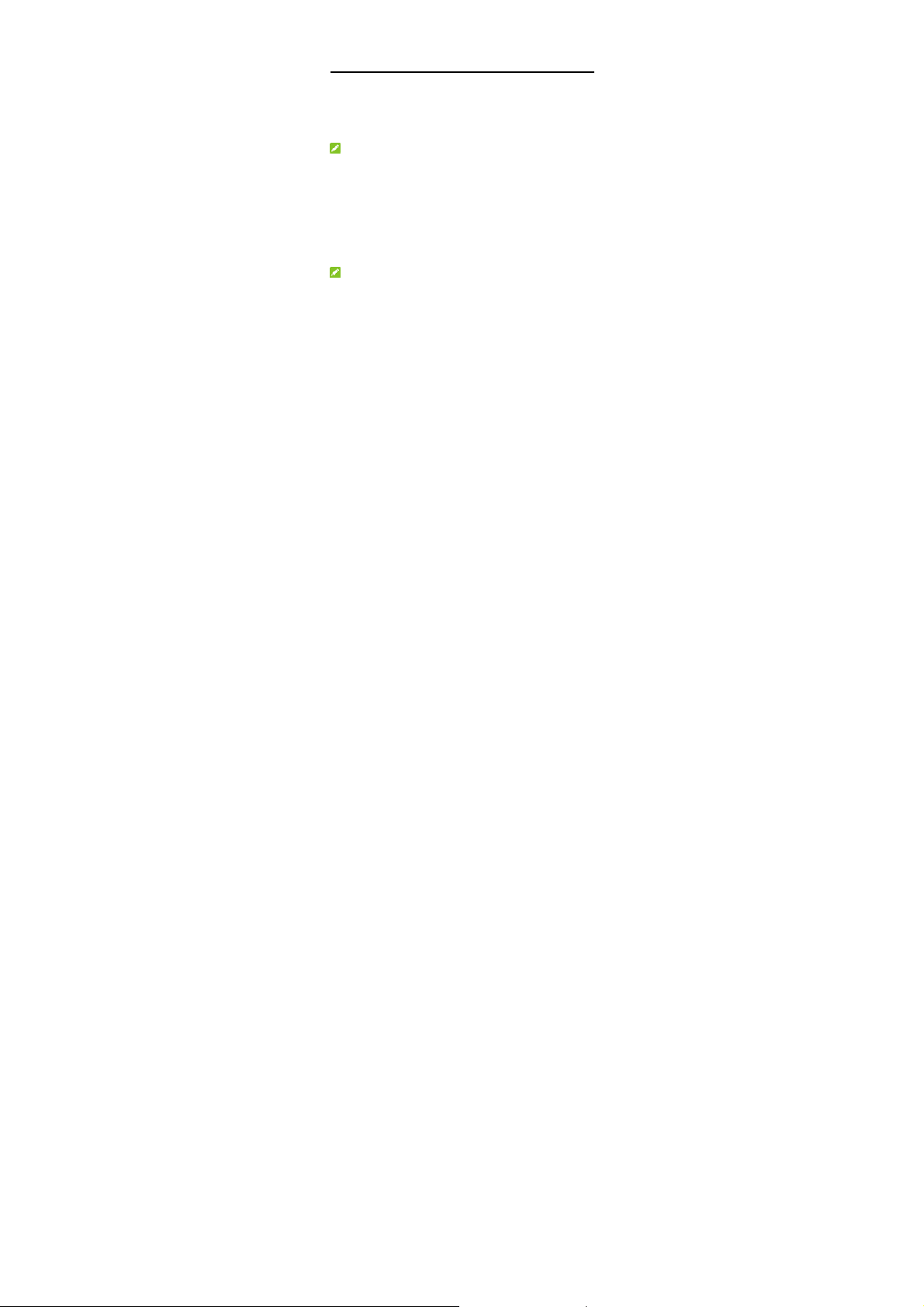
Connecting to Your Device
Using Wi-Fi
1. Power on your device.
2. Ensure that your computer or other client devices have
enabled Wi-Fi, and search for available wireless networks.
NOTE:
Refer to your Wi-Fi-enabled client device manual for further
details on how to search for wireless networks. If you use a
computer, you need to set your computer to obtain an IP
address automatically.
3. Select the Wi-Fi name (SSID) of your device, and click
Connect.
4. Enter the Wi-Fi password if necessary, and click OK.
NOTE:
Refer to the chapter
Password
to get the default Wi-Fi SSID and password.
5. Wait until the client device is connected to your device
successfully.
Getting to Know the Wi-Fi SSID and
9
Page 10
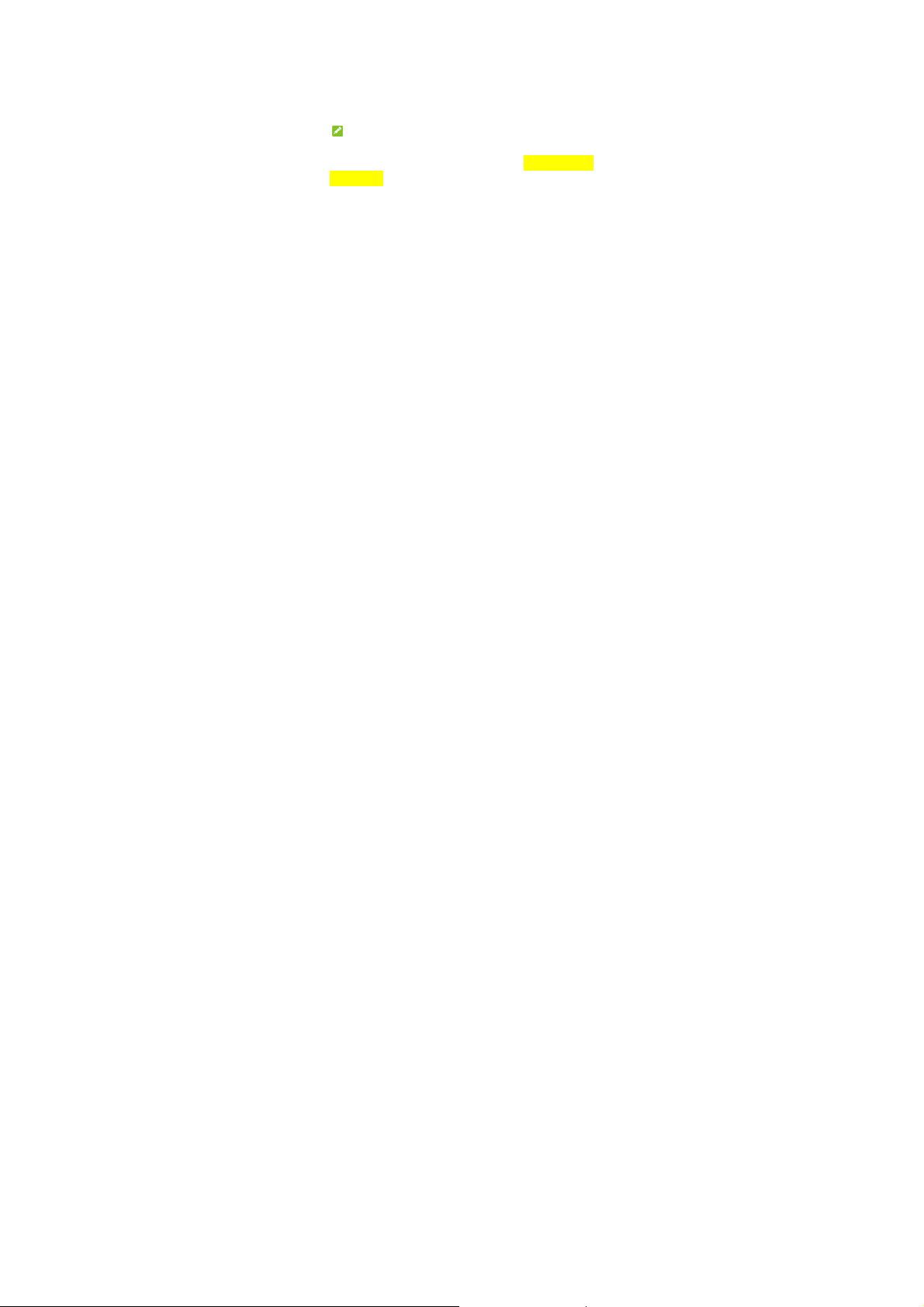
Using a USB Cable
1. Connect a computer to your device with a USB cable.
2. Power on your device. The operating system detects and
identifies new hardware, and automatically installs the
software.
NOTE:
If the system does not automatically launch installation, you
can double-click the device installation icon in My Computer >
ZTEMODEM to install the software.
3. Wait until the computer is connected to your device
successfully.
10
Page 11

Getting to Know the Wi-Fi SSID and
Password
You can view the label on the device to get the default Wi-Fi
SSID and password.
11
Page 12

Logging in to the 4G Mobile
Hotspot Configuration Page
1. Ensure that the connection between your device and the
client device is correct.
2. Launch the Internet browser and enter http://192.168.0.1 or
http://ufi.ztedevice.com in the address bar.
3. Enter the password to log in to the 4G Mobile Hotspot
configuration page.
NOTE:
You can view the label on the device to get the default
password.
12
Page 13

Changing the Wi-Fi SSID or
Password
1. Log in to the 4G Mobile Hotspot configuration page.
2. Select Wi-Fi Settings.
3. Change the Network Name (SSID) or the Password in the
Main SSID area.
4. Click Apply.
13
Page 14

Accessing the Internet
After a client device is successfully connected to your device,
you can access the Internet in Automatic or Manual mo de . T he
default mode is Automatic.
Mode Operation
Automatic Your device is automatically connected to
Manual
NOTES:
•
To change current connection setting, please disconnect
from the Internet first.
the Internet, and you can surf on the
Internet through the client.
1. Log in to the 4G Mobile Hotspot
configuration page.
2. Select network Settings >
Connection Mode > Manual, and
then click Apply.
3. Click to return to the home
page, and then click or
.
14
Page 15

• To mod if y th e pa rameters of y our de vic e, log in t o th e 4G
Mobile Hotspot configuration page.
15
Page 16

Configuring Your PC
The following procedure describes how to configure the
Internet Protocol in Windows for your Wi-Fi connection.
1. Right-click Network and select Properties.
2. Select Change adapter settings.
3. Right-click Wireless Network Connection and select
Properties.
4. Select Internet Protocol Version 4 (TCP/IPv4), and click
Properties.
5. Select Obtain an IP address automatically a nd Obtain DNS
server address automatically, and click OK.
16
Page 17

Warning and Notice
To the Users
•
If inadequately shielded, some electronic devices, for example, the
electronic system of vehicles, may be affected by the
electromagnetic interference caused by the device. Consult the
manufacturers of such devices before using the device if
necessary.
• Operating the device may interfere with medical instruments such
as hearing aids and pacemakers. Always keep the device more
than 20 centimeters away from such medical instruments when
your device is powered on. Power off the device if necessary.
Consult a physician or the manufacturers of medical instruments
before using the device if necessary.
• Be aware of the usage limitation when using the device at places
such as oil warehouses or chemical factories, where there are
explosive gases or explosive products being processed. Power off
the device if necessary.
• Do not use electronic transmission devices in aircrafts, at petrol
stations or in hospitals. Observe and obey all warning signs, and
power off the device in these conditions.
• Do not touch the inner antenna area unless necessary. Otherwise
the performance of the device may be affected.
• Do n ot use t he devi ce in an enclose d environment o r where h eat
dissipation is poor. Prolonged work in such space may cause
excessive heat and raise ambient temperature, which may lead to
automatic shutdown of the device for your safety. In the case of
such event, cool the device in a well-ventilated place before
turning on for normal use.
17
Page 18

• K ee p t he de vi ce ou t of th e r ea ch of s mal l c hil dre n. T he de vi ce may
cause an injury if used as a toy.
• When the device is operating, do not touch the metallic par ts.
Failing to do so may cause burns.
• Use original accessories or accessories that are authorized. Using
any unauthorized accessories may affect the performance of the
device and violate the related national regulations about telecom
terminals.
• Avoid using the device near or inside metallic constructions or
establishments that can emit electromagnetic waves, because
signal reception may be affected.
• The d evi ce i s not w aterp roo f. Ke ep t he dev ice dr y and s tor e it in a
shady and cool place.
• Do not use the device immediately after a sudden temperature
change, because dew may be generated inside and outside the
device. Do not use it until it becomes dry.
• Handle the device carefully. Do not drop, bend or strike it.
Otherwise the device may be damaged.
• Only qualified personnel can dismantle and repair the device.
• The humidity between 5% and 95% is recommended.
• Do not connect the charger while using the device for a long
period. Failing to do so will trigger the protection mechanism of
the battery, and the battery will not be charged. If you want to
charge the battery, please reconnect the charger.
• Do not connect the charger while using the device for a long
period or use the device and battery in non-operating
temperature. Failing to do so will shorten battery life or cause
battery swelling or leakage. If the battery shows signs of swelling
or leakage, please stop use immediately.
• For pluggable equipment, the socket-outlet shall be installed near
the equipment and shall be easily accessible.
18
Page 19

19
Page 20

Battery Safety
WARNING!
The battery is not removable. Removal may cause fire or
explosion.
•
Using ZTE-unapproved or incompatible battery, charger or
power adapter may damage your device, shorten its lifespan
or cause a fire, explosion or other hazards.
•
The recommended operating temperatures are 0 °C to 35 °C
and the storage temperatures are -20 °C to +45 °C. Extreme
temperatures can damage the device and reduce the
charging capacity and lifespan of your device and battery.
•
Do not c ha nge o r re pla ce t he b uilt- in re ch arg eab le ba tte ry i n
your dev ice by yours elf. The b atte ry can only be c han ged or
replaced by ZTE or ZTE authorized service provider.
•
Do not place the device or the battery in or near heating
equipment, such as microwave ovens, stoves or radiators.
Keep the device and the battery away from excessive heat
and direct sunlight. If not, the device or the battery may
overheat and cause explosion or fire.
•
Do no t disassem ble, squee ze or punct ure th e dev ice, as thi s
can cause explosion or fire.
•
Do not throw the device into a fire to avoid explosion.
•
Please disconnect the charger when the battery is fully
charged. Overcharging may shorten the battery life.
•
When not using the dev ice for a long period, p lease charge
the battery about half and then store the device in a cool dr y
place.
•
If the battery damages or shows signs of swelling or leakage,
please stop use immediately and contact ZTE or ZTE
authorized service provider for replacement.
20
Page 21

Limited Warranty
This warranty does not apply to defects or errors in the product
caused by:
i. Reasonable abrasion.
ii. End users’ failure to follow ZTE’s installation, operation or
maintenance instructions or procedures.
iii. End users’ mishandling, misuse, negligence, or improper
installation, disassembly, storage, servicing or operation of the
product.
iv. Modifications or repairs not provided by ZTE or a Z TE-certified
individual.
v. Powe r fa il ur es , s urge s, fi re, f lo od , a cc id ents , an d act ion s of third
parties or other events outside ZTE’s reasonable control.
vi. Usage of third-party products or usage in conjunction with
third-party products if such defects are due to the combined
usage.
vii. Any other cause beyond the range of normal usage intended
for the product.
End users have no right to reject or return the product, or receive a
refund for the product from ZTE under the above-mentioned
situations.
This warranty is end users’ sole remedy and ZTE’s sole liability for
defective or nonconforming items, and is in lieu of all other
warranties, expressed, implied or statutory, including but not limited
to the implied warranties of merchantability and fitness for a
particular purpose, unless otherwise required under the mandatory
provisions of the law.
21
Page 22

Limitation of Liability
ZTE shall not be liable for any loss of profits or indirect, special,
incidental or consequential damages resulting from or arising out of
or in connection with using of this product, no matter whether or not
ZTE had been advised, knew or should have known of the possibility
of such damages, including, but not limited to lost profits,
interruption of business, cost of capital, cost of substitute facilities or
product, or any downtime cost.
22
Page 23

LEGAL INFORMATION
Copyright © 2019 ZTE CORPORATION.
All rights reserved.
No part of this publication may be excerpted, reproduced, translated
or utilized in any form or by any means, electronic or mechanical,
including photocopying and microfilm, without the prior written
permission of ZTE Corporation.
The manual is published by ZTE Corporation. We reserve the right to
make modifications on print errors or update specifications without
prior notice.
Ver sion No. : R1.0
Edition Time: May 31, 2019
Manual No.:
23
Page 24

24
Page 25

Troubleshooting
Problem Recommended Action
The
connection
between your
device and a
PC through a
USB cable
cannot be
established.
The
connection
between your
device and a
client
through Wi-Fi
cannot be
established.
Install the software. Please run the
installation program in the path of
My Computer > ZTEMODEM.
If the driver of your device is
abnormal, reinstall the software.
You need to uninstall the software
first.
Ensure that the Wi-Fi function is
enabled.
Refresh the network list and select
the correct SSID.
Check the IP address, and ensure
that your client can automatically
obtain an IP address.
Enter the correct network key
(Wi-Fi password) when you
connect the client to your device.
25
Page 26

Troubleshooting
Problem Recommended Action
The client
connected to
the device
cannot access
the Internet.
The 4G
Mobile
Hotspot
configuration
page cannot
be visited.
Ens ur e t ha t y ou r m ic ro -S IM ca rd is
available.
Change the location and find a
place with good signal.
Check the settings of the WAN
connection mode.
Contact your service provider and
confirm your APN settings.
Enter the correct address. The
default address is
http://192.168.0.1 or
http://ufi.ztedevice.com.
Use only one network adapter in
your PC.
Do not use any proxy server.
26
Page 27

27
Page 28

Getting More Help
You can get help by:
Sending an email to mobile@zte.com.cn
Visiting www.ztedevices.com
28
Page 29

Accessory designed by ZTE or available on market for
maintaining 10 mm using distance must be used for RF
exposure compliance.
FCC Regulations:
This device complies with part 15 of the FCC Rules. Operation is
subject to the following two conditions: (1) This device may not
cause harmful interference, and (2) this device must accept any
interference received, including interference that may cause
undesired operation.
This device has been tested and found to comply with the limits
for a Class B digital device, pursuant to Part 15 of the FCC
Rules. These limits are designed to provide reasonable
protection against harmful interference in a residential
installation. This equipment generates, uses and can radiate
radio frequency energy and, if not installed and used in
accordance with the instructions, may cause harmful
interference to radio communications. However, there is no
guarantee that interference will not occur in a particular
installation. If this equipment does cause harmful interference to
radio or television reception, which can be det ermined by turning
the equipment off and on, the user is encouraged to try to
29
Page 30

correct the interference by one or more of the following
measures:
Reorient or relocate the receiving antenna.
Increase the separation between the equipment and
receiver.
Connect the equipment into an outlet on a circuit different
from that to which the receiver is connected.
Consult the dealer or an experienced radio/TV technician
for help.
CAUTION:
Changes or modifications not expressly approved by the party
responsible for compliance could void the user’s authority to
operate the equipment.
FCC RF Exposure Information (SAR)
This device is designed and manufactured not to exceed the
emission limits for exposure to radio frequency (RF) energy set
by the Federal Communications Commission of the United
States.
During SAR testing, this device is set to transmit at its highest
certified power level in all tested frequency bands, and placed in
positions that simulate RF exposure in usage against the body
with the separation of 10 mm. Although the SAR is determined
at the highest certified power level, the actual SAR level of the
30
Page 31

device while operating can be well below the maximum
value. This is because the device is designed to operate at
multiple power levels so as to use only the power required to
reach the network. In general, the closer you are to a wireless
base station antenna, the lower the power output.
The exposure standard for wireless devices employs a unit of
measurement known as the Specific Absorption Rate, or
SAR. The SAR limit set by the FCC is 1.6 W/kg.
Tests for SAR are conducted using standard operating positions
accepted by the FCC with the device transmitting at its highest
certified power level in all tested frequency bands.
The FCC has granted an Equipment Authorization for this model
device with all reported SAR levels evaluated as in compliance
with the FCC RF exposure guidelines. SAR information on this
model device is on file with the FCC and can be found under the
Display Grant section of www.fcc.gov/oet/ea/fccid after
searching on FCC ID: SRQ-MF920U.
For this device, the highest reported SAR value for usage near
the body is 1.6 W/kg.
While there may be differences between the SAR levels of
various devices and at various positions, they all meet the
government requirement.
SAR compliance for body operation is based on a separation
distance of 10 mm between the unit and the human body. Carry
this device, at least 10 mm away from your body to ensure RF
31
Page 32

exposure level compliant or lower to the reported level. To
support body operation, choose the belt clips or holsters that do
not contain metallic components to maintain a separation of 10
mm between this device and your body.
32
