Page 1
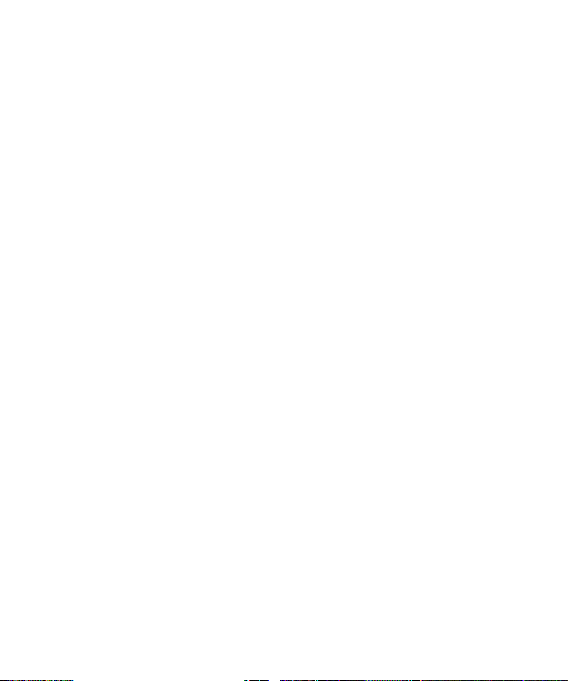
MF915 Guide
Page 2
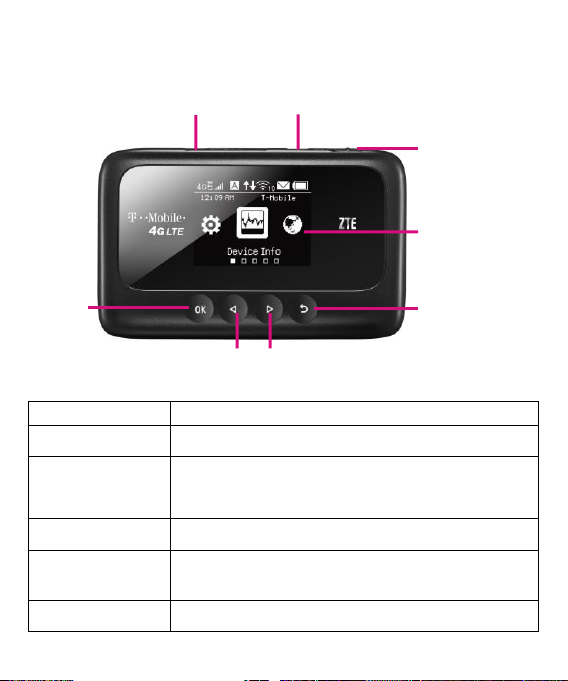
Part
Description
micro-SIM card slot
Install the micro-SIM card.
Charging/USB port
Charge your device.
Connect the client to your MF915 via USB cable.
ON/OFF switch
Slide it to turn on or off your MF915.
LCD screen
It shows the signal type, signal strength, battery, Wi-Fi,
etc.
OK key
Press to enter or select an item.
LCD screen
micro-SIM card slot
Charging & USB port
ON/OFF switch
OK key
Back key
Left key
Right key
GETTING TO KNOW YOUR MOBILE HOTSPOT
Page 3
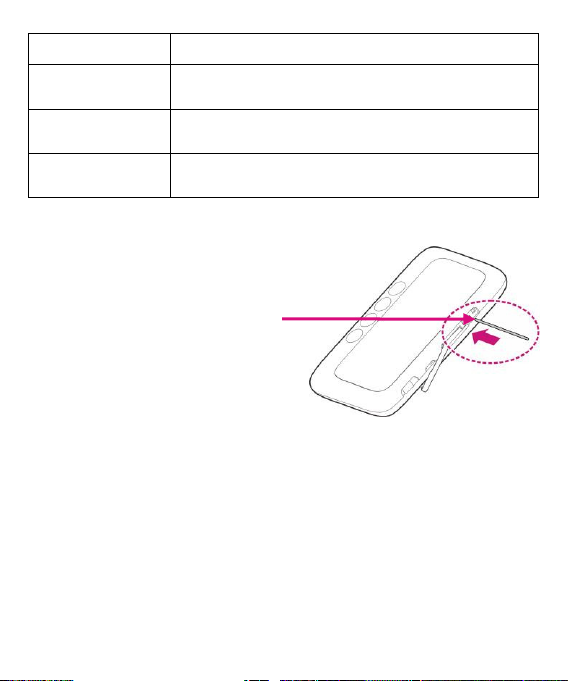
Press and hold to unlock or lock the LCD screen.
Left key
Check the on-screen menu from right to left.
Right key
Check the on-screen menu from left to right.
Back key
Go back to the previous screen.
Reset point
Insert a pin and hold it for 3
seconds to reset your device.
Coverage not available in some areas. Please see coverage details at T-Mobile.com. Device
and screen images are simulated. Capable device is required to achieve 4G speeds.
Page 4
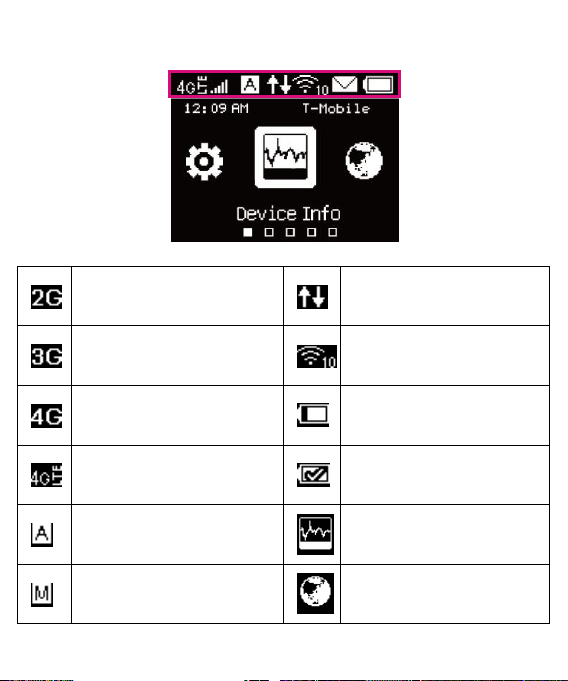
INDICATORS
Indicates that your Mobile HotSpot
is on T-Mobile’s 2G network.
Indicates that your Mobile HotSpot
is connected to the Internet.
Indicates that your Mobile HotSpot
is on T-Mobile’s 3G network.
Wi-Fi status and number of the
connected users.
Indicates that your Mobile HotSpot
is on T-Mobile’s 4G network.
Battery power indication.
Indicates that your Mobile HotSpot
is on T-Mobile’s 4G LTE network.
Indicates that the battery power is
full.
Connected to the Internet
automatically.
Shows and checks the device
information.
Connected to the Internet manually.
Shows and checks the data
connection information.
Page 5

There is no signal.
Shows and checks the clients
connected to your device.
Network signal strength.
Set the WPS function.
There are new messages or unread
messages.
Set your device.
The message inbox is full.
SET UP YOUR MOBILE HOTSPOT
1. Lift SIM cover and Install SIM card.
2. Power on.
Page 6

Slide to turn on
Charge your Mobile HotSpot
You can charge your Mobile HotSpot using the charger included in the
box or by plugging it into your computer using the USB cable.
Page 7

CONNECT & GO
Connect your Wi-Fi device to your Mobile HotSpot
1. Power on your Mobile HotSpot.
2. On your computer or other Wi-Fi enabled device, search
for available Wi-Fi Networks and select the default
Network Name (SSID) for your Mobile HotSpot.
3. Enter the default password and click OK
Note:
It may take up to a minute to establish a connection
The default Network Name (SSID) and password will appear
in the screen on your Mobile HotSpot
.
4. Open a web browser and go to
www.T-Mobile.com/ConnectMe
Simply follow the on-screen instr
Annual Contract
Note: Service or use is your agreement to T-Mobile’s Terms and Conditions.
T-Mobile requires ARBITRATION of disputes UNLESS YOU OPT -OUT WITHIN
30 DAYS OF ACTIVATION. See T-Mobile’s Terms and Conditions for details at
www.T-Mobile.com/terms-conditions.
data
service.
uctions to
set
up
your No
Page 8

MANAGING YOUR MOBILE HOTSPOT
Access T-Mobile 4G Mobile Hotspot
You can access your 4G Mobile Hotspot device information, using an Internet browser.
To access using a browser, do the following:
1. Connect to your hotspot device via Wi-Fi using the network connection software on
your computer. Provide the Wi-Fi network password, if requested.
2. Open a browser and enter
4G Mobile Hotspot login screen appears.
3. Enter your Password in the field provided. The default password is admin.
http://mobile.hotspot in the address bar. The T-Mobile
Page 9

4. Select the Save Password checkbox if you wish to bypass the login screen in the
future.
5. Click Login. If you entered the correct password, the Dashboard screen appears.
To access via USB cable, do the following:
1. Connect your hotspot device to the PC with the USB cable.
2. Power on your device.
3. The OS detects and recognizes new hardware and finishes the installation
automatically. After successful installation, the icon will appear on your
desktop.
NOTE: If the system does not launch installation automatically, you can run the
installation program in path of My Computer > Mobile Hotspot.
4. Double-click the icon to open the login screen.
5. Enter your Password in the field provided. The default password is admin.
6. Select the Save Password checkbox if you wish to bypass the login screen in the
future.
7. Click Login. If you entered the correct password, the Dashboard screen appears.
Change Mobile Hotspot Admin Password
1. Access http://mobile.hotspot
2. Click Settings in the navigation area.
Page 10

3. Select the Device Settings tab.
4. Follow the steps under Account Management to update your Password.
5. Click Apply. If everything is entered correctly, the Admin Password Changed
dialog appears indicating the password was successfully changed.
Change Mobile Hotspot Network Name (SSID)
1. Access http://mobile.hotspot.
2. Click Settings in the navigation.
3. Select the Wi-Fi Settings tab.
4. Change the name that appears in the Network Name (SSID) field in the Wi-Fi
Settings area.
5. Select or deselect the Broadcast Network Name (SSID) checkbox to enable or
disable broadcasting the hotspot’s Network Name (SSID).
6. Click Apply to save your changes on the Wi-Fi Settings tab of the Settings screen.
Change Mobile Hotspot Wi-Fi Password
1. Access http://mobile.hotspot.
2. Click Settings in the navigation area.
3. Select the Wi-Fi Settings tab.
Page 11

4. Change the value that appears in the Password field in the Wi-Fi Settings area.
5. Click Apply to save your changes on the Wi-Fi Settings tab of the Settings screen.
ADDITIONAL INFORMATION
Capable device(s) required to achieve 4G speeds.
Wi-Fi: Capable devices required. Devices using wireless connections may be vulnerable to
unauthorized attempts to access data and software stored on the device. Plan data allotment
applies to use by connected devices sharing Wi-Fi. Use of connected devices subject to
T-Mobile Terms and Conditions.
Mobile Internet Postpaid Data Passes: Qualifying postpaid plan and qualifying credit required.
SIM Starter Kit may be required. Passes do not include voice or messaging. Pass charges will
appear on bill statement for effective date of the pass. May purchase one add’l pass i n same
category prior to expiration of active pass. Partial megabytes rounded up. Full speeds available
up to specified data allotment then slowed to up to 2G speeds. No domestic or international
roaming, unless Pass is specifically for roaming. Service available for time/usage amount
provided by pass. For time period, a day is 12 am to 11:59 pm Pacific Time. Usage applied first to
passes, next to any applicable promotional data, then monthly plan allotment.
Mobile Internet Pay In Advance Data Passes: Limited time offer; subject to change. Not all
features available on all devices. SIM starter kit may be required. Service available for time
period and/or usage amount provided by Pass. For time period, a day is 12:00 am to 11:59 pm,
Pacific Time. Usage rounded up to the nearest MB each session. Only one Pass may be active
at a time. Account suspended after 365 days of inactivity. Data only; does not include voice,
messaging or Wi-Fi services. Domestic only; no roaming. Usage applied first to on demand
passes, next to free data, then monthly Mobile Internet allotment.
Device and screen images simulated. Coverage: Service not available in some areas. See
brochures and Terms and Conditions (including arbitration provision) at www.T-Mobile.com,
for additional information, coverage maps, and restrictions and details. T -Mobile and the
magenta color are registered trademarks of Deutsche Telekom AG. © 2014 T-Mobile USA, Inc.
ADDITIONAL HELP
T-Mobile Mobile HotSpot URL: http://mobile.hotspot/
Page 12

or IP address: 192.168.0.1.
From
http://mobile.hotspot,
Get in touch, free of charge: Just dial 611 from your T
or call 1-877-453-1304.
from 3 a.m. to 10
available 24 hours a day, 7
p.m.
click for help.
Customer Care representatives are available
Pacific time,
daily.
days a week.
-Mobile phone
Automated account help is
