Page 1

Quick Start Guide
ZTE CORPORATION
NO. 55, Hi-tech Road South, Shenzhen, P.R.China
Postcode: 518057
1
MF910L
Page 2

Getting
t
c
i
a
d
c
2
u
r
d
S
P
d
Appearan
The following f
1. Power Key
2. WPS Key
Press
Press
screen
3. (U)SIM Car
4. LCD Screen
5. Charging/mi
o Know Yo
e
gure is for your refe
nd hold for 3 secon
to view the Wi-Fi
.
Cover and Reset H
ro-USB Jack
r Device
ence only.
s to activate the W
SID and passwor
ole
S function.
on the LCD
Page 3

Getting
t
c
s
u
e
r
s
m
e
o
o
e
w
d
y
o
e
Indicators
When the devi
on the LCD
following table.
Icon
2G, 3G, 4G
o Know Yo
e is powered on, th
creen. For a desc
Description
Network signal
Network syste
displayed on th
connected netw
The user is in r
Connected to th
One or more ne
Wi-Fi status an
Battery level
r Device
following icons ma
iption of the icons
trength.
type. The 4G, 3G
LCD screen depe
rk.
aming status.
Internet.
messages are rec
the number of conn
3
be displayed
, refer to the
r 2G icon is
nding on the
ived.
ected users.
Page 4

Getting
t
n
o
f
-
h
o
4
u
t
e
i
e
W
W
a
I
e
s
b
Connectio
The device ca
clients to surf
are for your re
4G Mode: A
Internet Wi
device (suc
to access
connected t
NOTE: Yo
subnets.
o Know Yo
n Scenarios
access the Interne
n the Internet at th
erence only.
(U)SIM card can be
Fi Mode: Your dev
as a hotspot devic
the Internet. The
the Internet.
ur device and the
r Device
in two ways and it
same time. The fol
used to access the
ce can be connect
or wireless router)
LAN device mu
LAN device must
llows multiple
lowing figures
nternet.
d to a WLAN
through Wi-Fi
t be already
e in different
Page 5

Installin
g
o
S
G
d
c
I
e
o
h
r
r
a
Your Devi
e
1. Open the (U
NOTE:
Do not remove
because it is c
with the device
2. Install a (U)
WARN IN
nano-SIM car
damage to the
3. Close the (
)SIM card cover.
the cover rudely,
nnected
.
IM card to the (U)S
! Your device do
s or any other n
device, do not use t
U)SIM card cover.
M card slot.
s not support mic
n-standard SIM ca
ose cards or any c
5
o-SIM cards,
ds. To avoid
rd holders.
Page 6

Connec
t
F
o
e
e
o
W
i
e
g
e
S
o
o
a
e
6
o
w
e
r
c
e
t
S
n
i
a
y
o
c
c
a
c
W
e
e
e
,
e
s
Using Wi-
1. Power on y
2. Ensure that
Wi-Fi, and s
NOTE: R
further details
computer, you
automatically.
3. Select the
4. Enter the W
NOTE: Ref
Password to
5. Wait until th
ing to Your
i
ur device.
your computer or
arch for available
fer to your Wi-Fi-
n how to search fo
need to set your
i-Fi name (SSID) of
-Fi password if nec
r to the chapter Ge
et the default Wi-Fi
client device is con
Device
ther client devices
ireless networks.
nabled client devi
wireless networks.
omputer to obtain
your device, and cli
ssary, and click OK.
ting to Know the
SID and password.
ected to your devic
have enabled
e manual for
If you use a
n IP address
k Connect.
i-Fi SSID and
successfully.
Using a U
1. Connect a c
2. Power on y
new hardwa
NOTE:
If the system d
the device inst
3. Wait until th
B Cable
mputer to your dev
ur device. The oper
re, and automaticall
oes not automaticall
llation icon in My C
computer is conne
ce with a USB cabl
ting system detects
installs the softwar
y launch installation
mputer to install th
ted to your device
.
and identifies
.
you can click
software..
uccessfully.
Page 7
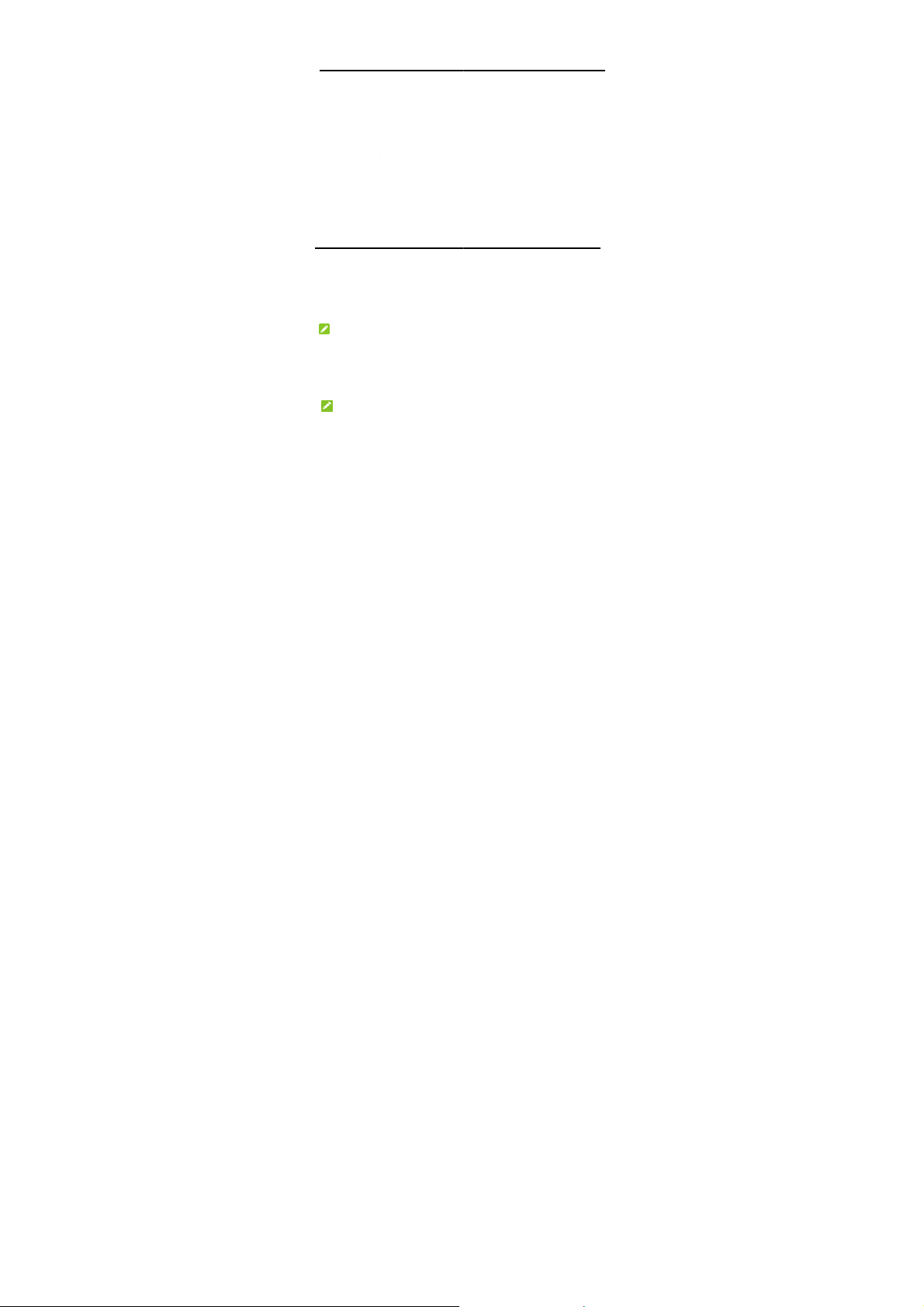
Getting
r
h
h
y
r
r
e
s
o
e
7
h
s
e
e
4
t
a
t
h
s
S
W
p
a
9
e
t
Passwo
to Know t
d
e Wi-Fi S
ID and
You can use t
password.
View t
Press
Logging
Configu
1. Ensure that
device is co
2. Launch the
http://ufi.zt
NOTE: It i
(15.0 or later),
Chrome (10.0
3. Enter the pa
page.
NOTE: Th
e following method
e label on the devic
the WPS Key. Th
displa
ed on the screen.
in to the
ation Page
the connection be
rect.
Internet browser
device.com in the
recommended tha
Opera (10.0 or late
r later).
ssword to log in to t
default password i
to get the default
.
Wi-Fi SSID and
G Mobile
ween your device
and enter http://1
ddress bar.
you use IE (7.0 or
r), Safari (4.0 or lat
e 4G Mobile Hotspo
admin.
i-Fi SSID and
assword are
Hotspot
nd the client
2.168.0.1 or
later), Firefox
r), or Google
configuration
Page 8

Changing the Wi-Fi SSID or Password
1. Log in to the 4G Mobile Hotspot configuration page.
2. Select Settings > Wi-Fi Settings > Basic Settings.
3. Change the Network Name (SSID) or the Pass Phrase
( Password) in the Main SSID area.
4. Click Apply.
Accessing the Internet
4G Mode
After a client device is successfully con nect ed to your device, you can
access the Internet in Automatic or Manual mode. The default mode
is Automatic.
Mode Operation
Automatic Your device is automatically connected to the
Internet, and you can surf on the Internet through
the client.
Manual 1. Log in to the 4G Mobile Hotspot configuration
page.
2. Select Settings > Network Settings >
Dial-up Settings > WAN Connection
Mode > Manual, and then click Apply.
3. Select Home, and click Connect or
Disconnect.
8
Page 9

u
e
n
o
w
w
W
a
d
a
9
r
i
a
r
y
s
o
y
h
w
o
t
NOTE:
To modify the
Hotspot config
parameters of you
ration page.
device, log in to t
e 4G Mobile
Internet W
1. Log in to th
2. Select Setti
3. Set the Inte
Apply.
NOTE: Y
Preferred Net
4. Connect to t
The following t
Select a
pass phr
Click Ad
Hotspot
i-Fi Mode
4G Mobile Hotspot
gs > Internet Wi-F
rnet Wi-Fi Switch
u need to set Inte
ork to Wi-Fi.
he Wi-Fi hotspot.
o methods are for
i-Fi hotspot listed
se in the Pass Phra
, enter the Wi-Fi h
rea, and click Appl
configuration page.
.
nd Preferred Net
net Wi-Fi Switch t
our reference.
in the Wi-Fi Hotspo
e text box and click
tspot information in
.
ork, and click
Enable and
area, enter a
Apply.
the Add Wi-Fi
Page 10
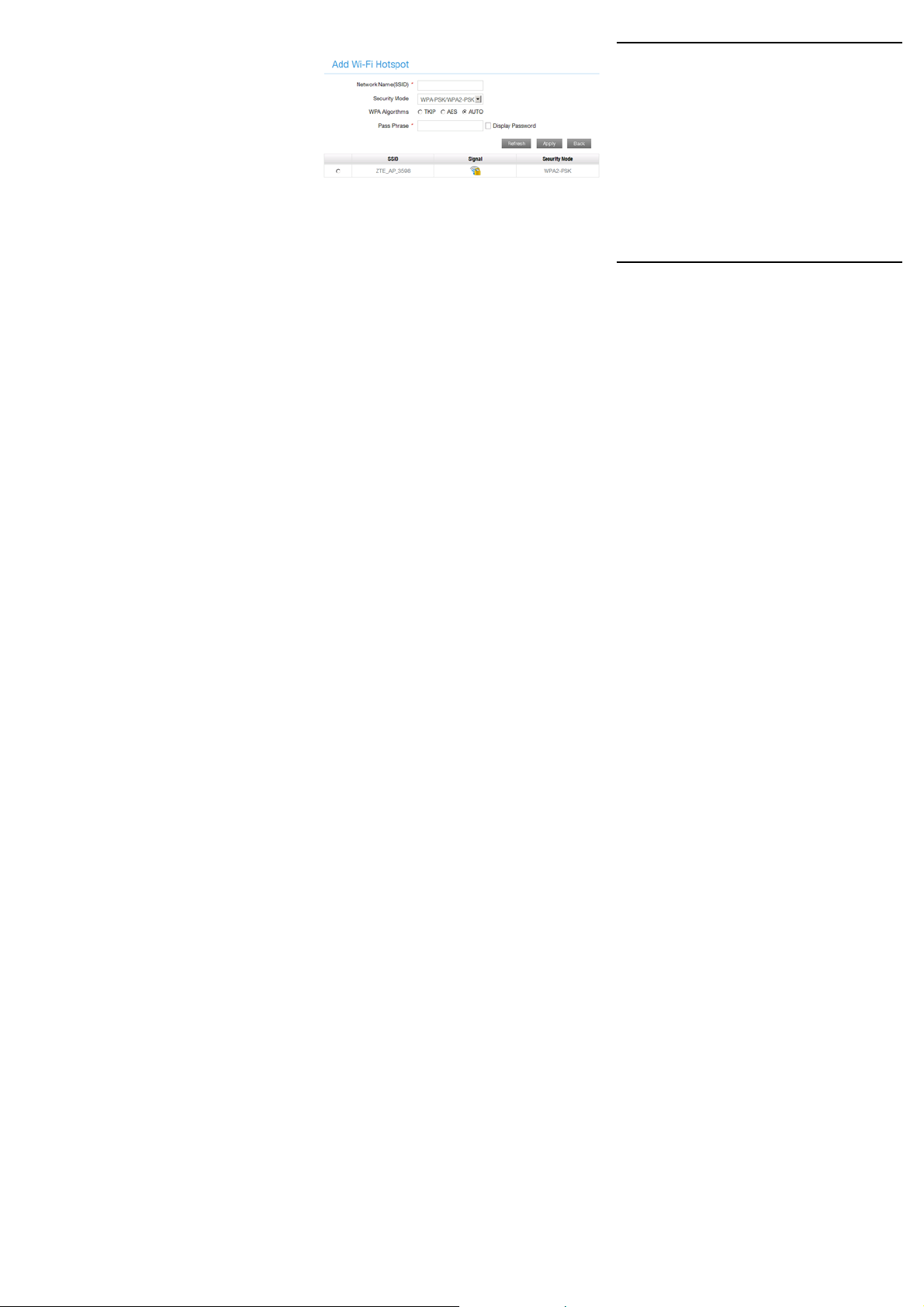
After the client device is connected to the Wi-Fi hotspot successfully,
you can access the Internet.
Configuring Y our PC
The following procedure describes how to configure the Internet
Protocol in the Windows 7 operating system for your Wi-Fi
connection.
1. Right-click Network and select Properties.
2. Select Change adapter settings.
3. Right-click Wireless Network Connection and select Properties.
4. Select Internet Protocol Version 4 (TCP/IPv4), and click
Properties.
5. Select Obtain an IP address automatically and Obtain DNS
server address automatically, and click OK.
10
Page 11

Warning and Notice
To the Owner
•
If inadequately shielded, some electronic devices, for example, the
electronic system of vehicles, may be affected by the electromagnetic
interference caused by the device. Consult the manufacturers of such
devices before using the device if necessary.
• Operating the device may interfere with medical instruments such as
hearing aids and pacemakers. Always keep the device more than 20
centimeters away from such medical instruments when your device is
powered on. Power off the device if necessary. Consult a physician or the
manufacturers of medical instruments before using the device if
necessary.
• Be aware of the usage limitation when using the device at places such as
oil warehouses or chemical factories, where there are explosive gases or
explosive products being processed. Power off the device if necessary.
• Do not use electronic transmission devices in aircrafts, at petrol stations
or in hospitals. Observe and obey all warning signs, and power off the
device in these conditions.
• Do not touch the inner antenna area unless necessary. Otherwise the
performance of the device may be affected.
• Do not use the device in an enclosed environment or where heat
dissipation is poor. Prolonged work in such space may cause excessive
heat and raise ambient temperature, which may lead to automatic
shutdown of the device for your safety. In the cas e of such event, cool the
device in a well-ventilated place before turning on for normal use.
• Keep the device out of the reach of small children. The device may cause
an injury if used as a toy.
• When the device is operating, do not touch the metallic parts. Failing to
do so may cause burns.
11
Page 12

Warning and Notice
To the Users
•
Use original accessories or accessories that are authorized. Using any
unauthorized accessories may affect the performance of the device and
violate the related national regulations about telecom terminals.
• Avoid using the device near or inside metallic constructions or
establishments that can emit electromagnetic waves, because signal
reception may be affected.
• The device is not waterproof. Keep the device dry and store it in a shady
and cool place.
• Do not use the device immediately after a sudden temperature change,
because dew may be generated inside and outside the device. Do not
use it until it becomes dry.
• Handle the device carefully. Do not drop, bend or strike it. Otherwise the
device may be damaged.
• Only qualified personnel can dismantle and repair the device.
• An operating temperature between -10°C and +45°C and humidity
between 5% and 95% are recommended.
Using Battery
Do not change the built-in rechargeable battery in your device by yourself.
The battery can only be changed by ZTE or ZTE authorized service
provider.
Limited Warranty
This warranty does not apply to defects or errors in the product caused by:
i. Reasonable abrasion.
ii. End users’ failure to follow ZTE’s installation, operation or
maintenance instructions or procedures.
12
Page 13
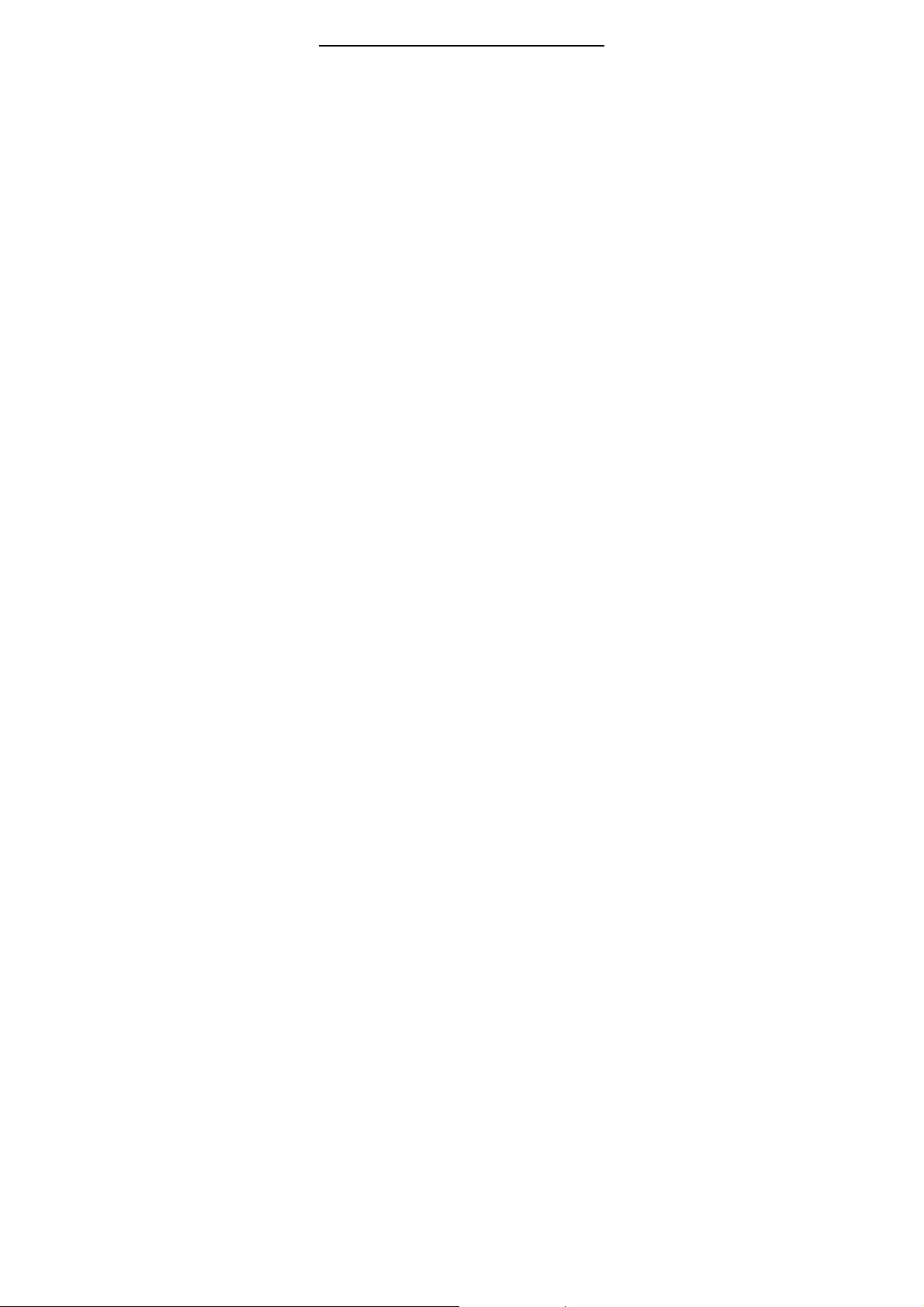
Warning and Notice
iii. End users’ mishandling, misuse, negligence, or improper installation,
disassembly, storage, servicing or operation of the product.
iv. Modifications or repairs not provided by ZTE or a ZTE-certified
individual.
v. Power failures, surges, fire, flood, accidents, and actions of third
parties or other events outside ZTE’s reasonable control.
vi. Usage of third-party products or usage in conjunction with third-party
products if such defects are due to the combined usage.
vii. Any other cause beyond the range of normal usage intended for the
product.
End users have no right to reject or return the product, or receive a refund
for the product from ZTE under the above-mentioned situations.
This warranty is end users’ sole remedy and ZTE’s sole liability for defective
or nonconforming items, and is in lieu of all other warranties, expressed,
implied or statutory, including but not limited to the implied warranties of
merchantability and fitness for a particular purpose, unless otherwise
required under the mandatory provisions of the law.
Limitation of Liability
ZTE shall not be liable for any loss of profits or indirect, special, incidental or
consequential damages resulting from or arising out of or in connection with
using of this product, no matter whether or not ZTE had been advised, knew
or should have known of the possibility of such damages, including, but not
limited to lost profits, interruption of business, cost of capital, cost of
substitute facilities or product, or any downtime cost.
This device complies with part 15 of the FCC Rules. Operation is subject to
the following two conditions: (1) This device may not cause harmful
13
Page 14
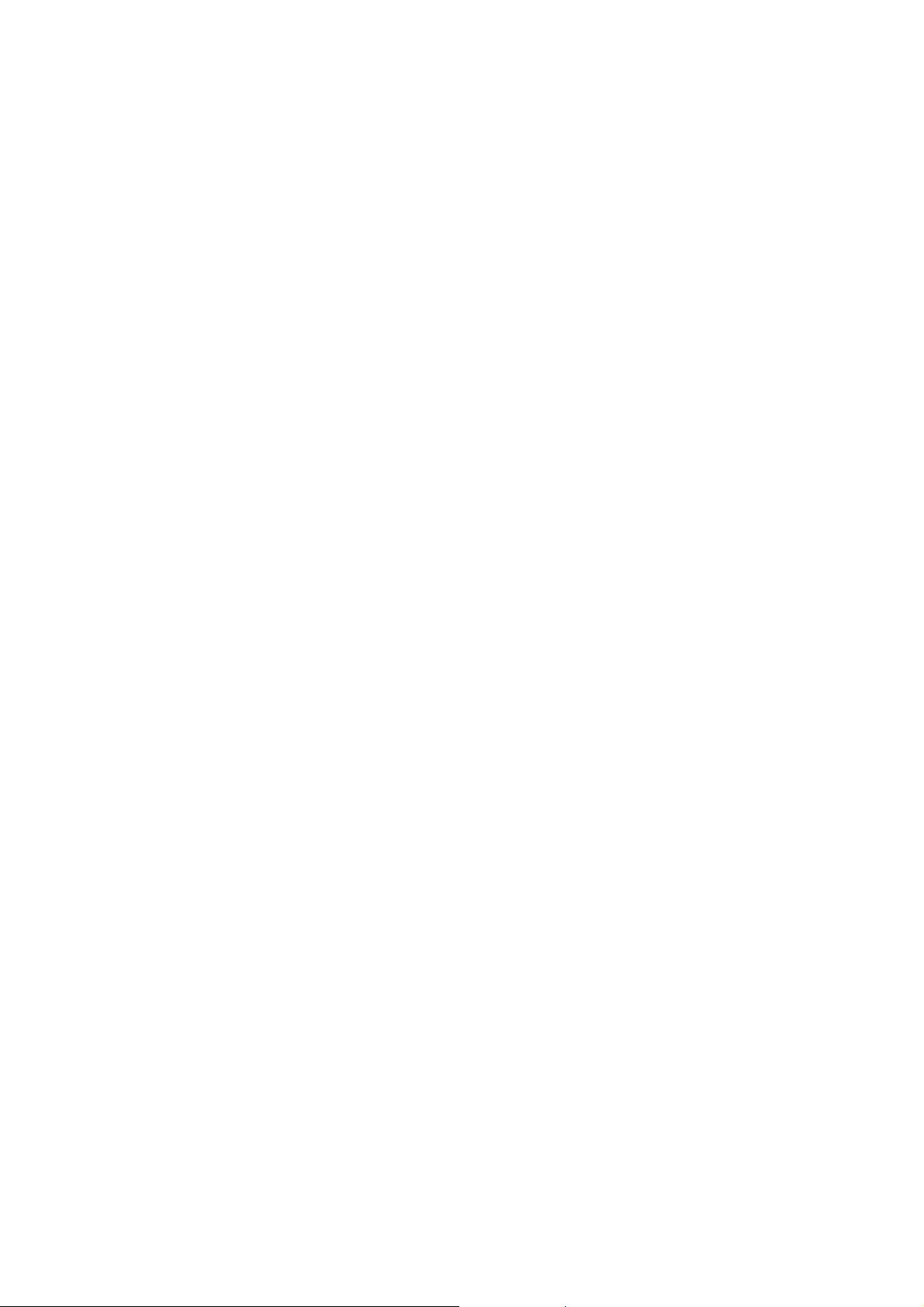
interference, and (2) this device must accept any interference received,
including interference that may cause undesired operation.
Note: This equipment has been tested and found to comply with the limits
for a Class B digital device, pursuant to part 15 of the FCC Rules. These
limits are designed to provide reasonable protection against harmful
interference in a residential installation. This equipment generates uses and
can radiate radio frequency energy and, if not installed and used in
accordance with the instructions, may cause harmful interference to radio
communications. However, there is no guarantee that interference will not
occur in a particular installation. If this equipment does cause harmful
interference to radio or television reception, which can be determined by
turning the equipment off and on, the user is encouraged to try to correct the
interference by one or more of the following measures:
-Reorient or relocate the receiving antenna.
-Increase the separation between the equipment and receiver.
-Connect the equipment into an outlet on a circuit different from that to which
the receiver is connected.
-Consult the dealer or an experienced radio/TV technician for help.
Any Changes or modifications not expressly approved by the party
responsible for compliance could void the user's authority to operate the
equipment.
Body Operation
This device was tested for typical body support operations. To comply with
RF exposure requirements, a minimum separation distance of 1.0 cm must
be maintained between the user’s body and the device, including the
antenna. Third-party belt-clips, holsters, and similar accessories used by
14
Page 15

this device should not contain any metallic components. Body accessories
that do not meet these requirements may not comply with RF exposure
requirements and should be avoided. Use only the supplied or an approved
antenna.
LEGAL INFORMATION
Copyright © 2015 ZTE CORPORATION.
All rights reserved.
No part of this publication may be excerpted, reproduced, translated or
utilized in any form or by any means, electronic or mechanical, including
photocopying and microfilm, without the prior written permission of ZTE
Corporation.
The manual is published by ZTE Corporation. We reserve the right to make
modifications on print errors or update specifications without prior notice.
Version No.: R1.0
Edition Time: May 13, 2015
Manual No.:
15
Page 16

Troubleshooting
Problem Recommended Action
The
connection
between your
device and a
PC through a
USB cable
cannot be
established.
The
connection
between your
device and a
client through
Wi-Fi cannot
be
established.
Install the software, and run the
installation program in the path of My
Computer.
If the driver of your device is abnormal,
reinstall the software. You need to
uninstall the software first.
Ensure that the Wi-Fi function is enabled.
Refresh the network list and select the
correct SSID.
Check the IP address, and ensure that
your client can automatically obtain an IP
address.
Enter the correct network key (Wi-Fi
password) when you connect the client to
your device.
16
Page 17
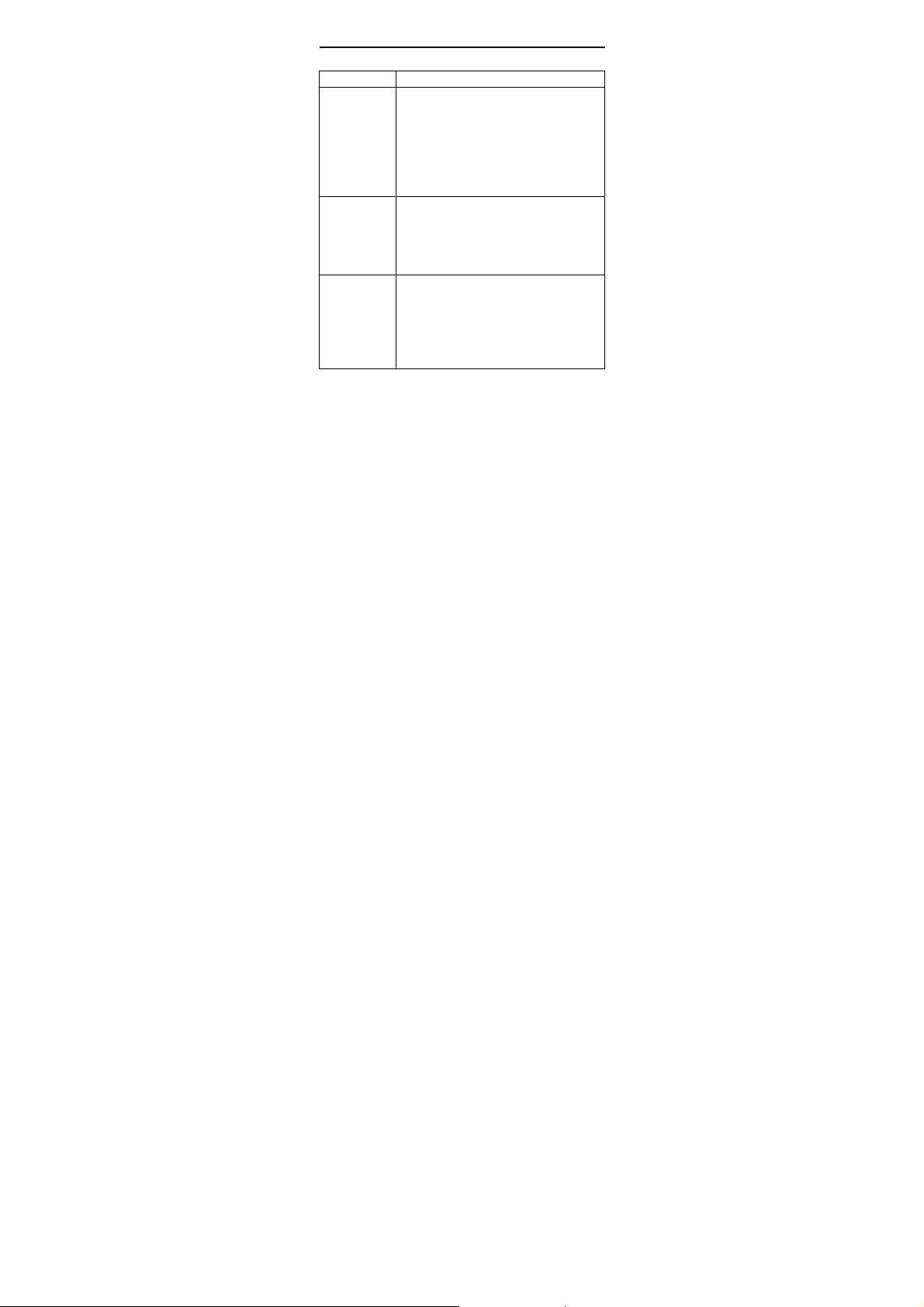
Troubleshooting
Problem Recommended Action
The client
connected to
the device
cannot access
the Internet.
The client
cannot access
the Internet in
Internet Wi-Fi
mode.
The 4G
Mobile
Hotspot
configuration
page cannot
be visited.
Ensure that your (U)SIM card is available.
Change the location and find a place with
good signal.
Check the settings of the WAN connection
mode.
Contact your service provider and confirm
your APN settings.
Ensure that the WLAN device has already
been connected to the Internet.
Ensure that your device and the WLAN
device are in different subnets.
Enter the correct address. The default
address is http://192.168.0.1 or
http://ufi.ztedevice.com.
Use only one network adapter in your PC.
Do not use any proxy server.
17
