Page 1
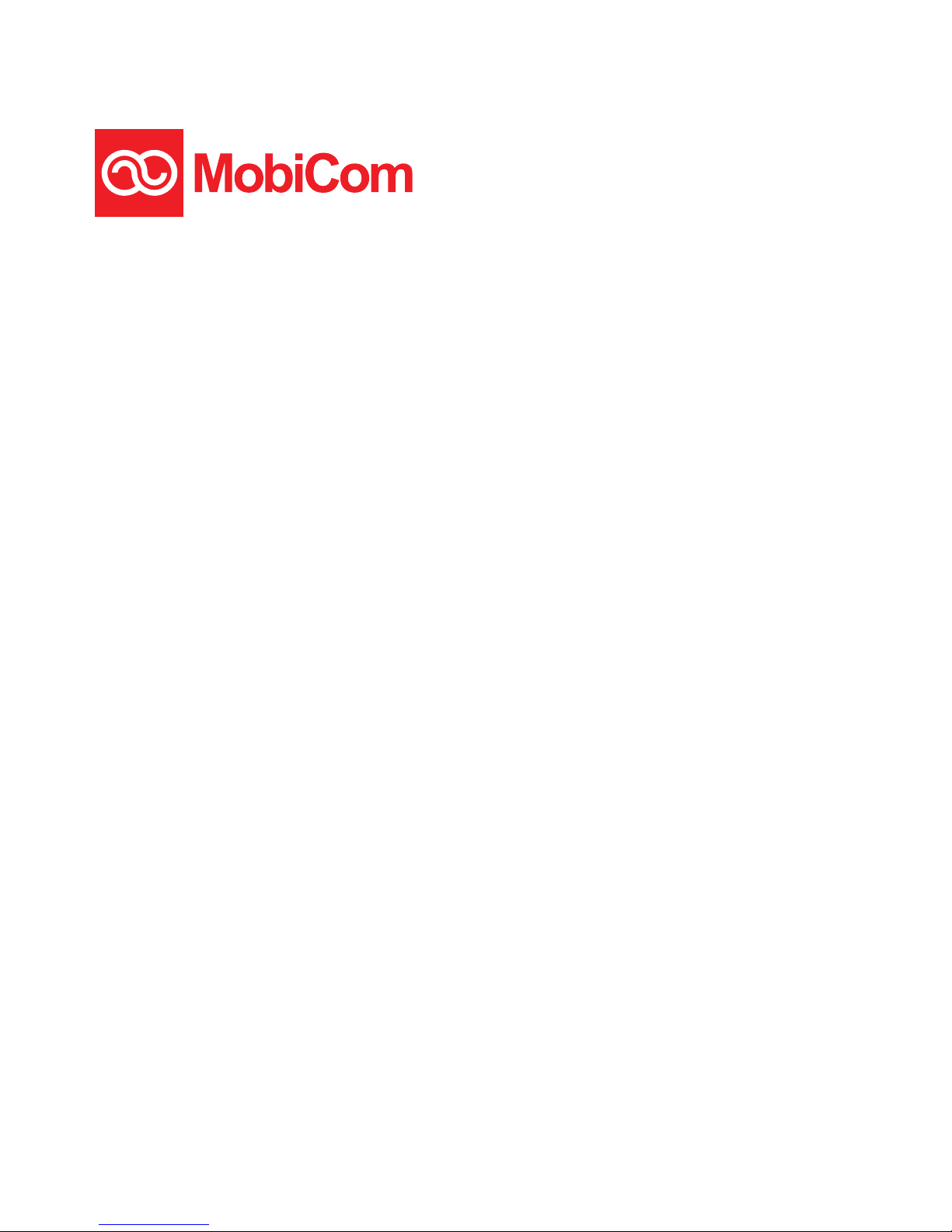
1
ZTE MF83M
Quick Guide
Page 2
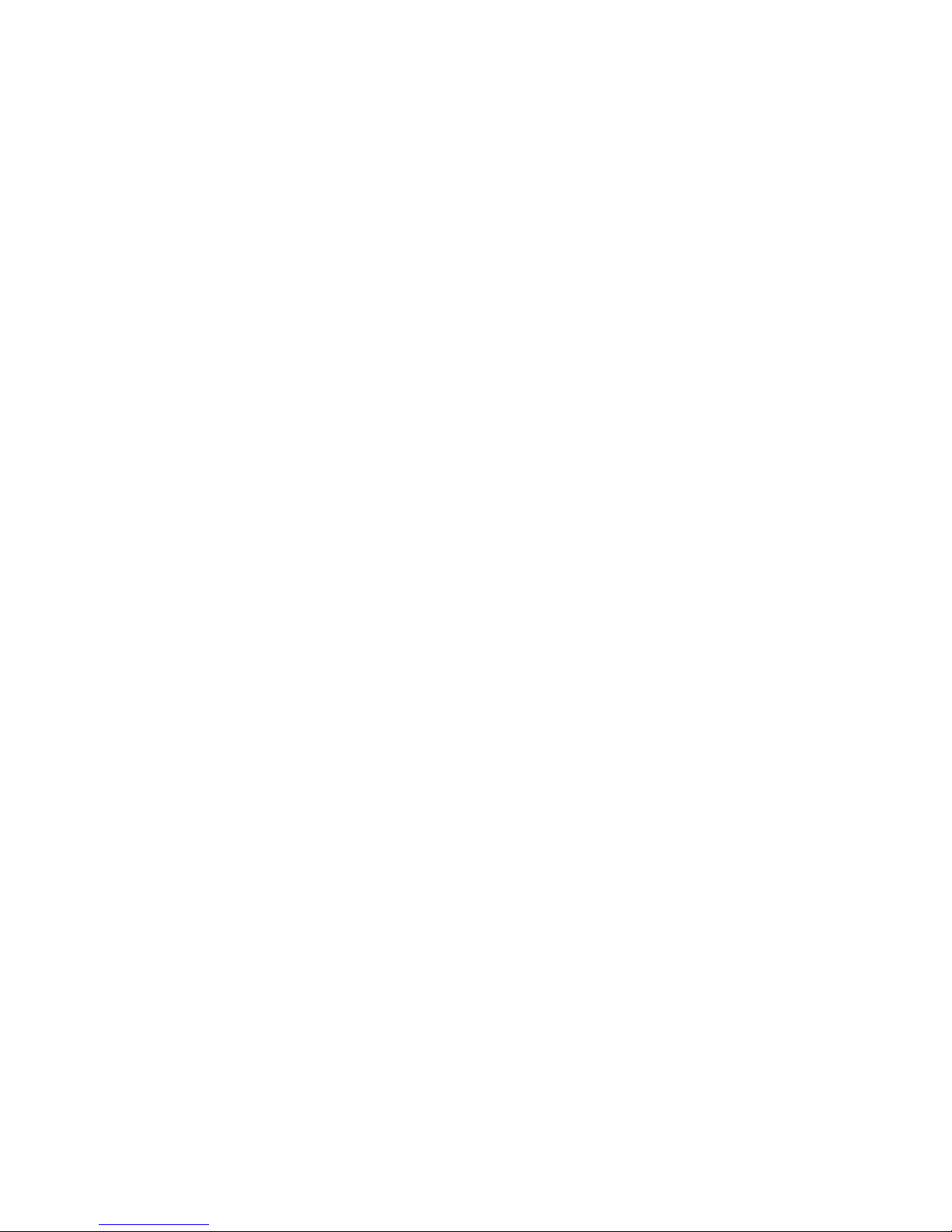
2
LEGAL INFORMATION
Copyright © 2013 ZTE CORPORATION.
All rights reserved.
No part of this publication may be excerpted, reproduced,
translated or utilized in any form or by any means, elec-
tronic or mechanical, including photocopying and micro-
lm, without the prior written permission of ZTE Corpora-
tion.
The manual is published by ZTE Corporation. We reserve
the right to make modications on print errors or update
specications without prior notice.
Version No. : R1.0
Edition Time : 7.2013
Page 3
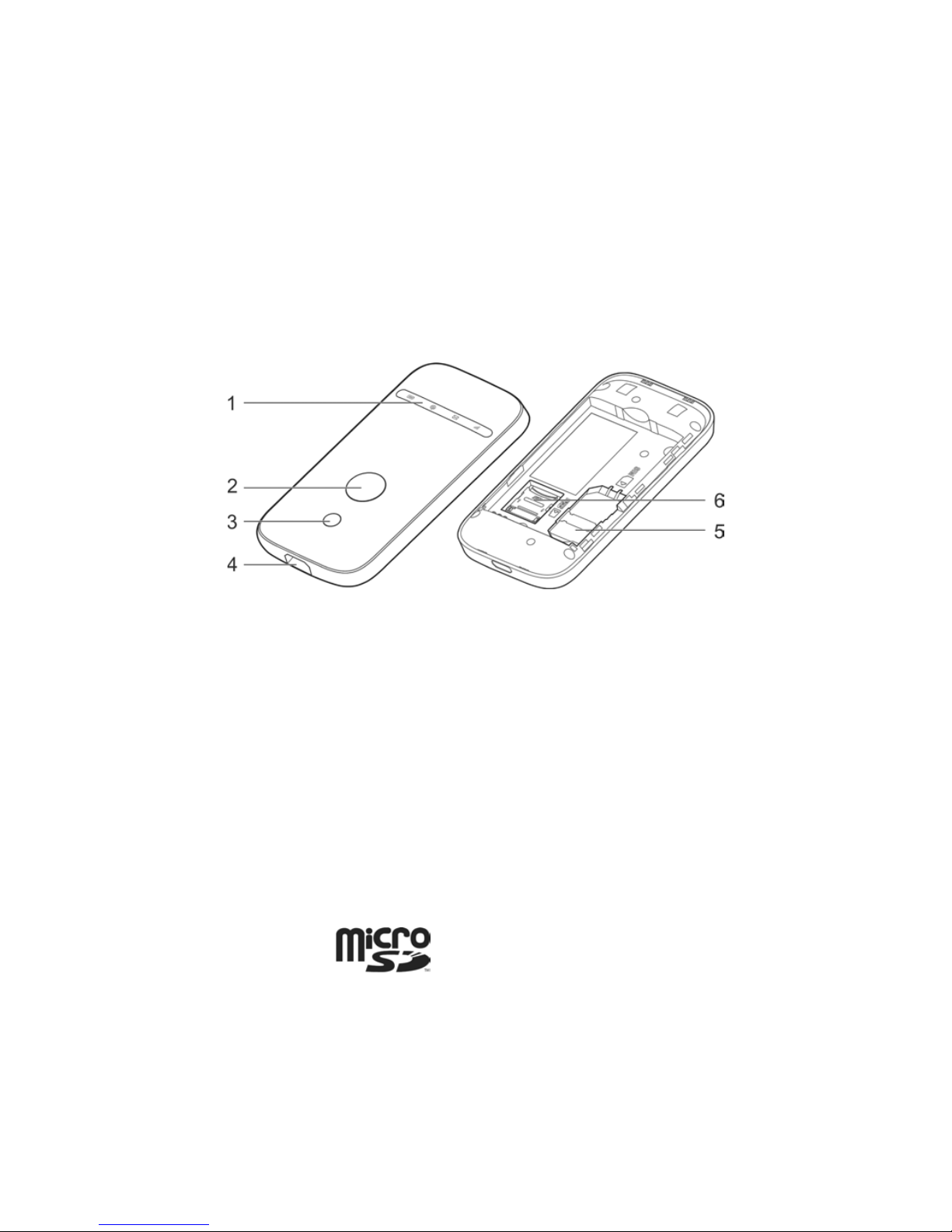
3
Getting to Know Your Device
Appearance
The following gure is only for your reference. The actual
product may be different.
1. LED Indicators
2. Power Button
3. WPS Button
4. Micro USB Port
5. (U)SIM Card Slot
6. microSD Card Slot
NOTE:
1. microSD logo is a trademark of SD-3C, LLC.
2. You can hold the Power button and WPS button to
reset the device.
Page 4
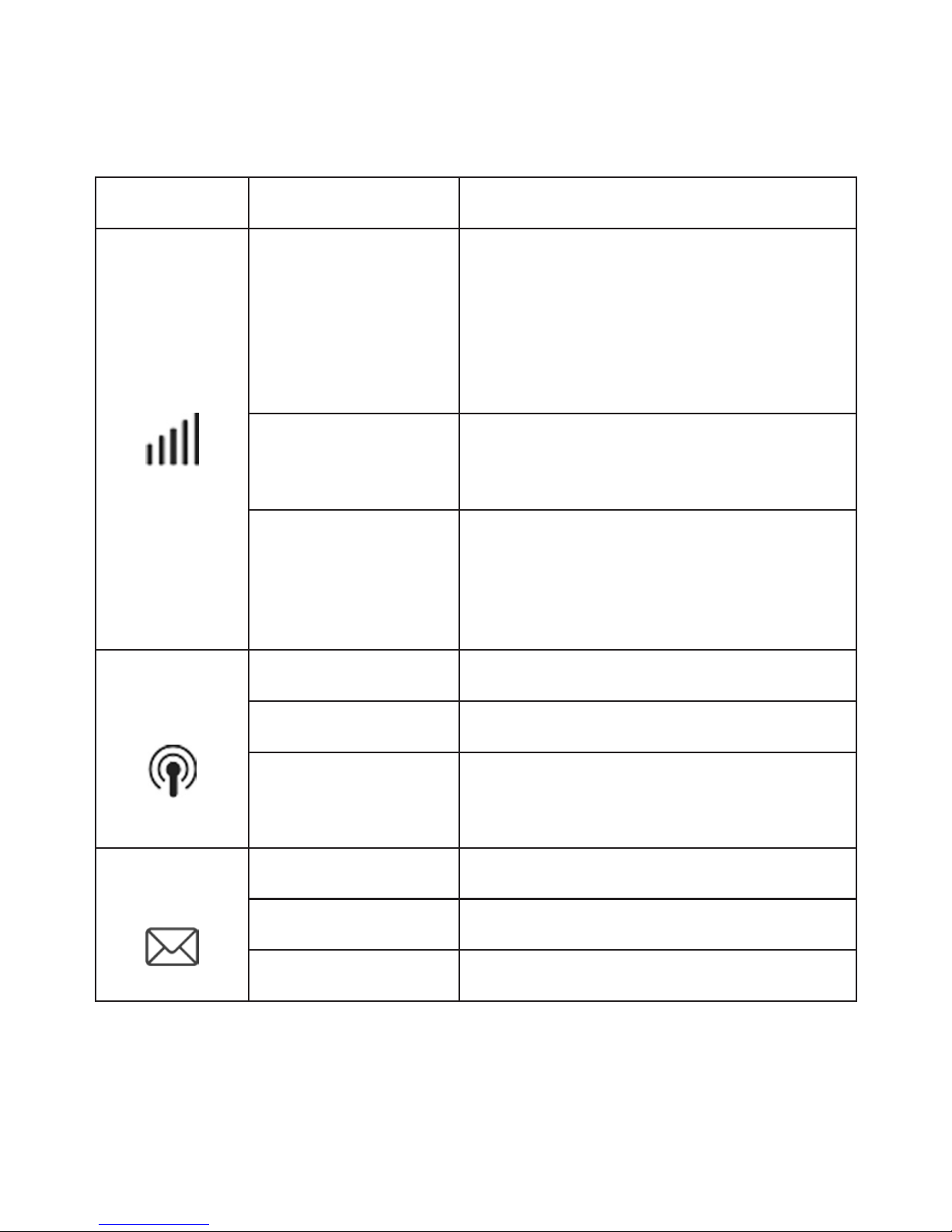
4
Indicators
Indicator Status Description
Network
Red solid
Error status. Not registered
to the mobile network, no
(U)SIM card inserted or no
network service available.
Green solid
Registered to the mobile
network.
Green
blinking
Connected to the mobile
network and data is being
transferred.
Wi-Fi
Blue solid Wi-Fi is active.
Blue blinking WPS is active.
LED light off
Wi-Fi is off or your device is
in sleep mode.
SMS
Blue solid You have unread messages.
Blue blinking You have new messages.
LED light off No messages.
Page 5
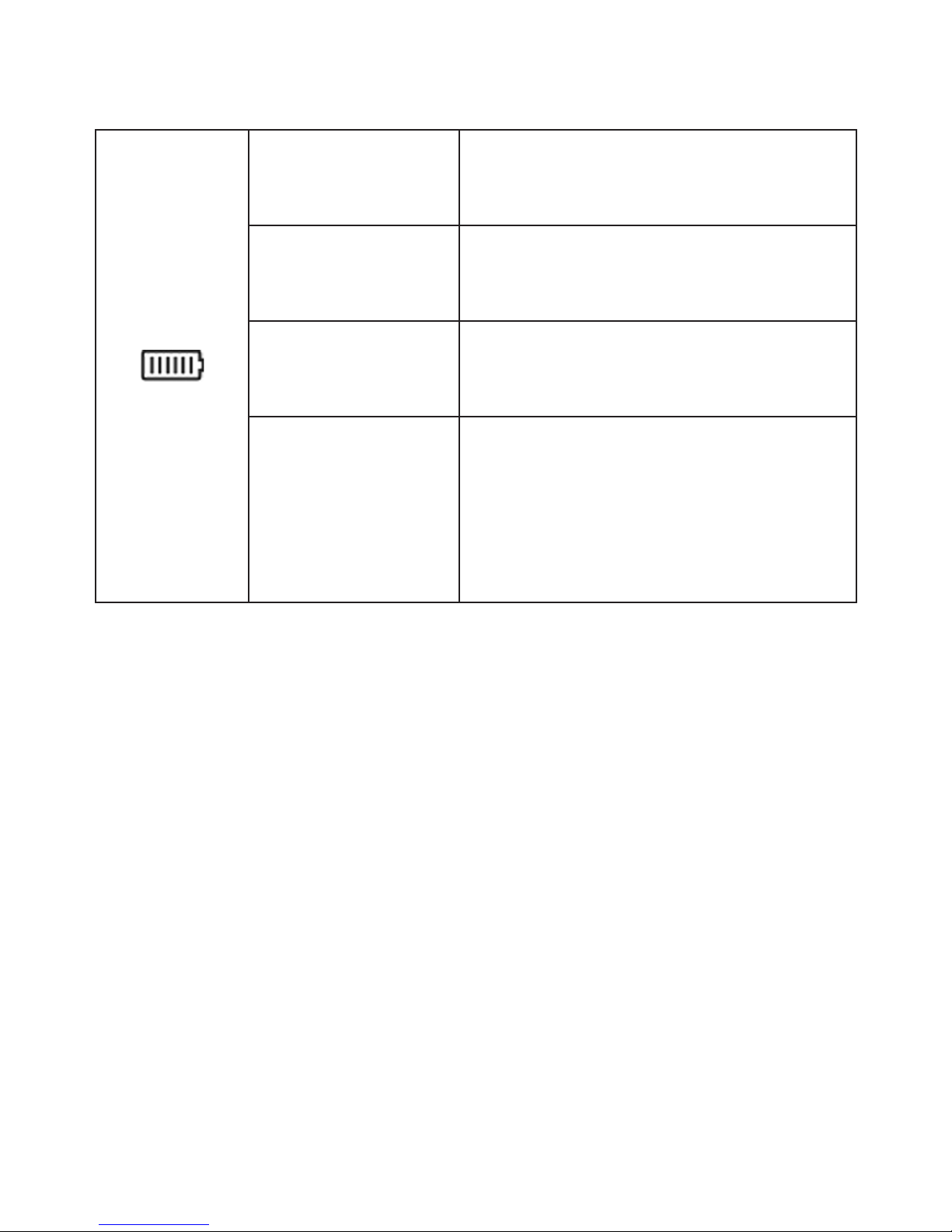
5
Battery
Red solid/
blinking
The battery is low. Please
charge the battery.
Green
blinking
The battery is being
charged.
Green solid
The battery level is middle
or high.
LED light off
Your device is in standby
mode and not being
charged, or the battery is
not inserted.
Connection Scenario
Your device supports two methods to connect to the Inter-
net and supports multi-clients for surng on the Internet at
the same time. The following gure is only for your refer-
ence.
• 3G Mode: Use your (U)SIM card to access the Inter-
net.
Page 6
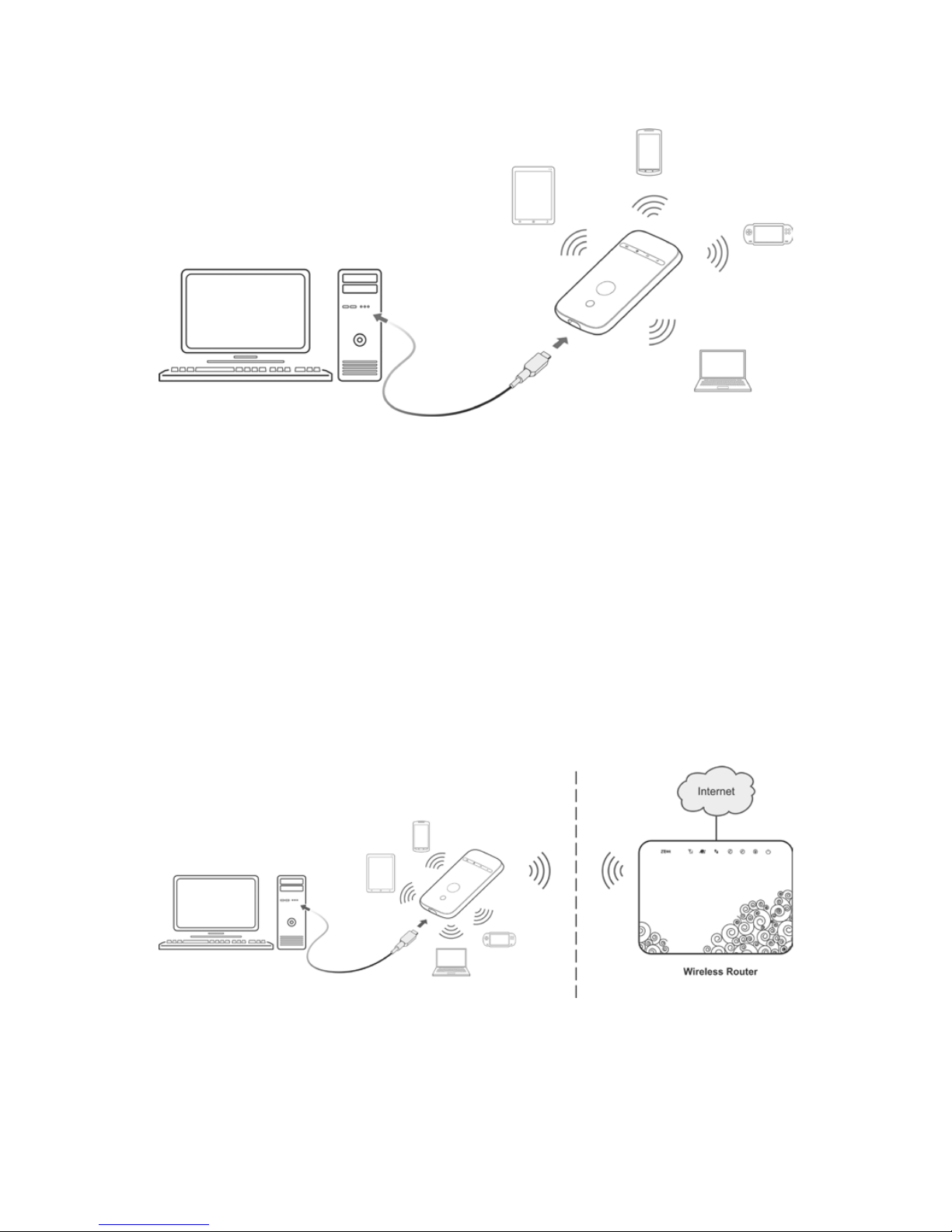
6
• Internet Wi-Fi Mode: Your device will connect to
other WLAN device (hotspot device, wireless router,
etc.) via Wi-Fi to access the Internet. The WLAN de-
vice has already connected to the Internet.
NOTE:
The subnets of your device and other WLAN device must
be different.
Page 7

7
Installing Your Device
1. Slide the back cover and remove it
2. Insert the (U)SIM card.
IMPORTANT: Your device does not support Micro/Nano
or any other nonstandard SIM cards. To avoid device
damage, please do not use them.
Page 8
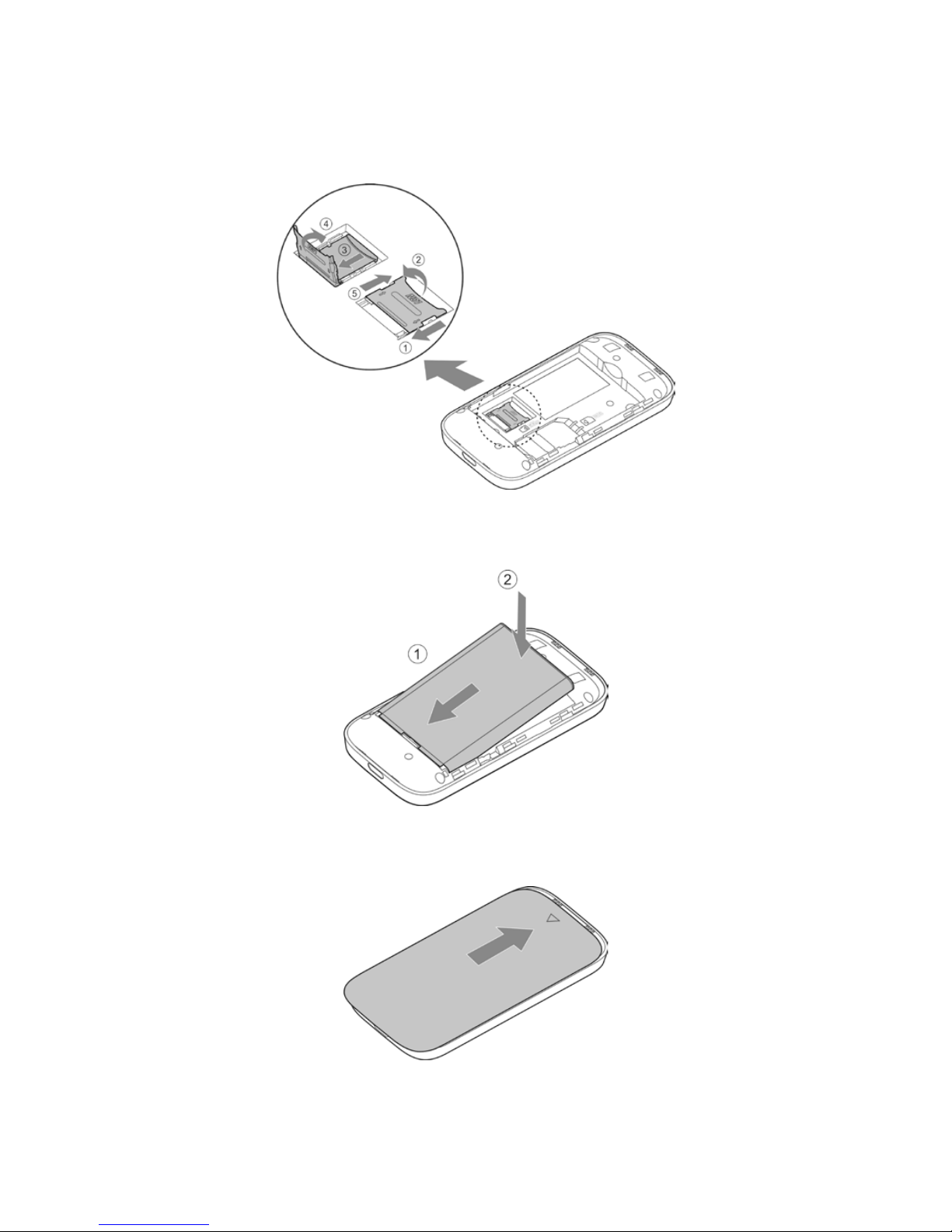
8
3. Insert the microSD card if necessary.
4. Insert the battery.
5. Close the back cover.
Page 9
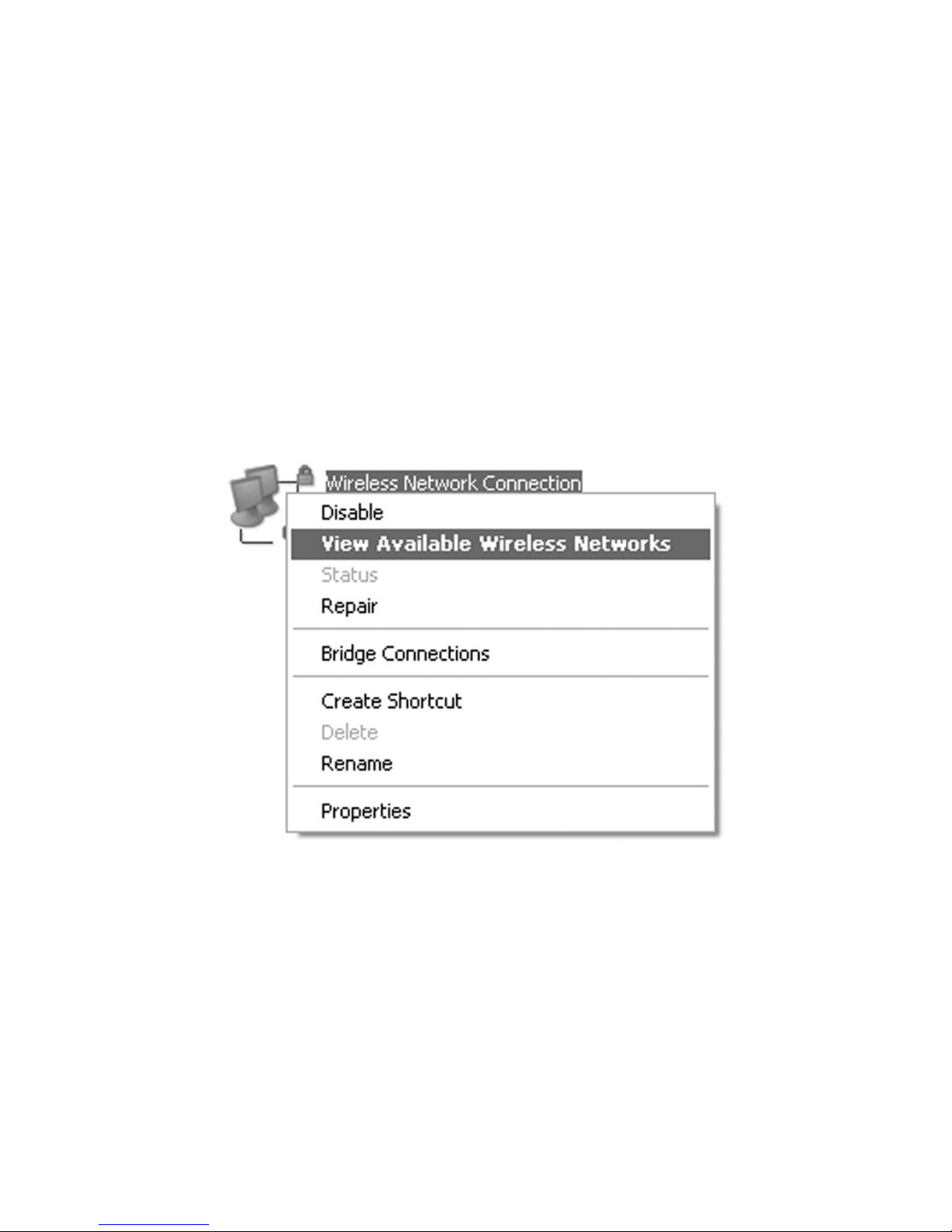
9
Connecting to Your Device
Via Wi-Fi
1. Power on your device directly. It will take 1~2 minutes
to initialize.
2. Use your normal Wi-Fi application on the client to
search for the available wireless networks.
NOTE: Please set the client to obtain an IP address
automatically referring to the chapter “Configuring your
PC”, and then the client will get an IP address like
“192.168.0.101”.
Page 10

10
3. Select the SSID of your device, and then click Con-
nect.
NOTE:
Please check the label on your device to get the default
SSID.
4. Input the password, and then click Connect.
Page 11

11
NOTE:
You may need to input the password for Wi-Fi connection.
Please check the label on your device to get the default.
5. Wait a moment, and then the client will connect to
your device successfully.
Via USB Cable
1. Connect to the device.
2. Power on your device.
3. The OS detects and recognizes new hardware and
nishes the installation automatically.
Page 12

12
NOTE: If the system does not launch installation auto-
matically, you can run the installation program in path of
My Computer > ZTEMODEM.
4. Wait a moment, and then the client will connect to
your device successfully.
Accessing the Internet
3G Mode
After the client connected to your device successfully,
you can access the Internet in the Automatic or Manual
mode. The default mode is Automatic.
Mode Operations
Automatic
Your device will connect to the Internet
automatically, and your clients can surf on
the Internet directly.
Manual
Log in the webGUI configuration page,
and select Settings > Network Settings
> Network Selection > Manual ( To
change current setting, please disconnect
from network), then Apply.
Page 13
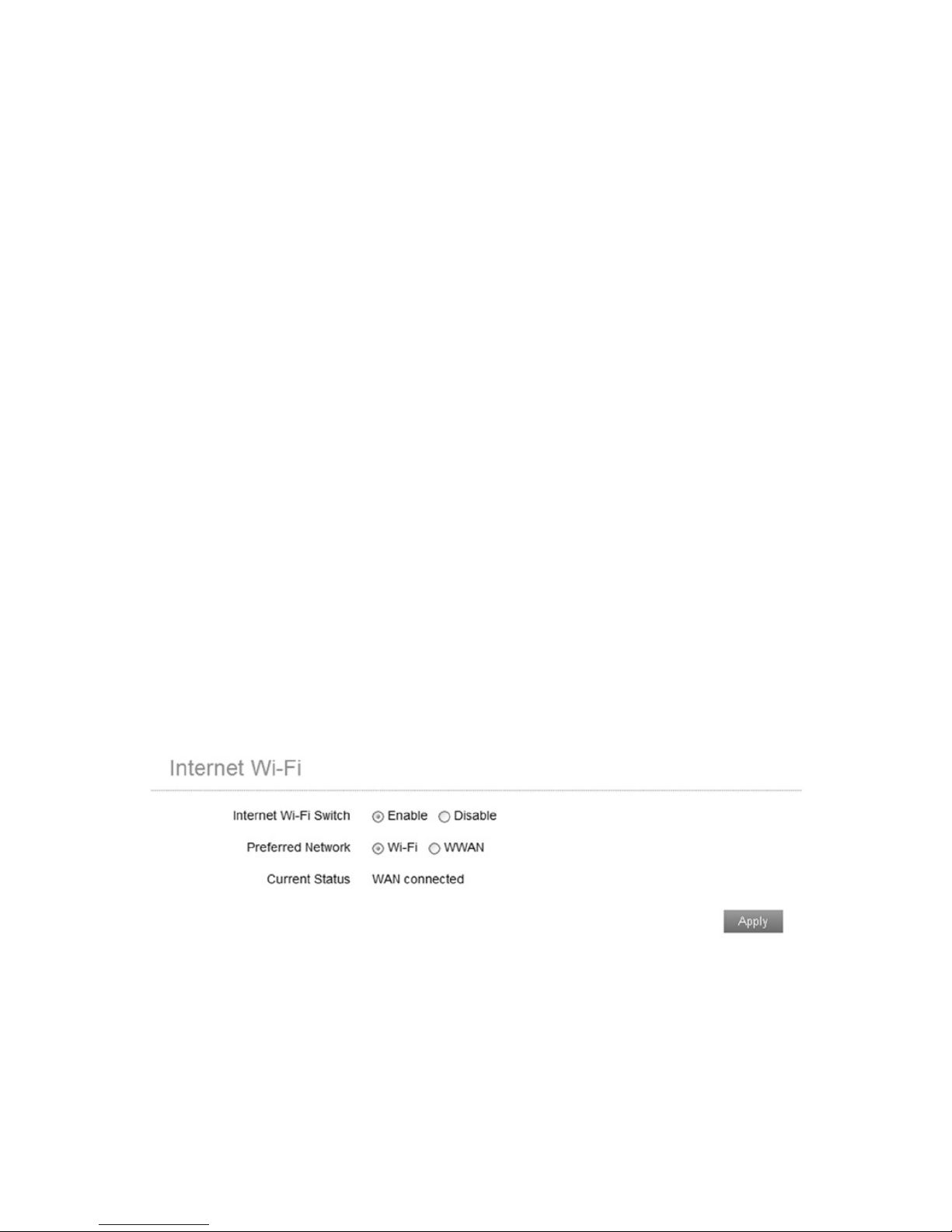
13
NOTE:
If you want to modify the detailed parameters of your
device, please log in the webGUI conguration page by
visiting http://192.168.0.1 or http://m.home. The default
password is admin.
Internet Wi-Fi Mode
1. Log in the webGUI conguration page.
2. Select Settings > Internet Wi-Fi.
3. Choose the Internet Wi-Fi Switch and Preferred
Network, and then click Apply.
NOTE:
You need to enable Internet Wi-Fi switch and select pre-
ferred network Wi-Fi.
4. Connect to the Wi-Fi device.
Page 14

14
There are two methods for your reference.
u
Input the Wi-Fi device information in the Wi-Fi
Setting area, and then click Apply.
u
Click for more help.
5. After the client connected to the Wi-Fi device suc-
cessfully, you can access the Internet.
Page 15

15
Conguring Your PC
Follow the following steps and gures for Windows XP to
congure the Internet Protocol for your Wi-Fi connection.
1. Right-click My Network Places, and then select
Properties.
Page 16

16
2. Right-click Wireless Network Connection, and then
select Properties.
Page 17

17
3. Select Internet Protocol(TCP/IP), and then click
Properties.
Page 18

18
4. Select Obtain an IP address automatically and Ob-
tain DNS server address automatically, and then
click OK to nish the conguration.
Page 19

19
Warning and Notice
To the Owner
• Some electronic devices are susceptible to electro-
magnetic interference sent by your device if inad-
equately shielded, such as the electronic system of
vehicles. Please consult the manufacturer of your
device before using if necessary.
• Operating your device may interfere with medical
devices like hearing aids and pacemakers. Please al-
ways keep them more than 20 centimeters away from
such medical devices when they are turned on. Turn
your device off if necessary. Consult a physician or
the manufacturer of the medical device before using
your device.
• Be aware of the usage limitation when using your
device at places such as oil warehouses or chemical
factories, where there are explosive gases or explo-
sive products being processed. Turn off your device if
required.
Page 20

20
• The use of electronic transmitting devices is forbidden
in aircrafts, at petrol stations and in hospitals. Please
observe and obey all warning signs and switch off
your device in these conditions.
• Do not touch the inner antenna area if not necessary.
Otherwise it will affect your device’s performance.
• Store your device out of the reach of little children.
Your device may cause injury if used as a toy.
• Do not touch the metallic parts of your device so as to
avoid a burn, when your device is working.
Using Your Device
• Please use original accessories or accessories that
are authorized. Using any unauthorized accessories
may affect your device’s performance, and violate re-
lated national regulations about telecom terminals.
• Avoid using your device near or inside metallic struc-
tures or establishments that can emit electromagnetic
waves. Otherwise it may inuence signal reception.
• Your device is not waterproof. Please keep it dry and
store in a shady and cool place.
Page 21

21
• Do not use your device immediately after a sudden
temperature change. In such case, it will produce dew
inside and outside your device, so don’t use it until it
becomes dry.
• Handle your device carefully. Do not drop, bend or
strike it. Otherwise your device will be damaged.
• No dismantling by non-professionals and only quali-
ed technicians can undertake repair work.
• Operating temperature range of 0°C ~ +35°C and hu-
midity range of 5% ~ 95% are recommended.
Using Battery
• Do not short-circuit the battery, as this can cause ex-
cessive heat and re.
• Do not store battery in hot areas or dispose of it in a
re to avoid explosion.
• Do not disassemble or modify the battery.
• When not using the battery for a long period, remove
it from your device and store it in a cool dry place.
• Never use any charger or battery damaged or worn
out.
Page 22

22
• Return the wear-out battery to the provider or put it in
the appointed recycle place. Do not put it in familial
rubbish.
WARNING:
If the battery is broken, keep away from it. If it taints your
skin, wash your skin with abundant fresh water and ask
doctor help if necessary.
Limited Warranty
• This warranty does not apply to defects or errors in
the Product caused by:
i. Reasonable abrasion.
ii. End User’s failure to follow ZTE’s installation,
operation or maintenance instructions or proce-
dures.
iii. End User’s mishandling, misuse, negligence, or
improper installation, disassembly, storage, ser-
vicing or operation of the Product.
iv. Modifications or repairs not made by ZTE or a
ZTE-certied individual.
Page 23

23
v. Power failures, surges, re, ood, accidents, ac-
tions of third parties or other events outside ZTE’
s reasonable control.
vi. Usage of third-party products, or usage in con-
junction with third-party products provided that
such defects are due to the combined usage.
vii. Any other cause beyond the range of normal us-
age intended for the Product.
End User shall have no right to reject or return the Prod-
uct, or receive a refund for the Product from ZTE under
the above-mentioned situations.
• This warranty is End User’s sole remedy and ZTE’s
sole liability for defective or nonconforming items, and
is in lieu of all other warranties, expressed, implied or
statutory, including but not limited to the implied war-
ranties of merchantability and tness for a particular
purpose, unless otherwise required under the manda-
tory provisions of the law.
Page 24

24
Limitation of Liability
ZTE shall not be liable for any loss of prots or indirect,
special, incidental or consequential damages resulting
from or arising out of or in connection with using of this
product, whether or not ZTE had been advised, knew or
should have known of the possibility of such damages,
including, but not limited to lost profits, interruption of
business, cost of capital, cost of substitute facilities or
product, or any downtime cost.
Specic Absorption Rate (SAR)
Your mobile device is a radio transmitter and receiver. It
is designed not to exceed the limits for exposure to radio
waves recommended by international guidelines. These
guidelines were developed by the independent scientic
organization ICNIRP and include safety margins designed
to assure the protection of all persons, regardless of age
and health.
The guidelines use a unit of measurement known as Spe-
cic Absorption Rate, or SAR. The SAR limit for mobile
devices is 2.0 W/kg and the highest SAR value for this
Page 25

25
device when tested was 0.819 W/kg. As mobile devices
offer a range of functions, they can be used in other posi-
tions, such as on the body.
As SAR is measured utilizing the device’s highest trans-
mitting power, the actual SAR of this device while operat-
ing is typically below that indicated above. This is due
to automatic changes to the power level of the device to
ensure it only uses the minimum power required to com-
municate with the network.
Troubleshooting
Problem Suggested Solution
Can not es-
tablish the
USB connec-
tion between
your device
and PC.
• You need to install the software. Run
the installation program in path of My
Computer > ZTEMODEM.
• If the driver of your device is abnor-
mal, please reinstall the software.
You need to uninstall the software
rst.
Page 26

26
Can not es-
tablish the
Wi-Fi connec-
tion between
your device
and client.
• Make sure the Wi-Fi function is ac-
tive.
• Refresh network list and select the
correct SSID.
• Check the IP address to make sure
your client can obtain an IP address
automatically in the Internet protocol
(TCP/IP) properties.
• Type the correct network key (Wi-Fi
password) when you connect to the
device.
The client
connected
to the device
can not ac-
cess the In-
ternet.
• Make sure your (U)SIM card is avail-
able.
• Change the location to nd a place
with good signal.
• Check WAN Connection mode set-
ting.
• Contact with your service provider
and conrm your APN settings.
Page 27

27
When I use
AP Station
mode, the
client cannot
access the
Internet.
• Make sure the other WLAN device
has already connected to the Inter-
net.
• Make sure that the subnet of your
device and the other WLAN device is
different
Can not visit
the webGUI
conguration
page.
• Enter the correct address. The de-
fault address is http://192.168.0.1 or
http://m.home.
• Only use one network adapter in
your PC.
• Do not use any proxy server.
About the
password
• For the Wi-Fi connection password,
please check the label on the device.
• The default password of the webGUI
conguration page is admin.
• If you changed the password and
forgot the new password, you need
to restore the device to the factory
default settings.
Page 28

28
ZTE CORPORATION
NO. 55, Hi-tech Road South,
ShenZhen, P.R.China
Postcode: 518057
For more assistance, please:
• Send E-mail to mobile@zte.com.cn
• Visit http: //www.ztedevice.com.
• Call Service Hotline: +86–755–26779999
