Page 1

ZTE USB Modem
User Manual
1
Page 2

Copyright © 2008 by ZTE Corporation
All rights reserved.
No part of this publication may be excerpted,
reproduced, translated or utilized in any form or by
any means, electronic or mechanical, including
photocopying and microfilm, without the prior written
permission of ZTE Corporation.
The manual is published by ZTE Corporation. We
reserve the right to make modifications on print errors
or update specifications without prior notice.
Edition 1st edition, Dec 2008
2
Page 3

Contents
1 Modem Introduction.................................................5
1.1 Introduction........................................................5
1.2 Warning and Notice .........................................5
1.3 Applicability Scope..........................................6
1.4 System requirements......................................6
1.5 Functions.............................................................7
2 Installation................................................................10
2.1 Software Installation.....................................10
2.2 Run the Application Software ....................12
2.3 Software Uninstall .........................................16
3 Functions & Operation...........................................17
3.1 Interface introduction...................................17
3.1.1 Main Interface.......................................................17
3.1.2 Description of Mini Icons.....................................18
3.2 Connecting Internet.......................................19
3.3 SMS......................................................................19
3.3.1 Read SMS.............................................................20
3.3.2 Create new message..............................................20
3.3.3 The SMS box Operating Guide.............................21
3.4 Phonebook ........................................................21
3.4.1 Creating a new contact..........................................21
3.4.2 Modifying contacts...............................................22
3.4.3 Deleting contacts...................................................22
3.4.4 Sending SMS to a contact.....................................22
3.4.5 Searching for a contact..........................................22
3.5 Settings..............................................................22
3.5.1 Connect Settings...................................................23
3
Page 4

3.5.2 Network Selection.................................................23
3.5.3 Preference Network...............................................24
3.5.4 SMS Settings.........................................................24
3.5.5 Alert settings.........................................................25
3.5.6 Security Settings...................................................25
3.5.7 System Settings..... Error! Bookmark not defined.
3.5.8 Speed Manager...... Error! Bookmark not defined.
3.5.9 Upgrade Settings... Error! Bookmark not defined.
3.6 Data Record......................................................25
3.8 MicroSD card....................................................25
3.9 Help.....................................................................25
4 FAQ & Answers........................................................27
4
Page 5

1 Modem Introduction
1.1 Introduction
Thank you for using ZTE USB Modem.
To guarantee the modem always in its best condition, please
read this manual carefully and keep it for further use.
The pictures, symbols and contents in this manual are just for
your reference. They might not be completely identical with your
modem. We operate a policy of continuous development. We
reserve the right to update the technical specifications in this
document at any time without prior notice.
The ZTE USB Modem is a type of multi-mode, 3G modem,
suitable for GSM/GPRS/WCDMA/EDGE/HSDPA network. It
adopts USB interface which provides an easy interface to laptop
and desktop PC. With the GSM/ GPRS/ EDGE/ UMTS/ HSDPA
mobile network, it can help you carry out SMS, data service and
will help you break away from the limit of time and zone, and
realize wireless communication at any moment everywhere.
1.2 Warning and Notice
To the owner
n Some electronic devices are susceptible to electromagnetic
interference sent by modem if inadequately shielded, such as
electronic system of vehicles. Please consult the
manufacturer of the device before using the modem if
necessary.
n Operating of laptop and desktop PC and modem may
interfere with medical devices like hearing aids and
pacemakers. Please always keep them more than 20
centimeters away from such medical devices when they are
turned on. Turn the modem off if necessary. Consult a
physician or the manufacturer of the medical device before
using the modem.
n Be aware of the usage limitation when using a modem at
5
Page 6

places such as oil warehouses or chemical factories, where
there are explosive gases or explosive products being
processed. Therefore, turn off your modem if required.
n Don’t touch the inner antenna area if not necessary.
Otherwise it will affect your modem’s performance.
n Store the modem out of the reach of little children. The
modem may cause injury if used as a toy.
Modem
n Please use original accessories or accessories that are
authorized. Using any unauthorized accessories may affect
your modem’s performance, and violate related national
regulations about telecom terminals.
n Avoid using the modem near metallic structure device or
establishment that can emit electromagnet wave. Otherwise it
may influence receiving signals.
n The modem is non-waterproof type, please keep it dry and
store in shady and cool place.
n Don’t use the modem immediately after a sudden
temperature change. In such case, it will produce dew inside
and outside the modem, so don’t use it until it becomes dry.
n Take the modem carefully. Don’t lose, bend or cause it struck.
Otherwise it will lead to destruct damage.
n No dismantling by non-professional and only qualified
maintainer can undertake repair work.
1.3 Applicability Scope
ZTE USB Modem supports the present mainstream types of
laptops and desktop PCs, such as HP, IBM, Toshiba, Lenovo,
Dell, Founder, etc.
1.4 System requirements
Operating System:
Windows 2000(SP4) / XP(SP2/3) / Vista SP1
Configuration (Recommended):
CPU 500MHz Pentium or above
6
Page 7
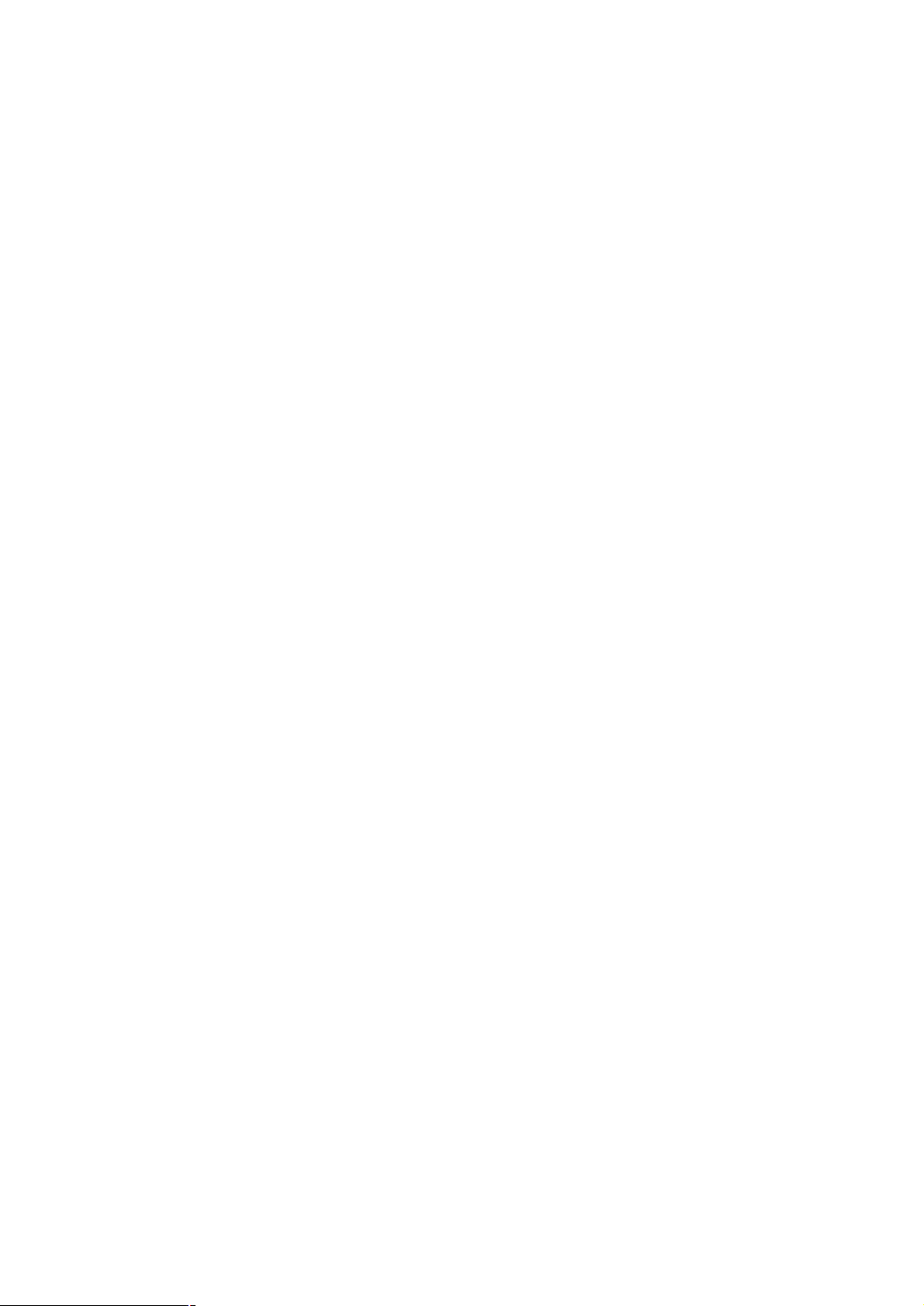
Hard Disk 30M or above
RAM 128M or above
The performance of the modem may be influenced if
configuration is under the recommended requirement.
1.5 Functions
Functions: SMS service, data service, applied management,
data concurrence, support MicroSD card, etc.
1.6 Notification of private information
Security features protect you from illegal use of your Modem
and SIM card.
n SIM password: The SIM password (PIN 1 code) can prevent
your SIM card from illegal use. Select ON/OFF to enable or
disable the SIM password protection; select Change PIN 1 to set
a new PIN 1 code.
Note: Three consecutive incorrect PIN 1 code entries will lock
the SIM card. Then, the PUK code is needed to unlock the SIM
card. The PIN 1 code and the PUK code may be provided to you
together with the SIM card. If not, please contact with your
network service provider. Please change it with your own private
password as soon as possible.
n Network call bar: You can set any combination of the
following call restriction options to improve security level.
Please contact with the network service provider for detailed use.
The network service provider provides a 4-digit network
password to enable your call restrictions.
Ø International calls: Bar all international calls.
Ø All except home: Bar international calls except local call.
Ø Incoming calls: Bar all incoming calls.
Ø Incoming if abroad: Bar all incoming calls when roaming abroad.
Ø Outgoing calls: Bar all outgoing calls.
After choosing one of the above options, choose
7
Page 8

Select to restrict any of the following services:
l All services: Restrict incoming calls, voice calls and short messages.
l Voice calls: Restrict voice calls only.
l Data: Restrict data only.
l Fax: Restrict faxes only.
l Messages: Restrict short messages only.
l All except messages: Restrict all services except short messages.
After select one type of restriction services, the
following can be chosen:
l Activate: The restriction is functional.
l Deactivate: Delete the restriction.
l Checking availability: Check the current status of the restriction
service.
Ø Cancel all: Select Cancel all to cancel all call restrictions setting.
Note: You need to input the network password to set
or cancel network restrictions. Three consecutive incorrect
password entries will lock the call restrictions service.
Please contact network service provider to unlock it.
1.6Specification
Interface Type USB 2.0 high speed
Systems supported Supports most types of laptop and desktop PC.
Operating systems
supported
Functions SMS service, Data service, Applications
Network Standards HSDPA/UMTS/EDGE/GPRS/GSM
Transmission
Windows 2000, XP SP2, Vista
Apple MAC OS X 10.3, 10.4, 10.5
management, Data concurrent, support
MicroSD card, etc.
UMTS: 384Kbps UL
HSDPA: 3.6Mbps DL
8
Page 9

Storage: -20°C ~ +65°C Temperature
Operation: -10°C ~ +55°C
Dimension 84.8×25.0×10.9mm
Weight About 21.5g
T-Flash Capability Support up to 4G microSD
9
Page 10

2 5 1 3
2 Installation
2.1 Outline and Part Introduction
4
1
○
Indicator
It indicates your modem status.
2
○
Memory card slot (MicroSD card)
It is where you insert memory card (MicroSD card).
3
○
Modem cap
It helps your modem USB port when it is not used.
10
Page 11

4
○
SIM/USIM card slot
It is where you insert the subscriber identity module/UMTS
subscriber identity module (SIM/USIM) card
5
○
USB port
Connect your modem to the laptop or desktop computer.
2.2 Software Installation
The system will automatically detect and recognize the
new hardware and display the new icon in the desktop
status bar, indicating that the computer and the USB
Modem have been connected properly. After a few
seconds, the system will launch the installation
automatically.
The following steps show the installation process.
• Click on the drop-down button to choose the setup
language, and click “OK”.
• Click “Next” to continue.
• Read the agreement carefully. If you agree, choose “I accept
the terms of the license agreement”, and then click “Next”.
• Select the folder that you want to install the software, and
you can select a different location by pressing “Change”, then
click “Next”.
• Wait a minute and click “Finish” to complete the installation.
Note:If the system does not launch installation automatically,
you can run the installation program in path of My Computer →
ZTEMODEM → Install.exe. If you have problems with
installation after the upper operation, please contact you’re your
service provider.
After the installation, select the “Start → Programs” and there
will be a “ZTE Join Air” program group,which includes “Join Air”
11
Page 12

and “Uninstall”. There will be a Shortcut icon on the
desktop.
2.3 Hardware Installation
1) Insert the SIM/USIM card into the USB modem
To install SIM/USIM card
l First take down the modem cap, then the USB connector is
visible.
l Pull the plastic socket above the USB connector out.
l Then insert the SIM/USIM card into the socket, here make
sure that metal contact area facing to the modem.
12
Page 13

l Insert the plastic socket into the modem. You can hear a
click when the SIM/USIM card locks into place.
To Remove the SIM/USIM card from the USB modem
l First take down the modem cap.
13
Page 14

l Pull the plastic socket slightly, and you can hear a click
when the SIM/USIM card gets unlocked.
l Take off the SIM/USIM card.
2) Install the microSD card into the USB modem:
Install microSD card in the USB modem, if you want to use it.
Insert the microSD into the microSD slot from the side of the
modem, the following picture indicates the correct inserting
direction.
14
Page 15

The driver of the microSD card will installed automatically when
the modem driver is installed.
3) Connect the USB modem to your PC:
l Plug the USB modem into your computer’s USB port and
ensure that it is tightly inserted.
The OS automatically detects and recognizes new hardware
and starts the installation wizard.
2.4 Run the Application Software
After the modem is correctly connected, click the “Start →
Programs →ZTE Join Air →Join Air” menu on the laptop or
desktop PC to run the application software.
Or double click the shortcut icon to run the application
software.
After modem initialized, the standby icon appears in the
taskbar, the modem can work properly. Double click it to popup
the main interface.
15
Page 16

2.5 Hardware Uninstall
Close the software application then remove the hardware
following the procedure below.
- Firstly click the “close” menu, and then click “OK” to
close the software.
- Now you can safely remove your USB Modem.
When you use a MicroSD card in the modem:
- please left click the icon in the Windows system
tray bar. A pop-up menu indicates the USB devices list.
- Select “Safely remove the USB disk” which is relevant to
the MicroSD card.
Pull off the USB cable directly, if you want to disconnect the
modem from the laptop and desktop PC.
2.6 Software Uninstall
Close the application program before the software uninstalls.
Click “Start → Programs →ZTE Join Air →Uninstall” menu on
the laptop or desktop PC. And follow the system prompts to
complete the application software uninstall.
• Click “Yes” to confirm uninstall of the software.
• Click “Yes” according to the indication, then the system
begins to uninstall programs.
• Wait a minute and click “Finish” to complete the application
software uninstall.
16
Page 17

3 Functions & Operation
3.1 Interface introduction
3.1.1 Main Interface
The whole interface is divided into four parts. Related functions
can be executed by operation in the related areas.
1. System information area:
Show the system status and different kinds of tips.
Icon
The icon indicates the network signal intensity.
There are 6 stages from none to the strongest.
The icon indicates the current network type, i.e.
EDGE or GPRS, HSPA service.
2. Internet information area:
This area indicates the name of the current service providers,
device condition and connection information.
3. Functional button area:
There will show various function button icons. Select different
function button and it will carry out corresponding operation.
SMS: Send SMS or read SMS.
Explanations
Phonebook: Save and view the different information of the
contacts.
Settings: Set normal relative information for the modem.
Data Record: Show connection information.
17
Page 18

Connect: Connect to the Internet.
4. Main menu button area:
Click on the drop-down button, and select the following menu:
Log: The records of software operation.
Diagnostics: Show you the hardware information, operational
information and network settings.
Help: Enter the USB modem software help.
3.1.2 Description of Mini Icons
When click the mini button, the software will minimize as an icon
on the system taskbar. If connected to the Internet, the
minimized software won’t influence the download of data or
receiving SMS. When the application window is minimized, the
system icons will display on the taskbar. Double click the icon to
resize the display.
1. Taskbar Icons Description:
The USB Modem is ready to connect to Internet.
The Internet is already connected.
2. The uses of Tray Icons:
Right click the tray icon to popup the operation menu:
Log: The records of software operation.
Diagnostics: Show you the hardware information, operational
information and network settings.
18
Page 19

Help: Enter the USB modem software help.
Exit: Close the software and stop the modem from working.
3.2 Connecting Internet
You can browse web pages after you have accessed to Internet
with the help of modem, you can also receive SMS when surfing
in the Internet.
Click the “Connect” button . Then the system will research
available network automatically. You can click “Cancel” button
to cancel connection.
When connected, the internet information area will show data
amount, connected time, and active IE browser. Then you can
access internet and receive email etc through network.
You can click “Disconnect” button to stop the connection when
the “Connect” 'button becomes “Disconnect” button.
3.3 SMS
Note: To ensure that the SMS can be used properly, at first, you
should setup the correct SMS center number. Refer to section
“3.5.4 SMS Settings”.
Click the “SMS” icon to switch to the SMS interface and it
will show the number of messages in the inbox, sentbox and
draftbox of PC and SIM/USIM card. The user can click icons of
“Inbox”, “Sentbox”, “Draftbox” to enter relative interface.
Inbox: Save the received messages.
Sentbox: Save the successfully sent messages.
Draftbox: Save the editing SMS which haven’t been sent. The
19
Page 20

drafts can only be saved in computer, not SIM/USIM.
3.3.1 Read SMS
Click the “Inbox” button on the main interface, and click a
message to read this SMS.
When you receive a new SMS, the system will pop-up prompt
dialog box.
3.3.2 Create new message
Click “New” button to input the recipient’s number and content.
The recipient’s number can be input directly or by entering the
phonebook to select one/more/group records.
The recipient’s amount can be one or more. Please use “;” to
separate recipients.
The SMS content can include 160 individual English characters
(including English symbols). On the interface, there will show
total characters and the number of sending message.
Click “Send”, the prompt screen will appear on the interface.
Select “OK”, and then the edited short messages will be sent.
After sent successfully, the SMS will be saved into sentbox
automatically. If send fails, it will be saved to the draftbox
automatically.
Send SMS while browse the web:
When surfing the Internet, if your network supports, you can
send short messages at same time. Click “SMS” button icon,
enter the short message interface to send short messages
normally.
20
Page 21

3.3.3 The SMS box Operating Guide
Enter any of the Inbox / Sentbox / Draftbox to execute the
following functions:
l Reply: Reply short message to the sender (which is only
available in the Inbox).
l Forward: Send the short message to other recipients
(which is only available in the Inbox).
l Save Num: Save the sender number obtained from the
message to the phonebook.
l Move: Change the saving location of the selected
message. Move this message from PC to SIM card or
from SIM card to PC. (Can not use in Draftbox)
l Delete: Delete the selected short messages.
If you want to select several messages, you can use the “Ctrl” or
“Shift” key to execute multi-choice, and left click an item to add
to selection.
New message can not be received when the SIM/USIM card is
full of short messages (Different SIM/USIM cards have different
capacities), the system will indicate the inbox is full and ask
users to clear the inbox at USIM/SIM card side, while new
message can not be saved.
3.4 Phonebook
Click “Phonebook” icon to access to the phonebook
window, the phonebook information can be saved in the PC or
SIM/USIM card and you can choose the saved position. Each
record includes contact name, mobile phone number, family
phone number, office phone number, email and the group name
which it belongs to.
3.4.1 Creating a new contact
1) Click “New” to add new contact.
21
Page 22

2) Select save position to decide where you want to save your
contact, PC or SIM.
3) Enter the name, telephone number, Email address,etc. Then
click “OK”.
3.4.2 Modifying contacts
1) Select a contact and then click Edit to modify.
2) After the modification, click OK.
3.4.3 Deleting contacts
Select one or more contacts and then click Delete.
3.4.4 Sending SMS to a contact
1) Select one or more contacts and then click “SMS”.
2) You will access in the writing SMS window automatically, the
selected contact mobile phone numbers will be listed in the
receiver column.
3) Enter the contents of the message and then click “Send”.
3.4.5 Searching for a contact
1) Enter the search conditions in the search condition blank.
2) Click “Search” to begin searching.
3) The searching results will display in the contacts window.
3.5 Settings
Click “Settings” icon to switch to the settings interface. It
includes: Connection settings, Network Selection settings,
Preference Network settings, SMS Settings, Sound settings and
Security settings.
Note: all the necessary settings have been correctly saved in
your USB modem by ZTE. There is no need to change these
default settings.
22
Page 23

3.5.1 Connection
To ensure that the modem can connect the Internet properly,
you should configure the connection information first.
1. Button description
Add: Add new configuration files.
Delete: Delete the selected configuration files.
Edit: Edit the selected configuration files.
2. Config File
Select “Add” to add new connection information to the system.
There are two parts of configuration information: Common and
Advance.
The Common information includes: Config File, APN, User
name.
The Advance information includes: DNS, PDP server,
Authentication Mode and PDP Type. If network supports “Obtain
server address automatically”, the modem can obtain the
assigned IP information automatically. If network does not
support it, you should input the proper address manually. Please
consult the network supplier of SIM/USIM card for all above
information. The configuration information may be various
according to the different network suppliers and network types.
3.5.2 Selection
Automatic: The system selects the network automatically by
the user’s selected rules and the network status.
Manual: The network is selected by users themselves.
When the “Manual” is selected, click the “Search” button to
23
Page 24

research the network. Wait a minute, the supplier list will show in
the windows and which with the available status can be
selected.
Select the network which the supplier is utilized to serve your
SIM and press “Apply” to confirm.
3.5.3 Preference
Automatic: The system will select the available network
automatically.
UMTS/HSPA: The system will only select the UMTS/HSPA
network.
GPRS/EDGE: The system will only select the GPRS/EDGE
network.
3.5.4 SMS Settings
SMS Center Number: Set the corresponding SMS center
number via the SIM card of the supplier. You must input the
correct SMS center number to use the SMS properly and the
number will be provided by the network supplier. Please enter
the country code before the number.
SMS Validity: Set the time limit for saving SMS in the network
side. (This function needs network supports.)In option: 12
hours/A day/A week/The longest period. The default setting is
the longest period permitted by the network.
Default Save Location of New SMS: Select “PC” to save in
laptop or desktop PC. Select “(U)SIM Card” to save in SIM card.
State report: When selected, the network will inform you of the
status for the sent messages.
24
Page 25

3.5.5 Sound
You can set “Network connect alert, Network disconnect alert
and SMS alert” by yourself. These alerts will sound on the PC
side. The audio file supports MP3、WAV、WMA and MIDI format.
If you select “Mute”, you cannot hear corresponding alert.
3.5.6 Security Settings
When “Enable” item is selected, please enter PIN code to use
the modem and you can click “Change” to modify the PIN code.
3.6 Data Record
Click “Data Record” icon to check the log of Internet
connection history.
Select start date (in “From” item) and end date (in “To” item) on
the top of the “Data Record” dialog box, the records during this
period will be listed. Select a record which you want to delete,
and click Delete. And you can clear the record(s) by clicking
“Clear” button.
Note: Data usage is approximate only, please contact your
operator for actual usage.
3.8 MicroSD card
When you use microSD card in the modem, the system will
display the MicroSD card as a removable disk. You can use it
freely. It is convenient for you to check the contents in your
MicroSD card.
3.9 Help
Select Help, and switch to the help interface. Under the help
25
Page 26

topic, you can get the useful information about function of the
software, etc.
26
Page 27

4 FAQ & Answers
When you meet the following problems in service, please refer
to the following answers to solve it. If the problems still exist,
please contact with your suppliers.
Problem
Description
The system can
not run the
installation
program
automatically.
After installation,
the system
doesn't install the
driver program
properly.
After the device is
plugged in, the UI
program doesn't
run automatically.
Possible Causes Problem Solving
The system
configuration is
having difficulty
with the auto-run
software.
The system
configuration is
having difficulty with
the auto-run
software.
The system
configuration is
incorrect.
The device will
appear as a virtual
CDROM on the
PC’s start menu.
Click on the icon
and start the
autorun.exe. If you
have previously
installed a version
of the program,
please uninstall it
first.
Please install the
driver program
manually. The
driver program can
be found in
installation folder.
Please open the UI
program manually.
You can find it on
the desktop.
27
Page 28

Problem
Description
After restarting
the computer,
there is no signal
indicated.
Possible Causes Problem Solving
1. You are in the
place where there
is no GSM/ GPRS
/EDGE /WCDMA
1. Change location
to find a good
where having
signal.
/HSDPA network
coverage. Such
places include
underground
parking garages,
tunnels, and some
remote rural areas.
2. The device is not
properly connected.
2. Close the device
safely as usual, pull
out the device and
reinsert the device
again.
3. The SIM/USIM
card isn't inserted
properly.
4. The MODEM
device is positioned
in such a way as
that adversely
affects the devices
signal reception.
28
3. Remove and
reinsert the
SIM/USIM card
correctly.
4. Adjust the angle /
position of the
MODEM device or
its proximity to
other electronic
devices.
Page 29

Problem
Description
When the Device
is being installed,
the computer
cannot find it.
Sent Message
failure.
Date connection
failed.
Possible Causes Problem Solving
1. The installation
programs of the
MODEM device
have not been
installed properly.
1. Run the
installation program
first then connect
the device. Now
install the drivers as
normal in Windows.
2. The device is not
connected properly.
2. Restart the
computer, or
reconnect the
device.
3. The SIM/USIM
card is not inserted
properly.
1. The SMS center
number is incorrect.
3. Reinsert the
SIM/USIM card
correctly.
1. Your device is
preconfigured so it
is unlikely that it will
need changing.
However if it is
missing or incorrect
contact your
operator.
2. The network is
busy or you are in
an area with no
2. Try later or move
to an area with a
stronger signal.
signal.
1. You are in the
place where there
1. Move to an area
with good signal.
is no GSM/ GPRS/
EDGE/ WCDMA/
HSDPA network
coverage.
29
Page 30

Problem
Description
Connected to the
Internet, but it
cannot open any
website page.
Possible Causes Problem Solving
2. The network is
2. Try later.
busy.
3. The APN in the
user configuration
file is incorrect.
3. Check the APN
in the user
configuration file in
the "Network
settings".
4. The device data
is corrupted.
4. Local network
access or the target
server maybe
experiencing
problems. Retry
data request.
5. The network type
has been selected
manually, but is
incorrect.
5. Reselect the
network type
according to the
type of the
SIM/USIM card.
1. After connection,
you are unable to
open web pages.
1. Check that the
APN in the
configuration files is
correct.
2. IE browser is
causing problems.
2. Upgrade to the
new version or
reinstall the IE
browser.
30
Page 31

Problem
Possible Causes Problem Solving
Description
3. Your operating
system maybe
infected by a virus.
Worm Blaster for
example can affect
3. Use the
professional
anti-virus software
to check and
remove the virus.
upload and
downloaded data
flow, resulting in an
inability to access a
website.
4. You have
connected to an
APN which cannot
connect to the
Internet.
4. This happens
when you are
changing any
preset operator
value in the setting
section. Check the
entry and enter the
correct APN from
your operator.
Health and safety information
Radio Frequency (RF) Energy
This model phone meets the government’s requirements for exposure to radio waves.
This phone is designed and manufactured not to exceed the emission limits for
exposure to radio frequency (RF) energy set by the Federal Communications
Commission of the U.S. Government:
The exposure standard for wireless mobile phones employs a unit of measurement
known as the Specific Absorption Rate, or SAR. The SAR limit set by the FCC is
1.6W/kg. *Tests for SAR are conducted using standard operating positions accepted
by the FCC with the phone transmitting at its highest certified power level in all tested
frequency bands. Although the SAR is determined at the highest certified power level,
the actual SAR level of the phone while operating can be well below the maximum
value. This is because the phone is designed to operate at multiple power levels so
as to use only the poser required to reach the network. In general, the closer you are
31
Page 32

to a wireless base station antenna, the lower the power output.
The highest SAR value for the model phone as reported to the FCC when worn on the
body, as described in this user guide, is 1.17 W/kg (Body-worn measurements differ
among phone models, depending upon available enhancements and FCC
requirements.)
While there may be differences between the SAR levels of various phones and at
various positions, they all meet the government requirement.
The FCC has granted an Equipment Authorization for this model phone with all
reported SAR levels evaluated as in compliance with the FCC RF exposure guidelines.
SAR information on this model phone is on file with the FCC and can be found under
the Display Grant section of http://www.fcc.gov/oet/fccid after searching on
FCC ID: Q78-ZTEMF100.
For body worn operation, this modem has been tested and meets the FCC RF
exposure guidelines for use with an accessory that contains no metal and the
positions the handset a minimum of 0.5 cm from the body. Use of other
enhancements may not ensure compliance with FCC RF exposure guidelines.
FCC Compliance
l This device complies with part 15 of the FCC rules. Operation is subject to the
condition that this device does not cause harmful interference.
lThis device has been tested and found to comply with the limits for a Class B digital
device, pursuant to Part 15 of the FCC Rules. These limits are designed to provide
reasonable protection against harmful interference in a residential installation. This
equipment generates uses and can radiate radio frequency energy and, if not installed
and used in accordance with the instructions, may cause harmful interference to radio
communications. However, there is no guarantee that interference will not occur in a
particular installation If this equipment does cause harmful interference to radio or
television reception, which can be determined by turning the equipment off and on,
the user is encouraged to try to correct the interference by one or more of the
following measures:
32
Page 33

-Reorient or relocate the receiving antenna.
-Increase the separation between the equipment and receiver.
-Connect the equipment into an outlet on a circuit different from that to which the
receiver is connected.
-Consult the dealer or an experienced radio/TV technician for help.
Changes or modifications not expressly approved by the party responsible for
compliance could void the user‘s authority to operate the equipment.
lThe antenna(s) used for this transmitter must not be co-located or operating in
conjunction with any other antenna or transmitter.
33
