Page 1
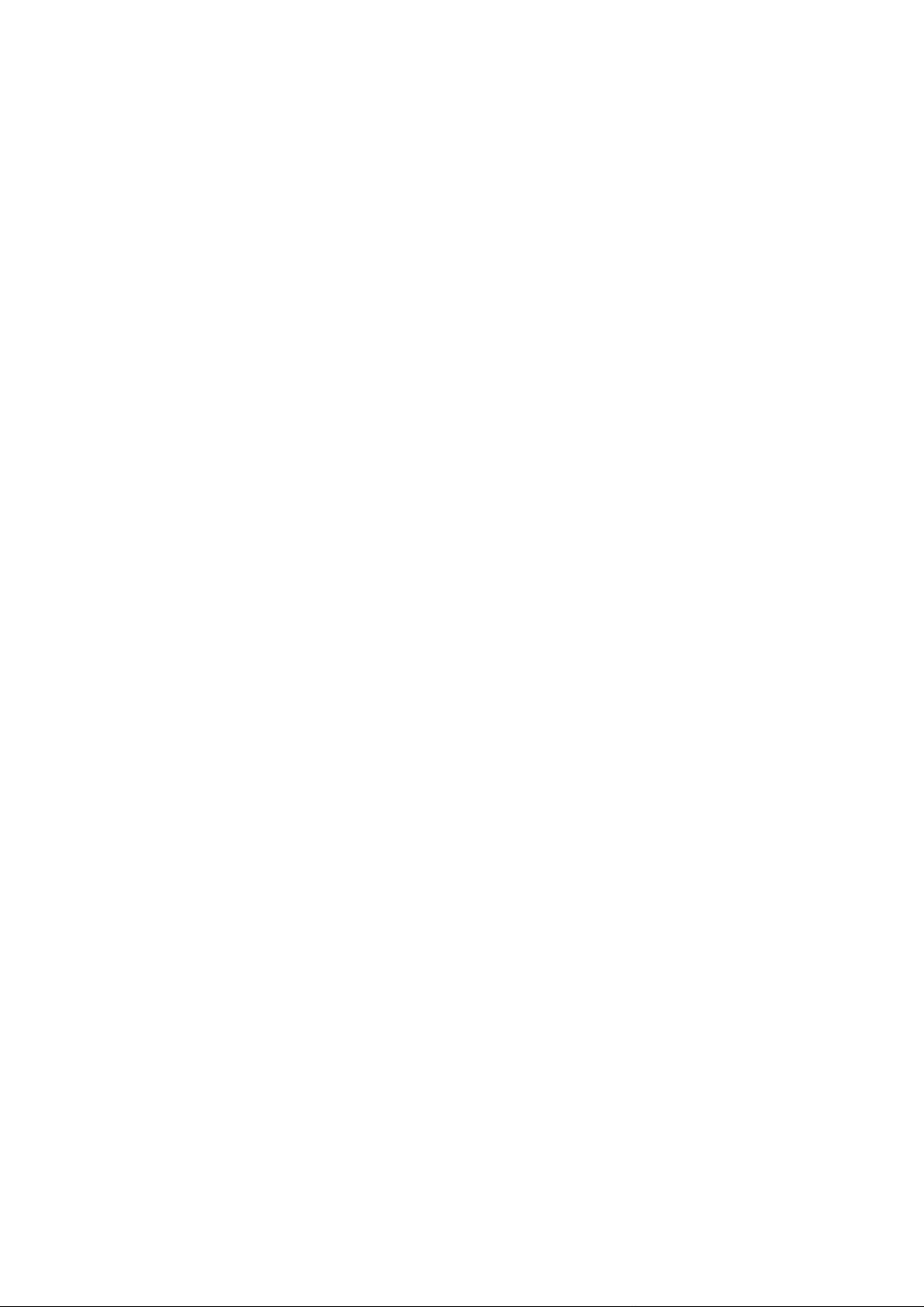
MF10 3G Wireless Router
Fixed Wireless Adapter
User Manual
ZTE CORPORATION
ZTE Plaza, Keji Road South,
Hi-Tech Industrial Park,
Nanshan District, Shenzhen,
P. R. China
518057
Tel: (86) 755 26779999
URL: http://www.zte.com.cn
E-mail: mobile@zte.com.cn
Page 2
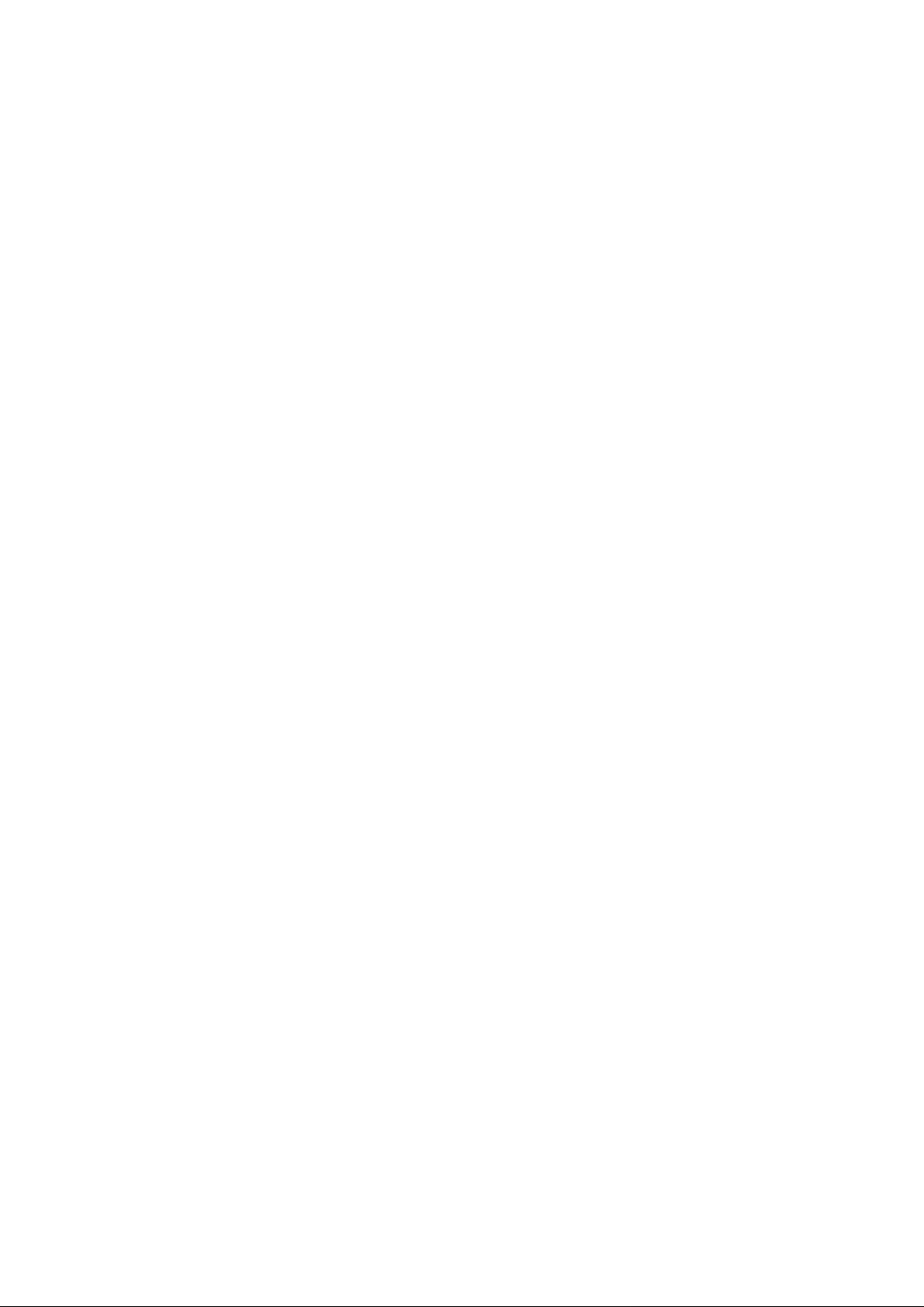
LEGAL INFORMATION
Copyright © 2009 ZTE CORPORATION.
All rights reserved.
No part of this publication may be excerpted, reproduced, translated or utilized in any form or by
any means, electronic or mechanical, including photocopying and microfilm, without the prior
written permission of ZTE Corporation.
The manual is published by ZTE Corporation. We reserve the right to make modifications on print
errors or update specifications without prior notice.
Version No. : R1.0
Edition Time : 0906011
Manual No. :
Page 3
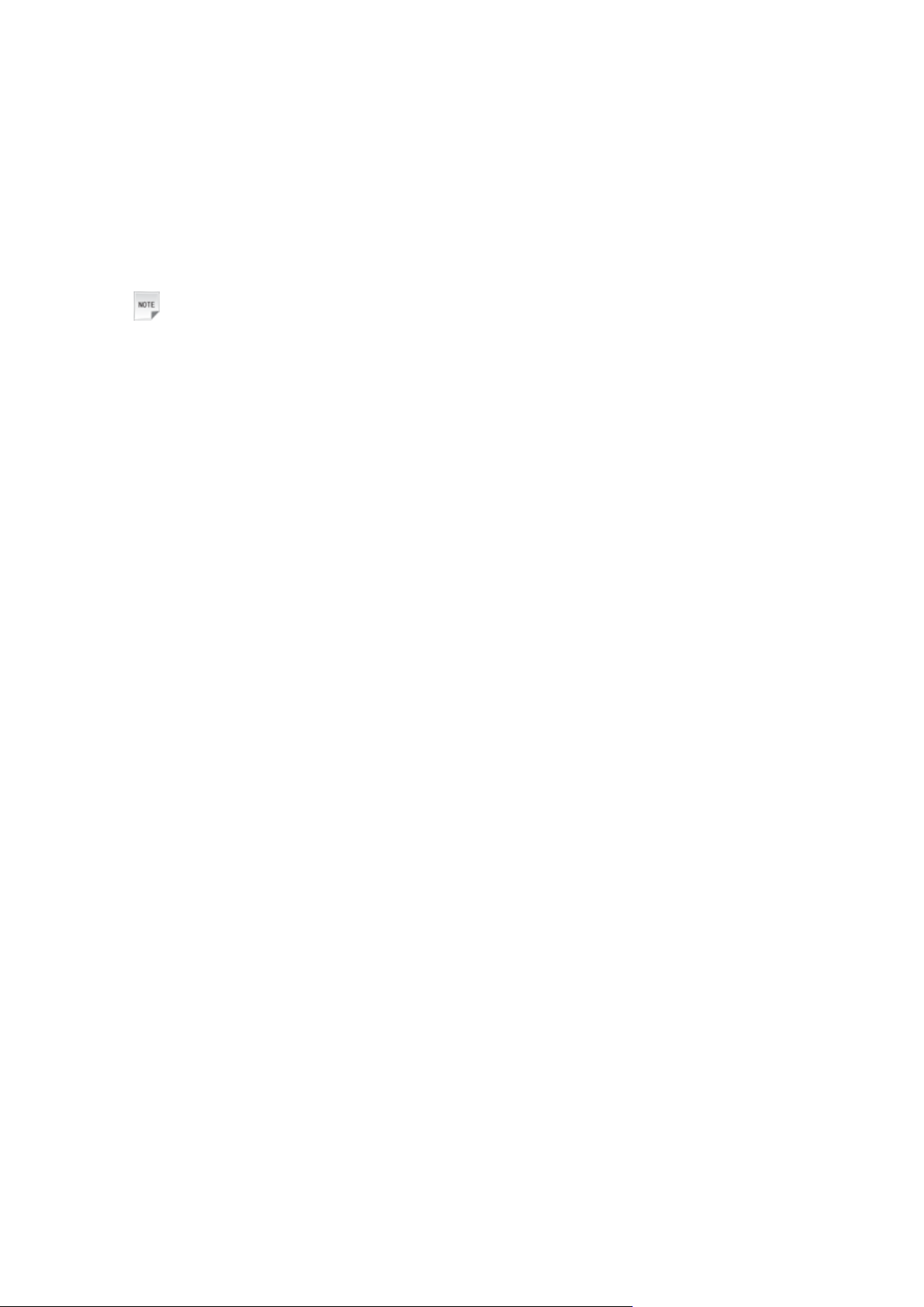
WELCOME
Thank you for choosing the ZTE MF10 Wireless Router (hereinafter referred to as "router"). The
Wireless Router comprises two parts, one is a MF10 Fixe d Wireless Adapter, and the other is a
USB modem. The router supports Internet service, and offers you the connection to the Internet
with LAN or WLAN.
Notes:
When you only buy the MF10 Fixed Wireless Adapter, if you want to enjoy the Voice and
Internet service
To get the most from your router and to keep it in the best condition please read this manual
carefully.
The pictures, symbols and contents in this manual are for reference only. They might not be
completely identical with your router. ZTE operates a policy of continuous development. We
reserve the right to update the technical specifications in this document at any time without prior
notice.
,you must prepare a USB modem which supports voi ce and inte rnet servic e.
Page 4
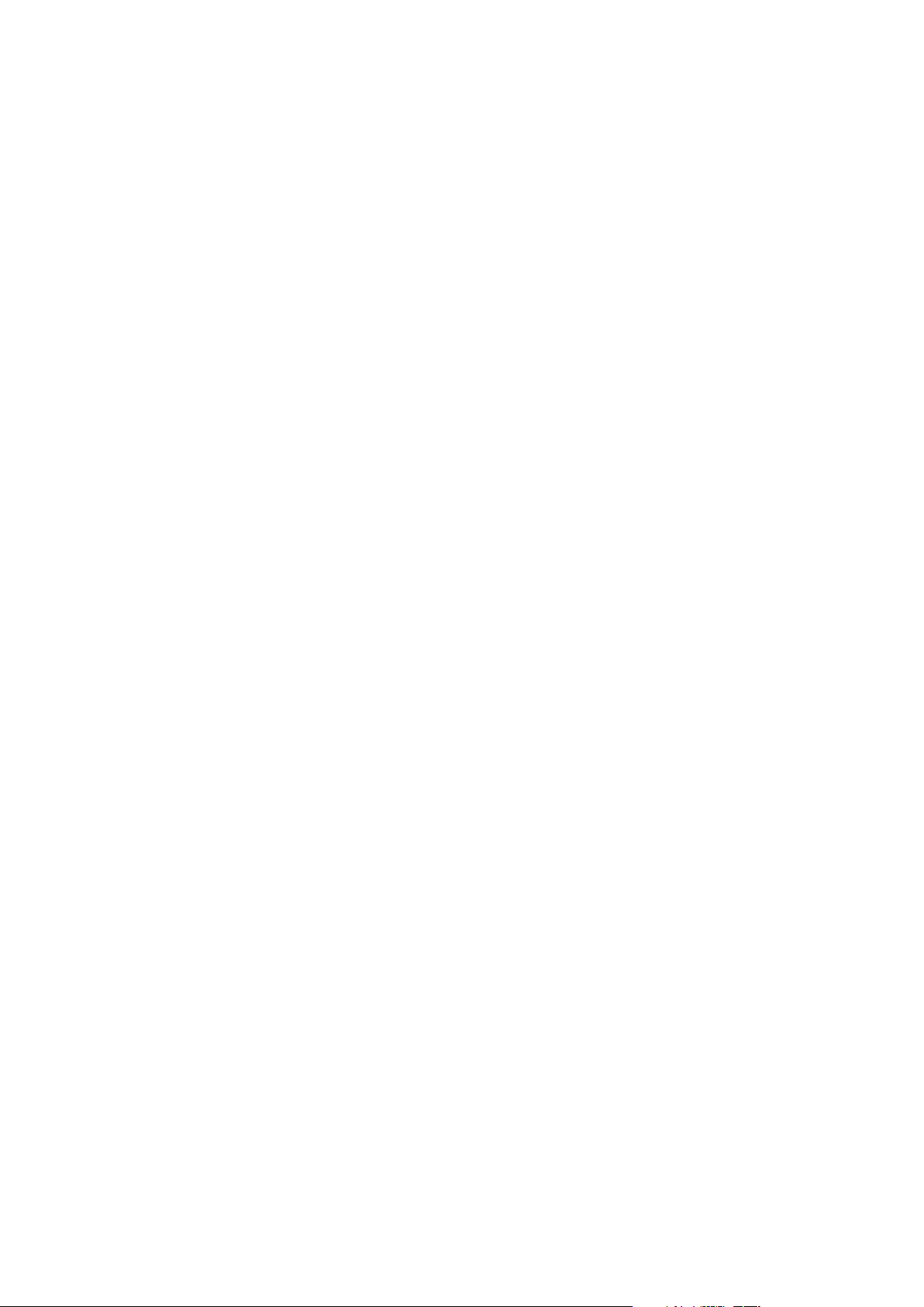
Glossary
• A C : A ltern a ting C ur re nt
• APN: Access Point Name
• D C : D ire c t C u rre nt
• D H C P : D y na m ic H os t C ont r o l P rot o c ol
• D N S : D om ain N am e S ystem (or Service or Server)
• ED G E : Enhanced D ata G SM Evolution
• E the rne t: A fra m e -based computer networking technology for local area networks (LANs)
• G SM : G lobal System for M obile C om m unications
• G P R S: G eneral P acket R adio S ervice
• H S D P A : H igh Speed D ow nlink P acket A ccess
• H S U P A : H igh Speed U plink Packet A ccess
• IP: Internet Protocol
• L A N : L oc a l Area Network
• L E D : L ig ht - emitting Diode
• M H z : M e g a he rtz
• PD P : P acket D ata Protocol
• PIN : Personal Identification N um ber
• P P P : P o int to P o int P ro toc o l
• P U K : P IN U nl oc k ing K e y
• UPNP: Universal Plug and Play
• (U )SIM : Subscriber Identification Module
• W C D M A : W ideband C D M A (C ode-Division Multiple Access)
• W E P : W ire d E q ui v ale nt P riv a c y
• W L A N : W ire less L A N
• W PA -PSK: Wi-Fi Protected Access–PreShared Key
Page 5
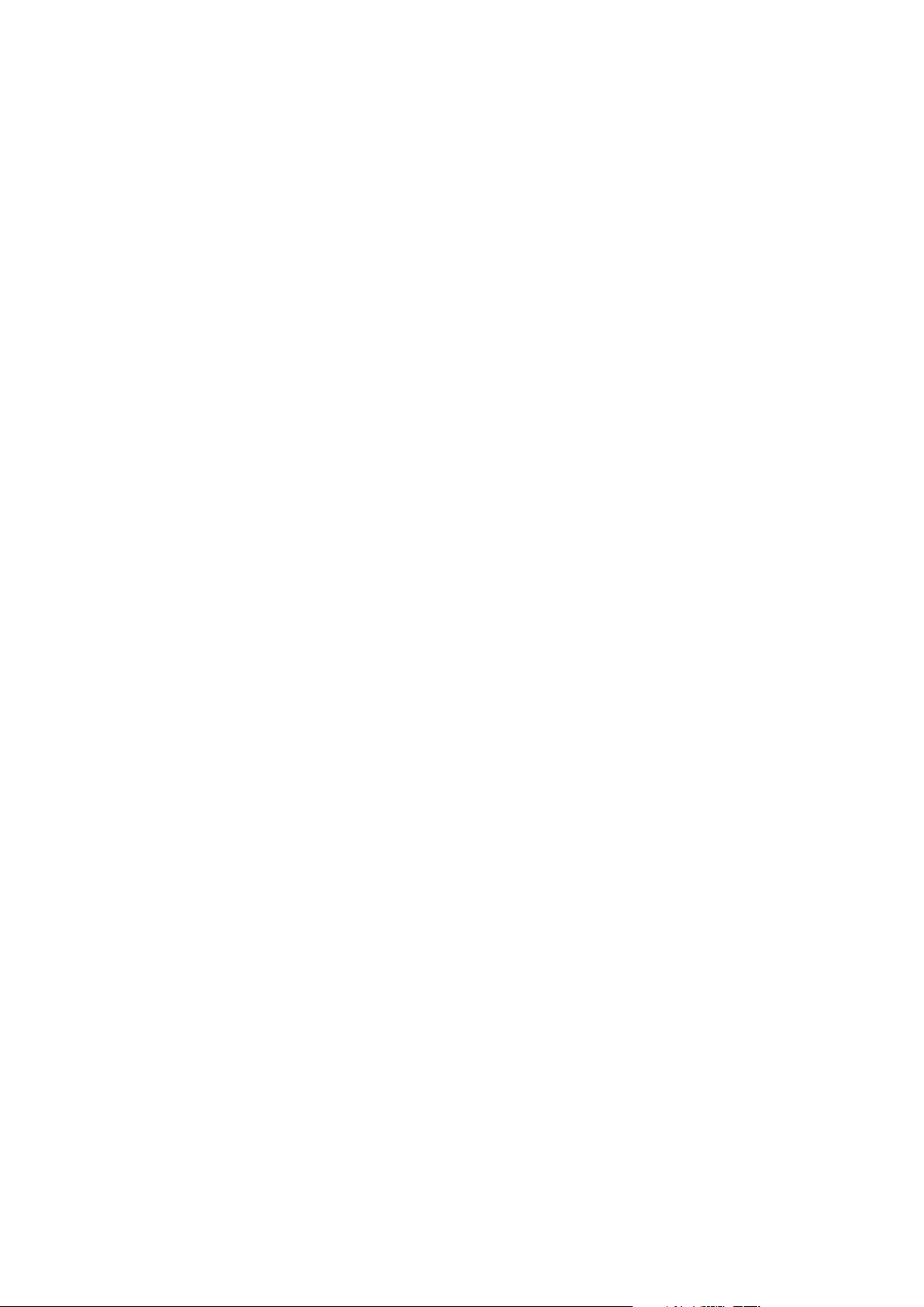
Contents
WELCOME .......................................................................................................................... 3
Glossary ................................................................................................................................ 4
Contents ................................................................................................................................ 5
General Information .............................................................................................................. 6
Safety Precautions ............................................................................................................. 6
Cleaning and Maintaining ................................................................................................. 6
Limited Warranty .............................................................................................................. 6
Limitation of Liability ....................................................................................................... 7
Getting started ....................................................................................................................... 8
Parts Supplied ................................................................................................................... 8
Appearance ........................................................................................................................ 8
LED Indicator ............................................................................................................... 9
Interface Description ................................................................................................... 10
Installation ....................................................................................................................... 10
Inserting the (U)SIM Card .......................................................................................... 10
Inserting the modem .................................................................................................... 11
Connecting computer .................................................................................................. 12
Connecting the external power ................................................................................... 12
Switching on your device ............................................................................................ 12
Power supply ................................................................................................................... 13
About (U)SIM card ......................................................................................................... 13
Notes on Service and Coverage ...................................................................................... 13
Internet Access .................................................................................................................... 14
Preparation ...................................................................................................................... 14
Settings ............................................................................................................................ 14
Login ........................................................................................................................... 14
WAN Connection ........................................................................................................ 16
3G Settings .................................................................................................................. 16
Router .......................................................................................................................... 18
Wi-Fi Settings ............................................................................................................. 19
Firewall ....................................................................................................................... 23
Advanced .................................................................................................................... 26
Logout ............................................................................................................................. 29
Disconnecting from the Internet ..................................................................................... 29
Troubleshooting .................................................................................................................. 30
Technical Parameters .......................................................................................................... 31
Page 6
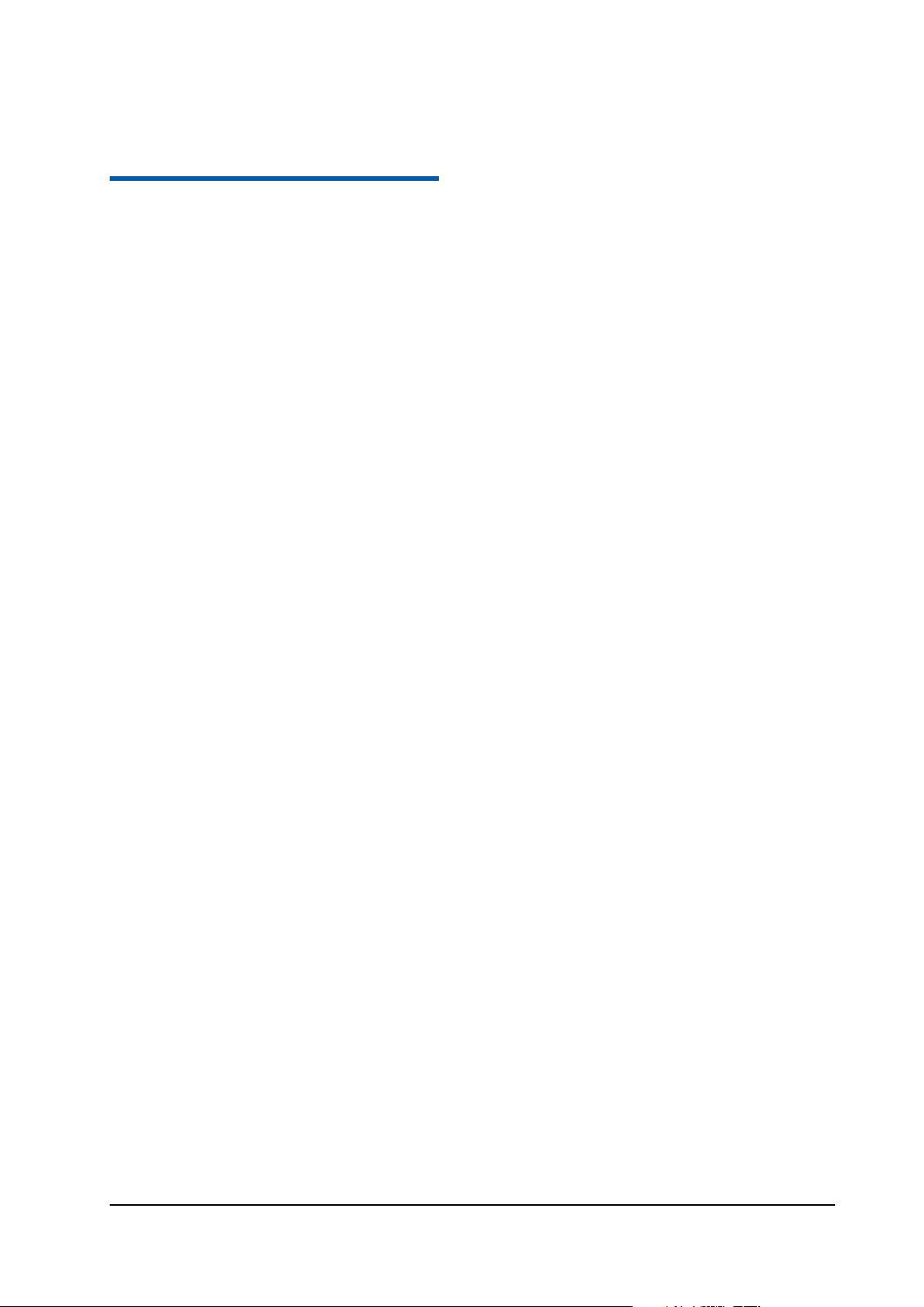
Confidential and Proprietary Information of ZTE CORPORATION 6
C h a p t e r 1
General Inf ormation
Safety Precautions
• Some electronic devices may be susceptible to elec tromagnetic interference. Locate the rou ter away from
TV set, radio and other electronic equipment to avoid electromagnetic interference.
• The router may interfere with medical devices like hearing aides and pacemakers. Consult a physician or
the manufacturer of the medical device before using the router.
• Do not use your router in dangerous environments such as oil terminals or chemical factories where there
are explosive gases or explosive products being processed.
• Please use original accessories or accessories that are authorized by ZTE. Unauthorized accessories may
affect the router performance, damage the router or cause danger to you.
• Do not attempt to dismantle the router. There are no user serviceable parts.
• Do not allow the router or accessories to come into contact with liquid or moisture at any time. Do not
immerse the router in any liquid.
• Do not place objects on top of the router. This may lead to overheating of the device.
• The device must be placed in ventilation environment for use.
• Do not expose the router to direct sunlight or store it in hot areas. High temperature can shorten the life
of electronic devices.
• Do not allow children to play with the router or charger.
• Keep the length of the cable between the router and the phone less than 10 meters.
• The router is for indoor use only. Do not use the router outside. Do not connect telephone extensions
which run outside of the building. These can result in lightning damage to your unit.
• Keep at least a distance of 20cm from the router to avoid any RF exposure potential.
Cleaning and Maintaining
• Use an antistatic cloth to clean the router. Do not use chemical or abrasive cleanser as these could
damage the plastic case. Turn off your router before you clean it.
• Use the router within the temperature range of -10°C ~ +55°C, and the storage temperature range is
-20°C ~ +65°C. The humidity range is 5%~95%.
• Do not use your router during a thunderstorm. Remove the mains power pack from the wall socket.
• Do not take out your (U)SIM card unnecessarily. The (U)SIM card may be easily lost or it can be
damaged by static electricity.
Limited Warranty
• This warranty does not apply to defects or errors in the Product caused by:
Page 7
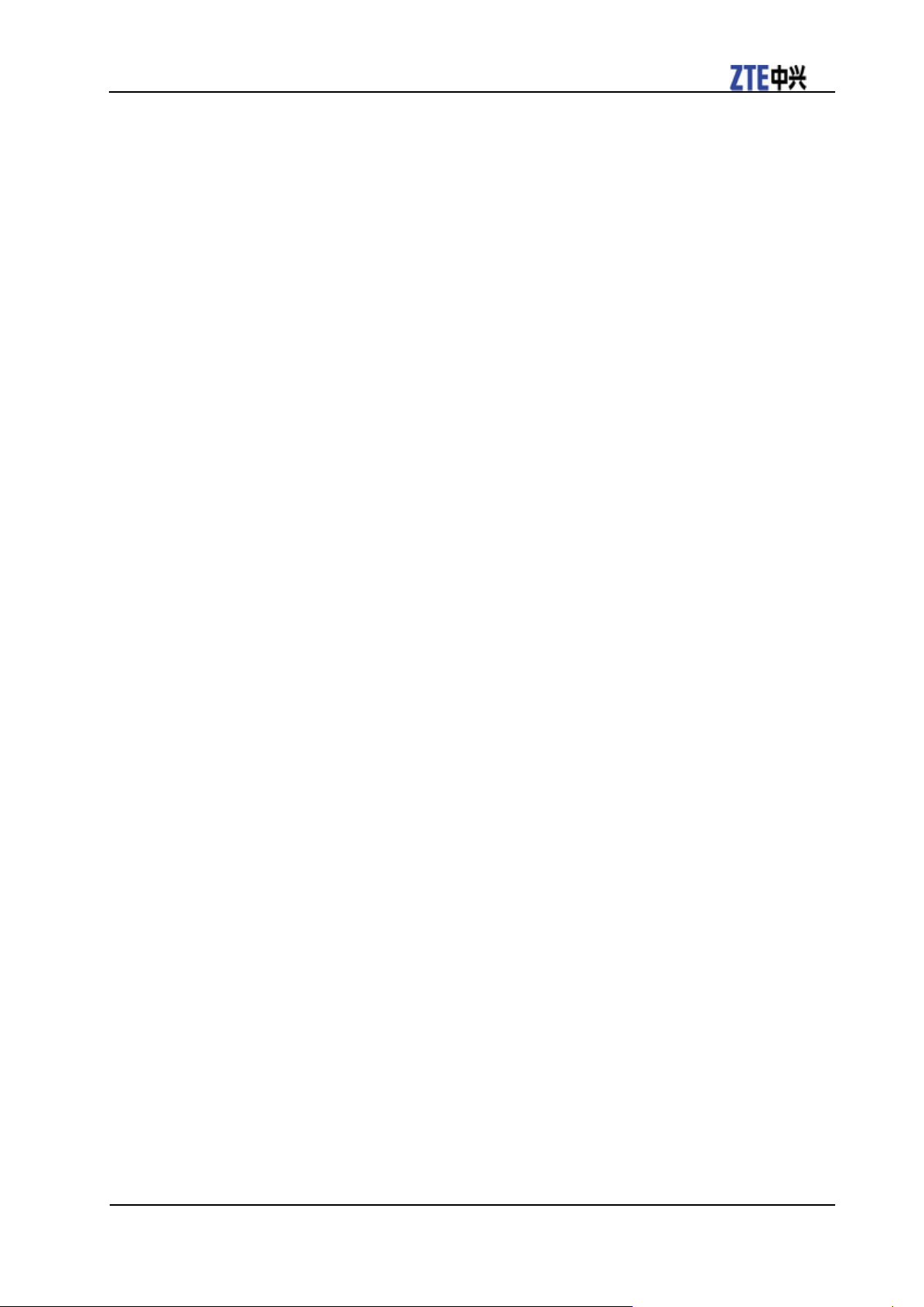
MF10 3G Wireless Router User Manual
Confidential and Proprietary Information of ZTE CORPORATION 7
i. Reasonable Router Appearance Disfiguration.
ii. End User’s failure to follow ZTE’s installation, operation or maintenance instructions or procedures.
iii. End User’s mishandling, misuse, negligence, or improper installation, disassemble, storage,
servicing or operation of the Product.
iv. Modifications or repairs not made by ZTE or a ZTE-certified indiv idua l .
v. Power failures, surges, fire, flood, accident, actions of third parties or other events outside ZTE’s
reasonable control.
vi. Usage of products of third Parties, or usage in conjunction with third party products provided that
such defects is due to the combined usage.
vii. Any other cause beyond the range of normal usage for Products. End User shall have no right to
reject, return, or receive a refund for any Product from ZTE under the above-mentioned situations.
• This warranty is end user’s sole remedy and ZTE’s sole liability for defective or nonconforming items,
and is in lieu of all other warranties, expressed, implied or statutory, including but not limited to the
implied warranties of merchantability and fitness for a particular purpose, unless otherwise required
under the mandatory provisions of the law.
Limitation of Liability
ZTE shall not be liable for any loss of profits or indirect, special, incidental or consequential damages
resulting from or arising out of or in connection with using of this product, whether or not ZTE had been
advised, knew or should have known of the possibility of such damages, including, but not limited to lost
profits, interruption of business, cost of capital, cost of substitute facilities or product, or any downtime
cost.
FCC Compliance
NOTE: This equipment has been tested and found to comply with the limits for a Class B digital device,
pursuant to part 15 of the FCC Rules. These limits are desig ned to p rov ide reasonable protection again st
harmful interfere nc e in a re side n t ia l ins tallation. This equipment generates, uses and can radiate radio
frequency energy and, if not installed and used in accordance with the instructions, may cause harmful
interference to radio communications. However, there is no guarantee that interference will not occur in a
particular installation. If this equipment does cause harmful interference to radio or television reception,
which can be determined by turning the equipment off and on, the user is encouraged to try to correct the
interference by one or more of the following measures:
—Reorient or relocate the receiving antenna.
—Increase the separation between the equipment and receiver.
—Connect the equipment into an outlet on a circuit different from that to which the receiver is connected.
—Consult the dealer or an experienced rad io/ TV technician for h elp.
Caution:
Changes or modifications not expressly approved by the manufacturer could void the user’s authority to
operate the equipment.
Page 8
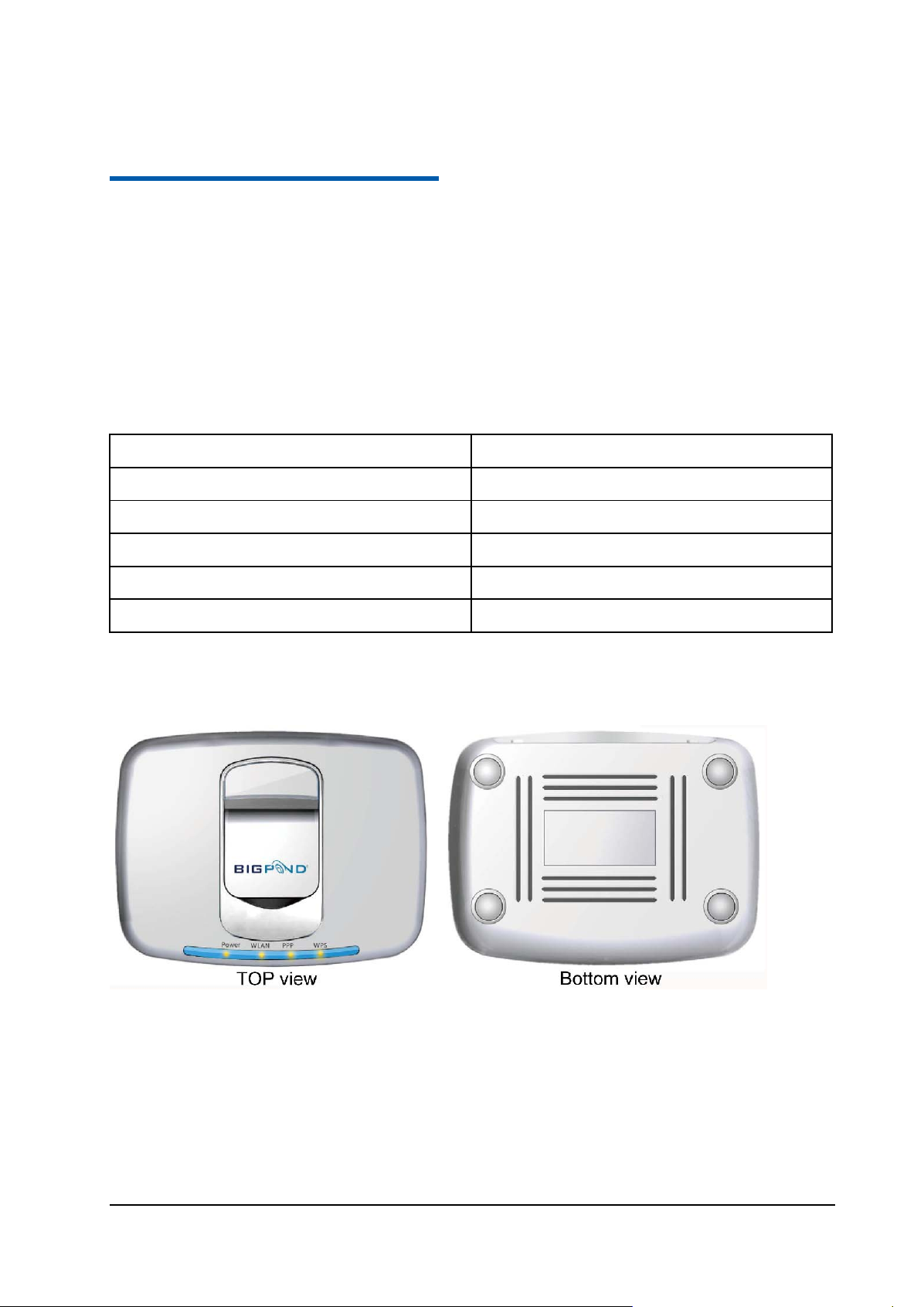
Confidential and Proprietary Information of ZTE CORPORATION 8
Parts
Quantity
*USB Modem
1
External power adapter
1
Certificate of quality
1
C h a p t e r 2
Getting started
The router operates on the HSUPA/HSDPA/UMTS network and GSM/GPRS/EDGE network and
supports voice and data service.
Parts Supplied
3G Wireless Router 1
User manual 1
*In this manual, the USB Modem is produced by ZTE.
Appearance
Page 9

MF10 3G Wireless Router User Manual
Confidential and Proprietary Information of ZTE CORPORATION 9
Indicator
State
Description
1. POWER
ON
External power supply works
disconnected or power off.
2. WLAN
ON
WLAN works normally.
Blinking
Data transmission
OFF
WLAN works abnormally.
3. PPP
ON
Internet connected
Blinking
The router attempts to connect
Internet.
OFF
Internet disconnected and not attempt
to connect.
4. WPS
ON
WPS authentication is started and
Blinking
WPS authentication is in progress or
unavailable.
LED Indicator
OFF External power supply is
normally.
available.
OFF WPS authentication is not started.
Notes:
The indicators (including WLAN and PPP) are all blinking in green when:
• T he (U )SIM card has not been installed.
• T he P IN cod e or P U K cod e is required.
• T he router can not w ork norm ally.
Page 10
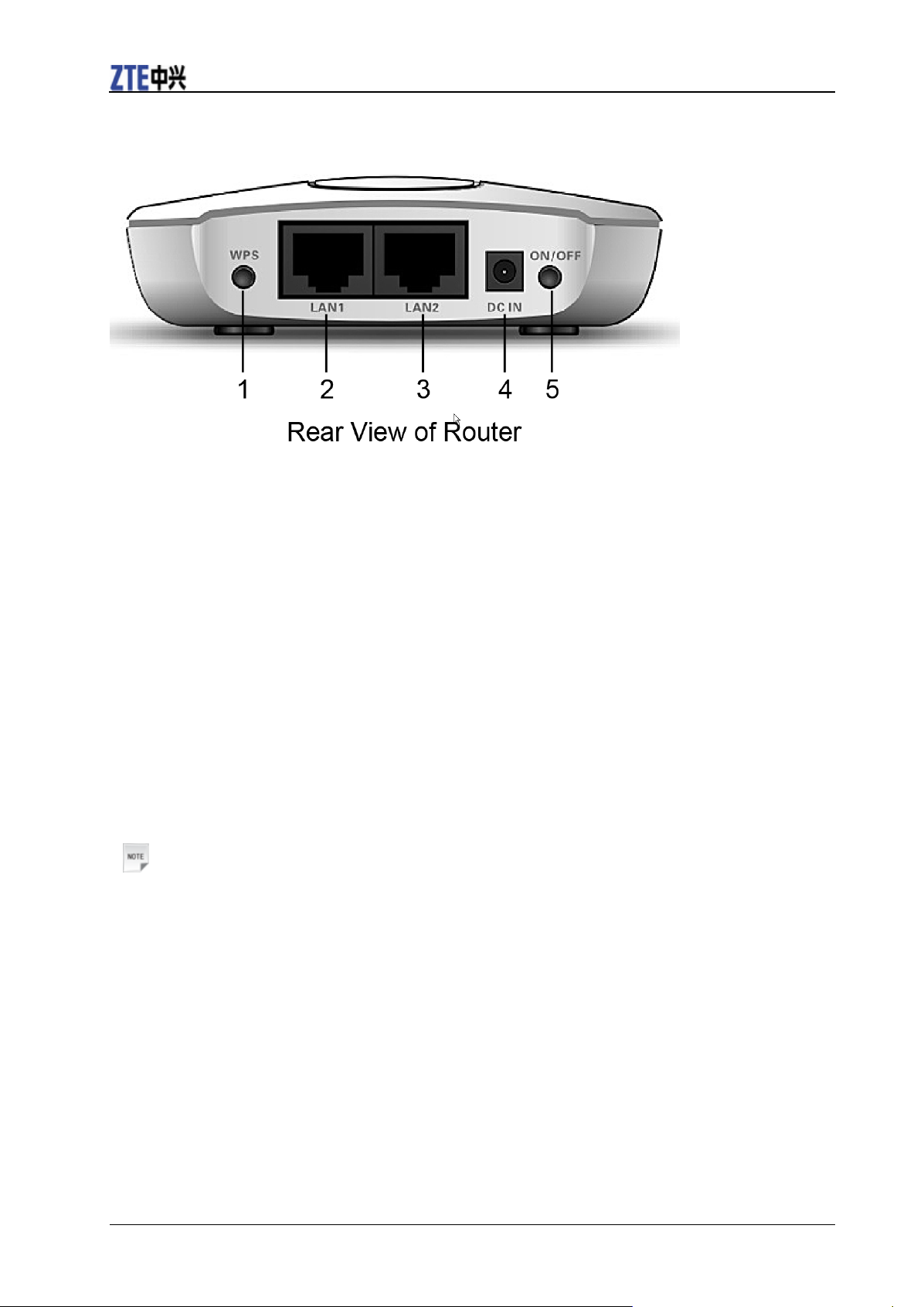
MF10 3G Wireless Router User Manual
10 Confidential and Proprietary Information of ZTE CORPORATION
Interface Description
1. WPS: WPS button is used to start Wi-Fi Protected Setup authentication process.
2. LAN 1: Ethernet connections to computer.
3. LAN 2: Ethernet connections to computer.
4. POWER Socket: Connection to the external power supply.
5. POWER Switch: Turn the router ON or OFF. Hold on for several seconds to restore the factory default
settings.
Installation
This section will show you how to install the hardware.
Inserting the (U)SIM Card
Insert the (U)SIM card into the modem(supplied by ZTE).
1. Take down the modem cap, and then the USB connector is visible.
2. Pull the plastic socket above the USB connector out.
Notes:
Do not pull the USIM socket rudely for the socket is fixed with the modem. Otherwise the socket
will get damaged.
3. Insert the (U)SIM card into the socket, and make sure that metal contact area facing to the modem.
Page 11

MF10 3G Wireless Router User Manual
Confidential and Proprietary Information of ZTE CORPORATION 11
4. Insert the plastic socket into the modem. You can hear a click when the (U)SIM card socket locks into
place.
Inserting the modem
Insert the modem into the router.
1. Rotate the front cover.
2. Plug the USB connector into the USB port.
Page 12

MF10 3G Wireless Router User Manual
12 Confidential and Proprietary Information of ZTE CORPORATION
Warning:
Please power off the router and remove the external power adapter before removing or inserting
the modem, if not, the router or modem may be damaged.
Connecting compu ter
Connect your computer to the LAN interface using the Ethernet cable (RJ45).
Notes:
The router will adapt the Ethernet cable style (cro s sover or stra ight ) autom a tica l ly.
Connecting the external power
1. Connect the external power adaptor to a standard power outlet.
2. Insert the plug into the socket at the rear of the router.
Switching on your device
1. Turn the power switch on to get started.
Notes:
Do not put anything on the top of router. Do not lay routers to overlap each other when using.
2. Wait 1~2 minutes after turning the router on before you use the service. The PWR indicator should be
lit on.
Page 13

MF10 3G Wireless Router User Manual
Confidential and Proprietary Information of ZTE CORPORATION 13
Power supply
For normal operation connect the router to the external power adapter. In case of power failure or when
there is no available external power supply, the router can not work.
About (U)SIM ca r d
Avoid handling the (U)SIM card unnecessarily. Hold the card by the edges to prevent static damage. Keep
the (U)SIM card away from electrical and magnetic appliances.
Notes on Service and Coverage
If you cannot get service, make sure that:
• You are in an area which has sufficient network coverage.
• You are using the co rre ct (U )SIM card.
• If necessary you need enter your PIN or PUK code.
• Please wait 1-2 minutes for the modem to initialize, attach to the network and obtain an IP address.
Page 14

Confidential and Proprietary Information of ZTE CORPORATION 14
C h a p t e r 3
Internet Acce ss
The router does not require any drivers, and it supports all operating systems with Ethernet LAN
capability, such as Windows 2000, XP, Vista, MAC OS X and Linux. The router supports two computers
surfing on internet using Ethernet cable at the same time, and also supports Wireless LAN connection.
Notes:
All the parameter settings in this chapter are just for your reference. Please contact your service
provider for detail.
Preparation
Before using the data service, make sure:
• The (U)SIM card is installed into the modem.
• The modem is inserted into the router.
• The Ethernet cable is connected properly.
• The PWR light is on.
• The PPP light is on.
Web browser requirement:
It is suggested that you use one of these web browsers to connect to the internet.
• IE 6.0 or above
• Firefox 2.0
• Netscape version 9.0
Settings
Do not change any settings unless instructed by your service provider. To make changes to your settings
you need to disconnect the router from the network. After making changes reboot your router by turn off
and on again.
Login
The router can be connected by RJ45 or by Wi-Fi (the SSID is “ZTE Wireless Network”). By either
connection mode, you should set to obtain an IP address automatically in the attribution setting of Internet
protocol (TCP/IP).
After your computer gets the IP address (like 192.168.0.101) from the router, open a web browser and
type “http://192.168.0.1” in the address bar, and then input the username and password to log in.
User Name: admin
Password: admin
Page 15

MF10 3G Wireless Router User Manual
Confidential and Proprietary Information of ZTE CORPORATION 15
Click Login to log in the router. Check Save to let the Explorer keep the user name and password.
When you successfully login, the router status web page appears:
The whole page is divided into two parts. Related functions can be executed by operation in the related
areas.
• Index area: Show configuration list for your router.
• Content area: Show the detail configuration.
Page 16

MF10 3G Wireless Router User Manual
16 Confidenti al an d Proprietary Information of ZTE CORPORATION
WAN Connection
Click WAN Connection, you can configure how to connect to the Internet.
There are three connection mode:
• Auto Connect: The router will automatically connect to WAN when it is powered on.
• On Demand Connect: The connection will be established when data transmission are required.
• Manual Connect: Connect to Internet manually.
Click Apply to confirm your configuration, and then the PPP connection status will be shown in the
figure.
3G Settings
Wireless Info
Select 3G Settings > Wireless Info, the 3G wireless information is shown in the following figure:
Click Refresh to update the wireless information.
Network Select
Select 3G Settings > Network Select, the Band Selection Mode is shown in the following figure:
Page 17

MF10 3G Wireless Router User Manual
Confidential and Proprietary Information of ZTE CORPORATION 17
• Automatic: Router searches for valid network according to the wireless network.
• Only WCDMA: Router searches for WCDMA network only.
• Only GSM: Router searches for GSM network only.
Click Apply to confirm your configuration.
APN Setting
Select 3G Settings > APN Setting, the APN parameters are shown in the following figure:
• Profile Selection: Select the profile which you want to use for the internet connection.
• Profile Name: The profile which is set as default.
• APN Setting: APN address mode. If a fixed APN is given by your service provider, select Manual APN.
Otherwise select the Auto APN, and the router will automatically obtain this parameter.
• APN: APN string.
• Dial No.: This dial number is used for data service connection.
• PDP Type: IP (Default) or PPP.
Page 18

MF10 3G Wireless Router User Manual
18 Confidenti al an d Proprietary Information of ZTE CORPORATION
• PDP Setting: PDP address mode. If a fixed IP address is given by your service provider, select Manual
PDP. Otherwise select the Auto PDP and the router will automatically obtain this parameter.
• DNS: Select Auto DNS or Manual DNS.
• Authentication: Select CHAP or PAP.
• User Name: Set user name for this APN.
• Password: Set password for this APN.
To add a new APN profile:
1. Click Add to define a new APN profile.
2. Input those parameters as shown abov e.
Notes:
If you have any problem, please contact with your service provider.
3. Click Save to save this new profile.
4. Click Set default to set this profile as default.
Router
LAN
Select Router > LAN, the LAN parameters are shown in the following figure:
• IP Address: LAN IP address of the router.
• Subnet Mask: Subnet mask of the router.
• MAC Address: MAC address of the LAN interface.
• DHCP Type: The router is set up as a DHCP server, which provides IP address in IP pool range for all
the computer connections.
• DHCP Start IP: Allocate start IP address for IP pool.
• DHCP End IP: Allocate end IP address for IP pool.
• DHCP Lease Time: Define how long the leased IP address will be expired.
• UPNP: Enable UPNP or not.
Page 19

MF10 3G Wireless Router User Manual
Confidential and Proprietary Information of ZTE CORPORATION 19
Click Apply to confirm your configuration.
DHCP Clients
Select Router > DHCP Clients, All of the DHCP clients information will be shown in the following
figure.
Wi-Fi Settings
Station list
Select Wi-Fi Setting > Station List, All of the wireless network stations information will be shown in the
following figure:
Basic
Select Wi-Fi Setting > Basic, the wireless network parameters and WDS mode are shown in the
following figure:
• Radio On/Off: Click this button to set the router radio on or not.
Page 20

MF10 3G Wireless Router User Manual
20 Confidenti al an d Proprietary Information of ZTE CORPORATION
• Network Mode: Including 11b/g Mixed Mode, 11b only,11g only and 11b/g/n Mixed Mode.
• Network Name(SSID): Service Set Identifier. Enter a string less than 32 characters as the name for your
wireless local area network(WLAN).
• Broadcast Network Name(SSID): Disable or Enable(Default) this function. The router broadcasts the
SSID, and other devices can detect and connect to it by selecting Enable. The router disables
broadcasting and hides the name of your network by selecting Disable.
• AP Isolation: Isolate the router from other APs. When enable this function, each of your wireless client
will not be able to com municate with each ot h er.
• BSSID: Show the MAC address of the WiFI.
• Frequency(Channel): The frequency band in which the WLAN operates. If some channels in your area
may have interference from other electronic devices, please choose the clearest channel to optimize the
performance and coverage of your wireless network. The default value is 2437MHz (Channel 6).
• WDS Mode: WDS provides the radio monitoring and management communication. Lazy Mode, Bridge
Mode and Repeater Mode are available. The de fau lt value is Disable.
The HT physical Mode parameters are shown in the following figure:
• Operating Mode: Set the HT physical operating mode.
• Channel Bandwidth: Set the HT physical channel bandwidth.
• Guard Interval: Set the HT physical guard interval.
• MCS: Set fix MCS rate for HT rate.
• Reverse Direction Grant(RDG):Enable RDG or not.
• Extension Channel: Set extension channel. The extension channel is also ab le to send and rece iv e data.
• Aggregation MSDU(A-MSDU) : Mark to enable Hyper Throughput TX Aggregate MAC Service Data
Unit, and clear by selecting Disable.
• Auto Block ACK: Block ACK(Acknowledge Number) or not during data transferring.
• Decline BA Request: Reject peer BA-Request or not.
Click Apply to confirm your configuration.
Advanced
Select Wi-Fi Setting > Advanced, the advanced wireless network parameters and Wi-Fi multimedia
parameters are shown in the following figure:
Page 21

MF10 3G Wireless Router User Manual
Confidential and Proprietary Information of ZTE CORPORATION 21
• Beacon Interval: The router broadcasts beacon message to announce that it has buffered frames to
deliver. The default value is 100 (ms).
• Data Beacon Rate(DTIM) :Set the wireless network data beacon rate.
• Fragment Threshold: Set the wireless network fragment threshold.
• RTS Threshold: Set the wireless network RTS threshold.
• TX Power: Set the wireless network TX power.
• Short Preamble: Disable short preamble or not.
• Short Slot: Enable short slot or not.
• Tx Burst: Enable Tx burst or not.
• Pkt_Aggregate: Enable packet aggregation or not.
• IEEE 802.11H Support: Support IEEE 802.11H or not.
• WMM Capable: Enable Wi-Fi Multimedia(WMM) or not.
• APSD Capable: Enable APSD or not.
Click Apply to confirm your configuration.
Security
Select Wi-Fi Setting > Security, the Security parameters and Wireless MAC Filtering parameters are
shown in the following figure:
Page 22

MF10 3G Wireless Router User Manual
22 Confidenti al an d Proprietary Information of ZTE CORPORATION
• Security Mode: Including OPEN, SHARED, WEPAUTO, WPA-PSK, WPA2-PSK or
WPA-PSK/WPA2-PSK.
• Encrypt Type: Use WEP Encryption or not.
• Add MAC Filtering Rule: Choose the type of MAC filtering. When you select disable, the MAC
addresses are not used to control network access.
• MAC Address: Add the MAC addresses to the rule list.
The security modes are described below:
• Open: You can authenticate successfully with a SSID, whether it is valid or empty.
• Shared: The WLAN clients who have the same WEP key with wireless gateway can pass the
authentication and access the wireless network.
• WEPAUTO: Select WEP security automatically.
• WPA-PSK: WPA Pre-Shared Key, Enter the Pre-Shared key as a plain text (ASCII) pass-phrase of at
least 8 characters.
• WPA2-PSK:It is the securer version of WPA with implementation of the 802.11i standard.
• WPA-PSK/WPA2-PSK: Apply both the WPS-PSK and WPA2-PSK scheme.
If the Authentication type is Shared or WEPAUTO, or you select Open and set the Encrypt Type as
WEP, the WEP parameters are shown in the following figure.
• Default Key: Set the WEP Key as the default.
• WEP Keys: At most four keys can be set in the blank. Choose the primary key index. The primary key is
the only key in use at a given time. Whatever keys you enter for an access point, you must also enter the
same keys for the client adapter in the same order. In other words, WEP key 1 on the AP must match
Page 23

MF10 3G Wireless Router User Manual
Confidential and Proprietary Information of ZTE CORPORATION 23
WEP key 1 on the client adapter, WEP key 2 on the AP must match WEP key 2 on the client adapter,
etc. A WEP is either 10 or 26 hexadecimal digits (0~9,a~f and A~F)based on whether you select 64 bits
128 bits or 152 bits in the Encryption Strength drop-down list.
If the Authentication type is WPA-PSK , WPA2-PSK or WPA-PSK/WPA2-PSK , the WPA parameters
are shown in the following figure.
• WPA Algorithm: TKIP, AES or AUTO.
• Pass Phr ase: You can input hexadecimal digits up to 64 characters or input ASCII characters choose a
length of 63 characters or less.
• Key Renewal Interval: Define how long the key should be renewed.
Click Apply to confirm your configuration.
WPS
Select Wi-Fi Setting > WPS, the WPS configuration is shown in the following figure:
Select Disable or Enable, and then click Apply to confirm your configuration.
Firewall
MAC/IP/Port Filtering
Select Firewall > M ac /I p / Port Filtering, the Mac/IP/Port Filtering is shown in the following figure:
If you select Enable, the filter settings will appear:
Page 24

MF10 3G Wireless Router User Manual
24 Confidenti al an d Proprietary Information of ZTE CORPORATION
• Default Policy: Set how to handle the packet if none of the rules matches.
• MAC address: Set the MAC address that will be filtered.
• Dest IP Address: Set the destination IP address that will be filtered.
• Source IP Address: Set the source IP address that will be filtered.
• Protocol: Set which protocol will be used for filtering.
• Dest Port Range: Set the destination port numbers that will be filtered.
• Source Port Range: Set the source port numbers that will be filtered.
• Action: Set how to handle the packet if it matches with the rule.
• Comment: type comm ent for the filter sett ing s.
Click Apply to confirm your configuration.
The following figure shows you the current MAC/IP/Port filtering rules in system.
URL Filtering
Select Firewall > URL Filtering, the URL Filtering is shown in the following figure:
Page 25

MF10 3G Wireless Router User Manual
Confidential and Proprietary Information of ZTE CORPORATION 25
Type URL address, and then click Add to add the URL address into the filtering list. The new URL
filtering item will be shown in the Current Webs URL Filters area.
Port Forwarding
Select Firewall > Port Forward ing , the port forwarding is shown in the following figure:
If you select Enable, the Virtual Server Settings will appear:
• IP Address: Set IP address for the virtual server.
Page 26

MF10 3G Wireless Router User Manual
26 Confidenti al an d Proprietary Information of ZTE CORPORATION
• Port Range: Set port numbers for the virtual server.
• Protocol: Set protocol for the virtual server.
• Comment: Type comment for the virtual server settings.
Click Apply to confirm your configuration. And the current virtual servers will be shown in the Current
Virtual Servers in system area.
DMZ
Select Firewall > DMZ, the DMZ setting is shown in the following figure:
If you select Enable, set the DMZ IP address, and then click Apply to confirm your configuration.
System Security
Select Firewall > System Security, the system security setting is shown in the following figure:
Allow or Deny the remote management function and Enable or Disable ping from WAN filter on
requirement, and then click Apply to confirm your configuration.
Advanced
Status
Select Advanced > Status, the system information is shown in the following figure:
Page 27

MF10 3G Wireless Router User Manual
Confidential and Proprietary Information of ZTE CORPORATION 27
Statistics
Select Advanced > Statistics, the system statistics information is shown in the following figure:
Management
Select Advanced > Management, the administrator settings information is shown in the following figure:
To set new account, type new account and password, and then click Apply to confirm your configuration.
Notes:
If you change the Account or Password, please make sure that you can remember the new Account
or Password.
Upgrade
Page 28

MF10 3G Wireless Router User Manual
28 Confidenti al an d Proprietary Information of ZTE CORPORATION
Select Advanced > Upgrade to upgrade the software version of the router.
Click Browse... locate the latest software version, and then click Upgrade.
Restore
Select Advanced > Restore, click Restore to set all the settings to their factory default values, and the
device will be turned off.
Shutdown
Select Advanced > Shutdown, click Shutdown to turn the router off.
PIN Manage
Select Advanced > PIN Manage, the PIN manage is shown in the following figure:
If you select Modify, the modification parameters are shown in the following figure:
Page 29

MF10 3G Wireless Router User Manual
Confidential and Proprietary Information of ZTE CORPORATION 29
Type the old PIN code, and then type two times the new PIN code. Click Apply to confirm your
configuration.
Notes:
Three time consecutive wrong PIN code entries will lock the (U)SIM card.
Logout
1. Select Logout, a pop-up windows will appear as shown in the following figure:
2. Click OK to log out.
Disconnecting from the Internet
1. Select Disconnect Internet from WAN Connection page, if you want to terminate your Internet
connection.
2. Click Apply to confirm.
Tips:
Turn off the router can also terminate Internet connection.
Page 30

Confidential and Proprietary Information of ZTE CORPORATION 30
Symptoms
Possible Problems/ Solutions
signal strength and network type.
C h a p t e r 5
Troubleshooting
1. Make sure that the router is turned on and all the cables are connected correctly.
2. Check the PPP, WLAN and PWR LED’s are all in normal state.
Internet Related Problem s
I cannot access the internet at all. Please check your configuration settings. Please wait 1~ 2
minutes for the router to initialize. Check your service
indicator LED’s.
The download or upload speeds are very slow. The speed is dependent on signal strength. Check your
Page 31

Confidential and Proprietary Information of ZTE CORPORATION 31
A p p e n d i x A
Technical Parameter s
MF10 Fixed Wireless Adapter
• LED Display:
i. Power Indicator
ii. WLAN Indicator
iii. PPP Indicator
iv. WPS Indicator
• External Interface:
i. External Power Socket
ii. Data Interface (LAN)
• Power Adapter:
Input: 100V~240V (AC), 50~60Hz
Output: +5V (DC), 1.5A
• Dimensions (W×H×D): 93mm×70mm×25mm
ZTE USB Modem (Outer modem)
• Network & Frequency Band:
EDGE/GPRS/GSM: 850/900/1800/1900MHz
HSUPA/HSDPA/UMTS: 850(900)/1900/2100MHz
• Data Service:
HSUPA 2Mbps UL
HSDPA 7.2Mbps DL
• MicroSD Slot: up to 4GB
• Dimensions (H×W×D): 69mm×26mm×12mm
